SVG Pocket Primer [1 ed.] 1944534598, 9781944534592
This book provides an introduction to the features of SVG and D3, such as creating 2D shapes, handling mouse events, cre
134 38 2MB
English Pages 261 Year 2017
Cover
Half Title Page
License Page
Title Page
Copyright Page
Dedication Page
Contents
Preface
Chapter 1 Introduction to SVG
What Is SVG?
Advantages of SVG
Tools with Support for SVG
Testing Browser Support for SVG
SVG and HTML
Limitations of SVG
SVG Elements for 2D Shapes
A “Generic” SVG Document
What about D3.js?
The SVG Coordinate System
The SVG Element
The SVG Element
The SVG Element
Creating a Pyramid in SVG
The SVG Element
The SVG Element
Simple Shadow Effects in SVG
Rendering a Cube in SVG
Working with Text in SVG
Text and Fonts in SVG
Italicized Text in SVG
Superscripts and Subscripts in TextTEXT
The SVG viewbox Attribute
SVG in an Element
SVG in an Element
SVG as base64 Data
Tools for Converting SVG to base64
SVG in an Element
The “Painters Model” and the z-index in SVG
Useful Links
Additional Code Samples on the Companion Disc
Summary
Chapter 2 SVG Gradients and Filters
Working with Colors in SVG
SVG Gradients
SVG Linear Gradients
SVG Radial Gradients
Rendering a Cube with SVG Radial Gradients
SVG Gradients and the Element
The SVG Element
SVG Filters
SVG Filters and Shadow Effects
SVG Turbulence Filter Effects with 2D Shapes
Additional Filter Effects
The SVG Filter
Additional Code Samples on the Companion Disc
Summary
Chapter 3 SVG Transforms
Overview of SVG Transforms
SVG Transforms and Basic 2D Shapes
Using SVG Filters with SVG Rectangles
Using SVG Filters and Transforms with Text
Text with SVG Transforms and Shadow Effects
Applying SVG Transforms to a Cube
Applying SVG Transforms and Filters to a Cube
Replicating Elements and CSS3 Animation in SVG
SVG Transforms with the Element
The and Elements
Summary
Chapter 4 Ellipses, Arcs, and Bezier Curves
The SVG Element
SVG Ellipses and 3D Effects
Elliptic Arcs in SVG
Rendering a Traffic Sign in SVG
Rendering Concave Cubes in SVG
Salt and Pepper “Shakers” with Elliptic Arcs
Basic Bezier Curves in SVG
Rendering Text along an SVG Element
Bezier Curves and Transforms
The SVG Element with Bezier Curves
Additional Code Samples on the Companion Disc
Summary
Chapter 5 Introduction to CSS3 Graphics and Animation
CSS3 Support and Browser-Specific Prefixes for CSS3
Quick Overview of CSS3 Features
CSS3 Pseudo-Classes, Attribute Selection, and Relational Symbols
CSS3 Pseudo-Classes
CSS3 Attribute Selection
CSS3 Shadow Effects and Rounded Corners
Specifying Colors with RGB and HSL
CSS3 and Text Shadow Effect
CSS3 and Box Shadow Effects
CSS3 and Rounded Corners
CSS3 Gradients
Linear Gradients
Radial Gradients
CSS3 2D Transforms
Rotate Transforms
CSS3 3D Animation Effects
CSS3 and SVG
The CSS3 url() Function
Inline Property Declarations and SVG
Inline CSS Selectors and SVG
SVG and External CSS Stylesheets
Similarities and Differences Between SVG and CSS3
Summary
Chapter 6 Introduction to D3
What Is D3?
D3 on Mobile Devices
D3 Boilerplate
Method Chaining in D3
The D3 Methods select() and selectAll()
Creating New HTML Elements
The Most Common Idiom in D3
Binding Data to DOM Elements
Generating Text Strings
Adding HTML Elements with Gradient Effects
Creating Simple 2D Shapes
Bezier Curves and Text
2D Transforms
A Digression: Scaling Arrays of Numbers to Different Ranges
Tweening in D3
Formatting Numbers
Linear Gradients in D3
Radial Gradients in D3
Working with Image Files
D3 and Filters
Other D3 Features and D3 APIs
D3 API Reference
Additional Code Samples on the Companion Disc
Summary
Chapter 7 Mouse Events and Animation Effects
Finding the Maximum and Minimum Values in an Array
Working with Multidimensional Arrays
2D Arrays and Scatter Charts
D3 Data Scaling Functions
Other D3 Scaling Functions
D3 Path Data Generator
What about this, $this, and $(this)?
D3 and Mouse Events
Mouse Events and Randomly Located 2D Shapes
A “Follow the Mouse” Example
A Drag-and-Drop Example (DnD)
Animation Effects with D3
Easing Functions in D3
Zoom, Pan, and Rescale Effects with D3
Handling Keyboard Events with D3
Additional Code Samples on the Companion Disc
Summary
Chapter 8 Data Visualization
What Is Data Visualization?
A Simple 2D Bar Chart with Pure SVG
A 2D Bar Chart with Pure SVG Animation
A 2D Bar Chart with Mouse Events and Pure SVG Animation
A Line Graph in SVG
A 2D Line Graph with JavaScript in SVG
A Line Graph in D3
A 2D Bar Chart with Animation Effects Using D3
SVG, CSS, and jQuery
How to Create New SVG Elements with jQuery
How to Modify Existing SVG Elements with jQuery
jQuery Plugins for SVG
SVG, CSS, and the classlist Method
How to Obtain Focus in SVG Elements with CSS
Bootstrap 4 and SVG
Other Third Party Chart Libraries
Additional Code Samples on the Companion Disc
Summary
Chapter 9 Designing Mobile Apps
What Is Good Mobile Design?
Important Facets of Mobile Web Design
A Touch-Oriented Design
Improving Response Times of User Gestures
Resizing Assets in Mobile Web Applications
Determining the Content Layout for Mobile Web Pages
Mobile Design for HTML Web Pages
High-Level View of Styling Mobile Forms
Specific Techniques for Styling Mobile Forms
Use CSS to Style Input Fields Differently
Specify Keyboard Types for Input Fields
Different Countries and Languages
Design-Related Tools and Online Patterns
Working with Font Sizes and Units of Measure
What Is Google AMP?
The RAIL Framework
Styles in AMP
The Status of HTML Elements and Core AMP Components
What Are Progressive Web Apps?
Improving HTML5 Web Page Performance
Useful Links
Summary
Chapter 10 Miscellaneous Topics
SVG Utilities and IDEs
Adobe Illustrator
Scour
Inkscape
CSS3 Media Queries and SVG
JavaScript Toolkits for SVG
Snap.svg
RuneJS
FabricJS
PaperJS for SVG
SVG Animation Effects
What Is GreenSock?
A Condensed Comparison of CSS, SVG, and HTML5 Canvas
Which Is Faster: CSS3/Canvas/SVG?
SVG and Angular 2
D3 and Angular 2
GSAP and Angular 2
ReactJS and Local CSS
SVG and ReactJS
SVG, Sprites, and Icons
Other SVG Topics
Useful Links
Additional Code Samples on the Companion Disc
Summary
Appendix: Graphics with ReactJS and Angular 2
What Is ReactJS?
The View Layer
React Boilerplate Toolkits
What Is JSX?
JSXTransformer: Deprecated in Version 0.13
ReactJS and “Hello World” Code Samples
ReactJS and Local CSS
SVG Elements and ReactJS
A High-Level View of Angular 2
Components in Angular 2
Setting Up the Environment and Project Structure
The tsc and typings Commands for Transpiling Files
Four Standard Files in Angular 2 Applications
The package.json Configuration File
The tsconfig.json Configuration File
The index.html Web Page
Hello World in Angular 2
CSS3 Animation Effects in Angular 2
A Basic SVG Example in Angular 2
D3 and Angular 2
D3 Animation and Angular 2
GSAP Graphics and Animation and Angular 2
Summary
Index
Recommend Papers
File loading please wait...
Citation preview
SVG Pocket Primer
LICENSE, DISCLAIMER OF LIABILITY, AND LIMITED WARRANTY By purchasing or using this book and disc (the “Work”), you agree that this license grants permission to use the contents contained herein, including the disc, but does not give you the right of ownership to any of the textual content in the book / disc or ownership to any of the information or products contained in it. This license does not permit uploading of the Work onto the Internet or on a network (of any kind) without the written consent of the Publisher. Duplication or dissemination of any text, code, simulations, images, etc. contained herein is limited to and subject to licensing terms for the respective products, and permission must be obtained from the Publisher or the owner of the content, etc., in order to reproduce or network any portion of the textual material (in any media) that is contained in the Work. MERCURY LEARNING AND INFORMATION (“MLI” or “the Publisher”) and anyone involved in the creation, writing, or production of the companion disc, accompanying algorithms, code, or computer programs (“the software”), and any accompanying Web site or software of the Work, cannot and do not warrant the performance or results that might be obtained by using the contents of the Work. The author, developers, and the Publisher have used their best efforts to insure the accuracy and functionality of the textual material and/or programs contained in this package; we, however, make no warranty of any kind, express or implied, regarding the performance of these contents or programs. The Work is sold “as is” without warranty (except for defective materials used in manufacturing the book or due to faulty workmanship). The author, developers, and the publisher of any accompanying content, and anyone involved in the composition, production, and manufacturing of this work will not be liable for damages of any kind arising out of the use of (or the inability to use) the algorithms, source code, computer programs, or textual material contained in this publication. This includes, but is not limited to, loss of revenue or profit, or other incidental, physical, or consequential damages arising out of the use of this Work. Companion files that appear on the disc for this book can be downloaded from an FTP site by writing to the publisher at [email protected]. The sole remedy in the event of a claim of any kind is expressly limited to replacement of the book and/or disc, and only at the discretion of the Publisher. The use of “implied warranty” and certain “exclusions” vary from state to state, and might not apply to the purchaser of this product.
SVG Pocket Primer Oswald Campesato
MERCURY LEARNING AND INFORMATION Dulles, Virginia Boston, Massachusetts New Delhi
Copyright ©2017 by MERCURY LEARNING AND INFORMATION LLC. All rights reserved. This publication, portions of it, or any accompanying software may not be reproduced in any way, stored in a retrieval system of any type, or transmitted by any means, media, electronic display or mechanical display, including, but not limited to, photocopy, recording, Internet postings, or scanning, without prior permission in writing from the publisher. Publisher: David Pallai MERCURY LEARNING AND INFORMATION 22841 Quicksilver Drive Dulles, VA 20166 [email protected] www.merclearning.com 800-232-0223 O. Campesato. SVG Pocket Primer. ISBN: 978-1944534-59-2 The publisher recognizes and respects all marks used by companies, manufacturers, and developers as a means to distinguish their products. All brand names and product names mentioned in this book are trademarks or service marks of their respective companies. Any omission or misuse (of any kind) of service marks or trademarks, etc. is not an attempt to infringe on the property of others. Library of Congress Control Number: 2016951108 161718321
Printed in the United States of America
Our titles are available for adoption, license, or bulk purchase by institutions, corporations, etc. For additional information, please contact the Customer Service Dept. at 800-232-0223 (toll free). All of our titles are available in digital format at authorcloudware.com and other digital vendors. The sole obligation of MERCURY LEARNING AND INFORMATION to the purchaser is to replace the book, based on defective materials or faulty workmanship, but not based on the operation or functionality of the product.
I’d like to dedicate this book to my parents – may this bring joy and happiness into their lives.
CONTENTS
Preface .................................................................................................xv Chapter 1 Introduction to SVG................................................1 What Is SVG? ..................................................................................................... 1 Advantages of SVG....................................................................................2 Tools with Support for SVG ......................................................................2 Testing Browser Support for SVG ............................................................3 SVG and HTML........................................................................................3 Limitations of SVG....................................................................................3 SVG Elements for 2D Shapes ...........................................................................3 A “Generic” SVG Document ....................................................................4 What about D3.js?.....................................................................................5 The SVG Coordinate System .............................................................................6 The SVG Element .............................................................................. 6 The SVG Element .............................................................................. 8 The SVG Element .............................................................................. 9 Creating a Pyramid in SVG..............................................................................10 The SVG Element .....................................................................11 The SVG Element ...................................................................12 Simple Shadow Effects in SVG .......................................................................14 Rendering a Cube in SVG ...............................................................................14 Working with Text in SVG ............................................................................... 16 Text and Fonts in SVG ..................................................................................... 17 Italicized Text in SVG ...................................................................................... 18 Superscripts and Subscripts in Text.................................................................18 The SVG viewbox Attribute .........................................................................19 SVG in an Element ........................................................................20 SVG in an Element ......................................................................21
viii • SVG Pocket Primer SVG as base64 Data ...................................................................................... 21 Tools for Converting SVG to base64 ...................................................22 SVG in an Element ............................................................................. 22 The “Painters Model” and the z-index in SVG ...............................................23 Useful Links ..................................................................................................... 24 Additional Code Samples on the Companion Disc ........................................24 Summary........................................................................................................... 24
Chapter 2 SVG Gradients and Filters....................................25 Working with Colors in SVG............................................................................25 SVG Gradients ................................................................................................. 26 SVG Linear Gradients......................................................................................26 SVG Radial Gradients ...................................................................................... 28 Rendering a Cube with SVG Radial Gradients ..............................................30 SVG Gradients and the Element .....................................................32 The SVG Element .....................................................................33 SVG Filters ....................................................................................................... 35 SVG Filters and Shadow Effects .....................................................................36 SVG Turbulence Filter Effects with 2D Shapes.............................................37 Additional Filter Effects ..................................................................................40 The SVG Filter ............................................................43 Additional Code Samples on the Companion Disc ........................................44 Summary........................................................................................................... 46
Chapter 3 SVG Transforms ....................................................47 Overview of SVG Transforms .......................................................................... 47 SVG Transforms and Basic 2D Shapes ...........................................................48 Using SVG Filters with SVG Rectangles ........................................................50 Using SVG Filters and Transforms with Text .................................................52 Text with SVG Transforms and Shadow Effects .............................................53 Applying SVG Transforms to a Cube ..............................................................55 Applying SVG Transforms and Filters to a Cube ...........................................57 Replicating Elements and CSS3 Animation in SVG ..............................58 SVG Transforms with the Element ...........................................61 The and Elements....................................................63 Summary........................................................................................................... 66
Chapter 4 Ellipses, Arcs, and Bezier Curves .........................67 The SVG Element .....................................................................67 SVG Ellipses and 3D Effects ...........................................................................69 Elliptic Arcs in SVG ......................................................................................... 71 Rendering a Traffic Sign in SVG .....................................................................72 Rendering Concave Cubes in SVG .................................................................74 Salt and Pepper “Shakers” with Elliptic Arcs..................................................76 Basic Bezier Curves in SVG ............................................................................80 Rendering Text along an SVG Element ...........................................82
Contents • ix
Bezier Curves and Transforms ........................................................................84 The SVG Element with Bezier Curves ..................................86 Additional Code Samples on the Companion Disc ........................................89 Summary........................................................................................................... 90
Chapter 5 Introduction to CSS3 Graphics and Animation ...... 91 CSS3 Support and Browser-Specific Prefixes for CSS3 .................................92 Quick Overview of CSS3 Features ..................................................................93 CSS3 Pseudo-Classes, Attribute Selection, and Relational Symbols .............93 CSS3 Pseudo-Classes ..............................................................................94 CSS3 Attribute Selection ........................................................................94 CSS3 Shadow Effects and Rounded Corners .................................................95 Specifying Colors with RGB and HSL ...................................................95 CSS3 and Text Shadow Effects ..............................................................96 CSS3 and Box Shadow Effects ...............................................................98 CSS3 and Rounded Corners...................................................................99 CSS3 Gradients .............................................................................................. 100 Linear Gradients ...................................................................................101 Radial Gradients....................................................................................104 CSS3 2D Transforms......................................................................................105 Rotate Transforms .................................................................................107 CSS3 3D Animation Effects ..........................................................................110 CSS3 and SVG................................................................................................ 113 The CSS3 url() Function..................................................................113 Inline Property Declarations and SVG ................................................114 Inline CSS Selectors and SVG..............................................................115 SVG and External CSS Stylesheets ......................................................116 Similarities and Differences Between SVG and CSS3 .................................116 Summary......................................................................................................... 117
Chapter 6 Introduction to D3 ..............................................118 What Is D3? ................................................................................................... 118 D3 on Mobile Devices ................................................................................... 119 D3 Boilerplate ................................................................................................ 119 Method Chaining in D3 ................................................................................. 120 The D3 Methods select() and selectAll() .....................................120 Creating New HTML Elements ...................................................................121 The Most Common Idiom in D3...................................................................122 Binding Data to DOM Elements ..................................................................123 Generating Text Strings .................................................................................124 Adding HTML Elements with Gradient Effects .............................125 Creating Simple 2D Shapes ...........................................................................127 Bezier Curves and Text .................................................................................. 129 2D Transforms................................................................................................ 132 A Digression: Scaling Arrays of Numbers to Different Ranges ...................132 Tweening in D3 .............................................................................................. 134
x • SVG Pocket Primer Formatting Numbers ..................................................................................... 134 Linear Gradients in D3 .................................................................................. 135 Radial Gradients in D3 .................................................................................. 136 Working with Image Files .............................................................................. 136 D3 and Filters ................................................................................................ 136 Other D3 Features and D3 APIs ..................................................................137 D3 API Reference.................................................................................138 Additional Code Samples on the Companion Disc ......................................138 Summary......................................................................................................... 139
Chapter 7 Mouse Events and Animation Effects ................140 Finding the Maximum and Minimum Values in an Array ............................140 Working with Multidimensional Arrays ........................................................141 2D Arrays and Scatter Charts ........................................................................143 D3 Data Scaling Functions ............................................................................145 Other D3 Scaling Functions ..........................................................................148 D3 Path Data Generator................................................................................ 148 What about this, $this, and $(this)? .................................................150 D3 and Mouse Events ................................................................................... 150 Mouse Events and Randomly Located 2D Shapes ......................................152 A “Follow the Mouse” Example .................................................................... 153 A Drag-and-Drop Example (DnD) ...............................................................154 Animation Effects with D3 ............................................................................156 Easing Functions in D3 ................................................................................. 158 Zoom, Pan, and Rescale Effects with D3......................................................159 Handling Keyboard Events with D3 .............................................................159 Additional Code Samples on the Companion Disc ......................................160 Summary......................................................................................................... 160
Chapter 8 Data Visualization ...............................................161 What Is Data Visualization? ...........................................................................161 A Simple 2D Bar Chart with Pure SVG ........................................................162 A 2D Bar Chart with Pure SVG Animation ..................................................163 A 2D Bar Chart with Mouse Events and Pure SVG Animation ..................165 A Line Graph in SVG ..................................................................................... 167 A 2D Line Graph with JavaScript in SVG.....................................................169 A Line Graph in D3 ....................................................................................... 172 A 2D Bar Chart with Animation Effects Using D3 ......................................175 SVG, CSS, and jQuery ................................................................................... 179 How to Create New SVG Elements with jQuery .........................................180 How to Modify Existing SVG Elements with jQuery ...................................182 jQuery Plugins for SVG ........................................................................183 SVG, CSS, and the classlist Method ....................................................183 How to Obtain Focus in SVG Elements with CSS .......................................184 Bootstrap 4 and SVG...................................................................................... 185
Contents • xi
Other Third Party Chart Libraries ................................................................187 Additional Code Samples on the Companion Disc ......................................188 Summary......................................................................................................... 188
Chapter 9 Designing Mobile Apps.......................................189 What Is Good Mobile Design? ......................................................................190 Important Facets of Mobile Web Design .....................................................190 A Touch-Oriented Design..............................................................................190 Improving Response Times of User Gestures ..............................................191 Resizing Assets in Mobile Web Applications ................................................192 Determining the Content Layout for Mobile Web Pages ............................192 Mobile Design for HTML Web Pages ..........................................................193 High-Level View of Styling Mobile Forms ...................................................194 Specific Techniques for Styling Mobile Forms .............................................194 Use CSS to Style Input Fields Differently...........................................195 Specify Keyboard Types for Input Fields ............................................195 Different Countries and Languages .....................................................196 Design-Related Tools and Online Patterns ...................................................196 Working with Font Sizes and Units of Measure ...........................................197 What Is Google AMP? ................................................................................... 197 The RAIL Framework ..........................................................................198 Styles in AMP ........................................................................................198 The Status of HTML Elements and Core AMP Components ...........199 What Are Progressive Web Apps? .................................................................200 Improving HTML5 Web Page Performance ................................................200 Useful Links ................................................................................................... 201 Summary......................................................................................................... 201
Chapter 10 Miscellaneous Topics ........................................202 SVG Utilities and IDEs ................................................................................. 202 Adobe Illustrator ...................................................................................203 Scour ......................................................................................................203 Inkscape .................................................................................................203 CSS3 Media Queries and SVG ......................................................................203 JavaScript Toolkits for SVG ...........................................................................204 Snap.svg .................................................................................................205 RuneJS ...................................................................................................205 FabricJS .................................................................................................205 PaperJS for SVG ............................................................................................. 205 SVG Animation Effects .................................................................................. 207 What Is GreenSock? ...................................................................................... 207 A Condensed Comparison of CSS, SVG, and HTML5 Canvas ...................208 Which Is Faster: CSS3/Canvas/SVG? ...........................................................209 SVG and Angular 2......................................................................................... 209 D3 and Angular 2 ........................................................................................... 211
xii • SVG Pocket Primer GSAP and Angular 2 ...................................................................................... 212 ReactJS and Local CSS .................................................................................. 215 SVG and ReactJS............................................................................................ 217 SVG, Sprites, and Icons ................................................................................. 218 Other SVG Topics .......................................................................................... 218 Useful Links ................................................................................................... 219 Additional Code Samples on the Companion Disc ......................................219 Summary......................................................................................................... 220
Appendix: Graphics with ReactJS and Angular 2 .................221 What Is ReactJS?............................................................................................ 221 The View Layer .....................................................................................221 React Boilerplate Toolkits .....................................................................222 What Is JSX?................................................................................................... 223 JSXTransformer: Deprecated in Version 0.13......................................223 ReactJS and “Hello World” Code Samples ...................................................224 ReactJS and Local CSS .................................................................................. 225 SVG Elements and ReactJS ...........................................................................225 A High-Level View of Angular 2 ...................................................................227 Components in Angular 2 .............................................................................. 227 Setting Up the Environment and Project Structure............................ 228 The tsc and typings Commands for Transpiling Files .........................228 Four Standard Files in Angular 2 Applications.............................................229 The package.json Configuration File ....................................................230 The tsconfig.json Configuration File ..................................................231 The index.html Web Page .......................................................................232 Hello World in Angular 2 ............................................................................... 234 CSS3 Animation Effects in Angular 2 ...........................................................234 A Basic SVG Example in Angular 2...............................................................235 D3 and Angular 2 ........................................................................................... 236 D3 Animation and Angular 2 .........................................................................238 GSAP Graphics and Animation and Angular 2 .............................................240 Summary......................................................................................................... 240
Index ......................................................................................241
PREFACE
WHAT IS THE PRIMARY VALUE PROPOSITION FOR THIS BOOK? This book endeavors to provide you with as much up-to-date information as possible that can be reasonably included in a book of this size. There are many unique features of this book, including one chapter that is dedicated to CSS3 (with 2D/3D graphics and animation and how to leverage SVG in CSS selectors), one chapter for charts and graphs in SVG, and SVG (with custom code samples). Other significant features of this book include code samples that show you how to render 3D shapes (including 3D bar charts with animation), and how to create SVG filters for your HTML Web pages. In addition, the author has written multiple open source projects (links are provided toward the end of this Preface) containing literally thousands of code samples so that you can explore the capabilities of CSS3, SVG, HTML5 Canvas, and jQuery combined with CSS3.
THE TARGET AUDIENCE This book is intended to reach an international audience of readers with highly diverse backgrounds in various age groups. While many readers know how to read English, their native spoken language is not English (which could be their second, third, or even fourth language). Consequently, this book uses standard English rather than colloquial expressions that might be confusing to those readers. As you know, many people learn by different types of imitation, which includes reading, writing, or hearing new material (yes, some basic videos are also available). This book takes these points into consideration in order to provide a comfortable and meaningful learning experience for the intended readers.
xiv • SVG Pocket Primer
GETTING THE MOST FROM THIS BOOK Some programmers learn well from prose, others learn well from sample code (and lots of it), which means that there’s no single style that can be used for everyone. Moreover, some programmers want to run the code first, see what it does, and then return to the code to delve into the details (and others use the opposite approach). Consequently, there are various types of code samples in this book: some are short, some are long, and other code samples “build” from earlier code samples. The goal is to show (and not just tell) you a variety of visual effects that are possible, some of which you might not find anywhere else. You benefit from this approach because you can pick and choose the visual effects and the code that creates those visual effects.
HOW WAS THE CODE FOR THIS BOOK TESTED? The code samples in this book have been tested in a Google Chrome browser (version 52) on a Macbook Pro with OS X 10.11.4. Unless otherwise noted, no special browser-specific features were used, which means that the code samples ought to work in Chrome on other platforms, and also in other modern browsers. Exceptions are due to limitations in the cross-platform availability of specific features of SVG itself. Although the code also works in several earlier versions of Chrome on a Macbook Pro, you need to test the code on your platform and browser (especially if you are using Internet Explorer). Another point to keep in mind is that all references to “Web Inspector” refer to the Web Inspector in Chrome, which differs from the Web Inspector in Safari. If you are using a different (but still modern) browser or an early version of Chrome, you might need to check online for the sequence of keystrokes that you need to follow to launch and view the Web Inspector. Navigate to this link for additional useful information: http://benalman.com/projects/ javascript-debug-console-log/
WHY ARE THE SCREENSHOTS IN BLACK AND WHITE?
ON THE CD
The black and white images are less costly than the original color images, and therefore their inclusion means that this book is available at a lower cost. However, the color images are available on the companion disc, along with supplemental code samples that render in color when you launch them in a browser.
WHAT DO I NEED TO KNOW FOR THIS BOOK? The most important prerequisite is familiarity with HTML Web pages and JavaScript. If you want to be sure that you can grasp the material in this book,
Preface • xv
glance through some of the code samples to get an idea of how much is familiar to you and how much is new for you.
WHAT DO I NEED TO UNDERSTAND THIS BOOK? No prior knowledge of SVG is required in order to read this book. You do need an understanding of HTML (how to use basic elements) and some knowledge of JavaScript. If you encounter concepts that are unfamiliar, you can quickly learn them by reading one of the many online tutorials that explain those concepts. In other words, the gaps in our knowledge can easily be filled.
WHY DOES THIS BOOK HAVE 250 PAGES INSTEAD OF 500 PAGES? This book is part of a Pocket Primer series whose books are between 200 and 250 pages. Second, the target audience consists of readers ranging from beginners to intermediate in terms of their knowledge of HTML and JavaScript. During the preparation of this book, every effort has been made to accommodate those readers so that they will be adequately prepared to explore more advanced features of SVG during their self study.
WHY SO MANY CODE SAMPLES IN THE CHAPTERS? One of the primary rules of exposition of virtually any kind is “show, don’t tell”. While this rule is not taken literally in this book, it’s the motivation for showing first and telling second. You can decide for yourself if show-first-thentell is valid in this book by performing a simple experiment: when you see the code samples and the accompanying graphics effects in this book, determine if it’s more effective to explain (“tell”) the visual effects or to show them. If the adage “a picture is worth a thousand words” is true, then this book endeavors to provide both the pictures and the words.
DOESN’T THE COMPANION DISC OBVIATE THE NEED FOR THIS BOOK? ON THE CD
The companion disc contains all the code samples to save you time and effort from the error-prone process of manually typing code into an HTML Web page. In addition, there are situations in which you might not have easy access to companion disc. Furthermore, the code samples in the book provide explanations that are not available on the companion disc. Finally, as mentioned earlier in this Preface, there are some introductory videos available that cover HTML5, CSS3, HTML5 Canvas, and SVG. Navigate to the publisher’s website to obtain more information regarding their availability. NOTE
All of the companion files for this title are available for downloading from FTP by writing to the publisher at [email protected].
xvi • SVG Pocket Primer
DOES THIS BOOK CONTAIN PRODUCTION-LEVEL CODE SAMPLES? The primary purpose of the code samples in this book is to illustrate various features of SVG. Clarity has higher priority than writing more compact code that is more difficult to understand (and possibly more prone to bugs). If you decide to use any of the code in this book in a production website, you ought to subject that code to the same rigorous analysis as the other parts of your HTML Web pages.
OTHER RELATED BOOKS BY THE AUTHOR 1) HTML5 Canvas and CSS3: http://www.amazon.com/HTML5-Canvas-CSS3-Graphics-Primer/ dp/1936420341 2) jQuery, HTML5, and CSS3: http://www.amazon.com/jQuery-HTML5-Mobile-Desktop-Devices/ dp/1938549031 3) HTML5 Pocket Primer: http://www.amazon.com/HTML5-Pocket-Primer-Oswald-Campesato/ dp/1938549104 4) jQuery Pocket Primer: http://www.amazon.com/dp/1938549147
CHAPTER
1
INTRODUCTION TO SVG
T
his chapter introduces you to SVG and presents SVG features in code samples that are defined in SVG documents. If you are comfortable with XML, then you will be at ease with SVG, because it’s an XML “vocabulary” (i.e., SVG uses XML-based syntax). If you are new to XML, you can find many free online tutorials to learn about XML elements, attributes of XML elements, the meaning of a well-formed XML document, and a basic understanding of namespaces. The first part of this chapter contains a short overview of SVG, along with a description of some of its features, followed by an example of the SVG coordinate system. The second part of this chapter shows you how to render line segments with the SVG element and how to render rectangles with the SVG element. The third part introduces you to the SVG , which is probably the most powerful element in SVG. This section also discusses the SVG element and the SVG element. The fourth section contains simple code samples for creating shadow effects, rendering an SVG cube, rendering text with fonts, how to use superscripts and subscripts, WOFF (Web Open Font Format), and responsive SVG.
WHAT IS SVG? SVG is an XML-based technology, with built-in support for 2D shapes. SVG also enables you to define linear gradients, radial gradients, filter effects, transforms (translate, scale, skew, and rotate), and animation effects using an XML-based syntax. Although SVG does not support 3D effects (which are supported in CSS3), SVG provides support for arbitrary polygons, elliptic arcs, and quadratic and cubic Bezier curves, none of which is available
2 • SVG Pocket Primer in CSS3. One other interesting point: SVG is also an image format. For instance, there are advantages (discussed in Chapter 9) in using SVG instead of PNG files. In Chapter 9, you will learn about the use of SVG in hybrid mobile applications, including Google AMP (Accelerated Mobile Pages) for rendering Web pages very quickly on mobile devices. Interestingly, AMP-compliant Web pages contain no custom JavaScript, but they do allow for inline CSS and support for many SVG elements.
Advantages of SVG There are various benefits in using SVG for graphically rich and interactive websites: • No degradation of shapes with any zoom factor • No loss of accuracy • Good compression ratio • No loss of quality in text rendering • Highly scalable • Renders well on higher resolutions • XML-based format for import/export of data Keep in mind that multiple assets are required for non-vector images (e.g., for mobile applications), whereas the scalability of SVG means that you can use one SVG document for different resolutions. Some key SVG scenarios and use-cases include: engineering documents, graphs/charts/maps, and media and graphics. You will also find SVG in CAD software, Google maps, and scientific applications.
Tools with Support for SVG Some tools that provide support for SVG: • Adobe Illustrator • Inkscape • Sketch • Sketska • Ikivo (commercial) • Beatware MobileDesigner (commercial) • Amaya • SVGEdit (editor written in SVG and HTML) The tools in the preceding list vary in terms of price, feature set, and complexity. For example, Inkscape is a powerful tool, and you can find free online tutorials that explain how to use the features of Inkscape. Evaluate each of these tools to determine which tool is the best fit for your needs.
Introduction to SVG • 3
Testing Browser Support for SVG SVG is supported in modern browsers, and also in IE8+ and in Android 2.4 and higher. You can test for SVG support via Modernizr, as shown here: if (!Modernizr.svg) { $(".logo img").attr("src", "images/logo.png"); }
Notice that the SVG code is replaced with a PNG file if the browser does not support SVG. Another alternative involves a JavaScript snippet, as shown here:
The following website provides plenty of information regarding the support for SVG features in various browsers: http://caniuse.com/svg-html5.
SVG and HTML There are several ways that you can reference SVG documents in an HTML Web page. For example, you can embed an element directly in an HTML Web page. Alternatively, you can embed an SVG document in an HTML element, an HTML element, or an HTML element. You can even convert an SVG document to base64 data and then reference that data in an element. Later in this chapter you will see examples that use the preceding techniques in order to render SVG documents in HTML Web pages.
Limitations of SVG SVG does not support the element or the element, both of which are available in HTML5, or support for 3D graphics and animation effects. Although SVG does not provide an explicit z-index, the z-index in SVG is determined by the order the element appears in the document: elements that are later in a document have a “higher” z-index. You can change the order in which elements appear in an HTML page by changing their order in the SVG document. Later in this chapter you will see some other techniques for changing the z-index of SVG elements.
SVG ELEMENTS FOR 2D SHAPES SVG supports many 2D shapes, including: • Line segments (SVG element) • Rectangles (SVG element)
4 • SVG Pocket Primer • Circles (SVG element) • Ellipses (SVG element) • Elliptic arcs (SVG element) • Polygons (SVG element) • Polylines (SVG element) • Quadratic Bezier curves (SVG element) • Cubic Bezier curves (SVG element). You can also render “composite” 2D shapes that you can create using the SVG element. In addition to 2D shapes, SVG supports linear gradients and radial gradients that you can apply to 2D shapes in SVG documents. The SVG element (which appears in an SVG document before rendering any 2D shapes) is an optional SVG element that enables you to define gradients. The shapes that you define later in your SVG documents can reference those gradients. In addition, SVG provides the element that can be included in the element. The element is extremely powerful because it enables you to define an arbitrary set of shapes and gradients as a “fill template” that can be referenced in the fill attribute of other SVG elements in an SVG document. In Chapter 2, you will see examples of how to use the SVG element. SVG supports transform effects, such as translate, rotate, scale, and skew. You can perform animation effects for some attributes (width, height, and color), and also create animation effects. Note that animation-related effects tend to be simpler to create (and easier to maintain) when you use JavaScript, and there are libraries that simplify the APIs. Finally, you can dynamically create SVG elements with JavaScript, and you can define mouse-related event handlers that invoke a JavaScript function to handle those events with custom code.
A “Generic” SVG Document Listing 1.1 displays the contents of Generic1.svg, which illustrates the placement of several circles in the SVG coordinate system. LISTING 1.1: Generic1.svg
Listing 1.3 contains several SVG elements, each of which specifies two endpoints as described earlier, as well as a value for the stroke attribute and a value for the stroke-width attribute. The third SVG element shows an example of the optional stroke-dasharray attribute, whose value is a set of integers that represent an on-off pattern of short line segments that created a “dashed” effect. The fourth SVG element shows an example of the optional strokedasharray attribute whose value specifies the distance into the dash pattern to start the dash. Another optional attribute is the transform attribute, which is discussed in Chapter 3. Figure 1.2 displays the result of rendering LineSegments1.svg in a browser.
8 • SVG Pocket Primer
FIGURE 1.2: SVG line segments.
THE SVG ELEMENT This section shows you how to render rectangles using the SVG element whose syntax looks like this:
The SVG element renders a rectangle whose width and height are specified in the width and height attributes. The upper-left vertex of the rectangle is specified by the point with coordinates (x,y). Listing 1.4 displays the contents of Rectangles1.svg, which illustrates how to render line segments and rectangles. LISTING 1.4: Rectangles1.svg
Introduction to SVG • 13
Listing 1.10 contains an SVG element contains the three faces of a cube; an SVG element renders the top face (which is a parallelogram), an SVG element renders the front face, and another SVG element renders the right face (which is also a parallelogram). The three faces of the cube are rendered with the linear gradient and the two radial gradients defined in the SVG element (not shown in Listing 1.10). Figure 1.8 displays the result of rendering the SVG document SvgCube1. svg.
16 • SVG Pocket Primer
FIGURE 1.8: An SVG gradient cube.
WORKING WITH TEXT IN SVG This section contains code samples that illustrate various effects that you can apply to text strings. Listing 1.11 displays the contents of a portion of Text1.svg that illustrates how to render text strings in SVG. LISTING 1.11: Text1.svg
Normal Text
Shadow Text
Font Family Shadow Text
Listing 1.11 contains boilerplate code with an SVG root element with one SVG element that in turn contains three elements.
Introduction to SVG • 17
FIGURE 1.9: Rendering text in SVG.
All three SVG elements contain x and y attributes that specify the absolute start position (relative to the origin) of each text string. The first two elements specify red text with a font size of 48. In addition, the second element specifies a stroke color of black and a stroke width of 3. The third element contains a font-family attribute and a style attribute that contains multiple attributes. Figure 1.9 displays the result of rendering Text1.svg in a browser.
TEXT AND FONTS IN SVG This section contains code samples that illustrate various effects that you can apply to text strings. Listing 1.12 displays the contents of a portion of Font2.svg that illustrates how to render text strings in SVG. LISTING 1.12: Font2.svg
Listing 1.12 contains one SVG element that contains a single element that also specifies four elements. Each element
18 • SVG Pocket Primer contains values for the x and y attributes that specify the start position of its associated text string that is rendered according to the value of its fontfamily attribute.
ITALICIZED TEXT IN SVG This section contains code samples that illustrate various effects that you can apply to text strings. Listing 1.13 displays the contents of a portion of Italicized1.svg that illustrates how to render italicized text strings in SVG. LISTING 1.13: Italicized1.svg
Italic font-style
Normal font-style
Italic font-style (bold)
Listing 1.13 contains one SVG element that contains a single element that also specifies three elements. Each element contains values for the x and y attributes that specify the start position of its associated text string that is rendered according to the value of its fontstyle attribute.
SUPERSCRIPTS AND SUBSCRIPTS IN TEXT This section contains code samples that illustrate various effects that you can apply to text strings. Listing 1.14 displays the contents of a portion of SuperSubscripts1.svg that illustrates how to render superscripts and subscripts in text strings in SVG. LISTING 1.14: SuperSubscripts1.svg
Introduction to SVG • 19
e = mc
2
X
i+2
=X
i
+ X
i+1
Listing 1.14 contains one SVG element that contains a single element that also specifies two elements. Both elements contain additional nested elements with a baseline-shift attribute: the value super specifies a superscript and the value sub specifies a subscript.
THE SVG VIEWBOX ATTRIBUTE The viewBox attribute enables you to “stretch” the rendered graphic so that it fits a container element. The viewBox attribute consists of a list of four numbers: min-x, min-y, width, and height, separated by whitespace and/or a comma. These four numbers specify a rectangle in “user space,” taking into account the preserveAspectRatio attribute. The following is some terminology to clarify the preceding sentence. First, the viewport coordinate system is also called “viewport space” and the “user coordinate system” is also called user space. Second, for elements that support that attribute (except for the element), preserveAspectRatio applies when a value has been provided for viewBox on the same element. For these elements, if attribute viewBox is not provided, then preserveAspectRatio is ignored. For elements, preserveAspectRatio indicates how referenced images should be fitted with respect to the referenced rectangle and whether the aspect ratio
20 • SVG Pocket Primer of the referenced image should be preserved with respect to the current user coordinate system. Keep in mind the (possibly counterintuitive) effect of a viewbox attribute: a smaller rectangle “magnifies” the graphics effect, whereas a larger rectangle “shrinks” the graphics effect. Listing 1.15 displays the contents of Viewbox1.svg, which illustrates how to use the viewbox attribute in an SVG document. LISTING 1.15: Viewbox1.svg
Listing 1.15 shows you the viewbox attribute in bold, and its value is 0 0 100 100. Replace the current value of the viewbox attribute with 0 0 200 200 (or another set of four values of your choice) and you will see the difference in the rendered graphics.
SVG IN AN ELEMENT In the previous section, you learned how to render a cube using “pure” SVG. You can also use the element in order to reference an SVG document. Listing 1.15 displays the contents of SvgEmbed1.html, which references SvgCube1.svg in an element. LISTING 1.15: SvgEmbed1.html
An SVG Embed Example
Introduction to SVG • 21
Listing 1.15 contains boilerplate code and an element that specifies the SVG document SvgCube1.svg as the value of its src attribute, along with values for the width, height, and type attributes.
SVG IN AN ELEMENT Listing 1.16 displays the contents of SvgObject1.html, which references the SVG document SvgCube1.svg in an HTML element. LISTING 1.16: SvgObject1.html
SVG in an object Element
SVG in an object Element
Listing 1.16 contains boilerplate code and an element that specifies the SVG document SvgCube1.svg as the value of its data attribute, along with values for the class and type attributes.
SVG AS BASE64 DATA Listing 1.17 displays the contents of SvgAsBase64.html, which references the SVG document SvgCube1.svg as base64-encoded data in an HTML element. LISTING 1.17: SvgAsBase64.html
SVG as base64 Data
22 • SVG Pocket Primer
SVG as base64
Listing 1.17 contains boilerplate code and an element that specifies the SVG document SvgCube1.svg as the value of its data attribute, along with a value for the type attribute. The previous two code samples reference an SVG document, whereas Listing 1.17 specifies the encoded data in the data attribute. If you have a MacBook, you can base64 encode an SVG document with the following command that saves the encoded data in a file called thedata: cat BasicShapes1.svg | base64
>thedata
Now replace the term [data] in Listing 1.17 with the contents of the file thedata, and you will see the same graphics rendered as the SVG code in BasicShapes1.svg. The next section briefly discusses some available tools for converting SVG documents to base64 format.
Tools for Converting SVG to base64 Mobilefish is an online tool for converting files (not exceeding 100KB): http://www.mobilefish.com/services/base64/base64.php. The grunticon tool will process a directory containing SVG and PNG files and generate CSS-based files in the form of SVG data urls and PNG data urls. A third option involves a CSS file with references to PNG files that are also automatically generated and placed in a directory. The iconizr tool is a PHP command line tool for converting SVG images to a set of CSS icons, along with support for image optimization and Sass output. A drag-and-drop online tool is here: http://jpillora.com/base64-encoder. Two videos that discuss SVG optimization are here: https://www.youtube. com/watch?v=iVzW3XuOm7E&feature=youtu.be and https://www.youtube. com/watch?v=1AdX8odLC8M&feature=youtu.be. Perform an Internet search for other conversion tools.
SVG IN AN ELEMENT The previous section shows you how to use the element in order to reference an SVG document. Listing 1.18 displays the contents of SvgAsImg1.html, which references the SVG document SvgCube1.svg in an element. LISTING 1.17: SvgAsImg1.html
Introduction to SVG • 23
SVG as img Elements
Listing 1.17 contains boilerplate code and an element that specifies the SVG document SvgCube1.svg as the value of its src attribute. Chapter 2 contains the source code for SvgCube1.svg. More information regarding SVG in an HTML element is here: http://caniuse.com/#feat=svg-img.
THE “PAINTERS MODEL” AND THE Z-INDEX IN SVG This section briefly mentions the painters model and also some techniques for working with the z-index in SVG. The W3C Specification for SVG describes the painters model for SVG: SVG uses a “painters model” of rendering. Paint is applied in successive operations to the output device such that each operation paints over some area of the output device. When the area overlaps a previously painted area the new paint partially or completely obscures the old. When the paint is not completely opaque the result on the output device is defined by the (mathematical) rules for compositing described under Alpha Blending. As mentioned earlier in this chapter, SVG does not support an explicit z-index, but there are several JavaScript-related techniques (either directly or with a JavaScript library) for changing the rendering of different SVG elements. These techniques have trade-offs in terms of the additional code that is required. One technique is to use JavaScript in order to move an SVG element to a different location in the DOM, which can also be done with non-SVG elements in an HTML Web page. Another approach is to use the open source svg.js toolkit that provides the.front() function for moving any element to the top, which is downloadable here: https://github.com/wout/svg.js. A third technique is to place a set of SVG elements in a element and then change the z-index of the element. The fourth technique (and somewhat advanced for this chapter) involves the SVG element that references a previously defined SVG element, as shown here:
24 • SVG Pocket Primer
As you can see, the element references the element whose id attribute is c1. Moreover, element is the last element, which makes it the top-most element. You can select other SVG elements by changing the value of the xlink:href attribute.
USEFUL LINKS An article with information about exporting SVG from some tools: http:// www.smashingmagazine.com/2014/11/styling-and-animating-svgs-with-css/. Some useful SVG-related Links for SVG software (free and commercial): http://www.dmoz.org/Computers/Data_Formats/Graphics/Vector/SVG/ Software/. An SVG plugin for Eclipse: http://sourceforge.net/projects/svgplugin/. A nice historical summary of SVG is here: http://blog.siliconpublishing. com/2015/12/the-fall-and-rise-of-svg/.
ADDITIONAL CODE SAMPLES ON THE COMPANION DISC ON THE CD
The supplemental code samples provide you with tips and techniques for creating various visual effects in SVG, and you can select the code samples with effects that are useful for your custom code. The SVG document Images1. svg illustrates how to display PNG files in SVG and how to use opacity (discussed in a later chapter). The following open source projects contain many examples of rendering 2D shapes in SVG: https://github.com/ocampesato/svg-graphics and https:// github.com/ocampesato/svg-filters-graphics.
SUMMARY This chapter started with examples of the SVG coordinate system, followed by samples of creating basic 2D shapes. You learned how to render line segments and rectangles in SVG. You also saw how to create simple shadow effects by rendering two shapes with different colors and rendering them in a slightly offset position to create the appearance of shading. Next, you learned how to render a 3D cube in SVG using the element and the element. You also learned how to render a set of contiguous line segments with the element.
CHAPTER
2
SVG GRADIENTS AND FILTERS
T
his chapter contains code samples that illustrate how to render 2D shapes using basic colors (the simplest technique), SVG gradients (moderate complexity), and SVG filters (the most complex). Basic colors consist of common names (such as red, green, and blue) as well as colors that are defined via a hexadecimal string. SVG supports both linear gradients and radial gradients that have counterparts in CSS3. However, keep in mind an important syntactic difference: SVG uses an XML-based syntax for defining gradients, whereas CSS3 uses a property:value syntax. SVG also supports at least eighteen filter types, some of which are discussed in this chapter, with varying degrees of complexity. For example, the “output” of one SVG filter can act as the “input” of another filter; in other cases, the output from two SVG filters is required as the input for another SVG filter. The first part of this chapter shows you how to work with basic colors (for example, Red, (255,0,0), (100%,0,0) , #FF0000, #F00, and #f00 all represent the color red). The second part of this chapter discusses SVG linear gradients and radial gradients, along with code samples that illustrate how to use these gradients in SVG. The third part of this chapter discusses SVG filters, such as Gaussian blur, emboss filters, and so forth. The filter-related code samples will show you some of the visual effects that are possible with SVG filters. However, the filter-related code samples do not provide a detailed explanation of the purpose of all the attributes for SVG elements (the latter is beyond the scope of this book).
WORKING WITH COLORS IN SVG The SVG code samples in this book use (R,G,B) for representing colors. An (R,G,B) “triple” represents the Red, Green, and Blue components of a color. For instance, the triples (255,0,0), (255,255,0), and (0,0,255)
26 • SVG Pocket Primer represent the colors Red, Yellow, and Blue. Other ways of specifying the color include: the hexadecimal pair of triples (FF,0,0) and (F,0,0); the decimal triple (100%,0,0); or the hexadecimal string #F00. You can also use (R,G,B,A), where the fourth component specifies the opacity, which is a decimal number between 0 (invisible) to 1 (opaque) inclusive. However, there is also the HSL (Hue, Saturation, and Luminosity) color model for representing colors, where the first component is an angle between 0 and 360 (0 degrees is north), and the other two components are percentages between 0 and 100. For instance, (0,100%,50%), (120,100%,50%), and (240,100%,50%) represent the colors Red, Green, and Blue, respectively.
SVG GRADIENTS SVG supports two types of gradients: linear gradients and radial gradients. Linear gradients can be horizontal, vertical, and diagonal. Linear gradients resemble a set of line segments whose colors vary as they “sweep” from a start position to an end position. On the other hand, radial gradients consist of a set of circles that “emanate” from a start circle. In the simplest case, radial gradients are rendered in a set of concentric circles. As the radius of the circles increases, the color changes in accordance with its definition. Thus, as the circles expand radially (i.e., based on a change in consecutive values for the radius of the circles), their color changes in a linear fashion. If you can visualize connecting a line segment from the circle of radius 0 to the circle with the maximum radius, the color of that line segment looks like a linear gradient. This chapter contains code samples that will give you a better understanding of different types of SVG gradients.
SVG LINEAR GRADIENTS A linear gradient is defined as an SVG element that contains one or more elements that define the colors in the gradient. Listing 2.1 displays the contents of LGradientRect1.svg, which illustrates how to define a linear gradient and also specify a linear gradient definition as the style attribute for an SVG element. LISTING 2.1: LGradientRect1.svg
SVG Gradients and Filters • 27
Listing 2.1 contains an SVG element that defines three elements, all of which contain multiple attributes as well as child elements. The gradientUnits attribute specifies the type of coordinate system that is used in the calculation of the gradient. The default value is objectBoundingBox, which uses the bounding box of the gradient to calculate the linear gradient, which will be horizontal, vertical, or diagonal. The other value is userSpaceOnUse, which uses the user coordinate system for the element referencing the gradient element via a “fill” or “stroke” property). The spreadMethod attribute can have the value reflect, pad, and repeat, which specify different ways of rendering a gradient effect. The spreadMethod determines the behavior of the gradient effect when the latter reaches its end, prior to filling in the object. When the value is pad, the final offset color is used to fill the rest of the object. When the value is reflect, the gradient continues with an inverse reflection, starting with the color offset at 100% and moving backward to the color offset at 0%. When the value is repeat, the gradient reinitializes to the start value and repeats itself.
28 • SVG Pocket Primer The element consists of one or more elements, where each element contains the attributes offset and stopcolor. The offset represents the percentage “offset position,” and the stop-color attribute specifies the color at that position. Note that you can also specify the stop-opacity attribute in a element in definitions for linear and radial gradients, as shown here:
The second part of Listing 2.1 consists of an SVG element with three child elements, each of which references one of the three elements defined in the element. Figure 2.1 displays the result of rendering LinearGradient1.svg in a browser.
SVG RADIAL GRADIENTS A radial gradient is defined as an SVG element that contains one or more elements that define the colors in the gradient. Listing 2.2 displays the contents of Ripple4RadialGradient6.svg, which illustrates how to define two radial gradients and also reference those
FIGURE 2.1: SVG linear gradient arcs.
SVG Gradients and Filters • 29
radial gradients as the color for an SVG element and an SVG element. LISTING 2.2: Ripple4RadialGradient6.svg
Listing 2.2 starts with an SVG element that defines two elements, all of which contain multiple attributes as well as child elements. As you already know, the cx, cy, and r attributes specify the center (cx,cy) and radius r of a circle that represents that “start circle” for the radial gradient. The cx, cy, and r attributes define the outermost circle and the fx and fy define the innermost circle for the radial gradient. An SVG element requires the mandatory attributes cx, cy, rx, and ry attributes that specify the center (cx,cy) , the major axis, and the minor axis,
30 • SVG Pocket Primer
FIGURE 2.2: SVG radial gradient arcs.
respectively. Note that if you assign equal values to rx and ry you will render a circle. The second part of Listing 2.2 consists of an SVG element with an element and a element, both of which reference a element defined in the element. Figure 2.2 displays a screenshot of Ripple4RadialGradient6.svg in a browser.
RENDERING A CUBE WITH SVG RADIAL GRADIENTS Listing 2.3 displays the contents of SvgCube1Grad1.svg, which illustrates how to render a cube in SVG with radial gradients. LISTING 2.3: SvgCube1Grad1.svg
SVG Gradients and Filters • 31
a filter applied
Listing 2.6 contains a element that defines a element, followed by a element that references the defined element using the url() syntax. More complex SVG filters involve a “pipelined” relationship whereby the output of one element serves as the input for a second element. Keep in mind that filters tend to involve many computations, which can adversely affect performance. Before you read the next several sections in this chapter, please keep in mind that they are intended to provide a conceptual overview of SVG filters. More detailed information about SVG filters is available in the W3C SVG Filters specification: http://www.w3.org/TR/SVG/filters.html.
SVG FILTERS AND SHADOW EFFECTS You can create nice filter effects that you can apply to 2D shapes as well as text strings, and this section contains three SVG-based examples of creating such effects. Listing 2.7 displays the contents of the SVG document BlurFilter Text1.svg that creates a “turbulence” filter effect. LISTING 2.7: BlurFilterText1.svg
SVG Gradients and Filters • 37
Normal Text
Blurred Text
The SVG element in Listing 2.7 contains an SVG element that specifies a Gaussian blur with the following line:
You can specify larger values for the stdDeviation attribute if you want to create more “diffuse” filter effects. The first SVG element that is contained in the SVG element renders a normal text string, whereas the second SVG element contains a filter attribute that references the filter (defined in the SVG element) in order to render the same text string, as shown here: filter="url(#blurFilter1)"
Figure 2.6 displays the result of rendering BlurFilterText1.svg that creates a filter effect in a browser.
SVG TURBULENCE FILTER EFFECTS WITH 2D SHAPES The code sample in this section contains the SVG filter in conjunction with simple 2D shapes in SVG. Listing 2.8 displays the contents of the SVG documents LGRefCBDispFilter5.svg.
38 • SVG Pocket Primer
FIGURE 2.6: An SVG Filter Effect.
LISTING 2.8: LGRefCBDispFilter5.svg
Listing 2.8 is quite lengthy, with many element definitions in the element. However, the code consists primarily of SVG elements that you have encountered in previous code samples. After you finish this section and you
40 • SVG Pocket Primer view the output in a browser, experiment with different values for the attributes in the filters in order to create your own variations that you can use in your Web pages. The first part of Listing 2.8 contains a element that defines a “turbulence” filter, three “displacement” filters, a radial gradient (and a circle that references the gradient), and finally a element (and a circle that references the pattern). The first element is the simplest of the three filters, consisting of an SVG element filter whose output becomes the input for an filter, as shown here:
The second element contains two filters that are the input for an filter. The third element also contains two filters that are the input for an filter, which is similar to the second element. The next portion of the element defines a element with eight elements, which is referenced as the fill value of a element whose definition follows this radial gradient. The next portion of the element contains another “checkerboard” element that also contains a circle, which is used to fill a element whose id attribute equals 3DCBCircle. The next part of Listing 2.8 consists of a element that contains two elements, each of which references a element that is defined in the element. Figure 2.7 displays a screenshot of LGRefCBDispFilter5.svg that creates a filter effect in Chrome on a MacBook.
ADDITIONAL FILTER EFFECTS SVG provides a rich set of filters to create visually appealing effects in Web pages. There are two points to keep in mind. First, there can be a performance impact (especially those that create richer visual effects), so use them judiciously. You quickly can test your websites by noting the difference in speed when you use various filters. Second, the following website provides a summary of the support (and the level of support) for SVG filters in desktop browsers and mobile browsers: http://caniuse.com/svg-filters.
SVG Gradients and Filters • 41
FIGURE 2.7: An SVG filter effect.
ON THE CD
With the preceding points in mind, the companion disc contains an assortment of code samples with SVG filters. You can create lighting effects with two light filter primitives (feDiffuseLighting and feSpecularLighting) and three light sources (feDistantLight, fePointLight, and feSpotlight), an example of which is shown here:
Another example of a lighting filter is shown here:
An example of a shadow filter is shown here:
42 • SVG Pocket Primer Two examples of morphology filters are shown here:
Two examples of color matrix filters are shown here:
An example of an feFlood filter:
An example of combining an feImage filter and an feTile filter:
The following example illustrates how to create sophisticated filter effects using a combination of SVG filters:
SVG Gradients and Filters • 43
If you plan to develop hybrid mobile applications, keep in mind that support for SVG filters depends on the mobile device (and iOS generally has better support for filters than Android, but it’s always a good idea to test the effects on different devices). An extensive collection of code samples with SVG-based filter effects is here: https://github.com/ocampesato/svg-filters-graphics.
THE SVG FILTER Listing 2.9 displays the contents of FeColorMatrixBlue3DCircle1. svg, which illustrates how to define a linear gradient and also reference that definition as the desired color for an SVG element. LISTING 2.9: FeColorMatrixBlue3DCircle1.svg
44 • SVG Pocket Primer
The first part of Listing 2.9 contains a element that defines one “blend” filter and three “matrix” filters. The first element contains two filters: an filter whose output is the input for the filter, as shown here:
The next three elements specify an feColorMatrix, each of which specifies a different sequence of numbers for the values attribute. Since the details for filter-related attributes are omitted (as explained earlier in this chapter), the different sequences will give you a general idea of the different visual effects that can be created. The next part of Listing 2.9 consists of a element that contains four elements, the first of which references an SVG document, and the latter three specify one of the elements defined in the element. Figure 2.8 displays a screenshot of FeColorMatrixBlue3DCircle1. svg that creates an SVG filter effect in a browser on a MacBook.
ADDITIONAL CODE SAMPLES ON THE COMPANION DISC ON THE CD
The companion disc contains CompositeFilterBlue3DCircle2. svg, which illustrates how to create a composite SVG filter effect, as shown in Figure 2.9. The companion disc contains GlossyFilterCBRect3.svg, which illustrates how to create a composite SVG filter effect, as shown in Figure 2.10. The companion disc contains TurbFilterCBDRect2.svg, which illustrates how to create a turbulence filter effect on checkerboard patterns, as shown in Figure 2.11.
SVG Gradients and Filters • 45
FIGURE 2.8: An SVG filter effect.
FIGURE 2.9: A composite SVG filter effect.
FIGURE 2.10: A glossy SVG filter effect.
46 • SVG Pocket Primer
FIGURE 2.11: A turbulence filter effect on checkerboard patterns.
SUMMARY This chapter showed you how to define linear gradients and radial gradients in SVG, and also how to use them to render shapes such as cubes. Next you learned about SVG filters, along with examples that showed you how to create “turbulence” filters as well as “displacement” filters. Finally, you saw examples of defining other types of SVG filters. Keep in mind that SVG filter effects can be computationally intensive, which in turn can affect performance and also affect the battery life of mobile devices on which you render Web pages that contain SVG filters. The next chapter introduces you to SVG transforms and how to use them with 2D shapes.
CHAPTER
3
SVG TRANSFORMS
T
his chapter discusses SVG transforms, filters, and custom patterns that you can apply to SVG elements. Many of the code samples in this chapter involve SVG features that are discussed in earlier chapters, supplemented with SVG transforms to create new and interesting visual effects. If you encounter SVG functionality that is unfamiliar, you can review the appropriate section in an earlier chapter that discusses that functionality. The first part of this chapter shows you how to render basic 2D shapes using SVG transforms, such as translate, rotate, scale, and skew. The second part of this chapter contains code samples that illustrate how to apply SVG filters to 2D shapes and text strings, and also how to create simple shadow effects. The third part of this chapter shows you how to perform clipping and apply masks to 2D shapes in SVG.
OVERVIEW OF SVG TRANSFORMS SVG supports the transform functions scale(), translate(), and rotate(), and also the skew() function to create skew effects. There are also the transform functions skewX() and skewY() that perform a skew operation on the horizontal axis and the vertical axis, respectively. The SVG matrix() function is another transform that enables you to specify a combination of the preceding transforms. In case you don’t already know, CSS3 supports the preceding transforms, and also provides 3D-based counterparts called scale3D(), translate3D(), and rotate3D(). There is no 3D counterpart to the skew() transform. CSS3 also supports a matrix() transform and a perspective() transform. One point to keep in mind is that the CSS3 skew() transform has been deprecated.
48 • SVG Pocket Primer Although SVG does not support 3D transforms, in Chapter 5 you will see an example of defining an SVG document that contains a CSS3-based
60 • SVG Pocket Primer
Ellipses, Arcs, and Bezier Curves • 85
Listing 4.9 contains an SVG element that defines two linear gradients, followed by ten SVG elements, each of which renders a cubic Bezier curve. The SVG elements are enclosed in SVG elements
86 • SVG Pocket Primer whose transform attribute contains the SVG scale() function or the SVG translate() function (or both). The first SVG element invokes the SVG scale() function to scale the cubic Bezier curve that is specified in an SVG element, as shown here:
The preceding cubic Bezier curve has an initial point (0,50), with control points (400,200) and (200,-150), followed by the second control point (100,350). The Bezier curve is black, with a width of 4, and its fill attribute is the color defined in the element (whose id attribute has value pattern1) that is defined in the SVG element. Since the remaining SVG elements are similar to the first SVG element, we can skip their detailed description. Figure 4.9 displays the result of rendering the elliptic arcs that are defined in the SVG document TransBezierCurves1.svg in a browser.
THE SVG ELEMENT WITH BEZIER CURVES Listing 4.10 contains a lengthy portion of code from DrcBezier3D CircleCB1.svg that illustrates how to combine the SVG element with Bezier curves and other SVG elements.
FIGURE 4.9: SVG Bezier curves.
Ellipses, Arcs, and Bezier Curves • 87
LISTING 4.10: DrcBezier3DCircleCB1.svg
88 • SVG Pocket Primer
Ellipses, Arcs, and Bezier Curves • 89
Listing 4.10 is a very lengthy code sample that contains most of the SVG elements that you have seen in previous code samples as well as previous chapters. Specifically, Listing 4.10 contains SVG , , , , and elements. The novelty in this example is the overall visual effect, and it’s probably quicker for you to launch the code sample to view the graphics effect, and then look at the corresponding code for each “component” in Listing 4.10. Figure 4.10 displays the result of rendering DrcBezier3DCircleCB1. svg in a Chrome browser on a MacBook Pro.
ADDITIONAL CODE SAMPLES ON THE COMPANION DISC ON THE CD
The companion disc contains MultiNoUTurn1.svg, which illustrates how to render a traffic sign using SVG transforms (such as scale, rotate, and skew). It also includes AbstractFace4.svg, which illustrates how to render abstract graphics effects using elliptic arcs. The companion disc contains the SVG document TransformedPeelingTetrahedron3.svg, which illustrates how to combine SVG transforms, elliptic arcs, and gradient effects. It also contains PartialBlueSphereCB5.svg, which illustrates how to render a cutaway view of a sphere using SVG elements, elliptic arcs, and gradient shading. The companion disc also includes TurbFilterShCBQRect4.svg, which illustrates how to apply SVG filters, SVG elements, and SVG transforms to checkerboard shapes that are superimposed with quadratic Bezier curves.
FIGURE 4.10: SVG in a Chrome browser on a MacBook Pro.
90 • SVG Pocket Primer
SUMMARY This chapter showed you how to render ellipses using gradient shading. You then saw how to render elliptic arcs to create some common objects. Next you learned how to render quadratic Bezier curves and cubic Bezier curves, and how to “concatenate” multiple Bezier curves using the SVG element. Finally, you saw how to render a text string along the path of a Bezier curve. The next chapter delves into how to combine CSS3 with SVG documents to create 2D and 3D animation effects.
CHAPTER
5
INTRODUCTION TO CSS3 GRAPHICS AND ANIMATION
T
his chapter introduces various aspects of CSS3, such as 2D/3D graphics and 2D/3D animation. In some cases, CSS3 concepts are presented without code samples due to space limitations; however, those concepts are included because it’s important for you to be aware of their existence. By necessity, this chapter assumes that you have a moderate understanding of CSS, which means that you know how to set properties in CSS selectors. If you are unfamiliar with CSS selectors, there are many introductory articles available through an Internet search. If you are convinced that CSS operates under confusing and seemingly arcane rules, then it’s probably worth your while to read an online article about CSS box rules, after which you will have a better understanding of the underlying logic of CSS. The first part of this chapter contains code samples that illustrate how to create shadow effects, how to render rectangles with rounded corners, and also how to use linear and radial gradients. The second part of this chapter covers CSS3 transforms (scale, rotate, skew, and translate), along with code samples that illustrate how to apply transforms to HTML elements and to binary files. The third part of this chapter covers CSS3 3D graphics and animation effects, and the fourth part of this chapter briefly discusses CSS3 Media Queries, which enable you to detect some characteristics of a device, and therefore render an HTML5 Web page based on those properties. You can launch the code samples in this chapter in a modern browser on a desktop or a laptop; you can also view them on mobile devices, provided that you launch them in a browser that supports the CSS3 features that are used in the code samples. For your convenience, many of the code samples in this chapter are accompanied by screenshots of the code samples on an iPad3, which enables you to compare those screenshots with the corresponding images that are rendered on modern browsers on desktops and laptops.
92 • SVG Pocket Primer An open source project with a plethora of code samples (think “swatches”) for graphics and animation effects using “pure” CSS3 (no JavaScript, Canvas, or SVG) is here: https://github.com/ocampesato/css3-graphics.
CSS3 SUPPORT AND BROWSER-SPECIFIC PREFIXES FOR CSS3 Before we delve into the details of CSS3, there are two important details that you need to know about defining CSS3-based selectors for HTML pages. First, you need to know the CSS3 features that are available in different browsers. One of the best websites for determining browser support for CSS3 features is here: http://caniuse.com/. The preceding link contains tabular information regarding CSS3 support in IE, Firefox, Safari, Chrome, and Opera. A useful tool that checks the HTML, CSS, and JavaScript features that are supported in a browser is Modernizr, and its home page is here: https:// modernizr.com/. Another highly useful tool that checks for CSS3 feature support is Enhance.js, which tests browsers to determine whether or not they can support a set of essential CSS and JavaScript properties, and then delivers features to those browsers that satisfies the test. You can download Enhance. js here: http://filamentgroup.com/lab/introducing_enhancejs_smarter_safer_ apply_progressive_enhancement/. The second detail that you need to know is that many CSS3 properties no longer require browser-specific prefixes in order for them to work correctly. However, if you do need such prefixes, the prefixes –ie-, -moz-, and -oare for Internet Explorer, Firefox, and Opera, respectively. As an illustration, the following code block shows examples of these prefixes: -ie-webkit-border-radius: 8px; -moz-webkit-border-radius: 8px; -o-webkit-border-radius: 8px; border-radius: 8px;
In your CSS selectors, specify the attributes with browser-specific prefixes before the “generic” attribute, which serves as a default choice in the event that the browser-specific attributes are not selected. The CSS3 code samples in this book contain prefix-free code samples that reduce the size of the CSS stylesheets. If you need CSS stylesheets that work on multiple browsers (for current versions as well as older versions), there are essentially two options available. One option involves manually adding the CSS3 code with all the required browser-specific prefixes, which can be tedious to maintain and also error-prone. Another option is to use CSS toolkits or frameworks (discussed in the next chapter) that can programmatically generate the CSS3 code that contains all browser-specific prefixes. Finally, an extensive list of browser-prefixed CSS properties is here: http:// peter.sh/experiments/vendor-prefixed-css-property-overview/.
Introduction to CSS3 Graphics and Animation • 93
QUICK OVERVIEW OF CSS3 FEATURES CSS3 adopts a modularized approach for extending existing CSS2 functionality as well as supporting new functionality. As such, CSS3 can be logically divided into the following categories: • Backgrounds/Borders • Color • Media Queries • Multicolumn layout • Selectors With CSS3 you can create boxes with rounded corners and shadow effects; create rich graphics effects using linear and radial gradients; detect portrait and landscape mode; detect the type of mobile device using media query selectors; and produce multicolumn text rendering and formatting. In addition, CSS3 enables you to define sophisticated node selection rules in selectors using pseudo-classes, first or last child (first-child, lastchild, first-of-type, and last-of-type), and also pattern-matching tests for attributes of elements. Several sections in this chapter contain examples of how to create such selection rules.
CSS3 PSEUDO-CLASSES, ATTRIBUTE SELECTION, AND RELATIONAL SYMBOLS This brief section contains examples of some pseudo-classes, followed by snippets that show you how to select elements based on the relative position of text strings in various attributes of those elements. Although this section focuses on the nth-child() pseudo-class, you will become familiar with various other CSS3 pseudo-classes, and in the event that you need to use those pseudo-classes, a link is provided at the end of this section which contains more information and examples that illustrate how to use them. CSS3 supports an extensive and rich set of pseudo-classes, including nthchild(), along with some of its semantically related “variants,” such as nthof-type(), nth-first-of-type(), nth-last-of-type(), and nth-last-child(). CSS3 also supports Boolean selectors (which are also pseudo-classes) such as empty, enabled, disabled, and checked, which are very useful for Form-related HTML elements. One other pseudo-class is not(), which returns a set of elements that do not match the selection criteria. CSS3 uses the meta-characters ^, $, and * (followed by the = symbol) in order to match an initial, terminal, or arbitrary position for a text string. If you are familiar with the Unix utilities grep and sed, as well as the vi text editor, then these meta-characters are very familiar to you.
94 • SVG Pocket Primer
CSS3 Pseudo-Classes The CSS3 nth-child() is a very powerful and useful pseudo-class, and it has the following form: nth-child (insert-a-keyword-or-linear-expression-here)
The following list provides various examples of using the nth-child() pseudo-class in order to match various subsets of child elements of an HTML element (which can be substituted by other HTML elements as well): div:nth-child(1): matches the first child element div:nth-child(2): matches the second child element div:nth-child(even): matches the even child elements div:nth-child(odd): matches the odd child elements The interesting and powerful aspect of the nth-child() pseudo-class is its support for linear expressions of the form an+b, where a is a positive integer and b is a non-negative integer, as shown here (using an HTML5 element): div:nth-child(3n): matches every third child, starting from position 0 div:nth-child(3n+1): matches every third child, starting from position 1 div:nth-child(3n+2): matches every third child, starting from position 2
CSS3 Attribute Selection You can specify CSS3 selectors that select HTML elements as well as HTML elements based on the value of an attribute of an HTML element using various regular expressions. For example, the following selector selects img elements whose src attribute starts with the text string Laurie, and then sets the width attribute and the height attribute of the selected img elements to 100px: img[src^="Laurie"] { width: 100px; height: 100px; }
The preceding CSS3 selector is useful when you want to set different dimensions to images based on the name of the images (Laurie, Shelly, Steve, and so forth). The following HTML elements match the preceding selector:
On the other hand, the following HTML elements do not match the preceding selector:
Introduction to CSS3 Graphics and Animation • 95
The following selector selects HTML img elements whose src attribute ends with the text string jpeg, and then sets the width attribute and the height attribute of the selected img elements to 150px: img[src$="jpeg"] { width: 150px; height: 150px; }
The preceding CSS3 selector is useful when you want to set different dimensions to images based on the type of the binary images (jpg, png, jpeg, and so forth). The following selector selects HTML img elements whose src attribute contains any occurrence of the text string baby, and then sets the width attribute and the height attribute of the selected HTML img elements to 200px: img[src*="baby"] { width: 200px; height: 200px; }
The preceding CSS3 selector is useful when you want to set different dimensions to images based on the “classification” of the images (mybaby, yourbaby, babygirl, babyboy, and so forth). If you want to learn more about patterns (and their descriptions) that you can use in CSS3 selectors, an extensive list is available here: http://www. w3.org/TR/css3-selectors. This concludes part one of this chapter, and the next section delves into CSS3 graphics-oriented effects, such as rounded corners and shadow effects.
CSS3 SHADOW EFFECTS AND ROUNDED CORNERS CSS3 shadow effects are useful for creating vivid visual effects with simple selectors. You can use shadow effects for text as well as rectangular regions. CSS3 also enables you to easily render rectangles with rounded corners, so you do not need binary files in order to create this effect.
Specifying Colors with RGB and HSL Before we delve into the interesting features of CSS3, you need to know how to represent colors. One method is to use (R,G,B) triples, which represent the Red, Green, and Blue components of a color. For instance, the triples (255,0,0), (255,255,0), and (0,0,255) represent the colors Red, Yellow, and Blue. Other ways of specifying the color include: the hexadecimal triples (FF,0,0) and (F,0,0); the decimal triple (100%,0,0); or the string #F00. You can also use (R,G,B,A), where the fourth component specifies the opacity, which is a decimal number between 0 (invisible) to 1 (opaque) inclusive. However, there is also the HSL (Hue, Saturation, and Luminosity) representation of colors, where the first component is an angle between
96 • SVG Pocket Primer 0 and 360 (0 degrees is north), and the other two components are percentages between 0 and 100. For instance, the three triples (0,100%,50%), (120,100%,50%), and (240, 100%, 50%) represent the colors Red, Green, and Blue, respectively. The code samples in this book use (R,G,B) and (R,G,B,A) for representing colors, but you can perform an Internet search to obtain more information regarding HSL.
CSS3 and Text Shadow Effects A shadow effect for text can make a Web page look more vivid and appealing, and many websites look better with shadow effects that are not overpowering for users (unless you specifically need to do so). Listing 5.1 displays the contents of the HTML5 page TextShadow1. html that illustrate how to render text with a shadow effect, and Listing 5.2 displays the contents of the CSS stylesheet TextShadow1.css that is referenced in Listing 5.1. LISTING 5.1: TextShadow1.html
CSS Text Shadow Example
Line One Shadow Effect Line Two Shadow Effect Line Three Vivid Effect
13 August 2016
13 August 2016
13 August 2016
The code in Listing 5.1 is straightforward: there is a reference to the CSS stylesheet TextShadow1.css that contains two CSS selectors. One selector specifies how to render the HTML element whose id attribute
Introduction to CSS3 Graphics and Animation • 97
has value text1, and the other selector matches the HTML element whose id attribute is text2. Although the CSS3 rotate() function is included in this example, we’ll defer a more detailed discussion of this function until later in this chapter. LISTING 5.2: TextShadow1.css #text1 { font-size: 24pt; text-shadow: 2px 4px 5px #00f; } #text2 { font-size: 32pt; text-shadow: 0px 1px 6px #000, 4px 5px 6px #f00; } #text3 { font-size: 40pt; text-shadow: 0px 2px 4px 0px 0px 0px 0px }
1px 4px 5px 0px 0px 0px 0px
6px 4px 6px 10px 20px 30px 40px
#fff, #0ff, #00f, #444, #844, #a44, #f44;
#text4 { position: absolute; top: 200px; right: 200px; font-size: 48pt; text-shadow: 0px 1px 6px #fff, 2px 4px 4px #0ff, 4px 5px 6px #00f, 0px 0px 10px #000, 0px 0px 20px #448, 0px 0px 30px #a4a, 0px 0px 40px #fff; transform: rotate(-90deg); } #text5 { position: absolute; left: 0px; font-size: 48pt; text-shadow: 2px 4px 5px #00f; transform: rotate(-10deg); } #text6 { float: left; font-size: 48pt;
98 • SVG Pocket Primer text-shadow: 2px 4px 5px #f00; transform: rotate(-170deg); } /* 'transform' is explained later */ #text1:hover, #text2:hover, #text3:hover, #text4:hover, #text5:hover, #text6:hover { transform : scale(2) rotate(-45deg); }
The first selector in Listing 5.2 specifies a font-size of 24 and a textshadow that renders text with a blue background (represented by the hexadecimal value #00f). The attribute text-shadow specifies (from left to right) the horizontal offset, the vertical offset, the blur radius, and the color of the shadow. The second selector specifies a font-size of 32 and a red shadow background (#f00). The third selector creates a richer visual effect by specifying multiple components in the text-shadow property, which were chosen by experimenting with effects that are possible with different values in the various components. The final CSS3 selector creates an animation effect whenever users hover over any of the six text strings, and the details of the animation will be deferred until later in this chapter. Figure 5.1 displays the result of matching the selectors in the CSS stylesheet TextShadow1.css with the HTML elements in the HTML page TextShadow1.html.
CSS3 and Box Shadow Effects You can also apply a shadow effect to a box that encloses a text string, which can be effective in terms of drawing attention to specific parts of a Web page.
FIGURE 5.1: CSS3 text shadow effects.
Introduction to CSS3 Graphics and Animation • 99
FIGURE 5.2: CSS3 box shadow effect.
ON THE CD
However, the same caveat regarding overuse applies to box shadows (as well as performance-related issues). The HTML page BoxShadow1.html and BoxShadow1.css are not shown here, but they are available on the companion disc, and together they render a box shadow effect. The key property is the box-shadow property, as shown here: #box1 { position:relative;top:10px; width: 50%; height: 30px; font-size: 20px; box-shadow: 10px 10px 5px #800;
Figure 5.2 displays a box shadow effect.
CSS3 and Rounded Corners Web developers have waited a long time for rounded corners in CSS, and CSS3 makes it very easy to render boxes with rounded corners. Listing 5.3 displays the contents of the HTML Web page RoundedCorners1.html, which renders text strings in boxes with rounded corners, and Listing 5.4 displays the CSS file RoundedCorners1.css. LISTING 5.3: RoundedCorners1.html
CSS Text Shadow Example
Text Inside a Rounded Rectangle
Line One of Text with a Shadow Effect Line Two of Text with a Shadow Effect
100 • SVG Pocket Primer Listing 5.3 contains a reference to the CSS stylesheet RoundedCorners1. css that contains three CSS selectors that match the elements whose id attribute has value anchor, text1, and text2, respectively. The CSS selectors defined in RoundedCorners1.css create visual effects, and as you will see, the hover pseudo-selector enables you to create animation effects. LISTING 5.4: RoundedCorners1.css a.anchor:hover { background: #00F; } a.anchor { background: #FF0; font-size: 24px; font-weight: bold; padding: 4px 4px; color: rgba(255,0,0,0.8); text-shadow: 0 1px 1px rgba(0,0,0,0.4); transition: all 2.0s ease; border-radius: 8px; }
Listing 5.4 contains the selector a.anchor:hover that changes the text color from yellow (#FF0) to blue (#00F) during a two-second interval whenever users hover over any anchor element with their mouse. The selector a.anchor contains various attributes that specify the dimensions of the box that encloses the text in the element, along with two new pairs of attributes. The first pair specifies the transition attribute, which we will discuss later in this chapter. The second pair specifies the borderradius attribute whose value is 8px, which determines the radius (in pixels) of the rounded corners of the box that encloses the text in the element. The last two selectors are identical to the selectors in Listing 5.1. Figure 5.3 displays the result of matching the selectors that are defined in the CSS stylesheet RoundedCorners1.css with elements in the HTML page RoundedCorners1.html in a landscape-mode screenshot taken from an iPad3.
CSS3 GRADIENTS CSS3 supports linear gradients and radial gradients, which enable you to create gradient effects that are as visually rich as gradients in other technologies such as SVG. The code samples in this section illustrate how to define
FIGURE 5.3: CSS3 rounded corners effect on an iPad3.
Introduction to CSS3 Graphics and Animation • 101
linear gradients and radial gradients in CSS3 and then match them to HTML elements.
Linear Gradients CSS3 linear gradients require one or more “color stops,” each of which specifies a start color, an end color, and a rendering pattern. Browsers support the following syntax to define a linear gradient: • A direction (or an angle) • One or more color stops If the direction is specified as to bottom, the gradient will be rendered horizontally from top to bottom. If the direction property is specified as to right, the gradient will be rendered vertically from left to right. If the direction property is specified as to bottom right, the gradient will be rendered diagonally from upper left to lower right. You can specify an angle instead of the predefined directions: the angle value is the angle between a horizontal line and the gradient line. For example, the following code snippet renders a diagonal linear gradient that forms a thirty-degree angle with the horizontal axis: background: linear-gradient(30deg, red, yellow);
The color varies from red to yellow, and is displayed from upper left to lower right. Listing 5.5 displays the contents of LinearGradient1.html and Listing 5.6 displays the contents of LinearGradient1.css, which illustrate how to use linear gradients with text strings that are enclosed in
elements and an element. LISTING 5.5: LinearGradient1.html
CSS Linear Gradient Example
line 1 with a linear
line 2 with a linear
line 3 with a linear
line 4 with a linear
line 5 with Shadow A Line of Gradient
gradient
102 • SVG Pocket Primer Listing 5.5 is a simple Web page containing four
elements and one element. Listing 5.5 also references the CSS stylesheet LinearGradient1. css that contains CSS selectors that match the four
elements and the element in Listing 5.5. LISTING 5.6: LinearGradient1.css #line1 { width: 50%; font-size: 32px; background-image: linear-gradient(to bottom, #fff, #f00); border-radius: 4px; } #line2 { width: 50%; font-size: 32px; background-image: linear-gradient(to bottom left, #fff, #f00); border-radius: 4px; } #line3 { width: 50%; font-size: 32px; background-image: linear-gradient(to bottom, #f00, #00f); border-radius: 4px; } #line4 { width: 50%; font-size: 32px; background-image: linear-gradient(to bottom left, #f00, #00f); border-radius: 4px; } #outline { font-size: 2.0em; font-weight: bold; color: #fff; text-shadow: 1px 1px 1px rgba(0,0,0,0.5); } h3 { width: 50%; position: relative; margin-top: 0; font-size: 32px; font-family: helvetica, ariel; } h3 a { position: relative; color: red; text-decoration: none; background-image: linear-gradient(to bottom, #fff, #f00); }
Introduction to CSS3 Graphics and Animation • 103 h3:after { content:"This is a Line of Text"; color: blue; }
The first selector in Listing 5.6 specifies a font-size of 32 for text, a border-radius of 4 (which renders rounded corners), and a linear gradient that varies from white to red, as shown here: #line1 { width: 50%; font-size: 32px; background-image: linear-gradient(to bottom, #fff, #f00); border-radius: 4px; }
As you can see, the first selector contains two standard attributes without this prefix. Since the next three selectors in Listing 5.6 are similar to the first selector, their contents will not be discussed. The next CSS selector creates a text outline with a nice shadow effect by rendering the text in white with a thin black shadow, as shown here: color: #fff; text-shadow: 1px 1px 1px rgba(0,0,0,0.5);
The final portion of Listing 5.6 contains three selectors that affect the rendering of the element and its embedded element: the h3 selector specifies the width and font size; the h3 selector specifies a linear gradient; and the h3:after selector specifies the text string to display. Other attributes are specified, but these are the main attributes for these selectors. Figure 5.4 displays the result of matching the selectors in the CSS stylesheet LinearGradient1.css to the HTML page LinearGradient1.html in a browser.
FIGURE 5.4: CSS3 linear gradient effect.
104 • SVG Pocket Primer
Radial Gradients CSS3 radial gradients are more complex than CSS3 linear gradients, and you can use them to create more complex gradient effects. A radial gradient requires at least two color stops, and its syntax is here: background: radial-gradient(shape size at position, color1, ..., last-color);
The default value for shape is ellipse; the default value for size is farthest-corner; and the default value for position is center. A simple example of a radial gradient is here: background: radial-gradient(red, yellow, green);
The preceding code snippet renders “evenly spaced” radial gradients, which is the default behavior. An example that specifies offset values for the color stops is here: background: radial-gradient(red 25%, yellow 50%, green 60%);
ON THE CD
The preceding code snippet renders the color red at the position that is 25% from the beginning of the radial gradient, yellow at the halfway point, and green at the 60% position. The HTML5 Web page RadialGradient1.html and the CSS stylesheet RadialGradient1.css are not shown here, but the full listing is available on the companion disc. The essence of the code in the HTML5 code involves this code block:
Text3 Text2 Text4 Text1
The CSS stylesheet RadialGradient1.css contains five CSS selectors that match the five HTML elements, and one of the selectors is shown here: #radial1 { font-size: 24px; width: 100px; height: 100px; position: absolute; top: 300px; left: 300px; background: radial-gradient(farthest-side at 60% 55%, red, yellow, #400); }
The #radial1 selector contains a background attribute that defines a radial gradient that specifies the farthest-side property, followed by the colors red, yellow, and #400.
Introduction to CSS3 Graphics and Animation • 105
FIGURE 5.5: CSS3 radial gradient effect on an iPad3.
The other selectors are simple variations of the first selector that create a slightly contrasting collection of radial gradients. You can create these (and other) effects by specifying different start points and endpoints, and by specifying a start radius that is larger than the end radius. Figure 5.5 displays the result of matching the selectors in the CSS stylesheet RadialGradient1.css to the HTML page RadialGradient1.html.
CSS3 2D TRANSFORMS In addition to transitions, CSS3 supports four transforms that you can apply to HTML elements. The four CSS3 transforms are scale, rotate, skew, and translate. The following sections contain code samples that illustrate how to apply each of these CSS3 transforms to a set of images. The animation effects occur when users hover over any of the images; moreover, you can create “partial” animation effects by moving your mouse quickly between adjacent images. Listing 5.7 displays the contents of Scale1.html and Listing 5.8 displays the contents of Scale1.css, which illustrate how to scale PNG files to create a “hover box” image gallery. LISTING 5.7: Scale1.html
106 • SVG Pocket Primer
CSS Scale Transform Example
Hover Over any of the Images:
Listing 5.7 references the CSS stylesheet Scale1.css (which contains selectors for creating scaled effects) and four HTML elements that reference the PNG files sample1.png and sample2.png. The remainder of Listing 5.7 is straightforward, with simple boilerplate text and HTML elements. LISTING 5.8: Scale1.css #outer { float: left; position: relative; top: 50px; left: 50px; } img { transition: transform 1.0s ease; } img.scaled { box-shadow: 10px 10px 5px #800; } img.scaled:hover { transform : scale(2); }
The img selector in Listing 5.8 contains specifies a transition property that applies a transform effect that occurs during a one-second interval using the ease function, as shown here: transition: transform 1.0s ease;
Next, the selector img.scaled specifies a box-shadow property that creates a reddish shadow effect (which you saw earlier in this chapter), as shown here:
Introduction to CSS3 Graphics and Animation • 107 img.scaled { box-shadow: 10px 10px 5px #800; }
Finally, the selector img.scaled:hover specifies a transform attribute that uses the scale() function in order to double the size of the associated PNG file whenever users hover over any of the elements with their mouse, as shown here: transform : scale(2);
Since the img selector specifies a one-second interval using an ease function, the scaling effect will last for one second. Experiment with different values for the CSS3 scale() function and also different values for the time interval to create the animation effects that suit your needs. Another point to remember is that you can scale both horizontally and vertically: img { transition: transform 1.0s ease; } img.mystyle:hover { transform : scaleX(1.5) scaleY(0.5); }
Figure 5.6 displays the result of matching the selectors in the CSS stylesheet Scale1.css to the HTML page Scale1.html.
Rotate Transforms The CSS3 transform attribute allows you to specify the rotate() function in order to create scaling effects, and its syntax looks like this: rotate(someValue);
FIGURE 5.6: CSS3-based scaling effect on PNG files.
108 • SVG Pocket Primer
ON THE CD
You can replace someValue with any number and the string deg (to specify “degrees”). When someValue is positive, the rotation is clockwise; when someValue is negative, the rotation is counterclockwise; and when someValue is zero, there is no rotation effect. In all cases the initial position for the rotation effect is the positive horizontal axis. The HTML5 Web page Rotate1.html and the CSS stylesheet Rotate1. css on the companion disc illustrate how to create rotation effects, a sample of which is shown here: img.imageL:hover { transform : scale(2) rotate(-45deg); }
The img selector that specifies a transition attribute that creates an animation effect during a one-second interval using the ease timing function is shown here: transition: transform 1.0s ease;
The CSS3 transform attribute allows you to specify the skew() function in order to create skewing effects, and its syntax looks like this: skew(xAngle, yAngle);
ON THE CD
You can replace xAngle and yAngle with any number. When xAngle and yAngle are positive, the skew effect is clockwise; when xAngle and yAngle are negative, the skew effect is counterclockwise; and when xAngle and yAngle are zero, there is no skew effect. In all cases the initial position for the skew effect is the positive horizontal axis. The HTML5 Web page Skew1.html and the CSS stylesheet Skew1. css are on the companion disc, and they illustrate how to create skew effects. The CSS stylesheet contains the img selector that specifies a transition attribute that creates an animation effect during a one-second interval using the ease timing function, as shown here: transition: transform 1.0s ease;
There are also the four selectors img.skewed1, img.skewed2, img. skewed3, and img.skewed4 to create background shadow effects with darker shades of red, yellow, green, and blue, respectively (all of which you have seen in earlier code samples). The selector img.skewed1:hover specifies a transform attribute that performs a skew effect whenever users hover over the first element with their mouse, as shown here: transform : scale(2) skew(-10deg, -30deg);
The other three CSS3 selectors also use a combination of the CSS functions skew() and scale()to create distinct visual effects. Notice that the fourth
Introduction to CSS3 Graphics and Animation • 109
hover selector also sets the opacity property to 0.5, which takes place in parallel with the other effects in this selector. Figure 5.7 displays the result of matching the selectors in the CSS stylesheet Skew1.css to the elements in the HTML page Skew1.html. The landscape-mode screenshot is taken from an iPad3. The CSS3 transform attribute allows you to specify the translate() function in order to create an effect that involves a horizontal and/or vertical “shift” of an element, and its syntax looks like this: translate(xDirection, yDirection);
ON THE CD
The translation is in relation to the origin, which is the upper-left corner of the screen. Thus, positive values for xDirection and yDirection produce a shift toward the right and a shift downward, respectively, whereas negative values for xDirection and yDirection produce a shift toward the left and a shift upward; zero values for xDirection and yDirection do not cause any translation effect. The Web page Translate1.html and the CSS stylesheet Translate1. css on the companion disc illustrate how to apply a translation effect, as well as a scale effect, to a PNG file. img.trans2:hover { transform : scale(0.5) translate(-50px, -50px); }
The CSS stylesheet contains the img selector that specifies a transform effect during a one-second interval using the ease timing function, as shown here: transition: transform 1.0s ease;
The four selectors img.trans1, img.trans2, img.trans3, and img.trans4 create background shadow effects with darker shades of red, yellow, green, and blue, respectively, just as you saw in the previous section.
FIGURE 5.7: CSS3-based skew effects on PNG files.
110 • SVG Pocket Primer
FIGURE 5.8: PNG files with CSS3 scale and translate effects.
The selector img.trans1:hover specifies a transform attribute that performs a scale effect and a translation effect whenever users hover over the first element with their mouse, as shown here: transform : scale(2) translate(100px, 50px);
Figure 5.8 displays the result of matching the selectors defined in the CSS3 stylesheet Translate1.css to the elements in the HTML page Translate1.html.
CSS3 3D ANIMATION EFFECTS As you know by now, CSS3 provides keyframes that enable you to create different animation effects at various points during an animation sequence. The example in this section uses CSS3 keyframes and various combinations of the CSS3 functions scale3d(), rotate3d(), and translate3d() in order to create an animation effect that lasts for four minutes. Listing 5.9 displays the contents of Anim240Flicker3DLGrad4.html, which is a very simple HTML page that contains four HTML elements. LISTING 5.9: Anim240Flicker3DLGrad4.html
CSS3 Animation Example
Text1 Text2
Introduction to CSS3 Graphics and Animation • 111 Text3 Text4
ON THE CD
Listing 5.9 is a very simple HTML5 page with CSS selectors in the corresponding CSS stylesheet that match some of the elements in Listing 5.9. As usual, the real complexity occurs in the CSS selectors that contain the code for creating the animation effects. The CSS selectors in Anim240Flicker3DLGrad4.css make extensive use of the CSS3 matrix() function. This function requires a knowledge of matrices (which is beyond the scope of this book) to fully understand the reasons for the effects that you can create with the CSS3 matrix() function. If you are interested in learning about matrices, you can read this introduction to matrices (in the context of CSS3): http://www.eleqtriq.com/2010/05/css-3dmatrix-transformations/. Since Anim240Flicker3DLGrad4.css is such a lengthy code sample (over six pages of selectors), only a very limited portion of the code is displayed in Listing 5.10. However, the complete code is available on the companion disc for this book. LISTING 5.10: A Small Section in Anim240Flicker3DLGrad4.css @keyframes lowerLeft { 0% { transform: matrix(1.5, 0.5, 0.0, 1.5, 0, 0) matrix(1.0, 0.0, 1.0, 1.0, 0, 0); } 10% { transform: translate3d(50px,50px,50px) rotate3d(50,50,50,-90deg) skew(-15deg,0) scale3d(1.25, 1.25, 1.25); } // lots of similar code omitted 100% { transform: matrix(1.0, 0.0, 0.0, 1.0, 0, 0) matrix(1.0, 0.5, 1.0, 1.5, 0, 0); } } // even more code omitted for brevity #linear1 { // minor details omitted animation-name: lowerLeft; animation-duration: 240s; }
In case you’re wondering, the selectors in Listing 5.10 contain two matrix() transforms instead of one transform, just to show you that it’s possible to do so (and you can add even more matrix() transforms if you wish to do so).
112 • SVG Pocket Primer Listing 5.10 contains a keyframes definition called upperLeft that starts with the following line: @keyframes lowerLeft { // percentage-based definitions go here }
The #linear selector contains properties that you have seen already, along with a property that references the keyframes identified by lowerLeft, and a property that specifies a duration of 240 seconds, as shown here: #linear1 { // code omitted for brevity animation-name: lowerLeft; animation-duration: 240s; }
Now that you know how to reference a keyframes definition in a CSS3 selector, let’s look at the details of the definition of lowerLeft, which contains nineteen elements that specify various animation effects; only three elements are shown in Listing 5.10. Each element of lowerLeft occurs during a specific stage during the animation. For example, the eighth element in lowerLeft specifies the value 50%, which means that it will occur at the halfway point of the animation effect. Since the #linear selector contains an animation-duration property whose value is 240s (shown in bold in Listing 5.10), this means that the animation will last for four minutes, starting from the point in time when the HTML5 page is launched. The eighth element of lowerLeft specifies a translation, rotation, skew, and scale effect (all of which are in three dimensions), an example of which is shown here: 50% { transform: translate3d(250px,250px,250px) rotate3d(250px,250px,250px,-120deg) skew(-65deg,0) scale3d(0.5, 0.5, 0.5); }
The animation effect occurs in a sequential fashion, starting with the translation and finishing with the scale effect, which is also the case for the other elements in lowerLeft. Figure 5.9 displays the initial view of matching the CSS3 selectors defined in the CSS3 stylesheet Anim240Flicker3DLGrad4.css with the HTML elements in the HTML page Anim240Flicker3DLGrad4. html in a landscape-mode screenshot taken from an iOS application running on an iPad3.
Introduction to CSS3 Graphics and Animation • 113
FIGURE 5.9: CSS3 3D animation effects on an iPad3.
CSS3 AND SVG You can reference entire SVG documents using the CSS3 url() function. On the other hand, you can style SVG elements with CSS in several ways: • Use inline CSS property declarations • Use internal CSS stylesheets • Use external CSS stylesheets The following sections contain short examples of the preceding functionality.
The CSS3 url() Function CSS3 selectors can reference SVG documents using the CSS3 url() function, which means that you can incorporate SVG-based graphics effects (including animation) in your HTML pages. As a simple example, Listing 5.11 shows you how to reference the SVG document Blue3DCircle1.svg in a CSS3 selector, and Listing 5.12 displays the contents of Blue3DCircle1.svg. LISTING 5.11: Blue3DCircle1.css #circle1 { opacity: 0.5; color: red; width: 250px; height: 250px; position: absolute; top: 0px; left: 0px; font-size: 24px; border-radius: 4px; background: url(Blue3DCircle1.svg) top right; }
114 • SVG Pocket Primer Listing 5.11 contains various property/value pairs, and the portion containing the CSS url() function is shown here: background: url(Blue3DCircle1.svg) top right;
This name/value pair specifies the SVG document Blue3DCircle1. svg as the background for an HTML element in an HTML5 page whose id attribute is circle1. LISTING 5.12: Blue3DCircle1.svg
Listing 5.12 contains SVG code that you have already seen in earlier chapters, so the details are omitted here.
Inline Property Declarations and SVG The following code snippet contains an SVG element with a style attribute that contains the attributes fill, stroke, and stroke-width (as well as their values):
If you prefer not to embed styling-related attributes in an SVG element, you can move the contents of the preceding style attribute to a CSS selector (defined inside a
Listing 5.13 contains a element that contains a CSS-based
Listing 6.4 contains the usual boilerplate code and the
128 • SVG Pocket Primer
Introduction to D3 • 129
Listing 6.5 contains a
Listing 6.6 contains the usual boilerplate code and a
Listing 7.1 starts with the usual boilerplate code, followed by a
Listing 7.2 defines the JavaScript array dataValues2 that contains twodimensional elements. Next, Listing 7.2 uses the values in dataValues2 to
Mouse Events and Animation Effects • 145
generate a set of circles (which you have seen in a previous code sample), and sets values for the attributes cx and cy by specifying d[0] and d[1] (which you learned in the previous section). The next portion of code uses a standard D3 idiom to render the coordinates of each point in the scatter chart. The key point to observe is the following code snippet: .text(function(d) { return d[0] + "," + d[1]; })
The preceding code snippet returns a pair of values that represent the coordinates of each point in the scatter chart. For example, the first pair is (50,100). The location of the text is the same location as the location of its corresponding circle, which is set with the following code block: .attr("x", function(d) { return d[0]; }) .attr("y", function(d) { return d[1]; })
Figure 7.2 is a screenshot of a Chrome browser session that displays the generated output from Listing 7.2.
D3 DATA SCALING FUNCTIONS As you saw earlier in this chapter, D3 provides the methods d3.domain() and d3.range() to scale data values with a linear function (shown below), along with the methods d3.min() and d3.max() that calculate the minimum value and the maximum value in an array.
FIGURE 7.2: Rendering a scatter plot of circles and their coordinates.
146 • SVG Pocket Primer Listing 7.3 displays the contents of Scaling1.html, which illustrates how to scale or “map” a set of domain and range values. LISTING 7.3: Scaling1.html
Scaling Effects with D3
Listing 7.3 starts with the usual boilerplate code, followed by a
Listing 7.4 starts with the usual boilerplate code, followed by a
Listing 7.5 starts with the usual boilerplate code, followed by a
Listing 7.6 bears some resemblance to Listing 7.5, with code to handle a mousemove event. The key idea is illustrated in the following code snippet: var circle = svg.append("circle") .attr("cx", (width-100)*Math.random()) .attr("cy", (height-100)*Math.random()) .attr("r", radius);
Mouse Events and Animation Effects • 153
The preceding code snippet uses the Math.random() function to generate random values that are assigned to the attributes cx and cy (the coordinates of the center point of a circle), as well as assigning the value of the variable radius to the attribute r (which is the radius of the circle). This code snippet is executed whenever users move their mouse (which can render many circles on the screen). You can use slightly different syntax to reference a JavaScript function for handling an event. For example, compare the following code snippet with the mousemove code in Listing 7.6: svg.on("mousemove", addCircle); function addCircle() { // insert the circle-related code here }
A “FOLLOW THE MOUSE” EXAMPLE This section shows you how to create and render circles at the current location on the screen whenever users move their mouse. Listing 7.7 displays the contents of FollowTheMouse2.html, which illustrates how to create and render SVG elements at the current mouse location. LISTING 7.7: FollowTheMouse2.html
Follow the Mouse with D3
Listing 7.7 contains a
156 • SVG Pocket Primer Listing 7.8 contains a
Listing 7.9 contains a
Listing 7.10 is straightforward: a switch statement checks several wellknown values that represent various keys on a keyboard and then prints a message that is visible in the Web Inspector.
ADDITIONAL CODE SAMPLES ON THE COMPANION DISC ON THE CD
The three HTML Web pages Cone2Anim1.html, Pyramid2Anim1. html, and BezierCurves2Anim1.html add animation effects to the HTML Web pages Cone2.html, Pyramid2.html, and BezierCurves2.html that you saw in Chapter 6. The HTML Web page SimpleSketch1.html is a variation of the code in FollowTheMouse1.html that shows you how you can render freestyle sketches. The HTML Web page IterateArrays3.html illustrates how to handle multiple mouse events and how to render a set of line segments in order to create a so-called Moiret effect. The HTML Web page D3Timer1.html uses the d3.timer() method to create an animation effect that changes the opacity value for a set of randomly generated circles. You can easily modify this code sample to create “fade in” and “fade out” effects. The HTML Web page MouseMoveFadeAnimation1.html detects a mouseover event, an easing function, and a judicious choice of opacity values to create a very pleasing animation effect. The HTML Web page MultiPartialBlueSphereCB5Anim.html creates scaling-based animation effects, and also scales the set of partial spheres during mouseover events.
SUMMARY This chapter showed you how to work with multidimensional JavaScript arrays, followed by an example of using such arrays in a scatter plot with D3. Next you learned about scaling functions in D3 and the D3 Path Data Generator. You also learned how to handle mouse events, followed by some mouse-related code samples (such as “follow the mouse”) with D3. Finally, you learned how to create animation effects in HTML Web pages using D3. The next chapter is devoted to rendering bar charts with D3.
CHAPTER
8
DATA VISUALIZATION
D
ata visualization is a feature of various desktop applications as well as mobile applications, and there are dozens of software packages (open source and commercial) that provide data visualization. This chapter discusses data visualization and presents various code samples for 2D visualization using SVG and D3. As you learned in a previous chapter, D3 enables you to write JavaScript code that acts as a layer of abstraction over SVG. The initial examples are presented in pure SVG, followed by examples of creating D3-based data visualization. After completing this chapter, you will be in a better position to decide when to use pure SVG versus D3 for data visualization (hint: D3 is probably a superior choice for any non-trivial scenario). The first part of this chapter shows you how to create a simple 2D bar chart and a multi-line graph in SVG. You will also learn how to handle mouserelated events and how to create animation effects in SVG. The second part of this chapter uses D3 to produce similar functionality. As you will see, D3 makes it very easy to handle mouse events and create animation. The final part of this chapter provides information about integrating SVG, CSS, and jQuery in the same Web page, which is important because real-world Web pages often involve a combination of technologies for data visualization. This section contains a code sample that illustrates when it’s necessary to specify the SVG namespace during the creation of new SVG elements.
WHAT IS DATA VISUALIZATION? One of the goals of data visualization is to present data in ways that enable users to make inferences about relationships that exist in data sets. Data visualization has many facets, and a more detailed explanation about data visualization is here: https://en.wikipedia.org/wiki/Data_visualization.
162 • SVG Pocket Primer D3 is arguably one of the most powerful open source toolkits for data visualization because of its tremendous flexibility and facility for rendering data in a myriad of ways. Although this chapter is primarily about D3, there are other data visualization toolkits available. Explore the features of the toolkits that are available to determine which ones are best suited for your specific needs, such as the ones described here: https://codegeekz.com/30-best-tools-for-data-visualization/. Please keep in mind that the SVG and D3 examples in this chapter provide a rudimentary introduction to data visualization. The code samples are no more than a starting point to provide you with a foundation regarding data visualization. In addition, the D3-based code samples reference the D3 JavaScript file that is co-located with the HTML Web pages, which you can replace by referencing the D3 JavaScript file from a CDN (Content Delivery Network). With the preceding points in mind, the next section shows you how to create a very simple SVG-based bar chart.
A SIMPLE 2D BAR CHART WITH PURE SVG Listing 8.1 displays the contents of BarChart2D1.svg, which illustrates how to create a 2D bar chart in SVG. LISTING 8.1: BarChart2D1.svg
Data Visualization • 163
y="100" y="80" y="20" y="50" y="70"
Listing 8.1 starts with an SVG element that defines two linear gradients whose id attributes have the values lgradient1 and lgradient2, respectively. The next portion of Listing 8.1 contains a element with a transform attribute that shifts the chart to the right and downward by 50 units. The element also contains eight SVG elements whose fill attribute alternates between the two linear gradients. Each SVG element is a “bar” element in the 2D bar chart. Figure 8.1 displays the graphics image that is rendered by the code in the HTML Web page in Listing 8.1.
A 2D BAR CHART WITH PURE SVG ANIMATION Listing 8.2 displays the contents of AnimBarChart2D1.svg, which illustrates how to add animation effects to a 2D bar chart in SVG. LISTING 8.2: AnimBarChart2D1.svg
FIGURE 8.1: An SVG 2D bar chart.
164 • SVG Pocket Primer
Data Visualization • 165
Listing 8.2 starts with an SVG element that defines two linear gradients whose id attributes have the values lgradient1 and lgradient2, respectively. The next portion of Listing 8.2 contains a element with a transform attribute that shifts the chart to the right and downward by 50 units. The element also contains eight SVG elements whose fill attribute alternates between the two linear gradients. Each SVG element is a “bar” element in the 2D bar chart. In addition, each element contains an SVG element that specifies the animation effect that is produced whenever the code is launched in a browser. For example, the first element contains an element that changes the height of the rectangle from 0 to 30 in 2 seconds, as shown here:
The other SVG elements contain similar elements. Figure 8.2 displays the graphics image that is rendered by the code in the HTML Web page in Listing 8.2.
A 2D BAR CHART WITH MOUSE EVENTS AND PURE SVG ANIMATION The code sample in this section shows you how to initiate animation effects when users hover over the bar elements in the 2D bar chart. The animation effects involve changing the color of the bar elements when during mousemove and mouseout events involving the bar elements. Listing 8.3 displays a portion of the contents of MouseAnimBarChart2D1. svg that illustrates how to combine mouse-related events with animation effects in a 2D bar chart in SVG.
166 • SVG Pocket Primer
FIGURE 8.2: A 2D bar chart with SVG animation.
LISTING 8.3: MouseAnimBarChart2D1.svg
168 • SVG Pocket Primer
Listing 8.5 renders a line graph with the same data values as the line graph in Listing 8.4. In addition, Listing 8.5 renders a background grid with a dashed pattern. The first part of Listing 8.5 initializes a set of JavaScript variables for the line graph. The next portion of Listing 8.5 contains the JavaScript function init() that is invoked when the SVG document is launched in a browser. This function initializes the gcNode JavaScript variable, which is a reference to the SVG element that is displayed at the bottom of Listing 8.5. The init() function then invokes the function drawGrid() that contains a nested loop for rendering a rectangular grid of dashed rectangles. The final portion of the init() function invokes the JavaScript function drawLineGraph() that renders the line segments.
172 • SVG Pocket Primer
FIGURE 8.5: An SVG line graph with JavaScript.
The function drawLineGraph() contains four sections of code. The first section is a loop that renders the line segments, where the data values are stored in two JavaScript arrays, dataXValues and dataYValues. As you can see, these arrays contain the same data values as Listing 8.5. The second section is a loop that renders the circles on the vertices of the line segments. The third section renders a horizontal axis and arrow, and the fourth section renders a vertical axis and arrow. Figure 8.5 displays the graphics image that is rendered by the code in the HTML Web page in Listing 8.5. Now that you have learned how to render a line graph in SVG using JavaScript, modify the code in Listing 8.5 in order to render a set of line graphs. You can create a multidimensional JavaScript array to store the data values for each line graph.
A LINE GRAPH IN D3 Listing 8.6 displays the contents of D3LineGraphDateAxis1.html, which illustrates how to use D3 in order to create a line graph with a datebased horizontal axis in D3. LISTING 8.6: D3LineGraphDateAxis1.html
Listing 8.6 contains boilerplate code and a
Click to update the bar chart:
Listing 8.7 renders an initial vertical bar chart using the same code as Listing 8.6, so a discussion of that code will not be repeated here. The new code in Listing 8.7 involves replacing the current vertical bar chart with a new vertical bar chart whenever users click on the bar chart with their mouse.
178 • SVG Pocket Primer The first portion of the D3 code that handles a mouse click event is shown here: svg.on("click", function() { ++clickCount; // generate a set of random values... dataValues = []; for(var x=0; x res.json()) .subscribe( data => this.employees = data, err => console.log('error reading data: '+err), () => this.userInfo() ); } userInfo() { //console.log("employees = "+JSON.stringify(this.employees)); } } bootstrap(MyApp, [HTTP_BINDINGS]);
Listing App.8 contains the styles property, which contains a @keyframes definition for creating an animation effect involving color changes. This code block also contains an li:hover selector that references the previous @keyframes definition and also specifies a time duration of 4 seconds for the animation effect.
A BASIC SVG EXAMPLE IN ANGULAR 2 The code sample in this section shows you how to use the directives property in order to specify a custom component that contains SVG code for displaying an SVG element. This example serves as the foundation for the code in the next section, which involves dynamically creating and appending an SVG element to the DOM.
236 • SVG Pocket Primer Listing App.9 displays the contents of main.ts that references an Angular 2 custom component in order to render an ellipse. LISTING App.9: main.ts import {bootstrap} from 'angular2/platform/browser'; import {Component} from 'angular2/core'; import {MyEllipse} from './my-ellipse'; @Component({ selector: 'my-app', directives: [MyEllipse], template: '' }) class MyApp {} bootstrap(MyApp);
Listing App.9 contains an import statement that references the MyEllipse custom component that is defined in my-ellipse.ts. Listing App.1 also contains the directives property that consists of an array of commaseparated components. In this example, MyEllipse is the lone custom component in the directives property. Listing App.10 displays the contents of my-ellipse.ts, which contains the SVG code for an ellipse. LISTING App.10: my-ellipse.ts import {Component} from 'angular2/core'; @Component({ selector: 'my-svg', template: '
' }) export class MyEllipse{}
Listing App.10 is straightforward: the template property contains an SVG element with width and height attributes, and a nested SVG element with hard-coded values for the required attributes cx, cy, rx, ry, and fill.
D3 AND ANGULAR 2 The previous two sections showed you examples of Angular 2 applications with SVG. This section shows you how to combine D3 with Angular 2. In case you don’t already know, D3 is an open source toolkit that provides a JavaScript-based layer of abstraction over SVG. Fortunately, the attributes
Appendix: Graphics with ReactJS and Angular 2 • 237
of every SVG element are the same attributes that you specify in D3 (so your work is cut in half). Listing App.11 displays the contents of main.ts, which illustrates how to use D3 to render basic SVG graphics in an Angular 2 application. LISTING App.11: main.ts import {bootstrap} from 'angular2/platform/browser'; import {Component} from 'angular2/core'; @Component({ selector: 'my-app', template: `` }) class MyApp { constructor() { var width = 600, height = 400; // circle and ellipse attributes var cx = 50, cy = 80, radius1 = 40, ex = 250, ey = 80, radius2 = 80; // rectangle attributes var rectX = 20, rectY = 200; var rWidth = 100, rHeight = 50; // line segment attributes var x1=150,y1=150,x2=300,y2=250,lineWidth=4; var colors = ["red", "blue", "green"]; // create an SVG element var svg = d3.select("mysvg") .append("svg") .attr("width", width) .attr("height", height); // append a circle svg.append("circle") .attr("cx", cx) .attr("cy", cy) .attr("r", radius1) .attr("fill", colors[0]); // append an ellipse svg.append("ellipse") .attr("cx", ex) .attr("cy", ey) .attr("rx", radius2) .attr("ry", radius1) .attr("fill", colors[1]); // append a rectangle svg.append("rect") .attr("x", rectX) .attr("y", rectY)
238 • SVG Pocket Primer .attr("width", rWidth) .attr("height", rHeight) .attr("fill", colors[2]); // append a line segment svg.append("line") .attr("x1", x1) .attr("y1", y1) .attr("x2", x2) .attr("y2", y2) .attr("stroke-width", lineWidth) .attr("stroke", colors[0]); } } bootstrap(MyApp);
Listing App.11 contains a constructor that contains the D3-based code (but you are free to place this code in another method). The key point involves the svg variable that is essentially a reference to the element in the DOM, as shown here: // create an SVG element var svg = d3.select("mysvg") .append("svg") .attr("width", width) .attr("height", height);
Notice how the various SVG elements are dynamically created and how their mandatory attributes (which depend on the SVG element in question) are assigned values via the attr()method, as shown here (and in the preceding code block as well): // append a circle svg.append("circle") .attr("cx", cx) .attr("cy", cy) .attr("r", radius1) .attr("fill", colors[0]);
After you learn the mandatory attribute names for SVG elements, you can use the preceding syntax to create and append such elements to the DOM. Many similar code samples involving SVG and Angular 2 are here: https:// github.com/ocampesato/angular2-svg-graphics.
D3 ANIMATION AND ANGULAR 2 The previous two sections showed you examples of Angular 2 applications with SVG. This section shows you how to combine D3 with Angular 2. The first change involves modifying the element in index.html as follows: Loading...
Appendix: Graphics with ReactJS and Angular 2 • 239
Now you’re ready for the D3 code that is defined in app/main.ts. Listing App.12 displays the contents of main.ts, which illustrates how to create D3 animation effects in an Angular 2 application. LISTING App.12: main.ts import {bootstrap} from 'angular2/platform/browser'; import {Component} from 'angular2/core'; @Component({ selector: 'my-app', template: '' }) class MyApp { constructor() { var width = 800, height = 500, duration=2000; var radius = 30, moveCount = 0, index = 0; var circleColors = ["red", "yellow", "green", "blue"]; var svg = d3.select("body") .append("svg") .attr("width", width) .attr("height", height); svg.on("mousemove", function() { index = (++moveCount) % circleColors.length; var circle = svg.append("circle") .attr("cx", (width-100)*Math.random()) .attr("cy", (height-100)*Math.random()) .attr("r", radius) .attr("fill", circleColors[index]) .transition() .duration(duration) .attr("transform", function() { return "scale(0.5, 0.5)"; //return "rotate(-20)"; }) }); } } bootstrap(MyApp);
Listing App.12 contains the usual boilerplate code, followed by a code block that performs animation effects, as shown here: svg.on("mousemove", function() { . . . })
The code inside the preceding event handler is executed during each mousemove event, and an SVG element is dynamically generated. The new functionality involves the transition() method, the duration() method, and also setting the transform attribute. As you can
240 • SVG Pocket Primer see, the transform attribute is set to a scale() value, which sets the width and height to 50% of their initial value during an interval of 2 seconds (which equals 2000 milliseconds), thereby creating an animation effect.
GSAP GRAPHICS AND ANIMATION AND ANGULAR 2 This section shows you how to add SVG graphics and then add GSAP animation effects in an Angular 2 application. Although you might think that this is “just another graphics sample,” there is a key difference: this code sample relies on the Angular 2 lifecycle method (other lifecycle methods are discussed in Chapter 4) called ngAfterContentInit(), otherwise you will not see any animation effects. The reason is simple: the GSAP animation effects must be applied after the SVG elements have been dynamically generated, and the ngAfterContentInit() method solves this task. Many similar code samples involving SVG, GSAP, and ReactJS are here: https://github.com/ocampesato/react-svg-gsapi.
SUMMARY This Appendix introduced you to ReactJS, where you learned how to create Web pages containing JSX-based code. You saw how to render a “Hello World” message and also how to use ReactJS in order to render SVG in a Web page. In the second part of this Appendix, you learned about the files that are part of Angular 2 Web applications. You also learned how to render graphics using SVG and D3, and saw a description of how to create animation effects with GSAP in Angular 2 applications.
INDEX
A Adobe Illustrator (AI), 203 Array 2D arrays and scatter charts, 143–145 D3 data scaling functions, 145–148 path data generator, 148–150 maximum and minimum values in, 140–141 multidimensional arrays, working with, 141–143 JavaScript, 150 B Balsamic Mockups, 196 Bezier curves, 80–82 and transforms, 84–86 SVG element, 86–89 Boilerplate code, 11, 119–120 Border-radius attribute, 100 Box shadow effects, 98–99 C Color matrix filters, 42 Colors, SVG, 25–26 CSS3 and SVG, 116–117 CSS3 url() function, 113–114 external CSS stylesheets, 116 inline CSS selectors, 115–116 inline property declarations, 114–115 attribute selection, 94–95 browser-specific prefixes for, 92 2D/3D graphics/animation, 208
2D transforms img selector, 106–107 rotate transforms, 107–110 3D animation effects CSS selectors, 111 lowerLeft, element of, 112 features, 93 gradients linear, 101–103 radial, 104–105 media queries, 203–204 meta-characters, 93 pseudo-classes, 94 shadow effects and rounded corners box shadow effects, 98–99 RGB and HSL, 95–96 rounded corners, 99–100 text shadow effects, 96–98 Cube apply SVG transforms, 55–57 filters, 57–58 rendering concave, 74–76 Cubestyles.css, 56 Cubic Bezier curves, 82f, 84 D D3 and filters, 136–137 animation effects with, 156–158 animation effects, 2D bar chart with, 175–179 APIs, 137–138 Bezier curves and text, 129–132
242 • SVG Pocket Primer boilerplate, 119–120 common idiom in, 122–123 creating new HTML elements, 121–122 creating simple 2D shapes, 127–129 description, 118–119 2D transforms, 132 d3.range() method, 132–133 DOM elements, binding data to, 123–124 easing functions in, 158–159 features, 137 formatting numbers, 134–135 generating text strings, 124–125 gradient effects, adding HTML elements with, 125–127 handling keyboard events, 159–160 image files, working with, 136 line graph in, 172–175 linear gradients, 135 method chaining, 120 methods select() and selectall(), 120–121 mobile devices, 119 mouse events, 152–153 pan, 159 radial gradients, 136 rescale effects, 159 tweening methods, 134 zoom, 159 3D animation effects CSS selectors, 111 lowerLeft, element of, 112 Data visualization classlist method, 183–184 CSS, SVG elements with, 184–185 2D bar chart with pure SVG, 162–167 D3 animation effects, 2D bar chart with, 175–179 line graph in, 172–175 goals of, 161 SVG Bootstrap 4 and, 185–187 JavaScript, 2D line graph with, 169–172 line graph, 167–169 jQuery element, 181–182 element, 182 element, 181, 182 plugin, 183 2D bar chart, 162–163 D3, animation effects in mouse events, 165–167
pure SVG animation, 163–165 Deformed cube shape, 76 Designing mobile apps design-related tools and online patterns, 196 Google AMP, 197–198 AMP, styles in, 198–199 HTML elements and core AMP components, status of, 199 RAIL framework, 198 FastClick, 191–192 font sizes and units of measure, 197 guidelines, 190 HTML web pages, 193, 200–201 mobile web applications, resizing assets in, 192 mobile web design, important facets of, 190 mobile web pages, content layout for, 192–193 progressive Web Apps, 200 styling mobile forms high-level view of, 194 specific techniques for, 194–196 touch-oriented design, 190–191 useful links, 201 DivStyle variable, 217 Dots per inch (DPI), 197 Drag-and-drop (DND), 154–156 2D shapes SVG turbulence filter effects, 37–40 mouse events, 152–153 2D transforms D3, 132 img selector, 106–107 rotate transforms xAngle and yAngle, 108 ease timing function, 108, 109 xDirection and yDirection, 109 PNG files, 109, 109f, 110f E Ellipses 3D effects, multiple gradient effects, 71f element, 69 elliptic arcs salt and pepper “shakers”, 76–80 SVG element, 71–72 traffic sign, 72–74 Elliptic arcs, 71–72 deformed cube, 76f elements, 79
Index • 243 F FastClick, 191–192 FeFlood filter, 42 FeImage filter, 42 FeTile filter, 42 Filters additional filter effects, 40–43 elements, 35–36 filter, 43–44, 45f render rectangles, 50–51 shadow effects, 36–37 turbulence filter effect, 37–40 G Gaussian blur filter, 53 Google AMP, 197–198 AMP, styles in, 198–199 HTML elements and core AMP components, status of, 199 RAIL framework, 198 Gradients D3 linear gradients, 135 radial gradients, 136 element, 32 element, 33–35 linear gradient, 26–28 radial gradients, 28–30 types of, 26 H HTML, 3 elements, 94, 95 web pages, 193, 200–201 L Lighting filter, 41 Line function, 149 Linear gradient defined, 26 gradientUnits attribute, 27 offset position and stop-color attribute, 28 spreadMethod attribute, 27 M Morphology filters, 42 Mouse events 2D bar chart, 165–167 2D shapes, 152–153 D3 and, 150–152
DnD, 154–156 follow the mouse example, 153–154 N No U-Turn sign, 72–73 O One-way data binding, 221 Optional stroke-dasharray attribute, 7 P Pixel units (px), 197 Polygonal shapes, 11 Q Quadratic Bezier curve, 83, 84 R Radial gradients cube, 30–31 defined, 28 element, 29, 30 element, 29 element, 30 element, 30 ReactJS angular 2, 240 basic SVG example, 235–236 components in, 227–229 CSS3 animation effects in, 234–235 D3 and, 236–238 D3 animation, 238–240 four standard files, 229–230 Hello World, 234 high-level view of, 227 configuration file package.json, 230–231 tsconfig.json, 231–232 description, 221 GSAP graphics and animation, 240 Hello World code samples, 224–225 index.html web page, 232–234 JSX description, 223 JSXtransformer, 223–224 local CSS, 225 react boilerplate toolkits, 222–223 SVG elements and, 225–227 view layer, 221–222 Rendering concave cubes, 74–76
244 • SVG Pocket Primer S Scatter chart, 149 Shadow filter, 41 Stroke-linecap attribute, 14 Stroke-linejoin attribute, 14 Styling mobile forms high-level view of, 194 specific techniques for CSS styles, input field, 195 different countries and languages, 196 input fields, keyboard types for, 195–196 SVG 2D shapes, 3–4 advantages of, 2 and angular 2, 209–210 animation effects, 207 ARIA attributes, 219 base64 data, 21–22 conizr tool, 22 coordinate system, 6 CSS3 media queries and, 203–204 CSS3, 208–209 cube, 14–16 D3 and angular 2, 211–212 D3.js, 5–6 description, 1 element , 20–21 , 22–23 , 6–8 , 21 , 9–10 , 11–12 , 12–13 , 8 generic SVG document, 4–5 GreenSock, 207–208 grunticon tool, 22 GSAP and angular 2, 212–215 HTML, 3 HTML5 canvas, 208 italicized text, 18 JavaScript toolkits Fabric.js, 205 Rune.js, 205 snap.svg, 205 limitations of, 3 painters model, 23 Paper.js, 205–207 pyramid, 10–11 ReactJS and local CSS, 215–218
shadow effect, 14 sprites and icons, 218 testing browser support, 3 text and fonts in, 17–18 text, superscripts and subscripts in, 18–19 text, working with, 16 tools, 2 utilities and IDEs AI, 203 Inskcape, 203 scour, 203 viewBox attribute, 19–20 Web page, 218 z-index, 23–24 T Text shadow effects, 96–98 Text generating text strings, 124–125 italicized text, 18 superscripts and subscripts in, 18–19 SVG element, 82–84 SVG transforms shadow effects, 53–55 SVG filters, 52–53 working with, 16 Transforms and elements, 63–65 basic 2D shapes, 48–50 cube, 55–58 overview of, 47–48 element, 61–63 replicating elements and CSS3 animation, 58–61 text shadow effects, 53–55 SVG filters, 52–53 Transition attribute, 100 Tubular effect, 154 Turbulence filter effect, 36, 37 Two-way data binding, 221 TypeScript code, 231 U User space, 19 V Viewport space, 19 X XML-based technology, 1







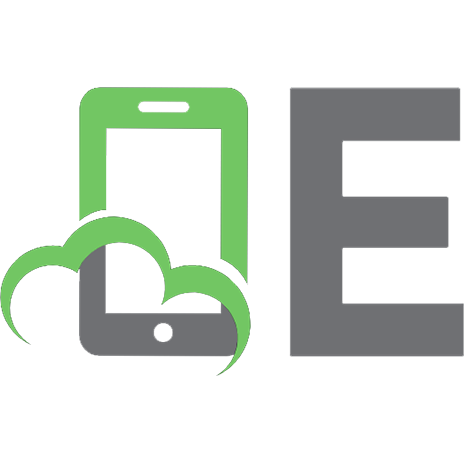


![SVG Pocket Primer [1 ed.]
1944534598, 9781944534592](https://ebin.pub/img/200x200/svg-pocket-primer-1nbsped-1944534598-9781944534592.jpg)