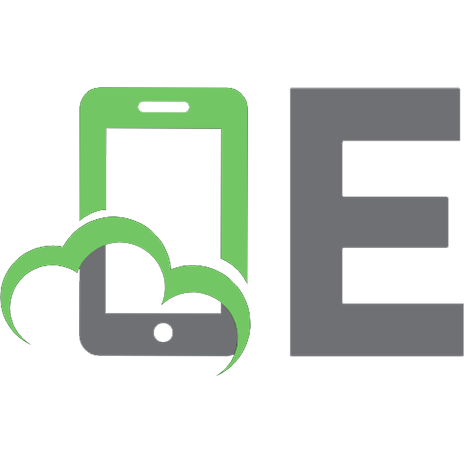Statistics With R: Solving Problems Using Real-World Data [1 ed.] 1506388159, 9781506388151
Drawing on examples from across the social and behavioral sciences, Statistics with R: Solving Problems Using Real-World
3,288 570 15MB
English Pages 784 [1560] Year 2020
Acknowledgements
Half Title
Title Page
Copyright Page
Brief Contents
Detailed Contents
Preface
About the Author
1 Preparing data for analysis and visualization in R The R-Team and the Pot Policy Problem
2 Computing and reporting descriptive statistics The R-Team and the Troubling Transgender Health Care Problem
3 Data visualization The R-Team and the Tricky Trigger Problem
4 Probability Distributions and Inference The R-Team and the Opioid Overdose Problem
5 Computing and Interpreting Chi-Squared The R-Team and the Vexing Voter Fraud Problem
6 Conducting and Interpreting t-Tests The R-Team and the Blood Pressure Predicament
7 Analysis of variance The R-Team and the Technical Difficulties Problem
8 Correlation Coefficients The R-Team and the Clean Water Conundrum
9 Linear Regression The R-Team and the Needle Exchange Examination
10 Binary Logistic Regression The R-Team and the Perplexing Libraries Problem
11 Multinomial and Ordinal Logistic Regression The R-Team and the Diversity Dilemma in STEM
Glossary
References
Index
Recommend Papers
![Statistics With R: Solving Problems Using Real-World Data [1 ed.]
1506388159, 9781506388151](https://ebin.pub/img/200x200/statistics-with-r-solving-problems-using-real-world-data-1nbsped-1506388159-9781506388151.jpg)
- Author / Uploaded
- Jenine K. Harris
File loading please wait...
Citation preview
Praise for Statistics with R: Solving Problems Using Real-World Data “A UNIQUE introduction to statistics using characters in a storyline who are themselves learning how to solve REAL CASE STUDIES using the R programming language. The
first statistics textbook of its kind!” —Patrick Bolger, Department of Psychology, Texas A&M University “Statistics with R is easily the MOST ACCESSIBLE and almost FUN introduction to statistics and R that I have read. Even the most hesitant student is likely to embrace the material with this text.” —David A. M. Peterson, Department of Political Science, Iowa State University “This is an ENTERTAINING and UNORTHODOX text that explains statistical concepts in a way that engages students and rewards them for achievements. As useful to instructors as it is to their students.” —Matthew Phillips, Department of Criminal Justice, University of North Carolina at Charlotte “This text makes the R statistics software accessible to all students by providing EXCELLENT EXAMPLES and step-by-step processes. The student gains mastery over statistical analysis that can be applied to the real world.” —Mary A. Moore, Department of Healthcare Administration, Colorado State University “This is a WONDERFUL , INNOVATIVE statistics text that integrates R coding into learning about quantitative methods. The HIGHLY ENGAGING lessons walk students through each stage of the analytical process and teach students how to perform a statistical analysis, including the presentation of results in graphical form, using code.” —Jennifer Bachner, Center for Advanced Governmental Studies, Johns Hopkins University
Statistics With R
Statistics With R Solving Problems Using Real-World Data Jenine K. Harris Washington University in St. Louis
Los Angeles London New Delhi Singapore Washington DC Melbourne
FOR INFORMATION: SAGE Publications, Inc. 2455 Teller Road Thousand Oaks, California 91320 E-mail: [email protected] SAGE Publications Ltd. 1 Oliver’s Yard 55 City Road London EC1Y 1SP United Kingdom SAGE Publications India Pvt. Ltd. B 1/I 1 Mohan Cooperative Industrial Area Mathura Road, New Delhi 110 044 India SAGE Publications Asia-Pacific Pte. Ltd. 18 Cross Street #10-10/11/12 China Square Central Singapore 048423
Copyright © 2021 by SAGE Publications, Inc. All rights reserved. Except as permitted by U.S. copyright law, no part of this work may be reproduced or distributed in any form or by any means, or stored in a database or retrieval system, without permission in writing from the publisher.
All third-party trademarks referenced or depicted herein are included solely for the purpose of illustration and are the property of their respective owners. Reference to these trademarks in no way indicates any relationship with, or endorsement by, the trademark owner. Printed in the United States of America Library of Congress Cataloging-in-Publication Data Names: Harris, Jenine K., author. Title: Statistics with R : solving problems using real-world data / Jenine K. Harris. Description: Los Angeles : SAGE, [2021] | Includes bibliographical references and index. Identifiers: LCCN 2019034537 | ISBN 9781506388151 (paperback ; alk. paper) | ISBN 9781506388137 (epub) | ISBN 9781506388144 (epub) | ISBN 9781506388168 (pdf) Subjects: LCSH: Social sciences—Statistical methods—Data processing. | Social sciences— Statistical methods. | R (Computer program language) Classification: LCC HA32 .H37 2021 | DDC 519.50285/5133—dc23 LC record available at https://lccn.loc.gov/2019034537 This book is printed on acid-free paper. Acquisitions Editor: Helen Salmon Editorial Assistant: Megan O’Heffernan Content Development Editor: Chelsea Neve Production Editor: Laureen Gleason Copy Editor: Liann Lech Typesetter: C&M Digitals (P) Ltd. Proofreader: Scott Oney Indexer: Beth Nauman-Montana Cover Designer: Rose Storey Marketing Manager: Shari Countryman
Brief Contents Preface About the Author 1: Preparing Data for Analysis and Visualization in R: The R-Team and the Pot Policy Problem 2: Computing and Reporting Descriptive Statistics: The R-Team and the Troubling Transgender Health Care Problem 3: Data Visualization: The R-Team and the Tricky Trigger Problem 4: Probability Distributions and Inference: The R-Team and the Opioid Overdose Problem 5: Computing and Interpreting Chi-Squared: The R-Team and the Vexing Voter Fraud Problem 6: Conducting and Interpreting t-Tests: The R-Team and the Blood Pressure Predicament 7: Analysis of Variance: The R-Team and the Technical Difficulties Problem 8: Correlation Coefficients: The R-Team and the Clean Water Conundrum 9: Linear Regression: The R-Team and the Needle Exchange Examination 10: Binary Logistic Regression: The R-Team and the Perplexing Libraries Problem 11: Multinomial and Ordinal Logistic Regression: The R-Team and the Diversity Dilemma in STEM Glossary References Index
Detailed Contents Preface About the Author 1: Preparing Data for Analysis and Visualization in R: The R-Team and the Pot Policy Problem 1.1 Choosing and learning R 1.2 Learning R with publicly available data 1.3 Achievements to unlock 1.4 The tricky weed problem 1.4.1 Marijuana legalization 1.5 Achievement 1: Observations and variables 1.5.1 Defining observations and variables 1.5.2 Entering and storing variables in R 1.5.3 Achievement 1: Check your understanding 1.6 Achievement 2: Using reproducible research practices 1.6.1 Using comments to organize and explain code 1.6.2 Including a prolog to introduce a script file 1.6.3 Naming objects 1.6.4 Achievement 2: Check your understanding 1.7 Achievement 3: Understanding and changing data types 1.7.1 Numeric data type 1.7.2 Integer data type 1.7.3 Logical data type 1.7.4 Character data type 1.7.5 Factor data type 1.7.6 Achievement 3: Check your understanding 1.8 Achievement 4: Entering or loading data into R 1.8.1 Creating vectors for different data types 1.8.2 Creating a matrix to store data in rows and columns 1.8.3 Creating a data frame 1.8.4 Importing data frames from outside sources 1.8.5 Importing a comma separated values (csv) file 1.8.6 Cleaning data types in an imported file 1.8.7 Achievement 4: Check your understanding 1.9 Achievement 5: Identifying and treating missing values 1.9.1 Recoding missing values to NA
1.9.2 Achievement 5: Check your understanding 1.10 Achievement 6: Building a basic bar chart 1.10.1 Omitting NA from a graph 1.10.2 Working with color in a bar chart 1.10.3 Using special variables in graphs 1.10.4 Achievement 6: Check your understanding 1.11 Chapter summary 1.11.1 Achievements unlocked in this chapter: Recap 1.11.2 Chapter exercises 2: Computing and Reporting Descriptive Statistics: The R-Team and the Troubling Transgender Health Care Problem 2.1 Achievements to unlock 2.2 The transgender health care problem 2.3 Data, codebook, and R packages for learning about descriptive statistics 2.4 Achievement 1: Understanding variable types and data types 2.4.1 Data types for categorical variables 2.4.2 Data types for continuous variables 2.4.3 Achievement 1: Check your understanding 2.5 Achievement 2: Choosing and conducting descriptive analyses for categorical (factor) variables 2.5.1 Computing frequencies and frequency distributions 2.5.2 Making a basic table of frequencies and percentages 2.5.3 Data management 2.5.4 Achievement 2: Check your understanding 2.6 Achievement 3: Choosing and conducting descriptive analyses for continuous (numeric) variables 2.6.1 Why frequency distributions do not work for numeric variables 2.6.2 Defining and calculating central tendency 2.6.3 Messy data and computing measures of central tendency 2.6.4 Defining and calculating spread 2.6.5 Achievement 3: Check your understanding 2.7 Achievement 4: Developing clear tables for reporting descriptive statistics 2.7.1 Data cleaning before analysis
2.7.2 Creating a table from the clean data 2.7.3 Creating a table from clean data (another way) 2.8 Chapter summary 2.8.1 Achievements unlocked in this chapter: Recap 2.8.2 Chapter exercises 3: Data Visualization: The R-Team and the Tricky Trigger Problem 3.1 Achievements to unlock 3.2 The tricky trigger problem 3.2.1 Comparing gun deaths to other causes of death in the United States 3.2.2 Weapons used in homicide 3.2.3 Types of guns used in homicide 3.2.4 The role of gun manufacturers in reducing gun deaths 3.3 Data, codebook, and R packages for graphs 3.4 Achievement 1: Choosing and creating graphs for a single categorical variable 3.4.1 Pie charts 3.4.2 Bar charts 3.4.3 Waffle charts 3.4.4 Achievement 1: Check your understanding 3.5 Achievement 2: Choosing and creating graphs for a single continuous variable 3.5.1 Histograms 3.5.2 Density plots 3.5.3 Boxplots 3.5.4 Achievement 2: Check your understanding 3.6 Achievement 3: Choosing and creating graphs for two variables at once 3.6.1 Mosaic plots for two categorical variables 3.6.2 Bar charts for two categorical variables 3.6.3 Bar charts, point charts, boxplots, and violin plots for one categorical and one continuous variable 3.6.4 Line graphs and scatterplots for two continuous variables 3.6.5 Achievement 3: Check your understanding 3.7 Achievement 4: Ensuring graphs are well-formatted with appropriate and clear titles, labels, colors, and other features
3.8 Chapter summary 3.8.1 Achievements unlocked in this chapter: Recap 3.8.2 Chapter exercises 4: Probability Distributions and Inference: The R-Team and the Opioid Overdose Problem 4.1 Achievements to unlock 4.2 The awful opioid overdose problem 4.3 Data, codebook, and R packages for learning about distributions 4.4 Achievement 1: Defining and using the probability distributions to infer from a sample 4.4.1 Characteristics of probability distributions 4.4.2 Types of probability distributions 4.4.3 Achievement 1: Check your understanding 4.5 Achievement 2: Understanding the characteristics and uses of a binomial distribution of a binary variable 4.5.1 Using distributions to learn about populations from samples 4.5.2 Statistical properties of a binomial random variable 4.5.3 Visualizing and using the binomial distribution 4.5.4 Achievement 2: Check your understanding 4.6 Achievement 3: Understanding the characteristics and uses of the normal distribution of a continuous variable 4.6.1 Probability density function 4.6.2 Finding the area under the curve 4.6.3 Achievement 3: Check your understanding 4.7 Achievement 4: Computing and interpreting z-scores to compare observations to groups 4.7.1 Defining the z-score 4.7.2 Calculating and interpreting z-scores 4.7.3 Achievement 4: Check your understanding 4.8 Achievement 5: Estimating population means from sample means using the normal distribution 4.8.1 Samples and populations 4.8.2 Using the normal distribution and samples to understand populations 4.8.3 Examining a sample from a population
4.8.4 Examining a sample of samples from a population 4.8.5 The Central Limit Theorem 4.8.6 The standard error 4.8.7 Standard deviation versus standard error 4.8.8 Achievement 5: Check your understanding 4.9 Achievement 6: Computing and interpreting confidence intervals around means and proportions 4.9.1 Computing and interpreting a 95% confidence interval for a mean 4.9.2 Confidence intervals for percentages 4.9.3 Other confidence intervals 4.9.4 Achievement 6: Check your understanding 4.10 Chapter summary 4.10.1 Achievements unlocked in this chapter: Recap 4.10.2 Chapter exercises 5: Computing and Interpreting Chi-Squared: The R-Team and the Vexing Voter Fraud Problem 5.1 Achievements to unlock 5.2 The voter fraud problem 5.3 Data, documentation, and R packages for learning about chisquared 5.4 Achievement 1: Understanding the relationship between two categorical variables using bar charts, frequencies, and percentages 5.4.1 Data cleaning 5.4.2 Using descriptive statistics to examine the relationship between two categorical variables 5.4.3 Using graphs to examine the relationship between two categorical variables 5.4.4 Achievement 1: Check your understanding 5.5 Achievement 2: Computing and comparing observed and expected values for the groups 5.5.1 Observed values 5.5.2 Expected values 5.5.3 Comparing observed and expected values 5.5.4 The assumptions of the chi-squared test of independence
5.5.5 Achievement 2: Check your understanding 5.6 Achievement 3: Calculating the chi-squared statistic for the test of independence 5.6.1 Summing the differences between observed and expected values 5.6.2 Squaring the summed differences 5.6.3 Using R to compute chi-squared 5.6.4 Achievement 3: Check your understanding 5.7 Achievement 4: Interpreting the chi-squared statistic and making a conclusion about whether or not there is a relationship 5.7.1 Visualizing the chi-squared distribution 5.7.2 Area under the curve 5.7.3 Using the chi-squared distribution to determine probability 5.7.4 Selecting the threshold for statistical significance 5.7.5 Achievement 4: Check your understanding 5.8 Achievement 5: Using Null Hypothesis Significance Testing to organize statistical testing 5.8.1 NHST Step 1: Write the null and alternate hypotheses 5.8.2 NHST Step 2: Compute the test statistic 5.8.3 NHST Step 3: Calculate the probability that your test statistic is at least as big as it is if there is no relationship (i.e., the null is true) 5.8.4 NHST Step 4: If the probability that the null is true is very small, usually less than 5%, reject the null hypothesis 5.8.5 NHST Step 5: If the probability that the null is true is not small, usually 5% or greater, retain the null hypothesis 5.8.6 Achievement 5: Check your understanding 5.9 Achievement 6: Using standardized residuals to understand which groups contributed to significant relationships 5.9.1 Using standardized residuals following chi-squared tests 5.9.2 Interpreting standardized residuals and chi-squared results 5.9.3 Achievement 6: Check your understanding 5.10 Achievement 7: Computing and interpreting effect sizes to understand the strength of a significant chi-squared relationship
5.10.1 Computing the Cramér’s V statistic 5.10.2 Interpreting Cramér’s V 5.10.3 An example of chi-squared for two binary variables 5.10.4 Interpreting the Yates continuity correction 5.10.5 The phi coefficient effect size statistic 5.10.6 The odds ratio for effect size with two binary variables 5.10.7 Achievement 7: Check your understanding 5.11 Achievement 8: Understanding the options for failed chisquared assumptions 5.11.1 Violating the assumption that the variables must be nominal or ordinal 5.11.2 Violating the assumption of expected values of 5 or higher in at least 80% of groups 5.11.3 Violating the independent observations assumption 5.12 Chapter summary 5.12.1 Achievements unlocked in this chapter: Recap 5.12.2 Chapter exercises 6: Conducting and Interpreting t-Tests: The R-Team and the Blood Pressure Predicament 6.1 Achievements to unlock 6.2 The blood pressure predicament 6.3 Data, codebook, and R packages for learning about t-tests 6.4 Achievement 1: Understanding the relationship between one categorical variable and one continuous variable using histograms, means, and standard deviations 6.4.1 Achievement 1: Check your understanding 6.5 Achievement 2: Comparing a sample mean to a population mean with a one-sample t-test 6.5.1 NHST Step 1: Write the null and alternate hypotheses 6.5.2 NHST Step 2: Compute the test statistic 6.5.3 NHST Step 3: Calculate the probability that your test statistic is at least as big as it is if there is no relationship (i.e., the null is true) 6.5.4 NHST Steps 4 and 5: Interpret the probability and write a conclusion 6.5.5 Achievement 2: Check your understanding
6.6 Achievement 3: Comparing two unrelated sample means with an independent-samples t-test 6.6.1 NHST Step 1: Write the null and alternate hypotheses 6.6.2 NHST Step 2: Compute the test statistic 6.6.3 NHST Step 3: Calculate the probability that your test statistic is at least as big as it is if there is no relationship (i.e., the null is true) 6.6.4 NHST Steps 4 and 5: Interpret the probability and write a conclusion 6.6.5 Achievement 3: Check your understanding 6.7 Achievement 4: Comparing two related sample means with a dependent-samples t-test 6.7.1 NHST Step 1: Write the null and alternate hypotheses 6.7.2 NHST Step 2: Compute the test statistic 6.7.3 NHST Step 3: Calculate the probability that your test statistic is at least as big as it is if there is no relationship (i.e., the null is true) 6.7.4 NHST Steps 4 and 5: Interpret the probability and write a conclusion 6.7.5 Achievement 4: Check your understanding 6.8 Achievement 5: Computing and interpreting an effect size for significant t-tests 6.8.1 Cohen’s d for one-sample t-tests 6.8.2 Cohen’s d for independent-samples t-tests 6.8.3 Cohen’s d for dependent-samples t-tests 6.9 Achievement 6: Examining and checking the underlying assumptions for using the t-test 6.9.1 Testing normality 6.9.2 Achievement 6: Check your understanding 6.10 Achievement 7: Identifying and using alternate tests when ttest assumptions are not met 6.10.1 Alternative to one-sample t-test failing assumptions: The sign test 6.10.2 Alternative when the dependent-samples t-test fails assumptions: The Wilcoxon signed-ranks test 6.10.3 Alternative when the independent-samples t-test normality assumption fails: The Mann-Whitney U test
6.10.4 Effect size for Mann-Whitney U 6.10.5 Alternative when the independent-samples t-test variance assumption fails: The Kolmogorov-Smirnov test 6.10.6 Achievement 7: Check your understanding 6.11 Chapter summary 6.11.1 Achievements unlocked in this chapter: Recap 6.11.2 Chapter exercises 7: Analysis of Variance: The R-Team and the Technical Difficulties Problem 7.1 Achievements to unlock 7.2 The technical difficulties problem 7.3 Data, codebook, and R packages for learning about ANOVA 7.4 Achievement 1: Exploring the data using graphics and descriptive statistics 7.4.1 Data management 7.4.2 Exploratory data analysis 7.4.3 Achievement 1: Check your understanding 7.5 Achievement 2: Understanding and conducting one-way ANOVA 7.5.1 The F test statistic for ANOVA 7.5.2 Achievement 2: Check your understanding 7.6 Achievement 3: Choosing and using post hoc tests and contrasts 7.6.1 Post hoc tests 7.6.2 Planned comparisons 7.6.3 Achievement 3: Check your understanding 7.7 Achievement 4: Computing and interpreting effect sizes for ANOVA 7.7.1 Achievement 4: Check your understanding 7.8 Achievement 5: Testing ANOVA assumptions 7.8.1 Testing normality 7.8.2 Homogeneity of variances assumption 7.8.3 ANOVA assumptions recap 7.8.4 Achievement 5: Check your understanding 7.9 Achievement 6: Choosing and using alternative tests when ANOVA assumptions are not met
7.9.1 Calculating an alternate F-statistic for failing the homogeneity assumption 7.9.2 The Kruskal-Wallis test for failing the normality assumption 7.9.3 Achievement 6: Check your understanding 7.10 Achievement 7: Understanding and conducting two-way ANOVA 7.10.1 Exploratory data analysis for two-way ANOVA 7.10.2 Two-way ANOVA NHST 7.10.3 Post hoc test for two-way ANOVA 7.10.4 Two-way ANOVA assumptions 7.10.5 Alternatives when two-way ANOVA assumptions fail 7.10.6 Achievement 7: Check your understanding 7.11 Chapter summary 7.11.1 Achievements unlocked in this chapter: Recap 7.11.2 Chapter exercises 8: Correlation Coefficients: The R-Team and the Clean Water Conundrum 8.1 Achievements to unlock 8.2 The clean water conundrum 8.3 Data and R packages for learning about correlation 8.4 Achievement 1: Exploring the data using graphics and descriptive statistics 8.4.1 Make a scatterplot to examine the relationship 8.4.2 Achievement 1: Check your understanding 8.5 Achievement 2: Computing and interpreting Pearson’s r correlation coefficient 8.5.1 Computing and interpreting the covariance between two variables 8.5.2 Computing the Pearson’s r correlation between two variables 8.5.3 Interpreting the direction of the Pearson’s productmoment correlation coefficient, r 8.5.4 Interpreting the strength of the Pearson’s productmoment correlation coefficient 8.5.5 Achievement 2: Check your understanding
8.6 Achievement 3: Conducting an inferential statistical test for Pearson’s r correlation coefficient 8.6.1 NHST Step 1: Writing the null and alternate hypotheses 8.6.2 NHST Step 2: Computing the test statistic 8.6.3 NHST Step 3: Calculate the probability that your test statistic is at least as big as it is if there is no relationship (i.e., the null is true) 8.6.4 NHST Steps 4 and 5: Interpret the probability and write a conclusion 8.6.5 Achievement 3: Check your understanding 8.7 Achievement 4: Examining effect size for Pearson’s r with the coefficient of determination 8.7.1 Calculating the coefficient of determination 8.7.2 Using R to calculate the coefficient of determination 8.7.3 Achievement 4: Check your understanding 8.8 Achievement 5: Checking assumptions for Pearson’s r correlation analyses 8.8.1 Checking the normality assumption 8.8.2 Checking the linearity assumption 8.8.3 Checking the homoscedasticity assumption 8.8.4 Interpreting the assumption checking results 8.8.5 Achievement 5: Check your understanding 8.9 Achievement 6: Transforming the variables as an alternative when Pearson’s r correlation assumptions are not met 8.9.1 NHST Step 1: Write the null and alternate hypotheses 8.9.2 NHST Step 2: Compute the test statistic 8.9.3 NHST Step 3: Calculate the probability that your test statistic is at least as big as it is if there is no relationship (i.e., the null is true) 8.9.4 NHST Steps 4 and 5: Interpret the probability and write a conclusion 8.9.5 Testing assumptions for Pearson’s r between the transformed variables 8.9.6 Achievement 6: Check your understanding 8.10 Achievement 7: Using Spearman’s rho as an alternative when Pearson’s r correlation assumptions are not met
8.10.1 Computing Spearman’s rho correlation coefficient 8.10.2 NHST Step 1: Write the null and alternate hypotheses 8.10.3 NHST Step 2: Compute the test statistic 8.10.4 NHST Step 3: Calculate the probability that your test statistic is at least as big as it is if there is no relationship (i.e., the null is true) 8.10.5 NHST Steps 4 and 5: Interpret the probability and write a conclusion 8.10.6 Assumption checking for Spearman’s rho 8.10.7 Checking the monotonic assumption 8.10.8 Achievement 7: Check your understanding 8.11 Achievement 8: Introducing partial correlations 8.11.1 Computing Pearson’s r partial correlations 8.11.2 Computing Spearman’s rho partial correlations 8.11.3 Significance testing for partial correlations 8.11.4 Checking assumptions for partial correlations 8.11.5 Interpreting results when assumptions are not met 8.12 Chapter summary 8.12.1 Achievements unlocked in this chapter: Recap 8.12.2 Chapter exercises 9: Linear Regression: The R-Team and the Needle Exchange Examination 9.1 Achievements to unlock 9.2 The needle exchange examination 9.3 Data, codebook, and R packages for linear regression practice 9.4 Achievement 1: Using exploratory data analysis to learn about the data before developing a linear regression model 9.4.1 Importing and merging data sources 9.4.2 Checking the descriptive statistics 9.4.3 Using a scatterplot to explore the relationship 9.4.4 Using a correlation coefficient to explore the relationship 9.4.5 Exploring the data by comparing means across groups 9.4.6 Exploring the data with boxplots 9.4.7 Achievement 1: Check your understanding 9.5 Achievement 2: Exploring the statistical model for a line 9.5.1 The equation for a line
9.5.2 Using the equation for a line 9.5.3 The distinction between deterministic and stochastic 9.5.4 Achievement 2: Check your understanding 9.6 Achievement 3: Computing the slope and intercept in a simple linear regression 9.6.1 Sampling from a data frame 9.6.2 Exploring the relationship with a scatterplot 9.6.3 Computing the slope of the line 9.6.4 Estimating the linear regression model in R 9.6.5 Navigating the linear regression output 9.6.6 Understanding residuals 9.6.7 Achievement 3: Check your understanding 9.7 Achievement 4: Slope interpretation and significance (b1, pvalue, CI) 9.7.1 Interpreting the value of the slope 9.7.2 Interpreting the statistical significance of the slope 9.7.3 Computing confidence intervals for the slope and intercept 9.7.4 Using the model to make predictions 9.7.5 Achievement 4: Check your understanding 9.8 Achievement 5: Model significance and model fit 9.8.1 Understanding the F-statistic 9.8.2 Understanding the R2 measure of model fit 9.8.3 Reporting linear regression results 9.8.4 Achievement 5: Check your understanding 9.9 Achievement 6: Checking assumptions and conducting diagnostics 9.9.1 Assumptions of simple linear regression 9.9.2 Checking the independent observations assumption 9.9.3 Checking the continuous outcome assumption 9.9.4 Checking the linearity assumption 9.9.5 Checking the homoscedasticity assumption 9.9.6 Testing the independence of residuals assumption 9.9.7 Testing the normality of residuals assumption 9.9.8 Interpreting the results of the assumption checking 9.9.9 Using model diagnostics to find outliers and influential values
9.9.10 Summarizing outliers and influential values 9.9.11 Achievement 6: Check your understanding 9.10 Achievement 7: Adding variables to the model and using transformation 9.10.1 Adding a binary variable to the model 9.10.2 Adding more variables to the model 9.10.3 No multicollinearity assumption for multiple regression 9.10.4 Checking linearity for multiple regression 9.10.5 Checking the homoscedasticity assumption for multiple regression 9.10.6 Testing the independence of residuals assumption 9.10.7 Testing the normality of residuals assumption 9.10.8 Using the Partial-F test to choose a model 9.10.9 Achievement 7: Check your understanding 9.11 Chapter summary 9.11.1 Achievements unlocked in this chapter: Recap 9.11.2 Chapter exercises 10: Binary Logistic Regression: The R-Team and the Perplexing Libraries Problem 10.1 Achievements to unlock 10.2 The perplexing libraries problem 10.3 Data, codebook, and R packages for logistic regression practice 10.4 Achievement 1: Using exploratory data analysis before developing a logistic regression model 10.4.1 Exploratory data analysis 10.4.2 Achievement 1: Check your understanding 10.5 Achievement 2: Understanding the binary logistic regression statistical model 10.5.1 The statistical form of the model 10.5.2 The logistic function 10.5.3 Achievement 2: Check your understanding 10.6 Achievement 3: Estimating a simple logistic regression model and interpreting predictor significance and interpretation 10.6.1 NHST 10.6.2 Interpreting predictor significance
10.6.3 Computing odds ratios 10.6.4 Odds ratio significance 10.6.5 Interpreting significant odds ratios 10.6.6 Using NHST to organize the significance testing of odds ratios 10.6.7 Achievement 3: Check your understanding 10.7 Achievement 4: Computing and interpreting two measures of model fit 10.7.1 Percent correctly predicted or count R2 10.7.2 Sensitivity and specificity 10.7.3 Achievement 4: Check your understanding 10.8 Achievement 5: Estimating a larger logistic regression model with categorical and continuous predictors 10.8.1 NHST Step 1: Write the null and alternate hypotheses 10.8.2 NHST Step 2: Compute the test statistic 10.8.3 NHST Step 3: Calculate the probability that your test statistic is at least as big as it is if there is no relationship (i.e., the null is true) 10.8.4 NHST Steps 4 and 5: Interpret the probability and write a conclusion 10.8.5 Achievement 5: Check your understanding 10.9 Achievement 6: Interpreting the results of a larger logistic regression model 10.9.1 Computing odds ratios 10.9.2 Odds ratio statistical significance 10.9.3 Interpreting odds ratios 10.9.4 Compute and interpret model fit 10.9.5 Achievement 6: Check your understanding 10.10 Achievement 7: Checking logistic regression assumptions and using diagnostics to identify outliers and influential values 10.10.1 Assumption: Independence of observations 10.10.2 Assumption: Linearity 10.10.3 Assumption: No perfect multicollinearity 10.10.4 Model diagnostics 10.10.5 Achievement 7: Check your understanding 10.11 Achievement 8: Using the model to predict probabilities for observations that are outside the data set
10.11.1 Achievement 8: Check your understanding 10.12 Achievement 9: Adding and interpreting interaction terms in logistic regression 10.12.1 NHST 10.12.2 Compute and interpret odds ratios 10.12.3 Compute and interpret model fit 10.12.4 Check assumptions 10.12.5 Achievement 9: Check your understanding 10.13 Achievement 10: Using the likelihood ratio test to compare two nested logistic regression models 10.13.1 Using NHST to organize and conduct an LR test 10.13.2 Complete interpretation of final model 10.13.3 Achievement 10: Check your understanding 10.14 Chapter summary 10.14.1 Achievements unlocked in this chapter: Recap 10.14.2 Chapter exercises 11: Multinomial and Ordinal Logistic Regression: The R-Team and the Diversity Dilemma in STEM 11.1 Achievements to unlock 11.2 The diversity dilemma in STEM 11.3 Data, codebook, and R packages for multinomial and ordinal regression practice 11.4 Achievement 1: Using exploratory data analysis for multinomial logistic regression 11.4.1 Visualizing employment in computer science, math, and engineering by sex and age 11.4.2 Checking bivariate statistical associations between job type, sex, and age 11.4.3 Achievement 1: Check your understanding 11.5 Achievement 2: Estimating and interpreting a multinomial logistic regression model 11.5.1 Multinomial model significance 11.5.2 Multinomial model fit 11.5.3 Multinomial model predictor interpretation 11.5.4 Achievement 2: Check your understanding 11.6 Achievement 3: Checking assumptions for multinomial logistic regression
11.6.1 Independence of observations 11.6.2 Independence of irrelevant alternatives assumption 11.6.3 Full interpretation of model results 11.6.4 Achievement 3: Check your understanding 11.7 Achievement 4: Using exploratory data analysis for ordinal logistic regression 11.7.1 Visualizing satisfaction with salary by job type and age 11.7.2 Bivariate statistical tests to examine job satisfaction by job type and age 11.7.3 Achievement 4: Check your understanding 11.8 Achievement 5: Estimating and interpreting an ordinal logistic regression model 11.8.1 NHST for the ordinal regression model 11.8.2 Ordinal logistic regression model fit 11.8.3 Ordinal regression predictor significance and interpretation 11.8.4 Achievement 5: Check your understanding 11.9 Achievement 6: Checking assumptions for ordinal logistic regression 11.9.1 Assumption of independent observations 11.9.2 Assumption of proportional odds 11.9.3 Full interpretation of model results 11.9.4 Achievement 6: Check your understanding 11.10 Chapter summary 11.10.1 Achievements unlocked in this chapter: Recap 11.10.2 Chapter exercises Glossary References Index
Preface
1 The goals of this book The main goal of this book is to prepare students and other readers for the messy and exciting reality of working with data. As data on many aspects of life accumulate at unprecedented rates, there is an increasing need for people who can clean, manage, and analyze information. Secondarily, the book aims to encourage women and other underrepresented groups to consider data science careers. Representation of women has decreased in computer science and math fields since 2006, and gaps persist in data science fields by race and ethnicity, limiting the perspectives contributing to the growth of this field. Finally, this book aims to improve the quality of social science through the promotion of reproducible research practices. Science has been increasingly under scrutiny for use of questionable research practices, some of which can be overcome through well-formatted and documented code for data importing, cleaning, and analysis. To reach all three of these goals, I employed several strategies, such as a narrative writing style, diversity in the main and supporting characters, a focus on social problems, use of publicly available data and open-source R statistical software, and demonstrations of reproducible research practices.
2 The audience for the book This book was written with first-year statistics courses in the social sciences in mind. Often, these courses start with descriptive statistics and probability theory and continue through general and generalized linear modeling. Others who may find this book useful include people working with data who are interested in learning R for the first time, learning more R, or reinforcing and improving their statistical skills. General readers interested in data science might find this book to be an accessible introduction to one of the primary software packages and many of the foundational concepts used in data science.
3 The features of the book
3.1 A narrative approach The book includes an underlying storyline about three characters working together to learn statistics and R: Nancy, Kiara, and Leslie. Nancy and Kiara are data scientists, and Leslie is a student. The first chapter describes their initial meeting at an R-Ladies community event where they discuss the benefits and challenges of using R and decide to work together to learn R and statistics. The remaining chapters each start in a different setting with a conversation between the three introducing the statistical method of the chapter and the social problem they will address while learning the method. The use of narrative serves at least two purposes. The first purpose is to provide an accessible and relatable way to introduce statistical topics that are often perceived as some combination of difficult and boring. Students start by reading a casual conversation among friends that gently transitions into more technical concerns. The second purpose is to show women in the roles of experts and learners of coding and statistics. Through dialogue, character development, and images, I portray scenarios of women collaborating to learn and apply data management and analysis skills to important social issues. Each of the three main characters has expertise or interest in a different aspect of learning and applying R code and statistical concepts. Their expertise and interests are highlighted in three different types of boxed features that appear throughout the chapters: Nancy’s Fancy Code: Nancy is interested in writing code and has expertise in more advanced or quirky R coding, which she shares with the other characters in this feature. Kiara’s Reproducibility Resource: Kiara is interested in improving data science by ensuring her work and the work of her colleagues is reproducible through the use of good coding practice; she shares tips for improving reproducibility in this feature. Leslie’s Stats Stuff: Leslie has interest and expertise in statistical theory and adds detail to their discussions through her explanations of statistical concepts in this feature.
3.2 A focus on social problems Each chapter of the book focuses on a different problem from a social science or related field using publicly available data sources. One reason the social sciences are so interesting is because they help us understand and advocate for the world—the one we live in and the one we want to create. I’ve tried to choose compelling topics, including several with moral dilemmas that are in the news and in students’ lives. Most readers should be able to find at least some of the chapters intriguing and relevant. This approach contrasts with textbooks that focus exclusively or predominantly on statistical theory, use simulated data, or choose data sources specifically to avoid controversial topics. The topics for the chapters are as follows: Chapter 1: Marijuana legalization policy Chapter 2: Cancer screening for transgender patients Chapter 3: Gun deaths, gun use, gun manufacturing, and funding for gun research Chapter 4: Opioid deaths, opioid policy, and opioid treatment facilities Chapter 5: Perceptions about voter registration and mandatory voting Chapter 6: Blood pressure Chapter 7: Time spent using technology Chapter 8: Global access to clean water, sanitation, and education Chapter 9: Distance to needle exchanges Chapter 10: The digital divide and library use Chapter 11: Representation of women in data science careers
3.3 Use of publicly available data sets Each chapter uses one or more publicly available data sets, and most chapters include instructions for importing the data directly into R from the original online location to encourage the use of reproducible research practices. Many textbooks in statistics use simulated data or data that have been precleaned. This book takes a different approach in order to provide the audience experience with data situations they are likely to encounter outside of the learning environment. Simulated and pre-cleaned data sources have advantages, including being useful for clearly demonstrating what it means to meet assumptions for statistical models or fail assumptions in specific ways. However, use of pre-cleaned data can set unrealistic expectations of how most data actually look outside the classroom. Likewise, simulated data can reinforce the stereotype that learning and using statistics are not only difficult but also disconnected from the real world. My book tries to overcome these challenges by using real data that address compelling social problems. Admittedly, there are challenges to my approach. It is decidedly more difficult to demonstrate some concepts and to meet statistical model assumptions with real-world data. That’s life. The challenges with this approach mimic the challenges of data science. Moreover, readers will be introduced to strategies for thinking like a data scientist to identify and deal with common obstacles. The data sets used are as follows: 2016 General Social Survey (Chapter 1) 2014 Behavioral Risk Factor Surveillance Survey (Chapter 2) 2016 Federal Bureau of Investigation homicide data table (Chapter 3) 2011–2012 National Health and Nutrition Examination Survey (Chapter 3) 2017 Kaiser Family Foundation state opioid policy data (Chapter 4) 2017 American Foundation for AIDS Research distance to substance use treatment facility data (Chapter 4)
2017 Pew Research Center voting perceptions data (Chapter 5) 2015–2016 National Health and Nutrition Examination Survey (Chapter 6) 2018 General Social Survey (Chapter 7) 2015 World Health Organization data on access to water and sanitation (Chapter 8) 2015 United Nations Educational, Scientific, and Cultural Organization data on education (Chapter 8) 2017 American Foundation for AIDS Research distance to needle exchange data (Chapter 9) 2016 Pew Research Center library use data (Chapter 10) 2017 National Science Foundation Scientists and Engineers Statistical Data System (Chapter 11)
3.4 Use of R statistical software R is a coding language used to conduct statistical analyses and to create visual displays of data. The options available in R for analysis and graphing are competitive with, and in some cases surpass, the Statistical Package for the Social Sciences (SPSS) and Statistical Analysis System (SAS) software packages. However, R statistical software is free and open source. Anyone can contribute a “package” to R and, if it is accepted to the Comprehensive R Archive Network (CRAN) (https://cran.r-project.org/submit.html), it becomes available for all R users worldwide to access and use. As of July 2019, there are approximately 15,000 user-contributed packages available on the CRAN, with most packages being designed to conduct some specific type of analysis. The use of R has been growing and, by some metrics, has caught up to or surpassed SPSS and SAS when it comes to data-related jobs (Muenchen, 2019). Because R is free, it allows people and organizations with fewer resources to access and use a high-quality data science tool (Krishnaswamy & Marinova, 2012; Sullivan, 2011). Consequently, the software is more egalitarian and inclusive, creating opportunities for collaborations and contributions to emerge from less privileged nations and individuals. Among the unique qualities of R is the community that has formed around its use. On any given day, the #rstats hashtag on Twitter includes several hundred tweets from people making suggestions, asking questions, and posting R memes and jokes. The R community is also highly focused on diversity. For example, groups like R-Ladies Global support and encourage underrepresented voices in R (Daish, Frick, LeDell, de Queiroz, & Vitolo, 2019).
3.5 Inclusion of diverse characters, authors, and artwork The book emphasizes diversity and inclusion in several ways. First, to address the underrepresentation of women in math and computer science fields, the underlying story features three women. In addition, the final chapter of the book examines data related to job type, job satisfaction, and sex, with a focus on computer science and math. The chapter portrays the student character coming to terms with data on employment and job satisfaction as she ponders a data science career. Third, when relevant and available, I cited women and authors from countries underrepresented in the statistical literature. Specifically, when two equally citable sources supporting the same concept were available, I opted for the underrepresented authors as determined by a commonsense reading of names and affiliations and, in some cases, searching for and reading of online profiles. Finally, the main and supporting characters in the artwork included throughout the text include diverse representation of race, ethnicity, and sex. If women and students of color can literally “see” themselves in the characters, they may find data jobs more appealing and feasible (Herrmann et al., 2016; Johnson, 2011).
3.6 Emphasis on reproducible research practices Science is increasingly under scrutiny for the use of questionable research practices that threaten the quality of the evidence underlying decisions that impact lives (Banks, Rogelberg, Woznyj, Landis, & Rupp, 2016; Steen, Casadevall, & Fang, 2013). Among the many strategies that could improve the quality of the science is the use of reproducible practices during data management and analysis that allow other scientists to reproduce the work (Harris et al., 2019; Harris, Wondmeneh, Zhao, & Leider, 2019). This text suggests and demonstrates choices that contribute to reproducibility when importing, cleaning, managing, and analyzing data. Reproducibility is mentioned throughout the text by one of the characters, and most chapters have a resource box that offers one or more strategies for ensuring that data management and analysis tasks are performed in a reproducible way. For example, one of the sections in the first chapter describes and demonstrates how to pick a consistent and clear way to name and format constants, variables, and functions. This strategy results in code that is more readable for humans, which improves code comprehension and facilitates the reuse of code to verify results with the same data or new data.
4 Book website The book website at edge.sagepub.com/harris1e includes the following resources:
Instructor Teaching Site: edge.sagepub.com/harris1e SAGE edge for instructors supports your teaching by making it easy to integrate quality content and create a rich learning environment for students with A password-protected site for complete and protected access to all text-specific instructor resources; Test banks that provide a diverse range of ready-to-use options that save you time—you can also easily edit any question and/or insert your own personalized questions; Tutorial videos produced exclusively for this text that demonstrate how to use R to conduct key statistical tests using real-world data; Editable, chapter-specific PowerPoint® slides that offer complete flexibility for creating a multimedia presentation for your course; Downloadable Coder (beginner/intermediate) and Hacker (advanced) exercises from the book that can be used as homework or labs—students can take the multiple choice pre-test questions electronically first to check their level; Downloadable data files and R code available for use with the book and exercises; Solutions to selected in-text exercises; Instructor Ideas for Gamification compiled by the author, offered for those who want to gamify their course; and Full-color figures from the book available for download.
Student Study Site: edge.sagepub.com/harris1e SAGE edge for students enhances learning, it’s easy to use, and it offers An open-access site that makes it easy for students to maximize their study time, anywhere, anytime; Tutorial videos produced exclusively for this text that demonstrate how to use R to conduct key statistical tests using real-world data; Downloadable Coder (beginner/intermediate) and Hacker (advanced) exercises from the book—students can take the multiple choice pre-test questions electronically first to check their level; and Downloadable data files and R code available for use with the book and exercises.
5 Acknowledgments Many people helped in major and minor and in obvious and subtle ways throughout the development of this text. Leanne Waugh read well over half of the book, found typos, and identified places where an explanation or the storyline was incomplete or unclear. Amy Sklansky suggested major improvements to the narrative and chapter openings and taught me the difference between writing a story and writing stage directions. Shelly Cooper read several chapters and offered suggestions for fixing and improving the code, including suggesting a useful figure that is a combination of a boxplot, a violin plot, and a scatter-plot (check it out in Chapter 9). Scott Harris used his expert copyediting skills to help me with grammar, punctuation, and an unusual amount of repeated words, even for me me. Bobbi Carothers offered helpful suggestions on very early drafts of the first few chapters, providing a more solid foundation for the rest of the work. Leslie Hinyard answered too many text messages to count. Chelsea West, Chris Prener, Angelique Zeringue, Sarah Van Alsten, Bryan Newman, Alexis Duncan, Kristen Ruckdashel, Joe Steensma, Kim Johnson, Robert Singer, Paaige Turner, Doug Luke, Ellen Mrazek, and some people I do not know on Twitter also gave helpful opinions and suggestions. Thank you all! At SAGE, Helen Salmon and Chelsea Neve were the epitome of patience, enthusiasm, and professionalism. The reviewers in the following list had great ideas and enthusiastic suggestions that improved the work immensely: Jennifer Bachner, Johns Hopkins University Matthew C. Bell, Santa Clara University Patrick Bolger, Texas A&M University William J. Bosl, University of San Francisco Joseph Nathan Cohen, City University of New York–Queens College Daniel Conroy-Beam, University of California, Santa Barbara Gabriel I. Cook, Claremont McKenna College James J. Cortright, University of Wisconsin–River Falls Jacqueline S. Craven, Delta State University Todd Daniel, Missouri State University Michael Erickson, Hawaii Pacific University
Marte Fallshore, Central Washington University Sylvain Fiset, Université de Moncton, Edmundston Jonathan S. Hack, Harvard Law School Johannes Karreth, Ursinus College George Kikuchi, California State University, Fresno Brandon LeBeau, University of Iowa Michael S. Lynch, University of Georgia Michael E. J. Masson, University of Victoria Avery McIntosh, Boston University Matthew R. Miles, Brigham Young University, Idaho Maura J. Mills, University of Alabama Mary Moore, Colorado State University–Global Derek Mueller, Carleton University David A. M. Peterson, Iowa State University Matthew D. Phillips, UNC Charlotte Darrin L. Rogers, State University of New York at Fredonia Samantha Seals, University of West Florida Yi Shao, Oklahoma City University Ches Thurber, Northern Illinois University Drew Tyre, University of Nebraska–Lincoln Mary Beth Zeni, Ursuline College The artists, Rob Schuster and Rose Storey, did an excellent job producing graphics that fit with the story and goals of the work. My thanks to Hadley Wickham for permission to include one of his tweets as a figure, and to Hao Zhu and Matt Dowle for permission to include their kableExtra and data.table hex stickers, respectively, in the cover art. Thank you to the data teams at the General Social Survey; the National Health and Nutrition Examination Survey; the World Health Organization; the United Nations Educational, Scientific and Cultural Organization; the Federal Bureau of Investigation; the Pew Research Center; the Kaiser Family Foundation; the Foundation for AIDS Research; and the National Science Foundation. Special thanks go to Dr. David Stark and Dr. Nigam Shaw, who answered my emails, sent me a spreadsheet of the data from their 2017 article (Stark & Shah, 2017), and sent the GitHub location of the data and R code for the paper that was the inspiration for Chapter 3 (https://github.com/davidestark/gun-violence-research/).
Finally, all the hard work in the world would not have resulted in much had I not had the great fortune of having a math-teaching mom with an unfathomably big heart; too many smart, fun, and supportive friends to count (you know who you are, or, if you don’t, you’ll be receiving a text to confirm!); and a spouse who is an inspiration and true partner.
About the Author
Jenine K. Harris earned her doctorate in public health studies and biostatistics from Saint Louis University School of Public Health in 2008. Currently, she teaches biostatistics courses as an Associate Professor in the Brown School public health program at Washington University in St. Louis. In 2013, she authored An Introduction to Exponential Random Graph Modeling, which was published in Sage’s Quantitative Applications in the Social Sciences series and is accompanied by the ergmharris R package available on the Comprehensive R Archive Network (CRAN). She is an author on more than 80 peer-reviewed publications, and developed and published the odds.n.ends R package available on the CRAN. She is the leader of R-Ladies St. Louis, which she co-founded with Chelsea West in 2017 (@rladiesstl). R-Ladies St. Louis is a local chapter of R-Ladies Global (@rladiesglobal), an organization devoted to promoting gender diversity in the R community. Her recent research interests focus on improving the quality of research in public health by using reproducible research practices throughout the research process.
1 Preparing data for analysis and visualization in R The R-Team and the Pot Policy Problem
Visit edge.sagepub.com/harris1e to watch an R tutorial
1.1 Choosing and learning R Leslie walked past her adviser’s office and stopped. She backed up to read a flyer hanging on the wall. The flyer announced a new local chapter of RLadies (see Box 1.1). Yes! she thought. She’d been wanting to learn R the entire year. 1.1 R-Ladies R-Ladies is a global group with chapters in cities around the world. The mission of RLadies is to increase gender diversity in the R community. To learn more, visit the RLadies Global website at https://rladies.org/ and the R-Ladies Global Twitter feed, @RLadiesGlobal.
Leslie arrived at the R-Ladies event early. “Hi, I’m Leslie,” she told the first woman she met. “Hey! Great to meet you. I’m Nancy,” answered the woman as they shook hands. “And I’m Kiara, one of Nancy’s friends,” said another woman, halfhugging Nancy as she reached out to shake Leslie’s hand. “Can we guess you’re here to learn more about R?” Leslie nodded. “You’ve come to the right place,” said Nancy. “But let’s introduce ourselves first. I’m an experienced data scientist working for a biotech startup, and I love to code.” “You might call me a data management guru,” Kiara said. “I just gave notice at my job with a large online retailer because I’m starting a job with the Federal Reserve next month.” Leslie asked Kiara and Nancy about their experience with R. “What do you like about R compared to other traditional statistics software options I’ve been learning in my degree program?”
Nancy thought for a minute and answered, “Three main reasons: cost, contributors, and community.” First, Nancy explained, “The cost of R can’t be beat. R is free, while licenses for other statistics software can cost hundreds of dollars for individuals and many thousands for businesses. While large, successful businesses and universities can often afford these licenses, the cost can be an insurmountable burden for small businesses, nonprofits, students, teachers, and researchers.” Kiara added, “The cost of the tools used in data science can be a social justice issue [Krishnaswamy & Marinova, 2012; Sullivan, 2011]. With R, students, researchers, and professionals in settings with limited resources have just as much access as an executive in a fancy high-rise in the middle of downtown San Francisco.” The second thing that Nancy loved about R was the contributors. She explained, “R is not only free but it is also open source. Anyone can contribute to it!” Leslie looked confused. Nancy explained that anyone can write a package in the R language and contribute the package to a repository that is accessible online. Packages are small pieces of software that are often developed to do one specific thing or a set of related things. Kiara offered, “A package I use a lot is called tidyverse. The tidyverse package includes functions that are useful for common data management tasks like recoding variables. By using code that someone else has written and made available, I don’t have to write long programs from scratch to do the typical things I do on a regular basis.” Leslie asked, “OK, but how is it possible for everyone to have access to software written by anyone in the world?” Kiara explained that people write packages like tidyverse and submit them to the Comprehensive R Archive Network, also known as CRAN. After volunteers and resources from the nonprofit R Foundation (https://www.rproject.org/foundation/) review them, they decide whether to reject or
accept new packages. New packages are added to the CRAN (CRAN Repository Policy, n.d.) for everyone to access. Leslie nodded. Then Kiara pulled up the contributed packages website and showed Leslie the more than 14,000 packages available on the CRAN (https://cran.r-project.org/submit.html). Leslie was still a little confused about the idea of a package. Kiara said, “Think of a package as a computer program that you open when you want to do a specific thing. For example, if you wanted to create a slide show, you might open the Microsoft PowerPoint program. But if you wanted to do a data management or analysis task, you would use packages in R. Unlike PowerPoint, however, anyone in the world can write a package and contribute it to the CRAN for anyone in the world to use.” Nancy had saved the best for last: the R community. She explained, “The R community is inclusive and active online, and R community groups like RLadies Global [Daish et al., 2019] specifically support voices that are underrepresented in the R community and in data science. Plus, R users love to share their new projects and help one another.” Kiara agreed enthusiastically. “I look at (and post to) the #rstats hashtag often on Twitter and keep learning great new features of R and R packages.” Kiara shared two more benefits of using R. The first was great graphics. She explained that R is extraordinary for its ability to create high-quality visualizations of data. “The code is extremely flexible, allowing users to customize graphics in nearly any way they can imagine,” she said. The second benefit was that R is a great tool for conducting analyses that are reproducible by someone else. She noted that the R community is actively building and supporting new packages and other tools that support reproducible workflows. Nancy mentioned that reproducibility has become an important part of science as the scientific community addressed the problem of poor and unethical scientific practices exposed in published research (Steen et al., 2013) (see Box 1.2).
“This all sounds great,” said Leslie. “What’s the catch?” Nancy and Kiara looked at each other for a minute and smiled. “OK,” Kiara said. “I admit there are a few things that are challenging about R, but they are related to the reasons that R is great.” The first challenge, she explained, is that the contributors to R can be anyone from anywhere. With such a broad range of people creating packages for R, the packages end up following different formats or rules. This means that learning R can be tricky sometimes when a function or package does not work the way other, similar packages do. Nancy agreed and said, “Also, since R is open source, there is no company behind the product that will provide technical support. But there is a very active community of R users, which means that solutions to problems can often be solved relatively quickly with a tweet, email, or question posted to a message board.” 1.2 Kiara’s reproducibility resource: Reproducible research
The scientific standard for building evidence is replication, which is repeating scientific studies from the beginning and comparing results to see if you get the same thing. While replication is ideal, it can be very time-consuming and expensive. One alternative to replication is reproducibility. Reproducing a study is reanalyzing existing data to determine if you get the same results. Reproducibility requires, at a minimum, accessible data and clear instructions for data management and analysis (Harris et al., 2019). Science is currently facing a reproducibility crisis. Recent research has found that 20% to 80% of papers published in a sample of journals included an unclear or unknown sample size (Gosselin, n.d.), up to 40% of papers per journal in a sample of journals included unclear or unknown statistical tests (Gosselin, n.d.),
approximately 6% of p-values were reported incorrectly in a sample of psychology papers (Nuijten, Hartgerink, Assen, Epskamp, & Wicherts, 2015), 11% of p-values were incorrect in a sample of medical papers (García-Berthou & Alcaraz, 2004), just 21% of 67 drug studies and 40% to 60% of 100 psychological studies were successfully replicated (Anderson et al., 2016; Open Science Collaboration, 2015; Prinz, Schlange, & Asadullah, 2011), and 61% of economics papers were replicated (Camerer et al., 2016). As you make your way through this text, you will find tips on how to format the code you write to manage and analyze your data. Writing, formatting, and annotating your code clearly can increase reproducibility.
Leslie was intrigued. She wanted to learn more about R. Kiara and Nancy had enjoyed the conversation, too. “Why don’t we form our own small group to teach Leslie about R and learn collaboratively?” Kiara said. “Let’s do it!” said Nancy. She had been watching a lot of 1980s TV lately, so she suggested that they call themselves the “R-Team.” “We’ll be like the 80s show, the A-Team.” Then she sang some of the theme song, “If you have a problem, if no one else can help . . .” “I think we get the idea,” said Kiara, laughing. “I don’t know that show,” Leslie said, smiling. “But I’m all for joining the R-Team!”
1.2 Learning R with publicly available data Before the evening ended, Kiara recommended that they use publicly available data to learn strategies and tools that would be useful in the real world. Who wants to use fake data? Real data may be messier, but they are more fun and applicable. Nancy agreed. Since she was especially interested in data about current issues in the news, she suggested that they begin by working with data on marijuana policy. She pointed out that several states had legalized medicinal and recreational marijuana in the past few years and that she’d recently come across legalization questions in a large national publicly available data set called the General Social Survey (National Opinion Research Center, 2019) that is available online from the National Opinion Research Center (NORC) at the University of Chicago. Nancy suggested that the first day of R should be focused on getting used to R and preparing data for analysis. The R-Team agreed that they would work on preparing data for analysis and would use marijuana legalization data to practice the skills. Kiara put together a list of things to achieve in their first meeting.
1.3 Achievements to unlock Achievement 1: Observations and variables Achievement 2: Using reproducible research practices Achievement 3: Understanding and changing data types Achievement 4: Entering or loading data into R Achievement 5: Identifying and treating missing values Achievement 6: Building a basic bar chart
1.4 The tricky weed problem
1.4.1 Marijuana legalization When Leslie showed up for the first meeting of the R-Team, Kiara offered her coffee and bagels. Leslie was enjoying learning R already! To start the meeting, Nancy shared some marijuana legalization research. She told them she had learned that California had become the first state to legalize medical marijuana in 1996 (“Timeline of Cannabis Laws,” n.d.). She had also learned that marijuana use remained illegal under federal law, but that 29 states and the District of Columbia had legalized marijuana at the state level for medical or recreational use or both by 2017. With new ballot measures at the state level being introduced and passed by voters on a regular basis, as of 2017 there appeared to be momentum for a nationwide shift toward legalization. Nancy refilled her coffee and continued. She said that in 2017, Jeff Sessions was appointed as attorney general of the United States. Sessions did not support legalization and regularly expressed interest in prosecuting medical marijuana providers. Despite this difficult climate, in 2018, Michigan voters approved a ballot measure to legalize recreational cannabis, and voters in Missouri, Oklahoma, and Utah passed ballot measures legalizing medical marijuana. In 2018, Vermont became the first to legalize recreational marijuana via the state legislature (Wilson, 2018). In 2019, Sessions was replaced as attorney general by William Barr, who testified that he would not pursue marijuana companies that complied with state laws and stated that he was supportive of expanding marijuana manufacturing for scientific research (Angell, 2019). However, Barr did not indicate his support, or lack of support, for additional legalization. With the existing federal policy and the unstable legal environment, it is unclear what will happen next for marijuana policy. Nancy explained that, with the exception of Vermont, policy changes had primarily happened through successful ballot initiatives. She suggested that learning more about support among voters for legalization could help understand what is likely to happen next. Leslie and Kiara agreed.
Kiara looked up the General Social Survey, or GSS. She explained to Leslie that the GSS is a large survey of U.S. residents conducted each year since 1972, with all of the data available for public use. The GSS Data Explorer (https://gssdataexplorer.norc.org) allows people to create a free account and browse the data that have been collected in the surveys, which have changed over time. In several years, including 2018, the GSS survey included a question asking the survey participants whether they support marijuana legalization. Kiara used the Data Explorer to select the marijuana legalization question and a question about age. Leslie asked her why she selected age. Kiara explained that, since marijuana legalization had been primarily up to voters so far, the success of ballot initiatives in the future will depend on the support of people of voting age. If younger people are more supportive, this suggests that over time, the electorate will become more supportive as the old electorate decreases. Leslie found that to be logical, although a little morbid. Kiara was also interested in how the marijuana legalization and age questions were worded in the GSS and what the response options were. She saw that the GSS question was worded as follows: Do you think the use of marijuana should be legal or not? Below the question, the different response options were listed: legal, not legal, don’t know, no answer, not applicable. Kiara found the age variable and noticed that the actual question was not shown and just listed as “RESPONDENT’S AGE.” The variable is recorded as whole numbers ranging from 18 to 88. At the bottom of the web page about the age variable, the GSS Data Explorer showed that age was recorded as “89 OR OLDER” for anyone 89 years old or older. Nancy was eager to put her love of coding to work. She imported the GSS data and created a graph about marijuana legalization to get them started (Figure 1.1).
Leslie examined the graph. She saw that the x-axis across the bottom was labeled with the marijuana question and the two response categories. She noticed that the y-axis was the percentage who responded. The bar with the Yes label went up to just past 60 on the y-axis, indicating that just over 60% of people support legalization. The bar labeled No stopped just under 40, so just under 40% do not think marijuana should be legal. Although marijuana legalization appeared to have a lot of support from this first graph, Leslie thought it might not be that simple. Policy change depended on who supports marijuana legalization. Are the supporters voters? Do they live in states that have not yet passed legalization policy or in the states that have already legalized it? In addition to answering these important questions, one thing that might provide a little more information about the future is to examine support by the age of the supporter. If supporters tend to be older voters, then enthusiasm for legalization may weaken as the population ages. If supporters are younger voters, then enthusiasm for legalization may strengthen as the population ages. Nancy was delighted at a second chance (already) to jump right in and write some additional code so that the graph included age groups as well (Figure 1.2). Figure 1.1 Support for marijuana legalization among participants in the 2016 General Social Survey
The x axis on this graph is labeled, should marijuana be legal?, and the two responses on this axis read yes and no. The y axis on this graph is labeled percent of total responses and the values on this graph range from 0 to 60 percent, in 20 percent-intervals. The value of the bar labeled yes in this bar graph, is about 61% and that or the bar labeled no, is about 39%.
The R-Team could see a pretty clear pattern in the graph. The x-axis now showed the age groups, while the y-axis showed the percentage of people. The bar colors represent Yes and No. Leslie saw that the percentage of people supporting legalization looked three times larger than the percentage who did not support in the youngest age group. In the oldest age group, those who do not support legalization are a much larger group. Leslie noted that, as those in the younger categories age, it appeared that support would continue to rise and marijuana legalization ballot initiatives would continue to be supported in future elections. Figure 1.2 Support for marijuana legalization by age group among participants in the 2016 General Social Survey
The x axis on this graph is labeled, age group and the four age groups seen on this graph are: prompt in the console on the left. Press Enter after typing each line of code to get the results shown on the lines that begin with ##: 2+2 ## [1] 4 (4+6)/2 ## [1] 5 10^2 ## [1] 100
a states [1] 29 > > # determine how many states there would be if 2 > # more passed this policy
> 2 + states [1] 31 > The lines with the numbers are in a different color to the lines of codes seen in this image.
1.6.2 Including a prolog to introduce a script file Before moving on to more statistics and R code, Kiara wanted Leslie to add one more thing to her code, a prolog. She explained that a prolog is a set of comments at the top of a code file that provides information about what is in the file. Including a prolog is another best practice for coding. A prolog can have many features, including the following: Project name Project purpose Name(s) of data set(s) used in the project Location(s) of data set(s) used in the project Code author name (you!) Date code created Date last time code was edited Kiara gave Leslie two examples, one formal and one informal. The formal prolog might be set apart from the code by a barrier of hashtags, like this: # PROLOG ################################################################ # PROJECT: NAME OF PROJECT HERE # # PURPOSE: MAJOR POINT(S) OF WHAT I AM DOING WITH THE DATA HERE # # DIR: list directory(-ies) for files here # # DATA: list data set file names/availability here, e.g., # # filename.correctextension # # somewebaddress.com # # AUTHOR: AUTHOR NAME(S) # # CREATED: MONTH dd, YEAR # # LATEST: MONTH dd, YEAR ################################################ # NOTES: indent all additional lines under each heading, # # & use the hashmark bookends that appear #
# KEEP PURPOSE, AUTHOR, CREATED & LATEST ENTRIES IN UPPER CASE, # # with appropriate case for DIR & DATA, lower case for notes # # If multiple lines become too much, # # simplify and write code book and readme. # # HINT #1: Decide what a long prolog is. # # HINT #2: copy & paste this into new script & replace text. # # PROLOG ######################################################
An informal prolog might just include the following elements: #################################### # Project name # Project purpose # Code author name # Date last edited # Location of data used ####################################
Kiara had Leslie write a prolog at the top of her code file in the Source pane. Leslie’s code in the Source pane now looked like this: ########################################### # Project: R-Team meeting one # Purpose: Code examples for meeting one # Author: Leslie # Edit date: April 19, 2019 # No external data files used ###########################################
# create an object with the number of states with # legal medical marijuana in 2017 states % group_by(TRNSGNDR) %>% summarize(freq.trans = n()) %>% mutate(perc.trans = 100 * (freq.trans / sum(freq.trans))) ## # A tibble: 7 x 3
## TRNSGNDR freq.trans perc.trans ## ## 1 Male to female 363 0.0781 ## 2 Female to male 212 0.0456 ## 3 Gender non-conforming 116 0.0250 ## 4 Not transgender 150765 32.4 ## 5 Not sure 1138 0.245 ## 6 Refused 1468 0.316 ## 7 310602 66.8
Leslie was not impressed. She thought this looked like a lot more code to get the same information they got from freq(). Nancy agreed that the code was more complicated to get the same table. She explained that sometimes it was worth the time to use the more complicated code in order to keep a consistent style or to be able to use the code again later. Leslie nodded but remained skeptical. Kiara pointed out that this is an example of how you can do the same thing in a number of different ways in R. Often, there is no single correct way. Nancy noted that both the freq() and tidyverse tables included the information needed for reporting, but they were still not formatted in a way that could be directly incorporated into a report or other document. Leslie suggested that they copy these results into a word-processing program and format the table there. Kiara cringed at this suggestion. Copying from statistical output into another document is where many errors occur in scientific reporting (Harris et al., 2019) and is a major reason why some research results are not reproducible. It is more efficient and accurate to create a formatted table in R and use it without transcribing or changing the contents. Nancy suggested there were two great options for creating reproducible tables directly in R using the tableone and kableExtra packages. Kiara promised to explain how to make pretty tables later, but for now the R-Team agreed to use the tidyverse to make their table.
Before they moved on to numeric variables, Leslie wanted to make sure she understood how to report and interpret the descriptive statistics for factor variables. She wrote a few sentences to share with Nancy and Kiara. The 2014 BRFSS had a total of 464,664 participants. Of these, 310,602 (66.8%) were not asked or were otherwise missing a response to the transgender status question. A few participants refused to answer (n = 1,468; 0.32%), and a small number were unsure of their status (n = 1,138; 0.24%). Most reported being not transgender (n = 150,765; 32.4%), 116 were gender non-conforming (0.03%), 212 were female to male (0.05%), and 363 were male to female (0.08%). Nancy and Kiara agreed that this was good for reporting frequencies and percentages. Leslie thought it might be more useful to just include the valid percentages for people who responded to the question. Without a word, Nancy used [] to omit the NA from TRNSGNDR to calculate the valid percentages. # use tidyverse to make table of frequency and percent brfss.2014.cleaned %>% group_by(TRNSGNDR) %>% summarize(freq.trans = n()) %>% mutate(perc.trans = 100 * (freq.trans / sum(freq.trans))) %>% mutate(valid.perc = 100 * (freq.trans / (sum(freq.trans[na.omit(object = TRNSGNDR)])))) ## # A tibble: 7 x 4 ## TRNSGNDR freq.trans perc.trans valid.perc ## ## 1 Male to female 363 0.0781 0.236 ## 2 Female to male 212 0.0456 0.138 ## 3 Gender non-conforming 116 0.0250 0.0753
## 4 Not transgender 150765 32.4 97.9 ## 5 Not sure 1138 0.245 0.739 ## 6 Refused 1468 0.316 0.953 ## 7 310602 66.8 202
Nancy said to just ignore the valid.perc for now; it is a tricky data management problem to delete this value to have a perfect table. Leslie understood and updated her sentences to share with Nancy and Kiara. The 2014 BRFSS had a total of 464,664 participants. Of these, 310,602 (66.8%) were not asked or were otherwise missing a response to the transgender status question. Of the 33.2% who responded, some refused to answer (n = 1,468; 0.95%), and a small number were unsure of their status (n = 1,138, 0.74%). Most reported being not transgender (n = 150,765; 97.9%), 116 were gender non-conforming (0.08%), 212 were female to male (0.14%), and 363 were male to female (0.24%). Leslie felt much better about this interpretation. Her R-Team friends agreed.
2.5.4 Achievement 2: Check your understanding Use one of the methods shown to create a table of the frequencies for the HADMAM variable, which indicates whether or not each survey participant had a mammogram. Review the question and response options in the codebook and recode to ensure that the correct category labels show up in the table before you begin.
2.6 Achievement 3: Choosing and conducting descriptive analyses for continuous (numeric) variables
2.6.1 Why frequency distributions do not work for numeric variables Now that they had a good table of descriptive statistics for a factor variable, Nancy and Leslie switched to numeric variables. Numeric variables are measured on a continuum and can be truly continuous or just close to continuous. Leslie knew these types of variables were not well described using frequency distributions. For example, a frequency table of the age variable (X_AGE80) looked like this: # table with frequencies from the age variable table(brfss.2014.cleaned$X_AGE80) ## ## 18 19 20 21 22 23 24 25 26 27 28 29 ## 3447 3209 3147 3470 3470 3632 3825 3982 3723 3943 4191 4054 ## 30 31 32 33 34 35 36 37 38 39 40 41 ## 4719 4169 4988 4888 4925 5373 5033 5109 5152 4891 5897 4672 ## 42 43 44 45 46 47 48 49 50 51 52 53 ## 6029 6215 6091 6463 6252 6963 6994 7019 8925 7571 9060 9015 ## 54 55 56 57 58 59 60 61 62 63 64 65 ## 9268 9876 9546 10346 10052 10293 11651 10310 11842 10955 10683 11513 ## 66 67 68 69 70 71 72 73 74 75 76 77 ## 10704 11583 9129 8092 9305 8388 8239 7381 6850 6844 6048 5845 ## 78 79 80
## 5552 5021 38842
Nancy agreed that this display of age data provides very little useful information and pointed out that there are descriptive statistics to examine numeric variables directly. Leslie knew all about these statistics, which include measures of the central tendency and spread of the values for a numeric variable.
2.6.2 Defining and calculating central tendency Leslie remembered from her statistics courses that central tendency was a measure of the center, or typical value, of a variable and that there were three measures of central tendency: mean, median, and mode. The mean is the sum of the values divided by the number of values. The median is the middle value (or the mean of the two middle values if there is an even number of observations). The mode is the most common value or values.
2.6.2.1 Using the mean The most well-understood and widely used measure of central tendency is the mean. Leslie knew that the mean is calculated by adding up all the values of a variable and dividing by the number of values. She wrote out Equation (2.1). (2.1)
Nancy was not as interested in the statistical theory, and Leslie saw her eyes glaze over as soon as she saw Equation (2.1), but Leslie explained anyway. She said that the numerator (top of the fraction) is the sum (∑) of all the values of x from the first value (i = 1) to the last value (n) divided by the number of values (n). Leslie remembered that, to use the mean, a variable should be normally distributed, or have values that resemble a bell curve when graphed. Nancy saw an opportunity and quickly coded a graph of a normal distribution to show Leslie (Figure 2.3). Leslie was impressed and confirmed that this is how a variable should be distributed in order to use the mean. Nancy decided to show off a little and added the bell-shaped normal curve to the normal distribution graph (Figure 2.4).
Leslie recognized that the underlying graph in Figures 2.3 and 2.4 is a histogram, which shows the values of a variable along the horizontal x-axis and some kind of probability (or sometimes the frequency) of each value of the variable along the vertical y-axis. That was all Leslie could remember about this graph, and Kiara assured her that they would talk more about histograms in detail at their next meeting. For now, they would just remember that normality is signified by the shape of the graph. Leslie remembered that, for a variable with a distribution that is normal, or near normal, the mean value would be a good representation of the middle of the data. But if the data look skewed, with some very large values on the right (right or positively skewed) or left (left or negatively skewed), the median would be more appropriate. Nancy got her coding fingers ready and made a couple of skewed histograms as examples (Figure 2.5). Figure 2.3 The shape of the distribution for a normally distributed variable
The x axis on this graph is labeled, values of variable and the values on this axis range from -4 to 4, in intervals of 2. The y axis on this graph is labeled, probability density and the values on this axis range from 0.0 to 0.4, in intervals of 0.1. The approximate values of the histogram seen in this graph are tabulated below:
Figure 2.4 Normally distributed variable with normal curve
The x axis on this graph is labeled, values of variable and the values on this axis range from -4 to 4, in intervals of 2. The y axis on this graph is labeled, probability density and the values on this axis range from 0.0 to 0.4, in intervals of 0.1. The approximate values of the histogram and the normal curve, seen in this graph are tabulated below:
Figure 2.5 Examples of skewed distributions
Both graphs seen in this figure show the values of variable on the x axis and the probability density on the y axis.
The graph on the left titled, left or negatively skewed distribution shows values between 0 and 1.0, in intervals of 0.2, on the x axis, and probability density values between 0 and 4 on the y axis, in intervals of 1. The bars in this histogram are of a lower height on the left of the plot area and gradually increase in height towards the right side of the plot area. The third bar from the right is the highest bar in this graph. The approximate values of the histogram and the normal curve, seen in this graph are tabulated below: The graph on the right titled, right or positively skewed distribution shows values between 0 and 0.6, in intervals of 0.2, on the x axis, and probability density values between 0 and 4 on the y axis, in intervals of 1. The bars in this histogram are higher height on the left of the plot area and gradually decrease in height towards the right side of the plot area. The third bar from the left is the highest bar in this graph with the bars gradually dropping in height towards the right. The approximate values of the histogram and the normal curve, seen in this graph are tabulated below:
Leslie explained that the reason the mean is not a good representation of skewed data is that adding together a set of values that includes a few very large or very small values like those on the far left of a left-skewed distribution or the far right of a right-skewed distribution will result in a large or small total value in the numerator of Equation (2.1), and therefore the mean will be a large or small value relative to the actual middle of the data. That is, she said, the mean is influenced by the very large or very small values and is therefore not representative of a typical value or the middle of the data; instead, the mean of a skewed variable is larger or smaller than the actual middle values in the data. Nancy remembered one example of this that is often used is income. Say you collected the incomes of five of your friends and billionaire Bill Gates. Your friends made the following annual salaries in U.S. dollars: $25,000, $62,000, $41,000, $96,000, and $41,000. Adding these five values together and dividing by five would result in a mean salary among your friends of $53,000. Given the salaries listed, this seems like a reasonable value that accurately represents a typical salary of your friends. While she explained this to Leslie, Nancy introduced the mean() function. # create salaries vector and find its mean
salaries % mutate(PHYSHLTH = na_if(x = PHYSHLTH, y = 77)) %>% mutate(PHYSHLTH = na_if(x = PHYSHLTH, y = 99)) %>% mutate(PHYSHLTH = as.numeric(recode(.x = PHYSHLTH, `88` = 0L)))
Once Nancy had completed and run the code, she checked the recoding of PHYSHLTH. # examine PHYSHLTH to check data management summary(object = brfss.2014.cleaned$PHYSHLTH) ## Min. 1st Qu. Median Mean 3rd Qu. Max. NA's ## 0.000 0.000 0.000 4.224 3.000 30.000 10303
The maximum number of unhealthy days shown in the output for summary() was 30, so the recoding worked as planned. Nancy showed Leslie how to make a histogram from the cleaned data. The code was similar to what they used at the end of the data preparation meeting, but the geom_, or geometry, layer this time is geom_histogram() to make a histogram (Figure 2.9). # make a histogram brfss.2014.cleaned %>% ggplot(aes(x = PHYSHLTH)) + geom_histogram()
Figure 2.9 Distribution of the PHYSHLTH variable
The x axis on this graph is labeled, PHYSHLTH and the values on this axis range from 0 to 30, in intervals of 10. The y axis on this graph is labeled, count and the values on this axis range from 0 to 300,000 (3e+05), in equal intervals. The approximate count for the PHYSHLTH variable values seen on the x axis, as seen in this graph are tabulated below:
The histogram showed most people have between 0 and 10 unhealthy days per 30 days. Leslie wanted to take a turn coding and wrote the code for the measures of central tendency for the PHYSHLTH variable. # get mean, median, mode mean(x = brfss.2014.cleaned$PHYSHLTH) ## [1] NA median(x = brfss.2014.cleaned$PHYSHLTH) ## [1] NA names(x = sort(x = table(brfss.2014.cleaned$PHYSHLTH), decreasing = TRUE))[1] ## [1] "0"
Well, that didn’t work very well! The mode looks like 0 unhealthy days. The mean and the median show NA. Nancy explained that the mean() and median() functions require removal of NA values. They worked for the salaries vector because there were no NA values. To fix this, she needed to include a second argument that tells the mean() function how to treat missing data. She added the option na.rm = TRUE, where na stands for NA and rm stands for “remove.” # get mean, median, mode mean(x = brfss.2014.cleaned$PHYSHLTH, na.rm = TRUE) ## [1] 4.224106 median(x = brfss.2014.cleaned$PHYSHLTH, na.rm = TRUE) ## [1] 0
names(x = sort(table(brfss.2014.cleaned$PHYSHLTH), decreasing = TRUE))[1] ## [1] "0"
Leslie admitted at this point that she was concerned that she would never be able to remember all the arguments and rules for the different functions. Kiara reassured her that she does not need to memorize them! First, Kiara explained, Leslie can always check the help documentation. The help documentation will list what a function does, the arguments it can take, and what the output of the function means, and there are often examples at the bottom of the help documentation that show how to use the function. Additionally, Kiara showed Leslie how to use tab completion to make her life easier. Kiara told Leslie to start typing the letters “me” in the Console and then hit her laptop’s Tab key. Leslie noticed that a lot of different functions starting with “me” appear, and that mean() was first! Since mean() was first and highlighted, Kiara told Leslie to press the Enter or Return key on her laptop keyboard. Leslie was relieved that she didn’t need to type out the rest of the word “mean” and that the parentheses automatically appeared! Kiara told Leslie to hit the Tab key once again. The first argument x appeared, and a brief description of that argument. Here, x is the variable that you want to get the mean of. Leslie pressed Enter and the x = argument appeared in her code and was ready to be filled in with brfss.2014.cleaned$PHYSHLTH. Leslie started typing the letters “brf” and hit Tab. Sure enough, she saw the name of the data frame she needed and highlighted before she pressed Enter and added the $. After she added $, the same thing happened when she started to type the PHYSHLTH variable name. Kiara explained that arguments within a function are separated by commas. She suggested Leslie type a comma after PHYSHLTH and press Tab. Leslie saw the na.rm argument appear! It was like magic. Leslie finished the line of code using the Tab-complete trick and was relieved that she didn’t have to remember or type so much. Kiara suggested that tidyverse code might be clearer to get the central tendency measures since the name of the data frame would not have to be included in all three functions. To pipe the data frame into the central
tendency functions, use summarize(). Nancy mentioned that some code uses British spellings, but the American spellings usually work, too. For example, in tidyverse, summarize() is the same as summarise(). # get mean, median, mode brfss.2014.cleaned %>% summarize(mean.days = mean(x = PHYSHLTH, na.rm = TRUE), med.days = median(x = PHYSHLTH, na.rm = TRUE), mode.days = names(x = sort(table(PHYSHLTH), decreasing = TRUE))[1]) ## mean.days med.days mode.days ## 1 4.224106 0 0
So the mean number of unhealthy days per month is 4.22 and the median and mode are 0. This makes sense given the right skew of the histogram. The people with 30 poor health days are making the mean value higher than the median. A few very large (or very small) values relative to the rest of the data can make a big difference for a mean. Leslie wanted to calculate the skewness to see what it is for a variable that looks this skewed. Based on what she learned above, she expected the z for skewness of PHYSHLTH to be a positive number and greater than 7. She wrote and ran the code. # skewness for PHYSHLTH semTools::skew(object = brfss.2014.cleaned$PHYSHLTH) ## skew (g1) se z p ## 2.209078e+00 3.633918e-03 6.079054e+02 0.000000e+00
Leslie noticed that the results were shown using scientific notation. While she was familiar with scientific notation, which is useful for printing large numbers in small spaces, she knew it is not well-understood by most audiences. Kiara said they would see more of it later (Box 3.2), but for now, they should just remember that the 2.209078e+00, 3.633918e−03, 6.079054e+02, and 0.000000e+00 were shorthand ways of writing 2.209078 × 100, 3.633918 × 10−3, 6.079054 × 102, and 0.000000 × 100. Kiara suggested that they think of the +00, –03, and +02 as the direction and how many places to move the decimal point. So, +00 is move the decimal point 0 places to the right, –03 is move the decimal point 3 places to the left, and +02 is move the decimal point 2 places to the right. Since 2.209078 × 100 is just 2.209078 after moving the decimal point 0 places (or after recognizing that anything raised to the power of zero is 1, so 100 = 1), PHYSHLTH has a skewness of 2.209078. After moving the decimal point 2 places to the right, z is 607.9054, which is much higher than 7. The graph showed a clear right skew, so there is plenty of evidence that this variable is not normally distributed.
2.6.4 Defining and calculating spread In addition to using central tendency to characterize a variable, Leslie remembered that reporting a corresponding measure of how spread out the values are around the central value is also important to understanding numeric variables. Each measure of central tendency has one or more corresponding measures of spread. Mean: use variance or standard deviation to measure spread Median: use range or interquartile range (IQR) to measure spread Mode: use an index of qualitative variation to measure spread
2.6.4.1 Spread to report with the mean The variance is the average of the squared differences between each value of a variable and the mean of the variable. Leslie showed Nancy the formula from an old statistics textbook, and Nancy wrote Equation (2.3) so they could review how it worked. (2.3)
Leslie saw that the is the variance of x, the ∑ symbol is sum, the xi is each individual value of x, the mx is the mean of x, and n is the sample size. The variance is the sum of the squared differences between each value of x and the mean of x (or the sum of squared deviation scores) divided by the sample size minus 1. “Fun fact,” said Nancy, “the n – 1 in the formula is called the Bessel correction.” “I’m not sure how that’s fun,” Leslie said, smiling, “but OK.” Nancy showed her that, in R, the var() function finds the variance. # variance of unhealthy days
var(x = brfss.2014.cleaned$PHYSHLTH, na.rm = TRUE) ## [1] 77.00419
After looking it up in her statistics textbook and online, Leslie determined there was no direct interpretation of the variance. It is a general measure of how much variation there is in the values of a variable. She found that a more useful measure of spread is the standard deviation, which is the square root of the variance. She shared Equation (2.4) showing the standard deviation of x, or sx. (2.4)
Nancy continued her coding and added the variance and standard deviation to the tidyverse descriptive statistics code they had been accumulating. # get mean, median, mode, and spread brfss.2014.cleaned %>% summarize(mean.days = mean(x = PHYSHLTH, na.rm = TRUE), sd.days = sd(x = PHYSHLTH, na.rm = TRUE), var.days = var(x = PHYSHLTH, na.rm = TRUE), med.days = median(x = PHYSHLTH, na.rm = TRUE), mode.days = names(x = sort(x = table(PHYSHLTH), decreasing = TRUE))[1]) ## mean.days sd.days var.days med.days mode.days ## 1 4.224106 8.775203 77.00419 0 0
Leslie remembered that the standard deviation was sometimes interpreted as the average amount an observation differs from the mean. After walking through Equation (2.4) one more time, Leslie concluded that this is conceptually close and a good way to think about it, but not 100% accurate. Regardless, she found that the standard deviation was the best measure of
spread to report with means. Nancy thought a visual representation might help and added lines to the normal distribution graph showing how far away one standard deviation is from the mean in the histogram in Figure 2.10. The R-Team noticed that most of the observations of the variable were between the standard deviation lines. Most observations are within one standard deviation away from the mean. This reminded Kiara of a picture she took in Brussels at an R conference there in 2017 (Figure 2.11). Leslie had a feeling that there was something else they needed to look at before they were done discussing normal distributions. Kiara suggested that maybe she was remembering kurtosis. Kiara explained that kurtosis measures how many observations are in the tails of a distribution. She said that some distributions look bell-shaped, but have a lot of observations in the tails (platykurtic) or very few observations in the tails (leptokurtic) (Westfall, 2004). Leslie asked Kiara whether she was remembering correctly that platykurtic distributions are more flat (as in a platypus has a flat beak) and leptokurtic distributions are more pointy. Kiara said this is a common way of describing the shapes of these distributions, but that, technically, kurtosis measures whether there are many or few observations in the tails of the distribution (Westfall, 2004). Figure 2.10 Normally distributed variable showing mean plus and minus one standard deviation
The x axis on this graph is labeled, values of variable and the values on this axis range from -4 to 4, in intervals of 2. The y axis on this graph is labeled, probability density and the values on this axis range from 0.0 to 0.4, in intervals of 0.1. The approximate values of the histogram and the normal curve, seen in this graph are tabulated below: The mean value of variable is marked on the x axis at the highest point of the normal curve. This value on the x axis is 0. The two other dotted lines of different colors seen on this graph are on either side of the mean and are marked as mean minus standard deviation, to the left of the mean and mean minus standard deviation, to the right of the mean. The mean minus standard deviation is at the x axis value of about -1 and the mean plus standard deviation is at the x axis value of about 1.
Figure 2.11 Street sign from Brussels, Belgium (2017)
Source: Jenine K. Harris. Nancy saw an opening for more coding and made Figure 2.12 with histograms that had problems with kurtosis so the team could get an idea of what they are looking for. From her data management work, Kiara learned that platykurtic and leptokurtic deviations from normality do not necessarily influence the mean, since it will still be a good representation of the middle of the data if the
distribution is symmetrical and not skewed. However, platykurtic and leptokurtic distributions will have smaller and larger values of variance and standard deviation, respectively, compared to a normal distribution. The variance and standard deviation are not only used to quantify spread, but also used in many of the common statistical tests. Leslie found the formula for kurtosis (Westfall, 2004) and showed Equation (2.5) to the team. (2.5)
Leslie read that, in Equation (2.5), n is the sample size, sx is the standard deviation of x, xi is each value of x, and mx is the mean of x. The symbol indicates the values from the first value of x (i = 1) to the last value of x (i = n) should be summed. A normal distribution will have a kurtosis value of 3; distributions with kurtosis = 3 are described as mesokurtic. If kurtosis is above or below 3, there is excess kurtosis. Values of kurtosis above 3 indicate the distribution is leptokurtic, with fewer observations in the tails than a normal distribution (the fewer observations in the tails often give a distribution a pointy look). Values of kurtosis below 3 indicate the distribution is platykurtic, with more observations in the tails than a normal distribution would have given the mean, standard deviation, and sample size. Figure 2.12 Examples of different-shaped distributions with means of 55
Both graphs seen in this figure show the values of variable on the x axis and the probability density on the y axis. The graph on the left titled, platykurtic distribution has values between 0 and 150, in intervals of 50, on the x axis, and probability density with values between 0.00 and 0.08 on the y axis, in intervals of 0.02. The distribution seen on this graph is symmetrically around the mean of 55 and between the values of 0.00 and 0.02 on the y axis. The approximate values of the histogram and the normal curve, seen in this graph are tabulated below: The graph on the right titled, leptokurtic distribution has values between 0 and 150, in intervals of 50, on the x axis, and probability density with values between 0.00 and 0.08 on the y axis, in intervals of 0.02. The distribution seen on this graph is almost symmetrically around the mean of 55 and between the values of 0.00 and 0.07 on the y axis and between the values of about 40 and 70 on the x axis. The approximate values of the histogram and the normal curve, seen in this graph are tabulated below: Both graphs have a solid vertical line at the mean value at 55, marked on the x axis.
Leslie looked at the semTools package documentation and found kurtosis() to compute the kurtosis and a few related values. The kurtosis() function subtracts 3 from the kurtosis, so positive values will indicate a leptokurtic distribution and negative will indicate a platykurtic distribution. The same cutoff values from skew also apply for the z for small, medium, and large sample sizes in kurtosis. Leslie tried it for the two variables used in the leptokurtic and platykurtic graph above, saved as var1 in lepto.plot and platy.plot respectively.
# kurtosis of Figure 2.12 leptokurtic distribution variable semTools::kurtosis(object = lepto.plot$var1) ## Excess Kur (g2) se z p ## 0.05206405 0.04898979 1.06275295 0.28789400 # kurtosis of Figure 2.12 platykurtic distribution variable semTools::kurtosis(object = platy.plot$var1) ## Excess Kur (g2) se z p ## -0.04920369 0.04898979 -1.00436604 0.31520221
The values of z for the two variables used in the example graphs are relatively small and so are not problematic regardless of sample size, so using statistics that rely on a normal distribution seems OK. Kiara mentioned that they would learn some additional statistical tests later that are useful for identifying non-normal distributions. Often, values of kurtosis and skewness will be reported with these statistical tests as additional information describing the nature of the non-normality (DeCarlo, 1997), rather than as the only piece of information on which to base a decision about normality.
2.6.4.2 Spread to report with the median When distributions are not normally distributed, the median is often a better choice than the mean. For medians, however, the variance and standard deviation will not work to report the spread. Just like the very large values influence the mean, they also influence the standard deviation since the mean is part of the standard deviation formula. The R-Team found two options for reporting spread for non-normal variables. First, the range is the span between the largest and smallest values of a variable. Nancy added the ranges to the skewed distributions (Figure 2.13). The range does not seem too informative on these graphs, Leslie noted, because it marks the very highest and very lowest values for a variable, but there is no indication of how the observations are spread out between these
values. In order to get exact values, Nancy demonstrated by computing the range for the PHYSHLTH variable. # range of days of physical health range(brfss.2014.cleaned$PHYSHLTH, na.rm = TRUE) ## [1] 0 30
Leslie noticed that they finally had values that were easy to interpret: The range of unhealthy days in a month is 0 to 30. For the PHYSHLTH variable, the ends of the range are the highest and lowest possible values of the variable. The range does not provide any indication of how the data are distributed across the possible values. For example, maybe there is one person who has 30 days of poor physical health and everyone else is between 0 and 10. Or, maybe half the people have 0 and half the people have 30 and no people have anything in between. Leslie thought another option would be better for understanding spread. Figure 2.13 Examples of skewed distributions with medians and range boundaries
Both graphs seen in this figure show the values of variable on the x axis and the probability density on the y axis.
The graph on the left titled, left or negatively skewed distribution shows values between 0 and 1.0, in intervals of 0.2, on the x axis, and probability density values between 0 and 4 on the y axis, in intervals of 1. The bars in this histogram are of a lower height on the left of the plot area and gradually increase in height towards the right side of the plot area. The third bar from the right is the highest bar in this graph. The approximate values of the histogram and the normal curve, seen in this graph are tabulated below: The median value of variable is marked on the x axis by a line at the value of about 0.87. The two dotted lines that mark the range of this data set are at the x axis values of 0 and 1.0. The graph on the right titled, right or positively skewed distribution shows values between 0 and 0.6, in intervals of 0.2, on the x axis, and probability density values between 0 and 4 on the y axis, in intervals of 1. The bars in this histogram are higher height on the left of the plot area and gradually decrease in height towards the right side of the plot area. The third bar from the left is the highest bar in this graph with the bars gradually dropping in height towards the right. The approximate values of the histogram and the normal curve, seen in this graph are tabulated below: The median value of variable is marked on the x axis by a line at the value of about 0.14. The two dotted lines that mark the range of this data set are at the x axis values of 0 and 0.72.
Figure 2.14 Examples of skewed distributions with medians and IQR boundaries
Both graphs seen in this figure show the values of variable on the x axis and the probability density on the y axis. The graph on the left titled, left or negatively skewed distribution shows values between 0 and 1.0, in intervals of 0.2, on the x axis, and probability density values between 0 and 4 on the y axis, in intervals of 1. The bars in this histogram are of a lower height on the left of the plot area and gradually increase in height towards the right side of the plot area. The third bar from the right is the highest bar in this graph. The approximate values of the histogram and the normal curve, seen in this graph are tabulated below: The median value of variable is marked on the x axis by a line at the value of about 0.87. The two dotted lines that mark the interquartile range of this data set are at the x axis values of 0.78 and 0.93. The graph on the right titled, right or positively skewed distribution shows values between 0 and 0.6, in intervals of 0.2, on the x axis, and probability density values between 0 and 4 on the y axis, in intervals of 1. The bars in this histogram are higher height on the left of the plot area and gradually decrease in height towards the right side of the plot area. The third bar from the left is the highest bar in this graph with the bars gradually dropping in height towards the right. The approximate values of the histogram and the normal curve, seen in this graph are tabulated below: The median value of variable is marked on the x axis by a line at the value of about 0.14. The two dotted lines that mark the interquartile range of this data set are at the x axis values of 0.08 and 0.23.
Leslie looked up the interquartile range, or IQR, and found that it might be more appropriate for these data, or for data that are highly skewed. The IQR is the difference between the first and third quartiles. A quartile is onequarter of the data, so the difference between the first and third quartiles would be the boundaries around the middle 50% of the data. Nancy plotted the IQR on the skewed distributions (Figure 2.14). This was more useful to Leslie. To find the IQR of PHYSHLTH, Nancy used IQR() and added it to the tidyverse descriptive statistics list. # get descriptive statistics for PHYSHLTH brfss.2014.cleaned %>% summarize(mean.days = mean(x = PHYSHLTH, na.rm = TRUE),
sd.days = sd(x = PHYSHLTH, na.rm = TRUE), var.days = var(x = PHYSHLTH, na.rm = TRUE), med.days = median(x = PHYSHLTH, na.rm = TRUE), iqr.days = IQR(x = PHYSHLTH, na.rm = TRUE), mode.days = names(x = sort(x = table(PHYSHLTH), decreasing = TRUE))[1]) ## mean.days sd.days var.days med.days iqr.days mode.days ## 1 4.224106 8.775203 77.00419 0 3 0
Leslie noticed that they had typed na.rm = TRUE for all but one of the statistics in the summarize() code. She asked Nancy if there was some way to remove NA to make the code less repetitive. Nancy was delighted that Leslie was starting to think about the format of her code. She reminded Leslie that there was a way to omit NA values using drop_na() with the name of the variable of interest, like this: # get descriptive statistics for PHYSHLTH brfss.2014.cleaned %>% drop_na(PHYSHLTH) %>% summarize(mean.days = mean(x = PHYSHLTH), sd.days = sd(x = PHYSHLTH), var.days = var(x = PHYSHLTH), med.days = median(x = PHYSHLTH), iqr.days = IQR(x = PHYSHLTH), mode.days = names(x = sort(x = table(PHYSHLTH), decreasing = TRUE))[1]) ## mean.days sd.days var.days med.days iqr.days mode.days ## 1 4.224106 8.775203 77.00419 0 3 0
Leslie examined the statistics so far. She noted that the IQR value makes sense; there is a 3-day difference between the first and third quartiles for unhealthy days. She remembered she had usually seen the IQR reported without much interpretation, like this: IQR = 3. Leslie would rather see the upper and lower bounds of the IQR. Nancy said there was no way to do this in the IQR() function, but the quantile() function could be used to find the bounds around the middle 50%, which are the IQR boundaries. # interquartile range of unhealthy days quantile(x = brfss.2014.cleaned$PHYSHLTH, na.rm = TRUE) ## 0% 25% 50% 75% 100% ## 0 0 0 3 30
The middle 50% of the data is between the 25% and 75% quantiles. Leslie could now report the bounds around the middle 50% of unhealthy days, 0 to 3. Fifty percent of observations (people) in this data set have between 0 and 3 physically unhealthy days per month. Nancy added the median and IQR boundaries to the PHYSHLTH plot with new layers and did a little formatting so they are easier to see (Figure 2.15). Leslie noticed that the lower boundary of the IQR is the same as the median in the graph. Kiara said this was due to so many values being zero and this being the lowest possible value of the variable. Leslie was curious about the graph code, but Nancy said it had some complex features and suggested they save it for next time when they are working on graphs.
2.6.4.3 Spread to report with the mode Leslie remembered that spread is not often reported for categorical variables. Leslie and Kiara discussed what the idea of spread or variability even means for a categorical variable. They reviewed some options in textbooks that describe how observations are spread across categories, sometimes described as diversity.
Kiara and Leslie found several options for the index of qualitative variation, which quantified how much the observations are spread across categories of a categorical variable. While these indexes are computed in different ways, they all have a range from 0 to 1. The resulting values are high when observations are spread out among categories and low when they are not. For example, if a data set had a marital status variable and there were 3 people in each marital status category, the data would be considered perfectly spread across groups and the index value would be 1. Likewise, if everyone in the data set was in one category (e.g., unmarried), the index value would be 0 for no spread at all. Figure 2.15 Distribution of days of poor physical health showing median and IQR boundaries
The x axis on this graph is labeled, PHYSHLTH and the values on this axis range from 0 to 30, in intervals of 10. The y axis on this graph is labeled, probability density and the values on this axis range from 0.0 to 0.6, in intervals of 0.2. The approximate values of the histogram, seen in this graph are tabulated below: The IQR are indicated by dotted vertical lines at the PHYSHLTH values of 0 and 3 and the median of this histogram is indicated by a solid vertical line at the PHYSHLTH value of 0.15.
After reading through the R help documentation for the qualvar package, which includes several options, Kiara and Leslie found the B index to be their favorite. They shared their finding with Nancy, who was playing on her phone because she had run out of things to code for the moment. Nancy had not used the B index, but she found B() in the qualvar package. She looked up the help documentation for the B() function and saw that the first argument is x, which is described as “a vector of frequencies.” The PHYSHLTH variable is numeric, so it would not use the B index. Instead, Leslie went back to the TRNSGNDR variable. To get a vector of frequencies for TRNSGNDR, Nancy thought the table() function might work. Instead of making a table as a new object, Nancy added the table() code directly into the B() function. It worked perfectly. # B index of TRNSGNDR variable qualvar::B(x = table(brfss.2014.cleaned$TRNSGNDR)) ## [1] 0.0009940017
The resulting value of 0.00099 is close to zero and therefore indicates that observations in this data set are not well spread out among the six categories of TRNSGNDR. While it is true that there are people in all categories, the “Not transgender” category contains a much larger number of observations than any of the other categories, so the small value of B reflects this lack of even spread of observations across categories of TRNSGNDR. Leslie wanted to make sure she had the chance to practice reporting and interpreting the descriptive statistics for numeric variables, so she wrote a few sentences to make sure she understood. The mean number of days of poor health per month for participants in the 2014 BRFSS was 4.22 (s = 8.78). Leslie recognized that she would not report the mean and the median for the variable; instead, she would choose the most appropriate one. However, for
the sake of practicing, she wrote an interpretation of the median. The median number of days of poor health per month for participants in the 2014 BRFSS was 0 (IQR = 3). The mode would not commonly be reported for the PHYSHLTH variable, so she reported the mode and B index for TRNSGNDR instead. The most common response (mode) to the transgender question was “Not transgender.” The responses were not spread out very evenly among the categories, with over 150,000 in the “Not transgender” category and just 116 in the “Gender non-conforming” category (B = .00099). Kiara and Nancy approved of these interpretations and told Leslie her writing was similar to interpretations in published manuscripts.
2.6.5 Achievement 3: Check your understanding Find central tendency and spread for the age variable (X_AGE80). Examine the variable and the codebook first to see if it needs to be cleaned.
2.7 Achievement 4: Developing clear tables for reporting descriptive statistics Although Leslie felt like she now had a great grasp of descriptive statistics, Kiara explained that they were only halfway done! After all, Kiara stated, statistics are only useful when people can understand them. In the case of descriptive statistics, she said, making a clear table is the key to good communication. Clear tables tend to have the following features: A title that explains what is in the table The number of observations if possible Key pieces of information that describe the sample such as the year of data collection and the data source The units of measurement (people, organizations, etc.) Consistent use of the same number of decimal places throughout the table Numbers aligned to the right so that the decimal points line up Words aligned to the left Indentation and shading to differentiate rows or sections Limited internal lines Clearly labeled rows and columns If the table contains only factor-type variables, Kiara explained, it may look like Table 2.1 including only percentages. They decided that reproducing that table would be good practice for making publication-quality tables. To reproduce Table 2.1, Kiara had Leslie note the variables included in the table and find them in the BRFSS codebook (https://www.cdc.gov/brfss/annual_data/2014/pdf/CODEBOOK14_LLCP.p df). After she reviewed the variables in the codebook, the team got to work to reproduce Table 2.1. Kiara recommended they refer to this table as Table 2.1 as they work, with the understanding that it was a reproduction of the Table 1 printed in the Narayan et al. (2017) paper.
2.7.1 Data cleaning before analysis 2.7.1.1 Creating a smaller data frame to work with Looking back at Table 2.1 and reviewing the Narayan et al. paper (2017), Leslie and Kiara determined that it contained only those who answered the transgender status question, were in the 40- to 74-year-old age groups, and were asked the mammogram question. They found these three variables in the codebook: TRNSGNDR: codebook page 83 _AGEG5YR: codebook page 108 HADMAM: codebook page 37 Kiara shared one of her favorite data management tips with Leslie, which was to create a smaller data set by limiting the data to the observations that will be analyzed. There are several ways to create a subset that contains only particular observations. One method is to simply grab the observations wanted using the square brackets [ ]. Kiara reminded Leslie that she had already used [ ] to get the 4th element of the salaries vector using salaries[4]. Vectors are one-dimensional, and therefore Leslie would just put one number inside the brackets. Data frames are two-dimensional, Kiara explained, since there are both rows and columns. So to index a data frame, the square brackets require two numbers, separated by a comma, and the order will always be [rows, columns]. Kiara wrote a few examples. Get the value of the 3rd row and 2nd column: data.frame[3, 2]. Get all of the values in the 5th column: data.frame[ ,5]. A blank in the rows part means “all,” but it still needs to be separated by a comma. Get the values for rows 2 through 6 and columns 4 through 10: data.frame[2:6, 4:10]. The colon : can be read as “through.” Get the values for rows 1, 7, 18 and columns 4 through 10: data.frame[c(1, 7, 18), 4:10]. Since the R-Team has been using tidyverse, Nancy thought they should create a subset with the filter() function instead of the square brackets. She
suggested that Leslie look up the help documentation for the filter() function on her own. Leslie found that filter() “choose[s] rows/cases where conditions are true.” Nancy explained that this meant she should write a statement that is either TRUE or FALSE and R will use this to keep the observations where the statement is true and filter out the observations where the statement is false. Nancy knew the importance of understanding logical statements, so she gave Leslie a few examples to try before she wrote filter() code. Is the object on the left equal to the object on the right? Use ==. 3 == 9 is FALSE because 3 does not equal 9. If a = 10 and b = 10, then a == b is TRUE. Is the object on the left not equal to the object on the right? Use !=. 3 != 9 is TRUE because 3 does not equal 9. If a = 10 and b = 10, then a != b is FALSE. Is the object on the left greater than or less than the object on the right? Use > or 9 is FALSE. 3 < 9 is TRUE. 3 < 3 is FALSE. 3 9 & 4 == 4 is FALSE. This is because the first statement 3 > 9 is FALSE, therefore it doesn’t matter that the second part of the statement (4 == 4) is OK—the whole combined statement is FALSE. Nancy explained that if you want to know if one or the other is true, use the | symbol. 3 > 9 | 4 == 4 is TRUE because 4 == 4 is TRUE. Leslie had a better grasp of logical conditions after that and was ready to use filter(). When she reviewed the data frame before coding, Leslie noticed that the _AGEG5YR variable was imported with an X at the beginning of the variable name, so she incorporated this into the code. # create a subset of the data set to keep
# transgender status of MtF OR FtM OR Gender non-conforming # age group higher than group 4 and lower than group 12 # was asked mammogram question brfss.2014.small % filter(TRNSGNDR == 'Male to female'| TRNSGNDR == 'Female to male'| TRNSGNDR == 'Gender non-conforming') %>% filter(X_AGEG5YR > 4 & X_AGEG5YR < 12) %>% filter(!is.na(HADMAM)) # check the new data frame summary(object = brfss.2014.small) ## TRNSGNDR X_AGEG5YR X_RACE ## Male to female : 77 Min. : 5.000 Min. :1.000 ## Female to male :113 1st Qu.: 7.000 1st Qu.:1.000 ## Gender non-conforming: 32 Median : 8.000 Median :1.000 ## Not transgender : 0 Mean : 7.986 Mean :2.054 ## Not sure : 0 3rd Qu.: 9.000 3rd Qu.:2.000 ## Refused : 0 Max. :11.000 Max. :9.000 ## ## X_INCOMG X_EDUCAG HLTHPLN1 HADMAM ## Min. :1.000 Min. :1.000 Min. :1.000 Min. :1.000 ## 1st Qu.:2.000 1st Qu.:2.000 1st Qu.:1.000 1st Qu.:1.000 ## Median :4.000 Median :3.000 Median :1.000 Median :1.000 ## Mean :3.685 Mean :2.595 Mean :1.108 Mean :1.171 ## 3rd Qu.:5.000 3rd Qu.:3.000 3rd Qu.:1.000 3rd Qu.:1.000 ## Max. :9.000 Max. :4.000 Max. :2.000 Max. :9.000 ##
## X_AGE80 PHYSHLTH ## Min. :40.00 Min. : 0.000 ## 1st Qu.:50.00 1st Qu.: 0.000 ## Median :57.00 Median : 1.000 ## Mean :56.83 Mean : 7.528 ## 3rd Qu.:63.75 3rd Qu.:11.000 ## Max. :74.00 Max. :30.000 ## NA's :10
Leslie summarized what she wrote. The first filter() chose observations that were any one of the three categories of transgender included in the data. She used the | “or” operator for this filter(). The second filter() chose people in an age category above category 4 but below category 12, in the age categories 5 through 11. Leslie asked why they did not use the X_AGE80 to choose people 40 to 74. Nancy replied that she had tried that first while Leslie was reading the codebook, but she found a few observations in X_AGE80 to be coded strangely, and since the age categories variable X_AGEG5YR was the one used in the table they were trying to reproduce, she thought that was a better idea. The last filter() used the !is.na to choose observations where the HADMAM variable was not NA. Applying all of these filters resulted in a smaller data frame with 222 observations. Leslie noticed that the breast cancer screening article included 220 people who fit the criteria and wondered why she and Nancy had 2 additional people in their data frame. She decided she would review the percentages closely in creating the table to see where these 2 people fit in and to determine if they should be excluded. Kiara told Leslie that small mistakes seem to be common in published research, often due to errors in transferring numbers from statistical software into a word-processing program. She suggested that creating fully formatted tables directly in R or another software program could reduce errors and increase the reproducibility of published research.
Now that the data set contained the observations used to create the table, Kiara suggested that it may be useful to reduce the data set to contain only the variables used to create the table. In addition to transgender status, age categories, and mammogram information, the table contained percentages for race/ethnicity, income category, education category, and health insurance status. The complete list of variables for the table is as follows: TRNSGNDR X_AGEG5YR X_RACE X_INCOMG X_EDUCAG HLTHPLN1 HADMAM Nancy helped Leslie write some variable selection code to add to the filtering code they just wrote. # create a subset of observations and variables brfss.2014.small % filter(TRNSGNDR == 'Male to female'| TRNSGNDR == 'Female to male'| TRNSGNDR == 'Gender non-conforming') %>% filter(X_AGEG5YR > 4 & X_AGEG5YR < 12) %>% filter(!is.na(HADMAM)) %>% select(TRNSGNDR, X_AGEG5YR, X_RACE, X_INCOMG, X_EDUCAG, HLTHPLN1, HADMAM)
Leslie used the summary() function to examine the new data set to see what it contained. # summary statistics for the new data frame summary(object = brfss.2014.small) ## TRNSGNDR X_AGEG5YR X_RACE
## Male to female : 77 Min. : 5.000 Min. :1.000 ## Female to male :113 1st Qu.: 7.000 1st Qu.:1.000 ## Gender non-conforming: 32 Median : 8.000 Median :1.000 ## Not transgender : 0 Mean : 7.986 Mean :2.054 ## Not sure : 0 3rd Qu.: 9.000 3rd Qu.:2.000 ## Refused : 0 Max. :11.000 Max. :9.000 ## X_INCOMG X_EDUCAG HLTHPLN1 HADMAM ## Min. :1.000 Min. :1.000 Min. :1.000 Min. :1.000 ## 1st Qu.:2.000 1st Qu.:2.000 1st Qu.:1.000 1st Qu.:1.000 ## Median :4.000 Median :3.000 Median :1.000 Median :1.000 ## Mean :3.685 Mean :2.595 Mean :1.108 Mean :1.171 ## 3rd Qu.:5.000 3rd Qu.:3.000 3rd Qu.:1.000 3rd Qu.:1.000 ## Max. :9.000 Max. :4.000 Max. :2.000 Max. :9.000
Leslie noticed that some of the variables were the wrong data type, since R had computed the mean and median for each one when they were all categorical and should have been the factor data type. Luckily, Nancy knew of a variation on mutate() that could be used to change all the variables in this small data set to factor types. The mutate_all() function can be used to do something to every variable in a data frame. Nancy added mutate_all(as.factor) to the code and they tested to see if it worked. # change variables to factor data types brfss.2014.small % filter(TRNSGNDR == 'Male to female'| TRNSGNDR == 'Female to male'| TRNSGNDR == 'Gender non-conforming') %>% filter(X_AGEG5YR > 4 & X_AGEG5YR < 12) %>% filter(!is.na(HADMAM)) %>%
select(TRNSGNDR, X_AGEG5YR, X_RACE, X_INCOMG, X_EDUCAG, HLTHPLN1, HADMAM) %>% mutate_all(as.factor) # summary statistics for the new data frame summary(object = brfss.2014.small) ## TRNSGNDR X_AGEG5YR X_RACE X_INCOMG X_EDUCAG ## Male to female : 77 5 :27 1 :152 1:46 1:24 ## Female to male :113 6 :27 2 : 31 2:44 2:86 ## Gender non-conforming: 32 7 :32 8 : 11 3:19 3:68 ## Not transgender : 0 8 :44 7 : 8 4:26 4:44 ## Not sure : 0 9 :44 5 : 7 5:65 ## Refused : 0 10:24 4 : 6 9:22 ## 11:24 (Other): 7 ## HLTHPLN1 HADMAM ## 1:198 1:198 ## 2: 24 2: 22 ## 9: 2 ## ## ## ##
2.7.1.2 Adding labels to variables Leslie noticed that, while the variables were all factors, many did not have labels for each category. Nancy reminded Leslie that they could use mutate() and recode_factor() to add the category labels like they did for the TRNSGNDR variable. Leslie and Nancy reviewed the codebook and
worked together to write the code to add the labels. Leslie was having some trouble with the apostrophe in “Don’t know,” and Nancy told her that adding the \ character before punctuation allows R to read the punctuation correctly. Leslie added the \ and it appeared to work. # add labels to factor variables brfss.2014.small % filter(TRNSGNDR == 'Male to female'| TRNSGNDR == 'Female to male'| TRNSGNDR == 'Gender non-conforming') %>% filter(X_AGEG5YR > 4 & X_AGEG5YR < 12) %>% filter(!is.na(HADMAM)) %>% select (TRNSGNDR, X_AGEG5YR, X_RACE, X_INCOMG, X_EDUCAG, HLTHPLN1, HADMAM) %>% mutate_all(as.factor) %>% mutate(X_AGEG5YR = recode_factor(.x = X_AGEG5YR, `5` = '40-44', `6` = '45-49', `7` = '50-54', `8` = '55-59', `9` = '60-64', `10` = '65-69', `11` = '70-74')) %>% mutate(X_INCOMG = recode_factor(.x = X_INCOMG, `1` = 'Less than $15,000', `2` = '$15,000 to less than $25,000', `3` = '$25,000 to less than $35,000', `4` = '$35,000 to less than $50,000',
`5` = '$50,000 or more', `9` = 'Don\'t know/not sure/missing')) %>% mutate(X_EDUCAG = recode_factor(.x = X_EDUCAG, `1` = 'Did not graduate high school', `2` = 'Graduated high school', `3` = 'Attended college/technical school', `4` = 'Graduated from college/technical school', `9` = NA_character_)) %>% mutate(HLTHPLN1 = recode_factor(.x = HLTHPLN1, `1` = 'Yes', `2` = 'No', `7` = 'Don\'t know/not sure/missing', `9` = 'Refused')) # check the work so far summary(object = brfss.2014.small) ## TRNSGNDR X_AGEG5YR X_RACE ## Male to female : 77 40-44:27 1 :152 ## Female to male :113 45-49:27 2 : 31 ## Gender non-conforming: 32 50-54:32 8 : 11 ## Not transgender : 0 55-59:44 7 : 8 ## Not sure : 0 60-64:44 5 : 7 ## Refused : 0 65-69:24 4 : 6 ## 70-74:24 (Other): 7 ## X_INCOMG ## Less than $15,000 :46 ## $15,000 to less than $25,000:44
## $25,000 to less than $35,000:19 ## $35,000 to less than $50,000:26 ## $50,000 or more :65 ## Don't know/not sure/missing :22 ## ## X_EDUCAG HLTHPLN1 HADMAM ## Did not graduate high school :24 Yes :198 1:198 ## Graduated high school :86 No : 24 2: 22 ## Attended college/technical school :68 9: 2 ## Graduated from college/technical school:44 ## ## ##
Everything looked good so far, but X_RACE and HADMAM still needed to be recoded. Leslie noticed that, based on the percentages reported in Table 2.1, Pacific Islanders were included in the “Other race” category and not in the “Asian/Pacific Islander” category. To reproduce the exact percentages in the table, she needed to include Pacific Islanders as “Other.” Reviewing the BRFSS codebook, page 106, she found the following: 1) White only, non-Hispanic 2) Black only, non-Hispanic 3) American Indian or Alaskan Native only, Non-Hispanic 4) Asian only, non-Hispanic 5) Native Hawaiian or other Pacific Islander only, Non-Hispanic 6) Other race only, non-Hispanic 7) Multiracial, non-Hispanic 8) Hispanic 9) Don’t know/Not sure/Refused Table 2.1 used the following categories:
1) White 2) Black 3) Native American 4) Asian/Pacific Islander 5) Other Leslie mapped the categories in the codebook into the categories in the table. Category 1 (White only, non-Hispanic) from the BRFSS data was labeled as White in the table Category 2 (Black only, non-Hispanic) from the BRFSS data was labeled as Black in the table Category 3 (American Indian or Alaskan Native only, Non-Hispanic) from BRFSS was Native American in the table Category 4 (Asian only, non-Hispanic) from BRFSS was Asian/Pacific Islander in the table Due to the mistake in labeling in the paper, categories 5, 6, 7, and 8 from BRFSS were Other in the table Nancy watched closely while Leslie wrote the recoding for the levels of X_RACE exactly as it was written in the 2017 paper for the purposes of reproducing the table. # add labels to factor variables brfss.2014.small % filter(TRNSGNDR == 'Male to female'| TRNSGNDR == 'Female to male'| TRNSGNDR == 'Gender non-conforming') %>% filter(X_AGEG5YR > 4 & X_AGEG5YR < 12) %>% filter(!is.na(HADMAM)) %>% select(TRNSGNDR, X_AGEG5YR, X_RACE, X_INCOMG, X_EDUCAG, HLTHPLN1, HADMAM) %>% mutate_all(as.factor) %>%
mutate(X_AGEG5YR = recode_factor(.x = X_AGEG5YR, `5` = '40-44', `6` = '45-49', `7` = '50-54', `8` = '55-59', `9` = '60-64', `10` = '65-69', `11` = '70-74')) %>% mutate(X_INCOMG = recode_factor(.x = X_INCOMG, `1` = 'Less than $15,000', `2` = '$15,000 to less than $25,000', `3` = '$25,000 to less than $35,000', `4` = '$35,000 to less than $50,000', `5` = '$50,000 or more', `9` = 'Don\'t know/not sure/missing')) %>% mutate(X_EDUCAG = recode_factor(.x = X_EDUCAG, `1` = 'Did not graduate high school', `2` = 'Graduated high school', `3` = 'Attended college/technical school', `4` = 'Graduated from college/technical school', `9` = NA_character_)) %>% mutate(HLTHPLN1 = recode_factor(.x = HLTHPLN1, `1` = 'Yes', `2` = 'No', `7` = 'Don\'t know/not sure/missing', `9` = 'Refused')) %>%
mutate(X_RACE = recode_factor(.x = X_RACE, `1` = 'White', `2` = 'Black', `3` = 'Native American', `4` = 'Asian/Pacific Islander', `5` = 'Other', `6` = 'Other', `7` = 'Other', `8` = 'Other', `9` = 'Other')) %>% mutate(HADMAM = recode_factor(.x = HADMAM, `1` = 'Yes', `2` = 'No', `7` = 'Don\'t know/not sure/missing', `9` = 'Refused')) #check the work so far summary(object = brfss.2014.small) ## TRNSGNDR X_AGEG5YR X_RACE ## Male to female : 77 40-44:27 White :152 ## Female to male :113 45-49:27 Black : 31 ## Gender non-conforming: 32 50-54:32 Native American : 4 ## Not transgender : 0 55-59:44 Asian/Pacific Islander: 6 ## Not sure : 0 60-64:44 Other : 29 ## Refused : 0 65-69:24 ## 70-74:24 ## X_INCOMG ## Less than $15,000 :46
## $15,000 to less than $25,000:44 ## $25,000 to less than $35,000:19 ## $35,000 to less than $50,000:26 ## $50,000 or more :65 ## Don't know/not sure/missing :22 ## ## X_EDUCAG HLTHPLN1 HADMAM ## Did not graduate high school :24 Yes:198 Yes :198 ## Graduated high school :86 No : 24 No : 22 ## Attended college/technical school :68 Refused: 2 ## Graduated from college/technical school:44 ## ## ##
2.7.1.3 Checking work and recoding problematic values Leslie wanted to figure out why there were 222 observations in her data frame and 220 in Table 2.1, which was showing the exact numbers from the Narayan et al. paper. Since the table only contained percentages, she thought she would review the percentages to find where the problem was. She remembered that percentages were produced with the prop.table() function, which needs a table() as input. To get a table of transgender status percentages, she used the following: # get percents for TRNSGNDR prop.table(x = table(brfss.2014.small$TRNSGNDR)) ##
## Male to female Female to male Gender non-conforming ## 0.3468468 0.5090090 0.1441441 ## Not transgender Not sure Refused ## 0.0000000 0.0000000 0.0000000
These values were slightly different from those in the original table. Kiara thought this was likely due to the two-observation difference. Using her well-developed data-sleuthing skills, Kiara found that the difference was because the two observations where the HADMAM variable was coded as 9, or “Refused,” were dropped before computing percentages of the TRNSGNDR variable but were kept for computing the percentages of all the other variables. This was a really tricky data management problem! Leslie asked if they could change TRNSGNDR to NA when the HADMAM variable was category 9, which is the code for “Refused.” Kiara said this would work, but it required learning a new function, if_else(). Kiara explained that the if_else() function takes three arguments. The first argument is a logical statement (or condition) that must be either TRUE or FALSE. The second argument is true =. This is where you tell R what to do if the statement from the first argument is TRUE. The third argument, false =, is what you want to happen if the statement from the first argument is FALSE. The second and third arguments have to be the same data type. Before they wrote the code, Kiara first had Leslie say out loud what she wanted the if_else() function to do. She responded with the following: “For each person in the data set, if that person’s value in HADMAM was not equal to 9, then leave their TRNSGNDR value as it is (do nothing). For everyone else that does have a value of 9 in HADMAM, change their TRNSGNDR value to be NA.” Kiara and Nancy looked at each other and were quite impressed with Leslie! Nancy added a line to the data management before select() and tested it.
# complete data management code brfss.2014.small % filter(TRNSGNDR == 'Male to female'| TRNSGNDR == 'Female to male'| TRNSGNDR == 'Gender non-conforming') %>% filter(X_AGEG5YR > 4 & X_AGEG5YR < 12) %>% filter(!is.na(HADMAM)) %>% mutate(TRNSGNDR = if_else(condition = HADMAM != 9, true = TRNSGNDR, false = factor(NA))) %>% select(TRNSGNDR, X_AGEG5YR, X_RACE, X_INCOMG, X_EDUCAG, HLTHPLN1) %>% mutate_all(as.factor) %>% mutate(X_AGEG5YR = recode_factor(.x = X_AGEG5YR, `5` = '40-44', `6` = '45-49', `7` = '50-54', `8` = '55-59', `9` = '60-64', `10` = '65-69', `11` = '70-74')) %>% mutate(X_INCOMG = recode_factor(.x = X_INCOMG, `1` = 'Less than $15,000', `2` = '$15,000 to less than $25,000', `3` = '$25,000 to less than $35,000', `4` = '$35,000 to less than $50,000', `5` = '$50,000 or more',
`9` = 'Don\'t know/not sure/missing')) %>% mutate(X_EDUCAG = recode_factor(.x = X_EDUCAG, `1` = 'Did not graduate high school', `2` = 'Graduated high school', `3` = 'Attended college/technical school', `4` = 'Graduated from college/technical school', `9` = NA_character_)) %>% mutate(HLTHPLN1 = recode_factor(.x = HLTHPLN1, `1` = 'Yes', `2` = 'No', `7` = 'Don\'t know/not sure/missing', `9` = 'Refused')) %>% mutate(X_RACE = recode_factor(.x = X_RACE, `1` = 'White', `2` = 'Black', `3` = 'Native American', `4` = 'Asian/Pacific Islander', `5` = 'Other', `6` = 'Other', `7` = 'Other', `8` = 'Other', `9` = 'Other')) %>% droplevels() #check the work prop.table(x = table(brfss.2014.small$TRNSGNDR)) ##
## Male to female Female to male Gender non-conforming ## 0.3500000 0.5090909 0.1409091
It worked. The R-Team took a second to admire the results before continuing their conversation. Leslie noticed that there was now a droplevels() line at the end of the code. Nancy forgot to say she had snuck that into the code to remove the empty levels after recoding. After all that, Leslie vowed again that she would use good practices for organizing and annotating her code to avoid data management issues. She raised her right hand as if in court and swore to the team that she would annotate and organize her code. Kiara took that moment to explain another useful strategy for ensuring reproducibility, and that was to work with a co-pilot whenever coding. A co-pilot is another person who can write the code with you or run the code you have written and let you know if it worked.
2.7.2 Creating a table from the clean data Creating well-formatted tables easily is one of the few things that R does not do very well. Nancy thought the tableone package (Yoshida, n.d.) was the best place to start, even though the tables it creates are not in the easiest format to use for formal reporting. The tableone package can create a table that includes all the variables in a data frame, and it automatically selects descriptive statistics to report based on the variable type. Nancy wrote a little code and showed Leslie how easy it is to create a table using CreateTableOne(). # open tableone library(package = "tableone") # create a basic table CreateTableOne(data = brfss.2014.small) ## ## Overall ## n 222 ## TRNSGNDR (%) ## Male to female 77 (35.0) ## Female to male 112 (50.9) ## Gender non-conforming 31 (14.1) ## X_AGEG5YR (%) ## 40-44 27 (12.2) ## 45-49 27 (12.2) ## 50-54 32 (14.4) ## 55-59 44 (19.8) ## 60-64 44 (19.8) ## 65-69 24 (10.8)
## 70-74 24 (10.8) ## X_RACE (%) ## White 152 (68.5) ## Black 31 (14.0) ## Native American 4 ( 1.8) ## Asian/Pacific Islander 6 ( 2.7) ## Other 29 (13.1) ## X_INCOMG (%) ## Less than $15,000 46 (20.7) ## $15,000 to less than $25,000 44 (19.8) ## $25,000 to less than $35,000 19 ( 8.6) ## $35,000 to less than $50,000 26 (11.7) ## $50,000 or more 65 (29.3) ## Don't know/not sure/missing 22 ( 9.9) ## X_EDUCAG (%) ## Did not graduate high school 24 (10.8) ## Graduated high school 86 (38.7) ## Attended college/technical school 68 (30.6) ## Graduated from college/technical school 44 (19.8) ## HLTHPLN1 = No (%) 24 (10.8)
After all the complicated data management, that was surprisingly easy! Leslie compared the table to Table 2.1 and noticed a few things to work on to reproduce it more closely: Table 2.1 only has percentages and not frequencies The HLTHPLN1 variable shows the “Yes” group in Table 2.1 The headings for different sections are not variable names in Table 2.1 The percent signs can be removed from the section headers
Nancy had used tableone only a few times, so she didn’t know if these things could be changed. She checked the help documentation by typing CreateTableOne into the search box in the help tab. She noticed a print() function in the help documentation that had some options for changing how the table prints, including an option to add variable labels, which will address the third bullet. To use this feature, the variables must have labels in the data frame, though. To check and see if the variables had labels, Nancy used str(brfss.2014.small), which shows the structure of the data frame. # check the labels for the data frame str(object = brfss.2014.small) ## 'data.frame': 222 obs. of 6 variables: ## $ TRNSGNDR : Factor w/ 3 levels "Male to female",..: 1 1 2 3 1 3 2 1 1 2 … ## $ X_AGEG5YR: Factor w/ 7 levels "40-44","45-49",..: 4 7 2 6 3 4 1 2 4 1 … ## $ X_RACE : Factor w/ 5 levels "White","Black",..: 1 1 5 5 1 1 1 1 1 5 … ## $ X_INCOMG : Factor w/ 6 levels "Less than $15,000",..: 6 5 6 1 3 2 5 1 5 6 … ## $ X_EDUCAG : Factor w/ 4 levels "Did not graduate high school",..: 2 4 4 1 2 2 4 2 4 1… ## $ HLTHPLN1 : Factor w/ 2 levels "Yes","No": 2 1 1 2 2 1 2 1 1 2 …
The output from str() did not include anything that looked like labels. Nancy noticed that the tableone package uses labels created in the labelled package. She read the documentation for the labelled package and wrote some code to add labels to the brfss.2014.small data frame using var_label(), with the labels for the table listed in a vector. To indicate that the TRNSGNDR variable was missing two of the observations, Nancy included “(n = 220)” in the label for the transgender status variable. # add variable labels to print in table labelled::var_label(x = brfss.2014.small) % once they had all the factors recoding with recode_factor(). # complete data management code brfss.2014.small %
filter(TRNSGNDR == 'Male to female'| TRNSGNDR == 'Female to male'| TRNSGNDR == 'Gender non-conforming') %>% filter(X_AGEG5YR > 4 & X_AGEG5YR < 12) %>% filter(!is.na(HADMAM)) %>% mutate(TRNSGNDR = if_else(HADMAM != 9, TRNSGNDR, factor(NA))) %>% select(TRNSGNDR, X_AGEG5YR, X_RACE, X_INCOMG, X_EDUCAG, HLTHPLN1, PHYSHLTH) %>% mutate(X_AGEG5YR = recode_factor(.x = X_AGEG5YR, `5` = '40-44', `6` = '45-49', `7` = '50-54', `8` = '55-59', `9` = '60-64', `10` = '65-69', `11` = '70-74')) %>% mutate(X_INCOMG = recode_factor(.x = X_INCOMG, `1` = 'Less than $15,000', `2` = '$15,000 to less than $25,000', `3` = '$25,000 to less than $35,000', `4` = '$35,000 to less than $50,000', `5` = '$50,000 or more', `9` = 'Don\'t know/not sure/missing')) %>% mutate(X_EDUCAG = recode_factor(.x = X_EDUCAG, `1` = 'Did not graduate high school', `2` = 'Graduated high school',
`3` = 'Attended college/technical school', `4` = 'Graduated from college/technical school', `9` = NA_character_)) %>% mutate(HLTHPLN1 = recode_factor(.x = HLTHPLN1, `1` = 'Yes', `2` = 'No', `7` = 'Don\'t know/not sure/missing', `9` = 'Refused')) %>% mutate(X_RACE = recode_factor(.x = X_RACE, `1` = 'White', `2` = 'Black', `3` = 'Native American', `4` = 'Asian/Pacific Islande', `5` = 'Other', `6` = 'Other', `7` = 'Other', `8` = 'Other', `9` = 'Other')) %>% droplevels() #check the work prop.table(x = table(brfss.2014.small$TRNSGNDR)) ## ## Male to female Female to male Gender non-conforming ## 0.3500000 0.5090909 0.1409091
To include PHYSHLTH in the table, they needed a variable label for it as well. Leslie added the variable label to the labeling code.
# add variable labels to print in table labelled::var_label(x = brfss.2014.small) % ggplot() + geom_mosaic(aes(x = product(gun.use, sex), fill = gun.use)) + labs(x = "Participant sex", y = "Ever used firearm") + scale_fill_manual(values = c("#7463AC", "gray80"), guide = FALSE) + theme_minimal() mosaic.gun.use.sex
Figure 3.32 Firearm use by sex in the United States among 2011–2012 NHANES participants
The x axis on this graph captures the participant sex and the two categories seen on this axis are male and female. The y axis, labeled, ever used a firearm, captures the response of the participant as yes and no, in a gun use survey by NHANES among participants in 2011-2012. The male bar on the left, has a large segment against the response yes and a slightly smaller segment for the no response. The female bar on the right, has a small segment against the response yes, and a large segment, almost thrice the size of the yes segment, for the no response. Both the yes segments are in one color and the no segments are in another color.
Figure 3.32 shows that the proportion of males who have used a firearm (purple bottom left) is higher than the proportion of females who have used a firearm (purple bottom right).
3.6.2 Bar charts for two categorical variables Kiara was not a big fan of the mosaic plot. She complained that it might be OK for variables with a small number of categories like gun.use, but using a mosaic plot for variables with many categories is not useful. She said mosaic plots have some similarity to pie charts because it is hard to tell the relative sizes of some boxes apart, especially when there are more than a few. Kiara preferred bar charts for demonstrating the relationship between two categorical variables. Bar charts showing frequencies across groups can take two formats: stacked or grouped. Like pie charts, stacked bar charts show parts of a whole. Also like pie charts, if there are many groups or parts that are similar in size, the stacked bar chart is difficult to interpret and not recommended. Grouped bar charts are usually the best option. Kiara noted that stacked and grouped bar charts could be created with ggplot(), but that there are two types of geom_ that work: geom_bar() and geom_col(). After reviewing the help page, Leslie learned that geom_bar() is used to display the number of cases in each group (parts of a whole), whereas geom_col() is used to display actual values like means and percentages rather than parts of a whole. This was a little confusing to Leslie, but she expected it would become more clear if she tried a few graphs. Since the R-Team was examining the proportion of gun use by sex, Leslie decided to start with geom_bar() and wrote some code to get Figure 3.33. # stacked bar chart (Figure 3.33) stack.gun.use.sex % ggplot(aes(x = sex, fill = gun.use)) + geom_bar() stack.gun.use.sex
Figure 3.33 Firearm use by sex in the United States among 2011–2012 NHANES participants
The x axis on this graph captures the sex of the participants and the two categories seen here are listed as male and female. The y axis on this graph shows the count of respondents and the values on this axis range from 0 to 4,000, in intervals of 1,000. The three categories of responses recorded in this grouped bar chart for each sex of respondent are yes, no and NA. The approximate cumulative count for each bar – one for the male and one for the female respondents, as seen on this graph are tabulated below. For each bar, the NA segments are the first with the no response segments above it, and the yes response segments above the no response segments. The legend on the right indicates that the NA segments are in one color, the no segments in another color and the yes segments are in a third color.
The resulting graph showed boxes representing the proportion of males and females who have ever used a gun or not used a gun. Like with the mosaic plot, there were a few things Leslie wanted to fix to make the graph more clearly convey the difference in gun use between males and females. Specifically, she wanted to remove the NA values, fix the titles, use the minimal theme, and add some better color. Leslie added some new layers to improve the graph (Figure 3.34). # formatted stacked bar chart (Figure 3.34)
stack.gun.use.sex % drop_na(gun.use) %>% ggplot(aes(x = sex, fill = gun.use)) + geom_bar() + theme_minimal() + labs(x = "Participant sex", y = "Number of participants") + scale_fill_manual(values = c("#7463AC", "gray80"), name = "Firearm use") stack.gun.use.sex
Leslie was curious about how to change this graph to a grouped bar chart since that was the recommended option. Nancy explained that the position = option for the geom_bar() layer is the place to specify whether the bars should be stacked or grouped. The default is stacked, so to get grouped, she suggested that Leslie add position = "dodge" to the geom_bar() layer. Leslie asked why “dodge” rather than “grouped” or something else. Nancy was not sure but thought it might have something to do with the use of group = for other purposes within the grammar of graphics. Leslie made this change to the code and tested it out in Figure 3.35. Figure 3.34 Firearm use by sex in the United States among 2011–2012 NHANES participants
The x axis on this graph captures the sex of the participants and the two categories seen here are listed as male and female. The y axis on this graph shows the count of respondents and the values on this axis range from 0 to 2,000, in intervals of 500. The two categories of responses recorded in this grouped bar chart for each sex of respondent are yes and no. The approximate cumulative count for each bar – one for the male and one for the female respondents, as seen on this graph are tabulated below. For each bar, the no segments are the first with the yes response segments above it. The legend on the right indicates that the yes segments are in one color and the no segments in another color.
Figure 3.35 Firearm use by sex in the United States among 2011–2012 NHANES participants
The x axis on this graph captures the sex of the participants and the two categories seen here are listed as male and female. Each sex has a set of bar graphs – one for the yes responses and another for the no responses. The y axis on this graph shows the number of participants and the values on this axis range from 0 to 2,000, in intervals of 500. The approximate number of participants for each bar for each sex is tabulated below: The legend on the right indicates that the yes segments are in one color and the no segments in another color.
# formatted grouped bar chart (Figure 3.35) group.gun.use.sex % drop_na(gun.use) %>% ggplot(aes(x = sex, fill = gun.use)) + geom_bar(position = "dodge") + theme_minimal() + labs(x = "Participant sex", y = "Number of participants") + scale_fill_manual(values = c("#7463AC", "gray80"), name = "Firearm use") group.gun.use.sex
Nancy noted that sometimes percentages are more useful than frequencies for a bar chart. Leslie reviewed the “Using special variables in graphs” section (Section 1.10.3) from their first meeting (Figure 1.17) to remind herself how this was done. To change to percentages, Leslie added a percent calculation to the y-axis in the ggplot() to create Figure 3.36. # formatted grouped bar chart with percents (Figure 3.36) group.gun.use.sex % drop_na(gun.use) %>% ggplot(aes(x = sex, fill = gun.use, y = 100*(..count..)/sum(..count..))) + geom_bar(position = "dodge") + theme_minimal() + labs(x = "Participant sex", y = "Percent of total participants") + scale_fill_manual(values = c("#7463AC", "gray80"), name = "Firearm use") group.gun.use.sex
Figure 3.36 Firearm use by sex in the United States among 2011–2012 NHANES participants
The x axis on this graph captures the sex of the participants and the two categories seen here are listed as male and female. Each sex has a set of bar graphs – one for the yes responses and another for the no responses. The y axis on this graph shows the percentage of total participants and the values on this axis range from 0 to 40%, in intervals of 10%. The approximate percentage as a percentage of the total participants who responded yes and no, for each sex is tabulated below: The legend on the right indicates that the yes segments are in one color and the no segments in another color.
Leslie thought there was something odd about the percentages in this graph. She started estimating what they were and adding them together in her head. She figured out that all the bars together added up to 100%. This didn’t seem quite right for comparing males to females since there could be more males than females overall or vice versa. She wondered if Nancy knew any code to change the percentages so that they added up to 100% within each group. Nancy said yes, as long as Leslie didn’t mind learning some additional tidyverse. Leslie said she had time for one more graph, so Nancy jumped right in. Kiara worried that this code was too complicated to rely on a single comment at the top for reproducibility, and she asked Nancy if she could add in some extra comments as they went. Nancy was fine with this, and she edited the code with extra comments to get Figure 3.37.
# formatted grouped bar chart with percents (Figure 3.37) group.gun.use.sex % drop_na(gun.use) %>% group_by(gun.use, sex) %>% # make groups of gun.use by sex count() %>% # count how many are in each group group_by(sex) %>% # pick the variable that will add # to 100% mutate(percent = 100*(n/sum(n))) %>% # compute percents within # chosen variable ggplot(aes(x = sex, fill = gun.use, y = percent)) + # use new values from mutate geom_col(position = "dodge") + theme_minimal() + labs(x = "Participant sex", y = "Percent in sex group") + scale_fill_manual(values = c("#7463AC", "gray80"), name = "Firearm use") group.gun.use.sex
Figure 3.37 Firearm use by sex among 2011–2012 NHANES participants
The x axis on this graph captures the sex of the participants and the two categories seen here are listed as male and female. Each sex has a set of bar graphs – one for the yes responses and another for the no responses, as a percentage in the sex group. The y axis on this graph shows the percentage in the sex group and the values on this axis range from 0 to 80%, in intervals of 20%. The approximate percentage as a percentage of the sex group who responded yes and no, for each sex is tabulated below: The legend on the right indicates that the yes segments are in one color and the no segments in another color.
Nancy was pretty pleased with herself when this ran. Kiara was not happy with the documentation, but it was a start. While the code was long and Leslie was a little overwhelmed, Nancy reassured her that learning ggplot() code can be really complicated. Nancy shared a tweet from Hadley Wickham, the developer of ggplot2 (Figure 3.38). Leslie found that putting all of the options together in a grid to compare how well they do at conveying information was really useful for the single continuous variables, so she wrote one last section of code to compare the graph types for the two categorical variables (Figure 3.39). # plot all three options together (Figure 3.39) gridExtra::grid.arrange(mosaic.gun.use.sex,
stack.gun.use.sex, group.gun.use.sex, nrow = 2)
Figure 3.38 Screenshot of tweet from ggplot2 developer Hadley Wickham’s Twitter account. It turns out even experts need to use the help documentation!
Figure 3.39 Three options for graphing two categorical variables together
The three graphs seen in this figure are a mosaic graph, a stacked bar graph and a grouped bar graph that compare the responses of male and female NHANES participants in a gun use survey. The first graph is mosaic graph. The x axis on this first graph captures the participant sex and the two categories seen on this axis are male and female. The y axis, labeled, ever used a firearm, captures the response of the participant as yes and no, in a gun use survey by NHANES among participants in 2011-2012.
The male bar on the left, has a large segment against the response yes and a slightly smaller segment for the no response. The female bar on the right, has a small segment against the response yes, and a large segment, almost thrice the size of the yes segment, for the no response. Both the yes segments are in one color and the no segments are in another color. The second graph is a stacked bar graph. The x axis on this graph captures the sex of the participants and the two categories seen here are listed as male and female. The y axis on this graph shows the count of respondents and the values on this axis range from 0 to 2,000, in intervals of 500. The two categories of responses recorded in this grouped bar chart for each sex of respondent are yes and no. The approximate cumulative count for each bar – one for the male and one for the female respondents, as seen on this graph are tabulated below. For each bar, the no segments are the first with the yes response segments above it. The legend on the right indicates that the yes segments are in one color and the no segments in another color. The last graph is a grouped bar graph. The x axis on this graph captures the sex of the participants, and the two categories seen here are listed as male and female. Each sex has a set of bar graphs – one for the yes responses and another for the no responses, as a percentage in the sex group. The y axis on this graph shows the percentage in the sex group and the values on this axis range from 0 to 80%, in intervals of 20%. The approximate percentage as a percentage of the sex group who responded yes and no, for each sex is tabulated below: The legend on the right indicates that the yes segments are in one color and the no segments in another color.
For Leslie, these graphs were pretty similar in the information they conveyed. The mosaic plot and stacked bar chart were almost the same, with the exception of the y-axis, which showed the number of participants for the stacked bar chart. The grouped bar chart did seem to convey the difference between the groups most clearly, making it easy to compare firearm use both within the male and female group and between the two groups. In terms of communicating statistical results, Leslie thought the grouped bar chart might become one of her favorites along with the boxplot.
3.6.3 Bar charts, point charts, boxplots, and violin plots for one categorical and one continuous variable Kiara suggested that bar charts can also be useful for examining how continuous measures differ across groups. For example, the NHANES data include a measure of age in years. The R-Team already knew that a higher percentage of males than females use firearms. They decided to also examine whether firearm users tend to be younger or older than those who do not use firearms. Age is measured in years, which is not truly continuous since partial years are not included, but the underlying concept is a continuous one, with age spanning across a continuum of years rather than being broken up into categories.
3.6.3.1 Data management Age in years is measured along a continuum while firearm use is categorical, with two categories. A bar chart could show two bars for gun use (Yes and No) with the height of each bar based on the mean or median age of gun users or gun nonusers. Nancy eagerly started to type the code, but Leslie slid the laptop away from her and tried it herself by copying and editing the code from making Figure 3.15. After a couple of minutes, Nancy pulled the laptop back when she saw Leslie had gotten stuck on how to get the mean age on the y-axis. She showed Leslie how to add summary statistics in a bar chart by adding stat = "summary" to the geom_bar() layer. Once summary is specified, the layer also needs to know which summary statistic to use. Adding fun.y = mean will result in the mean of the y = variable from the aesthetics, which, in this case, is y = RIDAGEYR for age. Leslie nodded and pulled the laptop back to herself to edit some of the axis labels and run the code (Figure 3.40). # bar chart with means for bar height (Figure 3.40) bar.gun.use.age %
drop_na(gun.use) %>% ggplot(aes(x = gun.use, y = RIDAGEYR)) + geom_bar(aes(fill = gun.use), stat = "summary", fun.y = mean) + theme_minimal() + labs(x = "Firearm use", y = "Mean age of participants") + scale_fill_manual(values = c("#7463AC", "gray80"), guide = FALSE) bar.gun.use.age
There was not much of a difference in the mean age of those who have used a firearm and those who have not used a firearm. Both groups were just under 45 years old as a mean. This graph was not a very good use of space when just reporting that both means were 45 would suffice. Kiara was too busy looking over the code format to notice. Leslie thought back to the descriptive statistics meeting and remembered that the mean is only useful when the data are normally distributed. She suggested to Nancy that they check the distribution of age for people who do and do not use firearms. Nancy started typing immediately. Leslie looked over her shoulder as she made a density plot (Figure 3.41). Figure 3.40 Mean age by firearm use for 2011–2012 NHANES participants
# density plots of age by firearm use category (Figure 3.41) dens.gun.use.age % drop_na(gun.use) %>% ggplot(aes(x = RIDAGEYR)) + geom_density(aes(fill = gun.use), alpha = .8) + theme_minimal() + labs(x = "Age of participants", y = "Probability density") + scale_fill_manual(values = c("#7463AC", "gray80"), name = "Used firearm") dens.gun.use.age
Leslie was impressed! It looked like two density plots on top of each other. Nancy showed her the code and pointed out the fill = gun.use option in the geom_density() layer, which resulted in two density plots with two colors. Nancy also pointed out the alpha = .8 in the geom_density() layer. The alpha sets the level of transparency for color, where 1 is not transparent and 0 is completely transparent. The .8 level allows for some transparency while the colors are mostly visible. She reminded Leslie that since the transparency level is not based on anything in the data set, the alpha = .8 option should not be wrapped within the aes(). The rest of the graph was familiar to Leslie since it had the same options they had been using all day. Figure 3.41 Distribution of age by firearm use for 2011–2012 NHANES participants
The x axis on this graph is labeled age of participants and the values on this axis range from 20 to 70, in intervals of 10. The y axis is labeled probability density and the values on this axis range from 0.000 to 0.020, in intervals of 0.005. The two density curves seen in this graph shows the probability density of participants at each age, from the survey on whether or not they have used a firearm. Both density curves overlap and are translucent with the yes curve in the background and the no curve in the foreground. The approximate probability density at each age for both curves is seen below:
Figure 3.42 Example of a uniform distribution
The x axis on this graph is labeled values of variable and the values on this axis range from 0.00 to 1.00, in intervals of 0.25. The y axis is labeled count, and the values on this axis range from 0 to 400, in intervals of 100. The approximate count for the histogram is seen in this graph for different values of variable on the x axis, is tabulated below:
After talking through the code, Leslie looked at the graph. The distributions definitely did not look normal, she thought. But they did not look skewed either. Leslie remembered her stats class and looked through her old notes for distribution shapes. She found that this graph looked more like a uniform distribution than any of the other options. She read that a perfect uniform distribution had the same frequency for each value of the variable. Essentially, it looked like a rectangle. Nancy went ahead and plotted an example of a uniform distribution in Figure 3.42. Leslie was not sure they needed an example, but this confirmed that the distribution of age for firearm users and nonusers had a uniform distribution. Since the distribution was not normally distributed, Leslie suggested they use the median instead of the mean. She started copying the code from the previous bar chart, replacing the mean with median in the fun.y = option of the geom_bar() layer (Figure 3.43).
# bar chart with median for bar height (Figure 3.43) bar.gun.use.age.md % drop_na(gun.use) %>% ggplot(aes(x = gun.use, y = RIDAGEYR)) + geom_bar(aes(fill = gun.use), stat = "summary", fun.y = median) + theme_minimal() + labs(x = "Firearm use", y = "Median age of participants") + scale_fill_manual(values = c("#7463AC", "gray80"), guide = FALSE) bar.gun.use.age.md
Figure 3.43 Median age by firearm use for 2011–2012 NHANES participants
Leslie sighed. It still didn’t look like a necessary plot. The median age of those who have used a firearm is maybe 1 or 2 years younger than the median age of those who have not used a firearm. Leslie thought this graph might be more useful if it included data spread, too. She remembered that measures of central tendency tend to be reported with measures of spread,
and she asked Nancy if there was a way to add some indication of spread to the graph. Since they had decided on the median, was there a way to show its corresponding measure of spread, the IQR? Nancy thought for a minute and remembered using a geom_errorbar() layer to add standard deviations to bar charts in the past, and thought this might also work to add IQR. She asked Leslie if she was up for more tidyverse. Leslie gave her two thumbs up, so Nancy started coding. Kiara noticed they were on to something new and wanted to make sure it was documented well for reproducibility. She squeezed in between Nancy and Leslie so she could suggest comments to write as they worked (Figure 3.44). # bar chart with median for bar height and error bars (Figure 3.44) gun.use.age.md.err % drop_na(gun.use) %>% group_by(gun.use) %>% # specify grouping variable summarize(central = median(RIDAGEYR), # median, iqr by group iqr.low = quantile(x = RIDAGEYR, probs = .25), iqr.high = quantile(x = RIDAGEYR, probs = .75) ) %>% ggplot(aes(x = gun.use, y = central)) + # use central tend for y-axis geom_col(aes(fill = gun.use)) + geom_errorbar(aes(ymin = iqr.low, # lower bound of error bar ymax = iqr.high, # upper bound of error bar linetype = "IQR"), width = .2) + # width of error bar theme_minimal() + labs(x = "Firearm use", y = "Median age of participants") + scale_fill_manual(values = c("#7463AC", "gray80"), guide = FALSE) + scale_linetype_manual(values = 1, name = "Error bars")
gun.use.age.md.err
While Leslie was happy that they had gotten error bars to show up, Figure 3.44 still wasn’t all that interesting. Both groups had median ages in the early 40s, and about 50% of the observations in each group were between ages 30 and 60 based on the IQR error bars. The information in the graph could be easily reported in a single sentence rather than use so much space for so little information. She did notice that Nancy included linetype = in the aes() for the error bars. Nancy explained that she wanted it to be clear that the error bars were the IQR and not some other measure of spread. To specify IQR, she added a legend. Options included in the aes() (other than x and y) are added to a legend. By using linetype = "IQR", she added a legend that would label the linetype as “IQR.” Leslie noticed there was a line at the bottom of the code that included scale_linetype_manual(values = 1, name = ""). Nancy explained that, like the scale_color_manual() they had been using to specify colors, this allowed her to specify what type of line she wanted (she picked type 1) and several other options, such as whether or not to include the legend at all (guide =) and what the title of the legend should be (name = "Error bars"). Kiara thought the same graph types with the FBI deaths data might show more variation and could be useful to add to their understanding of the role of gun types in homicides. Specifically, they could determine if there was a difference in the mean number of gun homicides per year by gun type. Leslie thought this was a good idea and would give her the chance to work with some of the great code that Nancy had created. Figure 3.44 Median age with IQR for groups of firearm use for 2011–2012 NHANES participants
The x axis on this graph is labeled firearm use and the responses logged on this axis are yes and no. The y axis is labeled median age of participants and the values on this axis range from 0 to 60, in intervals of 20. The two bars in this graph shows median age of participants who responded yes and no. The median age of participants who responded yes is about 43 and for those who responded no, is about 44. Each bar also shows the IQR for the error bars and the approximate upper and lower limits of this bar are tabulated below:
Nancy was interested to learn how she had downloaded the file, so Kiara copied the code and put it in Box 3.1 for Nancy to review. Leslie imported the fbi_deaths_2016_ch3.csv data set into R. Since it was a small data frame with just six variables, she used summary() to examine the data. # import FBI data fbi.deaths % gather(key = "year", value = "number", X2012, X2013, X2014, X2015, X2016) %>% mutate(year, year = substr(x = year, start = 2, stop = 5)) %>%
rename(weapons = Weapons)
Leslie asked Nancy to walk her through this code. Kiara suggested Leslie add comments as they went so that the code would be easier to understand later. Leslie agreed and Nancy started explaining. The first step was to isolate the different types of firearms in the data. One way to do this was to select the rows that had firearms in them. She suggested Leslie open the original data and identify the rows with firearm information. Leslie opened the original data set and saw that rows 3 to 7 had the five firearm types in them. Nancy then introduced slice(), which allows the selection of observations (or rows) by their position; in this case she used slice(3:7) to select rows 3 through 7. Kiara nudged Leslie to write a comment next to the slice(3:7) line. Leslie asked if slice(3:7) in this code would be like taking a subset. Would it be the same as fbi.deaths[3:7,]? Nancy confirmed that this was true. Next, Nancy explained that gather() is a little tricky, but essentially it takes variables (i.e., columns) and turns them into observations (i.e., rows). The first two arguments were the new variable names (in quotes), and the last five arguments were the old variable names. Leslie was confused, but she wrote a comment and Nancy kept going. The third task was mutate(), which was just used to remove the X from the beginning of the year values. The years were showing up as X2012 instead of just 2012. Using substr(), or substring, allows part of the word to be removed by specifying which letters to keep. By entering 2 and 5, substr() kept the values of the year variable starting at the second letter through the fifth letter. Finally, rename() changed the variable named Weapons to a variable named weapons. Nancy preferred lowercase variable names for easier typing. Leslie understood, and Kiara was OK with the new comments in the code. # make a long data frame fbi.deaths.cleaned % slice(3:7) %>% # selects rows 3 to 7
gather(key = year, value = number, X2012, X2013, X2014, X2015, X2016) %>% # turn columns into rows mutate(year, year = substr(x = year, start = 2, stop = 5)) %>% # remove X from front of year entries rename(weapons = Weapons)
They decided it was time to make a bar chart.
3.6.3.2 Bar chart Kiara ran the same code she used for graphing mean age and gun use, but with the new data frame and variable names. She also changed the axis labels so they fit the data being graphed (Figure 3.45). # plot number of homicides by gun type (Figure 3.45) bar.homicide.gun % ggplot(aes(x = weapons, y = number)) + geom_bar(stat = "summary", fun.y = mean) + theme_minimal() + labs(x = "Firearm type", y = "Number of homicides committed") bar.homicide.gun
Figure 3.45 Mean annual homicides committed by gun type in the United States, 2012–2016
The x axis on this graph is labeled firearm type and has five bars showing five different categories: Firearms, type not stated. Handguns. Other guns. Rifles. Shotguns. The y axis shows the number of homicides and the values on this axis range from 0 to 6,000 in intervals of 2,000. Each bar on this graph shows number of homicides committed under each gun type. The approximate number of homicides for each type are tabulated below:
Leslie thought it might be easier to read this bar chart if it were flipped since some of the bar labels were complicated. Nancy flipped the coordinates by adding a coord_flip() layer. While she was working on it, she added some color to the bars using scale_fill_brewer() (Wickham et al., n.d.), which has a number of built-in color schemes (including many that are color-blind friendly) that are directly from the Color Brewer 2.0 website
(http://colorbrewer2.org/). She tried a few of the palette options before choosing to use the Set2 palette by adding palette = "Set2" (Figure 3.46). # flip the coordinates for better reading (Figure 3.46) # add color and remove unnecessary legend bar.homicide.gun % ggplot(aes(x = weapons, y = number)) + geom_bar(aes(fill = weapons), stat = "summary", fun.y = mean) + theme_minimal() + labs(x = "Firearm type", y = "Number of homicides committed") + coord_flip() + scale_fill_brewer(palette = "Set2", guide = FALSE) bar.homicide.gun
The team discussed their strategies for using different options in the code to produce graphs that demonstrate a certain point or idea. For example, if the primary reason for creating the graph had been to highlight the role of handguns in homicide, using color to call attention to the length of the handgun bar would have been one way to highlight this fact. Nancy also suggested changing the order of the bars so that the bars would be in order by length. Leslie asked her to explain the code so she could practice it. Nancy said that reorder() can be used to order the bars from largest to smallest by the value of the number variable. She instructed Leslie to type reorder() in the aes() as part of the x = argument and then, within the parentheses, add the variable to be put in order and the variable that should be used to decide the order, like this: reorder(weapons, -number). This means the factor weapons will be placed in order based on the numeric number variable. Leslie asked why the minus sign was in there. Nancy said this was to specify that the order should go from the smallest value to the largest value. Figure 3.46 Mean annual homicides by firearm type in the United States, 2012–2016
The x axis shows the number of homicides and the values on this axis range from 0 to 6,000 in intervals of 2,000. The y axis on this graph is labeled firearm type and has five bars showing five different categories: Firearms, type not stated. Handguns. Other guns. Rifles. Shotguns. Each bar on this graph shows number of homicides committed under each gun type. The approximate number of homicides for each type are tabulated below: Each of the above bars is in a different color.
Kiara said they could use a strategy for assigning color to the bars similar to the one they used to assign color to categories in the waffle chart (Figure 3.18). Specifically, they could set each category equal to the name of the color to represent it. Leslie and Nancy both looked confused. Nancy quoted statistician Linus Torvalds when she said to Kiara, “Talk is cheap. Show me the code.” Kiara added reorder() and the colors and showed her the code for Figure 3.47.
# highlight handguns using color (Figure 3.47) bar.homicide.gun % ggplot(aes(x = reorder(x = weapons, X = -number), y = number)) + geom_bar(aes(fill = weapons), stat = "summary", fun.y = mean) + theme_minimal() + labs(x = "Firearm type", y = "Number of homicides") + coord_flip() + scale_fill_manual(values = c("Handguns" = "#7463AC", "Firearms, type not stated" = "gray", "Rifles" = "gray", "Shotguns" = "gray", "Other guns" = "gray"), guide=FALSE) bar.homicide.gun
Figure 3.47 Mean annual homicides by firearm type in the United States, 2012–2016
The x axis shows the number of homicides and the values on this axis range from 0 to 6,000 in intervals of 2,000. The y axis on this graph is labeled firearm type and has five bars showing five different categories. These bars, from the bottom to the top are: Handguns. Firearms, type not stated. Rifles. Shotguns. Other guns. Each bar on this graph shows number of homicides committed under each gun type. The approximate number of homicides for each type are arranged from the larger to smaller number of mean annual homicides and are tabulated below: In this figure, the handguns bar is in a bright color and the remaining bars are in another color, highlighting the mean annual homicides by handguns.
The R-Team agreed this use of color added emphasis to understanding the pattern of weapons used in homicides. Leslie asked if it was dishonest to emphasize a bar like this. Kiara thought the added emphasis was fine; dishonesty occurred when people changed the x-axis or y-axis or used other strategies to make differences look artificially bigger or smaller. In this case, handguns were the most used weapon, with a mean of more than 6,000 homicides per year by handgun.
3.6.3.3 Point chart Nancy showed Leslie that the same data could be displayed with a single point rather than a bar. She used the code for the bar chart above and changed the geom_bar() layer to a geom_point() layer (Figure 3.48). # gun deaths by gun type (Figure 3.48) # highlight handguns using color point.homicide.gun % ggplot(aes(x = reorder(x = weapons, X = -number), y = number)) +
geom_point(aes(fill = weapons), stat = "summary", fun.y = mean) + theme_minimal() + labs(x = "Firearm type", y = "Number of homicides") + coord_flip() + scale_fill_manual(values = c("Handguns" = "#7463AC", "Firearms, type not stated" = "gray", "Rifles" = "gray", "Shotguns" = "gray", "Other guns" = "gray"), guide=FALSE) point.homicide.gun
Figure 3.48 Mean annual homicides by firearm type in the United States, 2012–2016
The x axis shows the number of homicides and the values on this axis range from 0 to 6,000 in intervals of 2,000. The y axis on this graph is labeled firearm type and has five bars showing five different categories. These categories, from the bottom of the plot area to the top, are: Handguns.
Firearms, type not stated. Rifles. Shotguns. Other guns. Each data point in this point chart represents the mean annual homicides committed under each gun type. The approximate number of homicides for each type are arranged from the larger to smaller number of mean annual homicides and are tabulated below:
Leslie noticed that the colors did not show up in this new graph. Nancy fixed this by changing the term fill = to color =. She explained that fill is used to fill bars, while color works to color dots. Nancy thought this was also a good time to show off one more code trick, and she made the points larger using the size = option in the geom_point() layer (Figure 3.49). # change fill to color add size to geom_point (Figure 3.49) point.homicide.gun % ggplot(aes(x = reorder(x = weapons, X = -number), y = number)) + geom_point(aes(color = weapons, size = "Mean"), stat = "summary", fun.y = mean) + theme_minimal() + labs(x = "Firearm type", y = "Number of homicides") + coord_flip() + scale_color_manual(values = c("Handguns" = "#7463AC", "Firearms, type not stated" = "gray", "Rifles" = "gray", "Shotguns" = "gray", "Other guns" = "gray"), guide = FALSE) + scale_size_manual(values = 4, name = "") point.homicide.gun
Leslie thought the bar chart was a little better at emphasizing, although this graph was not bad and would require less ink to print. Leslie asked Nancy if she could add the error bars to this graph, like she did with Figure 3.44. Nancy was up to the challenge and coded Figure 3.50. She took this opportunity to show Leslie one additional feature, which was to move the legend to another part of the graph, like the top or bottom. Leslie remembered seeing legends on the bottom of histograms in their previous meeting (Figure 2.7). Nancy confirmed that this was how they formatted those figures. Figure 3.49 Mean annual homicides by firearm type in the United States, 2012–2016
The x axis shows the number of homicides and the values on this axis range from 0 to 6,000 in intervals of 2,000. The y axis on this graph is labeled firearm type and has five bars showing five different categories. These categories, from the bottom of the plot area to the top, are: Handguns. Firearms, type not stated. Rifles. Shotguns. Other guns. Each data point is a small colored circle in this point chart, and represents the mean annual homicides committed under each gun type.
The approximate number of homicides for each type are arranged from the larger to smaller number of mean annual homicides and are tabulated below: The data point for handguns is in color 1 and the remaining data points are in color 2.
# add error bars (Figure 3.50) point.homicide.gun % group_by(weapons) %>% summarize(central = mean(x = number), spread = sd(x = number)) %>% ggplot(aes(x = reorder(x = weapons, X = -central), y = central)) + geom_errorbar(aes(ymin = central - spread, ymax = central + spread, linetype = "Mean\n+/- sd"), width = .2) + geom_point(aes(color = weapons, size = "Mean"), stat = "identity") + theme_minimal() + labs(x = "Firearm type", y = "Number of homicides") + coord_flip() + scale_color_manual(values = c("Handguns" = "#7463AC", "Firearms, type not stated" = "gray", "Rifles" = "gray", "Shotguns" = "gray", "Other guns" = "gray"), guide=FALSE) + scale_linetype_manual(values = 1, name = "") + scale_size_manual(values = 4, name = "") + theme(legend.position = "top")
point.homicide.gun
Leslie’s first thought was that the means with their standard deviation error bars looked like TIE Fighters from Star Wars! She noticed that the standard deviations were very small for the Other guns, Shotguns, and Rifles groups. For these groups, the error bars did not even extend outside the dots. There was not much spread or variation in the number of homicide deaths by these three types of firearms. For Handguns, the error bar showed that the observations are spread to a few hundred homicides above and below the mean of 6,000. Leslie remembered that the data set was pretty small, based on just 5 years of data, which might be one of the reasons there was not a lot of spread or variation in the number of homicides per type of firearm. If the data were for more years, there might (or might not) be more variation due to mass homicide events, policy changes, or other factors. Leslie was getting nervous that they might be using inappropriate measures of central tendency and spread since they did not know if the data were normally distributed. She thought the boxplots might be better at showing the distribution in each group so they could be sure they were choosing the most appropriate plots to interpret and report.
3.6.3.4 Boxplots Nancy slid the laptop over in front of her to make the boxplots. She used the code from the point chart and changed the geom_ layer to make a boxplot (Figure 3.51). Figure 3.50 Mean annual homicides by firearm type in the United States, 2012–2016
The x axis shows the number of homicides and the values on this axis range from 0 to 6,000 in intervals of 2,000. The y axis on this graph is labeled firearm type and has five bars showing five different categories. These categories, from the bottom of the plot area to the top, are: Handguns. Firearms, type not stated. Rifles. Shotguns. Other guns. Each data point is a small colored circle in this point chart, and represents the mean annual homicides committed under each gun type. The approximate number of homicides for each type are arranged from the larger to smaller number of mean annual homicides and are tabulated below: The data point for handguns is in color 1 and the remaining data points are in color 2. The legend also shows that the line that runs through each point on this graph represents the mean +/- SD. This line is smaller than the data point for the firearm types – other guns, shotguns and rifles. For the categories that read firearms, type not stated and handguns, this line is larger and has a smaller line on each end.
# change to boxplot (Figure 3.51)
box.homicide.gun % ggplot(aes(x = reorder(x = weapons, X = -number), y = number)) + geom_boxplot(aes(color = weapons)) + theme_minimal() + labs(x = "Firearm type", y = "Number of homicides") + coord_flip() + scale_color_manual(values = c("Handguns" = "#7463AC", "Firearms, type not stated" = "gray", "Rifles" = "gray", "Shotguns" = "gray", "Other guns" = "gray"), guide=FALSE) box.homicide.gun
Nancy noted that boxplot color is specified with fill = in order to fill the boxplots instead of outlining them (Figure 3.52). # fix color for boxplots (Figure 3.52) box.homicide.gun % ggplot(aes(x = reorder(x = weapons, X = -number), y = number)) + geom_boxplot(aes(fill = weapons)) + theme_minimal() + labs(x = "Firearm type", y = "Number of homicides") + coord_flip() + scale_fill_manual(values = c("Handguns" = "#7463AC", "Firearms, type not stated" = "gray", "Rifles" = "gray",
"Shotguns" = "gray", "Other guns" = "gray"), guide=FALSE) box.homicide.gun
Nancy pushed the laptop back to Leslie so that she could practice. She was starting to feel bad that Leslie wasn’t coding all that much. Leslie found that while the bar chart and point chart were great for comparing the means of the groups, the boxplot provided more information about the distribution in each group. For example, over the 2012–2016 time period, the number of handguns and unspecified firearms used in homicides varied a lot more than the use of the other three firearm types. She could tell this was the case because the boxes encompassing the middle 50% of the data were wider, so the IQR was larger. This might suggest that a closer examination of the trends in the production and use of handguns could be useful for understanding what was going on. Figure 3.51 Annual homicides by firearm type in the United States, 2012– 2016
The x axis on this graph shows the number of homicides and the values on this graph range from 0 to 6,000, in intervals of 2,000. The y axis shows five categories of firearms: Other guns. Shotguns.
Rifles. Firearms, type not stated. Handguns. The x axis is labeled number of homicides, and the values on this axis range from 0 to 6,000, in intervals of 2,000. A horizontal boxplot is seen at each gun type on the y axis. The approximate lower quartile lines of each boxplot are tabulated below: The first three boxplots are very thin, the fourth boxplot is larger and the last boxplot is the largest. The midpoint on the fourth and fifth boxplots are clearly visible whilst the ones for the first three are not. The fifth boxplot is in a different color from the other four boxplots.
Figure 3.52 Annual homicides by firearm type in the United States, 2012– 2016
Leslie noticed that the boxplot also suggested that the distributions for the Firearms, type not stated and Handguns categories were skewed. She could tell because for the Firearms, type not stated category, the median is on the far left of the box, indicating that there are some larger values on the right of this distribution. She remembered what she had learned about calculating means and medians and thought that the mean values they had been reviewing might have been misleading for this group since the large values would make the mean seem larger (just like Bill Gates’s salary would make
the mean salary of your friends seem larger). Likewise, Leslie noticed that the median was toward the right-hand side of the Handguns box. This indicated there might be small values in this group that would have resulted in a smaller mean value. Given the skew, Leslie thought they would be better off using the boxplot or changing the bar chart or point chart to medians rather than means. Nancy was not all that interested in the statistical concepts but wanted to show Leslie one more code trick. She knew a way to show the data points and the boxplots at the same time. Leslie liked this idea since it would help her to understand why the boxplots seem to show some skew. Nancy took over the keyboard and added a new geom_jitter() layer to the ggplot(). She also used the alpha = .8 option with the boxplots to make the color a little less bright so that it was easier to see the data in Figure 3.53. # Add points to boxplots (Figure 3.53) box.homicide.gun % ggplot(aes(x = reorder(x = weapons, X = -number), y = number)) + geom_boxplot(aes(fill = weapons), alpha = .8) + geom_jitter() + theme_minimal() + labs(x = "Firearm type", y = "Number of homicides") + coord_flip() + scale_fill_manual(values = c("Handguns" = "#7463AC", "Firearms, type not stated" = "gray", "Rifles" = "gray", "Shotguns" = "gray", "Other guns" = "gray"), guide=FALSE) box.homicide.gun
Leslie loved the addition of the data to the plot! Although this data set was very small, she could imagine how putting the points with the boxes for a larger data set would be very useful for seeing how well the boxes were capturing the distribution of the underlying data. Kiara looked over the code and asked about the geom_jitter() layer. She asked why Nancy hadn’t just used geom_point() like they had before when they wanted to see points on a graph. Nancy explained that geom_jitter() is a shortcut code for geom_point(position = "jitter"). She added that both of these would do the same thing, which is place the points on the graph, but add some “jitter” so that they are not all along a straight line. Having points all along a line makes it difficult to see patterns, especially in large data sets where many of the data points may be overlapping. Kiara was satisfied and did not think they needed to add more documentation.
3.6.3.5 Violin Plots Nancy described violin plots as somewhere between boxplots and density plots, typically used to look at the distribution of continuous data within categories. Leslie copied the code from above, removing the geom_jitter and changing geom_boxplot to geom_violin (Figure 3.54). Figure 3.53 Annual homicides by firearm type in the United States, 2012– 2016
# violin plot (Figure 3.54) violin.homicide.gun % ggplot(aes(x = reorder(x = weapons, X = -number), y = number)) + geom_violin(aes(fill = weapons)) + theme_minimal() + labs(x = "Firearm type", y = "Number of homicides") + coord_flip() + scale_fill_manual(values = c('gray', "#7463AC", 'gray', 'gray', 'gray'), guide=FALSE) violin.homicide.gun
Leslie, Nancy, and Kiara agreed that this graph type did not work for these data. Kiara suggested that this was because, as they learned from the other plots above, there were too few cases per group for some graphs to be appropriate. Nancy still wanted to illustrate to Leslie the utility of violin plots because in many scenarios, they are useful. She wrote some quick code using the nhanes.2012.clean data from above to look at whether the distributions of age were the same for males and females (Figure 3.55). # violin plot of age by sex for NHANES (Figure 3.55) nhanes.2012.clean %>% ggplot(aes(x = sex, y = RIDAGEYR)) + geom_violin(aes(fill = sex)) + scale_fill_manual(values = c("gray", "#7463AC"), guide = FALSE) + labs(y = "Age in years", x = "Sex") + theme_minimal()
Figure 3.54 Annual homicides by firearm type in the United States, 2012– 2016
Figure 3.55 Distribution of age by sex for participants in the 2011–2012 NHANES survey
The x axis in this graph is labeled sex and shows the male and female categories. The y axis is labeled age in years and the values on this axis range from 0 to 80, in intervals of 20 years. A violin plot is seen for each sex on the x axis that shows the distribution of age of the participant, in years. The shape of both violin distributions is similar – the one for male participants is marginally wider at the bottom than that for female participants. Each violin plot is in a
different color.
Although there didn’t seem to be much of a difference in the distribution of ages between males and females, Leslie saw how she could tell the distribution by group from this plot, which might be useful for future projects. She was also amused that the shapes looked like beakers from a chemistry lab. Before they moved to the last section, Leslie wanted to look at the different graph types of the weapons used in homicide one last time. The violin plots didn’t work well, but the other three were good, so she copied her code from the previous section and added the new graph names (Figure 3.56). # plot all three options together (Figure 3.56) gridExtra::grid.arrange(bar.homicide.gun, point.homicide.gun, box.homicide.gun, ncol = 2)
Leslie thought the purple bar in the bar chart stood out the most, probably because it was a lot of color in one place. This might be a good choice if the goal was to clearly and quickly communicate how big the mean is for the Handgun group compared to all the other means. Both the point chart and the boxplot were better at showing spread in addition to the central tendency. The boxplot gave the most information about the actual data underlying the plot. Leslie reminded them that whichever graph they chose, the median and IQR were better to show than the mean and standard deviation, given the skew they could see in the boxplot. Of all these graphs, she would choose the boxplot. Nancy and Kiara agreed. Figure 3.56 Graph types for one factor and one numeric variable
The four graphs in this figure use four different representations of the NHANES gun survey data. The first graph is a horizontal bar graph. The x axis shows the number of homicides and the values on this axis range from 0 to 6,000 in intervals of 2,000. The y axis on this graph is labeled firearm type and has five bars showing five different categories. These bars, from the bottom to the top are: Handguns. Firearms, type not stated. Rifles. Shotguns. Other guns. Each bar on this graph shows number of homicides committed under each gun type. The approximate number of homicides for each type are arranged from the larger to smaller number of mean annual homicides and are tabulated below: In this figure, the handguns bar is in a bright color and the remaining bars are in another color, highlighting the mean annual homicides by handguns. The second graph is a point graph with the mean number of homicides and the mean +/SD shown for each firearm category.
The x axis shows the number of homicides and the values on this axis range from 0 to 6,000 in intervals of 2,000. The y axis on this graph is labeled firearm type and has five bars showing five different categories. These categories, from the bottom of the plot area to the top, are: Handguns. Firearms, type not stated. Rifles. Shotguns. Other guns. Each data point is a small colored circle in this point chart, and represents the mean annual homicides committed under each gun type. The approximate number of homicides for each type are arranged from the larger to smaller number of mean annual homicides and are tabulated below: The data point for handguns is in color 1 and the remaining data points are in color 2. The legend also shows that the line that runs through each point on this graph represents the mean +/- SD. This line is smaller than the data point for the firearm types – other guns, shotguns and rifles. For the categories that read firearms, type not stated and handguns, this line is larger and has a smaller line on each end. The third graph is a boxplot of this data along with the data points marked on the graph. The x axis on this graph shows the number of homicides and the values on this graph range from 0 to 6,000, in intervals of 2,000. The y axis shows five categories of firearms: Other guns. Shotguns. Rifles. Firearms, type not stated. Handguns. The x axis is labeled number of homicides, and the values on this axis range from 0 to 6,000, in intervals of 2,000. A horizontal boxplot is seen at each gun type on the y axis. The approximate lower quartile lines of each boxplot are tabulated below: The first three boxplots are very thin and in one color, the fourth boxplot is larger and, in another color, and the last boxplot is the largest and in a third color. Data points are seen
on and around each of the five boxplots seen in this graph. All the data points are in one color.
3.6.4 Line graphs and scatterplots for two continuous variables Now it was time to see what was useful for examining the relationship between two numeric variables. Nancy looked through the data they had discussed so far and found the Number of handguns produced and the Year variables. She explained that the production of handguns over time could be examined using a scatterplot or a line graph. These two types of graphs are useful for examining the relationship between two numeric variables that have values that are along a continuum, whether they are truly continuous or just close to continuous. The number of handguns produced is most like a continuous variable because it spans a continuum from zero to some upper limit. The year of production might be considered continuous if the underlying idea is to examine how things changed over a continuous measure of time. In other cases, the year might be considered a categorical idea rather than continuous, with each year treated as a category. # bring in the data guns.manu % mutate(gun.type = as.factor(gun.type)) # check the data summary(object = guns.manu.cleaned) ## Year gun.type num.guns ## Min. :1990 Pistols :26 Min. : 274399 ## 1st Qu.:1996 Revolvers :26 1st Qu.: 741792 ## Median :2002 Rifles :26 Median : 1199178 ## Mean :2002 Shotguns :26 Mean : 1939577 ## 3rd Qu.:2009 Total.firearms:26 3rd Qu.: 3119839 ## Max. :2015 Max. :10349648
3.6.4.1 Line graphs
Once the data were formatted, Nancy hurried on to the graphing. She started by piping the new data frame into the ggplot() function with geom_line() to create a line graph. To reproduce the line graph in Figure 3.5, Nancy used a different line for each gun type by adding linetype = gun.type to the aes() (Figure 3.57). # plot it (Figure 3.57) line.gun.manu % ggplot(aes(x = Year, y = num.guns)) + geom_line(aes(linetype = gun.type)) line.gun.manu
Figure 3.57 Firearms manufactured in the United States over time (1990– 2015)
This line graph shows five trend lines that trace the number of firearms manufactured in the United States by gun type, for four different types and the total firearms manufactured, from 1990 to 2015, on a yearly basis. The years from 1990 to 2015 are shown on the x axis on a 5-yearly basis and the number of firearms is shown on the y axis which is labeled num.guns. The values on the y axis range from 0 to 10,000,000 (represented as 1.0e+07 on the y axis), in intervals of
2,500,000. The approximate number of firearms manufactured by type, are shown as five trend lines: Pistols. Revolvers. Rifles. Shotguns. Total firearms. The approximate number of each type of firearm manufactured, as seen on this graph by each trend line, is tabulated below: Each trend line is in a different format.
The graph was a good start, but Nancy was not satisfied with it. She made herself a list of the things to change: Convert the scientific notation on the y-axis to regular numbers Add a theme to get rid of the gray background Make better labels for the axes and legend Add color to the lines to help differentiate between gun types # update the y-axis, theme, line color, labels (Figure 3.58) line.gun.manu % ggplot(aes(x = Year, y = num.guns/100000)) + geom_line(aes(color = gun.type)) + theme_minimal() + labs(y = "Number of firearms (in 100,000s)") + scale_color_brewer(palette = "Set2", name = "Firearm type") line.gun.manu
Kiara suggested that more formatting options could be changed to reproduce Figure 3.5 exactly, but Figure 3.58 was actually easier to read. She wondered if Nancy knew a way to make the lines thicker so they were easier to tell apart.
Leslie was still interested in handguns after learning how many more were used in homicides. Pistols and revolvers are both types of handguns, so to see more clearly whether the number of handguns has increased, she asked if Nancy knew an easy way to sum these two values for each year. Nancy said this could be done in the original data set before creating the long data set used to graph. Nancy was delighted to show off yet another of her code skills and wrote some code for Figure 3.59. Figure 3.58 Firearms manufactured in the United States over time (1990– 2015)
This line graph shows five trend lines that trace the number of firearms manufactured in the United States by gun type, for four different types and the total firearms manufactured, from 1990 to 2015, on a yearly basis. The years from 1990 to 2015 are shown on the x axis on a 5-yearly basis and the number of firearms is shown on the y axis which is labeled number of firearms (in 100,000s). The values on the y axis range from 0 to 100, in intervals of 25. The approximate number of firearms manufactured by type, are shown as five trend lines: Pistols. Revolvers. Rifles. Shotguns. Total firearms.
The approximate number of each type of firearm manufactured, as seen on this graph by each trend line, is tabulated below: Each trend line is in a different color.
# make a handguns category that is pistols + revolvers # remove pistols and revolvers from graph guns.manu.cleaned % mutate(Handguns = Pistols + Revolvers) %>% gather(key = gun.type, value = num.guns, Pistols, Revolvers, Rifles, Shotguns, Total.firearms, Handguns) %>% mutate(gun.type, gun.type = as.factor(gun.type)) %>% filter(gun.type != "Pistols" & gun.type != "Revolvers") # update the line graph with new data and thicker lines (Figure 3.59) line.gun.manu % ggplot(aes(x = Year, y = num.guns/100000)) + geom_line(aes(color = gun.type), size = 1) + theme_minimal() + labs(y = "Number of firearms (in 100,000s)") + scale_color_brewer(palette = "Set2", name = "Firearm type") line.gun.manu
The graph suggested the number of handguns manufactured increased steadily from 2005 to 2013, and handguns were the most manufactured type of gun from 2009 to 2015. The team was happy with this graph and found it easier to read than Figure 3.5, so they moved on to the next graph type for two numeric variables. Figure 3.59 Firearms manufactured in the United States over time (1990– 2015)
This line graph shows four trend lines that trace the number of firearms manufactured in the United States by gun type, for three different types and the total firearms manufactured, from 1990 to 2015. The years from 1990 to 2015 are shown on the x axis on a 5-yearly basis and the number of firearms (in 100,000s), is shown on the y axis. The values on the y axis range from 0 to 100, in intervals of 25. The approximate number of firearms manufactured by type, are shown as four trend lines: Handguns. Rifles. Shotguns. Total firearms. The approximate number of each type of firearm manufactured, as seen on this graph by each trend line, is tabulated below: Each trend line is in a different color and is a thick solid line.
3.6.4.2 Scatterplots Nancy explained that a scatterplot is also useful to show the relationship between two continuous variables. In a scatterplot, instead of connecting data points to form a line, one dot is used to represent each data point.
Leslie had recently learned about the situations where a line graph was more useful than a scatterplot: (a) when the graph is showing change over time, and (b) when there is not a lot of variation in the data. Relationships where there is no measure of time and data that include a lot of variation are better shown with a scatterplot. Leslie slid the laptop away from Nancy while she still could and started to work on the code. Nancy suggested that they try their usual strategy of changing the geom_line() layer to geom_point() to see how a scatterplot would work for the graph they just built (Figure 3.60). # use scatterplot instead of line (Figure 3.60) scatter.gun.manu % ggplot(aes(x = Year, y = num.guns/100000)) + geom_point(aes(color = gun.type)) + theme_minimal() + labs(y = "Number of firearms (in 100,000s)") + scale_color_brewer(palette = "Set2", name = "Firearm type") scatter.gun.manu
The three of them looked at the graph and rolled their eyes. It appeared that the guidance Leslie had received was correct; data over time are better shown with a line graph than a scatterplot. Leslie thought about the graphs they had been examining and remembered Figure 3.1 and Figure 3.2. Figure 3.60 Firearms manufactured in the United States over time (1990– 2015)
This scatter plot shows four trends that trace the number of firearms manufactured in the United States by gun type, for three different types and the total firearms manufactured, from 1990 to 2015. The years from 1990 to 2015 are shown on the x axis on a 5-yearly basis and the number of firearms (in 100,000s), is shown on the y axis. The values on the y axis range from 0 to 100, in intervals of 25. The approximate number of firearms manufactured by type, are shown as four scatter trends: Handguns. Rifles. Shotguns. Total firearms. The approximate number of each type of firearm manufactured, as seen on this graph by each scatter trend, is tabulated below: Each scatter trend line is in a different color.
These graphs showed the amount of funding for research for the top 30 causes of death. Both included a lot of variation, and the information they conveyed was clear with the scatterplot. Kiara checked the research.funding data frame and wrote some code using ggplot() with a geom_point() layer to show the variation in funding by cause of death (Figure 3.61).
# scatterplot of gun research by funding (Figure 3.61) scatter.gun.funding % ggplot(aes(x = Mortality.Rate.per.100.000.Population, y = Funding))+ geom_point() scatter.gun.funding
Leslie was surprised that Figure 3.61 did not look at all like Figure 3.1. She was curious about changing this graph to a line graph where the dots would be connected instead of separate dots. # Line graph of gun research by funding (Figure 3.62) line.gun.funding % ggplot(aes(x = Mortality.Rate.per.100.000.Population, y = Funding))+ geom_line() line.gun.funding
Figure 3.62 looked even worse. Clearly a scatterplot was a better idea, but Leslie wondered why the first graph looked so different from the original Figure 3.1. In the interest of reproducibility, Kiara took a closer look at the Figure 3.1 graph (copied to Figure 3.63). She noticed that the x- and y-axes in the original figure did not have even spacing between numbers. Figure 3.61 Research funding for the top 30 causes of mortality in the United States
This scatter plot seen in this graph plots the research funding for the top 30 causes of mortality in the United States by plotting the funding against the mortality rate per 100,000 population. The x axis is labeled mortality rate per 100,000 population and the values on this axis range from 0 to 200, in intervals of 50. The y axis is labeled funding and the values on this axis range from 0 to 20 million (represented as 2.0e+10 on the y axis), in intervals of 5,000,000. The approximate amount for funding provided against the mortality rates seen on the x axis, is tabulated below:
There was a large distance between 1 and 10, but the distance between 10 and 100 was about the same even though this should be nine times as far. Leslie thought it looked like a variable transformation. That is, the values of the variable had been transformed by adding, multiplying, or performing some other mathematical operation. Kiara looked in the methods section of the paper that reported the graph and found this sentence: “The predictor and outcomes were log-transformed” (Stark & Shah, 2017, p. 84). As soon as they found this information, Nancy was ready to code it! Leslie wanted to decide what would be best, though. Nancy had an idea: Since they were not doing any analyses with the transformed variable, she could just use a log scale for the axes of the figure. Kiara and Leslie agreed and slid the laptop to Nancy to code it.
Figure 3.62 Research funding for the top 30 causes of mortality in the United States
Figure 3.63 Reproduced figure showing mortality rate versus funding from 2004 to 2015 for the 30 leading causes of death in the United States
This scatter plot seen in this graph plots the research funding for the top 30 causes of mortality in the United States by plotting the funding against the mortality rate per 100,000 population. A trend line seen in this graph shows the relationship between these two variables.
The x axis is labeled mortality rate, per 100,000 population and the values on this axis range from 1 to 200, in unequal intervals. The values of 10 and 100 are also seen on this axis. The y axis is labeled funding, $US billion, and the values on this axis range from 0 to 100. The y axis also shows the values of 1, 10 and 100, in unequal intervals. A trendline is also seen on this scatterplot as well as an upper line above the trendline and a lower line below the trend line that both run parallel to the trendline. The area between these two lines on either side is filled in color. Each data point on this scatterplot has a label. The labels of the data points between intersection of the axes and the x axis value of 1, as well as between the intersection of the two axes, and the y axis value 1 are: Hernia. Penetrating wounds. Peptic ulcer. Malnutrition. The data point labeled malnutrition is above the upper line that runs parallel to the trendline. The labels of the data points between x axis values of 1 and 10, as well as between the y axis values of 0 and 1 are: Biliary tract disease. Fires. Drowning. Intestinal infection. Asphyxia. Falls. The data points labeled drowning, asphyxia and gun violence, are below the lower line that runs parallel to the trendline. The labels of the data points between x axis values of 1 and 10, as well as between the y axis values of 1 and 10 are: Anemia. Viral hepatitis. Atherosclerosis. Parkinson disease.
Aspiration. Hypertension. All these data points are above the upper line that runs parallel to the trendline. A data point labeled HIV, lies between x axis values of 1 and 10, as well as between the y axis values of 1 and 100, and is above the upper line that runs parallel to the trendline. The labels of the data points between x axis values of 10 and 100, as well as between the y axis between the intersection of the two axes, and the y axis value 1 are: Gun violence. Motor vehicles. Poisoning. Nephritis, nephrotic syndrome and nephrosis. All these data points are below the lower line that runs parallel to the trendline. The labels of the data points between x axis values of 10 and 100, as well as between the y axis values of 1 and 10, are: Sepsis. Liver disease. Influenza and pneumonia. Alzheimer disease. Cerebrovascular disease. All these data points lie between the upper and lower lines on either side of the trendline. The labels of the data points between x axis values of 10 and 100, as well as between the y axis values of 10 and 100, are: Diabetes. Lung disease. The diabetes data point lies above the upper line that runs parallel to the trendline, above it. The labels of the data points between x axis values of 100 and 200, as well as between the y axis values of 10 and 100, are: Cancer. Heart disease.
The gun violence data point is in different color from all the other data points in the scatterplot.
Leslie reminded Nancy that they might also want to add a trend line to provide an additional visual cue about the relationship between the variables. For example, while connecting all the dots with a line was not useful, a line showing the general relationship between cause of mortality and research funding could help clarify the relationship between the two variables. Nancy had just the trick. She would add layers for scaling with scale_x_log10() and scale_y_log10() for the axes and a layer with stat_smooth() for a smooth line through the dots. Nancy decided to reproduce the labels for the x- and y-axes from the original as well while she was working on the code. The y-axis layer appears to be in billions, so the funding variable should be divided by billions to make this true (Figure 3.64). # scatterplot of gun research by funding (Figure 3.64) # with axes showing a natural log scale scatter.gun.funding % ggplot(aes(x = Mortality.Rate.per.100.000.Population, y = Funding/1000000000))+ geom_point() + stat_smooth() + scale_x_log10() + scale_y_log10() + labs(y = "Funding, $US billion", x = "Mortality rate, per 100 000 population") scatter.gun.funding
Figure 3.64 Research funding for the top 30 causes of mortality in the United States
This scatter plot seen in this graph plots the research funding for the top 30 causes of mortality in the United States by plotting the funding against the mortality rate per 100,000 population. A trend line seen in this graph shows the relationship between these two variables. The x axis is labeled mortality rate, per 100,000 population and the values on this axis range from 1 to 100, with the value of 10 also seen on this axis. The y axis is labeled funding, $US billion, and the values on this axis range from -100 to 100 (represented as 1e+02 on the y axis). The y axis also shows a value of 10 and -10 between 0 and 100 and -100, respectively. A trendline is also seen on this scatterplot as well as a line above and below it, running parallel to the trendline. The area between these two lines on either side is filled in color. The approximate amount for funding provided against the mortality rates seen on the x axis for the trendline, is tabulated below: Most of the data points of the scatterplot are seen within these two upper and lower lines.
That line does not look right, thought Nancy. She had forgotten to use the method = lm or linear model option to add a straight line with the stat_smooth() function. She added this and used theme_minimal() to get rid of the gray background (Figure 3.65). #scatterplot of gun research by funding (Figure 3.65) #with axes showing a natural log scale
scatter.gun.funding % ggplot(aes(x = Mortality.Rate.per.100.000.Population, y = Funding/1000000000))+ geom_point() + stat_smooth(method = "lm") + scale_x_log10() + scale_y_log10() + labs(y = "Funding, $US billion", x = "Mortality rate, per 100 000 population") + theme_minimal() scatter.gun.funding
Nancy showed off one last ggplot() skill with some additional options to label the points, highlight the point representing gun violence, and make the formatting better match the original (Figure 3.66). # fancy graph (Figure 3.66) scatter.gun.funding.lab % ggplot(aes(x = Mortality.Rate.per.100.000.Population, y = Funding/1000000000))+ geom_point() + stat_smooth(method = "lm") + scale_x_log10() + scale_y_log10() + labs(y = "Funding, $US billion", x = "Mortality rate, per 100 000 population") + theme_minimal() + geom_text(aes(label = Cause.of.Death))
scatter.gun.funding.lab
This was pretty close to done, thought Leslie. But Nancy noticed that the yaxis was still in scientific notation, and some of the labels were overlapping and cut off. She did a little research to see if she could fix these things and came up with a new package to use to prevent label overlapping, ggrepel, and an idea for fixing the axes to show nonscientific notation by adding in the exact numbers for each axis (Figure 3.67). To fix the labels for Figure 3.66, Nancy also used library(package = "scales") to open the scales package before running the Figure code. Figure 3.65 Research funding for the top 30 causes of mortality in the United States
Figure 3.66 Research funding for the top 30 causes of mortality in the United States
# fancy graph with better labels (Figure 3.67) scatter.gun.funding.lab % ggplot(aes(x = Mortality.Rate.per.100.000.Population, y = Funding/1000000000)) + geom_point() + stat_smooth(method = "lm") + scale_x_log10(breaks = c(1,10,100), labels = comma) + scale_y_log10(breaks = c(1,10,100), labels = comma) + labs(y = "Funding, $US billion", x = "Mortality rate, per 100 000 population") + theme_minimal() + ggrepel::geom_text_repel(aes(label = Cause.of.Death), size = 3.5) scatter.gun.funding.lab
It might not be perfect, but the team thought Figure 3.67 was good enough. The final scatterplot pretty clearly showed the relationship between funding and mortality rate, with some outliers like falls, gun violence, and HIV.
Kiara put together the graph options for two numeric variables in Figure 3.68. # show graph types (Figure 3.68) gridExtra::grid.arrange(line.gun.manu, scatter.gun.funding, nrow = 2)
The type of graph clearly had to match the data when working with two numeric variables. Line graphs were useful to show change over time or to graph data with little variation. Scatterplots were better for when there was some variation in the relationship between the two variables. Nancy thought they were done with graphs, but Kiara had one more thing she wanted to discuss. Because graphs are such an important part of communicating data, it is extremely important that they are well-formatted. Formatting graphs well is also key for making sure your work is reproducible. Figure 3.67 Research funding for the top 30 causes of mortality in the United States
Figure 3.68 Graph types for two continuous or numeric variables
The first graph seen in this figure is a line graph that shows four trend lines that trace the number of firearms manufactured in the United States by gun type, for three different types and the total firearms manufactured, from 1990 to 2015. The years from 1990 to 2015 are shown on the x axis on a 5-yearly basis and the number of firearms (in 100,000s), is shown on the y axis. The values on the y axis range from 0 to 100, in intervals of 25. The approximate number of firearms manufactured by type, are shown as four trend lines: Handguns. Rifles. Shotguns. Total firearms. The approximate number of each type of firearm manufactured, as seen on this graph by each trend line, is tabulated below: Each trend line is in a different color and is a thick solid line. The second graph is a scatter plot which plots the funding, $US billion, against the mortality rate per 100,000 population. A trend line seen in this graph shows the relationship between these two variables. The x axis is labeled mortality rate, per 100,000 population and the values on this axis range from 1 to 100, with the value of 10 also seen on this axis. The y axis is labeled funding, $US billion, and the values on this axis range from -100 to 100 (represented as
1e+02 on the y axis). The y axis also shows a value of 10 and -10 between 0 and 100 and -100, respectively. A trendline is also seen on this scatterplot as well as a smoothened out line above and another below it, run parallel to this trendline. The area between these two lines on either side is filled in color. The approximate amount for funding provided against the mortality rates seen on the x axis for the trendline, is tabulated below: Most of the data points of the scatterplot are seen within these two upper and lower lines.
3.6.5 Achievement 3: Check your understanding Plot an appropriate graph to show the relationship between marital status (DMDMARTL) and sex (RIAGENDR) in the NHANES data. Explain why you chose this graph and not the others available.
3.7 Achievement 4: Ensuring graphs are wellformatted with appropriate and clear titles, labels, colors, and other features In addition to choosing an appropriate graph, Kiara reminded Leslie that the primary goal was to be clear and for the graph to stand alone without relying on additional text to explain it. For a graph to stand alone, it should have as many of these features as possible: Clear labels and titles on both axes An overall title describing what is in the graph along with Date of data collection Units of analysis (e.g., people, organizations) Sample size In addition, researchers often use the following to improve a graph: Scale variables with very large or very small values (e.g., using millions or billions) Color to draw attention to important or relevant features of a graph Leslie reviewed the graphs they had created so far and saw that Nancy and Kiara had been demonstrating these concepts and that most of the graphs they worked on had most of these features. The R-Team was once again exhausted from so much R and was ready to call it a day. Leslie thought about everything they had learned through graphing. They had discovered that a higher percentage of males use guns than females, and that median age was nearly the same for gun users compared to nonusers. They had also learned that handguns were responsible for homicides at a far greater rate than were other types of guns, and that more handguns were manufactured than other types of guns. They confirmed through reproducing a published graph that funding for gun violence research was the third lowest of the top 30 mortality causes.
Leslie was so eager to text Leanne and share the graphs that she almost forgot to say goodbye to Nancy and Kiara. She thought the information they gained by exploring the data with graphs might be useful for Leanne’s work with Moms Demand Action. When she turned around to wave, she saw that Nancy was lost in her phone checking emails and had nearly collided with a large group of students who were just walking into the business school. She waved to Nancy and looked around for Kiara. She saw Kiara across far ahead, no phone in sight and almost to the parking garage. “See you later!” Leslie yelled. Kiara turned around and waved. “Looking forward to it!” she yelled back.
3.8 Chapter summary
3.8.1 Achievements unlocked in this chapter: Recap Congratulations! Like Leslie, you’ve learned and practiced the following in this chapter.
3.8.1.1 Achievement 1 recap: Choosing and creating graphs for a single categorical variable Bar charts and waffle charts are the best options to plot a single categorical variable. Even if it makes the R-Team hungry just thinking about it, waffle charts are a better option than pie charts for showing parts of a whole.
3.8.1.2 Achievement 2 recap: Choosing and creating graphs for a single continuous variable Histograms, density plots, and boxplots demonstrate the distribution of a single continuous variable. It is easier to see skew in histograms and density plots, but central tendency is easier to identify in boxplots.
3.8.1.3 Achievement 3 recap: Choosing and creating graphs for two variables at once For two categorical variables, a mosaic plot or a bar chart with grouped or stacked bars are recommended. For one categorical and one continuous variable, boxplots are a good choice and the two types of bar charts work well. To examine distribution across groups, grouped histograms and density plots (and violin plots) can also be used. Line graphs and scatterplots are useful for two continuous variables. Line graphs are good for graphing change over time and for when there is little variability in the data; scatterplots are better for data with a lot of variability.
3.8.1.4 Achievement 4 recap: Ensuring graphs are wellformatted with appropriate and clear titles, labels, colors, and other features Graphs should be able to stand alone. They should include clear labels and titles on both axes and an overall title that includes date of data collection, units of analysis, and sample size. In addition, researchers could scale variables with very large or very small values (e.g., using millions or billions) and use color to draw attention to important or relevant features of a graph.
3.8.2 Chapter exercises The coder and hacker exercises are an opportunity to apply the skills from this chapter to a new scenario or a new data set. The coder edition evaluates the application of the concepts and functions learned in this R-Team meeting to scenarios similar to those in the meeting. The hacker edition evaluates the use of the concepts and functions from this RTeam meeting in new scenarios, often going a step beyond what was explicitly explained. The coder edition might be best for those who found some or all of the Check Your Understanding activities to be challenging or if they needed review before picking the correct responses to the multiple-choice questions. The hacker edition might be best if the Check Your Understanding activities were not too challenging and the multiple-choice questions were a breeze. The multiple-choice questions and materials for the exercises are online at edge.sagepub.com/harris1e. Q1: Which of the following is appropriate to graph a single categorical variable? 1. Histogram 2. Bar chart 3. Boxplot 4. Scatterplot Q2: Which of the following is appropriate to graph a single continuous variable? 1. Waffle chart 2. Histogram 3. Bar chart 4. Pie chart Q3: A mosaic plot is used when graphing 1. the relationship between two continuous variables. 2. the relationship between one continuous and one categorical variable. 3. the relationship between two categorical variables. 4. data that are not normally distributed by group. Q4: Which of the following is not a recommended type of graph: 1. Pie chart 2. Bar chart 3. Waffle chart 4. Density plot Q5: Density plots, histograms, and boxplots can all be used to 1. examine frequencies in categories of a factor. 2. examine the relationship between two categorical variables. 3. determine whether two continuous variables are related. 4. examine the distribution of a continuous variable.
3.8.2.1 Chapter exercises: Coder edition Use the NHANES data to examine gun use in the United States. Spend a few minutes looking through the NHANES website before you begin. Create well-formatted, appropriate graphs using the NHANES 2011–2012 data (available at
edge.sagepub.com/harris1e or by following the instructions in Box 3.1) examining each of the variables listed below. Be sure to code missing values appropriately. 1) Income (Achievements 2 and 4) 2) Marital status (Achievements 1 and 4) 3) Race (Achievements 1 and 4) 4) Income and gun use (Achievements 3 and 4) 5) Race and gun use (Achievements 3 and 4) 6) Marital status and gun use (Achievements 3 and 4) Use good code-formatting practices, and include a sentence after each graph in the comments that explains what the graph shows.
3.8.2.2 Chapter exercises: Hacker edition Complete the coder edition with the following additional features: Format Graphs 3 and 5 to use color to highlight the group with the highest gun usage. In the percentage graph for Graph 1, highlight the highest percentage group with a different color.
3.8.2.3 Chapter exercises: Ultra hacker edition Use the FBI data to re-create Figure 3.3.
3.8.2.4 Instructor note Solutions to exercises can be found on the website for this book, along with ideas for gamification for those who want to take it further.
Visit edge.sagepub.com/harris1e to download the datasets, complete the chapter exercises, and watch R tutorial videos.
4 Probability Distributions and Inference The R-Team and the Opioid Overdose Problem
Visit edge.sagepub.com/harris1e to watch an R tutorial
Nancy reserved her favorite conference room at work for their meeting, and Leslie showed up with a pan of brownies to share. “Nice baking work,” said Nancy, between mouthfuls. “And nice work on descriptive statistics and graphs so far. You’ve laid a good foundation,” said Kiara. “Definitely,” agreed Nancy. “Next, let’s introduce Leslie to statistical inference.” “Pass the brownies over here first, Nancy,” Kiara said. After helping herself, she explained, “Statistical inference is one of the foundational ideas in statistics. Since it is often impossible to collect information on every single person or organization, scientists take samples of people or organizations and examine the observations in the sample.
Inferential statistics are then used to take the information from the sample and use it to understand (or infer to) the population.” Nancy chimed in, “Much of statistical inference is based on the characteristics of different distributions. The normal distribution that we talked about a little [Section 2.6.2.1] is just one of many distributions used to determine how probable it is that something happening in a sample is also happening in the population that the sample came from.” “I’m ready to learn,” said Leslie. Then, together, they set out to learn two of the most commonly used distributions and how they are used to infer information about populations from samples. Kiara created the outline of achievements for the day.
4.1 Achievements to unlock Achievement 1: Defining and using probability distributions to infer from a sample Achievement 2: Understanding the characteristics and uses of a binomial distribution of a binary variable Achievement 3: Understanding the characteristics and uses of the normal distribution of a continuous variable Achievement 4: Computing and interpreting z-scores to compare observations to groups Achievement 5: Estimating population means from sample means using the normal distribution Achievement 6: Computing and interpreting confidence intervals around means and proportions
4.2 The awful opioid overdose problem Leslie’s friend Corina had been doing a lot of research on the opioid epidemic in the United States. When they met for coffee, Corina told Leslie about the alarming increases in drug overdoses in the United States in recent years and showed her the County Health Rankings & Roadmaps website (http://www.countyhealthrankings.org/explore-healthrankings/rankings-data-documentation), which includes data on overdose deaths per 100,000 U.S. residents for each year. Since Corina was a data person too, she had graphed the County Health Rankings data to demonstrate the steady rise of drug overdose deaths from 2014–2017 (Figure 4.1). Leslie could not stop thinking about these data and spent some time looking through the County Health Roadmap website later that day. She did some more searching and found the CDC WONDER website (https://wonder.cdc.gov/ucd-icd10.html), which has data on the underlying cause of each death in the United States. For drug deaths, the CDC WONDER data include the drug implicated in each death, if available. One graph shown on the CDC website (Figure 4.2) demonstrated a sharp increase in opioid-related deaths, accounting for some of the increase in overall drug overdose deaths that Corina was working on. Leslie was curious about policies and programs that might address this growing problem. After a little more research, she found that states had begun to adopt policies to try to combat the opioid epidemic. Some of the state-level policy solutions to addressing the increasing number of opioid overdoses were as follows (Haegerich, Paulozzi, Manns, & Jones, 2014): Imposition of quantity limits Required prior authorization for opioids Use of clinical criteria for prescribing opioids Step therapy requirements Required use of prescription drug monitoring programs
Leslie looked into these different strategies and found that quantity limit policies set limits on the supply of opioids prescribed in an initial prescription. States limit first-time prescriptions to 3, 5, 7, or 14 days. Prior authorization is the requirement of a medical justification for an opioid prescription before an insurer will cover the prescription (Hartung et al., 2018). Clinical criteria for prescribing opioids are guidelines for physicians making decisions about opioids, including selection of the type, dose, duration, discontinuation, and associated potential risks. Step therapy requires patients to try certain drugs before other drugs, so certain opioids may not be available until patients have tried nonopioid or alternative opioid options. Prescription drug monitoring programs are active programs that collect, monitor, and analyze data on prescriptions from prescribers and pharmacies in order to identify problematic prescribing patterns and aid in understanding the epidemic. Figure 4.1 Drug overdose deaths per 100,000 U.S. residents 2014–2017
Source: County Health Rankings data.
The x axis on of this graph is labeled year and shows the years between 2014 and 2017, annually.
The y axis is labeled overdose deaths per 100,000 people and the values on this axis range from 0 to 15, in intervals of 500,000. The approximate number of overdose deaths for each year on the x axis are:
Figure 4.2 Drugs involved in U.S. overdose deaths, 2000–2016
Source: CDC (https://d14rmgtrwzf5a.cloudfront.net/sites/default/files/overdosedeath s1.jpg).
The x axis of this graph shows the years between 1999 and 2016, on a yearly basis. The y axis of this graph has values that range from 0 to 25,000, in intervals of 5,000. There are six trend lines seen in this graph that trace the overdose deaths due to the following drugs: Synthetic opioids other than Methadone. Heroin. Natural and semi-synthetic opioids. Cocaine. Methamphetamine. Methadone. The approximate number of overdose deaths represented by each trend line, on a yearly basis are:
Each trend line is in a different color.
The Kaiser Family Foundation (KFF) keeps track of the adoption of these policies across all 50 states and the District of Columbia (Smith et al., 2016). After reading through the report on the KFF website, Leslie noticed that the number of state policies being adopted is increasing. This observation is what made Leslie decide to bring the idea of opioid overdoses to the R-Team as a possible problem. She summarized everything she had found above and showed the team the data sources at County Roadmaps, the CDC, and KFF. She showed them a copy of Figure 4.1 and explained that when she was reading the report on the KFF website (Smith et al., 2016), she thought it showed an increase in the number of states adopting policies that might address the increases in drug overdoses, especially in opioid overdoses. Nancy was eager, as usual, to start coding. She went to the KFF website so she could start importing the data into R and found one of her very favorite things: messy data saved in inconsistent formats. It took her a little time, but she eventually got the data to cooperate and created a line graph showing state opioid policies from 2015 to 2017 (Figure 4.3). Leslie was interested in how Corina got the County Health Roadmap data together to make Figure 4.1, so Nancy figured it out and sent her the code so she could review it later (Box 4.1). Nancy was interested in treatment programs as well as policies. Nancy’s friend Robert had a son who had become addicted to opioids after they were prescribed following a minor surgery. Robert did some research and found that medication-assisted therapies were twice as effective as other forms of treatment (Connery, 2015), but unfortunately, there were no treatment facilities with medication-assisted therapies (Volkow, Frieden, Hyde, & Cha, 2014) in the rural area where he and his son lived. The nearest facility with these therapies was in a larger town about 40 miles away, which put an additional barrier in Robert’s way to getting effective help for his son. Figure 4.3 Number of states adopting prescription drug policies, 2015– 2017
Source: Smith et al. (2016).
The x axis on of this graph is labeled year and shows the years between 2015 and 2017, on a yearly basis. The y axis is labeled number of states adopting policy and the numbers on this axis range from 0 to 50, in intervals of 10. The five trend lines observed here show the states following the below criteria in each of the three years on the x axis: Prescription drug monitoring programs. Opioid step therapy requirements. Opioid clinical criteria. Prior authorization for opioids. Opioid quantity limits. The approximate number of states adopting these criteria are:
4.1 Nancy’s fancy code: Importing data directly from csv files on the Internet
The County Health Rankings data sets are saved on the Rankings Data & Documentation section of the County Health Rankings & Roadmaps website (http://www.countyhealthrankings.org/explore-health-rankings/rankings-datadocumentation). While the links on the website look consistent over time, the data files have been saved inconsistently. This is very common for online data sources and often requires some extra time to understand the data and write code to import it in a useful way. For example, the 2017 data file from the website has labels for the variables in the first row and the variable names in the second row (Figure 4.4). Figure 4.4 Example from the first two rows in the County Health Rankings 2017 data set
The table seen in this figure is replicated below: Figure 4.5 Example from the first two rows in the County Health Rankings 2014 data set
The table seen in this figure is replicated below: The 2014 file with the same name from the same website has the variable names in the first row and the variable labels in the second row (Figure 4.5). Although the data are essentially the same, the data files require different code to import in order to be consistent. The skip = argument for the read_csv() function from the tidyverse package allows skipping any number of rows at the beginning of a file, which
works well to import the 2017 data directly from the website. Using read_csv() and skipping 1 row for the 2017 data will import the data with variable names but without labels. # load data skip first row library(package = "tidyverse") counties.2017.demo % sample_n(size = 25) %>% summary() ## Required.Use.of.Prescription.Drug.Monitoring.Programs ## No : 6 ## Yes:19 Leslie saw that the sample was different from the previous samples using the seed value of 35. Kiara explained that these results would be consistent with samples taken prior to R version 3.6.0. She explained that the current default RNG algorithm for sampling is “Rejection,” whereas R versions before 3.6.0 had used the “Rounding” algorithm as the default. She changed the sample.kind argument to “Rejection” to demonstrate. # reproduce R results from analyses from # R version 3.6.0 and later RNGkind(sample.kind = "Rejection")
set.seed(seed = 35) # sample 25 states at random opioid.policy.kff %>% select(Required.Use.of.Prescription.Drug.Monitoring.Programs) %>% sample_n(size = 25) %>% summary() ## Required.Use.of.Prescription.Drug.Monitoring.Programs ## No :13 ## Yes:12 The results were now the same as what they had obtained the first time they used set.seed() with the seed of 35. Kiara noted that “Rejection” was now the default. As long as analysis was conducted using a version of R that was 3.6.0 or later, reproducing the analysis in a version of R that was 3.6.0 or later did not require setting the RNGkind() to “Rejection” since this was the default. That is, they could just use the set.seed() and it would default to the “Rejection” style of RNG. Leslie asked why the set.seed() function had changed and Kiara explained that the previous RNG had not worked well for taking very large samples (https://bugs.r-project.org/bugzilla/show_bug.cgi?id=17494), so this change was made to address that limitation. Leslie was a little nervous about using the set.seed() function for the rest of the work today after they had been changing the default settings. Kiara suggested they reset the random number generator to its default settings before they went on to the rest of the work. The RNGversion() function can be used for this. Adding getRversion() as the argument will result in R using the defaults for the current version of R being used. Leslie was confused. Kiara showed her the code. # reinstate default RNG settings of # version of R being used RNGversion(vstr = getRversion()) Kiara reassured Leslie that, as long as she was using a recent version of R (at least 3.6.0), she would not have to worry about the RNG settings and could just use set.seed() to make sure her work was reproducible. Leslie was relieved since she had R-3.6.0 and did not plan on going back to an older version of the software. Being able to select the same value as a starting point for sampling or analyses is useful for ensuring that other people can reproduce statistical results. Without a starting seed for the samples, reproduced results would often be close but not the same as the results
shown. In addition to sampling, there are other uses for set.seed() in some sophisticated statistical models that use simulation to estimate values.
4.3 Leslie’s stats stuff: Sampling with replacement
It is often difficult or even impossible to measure a single characteristic of a population, even for a characteristic that does not seem complex. For example, consider measuring the age of every person in the United States. With more than 325 million people and people being born and dying constantly, there is just no feasible way. Instead, researchers take samples or subsets of the population. There are many methods of sampling that serve different purposes, but one common choice researchers have to make is whether they will sample with or without replacement. In sampling with replacement, a person selected to be in a sample would then be replaced into the population before the next selection. This means the probability of any given person being selected remains exactly the same because the sample size remains exactly the same. However, it also means that same person could be selected multiple times, although this is rare when the population is very large. Sampling without replacement changes the sample size with each selection, but each person in the population can be represented in the sample only one time.
As she wrote the code, Nancy explained that sample_n() can be used to take a sample. The arguments for sample_n() are size =, which is where to put the size of the sample to take, and replace =, which is where you choose whether you want R to sample with replacement (replacing each value into the population after selection so that it could be selected again) or without replacement (leaving a value out of the sampling after selection). Leslie had learned about sampling with and without replacement in her previous statistics class and shared some of her notes with Kiara and Nancy for later (Box 4.3). Nancy wrote the code to take the sample and to get the percentage of states in the sample with a PDMP. She made a note to herself that it might be
worth renaming the variables since they have very long names in the imported data frame. # set a starting value for sampling set.seed(seed = 3) # sample 25 states and check file opioid.policy.kff %>% select(Required.Use.of.Prescription.Drug.Monitoring.Programs) %>% sample_n(size = 25) %>% summary() ## Required.Use.of.Prescription.Drug.Monitoring.Programs ## No :8 ## Yes:17
The output shows No :8 and Yes:17, so the sample has 17 states with PDMPs. Leslie was satisfied. The binomial distribution indicated there was a 70.19% chance they would see 15 or more states with PDMPs in a sample this big, and they did. Nancy thought they should take a few more samples with different seeds just to see what would happen. # set a starting value for sampling set.seed(seed = 10) # sample 25 states and check file opioid.policy.kff %>% select(Required.Use.of.Prescription.Drug.Monitoring.Programs) %>% sample_n(size = 25) %>% summary() ## Required.Use.of.Prescription.Drug.Monitoring.Programs ## No :10
## Yes:15
This sample has 15 states with PDMPs. Nancy thought they should try at least one more. # set a starting value for sampling set.seed(seed = 999) # sample 25 states and check file opioid.policy.kff %>% select(Required.Use.of.Prescription.Drug.Monitoring.Programs) %>% sample_n(size = 25) %>% summary() ## Required.Use.of.Prescription.Drug.Monitoring.Programs ## No :11 ## Yes:14
This one has 14 states with PDMPs. Out of three samples of 25 states, two samples had 15 or more states with PDMPs and one sample had fewer than 15 states with PDMPs. This was consistent with the binomial distribution prediction that 70.19% of the time a sample of size 25 will have at least 15 states with PDMPs. Leslie agreed that it is a lot easier to use pbinom() than to take a bunch of samples to see what happens. She finally saw the value of this distribution for selecting a sample size. Kiara was glad this clarified things, and they prepared for the next achievement on the list.
4.5.4 Achievement 2: Check your understanding Forty-eight states (94%) had implemented an opioid quantity limits policy by 2017. Nancy created the graph shown in Figure 4.10 to show the probability for having an opioid quantity policy in a sample of 30 states when the probability in the population of states is 94%. Based on the graph, how likely do you think it is that exactly 30 states in a sample of 30 states would have this policy? Figure 4.10 Probability of states having an opioid quantity limits policy out of 30 total selected when 94% have the policy overall
The x axis on of this graph is labeled, states with quantity limits policy and the values on this axis range from 0 to 30, in intervals of 10. The y axis is labeled, probability of selection and the values on this axis range from 0.0 to 0.3, in intervals of 0.1. The approximate probability of selection of across states with quantity limits policy are:
Use dbinom() to determine the probability of choosing 30 states and having exactly 30 of them with an implemented opioid quantity limits policy in 2017. Interpret the result for Leslie and note how well the result matches what could be estimated based on Figure 4.10.
4.6 Achievement 3: Understanding the characteristics and uses of the normal distribution of a continuous variable Kiara reminded Leslie that many of the variables of interest in social science are not binary, so the binomial distribution and its related functions would not be all that useful. Instead, Kiara explained, the probability distribution for a continuous variable is the normal distribution. Just as the shape of the binomial distribution is determined by n and p, the shape of the normal distribution for a variable in a sample is determined by µ and σ, the population mean and standard deviation, which are estimated by the sample mean and standard deviation, m and s.
4.6.1 Probability density function Kiara explained that the normal distribution is used to find the likelihood of a certain value or range of values for a continuous variable. For example, she had calculated the mean distance to the nearest substance abuse facility providing medication-assisted treatment for all the counties in the amfAR data set and found that it was 24.04 miles with a standard deviation of 22.66 miles. Like the probabilities from the binomial distribution that are shown visually in a probability mass function graph, the normal distribution has a probability density function graph. Using the mean and standard deviation of 24.04 and 22.66, the probability density function graph would look like Figure 4.11. Figure 4.11 Probability density for a variable with a mean of 24.04 and a standard deviation of 22.66
The x axis on of this graph is labeled, miles to the nearest facility and the values on this axis range from -50 to 100, in intervals of 50 miles. The y axis is labeled, probability density and the values on this axis range from 0.0 to 0.015, in intervals of 0.005. The approximate probability density seen in this graph is tabulated below:
Leslie noticed that this graph extended into negative numbers, which did not make sense for a measure of distance. There is no way to walk or drive –2 miles. She thought back to Section 2.6.3 and guessed that this variable might be skewed to the right rather than normally distributed, given the large standard deviation relative to its mean. Her first thought had been leptokurtic, but since the left side of the distribution of this variable has to stop at zero, it seemed more likely that it was right skewed. Kiara thought this sounded likely and suggested that they transform the variable so that they could continue to discuss the normal distribution. For variables that are right skewed, a few transformations that could work to make the variable more normally distributed are square root, cube root, reciprocal, and log (Manikandan, 2010). Leslie imported the distance data from amfAR and reviewed it before they worked on data transformation. # distance to substance abuse facility with medication-assisted treatment dist.mat % ggplot(aes(x = VALUE)) + geom_histogram(fill = "#7463AC", color = "white") + theme_minimal() + labs(x = "Miles to nearest substance abuse facility", y = "Number of counties")
The distance variable was skewed for sure! Leslie tried the four transformations to see which was more useful for making the distance variable more normally distributed (Figure 4.13). # transforming the variable dist.mat.cleaned % mutate(miles.cube.root = VALUE^(1/3)) %>% mutate(miles.log = log(x = VALUE)) %>% mutate(miles.inverse = 1/VALUE) %>% mutate(miles.sqrt = sqrt(x = VALUE)) # graph the transformations (Figure 4.13) cuberoot % ggplot(aes(x = miles.cube.root)) + geom_histogram(fill = "#7463AC", color = "white") +
theme_minimal() + labs(x = "Cube root of miles to nearest facility", y = "Number of counties") logged % ggplot(aes(x = miles.log)) + geom_histogram(fill = "#7463AC", color = "white") + theme_minimal() + labs(x = "Log of miles to nearest facility", y = "") inversed % ggplot(aes(x = miles.inverse)) + geom_histogram(fill = "#7463AC", color = "white") + theme_minimal() + xlim(0, 1) + labs(x = "Inverse of miles to nearest facility", y = "Number of counties") squareroot % ggplot(aes(x = miles.sqrt)) + geom_histogram(fill = "#7463AC", color = "white") + theme_minimal() + labs(x = "Square root of miles to nearest facility", y = "") gridExtra::grid.arrange(cuberoot, logged, inversed, squareroot)
Figure 4.12 Miles from county to the nearest substance abuse treatment facility with medication-assisted therapy (2017)
The x axis on of this graph is labeled, miles to the nearest substance abuse facility and the values on this axis range from 0 to 400, in intervals of 100 miles. The y axis is labeled, number of counties and the values on this axis range from 0 to 1,000, in intervals of 500. The approximate distribution in miles, of the number of counties, to the nearest substance abuse facility with medication-assisted therapy as seen in this graph is tabulated below:
Figure 4.13 Selecting a transformation to make the distance variable more normally distributed for analysis
The four graphs in this figure use four different transformation to plot the distance variable against the number of counties. These are: Cube root of miles to the nearest facility. Log of miles to the nearest facility. Inverse of miles to the nearest facility. Square root of miles to the nearest facility. The x axis on of the first graph using the cube root of miles to the nearest facility shows values of 0 to 6 on this axis, in intervals of 2. The number of counties is represented on the y axis and these values range from 0 to 400, in intervals of 100. The approximate distribution of the number of counties over the cube root of miles to the nearest facility, as seen in this graph is tabulated below: The x axis on of the second graph using the log of miles to the nearest facility shows values of -3 to 6 on this axis, in intervals of 3. The number of counties is represented on the y axis and these values range from 0 to 400, in intervals of 200. The approximate distribution of the number of counties over the log of miles to the nearest facility, as seen in this graph is tabulated below: The x axis on of the third graph using the inverse of miles to the nearest facility shows values of 0.00 to 1.00 on this axis, in intervals of 0.25. The number of counties is represented on the y axis and these values range from 0 to 1,000, in intervals of 500.
The approximate distribution of the number of counties over the inverse of miles to the nearest facility, as seen in this graph is tabulated below: The x axis on of the last graph using the square root of miles to the nearest facility shows values of 0 to 20 on this axis, in intervals of 5. The number of counties is represented on the y axis and these values range from 0 to 500, in intervals of 100. The approximate distribution of the number of counties over the square root of miles to the nearest facility, as seen in this graph is tabulated below:
Leslie found that the cube root was the best of the four transformations for making the distribution appear normal, or normalizing the variable. The inverse did not work at all and made the variable appear even more skewed than it originally was. The log and square root both were fine, but Leslie decided the cube root was closest to normal and chose this transformation. Nancy proceeded to get the mean and standard deviation of the cube root of distance so they could get back to plotting the probability distribution. # mean and standard deviation for cube root of miles dist.mat.cleaned %>% summarize(mean.tran.dist = mean(x = miles.cube.root), sd.tran.dist = sd(x = miles.cube.root)) ## mean.tran.dist sd.tran.dist ## 1 2.662915 0.7923114
Nancy plotted the probability distribution with these new summary statistics (Figure 4.14). That looked good for the purpose of discussing the probabilities. They returned to the original topic, and Kiara explained that the area under the Figure 4.14 curve represents 100% of observations. Using this probability density function graph to determine probabilities is a little different from using the probability mass function graph from the binomial distribution in the previous examples. With continuous variables, the probability of any one specific value is going to be extremely low, often near zero. Instead, probabilities are usually computed for a range of values.
Nancy created an example of this with the shading under the curve representing U.S. counties with the cube root of miles to a treatment facility being 4 or more, which is 4 cubed or 64 miles or more to the nearest substance abuse treatment facility with MAT (Figure 4.15). Figure 4.14 Probability density function for a variable with a mean of 2.66 and a standard deviation of .79
The x axis on of this graph is labeled, cube root of miles to the nearest facility with MAT and the values on this axis range from 0 to 6, in intervals of 2. The y axis is labeled, probability density and the values on this axis range from 0.0 to 0.5, in intervals of 0.1. The approximate probability density seen in this graph is tabulated below:
Figure 4.15 Probability density function for the cube root of the distance to treatment facility variable with a mean of 2.66 and a standard deviation of .79
The x axis on of this graph is labeled, cube root of miles to the nearest facility with MAT and the values on this axis range from 0 to 6, in intervals of 2. The y axis is labeled, probability density and the values on this axis range from 0.0 to 0.6, in intervals of 0.2. The approximate probability density of the normal distribution around the mean of 2.66, seen in this graph is tabulated below: The area under the curve from the value of 4, to the right, on the x axis, is filled in a bright color. The legend on the right reads for the area under the bright color reads, >64 miles.
4.6.2 Finding the area under the curve Nancy told Leslie that the pnorm() function is useful for finding the actual probability value for the shaded area under the curve. In this case, pnorm() could be used to determine the proportion of counties that are 4 cube root miles or more to the nearest facility with MAT. The pnorm() function takes three arguments: the value of interest (q), the mean (m), and the standard deviation (s). # shaded area under normal curve > 4 # when curve has mean of 2.66 and sd of .79 pnorm(q = 4, mean = 2.66, sd = .79) ## [1] 0.9550762
Kiara asked Leslie if 95.5% seemed right. Did the shaded area in Figure 4.15 look like 95.5% of the area under the curve? Leslie shook her head no. Nancy let them both know that the pnorm() function finds the area under the curve starting on the left up to, but not including, the q value entered, which in this case is 4. To get the area from 4 to ∞ under the right tail of the distribution, add the lower.tail = FALSE option. # shaded area under normal curve # when curve has mean of 2.66 and sd of .79 pnorm(q = 4, mean = 2.66, sd = .79, lower.tail = FALSE) ## [1] 0.04492377
Yes, this was much better! It looked like 4.49% of observations were in the shaded part of this distribution and therefore had a value for the distance variable of 4 or greater. Reversing the transformation, this indicated that residents of 4.49% of counties have to travel 43 or 64 miles or more to get to the nearest substance abuse facility providing medication-assisted treatment. This seemed really far to Leslie to travel to get treatment,
especially for people struggling with an opioid addiction or trying to help their family members and friends. Kiara agreed, 64 miles of travel could be an insurmoutable challenge for people trying to get care.
4.6.3 Achievement 3: Check your understanding Figure 4.16 shows shading for the part of the distribution that is less than 2. Estimate (without computing the answer) the percentage of counties in the shaded area. Use pnorm() to compute the percentage of counties in the shaded area. Compare the answer with your estimate to see if it seems accurate, and make adjustments to the code if needed. Interpret the final computed value. Figure 4.16 Probability density function for a variable with a mean of 2.66 and a standard deviation of .79
The x axis on of this graph is labeled, cube root of miles to the nearest facility with MAT and the values on this axis range from 0 to 6, in intervals of 2. The y axis is labeled, probability density and the values on this axis range from 0.0 to 0.6, in intervals of 0.2. The approximate probability density of the normal distribution around the mean of 2.66, seen in this graph is tabulated below: The area under the curve from before the value of 2 on the x axis, is filled in a bright color. The legend on the right reads for the area under the bright color reads, % summarize(mean.dist = mean(x = distance), sd.dist = sd(x = distance), n = n()) ## mean.dist sd.dist n ## 1 24.04277 22.66486 3214
Leslie found that the mean distance to the nearest substance abuse facility that provides at least one type of MAT is 24.04 miles away, with a standard deviation of 22.66 miles. She also noted that there were 3,214 counties in the data set representing all (or almost all) of the counties in the United States; thus, this is not a sample of counties, it is the population of counties.
Kiara then asked Leslie how close she thought they could get to the true mean distance to a facility (m = 24.04) if they had only enough time and money to collect data on distances from 500 counties rather than all 3,214 counties?
4.8.3 Examining a sample from a population Leslie was unsure about whether a sample would have a mean distance anywhere near the mean distance in the population. Luckily Nancy had some R code to help. Before they started sampling, Kiara reminded Leslie and Nancy that the set.seed() function is useful for reproducibility (Box 4.2). With Nancy’s help, Leslie wrote the first code to take a sample of 500 counties, using set.seed() and finding the mean of the distances in the sample with summarize(). Leslie explained that they were sampling with replacement since each observation having the same exact chance of selection is part of the definition of the Central Limit Theorem, which is what they were going to explore. # set a starting value for sampling set.seed(seed = 1945) # sample 500 counties at random counties.500 % sample_n(size = 500, replace = TRUE) # compute the mean distance in the sample counties.500 %>% summarize(mean.s1 = mean(x = distance)) ## mean.s1 ## 1 24.40444
The result is 24.40 miles, which is close to the population mean of 24.04 miles, but not exactly the same. Leslie tried it again with a different seed value to choose a different set of 500 counties. # set a different starting value for sampling set.seed(seed = 48) # sample 500 counties at random
counties.500.2 % sample_n(size = 500, replace = TRUE) # compute the mean distance in the sample counties.500.2 %>% summarize(mean.s2 = mean(x = distance)) ## mean.s2 ## 1 23.49652
This time the mean distance was 23.50 miles, which is lower than the first sample mean of 24.40 miles and a little under the population value of 24.04 miles.
4.8.4 Examining a sample of samples from a population Leslie wondered what would happen if she took 20 samples of counties where each sample had 500 counties in it. Nancy had done this before and had some code to work with. She used the replicate() function with the argument n = 20 to repeat the sampling 20 times. She then used bind_rows() to combine the 20 samples into a data frame. After collecting and combining all the samples, she used group_by() and summarize() to get the mean distance for each sample. # get 20 samples # each sample has 500 counties # put samples in a data frame with each sample having # a unique id called sample_num set.seed(seed = 111) samples.20 % sample_n(size = 500, replace = TRUE), simplify = FALSE), .id = "sample_num") # find the mean for each sample sample.20.means % group_by(sample_num) %>% summarize(mean.distance = mean(x = distance, na.rm = TRUE)) sample.20.means ## # A tibble: 20 x 2 ## sample_num mean.distance ## ## 1 1 24.2 ## 2 10 22.0
## 3 11 23.9 ## 4 12 23.8 ## 5 13 23.1 ## 6 14 23.0 ## 7 15 22.6 ## 8 16 24.4 ## 9 17 24.4 ## 10 18 24.0 ## 11 19 23.7 ## 12 2 24.2 ## 13 20 23.1 ## 14 3 23.9 ## 15 4 24.4 ## 16 5 24.7 ## 17 6 22.8 ## 18 7 24.2 ## 19 8 23.9 ## 20 9 24.2
Now that they had the mean distance to substance abuse facilities for each of 20 samples, with each sample including 500 counties, Kiara suggested they take the mean of the sample means. Before they did that, Leslie asked what a tibble is since she had seen it in output like the list of means. Kiara explained that a tibble is a type of data frame in R that has better options for printing, especially when data files are very large. Leslie was satisfied with that explanation and wanted to get her hands back on the code, so she asked Nancy for the laptop to get the mean of all the sample means. # find the mean of the 20 sample means sample.20.means %>%
summarize(mean.20.means = mean(x = mean.distance)) ## # A tibble: 1 x 1 ## mean.20.means ## ## 1 23.7
The mean of the 20 sample means is 23.7, which is closer to the population mean of 24.04 than either of the first two individual samples were. Leslie copied the code and changed the n = 20 to n = 100 for 100 samples and found the mean of the 100 sample means. # get 100 samples set.seed(seed = 143) samples.100 % sample_n(size = 500, replace = TRUE), simplify = FALSE), .id = "sample_num") # find the mean for each sample sample.100.means % group_by(sample_num) %>% summarize(mean.distance = mean(x = distance)) # find the mean of the 100 sample means sample.100.means %>% summarize(mean.100.means = mean(mean.distance)) ## # A tibble: 1 x 1 ## mean.100.means ## ## 1 24.0
The mean of 100 sample means is 24.0, which is even closer to the true population mean of 24.04 than the individual samples or the mean of the 20 samples. Nancy told Leslie that they could get closer to the population mean if they used more samples and larger sample sizes. Leslie tried taking 1,000 samples and graphing the mean distances from the samples. She noticed that the code took a little while to run on her laptop this time. Kiara explained that taking 1,000 samples requires more processing than a single sample. Kiara said it might take a few minutes. # get 1000 samples set.seed(seed = 159) samples.1000 % sample_n(size = 500, replace = TRUE), simplify = FALSE), .id = "sample_num") # find the mean for each sample sample.1000.means % group_by(sample_num) %>% summarize(mean.distance = mean(x = distance)) # find the mean of the sample means sample.1000.means %>% summarize(mean.1000.means = mean(x = mean.distance)) ## # A tibble: 1 x 1 ## mean.1000.means ## ## 1 24.0 # histogram of the 1000 means (Figure 4.17) sample.1000.means %>%
ggplot(aes(x = mean.distance)) + geom_histogram(fill = "#7463AC", color = "white") + labs(x = "Mean distance to facility with MAT", y = "Number of samples") + theme_minimal()
Leslie noticed that the mean of the sample means of 24.0 is very close to the population mean of 24.04, and the graph of the sample means looks a lot like a normal distribution (Figure 4.17). Kiara explained that taking a lot of large samples and graphing their means results in a sampling distribution that looks like a normal distribution, and, more importantly, the mean of the sample means is nearly the same as the population mean. A sampling distribution is the distribution of summary statistics from repeated samples taken from a population. Figure 4.17 Mean distance to a substance abuse facility with MAT in 1,000 samples of 500 counties each
A histogram and the mean, as well as the lower and upper 95% CIs. The x axis on of this graph is labeled, miles to the nearest treatment facility with MAT, and the values on this axis range from 0 to 200, in intervals of 100.
The y axis is labeled, number of counties and the values on this axis range from 0 to 150, in intervals of 50. The approximate number of counties seen in this histogram, as seen in this graph, is tabulated below: A solid line at the x axis value of about 25 is labeled, mean. The dotted line to the left at the x axis value of about 23, is labeled, lower 95% CI. The dotted line to the left at the x axis value of about 27, is labeled, upper 95% CI. Both dotted lines are in different colors.
4.8.5 The Central Limit Theorem Kiara explained that this phenomenon is called the Central Limit Theorem and that it holds true for continuous variables that both are and are not normally distributed. The Central Limit Theorem is one of the most important ideas for inferential statistics, or statistical approaches that infer population characteristics based on sample data. Another characteristic of the Central Limit Theorem is that the standard deviation of the sample means can be estimated using the population standard deviation and the size of the samples that make up the distribution with Equation (4.8). (4.8)
where σ is the population standard deviation and n is the size of the samples used to make the sampling distribution. Since they had all the counties (the population), Leslie computed σ for the population distance variable and used it to compute the standard deviation of the sampling distribution. Unfortunately, the sd() function will not work to compute σ because the underlying calculations for sd() include n – 1 in the denominator to account for data being a sample rather than a population. Leslie learned about this once in one of her statistics classes: The n – 1 is called the Bessel correction (Upton & Cook, 2014), and when calculating the population standard deviation, it is not needed. Leslie went back and copied Equation (2.4) to remind the team about the calculation of the sample standard deviation with Equation (4.9). (4.9)
Then she wrote the formula for σ, the population standard deviation, as Equation (4.10):
(4.10)
Kiara had an idea. She remembered that the standard deviation was the square root of the variance and that the sample variance was calculated using Equation (4.11). (4.11)
She thought they could use a little algebra to reverse the Bessel correction by multiplying the variance, which is under the square root sign in the standard deviation formula, by . The n – 1 in the numerator would cancel out the n – 1 in the denominator of the variance calculation, leaving n in the denominator. Kiara suggested they use this strategy to calculate the population standard deviation (σ) using Equation (4.10).
Nancy thought about how to do this in R and decided she could use var()* ((n-1)/n) to get the population variance of σ2 and then use sqrt() from there to get population standard deviation (σ). This could then be used to get the estimate of the sampling standard deviation like Equation (4.8). Leslie thought that sounded like a good plan and wrote some code. # compute estimated standard dev of sampling dist dist.mat.cleaned %>% drop_na(distance) %>% summarize(n = n(), pop.var = var(x = distance)*((n - 1)/n),
pop.s = sqrt(x = pop.var), s.samp.dist.est = pop.s/sqrt(x = 500)) ## n pop.var pop.s s.samp.dist.est ## 1 3214 513.536 22.66133 1.013446
Nancy reminded her that she could also compute the standard deviation of the sampling distribution directly since they had the 1,000 sample means saved in a data frame. That sounded easier and Leslie tried it. # computing the samp dist standard devation # directly from the 1000 sample means sd(x = sample.1000.means$mean.distance, na.rm = T) ## [1] 1.04966
They noticed that the results were similar (1.01 and 1.05), but not identical.
4.8.6 The standard error Kiara explained that, since the mean of the sample means in the sampling distribution is very close to the population mean, the standard deviation of the sampling distribution shows how much we expect sample means to vary from the population mean. Specifically, given that the distribution of sample means is relatively normally distributed, 68% of sample means will be within one standard deviation of the mean of the sampling distribution, and 95% of sample means will be within two standard deviations of the sampling distribution mean. Since the sampling distribution mean is a good estimate of the population mean, it follows that most of the sample means are within one or two standard deviations of the population mean. Since it is unusual to have the entire population for computing the population standard deviation, and it is also unusual to have a large number of samples from one population, a close approximation to this value is called the standard error of the mean (often referred to simply as the “standard error”). The standard error is computed by dividing the standard deviation of a variable by the square root of the sample size (Equation [4.12]). (4.12)
where s is the sample standard deviation of the variable of interest and n is the sample size. Leslie tried computing the standard error for the mean of distance in the first sample of 500 counties: # mean, sd, se for first sample of 500 counties counties.500 %>% summarize(mean.dist = mean(x = distance), sd.dist = sd(x = distance),
se.dist = sd(x = distance)/sqrt(x = length(x = distance))) ## mean.dist sd.dist se.dist ## 1 24.40444 23.79142 1.063985
She could also compute the mean, standard deviation, and standard error of distance for the second sample she took: # mean, sd, se for second sample counties.500.2 %>% summarize(mean.dist = mean(x = distance), sd.dist = sd(x = distance), se.dist = sd(x = distance)/sqrt(x = length(x = distance))) ## mean.dist sd.dist se.dist ## 1 23.49652 20.08756 0.8983431
Both of the standard error (se) values are close to the sampling distribution standard deviation of 1.05, but they are not exactly the same. The first sample standard error of 1.06 was a little above and the second sample standard error of .90 was a little below. Kiara wanted to summarize what they had just done because it felt important and confusing: The standard deviation of the sampling distribution is 1.05. The standard error from the first sample is 1.06. The standard error from the second sample is 0.90. Most of the time, she explained, researchers have a single sample and so the only feasible way to determine the standard deviation of the sampling distribution is by computing the standard error of the single sample. This value tends to be a good estimate of the standard deviation of sample means. As Kiara explained, if
about 68% of sample means are within one standard deviation of the sampling distribution mean (i.e., mean-of-sample-means), about 95% of sample means are within two standard deviations of the sampling distribution mean (i.e., mean-of-sample-means), the mean of a sampling distribution tends to be close to the population mean, and the sample standard error is a good estimate of the sampling distribution standard deviation, then the mean of a variable from any given sample (given good data collection practices) is likely to be within two standard errors of the population mean for that variable. This is one of the foundational ideas of inferential statistics.
4.8.7 Standard deviation versus standard error Leslie stopped Kiara to make sure she understood the difference between a sample standard deviation and a sample standard error. Kiara said the standard deviation is a measure of the variability in the sample, while the standard error is an estimate of how closely the sample represents the population. If there were no way to measure every county to get the population mean for the distance to the nearest substance abuse facility in a county, Leslie could use the first sample of 500 counties to estimate that there is a good chance that the population mean distance is between 24.40 – 1.06 and 24.40 + 1.06 or 23.34 and 25.46. There is an even higher probability that the population mean distance is between 24.40 – (1.06 × 2) and 24.40 + (1.06 × 2) or 22.28 and 26.52. While it is unusual to have the population mean to compare sample results to, this time the team has it and can see that the population mean of 24.04 miles to the nearest substance abuse facility is represented well by the sample mean of 24.40 and its standard error of 1.06.
4.8.8 Achievement 5: Check your understanding Take a sample of 200 counties and compute the mean, standard deviation, and standard error for the distance to the nearest substance abuse treatment facility with medication-assisted therapy. Based on the sample mean and standard error, find the range of values where the population mean distance could be. Explain your results.
4.9 Achievement 6: Computing and interpreting confidence intervals around means and proportions Leslie wanted to be sure she had the standard error concept correct because it is important. Kiara stated that the range around the sample mean where the population mean might be shows the uncertainty of computing a mean from a sample. These ranges around the sample mean, Kiara explained, are reported as confidence intervals (or CIs). Leslie looked confused. Kiara clarified that confidence in this context is not about an emotion or feeling, but about how much uncertainty there is in the results. Most of the time, social scientists report 95% intervals or 95% confidence intervals, which show the range where the population value would likely be 95 times if the study were conducted 100 times. Sometimes, smaller or larger intervals are reported, like a 68% confidence interval (68% CI) or a 99% confidence interval (99% CI), but usually it’s a 95% confidence interval. Leslie repeated the 95% interval idea as she understood it: About 95% of values lie within two standard deviations of the mean for a variable that is normally distributed. The standard error of a sample is a good estimate of the standard deviation of the sampling distribution, which is normally distributed. The mean of the sampling distribution is a good estimate of the population mean. So, most sample means will be within two standard errors of the population mean. Perfect, thought Kiara, with one minor correction. While it is common to hear two standard deviations, Kiara explained that the number of standard deviations away from the mean containing 95% of observations in a normal curve is actually 1.96. Kiara repeated what she said to draw Leslie’s attention to how she explained 1.96 as the number of standard deviations
away from the mean. She reminded Leslie that the number of standard deviations some observation is away from the mean is called a z-score. She also thought it might be a good time to mention that the 95% of observations being within 1.96 standard deviations of the mean leaves 5% of observations in the tails of the distribution, outside the confidence interval, as in Figure 4.18. Leslie confirmed that when they took the first sample of 500 counties, they found the mean distance to a facility with MAT was 24.40 miles with a standard error of 1.06. She asked Kiara if they could use this information to report this as a mean and its 95% confidence interval. Kiara nodded yes. The 95% confidence interval for a mean is constructed from the mean, its standard error, and the z-score of 1.96. Figure 4.18 Normal distribution with mean, 95% CI, and 2.5% shaded in each tail outside the 95% CI
The x axis on of this graph shows values that range from -4 to 4, in intervals of 2 and the y axis shows values that range from 0.0 to 0.4, in intervals of 0.1. A normal distribution is seen over the value of 0 on the x axis. The mean of this distribution is indicated by a dotted line that joins the highest point of the curve to the x axis at 0. The approximate y values of the normal distribution around the mean of 0, seen in this graph is tabulated below:
The area under the curve from the x value of -4 to -1.96 is highlighted in color 1 and the legend on the right reads, more than 1.96 SDs below mean. The area under the curve from the x value of 1.96 to 4 is highlighted in color 2 and the legend on the right reads, more than 1.96 SDs above mean. The area under the curve between the x axis values -1.96 and 1.96, is highlighted in color 3 and the legend on the right reads, within the 95% CI.
4.9.1 Computing and interpreting a 95% confidence interval for a mean Once she thought she understood how the confidence interval works, Leslie started to compute the CI by hand, but Nancy had a better idea. # add CI to summary statistics summ.500.counties % summarize(mean.s1 = mean(x = distance), sd.s1 = sd(x = distance), se.s1 = sd(x = distance)/sqrt(x = length(x = distance)), lower.ci.s1 = mean.s1 - 1.96 * se.s1, upper.ci.s1 = mean.s1 + 1.96 * se.s1) summ.500.counties ## mean.s1 sd.s1 se.s1 lower.ci.s1 upper.ci.s1 ## 1 24.40444 23.79142 1.063985 22.31903 26.48985
The 95% confidence interval for the mean distance from the sample of 500 counties was 22.32–26.49. Kiara interpreted the results for the team: The mean distance in miles to the nearest substance abuse treatment facility with MAT in a sample of 500 counties is 24.40; the true or population mean distance in miles to a facility likely lies between 22.32 and 26.49 (m = 24.40; 95% CI = 22.32–26.49). Nancy thought now was a good time to go back to the visuals and examine this confidence interval with a histogram. She created a histogram of the distance to a treatment facility showing the mean and the 95% confidence interval around the mean (Figure 4.19). Figure 4.19 Miles to the nearest substance abuse treatment facility with MAT from a 2017 sample of 500 counties in the United States
This graph has a histogram as well as three vertical lines that show the lower and upper 95% Confidence intervals and the mean of this data set. The x axis on of this graph is labeled, miles to the nearest treatment facility with MAT. The values on this axis range from 0 to 200, in intervals of 100. The y axis is labeled number of counties, and shows values that range from 0 to 150, in intervals of 50. The mean of this distribution is indicated by a solid vertical line at the x axis value of about 25. The lower and upper 95% CI values are also indicated by dotted lines in two different colors, on either side of the mean at the x axis values of about 23 and 27 respectively. The approximate number of counties distributed over the miles to the nearest facility with MAT, as seen in this histogram, is tabulated below:
Figure 4.20 Miles to the nearest substance abuse treatment facility with MAT from a 2017 sample of 500 counties in the United States
Wow, the confidence interval was really narrow, thought Leslie. Leslie noticed that the mean seemed to be a little to the right of where she would have guessed, but also noticed that the histogram was right-skewed, so it made sense that the mean was a little larger than it seemed like it should be. She remembered back to Section 2.6.2, which explained what skew does to the value of the mean and why the median might be a better measure of central tendency in this situation. Since they had the unusual benefit of knowing the population mean of the distance variable, Nancy thought it might be a good idea to add the mean for the population to the graph to see how well this sample was doing at representing the population. She added another vertical line to show where the population mean was in relation to the sample mean and its confidence interval (Figure 4.20). The population mean was inside the confidence interval and just below the sample mean, which was not easy to see since the two means were so close together. Leslie wondered what the mean and confidence interval looked like for the second sample, so she used Nancy’s trick to calculate it. # add CI to summary statistics other sample counties.500.2 %>%
summarize(mean = mean(x = distance), sd = sd(x = distance), se = sd(x = distance)/sqrt(x = length(x = distance)), lower.ci = mean - 1.96 * se, upper.ci = mean + 1.96 * se) ## mean sd se lower.ci upper.ci ## 1 23.49652 20.08756 0.8983431 21.73577 25.25727
Figure 4.21 Miles to the nearest substance abuse treatment facility with MAT from a 2017 sample of 500 counties in the United States
This graph has a histogram as well as three vertical lines that show the population mean, the confidence intervals for the sample mean and the sample mean of this data set. The x axis on of this graph is labeled, miles to the nearest treatment facility with MAT. The values on this axis range from 0 to 150, in intervals of 50. The y axis is labeled number of counties, and shows values that range from 0 to 75, in intervals of 25. The sample mean and the population mean of this distribution are indicated by two solid vertical line at the x axis value of about 23.3 and 23.8, respectively. Both lines are in different colors.
The CI values are also indicated by dotted lines on either side of the sample and population means. These values are at the x axis values of about 22 and 25, respectively. The approximate number of counties distributed over the miles to the nearest facility with MAT, as seen in this histogram, is tabulated below:
This sample mean is a smaller value than the first sample mean. Leslie asked Nancy if she could plot the mean with its CI and the population mean again so she could see the sample mean, confidence interval, and population mean all together (Figure 4.21). Again the population mean is inside the confidence interval and near the sample mean. This made Leslie wonder about the confidence intervals when they took 20, 100, and 1,000 samples. Nancy thought they could find these values by using group_by() and summarize(). Nancy tried the 20samples data. # add CI to summary statistics other sample samp.20.stats % group_by(sample_num) %>% summarize(means = mean(x = distance), sd = sd(x = distance), se = sd(x = distance)/sqrt(x = length(x = distance)), lower.ci = means - 1.96 * se, upper.ci = means + 1.96 * se) samp.20.stats ## # A tibble: 20 x 6 ## sample_num means sd se lower.ci upper.ci ## ## 1 1 24.2 24.5 1.09 22.0 26.3 ## 2 10 22.0 17.1 0.765 20.5 23.5 ## 3 11 23.9 20.0 0.895 22.1 25.6
## 4 12 23.8 20.7 0.924 21.9 25.6 ## 5 13 23.1 20.8 0.931 21.2 24.9 ## 6 14 23.0 22.3 0.999 21.0 24.9 ## 7 15 22.6 19.7 0.880 20.9 24.3 ## 8 16 24.4 21.9 0.979 22.5 26.3 ## 9 17 24.4 21.6 0.965 22.5 26.3 ## 10 18 24.0 22.9 1.02 22.0 26.0 ## 11 19 23.7 21.4 0.958 21.9 25.6 ## 12 2 24.2 19.6 0.878 22.4 25.9 ## 13 20 23.1 21.4 0.957 21.2 25.0 ## 14 3 23.9 22.4 1.00 22.0 25.9 ## 15 4 24.4 21.7 0.971 22.5 26.3 ## 16 5 24.7 22.6 1.01 22.7 26.7 ## 17 6 22.8 19.1 0.853 21.1 24.5 ## 18 7 24.2 23.5 1.05 22.2 26.3 ## 19 8 23.9 21.9 0.978 22.0 25.8 ## 20 9 24.2 22.4 1.00 22.3 26.2
Looking at the lower.ci and upper.ci, which are the lower and upper bounds of the 95% confidence interval for each sample mean, Leslie could see that all except one of them contained the population mean of 24.04 miles. Nancy thought a graph would be easier to examine and went back to Section 3.6.3.3 to copy the code using geom_errorbar() with geom_point(). She created a graph showing the population mean of 24.04 miles and the means and 95% confidence intervals for the 20 samples (Figure 4.22). # graph means and CI for 20 samples (Figure 4.22) samp.20.stats %>% ggplot(aes(y = means, x = sample_num)) + geom_errorbar(aes(ymin = lower.ci,
ymax = upper.ci, linetype = "95% CI of\nsample mean"), color = "#7463AC") + geom_point(stat = "identity", aes(color = "Sample mean")) + geom_hline(aes(yintercept = 24.04, alpha = "Population mean"), color = "deeppink") + labs(y = "Mean distance to treatment facility (95% CI)", x = "Sample") + scale_color_manual(values = "#7463AC", name = "") + scale_linetype_manual(values = c(1, 1), name = "") + scale_alpha_manual(values = 1, name = "") + theme_minimal()
Figure 4.22 Means and 95% confidence intervals of miles to the nearest substance abuse treatment facility with MAT from 20 samples of counties in the United States
The x axis on this graph is labeled sample and shows 20 samples plotted in the order shows in the table below. The y axis is labeled, mean distance to treatment facility (95% CI) and the values on this axis range between 22 to 26, in intervals of 2.
Each sample point is joined by a vertical line to the upper and lower CI (95% CI of sample mean). The approximate values of the mean distance to treatment facility (95% CI) and the upper and lower 95% CI of the respective samples are tabulated below: The population mean is indicated by a bright, horizontal line, perpendicular to the y axis at the value of about 24 on the y axis.
Leslie noticed that the 95% confidence intervals for 19 of the 20 samples contained the population mean and wondered about the 100 samples. She copied Nancy’s graphing code and started editing it. Nancy suggested that 100 samples were a lot to put on one graph, especially to read the sample numbers on the x-axis. Leslie tried it and agreed. Nancy showed her a trick to remove the text from the x-axis with one more layer in her graph code (Figure 4.23). Figure 4.23 Means and 95% confidence intervals of miles to the nearest substance abuse treatment facility with MAT from 20 samples of counties in the United States
The x axis on this graph is labeled sample and shows 100 samples. The y axis is labeled, mean distance to treatment facility (95% CI) and the values on this axis range between 20.0 to 30.0, in intervals of 2.50. Each sample point is joined by a vertical line to the upper and lower CI (95% CI of sample mean). The approximate values of the mean distance to treatment facility (95% CI) and the upper and lower 95% CI of the respective samples are tabulated below:
The population mean is indicated by a bright, horizontal line, perpendicular to the y axis at the value of about 24 on the y axis.
# get sample statistics samp.100.stats % group_by(sample_num) %>% summarize(means = mean(x = distance), sd = sd(x = distance), se = sd(x = distance)/sqrt(x = length(x = distance)), lower.ci = means - 1.96*se, upper.ci = means + 1.96*se) # graph means and CI for 100 samples (Figure 4.23) samp.100.stats %>% ggplot(aes(y = means, x = sample_num)) + geom_errorbar(aes(ymin = lower.ci, ymax = upper.ci, linetype = "95% CI of\nsample mean"), color = "#7463AC") + geom_point(stat = "identity", aes(color = "Sample mean")) + geom_hline(aes(yintercept = 24.04, alpha = "Population mean"), color = "deeppink") + labs(y = "Mean distance to treatment facility (95% CI)", x = "Sample") + scale_color_manual(values = "#7463AC", name = "") + scale_linetype_manual(values = c(1, 1), name = "") + scale_alpha_manual(values = 1, name = "") + theme_minimal() + theme(axis.text.x = element_blank())
Leslie reviewed the graph and saw four confidence intervals that did not cross over the population mean. She asked Nancy if there was any way to highlight these in the graph. Nancy looked at the graph and saw the confidence intervals Leslie had noticed. She thought they could add to the summary statistics in order to highlight any confidence intervals that ended above or below the population mean. She played with the code a little and came up with Figure 4.24. # get sample statistics samp.100.stats % group_by(sample_num) %>% summarize(means = mean(x = distance), sd = sd(x = distance), se = sd(x = distance)/sqrt(x = length(x = distance)), lower.ci = means - 1.96*se, upper.ci = means + 1.96*se, differs = lower.ci > 24.04 | upper.ci < 24.04) # graph means and CI for 100 samples (Figure 4.24) samp.100.stats %>% ggplot(aes(y = means, x = sample_num)) + geom_errorbar(aes(ymin = lower.ci, ymax = upper.ci, color = differs)) + geom_point(stat = "identity", aes(fill = "Sample mean"), color = "#7463AC") + geom_hline(aes(yintercept = 24.04, linetype = "Population mean"), color = "dodgerblue2") + labs(y = "Mean distance to treatment facility with MAT (95% CI)", x = "Sample") + scale_fill_manual(values = "#7463AC", name = "") +
scale_color_manual(values = c("#7463AC", "deeppink"), name = "", labels = c("95% CI of sample mean", "95% CI of sample mean")) + scale_linetype_manual(values = c(1, 1), name = "") + theme_minimal() + theme(axis.text.x = element_blank())
Leslie was delighted by this new graph. It clearly showed how the means of samples from a population can come close to the population mean much of the time. For 4 of the 100 samples, the population mean was outside the confidence interval, but for 96 of the 100 samples, the population mean was within 1.96 standard errors of the sample mean. Leslie thought that being able to say with some certainty how close the characteristics of a sample are to the population was powerful. Kiara agreed that the Central Limit Theorem is awesome. Figure 4.24 Means and 95% confidence intervals of miles to the nearest substance abuse treatment facility with MAT from 20 samples of counties in the United States
4.9.2 Confidence intervals for percentages Leslie started thinking about the binomial distribution and the data from earlier in the day. She wondered if they could learn anything more about the percentage of states that are implementing opioid policies. She asked Kiara if there was such a thing as a confidence interval around the proportion of successes for a binary variable. Kiara said that this absolutely exists, and they did not even need a new strategy to be able to compute the 95% confidence interval around a proportion since the sampling distribution for a binary variable is normally distributed. Given the normally distributed sampling distribution, the same strategy for computing confidence intervals can be used. Leslie was a little confused since confidence intervals require means and standard errors, which do not seem like measures to compute for binary variables. Kiara explained that, for variables that have only two values (e.g., Yes and No, success and failure, 1 and 0), the mean of the variable is the same as the percentage of the group of interest. For example, consider a survey of 10 people that asked if they drink coffee or do not drink coffee, where drinking coffee is coded as 1 and not drinking coffee is coded as 0. The data set might look like this: # do you drink coffee? coffee % summarize(p = mean(x = pdmp)) ## p ## 1 0.627451
Leslie stopped her and asked her to explain why she subtracted 1 from the pdmp variable after making it numeric with as.numeric(). Nancy explained that R does not use zero for as.numeric(), so the two categories get recoded to be No is 1 and Yes is 2. These values will not work for computing the mean; the variable needs to be coded as 0 and 1 for this. By subtracting 1, the variable is coded 0 for No and 1 for Yes, which works for computing the mean. After explaining, Nancy computed the mean to demonstrate and found that it was .6275, so 62.75% of the states have a PDMP. Now that the data were imported and they knew the mean, Nancy copied her earlier code to take some samples of the states and compute the sample means. Using bind_rows() to combine the samples taken with replicate(), which repeats some task n times (as specified), Nancy took 100 samples
with each sample having 30 states in it. The replicate() code includes the n argument, the task to be completed, a simplify = argument that keeps all the results, and an .id = argument to give the replication number a variable name in the object that results from the code. She then found the means of all the samples. # get 100 samples # each sample has 30 states # put samples in a data frame with each sample having # a unique id called sample_num set.seed(seed = 143) samples.30.states % sample_n(size = 30, replace = TRUE), simplify = FALSE), .id = "sample_num") # find the mean for each sample sample.30.means.states % group_by(sample_num) %>% summarize(p.pdmp = mean(x = pdmp)) sample.30.means.states ## # A tibble: 100 x 2 ## sample_num p.pdmp ## ## 1 1 0.6 ## 2 10 0.633 ## 3 100 0.5 ## 4 11 0.633 ## 5 12 0.467
## 6 13 0.567 ## 7 14 0.767 ## 8 15 0.433 ## 9 16 0.6 ## 10 17 0.667 ## # … with 90 more rows
Nancy then graphed the sampling distribution of 100 sample means from 100 samples with each sample having 30 states (Figure 4.25). Leslie noticed that the sampling distribution looked relatively normally distributed. Kiara explained that it would look even more normally distributed with more samples. Given that the sampling distribution is normally distributed, 95% of sample means would be within two standard deviations of the mean of the means. For any given sample, then, the 95% confidence interval for the mean (which is the percentage in the category of interest) can be computed using the same formula of m + (1.96 × se) and m – (1.96 × se). The only thing they needed, Kiara explained, was the standard error. For binary variables, the standard error is computed by following Equation (4.13). (4.13)
where p is the mean (proportion of 1s) and n is the sample size. This seemed almost too easy to Leslie. She copied some of Nancy’s code from earlier and made some revisions to get the means and confidence intervals for the samples and to plot the results like they did for the distance variable in Figure 4.24. Leslie noticed that 98 of the 100 samples had a 95% confidence interval that included the population mean of 62.75% of states with PDMPs (Figure 4.26). Figure 4.25 Histogram of 100 samples of states with PDMPs (2017)
The x axis on this graph is labeled percent if states with PDMP and shows values between 40 and 80, in intervals of 10. The y axis is labeled, number of samples and the values on this axis range between 0 to 20, in intervals of 5. The approximate values of the number of samples seen for each of the following percentages of states with PDMP are tabulated below:
Figure 4.26 Mean and 95% CI for proportion of states with PDMPs from 100 samples of 30 states from a population where 62.75% of states have PDMPs
The x axis on this graph is labeled sample and shows 100 samples. The y axis is labeled, proportion of states with PDMP has values that range between 0.4 to 0.8, in intervals of 0.2. Each sample point is joined by a vertical line to the upper and lower CI (95% CI of sample mean). The approximate values of the mean proportion of states with PDMP, and the upper and lower 95% CI of the respective samples are tabulated below: The population mean is indicated by a bright, horizontal line, perpendicular to the y axis at the value of about 0.62 on the y axis. The 8th and the 49th sample are highlighted in the graph by a different color.
4.9.3 Other confidence intervals Kiara wanted to mention two last things before they were done with distributions and inference for the day. While 95% confidence intervals are very common, sometimes confidence intervals that are wider or narrower are useful. To compute a wider or narrower confidence interval, replace the 1.96 with the z-score for the interval of interest. The three most common intervals have the following z-scores: 90% confidence interval z-score = 1.645 95% confidence interval z-score = 1.96 99% confidence interval z-score = 2.576 Kiara suggested that other z-scores for other confidence intervals can be found on many statistics websites. The last thing Kiara wanted to say was that confidence intervals for small samples, usually defined as samples with fewer than 30 observations (Field, 2013), use a t-statistic instead of a zscore in computing confidence intervals for means and in other types of analyses. The t-statistic is from the t-distribution and, like the z-score, it measures the distance from the mean. However, the t-statistic does this using the standard deviation of the sampling distribution, also known as the standard error, rather than the standard deviation of the sample. Specifically, the t-statistic is computed using the formula in Equation (4.14), (4.14)
where m is the sample mean for a variable, s is the sample standard deviation for the same variable, and n is the sample size. Note that the denominator for t is
, which is the standard error.
The main practical difference between the two is that the t-statistic works better when samples are small; once samples are very large (n > 1,000), the two values will be virtually identical. The R-Team will discuss the t-statistic and t-distribution in much more detail later (Chapter 6). Leslie felt like she had learned a lot about statistics and about the seriousness of the opioid problem. She was surprised to learn that people travel a mean of 24.04 miles just to get to a treatment facility where they can get medication-assisted therapy. She had also learned that, while there are some effective policies for reducing opioid use, not all states have adopted these policies. However, she knew she should keep in mind that the assumptions they made about states being independent needed more attention before adopting today’s conclusions as truth. As she started to learn more about how inferential statistics were used, Leslie knew she would be better able to contribute to the research on all of these complex problems. Leslie thought about calling Corina to discuss what she had learned and to tell her about some of the data sources they had used, but first she had to get her other homework done. “I wouldn’t be disappointed if someone brought brownies every time we met,” Kiara casually mentioned while looking right at Leslie. Leslie smiled. “I’ll see what I can do.” Leslie thanked Nancy and Kiara for their help and picked up her bag. Kiara was ready to leave, too. Nancy walked Kiara and Leslie to the elevator. She had a little more work to do before she could leave. “I hope you don’t have to stay too late!” said Leslie as they got on the elevator and she realized Nancy was not coming with them. “Me too!” Nancy exclaimed and waved as the elevator door closed. “See you next time.”
4.9.4 Achievement 6: Check your understanding Describe what a confidence interval is in your own words.
4.10 Chapter summary
4.10.1 Achievements unlocked in this chapter: Recap Congratulations! Like Leslie, you’ve learned and practiced the following in this chapter.
4.10.1.1 Achievement 1 recap: Defining and using the probability distributions to infer from a sample A probability distribution is the numeric or visual representation of the probability of a value or range of values of a variable occurring.
4.10.1.2 Achievement 2 recap: Understanding the characteristics and uses of a binomial distribution of a binary variable The binomial distribution is the probability distribution used to represent the distribution of a binomial random variable, which has the following properties: A variable is measured in the same way n times. There are only two possible values of the variable, often called “success” and “failure.” Each observation is independent of the others. The probability of success is the same for each observation. The random variable is the number of successes in n measurements. The binomial distribution is defined by two things: n, which is the number of observations (e.g., coin flips, people surveyed, states selected) p, which is the probability of success (e.g., 50% chance of heads for a coin flip, 51% chance of a state having a PDMP)
4.10.1.3 Achievement 3 recap: Understanding the characteristics and uses of the normal distribution of a continuous variable The normal distribution is the probability distribution used to represent the distribution of a continuous variable. The normal distribution is defined by the mean and standard deviation of a variable. A normally distributed variable has 68% of its values within one standard deviation of the mean and 95% of its values within two standard deviations of the mean.
4.10.1.4 Achievement 4 recap: Computing and interpreting z-scores to compare observations to groups A z-score is the number of standard deviations away from the mean an observation is.
4.10.1.5 Achievement 5 recap: Estimating population means from sample means using the normal distribution The Central Limit Theorem demonstrates that a sample mean will be within one standard error of the population mean 68% of the time and within two standard errors 95% of the time. A sample mean is often a good approximation of a population mean.
4.10.1.6 Achievement 6 recap: Computing and interpreting confidence intervals around means and proportions Confidence intervals quantify where the population value likely lies with some level of probability based on how the interval is computed. Most of the time, social scientists report 95% intervals or 95% confidence intervals, which show the range where the population value will likely be 95 times if the study were conducted 100 times. Sometimes smaller or larger intervals are reported, like a 68% confidence interval or a 99% confidence interval. Small samples use t instead of z to compute the confidence interval upper and lower values.
4.10.2 Chapter exercises The coder and hacker exercises are an opportunity to apply the skills from this chapter to a new scenario or a new data set. The coder edition evaluates the application of the concepts and functions learned in this R-Team meeting to scenarios similar to those in the meeting. The hacker edition evaluates the use of the concepts and functions from this RTeam meeting in new scenarios, often going a step beyond what was explicitly explained. The coder edition might be best for those who found some or all of the Check Your Understanding activities to be challenging or if they needed review before picking the correct responses to the multiple-choice questions. The hacker edition might be best if the Check Your Understanding activities were not too challenging and the multiple-choice questions were a breeze. The multiple-choice questions and materials for the exercises are online at edge.sagepub.com/harris1e. Q1: The binomial distribution depends on which of the following? 1. Mean and standard deviation 2. Sample size and probability of success 3. Standard deviation and number of successes 4. Mean and probability of success Q2: The normal distribution depends on which of the following? 1. Mean and standard deviation 2. Sample size and probability of success 3. Standard deviation and number of successes 4. Mean and probability of success Q3: In a normal distribution, about 95% of observations are 1. within one standard deviation of the mean. 2. included in computing the mean. 3. within two standard deviations of the mean. 4. divided by the sample size to get the standard deviation. Q4: A sampling distribution shows 1. the distribution of means from multiple samples. 2. the distribution of sample sizes over time. 3. the distribution of scores in the population. 4. the distribution of observations from a single sample. Q5: The z-score is 1. the number of standard errors between the mean and some observation. 2. the difference between the sample mean and population mean. 3. the width of the 95% confidence interval. 4. the number of standard deviations an observation is from the mean.
4.10.2.1 Chapter exercises: Coder edition Use the pdmp_2017_kff_ch4.csv file from edge.sagepub.com/harris1e to examine the opioid step therapy requirements variable. This variable is coded as Yes if the state had adopted step therapy guidelines as of 2017 and No if the state had not adopted step
therapy guidelines. Recode the variable so that it is 1 for Yes and 0 for No. Give the variable a new name that is easier to use. Answer the following questions: 1. What percentage of states (including Washington, DC) adopted the step therapy guideline as of 2017? What percentage of states did not adopt the step therapy? 2. If 10 states were chosen at random, what is the probability that exactly 5 of them would have adopted the step therapy policy? (Achievement 2) 3. If 15 states were chosen at random, what is the probability that 5 of the 15 would have adopted step therapy policy? (Achievement 2) 4. Take a sample of 30 states, compute the proportion of states in the sample that have step therapy guidelines, and compute the 95% confidence interval for the proportion. Interpret your results. Compare the sample proportion to the population proportion computed in #1. Was the population proportion in the 95% confidence interval for the sample proportions? (Achievement 6) amfAR, The Foundation for AIDS Research, also publishes data on the distance to needle exchange programs. Needle exchange programs are important for preventing the spread of disease among intravenous drug users, including opioid users. Bring in the opioid_dist_to_needle_exchange_2018.csv file and examine the codebook opioid_county_codebook.xlsx from edge.sagepub.com/harris1e. 5. Find the population mean and standard deviation of distance to needle exchange. The variable name is VALUE. 6. View the data, pick one county, and compute its z-score for distance to needle exchange. Interpret the z-score. (Achievements 3 and 4) 7. Take a random sample of 500 counties and find the mean, standard deviation, and standard error of distance for the sample. (Achievement 6) 8. Compare the population mean for VALUE with the sample mean and sample standard error. (Achievement 6) 9. Compute a 95% confidence interval around the sample mean for distance to needle exchange. Interpret the mean and confidence interval. (Achievement 6)
4.10.2.2 Chapter exercises: Hacker edition Complete the questions from the coder edition plus the following: 10. For the distance data set in the coder edition, take 100 samples with an adequate number of observations per sample. Compute and graph the distribution of the sample means (the sampling distribution). Discuss the process, the shape of the distribution, and how the shape of the distribution is related to the Central Limit Theorem.
4.10.2.3 Instructor note Solutions to exercises can be found on the website for this book, along with ideas for gamification for those who want to take it further.
Visit edge.sagepub.com/harris1e to download the datasets, complete the chapter exercises, and watch R tutorial videos.
5 Computing and Interpreting ChiSquared The R-Team and the Vexing Voter Fraud Problem
Visit edge.sagepub.com/harris1e to watch an R tutorial
It was Kiara’s turn to host, and she had the perfect spot at work in a meeting space on the third floor with a view of the city. When Nancy and Leslie arrived, they found the entrance locked for the weekend and texted Kiara. She walked down the stairs to let them in. When she opened the door, Leslie was already talking about their previous meeting. “I think it’s so cool how sampling distributions can be used to compute confidence intervals that provide insight into a population based on the characteristics of a sample,” Leslie said. “I’m glad you think so,” said Kiara. She reminded her that using information from a sample to make claims about a population is called inference and that statistical methods used for inference are inferential statistics. For example, the confidence intervals for the sample mean and sample percentage are ranges where the population mean or population
percentage likely lies. Essentially, the idea of inferential statistics is that samples can be used to understand populations. Kiara explained, “This is just the beginning when it comes to inference.” “Definitely,” Nancy agreed. “Let’s teach Leslie how to conduct commonly used inferential statistical tests in R.” They decided to start with the chi-squared test of independence, which is a statistical test to understand whether there is a relationship between two categorical variables. The chisquared test of independence is one of a few bivariate, or two-variable, tests that are widely used in statistical analyses across many fields. Kiara also mentioned that when a chi-squared test of independence indicates that there may be a relationship between two things, there are several follow-up tests to find out more about the relationship. “Let’s get started!” Leslie exclaimed. Nancy put together a list of achievements for the day.
5.1 Achievements to unlock Achievement 1: Understanding the relationship between two categorical variables using bar charts, frequencies, and percentages Achievement 2: Computing and comparing observed and expected values for the groups Achievement 3: Calculating the chi-squared statistic for the test of independence Achievement 4: Interpreting the chi-squared statistic and making a conclusion about whether or not there is a relationship Achievement 5: Using Null Hypothesis Significance Testing to organize statistical testing Achievement 6: Using standardized residuals to understand which groups contributed to significant relationships Achievement 7: Computing and interpreting effect sizes to understand the strength of a significant chi-squared relationship Achievement 8: Understanding the options for failed chi-squared assumptions
5.2 The voter fraud problem With another big election coming up, Leslie had been noticing a lot of news related to voting rights and voter registration. Her cousin Kristen lives in Oregon and mentioned that in 2015, voters had passed the Oregon Motor Voter Act (https://sos.oregon.gov/voting/Pages/motor-voter-faq.aspx), which made Oregon the first state to use automatic voter registration. Oregon residents who get a driver’s license, permit, or state-issued identification card are automatically registered to vote. They are then sent a notification so that they can opt out of being registered to vote if they want to. This was very different from what Leslie had experienced registering to vote in her home state. She had filled out a form and sent it through the mail, and then waited for a very long time to get a reply. She was currently debating whether to change her voter registration from her home state to where she is going to school, but it felt like a big hassle. Kiara remembered hearing several stories in the news after the 2018 midterm elections about how some state laws are making it more difficult, rather than easier, to register and vote. Leslie looked up voting laws and found a website from the Brennan Center for Justice that showed that 99 bills making it more difficult to vote, mostly through stricter voter identification requirements, had been introduced across 31 states in 2017 and that 25 states had put in new voting restrictions since 2010. Nancy pulled up the website and found that it wasn’t all bad news: A total of 531 bills to expand voting access were introduced in 30 states in 2017, including several automatic voter registration bills (“New Voting Restrictions in America,” n.d.). Kiara and Leslie felt like they understood why the bills making it easier to register and vote were being introduced and passed, but they were also interested in why states were simultaneously introducing and supporting bills that made it more difficult to vote. Nancy thought she understood what was going on with the new voter identification laws. She had visited her uncles in a neighboring state last summer. She had learned that in that state, people were required to show proof of identification before they could vote. The state said this was to prevent voter fraud. Her uncles were concerned about voter fraud and thought this was a good solution. Leslie looked up
some information on voter fraud and found that evidence suggests voter fraud does happen but is rare (Khan & Carson, 2012; Levitt, 2014; Minnite, 2017). She also found that Nancy’s uncles were not the only ones who feel that fraud is a problem. She read one paper that showed that 23% of people think that people voting more than once in an election is very common or occasionally happens; 30% think that noncitizens voting is very common or occasionally happens; and 24% think voter impersonation is very common or occasionally happens. Similar percentages were found for vote theft (21%) and absentee ballot fraud (28%) (Stewart, Ansolabehere, & Persily, 2016). Nancy found some additional research that was not related directly to voter registration, but to election fraud instead. Specifically, just over 70% of people in one survey thought election officials were fair very often or fairly often, and 80% thought votes were counted fairly very often or fairly often (Bowler, Brunell, Donovan, & Gronke, 2015), leaving a large percentage of U.S. citizens believing officials and vote counting are not fair. Republicans were more likely to believe voter fraud is widespread (Stewart et al., 2016) and consider elections to be unfair (Bowler et al., 2015; Wolak, 2014). However, they were not the only ones. About half the percentage of Democrats as Republicans think voter fraud is frequent (Stewart et al., 2016). Also, women, minorities, younger people, people with less education, and “sore losers” (people whose candidate lost an election) are more likely to think that elections are unfair (Bowler et al., 2015; Wolak, 2014). Some research shows that people who believe voter fraud is widespread are more likely to support voter identification laws (Stewart et al., 2016), although this relationship differs a lot by political party and by the amount and sources of information a person has (Kane, 2017; Stewart et al., 2016; Wilson & Brewer, 2013). Given the ongoing policy battles over voter registration and all the information out there about voting fraud and voter identification, Nancy and Kiara thought it would be a great topic to focus on for learning about chisquared. Before they began, Kiara wanted to get everyone on the same page with the basics, so she showed Nancy and Leslie the χ2 symbol and confirmed that it is pronounced “kai”-squared, not “chai”-squared! Nancy, ever eager to get to the actual coding, found some data from 2017 on the
Pew Internet & American Life website (“Public Supports Aim,” 2017). In the survey that resulted in this data set, participants were asked to choose which statement best represented their views on voting: Figure 5.1 Opinions about ease of voting registration and mandatory voting (n = 1,028)
Source: “Public Supports Aim” (2017).
There are two bar graphs in this figure. The x axis of the bar graph on the left is labeled ease of voting and has two bars that read, register to vote and make easy to vote, respectively. The x axis of the graph on the right is labeled, mandatory voting. The two bars on this axis read, required to vote and choose to vote, respectively. The y axis of both graphs is labeled survey participants and the values on this axis range from 0 to 800, in intervals of 200. The approximate values of the set of bars seen in each graph. In the ease of voting registration bar graph: Register to vote – 405 survey participants. Make easy to vote – 595 survey participants.
In the mandatory voting bar graph: Required to vote – 201 survey participants. Choose to vote – 801 survey participants.
Citizens should have to prove they really want to vote by registering ahead of time [OR] Everything possible should be done to make it easy for every citizen to vote. All citizens should be required to vote in national elections [OR] Every citizen should be able to decide for themselves whether or not to vote in national elections. She downloaded the data set, which contained 1,028 observations, and quickly wrote some code to graph the responses to these two questions (Figure 5.1). It looked like about 40% of people thought that citizens should have to prove they want to vote by registering, and 60% thought voting should be made as easy as possible. The split was bigger with making voting a requirement, with about 80% of people who thought voting should be a choice. With this background and data, the team felt ready to embark on a chisquared adventure.
5.3 Data, documentation, and R packages for learning about chi-squared Before they began, Kiara made a list of all the data and R packages for learning chi-squared so they could download and install everything first. Two options for accessing the data Download the data set pew_apr_19-23_2017_weekly_ch5.sav from edge.sagepub.com/harris1e Download the data set from the Pew Research Center website (https://www.people-press.org/2017/06/28/public-supports-aimof-making-it-easy-for-all-citizens-to-vote/) Two options for accessing the documentation Download the documentation files pew_voting_april_2017_ch5.pdf, pew_voting_demographics_april_2017_ch5.docx, and pew_chap5_readme.txt from edge.sagepub.com/harris1e Download the data set from the Pew Research Center website and the documentation will be included with the zipped file Install the following R packages if not already installed: haven, by Hadley Wickham (https://www.rdocumentation.org/packages/haven/) tidyverse, by Hadley Wickham(https://www.rdocumentation.org/packages/tidyverse/) descr, by Jakson Alves de Aquino (https://www.rdocumentation.org/packages/descr/) fmsb, by Minato Nakazawa (https://cran.rproject.org/web/packages/fmsb/index.html) lsr, by Daniel Navarro (https://cran.rproject.org/web/packages/lsr/index.html)
5.4 Achievement 1: Understanding the relationship between two categorical variables using bar charts, frequencies, and percentages Before conducting any sort of inferential analyses that use sample data to understand a population, it is a best practice to get to know the sample data using descriptive statistics and graphics. This step in research is often called exploratory data analysis or EDA. The descriptive statistics for EDA examining categorical variables are frequencies and percentages (Section 2.5). Kiara had downloaded the survey data from the Pew website, which resulted in a zipped folder with the survey questions, data, and a few other documents, so she did not attempt to import the data directly into R from the website given how complex the file was, although she guessed it was possible. The data set was saved with a .sav file extension, which meant it was SPSS-formatted data. There are several ways to import SPSS data into R. Kiara suggested to Leslie that she use the haven package because the format of the imported data from this package works well with tidyverse. Leslie imported the data using read_sav() from the haven package. She noticed that there were 49 variables in the data frame, which is more than they needed to work with that day. To make the data frame more manageable, Leslie decided to keep just the variables of interest. She looked at the documentation and decided to keep the two voting questions, pew1a and pew1b, along with race, sex, mstatus (marital status), ownhome (home ownership), employ, and polparty (political party affiliation). All of the variables were categorical and nominal. Leslie reminded herself that nominal variables are categorical variables that have no inherent order to the categories, while ordinal variables are categorical variables that do have an inherent order to the categories (Section 1.7.5). # open haven to import the April 17-23 Pew Research Center data library(package = "haven")
# import the voting data vote % zap_labels() %>% mutate(pew1a = recode_factor(.x = pew1a, `1` = 'Register to vote', `2` = 'Make easy to vote', `5` = NA_character_, `9` = NA_character_)) %>% rename(ease.vote = pew1a) %>% mutate(pew1b = recode_factor(.x = pew1b, `1` = 'Require to vote', `2` = 'Choose to vote', `5` = NA_character_, `9` = NA_character_)) %>%
rename(require.vote = pew1b) # check voting variables summary(object = vote.cleaned) ## ease.vote require.vote race ## Register to vote :408 Require to vote:205 Min. : 1.000 ## Make easy to vote:593 Choose to vote :806 1st Qu.: 1.000 ## NA's : 27 NA's : 17 Median : 1.000 ## Mean : 4.482 ## 3rd Qu.: 2.000 ## Max. :99.000 ## sex mstatus ownhome employ ## Min. :1.000 Min. :1.000 Min. :1.000 Min. :1.000 ## 1st Qu.:1.000 1st Qu.:2.000 1st Qu.:1.000 1st Qu.:1.000 ## Median :2.000 Median :3.000 Median :1.000 Median :2.000 ## Mean :1.518 Mean :3.219 Mean :1.481 Mean :2.527 ## 3rd Qu.:2.000 3rd Qu.:5.000 3rd Qu.:2.000 3rd Qu.:3.000 ## Max. :2.000 Max. :9.000 Max. :9.000 Max. :9.000 ## polparty ## Min. :0.000 ## 1st Qu.:1.000 ## Median :2.000 ## Mean :2.475 ## 3rd Qu.:3.000 ## Max. :9.000
Leslie looked happy with the recoding so far. She worked on the race, sex, and ownhome variables next. Luckily, these variable names were already easy to understand, so the recoding was more straightforward. Before
recoding race, Leslie examined a table to see how many people were in each category. # examine race variable before recoding table(vote.cleaned$race) ## ## 1 2 3 4 5 6 7 8 9 10 99 ## 646 129 63 26 61 22 19 2 1 34 25
Leslie reviewed the documentation to see what these category numbers represented. She was concerned about some of the categories with so few people in them. The survey responses (Figure 5.4) did not seem to match the data since the variable in the data set had 11 categories and the survey showed 8 categories. She also noticed that the variable was called race in the data and race1 in the survey. Leslie examined the other documentation with the data source to see if she could figure out what was happening. She found a text file called readme.txt with the downloaded data that included recommendations from the Pew Research Center on how to recode race (Figure 5.5). Although the recommended recoding (Figure 5.5) used a different coding language than R, Leslie thought she understood what to do. The code suggested that Pew recommended recoding into five categories of raceethnicity: White non-Hispanic Black non-Hispanic Hispanic Other Don’t know/refused Figure 5.4 Screenshot of Pew Research Center voting data survey document page 5
The text seen in this questionnaire reads: Ask all: Do you consider yourself white, black or African American, Asian, Native American, Pacific Islander, mixed race or some other race? [In bold and caps – Enter one only] [In caps and bold – if respondent says Hispanic ask: [in normal text] Do you consider yourself a white Hispanic or black Hispanic?]. [in caps and bold – Interviewer note: code as white (1) or black (2). If respondent refused to pick white or black Hispanic, record Hispanic as ‘other’]. 1 White. 2 Black or African American. 3 Asian/Chinese/Japanese. 4 Native America/American Indian/Alaska Native. 5 Native Hawaiian and Other Pacific Islander. 6 Mixed. 0 Other (in caps and bold – specify). [blank}. 9 Refused (in caps and bold – vol.).
Figure 5.5 Screenshot of Pew Research Center voting data readme file
The text seen in this figure reads: **The race-ethnicity variable (racethn) was computed using the following syntax** Recode race (3 thru 5=3) (6 thru 10=4) (99=9) (else=copy) into racethn. Val label racethn 1 ’White non-Hispanic’ 2 ’Black non-Hispanic’ 3’Hispanic’ 4 ‘Other’ 9’Don’t know/refused (VOL.)’. Var label racethn ‘Race-ethnicity’
Leslie consulted with Nancy and Kiara, and they decided to code Don’t know/refused as NA since there were just 25 people in this category. Leslie added the race variable recoding to the data management so far. She then went ahead with the sex and ownhome variables, which were clearer in the survey. # select variables of interest and clean them vote.cleaned % select(pew1a, pew1b, race, sex, mstatus, ownhome, employ, polparty) %>% zap_labels() %>% mutate(pew1a = recode_factor(.x = pew1a, `1` = 'Register to vote', `2` = 'Make easy to vote', `5` = NA_character_, `9` = NA_character_)) %>% rename(ease.vote = pew1a) %>% mutate(pew1b = recode_factor(.x = pew1b, `1` = 'Require to vote', `2` = 'Choose to vote', `5` = NA_character_, `9` = NA_character_)) %>% rename(require.vote = pew1b) %>% mutate(race = recode_factor(.x = race, `1` = 'White non-Hispanic', `2` = 'Black non-Hispanic', `3` = 'Hispanic', `4` = 'Hispanic', `5` = 'Hispanic',
`6` = 'Other', `7` = 'Other', `8` = 'Other', `9` = 'Other', `10` = 'Other', `99` = NA_character_)) %>% mutate(sex = recode_factor(.x = sex, `1` = 'Male', `2` = 'Female')) %>% mutate(ownhome = recode_factor(.x = ownhome, `1` = 'Owned', `2` = 'Rented', `8` = NA_character_, `9` = NA_character_)) # check recoding summary(object = vote.cleaned) ## ease.vote require.vote race ## Register to vote :408 Require to vote:205 White non-Hispanic:646 ## Make easy to vote:593 Choose to vote :806 Black non-Hispanic:129 ## NA's : 27 NA's : 17 Hispanic :150 ## Other : 78 ## NA's : 25 ## ## sex mstatus ownhome employ polparty ## Male :495 Min. :1.000 Owned :678 Min. :1.000 Min. :0.000
## Female:533 1st Qu.:2.000 Rented:328 1st Qu.:1.000 1st Qu.:1.000 ## Median :3.000 NA's : 22 Median :2.000 Median :2.000 ## Mean :3.219 Mean :2.527 Mean :2.475 ## 3rd Qu.:5.000 3rd Qu.:3.000 3rd Qu.:3.000 ## Max. :9.000 Max. :9.000 Max. :9.000
Leslie checked the recoding and it was correct; they were ready to continue.
5.4.2 Using descriptive statistics to examine the relationship between two categorical variables First, Leslie decided to examine the relationship between ease of voting and sex. The first step was examining frequencies and a graph in order to understand the relationship between the two. Leslie started to type table() and Nancy scooted the laptop away. She wanted to show Leslie another option from the tidyverse. Nancy introduced spread(), which can be used to spread data out into columns. Leslie did not understand what she was talking about, so Nancy showed her how it looked without spread(): # voting ease by race-eth no spread vote.cleaned %>% drop_na(ease.vote) %>% drop_na(race) %>% group_by(ease.vote, race) %>% summarize(freq.n = n()) ## # A tibble: 8 x 3 ## # Groups: ease.vote [2] ## ease.vote race freq.n ## ## 1 Register to vote White non-Hispanic 292 ## 2 Register to vote Black non-Hispanic 28 ## 3 Register to vote Hispanic 51 ## 4 Register to vote Other 27 ## 5 Make easy to vote White non-Hispanic 338 ## 6 Make easy to vote Black non-Hispanic 98 ## 7 Make easy to vote Hispanic 97
## 8 Make easy to vote Other 46
Then Nancy showed her how it looked with spread(): # voting ease by race-eth with spread vote.cleaned %>% drop_na(ease.vote) %>% drop_na(race) %>% group_by(ease.vote, race) %>% summarize(freq.n = n()) %>% spread(key = race, value = freq.n) ## # A tibble: 2 x 5 ## # Groups: ease.vote [2] ## ease.vote `White non-Hispanic` `Black non-Hispani~ Hispanic Other ## ## 1 Register to vote 292 28 51 27 ## 2 Make easy to vote 338 98 97 46
Leslie rolled her eyes and reached over to type: # voting ease by race-eth with table table(vote.cleaned$ease.vote, vote.cleaned$race) ## ## White non-Hispanic Black non-Hispanic Hispanic Other ## Register to vote 292 28 51 27 ## Make easy to vote 338 98 97 46
Nancy nodded. She agreed that, in this situation, using table() was faster. However, there might be times when spread() would be the easier solution, so it is good to know that it exists. Leslie agreed. Leslie noticed that it was not easy to determine whether there was a higher percentage of people in either vote category across the four race-ethnicity groups. Leslie thought that some percentages might help make this comparison easier. While she was typing the prop.table() function, Nancy told her about an option to label her table. Row and column labels can be added to the table() function and will be printed in the output. She told Leslie to put Voting.ease = before the ease.vote variable and Race.eth = before the race variable. Leslie tried it. # table of percents voting ease by race-eth prop.table(x = table(Voting.ease = vote.cleaned$ease.vote, Race.eth = vote.cleaned$race)) ## Race.eth ## Voting.ease White non-Hispanic Black non-Hispanic Hispanic ## Register to vote 0.29887410 0.02865916 0.05220061 ## Make easy to vote 0.34595701 0.10030706 0.09928352 ## Race.eth ## Voting.ease Other ## Register to vote 0.02763562 ## Make easy to vote 0.04708291
The row and column labels were helpful, but it was still difficult to interpret since the percentages added up to 100% for the whole table and so were out of the total rather than being for each category of race-ethnicity. It was not all that useful to know that 29.88% of all participants were both White nonHispanic and in favor of voter registration. What Leslie wanted to know was whether people who are White non-Hispanic are more in favor of voter registration or making it easier for people to vote. Kiara checked the help documentation for prop.table() and found an argument to use to compute
either the row percentages with margin = 1 or the column percentages with margin = 2. Since Leslie was interested in column percentages, she added the option to make these appear. # table of percents voting ease by race-eth prop.table(x = table(Voting.ease = vote.cleaned$ease.vote, Race.eth = vote.cleaned$race), margin = 2) ## Race.eth ## Voting.ease White non-Hispanic Black non-Hispanic Hispanic ## Register to vote 0.4634921 0.2222222 0.3445946 ## Make easy to vote 0.5365079 0.7777778 0.6554054 ## Race.eth ## Voting.ease Other ## Register to vote 0.3698630 ## Make easy to vote 0.6301370
To make sure she had the right percentages, Leslie added up the columns. Each column added up to 1 or 100%, so the margin = 2 argument worked as expected. Leslie noticed that White non-Hispanic participants were fairly evenly divided between those who thought people should register if they want to vote and those who thought voting should be made as easy as possible. The other three race-ethnicity groups had larger percentages in favor of making it as easy as possible to vote, with Black non-Hispanic participants having the highest percentage (77.78%) in favor of making it easy to vote. In this initial table, the voting registration policy a person favors differed by raceethnicity. Leslie used the same code to examine the voting requirement. # table of percents voting required by race-eth prop.table(x = table(Voting.requirement = vote.cleaned$require.vote,
Race.eth = vote.cleaned$race), margin = 2) ## Race.eth ## Voting.requirement White non-Hispanic Black non-Hispanic Hispanic ## Require to vote 0.1502347 0.3228346 0.3401361 ## Choose to vote 0.8497653 0.6771654 0.6598639 ## Race.eth ## Voting.requirement Other ## Require to vote 0.1891892 ## Choose to vote 0.8108108
This time, most participants from the White non-Hispanic group were in favor of letting people choose whether to vote, while the percentage in favor of being required to vote was more than twice as high for Black nonHispanic and Hispanic participants. The Other group was more similar to the non-Hispanic White group. Being required to vote or choosing to vote was different by race-ethnicity.
5.4.3 Using graphs to examine the relationship between two categorical variables Leslie decided to graph these relationships to see if a data visualization provided any additional information. Kiara said that grouped bar graphs like the ones in Section 3.6.2 would be the best option here. Nancy suggested using grid.arrange() to put the two plots together and pulled the laptop in front of her to work on the code (Figure 5.6). # open gridExtra to put graphs together (Figure 5.6) library(package = "gridExtra") # graph the relationship between registration ease and race eth ease.graph % drop_na(ease.vote) %>% drop_na(race) %>% group_by(ease.vote, race) %>% count() %>% group_by(race) %>% mutate(perc = 100*n/sum(n)) %>% ggplot(aes(x = race, y = perc, fill = ease.vote)) + geom_bar(position = "dodge", stat = "identity") + theme_minimal() + scale_fill_manual(values = c("gray", "#7463AC"), name = "Opinion on\nvoter registration") + labs(x = "", y = "Percent within group") + theme(axis.text.x = element_blank()) # graph the relationship between required voting and race eth req.graph %
drop_na(require.vote) %>% drop_na(race) %>% group_by(require.vote, race) %>% count() %>% group_by(race) %>% mutate(perc = 100*n/sum(n)) %>% ggplot(aes(x = race, y = perc, fill = require.vote)) + geom_bar(position = "dodge", stat = "identity") + theme_minimal() + scale_fill_manual(values = c("gray", "#7463AC"), name = "Opinion on voting") + labs(x = "Race-ethnicity group", y = "Percent within group") grid.arrange(ease.graph, req.graph, nrow = 2)
Figure 5.6 Opinion on voter registration and voting requirements by raceethnicity from Pew Research Center (n = 1,028)
The two grouped bar graphs seen in this figure show the percent within group across four races. The x axes are labeled race-ethnicity group and show the race categories and the y axes show the percent within group. In the first graph, the two groups are labeled: Register to vote. Make easy to vote. The approximate percent within group, across the four race categories for both kinds of responses are: In the second graph, the two groups are labeled: Require to vote. Choose to vote. The approximate percent within group, across the four race categories for both kinds of responses are:
This was easier to examine than the tables, and the differences were quickly clear. Based on the descriptive and visual exploratory data analysis (EDA), race-ethnicity was related to opinions about voter registration and voting requirements. Specifically, there was a higher percentage of White nonHispanic participants supporting choosing to vote, while the highest percentage supporting making it easy to vote were Black non-Hispanic participants.
5.4.4 Achievement 1: Check your understanding Make an appropriate table or a graph to examine the relationship between sex and voting requirements. Explain the results.
5.5 Achievement 2: Computing and comparing observed and expected values for the groups
5.5.1 Observed values Kiara examined what Leslie had done so far and agreed that it looked like there were some differences among the race-ethnicity groups in support for ease of voter registration and for requirements to vote. Kiara explained that the chi-squared test is useful for testing to see if there may be a statistical relationship between two categorical variables. The chi-squared test is based on the observed values, like the ones in the tables in Section 5.4.2, and the values expected to occur if there were no relationship between the variables. That is, given overall frequencies for the two variables from the data summary, how many people would Leslie expect to be in each of the cells of the table just shown?
5.5.2 Expected values Given these frequencies from the data summary, what would the R-Team expect to see in the blank cells of this table created from the stargazer package by Marek Hlavac (https://www.rdocumentation.org/packages/stargazer/)? =============================================================== ============ ## White non-Hispanic Black non-Hispanic Hispanic Other Total ## -----------------------------------------------------------------------## Register to vote 398 ## Make easy to vote 579 ## Total 630 126 148 73 977 ## ------------------------------------------------------------------------
Without knowing anything else, it would be tempting to just put half the White non-Hispanic people in the “Register to vote” category and half in the “Make easy to vote” category. However, overall, about 60% of the people want to make it easy to vote and about 40% want voter registration. This complicated things. Kiara let Leslie think about how she would fill in this table for a few minutes before explaining that there was an easy way to compute the expected values while taking the overall percentages into consideration by using the row and column totals. For each cell in the table, multiply the row total for that row by the column total for that column and divide by the overall total, as in Equation (5.1). (5.1)
## ## =============================================================== ========== ## White non-Hispanic Black non-Hispanic Hispanic Other Total ## -----------------------------------------------------------------------## Register to vote 398x630/977 398x126/977 398x148/977 398x73/977 398 ## Make easy to vote 579x630/977 579x126/977 579x148/977 579x73/977 579 ## Total 630 126 148 73 977 ## ------------------------------------------------------------------------
In multiplying it all out, the expected values would be somewhat different from the observed values. The next table shows expected values below the observed values for each cell. Many of the cells have observed and expected values that are very close to each other. For example, the observed number of Other race-ethnicity people who want to make it easy to vote is 46, while the expected is 43.3. Some categories show bigger differences. For example, the observed number of Black non-Hispanics who think people should register to vote is 28, and the expected value is nearly twice as high at 51.3. =============================================================== =========================== White non-Hispanic Black non-Hispanic Hispanic Other Total -----------------------------------------------------------------------------------------Register to vote (observed) 292 28 51 27 398 Register to vote (expected) 256.6 51.3 60.3 29.7 398 Make easy to vote (observed) 338 98 97 46 579
Make easy to vote (expected) 373.4 74.7 87.7 43.3 579 Total 630 126 148 73 977 -------------------------------------------------------------------------------------------
5.5.3 Comparing observed and expected values Kiara explained that, if there were no relationship between opinions on voting ease and race-ethnicity, the observed and expected values would be the same. That is, the observed data would show that 373.4 White nonHispanic people wanted to make it easy to vote. Differences between observed values and expected indicates that there may be a relationship between the variables. In this case, it looks like there are more people than expected who want to make voting easier in all the categories, except non-Hispanic White. In the non-Hispanic White category, there are more people than expected who want people to prove they want to vote by registering. This suggests that there may be some relationship between opinions about the ease of voting and race-ethnicity.
5.5.4 The assumptions of the chi-squared test of independence While they were talking about observed and expected values, Kiara decided it was a good time to bring up the assumptions of the chi-squared test. Leslie had heard about assumptions before and knew they were typically lists of requirements that must be met before using a statistical test. Kiara confirmed that this was correct and reminded Leslie that they had already talked about one assumption, the assumption of a normal distribution for using the mean and standard deviation. She listed the assumptions for conducting a chi-squared test (McHugh, 2013): The variables must be nominal or ordinal (usually nominal). The expected values should be 5 or higher in at least 80% of groups. The observations must be independent. These assumptions were confusing to Leslie, and she asked if they could walk through them for the voting ease and race example. Kiara agreed. She listed the assumptions, and they worked together to show how the data for the voting example met or did not meet each one.
5.5.4.1 Assumption 1: The variables must be nominal or ordinal Race has categories that are in no particular order, so it is nominal. The ease of voting variable has categories that are in no particular order, so it is also nominal. This assumption is met.
5.5.4.2 Assumption 2: The expected values should be 5 or higher in at least 80% of groups Kiara explained that the groups are the different cells of the table, so White non-Hispanic participants who think people should register to vote is one
group. In this example, there are 8 groups, so 80% of this would be 6.4 groups. Since there is no way to have .4 of a group, 7 or more of the groups should have expected values of 5 or more. None of the groups have expected values even close to 5; all are much higher. This assumption is met.
5.5.4.3 Assumption 3: The observations must be independent There are a couple of ways observations can be nonindependent. One way to violate this assumption would be if the data included the same set of people before and after some intervention or treatment. Kiara explained that another way to violate this assumption would be for the data to include siblings or parents and children or spouses or other people who are somehow linked to one another. Since people who are linked to each other often have similar characteristics, statistical tests on related observations need to be able to account for this, and the chi-squared test does not. Leslie thought she understood and pointed out that the Pew data included independent observations (not siblings or other related people and not the same people measured more than once), so this assumption is met. Leslie asked what happens when the assumptions are not met for a statistical test. Kiara explained that, often, another test could be used, depending on which of the assumptions has not been met. For chi-squared, the assumption that is often a problem is the assumption about expected values being at least 5 in most cells. Kiara said they would look at an option for addressing this assumption violation as they walked through some examples.
5.5.5 Achievement 2: Check your understanding Which of the following is true about the observed and expected values for voting ease and race-ethnicity? (Choose all that apply.) There are more people than expected who want to make it easy to vote and are Hispanic. There are more people than expected who want to make it easy to vote and are Black non-Hispanic. There are more people than expected who want people to register to vote and are Black non-Hispanic.
5.6 Achievement 3: Calculating the chi-squared statistic for the test of independence
5.6.1 Summing the differences between observed and expected values The differences between observed values and expected values can be combined into an overall statistic showing how much observed and expected differ across all the categories (Kim, 2017). However, since some expected values are higher than observed values and some are lower, and the observed and expected will always have the same total when summed, combining the differences will always result in zero, like in Equation (5.2). (292 – 256.6) + (28 – 51.3) + . . . + (46 – 43.3) = 0 (5.2)
5.6.2 Squaring the summed differences Squaring the differences before adding them up will result in a positive value that is larger when there are larger differences between observed and expected and smaller when there are smaller differences. This value captures the magnitude of the difference between observed and expected values. Kiara noted that there was one additional step to compute a chisquared (χ2) statistic. In order to account for situations when the observed and expected values are very large, which could result in extremely large differences between observed and expected, the squared differences are divided by the expected value in each cell, like in Equations (5.3) and (5.4). (5.3)
(5.4)
5.6.3 Using R to compute chi-squared Equation (5.4) shows a chi-squared statistic computed by hand for the voting data. The same statistic can be computed by R through a number of different methods. In base R, the chisq.test() function is useful. Looking at the help documentation, Leslie noticed that the test takes arguments for x and y along with some other possible choices. Nancy suggested starting simply and specifying x and y as ease.vote and race. # chi-squared statistic for ease of voting # and race chisq.test(x = vote.cleaned$ease.vote, y = vote.cleaned$race) ## ## Pearson's Chi-squared test ## ## data: vote.cleaned$ease.vote and vote.cleaned$race ## X-squared = 28.952, df = 3, p-value = 2.293e-06
Leslie noted that the “X-squared” value was the same as the handcalculated results. However, the output also provided two other values, df = 3 and p-value < 2.293e-16. Kiara asked Leslie how much she remembered about probability distributions from their previous meeting (Section 4.4). She explained that the same concepts can be applied to interpreting a chisquared statistic and the corresponding p-value.
5.6.4 Achievement 3: Check your understanding The way to compute a chi-squared statistic is to add up all the observed values and subtract the sum of all the expected values. Then, square the total. True False When computing a chi-squared statistic, square any negative values but not the positive ones. True False
5.7 Achievement 4: Interpreting the chi-squared statistic and making a conclusion about whether or not there is a relationship
5.7.1 Visualizing the chi-squared distribution Kiara explained that the chi-squared distribution was made up of all the possible values of the chi-squared statistic and how often each value would occur when there is no relationship between the variables. The chi-squared distribution looks different from the binomial and normal distributions. The binomial distribution has two parameters, n and p, that define its shape (Section 4.5), and the normal distribution shape is defined by the mean (m or µ) and the standard deviation (s or σ). The chi-squared distribution has a single parameter, the degrees of freedom or df, which is the population mean for the distribution. The df can be used to find the population standard deviation for the distribution,
.
Since the chi-squared statistic is the sum of squared differences, it will never go below zero, and extreme values, where the observed values are much different from what was expected, are always large and positive. While Kiara explained chi-squared distributions to Leslie, Nancy practiced her fancy coding skills by graphing a few chi-squared distributions to demonstrate (Figure 5.7). Leslie noticed that the chi-squared distributions Nancy created were all a similar shape but were not exactly the same, and that the difference appeared to be related to how many degrees of freedom the distribution had. This made sense given that distributions with different degrees of freedom have different means and standard deviations and so are likely to look different, just like the normal distribution has a different shape given the mean and standard deviation of the variable. Figure 5.7 Chi-squared probability distributions
The four probability distributions on this graph are for df values of 1, 3, 5 and 7 respectively. The values on the x axes in all cases labeled chi-squared statistic, range from 0 to 30, in intervals of 10. Each y axis shows the probability density. The probability density on the y axis on the first graph for the df value of 1, ranges from 0.0 to 1.0, in intervals of 0.5. The approximate probability density for the values seen on the x axis on this graph is tabulated below: The probability density on the y axis on the second graph for the df value of 3, ranges from 0.00 to 0.25, in intervals of 0.05. The approximate probability density for the values seen on the x axis on this graph is tabulated below: The probability density on the y axis on the third graph for the df value of 5, ranges from 0.00 to 0.15, in intervals of 0.05. The approximate probability density for the values seen on the x axis on this graph is tabulated below: The probability density on the y axis on the last graph for the df value of 7, ranges from 0.00 to 0.125, in intervals of 0.025. The approximate probability density for the values seen on the x axis on this graph is tabulated below:
To get the value of the degrees of freedom for any chi-squared test, subtract 1 from the number of categories for each of the variables in the test, then multiply the resulting numbers together. For the ease of voting (2
categories) and race (4 categories), the chi-squared distribution would have (2 – 1)(4 – 1) degrees of freedom, which is 3 degrees of freedom. A chisquared distribution with 3 degrees of freedom has a population standard deviation of
or 2.449.
5.7.2 Area under the curve Kiara explained that the chi-squared distribution shown, which is the chisquared probability density function, shows the probability of a value of chi-squared occurring when there is no relationship between the two variables contributing to the chi-squared. For example, a chi-squared statistic of exactly 10 with 5 degrees of freedom would have a probability of occurring a little less than 3% of the time, as shown in the graph where the vertical line hits the distribution (Figure 5.8). If there were no relationship between two variables, the probability that the differences between observed and expected values would result in a chisquared of exactly 10 is pretty small. It might be more useful to know what the probability is of getting a chi-squared of 10 or higher. The probability of the chi-squared value being 10 or higher would be the area under the curve from 10 to the end of the distribution at the far right, shown as the shading under the curve in Figure 5.9. While not as small as 3%, it is still a relatively small number. The probability of the squared differences between observed and expected adding up to 10 or more is low when there is no relationship between the variables. The observed values, therefore, are quite different from what we would expect if there were no relationship between the variables. Kiara reminded Leslie that the expected values are the values that would occur if there were no relationship between the two variables. When the chi-squared is large, it is because the observed values are different from expected, suggesting a relationship between the variables. Figure 5.8 Chi-squared probability distribution (df = 5)
Figure 5.9 Chi-squared probability distribution (df = 5)
Kiara explained that, with samples being selected to represent populations, and with sample statistics often being a good representation of the population (Section 4.8), this statement could be even more specific. That is, she said, the probability density function in Figure 5.9 shows the probability of a chi-squared value of 10 or bigger when there is no relationship between the two variables in the population that was sampled.
5.7.3 Using the chi-squared distribution to determine probability Leslie was a little confused. Kiara continued but switched to the voting data as a more concrete example. The chi-squared from the voting data was 28.952 with df = 3. ## ## Pearson’s Chi-squared test ## ## data: vote.cleaned$ease.vote and vote.cleaned$race ## X-squared = 28.952, df = 3, p-value = 2.293e-06
Graphing the probability density function curve far enough to the right to capture the chi-squared value of 28.952 results in Figure 5.10. By the time the distribution gets to chi-squared = 20, there is so little space under the curve that it is impossible to see. Obtaining a value of chi-squared as large as 28.952 or larger in this sample has an extremely low probability if there were no relationship between the two variables in the population that was sampled. Kiara reminded Leslie of the results of the chi-squared test from earlier: Figure 5.10 Chi-squared probability distribution (df = 3)
The probability distribution on this graph is for a df value of 3. The x axis is labeled chi-squared statistic and the values on this axis range from 0 to 30, in intervals of 10. The y axis shows the probability density and the values on this axis range from 0.00 to 0.25, in intervals of 0.05. The approximate probability density for the values seen on the x axis on this graph is tabulated below:
## ## Pearson’s Chi-squared test ## ## data: vote.cleaned$ease.vote and vote.cleaned$race ## X-squared = 28.952, df = 3, p-value = 2.293e-06
The part of this output associated with the probability of a chi-squared value being 28.952 or higher in the sample when there is no relationship between the two variables in the population sampled is the p-value. In this case, the p-value is shown as < 2.293e-06. From earlier, Leslie knew that this is scientific notation and the p-value is .000002293. The probability of getting a chi-squared of 28.953 is very tiny, close to—but not exactly— zero. This is consistent with the graph showing very little space between the
distribution curve and the x-axis. A chi-squared this big, and the corresponding p-value this small, means the observed values were much different from what Leslie would have expected to see if there were no relationship between opinion on voter registration and race-ethnicity in the population sampled. Probabilities as small as .000002293 are reported as suggesting that the differences between observed and expected are statistically significant. This does not necessarily mean the differences are important or practically significant, just that they are bigger than what would most likely have happened if there were no relationship in the population between the variables involved. While p = .000002293 would almost always be considered statistically significant, other probabilities could suggest that the differences between observed and expected are not big enough to be statistically significant. Thresholds for what is considered statistically significant are set by the analyst before conducting analyses. Usually in the social sciences, a p-value less than .05 is considered statistically significant. That is, the decision about which threshold to use is made ahead of time (before analyses are completed) and is referred to in statistics as the alpha or α. A p-value of less than .05 indicates less than a 5% probability of calculating a chisquared statistic that big or bigger if the observed values were what was expected (i.e., that there was no relationship between the variables).
5.7.4 Selecting the threshold for statistical significance Occasionally, analysts will set a higher statistical significance threshold for a p-value like α = .10 or a lower threshold like α = .001. The higher threshold is easier to meet because it does not require as much of a difference between observed and expected values to reach statistical significance. Smaller differences between observed and expected, therefore, would be reported as statistically significant with a p-value threshold of α = .10. On the other hand, the difference between observed and expected would have to be larger to reach statistical significance if the threshold were set to α = .001. A low threshold like this might be set in cases where reporting statistical significance could result in policy or program changes that are very expensive or have a direct impact on the health of living things. Kiara summarized the result of the chi-squared test for Leslie as follows: There was a statistically significant association between views on voting ease and race-ethnicity [χ2(3) = 28.95; p < .05]. When possible, use the actual p-value rather than p < .05. In this case, the pvalue of .000002293 has too many decimal places for easy reporting, so using < .05 or using the less than symbol < with whatever the chosen threshold, α, was (e.g., < .10 or < .001) will work. Kiara and Leslie decided that, for the sake of ease, they would adopt an α = .05 for their remaining statistical tests today and for the rest of their meetings. Nancy agreed with this decision.
5.7.5 Achievement 4: Check your understanding Which of the following is a good representation of p-value < 2.2e-4? p < .00022 p < –1.8 p < –8.8 p < .000022 Which of these is a common value for an alpha in many fields? 1 0 .05 .5
5.8 Achievement 5: Using Null Hypothesis Significance Testing to organize statistical testing Kiara mentioned to Leslie that one process to organize statistical tests like chi-squared is Null Hypothesis Significance Testing or NHST. Leslie asked if this was the same as the chi-squared goodness-of-fit test that she remembered from her stats class. Kiara shook her head no, so Leslie decided she would look that up later (Box 5.1). Kiara wrote out the steps of NHST: 1. Write the null and alternate hypotheses. 2. Compute the test statistic. 3. Calculate the probability that your test statistic is at least as big as it is if there is no relationship (i.e., the null is true). 4. If the probability that the null is true is very small, usually less than 5%, reject the null hypothesis. 5. If the probability that the null is true is not small, usually 5% or greater, retain the null hypothesis.
5.8.1 NHST Step 1: Write the null and alternate hypotheses Kiara explained that the null hypothesis is usually a statement that claims there is no difference or no relationship between things, whereas the alternate hypothesis is the claim that there is a difference or a relationship between things. The null (H0) and alternate (HA) hypotheses are written about the population and are tested using a sample from the population. Here are the null and alternate hypotheses for the voting data: H0: People’s opinions on voter registration are the same across raceethnicity groups. HA: People’s opinions on voter registration are not the same across race-ethnicity groups. Nancy noted that HA was sometimes written as H1.
5.8.2 NHST Step 2: Compute the test statistic The test statistic to use when examining a relationship between two categorical variables is the chi-squared statistic, χ2. This can be computed by hand or by using one of the R functions available. # chi-squared statistic for ease of voting # and race chisq.test(x = vote.cleaned$ease.vote, y = vote.cleaned$race) ## ## Pearson’s Chi-squared test ## ## data: vote.cleaned$ease.vote and vote.cleaned$race ## X-squared = 28.952, df = 3, p-value = 2.293e-06
The test statistic is χ2 = 28.95.
5.8.3 NHST Step 3: Calculate the probability that your test statistic is at least as big as it is if there is no relationship (i.e., the null is true) The probability of seeing a chi-squared as big as 28.95 in our sample if there were no relationship in the population between opinion on voting ease and race-ethnicity group would be 0.000002293 or p < .05.
5.8.4 NHST Step 4: If the probability that the null is true is very small, usually less than 5%, reject the null hypothesis The probability that the null hypothesis, “People’s opinions on voter registration are the same across race-ethnicity groups,” is true in the population based on what we see in the sample is 0.000002293 or p < .05. This is a very small probability of being true and indicates that the null hypothesis is not likely to be true and should therefore be rejected.
5.8.5 NHST Step 5: If the probability that the null is true is not small, usually 5% or greater, retain the null hypothesis Step 5 does not apply in this situation. Leslie liked this way of organizing the statistical test and wrote up a full interpretation of the work. We used the chi-squared test to test the null hypothesis that there was no relationship between opinions on voter registration and raceethnicity group. We rejected the null hypothesis and concluded that there was a statistically significant association between views on voter registration and race-ethnicity [χ2(3) = 28.95; p < .05].
5.8.6 Achievement 5: Check your understanding Which of the following statements are true about the chi-squared test (choose all that apply)? Chi-squared compares means of groups. Chi-squared can be negative or positive. Chi-squared is larger when there is a bigger difference between observed and expected. Chi-squared and χ2 are two ways to represent the same thing. 5.1 Leslie’s stats stuff: The chi-squared goodness-of-fit test
The chi-squared test of independence tests whether there is a relationship between two categorical variables. The chi-squared goodness-of-fit test is used in a different situation. Specifically, the chi-squared goodness-of-fit test is used for comparing the values of a single categorical variable to values from a hypothesized or population variable. The goodness-of-fit test is often used when trying to determine if a sample is a good representation of the population. For example, compare the observed values of the race-ethnicity variable to what would be expected in each category if the representation of race-ethnicity in the sample accurately captured the race-ethnicity of people in the U.S. population. The test statistic for this comparison is chi-squared. The test statistic itself is computed using the hypothesized or population values as the expected values. Leslie worked through an example using NHST to organize and using the race-ethnicity variable from the Pew Research Center data.
Step 1: Write the null and alternate hypotheses H0: The proportions of people in each race-ethnicity category in the sample are the same as the proportions of people in each race-ethnicity category in the U.S. population. HA: The proportions of people in each race-ethnicity category in the sample are not the same as the proportions of people in each race-ethnicity category in the U.S. population.
Step 2: Compute the test statistic Leslie looked at the Wikipedia page for U.S. demographics. She found the distribution in the 2000 census and matched it to the categories in the Pew Research Center data. The U.S. population is 69.1% White non-Hispanic, 12.1% Black non-Hispanic, 12.5% Hispanic, and 6.3% Other. To compare the distribution of race in the sample to this population distribution, she will need a vector of the frequencies in the sample to compare to these percentages. The count() function will count the number of observations in each category and add a variable called n to the new race-eth data frame. # frequencies of race-ethnicity from pew data race.eth % drop_na(race) %>% count(race) race.eth ## # A tibble: 4 x 2 ## race n ## ## 1 White non-Hispanic 646 ## 2 Black non-Hispanic 129 ## 3 Hispanic 150 ## 4 Other 78 The vector of frequencies for number of people in each race-ethnicity group is race.eth$n. The chisq.test() can be used by entering the frequency vector and then entering the population proportions for each race-ethnicity in the same order as the values in the vector. The two arguments are x = for the observed vector and p = for the population vector. # chi-squared comparing observed race-eth to population race-eth
race.gof % group_by(race) %>% summarize(n = n()) %>% mutate(sample = n/sum(n), population = c(.691, .121, .125, .063)) %>% gather(key = samp.or.pop, value = perc, sample, population) race.eth.graph.data ## # A tibble: 8 x 4 ## race n samp.or.pop perc ## ## 1 White non-Hispanic 646 sample 0.644 ## 2 Black non-Hispanic 129 sample 0.129 ## 3 Hispanic 150 sample 0.150 ## 4 Other 78 sample 0.0778 ## 5 White non-Hispanic 646 population 0.691 ## 6 Black non-Hispanic 129 population 0.121 ## 7 Hispanic 150 population 0.125
## 8 Other 78 population 0.063 # Make the graph (Figure 5.11) race.eth.graph.data %>% ggplot(aes(x = race, y = 100*perc, fill = samp.or.pop)) + geom_bar(position = "dodge", stat = "identity") + theme_minimal() + scale_fill_manual(values = c("gray", "#7463AC"), name = "Population\nor sample") + labs(y = "Percent of people", x = "Race-ethnicity group") Figure 5.11 Comparison of race-ethnicity distribution between population and sample
The grouped bar graph seen in this figure shows the percent of people across four races. The x axes are labeled race-ethnicity group and shows four categories. The two groups are labeled population and sample, in the legend on the right. The approximate percent of people across the four categories seen on the x axis, for population and sample are: Leslie didn’t think the groups looked all that different from each other. There were fewer White non-Hispanic and more Hispanic and Other in the sample, but none of the differences was huge. Leslie had learned from Nancy that she could examine the
standardized residuals (see Section 5.9) from the race.gof object. She looked up the chisq.test() in the help documentation (https://www.rdocumentation.org/packages/stats/versions/3.6.0/topics/chisq.test) to determine what the standardized residuals were called in the race.gof object. In this case, the race.gof object resulting from the goodness-of-fit test included stdres, the standardized residuals. # standardized residuals from race.gof object race.gof$stdres ## [1] -3.2166451 0.7394098 2.3510764 1.9248365 The standardized residuals were in the same order as the categories of race-ethnicity, so it appeared that the proportion of White non-Hispanic in the sample was much lower than expected (standardized residual = –3.22), while the proportion of Hispanic participants in the sample was much higher than expected (standardized residual = 2.35). Leslie wrote her full interpretation: A chi-squared goodness-of-fit test comparing the proportion of participants in raceethnicity groups in the Pew Research Center data to the proportion in each raceethnicity group in the U.S. population (from Wikipedia) found a statistically significant difference between the observed sample and the population values [χ2(3) = 11.99; p = 0.007]. Standardized residuals indicated there were fewer White nonHispanic participants and more Hispanic participants in the sample than would be expected based on the population proportions.
5.9 Achievement 6: Using standardized residuals to understand which groups contributed to significant relationships One limitation of the chi-squared independence test is that it determines whether or not there is a statistically significant relationship between two categorical variables but does not identify what makes the relationship significant. The name for this type of test is omnibus. An omnibus statistical test identifies that there is some relationship going on, but not what that relationship is. For example, is the relationship between opinions on voting ease and the race-ethnicity category significant because there are more non-Hispanic White people than expected who think people should register to vote? Or is it significant because fewer non-Hispanic Black people than expected think people should register to vote? Where are the largest differences between observed and expected?
5.9.1 Using standardized residuals following chisquared tests Nancy explained that standardized residuals (like z-scores) can aid analysts in determining which of the observed frequencies are significantly larger or smaller than expected. The standardized residual is computed by subtracting the expected value in a cell from the observed value in a cell and dividing by the square root of the expected value, as in Equation (5.5). (5.5)
The resulting value is the standardized residual and is distributed like a zscore. Values of the standardized residuals that are higher than 1.96 or lower than –1.96 indicate that the observed value in that group is much higher or lower than the expected value. These are the groups that are contributing the most to a large chi-squared statistic and could be examined further and included in the interpretation. Nancy explained that standardized residuals are available with the chisquared statistic from the CrossTable() function in the descr package. She said that CrossTable() is one of the functions that has a lot of possible arguments to include, and choosing which arguments is important. She recommended including arguments in the code to show expected values and standardized residuals. Kiara made some notes about arguments and argument names in R code for Leslie to review later (Box 5.2). Nancy wrote the code for the voting and race chi-squared test. Her code showed CrossTable() with arguments for showing the expected values, expected = TRUE, the standardized residuals, sresid = TRUE, and the chisquared, chisq = TRUE. Nancy had a few other arguments in her code and Leslie asked about them. Specifically, why are prop.c = FALSE, prop.t = FALSE, and prop.chisq = FALSE in the code? Nancy explained that the default for CrossTable() is to include proportions in the columns (prop.c), proportions out of total (prop.t), and proportions of the chi-squared
(prop.chisq) for each group in the table. Using options like prop.c = FALSE removes all this extra information so they can create a clearer table. Kiara created some additional guidance about this for Leslie to ponder later (Box 5.2). # open descr library(package = "descr") # chi-squared examining ease of voting and race CrossTable(x = vote.cleaned$ease.vote, y = vote.cleaned$race, expected = TRUE, prop.c = FALSE, prop.t = FALSE, prop.chisq = FALSE, chisq = TRUE, sresid = TRUE) ## Cell Contents ## |-------------------------| ## | N | ## | Expected N | ## | N / Row Total | ## | Std Residual | ## |-------------------------| ## ## =============================================================== ========= ## vote.cleaned$race ## vot.clnd$s.vt Whit nn-Hspnc Blck nn-Hspnc Hispanic Other Total
## -----------------------------------------------------------------------## Register t vt 292 28 51 27 398 ## 256.6 51.3 60.3 29.7 ## 0.734 0.070 0.128 0.068 0.407 ## 2.207 -3.256 -1.197 -0.502 ## -----------------------------------------------------------------------## Make esy t vt 338 98 97 46 579 ## 373.4 74.7 87.7 43.3 ## 0.584 0.169 0.168 0.079 0.593 ## -1.830 2.700 0.992 0.416 ## -----------------------------------------------------------------------## Total 630 126 148 73 977 ## =============================================================== ========= ## ## Statistics for All Table Factors ## ## Pearson’s Chi-squared test ## -----------------------------------------------------------## Chi^2 = 28.95154 d.f. = 3 p = 2.29e-06
5.2 Kiara’s reproducibility resource: Specifying arguments in code
Kiara sensed an opportunity to teach Leslie about coding practices that improve reproducibility. She noticed that Nancy had been great about using argument names in code but that they had not explained this quirk of R to Leslie yet. Because CrossTable() has so many arguments that can be used, Kiara thought this was a good example. The CrossTable() function requires two arguments, an x and a y. Check the help documentation shown in Figure 5.12 to see these arguments. In the help documentation, it shows that CrossTable interprets the first value entered after the opening parenthesis as the x and the second value as the y. The x is then used for the rows while the y is used for the columns in the table. If Leslie enters the two variables into the CrossTable() function with ease.vote first and race second, the ease.vote variable will be considered x and put in the rows, while the race variable will be considered y and put in columns, like this: Figure 5.12 CrossTable help documentation
The text seen in this figure is replicated below:
Cross Tabulation With Tests For Factor Independence An implementation of a cross-tabulation function with output similar to S-Plus crosstabs() and SAS Proc Freq (or SPSS format) with Chi-square, Fisher and McNemar tests of the independence of all table factors. Usage CrossTable(x, y, digits=list (expected = 1, prop = 3, percent =1, others = 3), max.width = NA, expected=FALSE, prop.r = TRUE, prop.c = TRUE, prop.t = TRUE, prop.chisq = TRUE, chisq = FALSE, fisher=FALSE, mcnemar = FALSE, resid = FALSE, sresid = FALSE, asresid = FALSE, missing.include = FALSE, drop.levels = TRUE, format = c("SAS","SPSS"), dnn = NULL, cell.layout = TRUE, row.labels = !cell.layout, percent = (format == “SPSS” && !row.labels), total.r, total.c, xlab = NULL, ylab = NULL, …) Arguments x A vector or a matrix. If y is specified, x must be a vector. y A vector in a matrix or a dataframe. digits Named list with numbers of digits after the decimal point for four categories of statistics: expected values, cell proportions, percentage and other statistics. It can also be a numeric vector with a single number if you want the same number of digits in all statistics. max.width In the case of a 1 x n table, the default will be to print the output horizontally. If the number of columns exceeds max.width, the table will be wrapped for each successive increment of max.width columns. If you want a single column vertical table, set max.width to 1. prop.r If TRUE, row proportions will be included. prop.c If TRUE, column proportions will be included.
prop.t If TRUE, table proportions will be included. expected If TRUE, expected cell counts from the chi-square will be included. prop.chisq If TRUE, chi-square contribution of each cell will be included. chisq If TRUE, the results of a chi-square test will be printed after the table. fisher If TRUE, the results of a Fisher Exact test will be printed after the table. mcnemar If TRUE, the results of a McNemar test will be printed after the table. resid If TRUE, residual (Pearson) will be included. sresid If TRUE, standardized residual will be included.
# chi-squared examining ease of voting and race-eth category # no specification of argument names CrossTable(vote.cleaned$ease.vote, vote.cleaned$race) ## Cell Contents ## |-------------------------| ## |-----------------------N | ## | Chi-square contribution | ## | N / Row Total | ## | N / Col Total | ## | N / Table Total | ## |-------------------------| ## ## ======================================================= ============= ## vote.cleaned$race
## vot.clnd$s.vt Whit nn-Hspnc Blck nn-Hspnc Hispanic Other Total ## -------------------------------------------------------------------## Register t vt 292 28 51 27 398 ## 4.871 10.603 1.432 0.252 ## 0.734 0.070 0.128 0.068 0.407 ## 0.463 0.222 0.345 0.370 ## 0.299 0.029 0.052 0.028 ## -------------------------------------------------------------------## Make esy t vt 338 98 97 46 579 ## 3.348 7.288 0.984 0.173 ## 0.584 0.169 0.168 0.079 0.593 ## 0.537 0.778 0.655 0.630 ## 0.346 0.100 0.099 0.047 ## -------------------------------------------------------------------## Total 630 126 148 73 977 ## 0.645 0.129 0.151 0.075 ## ======================================================= ============== Putting the race variable first and the ease.vote variable second without specifying the argument names will result in a different table.
# chi-squared examining ease of voting and race-eth category # no specification of argument names CrossTable(vote.cleaned$race, vote.cleaned$ease.vote) ## Cell Contents ## |-------------------------| ## | N | ## | Chi-square contribution | ## | N / Row Total | ## | N / Col Total | ## | N / Table Total | ## |-------------------------| ## ## ======================================================= ========= ## vote.cleaned$ease.vote ## vote.cleaned$race Register to vote Make easy to vote Total ## ---------------------------------------------------------------## White non-Hispanic 292 338 630 ## 4.871 3.348 ## 0.463 0.537 0.645 ## 0.734 0.584 ## 0.299 0.346 ## ----------------------------------------------------------------
## Black non-Hispanic 28 98 126 ## 10.603 7.288 ## 0.222 0.778 0.129 ## 0.070 0.169 ## 0.029 0.100 ## ---------------------------------------------------------------## Hispanic 51 97 148 ## 1.432 0.984 ## 0.345 0.655 0.151 ## 0.128 0.168 ## 0.052 0.099 ## ---------------------------------------------------------------## Other 27 46 73 ## 0.252 0.173 ## 0.370 0.630 0.075 ## 0.068 0.079 ## 0.028 0.047 ## ----------------------------------------------------------------
## Total 398 579 977 ## 0.407 0.593 ## ======================================================= ========= If argument names are included, x = vote.cleaned$ease.vote and y = vote.cleaned$race, then their order does not matter in the CrossTable() code. Using the argument names of x = and y = clarifies which variable is in the rows and which is in the columns. Argument names override the default order in which the arguments are placed inside the parentheses. # chi-squared examining ease of voting and race-eth category # specification of argument names CrossTable(y = vote.cleaned$race, x = vote.cleaned$ease.vote) ## Cell Contents ## |-------------------------| ## | N | ## | Chi-square contribution | ## | N / Row Total | ## | N / Col Total | ## | N / Table Total | ## |-------------------------| ## ## ======================================================= =========== ## vote.cleaned$race ## vot.clnd$s.vt Whit nn-Hspnc Blck nn-Hspnc Hispanic Other Total
## -----------------------------------------------------------------## Register t vt 292 28 51 27 398 ## 4.871 10.603 1.432 0.252 ## 0.734 0.070 0.128 0.068 0.407 ## 0.463 0.222 0.345 0.370 ## 0.299 0.029 0.052 0.028 ## -----------------------------------------------------------------## Make esy t vt 338 98 97 46 579 ## 3.348 7.288 0.984 0.173 ## 0.584 0.169 0.168 0.079 0.593 ## 0.537 0.778 0.655 0.630 ## 0.346 0.100 0.099 0.047 ## -----------------------------------------------------------------## Total 630 126 148 73 977 ## 0.645 0.129 0.151 0.075 ## ======================================================= ============ The output is the same when the variables are entered in another order but have specified the argument names. # chi-squared examining ease of voting and race-eth category
# specification of argument names CrossTable(x = vote.cleaned$ease.vote, y = vote.cleaned$race) ## Cell Contents ## |-------------------------| ## | N | ## | Chi-square contribution | ## | N / Row Total | ## | N / Col Total | ## | N / Table Total | ## |-------------------------| ## ## ======================================================= =========== ## vote.cleaned$race ## vot.clnd$s.vt Whit nn-Hspnc Blck nn-Hspnc Hispanic Other Total ## -----------------------------------------------------------------## Register t vt 292 28 51 27 398 ## 4.871 10.603 1.432 0.252 ## 0.734 0.070 0.128 0.068 0.407 ## 0.463 0.222 0.345 0.370 ## 0.299 0.029 0.052 0.028 ## ------------------------------------------------------------------
## Make esy t vt 338 98 97 46 579 ## 3.348 7.288 0.984 0.173 ## 0.584 0.169 0.168 0.079 0.593 ## 0.537 0.778 0.655 0.630 ## 0.346 0.100 0.099 0.047 ## -----------------------------------------------------------------## Total 630 126 148 73 977 ## 0.645 0.129 0.151 0.075 ## ======================================================= ============ After the x = and y = arguments, the documentation shows a lot of other arguments that can be specified in order to include (or not include) certain things in the output or to conduct analyses in a specific way. The defaults are shown under the Usage heading in Figure 5.12. In this figure, it looks like the expected values will not show by default given expected = FALSE, but this can be changed to override the default by adding expected = TRUE to the code. It also appears that the proportions for the row (prop.r), the column (prop.c), and the total (prop.t) are all included by default along with something called prop.chisq. To clean up the output of CrossTable(), decide on which pieces of information are useful (usually row or column proportions, but not both, should be included) and change the rest to FALSE, like this: # chi-squared examining ease of voting and race-eth category # specification of arguments CrossTable(x = vote.cleaned$ease.vote, y = vote.cleaned$race, expected = TRUE, prop.c = FALSE, prop.t = FALSE,
prop.chisq = FALSE, chisq = TRUE, sresid = TRUE) ## Cell Contents ## |-------------------------| ## | N | ## | Expected N | ## | N / Row Total | ## | Std Residual | ## |-------------------------| ## ## ======================================================= =========== ## vote.cleaned$race ## vot.clnd$s.vt Whit nn-Hspnc Blck nn-Hspnc Hispanic Other Total ## -----------------------------------------------------------------## Register t vt 292 28 51 27 398 ## 256.6 51.3 60.3 29.7 ## 0.734 0.070 0.128 0.068 0.407 ## 2.207 -3.256 -1.197 -0.502 ## -----------------------------------------------------------------## Make esy t vt 338 98 97 46 579 ## 373.4 74.7 87.7 43.3
## 0.584 0.169 0.168 0.079 0.593 ## -1.830 2.700 0.992 0.416 ## -----------------------------------------------------------------## Total 630 126 148 73 977 ## ======================================================= =========== ## ## Statistics for All Table Factors ## ## Pearson’s Chi-squared test ## -----------------------------------------------------------## Chi^2 = 28.95154 d.f. = 3 p = 2.29e-06 This output has observed frequencies, expected frequencies, observed row proportions, and standardized residuals in the table. Below the table, the chisq = TRUE has resulted in printing the chi-squared statistic with df and p. Taking a little time to specify arguments in code can improve the readability of output and ensure that whatever was intended actually happens regardless of the order in which arguments are entered.
5.9.2 Interpreting standardized residuals and chisquared results The standardized residuals are shown in the last row of each cell (see the key at the top of the table to figure this out) with an absolute value higher than 1.96 in the White non-Hispanic group for “Register to vote” (std. res. = 2.207) and Black non-Hispanic group for both categories; the standardized residual was –3.256 for “Register to vote” and 2.700 for “Make easy to vote.” The 2.207 value for White non-Hispanic who selected “Register to vote” indicates that more White non-Hispanic people than expected selected that option. The –3.256 for Black non-Hispanic indicated that fewer Black non-Hispanic people than expected selected “Register to vote.” Finally, the 2.700 for Black non-Hispanic indicated that more Black non-Hispanic people than expected selected “Make easy to vote.” The Hispanic and Other race-ethnicity groups did not have more or fewer than expected observations in either category. The significant chi-squared result was driven by more White non-Hispanic and fewer Black non-Hispanic people feeling that people should prove they want to vote by registering and more Black non-Hispanic people feeling that the process for voting should be made easier. Leslie adds this information to her interpretation: We used the chi-squared test to test the null hypothesis that there was no relationship between opinions on voter registration by raceethnicity group. We rejected the null hypothesis and concluded that there was a statistically significant association between views on voter registration and race-ethnicity [χ2(3) = 28.95; p < .05]. Based on standardized residuals, the statistically significant chi-squared test result was driven by more White non-Hispanic participants and fewer Black non-Hispanic participants than expected believe that people should prove they want to vote by registering, and more Black nonHispanic participants than expected believe that the voting process should be made easier.
5.9.3 Achievement 6: Check your understanding A standardized residual of –3.56 would indicate which of the following? The observed value is greater than the expected value in the cell. The observed value is less than the expected value in the cell. The chi-squared is not statistically significant. The chi-squared is a lower value than expected.
5.10 Achievement 7: Computing and interpreting effect sizes to understand the strength of a significant chi-squared relationship
5.10.1 Computing the Cramér’s V statistic Now that Leslie could determine if two categorical variables are related and what might be driving that relationship, Kiara suggested they discuss one more detail about chi-squared that is useful. While the voting data showed a relationship between preference on voter registration and race-ethnicity, the strength of the relationship was not clear. Kiara explained that the strength of a relationship in statistics is referred to as effect size. For chi-squared, there are a few options, including the commonly used effect size statistic of Cramér’s V (Kim, 2017), which is computed in Equation (5.6). (5.6)
In Equation (5.6), the chi-squared is the test statistic for the analysis, n is the sample size, and k is the number of categories in the variable with the fewest categories. Computing the value by hand is one option. The voting easy variable has two categories, so k = 2 in this case, and substituting the values into Equation (5.6) results in Equation (5.7). (5.7)
There are several packages in R that compute the V statistic. The lsr package is a good option because it takes the same arguments as CrossTabs() and chisq.test(), so it is easy to use. # compute Cramér’s V for voting ease and race # chi-squared analysis library(package = "lsr")
cramersV(x = vote.cleaned$ease.vote, y = vote.cleaned$race) ## [1] 0.1721427
5.10.2 Interpreting Cramér’s V Leslie noticed the effect size is .17, but how is that interpreted? What does it mean? Kiara said the general rule was that values of Cramér’s V are interpreted as follows: Small or weak effect size for V = .1 Medium or moderate effect size for V = .3 Large or strong effect size for V = .5 In this case, the effect size is between small and medium. There is a statistically significant relationship between opinions on voter registration and race-ethnicity, and the relationship is weak to moderate. This is consistent with the frequencies, which are different from expected, but not by an enormous amount in most of the groups. ## Cell Contents ## |-------------------------| ## | N | ## | Expected N | ## | N / Row Total | ## | Std Residual | ## |-------------------------| ## ## =============================================================== === ## vote.cleaned$race ## vot.clnd$s.vt Whit nn-Hspnc Blck nn-Hspnc Hispanic Other Total ## -----------------------------------------------------------------## Register t vt 292 28 51 27 398
## 256.6 51.3 60.3 29.7 ## 0.734 0.070 0.128 0.068 0.407 ## 2.207 -3.256 -1.197 -0.502 ## -----------------------------------------------------------------## Make esy t vt 338 98 97 46 579 ## 373.4 74.7 87.7 43.3 ## 0.584 0.169 0.168 0.079 0.593 ## -1.830 2.700 0.992 0.416 ## -----------------------------------------------------------------## Total 630 126 148 73 977 ## =============================================================== === ## ## Statistics for All Table Factors ## ## Pearson’s Chi-squared test ## -----------------------------------------------------------## Chi^2 = 28.95154 d.f. = 3 p = 2.29e-06
There are additional options for effect size when both variables in the chisquared analysis are binary with two categories.
5.10.3 An example of chi-squared for two binary variables Kiara remembered there was a binary variable that classified people as owning or renting their home. She used NHST to conduct a chi-squared test with ease.vote.
5.10.3.1 NHST Step 1: Write the null and alternate hypotheses H0: Opinions on voter registration are the same by home ownership status. HA: Opinions on voter registration are not the same by home ownership status.
5.10.3.2 NHST Step 2: Compute the test statistic # chi-squared examining ease of voting and race-ethnicity category CrossTable(x = vote.cleaned$ease.vote, y = vote.cleaned$ownhome, expected = TRUE, prop.c = FALSE, prop.t = FALSE, prop.chisq = FALSE, chisq = TRUE, sresid = TRUE) ## Cell Contents ## |-------------------------| ## | N |
## | Expected N | ## | N / Row Total | ## | Std Residual | ## |-------------------------| ## ## ================================================= ## vote.cleaned$ownhome ## vote.cleaned$ease.vote Owned Rented Total ## ------------------------------------------------## Register to vote 287 112 399 ## 269 130 ## 0.719 0.281 0.406 ## 1.099 -1.580 ## ------------------------------------------------## Make easy to vote 375 208 583 ## 393 190 ## 0.643 0.357 0.594 ## -0.909 1.307 ## ------------------------------------------------## Total 662 320 982 ## ================================================== ## ## Statistics for All Table Factors ## ## Pearson’s Chi-squared test ## -----------------------------------------------------------## Chi^2 = 6.240398 d.f. = 1 p = 0.0125
## ## Pearson’s Chi-squared test with Yates' continuity correction ## -----------------------------------------------------------## Chi^2 = 5.898905 d.f. = 1 p = 0.0152
5.10.3.3 NHST Step 3: Calculate the probability that your test statistic is at least as big as it is if there is no relationship (i.e., the null is true) The p-value is .0152.
5.10.3.4 NHST Steps 4 and 5: Interpret the probability and write a conclusion Leslie found that there was a statistically significant relationship between opinion on registering to vote and home ownership [χ2(1) = 5.90; p = .02].
5.10.4 Interpreting the Yates continuity correction Leslie noticed that two different chi-squared statistics were printed in the results of this analysis. Kiara explained that the Yates continuity correction for the second version of the chi-squared subtracts an additional .5 from the difference between observed and expected in each group, or cell of the table, making the chi-squared test statistic value smaller, making it harder to reach statistical significance. This correction is used when both variables have just two categories because the chi-squared distribution is not a perfect representation of the distribution of differences between observed and expected of a chi-squared in the situation where both variables are binary. The CrossTable() function used for this analysis gives both the uncorrected and the corrected chi-squared, while the chisq.test() function gives only the corrected result unless an argument is added. # checking chisq.test function chisq.test(x = vote.cleaned$ease.vote, y = vote.cleaned$ownhome) ## ## Pearson’s Chi-squared test with Yates' continuity correction ## ## data: vote.cleaned$ease.vote and vote.cleaned$ownhome ## X-squared = 5.8989, df = 1, p-value = 0.01515 # removing the Yates correction chisq.test(x = vote.cleaned$ease.vote, y = vote.cleaned$ownhome, correct = FALSE) ## ## Pearson’s Chi-squared test ##
## data: vote.cleaned$ease.vote and vote.cleaned$ownhome ## X-squared = 6.2404, df = 1, p-value = 0.01249
Kiara suggested Leslie pay close attention to the chi-squared results for two binary variables that produce 2 × 2 tables. Leslie should make sure she picks the version of the chi-squared (with or without the Yates correction) she wants to report and accurately describes it. Kiara explained that this is yet another reproducibility-related suggestion.
5.10.4.1 Computing and interpreting the effect size Once the analysis reveals a significant relationship, the standardized residuals and effect size are useful in better understanding the relationship. In the initial analyses above, it appears that all of the standardized residuals were of a smaller magnitude. The group with the largest standardized residual was the one made up of those renting their homes who feel that people should have to register to vote. This group had a –1.58 standardized residual, indicating fewer people than expected were in this group. None of the standardized residuals were outside the –1.96 to 1.96 range, though. # compute Cramér’s V for voting ease and home owning cramersV(x = vote.cleaned$ease.vote, y = vote.cleaned$ownhome) ## [1] 0.07750504
The value of V for this analysis falls into the weak or small effect size range. This makes sense given that the observed and expected values were not very different from each other for any of the groups. Leslie wrote the full interpretation: We used the chi-squared test to test the null hypothesis that there was no relationship between opinions on voter registration by home ownership group. We rejected the null hypothesis and concluded that
there was a statistically significant association between views on voter registration and home ownership [χ2(3) = 6.24; p = .01]. Based on standardized residuals, the statistically significant chi-squared test results were driven by fewer people than expected who were renters and thought people should have to register to vote. Although statistically significant, the relationship was weak (V = .08).
5.10.5 The phi coefficient effect size statistic Leslie remembered that sometimes a different statistic is reported with a chi-squared. Kiara thought she might know what Leslie was referring to; she explained that, when computing for 2 × 2 tables, the k – 1 term in the denominator of the Cramér’s V formula is always 1, so this term is not needed in the calculation. The formula without this term is called the phi coefficient and is computed using the formula in Equation (5.8). (5.8)
There is no reason to use a different R package to compute the phi coefficient since it is just a special case of Cramér’s V. Kiara mentioned that the phi calculation uses the version of chi-squared that is not adjusted by the Yates correction. Leslie asked why this is only used for 2 × 2 tables, since any chi-squared where one of the variables has two categories would have k – 1 = 1. Kiara thought she was right but did not know why. Leslie did a little digging and found some information on why the phi coefficient tends to be used only for 2 × 2 tables. Nancy was getting bored and asked if they could discuss it some other time; she wanted to talk about the odds ratio. Leslie wrote up a few notes so she would remember what she found (Box 5.3). 5.3 Leslie’s stats stuff: Why ϕ is used for 2 × 2 tables
When used for 2 × 2 associations (two binary variables), phi will be between 0 and 1, and the value can be interpreted as the strength of association, similar to Cramér’s V and the same as the correlation coefficient, which will be introduced in Section 8.5. When used for associations for variables with more than two categories, the value of phi can go above 1, and there is no meaningful interpretation of this value.
5.10.6 The odds ratio for effect size with two binary variables Another effect size useful when both variables are binary is the odds ratio (OR) (Kim, 2017). The odds ratio measures the odds of some event or outcome occurring given a particular exposure compared to the odds of it happening without that exposure. In this case, the exposure would be home ownership, and the outcome would be opinion on ease of voting. The odds ratio would measure the odds of thinking people should register to vote given owning a home, compared to the odds of thinking people should register to vote given not owning a home. The calculation uses the frequencies in the 2 × 2 table where the rows are the exposure and the columns are the outcome. ## ## Register to vote Make easy to vote ## Owned 287 375 ## Rented 112 208
5.10.6.1 Calculating the odds ratio The odds ratio is calculated using the formula in Equation (5.9) (Szumilas, 2010). (5.9)
Leslie substituted in the values and computed the odds ratio in Equation (5.10). (5.10)
5.10.6.2 Interpreting the odds ratio The numerator shows that the odds of an outcome for those who reported being exposed compared to those who reported not being exposed are 2.56. The denominator shows that the odds of no outcome for those who reported being exposed compared to those who reported not being exposed are 1.80. Dividing the 2.56 by 1.80, the resulting odds ratio is 1.42 and could be interpreted in a couple of ways: Home owners have 1.42 times the odds of thinking people should register to vote compared to people who do not own homes. Home owners have 42% higher odds of thinking people should register to vote compared to people who do not own homes. Consistent with the Cramér’s V or the phi coefficient value showing a weak effect, this odds ratio also shows a small effect of home ownership on opinion about voting ease. Odds ratios interpretation depends mostly on whether the OR is above or below 1. An odds ratio of 1 would be interpreted as having equal odds. Odds ratios above or below 1 are interpreted as follows: OR > 1 indicates higher odds of the outcome for exposed compared to unexposed OR < 1 indicates lower odds of the outcome for exposed compared to unexposed An odds ratio of .85 would be interpreted in a couple of ways: People with the exposure have .85 times the odds of having the outcome compared to people who were not exposed. People with the exposure have 15% lower odds of having the outcome compared to people who were not exposed. In addition to computing the OR by hand, there is an oddsratio() function in the fmsb package. Leslie and Kiara looked at the help documentation, and
it appeared that the use of the oddsratio() function has this format: oddsratio(a, b, c, d), where a is exposed with outcome, b is not exposed with outcome, c is exposed no outcome, and d is not exposed no outcome. Leslie tried entering the voting and home ownership frequencies into the function to test it. # open fmsb library(package = "fmsb") # odds ratio from frequencies oddsratio(a = 287, b = 112, c = 375, d = 208) ## Disease Nondisease Total ## Exposed 287 375 662 ## Nonexposed 112 208 320 ## Total 399 583 982 ## ## Odds ratio estimate and its significance probability ## ## data: 287 112 375 208 ## p-value = 0.01253 ## 95 percent confidence interval: ## 1.078097 1.873847 ## sample estimates:
## [1] 1.421333
The results include “sample estimates,” which looks like a confirmation of the 1.42 odds ratio just as computed by hand. The results also show a table with the frequencies, a p-value, and a 95% confidence interval. Kiara suggested to Leslie that they already knew the relationship was statistically significant given the results of the chi-squared test, but Leslie was still interested in the meaning of the p-value and confidence interval for the odds ratio. Kiara explained that the p-value for the odds ratio has the same broad meaning as the p-value for the chi-squared, but instead of being based on the area under the curve for the chi-squared distribution, it is based on the area under the curve for the log of the odds ratio, which is approximately normally distributed. The odds ratio can only be a positive number, and it results in a right-skewed distribution, which the log function can often transform to something close to normal, as they saw earlier in Section 4.6.1. Likewise, Kiara explained, the 95% confidence interval has a similar meaning to the 95% confidence intervals for means computed in Section 4.9. In this case, the odds ratio is 1.42 in the sample, and the odds ratio likely falls between 1.078 and 1.875 in the population that was sampled. In the sample, home owners had 42% higher odds of thinking people should register to vote compared to people who are renters. In the population, home owners had 7.8% to 87.4% higher odds of thinking people should register to vote compared to people who rent (OR = 1.42; 95% CI: 1.078– 1.874).
5.10.7 Achievement 7: Check your understanding Describe what Cramér’s V, the phi coefficient, and odds ratios are and how they differ.
5.11 Achievement 8: Understanding the options for failed chi-squared assumptions Before they were done for the day, Leslie also wanted to discuss the assumptions of chi-squared and what to do when each one is violated. Kiara was fine with this, although she thought the expected cell size being less than 5 in a lot of cells was going to be the most likely assumption to cause problems. Leslie listed the assumptions again and they discussed the options for when each assumption is violated.
5.11.1 Violating the assumption that the variables must be nominal or ordinal Kiara promised this one was easy! Use a different statistical test. Chisquared is only appropriate for categorical variables.
5.11.2 Violating the assumption of expected values of 5 or higher in at least 80% of groups The sampling distribution for the chi-squared statistic approximates the actual chi-squared distribution but does not capture it completely accurately. When a sample is large, the approximation is better and using the chisquared distribution to determine statistical significance works well. However, for very small samples, the approximation is not great, so a different method of computing the p-value is better. The method most commonly used is the Fisher’s exact test. The Fisher’s exact test computes a different p-value for the chi-squared statistic (Kim, 2017). In R, the Fisher’s exact test can be conducted with the fisher.test() function. The process of NHST and the interpretation of the results are the same as for the chi-squared, just with a different method of computing the p-value to reject or retain the null hypothesis.
5.11.3 Violating the independent observations assumption Leslie then asked what would happen if the observation of independent assumptions was violated. Kiara looked at her with a straight face and said, “It depends,” and started laughing. “Seriously, though,” she explained, “there are a few ways observations can be non-independent.” She went on to say that if the data were collected in order to examine nonindependent observations, such as some characteristic of the same set of people before and after an intervention, or whether two siblings share some characteristic or opinion, McNemar’s test is a good alternative to the chi-squared test, but only when both of the variables are binary, or have two categories (McCrum-Gardner, 2008). McNemar’s test is available in R with the mcnemar.test() function. If there are three or more groups for one variable and a binary second variable, Cochran’s Q-test is an option (McCrum-Gardner, 2008) and is available in R in the nonpar package by D. Lukke Sweet (https://cran.rproject.org/web/packages/nonpar/index.html). If the data were collected in a sloppy way and this resulted in a few people being surveyed twice, for example, it is probably best to clean the data as much as possible and stick to using descriptive statistics and graphs because the data are not independent and there is not a good way to make them independent. Leslie was overwhelmed by all of these different tests! How would she ever remember which test to use? Kiara reassured her that most of what she would need to do as a data scientist would be among the descriptive statistics and inferential tests they had already covered and planned to talk about in the upcoming weeks. She also explained that almost all of the inferential tests she was going to use can follow the same NHST process she used with the chi-squared test. The things that usually differ from test to test are the test statistic and the underlying distribution used to get the pvalue. Leslie felt a little better but was still nervous. Nancy let her know that the next set of tests they would learn involved beer. That sounded fun, so Leslie relaxed a little.
Before they headed their separate ways for the evening, Leslie wanted to summarize what they had learned. Using chi-squared to examine relationships between two categorical variables, they had learned that opinions about voter registration differed significantly by race-ethnicity and by home ownership. Specifically, White non-Hispanic survey participants were in favor of having people registering to vote, while black nonHispanic participants were in favor of the voting process being made easier. In addition, fewer renters than expected thought people should have to register to vote. Leslie thought this was a good start and was interested in the other voting question about whether people should be required to vote or should choose to vote. Kiara said that worked well because she and Nancy had some exercises Leslie could do to work on her new chi-squared skills before their next meeting. As they all started to pack up, Nancy suddenly remembered it was her uncle’s birthday tomorrow! “Should I tell him about the voting statistics?” she asked, jokingly. “Nah,” said Kiara, “save it for a big awkward family dinner!” “Sounds about right,” Leslie added. “Great idea!” Nancy said, laughing. Kiara noticed Leslie and Nancy were both packed and ready to leave. “Don’t let me forget to turn off the main lights as we leave,” she said as she closed her laptop and put it in her bag. “We won’t,” Nancy and Leslie said in unison as they all walked out of the conference room and toward the stairs.
5.12 Chapter summary
5.12.1 Achievements unlocked in this chapter: Recap Congratulations! Like Leslie, you’ve learned and practiced the following in this chapter.
5.12.1.1 Achievement 1 recap: Understanding the relationship between two categorical variables using bar charts, frequencies, and percentages Prior to conducting inferential statistical tests like chi-squared, it is useful to get some idea of the characteristics and relationships in your data. Descriptive statistics and graphs, or exploratory data analysis (EDA), can serve two purposes: It can help you better understand the people, things, or phenomena you are studying; and it can help you make an educated prediction about the likely results of a statistical test, which can aid in identifying issues if (or when) the test is not properly conducted.
5.12.1.2 Achievement 2 recap: Computing and comparing observed and expected values for the groups When there is a relationship between two categorical variables, the frequencies observed are typically different from what would be expected to happen if there were no relationship. The differences between observed and expected are used to calculate chisquared and determine whether a relationship exists. Chi-squared has a number of assumptions that should be met in order for the test to be used appropriately.
5.12.1.3 Achievement 3 recap: Calculating the chisquared statistic for the test of independence Chi-squared is the sum of the squared differences between observed frequencies and expected frequencies when two categorical variables are examined together. There are several options for computing the chi-squared statistic in R, including chisq.test() and CrossTable().
5.12.1.4 Achievement 4 recap: Interpreting the chisquared statistic and making a conclusion about whether or not there is a relationship The chi-squared statistic is interpreted based on where it falls in the probability distribution determined by the degrees of freedom for the test. A very large chi-squared is likely to be statistically significant, showing a large difference between observed and
expected frequencies in the sample, which suggests a relationship between the two variables in the population.
5.12.1.5 Achievement 5 recap: Using Null Hypothesis Significance Testing to organize statistical testing The process of null hypothesis significance testing (NHST) can help to organize the process of statistical tests and clarify what a test and its results mean.
5.12.1.6 Achievement 6 recap: Using standardized residuals to understand which groups contributed to significant relationships Standardized residuals show the standardized difference between observed and expected values in each cell, allowing identification of the frequencies contributing the most to the chi-squared statistic. Standardized residuals above 1.96 or below –1.96 show frequencies contributing a significant amount to the chi-squared value.
5.12.1.7 Achievement 7 recap: Computing and interpreting effect sizes to understand the strength of a significant chi-squared relationship Chi-squared is an omnibus test, which means that it shows whether or not there is a relationship between variables but gives no indication of how strong the relationship is. Cramér’s V, ϕ, or an odds ratio can provide this information for significant chi-squared statistical tests.
5.12.1.8 Achievement 8 recap: Understanding the options for failed chi-squared assumptions When chi-squared assumptions fail, there are other options, including recoding data to combine groups, choosing a different statistical test, or using descriptive statistics and graphs without a chi-squared analysis. Which options are most useful depends on which assumption(s) failed and how they failed.
5.12.2 Chapter exercises The coder and hacker exercises are an opportunity to apply the skills from this chapter to a new scenario or a new data set. The coder edition evaluates the application of the concepts and functions learned in this R-Team meeting to scenarios similar to those in the meeting. The hacker edition evaluates the use of the concepts and functions from this RTeam meeting in new scenarios, often going a step beyond what was explicitly explained. The coder edition might be best for those who found some or all of the Check Your Understanding activities to be challenging or if they needed review before picking the correct responses to the multiple-choice questions. The hacker edition might be best if the Check Your Understanding activities were not too challenging and the multiple-choice questions were a breeze. The multiple-choice questions and materials for the exercises are online at edge.sagepub.com/harris1e. Q1: The chi-squared test can be used to understand the relationship between 1. any two variables. 2. two categorical variables. 3. two continuous variables. 4. one categorical and one continuous variable. Q2: The chi-squared statistic is computed by first squaring the differences between 1. observed frequencies and expected frequencies. 2. observed frequencies and the total sample size. 3. observed frequencies and observed percentages. 4. expected values and observed percentages. Q3: The chi-squared distribution often has what type of skew? 1. Left 2. Right 3. It depends 4. It is not skewed Q4: To learn which cells are contributing the most to the size of a chi-squared statistic, compute 1. the standardized residuals. 2. the p-value. 3. the odds ratio. 4. Cramér’s V. Q5: Which of the following is not an effect size for chi-squared? 1. Cramér’s V 2. Odds ratio 3. Phi 4. p-value
5.12.2.1 Chapter exercises: Coder edition Use the data from this chapter to better understand who holds the two different opinions about ease of voting. Examine the relationships between the ease of voting variable and sex, political party membership, and employment status.
1) Open the data using the strategy shown in this chapter, and follow the datacleaning steps in Section 5.4.1. 2) Clean the remaining variables in the data set so they have clear variable names, category labels, and missing value coding. For the employ variable, the category labels are 1 = Employed full-time, 2 = Employed part-time, 3 through 8 = Not employed, 9 = Refused. 3) Compute the appropriate descriptive statistics to examine the relationships between the ease of voting variable and sex, marital status, employment status, and political party (Achievement 1). 4) Use the NHST process and test whether or not there is a relationship between opinion on ease of voting and sex, marital status, employment status, and political party (Achievements 2–5). 5) For any significant chi-squared results, use standardized residuals to identify which groups have lower or higher frequencies than expected and discuss the differences between observed and expected for these groups (Achievement 6). 6) For any significant chi-squared results, compute, report, and interpret Cramér’s V (Achievement 7). 7) Check the assumptions and report whether they were met; for any unmet assumptions, explain a possible alternate strategy for analysis (Achievements 2 and 8). 8) Add a prolog and comments to your code.
5.12.2.2 Chapter exercises: Hacker edition Complete #1–#7 from the coder edition, and then do the following: 8) Create a grouped bar graph for each of the analyses and describe how the graph and your results are consistent or not (Achievement 1). 9) Add a prolog and comments to your code.
5.12.2.3 Instructor’s note Solutions to exercises can be found on the website for this book, along with ideas for gamification for those who want to take it further.
Visit edge.sagepub.com/harris1e to download the datasets, complete the chapter exercises, and watch R tutorial videos.
6 Conducting and Interpreting t-Tests The R-Team and the Blood Pressure Predicament
Visit edge.sagepub.com/harris1e to watch an R tutorial
The R-Team held their next meeting at a pub. Leslie spotted Nancy and Kiara waving at her and walked over to their table and took a seat. After giving the waiter her order, she said, “OK, guys, I’m ready to move on to my next inferential statistical test.” “All right,” said Kiara. “Today we’ve decided to work on t-tests, which are used to compare two means to see if they are different from each other. The test is often used to compare the mean of some continuous variable across two groups. For example, it might be used to compare the mean income of college graduates and people who have not graduated from college.” Nancy added, “A t-test can also be used like the goodness-of-fit chi-squared to compare the mean from one group to a population mean. For example, the t-test could be used to
see if the mean age in a sample is the same as the mean age in the population that was sampled.” Leslie knew that the t-statistic had come up before when they were looking at the confidence intervals. She said, “I remember when you said that the t-statistic was used in place of z when sample sizes were small.” “You’ve really been paying attention,” said Kiara, smiling. “The t-statistic is also used as the test statistic for a t-test to compare the means of two groups to see whether they are different.” Kiara continued to explain that there are several versions of the t-test to use, depending on the situation. She suggested they should discuss the one-sample t-test, the independent-samples t-test, and the dependent-samples t-test (also known as the pairedsamples t-test or paired t-test). All three of these tests compare two means, but each test is used in a different situation, similar to how the goodness-of-fit chi-squared and the chisquared test of independence were used in the two different situations. Nancy said, “As with the chi-squared test, we will use the NHST process to organize the statistical testing. Also as with chi-squared, we will check the assumptions of each t-test and discuss alternate analysis methods when the assumptions are not met.” Right then, the waiter delivered their drinks. Leslie and Kiara had both ordered pale ales, but Nancy’s beverage was very dark and had a creamy foam on top. “What are you drinking?” Leslie asked Nancy. “Guinness, of course!” Nancy exclaimed. “Because it ties in with the theme of today’s meeting.” Leslie looked intrigued. “Stay tuned,” said Nancy, winking. “OK,” Leslie said. “We should get this meeting started.” “Cheers to that!” said Kiara and Nancy, and they all clinked glasses. Kiara put together a list of achievements for the day.
6.1 Achievements to unlock Achievement 1: Understanding the relationship between one categorical variable and one continuous variable using histograms, means, and standard deviations Achievement 2: Comparing a sample mean to a population mean with a one-sample t-test Achievement 3: Comparing two unrelated sample means with an independent-samples t-test Achievement 4: Comparing two related sample means with a dependent-samples t-test Achievement 5: Computing and interpreting an effect size for significant t-tests Achievement 6: Examining and checking the underlying assumptions for using the t-test Achievement 7: Identifying and using alternate tests when t-test assumptions are not met
6.2 The blood pressure predicament As they sipped their drinks, Leslie described a recent conversation with her parents. Her dad had had a physical exam and learned he had high blood pressure. Now her parents were concerned about the health implications of high blood pressure. Leslie, Nancy, and Kiara all admitted they didn’t know much about blood pressure. Leslie said the conversation with her parents made her realize that she did not have a good understanding of the relationship of blood pressure (or other vital signs, if she was being honest) to the health behaviors she and some of her friends participated in, such as alcohol and marijuana use, smoking, or physical activity. The R-Team decided this could be a good thing to know, and they started by reading about the two blood pressure measures, systolic and diastolic. They found that systolic blood pressure is measured in millimeters of mercury, or mmHG, and ranges from 74 to 238; diastolic blood pressure is also measured in mmHG and ranges from 0 to 120. Kiara did some searching and found that the National Health and Nutrition Examination Survey (NHANES) conducted regularly by the Centers for Disease Control and Prevention (CDC) collects blood pressure measurements from participants. Before they read more, they visited the CDC website and explored the NHANES data and codebook for 2015–2016 (CDC, 2017).
6.3 Data, codebook, and R packages for learning about t-tests Before they examined the data, Kiara made a list of all the data, documentation, and packages needed for learning about t-tests. Two options for accessing the data Download the data set nhanes_2015–2016_ch6.csv from edge.sagepub.com/harris1e Follow the instructions in Box 6.1 to import the data directly from the Internet into R Two options for accessing the codebook Download the codebook files nhanes_demographics_20152016_codebook.html and nhanes_examination_20152016_codebook.html from edge.sagepub.com/harris1e Use the online version of the codebook on the NHANES website (https://www.cdc.gov/nchs/nhanes/index.htm) Install the following R packages if not already installed RNHANES, by Herb Susmann (https://cran.rproject.org/web/packages/RNHANES/vignettes/introduction.html ) lsr, by Daniel Navarro (https://cran.rproject.org/web/packages/lsr/index.html) tidyverse, by Hadley Wickham (https://www.rdocumentation.org/packages/tidyverse/) car, by John Fox (https://www.rdocumentation.org/packages/car/) BSDA, by Alan T. Arnholt (https://www.rdocumentation.org/packages/BSDA/) rcompanion, by Salvatore Mangiafico (https://www.rdocumentation.org/packages/rcompanion/) 6.1 Kiara’s reproducibility resource: Importing NHANES data directly into R with RNHANES
The RNHANES package was developed in order to access the NHANES data directly, and it can be imported into R for analyses with a single line of code (https://cran.rproject.org/web/packages/RNHANES/vignettes/introduction.html). The package uses the function nhanes_load_data() to load the NHANES data sets, and it takes three arguments for basic importing: file_name =, year =, and demographics =. The file name is found in the list of data files on the NHANES website. For example, the file name for the file with blood pressure data in it is BPX. The year argument takes the range when the data were collected. In this case, the data were collected from 2015–2016, so this is the value to enter for year. Finally, the demographics argument is logical and takes TRUE in order to include demographic variables in the download or FALSE to exclude them. Demographic variables include age, education, sex, and many other characteristics of the participants that are often useful. Unfortunately, the RNHANES package only accesses NHANES data prior to 2015, so a blood pressure file from 2014 or earlier could be downloaded by installing RNHANES and then using this code: # import nhanes 2013-2014 BPX file with demographics nhanes.2013 120 is FALSE to the scale_fill_manual() layer along with labels corresponding to the two groups. This resulted in a histogram with purple representing normal systolic blood pressure and gray representing at-risk or high systolic blood pressure (Figure 6.2). Figure 6.2 Distribution of systolic blood pressure in mmHg for 2015–2016 NHANES participants
The x axis of this bar graph is labeled systolic blood pressure (mmHg) and the values on this axis range from 100 to 200, in intervals of 50 mmHg. The y axis is labeled number of NHANES participants, and the values on this axis range from 0 to 1,000, in intervals of 250. The approximate number of participants at each approximate level of systolic blood pressure seen on the x axis is tabulated below:
The first eight bars in the histogram, until systolic pressure 103 in the above table, are in color 1 and the legend on the right against color 1 reads, normal range. The remaining bars from systolic pressure 109, up to the end of the x axis in the histogram, are in color 2 and the legend on the right against color 2 reads, at-risk or high.
# graph systolic bp BPXSY1 (Figure 6.2) sbp.histo % ggplot(aes(x = BPXSY1, fill = BPXSY1 > 120)) + geom_histogram(color = "white") + theme_minimal() + scale_fill_manual(values = c("#7463AC","gray"), labels = c("Normal range", "At-risk or high"), name = "Systolic\nblood pressure") + labs(x = "Systolic blood pressure (mmHg)", y = "Number of NHANES participants") sbp.histo
For diastolic blood pressure, Leslie found that the CDC defined normal as < 80 mmHG, at-risk as 80–89 mmHG, and high as 90+ mmHg. She used the same code and changed the variable name to BPXDI1 and the threshold to 80mmHG (Figure 6.3). # graph diastolic bp BPXDI1 (Figure 6.3) nhanes.2016 %>% ggplot(aes(x = BPXDI1, fill = BPXDI1 > 80)) + geom_histogram(color = "white") + theme_minimal() + scale_fill_manual(values = c("#7463AC", "gray"), labels = c("Normal range", "At-risk or high"), name = "Blood pressure") +
labs(x = "Diastolic blood pressure (mmHg)", y = "Number of NHANES participants")
The diastolic histogram had a tiny bar all the way at 0, which seemed like a terrible blood pressure, and Leslie thought she would check those observations later. They were probably a data entry problem or some missing value coding they had missed in the codebook. It appeared that more people were within the normal range for diastolic blood pressure than were in the normal range for systolic blood pressure. Looking at these two distributions, Leslie thought that the mean systolic blood pressure in the sample was likely higher than the 120 threshold for healthy. Kiara agreed and said that one of the t-tests they were going to talk about today could help to test this hypothesis. Based on observing the histograms, Leslie had predicted that the mean systolic blood pressure in the sample was higher than 120. In addition to the histogram, she could check this with the mean and standard deviation. Figure 6.3 Distribution of diastolic blood pressure in mmHg for 2015–2016 NHANES participants
The x axis of this bar graph is labeled diastolic blood pressure (mmHg) and the values on this axis range from 0 to 120, in intervals of 20 mmHg. The y axis is labeled number of
NHANES participants, and the values on this axis range from 0 to 1,000, in intervals of 250. The approximate number of participants at each approximate level of diastolic blood pressure seen on the x axis is tabulated below: The first 16 bars in the histogram, until diastolic pressure 79 in the above table, are in color 1 and the legend on the right against color 1 reads, normal range. The remaining bars from diastolic pressure 83, up to the end of the x axis in the histogram, are in color 2 and the legend on the right against color 2 reads, at-risk or high.
# mean and sd of systolic blood pressure nhanes.2016 %>% drop_na(BPXSY1) %>% summarize(m.sbp = mean(x = BPXSY1), sd.sbp = sd(x = BPXSY1)) ## m.sbp sd.sbp ## 1 120.5394 18.61692
Leslie was surprised when she found that the observed mean was 120.54, which was just slightly higher than the threshold of 120. While it did not seem like a big difference, she looked at Figure 6.2 again and wondered if the 120.54 was different enough from 120 for the difference to be statistically significant.
6.4.1 Achievement 1: Check your understanding In addition to a histogram, which graphs could be used to determine if the distributions of the blood pressure variables are normal (check all that apply)? Density plot Scatterplot Boxplot Line graph Try using one of the graphs appropriate for examining the distribution to graph the diastolic blood pressure variable. What new information, if any, did the graph provide?
6.5 Achievement 2: Comparing a sample mean to a population mean with a one-sample t-test Kiara explained that comparing the mean in the NHANES data to a hypothesized value like 120 can be done with a one-sample t-test. The onesample t-test compares a sample mean to a hypothesized or population mean. It is one of three types of t-tests. Kiara wrote a short overview of the three t-tests: One-sample t-test: compares a mean to a population or hypothesized value Independent-samples t-test: compares the means of two unrelated groups Dependent-samples t-test: compares the means of two related groups Leslie was ready to go. She looked at her notes from their chi-squared meeting (Section 5.8) to remind herself of the NHST process. 1. Write the null and alternate hypotheses. 2. Compute the test statistic. 3. Calculate the probability that your test statistic is at least as big as it is if there is no relationship (i.e., the null hypothesis is true). 4. If the probability that the null hypothesis is true is very small, usually less than 5%, reject the null hypothesis. 5. If the probability that the null hypothesis is true is not small, usually 5% or greater, retain the null hypothesis.
6.5.1 NHST Step 1: Write the null and alternate hypotheses The first step was to write the null hypothesis for statistical testing. Kiara reminded Leslie that the null hypothesis was usually a statement that claimed there was no difference or no relationship between things. In this case, the null hypothesis should state that the mean systolic blood pressure of adults in the United States is no different from the hypothesized value of 120. Leslie wrote the following: H0: There is no difference between mean systolic blood pressure in the United States and the cutoff for normal blood pressure, 120 mmHG. HA: There is a difference between mean systolic blood pressure in the United States and the cutoff for normal blood pressure, 120 mmHG.
6.5.2 NHST Step 2: Compute the test statistic The one-sample t-test uses the t-statistic (sort of like a z-statistic) as the test statistic as shown in Equation (6.1). (6.1)
In the formula for t, the mx represents the mean of the variable x, the variable to be tested, µx, is the population mean or hypothesized value of the variable, sx is the sample standard deviation of x, and nx is the sample size. Leslie remembered the z-statistic calculation and noticed how similar this was. The difference was that the denominator was the standard error rather than the standard deviation. Kiara reminded her that the standard error approximates the standard deviation of the sampling distribution (Section 4.8.6). This difference means that z shows how many sample standard deviations some value is away from the mean, while t shows how many standard errors (i.e., population standard deviations) some value is away from the mean. Nancy noticed that they did not currently have the value of n and she jumped on the laptop to add it. Leslie was confused. Why would they not just use the n of 9,544 shown in the Environment pane? Nancy told her to wait a second for the code, suggesting it might help her figure it out. # mean and sd of systolic blood pressure nhanes.2016 %>% drop_na(BPXSY1) %>% summarize(m.sbp = mean(x = BPXSY1), sd.sbp = sd(x = BPXSY1), n.spb = n())
## m.sbp sd.sbp n.spb ## 1 120.5394 18.61692 7145
Leslie noticed that the value of n.sbp in the output was much lower than the 9,544 observations shown in the Environment pane. Nancy explained that drop_na(BPXSY1) had removed all the people from the sample who were missing data on the BPXSY1 variable, which was over 2,000 people. Leslie added the values into Equation (6.1) and calculated t using Equation (6.2). (6.2)
With a t of 2.45, the sample mean of 120.54 was 2.45 standard errors above the hypothesized value of 120. After Leslie computed the t-statistic by hand, Kiara mentioned that there were ways to do these calculations in R. In base R, the t.test() function is useful for getting the t for a one-sample t-test. The function arguments include the name of the variable and the hypothesized or population value (µ) to compare it to. The name of the variable was BPXSY1 and the hypothesized value was 120, so the function was as follows: # comparing mean of BPXSY1 to 120 t.test(x = nhanes.2016$BPXSY1, mu = 120) ## ## One Sample t-test ## ## data: nhanes.2016$BPXSY1 ## t = 2.4491, df = 7144, p-value = 0.01435 ## alternative hypothesis: true mean is not equal to 120 ## 95 percent confidence interval:
## 120.1077 120.9711 ## sample estimates: ## mean of x ## 120.5394
The output contained a lot of information. The first row confirmed the variable examined by the t.test() function was nhanes.2016$BPXSY1. The second row starts with t = 2.4491, which was the same as the handcalculated value. The next part of the output was df = 7,144. Kiara explained that, in this context, the degrees of freedom (df) are not computed using rows and columns like the chi-squared degrees of freedom. For the one-sample t-test, the df value is computed by subtracting 1 from the sample size. A df = 7,144 would therefore indicate the sample size is 7,145. This was consistent with the n of 7,145 from summarize() when they examined the variable earlier. The next number in the t.test() output is the pvalue of 0.01435, which took Leslie to Step 3 of the NHST.
6.5.3 NHST Step 3: Calculate the probability that your test statistic is at least as big as it is if there is no relationship (i.e., the null is true) The t-statistic was 2.4491. Like the chi-squared statistic, the t-statistic has a distribution made up of all the possible values of t and how probable each value is to occur. In the case of t, the distribution looks similar to a normal distribution. Nancy looked up from texting and saw an opportunity to code. She plotted a t-distribution with 7,144 degrees of freedom (Figure 6.4). Figure 6.4 t-distribution with df = 7,144
The x axis of this graph is labeled t-statistic and the values on this axis range from -2.5 to 2.5, in intervals of 2.5. The y axis is labeled probability density and the values on this axis range from 0.0 to 0.4, in intervals of 0.1. A bell-shaped normal curve of this t-distribution, is seen in this graph with the highest point at a t-statistic value of 0.0.
Kiara suggested shading under the curve for the t-statistic value of 2.4491 and higher like they had been doing with other statistical tests. Nancy added the shading to represent the probability of getting a t-statistic that is 2.4491 or greater if the null hypothesis were true (Figure 6.5). Figure 6.5 t-distribution (df = 7,144) shaded for values of 2.4491 or higher
The x axis of this graph is labeled t-statistic and the values on this axis range from -4 to 4, in intervals of 1. The y axis is labeled probability density and the values on this axis range from 0.0 to 0.4, in intervals of 0.1. A bell-shaped normal curve of this t-distribution, is seen in this graph with the highest point at a t-statistic value of 0.0. A line joins the curve to the x axis at the t-statistic value of 2.4491 and the area under this curve to the right of this point is filled in a bright color. The legend on the right side of the graph labels this bright area as t>=2.4491.
The shaded section of Figure 6.5 is very small, indicating that a t-statistic of 2.4491 or greater has a low probability when the null hypothesis is true. The output from the t-test showed that this probability was 0.014, the p-value. The interpretation of this value is that there is a 1.4% probability that a tstatistic would be 2.4491 or greater if the null hypothesis were true. That is, there is a 1.4% probability of getting a t-statistic of 2.4491 or greater for a mean of 120.54 in this sample if it came from a population with a mean systolic blood pressure of 120. Figure 6.6 t-distribution (df = 7,144) with 2.5% shaded in each tail of the distribution
The x axis of this graph is labeled t-statistic and the values on this axis range from -4 to 4, in intervals of 1. The y axis is labeled probability density and the values on this axis range from 0.0 to 0.4, in intervals of 0.1. A bell-shaped normal curve of this t-distribution, is seen in this graph with the highest point at a t-statistic value of 0.0. Two lines join the curve to the x axis at the t-statistic value of about -1.9 and 1.9 and the area under this curve to the left and right of these points respectively, are filled in a bright color. The legend on the right side of the graph labels this bright area as, rejection region.
Usually a t-statistic, or any test statistic, with a probability of occurring less than 5% of the time is considered to be statistically significant. For a tdistribution with 7,144 degrees of freedom, the cutoff for values of the tstatistic that would occur less than 5% of the time are shown by the shaded areas in Figure 6.6. The shaded areas together make up the critical region or rejection region for the null hypothesis since the values of t in these shaded areas happen so infrequently when the null hypothesis is true that it should be rejected. The t-statistics falling into this critical region therefore suggest a statistically significant result (Figure 6.6). Any value of the t-statistic that is in the shaded tails of the distribution happens with a probability of less than α, which is often 5%, when the null
hypothesis is true.
6.5.4 NHST Steps 4 and 5: Interpret the probability and write a conclusion In this case, the t-statistic is in the shaded region, which is the rejection region. This is sufficient evidence to reject the null hypothesis in favor of the alternate hypothesis. Even though the difference between the mean systolic blood pressure of 120.54 and the hypothesized value of 120 is small, it is statistically significant. The probability of this sample coming from a population where the mean systolic blood pressure is actually 120 is just 1.4%. This sample is likely to be from a population with a higher mean blood pressure. Leslie summarized the results of this t-test: The mean systolic blood pressure in a sample of 7,145 people was 120.54 (sd = 18.62). A one-sample t-test found this mean to be statistically significantly different from the hypothesized mean of 120 [t(7144) = 2.449; p = 0.014]. The sample likely came from a population with a mean systolic blood pressure not equal to 120.
6.5.5 Achievement 2: Check your understanding Interpret the results of the same one-sample t-test conducted after limiting the NHANES sample to people 65 years old or older. # create a subset of the data frame of people 65+ years old nhanes.2016.65plus % filter(RIDAGEYR >= 65) # comparing mean of BPXSY1 to 120 t.test(x = nhanes.2016.65plus$BPXSY1, mu = 120) ## ## One Sample t-test ## ## data: nhanes.2016.65plus$BPXSY1 ## t = 29.238, df = 1232, p-value < 2.2e-16 ## alternative hypothesis: true mean is not equal to 120 ## 95 percent confidence interval: ## 135.4832 137.7106 ## sample estimates: ## mean of x ## 136.5969
6.6 Achievement 3: Comparing two unrelated sample means with an independent-samples t-test Leslie thought this was cool for checking to see how well a sample represents a population for a single variable like the goodness-of-fit chisquared test (Box 5.1) and asked if the t-test could be used for anything else. Kiara reminded her that there are two additional types of t-test. Instead of comparing one mean to a hypothesized or population mean, the independent-samples t-test compares the means of two groups to each other. For example, the NHANES data set includes sex measured in two categories: males and females. Kiara suggested that they might be interested in whether the mean systolic blood pressure was the same for males and females in the population. That is, do males and females in the sample come from a population where males and females have the same mean systolic blood pressure? Kiara explained that the independent-samples t-test could be used to find out the answer. Before conducting NHST, Leslie started with some descriptive and visual EDA. She noted that they have the blood pressure variable measured on a continuum and treated as continuous, and the sex variable that is categorical with only two categories measured by the NHANES. Since they were comparing blood pressure across groups, she decided to start with some group means. Figure 6.7 NHANES 2015–2016 demographics codebook: Gender variable
The extract of the codebook seen in this figure is replicated below:
RIAGENDR – Gender. Variable name: RIAGENDR. SAS Label: Gender. English text: Gender of the participant. Target: Both males and females 0 years – 150 years.
# compare means of BPXSY1 across groups # sex variable is RIAGENDR nhanes.2016 %>% drop_na(BPXSY1) %>% group_by(RIAGENDR) %>% summarize(m.sbp = mean(x = BPXSY1)) ## # A tibble: 2 x 2 ## RIAGENDR m.sbp ## ## 1 1 122. ## 2 2 119.
It certainly looked like there might be a difference, but it was unclear who has higher or lower blood pressure since the categories of sex are not labeled clearly. Nancy slid the laptop over and did some cleaning for both the variables. She looked in the codebook to find out how the RIAGENDR variable was coded. She found the entry for RIAGENDR in the demographics codebook (Figure 6.7). The codebook showed that 1 is Male and 2 is Female. Nancy added the labels and renamed the RIAGENDR variable to sex. While she was working on this, she also renamed the BPXSY1 variable to systolic so that it was easier to remember and type. # add labels to sex and rename variables
nhanes.2016.cleaned % mutate(RIAGENDR = recode_factor(.x = RIAGENDR, `1` = 'Male', `2` = 'Female')) %>% rename(sex = RIAGENDR) %>% rename(systolic = BPXSY1)
Once the recoding was done, Nancy updated the means calculations with the new data frame name and variable names. # compare means of systolic by sex nhanes.2016.cleaned %>% drop_na(systolic) %>% group_by(sex) %>% summarize(m.sbp = mean(x = systolic)) ## # A tibble: 2 x 2 ## sex m.sbp ## ## 1 Male 122. ## 2 Female 119.
It appeared that males had a higher mean systolic blood pressure than females in the sample. Leslie thought a graph might provide a little more perspective, so she decided on a density plot (Section 3.6.3) and created Figure 6.8. Figure 6.8 Distribution of systolic blood pressure by sex in mmHg for 2015–2016 NHANES participants
The x axis in this graph shows the systolic blood pressure and the values on this axis ranges from 100 to 200, in intervals of 50. The y axis shows the probability density and the values on this axis range from 0.00 to 0.02, in intervals of 0.01. The probability distribution curves seen in this graph for males and females overlap with the highest point on the female curve at a systolic blood pressure value earlier than that for males. Both curves rise sharply and peak just after the systolic blood pressure value of 100 and then dip before a smaller peak and then decline sharply to the right.
# density plot of systolic by sex (Figure 6.8) dens.sex.bp % ggplot(aes(x = systolic, fill = sex)) + geom_density(alpha = .8) + theme_minimal() + labs(x = "Systolic blood pressure", y = "Probability density") + scale_fill_manual(values = c('gray', '#7463AC'), name = "Sex") dens.sex.bp
Figure 6.8 showed distributions that were right skewed, with the distribution for males shifted to the right of the distribution for females and showing higher values overall. Now that she knew what to look for, Leslie was ready for the independent-samples t-test. She used the NHST to organize her work.
6.6.1 NHST Step 1: Write the null and alternate hypotheses H0: There is no difference in mean systolic blood pressure between males and females in the U.S. population. HA: There is a difference in mean systolic blood pressure between males and females in the U.S. population.
6.6.2 NHST Step 2: Compute the test statistic The test statistic for the independent-samples t-test is a little more complicated to calculate since it now includes the means from both the groups in the numerator and the standard errors from the groups in the denominator. In the independent-samples t-test formula shown in Equation (6.3), m1 is the mean of one group and m2 is the mean of the other group; the difference between the means makes up the numerator. The larger the difference between the group means, the larger the numerator will be and the larger the t-statistic will be! The denominator of Equation (6.3) contains the variances for the first group, , and the second group, group, n1 and n2.
, along with the sample sizes for each
(6.3)
Nancy added the variance and sample size n for each group to the summarize statistics so they could get an idea of what the differences look like. # compare means of systolic by sex nhanes.2016.cleaned %>% drop_na(systolic) %>% group_by(sex) %>% summarize(m.sbp = mean(x = systolic), var.sbp = var(x = systolic), samp.size = n())%>%
mutate_if(is.numeric, format, 4) # A tibble: 2 x 4 ## sex m.sbp var.sbp samp.size ## ## Male 122.1767 329.2968 3498 ## Female 118.9690 358.2324 3647
In Equation (6.4), Leslie substituted the values from summarize() into the tstatistic formula from Equation (6.3). (6.4)
After watching Leslie substitute the values into the equation and do the math, Nancy typed a line of code. # compare systolic blood pressure for males and females twosampt % rename(sex = RIAGENDR) %>% rename(systolic = BPXSY1) %>% rename(systolic2 = BPXSY2) %>% mutate(diff.syst = systolic - systolic2)
Now that there was a variable, diff.syst, measuring the difference between the first and second systolic blood pressure measures, Leslie checked the descriptive statistics and visualized the distribution of the new d variable, diff.syst. # mean of the differences nhanes.2016.cleaned %>% drop_na(diff.syst) %>% summarize(m.diff = mean(x = diff.syst)) ## m.diff ## 1 0.5449937
The mean difference between the first and second systolic blood pressure measures was 0.54, which was not zero, but it was pretty small. On average, the systolic blood pressure measure showed a difference of 0.54 between the first measure and the second measure on the same person in the NHANES 2015–2016 data set. Leslie created a histogram to check out the distribution of the differences (Figure 6.10). # histogram of the differences between first and second (Figure 6.10) # blood pressure measures nhanes.2016.cleaned %>% ggplot(aes(x = diff.syst)) + geom_histogram(fill = "#7463AC", color = "white") + theme_minimal() + labs(x = "Difference between SBP Measures 1 and 2", y = "Number of NHANES participants")
The distribution of differences looked close to normal and the center was near zero, but maybe not exactly zero. The mean difference was .54. If Measures 1 and 2 were exactly the same for each person, there would just be one long bar at 0 in the histogram and the mean difference would be
zero. Using the NHST process, Leslie tested to see if the md of 0.54 was statistically significantly different from the zero she would expect to see if the first and second measures of systolic blood pressure had been exactly the same for each person. Figure 6.10 Difference between Measures 1 and 2 for systolic blood pressure (mmHg) in 2015–2016 NHANES participants
The x axis on this graph is labeled, difference between SBP measure 1 and 2 and the values on this axis range from -20 to 20, in intervals of 20. The y axis is labeled number of NHANES participants and the values on this axis range from 0 to 1,000, in intervals of 500. The approximate number of NHANES participants for each approximate level of difference seen on the x axis is tabulated below:
6.7.1 NHST Step 1: Write the null and alternate hypotheses H0: There is no difference between Measures 1 and 2 for systolic blood pressure. HA: There is a difference between Measures 1 and 2 for systolic blood pressure.
6.7.2 NHST Step 2: Compute the test statistic To substitute the mean, standard deviation, and sample size of diff.syst into Equation (6.5), the dependent-samples t-test statistic, Leslie needed to add variance and sample size to the descriptive statistics code. # mean, var, and sample size of the difference variable nhanes.2016.cleaned %>% drop_na(diff.syst) %>% summarize(m.sbp = mean(x = diff.syst), var.sbp = var(x = diff.syst), n = n()) ## m.sbp var.sbp n ## 1 0.5449937 23.99083 7101
Leslie noticed that the sample size was even smaller this time; it looked like 7,101 people had data for both measures available. (6.6)
Kiara asked Leslie what she expected to find with a t-statistic as large as the one she computed with Equation (6.6). In light of the significant tests for the one-sample and independent-samples t-tests, Leslie thought this was likely to be a statistically significant result as well. Kiara suggested using the t.test() function again, but this time with the paired = TRUE argument since the default for the function is an independent-samples t-test and they were using a dependent-samples t-test. Leslie tried it: # dependent-samples t-test for systolic measures 1 and 2
t.test(x = nhanes.2016.cleaned$systolic, y = nhanes.2016.cleaned$systolic2, paired = TRUE) ## Paired t-test ## data: nhanes.2016.cleaned$systolic and nhanes.2016.cleaned$systolic2 ## t = 9.3762, df = 7100, p-value < 2.2e-16 ## alternative hypothesis: true difference in means is not equal to 0 ## 95 percent confidence interval: ## 0.4310514 0.6589360 ## sample estimates: ## mean of the differences ## 0.5449937
The test statistic produced by t.test() was consistent with the one Leslie calculated by hand. Using R is so much faster, but Leslie felt good knowing she computed the statistic correctly. She thought to herself that the t-test is just a clever use of means and standard deviations and sample sizes . . . there was no magic required!
6.7.3 NHST Step 3: Calculate the probability that your test statistic is at least as big as it is if there is no relationship (i.e., the null is true) The p-value was shown in scientific notation as < 2.2e-16 which is well below .05. Just as Leslie suspected, the probability is very low of finding a mean difference between systolic and systolic2 of 0.54 if there were no difference between the measures in the population that the sample came from.
6.7.4 NHST Steps 4 and 5: Interpret the probability and write a conclusion The t-statistic has a low probability, so there was sufficient evidence to reject the null hypothesis in favor of the alternate hypothesis. Even though the mean difference between the first and second measures was small, it was statistically significant. The probability of the sample coming from a population where the first and second measures of blood pressure were equal was very low. This sample is likely to be from a population where systolic blood pressure is not consistent over time. Leslie saw the confidence interval and asked Kiara if this was the range where the difference between the first and second measures is for the population. Kiara confirmed and added one more piece of information. She said the difference statistic was calculated by subtracting the second measure of systolic blood pressure, systolic2, from the first measure, systolic, and the mean difference is positive. This indicated that the first measure of systolic blood pressure tended to be higher than the second measure in the sample. Leslie summarized the interpretation: The mean difference between two measures of systolic blood pressure was statistically significantly different from zero [t(7100) = 9.38; p < .05]. The positive difference of 0.54 indicated that systolic blood pressure was significantly higher for the first measure compared to the second measure. While the mean difference in the sample was .54, the mean difference between the first and second measures in the population was likely between 0.43 and 0.66 (md = 0.54; 95% CI: 0.43–0.66). Kiara wanted to bring up one last point. She explained to Leslie that the mean difference was quite small and did not seem to be reason to worry. While it was not zero, as it would be if the measures were completely
consistent, it was .54 on average, which is not a large clinical difference (Lane et al., 2002). She continued to explain that this example and the small but significant differences for the one-sample and independent-samples ttests demonstrated that results can be statistically significant but not meaningful. Kiara suggested that they review Equations (6.1), (6.3), and (6.5) for the three t-statistics to look for reasons why the t-statistics were large, and therefore the results of these three t-tests were all significant even though the differences among the means were small. (6.1)
(6.3)
(6.5)
Leslie noted a lot of similarities. Things that would make the t-statistic larger across these formulas included larger differences between the means, smaller standard deviations, and larger sample size. Since the differences between the means were not all that big for any of the tests, and the standard deviations or variances were relatively large, Leslie thought the main reason for the t-statistics to be large enough to be statistically
significant was the large sample size, n. Larger sample sizes in these three formulas resulted in smaller denominator values, which, in turn, resulted in larger t-statistics. Kiara agreed that that was probably the reason since the numerators were so small with .54, 3.21, and .54 all being statistically significant without really being all that big or important.
6.7.5 Achievement 4: Check your understanding Match each type of t-test to its description: t-tests: One-sample Dependent-samples Independent-samples Descriptions: Compares means of two unrelated groups Compares a single mean to a population or hypothesized value Compares two related means
6.8 Achievement 5: Computing and interpreting an effect size for significant t-tests Leslie thought that the small differences between means being statistically significant suggested that reporting statistical significance might be misleading. She thought that, especially where differences between means were small, it would be useful to have something to report that was about the size of the difference or the strength of the relationship. Kiara explained that what she was looking for was the effect size for the t-test that is like the Cramér’s V, phi, or odds ratio from the chi-squared test. A difference in mean systolic blood pressure of .54 is statistically significant, but is it really a big enough difference to suggest that one group is different from the other in an important way? Kiara mentioned that some people have argued that effect sizes are even more important than p-values since p-values only report whether a difference or relationship from a sample is likely to be true in the population, while effect sizes provide information about the strength or size of a difference or relationship (Fritz, Morris, & Richler, 2012; Mays & Melnyk, 2009; Sullivan & Feinn, 2012). In addition, in analyses of large samples, p-values usually reach statistical significance, even for very small differences and very weak relationships (Sullivan & Feinn, 2012). With the chi-squared test of independence, there were three effect sizes, Cramér’s V (Section 5.10.1), ϕ (Section 5.10.5), and odds ratio (Section 5.10.6). For t-tests, the effect size statistic is Cohen’s d. Cohen’s d is computed when the test results are statistically significant and can be computed for each type of t-test using a slightly different formula. Before they examined the formulas, Kiara wanted to explain how the value of d was classified. Cohen’s d = .2 to d < .5 is a small effect size Cohen’s d = .5 to d < .8 is a medium effect size Cohen’s d ≥ .8 is a large effect size
6.8.1 Cohen’s d for one-sample t-tests The formula for Cohen’s d for a one-sample t-test is shown in Equation (6.7) (Sullivan & Feinn, 2012). (6.7)
Where mx is the sample mean for x, µx is the hypothesized or population mean, and sx is the sample standard deviation for x. This was a familiar equation to Leslie, so she asked how this is different from the calculation of z. Kiara agreed that this looked very familiar, including having the standard deviation in the denominator, but reminded Leslie that the numerator for z is different and referred her back to Section 4.7 as a refresher. Leslie looked back and found that the numerator for z included each individual observation value. She was satisfied that this was not the same as z and added the values from the one-sample t-test in Section 6.5 into the formula to calculate the effect size in Equation (6.8). (6.8)
The effect size was less than .03, which was not even close to the small effect size value of .2. Nancy showed Leslie how to use R to get the value with the cohensD() function, which is available in the lsr package. She explained that for the one-sample test, there were two arguments to use: x = takes the variable name and mu = takes the hypothesized or population mean. # Cohen’s d effect size for one-sample t lsr::cohensD(x = nhanes.2016.cleaned$systolic, mu = 120) ## [1] 0.02897354
Leslie noticed that there was a small difference between the hand calculation and the R calculation of d, which Kiara suggested was due to rounding error. Both the 120.5 and the 18.62 were rounded in the hand calculation, while R uses many digits in memory during all computations. Leslie added the effect size to the interpretation of results from the onesample t-test: The mean systolic blood pressure in a sample of 7,145 people was 120.54 (sd = 18.62). A one-sample t-test found this mean to be statistically significantly different from the hypothesized mean of 120 [t(7144) = 2.45; p = 0.014]. The sample likely came from a population with a mean systolic blood pressure not equal to 120. While the sample mean was statistically significantly different from 120, the difference was relatively small with a very small effect size (Cohen’s d = .03).
6.8.2 Cohen’s d for independent-samples t-tests The formula for Cohen’s d for an independent-samples t-test is shown in Equation (6.9) (Salkind, 2010): (6.9)
where m1 and m2 are the sample means and and are the sample variances. Leslie used the formula to compute the effect size for the independent-samples t-test in Section 6.6. # compare means of systolic by sex nhanes.2016.cleaned %>% drop_na(systolic) %>% group_by(sex) %>% summarize(m.sbp = mean(systolic), var.sbp = var(systolic)) # A tibble: 2 x 3 ## sex m.sbp var.sbp ## ## Male 122. 329. ## Female 119. 358.
(6.10)
The effect size from the calculations in Equation (6.10) was .162, which is close to the small effect size value of .2, but the effect of sex on systolic blood pressure is not quite even a small effect. Nancy showed Leslie how to use R to get the value, this time entering a formula (see Box 6.3) for x = and the data frame name for the data = argument. Because they were using the Welch’s t-test that did not assume equal variances, Nancy added a method = “unequal” option to the code to account for possible unequal variances. Leslie double-checked and found the difference between the .162 calculated by hand and the R value of .173 was due to the rounding in the hand calculations. # cohen’s d effect size for indep sample t lsr::cohensD(x = systolic ~ sex, data = nhanes.2016.cleaned, method = "unequal") ## [1] 0.1730045
Leslie added the effect size to the interpretation of results from the independent-samples t-test: There was a statistically significant difference [t(7143) = 7.31; p < .05] in the mean systolic blood pressure between males (m = 122.18) and females (m = 118.97) in the sample. The sample was taken from the U.S. population, indicating that males in the United States likely have a different mean systolic blood pressure than females in the United States. The difference between male and female mean systolic blood pressure was 3.21 in the sample; in the population this sample came from, the difference between male and female mean blood pressure was likely to be between 2.35 and 4.07 (d = 3.21; 95% CI: 2.35–4.07). The effect size for the relationship between sex and systolic blood pressure was small (Cohen’s d = .17).
6.8.3 Cohen’s d for dependent-samples t-tests The formula for Cohen’s d for a dependent-samples t-test is shown in Equation (6.11): (6.11)
where md is the mean difference between the two measures—in this case, systolic and systolic2—and sd is the standard deviation of the differences between the two measures. Leslie computed the effect size for the dependent-samples t-test in Section 6.7. # var and sample size of the difference variable nhanes.2016.cleaned %>% drop_na(diff.syst) %>% summarize(m.sbp = mean(x = diff.syst), sd.sbp = sd(x = diff.syst)) ## m.sbp sd.sbp ## 1 0.5449937 4.898043
(6.12)
The effect size after the calculations in Equation (6.12) was .111, which was not quite up to the small effect size value of .2. Nancy showed Leslie how to use R to get this value, this time entering each blood pressure measure as a separate vector and adding a method = "paired" argument. # cohen’s d effect size for indep sample t
lsr::cohensD(x = nhanes.2016.cleaned$systolic, y = nhanes.2016.cleaned$systolic2, method = "paired") ## [1] 0.1112676
Leslie added the effect size to the interpretation of results from the onesample t-test: The mean difference between two measures of systolic blood pressure was statistically significantly different from zero [t(7100) = 9.38; p < .05]. The positive difference of 0.54 indicated that systolic blood pressure was significantly higher for the first measure compared to the second measure. While the mean difference in the sample was .54, the mean difference between the first and second measures in the population was likely between 0.43 and 0.66 (md = 0.54; 95% CI: 0.43–0.66). The effect size for the comparison of the two systolic blood pressure measures was very small (Cohen’s d = .11). Before they continued, Leslie wanted to mention one thing she had gotten confused about while learning Cohen’s d. Between the tests being differences of means and the effect size being Cohen’s d, there was a lot of use of “d” to refer to different things. Kiara agreed that this was confusing and suggested that Leslie just be very clear about what each measure is when reporting her results since this will not only help the audience, but also improve reproducibility.
6.9 Achievement 6: Examining and checking the underlying assumptions for using the t-test Just like chi-squared, t-tests have to meet a few assumptions before they can be used. The first assumption for the t-test is that the data are normally distributed. For the one-sample t-test, the single variable being examined should be normally distributed. For the independent-samples t-test and the dependent-samples t-test, the data within each of the two groups should be normally distributed. There are several ways to assess normality. Visually, a histogram or a Q-Q plot is useful for identifying normal and non-normal data distribution. Statistically, a Shapiro-Wilk test can be used.
6.9.1 Testing normality For the one-sample t-test comparing systolic blood pressure to a hypothesized population mean of 120, the histogram to determine whether a t-test was appropriate would look like Figure 6.11. Figure 6.11 Distribution of systolic blood pressure in mmHg for 2015– 2016 NHANES participants
The x axis of this bar graph is labeled systolic blood pressure (mmHg) and the values on this axis range from 100 to 200, in intervals of 50 mmHg. The y axis is labeled NHANES participants and the values on this axis range from 0 to 1,000, in intervals of 250. The approximate number of participants at each approximate level of systolic blood pressure seen on the x axis is tabulated below:
# graph systolic bp (Figure 6.11) nhanes.2016.cleaned %>% ggplot(aes(x = systolic)) + geom_histogram(fill = "#7463AC", col = "white") +
theme_minimal() + labs(x = "Systolic blood pressure (mmHg)", y = "NHANES participants")
The histogram does not look quite like a normal distribution. The data appear right-skewed, and it seems like there may be two peaks, which Kiara noted is called bimodal, for having two modes. Another way to visually check normality is with a Q-Q plot, or quantile-quantile plot. This plot is made up of points below which a certain percentage of the observations fall. On the x-axis are normally distributed values with a mean of 0 and a standard deviation of 1. On the y-axis are the observations from the data. If the data are normally distributed, the values will form a diagonal line through the graph. Consistent with the right-skewed histogram, the higher observed values at the top of the graph are farther from the line representing normality. The visual evidence in Figure 6.12 is enough to state that the normality assumption is not met. However, if the graphs showed the data were closer to normal, computing skewness (Equation [2.2]) or kurtosis (Equation [2.5]), or using a statistical test for normality, would help to determine if the data were normally distributed. Different statistical checks of normality are useful in different situations. The mean of a variable is sensitive to skew (Section 2.6.2.2), so checking for skewness is important when a statistical test relies on means (like ttests). When the focus of a statistical test is on variance, it is a good idea to examine kurtosis (Section 2.6.4.1) because variance is sensitive to problems with kurtosis (e.g., a platykurtic or leptokurtic distribution). Figure 6.12 Distribution of systolic blood pressure in mmHg for 2015– 2016 NHANES participants
The x axis in this graph is labeled, theoretical normal distribution and the values on this axis range from -4 to 4, in intervals of 2. The y axis is labeled observed systolic blood pressure and is measured in mmHg. The values on this axis range from 100 to 200, in intervals of 50 mmHg. The points of this data set of NHANES participants, form a curve that starts close to the intersection of the two axes and gradually rises until the x axis value of about 0 and then rising sharply. A straight line labeled normally distributed, is also seen on this graph and intersects with the curve between the values of about -1 up to 1.5, but is below the curve before and after these points, respectively.
The Shapiro-Wilk test is an inferential test that tests the null hypothesis that the data are normally distributed. It is sensitive to even small deviations from normality and is not useful for sample sizes above 5,000 because it will always find non-normality. Given these limitations, Shapiro-Wilk is useful for testing normality in smaller samples when it is important that small deviations from normality are identified. Given all of that information, Leslie decided that checking the skewness was a good idea before moving along to the other t-tests. She reviewed her notes and copied the code for computing skewness from Section 2.6.2.2. # skewness of systolic bp semTools::skew(object = nhanes.2016.cleaned$systolic)
## skew (g1) se z p ## 1.07037232 0.02897841 36.93689298 0.00000000
She reviewed the cutoffs for skewness that are problematic and found that z values outside the range –7 to 7 are problematic with large samples like this one. The z here is 36.94, so skew is definitely a problem! The data are not normal, and this assumption is failed. Kiara explained that normality is checked for each group for the independent-samples t-test and dependent-samples t-test. Nancy advised Leslie that histograms could be shown together on the same x- and y-axes using different colors, or on separate plots. Leslie thought plotting them separately would be best to be able to see the shape clearly for each group. Nancy copied the ggplot() code from earlier and added a facet_grid() option that plots each group as a “facet,” with the facets identified by the sex variable. Nancy jumped in to add to the conversation about facet_grid(). She showed Leslie that facet_grid(rows = vars(sex)) would put one category of sex per row while facet_grid(cols = vars(sex)) will put one category of sex per column. Leslie used the per-column option this time (Figure 6.13). Figure 6.13 Distribution of systolic blood pressure in mmHg for 2015– 2016 NHANES participants
This figure has two graphs. The one on the left is for male NHANES participants and the one on the right is for female NHANES participants. Each histogram plots the number of participants of each sex at each approximate systolic blood pressure level. On both graphs, the x axis is labeled systolic blood pressure (mmHg) and the values on this axis range from 100 to 200, in intervals of 50 mmHg. The y axis is labeled NHANES participants and the values on this axis range from 0 to 600, in intervals of 200. The approximate number of participants at each approximate level of systolic blood pressure seen on the x axis for male participants is tabulated below: The approximate number of participants at each approximate level of systolic blood pressure seen on the x axis for female participants is tabulated below:
# graph systolic bp by sex (Figure 6.13) nhanes.2016.cleaned %>% ggplot(aes(x = systolic)) + geom_histogram(fill = "#7463AC", col = "white") + facet_grid(cols = vars(sex)) + theme_minimal() + labs(x="Systolic blood pressure (mmHg)", y="NHANES participants")
Each of the two separate groups looked right-skewed, like the overall distribution. A Q-Q plot with facets might be able to confirm this (Figure 6.14). #graph systolic bp (Figure 6.14) nhanes.2016.cleaned %>% drop_na(systolic) %>% ggplot(aes(sample = systolic)) + stat_qq(aes(color = "NHANES participant"), alpha = .6) + facet_grid(cols = vars(sex)) + geom_abline(aes(intercept = mean(x = systolic),
slope = sd(x = systolic), linetype = "Normally distributed"), color = "gray", size = 1) + theme_minimal() + labs(x = "Theoretical normal distribution", y = "Observed systolic blood pressure (mmHg)")+ scale_color_manual(values = "#7463AC", name = "") + scale_linetype_manual(values = 1, name = "")
The data within each group clearly failed the assumption of normal distribution. The skewness statistic could help to confirm this statistically for each of the two groups. Nancy showed Leslie that she could add the semTools::skew() code to the summarize() function to get the skew for each group. However, the summarize() function only prints a single number, so she would have to choose which statistic to print from skew(). Leslie looked at the previous use of skew() and decided to print the z since that is the statistic used to determine how much is too much skew. The z is the third statistic printed in the skew() output, so Leslie added [3] to print the z. Figure 6.14 Distribution of systolic blood pressure in mmHg for 2015– 2016 NHANES participants
This figure shows two graphs. The one on the left is for male NHANES participants and the one on the right is for female NHANES participants.
On both graphs, the x axis is labeled, theoretical normal distribution and the values on this axis range from -4 to 4, in intervals of 2. The y axis on both is labeled observed systolic blood pressure and is measured in mmHg. The values on this axis range from 100 to 200, in intervals of 50 mmHg. The points of this data set of male NHANES participants, form a curve that starts close to the intersection of the two axes and rises sharply until the x axis value of about -0.5 and then rising sharply. A straight line labeled normally distributed, is also seen on this graph and almost overlaps the curve between the values of about -0.5 up to about 1.8, but is below the curve before and after these points, respectively. The data set of points for female NHANES participants is almost identical but the curve intersects the line at about -1 and 0.5. The curve is below the line between these two points and above it before -1 and 0.5, on either side.
# statistical test of normality for systolic bp by sex nhanes.2016.cleaned %>% drop_na(systolic) %>% group_by(sex) %>% summarize(z.skew = semTools::skew(object = systolic)[3]) sex z.skew Male 25.6 Female 27.6
The z values for skew of 25.6 for males and 27.6 for females were far above the acceptable range of –7 to 7 for this sample size, so both groups are skewed. The skew is likely to impact the means for the groups, so these data fail the assumption for normality for the independent-samples t-test. Leslie moved on to the final type of t-test. Testing normality for the dependent-samples t-test is similar to the other ttests. Use a graph and test for skewness of the diff.syst variable to see if the differences between the first and second measures are normally distributed. # graph systolic difference between systolic and systolic2 (Figure 6.15) nhanes.2016.cleaned %>%
ggplot(aes(x = diff.syst)) + geom_histogram(fill = "#7463AC", col = "white") + theme_minimal() + labs(x = "Difference between measures of systolic blood pressure (mmHg)", y = "NHANES participants")
Leslie noted that the distribution in Figure 6.15 looked more normal than any of the previous ones. She tried a Q-Q plot to see if her observation would hold (Figure 6.16). Figure 6.15 Distribution of differences in systolic blood pressure readings for 2015–2016 NHANES participants
The x axis of this bar graph is labeled difference between measures of systolic blood pressure (mmHg) and the values on this axis range from -20 to 20, in intervals of 20 mmHg. The y axis is labeled NHANES participants and the values on this axis range from 0 to 1,000, in intervals of 500. The approximate number of participants at each approximate level of difference between measures of systolic blood pressure seen on the x axis, is tabulated below:
Figure 6.16 Distribution of differences in systolic blood pressure measures for 2015–2016 NHANES participants
The x axis of this bar graph is labeled theoretical normal distribution and the values on this axis range from -4 to 4, in intervals of 2. The y axis is labeled observed differences between SBP measures and the values on this axis range from -20 to 30, in intervals of 10. A straight line labeled normally distributed, starts at about (-4, -18), on the graph and slopes upward to about (4, 20) on the plot area. The data points in this graph form a sigmoid curve of small, parallel line segments at different levels. The line segments at the ends are dots while those closest to the center are the largest line segments. The sigmoid curve overlaps the line between the x axis values of -2 and 2.
# Q-Q plot difference between systolic and systolic2 (Figure 6.16) nhanes.2016.cleaned %>% drop_na(diff.syst) %>% ggplot(aes(sample = diff.syst)) + stat_qq(aes(color = "NHANES participant"), alpha = .6) + geom_abline(aes(intercept = mean(x = diff.syst), slope = sd(x = diff.syst), linetype = "Normally distributed"), color = "gray", size = 1) + theme_minimal() +
labs(x = "Theoretical normal distribution", y = "Observed differences between SBP measures")+ scale_color_manual(values = "#7463AC", name = "") + scale_linetype_manual(values = 1, name = "")
Leslie was disappointed that the variable did not look normally distributed in this plot given the histogram, but she decided to try a statistical test of the variable to check one more time. # statistical test of normality for difference variable semTools::skew(object = nhanes.2016.cleaned$diff.syst) ## skew (g1) se z p ## 2.351789e-01 2.906805e-02 8.090632e+00 6.661338e-16
Despite the promising histogram, the Q-Q plot and z for skew of 8.09 suggest that the difference variable is not normally distributed. The diff.syst data failed this assumption. Leslie noted that none of the t-tests met the normal distribution assumption! While failing this assumption would be enough of a reason to choose another test, Kiara explained that there is one additional assumption to test for the independent-samples t-test. The assumption is homogeneity of variances, or equal variances across groups. Not only do the data need to be normally distributed, but they should be equally spread out in each group. Nancy reminded Kiara that they had used the Welch’s version of the t-test, which does not require homogeneity of variances. Kiara thought they should examine the assumption anyway since it would help Leslie if she ever needed to use the Student’s t-test and it would help them choose an appropriate alternate test. Leslie reviewed Figure 6.13 and thought these data might actually meet the assumption. Kiara explained that Levene’s test is widely used to test the assumption of equal variances. The null hypothesis for Levene’s test is that the variances are equal, while the alternate hypothesis is that the variances are not equal. A statistically significant Levene’s test would mean rejecting the null
hypothesis of equal variances and failing the assumption. Nancy wrote some code to test this assumption: # equal variances for systolic by sex car::leveneTest(y = systolic ~ sex, data = nhanes.2016.cleaned) ## Levene’s Test for Homogeneity of Variance (center = median) ## Df F value Pr(>F) ## group 1 3.552 0.05952 . ## 7143 ## --## Signif. codes: 0 '***' 0.001 '**' 0.01 '*' 0.05 '.' 0.1 ' ' 1
Kiara explained that the p-value in the output is shown in the column with the heading Pr(>F). This Levene’s test had a p-value of .06, which is not enough to reject the null hypothesis. Therefore, the assumption is met. The variances of systolic blood pressure for men and women are not statistically significantly different (p = .06), and the independent-samples t-test meets the assumption of homogeneity of variances. Overall, none of the tests passed all assumptions. All of the tests failed the assumption of normal distribution. Nancy summarized the assumptions for the tests to make sure Leslie had them all: One-sample t-test assumptions Continuous variable Independent observations Normal distribution Independent-samples t-test assumptions Continuous variable and two independent groups Independent observations Normal distribution in each group Equal variances for each group
Dependent-samples t-test assumptions Continuous variable and two dependent groups Independent observations Normal distribution of differences Leslie asked Nancy to remind her what the difference was between independent observations and independent groups. Nancy explained that the independent observations assumption required that the people in the data not be related to one another in any important way. Things that might violate this assumption are having siblings or spouses in a data set or measuring the same person multiple times. Independent groups is the assumption that two groups are not related to one another. If some of the same people were in both groups, the two groups would not be independent. Leslie wondered what to do now that none of the statistical tests passed the assumptions. Kiara explained that each test has a variation for when the assumptions are not met.
6.9.2 Achievement 6: Check your understanding Which independent-samples t-test assumption appears to be violated by the data in Figure 6.17? Continuous variable and two independent groups Independent observations Normal distribution in each group Equal variances for each group Figure 6.17 Distribution of data violating a t-test assumption
This figure has two graphs. The one on the left is titled male, and the one on the right is titled female. Each histogram plots the count against five values of some characteristic on the x axis. On both graphs, the x axis is labeled some characteristic and the values on this axis range from 1 to 5, in intervals of 1. The y axis is labeled count and the values on this axis range from 0 to 200, in intervals of 100. The approximate count at each approximate number of the characteristic seen on the x axis for males is tabulated below: The approximate count at each approximate number of the characteristic seen on the x axis for females is tabulated below:
6.10 Achievement 7: Identifying and using alternate tests when t-test assumptions are not met Nancy introduced Leslie to alternate tests she could use when assumptions are failed: one-sample t-test → sign test dependent-samples t-test → Wilcoxon Signed-Rank Test independent-samples t-test → Mann-Whitney U or KolmogorovSmirnoff
6.10.1 Alternative to one-sample t-test failing assumptions: The sign test When the data fail the assumption of normality for a one-sample t-test, the median could be examined rather than the mean, just like for descriptive statistics when the variable is not normally distributed. The sign test tests whether the median of a variable is equal to some hypothesized value. Before conducting a sign test, Leslie remembered that EDA is an important step and examined the median value of the systolic variable. # examine median for systolic variable median(x = nhanes.2016.cleaned$systolic, na.rm = TRUE) ## [1] 118
Now that she had a little information about the variable, Leslie put on her NHST hat and tried this new test.
6.10.1.1 NHST Step 1: Write the null and alternate hypotheses H0: The median systolic blood pressure in the U.S. population is 120. HA: The median systolic blood pressure in the U.S. population is not 120. The median systolic blood pressure is 118. This is close but a little lower than the 120 hypothesized to be the median value. Nancy reminded Leslie and Kiara that the median value was exactly in the middle with the same number of observations above as below it. Leslie tested the median of 118 against the hypothesized median of 120.
6.10.1.2 NHST Step 2: Compute the test statistic
Leslie looks up the sign test and finds that it is conducted using the SIGN.test() function from the BSDA package. Nancy said Leslie would need to add the md = 120 argument to the code since the SIGN.test() can be used in other settings aside from one-sample median tests. The md = option in the SIGN.test() indicates the hypothesized value to test. # compare observed median SBP to 120 BSDA::SIGN.test(x = nhanes.2016.cleaned$systolic, md = 120) ## ## One-sample Sign-Test ## ## data: nhanes.2016.cleaned$systolic ## s = 3004, p-value < 2.2e-16 ## alternative hypothesis: true median is not equal to 120 ## 95 percent confidence interval: ## 116 118 ## sample estimates: ## median of x ## 118 ## ## Achieved and Interpolated Confidence Intervals: ## ## Conf.Level L.E.pt U.E.pt ## Lower Achieved CI 0.9477 116 118 ## Interpolated CI 0.9500 116 118 ## Upper Achieved CI 0.9505 116 118
The test statistic for the Sign Test is s = 3004.
6.10.1.3 NHST Step 3: Calculate the probability that your test statistic is at least as big as it is if there is no relationship (i.e., the null is true) The p-value is shown in scientific notation in the output as < 2.2e-16 which is well below .05.
6.10.1.4 NHST Steps 4 and 5: Interpret the probability and write a conclusion The probability is extremely low of finding a median systolic blood pressure of 118 in the sample if the population had a median systolic blood pressure of 120. Leslie noted that the output also includes a 95% confidence interval of 116 to 118. She asked Kiara if this meant that this sample likely came from a population where the median systolic blood pressure was between 116 and 118. Leslie confirmed that this was correct. The median in the sample is 118, and the median in the population that the sample came from is likely between 116 and 118. Leslie pulled all the information together and wrote the interpretation of results: The median systolic blood pressure for NHANES participants was 118. A sign test comparing the median to a hypothesized median of 120 had a statistically significant (s = 3004; p < .05) result. The sample with a median systolic blood pressure of 118 was unlikely to have come from a population with a median systolic blood pressure of 120. The 95% confidence interval indicates this sample likely came from a population where the median systolic blood pressure was between 116 and 118. This suggests that the median systolic blood pressure in the U.S. population is between 116 and 118. Leslie asked about the list of confidence intervals at the end of the output. Kiara and Nancy said they had never used those intervals and suggested that Leslie could do some research on her own if she were interested.
6.10.2 Alternative when the dependent-samples ttest fails assumptions: The Wilcoxon signed-ranks test The Wilcoxon signed-ranks test is an alternative to the dependent-samples t-test when the continuous variable is not normally distributed. The Wilcoxon test determines if the differences between paired values of two related samples are symmetrical around zero. That is, instead of comparing the mean difference to zero, the test compares the distribution of the differences around zero. Leslie, Nancy, and Kiara went back and reviewed Figure 6.15 so they could examine how diff.syst was distributed around zero, and it appeared relatively evenly distributed. Since the Wilcoxon signed-ranks test was similar yet different from the dependent-samples t-test, Kiara thought it was important to consider the way it worked. She and Leslie looked up the test and made a list of the steps used to compute the test statistic: Step 1: Find the differences between the two paired measures (Measure 1 – Measure 2) Step 2: Put the absolute values of the differences in order from smallest to largest and give each one a rank Step 3: Sum the ranks for all the positive differences Step 4: Sum the ranks for all the negative differences Nancy explained that the test statistic for the Wilcoxon test is usually W, although it was sometimes reported as T and called the Wilcoxon T-test because that was how it was referred to in one famous statistics book. Leslie thought that was confusing. Nancy continued explaining that the test statistic, whatever it is called, is the smaller of the Step 3 and Step 4 values. If the sum of the ranks of all the positive differences is smaller, that sum is W. If the sum of the ranks of the negative values is smaller, that sum is W. The distribution of W is approximately normal when the sample size is more than 20 (Gravetter & Wallnau, 2009), which is much of the time. Because it approximates a normal distribution, a z-statistic is used to test
whether the W is statistically significant. The z-statistic has the standard cutoff values of –1.96 and 1.96 for statistical significance (α = .05; p < .05). Now that they had information about the test statistic, Leslie started the NHST process.
6.10.2.1 NHST Step 1: Write the null and alternate hypotheses H0: The distribution of the difference between the systolic blood pressure measures taken at Time 1 and Time 2 in the U.S. population is symmetric around zero. HA: The distribution of the difference between the systolic blood pressure measures taken at Time 1 and Time 2 in the U.S. population is not symmetric around zero.
6.10.2.2 NHST Step 2: Calculate the test statistic The wilcox.test() function in base R can be used to test this null hypothesis. Kiara reminded Leslie to include the paired = TRUE argument in the code. She explained that Frank Wilcoxon had come up with this test and another test in a single paper in 1945 (Wilcoxon, 1945), and using the paired = TRUE argument specifies which of the two tests R should conduct and report. # test the distribution of SBP by time period wilcox.test(x = nhanes.2016.cleaned$systolic, y = nhanes.2016.cleaned$systolic2, paired = TRUE) ## ## Wilcoxon signed rank test with continuity correction ## ## data: nhanes.2016.cleaned$systolic and nhanes.2016.cleaned$systolic2
## V = 9549959, p-value < 2.2e-16 ## alternative hypothesis: true location shift is not equal to 0
Leslie pointed out that there was no T or W in this output. Instead, the output showed V = 9549959, which looks like it is the test statistic. Nancy had forgotten about this quirk. She took a deep breath and explained that the V statistic that R returns in the output is the sum of the ranks of positive differences rather than the W, which would have been the larger of the two sums, positive differences or negative differences. She said that V would be the same as W when the sum of the ranks of positive differences was highest, but different from W when the sum of the ranks for negative differences was highest. Nancy said the p-value is correct for the Wilcoxon signed-rank test and that they could easily calculate W if Leslie was interested. Leslie thought this sounded like a good challenge to take on by herself sometime before the next meeting. She added it to her list of things to practice.
6.10.2.3 NHST Step 3: Calculate the probability that your test statistic is at least as big as it is if there is no relationship (i.e., the null is true) The p-value is shown in scientific notation in the output as < 2.2e-16, which is well below .05.
6.10.2.4 NHST Steps 4 and 5: Interpret the probability and write a conclusion The resulting output is similar to the output for many of the tests. Leslie wrote her interpretation: We used a Wilcoxon signed-ranks test to determine whether the distribution of the difference in systolic blood pressure measured at Time 1 and Time 2 was symmetrical around zero. The resulting test statistic and p-value indicated that the sample likely came from a
population where the differences were not symmetrical around zero (p < .05). Leslie thought this was a lot of jargon and asked Nancy and Kiara if they had a more comprehensible way of interpreting the results. Kiara said that she typically would give the very technical version but then she would add a more practical interpretation, like this: We used a Wilcoxon signed-ranks test to determine whether the distribution of the difference in systolic blood pressure measured at Time 1 and Time 2 was symmetrical around zero. The resulting test statistic and p-value indicated that the sample likely came from a population where the differences were not symmetrical around zero (p < .05). That is, we found a significant difference between the first and second blood pressure measures. Kiara explained that she would probably also add that, although the distribution was not symmetrical around zero and the difference from symmetry is statistically significant, Figure 6.15 showed that the distribution was close to symmetrical and the differences between Measure 1 and Measure 2 were unlikely to be a major concern for the NHANES survey team. Kiara noted that this test, and the next two tests they were going to review (the Mann-Whitney U test in Section 6.10.3 and the Kolmogorov-Smirnov test in Section 6.10.5), are often interpreted as testing for equal medians. While none of these tests examine medians directly, the ordering and ranking of values is similar to how medians are identified, so there is logic to this interpretation. However, if the distribution shape or spread (or both) are different, interpreting the results as comparing medians can be misleading. Kiara suggested that Leslie remember to conduct visual and descriptive analyses before (or with) these tests to make sure she is interpreting her results accurately. The Wilcoxon signed-ranks test could be accompanied by a histogram or boxplot comparing the groups to support or clarify the statistical results.
6.10.3 Alternative when the independent-samples t-test normality assumption fails: The MannWhitney U test The Mann-Whitney U test is an alternative to the independent-samples ttest when the continuous variable is not normally distributed. The U test also relaxes the variable type assumption and can be used for ordinal variables in addition to continuous variables. Similar to the Wilcoxon signed-rank test, the Mann-Whitney U test puts all the values for the continuous (or ordinal) variable in order, assigns each value a rank, and compares ranks across the two groups of the categorical variable (Gravetter & Wallnau, 2009). The test statistic is computed using the sums of the ranks for each group. The distribution for the test statistic approximates normality as long as the sample size is greater than 20; a z-score is used to determine the corresponding p-value. Leslie almost knew the NHST by heart and used it to organize a MannWhitney U test of systolic blood pressure by sex.
6.10.3.1 Step 1: Write the null and alternate hypotheses H0: There is no difference in ranked systolic blood pressure values for males and females in the U.S. population. HA: There is a difference in ranked systolic blood pressure values for males and females in the U.S. population.
6.10.3.2 Step 2: Compute the test statistic As if the similar process was not confusing enough, this test is also called the Wilcoxon rank sum test—which is not the same as the Wilcoxon signed-ranks test. This is the other test that Frank Wilcoxon explained in his 1945 paper (Wilcoxon, 1945). The same R function used in the previous
test can be used here with two changes: use of formula = (Box 6.3) instead of x = and y =, and use of paired = FALSE. # test the distribution of systolic by sex u.syst.by.sex % pull(var = systolic) females.systolic % filter(sex == "Female") %>% pull(var = systolic)
Now that they had two vectors, males.systolic and females.systolic, Nancy compared them using ks.test(). # conduct the test ks.test(x = males.systolic, y = females.systolic) ## ## Two-sample Kolmogorov-Smirnov test ## ## data: males.systolic and females.systolic ## D = 0.11408, p-value < 2.2e-16 ## alternative hypothesis: two-sided
6.10.5.3 Step 3: Calculate the probability that your test statistic is at least as big as it is if there is no relationship (i.e., the null is true)
The p-value is shown in scientific notation in the output as < 2.2e-16, which is well below .05.
6.10.5.4 Steps 4 and 5: Interpret the probability and write a conclusion The K-S test compared the distribution of systolic blood pressure for males and females in the United States and found a statistically significant difference between the two groups (D = .11; p < .05). The test statistic, D, is the maximum distance between the two empirical cumulative distribution functions (ECDFs), which are a special type of probability distribution showing the cumulative probability of the values of a variable. To examine the difference between the ECDFs for systolic blood pressure of males and females in the sample, Nancy graphed the two ECDF curves in Figure 6.19. # ECDF for male and female SBP (Figure 6.19) nhanes.2016.cleaned %>% ggplot(aes(x = systolic, color = sex)) + stat_ecdf(size = 1) + theme_minimal() + labs(x = "Systolic blood pressure (mmHg)", y = "Cumulative probability") + scale_color_manual(values = c("Male" = "gray", "Female" = "#7463AC"), name = "Sex")
Figure 6.19 ECDF of systolic blood pressure in mmHg by sex for 2015– 2016 NHANES participants
The x axis on this graph is labeled systolic blood pressure (mmHg) and the values on this axis range from 100 to 200, in intervals of 50. The y axis is labeled cumulative probability and the values on this axis range from 0.00 to 1.00, in intervals of 0.25. Two sigmoid curves in two different colors are seen in this graph – one for male and one for female NHANES participants that shows the relation between these two variables for each sex. The ends of the curves parallel to the x axis on both curves overlap. The female curve is positioned to the left of the male curve for the ascending part, in the middle.
At the widest gap between these two curves, males and females were .11 apart, giving a test statistic of D = .11. The probability of getting a test statistic this large or larger is determined by examining the K-S probability distribution. In this case, the probability of .11 difference between the two was very tiny (p < .05) if the null hypothesis were true, so the difference between the distributions for males and females would be reported as statistically significant. Leslie rolled her eyes. Kiara explained that it is good to have some awareness of what statistical tests are actually doing, but that understanding the ECDF in depth is not important for the final reporting of the statistical test. Leslie thought that sounded about right and asked if there was an effect size to consider for the K-S test. Kiara said that she read on a message board that the K-S D statistic could be used as an effect size in addition to using it for significance testing, but that she could not find any published papers or
book chapters to confirm this, so she thought just using descriptive information and graphs would probably be the best approach. Leslie agreed and wrote the final interpretation: A K-S test comparing systolic blood pressure for males and females found a statistically significant difference between the two groups (D = .11; p < .05). This sample likely came from a population where the distribution of systolic blood pressure was different for males and females. Nancy noticed they had finished all the food and drinks at their table and she was feeling ready to head home. Before they left, Leslie summarized what they had learned for the day. While the t-tests were great, she found the most interesting part of the day was seeing how very small differences can still be statistically significant. The .54 difference between the sample mean systolic blood pressure and the threshold for healthy systolic blood pressure was small, but it was statistically significant. The small gap between the distributions of male and female blood pressure in Figure 6.19 was also statistically significant. Even the small difference between the first and second measures of blood pressure was statistically significant. Leslie found this to be a big shift in her thinking. Instead of paying attention mostly to p-values in the future, she would use graphs and descriptive statistics to better understand her results. Statistically significant results are not necessarily large or important results. Kiara and Nancy thought this was a great takeaway lesson for the day, in addition to how to do the t-tests and their alternatives, of course. “Anyone for a Guinness?” asked Leslie. “No thanks,” Kiara and Nancy said in unison. “You’re probably right,” Leslie agreed. “It is getting late. I’ll find us some space for next time,” she said as she picked up her bag. “Sounds great. I’ll look for your email,” said Kiara.
“What she said,” Nancy gestured toward Kiara as she zipped up her bag. Nancy headed toward the door as Kiara and Leslie packed up. “Are there any more statistical methods about beer? Or maybe about chips and salsa?” Leslie joked. “I don’t think so, but we can always search the Internet to find out!” Kiara said as they walked toward their cars.
6.10.6 Achievement 7: Check your understanding Which of the following is each alternative test for: one-sample t-test, independent-samples t-test, and dependent-samples t-test. K-S test Mann-Whitney U test Sign test Wilcoxon signed-rank test
6.11 Chapter summary
6.11.1 Achievements unlocked in this chapter: Recap Congratulations! Like Leslie, you’ve learned and practiced the following in this chapter.
6.11.1.1 Achievement 1 recap: Understanding the relationship between one categorical variable and one continuous variable using histograms, means, and standard deviations Prior to conducting inferential statistical tests like chi-squared, it is useful to get some idea of the characteristics and relationships in your data. Descriptive statistics and graphs, or exploratory data analysis (EDA), can serve two purposes: It can help you better understand the people, things, or phenomena you are studying, and it can help you make an educated prediction about the likely results of a statistical test, which can help identify issues if (or when) the test is not properly conducted.
6.11.1.2 Achievement 2 recap: Comparing a sample mean to a population mean with a one-sample t-test The t-test compares means to determine if one mean is statistically significantly different from another. There are three types of t-tests: one-sample, independent-samples, and dependent-samples. The one-sample t-test compares the mean of one variable to a hypothesized or population mean. Significant results indicate that the difference between the means likely reflects a difference in means from the population the samples came from.
6.11.1.3 Achievement 3 recap: Comparing two unrelated sample means with an independent-samples t-test The independent-samples t-test compares means from two unrelated groups (e.g., males and females). Significant results indicate that the difference between the means likely reflects a difference in means from the population that was sampled.
6.11.1.4 Achievement 4 recap: Comparing two related sample means with a dependent-samples t-test The dependent-samples t-test compares means from related groups (e.g., pre and post measures on the same person). Significant results indicate that the difference between the means likely reflects a difference in means from the population the samples came from.
6.11.1.5 Achievement 5 recap: Computing and interpreting an effect size for significant t-tests Effect sizes can be used to show the strength of an association and are important for adding context to statistically significant findings.
6.11.1.6 Achievement 6 recap: Examining and checking the underlying assumptions for using the t-test Statistical tests rely on underlying assumptions about the characteristics of the data. When these assumptions are not met, the results may not reflect the true relationships among the variables.
6.11.1.7 Achievement 7 recap: Identifying and using alternate tests when t-test assumptions are not met When assumptions are not met for t-tests, there are several alternative tests that compare medians or distributions rather than means.
6.11.2 Chapter exercises The coder and hacker exercises are an opportunity to apply the skills from this chapter to a new scenario or a new data set. The coder edition evaluates the application of the concepts and functions learned in this R-Team meeting to scenarios similar to those in the meeting. The hacker edition evaluates the use of the concepts and functions from this RTeam meeting in new scenarios, often going a step beyond what was explicitly explained. The coder edition might be best for those who found some or all of the Check Your Understanding activities to be challenging or if they needed review before picking the correct responses to the multiple-choice questions. The hacker edition might be best if the Check Your Understanding activities were not too challenging and the multiple-choice questions were a breeze. The multiple-choice questions and materials for the exercises are online at edge.sagepub.com/harris1e. Q1: Which of the following tests would be used to test the mean of a continuous variable to a population mean? 1. One-sample t-test 2. Independent-samples t-test 3. Chi-squared t-test 4. Dependent-samples t-test Q2: What is the primary purpose of the three t-tests? 1. Comparing means among groups 2. Comparing medians among groups 3. Examining the relationship between two categorical variables 4. Identifying normally distributed data Q3: Which of the following assumptions does not apply to all three t-tests? 1. Independent observations 2. Normal distribution of continuous variable 3. Homogeneity of variances 4. Inclusion of one continuous variable Q4: Which t-test would you use to compare mean BMI in sets of two brothers? 1. One-sample t-test 2. Independent-samples t-test 3. Chi-squared t-test 4. Dependent-samples t-test Q5: When an independent-samples t-test does not meet the assumption of normality, what is an appropriate alternative test? 1. Sign test 2. Levene’s test 3. Mann-Whitney U test 4. Dependent-samples t-test
6.11.2.1 Chapter exercises: Coder edition Depending on your score in the knowledge check, choose either the coder or hacker edition of the chapter exercises. Use the NHANES data from this chapter and the
appropriate tests to examine diastolic blood pressure for males and females. 1) Open the 2015–2016 NHANES data using the strategy shown in this chapter. 2) Clean the sex variable and the two diastolic blood pressure measurement variables so they have clear names, category labels, and missing value coding. 3) Use graphics and descriptive statistics to examine Measure 1 on its own and by participant sex (Achievement 1). 4) Use graphics and descriptive statistics to examine Measure 2 on its own (Achievement 1). 5) Based on the graphs and statistics from Questions 3 and 4, make predictions about what you would find when you compare the mean diastolic blood pressure from Measure 1 and Measure 2 (Achievement 1). 6) Based on the graphs and statistics from Questions 3 and 4, make predictions about what you would find when you compare the mean diastolic blood pressure from Measure 1 by sex (Achievement 1). 7) Select and use the appropriate t-test to compare Measure 1 for males and females, then interpret your results using the test statistics and p-value along with a graph showing the two groups. Check assumptions for this test. If the assumptions were not met, conduct and interpret the appropriate alternate test (Achievements 3– 5). 8) Select and use the appropriate t-test to compare the means of Measure 1 and Measure 2, then interpret your results using the test statistics and p-value. Check assumptions for this test. If the assumptions were not met, conduct and interpret the appropriate alternate test (Achievements 4, 6).
6.11.2.2 Chapter exercises: Hacker edition Complete #1 through #8 of the coder edition, then complete the following: 9) Restrict the data to a subset of people under 50 years old. Using the appropriate test, compare their mean diastolic blood pressure to the normal threshold of 80. Interpret your results and check the test assumptions. If the test does not meet assumptions, conduct and interpret the appropriate alternate test (Achievements 2, 6, 7). 10) Restrict the data to a subset of people 50+ years old. Using the appropriate test, compare their mean diastolic blood pressure to the normal threshold of 80. Interpret your results and check the test assumptions. If the test does not meet assumptions, conduct and interpret the appropriate alternate test (Achievements 2, 6, 7).
6.11.2.3 Instructor note Solutions to exercises can be found on the website for this book, along with ideas for gamification for those who want to take it further.
Visit edge.sagepub.com/harris1e to download the datasets, complete the chapter exercises, and watch R tutorial videos.
7 Analysis of variance The R-Team and the Technical Difficulties Problem
Visit edge.sagepub.com/harris1e to watch an R tutorial
On her way to meet Nancy and Kiara, Leslie noticed her cell phone battery was dead. Again. She sighed and tucked it in her backpack until she could find a way to charge it. Meanwhile, on her walk to campus, she began to notice just how many people she passed were using cell phones. When she arrived at the library study room she’d reserved, she saw Kiara had already arrived. “Hey,” said Leslie. “Three minutes early,” said Kiara. “A first.” “Very funny,” Leslie said. For fun, she was going to double-check the time on her phone and see if Kiara was correct. Then she remembered her phone battery was dead. “Wonder where Nancy is?” asked Kiara. “She’s usually the early bird.”
Leslie started to check her cell phone for a possible text from Nancy when she remembered, again, that her battery was dead. “I think we can get started without her,” Kiara said. “So, as we know from our previous meeting, the t-test and its alternatives worked great for comparing two groups, but what happens when there are three or more groups to compare? Today, we’ll discuss analysis of variance, or ANOVA, which is the statistical method used for comparing means across three or more groups. Like the t-test, ANOVA has underlying assumptions to be met, and there are alternative methods to use when the assumptions are not met.” “What did I miss?” Nancy asked, entering the room. “And sorry I’m late. I was using a navigation app on my phone, and it took me the long way.” “No worries,” said Kiara. “I was just introducing ANOVA to Leslie.” She continued, “Similar to chi-squared, ANOVA is an omnibus test, which means a significant result indicates there is a difference between the means, but it is not useful in determining which means are different from each other.” Nancy jumped in and added, “And instead of using standardized residuals, ANOVA uses planned contrasts and post hoc tests to determine which means are statistically significantly different from one another. Instead of Cramér’s V or odds ratios for chisquared and Cohen’s d for t-tests, η2 and ω2 are often reported as effect sizes for ANOVA.” “I’m ready to get started,” said Leslie. “But first, does anyone have a phone charger to share?” Laughing, Nancy handed hers to Leslie and said, “What would we all do without our phones?” Then Nancy and Kiara shared the list of achievements for this meeting.
7.1 Achievements to unlock Achievement 1: Exploring the data using graphics and descriptive statistics Achievement 2: Understanding and conducting one-way ANOVA Achievement 3: Choosing and using post hoc tests and contrasts Achievement 4: Computing and interpreting effect sizes for ANOVA Achievement 5: Testing ANOVA assumptions Achievement 6: Choosing and using alternative tests when ANOVA assumptions are not met Achievement 7: Understanding and conducting two-way ANOVA
7.2 The technical difficulties problem Leslie’s dead cell phone battery started her thinking about her cell phone use and all the ways she looked at screens and used technology throughout the day. Certainly, she thought, it was very different from her life just 10 years earlier, when she rarely used a cell phone. She thought about the time she spent with her friends and how they all were using phones or at least had phones nearby during gatherings. Her colleagues at work spent most of their time in front of computer screens in addition to having cell phones on. She remembered talking to her friend Paige, who was majoring in communication. Paige was studying how phones and other new technologies are changing the way humans interact with each other and with the world. Leslie asked Nancy and Kiara how much of their time awake each day they thought they spent looking at a screen or using technology. Both of them answered “a lot,” maybe close to 60% or 70%. Nancy mentioned that one of her favorite forms of exercise is walking to play Pokémon GO, and Kiara described listening to podcasts whenever she had a spare moment and also playing app games like Tetris and Candy Crush. Leslie remembered being on vacation and the sheer panic and disconnectedness that she had felt when she thought she had lost her cell phone, only to find it 10 minutes later under the seat of the rideshare she was in (the one she had requested using her phone). After this discussion, they started researching technology use and how it might be influencing culture and health and mental health. Leslie started looking up and reading some of the research Paige had mentioned about how text messaging had become common and tolerated in social situations while at the same time viewed as an interruption that can signal a lack of care by the texter for others who are present (Cahir & Lloyd, 2015). Kiara found some research linking cell phone use to college students having lower satisfaction with life (Lepp, Barkley, & Karpinski, 2014), lower test scores and grade point averages (Bjornsen & Archer, 2015; Lepp, Barkley, & Karpinski, 2015), and more sedentary behavior (Barkley & Lepp, 2016). She also found a couple of studies showing that cell phone use was
associated with stress, sleep disorders, and depression symptoms among recent college graduates (Rosen, Carrier, Miller, Rokkum, & Ruiz, 2016; Thomée, Härenstam, & Hagberg, 2011). Nancy started looking for some publicly available data on technology use and found a technology use variable in the General Social Survey (GSS). She used the Data Explorer on the GSS website (https://gssdataexplorer.norc.org/) to select variables and download a GSS data set with 2018 data that included the technology use variable and some demographic variables. The tech variable measured the percentage of time the survey participant estimated using technology at work each week. Kiara went ahead and loaded and summarized the data.
7.3 Data, codebook, and R packages for learning about ANOVA Before they examined the data, Kiara made a list of all the data, documentation, and packages needed for learning ANOVA. Download the gss2018.rda data set from edge.sagepub.com/harris1e Access variable documentation (not a full codebook) on the GSS Data Explorer website at https://gssdataexplorer.norc.org/ Install the following packages tidyverse, by Hadley Wickham (https://www.rdocumentation.org/packages/tidyverse/) car, by John Fox (https://www.rdocumentation.org/packages/car/) dunn.test, by Alexis Dinno (https://www.rdocumentation.org/packages/dunn.test/)
7.4 Achievement 1: Exploring the data using graphics and descriptive statistics Kiara went ahead and loaded and summarized the GSS data. Because Nancy had saved the data in an R data file with the file extension .rda, importing the data required only the load() command. The limitation of this, Nancy explained, was that the name of the data object resulting from load() was included in the .rda file, so assigning the data to a new object with a new name using % mutate(USETECH = na_if(x = USETECH, y = 999)) # check recoding summary(object = gss.2018.cleaned$USETECH) ## Min. 1st Qu. Median Mean 3rd Qu. Max. NA’s ## 0.00 15.00 60.00 55.15 90.00 100.00 936
Leslie noticed the range was now 0.00 for the minimum and 100.00 for the maximum. She also noticed there were a lot of NA values for this variable. The other variables of interest were AGE, DEGREE, SEX, and HAPPY. Leslie looked at the Data Explorer to find the AGE variable. She found three values for the AGE variable that were not ages in years: 89 = 89 or older 98 = “Don’t know” 99 = “No answer” She decided to leave the 89 code for 89 or older and recode the 98 and 99 responses to be NA. Instead of starting new data management code, she just added on to the existing code. She also decided that this might be a good time to select the five variables they were interested in so she wouldn’t have to keep working with the larger data frame. # recode USETECH and AGE to valid ranges gss.2018.cleaned % select(HAPPY, SEX, DEGREE, USETECH, AGE) %>% mutate(USETECH = na_if(x = USETECH, y = -1)) %>% mutate(USETECH = na_if(x = USETECH, y = 998)) %>% mutate(USETECH = na_if(x = USETECH, y = 999)) %>% mutate(AGE = na_if(x = AGE, y = 98)) %>%
mutate(AGE = na_if(x = AGE, y = 99)) # check recoding summary(object = gss.2018.cleaned) ## HAPPY SEX DEGREE USETECH ## Min. :1.000 Min. :1.000 Min. :0.000 Min. : 0.00 ## 1st Qu.:1.000 1st Qu.:1.000 1st Qu.:1.000 1st Qu.: 15.00 ## Median :2.000 Median :2.000 Median :1.000 Median : 60.00 ## Mean :1.855 Mean :1.552 Mean :1.684 Mean : 55.15 ## 3rd Qu.:2.000 3rd Qu.:2.000 3rd Qu.:3.000 3rd Qu.: 90.00 ## Max. :8.000 Max. :2.000 Max. :4.000 Max. :100.00 ## NA’s :936 ## AGE ## Min. :18.00 ## 1st Qu.:34.00 ## Median :48.00 ## Mean :48.98 ## 3rd Qu.:63.00 ## Max. :89.00 ## NA’s :7
The three other variables, SEX, DEGREE, and HAPPY, are categorical variables. The codebook shows some categories that might be better coded as NA: DEGREE 8 = “Don’t know” 9 = “No answer” HAPPY 8 = “Don’t know”
9 = “No answer” 0 = “Not applicable” # recode variables of interest to valid ranges gss.2018.cleaned % select(HAPPY, SEX, DEGREE, USETECH, AGE) %>% mutate(USETECH = na_if(x = USETECH, y = -1)) %>% mutate(USETECH = na_if(x = USETECH, y = 998)) %>% mutate(USETECH = na_if(x = USETECH, y = 999)) %>% mutate(AGE = na_if(x = AGE, y = 98)) %>% mutate(AGE = na_if(x = AGE, y = 99)) %>% mutate(DEGREE = na_if(x = DEGREE, y = 8)) %>% mutate(DEGREE = na_if(x = DEGREE, y = 9)) %>% mutate(HAPPY = na_if(x = HAPPY, y = 8)) %>% mutate(HAPPY = na_if(x = HAPPY, y = 9)) %>% mutate(HAPPY = na_if(x = HAPPY, y = 0)) # check recoding summary(object = gss.2018.cleaned) ## HAPPY SEX DEGREE USETECH ## Min. :1.000 Min. :1.000 Min. :0.000 Min. : 0.00 ## 1st Qu.:1.000 1st Qu.:1.000 1st Qu.:1.000 1st Qu.: 15.00 ## Median :2.000 Median :2.000 Median :1.000 Median : 60.00 ## Mean :1.844 Mean :1.552 Mean :1.684 Mean : 55.15 ## 3rd Qu.:2.000 3rd Qu.:2.000 3rd Qu.:3.000 3rd Qu.: 90.00 ## Max. :3.000 Max. :2.000 Max. :4.000 Max. :100.00 ## NA’s :4 NA’s :936
## AGE ## Min. :18.00 ## 1st Qu.:34.00 ## Median :48.00 ## Mean :48.98 ## 3rd Qu.:63.00 ## Max. :89.00 ## NA’s : 7
The variables for analysis look like they all contain valid response options now, but every variable appears to be either numeric data type or integer data type. For DEGREE, HAPPY, and SEX, the data type should be factor. Leslie also preferred to have the category labels in her factors rather than just numbers. She reviewed the Data Explorer entry for the DEGREE variable (Figure 7.2) and the HAPPY variable (Figure 7.3) and added category labels to the data using factor() with mutate(). The factor() function has the x = argument for the name of the variable to change to a factor and the labels = argument to list the labels for each of the categories in the factor variable. Leslie made sure she listed the categories in the appropriate order for both of the variables. Figure 7.2 Screenshot of GSS Data Explorer 2018 DEGREE variable
The survey questions seen in this figure are replicated below: Survey questions. Questions associated with this variable: Respondent’s degree. Year availability. Available in 32 of 32 years in total. Hover over a year to see a ballot information. [A row of cells filled in a color, labeled 72 to 98, followed by 00, 02, 04, 06, 08, 10, 12, 14, 16, 18 below, is seen below this]. A cell to the right reads: Related variables: educemp. bilinged. engteach. colaff. colaffy.
pubsch. homesch. cathsch. chrissch. denomsch. more… Summary by year showing Filtered years [drop-down tab seen].
Figure 7.3 Screenshot of GSS Data Explorer 2018 HAPPY variable
The survey questions seen in this figure are replicated below: Survey questions. Questions associated with this variable: Taken all together, how would you say things are these days – would you say that you are happy, pretty happy, or not too happy? Year availability. Available in 32 of 32 years in total. Hover over a year to see a ballot information.
[A row of cells filled in a color, labeled 72 to 98, followed by 00, 02, 04, 06, 08, 10, 12, 14, 16, 18 below, is seen below this. The cell labeled 06 also has diagonal lines in a light color]. A cell to the right reads: Related variables: happy7. hapunhap. hapmar. abdefect. abnormore. abhith. abpoor. abrape. absingle. abany. more… Summary by year showing Filtered years [drop-down tab seen].
# recode variables of interest to valid ranges gss.2018.cleaned % select(HAPPY, SEX, DEGREE, USETECH, AGE) %>% mutate(USETECH = na_if(x = USETECH, y = -1)) %>% mutate(USETECH = na_if(x = USETECH, y = 999)) %>% mutate(USETECH = na_if(x = USETECH, y = 998)) %>% mutate(AGE = na_if(x = AGE, y = 98)) %>% mutate(AGE = na_if(x = AGE, y = 99)) %>% mutate(DEGREE = na_if(x = DEGREE, y = 8)) %>% mutate(DEGREE = na_if(x = DEGREE, y = 9)) %>%
mutate(HAPPY = na_if(x = HAPPY, y = 8)) %>% mutate(HAPPY = na_if(x = HAPPY, y = 9)) %>% mutate(HAPPY = na_if(x = HAPPY, y = 0)) %>% mutate(SEX = factor(x = SEX, labels = c("male","female"))) %>% mutate(DEGREE = factor(x = DEGREE, labels = c("< high school", "high school", "junior college", "bachelor", "graduate"))) %>% mutate(HAPPY = factor(x = HAPPY, labels = c("very happy", "pretty happy", "not too happy"))) # check recoding summary(object = gss.2018.cleaned) ## HAPPY SEX DEGREE USETECH ## very happy : 701 male :1051 < high school : 262 Min. : 0.00 ## pretty happy :1304 female:1294 high school :1175 1st Qu.: 15.00 ## not too happy: 336 junior college: 196 Median : 60.00 ## NA’s : 4 bachelor : 465 Mean : 55.15 ## graduate : 247 3rd Qu.: 90.00 ## Max. :100.00 ## NA’s :936 ## AGE ## Min. :18.00 ## 1st Qu.:34.00
## Median :48.00 ## Mean :48.98 ## 3rd Qu.:63.00 ## Max. :89.00 ## NA’s : 7
7.4.2 Exploratory data analysis Leslie thought their first research question for today could be, do people with higher educational degrees use technology at work more? They started with EDA and checked group means and standard deviations. To get the mean and standard deviation for each degree category, they used group_by() with DEGREE and then summarize() with the mean and standard deviation listed. At the last second, Leslie remembered to drop the NA with drop_na() so that mean() and sd() would work. # mean and sd of USETECH by group use.stats % drop_na(USETECH) %>% group_by(DEGREE) %>% summarize(m.techuse = mean(x = USETECH), sd.techuse = sd(x = USETECH)) use.stats # A tibble: 5 x 3 ## DEGREE m.techuse sd.techuse ## ## < high school 24.78750 36.18543 ## high school 49.61228 38.62908 ## junior college 62.39453 35.22194 ## bachelor 67.87346 32.05142 ## graduate 68.69822 30.20457
Leslie and Kiara thought they might be right about tech use increasing with higher degree groups. The mean portion of time using tech at work was higher with each degree group. Leslie noticed that the standard deviations were quite large and, for the less than high school group, the standard deviation was larger than the mean. She remembered back to Section
2.6.4.1 and thought that a large spread could indicate that the distribution has a problem with kurtosis and might be platykurtic, with more observations in the tails than a normal distribution would have. Nancy thought maybe a set of boxplots would provide more insight into how the data were distributed in each of the groups and how the groups compared to each other. She created Figure 7.4 to show the underlying data for the five groups. Leslie noticed she had used a different set of colors compared to their usual color scheme. Nancy said she didn’t feel like picking out five different colors right now and so decided to use one of the palettes that came with the scale_color_brewer() function. She said there was a list of these palettes in the help documentation for scale_color_brewer(). Leslie liked the rainbow colors in the palette Nancy used and looked at the code to see what the palette was called. She saw “Spectral” as the palette name and wrote it down for later use. # graph usetech (Figure 7.4) gss.2018.cleaned %>% drop_na(USETECH) %>% ggplot(aes(y = USETECH, x = DEGREE)) + geom_jitter(aes(color = DEGREE), alpha = .6) + geom_boxplot(aes(fill = DEGREE), alpha = .4) + scale_fill_brewer(palette = "Spectral", guide = FALSE) + scale_color_brewer(palette = "Spectral", guide = FALSE) + theme_minimal() + labs(x = "Highest educational attainment", y = "Percent of time spent using technology")
Leslie noticed that a lot of people in the first two categories had selected 0% of their time at work is spent using technology. She also noted that for all but the first category, there were a lot of people who selected 100% of their time at work is spent using technology. Leslie asked Kiara about these observations and how they might influence the results. Kiara explained that there are terms for measures where people are at the very top or very
bottom of the range. When there are a lot of observations at the very bottom of a range, this is called a floor effect, while a lot of observations at the top of a range is called a ceiling effect. Leslie asked if they could still use ANOVA when there are floor and ceiling effects. Kiara said yes, but with some caution. She explained that when there are floor or ceiling effects, this often means that the variation in a measure is limited by its range. Since ANOVA is an analysis of variance, which examines central tendency and variation together, the limitations of floor and ceiling effects can result in not finding differences when there are differences. Kiara added that one common reason for ceiling and floor effects is when the underlying measure has a wider range than what is measured. In the case of technology use, the range of 0% to 100% of the time is as wide as it can be, so the observations at the ceiling and floor of this measure are just reflecting very low and very high levels of technology use at work among many of the people in the sample. Figure 7.4 Distribution of work time spent using technology by educational attainment
The x axis on this box plot reads, highest educational attainment. The five categories seen here are:
< High school. High school. Junior college. Bachelor. Graduate. The y axis is labeled, percent of time spent using technology and the values on this axis ranges from 0 to 100, in intervals of 25. A different colored box plot is seen at each level of education on the x axis with a vertical line at the center, joining it to the x axis. Each box also has a midpoint and rows of data points along the whole column, including above and below each box. The data points for each box cluster along the top, and do not exceed the 100 value on the y axis. The approximate percent depicted by the upper and lower quartile lines of each box as well as the midpoint is tabulated below:
7.4.3 Achievement 1: Check your understanding Describe the different parts of a boxplot: the upper and lower bounds of the box, the middle line through the box, and the whiskers.
7.5 Achievement 2: Understanding and conducting one-way ANOVA The t-tests were great for comparing two means, and Leslie wondered if they could just use the t-tests to compare all the means for the five DEGREE variable groups. She thought she could just do a t-test for each pair of means. This would result in t-tests to compare mean tech use for those with less than high school to high school, less than high school to junior college, and so on. Kiara explained that conducting multiple tests on the same variables is not a great idea given that each statistical test comes with some probability that what is going on in the sample is not a good representation of what is happening in the population. For example, with the first independent-samples t-test from the prior chapter, the probability that the two group means were the same in the populations the samples came from was very small, but it was not zero (see Section 6.6.4). If the threshold for the p-value to indicate statistical significance is .05, there can be up to a 5% probability that rejecting the null hypothesis is an error. Rejecting the null hypothesis when it is true is called a Type I error (Box 7.1). 7.1 Leslie’s stats stuff: Type I and Type II errors
Leslie summarized the four possible outcomes to a statistical test:
A Type II error, also called β, occurs when there is a relationship but the study did not detect it. A Type I error, also called α, is when there is no relationship but the study detects one. The α for Type I error is also the threshold set for statistical significance. The threshold for statistical significance is the amount of uncertainty tolerated in concluding whether or not a result is statistically significant. If α is .05, this is a willingness to risk a 5% chance of making a Type I error of rejecting the null hypothesis when it should be retained. Increasing sample size and decreasing the threshold for statistical significance (α) can aid in decreasing Type I and II errors. Type I and II errors are related to the concept of statistical power. The power of a statistical test is the probability that the results of the test are not a Type II error. Leslie asked if power could be described as rejecting the null hypothesis when it should be rejected. Kiara agreed that this is another way to think about it. Or, she explained, power is the probability of finding a relationship when there is a relationship.
With five groups in the degree variable, comparing each pair with a t-test (i.e., conducting pairwise comparisons) would result in 10 t-tests. If each ttest had a p-value threshold of .05 for statistical significance, the probability of at least one Type I error is fairly high. The formula for this probability of a Type I error when there are multiple comparisons is shown in Equation (7.1). (7.1) Where αf is the familywise Type I error rate, αi is the individual alpha set as the statistical significance threshold, and c is the number of comparisons. The formula for computing c is groups.
, where k is the total number of
For a five-group DEGREE variable with α = .05 for each pairwise comparison, the familywise αf would be the .40 computed in Equation (7.2). (7.2)
With 10 pairwise comparisons, the familywise αf indicated there would be a 40% probability of making a Type I error. To control this error rate, and for efficiency, use a single ANOVA test instead of 10 t-tests. ANOVA is useful for testing whether three or more means are equal. It can be used with two means, but the t-test is preferable because it is more straightforward.
7.5.1 The F test statistic for ANOVA To compare mean technology use time across the five degree categories, Nancy introduced Leslie to one of the ANOVA functions in R, oneway.test(). The oneway.test() function is in the stats library that loads with base R, so there are no new packages to install and load. The oneway.test() function has several arguments. The first argument is formula =, where the formula for testing would be entered. The formula for oneway.test() places the continuous variable first, then the tilde, then the categorical variable. The formula would be continuous ~ categorical. In this case, with the USETECH and DEGREE variables, the formula is USETECH ~ DEGREE. After the formula, the data frame name is entered for the data = argument, and the final argument is var.equal =, which refers to one of the assumptions of ANOVA that Kiara assured Leslie they would discuss later (Section 7.9). For now, Kiara recommended using var.equal = TRUE. Based on these instructions, Leslie wrote the ANOVA code. # mean tech use percent by degree groups techuse.by.deg % group_by(DEGREE) %>% summarise(m.techuse = mean(x = USETECH, na.rm = T), sd.techuse = sd(x = USETECH, na.rm = T)) ## # A tibble: 3 x 3 ## DEGREE m.techuse sd.techuse ## ## 1 48.1 39.1 ## 2 bachelor 67.9 32.1 ## 3 graduate 68.7 30.2
Leslie wrote a final interpretation: The mean time spent on technology use at work was significantly different across educational attainment groups [F(4, 1404) = 43.3; p < .05], indicating these groups likely came from populations with
different mean time spent on technology use. The highest mean was percent of time used for technology for those with graduate degrees. The lowest mean was percent of time for those with less than a high school diploma. A set of planned comparisons found that the mean time spent using technology was statistically significantly (p < .05) lower for (a) those with < high school education (m = 24.8) compared to those with high school or junior college (m = 51.7), (b) those with a high school education (m = 49.61) compared to those with all college groups combined (m = 67.0), (c) those with a junior college degree (m = 62.4) compared to those with a bachelor’s or graduate degree (m = 68.2), and (d) those with a bachelor’s degree (m = 67.9) compared to those with a graduate degree (m = 68.7). Overall, the patterns show statistically significant increases in time spent using technology at work for those with more education.
7.6.3 Achievement 3: Check your understanding Why is a post hoc or planned comparison test useful after a statistically significant ANOVA result? There is no other way to know what the means are for each group. They confirm whether or not your ANOVA is statistically significant. Post hoc and planned comparison tests help identify which groups’ means are different from each other. Post hoc and planned comparison tests ensure that both variables have minimal missing data for ANOVA Create a different set of planned comparisons that follows the contrast rules, write and run the code, and interpret your results.
7.7 Achievement 4: Computing and interpreting effect sizes for ANOVA After learning about Cramér’s V for chi-squared (Section 5.10.1) and Cohen’s d for t-tests (Section 6.8), Leslie asked Kiara what the effect sizes were for ANOVA. Kiara explained that eta-squared (η2) is the proportion of variability in the continuous outcome variable that is explained by the groups and is the commonly used effect size for ANOVA (Fritz & Morris, 2018). Nancy was not so sure! She recently read a paper (Skidmore & Thompson, 2013) that recommended omega-squared (ω2) instead. Etasquared has a known positive bias and is used widely possibly because it is easily available in some statistical software programs (Skidmore & Thompson, 2013). The omega-squared effect size has the same general meaning, is adjusted to account for the positive bias, and is more stable when assumptions are not completely met. Kiara wrote out the formula for omega-squared in Equation (7.7) to help her explain to Leslie how it works (Skidmore & Thompson, 2013). (7.7)
In Equation (7.7), n is the number of observations and k is the number of groups. The F is from the ANOVA results. Nancy jumped in with some R code to compute the omega-squared for the technology use analyses. First, she explained that the two functions they have used so far, oneway.test() and aov(), do not compute omega-squared as part of the output. However, there are R packages that do compute it. Even so, Nancy recommended sticking with aov() and using the output from aov() to compute omega-squared. She showed the team how to do this by first examining the output from the earlier aov(). # ANOVA model from earlier
summary(object = techuse.by.deg.aov) ## Df Sum Sq Mean Sq F value Pr(>F) ## DEGREE 4 221301 55325 43.3 F)
## DEGREE 4 221301 55325 43.304 < 2.2e-16 *** ## Residuals 1404 1793757 1278 ## --## Signif. codes: 0 '***' 0.001 '**' 0.01 '*' 0.05 '.' 0.1 ' ' 1 To get a single number from this first list element, first check what the class of the element is, since lists and data frames require different use of brackets to access different parts. # determine the class of the first element in the summ.tech.anova # list class(x = summ.tech.anova[[1]]) ## [1] "anova" "data.frame" The first element is two classes, anova and data.frame. To access individual numbers or groups of numbers from a data frame, use the single square brackets []. Inside single square brackets, put the position of the number you need with row first and column second. For example, to get the F-statistic value from the data frame that is the first element of the summ.tech.anova list, use row 1 and column 4. # access the entry in the first row and 4th column # of the first item in the summ.tech.anova list summ.tech.anova[[1]][1, 4] ## [1] 43.30381 The code summ.tech.anova[[1]][1, 4] returned the F-statistic from the summ.tech.anova object. This strategy could be used to compute the ω2 using code instead of retyping numbers. Equation (7.8) can be used to compute ω2 by hand by substituting in values from summ.tech.anova. (7.8)
The degrees of freedom for DEGREE are k – 1, and the degrees of freedom for the residuals are n – k. These two values can be used to compute k and n in R. # compute omega using R code
k.om % drop_na(USETECH) %>% ggplot(aes(sample = USETECH)) + geom_abline(aes(intercept = mean(USETECH), slope = sd(USETECH), linetype = "Normally distributed"), color = "gray60", size = 1) + stat_qq(aes(color = DEGREE)) + scale_color_brewer(palette = "Spectral", guide = FALSE) + scale_linetype_manual(values = 1, name = "") + labs(x = "Theoretical normal distribution", y = "Observed values of percent time using tech") + theme_minimal() + facet_wrap(facets = vars(DEGREE), nrow = 2)
Leslie noted that none of the groups appeared to be normally distributed based on either type of plot. She also noticed that the floor and ceiling values appeared to be driving some of the non-normality. The Shapiro-Wilk test did not seem necessary in this case given the big deviations from normality in the histograms and Q-Q plots, but Nancy suggested that they try it just to confirm. Leslie reminded herself that the Shapiro-Wilk test was testing the null hypothesis that the data are normally distributed. Nancy remembered that she had trouble before with using this test for multiple groups. She tried something new with the R code, which was to use the
usual summarize() after group_by() but just to print the p-value for the Shapiro-Wilk tests. Figure 7.13 Distribution of time spent on technology use by educational attainment
This figure shows five sigmoid curves – one for each of the following categories of educational attainment: < high school. High school. Junior college. Bachelor. Graduate. On all the graphs, the x axis is labeled, theoretical normal distribution and the values on this axis range from -2 to 2, in intervals of 2. The y axis on both is labeled observed values of percent time using tech, and the values on this axis range from 0 to 100, in intervals of 25. Each graph has a normally distributed, upward-sloping line. The first sigmoid curve for < high school is shaped more like a Z with an almost vertical line of observation points joining the two parallel lines of observation points on top, at a point halfway along the x axis. The normally distributed line intersects this curve only at
two points – one at the beginning of the curve on the x axis and also at the point where the vertical part of the curve joins the parallel part on top. The second sigmoid curve for high school is shaped more like an S, with a curved line of observation points joining the two parallel lines of observation points on top and at the value of about -1 along the x axis, at the bottom. The curve’s vertical part is distributed closer to the normally distributed line which intersects the curve only at two points – one at the beginning of the curve on the x axis before the curve slopes up, and also at the point just past where the vertical part of the curve joins the parallel part on top. The third sigmoid curve for junior college is also shaped more like an S, with a curved line of observation points joining the two parallel lines of observation points on top and at the value of about -1 on the x axis, at the bottom. The curve’s vertical part overlaps the normally distributed line which also intersects the curve at two points – one at the beginning of the curve on the x axis before the curve slopes up, and also at the point just past where the vertical part of the curve joins the parallel part on top. The fourth sigmoid curve for bachelor is also shaped like an S, with a curved line of observation points joining the two parallel lines of observation points on top and at the value of about -2 on the x axis, at the bottom. The curve’s vertical part touches the normally distributed line where it starts to slope up and also intersects the curve at the point just past where the vertical part of the curve joins the parallel part on top. The fifth sigmoid curve for graduate is also shaped like an S at the bottom and straightens out on top at the x axis value of about 1. The curved line of observation points touches the normally distributed line about midway along the upward curve. The top part of the curve is a line parallel to the x axis at the value of about 1 on the x axis. The normally distributed line also intersects the curve on top at the point just past where the vertical part of the curve joins the parallel part on top.
# statistical test of normality for groups gss.2018.cleaned %>% drop_na(USETECH) %>% group_by(DEGREE) %>% summarize(shapiro.pval = shapiro.test(x = USETECH)$p.value) # A tibble: 5 x 2 ## DEGREE shapiro.pval ## ## < high school 1.83e-14 ## high school 5.99e-24 ## junior college 2.92e- 9
## bachelor 1.22e-16 ## graduate 4.34e-11
Based on the p-values, all five of the Shapiro-Wilk tests were statistically significant, indicating that the null hypothesis for this test (i.e., the data are normally distributed) was rejected in each group. The team felt they had plenty of evidence that the data were not normally distributed; this assumption is failed.
7.8.2 Homogeneity of variances assumption Another assumption for ANOVA is homogeneity of variances, or equal variances across groups. The data need to be not only normally distributed, but also spread out equally in each group. Leslie reviewed the graphs and thought this might actually be an easier assumption to meet. Nancy mentioned that Levene’s test is widely used to test the assumption of equal variances. The null hypothesis is that the variances are equal, while the alternate is that at least two of the variances are different. The leveneTest() function can be used to conduct the Levene’s test. # equal variances for USETECH by DEGREE car::leveneTest(y = USETECH ~ DEGREE, data = gss.2018.cleaned, center = mean) ## Levene’s Test for Homogeneity of Variance (center = mean) ## Df F value Pr(>F) ## group 4 18.312 1.121e-14 *** ## 1404 ## --## Signif. codes: 0 '***' 0.001 '**' 0.01 '*' 0.05 '.' 0.1 ' ' 1
The p-value for the Levene’s test suggests rejecting the null hypothesis; the variances of USETECH are statistically significantly different across groups (p < .05). The ANOVA fails the assumption of homogeneity of variances.
7.8.3 ANOVA assumptions recap Nancy summarized the assumptions for ANOVA to ensure Leslie remembered them all: Continuous variable and independent groups Independent observations Normal distribution in each group Equal variances for each group Leslie confirmed again with Nancy what the difference was between independent observations and independent groups. Nancy reminded her that the assumption of independent observations requires that the people in your data are not related to one another in any important way. Things that might violate this assumption are having siblings or spouses in a data set together or measuring the same person multiple times. The assumption of independent groups is the requirement that the groups are not related to one another. If two groups had some of the same people in them or if one group was comprised of the neighbors of the people in another group, the two groups would not be independent. Leslie and Nancy agreed that the ANOVA met the continuous variable and independent groups assumptions and the independent observations assumption. Leslie expressed some disappointment that ANOVA failed its assumptions, although she was getting used to it after the t-test meeting. Kiara explained that, like with the t-tests, there are alternate statistical tests available when ANOVA assumptions are not met.
7.8.4 Achievement 5: Check your understanding Which ANOVA assumption(s) appear(s) to be violated by the data in Figure 7.14? Continuous variable and independent groups Independent observations Normal distribution in each group Equal variances for each group Figure 7.14 Distribution of technology use data violating an ANOVA assumption
Each of the three graphs show the percent of time using technology on the x axis and the values on this axis range from 0 to 100, in intervals of 25%. The y axis on all three graphs is labeled probability density and the values on this axis range from 0.000 to 0.010, in intervals of 0.005. The first graph is titled, very happy. The curve seen in this graph peaks at about 0.008 on the left, before the value of 25% on the x axis and then gradually dips and rises gently to a small peak at about 50% on the x axis, before rising more sharply and ending at about 0.015 closer to the 90% value on the x axis. The second graph is titled, pretty happy. The curve seen in this graph peaks at about 0.010 on the left, before the value of 25% on the x axis and then gradually dips and rises gently
to a small peak at about 50% on the x axis, before rising more sharply and ending close to about 0.020, closer to the 90% value on the x axis. The third graph is titled, not too happy. The curve seen in this graph peaks at about 0.011 on the left, before the value of 25% on the x axis and then gradually dips till about 32% on the x axis, and then rises gently at first and then sharply, before ending at about 0.011 closer to the 90% value on the x axis.
7.9 Achievement 6: Choosing and using alternative tests when ANOVA assumptions are not met Kiara explained to Leslie that the two main assumptions for ANOVA, normality and homogeneity of variances, suggest different alternatives when each assumption is not met and that they would review a few of the more commonly used alternatives (Lix, Keselman, & Keselman, 1996).
7.9.1 Calculating an alternate F-statistic for failing the homogeneity assumption The first option Kiara suggested is for when the normality assumption is met but the homogeneity of variances assumption fails. In this situation, the standard approach is to use ANOVA but compute an alternate F-statistic that does not rely on equal variances. Two alternate F-statistics are widely used for this purpose: Brown-Forsythe Welch’s
7.9.1.1 Brown-Forsythe F-statistic The Brown-Forsythe approach to calculating F starts with a transformation of the continuous variable from its measured values to values that represent the distance each observation is from the median of the variable. Had the normality assumption been met for the ANOVA comparing the percentage of work time using technology across educational attainment groups, the technology use variable might be transformed as in Equation (7.9). (7.9)
In this equation, yij is each observation i in group j, is the median of group j, and enclosing the equation in | is for absolute value. The alternate F-statistic is then computed as in Equation (7.10) using the same F formula but with the means computed from the transformed tij of the technology use variable rather than from the raw values of the continuous variable. (7.10)
While there are R packages that can be used to compute the BrownForsythe directly, another option is to transform the outcome variable and use the aov() command used for ANOVA. Nancy showed the team how to create the transformed version of the USETECH variable using abs() to get the absolute value of the difference between each value of USETECH and the median of USETECH, making sure to remove the NA in the median() function so it works. # add new variable to data management gss.2018.cleaned % mutate(USETECH = na_if(x = USETECH, y = -1)) %>% mutate(USETECH = na_if(x = USETECH, y = 999)) %>% mutate(USETECH = na_if(x = USETECH, y = 998)) %>% mutate(AGE = na_if(x = AGE, y = 98)) %>% mutate(AGE = na_if(x = AGE, y = 99)) %>% mutate(DEGREE = na_if(x = DEGREE, y = 8)) %>% mutate(DEGREE = na_if(x = DEGREE, y = 9)) %>% mutate(HAPPY = na_if(x = HAPPY, y = 8)) %>% mutate(HAPPY = na_if(x = HAPPY, y = 9)) %>% mutate(HAPPY = na_if(x = HAPPY, y = 0)) %>% mutate(SEX = factor(SEX, labels = c("male","female"))) %>% mutate(DEGREE = factor(x = DEGREE, labels = c("< high school", "high school", "junior college", "bachelor", "graduate"))) %>%
mutate(HAPPY = factor(x = HAPPY, labels = c("very happy", "pretty happy", "not too happy"))) %>% group_by(DEGREE) %>% mutate(usetech.tran = abs(USETECH - median(USETECH, na.rm = TRUE))) # check new variable summary(object = gss.2018.cleaned$usetech.tran) ## Min. 1st Qu. Median Mean 3rd Qu. Max. NA’s ## 0.00 10.00 30.00 30.22 50.00 100.00 936
Leslie copied the oneway.test() from earlier, changed USETECH to use the usetech.tran transformed variable instead, and started the NHST process.
7.9.1.2 NHST Step 1: Write the null and alternate hypotheses The null and alternate hypotheses are as follows: H0: The mean value of the transformed technology use variable is the same across educational attainment groups. HA: The mean value of the transformed technology use variable is not the same across educational attainment groups.
7.9.1.3 NHST Step 2: Compute the test statistic # brown-forsythe anova usetech.t.by.degree % group_by(DEGREE) %>%
summarise(m.usetech.tran = mean(x = usetech.tran), sd.usetech.tran = sd(x = usetech.tran)) usetech.t.stats ## # A tibble: 5 x 3 ## DEGREE m.usetech.tran sd.usetech.tran ## ## 1 < high school 24.8 36.2 ## 2 high school 35.1 16.1 ## 3 junior college 30.1 19.7 ## 4 bachelor 25.5 22.9 ## 5 graduate 24.1 21.4
The mean of the transformed USETECH variable, usetech.tran, which consisted of differences between the original values and the median value of USETECH, was 35.1 for the high school group and 30.1 for the junior college group. The rest of the means were smaller. The transformation made the differences among the means somewhat smaller. Figure 7.15 shows the differences across the groups. # graph transformed USETECH variable (Figure 7.15) gss.2018.cleaned %>% drop_na(usetech.tran) %>% ggplot(aes(y = usetech.tran, x = DEGREE)) + geom_jitter(aes(color = DEGREE), alpha = .6) + geom_boxplot(aes(fill = DEGREE), alpha = .4) + scale_fill_brewer(palette = "Spectral", guide = FALSE) + scale_color_brewer(palette = "Spectral", guide = FALSE) + theme_minimal() + labs(x = "Educational attainment",
y = "Distance to median of tech use time for group")
Leslie noticed that the transformation had reduced the differences between the junior college, bachelor, and graduate categories, with the boxplots showing nearly the same median values for the groups of the transformed variable. Kiara reminded Leslie that they have another option when an ANOVA assumption fails. The Welch’s variation on computing the Fstatistic is also useful when the assumption of homogeneity of variances is not met. Figure 7.15 Transformed time at work using technology by educational attainment
The x axis on this box plot reads, educational attainment. The five categories seen here are: < High school. High school. Junior college. Bachelor. Graduate. The y axis is labeled, distance to the median of tech using time for group and the values on this axis ranges from 0 to 100, in intervals of 25.
A different colored box plot is seen at each level of education on the x axis with a vertical line at the center, joining it to the x axis. Each box also has a midpoint and rows of data points along the whole column, including above and below each box. The data points for each box cluster along the top, and do not exceed the 100 value on the y axis. The approximate percent depicted by the upper and lower quartiles of each box as well as the midpoint is tabulated below:
7.9.1.6 Welch’s F-statistic While Leslie was working on the Brown-Forsythe test, Kiara looked up some additional information on the Welch’s F-statistic (Field, 2013). Rather than use a transformed outcome variable, the main idea behind the Welch’s F-statistic is to use weights in the calculation of the group means and overall mean (also known as the grand mean). The weight is computed as shown in Equation (7.11) for each group to account for the different variances across groups (Field, 2013): (7.11)
where nj is the sample size in group j and is the variance in group j. The grand mean is computed using the weight and the weighted mean for each of the groups, like in Equation (7.12), (7.12)
where wj is the weight for group j and
is the mean of the continuous
variable for group j. The is the sum of each group from the first group, j = 1, to the last group, j = k. The grand mean for Welch’s F-statistic was then used in the final computation of the Welch’s F-statistic, which,
Kiara warned everyone, gets a little complex (Field, 2013). In fact, she decided just to type it out and send it to Leslie and Nancy in case they wanted to look at it later (Box 7.4), since it did not seem like a good use of time to try and use it to compute the F by hand. Nancy explained that the oneway.test() command computes Welch’s F-statistic when the option var.equal = is set to be false. Leslie got her NHST started. 7.4 Kiara’s reproducibility resource: The gigantic Welch’s F-statistic equation
Kiara typed out the Welch’s F equation from Field (2013) in case Nancy or Leslie wanted to review it, but given its length, she thought that learning R was a better use of their time. In this formula, k represents the number of groups, j represents a group, and n represents number of individuals.
7.9.1.7 NHST Step 1: Write the null and alternate hypotheses The null and alternate hypotheses are as follows: H0: Time spent using technology is the same across educational attainment groups. HA: Time spent using technology is not the same across educational attainment groups.
7.9.1.8 NHST Step 2: Compute the test statistic
# welch test for unequal variances welch.usetech.by.degree % mutate(AGE = na_if(x = AGE, y = 99)) %>% mutate(DEGREE = na_if(x = DEGREE, y = 8)) %>% mutate(DEGREE = na_if(x = DEGREE, y = 9)) %>% mutate(HAPPY = na_if(x = HAPPY, y = 8)) %>% mutate(HAPPY = na_if(x = HAPPY, y = 9)) %>% mutate(HAPPY = na_if(x = HAPPY, y = 0)) %>% mutate(SEX = factor(SEX, labels = c("male","female"))) %>% mutate(DEGREE = factor(x = DEGREE, labels = c("< high school", "high school", "junior college", "bachelor", "graduate"))) %>% mutate(HAPPY = factor(x = HAPPY, labels = c("very happy", "pretty happy", "not too happy"))) %>% mutate(usetech.rank = rank(x = USETECH, na.last = "keep")) %>% group_by(DEGREE) %>% mutate(usetech.t = abs(x = USETECH - median(USETECH, na.rm = TRUE))) # check new variable summary(object = gss.2018.cleaned$usetech.rank) ## Min. 1st Qu. Median Mean 3rd Qu. Max. NA’s ## 88.5 357.5 699.5 705.0 1019.0 1272.0 936
The new variable was ready, and Leslie created a graph to examine the five groups (Figure 7.17). # graph the ranks (Figure 7.17) gss.2018.cleaned %>% ggplot(aes(y = usetech.rank, x = DEGREE)) + geom_jitter(aes(color = DEGREE), alpha = .6) + geom_boxplot(aes(fill = DEGREE), alpha = .4) + scale_fill_brewer(palette = "Spectral", guide = FALSE) + scale_color_brewer(palette = "Spectral", guide = FALSE) + theme_minimal() + labs(x = "Educational attainment", y = "Ranks of work time using technology")
Leslie noticed that the plot clearly demonstrated the significant differences seen in the post hoc tests. The three college groups were very similar to one another, and there were differences among the other groups.
7.9.2.6 Effect size for Kruskal-Wallis Leslie asked if there was also an effect size to report with the KruskalWallis H. Kiara explained that eta-squared works for Kruskal-Wallis (Cohen, 2008). She wrote out Equation (7.15) for computing eta-squared for H. (7.15) Figure 7.17 Ranks of percentage of time using technology at work by educational attainment groups
The x axis on this box plot reads, educational attainment. The five categories seen here are: < High school. High school. Junior college. Bachelor. Graduate. The y axis is labeled, ranks of technology use time and the values on this axis ranges from 250 to 1250, in intervals of 250. A different colored box plot is seen at each level of education on the x axis with a vertical line at the center, joining it to the x axis. Each box also has a midpoint and rows of data points along the whole column, including above and below each box. The data points for each box cluster along the top at the value of about 1270 on the y axis. The approximate ranks depicted by the upper and lower quartile lines of each box as well as the midpoint is tabulated below:
To use the eta-squared formula for the effect size of the Kruskal-Wallis test of technology use time by educational attainment, the H test statistic, k groups, and n number of observations are needed. The H is 142.21, there are 5 educational attainment groups, and there are 936 NA values out of the
2,345 observations in the data frame, so n = 2,345 – 936 = 1,409. Leslie entered these into Equation (7.16) to compute eta-squared. (7.16)
The cutoff values are the same as for the omega-squared: η2 = .01 to η2 < .06 is a small effect η2 = .06 to η2 < .14 is a medium effect η2 ≥ .14 is a large effect In this case, consistent with the original ANOVA results, the eta-squared effect size for the Kruskal-Wallis test is medium. There is a mediumstrength relationship between educational attainment and percentage of time spent using technology at work. Leslie wrote her interpretation: A Kruskal-Wallis test found a statistically significant difference in technology use time at work across educational attainment groups (H = 142.21; p < .05). Based on a Dunn’s post hoc test, those with less than a high school education had statistically significantly lower mean ranked technology use time than all of the other groups (p < .05), and people with a bachelor’s degree, a graduate degree, or a junior college degree had significantly higher mean ranks than those with a high school diploma. There were no statistically significant differences among the three college groups. There was a medium effect size for the relationship between educational attainment and ranked values of technology use time (η2 = .098).
7.9.3 Achievement 6: Check your understanding Next to each test, put the ANOVA assumption violation it addresses: Brown-Forsyth Welch’s Kruskal-Wallis
7.10 Achievement 7: Understanding and conducting two-way ANOVA One-way ANOVA is useful when there is a single categorical variable (with 3+ categories) and the means of a continuous variable being compared across the categories. What happens when there are two categorical variables that may both be useful in explaining a continuous outcome? For example, Leslie had read that technology use varies by sex. Could they answer a research question that asked whether technology use at work varied by educational attainment and sex? Kiara said they could use twoway ANOVA. Two-way ANOVA is useful for situations where means are compared across the categories of two variables.
7.10.1 Exploratory data analysis for two-way ANOVA The boxplots for technology use by degree showed an increase in the percentage of time using technology for those with higher educational attainment. Leslie suggested looking at the use of technology by sex with a boxplot (Figure 7.18). # graph usetech by sex (Figure 7.18) gss.2018.cleaned %>% ggplot(aes(y = USETECH, x = SEX)) + geom_jitter(aes(color = SEX), alpha = .4) + geom_boxplot(aes(fill = SEX), alpha = .6) + scale_fill_manual(values = c("gray70", "#7463AC"), guide = FALSE) + scale_color_manual(values = c("gray70", "#7463AC"), guide = FALSE) + theme_minimal() + labs(x = "Sex", y = "Percent of work time using technology")
It appeared that sex did have some relationship to time spent on technology use. Nancy explained that two-way ANOVA could be used to determine if educational attainment and sex both have relationships with technology use by themselves and whether they interact to explain technology use. That is, does technology use differ by educational attainment differently for males compared to females? She suggested examining a boxplot with both categorical variables to help understand the relationship (Figure 7.19). Figure 7.18 Distribution of percentage of time spent using technology at work by sex
The x axis on this box plot reads, sex with two categories – male and female, on this axis. The y axis is labeled, percent of time spent using technology and the values on this axis ranges from 0 to 100, in intervals of 25%. A different colored box plot is seen for each sex with a vertical line at the center, joining it to the x axis and above, until the y axis value of 100. Each box also has a midpoint and rows of data points along the whole column, including above and below each box. The data points for each box cluster along the top at the value of 100 on the y axis. The approximate ranks depicted by the upper and lower quartile lines of each box as well as the midpoint is tabulated below:
Figure 7.19 Distribution of percentage of time spent using technology at work by educational attainment and sex
The x axis on this graph is labeled, educational attainment. The five categories seen on this axis are: < High school. High school. Junior college. Bachelor. Graduate. In the boxplot, each of these five categories has a boxplot for male and female students. The y axis is labeled, ranked percent of time spent using technology and the values on this axis ranges from 0 to 900, in intervals of 300. The male boxplots are in one color and the female boxplots are in another color. Each box plot has a vertical line at the center, joining it to the x axis below and up to the y axis value of 100, above. The approximate percent of time spent using technology for male and female students, depicted by the upper and lower quartile lines of each box as well as the midpoint is tabulated below: Two dots, one dark and one light-colored, are seen above the female boxplot at % ggplot(aes(y = USETECH, x = DEGREE)) + geom_boxplot(aes(fill = SEX), alpha = .4) + scale_fill_manual(values = c("gray70", "#7463AC")) + theme_minimal() + labs(x = "Educational attainment", y = "Percent of work time using technology")
Leslie noticed that there was a different pattern of technology use for males and females. Females with less than a high school degree were using technology a lower percentage of the time than males in this group. However, females use technology more of the time compared to the males in the high school group and for the junior college group. Males and females seem to have relatively equal time spent with technology once a bachelor or graduate degree is earned. Nancy explained that this pattern of differences is consistent with an interaction. She suggested that they look at a traditional means plot to visualize the idea of an interaction. Although line graphs are ideally not used to display means by groups, they do aid in understanding what an interaction looks like. Nancy wrote some code to graph the possible interaction (Figure 7.20). # means plots graph (Figure 7.20) gss.2018.cleaned %>% ggplot(aes(y = USETECH, x = DEGREE, color = SEX)) + stat_summary(fun.y = mean, geom="point", size = 3) + stat_summary(fun.y = mean, geom="line", aes(group = SEX), size = 1) + scale_color_manual(values = c("gray70", "#7463AC")) + theme_minimal() + labs(x = "Educational attainment", y = "Percent of time spent using technology") +
ylim(0, 100)
Kiara said that when the lines in means plots like this one are parallel, it indicates that there is no interaction between the two categorical variables. She explained that parallel lines show that the mean of the continuous variable is consistently higher or lower for certain groups compared to others. When the means plot shows lines that cross or diverge, this indicates that there is an interaction between the categorical variables. The mean of the continuous variable is different at different levels of one categorical variable depending on the value of the other categorical variable. For example, mean technology use is lower for females compared to males for the lowest and highest educational attainment categories, but female technology use is higher than male technology use for the three other categories of educational attainment. The two variables are working together to influence the value of technology use. Given this interaction and the differences seen in technology use by DEGREE and by SEX, Kiara suggested that the two-way ANOVA would likely find significant relationships for DEGREE, SEX, and the interaction between the two. Leslie thought this sounded logical and started the NHST process to test it. She wanted to examine the group means before estimating the ANOVA, but now she had two different grouping variables. Nancy explained that group_by() will still work; just put both grouping variables in the parentheses. Figure 7.20 Means plot of technology use at work by educational attainment and sex
The x axis on this box plot reads, educational attainment. The five categories seen here are: < High school. High school. Junior college. Bachelor. Graduate. The two trend lines seen in this graph shows the means plot for males and females across the five categories of educational attainment. The approximate percent of time spent using technology for each of these categories is tabulated below: Both lines are in different colors.
# means by degree and sex use.stats.2 % group_by(DEGREE, SEX) %>% drop_na(USETECH) %>% summarize(m.techuse = mean(USETECH), sd.techuse = sd(USETECH))
use.stats.2 ## # A tibble: 10 x 4 ## # Groups: DEGREE [5] ## DEGREE SEX m.techuse sd.techuse ## ## 1 < high school male 25.7 35.4 ## 2 < high school female 23.7 37.5 ## 3 high school male 43.5 37.8 ## 4 high school female 55.9 38.6 ## 5 junior college male 47.0 36.8 ## 6 junior college female 70.4 31.7 ## 7 bachelor male 68.0 33.1 ## 8 bachelor female 67.7 31.2 ## 9 graduate male 72.1 29.2 ## 10 graduate female 65.9 30.9
Leslie reviewed the means and found that the most striking difference among the means for males and females is in junior college, when males spend a mean of 47.0% of their time on technology while females spend a mean of 70.4% of their time. Within each education group, the other means for males and females are much closer. Leslie started the NHST process.
7.10.2 Two-way ANOVA NHST 7.10.2.1 NHST Step 1: Write the null and alternate hypotheses H0: The mean time using technology at work is the same across groups of degree and sex. HA: The mean time using technology at work is not the same across the groups.
7.10.2.2 NHST Step 2: Compute the test statistic Kiara stepped in to help Leslie. She explained that the interaction term was included in the ANOVA command aov() by multiplying the two categorical variables. Leslie started to write formula = USETECH ~ DEGREE + SEX + DEGREE*SEX in the aov() command. Kiara said that the terms for DEGREE and SEX are not needed if there is an interaction. The aov() command will include these terms, which are called main effects, for any variables included in an interaction. Leslie understood and modified the code to conduct the two-way ANOVA. # two-way ANOVA technology use by degree and sex techuse.by.deg.sex F) ## DEGREE 4 221301 55325 44.209 < 2e-16 *** ## SEX 1 16473 16473 13.163 0.000296 *** ## DEGREE:SEX 4 26510 6627 5.296 0.000311 *** ## Residuals 1399 1750775 1251
## --## Signif. codes: 0 '***' 0.001 '**' 0.01 '*' 0.05 '.' 0.1 ' ' 1 ## 936 observations deleted due to missingness
Leslie noticed that there are three F-statistics for this ANOVA: one for each of the two individual variables (the main effects), and one for the interaction term. Nancy explained that a main effect is the relationship between only one of the independent variables and the dependent variable; that is, they ignore the impact of any additional independent variables or interaction effects. When the interaction term is statistically significant, it is interpreted first and the main effects are only interpreted if a main effect variable influences the outcome alone. Nancy clarified by asking Leslie if she could say anything about the influence of SEX on USETECH without mentioning DEGREE after looking at Figure 7.20. Leslie tried, but males did not always have higher nor lower technology use; technology use for males and females was different by DEGREE. Nancy explained that this meant there was no main effect of SEX in this case. Leslie asked if there were cases when the main effect was reported. Nancy explained that there were ways in which two variables could interact with a main effect present; for example, if tech use had started lower for females than males but increased consistently and statistically significantly for both males and females as educational attainment increased, this would be a main effect of DEGREE. Leslie looked a the plot and saw tech use drop slightly for females in the bachelor and graduate categories, so this main effect was not present either; only the interaction would be reported this time.
7.10.2.3 NHST Step 3: Calculate the probability that your test statistic is at least as big as it is if there is no relationship (i.e., the null is true) The p-value in this case was .000311. This is a very tiny p-value, and so the value of an F-statistic being as large or larger than the F-statistic for the interaction term happens a tiny percentage of the time when the null hypothesis is true.
7.10.2.4 NHST Steps 4 and 5: Interpret the probability and write a conclusion Leslie wrote the full interpretation: There was a statistically significant interaction between degree and sex on mean percent of work time spent using technology [F(4, 1399) = 5.3; p < .001]. The highest mean was 72.1% of time used for technology for males with graduate degrees. The lowest mean was 23.7% of the time for females with less than a high school diploma. The interaction between degree and sex shows that time spent on technology use increases more quickly for females, with both males and females eventually having high tech use in the top two educational attainment groups.
7.10.3 Post hoc test for two-way ANOVA After a little searching, Leslie was disappointed to find that the Bonferroni post hoc test is not available in R for two-way ANOVA, but she did find that the Tukey’s HSD test still works. She wrote a single line of code to determine which groups have statistically significantly different mean technology use. # Tukey’s HSD post hoc test TukeyHSD(x = techuse.by.deg.sex) ## Tukey multiple comparisons of means ## 95% family-wise confidence level ## ## Fit: aov(formula = USETECH ~ DEGREE * SEX, data = gss.2018.cleaned) ## ## $DEGREE ## diff lwr upr p adj ## high school-< high school 24.8247754 15.244768 34.404783 0.0000000 ## junior college-< high school 37.6070312 25.329478 49.884584 0.0000000 ## bachelor-< high school 43.0859568 32.760484 53.411429 0.0000000 ## graduate-< high school 43.9107249 32.376284 55.445165 0.0000000 ## junior college-high school 12.7822558 3.459487 22.105024 0.0017563 ## bachelor-high school 18.2611813 11.719691 24.802671 0.0000000 ## graduate-high school 19.0859494 10.766152 27.405746 0.0000000 ## bachelor-junior college 5.4789255 -4.608337 15.566188 0.5733923 ## graduate-junior college 6.3036936 -5.018002 17.625389 0.5490670 ## graduate-bachelor 0.8247681 -8.343540 9.993076 0.9991960
## ## $SEX ## diff lwr upr p adj ## female-male 6.80899 3.108699 10.50928 0.0003174 ## ## $`DEGREE:SEX` ## diff lwr ## high school:male-< high school:male 17.8132060 2.7275183 ## junior college:male-< high school:male 21.3181818 -0.4992077 ## bachelor:male-< high school:male 42.3151914 25.7902764 ## graduate:male-< high school:male 46.3538961 27.5496712 ## < high school:female-< high school:male -2.0378788 -22.6075109 ## high school:female-< high school:male 30.1500000 15.0344692 ## junior college:female-< high school:male 44.7418831 26.3028236 ## bachelor:female-< high school:male 42.0396406 25.8082011 ## graduate:female-< high school:male 40.1813241 22.0984520 ## junior college:male-high school:male 3.5049758 -14.4610385 ## bachelor:male-high school:male 24.5019854 13.5542915 ## graduate:male-high school:male 28.5406901 14.3851943 ## < high school:female-high school:male -19.8510848 -36.2793820 ## high school:female-high school:male 12.3367940 3.6616307 ## junior college:female-high school:male 26.9286771 13.2619985 ## bachelor:female-high school:male 24.2264346 13.7269673 ## graduate:female-high school:male 22.3681181 9.1859540 ## bachelor:male-junior college:male 20.9970096 1.8065820 ## graduate:male-junior college:male 25.0357143 3.8508477 ## < high school:female-junior college:male -23.3560606 -46.1224714
## high school:female-junior college:male 8.8318182 -9.1592621 ## junior college:female-junior college:male 23.4237013 2.5622868 ## bachelor:female-junior college:male 20.7214588 1.7831557 ## graduate:female-junior college:male 18.8631423 -1.6841193 ## graduate:male-bachelor:male 4.0387047 -11.6416301 ## < high school:female-bachelor:male -44.3530702 -62.1121183 ## high school:female-bachelor:male -12.1651914 -23.1539720 ## junior college:female-bachelor:male 2.4266917 -12.8138117 ## bachelor:female-bachelor:male -0.2755508 -12.7548798 ## graduate:female-bachelor:male -2.1338673 -16.9414427 ## < high school:female-graduate:male -48.3917749 -68.2892584 ## high school:female-graduate:male -16.2038961 -30.3911918 ## junior college:female-graduate:male -1.6120130 -19.2981376 ## bachelor:female-graduate:male -4.3142555 -19.6849976 ## graduate:female-graduate:male -6.1725720 -23.4870269 ## high school:female-< high school:female 32.1878788 15.7321731 ## junior college:female-< high school:female 46.7797619 27.2270154 ## bachelor:female-< high school:female 44.0775194 26.5912218 ## graduate:female-< high school:female 42.2192029 23.0019908 ## junior college:female-high school:female 14.5918831 0.8922699 ## bachelor:female-high school:female 11.8896406 1.3473395 ## graduate:female-high school:female 10.0313241 -3.1849820 ## bachelor:female-junior college:female -2.7022425 -17.6240305 ## graduate:female-junior college:female -4.5605590 -21.4777217 ## graduate:female-bachelor:female -1.8583165 -16.3376501 ## upr p adj ## high school:male-< high school:male 32.8988937 0.0072699
## junior college:male-< high school:male 43.1355713 0.0619111 ## bachelor:male-< high school:male 58.8401064 0.0000000 ## graduate:male-< high school:male 65.1581210 0.0000000 ## < high school:female-< high school:male 18.5317533 0.9999995 ## high school:female-< high school:male 45.2655308 0.0000000 ## junior college:female-< high school:male 63.1809427 0.0000000 ## bachelor:female-< high school:male 58.2710800 0.0000000 ## graduate:female-< high school:male 58.2641962 0.0000000 ## junior college:male-high school:male 21.4709901 0.9998264 ## bachelor:male-high school:male 35.4496792 0.0000000 ## graduate:male-high school:male 42.6961858 0.0000000 ## < high school:female-high school:male -3.4227876 0.0052315 ## high school:female-high school:male 21.0119573 0.0003049 ## junior college:female-high school:male 40.5953557 0.0000000 ## bachelor:female-high school:male 34.7259018 0.0000000 ## graduate:female-high school:male 35.5502821 0.0000039 ## bachelor:male-junior college:male 40.1874372 0.0192892 ## graduate:male-junior college:male 46.2205808 0.0071871 ## < high school:female-junior college:male -0.5896498 0.0389231 ## high school:female-junior college:male 26.8228985 0.8690307 ## junior college:female-junior college:male 44.2851158 0.0141081 ## bachelor:female-junior college:male 39.6597618 0.0192858 ## graduate:female-junior college:male 39.4104039 0.1039186 ## graduate:male-bachelor:male 19.7190396 0.9983501 ## < high school:female-bachelor:male -26.5940220 0.0000000 ## high school:female-bachelor:male -1.1764108 0.0167764 ## junior college:female-bachelor:male 17.6671952 0.9999688
## bachelor:female-bachelor:male 12.2037783 1.0000000 ## graduate:female-bachelor:male 12.6737082 0.9999867 ## < high school:female-graduate:male -28.4942914 0.0000000 ## high school:female-graduate:male -2.0166004 0.0113631 ## junior college:female-graduate:male 16.0741116 0.9999998 ## bachelor:female-graduate:male 11.0564866 0.9967894 ## graduate:female-graduate:male 11.1418829 0.9816675 ## high school:female-< high school:female 48.6435845 0.0000000 ## junior college:female-< high school:female 66.3325084 0.0000000 ## bachelor:female-< high school:female 61.5638170 0.0000000 ## graduate:female-< high school:female 61.4364150 0.0000000 ## junior college:female-high school:female 28.2914963 0.0261888 ## bachelor:female-high school:female 22.4319416 0.0133486 ## graduate:female-high school:female 23.2476303 0.3233313 ## bachelor:female-junior college:female 12.2195454 0.9999069 ## graduate:female-junior college:female 12.3566037 0.9976459 ## graduate:female-bachelor:female 12.6210171 0.9999951
Kiara explained that the output is showing one comparison per row. The first section under $DEGREE was comparing groups of DEGREE to each other. The second section under $SEX was comparing males and females to each other. The third section was the interaction, comparing groups of DEGREE*SEX with each other. For example, the first row in this last section is high school:male-< high school:male, which compares high school male to < high school male. The numbers that follow are the difference between the means (diff = 17.81), the confidence interval around the difference (95% CI: 2.73 to 32.90), and the p-value for the difference between the means (p = 0.007). This indicates that there is a statistically significant (p < .05) difference of 17.81 between the mean percentage time of technology use for males with less than high school compared to males with high school in the sample, and that the difference between the means
of these two groups is likely somewhere between 2.73 and 32.90 in the population this sample came from. Leslie found that there were so many groups with significant differences that she suggested it would be more useful to just include the boxplot from the exploratory analysis or the means plot and a paragraph about any interesting overall patterns in the comparisons. Kiara and Nancy agreed. Leslie found that there were significant differences between males and females in the high school and junior college groups, but that males and females were not significantly different across the other educational groups. Overall, it appeared that males and females in higher education groups spent more time using technology than those with less education, and that high school- and junior college-educated females spent more time using technology than males with these same education levels. This was demonstrated quite clearly by Figure 7.20.
7.10.4 Two-way ANOVA assumptions Kiara mentioned that the assumptions of homogeneity of variances and normality were also applicable in two-way ANOVA. She explained that normality would be a little trickier to test by looking at each group since there are five degree groups, two sex groups, and 10 degree-by-sex groups (e.g., male and < high school). Instead of checking normality one group at a time when there are a large number of groups in an ANOVA model, this assumption can be checked by examining the residuals. The residuals are the distances between the value of the outcome for each person and the value of the group mean for that person. When the residuals are normally distributed, this indicates that the values in each group are normally distributed around the group mean.
7.10.4.1 Testing the normality assumption Leslie looked at the techuse.by.deg.sex object in the Environment pane and saw the residuals. She used a Shapiro-Wilk test to check the normality of the residuals statistically and then plotted the residuals for a visual assessment. # statistical test of normality for groups shapiro.test(x = techuse.by.deg.sex$residuals) ## ## Shapiro-Wilk normality test ## ## data: techuse.by.deg.sex$residuals ## W = 0.95984, p-value < 2.2e-16
Leslie reminded herself that the null hypothesis for the Shapiro-Wilk test is that the distribution is normal. By rejecting this null hypothesis with a tiny p-value, the assumption is failed. So, this test shows that the residuals fail the normality assumption. Leslie graphed the residuals to confirm. She found that the ggplot() command did not work with the ANOVA object, so
she converted the residuals to a new data frame first and then graphed them (Figure 7.21). # make a data frame tech.deg.sex % ggplot(aes(x = techuse.by.deg.sex.residuals)) + geom_histogram(fill = "#7463AC", col = "white") + theme_minimal() + labs(x = "Residuals", y = "Number of observations")
Figure 7.21 Distribution of residuals from ANOVA explaining tech use at work based on educational attainment and sex
The x axis of this graph is labeled residuals and the values on this axis range from -50 to 50, in intervals of 50. The y axis is labeled number of observations and the values on this axis range from 0 to 100, in intervals of 50.
The approximate number of observations seen at each of the approximate residual values seen on the x axis is tabulated below:
The residuals did not appear to be normally distributed. Instead, Leslie noticed, they seemed bimodal, with some large residuals at the lower end and some at the upper end of the range. This indicated that some observations were quite far below or above the group mean value for their group. Leslie found this was consistent with the boxplots showing quite a few people who reported 0% or 100% of their time using technology at work. This was also consistent with the tests of normality from the one-way ANOVA.
7.10.4.2 Testing the homogeneity of variances assumption Leslie remembered that the leveneTest() function could be used to test the null hypothesis that the variances are equal, and she used car:: to open the package just to test this assumption. # Levene test for ANOVA car::leveneTest(y = USETECH ~ DEGREE*SEX, center = mean, data = gss.2018.cleaned) ## Levene’s Test for Homogeneity of Variance (center = mean) ## Df F value Pr(>F) ## group 9 8.5912 1.289e-12 *** ## 1399 ## --## Signif. codes: 0 '***' 0.001 '**' 0.01 '*' 0.05 '.' 0.1 ' ' 1
Leslie saw that the results were statistically significant so the null hypothesis was rejected. The equal variances assumption was not met. The two-way ANOVA had failed its assumptions.
7.10.5 Alternatives when two-way ANOVA assumptions fail Kiara had recently read a book that suggested using a Friedman test when two-way ANOVA assumptions fail (MacFarland & Yates, 2016). Nancy and Leslie thought this sounded good, and Nancy looked up the code to conduct the test. She found the Friedman test can be conducted using friedman.test() on a set of means for each group in a summary data format rather than raw data. Nancy enjoyed a challenge and went to work creating a new data frame of summary data from the USETECH, DEGREE, and SEX variables. # Friedman two-way ANOVA for ranked data # R command requires summary data agg.gss.2018 % drop_na(USETECH) %>% group_by(DEGREE, SEX) %>% summarize(m.usetech = mean(x = USETECH)) agg.gss.2018 ## # A tibble: 10 x 3 ## # Groups: DEGREE [5] ## DEGREE SEX m.usetech ## ## 1 < high school male 25.7 ## 2 < high school female 23.7 ## 3 high school male 43.5 ## 4 high school female 55.9 ## 5 junior college male 47.0 ## 6 junior college female 70.4 ## 7 bachelor male 68.0
## 8 bachelor female 67.7 ## 9 graduate male 72.1 ## 10 graduate female 65.9
Now that she had a new data frame with summary data in it, she looked at the help documentation to find the format for using friedman.test() and tried it with the agg.gss.2018 summary data she had just created. # Friedman test tech.by.deg.sex.f % rename(country = 'X1', perc.basic2015sani = '2015_2', perc.safe2015sani = '2015_5')
Nancy noticed that poverty data are also available in the WHO data repository. She downloaded population characteristics including median age for residents of each country along with the percentage of people living on $1 per day or less. She found several countries with < 2.0 as the entry for the percentage of people living on $1 or less per day. Because the value is not precise and the less than symbol cannot be included in a numeric variable type for analysis, Nancy decided to replace these values with 1 as the percentage of people living on less than $1 per day. Although this is not perfect, the entry of < 2.0 indicates these countries have between 0% and 1.99% of people living at this level of poverty, so 1.0 would be a reasonable replacement. Nancy was a little uneasy with this but decided that she would explain exactly what she did if they ended up using these data outside their meeting. She thought about what Kiara would say and knew that there would be no way to reproduce her results unless the data management choices were clear. # get population data pop % mutate(perc.1dollar = as.numeric(recode(perc.1dollar, `% rename(country = "Country", perc.in.school = "…3", female.in.school = "…4", male.in.school = "…5") In viewing the data in the Environment, Nancy noticed that the percentage variables were saved as character variables. This was because the missing data are stored as “..” instead of true NA values. To change the three percentage variables to numeric, she first replaced the “..” as NA, and added the as.numeric() function to the data management. Nancy knew that the data were percentages out-of-school and subtracted the percentage of females out-of-school from 100 to get a percentage of in-school females, males, and total. # change variable types and recode educ.cleaned % select(-…2) %>% slice(1:280) %>% rename(country = "Country", perc.in.school = "…3", female.in.school = "…4", male.in.school = "…5") %>% na_if("..") %>% mutate(perc.in.school = 100 - as.numeric(perc.in.school)) %>% mutate(female.in.school = 100 - as.numeric(female.in.school)) %>% mutate(male.in.school = 100 - as.numeric(male.in.school)) Nancy used summary() to review the data and determined that they were ready to merge with the water and sanitation data.
# review data summary(object = educ.cleaned) She used the merge() function to make one data frame from the educ.cleaned, pop.cleaned, sanitation.cleaned, and water.cleaned objects. # merge population, sanitation, water data frames by country # merge the data frames water.educ % merge(pop.cleaned) %>% merge(sanitation.cleaned) %>% merge(water.cleaned) The resulting data frame contained 182 observations and 10 variables. Before she saved the file for use by the R-Team, Nancy restricted the data to countries that had reported education data for 2015 by dropping NA for the school variables: perc.in.school, female.in.school, and male.in.school. This left a sample of 97 countries. She used the write.csv() function to save the new data in the data folder, adding row.names = FALSE so that the row names would not be included as a new variable. # remove observations with na for school variables water.educ % drop_na(perc.in.school) %>% drop_na(female.in.school) %>% drop_na(male.in.school) # save as a csv write.csv(x = water.educ, file = "[data folder location]/data/water_educ.csv", row.names = FALSE)
8.3 Data and R packages for learning about correlation Before they examined the data, Kiara made a list of all the data and packages needed for learning about correlation. Two options for accessing the data Download the water_educ_2015_who_unesco_ch8.csv and 2015-outOfSchoolRate-primarySecondary-ch8.xlsx data sets from edge.sagepub.com/harris1e Follow the instructions in Box 8.1 to import and clean the data directly from the original Internet sources. Please note that the WHO makes small corrections to past data occasionally, so use of data imported based on Box 8.1 instructions may result in minor differences in results throughout the chapter. To match chapter results exactly, use the data provided at edge.sagepub.com/harris1e. Install the following R packages if not already installed tidyverse, by Hadley Wickham (https://www.rdocumentation.org/packages/tidyverse/) readxl, by Jennifer Bryan (https://www.rdocumentation.org/packages/readxl/) lmtest, by Achim Zeileis (https://www.rdocumentation.org/packages/lmtest/) rcompanion, by Salvatore Mangiafico (https://www.rdocumentation.org/packages/rcompanion/) ppcor, by Seongho Kim (https://www.rdocumentation.org/packages/ppcor/)
8.4 Achievement 1: Exploring the data using graphics and descriptive statistics Leslie imported the data and used summary() to see what was in the data frame. # import the water data water.educ % drop_na(female.in.school) %>% drop_na(perc.basic2015water) %>% summarize(m.f.educ = mean(x = female.in.school), sd.f.educ = sd(x = female.in.school), m.bas.water = mean(x = perc.basic2015water), sd.bas.water = sd(x = perc.basic2015water)) ## m.f.educ sd.f.educ m.bas.water sd.bas.water ## 1 87.01123 15.1695 90.15625 15.81693
The mean percent of school-aged females in school was 87.06 (sd = 15.1), and the mean percent of citizens who had basic access to water was 90.16 (sd = 15.82). These means appeared high to Leslie, and after looking at the scatterplots, she was already thinking that the variables may be left-skewed.
8.4.1 Make a scatterplot to examine the relationship Leslie used ggplot() to re-create one of Nancy’s graphs. She asked Nancy about adding percent signs to the axes, so Nancy introduced her to some new layers for ggplot(). The scale_x_continuous() and scale_y_continuous() layers with the label = argument can be used to change the scale on the x-axis and y-axis so that it shows percentages. To use these scales, Nancy showed Leslie that she needed to divide the percent variables by 100 in the aes() function in order to get a decimal version of the percentages for use with the labels = scales::percent option (Figure 8.3). # explore plot of female education and water access (Figure 8.3) water.educ %>% ggplot(aes(y = female.in.school/100, x = perc.basic2015water/100)) + geom_point(aes(color = "Country"), size = 2, alpha = .6) + theme_minimal() + labs(y = "Percent of school-aged females in school", x = "Percent with basic water access") + scale_color_manual(values = "#7463AC", name = "") + scale_x_continuous(labels = scales::percent) + scale_y_continuous(labels = scales::percent)
Figure 8.3 demonstrated that the relationship between percentage with access to basic water and percentage of females in school is positive. That is, as the percentage with basic water access went up, so did the percentage of females in school. Figure 8.3 Relationship of percentage of females in school and percentage of citizens with basic water access in countries worldwide
The x axis on this graph is labeled, percent with basic water access and the values on this axis range from 20 to 100%, in intervals of 20%. The y axis is labeled percent of school-aged females in school and the values on this axis range from 40 to 100%, in intervals of 20%. Countries are represented by data points on this graph. While some of the data points in this scatter plot are seen between the x and y axes values of 40 and 80%, most of the data points are clustered in the plot area between the x and y axes values of 80 and 100%. A thick line is formed by the data points along the x axis value of 100% and the y axis values from 90% to 100%, with other points clustered along this line.
8.4.2 Achievement 1: Check your understanding Which of the following is correct? A positive correlation between two variables occurs when 1. one variable increases when the other increases. 2. one variable increases when the other decreases. 3. a good result is obtained after some treatment or intervention.
8.5 Achievement 2: Computing and interpreting Pearson’s r correlation coefficient
8.5.1 Computing and interpreting the covariance between two variables Nancy said they were ready to start computing the correlation statistic now. She explained that the relationship between two variables can be checked in a few different ways. One method for measuring this relationship is covariance, which quantifies whether two variables vary together (co-vary) using Equation (8.1). (8.1)
Leslie examined Equation (8.1). She saw the summation from the first observation in the data, i = 1, to the last observation in the data set, n. The sum is of the product of the difference between each individual observation value for the first variable xi and the mean of that variable mx, and the same thing for the second variable, y. The numerator essentially adds up how far each observation is away from the mean values of the two variables being examined, so this ends up being a very large number quantifying how far away all the observations are from the mean values. The denominator divides this by the Bessel correction (Section 4.8.5) of n – 1, which is close to the sample size and essentially finds the average deviation from the means for each observation. If the numerator is positive, the covariance will be positive, representing a positive relationship between two variables. This happens when many of the observations have x and y values that are either both higher than the mean, or both lower than the mean. When xi and yi are both greater than mx and my, respectively, the contribution of that observation to the numerator of Equation (8.1) is a positive amount. Likewise, when xi and yi are both less than mx and my, respectively, the contribution of that observation to the numerator of Equation (8.1) is also a positive amount because multiplying two negatives results in a positive. Nancy thought a visual might help here
and revised the graph to show the means of x and y and highlight the points that were either above or below mx and my. Leslie noticed that there were a lot more points above mx and my than below in Figure 8.4, which was consistent with the positive value of the covariance. The observations with x and y values both above or below the means contribute positive amounts to the sum in the numerator, while the other observations contributed negative amounts to the sum in the numerator. Since there were so many more positive contributing data points in the figure, the sum was positive and the covariance was positive. Likewise, if there were more negative values contributed to the numerator, the covariance is likely to be negative like in Figure 8.5. Figure 8.4 Relationship of percentage of females in school and percentage of citizens with basic water access in countries worldwide
The x axis on this graph is labeled, percent with basic water access and the values on this axis range from 20 to 100%, in intervals of 20%. The y axis is labeled percent of school-aged females in school and the values on this axis range from 40 to 100%, in intervals of 20%. Countries are represented by data points on this graph. While some of the data points in this scatter plot are seen between the x and y axes values of 40 and 80%, most of the data points are clustered in the plot area between the x and y axes values of 80 and 100%. A thick line is formed by the data points along the x axis
value of 100% and the y axis values from 90% to 100%, with other points clustered along this line. The mean on both axes have been marked by dotted lines perpendicular to the respective axis. The mean percent of school-aged females in school is marked at about 87% and the mean percent with basic water access is marked at about 90%. The data points in the quadrants made by the intersection of these two mean lines are marked as yes or no by a color–code indicated in the legend on the right. The data points between the x axis values of 0 to 90% and between 0 and 87% on the y axis, as well as the points to the right of the 90% on the x axis and above 87% on the y axis, are marked yes. The remaining points are marked no.
Figure 8.5 Relationship of percentage of females in school and percentage of people living on less than $1 per day in countries worldwide
The x axis on this graph is labeled, percent living on less than $1 per day and the values on this axis range from 20 to 100, in intervals of 20. The y axis is labeled percent of school-aged females in school and the values on this axis range from 40 to 100, in intervals of 20. Countries are represented by data points on this graph. While some of the data points in this scatter plot are seen between the x axis values of 20 and 60% and the y axis values of 40 and 80%, most of the data points are clustered in the plot area between the x axis values of 0 and 20% and the y axis values of 80 to 100%. Most of these data points form a line along the x axis value of about 1% and the y axis values from 90% to 100%.
The mean on both axes have been marked by dotted lines perpendicular to the respective axis. The mean percent of school-aged females in school is marked at about 87% and the mean percent living on less than $1 per day is marked at about 12%. The data points in the quadrants made by the intersection of these two mean lines are marked as yes or no by a color–code indicated in the legend on the right. The data points between the x axis values of 0 to 12% and between 0 and 87% on the y axis, as well as the points to the right of the 12% on the x axis and above 87% on the y axis, are marked yes. The remaining points are marked no.
Females in school and basic water access appeared to have a positive relationship while poverty and females in school had a negative relationship; the covariance can help quantify it. Note that the covariance function is like the mean() function in that it cannot handle NA values. In the tidyverse style, using drop_na() for the variables used to compute covariance is one way to ensure that no missing values are included in the calculations. However, each drop_na() will drop all the observations with missing values for that variable. Since there were three variables to consider for these two correlations, perc.basic2015water, perc.1dollar, and female.in.school, Nancy thought this might be trouble. Nancy explained that it was important to think through how the missing values were being handled before they wrote the final code. To think it through, Nancy suggested they examine different ways to compute the covariance in order to understand the missing data treatment. First, she demonstrated using use = complete as an argument for each cov() function, which worked to drop any missing values for either of the variables involved in the covariance. # covariance of females in school, poverty, and # percentage with basic access to drinking water water.educ %>% summarize(cov.females.water = cov(x = perc.basic2015water, y = female.in.school, use = "complete"), cov.females.pov = cov(x = perc.1dollar, y = female.in.school,
use = "complete")) ## cov.females.water cov.females.pov ## 1 194.027 -203.1335
Second, she used the drop_na() for all three variables first and then used cov() without the use = "complete" option. # covariance of females in school, poverty, and # percentage with basic access to drinking water water.educ %>% drop_na(female.in.school) %>% drop_na(perc.basic2015water) %>% drop_na(perc.1dollar) %>% summarize(cov.females.water = cov(x = perc.basic2015water, y = female.in.school), cov.females.pov = cov(x = perc.1dollar, y = female.in.school)) ## cov.females.water cov.females.pov ## 1 162.2263 -203.1335
Leslie was puzzled by the result and asked Nancy why the covariances were different. Nancy explained that the drop_na() function dropped the NA for all three variables before computing the two covariances for the second coding option. The calculations using use = "complete" dropped the NA only from the two variables in that specific calculation. The version with the drop_na() is dropping some observations that could be used in each of the cov() calculations. Nancy suggested they try the drop_na() method, but use it in two separate code chunks instead. # covariance of females in school and # percentage with basic access to drinking water
water.educ %>% drop_na(female.in.school) %>% drop_na(perc.basic2015water) %>% summarize(cov.females.water = cov(x = perc.basic2015water, y = female.in.school)) ## cov.females.water ## 1 194.027
Leslie compared this to the results from the use = "complete" option and noticed that it was the same as both of the previous coding options. The strategy mattered for the covariance between female.in.school and perc.basic2015water but not for the covariance between perc.1dollar and female.in.school. # covariance of poverty and # percentage of females in school water.educ %>% drop_na(perc.1dollar) %>% drop_na(female.in.school) %>% summarize(cov.females.pov = cov(x = perc.1dollar, y = female.in.school)) ## cov.females.pov ## 1 -203.1335
This was also consistent with the first code using use = "complete". These results made Leslie realize, again, how important it was to think through how to treat the data, especially when there are missing values. Now that they agreed on an appropriate way to compute covariance, Kiara interpreted the results. She explained that the covariance does not have an intuitive inherent meaning; it is not a percentage or a sum or a difference. In fact, the size of the covariance depends largely on the size of what is
measured. For example, something measured in millions might have a covariance in the millions or hundreds of thousands. The value of the covariance indicates whether there is a relationship at all and the direction of the relationship—that is, whether the relationship is positive or negative. In this case, a nonzero value indicates that there is some relationship. The positive value indicates the relationship is positive. Leslie was not impressed, but Kiara explained that the covariance is not reported very often to quantify the relationship between two continuous variables. Instead, the covariance is standardized by dividing it by the standard deviations of the two variables involved (Falk & Well, 1997). The result is called the correlation coefficient and is referred to as r. “Like R?” said Leslie, amused. “Yep,” Kiara confirmed.
8.5.2 Computing the Pearson’s r correlation between two variables Kiara wrote out the equation for the r correlation coefficient in Equation (8.2). (8.2)
Kiara explained that this correlation coefficient is called Pearson’s r after Karl Pearson, who used an idea from Francis Galton and a mathematical formula from Auguste Bravais to develop one of the more commonly used statistics (Stanton, 2001; Zou, Tuncali, & Silverman, 2003). Pearson’s r can range from –1 (a perfect negative relationship) to 0 (no relationship) to 1 (a perfect positive relationship) (Falk & Well, 1997; Garner, 2010). Leslie noticed that her book called Pearson’s r something else, the Pearson’s product-moment correlation coefficient. Kiara said she had seen this before and looked it up to see if she could figure out the meaning of product-moment. In her reading, she found that moment was another term for the mean, and a product-moment was a term for the mean of some products (Garner, 2010). Leslie noticed that Equation (8.2) did not seem to show the mean of some products. Kiara thought she might know why. The formula for r can be organized in many different ways, one of which is as the mean of the summed products of z-scores (Section 4.7) from x and y. Kiara wrote out the alternate version of the r calculation in Equation (8.3). This equation fits better with the product-moment language. (8.3)
This made more sense to Leslie in terms of using the product-moment terminology because it is the product of the z-scores. Kiara said they could
show with some algebra how Equation (8.2) and Equation (8.3) are equivalent, but Leslie was satisfied with believing Kiara. Leslie did comment that saying Pearson’s product-moment correlation coefficient instead of r or correlation feels borderline silly. Kiara and Nancy agreed.
8.5.3 Interpreting the direction of the Pearson’s product-moment correlation coefficient, r Leslie wrote out her current understanding of how Pearson’s productmoment correlation coefficient values work. Negative correlations occur when one variable goes up and the other goes down (Figure 8.4). No correlation happens when there is no discernable pattern in how two variables vary. Positive correlations occur when one variable goes up, and the other one also goes up (or when one goes down, the other one does too); both variables move together in the same direction (Figure 8.5). Nancy created a simple visual to solidify the concept for the team (Figure 8.6). Figure 8.6 Examples of negative correlation, no correlation, and positive correlation between two variables
There are three graphs in this figure. The x axis on all three graphs are labeled variable 1, and the y axis is labeled, variable 2. The values on the x axis start at 2.5 and end at 7.5, in intervals of 2.5.
The values on the y axis on the first graph titled negative correlation, ranges from -12.5 to -2.5, in intervals of 2.5. The data points in this graph are arranged in a straight, downward-sloping line from the top left to the bottom right of the plot area. The values on the y axis on the second graph titled no correlation, ranges from 2 to 8, in intervals of 2. The data points in this graph are spread over the plot area. The values on the y axis on the first graph titled positive correlation, ranges from 2.5 to 12.5, in intervals of 2.5. The data points in this graph are arranged in a straight, upwardsloping line from the bottom left to the top right corner of the plot area.
Nancy suggested that adding a line to Figures 8.4 and 8.5 to capture the relationship would be useful for better understanding. Leslie copied the code for these two graphs and added a geom_smooth() layer to add a line showing the relationship between female education and water access. As she coded, Nancy explained that the geom_smooth() layer requires a few arguments to get a useful line. The first argument is method =, which is the method used for drawing the line. In this case, Nancy told Leslie to use the lm method, with lm standing for linear model. Leslie looked confused, and Kiara explained that they had not yet covered linear models and it would become clearer next time they met. While that was unsatisfying for Leslie, adding the line did seem to clarify that the relationship between female education and water access was positive (Figure 8.7). Nancy wanted to point out that the legend was getting more complicated, with two different types of symbols, points, and lines. She said that the legend was generated from attributes included in the aes() argument and that different symbols can be generated by using different attributes. In this case, Nancy used the color = attribute for the points and the linetype = attribute for the lines. Leslie was curious how this worked so Nancy wrote her some instructions (Box 8.2). # explore plot of female education and water access (Figure 8.7) water.educ %>% ggplot(aes(y = female.in.school/100, x = perc.basic2015water/100)) + geom_smooth(method = "lm", se = FALSE, aes(linetype = "Fit line"), color = "gray60") + geom_point(size = 2, aes(color = "Country"), alpha = .6) +
theme_minimal() + labs(y = "Percent of school-aged females in school", x = "Percent with basic water access") + scale_x_continuous(labels = scales::percent) + scale_y_continuous(labels = scales::percent) + scale_color_manual(values = "#7463AC", name = "") + scale_linetype_manual(values = 1, name = "")
Nancy was excited to start working on the correlation coefficient code and to show a new function. She computed r using cor(). Like cov(), the cor() function uses complete data, so the missing values need to be removed or addressed somehow. Nancy chose to remove the observations with missing values by using the use = "complete" option in cor(). # correlation between water access and female education water.educ %>% summarize(cor.females.water = cor(x = perc.basic2015water, y = female.in.school, use = "complete")) ## cor.females.water ## 1 0.8086651
Figure 8.7 Relationship of percentage of females in school and percentage of citizens with basic water access in countries worldwide
The x axis on this graph is labeled, percent with basic water access and the values on this axis range from 20 to 100, in intervals of 20. The y axis is labeled percent of school-aged females in school and the values on this axis range from 40 to 100, in intervals of 20. Countries are represented by data points on this graph. While some of the data points in this scatter plot are seen between the x and y axes values of 40 and 80%, most of the data points are clustered in the plot area between the x and y axes values of 80 and 100%. A thick line is formed by the data points along the x axis value of 100% and the y axis values from 90% to 100%. A straight, upward-sloping line is seen from the bottom left to the top right of the graph and this line is labeled the fit line as seen in the legend on the right. The fit line ends in the middle of the thick line formed by the data points on the top right corner of the graph. The points on the graph are identified as country, by the legend.
8.2 Nancy’s fancy code: Using aesthetics to add figure legend elements
Some figures are more complicated than others, and it is useful to have a complete legend to be able to distinguish the different parts. The only things that show up in the legend are
those things that are added to the graph inside of aesthetics, aes(). For example, color can be added to this graph without using aesthetics, but it would not be included in the legend (Figure 8.8). # explore plot of female education and water access (Figure 8.8) water.educ %>% ggplot(aes(y = female.in.school/100, x = perc.basic2015water/100)) + geom_smooth(method = "lm", se = FALSE, color = "gray60") + geom_point(size = 2, color = "#7463AC", alpha = .6) + theme_minimal() + labs(y = "Percent of school-aged females in school", x = "Percent with basic water access") + scale_x_continuous(labels = scales::percent) + scale_y_continuous(labels = scales::percent) Figure 8.8 Relationship of percentage of females in school and percentage of citizens with basic water access in countries worldwide
Figure 8.9 Relationship of percentage of females in school and percentage of citizens with basic water access in countries worldwide
The same graph using the same colors for the same graph elements but with a legend explaining what the colors represent is possible if attributes of the layer are included in aes() functions (Figure 8.9). # explore plot of female education and water (Figure 8.9) water.educ %>% ggplot(aes(y = female.in.school/100, x = perc.basic2015water/100)) + geom_smooth(method = "lm", se = FALSE, aes(color = "Linear fit line")) + geom_point(aes(size = "Country"), color = "#7463AC", alpha = .6) + theme_minimal() + labs(y = "Percent of school-aged females in school", x = "Percent with basic water access") + scale_x_continuous(labels = scales::percent) + scale_y_continuous(labels = scales::percent) + scale_color_manual(values = "gray60", name = "") +
scale_size_manual(values = 2, name = "") The two aes() functions used for this graph are aes(size = "Country") and aes(linetype = "Linear fit line"). To get two different symbols, two different attributes were used within the aes(). For example, Figure 8.10 has color = for both the points and the line within aes() and so they are both included in the legend with the same merged symbol. Contrast that with Figure 8.9, where the line has a line symbol and the points have a point symbol. Figure 8.10 looks the same as Figure 8.9 except for the legend, which shows the point and line symbol merged together rather than the point symbol for the points and the line symbol for the lines. Figure 8.10 Relationship of percentage of females in school and percentage of citizens with basic water access in countries worldwide
# explore plot of female education and water (Figure 8.10) water.educ %>% ggplot(aes(y = female.in.school/100, x = perc.basic2015water/100)) + geom_smooth(method = "lm", se = FALSE, aes(color = "Linear fit line")) + geom_point(aes(color = "Country"), size = 2, alpha = .6) + theme_minimal() + labs(y = "Percent of school-aged females in school", x = "Percent with basic water access") +
scale_x_continuous(labels = scales::percent) + scale_y_continuous(labels = scales::percent) + scale_color_manual(values = c("#7463AC", "gray60"), name = "")
She found a positive correlation of 0.81, which was consistent with Figure 8.7. Leslie wrote a draft of an interpretation based on what she had learned so far about r: The Pearson’s product-moment correlation coefficient demonstrated that the percentage of females in school is positively correlated with the percentage of citizens with basic access to drinking water (r = 0.81). Essentially, as access to water goes up, the percentage of females in school also increases in countries. Kiara agreed and smiled at Leslie’s use of the full name of r.
8.5.4 Interpreting the strength of the Pearson’s product-moment correlation coefficient Kiara said that not only is r positive, but it also shows a very strong relationship. While there are minor disagreements in the thresholds (Mukaka, 2012; Zou et al., 2003), Kiara explained that most values describing the strength of r are similar to the following (Zou et al., 2003): r = –1.0 is perfectly negative r = –.8 is strongly negative r = –.5 is moderately negative r = –.2 is weakly negative r = 0 is no relationship r = .2 is weakly positive r = .5 is moderately positive r = .8 is strongly positive r = 1.0 is perfectly positive To make sure she understood, Leslie graphed the correlation between poverty and percent of females in school (Figure 8.11). Figure 8.11 Relationship of percentage of citizens living on less than $1 per day and the percent of school-aged females in school in countries worldwide
The x axis on this graph is labeled, percent living on less than $1 per day and the values on this axis range from 20 to 100, in intervals of 20. The y axis is labeled percent of school-aged females in school and the values on this axis range from 40 to 100, in intervals of 20. Countries are represented by data points on this graph. While some of the data points in this scatter plot are seen between the x axis values of 20 and 60% and the y axis values of 40 and 80%, most of the data points are clustered in the plot area between the x axis values of 0 and 20% and the y axis values of 80 to 100%. Most of these data points form a line along the x axis value of about 1% and the y axis values from 90% to 100%. A downward-sloping line is seen from the top left to the middle of the plot are on the right. The legend seen in this graph identifies the straight line as a linear fit line and the points as country.
Then she worked with Nancy to add the poverty variable to the correlation code she had created earlier. # correlations between water access, poverty, and female education water.educ %>% summarize(cor.females.water = cor(x = perc.basic2015water,
y = female.in.school, use = "complete"), cor.females.pov = cor(x = perc.1dollar, y = female.in.school, use = "complete")) ## cor.females.water cor.females.pov ## 1 0.8086651 -0.7144238
Leslie said that Figure 8.11 and the correlation coefficient of –0.71 consistently showed a moderate to strong negative relationship between poverty and females in school. That is, as poverty goes up, females in school goes down. Kiara agreed with this interpretation.
8.5.5 Achievement 2: Check your understanding Graph and calculate the correlation between percentage of females in school, female.in.school, and basic sanitation measured by the perc.basic2015sani variable. Interpret your results.
8.6 Achievement 3: Conducting an inferential statistical test for Pearson’s r correlation coefficient The correlation coefficients and plots indicated that, for this sample of countries, percentage of females in school was positively correlated with basic water access and negatively correlated with poverty. Leslie wondered if this relationship held for all countries. Kiara explained that there is an inferential statistical test that can be used to determine if the correlation coefficient in the sample is statistically significant. Leslie got out her NHST notes and began.
8.6.1 NHST Step 1: Writing the null and alternate hypotheses H0: There is no relationship between the two variables (r = 0). HA: There is a relationship between the two variables (r ≠ 0).
8.6.2 NHST Step 2: Computing the test statistic Kiara explained that the null hypothesis is tested using a t-statistic comparing the correlation coefficient of r to a hypothesized value of zero, like the one-sample t-test (Section 6.5) (Puth, Neuhäuser, & Ruxton, 2014). Equation (8.4) shows the one-sample t-test t-statistic formula where mx is the mean of x and
is the standard error of the mean of x.
(8.4)
Kiara reminded Leslie that they were not actually working with means, but instead comparing the correlation of rxy to zero. She rewrote the equation so it was appropriate to compute the t-statistic to test the correlation coefficient instead (Equation 8.5). (8.5)
Kiara explained that there were multiple ways to compute the standard error for a correlation coefficient. She wrote one option in Equation (8.6). (8.6)
Kiara substituted the formula for Equation (8.7). (8.7)
into the t-statistic formula to get
Finally, she simplified Equation (8.7) to get the final version, Equation (8.8), that they would use to compute the t-statistic for the significance test of r. (8.8)
Use of this formula requires rxy and n. The correlation between water access and females in school is 0.81, but it is unclear what the value of n is for this correlation. While the overall data frame has 97 observations, some of these have missing values. To find the n for the correlation between perc.basic2015water and female.in.school, Nancy suggested using drop_na() and adding n() to summarize() to count the number of cases after dropping the missing NA values. Leslie gave this a try with the drop_na() function and the functions for creating subsets from previous chapters. # correlation between water access and female education water.educ %>% drop_na(perc.basic2015water) %>% drop_na(female.in.school) %>% summarize(cor.females.water = cor(x = perc.basic2015water, y = female.in.school), samp.n = n()) ## cor.females.water samp.n ## 1 0.8086651 96
Leslie saw that there were 96 observations. She substituted the value of cor.females.water, or r, and samp.n, or n, into Equation (8.8) to compute the test statistic in Equation (8.9). (8.9)
The t-statistic was 13.39. Nancy scooted her laptop over to show Leslie how to compute the t-statistic with code using cor.test() with the two variables as the two arguments. # test for correlation coefficient cor.test(x = water.educ$perc.basic2015water, y = water.educ$female.in.school) ## ## Pearson’s product-moment correlation ## ## data: water.educ$perc.basic2015water and water.educ$female.in.school ## t = 13.328, df = 94, p-value < 2.2e-16 ## alternative hypothesis: true correlation is not equal to 0 ## 95 percent confidence interval: ## 0.7258599 0.8683663 ## sample estimates: ## cor ## 0.8086651
Leslie noticed that the t-statistic she computed by hand in Equation (8.9) was close but not the same as the t-statistic that R computed. Nancy reassured her that this was due to rounding the value of r in her calculation to two decimal places while R uses a lot more decimal places during
calculation. Leslie calculated it again using more decimal places and found that Nancy was correct. She was relieved. Kiara added that this is one thing that can influence reproducibility. If people compute values by hand, rounding can make a difference!
8.6.3 NHST Step 3: Calculate the probability that your test statistic is at least as big as it is if there is no relationship (i.e., the null is true) Although cor.test() prints out a p-value, Leslie decided to examine the probability distribution used to convert the test statistic into a p-value and to remind herself what the p-value means. Nancy was happy to oblige and graphed a t-distribution with 94 degrees of freedom. Leslie could not figure out why it was 94 degrees of freedom when there were 96 observations used to compute the correlation. She thought she remembered that the onesample t-test had n – 1 degrees of freedom (Section 6.5) and so n – 1 would be 95 degrees of freedom. Kiara reminded her that the one-sample t-test they used in Section 6.5 tested the mean of one variable against a hypothesized or population mean. This t-statistic was for a different situation where there were two variables involved, even though the r is a single statistic. With two variables involved, 2 is subtracted from the sample size. Leslie found that the t-distribution in Figure 8.12 was not very useful in this situation since there was almost no area left under the curve, even at a value of t = 5, so there would not be anything to see at t = 13.33. She thought at least it was consistent with the very tiny p-value from the cor.test() output.
8.6.4 NHST Steps 4 and 5: Interpret the probability and write a conclusion The p-value was very tiny, well under .05. This p-value is the probability that the very strong positive relationship (r = .81) observed between percentage of females in school and percentage with basic water access would have happened if the null were true. It is extremely unlikely that this correlation would happen in the sample if there were not a very strong positive correlation between females in school and access to water in the population that this sample came from. Leslie noticed that the output included a 95% confidence interval. Kiara explained that this was the confidence interval around r, so the value of r in the sample is .81, and the likely value of r in the population that this sample came from is somewhere between .73 and .87. Leslie wrote her final interpretation with this in mind: The percentage of people who have basic access to water is statistically significantly, positively, and very strongly correlated with the percentage of primary- and secondary-age females in school in a country [r = .81; t(94) = 13.33; p < .05]. As the percentage of people living with basic access to water goes up, the percentage of females in school also goes up. While the correlation is .81 in the sample, it is likely between .73 and .87 in the population (95% CI: .73–.87). Before they moved on, Nancy wanted to mention one of her favorite statisticians, Florence Nightingale David. She told Leslie that (fun fact) Florence Nightingale David was named after her parents’ friend, the more famous Florence Nightingale, who developed modern nursing. More importantly, David was involved in making correlation analyses more accessible to researchers. She developed tables of correlation coefficients in 1938 to aid researchers in using this statistical tool before R was available (long before computers were invented!) (David, 1938). Although they were
vastly outnumbered by the males in the field, many women like David played key roles in the development of current statistical practice. Nancy explained that the more famous Florence Nightingale also contributed to statistical theory with her pioneering graph called a coxcomb or rose diagram, which is similar to a pie chart but with multiple layers (Brasseur, 2005). Leslie was intrigued and made a note on her calendar to look up rose diagrams after they finished with correlation. Figure 8.12 t-distribution with 94 degrees of freedom
The x axis on this graph is labeled t-statistic and the values on this axis range from -5.0 to 5.0, in intervals of 2.5. The y axis on this graph is labeled probability density and the values on this axis range from 0.0 to 0.4, in intervals of 0.1. A normal bell-curve is seen with the midpoint at about 0.0 on the x axis but the curve is not continuous and is broken at the highest point. The approximate probability density seen for each approximate level of t-statistic is tabulated below: The curve is broken between the t-statistic values of -0.07 and 0.07.
8.6.5 Achievement 3: Check your understanding Use cor.test() to examine the relationship between females in school and poverty (percentage living on less than $1 per day). Which of the following is true about the correlation? 1. Negative, statistically significant 2. Negative, statistically nonsignificant 3. Positive, statistically significant 4. Positive, statistically nonsignificant
8.7 Achievement 4: Examining effect size for Pearson’s r with the coefficient of determination Leslie wondered if the correlation coefficient was considered its own effect size since it measures the strength of the relationship. Kiara said this is true, but there was also another value that was easy to calculate and that had a more direct interpretation to use as an effect size with r. She introduced Leslie to the coefficient of determination, which is the percentage of the variance in one variable that is shared, or explained, by the other variable. Leslie was going to need some more information before this made sense. Kiara thought they should start by looking at the equation for the coefficient of determination. Before they did that, Kiara told Leslie that the notation for the coefficient of determination is r2.
8.7.1 Calculating the coefficient of determination There are several ways to compute the coefficient of determination. For a Pearson’s r correlation coefficient, the coefficient of determination can be computed by squaring the correlation coefficient as in Equation (8.10). (8.10)
Leslie understood the concept of squaring, but not the reason behind why this captures how much variance these two variables share. Nancy thought maybe a little R code could help.
8.7.2 Using R to calculate the coefficient of determination Kiara explained that the coefficient of determination is often referred to just as r-squared and reported as r2 or more commonly, R2. Nancy said there was no specific R function, that she knew of, for computing the coefficient of determination directly from the data, but there were many options for computing it from the output of a correlation analysis. The most straightforward way might be to use cor() and square the result, but it is also possible to use cor.test() and square the correlation from the output of this procedure. Leslie was curious about the second method, so Kiara decided to demonstrate (Box 8.3) and calculate the coefficient of determination from the r for the relationship between females in school and basic water access. The value was then assigned to an object name. To see the structure of the new object, Kiara used str(). # conduct the correlation analysis # assign the results to an object cor.Fem.Educ.Water % drop_na(female.in.school) %>% drop_na(perc.basic2015water) %>% ggplot(aes(sample = female.in.school)) + stat_qq(aes(color = "Country"), alpha = .6) +
geom_abline(aes(intercept = mean(female.in.school), slope = sd(female.in.school), linetype = "Normally distributed"), color = "gray60", size = 1) + theme_minimal() + labs(x = "Theoretical normal distribution", y = "Observed values of percent of\nschool-aged females in school") + ylim(0,100) + scale_linetype_manual(values = 1, name = "") + scale_color_manual(values = "#7463AC", name = "")
Leslie noticed that the points deviated from the line the most at the extremes. In the lower left corner of the graph, there were countries well below 50% for percentage of females in school. Likewise, there were countries where nearly 100% of school-aged females were in school in the top right portion of the graph—they were more than two standard deviations above the mean, as shown by being above 2 on the x-axis. These deviations from normal are consistent with the histogram, which shows countries at both extremes. She concluded that the normality assumption was violated for female.in.school, but thought it might be OK for perc.basic2015water. It was not (Figures 8.16 and 8.17). Figure 8.14 Distribution of percentage of school-aged females in school
Source: UNESCO Institute for Statistics (n.d.).
The x axis on this graph is labeled percent of school-aged females in school and the values on this axis range from 40% to 100%, in intervals of 20%. The y axis is labeled number of countries and the values on this axis range from 0 to 15, in intervals of 5. The approximate number of countries seen at each approximate percent of school-aged females in school as seen in this graph is tabulated below:
Figure 8.15 Distribution of percentage of school-aged females in school
Source: UNESCO Institute for Statistics (n.d.).
The x axis of this graph is labeled, theoretical normal distribution and the values on this axis range from -2 to 2, in intervals of 2. The y axis on the graph is labeled observed values of percent of school-aged females in school, and the values on this axis range from 0 to 100, in intervals of 25. The graph also has a normally distributed, upward-sloping line with the start and end points on the plot area at about (-2.5, 48) and (0.9, 100) respectively. The data points on the curve are the observed values of percent of school-aged females in school plotted against a theoretical normal distribution, on the x axis. The curve slopes up gradually and then curves right before it becomes almost parallel to the x axis. Most of the data points are clustered on the part of the curve above the normally distributed line, from about (-0.5, 67). The curve also intersects the line at about (0.5, 95). The data points continue to cluster close together along the rest of the curve that ends at about (2, 100).
# check normality of water access variable (Figure 8.16) water.educ %>% drop_na(female.in.school) %>% drop_na(perc.basic2015water) %>% ggplot(aes(x = perc.basic2015water)) +
geom_histogram(fill = "#7463AC", col = "white") + theme_minimal() + labs(x = "Percent with basic water access", y = "Number of countries")
# Q-Q plot of water access variable to check normality (Figure 8.17) water.educ %>% drop_na(female.in.school) %>% drop_na(perc.basic2015water) %>% ggplot(aes(sample = perc.basic2015water)) + stat_qq(aes(color = "Country"), alpha = .6) + geom_abline(aes(intercept = mean(x = perc.basic2015water), slope = sd(x = perc.basic2015water), linetype = "Normally distributed"), color = "gray60", size = 1) + theme_minimal() + labs(x = "Theoretical normal distribution", y = "Observed values of percent of people\nwith basic water access") + ylim(0,100) + scale_linetype_manual(values = 1, name = "") + scale_color_manual(values = "#7463AC", name = "")
Figure 8.16 Distribution of the percentage of citizens with basic water access (WHO, n.d.)
The x axis on this graph is labeled percent with basic water access and the values on this axis range from 25% to 100%, in intervals of 25%. The y axis is labeled number of countries and the values on this axis range from 0 to 30, in intervals of 10. The approximate number of countries seen at each approximate percent of countries with basic water access, as seen in this graph is tabulated below:
Figure 8.17 Distribution of percentage of citizens with basic water access (WHO, n.d.)
The x axis of this graph is labeled, theoretical normal distribution and the values on this axis range from -2 to 2, in intervals of 2. The y axis on the graph is labeled observed values of percent of people with basic water access, and the values on this axis range from 0 to 100, in intervals of 25. The graph also has a normally distributed, upward-sloping line with the start and end points on the plot area at about (-2.5, 48) and (0.5, 100) respectively. The data points on the curve are the observed values of percent of people with basic water access plotted against a theoretical normal distribution, on the x axis. The curve slopes up gradually and then curves right in a step-like fashion, before it becomes almost parallel to the x axis. Most of the data points are clustered on the part of the curve above the normally distributed line, from about (-1, 75). The curve also intersects the line at about (0.6, 100). The data points continue to cluster close together along the rest of the curve that ends at about (2, 100).
Leslie was surprised by how non-normal the water access variable appeared. The histogram showed a distribution that was extremely leftskewed, and the Q-Q plot confirmed the lack of normality, with most of the points being quite far from the line representing a normal distribution. The data had failed the normality assumption. Leslie concluded that the data had failed the normality assumption spectacularly. Through all of this coding and discussion, she had forgotten why they were removing the NA values for both variables in each of the histograms, since each histogram plotted only one variable. Nancy reminded her that the correlation analysis had dropped any observations missing from either variable. The observations included in the assumption checking should be the same as those analyzed in the correlation analysis. For this reason, they should remove the NA for both variables before testing each assumption.
8.8.2 Checking the linearity assumption The linearity assumption requires that the relationship between the two variables falls along a line. The assumption is met if a scatterplot of the two variables shows that the relationship falls along a line. Figure 8.7 suggests that this assumption is met. When graphed, the points fell generally along the straight line without any major issues. If it is difficult to tell, a Loess curve can be added to confirm linearity. A Loess curve shows the relationship between the two variables without constraining the line to be straight like the linear model method = lm option does. Nancy wrote some code to show Figure 8.7 with an added Loess curve in a second geom_smooth() layer (Figure 8.18). The Loess curve shows some minor deviation from linear at the lower percentages, but overall the relationship seems close to linear. This assumption appears to be met. # female education and water graph with linear fit line and Loess curve (Figure 8.18) water.educ %>% ggplot(aes(y = female.in.school/100, x = perc.basic2015water/100)) + geom_point(aes(size = "Country"), color = "#7463AC", alpha = .6) + geom_smooth(aes(color = "Linear fit line"), method = "lm", se = FALSE) + geom_smooth(aes(color = "Loess curve"), se = FALSE) + theme_minimal() + labs(y = "Percent of school-aged females in school", x = "Percent with basic access to water") + scale_x_continuous(labels = scales::percent) + scale_y_continuous(labels = scales::percent) + scale_color_manual(values = c("gray60", "deeppink"), name= "") + scale_size_manual(values = 2, name = "")
Leslie looked at the code that Nancy had written to create Figure 8.18 and noticed a couple of new things. In the two geom_smooth() layers, Nancy had added aesthetics with aes() and, inside the aesthetics, she added a color = argument, but the value she gave the argument was the type of line and not an actual color. The actual color for the lines was in the scale_color_manual() layer at the very bottom of the code. Nancy explained that she wanted to make sure she was able to add a legend to clarify which line was the Loess curve and which was the linear fit line. Only things that are in aes() can be added to a legend in ggplot(), so putting the color inside aes() was for this purpose. The reason for using the name of the line instead of the actual color with the color = argument was so that the name of the line would appear in the legend. Figure 8.18 Relationship of percentage of females in school and percentage of citizens with basic water access in countries worldwide
Sources: UNESCO Institute for Statistics (n.d.), WHO (n.d.).
The x axis on this graph is labeled, percent with basic water access and the values on this axis range from 20 to 100, in intervals of 20. The y axis is labeled percent of school-aged females in school and the values on this axis range from 40 to 100, in intervals of 20.
Countries are represented by data points on this graph. While some of the data points in this scatter plot are seen between the x and y axes values of 40 and 80%, most of the data points are clustered in the plot area between the x and y axes values of 80 and 100%. A thick line is formed by the data points along the x axis value of 100% and the y axis values from 90% to 100%. A straight, upward-sloping line is seen from the bottom left to the top right of the graph and this line is labeled the linear fit line as seen in the legend on the right. This linear fit line ends in the middle of the thick line formed by the data points on the top right corner of the graph. The Loess curve is another curve seen in this graph and is in another color. It starts above the linear fit line on the left and intersects the linear fit line at the (x, y) coordinates of about (60, 65). The loess curve runs almost parallel to the linear fit line, just below it after this point but with a slight dip at about (87, 92).
This made sense, but Leslie thought it was yet another thing she would not remember. Nancy saw the look on her face and let her know that looking up things online frequently while coding in R is common. There is no way to remember all the code tricks. Nancy assured her that she would get to know some code really well once she has used it a lot, but other things she might have to look up every single time. This is one of the drawbacks of R being open source and extremely flexible. There is a lot to remember, and it does not all follow the same patterns. Kiara added that it’s OK to forget things because there are several ways to remind yourself, such as the History pane in the upper right (next to Environment), the help tab in the lower right for documentation on particular functions, and all the online resources available with a quick search. Leslie went back to thinking about the lines in Figure 8.18. She asked what a nonlinear relationship might look like, and Nancy simulated some data to show possible shapes for relationships that do not fall along a straight line (Figure 8.19). Both of these plots show that there is some relationship between x and y, but the relationship is not linear. The relationships fall along curves instead of along straight lines.
8.8.3 Checking the homoscedasticity assumption The final assumption is the equal distribution of points around the line, which is often called the assumption of homoscedasticity. Nancy added some lines around the data points in Figure 8.7 to get Figure 8.20. She explained to Leslie that the funnel shape of the data indicated that the points were not evenly spread around the line from right to left. On the left of the graph they were more spread out than on the right, where they were very close to the line. This indicates the data do not meet this assumption. Figure 8.19 Nonlinear relationship examples
The two variables seen in these two graphs are labeled x and y and are on the x and y axes respectively. Both graphs have a linear fit line as well as a less curve. The graph on the left titled 1, has x axis values that range from -10 to 5, in intervals of 5. The values on the y axis range from -100, to 100, in intervals of 50. The linear fit line in this graph is a horizontal line at the y axis value of about 30. The loess curve joins the data points in this graph in a U-shape with the midpoint at about (0, 0). The graph on the right titled 2, has x axis values that range from -10 to 5, in intervals of 5. The values on the y axis range from -100, to 100, in intervals of 50. The linear fit line in this graph is an upward-sloping line that starts at about (-65, -10) and ends at about (65, 10). The loess curve joins the data points in this graph in a curve that starts at about (-100, -10), rises sharply until about (-2.5, 0), and is parallel to the x axis until about (0.5, 0) and rises sharply again until about (10, 100). The loess curve intersects the linear fit line at three points, including at (0,0).
Figure 8.20 Relationship of percentage of females in school and percentage of citizens with basic water access in countries worldwide
Sources: UNESCO Institute for Statistics (n.d.), WHO (n.d.).
The x axis on this graph is labeled, percent with basic water access and the values on this axis range from 20 to 100, in intervals of 20. The y axis is labeled percent of school-aged females in school and the values on this axis range from 40 to 100, in intervals of 20. Countries are represented by data points on this graph. While some of the data points in this scatter plot are seen between the x and y axes values of 40 and 80%, most of the data points are clustered in the plot area between the x and y axes values of 80 and 100%. A thick line is formed by the data points along the x axis value of 100% and the y axis values from 90% to 100%. A straight, upward-sloping line is seen from the bottom left to the top right of the graph and this line is labeled the linear fit line as seen in the legend on the right. This linear fit line ends in the middle of the thick line formed by the data points on the top right corner of the graph. Two dotted lines are seen in this figure – one on each side of the linear fit line, sloping toward it. These lines are labeled homoscedasticity check. The dotted line above the linear fit line starts at about (20, 60) and slopes towards about (100, 100). The dotted line below the linear fit line starts at about (72, 25) and slopes upward to about (100, 80). Almost all the data points fall within the plot area, between these two homoscedasticity check lines.
The points on the graph are identified as country, by the legend.
Although typically graphs are used to check this assumption, Kiara suggested that it might be worth mentioning a statistical test that is sometimes used to check whether the difference in spread from one end to the other is statistically significant. She explained that the Breusch-Pagan test could be used to test the null hypothesis that the variance is constant around the line. The Breusch-Pagan test relies on the chi-squared distribution, and the bptest() function can be found in the lmtest package. # Breusch-Pagan test for constant variance testVar % mutate(logit.perc.basic.water = log(x = (perc.basic2015water/100)/(1perc.basic2015water/100))) %>% mutate(arcsin.female.school = asin(x = sqrt(female.in.school/100))) %>% mutate(arcsin.perc.basic.water = asin(x = sqrt(perc.basic2015water/100))) # check the data summary(water.educ.new) ## country med.age perc.1dollar ## Albania : 1 Min. :15.00 Min. : 1.00 ## Antigua and Barbuda: 1 1st Qu.:22.50 1st Qu.: 1.00 ## Argentina : 1 Median :29.70 Median : 1.65 ## Australia : 1 Mean :30.33 Mean :13.63 ## Azerbaijan : 1 3rd Qu.:39.00 3rd Qu.:17.12 ## Bahrain : 1 Max. :45.90 Max. :83.80 ## (Other) :91 NA’s :33
## perc.basic2015sani perc.safe2015sani perc.basic2015water ## Min. : 7.00 Min. : 9.00 Min. : 19.00 ## 1st Qu.: 73.00 1st Qu.: 61.25 1st Qu.: 88.75 ## Median : 93.00 Median : 76.50 Median : 97.00 ## Mean : 79.73 Mean : 71.50 Mean : 90.16 ## 3rd Qu.: 99.00 3rd Qu.: 93.00 3rd Qu.:100.00 ## Max. :100.00 Max. :100.00 Max. :100.00 ## NA’s :47 NA’s :1 ## perc.safe2015water perc.in.school female.in.school male.in.school ## Min. : 11.00 Min. :33.32 Min. :27.86 Min. :38.66 ## 1st Qu.: 73.75 1st Qu.:83.24 1st Qu.:83.70 1st Qu.:82.68 ## Median : 94.00 Median :92.02 Median :92.72 Median :91.50 ## Mean : 83.38 Mean :87.02 Mean :87.06 Mean :87.00 ## 3rd Qu.: 98.00 3rd Qu.:95.81 3rd Qu.:96.61 3rd Qu.:95.57 ## Max. :100.00 Max. :99.44 Max. :99.65 Max. :99.36 ## NA’s :45 ## logit.female.school logit.perc.basic.water arcsin.female.school ## Min. :-0.9513 Min. :-1.450 Min. :0.5561 ## 1st Qu.: 1.6359 1st Qu.: 2.066 1st Qu.:1.1552 ## Median : 2.5440 Median : 3.476 Median :1.2975 ## Mean : 2.4625 Mean : Inf Mean :1.2431 ## 3rd Qu.: 3.3510 3rd Qu.: Inf 3rd Qu.:1.3857 ## Max. : 5.6624 Max. : Inf Max. :1.5119 ## NA’s :1 ## arcsin.perc.basic.water ## Min. :0.451 ## 1st Qu.:1.229
## Median :1.397 ## Mean :1.341 ## 3rd Qu.:1.571 ## Max. :1.571 ## NA’s :1
There was something strange about the logit.perc.basic.water variable in the summary() output. It had a mean value of Inf. Kiara remembered that the logit function has a denominator that is 1 – y, so when y is 1 for 100%, the denominator is zero and it is impossible to divide by zero. Leslie suggested that they subtract a very small amount from the variable before transforming, but Kiara thought this was a bad idea. Once transformed, even a very tiny amount of subtracted value could make a big difference with the logit transformation. Instead, Kiara suggested they try a folded power transformation, shown in Equation (8.13), from the set of transformations suggested by Tukey (1977). “The same Tukey of HSD fame?” asked Leslie. “Yep,” Kiara replied. “Good observation.” (8.13)
Kiara explained that the p in the formula is for the power to raise it to. Leslie asked how they would know what value of p to use. Nancy thought she had seen this somewhere before and searched the help documentation in RStudio for “Tukey.” She found the rcompanion package, which could be used to choose the value of p. Nancy followed the help documentation and wrote some code to find p for each variable. # use Tukey transformation to get power for transforming # female in school variable to more normal distribution p.female % mutate(folded.p.female.school = (female.in.school/100)^(1/p.female) - (1female.in.school/100)^(1/p.female)) %>% mutate(folded.p.basic.water = (perc.basic2015water/100)^(1/p.water) - (1perc.basic2015water/100)^(1/p.water)) # check the data
summary(water.educ.new) ## country med.age perc.1dollar ## Albania : 1 Min. :15.00 Min. : 1.00 ## Antigua and Barbuda: 1 1st Qu.:22.50 1st Qu.: 1.00 ## Argentina : 1 Median :29.70 Median : 1.65 ## Australia : 1 Mean :30.33 Mean :13.63 ## Azerbaijan : 1 3rd Qu.:39.00 3rd Qu.:17.12 ## Bahrain : 1 Max. :45.90 Max. :83.80 ## (Other) :91 NA’s :33 ## perc.basic2015sani perc.safe2015sani perc.basic2015water ## Min. : 7.00 Min. : 9.00 Min. : 19.00 ## 1st Qu.: 73.00 1st Qu.: 61.25 1st Qu.: 88.75 ## Median : 93.00 Median : 76.50 Median : 97.00 ## Mean : 79.73 Mean : 71.50 Mean : 90.16 ## 3rd Qu.: 99.00 3rd Qu.: 93.00 3rd Qu.:100.00 ## Max. :100.00 Max. :100.00 Max. :100.00 ## NA’s :47 NA’s :1 ## perc.safe2015water perc.in.school female.in.school male.in.school ## Min. : 11.00 Min. :33.32 Min. :27.86 Min. :38.66 ## 1st Qu.: 73.75 1st Qu.:83.24 1st Qu.:83.70 1st Qu.:82.68 ## Median : 94.00 Median :92.02 Median :92.72 Median :91.50 ## Mean : 83.38 Mean :87.02 Mean :87.06 Mean :87.00 ## 3rd Qu.: 98.00 3rd Qu.:95.81 3rd Qu.:96.61 3rd Qu.:95.57 ## Max. :100.00 Max. :99.44 Max. :99.65 Max. :99.36 ## NA’s :45 ## arcsin.female.school arcsin.perc.basic.water folded.p.female.school ## Min. :0.5561 Min. :0.451 Min. :-0.09822
## 1st Qu.:1.1552 1st Qu.:1.229 1st Qu.: 0.16540 ## Median :1.2975 Median :1.397 Median : 0.24771 ## Mean :1.2431 Mean :1.341 Mean : 0.23292 ## 3rd Qu.:1.3857 3rd Qu.:1.571 3rd Qu.: 0.31398 ## Max. :1.5119 Max. :1.571 Max. : 0.47243 ## NA’s :1 ## folded.p.basic.water ## Min. :-0.1325 ## 1st Qu.: 0.1849 ## Median : 0.2933 ## Mean : 0.4761 ## 3rd Qu.: 1.0000 ## Max. : 1.0000 ## NA’s :1
Leslie thought the next step would be to check the assumption of normality to see how the transformations worked. She created a couple of graphs, starting with the arcsine transformation (Figure 8.21). # histogram of arcsin females in school (Figure 8.21) water.educ.new %>% ggplot(aes(x = arcsin.female.school)) + geom_histogram(fill = "#7463AC", color = "white") + theme_minimal() + labs(x = "Arcsine transformation of females in school", y = "Number of countries")
Figure 8.21 Distribution of arcsine transformed percentage of females in school
Source: UNESCO Institute for Statistics (n.d.).
The x axis on this graph is labeled arcsine transformation of females in school, and the values on this axis range from 0.50 to 1.50, in intervals of 0.25. The y axis is labeled number of countries and the values on this axis range from 0 to 9, in intervals of 3. The approximate number of countries seen at each approximate arcsine transformation of females in school, as seen in this graph is tabulated below:
That looked more normally distributed, but still left skewed. She tried the folded power transformation variable next (Figure 8.22). # histogram of folded power transf females in school (Figure 8.22) water.educ.new %>% ggplot(aes(x = folded.p.female.school)) + geom_histogram(fill = "#7463AC", color = "white") + theme_minimal() + labs(x = "Folded power transformation of females in school", y = "Number of countries")
This looked much better to everyone. It was not perfectly normal, but it was pretty close with a little left skew still. Leslie graphed the histogram of water access next (Figure 8.23). # histogram of arcsine of water variable (Figure 8.23) water.educ.new %>% ggplot(aes(x = arcsin.perc.basic.water)) + geom_histogram(fill = "#7463AC", color = "white") + theme_minimal() + labs(x = "Arcsine transformed basic water access", y = "Number of countries")
Figure 8.22 Distribution of folded power transformed percentage of females in school
Source: UNESCO Institute for Statistics (n.d.).
The x axis on this graph is labeled folded power transformation of females in school, and the values on this axis range from -0.1 to 0.5, in intervals of 0.1. The y axis is labeled number of countries and the values on this axis range from 0.0 to 7.5, in intervals of 2.5.
The approximate number of countries seen at each approximate folded power transformation of females in school, as seen in this graph is tabulated below:
Figure 8.23 Distribution of arcsine transformed basic water access
Source: WHO (n.d.).
The x axis on this graph is labeled arcsine transformed basic water access, and the values on this axis range from 0.4 to 1.6, in intervals of 0.4. The y axis is labeled number of countries and the values on this axis range from 0 to 30, in intervals of 10. The histogram seen in this graph shows the approximate number of countries seen at each approximate arcsine transformed basic water access level. All the bars in this histogram have less than 10 countries at each arcsine transformed basic water access value, except for the last bar at the arcsine transformed basic water access value of 1.6. The number of countries indicated at this bar is about 34.
Figure 8.24 Distribution of folded power transformed percentage of basic water access
Source: WHO (n.d.).
The x axis on this graph is labeled folded power transformed basic water access, and the values on this axis range from 0.00 to 1.00, in intervals of 0.25. The y axis is labeled number of countries and the values on this axis range from 0 to 30, in intervals of 2.5. The histogram seen in this graph shows the approximate number of countries seen at each approximate folded power transformed basic water access level. All the bars in this histogram have less than 10 countries at each folded power transformed basic water access level, except for two bars at the levels of about 0.3 and 1.00. The number of countries indicated at these bars are about 11 and 34 respectively.
Figure 8.23 looked terrible. It was not much better than the original variable, or maybe it was worse. Leslie hoped the folded power would work better when she graphed Figure 8.24. # histogram of folded power transformed water variable (Figure 8.24) water.educ.new %>% ggplot(aes(x = folded.p.basic.water)) +
geom_histogram(fill = "#7463AC", color = "white") + theme_minimal() + labs(x = "Folded power transformed basic water access", y = "Number of countries")
The folded power transformation for water access was also terrible (Figure 8.24). Kiara suggested that this variable might actually be one that works better by recoding it into categories. Since so many countries have 100% access, the variable could be binary, with 100% access in one category and less than 100% access in another category. That sounded reasonable to the team, but Leslie wanted to practice the NHST with transformed variables. She thought the folded power transformations were probably best given that they did well for the females in school variable. Kiara explained that Leslie could use the same NHST process for the transformed variables as for the original variables, so Leslie got started.
8.9.1 NHST Step 1: Write the null and alternate hypotheses H0: There is no correlation between the transformed values of percentage of females in school and percentage of citizens with basic water access (r = 0). HA: There is a correlation between the transformed values of percentage of females in school and percentage of citizens with basic water access (r ≠ 0).
8.9.2 NHST Step 2: Compute the test statistic The cor.test() function is then used with the transformed variables. # correlation test for transformed variables cor.test(water.educ.new$folded.p.female.school, water.educ.new$folded.p.basic.water) ## ## Pearson’s product-moment correlation ## ## data: water.educ.new$folded.p.female.school and water.educ.new$folded.p.basic.water ## t = 8.8212, df = 94, p-value = 5.893e-14 ## alternative hypothesis: true correlation is not equal to 0 ## 95 percent confidence interval: ## 0.5461788 0.7696207 ## sample estimates: ## cor ## 0.6729733
The test statistic is t = 8.82 for the correlation of r = .67 between the two transformed variables.
8.9.3 NHST Step 3: Calculate the probability that your test statistic is at least as big as it is if there is no relationship (i.e., the null is true) The p-value shown in the output of cor.test() is very tiny. The probability that the t-statistic would be 8.82 or larger if there were no relationship is very tiny, nearly zero.
8.9.4 NHST Steps 4 and 5: Interpret the probability and write a conclusion With a very tiny p-value, Leslie rejected the null hypothesis. There was a statistically significant relationship between the transformed variables for percentage of females in school and percentage of citizens with basic water access in a country. The relationship was positive and moderate to strong (r = .67). As the percentage of citizens with basic water access goes up, the percentage of females in school also goes up. The correlation is .67 in the sample, and the 95% confidence interval shows that it is likely between .55 and .77 in the sampled population.
8.9.5 Testing assumptions for Pearson’s r between the transformed variables They knew the independence of observations assumption was not met. Nancy wrote out the four other assumptions to examine with the transformed variables: Both variables are continuous. Both variables are normally distributed. The relationship between the two variables is linear (linearity). The variance is constant with the points distributed equally around the line (homoscedasticity). The continuous variables assumption is met; the transformations resulted in continuous variables. The assumption of normal distributions was not met based on the left-skewed histogram of the transformed water variable examined during data transformation. To test the remaining assumptions, Leslie made a scatterplot with the Loess curve and the linear model line to check linearity and homoscedasticity (Figure 8.25). # explore plot of transformed females in school and basic water # with linear fit line and Loess curve (Figure 8.25) water.educ.new %>% ggplot(aes(y = folded.p.female.school, x = folded.p.basic.water)) + geom_smooth(aes(color = "linear fit line"), method = "lm", se = FALSE) + geom_smooth(aes(color = "Loess curve"), se = FALSE) + geom_point(aes(size = "Country"), color = "#7463AC", alpha = .6) + theme_minimal() + labs(y = "Power transformed percent of females in school", x = "Power transformed percent with basic water access") + scale_color_manual(name="Type of fit line", values=c("gray60", "deeppink")) +
scale_size_manual(values = 2)
The plot shows a pretty terrible deviation from linearity, which looks like it is mostly due to all the countries with 100% basic water access. The homoscedasticity looked a little strange, so Leslie decided to use BreuschPagan (BP) to determine if this spread is considered equal around the line. She reminded herself that the BP test is testing the null hypothesis that the variance is constant around the line. # testing for homoscedasticity bp.test.trans % drop_na(female.in.school) %>% summarize(n = n(), t.spear = spear.fem.water$estimate*sqrt((n()-2)/(1spear.fem.water$estimate^2))) ## n t.spear ## 1 96 11.6655
Leslie was confused by the spear.fem.water$estimate part of the code. Kiara reminded her that $ can be used to access parts of objects, just like $ can be used to access columns of a data frame. The Spearman’s rho code from earlier had produced a list of nine things that could be explored and used in reporting and in other calculations. The dollar sign operator can be used to refer to items in a list in the same way it is used to refer to variables in a data frame. Leslie printed the summary of the list to take a look.
# print the list from the Spearman’s analysis summary(object = spear.fem.water) ## Length Class Mode ## statistic 1 -none- numeric ## parameter 0 -none- NULL ## p.value 1 -none- numeric ## estimate 1 -none- numeric ## null.value 1 -none- numeric ## alternative 1 -none- character ## method 1 -none- character ## data.name 1 -none- character
Kiara showed Leslie she could access any of these items in the list using the name of the object, spear.fem.water, followed by $ and then the name of the element she wanted to access. For example, to access the statistic from spear.fem.water, Leslie could use the following code: # access the statistic spear.fem.water$statistic ## S ## 34049.77
Kiara suggested Leslie spend a little time examining the objects created from analyses and referred her back to Box 8.2.
8.10.4 NHST Step 3: Calculate the probability that your test statistic is at least as big as it is if there is no relationship (i.e., the null is true) In this case, t is 11.67 with 94 degrees of freedom (n = 96). A quick plot of the t-distribution with 94 degrees of freedom revealed that the probability of a t-statistic this big or bigger would be very tiny if the null hypothesis were true. The p-value of < 2.2e-16 in the output for the Spearman analysis makes sense (Figure 8.26). Figure 8.26 t-distribution with 94 degrees of freedom
The x axis on this graph is labeled t-statistic and the values on this axis range from -5.0 to 5.0, in intervals of 2.5. The y axis on this graph is labeled probability density and the values on this axis range from 0.0 to 0.4, in intervals of 0.1. A normal bell-curve is seen with the midpoint at about -0.1 on the x axis which is the highest point in this curve. The approximate probability density seen for each approximate level of t-statistic is tabulated below:
8.10.5 NHST Steps 4 and 5: Interpret the probability and write a conclusion Given the very small area under the curve of the t-distribution that would be at 11.67 or a higher value for 94 degrees of freedom, the tiny p-value makes sense and indicates that the null hypothesis is rejected. Leslie interpreted the results: There was a statistically significant positive correlation between basic access to water and females in school (rs = 0.77; p < .001). As the percentage of the population with basic access to water increases, so does the percentage of females in school.
8.10.6 Assumption checking for Spearman’s rho Nancy explained that the independence of observations assumption is still required and was still a problem. Kiara looked up the other assumptions for rs and found just two: The variables must be at least ordinal or even closer to continuous. The relationship between the two variables must be monotonic. The first assumption was met; the two variables were continuous. Kiara asked Nancy to help her demonstrate the monotonic assumption with some graphing.
8.10.7 Checking the monotonic assumption A monotonic relationship is a relationship that goes in only one direction. Leslie asked how this differs from the linear relationship. Kiara clarified that the relationship does not have to follow a straight line; it can curve as long as it is always heading in the same direction. Nancy created examples to demonstrate (Figure 8.27). Leslie understood the assumption after this visual. For the females in school and basic water access analysis, she reviewed Figure 8.18 to see if the relationship met the monotonic assumption. The Loess curve in Figure 8.18 only goes up, which demonstrates that the relationship between females in school and basic water access meets the monotonic assumption. The values of females in school consistently go up while the values of basic access to water go up. The relationship does not change direction. Kiara noted that the rs met more assumptions than Pearson’s r with the original data or with the transformed variables. Even so, Leslie reminded her that the independent observation assumption failed, so any reporting should stick to descriptive statistics about the sample and not generalize to the population. Kiara wrote a final interpretation of the relationship: There was a positive correlation between basic access to water and females in school (rs = 0.77). As the percentage of the population with basic access to water increases, so does the percentage of females in school. Leslie asked Kiara if a test had ever met assumptions in all of their meetings. “Maybe,” Kiara laughed. “Didn’t we meet assumptions during our chi-squared meeting?” she asked. That sounded right to Leslie, but certainly there had been a lot of failing assumptions.
8.10.8 Achievement 7: Check your understanding Use the cor.test() function with the method = "spearman" option to examine the relationship between living on less than $1 per day and females in school. Check the assumptions and interpret your results. Figure 8.27 Monotonic relationship examples
The variables on the x and y axes are labeled x and y respectively, on all three graphs. The values of x on the x axis range from 0 to 10, in intervals of 5 and the y values on the y axis range from -20 to 500, in intervals of 250. The first graph is titled, monotonic (negative corr), and the data points on this graph are clustered along the y axis value of 0 and -125, and between the x axis values of -2.5 and 5. The loess curve seen in this graph starts at about (0, 0) and curves downward, steeply until about (8, -245). The second graph is titled, monotonic (positive corr), and the data points on this graph are clustered along the y axis value of 0 and 125, and between the x axis values of -2.5 and 5. The loess curve seen in this graph starts at about (0, 0) and curves upward, steeply until about (8, 450). The last graph is titled, not monotonic, and the data points on this graph are clustered closer along the y axis value of 0 and 375, and between the x axis values of -2.5 and 5. The loess curve seen in this graph starts at about (0, 187) and curves upward to form two small peaks before falling below the start point and then rising against steeply to form the third peak at about (7, 310) an then falling again.
8.11 Achievement 8: Introducing partial correlations Kiara thought they were nearly done for the day and wanted to introduce one additional topic. Specifically, she was concerned that females in school and basic water access might both be related to poverty, and that poverty might be the reason both of these variables increase at the same time. Basically, Kiara thought that poverty was the reason for the shared variance between these two variables. She thought that countries with higher poverty had fewer females in school and lower percentages of people with basic water access. She explained that there is a method called partial correlation for examining how multiple variables share variance with each other. Kiara was interested in how much overlap there was between females in school and basic water access after accounting for poverty. Nancy thought it might be useful to think about partial correlation in terms of the shared variance like in Figure 8.13. She created a Venn diagram with three variables that overlap (Figure 8.28). There are two ways the variables overlap in Figure 8.28. There are places where just two of the variables overlap (X and Y overlap, X and Z overlap, Y and Z overlap), and there is the space where X and Y and Z all overlap in the center of the diagram. The overlap between just two colors is the partial correlation between the two variables. It is the extent to which they vary in the same way after accounting for how they are both related to the third variable involved.
8.11.1 Computing Pearson’s r partial correlations Nancy was aware of an R package for examining partial correlations called ppcor. Using the function for partial correlation (pcor()) and for the partial correlation statistical test (pcor.test()) requires having a small data frame that consists only of the variables involved in the correlation with no missing data. Nancy created this data frame containing the females in school, basic water access, and poverty variables. Figure 8.28 Visualizing partial correlation for three variables
# create a data frame with only females in school # poverty and water access water.educ.small % select(female.in.school, perc.basic2015water, perc.1dollar) %>% drop_na()
# check the new data summary(water.educ.small) ## female.in.school perc.basic2015water perc.1dollar ## Min. :40.05 Min. : 39.00 Min. : 1.00 ## 1st Qu.:81.74 1st Qu.: 85.75 1st Qu.: 1.00 ## Median :92.45 Median : 95.50 Median : 1.65 ## Mean :86.52 Mean : 88.88 Mean :13.63 ## 3rd Qu.:96.28 3rd Qu.:100.00 3rd Qu.:17.12 ## Max. :99.65 Max. :100.00 Max. :83.80
Once the small data frame was ready, Nancy checked the Pearson’s r correlations among the variables. # examine the bivariate correlations water.educ.small %>% summarize(corr.fem.water = cor(x = perc.basic2015water, y = female.in.school), corr.fem.pov = cor(x = perc.1dollar, y = female.in.school), corr.water.pov = cor(x = perc.basic2015water, y = perc.1dollar)) ## corr.fem.water corr.fem.pov corr.water.pov ## 1 0.7650656 -0.7144238 -0.8320895
The three correlations were all strong. Nancy used pcor() to determine how they were interrelated. # conduct partial Pearson correlation educ.water.poverty % rename(county = COUNTY) %>% mutate(county = tolower(x = as.character(x = county))) %>% rename(opioid_RxRate = VALUE) %>% select(county, opioid_RxRate, STATEABBREVIATION) # clean percent uninsured variable unins % filter(YEAR == 2016) %>% rename(county = COUNTY) %>% rename(pctunins = VALUE) %>% mutate(county = tolower(x = as.character(x = county))) %>% select(county, pctunins, STATEABBREVIATION) # clean metro status variable metro % rename(metro = Metro.nonmetro.status..2013.0.Nonmetro.1.Metro) %>%
mutate(metro = as.factor(recode(metro, `0` = "non-metro", `1` = "metro"))) %>% rename(county = County_name) %>% rename(STATEABBREVIATION = State) %>% mutate(county = tolower(x = as.character(x = county))) %>% select(county, metro, STATEABBREVIATION) Once the data were cleaned and managed, Kiara used merge() to combine the data frames based on variables that are named the same across the data sets, in this case county and STATEABBREVIATION. The state variable is needed because many counties are named the same but are in different states. # merge the data frames dist.data % merge(x = hiv.prev) %>% merge(x = op.scripts) %>% merge(x = unins) %>% merge(x = metro) # summary of data summary(object = dist.data) The dist.data object includes all the counties in the United States, so it is a population. Samples are used for the purposes of modeling, so Kiara took a sample of 500 counties to practice modeling with and saved the data for use. Before she took the sample, she checked to confirm, yet again, that she was using a recent version of R since the versions before 3.6.0 had a different set.seed() algorithm (see Box 4.2). She was using R-3.6.0 and went ahead with the sampling. # sample 500 counties set.seed(seed = 42) dist.data.samp % drop_na(HIVprevalence) %>% drop_na(opioid_RxRate) %>% sample_n(size = 500, replace = FALSE)
# check sample summary(object = dist.data.samp) # save data write.csv(x = dist.data.samp, file = "[data folder location]/data/dist_ssp_amfar_ch9.csv", row.names = FALSE)
9.4.2 Checking the descriptive statistics Leslie noticed that there was a value of –1 for the minimum of HIVprevalence, and she looked at the website to see if this was a code for a missing value since –1 would not make sense as the number of HIV cases per 100,000 people in a county. Although it was not included in the codebook online, she decided it made more sense as a missing value and wrote the code to fix it before they began. Nancy and Kiara agreed that this sounded reasonable. # open tidyverse library(package = "tidyverse") # recoding -1 to NA for HIVprevalence dist.ssp % mutate(HIVprevalence = na_if(x = HIVprevalence, y = -1)) # check recoding summary(object = dist.ssp)
## county STATEABBREVIATION dist_SSP ## jackson county : 5 TX : 50 Min. : 0.00 ## jefferson county : 5 GA : 30 1st Qu.: 35.12 ## lincoln county : 5 KS : 21 Median : 75.94 ## washington county: 5 NC : 21 Mean :107.74 ## benton county : 4 TN : 21 3rd Qu.:163.83 ## decatur county : 4 KY : 19 Max. :510.00 ## (Other) :472 (Other):338 ## HIVprevalence opioid_RxRate pctunins metro ## Min. : 14.4 Min. : 0.20 Min. : 3.00 metro :226 ## 1st Qu.: 72.3 1st Qu.: 45.12 1st Qu.: 8.60 non-metro:274
## Median : 119.0 Median : 62.40 Median :11.70 ## Mean : 192.9 Mean : 68.33 Mean :12.18 ## 3rd Qu.: 227.5 3rd Qu.: 89.95 3rd Qu.:15.00 ## Max. :2150.7 Max. :345.10 Max. :35.90 ## NA’s : 70
The values looked better and Leslie moved on to descriptive statistics. She thought CreateTableOne() from the tableone package was the easiest way to get descriptive statistics for all the variables of interest, so she started with that. Nancy reminded her that the state and county are in the data set and probably do not need to be in the descriptive statistics table. Leslie added a vector of the variables she would like in the table to CreateTableOne(). # descriptive statistics for syringe data tableone::CreateTableOne(data = dist.ssp, vars = c('dist_SSP', 'HIVprevalence', 'opioid_RxRate', 'pctunins', 'metro')) ## ## Overall ## n 500 ## dist_SSP (mean (SD)) 107.74 (94.23) ## HIVprevalence (mean (SD)) 192.89 (213.35) ## opioid_RxRate (mean (SD)) 68.33 (36.81) ## pctunins (mean (SD)) 12.18 (4.97) ## metro = non-metro (%) 274 (54.8)
Leslie looked through the results and noticed that the HIVprevalence variable had a standard deviation much higher than its mean. She remembered that this might indicate a problem with kurtosis (see Section
2.6.4.1), which means the variable may not be normally distributed and the median would be better. She decided to use a histogram to check the distribution (Figure 9.1). # check distribution of HIV prevalence (Figure 9.1) dist.ssp %>% ggplot(aes(x = HIVprevalence)) + geom_histogram(fill = "#7463AC", color = "white") + labs(x = "HIV cases per 100,000 people", y = "Number of counties") + theme_minimal()
Figure 9.1 Distribution of HIV prevalence in 500 counties
Source: https://opioid.amfar.org.
The x axis on this graph is labeled HIV cases per 100,000 people, and the values on this axis range from 0 to 2000, in intervals of 500. The y axis on this graph is labeled number of counties and the values on this axis range from 0 to 150, in intervals of 50.
The histogram seen in this image shows the distribution of the number of counties at different number of HIV cases per 100,000 people. The approximate number of counties seen for each approximate number of HIV cases per 100,000 people, as seen in the graph, is tabulated below:
Leslie found that HIVprevalence was right-skewed, so the median would be a better option than the mean (Section 2.6.2). She revised the table to show the median and IQR instead of the mean and standard deviation for HIVprevalence. # descriptive statistics for syringe data syringe.desc % ggplot(aes(x = pctunins, y = dist_SSP)) + geom_point(aes(size = "County"), color = "#7463AC", alpha = .6) + theme_minimal() + labs(x = "Percent uninsured", y = "Miles to syringe program") +
scale_size_manual(values = 2, name = "")
The plot showed that, as percentage without health insurance went up, so did distance to the nearest syringe program. That is, counties with a higher percentage of uninsured people were farther from the nearest needle exchange. Leslie remembered the correlation coefficients from Section 8.5 and concluded that these two variables had a positive correlation. Kiara suggested that Leslie use a geom_smooth() layer to add a line to the plot and get a better understanding of the relationship between the variables. Leslie used geom_smooth() to add the line. As she reviewed the help documentation for geom_smooth(), she was reminded that the method = "lm" argument added a line to the plot that represents the linear model for the relationship between the variables. Since they were working toward conducting a linear regression analysis, she used this option to update the plot showing a linear fit line, which Nancy explained is the linear regression line between the two variables in the model (Figure 9.3). The graph was getting more complicated, so Leslie added the line to the legend to clarify what the line represents. Nancy reminded Leslie about Box 8.2, which shows this can be done using aesthetics within geom_point() and geom_smooth(). Nancy reminded Leslie about the RStudio cheat sheet of aesthetics she used to remember which aesthetics can be used with each type of geom_ (https://www.rstudio.com/wpcontent/uploads/2015/03/ggplot2-cheatsheet.pdf) and created another example for Leslie in Box 9.2. Figure 9.2 Relationship between percentage without health insurance and distance in miles to the nearest syringe services program in 500 counties
Source: https://opioid.amfar.org.
The x axis on this graph is labeled, percent without health insurance, and the values on this axis range from 0 to 30, in intervals of 10. The y axis is labeled miles to syringe program, and the values on this axis range from 0 to 500, in intervals of 100. Counties are represented by data points on this graph. Most of the data points in this scatter plot are seen between the x axis values of 5 and 20, and the y axis values of 0 and 300. These data points are clustered closer to the x axis of this graph and disperse more widely, moving upward along the plot area.
# percent without health insurance and distance to needle exchange (Figure 9.3) dist.ssp %>% ggplot(aes(x = pctunins, y = dist_SSP)) + geom_point(aes(size = "County"), color = "#7463AC", alpha = .6) + geom_smooth(aes(linetype = "Linear fit line"), method = "lm", se = FALSE, color = "gray60") + theme_minimal() + labs(x = "Percent uninsured", y = "Miles to syringe program") +
scale_size_manual(values = 2, name = "") + scale_linetype_manual(values = 1, name = "")
In Figure 9.3, the line goes up from left to right, demonstrating a positive relationship between percentage uninsured and distance to a syringe program. As the percentage of uninsured people in a county increases, so does the distance to the nearest syringe program. Leslie was right in her assessment that the relationship between percentage uninsured and distance to syringe program was a positive correlation. Figure 9.3 Relationship between percentage without health insurance and distance in miles to the nearest syringe services program in 500 counties
Source: https://opioid.amfar.org.
The x axis on this graph is labeled, percent uninsured, and the values on this axis range from 0 to 30, in intervals of 10. The y axis is labeled miles to syringe program, and the values on this axis range from 0 to 500, in intervals of 100. Counties are represented by data points on this graph. Most of the data points in this scatter plot are seen between the x axis values of about 2.5 and 25, and the y axis values of 0 and 300. These data points are clustered closer to the x axis of this graph and disperse more widely, moving upward along the plot area. Few points are seen beyond these x and y axes values as well.
A straight, upward-sloping line, labeled linear fit line, as seen in the legend, is also seen in this graph. It starts at the (x, y) values of about (2.5,40) and ends at about (37,290).
9.2 Nancy’s fancy code: More aesthetics for customizing figure legends
Nancy reviewed the cheat sheet (https://www.rstudio.com/wpcontent/uploads/2015/03/ggplot2-cheatsheet.pdf), which showed that geom_point() could use the following inside aes(): x y alpha color fill shape size She also listed the attributes that could be inside the geom_smooth() aes(): x y alpha color fill linetype size weight Nancy wanted to show Leslie a few examples to demonstrate how it works. She started by modifying the code from Figure 9.3. First, she changed size to shape in the aes(), from geom_point(aes(size = "County") to geom_point(aes(shape = "County"). For this change, not only did the aes() have to be modified, but the scale_size_manual() layer had to change to match the aes(). Instead of scale_size_manual(), it was now scale_shape_manual(). Within the scale_size_manual(), or whatever scale_ _manual it is, the values = argument is filled with values specific to the attribute. For scale_size_manual(), the values = argument specifies the size of the points or line or whatever is linked. For the scale_shape_manual(), the values = argument is the number referring to one of the shapes available. Nancy found the shape numbers on the second page of the cheat sheet. She decided to try square data points, which were shape = 0. Nancy edited the graph to show Leslie the use of shape instead of size in the aes() (Figure 9.4).
# percent without health insurance and distance to needle exchange # (Figure 9.4) dist.ssp %>% ggplot(aes(x = pctunins, y = dist_SSP)) + geom_point(aes(shape = "County"), color = "#7463AC", alpha = .6) + geom_smooth(aes(linetype = "Linear fit line"), method = "lm", se = FALSE, color = "gray60") + theme_minimal() + labs(x = "Percent uninsured", y = "Miles to syringe program") + scale_shape_manual(values = 0, name = "") + scale_linetype_manual(values = 1, name = "") Figure 9.4 Relationship between percentage without health insurance and distance in miles to the nearest syringe services program in 500 counties
Source: https://opioid.amfar.org.
The x axis on this graph is labeled, percent uninsured, and the values on this axis range from 0 to 30, in intervals of 10. The y axis is labeled miles to
syringe program, and the values on this axis range from 0 to 500, in intervals of 100. Counties are represented by small square data points on this graph. Most of the data points in this scatter plot are seen between the x axis values of about 2.5 and 25, and the y axis values of 0 and 300. These data points are clustered closer to the x axis of this graph and disperse more widely, moving upward along the plot area. Few points are seen beyond these x and y axes values as well. A straight, upward-sloping line, labeled linear fit line, as seen in the legend, is also seen in this graph. It starts at the (x, y) values of about (2.5,40) and ends at about (37,290). Nancy thought she should try replacing the linetype = attribute for the geom_smooth() aes() to show Leslie how that one worked as well. She decided to use size = instead of linetype =. She also wanted to try another shape since the squares were so fun. She replaced the shape = 0 with shape = 17 for triangles and replaced linetype with size in the aes() and in the scale_linetype_manual() (Figure 9.5). # percent without health insurance and distance to needle exchange # (Figure 9.5) dist.ssp %>% ggplot(aes(x = pctunins, y = dist_SSP)) + geom_point(aes(shape = "County"), color = "#7463AC", alpha = .6) + geom_smooth(aes(size = "Linear fit line"), method = "lm", se = FALSE, color = "gray60") + theme_minimal() + labs(x = "Percent uninsured", y = "Miles to syringe program") + scale_shape_manual(values = 17, name = "") + scale_size_manual(values = 1, name = "") Figure 9.5 Relationship between percentage without health insurance and distance in miles to the nearest syringe services program in 500 counties
Source: https://opioid.amfar.org. Nancy thought that would be enough examples for Leslie to understand the process.
9.4.4 Using a correlation coefficient to explore the relationship Kiara suggested Leslie could confirm her idea about this being a positive correlation even more using cor(). Leslie reviewed Section 8.6 to remind herself how to do this and wrote the function. # correlation between percent uninsured and distance dist.ssp %>% summarize(cor.dist.uninsur = cor(x = dist_SSP, y = pctunins), samp.n = n()) ## cor.dist.uninsur samp.n ## 1 0.4126744 500
The correlation coefficient was positive (r = 0.41). Leslie thought the strength was moderate but just to be sure, she looked back again to Section 8.5.4 and found that the threshold for moderate strength is r = .5, so this correlation is between weak and moderate. Kiara summarized what they knew so far about the relationship between percentage uninsured and the distance to a syringe exchange for the counties: The mean distance from a county to the nearest syringe program is 107.74 miles with a standard deviation of 94.23. The mean percent of county residents without insurance is 12.18% with a standard deviation of 4.97. The relationship between the percentage of uninsured residents and distance to syringe program is weak to moderate and positive; counties with a higher percentage of uninsured are farther from syringe programs (r = 0.41).
9.4.5 ExplorING the data by comparing means across groups Kiara suggested they examine the other bivariate relationships between distance to syringe program and opioid prescriptions (opioid_RxRate), HIV prevalence (HIVprevalence), and metro or nonmetro status (metro). # bivariate relationships with distance to SSP dist.ssp %>% summarize(cor.rx.rate = cor(x = dist_SSP, y = opioid_RxRate), cor.hiv = cor(x = dist_SSP, y = HIVprevalence, use = "complete"), cor.unins = cor(x = dist_SSP, y = pctunins)) ## cor.rx.rate cor.hiv cor.unins ## 1 -0.09979404 -0.02397473 0.4126744
Leslie found that the correlations were weak and negative for dist_SSP with opioid_RxRate and HIVprevalence. She remembered that HIVprevalence was not normally distributed and so Spearman’s rho, or rs, might be better (Section 8.10). She revised the code. # bivariate relationships with distance to SSP dist.ssp %>% summarize(cor.rx.rate = cor(x = dist_SSP, y = opioid_RxRate), cor.s.hiv = cor(x = dist_SSP, y = HIVprevalence, method = "spearman", use = "complete"), cor.unins = cor(x = dist_SSP, y = pctunins)) ## cor.rx.rate cor.s.hiv cor.unins ## 1 -0.09979404 0.08553823 0.4126744
She noticed that a small change made a pretty big difference in the correlation between dist_SSP and HIVprevalence! It was still weak, but it was now positive, rs = .09, indicating that distance to syringe programs increases as HIV prevalence increases in a county. Next, Leslie checked the mean distance to a syringe program for metro and nonmetro counties. # metro and distance to SSP dist.ssp %>% group_by(metro) %>% summarize(m.dist = mean(x = dist_SSP)) ## # A tibble: 2 x 2 ## metro m.dist ## ## 1 metro 85.0 ## 2 non-metro 126.
She found that there is a notably higher mean distance in miles to a syringe program in nonmetro counties (mnonmetro = 126 miles) compared to metro counties (mmetro = 85.0 miles).
9.4.6 Exploring the data with boxplots Leslie was interested in learning more about the difference in dist_SSP for metro and nonmetro counties since the difference in the mean distance was large. Nancy thought a boxplot would work well since they were comparing a continuous variable across two groups (Section 3.6.3). She added a scatterplot behind the boxplot so that they could see not only the boxplot but also the raw data. Leslie remembered this trick from Figure 3.53 and Figure 7.4. Even though she looked back at those two figures, Leslie could not remember what alpha = .4 and alpha = .6 were for the two geom_ layers. Nancy reminded her that alpha = in this context was used to measure how transparent the colors in the graph are. The values for alpha = range from 0, which is completely transparent, to 1, which is the full color. Numbers in between 0 and 1 are partially transparent versions of the color. Nancy preferred making the data points for geom_jitter() a little darker than the fill color for the boxes, but she suggested that Leslie try different values for the alphas to find a style she preferred. Leslie tried a few values and preferred darker data points with lighter fill for the boxes (Figure 9.6). # metro and distance to SSP (Figure 9.6) dist.ssp %>% ggplot(aes(x = metro, y = dist_SSP, fill = metro)) + geom_jitter(aes(color = metro), alpha = .6) + geom_boxplot(aes(fill = metro), alpha = .4) + labs(x = "Type of county", y = "Distance to nearest syringe program") + scale_fill_manual(values = c("#78A678", "#7463AC"), guide = FALSE) + scale_color_manual(values = c("#78A678", "#7463AC"), guide = FALSE) + theme_minimal()
Kiara asked Nancy if they should try a violin plot instead. Nancy replaced geom_boxplot() with geom_violin() and they reviewed the results (Figure
9.7). Figure 9.6 Distance in miles to nearest syringe programs by metro or nonmetro status for 500 counties
Source: https://opioid.amfar.org.
The x axis on this box plot reads, type of county. The two categories seen here are metro and non-metro. The y axis is labeled, distance to the nearest syringe program, and the values on this axis ranges from 0 to 500, in intervals of 100. Each boxplot seen for each of the two categories on the x axis are in a different color, with a vertical line at the center, in different lengths, below and above the box. Each box also has a midpoint and data points along the whole column, in the same color as the boxplot, including above and below each box. The approximate distance to the nearest syringe program depicted by the upper and lower quartile lines of each box as well as the midpoint is tabulated below:
# metro and distance to SSP (Figure 9.7) dist.ssp %>% ggplot(aes(x = metro, y = dist_SSP, fill = metro)) +
geom_jitter(aes(color = metro), alpha = .8) + geom_violin(aes(fill = metro), alpha = .4) + labs(x = "Type of county", y = "Distance to nearest syringe program") + scale_fill_manual(values = c("#78A678", "#7463AC"), guide = FALSE) + scale_color_manual(values = c("#78A678", "#7463AC"), guide = FALSE) + theme_minimal()
Nancy reminded Leslie that the shape of the “violin” shows the distribution of the data within each group. In this case, the data were skewed toward the higher numbers, which (if the graph were rotated sideways) is a right skew or positive skew. Leslie thought this was easier to interpret quickly compared to the boxplot. Kiara agreed but mentioned that they do lose some information, such as the value of the median and the boundaries of the IQR, when they use this strategy. Nancy thought she might be able to add the boxplot to the violin plot so they could keep all the information. She added the boxplot and tried rotating the graph with coord_flip() to see if they could make the right skew more intuitive. She changed some of the colors so that everything was visible (Figure 9.8). Figure 9.7 Distance in miles to nearest syringe programs by metro or nonmetro status for 500 counties
Source: https://opioid.amfar.org.
The x axis on this box plot reads, type of county. The two categories seen here are metro and non-metro. The y axis is labeled, distance to the nearest syringe program, and the values on this axis ranges from 0 to 500, in intervals of 100. Each violin plot seen for each of the two categories on the x axis are in a different color. Each violin also has data points along the whole column, in the same color as the violin plot. The violin plot for metro is broad at the base and narrows at about 200 on the y axis, into a sharp tip. The violin plot for non-metro looks like a violin and is taller than the one for metros. This violin plot isn’t as broad at the base as the one for metros and is shaped more like a violin.
# metro and distance to SSP (Figure 9.8) dist.ssp %>% ggplot(aes(x = metro, y = dist_SSP, fill = metro)) + geom_violin(aes(color = metro), fill = "white", alpha = .8) + geom_boxplot(aes(fill = metro, color = metro), width = .2, alpha = .3) + geom_jitter(aes(color = metro), alpha = .4) + labs(x = "Type of county", y = "Miles to syringe program") + scale_fill_manual(values = c("#78A678", "#7463AC"), guide = FALSE) + scale_color_manual(values = c("#78A678", "#7463AC"), guide = FALSE) + theme_minimal() + coord_flip()
Leslie asked Nancy to explain her code a little since they did not usually use three types of geom_ layered together. Nancy told Leslie that each new layer of ggplot() built upon the previous layers. She said she chose to put the geom_violin() as the first layer since the outline of the violin is important. She decided that, rather than filling it by metro versus nonmetro
county, she would fill the violin plot with the color white so that everything else on top of it would be easier to see. She then added the geom_boxplot() as the next layer, but changed the width of the boxes in the boxplot with the width = .2 option so that the boxes would fit inside the violin outline. Finally, she included the data points with geom_jitter(). After finalizing the geom_ layers, she added coord_flip() to flip the axes to better show the right skew. Nancy suggested that when Leslie had some free time, she could play with this code a little. Figure 9.8 Distance in miles to nearest syringe programs by metro or nonmetro status for 500 counties
Source: https://opioid.amfar.org. They all preferred Figure 9.8 to the other options because the skew was clear and the boxplot provided the median and IQR.
9.4.7 Achievement 1: Check your understanding Import the data and check the distributions of opioid_RxRate and pctunins. Are the variables normally distributed? If not, what changes might Leslie make to the descriptive statistics and correlations to account for the nonnormal data? Copy the code for Figure 9.8 and switch the order of the geom_violin(), geom_boxplot(), and geom_jitter() layers to see what happens. Explain what you find.
9.5 Achievement 2: Exploring the statistical model for a line
9.5.1 The equation for a line Leslie was familiar with simple linear regression modeling. She knew that linear models use the concept of a line to explain and predict things about relationships among variables. To build and use linear models, it was useful to think about Equation (9.1): (9.1) where m is the slope of the line b is the y-intercept of the line, or the value of y when x = 0 x and y are the coordinates of each point along the line In statistics, the intercept is often represented by c or b0, and the slope is often represented by b1. Rewriting the equation for a line with these options would look like Equation (9.2) or Equation (9.3). (9.2) (9.3) Leslie remembered that occasionally she had seen a β rather than a b, but typically, Greek letters were used for population values, so when working with samples the lowercase b is more appropriate. Kiara added that occasionally she has seen a b*, which meant that the variable had been standardized, or transformed into z-scores, before the regression model was estimated.
9.5.2 Using the equation for a line Kiara and Leslie discussed how the equation for a line was useful in two ways: to explain values of the outcome (y) and to predict values of the outcome (y). Kiara suggested they review how the linear model works with a simple example. She wrote down the equation for the line with a slope of 2 and a y-intercept of 3 for an example in Equation (9.4). (9.4) Kiara made up a scenario where this model predicts the number of gallons of clean drinking water per person per week needed to survive. In this example, x would be the number of weeks and y would represent the gallons of water needed to survive. Consider a person who hears from their landlord that there is a major repair needed with the pipes and the water supply in the building will not be safe for drinking for up to 4 weeks. Based on the equation, how many gallons of drinking water would be needed to survive? Leslie started by rewriting the equation using the names of the variables of interest to clarify the meaning in Equation (9.5). (9.5) She then substituted the value of 4, for the 4 weeks without drinking water, into Equation (9.6). (9.6) Keeping in mind the order of operations (Box 9.3), Leslie solved the righthand side of the equation, giving her the number of gallons of drinking water she would need for 4 weeks:
9.3 Leslie’s stats stuff: Order of operations
Leslie remembered back to algebra class and how they had to learn the order for solving equations, known as PEMDAS. There were several mnemonic devices used to help remember; the one she learned in her class was Please Excuse My Dear Aunt Sally which represents the order of operations, or the order in which to solve an equation: Parentheses Exponents Multiplication Division Addition Subtraction For any set of calculations, do what is inside parentheses first, followed by any exponents, then multiplication, division, addition, and subtraction. Kiara reminded Leslie that multiplication and division should be together as a single level; neither had priority over the other. The same thing applies to addition and subtraction, she said. Leslie remembered that Kiara was correct and revised the order: Parentheses Exponents Multiplication and Division Addition and Subtraction
Leslie explained that any number could be substituted in for x to predict how many gallons of water (y) would be needed. The values of x (weeks) and y (gallons) would together produce a line with a y-intercept of 3 and a slope of 2. Nancy made a graph to demonstrate this idea (Figure 9.9).
# make a vector called weeks that has the values 1 through 12 in it weeks % select(county, STATEABBREVIATION, dist_SSP, pctunins, predicted, standardres) ## county STATEABBREVIATION dist_SSP pctunins predicted ## 1 webb county TX 436.00 30.2 248.61252 ## 2 garfield county NE 300.00 8.8 81.28669 ## 3 starr county TX 510.00 35.1 286.92545 ## 4 meade county SD 267.67 10.7 96.14272 ## 5 wyandotte county KS 7.25 21.0 176.67806 ## 6 coryell county TX 341.10 10.2 92.23324 ## 7 brazos county TX 304.86 14.1 122.72720 ## 8 harlan county NE 266.20 10.9 97.70652 ## 9 pawnee county KS 262.00 7.9 74.24963 ## 10 dewitt county TX 388.50 14.8 128.20048
## 11 jim wells county TX 456.00 21.0 176.67806 ## 12 lampasas county TX 326.33 16.2 139.14703 ## 13 kennebec county ME 315.54 8.5 78.94100 ## 14 lincoln county ME 302.92 11.4 101.61600 ## 15 gonzales county TX 386.50 22.6 189.18840 ## 16 kiowa county KS 271.67 8.9 82.06859 ## 17 lee county TX 339.40 14.6 126.63668 ## 18 guadalupe county TX 386.71 14.5 125.85479 ## 19 waldo county ME 343.94 11.9 105.52548 ## 20 brooks county TX 487.00 23.5 196.22547 ## 21 comal county TX 366.71 13.9 121.16341 ## 22 burnet county TX 342.00 15.8 136.01944 ## 23 gaines county TX 49.67 32.6 267.37804 ## 24 falls county TX 343.00 18.9 160.25823 ## 25 duval county TX 460.60 27.7 229.06511 ## 26 caledonia county VT 224.29 5.3 53.92032 ## standardres ## 1 2.212638 ## 2 2.549455 ## 3 2.656332 ## 4 1.998675 ## 5 -1.980297 ## 6 2.900057 ## 7 2.122380 ## 8 1.963281 ## 9 2.189146 ## 10 3.033642
## 11 3.264751 ## 12 2.182334 ## 13 2.758179 ## 14 2.345489 ## 15 2.309108 ## 16 2.210049 ## 17 2.479533 ## 18 3.039935 ## 19 2.777821 ## 20 3.405620 ## 21 2.861252 ## 22 2.401193 ## 23 -2.580601 ## 24 2.133069 ## 25 2.724416 ## 26 1.988839
Leslie found that 26 counties out of the 500 in the sample had large standardized residuals. Scrolling through the 26 counties, Leslie found that 24 of the 26 had distances to syringe programs that were farther away than predicted, with only two that were closer than predicted. A majority of the counties were in Texas (abbreviated TX), including one where the exchange was closer than predicted. It made sense that things would be farther away in Texas because it is a very large state. As Leslie noted the numerous counties from Texas, Nancy joked, “Well, they say everything is bigger in Texas!” Texas was also one of 19 states in the United States where syringe exchange programs were not legal (https://opioid.amfar.org/). Two counties were in Nebraska (abbreviated NE) and three were in Kansas (abbreviated KS), also states with policies against syringe exchanges; however, three of the counties were in Maine (abbreviated ME), where exchanges are legal.
Nancy said there were a few other measures of outlying and influential values to consider.
9.9.9.2 Using df-betas to find influential values Nancy explained that the next measure, df-beta, removes each observation from the data frame, conducts the analysis again, and compares the intercept and slope for the model with and without the observation. Observations with high df-beta values, usually with a cutoff of greater than 2, may be influencing the model. Using the same strategy as with the standardized residuals, Leslie identified counties with high df-betas. Nancy reminded her that the df-betas are different for slope and intercept, so she would have to create subsets and choose the part of the dist.by.unins object with the intercept and slope separately. Nancy helped her out with the coding to do this since it was a little tricky. She showed Leslie that the intercept could be accessed from the dist.by.unins model object by using the [] to make a subset of the first column from the object, and the slope could be accessed by making a subset of the second column. # get dfbetas and add to data frame # there will be one new variable per parameter dist.ssp.diag % mutate(standardres = rstandard(model = dist.by.unins)) %>% mutate(dfbeta.intercept = dfbeta(model = dist.by.unins)[ , 1]) %>% mutate(dfbeta.slope = dfbeta(model = dist.by.unins)[ , 2])%>% mutate(predicted = predict(object = dist.by.unins)) # get subset of states with dfbetas > 2 for intercept and slope dist.ssp.diag %>% filter(abs(x = dfbeta.intercept) > 2 | abs(x = dfbeta.slope) > 2) %>% select(county, STATEABBREVIATION, dist_SSP, pctunins, predicted, dfbeta.intercept, dfbeta.slope) ## county STATEABBREVIATION dist_SSP pctunins predicted
## 1 webb county TX 436.00 30.2 248.6125 ## 2 starr county TX 510.00 35.1 286.9254 ## 3 hendry county FL 84.33 29.8 245.4849 ## 4 presidio county TX 170.67 35.9 293.1806 ## 5 brooks county TX 487.00 23.5 196.2255 ## 6 gaines county TX 49.67 32.6 267.3780 ## 7 duval county TX 460.60 27.7 229.0651 ## dfbeta.intercept dfbeta.slope ## 1 -3.044345 0.2815289 ## 2 -4.815209 0.4335469 ## 3 2.549641 -0.2364609 ## 4 2.754456 -0.2471943 ## 5 -2.700398 0.2699724 ## 6 4.099327 -0.3735266 ## 7 -3.151451 0.2975064
Leslie reviewed the dfbeta.intercept variable, which showed the high dfbetas for the intercept. She found that the df-betas for the intercept showed seven counties, six of them in Texas and one in Florida. She also reviewed the column for dfbeta.slope. None of the df-betas for the slope were greater than 2 or less than –2.
9.9.9.3 Using Cook’s Distance to find influential values Leslie asked Nancy about the next measure of influence, Cook’s distance. Nancy said it is often shortened to Cook’s D and is computed in a very similar way to the df-beta. That is, each observation is removed and the model is re-estimated without it. Cook’s D then combines the differences between the models with and without an observation for all the parameters together instead of one at a time like the df-betas. Nancy explained that
cutoff for a high Cook’s D value is usually 4/n. Leslie tried writing the code for computing and examining the Cook’s D values. # cooks distance # greater than 4/n is some influence dist.ssp.diag % mutate(standardres = rstandard(model = dist.by.unins)) %>% mutate(dfbeta.intercept = dfbeta(model = dist.by.unins)[ , 1]) %>% mutate(dfbeta.slope = dfbeta(model = dist.by.unins)[ , 2]) %>% mutate(cooks.dist = cooks.distance(model = dist.by.unins)) %>% mutate(predicted = predict(object = dist.by.unins)) # find counties with some influence dist.ssp.diag %>% filter(cooks.dist > 4/n()) %>% select(county, STATEABBREVIATION, dist_SSP, pctunins, predicted, cooks.dist) ## county STATEABBREVIATION dist_SSP pctunins predicted ## 1 gillespie county TX 313.00 18.2 154.78496 ## 2 webb county TX 436.00 30.2 248.61252 ## 3 garfield county NE 300.00 8.8 81.28669 ## 4 starr county TX 510.00 35.1 286.92545 ## 5 hendry county FL 84.33 29.8 245.48494 ## 6 scott county KS 210.00 4.1 44.53756 ## 7 presidio county TX 170.67 35.9 293.18062 ## 8 wyandotte county KS 7.25 21.0 176.67806 ## 9 concordia parish LA 71.33 26.4 218.90046 ## 10 coryell county TX 341.10 10.2 92.23324
## 11 hill county TX 325.80 19.7 166.51340 ## 12 essex county MA 190.65 3.5 39.84618 ## 13 pawnee county KS 262.00 7.9 74.24963 ## 14 dewitt county TX 388.50 14.8 128.20048 ## 15 jim wells county TX 456.00 21.0 176.67806 ## 16 llano county TX 318.00 17.8 151.65737 ## 17 somervell county TX 328.67 19.5 164.94961 ## 18 kennebec county ME 315.54 8.5 78.94100 ## 19 dallam county TX 106.33 24.9 207.17202 ## 20 gonzales county TX 386.50 22.6 189.18840 ## 21 guadalupe county TX 386.71 14.5 125.85479 ## 22 lamb county TX 54.00 21.0 176.67806 ## 23 brooks county TX 487.00 23.5 196.22547 ## 24 comal county TX 366.71 13.9 121.16341 ## 25 burnet county TX 342.00 15.8 136.01944 ## 26 gaines county TX 49.67 32.6 267.37804 ## 27 el paso county TX 33.47 23.8 198.57115 ## 28 maverick county TX 330.00 31.1 255.64959 ## 29 bosque county TX 339.00 20.7 174.33237 ## 30 falls county TX 343.00 18.9 160.25823 ## 31 duval county TX 460.60 27.7 229.06511 ## 32 caledonia county VT 224.29 5.3 53.92032 ## cooks.dist ## 1 0.008447872 ## 2 0.071296774 ## 3 0.009542529 ## 4 0.164518093
## 5 0.050460296 ## 6 0.013728308 ## 7 0.053324076 ## 8 0.016407507 ## 9 0.028133031 ## 10 0.009773709 ## 11 0.011455621 ## 12 0.012698803 ## 13 0.008384329 ## 14 0.011785515 ## 15 0.044594578 ## 16 0.008617847 ## 17 0.011654337 ## 18 0.011826417 ## 19 0.010725283 ## 20 0.029084896 ## 21 0.011277627 ## 22 0.008602124 ## 23 0.072673937 ## 24 0.009184481 ## 25 0.008847886 ## 26 0.123544034 ## 27 0.024512652 ## 28 0.012360814 ## 29 0.014699042 ## 30 0.012938851 ## 31 0.081578103
## 32 0.011616891
Thirty-two counties had a high Cook’s D. Most were in Texas, but a few were in Maine (ME), Massachusetts (MA), and Vermont (VT).
9.9.9.4 Using leverage to find influential values Finally, Nancy said, leverage is another measure of influence. Specifically, leverage is determined by the difference between the value of an observation for a predictor and the mean value of the predictor (Altman & Krzywinski, 2016). The farther away an observed value is from the mean for a predictor, the more likely the observation will be influential. Leverage values range between 0 and 1. To determine which leverage values indicate influential observations, a cutoff of is often used with p being the number of parameters and n being the sample size (Field, 2013). Nancy explained that the leverage values to find influential states are computed by using the hatvalues() function. She explained that the predicted value of y is often depicted as , which looks like a y wearing a little hat. Leslie added the code for leverage to the diagnostics code so far and checked for any large values. # leverage values # identify those that are greater than 2p/n dist.ssp.diag % mutate(standardres = rstandard(model = dist.by.unins)) %>% mutate(dfbeta.intercept = dfbeta(model = dist.by.unins)[ , 1]) %>% mutate(dfbeta.slope = dfbeta(model = dist.by.unins)[ , 2]) %>% mutate(cooks.dist = cooks.distance(model = dist.by.unins)) %>% mutate(lever = hatvalues(model = dist.by.unins)) %>% mutate(predicted = predict(object = dist.by.unins))
# 2p/n = 2*2/500 dist.ssp.diag %>% filter(lever > 2*2/n()) %>% select(county, STATEABBREVIATION, dist_SSP, pctunins, predicted, lever) ## county STATEABBREVIATION dist_SSP pctunins predicted ## 1 berkshire county MA 104.09 3.0 35.93670 ## 2 webb county TX 436.00 30.2 248.61252 ## 3 starr county TX 510.00 35.1 286.92545 ## 4 hendry county FL 84.33 29.8 245.48494 ## 5 val verde county TX 247.75 22.8 190.75219 ## 6 presidio county TX 170.67 35.9 293.18062 ## 7 wyandotte county KS 7.25 21.0 176.67806 ## 8 caldwell parish LA 116.33 21.2 178.24185 ## 9 concordia parish LA 71.33 26.4 218.90046 ## 10 essex county MA 190.65 3.5 39.84618 ## 11 carroll county IA 151.82 3.3 38.28239 ## 12 jim wells county TX 456.00 21.0 176.67806 ## 13 kinney county TX 291.00 22.8 190.75219 ## 14 nicollet county MN 17.80 3.5 39.84618 ## 15 sabine county TX 168.50 22.1 185.27892 ## 16 bremer county IA 86.71 3.4 39.06429 ## 17 kodiak island borough AK 150.00 22.7 189.97029 ## 18 dallam county TX 106.33 24.9 207.17202 ## 19 gonzales county TX 386.50 22.6 189.18840 ## 20 lamb county TX 54.00 21.0 176.67806 ## 21 brooks county TX 487.00 23.5 196.22547
## 22 jefferson county TX 176.59 21.5 180.58754 ## 23 gaines county TX 49.67 32.6 267.37804 ## 24 dawson county TX 77.00 20.8 175.11426 ## 25 el paso county TX 33.47 23.8 198.57115 ## 26 maverick county TX 330.00 31.1 255.64959 ## 27 brantley county GA 226.25 24.4 203.26253 ## 28 duval county TX 460.60 27.7 229.06511 ## lever ## 1 0.008833951 ## 2 0.028301588 ## 3 0.044553837 ## 4 0.027146657 ## 5 0.011132727 ## 6 0.047576762 ## 7 0.008298375 ## 8 0.008587373 ## 9 0.018376655 ## 10 0.008110061 ## 11 0.008394755 ## 12 0.008298375 ## 13 0.011132727 ## 14 0.008110061 ## 15 0.009968086 ## 16 0.008251598 ## 17 0.010961488 ## 18 0.015103107 ## 19 0.010791869
## 20 0.008298375 ## 21 0.012376778 ## 22 0.009033025 ## 23 0.035775693 ## 24 0.008015859 ## 25 0.012934251 ## 26 0.030994987 ## 27 0.014092955 ## 28 0.021508679
Leslie found 28 counties with high leverage. She noted that Texas came up a lot for all measures, but she wasn’t sure if it was the same counties.
9.9.10 Summarizing outliers and influential values Kiara thought it would be useful to have all the counties identified by at least two of these four measures in a single list or table to more easily see all the counties that seemed problematic. Nancy wrote some code to pull them all into a single subset. Leslie asked Nancy to explain the code since it looked a little strange. Nancy said using the cutoffs for the four measures like lev.dist.by.unins > 2*2/n() results in a value of TRUE when it is true and FALSE when it is false. When TRUE is converted to a number with as.numeric(), it becomes a 1 and false becomes a 0. Adding up the 1 and 0 values for each statement will result in a measure from 0 to 4, and anything that is 2 or higher is problematic. # sum the number of times observations were outliers/influential dist.ssp.diag % mutate(standardres = rstandard(model = dist.by.unins)) %>% mutate(dfbeta.intercept = dfbeta(model = dist.by.unins)[ , 1]) %>% mutate(dfbeta.slope = dfbeta(model = dist.by.unins)[ , 2]) %>% mutate(cooks.dist = cooks.distance(model = dist.by.unins)) %>% mutate(lever = hatvalues(model = dist.by.unins)) %>% mutate(predicted = predict(object = dist.by.unins)) %>% mutate(outlier.infl = as.numeric(x = lever > 2*2/n()) + as.numeric(x = cooks.dist > 4/n()) + as.numeric(x = abs(x = dfbeta.intercept) > 2) + as.numeric(x = abs(x = dfbeta.slope) > 2) + as.numeric(x = abs(x = standardres) > 1.96)) # create a subset of those with 2 or more measures indicating outlier/influential dist.ssp.diag %>% filter(outlier.infl >= 2)
## county STATEABBREVIATION metro pctunins opioid_RxRate ## 1 webb county TX metro 30.2 24.9 ## 2 garfield county NE non-metro 8.8 75.8 ## 3 starr county TX non-metro 35.1 33.7 ## 4 hendry county FL non-metro 29.8 65.8 ## 5 presidio county TX non-metro 35.9 3.3 ## 6 wyandotte county KS metro 21.0 60.9 ## 7 concordia parish LA non-metro 26.4 91.5 ## 8 coryell county TX metro 10.2 60.0 ## 9 essex county MA metro 3.5 39.4 ## 10 pawnee county KS non-metro 7.9 45.9 ## 11 dewitt county TX non-metro 14.8 44.0 ## 12 jim wells county TX non-metro 21.0 77.5 ## 13 kennebec county ME non-metro 8.5 83.9 ## 14 dallam county TX non-metro 24.9 62.4 ## 15 gonzales county TX non-metro 22.6 48.3 ## 16 guadalupe county TX metro 14.5 45.3 ## 17 lamb county TX non-metro 21.0 2.6 ## 18 brooks county TX non-metro 23.5 58.3 ## 19 comal county TX metro 13.9 69.2 ## 20 burnet county TX non-metro 15.8 87.5 ## 21 gaines county TX non-metro 32.6 46.6 ## 22 el paso county TX metro 23.8 34.7 ## 23 maverick county TX non-metro 31.1 28.4 ## 24 falls county TX metro 18.9 58.1 ## 25 duval county TX non-metro 27.7 9.5 ## 26 caledonia county VT non-metro 5.3 54.9
## HIVprevalence dist_SSP predicted standardres dfbeta.intercept ## 1 215.3 436.00 248.61252 2.2126376 -3.04434516 ## 2 NA 300.00 81.28669 2.5494550 1.17144973 ## 3 74.4 510.00 286.92545 2.6563322 -4.81520894 ## 4 377.2 84.33 245.48494 -1.9017587 2.54964138 ## 5 86.9 170.67 293.18062 -1.4611480 2.75445562 ## 6 292.3 7.25 176.67806 -1.9802968 1.14532958 ## 7 302.3 71.33 218.90046 -1.7336542 1.80925272 ## 8 422.4 341.10 92.23324 2.9000566 0.98737484 ## 9 279.3 190.65 39.84618 1.7624470 1.60745121 ## 10 NA 262.00 74.24963 2.1891462 1.17357597 ## 11 46.5 388.50 128.20048 3.0336418 -0.15214532 ## 12 82.7 456.00 176.67806 3.2647506 -1.88820963 ## 13 127.1 315.54 78.94100 2.7581791 1.33775729 ## 14 143.9 106.33 207.17202 -1.1827191 1.08061788 ## 15 101.5 386.50 189.18840 2.3091081 -1.65225345 ## 16 109.0 386.71 125.85479 3.0399353 -0.07500543 ## 17 189.0 54.00 176.67806 -1.4338768 0.82930070 ## 18 192.9 487.00 196.22547 3.4056200 -2.70039825 ## 19 145.6 366.71 121.16341 2.8612516 0.07518424 ## 20 139.0 342.00 136.01944 2.4011934 -0.32443263 ## 21 53.0 49.67 267.37804 -2.5806012 4.09932686 ## 22 307.9 33.47 198.57115 -1.9342497 1.58368523 ## 23 172.2 330.00 255.64959 0.8791355 -1.27944773 ## 24 266.4 343.00 160.25823 2.1330685 -0.85103161 ## 25 236.6 460.60 229.06511 2.7244160 -3.15145063 ## 26 84.4 224.29 53.92032 1.9888386 1.50733068
## dfbeta.slope cooks.dist lever outlier.infl ## 1 0.28152892 0.071296774 0.028301588 4 ## 2 -0.06014140 0.009542529 0.002927692 2 ## 3 0.43354695 0.164518093 0.044553837 4 ## 4 -0.23646090 0.050460296 0.027146657 3 ## 5 -0.24719430 0.053324076 0.047576762 3 ## 6 -0.12205105 0.016407507 0.008298375 3 ## 7 -0.17317697 0.028133031 0.018376655 2 ## 8 -0.04009361 0.009773709 0.002318826 2 ## 9 -0.10697803 0.012698803 0.008110061 2 ## 10 -0.06539622 0.008384329 0.003486838 2 ## 11 0.05532665 0.011785515 0.002554695 2 ## 12 0.20121542 0.044594578 0.008298375 3 ## 13 -0.07084015 0.011826417 0.003099489 2 ## 14 -0.10550204 0.010725283 0.015103107 2 ## 15 0.16835597 0.029084896 0.010791869 3 ## 16 0.04908149 0.011277627 0.002434783 2 ## 17 -0.08837371 0.008602124 0.008298375 2 ## 18 0.26997236 0.072673937 0.012376778 4 ## 19 0.03422723 0.009184481 0.002238717 2 ## 20 0.06054517 0.008847886 0.003059739 2 ## 21 -0.37352656 0.123544034 0.035775693 4 ## 22 -0.15744233 0.024512652 0.012934251 2 ## 23 0.11760932 0.012360814 0.030994987 2 ## 24 0.10001919 0.012938851 0.005655266 2 ## 25 0.29750643 0.081578103 0.021508679 4 ## 26 -0.09558668 0.011616891 0.005839522 2
Leslie found that 26 counties were on the list for more than one diagnostic test. When an observation is identified as an outlier or influential value, it is worth looking at the data to see if there is anything that seems unusual. Sometimes, the observations are just different from the rest of the data, and other times, there is a clear data entry or coding error. Kiara suggested they review the 26 observations and see what they would find. Leslie reminded the team that the mean value for dist_SSP is 107.74 miles and the mean of pctunins is 12.0% uninsured. In looking at the 26 counties, Leslie noticed that most of them were much farther from a syringe program than the mean, with counties like Starr County in Texas being 510 miles away. Some counties, like Webb County in Texas, had a very high uninsured percentage (30.2%) compared to the mean (12.0%) in the sample. There were also counties where the syringe program was closer than predicted by the model, like in Presidio County, TX, which is 86.9 miles from a syringe program but the model predicted 293.18 miles. None of the counties looked like data entry errors. Had the review of the data revealed a suspicious number like 99% of people uninsured or 6,000 miles to a syringe program, this could signify a data collection, data entry, or data management error. In the case of some sort of error, the observation could either be corrected or removed from the data frame and the model would then be re-estimated (with all the assumptions and diagnostics checked again!). Kiara wanted to emphasize that removing data from a data frame should be a last resort, when other options for correcting the data have been exhausted. Data should not be removed just to make a model fit better. A great fitting model estimated using sample data that do not represent the true population has the potential to result in ineffective programs and policies, depending on how the model is being used. Leslie and Nancy agreed that this was an important point to take seriously. Sometimes, it feels like getting a small p-value is the goal, but really the goal is to get as close to the truth as possible in order to accurately inform whatever is relying on the research. Leslie added the assumption checking and diagnostics to the interpretation:
A simple linear regression analysis found that the percentage of uninsured residents in a county is a statistically significant predictor of the distance to the nearest syringe program (b = 7.82; p < .001). For every 1% increase in uninsured residents, the distance to the nearest syringe program is expected to increase by 7.82 miles. The value of the slope is likely between 6.30 and 9.34 in the population that the sample came from (95% CI: 6.30–9.34), so with every 1% increase in uninsured residents, there is likely a 6.30- to 9.34-mile increase in distance to the nearest syringe program. The model was statistically significantly better than the baseline at explaining distance to syringe program (F[1, 498] = 102.2; p < .001) and explained 16.86% of the variance in the outcome . These results suggest that counties with lower insurance rates are farther from this type of resource, which may exacerbate existing health disparities. An examination of the underlying assumptions found that the data fail several of the assumptions for linear regression, and so the model should be interpreted with caution; the results do not necessarily generalize to other counties beyond the sample. In addition, regression diagnostics found a number of counties that were outliers or influential observations. Many of these counties were in Texas, which may suggest that counties in Texas are unlike the rest of the sample.
9.9.11 Achievement 6: Check your understanding Look at the observed values of dist_SSP and the predicted distances for the 26 observations that were problematic. Find the county where the distance predicted by the model is farthest from the observed value of dist_SSP, and find the county where the distance predicted by the model is closest to the observed value of dist_SSP. Name the two counties and report how much different each predicted value is from the observed value of dist_SSP.
9.10 Achievement 7: Adding variables to the model and using transformation
9.10.1 Adding a binary variable to the model Kiara noted that percentage uninsured accounted for about 17% of the variation in distance to syringe program for counties, leaving about 83% still unexplained. Kiara thought it was time to add in more variables to see if they accounted for some of the variation in distance to syringe program. She thought that bigger cities were more likely to have these programs, so the metro variable seems like it might help to explain how far away a county is from a syringe program. Certainly, Figure 9.6 and Figure 9.7 indicated that the distance to syringe programs was farther in nonmetro areas. Nancy showed Leslie that adding a variable required changing the formula entered into the lm() function, but everything else remained the same. Kiara suggested naming the new regression object something different since it included different variables now. Leslie added metro onto the end of the regression object name, for a new regression object called dist.by.unins.metro. Leslie thought she could probably do a better job at naming, but left it for now. # linear regression distance to syringe program by # uninsured percent and metro status in 500 counties dist.by.unins.metro |t|) ## (Intercept) 3.4240 10.3621 0.330 0.741212 ## pctunins 7.3005 0.7775 9.389 < 2e-16 *** ## metronon-metro 28.0525 7.7615 3.614 0.000332 *** ## --## Signif. codes: 0 '***' 0.001 '**' 0.01 '*' 0.05 '.' 0.1 ' ' 1 ## ## Residual standard error: 84.89 on 497 degrees of freedom ## Multiple R-squared: 0.1915, Adjusted R-squared: 0.1883 ## F-statistic: 58.88 on 2 and 497 DF, p-value: < 2.2e-16
9.10.1.1 Interpreting the multiple regression model results Kiara looked at the output for this new model. She saw low p-values on the rows for pctunins and metro, which indicated that percentage uninsured and metro status both statistically significantly help to explain the distance to a syringe program. Leslie saw that the model was statistically significant, with an F-statistic of F(2, 497) = 58.88 and a p-value of < .001. The indicated that 18.83% of the variation in distance to syringe program was accounted for by this model that has percentage uninsured and metro status in it. This is higher than the from the simple linear model with just uninsured in it. Finally, Leslie saw that the coefficient for pctunins was 7.30, so for every additional 1% uninsured in a county, the distance to a syringe program was 7.30 miles farther.
The row with metronon-metro was confusing to Leslie, so Kiara explained that this is showing the variable name metro and the name of the category within the metro variable. In this case, the coefficient refers to the nonmetro counties and the other category, metro, is the reference group. The nonmetro counties are 28.05 miles farther away from the nearest syringe program than the metro counties. This sounded plausible to Leslie. Kiara thought so too, but really wished amfAR had named the metro variable and its categories more clearly for interpretation. Nancy thought this would be a great time to visualize the regression model with this binary variable. What happens with a binary variable, Nancy explained, is that the slope of the line does not change for each group, but the y-intercept changes. This was super confusing to Leslie, so Nancy made a graph to show what she meant. Since there was more than one regression line now, she used a package called broom that has the augment() function for accessing the predicted (or “fitted”) values from an lm() object. Leslie saw this new function in the code along with .fitted in the aesthetics of the geom_line() layer, but everything else looked pretty much like all the other graphs (Figure 9.21). # graphing the regression model with percent uninsured and metro (Figure 9.21) dist.ssp %>% ggplot(aes(x = pctunins, y = dist_SSP, group = metro)) + geom_line(data = broom::augment(x = dist.by.unins.metro), aes(y = .fitted, linetype = metro)) + geom_point(aes(color = metro), alpha = .8, size = 2) + theme_minimal() + scale_color_manual(values = c("dodgerblue2", "deeppink"), name = "County") + ylab("Miles to nearest syringe program") + xlab("County percent uninsured") + scale_linetype_manual(values = c(1, 2),
name = "Regression line\n(predicted values)")
Leslie saw in Figure 9.21 that the two slopes were the same, but the yintercept was lower for the metro group compared to the non-metro group. Because the slope is the same, this means that, given a certain percentage uninsured, the regression model would predict that a resident of a metro county would have 28.05 fewer miles to drive to a syringe program than a resident of a nonmetro county. A person in a metro county with 20% uninsured is predicted to have to drive 28.05 fewer miles to a syringe exchange compared to a person in a nonmetro county with 20% uninsured. Figure 9.21 Miles to nearest syringe program based on percentage uninsured and metro status for 500 counties
Source: https://opioid.amfar.org.
The x axis of this scatterplot shows the county percent uninsured and the values on this axis range from 10 to 30, in intervals of 10. The y axis is labeled miles to nearest syringe program, and the values on this axis range from 0 to 500, in intervals of 100. The data points of this scatterplot are in two different colors – one labeled metro, and the other labeled non-metro. Most of the scatterplots in this graph are clustered between the x axis values of 0 and 20 and the y axis values of 0 and 300. A few points are also seen beyond these values on the
x and y axes. Two lines are also seen in this graph. A dotted line labeled non-metro and a solid line labeled metro. As indicated in the legend on the right, these lines are the regression lines of the predicted values of both these types of counties. Both lines slope upward from the bottom left to the middle right of the plot area. The dotted line runs parallel to the solid line, above it. The solid line starts at about (7, 25) and ends at about (30, 225). The dotted line starts at about (7, 50) and ends at about (37, 300).
9.10.1.2 Using the multiple regression model Leslie was a little confused, so Kiara showed her the regression model: distance to syringe program = 3.42 + 7.3 × percent uninsured + 28.05 × non-metro Then she substituted in values for an example county with 10% uninsured in a nonmetro area: distance to syringe program = 3.42 + 7.3 × 10 + 28.05 × 1 distance to syringe program = 104.48 She also substituted in the values for an example county with 10% uninsured in a metro area: distance to syringe program = 3.42 + 7.3 × 10 + 28.05 × 0 distance to syringe program = 76.43 Kiara explained that a person in a county with 10% uninsured in a metro area would have to travel 28.05 fewer miles to a syringe program given the coefficient for metro in the model. Leslie looked at Figure 9.21 and noticed that the two lines looked about 28 miles apart, which was consistent with the interpretation of the metro coefficient. Kiara wanted to build the model a little more before they finished up. Since syringe exchanges are arguably important for HIV prevention, Kiara thought they should also add HIV prevalence to the model.
9.10.2 Adding more variables to the model Before they added variables to the model, Kiara wanted to check the distributions for all the continuous variables and transform them if they were not normally distributed. She thought normalizing any non-normal variables could help to meet more of the model assumptions. She suggested they review Section 8.9 before beginning. Everyone took a few minutes to read through that section, and then they got started.
9.10.2.1 Checking the distribution of the continuous variables The model would include three continuous variables, dist_SSP, pctunins, and HIVprevalence. Earlier in the day, they had checked HIVprevalence and found that it was right-skewed (Figure 9.1), so Kiara wrote the code to check the other two. # check normality of distance variable (Figure 9.22) dist.ssp %>% ggplot(aes(x = dist_SSP)) + geom_histogram(fill = "#7463AC", color = "white") + theme_minimal() + labs(x = "Miles to syringe program", y = "Number of counties")
Figure 9.22 Distribution of distance to syringe program in 500 counties
Source: https://opioid.amfar.org.
The x axis of this histogram is labeled, miles to syringe program, and the values on this axis range from 0 to 500, in intervals of 100. The y axis on this graph is labeled number of counties, and the values on this axis range from 0 to 60, in intervals of 20. The approximate number of counties seen at each approximate mile shows on the x axis, under the miles to syringe program, is tabulated below:
Figure 9.22 does not look normally distributed. The distribution is skewed to the right. Kiara checked the distribution of percentage uninsured. # check normality of uninsured variable (Figure 9.23) dist.ssp %>% ggplot(aes(x = pctunins)) + geom_histogram(fill = "#7463AC", color = "white") + theme_minimal() + labs(x = "Percent uninsured",
y = "Number of counties")
Figure 9.23 looked close to normal, with a few counties that had high percentages of uninsured residents making the tail on the right-hand side of the distribution longer than it would be in a perfectly normal distribution. Figure 9.23 Distribution of percentage uninsured in 500 counties
Source: https://opioid.amfar.org.
The x axis of this histogram is labeled, percent uninsured, and the values on this axis range from 0 to 30, in intervals of 10. The y axis on this graph is labeled number of counties, and the values on this axis range from 0 to 60, in intervals of 20. The approximate number of counties seen at each approximate level of percent uninsured as seen in this graph, is tabulated below:
Leslie wanted to double-check Kiara’s histograms with some Q-Q plots to see how far these two variables were from being normally distributed (Figures 9.24 and 9.25). # Q-Q plot of distance variable to check normality (Figure 9.24)
dist.ssp %>% ggplot(aes(sample = dist_SSP)) + stat_qq(aes(color = "County"), alpha = .8) + geom_abline(aes(intercept = mean(x = dist_SSP), slope = sd(x = dist_SSP), linetype = "Normally distributed"), color = "gray60", size = 1) + theme_minimal() + labs(x = "Theoretical normal distribution", y = "Observed miles to syringe program") + scale_color_manual(values = "#7463AC", name = "") + scale_linetype_manual(values = 1, name = "")
Figure 9.24 Distribution of distance to nearest syringe program in 500 counties
Source: https://opioid.amfar.org.
The x axis of this graph is labeled, theoretical normal distribution and the values on this axis range from -2 to 2, in intervals of 2. The y axis on the graph is labeled, observed miles to syringe program, and the values on this axis range from 0 to 500, in intervals of 100. The graph also has a normally distributed, upward-sloping line with the start and end points on the plot area at about (-1.4, -50) and (3.2, 425) respectively. The data points on the curve also seen on this graph, are the counties that are plotted against a theoretical normal distribution, on the x axis. The curve starts at about (-3.1, 0) and slopes up gradually, intersecting the normally distributed line at about (-0.8, 40) and then curves up sharply. It again intersects the normally distributed line at about (1, 200) and continues to overlap it before rising sharply again. It ends at about (3.1, 510). Most of the data points are clustered on the part of the curve before the first intersection point and until the value of about (2, 345).
# Q-Q plot of uninsured variable to check normality (Figure 9.25) dist.ssp %>% ggplot(aes(sample = pctunins)) + stat_qq(aes(color = "County"), alpha = .8) + geom_abline(aes(intercept = mean(x = pctunins), slope = sd(x = pctunins), linetype = "Normally distributed"), size = 1, color = "gray60") + theme_minimal() + labs(x = "Theoretical normal distribution", y = "Observed percent uninsured") + scale_color_manual(values = "#7463AC", name = "") + scale_linetype_manual(values = 1, name = "")
The Q-Q plots showed some deviation from normality, but they were not nearly as non-normal as the plot of water access from the previous meeting (Figure 8.17). Overall, the plots showed pctunins to be relatively normally distributed (Figure 9.25), while dist_SSP and HIVprevalence were rightskewed (Figures 9.24 and 9.1). Figure 9.25 Distribution of percentage uninsured in 500 counties
Source: https://opioid.amfar.org.
The x axis of this graph is labeled, theoretical normal distribution and the values on this axis range from -2 to 2, in intervals of 2. The y axis on the graph is labeled, observed percent uninsured, and the values on this axis range from 0 to 30, in intervals of 10. The graph also has a normally distributed, upward-sloping line with the start and end points on the plot area at about (-2.2, 2) and (3.4, 28) respectively. The data points on the curve also seen on this graph, are the counties that are plotted against a theoretical normal distribution, on the x axis. The curve starts at about (-3.1, 4) and slopes up gradually, intersecting the normally distributed line at about (-1.3, 6) and runs parallel to it, almost overlapping the line until about (1.8, 20) and then curves up sharply. The data points also become widely dispersed after this point, until about ((3.1, 36). Most of the data points are clustered on the part of the curve that runs just below the normally distributed line.
9.10.2.2 Identifying a transformation for the distance and HIV prevalence variables Both of the non-normal variables were right-skewed, so Kiara looked online to remind herself which transformations work best to make right-skewed data more normal. She found that square root, cube root, reciprocal, and log transformations are all recommended for right-skewed data (Field, 2013). Leslie remembered some of the transformation process from Section 8.9
and wanted to give the coding a try. Nancy slid the laptop over to her and Leslie wrote some code to plot the transformations of dist_SSP and HIVprevalence (Figure 9.26). # histograms of square root of dist_SSP (Figure 9.26) # cube root cube.root.dist % ggplot(aes(x = (dist_SSP)^(1/3))) + geom_histogram(fill = "#7463AC", col = "white") + labs(x = "Cube root of distance", y = "Number of counties") + theme_minimal() # square root sq.root.dist % ggplot(aes(x = sqrt(x = dist_SSP))) + geom_histogram(fill = "#7463AC", col = "white") + labs(x = "Square root of distance", y = "")+ theme_minimal() # inverse inverse.dist % ggplot(aes(x = 1/dist_SSP)) + geom_histogram(fill = "#7463AC", col = "white") + labs(x = "Inverse of distance", y = "Number of counties")+ theme_minimal() # log log.dist % ggplot(aes(x = log(x = dist_SSP))) + geom_histogram(fill = "#7463AC", col = "white") + labs(x = "Log of distance", y = "")+
theme_minimal() # view options for transformation gridExtra::grid.arrange(cube.root.dist, sq.root.dist, inverse.dist, log.dist)
Leslie thought the cube root looked the closest to normally distributed of all the transformation options (Figure 9.26). She reused her code to check which transformation worked best for HIVprevalence (Figure 9.27). # histograms of transformed HIVprevalence (Figure 9.27) # cube root cube.root.hiv % ggplot(aes(x = (HIVprevalence)^(1/3))) + geom_histogram(fill = "#7463AC", col = "white") + labs(x = "Cube root of HIV prevalence", y = "Number of counties")+ theme_minimal() # square root sq.root.hiv % ggplot(aes(x = sqrt(x = HIVprevalence))) + geom_histogram(fill = "#7463AC", col = "white") + labs(x = "Square root of HIV prevalence", y = "")+ theme_minimal() # inverse inverse.hiv % ggplot(aes(x = 1/HIVprevalence)) + geom_histogram(fill = "#7463AC", col = "white") + labs(x = "Inverse of HIV prevalence", y = "Number of counties")+ theme_minimal()
# log log.hiv % ggplot(aes(x = log(x = HIVprevalence))) + geom_histogram(fill = "#7463AC", col = "white") + labs(x = "Log of HIV prevalence", y = "") + theme_minimal() # view options for transformation gridExtra::grid.arrange(cube.root.hiv, sq.root.hiv, inverse.hiv, log.hiv)
Figure 9.26 Distribution of transformed distance to syringe program in 2018 for 500 counties
Source: https://opioid.amfar.org.
There are four graphs in this figure –two graphs each on two rows. Each graph has a histogram of the number of counties distributed against a transformed distance to syringe program variable. The graphs show the distribution of the number of counties over the following transformed distance variables: First row: First graph: Cube root of distance. Second graph: Square root of distance. Second row: First graph: Inverse of distance. Second graph: Log of distance. The first graph on the first row has the cube root of distance on the x axis and the values on this axis range from 0 to 8, in intervals of 2. The y axis shows the number of counties and the values on this axis range from 0 to 30, in intervals of 10. The approximate number of counties for each cube root of distance seen on the x axis is tabulated below: The second graph on the first row has the square root of distance on the x axis and the values on this axis range from 0 to 20, in intervals of 5. The y axis shows the number of counties and the values on this axis range from 0 to 30, in intervals of 10. The approximate number of counties for each square root of distance seen on the x axis is tabulated below: The first graph on the second row has the inverse of distance on the x axis and the values on this axis range from 0.0 to 0.6, in intervals of 0.2. The y axis shows the number of counties and the values on this axis range from 0 to 250, in intervals of 50. The approximate number of counties for each inverse of distance seen on the x axis is tabulated below: The second graph on the second row has the log of distance on the x axis and the values on this axis range from 0 to 6, in intervals of 2. The y axis shows the number of counties and the values on this axis range from 0 to 40, in intervals of 10. The approximate number of counties for each log of distance seen on the x axis is tabulated below:
Figure 9.27 Distribution of transformed HIV prevalence for 500 counties
Source: https://opioid.amfar.org.
There are four graphs in this figure –two graphs each on two rows. Each graph has a histogram of the number of counties distributed against a transformed HIV prevalence variable. The graphs show the distribution of the number of counties over the following transformed HIV prevalence variables: First row: First graph: Cube root of HIV prevalence. Second graph: Square root of HIV prevalence.
Second row: First graph: Inverse of HIV prevalence. Second graph: Log of HIV prevalence. The first graph on the first row has the cube root of HIV prevalence on the x axis and the values on this axis range from 0 to 10, in intervals of 5. The y axis shows the number of counties and the values on this axis range from 0 to 40, in intervals of 20. The approximate number of counties for each cube root of HIV prevalence seen on the x axis is tabulated below: The second graph on the first row has the square root of HIV prevalence on the x axis and the values on this axis range from 0 to 40, in intervals of 10. The y axis shows the number of counties and the values on this axis range from 0 to 60, in intervals of 20. The approximate number of counties for each square root of HIV prevalence seen on the x axis is tabulated below: The first graph on the second row has the inverse of HIV prevalence on the x axis and the values on this axis range from 0.00 to 0.06, in intervals of 0.02. The y axis shows the number of counties and the values on this axis range from 0 to 80, in intervals of 20. The approximate number of counties for each inverse of HIV prevalence seen on the x axis is tabulated below: The second graph on the second row has the log of HIV prevalence on the x axis and the values on this axis range from 3 to 7, in intervals of 1. The y axis shows the number of counties and the values on this axis range from 0 to 40, in intervals of 10. The approximate number of counties for each log of HIV prevalence seen on the x axis is tabulated below:
The log of HIV prevalence looked the most normally distributed of the options. Leslie suggested they use the cube root of dist_SSP for the outcome and the log of HIVprevalence as a predictor. Kiara thought this sounded good, although the interpretation of the results would be tricky. Nancy added the transformations directly into the lm() function code for the larger model. # linear regression of distance by percent uninsured, HIV prevalence, # metro status dist.full.model |t|) ## (Intercept) 3.03570 0.38448 7.896 2.48e-14 *** ## pctunins 0.11269 0.01220 9.237 < 2e-16 *** ## log(x = HIVprevalence) -0.06529 0.07729 -0.845 0.398691 ## metronon-metro 0.48808 0.12763 3.824 0.000151 *** ## --## Signif. codes: 0 '***' 0.001 '**' 0.01 '*' 0.05 '.' 0.1 ' ' 1 ## ## Residual standard error: 1.214 on 426 degrees of freedom ## (70 observations deleted due to missingness) ## Multiple R-squared: 0.2372, Adjusted R-squared: 0.2318 ## F-statistic: 44.16 on 3 and 426 DF, p-value: < 2.2e-16
Leslie reported that the model was statistically significant, with an Fstatistic of F(3, 426) = 44.16 and a p-value of < .001. The indicated that 23.18% of the variation in distance to syringe program is accounted for by this model that has HIV prevalence, percentage uninsured,
and metro status in it. This is higher than the from the previous two models. Finally, Leslie saw that the coefficient for pctunins was .1127, so for every additional 1% uninsured in a county, the cube root of the distance to a syringe program is expected to change by .1127. The positive and significant coefficient of .48808 for metronon-metro in the output suggests that nonmetro areas are farther from syringe programs. The log of HIV prevalence was not statistically significantly associated with distance to syringe program. Leslie noticed that the denominator degrees of freedom value was now 426, which was a lot lower than the 498 from the simple linear regression model they first estimated. Nancy reminded her that HIV prevalence had some missing values, so these observations would have been dropped from the model. Leslie nodded her head yes. There were so many things to think about in building a regression model!
9.10.3 No multicollinearity assumption for multiple regression Since they were nearly finished with linear regression modeling, Kiara stopped Leslie for a short detour to tell her about one additional assumption to be checked when there are multiple predictor variables in a model. There are multiple predictors in dist.full.model, so they should check this additional assumption. Kiara explained that, in addition to the assumptions checked with the simple linear regression model, when a model has more than one predictor, there is an assumption of no perfect multicollinearity. The assumption list for multiple linear regression includes the following: Observations are independent. The outcome is continuous. The relationship between the outcome and each continuous predictor is linear (linearity). The variance is constant with the points distributed equally around the line (homoscedasticity). The residuals are independent. The residuals are normally distributed. There is no perfect multicollinearity. Multicollinearity occurs when predictors are linearly related, or strongly correlated, to each other. When two or more variables are linearly related to one another, the standard errors for their coefficients will be large and statistical significance will be impacted. This can be a problem for model estimation, so variables that are linearly related to each other should not be in a model together. Leslie wondered why they didn’t check this assumption for the model with metro and uninsured in it, since that model also had multiple predictors. Kiara said that since metro was a binary variable, it was unlikely there was a problem with it being linearly related to the percent uninsured.
9.10.3.1 Using correlation to check multicollinearity Kiara explained that there are several ways to check for multicollinearity. The first is to examine correlations between variables in a model before estimating the model. In this case, pctunins and the transformed log(x = HIVprevalence) are continuous. The correlation between these can be computed using the cor() function. The cor() function works with complete data, so Kiara removed the NA from the transformed HIVprevalence variable before computing the correlation. # correlations among continuous variables in the full model dist.ssp %>% mutate(log.HIVprev = log(x = HIVprevalence)) %>% drop_na(log.HIVprev) %>% summarize(cor.hiv.unins = cor(x = log.HIVprev, y = pctunins)) ## cor.hiv.unins ## 1 0.2444709
The result was a weak correlation of .24 between percent uninsured and the transformed value of HIVprevalence. If the absolute value of the correlation coefficient is .7 or higher, this would indicate a relatively strong correlation with a large amount of shared variance between the two variables and therefore a problem with multicollinearity. The correlation is weak, so there is no problem with multicollinearity. The assumption is met.
9.10.3.2 Using variance inflation factors to check multicollinearity Correlation coefficients can miss more complex problems with multicollinearity where, for example, one variable is linearly related to a combination of other variables. The way to identify these more complex problems with multicollinearity is through the use of variance inflation
factor (VIF) statistics. The VIF statistics are calculated by running a separate regression model for each of the predictors where the predictor is the outcome and everything else stays in the model as a predictor. With this model, for example, the VIF for the pctunins variable would be computed by running this model: pctunins = log(x = HIVprevalence) + metro The R2 from this linear regression model would be used to determine the VIF by substituting it into Equation (9.16). (9.16)
The result will be 1 if there is no shared variance at all. If there is any shared variance, the VIF will be greater than 1. If the VIF is large, this indicates that pctunins shares a lot of variance with the metro and log(x = HIVprevalence) variables. A VIF of 2.5, for example, would indicate that the R2 was .60 and so 60% of the variation in pctunins was explained by metro and log(x = HIVprevalence). Kiara noted that an R2 of .60 translated to an r of about .77 (the square root of .60 is .77), which is a little higher than the cutoff of .7 often used when correlation coefficients are calculated for checking multicollinearity. While there is no consistent cutoff recommended for the size of a VIF that indicates too much multicollinearity, 2.5 is often used. Kiara showed Leslie the vif() function to check VIF values for the model above. # VIF for model with poverty car::vif(mod = dist.full.model) ## pctunins log(x = HIVprevalence) metro ## 1.165165 1.207491 1.186400
The VIF values are small, especially given that the lower limit of the VIF is 1. This confirmed no problem with multicollinearity with this model. The model meets the assumption of no perfect multicollinearity. Kiara explained to Leslie that the rest of the assumption checking and diagnostics are conducted and interpreted in the same way as they were for the simple linear regression model. Leslie was interested in checking some of the other assumptions since they now had transformed variables in the model. She knew they had already discussed independent observations and the outcome was still continuous. After checking the multicollinearity assumption, the assumptions left to check were linearity, homoscedasticity, independence of residuals, and normality of residuals. Leslie started with linearity.
9.10.4 Checking linearity for multiple regression Linearity is checked for each of the continuous predictors in a multiple regression. Leslie borrowed the code from Figure 9.17 and modified it to check each of the predictors for a linear relationship with the outcome, which is now the cube root of dist_SSP. # log of HIV prevalence and cube root of distance to needle exchange # (Figure 9.28) dist.ssp %>% ggplot(aes(x = log(x = HIVprevalence), y = (dist_SSP)^(1/3))) + geom_point(aes(size = "County"), color = "#7463AC", alpha = .6) + geom_smooth(aes(color = "Linear fit line"), method = "lm", se = FALSE) + geom_smooth(aes(color = "Loess curve"), se = FALSE) + theme_minimal() + labs(y = "Cube root of miles to syringe program", x = "Log of HIV prevalence") + scale_color_manual(values = c("gray60", "deeppink"), name = "") + scale_size_manual(values = 2, name = "")
The log of HIV prevalence is not linearly related to the cube root of distance (Figure 9.28) since the Loess curve is far from the linear fit line, especially on the right side of the graph. # percent uninsured and cube root of distance to needle exchange (Figure 9.29) dist.ssp %>% ggplot(aes(x = pctunins, y = (dist_SSP)^(1/3))) + geom_point(aes(size = "County"), color = "#7463AC", alpha = .6) + geom_smooth(aes(color = "Linear fit line"), method = "lm", se = FALSE) +
geom_smooth(aes(color = "Loess curve"), se = FALSE) + theme_minimal() + labs(y = "Cube root of miles to syringe program", x = "Percent uninsured") + scale_color_manual(values = c("gray60", "deeppink"), name = "") + scale_size_manual(values = 2, name = "")
Figure 9.29 was closer to linear. There was a relatively linear and positive relationship with some deviation from linearity at the lowest and highest values of percentage uninsured. Given the nonlinearity of Figure 9.28 and the borderline linearity of Figure 9.29, Leslie concluded that this assumption was not met. Figure 9.28 Relationship between the log of HIV prevalence and transformed distance to nearest syringe program in 500 counties
Source: https://opioid.amfar.org.
The x axis on this graph is labeled log of HIV prevalence and the values on this axis range from 3 to 7, in intervals of 1. The y axis is labeled cube root of miles to syringe program and the values on this axis range from 0 to 8, in intervals of 2.
The scatterplot in this graph is concentrated along the x axis values of 3 and about 6.5 and the y axis values of about 2 and 8. The linear fit line seen in this graph is a horizontal line, at the y axis value of about 4.2. The loess curve is in a different color and it starts below the linear fit line, at about (2.6, 3.8) and gradually rises up and intersects the linear fit line at about (4.5, 4.2) and peaks a little before it falls and intersects the linear fit line again at about ((6, 4.2). The loess curve falls sharply and ends at about (7.7, 1.4).
Figure 9.29 Relationship between percentage uninsured and transformed distance to nearest syringe program in 500 counties
Source: https://opioid.amfar.org.
The x axis on thus graph is labeled percent uninsured, and the values on this axis range from 0 to 30, in intervals of 10. The y axis is labeled cube root of miles to syringe program and the values on this axis range from 0 to 8, in intervals of 2. The scatterplot in this graph is concentrated along the x axis values of 4.8 and about 20 and the y axis values of about 1.5 and 7. The linear fit line seen in this graph is an upward-sloping line that starts at about (5.5, 3.4) and ends at about (37, 5.8). The loess curve is in a different color and it starts above the linear fit line, at about (5.5, 4.2) and dips at about (5.5, 3.8) before it gradually rises up. It intersects the linear fit line again, at about (16, 4.8) and rises gradually before it dips and intersects the linear fit line at about (28, 6.2) and dips and ends at about (36, 6).
9.10.5 Checking the homoscedasticity assumption for multiple regression Leslie remembered that the Breusch-Pagan test could be used to test the null hypothesis that the variance is constant, and wrote the code. # testing for equal variance const.var.test.full % ggplot(aes(x = dist.full.model.residuals)) + geom_histogram(fill = "#7463AC", col = "white") + theme_minimal() + labs(x = "Residual (difference between observed and predicted values)", y = "Number of counties")
Figure 9.30 Distribution of residuals for model explaining distance to syringe program for 500 counties
Source: https://opioid.amfar.org.
The x axis of this histogram is labeled, residual (difference between observed and predicted values), and the values on this axis range from -2 to 2, in intervals of 1. The y axis on this graph is labeled number of counties, and the values on this axis range from 0 to 30, in intervals of 10. The approximate number of counties seen at each approximate level of residuals is tabulated below:
# check residual plot of percent uninsured and distance to syringe program # (Figure 9.31) data.frame(dist.full.model$residuals) %>% ggplot(aes(sample = dist.full.model.residuals)) + geom_abline(aes(intercept = mean(x = dist.full.model.residuals), slope = sd(x = dist.full.model.residuals), linetype = "Normally distributed"), color = "gray60", size = 1) + stat_qq(aes(size = "County"), color = "#7463AC", alpha = .6) + theme_minimal() + labs(x = "Theoretical normal distribution", y = "Observed residuals") + scale_size_manual(values = 1, name = "") + scale_linetype_manual(values = 1, name = "")
Figures 9.30 and 9.31 suggest the distribution of residuals is pretty close to normal. The assumption appears to be met. After adding the HIVprevalence variable and transforming the outcome and the HIVprevalence variable, Leslie found several reasons why the larger model was not great. First, the HIVprevalence variable was not statistically significant. Second, the model failed the assumptions of linearity and
homoscedasticity. There were some good changes, however. The model fit statistic was higher than for the previous models, and the normality of residuals assumption was met.
9.10.8 Using the Partial-F test to choose a model Now that the R-Team had estimated three models (dist.by.unins, dist.by.unins.metro, and dist.full.model), Leslie was not sure which one she would choose to report if she were writing a paper or a policy brief about syringe programs. The HIV variable was not a significant predictor in the full model, and all three models failed one or more of the assumptions. Kiara explained that there were a few things to think about in selecting a model before thinking about how it performed. First, the model should address the research question of interest. Second, the model should include variables—if any—that have been demonstrated important in the past to help explain the outcome. For example, a statistical model explaining lung cancer should include smoking status since smoking has been demonstrated by many studies to have a strong relationship to lung cancer. Figure 9.31 Distribution of residuals for model explaining distance to syringe program for 500 counties
Source: https://opioid.amfar.org.
The x axis of this graph is labeled, theoretical normal distribution and the values on this axis range from -2 to 2, in intervals of 2. The y axis on the graph is labeled, observed residuals, and the values on this axis also range from -2 to 2, in intervals of 1. The graph also has a normally distributed, upward-sloping line with the start and end points on the plot area at about (-1, -0.2) and (2.9, 3.4) respectively. The data points on the curve also seen on this graph, are the counties that are plotted against a theoretical normal distribution, on the x axis. The curve almost overlaps the normally distributed lines with just a few data points above the line at the beginning and then just below the line in the middle, before the data points move just above the line for the last part of the curve. The data points are dispersed wider along the edges.
After answering the research question and including available variables that were demonstrably important in the past, choosing a model can still be complicated. One tool for choosing between two linear regression models is a statistical test called the Partial-F test. The Partial-F test compares the fit of two nested models to determine if the additional variables in the larger model improve the model fit enough to warrant keeping the variables and interpreting the more complex model. The Partial-F test can be conducted by hand using the Partial-F equation, shown in Equations (9.17) and (9.18): (9.17)
where is the R2 for the larger model is the R2 for the smaller nested model n is the sample size q is the difference in the number of parameters for the two models p is the number of parameters in the larger model The Fpartial statistic has q and n – p degrees of freedom. To compare the dist.by.unins model with the dist.by.unins.metro model, substitute their
values into the equation and compute as in Equation (9.18). ## ## Call: ## lm(formula = dist_SSP ~ pctunins, data = dist.ssp, na.action = na.exclude) ## ## Residuals: ## Min 1Q Median 3Q Max ## -217.71 -60.86 -21.61 47.73 290.77 ## ## Coefficients: ## Estimate Std. Error t value Pr(>|t|) ## (Intercept) 12.4798 10.1757 1.226 0.221 ## pctunins 7.8190 0.7734 10.110 |t|) ## (Intercept) 3.4240 10.3621 0.330 0.741212 ## pctunins 7.3005 0.7775 9.389 < 2e-16 *** ## metronon-metro 28.0525 7.7615 3.614 0.000332 *** ## --## Signif. codes: 0 '***' 0.001 '**' 0.01 '*' 0.05 '.' 0.1 ' ' 1 ## ## Residual standard error: 84.89 on 497 degrees of freedom ## Multiple R-squared: 0.1915, Adjusted R-squared: 0.1883 ## F-statistic: 58.88 on 2 and 497 DF, p-value: < 2.2e-16
(9.18)
Nancy said there was a way to do this using R code instead of by hand using the anova() function. Enter the name of the smaller model first and then the larger model, and the function will compare the two models using a Partial-F test. Leslie decided that the largest model with the transformed variables did not seem worth checking since it did not seem better than the previous models and it had the transformations, which made it difficult to interpret. Instead, she compared the simple linear model dist.by.unins to the model that added the metro variable, dist.by.unins.metro. # partial F test for dist.by.unins and dist.by.unins.metro anova(object = dist.by.unins, dist.by.unins.metro) ## Analysis of Variance Table ##
## Model 1: dist_SSP ~ pctunins ## Model 2: dist_SSP ~ pctunins + metro ## Res.Df RSS Df Sum of Sq F Pr(>F) ## 1 498 3675855 ## 2 497 3581712 1 94143 13.063 0.0003318 *** ## --## Signif. codes: 0 '***' 0.001 '**' 0.01 '*' 0.05 '.' 0.1 ' ' 1
The Partial-F was 13.06 and the p-value was .0003. Leslie saw that the number was a little different but fairly close, so it was likely the rounding that was the culprit. She added a couple more decimal places to the R2 values to her calculation in Equation (9.18) and found an answer of 13.03 instead. Leslie thought this might be a good place to use NHST to understand this result. Kiara helped her walk through the steps.
9.10.8.1 NHST Step 1: Write the null and alternate hypotheses H0: The larger model is no better than the smaller model at explaining the outcome. HA: The larger model is better than the smaller model at explaining the outcome.
9.10.8.2 NHST Step 2: Compute the test statistic The Partial-F is 13.06 with 1 and 497 degrees of freedom.
9.10.8.3 NHST Step 3: Calculate the probability that your test statistic is at least as big as it is if there is no relationship (i.e., the null is true)
The p-value is very small (p = .0003), so the probability is tiny that the test statistic would be this big or bigger if the null hypothesis were true.
9.10.8.4 NHST Steps 4 and 5: Interpret the probability and write a conclusion The null hypothesis is rejected. Leslie retained the alternate hypothesis that the larger model is better than the smaller model at explaining the outcome. This suggests that the model with percent uninsured and metro status was a better model for reporting than the simple linear model. Leslie was about to write the final interpretation of the model when Kiara reminded her that she also needed to check the assumptions and diagnostics. Leslie knew this was correct, but she was tired of working. She promised to finalize the model before their next meeting. She wrote the interpretation of the model so far, pending assumption checking and diagnostics. To write an accurate interpretation, Leslie printed the model output again. ## ## Call: ## lm(formula = dist_SSP ~ pctunins + metro, data = dist.ssp) ## ## Residuals: ## Min 1Q Median 3Q Max ## -219.80 -60.07 -18.76 48.33 283.96 ## ## Coefficients: ## Estimate Std. Error t value Pr(>|t|) ## (Intercept) 3.4240 10.3621 0.330 0.741212 ## pctunins 7.3005 0.7775 9.389 < 2e-16 ***
## metronon-metro 28.0525 7.7615 3.614 0.000332 *** ## --## Signif. codes: 0 '***' 0.001 '**' 0.01 '*' 0.05 '.' 0.1 ' ' 1 ## ## Residual standard error: 84.89 on 497 degrees of freedom ## Multiple R-squared: 0.1915, Adjusted R-squared: 0.1883 ## F-statistic: 58.88 on 2 and 497 DF, p-value: < 2.2e-16 ## 2.5 % 97.5 % ## (Intercept) -16.934973 23.782947 ## pctunins 5.772859 8.828114 ## metronon-metro 12.803152 43.301754
A linear regression model including percent uninsured and metro status of a county to explain distance in miles to the nearest syringe program was statistically significantly better than a baseline model at explaining the outcome [F(2, 497) = 58.88]. The model explained 18.83% of the variation in distance to syringe programs . Percent uninsured was a statistically significant predictor of distance to the nearest syringe program (b = 7.30; t = 9.39; p < .001). In the sample, for every additional 1% uninsured people in a county, the distance to the nearest syringe program is 7.30 miles farther. The 95% confidence interval for the coefficient suggested that a 1% increase in uninsured in a county was associated with a 5.77- to 8.83-mile increase in distance to the nearest syringe program. Metro status was also a significant predictor of distance to a syringe program (b = 28.05; t = 7.76; p = .0003). Nonmetro counties are 28.05 miles farther than metro counties to the nearest syringe exchange in the sample and are 12.80 to 43.30 miles farther than metro counties from syringe programs in the population. Overall, the results suggest that more rural counties and counties that are poorer are farther from this health service, potentially exacerbating existing health disparities.
Leslie felt she had learned a lot about syringe programs from the exploration with linear regression. Although she had not yet checked assumptions to finalize her chosen model, she knew that, at least in the sample, people in nonmetro areas were farther from syringe programs and people in counties with higher percentages of uninsured residents were also farther from syringe programs. Both of these findings suggested a disparity in health-related services for low-income and less urban communities. In the model with HIV prevalence, there had been no association with distance to syringe exchange, which was surprising, and Leslie was interested in exploring this relationship further given that HIV and intravenous drug use are commonly seen together. Leslie had not previously thought about disparities in preventive health services and how they might impact poorer and less urban communities, but it was now something she was interested in working to better understand and address. Kiara and Nancy agreed with Leslie’s conclusions and thought working on the assumptions for next time was a good idea. Then Kiara grabbed the TV remote, and Nancy started popping popcorn. Leslie put her feet up. It was time for the R-Team to take a break and watch The A-Team.
9.10.9 Achievement 7: Check your understanding Write out the NHST process for model significance and for the significance of one of the predictors for the model dist.full.model.
9.11 Chapter summary
9.11.1 Achievements unlocked in this chapter: Recap Congratulations! Like Leslie, you’ve learned and practiced the following in this chapter.
9.11.1.1 Achievement 1 recap: Using exploratory data analysis to learn about the data before developing a linear regression model Prior to conducting a regression analysis, it is useful to examine how the two variables are related to one another using correlation analysis and a scatterplot for continuous predictors and comparing means and boxplots for categorical predictors. These exploratory data analysis tools provide some early indication of whether the relationship appears to be linear, how strong it might be, and whether it looks like a positive or negative relationship.
9.11.1.2 Achievement 2 recap: Exploring the statistical model for a line A linear regression model is based on the equation for a line, which can be written in multiple ways.
9.11.1.3 Achievement 3 recap: Computing the slope and intercept in a simple linear regression The slope and the intercept for the regression line are computed using the lm() function.
9.11.1.4 Achievement 4 recap: Slope interpretation and significance (b1, p-value, CI) The value of the slope indicates how much the outcome goes up or down with a one-unit increase in the predictor variable. The p-value for the slope is the result of a Wald test comparing the slope to zero using a t-statistic; if the p-value is below some threshold (usually .05), the slope is considered statistically significantly different from zero. The confidence interval for the slope indicates where the slope likely lies in the population.
9.11.1.5 Achievement 5 recap: Model significance and model fit The R2 is interpreted as the percentage of variance in the outcome that is explained by the model. The penalizes the R2 for each variable in the model, resulting in a lower value that is considered a more accurate reflection of how well the model explains the variability in the outcome. Overall model significance is determined using the F-statistic, which is a ratio of explained variance to unexplained variance. When the F-statistic is large, that indicates there is more explained variance relative to unexplained, and the model is likely reflecting a true relationship.
9.11.1.6 Achievement 6 recap: Checking assumptions and conducting diagnostics Statistical tests rely on underlying assumptions about the characteristics of the data. When these assumptions are not met, the results may not reflect the true relationships among the variables. The variable type can be checked by examining the outcome variable to be sure it is continuous. A scatterplot with a Loess curve is useful for examining linearity. A scatterplot and a Breusch-Pagan test can aid in identifying problems with constant error variance. Residual independence is tested using the Durbin-Watson statistic, and residual normality can be examined with the histogram and Q-Q plot. Outliers and influential values can be identified using standardized residuals, df-betas, Cook’s D, and leverage values. Observations that are identified as problematic by more than one measure should be examined and, if the data appear unreliable for the observation, the observation can be fixed or dropped before re-estimating and testing the model.
9.11.1.7 Achievement 7 recap: Adding variables to the model and using transformation Continuous and categorical variables can be added to a regression model. Categorical variables added to a model will influence the y-intercept, while continuous variables will influence the slope. If multiple variables are in the model, there is an additional assumption of no perfect multicollinearity, which can be checked with correlation coefficients or VIF statistics.
9.11.2 Chapter exercises The coder and hacker exercises are an opportunity to apply the skills from this chapter to a new scenario or a new data set. The coder edition evaluates the application of the concepts and functions learned in this R-Team meeting to scenarios similar to those in the meeting. The hacker edition evaluates the use of the concepts and functions from this RTeam meeting in new scenarios, often going a step beyond what was explicitly explained. The coder edition might be best for those who found some or all of the Check Your Understanding activities to be challenging or if they needed review before picking the correct responses to the multiple-choice questions. The hacker edition might be best if the Check Your Understanding activities were not too challenging and the multiple-choice questions were a breeze. The multiple-choice questions and materials for the exercises are online at edge.sagepub.com/harris1e. Q1: Which of the following is not an assumption for simple linear regression? 1. Independence of observations 2. No perfect multicollinearity 3. Linear relationship 4. Constant variance 5. Normally distributed residuals Q2: Continuous predictors influence the ______ of the regression line, while categorical predictors influence the _____________. 1. slope, intercept 2. intercept, slope 3. R2, p-value 4. p-value, R2 Q3: Which of the following is true about the adjusted R2? 1. It is usually larger than the R2. 2. It is only used when there is just one predictor. 3. It is usually smaller than the R2. 4. It is used to determine whether residuals are normally distributed. Q4: Significance for the coefficients (b) is determined by 1. an F-test. 2. an R2 test. 3. a correlation coefficient. 4. a t-test. Q5: The R2 is the squared correlation of which two values? 1. 2. 3. 4.
y and the predicted values of y y and each continuous x b and t b and se
9.11.2.1 Chapter exercises: Coder edition
Depending on your score on the knowledge check, choose either the coder or hacker edition of the chapter exercises. Use the data from this chapter and the appropriate tests to examine number of opioid prescriptions and distance to syringe program. 1) Import the cleaned data set dist_ssp_amfar_ch9.csv from edge.sagepub.com/harris1e. 2) Create a model with number of opioid prescriptions per 100 people as the predictor variable and the distance to syringe program variable transformed using a cube root transformation as the outcome variable (Achievements 3 and 7). 3) Check the model assumptions (Achievement 6). 4) Interpret the model results (Achievements 4 and 5). 5) Add the metro variable to the model (Achievement 7). 6) Interpret the model results (Achievements 3 and 7). 7) Compare the larger and smaller models using the Partial-F test (Achievement 7). 8) Interpret and report the results of the Partial-F test (Achievement 7).
9.11.2.2 Chapter exercises: Hacker edition Complete #1 of the coder edition; then complete the following: 2) Check the distribution of the opioid prescription variable. 3) Try at least three transformations to transfer the opioid prescription variable to a more normally distributed variable; choose the transformation that works the best to normalize the variable (Achievement 7). 4) Create a model with percent uninsured as the predictor variable and the distance to syringe program variable transformed using a cube root transformation as the outcome variable (Achievements 3 and 7). 5) Check the model assumptions (Achievement 6). 6) Interpret the model results (Achievements 4 and 7). 7) Add the transformed opioid prescription variable and the metro variable to the model (Achievement 7). 8) Interpret the model results (Achievement 7). 9) Compare the larger and smaller models using the Partial-F test (Achievement 7). 10) Interpret and report the results of the Partial-F test (Achievement 7).
9.11.2.3 Instructor note Solutions to exercises can be found on the website for this book, along with ideas for gamification for those who want to take it further.
Visit edge.sagepub.com/harris1e to download the datasets, complete the chapter exercises, and watch R tutorial videos.
10 Binary Logistic Regression The R-Team and the Perplexing Libraries Problem
Visit edge.sagepub.com/harris1e to watch an R tutorial
“It’s pretty amazing,” Nancy said. “So far, the R-Team has learned about descriptive and visual data analysis, probability distributions, several tests for comparing means and percentages, and linear regression for predicting or explaining a continuous outcome.” Leslie put her feet up on the table in the library conference room. “Feels good,” she said. Kiara explained, “And the form of the linear regression model with the outcome variable on the left-hand side of the equation and the predictors or independent variables on the right-hand side is a common format. Many of the concepts from linear regression will transfer to other models that predict or explain other types of outcome variables.” “Like a binary variable,” Nancy interjected. “Isn’t that one of the more common types of outcome variables in the social sciences?” Leslie asked.
“Very good,” said Kiara, smiling at her. “Binary variables record information about whether or not a patient has had a breast cancer screening, whether or not a person owns a gun, whether or not someone voted in the last election, whether or not a state has an opioid policy, and many other measures.” Nancy explained, “The regression model that is useful for predicting or explaining a binary variable is binary logistic regression. Binary logistic regression uses a form similar to linear regression, and the methods for developing and using the model are consistent with the linear regression model. Because the outcome is not continuous, the assumptions and some of the interpretations are different, though.” “How should we get started, Leslie?” asked Kiara. Leslie grinned and answered, “I know it by heart: import and clean the data, perform exploratory data analysis, develop and interpret a logistic model, and check model assumptions.” “Nailed it,” said Nancy, giving her a high five. Kiara was looking forward to exploring one of her favorite methods and created a list of achievements to work on.
10.1 Achievements to unlock Achievement 1: Using exploratory data analysis before developing a logistic regression model Achievement 2: Understanding the binary logistic regression statistical model Achievement 3: Estimating a simple logistic regression model and interpreting predictor significance and interpretation Achievement 4: Computing and interpreting two measures of model fit Achievement 5: Estimating a larger logistic regression model with categorical and continuous predictors Achievement 6: Interpreting the results of a larger logistic regression model Achievement 7: Checking logistic regression assumptions and using diagnostics to identify outliers and influential values Achievement 8: Using the model to predict probabilities for observations that are outside the data set Achievement 9: Adding and interpreting interaction terms in logistic regression Achievement 10: Using the likelihood ratio test to compare two nested logistic regression models
10.2 The perplexing libraries problem Kiara had recently become interested in the concept of the digital divide. She explained to the group that the digital divide started in the 1970s but the term was not widely used until the 1990s when it was adopted to describe the gap between households with Internet access and households without Internet access. When she read the Wikipedia page about the digital divide in the United States, she learned that the current definition is broader and includes both limited access to information and communication technologies (ICT) and a deficit in the ability to use information gained through access to ICTs. The article stated that people were more likely to fall into this digital divide if they were poor, a racial minority, had limited education, had a disability, or lived in an area with low population density (“Digital Divide in the United States,” n.d.). Kiara explained that the consequences of being on the disadvantaged side of the digital divide often exacerbated other problems. One example of this is related to finding employment. In 2015, a report from the Pew Research Center found that 54% of Americans went online in their most recent job search to look for information about jobs, 45% had applied online for a job, and 79% overall used some online resource in their most recent job search (Smith, 2015). She went on to explain that not only does searching for work rely on access to technology, but a large percentage of the available jobs rely on having experience with technology (Andreason et al., 2018). Nancy mentioned that one place where Internet access is publicly available is in libraries. Almost 100% of libraries were connected to the Internet by 2004, and 98.9% of those libraries offer public access to the Internet (Jaeger, Bertot, McClure, & Langa, 2006). As of 2016, 48% of people reported using the library in the past year, and 29% of library users reported using computers, WiFi, or the Internet at the library (Horrigan, 2016). While this was promising, Nancy found that some of the characteristics associated with being on the disadvantaged side of the digital divide were also associated with a lack of library use, including lower income, being a racial or ethnic minority, fewer years of education, and living in a nonurban (presumably lower population density) area (Horrigan, 2016). She also
found that the evidence was inconsistent about the association of age, sex, marital status, and socioeconomic status with library use (Sin, 2011). The most consistent research finding has been that education level influences library use (Sin, 2011). Kiara suggested they build a logistic regression model where the outcome is library use and the predictors are the factors related to the digital divide and library use. She thought they could explore some of the characteristics identified in past research and answer the research question “Which characteristics are associated with library use?” Nancy found a data source on the Pew Research Center website from a survey about library use and demographics in 2016.
10.3 Data, codebook, and R packages for logistic regression practice Before they examined the data, Kiara made a list of all the data, documentation, and R packages needed for learning logistic regression. Two options for accessing the data Download the cleaned data set pew_libraries_2016_cleaned_ch10.csv from edge.sagepub.com/harris1e Follow the instructions in Box 10.1 to import and clean pew_libraries_2016_ch10.csv from edge.sagepub.com/harris1e or download from the original Internet data source and clean Two options for accessing the codebook Download the pew_libraries_2016_codebook_ch10.docx codebook file from edge.sagepub.com/harris1e Use the version that comes with the raw data file from Pew Research Center (https://www.pewinternet.org/dataset/march2016-libraries/) Install the following R packages if not already installed tidyverse, by Hadley Wickham (https://www.rdocumentation.org/packages/tidyverse/) odds.n.ends, by Jenine Harris (https://www.rdocumentation.org/packages/odds.n.ends/) car, by John Fox (https://www.rdocumentation.org/packages/car/) lmtest, by Achim Zeileis (https://www.rdocumentation.org/packages/lmtest/) tableone (Yoshida, n.d.)
10.4 Achievement 1: Using exploratory data analysis before developing a logistic regression model Before Nancy or Kiara even said a word, Leslie knew what came first— exploratory data analysis. She started by importing the library data. Kiara took one look and realized how much recoding there was to do. She thought it might be better to just work one-on-one with Leslie for a few minutes and bring Nancy back in once they had the data recoded in a reproducible way. Kiara and Leslie worked together to recode the raw data into a clean data set (Box 10.1). They saved the cleaned data in the file pew_libraries_2016_cleaned_ch10.csv and imported it to start working. # import the libraries cleaned file libraries.cleaned % mutate(age = na_if(x = age, y = 99)) # check the recoding summary(object = libraries.cleaned$age) ## Min. 1st Qu. Median Mean 3rd Qu. Max. NA’s ## 16.00 33.00 51.00 49.31 64.00 95.00 30 Next, Leslie looked at the sex variable, which was recorded with 1 representing male and 2 representing female. The parent variable, par, was coded with 1 representing parent and 2 representing nonparent. The disa variable was recorded with 1 representing disability and 2 representing no disability. Leslie added labels and checked her work for these three variables: # recode sex, parent, disabled libraries.cleaned % select(libusea, age, sex, par, disa, inc, race3m1, race3m2, race3m3, educ2, live1, hh1, hisp) %>% mutate(age = na_if(x = age, y = 98)) %>% mutate(age = na_if(x = age, y = 99)) %>%
mutate(sex = recode(.x = sex, `1` = "male", `2` = "female")) %>% mutate(parent = recode(.x = par, `1` = "parent", `2` = "not parent")) %>% mutate(disabled = recode(.x = disa, `1` = "yes", `2` = "no")) # check the recoding summary(object = libraries.cleaned) ## libusea age sex par ## Min. :1.000 Min. :16.00 Length:1601 Min. :1.000 ## 1st Qu.:1.000 1st Qu.:33.00 Class :character 1st Qu.:2.000 ## Median :2.000 Median :51.00 Mode :character Median :2.000 ## Mean :1.685 Mean :49.31 Mean :1.778 ## 3rd Qu.:2.000 3rd Qu.:64.00 3rd Qu.:2.000 ## Max. :3.000 Max. :95.00 Max. :9.000 ## NA’s :30 ## disa inc race3m1 race3m2 ## Min. :1.000 Min. : 1.00 Min. :1.000 Min. :1.000 ## 1st Qu.:2.000 1st Qu.: 4.00 1st Qu.:1.000 1st Qu.:2.000 ## Median :2.000 Median : 6.00 Median :1.000 Median :3.000 ## Mean :1.875 Mean :16.74 Mean :1.736 Mean :3.271 ## 3rd Qu.:2.000 3rd Qu.: 8.00 3rd Qu.:1.000 3rd Qu.:5.000 ## Max. :9.000 Max. :99.00 Max. :9.000 Max. :5.000 ## NA’s :1553 ## race3m3 educ2 live1 hh1 ## Min. :1.000 Min. : 1.000 Min. :1.000 Min. : 1.000 ## 1st Qu.:2.000 1st Qu.: 3.000 1st Qu.:2.000 1st Qu.: 2.000 ## Median :5.000 Median : 5.000 Median :3.000 Median : 2.000
## Mean :3.571 Mean : 5.288 Mean :2.558 Mean : 3.736 ## 3rd Qu.:5.000 3rd Qu.: 6.000 3rd Qu.:3.000 3rd Qu.: 4.000 ## Max. :5.000 Max. :99.000 Max. :9.000 Max. :99.000 ## NA’s :1594 ## hisp parent disabled ## Min. :1.000 Length :1601 Length:1601 ## 1st Qu.:2.000 Class :character Class :character ## Median :2.000 Mode :character Mode :character ## Mean :1.934 ## 3rd Qu.:2.000 ## Max. :9.000 Leslie noticed that the three variables she recoded had now changed to character data types. She mentioned this to Kiara, who said there are a few ways to recode something into a factor data type. One way is to use recode_factor() instead of recode(), and another way is to add factor() in front of the recode(). The second way was more consistent with the rest of the recoding they would be doing, so Kiara suggested adding this. The codebook showed that the library use variable, libusea, consists of responses to the question “Have you personally ever visited a public library or used a public library bookmobile in person?” with the following response options: Yes, have done this in the past 12 months (libusea = 1) Yes, but not in the past 12 months (libusea = 2) No, have never done this (libusea = 3) Binary logistic regression is used in the situation where the outcome variable has two categories. Leslie decided to recode the libusea variable so that it had two categories, yes for library use in the past 12 months and no for the other two groups. She also added factor() in front of the recode() for the four variables. # recode library use variable libraries.cleaned % select(libusea, age, sex, par, disa, inc, race3m1, race3m2, race3m3, educ2, live1, hh1, hisp) %>% mutate(age = na_if(x = age, y = 98)) %>% mutate(age = na_if(x = age, y = 99)) %>%
mutate(sex = factor(recode(.x = sex, `1` = "male", `2` = "female"))) %>% mutate(parent = factor(recode(.x = par, `1` = "parent", `2` = "not parent"))) %>% mutate(disabled = factor(recode(.x = disa, `1` = "yes", `2` = "no"))) %>% mutate(uses.lib = factor(recode(.x = libusea, `1` = "yes", `2` = "no", `3` = "no"))) # check the recoding summary(object = libraries.cleaned$uses.lib) ## no yes ## 809 792 The income variable was tricky to recode. Leslie and Kiara reviewed the income categories from the codebook (Figure 10.1). Figure 10.1 Screenshot of income variable in Pew Research Center 2016 library use survey codebook
The text seen in this figure is replicated below: INC Last year – that is in 2015 – what was your total family income from all sources, before taxes? Just stop me when I get to the right category… [text in caps and bold font – read] {Master INC2} 1 Less than $10,000. 2 10 to $20,000. 3 20 to $30,000. 4 30 to $40,000. 5 40 to $50,000. 6 50 to $75,000. 7 75 to under $100,000. 8 100 to under $150,000. 9 $150,000 or more. 98 [text in caps and bold] (vol.) Don’t know. 99 [text in caps and bold] (vol.) Refused. Leslie decided to use the U.S. Census Bureau 2017 poverty thresholds and the income (inc) and people living in household (hh1) variables to create a variable indicating socioeconomic status. Leslie coded people at or below the poverty threshold for the number of people living in the household as low socioeconomic status (SES). Consistent with the Census Bureau, Leslie also coded households above poverty and below $150,000 to be medium SES, and households at or above $150,000 in income to be high SES. To be consistent with the categories available for income, Leslie rounded the thresholds to the nearest $10,000. # subset library data set eight variables of interest libraries.cleaned % select(libusea, age, sex, par, disa, inc, race3m1, race3m2, race3m3, educ2, live1, hh1, hisp) %>% mutate(age = na_if(x = age, y = 98)) %>% mutate(age = na_if(x = age, y = 99)) %>%
mutate(sex = factor(x = recode(.x = sex, `1` = "male", `2` = "female"))) %>% mutate(parent = factor(x = recode(.x = par, `1` = "parent", `2` = "not parent"))) %>% mutate(disabled = factor(x = recode(.x = disa, `1` = "yes", `2` = "no"))) %>% mutate(uses.lib = factor(x = recode(.x = libusea, `1` = "yes", `2` = "no", `3` = "no"))) %>% mutate(ses = factor(x = if_else(condition = hh1 == 1 & inc == 1 | hh1 == 2 & inc % mutate(ses = factor(x = if_else(condition = hh1 == 1 & inc == 1 | hh1 == 2 & inc % mutate(uses.lib = factor(x = recode(.x = libusea, `1` = "yes", `2` = "no", `3` = "no"))) %>% mutate(ses = factor(x = if_else(condition = hh1 == 1 & inc == 1 | hh1 == 2 & inc % mutate(uses.lib = factor(x = recode(.x = libusea,
`1` = "yes", `2` = "no", `3` = "no"))) %>% mutate(ses = factor(x = if_else(condition = hh1 == 1 & inc == 1 | hh1 == 2 & inc 2*13/1427 & cook.d > 4/1427) ## dfb.1_ dfb.age dfb.sxml dfb.edom dfb.et2d dfb.prnt ## 1 0.030721307 0.06698698 -0.02050929 -0.09820409 -0.1088572 0.0007253862 ## 2 0.002832481 0.08252428 0.04199633 -0.09143730 -0.1053910 -0.0109348717 ## dfb.dsbl dfb.rrltys dfb.rrltyr dfb.rN.B dfb.rN.W dfb.sslw ## 1 0.04062278 -0.01149080 -0.02882916 0.08051005 0.002088386 -0.03236534 ## 2 -0.05536837 -0.01022388 -0.02738762 0.08476601 0.014049614 0.04646366 ## dfb.ssmd dffit cov.r cook.d hat ## 1 -0.0027014760 0.1821590 1.015436 0.002976640 0.02049212 ## 2 0.0008830421 0.1889008 1.011640 0.003526649 0.01906898
It looked like two of the observations were problematic by more than one measure, which was a small number for such a large data set. To review these two cases, Nancy suggested she merge the influence.lib object with the libraries.cleaned data frame. Unfortunately, there was no variable to use for the merge, so Nancy added the observation numbers for each row to each of the data frames and used the observation numbers to merge. Nancy thought it might be helpful to add the predicted probabilities to the data frame as well to compare to the observed values. She used predict() to add these values. The use of predict() with a logistic model will predict the probability of the outcome when the argument type = "response" is included. Once the data frames were merged and the predicted probabilities added, Nancy filtered the two cases so they could review to see if there was anything suspicious. # make row names as a variable
influence.lib % rownames_to_column() # merge data frame with diagnostic stats libraries.cleaned.diag % rownames_to_column() %>% merge(x = influence.lib, by = 'rowname') %>% mutate(pred.prob = predict(object = lib.model, type = "response")) # find mean predicted probability libraries.cleaned.diag %>% summarize(mean.predicted = mean(x = pred.prob, na.rm = TRUE)) ## mean.predicted ## 1 0.4877365
The mean predicted probability was .49, which may be useful to know in looking at the possible outliers. Nancy filtered the outliers and selected relevant variables from the model and fit statistics to review. # review influential observations libraries.cleaned.diag %>% filter(hat > 2*13/1427 & cook.d > 4/1427) %>% select(rowname, age, sex, educ, parent, disabled, rurality, uses.lib, raceth, ses, hat, cook.d, pred.prob) ## rowname age sex educ parent disabled rurality uses.lib ## 1 204 91 female < HS not parent yes rural yes ## 2 329 76 male < HS not parent no rural yes ## raceth ses hat cook.d pred.prob ## 1 Non-Hispanic Black medium 0.02049212 0.002976640 0.453502 ## 2 Non-Hispanic Black low 0.01906898 0.003526649 0.625088
The observations did not seem unusual or like data entry errors. Both of the observations were at the higher end of the age range, and both were library users. Because there do not appear to be any data entry errors or strange values, the observations should stay in the data frame.
10.10.5 Achievement 7: Check your understanding Which of the following are logistic regression model assumptions? Independence of observations Cook’s Distance Standardized residuals Linearity
10.11 Achievement 8: Using the model to predict probabilities for observations that are outside the data set Logistic regression models are useful not only for examining relationships between predictors and binary outcomes, but also for predicting probabilities for hypothetical or new cases that are not in the data frame. Leslie found this interesting and wanted to try predicting the probability of library use for her brother and her parents. Her brother is 35 years old, is male, has a four-year degree, is not a parent, has low socioeconomic status, is non-Hispanic white, and lives in a rural area. Her parents are 65 and 68 years old, are female and male, are non-Hispanic White, have medium SES, have four-year degrees, are parents (clearly), and live in a rural area. None of the three are disabled. Nancy showed her how to make a small new data frame that included the data for her brother and parents and demonstrated use of the predict() function to predict their probabilities of library use. # make a new data frame containing the observations of interest examp.data % ggplot(aes(x = parent, fill = factor(uses.lib))) + geom_bar(position = "dodge") + theme_minimal() + labs(x = "Parent status", y = "Number of participants") + scale_fill_manual(values = c ("#7463AC", "gray"), name = "Library use")
It looks like there are more parents who are library users than there are parents who are nonusers, while fewer nonparents are users than nonusers of the library. What is the relationship by sex? Figure 10.11 Parent status and library use from 2016 Pew Research Center survey
The x axis on this graph is labeled parent status, and the two categories of status seen on this axis read, not parent and parent. Each category has a set of bars. The two groups are labeled no and yes, under the title library use, in the legend on the right. The y axis is labeled number of participants and the values on this axis range from 0 to 600, in intervals of 200. The approximate number of participants for each of the two sets of bars seen showing the library use, under the categories yes and no are as follows: The no bars are in color 1 and the yes bars, in color 2 as indicated by the legend on the right.
# library use by sex (Figure 10.12) libraries.cleaned %>% drop_na(parent) %>% ggplot(aes(x = sex, fill = factor(uses.lib))) + geom_bar(position = "dodge") + theme_minimal() + labs(x = "Sex", y = "Number of participants") + scale_fill_manual(values = c("#7463AC", "gray"), name = "Library use")
Males are more likely to be nonusers of the library than to be users, while females are more likely to be users of the library than nonusers (Figure 10.12). What happens if we look at sex and parent status together? Does being a parent change library use for males and females? # the relationship among sex, parent status, and library use (Figure 10.13) libraries.cleaned %>% drop_na(parent) %>% ggplot(aes(x = parent, fill = factor(uses.lib))) + geom_bar(position = "dodge") + theme_minimal() + labs(x = "Parent status", y = "Number of participants") + scale_fill_manual(values = c("#7463AC", "gray"), name = "Library use") + facet_grid("sex")
Figure 10.12 Library use by sex from 2016 Pew Research Center survey
The x axis on this graph is labeled sex, and the two categories of status seen on this axis read, female and male. Each category has a set of bars. The two groups are labeled no and
yes under the title library use, in the legend on the right. The y axis is labeled number of participants and the values on this axis range from 0 to 500, in intervals of 100. The approximate number of participants for each of the two sets of bars seen showing the library use, under the categories yes and no are as follows: The no bars are in color 1 and the yes bars, in color 2 as indicated by the legend on the right.
It does look like there is a difference between males and females who are parents and nonparents (Figure 10.13). For females, both parents and nonparents are more often library users than they are nonusers. For males, nonparents are not library users, and parents are almost equally library users and nonusers. This suggests that sex and parental status interact to influence library use. That is, the two characteristics work together to influence the outcome. This possible interaction between sex and parental status can be included in the logistic regression model by adding a term, + sex*parent, to the formula. Kiara explained that, when an interaction is included in a model, it is customary to also include the interacting variables separately. In a model with interaction terms, the terms that are not part of the interaction are called main effects. Leslie remembered the distinction between main effects and interaction terms from ANOVA and added the interaction term to the model, leaving all the main effects as they were. She started by writing out Equation (10.13) first to make sure she remembered what she was testing. (10.13)
Now that she had the model in mind, she used glm() to estimate it. Figure 10.13 Library use by sex and parent status from 2016 Pew Research Center survey
There are two grouped bar graphs in this figure. The bar graph on top is titled female and the one below male. The x axis on both graphs is labeled parent status, and the two categories of status seen on this axis read, not parent and parent. Each category has a set of bars. The two groups are labeled no and yes, under the title library use, in the legend on the right. The y axis on both graphs is labeled number of participants and the values on this axis range from 0 to 300, in intervals of 100. The approximate number of participants for each of the two sets of bars seen showing the library use, under the categories yes and no are as follows: Female: Male: The no bars are in color 1 and the yes bars, in color 2 as indicated by the legend on the right.
# estimate the library use model and print results lib.model.int % mutate(satis.advance = RecSatis(x = satadv)) %>%
mutate(satis.salary = RecSatis(x = satsal)) %>% mutate(satis.contrib = RecSatis(x = satsoc)) Now that the outcome variables were ready, Leslie examined the predictors. She renamed the gender variable to be called sex, renamed the categories to be Male and Female, and reordered the variable so that male is the first group and will be the reference group in analyses. Reordering variables is done with fct_relevel(), which takes two arguments, the name of the variable to reorder and a vector of the categories showing the order. # recode and rename stem.cleaned % select(n2ocprmg, satadv, satsal, satsoc, gender, age) %>% mutate(job.cat = recode(.x = n2ocprmg, "1" = "CS, Math, Eng", "2" = "Other Sciences", "3" = "Other Sciences", "4" = "Other Sciences", "5" = "CS, Math, Eng", "6" = NA_character_, "7" = "Nonscience", "8" = NA_character_)) %>% mutate(satis.advance = RecSatis(x = satadv)) %>% mutate(satis.salary = RecSatis(x = satsal)) %>% mutate(satis.contrib = RecSatis(x = satsoc)) %>% mutate(sex = recode(.x = gender, "M" = "Male", "F"= "Female")) %>% mutate(sex = fct_relevel(.f = sex, c("Male", "Female"))) # make sure the reordering worked # re-order to have male first for ref group print(levels(x = stem.cleaned$sex))
The only other variable to examine before beginning analyses was the age variable. Leslie looked at the variables in the Environment tab of the upper right-hand pane. She noticed that the age variable shown was an integer data type. While this works for most things, R treats integer data types differently from numeric data types in some situations. Kiara suggested recoding the age variable to be numeric. While they were working on this last data management task, Kiara suggested they drop the original variables that were no longer needed since there were new recoded versions of them: n2ocprmg, satadv, satsal, satsoc, and gender. Leslie used select to drop these variables. # recode and rename stem.cleaned % select(n2ocprmg, satadv, satsal, satsoc, gender, age) %>% mutate(job.cat = recode(.x = n2ocprmg, "1" = "CS, Math, Eng", "2" = "Other Sciences", "3" = "Other Sciences", "4" = "Other Sciences", "5" = "CS, Math, Eng", "6" = NA_character_, "7" = "Nonscience", "8" = NA_character_)) %>% mutate(satis.advance = RecSatis(x = satadv)) %>% mutate(satis.salary = RecSatis(x = satsal)) %>% mutate(satis.contrib = RecSatis(x = satsoc)) %>% mutate(sex = recode(.x = gender, "M" = "Male", "F"= "Female")) %>% mutate(sex = fct_relevel(.f = sex, c("Male", "Female"))) %>% mutate(age = as.numeric(x = age)) %>% select(-n2ocprmg, -satadv, -satsal, -satsoc, -gender) # check a summary summary(object = stem.cleaned)
Kiara and Leslie agreed that the stem.cleaned data frame was ready for analyses.
11.3 Data, codebook, and R packages for multinomial and ordinal regression practice Before they examined the data, Kiara made a list of all the data, documentation, and packages needed for learning ordinal and nominal regression: Three options for accessing the data Download and save the original SAS file stem-nsf-2017-ch11.xpt from edge.sagepub.com/harris1e and run the code in the first code chunk to clean the data Download and save the original SAS file stem-nsf-2017-ch11.xpt from edge.sagepub.com/harris1e and follow the steps in Box 11.1 to clean the data Download and save the original 2017 National Survey of College Graduates data from the National Science Foundation’s SESTAT Data Tool (https://ncsesdata.nsf.gov/datadownload/) and follow Box 11.1 to clean the data Two options for accessing the codebook Download the stem-nsf-2017-ch11-codebook.pdf from edge.sagepub.com/harris1e Use the version that comes when downloading the raw data file from the National Science Foundation’s SESTAT Data Tool (https://ncsesdata.nsf.gov/datadownload/) Install the following R packages if not already installed tidyverse, by Hadley Wickham (https://www.rdocumentation.org/packages/tidyverse/) Hmisc, by Frank Harrell Jr. (https://www.rdocumentation.org/packages/Hmisc/) nnet, by Brian Ripley (https://www.rdocumentation.org/packages/nnet/) mlogit, by Yves Croissant (https://www.rdocumentation.org/packages/mlogit/) MASS, by Brian Ripley (https://www.rdocumentation.org/packages/MASS/)
ordinal, by Rune Haubo Bojesen Christensen (https://www.rdocumentation.org/packages/ordinal/)
11.4 Achievement 1: Using exploratory data analysis for multinomial logistic regression After working with Kiara (Box 11.1), Leslie shared the data-importing management code they had developed so that Nancy could review it. Nancy noticed they had written a function to recode the satisfaction variables and had used a few new tools in the recoding. Leslie explained that the function was useful because they had to recode three satisfaction variables and that they had described all the data cleaning decisions in Box 11.1 if she wanted to review it more closely later. Nancy highlighted the code and ran it to import and clean the data. # import the STEM career data stem % mutate(satis.advance = RecSatis(x = satadv)) %>% mutate(satis.salary = RecSatis(x = satsal)) %>% mutate(satis.contrib = RecSatis(x = satsoc)) %>% mutate(sex = recode(.x = gender, "M" = "Male", "F" = "Female")) %>% mutate(sex = fct_relevel(.f = sex, c("Male", "Female"))) %>% mutate(age = as.numeric(age)) %>% select(-n2ocprmg, -satadv, -satsal, -satsoc, -gender) # check a summary summary(object = stem.cleaned) ## age job.cat satis.advance ## Min. :20.00 CS, Math, Eng :17223 Very satisfied :16980 ## 1st Qu.:32.00 Other Sciences: 7642 Somewhat satisfied :30443 ## Median :44.00 Nonscience :31043 Somewhat dissatisfied:15632 ## Mean :45.53 NA’s :27764 Very dissatisfied : 6576 ## 3rd Qu.:58.00 NA’s :14041 ## Max. :75.00 ## satis.salary satis.contrib ## Very satisfied :21073 Very satisfied :35124
## Somewhat satisfied :34453 Somewhat satisfied :25341 ## Somewhat dissatisfied : 9854 Somewhat dissatisfied : 6774 ## Very dissatisfied : 4251 Very dissatisfied : 2392 ## NA’s :14041 NA’s :14041 ## ## sex ## Male :45470 ## Female:38202 ## ## ## ##
Leslie explained to Nancy that she and Kiara had renamed the variables and she would need to know the original variable names to look them up in the codebook. Leslie thought it might be easier to just create a small codebook list for the variables in the cleaned data frame. job.cat: Job category of current job n2ocprmg was the original variable name Recoded into three categories: ❍ CS, Math, Eng = Computer science, math, and engineering fields ❍ Other sciences = Other science fields ❍ Nonscience = Not a science field satis.advance: Satisfaction with advancement opportunity satadv was the original variable name 4-point Likert scale from 4 = very dissatisfied to 1 = very satisfied satis.salary: Satisfaction with salary satsal was the original variable name 4-point Likert scale from 4 = very dissatisfied to 1 = very satisfied satis.contrib: Satisfaction with contribution to society
satsoc was the original variable name 4-point Likert scale from 4 = very dissatisfied to 1 = very satisfied sex gender was the original variable name Two categories: Female, Male age: Age in years, not recoded or renamed Leslie’s laptop was running really slowly with the sample of more than 80,000 people in the NSF data. Nancy suggested that they take a sample and use it to practice the analyses. Kiara recommended that they sample 500 people from each of the three job categories, and Nancy agreed this would be a good idea. Leslie was interested in how this would be done since they had not taken samples like this before. Nancy wrote a set of instructions for Leslie to review when she had some time (Box 11.2) and wrote some code to sample 500 cases from each of the three job types. Before she took the sample, Nancy and Leslie checked to make sure they had installed a recent version of R since the versions before 3.6.0 had a different set.seed()algorithm (see Box 4.2). They both had R-3.6.0 and so went ahead with the sampling. # set a seed value to take a sample set.seed(seed = 143) # take a sample of 1500 cases # 500 from each job.cat category stem.samp % drop_na(job.cat) %>% group_by(job.cat) %>% sample_n(size = 500) # check work summary(object = stem.samp) ## age job.cat satis.advance ## Min. :23.00 CS, Math, Eng :500 Very satisfied :342
## 1st Qu.:32.00 Other Sciences:500 Somewhat satisfied :646 ## Median :40.00 Nonscience :500 Somewhat dissatisfied:361 ## Mean :42.89 Very dissatisfied :151 ## 3rd Qu.:54.00 ## Max. :75.00 ## satis.salary satis.contrib sex ## Very satisfied :420 Very satisfied :732 Male :911 ## Somewhat satisfied :763 Somewhat satisfied :570 Female:589 ## Somewhat dissatisfied:225 Somewhat dissatisfied:154 ## Very dissatisfied : 92 Very dissatisfied : 44 ## ##
11.2 Nancy’s clever code: Taking a random sample by group
Taking random samples from data can be a useful strategy when data sets are very large. Models can be developed on smaller samples and confirmed on larger data sets. Sometimes, it is important to have enough people in some group or groups within your sample, so random sampling by group is needed. As usual in R, there are many ways to take random samples by group. One way uses the tidyverse and allows for random samples by group through the use of the group_by() and sample_n() functions. For example, taking a sample of 200 from each of the categories of job.cat in the stem.small data frame could be accomplished with a few lines of code: # set a seed set.seed(seed = 143) # take 200 from each job.cat stem.samp.200 %
group_by(job.cat) %>% sample_n(size = 200) summary(object = stem.samp.200) ## age job.cat satis.advance ## Min. :23.00 CS, Math, Eng :200 Very satisfied :153 ## 1st Qu.:32.00 Other Sciences:200 Somewhat satisfied :299 ## Median :44.00 Nonscience :200 Somewhat dissatisfied:167 ## Mean :45.34 NA’s :200 Very dissatisfied : 77 ## 3rd Qu.:57.00 NA’s :104 ## Max. :75.00 ## satis.salary satis.contrib sex ## Very satisfied :200 Very satisfied :358 Male :438 ## Somewhat satisfied :339 Somewhat satisfied :242 Female:362 ## Somewhat dissatisfied:107 Somewhat dissatisfied: 69 ## Very dissatisfied : 50 Very dissatisfied : 27 ## NA’s :104 NA’s :104 ## Note that this process has included NA as one of the groups of job.cat. There are a few ways to remove this as a group. One way is to use the subset function to limit the data frame being piped to group_by() so that it does not include the NA values of job.cat: # take 200 from each job.cat # subset first to remove NA from job.cat set.seed(seed = 143) stem.samp.200.noNA % drop_na(job.cat) %>% group_by(job.cat) %>% sample_n(size = 200)
summary(object = stem.samp.200.noNA) ## age job.cat satis.advance ## Min. :23.00 CS, Math, Eng :200 Very satisfied :131 ## 1st Qu.:32.00 Other Sciences:200 Somewhat satisfied :253 ## Median :42.00 Nonscience :200 Somewhat dissatisfied:150 ## Mean :43.68 Very dissatisfied : 66 ## 3rd Qu.:55.00 ## Max. :74.00 ## satis.salary satis.contrib sex ## Very satisfied :176 Very satisfied :295 Male :348 ## Somewhat satisfied :291 Somewhat satisfied :215 Female:252 ## Somewhat dissatisfied: 89 Somewhat dissatisfied: 64 ## Very dissatisfied : 44 Very dissatisfied : 26 ## ## If the goal is to take a percentage from each category, the same structure can be used with sample_frac() instead of sample_n(). For example, here is the code for taking 10% from each group: # sample 10% of each job.cat group set.seed(seed = 143) stem.samp.perc % drop_na(job.cat) %>% group_by(job.cat) %>% sample_frac(size = .1) summary(object = stem.samp.perc) ## age job.cat satis.advance
## Min. :23.00 CS, Math, Eng :1722 Very satisfied :1372 ## 1st Qu.:32.00 Other Sciences: 764 Somewhat satisfied :2402 ## Median :42.00 Nonscience :3104 Somewhat dissatisfied:1280 ## Mean :43.54 Very dissatisfied : 536 ## 3rd Qu.:54.00 ## Max. :75.00 ## satis.salary satis.contrib sex ## Very satisfied :1660 Very satisfied :2634 Male :3252 ## Somewhat satisfied :2785 Somewhat satisfied :2150 Female:2338 ## Somewhat dissatisfied: 779 Somewhat dissatisfied: 590 ## Very dissatisfied : 366 Very dissatisfied : 216 ## ##
Figure 11.3 Job type by sex among 1,500 college graduates in 2017
The x axis on this graph is labeled sex and has three sets of bars for three job types. Each job type shows the percent within the job category for male and female college graduates. The y axis is labeled percent within job category, and shows the percentage of male and female college graduates within the job categories of: CS, Math, Eng. Other sciences. Nonscience. The values on this axis range from 0 to 80.0% in intervals of 20%. The approximate percentages are tabulated by sex, for each job category below:
11.4.1 Visualizing employment in computer science, math, and engineering by sex and age Leslie started with a few plots to get a better idea of the data. She was interested in how sex and age are related to employment in the computer science, mathematics, and engineering fields, so she started with some bivariate graphs. First, she used all her ggplot() tricks to examine the distribution of sex across job types (Figure 11.3). # plotting distribution of sex within job type (Figure 11.3) stem.samp %>% ggplot(aes(x = sex, group = job.cat, y = ..prop..)) + geom_bar(fill = "#7463AC") + theme_minimal() + labs(y = "Percent within job category", x = "Sex") + facet_grid(cols = vars(job.cat)) + scale_y_continuous(labels = scales::percent)
Figure 11.3 showed that computer science, math, and engineering have about a third as many females as males, other sciences and nonscience were slightly more male than female. While this was interesting, Leslie also wanted to know, out of all females, what percentage chose each job type. She revised her ggplot() code so that job.cat was the grouping variable (Figure 11.4). # plotting distribution of job type by sex (Figure 11.4) stem.samp %>% ggplot(aes(x = job.cat, y = ..prop.., group = sex)) + geom_bar(fill = "#7463AC") + theme_minimal() +
labs(y = "Percent within sex category", x = "Job category") + facet_grid(cols = vars(sex)) + scale_y_continuous(labels = scales::percent)
Figure 11.4 showed computer science, math, and engineering jobs were the least common for females while this category was the largest for males. Leslie then examined the distribution of age across the three fields (Figure 11.5). # plotting distribution of job type and age (Figure 11.5) stem.samp %>% ggplot(aes(y = age, x = job.cat)) + geom_jitter(aes(color = job.cat), alpha = .6) + geom_boxplot(aes(fill = job.cat), alpha = .4) + scale_fill_manual(values = c("dodgerblue2","#7463AC", "gray40"), guide = FALSE) + scale_color_manual(values = c("dodgerblue2","#7463AC", "gray40"), guide = FALSE) + theme_minimal() + labs(x = "Job type", y = "Age in years")
Figure 11.4 Sex and job type among 1,500 college graduates in 2017
The x axis on this graph is labeled job category, and has two sets of three bars each – one for each of the following three job categories. CS, Math, Eng. Other sciences. Nonscience. The y axis is labeled percent within sex category, and shows the percentage of male and female college graduates within each job categories for male and female college graduates. The values on this axis range from 0 to 40.0% in intervals of 10%. The approximate percentages are tabulated by sex, for each job category below:
Figure 11.5 Job type by age among 1,500 college graduates in 2017
The x axis on this box plot reads, job type and the three categories seen here are: CS, Math, Eng. Other sciences. Nonscience. The y axis is labeled, age in years, and the values on this axis ranges from 20 to 70, in intervals of 10 years. A different colored box plot is seen at job type category on the x axis with a vertical line at the center, above and below the box. Each box also has a midpoint and data points for male and female college graduates, along the whole column, including above and below each box. The approximate age depicted by the upper and lower quartile lines of each box as well as the midpoint is tabulated below:
While the age range for all the data appeared similar across the three job types, the computer science, math, and engineering field employed the youngest people on average. Leslie wondered if the distribution of age varied by sex. That is, is the difference in age distribution across job types the same for male and female employees, or are there more young men in the computer science, math, and engineering fields, as research might suggest? She edited the graph to check (Figure 11.6). Figure 11.6 Job type by age and sex among 1,500 college graduates in 2017
The x axis on this box plot reads, job type and the three categories seen here are: CS, Math, Eng. Other sciences. Nonscience. The y axis is labeled, age in years, and the values on this axis ranges from 30 to 70, in intervals of 10 years. A different colored box plot is seen for the male boxplots and the female boxplots, at job type category on the x axis with a vertical line at the center, above and below the box. Each box also has a midpoint and data points for male and female college graduates along the whole column, including above and below each box. The approximate age depicted by the upper and lower quartile lines of each box as well as the midpoint, for each sex, is tabulated below:
# plotting distribution of job type, age, and sex (Figure 11.6) stem.samp %>% ggplot(aes(y = age, x = job.cat, fill = sex)) + geom_jitter(aes(color = sex), alpha = .6) + geom_boxplot(aes (fill = sex), alpha = .4) + scale_fill_manual(values = c("gray", "#7463AC"), name = "Sex") +
scale_color_manual(values = c("gray", "#7463AC"), guide = FALSE) + theme_minimal() + labs(x = "Job type", y = "Age in years")
In all three fields, the distribution of age showed that males have an older median age than females, and in the two science fields, the range of age is wider for males than females. Leslie wanted to see the graphs by sex to get a better picture of what was going on (Figure 11.7). # plotting distribution of job type, sex, and age (Figure 11.7) stem.samp %>% ggplot(aes(y = age, x = job.cat)) + geom_jitter(aes(color = sex), alpha = .6) + geom_boxplot(aes (fill = sex), alpha = .4) + scale_fill_manual(values = c("gray", "#7463AC"), guide = FALSE) + scale_color_manual(values = c("gray", "#7463AC"), guide = FALSE) + theme_minimal() + labs(x = "Job type", y = "Age in years") + facet_grid(cols = vars(sex))
Figure 11.7 Job type by age and sex among 1,500 college graduates in 2017
Figure 11.7 revealed a little different picture, with the lowest median age for females in computer science, math, and engineering and higher in other sciences and nonscience. The age distribution for males showed a similar pattern across the three job types. Computer science, math, and engineering has the youngest median age for both sexes.
11.4.2 Checking bivariate statistical associations between job type, sex, and age In addition to visualizing potential differences by sex, Leslie remembered that CreateTableOne() could be used to explore bivariate associations. For associations between two categorical variables in the table, the p-value is for a chi-squared test. For the continuous variable of age, Leslie checked a histogram to see whether it was normally distributed (Figure 11.8), # plotting distribution of age (Figure 11.8) stem.samp %>% ggplot(aes(x = age)) + geom_histogram(fill = "#7463AC", color = "white") + theme_minimal() + labs(x = "Age in years", y = "Number of observations") + facet_grid(cols = vars(job.cat))
Figure 11.8 Age distribution by job type among 1,500 college graduates in 2017
The three histograms seen in this figure shows the distribution of the 1500 college graduates by age across the following three job types: CS, Math, Eng. Other sciences. Nonscience. The x axis of all three graphs show the age in years and the values on this axis range from 20 to 70, in intervals of 10 years. The y axis on all graphs show the number of observations and show the approximate number of college graduate for each job type. These approximate numbers are tabulated by graph below: Graph 1: CS, Math, Eng. Graph 2: Other sciences: Graphs 3: Nonscience:
The histograms were not normally distributed for any of the three groups. Leslie added nonnormal = 'age' to the print() function for CreateTableOne() so that the bivariate test was the Kruskal-Wallis test (Section 7.9.2) comparing age across the three groups instead of ANOVA, which requires a normal distribution to compare means across groups (Section 7.8.3). # open tableone package library(package = "tableone") # make a table of statistics to examine job.cat table.desc

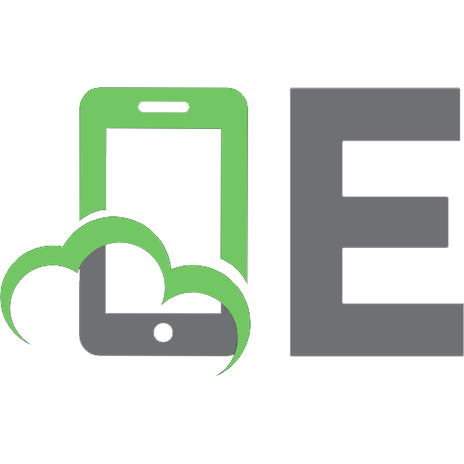



![Learn R for Applied Statistics: With Data Visualizations, Regressions, and Statistics [1 ed.]
1484241991, 9781484241998](https://ebin.pub/img/200x200/learn-r-for-applied-statistics-with-data-visualizations-regressions-and-statistics-1nbsped-1484241991-9781484241998.jpg)