Statistics Slam Dunk: Statistical analysis with R on real NBA data [1 ed.] 1633438686, 9781633438682
Learn statistics by analyzing professional basketball data! In this action-packed book, you’ll build your skills in expl
139 3 17MB
English Pages 672 Year 2024
Statistics Slam Dunk
brief contents
contents
foreword
preface
acknowledgments
about this book
Who should read this book
How this book is organized: A road map
About the code
liveBook discussion forum
about the author
about the cover illustration
Chapter 1: Getting started
1.1 Brief introductions to R and RStudio
1.2 Why R?
1.2.1 Visualizing data
1.2.2 Installing and using packages to extend R’s functional footprint
1.2.3 Networking with other users
1.2.4 Interacting with big data
1.2.5 Landing a job
1.3 How this book works
Chapter 2: Exploring data
2.1 Loading packages
2.2 Importing data
2.3 Wrangling data
2.3.1 Removing variables
2.3.2 Removing observations
2.3.3 Viewing data
2.3.4 Converting variable types
2.3.5 Creating derived variables
2.4 Variable breakdown
2.5 Exploratory data analysis
2.5.1 Computing basic statistics
2.5.2 Returning data
2.5.3 Computing and visualizing frequency distributions
2.5.4 Computing and visualizing correlations
2.5.5 Computing and visualizing means and medians
2.6 Writing data
Chapter 3: Segmentation analysis
3.1 More on tanking and the draft
3.2 Loading packages
3.3 Importing and viewing data
3.4 Creating another derived variable
3.5 Visualizing means and medians
3.5.1 Regular season games played
3.5.2 Minutes played per game
3.5.3 Career win shares
3.5.4 Win shares every 48 minutes
3.6 Preliminary conclusions
3.7 Sankey diagram
3.8 Expected value analysis
3.9 Hierarchical clustering
Chapter 4: Constrained optimization
4.1 What is constrained optimization?
4.2 Loading packages
4.3 Importing data
4.4 Knowing the data
4.5 Visualizing the data
4.5.1 Density plots
4.5.2 Boxplots
4.5.3 Correlation plot
4.5.4 Bar chart
4.6 Constrained optimization setup
4.7 Constrained optimization construction
4.8 Results
Chapter 5: Regression models
5.1 Loading packages
5.2 Importing data
5.3 Knowing the data
5.4 Identifying outliers
5.4.1 Prototype
5.4.2 Identifying other outliers
5.5 Checking for normality
5.5.1 Prototype
5.5.2 Checking other distributions for normality
5.6 Visualizing and testing correlations
5.6.1 Prototype
5.6.2 Visualizing and testing other correlations
5.7 Multiple linear regression
5.7.1 Subsetting data into train and test
5.7.2 Fitting the model
5.7.3 Returning and interpreting the results
5.7.4 Checking for multicollinearity
5.7.5 Running and interpreting model diagnostics
5.7.6 Comparing models
5.7.7 Predicting
5.8 Regression tree
Chapter 6: More wrangling and visualizing data
6.1 Loading packages
6.2 Importing data
6.3 Wrangling data
6.3.1 Subsetting data sets
6.3.2 Joining data sets
6.4 Analysis
6.4.1 First quarter
6.4.2 Second quarter
6.4.3 Third quarter
6.4.4 Fourth quarter
6.4.5 Comparing best and worst teams
6.4.6 Second-half results
Chapter 7: T-testing and effect size testing
7.1 Loading packages
7.2 Importing data
7.3 Wrangling data
7.4 Analysis on 2018–19 data
7.4.1 2018–19 regular season analysis
7.4.2 2019 postseason analysis
7.4.3 Effect size testing
7.5 Analysis on 2019–20 data
7.5.1 2019–20 regular season analysis (pre-COVID)
7.5.2 2019–20 regular season analysis (post-COVID)
7.5.3 More effect size testing
Chapter 8: Optimal stopping
8.1 Loading packages
8.2 Importing images
8.3 Importing and viewing data
8.4 Exploring and wrangling data
8.5 Analysis
8.5.1 Milwaukee Bucks
8.5.2 Atlanta Hawks
8.5.3 Charlotte Hornets
8.5.4 NBA
Chapter 9: Chi-square testing and more effect size testing
9.1 Loading packages
9.2 Importing data
9.3 Wrangling data
9.4 Computing permutations
9.5 Visualizing results
9.5.1 Creating a data source
9.5.2 Visualizing the results
9.5.3 Conclusions
9.6 Statistical test of significance
9.6.1 Creating a contingency table and a balloon plot
9.6.2 Running a chi-square test
9.6.3 Creating a mosaic plot
9.7 Effect size testing
Chapter 10: Doing more with ggplot2
10.1 Loading packages
10.2 Importing and viewing data
10.3 Salaries and salary cap analysis
10.4 Analysis
10.4.1 Plotting and computing correlations between team payrolls and regular season wins
10.4.2 Payrolls versus end-of-season results
10.4.3 Payroll comparisons
Chapter 11: K-means clustering
11.1 Loading packages
11.2 Importing data
11.3 A primer on standard deviations and z-scores
11.4 Analysis
11.4.1 Wrangling data
11.4.2 Evaluating payrolls and wins
11.5 K-means clustering
11.5.1 More data wrangling
11.5.2 K-means clustering
Chapter 12: Computing and plotting inequality
12.1 Gini coefficients and Lorenz curves
12.2 Loading packages
12.3 Importing and viewing data
12.4 Wrangling data
12.5 Gini coefficients
12.6 Lorenz curves
12.7 Salary inequality and championships
12.7.1 Wrangling data
12.7.2 T-test
12.7.3 Effect size testing
12.8 Salary inequality and wins and losses
12.8.1 T-test
12.8.2 Effect size testing
12.9 Gini coefficient bands versus winning percentage
Chapter 13: More with Gini coefficients and Lorenz curves
13.1 Loading packages
13.2 Importing and viewing data
13.3 Wrangling data
13.4 Gini coefficients
13.5 Lorenz curves
13.6 For loops
13.6.1 Simple demonstration
13.6.2 Applying what we’ve learned
13.7 User-defined functions
13.8 Win share inequality and championships
13.8.1 Wrangling data
13.8.2 T-test
13.8.3 Effect size testing
13.9 Win share inequality and wins and losses
13.9.1 T-test
13.9.2 Effect size testing
13.10 Gini coefficient bands versus winning percentage
Chapter 14: Intermediate and advanced modeling
14.1 Loading packages
14.2 Importing and wrangling data
14.2.1 Subsetting and reshaping our data
14.2.2 Extracting a substring to create a new variable
14.2.3 Joining data
14.2.4 Importing and wrangling additional data sets
14.2.5 Joining data (one more time)
14.2.6 Creating standardized variables
14.3 Exploring data
14.4 Correlations
14.4.1 Computing and plotting correlation coefficients
14.4.2 Running correlation tests
14.5 Analysis of variance models
14.5.1 Data wrangling and data visualization
14.5.2 One-way ANOVAs
14.6 Logistic regressions
14.6.1 Data wrangling
14.6.2 Model development
14.7 Paired data before and after
Chapter 15: The Lindy effect
15.1 Loading packages
15.2 Importing and viewing data
15.3 Visualizing data
15.3.1 Creating and evaluating violin plots
15.3.2 Creating paired histograms
15.3.3 Printing our plots
15.4 Pareto charts
15.4.1 ggplot2 and ggQC packages
15.4.2 qcc package
Chapter 16: Randomness versus causality
16.1 Loading packages
16.2 Importing and wrangling data
16.3 Rule of succession and the hot hand
16.4 Player-level analysis
16.4.1 Player 1 of 3: Giannis Antetokounmpo
16.4.2 Player 2 of 3: Julius Randle
16.4.3 Player 3 of 3: James Harden
16.5 League-wide analysis
Chapter 17: Collective intelligence
17.1 Loading packages
17.2 Importing data
17.3 Wrangling data
17.4 Automated exploratory data analysis
17.4.1 Baseline EDA with tableone
17.4.2 Over/under EDA with DataExplorer
17.4.3 Point spread EDA with SmartEDA
17.5 Results
17.5.1 Over/under
17.5.2 Point spreads
Chapter 18: Statistical dispersion methods
18.1 Loading a package
18.2 Importing data
18.3 Exploring and wrangling data
18.4 Measures of statistical dispersion and intra-season parity
18.4.1 Variance method
18.4.2 Standard deviation method
18.4.3 Range method
18.4.4 Mean absolute deviation method
18.4.5 Median absolute deviation method
18.5 Churn and inter-season parity
18.5.1 Data wrangling
18.5.2 Computing and visualizing churn
Chapter 19: Data standardization
19.1 Loading a package
19.2 Importing and viewing data
19.3 Wrangling data
19.3.1 Treating duplicate records
19.3.2 Final trimmings
19.4 Standardizing data
19.4.1 Z-score method
19.4.2 Standard deviation method
19.4.3 Centering method
19.4.4 Range method
Chapter 20: Finishing up
20.1 Cluster analysis
20.2 Significance testing
20.3 Effect size testing
20.4 Modeling
20.5 Operations research
20.6 Probability
20.7 Statistical dispersion
20.8 Standardization
20.9 Summary statistics and visualization
Appendix: More ggplot2 visualizations
index
Numerics
A
B
C
D
E
F
G
H
I
J
K
L
M
N
O
P
Q
R
S
T
U
V
W
X
Y
Z
Recommend Papers
![Statistics Slam Dunk: Statistical analysis with R on real NBA data [1 ed.]
1633438686, 9781633438682](https://ebin.pub/img/200x200/statistics-slam-dunk-statistical-analysis-with-r-on-real-nba-data-1nbsped-1633438686-9781633438682.jpg)
- Author / Uploaded
- Gary Sutton
- Similar Topics
- Computers
- Programming: Programming Languages
- Commentary
- Publisher's PDF
File loading please wait...
Citation preview
Statistical analysis with R on real NBA data
Gary Sutton Foreword by Thomas W. Miller
MANNING
League-wide free throw percentages following consecutive makes during the 2019–20 season
Entire NBA Free Throw Percentage Following Consecutive Makes Laplace’s Rule of Succession success leads to more success
Probability of Success
100
Free Throw Shooting Percentage
95
90
80
70 1 2 3 4 5 6 7 8 9 10 11 12 13 14 15 16 17 18 19 20
90
Independent Trials
85
80
0
1
2
3
4
5
6
7
8
9 10 11 12 13 14 15 16 17 18 19 20 21 22 23 Consecutive Makes (Streak) 2019−20 regular season and postseason
Statistics Slam Dunk
Statistics Slam Dunk STATISTICAL ANALYSIS WITH R ON REAL NBA DATA
GARY SUTTON F OREWORD
BY
T HOMAS W. M ILLER
MANNING SHELTER ISLAND
For online information and ordering of this and other Manning books, please visit www.manning.com. The publisher offers discounts on this book when ordered in quantity. For more information, please contact Special Sales Department Manning Publications Co. 20 Baldwin Road PO Box 761 Shelter Island, NY 11964 Email: [email protected] ©2024 by Manning Publications Co. All rights reserved. No part of this publication may be reproduced, stored in a retrieval system, or transmitted, in any form or by means electronic, mechanical, photocopying, or otherwise, without prior written permission of the publisher. Many of the designations used by manufacturers and sellers to distinguish their products are claimed as trademarks. Where those designations appear in the book, and Manning Publications was aware of a trademark claim, the designations have been printed in initial caps or all caps. Recognizing the importance of preserving what has been written, it is Manning’s policy to have the books we publish printed on acid-free paper, and we exert our best efforts to that end. Recognizing also our responsibility to conserve the resources of our planet, Manning books are printed on paper that is at least 15 percent recycled and processed without the use of elemental chlorine. The author and publisher have made every effort to ensure that the information in this book was correct at press time. The author and publisher do not assume and hereby disclaim any liability to any party for any loss, damage, or disruption caused by errors or omissions, whether such errors or omissions result from negligence, accident, or any other cause, or from any usage of the information herein. Manning Publications Co. 20 Baldwin Road PO Box 761 Shelter Island, NY 11964
ISBN 9781633438682 Printed in the United States of America
Development editor: Technical editor: Review editor: Production editor: Copy editor: Proofreader: Technical proofreader: Typesetter: Cover designer:
Ian Hough Rohit Goswami Aleksandar Dragosavljević Kathy Rossland Julie McNamee Melody Dolab Eli Mayost Gordan Salinovic Marija Tudor
To Liane, Chloe, and Carson
brief contents 1 2 3 4 5 6 7 8 9 10 11 12 13 14 15 16 17
■ ■ ■ ■ ■ ■ ■ ■ ■ ■ ■ ■ ■ ■ ■ ■ ■
Getting started 1 Exploring data 14 Segmentation analysis 53 Constrained optimization 86 Regression models 112 More wrangling and visualizing data 154 T-testing and effect size testing 187 Optimal stopping 214 Chi-square testing and more effect size testing 241 Doing more with ggplot2 261 K-means clustering 293 Computing and plotting inequality 322 More with Gini coefficients and Lorenz curves 358 Intermediate and advanced modeling 401 The Lindy effect 447 Randomness versus causality 464 Collective intelligence 490
vi
vii
BRIEF CONTENTS
18 19 20
■ ■ ■
Statistical dispersion methods Data standardization 565 Finishing up 586
540
contents foreword xv preface xvii acknowledgments xix about this book xxi about the author xxvi about the cover illustration
1
Getting started
xxvii
1
1.1
Brief introductions to R and RStudio
1.2
Why R? 4
2
Visualizing data 4 Installing and using packages to extend R’s functional footprint 7 Networking with other users 8 Interacting with big data 9 Landing a job 9 ■
■
■
1.3
2
How this book works
Exploring data
9
14
2.1
Loading packages
15
2.2
Importing data
16
2.3
Wrangling data
17
Removing variables 18 Removing observations 18 Viewing data 19 Converting variable types 20 Creating derived variables 21 ■
■
■
■
viii
ix
CONTENTS
2.4
Variable breakdown
23
2.5
Exploratory data analysis
25
Computing basic statistics 25 Returning data 28 Computing and visualizing frequency distributions 29 Computing and visualizing correlations 42 Computing and visualizing means and medians 45 ■
■
■
■
2.6
3
Writing data
51
Segmentation analysis
53
3.1
More on tanking and the draft 54
3.2
Loading packages
3.3
Importing and viewing data
3.4
Creating another derived variable
3.5
Visualizing means and medians
55 56 57
58
Regular season games played 58 Minutes played per game Career win shares 64 Win shares every 48 minutes 66 ■
■
4
3.6
Preliminary conclusions
3.7
Sankey diagram
3.8
Expected value analysis
3.9
Hierarchical clustering 80
69
Constrained optimization
74
86
4.1
What is constrained optimization? 87
4.2
Loading packages
4.3
Importing data
4.4
Knowing the data
4.5
Visualizing the data
88
89
Density plots 92 Bar chart 99
5
68
89 ■
92
Boxplots
95
■
Correlation plot
4.6
Constrained optimization setup
4.7
Constrained optimization construction
4.8
Results
109
Regression models
112
5.1
Loading packages
5.2
Importing data
5.3
Knowing the data
114
114 115
102 104
97
62
x
CONTENTS
5.4
Identifying outliers Prototype
5.5
128 134
122
127
Checking other distributions for normality
■
Visualizing and testing correlations Prototype
5.7
118
Identifying other outliers
■
Checking for normality Prototype
5.6
118
133
Visualizing and testing other correlations
■
Multiple linear regression
129 135
137
Subsetting data into train and test 137 Fitting the model 138 Returning and interpreting the results 138 Checking for multicollinearity 141 Running and interpreting model diagnostics 142 Comparing models 143 Predicting 146 ■
■
■
■
5.8
6
Regression tree
■
150
More wrangling and visualizing data 6.1
Loading packages
6.2
Importing data
155
6.3
Wrangling data
156
155
Subsetting data sets
6.4
Analysis
154
156
■
Joining data sets
157
161
First quarter 161 Second quarter 165 Third quarter 168 Fourth quarter 169 Comparing best and worst teams 171 Second-half results 181 ■
■
■
7
T-testing and effect size testing 7.1
Loading packages
7.2
Importing data
189
7.3
Wrangling data
189
7.4
Analysis on 2018–19 data
187
188
191
2018–19 regular season analysis 191 2019 postseason analysis 197 Effect size testing 201 ■
■
7.5
Analysis on 2019–20 data
203
2019–20 regular season analysis (pre-COVID) 203 2019–20 regular season analysis (post-COVID) 208 More effect size testing 211 ■
■
8
Optimal stopping 214 8.1
Loading packages
215
8.2
Importing images
215
xi
CONTENTS
8.3
Importing and viewing data
216
8.4
Exploring and wrangling data
8.5
Analysis
217
222
Milwaukee Bucks 222 Atlanta Hawks Hornets 233 NBA 237 ■
229
■
Charlotte
■
9
Chi-square testing and more effect size testing 241 9.1
Loading packages
242
9.2
Importing data
243
9.3
Wrangling data
244
9.4
Computing permutations
9.5
Visualizing results
249
Creating a data source Conclusions 253
9.6
247
250
Visualizing the results
■
Statistical test of significance
251
255
Creating a contingency table and a balloon plot 256 chi-square test 258 Creating a mosaic plot 258
■
Running a
■
9.7
10
Effect size testing 259
Doing more with ggplot2
261
10.1
Loading packages
262
10.2
Importing and viewing data
10.3
Salaries and salary cap analysis
10.4
Analysis
262 264
270
Plotting and computing correlations between team payrolls and regular season wins 271 Payrolls versus end-of-season results 282 Payroll comparisons 285 ■
■
11
K-means clustering
293
11.1
Loading packages
11.2
Importing data
11.3
A primer on standard deviations and z-scores
11.4
Analysis
294 295
297
Wrangling data
11.5
294
298
K-means clustering More data wrangling
■
Evaluating payrolls and wins
307 309
■
K-means clustering
311
302
xii
CONTENTS
12
Computing and plotting inequality 12.1
Gini coefficients and Lorenz curves
12.2
Loading packages
12.3
Importing and viewing data
12.4
Wrangling data
12.5
Gini coefficients
12.6
Lorenz curves
12.7
Salary inequality and championships
12.8
324
333
337 342
350
■
■
T-test
346
Effect size testing
■
341
Effect size testing
352
More with Gini coefficients and Lorenz curves 13.1
Loading packages
13.2
Importing and viewing data
13.3
Wrangling data
13.4
Gini coefficients
13.5
Lorenz curves
13.6
For loops
360 366
369
373 374
■
Applying what we’ve learned
13.8
Win share inequality and championships Wrangling data
13.10
358
360
User-defined functions 382
■
393
■
374
378 T-test
387
■
Effect size testing
381
Effect size testing
Win share inequality and wins and losses T-test
353
359
13.7
13.9
349
350
Gini coefficient bands versus winning percentage
Simple demonstration
14
325
Salary inequality and wins and losses T-test
12.9
323
327
Wrangling data
13
322
393
396
Gini coefficient bands versus winning percentage
Intermediate and advanced modeling 14.1
Loading packages
14.2
Importing and wrangling data
390
396
401
402 402
Subsetting and reshaping our data 403 Extracting a substring to create a new variable 405 Joining data 406 Importing and wrangling additional data sets 406 Joining data (one more time) 409 Creating standardized variables 410 ■
■
■
■
■
14.3
Exploring data
411
xiii
CONTENTS
14.4
Correlations
415
Computing and plotting correlation coefficients correlation tests 419
14.5
Analysis of variance models
Logistic regressions Data wrangling
14.7
15
■
Running
420
Data wrangling and data visualization ANOVAs 424
14.6
415
421
■
One-way
428
429
■
Model development
430
Paired data before and after 441
The Lindy effect
447
15.1
Loading packages
449
15.2
Importing and viewing data
15.3
Visualizing data
449
452
Creating and evaluating violin plots 453 Creating paired histograms 454 Printing our plots 455 ■
■
15.4
Pareto charts
457
ggplot2 and ggQC packages
16
Randomness versus causality
458
■
qcc package
464
16.1
Loading packages
16.2
Importing and wrangling data
16.3
Rule of succession and the hot hand 468
16.4
Player-level analysis
465 466
473
Player 1 of 3: Giannis Antetokounmpo 473 Randle 478 Player 3 of 3: James Harden ■
16.5
17
League-wide analysis
Collective intelligence
460
■
Player 2 of 3: Julius 482
485
490
17.1
Loading packages
491
17.2
Importing data
492
17.3
Wrangling data
492
17.4
Automated exploratory data analysis
496
Baseline EDA with tableone 496 Over/under EDA with DataExplorer 499 Point spread EDA with SmartEDA 513 ■
■
17.5
Results
522
Over/under
523
■
Point spreads
534
xiv
CONTENTS
18
Statistical dispersion methods
540
18.1
Loading a package
541
18.2
Importing data
18.3
Exploring and wrangling data
18.4
Measures of statistical dispersion and intra-season parity
541 542 546
Variance method 546 Standard deviation method 549 Range method 551 Mean absolute deviation method 553 Median absolute deviation method 556 ■
■
■
18.5
Churn and inter-season parity Data wrangling
19
■
Data standardization
559
565
19.1
Loading a package
19.2
Importing and viewing data
19.3
Wrangling data
566 567
568
Treating duplicate records
19.4
558
Computing and visualizing churn
■
Final trimmings
572
Z-score method 575 Standard deviation method Centering method 580 Range method 582
578
Standardizing data
568
■
573 ■
■
20
Finishing up
586
20.1
Cluster analysis
20.2
Significance testing 589
20.3
Effect size testing 592
20.4
Modeling 594
20.5
Operations research
20.6
Probability
20.7
Statistical dispersion
20.8
Standardization
20.9
Summary statistics and visualization
appendix
587
597
600 602
603
More ggplot2 visualizations 609 index
631
605
560
foreword Data science begins with data. We gather data. We prepare data. And we use data in predictive models. The better the data, the better the models, whether they draw on traditional statistics or machine learning. By creating new data and measures from original data and measures, by manipulating data, we enhance model performance and efficiency. This is the work of feature engineering. Visualizations help us learn from data. They demonstrate relationships among variables. They suggest useful transformations. They point to modeling problems, outliers, and unusual patterns in data. Put these together—data preparation, feature engineering, and visualization—and you have the essence of Gary Sutton’s Statistics Slam Dunk: Statistical analysis with R on real NBA data. Drawing on many examples from professional basketball, Sutton provides a thorough introduction to exploratory data analysis for sports analytics and data science. With its many packages and tools, R is the obvious choice for this book. We can expect Sutton’s work to be well-received by R enthusiasts, especially those who wish to transition from base R to tidyverse functions. The mechanics of R programming are well-illustrated in Statistics Slam Dunk. Many have been waiting for a sequel to Dean Oliver’s Basketball on Paper, and Sutton’s book represents a first step in that direction. Basketball involves continuous activity rather than plays with obvious beginning and ending times. Basketball presents the difficulty of extracting individual performance metrics from what are clearly
xv
xvi
FOREWORD
team efforts. Addressing the special problems of basketball analytics begins with the data of basketball. As we go from chapter to chapter in no prescribed order, we hear Sutton saying, “Here’s data about players and teams in the National Basketball Association. Let’s explore this data to see how basic concepts from probability and statistics (and economics) apply to the sport.” Through well-worked examples, he teaches us about modeling best practices, classical inference, constrained optimization, methods for dealing with outliers, the Pareto principle and 80-20 rule, home versus road team referee biases, whether defense wins championships, the degree to which spending on player salaries translates into winning records (except for the New York Knicks), the Gini coefficient and Lorenz curve for representing income inequality, randomness, the Monte Hall problem, and the myth of the hot hand. It’s a fun ride and one worth taking by sports fans and analysts alike. Relevant measures and extensive data are the keys to analytics-guided competitive advantage in sports today. Dispassionate analysis serves managers and coaches when making decisions about team composition and in-game strategy, just as it serves those who benefit from accurate predictions of game outcomes. Going from data to decisions or from data to actions means programming with data. The truth is in the code—and Sutton provides extensive code to prove it. — DR. THOMAS W. MILLER FACULTY DIRECTOR, DATA SCIENCE PROGRAM, NORTHWESTERN UNIVERSITY AUTHOR OF SPORTS ANALYTICS AND DATA SCIENCE: WINNING THE GAME WITH METHODS AND MODELS
preface Statistics Slam Dunk is the confluence of at least three factors. First, I very much wanted to improve my own R programming skills. As the leader of an organization, I spend my time directing and project managing my staff’s work, removing their blockers and other challenges, developing goals, creating and delivering executive-level presentations, hiring (and sometimes firing) staff, preparing and communicating performance evaluations, computing and allocating annual compensation adjustments and merit bonuses, and the like. In other words, there’s no bandwidth left to write my own code and therefore sustain, much less improve, my programming skills. Second, I wanted to satisfy some of my intellectual curiosity. I had read, for instance, about optimal stopping in Algorithms to Live By: The Computer Science of Human Decisions, by Brian Christian and Tom Griffiths; mass intelligence versus professionals and other experts in The Wisdom of Crowds, by James Surowiecki; power laws and the Lindy effect from Nassim Nicholas Taleb, most notably in Fooled by Randomness, The Black Swan, Antifragile, and Skin in the Game; and case studies touting the benefits of rest, such as afternoon naps and Fridays off, to produce performance and productivity gains. All along, I wondered how well these concepts translated to professional basketball (I played basketball competitively and noncompetitively for many years and, at the same time, had an intellectual curiosity about the game starting as a youngster). Furthermore, I had long-standing doubts about defense winning championships, games being won in the fourth quarter, and the NBA’s salary cap creating intra-season and inter-season parity, and I wanted to discover what the data said. Finally, I wanted
xvii
xviii
PREFACE
to determine if statistical analysis might justify tanking or might uncover referee, or official, biases. Third, in spite of my desire (or need?) to upskill myself in R, I nonetheless believed I had expertise and experience worth imparting to others. My original intent was to organize each chapter into two roughly equal halves: the first half would summarize my findings in layman terms, and the second half would more or less amount to a code review. There would be content for everyone! I finally realized, once I got around to writing my book proposal, that I was essentially writing two books . . . and one book was definitely going to be challenging enough. While I was targeting technical and nontechnical readers alike, my book maybe didn’t have enough focus to attract anyone at all. Fundamentally, I knew I was writing a programming and statistics book; I subsequently restructured the manuscript accordingly and then updated my proposal. Nevertheless, Statistics Slam Dunk remains unlike other “like” books. After all, my overarching goal from the beginning was to write a different sort of book that could not readily be compared to preceding manuals. Each chapter plays out, from beginning to end, like a real-world data science or statistics project. Back in the day, I started out in SAS, but then saw that the future was in opensource technologies. I can’t exactly remember why or how, but I chose R . . . and never looked back—nor should you.
acknowledgments While my name is on the front cover, writing a book is, in fact, a team effort. I’d like to thank the following people for not just making this possible, but for making Statistics Slam Dunk better than it would otherwise be: ■
■
■
■
■
First and foremost, my development editor, Ian Hough, who kept me on point, provided fantastic advice, and was always available when I needed additional guidance (which was often). Marjan Bace, Manning’s publisher, and Andy Waldron, acquisitions editor, who believed in me and embraced my out-of-the-box idea for a book. Rohit Goswami, my technical editor, who provided keen insights and encouraged me to elaborate on many of the methods presented herein. He seemed especially pleased when, upon his suggestion, I swapped out the gather() and spread() functions in favor of pivot_longer() and pivot_wider(). Rohit is a software engineer at Quansight Labs and a Rannis-funded doctoral researcher at the Science Institute of the University of Iceland. He is an active reviewer for rOpenSci and maintains the “Software Carpentries” lesson on R. Much of his doctoral work focuses on R workflows and bindings to compiled C++ and Fortran with the Rcpp and Cpp11 packages. Eli Mayost, technical proofreader, who checked my code and assured all of us that everything actually worked as designed. Aleks Dragosavljević, my review editor, who obtained reviewers and coordinated the peer review processes.
xix
xx
ACKNOWLEDGMENTS
■
■
■
■
Paul Wells and his team—especially Kathy Rossland, Julie McNamee, and Melody Dolab—for expertly running Statistics Slam Dunk through the Manning production process. The peer reviewers who dedicated many hours of their “free” time to read the manuscript and provide valuable feedback: Ayush Bihani, Bob Quintus, Chen Sun, Christian Sutton, David Cronkite, David Jacobs, Eli Mayost, George Carter, Giri Swaminathan, Jan Pieter Herweijer, John Williams, Juan Delgado, Kim Lokøy, Lachman Dhalliwal, Mark Graham, Maxim Volgin, Oliver Korten, Ravi Kiran Bamidi, Sander Zegveld, Simone Sguazza, Sleiman Salameh, Stefano Ongarello, and Ulrich Gauger. Dr. Thomas Miller for contributing the foreword and teaching me about constrained optimization (see chapter 4). The Manning Early Access Program (MEAP) participants who purchased the book while it was still raw, asked intelligent questions, and pointed out typos and other errors.
Additionally, acknowledgments are most definitely in order for the “silent heroes” who, without fame or monetary reward, create and share data sets. They are the true enablers for everything that follows. Finally, I must thank my wife, Liane, who tolerated my mood swings (which were highly correlated with my nonlinear progress) and my general lack of availability throughout this journey.
about this book Statistics Slam Dunk is rather different from other programming manuals. Other comparable books are usually organized by technique, or method; for instance, there might be a chapter on common data wrangling operations, another chapter on linear regression, another chapter on creating basic plots, and so on. There’s nothing wrong with that. However, there’s no such thing in the real world as a data wrangling project, a linear regression project, or a data visualization project. Statistics Slam Dunk is instead project-based: any and every operation required to get from point zero to a predefined endpoint is executed in each chapter, from loading packages, to importing data, to wrangling data, to exploring it, visualizing it, testing it, and modeling it. Statistics Slam Dunk teaches you how to think about, set up, and run a data science or statistics project from beginning to end. That’s number one. Number two, Statistics Slam Dunk deals with NBA data sets throughout, attempting to discover something useful and relevant in every chapter that should be transferrable to your own world. My hope is that Statistics Slam Dunk is a more fun and effective way of learning R.
Who should read this book It goes without saying that some prior exposure to R, or at least some previous experience with another statistical programming language, will help you get the most out of this book. In addition, some foundational knowledge of basic statistical concepts, a background in data visualization and best practices thereof, and even a basic understanding of the game of basketball and some familiarity with basic basketball statistics will be beneficial. xxi
xxii
ABOUT THIS BOOK
However, Statistics Slam Dunk presumes very little. R and RStudio, the integrated development environment (IDE) for R, are both free downloads. Statistics Slam Dunk presumes you can download software and then install it by clicking Next a few times. Otherwise, every operation is explained at a level of detail that is most appropriate for undergraduate and graduate students with little or no background in either R or statistics, junior-level or mid-level data scientists and data analysts with some prior R experience looking to upskill themselves, and other data scientists and data analysts transitioning from another programming language. That being said, there’s enough content in Statistics Slam Dunk for those already well-seasoned in R. If you’re familiar with R, Statistics Slam Dunk will help you get further grounded in key statistical concepts, demonstrate how to create compelling graphical content outside the mainstream, and introduce packages and their functions that there’s a good chance you haven’t yet been exposed to. Data-savvy basketball fans and those of you working in basketball will most definitely have an interest in the book’s findings—but you’ll have to sift through hundreds of lines of code and complementary text to get there. You need not be at all familiar with the game of basketball to get the most out of this book, any more than you need to be a horticulturist to use the iris data set (which comes bundled with R and is used, more often than any other data set, to demonstrate a plethora of techniques). Anything and everything you need to know about basketball and about the data sets are explained in thorough detail.
How this book is organized: A road map Statistics Slam Dunk is organized into 20 chapters. Almost every chapter is a standalone project, or story, with a beginning, an end, and a plot in between. Take chapter 5, for example, where we examine and test the influence hustle has on wins and losses. Every operation is explained and demonstrated in detail, from loading packages, importing data, and exploring and wrangling the same, to developing models. That being said, here is a chapter-by-chapter breakdown: ■
■
■
Chapter 1 is essentially an introduction of sorts. By the end, you should be not only comfortable but also excited about making a learning investment in R. No code is included in this chapter. Chapter 2 demonstrates how to best go about interrogating a data set, computing basic statistics, and visualizing your results. You’ll also learn how to load packages, import data, wrangle and summarize data, and create compelling graphical content using a mix of built-in and packaged functions. Chapter 3 is a build from the foundation established in the previous chapter. You’ll learn how to visualize means and medians, create a flow chart called a Sankey diagram, set up and estimate an expected value analysis, and carry out an unsupervised learning problem called hierarchical clustering.
ABOUT THIS BOOK
■
■
■
■
■
■
■
■
■
■
xxiii
Chapter 4 demonstrates how to set up and complete a constrained optimization problem. You’ll also learn how to best visualize data distributions and add comments to your R code. Chapter 5 demonstrates how to identify outliers in your data, run and interpret statistical tests of normality, compute and visualize correlations between continuous variables, develop a multiple linear regression and interpret the results, and develop a decision tree and plot the same. Chapter 6 shows how to subset data sets, separate and join data sets, and rename and convert variables, among other data wrangling operations. Additionally, you’ll learn how to apply many of the best practices in data visualization, including small touches that can make a big difference with your audience. Chapter 7 demonstrates how to run, interpret, and visualize t-tests, as well as run and interpret complementary effect size tests. Chapter 8 introduces the optimal stopping rule, oftentimes referred to as the 37% rule. Additionally, you’ll learn how to create a derived variable from a substring; create a frequency table; add a theme to visualizations created in ggplot2, the premier graphics package used throughout the book; import and inset images into other ggplot2 content; and add multiple trend lines to the same data series in ggplot2 line charts. Chapter 9 includes a thorough discussion of permutations and combinations— how to distinguish one versus the other and how to compute the same. You’ll also learn how to create awesome, if somewhat atypical, visual content, including facet plots, balloon plots, and mosaic plots; run and interpret statistical tests of significance on categorical data; and run and interpret complementary effect size tests on the same data. Chapter 10 shows how to compute correlation coefficients between pairs of continuous variables; perform correlation tests; create correlation plots, dot plots, and lollipop charts; modify labels through transformations and concatenations; and deal with missing values in your data. Chapter 11 demonstrates how to carry out another type of unsupervised learning problem, a K-means clustering. You’ll learn how to compute and visualize competing optimal cluster counts, create the clusters, and plot the same. You’ll also learn how to create a Cleveland dot plot, yet another type of visualization that might be atypical, but nonetheless tells a quick and compelling story. Chapter 12 introduces Gini coefficients and how to visualize inequality with Lorenz curves. You’ll get additional exposure to significance tests and effect size tests. Chapter 13 again demonstrates how to compute and interpret Gini coefficients, but on top of a different data set from that used in the previous chapter. You’ll also learn how to create alternative Lorenz curves, perform t-tests (again) and F-tests, and conduct other effect size tests not demonstrated in prior chapters. Also included are sections about creating for loops and writing your own functions.
xxiv
ABOUT THIS BOOK
■
■
■
■
■
■
■
Chapter 14 might be the heaviest and most technical chapter in the book. You’ll learn how to run correlation tests and interpret their results; develop an analysis of variance (ANOVA) model; develop a logistic regression; understand and differentiate probabilities, odds ratios, and log odds; create a receiver operating characteristic (ROC) curve; and create fairly unusual boxplots. Chapter 15 is mostly dedicated to a discussion of the 80-20 rule and alternative methods of creating Pareto charts. You’ll also learn how to create violin plots and paired histograms. Chapter 16 is essentially a discussion of randomness when others might see causality. You’ll learn about Laplace’s rule of succession, how to simulate coin flips, and how to insert ggplot2 objects into other ggplot2 objects (a very cool feature). Chapter 17 opens with successive demonstrations of three competing automated exploratory data analysis packages. Advanced functional and aesthetic techniques that can be applied to ggplot2 bar charts are also introduced. Chapter 18 introduces several measures of statistical dispersion and discusses why or how they should best be used. You’ll also learn how to compute churn and how to create a pyramid plot. Chapter 19 introduces several methods of data standardization or normalization and discusses why and how to apply them. You’ll also learn how to color data frames and highlight observations and how to compare the contents of two data sets. Chapter 20 is a summary that reviews the techniques applied between chapters 2 and 19 and recaps the results these same techniques produced along the way. It’s not a chapter-by-chapter rehash, but rather a consolidation of key findings from nine learning areas most often covered in this book, including cluster analysis, significance testing, effect size testing, modeling, operations research, probability, statistical dispersion, standardization, and summary statistics and visualization.
This was obviously a pretty high-level description of these chapters. Statistics Slam Dunk demonstrates a ton of data wrangling operations not mentioned in the preceding list—for instance, how to drop columns or rows; how to transpose your data from long to wide or vice versa; how to summarize data, and by groups if necessary; how to create segments from conditional logic; and how to manipulate date formats, to name just a few. Statistics Slam Dunk also contains approximately 300 visualizations and roughly 40 types of plots, most of which were developed in ggplot2 or with ggplot2 extensions. Often, the best and most effective way of getting your audience to understand results from other techniques or methods is by creating graphical content. Creating compelling visualizations can be hard. Employing best practices and applying finishing touches (adding titles and subtitles, adding captions, annotating your visualizations, reformatting labels, manipulating axes, etc.) can sometimes be even harder. Almost every Statistics Slam Dunk chapter teaches some subset of these techniques.
ABOUT THIS BOOK
xxv
About the code Code is intermingled with text throughout. More often than not, the code is explained first and the results are summarized or otherwise discussed afterward. Many functions, built-in and packaged, appear throughout the book; as such, explanatory text incrementally fades as functions and code repeat, on the assumption that you’ve read previous chapters. However, you’ll periodically come across thorough reiterations when reminders are presumed to be in order. Source code in this book is formatted in a fixed-width font like this to separate it from ordinary text. In many cases, the original source code has been reformatted; we’ve added line breaks and reworked indentation to accommodate the available page space in the book. You can get executable snippets of code from the liveBook (online) version of this book at https://livebook.manning.com/book/statistics-slam-dunk. Code and data sets are available at the following GitHub location: https://github.com/garysutton/ statisticsplaybook. The complete code for the scripts in the book is also available for download from the Manning website at www.manning.com/books/statistics-slam-dunk.
liveBook discussion forum Purchase of Statistics Slam Dunk includes free access to liveBook, Manning’s online reading platform. Using liveBook’s exclusive discussion features, you can attach comments to the book globally or to specific sections or paragraphs. It’s a snap to make notes for yourself, ask and answer technical questions, and receive help from the author and other users. To access the forum, go to https://livebook.manning.com/ book/statistics-slam-dunk/discussion. You can also learn more about Manning’s forums and the rules of conduct at https://livebook.manning.com/discussion. Manning’s commitment to our readers is to provide a venue where a meaningful dialogue between individual readers and between readers and the author can take place. It is not a commitment to any specific amount of participation on the part of the author, whose contribution to the forum remains voluntary (and unpaid). We suggest you try asking the author some challenging questions lest his interest stray! The forum and the archives of previous discussions will be accessible from the publisher’s website as long as the book is in print.
about the author GARY SUTTON has built and led high-performing business intelligence and analytics organizations across multiple verticals, where R was the preferred programming language for statistical analysis, predictive modeling, and other quantitative insights. Mr. Sutton earned his undergraduate degree from the University of Southern California, a master’s from George Washington University, and a second master’s, in data science, from Northwestern University. He is an avid reader, former Ironman triathlete, and former basketball player.
xxvi
about the cover illustration The figure on the cover of Statistics Slam Dunk is “Homme Koraik,” or “Koryaks Man,” taken from a collection by Jacques Grasset de Saint-Sauveur, published in 1788. Each illustration is finely drawn and colored by hand. In those days, it was easy to identify where people lived and what their trade or station in life was just by their dress. Manning celebrates the inventiveness and initiative of the computer business with book covers based on the rich diversity of regional culture centuries ago, brought back to life by pictures from collections such as this one.
xxvii
Getting started
This chapter covers Brief introductions to R and RStudio R’s competitive edge over other programming
languages What to expect going forward
Data is changing the way businesses and other organizations work. Back in the day, the challenge was getting data; now the challenge is making sense of it, sifting through the noise to find the signal, and providing actionable insights to decisionmakers. Those of us who work with data, especially on the frontend—statisticians, data scientists, business analysts, and the like—have many programming languages from which to choose. R is a go-to programming language with an ever-expanding upside for slicing and dicing large data sets, conducting statistical tests of significance, developing predictive models, producing unsupervised learning algorithms, and creating topquality visual content. Beginners and professionals alike, up and down an organization and across multiple verticals, rely on the power of R to generate insights that drive purposeful action.
1
2
CHAPTER 1
Getting started
This book provides end-to-end and step-by-step instructions for discovering and generating a series of unique and fascinating insights with R. In fact, this book differs from other manuals you might already be familiar with in several meaningful ways. First, the book is organized by project rather than by technique, which means any and every operation required to start and finish a discrete project is contained within each chapter, from loading packages, to importing and wrangling data, to exploring, visualizing, testing, and modeling data. You’ll learn how to think about, set up, and run a data science or statistics project from beginning to end. Second, we work exclusively with data sets downloaded or scraped from the web that are available—sometimes for a small fee—to anyone; these data sets were created, of course, without any advance knowledge of how the content might be analyzed. In other words, our data sets are not plug and play. This is actually a good thing because it provides opportunities to introduce a plethora of data-wrangling techniques tied to specific data visualizations and statistical testing methods. Rather than learning these techniques in isolation, you’ll instead learn how seemingly different operations can and must work together. Third, speaking of data visualizations, you’ll learn how to create professional-grade plots and other visual content—not just bar charts and time-series charts but also dendrograms, Sankey diagrams, pyramid plots, facet plots, Cleveland dot plots, and Lorenz curves, to name just a few visualizations that might be outside the mainstream but are nonetheless more compelling than what you’re probably used to. Often, the most effective way to tell a story or to communicate your results is through pictures rather than words or numbers. You’ll get detailed instructions for creating dozens of plot types and other visual content, some using base R functions, but most from ggplot2, R’s premier graphics package. Fourth, this book has a professional basketball theme throughout; that’s because all the data sets are, in fact, NBA data sets. The techniques introduced in each chapter aren’t just ends in themselves but also means by which unique and fascinating insights into the NBA are ultimately revealed—all of which are absolutely transferrable to your own professional or academic work. At the end of the day, this book provides a more fun and effective way of learning R and getting further grounded in statistical concepts. With that said, let’s dive in; the following sections provide further background that will best position you to tackle the remainder of the book.
1.1
Brief introductions to R and RStudio R is an open source and free programming language introduced in 1993 by statisticians for other statisticians. R consistently receives high marks for performing statistical computations (no surprise), producing compelling visualizations, handling massive data sets, and supporting a wide range of supervised and unsupervised learning methods.
1.1
Brief introductions to R and RStudio
3
In recent years, several integrated development environments (IDEs) have been created for R, where a source code editor, debugger, and other utilities are combined into a single GUI. By far, the most popular GUI is RStudio. You don’t need RStudio. But imagine going through life without modern conveniences such as running water, microwaves, and dishwashers; that’s R without the benefits of RStudio. And like R, RStudio is a free download. All the code in this book was written in RStudio 1.4.1103 running on top of R 4.1.2 on a Mac laptop computer loaded with version 11.1 of the Big Sur operating system. R and RStudio run just as well on Windows and Linux desktops, by the way. You should first download and install R (https://cran.r-project.org) and then do the same with RStudio (www.rstudio.com). You’ll indirectly interact with R by downloading libraries, writing scripts, running code, and reviewing outputs directly in RStudio. The RStudio interface is divided into four panels or windows (see figure 1.1). The Script Editor is located in the upper-left quadrant; this is where you import data, install and load libraries (also known as packages), and otherwise write code. Immediately beneath the Script Editor is the Console.
Figure 1.1 A snapshot of the RStudio interface. Code is written in the upper-left panel; programs run in the lowerleft panel; the plot window is in the lower-right panel; and a running list of created objects is in the upper-right panel. Through preferences, you can set the background color, font, and font size.
The Console looks and operates like the basic R interface; this is where you review outputs from the Script Editor, including error messages and warnings when applicable. Immediately beside the Console, in the lower-right quadrant of the RStudio interface,
4
CHAPTER 1
Getting started
is the Plot Window; this is where you view visualizations created in the Script Editor, manipulate their size if you so choose, and export them to Microsoft Word, PowerPoint, or other applications. And then there’s the Environment Window, which keeps a running history of the objects—data frames, tibbles (a type of data frame specific to R), and visualizations—created inside the Script Editor. RStudio also runs in the cloud (https://login.rstudio.cloud) and is accessible through almost any web browser. This might be a good option if your local machine is low on resources.
1.2
Why R? The size of the digital universe is expanding along an exponential curve rather than a linear line; the most successful businesses and organizations are those that collect, store, and use data more than others; and, of course, we know that R is, and has been, the programming language of choice for statisticians, data scientists, and business analysts around the world for nearly 30 years now. But why should you invest your time polishing your R skills when there are several open source and commercial alternatives?
1.2.1
Visualizing data This book contains some 300 or so plots. Often, the most effective way of analyzing data is to visualize it. R is absolutely best in class when it comes to transforming summarized data into professional-looking visual content. So let’s first talk about pictures rather than numbers. Several prepackaged data sets are bundled with the base R installation. This book does not otherwise use any of these objects, but here, the mtcars data set—an object just 32 rows long and 11 columns wide—is more than sufficient to help demonstrate the power of R’s graphics capabilities. The mtcars data was extracted from a 1974 issue of Motor Trend magazine; the data set contains performance and other data on 32 makes and models of automobiles manufactured in the United States, Europe, and Japan. The following visualizations point to mtcars as a data source (see figure 1.2); they were created with the ggplot2 package and then grouped into a single 2 × 2 matrix with the patchwork package. Both of these packages, especially ggplot2, are used extensively throughout the book. (More on packages in just a moment.) Our visualizations include a correlation plot and facet plot along the top and a bar chart and histogram on the bottom, as described here: Correlation plot—A correlation plot displays the relationship between a pair of
continuous, or numeric, variables. The relationship, or association, between two continuous variables can be positive, negative, or neutral. When positive, the variables move in the same direction; when negative, the two variables move in opposite directions; and when neutral, there is no meaningful relationship at all.
1.2
5
Why R? Average MPG by Cylinders and Transmission Select 1973−74 Automobiles
MPG vs. Weight in 1973−74 Automobiles correlation coefficient = −0.87
4
6
8
Automatic Manual
Automatic Manual
Automatic Manual
35 5
Miles per Gallon (mpg)
Weight (x 1,000 lbs.)
30 4
3
2
25
20
15
1 10 10
15
20 25 Miles per Gallon
30
35
Average MPG by Number of Forward Gears Select 1973−74 Automobiles
Distribution of MPG in 1973−74 Automobiles n = 32
24
Highest MPG: Toyota Corolla
8
Lowest MPG: Cadillac Fleetwood and Lincoln Continental
6
16 Frequency
Average Miles per Gallon (mpg)
21 20
10
4
2
0 4
Figure 1.2
5 Number of Forward Gears
3
10
20 Miles per Gallon (mpg)
30
Visualizations of automobile data using the ggplot2 package
Facet plot—A facet plot is a group of subplots that share the same horizontal and
vertical axes (x-axis and y-axis, respectively); thus, each subplot must otherwise be alike. The data is split, or segmented, by groups in the data that are frequently referred to as factors. A facet plot draws one subplot for each factor in the data and displays each in its own panel. We’ve drawn boxplots to display the distribution of miles per gallon segmented by the number of cylinders and the type of transmission.
6
CHAPTER 1
Getting started
Bar chart—A bar chart, often called a bar graph, uses rectangular bars to display
counts of discrete, or categorical, data. Each category, or factor, in the data is represented by its own bar, and the length of each bar corresponds to the value or frequency of the data it represents. The bars are typically displayed vertically, but it’s possible to flip the orientation of a bar chart so that the bars are instead displayed horizontally. Histogram—Sometimes mistaken for a bar chart, a histogram is a graphical representation of the distribution of a single continuous variable. It displays the counts, or frequencies, of the data between specified intervals that are usually referred to as bins. We can readily draw several interesting and meaningful conclusions from these four visualizations: There is a strong negative correlation, equal to –0.87, between miles per gallon
and weight; that is, heavier automobiles get fewer miles to the gallon than lighter automobiles. The slope of the regression line indicates how strongly, or not so strongly, two variables, such as miles per gallon and weight, are correlated, which is computed on a scale from –1 to +1. Automobiles with fewer cylinders get more miles to the gallon than cars with more cylinders. Furthermore, especially regarding automobiles with either four or six cylinders, those with manual transmissions get more miles to the gallon than those with automatic transmissions. There is a significant difference in miles per gallon depending upon the number of forward gears an automobile has; for instance, automobiles with four forward gears get 8 miles to the gallon more than automobiles equipped with just three forward gears. The miles per gallon distribution of the 32 makes and models in the mtcars data set appears to be normal (think of a bell-shaped curve in which most of the data is concentrated around the mean, or average); however, there are more automobiles that get approximately 20 miles to the gallon or less than there are otherwise. The Toyota Corolla gets the highest miles per gallon, whereas the Cadillac Fleetwood and Lincoln Continental are tied for getting the lowest miles per gallon. R’s reputation in the data visualization space is due to the quantity of graphs, charts, plots, diagrams, and maps that can be created and the quality of their aesthetics; it isn’t at all due to ease of use. R, and specifically the ggplot2 package, gives you the power and flexibility to customize any visual object and to apply best practices. But with customizations come complexities, such as the following: Concerning the facet plot, for instance, where paired boxplots were created
and divided by the number of cylinders in an automobile’s engine, an additional function—with six arguments—was called just to create white dots to represent the population means (ggplot2 otherwise prints a horizontal line inside
1.2
Why R?
7
a boxplot to designate the median). Another function was called so that ggplot2 returned x-axis labels that spelled out the transmission types rather than a 0 for automatic and a 1 for manual. The bar chart, a relatively straightforward visual object, nevertheless contains several customizations. Data labels aren’t available out of the box; adding them required calling another function plus decision points on their font size and location. And because those data labels were added atop each bar, it then became necessary to extend the length of the y-axis, thereby requiring yet another line of code. When you create a histogram, ggplot2 does not automatically return a plot with an ideal number of bins; instead, that’s your responsibility to figure out, and this usually requires some experimentation. In addition, the tick marks along the y-axis were hardcoded so that they included whole numbers only; by default, ggplot2 returns fractional numbers for half of the tick marks, which, of course, makes no sense for histograms. This book provides step-by-step instructions on how to create these and some three dozen other types of ggplot2 visualizations that meet the highest standards for aesthetics and contain just enough bells and whistles to communicate clear and compelling messages.
1.2.2
Installing and using packages to extend R’s functional footprint Regardless of what sort of operation you want or need to perform, there’s a great chance that other programmers preceded you. There’s also a good chance that one of those programmers then wrote an R function, bundled it into a package, and made it readily available for you and others to download. R’s library of packages continues to expand rapidly, thanks to programmers around the world who routinely make use of R’s open source platform. In a nutshell, programmers bundle their source code, data, and documentation into packages and then upload their final products into a central repository for the rest of us to download and use. As of this writing, there are 19,305 packages stored in the Comprehensive R Archive Network (CRAN). Approximately one-third of these were published in 2022; another one-third were published between 2019 and 2021; and the remaining onethird were published sometime between 2008 and 2018. The ggplot2 bar chart shown in figure 1.3 reveals the number of packages available in CRAN by publication year. (Note that the number of packages available is different from the number of packages published because many have since been deprecated.) The white-boxed labels affixed inside the bars represent the percentage of the total package count as of March 2023; so, for instance, of all the packages published in 2021, 3,105 remain in CRAN, which represents 16% of the total package count. Clearly, new packages are being released at an increasing rate; in fact, the 2023 count of new packages is on pace to approach or even exceed 12,000. That’s about 33 new packages on average every day. R-bloggers, a popular website with hundreds of
8
CHAPTER 1
Getting started
Number of Available CRAN Packages by Publication Year 2015−22 6430 33
6000
Count
4000 3105 16
2326 12
2000 1220
370 0
785
865
4
4
2016
2017
1405 7
6
1
2015
2018
2019
Year
2020
2021
2022
March 2023 snapshot
Figure 1.3 Package counts in CRAN displayed by publication year
tutorials, publishes a Top 40 list of new packages every month, just to help programmers sift through all the new content. These are the kinds of numbers that surely make heads spin in the commercial software world. Packages are super easy to install: it takes just a single line of code or a couple of clicks inside the RStudio GUI to install one. This book will show you how to install a package, how to load a package into your script, and how to utilize some of the most powerful packages now available.
1.2.3
Networking with other users R programmers are very active online, seeking support and getting it. The flurry of online activity helps you correct errors in your code, overcome other roadblocks, and be more productive. A series of searches on Stack Overflow, a website where statisticians, data scientists, and other programmers congregate for technical support, returned almost 450,000 hits for R versus just a fraction of that total, about 20%, for five leading commercial alternatives (JMP, MATLAB, Minitab, SAS, and SPSS) combined. In the spirit of full disclosure, Python, another open source programming language, returned more hits than R—way more, in fact. But bear in mind that Python, while frequently used for data science and statistical computing, is really a general programming language, also used to develop application interfaces, web portals, and even video games; R, on the other hand, is strictly for number crunching and data analysis. So comparing R to Python is very much like comparing apples to oranges.
1.3
1.2.4
9
How this book works
Interacting with big data If you want or anticipate the need to interact with a typical big data technology stack (e.g., Hadoop for storage, Apache Kafka for ingestion, Apache Spark for processing), R is one of your best bets for the analytics layer. In fact, the top 10 results from a Google search on “best programming languages for big data” all list R as a top choice, while the commercial platforms previously referenced, minus MATLAB, weren’t mentioned at all.
1.2.5
Landing a job There’s a healthy job market for R programmers. An Indeed search returned nearly 19,000 job opportunities for R programmers in the United States, more than SAS, Minitab, SPSS, and JMP combined. It’s a snapshot in time within one country, but the point nevertheless remains. (Note that many of the SAS and SPSS job opportunities are at SAS or IBM.) A subset of these opportunities was posted by some of the world’s leading technology companies, including Amazon, Apple, Google, and Meta (Facebook’s parent company). The ggplot2 bar chart shown in figure 1.4 visualizes the full results. Python job opportunities, of which there are plenty, aren’t included for the reason mentioned previously. US Job Opportunity Counts March 2023 18750
15000
Count
12870
10000
9197
5000 2882 2185
1770
0 R
Matlab
SAS
Minitab
Programming language
1.3
SPSS
JMP
Figure 1.4 There’s a healthy job market for R programmers.
How this book works As previously mentioned, this book is organized so that each of the following chapters is a standalone project—minus the final chapter, which is a summary of the entire
10
CHAPTER 1
Getting started
book. That means every operation required to execute a project from wing to wing is self-contained within each chapter. The following flow diagram, or process map, provides a visual snapshot of what you can expect going forward (see figure 1.5).
1. Hypothesis
2. Load Packages
3. Import Data
Packages extend R’s functional footprint without impacting the original code base
Always a .csv file, downloaded from the web or created from scraped data
4. Wrangle Data Reshaping data sets, subsetting rows and columns, grouping and summarizing data, etc.
5. Explore Data Visualizing data and computing basic statistics
6. Analyze and Test Data Regressions and other models, statistical tests of significance, clusterings, etc.
7. Conclusions
Figure 1.5 A typical chapter flow and, not coincidentally, the typical end-to-end flow of most real-world data science and statistics projects
We use only base R functions—that is, out-of-the-box functions that are immediately available to you after completing the R and RStudio installations—to load packages into our scripts. After all, you can’t put a cart before a horse, and you can’t call a packaged function without first installing and loading the package. Thereafter, we rely on a mix of built-in and packaged functions, with a strong lean toward the latter, especially for preparing and wrangling our data sets and creating visual content of the same. We begin every chapter with some hypothesis. It might be a null hypothesis that we subsequently reject or fail to reject depending on test results. In chapter 7, for instance, our going-in hypothesis is that any variances in personal fouls and attempted free throws between home and visiting teams are due to chance. We then reject that hypothesis and assume officiating bias if our statistical tests of significance return a low probability of ever obtaining equal or more extreme results; otherwise, we fail to reject that same hypothesis. Or it might merely be an assumption that must then be confirmed or denied by applying other methods. Take chapter 15, for instance, where we assume nonlinearity between the number of NBA franchises and the number of
1.3
How this book works
11
games played and won, and then create Pareto charts, visual displays of unit and cumulative frequencies, to present the results. For another example, take chapter 19, where we make the assumption that standardizing points-per-game averages by season—that is, converting the raw data to a common and simple scale—would most certainly provide a very different historical perspective on the NBA’s top scorers. Then, we start writing our scripts. We begin every script by loading our required packages, usually by making one or more calls to the library() function. Packages must be installed before they are loaded, and they must be loaded before their functions are called. Thus, there’s no hard requirement to preface any R script by loading any package; they can instead be loaded incrementally if that’s your preference. But think of our hypothesis as the strategic plan and the packages as representing part of the tactical, or short-term, steps that help us achieve our larger goals. That we choose to load our packages up front reflects the fact that we’ve thoughtfully blueprinted the details on how to get from a starting line to the finish line. Next, we import our data set, or data sets, by calling the read_csv() function from the readr package, which, like ggplot2, is part of the tidyverse universe of packages. That’s because all of our data sets are .csv files downloaded from public websites or created from scraped data that was then copied into Microsoft Excel and saved with a .csv extension. This book demonstrates how to perform almost any data-wrangling operation you’ll ever need, usually by calling dplyr and tidyr functions, which are also part of the tidyverse. You’ll learn how to transform, or reshape, data sets; subset your data by rows or columns; summarize data, by groups when necessary; create new variables; and join multiple data sets into one. This book also demonstrates how to apply best exploratory data analysis (EDA) practices. EDA is an initial but thorough interrogation of a data set, usually by mixing computations of basic statistics with correlation plots, histograms, and other visual content. It’s always a good practice to become intimately familiar with your data after you’ve wrangled it and before you test it or otherwise analyze it. We mostly call base R functions to compute basic statistical measures such as means and medians; however, we almost exclusively rely on ggplot2 functions and even ggplot2 extensions to create best-in-class visualizations. We then test or at least further analyze our data. For instance, in chapter 5, we develop linear regression and decision tree models to isolate which hustle statistics— loose balls recovered, passes deflected, shots defended, and the like—have a statistically significant effect on wins and losses. In chapter 9, we run a chi-square test for independence, a type of statistical or hypothesis test run against two categorical variables, to determine whether permutations of prior days off between opposing home and road teams help decide who wins. Alternatively, let’s consider chapter 3, where we develop a type of unsupervised learning algorithm called hierarchical clustering to establish whether teams should have very different career expectations of a top-five draft pick versus any other first-round selection. Or take chapter 16, where we evaluate the
12
CHAPTER 1
Getting started
so-called hot hand phenomenon by “merely” applying some hard-core analysis techniques, minus any formal testing. Finally, we present our conclusions that tie back to our hypothesis: yes (or no), officials are biased toward home teams; yes (or no), rest matters in wins and losses; yes (or no), defense does, in fact, win championships. Often, our conclusions are actionable, and therefore, they naturally mutate into a series of recommendations. If some hustle statistics matter more than others, then teams should coach to those metrics; if teams want to bolster their rosters through the amateur draft, and if it makes sense to tank, or purposely lose games, as a means of moving up the draft board to select the best available players, then that’s exactly what teams should do; offenses should be designed around the probabilities of scoring within a 24-second shot clock. Before jumping into the rest of the book, here are some caveats and other notes to consider. First, some chapters don’t flow quite so sequentially with clear delineations between, let’s say, data wrangling and EDA. Data-wrangling operations may be required throughout; it might be necessary to prep a data set as a prerequisite to exploring its contents, but other data wrangling might then be required to create visualizations. Regarding conclusions, they aren’t always held in reserve and then revealed at the end of a chapter. In addition, chapter 3 is more or less a continuation of chapter 2, and chapter 11 is a continuation of chapter 10. These one-to-many breaks are meant to consign the length of these chapters to a reasonable number of pages. However, the same flow, or process, applies, and you’ll learn just as much in chapter 2 as in chapter 3 or equally as much in chapter 10 as in chapter 11. We’ll get started by exploring a data set of first-round draft picks and their subsequent career trajectories.
Summary R is a programming language developed by statisticians for statisticians; it’s a pro-
gramming language for, and only for, crunching numbers and analyzing data. RStudio is a GUI or IDE that controls an R session. Installing and loading packages, writing code, viewing and analyzing results, troubleshooting errors, and producing professional-quality reports are tasks made much easier with RStudio. Against many competing alternatives—open source and commercial—R remains a best-in-class solution with regard to performing statistical computations, creating elegant visual content, managing large and complex data sets, creating regression models and applying other supervised learning methods, and conducting segmentation analysis and other types of unsupervised learning. As an R programmer, you’ll be bounded only by the limits of your imagination. R functionality is, and has been, on a skyrocketing trajectory. Packages extend R’s functional footprint, and over half of the packages now available in CRAN were developed within the past three years. Next-generation programmers— studying at Northwestern, Berkeley, or some other college or university where the curriculum is naturally fixed on open source and free technologies—are likely to maintain R’s current trajectory for the foreseeable future.
Summary
13
There’s no 1-800 number to call for technical support, but there are Stack Over-
flow, GitHub, and other similar websites where you can interact with other R programmers and get solutions, which beats requesting a level-1 analyst to merely open a support ticket any day of the week. R is one of the programming languages that make interacting with big data technologies user-friendly. There’s a high demand for R programmers in today’s marketplace. An ongoing symbiotic relationship between higher education and private industry has created a vicious circle of R-based curriculum and R jobs that is likely to selfperpetuate in the years to come.
Exploring data
This chapter covers Loading packages Importing data Wrangling data Exploring and analyzing data Writing data
This chapter and the next are a package deal—we’ll explore a real data set in this chapter and then get practical implications from the same in chapter 3. An exploratory data analysis (EDA) is a process—or, really, a series of processes—by which a data set is interrogated by computing basic statistics and creating graphical representations of the same. We won’t paint any broad strokes along the way; instead, we’ll focus our analysis on a single variable, a performance metric called win shares, and discover how win shares is associated with the other variables in our data. Our going-in hypothesis in the next chapter will directly tie back to the findings from this chapter. Along the way, we’ll demonstrate how to best use the power of R to thoroughly explore a data set—any data set. But first, we must take care of the mandatory tasks of loading packages, importing our data set, and then tidying and wrangling it. If you’re not spending most of
14
2.1 Loading packages
15
your time dedicated to “intangible” tasks that can sometimes feel like grunt work—understanding that time allocations aren’t necessarily correlated with lines of code—then you’re most likely doing something wrong. Unfortunately, data isn’t always collected and stored in anticipation of subsequent analytical needs; tidying and wrangling data help us avoid bad or misleading results. Nevertheless, we’ll introduce several operations that will serve us well going forward, and in the process, you’ll learn a great deal about win shares and other NBA data.
2.1
Loading packages We begin by calling the library() function to load packages that allow us to then call functions not available in the base product. You’re not using the best of R by relegating yourself to built-in functions. It may go without saying, but packages must be installed before loading them into a script and then calling their functions. This is just one reason why we reserve the very top of our scripts for loading packages we’ve previously installed. Just to be clear, when you install R, you’re installing the base product only; any need thereafter to go above and beyond the features and functions of base R requires ongoing installs of packages, usually from the Comprehensive R Archive Network (CRAN), but every now and then from GitHub. Packages are installed by calling the base R install.packages() function and passing the package name as an argument between a pair of single or double quotation marks, as shown: install.packages("tidyverse")
To avoid the risk of confusing R, we use double quotation marks on the outside when quoting an entire line of code and use single quotation marks, if and when necessary, on the inside when quoting a portion of code. While packages need to be installed just once, they must be loaded whenever and wherever you plan to use them. Packages extend the features and functions of R without modifying or otherwise affecting the original code base (which no one wants to touch today). Here’s a rundown of the packages we plan to use in this chapter: The dplyr and tidyr packages contain many functions for manipulating and
wrangling data. Both of these packages are part of the tidyverse universe of packages. This means you can call the library() function once and pass the tidyverse package, and R will automatically load dplyr, tidyr, and every other package that is part of the tidyverse. The ggplot2 package includes the ggplot() function for creating elegant visual content that puts to shame most out-of-the-box plots. In addition, ggplot2 contains several other functions for trimming your visualizations that, by and large, don’t have base R equivalents. The ggplot2 package is also part of the tidyverse.
16
CHAPTER 2
Exploring data
The readr package is used to quickly and easily read or import rectangular data
from delimited files; readr is part of the tidyverse. Rectangular data is synonymous with structured data or tabular data; it simply means that the data is organized in rows and columns. A delimited file is a type of flat file by which the values are separated, or delimited, by a special character or sequence of characters; they are usually saved with an extension that indicates how the data is delimited. We’ll be working exclusively with files previously saved with a .csv extension. A .csv, or comma-separated values, file is a Microsoft Excel file by which a comma is used as the delimiter. The reshape2 package includes functions that make it easy—it’s just one line of code—to transform data between wide and long formats. Data is usually transformed to suit specific analysis methods and/or visualization techniques. The sqldf package is used to write SELECT statements and other Structured Query Language (SQL) queries. SQL is a programming language of its own that provides a mostly standardized way of interacting with stored data. Those migrating from another programming language might find some comfort in the fact that R supports SQL; however, we’ll gradually wean you away from sqldf and toward dplyr. The patchwork package makes it very easy—again, it’s just a single line of code— to bundle two or more visualizations into a single graphical object. In the following chunk, the library() function is called four times to load four packages we’ve already installed. Note that it’s not necessary to include the package name inside a pair of quotation marks when calling the library() function: library(tidyverse) library(reshape2) library(sqldf) library(patchwork)
To run one or more lines of code—which, by the way, should be entered in the Script Editor panel—highlight the code with your cursor and then click Run at the top of the Script Editor. If you’re working on a Mac, you can instead hold down the Control key and press Return.
2.2
Importing data The read_csv() function from the readr package is used to import a data set in the form of a flat file previously saved with a .csv extension. R reads .csv files very well, as long as the data is confined to a single worksheet (think of a Microsoft Excel file as a workbook that can contain one or more worksheets). R will throw an error otherwise. The read_csv() function requires just a single argument to be passed: the name of the file, preceded by its storage location, bounded by a pair of single or double quotation marks. However, if you previously set a working directory and subsequently deployed your files in that location, you merely need to pass the name of the file, including the
2.3 Wrangling data
17
extension. You can set the working directory by calling the setwd() function and get the working directory you previously set by calling the getwd() function; both setwd() and getwd() are base R functions. When you then call the read_csv() function, R will automatically navigate through your folder structure, search your working directory, and import your file. The following line of code imports a .csv file called draft since it’s saved in our working directory and, through the assignment operator (= 75") ## COUNT (*) ## 1 27 sqldf("SELECT COUNT (*) FROM draft WHERE WS < 75") ## COUNT (*) ## 1 264
Less than 10% of the first-round picks in the 2000 to 2009 NBA drafts then accrued at least 75 win shares in their respective careers. In fact, more than 50% of the players, 169 of 291, accrued fewer than 25 win shares: sqldf("SELECT COUNT (*) FROM draft WHERE WS = 75 AND Year == 2001") ## Player Pk ## 1 Tyson Chandler 2 ## 2 Pau Gasol 3 ## 3 Shane Battier 6 ## 4 Joe Johnson 10 ## 5 Richard Jefferson 13 ## 6 Zach Randolph 19 ## 7 Tony Parker 28
The next SELECT statement returns those same variables where WS again is greater than or equal to 75 and where the variable Year this time equals 2003 (just to show who are/were the five players from the 2001 draft who then accrued 75 or more win shares). The results are returned sorted in descending order by win shares: sqldf("SELECT Player, Pk, WS FROM draft WHERE WS >= 75 AND Year == 2003 ORDER BY WS DESC") ## Player Pk WS ## 1 LeBron James 1 236.1 ## 2 Dwyane Wade 5 120.7 ## 3 Chris Bosh 4 106.0 ## 4 Carmelo Anthony 3 102.0 ## 5 David West 18 85.9
2.5 Exploratory data analysis
37
In this next chunk of dplyr code, the draft data set is subset, or filtered, to include only those records where the variable WS is greater than or equal to 75; between the group_by() and summarize() functions, the mean of Pk is then computed across each year in draft. The results are pushed to a 9 × 2 tibble called fourth_tibble. You might recall that no players selected in the 2000 draft then earned more than 75 career win shares; R doesn’t return any results for that year’s draft because it’s impossible, of course, to compute anything from zero records. Otherwise, note how low the averages are when you consider there were either 29 or 30 first-round selections in each draft between 2000 and 2009: draft %>% filter(WS >= 75) %>% group_by(Year) %>% summarize(avg = mean(Pk)) -> fourth_tibble print(fourth_tibble) ## # A tibble: 9 × 2 ## Year avg ## ## 1 2001 11.6 ## 2 2002 9 ## 3 2003 6.2 ## 4 2004 5 ## 5 2005 12.3 ## 6 2006 13 ## 7 2007 2.5 ## 8 2008 4.5 ## 9 2009 3.67
We can run relatively simple and straightforward computations with the sqldf() function. In the following, the mean for the variable Pk is computed where the variable WS is greater than or equal to 75: sqldf("SELECT AVG(Pk) FROM draft WHERE WS >= 75") ## AVG(Pk) ## 1 8.111111
Next, the draft data set is again subset to include only those records where a player’s career win share total equaled or exceeded 75 by calling the dplyr filter() function. Between the dplyr group_by() and summarize() functions, the median of Pk is computed by the variable Year and then thrown into a new object called fifth_tibble: draft %>% filter(WS >= 75) %>% group_by(Year) %>% summarize(med = median(Pk)) -> fifth_tibble print(fifth_tibble) ## # A tibble: 9 × 2 ## Year med ## ## 1 2001 10
38
CHAPTER 2 ## ## ## ## ## ## ## ##
2 3 4 5 6 7 8 9
2002 2003 2004 2005 2006 2007 2008 2009
Exploring data
9 4 5 4 13 2.5 4.5 3
The following SELECT statement computes and returns the median of the variable Pk across the entire draft data set where, again, the variable WS is greater than or equal to 75. Notice how much lower the median, which is insensitive to outliers, is than the mean: sqldf("SELECT MEDIAN(Pk) FROM draft WHERE WS >= 75") ## MEDIAN(Pk) ## 1 4
As you might imagine by now, the mean and median for the variable Pk are even lower when the draft data set is subset to include only records where the variable WS is equal to or greater than 100, rather than 75. The following dplyr code returns the annual mean for Pk and casts the results into an object called sixth_tibble: draft %>% filter(WS >= 100) %>% group_by(Year) %>% summarize(avg = mean(Pk)) -> sixth_tibble print(sixth_tibble) ## # A tibble: 8 × 2 ## Year avg ## ## 1 2001 11 ## 2 2003 3.25 ## 3 2004 1 ## 4 2005 4 ## 5 2006 2 ## 6 2007 2 ## 7 2008 4 ## 8 2009 5
The next SELECT statement computes and returns the mean for the variable Pk across all of draft where the variable WS equals or exceeds 100: sqldf("SELECT AVG(Pk) FROM draft WHERE WS >= 100") ## AVG(Pk) ## 1 4.928571
Now, let’s look at the same set of operations, except the median is substituted for the mean. The next chunk of dplyr code computes the median of Pk for each year in draft when the data set is previously subset where the variable WS is equal to or greater than 100:
2.5 Exploratory data analysis
39
draft %>% filter(WS >= 100) %>% group_by(Year) %>% summarize(med = median(Pk)) -> seventh_tibble print(seventh_tibble) ## # A tibble: 8 × 2 ## Year med ## ## 1 2001 3 ## 2 2003 3.5 ## 3 2004 1 ## 4 2005 4 ## 5 2006 2 ## 6 2007 2 ## 7 2008 4 ## 8 2009 5
The following SELECT statement then computes and returns the median of Pk where WS equals or exceeds 100: sqldf("SELECT MEDIAN(Pk) FROM draft WHERE WS >= 100") ## MEDIAN(Pk) ## 1 3
Let’s pivot and pull some figures where WS is equal to or less than 25: draft %>% filter(WS % group_by(Year) %>% summarize(avg = mean(Pk), med = median(Pk)) -> eighth_tibble print(eighth_tibble) ## # A tibble: 10 × 3 ## Year avg med ## ## 1 2000 15.8 14.5 ## 2 2001 14.9 16 ## 3 2002 16.6 17 ## 4 2003 15.6 16 ## 5 2004 18.6 21 ## 6 2005 17.8 18 ## 7 2006 16.6 17.5 ## 8 2007 16.2 16.5 ## 9 2008 16.6 14 ## 10 2009 17.5 16
On average, players who accrued fewer win shares were selected later in the first round than other players who earned significantly more win shares. The next SELECT statement computes and returns the mean and median of the variable Pk where WS is equal to or less than 25:
40
CHAPTER 2
Exploring data
sqldf("SELECT AVG(Pk), MEDIAN(Pk) FROM draft WHERE WS draft2
58
CHAPTER 3
Segmentation analysis
In fact, our next line of code converts Pk2 to a factor variable by calling the base R as.factor() function. Again, this is a best practice for variables that can only assume a finite or fixed set of values: draft2$Pk2 % summarize(mean = mean(G), median = median(G), pct = sum(G)/sumG) -> tibble1 print(tibble1) ## # A tibble: 6 × 4 ## Pk2 mean median pct ## ## 1 1-5 716. 750. 0.234 ## 2 11-15 444. 400 0.142 ## 3 16-20 498. 550 0.163 ## 4 21-25 453. 420 0.148 ## 5 26-30 456. 478 0.125 ## 6 6-10 579. 602. 0.189
These results are visualized with a pair of ggplot2 bar charts between the mean and median: The stat = "identity" argument passed to the geom_bar() function tells R to
compute the sum of the y-axis variable, grouped by the x-axis variable, and to display the results with a rectangular bar for each Pk2 segment. Otherwise, geom_bar() would simply return counts of occurrences for each unique attribute in the x-axis variable. In addition, we’re narrowing the width of the bars to 80% of the ggplot2 default. The scale_x_discrete() function is called to hardcode the sequence of Pk2 segments across the x-axis, from left to right. Otherwise, ggplot2 would place the Pk2 segment 6–10 last for the very simple reason that 6 is a digit that comes after 1 or 2. The geom_text() function is called to affix labels—truncated versions of the mean and median after passing those measures to the base R trunc() function, which reduces the raw results to the nearest whole number—atop the bars. The geom_label() function is called to add the tibble1 variable pct—truncated and multiplied by 100—inside the bars. Because the annotations in these and other plots have been truncated, some of the following results might seem “off,” but actually, the totals and percentages have merely been rounded down to their nearest whole numbers. The ylim() function is called to extend the length of the y-axis so that it starts at 0 and ends at 800; this is often necessary for aesthetic reasons if and when the geom_text() or geom_label() functions is called to add labels above the bars.
g1 tibble2 mp1 tibble3 ws1 tibble4 ws3 draft2 draft2 %>% mutate(draft2, WS2 = trunc(WS)) %>% mutate(WS3 = case_when(WS2 = 20 & WS2 = 40 & WS2 = 60 & WS2 = 80 & WS2 = 100 ~ "100+"))
~ "20-39", ~ "40-59", ~ "60-79", ~ "80-99", -> draft2
Our second order of business is to create the nodes. There should be a one-to-one relationship between variables and node groupings, which means our Sankey diagram will contain six node groupings. Additionally, there should be another one-to-one relationship between unique attributes across the six variables and the total number of nodes. For instance, Born2 and College2 are both binary variables, so those two node groupings should each contain two nodes. Our Sankey diagram will, in fact, contain 30 nodes. The
72
CHAPTER 3
Segmentation analysis
next chunk of code creates a single-vector data frame, called nodes, by way of teaming the base R data.frame() and c() functions: nodes % count(College2, Age2) draft2 %>% count(Age2, Pos2) draft2 %>% count(Pos2, Pk2)
74
CHAPTER 3
Segmentation analysis
draft2 %>% count(Pk2, WS3)
Due to space considerations, the results are not reproduced here, but they are, of course, reflected in the build-out of our Sankey diagram. You might now appreciate why Sankey diagrams aren’t all that prevalent. Just imagine if there were even more nodes. However, this one chart effectively visualizes the quantitative breakdowns of our derived variables as well as the relationships between them. The Sankey diagram works because the “process” depicted here is serial or linear. For instance, we can readily see the following: Approximately four times as many first-round picks between the 2000 and 2009
NBA drafts were born in the United States versus some other country. Most first-round picks born in the United States played in college before turn-
ing professional, whereas a majority of first-round picks born outside the United States didn’t play in college. More first-round picks, regardless of where they were born and whether or not they first played in college, were aged 19 to 22 when they entered the NBA draft. Very few players were either younger than 19 or older than 22 when they turned professional. More first-round picks were forwards or guards than any other position. A large majority of the players with 100 or more win shares in their respective careers were selected at or near the very top of the draft. Most players with somewhere between 80 and 99 career win shares were selected between the 1–5 and 6–10 Pk2 segments. Players with fewer than 20 career win shares come from all Pk2 segments, but most of them were drafted somewhere between the 11–15 and 26–30 Pk2 segments.
Players selected in the 1–5 or 6–10 segments, especially 1–5, are more or less equally divided between the six segments of career win shares, but players drafted thereafter, starting with the 11–15 segment, were much more likely to accrue fewer than 20 win shares in their respective careers. When deciding to tank or not tank, teams should consider the results of our first segmentation analysis, but they should also bear in mind the demographics and other attributes of the best-available players.
3.8
Expected value analysis Our analysis thus far clearly shows that NBA teams should have very different expectations of a top-five pick versus any other first-round selection. Let’s carry that deduction forward by computing the expected value of a top-five pick, using results from the 2000 to 2009 NBA drafts, versus the expected value of any other first-round selection. Expected value is calculated by multiplying possible outcomes by their probability and then summing those results; it’s a series of simple mathematical calculations that are computed when outcomes are uncertain, yet we nonetheless get a likely value based on a weighted average of every conceivable possibility. Expected value is an analysis
3.8
75
Expected value analysis
technique most prevalent in finance and risk, but it’s just as applicable in many other fields and endeavors. Following are some specifics about expected value: Expected value represents the average value, or payoff, that can be expected, usu-
ally from a specific decision or action, when more than one outcome is possible. Expected value is computed by multiplying each possible outcome by its probability of occurrence and then summing the products. Thus, Expected value = (Outcome1 × Probability1) + (Outcome2 × Probability2) + . . . + (OutcomeN × ProbabilityN). The number of terms must equal the number of potential outcomes. Expected value is a common analysis technique when decisions must be made even as extenuating circumstances are uncertain and potentially risky. Whichever option returns the highest expected value should be considered the best choice. It may go without saying, but outcomes and probabilities must be known in advance, or, alternatively, they can be accurately estimated from historical data. The draft2 data set is subset into two populations, based on where in the first round each player was drafted (1–5 or 6–30), and then subset again based on the number of win shares each player earned or has earned so far (some players are still active). For the sake of this exercise, the following designations are used: Players with 100 or more win shares are designated as superstars. Players with anywhere between 75 and 100 win shares are stars. Players with 50 to 75 career win shares are designated as starters. Players with 25 to 50 win shares are reserves. Players with fewer than 25 career win shares are designated as marginal.
Now, take a look at tables 3.1 and 3.2. Both are structured the same (meaning they have the same columns and rows), but table 3.1 is dedicated to the 1-5 segment, and table 3. 2 is dedicated to the 6–30 segment. Table 3.1
Expected value for an NBA draft pick from the 1–5 segment
Segment (A)
Win Shares (B)
Probability (C)
Median (D)
Superstar
> 100
0.24
127.00
30.48
Star
75–99.99
0.08
79.65
6.37
Starter
50–74.99
0.16
59.90
9.58
Reserve
25–49.99
0.20
39.95
7.99
Marginal
< 25
0.32
9.70
3.10
1.00 a
Expected Value (E)
The sum of the rows actually equals 57.52; 57.53 is the output from R.
57.53a
76
CHAPTER 3 Table 3.2
Segmentation analysis
Expected value for an NBA draft pick from the 11–15 through 26–30 segments
Segment (A)
Win Shares (B)
Probability (C)
Expected Value (E)
Superstar
> 100
0.01
107.25
1.07
Star
75–99.99
0.04
83.00
3.32
Starter
50–74.99
0.11
60.60
6.67
Reserve
25–49.99
0.21
35.00
7.35
Marginal
< 25
0.63
5.00
3.15
1.00 a
Median (D)
21.21a
Once more, the printed sum is from the R output and not a sum of the rows; variances are due to rounding right of the decimal point.
Going from left to right, we have the following: The Segment (A) and Win Shares (B) columns together represent the player
breakdown summarized in the previous list; that is, each of our two tables has, by necessity, five rows—one row for each segment of player designation. The Probability (C) column is really a conditional probability. For instance, teams have a 24% chance of selecting a future superstar when they own one of the first five picks (equal to 12 of 50 players with 100 win shares or more); teams drafting anywhere else in the first round instead have just a 1% probability of selecting a future superstar (equal to 2 of 50 players with 100 or more win shares). The five probability figures in each table therefore sum to 1. The Median (D) column represents the median number of career win shares for each Segment (A) and Win Shares (B) combination. For example, the median number of win shares for those players drafted within the 1–5 segment who then accrued 100 or more win shares equals 127. The median number of win shares was chosen here in lieu of the mean in order to mitigate the effect of outliers. The Expected Value (E) column represents the product of Probability (C) and Median (D). By then adding the result for each outcome, we get the Expected Value (E) of a 1–5 pick versus a 6–30 pick. A player selected in the 1–5 segment, based on the 2000 to 2009 NBA drafts, has an expected value of 57.53; in other words, an owner, a general manager, a fan—anyone—can expect a player drafted in spots 1, 2, 3, 4, or 5 to accrue about 58 win shares over the course of their career. Compare that to a player drafted sixth or below—these players can be expected to accrue just 21 win shares over their respective careers. This is the difference between a full-time starter for many years versus, at best, a career backup. There are many ways in R to perform an expected value analysis, one not necessarily any better than the others. Here, the base R c() function is called to create a vector called probs1. Values for probs1 are created with dplyr code; the draft2 data set is repeatedly piped to the dplyr filter() function that subsets draft2 where, for instance, the
3.8
Expected value analysis
77
variable Pk is less than 6 and the variable WS is greater than 100. What remains of draft2 is counted with the dplyr tally() function and divided by 50, which equals the number of players in draft2 who were selected first to fifth in the NBA draft. This series of operations is repeated four times, returning a vector that equals the probabilities supplied to table 3.1: c(draft2 %>% filter(Pk < 6 tally() / 50, draft2 %>% filter(Pk < 6 tally() / 50, draft2 %>% filter(Pk < 6 tally() / 50, draft2 %>% filter(Pk < 6 tally() / 50, draft2 %>% filter(Pk < 6 tally() / 50) print(probs1) ## $n ## [1] 0.24 ## ## $n ## [1] 0.08 ## ## $n ## [1] 0.16 ## ## $n ## [1] 0.2 ## ## $n ## [1] 0.32
& WS > 100) %>%
& WS > 75 & WS < 100) %>%
& WS > 50 & WS < 75) %>%
& WS > 25 & WS < 50) %>%
& WS < 25) %>% -> probs1
The c() function is again called, this time to create a vector called vals1. Inside the c() function, we call the filter() function to subset the draft2 data set just as before; this time, however, the results are then piped to the dplyr summarize() function, which calculates the median win shares. The end result is a second vector that equals the medians in table 3.1: c(draft2 %>% filter(Pk < 6 summarize(med draft2 %>% filter(Pk < 6 summarize(med draft2 %>% filter(Pk < 6 summarize(med
& WS > 100) %>% = median(WS)), & WS > 75 & WS < 100) %>% = median(WS)), & WS > 50 & WS < 75) %>% = median(WS)),
78
CHAPTER 3 draft2 %>% filter(Pk < 6 summarize(med draft2 %>% filter(Pk < 6 summarize(med print(vals1) ## $med ## [1] 127 ## ## $med ## [1] 79.65 ## ## $med ## [1] 59.9 ## ## $med ## [1] 39.95 ## ## $med ## [1] 9.7
Segmentation analysis
& WS > 25 & WS < 50) %>% = median(WS)), & WS < 25) %>% = median(WS))) -> vals1
The base R sum() function computes the expected value of a top-five pick by multiplying probs1 and vals1, both of which are first converted to numeric variables by a pair of calls to the base R as.numeric() function: sum(as.numeric(probs1) * as.numeric(vals1)) ## [1] 57.53
The next chunk of code first produces a pair of vectors where probs2 is more or less the same as probs1, except for the fact that the counts for
each draft2 subset are divided by 241, which is the number of first-round picks in draft2 who were selected sixth or below. vals2 is otherwise “equal” to vals1. The final line of code includes a second call to the sum() function to compute the expected value of a first-round pick when selecting in the 6-30 segment: c(draft2 %>% filter(Pk > 5 & tally() / 241, draft2 %>% filter(Pk > 5 & tally() / 241, draft2 %>% filter(Pk > 5 & tally() / 241, draft2 %>% filter(Pk > 5 & tally() / 241, draft2 %>% filter(Pk > 5 &
WS > 100) %>%
WS > 75 & WS < 100) %>%
WS > 50 & WS < 75) %>%
WS > 25 & WS < 50) %>%
WS < 25) %>%
3.8
Expected value analysis
79
tally() / 241) -> probs2 print(probs2) ## $n ## [1] 0.008298755 ## ## $n ## [1] 0.0373444 ## ## $n ## [1] 0.1120332 ## ## $n ## [1] 0.2074689 ## ## $n ## [1] 0.6348548 c(draft2 %>% filter(Pk > 5 & WS > 100) %>% summarize(med = median(WS)), draft2 %>% filter(Pk > 5 & WS > 75 & WS < 100) %>% summarize(med = median(WS)), draft2 %>% filter(Pk > 5 & WS > 50 & WS < 75) %>% summarize(med = median(WS)), draft2 %>% filter(Pk > 5 & WS > 25 & WS < 50) %>% summarize(med = median(WS)), draft2 %>% filter(Pk > 5 & WS < 25) %>% summarize(med = median(WS))) -> vals2 print(vals2) ## $med ## [1] 107.25 ## ## $med ## [1] 83 ## ## $med ## [1] 60.6 ## ## $med ## [1] 35 ## ## $med ## [1] 5 sum(as.numeric(probs2) * as.numeric(vals2)) ## [1] 21.21452
Next, one last perspective that further supports our hypothesis: we’ll generate what’s called a hierarchical clustering algorithm and then create a plot called a dendrogram to visualize the results.
80
3.9
CHAPTER 3
Segmentation analysis
Hierarchical clustering Hierarchical clustering is just one type of clustering algorithm (we’ll demonstrate another clustering method in a subsequent chapter) that groups, or clusters, data points based on their similarities or dissimilarities. Hierarchical clustering is an unsupervised learning method that begins by assigning each observation, or data point, to its own cluster; the algorithm then churns and churns, reducing the number of clusters through each iteration, until we’re left with just one cluster. (It’s considered unsupervised because we’re not attempting to predict the value of a response variable, but instead find structure within a data set.) We get the final results by plotting a dendrogram, which more or less resembles an upside-down tree, but which, more importantly, represents the hierarchy of clusters. No doubt, the most common use case for clustering—hierarchical clustering included, of course—is in marketing. Marketing organizations typically segment their customers based on income, prior purchases, and demographic data, and then build tailored marketing campaigns that best fit each segment or cluster, thereby generating higher response rates than they would otherwise. Overall, hierarchical clustering is a powerful, yet moderately difficult, technique for discovering patterns and relationships within a data set where there is no shortage of use cases, not just in the marketing space but also in the biological and social sciences, for example. Hierarchical clustering doesn’t require us to determine in advance an optimal number of clusters, unlike k-means, which will be demonstrated in chapter 11. In addition, the results are relatively easy to interpret. However, hierarchical clustering may bog down on large data sets, so be aware. We’re going to build our hierarchical clustering algorithm around just two of the draft2 variables: Pk and WS. So we start by calling the dplyr select() function to subset draft2 on those two variables and, in the process, create a new object called draft_clust: draft2 %>% select(Pk, WS) -> draft_clust
Then, we pipe draft_clust to the group_by() and summarize() functions to compute the average, or mean, career win shares for every value, 1–30, in the variable Pk. Our results are then cast into a 30 × 2 tibble called draft_clust_final. Subsequent calls to the head() and tail() functions return the first three and last three observations, respectively: draft_clust %>% group_by(Pk) %>% summarize(ws = mean(WS)) -> draft_clust_final head(draft_clust_final, n = 3) ## # A tibble: 3 × 2 ## Pk ws ## ## 1 1 69.6
3.9 ## 2 ## 3
2 3
Hierarchical clustering
81
51.5 66.9
tail(draft_clust_final, n = 3) ## # A tibble: 3 × 2 ## Pk ws ## ## 1 28 25.6 ## 2 29 8.12 ## 3 30 19.7
This is where matters get a little more complicated. Our next step is to compute and print what’s called a distance matrix by successively calling the base R dist() and print() functions. The dist() function takes two arguments: the data source and the preferred distance measure. The preferred distance measure, sometimes called the pairwise dissimilarity measure, requires some explanation. With respect to hierarchical clustering algorithms, by far the most common method of computing the distance between two points is the Euclidean distance. Take a look at two of the first three observations in draft_clust_final: where the variable Pk equals 1, the variable ws equals 69.6; and where Pk equals 3, ws equals 66.9. Thus, the difference in average win shares between players selected first overall versus players selected third equals 2.7, or the difference between 69.6 and 66.9. But that’s not the Euclidean distance between these points. To compute the (approximate) Euclidean distance, the data points must be plotted as coordinates in a twodimensional space, where each observation has an x-coordinate and a y-coordinate. The Euclidean distance between two points (x1, y1) and (x2, y2) is computed by doing the following: Squaring the differences between x2 and x1 and again between y2 and y1 Adding the two differences together Computing the square root of the sum
Thus, the approximate Euclidean distance between two of the first three observations in draft_clust_final equals 3.36, where x2 and x1 equal the Pk values 1 and 3, respectively, and y2 and y1 equal the ws values 69.6 and 66.9, respectively: euclidean_distance test
Next, we call the cbind() function from base R to join fit2_pred and test vertically and then the mutate() function from dplyr to create a new variable called wins_dif, which equals the absolute difference between the variables wins and fit. The results are thrown into a new object called fit_tbl_pred. Finally, we compute the average of wins_dif using the mean() function from base R. The result equals 9.94, thereby suggesting that our second regression performs worse on test than it did against train: cbind(fit2_pred, test) %>% mutate(wins_dif = abs(wins - fit)) -> fit_tbl_pred mean(fit_tbl_pred$wins_dif) ## [1] 9.936173
A ggplot2 histogram plots the frequency distribution of the fit_tbl_pred variable wins_dif, or the difference between actual and predicted wins (see figure 5.14): p1 % filter(wins_dif > 15) ## fit lwr ## 1 44.03632 37.33518 ## 5 34.30091 28.39030 ## 10 41.12360 36.88138 ## 11 44.69284 40.73769 ## 12 37.34022 33.95924 fit_tbl_pred %>% filter(wins_dif < 5) ## fit lwr ## 3 36.66966 31.99864 ## 13 45.32616 39.41971 ## 14 50.02897 43.31042 ## 16 42.25199 35.84835 ## 18 34.15238 26.87326 ## 22 43.30823 36.75603
upr wins wins_dif 50.73746 29 15.03632 40.21152 60 25.69909 45.36582 24 17.12360 48.64799 65 20.30716 40.72119 22 15.34022
upr wins wins_dif 41.34067 41 4.3303443 51.23261 48 2.6738414 56.74753 52 1.9710281 48.65562 43 0.7480111 41.43151 37 2.8476181 49.86043 41 2.3082288
A second ggplot2 object, a line chart, compares actual wins with predicted wins, with the shaded areas immediately above and below the predicted values representing the upper and lower CIs (see figure 5.15). But first, we call the dplyr arrange() function to sort fit_tbl_pred by the variable wins in ascending order and then append a new variable called row.num. This approach helps to make it more obvious that fit2 does a much better job of predicting
5.7
149
Multiple linear regression
wins for teams that finished at or near .500 versus teams that had an extreme number of regular season wins: fit_tbl_pred %>% arrange(wins) -> fit_tbl_pred fit_tbl_pred$row_num % filter(VENUE == "R") -> road dim(road) ## [1] 2073 16 nbadf1 %>% filter(VENUE == "H") -> home dim(home) ## [1] 2073 16
The dim() function returns like dimensions for both objects, which is a good thing because there should be an equal number of road and home observations. Our road and home data sets are about to be merged horizontally, but we first need to give them unique variable names. The rename() function from the dplyr package allows us to rename variables where the variable name on the left side of the assignment operator is the new variable name, and the variable name on the right side of the assignment operator is the old, or existing, variable name: road %>% rename(dataset = DATASET, ID = GAME_ID, date = DATE, teamR = TEAM, venueR = VENUE, Q1R = Q1, Q2R = Q2, Q3R = Q3, Q4R = Q4, OT1R = OT1, OT2R = OT2, OT3R = OT3, OT4R = OT4, OT5R = OT5, FR = F, MINR = MIN) -> road home %>% rename(dataset = DATASET, ID = GAME_ID, date = DATE,
6.3 Wrangling data
159
teamH = TEAM, venueH = VENUE, Q1H = Q1, Q2H = Q2, Q3H = Q3, Q4H = Q4, OT1H = OT1, OT2H = OT2, OT3H = OT3, OT4H = OT4, OT5H = OT5, FH = F, MINH = MIN) -> home
Most of the new variable names were appended with either the letter R or the letter H to distinguish road and home on otherwise like variables. The three exceptions to this are the variables now named dataset, ID, and date. We then perform a left join on road and home by calling the dplyr left_join() function to merge the two data sets by matching rows; we specifically match road and home by the variables dataset, ID, and date. We then immediately call the dim() function to again check the dimension of our working data set, called nbadf2; nbadf2 contains 2,073 rows (half of 4,146) and 29 variables (16 from the road data set and another 16 from the home data set, minus the common variables dataset, ID, and date): left_join(road, home, by = c("dataset", "ID", "date")) -> nbadf2 dim(nbadf2) ## [1] 2073 29
Again, we call the dplyr select() function to remove unnecessary or duplicate variables (notice the minus sign that precedes the base R c() function); and again, we call the dim() function to return the row and column counts. As a reminder, the c() function is called when we need to create a vector or concatenate multiple objects into a single vector: nbadf2 %>% select(-c(OT1R:OT5R, MINR, OT1H:OT5H, MINH)) -> nbadf2 dim(nbadf2) ## [1] 2073 17
We now have the data set nbadf2 containing 2,073 rows and 17 columns. Next, we convert five of the remaining nbadf2 variables to factor variables by making successive calls to the base R as.factor() function. This is a good practice when your variables are categorical or ordinal and have a fixed set of possible values: nbadf2$dataset Q1H AND FR > FH")
COUNT(*) FROM nbadf3 WHERE Q1R > Q1H AND FR < FH")
COUNT(*) FROM nbadf3 WHERE Q1H > Q1R AND FH < FR")
By substituting the pipe operator in lieu of FROM and passing the sqldf() WHERE clause to the count() function, we can easily convert our SELECT statements to dplyr code. But note that dplyr uses &, whereas sqldf() uses AND, and dplyr returns counts for TRUE and FALSE observations, whereas sqldf() only returns the record count that actually satisfies the logic: nbadf3 %>% count(Q1H > Q1R & FH > FR) ## # A tibble: 2 × 2 ## `Q1H > Q1R & FH > FR` n ##
## 1 FALSE 1207 ## 2 TRUE 783 nbadf3 %>% count(Q1R > Q1H & FR > FH) ## # A tibble: 2 × 2 ## `Q1R > Q1H & FR > FH` n ##
## 1 FALSE 1440 ## 2 TRUE 550 nbadf3 %>% count(Q1R > Q1H & FR < FH) ## # A tibble: 2 × 2 ## `Q1R > Q1H & FR < FH` n ##
## 1 FALSE 1625 ## 2 TRUE 365 nbadf3 %>% count(Q1H > Q1R & FH < FR) ## # A tibble: 2 × 2 ## `Q1H > Q1R & FH < FR` n ##
## 1 FALSE 1698 ## 2 TRUE 292
164
CHAPTER 6
More wrangling and visualizing data
Thankfully, everything checks either way. Let’s now visualize our results with a pair of complementary ggplot2 bar charts. The first of these, plot1a, displays the number of wins. Remember, these are regular season wins between the 2018–19 and 2019–20 seasons, minus games played in Orlando, games that went into overtime, and games that ended in a first-quarter tie between the four factors from our derived variable Q1vF. Our second visualization, plot1b, returns more or less the same view, except winning percentages are substituted for wins. Thus, we have similar looks between plot1a and plot1b, with like results from different, yet complementary, measures. A few additional points are warranted: In both plots, we call the base R reorder() function to sort the Q1vF factors in
descending order by the tbl1 variables n (in the case of plot1a) and pct_total (in the case of plot1b). Note the minus operator that precedes the variable names; without this, the results would be sorted in ascending order. A custom color and fill scheme is added to emphasize results where the same team won the first quarter and won the game while simultaneously de-emphasizing the opposite results; we’ve chosen a bright color for the one and a light gray for the other. Labels affixed atop the bars tie back to the y-axis variables and are formatted with a bold font. Winning percentages might be off by a tenth of a percent due to rounding. The code for both visualizations follows: plot1a nbadf4
We then call the mutate() and case_when() functions to create a new nbadf4 variable called Q2vF, which is a second-quarter version of the derived variable Q1vF we previously created and then appended to nbadf3. Our new variable is then converted to a factor by calling the as.factor() function from base R: nbadf4 %>% mutate(Q2vF = case_when(Q2H Q2R Q2H Q2R
> > > >
Q2R Q2H Q2R Q2H
& & & &
FH FR FR FH
> > > >
FR FH FH FR
~ ~ ~ ~
"HH", "RR", "HR", "RH")) -> nbadf4
nbadf4$Q2vF % arrange(desc(n)) -> tbl2 tbl2 %>% mutate(pct_total = n/nrow(nbadf4)*100) %>% mutate(cum_n = cumsum(n)) %>% mutate(cum_pct_total = cumsum(pct_total)) -> tbl2 tbl2$pct_total > > >
Q3R Q3H Q3R Q3H
& & & &
FH FR FR FH
> > > >
FR FH FH FR
~ ~ ~ ~
"HH", "RR", "HR", "RH")) -> nbadf5
nbadf5$Q3vF % arrange(desc(n)) -> tbl3 tbl3 %>% mutate(pct_total = n/nrow(nbadf5)*100) %>% mutate(cum_n = cumsum(n)) %>% mutate(cum_pct_total = cumsum(pct_total)) -> tbl3 tbl3$pct_total > > >
Q4R Q4H Q4R Q4H
& & & &
FH FR FR FH
> > > >
FR FH FH FR
~ ~ ~ ~
"HH", "RR", "HR", "RH")) -> nbadf6
nbadf6$Q4vF % arrange(desc(n)) -> tbl4 tbl4 %>% mutate(pct_total = n/nrow(nbadf6)*100) %>% mutate(cum_n = cumsum(n)) %>% mutate(cum_pct_total = cumsum(pct_total)) -> tbl4 tbl4$pct_total nbadf8
We then call the count() function to tally the number of observations in nbadf8 where Q1vF equals RR versus RH and then call the arrange() function to sort the results in descending order; the results are cast into a tibble called tbl5. We then call the mutate() function to create a variable called pct_total, which computes the percentage of n against the total record count; that variable is subsequently reduced to include just two digits right of the decimal point: count(nbadf8, Q1vF) %>% arrange(desc(Q1vF)) -> tbl5 tbl5 %>% mutate(pct_total = n/nrow(nbadf8)*100) -> tbl5 tbl5$pct_total % filter(teamR == "Milwaukee" | teamR == "Toronto" | teamR == "Boston" | teamR == "Denver" | teamR == "Houston" | teamR == "LA Clippers") -> nbadf9 nbadf9 %>% filter(Q2vF == "RR" | Q2vF == "RH") -> nbadf10
6.4
Analysis
173
count(nbadf10, Q2vF) %>% arrange(desc(Q2vF)) -> tbl6 tbl6 %>% mutate(pct_total = n/nrow(nbadf10)*100) -> tbl6 tbl6$pct_total % filter(teamR == "Milwaukee" | teamR == "Toronto" | teamR == "Boston" | teamR == "Denver" | teamR == "Houston" | teamR == "LA Clippers") -> nbadf11 nbadf11 %>% filter(Q3vF == "RR" | Q3vF == "RH") -> nbadf12 count(nbadf12, Q3vF) %>% arrange(desc(Q3vF)) -> tbl7 tbl7 %>% mutate(pct_total = n/nrow(nbadf12)*100) -> tbl7 tbl7$pct_total % filter(teamR == "Milwaukee" | teamR == "Toronto" | teamR == "Boston" | teamR == "Denver" | teamR == "Houston" | teamR == "LA Clippers") -> nbadf13 nbadf13 %>% filter(Q4vF == "RR" | Q4vF == "RH") -> nbadf14 count(nbadf14, Q4vF) %>% arrange(desc(Q4vF)) -> tbl8 tbl8 %>% mutate(pct_total = n/nrow(nbadf14)*100) -> tbl8 tbl8$pct_total % filter(Q1vF == "HR" | Q1vF == "HH") -> nbadf16 count(nbadf16, Q1vF) %>% arrange(Q1vF) -> tbl9 tbl9 %>% mutate(pct_total = n/nrow(nbadf16)*100) -> tbl9 tbl9$pct_total % filter(teamH == "Milwaukee" | teamH == "Toronto" | teamH == "Boston" | teamH == "Denver" | teamH == "Houston" | teamH == "LA Clippers") -> nbadf17 nbadf17 %>% filter(Q2vF == "HR" | Q2vF == "HH") -> nbadf18 count(nbadf18, Q2vF) %>% arrange(Q2vF) -> tbl10
6.4
Analysis
tbl10 %>% mutate(pct_total = n/nrow(nbadf18)*100) -> tbl10 tbl10$pct_total % filter(teamH == "Milwaukee" | teamH == "Toronto" | teamH == "Boston" | teamH == "Denver" | teamH == "Houston" | teamH == "LA Clippers") -> nbadf19 nbadf19 %>% filter(Q3vF == "HR" | Q3vF == "HH") -> nbadf20 count(nbadf20, Q3vF) %>% arrange(Q3vF) -> tbl11 tbl11 %>% mutate(pct_total = n/nrow(nbadf20)*100) -> tbl11 tbl11$pct_total % filter(teamH == "Milwaukee" | teamH == "Toronto" | teamH == "Boston" | teamH == "Denver" | teamH == "Houston" | teamH == "LA Clippers") -> nbadf21 nbadf21 %>% filter(Q4vF == "HR" | Q4vF == "HH") -> nbadf22 count(nbadf22, Q4vF) %>% arrange(Q4vF) -> tbl12 tbl12 %>% mutate(pct_total = n/nrow(nbadf22)*100) -> tbl12 tbl12$pct_total % filter(Q1vF == "RR" | Q1vF == "RH") -> nbadf24 count(nbadf24, Q1vF) %>% arrange(desc(Q1vF)) -> tbl13 tbl13 %>% mutate(pct_total = n/nrow(nbadf24)*100) -> tbl13 tbl13$pct_total % filter(teamR == "Minnesota" | teamR == "Phoenix" | teamR == "Atlanta" | teamR == "Chicago" | teamR == "Cleveland" | teamR == "New York") -> nbadf25 nbadf25 %>% filter(Q2vF == "RR" | Q2vF == "RH") -> nbadf26 count(nbadf26, Q2vF) %>% arrange(desc(Q2vF)) -> tbl14 tbl14 %>% mutate(pct_total = n/nrow(nbadf26)*100) -> tbl14 tbl14$pct_total % filter(teamR == "Minnesota" | teamR == "Phoenix" | teamR == "Atlanta" | teamR == "Chicago" | teamR == "Cleveland" | teamR == "New York") -> nbadf27 nbadf27 %>% filter(Q3vF == "RR" | Q3vF == "RH") -> nbadf28 count(nbadf28, Q3vF) %>% arrange(desc(Q3vF)) -> tbl15 tbl15 %>% mutate(pct_total = n/nrow(nbadf28)*100) -> tbl15 tbl15$pct_total % filter(teamR == "Minnesota" | teamR == "Phoenix" | teamR == "Atlanta" | teamR == "Chicago" | teamR == "Cleveland" | teamR == "New York") -> nbadf29 nbadf29 %>% filter(Q4vF == "RR" | Q4vF == "RH") -> nbadf30 count(nbadf30, Q4vF) %>% arrange(desc(Q4vF)) -> tbl16 tbl16 %>% mutate(pct_total = n/nrow(nbadf30)*100) -> tbl16 tbl16$pct_total % filter(Q1vF == "HR" | Q1vF == "HH") -> nbadf32 count(nbadf32, Q1vF) %>% arrange(Q1vF) -> tbl17 tbl17 %>% mutate(pct_total = n/nrow(nbadf32)*100) -> tbl17 tbl17$pct_total % filter(teamH == "Minnesota" | teamH == "Phoenix" | teamH == "Atlanta" | teamH == "Chicago" | teamH == "Cleveland" | teamH == "New York") -> nbadf33 nbadf33 %>% filter(Q2vF == "HR" | Q2vF == "HH") -> nbadf34 count(nbadf34, Q2vF) %>% arrange(Q2vF) -> tbl18 tbl18 %>% mutate(pct_total = n/nrow(nbadf34)*100) -> tbl18 tbl18$pct_total % filter(teamH == "Minnesota" | teamH == "Atlanta" | teamH == "Cleveland" nbadf35 %>% filter(Q3vF == "HR" | Q3vF ==
teamH == "Phoenix" | teamH == "Chicago" | | teamH == "New York") -> nbadf35 "HH") -> nbadf36
count(nbadf36, Q3vF) %>% arrange(Q3vF) -> tbl19 tbl19 %>% mutate(pct_total = n/nrow(nbadf36)*100) -> tbl19 tbl19$pct_total % filter(teamH == "Minnesota" | teamH == "Phoenix" | teamH == "Atlanta" | teamH == "Chicago" | teamH == "Cleveland" | teamH == "New York") -> nbadf37 nbadf37 %>% filter(Q4vF == "HR" | Q4vF == "HH") -> nbadf38 count(nbadf38, Q4vF) %>% arrange(Q4vF) -> tbl20 tbl20 %>% mutate(pct_total = n/nrow(nbadf38)*100) -> tbl20 tbl20$pct_total % filter(Q3R != Q3H & Q4R != Q4H) -> nbadf39 dim(nbadf39) ## [1] 61 17
By running the dim() function, we see that nbadf39 is just 61 rows long. In the chunk of code that follows, we pipe the nbadf39 data set to a pair of dplyr functions: the tally() function counts the number of records in nbadf39 for every result combination called out in the group_by() function. The arguments passed to the group_by() function map to every conceivable result combination between the third quarter, fourth quarter, and end of game. For instance, the first argument—where Q3H is greater than Q3R, Q4H is greater than Q4R, and FH is greater than FR—translates into the home team scoring more points than the road team in the third and fourth quarters and then winning the game. The last argument—where Q3R is less than Q3H, Q4R is greater than Q4H, and FR is greater than FH— translates into the home team outscoring the road team in the third quarter, the road
182
CHAPTER 6
More wrangling and visualizing data
team then outscoring the home team in the fourth quarter, and the road team winning the game. This might go without saying, but mathematically impossible result combinations for games tied at the half aren’t included. For example, it’s impossible for the road team to win the third and fourth quarters and then not win the game, so there’s no argument to the group_by() function to account for this scenario. The results are cast into a tibble called tbl21: nbadf39 %>% group_by(Q3H > Q3R & Q4H > Q4R & FH > FR, Q3H > Q3R & Q4H < Q4R & FH > FR, Q3H < Q3R & Q4H > Q4R & FH > FR, Q3R > Q3H & Q4R > Q4H & FR > FH, Q3R > Q3H & Q4R < Q4H & FR > FH, Q3R < Q3H & Q4R > Q4H & FR > FH) %>% tally() -> tbl21 print(tbl21) ## # A tibble: 6 × 7 ## # Groups: Q3H > Q3R & Q4H > Q4R & FH > FR, ## # Q3H > Q3R & Q4H < Q4R & FH > FR, ## # Q3H < Q3R & Q4H > Q4R & FH > FR, ## # Q3R > Q3H & Q4R > Q4H & FR > FH, ## # Q3R > Q3H & Q4R < Q4H & FR > FH [6] ## # `Q3H > Q3R & Q4H > Q4R & FH > FR` `Q3H > Q3R & Q4H < Q4R & FH > FR` ##
## 1 FALSE FALSE ## 2 FALSE FALSE ## 3 FALSE FALSE ## 4 FALSE FALSE ## 5 FALSE TRUE ## 6 TRUE FALSE ## # `Q3H < Q3R & Q4H > Q4R & FH > FR` `Q3R > Q3H & Q4R > Q4H & FR > FH` ##
## 1 FALSE FALSE ## 2 FALSE FALSE ## 3 FALSE TRUE ## 4 TRUE FALSE ## 5 FALSE FALSE ## 6 FALSE FALSE ## # `Q3R > Q3H & Q4R < Q4H & FR > FH` `Q3R < Q3H & Q4R > Q4H & FR > FH` ##
## 1 FALSE TRUE ## 2 TRUE FALSE ## 3 FALSE FALSE ## 4 FALSE FALSE ## 5 FALSE FALSE ## 6 FALSE FALSE ## # n ##
## 1 6 ## 2 8 ## 3 13
6.4 ## 4 ## 5 ## 6
Analysis
183
8 8 18
These results aren’t formatted in a way that’s either quick or easy to decipher; therefore, we’ll run a series of data wrangling operations to produce a tibble that translates well into a simple table that’s much easier to interpret. For starters, we call the base R colnames() function to set, or essentially rename, the tbl21 columns. Note that between the colnames() and c() functions, we’re implementing a full replace of the tbl21 column names, so the length of the vector must equal the width of tbl21 to prevent R from throwing an error; thus, it’s not necessary to include the original and changed column names in our code as we did previously by calling the rename() function. The base R head() function, where n = 1, returns the new header information plus the first row of data in tbl21: colnames(tbl21) % select(DATASET, TEAM, VENUE, FT, FTA, PF) -> df3
Some of these will be familiar to you from the previous chapter, and some will be unfamiliar: DATASET—Now a character string, but essentially includes two levels to delineate
regular season games versus playoff games. TEAM—Another character string; this equals the team name where, for instance, Milwaukee equals Milwaukee Bucks or Denver equals Denver Nuggets. VENUE—Always equals R as a designation for road teams (versus H for home teams). FT—Equals the number of free throws made by the road team in any particular game. Players are most often awarded free throws when fouled by an opposing player while in the act of attempting a field goal.
190
CHAPTER 7
T-testing and effect size testing
FTA—Equals the number of free throws attempted by the road team. PF—Equals the number of personal fouls the road team committed during any
particular game. These same variables are then renamed to distinguish them later on from their home team equivalents (except for DATASET, which we merely convert to lowercase). The rename() function from dplyr is used to convert variable names on the right side of the assignment operator to names we have on the left: df3 %>% rename(dataset = DATASET, teamR = TEAM, venueR = VENUE, ftR = FT, ftaR = FTA, pfR = PF) -> df3
Three of our df3 variables—dataset, teamR, and venueR—are then converted to factor variables by calling the base R as.factor() function three times. Once again, this is a best practice for variables that have a finite number of possible values: df3$dataset % select(TEAM, VENUE, FT, FTA, PF) -> df4 df4 %>% rename(teamH = TEAM, venueH = VENUE, ftH = FT, ftaH = FTA, pfH = PF) -> df4 df4$teamH temp1 head(temp1) ## # A tibble: 6 × 2 ## team fouls ## ## 1 pfR 20 ## 2 pfH 20 ## 3 pfR 21 ## 4 pfH 29 ## 5 pfR 25 ## 6 pfH 19
Now, for our ggplot2 boxplots (see figure 7.1), we do the following: First, we call the base R c() function to create a vector, called tempt1.text, con-
taining the values Home Team and Road Team. temp1.text is subsequently cast into the scale_x_discrete() function, so that Home Team and Road Team are our x-axis labels. Our boxplots are otherwise sourced from temp1, with team as our x-axis variable and fouls as our y-axis variable. The stat_summary() function adds a white dot to each boxplot to represent the mean, which is especially important because the t-tests are comparing the means of two groups, not the medians.
7.4 Analysis on 2018–19 data
195
The stat_compare_means() function from the ggpubr package essentially per-
forms an independent t-test by comparing the means of the two variables we’re visualizing and inserting the results, much like the ggplot2 geom_text() or annotate() functions, where the specified x and y coordinates cross. The full code chunk is as follows: temp1.text % filter(dataset == "NBA 2019 Playoffs") -> fouls1819post sum(fouls1819post$pfR) - sum(fouls1819post$pfH) ## [1] 48 mean(fouls1819post$pfR) - mean(fouls1819post$pfH) ## [1] 0.5853659 mean(fouls1819post$ftaR) - mean(fouls1819post$ftaH) ## [1] -1.280488 sum(fouls1819post$ftR) / sum(fouls1819post$ftaR) ## [1] 0.7857143 sum(fouls1819post$ftH) / sum(fouls1819post$ftaH) ## [1] 0.7821068
Here’s a summary of our results, including comparisons against the 2018–19 regular season: Road teams were called for 48 more personal fouls than home teams during the
2019 playoffs. To be more specific, road teams were called for a grand total of 1,843 fouls during the 2019 postseason, whereas home teams were called for 1,795 personal fouls. That averages out to a variance of 0.59, which is to say road teams on average were called for 0.59 more personal fouls per playoff game than were home teams. The difference during the regular season equaled 0.38. Consequently, home teams attempted 1.28 more free throws per playoff game than road teams; this variance is about twice that of regular season games. Road teams made almost 79% of their free throw attempts, while home teams were successful on about 78% of their attempted free throws. These figures are slightly higher than those during the regular season. T-TEST: PERSONAL
FOULS
Let’s run a pair of t-tests to determine if these variances are statistically significant or not, starting with personal fouls called: t.test(fouls1819post$pfR, fouls1819post$pfH) ## ## Welch Two Sample t-test ## ## data: fouls1819post$pfR and fouls1819post$pfH ## t = 1.0133, df = 161.46, p-value = 0.3124 ## alternative hypothesis: true difference in means is not equal to 0 ## 95 percent confidence interval:
7.4 Analysis on 2018–19 data
199
## -0.5553998 1.7261315 ## sample estimates: ## mean of x mean of y ## 22.47561 21.89024
The p-value equals 0.31. Because it’s greater than 0.05—much greater, in fact—we should fail to reject the null hypothesis and should therefore conclude that the variance in personal fouls called between road and home teams is not significant; the means are essentially equal. While the raw numbers are directionally consistent with the 2018–19 regular season, the results are neutral. It turns out that the drop in record count influenced the t-test results more than the increase in the variance did. T-TEST: FREE THROW
ATTEMPTS
Our next t-test will tell us whether or not the variance in attempted free throws between road and home teams during the 2019 playoffs is significant: t.test(fouls1819post$ftaR, fouls1819post$ftaH) ## ## Welch Two Sample t-test ## ## data: fouls1819post$ftaR and fouls1819post$ftaH ## t = -1.1997, df = 159.16, p-value = 0.232 ## alternative hypothesis: true difference in means is not equal to 0 ## 95 percent confidence interval: ## -3.3884143 0.8274387 ## sample estimates: ## mean of x mean of y ## 24.07317 25.35366
Because the p-value is again greater than the 0.05 threshold for significance—0.23, to be exact—we must again conclude that the population means are essentially equal and therefore fail to reject the null hypothesis. While the results are again directionally consistent with our regular season results, we’re nevertheless compelled to once more qualify the results as neutral. VISUALIZING
VARIANCES
We subsequently visualize and bundle our results just as we did before (see figure 7.2). The following chunk of code is very much like our previous chunks of code, except we’ve changed out data sources: temp3 % pivot_longer(cols = c(pfR, pfH), names_to = "team", values_to = "fouls") -> temp3 head(temp3) ## team fouls ## 1 pfR 19 ## 2 pfH 19 ## 3 pfR 27
200
CHAPTER 7 ## 4 ## 5 ## 6
pfH pfR pfH
T-testing and effect size testing
24 22 22
temp3.text % select(DATASET, GAME_ID, TEAM, VENUE, FT, FTA, PF) -> df5
In preparation for further data wrangling operations, we call the rename() function to rename our df5 variables, sometimes appending a capital R at the end to later delineate the same measures between road and home teams: df5 %>% rename(dataset = DATASET, gameID = GAME_ID, teamR = TEAM, venueR = VENUE, ftR = FT, ftaR = FTA, pfR = PF) -> df5
The variables dataset, teamR, and venueR are then converted to factor variables by making successive calls to the base R as.factor() function: df5$dataset % select(TEAM, VENUE, FT, FTA, PF) -> df6 df6 %>% rename(teamH = TEAM, venueH = VENUE, ftH = FT, ftaH = FTA, pfH = PF) -> df6 df6$teamH temp7 head(temp7) ## team fouls ## 1 pfR 23 ## 2 pfH 25 ## 3 pfR 30 ## 4 pfH 27 ## 5 pfR 23 ## 6 pfH 25 temp7.text opptDayOff") ## SUM(n) ## 1 1552
9.6
Statistical test of significance
255
sqldf("select SUM(n) FROM finaldf WHERE teamLoc ='Away' and teamDayOff > opptDayOff") ## SUM(n) ## 1 545
The home team won 74% of games in which it had at least one additional prior day off than the away team. In the next and final chunk of dplyr code, we compute the counts of home team wins and away team wins when the away team had more prior days off than the home team. Following that, we again call the sqldf() function to return the same output: finaldf %>% filter(as.numeric(teamDayOff) < as.numeric(opptDayOff)) %>% group_by(teamLoc) %>% summarize(wins = sum(n)) ## # A tibble: 2 × 2 ## teamLoc wins ##
## 1 Away 990 ## 2 Home 717 sqldf("select SUM(n) FROM finaldf WHERE teamLoc ='Home' and teamDayOff < opptDayOff") ## SUM(n) ## 1 717 sqldf("select SUM(n) FROM finaldf WHERE teamLoc ='Away' and teamDayOff < opptDayOff") ## SUM(n) ## 1 990
The away team won 58% of the games in which it had at least one more prior day off than the home team. These results seem significant, but let’s perform a statistical test to confirm (or discover otherwise).
9.6
Statistical test of significance Let’s now conduct what is called a chi-squared test for independence to determine whether or not these differences are statistically significant. Whereas a t-test computes the statistical significance or lack thereof, when the dependent variable is numeric, a chi-square test is used when the dependent variable is categorical. Like a t-test, our null hypothesis is that there is no meaningful relationship between two variables and that the value of one variable doesn’t help to predict the value of the other variable. We’ll therefore need a p-value equal to or less than our predefined 0.05 threshold for significance to reject the null hypothesis and alternately conclude that rest matters in wins and losses. Here are three hypothetical yet real-world examples of a chi-square test:
256
CHAPTER 9
Chi-square testing and more effect size testing
We want to determine if there is a relationship between voter sentiment toward
a bill to increase public school funding and marital status. The null hypothesis, or H0, is that sentiment and marital status are independent of one another; the alternative hypothesis, or H1, is that sentiment and marital status aren’t independent. This sort of data would usually be collected by a survey. Chi-square tests for independence are frequently used by researchers studying survey responses. We have an interest in testing the potential relationship between gender and political beliefs. The null hypothesis is that no relationship exists between gender and whether one associates as liberal or conservative; the alternative hypothesis is that gender and politics are related. We want to measure customer counts in a restaurant by day of week. The null hypothesis is that the restaurant serves the same, or roughly the same, number of customers regardless of the day of the week; the alternative hypothesis is that customer counts vary, perhaps significantly so, by day of week. All things considered, we’re comparing the p-value from a chi-square test to a predefined 5% threshold for statistical significance—just like we did with our t-tests earlier. If the p-value is less than 5%, we’ll reject a null hypothesis that any differences are more or less due to chance; if greater than 5%, we’ll fail to reject that same null hypothesis—again, just like we did with our t-tests. We’re running a chi-square test for independence rather than a t-test because we’re now working with categorical data, whereas back in chapter 6, we instead worked with numeric data. This is why we’ll run a Cramer’s V effect size test afterward rather than a Cohen’s d effect size test.
9.6.1
Creating a contingency table and a balloon plot The outputs we computed in the previous section are thrown into a 3 × 2 contingency table called chisq_table. A contingency table is a way of summarizing categorical data by showing one distribution horizontally (or by rows) and another distribution vertically (or by columns); shortly, we’ll pass our contingency table to a chi-square test. We initialize the contingency table by calling the base R matrix() function; therefore, our contingency table, at least for the time being, is really a matrix rather than a table. The three rows are labeled More Rest, Same Rest, and Less Rest (after all, each team has more, less, or the same rest as the opposing team) while the two columns are labeled Home Wins and Home Losses (all games end with one of these two outcomes, but clearly there are alternatives in the labeling): chisq_table tbl3 print(tbl3) ## # A tibble: 3 × 3 ## flag mean mean2 ##
## 1 0 78363267. $78M ## 2 10 85059950. $85M ## 3 11 88149764. $88M
We next create one more lollipop chart, this time displaying the average team payrolls adjusted for inflation between the 2000 and 2017 seasons broken down by our three season-ending classifications (see figure 10.7). The one aesthetic difference between this lollipop chart and the others we previously created is that here we’ve added a light blue border around the plot by calling the theme() function a second time: tbl3$flag giniX gini_records %>% filter(champ == 1) -> giniY t.test(giniX$gini_index, giniY$gini_index) ## ## Welch Two Sample t-test ## ## data: giniX$gini_index and giniY$gini_index ## t = -2.9526, df = 28.54, p-value = 0.006245 ## alternative hypothesis: true difference in means is not equal to 0 ## 95 percent confidence interval: ## -0.08297073 -0.01503507 ## sample estimates: ## mean of x mean of y ## 0.4795685 0.5285714
The p-value, defined as the probability that a statistical measure will be greater than or equal to the observed results, of the t-test essentially equals 0. Because it’s below the predefined and generally accepted 5% threshold for significance, we reject the null hypothesis that the means are statistically equal. This means the variance is statistically significant: that championship-winning teams have more unequal salary distributions than all other teams is a statistically significant differentiator. This is likely due to championship-winning teams having superstar and high-priced talent on their respective rosters, which, because of the salary cap, leaves less money available for other players. We’ll visualize these results with paired ggplot2 boxplots. Consider just a few notes about our code first: We first call the rbind() function from base R to join the giniX and giniY data
sets by rows, thereby creating a new object called giniXY in the process. Our data source is therefore the giniXY data set.
348
CHAPTER 12
Computing and plotting inequality
Our x-axis variable is the binary variable champ, and our y-axis variable is gini_index. The ggplot() function automatically draws horizontal lines to represent the
medians. The stat_summary() function adds light dots to represent the means. Champions and All Other Teams in lieu of the 1 and 0, respectively, from the binary variable champ.
The scale_x_discrete() function adds the labels League
Shape options with ggplot2 We digressed in a previous chapter by briefly mentioning the different types of lines that you can draw with the ggplot2 graphics package, so it’s about time we did the same with respect to shapes. Because there are many options, shapes are referenced by numbers: Circles: 1, 10, 13, 16, 19, 20, 21 Triangles: 2, 6, 17, 24, 25 Diamonds: 5, 9, 18, 23 Squares: 0, 7, 12, 14, 15, 22 Other: 3, 4, 8, 11 All of these can be manipulated by adding or changing colors, fills, and sizes. As always, you’ll want to experiment with different combinations of shapes, colors, fills, and sizes.
Here’s our data wrangling and data visualization code; the fruits of this, our paired box plots, follow (see figure 12.4): giniXY 0.60; when gini_index is greater than or equal to 0.50 and less than 0.60, gini_band will equal >0.50; and so forth. We want to see how Gini coefficients trend as regular season winning percentages increase from one band to the next.
354
CHAPTER 12
Computing and plotting inequality
Our new variable is then converted to a factor variable. The head() function returns the first three observations: gini_records %>% mutate(gini_band = case_when(gini_index gini_index gini_index gini_index gini_index
>= .60 ~ ">0.60", >= .50 & gini_index < .60 ~ ">0.50", >= .40 & gini_index < .50 ~ ">0.40", >= .30 & gini_index < .40 ~ ">0.30", < .30 ~ ">0.20")) -> gini_records
gini_records$gini_band 0.40 >0.40 >0.30
Then, we pass gini_records to the dplyr group_by() and summarize() functions, by which the summarize() function computes the mean of the variable pct, rounded two digits to the right of the decimal point, and the group_by() function separates the results for each factor in the variable gini_band. The results are cast to a tibble called gini_summary3: gini_records %>% group_by(gini_band) %>% summarize(mean_pct = round(mean(pct), digits = 2)) -> gini_summary3 print(gini_summary3) ## # A tibble: 5 × 2 ## gini_band mean_pct ##
## 1 >0.20 0.37 ## 2 >0.30 0.43 ## 3 >0.40 0.58 ## 4 >0.50 0.54 ## 5 >0.60 0.57
12.9
355
Gini coefficient bands versus winning percentage
Here’s our ggplot2 bar chart that takes gini_summary3 as a data source and plots the variable gini_band along the x-axis and the variable mean_pct along the y-axis (see figure 12.6): ggplot(gini_summary3, aes(x = gini_band, y = mean_pct)) + geom_bar(stat = "identity", width = .6, fill = "sienna1") + labs(title = "Gini Coefficients and Winning Percentages", subtitle = "1991-2018", x = "Gini Coefficient Bands", y = "Average Regular Season Winning Percentage") + ylim(0, 0.65) + geom_text(aes(x = gini_band, y = mean_pct, label = mean_pct, vjust = -0.3, fontface = "bold")) + theme(plot.title = element_text(face = "bold")) Gini Coefficients and Winning Percentages 1991−2018
0.6
0.58
0.57
Average Regular Season Winning Percentage
0.54
0.43 0.4 0.37
0.2
0.0
>0.20
>0.30
>0.40
>0.50
>0.60
Gini Coefficient Bands
Figure 12.6 A bar chart that shows higher Gini coefficients—that is, more unequal salary distributions—to be very well aligned with higher regular season winning percentages
356
CHAPTER 12
Computing and plotting inequality
There is a significant increase in regular season winning percentages as salary distributions become more unequal. Teams with Gini coefficients equal to or greater than 0.40 win, on average, at least 54% of their regular season games. By contrast, teams with Gini coefficients less than 0.40 win, on average, 43% or less of their regular season games. This is the difference between possibly winning a league championship and not even qualifying for postseason play. Salary inequality, then, at least in the NBA between 1991 and 2018, actually creates prosperity. That’s because superstars—who are fairly paid (based on performance) millions more per year than other players—are the motor that powers the NBA. We learned in chapter 3 that teams can’t even entertain the idea of winning a championship without one or, probably, two legitimate superstars on their roster. In the next chapter, we’ll explore inequality around win share distributions and how that may or may not be associated with winning and losing.
Summary Maybe the most important point worth understanding about t-tests is that their
results are dependent upon the difference in means and the record counts. Small variances on small data sets won’t register as statistically significant, but small variances on larger data sets might very well return different results. By the same token, large variances will absolutely return statistically significant results on large data sets and might or might not return the same on smaller data sets. Effect size tests, by contrast, don’t consider record counts. You can therefore get like returns on a pair of effect size tests when the variances are equal, but the record counts are not. As such, effect size tests should complement t-tests or other “like” statistical tests and should never be a substitute. You reject or fail to reject a null hypothesis based on the results of a statistical test such as a t-test or a chi-square test for independence; you would never do likewise based on the results of an effect size test. In addition, you should never draw like conclusions from like variances where the record counts are very different. Make the investment in exploring your data. Not only does a thorough data exploration exercise return valuable insights, but often it will help guide your subsequent data wrangling and data analysis operations. Would our results have been any different had we heedlessly removed supposedly duplicate records in our data set? Make additional investments in the course of your data wrangling activities to periodically check and verify the integrity of your operations, especially when those operations are atypical and relatively complex. Repetition, if it’s fair to call it that, should always take a back seat to periodic and even frequent integrity checks.
Summary
357
With respect to our results, championship-winning teams have, on average, more
unequal salary distributions than other teams, and winning teams have, on average, more unequal salary distributions than losing teams. Our t-tests proved that these variances are, in fact, statistically significant. Our Cohen’s d tests further verified that these same variances are above negligible in magnitude. We know from prior chapters that winning teams, and especially championshipwinning teams, usually have one or more superstars on their rosters who, of course, command the highest salaries. This leaves less money for other player salaries and undoubtedly helps explain our results. The league-wide Gini coefficient in player salaries has been and remains up significantly—by eight or so percentage points—since 1997 than before 1997. Some of this is surely due to league expansion over the years and the increase in roster sizes. But the remainder may very well be due to increased awareness around the efficacy of larger investments in superstar talent.
More with Gini coefficients and Lorenz curves
This chapter covers Working (again) with Gini coefficients Creating alternative Lorenz curves Running significance tests (t-tests and F-tests) Running other effect size tests (aside from
Cohen’s d) Writing for loops Writing user-defined functions
It’s true that we’re going to again compute Gini coefficients, plot inequality by drawing Lorenz curves, perform more significance testing, and conduct additional effect size tests to complement our t-tests—but there’s a lot of new material packed into this chapter too: We’ll demonstrate how to intelligently plot multiple Lorenz curves with the
least amount of code. You’ll learn how to plot two Lorenz curves in the same plot to compare two Gini coefficients in one object rather than two.
358
13.1 Loading packages
359
Furthermore, we’ll demonstrate how to create a simple for loop as an alternative
to writing repeatable lines of code and then demonstrate how to apply what we’ve learned by drawing four Lorenz curves with one short chunk of code. Because we’re demonstrating how to create a for loop, we’ll show how you can create your own function just in case R doesn’t already have a function for what you need. We’ll first demonstrate how to create a pair of simple functions and then provide further instruction on creating a function that can estimate a Gini coefficient. In previous chapters, including chapter 12, we’ve conducted Cohen’s d effect size tests to quantitatively and qualitatively measure the statistical relationship between two variables on a numeric scale. There are actually other effect size tests, above and beyond Cohen’s d, that do the same thing. We’ll demonstrate how to run those tests and then discuss which tests are best under which circumstances. Finally, we’ll demonstrate how to run an F-test, which is yet another statistical test used to compare the variances between two or more groups. An F-test actually evaluates whether the ratio of two variances is statistically significant or just the result of chance. We’ll briefly discuss how and when an F-test best fits into your analysis. Along the way, we’ll compute Gini coefficients on the distribution of win shares, the player-level advanced statistic that was at the heart of our analysis in chapters 2 and 3. While Gini coefficients have mostly been used to measure inequality in income or wealth, they can actually be used to measure any sort of inequality, as we demonstrated in the prior chapter. Our purpose in this chapter is to determine whether Gini coefficients on win share distributions are linked to winning or losing and if any variances are statistically significant. Our null hypothesis is that Gini coefficients, regardless of whether they are low or high or somewhere in between, have no effect on winning. However, if player salaries are truly aligned with productivity, we shouldn’t be surprised to see results similar to those from chapter 12, but let’s find out one way or the other. We’ll start by loading our required packages.
13.1 Loading packages The same set of packages we loaded and used in the previous chapter—tidyverse, sqldf, ineq, gglorenz, scales, and effsize—is again required, along with two other packages, effectsize and car: In prior chapters, including chapter 12, we performed one type of effect size
test, Cohen’s d, by way of the effsize package. In this chapter, we’ll again compute Cohen’s d estimates through the effsize package, and then we’ll perform other effect size testing through the effectsize package. In chapter 5, we called the vif() function from the car package to check for multicollinearity in our multiple linear regressions; here, we’ll load the car
360
CHAPTER 13
More with Gini coefficients and Lorenz curves
package and then call its recode() function to recode, or rename, elements in a character vector. Our eight packages are loaded by sequentially calling the base R library() function: library(tidyverse) library(sqldf) library(ineq) library(gglorenz) library(scales) library(effsize) library(effectsize) library(car)
We’ll next import our data set and then take a quick glance at what we’ll be working with going forward.
13.2 Importing and viewing data Our data set is a .csv file downloaded from Kaggle and then stored in our default working directory; it contains player statistics, including win shares, from every NBA season between 1950 and 2017. We therefore make a call to the readr read_csv() function to import our data and in the process establish an object called ws_gini: ws_gini % select(Year, Tm, WS) -> ws_gini
13.3
Wrangling data
361
Then, we call the dplyr filter() function to subset ws_gini where the variable Year is equal to or greater than 1991. Our data set will hereafter contain the 1991 through 2017 NBA seasons, which closely aligns with our data from chapter 12: ws_gini %>% filter(Year >= 1991) -> ws_gini
Next, we call the filter() function again to further reduce the ws_gini data set by only including those records where the variable Tm doesn’t equal TOT; we therefore add the logical operator not equal to (!=) to exclude those records going forward. It turns out that players who played for more than one team in a single NBA season are represented multiple times in the data downloaded from Kaggle. For instance, Spencer Hawes, now retired, played for both the Charlotte Hornets and Milwaukee Bucks in 2017; there are thus three Spencer Hawes observations in ws_gini for 2017, one where the variable Tm equals CHO (for Charlotte), one where Tm equals MIL (for Milwaukee), and a third where Tm equals TOT, which is an aggregate of CHO and MIL: ws_gini %>% filter(Tm != "TOT") -> ws_gini
Another call to the dim() function gets the reduced dimension of the ws_gini data set: dim(ws_gini) ## [1] 13356
3
This is now just 13,356 rows long and, of course, three columns wide. We then convert the variables Year and Tm to factor variables by twice calling the base R as.factor() function: ws_gini$Year % group_by(Year, Tm) %>% mutate(rank = rank(-WS, ties.method = "first")) %>% filter(rank ws_gini2
We then call the base R head() function, this time to return the top 14 records in the ws_gini2 data set, to display the outcomes of these last few operations: head(ws_gini2, n = 14) ## # A tibble: 14 × 4 ## # Groups: Year, Tm [1] ## Year Tm WS rank ## ## 1 1991 ATL -0.5 14 ## 2 1991 ATL -0.1 13 ## 3 1991 ATL 0 11 ## 4 1991 ATL 0 12 ## 5 1991 ATL 1.1 10 ## 6 1991 ATL 1.8 9
364
CHAPTER 13 ## ## ## ## ## ## ## ##
7 8 9 10 11 12 13 14
1991 1991 1991 1991 1991 1991 1991 1991
ATL ATL ATL ATL ATL ATL ATL ATL
1.9 2.5 4 4.4 5.4 5.6 6.3 11.4
More with Gini coefficients and Lorenz curves 8 7 6 5 4 3 2 1
Here are a couple of observations (note, by the way, that ATL is short for Atlanta Hawks): The variable WS is clearly sorted in ascending order, and just as clearly, we see
that the variable rank is sorted in descending order. This makes it possible to subset each Year and Tm combination on no more than the top 14 win shares. The Atlanta Hawks had two players who “earned” 0.0 win shares during the 1991 season. By design, they are assigned different but contiguous ranks; otherwise, we would run the risk of subsetting at least some of our Year and Tm combinations on more than 14 records. While this looks perfect, let’s nevertheless perform a series of integrity checks similar to those we performed in the prior chapter. We start by twice calling the sqldf() function from the sqldf package to (1) to return every record from ws_gini where the variable Year equals 2012 and the variable Tm equals GSW, short for Golden State Warriors; and (2) return every record from ws_gini2 where the variable Year also equals 2012 and the variable Tm also equals GSW: sqldf("SELECT * FROM ws_gini WHERE Year = 2012 AND Tm = 'GSW'") ## Year Tm WS ## 1 2012 GSW 0.0 ## 2 2012 GSW 0.0 ## 3 2012 GSW 1.3 ## 4 2012 GSW 0.1 ## 5 2012 GSW 2.2 ## 6 2012 GSW 1.5 ## 7 2012 GSW 0.2 ## 8 2012 GSW 0.7 ## 9 2012 GSW 0.5 ## 10 2012 GSW 5.0 ## 11 2012 GSW 1.5 ## 12 2012 GSW 0.1 ## 13 2012 GSW 2.8 ## 14 2012 GSW 3.5 ## 15 2012 GSW 0.1 ## 16 2012 GSW 1.7 ## 17 2012 GSW -0.2 ## 18 2012 GSW 0.9 ## 19 2012 GSW 0.6 ## 20 2012 GSW 3.4 sqldf("select * FROM ws_gini2 WHERE Year = 2012 AND Tm = 'GSW'") ## Year Tm WS rank ## 1 2012 GSW 0.2 14
13.3 ## ## ## ## ## ## ## ## ## ## ## ## ##
2 3 4 5 6 7 8 9 10 11 12 13 14
2012 2012 2012 2012 2012 2012 2012 2012 2012 2012 2012 2012 2012
GSW GSW GSW GSW GSW GSW GSW GSW GSW GSW GSW GSW GSW
0.5 0.6 0.7 0.9 1.3 1.5 1.5 1.7 2.2 2.8 3.4 3.5 5.0
Wrangling data
365
13 12 11 10 9 7 8 6 5 4 3 2 1
Our first SELECT statement returned 20 records, sorted in no particular order, and our second SELECT statement returned 14 records, where the variable WS is sorted in ascending order and the variable rank is sorted in descending order. This checks out. Next, we do the same by swapping out the Golden State Warriors in favor of the Boston Celtics (BOS) and by writing two short chunks of dplyr code rather than sqldf code. We pass the ws_gini and then the ws_gini2 data sets to the filter() function to subset the results where the variable Year equals 2017 and the variable Tm equals BOS: ws_gini %>% filter(Year == 2017 & Tm == "BOS") ## Year Tm WS ## 1 2017 BOS 3.1 ## 2 2017 BOS 1.5 ## 3 2017 BOS 6.7 ## 4 2017 BOS 0.6 ## 5 2017 BOS 6.3 ## 6 2017 BOS 0.1 ## 7 2017 BOS 2.1 ## 8 2017 BOS 5.0 ## 9 2017 BOS 0.1 ## 10 2017 BOS 4.1 ## 11 2017 BOS 1.4 ## 12 2017 BOS 3.2 ## 13 2017 BOS 12.6 ## 14 2017 BOS 0.3 ## 15 2017 BOS 1.0 ws_gini2 %>% filter(Year == 2017 & Tm == "BOS") ## # A tibble: 14 × 4 ## # Groups: Year, Tm [1] ## Year Tm WS rank ## ## 1 2017 BOS 0.1 14 ## 2 2017 BOS 0.3 13 ## 3 2017 BOS 0.6 12 ## 4 2017 BOS 1 11 ## 5 2017 BOS 1.4 10 ## 6 2017 BOS 1.5 9
366
CHAPTER 13 ## ## ## ## ## ## ## ##
7 8 9 10 11 12 13 14
2017 2017 2017 2017 2017 2017 2017 2017
BOS BOS BOS BOS BOS BOS BOS BOS
2.1 3.1 3.2 4.1 5 6.3 6.7 12.6
More with Gini coefficients and Lorenz curves 8 7 6 5 4 3 2 1
Our first chunk of dplyr code returned 15 unsorted records, and our second code chunk returned just 14 records by filtering out one of two players who earned 0.1 win shares during the 2017 season. This checks out. Finally, let’s run two more SELECT statements that compute the ws_gini2 row counts where the variable Tm equals GSW and then when Tm equals BOS. Row counts should equal a maximum of 378, which is the product of 27 seasons times a maximum of 14 players/win shares per season (some teams in some seasons had fewer than 14 players on their respective rosters): sqldf("select COUNT(*) FROM ws_gini2 WHERE Tm = 'GSW'") ## COUNT(*) ## 1 377 sqldf("select COUNT(*) FROM ws_gini2 WHERE Tm = 'BOS'") ## COUNT(*) ## 1 378
The row counts equal 377 and 378, respectively. This also checks out. Now that we know our data is in a good spot, we can next begin our analysis by computing Gini coefficients.
13.4 Gini coefficients Once more, the Gini coefficient is a frequently reported measure of inequality, usually income inequality across some population, where a coefficient equal to 0 represents a state of perfect equality and a coefficient equal to 1 represents a state of perfect inequality. In chapter 12, we computed Gini coefficients to measure salary inequality; here, we’ll compute Gini coefficients to measure win share inequality. In the next chunk of code, we pass ws_gini2 to the dplyr group_by() and summarize() functions to compute the league-wide Gini coefficient for win shares for each level in the variable Year. The ineq() function from the ineq package is otherwise doing our heavy lifting, returning the annual Gini coefficient, rounded to two digits right of the decimal point, through a new variable called gc. Our results are cast to a tibble called ws_gini_summary: ws_gini2 %>% group_by(Year) %>% summarize(gc = round(ineq(WS), digits = 2)) -> ws_gini_summary print(ws_gini_summary)
13.4 Gini coefficients
367
## # A tibble: 27 × 2 ## Year gc ## ## 1 1991 0.56 ## 2 1992 0.56 ## 3 1993 0.54 ## 4 1994 0.54 ## 5 1995 0.53 ## 6 1996 0.54 ## 7 1997 0.55 ## 8 1998 0.53 ## 9 1999 0.55 ## 10 2000 0.53 ## # … with 17 more rows
Our results are then plotted in a gpplot2 line chart (see figure 13.1). We’ve switched up some of the aesthetics from previous line charts: The geom_line() function draws a black line one-half the ggplot2 default width. The geom_point() function adds points along the line that are five times the
default size. Our plot therefore assumes the look and feel of a connected scatterplot. The geom_text() function adds labels above the points that tie back to the ws_gini_summary variable gc. The nudge_x and nudge_y arguments are used to position the labels relative to the points—the smaller the number, the closer the labels. If negative, R places the numbers below the points rather than above. The check_overlap argument is an instruction to R to avoid, as much as possible, overlapping the labels. The first and second calls to the theme() function center the title and subtitle, thereby overwriting the ggplot2 default, which is to left-justify both. By setting the hjust argument, short for horizontal adjustment, equal to 0.5, we’re shifting the title and subtitle halfway across the width of the plot. Alternatively, we could right-justify the title and subtitle by instead setting the hjust argument equal to 1. The third call to the theme() function orients the x-axis labels at 45 degrees and aligns them horizontally just beneath the plot. The annotate() function is called twice to add a pair of transparent rectangular shapes, where the xmin, xmax, ymin, and ymax arguments establish the horizontal and vertical boundaries. This is a nice touch that immediately suggests the plot has two different stories to tell.
Finally, here’s the chunk of code for our first plot: ggplot(ws_gini_summary, aes(x = Year, y = gc, group = 1)) + geom_line(aes(y = gc), color = "black", size = .5) + geom_point(size = 5, color = "seagreen3") + geom_text(aes(label = gc), nudge_x = 0.01, nudge_y = 0.01,
368
CHAPTER 13
More with Gini coefficients and Lorenz curves
check_overlap = TRUE, size = 2.5) + labs(title = "Gini Coefficient for Win Shares", subtitle = "1991-2017", x = "Season", y = "Gini Coeffiicient", caption = "includes a maximum top 14 win shares for each team") + ylim(0.42, 0.60) + theme(plot.title = element_text(hjust = 0.5, face = "bold")) + theme(plot.subtitle = element_text(hjust = 0.5)) + theme(axis.text.x = element_text(angle = 45, hjust = 1)) + annotate("rect", xmin = "1991", xmax = "2009", ymin = 0.42, ymax = 0.60, alpha = 0.1, fill = "orange") + annotate("rect", xmin = "2010", xmax = "2017", ymin = 0.42, ymax = 0.60, alpha = 0.1, fill = "blue") Gini Coefficient for Win Shares 1991−2017 0.60
0.56
0.56 0.55
0.55
0.56
0.55
0.55
0.55
0.55
0.54
Gini Coefficient
0.53 0.54
0.54
0.54 0.53
0.52
0.53 0.52 0.52
0.52
0.51
0.5
0.5
0.50 0.5
0.5
0.49 0.49 0.47
93 19 94 19 95 19 96 19 97 19 98 19 99 20 00 20 01 20 02 20 03 20 04 20 05 20 06 20 07 20 08 20 09 20 10 20 11 20 12 20 13 20 14 20 15 20 16 20 17
92
19
19
19
91
0.45
Season includes a maximum top 14 win shares for each team
Figure 13.1 NBA
The year-over-year, or season-over-season, Gini coefficient for win shares distribution across the
Our immediate takeaways are the following: These are high Gini coefficients: between 1991 and 2017, the Gini coefficient
peaked twice at 0.56 and never dropped below 0.47. Once more, a Gini coefficient equal to or greater than 0.40 indicates significant inequality, regardless of what’s being measured. We added a pair of shaded rectangles to the plot to highlight a contrast in results. Between 1991 and 2009, the Gini coefficient was never below 0.52, but
13.5 Lorenz curves
369
between 2010 and 2017, the Gini coefficient peaked at 0.51 once and was otherwise never above 0.50. Again, this is a fairly simple-enough technique that readily makes it clear that we have two distinct sets of results. The league-wide Gini coefficient for win shares therefore trended downward between 1991 and 2017; by contrast, the Gini coefficient for salaries, which we explored in chapter 12, spiked upward in the mid-1990s and stabilized from there through 2018. Consequently, the Gini coefficients between salaries and win shares were unaligned in the 1990s and then identical, or nearly identical, every year between 2010 and 2017; put differently, they gradually converged over time. In the next sections, we’ll demonstrate different methods for visualizing the inequality of player productivity with Lorenz curves.
13.5 Lorenz curves For starters, R will throw an error if we try to create a Lorenz curve from a vector that contains negative elements, so we need to query our data and then apply corrective action. We learned in chapters 2 and 3 that it’s possible for players to “accrue” negative win shares, even over the course of a career. In the following code, we make a call to the sqldf() function to return a record count from ws_gini2 where the variable WS is less than 0: sqldf("SELECT COUNT(*) FROM ws_gini2 WHERE WS < 0") ## COUNT(*) ## 1 227
Sure enough, we have 227 records where the variable WS equals some number less than 0. There are at least two obvious fixes. One is to call the filter() function and remove these 227 records from our data set; the other is to adjust negative win shares to equal 0 instead. We’ll take the latter approach. In the following line of code, we apply square brackets, also known as extraction operators, to index the WS vector in the ws_gini2 data set where the value is less than 0 and then modify those elements so that they equal 0 instead. Then, we call the base R min() function to return the minimum value in the variable WS; as expected, it now equals 0: ws_gini2$WS[ws_gini2$WS < 0] = 0.0 min(ws_gini2$WS) ## [1] 0
Our first Lorenz curve is created with our next code chunk (see figure 13.2): We begin by calling the filter() function from the dplyr package to subset the
ws_gini2 data set where the variable Year equals 1991. The end result is a new data set called gini91.
370
CHAPTER 13
More with Gini coefficients and Lorenz curves
Even though our Lorenz curve is essentially an extension of ggplot2, requiring
not only the ggplot() function but also the gglorenz stat_lorenz() function, the syntax is otherwise entirely consistent with any other ggplot2 object. Therefore, our plot is initialized by calling the ggplot() function, passing gini91 as our data source, and then passing the variable WS as the lone aesthetic mapping. The stat_lorenz() function from the gglorenz package draws the Lorenz curve. When set to TRUE, the population is arranged in descending order; when set to FALSE, the population is instead arranged in ascending order. Because most Lorenz curves are created with the population arranged in ascending order, rather than vice versa, we set the desc argument, short for descending, equal to FALSE. Furthermore, we instruct R to draw the line a solid red and to make it twice the default width. The ggplot2 coord_fixed() function fixes the ratios of the x- and y-axes so that their scales are equal. The geom_abline() function draws a dashed diagonal line that represents a state of perfect equality. The scale_x_continuous() and scale_y_continuous() functions, combined with the scales package, converts our x- and y-axis labels, respectively, from decimals to percentages.
Following is our dplyr and ggplot2 code: ws_gini2 %>% filter(Year == 1991) -> gini91 ggplot(gini91, aes(WS)) + stat_lorenz(desc = FALSE, color = "red", lwd = 2) + coord_fixed() + geom_abline(linetype = "dashed", lwd = 1.5) + labs(title = "Lorenz Curve\n1990-91 Season", subtitle = "Gini coefficient = 0.56", x = "Win Share Distribution", y = "Percentage of NBA Players", caption = "includes a maximum top 14 salaries for each team") + scale_x_continuous(labels = percent) + scale_y_continuous(labels = percent) + theme(plot.title = element_text(face = "bold"))
Approximately 25% of the win shares during the 1990–91 NBA season were generated by about 1% of the players; approximately 50% of all win shares were generated by about 12% of the players; and approximately 75% of the win shares were generated by about 37% of the players. This is exactly how we created our chapter 12 Lorenz curves. But let’s say we want to compare and visualize Gini coefficients between two seasons in a single graphical representation and, at the same time, create a plot that’s more aesthetically pleasing than our previous Lorenz curves.
371
13.5 Lorenz curves Lorenz Curve 1990−91 Season Gini coefficient = 0.56
100%
Percentage of NBA Players
75%
50%
25%
0% 0%
25%
50% Win Share Distribution
75%
100%
includes a maximum top 14 salaries for each team
Figure 13.2 League-wide Lorenz curve for win share distribution for the 1990–91 NBA season when the Gini coefficient equaled 0.56
Our first step is to call the dplyr filter() function to subset the ws_gini2 data set where the variable Year equals 1991 or 2017, where the Gini coefficients equal 0.56 and 0.49, respectively. The pipe (|) is a logical operator meaning “or.” We cast the results to a new object called gini9117: ws_gini2 %>% filter(Year == 1991 | Year == 2017) -> gini9117
372
CHAPTER 13
More with Gini coefficients and Lorenz curves
We then call the base R head() and tail() functions to return the first three and last three records in gini9117: head(gini9117, n = 3) ## # A tibble: 3 × 4 ## # Groups: Year, Tm [1] ## Year Tm WS rank ## ## 1 1991 ATL 0 14 ## 2 1991 ATL 0 13 ## 3 1991 ATL 0 11 tail(gini9117, n = 3) ## # A tibble: 3 × 4 ## # Groups: Year, Tm [1] ## Year Tm WS rank ## ## 1 2017 WAS 8.5 3 ## 2 2017 WAS 8.8 2 ## 3 2017 WAS 9.4 1
The factors in the variable Tm are arranged in alphabetical order. That being said, our data set begins with the 1991 Atlanta Hawks and ends with the 2017 Washington Wizards. So this checks out. Our next chunk of code draws a new and improved Lorenz curve (see figure 13.3). The syntax is the same as before, but with two exceptions—(1) we added an aesthetic parameter, fill, equal to the variable Year, and (2) we replaced the single Lorenz curve, or line, inside the stat_lorenz() function with an additional geom equal to polygon, which draws a pair of filled area curves: ggplot(gini9117, aes(WS, fill = Year)) + stat_lorenz(geom = "polygon", desc = FALSE) + coord_fixed() + geom_abline(linetype = "dashed") + labs(title = "Lorenz Curve\n1990-91 versus 2016-17 Seasons", subtitle = "Gini coefficients = 0.56 and 0.49", x = "Win Share Distribution", y = "Percentage of NBA Players", caption = "includes a maximum top 14 salaries for each team") + scale_x_continuous(labels = percent) + scale_y_continuous(labels = percent) + theme(plot.title = element_text(face = "bold"))
The smaller curve represents the Gini coefficient in win share distribution for 2017, whereas the larger curve represents the Gini coefficient in win share distribution for 1991. Don’t be fooled by the shades—we’re still measuring the distance between each of the Lorenz curves and the dashed diagonal line. This is both a more effective and more efficient way of visually comparing two Gini coefficients versus creating a pair of side-by-side plots.
13.6
373
For loops
Lorenz Curve 1990−91 versus 2016−17 Seasons Gini coefficients = 0.56 and 0.49 100%
Percentage of NBA Players
75%
Year 1991
50%
2017
25%
0% 0%
25%
50% Win Share Distribution
75%
100%
includes a maximum top 14 salaries for each team
Figure 13.3 League-wide Lorenz curves for win share distributions in 1991 and 2017 consolidated into a single graphical object
We’ll demonstrate one more way to create a Lorenz curve—actually, a series of Lorenz curves—in the next section.
13.6 For loops So far, we’ve demonstrated two methods for creating ggplot2 Lorenz curves. But let’s say we want or need to create a separate Lorenz curve for each of the 27 NBA seasons in our data set. One way to do that is to create one Lorenz curve, copy and paste the code 26 times, and then change maybe a couple of parameters on each iteration. This is tedious, yes, but not difficult. Another method is to write a for loop.
374
CHAPTER 13
More with Gini coefficients and Lorenz curves
13.6.1 Simple demonstration A for loop is an efficient and common alternative when the same task must be repeated a finite number of times. There’s less code to write, which minimizes the potential for human error during the development phase and maximizes maintainability afterward because fixes and other changes then need to be applied just once, rather than, let’s say, 27 times. Following is the simplest of for loops: for (i in 1:5) print(i * 2) } ## [1] 2 ## [1] 4 ## [1] 6 ## [1] 8 ## [1] 10
{
Here’s what just happened: An index, i, is iteratively replaced by each value in the vector 1:5. Because the first value in our vector equals 1, our for loop first replaces i with the number 1 and then executes the code between the curly brackets. Frequently, for loops are initialized with i as the counter, which is short for iteration, but for loops can be initialized just as well with any letter or character string. The for loop then iterates through the vector until it reaches the final value, at which point it stops and exits. We returned five values with one small chunk of code where the alternative would have required us to sequentially multiply five numbers by two. If we should have multiplied those same five numbers by 3 instead of 2, we would have then been required to implement the change five times rather than just once.
13.6.2 Applying what we’ve learned Now, for our Lorenz curves, we’re going to first wrangle our data to best demonstrate the use of for loops to create multiple plots. We start by calling the dplyr ungroup() function to decouple, or ungroup, the two variables, Year and Tm, that were previously combined by calling the group_by() function. We want to subset our data on the variables Year and WS only, but because Year and Tm are currently grouped, R will otherwise force us to also retain the variable Tm: ws_gini2 %>% ungroup(Tm, Year) -> ws_gini2
Next, we call the dplyr filter() function to reduce the length of ws_gini2 by only including those records where the variable Year equals 1991, 1992, 1993, or 1994. We can just as effectively demonstrate the worth of for loops with 4 years of data as we can with 27. We then cast the results to a new tibble called ws9194. The head() and tail() functions return the first six and last six observations:
13.6
For loops
375
ws_gini2 %>% filter(Year == 1991 | Year == 1992 | Year == 1993 | Year == 1994) -> ws9194 head(ws9194) ## # A tibble: 6 × 4 ## Year Tm WS rank ## ## 1 1991 ATL 0 14 ## 2 1991 ATL 0 13 ## 3 1991 ATL 0 11 ## 4 1991 ATL 0 12 ## 5 1991 ATL 1.1 10 ## 6 1991 ATL 1.8 9 tail(ws9194) ## # A tibble: 6 × 4 ## Year Tm WS rank ## ## 1 1994 WSB 1.3 6 ## 2 1994 WSB 1.9 5 ## 3 1994 WSB 3.1 4 ## 4 1994 WSB 3.8 3 ## 5 1994 WSB 3.9 2 ## 6 1994 WSB 5.6 1
Then, we transpose ws9194 from a long format to a wide format by calling the pivot_ wider() function from the tidyr package. By doing so, the variable Year is broken out into four columns, 1991 through 1994, populated with elements from the variable WS. The head() function then returns the top six records: ws9194 %>% pivot_wider(names_from = Year, values_from = WS) -> ws9194 head(ws9194) ## # A tibble: 6 × 6 ## Tm rank `1991` `1992` `1993` `1994` ## ## 1 ATL 14 0 0 0 0 ## 2 ATL 13 0 0.1 0.1 0 ## 3 ATL 11 0 1.1 0.2 1.3 ## 4 ATL 12 0 0.2 0.2 0.2 ## 5 ATL 10 1.1 1.1 0.3 1.4 ## 6 ATL 9 1.8 2.1 1.1 2.2
We don’t need the variables Tm and rank to create our Lorenz curves, so we next call the dplyr select() function to subset ws9194 on every variable but Tm and rank (notice the minus sign that precedes our call to the c() function): ws9194 %>% select(-c(Tm, rank)) -> ws9194
376
CHAPTER 13
More with Gini coefficients and Lorenz curves
Then, we convert ws9194 from a tibble to a data frame by calling the base R as.data.frame() function. Back when we created our first tibble, we mentioned that tibbles share many of the same properties as data frames, but there are at least three important differences as well. The first is that tibbles return only the first 10 rows and whatever number of columns fit on screen when the print() function is called (which we’ve seen). This is usually convenient when working with large data sets but sometimes frustrating otherwise. The second is that tibbles sometimes require “workarounds” when subsetting the data (which we’ve also seen). The third is much more significant—tibbles don’t always work with older code. It turns out that our forthcoming Lorenz curves, created in part with base R code, can’t read ws9194 as a tibble but can when ws9194 is a data frame instead. So we call the as.data.frame() function to convert ws9194 from a tibble to a data frame. Then, we call the base R class() function, which returns the class of ws9194 and confirms that it’s now a data frame: ws9194 % summarize(mean = round(mean(gini_index), digits = 2)) -> ws_gini_summary2 print(ws_gini_summary2) ## # A tibble: 2 × 2 ## champ mean ## ## 1 0 0.49 ## 2 1 0.51
Championship-winning teams in our data set—one per season between 1991 and 2017, or 27 in total—had an average Gini coefficient for win share distribution equal to 0.51, while teams that didn’t win a league championship had an average Gini coefficient equal to 0.49. In other words, championship-winning teams between 1991 and 2017 had more unequal win share distributions than other teams. We’ll conduct a t-test to determine whether this amounts to a statistically significant variance. Once more, a t-test is a statistical test that compares the means from two data series. It considers the difference in means and the group variances in conjunction with the record counts to determine if the variance is due to chance and therefore essentially
388
CHAPTER 13
More with Gini coefficients and Lorenz curves
equal to zero or, alternatively, if the variance is meaningful and therefore different from zero. If the former, we’ll fail to reject the null hypothesis and, in the case of the latter, we’ll reject the null hypothesis and instead accept the alternative hypothesis. Our null hypothesis here is that Gini coefficients have no effect on who wins or doesn’t win NBA championships. We’ll fail to reject the null hypothesis if we get a high p-value, greater than our predefined 5% threshold, from our t-test; otherwise, we’ll reject the null hypothesis, accept the alternative hypothesis, and conclude that higher Gini coefficients—that is, more unequal player productivity—contribute to NBA championships. With that in mind, we establish two new data sets, ws_giniX, which is ws_gini_ records filtered on the variable champ equaling 0, and ws_giniY, which is ws_gini_records filtered on the variable champ instead equaling 1. The t-test is performed against the ws_gini_records variable gini_index: ws_gini_records %>% filter(champ == 0) -> ws_giniX ws_gini_records %>% filter(champ == 1) -> ws_giniY t.test(ws_giniX$gini_index, ws_giniY$gini_index) ## ## Welch Two Sample t-test ## ## data: ws_giniX$gini_index and ws_giniY$gini_index ## t = -2.5402, df = 31.156, p-value = 0.01628 ## alternative hypothesis: true difference in means is not equal to 0 ## 95 percent confidence interval: ## -0.039949859 -0.004371617 ## sample estimates: ## mean of x mean of y ## 0.4911726 0.5133333
The p-value of our t-test is equal to 0.02, and because it’s below our predefined and generally accepted 0.05 threshold for significance, we thus reject the null hypothesis that the means are statistically equal, which means the variance is statistically significant. In other words, the fact that championship-winning teams have more unequal win share distributions than all other teams, at least between 1991 and 2017, is meaningful. Quite frankly, this flies in the face of conventional thought; it’s always been assumed that the most “balanced” and “well-rounded” teams are also the most successful teams. These results are best visualized with a pair of boxplots (see figure 13.5). But first, we call the base R rbind() function to join the ws_giniX and ws_giniY data sets by rows, thereby creating a new object called ws_giniXY in the process. Object ws_giniXY is then our data source. Our x-axis variable is the binary variable champ, and our y-axis variable is gini_index. The scale_x_discrete() function adds the x-axis labels League Champions and All Other Teams in lieu of 1 and 0, respectively, from the variable champ. The ggplot() function automatically draws horizontal lines to represent the medians; the stat_summary() function adds light dots to represent the means.
13.8 Win share inequality and championships
389
Following is our data wrangling and data visualization code: ws_giniXY 0.50; when gini_index is greater than or equal to 0.45 and less than 0.50, the derived variable ws_gini_band then equals >0.45, and so on. We then call the as.factor() function to convert ws_gini_band to a factor variable. The head() function returns the first three observations. ws_gini_records %>% mutate(ws_gini_band = case_when(gini_index gini_index gini_index gini_index gini_index gini_index
>= >= >= >= >= >=
.50 .45 .40 .35 .30 .25
~ & & & & &
">0.50", gini_index gini_index gini_index gini_index gini_index
< < < <
% mutate(z_o_pts = (O_PTS - mean(O_PTS)) / sd(O_PTS)) -> nba_stats nba_stats$z_o_pts % group_by(season) %>% summarize(pts_avg = round(mean(PTS), digits = 2)) -> first_tibble print(first_tibble) ## # A tibble: 10 × 2 ## season pts_avg ##
## 1 2008 99.9 ## 2 2009 99.9 ## 3 2010 100.
412
CHAPTER 14 ## 4 ## 5 ## 6 ## 7 ## 8 ## 9 ## 10
2011 2012 2013 2014 2015 2016 2017
Intermediate and advanced modeling
99.6 96.3 98.1 101. 100. 103. 106.
Our ggplot2 bar chart takes first_tibble as a data source and plots the variable season along the x-axis and the variable pts_avg along the y-axis (see figure 14.1). The geom_bar() function instructs R to create a bar chart. By default, R will compute and visualize row counts for each value of x; we override that and, in the process, tell R to tie each value of x to our y-axis variable by adding the stat = "identity" argument. Otherwise, the bars are half the default width and colored and filled with different shades of steel blue. The geom_text() function affixes the y values atop the bars. Because of this add, we then need to call the ylim() function to extend the length of the y-axis: ggplot(first_tibble, aes(x = season, y = pts_avg)) + geom_bar(stat = "identity", width = .5, color = "steelblue4", fill = "steelblue1") + labs(title = "Average Points per Game per Team by Season", subtitle = "2008-17", x = "Season", y = "Average Points per Game") + geom_text(aes(label = (pts_avg), vjust = -0.3, fontface = "bold")) + ylim(0, 110) + theme(plot.title = element_text(face = "bold"))
On one hand, we don’t see a tremendous amount of year-over-year variation in points scored per game—which, of course, must also equal points allowed per game. On the other hand, however, we see a low of 96.26 in 2012 and a high of 105.59 in 2017, and that difference is significant. Next, we plot a histogram to visualize the distribution of the variable PTS across the entire nba_stats data set (see figure 14.2). Therefore, nba_stats is our data source, and PTS is our x-axis variable. Our histogram will contain 15 bins. The number of bins should scale with the record count in your data. One rule of thumb suggests the number of bins should approximately equal the square root of the record count, with a not-to-exceed equal to 20. We have 300 observations in the nba_stats data set; the square root of 300 equals 17.3, so 15 bins by this rule seems appropriate enough.
413
14.3 Exploring data Average Points per Game per Team by Season 2008−17
105.59 99.92
99.94
100.45
99.55 96.26
102.66
101.01
100.02
2014
2015
98.14
Average Points per Game
90
60
30
0
2008
Figure 14.1 2017
2009
2010
2011
2012 2013 Season
2016
2017
The average points scored per game and per team for every NBA season between 2008 and
A pair of calls to the geom_line() function tells R to draw two vertical lines, a dashed line that represents the population mean and a solid line—ggplot2 lines default to solid—that represents the population median: ggplot(nba_stats, aes(x = PTS)) + geom_histogram(fill = "steelblue1", color = "steelblue4", bins = 15) + geom_vline(aes(xintercept = mean(PTS)), color = "black", linetype = "longdash", size = .8) + geom_vline(aes(xintercept = median(PTS)), color = "black", size = .8) +
414
CHAPTER 14
Intermediate and advanced modeling
labs(title = "Distribution of Points Scored per Game per Team", subtitle = "2008-17", caption = "dashed line represents the mean solid line represents the median", x = "Average Points Scored per Game", y = "Frequency") + theme(plot.title = element_text(face = "bold")) Distribution of Points Scored per Game per Team 2008−17
50
40
Frequency
30
20
10
0 90
100 Average Points Scored per Game
110 dashed line represents the mean solid line represents the median
Figure 14.2
The distribution of points per game for every NBA team between 2008 and 2017
It appears that the variable PTS takes on a normal, or Gaussian, distribution. In other words, the distribution is symmetric about the mean, where the most frequent occurrences in the data are near the mean and the most infrequent occurrences are farthest from the mean.
14.4
Correlations
415
But visual inspection isn’t always reliable. Therefore, we next call the shapiro.test() function from base R to run a Shapiro-Wilk test, which is probably the most common normality test. In the case of a Shapiro-Wilk test, we’re looking for a p-value above 0.05 to assume normality: shapiro.test(nba_stats$PTS) ## ## Shapiro-Wilk normality test ## ## data: nba_stats$PTS ## W = 0.99016, p-value = 0.04124
Because the p-value is less than the 0.05 significance cutoff, we should assume the distribution of the variable PTS from the nba_stats data set isn’t (quite) normal, despite appearances to the contrary. This is something to keep in mind as we conduct our tests, which we’ll turn to next.
14.4 Correlations We begin by computing and comparing the correlation coefficients between z_wins and z_o_pts versus z_wins and z_pts. So we’re first computing the correlation coefficient between the standardized versions of regular season wins and points allowed and then computing the same between the standardized versions of wins and points scored. If points allowed matters more in terms of regular season wins than does points scored, or if defense matters more than offense, z_o_pts should have a stronger correlation with z_wins than z_pts has with z_wins. Then, we’ll run a pair of correlation tests with the same combination of variables—and make similar assumptions based on a comparison of the p-values.
14.4.1 Computing and plotting correlation coefficients Computing correlation coefficients in R is easy enough; we simply call the cor() function from base R and pass two numeric variables: cor(nba_stats$z_wins, nba_stats$z_o_pts) ## [1] -0.5844698 cor(nba_stats$z_wins, nba_stats$z_pts) ## [1] 0.5282497
So points allowed does have a stronger correlation with wins (–0.58) than does points scored (0.53), but the difference in the two correlation coefficients is negligible. They are, in fact, almost equally distant from being perfectly neutral, which doesn’t at all suggest that defense matters materially more than offense, at least as far as regular season wins between 2008 and 2017 are concerned.
416
CHAPTER 14
Intermediate and advanced modeling
Correlation coefficients are well visualized with correlation plots, often called scatterplots. These are constructed in ggplot2 by passing the data source and two numeric variables as arguments to the ggplot() function and then calling the geom_point() function (see figure 14.3). The geom_smooth() function adds a linear regression line and, by default, 95% confidence intervals above and below the line—which we’re overriding by adding the argument se = FALSE to geom_smooth(). The xlim() function ensures that the x-axes of both plots match one another. The first of our two correlation plots, p1, visualizes the correlation between points allowed and wins, while our second correlation plot, p2, visualizes the correlation between points scored and wins: p1 % summarize(cor_dif = round(cor(PTS, wins) - abs(cor(O_PTS, z_wins)), digits = 2)) -> second_tibble print(second_tibble) ## # A tibble: 10 × 2 ## season cor_dif ##
## 1 2008 -0.03 ## 2 2009 -0.36 ## 3 2010 -0.16 ## 4 2011 -0.35 ## 5 2012 0.08 ## 6 2013 0.08 ## 7 2014 -0.06 ## 8 2015 0.23 ## 9 2016 0.01 ## 10 2017 -0.01
418
CHAPTER 14
Intermediate and advanced modeling
We then visualize these results with a second ggplot2 bar chart (see figure 14.4). Once again, we call the geom_text() function to add labels just beyond the “height” of the bars that tie back to our y-axis variable, cor_dif, which we just created and threw into second_tibble. Because our bar chart contains a combination of positive and negative results, the alignment of our labels, which we control by calling the vjust() and hjust() functions, requires some additional logic. We therefore make two calls to the base R ifelse() function to control, or customize, the alignment of our labels contingent upon the variable cor_dif being a nonnegative or negative number. If cor_dif is equal to or greater than 0, the vertical adjustment of our labels should equal –0.5, and the horizontal adjustment of the same should equal 0.5; if that condition isn’t met, the vertical and horizontal adjustments should equal 1.3 and 0.5, respectively. To fit the labels inside our bar chart, we need to make a call to the ylim() function and thereby extend the length of the y-axis: ggplot(second_tibble, aes(x = season, y = cor_dif)) + geom_bar(stat = "identity", width = .7, color = "gold4", fill = "gold1") + labs(title = "Annual Differences in Absolute Correlations", subtitle = "2008-17", caption = "when negative, points allowed mattered more; when positive, points scored mattered more", x = "Season", y = "Absolute Correlation Difference") + geom_text(aes(label = cor_dif, y = cor_dif, fontface = "bold", vjust = ifelse(cor_dif >= 0, -0.5, 1.3), hjust = ifelse(cor_dif >= 0, 0.5, 0.5))) + ylim(-.4, .4) + theme(plot.title = element_text(face = "bold"))
Each bar represents the absolute difference in the correlation coefficients between PTS and wins and between O_PTS and wins. Take the 2010 season as an example—the correlation coefficient between PTS and wins minus the correlation coefficient between O_PTS and wins equals –0.16. In other words, in 2010, O_PTS had a stronger correlation with wins than did PTS, which suggests that defense then mattered more than offense. In fact, points allowed had stronger correlations with regular season wins every year between 2008 and 2011, but then points scored had stronger correlations with wins than points allowed in four of the next six NBA seasons. Our bar chart gives us a year-over-year view of what might be the relative significance between points scored versus points allowed with respect to regular season wins; this is a perspective we don’t get merely by computing the correlation coefficients across the entire data series. Our results suggest that, more recently, offense has actually mattered more than defense. But the differences are usually negligible either way; at the very least, between 2012 and 2017, we haven’t seen differences in correlation coefficients like those in 2009 and 2011.
14.4
419
Correlations
Annual Differences in Absolute Correlations 2008−17 0.4
0.23
Absolute Correlation Difference
0.2
0.08
0.08
0.01 0.0 −0.01 −0.03 −0.06
−0.16 −0.2
−0.35
−0.36 −0.4 2008
2009
2010
2011
2012
2013
2014
2015
2016
2017
Season when negative, points allowed mattered more; when positive, points scored mattered more
Figure 14.4 Annual differences in correlation coefficients between points scored and wins versus points allowed and wins
14.4.2 Running correlation tests Even when a correlation coefficient equals some number other than 0, it may or may not be significantly different from 0, at least in any statistical sense, which is why a correlation test adds value. A correlation test, like other statistical tests, returns a p-value that, based on a predefined 5% significance level, we can either reject or fail to reject a null hypothesis of no correlation. Our null hypothesis is that there is no meaningful relationship or correlation; we’ll reject this hypothesis if the returned p-value is less than or equal to 0.05 or fail to reject it if otherwise.
420
CHAPTER 14
Intermediate and advanced modeling
We therefore call the base R cor.test() function twice to run a pair of correlation tests, the first between z_wins and z_o_pts and the second between z_wins and z_pts. Our purpose here is to compare and contrast the results between points allowed and points scored versus regular season wins. If defense matters more than offense, we should expect our first correlation test to return a lower p-value than our second correlation test. But first, we call the options() function from base R and pass the scipen = 999 argument to disable scientific notation: options(scipen = 999) cor.test(nba_stats$z_wins, nba_stats$z_o_pts) ## ## Pearson's product-moment correlation ## ## data: nba_stats$z_wins and nba_stats$z_o_pts ## t = -12.434, df = 298, p-value < 0.00000000000000022 ## alternative hypothesis: true correlation is not equal to 0 ## 95 percent confidence interval: ## -0.6543987 -0.5046282 ## sample estimates: ## cor ## -0.5844698 cor.test(nba_stats$z_wins, nba_stats$z_pts) ## ## Pearson's product-moment correlation ## ## data: nba_stats$z_wins and nba_stats$z_pts ## t = 10.74, df = 298, p-value < 0.00000000000000022 ## alternative hypothesis: true correlation is not equal to 0 ## 95 percent confidence interval: ## 0.4414140 0.6052828 ## sample estimates: ## cor ## 0.5282497
Both correlations are statistically significant due to the fact that the p-value for both tests is less than the 0.05 significance threshold; in fact, the p-values are exactly the same between the two correlation tests, thereby suggesting no material difference between points allowed and points scored versus regular season wins. Based on these results—and these results alone, for we have additional tests to perform—we can’t conclude that points allowed are more significant than points scored or that defense matters more than offense when it comes to regular season wins. Next, we’ll fit a pair of one-way ANOVA models.
14.5 Analysis of variance models Whereas a t-test is a statistical test that determines whether or not the means from two data series are significantly different, analysis of variance (ANOVA) is a method that
14.5
Analysis of variance models
421
determines if the means from three or more data series are statistically different from each other. We’ll wrangle our data some first, visualize the same, and then fit and evaluate a pair of ANOVA models. Otherwise, we’ll continue evaluating regular season wins and points scored versus points allowed.
14.5.1 Data wrangling and data visualization ANOVAs require a categorical predictor variable and a quantitative target variable. We have a quantitative dependent variable in z_wins, but we don’t yet have any categorical predictor variables. In the following chunk of code, we call the dplyr mutate() and case_when() functions to create a new categorical variable, o_pts_cat, derived from the variable z_o_points. When z_o_pts is less than –1, o_pts_cat equals A; when z_o_pts is greater than or equal to –1 and less than 0, o_pts_cat equals B; when z_o_pts is equal to or greater than 0 and less than or equal to 1, o_pts_cat equals C; and when z_o_pts is greater than 1, o_pts_cat equals D. Our new variable is then converted to a factor by calling the base R as.factor() function: nba_stats %>% mutate(o_pts_cat = case_when(z_o_pts < -1 ~ "A", z_o_pts >= -1 & z_o_pts < 0 ~ "B", z_o_pts >= 0 & z_o_pts 1 ~ "D")) -> nba_stats nba_stats$o_pts_cat % mutate(pts_cat = case_when(z_pts < -1 ~ "A", z_pts >= -1 & z_pts < 0 ~ "B", z_pts >= 0 & z_pts 1 ~ "D")) -> nba_stats nba_stats$pts_cat 1
Points Scored Z−Score
< −1
−1 to 0
0 to 1
>1
Figure 14.5 On the left, four standardized points allowed categories are plotted against standardized regular season wins; on the right, four standardized points scored categories are plotted against standardized regular season wins.
it appears that we don’t have overlapping notches in either plot, thereby suggesting the potential for variances that are statistically significant.
14.5.2 One-way ANOVAs Let’s now conduct a pair of one-way ANOVAs—“one-way” because we’re analyzing how just one predictor variable, o_pts_cat and then pts_cat, affects a target variable, z_wins. Our purpose is to determine whether there is a statistically significant difference between the factor levels in o_pts_cat and pts_cat and then to establish if one group of factor levels has a greater effect on z_wins than the other group of factor levels.
14.5
Analysis of variance models
425
We fit a one-way ANOVA similarly to fitting a simple linear regression, except that we call the base R aov() function rather than the lm() function. We then pass the target and predictor variables, separated by a tilde, and a pointer to our data source, nba_stats, as arguments: fit1 F) ## o_pts_cat 3 96.56 32.19 49.32 nba_stats head(nba_stats[,c(1, 3, 4, 13)], 10) ## # A tibble: 10 × 4 ## # Groups: season [10] ## Team season playoffs playoffs2 ##
## 1 Atlanta Hawks 2017 10 1 ## 2 Atlanta Hawks 2016 10 1 ## 3 Atlanta Hawks 2015 10 1 ## 4 Atlanta Hawks 2014 10 1 ## 5 Atlanta Hawks 2013 10 1 ## 6 Atlanta Hawks 2012 10 1 ## 7 Atlanta Hawks 2011 10 1 ## 8 Atlanta Hawks 2010 10 1 ## 9 Atlanta Hawks 2009 10 1 ## 10 Atlanta Hawks 2008 10 1 tail(nba_stats[,c(1, 3, 4, 13)], 10) ## # A tibble: 10 × 4 ## # Groups: season [10] ## Team season playoffs playoffs2 ##
## 1 Washington Wizards 2017 10 1 ## 2 Washington Wizards 2016 0 0 ## 3 Washington Wizards 2015 10 1 ## 4 Washington Wizards 2014 10 1 ## 5 Washington Wizards 2013 0 0 ## 6 Washington Wizards 2012 0 0 ## 7 Washington Wizards 2011 0 0 ## 8 Washington Wizards 2010 0 0
430
CHAPTER 14
Intermediate and advanced modeling
## 9 Washington Wizards 2009 ## 10 Washington Wizards 2008
0 10
0 1
Then, we pass nba_stats to the dplyr filter() and row_number() functions to divert approximately one out of every four records into a subset called test. Next, by calling the dplyr anti_join() function, we throw every nba_stats record not in test into another subset called train: nba_stats %>% filter(row_number() %% 4 == 1) -> test train % select(playoffs2) -> actuals
Then, we pass actuals to the dplyr rename() function; rename() takes the variable on the right side of the assignment operator and renames it to whatever is on the left side: actuals %>% rename(actual_values = playoffs2) -> actuals
Switching gears somewhat, we then create a new object called predictions, which equals predicted_fit3 that’s been converted from a matrix to a data frame by making a call to the base R as.data.frame() function: predictions % rename(predicted_values = predicted_fit3) -> predictions
Next, we pass predictions to the dplyr mutate() and base R ifelse() functions to create a derived variable based on conditional logic. When the variable predicted_values is equal to or greater than 0.50, predicted_values2 should equal 1; otherwise, it should equal 0: predictions %>% mutate(predicted_values2 = ifelse(predicted_values >= 0.50, 1, 0)) -> predictions
Now we have a pair of single-variable objects that both tie back to test—actuals contains a binary variable called actual_values, which indicates whether an NBA team qualified for postseason play, and predictions contains a binary variable called predicted_values, which indicates whether predicted_fit3 predicted those same teams to make the playoffs. We then pass both those variables to the base R table() function to create what’s called a confusion matrix. The print() function returns the results. The passed variables must absolutely be binary in order for this to run:
14.6 Logistic regressions
435
confusion_matrix % select(-Team) -> df1
442
CHAPTER 14
Intermediate and advanced modeling
We now have a tidy object that contains the regular season points scored and points allowed averages for the 10 NBA champions from nba_stats. Next, we call the base R data.frame() function to create a postseason equivalent of df1. Our new object, df2, contains three vectors: a factor variable called season, which equals 2008 through 2017; a numeric variable called PTS, which equals points scored per game; and a numeric variable called O_PTS, which equals points allowed per game (postseason results were grabbed from www.basketball-reference.com): df2 ft
We’ve reduced ft to the following variables: date—The date, in yyyy-mm-dd format, on which each play occurred. This is
now a character string that will soon be converted to a date class. event_type—The type of play (e.g., jump ball, foul, turnover). Back in chapter 8, we converted event_type from a character string to a factor variable and then eventually subset the data where event_type equaled shot (which represents a made field goal) or miss (which represents a missed field goal attempt). player—The name of the player, in “firstname lastname” format, responsible for the event type, or play. This is now a character string that will remain a character string. points—The number of points scored as a direct result of any play. This equals a minimum of 0 and a maximum of 3 where and when a play can directly lead to points; when a play can’t possibly result in any points—a rebound, an ejection, or a timeout, for instance—points equals NA. This is now and will remain an integer. result—Equals made or missed following a field goal or free throw attempt; otherwise, equals NA. This is now a character string that will be converted to a factor variable. type—Similar to event_type, but slightly more descriptive. For example, where the variable event_type equals rebound, the variable type might equal rebound offensive; or where event_type equals miss, the type might equal Floating Jump Shot. This is now a character string that will be converted to a factor variable.
Then, we call the filter() function, also from dplyr, to reduce the length of our data: ft %>% filter(event_type == "free throw", type != "Free Throw Technical") -> ft
16.2 Importing and wrangling data
467
We’ve subset ft where the variable event_type equals free throw and the variable type doesn’t equal Free Throw Technical. Some explanation is in order. Back in chapter 8, we subset the play-by-play data on all field goal attempts, which required us to apply the filter() function where event_type was equal to shot or miss—because shot represents successful field goal attempts and miss represents unsuccessful field goal attempts. Conversely, every free throw attempt—make or miss—is accounted for where event_type equals free throw; we then have to couple event_type with the variable result, which equals made or missed, to know whether any attempted free throw was or wasn’t successful. If you’re not familiar with basketball, you might be wondering what the heck a free throw is. Many defensive fouls result in an offensive player being allowed to shoot one or usually two free throws—sometimes, even three free throws are shot, depending on the circumstances. A free throw is an uninhibited, or undefended, shot attempted from behind a line 15 feet from the basket. The game clock is paused, and every player on the court must stand to the side or behind the shooter and remain still until the final free throw has been attempted. Successful free throws, frequently referred to as foul shots, are always worth one point. A good shooter or scorer might make 45% of his field goal attempts, but 80% or more of his free throws. We’re excluding technical free throws, which comprise just a small fraction of all attempted free throws, because doing so simplifies our efforts to scope and size streaks of successful attempts. To provide some context here, Giannis Antetokounmpo, a power forward for the Milwaukee Bucks nicknamed the Greek Freak, attempted 629 free throws during the 2019–20 regular season, second in the league, and then an additional 81 free throws during the subsequent playoffs. Only 3 of these 710 total attempts were technical free throws, that is, free throws resulting from a technical foul being called on the opposing team. You’ll hear more on Antetokounmpo shortly. Contrast free throws, then, with field goal attempts, which can vary from a contested jump shot 25 feet from the basket to an open layup. This is why we’ve selected free throws, and not field goals, to compare to a Laplace probability curve and to determine whether or not there is such a thing as a hot hand. Free throws are attempted in a mostly controlled environment, whereas field goals are frequently attempted in the midst of chaotic situations. That said, we next call the base R as.Date() function to convert the ft variable date from a character string to a date class. The as.Date() function is especially straightforward when the format equals %Y-%m-%d, as it does here, or %Y/%m/%d. Then, we call the class() function, also from base R, to return and confirm the converted class: ft$date % tally() ## n ## 1 1172
So we have 1,172 players in dat1 who switched teams during an NBA season at least once. Let’s take a look at just one example. Ed Bartels was a 6-5 forward who played collegiately at North Carolina State. In 1950, he appeared in 13 games for the Denver Nuggets, scoring 59 points, plus 2 games for the New York Knicks, scoring 4 points. His total 1950 productivity was therefore 15 games played and 63 points scored. We make another call to the filter() function to subset dat1 where the variable Year equals 1950 and the variable Player equals Ed Bartels; our results are cast into a new data set called test2. The base R print() function returns the results: dat1 %>% filter(Year == 1950, Player == "Ed Bartels") -> test2 print(test2) ## Year Player Pos Tm G PTS ## 1 1950 Ed Bartels F TOT 15 63 ## 2 1950 Ed Bartels F DNN 13 59 ## 3 1950 Ed Bartels F NYK 2 4
We don’t want our data to contain more than one record per unique Year/Player/Pos combination. So we’ll delete every dat1 observation where Tm equals TOT and then aggregate the variables games (G) and points (PTS) for every surviving record. This might seem counterintuitive; however, this sequence of steps is easier from an
570
CHAPTER 19
Data standardization
execution standpoint than the alternative of retaining the observations where Tm equals TOT and then deleting the two or more observations “beneath” them. Therefore, we make another call to the filter() function to subset dat1 where Tm equals anything other than TOT (note the use of the != operator). The dim() function returns the row and column counts: dat1 %>% filter(Tm != "TOT") -> dat1 dim(dat1) ## [1] 13248 6
Our data set now contains 13,248 records, which equals the 14,420 original record count minus the 1,172 players who changed teams midseason. Then, we pass dat1 to the dplyr group_by() and summarize() functions to sum games and points for every Year/Player/Pos combination. For most of the dat1 records, this operation will have zero effect; however, where we have duplicate Year/Player/Pos combinations, the group_by() and summarize() functions essentially consolidate the statistics from two or more records into just one record. These results are cast into a tibble called dat2. Afterward, we call the dim() function to get the dat2 dimension: dat1 %>% group_by(Year, Player, Pos) %>% summarize(G = sum(G), PTS = sum(PTS)) -> dat2 dim(dat2) ## [1] 12136 5
Note that we’ve lost the variable Tm; dat1 contains six columns, whereas dat2 has only five. We instructed R to summarize two of the six dat1 variables grouped by three of the remaining four variables; therefore, we didn’t provide R with any instructions with respect to Tm. This is okay because going forward, we don’t need Tm to drive any further data wrangling operations or to support any of our analysis. Now let’s run a couple more tests. First, we call the filter() function again to subset dat2 on the variable Year equaling 1950 and the variable Player equaling Ed Bartels. Our results are cast into a new data set called test3 and then printed: dat2 %>% filter(Year == 1950, Player == "Ed Bartels") -> test3 print(test3) ## # A tibble: 1 × 5 ## # Groups: Year, Player [1] ## Year Player Pos G PTS ## ## 1 1950 Ed Bartels F 15 63
This dat2 record resembles the dat1 equivalent where the variable Tm in dat1 was equal to TOT; dat2, of course, doesn’t contain a variable called Tm, but more importantly, the variables G and PTS match up perfectly.
19.3
Wrangling data
571
Second, let’s confirm that the records for a player who never switched teams midseason, such as George Mikan, who played center for the Lakers when the team was based in Minneapolis, weren’t affected (more on Mikan in a bit). In the process, we’ll demonstrate a pair of operations we haven’t yet introduced. Take a look at the last line in the following code chunk—colorDF is a package that adds color to a returned data frame or tibble, and the highlight() function draws attention to one or more records that satisfy a given condition when viewed online. We didn’t previously load the colorDF package by making a call to the library() function; instead, we’re simultaneously loading the colorDF package and calling the highlight() function from the same by separating the two with a pair of colons. The highlight() function takes a data frame–like object as one argument (test4, created with the preceding dplyr code) and a condition as a second argument (where the variable Year from test4 equals 1962). NOTE colorDF must first be installed before performing this operation. It’s still a good practice to load your packages up front, but this is a valuable technique to know when calling functions that cross packages (highlight() isn’t one of them). R will get confused if you fail to combine the package and function names in the same line of code. dat2 %>% group_by(Year) %>% filter(Player == 'George Mikan*') -> test4 colorDF::highlight(test4, test4$Year == 1950) ## # Tibble (class tbl_df) 6 x 6: ## # Groups: Year [6] ## │Year │Player │Pos │Tm │G │PTS ## 1│1950 │George Mikan*│C │MNL │ 68│ 1865 ## 2│1951 │George Mikan*│C │MNL │ 68│ 1932 ## 3│1952 │George Mikan*│C │MNL │ 64│ 1523 ## 4│1953 │George Mikan*│C │MNL │ 70│ 1442 ## 5│1954 │George Mikan*│C │MNL │ 72│ 1306 ## 6│1956 │George Mikan*│C │MNL │ 37│ 390
Then, we pass dat2 instead of dat1 to a similar code chunk, thereby allowing us to compare the outputs: dat2 %>% group_by(Year) %>% filter(Player == 'George Mikan*') -> test5 colorDF::highlight(test5, test5$Year == 1950) ## # Tibble (class tbl_df) 5 x 6: ## # Groups: Year [6] ## │Year │Player │Pos │G │PTS ## 1│1950 │George Mikan*│C │ 68│ 1865 ## 2│1951 │George Mikan*│C │ 68│ 1932 ## 3│1952 │George Mikan*│C │ 64│ 1523 ## 4│1953 │George Mikan*│C │ 70│ 1442 ## 5│1954 │George Mikan*│C │ 72│ 1306 ## 6│1956 │George Mikan*│C │ 37│ 390
572
CHAPTER 19
Data standardization
Aside from the fact that test4 includes a variable called Tm and test5 doesn’t—after all, test4 is derived from dat1, whereas test5 is derived instead from dat2—the outputs are similar. The comparedf() function from the arsenal package takes two data sets as arguments, compares the two, and returns a summary of findings. This is especially helpful when you need to compare two objects with dimensions much larger than test4 or test5: arsenal::comparedf(test4, test5) ## Compare Object ## ## Function Call: ## arsenal::comparedf(x = test4, y = test5) ## ## Shared: 5 non-by variables and 6 observations. ## Not shared: 1 variables and 0 observations. ## ## Differences found in 0/5 variables compared. ## 0 variables compared have non-identical attributes.
Our third and final order of data wrangling business—at least for the time being—is to create one new variable and then remove superfluous data (rows and columns) from our working data set. We’ll do that next.
19.3.2 Final trimmings Moving forward, because our analysis will be directed at points scored per game, not total points scored, we call the dplyr mutate() function to create a new variable called PPG, which equals the quotient of the dividend PTS and the divisor G. The format() function from base R restricts PPG to include just one digit right of the decimal point. While we usually round or format our results to include up to two digits right of the decimal point, the NBA has historically recorded points per game and other metrics to include just one digit after the decimal point. The head() function returns the first six records: dat2 %>% mutate(PPG = format(PTS/G, digits = 1, nsmall = 1)) -> dat2 head(dat2) ## # A tibble: 6 × 6 ## # Groups: Year, Player [6] ## Year Player Pos G PTS PPG ## ## 1 1950 Al Cervi* PG 56 573 10.2 ## 2 1950 Al Guokas F-G 57 214 3.8 ## 3 1950 Al Miksis C 8 27 3.4 ## 4 1950 Alex Groza C 64 1496 23.4 ## 5 1950 Alex Hannum* PF 64 482 7.5 ## 6 1950 Andrew Levane F-G 60 332 5.5
Our data set contains records for many marginal players; as previously mentioned, these are players at the end of the bench and quite possibly in the NBA on part-time
19.4
Standardizing data
573
contracts. By and large, they should therefore be removed from our data set to exclude them from our analysis. A quick and easy way of doing so is to again call the filter() function and reduce dat2 to include only players who averaged at least two points per game or who appeared in at least one-quarter of the games. It’s hardly a stretch to label any player as marginal if he’s failed to average at least one basket per game (a basket is the equivalent of a made shot and is worth at least two points) or play in more than 20 games during an 80-game or 82-game regular season schedule: dat2 %>% filter(PPG >= 2 & G >= 20) -> dat2 dim(dat2) ## [1] 6390 6
These criteria significantly reduce the length of our data—dat2 previously contained 12,136 records and now contains just 6,390 observations. At this point, we no longer need the variables Pos, G, and PTS; therefore, we next call the select() function from the dplyr package to subset dat2 on the variables Year, Player, and PPG: dat2 %>% select(Year, Player, PPG) -> dat2
Finally, we convert our derived variable PPG from a character string to numeric by calling the base R as.numeric() function: dat2$PPG % slice(which.max(PPG)) -> dat3
Next, we create our first ggplot2 bar chart, where dat3 is the data source, Year_Player is our x-axis variable, and PPG is our y-axis variable (see figure 19.1). We are therefore visualizing the year-over-year NBA scoring leaders between the 1949–50 and 1998–99 seasons and their respective points per game average; it’s our raw data baseline by which subsequent results will be compared and contrasted: p1 % group_by(Year) %>% mutate(sd_ppg = round((PPG / sd(PPG)), digits = 1)) -> dat5a head(dat5a, n = 3) ## # A tibble: 3 × 5 ## # Groups: Year [1] ## Year Player PPG Year_Player sd_ppg ##
## 1 1950 Al Guokas 3.8 1950 Al Guokas 1.2 ## 2 1950 Alex Groza 23.4 1950 Alex Groza 7.5 ## 3 1950 Alex Hannum* 7.5 1950 Alex Hannum* 2.4 tail(dat5a, n = 3) ## # A tibble: 3 × 5 ## # Groups: Year [1] ## Year Player PPG Year_Player sd_ppg ##
## 1 1999 Walt Williams 9.3 1999 Walt Williams 2 ## 2 1999 Walter McCarty 5.7 1999 Walter McCarty 1.2 ## 3 1999 Will Perdue 2.4 1999 Will Perdue 0.5
The variance for sd_ppg, like the variance for z_ppg, equals 1: var(dat5a$sd_ppg) ## [1] 1.018061
Then, we pass the tibble we just created, dat5a, to the dplyr group_by() and slice() functions. Together, these two functions effectively reduce dat5a to include just the one record per year where the variable sd_ppg is the maximum. These results are cast into yet another tibble called dat5b: dat5a %>% group_by(Year) %>% slice(which.max(sd_ppg)) -> dat5b
19.4
579
Standardizing data
Our results are then visualized with a ggplot2 bar chart where dat5b is our data source, Year_Player is again our x-axis variable, and sd_ppg is our y-axis variable (see figure 19.3): p3 % group_by(Year) %>% mutate(r_ppg = round((PPG) / (max(PPG) - min(PPG)), digits = 1)) -> dat7a head(dat7a, n = 3) ## # A tibble: 3 × 5 ## # Groups: Year [1] ## Year Player PPG Year_Player r_ppg ##
## 1 1950 Al Guokas 3.8 1950 Al Guokas 0.2 ## 2 1950 Alex Groza 23.4 1950 Alex Groza 0.9 ## 3 1950 Alex Hannum* 7.5 1950 Alex Hannum* 0.3 tail(dat7a, n = 3) ## # A tibble: 3 × 5 ## # Groups: Year [1] ## Year Player PPG Year_Player r_ppg ##
## 1 1999 Walt Williams 9.3 1999 Walt Williams 0.4 ## 2 1999 Walter McCarty 5.7 1999 Walter McCarty 0.2 ## 3 1999 Will Perdue 2.4 1999 Will Perdue 0.1
Next, we cut a tibble called dat7b, which includes only those records, one for each Year factor, where our derived variable r_ppg is the maximum. It turns out that r_ppg equals 1.1 for every dat7b record. Rather than create a (rather unremarkable) bar chart, we’ll instead show the first 10 and last 10 results: dat7b %>% group_by(Year) %>% slice(which.max(r_ppg)) -> dat7b head(dat7b, n = 10) ## # A tibble: 10 × 5 ## # Groups: Year [10] ## Year Player PPG Year_Player r_ppg ##
## 1 1950 George Mikan* 27.4 1950 George Mikan* 1.1 ## 2 1951 George Mikan* 28.4 1951 George Mikan* 1.1 ## 3 1952 Paul Arizin* 25.4 1952 Paul Arizin* 1.1 ## 4 1953 Neil Johnston* 22.3 1953 Neil Johnston* 1.1 ## 5 1954 Neil Johnston* 24.4 1954 Neil Johnston* 1.1 ## 6 1955 Neil Johnston* 22.7 1955 Neil Johnston* 1.1 ## 7 1956 Bob Pettit* 25.7 1956 Bob Pettit* 1.1 ## 8 1957 Bob Pettit* 24.7 1957 Bob Pettit* 1.1 ## 9 1958 George Yardley* 27.8 1958 George Yardley* 1.1 ## 10 1959 Bob Pettit* 29.2 1959 Bob Pettit* 1.1 tail(dat7b, n = 10) ## # A tibble: 10 × ## # Groups: Year ## Year Player ## ## 1 1990 Michael ## 2 1991 Michael
5 [10]
Jordan* Jordan*
PPG
33.6 31.5
Year_Player
1990 Michael Jordan* 1991 Michael Jordan*
r_ppg
1.1 1.1
584
CHAPTER 19 ## 3 ## 4 ## 5 ## 6 ## 7 ## 8 ## 9 ## 10
1992 1993 1994 1995 1996 1997 1998 1999
Michael Jordan* Michael Jordan* David Robinson* Shaquille O'Neal* Michael Jordan* Michael Jordan* Michael Jordan* Allen Iverson*
Data standardization 30.1 32.6 29.8 29.3 30.4 29.6 28.7 26.8
1992 1993 1994 1995 1996 1997 1998 1999
Michael Jordan* Michael Jordan* David Robinson* Shaquille O'Neal* Michael Jordan* Michael Jordan* Michael Jordan* Allen Iverson*
1.1 1.1 1.1 1.1 1.1 1.1 1.1 1.1
While we have demonstrated four methods of standardizing a single variable, sometimes it’s necessary to standardize two or more variables where the raw numbers are on vastly different scales. That’s because we don’t want one variable, such as transaction amounts, which can range between hundreds or even thousands of dollars, to weigh more heavily in a customer segmentation or other similar analysis versus another variable, such as transaction counts, which usually ranges between single and double digits. The range method makes more sense when standardizing two or more variables, as opposed to a single variable, such as PPG, that spans decades. Returning to our analysis, we demonstrated that standardization has the potential to present data in radically different ways from what we otherwise might be used to, and therefore challenges us to rethink prior conventions. Almost everyone still talks about Wilt Chamberlain, but barely anyone pays any attention to George Mikan’s exploits. Based on what we’ve presented here, that should definitely change. Our next and last chapter is a summarization of the first 19 chapters.
Summary Standardization is a critical statistical concept to know and apply when you have
a single continuous variable, such as average points scored per game, that spans a long time horizon. The raw data therefore has different “meanings” over time because of changing external factors. Think inflation and why we convert older dollars to current dollars. When you have two or more continuous variables where the raw data is on very different scales, to prevent one of those variables from having undue influence, it’s important to convert the variables to like scales—using like methods—and then cast the standardized versions of your data into your analysis. We demonstrated four data standardization methods because there’s no one-size-fits-all data standardization solution. Which of these methods might be the best for your use case mostly depends on your data and whether you’re standardizing just a single variable or multiple variables. It’s good practice to test different methods and not settle on a single, predefined method. We also showed how you can add color to data frame–like objects and even highlight records that meet a logical criteria. These are good techniques to know that might aid your real-time analysis efforts or when you intend to inject (albeit crude) R outputs directly into a PowerPoint presentation, RMarkdown file, or other document type.
Summary
585
We introduced and demonstrated some different data wrangling techniques—
extracting observations that meet a specific criterion with slice(), selecting only unique, or distinct, records from a data set with distinct(), comparing two objects and getting a report on the differences with comparedf(), and concatenating strings with paste0(). We also demonstrated how best to call functions that cross between packages. Rather than separately loading those packages and calling their functions, it’s actually best to load the packages and call the applicable function within the same line of code. There might actually be more of a need to apply this technique going forward as the number of R functions and packages increases every year.
Finishing up
Our purpose in these last few pages is to survey the results from chapters 2 through 19 and review the techniques we used along the way. Rather than go chapter by chapter and therefore repeat our journey in the same sequence, we’ll instead consolidate our findings into nine “learning areas” that are further broken down by packages, applied techniques, and chapter references. For instance, between chapters 5 and 14, we developed four types of models—linear regression, regression tree, analysis of variance (ANOVA), and logistic regression—using a mix of base R and packaged functions; accordingly, modeling is one of our nine learning areas. Once we get to section 20.4, we’ll review which models were applied where and for what ends. The following learning areas are listed in the order in which they will be presented: Cluster analysis (20.1) Significance testing (20.2) Effect size testing (20.3) Modeling (20.4) Operations research (20.5) Probability (20.6) Statistical dispersion (20.7) Standardization (20.8) Summary statistics and visualization (20.9)
In addition, we’ve created a series of Sankey diagrams (see chapter 3), one for each learning area, that plot the relationships between learning areas, packages and
586
20.1
Cluster analysis
587
base R functions, techniques, and chapter numbers. These final visualizations are therefore visual snapshots of the same confluences.
20.1 Cluster analysis Cluster analysis is a type of unsupervised learning method and multivariate analysis technique that classifies objects (e.g., automobiles, neighborhoods, almost anything, really) into one of multiple groups, or clusters, based on their similarity. A department store chain might segment its customers based on demographic data and prior purchases with the intent of then mapping made-to-order marketing strategies with clusters. No doubt, the most common or most popular clustering algorithms are hierarchical clustering and K-means clustering. We featured these two clustering techniques in chapters 3 and 11, respectively. We began this journey by making the case that tanking is a perfectly logical (albeit repugnant) strategy for down-and-out NBA teams who plan to rebuild their rosters through the amateur draft. That’s because the league rewards its worst teams with the first few picks, and about the only possible way of selecting a future superstar—the sort of player who can reverse a team’s fortunes—is to pick at or near the very top of the draft. We concluded our case by developing a hierarchical clustering using a series of base R functions. More to the point, we created a distance matrix based on mean career win shares grouped by first-round pick number from the 2000 to 2009 NBA drafts. A hierarchical clustering begins by treating every object, or observation, as its own cluster. It then iterates by merging two similar clusters at a time until all the clusters—30 in our case, or 1 cluster per first-round selection—are merged into one. The end result is a dendrogram, or upside-down tree, that displays the original clusters along the x-axis and results from the distance matrix along the y-axis. What’s especially nice about creating dendrograms in R is that we have the option of drawing a K number of transparent boxes on top of the plot to further differentiate clusters. We set K equal to 2 to see if R would then draw one transparent box around draft picks 1 through 5 and another box around picks 6 through 30, and therefore return similar results from our previous analyses. Sure enough, that’s exactly what R did for us. In chapter 10 and again in chapter 11, we explored the relationship between team payrolls and regular season wins, postseason appearances, and championships— concluding that, minus a couple of exceptions, team payrolls are otherwise leading indicators of team trajectories. We finished our analysis with a K-means clustering. A K-means clustering differs from a hierarchical clustering in at least two ways— (1) we must tell R up front how many clusters to create, and (2) we get a K number of clusters based on two or more continuous variables that, for plotting purposes, are automatically standardized or rescaled for us. We plotted adjusted payrolls and regular season wins between the 2000 and 2017 seasons.
588
CHAPTER 20
Finishing up
We first demonstrated a pair of methods to compute optimal cluster counts (versus randomly generating K), using functions from the factoextra package. The withincluster sum of squares method, sometimes called the elbow method because it suggests an optimal cluster count at the (unprecise) location where the ensuing scree plot bends, returned six clusters; the silhouette method returned two clusters. We decided to split the difference and instruct R to segment the results into four clusters. A K-means clustering crunches numbers through (possibly) several iterative steps until the total sum of squares between the data and their respective centroid, or the center position of a cluster, is minimized, without, of course, violating the predetermined requirement for K. Maybe the most fascinating part of our results is that R relegated the New York Knicks, which had a payroll more than three standard deviations above the league mean and a regular season win count more than one standard deviation below the mean, to its own cluster. Meanwhile, the San Antonio Spurs, winners of more regular season games between 2000 and 2017 than any other team on a below-average payroll, were clustered with 10 other teams. Results were returned from base R functionality and then visualized through the factoextra package. Unsupervised learning methods in general and cluster analysis in particular return results that are more subjective than, let’s say, a linear regression or a t-test. We further demonstrated in chapter 11 that results can and will vary significantly when we apply different values to K; thus, the idiosyncrasies of cluster analysis, especially K-means, escalate as we increase K. A pair of customers who seemingly share similar profiles and therefore deserve to be on the receiving end of like marketing campaigns when K equals 2 can and do get partitioned into different clusters when K then equals 3 or more. Nevertheless, cluster analysis is an essential technique for exploring data and evaluating groups, as well as a critical enabler for applying different treatments that usually get better returns than all-in-one strategies. The first of our Sankey diagrams—indeed, all of the Sankey diagrams that follow— should be read from left to right (see figure 20.1). The left-most node is the applicable learning area; the next node, or series of nodes, represents the packages and/or built-in functions that were called; the next set of nodes represents the applied techniques; and the right-most set of nodes are the chapter references. So hierarchical clustering was developed with base R functions only, whereas our K-means clustering was developed with a combination of base R and factoextra functions. Hierarchical clustering was demonstrated in chapter 3 and K-means clustering was demonstrated in chapter 11. (By the way, the width of the connectors, or links, between node groupings doesn’t mean anything.)
589
20.2 Significance testing
Hierarchical clustering
3
Base
Cluster analysis 11
K-means clustering
factoextra
Figure 20.1 Hierarchical clustering was demonstrated in chapter 3 as the final piece of evidence supporting tanking; K-means clustering was demonstrated in chapter 11 as a way of segmenting like teams based on a combination of their respective payrolls and regular season wins. Our hierarchical clustering was developed and visualized exclusively with base R functions; conversely, our K-means clustering was mostly developed with built-in functions, but visualized through the factoextra package.
20.2 Significance testing Any significance test—whether a t-test, a chi-square test for independence, a correlation test, or an F-test—should revolve around a null hypothesis (H0) and its opposite, an alternative hypothesis (H1). We always start with a null hypothesis; that is, we assume going in that any variances are due to chance. We then run a significance test that tells us either to reject the null hypothesis or to fail to reject it. By rejecting the null hypothesis, we’re therefore accepting the alternative hypothesis. Let’s say we have two like groups of delinquent customers getting different collections treatments. A significance test tells us if performance differences are due to chance or if they should instead be attributed to dissimilarities in treatments. We fail to reject the null hypothesis if the former, or we reject the null hypothesis if the latter. If the results are significant, it would then make sense to apply the winning treatment to all customers. The p-value from a significance test tells us whether to reject a null hypothesis. We consistently applied a predefined 5% threshold, which is most common—when the
590
CHAPTER 20
Finishing up
returned p-value was greater than 5%, we failed to reject our null hypothesis, and when it was instead less than 5%, we rejected that null hypothesis and accepted the alternative hypothesis. Significance thresholds are sometimes set as low as 1% and sometimes as high as 10%. This means a significance test essentially returns a binary result; that is, based on the applied significance threshold, observed variances are either immaterial or consequential. Bear in mind that results from significance testing, especially t-tests and chi-square tests for independence, are based on the variances as well as the size of the data. If you’re ever asked to design a test and control (sometimes referred to as a champion/challenger), you should divide your test and control populations and determine the duration of your test accordingly. In chapter 7, we explored the possibility that home-court advantage, so prevalent in the NBA, could be due, at least in part, to biased officiating. Of course, officials don’t influence which shots are made or missed or which team recovers a loose ball, but they are responsible for calling—or not calling—personal fouls, which are typically discretionary. Personal foul calls usually result in free throw attempts—and more points—for the opposing team. But in a broader sense, they can disrupt substitution patterns and therefore affect the flow of a game. Visiting teams are whistled for more personal foul calls than home teams, and as a result, home teams attempt more free throws than visiting teams, at least based on data from the 2018–19 and 2019–20 seasons. Raw numbers, however, don’t tell us if these variances are merely due to chance or if there’s some meaning behind them. This is where significance testing comes in. A t-test is an appropriate significance, or hypothesis, test when we want to compare means from two groups—and only two groups—and we have continuous data to work with. Our null, or going-in, hypothesis is that the group means are essentially equal; we therefore require a very low p-value to reject a null hypothesis that the means are statistically equal and instead accept the alternative hypothesis that something other than chance is at the root cause of any variances. We ran eight t-tests in chapter 7; while the raw numbers were consistently slanted in favor of home teams—or even designated home teams when games were played at a neutral site—our tests returned statistically significant results where we had large record counts and insignificant results otherwise. Significant tests, including t-tests, are usually run from base R functions, but in chapter 7, we also ran t-tests from the ggpubr package, which then allowed us to automatically insert the results into ggplot2 boxplots. Then, in chapters 12 and 13, we discovered that championship-winning teams between 1991 and 2018 have more unequal salary distributions and more unequal win share distributions than other teams; by the same token, winning teams—not just winning teams that then won a league title, but teams with regular season winning percentages above .500—have more unequal salary distributions and more unequal win
20.2 Significance testing
591
share distributions than losing teams. We ran additional t-tests to determine if the variances in the Gini coefficient means between groups was or was not statistically significant; every t-test returned a p-value below the .05 threshold for significance. In layman terms, the salary distributions and win share distributions are key differentiators when it comes to winning, and winning championships. A correlation test is another significance test run with continuous data. We ran our first correlation test in chapter 10 to determine whether team payrolls and regular season wins, at least between the 2000 and 2017 seasons, have a statistically significant association, or relationship. Our null hypothesis is that they don’t, but our correlation test returned a p-value below .05, so we rejected the null hypothesis and instead concluded that there is, in fact, a meaningful relationship between payrolls and wins. We ran two more correlation tests in chapter 14—the first between wins and points allowed and the second between wins and points scored. Our variables were first rescaled to mitigate the effects of time. You might recall that our purpose in chapter 14 was to measure the relative influences of defense and offense on winning. If defense truly matters more than offense, as conventional thinking has suggested for many years, then our two correlation tests should return very different results. They didn’t, however—our two tests returned statistically significant and identical results, thereby suggesting that defense and offense have equal effects on winning. Correlation tests are run from the base R functionality. Switching gears a bit, we ran a different sort of significance test, a chi-square test for independence, in chapter 9, where we explored wins and losses between home and visiting teams based on different permutations of prior days of rest. A chi-square test rather than a t-test (or certainly a correlation test) was the more appropriate significance test because we were working with categorical data in chapter 9 instead of continuous data. Nevertheless, we start with a null hypothesis and then reject, or fail to reject, that null hypothesis based on the test’s p-value. We ultimately rejected the null hypothesis and therefore concluded that permutations of days of rest matter in wins and losses. Our chi-square test for independence was run from base R, and we then visualized the results two ways, once from the gtools package and again from the vcd package. Finally, we ran an F-test from base R in chapter 13 to help us decide which results to accept from three competing effect size tests (see section 20.3). As with t-tests and chi-square tests, our starting point is a null hypothesis, and the finish line is a p-value less than or equal to .05. Our second Sankey diagram (see figure 20.2) visually summarizes the significance testing learning area.
592
CHAPTER 20
gtools
Finishing up
Chi-square test
Significance testing
Base T-test
vcd Correlation test
ggpubr F-test
Figure 20.2 Significance tests start with a null hypothesis that is subsequently rejected or not rejected based on a p-value with a 5% threshold. Which significance test to run is conditioned on the data (usually, but not always, continuous versus categorical). Significance tests are usually run from base R functions, and the results are typically visualized through packaged functions.
20.3 Effect size testing Whereas a statistical test of significance returns a p-value that tells us, usually at a 5% threshold, whether or not the variance between observed and expected results are statistically significant, effect size tests tell us how large or not so large that same variance happens to be. Consider the following about effect size testing: Effect size tests should complement, or supplement, statistical tests of signifi-
cance and not take their place. We don’t reject or fail to reject a null hypothesis based on effect size testing. Like other statistical tests, choosing the right effect size test depends on the data. Cohen’s d, Hedges’ g, and Glass’s delta effect size tests are run against continuous data, so they complement t-tests. A Cramer’s V effect size test, on the other hand, is run against categorical data, so it complements chi-square tests for independence. Cohen’s d is the most popular effect size test for continuous data. We ran Cohen’s d tests in chapters 7, 12, and 13, and we ran Hedges’ g and Glass’s delta tests in chapter 13 only. Our Cohen’s d tests were run from the effsize package in chapters 7, 12, and 13 and again from the effectsize package in chapter 13 only. Our Hedges’ g and Glass’s delta tests were therefore run from the effectsize package only.
20.3
Effect size testing
593
Cramer’s V is the go-to effect size test for categorical data. We twice ran Cra-
mer’s V effect size tests in chapter 9, once from the questionr package and again from the rcompanion package. Results between statistical tests of significance and effect size tests might not always line up. For instance, a t-test that returns a p-value well below the 5% threshold won’t necessarily translate into a large effect size; conversely, a t-test or other significance test that returns a p-value above 5% might, in fact, equate to a large effect size. Once more, significance tests consider record counts, whereas effect size tests do not. In general, when the quantitative result equals 0.2 or less, the effect size is considered small; when the result is at or around 0.5, the effect size is considered to be medium; and when the result is equal to or above 0.8, the effect size is considered to be large. Our next Sankey diagram (see figure 20.3) visualizes these very same associations.
questionr Cramer’s v rcompanion Effect size testing
effsize Cohen’s d
effectsize Glass’s delta
Hedges’ g
Figure 20.3 Effect size tests should complement or supplement, and not replace, significance testing. Cohen’s d, Hedges’ g, and Glass’s delta are effect size tests that were run to complement t-tests, where the data is continuous; Cramer’s V is an effect size test that was run to complement a chi-square test for independence, where the data is categorical rather than continuous. A Cohen’s d test, the most popular effect size test for continuous data, was run from the effsize package in chapters 7, 12, and 13 and from the effectsize package in chapter 13; Hedges’ g and Glass’s delta tests were run from the effectsize package in chapter 13 only. Cramer’s V was run twice in chapter 9, once from the questionr package and once from the rcompanion package.
In chapter 7, we explored the possibility that game officials are biased toward home teams by quantifying personal foul calls and free throw attempts between road and
594
CHAPTER 20
Finishing up
home teams and then testing and measuring the variances. Regardless of the preceding t-test results, our Cohens’ d tests—where group means and standard deviations are crunched and record counts are ignored—returned negligible effect sizes. We tested the 2018–19 regular season and postseason and the 2019–20 regular season, pre- and post-COVID. In chapter 12, we explored the relationship between salary inequality and winning, using a data set that spanned 28 NBA seasons. We discovered that teams with higher regular season winning percentages have more unequal salary distributions than teams with lower winning percentages; we also discovered that championship-winning teams have more unequal salary distributions than the rest of the league. We then ran a pair of Cohen’s d effect size tests to measure the salary distribution differences—in both cases, Cohen’s d returned medium effect sizes. In chapter 13, we analyzed win share distributions across teams (as a substitute for salary inequality) versus winning. We subsequently learned that teams with more unequal win share distributions are the same teams that win more regular season games and also win championships. We used chapter 13 as an opportunity to further demonstrate effect size testing by introducing another package, which then allowed us to run Hedges’ g and Glass’s delta effect size tests in addition to Cohen’s d tests. These other tests returned the same results as our final Cohen’s d tests, despite small differences in how the effect sizes are computed. The effect sizes were small irrespective of the method and regardless of the test. As for our Cramer’s V tests from chapter 9, where we set out to measure the effect size between rest and winning versus losing, our results indicated that rest has a small to moderate effect on game results, at least based on regular season games between the 2012–13 and 2017–18 seasons.
20.4 Modeling In the 2016–17 regular season, the NBA started measuring hustle statistics—plays such as blocked shots, deflections, and loose balls recovered. We set out in chapter 5 to investigate which of these hustle statistics, if any, matter in the grand scheme of wins and losses. Our starting point was a multiple linear regression, where regular season wins (a continuous variable) were regressed against the NBA’s hustle statistics (other continuous variables), prefaced by an exhaustive data exploration and data wrangling effort that included the following: Identifying outliers by drawing boxplots for each variable and, where outliers
were present, eliminating them by increasing their value to equal the so-called minimum or decreasing their value to equal the maximum—because outliers could disproportionately bias model results. The process of “capping” values is called winsorization. Checking for normal distributions by drawing density plots and running Shapiro-Wilk tests and, where applicable, removing variables with non-normal
20.4
Modeling
595
distributions as candidate predictors—because linear regression assumes, even requires, that variables take on a Gaussian distribution. We assume normality when a Shapiro-Wilk test returns a p-value above 0.05. Creating a matrix that displays the correlations between every pair of remaining variables and returns the correlation coefficients between the same—because we wanted to identify those variables that had the most promise as predictors. Furthermore, we followed other best practices in the model development process, including the following: Splitting the data into mutually exclusive subsets for developing and predicting Checking for multicollinearity among the predictors Running diagnostics Fitting a second, or competing, model and comparing our two regressions for
the best fit of the data Our best multiple linear regression explains less than 20% of the variance in regular season wins (the total variance ties back to the R2, or better yet, adjusted R2 statistics); however, our intent wasn’t to explain wins but rather to isolate those hustle statistics that actually influence wins and to quantify their collective effect. Points scored from screens, pass deflections on defense, and loose balls recovered have a statistically significant influence on the variance in regular season wins; that is, our best regression returned p-values less than .05 for these three variables. Whereas linear regression draws a straight but diagonal line that minimizes the distances between it and the data, a regression tree—often referred to as a decision tree regression—draws a jagged line over the data through a series of if-else statements. We then fit a regression tree to see if a different type of model would return similar or dissimilar results. In addition, whereas results from linear models are returned in tabular format (aside from the diagnostics), the results from tree-based models are returned in graphical format only. We get an upside-down tree by which the most significant predictors and splits are at the “top” of the tree, and the remaining predictors and splits are at the “bottom.” It turned out that our regression tree isolated the same three variables—points from screens, deflections, and loose balls recovered—as having the most influence on regular season wins. Linear regressions are developed from base R. We checked for multicollinearity by using the car package, and we called on functions from the broom package—part of the tidyverse universe of packages—to return a subset of our results. Our regression tree was developed from the tree package (though R offers other packaged alternatives) and visualized from base R. We returned to modeling in chapter 14 as part of our effort to establish—or refute—the idea that defense matters more than offense, using a data set that spanned the 2007 through 2018 seasons. An analysis of variance (ANOVA) requires a continuous, or quantitative, dependent variable and a categorical predictor variable
596
CHAPTER 20
Finishing up
split between at least three data series. We separately tested a standardized conversion of regular season wins against standardized conversions of points allowed and then points scored; if defense is more important than offense, then our first model should better explain wins than our second model. However, the two models returned identical results. ANOVAs are fit using base R. A logistic regression requires a binary dependent variable and one or more (usually) continuous predictor variables. We separately regressed a dependent variable that equals 0 for teams that failed to qualify for postseason play and equals 1 for teams that did make the postseason against the same predictors we threw into our ANOVAs. Again, if defense actually matters more than offense, our first logistic regression should better explain or predict whether or not teams qualify for postseason play. In fact, our first regression was stronger than our second model, but the differences were negligible. Overall, the fairest conclusion we could come to is that defense and offense have roughly equal influences on regular season wins and whether or not teams qualify for the postseason. Logistic regressions are developed from base R; however, we then called a mix of packaged functions to get our results. Those details are reflected in the following Sankey diagram (see figure 20.4).
20.5
Operations research
597
Base
Figure 20.4 In chapter 5, we developed linear regression and regression tree models to isolate hustle statistics that might have a statistically significant effect on wins and losses. From both model types, we discovered that points scored from screens, pass deflections on defense, and loose balls recovered matter more than other like statistics and do, in fact, contribute to wins and losses. In chapter 14, we developed ANOVA and logistic regression models to establish if defense matters more than offense in terms of regular season wins from the former and postseason qualification from the latter. Our models returned statistically significant results, but it wasn’t clear and unmistakable that defense matters more than offense.
20.5 Operations research Unlike the previous learning areas, operations research contains a melting pot of techniques. Once more, we made a case for tanking in chapters 2 and 3 for teams that choose to rebuild via the amateur draft. Other teams, however, can and do choose instead to rebuild their rosters by acquiring veteran players via free agency. In chapter 4, we demonstrated how a fictional NBA team could optimize their free agent acquisitions and eliminate the guesswork by setting up a constrained optimization problem. Constrained optimization is an operations research technique by which some
598
CHAPTER 20
Finishing up
function is maximized or minimized while obeying one or more hard constraints. Our fictional team sought to maximize projected win shares across its free agent acquisitions within the following constraints: Exactly five free agents must be acquired. Each free agent must play a unique position. Annual salaries could not exceed $90,000,000; salaries could be distributed any
which way between the five free agents, but their aggregated annual salaries must equal $90,000,000 or less. The average age of the five free agents at the time of signing must not exceed 30; there were no age limits per free agent, but the average must be equal to or less than 30. The heavy lifting comes from the lpSolve package—the function to be maximized or minimized must be linear and continuous (win shares—check) and the constraints must also be linear and continuous (exact number of free agent acquisitions—check, exact number of acquisitions by position—check, maximum salary allocation per year—check, maximum average age when signed—check). From a short list of 24 available players, our constrained optimization problem returned the names of five free agents to acquire: one point guard, one shooting guard, one center, one power forward, and one small forward with annual salary demands that totaled $89,500,000 and an average age that equaled 28.4. Any other solution would have been less than optimal or would have necessitated a breach of one or more of the hard constraints. Our constrained optimization problem can easily be repurposed by simply changing out the function to be maximized or minimized and by changing out the constraints. By the time we reached chapter 8, we had effectively transitioned from “front office” analytics to “in-game” analytics. Here, we explored how well the optimal stopping rule applies when teams have 24 seconds by which to attempt a shot and avoid a turnover. There’s a reason why optimal stopping is also known as the 37% rule—NBA teams should theoretically pass and dribble, not shoot, during the first 37% of their allotted time and then take the first shot that compares favorably to a previous shot opportunity. Likewise, if you’re a hiring manager interviewing for an open role in your organization, you should automatically pass on the first 37% of the candidates and then hire the first applicant who compares favorably to the previous candidates. Optimal stopping is fixed on returning the highest probability of a best outcome, versus several alternatives, while preempting wasteful efforts—when there are no second chances. Our analysis suggested that the letter of optimal stopping applied fairly well to the Milwaukee Bucks and Charlotte Hornets, but not necessarily to the Atlanta Hawks; further analysis also suggested that ongoing, or back-and-forth, regressions to the mean were more at play than the optimal stopping rule. However, the spirit of optimal stopping applied very well to the league as a whole; points scored and field goal percentage both dropped precipitously as the shot clock ticked down. Over the course of
20.5
Operations research
599
this analysis, we used a combination of functions from the tidyverse universe of packages as well as from the janitor package. In chapter 9, before we explored the influence of rest on wins and losses, we had a very fundamental problem to resolve first: with respect to prior days of rest between opposing home and road teams, are we dealing with combinations or permutations? Ultimately, our intent was to tally and plot results by every conceivable grouping of prior days off, but because combinations and permutations aren’t synonymous and are therefore computed differently, it was imperative that we first correctly established which was which. To be brief, we’re dealing with permutations because the order matters. (In fact, your combination lock should actually be called a permutation lock.) For any given game, the home team might be playing on two days of rest while the road team might be playing on just one day of rest, which, of course, isn’t the same as the home team having one day off and the visiting team two days off. In fact, we’re actually dealing with permutations with replacement instead of permutations without replacement because home and road teams could absolutely have the same number of prior days off, and they frequently do. From the gtools package, we computed the number of permutations we needed to account for and then provided instructions to R to print the actual permutations. In chapter 15, we explored the parallels between the Lindy effect, right-skewed probability distributions, nonlinearity, and the 80-20 rule. Our specific interest was around measuring the distribution of games played and won across the NBA’s franchises between 1946 and 2020—could it be that 20% of the league’s franchises account for 80% of all the games that have been played and won? You can’t perform an 80-20 analysis without creating a Pareto chart. A Pareto chart is a combination bar chart and line chart with primary and secondary y-axes. The bar length can represent unit frequency, but it can also represent units of time, money, or some other cost function; they are usually arranged vertically, must absolutely be in descending order, and tie back to the primary y-axis. The line represents cumulative frequency measured in percentages, and it ties back to the secondary y-axis. The point is to visualize, let’s say, how many problems can be solved with a much smaller number of fixes. A Pareto chart is basically a quality control tool that provides a visual representation of causes and effects that are usually nonlinear and sometimes as extreme as 80-20. It should therefore come as no surprise that we used a pair of quality control packages to draw two Pareto charts. The first of these, from the ggQC package, displayed the number of games played per each NBA franchise, with ggplot2 aesthetics, whereas the second chart, from the qcc package, displayed the number of games won per franchise. The Pareto charts clearly showed nonlinearity in effect, but not on the order of 80-20. Our next Sankey diagram (see figure 20.5) visualizes the operations research learning area.
600
CHAPTER 20
Finishing up
Base
lpSolve Constrained optimization janitor
Operations research tidyverse
Optimal stopping
Permutations gtools
ggQC
80-20 rule
qcc
Figure 20.5 The operations research learning area contains a hodgepodge of techniques. In chapter 4, we demonstrated how an NBA team in the free agent market could get the biggest bang for its buck by setting up a constrained optimization problem; in chapter 8, we tested how well the optimal stopping rule, otherwise known as the 37% rule, works with a 24-second shot clock; in chapter 9, we examined permutations versus combinations (before computing permutations of prior days off between home and road teams); and in chapter 15, we demonstrated the 80-20 rule, often called the Pareto principle, and visualized how it applies to games played and won by all-time NBA franchises.
20.6 Probability Let’s look back to chapter 3 one more time to discuss expected value analysis—a technique in which contending outcomes are multiplied by their probabilities, and their products are then summed to get an expected value. We computed the expected value of a top-five draft pick as well as the expected value of any other first-round selection, anticipating that R would return very different results. First-round selections from the 2000 to 2009 NBA drafts were assigned one of five statuses, or career outcomes, based on their subsequent win shares; for instance, a first-round pick was designated a superstar if he then earned more than 100 career win shares. We then computed the probabilities for each career outcome, split by whether or not the player was a top-five pick. The probability of getting a future superstar when selecting at or near the top of the draft equals 24%; when selecting anywhere else in the first round, the probability equals just 1%. Then, we computed the median win shares for each outcome, again split by whether or not the player was a top-five selection. A future superstar picked in the top five then earned an average of 127 career win shares; future superstars picked below the top five averaged 111 career win shares.
20.6
Probability
601
The expected values were reached by multiplying probabilities by median win shares and then tallying the products. The expected value of a top-five pick equals 57.53 win shares, whereas the expected value of any other first-round pick equals just 21.21 win shares. This is the difference between getting a long-time starter versus just a marginal player—and further explains why getting to the top of the draft, by any means necessary, makes perfect sense. We called a combination of base R and dplyr functions to get these results, as the top-half of our next Sankey diagram shows (see figure 20.6).
Base
Expected value analysis
Probability
tidyverse
Laplace’s rule
runner
Figure 20.6 Our expected value analysis in chapter 3 clearly demonstrated that not all first-round NBA picks are created equal; teams should have very different expectations of their first-round selections depending on where they are drafting from. Then, in chapter 16, we set out to determine if free throw shooting resembles a Laplace probability curve, where success fuels additional success, or if it appears more random instead; we ultimately concluded the latter.
In chapter 16, we examined free throw shooting—specifically, streaks of successful free throw attempts—to determine if such shooting streaks best resemble a Laplace probability curve or flips of a coin. If the hot hand is a real phenomenon, a player’s ongoing free throw percentage—his probability of success on the next attempt— should increase with each successive made shot. On the other hand, if a player’s free throw percentage plotted by the length of consecutive makes fails to follow a Laplace probability curve, or at least thereabouts, then we should dismiss the hot hand phenomenon and instead conclude that free throw shooting is more random. We first examined the free throw shooting of three players, all of whom finished the 2019–20 season among the lead leaders in free throw attempts: Giannis Antetokounmpo (roughly a 63% free throw shooter), Julius Randle (73%), and James Harden
602
CHAPTER 20
Finishing up
(86%). Using the runner package, we tallied streaks of successful free throws and then computed the shooting percentage for each integer of consecutive makes. At the end of the day, free throw shooting appeared to be random. To prove this, we simulated 700 coin flips (Antetokounmpo attempted just over 700 free throws in 2019–20); our simulation returned streaks (tails) that very much resembled Antetokounmpo’s free throw percentages. But then, we plotted free throw percentages across the entire NBA—and got very different results. By grouping every player into a single series of computations, we got free throw percentages that, when plotted, looked much more like a Laplace probability curve than did our player-level analyses. Our key takeaway, however, was that the playerspecific results were far more meaningful than the league-wide results because the hot hand, if it exists, applies to individual players performing within discrete periods of time, and not toward many players performing in different spaces at different times.
20.7 Statistical dispersion We worked with Gini coefficients, using the ineq package, in chapters 12 and 13 (see sections 20.2 and 20.3), but it was really in chapter 18 where we most seriously considered measures of statistical dispersion. The NBA introduced a player salary cap just before the start of the 1984–85 season, ostensibly to create or at least improve parity across the league. We set about measuring pre–salary cap intra-season parity to determine if the NBA had a legitimate parity problem before 1984 that absolutely required corrective action and post–salary cap intra-season parity to establish whether the salary cap then improved the situation. The following methods were applied: Variance method—Equal to squaring the difference between each value in a data
set and the mean of all values in the same data set and dividing it by the number of observations Standard deviation method—Equal to the square root of the variance Range method—Equal to the difference between the highest and lowest values in a data set Mean absolute deviation method—Equal to the aggregated and absolute difference between each data point from a data set and the mean from the same data divided by the number of records Median absolute deviation method—Equal to the aggregated and absolute difference between each data point from a data set and the median from the same data divided by the number of records
With respect to the variance and standard deviation methods, base R functions were called; with respect to the range, mean absolute deviation, and median absolute deviation methods, arithmetic operations, which also come out-of-the-box, were written. When considering thoroughness, ease, and identification, the standard deviation method strikes the best balance of all the methods that were tested. However, there is no one-size-fits-all measure of statistical dispersion; all methods should be applied to
20.8
Standardization
603
gain a best understanding of the data. Our next Sankey diagram (see figure 20.7) captures what methods were used and where.
Mean absolute deviation method
Median absolute deviation method
Range method Base Statistical dispersion Standard deviation method
Gini coefficients ineq
Variance method
Figure 20.7 We worked with Gini coefficients in chapters 12 and 13 and showed that teams with unequal salary and win share distributions, by that measure, were more successful than other teams. Five measures of statistical dispersion were then demonstrated in chapter 18 to quantify pre–salary cap and post–salary cap intra-season parity across the NBA. By all five measures of dispersion, intra-season parity actually improved between the 1970-71 and 1983–84 seasons and then worsened between the 1984–85 and 1997–98 seasons. Base R functions were used throughout.
Our analysis failed to establish what the NBA might have been thinking when it claimed back in the day that it had a parity problem. We clearly demonstrated that, by the same five measures, the salary cap didn’t produce its intended (or, at least, declaratory) effect.
20.8 Standardization We worked with z-scores—a z-score tells us how far a raw value is above or below a population mean—in chapter 11 and again in chapter 14, but it was in chapter 19 where we most purposely worked with z-scores and other data standardization techniques (see figure 20.8). Back in the 1961–62 season, the great Wilt Chamberlain averaged 50.4 points per game, and then in 1962–63, he averaged 44.8 points scored per game. (Chamberlain actually led the NBA in scoring for seven consecutive seasons, from 1960 through 1966.) No other player, before or since, has even averaged 40 points per game.
604
CHAPTER 20
Finishing up
Z-score method Standardization Base
Centering method
Range method
Standard deviation method
Figure 20.8 While we worked with z-scores in chapters 11 and 14, it was in chapter 19 when we gave them, along with other standardization techniques, their full due. In chapter 19, we standardized historical points per game averages to mitigate the effects of rules changes and style of play transformations and, in the process, provided a fresh perspective on the past.
Chamberlain was absolutely a one-of-a-kind player, yet our ongoing admiration for his scoring prowess nevertheless ignores the fact that rule changes and playing style transformations have affected the pace of play from the NBA’s first season through today. Teams attempted fewer field goals and fewer free throws before and after Chamberlain’s dominance in the 1960s; consequently, fewer points were scored in the 1940s and 1950s and then again from the 1970s onward. We control for changes over time by standardizing the raw data; we therefore put a fresh perspective on historical points per game averages (or almost anything, really) by comparing annual scoring leaders against the league means of their time instead of across a span of several decades. Using base R functions, we tested the following four methods: Z-score method—Equal to the raw data minus the population mean and then
dividing the difference by the standard deviation Standard deviation method—Equal to the raw data divided by the standard deviation Centering method—Equal to the raw data minus the mean Range method—Equal to the raw data divided by the difference between the maximum and minimum values
20.9
Summary statistics and visualization
605
The z-score and standard deviation methods returned very different looks and results from the conventional perspective. According to both methods, George Mikan, in 1950, might very well have had the league’s best scoring average between that year and 1999. Mikan’s 1950 scoring average was 6.8 standard deviations above the league mean; by comparison, Chamberlain’s 50.4 average more than a decade later was just 3.7 standard deviations above the league mean. The standard deviation method returned an even larger discrepancy between Mikan and Chamberlain. In other words, Mikan was a better scorer in his day than Chamberlain was in his.
20.9 Summary statistics and visualization Our last learning area, summary statistics and visualization, is a sort of catch-all. That’s because every previous chapter, to some extent, contains summary (or descriptive) statistics complemented by a mix of visualizations. To avoid any repetition from the prior learning areas, our scope is therefore relegated to the following: The automated (exploratory data analysis) EDA packages—tableone, DataExplorer, and SmartEDA—that were featured in chapter 17. The manual EDA exercises that were especially exhaustive or weren’t necessar-
ily complemented by the subsequent application of one or more statistical techniques. For instance, chapter 2 was almost wholly a demonstration of best EDA practices; chapter 5 showed how to best go about exploring a data set (and then wrangling it, as necessary) in preparation for fitting linear regressions; and though we introduced correlation tests in chapter 10, we otherwise relied solely on computing summary statistics and plotting the same. All of this, of course, makes our scope somewhat subjective, but no less weighty than our other learning areas. Our next and final Sankey diagram (see figure 20.9) provides a visual snapshot of the discussion to come. Our purpose in chapter 17 was to investigate opening totals versus closing totals and opening point spreads versus closing point spreads. Over the course of that investigation, we introduced and demonstrated a trio of automated EDA packages that subsequently provided the first indications that closing totals and closing point spreads, influenced by thousands of gamblers risking their own earnings, are usually more accurate than the opening totals and opening point spreads established by a much smaller number of oddsmakers and data scientists employed by Las Vegas casinos. Here are the specifics: We called on the tableone package to baseline our data set and return results in
tabular formats. We then pivoted to the DataExplorer package for insights into opening and clos-
ing totals (otherwise known as the opening and closing over/under), which returned a combination of results in tabular and visual formats. Finally, we demonstrated the SmartEDA package when we needed initial insights into opening and closing point spreads.
606
CHAPTER 20
Finishing up
Base
GGally
reshape2
Manual EDA
sqldf Summary statistics/visualization tidyverse
DataExplorer
SmartEDA Automated EDA tableone
Figure 20.9 We computed summary, or descriptive, statistics in every chapter and then visualized the same by demonstrating a wide range of plotting techniques. However, the manual EDA exercises in chapters 2, 5, 6, 10, and 14, plus the automated EDA demonstrations in chapter 17, were more exhaustive than like efforts from other chapters.
What’s especially nice about the DataExplorer and SmartEDA packages is that both aggregate several EDA commands—that we then demonstrated manually—into a single operation and then output the results to a standalone HTML file. On the whole, however, if it were simply one or the other, we prefer manual EDA over automated EDA, due to content control and required brainpower. In chapter 2, we computed basic statistics and then created a mix of visualizations—one histogram, one correlation matrix, and several boxplots, bar charts, and facet plots—to best understand how our data was associated with career win shares. In chapter 5, we drew boxplots, over scatterplots and histograms, to help us identify (and then remove) outliers in our data; density plots to help us determine if our variables were normally distributed; and a correlation matrix to isolate the best candidate predictors in preparation for linear models to come (also see section 20.4). In chapter 6, we relied solely on basic data analysis and data visualization techniques to show that games aren’t usually won in the fourth quarter, as conventional thinking has suggested for decades, but that they are actually won, more often than not, in the third quarter. In chapter 10, we created correlation plots (and computed correlation coefficients) to show that team payrolls and regular season wins are positively correlated; dot plots binned by three season-ending classifications to show that teams with the
20.9
Summary statistics and visualization
607
highest payrolls win championships and generally qualify for postseason play, whereas teams with the lowest payrolls usually fail to make the playoffs; and lollipop charts, an alternative to bar charts, that show an even more definite association between payrolls and end-of-season disposition, especially since the 2006 season. In chapter 14, we called on a number of EDA techniques that returned results, even before we ran our statistical tests, suggesting defense and offense more or less equally contribute to winning games and championships, rather than defense mattering more than offense. Finally, this brings us back to chapter 1 and specifically how this book was intended to work. Our goal from the very beginning was to deliver a different—yet more effective and more interesting—way of learning statistics using the R programming language. While there are hundreds of websites and several books in print that, for instance, more than adequately demonstrate how to summarize data or create a ggplot2 bar chart or fit a linear regression, none explain how to tie together very different, seemingly unrelated, techniques and deliver actionable insights. There’s no such thing as a data summarization project, a data visualization project, or a linear regression project, but every project in the real world requires you to logically and sequentially apply some combination of these and other techniques with foresight and prudence. Your data, for example, must first be summarized—and maybe transposed and wrangled as well—in a precise format to then use it as a source for a fixed plot or to run a suitable statistical test. The most compelling way to deliver actionable insights is to visualize your results, if at all possible. Our visualizations were intended to be unassuming on one hand and always professional grade on the other. It’s way more important to create plots that allow your readers to readily draw at minimum two or three critical conclusions than to dazzle them with aesthetics. We demonstrated how to create lots of visualizations, many of which—dendrograms, Sankey diagrams, pyramid plots, facet plots, Cleveland dot plots, and Lorenz curves, to name just a few—are outside the mainstream. Our intent wasn’t to be different, per se, but to otherwise demonstrate that there’s a proper time and space for these and other types of visualizations. Finally, while it’s unlikely you’re in the business of analyzing basketball statistics, hopefully the use of NBA data sets made the learning more captivating than if we had instead imported packaged data sets or even used mocked-up data. Notwithstanding the common thread of NBA data sets, every technique we demonstrated is absolutely transferrable to your line of work—professional, academic, or otherwise. Even the concepts that we presented, from constrained optimization, for instance, to optimal stopping, to the 80-20 rule, have an infinite number of use cases in almost any vertical. Now, make it happen!
appendix More ggplot2 visualizations This appendix includes correlation plots, dot plots, and lollipop charts covering the 2002 through 2017 NBA seasons—48 additional visualizations in all (which is why we’re placing this content here and not in chapter 10). The code behind these visualizations is not included here because it’s not materially different from the code that produced the correlation plots, dot plots, and lollipop charts covering the 2000 and 2001 seasons that are included in chapter 10. Otherwise, the plots are arranged by visualization type and then chronologically.
609
610
More ggplot2 visualizations
APPENDIX A
Team Payrolls vs. Wins (2001−02) correlation coefficient = 0.13
Team Payrolls vs. Wins (2002−03) correlation coefficient = 0.31 60
60
50
Wins
Wins
50
40
40
30 30 20
,0 ,0 00
0,
$1
$8 Team Payrolls
Made playoffs
Won title
No playoffs
Team Payrolls vs. Wins (2003−04) correlation coefficient = 0.21
Made playoffs
Won title
Team Payrolls vs. Wins (2004−05) correlation coefficient = 0.15
60
60
50
Wins
50
40
40
30 30 20
Team Payrolls
No playoffs
Made playoffs
00 ,0
00
,0 00 $1
$8
0, 0
00
00
,0
00 ,0 00 0, 0 $6
,0 $4 0
$2
0, 0
00
00 ,
,0
00 0
00
0 0,
$9
0,
00
0, $8
0,
00
00 0, 0
00
0 00
00 ,0
00 ,0 $7
$6
0, 0
00
,0 00 0, 0
$5
,0
00 ,
00 0
00
20
$4 0
Wins
00
0, 00
0, 00 0, $6
Team Payrolls No playoffs
00
0 00
0 00
0 00 $4
0,
00
0,
00 0,
00
0
0 0, $8
$6
$7
0,
0,
00
00
0,
0,
00
00
0
0 00 0, 00 0, $5
$4
0,
00
0,
00
0
20
Team Payrolls
Won title
No playoffs
Made playoffs
Won title
611 Team Payrolls vs. Wins (2005−06) correlation coefficient = 0.02
Team Payrolls vs. Wins (2006−07) correlation coefficient = 0.10
60 60 50 Wins
40
40
30
30
20
Team Payrolls No playoffs
00 0, 00 0 $1 20 ,
00 0, 00 0
Team Payrolls
Made playoffs
Won title
No playoffs
Team Payrolls vs. Wins (2007−08) correlation coefficient = 0.16
Made playoffs
Won title
Team Payrolls vs. Wins (2008−09) correlation coefficient = 0.43
60
50
50 Wins
60
40
30
40
30
20
Team Payrolls No playoffs
Made playoffs
0 $9 0,
00 0,
00
0 $8 0,
00 0,
00
0 $7 0,
00 0,
00
0 00 00 0, $6 0,
,0 00
,0
00
00 $1 00
0, 0
00 ,0
00 00 ,0 0, 0 $8
$9
0 00 00 0, $7 0,
0, 0
00 ,0
00
20
$6
Wins
$1 00 ,
$8 0, 00 0, 00 0
$1 25 ,
$4 0, 00 0, 00 0
00 0, 00 0
00 0, 00 0 $1 00 ,
$5 0, 00 0, 00 0
$7 5, 00 0, 00 0
20
$6 0, 00 0, 00 0
Wins
50
Team Payrolls Won title
No playoffs
Made playoffs
Won title
612
APPENDIX A
More ggplot2 visualizations
Team Payrolls vs. Wins (2009−10) correlation coefficient = 0.48
Team Payrolls vs. Wins (2010−11) correlation coefficient = 0.54
60 60 50
Wins 40
$5 0, 00 0, 00 0
$9 0, 00 0, 00 0
20 $8 0, 00 0, 00 0
10 $7 0, 00 0, 00 0
30
$6 0, 00 0, 00 0
20
Team Payrolls No playoffs
$9 0, 00 0, 00 0
30
$6 0, 00 0, 00 0 $7 0, 00 0, 00 0 $8 0, 00 0, 00 0
Wins
50 40
Team Payrolls
Made playoffs
Won title
No playoffs
Team Payrolls vs. Wins (2011−12) correlation coefficient = 0.39
Made playoffs
Won title
Team Payrolls vs. Wins (2012−13) correlation coefficient = 0.25
50 60 40
Wins
30
40
20 30 10
Team Payrolls No playoffs
Made playoffs
,0 0
0
00
00 00 ,0 $1
$9
0, 0
00 ,0
00 0 00 0, $8 0,
00 0 00 0, $7 0,
$6 0,
00 0,
00 0
00 0, 0 $9
00 0, $8 0,
00 ,0
00 0
00 00 ,0 0, 0 $7
00 ,0 0, 0 $6
00 0,
00 0
00
20
$5 0,
Wins
50
Team Payrolls Won title
No playoffs
Made playoffs
Won title
613 Team Payrolls vs. Wins (2013−14) correlation coefficient = 0.26
Team Payrolls vs. Wins (2014−15) correlation coefficient = 0.30
60 60 50
Wins
Wins
50 40
40
30 30 20
Team Payrolls No playoffs
$9 0, 00 0, 00 0
$8 0, 00 0, 00 0
$7 0, 00 0, 00 0
$6 0, 00 0, 00 0
$6 0, 00 0, 00 0 $7 0, 00 0, 00 0 $8 0, 00 0, 00 0 $9 0, 00 0, 00 0 $1 00 ,0 00 ,0 00 $1 10 ,0 00 ,0 00
20
Team Payrolls
Made playoffs
Won title
No playoffs
Team Payrolls vs. Wins (2015−16) correlation coefficient = 0.54
Made playoffs
Won title
Team Payrolls vs. Wins (2016−17) correlation coefficient = 0.39
60 60
Wins
40
40
30 20
No playoffs
Made playoffs
00 0 00 , $1 20
,0
00 , ,0 $1 00
00 0 0, $8
Team Payrolls
00 0
,0 00
00 0, 0 10 , $1
00 $1
00 ,
0, $9
00
0, 0
00
,0 00 00 0
,0 ,0 00 $8 0
00 0,
00
00
0
20
$7 0,
Wins
50
Team Payrolls Won title
No playoffs
Made playoffs
Won title
614
APPENDIX A
More ggplot2 visualizations
NBA Team Payrolls (USD) 2001−02
Team Payroll No playoffs
Made playoffs
M 00 $1
0M $8
0M $6
$4
0M
0M
0M
$8
0M
$7
$6
$5
$4
0M
Portland Trailblazers New York Knicks Dallas Mavericks Sacramento Kings Philadelphia 76ers Los Angeles Lakers Memphis Grizzlies Brooklyn Nets Minnesota Timberwolves Milwaukee Bucks Miami Heat Atlanta Hawks Toronto Raptors Phoenix Suns Indiana Pacers San Antonio Spurs Oklahoma City Thunder Boston Celtics Utah Jazz Orlando Magic Houston Rockets Cleveland Cavaliers Denver Nuggets Detroit Pistons Golden State Warriors Washington Wizards Chicago Bulls New Orleans Pelicans Los Angeles Clippers
0M
New York Knicks Portland Trailblazers Brooklyn Nets Philadelphia 76ers Dallas Mavericks Phoenix Suns Milwaukee Bucks Minnesota Timberwolves Sacramento Kings Washington Wizards Denver Nuggets Los Angeles Lakers Indiana Pacers Miami Heat Toronto Raptors Utah Jazz Atlanta Hawks Memphis Grizzlies Charlotte Hornets Houston Rockets Golden State Warriors Boston Celtics Orlando Magic San Antonio Spurs Cleveland Cavaliers Oklahoma City Thunder Chicago Bulls Detroit Pistons Los Angeles Clippers
NBA Team Payrolls (USD) 2002−03
Team Payroll Won title
No playoffs
Made playoffs
Won title
615 NBA Team Payrolls (USD) 2003−04
NBA Team Payrolls (USD) 2004−05
Team Payroll No playoffs
Made playoffs
M 00 $1
0M $8
0M $6
0M $4
$2
0M
0M
$9
0M
$8
0M
$7
0M
$6
0M
$5
$4
0M
New York Knicks Dallas Mavericks Portland Trailblazers Philadelphia 76ers Minnesota Timberwolves Memphis Grizzlies Orlando Magic Indiana Pacers Los Angeles Lakers Boston Celtics Sacramento Kings Toronto Raptors Houston Rockets Miami Heat Milwaukee Bucks Chicago Bulls New Orleans Pelicans Brooklyn Nets Golden State Warriors Detroit Pistons Oklahoma City Thunder Washington Wizards Cleveland Cavaliers San Antonio Spurs Denver Nuggets Los Angeles Clippers Phoenix Suns Utah Jazz Atlanta Hawks Charlotte Hornets
New York Knicks Portland Trailblazers Dallas Mavericks Minnesota Timberwolves Sacramento Kings Phoenix Suns Atlanta Hawks Los Angeles Lakers Brooklyn Nets Toronto Raptors Philadelphia 76ers Boston Celtics Indiana Pacers Memphis Grizzlies Chicago Bulls Houston Rockets Detroit Pistons Golden State Warriors Milwaukee Bucks Oklahoma City Thunder Orlando Magic New Orleans Pelicans Miami Heat San Antonio Spurs Cleveland Cavaliers Washington Wizards Denver Nuggets Los Angeles Clippers Utah Jazz
Team Payroll Won title
No playoffs
Made playoffs
Won title
More ggplot2 visualizations
APPENDIX A
NBA Team Payrolls (USD) 2005−06
Made playoffs
20
M
M $1
0M
00 $1
$8
$4
Team Payroll No playoffs
0M
0M
M 25 $1
$1
00
5M $7
$5
M
New York Knicks Dallas Mavericks Los Angeles Lakers Portland Trailblazers Philadelphia 76ers Minnesota Timberwolves Phoenix Suns San Antonio Spurs Denver Nuggets Golden State Warriors Brooklyn Nets Miami Heat Sacramento Kings Houston Rockets Milwaukee Bucks Indiana Pacers Cleveland Cavaliers Boston Celtics Washington Wizards Utah Jazz Memphis Grizzlies Orlando Magic Los Angeles Clippers Detroit Pistons Oklahoma City Thunder Chicago Bulls New Orleans Pelicans Toronto Raptors Atlanta Hawks Charlotte Hornets
0M
New York Knicks Dallas Mavericks Philadelphia 76ers Indiana Pacers Orlando Magic Los Angeles Lakers Houston Rockets Memphis Grizzlies Brooklyn Nets San Antonio Spurs Milwaukee Bucks Sacramento Kings Toronto Raptors Minnesota Timberwolves Miami Heat Portland Trailblazers Detroit Pistons Utah Jazz Chicago Bulls Golden State Warriors Boston Celtics Denver Nuggets Washington Wizards Phoenix Suns Los Angeles Clippers Cleveland Cavaliers Oklahoma City Thunder Atlanta Hawks New Orleans Pelicans Charlotte Hornets
NBA Team Payrolls (USD) 2006−07
$6
616
Team Payroll Won title
No playoffs
Made playoffs
Won title
617 NBA Team Payrolls (USD) 2007−08
Made playoffs
Won title
0M $9
0M
0M
$8
$6
Team Payroll No playoffs
$7
0M
M 00
0M
$1
0M
$9
$8
$7
$6
0M
New York Knicks Dallas Mavericks Cleveland Cavaliers Portland Trailblazers Boston Celtics Los Angeles Lakers Phoenix Suns Toronto Raptors Houston Rockets Detroit Pistons Milwaukee Bucks Washington Wizards Miami Heat Denver Nuggets Orlando Magic Indiana Pacers Sacramento Kings Oklahoma City Thunder Philadelphia 76ers Atlanta Hawks Chicago Bulls San Antonio Spurs New Orleans Pelicans Golden State Warriors Minnesota Timberwolves Utah Jazz Charlotte Hornets Los Angeles Clippers Brooklyn Nets Memphis Grizzlies
0M
Dallas Mavericks New York Knicks Denver Nuggets Cleveland Cavaliers Miami Heat Boston Celtics Philadelphia 76ers Portland Trailblazers Los Angeles Lakers Phoenix Suns San Antonio Spurs Houston Rockets Minnesota Timberwolves Indiana Pacers Toronto Raptors Detroit Pistons Washington Wizards Utah Jazz Los Angeles Clippers Sacramento Kings Chicago Bulls New Orleans Pelicans Milwaukee Bucks Golden State Warriors Brooklyn Nets Oklahoma City Thunder Orlando Magic Atlanta Hawks Memphis Grizzlies Charlotte Hornets
NBA Team Payrolls (USD) 2008−09
Team Payroll No playoffs
Made playoffs
Won title
618
More ggplot2 visualizations
APPENDIX A
NBA Team Payrolls (USD) 2009−10
Made playoffs
0M
0M
$9
$8
0M $7
0M
0M
Team Payroll No playoffs
$6
$5
0M $9
0M $8
$7
$6
0M
Los Angeles Lakers Orlando Magic Dallas Mavericks Boston Celtics Utah Jazz Portland Trailblazers Houston Rockets Atlanta Hawks Memphis Grizzlies Toronto Raptors San Antonio Spurs Milwaukee Bucks Philadelphia 76ers Golden State Warriors New Orleans Pelicans Denver Nuggets New York Knicks Charlotte Hornets Miami Heat Phoenix Suns Detroit Pistons Indiana Pacers Brooklyn Nets Washington Wizards Oklahoma City Thunder Chicago Bulls Cleveland Cavaliers Minnesota Timberwolves Los Angeles Clippers Sacramento Kings
0M
Los Angeles Lakers Dallas Mavericks New York Knicks Boston Celtics Cleveland Cavaliers Orlando Magic San Antonio Spurs Denver Nuggets Miami Heat Washington Wizards Utah Jazz New Orleans Pelicans Chicago Bulls Houston Rockets Charlotte Hornets Toronto Raptors Sacramento Kings Milwaukee Bucks Indiana Pacers Atlanta Hawks Golden State Warriors Phoenix Suns Philadelphia 76ers Minnesota Timberwolves Los Angeles Clippers Detroit Pistons Brooklyn Nets Oklahoma City Thunder Memphis Grizzlies Portland Trailblazers
NBA Team Payrolls (USD) 2010−11
Team Payroll Won title
No playoffs
Made playoffs
Won title
619 NBA Team Payrolls (USD) 2011−12
NBA Team Payrolls (USD) 2012−13
Made playoffs
M 00
0M
$1
0M
$9
0M
$8
0M
Team Payroll No playoffs
$7
$6
0M $9
0M $8
0M $7
$6
$5
0M
Los Angeles Lakers Orlando Magic Brooklyn Nets Philadelphia 76ers Miami Heat New York Knicks Chicago Bulls Portland Trailblazers Los Angeles Clippers Boston Celtics San Antonio Spurs Golden State Warriors Minnesota Timberwolves Denver Nuggets Cleveland Cavaliers Dallas Mavericks Oklahoma City Thunder Toronto Raptors Utah Jazz Atlanta Hawks Indiana Pacers Washington Wizards New Orleans Pelicans Detroit Pistons Memphis Grizzlies Milwaukee Bucks Phoenix Suns Charlotte Hornets Houston Rockets Sacramento Kings 0M
Los Angeles Lakers Orlando Magic Portland Trailblazers Phoenix Suns Boston Celtics Dallas Mavericks Miami Heat New York Knicks San Antonio Spurs Atlanta Hawks Detroit Pistons Memphis Grizzlies Chicago Bulls Los Angeles Clippers Philadelphia 76ers New Orleans Pelicans Brooklyn Nets Cleveland Cavaliers Golden State Warriors Milwaukee Bucks Oklahoma City Thunder Utah Jazz Denver Nuggets Charlotte Hornets Houston Rockets Minnesota Timberwolves Washington Wizards Toronto Raptors Indiana Pacers Sacramento Kings
Team Payroll Won title
No playoffs
Made playoffs
Won title
APPENDIX A
More ggplot2 visualizations
NBA Team Payrolls (USD) 2013−14
NBA Team Payrolls (USD) 2014−15
Made playoffs
0M $9
0M $8
$6
Team Payroll No playoffs
0M
0M
M
M
10
00
$1
0M
0M
$1
$9
$8
$7
$6
0M
Brooklyn Nets Portland Trailblazers Los Angeles Clippers Dallas Mavericks Cleveland Cavaliers Washington Wizards Miami Heat New York Knicks Chicago Bulls Toronto Raptors Oklahoma City Thunder Houston Rockets Los Angeles Lakers Charlotte Hornets Indiana Pacers Sacramento Kings New Orleans Pelicans Memphis Grizzlies Golden State Warriors San Antonio Spurs Phoenix Suns Minnesota Timberwolves Detroit Pistons Milwaukee Bucks Boston Celtics Utah Jazz Orlando Magic Atlanta Hawks Denver Nuggets Philadelphia 76ers 0M
Brooklyn Nets New York Knicks Miami Heat Los Angeles Lakers Portland Trailblazers Orlando Magic Washington Wizards Dallas Mavericks Toronto Raptors Los Angeles Clippers Memphis Grizzlies Charlotte Hornets Chicago Bulls Golden State Warriors Oklahoma City Thunder Boston Celtics Denver Nuggets Houston Rockets Minnesota Timberwolves Indiana Pacers Cleveland Cavaliers New Orleans Pelicans San Antonio Spurs Sacramento Kings Phoenix Suns Milwaukee Bucks Detroit Pistons Atlanta Hawks Utah Jazz Philadelphia 76ers
$7
620
Team Payroll Won title
No playoffs
Made playoffs
Won title
621 NBA Team Payrolls (USD) 2015−16
NBA Team Payrolls (USD) 2016−17
Made playoffs
M 20 $1
M 00
$8
Team Payroll No playoffs
$1
0M
M
M
10 $1
0M
00 $1
$9
$8
$7
0M
Cleveland Cavaliers Los Angeles Clippers Portland Trailblazers Dallas Mavericks San Antonio Spurs Memphis Grizzlies Detroit Pistons Orlando Magic Washington Wizards New York Knicks Toronto Raptors Miami Heat Charlotte Hornets Golden State Warriors Milwaukee Bucks Atlanta Hawks New Orleans Pelicans Chicago Bulls Houston Rockets Sacramento Kings Indiana Pacers Los Angeles Lakers Boston Celtics Oklahoma City Thunder Utah Jazz Minnesota Timberwolves Phoenix Suns Brooklyn Nets Philadelphia 76ers Denver Nuggets
0M
Cleveland Cavaliers Los Angeles Clippers Golden State Warriors Oklahoma City Thunder Houston Rockets Brooklyn Nets San Antonio Spurs Chicago Bulls Detroit Pistons Miami Heat Washington Wizards Memphis Grizzlies New Orleans Pelicans Charlotte Hornets Boston Celtics Dallas Mavericks New York Knicks Minnesota Timberwolves Milwaukee Bucks Atlanta Hawks Indiana Pacers Los Angeles Lakers Denver Nuggets Toronto Raptors Sacramento Kings Phoenix Suns Utah Jazz Philadelphia 76ers Orlando Magic Portland Trailblazers
Team Payroll Won title
No playoffs
Made playoffs
Won title
622
More ggplot2 visualizations
APPENDIX A
Team Payroll Comparisons (USD) 2001−02 $55M
Team Payroll Comparisons (USD) 2002−03 $54M
$61M
$60M
$53M
$54M
$53M
$40M
Averqge Team Payroll
$20M
$20M
$0
e ad
N
le tit on W
pl
pl
ay
ay
of
of
fs
fs
le tit on W
o
M
M
ad
e
o
pl
pl
ay
ay
of
of
fs
fs
$0
N
Averqge Team Payroll
$40M
623 Team Payroll Comparisons (USD) 2003−04
Team Payroll Comparisons (USD) 2004−05
$60M
$60M
$60M
$60M
$59M
$55M $53M
$48M
$40M
N
le tit
fs
on
pl
W
o
pl
ay
ay
of
of
le on W
ay pl e ad M
tit
of
fs of ay pl o N
e
$0
ad
$0
M
$20M
fs
$20M
fs
Averqge Team Payroll
Averqge Team Payroll
$40M
624
More ggplot2 visualizations
APPENDIX A
Team Payroll Comparisons (USD) 2005−06
Team Payroll Comparisons (USD) 2006−07
$64M
$63M
$65M
$66M
$65M
$61M
$60M
N
le on
ay
tit
of
W
o
pl
pl
ay
tit on W
ay pl e ad M
of
le
fs of
of ay pl o
e
$0
ad
$0
M
$20M
fs
$20M
fs
$40M
fs
Averqge Team Payroll
$40M
N
Averqge Team Payroll
$60M
625 Team Payroll Comparisons (USD) 2007−08
Team Payroll Comparisons (USD) 2008−09 $80M
$75M
$78M
$71M
$74M $70M
$66M $60M
W
on
of ay pl
o N
tit
fs
fs ay pl
on W
ay pl e ad M
of
tit
fs of
of ay pl o
e
$0
ad
$0
le
$20M
fs
$20M
le
$40M
M
Averqge Team Payroll
$40M
N
Averqge Team Payroll
$60M
626
More ggplot2 visualizations
APPENDIX A
Team Payroll Comparisons (USD) 2009−10
Team Payroll Comparisons (USD) 2010−11 $91M
$85M
$75M $71M
$75M $73M $63M
Averqge Team Payroll
$50M
$50M
$25M
$25M
le W
pl e ad
on
of ay
ay pl N
tit
fs
fs of
tit on W
o
M
M
ad
e
o
pl
pl
ay
ay
of
of
fs
le
$0
fs
$0
N
Averqge Team Payroll
$67M
627 Team Payroll Comparisons (USD) 2011−12
Team Payroll Comparisons (USD) 2012−13
$80M $83M
$77M $80M $71M $72M $68M
$63M $60M
Averqge Team Payroll
$40M
$20M
$40M
$20M
le W
pl e ad
on
of ay
ay pl N
tit
fs
fs of
tit on W
o
M
M
ad
e
o
pl
pl
ay
ay
of
of
fs
le
$0
fs
$0
N
Averqge Team Payroll
$60M
628
More ggplot2 visualizations
APPENDIX A
Team Payroll Comparisons (USD) 2013−14
Team Payroll Comparisons (USD) 2014−15 $80M
$75M
$77M $74M $70M
$68M $64M
W
on
of ay
o N
tit
fs
fs ay pl
on W
ay pl e ad M
of
tit
fs of
of ay pl o
pl
$0
e
$0
le
$20M
fs
$20M
le
$40M
ad
$40M
M
Averqge Team Payroll
$60M
N
Averqge Team Payroll
$60M
629 Team Payroll Comparisons (USD) 2015−16
Team Payroll Comparisons (USD) 2016−17 $100M
$108M
$100M
$100M
$90M
$90M $82M
$75M
Averqge Team Payroll
$60M
$50M
$30M $25M
le tit
fs
W
on
of e ad M
N
o
pl
pl
ay
ay
tit on W
ay pl e ad M
of
le
fs of
of ay pl o
fs
$0
fs
$0
N
Averqge Team Payroll
$74M
index Numerics 1st quartile 26, 33 37% rule (optimal stopping rule) 214 3rd quartile 26, 33
A abs() function 140, 499 addition operator (+) 29 aes() function 29, 422 Age variable 23 AIC() function 146, 432 Akaike Information Criterion (AIC) 146, 427 analysis for K-means clustering 297 for optimal stopping 222 ggplot2 and 270–291 analysis of variance models (ANOVA) about 420 one-way 424 annotate() function density plots 93 ggplot2 and 280 Gini coefficients 336, 367 salaries and salary cap analysis 265 variance method 547 visualizing variances 195 Antetokounmpo, Giannis 473 anti_join() function 137 See also dplyr anti_join() function aov() function 425, 427 area under the curve (AUC) 436 arguments 379
arrange() function 162, 172, 560 See also dplyr arrange() function arsenal package 572 as.data.frame() function 35, 266, 376, 434 as.Date() function 467, 495 as.dendrogram() function 83 as.factor() function 22, 58, 90, 116, 159, 166, 204, 217, 268, 279, 327, 396, 405, 409, 421, 451, 495, 500, 568 as.numeric() function 78, 183, 218, 573 as.table() function 257 assignment operator (

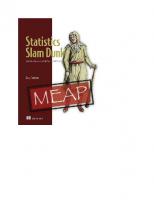


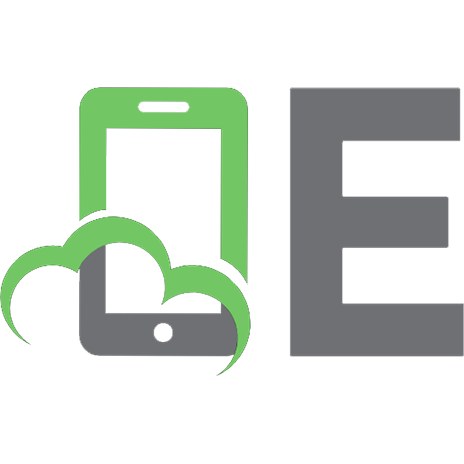

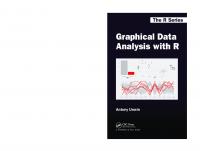
![Statistics With R: Solving Problems Using Real-World Data [1 ed.]
1506388159, 9781506388151](https://ebin.pub/img/200x200/statistics-with-r-solving-problems-using-real-world-data-1nbsped-1506388159-9781506388151.jpg)

