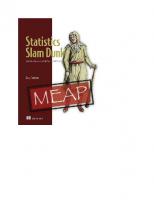Statistics Slam Dunk (MEAP V11)
Learn statistics by analyzing professional basketball data! In this action-packed book, you’ll build your skills in expl
297 52 17MB
English Pages 824 Year 2023
Copyright_2023_Manning_Publications
welcome
Table_of_contents
1_Getting_started
2_Exploring_data
3_Segmentation_analysis
4_Constrained_optimization
5_Regression_models
6_More_wrangling_and_visualizing_data
7_T-testing_and_effect_size_testing
8_Optimal_stopping
9_Chi-square_testing_and_more_effect_size_testing
10_Doing_more_with_ggplot2
11_K-means_clustering
12_Computing_and_plotting_inequality
13_More_with_Gini_coefficients_and_Lorenz_curves
14_Intermediate_and_advanced_modeling
15_The_Lindy_effect
16_Randomness_versus_causality
17_Collective_intelligence
18_Statistical_dispersion_methods
19_Data_standardization
20_Finishing_up
Recommend Papers
File loading please wait...
Citation preview
Statistics Slam Dunk MEAP V11 1. 2. 3. 4. 5. 6. 7. 8. 9. 10. 11. 12. 13. 14. 15. 16. 17. 18. 19. 20. 21. 22. 23.
Copyright_2023_Manning_Publications welcome Table_of_contents 1_Getting_started 2_Exploring_data 3_Segmentation_analysis 4_Constrained_optimization 5_Regression_models 6_More_wrangling_and_visualizing_data 7_T-testing_and_effect_size_testing 8_Optimal_stopping 9_Chi-square_testing_and_more_effect_size_testing 10_Doing_more_with_ggplot2 11_K-means_clustering 12_Computing_and_plotting_inequality 13_More_with_Gini_coefficients_and_Lorenz_curves 14_Intermediate_and_advanced_modeling 15_The_Lindy_effect 16_Randomness_versus_causality 17_Collective_intelligence 18_Statistical_dispersion_methods 19_Data_standardization 20_Finishing_up
MEAP Edition Manning Early Access Program Statistics Slam Dunk Statistical analysis with R on real NBA data Version 11
Copyright 2023 Manning Publications We welcome reader comments about anything in the manuscript - other than typos and other simple mistakes. These will be cleaned up during production of the book by copyeditors and proofreaders. livebook For more information on this and other Manning titles go to
www.manning.com
welcome Thank you for purchasing the MEAP edition of Statistics Slam Dunk: Statistical analysis with R on real NBA data. I hope you get as much from reading the book as I have in writing it. My goal all along has been to write a book that’s different from previous “like” books, most of which are organized by method or technique. A similar book might contain a chapter on linear regression or another chapter on handling missing data. There’s nothing fundamentally wrong with that; but in the real world one doesn’t wrangle data, for instance, for the sake of wrangling data. There’s always a larger end game just ahead; Statistics Slam Dunk: Statistical analysis with R on real NBA data. repeatedly ties very different methods and techniques together and demonstrates how they work as one. The book is therefore organized into stories as much as it’s divided into chapters. And every story has a beginning and an end with a plot in between. Every story starts by loading packages and importing, introducing, and explaining real data, not packaged data; and every story ends with a series of unique insights. In the middle data is wrangled, explored, analyzed, modeled, tested, and visualized, leveraging a combination of built-in R functions and some of the most advanced packages available. Of course, the NBA is the common theme throughout. However, you don’t need to know who Steph Curry is to get the most out of my book. In fact, many of the concepts—the advantages of rest, the impacts from income inequality, etc.--are transferrable to your work and everyday walks of life. Please share your thoughts by posting questions or comments in the liveBook Discussion forum; I’m looking forward to interacting with all of you now and going forward as new chapters are released. Thanks again for your interest and for purchasing the MEAP!
—Gary Sutton In this book
Copyright 2023 Manning Publications welcome Table of contents 1 Getting started 2 Exploring data 3 Segmentation analysis 4 Constrained optimization 5 Regression models 6 More wrangling and visualizing data 7 T-testing and effect size testing 8 Optimal stopping 9 Chi-square testing and more effect size testing 10 Doing more with ggplot2 11 K-means clustering 12 Computing and plotting inequality 13 More with Gini coefficients and Lorenz curves 14 Intermediate and advanced modeling 15 The Lindy effect 16 Randomness versus causality 17 Collective intelligence 18 Statistical dispersion methods 19 Data standardization 20 Finishing up
Table of contents 1 Getting started 2 Exploring data 3 Segmentation analysis 4 Constrained optimization 5 Regression models 6 More wrangling and visualizing data 7 T-testing and effect size testing 8 Optimal stopping 9 Chi-square testing and more effect size testing 10 Doing more with ggplot2 11 K-means clustering 12 Computing and plotting inequality 13 More with Gini coefficients and Lorenz curves 14 Intermediate and advanced modeling 15 The Lindy effect 16 Randomness versus causality 17 Collective intelligence 18 Statistical dispersion methods
19 Data standardization 20 Finishing up
1 Getting started This chapter covers Brief introductions to R and RStudio R’s competitive edge over other programming languages What to expect going forward Data is changing the way businesses and other organizations work. Back in the day, the challenge was getting data; now the challenge is making sense of it, sifting through the noise to find the signal, and providing actionable insights to decision-makers. Those of us who work with data, especially on the front end–statisticians, data scientists, business analysts, and the like– have many choices in programming languages to select from. R is a go-to programming language with an ever-expanding upside for slicing and dicing large data sets, conducting statistical tests of significance, developing predictive models, producing unsupervised learning algorithms, and creating top-quality visual content. Beginners and professionals alike, up and down an organization and across multiple verticals, rely on the power of R to generate insights that drive purposeful action. This book provides end-to-end and step-by-step instructions for discovering and generating a series of unique and fascinating insights with R. In fact, this book differs from other manuals you might already be familiar with in several meaningful ways. Number one, the book is organized by project rather than by technique. Which is to otherwise say that any and every operation required to start and finish a discrete project is contained within each chapter, from loading packages, to importing data, to wrangling data, to exploring it, visualizing it, testing it, and modeling it. You’ll learn how to think about, set up, and run a data science or statistics project from beginning to end. Number two, we work exclusively with data sets downloaded or scraped from the web that are available–sometimes at a small fee–to anyone; these
data sets were created, of course, without any advance knowledge as to how the content might be analyzed. In other words, our data sets are not plug and play. This is actually a good thing, because it therefore provides opportunities to introduce a plethora of data wrangling techniques tied to specific data visualizations and statistical testing methods. Rather than learning these techniques in isolation, you’ll instead learn how seemingly different operations can and must work together. Number three, speaking of data visualizations, you’ll learn how to create professional-grade plots and other visual content. And not just bar charts and time series charts, but Dendrograms, Sankey Diagrams, pyramid plots, facet plots, Cleveland dot plots, and Lorenz Curves, to name just a few– visualizations that might be outside the mainstream but are nonetheless more compelling than what you’re probably used to. Oftentimes, the most effective way to tell a story or to communicate your results is through pictures rather than words. You’ll get detailed instructions for creating dozens of plot types and other visual content, some using base R functions, but most from ggplot2, R’s premier graphics package. And number four, this book has a professional basketball theme throughout; that’s because all the data sets are, in fact, NBA data sets. The techniques introduced in each chapter are not just ends in themselves, but also means by which unique and fascinating insights into the NBA are ultimately revealed– all of which is absolutely transferrable to your own professional or academic work. At the end of the day, this book hopefully provides a more fun and more effective way of learning R and getting further grounded in statistical concepts. With that said, let’s dive in; the following sections provide further background that will best position you to tackle the remainder of the book.
1.1 Brief introductions to R and RStudio R is an open-source and free to the end user programming language introduced in 1993 by statisticians for other statisticians. R consistently receives high marks for performing statistical computations (no surprise), producing compelling visualizations, handling massive data sets, and
supporting a wide range of supervised and unsupervised learning methods. In recent years several integrated development environments (IDEs) have been created for R (e.g., Visual Studio and Rattle), where a source code editor, debugger, and other utilities are combined into a single graphical user interface (GUI). By far the most popular of these is RStudio. You don’t need RStudio. But imagine going through life without modern conveniences like running water, microwaves, and dishwashers; that’s R without the benefits of RStudio. And like R, RStudio is a free download. All the code in this book was written in RStudio 1.4.1103 running on top of R 4.1.2 on a Mac laptop computer loaded with version 11.1 of the Big Sur operating system. R and RStudio run just as well on Windows and Linux desktops, by the way. Users should first download and install R (https://cran.r-project.org) and then do the same with RStudio (https://www.rstudio.com). You will indirectly interact with R by downloading libraries, writing scripts, running code, and reviewing outputs directly in RStudio. The RStudio interface is divided into four panels, or windows (see figure 1.1). The Script Editor is located in the upper-left quadrant; this is where you import data, install and load libraries, also known as packages, and otherwise write code. Immediately beneath the Script Editor is the Console. Figure 1.1 A snapshot of the RStudio interface. Code is written in the upper-left panel; programs run in the lower-left panel; the plot window is in the lower-right; and a running list of created objects is in the upper-right panel. Through preferences you can set the background color, font, and font size.
The Console looks and operates like the basic R interface; this is where you review outputs from the Script Editor, including error messages and warnings when applicable. Immediately beside the Console, in the lower-right quadrant of the RStudio interface, is the Plot Window; this is where you view visualizations created in the Script Editor, manipulate their size if you so choose, and export them to Microsoft Word, PowerPoint, or other application. And then there’s the Environment Window, which keeps a running history of the objects–data frames, tibbles, visualizations–created
inside the Script Editor. RStudio also runs in the cloud (https://login.rstudio.cloud) and is accessible through most any web browser. This might be a good option if your local machine is low on resources.
1.2 Why R We previously established that the size of the digital universe is expanding along an exponential curve rather than a linear line. We’ve also established that the most successful businesses and organizations are those that collect, store, and use data more than others. And of course we know that R is, and has been, the programming language of choice for statisticians, data scientists, and business analysts around the world for nearly 30 years now. But why should you invest your time polishing your R skills when there are several open-source and commercial alternatives?
1.2.1 Visualizing data This book contains some 300 or so plots. Oftentimes, the most effective way of analyzing data is to visualize it. And R is absolutely best-in-class when it comes to transforming summarized data into professional-looking visual content. So, let’s first talk about pictures rather than numbers. There are several pre-packaged data sets bundled with the base R installation. This book does not otherwise leverage any of these objects; but here, the mtcars data set–an object just 32 rows long and 11 columns wide–is more than sufficient to help demonstrate the power of R’s graphics capabilities. The mtcars data set was extracted from a 1974 issue of Motor Trend magazine; it contains performance and other data on 32 makes and models of automobiles manufactured in the United States, Europe, and Japan. The following visualizations point to mtcars as a data source (see figure 1.2); they were created with the ggplot2 package, which is part a larger universe of packages called the tidyverse, and then grouped into a single 2 x 2 matrix with the patchwork package. Both of these packages, especially ggplot2, are used extensively throughout the book. (More on packages in just a moment.)
Figure 1.2 Visualizations of automobile data, using the ggplot2 package.
Our visualizations include a correlation plot and facet plot along the top and a bar chart and histogram on the bottom. We can readily draw several interesting and meaningful conclusions from these four visualizations, including: There is a strong negative correlation, equal to -0.87, between miles per gallon and weight; that is, automobiles that weigh more get fewer miles to the gallon than do lighter automobiles, and vice versa. Automobiles with fewer cylinders get more miles to the gallon than cars with more cylinders. Furthermore, especially in regard to automobiles with either 4 or 6 cylinders, those with manual transmissions get more miles to the gallon than those with automatic transmissions. There is a significant difference in miles per gallon depending upon the number of forward gears an automobile has; for instance, automobiles with 4 forward gears get eight miles to the gallon more than do automobiles equipped with just 3 forward gears. The miles per gallon distribution of the 32 makes and models in the mtcars data set, while not a perfect bell curve, is nonetheless normal; however, there are more automobiles that get approximately 20 miles to the gallon or less than there are otherwise. The Toyota Corolla gets the highest miles per gallon, whereas the Cadillac Fleetwood and Lincoln Continental are tied for getting the lowest miles per gallon. R’s reputation in the data visualization space is due to the quantity of graphs, charts, plots, diagrams, and maps that can be created and the quality of their aesthetics; it is not at all due to ease of use. R, and specifically the ggplot2 package, gives you the power and flexibility to customize any visual object and to apply best practices. But with customizations comes complexity. With respect to the facet plot, for instance, where paired boxplots were created divided by the number of cylinders in an automobile’s engine, an additional function–with six arguments–was called just to create white dots to represent the population means (ggplot2 otherwise prints a horizontal line inside a boxplot to designate the median). And another function was called so that ggplot2 returned x-axis labels that spelled out the transmission types rather than a 0 for automatic and a 1 for manual.
The bar chart, a relatively simple and straightforward visual object, nevertheless contains several customizations. Data labels are not out-ofthe-box; adding them required calling another function plus decision points on their font size and location. And because those data labels were added atop each bar, it then became necessary to extend the length of the y-axis, thereby requiring yet another line of code. And when you create a histogram, ggplot2 does not automatically return a plot with an ideal number of bins; instead, that’s your responsibility to figure out, and this usually requires some experimentation. Also, the tick marks along the y-axis were hard-coded so that they included whole numbers only; by default, ggplot2 returns fractional numbers for half of the tick marks, which of course makes no sense for histograms. This book provides step-by-step instructions on how to create these and some three-dozen other types of ggplot2 visualizations that meet the highest standards for aesthetics and contain just enough bells and whistles to communicate clear and compelling messages.
1.2.2 Installing and using packages to extend R’s functional footprint Regardless of what sort of operation you want or need to perform, there’s a great chance that other programmers preceded you. And there’s a good chance that one of those programmers then wrote an R function, bundled it into a package, and made it readily available for you and others to download. R’s library of packages continues to expand at a rapid rate, thanks to programmers around the world who routinely make use of R’s open-source platform. In a nutshell, programmers bundle their source code, data, and documentation into packages and then upload their final products into a central repository for the rest of us to download and use. As of this writing, there are 19,305 packages stored in the Comprehensive R Archive Network, or CRAN. Approximately one-third of these were published in 2022; another one-third were published between 2019 and 2021; and the remaining one-third were published sometime between 2008 and 2018. The ggplot2 bar chart immediately below shows the number of
packages available in CRAN–which is different than the number of packages published, since many have since been deprecated–by publication year (see figure 1.3). The white-boxed labels affixed inside the bars represent the percent of the total package count as of March 2023; so, for instance, of all the packages published in 2021, 3,105 remain in CRAN, which represents 16% of the total package count. Figure 1.3 Package counts in CRAN displayed by publication year.
Clearly, new packages are being released at an increasing rate; in fact, the 2023 count of new packages may approach or even exceed 12,000, if the
January and February numbers are any indication. That’s about 33 new packages on average every day. R-bloggers, a popular web site with hundreds of tutorials, publishes a top 40 list of new packages every month, just to help programmers sift through all the new content. These are the kinds of numbers that surely make heads spin in the commercial software world. Packages are super easy to install: it takes just a single line of code or, alternatively, a couple clicks inside the RStudio GUI to install one. This book will show you how to install a package, how to load a package into your script, and how to utilize some of the most powerful packages now available.
1.2.3 Networking with other users R programmers are very active online, seeking support and getting it. The flurry of online activity helps you to correct errors in your code, overcome other roadblocks, and be more productive. A series of searches on Stack Overflow, a web site where statisticians, data scientists, and other programmers congregate for technical support, returned almost 450,000 hits for R, versus just a fraction of that total, about twenty percent, for five leading commercial alternatives combined, these being JMP, Matlab, Minitab, SAS, and SPSS. In the spirit of full disclosure, Python, another open-source programming language, returned more hits than R–way more, in fact. But bear in mind that Python, while frequently used for data science and statistical computing, is really a general programming language, also used to develop application interfaces, web portals, and even video games; R, on the other hand, is strictly for number crunching and data analysis. So, comparing R to Python is very much like comparing apples to oranges. https://stackoverflow.com
1.2.4 Interacting with big data If you want or anticipate the need to interact with a typical big data technology stack (e.g., Hadoop for storage, Apache Kafka for ingestion, Apache Spark for processing), R is one of your best bets for the analytics
layer; in fact, the top ten results from a Google search on “best programming languages for big data” all list R as a top choice, while the commercial platforms previously referenced, minus Matlab, were not referenced at all.
1.2.5 Landing a job There’s a healthy job market for R programmers. An Indeed search returned nearly 19,000 job opportunities for R programmers in the United States, more than SAS, Minitab, SPSS, and JMP combined. It’s a snapshot in time within one country, but the point nevertheless remains. (Note that many of the SAS and SPSS job opportunities are at SAS or at IBM.) A subset of these opportunities was posted by some of the world’s leading technology companies, including Amazon, Apple, Google, and Meta (Facebook’s parent company).The ggplot2 bar chart immediately below visualizes the full results (see figure 1.4). Figure 1.4 There’s a healthy job market for R programmers.
Python job opportunities, of which there are plenty, are not included, for the very reason mentioned above.
1.3 How this book works As previously mentioned, this book is organized whereby each of the following chapters is a standalone project–minus the final chapter, which is actually a summary of the entire book. That means every operation required to execute a project from wing-to-wing is self-contained within each chapter. The following flow diagram, or process map, provides a visual snapshot around what you can expect going forward (see figure 1.5). Figure 1.5 A typical chapter flow...and, not coincidentally, the typical end-to-end flow of most real-world data science and statistics projects.
We use only base R functions–functions that come out-of-the-box and are therefore immediately available to you after completing the R and RStudio installations–to load packages into our scripts. After all, you can’t put a cart before a horse; and by the same token, you can’t call a packaged function
without first installing and loading the package. Thereafter, we rely on a mix of built-in and packaged functions, with a strong lean toward the latter, especially with respect to preparing and wrangling our data sets and creating visual content of the same. 1. We begin every chapter with some hypothesis. It might be a null hypothesis that we subsequently reject or fail to reject depending on test results. In chapter 7, for instance, our going-in hypothesis is that any variances in personal fouls and attempted free throws between home and visiting teams are due to chance. We then reject that hypothesis and assume officiating bias if our statistical tests of significance return a low probability of ever obtaining equal or more extreme results; we otherwise fail to reject that same hypothesis. Or it might merely be an assumption that must then be confirmed or denied by applying other methods. Take chapter 15, for instance, where we assume non-linearity between NBA franchises and games played and won, and then create Pareto charts to display the results; or take chapter 19, where we make the assumption that standardizing points per game averages by season would most certainly provide a very different historical perspective on the NBA’s top scorers. 2. Then we start writing our scripts. We begin every script by loading our required packages, usually by making one or more calls to the library() function. Packages must be installed before loaded; and packages must be loaded before its functions are called. Thus, there’s no hard requirement to preface any R script by loading any package; they can instead be loaded incrementally, if that’s your preference. But think of our hypothesis as the strategic plan and the packages then representing part of the tactical, or short-term, steps that help us achieve our larger goals. That we choose to load our packages up front reflects the fact that we’ve thoughtfully blueprinted the details on how to get from a starting line to the finishing line. 3. Next, we import our data set, or data sets, by calling the read_csv() function from the readr package, which is part of the tidyverse universe of packages. That’s because all our data sets are .csv files downloaded from public web sites or, alternatively, created from scraped data that was then copied into Microsoft Excel and saved with a .csv extension.
4. This book demonstrates how to perform most any data wrangling operation you will ever need, usually by calling dplyr and tidyr functions, which are also part of the tidyverse. You will learn how to transform, or reshape, data sets; how to subset your data by rows or columns; how to summarize data, and by groups when necessary; how to create new variables; and how to join multiple data sets into one. 5. This book also demonstrates how to apply best Exploratory Data Analysis, or EDA, practices. EDA is basically an initial, but thorough, interrogation of a data set, usually by mixing computations of basic statistics with correlation plots, histograms, and other visual content. It’s always a good practice to become intimately familiar with your data after you’ve wrangled it and before you test it or otherwise analyze it. We mostly call base R functions to compute basic statistical measures like means and medians; however, we almost exclusively rely on ggplot2 functions–and by the way, ggplot2 is also part of the tidyverse–and even ggplot2 extensions to create best-in-class visualizations. 6. Then we test or at least further analyze our data. For instance, in chapter 5 we develop linear regression and decision tree models to isolate which hustle statistics–loose balls recovered, passes deflected, shots defended, and the like–have a statistically-significant effect on wins and losses. In chapter 9 we run a chi-square test for independence to determine if permutations of prior days off between opposing home and road teams help decide who wins. Alternatively, let’s consider chapter 3, where we develop a type of unsupervised learning algorithm called a hierarchical clustering to establish whether or not teams should have very different career expectations of a top-five draft pick versus any other first-round selection. Or consider chapter 16, where we evaluate the so-called hot hand phenomenon by “merely” applying some hardcore analysis techniques, minus any formal testing. 7. And finally, we present our conclusions that tie back to our hypothesis. Yes (or no), officials are biased toward home teams; yes (or no), rest matters in wins and losses; yes (or no), defense does, in fact, win championships. Oftentimes, our conclusions are actionable, and therefore they naturally mutate into a series of recommendations. If some hustle statistics matter more than others, then teams should coach to those metrics; if teams want to bolster their rosters through the
amateur draft, and if it makes sense to tank, or purposely lose games, as a means of moving up the draft board in order to select the best available players, then that’s exactly what teams should do; offenses should be designed around the probabilities of scoring within a 24-second shot clock. Some caveats and other notes. First and foremost, some chapters don’t flow quite so sequentially with clear delineations between, let’s say, data wrangling and EDA. Data wrangling operations may be required throughout; it might be necessary to prep a data set as a prerequisite to exploring its contents, but other data wrangling might then be required to create visualizations. Or consider conclusions; they aren’t always held in reserve and then revealed at the end of a chapter. Also, chapter 3 is more or less a continuation of chapter 2, and chapter 11 is basically a continuation of chapter 10. These one-to-many breaks are meant to consign the length of these chapters to a reasonable number of pages. However, the same flow, or process, applies; and you will learn just as much in chapter 2 as you will in chapter 3, or equally as much in chapter 10 as in chapter 11. We’ll get started by exploring a data set of first-round draft picks and their subsequent career trajectories.
1.4 Summary R is a programming language developed by statisticians for statisticians; it is a programming language for, and only for, crunching numbers and analyzing data. RStudio is a GUI or IDE that controls an R session. Installing and loading packages, writing code, viewing and analyzing results, troubleshooting errors, and producing professional-quality reports are tasks made much easier with RStudio. Against many competing alternatives–open-source and commercial–R remains a best-in-class solution with regards to performing statistical computations, creating elegant visual content, managing large and complex data sets, creating regression models and applying other supervised learning methods, and conducting segmentation analysis and other types of unsupervised learning. As an R programmer, you will be
bounded only by the limits of your imagination. R functionality is, and has been, on a skyrocketing trajectory. Packages extend R’s functional footprint, and over half of the packages now available in CRAN were developed within the last three years. Nextgeneration programmers–studying at Northwestern or Berkeley or some other college or university where the curriculum is naturally fixed on open-source, and free, technologies–are likely to maintain R’s current trajectory for the foreseeable future. There’s no 1-800 number to call for technical support; but there is Stack Overflow, GitHub, and other like web sites where you can interact with other R programmers and get solutions, which beats requesting a Level 1 analyst to merely open a support ticket any day of the week. R is one of the programming languages which make interacting with big data technologies user friendly. There’s a high demand for R programmers in today’s marketplace. An ongoing symbiotic relationship between higher education and private industry has created a vicious circle of R-based curriculum and R jobs that is likely to self-perpetuate in the years to come.
2 Exploring data This chapter covers Loading packages Importing data Wrangling data Exploring and analyzing data Writing data This chapter and the next are a package deal–we’ll explore a real data set in this chapter and then get practical implications from the same in chapter 3. An exploratory data analysis, or EDA, is a process–or really a series of processes–by which a data set is interrogated by computing basic statistics and creating graphical representations of the same. We will not paint any broad strokes along the way; instead, we’ll focus our analysis on a single variable, a performance metric called win shares, and discover how win shares is associated with the other variables in our data. Our going-in hypothesis in the next chapter will directly tie back to the findings from this chapter. Along the way we’ll demonstrate how to best use the power of R to thoroughly explore a data set–any data set. But first, the mandatory tasks of loading packages, importing our data set, and then tidying and wrangling it. If you’re not spending most of your time dedicated to “intangible” tasks that can sometimes feel like grunt work– understanding that time allocations aren’t necessarily correlated with lines of code–then you’re most likely doing something wrong. Unfortunately, data isn’t always collected and stored in anticipation of subsequent analytical needs; tidying and wrangling data are facts of life that help us avoid bad or misleading results. Nevertheless, we’ll introduce several operations that will serve us well going forward and, in the process, we’ll learn a great deal about win shares and other NBA data.
2.1 Loading packages
We begin by calling the library() function so as to load packages that allow us to then call functions not available in the base product. You’re not leveraging the best of R by relegating yourself to built-in functions. It may go without saying, but packages must be installed before loading them into a script and then calling their functions. Which is just one reason why we reserve the very top of our scripts to loading packages we’ve previously installed. Just to be clear, when you install R you’re installing the base product only; any need thereafter to go above and beyond the features and functions of base R requires ongoing installs of packages, usually from CRAN, but every now and then from GitHub. Packages are installed by calling the base R install.packages() function and passing the package name as an argument between a pair of single or double quotation marks, as such: install.packages("tidyverse")
While packages need to be installed just once, they must be loaded whenever and wherever you plan to use them. Packages extend the features and functions of R without modifying or otherwise impacting the original code base (which nobody nowadays wants to touch). Here’s a rundown of the packages we plan to use in this chapter. The dplyr and tidyr packages contain many functions for manipulating and wrangling data. Both of these packages are part of the tidyverse universe of packages. Which means you can call the library() function once, pass the tidyverse package, and R will automatically load dplyr, tidyr, and every other package that is part of the tidyverse. The ggplot2 package includes the ggplot() function for creating elegant visual content that puts to shame most any out-of-the-box plot; additionally, ggplot2() contains several other functions for trimming your visualizations that, by and large, don’t have base R equivalents. The ggplot2 package is also part of the tidyverse. The readr package is used to quickly and easily read or import rectangular data from delimited files; readr is part of the tidyverse. The reshape2 package includes functions that make it easy–it’s just one line of code–to transform data between wide and long formats. The sqldf package is used to write SELECT statements and other SQL
queries. Those migrating from another programming language might find some comfort in the fact that R supports SQL; however, we will gradually wean you away from sqldf and toward dplyr. The patchwork package makes it very easy–again, it’s just a single line of code–to bundle two or more ggplot2 visualizations into a single graphical object. Below, the library() function is called four times to load four packages we’ve already installed. Note that it is not necessary to include the package name inside a pair of quotation marks when calling the library() function. library(tidyverse) library(reshape2) library(sqldf) library(patchwork)
To run one or more lines of code–which, by the way, should be entered in the Script Editor panel–highlight the code with your cursor and then click Run at the top of the Script Editor. And if you’re working on a Mac, you can instead hold the key and press return.
2.2 Importing data The read_csv() function from the readr package is used to import a data set in the form of a flat file previously saved with a .csv extension. R reads .csv files very well, so long as the data is confined to a single worksheet (think of a Microsoft Excel file as a workbook that can contain one or more worksheets). R will throw an error otherwise. The read_csv() function requires just a single argument to be passed: the name of the file, preceded by its storage location, bounded by a pair of single or double quotation marks. The following line of code imports a .csv file called draft and, through the assignment operator (= 75 AND Year == 2001") ## Player Pk ## 1 Tyson Chandler 2 ## 2 Pau Gasol 3 ## 3 Shane Battier 6 ## 4 Joe Johnson 10 ## 5 Richard Jefferson 13 ## 6 Zach Randolph 19 ## 7 Tony Parker 28
The next SELECT statement returns those same variables where WS again is greater than or equal to 75 and where the variable Year this time equals 2003 (just to show who are/were the five players from the 2001 draft who then accrued 75 or more win shares). The results are returned sorted in descending order by win shares.
sqldf("SELECT Player, Pk, WS FROM draft WHERE WS >= 75 AND Year == 2003 ORDE ## Player Pk WS ## 1 LeBron James 1 236.1 ## 2 Dwyane Wade 5 120.7 ## 3 Chris Bosh 4 106.0 ## 4 Carmelo Anthony 3 102.0 ## 5 David West 18 85.9
In this next chunk of dplyr code the draft data set is subset, or filtered, so as to include only those records where the variable WS is greater than or equal
to 75; between the group_by() and summarize() functions, the mean of Pk is then computed across each year in draft. The results are pushed to a 9 x 2 tibble called fourth_tibble. You might recall that no players selected in the 2000 draft then earned more than 75 career win shares; R doesn’t return any results for that year’s draft because it’s impossible, of course, to compute anything from zero records. Otherwise, consider how low the averages are, understanding there were 29 or 30 first-round selections in each draft between 2000 and 2009. draft %>% filter(WS >= 75) %>% group_by(Year) %>% summarize(avg = mean(Pk)) -> fourth_tibble print(fourth_tibble) ## # A tibble: 9 × 2 ## Year avg ## ## 1 2001 11.6 ## 2 2002 9 ## 3 2003 6.2 ## 4 2004 5 ## 5 2005 12.3 ## 6 2006 13 ## 7 2007 2.5 ## 8 2008 4.5 ## 9 2009 3.67
We can run relatively simple and straightforward computations with the sqldf() function; below, the mean for the variable Pk is computed where the variable WS is greater than or equal to 75. sqldf("SELECT AVG(Pk) FROM draft WHERE WS >= 75") ## AVG(Pk) ## 1 8.111111
Immediately below, the draft data set is again subset so as to include only those records where a player’s career win share total equaled or exceeded 75; between the dplyr group_by() and summarize() functions the median of Pk is computed by the variable Year, and then thrown into a new object called fifth_tibble. draft %>% filter(WS >= 75) %>%
group_by(Year) %>% summarize(med = median(Pk)) -> fifth_tibble print(fifth_tibble) ## # A tibble: 9 × 2 ## Year med ## ## 1 2001 10 ## 2 2002 9 ## 3 2003 4 ## 4 2004 5 ## 5 2005 4 ## 6 2006 13 ## 7 2007 2.5 ## 8 2008 4.5 ## 9 2009 3
The following SELECT statement computes and returns the median of the variable Pk across the entire draft data set where, again, the variable WS is greater than or equal to 75. Notice how much lower the median, which is insensitive to outliers, is than the mean. sqldf("SELECT MEDIAN(Pk) FROM draft WHERE WS >= 75") ## MEDIAN(Pk) ## 1 4
As you might imagine by now, the mean and median for the variable Pk are even lower when the draft data set is instead subset so as to include only records where the variable WS is equal to or greater than 100, rather than 75. The dplyr code immediately below returns the annual mean for Pk and casts the results into an object called sixth_tibble. draft %>% filter(WS >= 100) %>% group_by(Year) %>% summarize(avg = mean(Pk)) -> sixth_tibble print(sixth_tibble) ## # A tibble: 8 × 2 ## Year avg ## ## 1 2001 11 ## 2 2003 3.25 ## 3 2004 1 ## 4 2005 4 ## 5 2006 2 ## 6 2007 2
## 7 2008 ## 8 2009
4 5
The next SELECT statement computes and returns the mean for the variable Pk across all of draft where the variable WS equals or exceeds 100. sqldf("SELECT AVG(Pk) FROM draft WHERE WS >= 100") ## AVG(Pk) ## 1 4.928571
Now the same set of operations, except the median is substituted for the mean. The next chunk of dplyr code computes the median of Pk for each year in draft when the data set is previously subset where the variable WS is equal to or greater than 100. draft %>% filter(WS >= 100) %>% group_by(Year) %>% summarize(med = median(Pk)) -> seventh_tibble print(seventh_tibble) ## # A tibble: 8 × 2 ## Year med ## ## 1 2001 3 ## 2 2003 3.5 ## 3 2004 1 ## 4 2005 4 ## 5 2006 2 ## 6 2007 2 ## 7 2008 4 ## 8 2009 5
The following SELECT statement then computes and returns the median of Pk where WS equals or exceeds 100. sqldf("SELECT MEDIAN(Pk) FROM draft WHERE WS >= 100") ## MEDIAN(Pk) ## 1 3
Let’s pivot and pull some figures where WS is equal to or less than 25. draft %>% filter(WS % group_by(Year) %>%
summarize(avg = mean(Pk), med = median(Pk)) -> eighth_tibble print(eighth_tibble) ## # A tibble: 10 × 3 ## Year avg med ## ## 1 2000 15.8 14.5 ## 2 2001 14.9 16 ## 3 2002 16.6 17 ## 4 2003 15.6 16 ## 5 2004 18.6 21 ## 6 2005 17.8 18 ## 7 2006 16.6 17.5 ## 8 2007 16.2 16.5 ## 9 2008 16.6 14 ## 10 2009 17.5 16
On average, players who accrued fewer win shares were selected later in the first round than other players who earned significantly more win shares. The next SELECT statement computes and returns the mean and median of the variable Pk across the entire draft data set when subset on WS being equal to or less than 25. sqldf("SELECT AVG(Pk), MEDIAN(Pk) FROM draft WHERE WS % group_by(Born2) %>% summarize(meanWS = mean(WS), medianWS = median(WS)) -> tenth_tibble print(tenth_tibble) ## # A tibble: 2 × 3 ## Born2 meanWS medianWS ##
## 1 USA ## 2 World
31.1 23.5
21.5 12.8
These results are then visualized in a pair of ggplopt2 bar charts, where the averages in career win shares are represented on the left and the median win shares are represented on the right (see figure 2.5). The y-axes are standardized between the two plots through like calls to the ylim() function; otherwise, the y-axis scales would be different between the two visualizations and the height of the bars would be identical, where of course the point is to show the differences between means and medians. We’ve affixed the means and medians atop the bars by again calling the geom_text() function. But the values don’t exactly match the results in tenth_tibble; that’s because we’ve also called the base R trunc() function, which rounds the means and medians down to their nearest whole number. The label placements can be adjusted vertically and/or horizontally with the vjust and hjust arguments, respectively; be prepared to experiment with the vjust and hjust arguments before you’re finally pleased with the aesthetics. p5 % summarize(meanWS = mean(WS), medianWS = median(WS)) -> eleventh_tibble print(eleventh_tibble) ## # A tibble: 2 × 3 ## College2 meanWS medianWS ##
## 1 0 30.3 19.6 ## 2 1 29.0 19.6 p7 % summarize(mean = mean(WS), median = median(WS)) -> twelfth_tibble head(twelfth_tibble, n = 3) ## # A tibble: 3 × 5 ## # Groups: Pos2, Born2 [2] ## Pos2 Born2 College2 mean median ## ## 1 Big USA 0 81.8 81.8 ## 2 Big USA 1 36.4 24.8 ## 3 Big World 0 39.9 22.1 tail(twelfth_tibble, n = 3) ## # A tibble: 3 × 5 ## # Groups: Pos2, Born2 [2] ## Pos2 Born2 College2 mean median ##
## 1 Swingman USA 1 39.6 30.4 ## 2 Swingman World 0 30.2 30.2 ## 3 Swingman World 1 18.2 18.2
Our final visual visualization is a pair of facet plots–once more, a facet plot is a type of visualization that displays two more subsets of the data–with averages on the left and medians on the right, packed into one 2 x 2 object (see figure 2.7). new_labels draft2
In fact, our next line of code converts Pk2 to a factor variable by calling the base R as.factor() function. Again, this is a best practice for variables that can only assume a finite or fixed set of values. draft2$Pk2 % summarize(mean = mean(G), median = median(G), pct = sum(G)/sumG) -> tibble1 print(tibble1) ## # A tibble: 6 × 4 ## Pk2 mean median pct ## ## 1 1-5 716. 750. 0.234 ## 2 11-15 444. 400 0.142 ## 3 16-20 498. 550 0.163 ## 4 21-25 453. 420 0.148 ## 5 26-30 456. 478 0.125 ## 6 6-10 579. 602. 0.189
These results are visualized with a pair of ggplot2 bar charts between the mean and median.
The stat argument passed to the geom_bar() function tells R to compute the sum of the y-axis variable, grouped by the x-axis variable, and to display the results with bars. Otherwise, geom_bar() would simply return counts of occurrences for each unique attribute in the xaxis variable. The scale_x_discrete() function is called so as to “hard code” the sequence of Pk2 segments across the x-axis, from left to right. Otherwise, ggplot2 would place the Pk2 segment 6-10 last, for the very simple reason that 6 is a digit that comes after 1 or 2. The geom_text() function is called so as to affix labels–truncated versions of the mean and median after passing those measures to the base R trunc() function, which reduces the raw results to the nearest whole number–atop the bars. The geom_label() function is called so as to add the tibble1 variable pct–truncated and multiplied by 100–inside the bars. Because the annotations in these and other plots have been truncated, some of the following results might seem “off” but in reality the totals and percentages have merely been rounded down to their nearest whole numbers. The ylim() function is called so as to extend the length of the y-axis, so that it starts at 0 and ends at 800; this is oftentimes necessary for aesthetic reasons if and when the geom_text() or geom_label() functions are called in order to add labels above the bars. g1 % summarize(mean = mean(MP), median = median(MP), pct = sum(MP)/sumMP) -> tibble2 mp1 % summarize(mean = mean(WS), median = median(WS), pct = sum(WS)/sumWS) -> tibble3 ws1 nbadf1 dim(nbadf1) ## [1] 4146 16
Next, we split nbadf1 into equal halves by twice calling the dplyr filter() function–where the variable VENUE equals R for road, those observations are thrown into a data set called road and, alternatively, where VENUE instead equals H for home, those observations are thrown into a data set called home. (Unless there are extenuating circumstances, NBA games– regular season and postseason–are never played at neutral sites. Regardless, teams are always designated as road or home.) nbadf1 %>% filter(VENUE == "R") -> road dim(road) ## [1] 2073 16 nbadf1 %>% filter(VENUE == "H") -> home dim(home) ## [1] 2073 16
The dim() function returns like dimensions for both objects, which is a good thing, of course, because there should be an equal number of road and home observations. Our road and home data sets are about to be merged horizontally, but first we need to give them unique variable names. The rename() function from the dplyr package allows us to rename variables, where the variable name on the left-side of the assignment operator is the new variable name and the variable name on the right-side of the assignment operator is the old, or existing, variable name. road %>% rename(dataset = DATASET, ID = GAME_ID, date = DATE, teamR = TEAM, venueR = VENUE, Q1R = Q1, Q2R = Q2, Q3R = Q3, Q4R = Q4, OT1R = OT1,
OT
home %>% rename(dataset = DATASET, ID = GAME_ID, date = DATE, teamH = TEAM, venueH = VENUE, Q1H = Q1, Q2H = Q2, Q3H = Q3, Q4H = Q4, OT1H = OT1,
OT
Most of the new variable names were appended with either the letter R or, alternatively, the letter H in order to distinguish road and home on otherwise like variables. The three exceptions to this are the variables now named dataset, ID, and date. We then perform a left join on road and home, by calling the dplyr left_join() function, so as to merge the two data sets by matching rows; we specifically match road and home by the variables dataset, ID, and date. We then immediately call the dim() function to again check the dimension of our working data set, called nbadf2; nbadf2 contains 2,073 rows (half of 4,146) and 29 variables (16 from the road data set and another 16 from the home data set, minus the common variables dataset, ID, and date). left_join(road, home, by = c("dataset", "ID", "date")) -> nbadf2 dim(nbadf2) ## [1] 2073 29
Again, we call the dplyr select() function so as to remove unnecessary or duplicate variables (notice the minus sign that precedes the base R c() function); and again, we call the dim() function to return the row and column counts. nbadf2 %>% select(-c(OT1R:OT5R, MINR, OT1H:OT5H, MINH)) -> nbadf2 dim(nbadf2) ## [1] 2073 17
We now have a data set, nbadf2, containing 2,073 rows and 17 columns. Next, we convert five of the remaining nbadf2 variables to factor variables by making successive calls to the base R as.factor() function. This is a good practice when your variables are categorical or ordinal and have a fixed set of possible values. nbadf2$dataset Q1H AND FR > FH")
COUNT(*) FROM nbadf3 WHERE Q1R > Q1H AND FR < FH")
COUNT(*) FROM nbadf3 WHERE Q1H > Q1R AND FH < FR")
By substituting the pipe operator in lieu of FROM and passing the sqldf() WHERE clause to the count() function, we can easily convert our SELECT statements to dplyr code. But note that dplyr uses & whereas sqldf() uses AND; and be aware that dplyr returns counts for TRUE and FALSE observations whereas sqldf() only returns the record count that actually satisfies the logic. nbadf3 %>% count(Q1H > Q1R & FH > FR) ## # A tibble: 2 × 2 ## `Q1H > Q1R & FH > FR`
n
##
## 1 FALSE ## 2 TRUE
1207 783
nbadf3 %>% count(Q1R > Q1H & FR > FH) ## # A tibble: 2 × 2 ## `Q1R > Q1H & FR > FH` n ##
## 1 FALSE 1440 ## 2 TRUE 550 nbadf3 %>% count(Q1R > Q1H & FR < FH) ## # A tibble: 2 × 2 ## `Q1R > Q1H & FR < FH` n ##
## 1 FALSE 1625 ## 2 TRUE 365 nbadf3 %>% count(Q1H > Q1R & FH < FR) ## # A tibble: 2 × 2 ## `Q1H > Q1R & FH < FR` n ##
## 1 FALSE 1698 ## 2 TRUE 292
Thankfully, everything checks either way. Let’s now visualize our results with a pair of complementary ggplot2 bar charts. The first of these, plot1a, displays the number of wins–remember, these are regular season wins between the 2018-19 and 2019-20 seasons, minus games played in Orlando, minus games that went into overtime, and minus games that ended in a first-quarter tie–between the four factors from our derived variable Q1vF. Our second visualization, plot1b, returns more or less the same view, except winning percentages are substituted for wins. Thus, we have similar looks between plot1a and plot1b, with like results from different, yet complementary, measures.
A few additional points are warranted: In both plots we call the base R reorder() function so as to sort the Q1vF factors in descending order by the tbl1 variables n (in the case of plot1a) and pct_total (in the case of plot1b). Note the minus operator that precedes the variable name. A custom color and fill scheme is added so as to emphasize results where the same team won the first quarter and the game and, at the same time, to de-emphasize opposite results. Captions–by default, these are positioned below ggplot2 visualizations and flushed to the right–are oftentimes used to cite a data source or provide clarifications on inclusions or exclusions. With respect to plot1a and plot1b, we’re advising our readers that the results are based on 2018-19 and 2019-20 regular season games that ended in regulation, not including those played in the Orlando bubble during the pandemic. Labels affixed atop the bars tie back to the y-axis variables and are formatted with a bold font. Winning percentages might be off by a tenth of a percent, due to rounding. The \n in our character strings acts a carriage return; this works for titles, subtitles, captions, and annotations. The code for both visualizations is immediately below. plot1a % filter(Q2R != Q2H) -> nbadf4
We then call the mutate() and case_when() functions to create a new nbadf4 variable called Q2vF, which is a second quarter version of the derived variable Q1vF we previously created and then appended to nbadf3. Our new variable is then converted to a factor. nbadf4 %>% mutate(Q2vF = case_when(Q2H Q2R Q2H Q2R
> > > >
Q2R Q2H Q2R Q2H
& & & &
FH FR FR FH
> > > >
FR FH FH FR
~ ~ ~ ~
"HH", "RR", "HR", "RH")) -> nbadf4
nbadf4$Q2vF % arrange(desc(n)) -> tbl2 tbl2 %>% mutate(pct_total = n/nrow(nbadf4)*100) %>% mutate(cum_n = cumsum(n)) %>% mutate(cum_pct_total = cumsum(pct_total)) -> tbl2 tbl2$pct_total % mutate(Q3vF = case_when(Q3H Q3R Q3H Q3R
> > > >
Q3R Q3H Q3R Q3H
& & & &
FH FR FR FH
> > > >
FR FH FH FR
~ ~ ~ ~
"HH", "RR", "HR", "RH")) -> nbadf5
nbadf5$Q3vF % arrange(desc(n)) -> tbl3 tbl3 %>% mutate(pct_total = n/nrow(nbadf5)*100) %>% mutate(cum_n = cumsum(n)) %>% mutate(cum_pct_total = cumsum(pct_total)) -> tbl3 tbl3$pct_total % mutate(Q4vF = case_when(Q4H Q4R Q4H Q4R
> > > >
Q4R Q4H Q4R Q4H
& & & &
FH FR FR FH
> > > >
FR FH FH FR
~ ~ ~ ~
"HH", "RR", "HR", "RH")) -> nbadf6
nbadf6$Q4vF % arrange(desc(n)) -> tbl4 tbl4 %>% mutate(pct_total = n/nrow(nbadf6)*100) %>% mutate(cum_n = cumsum(n)) %>% mutate(cum_pct_total = cumsum(pct_total)) -> tbl4 tbl4$pct_total nbadf8
We then call the count() function to tally the number of observations in nbadf8 where Q1vF equals RR versus RH and then the arrange() function to sort the results in descending order; the results are cast into a tibble called tbl5. We then call the mutate() function to create a variable called pct_total, which computes the percentage of n against the total record count; that variable is subsequently reduced so as to include just two digits right of the
decimal point. count(nbadf8, Q1vF) %>% arrange(desc(Q1vF)) -> tbl5 tbl5 %>% mutate(pct_total = n/nrow(nbadf8)*100) -> tbl5 tbl5$pct_total % filter(teamR == "Milwaukee" | teamR == "Toronto" | teamR == "Boston" | nbadf9 %>% filter(Q2vF == "RR" | Q2vF == "RH") -> nbadf10 count(nbadf10, Q2vF) %>% arrange(desc(Q2vF)) -> tbl6 tbl6 %>% mutate(pct_total = n/nrow(nbadf10)*100) -> tbl6 tbl6$pct_total % filter(teamR == "Milwaukee" | teamR == "Toronto" | teamR == "Boston" | tea nbadf11 %>% filter(Q3vF == "RR" | Q3vF == "RH") -> nbadf12 count(nbadf12, Q3vF) %>% arrange(desc(Q3vF)) -> tbl7 tbl7 %>% mutate(pct_total = n/nrow(nbadf12)*100) -> tbl7 tbl7$pct_total % filter(teamR == "Milwaukee" | teamR == "Toronto" | teamR == "Boston" | nbadf13 %>% filter(Q4vF == "RR" | Q4vF == "RH") -> nbadf14 count(nbadf14, Q4vF) %>% arrange(desc(Q4vF)) -> tbl8 tbl8 %>% mutate(pct_total = n/nrow(nbadf14)*100) -> tbl8 tbl8$pct_total % filter(teamR == "Minnesota" | teamR == "Phoenix" | teamR == "Atlanta" | nbadf23 %>% filter(Q1vF == "RR" | Q1vF == "RH") -> nbadf24 count(nbadf24, Q1vF) %>% arrange(desc(Q1vF)) -> tbl13 tbl13 %>% mutate(pct_total = n/nrow(nbadf24)*100) -> tbl13 tbl13$pct_total % filter(teamR == "Minnesota" | teamR == "Phoenix" | teamR == "Atlanta" | nbadf25 %>% filter(Q2vF == "RR" | Q2vF == "RH") -> nbadf26 count(nbadf26, Q2vF) %>% arrange(desc(Q2vF)) -> tbl14 tbl14 %>% mutate(pct_total = n/nrow(nbadf26)*100) -> tbl14 tbl14$pct_total % filter(teamR == "Minnesota" | teamR == "Phoenix" | teamR == "Atlanta" | nbadf27 %>% filter(Q3vF == "RR" | Q3vF == "RH") -> nbadf28
count(nbadf28, Q3vF) %>% arrange(desc(Q3vF)) -> tbl15 tbl15 %>% mutate(pct_total = n/nrow(nbadf28)*100) -> tbl15 tbl15$pct_total % filter(teamR == "Minnesota" | teamR == "Phoenix" | teamR == "Atlanta" | nbadf29 %>% filter(Q4vF == "RR" | Q4vF == "RH") -> nbadf30 count(nbadf30, Q4vF) %>% arrange(desc(Q4vF)) -> tbl16 tbl16 %>% mutate(pct_total = n/nrow(nbadf30)*100) -> tbl16 tbl16$pct_total % filter(Q1R + Q2R == Q1H + Q2H) -> nbadf39
We again call the filter() function, this time to subset nbadf39 on those observations where neither the third or fourth quarters ended with both the road and home teams scoring the same number of points. Therefore, the nbadf39 data set includes a winning team for every third and fourth quarter. nbadf39 %>% filter(Q3R != Q3H & Q4R != Q4H) -> nbadf39 dim(nbadf39) ## [1] 61 17
By running the dim() function, we see that nbadf39 is just 61 rows long. In the chunk of code that follows we pipe the nbadf39 data set to a pair of dplyr functions–the tally() function counts the number of records in nbadf39 for every result combination called out in the group_by() function. The arguments passed to the group_by() function map to every conceivable result combination between the third quarter, fourth quarter, and end of game. For instance, the first argument–where Q3H is greater than Q3R, Q4H is greater than Q4R, and FH is greater than FR–translates into the home team scoring more points than the road team in the third and fourth quarters and
then, of course, winning the game. The last argument–where Q3R is less than Q3H and Q4R is greater than Q4H, and FR is greater than FH–translates into the home team outscoring the road team in the third quarter, the road team then outscoring the home team in the fourth quarter, and the road team winning the game. This might go without saying, but mathematically-impossible result combinations for games tied at the half are not included. For example, it’s impossible for the road team to win the third and fourth quarters and then not win the game; so there’s no argument to the group_by() function to account for this scenario. The results are cast into a tibble called tbl21.
nbadf39 %>% group_by(Q3H > Q3R & Q4H > Q4R & FH > FR, Q3H > Q3R & Q4H < Q4R & FH > FR, Q3H < Q3R & Q4H > Q4R & FH > FR, Q3R > Q3H & Q4R > Q4H & FR > FH, Q3R > Q3H & Q4R < Q4H & FR > FH, Q3R < Q3H & Q4R > Q4H & FR > FH) %>% tally() -> tbl21 print(tbl21) ## # A tibble: 6 × 7 ## # Groups: Q3H > Q3R & Q4H > Q4R & FH > FR, Q3H > Q3R & Q4H < Q4R & FH > ## # Q3H < Q3R & Q4H > Q4R & FH > FR, Q3R > Q3H & Q4R > Q4H & FR > FH, Q3R ## # & Q4R < Q4H & FR > FH [6] ## `Q3H > Q3R & Q4H > Q4R & …` `Q3H > Q3R & Q…` `Q3H < Q3R & Q…` `Q3R > Q3 ##
## 1 FALSE FALSE FALSE FALSE ## 2 FALSE FALSE FALSE FALSE ## 3 FALSE FALSE FALSE TRUE ## 4 FALSE FALSE TRUE FALSE ## 5 FALSE TRUE FALSE FALSE ## 6 TRUE FALSE FALSE FALSE ## # … with 3 more variables: `Q3R > Q3H & Q4R < Q4H & FR > FH` , ## # `Q3R < Q3H & Q4R > Q4H & FR > FH` , n
These results are not formatted in a way that’s either quick or easy to decipher; therefore, we’ll run a series of data wrangling operations to produce a tibble that translates well into a simple table that’s much easier to interpret. For starters, we call the base R colnames() function to set, or essentially
rename, the tbl21 columns. Note that, between the colnames() and c() functions, we are implementing a full replace of the tbl21 column names, and therefore the length of the vector must equal the width of tbl21 in order to prevent R from throwing an error; thus, it is not necessary to include the original and changed column names in our code as we did previously by calling the rename() function. The base R head() function, where n = 1, returns the new header information plus the first row of data in tbl21. colnames(tbl21) % select(DATASET, TEAM, VENUE, FT, FTA, PF) -> df3
These same variables are then renamed so as to distinguish them later on
from their home team equivalents (except for DATASET, which we merely convert to lowercase). The rename() function from dplyr is used to convert variable names on the right side of the assignment operator to names we have on the left. df3 %>% rename(dataset = DATASET, teamR = TEAM, venueR = VENUE, ftR = FT,
Three of our df3 variables–dataset, teamR and venueR–are then converted to factor variables by calling the base R as.factor() function three times. Once again, this is a best practice for variables that have a finite number of possible values. df3$dataset % select(TEAM, VENUE, FT, FTA, PF) -> df4 df4 %>% rename(teamH = TEAM, venueH = VENUE, ftH = FT, ftaH = FTA, pfH = PF) -> df4 df4$teamH temp1 head(temp1) ## # A tibble: 6 × 2 ## team fouls ## ## 1 pfR 20 ## 2 pfH 20 ## 3 pfR 21 ## 4 pfH 29 ## 5 pfR 25 ## 6 pfH 19
Now for our ggplot2 boxplots (see figure 7.1): First, we call the base R c() function to create a vector, called
tempt1.text, containing the values Home Team and Road Team; temp1.text is subsequently cast into the scale_x_discrete() function, so that Home Team and Road Team are our x-axis labels. Our boxplots are otherwise sourced from temp1, with team as our x-axis variable and fouls as our y-axis variable. The stat_summary() function adds a white dot to each boxplot to represent the mean, which is especially important since the t-tests are comparing the means of two groups, not the medians. The stat_compare_means() function from the ggpubr package essentially performs an independent t-test by comparing the means of the two variables we’re visualizing and inserting the results, much like the ggplot2 geom_text() or annotate() functions, where the specified x and y coordinates cross. The full code chunk is immediately below. temp1.text % filter(dataset == "NBA 2019 Playoffs") -> fouls1819post sum(fouls1819post$pfR) - sum(fouls1819post$pfH) ## [1] 48 mean(fouls1819post$pfR) - mean(fouls1819post$pfH) ## [1] 0.5853659 mean(fouls1819post$ftaR) - mean(fouls1819post$ftaH) ## [1] -1.280488 sum(fouls1819post$ftR) / sum(fouls1819post$ftaR) ## [1] 0.7857143 sum(fouls1819post$ftH) / sum(fouls1819post$ftaH) ## [1] 0.7821068
Here’s a summary of our results, including comparisons against the 2018-19 regular season: Road teams were called for 48 more personal fouls than home teams during the 2019 playoffs; to be more specific, road teams were called for a grand total of 1,843 fouls during the 2019 postseason while home teams were called for 1,795 personal fouls. That averages out to a variance of 0.59; which is to say road teams on average were called for 0.59 more personal fouls per playoff game than were home teams. The difference during the regular season equaled 0.38. Consequently, home teams attempted 1.28 more free throws per playoff game than road teams; this variance is about twice that of regular season games. Road teams made almost 79% of their free throw attempts while home teams were successful on about 78% of their attempted free throws. These figures are slightly higher than those during the regular season. t-test: personal fouls Let’s run a pair of t-tests to determine if these variances are statistically significant or not, starting with personal fouls called. t.test(fouls1819post$pfR, fouls1819post$pfH) ## ## Welch Two Sample t-test ## ## data: fouls1819post$pfR and fouls1819post$pfH ## t = 1.0133, df = 161.46, p-value = 0.3124 ## alternative hypothesis: true difference in means is not equal to 0 ## 95 percent confidence interval: ## -0.5553998 1.7261315 ## sample estimates: ## mean of x mean of y ## 22.47561 21.89024
The p-value equals 0.31; because it’s greater than 0.05–much greater–we would fail to reject the null hypothesis and would therefore conclude the variance in personal fouls called between road and home teams are not significant; the means are essentially equal. Turns out the drop in record
count influenced the t-test results more than did the increase in the variance. t-test: free throw attempts Our next t-test will tell us whether or not the variance in attempted free throws between road and home teams during the 2019 playoffs is significant. t.test(fouls1819post$ftaR, fouls1819post$ftaH) ## ## Welch Two Sample t-test ## ## data: fouls1819post$ftaR and fouls1819post$ftaH ## t = -1.1997, df = 159.16, p-value = 0.232 ## alternative hypothesis: true difference in means is not equal to 0 ## 95 percent confidence interval: ## -3.3884143 0.8274387 ## sample estimates: ## mean of x mean of y ## 24.07317 25.35366
Because the p-value is again greater than the 0.05 threshold for significance– 0.23 to be exact–we must again conclude that the population means are essentially equal and therefore fail to reject the null hypothesis. While the results are directionally consistent with our regular season results, we are nevertheless compelled to qualify the results as neutral. Visualizing variances We subsequently visualize and bundle our results just as we did before (see figure 7.2). The following chunk of code is very much like our previous chunks of code, except we’ve changed out data sources. temp3 % pivot_longer(cols = c(pfR, pfH), names_to = "team", values_to = "fouls") -> temp3 head(temp3) ## team fouls ## 1 pfR 19 ## 2 pfH 19 ## 3 pfR 27
## 4 ## 5 ## 6
pfH pfR pfH
24 22 22
temp3.text % select(DATASET, GAME_ID, TEAM, VENUE, FT, FTA, PF) -> df5
In preparation for further data wrangling operations, we call the rename() function so as to rename our df5 variables, sometimes appending a capital R at the end to later delineate the same measures between road and home teams. df5 %>% rename(dataset = DATASET, gameID = GAME_ID, teamR = TEAM, venueR = VENUE, ftR = FT, ftaR = FTA, pfR = PF) -> df5
The variables dataset, teamR, and venueR are then converted to factor variables by successive calls to the base R as.factor() function. df5$dataset % select(TEAM, VENUE, FT, FTA, PF) -> df6 df6 %>% rename(teamH = TEAM, venueH = VENUE, ftH = FT, ftaH = FTA, pfH = PF) -> df6 df6$teamH temp7 head(temp7) ## team fouls ## 1 pfR 23 ## 2 pfH 25 ## 3 pfR 30 ## 4 pfH 27 ## 5 pfR 23 ## 6 pfH 25 temp7.text opp ## SUM(n) ## 1 1552
sqldf("SELECT SUM(n) FROM finaldf WHERE teamLoc ='Away' and teamDayOff > opp ## SUM(n) ## 1 545
The home team won 74% of games in which it had at least one additional prior day off than the away team. In the next, and final, chunk of dplyr code we compute the counts of home team wins and away team wins when the away team had more prior days off than the home team. Below that we again call the sqldf() function to return the same output. finaldf %>% filter(as.numeric(teamDayOff) < as.numeric(opptDayOff)) %>% group_by(teamLoc) %>% summarize(wins = sum(n)) ## # A tibble: 2 × 2 ## teamLoc wins ##
## 1 Away ## 2 Home
990 717
sqldf("SELECT SUM(n) FROM finaldf WHERE teamLoc ='Home' and teamDayOff < opp ## SUM(n) ## 1 717
sqldf("SELECT SUM(n) FROM finaldf WHERE teamLoc ='Away' and teamDayOff < opp ## SUM(n) ## 1 990
The away team won 58% of the games in which it had at least one more prior day off than the home team. These results seem significant, but let’s perform a statistical test to confirm (or discover otherwise).
9.6 Statistical test of significance Let’s now conduct what is called a chi-squared test for independence to determine whether or not these differences are statistically significant. Whereas a t-test computes the statistical significance, or lack thereof, when the dependent variable is numeric, a chi-square test is used when the dependent variable is categorical. Like a t-test, our null hypothesis is that there is no meaningful relationship between two variables, and that the value of one variable does not help to predict the value of the other variable; we will therefore need a p-value equal to or less than the 0.05 threshold for significance in order to reject the null hypothesis and alternately conclude that rest matters in wins and losses. Here are three hypothetical, yet real-world, examples of a chi-square test: We want to determine if there is a relationship between voter sentiment toward a bill to increase public school funding and marital status. The null hypothesis, or H0, is that sentiment and marital status are independent of one another; the alternative hypothesis, or H1, is that sentiment and marital status are not independent. This sort of data would usually be collected by a survey, and in fact, chi-square tests for independence are frequently used by researchers studying survey
responses. Or we have an interest in testing the potential relationship between gender and political beliefs. The null hypothesis is that no relationship exists between gender and whether one associates as liberal or conservative; the alternative hypothesis is that gender and politics are related. Or we want to measure customer counts in a restaurant by day of week. The null hypothesis is that the restaurant serves the same, or roughly the same, number of customers regardless of day of week; whereas the alternative hypothesis is that customer counts vary, perhaps significantly so, by day of week.
9.6.1 Creating a contingency table and a balloon plot The outputs we computed in the previous section are thrown into a 3 x 2 contingency table called chisq_table. A contingency table is a way of summarizing categorical data by showing one distribution horizontally (or by rows) and another distribution vertically (or by columns); shortly, we’ll pass our contingency table to a chi-square test. We initialize the contingency table by calling the base R matrix() function; therefore, our contingency table, at least for the time being, is really a matrix rather than a table. The three rows are labeled More Rest, Same Rest, and Less Rest (after all, each team has more, less, or the same rest as the opposing team) while the two columns are labeled Home Wins and Home Losses (all games end with one of these two outcomes, but clearly there are alternatives in the labeling). chisq_table % select(Team, sa2017, w2017) %>% glimpse ## Rows: 30 ## Columns: 3 ## $ Team "Atlanta Hawks", "Boston Celtics", "Brooklyn Nets", "Charl ## $ sa2017 102154590, 93381390, 78031675, 106764924, 100891769, 13958 ## $ w2017 43, 53, 20, 36, 41, 51, 33, 40, 37, 67, 55, 42, 51, 26, 43
Before we wrangle and analyze our data, it’s important to get grounded in standard deviations and z-scores first.
11.3 A primer on standard deviations and z-scores Understanding the basics of standard deviations and z-scores will serve us well in this chapter and beyond. Back in chapter 2 we mentioned that when data are normally distributed, approximately 68% of it would be within one standard deviation from the mean, plus or minus; 95% would be within two standard deviations from the mean; and all but a few outliers would be within three standard deviations from the mean. And in chapter 7 we conducted Cohen’s d effect size tests, which measures the difference in two means from a pooled standard deviation. So, we’ve had some prior exposure to standard deviations at least, but let’s go a little deeper. Standard deviation is a statistical measure that quantifies the amount of variability, or dispersion, in a numeric vector. A low standard deviation indicates that the data are closely gathered around the mean; a high standard deviation, on the other hand, indicates that the data, or much of it, are spread out. A z-score is a statistical measure that represents the number of standard deviations a single data point is from the mean of its distribution. Let’s create a small data frame to demonstrate. We first make two calls to the base R c() function so as to create a pair of numeric vectors, var1 and var2, that each contain five values. Then we pass var1 and var2 to the base R data.frame() function to create a data frame called df. Simple and straightforward. var1 % filter(Team == "Charlotte Hornets") -> cha
We then call the dplyr select() function to reduce the cha data set so that it only includes the 33 columns, or variables, we absolutely need going forward–these being Team, the 16 adjusted salary variables, and the 16 regular season wins variables. We’re purposely excluding the 2003 and 2004 seasons and the NAs in our data.
cha %>% select(Team, sa2017:sa2005, sa2002:sa2000, w2017:w2005, w2002:w2000) -> ch
Next, we call the mutate() function in order to create four derived variables. The first variable, sumSalaries, equals the sum of the adjusted salary variables in positions 2 through 17. The second variable, sumWins, equals the sum of the regular season wins variables in positions 18 through 33. The third variable, efficiency, equals the sum of variables 2 through 17 divided by the sum of variables 18 through 33; we’re therefore summing the adjusted salary for 16 seasons and dividing it by the number of regular season wins the Hornets had over those same 16 seasons. The fourth and final variable, meanWins, equals the sum of variables 18 through 33 divided by 16 seasons, rounded to the nearest whole number; it is therefore computing and returning the average number of Charlotte Hornets wins per regular season. A few notes about the following chunk of code:
The rowSums() function is a built-in R function that sums numeric variables, by row, in a data set (the cha data set contains just one row of data). There is also a base R colSums() function that does the same for columns. Square brackets are used for indexing a vector, matrix, array, list, or data frame; they are sometimes referred to as extraction operators when they are specifically used to extract a subset of elements from the same. The dots(.) are used as substitutes for cha, and therefore represent pointers to the cha data set. cha %>% mutate(sumSalaries = rowSums(.[2:17]), sumWins = rowSums(.[18:33]), efficiency = rowSums(.[2:17]) / rowSums(.[18:33]), meanWins = round(rowSums(.[18:33]) / 16)) -> cha
And finally, we pipe the cha data set to the dplyr select() function and create a new object, cha_final, which contains only the variable Team plus the four derived variables we just created. cha %>% select(Team, sumSalaries, sumWins, efficiency, meanWins) -> cha_final print(cha_final) ## Team sumSalaries sumWins efficiency meanWins ## 1 Charlotte Hornets 1124300389 549 2047906 34
We then repeat this exercise two times, once for the New Orleans Pelicans and again for the remainder of the NBA, creating two new data sets, nop_final and league_final, in the process. The league_final data set should include records for every NBA team except the Charlotte Hornets and New Orleans Pelicans; we therefore call the logical operator not equal to (!=) in order to pull every record in the salaries data set where the variable Team does not equal Charlotte Hornets or New Orleans Pelicans. salaries %>% filter(Team == "New Orleans Pelicans") -> nop nop %>% select(Team, sa2017:sa2003, w2017:w2003) -> nop
nop %>% mutate(sumSalaries = rowSums(.[2:16]), sumWins = rowSums(.[17:31]), efficiency = rowSums(.[2:16]) / rowSums(.[17:31]), meanWins = round(rowSums(.[17:31]) / 15)) -> nop nop %>% select(Team, sumSalaries, sumWins, efficiency, meanWins) -> nop_final print(nop_final) ## Team sumSalaries sumWins efficiency meanWins ## 1 New Orleans Pelicans 1150489652 562 2047135 37
salaries %>% filter(Team != "Charlotte Hornets" & Team != "New Orleans Pelicans") -> le league %>% select(Team, sa2017:sa2000, w2017:w2000) -> league league %>% mutate(sumSalaries = rowSums(.[2:19]), sumWins = rowSums(.[20:37]), efficiency = rowSums(.[2:19]) / rowSums(.[20:37]), meanWins = round(rowSums(.[20:37]) / 18)) -> league league %>% select(Team, sumSalaries, sumWins, efficiency, meanWins) -> league_final print(league_final) ## Team sumSalaries sumWins efficiency meanWins ## 1 Atlanta Hawks 1331370577 672 1981206 37 ## 2 Boston Celtics 1502338683 782 1921149 43 ## 3 Brooklyn Nets 1572394745 635 2476212 35 ## 4 Chicago Bulls 1350128086 696 1939839 39 ## 5 Cleveland Cavaliers 1513579016 715 2116894 40 ## 6 Dallas Mavericks 1793863099 911 1969114 51 ## 7 Denver Nuggets 1359921484 741 1835252 41 ## 8 Detroit Pistons 1374565213 750 1832754 42 ## 9 Golden State Warriors 1401640477 709 1976926 39 ## 10 Houston Rockets 1464712564 810 1808287 45 ## 11 Indiana Pacers 1464126069 781 1874681 43 ## 12 Los Angeles Clippers 1307071048 681 1919341 38 ## 13 Los Angeles Lakers 1682631996 821 2049491 46 ## 14 Memphis Grizzlies 1436199380 681 2108957 38 ## 15 Miami Heat 1575463391 815 1933084 45 ## 16 Milwaukee Bucks 1423272015 657 2166320 36 ## 17 Minnesota Timberwolves 1424852176 616 2313072 34 ## 18 New York Knicks 2034231301 626 3249571 35 ## 19 Oklahoma City Thunder 1360935249 790 1722703 44
## ## ## ## ## ## ## ## ##
20 21 22 23 24 25 26 27 28
Orlando Magic Philadelphia 76ers Phoenix Suns Portland Trailblazers Sacramento Kings San Antonio Spurs Toronto Raptors Utah Jazz Washington Wizards
1494331249 1471662937 1420327702 1815095481 1398565630 1458067975 1418504110 1333886430 1443384399
694 638 777 773 677 1040 695 786 615
2153215 2306682 1827964 2348118 2065828 1401988 2041013 1697057 2346967
We then call the built-in rbind() function to combine the cha_final, nop_final, and league_final data sets, by rows, into a single object called final. The head() function returns the first six observations. final % mutate(zSalaries = (sumSalaries - mean(sumSalaries)) / sd(sumSalaries), zWins = (sumWins - mean(sumWins)) / sd(sumWins)) -> final head(final, n = 3) ## # A tibble: 3 × 7 ## Team sumSalaries sumWins efficiency meanWins zSalaries ##
## 1 Charlotte Hornets 1124300389 549 2047906. 34 -1.86 ## 2 New Orleans Pelicans 1150489652 562 2047135. 37 -1.71 ## 3 Atlanta Hawks 1331370577 672 1981206. 37 -0.723
tail(final, n = 3) ## # A tibble: 3 × 7 ## Team sumSalaries sumWins efficiency meanWins zSalaries z ##
< ## 1 Toronto Raptors 1418504110 695 2041013. 39 -0.246 -0 ## 2 Utah Jazz 1333886430 786 1697057. 44 -0.710 0 ## 3 Washington Wizards 1443384399 615 2346967. 34 -0.110 -1
Take the Utah Jazz, as just one example. (By the way, the Utah Jazz once played their home games in New Orleans; when they moved to Salt Lake City they decided to keep their name as the Jazz. Which is what most NBA teams do when relocating.) Utah spent just over $1.3B in player salaries between 2000 and 2017. They won 786 regular season games over those 18 seasons, an average of 44 wins per season. Therefore, they spent about $1.7M in player salaries for every regular season win. Their total spend in salaries was 0.71 standard deviations below the league mean and their regular season wins were 0.62 standard deviations above the mean.
11.4.2 Evaluating payrolls and wins We plan to evaluate team payrolls and regular season wins between the 2000 and 2017 NBA seasons by creating a Cleveland dot plot and then a horizontal bar chart. Our analysis will set us up well for what comes next: K-means clustering. Cleveland dot plot
Our first visualization, a ggplot2 Cleveland dot plot, displays the difference between our standardized variables for all 30 NBA teams; in other words, it shows how close or how distant investments are to returns (see figure 11.1). The NBA’s 30 teams are sorted in alphabetical order along the x-axis. The labels are angled at 45 degrees and aligned horizontally just beneath the plot. Our y-axis measure is standard deviations, or z-scores. The geom_segment() function draws 30 lines perpendicular to the xaxis, each of which connects a pair of points, or dots, created by two calls to the geom_point() function, starting where y equals zSalaries and ending where y equals zWins. The points representing the variable zSalaries are drawn in a dark hue whereas the points representing the variable zWins are drawn in a light hue; all points are increased in size by a factor of three times the ggplot2 default. The \n in the caption acts as a carriage return. By default, captions are placed in the lower-right and are right-justified. p1 % filter(team == "Boston Celtics" & season_end == 1987) ## salary season_end team ## 1 1800000 1987 Boston Celtics ## 2 200000 1987 Boston Celtics ## 3 425000 1987 Boston Celtics gini %>% filter(team == "Los Angeles Lakers" & season_end == 1990) ## salary season_end team ## 1 1500000 1990 Los Angeles Lakers ## 2 3100000 1990 Los Angeles Lakers ## 3 1100000 1990 Los Angeles Lakers ## 4 1500000 1990 Los Angeles Lakers
The gini data set contains just three records for the 1987 Boston Celtics and just four records for the 1990 Los Angeles Lakers. Due to these discoveries, we then subset the gini data set by removing all rows where the factor variable season_end equals 1985, 1986, 1987, 1988, 1989, or 1990 in order to remove NBA seasons with incomplete data; we then have a new working data set called gini3. To make this happen we call the base R c() function to create a vector containing the season_end levels 1985 through 1990. Next, because we’re filtering by vector, we use the %in% operator, which instructs R to sift through the variable season_end and remove–rather than retain, because our code is fronted by logical negation operator denoted by !–those records where the level equals one of the values inside our vector.
gini[!(gini$season_end %in% c(1985, 1986, 1987, 1988, 1989, 1990)),] -> gini
We then call the dim() function to return the dimension of the gini3 data set. dim(gini3) ## [1] 12929
3
As a result, our working data set has been reduced to 12,929 records from an original row count of 14,163, a difference of 1,234 records. Two quick points on our data:
A typical NBA regular season starts in mid-October and ends in midApril, thereby starting in one calendar year and ending in another. So, for instance, because the 2018 season actually started in October 2017 it is sometimes called the 2017-18 season. We previously removed the variables season and season_start from the gini data set because neither one, or even the two together, add more value than the variable season_end by itself. Unlike the salaries data set, which we worked with in the prior two chapters, the gini data set recognizes franchise moves and subsequent changes in team names that occurred between the 1985 and 2018 seasons. Which is why the variable team contains significantly more than 30 levels. In the following chunk of code we further reduce the gini3 data set by only retaining no more than the top 14 player salaries for each team and season_end combination. Our results would otherwise be unfairly or inaccurately skewed by including the league’s lowest salary players, who are usually playing on short-term or temporary contracts. We start by passing the gini3 data set, via the pipe operator, to the dplyr arrange() function, which sorts gini by each of its three variables. Then we call the dplyr group_by() and mutate() functions and the base R rank() function in order to create a new variable called rank, where the variable salary is sorted in descending order, 1 through n, by every team and season_end combination. The minus, or negative, sign inside the rank() function sorts, or ranks, the variable salary in descending order. The ties.method argument specifies how ties should be handled; when equal to first, R assigns tied elements consecutive, and thus different, ranks. And finally, we call the dplyr filter() function so as to include only those records where the variable rank is less than or equal to 14. The results are thrown into a tibble called gini4. gini3 %>% arrange(season_end, team, salary) %>% group_by(season_end, team) %>% mutate(rank = rank(-salary, ties.method = "first")) %>% filter(rank gini4
Which of course leaves us with a working data set in which the record count for every season_end and team combination equals a maximum of 14. But let’s perform a series of integrity checks to validate that. Immediately below we twice call the sqldf() function from the sqldf package in order to write select statements that pull data from the gini3 data set and the gini4 tibble where the variable season_end equals 2012 and the variable team equals Denver Nuggets for both. sqldf("SELECT * FROM gini3 WHERE ## salary season_end ## 1 7562500 2012 Denver ## 2 4234000 2012 Denver ## 3 3059000 2012 Denver ## 4 289382 2012 Denver ## 5 1254720 2012 Denver ## 6 2180443 2012 Denver ## 7 4190182 2012 Denver ## 8 1073286 2012 Denver ## 9 6226200 2012 Denver ## 10 13000000 2012 Denver ## 11 2203792 2012 Denver ## 12 1654440 2012 Denver ## 13 7807728 2012 Denver ## 14 3343896 2012 Denver ## 15 473604 2012 Denver
season_end = 2012 AND team = 'Denver Nugget team Nuggets Nuggets Nuggets Nuggets Nuggets Nuggets Nuggets Nuggets Nuggets Nuggets Nuggets Nuggets Nuggets Nuggets Nuggets
sqldf("SELECT * FROM gini4 WHERE ## salary season_end ## 1 473604 2012 Denver ## 2 1073286 2012 Denver ## 3 1254720 2012 Denver ## 4 1654440 2012 Denver ## 5 2180443 2012 Denver ## 6 2203792 2012 Denver ## 7 3059000 2012 Denver ## 8 3343896 2012 Denver ## 9 4190182 2012 Denver ## 10 4234000 2012 Denver ## 11 6226200 2012 Denver ## 12 7562500 2012 Denver ## 13 7807728 2012 Denver ## 14 13000000 2012 Denver
season_end = 2012 AND team = 'Denver Nugget team rank Nuggets 14 Nuggets 13 Nuggets 12 Nuggets 11 Nuggets 10 Nuggets 9 Nuggets 8 Nuggets 7 Nuggets 6 Nuggets 5 Nuggets 4 Nuggets 3 Nuggets 2 Nuggets 1
The first SELECT statement returns every record and every variable from gini3
where season_end equals 2012 and team equals Denver Nuggets; 15 records are returned, one for each player who was on Denver’s payroll that season. The second SELECT statement returns every record and every variable from gini4 where season_end also equals 2012 and team also equals Denver Nuggets; 14 records are then returned where the variable salary is sorted in ascending order and the variable rank is sorted in descending order. This is exactly what we were expecting. Let’s try this again, this time by swapping out the 2012 Denver Nuggets with the 2018 Chicago Bulls.
sqldf("SELECT * FROM gini3 WHERE season_end = 2018 AND team = 'Chicago Bulls ## salary season_end team ## 1 1471382 2018 Chicago Bulls ## 2 10595505 2018 Chicago Bulls ## 3 200000 2018 Chicago Bulls ## 4 4046760 2018 Chicago Bulls ## 5 100353 2018 Chicago Bulls ## 6 7843500 2018 Chicago Bulls ## 7 1713840 2018 Chicago Bulls ## 8 4615385 2018 Chicago Bulls ## 9 2163006 2018 Chicago Bulls ## 10 3202217 2018 Chicago Bulls ## 11 13788500 2018 Chicago Bulls ## 12 3821640 2018 Chicago Bulls ## 13 1312611 2018 Chicago Bulls ## 14 2203440 2018 Chicago Bulls ## 15 3853931 2018 Chicago Bulls ## 16 1516320 2018 Chicago Bulls ## 17 1471382 2018 Chicago Bulls ## 18 3000000 2018 Chicago Bulls ## 19 50000 2018 Chicago Bulls ## 20 2186400 2018 Chicago Bulls ## 21 3505233 2018 Chicago Bulls ## 22 15550000 2018 Chicago Bulls ## 23 1312611 2018 Chicago Bulls
sqldf("SELECT * FROM gini4 WHERE season_end = 2018 AND team = 'Chicago Bulls ## salary season_end team rank ## 1 2163006 2018 Chicago Bulls 14 ## 2 2186400 2018 Chicago Bulls 13 ## 3 2203440 2018 Chicago Bulls 12 ## 4 3000000 2018 Chicago Bulls 11 ## 5 3202217 2018 Chicago Bulls 10
## ## ## ## ## ## ## ## ##
6 3505233 7 3821640 8 3853931 9 4046760 10 4615385 11 7843500 12 10595505 13 13788500 14 15550000
2018 2018 2018 2018 2018 2018 2018 2018 2018
Chicago Chicago Chicago Chicago Chicago Chicago Chicago Chicago Chicago
Bulls Bulls Bulls Bulls Bulls Bulls Bulls Bulls Bulls
9 8 7 6 5 4 3 2 1
The first select statement returns 23 records and the second returns the top 14 player salaries sorted from lowest to highest. Perfect. Finally, let’s run two more SELECT statements that compute the gini4 row counts where the variable team equals Denver Nuggets and then when the variable team equals Chicago Bulls. Row counts should equal a maximum of 392, which is the product of 28 seasons multiplied by a maximum of 14 player salaries per season (some teams in some seasons had fewer than 14 players on their respective payrolls). sqldf("SELECT COUNT (*) FROM gini4 WHERE team = 'Denver Nuggets'") ## COUNT(*) ## 1 388 sqldf("SELECT COUNT (*) FROM gini4 WHERE team = 'Chicago Bulls'") ## COUNT(*) ## 1 387
Because the row counts equal 388 for the Nuggets and 387 for the Bulls these two checks further validate the integrity of our data. It’s always a worthwhile investment of time and effort to validate operations that aren’t necessarily performed every day. Let’s now start our analysis by computing Gini coefficients.
12.5 Gini coefficients Once more, the Gini coefficient is a measure of inequality; so, higher coefficients therefore mean greater dispersion. Let’s demonstrate Gini coefficients with a series of very simple examples.
For starters, suppose we have a group of ten individuals who each earn an income of $50 per month. We create a vector with ten like elements by calling the rep() and c() functions and telling R to repeat 50 ten times. Then we pass our vector to the ineq() function from the ineq package to compute the Gini coefficient. a % filter(champ == 1) -> giniY t.test(giniX$gini_index, giniY$gini_index) ## ## Welch Two Sample t-test
## ## ## ## ## ## ## ## ##
data: giniX$gini_index and giniY$gini_index t = -2.9526, df = 28.54, p-value = 0.006245 alternative hypothesis: true difference in means is not equal to 0 95 percent confidence interval: -0.08297073 -0.01503507 sample estimates: mean of x mean of y 0.4795685 0.5285714
The p-value, defined as the probability that a statistical measure will be greater than or equal to the observed results, of the t-test essentially equals zero; because it is below the generally-accepted 5% threshold for significance, we reject the null hypothesis that the means are statistically equal. Which of course means the variances are statistically significant; that championship-winning teams have more unequal salary distributions than all other teams is a statistically-significant differentiator. This is likely due to championship-winning teams having superstar, and high-priced, talent on their respective rosters, which, because of the salary cap, leaves less money available for other players. We’ll visualize these results with paired ggplot2 boxplots (see figure 12.4). Just a few notes about our code first: We first call the rbind() function from base R to join the giniX and giniY data sets by rows, thereby creating a new object called giniXY in the process. Our data source is therefore the giniXY data set. Our x-axis variable is the binary variable champ and our y-axis variable is gini_index. The ggplot() function automatically draws horizontal lines to represent the medians; the stat_summary() function adds light dots to represent the means. The scale_x_discrete() function adds the labels League Champions and All Other Teams in lieu of the 1 and 0, respectively, from the binary variable champ. Our data wrangling and data visualization code is immediately below. giniXY % group_by(pct >= 0.50) %>% summarize(mean = round(mean(gini_index), digits = 2)) -> ws_gini_summary3 print(ws_gini_summary3) ## # A tibble: 2 × 2 ## `pct >= 0.5` mean ##
## 1 FALSE 0.48 ## 2 TRUE 0.5
Winning teams, on average, have higher Gini Coefficients, and therefore more unequal win share distributions, than teams with losing records, at least between the 1991 and 2017 seasons. The difference is relatively small, but given the record counts, probably statistically significant; we’ll of course run a t-test to find out for sure. We therefore establish two more data sets, ws_giniA, which is ws_gini_records subset where the variable pct is equal to or greater than 0.50, and ws_giniB, which is ws_gini_records subset where the variable pct is less than 0.50. Our t-test compares the gini_index means between ws_giniA, subset on teams between 1991 and 2017 that won at least half their regular season games, and ws_giniB, subset on teams that won fewer than half of
their regular season games. ws_gini_records %>% filter(pct >= 0.50) -> ws_giniA ws_gini_records %>% filter(pct < 0.50) -> ws_giniB t.test(ws_giniA$gini_index, ws_giniB$gini_index) ## ## Welch Two Sample t-test ## ## data: ws_giniA$gini_index and ws_giniB$gini_index ## t = 3.5935, df = 641.1, p-value = 0.0003513 ## alternative hypothesis: true difference in means is not equal to 0 ## 95 percent confidence interval: ## 0.008383264 0.028584666 ## sample estimates: ## mean of x mean of y ## 0.500000 0.481516
The p-value essentially equals 0; so, once again, we should reject the null hypothesis and conclude that the variance in Gini coefficients is unlikely to be zero and is therefore statistically significant. We then produce a pair of ggplot2 boxplots as a way of visualizing our results (see figure 13.6). ws_giniAB = 0.50, "y", "n")) -> ws_giniAB ggplot(ws_giniAB, aes(x = win_pct, y = gini_index)) + geom_boxplot() + labs(title = "Comparison of Gini Coefficients based on Regular Season subtitle = "1991-2017", x = "", y = "Gini Coefficients") + geom_boxplot(color = "darkorange4", fill = "darkorange1") + stat_summary(fun = mean, geom = "point", shape = 20, size = 8, color = "white", fill = "white") + theme(plot.title = element_text(face = "bold")) + scale_x_discrete(breaks = c("y", "n"), labels = c("Winning Teams", "Losing Teams")) Figure 13.6 Paired boxplots that visualize the means, medians, and Gini coefficient distributions between winning and losing teams.
We’ll run a series of effect size tests next.
13.9.2 Effect size testing In our next chunk of code we call the cohens_d(), hedges_g(), and glass_delta() functions from the effectsize package. cohens_d(ws_giniA$gini_index, ws_giniB$gini_index) ## Cohen's d | 95% CI ## -----------------------## 0.27 | [0.12, 0.41] ##
## - Estimated using pooled SD. hedges_g(ws_giniA$gini_index, ws_giniB$gini_index) ## Hedges' g | 95% CI ## -----------------------## 0.27 | [0.12, 0.41] ## ## - Estimated using pooled SD. glass_delta(ws_giniA$gini_index, ws_giniB$gini_index) ## Glass' delta | 95% CI ## --------------------------## 0.24 | [0.11, 0.37]
The Cohen’s d and Hedges’ g estimates match one another; the Glass’s delta estimate is marginally different. In any event, these results suggest that the effect size in this case is small. Finally, we’ll create bands of winning percentages, as we did in chapter 12, and then plot the Gini coefficient for each band. Our point is to determine how regular season winning percentages might trend as inequality in player productivity increases.
13.10 Gini coefficient bands versus winning percentage Our first action is to pass the ws_gini_records data set to the dplyr mutate() and case_when() functions so as to create a categorical variable called ws_gini_band derived from the numeric variable gini_index. When the variable gini_index, for instance, is equal to or greater than 0.50, the derived variable ws_gini_band will equal >0.50; when gini_index is greater than or equal to 0.45 and less than 0.50, the derived variable ws_gini_band then equals >0.45. And so forth. We then call the as.factor() function so as to convert ws_gini_band to a factor variable. The head() function returns the first three observations. ws_gini_records %>% mutate(ws_gini_band = case_when(gini_index >= .50 ~ ">0.50", gini_index >= .45 &
gini_index < .50 ~ ">0.45", gini_index >= .40 & gini_index < .45 ~ ">0.40", gini_index >= .35 & gini_index < .40 ~ ">0.35", gini_index >= .30 & gini_index < .35 ~ ">0.30", gini_index >= .25 & gini_index < .30 ~ ">0.25",
gini_index < .25 ~ "% select(Team, season, PTS, O_PTS, PTS_DIFF) -> nba
glimpse(nba) ## Rows: 300 ## Columns: 5 ## $ Team "Golden State Warriors", "San Antonio Spurs", "Houston R ## $ season 2017, 2017, 2017, 2017, 2017, 2017, 2017, 2017, 2017, 20 ## $ PTS 115.9, 105.3, 115.3, 108.0, 110.3, 108.7, 106.9, 100.7,
## $ O_PTS 104.3, 98.1, 109.5, 105.4, 107.1, 104.4, 102.7, 96.8, 10 ## $ PTS_DIFF 11.6, 7.2, 5.8, 2.6, 3.2, 4.3, 4.2, 3.9, 1.8, 0.8, -0.9,
The glimpse() function always returns, from top to bottom, the complete list of variables that otherwise run from left to right.
14.2.5 Joining data (one more time) Going back to the stats data set, we call the as.factor() function so as to convert the variable playoffs, where every record can take on just one of three values, to a factor variable. The variable playoffs equals 0 when teams failed to qualify for postseason play; playoffs equals 10 when teams qualified for postseason play but were then eliminated; and playoffs equals 11 when teams won the NBA championship. stats$playoffs nba_stats nba_stats$z_pts % group_by(season) %>% mutate(z_o_pts = (O_PTS - mean(O_PTS)) / sd(O_PTS)) -> nba_stats nba_stats$z_o_pts % group_by(season) %>% summarize(pts_avg = round(mean(PTS), digits = 2)) -> first_tibble print(first_tibble) ## # A tibble: 10 × 2 ## season pts_avg ##
## 1 2008 99.9 ## 2 2009 99.9 ## 3 2010 100. ## 4 2011 99.6 ## 5 2012 96.3 ## 6 2013 98.1 ## 7 2014 101. ## 8 2015 100. ## 9 2016 103. ## 10 2017 106.
Our ggplot2 bar chart takes first_tibble as a data source and plots the variable season along the x-axis and the variable pts_avg along the y-axis (see figure 14.1). The geom_bar() function instructs R to create a bar chart. By default, R will compute and visualize row counts for each value of x; we override that, and in the process tell R to tie each value of x to our y-axis variable, by adding
the stat = “identity” argument. Otherwise, the bars are half the default width and colored and filled with different shades of steelblue. The geom_text() function affixes the y values atop the bars. Because of this add, we then need to call the ylim() function so as to extend the length of the y-axis. ggplot(first_tibble, aes(x = season, y = pts_avg)) + geom_bar(stat = "identity", width = .5, color = "steelblue4", fill = "steelblue1") + labs(title = "Average Points per Game per Team by Season", subtitle = "2008-17", x = "Season", y = "Average Points per Game") + geom_text(aes(label = (pts_avg), vjust = -0.3, fontface = "bold")) + ylim(0, 110) + theme(plot.title = element_text(face = "bold")) Figure 14.1 The average points scored per game and per team for every NBA season between 2008 and 2017.
On the one hand, we don’t see a tremendous amount of year-over-year variation in points scored per game–which of course must also equal points allowed per game–but on the other hand, we see a low of 96.26 in 2012 and a high of 105.59 in 2017, and that difference is significant. Next, we plot a histogram so as to visualize the distribution of the variable PTS across the entire nba_stats data set (see figure 14.2). Therefore, nba_stats is our data source and PTS is our x-axis variable. Our histogram will contain 15 bins. The number of bins should scale with the record count in your data. One rule of thumb suggests the number of bins should approximately equal the square root of the record count, with a not-toexceed equal to 20. We have 300 observations in the nba_stats data set; the square root of 300 equals 17.3; so, 15 bins by this rule seems appropriate enough. A pair of calls to the geom_line() function tells R to draw two vertical lines, a dashed line that represents the population mean and a solid line–ggplot2 lines default to solid–that represents the population median. ggplot(nba_stats, aes(x = PTS)) + ggplot(nba_stats, aes(x = PTS)) + geom_histogram(fill = "steelblue1", color = "steelblue4", bins = 15) + geom_vline(aes(xintercept = mean(PTS)), color = "black", linetype = "longdash", size = .8) + geom_vline(aes(xintercept = median(PTS)), color = "black", size = .8) + labs(title = "Distribution of Points Scored per Game per Team", subtitle = "2008-17", caption = "dashed line represents the mean\nsolid line represents x = "Average Points Scored per Game", y = "Frequency") + theme(plot.title = element_text(face = "bold")) Figure 14.2 The distribution of points per game for every NBA team between 2008 and 2017.
It appears that the variable PTS takes on a normal, or Gaussian, distribution. Which is to otherwise say the distribution is symmetric about the mean, where the most frequent occurrences in the data are near the mean and the most infrequent occurrences are farthest from the mean. But visual inspection isn’t always reliable. Therefore, we next call the shapiro.test() function from base R in order to run a Shapiro-Wilk test, which is probably the most common normality test. In the case of a ShapiroWilk test, we’re looking for a p-value above 0.05 in order to assume normality. shapiro.test(nba_stats$PTS) ## ## Shapiro-Wilk normality test ## ## data: nba_stats$PTS ## W = 0.99016, p-value = 0.04124
Because the p-value is less than the 0.05 significance cutoff, we should assume the distribution of the variable PTS from the nba_stats data set is not (quite) normal, despite appearances to the contrary. Something to keep in mind as we conduct our tests; we turn there next.
14.4 Correlations We begin by computing and comparing the correlation coefficients between z_wins and z_o_pts versus z_wins and z_pts. So, we’re first computing the correlation coefficient between the standardized versions of regular season wins and points allowed and then computing the same between the standardized versions of wins and points scored. If points allowed matters more in terms of regular season wins than does point scored, or if defense matters more than offense, z_o_pts should have a stronger correlation with z_wins than z_pts has with z_wins. Then we’ll run a pair of correlation tests with the same combination of variables–and make similar presumptions based on a comparison of the p-values.
14.4.1 Computing and plotting correlation coefficients
Computing correlation coefficients in R is easy enough; we simply call the cor() function from base R and pass two numeric variables. cor(nba_stats$z_wins, nba_stats$z_o_pts) ## [1] -0.5844698 cor(nba_stats$z_wins, nba_stats$z_pts) ## [1] 0.5282497
So, points allowed does have a stronger correlation with wins than does points scored; but the difference in the two correlation coefficients is negligible. Which doesn’t at all suggest that defense matters materially more than offense, at least as regular season wins between 2008 and 2017 are concerned. Correlation coefficients are well visualized with correlation plots, oftentimes called scatterplots; these are constructed in ggplot2 by passing the data source and two numeric variables as arguments to the ggplot() function and then calling the geom_point() function (see figure 14.3). The geom_smooth() function adds a linear regression line and, by default, 95% confidence intervals. The xlim() function ensures that the x-axis of both plots match one another. The first of our two correlation plots, p1, visualizes the correlation between points allowed and wins while our second correlation plot, p2, visualizes the correlation between points scored and wins. p1 % summarize(cor_dif = round(cor(PTS, wins) - abs(cor(O_PTS, z_wins)), print(second_tibble) ## # A tibble: 10 × 2 ## season cor_dif ##
## 1 2008 -0.03 ## 2 2009 -0.36 ## 3 2010 -0.16 ## 4 2011 -0.35 ## 5 2012 0.08 ## 6 2013 0.08 ## 7 2014 -0.06 ## 8 2015 0.23 ## 9 2016 0.01 ## 10 2017 -0.01
We then visualize these results with a second ggplot2 bar chart (see figure 14.4). Once again, we call the geom_text() function so as to add labels just beyond the “height” of the bars that tie back to our y-axis variable, cor_dif, which we just created and threw into second_tibble. Because our bar chart contains a combination of positive and negative results, the alignment of our labels, which we control by calling the vjust() and hjust() functions, requires some additional logic. We therefore make two
di
calls to the base R ifelse() function so as to control, or customize, the alignment of our labels contingent upon the variable cor_dif being a nonnegative or negative number. If cor_dif is equal to or greater than 0, the vertical adjustment of our labels should equal -0.5 and the horizontal adjustment of the same should equal 0.5; if that condition isn’t met, the vertical and horizontal adjustments should equal 1.3 and 0.5, respectively. In order to fit the labels inside our bar chart we need to make a call to the ylim() function and thereby extend the length of the y-axis. ggplot(second_tibble, aes(x = season, y = cor_dif)) + geom_bar(stat = "identity", width = .7, color = "gold4", fill = "gold1") + labs(title = "Annual Differences in Absolute Correlations", subtitle = "2008-17", caption = "when negative, points allowed mattered more; when x = "Season", y = "Absolute Correlation Difference") + geom_text(aes(label = cor_dif, y = cor_dif, fontface = "bold", vjust = ifelse(cor_dif >= 0, -0.5, 1.3), hjust = ifelse(cor_dif >= 0, 0.5, 0.5))) + ylim(-.4, .4) + theme(plot.title = element_text(face = "bold")) Figure 14.4 Annual differences in correlation coefficients between points scored and wins and points allowed and wins.
Each bar represents the absolute difference in the correlation coefficients between PTS and wins and between O_PTS and wins. Take the 2010 season, as an example–the correlation coefficient between PTS and wins minus the correlation coefficient between O_PTS and wins equals -0.16. Which is to say that in 2010 O_PTS had a stronger correlation with wins than did PTS; which of course is to suggest that defense then mattered more than offense. In fact, points allowed had stronger correlations with regular season wins every year between 2008 and 2011; but then points scored had stronger correlations with wins than points allowed in four of the next six NBA seasons. Our bar chart gives us a year-over-year view of what might be the relative significance between points scored versus points allowed with respect to
regular season wins; this is a perspective we don’t get merely by computing the correlation coefficients across the entire data series. Our results suggest that, more recently, offense has actually mattered more than defense. But the differences are negligible either way.
14.4.2 Running correlation tests Even when a correlation coefficient equals some number other than 0 it may or may not be significantly different from 0, at least in any statistical sense. Which is why a correlation test adds value. A correlation test, like other statistical tests, returns a p-value that, based on a 5% significance level, we can either reject or fail to reject a null hypothesis of no correlation. We therefore call the base R cor.test() function twice in order to run a pair of correlation tests, the first between z_wins and z_o_pts and the second between z_wins and z_pts. Our purpose here is to then compare and contrast the results between points allowed and points scored versus regular season wins. If defense matters more than offense we should expect our first correlation test to return a lower p-value than our second correlation test. But first, we call the options() function from base R and pass the scipen = 999 argument so as to disable scientific notation. options(scipen = 999) cor.test(nba_stats$z_wins, nba_stats$z_o_pts) ## ## Pearson's product-moment correlation ## ## data: nba_stats$z_wins and nba_stats$z_o_pts ## t = -12.434, df = 298, p-value < 0.00000000000000022 ## alternative hypothesis: true correlation is not equal to 0 ## 95 percent confidence interval: ## -0.6543987 -0.5046282 ## sample estimates: ## cor ## -0.5844698 cor.test(nba_stats$z_wins, nba_stats$z_pts) ## ## Pearson's product-moment correlation
## ## ## ## ## ## ## ## ##
data: nba_stats$z_wins and nba_stats$z_pts t = 10.74, df = 298, p-value < 0.00000000000000022 alternative hypothesis: true correlation is not equal to 0 95 percent confidence interval: 0.4414140 0.6052828 sample estimates: cor 0.5282497
Both correlations are statistically significant due to the fact that the p-value for both tests is less than the 0.05 significance threshold; in fact, the p-values are exactly the same between the two correlation tests, thereby suggesting no material difference between points allowed and points scored versus regular season wins. Based on these results–and these results alone, for we have additional tests to perform–we cannot conclude that points allowed is more significant than points scored, or that defense matters more than offense, when it comes to regular season wins. Next, we’ll fit a pair of one-way analysis of variance, or ANOVA, models.
14.5 Analysis of variance (ANOVA) models Whereas a t-test is a statistical test that determines whether or not the means from two data series are significantly different, analysis of variance is a method that determines if the means from three or more data series are statistically different from each other. We’ll wrangle our data some first, visualize the same, and then fit and evaluate a pair of ANOVA models.
14.5.1 Data wrangling and data visualization ANOVAs require a categorical predictor variable and a quantitative dependent variable. We have a quantitative dependent variable in z_wins; but we don’t yet have any categorical predictor variables. In the chunk of code immediately below we call the dplyr mutate() and case_when() functions so as to create a new categorical variable, o_pts_cat, derived from the variable z_o_points. When z_o_pts is less than -1, o_pts_cat equals A; when z_o_pts is greater than or equal to -1 and less than 0, o_pts_cat equals B;
when z_o_pts is equal to or greater than 0 and less than or equal to 1, o_pts_cat equals C; and when z_o_pts is greater than 1, o_pts_cat equals D. Our new variable is then converted to a factor by calling the base R as.factor() function. nba_stats %>% mutate(o_pts_cat = case_when(z_o_pts < -1 ~ "A", z_o_pts >= -1 & z_o_pts < 0 ~ "B", z_o_pts >= 0 & z_o_pts 1 ~ "D")) -> nba_stats nba_stats$o_pts_cat % mutate(pts_cat = case_when(z_pts < -1 ~ "A", z_pts >= -1 & z_pts < 0 ~ "B", z_pts >= 0 & z_pts 1 ~ "D")) -> nba_stats nba_stats$pts_cat % filter(row_number() %% 4 == 1) -> test train % select(-Team) -> df1
We now have a tidy object that contains the regular season points scored and points allowed averages for the ten NBA champions from nba_stats. Next, we call the base R data.frame() function so as to create a postseason equivalent of df1. Our new object, df2, contains three vectors: a factor variable called season, which equals 2008 through 2017; a numeric variable called PTS, which equals points scored per game; and a numeric variable called O_PTS, which
equals points allowed per game. Postseason results were grabbed from basketball-reference.com.
df2 % tally() ## # A tibble: 2 × 2 ## active_inactive n ##
## 1 active 30 ## 2 inactive 17
These results make perfect sense–the NBA is now comprised of 30 teams, or franchises, so the fact that df4 contains 30 active franchises and 17 inactive franchises are the results we should have expected.
Our first Pareto chart (see figure 15.3) plots the number of games played for each of the 47 past and present NBA franchises (the bars) and the cumulative percentage of total games played (the line). Because we’re creating a ggplot2 visualization we initialize our plot with the ggplot() function, using df4, where the variable games is grouped by the variable franchise, as a data source. If we were to instead create our ggplot2 Pareto chart without first piping dplyr code to the ggplot() function, our xaxis labels would not be properly sequenced. Our x-axis variable is franchise and our primary y-axis variable is games; the stat_pareto() function from the ggQC package automatically draws a line that maps to a secondary y-axis. The x-axis labels are angled at 90 degrees for fit. df4 %>% group_by(franchise) %>% summarize(games) %>% ggplot(aes(x = franchise, y = games)) + theme(axis.text.x = element_text(angle = 90, hjust = 1, vjust = 0.5)) + stat_pareto() + ggtitle("Pareto Chart: Games Played (1946-2020)") + xlab("") + ylab("Games Played") + theme(plot.title = element_text(face = "bold")) Figure 15.3 A Pareto chart built in ggplot2 and ggQC that displays the non-linear relationship between NBA franchises and games played.
A few points bear mentioning: Our primary y-axis (on the left) represents all games played by all NBA franchises; if our 47 bars were stacked on top of each other instead of representing different ticks along the x-axis, the one bar would reach the exact same height as the line. Had we binned the 47 NBA franchises into, let’s say, eight or ten groups, we would of course have fewer, but much taller, bars; while this operation surely would have improved the aesthetics by eliminating much of the “white” space, it also would have camouflaged the results. Think of the Pareto chart for our fictional call center supervisor–binning
the 30-minute increments into one-hour increments might conceal the results and, more significantly, make it that much more challenging to implement a corrective action plan. The 80-20 rule is not in effect–20% of the active and inactive franchises participated in just less than 50% of all NBA games between the 1946 and 2020 seasons, and 80% of the games played tie back to about 45% of all NBA franchises, past or present. But while the 80-20 rule is not in effect, the relationship between NBA franchises and games played is nevertheless non-linear. Our Pareto chart–any Pareto chart, for that matter–resembles a plot of diminishing returns. The law of diminishing returns says that, for instance, throwing additional headcount into a project that’s behind schedule will yield incrementally less benefit, to the point where no value is gained from supplementary new hires. Or consider a multiple linear regression; we can throw more and more independent variables into a model, thereby increasing R2, but meanwhile the Adjusted R2 incrementally drops with each subsequent variable that adds zero predictive value. The active NBA franchises account for more than 98% of all NBA games played between 1946 and 2020; thus, we did not necessarily need the other 17 franchises to understand the total games count. Pareto charts are mirror images of Lorenz curves. One shows nonlinearity and the other displays inequality; but at the end of the day the two are more or less synonomous. Now for our second Pareto chart.
15.4.2 qcc Our second and final Pareto chart leverages the pareto.chart() function from the qcc package, yet another package that enables the build of quality control charts. This time, our purpose is to visualize the relationship between past and present NBA franchises with games won. What’s really nice about the pareto.chart() function is that not only does it draw a Pareto chart, but it also returns a tabular view of the data.
Otherwise: We’ve added an x-axis label and defaulted both y-axis labels. We’ve modified the color scheme for the bars, at least when viewed online, so that they resemble a heat index. The pareto.chart() function takes a data set and a numeric variable as an argument; unlike ggplot(), it does not allow us to set an x-axis variable. Consequently, the pareto.chart() function inserts a letter and number scheme for the x-axis labels that tie back to the tabular results. We then chose to remove those with the xaxt argument. pareto.chart(df4$wins, main = "Pareto Chart: Games Won (1946-2020)", xlab = "NBA Franchises", col = heat.colors(length(df4$wins)), xaxt = "n") Figure 15.4 A Pareto chart built with the gcc package that displays a similar non-linear relationship with respect to games won, followed by a tabular view of the data, both of which are simultaneously produced with the same code base.
## ## Pareto chart analysis for df4$wins Frequency Cum.Freq. Percentage Cum.Percent. ## B 3462.00000000 3462.00000000 5.54612156 5.54612156 ## N 3429.00000000 6891.00000000 5.49325558 11.03937714 ## W 2950.00000000 9841.00000000 4.72589792 15.76527506 ## T 2840.00000000 12681.00000000 4.54967800 20.31495306 ## J 2826.00000000 15507.00000000 4.52725001 24.84220307 ## A 2808.00000000 18315.00000000 4.49841402 29.34061709 ## I 2774.00000000 21089.00000000 4.44394604 33.78456313 ## Z 2624.00000000 23713.00000000 4.20364615 37.98820929 ## U 2349.00000000 26062.00000000 3.76309634 41.75130563 ## K 2286.00000000 28348.00000000 3.66217039 45.41347602 ## X 2271.00000000 30619.00000000 3.63814040 49.05161642 ## E 2258.00000000 32877.00000000 3.61731441 52.66893083 ## Q 2231.00000000 35108.00000000 3.57406043 56.24299125
## ## ## ## ## ## ## ## ## ## ## ## ## ## ## ## ## ## ## ## ## ## ## ## ## ## ## ## ## ## ## ## ## ##
A1 Y D1 C1 F L H M G C P V D R B1 O S H1 T1 I1 N1 R1 P1 G1 J1 E1 Q1 S1 L1 U1 F1 M1 O1 K1
2227.00000000 2211.00000000 2187.00000000 2060.00000000 1889.00000000 1823.00000000 1796.00000000 1706.00000000 1657.00000000 1533.00000000 1378.00000000 1212.00000000 1083.00000000 1003.00000000 982.00000000 864.00000000 704.00000000 158.00000000 157.00000000 147.00000000 132.00000000 122.00000000 46.00000000 37.00000000 30.00000000 25.00000000 22.00000000 22.00000000 20.00000000 19.00000000 18.00000000 18.00000000 15.00000000 11.00000000
37335.00000000 39546.00000000 41733.00000000 43793.00000000 45682.00000000 47505.00000000 49301.00000000 51007.00000000 52664.00000000 54197.00000000 55575.00000000 56787.00000000 57870.00000000 58873.00000000 59855.00000000 60719.00000000 61423.00000000 61581.00000000 61738.00000000 61885.00000000 62017.00000000 62139.00000000 62185.00000000 62222.00000000 62252.00000000 62277.00000000 62299.00000000 62321.00000000 62341.00000000 62360.00000000 62378.00000000 62396.00000000 62411.00000000 62422.00000000
3.56765243 3.54202044 3.50357246 3.30011855 3.02617667 2.92044472 2.87719073 2.73301080 2.65451283 2.45586492 2.20755503 1.94162315 1.73496524 1.60680529 1.57316331 1.38412739 1.12780750 0.25311589 0.25151389 0.23549390 0.21146391 0.19544391 0.07369197 0.05927397 0.04805998 0.04004998 0.03524398 0.03524398 0.03203999 0.03043799 0.02883599 0.02883599 0.02402999 0.01762199
59.81064368 63.35266412 66.85623658 70.15635513 73.18253180 76.10297651 78.98016725 81.71317805 84.36769088 86.82355580 89.03111083 90.97273397 92.70769921 94.31450450 95.88766781 97.27179520 98.39960270 98.65271859 98.90423248 99.13972638 99.35119029 99.54663420 99.62032617 99.67960014 99.72766012 99.76771010 99.80295409 99.83819807 99.87023806 99.90067604 99.92951203 99.95834802 99.98237801 100.00000000
While the aesthetics are obviously different from our first Pareto chart, the results are not so different–between the 1946 and 2020 NBA seasons, 20% of the active and inactive franchises won approximately 45% of all the games played, and 80% of the games won tie back to roughly 42% of all past and present franchises. Again, no 80-20 rule in effect, but more non-linearity nonetheless. In the next chapter we’ll consider the possibility that randomness might actually be present when others see causality.
15.5 Summary It’s impossible to understand most cause and effect relationships without first understanding the 80-20 rule. 80-20 is really a euphemism for non-linearity; after all, 80% of outcomes don’t always map to 20% of root causes. That much of the world is nevertheless non-linear to some extent, and therefore untidy, must be understood and accepted in order to then trigger the right sort of analysis. Pareto charts are a best solution for visualizing causes and effects and enabling “best-bang-for-the-buck” corrective actions. R provides a plethora of options for Pareto chart creation, including built-in functions and ggplot2 without extensions; we demonstrated just two of the best options. In the process we otherwise demonstrated that the relationships between NBA franchises and games played and won are both non-linear. And we introduced new visualization techniques–violin plots as yet another alternative for graphically displaying the distribution of continuous data and paired histograms within the same plot.
16 Randomness versus causality This chapter covers Laplace’s rule of succession Randomness versus order and causality Simulating coin flips Inserting ggplot2 objects into other ggplot2 objects The hot hand Way back in the 18th century a French scholar and polymath by the name of Pierre-Simon Laplace developed a formula to compute probabilities starting from low observation counts. Assume there have been n independent trials that can only result in success or failure; we might then compute the probability (p) of success (s) on the next trial (n) by applying the following formula: p = s / n. However, let’s say there have been just five independent trials and five successes. The probability of success on the sixth trial would therefore equal 100%; alternatively, if there had instead been five failures, the probability of success would then equal 0%. The traditional, or customary, way of computing probabilities doesn’t make an allowance for a different outcome where and when the observation count is low, and therefore not terribly meaningful. Enter Laplace. Ironically, Laplace developed what then became the Rule of Succession, not by observing some rare phenomena, but by estimating the probability of the sun rising. If p equals the probability of success, s equals the number of prior successes, and n equals the number of completed trials, then Laplace’s Rule of Succession estimates that p = s + 1 / n + 2. So, if there have been five successes on five independent trials the probability of success on the sixth trial would not equal 100%, but rather 86%. If the five previous trials all resulted in failures, Laplace’s Rule of Succession estimates a 14% chance that the sixth trial will actually be a success. A series of independent trials, of course, most often leads to some mix of successes and failures. But the most popular use case for Laplace’s Rule of
Succession is around estimating the probability of success following a string of prior successes, regardless of the prior independent trial count. Which leads us to why we’re here. Our purpose is to learn about the Laplace probability curve and then explore whether or not free throw percentage follows such a curve, at least in spirit, given a prior string of successes. Our questions will include: Does free throw percentage increase with each subsequent success or, alternatively, does free throw percentage not follow any pattern whatsoever? Is it possible to estimate the success of a free throw attempt from prior attempts, or do makes and misses resemble a series of coin flips? Is there order and causality when we analyze a series of free throw makes and misses, or is there just randomness? Is there such a thing as a hot hand, or is the hot hand merely a cognitive illusion? We’ll load our packages, import our data, run a series of data wrangling operations, further discuss the Rule of Succession and the hot hand, and then conduct our analysis. Be prepared for a serious plot twist.
16.1 Loading packages Other than the tidyverse (we’ll wrangle data with dplyr functions and create visualizations with ggplot2 functions), we just need to load a relatively obscure package called runner, which contains functions for scoping and sizing streaks. We therefore make a pair of calls to the library() function so as to load the tidyverse and runner packages. library(tidyverse) library(runner)
Next, we’ll import–or re-import–the same data set we used back in chapter 8.
16.2 Importing and wrangling data We then make a call to the read_csv() function so as to import a .csv file
downloaded from Big Data Ball and subsequently saved in our default working directory. Our data set–the same data we first imported in chapter 8 when we explored the optimal stopping rule–contains details on most every play from the 2019-20 NBA regular season and postseason. In the process we establish an object called ft. We already know that our data is 543,149 rows long and 44 columns wide; thus, if you’re working on a personal computer and not a server, loading the play-by-play data set will likely take several seconds.
ft % select(date, event_type, player, points, result, type) -> ft
We’ve reduced ft to the following variables: date: The date, in yyyy-mm-dd format, on which each play occurred. Now a character string that will soon be converted to a date class. event_type: The type of play (e.g., jump ball, foul, turnover). Back in chapter 8 we converted event_type from a character string to a factor variable and then eventually subset the data where event_type equaled shot (which represents a made field goal) or miss (which represents a missed field goal attempt). player: The name of the player, in firstname lastname format, responsible for the event type, or play. Now a character string that will remain a character string. points: The number of points scored as a direct result of any play. Equals a minimum of 0 and a maximum of 3 where and when a play can directly lead to points; when a play can’t possibly result in any points–a rebound, an ejection, a timeout, for instance–points equals NA. Now and will remain an integer. result: Equals made or missed following a field goal or free throw attempt; otherwise equals NA. Now a character string that will be converted to a factor variable.
type: Similar to event_type, but slightly more descriptive. For example, where the variable event_type equals rebound the variable type might equal rebound offensive; or where event_type equals miss type might equal Floating Jump shot. Now a character string that will be converted to a factor variable. Then we call the filter() function, also from dplyr, so as to reduce the length of our data. ft %>% filter(event_type == "free throw", type != "Free Throw Technical") -> ft
We’ve subset ft where the variable event_type equals free throw and where the variable type does not equal Free Throw Technical. Some explanation is in order. Back in chapter 8 we subset the play-by-play data on all field goal attempts; that required us to apply the filter() function where event_type was equal to shot or miss–because shot represents successful field goal attempts and miss represents unsuccessful field goal attempts. Conversely, every free throw attempt–make or miss–is accounted for where event_type equals free throw; we then have to couple event_type with the variable result, which equals made or missed, to then know whether any attempted free throw was or was not successful. So, what the heck is a free throw? Many defensive fouls then allow an offensive player to shoot one or usually two free throws. Sometimes even three free throws, depending on the circumstances. A free throw is an uninhibited, or undefended, shot attempted from behind a line 15 feet from the basket. The game clock is paused. And every player on the court must stand to the side or behind the shooter and remain still until the final free throw has been attempted. Successful free throws, frequently referred to as foul shots, are always worth one point. A good shooter or scorer might make 45% of his field goal attempts, but 80% or more of his free throws. We’re otherwise excluding technical free throws, which comprise just a small fraction of all attempted free throws, because doing so simplifies our efforts to scope and size streaks of successful attempts. To provide some context
here, Giannis Antetokounmpo, a power forward for the Milwaukee Bucks nicknamed the Greek Freak, attempted 629 free throws during the 2019-20 regular season, second in the league, and then an additional 81 free throws during the subsequent playoffs. Only three of these 710 total attempts were technical free throws. More on Antetokounmpo shortly. Contrast free throws, then, to field goal attempts, which can vary from a contested jump shot 25 feet from the basket to an open layup. Which is why we’ve selected free throws, and not field goals, to compare to a Laplace probability curve and to determine whether or not there is such a thing as a hot hand. Free throws are attempted in a mostly controlled environment whereas field goals are frequently attempted in the midst of chaotic situations. That all being said, we next call the base R as.Date() function to convert the ft variable date from a character string to a date class. The as.Date() function is especially straightforward when the format equals %Y-%m-%d, as it does here, or %Y/%m/%d. Then we call the class() function, also from base R, to return and confirm the converted class. ft$date % select(teamR, venueR, ptsR, openspreadR, closespreadR, teamH, venueH, ptsH, openspreadH, closespreadH, month2) -> oddsdf4
Then we go about creating our new variables and appending each of them to oddsdf4. The first of these, called margin, is a continuous variable that equals the difference between ptsR and ptsH, or the difference between the number of points scored between the road and home teams. oddsdf4 %>% mutate(margin = ptsR - ptsH) -> oddsdf4
Our second new variable, diff_margin_openspreadH, equals the absolute difference between the variables margin and openspreadH. oddsdf4 %>% mutate(diff_margin_openspreadH = abs(margin - openspreadH)) -> oddsdf4
Our third variable, diff_margin_closespreadH, equals the absolute difference between the variables margin and closespreadH. oddsdf4 %>% mutate(diff_margin_closespreadH = abs(margin - closespreadH)) -> oddsdf4
And our fourth and final variable, spreadmove, again requires that we call the mutate() function in tandem with the case_when() function. When the absolute value of closespreadH is greater than the absolute value of openspreadH, spreadmove should then equal up; from the perspective of home teams then, when the absolute value of the closing spread is greater than the absolute value of the opening spread (it went, for instance, from 6 to 7 or -6 to -7) spreadmove should equal up. When the opposite condition is true spreadmove should instead equal down. And when there is no difference in the absolute values of opening and closing spreads then spreadmove should equal same. Because spreadmove should be a categorical variable, we then call the as.factor() function to make it just that. oddsdf4 %>% mutate(spreadmove = case_when(abs(closespreadH) > abs(openspreadH) ~ abs(closespreadH) < abs(openspreadH) ~ abs(closespreadH) == abs(openspreadH) ~ oddsdf4$spreadmove % select(11, 1, 2, 3, 6, 7, 8, 4, 5, 9, 10, 12, 13, 14, 15) -> oddsdf4 head(oddsdf4) ## month2 teamR venueR ptsR teamH venueH ptsH openspreadR ## 1 1 Philadelphia R 87 Boston H 105 5.0 ## 2 1 Oklahoma City R 100 Golden State H 108 11.5 ## 3 1 Milwaukee R 113 Charlotte H 112 -1.5 ## 4 1 Brooklyn R 100 Detroit H 103 4.5 ## 5 1 Memphis R 83 Indiana H 111 7.0 ## 6 1 Miami R 101 Orlando H 104 -2.0
## ## ## ## ## ## ## ## ## ## ## ## ## ##
1 2 3 4 5 6 1 2 3 4 5 6
closespreadR openspreadH closespreadH margin diff_margin_openspreadH 4.5 -5.0 -4.5 -18 13.0 12.0 -11.5 -12.0 -8 3.5 -3.0 1.5 3.0 1 0.5 6.0 -4.5 -6.0 -3 1.5 7.5 -7.0 -7.5 -28 21.0 -2.5 2.0 2.5 -3 5.0 diff_margin_closespreadH spreadmove 13.5 down 4.0 up 2.0 up 3.0 up 20.5 up 5.5 up
Creating the exploratory data analysis report The SmartEDA package is a cross of sorts between tableone and DataExplorer because it returns results in both tabular and graphical formats. But all things considered, SmartEDA bears more of a resemblance to DataExplorer; one of the reasons why is that, as we did with DataExplorer, we can also create an interactive HTML report that automatically aggregates other SmartEDA exploratory data analysis functions into one function. However, you’ll readily notice that the SmartEDA functions are not as intuitive or as simple as their DataExplorer equivalents. Also, many of these same functions, when run manually, work best when you first break up your data set or just ask SmartEDA to output a random sample; we didn’t have to do either with the DataExplorer package, or even the tableone package, for that matter. In any event, we get a SmartEDA HTML report by passing two mandatory arguments, the oddsdf4 data set and the output file name, to the ExpReport() function (see Figure 17.12). This will take several seconds to run. ExpReport(oddsdf4, op_file = "oddsdf4.html") Figure 17.12 The top of an interactive HTML exploratory data analysis report from the SmartEDA package.
Overview of the data aggregates the following functions and bundles the outputs in the standalone HTML file we just created. Else, when we pass oddsdf4 and the type = 1 argument to the ExpData() function SmartEDA returns a high-level overview of our data in the form of a table; we get the dimension, the number of variables for each class, and information around missing cases published in RStudio. SmartEDA
ExpData(oddsdf4, type = 1) ## Descriptions ## 1 Sample size (nrow) ## 2 No. of variables (ncol) ## 3 No. of numeric/interger variables ## 4 No. of factor variables
Value 1230 15 9 6
## ## ## ## ## ## ## ## ##
5 No. of text variables 0 6 No. of logical variables 0 7 No. of identifier variables 0 8 No. of date variables 0 9 No. of zero variance variables (uniform) 2 10 %. of variables having complete cases 100% (15) 11 %. of variables having >0% and =50% and =90% missing cases 0% (0)
When we instead pass the type = 2 argument to the ExpData() function SmartEDA returns the structure of our data, namely, the oddsdf4 variable names, their type, the row counts, and more information around missing data (of which there are none, of course). ExpData(oddsdf4, type = 2) ## Index Variable_Name Variable_Type Sample_n Missing_Count ## 1 1 month2 factor 1230 0 ## 2 2 teamR factor 1230 0 ## 3 3 venueR factor 1230 0 ## 4 4 ptsR numeric 1230 0 ## 5 5 teamH factor 1230 0 ## 6 6 venueH factor 1230 0 ## 7 7 ptsH numeric 1230 0 ## 8 8 openspreadR numeric 1230 0 ## 9 9 closespreadR numeric 1230 0 ## 10 10 openspreadH numeric 1230 0 ## 11 11 closespreadH numeric 1230 0 ## 12 12 margin numeric 1230 0 ## 13 13 diff_margin_openspreadH numeric 1230 0 ## 14 14 diff_margin_closespreadH numeric 1230 0 ## 15 15 spreadmove factor 1230 0 ## Per_of_Missing No_of_distinct_values ## 1 0 7 ## 2 0 30 ## 3 0 1 ## 4 0 74 ## 5 0 30 ## 6 0 1 ## 7 0 71 ## 8 0 63 ## 9 0 63 ## 10 0 63 ## 11 0 63 ## 12 0 81 ## 13 0 82
## 14 ## 15
0 0
79 3
Summary of continuous variables We get a summary of the oddsdf4 continuous variables by calling the ExpNumStat() function. By adding the Outlier = TRUE argument we’re instructing SmartEDA to return the lower hinge, upper hinge, and number of outliers in our data, amongst other measures that we get by default. The lower hinge (LB.25%) is the median of the lower half of the data up to and including the median; the upper hinge (UB.75%) is the median of the upper half of the data up to and including the median; we otherwise know these as the lower and upper quartiles. Also, by adding round = 2 as a second argument we’re telling SmartEDA to return all the results with just two digits right of the decimal point. There’s a lot to otherwise unpack here, but let’s take a look at the nNeg, nZero, and nPos measures–these amount to, respectively, the number of records where each variable equals either a negative number, zero, or a positive number. The variables openspreadH and closespreadH equal negative numbers for almost two-thirds of the 1,230 oddsdf4 records; which is to say that the home team opened and/or closed as the favorite in almost 66% of the games during the 2018-19 NBA regular season. Now take a look at these same measures with respect to the derived variable margin, which is equal to ptsR minus ptsH; margin is negative just 729 times, corresponding to about 59% of the records. Which aligns very well with what we learned back in chapter 9–that home teams win about 58% to 59% of all regular season games. ExpNumStat(oddsdf4, Outlier = TRUE, round = 2) ## Vname Group TN nNeg nZero ## 6 closespreadH All 1230 804 1 ## 4 closespreadR All 1230 425 1 ## 9 diff_margin_closespreadH All 1230 0 22 ## 8 diff_margin_openspreadH All 1230 0 20 ## 7 margin All 1230 729 0 ## 5 openspreadH All 1230 790 30 ## 3 openspreadR All 1230 410 30 ## 2 ptsH All 1230 0 0 ## 1 ptsR All 1230 0 0
nPos NegInf PosInf NA_Va 425 0 0 804 0 0 1208 0 0 1210 0 0 501 0 0 410 0 0 790 0 0 1230 0 0 1230 0 0
## ## ## ## ## ## ## ## ## ## ## ## ## ## ## ## ## ## ## ##
6 4 9 8 7 5 3 2 1 6 4 9 8 7 5 3 2 1
Per_of_Missing sum min max mean median SD CV IQR Skew 0 -3222.5 -18.5 17.0 -2.62 -3.5 6.59 -2.52 10.0 0 3222.5 -17.0 18.5 2.62 3.5 6.59 2.52 10.0 0 12201.5 0.0 55.0 9.92 8.0 8.12 0.82 9.5 0 12365.0 0.0 53.5 10.05 8.0 8.22 0.82 10.0 0 -3351.0 -50.0 56.0 -2.72 -4.0 14.41 -5.29 19.0 0 -3066.0 -18.5 16.0 -2.49 -3.0 6.45 -2.59 9.5 0 3066.0 -16.0 18.5 2.49 3.0 6.45 2.59 9.5 0 138462.0 77.0 161.0 112.57 112.0 12.68 0.11 17.0 0 135111.0 68.0 168.0 109.85 110.0 12.48 0.11 17.0 Kurtosis LB.25% UB.75% nOutliers -0.74 -22.50 17.50 0 -0.74 -17.50 22.50 0 2.26 -10.25 27.75 49 2.32 -11.00 29.00 40 0.23 -40.50 35.50 11 -0.63 -21.75 16.25 0 -0.63 -16.25 21.75 0 0.10 78.50 146.50 12 0.24 75.50 143.50 13
Distributions of continuous variables Most of the remaining SmartEDA content is visual. A call to the ExpOutQQ() function returns quantile-quantile plots of all continuous variables (see Figure 17.13). It’s fascinating to discover that the DataExplorer package, and now the SmartEDA package as well, feature QQ plots first and foremost to graphically represent the distribution of continuous data; after all, aside from regression diagnostics, QQ plots are atypical compared to histograms, density plots, and boxplots. Here, we’re instructing SmartEDA to return a random sample of four plots and to arrange them in a 2 x 2 matrix. ExpOutQQ(oddsdf4, Page = c(2, 2), sample = 4) Figure 17.13 A random sample of four quantile-quantile plots from the SmartEDA package.
Then we call the ExpNumViz() function to get a random sample of four density plots, also arranged in a 2 x 2 matrix. ExpNumViz(oddsdf4, Page = c(2,2), sample = 4) Figure 17.14 A random sample of four density plots from the SmartEDA package.
And finally, another call to ExpNumVix(), this time with scatter = TRUE passed as an additional argument, returns a random sample of four scatterplots arranged in a 2 x 2 matrix (see Figure 17.15). Unfortunately, it’s
not possible to create a correlation matrix with SmartEDA; therefore, the only way to visualize the relationship between pairs of continuous variables is to create a series of scatterplots. The output file we previously created by calling the ExpReport() function actually contained 36 scatterplots. ExpNumViz(oddsdf4, Page = c(2,2), scatter = TRUE, sample = 4) Figure 17.15 A random sample of four scatterplots from the SmartEDA package.
Categorical variable analysis That’s it for our continuous data. As for our categorical variables, we first make a call to the ExpTable() function, which returns basic statistics for month2 and spreadmove in a tabular format. What’s really nice is that
breaks down our categorical data by factor level and provides the roll-ups for each. It’s interesting to discover that the opening point spread increased almost 52% of the time and decreased just 32% of the time (it otherwise closed where it opened nearly 16% of the time). ExpTable()
ExpCTable(oddsdf4) ## Variable Valid Frequency Percent CumPercent ## 1 month2 1 110 8.94 8.94 ## 2 month2 2 219 17.80 26.74 ## 3 month2 3 219 17.80 44.54 ## 4 month2 4 221 17.97 62.51 ## 5 month2 5 158 12.85 75.36 ## 6 month2 6 224 18.21 93.57 ## 7 month2 7 79 6.42 99.99 ## 8 month2 TOTAL 1230 NA NA ## 9 spreadmove down 397 32.28 32.28 ## 10 spreadmove same 194 15.77 48.05 ## 11 spreadmove up 639 51.95 100.00 ## 12 spreadmove TOTAL 1230 NA NA
And finally, we twice subset our data on each categorical variable and then call the ExpCatViz() function; we get a pair of bar charts that graphically represent the data previously returned by calling the ExpTable() function (see Figure 17.16). select(oddsdf4, month2) -> temp1 ExpCatViz(temp1, Page = c(1, 1)) select(oddsdf4, spreadmove) -> temp2 ExpCatViz(temp2, Page = c(1, 1))
Figure 17.16 On the top, a bar chart that displays the month2 frequencies by factor level; on the bottom, another bar chart that displays the spreadmove frequencies by factor level.
Remember, the purpose of exploratory data analysis is to get an initial read on a data set; it is not the be-all and end-all. That’s up next, where we bring everything together.
17.5 Results
Regardless of how we subsequently slice and dice the data, the closing total outperformed the opening total and the closing point spread outperformed the opening point spread–at least as far as the 2018-19 regular season is concerned. That is to say closing totals and closing point spreads were more often nearer to game results than were opening totals and opening point spreads. Which of course suggests that the masses–at least those who follow the NBA and are disposed to risk their earnings–add value above and beyond the expert predictions from the Las Vegas oddsmakers. We’ll share the over/under results first.
17.5.1 Over/Under Our EDA exercise with the DataExplorer package returned some interesting insights and provided a good foundation from which to move forward. One of the bar charts showed that the variable versusPTS equals closetotal more frequently than it equals opentotal, though without providing the counts; or, put differently, there appeared to be more games during the 2018-19 NBA regular season where the difference between the closing over/under and total points scored was less than the opening over/under and total points scored. Plotting opening total and closing total performance versus combined points In the chunk of code that follows we first pass the oddsdf3 data set to the dplyr summarize() function–SUM1 equals the number of instances where diff_ptsT_opentotal is greater than diff_ptsT_closetotal, SUM2 equals the number of instances where the opposite condition is true, and SUM3 equals the number of instances where diff_ptsT_opentotal and diff_ptsT_closetotal are the same. These results are then passed to the tidyr pivot_longer() function, which increases the row count at the expense of the column count. Two new variables are created in the process, sum and total; SUM1, SUM2, and SUM3 are then converted to factors within sum and their values are placed in the cells within total. All of which gets us an object we can then throw into a plot and analyze.
The end result is a tibble called tblA. oddsdf3 %>% summarize(SUM1 = sum(diff_ptsT_opentotal > diff_ptsT_closetotal), SUM2 = sum(diff_ptsT_closetotal > diff_ptsT_opentotal), SUM3 = sum(diff_ptsT_opentotal == diff_ptsT_closetotal)) %>% pivot_longer(cols = c('SUM1', 'SUM2', 'SUM3'), names_to = 'sum', values_to = 'total') -> tblA
Then we call the ggplot2 ggplot() and geom_bar() functions so as to visualize tblA with a bar chart (see Figure 17.17): Our x-axis variable is sum and our y-axis variable is total; by adding the fill argument we’re telling R to color code the bars by the variable sum rather than printing them in greyscale. By passing the stat = “identity” argument to the geom_bar() function we’re instructing R to map the height of the bars to the y-axis variable previously supplied to the ggplot aesthetic. Affixing labels that tie back to the y-axis variable is always a nice enhancement to any bar chart; here, the geom_text() function places the y-axis totals atop the bars and prints them in a bold font. If we preferred to affix the labels somewhere inside the bars we would merely modify the vjust argument (short for vertical adjustment) to a positive number. Adding labels atop the bars usually requires, for aesthetic purposes, that we then extend the length of the y-axis; we do that by calling the ylim() function and specifying the start and end points. By calling the scale_x_discrete() function we replace SUM1, SUM2, and SUM3 with more descriptive labels. Which then precludes the need to take up space with a legend. p1 % group_by(totalmove) %>% summarize(AVG1 = mean(diff_ptsT_opentotal), AVG2 = mean(diff_ptsT_closetotal)) %>% pivot_longer(cols = c(“AVG1”, “AVG2”), names_to = “avg”, values_to = “value”) %>% filter(totalmove != "same") -> tblE
Our next visualization is a facet plot that contains one panel for each of the remaining factors in the tblE variable totalmove. Once more, we’ve replaced the geom_bar() function with geom_col(). Also, we’ve modified the aesthetic parameter vjust from -0.2 to 1.5, which affixes our labels below the top of the bars; as a result, it then becomes unnecessary to call the ylim() function to extend the length of the y-axis. p5 % group_by(month2) %>% summarize(AVG1 = mean(diff_ptsT_opentotal), AVG2 = mean(diff_ptsT_closetotal)) %>% pivot_longer(cols = c(“AVG1”, “AVG2”), names_to = “avg”, values_to = “value”) -> tblF
We’ve made some aesthetic changes from our previous month-over-month plot. Rather than pass the position = “dodge” argument to the geom_bar() function, this time we pass position_dodge() and specify a width of 0.5, which effectively obscures half the width of one series of bars by the other series. As a result, we then round the labels to the nearest whole number; otherwise, the labels would oftentimes blend together and be indecipherable. In order to center these same labels atop the bars, we also add the position_dodge() function to the geom_text() function; however, this time we specify the width to also equal 0.5 rather than 0.9 as before. p6 % select(Season, Lg, Team, W, L) -> records records %>% filter(Lg == "NBA" & Season > "1969-70" & Season < "1998-99") -> records
Then we call the dplyr glimpse() function so as to return the records dimension as well as a truncated and transposed view of the data. glimpse(records) ## Rows: 650 ## Columns: 5 ## $ Season ## $ Lg
## $ Team
## $ W
## $ L
"1997-98", "1996-97", "1995-96", "1994-95", "1993-94", "19 "NBA", "NBA", "NBA", "NBA", "NBA", "NBA", "NBA", "NBA", "N "Boston Celtics", "Boston Celtics", "Boston Celtics", "Bos 36, 15, 33, 35, 32, 48, 51, 56, 52, 42, 57, 59, 67, 63, 62 46, 67, 49, 47, 50, 34, 31, 26, 30, 40, 25, 23, 15, 19, 20
Here’s what the records data now otherwise looks like: Season: Now equals a minimum of 1970-71 and a maximum of 199798; we therefore have 14 seasons of data pre-salary cap and another 14 seasons of data post-salary cap. Enough to compare and contrast results before and since the salary cap introduction prior to the 1984-85 season. Lg: Now equals NBA for all remaining observations; originally equaled NBA or ABA. The ABA, or American Basketball Association, was a rival professional league that folded way back in 1976. Since our salary cap analysis applies to the NBA only, we filtered out all ABA observations. Team: Equals full NBA team names (e.g., Detroit Pistons, Houston Rockets). An asterisk indicates the team qualified for postseason play. W: Equals the number of regular season wins over an 82-game schedule. L: Equals the number of regular season losses. Wins (W) plus losses (L) equals 82 for every remaining record. Now that we have a good read on our data, let’s move on to our analysis.
18.4 Measures of statistical dispersion and intraseason parity Measures of statistical dispersion quantify the spread, or distribution, of numeric data around a central value; in other words, measures of dispersion describe the variability of data. As variability increases dispersion increases as well. If the salary cap actually improved intra-season parity, we should therefore see higher dispersion figures before the 1984-85 season than afterward. If you’re a low-risk investor contemplating the purchase of one stock over another, it would probably be wise to calculate the dispersion of both stock prices over time and then invest in the stock with the lower dispersion value. Or if you’re a Human Resources manager you might want to understand the dispersion in compensation across the same industry when adjusting salary bands. Or if you’re preparing for a trip, you might want to compute the dispersion of temperatures in your destination before deciding what, and how much, to pack. In each of these scenarios simply computing the mean or median would be insufficient at best and misleading at worst. And if we want to understand intra-season parity in the NBA–before there was a salary cap and afterward–we can compute the annual dispersion in regular season wins and plot those values over time. Which is exactly what we’re about to do. Our intent is to introduce five common statistical measures of dispersion, compute results for each year, or season, in the records data set, plot the results in ggplot2 line charts, and insert regression lines into our visualizations so as to determine how intra-season parity trended before and after the salary cap. You’ll learn more about dispersion and how to compute these measures in R; in the meantime, we’ll determine if the NBA did, in fact, have an intra-season parity problem when it established a salary cap in 1984, and if so, if the salary cap then had a positive impact. One quick and final note before we otherwise begin by introducing the variance method: Each of the following methods has their advantages and disadvantages. It is worth your while to consider multiple measures of
statistical dispersion in order to get a comprehensive understanding of a data’s spread.
18.4.1 Variance method Variance measures the average squared deviation of every data point from the group mean; thus, variance considers the differences between individual data points and a single mean. It’s computed by summing the squared differences between each data point from the mean and then dividing each difference by the record count. In R, we simply make a call to the base R var() function. The variance method thus considers all data points; but it can be somewhat sensitive to any outliers in the data. In the following chunk of code we pass the records data set to the group_by() and summarize() functions from the dplyr package so as to compute the league-wide variance in regular season wins per season. The annual variance in regular season wins is represented by a variable called v_wins in a tibble called var_records. The head() and tail() functions return the first three and last three observations in var_records. records %>% group_by(Season) %>% summarize(v_wins = var(W)) -> var_records head(var_records, n = 3) ## # A tibble: 3 × 2 ## Season v_wins ##
## 1 1970-71 143. ## 2 1971-72 235. ## 3 1972-73 264. tail(var_records, n = 3) ## # A tibble: 3 × 2 ## Season v_wins ##
## 1 1995-96 197. ## 2 1996-97 245. ## 3 1997-98 241.
These results are then plotted in a ggplot2 line chart (see figure 18.2): The tibble we just created, var_records, is our data source. One variable, Season, is the x-axis variable and the other variable, v_wins, is the yaxis variable. The geom_line() function draws a line one-half the default ggplot2 width; the geom_point() function overlays the line with data points that are five times the default size. The ylim() function draws the y-axis from and to the values that are passed as arguments. The geom_smooth() function, called twice, draws regression lines from the 1970-71 season through 1983-84 and from the 1984-85 season through 1997-98. The annotate() function, also called twice, adds light, but separate, color blocks so as to readily distinguish the pre-salary cap era versus the post-salary cap era. The second call to the theme() function orients the x-axis ticks at an angle equal to 45 degrees. Our subsequent line charts will be created with this same basic syntax. p2 % group_by(Season) %>% summarize(sd_wins = sd(W)) -> sd_records head(sd_records, n = 3) ## # A tibble: 3 × 2 ## Season sd_wins ##
## 1 1970-71 12.0 ## 2 1971-72 15.3 ## 3 1972-73 16.2 tail(sd_records, n = 3) ## # A tibble: 3 × 2 ## Season sd_wins ##
## 1 1995-96 14.0 ## 2 1996-97 15.7 ## 3 1997-98 15.5
Then we pass sd_records to the ggplot() function and create a second line chart with the same look and feel as our first line chart (see figure 18.3). p3 % group_by(Season) %>% summarize(r_wins = max(W) - min(W)) -> r_records head(r_records, n = 3) ## # A tibble: 3 × 2 ## Season r_wins ##
## 1 1970-71 51 ## 2 1971-72 51 ## 3 1972-73 59 tail(r_records, n = 3) ## # A tibble: 3 × 2 ## Season r_wins ##
## 1 1995-96 57 ## 2 1996-97 55 ## 3 1997-98 51
And another ggplot2 line chart visualizes the same (see figure 18.4). p4 % group_by(Season) %>% mutate(mad_wins = abs(W - mean(W))) -> mad_records head(mad_records, n = 3) ## # A tibble: 3 × 6 ## # Groups: Season [3] ## Season Lg Team W L mad_wins ##
## 1 1997-98 NBA Boston Celtics 36 46 5 ## 2 1996-97 NBA Boston Celtics 15 67 26 ## 3 1995-96 NBA Boston Celtics 33 49 8 tail(mad_records, n = 3) ## # A tibble: 3 × 6 ## # Groups: Season [3] ## Season Lg Team W L mad_wins ##
## 1 1997-98 NBA Vancouver Grizzlies 19 63 22 ## 2 1996-97 NBA Vancouver Grizzlies 14 68 27 ## 3 1995-96 NBA Vancouver Grizzlies 15 67 26
Then we pass mad_records, not records, to the group_by() and summarize() functions. Here, we’re taking the sum of the variable mad_wins and dividing it by the sum of observations where the variable wins is greater than 0. Of
course, because every NBA team has more than zero regular season wins, the divisor is therefore equal to the total observation count. And that’s the point– the condition is such that we get n in a way that works with group_by() and summarize().
The first and last three observations of a new tibble called mad_records2 are printed by successive calls to the head() and tail() functions. mad_records %>% group_by(Season) %>% summarize(mad_wins2 = sum(mad_wins) / sum(W > 0)) -> mad_records2 head(mad_records2, n = 3) ## # A tibble: 3 × 2 ## Season mad_wins2 ##
## 1 1970-71 8.71 ## 2 1971-72 13.2 ## 3 1972-73 13.3 tail(mad_records2, n = 3) ## # A tibble: 3 × 2 ## Season mad_wins2 ##
## 1 1995-96 11.1 ## 2 1996-97 13.2 ## 3 1997-98 12.6
We then display our results with another ggplot2 line chart (see Figure 18.5). p5 annotate("rect", xmin = "1970-71", xmax = "1983-84", ymin = 0, ymax = 14, alpha = 0.1, fill = "orange") + annotate("rect", xmin = "1984-85", xmax = "1997-98", ymin = 0, ymax = 14, alpha = 0.1, fill = "green") print(p6) Figure 18.6 Year-over-year dispersion in regular season wins based on the median absolute deviation method.
It’s impossible to know–nearly 40 years later–how the NBA might have concluded it had an intra-season parity problem. We do know this, however– whatever intra-season parity problem the NBA did have during the seasons leading up to the salary cap, the problem (if it can be called that) was dissipating on its own volition, at least based on the measures of statistical dispersion demonstrated herein. Furthermore, based on these same measures, the salary cap had absolutely zero impact on reducing the league-wide dispersion in regular season wins; on the contrary, dispersion actually trended upward over the first 14 seasons in the salary cap era. In the next section, we’ll compute the annual churn within the league’s top
eight teams–that is, the number of teams in the top eight that were not in the top eight at the end of the previous season–as a way of testing for interseason parity.
18.5 Churn and inter-season parity So, there wasn’t necessarily an intra-season parity issue by the time the NBA capped player salaries just before the start of the 1984-85 season; and even if there were, the salary cap didn’t come close to solving anything. But what about inter-season parity? Our purpose here is to explore the year-over-year churn of the NBA’s top teams, pre- and post-salary cap, to determine whether or not the cap on player salaries might have triggered higher turnover rates at the very top of the league. We’ll rank regular season wins per season, divide the NBA into two groups based on rank, compute the annual churn, and plot the same in a final ggplot2 line chart.
18.5.1 Data wrangling We have some further data wrangling operations to run before we can analyze and visualize any results. Our first order of business is to create an exact copy of the records data set, which we’ll call churn. records -> churn
You might recall that cells within the records variable Team include an asterisk at the end if the team qualified for postseason play. We need to remove the asterisks because, going forward, we don’t want R to think Boston Celtics* is any different from Boston Celtics. We therefore make a call to the base R gsub() function, which changes out every pattern match from a string and replaces them with whatever we want or need. The gsub() function takes the following three arguments: the first is the string to be matched, the second is the replacement string, and the third is the string vector.
Immediately below, the first argument instructs R to remove any and all special characters, asterisks included; the second argument is blank because we don’t want or need a replacement string; and the third argument is the object and string we want to change. churn$Team % group_by(Season) %>% mutate(rank = rank(-W, ties.method = 'average')) -> churn
Next, we call the mutate() function again, this time in combination with the ifesle() function, to create another derived variable, called topTeam. If the variable rank is greater than 8, then topTeam should equal 0; if not, then topTeam should instead equal 1. Put differently, we’re segmenting the top eight teams from the rest of the NBA. churn %>% mutate(topTeam = ifelse(rank > 8, 0, 1)) -> churn
Then we pass churn to the arrange() function to sort the data first by the variable Team and then, in descending order, the variable Season. We make yet another call to mutate() so as to create one more derived variable, topTeam2, which equals topTeam from the succeeding record. For instance, if topTeam equals 1 for the 1996-97 Atlanta Hawks then topTeam2 should equal 1 for the 1997-98 Atlanta Hawks. The dplyr lead() function instructs R to fill topTeam2 by copying the topTeam value from the next record, which is why the argument n equals 1; alternatively, if we instead wanted R
to fill topTeam2 with the preceding topTeam values we would call the dplyr lag() function rather than lead(). This operation is grouped by the variable Team because, for instance, we don’t want the Atlanta Hawks extracting results from the Baltimore Bullets. churn %>% arrange(Team, desc(Season)) %>% group_by(Team) %>% mutate(topTeam2 = lead(topTeam, n = 1)) -> churn head(churn, n = 30) ## # A tibble: 30 × ## # Groups: Team ## Season Lg ##
## 1 1997-98 NBA ## 2 1996-97 NBA ## 3 1995-96 NBA ## 4 1994-95 NBA ## 5 1993-94 NBA ## 6 1992-93 NBA ## 7 1991-92 NBA ## 8 1990-91 NBA ## 9 1989-90 NBA ## 10 1988-89 NBA
8 [2] Team
Atlanta Atlanta Atlanta Atlanta Atlanta Atlanta Atlanta Atlanta Atlanta Atlanta
Hawks Hawks Hawks Hawks Hawks Hawks Hawks Hawks Hawks Hawks
W L rank topTeam topTeam2
50 32 10 0 1 56 26 7.5 1 0 46 36 11.5 0 0 42 40 14 0 1 57 25 3.5 1 0 43 39 12.5 0 0 38 44 17.5 0 0 43 39 13 0 0 41 41 17 0 1 52 30 5.5 1 1
As a result, churn contains NA for the variable topTeam2 where the variable Season equals 1970-71; we don’t want NAs in our data, so we next call the na.omit() function from base R to remove every observation in churn that contains an NA. na.omit(churn) -> churn
We’re now ready to compute churn and visualize the year-over-year results.
18.5.2 Computing and visualizing churn Churn is an especially critical metric for companies that offer subscriptionbased services (e.g., mobile carriers, cable providers, software as a service suppliers) where customers can opt out without penalty. Companies therefore develop churn models–usually decision trees (see chapter 5) or logistic regressions (see chapter 14)–to identify high-risk customers, pinpoint the
factors (e.g., age, gender, usage, contract length) that make them high-risk, and devise meticulous retention strategies. Other companies develop similar models to reduce workforce churn. So, number one, churn is almost always a bad thing, financially and otherwise. Number two, it’s usually computed by dividing the number of lost customers (but could also be lost employees) by the customer count at the start of some previously-defined time period (usually monthly, quarterly, or annually) and then multiplying the quotient by 100. Which makes perfect sense when circumstances are fairly fluid. Let’s now consider the NBA and the purported motive behind the salary cap. Churn at the top of the NBA–that is, inter-season churn that we’ll measure by one-year turnovers in the league’s best eight teams–is not just a good thing, but maybe a necessary thing to ensure the long-term viability of the league. Also, because our situation is fixed, rather than measuring churn by plugging numbers into the normal formula, we’ll instead compute churn by merely bean-counting the number of teams in the top eight that were not amongst the top eight at the end of the previous season. We start by passing the churn data set to the group_by() and count() functions so as to tally the number of records for each season in our data where the value in topTeam exceeded the value in topTeam2. In other words, we’re counting the number of records where the variable topTeam equals 1 and the variable topTeam2 equals 0. Our results are cast to a tibble called churn_tbl. Then we call the head() function to return to the first six churn_tbl records. churn %>% group_by(Season) %>% count(topTeam > topTeam2) -> churn_tbl head(churn_tbl) ## # A tibble: 6 × 3 ## # Groups: Season [3] ## Season `topTeam > topTeam2` n ##
## 1 1971-72 FALSE 14 ## 2 1971-72 TRUE 1
## ## ## ##
3 4 5 6
1972-73 1972-73 1973-74 1973-74
FALSE TRUE FALSE TRUE
14 2 15 1
Because we instructed R to perform a logical operation, we get the annual counts where the condition equals both TRUE and FALSE. We don’t want or need any records where the logical condition equals FALSE; the first two lines of code in the next chunk extract the even-numbered rows in churn_tbl. The first line of code creates a dummy indicator that breaks down every row as even or odd. The seq_len() function is a base R function that creates a sequence starting at 1 and, in this case, ending at 54, which equals the churn_tbl row count; the %% operator is the modulo operator that returns either a 1 or 0 when the churn_tbl row numbers are divided by 2. The second line of code then extracts the even-numbered rows, or where row_odd equals 0. Then we call the select() function to subset churn_tbl on the variables Season and n only; the print() function prints every churn_tbl record. row_odd churn_tbl churn_tbl %>% select(Season, n) -> churn_tbl print(churn_tbl) ## # A tibble: 27 × 2 ## # Groups: Season [27] ## Season n ##
## 1 1971-72 1 ## 2 1972-73 2 ## 3 1973-74 1 ## 4 1974-75 4 ## 5 1975-76 3 ## 6 1976-77 3 ## 7 1977-78 3 ## 8 1978-79 3 ## 9 1979-80 3 ## 10 1980-81 2 ## # … with 17 more rows
And then we visualize the results with another ggplot2 line chart that displays the year-over-year churn before and after the salary cap (see figure 18.7). p7
![Statistics Slam Dunk: Statistical analysis with R on real NBA data [1 ed.]
1633438686, 9781633438682](https://ebin.pub/img/200x200/statistics-slam-dunk-statistical-analysis-with-r-on-real-nba-data-1nbsped-1633438686-9781633438682.jpg)

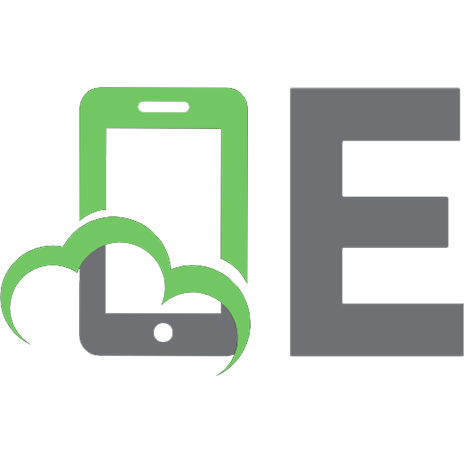

![Kafka Streams in Action, Second Edition (MEAP V11) [2 ed.]](https://ebin.pub/img/200x200/kafka-streams-in-action-second-edition-meap-v11-2nbsped.jpg)
![Grokking Concurrency MEAP V12 [MEAP Edition]](https://ebin.pub/img/200x200/grokking-concurrency-meap-v12-meap-edition-p-7338302.jpg)
![Learning C++ (MEAP V05) [MEAP Edition]](https://ebin.pub/img/200x200/learning-c-meap-v05-meap-edition.jpg)
![Grokking Concurrency MEAP V12 [MEAP Edition]](https://ebin.pub/img/200x200/grokking-concurrency-meap-v12-meap-edition.jpg)
![Essential TypeScript 5, Third Edition (MEAP V02). [MEAP Edition]](https://ebin.pub/img/200x200/essential-typescript-5-third-edition-meap-v02-meap-edition.jpg)
![Kubernetes in Action, Second Edition MEAP V15. [MEAP Edition]](https://ebin.pub/img/200x200/kubernetes-in-action-second-edition-meap-v15-meap-edition.jpg)