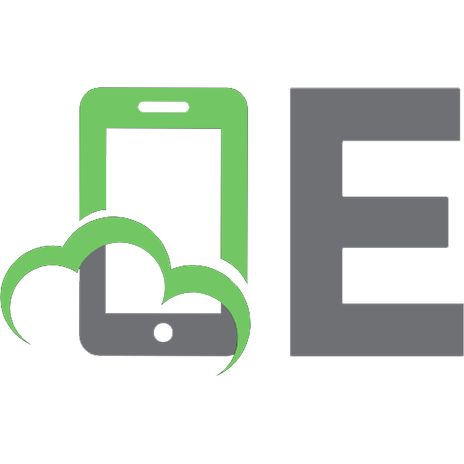SQL Server 7 Backup and Recovery 9780072124101, 0072124105
SQL Server 7 Backup & Recovery is your one-stop resource for planning, developing, implementing, and managing backup
291 64 9MB
English Pages 510 Year 2000
Recommend Papers

- Author / Uploaded
- Anil Desai
File loading please wait...
Citation preview
AM FL Y
TE
Backup & Recovery
Team-Fly®
About the Author... Anil Desai, MCSE, MCSD, MCDBA, is Technical Architect for QuickArrow, Inc., in Austin, Texas. He has consulted for several companies, ranging from small startups to multinational organizations. Anil is the author of Windows NT Network Management: Reducing Total Cost of Ownership and the MCSE: Windows 2000 Directory Services Implementation Exam Guide, and co-author of MCSE Fast Track: SQL Server 7 Administration.
Backup & Recovery ANIL DESAI
Osborne/McGraw-Hill Berkeley New York St. Louis San Francisco Auckland Bogotá Hamburg London Madrid Mexico City Milan Montreal New Delhi Panama City Paris São Paulo Singapore Sydney Tokyo Toronto
Copyright © 2000 by The McGraw-Hill Companies. All rights reserved. Manufactured in the United States of America. Except as permitted under the United States Copyright Act of 1976, no part of this publication may be reproduced or distributed in any form or by any means, or stored in a database or retrieval system, without the prior written permission of the publisher. 0-07-213359-7 The material in this eBook also appears in the print version of this title: 0-07-212410-5.
All trademarks are trademarks of their respective owners. Rather than put a trademark symbol after every occurrence of a trademarked name, we use names in an editorial fashion only, and to the benefit of the trademark owner, with no intention of infringement of the trademark. Where such designations appear in this book, they have been printed with initial caps. McGraw-Hill eBooks are available at special quantity discounts to use as premiums and sales promotions, or for use in corporate training programs. For more information, please contact George Hoare, Special Sales, at [email protected] or (212) 904-4069.
TERMS OF USE This is a copyrighted work and The McGraw-Hill Companies, Inc. (“McGraw-Hill”) and its licensors reserve all rights in and to the work. Use of this work is subject to these terms. Except as permitted under the Copyright Act of 1976 and the right to store and retrieve one copy of the work, you may not decompile, disassemble, reverse engineer, reproduce, modify, create derivative works based upon, transmit, distribute, disseminate, sell, publish or sublicense the work or any part of it without McGraw-Hill’s prior consent. You may use the work for your own noncommercial and personal use; any other use of the work is strictly prohibited. Your right to use the work may be terminated if you fail to comply with these terms. THE WORK IS PROVIDED “AS IS”. McGRAW-HILL AND ITS LICENSORS MAKE NO GUARANTEES OR WARRANTIES AS TO THE ACCURACY, ADEQUACY OR COMPLETENESS OF OR RESULTS TO BE OBTAINED FROM USING THE WORK, INCLUDING ANY INFORMATION THAT CAN BE ACCESSED THROUGH THE WORK VIA HYPERLINK OR OTHERWISE, AND EXPRESSLY DISCLAIM ANY WARRANTY, EXPRESS OR IMPLIED, INCLUDING BUT NOT LIMITED TO IMPLIED WARRANTIES OF MERCHANTABILITY OR FITNESS FOR A PARTICULAR PURPOSE. McGraw-Hill and its licensors do not warrant or guarantee that the functions contained in the work will meet your requirements or that its operation will be uninterrupted or error free. Neither McGraw-Hill nor its licensors shall be liable to you or anyone else for any inaccuracy, error or omission, regardless of cause, in the work or for any damages resulting therefrom. McGraw-Hill has no responsibility for the content of any information accessed through the work. Under no circumstances shall McGraw-Hill and/or its licensors be liable for any indirect, incidental, special, punitive, consequential or similar damages that result from the use of or inability to use the work, even if any of them has been advised of the possibility of such damages. This limitation of liability shall apply to any claim or cause whatsoever whether such claim or cause arises in contract, tort or otherwise. DOI: 10.1036/0072133597
To Monica
This page intentionally left blank.
AT A GLANCE Part I
Devising a Data Protection Strategy
▼ 1 ▼ 2
Evaluating Corporate Data Requirements . . Developing the Data Protection Plan . . . . .
Part II ▼ 3 ▼ 4 ▼ 5 Part III ▼ ▼ ▼ ▼
6 7 8 9
3 31
Understanding Data Protection Data Protection in Windows NT/2000 . . . . 75 SQL Server 7 Architecture . . . . . . . . . . . 149 Evaluating Data Protection Solutions . . . . . 209 Implementing Backup and Recovery Operations Performing Database Backups . . Recovering the Data . . . . . . . . Advanced Data Protection Tactics Case Studies . . . . . . . . . . . .
. . . .
. . . .
. . . .
. . . .
. . . .
. . . .
. . . .
251 331 369 419
▼ A
Resources for More Information . . . . . . . . 439
▼
Index . . . . . . . . . . . . . . . . . . . . . . . . 451
vii Terms of Use
This page intentionally left blank.
CONTENTS Acknowledgments . . . . . . . . . . . . . . . . . . . . . . . . . . . Introduction . . . . . . . . . . . . . . . . . . . . . . . . . . . . . .
xvii xix
Part I Devising a Data Protection Strategy
▼ 1 Evaluating Corporate Data Requirements . . . . . . . . . . . . . . . . . . Why Protect Your Data? . . . . . . . . . . . . . . . . . . . Information Is Valuable . . . . . . . . . . . . . . . . Re-creating Data Is Difficult and Costly . . . . . . . Downtime Is Expensive . . . . . . . . . . . . . . . . Public Perception Can Make or Break Your Business Threats to Your Data . . . . . . . . . . . . . . . . . . . . . Hardware and Software Failures . . . . . . . . . . . Good People . . . . . . . . . . . . . . . . . . . . . . . Bad People . . . . . . . . . . . . . . . . . . . . . . . . Natural Disasters . . . . . . . . . . . . . . . . . . . . Other Potential Problems . . . . . . . . . . . . . . . In an Ideal World . . . . . . . . . . . . . . . . . . . . . . . Challenges in the Real World . . . . . . . . . . . . . . . . Financial Constraints . . . . . . . . . . . . . . . . . .
. . . . . . . . . . . . .
. . . . . . . . . . . . . .
. . . . . . . . . . . . . .
. . . . . . . . . . . . . .
. . . . . . . . . . . . . .
3 4 4 5 5 6 6 7 7 8 9 9 9 10 11
ix Terms of Use
x
SQL Server 7 Backup & Recovery
Staffing Constraints . . . . . . . . . . . . . . Technical Constraints . . . . . . . . . . . . . Lack of Understanding . . . . . . . . . . . . . Political Issues . . . . . . . . . . . . . . . . . . Summing It All Up . . . . . . . . . . . . . . . Evaluating Your Environment . . . . . . . . . . . . Why Evaluate? . . . . . . . . . . . . . . . . . Business Applications . . . . . . . . . . . . . The Network Infrastructure . . . . . . . . . . Workstations (Clients) . . . . . . . . . . . . . Servers . . . . . . . . . . . . . . . . . . . . . . Relational Database Servers . . . . . . . . . . Human Resources . . . . . . . . . . . . . . . Evaluating Your Business Requirements . . . . . . Deciding What to Protect . . . . . . . . . . . Estimating Your Data Storage Requirements Availability of Crucial Information . . . . . . Backup Requirements . . . . . . . . . . . . . Recovery Requirements . . . . . . . . . . . . Budgeting for Data Protection . . . . . . . . . A Sample Business Requirements Worksheet Summary . . . . . . . . . . . . . . . . . . . . . . . .
. . . . . . . . . . . . . . . . . . . . . .
11 12 12 12 13 13 14 14 15 15 15 19 21 22 23 23 24 26 26 26 29 30
▼ 2 Developing the Data Protection Plan . . . . . . . . . . . . . . . . . . . . .
31 32 34 39 41 41 41 43 44 44 45 46 46 47 49 49 51 53 53 56 57
Data Protection Methodologies . . . . . . . . Backup Scenarios . . . . . . . . . . . . . Backup Operations . . . . . . . . . . . . Choosing the Right Method . . . . . . . Backup and Recovery Technology . . . . . . Hardware Solutions . . . . . . . . . . . Software Solutions . . . . . . . . . . . . Disaster Recovery . . . . . . . . . . . . . Business and Management Solutions . . . . . Management Solutions . . . . . . . . . . Getting Help: Outsourcing . . . . . . . Organizing Backups and Media . . . . . Developing IT Policies . . . . . . . . . . The People Factor . . . . . . . . . . . . . Educating the End Users . . . . . . . . . Managing Costs . . . . . . . . . . . . . . General IT Best Practices . . . . . . . . . . . . Determining Security Requirements . . Standardization . . . . . . . . . . . . . . Change and Configuration Management
. . . . . . . . . . . . . . . . . . .
. . . . . . . . . . . . . . . . . . . .
. . . . . . . . . . . . . . . . . . . .
. . . . . . . . . . . . . . . . . . . . . .
. . . . . . . . . . . . . . . . . . . .
. . . . . . . . . . . . . . . . . . . . . .
. . . . . . . . . . . . . . . . . . . .
. . . . . . . . . . . . . . . . . . . . . .
. . . . . . . . . . . . . . . . . . . .
. . . . . . . . . . . . . . . . . . . . . .
. . . . . . . . . . . . . . . . . . . .
. . . . . . . . . . . . . . . . . . . . . .
. . . . . . . . . . . . . . . . . . . .
. . . . . . . . . . . . . . . . . . . . . .
. . . . . . . . . . . . . . . . . . . .
. . . . . . . . . . . . . . . . . . . . . .
. . . . . . . . . . . . . . . . . . . .
. . . . . . . . . . . . . . . . . . . . . .
. . . . . . . . . . . . . . . . . . . .
. . . . . . . . . . . . . . . . . . . .
Contents
TE
AM FL Y
Knowledge Management . . . . . . . . . . . . . . . . Controlling Resource Usage . . . . . . . . . . . . . . . Creating the Data Protection Plan . . . . . . . . . . . . . . . Studying Your Environment . . . . . . . . . . . . . . Defining Backup Policies . . . . . . . . . . . . . . . . Using the Iterative Approach—and Setting Milestones Getting Others Involved . . . . . . . . . . . . . . . . . Archiving . . . . . . . . . . . . . . . . . . . . . . . . . Documenting the Plan . . . . . . . . . . . . . . . . . . Implementing the Data Protection Plan . . . . . . . . . . . Training the Right People . . . . . . . . . . . . . . . . Developing a Schedule . . . . . . . . . . . . . . . . . . Delegating Responsibility . . . . . . . . . . . . . . . . Reviewing and Maintaining the Plan . . . . . . . . . . . . . Ensuring that the Plan Is Flexible . . . . . . . . . . . . Ensuring Physical Security . . . . . . . . . . . . . . . What Would an Intruder Do? . . . . . . . . . . . . . . Establishing External Security Audits . . . . . . . . . A Sample Data Protection Plan . . . . . . . . . . . . . . . . Summary . . . . . . . . . . . . . . . . . . . . . . . . . . . . .
. . . . . . . . . . . . . . . . . . .
. . . . . . . . . . . . . . . . . . . .
. . . . . . . . . . . . . . . . . . . .
. . . . . . . . . . . . . . . . . . . .
58 58 59 59 60 61 62 62 62 63 63 63 63 64 65 65 65 66 66 71
Part II
Understanding Data Protection
▼ 3 Data Protection in Windows NT/2000 . . . . . . . . . . . . . . . . . . . . . Security and Data Protection Best Practices . . Know the Ways of Your Enemies . . . . . Physical Security . . . . . . . . . . . . . . Managing User Security . . . . . . . . . . Protecting Against Viruses . . . . . . . . Defining a Backup Schedule . . . . . . . . Security Management Tools . . . . . . . . Windows NT 4 Data Protection . . . . . . . . . Windows NT Backup . . . . . . . . . . . . The Windows NT Emergency Repair Disk Enforcing Strong Passwords . . . . . . . . Auditing . . . . . . . . . . . . . . . . . . . Using Windows NT Diagnostics . . . . . Windows System Policies . . . . . . . . . Securing the File System . . . . . . . . . . Fault-Tolerance: RAID . . . . . . . . . . . Windows NT Network Security . . . . . Remote Access Security . . . . . . . . . . Client-Side Security . . . . . . . . . . . . .
Team-Fly®
. . . . . . . . . . . . . . . . . .
. . . . . . . . . . . . . . . . . . .
. . . . . . . . . . . . . . . . . . .
. . . . . . . . . . . . . . . . . . .
. . . . . . . . . . . . . . . . . . .
. . . . . . . . . . . . . . . . . . .
. . . . . . . . . . . . . . . . . . .
. . . . . . . . . . . . . . . . . . .
. . . . . . . . . . . . . . . . . . .
. . . . . . . . . . . . . . . . . . .
. . . . . . . . . . . . . . . . . . .
75 76 77 78 78 81 82 83 85 85 87 88 89 92 93 101 101 105 108 109
xi
xii
SQL Server 7 Backup & Recovery
Windows 2000 Data Protection . . . . . . . . . . . . . . Active Directory . . . . . . . . . . . . . . . . . . . Backup and Recovery Tools . . . . . . . . . . . . . File System Changes . . . . . . . . . . . . . . . . . Disk Management and Dynamic Volumes . . . . . Network-Level Security . . . . . . . . . . . . . . . Improved Authentication . . . . . . . . . . . . . . Remote Storage . . . . . . . . . . . . . . . . . . . . Recovering Information . . . . . . . . . . . . . . . . . . Recovering Data . . . . . . . . . . . . . . . . . . . Fixing Corrupt Boot Files . . . . . . . . . . . . . . Performing a Complete System Restoration . . . . Monitoring and Optimizing Performance . . . . . . . . Performance Monitoring Methodology . . . . . . Windows NT Performance Monitor . . . . . . . . Windows NT Task Manager . . . . . . . . . . . . . Windows NT Network Monitor . . . . . . . . . . Windows 95/98 System Monitor . . . . . . . . . . Staying Current . . . . . . . . . . . . . . . . . . . . . . . Windows NT Service Packs . . . . . . . . . . . . . The Windows NT Option Pack . . . . . . . . . . . Security-Related Hot Fixes, Patches, and Bulletins Downloading Software Updates . . . . . . . . . . Summary . . . . . . . . . . . . . . . . . . . . . . . . . . .
. . . . . . . . . . . . . . . . . . . . . . . .
110 111 115 118 120 121 124 124 126 126 126 127 128 128 129 134 139 142 143 144 144 146 146 147
▼ 4 SQL Server 7 Architecture . . . . . . . . . . . . . . . . . . . . . . . . . .
149 151 151 155 157 158 159 160 161 163 166 166 167 168 169 170 171 172 172 176
Relational Databases . . . . . . . . . . . . . . . Database Objects . . . . . . . . . . . . . . Domain, Entity, and Referential Integrity Structured Query Language . . . . . . . . SQL Server Architecture . . . . . . . . . . . . . Different Editions of SQL Server 7 . . . . SQL Server Services . . . . . . . . . . . . Data Storage . . . . . . . . . . . . . . . . . The Transact-SQL Language . . . . . . . Data Locking . . . . . . . . . . . . . . . . Network Communications . . . . . . . . Working with SQL Server 7 . . . . . . . . . . . Enterprise Manager . . . . . . . . . . . . . Database Schemas . . . . . . . . . . . . . Data Transformation Services . . . . . . . SQL Query Analyzer . . . . . . . . . . . . SQL Server Security . . . . . . . . . . . . . . . . Server Logins . . . . . . . . . . . . . . . . Database User Permissions . . . . . . . .
. . . . . . . . . . . . . . . . . . .
. . . . . . . . . . . . . . . . . . .
. . . . . . . . . . . . . . . . . . .
. . . . . . . . . . . . . . . . . . .
. . . . . . . . . . . . . . . . . . .
. . . . . . . . . . . . . . . . . . . . . . . .
. . . . . . . . . . . . . . . . . . .
. . . . . . . . . . . . . . . . . . . . . . . .
. . . . . . . . . . . . . . . . . . .
. . . . . . . . . . . . . . . . . . . . . . . .
. . . . . . . . . . . . . . . . . . .
. . . . . . . . . . . . . . . . . . . . . . . .
. . . . . . . . . . . . . . . . . . .
. . . . . . . . . . . . . . . . . . . . . . . .
. . . . . . . . . . . . . . . . . . .
. . . . . . . . . . . . . . . . . . .
Contents
Roles . . . . . . . . . . . . . . . . . . . . Object Permissions . . . . . . . . . . . . Auditing . . . . . . . . . . . . . . . . . . Best Practices . . . . . . . . . . . . . . . Performance Monitoring and Optimization . The Server Level . . . . . . . . . . . . . The Database Level . . . . . . . . . . . . The Query Level . . . . . . . . . . . . . Scalability and Benchmarks . . . . . . . Scheduling Jobs with SQL Server Agent Choosing the Right Tool . . . . . . . . . Developing SQL Server Applications . . . . . n-Tier Client/Server Architecture . . . Accessing Data from Applications . . . Programming Options . . . . . . . . . . Advanced SQL Server Features . . . . . . . . Data Warehousing . . . . . . . . . . . . Online Analytical Processing (OLAP) . English Query . . . . . . . . . . . . . . . Summary . . . . . . . . . . . . . . . . . . . . .
. . . . . . . . . . . . . . . . . . . .
177 182 186 189 189 190 192 195 198 198 200 201 201 203 203 204 204 204 206 207
▼ 5 Evaluating Data Protection Solutions . . . . . . . . . . . . . . . . . . . . .
209 210 211 212 214 214 216 216 218 218 219 219 222 224 226 226 228 230 233 234 235 236 237
Evaluating Your Environment . . . . . . . Business Issues . . . . . . . . . . . . Estimating The Data Volume . . . . The “Recovery Window” . . . . . . Live vs. Offline Database Backups . Leveraging Your Existing Resources Network Topology . . . . . . . . . . Choosing Server Hardware . . . . . . . . The CPU . . . . . . . . . . . . . . . . Memory . . . . . . . . . . . . . . . . Disk Subsystems . . . . . . . . . . . RAID . . . . . . . . . . . . . . . . . . Uninterruptible Power Supplies . . Evaluating Backup Hardware . . . . . . . Characteristics of Backup Devices . Data Buses . . . . . . . . . . . . . . . Media Options . . . . . . . . . . . . Advanced Backup Solutions . . . . . Third-Party Hardware Vendors . . . Evaluating Backup Software . . . . . . . . Software Features . . . . . . . . . . . Special Modules . . . . . . . . . . . .
. . . . . . . . . . . . . . . . . . . . . .
. . . . . . . . . . . . . . . . . . . . . .
. . . . . . . . . . . . . . . . . . . .
. . . . . . . . . . . . . . . . . . . . . .
. . . . . . . . . . . . . . . . . . . .
. . . . . . . . . . . . . . . . . . . . . .
. . . . . . . . . . . . . . . . . . . .
. . . . . . . . . . . . . . . . . . . . . .
. . . . . . . . . . . . . . . . . . . .
. . . . . . . . . . . . . . . . . . . . . .
. . . . . . . . . . . . . . . . . . . .
. . . . . . . . . . . . . . . . . . . . . .
. . . . . . . . . . . . . . . . . . . .
. . . . . . . . . . . . . . . . . . . . . .
. . . . . . . . . . . . . . . . . . . .
. . . . . . . . . . . . . . . . . . . . . .
. . . . . . . . . . . . . . . . . . . .
. . . . . . . . . . . . . . . . . . . . . .
. . . . . . . . . . . . . . . . . . . .
. . . . . . . . . . . . . . . . . . . . . .
. . . . . . . . . . . . . . . . . . . .
. . . . . . . . . . . . . . . . . . . . . .
. . . . . . . . . . . . . . . . . . . .
. . . . . . . . . . . . . . . . . . . . . .
. . . . . . . . . . . . . . . . . . . . . .
xiii
xiv
SQL Server 7 Backup & Recovery
Disaster Recovery Options . . Licensing Models . . . . . . . . Third-Party Software Products . . . Backup Software Vendors . . . Data Protection Utilities . . . . Making Sound Business Decisions . Total Cost of Ownership (TCO) Return on Investment (ROI) . . Summary . . . . . . . . . . . . . . . .
. . . . . . . . .
. . . . . . . . .
. . . . . . . . .
. . . . . . . . .
. . . . . . . . .
. . . . . . . . .
. . . . . . . . .
. . . . . . . . .
. . . . . . . . .
. . . . . . . . .
. . . . . . . . .
. . . . . . . . .
. . . . . . . . .
. . . . . . . . .
. . . . . . . . .
. . . . . . . . .
. . . . . . . . .
238 238 239 240 241 245 245 246 247
Part III Implementing Backup and Recovery Operations
▼ 6 Performing Database Backups . . . . . . . . . . . . . . . . . . . . . . . . Designing SQL Server Storage . . . . . . . . . Storage Estimation Tools . . . . . . . . . RAID . . . . . . . . . . . . . . . . . . . . Files and Filegroups . . . . . . . . . . . Optimizing Storage Design . . . . . . . SQL Server 7 Backup Methods . . . . . . . . Offline vs. Online Backups . . . . . . . Comparing Backup Schemes . . . . . . Establishing a Backup Schedule . . . . . Additional Backup Solutions . . . . . . Implementing SQL Server Backups . . . . . . Preparing for Backups . . . . . . . . . . The Database Maintenance Plan Wizard Performing Backups . . . . . . . . . . . Automating Tasks with SQL Server Agent . . Configuring SQL Server Agent . . . . . Defining Operators . . . . . . . . . . . . Scheduling Jobs . . . . . . . . . . . . . . Defining Alerts . . . . . . . . . . . . . . Multiserver Administration . . . . . . . Importing and Exporting Data . . . . . . . . Generating SQL Scripts . . . . . . . . . Loading Data . . . . . . . . . . . . . . . Optimizing Backup Performance . . . . . . . The Optimization Process . . . . . . . . Using Performance Monitor . . . . . . . A Few Final Tips . . . . . . . . . . . . . . Summary . . . . . . . . . . . . . . . . . . . . .
. . . . . . . . . . . . . . . . . . . . . . . . . . . .
. . . . . . . . . . . . . . . . . . . . . . . . . . . .
. . . . . . . . . . . . . . . . . . . . . . . . . . . .
. . . . . . . . . . . . . . . . . . . . . . . . . . . .
. . . . . . . . . . . . . . . . . . . . . . . . . . . .
. . . . . . . . . . . . . . . . . . . . . . . . . . . .
. . . . . . . . . . . . . . . . . . . . . . . . . . . .
. . . . . . . . . . . . . . . . . . . . . . . . . . . .
. . . . . . . . . . . . . . . . . . . . . . . . . . . .
. . . . . . . . . . . . . . . . . . . . . . . . . . . .
. . . . . . . . . . . . . . . . . . . . . . . . . . . .
. . . . . . . . . . . . . . . . . . . . . . . . . . . .
251 252 253 256 257 264 265 266 267 272 274 275 276 280 289 303 303 306 309 311 314 316 317 319 325 326 327 328 329
Contents
▼ 7 Recovering the Data . . . . . . . . . . . . . . . . . . . . . . . . . . . . . Planning for Data Recovery . . . . . . . . . Establishing Recovery Procedures . . Performing Test Restorations . . . . . Delegating Roles and Responsibilities Creating Contingency Plans . . . . . . Data Loss Scenarios . . . . . . . . . . . . . . Hardware Failures . . . . . . . . . . . Performing a Complete Reinstallation Disaster Recovery Options . . . . . . Database and Server Corruption . . . Other Scenarios . . . . . . . . . . . . . Data Restoration Options . . . . . . . . . . Database Recovery . . . . . . . . . . . Using Differential Backups . . . . . . Applying Transaction Logs . . . . . . Recovering Files and Filegroups . . . Restoring to a Specific Point in Time . Recovering SQL Server Databases . . . . . Process Overview . . . . . . . . . . . . Using Enterprise Manager . . . . . . . Using Transact-SQL . . . . . . . . . . Summary . . . . . . . . . . . . . . . . . . . .
. . . . . . . . . . . . . . . . . . . . . .
. . . . . . . . . . . . . . . . . . . . . .
. . . . . . . . . . . . . . . . . . . . . .
. . . . . . . . . . . . . . . . . . . . . .
. . . . . . . . . . . . . . . . . . . . . .
. . . . . . . . . . . . . . . . . . . . . .
. . . . . . . . . . . . . . . . . . . . . .
. . . . . . . . . . . . . . . . . . . . . .
. . . . . . . . . . . . . . . . . . . . . .
. . . . . . . . . . . . . . . . . . . . . .
. . . . . . . . . . . . . . . . . . . . . .
. . . . . . . . . . . . . . . . . . . . . .
. . . . . . . . . . . . . . . . . . . . . .
▼ 8 Advanced Data Protection Tactics . . . . . . . . . . . . . . . . . . . . . . SQL Server’s Replication Model . . . . . . . . . Replication Architecture . . . . . . . . . . Planning for Replication . . . . . . . . . . Creating Publications . . . . . . . . . . . . Replication Roles . . . . . . . . . . . . . . Replication Operations . . . . . . . . . . . Replication Methods . . . . . . . . . . . . Replication Agents . . . . . . . . . . . . . Implementing SQL Server Replication . . . . . Enabling Replication . . . . . . . . . . . . Managing Publications . . . . . . . . . . . Creating Push and Pull Subscriptions . . Using Transact-SQL . . . . . . . . . . . . Network Considerations . . . . . . . . . . Working in Heterogeneous Environments Monitoring SQL Server Replication . . . Standby Servers . . . . . . . . . . . . . . . . . . Replicating Data with Standby Servers . Implementing SQL Server Log-Shipping
. . . . . . . . . . . . . . . . . . .
. . . . . . . . . . . . . . . . . . .
. . . . . . . . . . . . . . . . . . .
. . . . . . . . . . . . . . . . . . .
. . . . . . . . . . . . . . . . . . .
. . . . . . . . . . . . . . . . . . .
. . . . . . . . . . . . . . . . . . .
. . . . . . . . . . . . . . . . . . .
. . . . . . . . . . . . . . . . . . .
. . . . . . . . . . . . . . . . . . .
. . . . . . . . . . . . . . . . . . .
331 332 332 333 337 339 339 340 341 341 342 347 352 352 353 353 355 355 356 356 356 361 368 369 370 371 372 373 374 376 376 378 379 379 384 392 392 394 395 395 400 400 401
xv
xvi
SQL Server 7 Backup & Recovery
SQL Server Clustering . . . . . . . . . . . Planning for Clustering . . . . . . . Clustering Technology . . . . . . . . Microsoft Clustering Solutions . . . The Future of Clustering Technology Summary . . . . . . . . . . . . . . . . . . .
. . . .
. . . . . . .
. . . . . .
. . . . . .
. . . . . .
. . . . . .
. . . . . .
403 405 408 412 415 417
▼ 9 Case Studies . . . . . . . . . . . . . . . . . . . . . . . . . . . . . . . . .
419 420 421 422 424 425 425 426 428 428 429 430 432 433 433 434 436 437
Case Study 1: Mom & Pop’s Bloomin’ Garden Shop Introduction . . . . . . . . . . . . . . . . . . . . The Story . . . . . . . . . . . . . . . . . . . . . . Analysis . . . . . . . . . . . . . . . . . . . . . . Case Study 2: Alien Minds, Inc. . . . . . . . . . . . . Introduction . . . . . . . . . . . . . . . . . . . . The Story . . . . . . . . . . . . . . . . . . . . . . Analysis . . . . . . . . . . . . . . . . . . . . . . Case Study 3: Java the Hutt, Inc. . . . . . . . . . . . Introduction . . . . . . . . . . . . . . . . . . . . The Story . . . . . . . . . . . . . . . . . . . . . . Analysis . . . . . . . . . . . . . . . . . . . . . . Case Study 4: Xenico Pharmaceuticals . . . . . . . . Introduction . . . . . . . . . . . . . . . . . . . . The Story . . . . . . . . . . . . . . . . . . . . . . Analysis . . . . . . . . . . . . . . . . . . . . . . Summary . . . . . . . . . . . . . . . . . . . . . . . . .
. . . . . .
. . . . . . . . . . . . . . . . .
. . . . . .
. . . . . . . . . . . . . . . . .
. . . . . .
. . . . . . . . . . . . . . . . .
. . . . . .
. . . . . . . . . . . . . . . . .
. . . . . .
. . . . . . . . . . . . . . . . .
. . . . . .
. . . . . . . . . . . . . . . . .
. . . . . .
. . . . . . . . . . . . . . . . .
. . . . . . . . . . . . . . . . .
▼ A Resources for More Information . . . . . . . . . . . . . . . . . . . . . . . Microsoft Resources . . . . . . . . . . . . . . TechNet . . . . . . . . . . . . . . . . . . Microsoft Developer Network (MSDN) Knowledge Base . . . . . . . . . . . . . Seminar Online . . . . . . . . . . . . . . Phone-Based Technical Support . . . . Training and Certification . . . . . . . . IT Resources . . . . . . . . . . . . . . . . . . . Websites . . . . . . . . . . . . . . . . . . Magazines . . . . . . . . . . . . . . . . . USENET Newsgroups . . . . . . . . . . . . .
▼
. . . . . . . . . . .
. . . . . . . . . . .
. . . . . . . . . . .
. . . . . . . . . . .
. . . . . . . . . . .
. . . . . . . . . . .
. . . . . . . . . . .
. . . . . . . . . . .
. . . . . . . . . . .
. . . . . . . . . . .
. . . . . . . . . . .
439
. . . . . . . . . . .
440 440 441 442 443 444 444 445 445 447 448
Index . . . . . . . . . . . . . . . . . . . . . . . . . . . . . . . . . . . . . .
451
ACKNOWLEDGMENTS A
fter having written a few books, I would say that a book’s ultimate suc cess depends not just on the subject matter, but also on the talent and dedication of the people involved in the publishing process. In that respect, I want to thank Wendy Rinaldi for coming up with the idea behind SQL Server 7 Backup and Recovery and providing advice and input along the way. Also, thanks to Nancy McLaughlin and Bill McManus for their editing of the content, and to the graphic artists and layout wizards in the Osborne Production group. Many others on staff at Osborne/McGraw-Hill have also contributed to the product you are holding. You’ll find their names and roles in the front matter of the book. Also, I can truly say that this book would not have been complete without the help of my wife, Monica. Not only was she patient during the many long weekends I spent writing the manuscript, but she also contributed material—you’ll see her ideas for characters and company names throughout the case studies in Chapter 9. Thanks must go to Mark Linsenbardt, whose technical review made sure I didn’t miss or garble any vital information. It’s far too easy to slip up with command syntax or overlook something when giving advice on backup and recovery! You’ll see the results of Mark’s improvements throughout the text.
xvii
xviii
SQL Server 7 Backup & Recovery
Finally, I’d like to thank the staff at QuickArrow, Inc. and, especially, cofounders Elizabeth Davis and Abdul Malik Yoosufani. Both have managed to take an idea and form from it a company that truly fits the spirit of the word “startup.” For a while, it seemed like we added employees to the company faster than I could add pages to this book. I’ve never before had the pleasure of collaborating with so many competent individuals working together toward a common goal—it’s inspiring, to say the least!
INTRODUCTION I
t seemed funny at the time. “You’re going to write a whole book about SQL Server 7 backup and recovery?” asked my father-in-law (and former DBA), Dinesh Mehta. “I could write all about that in two pages!” I have to admit that I had my own doubts regarding how much information about data protection would be really useful to my readers. In some ways, Dinesh was right—Microsoft has made the actual processes involved in backup and recovery so easy in SQL Server 7 that even people who aren’t database professionals can manage their servers without consulting a manual. But performing actual backup operations is only a small part of a much bigger picture. As I began to write, a lot of practical details began to surface involving the actual implementation of a backup and recovery plan. In addition to describing the backup and recovery operations themselves, I felt it important to cover such related issues as server architecture, security, and business policies.
xix
xx
SQL Server 7 Backup & Recovery
The true challenge for IT professionals is not in technical implementation, but in determining their specific business challenges and finding the best solutions. The responsibilities for achieving this goal extend far outside the realm of the IT department, and must involve everyone in the organization. From clerical workers to executives, staff should know to make data protection a foremost concern. True company-wide data protection is not something that you can implement only within the restricted environment of the data center or server room. Neither is it the responsibility of the network manager or systems administrator alone. Instead, a solid data protection plan involves people from all levels of the organization. Throughout this book, I’ll explain how almost everyone in your organization can contribute to ensuring that your information is safe. If you’ve forgotten the syntax of the BACKUP command and just need a quick refresher, then this book probably provides much more information than you need. However, if you’re interested in designing and implementing a full data protection plan for your business, you’ve come to the right place!
How to Think About Backup and Recovery The data protection process can be approached from many different angles. Almost all explanation, however, seems to focus on technical solutions. Such detail may meet part of your needs but, as I mentioned earlier, there’s much more to the larger picture. Properly configured server hardware and software will make little difference if your users don’t understand the importance of saving their files to the file server. Most literature that focuses on backup, restoration, and data protection topics tends to describe methods from an idealized view. Of course, it would be great if all hardware were designed to be redundant, and if restoration operations were tested regularly and frequently; in the real world, however, things don’t always run so smoothly. Your company’s budget, for example, is one potential roadblock, and few real-life IT departments have all the time and expertise needed to properly implement all of the tools and tactics available. It may be easy—and even fun—to focus on what a systems administrator might do if given unlimited time, money, and other resources, but most actual business scenarios call for a more pragmatic approach. This book will emphasize the value of good backup and restoration techniques from a practical business point of view. Along the way I will present a number of broader issues, such as the importance of establishing workable policies and procedures. Although the primary goal here is to provide you with in-depth technical knowledge about backup and recovery in SQL Server 7, you will find that the writing style is casual and that the text is easy to read from start to finish. And that’s my recommendation—that you start with Chapter 1 and progress sequentially through the rest of the book. The chapters here are organized for maximum accessibility. (I’ve tried to ensure that this is the book you’ll grab from the shelf to help you design and implement your own data protection strategy.) For example, the issues related to devising a backup plan, implementing the plan, and choosing appropriate hardware, respectively, are covered in separate chapters. Though all of these processes are necessary, it is best that you consider them one at a time as you develop your overall solution. Finally, advanced technologies
Introduction
such as clustering, replication, and standby servers are presented for those with more complex requirements. We’ll get to a chapter outline later in this introduction, but first I’d like to present a brief overview of the ideas that shaped this book, and the types of information you’ll find within its chapters.
The Importance of Data Protection
TE
AM FL Y
In a highly competitive and technical marketplace, the lifeblood of any organization is its information. Data is the most valuable asset and resource in business today. Many organizations are coming to this realization, and are investing accordingly in their IT departments. The most important functions of IT professionals involve ensuring that corporate data is reasonably protected, while simultaneously making sure that it is accessible. Security, of course, is a key component of data protection. Unfortunately, backing up and restoring data are elements often neglected by many database and systems administrators. Time and resource constraints force these extremely vital functions to the back burner—behind more “immediate” topics, such as monitoring performance and daily systems administration. It is often not until after significant data loss occurs that systems administrators and management realize that they have inadequate backup processes in place. It is estimated that a very large percentage of businesses that experience significant data loss never reopen. And although it is difficult to measure and quantify, almost all business leaders will find that the cost associated with investing in a data protection plan is minor compared to the potentially major impact of data loss. These days, the majority of corporate assets are stored in relational database systems. Although there are many different types of data repositories in use, a company’s data storage choice is usually one that is made after considerable evaluation. Microsoft’s latest entry into this quickly evolving marketplace is SQL Server 7. This product has made great inroads into environments that support systems ranging from laptop computers to powerful data centers. It is with good reason that SQL Server 7 has received so much praise from industry analysts. New features in the product make common operations—such as systems administration, data file management, and the actual database backup and restoration—extremely simple. New features in SQL Server 7 include: ▼
A totally redesigned user interface, including wizards for quickly performing common backup and restoration operations
■
Simplified file and database storage management, allowing for expansion and shrinking of data files automatically, as needed
■
Back up and restoration of individual files and filegroups
▲
Support for technologies that increase performance and uptime, including clustering (fail-over support) and standby servers
We’ll see how each of these features can make the tasks associated with performing backup and recovery dramatically easier than in other database products (including earlier versions of SQL Server). Regardless of its quality, however, no application can take
Team-Fly®
xxi
xxii
SQL Server 7 Backup & Recovery
the place of a knowledgeable IT professional. An organization often has one or more people who are seen as the technical experts when it comes to managing servers. Many have knowledge adequate for managing the day-to-day operations of hardware, software, and networks. So, how do some technical professionals stand out from their peers? The main distinction lies in how they view information technology. True IT professionals recognize that technology is a tool that should be used to meet business goals. It’s not about setting up laptops or configuring print servers. It’s not about installing software or managing the LAN. Rather, it’s all about making sure your organization meets its challenges in the most efficient and economical way. Some IT functions are reactive—that is, systems administrators and database administrators often respond to problems after they occur. Planning and implementing backup and restoration procedures, however, require that IT planners think ahead to ensure that their information is sufficiently protected before a crisis takes place. One major reason for backing up data is to protect it against hardware failures. A crashed hard disk or a damaged power supply can affect hundreds of users throughout an organization. It certainly is scary to think that your organization’s livelihood could depend on the proper functioning of a $45 part! However, potential hardware failures are not the only reason for backing up your data. You must also protect your proprietary data from outsiders who may attempt to gain access to it. But even so, contrary to what is often portrayed in popular technical media, the most serious threats to a company’s data rarely come from outside of the organization. In most environments, it’s much more likely that a user or developer will mistakenly (or purposely) delete or corrupt information. Although many IT professionals do realize the importance of backing up data, some do neglect to perform the basic tasks involved. There are several very real reasons for this: ▼
Lack of time Systems and database administrators face many other challenges that are often more “visible” than running backups, such as managing system performance and carrying out routine administration tasks. The tendency is to give these higher-visibility tasks priority when time is limited. In an ideal world, of course, no one would ever know whether backups were performed, because data loss would never occur. In reality, however, people and machines often cause errors or failures.
▲
Lack of knowledge There are many resources—including books and documentation—that outline how backups can be performed. Though they often provide a wealth of technical information, they may also leave out the most important details: planning for, evaluating, and implementing the right technologies. This book will fill that gap by providing information that real-world database administrators, constrained by budgets and limited resources, can use to develop, implement, and manage successful data protection solutions in their own environments.
Introduction
Focusing on Your Specific Environment I don’t expect every reader of this book to follow all the practices set forth here. Even if there were enough hours in the day to follow all the tips and techniques presented, the effort might not be worthwhile in your particular environment. And therein lies the challenge: selecting the technical solutions that will best work for you and your business Like any techie, you’ve probably thumbed through various sections of the book. Yes, there are a lot of pages! Chances are good that you won’t have the time to implement all the data protection practices I describe. You’ll be pulled away by different responsibilities. It would be very easy for me to write a book that focused on specifically what you must do to ensure data protection without taking into account the real-world challenges most of us are faced by. However, these are the facts: ▼
Most business environments don’t have dedicated data protection specialists.
■
IT professionals are constrained by time and budget resources that prevent them from getting the hardware, software, and networking equipment necessary to set up an “ideal” solution.
■
Prioritizing data protection can be difficult. Data backup and recovery are issues usually considered subservient to production, sales, and all the other challenges in the business environment.
▲
There are very few real-world rewards for implementing data protection methodologies—accept in the unlikely event of large-scale data loss.
All of these factors combine to make data protection a formidable challenge. Throughout this book, I offer advice on specific tools, technologies, and business processes. Depending on the goals and needs of your business, some of these might be easy to implement. Others could take months or even longer. Again, it’s up to you to determine what level of data protection you need. If you have trouble deciding, then explain the issues to management and make them decide. Either way, you should first define your goals and then work toward them. In most cases, you’ll probably find that stopping short of a 100-percent-ideal data protection plan is both a practical and an acceptable solution.
The Big Picture So, why is this book so big? Well, as I mentioned earlier, performing actual backup and restoration operations is a very small portion of the overall data protection process. The main challenges lie in deciding how your business should protect its information, and so that topic alone is the subject of the first two chapters. You won’t find much technical information regarding procedures in these chapters. Even if you’re dealing with only one or a few servers in a small business environment, it’s important to set forth clear data protection guidelines. Managers and users should know, for example, whether or not their laptops and workstations are being backed up. And, is it really worthwhile to back up all
xxiii
xxiv
SQL Server 7 Backup & Recovery
the data on your servers? Certainly, network shares that contain the entire contents of the Microsoft Office 2000 CD-ROMs can be left out of the process if time and capacity constraints prevent backing them up. In looking at other books dedicated to the topics of backup and recovery, I’ve noticed a lot of extremely technical information. One author, for example, took great pains to note the pinouts of SCSI cables and the acceptable voltages carried on the wires. While this level of detail might be appropriate for a complete reference, it’s difficult to see how such information would be useful to a systems administrator who has to perform 12 tasks each morning before her coffee gets cold. While technical expertise is important, I’ve found that the hardest part of purchasing a tape backup solution is deciding exactly what you need. Sure, if you’re backing up a single NT box that performs file/print services, you can get a local tape drive to manage its total capacity. But what happens when you outgrow this solution? I, for one, wouldn’t like having to go to management every quarter to request new hardware. It gets even more complicated if you have multiple servers and also want to back up your clients. Centralized storage has always seemed like a good idea, but planning for it can be as challenging as the actual implementation. If you have thumbed through the book already, you’ve probably noticed that the first two chapters don’t have many screenshots. Nor do they make more than brief mention of SQL Server. This is because determining your business requirements before implementing the technical details will be crucial to the success of your backup and recovery plan. With this book, I wanted to accomplish the following: ▼
Create a resource that will be used as a primary reference for implementing SQL Server 7 backup and recovery procedures
■
Provide an in-depth discussion of the issues that must be addressed before an organization-wide data protection plan can be developed
■
Place emphasis on real-world challenges, constraints, and practical applications
▲
Describe best practices for implementing data protection in any environment
It would have been much easier to cover only technical topics. For example, instead of discussing issues related to planning for data protection, I could have listed the full specifications of SCSI subsystems, starting at the cabling level. However, this information— though it might be interesting to some—would not be very useful to the overall data protection plan. As we’ll soon see, there are many more important topics to cover! One of the toughest steps in writing a technical book is establishing its boundaries—deciding exactly what information should be included. Although the focus of this book is on protecting the information that resides on your database servers, almost everything you learn here can be applied to working with other types of backups as well. For example, we’ll briefly discuss the issues associated with backing up client workstations and file/print servers. This information is applicable to almost any type of network— whether you employ Macintosh, UNIX or Windows-based machines.
Introduction
Who Should Read This Book? In this book, I’ve tried to include information that will appeal both to nontechnical business planners and to those who actually set up the backup and recovery processes. Each chapter begins with an introduction explaining why the information it contains is important and relevant. And remember: the knowledge you gain will benefit many different individuals in your environment—whether or not their business roles are technical in nature. (Many IT professionals wind up working with database servers out of sheer necessity. A common statement goes something like, “Oh, and John—as long as you’re backing up the file/print servers, make sure you back up Database Server 1, as well.”) I’ve already mentioned how systems professionals at all levels and areas of expertise within an organization are responsible for protecting data and ensuring its availability. The topics covered in this book will appeal to a wide range of information technology staff. Specifically, here are some benefits for a variety of people, based on their roles: ▼
Database administrators It’s likely that if you’ve purchased this book, you’re filling the role of a database administrator (DBA). DBAs plan for, implement, and manage SQL Server 7 installations. However, even those who regularly work with SQL Server may not be aware of all the data protection features offered by the current version of the product. Dedicated and “part-time” DBAs will find the business focus and detailed explanations in this book to be relevant and useful in implementing solutions for their own environments. The technical processes and advanced solutions presented in Part III will serve as useful references for some of the lesser-known features of the product.
■
Systems/network administrators Increasingly, network and systems administrators are moving into the role of managing basic database operations— including backup and recovery. Although protecting information is one of their foremost responsibilities, the area of database administration is one that is often left to the “experts.” However, Microsoft has taken great pains to make the functionality of SQL Server 7 accessible to just about anyone, regardless of technical background. IT professionals who are not necessarily familiar with SQL Server will especially benefit from the discussion of backup methodologies here, and from the overview of the architecture of the product. Both topics are often seen as mysterious, and are poorly understood by nondatabase professionals. With the information in this book, systems administrators should be well-prepared to protect their own database information.
▲
IT managers Though seldom responsible for the actual processes involved in implementing data protection, IT managers will find valuable information here about the pros and cons of various backup and restoration options. If you’re filling a management and planning role, you’ll most likely be interested in the issues covered in Part I of the book. There, we’ll focus on different business challenges, and explore how they can be met with a well-thought-out data protection plan. When you need to dive into technical details, all the necessary steps are at your fingertips.
xxv
xxvi
SQL Server 7 Backup & Recovery
In addition to those who fulfill the preceding roles, IT professionals looking to further their careers with Microsoft’s popular Microsoft Certified Systems Engineer (MCSE) and Microsoft Certified Database Administrator (MCDBA) programs will find valuable information in this text. These programs are designed to assess an individual’s skills related to working with Microsoft products in the real world. Therefore, they also place heavy emphasis on security and data protection concepts. The information in the technical chapters of this book (Parts II and III) will be helpful if you wish to learn about these issues.
An Overview by Chapter I highly recommend that you read through this book in sequence. Although the topic of each of the chapters can stand on its own, the content is often designed to rely upon information presented in earlier chapters. For example, if you want to implement a backup plan for your servers, you’ll first need to decide what your business requirements really are. Jumping ahead to Part III, “Implementing Data Protection,” might show you how to implement specific operations, but it won’t help you with the overall, bigger picture—determining what level of data protection you need throughout your organization. With that said, there might be valid reasons for skipping to certain sections of the book. If, for example, you want to implement a backup solution for only one or a few servers, then you can start with Chapter 6, “Implementing Database Backups.” Similarly, if you need to recover information, you can move directly to Chapter 7, “Recovering the Data.” How you use the book is up to you, but, again, you’ll get the most out of it (and out of your own data protection plan) if you start at the beginning. The following is an overview of the chapters in the book and the information that they cover.
Part I: Devising a Data Protection Strategy Part I presents an overview of the data protection issues that you’ll need to consider before implementing a backup solution. All too often, database and systems administrators perform database backups on an ad-hoc basis, or fail to consider how data is actually used. Part I is a good place to start if you’re faced with the challenge of trying to protect information throughout your entire organization. The chapters in this section present information casually, so that even nontechnical readers will benefit. Specifically, the chapters are as follows: ▼
Chapter 1: Evaluating Corporate Data Requirements Before you jump into implementing a backup plan, it’s important to assess how much data protection your business needs. For example, you must determine what amount of downtime (if any) is acceptable, and how quickly restoration operations must occur. Then you must consider real-world limitations. Ideally, no data would ever be lost. However, you must take into account such practical constraints as money and time, both of which will require that
Introduction
you make tradeoffs. In this chapter, you’ll be exposed to the basic issues that you must consider before developing an accurate, useful, and practical backup plan. ▲
Chapter 2: Developing the Data Protection Plan You should build your plan around the specific needs of your business. It should outline such information as the data backup interval, archival plans, and restoration procedures. Also, it is important to make sure that users know how, when, and why their information is being backed up. This chapter explains how systems and database administrators can secure their systems and educate their end users to prevent data loss.
Part II: Understanding Data Protection Here we start looking at the technical details. In Part II, we’ll cover the actual processes associated with securing your operating system through the use of configuration and policies. Then we’ll move on to look at the architecture of SQL Server 7. The information here is provided in such a way that new users of SQL Server will learn the basics they need, while seasoned database administrators will gain valuable details on the many aspects of Microsoft’s database server product. Finally, I’ll present some tips for evaluating the backup hardware and software you may need. Here are the specifics: ▼
Chapter 3: Data Protection in Windows NT/2000 Before you worry about the protection of your database server installation, it’s important to make sure that the underlying platform—the Windows NT/2000 operating system—is securely and efficiently configured. This chapter provides basic information on Windows NT/2000 configuration for users of SQL Server 7. Specifically, you’ll see how system and user policies can help you ensure that your operating system is well-protected.
■
Chapter 4: SQL Server 7 Architecture Microsoft has introduced so many new features in SQL Server 7 that it’s difficult to understand them all. This chapter covers the fundamental technical details of how SQL Server works from the “inside,” and demonstrates new tools and features of the product. Users who are new to the platform will be provided with an overview of SQL Server 7 architecture, along with an introduction to database administration concepts, performance monitoring, and data protection.
▲
Chapter 5: Evaluating Data Protection Solutions Shopping around for the right hardware and software to adequately back up your data can be very confusing. This chapter provides a list of many factors that you must keep in mind when evaluating the latest hardware and software technologies. You’ll undoubtedly need specifics, so this chapter gives you several links to companies that provide backup, recovery, and security solutions.
xxvii
xxviii
SQL Server 7 Backup & Recovery
Part III: Implementing Backup and Recovery Operations A thorough understanding of the database backup and recovery process is vital to any complete data protection plan. Part III covers the processes used for restoring data in various scenarios. This chapter takes a real-world approach to the technical information—complete with examples, command syntax and tips on how to manage and monitor backup and recovery operations. If you’re new to SQL Server 7, you’re likely to be pleasantly surprised. New features in the product provide ease of use while also supporting increased uptime and performance. Although the basic backup and recovery processes will be sufficient in most environments, SQL Server 7 also offers much more advanced methods for protecting data and uptime. Specifically, clustering technology, replication, and standby servers can be implemented in environments that require this level of protection—and can afford the cost. Finally, we’ll conclude with a chapter of fictional case studies, which are meant to give you useful and entertaining new ways to think about data protection. Here are the details: ▼
Chapter 6: Performing Database Backups Once you have a well-designed plan and have chosen the appropriate technologies, it’s time to put them to use. This chapter focuses on the technical details and procedures associated with backing up data using SQL Server 7’s new architecture and administration tools. Included are detailed procedures for a variety of backup scenarios, along with a technical discussion of how each procedure may—or may not—be relevant in your business environment.
■
Chapter 7: Recovering the Data Once you are reasonably sure that you have implemented a good data protection plan, it’s time to start considering data recovery. This chapter will help readers develop and practice restoration plans for various scenarios, ranging from minor data loss to complete hardware failures. A sound data protection strategy always considers the worst-case scenario, This chapter provides details on how to perform database restorations according to your chosen backup methods. Complex issues, such as restoring to a specific point in time and performing individual file restorations, are covered in detail.
■
Chapter 8: Advanced Data Protection Tactics Many environments require the ability to quickly recover from a major system failure, and have business requirements in place to ensure high uptime. Clustering technology, available in the Enterprise Edition of SQL Server, gives you the ability to establish transparent fail-overs, and provides superb fault tolerance. A less costly alternative involves standby servers. Both techniques can help ensure that your critical data will remain available, despite hardware failures. Today, distributed organizations are by far the norm. All but the smallest of businesses must remain connected to offices in other cities or countries. SQL Server 7’s powerful replication capabilities can be used to ensure that your data is kept
Introduction
current in multiple locations. This chapter covers Microsoft’s database replication strategy, and describes how it can be implemented. Whether you require them or not, it’s good to know that these features are available in SQL Server 7. ■
Chapter 9: Case Studies In a departure from what you might expect in a technical book on backup and recovery, I decided that it would be worthwhile to further emphasize the real-world challenges of data protection by presenting a number of case studies. In this chapter, you’ll find stories written in a fictional and humorous format, designed to teach you some ways that various organizations might meet their business challenges. I don’t want to give anything away, so enough said!
▲
Appendix: Resources for More Information The final section of this book is designed to aid those who have questions remaining, or who simply want to do further research on backup and recovery issues. Here you’ll find the names of magazines, websites, and newsgroups where you can go to find details specific to your type of environment.
Getting Started… Before you picked up this book, you probably understood many of the challenges associated with protecting information. Let’s now move on to the actual business and technical solutions you can implement in your own environment. Good luck!
xxix
AM FL Y
PART I
TE
Devising a Data Protection Strategy
1 Team-Fly®
CHAPTER 1 Evaluating Corporate Data Requirements
3 Terms of Use
4
SQL Server 7 Backup & Recovery
efore you begin to implement any data protection strategy, you’ll need to evaluate the real purpose for backing up your information. Most people will probably say that the primary reason to back up data is to protect against its loss. This is a good reason, as it encompasses all of the various scenarios that can cause a loss of data. These situations range from the accidental loss of some information due to user error to the failure of mission-critical server hardware. Regardless of the reason for protecting data, the question still remains: What should be backed up, and how often should it be protected? In this chapter, we’ll start looking at the real issues involved with developing a data protection policy. First, we’ll discuss the real reasons for protecting information—a few of which you may not have considered. Next, we’ll look at what you can do to protect information in an ideal world. Because we don’t live in an ideal world, however, we’ll also review the types of constraints we normally work within. Based on this information, we’ll look at data protection concepts. The most important step in creating a data protection plan is to evaluate your organization’s current environment. After all, without knowing what you currently support (and why), you have little chance of addressing all of your business concerns. Having gathered all this information, we’ll be ready to form a business requirements document. I’ll provide information on how you can apply this document to the real task at hand: developing a data protection strategy for your business. If you have a very technical background and are expecting to hit the technical issues right away, you’ll have to wait a bit, because Part I of this book doesn’t include any SQL Server-specific commands, screenshots, or code. On the other hand, if you are responsible for managing business processes, you should feel right at home discussing the details of planning for the implementation of data protection. Regardless of your background or your position without your organization, I urge you not to skip this chapter. It presents some important points that you’ll need to understand thoroughly before you can get the most out of this book and your data protection strategy.
B
WHY PROTECT YOUR DATA? The fact that you’ve made it to the second section of Chapter 1 probably means that you have an idea of the importance of protecting your organization’s information. A cynic might say that you’re protecting data so that you can save your job in case anything goes wrong with your organization’s system. That’s not a bad reason (especially if you like your job), but it doesn’t really explain the business purposes for protecting that data. Although many of the reasons for protecting data might be obvious, taking some time to review these reasons is worthwhile, before we dive into the details of evaluating your business requirements. In this section, we’ll look at some good reasons for protecting information.
Information Is Valuable In many companies, information is one of the most powerful assets of the company itself. Employees may come and go, but traditional businesses survive based on the powers of
Chapter 1:
Evaluating Corporate Data Requirements
their products. For example, a company that makes, packages, and sells soft drinks might undergo many changes, but its basic knowledge must remain a part of the company if it plans to survive. A less obvious example might be a consulting organization. Although the people are the product, the success of the company depends on many other factors. In this case, the infrastructure of the company, along with lessons learned from past projects, can be of immense value. A company’s data not only is important, but it’s also very difficult to replace if lost. Although this alone is a compelling enough reason to perform adequate backups, many other reasons exist. Several studies have been done to estimate the costs of data loss caused by various factors. One such study is the Computer Security Institute’s “1999 CSI/FBI Computer Crime & Security Survey,” which states the following: ▼
Financial losses due to computer security breaches mounted to over $100,000,000 for the third straight year . . . 163 out of 521 respondents in the 1999 CSI/FBI survey reported a total of $123,779,000 in losses.
▲
The most serious financial losses occurred through theft of proprietary information. Twenty-three out of 521 respondents reported a total of $42,496,000 [an increase from $33,545,000] in the ‘98 survey and $20,048,000 in the ‘97 survey, a rise of over 100 percent in only three years. Theft of proprietary information is perhaps the greatest threat to U.S. economic competitiveness in the global marketplace.
Statements like these really bring home the point of how important our data is to the well-being of our businesses.
Re-creating Data Is Difficult and Costly Restoring data is much easier than re-creating it. Statistics show that over 80 percent of businesses that experience significant data loss never reopen their doors. Why is this a potentially disastrous event? We already gave examples of why information is important. Anyone who has ever had to re-create information knows how difficult a task it is. I cringe at the thought of losing my grocery list. Imagine losing a day’s worth of sales information from 20 stores! In some cases, the data can’t be re-created, while in other cases, it can. In either situation, however, the process takes time and a lot of patience. The time itself is costly, because we all have more productive tasks to do than to redo something we have already completed. The difficulty and cost associated with re-creating information should provide strong motivation for protecting it.
Downtime Is Expensive Businesses and consumers alike have become extremely dependent on computers. Even ordering a meal at a restaurant often depends on computer technology. The proliferation of new “dot com” companies and application service providers demonstrate this point. For these businesses, the machines are the product. The Dell Corporation website
5
6
SQL Server 7 Backup & Recovery
(www.dell.com) reports sales of more than $20 million per day on web-based orders. You can imagine what the downtime would cost if this system were unavailable for even a few minutes. Orders could not be placed (or might be lost), thereby causing lost revenue. Bad enough, but then consider secondary damages that could result due to customer frustration and a tarnished business reputation!
Public Perception Can Make or Break Your Business Although public relations might not be the primary reason for why you want to protect your information, it should be considered an important factor, because your customers expect some assurances that they are safe doing business with you. The reasons for why they expect such assurances are obvious with respect to institutions such as banks and online trading services, but these expectations affect all companies to some degree. For example, how many times would you have to re-register your information on a company’s website before you would give up and go to one of its competitor’s sites? If you’re like me, the answer is not many. Often, companies that allow online retail sales come into the limelight when they have technical failures that prevent their customers from placing orders. This is especially true during times of high activity or when data loss prevents consumers from receiving the products they have purchased. Clearly, this is a situation that no company wants to be associated with. Finally, looking at all the potential problems related to the recent Y2K panic underscores the importance of computers in everything we do. People and businesses now rely more than ever on computers and the information they store. If they’re unavailable, people will know about it and complain.
THREATS TO YOUR DATA Some concepts related to data protection are quite obvious, but others may be less evident. For example, we’re all very well aware of the effects of hardware failures. Whether it’s a hard disk or a power supply, the failure of these parts can cause a lot of headaches. However, your information can be compromised in other, less obvious ways, and although you may not think of these breaches as readily as other failures, they are, in some cases, much more likely to occur. As an example, consider the chapter that I am now writing in Microsoft Word. I could easily lose all the information in this document simply by pressing CTRL-A (to select all the text), hitting the DELETE key (to delete it all), and then saving and closing the document. In this case, none of the standard recovery methods (the Windows Recycle Bin or the Microsoft Word Undo feature) would bring the information back. On a database server, it’s even easier to wreak havoc. I could enter a SQL DELETE query (covered later in this book) and forget to enter a WHERE clause. This would delete all the information in one of my database tables, and it would be time to start digging out my backup tapes. From personal experience, I can attest to the fact that these scenarios are
Chapter 1:
Evaluating Corporate Data Requirements
much more likely to occur than a hard disk crash. So, let’s look at the real threats to your information to determine what you’re actually protecting against.
Hardware and Software Failures Most systems or network administrators have experienced the true mortality of computer hardware. Sometimes, equipment just fails. When talking about data protection, I often hear comments about protecting against hardware and software failures as the main reason for performing data protection. These problems are very real, and a few of us have stories about systems administrators who have lost their jobs over such losses. I can add my own story to that pool: I once worked in an environment in which a systems administrator was trying to replace a failed drive in a redundant array but pulled the wrong drive. We’ll cover the technical details of RAID in later chapters, but if you’re unfamiliar with RAID, you should know that this causes two failures and a total loss of that data. This is a good example of where a technical failure, combined with human error, contributed to a catastrophic loss of data. The general method of protecting against a hardware failure is to implement redundancy. Redundant systems often have one or more backup (redundant) parts that can be used in the event that the primary part fails. This is commonly done with power supplies and hard disks. Although the concept of redundancy has some negative connotations in conventional language, it is very important in data protection situations. Later in this book, we’ll look at examples where redundant components can improve network performance. When you’re designing a redundant system, manual intervention may be required to prevent downtime and to replace failed parts. Redundancy also applies to software and data; we maintain copies of this information on other forms of media so that it can be replaced if lost. Even within the area of hardware and software failures, many misconceptions and oversights exist. For example, assume that you implement hard disk redundancy to protect against disk failures. This doesn’t protect against a power supply failure, so you choose to upgrade to a server that has redundant power supplies. You also place an uninterruptible power supply (UPS) on the circuit to prevent power problems external to the machine. Now, you have reasonably protected this machine against disk and power failures. But, what if a critical motherboard component or a disk controller fails? As you can see, the list of things you need to protect against is a long one, and not all types of protection are practical. We’ll cover all of these topics later in the book. Although hardware and software failures are very real possibilities that shouldn’t be ignored, there are several other events you must protect against.
Good People Problems may occur by sheer accident. I gave an example earlier about how easy it might be to lose information in this Microsoft Word chapter file (and yes, I have made a backup since then). In many environments, accidental data loss is by far the most common type.
7
8
SQL Server 7 Backup & Recovery
Users and systems administrators, even with the best of intentions, sometimes make minor syntactical and procedural mistakes. Thankfully, features such as the Windows Recycle Bin can save us from some errors. Those annoying dialog boxes that constantly ask whether you’re sure you want to perform an operation can save you a lot of time in the long run. But, for the most part, you operate without a safety net when you work in a networked environment. Can accidents involving the loss of data be prevented? In some cases, the answer might be “No.” Accidents will occur due to lack of communication, inadequate training, and even physical mistakes. (Ever dropped coffee on a keyboard or accidentally rebooted a server?) However, you can take many measures to diminish the likelihood of these problems occurring. Best practices, such as managing security permissions and educating users, easily qualify as the ounce of prevention that may prevent the need for a pound of cure. In later chapters, we’ll look at several ways to protect against good people who make bad mistakes.
Bad People Let’s face it—some people are out to get you and your data. They may try to bring down your mission-critical servers or steal information. Measuring this as a real threat is difficult, because organizations that have been victims of such foul play often try to cover it up. It’s embarrassing that users can hack into some of the world’s best-protected networks. In a few cases, teenage intruders have infiltrated bank systems and proprietary company databases. Systems administrators and technical staff often place much of their focus on protecting sensitive information from unauthorized access, especially unauthorized access via the Internet. The reason why this must be done is obvious in some cases. For example, Human Resources departments must keep salary information confidential, and health care organizations must maintain the privacy of patients’ health records. However, almost all information can cause problems if it falls into the hands of the wrong people. This makes it much more important to understand the real threats. Much purposeful data loss or corruption likely will occur from within an organization. After all, who has better methods, means, and motives to access your information than a disgruntled employee? The threat of external intrusion, of course, is a possibility and should still be protected against. In most cases, systems and network administrators already have several measures that discourage users from breaking company policies. The threat of legal prosecution is probably the most effective. The most common technical countermeasures used include authentication and encryption safeguards. Even these measures are not fail-safe, however. In some cases, the motivation to perform restricted actions on data can be high. Corporate espionage is a real threat and should be considered. The problem can be compounded by the fact that companies are often reluctant to prosecute violators of policies, out of fear of negative publicity. Bringing instances of security violations to light may be embarrassing to an organization, but it can help justify the costs associated with protecting information (or not protecting it, as the case may be). Later in this book, we’ll cover the ways you can use technology and policies to prevent data loss to unauthorized users.
Chapter 1:
Evaluating Corporate Data Requirements
Natural Disasters We just can’t control some things, no matter how hard we try. One of those is the occurrence of a natural disaster. Of course, certain areas of the world are at more risk than others, but you don’t have to read many newspapers to realize that natural disasters are a real risk everywhere. In many ways, we always protect against natural disasters. For example, buildings are designed to resist fire and, in some cases, earthquakes and tornadoes. When we need help, we usually call an emergency line that is staffed by waiting people whose sole purpose is to help us. Although we can’t prevent natural disasters from happening, there are ways to protect against the effects of a natural disaster. When it comes to information systems, well-planned networks provide for a secondary site that can be used to host critical servers, if necessary. Although this can be quite costly, many organizations have found that the costs are justified when compared to the possibility of unplanned downtime.
Other Potential Problems Unfortunately, in the computer world, many types of failures are beyond your control. We already talked about several of them. After all, we have little influence on natural disasters and hardware and software failures. Typical businesses may also be unable to manage issues related to their business partners. If your electric utility department is not operating properly for some reason, you won’t be able to keep your business running. Or, if a vendor or third-party supplier of widgets is unable to match demand, your business will suffer. Such is the basis of many fears regarding the Y2K problem. Although an organization can go through great measures to ensure that it will not experience problems related to the date change, it must also make sure that its business partners are equally prepared. For large retail companies, this might mean coordinating efforts with thousands of suppliers. Now, let’s shift gears and look at what you can do to protect your critical information systems against these threats, given all of the resources you could possibly need.
IN AN IDEAL WORLD In an ideal world, your IT department would have unlimited resources for protecting information. Before we start looking at the complicated issues of the real world, let’s see what you might do without those real-world constraints. The following are the features of an ideal world, in which data protection is not necessary: ▼
Redundancy is complete. Not a single piece of data is ever the only copy of that information. Every piece of information is stored in at least two places. In fact, this world would be so redundant that even backups have backups.
■
People never make mistakes. All people in the ideal world are so well-trained that they rarely, if ever, make a mistake. Even if someone does make a mistake, another person can easily correct it. In the rare instance that someone inadvertently affects data, the changes can easily be rolled back.
9
10
SQL Server 7 Backup & Recovery
■
Computers never make mistakes. Okay, so maybe the computers aren’t at fault for most errors. But, this is not an issue in an ideal world, because mistakes don’t ever occur—no calculation problems, no incorrect results, no erroneous information at all. Better yet, users rarely have to wait for these perfect results, because performance is always optimal.
■
The laws of physics have been mastered. Engineers are no longer bound by limitations that affect the rate of data transfer or the limits of data storage. Gone are concerns related to finishing long-running tasks on time or deciding how to archive information. Instead, everyone can focus on the quality of the information itself.
■
People are good. No one in this ideal world would even think of stealing or improperly modifying any of your information. Because no competition exists (only cooperation), everyone’s best interest is to make sure that these types of problems don’t occur.
■
People plan appropriately. Information is as important in the ideal world as it is in the real world. Fortunately, everyone realizes this and takes the necessary steps and precautions to make sure that their assets are safe. Not only are good backup procedures implemented, but they are tested regularly. Furthermore, employees designated as “Data Protection Optimizers” (a highly coveted position that requires intense training) are constantly looking for better ways of doing things.
■
Machines don’t fail. Hardware devices never fail; they simply last forever (or until they are retired). Nor do machines incur any downtime for routine maintenance, performing upgrades, or configuration changes.
■
Money grows on trees. Better yet, money is completely unnecessary. All of the world’s technology is available for solving your problems. It is a rare case, indeed, when you are not able to get something you need (including people, hardware, software, or networking devices). So, you can choose from the best solutions technology can offer. The only exception, of course, is if you need someone else’s data (which you don’t; see the preceding discussion).
▲
Qualified people are everywhere. There’s no shortage of qualified information technology professionals. Any time a problem or business challenge arises, one of these ever-present individuals can quickly jump into action based on a thoroughly tested data recovery plan.
Indeed, if we actually lived and operated in an ideal world, this book would be considerably shorter! However, we are bound by many constraints that make solutions designed for the ideal world impractical. Let’s get back to reality. . .
CHALLENGES IN THE REAL WORLD In the real world of information technology, you will be working within many constraints. These constraints are what make our jobs challenging. Some are obvious, but
Chapter 1:
Evaluating Corporate Data Requirements
others will require further examination. If you’re a critical reader, you’ve probably already started thinking about the reasons why 100-percent protection against all potential problems is almost impossible. That’s true. However, we need to look at the reasons why many organizations don’t take even the most basic steps to ensure their information is protected, to find out what the major speed bumps are.
Financial Constraints
TE
AM FL Y
You probably aren’t surprised to know that one of the limiting factors regarding technology adoption has to do with costs. Although technology is available for performing adequate backup and restore operations, the necessary hardware and software may be priced far out of reach to be practical for your business. This makes it important to consider what level of protection you absolutely need and to plan on resource purchases more accurately. If you’re in the position of making recommendations in these areas, be sure that you document your opinion and the fact that upper management has decided not to follow it, if applicable. This information might become very important in the event of data loss. If you could see into the future, you would know exactly which problems will occur and plan for those. Instead, you have to make a best guess at what is likely to occur, and base your data protection strategies against those eventualities. The central debate involves the costs associated with protecting data versus the potential costs of losing it. Somehow, the decision makers in your organization need to find a happy middle-ground between these two factors. Nevertheless, the systems administrators likely will be blamed for data loss resulting from anything along the entire spectrum of possibilities—from user error to hardware failures. Keep this in mind when trying to justify the safeguards your company needs. Later in this chapter, we’ll look at what’s needed to develop a preliminary budget.
Staffing Constraints People can be a costly but irreplaceable resource. In fact, they’re probably one of your business’s greatest strengths. In recent years, finding and retaining qualified information technology professionals has been a topic of great concern in many organizations. When it comes to protecting information, you’ll need people to make sure that your systems are configured properly and to plan, test, and manage these solutions. Thus, the lack of qualified people is another constraint that your data protection policy needs to take into account. One of the most common excuses for not performing backups (and even more so for not testing them) is that “There’s just not enough time to do it all.” To make the case worse for performing backups, the job itself is almost invisible—if things are going well, people see only that you’re not performing other jobs during the time spent implementing and managing data security measures. This is in sharp contrast to other IT functions, such as implementing new systems, supporting users, and optimizing performance—all of which are the kinds of things you’re likely to be rewarded for doing. The attitude that “I’ve got better things to do than manage a stack of tapes” might never cause any problems in your environment. That’s very unlikely, though. As already mentioned, data loss is a very real risk. So, the challenge becomes having the time and expertise to implement and maintain a suitable data protection plan.
Team-Fly®
11
12
SQL Server 7 Backup & Recovery
Technical Constraints Even if all of these constraints don’t affect you (which is highly unlikely), you are still bound by the laws of physics and our understanding of them. For example, it is very difficult to fully protect against natural disasters in a single location. Being able to predict all natural disasters within the amount of time required to avoid them is not something humans will be able to do in the foreseeable future. Technical constraints apply to our information systems, as well. For example, at the hardware level, media has a finite capacity, and hardware has real performance limitations. Although new technologies try to keep pace with requirements, the increasing demands that are placed on computing systems make it difficult. The most common issue is that, even with some of the most advanced solutions on the market (which are quite costly), simply too much information exists to manage it practically. So, compromises must be made. Instead of making sure that data is backed up every second, we choose to back up data every day. And, instead of protecting all the information on all of your business systems, you must concede that some information can be replaced the hard way. Again, if you make compromises, be sure that you document why and how they were determined. Enumerating the drawbacks beforehand can go a long way in protecting technical staff from taking the blame for poor business decisions. However, keep in mind that tradeoffs are necessary, due to technological limitations.
Lack of Understanding IT professionals often joke that the way users know a systems administrator is doing his or her job is that they don’t realize it. Everything works as expected, so users may not even know that someone had to do hard work to get their systems in that position. With data protection, the same applies. In the best-case scenario, your organization never loses important information and no one ever knows that backups were being performed. No one, that is, except those who have to pay the costs for these functions. If you are a systems or network administrator, one of your major challenges will be to get buy-in from upper management on data-protecting operations. This often is a tough sell, because you can’t really offer any tangible benefit. The act of performing backups won’t reduce operating costs, and may not present a low total cost of ownership (TCO). However, these functions are good investments. The benefits will be realized only if data loss (due to another problem) occurs. So, part of the challenge in putting together a data protection plan is to educate decision makers on the real benefits of protecting data, and the potential consequences if you don’t. As with many good ideas, this might seem like an uphill battle, but the results can pay off in the event of significant data loss or hardware failures.
Political Issues In addition to the preceding issues, you’ll have to worry about the opinions of others when designing a workable data protection plan. One example is the common plague of many businesses—politics. It’s very difficult to implement security measures without
Chapter 1:
Evaluating Corporate Data Requirements
running into a quagmire of differing views and power struggles. Users might want complete freedom (whether or not they actually use it), but don’t realize that it comes at a price of potentially serious problems. Others may see no harm in having the ability to modify information stored in large databases. However, with decreased security comes an increase in the likelihood of accidental data loss. Lack of understanding, as mentioned earlier, is one of the main problems. And, organizations compound the problem by placing the emphasis of technical resources on improving performance or implementing new systems. For some individuals, data protection is, at best, a necessary evil. These attitudes can stand in the way of implementing and maintaining an adequate backup and recovery plan. Again, the solution is to educate users and decision makers on the need for tradeoffs between security and capabilities.
Summing It All Up By now, you have probably realized that all of these challenges apply to your organization. Few companies are not bound by financial constraints or technology. Furthermore, all of these constraints are interdependent. Limitations of money may cause human resources limitations. Finally, political issues can cause great constraints even if none of the others apply. Hopefully, I haven’t made things look too dismal! Rest assured, your organization is not the only one that is facing these challenges. And, many companies have found very good solutions for them. Now that we have a clear description of the problems and the challenges, let’s look at how you can evaluate data protection in your own environment. First, we need to look at how you can evaluate the systems and information on which your company depends.
EVALUATING YOUR ENVIRONMENT In most organizations, computing technology is used to fulfill some business need. For example, an executive might decide that a sales-tracking database would be a valuable asset. So, a database developer builds a backend data repository, and a client-server programmer writes a client-side application that fulfills the business requirements. Systems and network administrators configure servers and clients to support these systems. Hopefully, the application will meet the needs of the company’s sales people. Seeing how useful this system is, the company might next decide to implement a system for tracking all transactions that occur at its stores. Again, a backend database and a client application are developed, along with the infrastructure to support them. Now, the company has two systems to manage. This raises some important questions: ▼
Should the two functions be combined at the database level?
■
How can the overall administration requirements be reduced for this solution?
▲
Three years from now, will both systems even be needed?
13
14
SQL Server 7 Backup & Recovery
As these questions indicate, combining these systems creates a quite complicated network. Add issues such as developers coming and going from the organization, and you have a bunch of puzzle pieces but no clear picture of where they fit. Before you develop a complete data protection plan, you must take the time to evaluate the business requirements of your IT infrastructure. This includes looking at all the hardware and software you currently support and finding out why (or whether) users require them.
Why Evaluate? In all but the best-managed network environments, determining what you are supporting and why you are supporting it takes considerable time and effort. The results can sometimes be surprising. Stories of users whose daily struggles include converting spreadsheet files between three different formats might paint pictures of hidden inefficiencies. The benefits of evaluating your business systems will likely go much further than just data protection itself. If you have a good idea of what all of your systems are doing, you’ll be able to make much more intelligent choices about how to best manage them. Consolidating functions onto fewer servers and retiring old systems that are rarely used can reduce many hassles for systems administrators and can lead to some very attractive and tangible benefits. First, it can greatly reduce the costs associated with managing many different systems. Along with reduced complexity come the benefits of better service to end users, who want to focus on doing their jobs—not trying to remember on which server the file they need resides. Finally, you’re likely to find cost savings in licenses that are unnecessary (or can be reallocated more efficiently). Generally, information technology resources fall into one of several categories. The following sections look at the roles of these devices and applications and how they can help you meet your business requirements.
Business Applications All the servers and workstations in your environment are useless without the software that they run. It is these applications that users interact with directly. Typical applications include the following: ▼
Productivity applications Common applications (such as those included in the Microsoft Office suite of applications) that allow users to perform common functions, such as creating word processor documents and simple spreadsheets.
■
Messaging applications Enabling employees to communicate with each other is an important part of any company’s infrastructure. Accordingly, messaging applications (such as Microsoft Outlook) are designed to do everything from transferring messages to tracking information, such as a calendar. When combined with group workflow applications, messaging applications enable users to easily share information, such as commonly used documents and messages in discussions forums.
Chapter 1:
Evaluating Corporate Data Requirements
■
Internet applications Due to the popularity of the Internet, a desktop computer without a web browser is rare. Most company users have access to browsing the web and using other Internet-enabled tools for information access.
▲
Line-of-business (LOB) applications LOB applications typically are custom-developed or purchased to meet some specific business need. For example, an organization’s accounting department might purchase a financials package.
When combined together, all of these applications make up the interface between your employees’ minds and your information technology infrastructure.
The Network Infrastructure The tie that binds together all of these information technology systems is your organization’s network. If asked to point to a network a few years ago, a systems administrator would likely point to the wires that connect into a network’s hubs and routers. Basically, anything connected to those wires was considered part of the network, and everything else was outside the network. Now, however, networks are much more complex. The Internet is a vital part of most business infrastructures, and wide area networks (WANs) are common. Add to that remote users, virtual private networks (VPNs), and branch offices, and you have a much larger environment to support.
Workstations (Clients) The main purpose for client systems is to serve as individuals’ workstations. These systems normally are used to run productivity applications, such as Microsoft Office applications, web browsers, and other programs. Based on a company’s policy, users may or may not store their data on their local machines. Smaller organizations might find it easier to back up selected directories and file types on each user’s machine. When dealing with many desktop computers, however, this can become impractical. Therefore, larger organizations often force their users to store information only on file servers. Only the information on the servers is backed up and users are aware that they could lose any information stored on their local machines.
Servers Small companies often use one or a few servers that are responsible for the majority of the company’s processing, file and print services, and data storage. In larger business environments, multiple servers perform various tasks. These functions may be similar (in the case of a web server farm) or very different (as in specialized database servers). In either case, you have to consider the roles of these machines when you are deciding how to best protect them. Chapter 7, “Recovering Data,” looks at these roles in more detail as they pertain to backup and recovery. For now, concentrate on the various roles that database servers might assume in your environment; the key for this discussion is to recognize
15
16
SQL Server 7 Backup & Recovery
why you have database servers, instead of focusing on the specific implications of managing each.
File/Print Servers File and print servers, which typically are run by one or more network operating systems (such as Windows NT, Novell NetWare, or UNIX-based platforms), are responsible for storing user files and for providing access to printers managed by the organization. Additionally, these servers store user accounts and manage security for the types of information they store. File and print servers are critical for normal day-to-day operations for most users. If these servers are unavailable, many employees may be unable to access important spreadsheets or documents.
Multi-tier Architecture and Application Servers Increasingly popular for business networks are multi-tier (also called n-tier) applications. Figure 1-1 provides a high-level overview of a multi-tier solution based on Microsoft technologies. In this type of application architecture, the various functions that are required to provide information to users are distributed to different machines. For example, all data is located on a database server. The middle tier server is responsible for containing all the business logic and for processing information. The code at the middle layer translates user requests into database requests, obtains the data, processes it, and sends the information back to the user. The front-end process might be a client application, or a web server that is accessed by the client. Obviously, developing such an application can take more planning and time than writing a single, monolithic piece of code that resides on one server. So, why would anyone go through all this trouble? Using a multi-tier server architecture offers many benefits, including its modular architecture (which provides for functional specialization), scalability (more servers can be added at tiers where bottlenecks occur), and performance (each server can be tuned to specialize on one function).
Web Servers It’s rare nowadays for a company not to have some form of web server for a web-based intranet or an Internet site. At the most basic level, web servers work like file servers in that they are responsible for sending static Hypertext Markup Language (HTML) files to clients. However, modern web servers, such as Microsoft Internet Information Server (IIS), are far more versatile. Specifically, server-side processing can be implemented using a variety of languages, including Common Gateway Interface (CGI), Java and JavaScript, and Active Server Pages (ASPs). These dynamic tools allow developers to create entire applications that are accessible via web browsers and require no client installations. Examples of this type of site can be found almost anywhere on the web. One such
Chapter 1:
Figure 1-1.
Evaluating Corporate Data Requirements
A multi-tier architecture based on Microsoft technologies
site is Microsoft’s own home page (www.microsoft.com), which shows good use of dynamic content generation (see Figure 1-2).
Specialized Servers In addition to the types of servers mentioned already, there are other applications that are managed centrally on machines. Most small organizations don’t have special-function
17
18
SQL Server 7 Backup & Recovery
Figure 1-2.
The Microsoft Corporation home page (www.microsoft.com)
servers, but medium- to large-sized organizations usually invest in them. This arbitrary group of servers includes: ▼
Messaging servers For example, Microsoft’s Exchange Server is responsible for routing e-mail messages between users using industry-standard protocols. It also offers support and integration for Internet mail protocols and connectivity to other messaging systems. Messaging servers are increasingly being used for productivity applications. New features allow users to share schedule information and work together on files. Finally, the popularity of the Internet and web-based applications hasn’t gone unnoticed by messaging server vendors. For example, Microsoft’s Outlook Web Access (part of Exchange Server 5.5) allows users to access their e-mail and other information using a standard web browser (see Figure 1-3).
Chapter 1:
Figure 1-3.
▲
Evaluating Corporate Data Requirements
Using Outlook Web Access with a web browser
Terminal servers Technologies such as Citrix WinFrame and Microsoft’s Windows NT Server, Terminal Server Edition allow users to log on to a central host server. This machine is responsible for providing all the computing power and data storage required by users. The clients, in turn, are reduced to simple input/output devices. The major benefits of terminal servers are centralized management and reduced client requirements. There are drawbacks, however, including price barriers, increased network bandwidth requirements, and application performance. For more information on these products, see Citrix, Inc.’s home page (www.citrix.com) or Microsoft’s Terminal Server home page (www.microsoft.com/terminalserver).
Relational Database Servers Relational database management systems (RDBMSs) are used to store relatively large volumes of information that is accessed by many users throughout the organization. In-
19
20
SQL Server 7 Backup & Recovery
deed, the very reason for the existence of much of your computing infrastructure is to provide support for these critical applications. For example, the network infrastructure is used to connect these centralized information repositories with users that need the data. Clients are used for processing information and for managing input and output for the user. Other types of servers, such as web application servers, might specialize in making the data stored in RDBMSs more easily accessible to users. Your database servers might partake in one or more roles within your environment. It’s important to have a basic understanding of the function of database servers in your environment. Ideally, each server has a function that can’t easily be combined on another server (for political or technical reasons). It’s possible that you have database servers that really aren’t needed at all and can either be eliminated or combined with other servers. This section looks at how RDBMSs are typically used to fulfill business requirements.
OLTP Services Online transaction processing (OLTP) services are the most common functions of database servers. These systems are responsible for receiving and storing information that is accessed by client applications and other servers. OLTP databases are characterized by a high level of data modification. Therefore, they are optimized to support dynamically changing data. Generally, they store large volumes of information that can balloon very quickly if not managed properly.
Data Warehousing The primary business reason for storing many types of information is to use this data eventually to help make business decisions. Although reports can be generated against OLTP database servers, there are several potential problems: ▼
Reports might take a long time to run and thus drain system resources. If reports are run against a business OLTP server, the performance experience by other users might be significantly impacted.
■
OLTP servers are not optimized for these types of queries, thus making the problem worse.
■
OLTP systems get bogged down when the amount of data in the databases gets very large. Therefore, the data is often archived to other media.
▲
Organizations are likely to have many different types of database servers that operate on different platforms. The data stored in these databases might not be stored in a consistent format. For example, a sales-tracking application might store a client’s state as a two-letter code (such as TX), whereas a manufacturing database might store the same information spelled out (such as Texas).
All of these factors make obtaining decision-support information difficult on OLTP systems. That’s where the idea of data warehousing steps in. Data warehousing is the practice of taking information from multiple sources and consolidating it in a single database.
Chapter 1:
Evaluating Corporate Data Requirements
OLAP Services
AM FL Y
Information may be obtained from a variety of sources, such as an Oracle database, Microsoft SQL Server, and Microsoft Access. All the information is then processed so that the data is consistent, and then it is stored in a single database. This single central database can then be used to generate reports from all types of data stored within the company’s database servers. Data warehouses are characterized by having very large data stores that are primarily treated as read-only. Periodic updates to the information are made to keep the information current. Although data warehouses solve one challenge—making data available for reporting—another problem exists: analyzing large quantities of data in meaningful ways is very difficult. Furthermore, reports that are run across all of this information can take a long time to process. Fortunately, there’s a good solution to these challenges. . .
TE
Online analytical processing (OLAP) services are used to analyze the types of information stored in data warehouses. Using the analogy of multidimensional data structures called cubes, OLAP services provide for complex analysis of database information. To improve performance, the OLAP server precalculates many data combinations (called aggregations) to speed analyses. On the client side, users can use OLAP-enabled tools to easily create meaningful queries. A good example of such a tool is Microsoft Excel 2000’s PivotTable feature (shown in Figure 1-4). The result of creating an OLAP system is a server that is well-tuned to provide meaningful analyses of complex data relationships. The details of implementing OLAP services are beyond the scope of this book, but a good resource is SQL Server 7 Data Warehousing by Michael Corey and Michael Abbey, et al. (Osborne McGraw-Hill, 1999).
Human Resources It’s important to make sure you have enough people to maintain any type of backup solution you implement. When you’re determining your business requirements, be sure to measure how much time your IT staff has to implement and manage a backup solution. Before you develop your data protection plan (which we’ll cover in the next chapter), there’s no easy way to determine who will have time to take care of these tasks or even how much time and effort your backup solution will take. For now, take a good inventory of how many people are available in the IT department and how many might have time to perform the necessary tasks. If you find that everyone is already overloaded, then it might be necessary to hire more people to share the anticipated workload. Additionally, working with any new technologies that you choose to implement will require new skills. The backup hardware and software you choose will undoubtedly require some expertise. Hopefully, much of the training can be obtained from manuals and support forums. For more extensive tasks, such as disaster recovery planning, you’ll probably need to send individuals to training classes where they can learn from experts. Finally, when you evaluate the labor costs, you’ll need to look at the indirect costs of performing data protection tasks. That is, while individuals are managing backup and re-
Team-Fly®
21
22
SQL Server 7 Backup & Recovery
Figure 1-4.
Using Excel 2000’s PivotTable to analyze OLAP information
covery options, they’re not spending time doing other tasks, such as systems administration or new machine rollouts. These indirect costs may be hard to measure, so most organizations figure the employee’s “cost” (based on his or her salary and benefits) when trying to calculate hard numbers.
EVALUATING YOUR BUSINESS REQUIREMENTS So far, we’ve talked about the best-case scenarios (essentially, creating a bubble) and looked at real-world constraints (bursting it). In all likelihood, none of this information was shocking to you. The real challenge is in determining what backup strategies apply to your own environment. You’ll need to find out what your working limitations are. This won’t be an easy task, even in the best-managed organizations. It involves finding information from all types of individuals and departments within the company. You’ll
Chapter 1:
Evaluating Corporate Data Requirements
have to work hard to find existing data, and make best guesses and estimates for areas in which data isn’t available. Let’s start collecting some of this information by determining the types of protection your business requires. After we have a rough estimate of this information, we’ll put it together into a sample business requirements worksheet.
Deciding What to Protect Before you can start developing a data protection plan, you’ll need to consider what information you want to protect. We’ve already discussed why it’s not feasible to protect everything (remember the real-world constraints?). Certain types of information are more important than other types, and your data protection plan must treat them accordingly. The best plan will be based on the specific details of your business environment. For example, if a group of users is primarily responsible for entering data into a centralized database system, it might not be necessary to back up each of the client machines. In this case, a good strategy might be to back up a typical configuration once and use it to rebuild machines in the event of a failure or loss of data. In a very different computing environment, however, the goals may be quite different. Suppose you have engineers who store large drawings and schematics locally on their workstations. In this case, you need to back up information on their machines. Many different types of information are stored on your network, and all are important. For example, an e-mail message to a coworker regarding lunch plans is important to the sender, even if it is not mission-critical for your organization. Therefore, you should view the importance of information based on the organization as a whole. For example, the most important piece of information in the world to an individual might be the Microsoft Word document he or she was working on immediately prior to a disk crash. This, in itself, might not sound catastrophic. But, if this individual was your CEO drafting a message to shareholders, the disk crash would be quite costly (especially to the system administrator’s career!). So, how do you decide what to protect? One method is to classify the importance of your various pieces of information. For example, your sales databases might be of “Mission Critical” importance, whereas daily spreadsheets generated from this data might rank “Low Priority” on the scale. If you think you know this information, you can provide a baseline estimate of what’s required and then present it to those who are affected. In all cases, however, make sure you talk to these people. Managers may have a very different idea of the importance of data when compared to other users (who actually deal with this information frequently). Keep in mind that determining how to protect information must be a team effort if it is to be accurate and successful. This information will be very important in determining a backup plan. An example is shown in Table 1-1.
Estimating Your Data Storage Requirements After you look at the types of information you’re likely to have in your computing environment and rank the importance of each type, you need to estimate how much informa-
23
24
SQL Server 7 Backup & Recovery
Resource
Importance
Notes
OLTP server
Critical
Information can’t be easily re-created.
File/print server
High
All important user data is stored on file servers.
E-mail server
High
Recovering lost messages and user mailboxes is very difficult.
Decision-support server (data warehouse)
Medium
Information can be regenerated from sources.
Intranet web server
Medium
Content is important, but is replicated between multiple machines as part of development processes.
User workstation
Low
Documents should be stored on file servers; machines can be easily reconstructed from automated install scripts.
Table 1-1.
Data Importance by Machine Type
tion will be stored on your network’s machines. In general, this is not an easy task; even so, you have several options for assessing your storage needs before you choose a backup solution. On servers, for example, you can determine how much data is currently being stored and get a good impression of how often the information changes. The same is true for database servers: You can view the current size of a database, along with other vital information, by using administrative tools. When estimating your data storage requirements, be sure to plan for the future. Users have an uncanny skill for filling up any amount of storage you give them. Obtain information on server upgrades and configuration information. Also, if you’re currently performing backups, look at the amount of data that has been collected over time. To plan for the future, consider how quickly your organization is growing, and make estimates on future requirements. You’ll use this information when you develop your business requirements document.
Availability of Crucial Information Have you ever tried to find sales information from 1992 on your database server? Having this information readily available might have been useful to your company at one point
Chapter 1:
Evaluating Corporate Data Requirements
in time, but it’s much more likely that last year’s numbers are much more relevant now. If you had unlimited resources, you’d make sure that all of your information would be available at all times. However, large amounts of data can become unmanageable on a technical level. For example, database searches slow down significantly as more information is stored on a server. Likewise, searching through a file server that contains every file you’ve ever created can be quite a chore. So, it’s important to determine which information must be readily available and what you can do without (or at least do without having immediately available to you). To avoid some of the problems related to managing large periods of information with limited storage resources, organizations routinely archive older information. Archiving is the process of moving certain data to other types of media from which they are usually less easy to access. For example, user files that have not been accessed for over three months on a Windows NT File Server might be archived to tape. Similarly, database records that represent transactions in the previous fiscal year might be moved to offline storage. Depending on the solution chosen, the information may still be available automatically, but it might take longer. Table 1-2 lists some typical requirements for accessibility of information. Since we’re in the planning stages now, it’s important to find out what time limits are tolerable—not ideal. There are many reasons for storing historical information. Your organization is required to keep certain records (such as tax and payroll information) for several years, in case it’s needed. Also, for decision-support systems, reviewing information from previ-
Type of Information
Archiving Interval
Access Time
Notes
Engineering drawings
One year
15 minutes
Files are made available automatically by data archival software.
Intranet web content
N/A (managed by the web administrator)
N/A
Content is unavailable once retired.
OLTP database records
One year
Instant
Old transactions are stored on other database servers that are online.
User files
120 days
One business day
Data requires manual restoration from backup tapes.
Table 1-2.
Defining Acceptable Recovery Times
25
26
SQL Server 7 Backup & Recovery
ous years can be quite useful. For this reason, you should plan to protect archived information as closely as you protect online data.
Backup Requirements For some mission-critical applications, uptime and availability are of the utmost concern. It’s important to determine the information associated with how long a backup operation may take. This period is often called the backup window. In calculating the time available for performing backups, you’ll need to consider the nature of the system and details about your business operations. For example, if your organization is multinational and requires OLTP systems to be available 24 hours per day, your backup requirements must be scheduled for times that are least busy, to avoid adversely affecting users. If the majority of employees work in a single time zone from 8:00 A.M. to 5:00 P.M., however, you will be able to find much larger windows of time for these operations. Note that it’s possible that what you think are the busiest hours may not be. Different types of users might perform operations (such as scheduled jobs) at times that you would not have otherwise expected. Be sure to monitor database activity before jumping to conclusions. In later chapters, we’ll use the information about the backup window to decide what type of hardware to implement.
Recovery Requirements When planners are evaluating business needs, they may forget to factor in the potential time for recovering information. The question they should ask is the following: “If we lose data due to failure or corruption, how long will it take to get it back?” In some cases, the answer will be based on the technical limitations of the hardware you select. For example, if you back up 13GB of data to tape media and then lose it all, the recovery time might be two hours. But what if that’s not fast enough? Suppose your systems must be available within half that time—one hour. In that case, you’ll need to make some important decisions. An obvious choice is to find suitable backup hardware to meet these constraints. If budgetary considerations don’t allow that, however, you’ll need to find another way. In later chapters, we’ll look at several technical solutions. For now, consider how long your business can realistically tolerate having certain information unavailable.
Budgeting for Data Protection When you are developing the real business constraints for your backup plan, higher-level managers often ask the question “What is this solution going to cost?” Information technology professionals, on the other hand, ask “What is the budget for this solution?” Both questions are valid, but neither can be answered without first determining how expensive the alternative is: losing information. Indeed, the types of solutions you choose will depend on your actual budget constraints. Nobody likes to experience data loss. It’s frustrating, and can undermine productivity. Unfortunately, similar complaints are often heard about backup operations—that they take up time and other resources. Somewhere in the middle is an optimal solution
Chapter 1:
Evaluating Corporate Data Requirements
that provides adequate (though not perfect) data protection methodologies. When presenting a data protection strategy to upper management, you’ll likely be asked why certain types of failures should be protected against at all. Though the answer may seem obvious at first, we need to quantify our preconceptions of the impact of data loss. Thus, we’ll now look at how to prioritize the value of your data, based on some simple questions.
Estimating the Cost of Downtime Let’s start by trying to weigh the costs of losing information. This can be quite difficult in most situations, because exact values often aren’t known, and you may have to do your homework before you can calculate what your data is worth. In many cases, however, it’s not important to have exact values; approximations are enough. Using these ideas, let’s look at the how we might calculate the costs of downtime for an e-mail server. First, you might start by figuring out how many users depend on the server. However, this information alone doesn’t give you everything you need. It’s a simple fact of business that not all e-mail being sent is mission-critical. Plus, the company might be impacted more if an executive can’t send messages than if administrative assistants can’t send messages. In any case, you can attempt to get more information (such as the average number of e-mail messages that are sent to and from the server per hour) and assemble a best guess on the value of the machine. Also, the longer a server is down, the greater the cost of the downtime. If the accounting department is down for only 15 minutes, clerks might be able to catch up with their workload by the end of the day without missing any deadlines. However, if the server is down for a whole day, many business processes might be disrupted. It is these ripple effects that are most difficult to calculate. Table 1-3 offers some guesses as to what downtime for various machines might cost an example organization. Remembering our goal—to find the value of data protection—we could further complicate matters by factoring in the probability that these machines will be unavailable. If your company has kept good historical logs of downtime, this might be possible. However, it’s probably more likely that you’ll assume that the probability for downtime is a constant. Of course, the costs associated with downtime are only part of the picture. The preceding example assumes that information will not be lost. But what about situations when it is?
Estimating the Cost of Data Loss How valuable is your information? This probably is a question that you don’t often have to answer, since you just assume that protecting your data is important (regardless of whether you actually do protect it). But, when it comes to devoting time and financial resources to protecting against data loss, you must have some idea about the value of your information. As when developing downtime cost estimates, you must consider the number of users that might be affected and the types of information involved. Instead of going through the thorough analysis we’ve performed in this chapter, you may wish to simply consider some examples of these costs.
27
28
SQL Server 7 Backup & Recovery
Number of Users
Machine
Downtime Cost (per hour)
Downtime Cost (per day)
Notes
Accounting server
23
$3,000
$40,000
Accounting workstation
1
$25
$500
430
$16,500
$250,000
Estimates assume that data is not lost.
100 (average)
$20,000
$175,000
100
$12,000
$125,000
Costs will vary by department and by the functions of individuals. Customers and suppliers will also be affected.
E-mail server
File/print server
Warehouse inventory database
Table 1-3.
May disrupt other business processes. Individual users may be able to use other machines.
Estimated Downtime Costs by Machine
First of all, in most cases, data loss is probably not complete. That is, some level of backups will be available. The question regards how much data loss you can afford. Therefore, based on how important you feel the information is, you can determine the financial effects. For example, if a file/print server for the marketing department loses a week’s worth of data, it would take significant time and expense to recover the information. On the other hand, if your data warehouse loses information from the last periodic update, the data can be regenerated from the source systems (assuming time allows for the operation).
Developing a Budget You now have an idea of what your information systems are worth to the organization. However, even with this information, developing a budget won’t be easy. In many cases, a systems or network administrator will be asked to evaluate various backup solutions
Chapter 1:
Evaluating Corporate Data Requirements
and provide the results to a manager for approval. For example, the cost of 12 tape drives, an autoloader, and enough media for a month might offer one level of protection and have a certain cost. Another solution might provide better protection, but the costs will be much higher. We’ll examine all the parameters involved in choosing the right technology in Chapter 5, “Evaluating Data Protection Solutions.” For now, keep in mind the tentative numbers you’ve calculated.
A Sample Business Requirements Worksheet So far, we’ve gone over a lot of information related to determining business requirements. As mentioned at the beginning of this chapter, it is of critical importance that you define your business requirements before you look at the technical requirements of your solution. The purpose of this chapter is to help you think about what your data protection needs really are. Now it’s time to bring a lot of this information together. Table 1-4 serves as a business requirements worksheet to help you summarize what you think your organization’s data protection needs are. In addition to these requirements, you might also have a preliminary budget limit that can serve as a guideline for evaluating solutions. You should also begin thinking about personnel and the types of expertise you’ll need available to implement a solution.
Amount of Data
Machine
Backup Window
Acceptable Downtime
Acceptable Data Loss
Other Requirements
1 day
1 day
General file/print server
3 hours
4 hours
Engineering file server
Server 1 (file/print services)
6.5GB
12 hours
Server 2 (file services)
17GB
6 hours
SQL Server 1 (Sales OLTP)
6.0GB
12 hours
30 minutes
1 hour
Sales order entry
17.5GB
2 hours
5 minutes
None
Must remain online at all times; transactions cannot be lost.
Shipping server
Table 1-4.
Sample Business Requirements Worksheet
29
30
SQL Server 7 Backup & Recovery
SUMMARY In this chapter, we focused on how a business uses—and depends upon—its information. First, we considered the numerous reasons for protecting crucial data. Then, after speculating on how data protection might work in an ideal world, we identified reasons why our world isn’t ideal. Specifically, time, technology, and other constraints prevent you from storing every piece of data on your systems forever. We examined the threats that lurk in our often volatile world just waiting to annihilate your data. Recognizing these hazards, we began exploring how business systems are used to meet data protection goals in a less-than-ideal world. Then we addressed the real challenge: using all of this information to determine what data should be protected, how often it should be protected, and how it can best be recovered when necessary. This groundwork will be extremely useful for developing a data protection plan and choosing the appropriate equipment and solutions—tasks that we’ll tackle in the following chapters.
AM FL Y
CHAPTER 2 TE
Developing the Data Protection Plan
31 Team-Fly®
Terms of Use
32
SQL Server 7 Backup & Recovery
n Chapter 1, “Evaluating Corporate Data Requirements,” we examined the business issues that you need to consider before you dive into implementing a data protection policy. These included the problems, challenges, and requirements associated with the business requirements for data protection. Now it’s time to see how we can address those problems in a data protection plan. This chapter provides a brief overview of the types of solutions we’re going to discuss later in the book. The details aren’t important for now; just pay attention to the best practices for implementing backup and recovery policies and procedures in your environment. The goal is to get familiar with the major tools and concepts that are related to backup and recovery. By the end of this chapter, you should have a good idea of exactly how you plan to protect your essential information. Developing a suitable data protection plan involves the following steps. (This procedure is diagrammed in Figure 2-1.)
I
1. Determine the business requirements. 2. Develop a data protection plan. 3. Evaluate technology solutions. 4. Implement and test the solutions. 5. Refine the plan as necessary. We’ll cover all of these topics in this book. Note that it’s important to plan for backup and recovery operations together. Business requirements will place constraints on both operations. Furthermore, recovery requirements will affect backup requirements, and vice versa. We’ll begin by looking at the various backup methodologies available. Then, we’ll move on to an overview of the types of hardware and software solutions available. Next, we’ll examine various policies and best practices that apply to data protection. Notice that many of these policies and practices are not technical. The old saying that an “ounce of prevention can prevent a pound of cure” applies here: It’s unlikely that all of this information will apply to your environment, so it’s your job to determine what makes sense. Finally, the last section of this chapter will bring all of these best practices together into a single example of a data protection plan. Let’s get started!
DATA PROTECTION METHODOLOGIES Before you dive into choosing the required hardware, software, and network devices required for protecting your information, you must decide how you plan to protect your information. There are various backup methodologies you can use when making these decisions. Let’s start by looking at the various techniques you might use to protect your information, along with the pros and cons of each technique. In many cases, we’d like business requirements to lead to technical solutions. For example, if I will need to be able to back up 40GB by the end of next year for a specific server, I will choose the hardware that allows this. However, in some cases, the opposite will be
Chapter 2:
Figure 2-1.
Developing the Data Protection Plan
The data protection cycle
required. For example, if the most cost-efficient tape backup device stores 20GB of data, and all I have is 10GB on the “Critical” backup list, I can now start choosing which items I’d like to protect from the less-critical list. This makes efficient use of the resources. On the other hand, if my budget only allows for purchasing half of the hardware and software I need, I will have to make compromises elsewhere. You can choose from among several different types of backup solutions. Each is best for protecting specific types of information. In Chapter 1, we looked at the different roles your systems may assume within your environment. We then classified them into groups based on how often (if at all) your information should be backed up. Now, it’s time to look at the various methodologies you can use to achieve the backup plan you have selected.
33
34
SQL Server 7 Backup & Recovery
Backup Scenarios The first step in determining a good data protection plan is to decide how you are going to perform backups. There are several different ways to configure your systems to protect information. In this section, we’ll look at the most common methods—local and remote backups—and some less common methods that might give you some ideas for your own environment. Keep in mind that you can use several different backup scenarios in a single data protection plan.
Local Backups If you back up files on your home computers, you’re probably using a tape backup drive attached to that machine. This is as efficient as you can get when only one or a few machines are available and you have to make copies of your information. In this situation, a tape backup drive is directly connected to the local machine via a parallel port, IDE, SCSI, or other interface:
Users install tape backup software and then either back up on-demand or schedule the operations to occur at regular intervals. Generally, backups occur relatively quickly since there is no network to pose a bottleneck. Additionally, backup devices can be purchased inexpensively based on the amount of information that must be protected. Performing local backups becomes less efficient when you have to manage several machines. The main problems are with administering the solution. Each backup drive and software program must be configured and managed separately. Also, the costs can get quite high when you must purchase and install multiple tape backup units in your PCs. Still, in a networked environment, you might want to choose a local backup system if you have only a single server or a few servers and cannot afford to invest in larger, centralized storage systems.
Remote Backups Remote backups are those in which information on one machine is protected by a backup solution on another machine. The other machine might be a dedicated backup server, or it could be a standard file/print server that is also responsible for backup functions (see Figure 2-2). Generally, data is transferred over the network. Based on your requirements, you might choose to back up client workstations or multiple servers over the network.
Chapter 2:
Figure 2-2.
Developing the Data Protection Plan
A remote backup solution
Here are some of the major benefits of remote backups: ▼
Ease of administration Since all management can be done on one or a few machines, systems administrators need only log on to one console to see how operations are occurring.
■
Lower costs Having a few larger backup solutions can be less costly to purchase and implement than the many independent units required for local backups.
▲
Transparent to users Cataloging and managing media is simplified and can be handled by trained IT staff instead of end users.
Disadvantages of performing remote backups include the load that is placed on the network. When backup operations are being performed, other users on the network may experience reduced performance. Perhaps more significant is the load that is placed on
35
36
SQL Server 7 Backup & Recovery
the backup server itself. Saving information to tape drives increases both the disk I/O system processing load. Using a separate server that is dedicated to performing backups can alleviate some of these effects. However, backups are generally performed during off-peak hours. Furthermore, for fast backup solutions, the network can be a bottleneck. Overall, however, most organizations find that the benefits of managing backups centrally outweigh the potential performance impact. When developing a backup plan, it’s important to consider factors that relate to the manageability of your solution. Specifically, you’ll want to know how much time and effort it will take to back up essential information for your organization. There are several important considerations, the most crucial being how best to administer the solutions and where the information should reside. Let’s look at two major issues: administration and storage.
Centralized vs. Distributed Administration The administration of a backup solution is, perhaps, one of the most important factors contributing to the success of a data protection plan. Making the plan too dependent on human intervention will likely cause problems in the long run. On the other hand, relying too much on automated processes can cause systems administrators to pay less attention than they should to these important operations. Additionally, the costs and tedium of managing such a solution will be quite high. There are two basic methodologies that might be employed. In many cases, centralizing the administration and management of data protection makes sense. In this way, all actions can be coordinated among the individuals and computers involved. However, this might not work well in other situations. If you have several branch offices that have systems support personnel and slow WAN links, it’s probably better to perform backups at each site. Other business models lend themselves to decentralized (or distributed) administration. This is the case, for example, in companies where each department has its own IT department. The rationale behind this setup is that the specialized needs of each of those departments will be better managed by employees of those departments.
Centralized vs. Distributed Data Storage When deciding where to store data, organizations must evaluate the relative costs of keeping data in a single location versus distributing it throughout the organization. The case for centralized data storage can easily be made for all of the resources that are stored within a single site connected by a high-speed network. This information can be accessed, managed, and backed up as a central repository. Again, the benefits include reduced time and effort for administration. Distributed data storage, on the other hand, is much more appropriate for environments where information resides on servers that are connected by slow network connections placed in branch offices. In this case, it is not practical to transfer user files and database information from remote sites, due to bandwidth restrictions. Larger companies will combine both strategies. For example, data will be stored centrally for all machines
Chapter 2:
Developing the Data Protection Plan
within the corporate office, whereas remote locations will be responsible for their own data protection.
Storage Area Networks A newer concept in the realm of backup and restoration is the Storage Area Network (SAN). SAN technology segregates all data storage resources into a single area on the network. Information is managed within massive arrays, which are then accessed by all the servers in the environment. A SAN network generally consists of servers that are connected together through the use of Fibre Channel architecture, which can greatly increase performance. Figure 2-3 provides a graphic overview of a SAN topology. The key difference between a SAN backup and standard server-based backups is that centralized servers are responsible for backing up all the information stored within the SAN. In this way, a SAN provides for easier management and for performance that can keep up with today’s fastest backup hardware. The SAN methodology also avoids several problems related to resource usage. First, in a typical remote backup scenario, network bandwidth requirements for backups can be quite high. Backup servers compete for network resources with users of the system, thus causing potential bottlenecks and reduced performance. Establishing a baseline of network performance can be helpful in determining the relative requirements. The problem is even worse over slow WAN links. Second, SANs provide for centralized storage and administration. Instead of having to work with hundreds of servers that are located throughout an enterprise network, systems administrators can focus on controlling resources that are isolated from the rest of the environment. Finally, SANs bring the advantage of modularity and efficient disk space utilization. Any number of servers may be able to attach to a given storage resource. This can improve performance by allowing multiple database servers to access the same disk resources, for example—and disk space can be more efficiently utilized, because free space can be reallocated as business needs change. SAN technology also has its drawbacks, however. Since the idea of SANs is relatively new in the marketplace, vendors must still do some work to make sure that products integrate properly and that standards are developed and upheld. Some questions regarding the actual performance benefits of using a SAN have also been raised. Is it really cost-efficient to invest in implementing a SAN architecture when existing network resources are so cheap? For some organizations, the time, money, and effort will be justified. For others, however, more traditional data storage methods will persist, at least for the next several years, because it is too costly to upgrade a working infrastructure.
Outsourced Backups Several third-party vendors offer backup services. Many of these operate over the Internet or a WAN connection. There are several benefits to this type of service. First, all backups are performed from a remote location. This fact alone means that your data is protected offsite. Second, the costs associated with implementing and managing your backups is offloaded to a company that specializes in such services. Finally, the hardware, software, and storage requirement costs are offloaded to another organization.
37
38
SQL Server 7 Backup & Recovery
Figure 2-3.
A Storage Area Network (SAN)
Chapter 2:
Developing the Data Protection Plan
Generally, if you need to restore information, you can put forth a request through the remote backup service provider’s website, and transfers are automatic. The limitations include restrictions caused by the amount of available network bandwidth for performing backups. While backing up data over a modem might be fine for small numbers of data files, backing up a medium-sized server over the same link might take a prohibitively long time. Add in multiple servers and workstations, and you’ll probably be pushing the limits of your Internet bandwidth. Even with much faster Internet links, performance can be unacceptable. For this reason, outsourced backups are currently only recommended to protect very important data files for home or business users who do not have other means of protecting their information. More information on outsourcing backups and data protection is available from providers of these services. Here are a few companies that offer backup services: ▼
BitSTOR, Inc.
■
Connected Corp.
■
Saf-T-Net
▲
TeleBackup Systems, Inc.
www.bitstor.com www.connected.com
www.saf-t-net.com www.telebackup.com
Backup Operations There are several different ways in which you can perform backups. Here, we’ll provide an introduction to these ideas. In later chapters, we’ll apply these concepts to working with a real data protection plan. Figure 2-4 compares the types of data stored in the various backup types. The major types of data backups include: ▼
Full backups All data on a machine is backed up and marked as backed up with this operation. Full backups are done periodically to make sure that all data resides on a single piece or set of media. They are the basis on which other types of backups (differential and incremental) are based. When restoring information, only the full backup media is required.
■
Differential backups A differential backup stores all files that have changed since the last backup, but it does not mark them as backed up. The effect is that differential backups will store all information that has changed since the last full backup. When restoring differential backups, the full backup media and the latest differential media are needed.
▲
Incremental backups An incremental backup stores all files that have changed since the last backup and marks them as backed up. The result is that incremental backups will store only information that has changed since the last full or incremental backup. When restoring with incremental backups, the last full backup and all incremental backup sets are required.
39
40
SQL Server 7 Backup & Recovery
Figure 2-4.
A comparison of full, differential, and incremental backup
NOTE: If you plan to include both differential and incremental backups in your data protection plan, be sure that you understand the various scenarios that exist for backup and restoration procedures. If the process is not well-documented, it can cause confusion about the types of information stored, and can create unnecessary complexity during restoration. ▼
Archive or copy backups Archival copies (or simply “copy” backups) back up all files on a system without marking them as backed up. This might be important if your data protection plan calls for a full backup to be taken offsite, independent of other backup operations. During recovery, only the archive or copy backup media is needed.
Chapter 2:
▲
Developing the Data Protection Plan
Database backups When you are dealing with database backups, several other considerations must be made. Relational database management systems (RDBMSs) such as SQL Server have transaction logs and typically use large files that must remain internally consistent. The overall concepts are the same—backups can store either all information or just changes. We’ll look at the details in later chapters.
Choosing the Right Method
AM FL Y
In choosing the types of backup operations to use, you must have a good understanding of the nature of the data you are protecting. For example, how much information changes per day? Based on the capacity of the backup solution, how often will tape changes be required? We’ll put these items into perspective later in this chapter when we evaluate our information systems.
TE
So far, we’ve looked at several different methods of performing backups. Chances are good that more than one will apply to your environment. For example, developers’ workstations that contain large amounts of information might need to be backed up using local backup solutions, whereas a server farm would be a better scenario for a centralized solution. In many cases, the pros and cons of the potential solutions will make the decision obvious. In other cases, however, the scenario you choose will be based on time, administration, and technical constraints. With this in mind, let’s move on to look at an overview of the technology available for accomplishing these tasks.
BACKUP AND RECOVERY TECHNOLOGY Thus far, we’ve looked at some of the different ways data can be protected from a management level. Now, it’s time to discuss the issues associated with real-world hardware and software options. Evaluating data protection hardware and software solutions can be quite confusing. We won’t be going into much technical detail in this chapter, though. We’ll limit ourselves to the depth of information that is necessary to form a good data protection plan, and leave the details to Chapter 5, “Evaluating Data Protection Solutions.”
Hardware Solutions The central concept behind performing backups is to move information into less expensive, removable forms of storage. Economy and efficiency are the objectives behind this idea. Backup hardware comes in many shapes and forms. Traditionally, when systems administrators heard the phrase “backup and recovery,” they thought “tape drives.” Tape-based media has many advantages and can meet business requirements. Several years ago, when hard drives were relatively expensive, tape backup units offered large storage capacities and good performance. Of course, there are tradeoffs: Tape media usually is not randomly accessible. Thus, if you need to access a piece of data in the middle of a tape, you may spend a large percentage of your time simply finding the data. Consequently, running applications or accessing data files regularly from tape is prohibitively slow.
Team-Fly®
41
42
SQL Server 7 Backup & Recovery
Nowadays, hard disk space is cheap, and buying an additional drive can often provide the level of data redundancy needed as an adequate (though very cumbersome) solution for client machines. The large amounts of data normally stored on the server side, however, still requires tape devices (which have evolved incredibly in the last few years). These days, it’s likely that more than one solution will fit an organization’s data protection needs. The challenge has been reduced to making the best choice, instead of trying to find just anything that meets the goals. The details of the solutions will be based on the business’s constraints and on technology. So, how can we choose the best hardware solution for backups? We’ll cover the specifics of various hardware solutions in Chapter 5. For now, know that the following issues will affect your data protection plan: ▼
Backup capacity When shopping for backup hardware devices, you’ll probably first look at the capacities of a potential solution. If you have about 20GB to back up, a very convenient choice will be a solution that can record this much information on a single piece of media. That way, you won’t be stuck in the server room on a Friday evening, waiting to change tapes. Backup hardware vendors often use the assumption that your data will compress to half its normal size (a 2:1 ratio). This might occur for some types of data, but you should use better estimates. We’ll look at some recommendations in later chapters. For now, keep in mind that a major factor in your decision will be how much data can be stored on a single piece of media.
■
Backup speed Removable media drives can only transfer data up to a maximum rate. Factors that affect performance include the data transfer bus (such as SCSI buses) and the physical characteristics of the drive and the media. Depending on the volume of data to be backed up and the amount of time available for doing it, backup speed will play a role in finding the right solution.
■
Hardware reliability The investment you make in backup hardware can be significant—tape and other removable media solutions are not cheap! Almost all physical devices (especially those with moving parts) will fail at some point. It’s important to consider how long the solution you have selected will last. Having tape devices fail can be quite costly, since you will need to immediately obtain a replacement and backups may be skipped. Vendors often cite statistics based on mean time between failures (MTBF). Use this as a guideline to determine the longevity and reliability of your solution.
▲
Shelf life of media The media used in removable storage drives has a finite lifespan. That is, tapes and other forms of media will eventually degrade to the point where data recovery is no longer possible. Although this might not be an issue for weekly backups, it’s important when organizations attempt to store archived information for years. Generally, backup media is expected to last decades. This is usually long enough for allowing systems administrators to find another solution—such as transferring all historical information to newer backup devices with larger capacities and more reliable media.
Chapter 2:
Developing the Data Protection Plan
Again, we’ll cover the details of these solutions in later chapters. The goal here was to give you an idea of the technical constraints that will affect your data protection plan.
Software Solutions The real interface between systems administrators and their backup hardware is the software solution used. Within the backup tools and utilities, users can set up what should be backed up, to which media, and how often. A good example is the Backup utility included in Windows 2000 (see Figure 2-5). Additionally, more complex operations, such as performing backups of remote servers and workstations, can be managed. Backup software must also be able to handle special types of operations. In later chapters, we’ll see how third-party programs include options for backing up items such as Microsoft SQL Server databases while they are in use. Overall, these tools help you manage the complexities of dealing with security and distributed data stored on heterogeneous client and server types.
Figure 2-5.
Using Windows 2000’s Backup utility
43
44
SQL Server 7 Backup & Recovery
Disaster Recovery Part of planning for data protection is to shield your data against the worst-case scenario. What situation might this be? For the sake of our discussion, let’s assume that your entire site is wiped out by a comet that speeds through space and lands in your data center. This might sound like the plot for a popular (though not necessarily original) movie, but it helps to illustrate the point. All of your hardware, software, and data would be completely eliminated. When planning for disasters, you can take nothing for granted. Assumptions about the availability of adequate backups, power supplies, or even building infrastructure will not apply. One way to prepare for such an occurrence is to have a secondary site available. This is most important if your business must continue operations even in the face of a natural disaster. Such is the case for public utilities, certain government agencies, and other companies whose proper operations are very important to the public at large. Creating a Disaster Recovery Plan (DRP) or business continuity planning (BCP) can be quite a time-consuming task. Fortunately, help is available from several resources and organizations: ▼
Binomial
■
Disaster Recovery Journal
■
Federal Emergency Management Agency
■
Rothstein Catalog on Disaster Recovery
▲
Survive
www.binomial.com www.drj.com www.fema.gov www.rothstein.com
www.survive.com
It is beyond the scope of this book to cover the details associated with planning for disaster recovery, but be aware that this is something that should not be overlooked in a complete data protection plan.
BUSINESS AND MANAGEMENT SOLUTIONS If you ask a systems or network administrator what is required to solve data protection problems in their own environments, you’ll likely get answers that mention factors such as redundancy, fault-tolerance for hardware and software, and backup hardware and software. These are good answers, but they focus only on the technical side of things. Often, the real challenge of creating a data protection plan is coordinating this effort with all areas of your company. In Chapter 1, we covered the importance of defining why we are protecting information. A complete data protection plan takes into account both the management and people side and the technical issues involved with performing backups. In this section, we’ll look at some best practices for performing data protection on the management side.
Chapter 2:
Developing the Data Protection Plan
Management Solutions Technology has its limits. Hardware, software, and networks can only go so far in changing people’s minds. That’s where human intervention is required. Sometimes, good planning and procedures are all it takes to prevent data loss. Here are some procedures that will help you implement a successful data protection program: ▼
End-user education If users understand your information system, including its limitations, they’ll be able to better help protect that information. For example, if they know that your backup policies don’t include backing up their local machines (and they understand the differences), they’ll be much more likely to store their information on designated server shares.
■
Proactive management It’s often much easier to protect against data loss than it is to actually replace information that is lost. All too often, we wait until an accident happens before we do anything to take care of it. I have seen many backup solutions become priorities after data has been lost, where addressing this potential issue earlier would have saved a lot of time and headaches. Management and users must realize the importance of this.
■
Management buy-in In many businesses, IT is seen as a cost center. By this, people usually mean that their IT organizations don’t generate revenue. However, they are critical in supporting those users who do and, if used properly, can be a great investment for businesses of any size. Every user in your organization needs to understand the importance of data protection. Many companies are now realizing that their IT departments can give them a competitive advantage and can help in making strategic business decisions. This realization can help enhance both the perception of IT and the value of data protection within the company.
■
The right tools Having the right tools can really help in making sure that bad things don’t happen to your resources. For example, the prefailure notification components available in newer server hardware solutions can really help you know that a problem exists, before something goes wrong (and takes your precious data with it). I’m hoping that the ideas included in this book will also help. Keep in mind that your tools don’t have to be technical by nature; however, knowing what’s available will help you make informed decisions as you design your own data protection plan.
▲
The right people Regardless of the tools and technologies you use, you’ll need people who can make sure they are used properly. Sometimes, all it takes is a single individual that truly understands the business and technical issues associated with developing a data protection plan. A discussion of how to find and keep dedicated and competent personnel would take more space than is available in this book, but keep in mind that realizing the value of people in forming a data protection plan is key to its success.
45
46
SQL Server 7 Backup & Recovery
Getting Help: Outsourcing If you are short any of the resources mentioned earlier, chances are good that you’ll need to get more help. Fortunately, there are many organizations that specialize in providing this type of help. For example, if you need assistance in developing best practices for implementing your data protection plan, you can hire a consultant to evaluate your current environment and make recommendations. Or, if you just need people to handle the day-to-day operations of maintaining backup media, you can hire contractors. Earlier, we also mentioned the availability of Internet backups. These organizations are now responsible for all of the tedious work—managing media, scalability, and uptime. When used properly, outsourcing can help a business focus on what it does best and leave other jobs to the experts. However, in the short term, outsourcing fees might seem very high. Nevertheless, with third parties as ever-present options, “not having enough time” is not a good excuse for not protecting information. In such a case, more time and personnel resources may be required, or the standards and requirements for data protection must be lowered (and documented).
Organizing Backups and Media It is important to have an organized cataloging system for specifying the information stored on tapes. Be sure to keep log files regarding backup failures or any files that are not backed up. Cataloging and organizing backup media may seem fairly simple at first, but there are many reasons to come up with a good system initially. First, if only a date is used on backup tapes, you may be unsure whether the media contains full backups or only incremental backups. Also, to perform a restoration, you’ll need to find all necessary tapes. If a set of tape numbers is used, the contents must be described in detail elsewhere. Here is an example of a tape-labeling scheme:
A good cataloging system will do the following: ▼
Allow for tapes to be reused (if this is in accordance with the backup policy).
■
Specify whether tapes will be stored offsite.
Chapter 2:
Developing the Data Protection Plan
■
Describe the type of backup (full, incremental, differential, or copy).
▲
Clearly indicate the contents of all backup media.
Alternatively, you may choose to use a sequential logging scheme, where all tapes are numbered (or are otherwise uniquely identified) and a separate log is kept describing their contents. Either way, it’s important that you keep operations organized. Regular testing of your backup and restoration procedures will help you refine your media organization scheme.
Developing IT Policies A clearly defined set of policies for information technology resource usage can go a long way toward telling users what to expect. This works in both directions. First, it is very important to communicate to users what is expected from them. Information outlining disk quotas, server storage areas, and Internet usage policies are all very important pieces of information. However, the second part of this equation—the part that is often overlooked—is to notify users regarding what to expect from IT staff. No one likes to be told what to do, so it is important to involve users and managers from other departments, as well as system, database, and network administrators. Good policies will answer the following questions: ▼
What is the best way to report a problem or request a change from IT?
■
How/when will IT inform me if network services will be unavailable for a specific amount of time?
■
How will IT deal with unplanned downtime?
■
Is my server-based data being backed up regularly? May I request that my local workstation be backed up?
■
What is the expected turnaround time of a help desk ticket on an issue I call in? How are calls prioritized?
■
How can I check the status of an overdue request?
■
What are the support boundaries for the IT department? In addition to troubleshooting and systems management, decide whether help desk staff should be responsible for teaching users how to use applications.
■
How long will typical calls take to address?
■
Which types of issues take priority over others? It’s good to have a set priority for expected events, such as moves, additions, and changes, and a separate plan for troubleshooting problems that prevent multiple users from working.
▲
How can a user check on the status of a help request? If the request is not fulfilled on time, with whom can the user talk?
Addressing these issues in advance not only states the service level attempted by IT, but also sets concrete goals for IT personnel. Many organizations have found that provid-
47
48
SQL Server 7 Backup & Recovery
ing help desk personnel with daily and weekly statistics helps keep the group focused, motivated, and goal-oriented. It also offers management the feedback required to judge performance of IT staffers during regular reviews.
Publicizing Your Policies There are many ways to make your corporate policies known. Some organizations actually include this information with the typical human resources paperwork that employees must complete before joining with a company. It is important that users are aware of the very real dangers of losing data. Remind users periodically that losing all the information on their hard drives could cause a lot of unnecessary work. Once you come up with your backup strategy, it’s important to make sure that all who are affected by it are aware of the limitations. Users should know, for example, whether or not their local workstations are being backed up. If so, they should know how often this might occur. If not, they should be given proper procedures. Users should be made aware that protecting information is everyone’s responsibility. Just as they would lock filing cabinets in which sensitive information resides, they should be aware of several other policies: ▼
Passwords should not be easy to find. Users should not write their passwords on sticky notes and store them on their monitors or under their keyboards.
■
Passwords should not be easy to guess. By far, the most common method of security in current networked environments involves usernames and passwords. If not properly instructed otherwise, users will often choose passwords that are easy to guess. If I were trying to guess a password, I would start by using personal names—the names of family members or pets. Password-cracking utilities do the same thing, using dictionary-based algorithms.
▲
Proprietary data belongs to the company. Users should be made aware that information stored on company resources is the property of the organization, not the individual who created it. Based on this, IT departments have the right to manage the information as they see fit.
There are many ways to publicize policies. Perhaps the most traditional (and potentially inefficient) is the standard method of handing out procedure handbooks to employees. There are probably better ways, though. Posting information on the company’s intranet and sending occasional reminders to users can also be very helpful, as long as the information is maintained and revised as necessary. Better yet, if time permits, hands-on classes that end with users signing acknowledgement sheets can ensure that the information is conveyed effectively.
Chapter 2:
Developing the Data Protection Plan
Keeping Users Informed For many users, the functions and responsibilities of IT are enigmatic. A typical workstation user is not interested in the routers and servers that must be working in order for them to do their jobs. That’s one reason that IT-related problems can be so frustrating. By keeping users informed, you can avoid surprises and prevent many calls to the help desk. You will also give those who are affected by IT’s actions time to make alternate plans. These simple practices can improve your users’ customer service experiences, and thus help improve their perception of your IT department. When problems occur, our reflex is to correct it. Often, we hope that nobody is adversely affected, and handle any issues through the help desk. While this is certainly one approach, it is much better to notify users of unplanned downtime after it occurs and to keep them informed of any issues related to incomplete backups. By doing this, you can avoid having to make excuses later.
The People Factor Managing security and user permissions can often be a touchy subject for all who are involved. Employees may feel that they are not trusted if you limit their user access permissions. Explaining the real reasons for limiting permissions—protecting accidental or malicious data loss—can sometimes be the cure. However, there will still be political barriers. Creating new user accounts and changing passwords are permissions given to administrators by default, and they will undoubtedly create test accounts that may have weak passwords. Restricting permissions to only those who are needed to complete job functions can help prevent sloppy security implementations.
Educating the End Users In many network environments, the knowledge of a simple password can circumvent any level of security. Perhaps one of the most important security measures an administrator can take is to educate users about potential security risks. Tell them never to share their passwords with other users, and inform them that IT staff will never ask them for this information, because an administrator can always change their password, if needed. A good way to enforce this policy is to recommend that they choose an embarrassing or very personal password. Finally, to keep users from sticking scraps of paper to the bottoms of their keyboards, notify them that they will be held responsible if another user uses their account without permission, unless adequate security measures are taken. Also, make sure that users have a good basic understanding of the Windows NT File System (NTFS) permissions—file and directory permissions may change if these objects are moved or copied to different locations. (For technical details, see Chapter 3, “Data Protection in Windows NT/2000.”) In many ways, maintaining a secure environment is more dependent on personnel and policy issues than on technology. Suppose an administrative assistant or other user
49
50
SQL Server 7 Backup & Recovery
accidentally deletes a file, or makes unwelcome changes to it. Compare that possibility with the risk that an outsider will attack your system and attempt to corrupt or destroy your data. Although everyday data crises don’t get as much media attention as hacker attacks, the potential for mishaps during routine business use is an important reason for establishing a good security and data protection policy. Data entry clerks, for example, should generally not have the permissions needed to drop a table into a database, regardless of whether or not they know how to do it. Users should be aware of the following recommendations: ▼
Lock workstations when they’re unattended. This will prevent anyone from walking up to a user’s computer and casually viewing any onscreen information (or using the user’s permissions). To lock a Windows NT/2000 computer, a user can press CTRL-ALT-DELETE and click Lock Workstation. Unfortunately, Windows 95/98 offers very little security for the local machine. Under these systems, users should not store sensitive information on their hard drives; instead, they should save it on secure server shares, where it will be far more difficult to access.
■
Comply with password policies. Users should understand that they will never be asked for password information from anyone. This includes their direct managers, IT staff, and other personnel. In the event that someone legitimately needs access to another user’s information, IT administrators can reset passwords or change permissions as necessary. Furthermore, users should not share passwords under any circumstance. If two or more people routinely access the same user account, you won’t know for certain which user is performing which actions. Users should be strongly discouraged from ever revealing their passwords to others. Finally, for additional security, passwords should be changed regularly to prevent hacked passwords from being used without detection.
▲
Manage saved passwords. Cached passwords can present several potential security problems. Passwords can be cached for many different functions that require them. For example, when mapping to a network share, users can choose to save their password. Additionally, some web browsers (such as Internet Explorer 5) can save username and password information on websites. All of this information will be readily accessible to any user who has physical access to a client machine.
These simple, practical security measures make it much easier for IT to focus on its own tasks—performing backup and recovery operations and implementing new technology for business purposes. It’s important that users understand their responsibilities in the backup process. For example, if someone accidentally overwrites a Microsoft Word document and does not
Chapter 2:
Developing the Data Protection Plan
realize it until 30 days later, should this be considered an IT issue? Some would say that the user is responsible for properly protecting his or her data, and that calling in IT to restore the file would be more costly than re-creating the document from scratch. In a case like this, you could place the burden of the decision on the user (or the user’s manager). In the following section, we’ll cover the use of chargebacks; in a chargeback system, IT organizations pass costs back to the departments that use their services. In many organizations, managers are responsible for requesting and processing all recovery operations. With this level of approval, IT does not have to worry about political and management issues, and can focus on the real technical tasks at hand.
Managing Costs
TE
AM FL Y
If you’re pitching a data protection plan to company management, you should try to look at things from their perspective. It’s important to be able to justify the costs that will be incurred in this process and their potential paybacks. In the case of a data protection plan, this can be a hard sell. Protecting data, in itself, will not increase revenues or improve business processes. In fact, it will cost money and spend time. Essentially, what you are selling is an insurance policy to your upper-level managers—and anyone who has ever tried selling insurance can tell you how challenging it can be to convince the customer of its value and necessity. Evaluating costs for a backup solution can be quite challenging due to the nature of the operations. Guessing how much the loss of data might cost is no easier. Essentially, you’re protecting against something that might never happen. When it comes to looking at a return on investment (ROI), the only way a backup solution can pay for itself is if significant data loss actually does occur. However, there are ways to justify the costs of implementing a sound data protection plan. Managing costs will likely involve working with others in the organization and distributing expenses to those who are really “purchasing” the insurance policy. Let’s look at some ways in which you might do this.
Sharing the Burden The costs related to protecting information can be very high in some cases. Some organizations will show that all of these costs are associated with IT. However, IT departments themselves are, for the most part, protecting information for others. By making IT the focal point of these expensive procedures, it might seem that the IT department is a bigger cost center than it really is. When you must ask management for further funding to implement backup and recovery procedures, the expenses can be difficult to justify. It’s important to distribute the costs of performing backups across the departments for which they are performed. This makes it much easier for department managers to choose what information really must be backed up. When asked about which information is most important, a typical response is likely to be “It’s all important and must be backed up.” However, after realizing the costs associated with the backups, expectations and “requirements” become much more realistic. To cover the costs associated with performing backups and recovering data as needed, IT departments may choose to imple-
Team-Fly®
51
52
SQL Server 7 Backup & Recovery
ment a chargeback scheme. In this method, departments are actually billed for the IT resources they use. For example, an IT department might develop costs based on the usage of resources that are typically shared throughout the organization. This system is shown in Table 2-1. Though at first it might seem a little strange to treat your own users as customers of a service, these charges represent a currency that can help all users and departments realize their value. It can also help reduce costs, because this will be in everyone’s best interest. For example, if one-on-one end-user training from the help desk is considerably more expensive than sending a group of users to a class, departments will choose the latter as the better solution (unless other business reasons prevent it). Some companies have taken this even further by requiring their internal support and services departments to compete with actual external hardware, software, and service vendors. It’s an important concept, since it forces internal departments to stay focused and competitive. If they are unable to perform as good a service as outside organizations, perhaps they should not be in “business” at all. Overall, these creative ways of distributing the costs associated with IT departments can help better conserve, manage, and distribute these resources within the company. It can also make the costs and tasks related to data protection appear to be a task that affects the entire company—not just the IT department.
Service/Resource
Cost
Notes
Move/add/change request
$45.00/hour
Includes cost of setting up a new user (hardware, software, and network).
Memory upgrade
$25.00/machine
Does not include price of memory.
End-user training
$35.00/hour
Covers training of users on operating system and basic application usage.
Disk space
$.05/MB/day
Database servers
Various rates based on application
Based on storage used by department members. The total annual cost of maintaining a database server will be divided among the users of the system.
Table 2-1.
IT Service Charges
Chapter 2:
Developing the Data Protection Plan
Service Level Agreements A fundamental rule of good customer service is to “under-promise and over-deliver.” A similar rule in business is “If you can’t measure it, you can’t manage it.” Combining these words of wisdom, we can see the value of creating service level agreements (SLAs) that establish policies and performance levels that IT will attempt to deliver. An SLA provides a goal for the level of support end users will receive from their IT organization. An example might be that typical “move/add/change” requests are taken care of within 24 hours. The idea behind the SLA is that users should be given accurate expectations on problem resolutions. SLAs can help enforce compliance with other IT policies. For example, all assistance with tested and supported applications may receive priority and a four-hour response time. Help with unsupported applications will be provided as quickly as possible, but with no guarantee on a turn-around time. SLAs also give IT management an easier way to discuss issues with other departments. For example, if accounting managers feel that a three-hour problem resolution time is unacceptable, they may be willing to pay for additional staff to reduce the time. Even if they choose not to do this, the support level will be seen as a cooperative choice made between the departments, not as one arbitrarily defined by IT. Although the very nature of some types of IT support is to solve problems after they occur, users can have a very positive experience when they know what to expect.
GENERAL IT BEST PRACTICES In the previous section, we covered ways in which you can use business and management strategies to improve your data protection measures. There are several best practices that can be employed in IT departments that can result in a more secure environment and can protect sensitive company information. Hopefully, many of the best practices will seem obvious. Who would argue that taping passwords to your monitor is not a security problem? However, the real challenge is in developing, documenting, and enforcing policies that prevent this frivolous but potentially serious security breech. In this section, we’ll look at some best practices for managing IT issues related to data protection.
Determining Security Requirements Implementing security will use time and resources. As with any investment, you should first consider your goal. For example, if the purpose of a group of users is to perform basic data entry of customer information, it may be appropriate to simply set default permissions for all users. Since their job functions do not require further access, the biggest problem to worry about is incorrect data entry. However, if sensitive financial information is being stored, it is important that each user be given appropriate access only to the files he or she requires to perform their job. It is also a good idea to enforce some level of accountability for all users. Finally, assess the impact on convenience this policy will have. If the security policy makes it difficult for employees to perform their jobs, it may not be worth it.
53
54
SQL Server 7 Backup & Recovery
In many ways, security risks are overstated. Often, popular technical media will “expose” some shortcoming in a networking protocol—and thus give the impression that no computer is safe. A common example is a legitimate warning about a virus that will affect very few (if any) systems. It’s important not to underestimate what people may do. For this reason, it’s best to consider what is possible instead of what is probable. Many organizations keep controls in Human Resources departments for handling salary information. However, they overlook the fact that a junior database administrator may have unrestricted access to this information. Clearly, both a management and a technical solution are required to prevent problems.
Security vs. Usability If you really wanted to secure your server, you’d probably bury it in six feet of concrete and make sure that a network cable gets nowhere near it. Then, even the best hackers won’t be able to get to it (unless, perhaps, they do part-time masonry work). However, this causes another problem: No one who should be able to get information from the machine can do so. On the other end of the spectrum, you could forget security entirely. The most usable system design is probably one where all data resides in an organized collection that is accessible to all users. Preventing unauthorized access to data will always include a tradeoff between security and convenience. If policies are too strict, legitimate users (the vast majority of people in your company) will find it difficult to get their jobs done. With this in mind, the main goal of security should be to give users only the appropriate permissions for performing business-related tasks. So, what is the problem with having a very secure system? Well, if policies are considered too restrictive, users will find a way to circumvent them. For example, an administrative assistant may choose never to log out of his machine at night so that all of the login information is stored. This causes other security problems, however, since any user could simply walk up to the machine and gain the same access. In some cases, technology might be the cure. Several products are available for synchronizing passwords between disparate systems. A major design goal for the Windows NT and Windows 2000 operating systems was to support the use of a single sign-on. However, in working with other systems, it’s not quite that easy. Decreasing productivity and encouraging users to find security holes are real problems that must be faced. Keep in mind that these are authorized users who are trying to do their jobs. I once did some consulting work for an organization whose IT support was almost nonexistent. In talking with users, however, I found that their systems were configured quite well for what they were doing and I asked who was responsible for managing the systems. When they responded that they all took care of their own machines, I checked the security permissions and found that all of their users were members of the Administrators group and that any user (including the Guest account) had permissions on all files. Certainly, this is a very usable system, but that is also its problem. Unauthorized users will also find this type of setup quite usable, only for their own purposes.
Chapter 2:
Developing the Data Protection Plan
Make Rules and Enforce Them IT professionals often view security as a technical problem that has a technical solution. We provide firewalls, implement complex authentication mechanisms, and keep security databases updated. The best of these practices, however, will not protect your network from someone who finds a password taped to the side of a monitor or under a keyboard. Many security analysts agree that managing security is at least as dependent on policy as it is on technology. Let’s look at some general policies: ▼
Educate users. The importance of securing network resources can hardly be overstated. Make sure your users realize that a password can give any network user access to their e-mail, applications, and locally stored data. The best data protection plans are useless if people aren’t aware of them. Make users understand why they need to protect information. Just as Human Resources departments in larger organizations go to great lengths to teach employees about the importance of cultural diversity and intellectual property, IT departments need to teach employees that protecting the company’s most valuable asset—information—should be placed high on the priority list.
■
Hold end users responsible. The ultimate responsibility for protecting passwords and other company resources lies in the hands of the users themselves. Be sure that employees are aware of this and know that it is up to them to protect company data.
■
Give users only necessary permissions. Just as you wouldn’t grant Administrator access to a novice user, be sure that all personnel have permissions to view and modify only the information they require.
■
Review security permissions. It’s easy for systems administrators to make slight mistakes that may give users inappropriate permissions. Be sure to frequently review access to particularly sensitive information and make changes as necessary.
■
Assign only one user per account. Often, network environments use one Administrator account, and several people know the password. Even as a consultant, I am often greeted at the door with the Administrator password for a server.
■
Perform external security audits. External consultants can be called on to perform a security evaluation. This can help ensure that security settings are appropriate and that no single user has too much control over the system.
▲
Enable auditing. Modern network operating systems allow you to make a note of every time specific resources are accessed. You can extend this to physical resources: Take note of when servers and other computers are physically accessed and what changes are made. As important as recording the information is reviewing the data collected.
55
56
SQL Server 7 Backup & Recovery
Support Only What’s Necessary By default, network operating systems offer a wide range of features. Though these features are the reason for the success of the network OS platform, they can also cause security problems when you enable features you’re not using. For example, if you don’t need to use the FTP service, you should make sure that it is turned off. In the case that you do need to use it, however, you can still make configuration changes that will increase the security overall. On a network level, for example, you can disable protocols that are not being used. This can improve security by shutting down avenues of entry into your system. Generally, all that is required is knowledge of the specific systems in question. Some decisions will be obvious. For example, if we’re not allowing Internet access to certain user workstations, they do not require use of TCP/IP. We already mentioned policies that might be implemented to prevent the sharing of passwords or other information.
Standardization Systems administrators who work in heterogeneous environments can attest to the fact that it’s much easier to manage several similar servers than it is to work with very different platforms. One of the basic steps in reducing environment complexity is the creation of standards. Standards are so important that we often take them from granted. In searching for a common item, a music CD, we can be sure that the same media will work in all of our CD players. Imagine how much more complex (and costly) this would be if there were several different sizes of compact discs! Consistency is also important when you’re considering your client hardware and software. IT departments should work toward creating approved hardware, software, and network buying lists. The enforcement policy could state that any items not on the list or specifically approved otherwise will not be supported by the IT department or will receive a lower priority. A policy might specify several choices for desktop systems, a standard notebook configuration, and a list of supported applications. Here are some of the benefits of standardization: ▼
Providing better support to end users When IT and help desk staff can focus on working with similar applications and troubleshooting, they will quickly develop a knowledge base for handling specific problems. This information can be used to quickly and efficiently troubleshoot user problems.
■
Reducing costs By having standardized platforms, you’ll be able to swap parts and/or perform upgrades more efficiently. It may even be worthwhile to have a spare machine available to minimize downtime. Larger companies will be able to obtain preferred customer discounts from vendors. Support contracts may be better negotiated, and a technology refresh cycle might be easier to implement.
▲
Making good purchasing decisions IT personnel are often more qualified than management to make decisions regarding which hardware and software will best fit best into the environments they support. To verify claims made by zealous product vendors, you can compare different products and test their actual features for compatibility, performance, and value.
Chapter 2:
Developing the Data Protection Plan
Regarding software, an approved application list should be developed and distributed. If users require additional software, they should contact IT first regarding an evaluation of the product. This allows an organization to keep track of licenses and list all the applications installed on users’ systems. Problems such as software incompatibilities can be detected in a test lab environment without impacting critical business functions. If users do not go through this process, they should know that they will receive limited or no support from IT other than reinstalling their systems. Here are some recommendations: ▼
Choose supported hardware. Although purchasing generic computers from a local store might be cheaper in the short run, the money you save might be spent several times over in management and support-related costs. Generally, larger manufacturers offer better support contracts and can be helpful in troubleshooting problems that may occur.
▲
Manage client applications. Too many organizations allow their users to install any software whenever they want it. Tangible material is easy to track—if I sell you a car, it’s yours and you can do whatever you want with it. Software, however, is a lot trickier. A single installation media can be used to install the software on thousands of computers. It’s also important to manage software to ensure that your organization is in compliance with licensing restrictions. Adding to the confusion are complex licensing agreements and issues about whether software is licensed to an individual (a named user), a workstation, or a concurrent connection.
There are, of course, some tradeoffs in adhering to standards. For example, computer CPUs could be made much faster than current Intel processors and clones if they were redesigned from the ground up. However, a major factor in the success of current and future Intel-based chips is that they must support previous CPU instructions. Intel’s Pentium III processor, for example, allows you to run programs that were designed to run on the Intel 386 or later processors. Determining the proper items to standardize and making sound choices on which standards to support can help to drastically increase supportability and reduce the complexity of creating a working data protection plan.
Change and Configuration Management With today’s pace of business expansions, the only constant is change. Few networking environments are free from the problems associated with users installing applications at will on any machines. This not only causes license management and support headaches, but can also be counterproductive and costly. If your organization is not continually evolving, chances are good that it will be left behind its competitors. The main difference is how quickly and efficiently you can adapt to changes. IT software, hardware, and network devices change frequently throughout the days and years of a company’s operations. When people move out of a specific job function, they may take with them valuable information about a system. All of a sudden, “Jane’s Server” has become “the web server” and no one has any idea how to administer it. Also, it is quite easy to forget any changes that were made on a specific piece of equipment, un-
57
58
SQL Server 7 Backup & Recovery
til problems crop up. To avoid these potential problems, it is extremely important that any and all changes be documented completely. It may seem difficult to take the time to develop a change management procedure, but a simple sheet like the one shown in Table 2-2 may be sufficient. If you can get in the habit of doing this regularly, you’ll realize that you have plenty of time to document most changes while waiting for application installations and server reboots. The information can be invaluable in troubleshooting problems and in keeping an accurate hardware and software inventory.
Knowledge Management One of the most important assets your company has is its knowledge. Though employees may come and go, it is the responsibility of all business units to ensure that information is kept within the company and transferred onward. The IT organization can be instrumental in this procedure. Consider some of the information stored in very large databases managed throughout the company. Look for ways that this information could be better used. Could data from a Sales-related database be useful to Marketing department users for demographic information? The goal should be to make the information easily accessible and useful. Although a data protection plan might not include provisions for making data access easier for users, it should not increase complexity.
Controlling Resource Usage Server and network resources can be very costly to purchase and maintain. Earlier in this chapter, we discussed the possibility of implementing departmental chargebacks. This
Date
Action Performed
IT Staff
01/11/2000
Installed Windows NT Server 4 and Option Pack 1 with all default options.
John Smith, Systems Administrator (ext. 1234)
01/15/2000
Implemented daily incremental and weekly full backups using NT Backup.
Jane Doe, Network Operations Specialist (ext. 555)
03/17/2000
Installed network version of Microsoft Office 97 for Developers group.
John Smith, Systems Administrator (ext. 1234)
Table 2-2.
A Server Change Log
Chapter 2:
Developing the Data Protection Plan
mechanism allows those who use resources to pay for what they need. End users should be made aware that storing large downloaded files in their home directories is inappropriate, and wastes space on servers. Ideally, IT could prepare a report of disk space usage by user account. In many cases, users may be unaware of the size of their e-mail files or download directories stored on the server. On the other hand, modern computers come with plenty of local storage space, and noncritical data can be stored on cheap desktop hard drives. If appropriate, make sure users understand that this information will not be regularly backed up. Consolidating multiple servers into fewer, more powerful machines can help lower costs. Managing multiple machines that serve similar purposes can be quite demanding for IT personnel. Resources required include labor costs, backup and data management costs, and the hardware cost itself. Also, centralized management can increase efficiency and reduce the likelihood of configuration errors. The technical chapters of this book are devoted to solving such technical problems.
CREATING THE DATA PROTECTION PLAN So far, we’ve looked at a lot of best practices related to data protection in an environment. Again, we’ve stayed away from the technical part of the picture and focused on policies, procedures, and business methodologies. Once you have made decisions in those areas, it’s time to bring it together into a coherent document. Creating a data protection plan will probably prove to be at least as challenging as implementing it. With that in mind, let’s look at some good ways to go about assembling the necessary information. At the end of this chapter, we’ll take a look at what a typical data protection plan might look like.
Studying Your Environment It’s important to understand what parameters will affect your backups. In Chapter 1, we examined the business requirements you need to consider. Here, we’ll look at other factors: ▼
User requirements Users throughout your environment will require various types of data to complete their tasks. Managers, for example, need to be able to generate up-to-date reports, while data entry personnel must have access to their database. These types of users will have different performance and usage requirements. It’s important to recognize the reasons these systems are used to determine what level of data protection is required.
■
Network issues In all but the smallest environments, chances are good that you’ll be backing up systems remotely over the network. Having a good idea of when network utilization is highest will help you to determine when to perform bandwidth-intensive tasks, and having a good idea of the WAN topology will help you determine how to best protect information.
59
60
SQL Server 7 Backup & Recovery
▲
Performance and perception Do employees notice network access is slow during peak periods (such as in the morning, when many users are logging onto the system)? It’s likely that your business systems will have uneven loads throughout the day. When are certain systems most active? Which systems must be available at all times? By determining the answers to these questions, you’ll be able to form a data protection plan that provides for minimal impact to end users.
Based on your answers to the preceding questions, you’ll have a good idea of what needs to be protected and how it should be done. Now, let’s use this information in the development of policies and practices.
Defining Backup Policies Before you implement a backup solution designed to protect an entire network, it is important to establish a set of policies and procedures. Unfortunately, it’s often impractical to back up all the data on all the machines on your network. Fortunately, it is also often unnecessary. Unlike user data, you can easily restore operating system and program files by reinstalling from the original media. Here are some important questions to answer before you implement a backup solution: ▼
For how long after a file is modified will a user be able to request that the original be retrieved?
■
Which storage areas will be backed up? If only files stored on servers will be backed up, then users must be notified. If workstation files will be backed up, then users must be told exactly what data will be saved (all directories, or specific data directories only?).
■
Do certain types of systems require special backup procedures? For example, mission-critical online transaction processing (OLTP) databases might require transaction log backups as often as several times per hour. Large databases might require the use of partial database backups due to the amount of data that must be stored.
▲
Can backups be done during normal business hours, or must they be performed when there is a reduced load on the network resources?
Based on your answers to the preceding questions, you can form an estimate of the amount of data you expect to back up. It’s important to consider how long a typical backup and/or data restoration might take. A tape backup unit may meet your other requirements, but if a full backup takes ten hours, this might not be practical on a busy server. Recovery times are important, as well. Finally, and most importantly, this solution must fit into your IT budget. We’ll find solutions that meet this criteria in Chapter 5. For now, though, keep these considerations in mind.
Chapter 2:
Developing the Data Protection Plan
Using the Iterative Approach—and Setting Milestones
TE
AM FL Y
If you’re managing more than a few servers in your environment, you’ll find it difficult to implement a new data protection plan for all of them. When dealing with a large task, it’s often a good idea to break it into more manageable pieces. A series of smaller tasks has several benefits. First, small successes are psychologically encouraging. If you’re not trying to fix all of your problems at once, you can focus on just a few tasks and devote your full attention to them. Second, in prioritizing the milestones, be sure to get management input not only from the IT department, but also from the affected department heads. In developing a data protection plan, the iterative approach involves establishing a baseline plan and then refining it over time. Table 2-3 shows an example of how a complex task—protecting data throughout a large organization—can be made more manageable. Notice that we start with a baseline (a minimal level of data protection), and then refine the process to make sure that systems are protected appropriately. Then, we focus on improving performance in areas where this can improve the users’ experience. Finally, we choose to improve upon the data protection plan itself by measuring the effects of changes and feeding them back into the overall strategy. If your environment has any level of data protection, you have probably already met some of the requirements. If that’s the case, be sure to document which areas are already
Milestone
Task
Target Date
0
Analyze departmental requirements and form a data protection plan.
03/01/2000
100%
1
Verify that all business systems are receiving at least a minimal level of data protection.
03/17/2000
100%
2
Fully protect all Marketing servers.
04/01/2000
100%
3
Fully protect all Engineering servers.
05/15/2000
75%
4
Optimize OLTP backup performance for point-of-sale applications.
05/25/2000
25%
5
Evaluate effects of changes and refine the data protection plan based on user feedback.
06/15/2000
0%
Table 2-3.
Data Protection Plan Implementation Schedule
Team-Fly®
% Complete
61
62
SQL Server 7 Backup & Recovery
taken care of, so that this information is known. Based on this rollout plan, you can tell others what to expect.
Getting Others Involved In many organizations, the IT department seems to be responsible for creating, implementing, and revising the data protection plan. On the surface, this makes sense. After all, who would better understand the technical issues associated with performing backups than IT staff? However, as we saw in Chapter 1, the real challenge is in determining business requirements. Department heads and users are likely to understand their real requirements better than anyone else. Combined with the technical expertise of IT, they can come up with a good plan for data protection. Once the basic requirements have been established, it’s important to have the users who are affected review the basics of a plan. Surprising insight might be gained from this step. For example, a backup strategy based on full and differential backups might apply perfectly to the Sales group. However, the Engineering department might do full builds of all software on Wednesday nights (thus making a full backup more appropriate). Such information is rarely found in information from the IT department alone.
Archiving Though we’d all like to keep our data online forever, this is often impractical. As mentioned earlier, large amounts of data can be unmanageable. The larger the haystack we have to search through, the less likely it is that we’ll find that needle! Also, more online data will slow down business applications and servers, thus affecting the more common operations using current data. Again, when developing a data retention plan, IT and department managers must find the best solution based on costs and resources. A typical archival plan will include provisions for periodically taking data offline and placing it in another repository. It will also include processes for restoring and accessing this information as the need arises.
Documenting the Plan The best data protection plan in the world is useless if no one knows or understands it. We have already talked about the benefits of educating end users on recommended data protection and security practices. The same is required for the IT staff who will be required to perform the types of operations required in your data protection plan. Documentation can include flowcharts for backup and recovery and should include schedules that clearly designate who should do what when. We’ll see examples of this type of documentation in the section “A Sample Data Protection Plan,” later in this chapter.
Chapter 2:
Developing the Data Protection Plan
IMPLEMENTING THE DATA PROTECTION PLAN Once you have a working plan developed, it’s time to put it to use. In many cases, the execution will be at least as important as appropriate planning. In this section, we’ll look at best practices for implementing the data protection plan that you’ve created. Factors to consider include who will be responsible for performing the necessary tasks and when and how they should be performed.
Training the Right People It’s important that individuals who are responsible for data protection understand their duties. In most organizations, every employee will fit this description. For example, clerical workers are probably responsible for locking filing cabinets that hold sensitive paper-based records. On the other end of the spectrum, executive officers must keep certain business strategies secret from competitors. When it comes to the technical aspects of performing the tasks associated with backup procedures, you should make sure that network, systems, and database administrators know their roles. In some cases, this will require additional training. Keep in mind that even minor miscommunications can cause major problems in the long run, potentially weakening your data protection plan.
Developing a Schedule A schedule for performing certain tasks can be quite useful, because it clearly sets forth the tasks that must be performed. Table 2-4 shows a schedule that might be used in a typical IT department. The use of workgroup and workflow applications can be very helpful in this area. For example, Microsoft Outlook forms can be used for notifying users of certain issues. Or, jobs can be created in SQL Server 7 to automatically notify operators of seldom-performed tasks (such as a quarterly backup log review).
Delegating Responsibility When the time to recover lost information arrives, no one wants to hear “I thought you were supposed to be doing that!” To avoid a lack of communication, you should delegate specific roles and responsibilities to various individuals. For example, a specific systems administrator should be responsible for changing tapes in the autoloader, while another’s duty is to make sure that tapes are taken offsite. A second person, the auditor, should verify that the tasks have been performed—and serve as a backup when special needs arise. Finally, everyone should record these actions in a log that is periodically reviewed by managers.
63
64
SQL Server 7 Backup & Recovery
Task
Frequency
Dates
Notes
IT Staff
Perform a test restoration.
Monthly
First Tuesday of each month
Jane Admin
Check media logs.
Weekly
Every Friday
Every server backup should be tested at least once per quarter. Verify that no tapes are missing and that the appropriate tapes are available.
Perform backup verifications.
Bi-weekly
First and third Monday of each month
Not needed where verification operations are automated.
John Admin
Table 2-4.
John Admin
A Data Protection Schedule
At first it might sound like a hassle to set up such a detailed system, but in practice, it’s quite easy. The key is to make administrators realize that they’re carrying out an important function, even if it is very mundane and lacks glamour. To add some variety to the routine, you can also rotate roles between individuals. This also provides the added benefit of cross-training people on others’ jobs. I wish I could say I’ve worked in environments where people enjoyed performing backup duties, but most well-managed environments have people that don’t mind it.
REVIEWING AND MAINTAINING THE PLAN A good data protection plan will include provisions for performing checkup” on its own status. The plan is never really finalized, as we described when discussing the iterative approach. As the needs of the organization change and grow, so too should the plan itself. Few plans are ever perfect, and if you do reach that status with yours, chances are good that before you can celebrate for too long, the business requirements will change. There are several ways to ensure that your data protection plan is not outdated by the time you implement it. Keep these in mind as you review and maintain your data protection plan.
Chapter 2:
Developing the Data Protection Plan
Ensuring that the Plan is Flexible When designing the plan, make sure that it is flexible. Wherever possible, avoid posting hard numbers, because they are moving targets. For example, a backup plan from just a few years ago might have categorized machines supporting 400MB databases as “large database servers.” That number has changed dramatically with the need for more information and greater reliance on data support systems. Additionally, network infrastructure changes regularly. Plans to protect Windows NT 4 servers will also need to change as upgrades are made to Windows 2000 Servers. Flexible plans use percentages and approximations to remain relevant even when changes to business requirements occur. Changing the data protection plan itself, of course, is not out of the question. But, it’s much easier to make addendums and slight modifications to forward-looking policies.
Ensuring Physical Security All the configuration options in the world cannot prevent someone from carrying your server out of the building if it’s not physically secured. Also, most common functions on a Windows NT/2000 computer can be performed from a remote workstation. It’s important that you control who has access to the different computers on your network. There are several ways to physically secure your servers. First, many organizations have security guards who control access to certain areas of their buildings. It is very important that these individuals know the company policy, for instance, on carrying large, expensive computer equipment in and out the door. Second, physical access to the server room should be restricted. Pass-card security systems have become quite affordable, and they are easy to manage. Consider how these and similar measures might enhance your data protection plan.
What Would an Intruder Do? Ancient wisdom tells us that it is wise to know the ways of one’s enemies. A routine practice in some companies is to run the Windows NT security accounts database through a password-cracking utility. Any password that can be cracked using this brute-force method should be retired, and the user instructed to choose a stronger one. Another tactic is to try accessing certain files and systems by impersonating a user who should not be able to do so. If your data protection plan fails any of these simple tests, it’s probably time to make revisions.
CAUTION: Before you undertake any aggressive password-testing measures, be sure to seek permission from upper management—preferably in writing. Although walking through unlocked doors might seem harmless enough, you may be breaking company regulations by tinkering with people’s passwords.
65
66
SQL Server 7 Backup & Recovery
Establishing External Security Audits Sometimes, the people who implement security and data protection are not the best people to test it. Usually, implementers will test only for the problems they have protected against and will not solve the potentially more dangerous problems that they were not aware of. The use of consultants or other outside individuals can be very useful here. Generally, an external network security auditor will try to penetrate your network and operating system defenses (after obtaining your written permission). They will then document the security issues and, optionally, describe ways in which these hacks can be prevented. Regularly performing such audits can ensure that you have protected against at least the most common intrusion attempts.
A SAMPLE DATA PROTECTION PLAN So far, we’ve covered business management best practices, IT recommendations, and the steps involved in creating a data protection plan. Many people like to learn by example; just ask developers how they feel about sample code! If you’re one of these people, then this section is for you. The following is a sample data protection plan for a medium-sized business (although most of the policy information you see here will apply to businesses of any size). As you read through the sample plan, think about which elements may or may not apply in your own environment.
DATA PROTECTION POLICY The IT department is dedicated to protecting the company’s intellectual property and vital business information, using the resources available for these tasks. To ensure the continued protection of crucial company data, and to accommodate the security needs of the organization, the following policies have been put in place: ▼
Backup limitations Current backup plans are designed to protect only information that is stored on servers. Client workstations will not be backed up, as a general rule, unless otherwise arranged. All network users are encouraged to store information on their home drives (H for most users). This information is actually copied to a network server that will be backed up regularly.
■
Backup frequency Backups of all information will be performed nightly, unless otherwise arranged. Nightly backups will ensure that the maximum amount of data that may be lost is one day’s worth.
▲
Data retention Backups will be archived monthly, and monthly tapes will be retained for a period of five years, unless otherwise arranged.
Chapter 2:
Developing the Data Protection Plan
If you feel that your needs are not met by these services, please contact Bob, IT Manager, at extension 6555.
IT Responsibilities IT will be responsible for maintaining the security of various types of corporate information, as agreed upon by upper management at the December 12th Executive Meeting. Following are the staff members whose roles are designed to meet these goals, along with descriptions of their respective responsibilities: ▼
Data Protection Implementer Add new workstations and servers to the existing backup solution as they are added to the network, and update the data protection plan as needed.
■
Backup Operations Manager Make configuration changes to accommodate changing business requirements, verify that backups are being performed on schedule, and update the data protection plan as needed.
■
Media Manager Switch media in devices when appropriate; label, catalog, and organize media.
■
End-User Support Technician Assist users with general questions about backup and recovery issues and perform basic support.
■
Backup Verification Engineer Periodically perform test recovery operations based on the schedule set forth in the data protection plan.
▲
Data Recovery Engineer Perform recovery of information that is lost due to hardware failure, user error, or other problems, and record this information in the IT Chargeback Log.
STAFF ASSIGNMENTS The following individuals will be responsible for fulfilling the roles enumerated in the preceding section for January, 2000. In the event that someone is unable to complete these tasks, he or she should notify the “Fall-Back Team Member,” whose duty it will then become to finish the assigned tasks for that role.
Role
Staff Assignment
Fall-Back Team Member
Data Protection Implementer
Jason R.
Jane D.
Backup Operations Manager
Robert D.
Jason R.
Media Manager
Pedro M.
James K.
End-User Support Technician
James K.
Pedro M.
Backup Verification Engineer
Monica D.
Robert D.
Data Recovery Engineer
Jane D.
Monica D.
67
68
SQL Server 7 Backup & Recovery
In order to provide all IT staff with the experience of working on all tasks, individual responsibilities will rotate on a predefined schedule. THE REQUEST PROCESS The following flowchart documents the basic flow of a data protection request from when it is first called into the Help Desk through to resolution. All technicians should follow the appropriate procedures, based on the severity of the call and the individuals involved. The help desk staffer who receives the call will be responsible for “owning” the issue. Even if the call is to be resolved by another IT staffer, the individual who receives the call must ensure that the issue has been closed out. Please direct questions on this policy to any IT Manager.
Chapter 2:
Developing the Data Protection Plan
Management and User Responsibilities Department managers are responsible for notifying the IT department of any moves, additions, or changes that might require changes to the data protection plan. This includes the addition or removal of any workstation and additions or modifications to any servers not performed by IT department staff. DATA RECOVERY REQUESTS IT will make backed-up data available for a period of 30 days. The major purpose for performing data protection is to prevent against system failures (such as the malfunctioning of a hard disk) or natural disasters. IT realizes that there are many cases in which users will lose data that is not business-critical, but still very important. Unfortunately, all of these restorations cannot be performed, due to limitations on time and resources. To request a data restoration, end users should contact their managers. Managers should call the Help Desk at extension 5937 and explain the issue. If you have lost information due to reasons other than a hardware failure, you must obtain the permission of your manager before requesting a recovery operation. Based on the importance of the information, your manager will assign one of the following priority levels to the recovery time: ▼
Critical Restorations that affect more than five users and prevent them from working. These restorations will begin as soon as possible upon reporting of the problem and are expected to be complete within one hour.
■
High Priority Restorations will be completed within four hours of the report of the problem.
■
Medium Priority Restorations will be completed before the close of business on the same day if reported before 2:00 P.M. Otherwise, the restoration will be done before noon on the following day.
▲
Low Priority All efforts will be made to recover lost information within 24 hours from the report of loss, but no guarantee is provided. It is recommended that all user files that are not business-critical be submitted as Low Priority.
The chargeback costs associated with this operation will be based on how quickly the data must be restored. (See “Costs”.) With this approval, please call the Help Desk at extension 5937 for more information on the turn-around time of your request. GENERAL SUPPORT For general questions and comments, or for support on issues not related to data protection, contact the Help Desk at extension 5937.
Data Protection Service Costs Based on last year’s information and statistics, the following costs are expected for service:
69
70
SQL Server 7 Backup & Recovery
Maximum Backup Storage 150000
To run the stored procedure, type EXEC Find_Wealthy_Employees. Stored procedures can accept command-line arguments and can process complicated statements. Alternatively, you can use Enterprise Manager to create a new stored procedure. Right-click the Store Procedures object in a database and select New Store Procedure. In the window, type the SQL query to execute when the stored procedure is run.
Scalability and Benchmarks People often refer to scalability when talking about the features of a database platform. However, the term itself—let alone the actual measurements—is open to interpretation. In general, we can define scalability as the ability of database server software to take advantage of upgraded hardware. The law of diminishing returns applies, though. The performance increase of adding a second CPU to a server might not be the 100 percent that one would expect, due to the overhead involved with splitting operations between processors. Many efforts have been made to ensure that the architecture of SQL Server allows for scaling to large databases and making use of advanced options, such as multiple gigabytes of physical memory and parallel processing. When measuring performance between different systems on different platforms, it’s important to have a standard test. This test should not be written to prefer any database platform over another and should put a database through some real-world tests that can provide relevant and pertinent information. A real-world attempt at just such a test has been made by the TPM council. You can get more information at www.tpmc.org. There, you’ll find the actual benchmarks posted for specific database servers. One important aspect of these benchmarks is that they take the factor of cost into account. Many vendors advertise about the levels of performance that they have been able to attain using the TPM benchmarks. However, this can be largely irrelevant to most businesses, because the costs of such systems are often far out of reach for business users. What is of more interest is how much “bang for the buck” one can get from a specific platform.
Scheduling Jobs with SQL Server Agent One way to squeeze the maximum possible performance out of your machines is to use them when they’re least busy. This is an important concept in relation to database backups.
Chapter 4:
SQL Server 7 Architecture
The properties of SQL Server Agent allow you to schedule tasks so that they occur when there is little or no activity on the database. Although it’s often better to schedule jobs for times of the day or night when you know activity will be low, this isn’t always possible. To set SQL Server Agent properties, do the following: 1. Expand the Management folder, right-click SQL Server Agent and select Properties. You’ll see this dialog box:
2. On the General tab, you can specify the account to be used by SQL Server Agent, the mail profile to be used for sending messages, and the name of the file to save error information to. Optionally, if you want a user to see a pop-up dialog box when errors occur, enter the name of the user who should be alerted. 3. On the Advanced tab, you can set the Idle CPU conditions, as desired. The Percentage Threshold specifies the maximum CPU usage, and the number of seconds specifies the minimum duration of this level of activity before tasks are run. You can also configure whether you want SQL Server Agent to restart when an unexpected stop occurs. Finally, you can choose to forward events to remote servers so that all information can be managed in a single location. 4. The Alert System tab allows you to send e-mail to a compatible pager. A failsafe operator can also be set up as an alternative recipient when an error occurs. 5. The Job System tab allows you to configure settings for the maximum log size. Here, you can also restrict access to executing operating system commands to system administrators. This option prevents users from running jobs under elevated privileges using the CmdExec procedure.
199
200
SQL Server 7 Backup & Recovery
6. Finally, on the Connection tab, you can specify the account that SQL Server Agent will use to log on to SQL Server. When you’re done with the configuration, click OK to accept the changes. Scheduling jobs allows certain operations to occur when, for example, the staff is in a meeting or during lunchtime.
CAUTION: You should use SQL Server Agent for scheduling only noncritical jobs. Occasionally, on a very busy server, a scheduled task might not execute at all.
Setting Alerts SQL Server Agent can be used to send alerts based on performance data. For example, if the number of user connections exceeds a certain value, a server administrator can be notified. Follow these steps to set a performance-based alert: 1. Expand the Management folder and then expand the SQL Server Agent item. Right-click Alerts and select New Alert. 2. Name the alert and set the type to SQL Server Performance Condition Alert. Check the Enabled box. 3. To define the alert condition, choose an object and a counter. These are the same values that can be monitored by Performance Monitor (described earlier). Finally, set the alert to fire when a value is lower than, higher than, or equal to a certain number. 4. Optionally, you can use the settings in the Response tab to notify database administrators of problems. Click OK to accept the settings. The alert must also be defined in SQL Server Performance Monitor. In order for the alerts to function, SQL Server Agent and SQL Server Performance Monitor must be running.
Choosing the Right Tool SQL Server 7 comes with so many different tools for monitoring and optimizing performance that the challenge has become choosing the best tool for the job. Table 4-11 lists the tools we’ve discussed thus far and provides recommendations for their use. In general, it is recommended that you use all of the various tools. After all, highly optimized queries alone won’t give you the performance you want if the server settings are not configured properly. It’s a constant juggling act to optimally manage resources, but it’s one that can easily pay for itself in reduced equipment costs and happier end users!
Chapter 4:
SQL Server 7 Architecture
Best Use
Example
Performance Monitor
Measuring overall system performance; measuring overall database server performance over a given period of time
Troubleshooting sluggish system performance that occurs when a server is being used for multiple purposes
SQL Profiler
Logging performance and object access information for later analysis; monitoring multiple queries occurring on a server over a given period of time
Tracking exceptionally slow database performance that occurs when many users run a specific application
SQL Query Analyzer
Analyzing the performance of a specific query
Determining why a specific SELECT statement seems to be running slowly
SQL Server Alerts
Responding to a specific event of interest and notifying the appropriate personnel
Notifying a system administrator when a transaction log becomes full
TE
Table 4-11.
AM FL Y
Tool
SQL Server Performance Optimization Tools
DEVELOPING SQL SERVER APPLICATIONS The database server by itself can be useful, but before your end users will be able to take advantage of the information stored in it, you’ll need to develop appropriate applications. We’ve already discussed some of the various roles that database servers might assume within your environment. Here, we’ll look at just a few of the programming concepts related to working with SQL Server 7. Unfortunately, we don’t have the space to cover all the details. Books could be written on just a few of these technologies. In fact, they have! For more details, be sure to check out Otey and Conte’s SQL Server 7 Developer’s Guide. Let’s start by looking at typical application architecture and then look at data access methods.
n-Tier Client / Server Architecture In many database applications, client software connects directly with a database server to obtain data for processing. For example, an order entry terminal at a store might use TCP/IP to communicate with a central inventory database server located in the “back of-
Team-Fly®
201
202
SQL Server 7 Backup & Recovery
fice.” This is the simplest client/server format, and it works well in some situations. The main benefit is that these types of applications are easy to develop initially. However, there are several drawbacks. First of all, much of the business logic needed to process data is stored on the client. Whenever this information changes or business rules are updated, client software must be upgraded. In most cases, this involves visiting each of the client machines and installing updates. Another potential drawback is in the area of scalability: If the database server or the client is overloaded with work, the user will experience slow response times and throughput. Overall system performance is based on that of the clients and servers. Database servers are commonly used as part of a multi-tier, client/server architecture. Here, a front-end client program (either a Visual Basic application or an Active Server Page (ASP)-based web application) connects to a middle-tier server that contains the business rules. These data objects are then responsible for obtaining and processing the information requested from the clients. A typical scenario is shown in Figure 4-19. How is it more efficient to have multiple machines perform the work of just one? There are two main benefits. First, the middle-tier server can be optimized for performing business rules operations only. It can pool together multiple requests for information and share these connections to the database server. The benefit for the database server is that it has to communicate directly with only one machine—the middle-tier server. Because database connections can use many resources to establish and destroy connections, this can represent a significant performance increase. An effective network design will optimize the bandwidth between these two machines, further increasing overall information throughput. I promised two benefits of multi-tier solutions. We’ve already covered performance. The second is scalability. If, for example, it is found that the performance of middle-tier components is inadequate, an additional middle-tier server might be implemented to share the workload. Similarly, multiple database servers could provide the data required for the middle-tier components to continue to work at peak performance. Using this modular approach, code and hardware resources can be optimized independently at
Figure 4-19.
Multi-tier, web-based architecture
Chapter 4:
SQL Server 7 Architecture
multiple levels. Additionally, it can be much easier to manage code and security settings when all the components are not located within one single piece of code.
Accessing Data from Applications Many different methods can be used to access data from a SQL Server installation. Many are supported for backward-compatibility, while others optimize performance and ease of use. The three main methods for accessing data from applications include Open Database Connectivity (ODBC), ActiveX Data Objects (ADO), and OLEDB. Which option you choose will be based on the requirements of your application and the development environment in which you work. For example, for web-based applications, the ease of use of ADO makes it a good choice. ADO is also well-supported in such development tools as Microsoft Visual Basic and Microsoft Visual Interdev. For further information on data access methods, see SQL Server Books Online and the Microsoft Developer Network (MSDN) Online website at http://msdn.microsoft.com.
Programming Options Microsoft has allowed external developers to access various portions of the SQL Server 7 API. Table 4-12 lists the various APIs available. Although most users will not need to
API
Application
Notes
Data Transformation Services API
Providing highly customized DTS tasks
Can be used for creating customized packages that modify, import and export data.
Open Data Services API Creating SQL Server extended stored procedures
Adds the benefits of working with languages such as Visual C++.
Replication Component Programming API
Setting up and managing SQL Server replication
Provides greater control over the replication process for use in custom applications.
SQL Control Manager (SCM)
Controlling SQL Server services
Can be used to start, stop, and pause SQL Server services.
SQL Data Manipulation Managing and modifying Useful for creating custom SQL Server configuration SQL Server administration Objects (SQL-DMO) and settings and management tools.
Table 4-12.
SQL Server 7 APIs
203
204
SQL Server 7 Backup & Recovery
use these features in order to use the product, some businesses will want to create custom tools for their own use or to market commercially. Again, for more information, see SQL Server Books Online or http://msdn.microsoft.com.
ADVANCED SQL SERVER FEATURES In addition to the ability of SQL Server to serve as a powerful and flexible “back-end” RDBMS, SQL Server offers many useful features for storing and managing large amounts of data. Additionally, it includes new features for analyzing your data. As mentioned before, there is a fundamental difference between the roles of an OLTP database and those of an OLAP server. In this section, we’ll look at how decision-support services are supported in SQL Server 7.
Data Warehousing Data warehousing is the act of taking information from various heterogeneous sources and storing it in a common location for data analysis. Since analysis is a big part of this type of information, “decision support” is the term often used to describe the purpose of data warehouses. Various tools in SQL Server 7 can be used to help in this goal. Earlier, we discussed how the Data Transformation Services (DTS) can be used to merge data from many different sources into a single repository. Also, we covered the storage architecture of SQL Server. I mentioned how the database engine and storage limitations have been greatly increased. SQL Server 7 can support databases that are multiple terabytes in size. These features and capabilities make SQL Server 7 a good choice for developing a data warehouse. Of course, the data warehouse itself is not very useful if you don’t analyze the information in meaningful ways.
Online Analytical Processing (OLAP) Many organizations go to great lengths to collect information, but fall short of the goal when it comes to analyzing the information to obtain useful results. For example, designing a system that collects all the information reported by store cash registers at the point of sale is much easier than combining this information with data from other stores and then forming reports that provide meaningful strategies. It is well beyond the scope of this book to explain the intricacies of developing a well-designed OLAP solution. Suffice it to say that it takes a lot of careful planning and solid understanding of the information that you plan to analyze. Figure 4-20 shows the SQL Server 7 OLAP Manager interface. Using this application, you can easily design and customize data cubes for later analysis.
Chapter 4:
Figure 4-20.
SQL Server 7 Architecture
Using SQL Server 7 OLAP Manager
On the client side, you’ll need to have a tool that is easy enough for end users to access. Microsoft Excel 2000 provides many features for accessing OLAP information. The most obvious is the use of the PivotTables feature, shown in Figure 4-21. PivotTables provide interactive data analysis, based on a graphical system. Instead of rephrasing SQL query syntax, the user only needs to drag and drop various columns into place to change views. When connected to an OLAP server, however, the PivotTables feature is greatly enhanced. The user can now form complex data relationships on two or more axes of the “cube.” Furthermore, Microsoft has provided for storing offline cubes—data structures that store the information that is likely to be used in your OLAP analysis, except that it is stored on your local machine until needed. With this feature, queries can be run much more quickly (since they minimize data transfers on the network) and can even be run when not connected to a network at all.
205
206
SQL Server 7 Backup & Recovery
Figure 4-21.
Using Excel 2000’s PivotTables to view OLAP information
English Query If you’re a DBA who does little database development, you’ve probably wondered why SQL syntax is so cryptic. Actually, compared to other “programming languages,” the syntax and rules of SQL are quite simple. However, for most people, it’s still easier to use a database application designed to develop a “quick report” than it is to design and generate the report manually. Realizing this, Microsoft has included the English Query application, which allows database administrators to create relationships between various types of database information. For example, suppose you program relationships such as “Customers have addresses” or “Orders are shipped to customers.” Based on these relationships, English Query can create SQL statements out of phrases such as “How many parts did Store #112 sell in the first quarter of 1999?” If you’ve ever been on the receiving end of a call from a manager who wants you to design reports, you can see how this feature might be very helpful!
Chapter 4:
SQL Server 7 Architecture
SUMMARY That was a lot of information to cover in so few pages! Granted, we didn’t get into the details of all the features of SQL Server. Instead, we focused on two issues that are important in dealing with data protection. The first is security. Unless you’re careful to protect your information adequately at the permissions level, it’s unlikely that you will be satisfied with your overall data protection strategy. The second crucial issue is performance. We all try to squeeze the most speed and performance possible out of our given resources. System optimization is important, because it will affect your implementation of data protection solutions. With this solid understanding of the inner-workings of SQL Server 7, we can move forward to the task at hand. In Chapter 5, we’ll look at the various types of hardware and software available for helping you meet your data protection requirements.
207
CHAPTER 5 Evaluating Data Protection Solutions
209 Terms of Use
210
SQL Server 7 Backup & Recovery
n previous chapters, we covered the steps you’ll need to take to create a data protection plan based on business requirements. Then, we covered information related to working with Windows NT, Windows 2000, and SQL Server 7. Before we move onto the topic of actually implementing database backup and restore procedures, we need to get a good idea of the hardware and software products available on the market. Choosing a backup solution can be quite confusing, and it’s very difficult to make a good decision without having a good technical background on the features to look for. In this chapter, we'll discuss the many considerations you should take into account when shopping for backup products. Wherever it’s appropriate, I’ll provide information about companies that provide data protection solutions, along with links to their websites so that you can get more information on their products. The goal here is not to provide an exhaustive review of all the available products on the market. Indeed, backup technologies are advancing rapidly, and such coverage would be quite outdated by the time it made it into your hands. Instead, we’ll focus on the features you should look for in a backup solution that supports Windows NT/2000 and SQL Server 7. We’ll start by making some basic decisions on the type of data protection required. Then, we’ll look at considerations for server and backup hardware. Of course, no solution will be complete without appropriate software for managing the devices you choose, so we’ll also cover issues related to backup software. Finally, we’ll discuss ways to ensure that your backup strategy makes good business sense. Let’s start by looking at some questions you should answer about your own environment before going shopping.
I
EVALUATING YOUR ENVIRONMENT Before we can start shopping for hardware and software, we’ll need to make sure we understand the needs and constraints of our networking environment. Major areas of consideration include budget issues, the network structure, the types of applications currently in use, and the need to get the most out of existing investments. Clearly, a company that has a well-managed network with no remote backup requirements will choose a very different solution from a company that supports offices located throughout the world. As we've discussed in previous chapters, the individual business environment will play a major role in the overall solution chosen. Finally, we must consider the inevitable—getting the O.K. from upper management and executives for that cool new tape drive with the autoloader and all the software we must have to make our lives easier. In Part I of this book, we talked about evaluating the business issues associated with performing database backups. Here we’ll look at how specific technical decisions can be justified from a business standpoint. We’ll also examine some ways in which you can best leverage your choices.
Chapter 5:
Evaluating Data Protection Solutions
Business Issues As you consider what sort of backup scheme will best support your business, do consider these important issues: Business requirements A common reason for failing to choose appropriate backup technologies is a lack of understanding of the environment. IT staff might see issues from a technical standpoint. For example, if data storage requirements have increased dramatically in past months, a larger and more expensive tape backup system might be chosen. However, in meeting with managers, IT administrators may find that backing up all the information on these servers is unnecessary, because some information can be easily re-created from other sources. Understanding these types of issues is critical to making a sound decision when you’re choosing hardware and software.
■
Costs of administration Any data protection solution, no matter how automated, will need some level of human involvement. However, the level of effort required from systems administrators can vary widely from product to product. When evaluating the costs of a product, be sure to consider the potential cost of not choosing various options. An example that leaps to mind is deciding whether or not to invest in tape autoloaders (which we’ll cover later in this chapter). On one hand, autoloaders can save time and reduce the chances of human error (which, on a manually loaded machine, can include incorrect tape changes or simple forgetfulness). On the other hand, autoloaders can be quite expensive, and in some companies, managers might wonder what systems administrators are being paid for if they don’t have time to change the backup media evey day.
▲
Budget A simple fact of life for most organizations is that money can be scarce. When you’re devising a data protection plan, it’s important to be realistic. In the best case, you will have sufficient resources for purchasing hardware and software that allow you to save all of your important information regularly. More realistically, however, you'll need to make some t. It’s important that you know what these tradeoffs are as you select your backup solution. For example, if only a subset of database information can be protected by the solution you select, you should document this limitation up-front. That way, there will be fewer questions if a problem does occur. The question of what to protect, however, can be fraught with political problems—and systems administrators who wish to avoid them should ensure that managers and end users are the ones who make the ultimate decisions. IT should focus instead on ensuring that those decisions are technically feasible and providing any necessary technical advice.
TE
AM FL Y
▼
Team-Fly®
211
212
SQL Server 7 Backup & Recovery
The end of this chapter covers some concepts that you can use to justify an investment in new hardware and software, and describes ways of measuring whether or not your choices make sense from a business point of view. Now, let’s move on to look at some detailed requirements of our solution.
Estimating The Data Volume Before you can begin to seriously shop around for tape backup hardware, you should have a realistic estimate of the amount of data you will need to protect. Clearly, your approach to backing up 2GB of data would differ greatly from your strategy for backing up a server farm consisting of .5TB. In this section, we’ll look at ways in which you can determine your current storage requirements and plan for the future. This information will be very important in helping you choose a suitable backup platform.
Measuring Current Storage Requirements Sometimes, it’s easy to estimate data storage requirements. For example, SQL Server 7 allows you to easily see the size of a database by using Enterprise Manager or stored procedures. On file and print servers, you can quickly find out how much information is currently being stored by viewing disk capacity and the percent in use. One good way to do this is to use Windows NT Performance Monitor. The Physical Disk and Logical Disk objects allow you to view the current usage of your disk resources. Another major advantage of using Performance Monitor for this task is that you can easily find information about remote servers and workstations from the comfort of your own machine. For more information on using Performance Monitor in Windows NT/2000, see Chapter 3, “Data Protection in Windows NT/2000.” Also, in later chapters, we’ll see methods for determining the size of your existing databases, and some ways to make predictions of its future size.
Data Compression and Archiving Note that the data volumes provided by the methods mentioned previously usually reflect the amount of disk space actually being used by databases. When creating database dumps, SQL Server 7 does not use any native compression. However, the files do compress quite well using other compression software utilities or the native hardware compression techniques that are built into many hardware devices. For some types of data, high compression ratios (above 2:1) are not uncommon. Storage space is an important consideration, so you will want to factor these compression values into your final decision. Also, as we saw in Chapter 3, the Windows NT File System (NTFS) supports the use of compression. Keep in mind that files are always decompressed when they’re read from disk. Therefore, files that are compressed on the hard disk will not be stored in compressed format to tape (unless you manually allow for compression on tape). As you estimate your storage needs, a good practice is to disregard any possible data compression benefits. Even if your data compresses well now, the changing nature of data might cause it to take up much more space in the future. For example, consider backing up a website that is cur-
Chapter 5:
Evaluating Data Protection Solutions
rently made up of mostly static HTML files. This text-based data will compress very well. However, suppose that over time your website grows, becomes graphically intensive, and begins to include large binary files for download. These new types of files will not compress as well, and may invalidate your compression estimates. Of course, if your data compression system continues to work well for you, you'll have that much more storage room for data growth. Another popular way of increasing the manageability of company information is to provide for periodic archival of old data. The information might still be valuable, and therefore must be retained, but it may be offloaded to other types of storage. These alternative storage methods may be cheaper, but are also likely to be less convenient. We’ll look at how tape and other hardware backup solutions can help with archiving data. When you are determining your data protection requirements, be sure that you omit any data that will be archived.
Planning for the Future As we have seen, there are several different ways to obtain information about current storage utilization. By using operating systems and database server utilities, you can gain an accurate measurement of exactly how much information you currently support. Things get considerably more complicated, however, when you must predict future requirements. Planning for the future is particularly difficult because business needs change and data protection technology is a moving target. For example, even if a database has doubled in size every six months for the last two years, there is no guarantee that it will continue to grow at this rate. Without further information, we might assume that the amount of data will explode as the business quickly grows. However, it’s also likely that some of this information will be archived, and techniques such as data warehousing could offload some of these burdens. When planning for the future, you should take several factors into account: ▼
Historical data Some say that the best way to predict the future is to learn from the past. If you have historical information on data storage requirements, you'll be better able to make an educated guess. It’s likely that you’ll have to make inferences, since the amount of data storage three years ago might be a fact that has been lost. One way to find some clues is to look at purchase orders and upgrade logs that show how much storage was available on servers in the past.
■
Business plans A good indicator of the amount of data storage resources that will be required by a company is the future direction of the organization. By working with executives and managers, IT staffers can get a good picture of where the company plans to grow and shrink. For example, if marketing efforts will be increased, it’s likely that more employees will be added to that department, and the databases used by that group will increase in size. Similarly, if the organization expects a division to be dissolved, storage resources might be available for other purposes.
213
214
SQL Server 7 Backup & Recovery
▲
Make your future By putting limitations on the amount of information you will back up, you can be sure that certain limits won’t be exceeded. Systems administrators may choose to put archive policies in place based on storage used. A typical policy might allow users to store up to 100MB of data on network shares for backup. If this amount is exceeded, certain data can be either archived or removed from the backup schedule. Politically, this can be quite challenging to implement, but it might make sense when data protection costs are significant and increasing faster than budgets.
Based on these guidelines, you’ll get a good estimate of the amount of information you want to protect. Keep in mind that the numbers do not have to be exact. As we’ll see, backup products come in a variety of capacities. If you’re lucky, the choice for your organization, based on data requirements, speed, and budget, will be quite obvious. Otherwise, you can always choose to err on the side of safety by choosing a solution that will scale well in the future.
The "Recovery Window" As I explained in Chapter 1, “Evaluating Corporate Data Requirements,” it's important to ensure that the data protection solution you choose is capable of restoring your data within an acceptable timeframe. The decisions you make regarding your recovery requirements will greatly affect the types of products you select. Let’s look at an example of where this information is useful. Suppose you have a database server that is used heavily during the day, but there is a period of six hours in which backups can be performed. Based on this information alone, you might decide upon a solution that provides for backing up information during this period. If you later learn that managers expect at most one hour of downtime during critical business hours, you probably will not be able to meet these recovery requirements with the given hardware. Various methods for recovering data may be employed to meet these goals. For example, redundant hardware and disaster recovery options (described later in this chapter) can greatly reduce recovery times.
Live vs. Offline Database Backups Before we begin evaluating the hardware and software tools that we’ll need for data protection, it’s important that we distinguish between two different types of database backups. (We’ll look at the technical details of each option in Chapter 6, “Performing Database Backups.”) One of the main complications involved in backing up database files is that they are generally in use—or live—during backups. This makes simple file copy operations difficult to perform, since the database server must be stopped before the files are accessed. The live backup process is diagrammed in Figure 5-1. One way to circumvent the issues associated with a live backup is simply not to back up any data files that are open and in use. In an offline backup system, which is depicted in
Chapter 5:
Figure 5-1.
Evaluating Data Protection Solutions
A live database backup
Figure 5-2, you regularly schedule the data to be “dumped” to another file that is not directly accessed by the database server. This dump file can then be backed up offline, along with any other files on the system. In the event that a restoration is required, the systems administrator can reload the data from the dump file into the database. The disadvantage to offline backups is that creating dump files can negatively affect performance—especially that of the disk subsystem—and can require large amounts of disk space that is essentially useless for any purpose other than backups. There are actually many reasons for performing live backups of your databases. Perhaps the most common is the volume of data. As we’ll see later in this chapter, disk resources can be considerably more expensive than tape storage. Large databases consume much disk space that might otherwise be used by clients. Figures 5-1 and 5-2 show the difference between live and offline backups. Another reason for performing live database backups is performance. Creating dump files can use CPU and memory resources, and thus degrade the overall performance of the server. In situations where database server availability and performance is critical around the clock, live backups may need to be performed whenever possible.
Figure 5-2.
An offline database backup
215
216
SQL Server 7 Backup & Recovery
When shopping for backup hardware, you’ll need to make sure that the product you select supports the types of backups you plan to perform. In general, all backup software will allow you to perform cold backups. However, software packages must be specifically designed to allow for hot backups. As we’ll see in Chapter 6, SQL Server 7 can perform both operations. Later in this chapter, we’ll look at third-party software packages that can provide the same feature.
Leveraging Your Existing Resources One important factor in determining the type of data protection hardware and software you need is not what you lack, but what you already have. For example, if several of your servers are already performing local backup operations, you will want to determine how best to incorporate the existing tools into your new solution. Perhaps there is software available that can manage all of those servers from a single console, thereby allowing centralized administration while still maximizing the value of the original investment. Or perhaps your system includes a remote site that is currently performing its own data protection. If the current backup routine is acceptable, you will want to exclude this amount of data when considering new backup hardware and software purchases. Additionally, in an environment where funding is constrained, you might need to look at unconventional backup methods. For example, in a workgroup environment, several client machines may have free hard disk space. Copying information between systems can provide for adequate data protection until a server is deployed for centralized storage. Leveraging the existing infrastructure, however, can sometimes be counterproductive. The cost savings associated with managing older hardware might be offset by increased administration. An obvious example would be a tape backup drive that does not have enough capacity to store all important information on the same media. You’ll definitely hear from systems administrators who must constantly swap tapes on these machines. Apart from the tedium of the process, it can be much more error-prone. Finding a balance between making the best of existing hardware and completely discarding your existing solutions can be challenging, but is important to maximizing your investments.
Network Topology In most environments that consist of more than a few client machines, backups are performed over the network. It is this backbone that connects all the computers together and is responsible for all communications. A local area network (LAN) is usually defined as a network that is owned and operated by an organization. Generally, this is restricted to machines that are located in the same geographic location and connected by Ethernet cables. In general, the speeds offered on LANs are quite high. As more machines are added to such a network, however, the network can become saturated and cause a bottleneck for various types of applications. The solution is to divide these connected machines logically, and thus decrease the sharing of media.
Chapter 5:
Evaluating Data Protection Solutions
There are several ways that larger networks can be formed from many little ones. It is beyond the scope of this book to discuss the issues associated with network design, but routing and switching technologies can make a big difference in how backups are performed. For example, if all of your company’s servers are located on an isolated subnet that is separated from others by a switch or router, performing backups of all servers can be performed without causing excessive traffic for other machines. Figure 5-3 shows an example of a network connected by a router. Network issues are especially important when wide area networks (WANs) are used. In contrast to LANs, WANs are not entirely controlled by an organization; they are at least partially dependent on leased, public lines. An example of a WAN would be several remote offices connected by analog, ISDN, frame-relay, or T-1 lines. (These types of lines provide much lower bandwidth than typical LAN connections; consequently, the amount of data that can be transferred over a WAN is severely limited.)
NOTE: The Internet is an excellent example of collaboration among many different types of interconnections. The Internet is unique in that it is a worldwide, global, public network. Internet Service Providers (ISPs) and telecommunications companies provide the backbone of this network, but the Internet is available to almost anyone, as long as they have the necessary equipment and software. However, issues such as traffic congestion and reliability are very real, and must be taken into account. A good data protection strategy will consider the existing network topology and take full advantage of the resources already in place. In the case of several remote sites that are connected by a slow WAN, a separate tape backup drive attached to a server in each location might be best. If all data is stored on a single LAN, however, a centralized backup solution is worthy of consideration.
Figure 5-3.
A basic router-connected networking environment
217
218
SQL Server 7 Backup & Recovery
CHOOSING SERVER HARDWARE Before we consider the various choices available for backup hardware and software, it’s important to examine your server hardware purchase decisions. Choosing the appropriate server hardware can have many benefits. The first is increased performance—spending your money wisely will pay off in a better end-user experience and a better return on your investment. When it comes to performing backups, if your existing platform has enough power, the impact of performing backups can be minimal on the end-user experience. The major components of a server include the CPU, memory, and disk subsystems; all three will have significant bearing on the overall performance of your information system. Let’s look at each of these components in turn.
The CPU If I were to ask you to describe the hardware configuration of a particular server, what information would you provide first? I’d be willing to guess that you’d mention the processor architecture and clock speed. (“Oh, that’s a Dual Pentium III 600 MHz machine.”) Nowadays, much of the hype about system performance surrounds the CPU. Popular marketing would have you believe that there is a nearly linear relationship between the speed of a CPU and the real-world performance you’ll achieve. Companies tout that you’ll get everything from faster Internet access to increased productivity once you buy a higher-speed CPU. In actuality, however, most applications rarely tax the CPU to its fullest extent. On the client site, perhaps some of the most processor-hungry applications are image-editing and other graphics software packages, as well as some of the newer action games. Many years ago (in the days when 486 PCs were cool), the CPU did act as a bottleneck for many applications. These days, you probably wouldn't notice any benefit in running Microsoft Word, for example, on a computer processing a half billion operations per second. When bottlenecks occur, the culprit is likely to be one or more of the various other subsystems within the client computer. Bus speeds, memory limitations, network throughput, and disk subsystem performance are much more likely to limit your overall experience. The story might be somewhat different on the server side, however. The general rules still remain true—for most common server applications, CPU performance might be the least of several other bottlenecks. Accessing information from a disk subsystem can be several orders of magnitude slower than accessing data from memory. Similarly, the CPU itself is often waiting for data from RAM. For applications such as file and print services, extra memory and improved network connectivity can cause noticeable performance increases. However, on machines that perform calculation-intensive tasks (such as OLAP servers and other statistical-analysis applications), the CPU speed can be very important. So what’s the bottom line when it comes to choosing a processor architecture? If money will allow, you generally won’t go wrong by buying the fastest CPU available on the market. One of the main reasons is that hardware vendors match the fastest processors with faster technology all-around (such as system buses, memory, and disk control-
Chapter 5:
Evaluating Data Protection Solutions
lers). If you’re like most of us, however, you have a limited budget and need to choose your specifications carefully. In general, most applications would probably benefit more from additional RAM than from an extra 100 MHz of processor speed. The overall evaluation of the CPU requirements of your application, however, must be determined by your actual needs. Such information can be obtained by using the processor object in Windows NT/2000 Performance Monitor (as covered in Chapter 3). Now that we’ve covered the CPU system, it’s time to move on to other potential bottlenecks.
Memory Memory, or random access memory (RAM), is a scarce but important resource. In general, increasing the amount of memory in a machine can have a very positive impact on overall performance. RAM comes in various different specifications. Usually, RAM “access times” are measured in nanoseconds (billionths of a second). Modern operating systems, such as Windows NT/2000, store frequently used information in RAM; this process is called caching. You can see the effects of caching simply by running a query on a SQL Server 7 machine, and then repeating the same query. The first time the query is executed, it might take SQL several seconds to generate the result. If the same query is then performed again, however, the answer will probably appear more quickly. This is because during the first execution, the records that SQL uses to compute the result are cached temporarily to RAM. When the query is run the second time, the database server can read the data from the cache instead of making costly trips to the hard disk. On the OS level, a good way to measure the utilization of memory is to view various counters of the Memory object in the Windows NT/2000 Performance Monitor application. Parameters to look for include the number of page faults per second. A page fault occurs whenever data that is required is not found in memory and must be loaded from disk. This process dramatically decreases performance for the operation. Additional parameters to monitor include the total amount of memory in use (which you can quickly see using Windows NT Task Manager, as shown in Figure 5-4). Although the specifications and technologies vary, the general rule of thumb is that the more RAM you have in the system, the better.
Disk Subsystems When it comes time to selecting disk subsystems, the choices may be obvious. In general, workstations and client computers often use the Integrated Device Electronics (IDE) bus for connecting storage devices. On the server-side, however, machines routinely use the Small Computer Standard Interface (SCSI) specification. These technology choices are often taken for granted, and systems administrators rarely take the time to determine the real reasons for these choices. Let’s begin by looking at each specification and then compare the pros and cons of each. The IDE specification was originally designed as a standard for allowing storage devices in PCs to interact with the system bus. Currently, there are many different stan-
219
220
SQL Server 7 Backup & Recovery
Figure 5-4.
Using Windows NT Task Manager to view memory values
dards for IDE hard disks. Older drives support the Programmed I/O (PIO) Modes that are generally identified by a number (1 through 4). Ultra Direct Memory Access (UDMA) technology has increased the performance of the system bus considerably by allowing disk-based data transfers to occur with little impact to CPU performance. An IDE channel supports up to two devices—one master and one slave. Most modern motherboards include at least two IDE channels, thereby supporting up to four devices. In addition to hard drives, many other devices use the IDE bus. Common peripherals include CD-ROM drives and other removable media formats (such as tape or Zip drives). However, the types of devices are restricted to internal hardware only. In general, IDE hardware is cheaper than equivalent SCSI hardware. SCSI interfaces work similarly to IDE in that they provide a way for the system’s buses to interact with the disk subsystem. But the main similarities end there. The SCSI specification allows up to eight devices to be used on a single channel. The adapter itself is one of the devices; therefore, seven other devices (such as hard drives and CD-ROM drives) can be attached to a single-channel adapter. To support more devices, SCSI adapters that allow multiple channels are available. SCSI adapters and devices are more expensive than their IDE counterparts. However, on the server side, most systems administrators are willing to spend the extra money for the performance. As the majority of
Chapter 5:
Evaluating Data Protection Solutions
TE
AM FL Y
I/O is handled by the SCSI controller, less burden is placed on the CPU. Also, data transfers can occur simultaneously—that is, multiple devices can communicate on the same bus at the same time in parallel. This also increases performance. An added benefit of the SCSI specification is that it supports the use of both external and internal devices, which enables you to use many more peripherals than will fit inside a server chassis. In some implementations, systems administrators may choose to use both the IDE and SCSI subsystems in the same machine. This can provide for low-cost support of peripherals that don’t require very high performance while at the same time reducing costs. More important disk subsystems might then be attached to SCSI controllers. Table 5-1 compares the basic features of IDE and SCSI controllers and devices. Table 5-2 lists the maximum speeds achievable by devices of various SCSI specifications. There are several aspects of these bus speeds to keep in mind when working with SCSI devices in the real world. First, speed estimates are normally based on the maximum throughput capacity of a SCSI adapter, not the bandwidth of the devices it connects. Therefore, if you have one hard disk connected to an 80MB/sec controller, it’s highly unlikely that you’ll see that level of throughput. Second, there can be some confusion over the meanings of various standards, so you should always verify actual performance statistics with your hardware vendor before making a purchasing decision. Finally, there are many different types of SCSI connectors used for connecting internal and external SCSI devices. Be sure that you know which types of cables and connections you’ll need in order to implement your chosen solution.
Attribute
IDE
SCSI
Cost
Lower cost of devices and controllers
Higher cost of devices and controllers
Performance (throughput)
Slower (up to 66MB/sec)
Faster (up to 80MB/sec)
Performance (access times)
Slower (typically ~10ms)
Faster (typically < 8ms)
Hard disk speed
5400rpm to 7200rpm
7200rpm to 10,000+rpm
Number of devices per channel
2
8 (including the controller)
CPU requirements
High in older drives/ controllers; low in newer ones with DMA technology
Low (data exchange usually managed by SCSI controller)
Types of devices
Internal only
Internal and/or external
Table 5-1.
Comparing IDE and SCSI Interfaces
Team-Fly®
221
222
SQL Server 7 Backup & Recovery
SCSI Standard
Bus Speed
SCSI-2
10MB/sec
SCSI-2 (Fast/Wide)
20MB/sec
UltraSCSI
20MB/sec
UltraSCSI (Ultra Wide)
40MB/sec
Ultra2 SCSI
80MB/sec
Ultra 160/m (proposed)
160MB/sec
Ultra3 SCSI
160MB/sec
Table 5-2.
SCSI Standards
When dealing with SQL Server and other relational databases that manage their own write operations, it’s extremely important to understand the potential effects of writecaching technologies. The basic idea behind write caching is to increase write performance of the disk subsystem. This is achieved by queuing up several requests to record information to the disks in RAM or on the hardware controller itself. Programs and the OS “think” that the information has been committed to disk when actually it has not. The beneficial effect is that multiple write operations can be performed at the same time, thus increasing performance. The drawback, however, is that if an unexpected failure or restart of the server occurs (most commonly due to a loss of power or an OS crash), data might be left in an inconsistent state. When dealing with RDBMSs, such as SQL Server 7, this can leave files in an inconsistent state. To avoid this type of problem, many modern disk controllers contain a battery backup on the controller itself. In the event of a power failure, the battery backup ensures that information that has not yet been committed to disk is retained in memory. When the controller is again powered on, it can then store the information, thus ensuring consistency in the files. Despite these features, it might still be worthwhile to disable write caching, especially on servers whose primary function is running SQL Server 7.
RAID In Chapter 3, we covered the basics of RAID technology. If you’re not familiar with the concepts behind RAID, now would be a good time to go back and review them. In this section, we’ll cover the details of RAID implementations as they affect SQL Server 7. The three main issues to consider are fault tolerance, performance, and disk space usage. Table 5-3 shows how these parameters are affected at various RAID levels. In addition to the standard levels of RAID, additional levels that involve the combination of multiple methods may be implemented. These are often referred to by means of notation such as RAID 5+0 or RAID 50 (two RAID 5 arrays that are mirrored). These im-
Chapter 5:
RAID Level
Minimum Drives
Evaluating Data Protection Solutions
Read Performance
Write Performance
FaultTolerant?
Disk Space Lost
RAID 0 (Disk Striping)
2
Increased
Negligible
No
None
RAID 1 (Disk Mirroring)
2
Increased
Increased
Yes
50% of total space
RAID 5 (Disk Striping with Parity)
3
Increased
Decreased
Yes
Size of one disk in the array
Table 5-3.
SQL Server 7 Performance at Various RAID Levels
plementations combine various RAID levels in order to increase fault tolerance and/or performance and to decrease lost disk space. Keep in mind, however, that none of these solutions is likely to provide all three benefits, so there will be tradeoffs involved. Determining which tradeoffs are appropriate is the job of the systems administrator. In general, it is recommended that SQL Server use RAID for both fault tolerance and increased performance. These benefits are well worth the cost (loss of usable disk space), because fixed storage costs are rapidly decreasing. Although the Windows NT OS can support software-based RAID implementations, there are several potential drawbacks: ▼
Overall system performance will decrease because the CPU is used to handle all parity calculations.
■
Modifications to the disk configurations might require server reboots, which can cause downtime.
▲
Software-based disk mirroring (RAID 1) can cause downtime if the primary hard disk fails.
On the plus side, however, software-based RAID can be an inexpensive alternative to hardware-based solutions, especially when disk I/O performance is not critical. For more information on implementing Windows NT/Windows 2000 RAID features, see Chapter 3. Hardware-based RAID solutions are much more flexible, and offer additional advantages: ▼
Increased performance Hardware RAID controllers include their own CPU that is dedicated to managing the calculations necessary for creating parity information. This offloads much of the duty from the main CPU, which can then work on other tasks, such as processing SQL Server queries.
223
224
SQL Server 7 Backup & Recovery
■
Support for more storage Because hardware RAID controllers are often used in mission-critical environments and for applications that require large amounts of storage, they are designed to support many SCSI devices. Although a single SCSI channel is limited to attaching seven devices (in addition to the controller itself), multiple SCSI channels can be put together to support increasingly large arrays.
■
Hot-plug capability Some RAID controller and chassis configurations allow systems administrations to add and remove drives from a server without first powering it off. This can greatly increase uptime in systems that require the periodic addition of storage space. It also allows for quickly and easily replacing failed disks within an array.
■
Hot spares Sometimes, having a RAID controller automatically use a spare disk is preferable to replacing a disk that has failed. The standby disk is not included as part of an array; it exists solely to take over the functions of a failed one. Such a hot spare is good protection against a complete data loss, and alleviates any possible need for immediate human intervention.
▲
Configuration flexibility Modern RAID controllers allow users to dynamically reconfigure certain disk configurations without the loss of data. For example, systems administrators can add a drive to a stripe set with parity (RAID 5) without having to back up all the data, reformat the drive array, and then restore the data. Not only is this convenient, but it also prevents potentially costly server downtime.
The potential drawbacks to adopting these solutions are the initial expense and the training that you may need in order to configure them properly. However, most organizations will find that the increased performance and flexibility of hardware RAID are well worth the costs. RAID solutions are available from many hardware vendors.
NOTE: The issues that surround write-caching controllers apply to hardware-based RAID solutions as well. Before implementing a backup scheme that includes database servers or write caching, be sure that you have a firm understanding of the tradeoffs involved.
Uninterruptible Power Supplies An uninterruptible power supply (UPS) protects against lost or corrupt data by giving the system time to save the data properly in the event of a power outage. A UPS can also prevent downtime in areas where power is unreliable—or where downtime is unacceptable. Through the Windows NT/2000 UPS service, a UPS device can be configured to execute an automatic batch file if the power goes out, and/or to shut down the system completely. Table 5-4 is a brief index of vendors who offer power-related products. Contact any of the listed websites to request documentation on that company’s UPS devices.
Chapter 5:
Evaluating Data Protection Solutions
Company
Website
American Power Conversion (APC)
www.apc.com
CyberPower
www.cyberpower.com
Opti-UPS
www.opti-ups.com
Power & Data Technology
www.powerdatatech.com
Power Protection Unlimited
www.upspower.com
Powerware
www.powerware.com
Systems Enhancement
www.sechq.com
TCS Power Protection
www.smartups.com
TSI Power
www.tsipower.com
Universal Power Systems
www.upsi.com
Table 5-4.
Vendors of UPS Products
Which machines in your network should have UPS protection? In some cases, the answer is quite easy: Servers are relied upon by many users, and they store critical data, so they must be working properly at all times. In some cases, however, you might also want to protect any workstations that are running critical tasks or performing operations that take a long time. (Engineering workstations are a good example.) Additionally, if users are expected to have continuous access to system resources, you need to ensure that the necessary network devices—routers, hubs, etc.—remain active. There are several characteristics of a UPS that you should consider before making a purchase. The most important issue is the amount of power that the battery can provide. This value is often measured in volt-amps; it reflects how much power the unit can put out per unit time. To determine your power requirements, you should refer to your hardware documentation. (Some UPS vendors provide information on common hardware devices at their websites.) You’ll need to determine how many of your hardware devices, and of which kinds, can be adequately supported on a single UPS. Another consideration is the amount of time (usually measured in nanoseconds) that a UPS will take to react to a power outage. (Most units will kick in almost immediately.) Find out also whether the device you’re buying comes with software drivers for supported platforms. These tools and utilities are extremely useful for monitoring and managing power supplies. Another important benefit of using UPS devices is that they automatically compensate for brown-outs (dips in power), spikes, and surges (short bursts of high energy), which might otherwise cause damage to costly computing equipment. UPS manufacturers can give you information regarding the level of protection that their products pro-
225
226
SQL Server 7 Backup & Recovery
vide. Most UPS manufacturers also offer some type of insurance for the devices protected by their products. For example, if you’ve purchased a UPS to protect a network server, but the server is subsequently damaged by an electrical spike, the UPS vendor may reimburse you for the cost of replacing it. If you’re depending on this type of protection, be sure that you understand the “fine print” in any such guarantee.
CAUTION: It is important that you take the time to read about which types of devices are (and aren’t) supported by the UPS you’ve chosen. A common way to destroy a smaller UPS, for example, is to plug in a laser printer! Although there is probably little business reason for connecting a laser printer to a UPS, the voltage required by certain types of printing devices during warmup can far exceed the maximum power output of a typical UPS. Once you’ve bought a UPS, it’s extremely important that you test it before you incorporate it into your system. Most UPS units include buttons that can simulate power loss. (Of course, you could also just unplug the cord on the back of the device!) The battery backup within the UPS unit should come online within a few nanoseconds, thereby preventing the loss of any information or any downtime. And finally, even if you’ve invested in UPS protection, you should ensure that you also have redundant circuits. In the event that multiple UPS units are plugged into a single electrical wiring loop, any failure in that loop will result in loss of power to all the machines connected to it. As always, it is very important to minimize the risks associated with single points of failure.
EVALUATING BACKUP HARDWARE When it comes to actually backing up data, the performance and capacity of your backup devices will probably have the single biggest impact on your overall solution. Businesses have placed increasing importance on the needs of their data storage devices, and actual data volumes tend to grow dramatically in many businesses. Fortunately, hardware vendors have answered many of the demands associated with backing up large quantities of data. For this reason, the market for backup hardware is constantly changing. What might be considered a high-end device this year will undoubtedly be lowered to “midrange” status within a few years. However, the basic concepts related to evaluating and selecting backup hardware remain the same. The main goals are performance, capacity, and manageability. In this section, we’ll examine these parameters and provide an overview of the various technologies available today. Rest assured, you’ll be able to use the same criteria for evaluating newer technologies as they become available on the market.
Characteristics of Backup Devices One of the first things you’re likely to examine when evaluating a backup product is the set of features offered by the device itself. The effectiveness of your tape backup device
Chapter 5:
Evaluating Data Protection Solutions
will likely be one of your most important considerations. Here are several points that you should keep in mind when shopping for tape backup equipment: ▼
Upgradability Can the current hardware be used with other technologies? If not, what is the likelihood that industry vendors will provide backwardcompatible storage options in the future? Although vendor promises are not worth much as far as assurance, you should choose products that are widely supported in the industry; you can be reasonably sure that compatible solutions will continue to be developed in the future.
■
Performance If you have been surfing vendor sites for information about hardware devices, then you are undoubtedly familiar with performance claims. Usually, these are based on a volume of data backed up per unit time (for example, “500 MB/hour”). These values are important, but you should take care to determine the validity of such claims. Consider the conditions under which the device was tested (and if those details aren’t available, don’t be shy about requesting them). For example, if text files were used in the test, then much “robust performance” could be attributed to data compression. On the other hand, if the files used were already compressed, then the performance numbers would indicate the true throughput of the device.
▲
Reliability A common measurement of reliability is called the mean time between failures (MTBF). Usually stated in hours, the MTBF gives an idea of how long an average device can be expected to survive under constant working conditions. Table 5-5 lists some typical MTBF values.
Device
Mean Time Between Failures (in hours)
Backup device
100,000 to 500,000
Environmental conditions and amount of use will greatly affect the life of tape backup devices.
20,000 to 40,000
Failed fans can lead to CPU and motherboard damage that results in time-consuming hardware replacements.
CPU fan
Table 5-5.
MTBF Values for Various Hardware Devices
Notes
227
228
SQL Server 7 Backup & Recovery
Mean Time Between Failures (in hours)
Device
Notes
IDE controller
~300,000
Many controllers are built in to motherboards and may be difficult to replace.
IDE hard disk
~300,000
Failed disks will almost always result in lost data.
SCSI/RAID controller
~300,000 to 1,000,000
Failure of a RAID controller can cause data corruption regardless of the type of RAID employed.
SCSI controller
~300,000
Failure of a SCSI controller can cause many devices to become unavailable.
SCSI hard disk
~500,000
Failed disks will result in loss of data unless redundancy is configured and enabled.
Server power supply
Table 5-5.
100,000 to 400,000
Look for servers that have redundant power supplies.
MTBF Values for Various Hardware Devices (continued)
Average values should serve only as a reference, because claims are often made based on figures attained in a controlled environment. One way to protect yourself against damage caused by the failure of parts is to invest in hardware that can monitor itself. For example, many current motherboards include temperature sensors that monitor heat generated by the CPU. If normal operating temperatures are exceeded, an alarm will go off, alerting systems administrators. Based on these considerations, you will probably be able to find a device that fits your business requirements. Of course, the tape backup device does not work by itself. Thus, we’ll next consider the types of data buses available on the market.
Data Buses In addition to the speed of the tape drive, you’ll want to consider the performance of the bus on which the tape drive runs. Earlier in this chapter, we looked at a comparison of IDE vs. SCSI buses for running server hard disks. Drives also support a variety of hardware interfaces, with a wide range in performance and usability characteristics. For example, although parallel ports are the slowest method, they enable you to easily move
Chapter 5:
Evaluating Data Protection Solutions
tape drives between systems. The IDE interface supports internal drives only and is the standard in most desktop systems. SCSI devices are the best choice for mainstream servers and support both internal and external devices. Other technologies, such as fiber channel buses, are available for even higher throughput requirements. Table 5-6 compares the maximum speeds attainable by a number of these products. Ethernet speeds and characteristics were included for comparison, although no tape backup devices exist that connect directly to Ethernet ports.
Bus Technology
Maximum Speed
Devices per Bus
Notes
Ethernet
10MB/sec Unlimited
Networks can be divided via switches and routers to allow more devices per subnet.
Fast Ethernet
100MB/sec Unlimited
Networks can be divided via switches and routers to allow more devices per subnet.
Gigabit Ethernet
1000MB/sec Unlimited
Networks can be divided via switches and routers to allow more devices per subnet.
Fibre Channel
100MB/sec Determined by device capability
FireWire (IEEE 1394)
IDE
Parallel port
Table 5-6.
25MB/sec Many (based on the (controller controller) speed; device speeds may vary) 66MB/sec Two per IDE channel. (Most PCs have two built-in channels.) ~600KB/sec Devices can be daisy-chained.
A Comparison of Bus Speeds and Characteristics
Fast throughput bus over large distances (up to 500m). Serves as a high-speed multipurpose bus for external devices.
There are several different specifications for IDE bus throughput. Widespread support; good choice for portability.
229
230
SQL Server 7 Backup & Recovery
Bus Technology
Maximum Speed
Devices per Bus
Notes
SCSI
80MB/sec
Seven per channel (including the controller). Multiple channels per adapter are available, and multiple adapters can be used on a single system.
There are several SCSI specs. (See Table 5-2.)
Universal serial bus (USB)
Up to 12MB/sec
Many devices can be supported through the use of hubs and daisy-chaining.
USB is targeted as a replacement for other device attachment methods, including serial ports, keyboard connectors, MIDI/game ports, and parallel ports; device support is currently available only on Windows 98 and Windows 2000.
Table 5-6.
A Comparison of Bus Speeds and Characteristics (continued)
Again, as with any technology, you should verify real-world performance with vendors. For example, buses may support extremely high throughput, but other conditions may prevent actually attaining those levels of performance. A good example is Ethernet. For various reasons, it is difficult to achieve speeds close to the full 10MB/sec speed that is claimed. Impacts are at least as great for Fast Ethernet and Gigabit Ethernet technologies. Doing adequate research before you select your data buses will go a long way toward ensuring the success of your backup solution.
Media Options Most tape drives are described relative to the types of media they support. The type of media has significant impact on the storage capacity and performance of the device. When you’re weighing your media options, there are several factors to consider: ▼
Capacity Does the media hold a reasonable amount of data? With removable drives, you can always use multiple sets of media, but it is much more convenient and practical to have the majority of information fit on one storage unit.
Chapter 5:
Evaluating Data Protection Solutions
Durability If tapes will be handled regularly (for example, by computer operators), it’s important to consider their durability. Does the cartridge or media protect against accidental exposure of sensitive components? Is the cartridge suitable for physically sending across the country or internationally (via postal carriers)?
■
Cost How expensive is the media? Although the cost of the tapes and other removable cartridges might seem cheap, keep in mind that this will be a recurrent expense for your organization. A good way to evaluate relative expenses is by measuring cost per megabyte. For example, a tape might hold 1.6GB (~1,600MB) of data and cost $30. This would result in a cost per megabyte of approximately 1.8 cents. Keep in mind, however, that the initial pricetag is only one consideration among many, and that the cheapest solutions might have very costly drawbacks.
■
Active life How often can the media be used before it must be replaced? If you will be regularly reusing tapes, for example, for how long can you rely on them before they must be replaced? Usually, active life estimates will be stated based on hours of use.
▲
Shelf life It may not be something you look at first, but the shelf life of the media you select is extremely important to consider. In many cases, magnetic media and optical storage are designed to survive for decades. You increase this life span by storing the media in a controlled environment. Also, you shouldn’t worry too much about the fact that the media won’t last forever; at some point you’ll need to upgrade your backup solution, and that will probably involve migrating a lot of your data to new media.
TE
AM FL Y
■
Based on these criteria, there are several different types of media from which you can choose. In the past, a backup device was almost decidedly a “tape drive.” Magnetic media is reliable and inexpensive. It also has a longer shelf life than some of the alternatives. However, recent advances in technology have increased the variety of dependable backup equipment. Table 5-7 lists various types of backup drives and their characteristics. (The capacities indicated are for uncompressed data.)
Drive Type
Capacity
Speed
Best Use
Notes
4mm DAT
Up to 4GB
Slow (~800K/sec)
Workstation backups
Intermediate in price and performance.
8mm DAT
Up to 7GB
Medium (~1MB/sec)
Server and workstation backups
Intermediate in price and performance.
Table 5-7.
A Comparison of Media Capacities
Team-Fly®
231
232
SQL Server 7 Backup & Recovery
Drive Type
Capacity
Speed
Best Use
Notes
Advanced Intelligent Tape (AIT)
25+GB
Fast (6MB/sec)
Workgroup/ enterprise backups
Good cost and performance; a good solution for large backup environments.
CD-ROM writers
650MB
Slow (~900K/sec)
Frequently accessed archives; SW distribution
Media can be written to only once. Compatible with most read-only CD-ROM drives.
CD-RW (CDrewritable)
650MB
Slow (~900K/sec)
Frequently accessed archives
Rewritable media. Incompatible with older CD-ROM drives.
Digital Linear Tape (DLT)
70+GB
Fast (3MB/sec)
Enterprise backups
Good cost and performance characteristics; a good solution for large backup environments.
DVD-RAM
5GB to 17GB
At least 500K/sec
PCs and workstations; long-term archiving and data distribution
Technology and standards are still emerging. Cost per megabyte is low.
Jaz drives
1GB to 2GB
Slow to medium (varies based on data bus)
PCs, workstations, or small servers
Although product is readily available in many PCs, cost per megabyte is relatively high.
QuarterInch Cartridges (QIC)
Up to 4GB
Medium (~1MB/sec)
Workstation backups
Drives and media are inexpensive.
Zip drives
100MB to 250MB
Slow to medium (varies based on data bus)
PCs or workstations
Although product is readily available in many PCs, cost per megabyte is relatively high.
Table 5-7.
A Comparison of Media Capacities (continued)
Chapter 5:
Evaluating Data Protection Solutions
NOTE: Always determine whether storage capacities for selected tape devices and media are based on compressed or actual data capacities. Most vendors will advertise devices and media that store 4GB of data as 4GB (uncompressed) / 8GB (compressed). The assumed compression ratio of 2:1 is wishful thinking in most real-world scenarios. When you’re deciding upon an appropriate system, consider the type of data you’ll be backing up. Text and data files will generally compress very well, but program files and other binary files will normally not achieve a 2:1 compression ratio.
Advanced Backup Solutions There are several additional options that might fill some of the gaps left by “standard” backup solutions. Here’s a partial list: ▼
Tape striping As with disk striping (RAID), tape striping can greatly increase backup performance by storing data using two or more backup drives. Depending on the backup methodologies used, the tape drives can be used in parallel for both backup and recovery operations, thereby reducing the amount of time used in these operations.
■
Media changers/autoloaders If you’ve ever felt that switching tapes is a perfect job for robots, you’re not alone! Robotic media changes can be used to automatically feed media to drives based on a predefined schedule. They won’t complain about the tedious tasks you force them to do, and they can be quite reliable. This can be a great solution if your backups don’t fit on a single piece of media. However, autoloaders can be expensive (at least in the short term), and must still be set up and managed carefully to ensure that the proper tapes are being used.
▲
On-demand recovery A common procedure in many businesses is for an employee to call the help desk and initiate a request for file restoration. If such requests are rare, they are easy to manage through a manual process. For larger organizations, however, much time can be spent recovering user files. Some tape backup solutions allow users to automatically request files for restoration. Although the user must still wait while the files are accessed from the appropriate media, the process is automated and does not require the time of the help desk personnel or systems administrators. On-demand recovery options work especially well with media changers.
In evaluating backup hardware, you’re likely to find many other features that will be helpful. One example is cleaning indicators on tape drives that periodically remind systems administrators to insert a cleaning tape. (These tapes can clean the physical heads on the device, and can prolong the accuracy of read and write operations.) All of these features are likely to be useful, but it is up to you to determine whether or not they are worth the cost and are relevant to your business environment.
233
234
SQL Server 7 Backup & Recovery
Third-Party Hardware Vendors Now that we have a good understanding of the various types of backup hardware available, it’s time to examine some real-world solutions. There are many companies that market tape backup hardware and software. Table 5-8 lists a number of them and describes the types of products offered by each. You should verify this information before making any purchasing decisions, because product specifications and capabilities may change.
Company
Website
Products
ADIC
www.adic.com
High-end, automated backup devices
ATL Products
www.atlp.com
DLT equipment
Benchmark Tape Systems
www.benchmarktape.com
DLT drives and autoloaders
Castlewood
www.castlewood.com
Removable storage devices for PCs
Compaq StorageWorks Solutions
www.compaq.com/ products/storageworks
Medium- to high-end storage devices
Exabyte
www.exabyte.com
Medium- to high-end storage devices
Hewlett-Packard Storage Solutions
www.hp.com/storage
Medium- to high-end storage devices
IBM
www.storage.ibm.com/ hardsoft/tape/
Medium- to high-end storage devices and accessories
Imation
www.imation.com
Storage devices and media
Iomega
www.iomega.com
Low-end backup devices for PCs
OnStream
www.onstream.com
Low- and midrange storage devices for PCs and servers
Overland Data
www.overlanddata.com
Mid- to high-end storage devices and accessories
Table 5-8.
Vendors of Third-Party Tape Backup Hardware
Chapter 5:
Evaluating Data Protection Solutions
Company
Website
Products
Procom
www.procom.com
Mid- to high-end storage devices and accessories
Quantum
www.quantum.com
Disk and tape storage devices for PCs and servers
Seagate Technology
www.seagate.com
Medium- to high-end storage devices
Sony Storage Solutions
ccpgprod.sel.sony.com/ ccpg/ccpg_eu_main
Storage solutions for PCs and servers
StorageNow
www.storagenow.com
Reconditioned storage devices
SyQuest
www.syquest.com
Removable storage devices for PCs
Tandberg Data
www.tandberg.com
Medium- to high-end storage devices
Table 5-8.
Vendors of Third-Party Tape Backup Hardware (continued)
Most vendor websites have white papers and technical explanations of the advantages of various solutions. Be sure that you understand the technical issues when evaluating their claims. For example, some vendors may claim overall higher capacities or throughput, but make sure that they’re using reasonable estimates for data compression and real-world devices. A controller that can handle up to 80MB/sec data throughput will not buy you much if you are connected to a single tape backup device that can sustain only a fraction of that speed. Also, “burst speeds” are often quoted, but in the real world, these values may be of limited relevance. In any case, being an informed buyer will help you to avoid many potential surprises.
EVALUATING BACKUP SOFTWARE Regardless of the hardware you select, you’ll be working most closely with the backup software you choose to implement. Although the built-in utilities provided with Windows NT and Windows 2000 might be enough for smaller organizations, most businesses will probably choose to invest in products that offer more features and management flexibility. From the software console of a backup product, you’ll be able to perform the majority of common functions that are required to implement and maintain your data
235
236
SQL Server 7 Backup & Recovery
protection plan. In this section, we’ll cover some useful features and other considerations you should keep in mind when choosing backup software. In the next section, we’ll look at some specific products that might work well for your business. First, let’s start with a general list of criteria for considering backup software.
Software Features There are several major software features that you should consider when evaluating backup-and-recovery software packages. Although most of the major platforms will include the same basic functions, there are some features that will make some platforms better—or more appropriate for your business needs—than others. When shopping for backup software, be sure to look for the following: ▼
Centralized administration The software package should allow for the administration of multiple backup servers and devices from within a single interface. Furthermore, the administration tools should be available from remote workstations. For some environments, the presence of a web-based interface can be a great plus.
■
Usability The application interface should be intuitive and easy to use while at the same time providing the power and flexibility required to get the job done. Tools such as a calendar interface for scheduling backup operations and a unified view of media catalogs can be time-savers and can reduce potentially serious organizational problems.
■
Scalability The backup software you choose should be able to support any additional hardware you plan to use in the future and should contain modules that cover most of your backup needs. For example, if you’re choosing a software package for local server backups, make sure that it supports the use of autoloaders, in case you need to upgrade in the future.
■
Hardware support Before you choose to implement specific backup software, find out whether the application specifically supports your backup device. Most makers of backup software provide a hardware compatibility list that contains tested devices. Even if the devices you’re using are not on the list, they may be supported through various standards. For example, most backup applications are able to access any devices that are supported by the Windows NT/2000 platform. In any case, make sure that the hardware and software you choose are compatible, before you implement any products.
■
Pricing Does the product that you plan to purchase have a reasonable pricing model? For example, if you plan to back up your networked client machines, are separate licenses required for each one, or is a “network server” license available? One of the most common business constraints is budget, so you should do adequate research into pricing models to avoid paying much more money in the future. (We’ll discuss licensing in detail later in this section.)
Chapter 5:
▲
Evaluating Data Protection Solutions
Technical support Although you may not expect to need it, technical support for backup software products is an important consideration. Even if you have onsite experts in specific backup software, you should always be able to contact the product manufacturer with technical questions. Ideally, the manufacturer will have a direct high-priority line for situations in which downtime or data loss has occurred. Also, be sure that systems and network administrators are aware of the backup and recovery contacts that are available. The time immediately after a critical server failure is not a good occasion to determine that your disaster recovery software is not the best.
Although you can probably think of several other constraints for your own business environment, the preceding list should at least give you some criteria on which you can judge potential backup applications. Remember that the quality of the decision you make here will determine how easily you’ll be able to protect information in the future. Now that we have an idea of the basic considerations, let’s move on to examine some of these features and options in detail.
Special Modules Earlier in this chapter, we looked at the issues associated with performing hot and cold database backups. I mentioned that without special software, databases and other types of servers that mark files as “in use” can’t be properly backed up. Examples of these types of servers include Microsoft Exchange Server and Microsoft SQL Server. Both platforms must have full access to files while they are running. Furthermore, files must remain consistent to a certain point in time. For these reasons, special backup software is required to perform hot backups of files. Most major data protection software packages provide optional modules that can be installed for handling these special cases. For example, a SQL Server module might integrate with the Named Pipes backup architecture of SQL Server to store live database information in a consistent format without requiring the server to be stopped or a database dump to be made. Of course, the same features are provided within SQL Server 7 itself. When evaluating these special options, be sure to consider their cost and the features that are provided. You may find that performance is increased and administration integrates well with the rest of your backup solution. Or, you might decide to invest in a whole new backup solution, using SQL Server’s utilities to manage database dumps and tape storage. In addition to special modules for SQL Server and other databases, many backup software vendors offer other options. For example, if you’ll be using a tape autoloader, you’ll need management software that can handle tape libraries. Or, if you need to keep data synchronized between multiple servers, file and directory replication tools are available. Each of these special modules will likely cost more in initial software purchases, but they might be worthwhile investments, because they can save time and reduce the chance of errors.
237
238
SQL Server 7 Backup & Recovery
Disaster Recovery Options One of the main problems with restoring data in the event of a full system crash is the number of steps that might be required before performing a restore operation. Typically, this includes the following process: 1. Replace failed hardware (if any). 2. Reload the operating system along with any necessary updates or patches. 3. Reinstall all required drivers, including those for the backup device. 4. Install the backup software. 5. Begin the restore process. In Chapter 7, “Recovering the Data,” we'll look at these operations in more detail. The overall process need not involve this many time-consuming steps, however. Many backup packages offer disaster recovery options that can be used to boot the system from a minimal set of diskettes (or other media). These boot disks load a minimal “operating system” that accesses your tape device and directly restores your information. The result is the savings of a great deal of time by avoiding the process of reinstalling the OS and all necessary drivers and software. Apart from the convenience, the investment in disaster recovery options can be priceless when you need to replace a failed mission-critical server, for example, where downtime is very costly. If a disaster recovery option is available with your selected backup software package, you should consider purchasing that option.
Licensing Models When evaluating backup software, one of the criteria you will need to consider is the cost of the product. Understanding pricing and licensing issues related to data protection software can be difficult. There are several different licensing models that, if you don’t understand the terminology, can cause a lot of confusion. Let’s look at some of the common licensing models used by third-party backup software vendors: ▼
Single-server licensing Single-server licenses cover backups for information stored on only one server machine. This might include information copied from various clients, but as long as the data being backed up resides on this machine, it is covered by the license. This is a good pricing model for businesses that have only a few servers and do not back up information stored on client workstations.
■
Single-client licensing Single-client licensing grants you permission to back up information on only one machine. Usually, this machine will be a desktop client PC. Although this is a good solution for home offices and small-network users, the cost of purchasing multiple “personal editions” of backup software limit the usefulness of single-client licensing in larger business settings.
Chapter 5:
Evaluating Data Protection Solutions
■
Per-client licensing If you will be backing up multiple client machines using a single tape backup application, this model bases your price on the number of clients that will be backed up. For example, if you plan to store data from 100 workstations on your network, you will pay for 100 per-client licenses. This option is convenient if you have a small number of clients currently and plan to grow in the future, or if you only back up some clients on your network.
▲
Site licensing In large network environments, it can become very difficult to manage backup server licenses. For example, every time a new server or client machine is installed and brought online, system administrators may need to keep track of the licenses required for backups. Additionally, the cost for each of these licenses can be very high. To meet these demands, many providers of tape backup software allow for site licenses, which enable a given “site” to use as many licenses as required. Usually, a site is defined as a business unit located in a specific building or city. Therefore, distributed companies might need to purchase multiple site licenses, one for each of the various locations.
Your software vendor will probably offer more than one licensing option. Your choice of licensing methods will determine the overall cost of the product and will help you determine whether it fits within your business constraints. If you are unclear on pricing issues, be sure to seek clarification from the company itself or from a reseller. Understanding pricing and licensing issues up front can save a lot of money and can avoid surprises in the future. Now that we’ve covered some of the basic issues related to evaluating third-party backup software, let’s move on to look at some specific products.
THIRD-PARTY SOFTWARE PRODUCTS In Chapter 3, we looked at how backup and recovery software included with Windows NT 4 and Windows 2000 can meet the basic needs of protecting information. SQL Server 7 also includes several options for backing up information, even while the database is in use (a hot backup). For most single-machine procedures and simple backup operations, these utilities will perform the necessary tasks. However, certain features that pertain to network-wide data protection plans require other packages. The preceding section mentioned some of the features to look for. Fortunately, you are not limited to the tools that are built in to the Windows NT/2000 OS and Microsoft SQL Server 7. In this section, we’ll examine the features available from third-party backup and data protection software packages available on the market. The information won’t be an exhaustive review, nor will features be compared directly. However, I will provide links to websites that can provide more information.
239
240
SQL Server 7 Backup & Recovery
NOTE: The information in this section is not intended as an endorsement of any specific product. It is presented here only to let you know about the options that are available in the market and to point to sites from which you can receive more information. All information is based on the version of the software mentioned. You should always verify the advertised feature sets and configuration information before investing in any hardware or software.
Backup Software Vendors Choosing backup software can be quite confusing. Hopefully, the information covered in the preceding section helped enumerate the options that you require or want in your own environment. In this section, I’ve limited the packages evaluated to those that explicitly support backups on Windows NT 4 or Windows 2000. Some products integrate well with SQL Server 7, (that is, they allow hot backups, as described in Chapter 6), while others only allow for backing up database dumps (cold backups). Table 5-9 lists some of the companies that make backup software, and briefly describes the types of products they offer. As is the case when shopping for any business product, you should fully understand the level of support available. For example, backup software might claim to “support SQL Server 7.0.” You might then assume that the software can perform hot backups of
Company
Website
Products
ADIC Software
www.adic.com
Backup management software for Windows NT, UNIX, and other platforms
Barratt Edwards International (BEI)
www.ultrabac.com
UltraBac for Windows NT and SQL Server 7
Casahl Technologies
www.casahl.com
Replic-Action, for real-time data transfer between various database platforms, including SQL Server 7
Computer Associates
www.cai.com/ arcserveit
ArcServeIT cross-platform backup application SQL Server Agent module
St. Bernard Software
www.stbernard.com
Open File Manager, which works with all backup software solutions
Table 5-9.
Vendors of Backup Software
Chapter 5:
Evaluating Data Protection Solutions
Company
Website
Products
Storactive
www.storactive.com
LiveBackup, which includes file recovery and disaster recovery options
Veritas
www.veritas.com
Backup Exec, which includes modules for Microsoft BackOffice
Vendors of Backup Software (continued)
AM FL Y
Table 5-9.
TE
SQL Server databases. Depending on how you evaluate that statement, however, it might mean that the package is only capable of backing up offline databases or dump files. Additionally, be sure to understand the licensing models for the software you purchase, because that will probably play a large role in your decision. As with hardware, the more educated you are about the various products and features that are available, the better your decisions will be.
Data Protection Utilities
In addition to backup software packages, there are several tools and utilities that can make managing and administering PC-based networks easier. In this section, we’ll cover some utilities that can be used to protect against viruses, partition hard disks, and duplicate drives. Wherever possible, I will provide links to companies that provide these software packages, so that you can obtain more information. Let’s get started by examining the issue of disk duplication.
Disk Duplication One of the problems with performing standard backups is that they generally only copy the files that are accessible on your hard drive. Although this will generally include the OS and any user data files, it does not include information stored in the boot sector. If a hard disk should fail completely, you might need to reinstall the OS and the backup software before you can even begin the recovery process. This might be acceptable in some cases, but it is clearly quite painful and time-consuming. In other cases, you might want to record an “image” of a machine, including all of the data on the hard disk, so that you can easily recover it or copy the contents to another machine. Although you can do a reasonable job by copying the contents and restoring the boot sector, the issues become more difficult when you must support multiple operating systems and partition types. That’s where disk duplication comes in. Disk duplication is commonly used in larger organizations to enforce standardization of software configuration for new computers. A common practice is to wipe hard disks
Team-Fly®
241
242
SQL Server 7 Backup & Recovery
clean of all of their data as soon as they’re received from the manufacturer and then load a corporate “image.” These images include the OS and any software required for users to do their jobs. Usually, multiple images are created based on business requirements. For example, there might be a base image that includes the OS and any applications that are required by all users at the company (Microsoft Office 2000, for example). In addition, there might be different images for members of the engineering department and for people in sales, configured specifically for those users’ respective needs. Figure 5-5 illustrates how multiple images might be used. There are two main methods of performing disk duplication. The first is through the use of dedicated hardware. In this method, hard disks are usually removed from desktop computers and attached to a special controller. This controller attaches to one source hard disk and one or more destination hard disks. When the disk duplication operation is started, the controller copies all the data from the source hard disk to the destination hard disk(s). This ensures that all of the information is copied, bit by bit, from the source to other disks. The end result is several hard disks with identical contents. The drives can then be replaced in their original machines for use. Although hardware disk duplicators can be faster than other methods, they can be quite costly. Also, additional work is involved in removing and replacing hard disks from PCs. Disk duplication can also be performed using various software tools. These utilities are usually inexpensive and require no special hardware in order to operate. Two examples are Symantec Software’s Norton Ghost (www.symantec.com) and PowerQuest, Inc.’s Drive Image (www.powerquest.com). Both of these tools allow you to create an image of one or more partitions on your hard disk and store them in a single file. You can then use the file to restore data to the same or other machines. Utilities are also available for performing selective restores of just a few files. The software utilities can be made extremely useful through the creation of a special network boot floppy—a disk from which a machine can be booted and have access to the network. Whenever a machine fails or becomes unbootable, a system administrator can boot the system with the floppy, connect to a network share, and then run the appropriate utilities to reload a default configuration to the machine. Overall, disk duplication methods can be very useful in systems deployment and in PC backups. If you haven’t done so already, consider investing in disk duplication methods.
Figure 5-5.
Configuring various disk images for users
Chapter 5:
Evaluating Data Protection Solutions
NOTE: You should be aware of several issues when performing disk duplication in a Windows NT environment. Every Windows NT-based object is given a unique Security Identifier (SID). Objects such as users and files are expected to have unique SIDs in a networked environment. The main problem is that duplicated computers will have the same SIDs as other machines. Although they will operate properly, this duplication can cause various security and usability problems. Fortunately, solutions are available. Most manufacturers of disk duplication hardware and software provide a “SID changer” utility. For further information on SID issues (and for solutions to the problems they cause), contact the manufacturer of your disk duplication product.
Virus Scanners Computer viruses can cost IT departments and end users a lot of time and frustration. Although the majority of viruses are harmless, some can cause data loss. We covered information about the importance of scanning for viruses in Chapter 3. In this section, we’ll provide information on some common commercially available virus protection tools. Table 5-10 lists some manufacturers of virus scanning products. The basic purpose of a virus scanner is to automatically find infected files on the local PC. The program does this by comparing disk contents against library files that indicate the “signatures” of various known viruses. Virus scanners are usually installed on all client machines and are scheduled to run automatically. Figure 5-6 provides an example of a virus-scanning tool’s interface. Although this is a good solution for environments with a small number of PCs to manage, there are two main problems with this configuration in large network environments: First, installing antivirus software on client PCs can be time-consuming and generally will require visiting each desktop machine. Second, en-
Company
Website
Product
Carmel Software Engineering Central Command
www.carmel.co.il
Carmel Anti-Virus
www.avp.com
AntiViral ToolKit
Computer Associates
www.cai.com/antivirus
InoculateIT; InocuLan
DataFellows
www.datafellows.com
F-Secure AntiVirus
Network Associates
www.mcafee.com
McAfee VirusScan
Norman Data Defense Systems
www.norman.com
Norman Virus Control
Panda Software
www.pandasoftware.com
Panda AntiVirus
Symantec
www.symantec.com
Norton AntiVirus
Table 5-10.
Vendors of Antivirus Software
243
244
SQL Server 7 Backup & Recovery
Figure 5-6.
Scanning a system using Norton AntiVirus
suring that virus scanners are kept up-to-date with the latest virus definitions can be a tedious and error-prone process. Fortunately, many vendors of antivirus software offer products designed specifically for networks. For example, some applications allow you to remotely administer and update the client-side virus-scanning software from a central location. Others perform virus scans through logon scripts. Regardless of the virus scanning procedures you choose, do keep in mind that these scans can be quite annoying to users. You will probably save yourself much grief, for instance, if your solution does not call for a scan of local hard drives at every login. Such frequent virus scans are rarely necessary and, in fact, will probably hurt productivity more than the overwhelming majority of viruses might. As with any other security or data protection strategy, your virus protection routine should revolve around the needs of the business and cause as little disruption as possible to the users who work there.
Disk-Partitioning Utilities One of the plagues of working with disk management on Intel-based machines is that we’re limited by a partition-based system that was designed for machines over a decade old. Nowadays, there are several different types of file systems that an OS might require. In the Windows world, the list includes FAT, FAT32, and NTFS. Linux and OS/2 systems require their own file systems. One of the challenges of managing various partition types is that you have to plan ahead. Until recently, adding or resizing partitions involved backing up all the data on the disk, reworking the partitions, and then restoring all the
Chapter 5:
Evaluating Data Protection Solutions
data. This can be a quite time-consuming and error-prone process. Fortunately, new utilities such as Partition Magic, from PowerQuest, Inc. (www.powerquest.com) allow you to dynamically resize your partitions without losing any data. Partition Magic supports many different file systems and offers both DOS-based and Windows-based interfaces for maximum flexibility. These types of tools can save a lot of time when you’re supporting complex configurations or maximizing the usable space on your system.
MAKING SOUND BUSINESS DECISIONS In this chapter, we’ve discussed many hardware and software products that can help your company implement and manage a successful data protection plan. Throughout this book, I will continue to emphasize the importance of reaching business goals with technology. A good data protection solution will not only meet your technical requirements, but will also fit within your business constraints. One of the limited resources you will have to deal with is your company’s budget. In Chapter 2, “Developing the Data Protection Plan,” we talked about various factors to consider when you’re determining the cost and value of protecting information. So—how can you make sure that your purchasing decisions make good business sense? For some purchases, it can be quite easy to determine the true cost of what you are buying. If all other parameters (such as quality) are held constant, a pizza that costs $10 is a better deal than one that costs more. (This is an important consideration for authors of technical books!) When dealing with other “investments,” however, the situation gets much more complex. Let’s consider the case of backup software. Clearly, a major factor in your decision will be the initial outlay—the costs of the software itself and all necessary licenses. But do these figures really tell us h ow much the product will cost? Factors such as the cost of training network and systems administrators in using the new product are likely to be significant, as will be any downtime required to install the software on production servers. Though they are not quite as easy to measure as the “sticker price” of a product, these other factors are at least as significant. The specifics of how secondary costs affect your business will be one of your main concerns. Unfortunately, there’s no way I could write a table of “estimated costs” that would apply to more than a few readers of this book. However, there are some general methodologies used for estimating the costs and overall quality of an investment. In this section, we’ll look at some issues that you’ll want to consider when determining the real impact of a data protection solution.
Total Cost of Ownership (TCO) We’ve already alluded to the fact that, when an item’s costs are being measured, the purchase price is only the beginning. Anyone who has ever owned an unreliable car is painfully aware that the initial cost of something is sometimes only a fraction of the total money spent. In business, this larger total is known as the Total Cost of Ownership (TCO). The idea behind TCO is that an organization must measure all the costs in its environment in order to get an accurate picture of their business situation. Cost categories in-
245
246
SQL Server 7 Backup & Recovery
clude not just the initial purchase price of an item or service, but also the funds allocated toward implementation, training, support, and so on. Specific costs are determined by the item in question and the environment in which it will be used. Of course, a complete TCO analysis can itself be costly in terms of money, time, and other business resources. On the whole, however, TCO-based planning can actually save a great deal of money. Companies that can properly identify and reduce their areas of high costs have an edge, in the long run, over their less efficient competitors. If you’d like more detailed information on TCO in IT environments, here are some good resources: ▼
Microsoft TechNet TCO Information Microsoft has been placing a lot of emphasis on the TCO model. As more and more IT decision-makers are looking at overall expenses, Microsoft can provide information about the cost of incorporating various Windows-based solutions into an overall IT strategy. For more information on tools, technologies, and cost studies, go to www.microsoft.com/technet/tco.
■
The Gartner Group The increasing industrial emphasis on TCO can be largely attributed to the research, studies, and methodologies proffered by the Gartner Group. For more information, visit www.gartnergroup.com. This website (much of which requires a paid subscription) includes helpful information designed to help you analyze TCO in your own environment. Included are tables of cost areas that you should take into consideration when measuring the total cost of your own environment. Using industry-standard benchmarks, you’ll be able to see how your organization’s business practices and costs compare to the efficiency of others.
▲
Windows NT Network Management: Reducing Total Cost of Ownership (New Riders Press, 1999). This book (written by your author) includes a lot of information on measuring and calculating TCO, and describes the various technical tools, utilities, and practices available for controlling costs in a business environment. Technical solutions (Virtual Private Networks, for instance) are discussed not for technology’s own sake, but rather with direct focus on how they can help you overcome the financial challenges in your own business.
Now that we’ve completed our very brief overview of TCO analysis, let’s look at how we can apply this information in conjunction with another common business acronym...
Return on Investment (ROI) Often, the results of a TCO analysis will reveal that the true cost of an item or technology is far higher than initially realized. The logical question then becomes, “Is it worth it?” This is where the idea of Return on Investment (ROI) comes in. Simply put, ROI is mea-
Chapter 5:
Evaluating Data Protection Solutions
sured to help determine whether the implementation of specific technology is worth the expense. Typically, ROI is calculated in terms of time or money, and is expressed as a ratio. It is a number that measures how quickly you will break even on an investment (and start seeing tangible benefits from it). The more accurate your TCO information, the more accurate will be your ROI. To calculate ROI, you should start by dividing the expected financial benefit (the “return”) by the amount invested. A good investment will have a value above 1 (the higher the value, the better). It may also be meaningful to express ROI in terms of time and/or money. The ROI on a new tape backup device, for example, might be one year. That’s the time it will take you to recover the costs of purchasing, installing, and using the unit for one year vs. keeping your old device. Again, you should factor in items related to TCO, such as training and implementation. However, be sure that you also emphasize the benefits (e.g., reduced administration cost, downtime prevented, etc.). The information presented in this section can be quite useful in several ways. First, if you’re an IT support provider, you’ll probably need to get “sign-off” from management and executives before you can implement a company-wide backup strategy. By emphasizing TCO and ROI figures, you’ll have a good way to justify your technical solutions. You’ll get a lot of mileage out of statements like: “We’ll start seeing savings on IT support issues three months after we deploy Product X company-wide.” Otherwise, if you are the decision-maker, you’ll have a good way to measure the quality of certain business decisions. Either way, continue to keep these ideas in mind as we start looking at backup solutions in more detail.
SUMMARY In this chapter, we examined some issues that you must resolve before choosing specific data protection products. We began by considering the types of backups to be performed, the recovery requirements of your organization, and other business issues. We then identified some points that you’ll want to keep in mind when choosing server hardware. Armed with this information, we began to look at the various tape devices and other data protection equipment available on the market. To complete the picture, we discussed backup software platforms and other utilities that can be used to make life easier on systems administrators. Of course, none of these solutions will be of much use unless they fit within your business constraints—so at this point we took a brief departure from the technical issues to explain the calculation of TCO and ROI—two figures which, when managed wisely, can go a long way toward ensuring the success of your data protection strategy. And now, with the fundamental information out of the way, it’s time to move on to the real technical work—planning and performing database backups on SQL Server 7. We’ll examine these processes closely in Chapter 6.
247
PART III Implementing Backup and Recovery Operations
249
AM FL Y
CHAPTER 6 TE
Performing Database Backups
251 Team-Fly®
Terms of Use
252
SQL Server 7 Backup & Recovery
n Parts I and II of this book, we’ve examined the importance of properly planning for backups, emphasizing how you can best evaluate your business requirements and then use that information to form a data protection plan. It is important to keep in mind that protecting the information stored in your SQL Server databases is only part of a much bigger picture. We began by discussing the importance of planning for companywide data protection options. Next, we discussed the importance of protecting your operating systems—Windows NT 4 or Windows 2000—since a database server is only as secure as the network operating system (OS) on which it resides. We then covered the architecture of SQL Server 7 from several different angles. We focused on security and performance, as these two topics will affect your backup strategy most. Finally, we moved on to evaluating the types of hardware and software available for helping you protect your information. With any luck, you are by now fairly clear on what sorts of hardware and software you need; if you’re still deciding, you should at least have a good idea of what’s available in the marketplace. That brings us to the current chapter. If you’re really technically knowledgeable, you probably jumped to this chapter first. Before going on, however, I should stress how important it is to first review the information on planning and evaluation covered in the earlier chapters of this book. Without adequate foresight, the best technical implementations might be worthless (or worse, even counterproductive). With that out of the way, it’s time to actually perform database backups. I think I’ve already emphasized sufficiently the importance of adequate planning. Now, it’s time to look at a task that’s just as crucial to effective data protection: implementing the actual backups. Even the best-designed plans are useless if they are not executed properly. In this chapter, we’ll focus on the steps required to perform database backups on SQL Server 7. I’ll start with information on how you can best design storage for your SQL Server databases using new features and capabilities in the product. Then, we’ll cover different backup operation types, from a technical standpoint, after which we’ll be ready to cover the actual steps and commands you can use to perform backups on your SQL Server. If you’ve worked with other relational database server products in the past, you might think that this is a very complicated process. Fortunately, I think you’ll find it quite easy to implement a suitable data protection plan (regardless of your technical background with the product). Finally, we’ll end with three sections that cover some very useful features of SQL Server 7: the automation of backups and other jobs, the ability to easily import and export data, and methods for optimizing backup performance. That’s a tall order, so let’s get started!
I
DESIGNING SQL SERVER STORAGE Before you jump into deciding how your SQL Server information should be backed up, it’s a good idea to examine your current storage configuration. SQL Server 7 supports many different configuration options for storing data. An important part of any data protection strategy is to plan for the efficient storage of information. For small databases, the best plan might be the simplest one: a single data file. However, for larger databases and more complex disk configurations, more planning is required. In these environments,
Chapter 6:
Performing Database Backups
data might be distributed across multiple physical devices by means of files and filegroups. In this section, we’ll cover the various issues you should consider before designing the storage configuration for your SQL Server installation. Fortunately, in most cases, if your current configuration is not the ideal one, you can modify the settings before designing your backup and recovery plan. It’s important to first estimate the amount of data you’ll need to back up and how long the backup will take. Other concerns include when the backup will be performed and how users will be impacted by the operation. As we’ve mentioned several times throughout the book, the real goal is a balance between security and usability. If your backup procedures prevent your users from doing their jobs efficiently, you should reconsider the methods you are using.
Storage Estimation Tools The Microsoft BackOffice 4.5 Resource Kit is a separate set of utilities and documentation designed for use with Microsoft BackOffice applications. It includes several utilities that can be useful for planning data protection. The Resource Kit is available at many bookstores and also directly from Microsoft (go to mspress.microsoft.com for details). Also, if you’re a Microsoft TechNet subscriber, you will automatically receive the BackOffice 4.5 Resource Kit on CD-ROM (see www.microsoft.com/technet for more information on TechNet). Keep in mind that most of these utilities come without support from Microsoft and can be quite rough around the edges. Be sure to read the Books Online that are installed with the Resource Kit for more information on the utilities. By default, you can access the tools included on the CD-ROM after installing them by clicking Start | Programs | Resource Kits | BackOffice Resource Kit Manager. Some useful utilities related to backups and data protection include the following: ▼
DataSizer This simple Excel spreadsheet can be used to help you determine the size of the data you’re trying to back up. It uses formulas that calculate your storage requirements based on values that you input. To get useful results, you’ll need to be able to estimate the typical row size for your database tables, and the number of rows you expect to add or modify per day. Additional information about indexes and other objects can also be helpful. Figure 6-1 shows an example of the spreadsheet.
■
SQL Load Simulator One of the main challenges with testing backup and other database solutions is the lack of available client connections. On one hand, you want to simulate a lot of clients. On the other, you can’t afford to run tests on production databases. If you want to measure the performance of your SQL Server installation, you can use SQL Load Simulator to simulate multiple concurrent connections to the machine from one or more clients. This is particularly useful if you want to measure the effects of performing a backup while queries are being run against a database. Load Simulator accepts one or more SQL query files and prompts you for the number of connections to simulate. It then opens that number of simultaneous connections to the server you specify and runs the scripts repeatedly (see Figure 6-2).
253
254
SQL Server 7 Backup & Recovery
Figure 6-1.
Using the SQL Server DataSizer spreadsheet
As statistics are recorded during the process, you can analyze the results when you’re done, to get an idea of the response times and throughput you could expect in the real world. When testing this way, keep in mind that you might exceed certain parameters. For example, if I attempt to simulate 100 concurrent connections from a single workstation, the network bandwidth or the processing power of the client might be the bottleneck. Also, be aware that queries will run much faster after they are cached. The results you receive might be quite different when many different types of queries are being run against the database. Nevertheless, SQL Load Simulator can be useful in making best guesses of anticipated server capacities. ■
Database Generator Database Generator is used for generating data to be loaded into a database. It is a Visual Basic application that provides an interface for generating data. Users can specify the number of data records per day and the types of values to be loaded into the database. Database Generator is a little rough around the edges, but it can be useful. Data Simulator, described next, is another tool that can be used for the same task.
Chapter 6:
Figure 6-2.
■
Performing Database Backups
Using SQL Load Simulator to measure connection statistics
Data Simulation Tool Often, the problem for DBAs is that there’s just too much data to manage. When planning your backup solution, however, you might have the opposite problem: not enough information to adequately test your hardware and software. The Data Simulation Tool is a simple Visual Basic application that can connect to a table within an existing database, analyze the data that is stored there, and then automatically generate random data to increase the size of the database. The tool takes input parameters in the form of a VBScript file and then generates the number of INSERT commands you request (see Figure 6-3). These parameters specify how the data should be generated. You can either save this file for later use or execute it against the current database. Although much of the data will be randomized, this is a good way to artificially grow test databases for testing backup performance.
255
256
SQL Server 7 Backup & Recovery
Figure 6-3.
▲
Using the Database Simulation Tool
SQL HD Test This utility can be used to test the speed of disk I/O on your current system. It can be useful in determining the impact of redundant array of independent disks (RAID) or other hardware-level modifications you might have made to your system. The tool is rough around the edges, so you’ll need to make sure you understand the various commands and switches before running the program successfully. The results will be information similar to what you might receive when you run the Windows NT Performance Monitor, but the tests focus more on issues related to database server performance.
This by no means is an exhaustive list of all the tools and utilities included in the BackOffice 4.5 Resource Kit. In this section, I’ve listed only those tools and utilities that might be of use to database and systems administrators interested in testing backup and recovery options. For more information on the Resource Kit, see www.microsoft.com/backoffice.
RAID In Chapter 3, “Data Protection in Windows NT/2000,” we looked at an overview of RAID technology and how it can be implemented in a Windows NT/2000 environment (at the OS level). In Chapter 5, “Evaluating Data Protection Solutions,” we looked at other implementations of RAID, including the advantages of using hardware-based disk control-
Chapter 6:
Performing Database Backups
lers for this purpose. The important benefits of using RAID technology are that it can increase performance, provide for fault tolerance, and simplify administration. In this section, we look at each of these benefits in turn and determine how they pertain to the design of your SQL Server storage configuration. We’ve already covered fault tolerance: When redundancy is built into a disk array, the failure of a single disk will not cause a loss of data. Although there may be a decrease in performance and a decrease in usable disk space, certain types of RAID solutions will allow you to quickly and easily replace a failed disk without stopping network service. This increases uptime and, ultimately, ensures that your users can work uninterrupted in the event of a failure. When data is retrieved from multiple physical disks in a disk subsystem, the results are faster data access and increased throughput—both of which are benefits that can greatly increase database performance. Finally, as we’ll see in the next section, configuring files and filegroups to specifically store information across physical devices involves extensive planning and understanding of the underlying data structure. For most environments, however, the costs associated with purchasing RAID solutions for database servers is a good investment.
NOTE: In Chapter 5, we discussed the issues related to using write-caching disk controllers. In some cases, a failure of a RAID controller or an unexpected restart of the server (due to, for example, a loss of power) can cause database files to be left in an inconsistent state. Be sure to review that information before implementing a hardware-based RAID solution.
Files and Filegroups Although RAID can be simple to implement, there are some situations in which you might want additional flexibility in configuring where specific data resides. Disk striping with parity (RAID Level 5) allows for distributing information across multiple physical devices, but it doesn’t allow you to pinpoint a single device for the storage of specific information (such as a large database table). For example, if you know that three out of five databases on your system will be the most heavily used, you might want to place each of them physically on different disks. That way, you can reduce the contention for reading information and reduce the bottlenecks that occur when the busiest databases compete for the same limited I/O resources. Furthermore, you might want to place the transaction logs for these databases on specific devices based on the expected amount of data-modification queries. The use of files and filegroups (which we briefly examined in Chapter 4, “SQL Server 7 Architecture”) allows for this type of flexibility. Let’s look at the process of implementing files and filegroups in SQL Server 7.
Files SQL Server 7 databases are made up of at least one file (called the primary data file, whose default extension is *.mdf) and at least one transaction log file (whose default extension is *.ldf). Additionally, a database can use additional data files (called secondary data files,
257
258
SQL Server 7 Backup & Recovery
whose default extension is *.ndf) or transaction log files for storing database objects. Files have two names: a physical name, such as c:\mssql7\data\dbfile1.ndf, and a logical name, such as DatabaseFile1, used for most administrative purposes. As mentioned in Chapter 4, data files are set by default to automatically grow or shrink as needed. This greatly decreases the need for administration and management of files, because they can change based on the needs of the database and users. Usually, you will specify these options when creating a data file. You can do this in Enterprise Manager by following these steps: 1. Expand the tree for the server on which you want to create the database. 2. Right-click the name of a database server and select New Database. The Database Properties dialog box will appear:
3. In the options for each data file you wish to add to the database, you can specify several parameters. First, you’ll need to decide whether or not you want the file to automatically grow. If you check the Automatically Grow File checkbox, you can choose the amount of growth that will occur (In Megabytes or By Percent) each time the file runs out of space, and specify a maximum size for this file (Unrestricted Filegrowth, the default, or Restricted Filegrowth (MB), for which you can specify a size in megabytes). 4. Click OK to create the data file(s) and the database.
Chapter 6:
Performing Database Backups
The process is similar if you want to modify the settings after the database has been created. To specify data file options when creating a database, use the following syntax: CREATE DATABASE database_name ON ( [ NAME = logical_filename, ] FILENAME = ‘os_filename’ [, SIZE = size] [, MAXSIZE = { max_size | UNLIMITED } ] [, FILEGROWTH = growth_increment] ) [,...n] [ LOG ON { [,...n]} ] ::= ( [ NAME = logical_filename, ] FILENAME = ‘os_filename’ [, SIZE = size] [, MAXSIZE = { max_size | UNLIMITED } ] [, FILEGROWTH = growth_increment] ) [,...n] For example, the following command creates a database that resides on a single 10MB data file that is set to automatically grow by 10 percent until it reaches 100MB: CREATE DATABASE TestDB ON ( Name = 'TestFile', FileName = 'c:\mssql7\data\testfile.mdf', Size = 10MB, Maxsize = 100MB, Filegrowth = 10%)
Later in this section, we’ll look at how you can alter the settings for your existing data files. Although dealing with files in this manner works well for smaller databases, it can be quite difficult to administer a large number of files individually. Fortunately, there’s a solution to that problem, as well.
Filegroups SQL Server 7 filegroups are collections of data files that are created to ease the administration and use of multiple files. The relationship between files and filegroups is one-tomany. That is, a file can belong to only one filegroup, but a filegroup can consist of more than one file. Logically, filegroups work just like data files. Database objects can be stored on a filegroup, which in turn is made up of several OS files. The three types of filegroups are as follows: ▼
Primary Includes the primary data file and any files that are not part of another filegroup. This filegroup always exists for a database, even though it might not be explicitly specified.
259
260
SQL Server 7 Backup & Recovery
■
Default The filegroup that is used to contain all database objects for which a filegroup is not specified.
▲
User-defined Filegroups that are created by a DBA using Enterprise Manager or Transact-SQL commands.
Every database has a primary filegroup that is the default location for storing data. Additionally, database objects can be placed in files within other filegroups, as needed. The types of objects that can be specifically placed in certain filegroups include tables, indexes, and large data types (text, ntext, or image data). The end result is that the storage requirements for these database objects can be distributed evenly among the various physical disks where the different files reside. Figure 6-4 shows the relationships between the various physical and logical files we have discussed thus far.
REMEMBER: When planning for the use of filegroups, be aware of the restrictions. First, filegroups can be used only by databases. Transaction logs cannot use filegroups. Second, a filegroup can be used by only one database. It is important to keep these facts in mind, because they may cause problems when you’re implementing storage options. Now that we’ve covered files and filegroups, let’s look at how to actually create and manage them. In the following sections, I’ll provide instructions for performing various tasks with Enterprise Manager and Transact-SQL commands.
Specifying Filegroups for a New Database To create a SQL Server database that spans more than one filegroup, use the following procedure in SQL Enterprise Manager: 1. Right-click the name of an existing database and select Properties. 2. On the General tab, specify the files and filegroups you want to use for the database. Note that you can change the default physical and logical names of the data files, as well as automatic sizing options. 3. Click OK to create the data file(s) and the database.
Figure 6-4.
Database objects are stored on data files, which can be distributed over multiple physical disks.
Chapter 6:
Performing Database Backups
To create a database using files and filegroups with Transact-SQL, use the following syntax: CREATE DATABASE database_name [ ON [PRIMARY] [ [,...n] ] [, [,...n] ] ] [ LOG ON { [,...n]} ] [ FOR LOAD | FOR ATTACH ]
AM FL Y
::= ( [ NAME = logical_filename, ] FILENAME = ‘os_filename’ [, SIZE = size] [, MAXSIZE = { max_size | UNLIMITED } ] [, FILEGROWTH = growth_increment] ) [,...n] ::= FILEGROUP filegroup_name [,...n]
TE
For example, the following command creates a database that spans three filegroups: CREATE DATABASE Sales ON PRIMARY ( NAME='Sales_Primary', FILENAME='c:\mssql7\data\Sales_Primary.mdf', SIZE=4, MAXSIZE=10, FILEGROWTH=1), FILEGROUP Sales_FileGroup1 ( NAME = 'Sales_Group1_File1', FILENAME = 'c:\mssql7\data\Sales_Group1_File1.ndf', SIZE = 1MB, MAXSIZE=10, FILEGROWTH=1), ( NAME = 'Sales_Group1_File2', FILENAME = 'c:\mssql7\data\Sales_Group1_File2.ndf', SIZE = 1MB, MAXSIZE=10, FILEGROWTH=1) LOG ON ( NAME='Sales_log', FILENAME='c:\mssql7\data\Sales_Log.ldf', SIZE=1, MAXSIZE=10, FILEGROWTH=1)
Team-Fly®
261
262
SQL Server 7 Backup & Recovery
Altering Filegroups for an Existing Database If you have an existing database and want to change its storage parameters, you can use the following procedure in Enterprise Manager: 1. Right-click a server icon in Enterprise Manager and select New Database. 2. Specify general information for the database:
3. Change the file, filename, and filegroup properties to match the storage requirements you chose earlier. To change filegroup settings for an existing database using Transact-SQL, use the following commands: ALTER DATABASE database { ADD FILE [,...n] [TO FILEGROUP filegroup_name] | ADD LOG FILE [,...n] | REMOVE FILE logical_filename | ADD FILEGROUP filegroupname | REMOVE FILEGROUP filegroup_name | MODIFY FILE
Chapter 6:
Performing Database Backups
| MODIFY FILEGROUP filegroup_name filegroup_property } ::= (NAME = logical_filename [, FILENAME = ‘os_filename’ ] [, SIZE = size] [, MAXSIZE = { max_size | UNLIMITED } ] [, FILEGROWTH = growth_increment] )
Viewing File and Filegroup Information In many cases, the information you receive through Enterprise Manager will be what you’re looking for in regard to storage. However, SQL Server includes built-in stored procedures that can be used for showing information about files and filegroups using Transact-SQL. Here are some commands that can be used to find more information about files and filegroups: Command
Information Displayed
sp_helpdb
Database size and configuration
sp_helpfile
Data file details
sp_helpfilegroup
Filegroup details
sp_spaceused
Space used by the database and free space remaining
Figure 6-5 shows the results of running a system-stored procedure using SQL Query Analyzer against a sample database that spans multiple filegroups.
Specifying Storage Options for Objects Now that we know how to create files and filegroups, it’s time to take advantage of these storage options. To specify storage options when creating database tables in Enterprise Manager, follow these steps: 1. Select and expand the database in which you want to create the table. 2. Right-click Tables and select New Table. 3. When prompted, enter a name for the table. 4. To specify storage options for this object, click the Table and Index Properties button on the toolbar. 5. Specify the settings for the filegroup to be used by your table:
263
264
SQL Server 7 Backup & Recovery
Notice that you can specify a different filegroup for any text columns in the table. You can also use Transact-SQL to specify which file or filegroup the object will physically reside in. For example, we might use the following command to create the Customers table on Filegroup 1: CREATE TABLE Customers ( CustomerID int PRIMARY KEY, CustomerName char(50) ) ON Sales_FileGroup1 GO
Physically, information would be stored in the files that make up this group. Alternatively, we might specify a file in which the table should be stored, or specify the settings for an index. (For further information on the syntax for these operations, see SQL Server Books Online.)
Optimizing Storage Design As you can see, using files and filegroups can provide a lot of flexibility in designing your storage options. In many installations, determining the best placement for files in this
Chapter 6:
Figure 6-5.
Performing Database Backups
Viewing filegroup information for the test database
way might be very difficult. First of all, a good understanding of the usage of the database and its objects is required. To help in finding this information, you can use the various SQL Server performance-monitoring tools (described in Chapter 4). However, these statistics might change over time in accordance with business directions. If ease of administration and increased performance are both important goals, RAID solutions offer many of the same benefits as using files and filegroups. The drawback, however, is that advanced backup and recovery options related to filegroups cannot be used. The optimal solution in many environments will be to use both RAID and filegroups for very large databases. We’ll cover the technical benefits of filegroup backups later in this chapter.
SQL SERVER 7 BACKUP METHODS In the preceding section, we saw how the use of files and filegroups can help meet the needs of data storage. This same model can be quite helpful in determining database
265
266
SQL Server 7 Backup & Recovery
backup methods. Let’s start looking at the different types of backups available in SQL Server 7. You will most likely need to use more than one type in a well-designed backup plan. In this section, we’ll describe the backup types available and then cover how you can best plan for their use based on your data protection requirements. In all cases, we’ll cover at least two ways to get the job done: using the graphical tools that are part of Enterprise Manager, and using Transact-SQL commands. You may be wondering why you should even bother with the less-intuitive Transact-SQL commands when most operations can be performed within Enterprise Manager. In many cases, Enterprise Manager is the best solution, because it does not require the knowledge of specific syntax. However, when you’re creating automated scripts or dealing with very large or complex databases, you might need the additional power afforded by Transact-SQL commands.
NOTE: In version 6.5 and earlier of SQL Server, the term DUMP was used to describe backup operations, and the term LOAD referred to restorations. In addition to the terminology, many differences exist in how these backups are handled. For more information, see the online help files for earlier versions of SQL Server. (The majority of the information in this chapter pertains specifically to SQL Server 7.)
Offline vs. Online Backups One of the first decisions you’ll need to make about your backups is how the data will be stored. Offline, or “cold,” backups are performed when the database is shut down and users are not connected. Because the files are not marked as in-use, the database files can be backed up like any other OS files, with standard backup software (such as the backup utilities included with Windows NT and Windows 2000). Offline backups are useful for environments in which it is possible to shut down the database server for the period of time that is required to back up the database files (including the transaction log). Provided that no changes occur to these files during the backup, all information will be left in a consistent state. After the backup is completed, the database can be restarted. Offline backups leave much to be desired. First, it is not always feasible to stop database servers every time backups must be performed. Second, starting and stopping database servers can decrease performance as the procedure and data caches are reset. A good alternative is to use online, or “hot,” backups. Administrators perform online backups when the database server is online and is being accessed by users. Although it is likely that performance will be decreased during the operation, it is not necessary to stop the database server during the operation. To perform online backups, software that is aware of database issues must be used.
CAUTION: You should never use a tool that claims to back up “open files” to protect SQL Server data. Although the files themselves may be backed up, they will likely be left in an inconsistent and unusable state due to changes that occur during the backup process.
Chapter 6:
Performing Database Backups
As we saw in Chapter 5, most backup packages allow for saving information to disk, tape, or network devices. Although tools that support this operation can perform online backups, there is another alternative: Make regular database dumps to disk devices and then back up the dump files. The whole operation involves the creation of a database dump (which is, essentially, an export of all the data and objects in a database) to a file system file. This file can then be backed up using normal tape-backup software, since dump files are not marked as “in-use” and are stored as logically consistent at a specific point in time. The main advantages to this method of data protection are that no special database options are required for the backup package, and database and OS backups can be combined in the same backup sets. The drawback of performing database dumps is that they can require excessive disk space (usually equal to the size of the database plus the transaction log at any given time). Figure 6-6 shows the flow of data in a database dump scenario.
NOTE: As we’ll see later in this chapter, SQL Server 7 includes features for performing online and offline database backups, as well as dumps of data to disk files.
Comparing Backup Schemes The overall goal of performing database backups is to protect all of your information. Based on time, resource, technical, and financial constraints, however, it might not be possible to back up all of the information as frequently as desired. In many environments, for example, the volume of information that must be stored is simply too large. In others, limitations on the capacity of hardware devices and media have placed restrictions. Fortunately, there are several different ways to perform backups that can work within such constraints. In this section, we’ll look at how we can use the types of backup operations that are available for administrators of SQL Server 7.
Figure 6-6.
Backing up a database dump
267
268
SQL Server 7 Backup & Recovery
NOTE: In Chapter 2, “Developing the Data Protection Plan,” we examined the various types of backups available at a basic level. They included full, incremental, and differential backups. If you’re unfamiliar with those types of backup procedures, now would be a good time to review that information.
Full Database Backups The easiest type of backup to understand is a full database backup. As its name implies, a full backup operation stores all the data and objects that are currently part of a database. This includes the information stored within tables, as well as the definitions of objects, such as triggers, stored procedures, views, and user permissions. Each full backup is consistent up to the time of the end of the preceding full backup. Additionally, full backups are the only type of backup that can be performed on the master database. A full backup is performed according to the following sequence: 1. The backup operation starts at the beginning of the storage of a database and makes note of this time. 2. The data and objects stored in the data pages are read from the media serially. At this point the backup process does not track any transactions that may modify the files during the process itself. The pages are written to the backup media, as they are, until all the information has been stored. The result is a fast backup operation, but the pages are consistent to different points in time. 3. After all data pages have been copied, the backed up data must be made consistent to a single point in time. Any changes made to the data since the beginning of the backup operation are now obtained from the transaction log and recorded at the end of the backup file. The result is a database backup file that is consistent up to the time of the end of the backup operation. This process, diagrammed in Figure 6-7, is more efficient than it was in previous versions of SQL Server, mainly because the backup operation does not wait for transactions and other database modifications to finish. It reads the data pages serially and copies the data in sequence, then records all the changes at the end of the process.
REMEMBER: Although full backups do store information from transaction logs, they do not truncate the log itself at the end of the operation. Therefore, if you are using only full backups in your data protection plan, you must periodically truncate the transaction log as a separate operation. For ease of administration, you can schedule this job to occur automatically. Or, if you are sure that other types of backups will not be required, you can set the Truncate Log on Checkpoint option for your database.
Transaction Log Backups As we saw in Chapter 4, the transaction log is critical for the normal operations of the database. This logical file is used to improve performance and to ensure database integrity by storing a record of all the changes that occur to a database before they are made. In
Chapter 6:
Figure 6-7.
Performing Database Backups
Backing up a full database
SQL Server 7, as in most relational databases, you can choose to back up the transaction log only at specific points in time. Backing up the transaction log provides two main functional advantages: ▼
The amount of information stored in transaction logs will likely be much less than the size of the entire database itself. Because of this, backing up the transaction log can take less time.
▲
The use of transaction log backups can allow for point-in-time recovery. This feature allows database administrators to recover databases up to a specific time during the day. If, for example, a user ran a SQL command that deleted all the information in a table at 3:15 P.M., the table could be restored up to its current state at 3:14 P.M.
NOTE: By default, the transaction log is truncated after it is backed up. If you have special requirements (for example, if you’re creating multiple backups of the transaction log), you will want to disable this option.
269
270
SQL Server 7 Backup & Recovery
Typically, database administrators schedule transaction log backups to occur between full backups. For example, if a full backup is performed every night, transaction log backups might be scheduled to occur every three hours during the day. We’ll get into the details of transaction log files in Chapter 7, “Recovering the Data.” For now, however, it’s important to understand that to recover data for a database using transaction logs, you must have a copy of the last full backup of the database plus an unbroken sequence of transaction log backups since the backup completed. Figure 6-8 shows the files required for a sample recovery to a specific point in time.
Differential Backups New in SQL Server 7 is the ability to perform differential backups. Differential backups work much like transaction log backups as they record all the changes that occurred in the database since the last full backup. Notice that this is different from transaction log backups that generally are used to record changes that occurred since the last transaction log backup. Whereas transaction log backups generally are used to record changes that occurred since the last transaction log backup, differential backups record all the changes that occurred in the database since the last full backup. If the latest differential backup is corrupt or otherwise unavailable, you still have the option of using the prior differential backup. As is the case with a full backup, after recovery, your database will be left in a state that is consistent up to the time that the backup is completed. Figure 6-9 shows how restoring a full backup, then a differential one, can result in a consistent database. Differential backups are implemented on a schedule that is very similar to that of transaction log backups. That is, they are usually scheduled to occur at predefined times between full backup operations.
File and Filegroup Backups In some cases, databases are so large that performing a full backup is not feasible at any time. In this case, you might choose to back up only certain files at certain times. Earlier,
Figure 6-8.
Using transaction logs to recover data to a specific point in time
Figure 6-9.
Performing Database Backups
AM FL Y
Chapter 6:
Using differential backups to recover a database
TE
we mentioned that database objects could be stored on specific files. SQL Server 7 allows database administrators to back up one or more files from such a database in a single operation. Figure 6-10 depicts the structure of a database that uses multiple files. Notice that the tables are stored in specific filegroups. Table 6-1 is a sample backup schedule that indicates when certain files will be backed up.
Figure 6-10.
A database using individual files
Team-Fly®
271
272
SQL Server 7 Backup & Recovery
Backup Filegroup
Contents
Day of the Week (at 1:00 A.M.)
Filegroup 1
Table 1
Friday
Filegroup 2
Table 2 Table 4
Saturday
Filegroup 3
Table 3 Table 5 Table 6
Sunday
Table 6-1.
A Filegroup Backup Schedule
By using the backup schedule described in Table 6-1, you can reduce the amount of data that is backed up during each operation and still keep tables consistent. However, if you lose the entire database, you will need to restore each file individually. All of the backups must be valid and usable before the database can be brought online again. Overall, however, the ability to perform file and filegroup backups provides the flexibility to manage large databases with limited hardware and other resources.
Combining Backup Operations For larger databases, full, differential, and transaction log backups can be combined. If implemented properly, these operations together can provide a good level of data protection while minimizing the impact on performance. Generally, it is recommended that you perform differential backups between full backup operations and that you perform transaction log backups between differential backups. Although this may seem like a lot of work in setting up your data protection plan, it provides for a high level of data protection, point-in-time recovery, and minimizes the effects of backups on users. Next, we’ll see how you can combine these three backup types in an optimal backup schedule.
Establishing a Backup Schedule In general, you should always perform a full or differential database backup immediately after you perform a nonlogged operation. Nonlogged operations are those that either cannot be recorded in the transaction log or are purposely declared as nonlogged to prevent the log from filling up. Examples include performing bulk copy operations (performed with the bcp command or Data Transformation Services, for example), executing SELECT INTO statements, and dealing with text data types (using the WRITETEXT and UPDATETEXT commands). When SQL Server encounters these operations, it records the fact that they were performed (along with any changes to physical data files or pages), but does not record the content of the records that have been added or have changed. Therefore, transaction log backups will be invalid and cannot be applied after they occur.
Chapter 6:
Performing Database Backups
Performing a full or differential database backup after nonlogged operations will ensure that, in the event that you need to recover information, the last backup will be in a consistent state. Other advantages include a certain level of fault tolerance, because if certain backups end up being corrupt or unavailable, other files can be used to restore to a point after the last full backup was performed.
Accommodating Your Users The major negative effect of performing backups will be a reduction in overall system performance. Other tradeoffs include the following operations, which cannot be performed during a database backup: ▼
Creating indexes
■
Creating or deleting database files
■
Performing nonlogged operations (as described in the preceding section)
▲
Expanding or shrinking the database
The users’ needs should be a primary concern during backup operations. If usage is heavy during a certain time of day, you might choose not to back up information during that time, to avoid negative impacts on performance. However, if the data is very valuable, you may need to perform backups during this time; if so, do let your users know of any potential performance lags. Also, keep in mind that usage patterns might be very different than what you expected. Although it is unlikely that users will be modifying information in the middle of the night for a local database, international data repositories might be used heavily around the clock. Now let’s combine the information we’ve covered so far into a backup schedule.
A Sample Backup Schedule In this example, we’ll assume that XYZ Corporation maintains a database of all of its sales transactions. Data is collected and input from 300 cashiers in 30 stores. The normal operating hours for the stores are from 7:30 A.M. to 6:00 P.M., Monday through Saturday, with most stores closed on Sundays. Performance at the point of sale is vital, because it affects business. Table 6-2 provides a sample data protection schedule combining the various backup types. Notice that Table 6-2 makes some very critical assumptions. Before such a schedule is mandated, managers and users should be in agreement, for example, that losing up to one hour’s worth of data is acceptable in a worst-case scenario. By spreading backup times throughout the day and using differential and transaction log backups, we have minimized the performance impact that is likely to occur as a result of the backup operations. Hopefully, with this solution, XYZ’s customers and employees won’t have to wait as long for transactions to complete during busy times. (In Chapter 7, we’ll see how these backups can be used. We’ll also look at the details of what you can do if certain backups are corrupt or invalid.)
273
274
SQL Server 7 Backup & Recovery
Operation
Day of the Week
Full backup
Sunday
Differential backup
Monday Tuesday Wednesday Thursday Friday Saturday
8:00 A.M. 12:00 noon 5:00 P.M. 8:00 P.M.
Transaction log backup
Monday Tuesday Wednesday Thursday Friday Saturday
9:00 A.M. 10:00 A.M. 11:00 A.M. 1:00 P.M. 2:00 P.M. 3:00 P.M. 4:00 P.M. 6:00 P.M. 7:00 P.M.
Table 6-2.
Starting Time(s) 4:00 P.M.
Notes User activity is minimal on Sunday afternoon. No significant database changes are expected outside the hours of 8:00 A.M. to 8:00 P.M.
A maximum of one hour of data loss is tolerable.
A Sample Backup Schedule Using Full, Differential, and Transaction Log Backups
Additional Backup Solutions In addition to the types of backups we have described already, there are several other ways to protect information. In this section, we’ll take a brief look at some more advanced data protection options. These include the following: ▼
Data Transformation Services (DTS) By using DTS to copy data to and from other data repositories, you can protect your organization’s most important information. Depending on the type of data, this might be an ideal solution. For example, if daily summaries of sales performance are more important than a list of the actual transactions themselves, you might want to calculate this data periodically and store the results in an Excel spreadsheet.
■
Replication Although the primary purpose of replication is to distribute information, it can serve as a good way to back up information. SQL Server 7 supports several different types of replication. If you have requirements to distribute information across a WAN or to multiple servers, replication can make sure that the information stays synchronized. When implemented
Chapter 6:
Performing Database Backups
properly, replication can provide for an automatic offsite copy of important information. The tradeoff (it’s always something!) is the bandwidth that is required for transferring data and a possible loss of some information after a server failure. ■
Standby servers Standby servers are often referred to as “warm backup” devices. They provide the ability to perform a quick recovery from a failed server situation. The idea is that a second server will always maintain a copy of all the data stored on the production machine. To keep data synchronized, a constant process called log-shipping is used. In this process, transaction logs are periodically created on the production server and are then automatically restored to the standby machine. In the event of a failure, the standby server can be reconfigured with the name and network information of the production server, or users can be redirected to the new machine. Note, however, that this change must be handled at the client- or application-side, since the information about the server will change. Although some downtime will occur, it will be nowhere near the amount of time required to rebuild an entire database or server from scratch.
▲
Clustering A cluster, defined simply, is a collection of machines that appear to act as one. There are two main benefits to clustering your servers. The first is fail-over support. In a clustered configuration, if one server becomes unavailable, the other automatically takes its place, thus eliminating downtime. The other benefit is an increase in performance caused by load balancing. In this configuration, multiple disk, memory, processor, and network subsystems can work together to provide information to users as quickly as possible. Clustering technology is complex and expensive, because it involves sharing hard disks and providing for redundant network connections. However, it provides for maximum availability and can increase performance. The goal is for failures to be transparent (other than possible loss in performance).
Each of these technologies can be quite complex (although Microsoft has made them easy to work with in SQL Server 7). Since they’re such powerful features, further discussion in a book about backup and recovery is a must! (We’ll cover these data protection options in detail in Chapter 8, “Advanced Data Protection Tactics.”)
IMPLEMENTING SQL SERVER BACKUPS As I mentioned in the introduction of this book, the steps required to perform backup and recovery operations are actually a very small part of a good data protection plan. However, they are one of the most important; you can plan for months, but if you don’t properly execute the designed plan, it will be of little value. In this chapter, we’ll look at the various commands and features available in SQL Server 7 for performing backup operations. The first step will be preparing security and media for backup operations. Then, we’ll start with the easiest method: the Database Maintenance Plan Wizard. Using the
275
276
SQL Server 7 Backup & Recovery
wizard will provide new users with a good idea of the types of operations that are possible in SQL Server 7. Next, we’ll move on to more detailed methods for situations in which you require additional control of your backups. Finally, we’ll look at some other ways of transferring data into and out of your SQL Server installation.
Preparing for Backups As we saw earlier in this section, the Database Maintenance Plan Wizard is a good solution for covering most of your backup requirements. It can handle issues related to backing up databases, performing consistency checks, and managing the transaction logs. It also allows you to easily schedule jobs to occur. So why use anything else? The main reason to customize backup jobs is for the control and flexibility you will gain. Various scenarios require file and filegroup backups to one or more devices. We also looked at how files and filegroups can be specified through database creation and modification scripts. In this section, we’ll look at the commands and operations necessary to perform the types of database backups discussed.
Assigning Permissions When managing backup security permissions, systems and database administrators normally take the most utilitarian view—that is, giving full permissions to those who need to perform backups. In various database products (including previous versions of SQL Server), managing these permissions was quite difficult. In SQL Server 7, however, Microsoft has included several built-in security roles for easing the administration of security. (We covered these in detail in Chapter 4.) By default, the system administrator (the SA login) has the permissions to perform any operations on the database. All members of the Windows NT Administrators group are automatically mapped to this login, as well. Although you can assign logins to roles at the server level, it is more likely that you’ll want to give specific operators permissions on existing databases. To perform backups of a database, users must have db_owner or db_backupoperator permissions on the database. Once the appropriate permissions have been assigned, you can move on to the actual steps required for performing backups.
Working with Backup Media The term backup media is used to describe any type of storage on which you can record data. The term refers to physical storage and is limited to disk or tape. A backup device resides on the media and is a logical storage structure that stores information in an organized format. Before you can execute a backup or recovery operation, you must first decide which type of device you want to store your information on. The choices available in SQL Server 7 include the following: ▼
Disk devices As the name implies, disk storage devices reside on hard disks. A disk device is specified by a full pathname that points to a file within the file system (for example, c:\mssql7\data\Database1Backup.bak). When creating
Chapter 6:
Performing Database Backups
backup files, you should be sure to use an organized naming convention and verify that locations to which backups will be stored have enough space. When performing backups, you can refer to the backup device using its physical name (the full path to the file) or with a logical name given to this device. The logical name is preferred, because it abstracts the underlying file system path and filenames, and reduces the chance that you’ll make mistakes when specifying where your backups should dump information. When storing files, you may choose to use remote storage devices. For example, to store information on a remote server, you can use the Universal Naming Convention (UNC) pathname \\server\share1\dbdump1.bak. Of course, the SQL Server account must have access to this remote share before data can be dumped remotely. When implementing disk devices and choosing file locations, you should carefully consider the reasons for the backup. In general, it is not advisable to store backups on the same physical disks as the databases themselves, because if the disk itself fails, both the database and the backups will be lost. You can circumvent this sort of loss by using fault-tolerance technology (such as RAID, mentioned earlier), or by providing frequent backups of the database dumps and storing them on a remote machine or on tape. Additionally, if you want to provide only for point-in-time recovery (and not against hardware failures), storing files to the same disk is acceptable. ■
Tape devices If the server on which SQL Server resides contains a tape backup device, you can use it for storing backups. The main advantages of tape media are that storage is less expensive and that the media is removable. However, tape storage devices have slower access times and slower throughput. Local tape devices in SQL Server 7 use the notation \\.\tape0, \\.\tape1, and so forth. SQL Server 7 does not support the direct use of remote tape storage devices for backups. However, if you want to back up remotely, you might choose to first dump data to a disk device and then back it up over the network using another utility.
▲
Named Pipe devices Named Pipe devices are not supported directly through the SQL Server 7 administrative tool, but can be accessed via the BACKUP command. This method is provided mainly for third-party software products to receive and process information from SQL Server. (We looked at some of these in Chapter 5.) Named Pipes are logical network connections that can be accessed from the same machine or other computers, such as clients or other servers.
To create a disk, tape, or Named Pipe dump device, you can use Enterprise Manager or the sp_addumpdevice stored procedure. For example, the following command creates a disk dump device using Transact-SQL: EXEC sp_addumpdevice 'disk', 'DatabaseDumpDevice', 'c:\mssql7\data\DBDump.bak'
277
278
SQL Server 7 Backup & Recovery
All backups are stored in Microsoft Tape Format (MSTF). The name is somewhat misleading, because, although it was originally created for storing data sequentially on tape devices, the same format is used for disk devices, as well. MSTF is used for keeping database files and objects in a consistent format regardless of file locations and device types.
NOTE: Backups from earlier versions of SQL Server are not compatible with those from SQL Server 7, due to changes in the backup format and differences in database file structures. When a backup is performed, a database administrator may choose to perform one of three operations. First, if this media has never been used before, it can be initialized. The initialization process writes the appropriate header information to the backup device and prepares it for storing the first backup set. The other two options are available if the device has already been initialized. To preserve the contents of the device and add the backup set to the end, the APPEND option is specified. To delete all existing contents of the device, the OVERWRITE option is specified. (We’ll see how to qualify these operations later in this section when we discuss the BACKUP command.)
Configuring Media Retention One of the last things you’ll probably want to see when your data is at stake is a systems administrator fumbling through a pile of media chanting, “It’s got to be in here somewhere!” Avoid this frightening scenario by making sure that your backup tapes are clearly labeled. Keep in mind that it is very easy to forget to change tapes and thus have a full backup overwritten by the last transaction log backup. Organization is extremely important, because you will likely be managing many different pieces of removable media as well as disk-based backups. Fortunately, SQL Server offers ways to help manage media and devices. SQL Server 7 includes a “media retention” value that can be defined as a server-wide setting. This value specifies the default amount of time that must elapse before backups expire and the media can be reused. The purpose is to protect against accidental overwriting of media files. If you attempt to overwrite data before the retention period has passed, SQL Server will give you a warning. This option can, however, be overridden in the event that you are sure the media is no longer needed. The default setting is to retain media for 0 days (thereby effectively disabling the feature). To set the media retention value using Enterprise Manager: 1. Right-click the name of a server and select Properties. 2. Click the Database Settings tab. 3. For Default Backup Media Retention, select a value for the number of days that the media should be retained. Valid values are from 0 through 365. 4. Click OK to save the setting.
Chapter 6:
Performing Database Backups
You can perform the same configuration change from Transact-SQL by using the system-stored sp_configure procedure. (See SQL Server Books Online for details.)
Media Sets and Families Another feature designed to help organize backups is the use of media sets and media families. When dealing with multiple tape drives and removable storage devices, it can become very difficult to keep track of backups. A media set is the group of all media that is used in a database backup. For a simple backup to a single tape, the media set consists only of one tape. In the case of multiple tape devices and media, the situation becomes more complex, as shown in Figure 6-11. Here a single large backup job requires three tape devices, each of which uses three tapes. The total media set consists of nine tapes. This concept is important during recovery, since restoring the database will likely involve all the tapes in the media set. A media family consists of all the tapes or other media that are used for backup by a single device, as shown in Figure 6-12. The first tape (or disk, etc.) in each media family is called the initial media, and all others are referred to as continuation media. SQL Server keeps track of the sequence of these tapes. (As we’ll see in Chapter 7, this information is very important when you’re trying to restore an entire database.) When more than one tape backup device is used for backing up a database, multiple media families are combined within a single media set. (Notice that the media set shown in Figure 6-11 contains three media families, each with one initial media tape and two continuation media tapes.)
Figure 6-11.
A media set made up of nine backup tapes
279
280
SQL Server 7 Backup & Recovery
Figure 6-12.
A media family made up of Five backup tapes
The RESTORE command can be used to view information about backup devices and their contents. (Again, we’ll cover this information in Chapter 7.)
Database Consistency Checker Commands If you’re used to the lethargic performance of Database Consistency Checker (DBCC) on earlier versions of SQL Server, you’ll be pleasantly surprised to find that the checks now run much more quickly and with less impact to overall server performance. Table 6-3 provides a list of DBCC commands that you can use when working with database backups and integrity checks. These commands can be run directly from within SQL Query Analyzer or via scheduled jobs. For a complete list of DBCC commands (along with their syntax), see SQL Server 7 Books Online. Now that we have looked at some of the ways to plan for and manage backups, let’s move on to actually performing these operations.
The Database Maintenance Plan Wizard Microsoft has realized that many SQL Server users don’t care about the behind-thescenes work performed by database servers. Users are more interested in making sure that information is backed up regularly; we want solutions that are simple yet powerful. The Maintenance Plan Wizard is a valuable tool for meeting these goals. It is accessible through Enterprise Manager, and provides a step-by-step walkthrough of the types of information you must provide before implementing a good backup solution. The wizard then uses this information to create and schedule the necessary database backup operations. Although the Database Maintenance Plan Wizard makes it easy to implement backups, you should not let this tool fool you into thinking that these operations will take care of all of your work. Before implementing the basic operations, you should ensure that you have clearly defined your data protection plans before beginning to walk through
Chapter 6:
Performing Database Backups
Function
Notes
DBCC CheckDB
Verifies internal structure of database objects.
Should be run regularly to check for and correct minor database errors.
DBCC ShrinkDatabase
Removes unused space to reduce the size of data files.
Used to recover disk space.
DBCC ShrinkFile
Shrinks a single data file to recover unused space. Provides syntax for a specific DBCC command.
Used to recover disk space.
DBCC CheckAlloc or DBCC NewAlloc
Verifies proper usage of space in database files.
Should be run regularly to check for minor problems in data allocation.
DBCC CheckFileGroup
Verifies that all filegroups are available.
Used when databases are not functioning properly.
DBCC CheckTable
Verifies the integrity of all the data for a table within a database.
Used if errors are being returned from some queries.
TE
DBCC Help
AM FL Y
Command
Table 6-3.
DBCC Commands and Their Functions
these steps. With that out of the way, let’s start looking at how you access the Database Maintenance Plan Wizard and respond to the various prompts you’ll receive: 1. In Enterprise Manager, select the server for which you want to create the plan. 2. From the Tools menu, select Database Maintenance Planner. Click Next at the introduction screen to begin the process. The wizard will guide you through a series of pages and selections. 3. Select Databases On the first page of the wizard (shown in Figure 6-13), you’ll be given the option of backing up one or more databases on your server. Subsequent steps will use the database(s) you select in this step. The various options include: ■
All Databases This option is best if you want all the databases on this server to be backed up at the same time. In environments where there is little activity during certain hours of the day, backing up all databases is the easiest method to administer. Also, as new databases are created on the server, they, too, will be backed up with the jobs created.
Team-Fly®
281
282
SQL Server 7 Backup & Recovery
Figure 6-13.
Selecting databases to back up
■
All System Databases (master, model, and msdb) This backs up all of the system databases that are required for proper functioning of SQL Server 7. You should back up at least the master database after any changes are made to the system tables.
■
All User Databases (all databases other than master, model, and msdb) Choose this option when you plan to back up the system databases separately or with a different schedule. It will ensure that any new databases created on the server will also be backed up by the job.
■
These Databases If you want to use different backup plans and schedules for different sets of databases, you can pick and choose from the Database table which databases will be backed up together. It will be slightly more difficult to manage and keep track of multiple backup jobs and schedules, so it’s very important that you document which databases are being backed up and when the process occurs. Also, note that if you add new databases to this server, they will not automatically be backed up by the jobs you create here.
When you have selected the appropriate databases, click Next.
Chapter 6:
Performing Database Backups
4. Update Data Optimization Information In addition to backing up data, you will probably want to schedule jobs that perform routine maintenance on your databases. The options in the Update Data Optimization Information window (see Figure 6-14) will apply to the databases you have selected in the previous step. Although these jobs take time to perform, it is a good idea to perform them regularly if your business constraints allow. The choices include: ■
Reorganize Data and Index Pages As the data contained in database objects changes, pages can become fragmented or full. If a page of data is full, new pages must be created to accommodate the additional information. Choosing this option causes all the indexes for a database to be dropped and re-created. The result will be indexes with optimized data layout, allowing queries that rely on them to be executed more quickly. Free space is normally kept on data pages so that some amount of information can change without requiring additional pages to be created. You can choose either to keep the original amount of free space (which is equal to the value specified as the FILLFACTOR) or to reset the free space on each page to a given percentage that you specify. After reorganizing the changes, data modifications through UPDATE and INSERT queries will be faster.
Figure 6-14.
Choosing data optimization options
283
284
SQL Server 7 Backup & Recovery
■
Update Statistics Used by Query Optimizer When SQL Server executes a query, it uses information about tables, indexes, and other database objects to find the most efficient way to retrieve and return the data. As data in the database changes, however, the statistics may be out of date. Selecting this option sets the job to sample a portion of the database to update the statistics. For large databases, you’ll want to choose a smaller percentage of the database for generating sample statistics, because this will greatly improve performance of the operation. The overall result is a potential increase in the speed of processing SELECT queries.
■
Remove Unused Space from Database Files As we mentioned earlier in this chapter, SQL Server 7 can automatically grow and shrink database files as needed. This results in nearly automated administration of data files. During this operation, you can choose to have SQL Server automatically remove any slack space—space that is available on the disk for the data files, but that does not contain any useful information. Because removing unused space requires processing and disk I/O time, you can specify how much unused space must be present before the operation occurs and how much unused space should be left in the database after the operation is complete.
■
Schedule You can specify when this job will run by clicking the Change button next to the Schedule field. The Edit Recurring Job Schedule dialog box appears:
Here you can specify when operations will occur. Notice that you can select almost any regularly occurring schedule using this dialog box. We’ll see the same interface in subsequent job scheduling steps of the wizard.
Chapter 6:
Performing Database Backups
After you make your selections, click Next. 5. Database Integrity Check On this page (shown in Figure 6-15), you can choose to create a job for checking the integrity of the database. If you select Check Database Integrity, the DBCC CHECKDB command (described in the preceding section) will be run. You can choose whether to run the checks on indexes and whether to automatically repair any minor errors that might be found if you do choose to include indexes. Finally, you can choose to perform tests prior to backups. If this option is checked and inconsistencies are found in the database, the files will not be backed up. This prevents the storing of inconsistent data files (which, depending on your backup settings, might overwrite other database backups). 6. Specify the Database Backup Plan Now that we’ve selected the performance and consistency checks, it’s time to determine how we want to back up the data itself. Figure 6-16 shows this screen. At this point, you can choose to perform all the other operations without backing up the database. Note that if you uncheck this box, no data will be backed up. For backup operations, you can specify whether or not the backup should be verified. This option instructs the
Figure 6-15.
Specifying database integrity check options
285
286
SQL Server 7 Backup & Recovery
Figure 6-16.
Specifying the database backup plan
job to compare the data stored on the backup media with the information currently in the database. Note that although this option verifies information, it is not a replacement for performing regular restore tests. Also, in most cases, a backup with verification can take nearly twice as long as a backup only. Next, you can choose whether you want to back up the information to a tape device or to disk, and specify the appropriate media or location. As in the previous steps, you can schedule the jobs to occur at specific times. 7. Specify Backup Disk Directory This page (shown in Figure 6-17) is displayed only if you chose to back up to disk in the previous step. Here, you can specify the directory into which backups will be stored. By default, all files will be stored in the same directory and will be named based on the name of the database and a date/timestamp. To organize the backups differently, you can choose to create a separate directory for the backup of each database. A very helpful feature is the ability to automatically delete files that are older than a certain date. This allows you to automatically keep a historical set of backups without eventually filling your hard disks completely. The default file
Chapter 6:
Figure 6-17.
Performing Database Backups
Specifying disk storage options
extension for the dump files is .bak, but this, too, can be changed if, for example, your backup software normally ignores files with that extension. 8. Specify the Transaction Log Backup Plan We mentioned earlier that the use of transaction logs in backups can be helpful for restoring to a point in time without incurring all the overhead required to perform full database backups. If you choose to back up the transaction log, you may choose whether or not the backup should be verified and whether you want to store the data to disk or tape. In some cases, it might make more sense to back up databases to tape (because they are large) and transaction logs to disk (because they are smaller and can be restored much more quickly from disk). If you chose to save to disk, you will be presented with a dialog box similar to the one in Figure 6-17. 9. Reports to Generate Since backup operations will run behind the scenes, you can choose to log the results of the operations to text files that can later be examined. Better yet, if you have set up e-mail profiles for server operations, you can have these reports automatically e-mailed to them. Some organizations might want to set up a special e-mail distribution list for all of the appropriate administrators and have this information sent to them.
287
288
SQL Server 7 Backup & Recovery
10. Maintenance History Managing backups on multiple servers can be quite a chore. Although you can get the information you want by examining log files or e-mail messages (set up in the preceding step), you will probably also want to store a history of all the operations within the msdb database. In the Maintenance History dialog box (see Figure 6-18), you can choose to record backup operation information and to limit the number of rows used for historical data. If you are managing multiple database servers, a good way to centrally view information is to store all the information in the msdb database on a single SQL Server machine. The Remote Server option allows you to do just this. 11. Completing the Database Maintenance Plan Wizard At long last, we’ve covered all the available options and are ready to save the plan. The only required item here is to name the plan. This name will be used to identify the various jobs that will be created based on your selections. It might also be helpful to copy the text in the dialog box (see Figure 6-19) and store it in a text file, to document your selections. When you click Finish, the jobs will be created and scheduled in SQL Server.
Figure 6-18.
Specifying Maintenance History options
Chapter 6:
Figure 6-19.
Performing Database Backups
Completing the Database Maintenance Plan
This may have seemed like a lot of steps for a wizard, but the details you've selected will be used to tailor the jobs you’ve created to meet your business requirements. Once the jobs have been created, you can easily view and modify their properties in Enterprise Manager: expand the Management folder under the server of interest and click Jobs. You’ll see a list, much like the one shown in Figure 6-20, of all the actions that are scheduled to be performed on this server. By selecting the properties of an item, you can change various details. Later in this chapter, we’ll look at the various details involved in performing SQL Server jobs.
NOTE: For the backup job to run, the SQL Server Agent service must be started. It is highly recommended that you set this service to start automatically when the server is booted.
Performing Backups As we saw earlier in this section, the Database Maintenance Plan Wizard is a good solution for covering most of your backup requirements. It can handle issues related to backing up databases, performing consistency checks, and managing the transaction logs. It
289
290
SQL Server 7 Backup & Recovery
Figure 6-20.
Viewing information about database jobs
also allows you to easily schedule jobs to occur. So why use anything else? The main reason to customize backup jobs is for the control and flexibility you will gain. Various scenarios require file and filegroup backups to one or more devices. Additionally, you might want to create scripts that can be used by other administrators or scheduled to occur periodically. In this section, we’ll look at the commands and operations necessary to perform the types of database backups discussed earlier.
Using Enterprise Manager As mentioned earlier in this chapter, full database backups are the basis for other types of backups. A full backup stores to the backup device you specify all the information about data and objects in a database. The easiest and most intuitive way to perform backups is
Chapter 6:
Performing Database Backups
to use the graphical tools included with SQL Server 7. To perform backups using Enterprise Manager: 1. Expand the server on which you want to perform a backup.
TE
AM FL Y
2. Right-click the name of the database you want to back up and select All Tasks | Backup Database. This opens the SQL Server Backup dialog box:
3. Choose the backup type in the Backup area. Depending on the backup history for this database, some of the options for this database may be unavailable. For example, if you have never performed a full database backup, you will not be able to perform a differential or transaction log backup. The various backup types available include the following: ■
Database – Complete
■
Database – Differential A backup of all changes that have occurred on this database since the last full backup.
A full backup of all database information.
Team-Fly®
291
292
SQL Server 7 Backup & Recovery
■
Transaction Log A backup of all transaction log entries since the last full, differential, or transaction log backup.
■
File and Filegroup The ability to select specific files and/or filegroups to be backed up. By clicking the “…” button in the lower-right corner (above the Help button), you will be able to select the items to back up. When this option is chosen, note that you will only be backing up database objects that reside on these files. To have a complete database backup, you must schedule other operations that back up the remaining files.
4. Select a destination device in the Destination area. Choose whether you want to store the backup information on a disk or tape device. If your database has previously been backed up to one or more devices, those devices will appear in the list by default. The Remove and Contents buttons let you review or change the use of these devices. Keep in mind that a single backup operation must use either all disk or all tape devices. To add new devices, click the Add button. If you will be storing to disk, you can choose to specify a filename or a dump device to which data will be written. If you are using a tape device, you can specify options for media. 5. Select an overwrite option in the Overwrite area. Choose whether the backup destination should be overwritten or whether data should be appended to the existing file or device. 6. Use the optional Schedule field, if you wish, to define or select a schedule for the current backup job. You can access this field by clicking the ellipsis (“…”) button. The options here are: ■
Start Automatically when SQL Server Agent Starts The backup job will be run the next time SQL Server Agent is started. This might be a useful option if you want the job to run immediately after a server is rebooted.
■
Start Whenever the CPU(s) Becomes Idle The backup job will occur when the server is not busy, according to CPU usage. You can set the CPU threshold value in Enterprise Manager by right-clicking the SQL Server Agent service and selecting Properties. Note that you should not choose this option for jobs that must be run regularly, especially on busy servers.
■
One Time The backup job will occur once, at the time that you specify. The backup job settings will not be available after the job has executed.
■
Recurring The backup job will run on a recurring schedule, based on the options you choose.
7. Specify any preferred job options. The Options tab of the SQL Server Backup dialog box allows you to specify details for the job:
Chapter 6:
Performing Database Backups
Many of the options will be dependent on the type of backup you chose to perform in the General tab. The options are as follows: ■
Verify Backup Upon Completion After the backup process is completed, SQL Server will automatically verify the contents of the backup against the contents of the live database. This ensures that the data was stored in a consistent state and is readable. However, it takes considerable time and server resources to complete.
■
Eject Tape After Backup This option is available only when backups are being sent to tape devices. It might be useful to eject tapes after a job is done to alert systems and database administrators that the job is complete and that a tape might need to be changed. If you’ll be writing multiple backups to this tape, however, leave the box unchecked.
■
Remove Inactive Entries from Transaction Log For transaction log backups, this option truncates the log after the backup is done. This removes all the entries that have been backed up and, depending on
293
294
SQL Server 7 Backup & Recovery
settings for the file, releases the disk space back to the file system. In general, you will want to use this option. However, if you have to make multiple copies of the transaction log or if you want the log backups to be cumulative, you can uncheck the option. ■
Check Media Set Name and Backup Set Expiration As described earlier in this chapter, you can set a default expiration date for all backups stored to this media. To enable this option, you need to specify a media set name. SQL Server will verify that the media set in the device has the same name and will alert you if you are attempting to overwrite unexpired backups.
■
Backup Set will Expire If you want to override the default expiration options for the current backup set, you can specify when the backup set can be reused. This option is only available for tape media.
■
Initialize and Label Media These operations will be available if you are creating new disk or tape devices or want to delete the contents of existing media. When the media is initialized, you can specify a Media Set Name and Media Set Description. This information can be very helpful in organizing your backups.
8. When you are satisfied with the settings for the backup job, click OK to accept the job. If the job is scheduled to run immediately, you will see a progress bar notifying you of the status of the job. Otherwise, it will run based on the schedule you selected. Using Enterprise Manager provides a good overview of the configuration options available for performing backups. Now that we have a good idea of the overall process, let’s see how these same operations can be performed with Transact-SQL commands.
Using Transact-SQL Transact-SQL commands are a good choice when you want to script complex jobs or want more control over available options. They can also be more easy to use when, for example, you want to run similar operations on multiple databases. The same task can be accomplished with the graphical tools in Enterprise Manager, but if the number of operations is large, this alternative can become quite cumbersome. However, you can build Transact-SQL stored procedures that will run custom jobs by accepting specific arguments.
NOTE: If you’re unfamiliar with Transact-SQL scripts, you need to be aware of a few conventions. First, the scripts are not case-sensitive. Wherever mixed-case commands are used in this book, they are printed for clarifying the commands. Second, the line formatting for scripts is optional. That is, all scripts are interpreted and run as a single command. Line breaks are generally added for clarity in reading and working with the code.
Chapter 6:
Performing Database Backups
To back up an entire database using Transact-SQL, you can use the following command syntax: BACKUP DATABASE {database | @database_variable} TO [,...n] [WITH [BLOCKSIZE = {blocksize | @blocksize_variable}] [[,] DESCRIPTION = {text | @text_variable}] [[,] DIFFERENTIAL] [[,] EXPIREDATE = {date | @date_variable} | RETAINDAYS = {days | @days_variable}] [[,] FORMAT | NOFORMAT] [[,] {INIT | NOINIT}] [[,] MEDIADESCRIPTION = {text | @text_variable}] [[,] MEDIANAME = {media_name | @media_name_variable}] [[,] [NAME = {backup_set_name | @backup_set_name_variable}] [[,] {NOSKIP | SKIP}] [[,] {NOUNLOAD | UNLOAD}] [[,] [RESTART] [[,] STATS [= percentage]] ] ::= { {backup_device | @backup_device_variable} | {DISK | TAPE | PIPE} = {‘temp_backup_device’ | @temp_backup_device_variable} } Table 6-4 lists the options that can be used with the BACKUP command. The backup device can be specified either as a predefined logical name for a backup device or as a file system file. SQL Server allows you to specify up to 32 different backup devices for this operation. Here is a simple BACKUP command: BACKUP TestDatabase to BackupDevice1
In this example, all of the default settings will be used, along with the contents of the TestDatabase, for copying information to the backup device. Of course, you can specify much more information when backing up data. For example, the following command will back up all information on the Customers database: BACKUP DATABASE Customers TO BackupDevice2
295
296
SQL Server 7 Backup & Recovery
WITH DESCRIPTION = 'Full backup of Customers database', RETAINDAYS = 30, FORMAT, MEDIADESCRIPTION = 'Media for Customers database backup', MEDIANAME = 'CustomersMedia', NAME = 'CustomersFull', UNLOAD, STATS = 10
Option
Function
Notes
BLOCKSIZE
Specifies the size of data blocks written to backup media.
Default options should be adequate unless otherwise recommended by the tape backup device vendor.
DESCRIPTION
Includes up to 255 characters of text describing the backup.
Can be viewed when you need to know the contents of a backup device.
DIFFERENTIAL
Indicates that a differential backup will be made. Specifies the date on which the backup can be overwritten. Completely overwrites the media header when the backup is performed.
A full backup must have been performed prior to the differential backup.
INIT
Initializes the backup device.
All contents of the backup device will be erased.
MEDIANAME
Specifies a name for the backup media.
Provides helpful information for cataloging and managing backups.
EXPIREDATE
FORMAT
Table 6-4.
Options Used with the BACKUP Command
If not specified, the server default setting (if any) will be used. Use when you are sure that the information on the tape is no longer needed and you want to begin a new set of backups.
Chapter 6:
Performing Database Backups
Option
Function
Notes
NOFORMAT
Prevents the backup operation from overwriting the media header.
Use when you are sure the media contains a valid header and you do not want to overwrite this information.
NOINIT
Prevents initialization of the backup device.
Use when you do not want to remove information from an existing backup device.
NOSKIP
Ensures that the media has expired before allowing the backup operation to continue.
Best used unless you are sure you want to overwrite backup information.
NOUNLOAD
Prevents the tape (or other media) from being ejected at the end of the backup operation.
Use when the tape will be reused for other backup operations.
RESTART
Restarts a backup operation that has aborted before completion.
Append this command to the end of the original command to resume the operation at the point at which it was interrupted.
RETAINDAYS
Specifies the number of days before the backup media should be overwritten.
If not specified, the server default setting (if any) will be used.
SKIP
Instructs the backup operation to ignore the established backup expiration and media name.
Use when you are sure you want to overwrite media that has been formatted but has not yet expired.
STATS
Indicates that statistics will be printed during the backup operation; can optionally specify the percentage increment that will be displayed.
If no percentage value is specified, the default increment for output is 10 percent.
Table 6-4.
Options Used with the BACKUP Command (continued)
297
298
SQL Server 7 Backup & Recovery
Option
Function
Notes
UNLOAD
Instructs the backup operation to eject the tape (or other media) once the backup is complete.
Useful for alerting systems administrators when it’s time to change tapes.
Table 6-4.
Options Used with the BACKUP Command (continued)
In this example, we’ve set a minimum number of days to retain the information on the backup set. We also specified a media description and a media name. Additionally, the media device will be formatted, statistics will be displayed during the operation, and the tape will be ejected from the device when the operation is complete. FILE AND FILEGROUP BACKUPS The BACKUP command can also be used to back up only specific files or filegroups. The command format is similar to that for full backups, but it includes a specifier for files and filegroups: BACKUP DATABASE {database | @database_variable} [,...n] TO [,...n] [WITH [BLOCKSIZE = {blocksize | @blocksize_variable}] [[,] DESCRIPTION = {text | @text_variable}] [[,] EXPIREDATE = {date | @date_variable} | RETAINDAYS = {days | @days_variable}] [[,] FORMAT | NOFORMAT] [[,] {INIT | NOINIT}] [[,] MEDIADESCRIPTION = {text | @text_variable}] [[,] MEDIANAME = {media_name | @media_name_variable}] [[,] [NAME = {backup_set_name | @backup_set_name_variable}] [[,] {NOSKIP | SKIP}] [[,] {NOUNLOAD | UNLOAD}] [[,] [RESTART] [[,] STATS [= percentage]] ] ::= { {backup_device | @backup_device_variable} |
Chapter 6:
Performing Database Backups
{DISK | TAPE | PIPE} = {‘temp_backup_device’ | @temp_backup_device_variable} } ::= { FILE = {logical_file | @logical_file_variable} | FILEGROUP = {logical_filegroup | @logical_filegroup_variable} } For example, the following command will perform a backup of specific files only, on a database that uses filegroups: BACKUP DATABASE Customers FILEGROUP = 'FileGroup2' TO BackupDevice2 WITH DESCRIPTION = 'FileGroup backup of Customers database', RETAINDAYS = 30, FORMAT, MEDIADESCRIPTION = 'Media for Customers database backup', MEDIANAME = 'CustomersMedia', NAME = 'CustomersFileGroup2', UNLOAD, STATS = 10
This command uses options similar to those used in the previous example, with one exception: Only the data and objects that reside on Filegroup 2 will be backed up. TRANSACTION LOG BACKUPS The BACKUP command can be used to back up only the transaction log of a database, using the following syntax: BACKUP LOG {database | @database_variable} { [WITH { NO_LOG | TRUNCATE_ONLY }] } | { TO [,...n] [WITH [BLOCKSIZE = {blocksize | @blocksize_variable}] [[,] DESCRIPTION = {text | @text_variable}] [[,] EXPIREDATE = {date | @date_variable} | RETAINDAYS = {days | @days_variable}]
299
300
SQL Server 7 Backup & Recovery
[[,] FORMAT | NOFORMAT] [[,] {INIT | NOINIT}] [[,] MEDIADESCRIPTION = {text | @text_variable}] [[,] MEDIANAME = {media_name | @media_name_variable}] [[,] [NAME = {backup_set | @backup_set_variable}] [[,] NO_TRUNCATE] [[,] {NOSKIP | SKIP}] [[,] {NOUNLOAD | UNLOAD}] [[,] [RESTART] [[,] STATS [= percentage]] ] } ::= { {backup_device | @backup_device_variable} | {DISK | TAPE | PIPE} = {‘temp_backup_device’ | @temp_backup_device_variable} } The following is an example of a simple log backup command: BACKUP LOG Database1 to BackupDevice2
We’re using a very simple command, but, if necessary, the same options as specified in earlier examples could be used. The difference is that, this time, only the transaction log for the database is backed up. By default, the transaction log will be truncated at the end of the operation.
Useful Stored Procedures SQL Server 7 includes many system-stored procedures for viewing and modifying server settings and database objects. Table 6-5 lists some stored procedures that are helpful for planning and performing backup operations. Figure 6-21 shows sample results of the stored sp_helpdb procedure. (For further details on the various parameters and for information on many more stored procedures, see SQL Server Books Online.) When using stored procedures, you can specify arguments in one of two ways. The first is by the sequence of the arguments. If you want to specify each of the parameters in the same order as expected by the stored procedure, you do not need to enter the parameter name. For example, you could enter the following command: Sp_addumpdevice 'disk', 'dumpdev1', 'c:\mssql7\backup\dumpdev1.bak'
Performing Database Backups
Function
Syntax
Sp_addumpdevice
Adds a dump device for use in backups.
sp_addumpdevice [@devtype=] ’device_type’, [@logicalname=] ’logical_name’, [@physicalname=] ’physical_name’ [,{ [@cntrltype=] ‘controller_type’ | [@devstatus=] ’device_status’ }]
Sp_configure
Configures server-wide settings.
sp_configure [[@configname =] ‘setting’] [,[@configvalue =] ‘value’]
Sp_dboption
Changes database options.
sp_dboption [[@dbname =] ‘database’] [, [@optname =] ‘option’] [, [@optvalue =] ‘value’]
Sp_dropdevice
Deletes an existing dump device.
sp_dropdevice [@logicalname=] ’device’ [, [@delfile =] ‘delfile’]
Sp_help
Displays information about any database object.
sp_help [[@objname =] ‘object’]
Sp_helpdb
Displays information about a databases.
sp_helpdb [[@dbname=] ‘database’]
Sp_helpdevice
Displays information about an existing dump device.
sp_helpdevice [[@devname=] ‘device’]
Sp_helpfile
Returns information about the files used by a database.
sp_helpfile [[@filename =] ‘file’]
Sp_helpfilegroup
Returns information about the filegroups used by a database.
sp_helpfilegroup [[@filegroupname =] ‘filegroup’]
Table 6-5.
AM FL Y
Procedure
TE
Chapter 6:
Stored Procedures for Backup Operations
Team-Fly®
301
302
SQL Server 7 Backup & Recovery
Procedure
Function
Syntax
Sp_monitor
Displays performance and other statistics about SQL Server. Displays information about the disk space used by a database or table.
sp_monitor
Displays information about users who are connected to the server.
sp_who [[@login_name =] ‘username’]
Sp_spaceused
Sp_who
Table 6-5.
Figure 6-21.
sp_spaceused [[@objname =] ‘object’] [,[@updateusage =] {true | false}]
Stored Procedures for Backup Operations (continued)
Using sp_helpdb to view database information
Chapter 6:
Performing Database Backups
However, if you wish to use the parameters out of order, you need to specify the parameters by name. Here is an example: sp_addumpdevice @logicalname = 'dumpdev1', @devtype = 'disk', @physicalname = 'c:\mssql7\backup\dumpdev1.bak'
Details on using each of these stored procedures (including the format requirements for each of the parameters) are available in SQL Server Books Online.
AUTOMATING TASKS WITH SQL SERVER AGENT Creating backup scripts is one task, but having to run them regularly is quite another. That’s where SQL Server Agent comes in. SQL Server Agent can work behind the scenes like an invisible agent who never complains about having to run jobs, regardless of the time of day. In this section, we’ll look at how you can use this service to run almost any task on a predefined schedule. Of course, manual intervention will still be required for some tasks, such as configuring databases and changing media. Let’s start by looking at the configuration options for SQL Server Agent, and then move on to doing the real work—with jobs, operators, and alerts.
Configuring SQL Server Agent SQL Server Agent runs as a Windows NT/2000 service. It is designed to run on the system regardless of whether a user is logged in and is responsible for executing scheduled jobs. There are two main options for configuring security for SQL Server Agent. The first is to allow it to run under the “local system account.” This account has permissions to run jobs on the local machine only; it cannot access other machines on the network. In a single server environment, this option is the easiest to configure. If you want to be able to perform tasks on remote machines, however, you must assign SQL Server Agent a specific Windows NT user account under which it will log in. You can then assign the appropriate permissions to this account within the domain(s) in your environment. To set options for the SQL Server Agent service through Enterprise Manager: 1. Expand the server object for the SQL Server machine on which SQL Server Agent is running. 2. Expand the Management folder, right click the SQL Server Agent item, and select Properties. From the SQL Server Agent Properties dialog box, you can configure the various options for the service on the following tabs: ■
General In the General tab, you can specify the account that SQL Server Agent will use for running on the system:
303
304
SQL Server 7 Backup & Recovery
You can either enter a username and password for an existing Windows NT account or use the local system account. SQL Server Agent can also be configured to use a specific mail profile for sending e-mail notifications of jobs (described later in this section). If you have already configured a Messaging Application Programming Interface (MAPI) client for this user, you can enter this name in the box. Examples of MAPI clients include Microsoft Outlook and Outlook Express. To keep a record of all outgoing messages within the mailbox for this user, check the appropriate box. Finally, you can choose the name of the file to which SQL Server Agent will log error messages. You can also specify the name of a server operator who will receive a pop-up message when the error occurs. ■
Advanced On this tab, you can define the actions SQL Server Agent will take if it crashes:
Chapter 6:
Performing Database Backups
It is recommended that you place checkmarks in both Restart Services checkboxes so that SQL Server and SQL Server Agent will be restarted in case they stop unexpectedly. When events occur on this SQL Server, you can configure them to be forwarded automatically to another machine. We’ll look at multiserver management later in this section. The third set of options is used to define when an “idle time” has occurred. As we mentioned earlier, jobs can be scheduled to occur when the SQL Server is idle. Here, you can specify the maximum percentage of CPU utilization and how long the server must remain below that level before a job is fired. Be sure to set reasonable values, because if the settings are too high, your jobs may never run. ■
Alert System Whenever a SQL Server alert is fired (described later in this section), SQL Server Agent must know who to contact and how they should be notified. On this tab, you can specify the format for pager e-mails and
305
306
SQL Server 7 Backup & Recovery
define settings for a fail-safe operator. The fail-safe operator is notified if all the other notification events fail. Before being able to choose a person for this value, you need to define operators (which we’ll cover next). ■
Job System In this tab, you can choose to limit the size of the job history log. This prevents the log from growing to unmanageable sizes and using up unnecessary disk space. If you need to keep information for historical reporting, however, you might want to disable this option or increase the number of rows to be saved. You can also specify how long SQL Server Agent will wait for a job to finish if a shutdown request is received. You can view information about the Master server if multiserver administration is configured and this server is configured as a Target server. Finally, you can set security options for the CmdExec commands. This is a very important setting, since users with access to CmdExec will be able to perform any functions on this server by using operating system commands. By checking the box, you can ensure that only members of the sysadmin role will have this permission.
■
Connection In this tab, you can specify the login information that SQL Server Agent will use when connecting to SQL Server. You can use either Windows NT authentication or specify a SQL Server login and password. Note that these logins should be given System Administrators permissions for servers on which they need to run jobs. If you’ll be using applications or scripts that require connection options, you can specify the name of the server in the Local Host Server setting. Choices for this item can be configured using the SQL Server Client Configuration utility.
3. When you’re satisfied with the existing options, click OK to save the changes. Note that if you changed the service account, SQL Server Agent may need to be stopped and restarted before the changes take effect. Once SQL Server Agent is appropriately configured, you can begin to assign it tasks to perform. Let’s move on to setting jobs, operators, and alerts.
Defining Operators In almost all environments, one or more individuals will be responsible for managing and maintaining database servers. Each of these people will have preferred methods of contact. If alerting individuals to specific events were a manual process, computer operators might have a list of individuals who would be contacted for specific errors. Based on the severity of the problem, they might be e-mailed, telephoned, or paged. Furthermore, the contact list will change based on the time of the occurrence. SQL Server 7 allows systems and database administrators to specify who the server operators are and how they can be contacted should the need arise. To define an operator within Enterprise Manager:
Chapter 6:
Performing Database Backups
1. Open the Management folder on the SQL Server installation on which the operator will be created. 2. Expand the SQL Server Agent item and right-click Operators. Select New Operator from the list. From the New Operator Properties dialog box that appears, you can configure the various options for the new operator on the following tabs: ■
General On this tab, you can specify the contact information and on-duty schedule for server operators:
Specifically, addresses for individuals’ e-mail and pagers can be entered. Additionally, a Net Send Address can be specified. This item is the name of a workstation or user that is usually available on your network. If the Messenger service is running on the client machine, the user will receive a pop-up box that notifies him or her of the error message. This is useful because it is an immediate notification, but it does not ensure that the user is available to receive it. In general, the Net Send Address should be used only for lower-priority errors or in conjunction with other notification methods. After you enter the settings, you can use the Test button to send a test e-mail, page, or pop-up box. The recipient will be prompted to ignore the message. If pager information has been entered, you’ll also be given the
307
308
SQL Server 7 Backup & Recovery
opportunity to define an on-duty schedule. These are the days and times that the operator may be notified via pager. ■
Notifications This tab lets you specify which alerts and/or jobs (if they’re configured) the operator should be notified about:
For each item, you can instruct SQL Server Agent to notify the operator by e-mail, pager, or net send. The “master switch” is the checkbox that sets whether or not this individual is available to receive notifications. This option is very useful if, for example, an individual is on vacation or otherwise unavailable. You also have the option of sending an automatic e-mail message that notifies the operator of his or her on-duty schedule. 3. When you’re ready to accept the options you’ve selected, click OK. The operator will be created and, if configured, will be contacted when alerts are fired. Using operators to keep track of employee information is a great way to ensure that everyone on the server management team knows their responsibilities. There’s also
Chapter 6:
Performing Database Backups
a handy option to create a script for all of your defined operators. This SQL file can be used to create some or all of the operator information on other servers. Let’s move on to look at the types of jobs and alerts that can be created to notify operators.
Scheduling Jobs As mentioned earlier, one of the main purposes of SQL Server Agent is to perform jobs automatically. A job, defined simply, is a set of actions that can be performed. The job might consist of steps that run SQL Server commands and/or notify individuals. The job can easily be scheduled to occur according to a predefined schedule. To create new jobs using Enterprise Manager: 1. Open the Management folder on the SQL Server installation on which the operator will be created. 2. Expand the SQL Server Agent item and right-click Jobs. Click New Job. From the Integrity Checks Job for DB Maintenance Plan... dialog box, you can configure the various options on the following tabs: ■
General
In this tab, you can specify information about the job itself:
First, you’ll need to name the job. If you were modifying a previously defined current job, you would see when it last ran. You also have options for enabling or disabling the job. SQL Server jobs can belong to a specific category. By default, the list of categories available includes the following: [Uncategorized (Local)] Database Maintenance Full-Text Jobs from MSX REPL – Alert Response
309
310
SQL Server 7 Backup & Recovery
REPL – Checkup REPL – Distribution REPL – Distribution Cleanup REPL – History Cleanup REPL – LogReader REPL – Merge REPL – Snapshot REPL – Subscription Cleanup Web Assistant The default selection is Uncategorized, but categories are useful for organizing related jobs. For example, if this job is used to back up databases, you might want to add it to the Database Maintenance category. Next, you can choose a Windows NT or SQL Server user who will be the owner of this job. This user will be able to make modifications to the properties of the job. It is recommended that you enter a description for this job, including any prerequisites and the purpose of the steps. Finally, you can choose to which machines this job applies. As we’ll see in the next section, if the server is a Master server, the job might be run on multiple remote machines. ■
Steps The Steps tab is where you actually define what actions will be performed by the job:
Jobs have one or more steps that define the actions they can take. There are several types of actions that can be taken during a step: Active Script A command defined in VBScript, JScript, or another supported scripting language.
Chapter 6:
Performing Database Backups
Operating System Command A command that is run on the machine from a command prompt. This includes batch files or other OS commands. Replication Commands Various steps that interact with the agents used in the replication process can be defined. (For more information on replication, see Chapter 8.) Transact-SQL Script may be run.
Specifies Transact-SQL commands that
Schedules On the Schedules tab, you can specify when the job will occur and when any associated alerts are fired. For more complex scheduling options (such as the second and third Thursday of every month), you can use multiple schedules. In the next section, we’ll see how alerts can be used.
■
Notifications On the Notifications tab, you can define several actions to be performed when a job is complete. For each type of notification, the operator can be contacted when the job finishes successfuly—or when it fails. Additionally, information can be written to the Windows NT/2000 Event Log. Finally, if you’re running this job only once, you can choose to automatically delete the job when it succeeds (or fails).
TE
AM FL Y
■
3. When you’re satisfied with the options, click OK to save the job. As you can see, almost any job or function that you can perform on a SQL Server installation can be specified in a job. As is the case with operators, you can also export the actual scripts for any job you have created. These scripts can be used for modifying settings or re-creating the same jobs on other servers. They can also serve as a backup in case information on this server is inadvertently lost. Next, let’s look at how you can define alerts.
Defining Alerts Alerts are events that occur in response to SQL Server messages. When events occur, the SQL Server service writes events to the Windows NT/2000 Application Event Log. You can examine this log manually by using the Event Viewer application in the Administrative Tools program group. Although this is a good way to look over the various events that are recorded, receiving notice automatically when an event of interest occurs is really much more convenient. That’s where SQL Server alerts come in. Alerts periodically “read” the Application Event Log for specific messages. When an event of interest occurs, SQL Server Agent can take several different actions, described next, to notify the appropriate individual(s). By default, SQL Server logs errors that are defined to have a severity level of 19 or above. Additionally, you can trigger your applications to write custom errors to the Event Log by including the RAISE ERROR WITH LOG command or by using the extended
Team-Fly®
311
312
SQL Server 7 Backup & Recovery
xp_logevent stored procedure. For more information on using these methods, see SQL Server Books Online. To define a new alert in Enterprise Manager: 1. Expand the server on which you want to define the alert. 2. In the Management folder, expand the SQL Server Agent item. Right-click Alerts and choose New Alert. From the New Alert Properties dialog box, you can configure the various options on the following tabs: ■
General
On the General tab, each alert must be assigned a name:
Next, choose the type of alert from the options in the Type drop-down list. There are two major types of alert conditions. The first type is based on specific types of errors that occur on the system (such as a hardware failure). The second type is based on performance conditions. With this selection, you can generate alerts based on limits for any Performance Monitor counters. We’ll look at some useful Performance Monitor counters later in this chapter. You can specify alerts to occur either for errors with a specific error number or for errors of a specific severity level. In either case, you can use a Lookup dialog box (accessed using the ellipsis (“…”) button) to see valid options. The default option is to fire the alert when the event occurs in any
Chapter 6:
Performing Database Backups
database. If you have certain databases in your environment that are more important than others, you can select a specific database from the drop-down list. Finally, you can specify custom text that will appear in the error message. Use this to include descriptive text so that you can immediately recognize the problem when the alert fires. The General tab also shows the history of the event, indicating when the alert was last fired, when an operator last responded to the error, and how many times it has occurred. ■
Response So far, we have told SQL Server Agent when we want alerts to fire. The next step is to specify what should happen during an alert. On the Response tab, you can specify various actions:
The first choice is to execute a custom job that you have created on this server. This can be very useful to automatically correct certain problems. For example, if disk space is running low, you can create a job that will automatically delete old backup files. Next, you can specify which operators will be notified and how they will be contacted. The contact options include E-mail, Pager, and a pop-up box using the Net Send command. Additionally, you can add a more descriptive text message. This might be useful for specifying which operators are responsible for responding to the alert and what actions they should take to correct it.
313
314
SQL Server 7 Backup & Recovery
An important option is the Delay Between Responses. By default, it is set to one minute. While this might be appropriate for extremely critical errors, it could make you a very unpopular DBA if left as the default for relatively minor issues! 3. Once you are satisfied with the options, click OK to create the alert. Using SQL Server’s Enterprise Manager, you can choose to enable or disable your new alert. There is also an option for generating a SQL script file that defines the alert. This can be useful if you want to copy the alert to another SQL Server installation. Alerts offer many options for conditions and responses. They’re a great tool for ensuring that when services fail, you’re one of the first to know.
Multiserver Administration Creating, viewing, and managing jobs in a single-server environment are relatively easy tasks. In general, all you need to do is check the event logs occasionally to make sure that nothing out of the ordinary is happening and that jobs are being performed as scheduled. But what if you’re managing many servers? One possible solution is to use SQL Server Enterprise Manager. This tool is designed to manage local and remote installations with the same interface you’d use for a local server. However, having to look through the various messages on each server individually would be quite a chore. And, scheduling jobs to run on multiple machines would be quite tedious and repetitive. Fortunately, there’s a solution for those problems. In SQL Server 7, you can define one installation as a Master server and specify others as Target servers. The Master server is responsible for receiving alerts and for running jobs on the Target server. It stores information about the various SQL Server jobs that are to be executed. Target servers run these jobs as scheduled and report the success or failure of them back to the Master server. In busy environments, a nonproduction installation of SQL Server can be used for this purpose. To configure this type of centralized management, a database administrator must be a member of the sysadmin role. One or more users can be mapped to the MSXOperator role to receive notifications and be given the ability to create and schedule jobs on remote servers. As we mentioned before, the SQL Server Agent service should be assigned to a domain account that has the necessary permissions to access other servers to run remote jobs. To create a Master server and define Target servers using Enterprise Manager: 1. Expand the server you want to define as a Master server. 2. In the Management folder, right-click the SQL Server Agent item. Select Multi-Server Administrator and then choose Make This a Master. The Make MSX Wizard will appear (see Figure 6-22). Click Next to proceed through its pages.
Chapter 6:
Figure 6-22.
Performing Database Backups
The Make MSX Wizard
3. Define the MSXOperator This operator account will be created on the Master server and each of the Target servers. Multiserver processes will use this account for sending notifications as defined in jobs and alerts. Click Next. 4. Select Target Servers On this page, you choose which servers will be defined as Target (TSX) servers. Each of the servers you add to this list will be available when you perform remote operations. If you haven’t already done so, you can register remote servers in Enterprise Manager now by using the Register Server button. To register a server, you must have a valid login to that machine. Click Next. 5. Enter a Description for Target Servers Here you are given the opportunity to define additional information for Target servers. This can be useful for keeping track of the purpose and function of each of the machines. Click Next. If SQL Server Agent on one or more Target server(s) is not running under a valid security account, you will be prompted to correct the situation before you can continue. For more information on setting the service account, see “Configuring SQL Server Agent,” earlier in this section.
315
316
SQL Server 7 Backup & Recovery
6. When you’re ready to perform the necessary operations, click Finish to begin running the tasks that are necessary for registering the appropriate servers. Figure 6-23 shows a sample list of tasks. Once you have defined a Master and Target server(s), you will be able to schedule jobs and alerts to work on remote machines. Additionally, all information from these actions can be logged from a central location. In environments that have many jobs and alerts, you might choose to create a SQL Server installation as a Master server for just this purpose. In any case, if you’re responsible for managing more than a handful of SQL Server machines, multiserver administration is a valuable asset!
IMPORTING AND EXPORTING DATA In addition to the standard backup and recovery operations we’ve covered throughout this chapter, there are various ways to move data into and out of your SQL Server databases. In this section, we’ll look at how you can generate scripts for all of your database
Figure 6-23.
Tasks to be performed by the Make MSX Wizard
Chapter 6:
Performing Database Backups
objects and how you can perform copies and data transfers between different types of database systems. Using various SQL Server commands and features, you can make these formerly tedious operations a little more bearable.
Generating SQL Scripts One way to maintain information about your database objects is to generate scripts for creating all the database objects. These scripts can be used by developers to view information about how views, tables, triggers, stored procedures, and other objects are created. Scripts are also useful when you want to create a new blank database that is similar to an existing database. Fortunately, the entire process is done automatically. To generate scripts using Enterprise Manager, follow these steps: 1. Expand the server tree object. 2. Select an existing database that contains user-defined objects. On the Tools menu, select Database Scripting. From the Generate SQL Scripts dialog box, you can configure the various options on the following tabs: ■
General On this tab, you can choose to script all database objects of a certain type by checking the appropriate Objects to Script box:
If you want to script only certain objects or object types, simply uncheck the object type and then use the Add and Remove buttons.
317
318
SQL Server 7 Backup & Recovery
■
Formatting On this tab, you can specify how you want your scripts to be formatted:
On the lower section of the tab, you can view a preview of the script output. The Formatting options include the following: Generate the CREATE Command for Each Object Specifies that the script should generate the actual object creation commands for the objects selected. If this option is not selected, the database objects won’t be created when the script is run—so deselecting it can be useful if you simply want to drop all existing objects. Generate the DROP Command for Each Object Creates SQL statements that drop existing database objects with names specified in the General tab. This is a useful option if you’re planning to update existing database objects and do not want to first drop and re-create the entire database. Generate Scripts for All Dependent Objects If you’ve selected objects in the General tab but did not specify the objects on which they depend, you can check this box to script all the dependent objects. For example, if you select a view but do not select the table on which it is based, this option will automatically script the creation of both.
Chapter 6:
Performing Database Backups
Include Descriptive Headers in the Script Files Adds a line that describes the name of the object to be created or dropped, along with a date and timestamp. The headers will not make any difference in the execution of the code, but they can be helpful in improving the readability of the code. ■
Options This tab allows you to specify further settings on what types of objects and settings are scripted. The Security options section allows you to script database users and roles; using these options will prevent you from having to re-create all of the security permissions and assignments after running the script. The Table Scripting options allow you to add items such as the referential integrity statements to the script file. Finally, the File options enable you to specify the file format of the generated script. Note that there is an option to either script one file per object or script all objects into the same file.
3. Once you are satisfied with all the settings for the script generation, click OK. Enterprise Manager will prompt you for the location in which the file(s) is to be stored. You can now open the script file in SQL Query Analyzer or any text editor to view and modify the commands. The consistency of the script output can make life much easier for developers.
Loading Data Creating a blank schema is useful for several types of testing and for development. However, most databases aren’t very useful without data. So far, the backup methods we’ve discussed have focused on Microsoft SQL Server data sources. The BACKUP commands were designed to dump data from SQL Server databases for possible use in recovering to another installation of SQL Server. In some cases, however, you might want to use a tool to load or transfer data to other data formats. One method that is often used for transferring information is a standard text file delimited by commas (comma-separated values, or CSVs) or tabs (tab-separated values, or TSVs). Many programs that can import and export data use these types of files. For example, Windows NT/2000 Performance Monitor and Internet Information Server can save data in standard text files. There are several ways to load information into SQL Server. In this section, we’ll look at how the bcp utility and the BULK INSERT command can be used to quickly load information into an existing database.
NOTE: bcp and BULK INSERT are best used for transferring information between applications or to SQL Server databases when the destination objects already exist.
319
320
SQL Server 7 Backup & Recovery
Using Bulk Copy (bcp) The bcp utility, outlined here, can be used for exporting or importing large amounts of information to or from SQL Server. bcp {[[database.][owner].]{table| view} | “query”} {in | out | queryout | format} data_file [-m max_errors] [-f format_file] [-e err_file] [-F first_row] [-L last_row] [-b batch_size] [-n] [-c] [-w] [-N] [-6] [-q] [-C code_page] [-t field_terminator] [-r row_terminator] [-i input_file] [-o output_file] [-a packet_size] [-S server] [-U username] [-P password] [-T] [-v] [-R] [-k] [-E] [-h “hint [,...n]”] For data transfers, bcp is based on the ODBC specifications. (Keep in mind that this tool is best used for transferring information when the destination database objects already exist, because commands for creating these objects are not included in the output of the command.) Figure 6-24 displays the command-line switches for bcp, and Table 6-6 lists all the bcp parameters.
Figure 6-24.
The command-line switches for the bcp command
Chapter 6:
Performing Database Backups
REMEMBER: The command-line switches used with bcp are case-sensitive.
Value
Notes
database
The database from which information will be imported
Part of a fully qualified database object name.
owner
The owner of the table or view from which data will be returned
Part of a fully qualified database object name.
table or view
The name of the table or view from which data will be returned
Part of a fully qualified database object name.
query
A Transact-SQL query that specifies the information to retrieve
Used with the queryout command.
in
An import operation
out
An export operation
queryout
A query that is used for export information
format
A format file
data_file
A file that is used for import/export operations
TE
AM FL Y
Parameter
Requires use of the -f switch.
-m
max_errors
Operation will abort if more than this number of errors occurs.
-f
format_file
Uses a format file created with the format option; prompts for additional information if not provided in the command.
-e
err_file
Specifies the path of the error file to which rows that could not be transferred are stored.
Table 6-6.
Parameters Used with the bcp Command
Team-Fly®
321
322
SQL Server 7 Backup & Recovery
Parameter
Value
Notes
-F
first_row
Indicates the number of the first row to be copied.
-L
last_row
Indicates the number of the last row to be copied.
-b
batch_size
Specifies the number of rows per batch copy operation. (A higher number will usually result in better performance.)
-n
native type
Uses native data types for field values. (Without -n, the user is prompted.)
-c
character type
Uses the char data type for copying.
-w
wide character type
Uses Unicode characters (nchar) data type for copying.
-N
keep nontext native
Uses native data types for noncharacter fields and Unicode for characters.
-6
6x file format
Uses the SQL Server 6.x data types. (Does not prompt for information.)
-q
quoted identifier
Specifies that quoted identifiers should be used (for example: “data value”).
-C
code_page
Can use ACP, OEM, RAW, or a number for the code page.
-t
field_terminator
Used between values. (Default is \t.)
-r
row_terminator
Used between rows. (Default is \n.)
-i
input_file
Specifies the name of a response file that will answer the prompts.
Table 6-6.
Parameters Used with the bcp Command (continued)
Chapter 6:
Parameter
Performing Database Backups
Value
Notes
-o
output_file
Redirects output from the bcp command to a text file.
-a
packet_size
Specifies the number of bytes per network packet.
-S
server
Specifies the name of the SQL Server installation. (Default is the local server.)
-U
username
Specifies the login name used to access the data source.
-P
password
Specifies the password used to access the data source.
-T
trusted connection
Indicates Windows NT Trusted authentication (which does not require a username or password).
-v
version
Displays the version of the bcp command being used.
-R
regional enable
Uses regional formatting when importing currency, date, and time values.
-k
keep null values
Indicates that empty columns will remain null regardless of default values in the destination.
-E
keep identity values
Explicitly adds values for identity columns from the data source.
-h
“hint(s)”
Specifies the sort order and other options for importing data. (Available only in SQL Server 7 and later versions.)
Table 6-6.
Parameters Used with the bcp Command (continued)
323
324
SQL Server 7 Backup & Recovery
You can obtain a brief listing of the various commands by typing bcp at the command line (without any switches). More complete information on the various arguments is presented in SQL Server Books Online. An example of a bcp command is the following: bcp pubs..authors out authors.txt -c –Sdbserver1 -Usa
This command exports all the information from the pubs database and outputs it to a text file called authors.txt. Notice that no spaces exist between the switches and the values specified (for example, -USA specifies the username “SA”). The bcp command also has an application programming interface (API) so that it can be called within programs that support ODBC and other data access interfaces. Although the command-line interface is rather cumbersome, you will probably find bcp to be worth the trouble when you’re transferring data between different sources.
Using BULK INSERT The BULK INSERT command is faster than bcp, and it can be used for the same purpose. The primary difference between the two methods is that the BULK INSERT command is run as a Transact-SQL command and is designed only to allow importing of data from a file into a SQL Server table. The syntax for the BULK INSERT command is as follows: BULK INSERT [[‘database’.][‘owner’].]{‘table’ FROM data_file} [WITH ( [ BATCHSIZE [= batch_size]] [[,] CHECK_CONSTRAINTS] [[,] CODEPAGE [= ‘ACP’ | ‘OEM’ | ‘RAW’ | ‘code_page’]] [[,] DATAFILETYPE [= {‘char’ | ‘native’| ‘widechar’ | ‘widenative’}]] [[,] FIELDTERMINATOR [= ‘field_terminator’]] [[,] FIRSTROW [= first_row]] [[,] FORMATFILE [= ‘format_file_path’]] [[,] KEEPIDENTITY] [[,] KEEPNULLS] [[,] KILOBYTES_PER_BATCH [= kilobytes_per_batch]] [[,] LASTROW [= last_row]] [[,] MAXERRORS [= max_errors]] [[,] ORDER ({column [ASC | DESC]} [,...n])] [[,] ROWS_PER_BATCH [= rows_per_batch]] [[,] ROWTERMINATOR [= ‘row_terminator’]] [[,] TABLOCK] ) ]
Chapter 6:
Performing Database Backups
The parameters for the BULK INSERT command are very similar to those for the bcp command. For more detailed information, see SQL Server Books Online. For example, the following command loads data into a SQL Server table: BULK INSERT MyDatabase..[Sales] FROM 'c:\data\sales.exp' WITH ( FIELDTERMINATOR = ',', ROWTERMINATOR = '|\n' )
Using SELECT INTO There is another Transact-SQL statement that can be very useful in copying data between database tables. The SELECT INTO command can create a new table based on the result set from an existing query. The following is an example: SELECT * INTO NewAuthorsTable FROM Authors ORDER by LastName, FirstName
Notice that the results of the query will be stored in the new table. However, to use SELECT INTO, the database option “SELECT INTO/Bulk copy” must be enabled. You can do this by using the stored sp_dboption procedure, or SQL Enterprise Manager. Using these various database load commands, you can quickly and easily populate databases and database tables. Although these techniques are not generally used for performing backups, they can be quite handy when you’re testing them.
OPTIMIZING BACKUP PERFORMANCE One of the common questions asked about backups is how much of an impact performing backups has on the usage of a database. That is, will clients still receive satisfactory performance if I run a database backup during busy hours? The short answer is that backup operations will usually cause less than a 10 percent decrease in overall server performance. However, if you are working in a mission-critical environment, you should test these values before assuming that they’re accurate. (Certain other types of operations, such as long-running transactions, can cause similar performance hits.) The bottom line is that when you’re planning backup operations, you should measure performance impacts of these operations and plan accordingly. Fortunately, SQL Server includes many tools for monitoring overall performance. In this section, we’ll provide details on monitoring backup performance. Then, we’ll look at some best practices for optimizing the performance of backup operations.
325
326
SQL Server 7 Backup & Recovery
NOTE: In Chapter 4, we discussed the use of such tools as Performance Monitor, SQL Server Profiler, and SQL Query Analyzer. If you’re unfamiliar with these tools, I recommend that you review that chapter now.
The Optimization Process Before starting to change configuration settings, you should fully understand the process of optimizing performance—which breaks down into the following steps: 1. Establish a baseline. Determine how your current system is performing. Do you tend to experience slowdowns when more users are accessing the system, or is performance generally uniform throughout? Using this information, you can tell how the changes you make affect performance. 2. Identify bottlenecks. Often, performance problems are elusive. For example, if a user told me that “Web pages load too slowly,” I’d be tempted to assume the bottleneck was her modem. However, if she has fast access to the Internet, then it would be much more appropriate to check the hardware configuration. Similarly, be sure you understand the slow steps in your backup process. If backing up data to tape is slow, is the real problem the device or is it a slow SCSI controller that runs on the ISA bus? 3. Make one change at a time. Once you’ve identified the problems, it’s time to try solving them. It’s important to make only one change at a time. Otherwise, the presence of multiple variables might confuse your conclusions. 4. Reevaluate the performance. After changes have been made, you should always retest your environment. First and foremost, make sure that you haven’t eliminated any needed services. Backups might run very quickly if no one can connect to your database server, but this clearly isn’t an acceptable “performance optimization” technique. 5. Repeat, as necessary. Whether or not you have improved performance, you might choose to repeat these steps to isolate and move other bottlenecks. IT may sound rather dismal, but performance optimization is usually a constant process. There are a few misconceptions that can cause problems in the overall methodology. The first step is to realize that the goal is to move the bottleneck. If we define a “bottleneck” as the slowest step in a given process, you’ll realize that this can never be removed entirely. Second, realize that the goal is usually to reach acceptable performance. Although it would be nice to always squeeze every last piece of computing power out of our machines, time and money constraints often prevent this from happening. Sometimes, we just have to settle for good enough instead of perfect. With this is mind, let’s look at some ways to monitor performance.
Chapter 6:
Performing Database Backups
Using Performance Monitor SQL Server 7 includes several objects and counters for Performance Monitor that can be used to estimate the throughput of backup and recovery operations. Windows NT/2000 Performance Monitor can be used to monitor the progress of a backup or recovery operation. (For more information on using Performance Monitor, review Chapter 3.) The default Performance Monitor shortcut included in the SQL Server 7 program group provides a good set of counters for monitoring general database performance (see Figure 6-25). You will probably want to add a few additional counters to the server, as well. The most useful counters for measuring backup performance are the SQLServer:BackupDevice object and the Device Throughput Bytes/sec object.
Figure 6-25.
Viewing information about the performance of a backup operation
327
328
SQL Server 7 Backup & Recovery
A Few Final Tips . . . The information provided by Windows NT/2000 Performance Monitor is probably very helpful in isolating bottlenecks. We’ve already mentioned that the most important step in increasing throughput of backups is to identify the real performance problem. It’s possible that with current backup technologies, your disk subsystems may be slowing down the whole operation. If that’s the case, your money might be better spent in upgrading your disk controllers or implementing RAID instead of upgrading the backup devices. When dealing with small databases, you will probably be satisfied by the performance of the default backup operations. However, when performing larger backups, you’ll likely want to squeeze every possible bit of performance out of your system. Here are some tricks you can use to maximize performance: ▼
Use parallel backup devices. One of the bottlenecks in most backup and recovery operations is the destination device. Reading and writing information to and from tape backups and disk devices is usually relatively slow compared to the processing power and memory reserves available in modern servers. A good way to increase performance is to use multiple tape devices in parallel. That is, you should back up data to two or more devices at the same time. You’re likely to see the greatest performance gain when dealing with tape drives, as media access and throughput are slower with tape than with disk devices. Once your parallel devices are in place, you can measure your performance gains by using Windows NT Performance Monitor, as described earlier.
■
Use an efficient data protection strategy. As we discussed earlier in this chapter, there are several different types of backup operations. By strategically using full, differential, and transaction logs backups, you can make sure that you’re efficiently protecting information in accordance with your business requirements. If data only needs to be backed up daily, it might be counterproductive to “overprotect” information, due to performance hits. Similarly, investing in better backup hardware might make life easier on everyone—from users to database administrators.
■
Compress your backups. With the speed of modern CPUs, the performance tradeoff required to compress data is minimal, whereas the data volume saved can be significant. SQL Server does not perform any compression on database dumps. Since most databases contain mostly text information, these files generally compress very well. Compression ratios of 3:1 are not uncommon. If you have a lack of available space for performing backups or if you want to improve performance, consider using a compression utility to reduce data volumes before they’re backed up. Alternatively, most current tape backup devices have the ability to perform compression on the fly—that is, the data to be written is sent to the storage device that compresses the data, before it is written to the media.
Chapter 6:
▲
Performing Database Backups
Upgrade your hardware. Diehard performance optimizers might consider this cheating, but I’m willing to take that chance! If you have reached what you believe are the limits of your current hardware, it might be time to upgrade. Again, you’ll need to determine where the bottlenecks are. Cost-effective upgrades such as faster SCSI controllers, additional network interface cards, and additional memory can make a world of difference. In general, purchasing and installing additional RAM can go a long way toward improving overall SQL Server performance. Some tape backup hardware manufacturers might make it easier to “trade up” to newer backup technologies by offering credits on old hardware. Do your homework and find out how to best stretch your investment dollars with strategic upgrades.
Using these techniques, you’ll surely be able to squeeze a little more life out of your existing hardware, software, and network investment.
SUMMARY In this chapter, we focused on the technical details of backing up SQL Server databases. We started by looking at how you can best design your SQL Server storage options. Technologies such as RAID and the use of filegroups can provide a good solution for almost any environment. We then looked at how the various backup types—full, differential, and transaction logs—can be used to reduce performance impacts of backup operations. When it comes time to perform backups, the Database Maintenance Plan Wizard can take care of a lot of the tedious work. If you need more power and control over these operations, though, there are plenty of tools and commands that can be used. Next, we looked at methods for importing and exporting information from SQL Server using bulk copy techniques. Finally, we covered some ways to monitor and optimize the performance of backup operations. The good news is that you’ve now reviewed a lot of information that can be used to protect your data. The bad news, however, is that this is only half of the technical picture. Many systems and database administrators stop here. After all, the data is protected, so what more could anyone want? In Chapter 7, we’ll look at how you can use these backups to recover the information you’re so carefully protecting. We’ll see how critical it is not only to be aware of, but also to rehearse, the actual steps that must be taken when data loss occurs.
329
AM FL Y
CHAPTER 7 TE
Recovering the Data
331 Team-Fly®
Terms of Use
332
SQL Server 7 Backup & Recovery
n previous chapters, we’ve discussed the importance of creating a valid data protection plan based on business requirements. We looked at ways to secure information within the operating system and to back up data in SQL Server. In this chapter, we’ll look at performing a task that is just as important. Although recovering data may not be a regular operation in your own environment, the ability to do so is the very reason to back up information. Much of the information in this chapter is based on topics covered earlier. To make the most out of the information in these sections, you should first review the information covered in Chapter 6, “Performing Database Backups.” You’ve likely put forth significant effort to make sure that your data is safely stored on another type of media. Recovery can be a perplexing situation if you don’t understand how all the pieces of the puzzle fit together. How and what you recover will largely depend on the reasons you need to recover this information. In this chapter, we’ll look at methods and procedures for recovering data.
I
PLANNING FOR DATA RECOVERY A common instinct is to wait until a problem occurs to figure out how best to recover information. Unfortunately, we don’t truly appreciate the importance of our critical systems until they are made unavailable due to some type of failure. We’ve already covered reasons for performing data protection operations, in earlier chapters. In this section, we’ll cover the importance of planning for data recovery. This topic, though often overlooked, is just as important as the steps involved in performing database backups. If incorrectly applied, a database restoration operation can cause more problems than the original hardware, software, or network failure that required it. With that in mind, let’s look at some general best practices to keep in mind when planning for data recovery.
Establishing Recovery Procedures The time following the loss of significant data is not the best time to plan for the operations required. Apart from being a stressful situation, we all have the instinct of not thinking as clearly under pressure. For these reasons, it’s very important that you take the time to create and maintain data recovery procedures. Included in this information should be the technical steps required to recover information as quickly as possible. It is just as important to ensure that procedures for notifying users and management are clearly spelled out. This can help tremendously when trying to prioritize what must be done when data loss occurs. Coming up with a basic data recovery plan is only one step of the process. The second challenge is to effectively communicate this plan to the appropriate individuals. An IT-related company intranet can be very useful, and will ensure that all necessary individuals have up-to-date information about current backup processes. Data recovery operations will likely involve everyone in the organization—from end users to IT staff to executive management. Next, we’ll look at ways in which your organization can create and document specific recovery procedures based on your data protection plan.
Chapter 7:
Recovering the Data
Performing Test Restorations When you’re under pressure to bring back data that was lost, it is no time to actually begin learning about the restoration procedure. Understanding the technical issues related to restoring information is only one step of a much larger process. It’s up to systems and database administrators to ensure that they can carry out the procedures required to restore a database with minimal hesitation in a real environment. That’s where the idea of performing test restorations comes in. The most obvious reason to perform test restorations is to validate your backups. Only by actually recovering data can you be sure that the operation will work properly. Performing test restorations not only ensures that your backup procedures work, it also helps you to develop a typical time estimate for how long a restoration will take. It also provides good practice and can aide in developing a set of procedures for less-experienced database administrators to follow, should the need arise. You’ll also need to determine how frequently you want to test your restorations. The absolute most important thing to remember here is to not become complacent because of a few successes. The fact that your last four restoration operations were successful doesn’t mean that you can slack off on this one. That said, performing restoration operations does take time and effort, and these costs should be weighed when making plans. For example, performing a test of every backup might be ideal, but doing the tests weekly or monthly is much more practical from a business standpoint.
Testing Your Backups Though doing so might sound like common sense, many administrators neglect to test the quality of their backups by actually restoring data. You’re sure that something is being written to the tape, but are you sure that it can be retrieved? The backup utilities included with SQL Server and Windows NT allow you to perform a verification operation that compares the files on your backup media to those currently on your hard drive. Although you can be reasonably sure that this means your backup is usable, the best test is to do a complete restoration on a test machine. It’s quite possible that certain database files will be in an inconsistent state or files that were in use during backups may be missing. Depending on your business requirements, you may choose to get the experience by doing the restoration yourself, or assign the task to a help desk technician. A major benefit of performing test restorations is that you can document the exact procedure required and you can time the process. Being comfortable with the entire process of restoring information is important, especially in potentially stressful situations in which data loss has occurred. Some general tips to keep in mind during test restorations include: ▼
Remember your business requirements. In Part I of this book, we looked at many criteria you must consider when implementing a data protection plan. One of the major issues was recovery time—how long can your users wait before a server or database is brought back online? When testing and documenting your restoration procedures, be sure that your operations fit
333
334
SQL Server 7 Backup & Recovery
within this recommended recovery window. If they do not, now is the time to talk with management about what else might be done. Either the business requirement will have to be modified or additional resources (such as another database administrator or a replacement server) might be required. Knowing these factors up front will help reduce the blame placed on systems administrators for events such as hardware failures. ■
Document the process. If you’re a database administrator, you might ensure that you understand the database recovery process. But, what if you’re not the one performing the operations? Although, in an ideal situation, no one else would have to perform data recovery, circumstances might require less experienced individuals to do it. In documenting the steps required to restore information, be sure to provide enough detail so that others can perform these tasks, if necessary. It’s also a good idea to have others review and test the instructions before a problem occurs. Documentation is also important for generating an estimate of the time required to perform the process— information that your managers will likely want immediately after data loss or downtime occurs.
■
Consider data loss scenarios. There are many different ways in which data loss can occur. For example, some problems occur due to incorrect user actions while others occur due to failed hardware. It’s important to have adequate procedures for handling these different situations. For example, if some user data is lost, you clearly do not need to restore the master database. The best solution might be to only restore a single table that is stored on one of several filegroups. Again, providing documentation for these operations is the best way to help others understand the real issues surrounding database backups.
▲
Keep and use spare servers. One of the major challenges of performing data recovery operations is that you generally can’t do them on production machines without negatively impacting your users. Although it can be costly, the best way to test your data recovery processes is to use a second server. With another machine, you can test OS restorations and recovery of data from various scenarios. There are, however, a few things you should keep in mind when doing such tests. First, at the network OS level, make sure that your server does not retain the same network configuration as the production server. Having two servers with the same IP address, for example, can cause network problems and prevent the accessibility of both machines. A good way to avoid this is to move the test server to an isolated network (connected only to a small hub, for example). Next, ensure that your data is really consistent on this recovery test server by having test clients connect to it and perform operations. You might find that some applications do not work without first making configuration changes to the server.
Table 7-1 documents the steps involved in a full server recovery.
Chapter 7:
Step
Operation
Recovering the Data
Time Taken (mm:ss)
Running Total
1
Replace failed hardware or entire machine.
25:00
25:00
2
Reinstall Windows NT OS.
30:00
55:00
3
Install tape backup drivers and reboot.
10:00
60:00
4
Perform full restoration of failed partition(s).
120:00
180:00
5
Reboot system and verify that it’s working.
15:00
195:00
6
Bring system online and notify users.
15:00
210:00
Table 7-1.
Sample Documentation of Restoration Procedures
The estimates in this table might seem very conservative. In some cases, it is much better to make an error in stating that it will take longer to recover data than it actually will. This accounts for any potential problems that might occur, without the need to change time estimates. Note that the time spent performing many of these steps could be reduced through different implementations. For example, if a “hot” standby server (that is, an existing server with a similar configuration) is available, it may not be necessary to repair the hardware fault and reinstall the OS. In the example in Table 7-1, this would save over an hour of time!
Generating Test Restoration Scripts It is a good idea to test your system following the completion of any type of data restoration operation. In some cases, it makes sense to write actual SQL scripts for restoring information should a loss occur. As an example, a basic script file might automatically drop a database and re-create information from the backup of another database. Although having such scripts available can save a lot of time and reduce chances for errors, there are drawbacks. First and foremost, the scripts must be kept up-to-date. Whenever a change occurs in the backup process, a corresponding change must occur in the restoration scripts. In some cases, an inaccurate or outdated restoration script can be worse than not having one at all, since inconsistencies or even data loss might occur. A data restoration process might proceed according to the flowchart in Figure 7-1. The term “script” has a dual meaning when we’re talking about databases. Another method of planning for data recovery might involve the generation of automatic SQL Server jobs or scripts that perform corrective actions. In Chapter 6, we looked at how SQL Server Agent can be used to schedule tasks to be performed automatically. Although au-
335
336
SQL Server 7 Backup & Recovery
Figure 7-1.
Flowchart for a data recovery plan
tomating database recovery generally isn’t an easy task, properly tested scripts can alleviate much of the manual work involved in recovery and can prevent downtime. For example, in the case of the log file partition filling to capacity, a job that automatically deletes old backups and temporary files might keep your server in business while you order that additional hard disk. In creating your test scripts, you should take into account not only the availability and accessibility of your database server, but also any client or application changes that might be required. For example, if you need to redirect all of your client machines to a standby server, you’ll need to know how to reconfigure the applications they’re running to access another machine. All of these considerations must be made when generating restoration
Chapter 7:
Recovering the Data
scripts. The time and effort required to create and maintain them will pay off when data loss or downtime occurs.
Delegating Roles and Responsibilities Emergency response professionals have learned a lot about human nature when working in extreme situations. Perhaps one of the most important lessons they have learned is that roles and responsibilities should be specifically assigned to individuals involved in the emergency situation. If you’ve ever seen a situation where emergency assistance is needed, you might have recognized the problem. Usually, someone telephones for help, but often there is a moment of confusion while people are trying to decide whether someone else has already called for help. A much better method is to point to a specific individual to perform the task. If this person is unable to do it, he or she can still call for the assistance of others. In any case, that person owns the issue and is responsible for seeing it through to completion. When planning for recovery, everyone must know their roles and responsibilities. In a crisis situation, be sure to do the following: ▼
Notify IT personnel. In many cases, users might be the first to notice (or cause) the loss of important information. In such cases, it’s important that they immediately notify the appropriate personnel. One of the worst things that can happen is for untrained personnel to attempt to fix the problem themselves. This can lead to even more downtime and permanent data loss. In environments that have them, this notification might involve calling a special phone number dedicated to high-priority issues.
■
Notify affected users. One of the biggest problems related to downtime is that affected users rarely know what is going on. If a server is inaccessible, for example, a person might ask a co-worker to access the same resource. If he or she is unable to do so, one of them should call the help desk to report the problem. In organizations of any size, however, this can result in a flood of calls to the help desk and to IT staff. One way to avoid the deluge is to immediately place information regarding the downtime somewhere where users can easily find it. A company intranet or the “please hold” message for the help desk’s telephone line is ideal. Users should know that they can check these places first for immediate notification of problems. These messages should include several pieces of information: When the error occurred Users should be aware of which data might be lost and how they might have been affected. For example, if an e-mail server went down, users would be able to determine which messages should be sent again. Recommendations on user actions In many cases, users can help alleviate the problem and can plan for its correction. For example, if a file/print
337
338
SQL Server 7 Backup & Recovery
server is unavailable, users should not try to reconnect to it until the problem has been resolved. Otherwise, excess network traffic and connection requests might impact other users. Additionally, users should be notified of business processes. In some cases, it might be necessary to record information using old-fashioned pen and paper. Which systems are affected In most cases, it is a good idea to spare users from technical details. Instead, information on which servers, resources, or services are affected should be sufficient. Expected time of resolution Users are probably most interested in knowing when they can resume their normal job functions. With this in mind, be sure to include your best guess. It’s also important to state that this is only an estimate. Updates No one wants to listen to a three-day-old message about server downtime that has already been fixed. Be sure to keep downtime notification messages current, and inform end users about when they will receive updated status information. Expected effects If any data loss is expected, this is the place to mention it. For example, if transaction log backups are performed hourly, users should know that any information that has been entered during the last few hours might need to be reentered. ■
Replace hardware. If replacement hardware is required, one or more individuals should be designated to perform this task. If spare hardware is kept for this purpose, then the task might be very easy. If not, the process may require calling a vendor for replacement parts or attempting to scavenge what’s necessary from other machines.
■
Execute recovery operations. Obviously, someone needs to get to work as soon as possible on recovering information. Ideally, this person should be a well-trained IT professional who is familiar with data recovery operations. In some cases, however, such a person may not be available.
■
Inform management. In many organizations, managers and executives want to know what is going on every minute. This is clearly unreasonable and counterproductive. A good manager will leave IT professionals to do their jobs, and trust in a successful outcome.
▲
Perform other functions. Perhaps one of the most important rules to remember is that not everyone needs to help with the recovery operations. When data loss occurs, it might be much more efficient to allow one or a few individuals to coordinate the problems.
The tasks listed are not necessarily placed in chronological order. In some environments, for example, it might be important to ensure that all users are aware of the problem, before beginning data recovery. For example, in a shipping and receiving dock, systems and database administrators might advise users to temporarily record informa-
Chapter 7:
Recovering the Data
tion manually while the database is unavailable. They must then later input the information from the manual records. In a small environment, a single individual might assume all of the roles just listed. That may sound like a lot of work, but this should be anticipated, given the importance of maintaining data protection procedures. Finally, when data loss occurs, one of the worst situations to be in is to have not only the stress of finding out what went wrong and how to correct it, but also a constant stream of managers interrupting the process. When data loss or downtime occurs, the focus of all individuals should be on correcting the situation. Although it might be a human reflex, placing blame and deciding how to prevent the problem in the future are topics that are best left until after a resolution is found.
Creating Contingency Plans There is a whole area of IT practices related to business continuity planning (BCP). The current public concern over Y2K problems is one reason that BCP has emerged. The purpose of contingency planning is to provide for the recovery of information and reinstatement of uptime in the event of serious and unexpected failures. Developing a plan and obtaining the necessary hardware, software, network, and personnel resources can be quite costly. However, in some cases, it is absolutely necessary. For example, in the United States, millions of people count on government programs for their livelihood. Any interruption in these services due to technical malfunctions can cause unnecessary hardship. A common method of contingency planning includes the presence of a backup site. Although it’s a dismal thought, in the event of a complete catastrophe, necessary information can be transferred to another area of the world, and a parallel network can be established. Creating and maintaining business continuity plans can be a long and difficult process. Usually, organizations will work with outside expert consultants to create, implement, manage, and support a contingency plan. With these plans in place, an organization can protect its operations from all but the largest, most severe catastrophes. It is well beyond the scope of this book to discuss the various issues concerning contingency plans and business continuity. However, you should be aware that creating such plans involves much more than the IT department—the entire organization must be committed to ensuring that such plans are created and executed properly.
DATA LOSS SCENARIOS Before you can begin to plan for recovering information, you should be able to envision the various scenarios in which data loss might occur. In some cases, you might experience the complete loss of a server due to a serious hardware failure. In others, it might be just a few files or a database table that must be restored from tape. In any case, you’ll want to make sure you understand the issues related to restoring information, before you are forced to do so under pressure. In this section, we’ll look at various scenarios in which data loss might occur, and provide an overview of some potential solutions.
339
340
SQL Server 7 Backup & Recovery
Hardware Failures When speaking of data recovery, the scenario that people seem to think of most often is the event of a complete data loss or system failure. Although it could happen, such an event is much more rare than accidental data deletion. Nevertheless, it’s important to decide what to do in this worst-case scenario before it occurs. Generally, when a hardware failure occurs, a server or workstation can no longer function as required for daily operations. Hardware failures might involve components, such as power supplies, hard disks, network cards, or motherboards, or they might involve an environmental problem, such as the loss of a router, making one or more servers inaccessible. The same symptoms may have different causes and will require different actions to resolve. Some general best practices related to dealing with hardware failures include the following: ▼
Provide for redundancy. In earlier chapters, we talked about ways to protect data through redundancy. For example, RAID technology and multiple power supplies can prevent common failures. When implementing redundant hardware, it’s important to keep in mind which failures you will be protected against. If downtime is not an option, then you might want to choose a clustering solution. This will protect against hardware failures of the servers themselves, but if the machines are located on the same network, a router failure may cause both servers to be unavailable. Of course, you can protect against this by providing multiple routes to the servers, but it takes additional planning. Even with that level of protection, a physical disaster will cause downtime.
■
Keep spares. To the extent your business requirements and budget permit, you will probably want to keep spare hardware available. Although redundancy can protect against many problems, some problems might require an entire server replacement. If, for example, a motherboard component fails, you can simply remove the hard disks from the failed machine and place them in another one. Be sure that the hardware is exactly the same, since differences as minor as network card revisions can require driver changes.
▲
Enter into a maintenance contract. Most major manufacturers of hardware provide a service or maintenance contract. In the event of a failure, parts replacements can be made under the contract. Based on the level of support provided, this might involve a technician visiting onsite to repair failed machines or the shipping of a replacement part. It is important to fully understand the terms of a service-level agreement when it comes to support and maintenance contracts. There are few things worse than finding out that “24-hour” support only applies on weekdays or that parts are not guaranteed to be in stock.
By implementing these best practices, you can ensure that when hardware failures occur, you’ll be able to deal with them appropriately.
Chapter 7:
Recovering the Data
Performing a Complete Reinstallation One problem that may occur due to a hardware or software failure is the inability to boot the server. Troubleshooting the problem can be quite difficult, because you can’t even access a console on the local machine. There are, however, several ways to fix your system when such problems occur. The first step in resolving the problem is to determine what has occurred. In some cases, the problem might be the overwriting of the boot sector on the hard drive. In others, however, much more widespread data corruption or hardware failures may have occurred. The general process to restore a server from backups involves the following steps:
AM FL Y
1. Replace the failed hardware (if necessary). 2. Reconfigure disk devices (if necessary). If you’re using RAID, multiple partitions, or other disk configurations, you may be required to repartition your disks prior to reinstalling the operating system. 3. Reinstall the operating system.
4. Reinstall all software and drivers required to access the backup device (usually only necessary for tape backups).
TE
5. Fully restore the operating system and any data that has been lost. 6. Test the restoration. Following a reboot of the operating system, you should test your server to ensure that it is working. The preceding operations probably seem like a lot of time-consuming work. Make no mistake, they are! However, based on your business requirements, it might be acceptable. Later in this chapter, we’ll look at ways in which you can plan for and manage the time required to restore database information.
Disaster Recovery Options In Chapter 5, “Evaluating Data Protection Solutions,” we looked at the types of features that are available in many backup software solutions. One feature supported by several of the packages is often called a “disaster recovery” option. This feature allows systems administrators to recover from a total loss of data on a server (or loss of the server itself) without requiring all the steps necessary for a manual reinstallation. Specifically, disaster recovery options usually include a minimal set of drivers that can be used to access the tape backup or other devices without requiring the installation of the entire OS. This reduces the complete recovery process to the following steps: 1. Boot the system from the disaster recovery media. Usually, this will mean booting from one or more floppy disks, but can also include other bootable media, such as CD-ROM drives. 2. Recover information from the appropriate backup tapes.
Team-Fly®
341
342
SQL Server 7 Backup & Recovery
This process can save considerable time and effort in reloading the OS. However, be sure that you understand the procedures for your backup solution before you have to test it under pressure!
Database and Server Corruption A primary requirement when using RDBMSs is consistency. All information must be current up to a certain point in time. If it is not, incorrect or misleading data may be reported. Due to hardware or software failures, it is possible for databases to become corrupt. If there is an internal inconsistency in one or more of the database files on your server, you can attempt to fix them. SQL Server includes several built-in tools for dealing with lost information and corrupted server installations. In this section, we’ll look at tools and methods for recovering from these types of failures.
Automatic Recovery A common problem that occurs in most environments is the improper shutdown of a database server. This might be due to an unexpected loss of power, a hardware failure, or administrator error. If a database server is stopped, the database might contain some transactions that have been written to the transaction log but have not yet been committed to the database itself. This could lead to a database that is inconsistent to a point in time and may result in additional problems. To protect against data corruption, SQL Server 7 automatically performs a recovery operation when the service is started. This operation commits any transactions that appear in the transaction log but have not yet been committed to the database, and rolls back any transactions that cannot be completed. This ensures that the information is consistent and that the database is ready for use by clients and applications. Best of all, the process is automatic when the SQL Server service is started and requires no additional effort by a systems or network administrator.
Recovering System Databases In addition to user databases and objects that are stored on an installation of SQL Server, the database server itself depends on various system tables for proper operations. Table 7-2 provides a list of the system databases and their functions. In general, if a system database is lost or corrupted, it can be recovered the same way as any other database. We’ll cover the specific operations required to restore a database later in this chapter. The tempdb database is a structure that does not require any backups or recovery, because it is automatically re-created whenever the database server is stopped and restarted. If a corruption of the tempdb database occurs, the server should be able to recover automatically (unless, of course, a hardware failure prevents it). Although this covers the loss of most of the system databases, what if the server will not start? For example, if the master database is missing or invalid, SQL Server may be unable to start. Let’s look at ways to deal with this issue next.
Chapter 7:
Recovering the Data
Database
Contents
Notes
Distribution
Replication information
This database is present only if the server is configured as a replication “distributor”; replication services must be stopped before the distribution database can be restored.
Master
System-wide settings and database structure information
Master is required for proper operation of SQL Server.
Model
A template from which all new databases are derived
By default, model includes various system tables and views; database administrators and developers can create objects in model to make them available in all new databases.
Msdb
Scheduling information used by SQL Server
Tempdb
Temporary information about user sessions; cached query information
For scheduled jobs (such as backup and recovery operations) to be performed, the msdb database must be intact. Tempdb is automatically re-created whenever SQL Server is started and stopped; therefore, it is not necessary to back up or restore tempdb.
Table 7-2.
SQL Server 7 System Databases
SQL Server Startup Options In some cases, data or software corruption might prevent SQL Server from starting. One way to fix corrupt executable files is to restore from a backup. Alternatively, you can reinstall SQL Server 7 from the installation media. If the SQL Server installation cannot be started, or if you require special startup options, you can start SQL Server with the command-line switches shown in Table 7-3.
343
344
SQL Server 7 Backup & Recovery
By default, the –d, –e, and –l switches are defined with startup values. Notice that the switches generally do not require spaces or quotation marks for the arguments. Although, for normal operations, you’ll be satisfied with the default startup options, each of these switches can be quite helpful in troubleshooting and customization. There are several ways in which you can specify and use these switches. The first is to specify the options in the Services Control Panel applet (in Windows NT 4) or the Services Administrative Tools applet (in Windows 2000). Another, easier way is to specify the options by right-clicking the server name in Enterprise Manager and choosing Properties.
Startup Switch
Function
Notes
-d
Starts SQL Server in the master database.
-e
Starts SQL Server in the error log file.
If this option is not specified, the installation default settings from the Registry are used. If this option is not specified, the installation default settings from the Registry are used.
-l
Starts SQL Server in the transaction log file for the master database.
-c
Prevents SQL Server from starting as a service.
This can decrease the time it takes to start SQL Server, but using it generally isn’t a good idea, because it is more difficult to administer and monitor.
-f
Starts SQL Server in Fail-Safe mode.
Uses the minimal options required to start SQL Server; can be useful when system-wide parameters have been configured incorrectly.
Table 7-3.
SQL Server Command-Line Switches
Chapter 7:
Recovering the Data
Startup Switch
Function
Notes
-m
Starts SQL Server in single-user mode.
-n
Prevents events from being written to the Windows NT/2000 Application Event Log.
Allows only one user to connect to the SQL Server installation; useful for troubleshooting and performing maintenance operations that require databases to be unused; the CHECKPOINT process is suspended in single-user mode, so operations from the transaction log are not committed to disk. It is recommended that you specify an error log file (with the –e switch) if this option is enabled.
-pprecision_level
Specifies the maximum level of precision for decimal and numeric data types.
Valid values are 1 to 38; the default value is 28.
-sRegistryKeyName
Uses startup settings stored in a Registry key.
Allows database administrators to store multiple sets of startup parameters within Windows NT/2000 Registry.
/Ttrace#
Specifies a trace flag for startup options.
Should only be used in special cases when trace flags are suggested by SQL Server Product Support.
-x
Prevents SQL Server from recording statistics on CPU time cache usage.
May increase overall system performance, but limits the ability to troubleshoot and measure performance.
Table 7-3.
SQL Server Command-Line Switches (continued)
345
346
SQL Server 7 Backup & Recovery
By clicking the Startup Parameters button on the General tab, you can add and remove various parameters, as shown here:
A third option is to start SQL Server from the command line. It is important to note that if you start SQL Server from the command line or by running the executable manually, the database server runs under the current user process. When you log off, the SQL Server instance is automatically shut down.
Restoring and Rebuilding the Master Database All information about database objects is stored within the system tables that reside on the master database. This is one of the reasons that a full database backup is recommended after any changes to database structure have occurred. An instance of SQL Server cannot start if the master database is corrupt, inconsistent, or unavailable. Although a good data protection plan hopefully will ensure that this does not happen, it is possible for the master database to be lost or become corrupted. The ideal way to fix the problem is to restore the information from a recent backup. To restore the master database, you’ll need to start SQL Server in single-user mode. Then, you can restore it as you would any other database. The specific steps required to recover databases will be covered later in this chapter. Keep in mind that you will need to manually reapply any changes to database objects that have occurred since the last backup of master. The recommended practice is to make a full backup of master after any database structure or object changes. If this hasn’t been done or isn’t possible, then you should make sure that you maintain scripts for all database changes since the last full backup. But, what can you do if you don’t have a valid backup of the master database or if SQL Server will not start? Since it is critical to have a valid copy of this database to properly start and run SQL Server, a command-line utility called Rebuild Master can be used to re-create a default copy of the master database. Once this database has been re-created, you should be able to restart SQL Server and then restore from a recent backup of the master database. To rebuild the database, you’ll need to have access to the SQL Server 7 CD-ROM (or to a network share that contains the installation files). The specific steps required to rebuild the master database are as follows:
Chapter 7:
Recovering the Data
1. If it’s not already shut down, stop the SQL Server service. 2. Run the rebuildm.exe file located in the binn directory for your SQL Server installation. By default, the path will be c:\mssql7\binn. The Rebuild Master application will prompt you for the source directory for the master database files:
3. Click Browse and find the location of the master database files on your CD-ROM or on a network share. 4. Click Settings and specify the same character set, sort order, and Unicode collation settings you used when you installed SQL Server. 5. When you have made the appropriate settings, click Rebuild to start restoring the master database. Once you have recovered a valid copy of master, you should be able to start SQL Server in single-user mode and recover from a recent backup. If user database files are still available and valid, you can then reattach them to the server without the need to restore the files from a backup. We’ll cover the commands for attaching databases in the next section.
Other Scenarios In addition to the standard data recovery operations you might need to perform, there are several other operations that might be useful. For example, copying and moving databases between servers can be accomplished using the standard backup and restoration operations. However, this method might be tedious or impractical when moving many or large databases between servers. Fortunately, there are many useful commands in SQL Server 7 that can be used for managing these tasks. In this section, we’ll look at some ways in which you can deal with changing machine names, attaching and reattaching databases, and copying information.
347
348
SQL Server 7 Backup & Recovery
Copying Databases A common question pertaining to the use of SQL Server 7 is what’s the best way to copy databases. There are several methods for performing the necessary actions: ▼
Backup and restoration We covered backups in Chapter 6. Later in this chapter, we’ll cover methods for restoring information. Using the backup and recovery features built into SQL Server 7 is probably the best way to copy all the information in your databases. All database objects, including tables, indexes, and stored procedures, will be properly carried over. The one exception relates to security. As we discussed in Chapter 4, “SQL Server 7 Architecture,” the security architecture of SQL Server involves the creation of logins at the server level. These logins are then mapped to database users and roles. If the database logins do not exist on the destination server, you need to either re-create them or remap existing database users to different logins.
■
Data Transformation Services (DTS) DTS is designed not only to move data between compatible data sources, but also to make changes to data during the transfer operation. DTS is an ideal tool for populating data warehouses or for storing information from various data sources in a central location. (We discussed DTS briefly in Chapter 4.) When you want to copy information between databases, DTS’s Data Transformation Wizard enables you to quickly copy the data. A major benefit is that you can use many different data sources and destinations for information (including ODBC data sources, text files, other RDBMSs, Microsoft Excel spreadsheets, and Microsoft Access databases). Furthermore, custom “packages” can be created and scheduled to copy data regularly, as needed. During the process, DTS can perform any number of tasks, including sending e-mail to systems and database administrators regarding the success or failure of an operation, or executing a SQL script. When it comes to copying information between installations of SQL Server 7, the tools and features of DTS might be more than what is needed. If, however, you want to copy data to other data sources or want operations to be regularly scheduled, look into using DTS.
■
Generating scripts Through Enterprise Manager, you can quickly and easily generate scripts for creating database objects. Figure 7-2 shows an example of such a script in SQL Server Query Analyzer. (Review Chapter 6 for details on the exact steps required for this operation.) The resulting scripts contain only information about the database objects in your database. For example, they include the definition of a table, including data types and any constraints that might be present. The scripts do not, however, contain the INSERT statements required to copy actual data. Overall, generating scripts is a good way to create a “blank” copy of an existing database. The scripts are also quite useful to developers and database administrators.
Chapter 7:
Recovering the Data
■
Bulk copy (bcp) The bcp utility can be used to copy information to and from SQL Server databases (as well as to and from many other data sources). The main purpose of bcp is to transfer data in and out of SQL Server 7. Although the files can be used to transfer information between installations of SQL Server 7, there are better methods (such as performing a backup and restoration). If you need to move or copy large quantities of data between applications or different types of database servers, however, bcp can help properly format the information for interchange. You can get more information on using this utility in Chapter 6.
▲
Scripting server settings In addition to the database objects you might want to copy, you may want to copy server settings between installations of SQL Server 7. Fortunately, there’s an easy way to script the creation (or re-creation) of Jobs, Alerts, and Operators defined in SQL Server. To do so, right-click the appropriate object(s) in Enterprise Manager and choose All Tasks from the context-sensitive menu. As illustrated in Figure 7-2, you’ll have the option of generating scripts for the existing objects. The scripts are useful because they avoid manual data reentry and, in some cases, can be easier to use and maintain than the same options accessed via the GUI of Enterprise Manager.
Figure 7-2.
A SQL Server script
349
350
SQL Server 7 Backup & Recovery
Each of the preceding methods has its strengths and weaknesses, depending on the exact task you’re trying to perform. In most cases, you’ll have several methods to choose from, and all will perform an adequate job.
Attaching and Detaching Databases As previously mentioned, there are ways to back up database files while they’re offline and not being used. You can detach a database from a server without deleting the actual files on which the database resides. This might be useful, for example, if you simply want to move a data file between servers without performing backup and restoration operations. Let’s look at the process in detail. The first step is to detach a database. This can be performed with the sp_detach_db stored procedure, as in the following example: Execute sp_detach_db 'Employees'
After you execute this command, the database and transaction log file(s) remain intact, but they are inaccessible to the system and to users. You will not see the name of the database within Enterprise Manager or within the system tables. You can now move or rename the data files to another location on the same machine or to another SQL Server 7 installation. After you move or rename the files, you can reattach them by using the sp_attach_db command. Information about the data files does not exist on the server, so you must specify the physical location of the files. For example, the following command will automatically reattach the transaction log file(s) associated with the database used in the preceding example: Execute sp_attach_db 'Employees', 'c:\mssql7\data\Emp_data.mdf'
Note that if a database uses multiple files, you can choose to attach or detach one or more of them within the same command. However, if you remove only some of the data files, you might not be able to access all the objects that are part of the database. Table 7-4 provides a summary of the commands and syntax for attaching and detaching databases.
Changing the Machine Name An installation of SQL Server 7 assumes the name of the machine onto which it is installed. For example, if my computer is named WORKSTATION1, the name of the SQL Server installation is also WORKSTATION1. So, what happens when the computer name is changed? SQL Server 7 does not automatically update its internal settings to reflect the change, and you will receive an error message on startup stating that the SQL Server installation is corrupt. Although the error message might be alarming, you should know that your information is safe. The only problem is that the SQL Server services cannot au-
Chapter 7:
Recovering the Data
Function
Syntax
sp_attach_db
Attaches the data files of a database to a server; transaction log files are reattached automatically.
sp_attach_db [@dbname =] ‘dbname’, [@filename1 =] ‘filename_n’ [,...16]
sp_detach_db
Detaches database and transaction log data files from SQL Server; the skipchecks option instructs SQL Server not to update the statistics for the database.
sp_detach_db [@dbname =] ‘dbname’ [, [@skipchecks =] ‘skipchecks’]
Stored Procedures for Attaching and Detaching Databases (continued)
TE
Table 7-4.
AM FL Y
Procedure
tomatically start. Of course, the easiest way to fix the problem is to change the name of the machine back to its original value.
CAUTION: Changing the name of a SQL Server machine should be done with care, because various tools, scripts, applications, and Enterprise Manager itself might depend on the name of this server to perform specific operations. When the name changes, these settings must be updated, as well. Two steps are required to update SQL Server 7’s settings: 1. Rerun the Setup program, but do not choose any changes in the installed options. Setup will ask you if you want to refresh the current installation. Choosing to perform this action will update the internal references to the machine name. 2. Drop the old server name and add the new one by using the following commands: sp_dropserver Go sp_addserver , local
Team-Fly®
351
352
SQL Server 7 Backup & Recovery
This will update the references to the new machine name and should not cause any loss of data. Use this procedure if changes to the machine name are required, but beware of undesired effects on scripts, client applications, and users that use this machine name.
DATA RESTORATION OPTIONS In this section, we’ll focus on the ways you can recover from failures in your SQL Server 7 installation. As we discussed in earlier chapters, many types of data loss can be attributed to user error. A common example is a user executing a DELETE query with an incorrect or missing WHERE clause. In this case, so much data might be lost that a restoration from backup is required. It is important to remember, however, that recovering a lost or corrupted database might only be part of the picture. In addition to recovering database information, you might need to recover your OS. We covered ways to recover data and programs on installations of SQL Server 7 in Chapter 3, “Data Protection in Windows NT/2000.” In that chapter, the basics of fixing situations in which the machine will not boot, reinstalling the OS, and providing for fault-tolerance were described. Be sure you understand those processes, because recovering SQL Server 7 databases is not very useful if your Windows 2000 Server installation is corrupt! Building on the recovery mechanisms covered previously, let’s start to look at the actual operations that might be required to recover information stored in SQL Server 7 databases and objects.
Database Recovery Although we often use the following terms interchangeably, there is a difference in SQL Server terminology: ▼
Restoration An operation that copies data from a valid backup file to a new or existing database
▲
Recovery The process of bringing a database server back online to a consistent point in time
In general, your restoration operations will likely perform both tasks. In the simplest case, a restoration of a database from a full backup is made. Immediately after the data is restored, a recovery is performed, leaving the database in a usable state and ready to accept client connections. That covers the basics of using full backups, but what about more complex scenarios involving file, filegroup, and transaction log backups? In these cases, you’ll want to perform all of your data restoration operations first. The last operation will bring the database back online by performing a recovery. A recovery rolls back any transactions that were not committed in the database at the completion of the backup and rolls back any other operations. The end result is a consistent database that is ready for use. For example, assume that we have a database that was backed up using the following operations:
Chapter 7:
Recovering the Data
▼
Full backups every Sunday evening
■
Differential backups completed on weeknights, Monday through Saturday, at 9:00 P.M.
▲
Transaction log backups performed every hour between the hours of 9:00 A.M. and 6:00 P.M.
Assuming a complete loss of the database occurs on Thursday at 11:53 A.M., we’ll need to restore from several backups and then recover the database to bring it back online. The exact sequence of steps is as follows: 1. Restore from the full database backup. 2. Restore differential backup from Wednesday. 3. Restore transaction log backups from 9:00 A.M. and 10:00 A.M. 4. Restore the transaction log backup from 11:00 A.M. with recovery. Figure 7-3 illustrates the database restoration and recovery operations required to bring this installation back online to the latest point in time allowable by the backups. When performing a backup, SQL Server also provides the ability to save an “undo log file” to disk. This file is used mainly for the purpose of establishing and maintaining standby servers (a topic we’ll cover in Chapter 8, “Advanced Data Protection Tactics”). Fortunately, as we’ll see later in this chapter, the tools and utilities included with SQL Server 7 can make these complex operations much easier to manage. Now that we have an overview of the processes involved, let’s move on to look at how we can use the specific backup types.
Using Differential Backups Differential backups contain only the data that has changed since the time of the last full backup. Therefore, they are generally smaller than full backups and require less time to perform. When recovering data, however, you should keep in mind that you must have a working copy of the most recent full backup before you can begin restoring data. If several differential backups have been performed since the last full backup, you will likely want to use the most recent one. However, any of the backups can be used if, for example, you want to restore to a point before the last differential backup was made or if one or more of the backups is corrupt, missing, or otherwise unusable. Differential backups provide a good way to optimize backup plans, but do support some of the functions of transaction log backups (covered next).
Applying Transaction Logs Transaction log backups frequently are used in circumstances where other backup types are not feasible. The transaction log stores information about the various database transactions that have been performed on the server since the log was last truncated. Generally, backing up the transaction log will take much less time than backing up the entire database, because only information about data that was modified is required. Addi-
353
354
SQL Server 7 Backup & Recovery
Figure 7-3.
Recovering from a combination of backup types
tionally, less storage space is required to record transaction log backups. In addition to these benefits, transaction log backups provide additional flexibility when performing restoration operations. Specifically, transaction logs can be recovered up to a specific point in time. We’ll cover this topic in the next section. When you’re recovering data from transaction logs, it is important to remember two points: ▼
The restoration operation must begin with a valid full or differential backup. Transaction log backups can be used only when the last full or differential backup set is available. Restoring from these backups ensures that the database is consistent to a point in time and that all data is present.
▲
Transaction logs must be applied sequentially. When multiple transaction logs are required to bring a database consistent to a time nearest the failure, all of the transaction log backups must be available. Since an “unbroken chain” of these files is required, you should take great care to ensure that all the files are valid during your backup process. If one of the files is corrupt, missing, or otherwise unusable, you will be able to recover only up to the point where the chain is broken.
Chapter 7:
Recovering the Data
These are important concepts when performing recovery because many large database installations rely on the use of transaction logs to minimize data loss in the event of a hardware, software, or user failure.
Recovering Files and Filegroups A new feature in SQL Server 7 is the ability to store databases and database objects on specific files or filegroups. In Chapter 6, we noted how database administrators could choose to back up only specific files in a database. This operation can reduce the time required to back up only parts of a database. Although the backup operation isn’t complete, it does contain information about specific database objects that are consistent to a point in time. As an example, consider a database with three very large tables. To distribute the activity and administration of these three tables, a database administrator might choose to store each table in a different filegroup on different devices. The backup scenario may involve backing up each file individually during off-peak hours to minimize the performance impact of the operations. When restoring data, you can specify that only certain files or filegroups should be restored. For example, suppose the Sales and Customers tables are stored on two different filegroups that reside on two different physical disks. If the drive containing the Sales table fails, we could recover only the information from the Sales table without requiring a restore of the Customers table. Database administrators must be careful to ensure that relational integrity is maintained between these tables. For example, if data in the Sales table is dependent on corresponding information in the Customers table, there might be problems with performing a file or filegroup recovery. Although, as far as SQL Server is concerned, the database is physically consistent, referential integrity may have been broken. For this reason, it is recommended that only logically independent tables be backed up using this method.
Restoring to a Specific Point in Time One of the most common questions asked about recovering data from databases is what to do first. For example, assume that some type of failure occurs on a busy server causing the database process to delete or corrupt information that resides within a database. In this case, you might know approximately when the problem occurred, and thus want to “roll back” to a time just before it happened. That’s where transaction log backups are useful. Assuming that the current transaction log file is available, you’ll want to perform the following sequence of steps: 1. Back up the current transaction log. This will ensure that you have a recent backup of transaction information. 2. Restore the database without recovery. 3. Apply any required transaction logs. 4. Apply the transaction log backup created in step 1 with recovery, stopping at the desired point in time.
355
356
SQL Server 7 Backup & Recovery
The end result of this operation is a database that is consistent to a point in time just before the problem transaction or database corruption occurred. Note that we cannot specify which transactions are committed or rolled back, since this could lead to a logically inconsistent database.
RECOVERING SQL SERVER DATABASES Chapter 6 mentioned the importance of keeping a database consistent to a point in time. If a database server goes down unexpectedly due to a hardware, software, or network failure, the system must be made consistent again before it is usable. By generating database backups, you make sure that you have a copy of your information as it existed at a certain time. You can use these backups to restore data, should the need arise. Based on the types of backups you have performed, you will need to adapt your recovery plan. In this section, we’ll discuss the actual commands and operations you can use to restore information using SQL Server. If you haven’t done so already, I suggest you read the information covered in Chapter 6. It is important to understand how database devices are created and the various methods for backing up databases. With this background, you should have enough information to start working with the RESTORE command.
Process Overview Before we dive into the actual commands and operations required to restore databases on SQL Server, you should fully understand some of the concepts related to performing the recovery operations. First, when performing restorations, it is often necessary to use the results of more than one backup operation. For example, we’ll see how full, differential, and transaction log backups can be combined to restore database information. By default, after a recovery operation is completed, the database is left in a consistent state and is ready to be operational (that is, accept user connections and data modification commands). This is a good way to restore data when you want to perform recovery from a single full backup file. However, if you plan to apply multiple transaction logs, you’ll need to tell SQL Server that the operation is not yet complete and that you plan to perform more recovery operations. There are two main ways to perform the commands: Enterprise Manager and Transact-SQL commands. The simplest way to perform most common recovery operations is the graphical Enterprise Manager, because it prompts you for the necessary information. If you need more control over the operations, want to script complex recovery options, or have additional requirements, then the added effort of working with the Transact-SQL commands will be well spent.
Using Enterprise Manager As mentioned, using SQL Enterprise Manager is the easiest and least complicated way to perform restorations. Even so, you should fully understand the effects of various recov-
Chapter 7:
Recovering the Data
ery scenarios before beginning these operations. The following procedures will show you how to quickly and easily recover databases using Enterprise Manager. 1. Expand the server on which you want to restore a database. 2. Expand the Databases folder and right-click the name of the database you want to restore. Select All Tasks | Restore Database. 3. Specify the type of restoration operation you want to perform, using the General tab of the Restore Database dialog box:
Your options here include the following: ■
Restore as database Specifies the name of the database to which information will be restored. You can choose an existing database or type a name of a new database that you want the operation to create.
■
Restore Offers three choices for the type of operation to perform. The default option is to restore the existing database from previous backups. The choices include: Database If you have already performed at least one backup of this database, you will be able to choose which backup sets you want to apply. The first option is to select a database name for which to view backups. By default, the option will be the same as the Restore As
357
358
SQL Server 7 Backup & Recovery
Database selection, but you can change this option. Using a different option is helpful when you’re trying to copy an existing database. Next, you can choose the date and time of the first backup to restore. If transaction log backups have been made, you can also specify a point in time to which to restore. Finally, you can choose which backups to restore. For example, if you have performed one full, one differential, and two transaction log backups, you can place checkmarks next to the appropriate boxes. The Properties button gives you more information about the backup, including a description of the operation (if it was specified). Filegroups or files When restoring specific files or filegroups, you must again first choose from which database you want to select options. Next, you need to select which backups you want to restore:
The list of files and filegroups might be quite large, in which case you can click the Selection Criteria button for more options. On the screen that appears, you can choose to display backups only for certain drives or for sets that have been completed after a certain date:
Chapter 7:
Recovering the Data
Choosing all files for a drive, for example, can be quite useful when restoring information after replacing failed hardware. Finally, you can restrict the list to only backups for specific files. Again, this is useful if only certain files in a backup set have been lost, while the others are intact. From Device The third restoration option is to choose a backup from a specific device. You can choose from one or more backup devices existing on your system:
For each device, you can specify the backup number. If you are unsure of the backup number, the View Contents option will load the header information from tape. This operation could take a long time for tape backups, because the entire media might have to be searched to obtain all the information. Next, choose the type of backup set you want to restore. The options include full, differential, transaction log, and file or filegroup. If you do not actually want to perform the restoration but instead want to mark the selected devices as valid backups of the selected database, you can choose to add the backup information set to
359
360
SQL Server 7 Backup & Recovery
the backup history tables. This is useful when you want to use backups from another server and want the information to be always available for quick restorations. 4. Specify options for the restoration process, using the Options tab of the Restore Database dialog box:
Depending on your choices in the preceding step, some settings may not be applicable. The first option is to eject tapes after the restoration operation is completed. This can be helpful when you want a reminder to switch tapes. You can also choose to be prompted before restoring each backup. You might choose this option if you want to monitor the process or pause between the operations to give users better performance on a busy server. If a database of the same name already exists, you can choose to force a restoration operation over it. Without checking this option, you will receive an error stating that a database of the same name is already present. Often, you might not want to restore files to their original locations. For example, if a disk has failed or you have reconfigured your partitions, you might want to restore files to a different directory. The Restore Database Files As option enables you to make any changes necessary. Finally, you need to specify the database recovery options. The default is to leave the database in an operational state. If you plan to apply additional transaction logs to the backup, choose one of the other two options—to leave the database offline or to make it read-only. Finally, if the database should be left as read-only, you can specify a location into which the undo file will be saved.
Chapter 7:
Recovering the Data
5. When you’re ready to start the restoration operation, click the OK button. SQL Server will immediately begin the operation. Within Enterprise Manager, choosing the types of restoration options you need should be quite simple (as long as you understand the terminology and processes). Now, let’s move on and look at how we can create commands to perform the same tasks without the GUI interface.
Using Transact-SQL
AM FL Y
Recovery using Transact-SQL commands is similar to the methods used to perform backups. The commands are fairly simple, yet powerful enough to offer a variety of options. Transact-SQL commands can be scheduled to run via SQL Server Agent as Jobs. The commands also are useful for creating scripts that can be run in emergency restoration procedures. Note, however, that recovery scripts should be kept synchronized with backup operations—when one changes, you should always remember to change the other. In this section, we’ll look at the syntax for the RESTORE command, along with some examples.
Viewing Information About Backups
Command
TE
The RESTORE command can be used to retrieve information about existing backups and files. Table 7-5 lists the commands and their functions; Table 7-6 provides their syntax.
Function
Notes
RESTORE FILELISTONLY
Lists information about the files that reside on a backup device.
RESTORE HEADERONLY
Returns the header information from a backup device.
Includes logical and physical names, file sizes, and filegroup information. Can take a long time on tape media.
RESTORE LABELONLY
Identifies the media in a current device.
Can be much quicker than restoring additional information from tape media.
RESTORE VERIFYONLY
Verifies that backup sets are present and readable, but does not compare actual data.
Use to verify that the proper backup sets have been saved to tape; doesn’t replace test restoration processes.
Table 7-5.
RESTORE Commands
Team-Fly®
361
362
SQL Server 7 Backup & Recovery
Command
Syntax
RESTORE FILELISTONLY
RESTORE FILELISTONLY FROM [WITH [FILE = file_number] [[, ] {NOUNLOAD | UNLOAD}] ]
RESTORE HEADERONLY
RESTORE HEADERONLY FROM [WITH {NOUNLOAD | UNLOAD}]
RESTORE LABELONLY
RESTORE LABELONLY FROM [WITH {NOUNLOAD | UNLOAD}]
RESTORE VERIFYONLY
RESTORE VERIFYONLY FROM [,...n] [WITH [FILE = file_number] [[,] {NOUNLOAD | UNLOAD}] [[,] LOADHISTORY] ]
Table 7-6.
Syntax for the RESTORE Commands
The following syntax is used for specifying a backup device: ::= { {‘backup_device’ | @backup_device_var} | {DISK | TAPE | PIPE} = {‘temp_backup_device’ | @temp_backup_device_var} } To see a list of all the files on a specific backup device, use the following: RESTORE FILELISTONLY FROM backup_device Figure 7-4 shows the results of running a RESTORE command with the FILELISTONLY option. Now that you’ve seen some useful commands for viewing information about backup devices, let’s look at how to perform actual restoration operations.
Chapter 7:
Figure 7-4.
Recovering the Data
The results of the RESTORE FILELISTONLY operation in Query Analyzer
Restoring from Full or Differential Backups The RESTORE DATABASE command is used to copy information from full or differential database backups to a new or existing database on the local server. The syntax for the RESTORE DATABASE command is as follows: RESTORE DATABASE {database | @database_var} [FROM [,...n]] [WITH [DBO_ONLY] [[,] FILE = file_number] [[,] MEDIANAME = {media_name | @media_name_var}] [[,] MOVE ‘logical_file’ TO ‘operating_system_file’] [,...n] [[,] {NORECOVERY | RECOVERY | STANDBY = undo_file}] [[,] {NOUNLOAD | UNLOAD}] [[,] REPLACE] [[,] RESTART] [[,] STATS [= percentage]] ]
363
364
SQL Server 7 Backup & Recovery
::= { {‘backup_device’ | @backup_device_var} | {DISK | TAPE | PIPE} = {‘temp_backup_device’ | @temp_backup_device_var} } Table 7-7 explains each of the parameters for the RESTORE command.
Parameter
Function
Notes
DBO_ONLY
Sets the DBO Use Only option for the database after completing the restoration operation.
Restricts access to the database to only the database owner, which can be useful when consistency checks or other tests must be performed before allowing users to access the database; often specified with the RECOVERY command.
FILE = file_number
Specifies which file in a backup set will be restored.
Information about the files in a backup set can be obtained by using the RESTORE commands to view media headers.
MEDIANAME = ‘medianame’
Specifies that a check of the media name should be performed.
MOVE ‘logical_file’ TO ‘physical_file’
Specifies the physical path to which one or more logical files should be restored.
Restoration operation will be performed only if the media name matches this value (if specified); useful for ensuring that the correct tape or backup device is being used before performing a restoration. Useful when restoring from backups made on another server or when data files must be moved due to configuration changes or hardware failures; multiple MOVE statements can be used with a single RESTORE command as long as multiple logical files exist on the backup device.
Table 7-7.
Parameters for the RESTORE Command
Chapter 7:
Recovering the Data
Parameter
Function
Notes
NORECOVERY
Specifies that uncommitted transactions should not be rolled back.
Use when additional transaction log backups must be applied.
NOUNLOAD
Does not eject tapes at the end of the operation.
Useful when subsequent RESTORE commands will use the same tape media.
RECOVERY
Rolls back uncommitted transactions in the transaction log and leaves the database in a consistent state.
REPLACE
Overwrites an existing database with the same name.
Use when this operation completes the restoration and the database should be placed online for use; RECOVERY is the default option unless NORECOVERY or STANDBY is specified. Use when you are sure you want to restore over an existing database.
RESTART
Restarts a previously incomplete RESTORE operation.
To resume the operation near the point of failure, re-execute the original command and add this parameter.
STANDBY = undo_file
Creates a file that allows recovery operations to be undone.
Used for standby servers (described in Chapter 8); if an undo file with the same name already exists, it will be automatically overwritten.
STATS = [percent]
Displays statistics at the percentage specified.
Useful for monitoring the progress of a RESTORE operation; by default, messages will be displayed at every 10 percent.
UNLOAD
Ejects tapes at the end of the operation.
Useful to alert systems and database administrators to change tapes.
Table 7-7.
Parameters for the RESTORE Command (continued)
365
366
SQL Server 7 Backup & Recovery
As a basic example, the following command can be used to perform a restoration from a valid database backup device: RESTORE Customers FROM DumpDevice1
The preceding command will begin and complete the recovery operation and leave the database in a consistent and usable state. Additional options can be specified, as in the following command: RESTORE DATABASE Customers FROM DumpDevice1 WITH MEDIANAME='CustomersFullBackup', MOVE 'BackupFile1' TO 'D:\MSSQL7\Data\BackupFile1.mdf', MOVE 'BackupFile2' TO 'F:\MSSQL7\Data\BackupFile2.mdf', NORECOVERY, UNLOAD, REPLACE, STATS = 25
NOTE: An existing database must not be in use if it is to be the target of a restoration operation. Again, the preceding examples are used for restoring data from full or differential backups. If you will be performing additional operations (such as applying transaction logs or restoring individual files and filegroups), you will need a separate command for each. Let’s look at these examples next.
Restoring Files and Filegroups To recover specific files and filegroups using Transact-SQL, you can use the following syntax: RESTORE DATABASE {database | @database_var} [,...n] [FROM [,...n]] [WITH [DBO_ONLY] [[,] FILE = file_number] [[,] MEDIANAME = {media_name | @media_name_var}] [[,] NORECOVERY] [[,] {NOUNLOAD | UNLOAD}] [[,] REPLACE] [[,] RESTART]
Chapter 7:
Recovering the Data
[[,] STATS [= percentage]] ] ::= { {‘backup_device’ | @backup_device_var} | {DISK | TAPE | PIPE} = {‘temp_backup_device’ | @temp_backup_device_var} } ::= { FILE = {logical_file | @logical_file_var} | FILEGROUP = {logical_filegroup | @logical_filegroup_var} } Notice that the only difference between this command and the one used to restore full or differential backups is the specification here of which file and/or filegroup(s) to restore.
Restoring Transaction Logs To restore from transaction log backups, you can use the following command: RESTORE LOG {database | @database_var} [FROM [,...n]] [WITH [DBO_ONLY] [[,] FILE = file_number] [[,] MEDIANAME = {media_name | @media_name_var}] [[,] {NORECOVERY | RECOVERY | STANDBY = undo_file}] [[,] {NOUNLOAD | UNLOAD}] [[,] RESTART] [[,] STATS [= percentage]] [[,] STOPAT = {date_time | @date_time_var}] ] ::= { {‘backup_device’ | @backup_device_var} | {DISK | TAPE | PIPE} = {‘temp_backup_device’ | @temp_backup_device_var} } The options that are unique to transaction log restorations include the STOPAT statement, which takes a date and time argument. With this statement, transactions will be restored up to this point when performing the recovery. The following command restores
367
368
SQL Server 7 Backup & Recovery
all the information from a transaction log backup stored on a backup device, but stops recovering at the time specified: RESTORE LOG Customers FROM DumpDevice1 WITH FILE = 1, MEDIANAME = 'TransactionLogs', RECOVERY, UNLOAD, STATS = 10 STOPAT = 'Mar 22, 2000 3:15 PM'
Since the RECOVERY option is specified, the database will be left in a consistent state and will be ready for use by users as soon as the operation completes.
SUMMARY In this chapter, we looked at various methods for restoring data. Of course, few of these methods would have been useful if you had not properly performed your data backups! We started with some general information on planning for data recovery. Then, we moved on to look at the different types of data loss you might experience—in the best case (next to no data loss at all, of course!), you would only need to restore a specific table from a database. A much more serious and time-consuming process would be required if you had a hardware failure in your system. After discussing the ways backups can be used to restore information, we moved on to discuss how to recover information in SQL Server. There are many ways to effectively use full, differential, and transaction log backups to recover as much lost information as possible. With this information, you should have the details you need to implement and manage a solid data protection plan. Thus far, we’ve looked at ways to back up and restore data. So what’s left? In many companies, the standard backup and recovery options available through SQL Server provide an adequate solution. In other environments, however, you might need even more data protection. In the next chapter, we’ll discuss some advanced options available for protecting information. These tools and techniques include replication, clustering, and the use of standby servers. Though the implementations might be quite different, the goal is the same—to provide as much protection of your information as possible.
CHAPTER 8 Advanced Data Protection Tactics
369 Terms of Use
370
SQL Server 7 Backup & Recovery
o far, we’ve covered the fundamental steps involved in establishing a data protection strategy: planning for and implementing security, backup processes, and recovery procedures. For many business environments, the proper application of these steps will provide adequate data protection. However, as organizations become increasingly reliant on their information technology resources, greater demands on uptime and performance may be required. In these situations, more advanced data protection methods can be invaluable. In this chapter, we’ll look at some ways to use features in SQL Server 7 to protect information. Specifically, you can use replication to distribute data to remote servers, to increase performance and data protection. Similar goals can also be achieved through the use of standby servers. Finally, clustering technologies can provide the best uptime and performance features of all of these solutions. Let’s get started by looking at ways in which you can use replication to distribute information better.
S
SQL SERVER’S REPLICATION MODEL In an ideal world, none of your employees would ever need to leave the comfort and safety of your LAN. Furthermore, all of your network resources would reside within one physical building in which all employees worked. In this case, all of your data would be stored in the same location (the “datacenter”) and made available to those who need it via the network. There would be no need to store data in various different geographic locations, since all connections would be treated as equal. In the real world, however, things are quite different. Users require data regardless of their location. Your network connections have different characteristics and bandwidth capabilities. First, networking connections across WANs generally are slower and more expensive than networks located within a single building or campus. A typical setup for a medium-sized company, for example, might consist of a large corporate office plus many other remote or branch offices located in various cities throughout the world. Users in every office must have access to information, but it is much too costly to connect them all with the same high-speed access available on a LAN. To accommodate these scenarios, it is often necessary to distribute data between multiple servers while simultaneously ensuring that all the information remains synchronized. For example, if a salesperson updates customer information in New York, that information should also be updated in the Austin database. Furthermore, the changes should be propagated based on business requirements. In some cases, such as financial transactions, it is important that the time between updates on different servers is minimized. In other cases, however, one day or more of “lag time” is acceptable. Solving problems related to working with distributed information is the job of replication—a feature in SQL Server 7 that facilitates the distribution of data across multiple servers. Figure 8-1 illustrates how replication can reduce networking and resource demands in a distributed environment. Notice that when it comes to data protection, replication automatically provides an offsite copy of information. Although, in general, replication is not a good substitute for standard backups, it is a good way to ensure that you have multiple copies of information.
Chapter 8:
A networked environment using replication
AM FL Y
Figure 8-1.
Advanced Data Protection Tactics
The replication model in SQL Server 7 provides a very powerful but easy way to manage distributed information. In this section, we’ll look at the architecture of the replication model and explore how it can best be implemented. Let’s start with an overview.
TE
Replication Architecture
Microsoft included many features and technologies in SQL Server 7 to make its replication features powerful yet easy to administer. Basic design goals include the following: ▼
High performance and scalability In order to keep large quantities of data synchronized, you must use efficient methods of transferring information. Common ways to meet this requirement include sending only the changes that occur in a database instead of the database itself.
■
Reliability Businesses rely on replication to ensure that their databases are consistent and up-to-date. The information stored in these repositories is critical for decision support and online transaction processing (OLTP). For this reason, the replication features of SQL Server must be robust and reliable, even when there is a high volume of transactions. One way to ensure that information is kept consistent is known as two-phase commit. This operation ensures that data that must be updated on multiple servers is either all committed or all rolled back, thus preventing inconsistencies.
■
Simplified administration A common problem relative to working with other RDBMSs is that establishing and maintaining replication can be quite complicated. Some of the complexity is due to the nature of the operations involved. Some of it, however, is due to non-user-friendly tools and features. As we’ll see later in this section, Microsoft has designed SQL Server 7 to be easy to administer. Through the use of wizards and the Enterprise Manager console, most common replication scenarios can be quickly set up by systems or database administrators.
Team-Fly®
371
372
SQL Server 7 Backup & Recovery
▲
Interoperability Although it would be nice if all of your database servers ran on a single platform, the reality in most businesses is that heterogeneous systems are often used to store data. These “data repositories” may include standard text files, spreadsheets, relational database servers, and mainframes. Although their functions may at first seem very different, the end goal is the same—to store information and make it available to users. SQL Server 7 includes many features that support the interchange of information between these various data sources, as well as with other installations of SQL Server.
These features make replication readily accessible in SQL Server 7—and a good solution for distributing information.
Planning for Replication Before you decide you want to implement replication in your environment, you should determine the business reasons. Implementing and maintaining replication will take time, effort, and network resources. Additionally, the overhead associated with replication can reduce overall database server performance. As you’re deciding whether or not to implement replication as part of your data protection strategy, be sure to make the following considerations: ▼
Evaluate your database needs. The main reason to use replication is to distribute information across slow network connections. If you require information in multiple locations to be kept synchronized, you should determine how much lag time between updates is acceptable. In many environments, data might need to be updated only a few times per day. If real-time concurrency of all servers is truly necessary, you should be prepared for the time and expenses required. In some cases, replication is a good solution for distributing data. In others, however, it might be more practical to use alternate means.
■
Evaluate your network topology. Distributing information between remote servers requires network bandwidth. To keep your servers synchronized, you must have enough data throughput capacity on your slowest network links to support this information. Before you decide to deploy multiple servers with replication, you should estimate the amount of data that will change in each location. Based on these estimates, you can determine an approximate bandwidth requirement. Finally, you must factor in the other uses for these network connections. If, for example, users require a WAN connection for access to the company intranet, all the bandwidth in the connection might not be available for transferring database changes.
■
Consider all the alternatives. If you need to make information available in multiple areas, make sure that replication is the appropriate method. For example, a retail establishment might require only daily sales summaries to be transmitted to the corporate office. If this is the case, then simply sending summary database information or even generating regular reports would be more useful. If you’re trying to use replication primarily for backup purposes,
Chapter 8:
Advanced Data Protection Tactics
consider using the standard backup and recovery mechanisms included in SQL Server 7. Some of these features might result in a less costly and easier-toadminister solution than replication. ▲
Take stock of available staff. In order to successfully implement and manage a replication solution, you’ll need to allocate individuals with the appropriate skills. Although setting up basic replication settings in SQL Server is quite easy, a good knowledge of network architecture and the replication process will be crucial later on for troubleshooting problems. Be sure you’ll have the staff you need well before your databases become unsynchronized due to a configuration problem.
Once you’ve thought through these issues, you’ll probably have a good idea of whether or not SQL Server’s replication features are practical for your environment. Assuming that they are, let’s move on to look at how replication actually works in SQL Server 7.
Creating Publications To bring some order to the terms and operations required for implementing replication, Microsoft has used a “Publisher-Subscriber” metaphor. This makes the terminology used for managing replication in the SQL Server 7 world easy to understand. Several major areas must be defined before you can implement your replication. First, you must determine what to replicate. In SQL Server terminology, a publication is a grouping of data that is to be replicated. It is a collection of one or more articles. An article specifies the exact information to be replicated. An article may be a complete database table or only part of one. The following are the different types of articles: ▼
Full table A full table that is used for replication. All rows and columns of the table are made available.
■
Horizontal partition A set of rows that is made available for publication. For example, a database administrator might replicate data for the current year only, although the table itself contains much more information.
■
Vertical partition A subset of the columns of a table that is made available for publication. For example, a database administrator might define that only 3 columns out of a 15-column table are to be made available for replication.
▲
Stored procedure A stored procedure is simply a SQL query that is encapsulated as a database object. For more granular control of the information contained in an article, a database administrator can use the results of a stored procedure for publishing information. This method enables the administrator to select only certain rows and columns, as well as format and transform the data.
All of these methods enable you to specify exactly which information is replicated. In general, it is a good idea to replicate only the needed information, because that will increase performance and decrease network bandwidth requirements. Figure 8-2 illustrates the differences between these types of articles.
373
374
SQL Server 7 Backup & Recovery
Figure 8-2.
Various articles used in replication
Replication Roles When dealing with replication, you’ll need to define logical roles for each of the servers involved. The roles supported in SQL Server 7 include the following: ▼
Publisher The source of the information that is replicated. It contains a master copy of the articles that are to be made available to other servers. Each item has only one Publisher, regardless of whether or not Subscribers are also able to update the information.
■
Distributor Responsible for maintaining a record of the changes that are to be sent from the Publisher to one or more Subscribers. Servers that operate as Distributors hold a copy of a special database named distribution. The exact method in which this database operates varies based on the type of replication being performed.
▲
Subscriber The logical destination for information made available by Publishers. In some replication configurations, Subscribers can make updates to data and send them back to Publishers.
Figure 8-3 compares the physical structures of some common replication scenarios.
Chapter 8:
Figure 8-3.
Common replication scenarios
Advanced Data Protection Tactics
375
376
SQL Server 7 Backup & Recovery
NOTE: These roles are only logical ones. A single SQL Server can have any combination of roles. For example, one server might be configured as a Publisher only, or it may serve as a Publisher for some articles, and as a Distributor and a Subscriber to other articles.
Replication Operations There are two main types of replication operations that can be performed: ▼
Pull subscription The Subscriber initiates a request for information from a Publisher. This is useful in situations involving many Subscribers, because it eases administration. It is also useful for “public” information. For example, a company might make a list of its products and services available to all of its third-party business partners by allowing them to create pull subscriptions. You might also want to implement pull subscriptions when you will be replicating between servers that might not always have persistent network connections. In this case, whenever a connection and sufficient bandwidth is available, administrators at remote Subscribers can initiate a transfer of the information.
▲
Push subscription The Publisher automatically sends data to one or more SQL Servers configured as Subscribers. This is useful if you want to automatically send information when a change occurs or if you want to perform security and administration at a central server. In all types of replication operations, information is transferred between the Publisher and Subscriber, using the Distributor as an intermediate.
Replication Methods After you determine what to replicate and which machines will perform these functions, it’s time to define how the data should be kept consistent. A fundamental tradeoff in designing replication scenarios is between data consistency and performance of replication servers. On one end of the spectrum, information might rarely be synchronized. On the other end, data is never out of synch between the various servers. It is important to realize that greater data consistency can require more server and network resources and can thus reduce performance. Therefore, your business must accurately define data-consistency requirements. SQL Server supports several different replication methods: ▼
Snapshot replication Used to take an image of the database at a certain point in time. This image is then made available to one or more Subscribers, either based on a schedule or on-demand. This is a good choice if you are distributing information from a central repository to many read-only servers. A common example is a retail merchant (the Publisher) making product availability and pricing information available to resellers (the Subscribers). An important
Chapter 8:
Advanced Data Protection Tactics
point to remember with snapshot replication is that all information from a publication is sent to the client with each refresh. Although this reduces the processing overhead required, it can place much greater burdens on bandwidth and networking infrastructure. ■
Transactional replication Used to monitor and record all information about INSERT, UPDATE, and DELETE statements, which is useful if strong data consistency between servers is required. Changes to the data contained within databases can be sent to the necessary Subscribers either immediately or at predefined intervals, which ensures that information is kept up-to-date at all Subscribers, but places greater demands on network availability. An important feature of transactional replication is that a given piece of information should have only one Publisher. Therefore, this method is best for databases in which the information is already logically partitioned. For example, for a company with multiple store locations, each of which modifies its own sales data only, information can easily be collected at a corporate office.
■
Immediate-Updating Subscribers Allows Subscribers to update information and transfer any changes back to the Publisher immediately. In the simplest configuration of snapshot or transactional replication, the data transfer will be one-way. That is, information will be modified at a Publisher, and these changes will then be transferred to Subscribers. However, various business requirements might require Subscribers to be able to update their copies of information. In this case, the Immediate-Updating Subscribers option can be used. You can enable this option when articles are created for replication. Immediate-Updating Subscribers can allow modifications of their local information as long as the Publisher is updated at the same time. All other Subscribers to the publication are then updated with the next scheduled update. This allows for distributed data changes while simultaneously ensuring that information is kept synchronized. However, since Subscribers can update information only when they have access to the Publisher, you must ensure that you are working over a reliable network connection.
▲
Merge replication Designed for situations in which you must allow multiple databases to be updated independently but still be kept synchronized. This is ideal, for example, if you have unreliable or slow network connections. In this scenario, you want users to be able to update their local copies of databases and then reconcile these updates with other servers. That’s exactly the purpose of merge replication. A major challenge in merge replication is determining who “wins” if a conflict arises. For example, consider the situation in which the same database row is updated on two different servers. When this type of conflict occurs, SQL Server automatically resolves it based on a predefined set of rules. Either time-based replication can be used or certain servers can be given higher priorities than others. In all cases, however, the conflicts are managed and the data is kept consistent on all servers.
377
378
SQL Server 7 Backup & Recovery
Figure 8-4 plots data independence vs. data consistency for various types of replication operations. Notice how the latency between updates differs between them.
NOTE: In some situations, it is perfectly valid to combine different types of replication. The ultimate decision will be based on your business requirements and your technical and physical constraints. Now that we’ve seen the various operations that might be required to set up and carry out replication, let’s look at the actual processes that meet these requirements.
Replication Agents To ensure that all of the necessary replication actions are performed, SQL Server includes the following four Agents, each of which is responsible for a specific action within the replication system: ▼
Snapshot Agent Responsible for generating the information specified within the articles of a publication on a Publisher and storing it within the distribution database on the Distributor. This is the information that is potentially sent to Subscribers. Each Publication has its own Snapshot Agent, so snapshots can be generated on separate schedules for different types of information.
■
Log Reader Agent Responsible for reading information from the transaction log of the necessary databases specified in a publication, if transactional replication is enabled. The Log Reader Agent is actually run on the Distributor, and each of the publications has its own Log Reader Agent.
■
Distribution Agent Responsible for applying information stored in the distribution database to Subscribers. Depending on the type of replication chosen, the Distribution Agent may run on the Distributor or the Subscriber.
Figure 8-4.
Comparing various types of replication
Chapter 8:
▲
Advanced Data Protection Tactics
Merge Agent Responsible for determining and recording incremental data changes that occur on databases participating in replication. It does this by comparing the data in the initial snapshot that was created with the information in the database at the time the process runs. Depending on the specifics of the replication configuration, the Merge Agent may run on the Publisher or the Subscriber. The Merge Agent may, for example, run on the Subscriber if two-way replication is enabled.
These processes are executed as required by the replication configuration. The SQL Server Agent runs all the processes and is responsible for ensuring that they are performed as required. If, for some reason, SQL Server replication is not working properly, you should check the status of these Agents to pinpoint the problem. Now that we have a good understanding and overview of how SQL Server 7 replication works, let’s move on to examine methods for actually implementing replication.
IMPLEMENTING SQL SERVER REPLICATION In previous sections of this chapter, we discussed how to plan for replication and provided a detailed look at the various types of replication supported in SQL Server 7. In this section, it’s time to apply that information in implementing and configuring the appropriate options. Before going on, however, be sure you understand which methods are best in your environment. It is usually a good idea to practice setting up replication on non-production servers and using test databases as misconfigurations might cause data loss or inconsistencies. Although the operations themselves are quite complex, SQL Server includes many Wizards that can be used for performing common tasks. With that in mind, let’s start by describing how to enable replication.
Enabling Replication Before you can configure replication options, you’ll need to enable replication on an installation of SQL Server. Although the SETUP command, by default, installs all the features you’ll need, replication is not enabled until you explicitly perform the following process. To enable replication using Enterprise Manager: 1. Click the name of a server. 2. In the right pane of Enterprise Manager, click the Replicate Data option. You’ll see the options shown in Figure 8-5. 3. Click Configure Replication, which opens the Configure Publishing and Distribution Wizard. Click Next. 4. Choose Distributor Before you can configure replication, you must specify one server as the Distributor. On the Choose Distributor page of the wizard (shown in Figure 8-6), either make the current server a Distributor or connect to another server that already contains a distribution database. Click Next.
379
380
SQL Server 7 Backup & Recovery
Figure 8-5.
Data replication options available in SQL Server 7
5. Provide Distribution Database Information If you decided to configure this server to serve as a Distributor, you’ll be given the option of either choosing the default options or customizing them. The Provide Distribution Database Information page, shown in Figure 8-7, allows you to name the database to be used for distribution, and specify its physical storage settings. Click Next. 6. Enable Publishers After you choose and configure a Distributor, you may designate one or more Publishers that are permitted to use it. On the Enable Publishers page (see Figure 8-8), clicking the ellipses button in the rightmost column of the Registered Servers table enables you to specify both the folder into which snapshot information is stored and the login that will be used by the Distributor to access the Publisher. If you allow the SQL Server Agent account to be used, you should ensure that this account has appropriate permissions on a remote Publisher machine. Otherwise, you can specify a valid SQL Server user name and password. Click Next. 7. Enable Publication Databases On this page of the wizard (shown in Figure 8-9), you can specify one or more databases as being available for replication, and choose the types of replication supported. The two main types are transactional (which includes snapshot replication) and merge. Click Next.
Advanced Data Protection Tactics
TE
AM FL Y
Chapter 8:
Figure 8-6.
Choosing a Distributor
Figure 8-7.
Specifying Distributor information
Team-Fly®
381
382
SQL Server 7 Backup & Recovery
Figure 8-8.
Designating Publishers
Figure 8-9.
Specifying databases for publication
Chapter 8:
Advanced Data Protection Tactics
8. Enable Subscribers If you chose databases for publication in the preceding step, you’ll need to set the login information for Subscriber servers and specify the schedules for the data transfers. This is done by clicking the ellipses button next to any registered server. If the server you want to configure as a Subscriber is not present in the list, you can add it by using the Register Server button. The following dialog box will appear:
Notice that you can set the schedules for the Distribution and Merge Agents separately. When you’ve made your selections, click OK. 9. Click Next. 10. When you are finished specifying the options for replication, simply click the Finish button to commit the changes. Enterprise Manager will automatically configure the distribution database (if specified) and enable any Publishers or Subscribers you specified in previous steps. If you decide that you’ve made a mistake in the replication settings or want to remove replication entirely, you can do so by clicking the name of the server, choosing Replicate Data, and then clicking Remove Replication. Once replication is configured on your server, you will see some changes in Enterprise Manager. First, any database that is configured as a Publisher will have a small hand displayed under its icon, to indicate its shared status. A new folder entitled Publishers will also be available under the sections for these databases. Additionally, you’ll see that Replication Monitor (covered later in this chapter) has been added to the interface. These changes are illustrated in Figure 8-10.
383
384
SQL Server 7 Backup & Recovery
Figure 8-10.
Replication features in Enterprise Manager
Managing Publications By enabling replication, you have specified a distribution database and may have also configured Publishers and Subscribers. This alone does not set up the specific publications, however. After you configure replication, it’s time to determine exactly which information will be available to other servers. Again, the easiest way to do this is within Enterprise Manager, using the included wizards. The steps within the wizard provide you with ample information about each of the settings. Nevertheless, you should be familiar with the type of replication you plan to use before beginning these steps. To manage publications in Enterprise Manager: 1. Click the name of a server. 2. In the right pane of Enterprise Manager, click the Replicate Data option.
Chapter 8:
Advanced Data Protection Tactics
3. Click Create or Manage a Publication to open the Create and Manage Publications Wizard (shown in Figure 8-11), which enables you to perform several tasks. In the following steps, we’ll assume that you’re setting up a specific type of replication. The exact steps in the wizard will vary based on the options you choose. 4. Create a New Publication Click Create Publication to open the Create Publication Wizard. Click Next. 5. Choose Publication Type On this screen, specify the type of publication you want to create (see Figure 8-12), based on your business requirements for this database. Click Next. 6. Allow Immediate-Updating Subscriptions If you selected Merge publication in the preceding step, you should move on to the next step. If you selected either Snapshot or Transactional publication, you’ll be asked whether or not you want to allow Immediate-Updating Subscribers (see Figure 8-13). Note that if you do want to allow this feature, a timestamp column will be added to each of the published tables. Click Next.
Figure 8-11.
The Create and Manage Publications Wizard
385
386
SQL Server 7 Backup & Recovery
Figure 8-12.
Choosing a publication type
Figure 8-13.
Choosing whether or not to allow Immediate-Updating Subscribers
Chapter 8:
Advanced Data Protection Tactics
7. Specify Subscriber Types Before SQL Server can determine how data should be transferred between servers, you must tell it either that all Subscribers will be running SQL Server or that other types of servers will participate in the replication. As shown in Figure 8-14, the options for transactional and snapshot replication let you specify ODBC or Object Linking and Embedding for Databases (OLEDB) databases. If you chose merge replication, however, you can specify only SQL Server databases or Microsoft Jet 4 databases (such as Microsoft Access). Click Next. 8. Specify Articles Now, it’s time to specify exactly which database information will be made available as part of the publication (see Figure 8-15). Notice that you have options to include or exclude tables individually, and can specify whether or not stored procedures are included in the replication.
Figure 8-14.
Specifying Subscriber types
387
388
SQL Server 7 Backup & Recovery
Figure 8-15.
Defining articles
In addition to the basic settings already mentioned, you can specify advanced options by clicking the ellipses button next to each table. A dialog box much like this one will appear:
Chapter 8:
Advanced Data Protection Tactics
The exact options listed on your screen will be based on the type of replication you’ve selected in earlier steps. For example, for snapshot operations, you can specify whether or not the destination table will be dropped and re-created, as well as specify other options. Once you’ve made your selections, in this box, click OK. 9. Click Next. 10. Choose a Publication Name and Description In this step, you can give a name and description for the publication. These values can be very useful, especially if you have multiple publications specified for the same database. Good practices include specifying which tables are published (or the type of information) and the type of replication used. Click Next. 11. Specify Default or Custom Properties So far, we’ve determined what will be published (the articles) and how the data will be kept synchronized with Subscribers (the replication method). Additionally, we can now define data filters and customize other properties. For example, one option is to specify only certain table columns for replication (as shown in Figure 8-16). This allows you to set up vertical partitioning.
Figure 8-16.
Filtering table columns
389
390
SQL Server 7 Backup & Recovery
You can also set up horizontal partitioning. When the Specify Filter dialog box appears, you can specify a WHERE clause that will restrict the rows that are replicated, as in this example:
Once you’ve entered your clause in the SELECT statement field, Click OK. 12. Click Next. 13. Allow Anonymous Subscribers If you do not want to specify all the servers that will have access to this replication type, you can allow anonymous Subscribers. Click Next. 14. Set Snapshot Agent Schedule To determine when the data will be refreshed and stored in the distribution database, you can specify a schedule for the Snapshot Agent. Click Next. 15. After you make the appropriate selections, the Create and Manage Publications Wizard provides you with a list of the operations you’ve selected. It might be helpful to copy and paste this information into a text file so that you remember the exact settings. To commit the changes and begin processing, click the Finish button. That may seem like a lot of steps just to set up one publication. Although a lot of options are available, if you’ve planned for the type of replication you want to support, the answers to the questions should be obvious. Going through these steps can take as little as a few minutes.
Chapter 8:
Advanced Data Protection Tactics
NOTE: You can set up multiple publications for the same database. This is a useful scheme if, for example, you want to make different subsets of data available or if you want to use different replication methods for various Subscribers.
TE
AM FL Y
Click the Properties & Subscriptions button in the Create and Manage Publications window, and you can view all the options that are available for each publication (see Figure 8-17). In some cases, you might want to make minor changes to the publication without going through all the steps in the wizard again. You can also perform other useful tasks, such as generating SQL scripts for creating this publication or setting valid logon information for replication.
Figure 8-17.
Setting security for access to publications
Team-Fly®
391
392
SQL Server 7 Backup & Recovery
Creating Push and Pull Subscriptions After you set up the various types of publications you want to make available, it’s time to create push and pull subscriptions. Like the other tasks related to replication, this can easily be set up by using wizards. The basic steps involve choosing a source publication and then specifying a destination database. In most cases, you’ll probably want to create a new database to serve as a container for the replicated items. You’ll also be able to specify how often subscriptions are refreshed. Options range from continuous refreshing to running them on specific schedules. For more information on the exact steps required to push or pull subscriptions, use the appropriate wizards or see SQL Server Books Online.
NOTE: You can set up replication between databases on the same server. Although this might cause an unnecessary decrease in performance, it’s a great way to test your replication settings before making them available to other machines across the network.
Using Transact-SQL Although the quickest and easiest way to configure replication is by using the wizards in Enterprise Manager, you might want to use Transact-SQL commands so that you can access the additional features they offer. Transact-SQL commands can also be used to create custom jobs or modify those that were created in Enterprise Manager. For example, if you want to set up complex replication scenarios on many servers, you can create a single script or stored procedure that quickly performs the necessary operations. Furthermore, Transact-SQL commands support more options than are available using the GUI tools. Table 8-1 lists some of the useful system-stored procedures that can be used to configure and manage SQL Server replication. By using these commands, you can work with replication settings. A good way to learn about how the stored procedures are used to create publications is to generate a
Procedure
Function
sp_addarticle sp_droparticle
Creates or removes an article and adds it to or removes it from an existing publication.
sp_adddistributiondb sp_dropdistributiondb
Creates or drops the distribution database. (Used for storing replication information on a Distributor.)
sp_addmergepublication sp_dropmergepublication
Creates or drops a new merge publication.
Table 8-1.
Useful Stored Procedures for Replication
Chapter 8:
Advanced Data Protection Tactics
Procedure
Function
sp_addmergesubscription
Creates a new push or pull merge subscription.
sp_addpublication sp_droppublication
Creates or drops a new publication for use in snapshot or transactional replication. (Articles can be added to the publication with sp_addarticle.)
sp_addpublication_snapshot sp_droppublication_snapshot
Creates or drops a new Snapshot Agent for refreshing snapshot information.
sp_addpullsubscription sp_droppullsubscription
Creates or drops a new pull subscription at the Subscriber.
sp_addsubscriber sp_dropsubscriber
Adds or removes a replication Subscriber; also supports non-SQL Server Subscriber types.
sp_addsubscription sp_dropsubscription
Adds or removes a subscription to/from an existing publication.
sp_articlefilter
Allows for horizontally partitioning the data in an article.
sp_grant_publication_access sp_revoke_publication_access
Adds or revokes a login to the access list for a publication.
sp_helparticle sp_helpmergearticle
Displays information about articles.
sp_helpdistributiondb
Displays information about the distribution database on a Distributor.
sp_helpdistributor
Displays information about a Distributor and the distribution database.
sp_helpsubscription
Displays information about existing subscriptions.
Table 8-1.
Useful Stored Procedures for Replication (continued)
script for an existing one. This script can then serve as a template for the proper command syntax. Although the table mentions the most common stored procedures and their functions, the complete list of system-stored procedures used for replication operations is much larger. For a complete list, stored procedure syntax and further documentation, see the Books Online.
393
394
SQL Server 7 Backup & Recovery
Network Considerations Before SQL Server replication will function properly, you’ll need to ensure that you have network connectivity to each of your machines. This normally isn’t a problem if you’re connecting to your servers either on a private network or by using the Internet. However, it is a major concern if SQL Server must communicate with other machines through a firewall. In that case, you need to ensure that the appropriate networking ports are opened on the firewall and that all SQL Server installations are configured to use them. This can be set up using Client Network Utility and SQL Server Network Utility, available in the Microsoft SQL Server 7 program group. Figure 8-18 shows sample default settings in SQL Server Network Utility. By default, SQL Server 7 uses TCP Port 1433 to communicate with other servers using the TCP/IP protocol. This port assignment can be changed by using SQL Server Network Utility and Client Network Utility. If you are unable to communicate with other installations of SQL Server using standard network connections, you’ll need to make changes in your network design. Keep this in mind when setting up replication in your environment.
Figure 8-18.
Viewing settings in SQL Server Network Utility
Chapter 8:
Advanced Data Protection Tactics
Working in Heterogeneous Environments SQL Server 7 has been designed to perform two-way replication with various different data sources. These sources may include any type of data repository that is supported through the ODBC or OLEDB database access methods. For example, an Oracle server might function as a Subscriber to a SQL Server database. Bear in mind that with these types of data sources, you will not have access to all the features of SQL Server replication. Additionally, some custom development may be required to integrate other types of servers or data repositories. Fortunately, the SQL Server architecture has been designed to be flexible, and documentation and programming objects are available for various development languages.
Monitoring SQL Server Replication After you have set up replication, you’ll need to ensure that it is working properly. There are several parameters that might affect its proper operation. Network connection availability and performance are two of the main considerations. We’ve already mentioned several ways to ensure that SQL Server replication is working. In this section, we’ll look at several ways to view information about replication and monitor related activities. This is a vital function for businesses that depend on replication services.
Configuring the Replication Monitor SQL Server Enterprise Manager includes the Replication Monitor tool for quickly and easily viewing status and conflict information related to replication. This tool can give you periodic updates of the status of replication and is useful in ensuring that everything is working properly. Before relying on the information presented in Replication Monitor, you should make sure that you have made appropriate settings to the display. This can be done by right-clicking the Replication Monitor item in Enterprise Manager and selecting Refresh Rate and Settings. You’ll see this dialog box:
395
396
SQL Server 7 Backup & Recovery
Here you’ll be able to configure the update frequencies and other time intervals for Replication Monitor.
REMEMBER: Although a smaller replication status refresh time will give you more accurate information, it can also increase system resource usage. For example, if you have many Subscribers at remote locations, this can cause a lot of WAN traffic. The Performance Monitor tab in the Refresh Rate and Settings dialog box enables you to specify the path in which the default Performance Monitor chart information is stored. Figure 8-19 shows the types of information you can see using Replication Monitor. By right-clicking various items, you can see even more details about replication conflicts and Agent settings.
Figure 8-19.
Viewing Replication Monitor information in Enterprise Manager
Chapter 8:
Advanced Data Protection Tactics
Setting Replication Alerts In many organizations, replication is a vital operation that must be carried out properly for business purposes. Therefore, if problems with replication occur, you’ll want to ensure that you have set up the appropriate alerts. Figure 8-20 shows the default alerts that are included when you enable replication.
NOTE: These items are not enabled by default; you will likely want to configure notifications and operators for each of the items in the list. Additionally, you’ll probably want to add more alerts, based on the importance of certain publications and how replication is configured. (For more information on configuring jobs, alerts, and operators, see Chapter 4, “SQL Server 7 Architecture.”)
Figure 8-20.
The default Replication Alert settings
397
398
SQL Server 7 Backup & Recovery
Using Performance Monitor In addition to the tools available within Enterprise Manager, you can monitor performance using other Windows NT/2000 tools. For more information on using Performance Monitor, see Chapter 3, “Data Protection in Windows NT/2000.” In this section, we’ll look at some specific parameters that are related to replication performance. When SQL Server is installed, you’ll be able to access various Performance Monitor counters related to replication. The easiest way to access a Performance Monitor chart with useful information is to right-click the Replication Monitor item in Enterprise Manager and select Performance Monitor. This automatically opens a chart with useful information pertaining to replication (see Figure 8-21). Table 8-2 lists some of these objects and counters.
Figure 8-21.
Using Performance Monitor to view replication performance
Chapter 8:
Advanced Data Protection Tactics
Object
Counter
Instance
Notes
SQLServer: ReplicationAgents
Running
Distribution Logreader Merge Snapshot
SQLServer: ReplicationDist
Dist:Delivery Latency
[list of publications]
SQLServer: LogReader
Logreader:Delivery Latency
[list of publications]
SQLServer: ReplicationMerge
UploadedChanges/ Sec
[none]
SQLServer: ReplicationMerge
Conflicts/Sec
[none]
SQLServer: Replication Snapshot
Snapshot:Delivered Cmds/sec
[list of publications]
Displays performance information related to the various Agents that perform replication tasks. Useful for measuring the latency between various Subscribers, and can reflect current network conditions. Useful for measuring the latency between various Subscribers, and can reflect current network conditions and resource usage of the current server. Measures the amount of activity being recorded in merge replication; useful for determining data modification and usage statistics. Indicates how many replication conflicts have occurred at Subscribers. A high number indicates that many Subscribers are updating the same information and that important data might be overwritten in conflict resolution. Indicates the number of commands executed per second in snapshot replication. Useful for determining how many changes are being replicated per unit time and evaluating the performance of the overall synchronization.
Table 8-2.
Useful SQL Server Replication Performance Counters
399
400
SQL Server 7 Backup & Recovery
You’ll probably want to customize the default Performance Monitor options to highlight important information. On busy servers, this is a good way to measure the performance impact of enabling various types of replication and their settings. Also, depending on these settings, you might want to also change the interval used for monitoring replication performance statistics. The default update rate may be too high on servers that experience moderate usage. Finally, it’s important to realize that other processes may be competing for resources on the same server. If replication transaction throughput is low, the problem might be related to one of many different parameters. For example, if your network connections are saturated, the servers may not be able to communicate properly. On the other hand, if your server is extremely busy, the problem might be due to database server processes competing for memory and CPU resources in generating and updating replication information. In any case, using Performance Monitor can help to determine the causes and effects of enabling replication on your servers.
STANDBY SERVERS In many scenarios, it’s important to make sure that your database server is available, even under the worst-imaginable circumstances. In such situations, it might be practical to purchase and maintain a second installation of SQL Server 7 that is kept up-to-date with production database information. In the event of a failure of the primary database server, you can redirect users to access the new machine. This method has several advantages: ▼
If a loss of information does occur, you can easily use a second, “live” copy stored on another machine. This second copy can include all user databases and the system databases.
▲
Regardless of the type of failure—whether a failed hard disk or the entire server—another replica of the information is available for use immediately.
Backup and recovery can address some of these issues. For example, if I have a completely redundant server and a failure occurs in the production server, I can immediately start restoring information from a recent backup. However, this operation will take time that can be quite costly. This is a good situation for the implementation of standby servers.
Replicating Data with Standby Servers Standby servers function by keeping data synchronized between multiple SQL Server installations. One SQL Server is used for production purposes. This is the server to which clients normally connect. Another machine—the standby server—contains a replica of all information stored on the production server. Whenever a change is made to a database residing on the production server, it is also made in the databases stored on the standby server. The main goal is to ensure that the databases stay synchronized. If the production server fails, clients can be automatically redirected to use the standby server. Although the process is manual, the impacts of downtime are minimized.
Chapter 8:
Advanced Data Protection Tactics
AM FL Y
In some ways, replication can be used to keep data consistent between servers. For example, transactional replication will ensure that all the information on remote servers stays consistent with that on the current server. However, this solution requires a lot of server resources, and can significantly decrease performance on busy production machines. A reasonable level of data consistency might be expected from frequent backup and restoration operations, but, again, the disk I/O and CPU resources might make this prohibitive. A standby server works by constantly backing up transaction log information and then automatically restoring that data to a second server. In addition to conserving resources, this process automates the synchronization, thus ensuring that information on the standby machine is synchronized with data on the primary server. We already mentioned that when a production server fails and a standby server is brought online, clients must manually reconnect to the new production server. When planning for and implementing standby servers, be sure that application developers, managers, and end users are aware of the processes. The afternoon following a critical server failure is not a convenient time to educate users on creating and managing ODBC connections! Now that we have a good understanding of the goals and functions of standby servers, let’s move on to look at how this can be implemented.
TE
Implementing SQL Server Log-Shipping
Standby servers are set up through the use of normal and transaction log backups. If you’re unfamiliar with the standard backup and recovery commands, I recommend you review the information presented in Chapter 6, “Performing Database Backups,” and Chapter 7, “Recovering the Data.” In this section, we’ll look at how backup and recovery commands can be used in the implementation of a standby server.
The Log-Shipping Process The first task is to set up a standby server. To do this, you’ll need to create a second installation of SQL Server 7 on a separate server. In the following steps, I’ll refer to one installation as the production server and the other as the standby server. To set up the standby server with an initial copy of the necessary databases on the production server, first back up the databases on the production server. Then, restore these databases to the standby server, but use the STANDBY clause to specify that the database should be placed in standby mode. This will create a baseline copy of the database on the standby server and create an “undo log” file. The undo log file contains a copy of the data pages that were modified by any uncommitted transactions in the transaction log. After you make a copy of the production database(s) on the standby server, you’re ready to start synchronizing information by using transaction logs. This technique is known as log-shipping and involves the creation of a database transaction log dump, which includes a list of all the transactions that have been committed on the production server. The dump file must be made accessible to the standby server (either by using an automated copying process or by creating network shares). The database information is
Team-Fly®
401
402
SQL Server 7 Backup & Recovery
then restored at the standby server, using the Standby clause, and ensures data consistency on the standby server. If you need to bring the standby server online (due to the failure of the production server), the process is as follows: 1. If possible, back up the current transaction log on the production server. If this is not possible (for example, due to a disk failure), then you will not be able to recover data up to the point of failure. 2. If available, restore from all transaction log backups that have not yet been committed. This includes the transaction log backup that you made in step 1 (if it is available). 3. Execute the RESTORE command and the WITH RECOVERY option to bring the standby server online. This will ensure that the database is valid and will allow users to connect to it as they did to the old server. Keep in mind that clients may need to reconfigure their settings, because they will now be connecting to a different machine with a different network name and address. You can set up a standby server by using the wizards and graphical tools included with SQL Server 7. For details on these steps, see the information in Chapters 6 and 7. The key to performing log-shipping properly is to automate the processes and schedule them. To do this, Transact-SQL commands are quite convenient. Let’s look at some examples next.
Using Transact-SQL Commands Transact-SQL commands provide a great way to script your backup and recovery processes. They’re especially useful for standby servers, because you can place all of these commands in script files or stored procedures and execute them at specific times by using the SQL Agent. The following Transact-SQL commands will provide a sample of the steps required to implement a standby server for the Customers database. 1. To create a backup of the Customers database, execute the following command on the production server: BACKUP DATABASE Customers TO BackupDevice1
2. Then, copy the database dump to the standby server. To restore this database on the standby server, use the following command: RESTORE DATABASE Customers FROM BackupDevice1 WITH STANDBY = 'C:\MSSQL7\Backup\undo.ldf'
3. Now that you have set up the initial copy of the Customers database on the standby server, you’ll need to create a transaction log dump on the production server. Do this with the following command: BACKUP LOG Customers TO BackupDevice2
Chapter 8:
Advanced Data Protection Tactics
4. Finally, restore this log file to the standby server: RESTORE LOG Customers FROM BackupDevice2 WITH STANDBY = 'C:\MSSQL7\Backup\undo.ldf'
Backing up and restoring the log file is a process that should be performed at regular intervals. How often this process is performed will be based on your business requirements. On busy servers, you might want to perform the operations every few minutes. On less active servers, it might be acceptable to perform the log-shipping every few hours. In the event of a database failure, you should try to back up the active transaction log from the production server by using the WITH NO_TRUNCATE option, as in this example: BACKUP LOG Customers WITH NO_TRUNCATE
If this is not possible, you will still be able to recover, but you will not have the latest information in the database. Next, use the RESTORE LOG command with the STANDBY option to recover any transaction logs that have not yet been restored. After the last transaction log restoration operation, you’ll want to use the RECOVERY option, as shown here: RESTORE DATABASE Customers WITH RECOVERY
This will place the database back online and ready for use. Overall, the implementation of standby servers can greatly reduce the amount of time required to reinstate a usable server. Although application and client reconfiguration might be required, recovering the necessary data will take only a small fraction of the time. For many organizations, this level of protection is all that is required. For others, however, server failures must be imperceptible to users. We’ll cover an appropriate solution for this sort of situation in the following section.
SQL SERVER CLUSTERING Increasingly, businesses rely on their information systems to be available to provide products, services, and decision support. The costs of downtime can be tremendous, especially for the new breed of Internet-based companies. In these situations, the hardware costs of having multiple servers and preventing downtime are small in comparison to the importance of server uptime. So far, we’ve looked at several ways of protecting your information, including backup and recovery, replication, and the use of standby servers. Although these are good ways to ensure that your information is not lost, they fail to provide one feature—the transparent fail-over of an unavailable server to another available one. In this situation, clients should not even notice that a major catastrophe has occurred in the server room or that critical resources were taken down for maintenance. What
403
404
SQL Server 7 Backup & Recovery
might seem like high levels of uptime on paper can translate into frustrating productivity or loss of business for users. Table 8-3 lists various uptime percentages and the actual amount of downtime that will be experienced if each level is met. Just 5 percent downtime can amount to more than a half month of server unavailability in a year. Notice that 99.999 percent uptime barely provides enough time for a full server reboot once per year! This is where the idea of clustering comes in. Simply put, clustering allows two or more physical servers to act as one logical server. Clients may see a whole array of servers as a single machine, and applications interact with it as such. The benefits are great—when one server is unavailable, another can automatically take its place. This increases uptime and provides for high availability. Additionally, the servers can work together to balance the load between multiple clients. For example, if three managers decide to run large reports at the same time, each might be redirected to a separate machine for processing. In many cases, downtime might be required for server upgrades and/or maintenance (such as applying Windows NT Service Packs). Systems and network administrators should be able to take down a single server within a cluster with minimal impact to client machines. Again, all of these processes should occur behind the scenes and remain transparent to the user. Figure 8-22 is a logical depiction of how a cluster might operate. The ideas related to clustering probably seem quite logical, and you might think they’d be easy to implement. In the real world, however, clustering on the Windows NT/2000 platform is much more complicated. There are limits to what can currently be done with hardware, software, and networking devices. In this section, we’ll focus on the concepts, tools, and technologies available for evaluating and implementing clustering architecture. The intricate details of implementing a SQL Server clustering solution are beyond the scope of this book. However, we’ll look at many of the issues related to planning for and evaluating clustering schemes for your business environment. Let’s start by looking at some issues related to planning for clustering.
Percentage of Uptime
Downtime per Year (in seconds)
95%
1,576,800
18.25 days
97%
946,080
10.95 days
99%
315,360
3.65 days (87.6 hours)
99.9%
31,536
8.76 hours
99.99%
3,153.6
52.56 minutes
99.999%
315.36
5.26 minutes
99.9999%
31.536
31.54 seconds
Table 8-3.
Uptime Estimates
Downtime per Year
Chapter 8:
Figure 8-22.
Advanced Data Protection Tactics
A cluster: Multiple physical servers appear to clients as one.
Planning for Clustering As with the decision to implement any type of technology, before you choose to implement clustering, you need to properly define the business need. We’ll see in the next sections that implementing clustering can be time-consuming and costly. Before you undertake those expenses, you should ensure that clustering is necessary in your business environment. Here is a checklist of considerations that should help you make your decision: ▼
Determine reasonable uptime requirements. Ask about network downtime in many companies, and the quick reaction will be “No downtime is acceptable.” Although it might seem to make sense that servers always be available, there are several tradeoffs involved in a 24×7 network environment: The hardware and software required to make this work can be very expensive. Much costly planning must go into the systems that provide for complete hardware redundancy. Applying upgrades and patches can be an overall benefit, but may require planned downtime. Based on these concerns, business leaders may find that having certain services—such as a company intranet—unavailable for small periods of time throughout the year is acceptable.
405
406
SQL Server 7 Backup & Recovery
■
Evaluate costs. Clustering hardware and software can be quite costly to plan for, purchase, implement, and manage. To determine whether or not this technology is suitable in your environment, you should first measure the costs related to employing and maintaining a clustering solution. If the costs fit within a reasonable budget, you next need to evaluate the actual costs of downtime in your organization. If, for example, the unavailability of a server for several hours per year is less than the costs associated with protecting the server, then clustering may not make good business sense.
■
Define “availability.” In your environment, is availability based on whether a server is up and running properly, or is the real test whether or not users can access it? For example, a server might be operating properly, but a network problem may prevent users from accessing it. Depending on how you define the term availability, in this case you may or may not be experiencing downtime. In many cases, accessibility of resources is the true test. The server is useless if no one can access it. However, this might be different for servers that participate on the Internet, for example. Internet outages or traffic congestion might prevent some users from interacting with a web server while others can get to it just fine. In this case, there is a problem that is beyond the control of the organization itself.
■
Analyze the reasons for downtime. When downtime occurs on computing resources, it’s important to research and note the root cause of the problem. In some types of server crashes, it might be difficult or even impossible to determine the exact cause of the problem. In other types of crashes, the issue might be much more evident—for example, a loss of power or a failed hard disk. In any case, it’s important to analyze the information on failures to determine where improvements might be made. For example, if a primary cause of downtime is from hardware failures, redundancy might be a good solution.
■
Plan for downtime. Although the focus of this section is ensuring that critical business functions remain available, it is important to create plans for handling situations in which problems do occur. In many cases, alternatives to the usage of computing resources might be required. For example, if a sales- and ordertracking database is unavailable, individuals might be required to manually record transaction information using pen and paper. If this might be required, managers and employees must be aware of the types of information they’ll need to record.
■
Plan for planning. Implementing a clustering solution can be quite a challenge for most IT professionals. Regardless of past experience, even experts must consider both the nature of the applications that must remain available and all the potential failures that can occur. The planning process is just as important as actually installing your new software and hardware, because it can determine the overall success of your clustered environment. Many companies will want to hire or consult with specialists in data availability
Chapter 8:
Advanced Data Protection Tactics
solutions to ensure that their plans are viable. As we’ll see later in this chapter, many resources for information are also available from third-party hardware manufacturers. ■
Standardize your hardware and software. Although supporting standard hardware and software platforms is a good idea for all data protection plans, you should especially plan to use supported configurations for clustering. Clustered servers must have special hardware to communicate with each other in case a network failure occurs and to keep information synchronized. These methods are often proprietary and require technical knowledge of the hardware implementation. Consistency in server hardware and software can also reduce operating costs by reducing the specific knowledge required for troubleshooting. Additionally, features such as monitoring and prefailure notifications can reduce the possibility of downtime due to failures.
■
Test your solution. Regularly testing backups is a recommended part of any backup strategy. That applies especially to clustering, for two reasons: The fact that clustering technologies are being used indicates the importance of the primary servers involved. Because increased uptime is a major goal, taking these servers down for testing usually isn’t an option. Clustering technologies should be thoroughly verified on a test network so that systems administrators are aware of any issues that might arise when a fail-over occurs. Using the results of these tests, IT staff should be able to understand and verify the complex technical issues related to clustering.
▲
Do not slack on your backups. Although clustering mechanisms are designed to protect data and server uptime, they are not a replacement for standard backup practices. Clustering will not protect against the accidental deletion of data from a database or the corruption of system files due to misconfiguration. Also, although it is unlikely, both servers in a cluster could fail due to, for example, a natural disaster or a strong power surge. Indeed, the use of a cluster can help in backing up data since you may choose to perform backup operations on only one server. This will allow the other server to continue to operate at maximum performance, thereby reducing the impact on clients.
Microsoft itself performed many of the preceding planning steps for its own Information Technology Group (ITG). ITG evaluated its current servers and causes for downtime and found that a lot of the downtime was related to a small subset of servers. These machines were often rebooted because of problems in their configurations. Based on these findings, Microsoft decided to standardize on a specific server hardware platform and leave off some potentially troubling applications, such as virus scanners. ITG also developed standards and conventions for server naming and configuration. For more information on the problems and solutions found by ITG, see www.microsoft.com/technet/showcase/itops/availsql.htm.
407
408
SQL Server 7 Backup & Recovery
By now, you should be familiar with some of the issues related to planning for clustering. Of course, you’ll be able to determine specifically how this technology will help you meet business goals only after you evaluate your own environment. With these ideas in mind, let’s move on to examine the technical details of how clustering technologies work.
Clustering Technology Clustering offers high availability (greater uptime) through fault tolerance and load balancing (spreading the resource access load across multiple machines). Although the goal—to make multiple servers act as one logical server—is quite simple, the actual process can be quite complex. There are also numerous ways to cluster. With that in mind, let’s look at some typical clustering technologies and how they work within a backup and recovery scenario.
Network Load Balancing One type of clustering setup involves balancing the load between multiple machines at the network level. For example, many large companies employ dynamic routing devices or software to share the load between several web servers. This router automatically ensures that servers are available, before sending clients to them, and also makes decisions based on the workload of each machine. In this case, the servers themselves are unaware that any type of clustering is occurring. Similarly, clients see the cluster as a single machine. This arrangement provides for increased uptime and performance without the reconfiguration of applications. Figure 8-23 shows a sample load-balancing configuration.
Figure 8-23.
A load-balanced router connected to a web server array
Chapter 8:
Advanced Data Protection Tactics
Active/Passive vs. Active/Active Nodes Nodes in a cluster can be arranged in either of two main ways. In the active/passive configuration, cluster nodes are configured in such a way that one server is active and the other is passive. If the active server fails, the passive server automatically reconfigures itself to assume the workload of the failed server. Figure 8-24 shows you what typically occurs in an active/passive fail-over cluster. Originally, Server 1 is active and is providing services to the clients. Meanwhile, Server 2 contains a copy of all data in a shared disk configuration. When Server 1 fails, Server 2 becomes active and immediately assumes the function of Server 1. The clients continue to operate normally. A major difference between using clustering and using standby servers is that this changeover occurs without affecting any end users or requiring client reconfiguration. The problem with the active/passive fail-over scenario is that one of the machines in the cluster is effectively useless until a failure occurs. This is the problem with redundancy—potential resources cannot be used to increase performance. But, what if clients could access both machines at the same time? This would prevent wasting server resources and would still allow clients to connect if one of the machines fails (although performance would be decreased by approximately 50 percent). This type of configuration is known as an active/active cluster, because both machines are available for general use, but they act as one. Clients may not even be aware that two servers are participating in the cluster, and they may refer to each server by using the same logical name. Figure 8-25 provides an example of an active/active clustering configuration. Notice that the two active nodes are not providing the same resources to clients: Server 1 provides access to Databases 1, 2, and 3 while Server 2 offers access to Databases 3, 4, and 5. Regardless of whether the configuration of servers is active/passive or active/active, the network will probably need to fail-back when the primary server comes back online. Alternatively, you could have the backup server perform all the necessary functions. However, some organizations choose to reduce costs by lowering the hardware options on the fail-over server.
Figure 8-24.
An active/passive fail-over clustering configuration
409
410
SQL Server 7 Backup & Recovery
Figure 8-25.
An active/active clustering configuration
Now that we have a good idea of how server nodes can participate in a cluster, let’s look at how multiple machines can access the same storage devices.
Sharing Storage Resources In the previous section, we considered how active and passive servers can be combined in a cluster. An important requirement in this type of clustering is that information stored on hard disks be available to the machines sharing that information. Generally, the disk array itself is protected using redundant hardware. But, if the entire server fails, another machine can access the same devices but take over the processing of other types of client interaction. For this to occur, there must be some way for a node in a cluster to assume control over disks formerly controlled by the failed server. Three main ways exist to configure disk sharing at the server level: ▼
Shared-nothing configuration Each disk device is accessible to only one server at a time. If a failure of one node in the cluster occurs, the other one takes over these resources. Physically, the hard disks are usually attached via controllers that allow more than one server to access a disk array. Additionally, some disks might be “owned” by each node. Figure 8-26 illustrates a shared-nothing configuration. For example, consider a scenario that includes six physical disk devices. Server 1 might be responsible for “owning” disks 1, 2, and 4, while Server 2 owns disks 3, 5, and 6. (Recall that clients should see Server 1 and Server 2 as one logical machine.) When resources are requested from the cluster, the request is forwarded to the appropriate node. If Server 1 fails, Server 2 will assume control of all six disks and take on the extra workload necessary for ensuring that users maintain access to all needed resources.
A shared-nothing disk configuration
TE
Figure 8-26.
Advanced Data Protection Tactics
AM FL Y
Chapter 8:
■
Shared-everything configuration Each node in the cluster contains a copy of the same data. Physically, this might be implemented either as multiple servers that have access to the same disk devices using a shared controller, or through software methods that can keep data synchronized. We already looked at two ways to do this—standby servers (using log-shipping) and replication.
▲
Mirrored disk configuration Each server controls its own disk devices, as shown in Figure 8-27. Whenever data is written to one disk, it is automatically written to the disks controlled by other nodes in the cluster. The main advantage is that special hardware that allows the same disk devices to be shared between physical servers is not required. However, a limitation of this method is that data will always be unsynchronized (although for a very brief period of time).
As we’ll see later in this section, Enterprise Edition of SQL Server supports the use of shared-nothing disk configurations. The best method to use will be based on your business requirements.
Application Support To take full advantage of clustering, applications should be “cluster-aware.” Although the basic clustering processes might be available at the OS level, many other issues must be considered. For example, “active” websites might store client information in session and application variables. This information must be kept synchronized between multiple servers if a transparent fail-over is expected to occur. If special provisions for this are not made, clients will temporarily lose their connection information. For SQL Server applica-
Team-Fly®
411
412
SQL Server 7 Backup & Recovery
Figure 8-27.
A mirrored disk configuration
tions, this means that all clients will need to reestablish their database connections before they can continue. A cluster-aware client application might automatically include error code that transparently reattempts to connect to a server before giving the end user an error message. As we’ll see later in this section, features in SQL Server 7, Enterprise Edition have been designed to address such issues when running on Windows NT Server, Enterprise Edition.
Microsoft Clustering Solutions Clustering technology is relatively new to the PC marketplace. Nevertheless, Microsoft has included several features in high-end versions of its products that can increase both uptime and performance. Specific products and features include the following: ▼
Windows NT 4 Server, Enterprise Edition Offers support for Microsoft Cluster Services, Windows Load Balancing Services, Very Large Memory (VLM), and increased symmetric multi-processing (SMP). Additionally, Windows Load Balancing Services (WLBS) allow clustering to be configured at the network level and is used to distribute resource requests among machines in a cluster. These features allow Windows NT to scale to extremely high-end-server hardware platforms.
■
Windows 2000 Advanced Server Meets the needs of high-end servers by supporting up to eight-way SMP, VLM, and clustering services. These features map closely to the support included in Windows NT 4, Enterprise Edition. This platform will support two-node fail-over configurations and Network Load Balancing (NLB, the replacement for WLBS).
■
Windows 2000 Datacenter Server Designed to support advanced hardware, this product is aimed at high-performance and mission-critical enterprise-level
Chapter 8:
Advanced Data Protection Tactics
applications. Microsoft has reported that the OS will support up to 32 CPUs and large amounts of physical RAM. Because of its hardware dependencies, Datacenter Server will be available directly from OEM server manufacturers, who will ensure its compatibility with their products. Datacenter Server also includes all the clustering options available in the Advanced Server Edition. Initially, the Datacenter edition will support up to four-node fail-over configurations, but increased server support is planned for future updates. ■
Microsoft Cluster Services (MSCS) Designed to support automatic fail-over at the OS level, and is available as part of Windows NT Server, Enterprise Edition. Additionally, MSCS allows for load-balancing between applications that are designed to work with it.
■
Windows Load Balancing Services (WLBS) Available as a service on machines running Windows NT Server, Enterprise Edition, WLBS provides for dynamic load balancing at the network level. WLBS directs clients to different servers based not only on the servers’ current workloads, but also on performance values, which can be tweaked by systems administrators. Each server that participates in a cluster must run WLBS, but the memory requirements are usually very low. Since it is implemented as a software program, however, it does consume other server resources, such as CPU time. Overall, WLBS can provide a convenient solution for balancing the data load among multiple clustered or nonclustered servers (such as machines running Internet Information Server).
▲
SQL Server 7, Enterprise Edition Designed to work with Windows NT 4 Server, Enterprise Edition, and the Advanced Server and Datacenter Server Editions of Windows 2000. It can take advantage of multiple CPUs supported by the OS, as well as VLM for additional physical memory. It also supports the use of both active/active and active/passive fail-over configuration for the purpose of high availability, and it allows the configuration of only two nodes in a cluster. Note that load-balance clustering is not yet supported in this product. Depending on the configuration, one or both servers can be active. However, if both servers are designated as active, they must be running separate database applications. When a failure of one node occurs, it automatically and transparently assumes the machine name and network address of the failed server.
By properly combining these technologies, you’ll be able to design a clustering solution that satisfies your organization’s high uptime requirements.
Implementing SQL Server Fail-Over Support Certain clustering features will be restricted to “cluster-aware” applications. All of these products have different limitations, and setting up a reliable cluster is not something you should expect to implement and properly test within a few days.
413
414
SQL Server 7 Backup & Recovery
According to Microsoft documentation, a specific installation process for setting up SQL Server Fail-Over support must be used. The OS and features must be installed in the following order: 1. Windows NT 4 Server, Enterprise Edition. By default, its installation media includes Service Pack 3 (which is required for proper operations of the clustering services). You should not install Internet Information Server (IIS) during the installation of Windows NT, because this must be done after installing MSCS. 2. Microsoft Internet Explorer 4.01 or later. 3. Microsoft Cluster Server (MSCS). You should not install Microsoft Message Queue Services when installing MSCS. 4. Manually create Distributed Transaction Coordinator (DTC) Resources. The details of these settings are based on the type of replication you wish to support. 5. Windows NT 4 Option Pack. Again, Microsoft Message Queue Services should not be installed. 6. The latest Windows NT Service Pack (SP4 or later is recommended). 7. Microsoft SQL Server 7, Enterprise Edition. 8. Microsoft SQL Server Cluster Service. 9. SQL Server Failover Wizard. This wizard will walk you through the steps required to define which disks and applications are shared and how nodes should be configured. Before doing this, you’ll have to perform the preceding installation procedures for at least two servers (one for each node of the cluster). Note that if your installation of SQL Server is currently using replication, you need to drop all replication settings and reconfigure them, because SQL Server uses different methods for naming other servers involved in replication. The preceding list of steps provides only a brief overview of the actual operations required. To actually configure SQL Server, Enterprise Edition for fail-over support, you can use the Failover Setup Wizard. The basic steps involve specifying which disks will be shared between the nodes and setting fail-over parameters. It is beyond the scope of this section to go into the exact steps required. One reason is that the exact clustering configuration you employ should be based on your specific business needs (as discussed earlier in this section). Additionally, specific hardware and software vendors may require custom settings in order to properly configure MSCS and fail-over operations. Be sure to check with these resources first. After you set up your clustering solution, you can use Cluster Administrator for further configuration and management of cluster nodes. For more information, see the version of Books Online that accompanies the Enterprise Edition of SQL Server 7.
Chapter 8:
Advanced Data Protection Tactics
Supported Hardware Platforms SQL Server Fail-Over support will work with specially designed hardware platforms. In general, you will probably want to purchase two identical servers, for ease of maintenance and configuration. SQL Server Fail-Over support can be configured with different servers (as long as they are both compatible). However, you cannot mix nodes running SQL Server on Intel platforms and Alpha platforms. Several hardware platforms are supported by Microsoft. Table 8-4 provides a list of some of these companies and their respective websites. Clustering technologies is currently an area of active development, and new products are being announced quite frequently. More information on hardware, software, and service providers that support advanced Windows NT/2000- and SQL Server 7-based solutions is available at www.microsoft.com/SQL/productinfo/vendors.htm and at www.microsoft.com/ntserver/ntserverenterprise/exec/moreinfo/ClusterHardware.asp.
The Future of Clustering Technology Despite the potential uptime and performance benefits of clustering, the technology has been slow to evolve in Windows-based products. The main reason is the underlying complexity of making applications work on multiple machines. As you may have noticed,
Company
Website
Notes
Compaq
www.compaq.com
Offers products and services for supporting advanced features in Windows 2000 and SQL Server 7.
Data General
www.dg.com
Features products that are created for use with Windows NT Enterprise Edition and Microsoft Cluster Services.
Dell
www.dell.com
Provides high-end servers and storage solutions for large SQL Server installations.
Unisys
www.unisys.com
Provides server hardware and services for implementing clustered environments.
Table 8-4.
Companies That Offer SQL Server Clustering Solutions
415
416
SQL Server 7 Backup & Recovery
there’s still more to be desired in the realm of clustering in Windows NT/2000-based environments, including the following: ▼
Support for more nodes in fail-over configurations
■
Support for load balancing at the application level (to decrease the costs associated with implementing clusters and improve overall performance)
■
Easier setup
▲
Improved reliability
This is quite a tall order, but with the pace of innovation in data protection technologies, you can expect to see more demand for clustering. With that will come better support, more options, and decreased costs. All of these features will make clustering a more accessible solution for many businesses. There are also several resources for more information related to high availability and clustering from Microsoft and other third-party hardware and software vendors. Table 8-5 provides several good starting points for web research on clustering and related technologies.
Resource
Website
Content
SQL Server 7 Enterprise Edition Resources
www.microsoft.com/ sql/productinfo/ resources.htm
Information on hardware, software, and support for SQL Server, Enterprise Edition
Microsoft TechNet High Availability Resources
www.microsoft.com/ technet/avail
Resources providing information on high-availability solutions for Windows NT
Windows NT Server, Enterprise Edition
Resources for more information on Windows NT Server, Enterprise Edition
Legato Systems
www.microsoft.com/ ntserver/ ntserverenterprise/ default.asp www.vinca.com
Veritas
www.veritas.com
Product information on ClusterX for MSCS
Network Specialists
www.nsisoftware.com
Product information on data protection and disaster recovery solutions for Windows NT
Table 8-5.
Resources for More Information on Clustering
NT clustering solutions; product information on Vinca Co-StandbyServer and Octopus for Windows
Chapter 8:
Advanced Data Protection Tactics
SUMMARY In this chapter, we looked at some advanced features and methods for protecting information and increasing server uptime. We began by covering SQL Server 7’s replication architecture. If you plan to use replication in your environment, it’s important to plan for it and to understand the various methods in which it can be implemented. Next, we looked at the actual steps required to set up replication. Although the ideas behind these steps are fairly complex, the numerous wizards and features in Enterprise Manager make setting up replication a simple task. By properly creating publications and configuring Publishers, Distributors, and Subscribers, replication is an excellent way to distribute information throughout your organization while simultaneously ensuring that information is kept synchronized. Next, we looked at the use of standby servers. Although this is not labeled as one of the specific features of the SQL Server 7 product, it provides a way to ensure that you have a “warm” backup of your server in case anything goes wrong. Of course, there are limitations to the scenarios that you’re protected against. If uptime is a critical requirement in your business, then SQL Server’s fail-over support is likely to be worth the cost and effort. With this safeguard in place, another server can automatically take over the functions of a failed or otherwise unavailable machine without severely impacting clients. Although these solutions are not appropriate for every business, they do represent excellent options where uptime and performance requirements outweigh the costs. Be sure to evaluate the use of advanced data protection techniques when employing a data protection plan in your own environment.
417
CHAPTER 9 Case Studies
419 Terms of Use
420
SQL Server 7 Backup & Recovery
e’ve covered a lot of information in previous chapters. Topics have ranged from creating a plan for protecting your information to the technical details of choosing and implementing a backup and recovery solution. Along the way, we’ve focused on critical business and technical details. So, what’s left? The real challenge is to apply all of this information to fit the needs and requirements of your own organization. For technical staff and management, working within financial and other resource constraints to find the best data protection solution can be quite a challenge. Unfortunately, no reasonably sized book would be able to cover even a small fraction of the types of real-world challenges most of us face in our own companies. Many of us prefer to learn by example. It’s one thing to talk about the high-level issues associated with evaluating business requirements and developing a data protection plan. It’s quite another thing to apply this to the real world. Actually doing this in an organization can be much more complicated than a few hundred pages of text might suggest. In this chapter, I will present several mock case studies. The names of the organizations and individuals here are fictitious, but in most cases, they reflect real-world scenarios. One of the problems with case studies is that they tend to be overly specific. For example, I might describe how Company XYZ solved a very specific backup challenge for its medium-size data center. Although some lessons learned from the process might be useful to others, the details will differ from those affecting your own company. The other potential problem with case studies is that they can be quite boring to read! Too many facts and statistics can make for dull reading. To avoid these problems, I’ve tried a somewhat different approach in this chapter. During the process of writing this book, I often conferred with peers about their own data protection experiences. I would sometimes hear some pretty good stories. They would all end with something interesting like, “…but it was the wrong tape!” It’s great to be able to learn good technical information in the context of entertaining accounts. I probably can’t beat many of those stories with straight technical information. So, I decided that instead of trying to beat them, I’d try to join them! To present the actual case studies, I’ll be using narrated fictional accounts of the tools and techniques employed. Similar to most case studies, each of the organizations we’ll examine has many challenges. In some cases, technology has helped the company, whereas in others, the poor implementation of solutions has hurt it. As with any real-world scenario, there are numerous constraints—including financial and human resources ones. The actual details of each scenario are less important than the ideas upon which they’re based. For example, learning how one company evaluated the type of data protection it required is much more important than seeing that it chose to implement a DLT autoloader. OK, enough of the introduction—let’s cut to the chase!
W
CASE STUDY 1: MOM & POP’S BLOOMIN’ GARDEN SHOP In the first case study, we’ll examine the data protection needs of a small business. As we’ll see, this small company has many constraints that make adequate planning for a maintainable solution extremely important.
Chapter 9:
Case Studies
Introduction
AM FL Y
Mom & Pop’s Bloomin’ Garden Shop (often referred to as “Mom & Pop’s”) is a small business that specializes in selling lawn care products. The company has three store locations, each of which sells goods and services and provides advice to customers regarding lawn care. Although the main business focus of the company has little to do with technology, the owners—Iris and Bud Thorne—have decided that they can use computing technology to their benefit. Employees of all three locations are considered experts in lawn care, so each is responsible for giving advice to other employees as well as customers. Employees have different areas of expertise, however. To maximize the benefit to the customer, employees will be asked to enter common questions and answers into their local database. Additionally, they plan to track sales information and allow store managers to create their own word processing documents and spreadsheets. Following is some basic information regarding Mom & Pop’s Bloomin’ Garden Shop: Mom & Pop’s Bloomin’ Garden Shop
Business profile
A small company that sells plants and offers advice to gardeners.
Number of employees
12
Number of sites Major business challenge Future business plans
TE
Name of company
Three stores in the same city
Synchronizing and protecting Knowledge Base and POS data between stores. Negligible growth over the next year; the eventual addition of one more store is in the foreseeable future.
The Players These are the key people involved in planning data protection for Mom & Pop’s Bloomin’ Garden Shop: ▼
Iris Thorne (“Mom”) Mom is skeptical of technology and her main goal is to keep the focus of the business on what they do best—growing and selling plants.
■
Bud Thorne (“Pop”) Pop has recently been talking to a friend of his who “does stuff with computers.” The friend has mentioned several ways in which technology could help ease their business problems. Though he’s not technical by any stretch of the imagination, Pop doesn’t mind occasionally dabbling in basic PC maintenance tasks.
▲
Lily Bud and Iris’s daughter. She has worked with computers as an end user and, as a business major at the local college, understands the benefits that computers can bring to the workplace.
Team-Fly®
421
422
SQL Server 7 Backup & Recovery
Company Overview To meet its information-management goals, Mom & Pop’s Bloomin’ Garden Shop clearly needs a better way to track information than a traditional paper-based one. On the advice of their daughter Lily, Mom and Pop have decided to place a basic computer running Microsoft Windows 98 in each of their three store locations. These machines are used for three separate applications: ▼
Point-Of-Sale (POS) transactions
■
Gardening Knowledge Base A small database containing common questions and answers from customers regarding lawn care issues
▲
General Business Tools spreadsheet application
An application that stores and processes sales
Creates signs and performs calculations on a basic
The computer in each store has Microsoft Office installed. Both the POS application and Gardening Knowledge Base are simple, front-end programs that store information in a Microsoft Access database. The stores all have access to the Internet through analog modems and can also connect directly to each other, if necessary. With this technology, however, Mom and Pop had to think of data protection. Let’s see how they did it.
The Story Pop had always had an interest in working with computers, but not much technical background. Lately, he has found himself coming into the shop earlier each day just to work with the POS and Gardening Knowledge Base applications he had purchased at the local computer store. “I can’t believe how long we’ve been able to get by without this technology,” he said to Mom. “With these computers in each store, we won’t have to wonder about sales during the week. Plus, we can keep track of all of those questions customers have. I’d even like to put together a newsletter for our bigger customers—you know, such as Martha, who buys a lot of stuff each month.” Mom knew much less about computers, but she trusted in Pop’s decision. After all, it would be nice to be able to manage these types of information and store them accordingly. Within the next few weeks, Pop, with the help of Lily, had set up a computer in each of the three store locations. He personally trained the store managers on using the applications, and they, in turn, trained their employees. Overall, the employees of Mom & Pop’s were excited at the opportunity to use newer tools. The basic “network” setup for the company was quite simple. Stores could use their dial-up accounts to connect to the Internet, if necessary. Additionally, they could connect to each other directly using modem connections. With the help of an outside consultant, Pop was able to set up an automated process that copied files from the two other stores to Store 1. However, the consultant brought up several interesting points. First and foremost, the data had to be backed up. “Well, I already have copies of the POS and Knowledge Base databases at each of the three stores—isn’t that enough?” The consultant
Chapter 9:
Case Studies
informed Pop of the inherent fallibility of computer hardware and software and the very real threat of user interactions corrupting data. Pop was very receptive to the advice. Since he couldn’t afford much more of the consultant’s time, he decided to implement a solution himself. Based on their current setup, a preliminary list of business requirements was defined, as follows: Technical Process
Business Requirement
Archival
Data archival is unnecessary, because the total volume of data is small.
Client workstations
Backups are not required, because all important information is stored on the server at each store.
Data retention
All data should be retained in a separate database on the server in Store 1.
Downtime
Can afford up to two days without the use of computers.
Knowledge Base
Must be synchronized nightly, and all information should be backed up on the computer in Store 1.
Offsite storage
Tapes are taken to the bank once a week, along with weekly cash deposits.
POS database
Daily sales information should be backed up during the day to protect against data loss due to database corruption or failure.
The basic goal was to copy all relevant information from the store locations to the server in Store 1. All data on the main computer in Store 1 would be backed up using a Zip drive—a device that met the budget and data capacity requirements. After he installed the unit himself, Pop was ready to handle the details. “This computer stuff isn’t so difficult to understand,” he explained to Lily. “It’s a lot like protecting our paper records in a safe.” Based on that analogy (and Lily’s technical input), Pop’s solution involves implementing the following processes: 1. POS transactions will be copied to a floppy disk by a scheduled process several times during the day at each store. The daily sales information will easily fit on this media, and the backup can be used in case an error occurs in the database, causing a loss or corruption of data. 2. An automated dial-up process will use FTP to transfer the daily sales information from each store to the main server in Store 1. 3. A Microsoft Access macro then will import all the daily sales information from each store into a central database. If data is missing, the macro will notify Pop
423
424
SQL Server 7 Backup & Recovery
that something has failed. In this case, he can call the appropriate store manager(s) and ask them to manually resend the files. 4. To back up the data at Store 1, Pop configured an automated process that will copy the main Microsoft Access database to a Zip drive nightly. Each week, he will take these Zip disks offsite to the bank, along with the weekly deposits. “That ought to cover all the bases,” Pop said, as he admired his handiwork. Mom and Lily agreed that it looked like a good system. Other than the costs for the consultant, they were all quite pleased with how things turned out.
Analysis For the most part, Mom, Pop, and Lily were right—the solution chosen is adequate for now, and should provide for the types of data protection required. At first, it might not seem like a very technical solution. Notice that Pop never purchased any specific backup software, and chose a very affordable removable storage device for backup. And, his “home-grown” data protection methods are manually implemented and are dependent on several automated processes working properly. Notice, however, that Pop’s methods result in what can be seen as replication over a wide area network (WAN). It might take some imagination to see at first, but in some ways, he has reinvented the wheel. The difference is that Pop’s wheel is much cheaper. The total amount of data that must be backed up daily for each store is less than 8MB, and this amount is not expected to increase much in the future, because few transactions actually occur in the database each day. The only function on the computer that might be considered of high importance is the POS feature. However, the stores can do without even this in the event of a system failure, by temporarily recording sales information using pen and paper and then later manually entering the information into the systems. The use of backups to a floppy disk can help in recovering information, should the need arise. For a small shop like Mom & Pop’s, this solution is adequate. It provides for the minimum level of data protection while meeting the financial and technical constraints. The main goals of this solution are for it to be easy to maintain and for the solution to be inexpensive. Note that other than the casual advice provided by their daughter Lily, Mom and Pop have no information technology department or access to knowledgeable technical staff. Therefore, the solution must be easy to implement. The key to the solution was the realization that the data needed to be protected. Consequently, a list of requirements for data protection was developed. With that out of the way, the only task left was to implement the solution. With any luck, Mom & Pop’s will grow in the near future. With increases in revenue, Mom and Pop will be able to spend some money on making their process more efficient and robust. For example, instead of using several Microsoft Access databases, they could “upsize” to SQL Server 7 and use replication features to transfer data between stores. And, a more reliable and higher-capacity tape backup solution might be implemented at Store 1. Of course, this would require some technical input from a consultant who understands the real issues.
Chapter 9:
Case Studies
Overall, Pop’s efforts seem to have paid off. He now has access to important information from his stores and has provided for its protection. That’s not bad for a small “Mom & Pop” shop!
CASE STUDY 2: ALIEN MINDS, INC. Mom & Pop’s situation may seem quite trivial to experienced network and systems administrators who deal with these types of issues every day. One of the luxuries of planning for Mom & Pop’s business is that it didn’t expect to change much in the near future. That allowed time and implementation resources to play less of a role in the overall solution. As we’re about to see, these luxuries aren’t often part of a quickly growing high-tech startup company.
Introduction The overwhelming success of Alien Minds’ entertaining software title “Space Syndicate” surprised even their optimistic founders. No one thought that a computer game completely devoid of violence would ever sell this well. Almost instantly, Fox and Dana, the owners of Alien Minds, found themselves with more potential investors than they had ever dreamed, and the growth of the company has been explosive. In the last three months, Alien Minds has gone from a company of only 3 individuals to one with more than 30. And, there’s no sign of that slowing down in coming months, as demand for more of its games is incredible. With this growth, however, came many of the sloppy practices that may have seemed inevitable. Following is some basic information about Alien Minds, Inc. Name of Company
Alien Minds, Inc.
Business profile
A software company that specializes in the development of cutting-edge computer games.
Number of employees
35
Number of sites
One building
Major business challenge
Organizing data protection while accommodating rapid growth.
Future business plans
To grow to over 100 employees within the next 11 months.
The Players These are the key people involved in planning data protection for Alien Minds, Inc.: ▼
Fox
■
Dana
CEO and cofounder of Alien Minds, Inc. President and cofounder of Alien Minds, Inc.
425
426
SQL Server 7 Backup & Recovery
■
Jude
Director of Sales and Marketing
■
Ivan
A member of the IT team responsible for systems administration
▲
Maya Lead Help Desk technician, responsible for managing internal and external technical support operations
Business Challenges At Alien Minds, Inc., rapid staffing plans have produced a group of highly qualified individuals, but also a lack of organization. For example, the company has chosen to standardize primarily on Microsoft SQL Server 7 as a database platform. This decision was made for several reasons, including cost, ease of administration, and performance. However, no single individual is assigned to the role of database administrator. And, although a formal IT department exists, developers and other employees often install and configure their own software. Consistency between installations is rare, and servers seem to spring up daily on the network. Data protection for critical servers and information is largely overlooked. In addition to maintaining its current IT infrastructure, Alien Minds has several other technical challenges. Struggling with an almost constant lack of office space, many users have chosen the option to work from home. In this case, they’ve decided to utilize new technologies, such as cable modems and Digital Subscriber Loop (DSL) devices (in addition to the standard dial-up modems) to provide remote connections. To further support this scenario, almost all employees have been given laptop computers. As we’re about to see, all of these issues can lead to problems when you’re implementing your data protection plan.
The Story “So, I asked Ivan to come up with a data protection plan…” The words seemed harmless enough just a few short weeks prior to the meeting, but Fox would end up regretting saying them. It was 4:00 P.M. on a Thursday afternoon when Fox uttered these words, in the presence of four department managers and miscellaneous personnel huddled around a computer monitor. Ivan’s excitement clearly was enough to make up for the lack of interest from the others. The subject was data protection—something that the organization realized it was lacking when an “Investor Presentation” stored on a file server was accidentally overwritten. No known backup of the information existed, and the meeting had to be postponed. In reaction to the embarrassing data loss, Fox commissioned Ivan to come up with a data protection plan. “The first thing we need is a DLT drive with an autoloader,” Ivan began, before everyone had a chance to sit down. “We can get a good deal on one from AllStorage, Inc. Of course, we’ll also need software. It looks like SuperStor.com has a solution that can back up all of our SQL Server machines and the Exchange Server.” So far, Ivan had managed not to lose everyone with his usually bewildering “techiness.” The silence that filled the room was rare at the startup company. Somehow, everyone expected more from the presentation. But Ivan just waited for praise of his idea. Jude finally broke the silence, “Uhhh…
Chapter 9:
Case Studies
How much will all of this cost?” she asked as politely as possible. “It costs $16,000 for the hardware and about $4,000 for the software,” Ivan replied. Resisting the urge to pull up the Windows calculator, he provided an executive summary: “$20,000 altogether.” It was time to push for some more details; $20,000 wasn’t unreasonable, although some thought it too high and others thought Ivan was being far too conservative. “So, Ivan, have you found a good way to back up the production database servers? If I remember correctly, the problem was that they had to be backed up frequently to avoid any data loss, but they run almost 24 hours a day.” Not wanting to admit that this “little detail” had slipped his mind, Ivan replied, “I think we can take care of it between 3:00 A.M. and 4:00 A.M. by stopping the server for an hour while the backup runs.” Anticipating the next question, he continued, “But, I’m not sure how much data we’ll need to back up, and I haven’t yet looked at the performance benchmarks for the DLT drive.” It was a minor loss, but not enough to discourage the hard-core techie from fielding more questions. Maya, lead tech on the Help Desk, had a few questions of her own. “Ivan, several of my users seem to be quite confused about backups. They don’t understand why they should bother storing data on their H drive if ‘everything’ is being backed up nightly. Furthermore, I’ve had two users complain that IT wasn’t able to restore files for them that they had requested.” Seeing some serious challenges to his technical authority, Ivan responded quickly. “The two restoration issues were isolated incidences. It turns out that one of the full backup tapes was accidentally mislabeled and reused for the following night’s differential backup. Regarding the H-drive thing, users should know that we’re not backing up the data on their laptops.” Maya looked enlightened, though not much happier. “Even I didn’t know that. Would it be possible for us to work together to create some documentation and procedures on backup policies?” Ivan reluctantly nodded. He enjoyed writing documentation slightly more than physically moving PCs throughout the building. Next, it was Dana’s turn. The questions she posed were direct and relevant. “Ivan, before you purchase and implement anything, we need to make sure it fits the current infrastructure and plans.” This was greeted with a quick reply, “I’m sure we’ll be able to back up all of our information on a DLT drive, and the software is pretty easy to set up.” Dana wasn’t satisfied. Having many highly technical users was both a benefit and a liability, because employees would regularly “take care of things” for themselves. Dana continued, “At last count, I noticed more than 20 separate instances of SQL Server running on everything from laptops to the four-way server in Room 207. Even though I’ve been trying my hardest, I still don’t have a complete list of all the administrator passwords for those boxes. What am I supposed to do when new servers have to be rolled out with only a few days’ notice? And, we’ll need to designate someone to make sure that all of these machines are configured properly in the backup software. That way, we won’t have to start sweating when users ask IT to restore some files.” Ivan had run low on responses and, in his own peculiar way, agreed to discuss the issue further with Jude after the meeting. And so it continued. As more questions were asked, it became clearer that either Ivan didn’t do his homework or the department heads didn’t provide him with the information he needed. Finally, Fox brought the talks to a conclusion, “Well, I think we all have a lot of
427
428
SQL Server 7 Backup & Recovery
work to do to find a good backup solution. Ivan—it looks like you’ll need to talk to the department heads to come up with a clearer idea of what we all need. Everyone else, be sure you put together a list of backup and recovery requirements. Next Thursday, after our lunch meeting, I’d like us all to get together and discuss the results so we can implement a solution as soon as possible. Oh, and thanks to everyone for taking part in this exercise!” The resolution seemed to make sense—everyone would get together with Ivan individually to talk about their data protection requirements. Based on this information, Ivan would put together a list of business requirements and run it by everyone, including Dana. This probably wouldn’t be the end of the story, though. Ivan’s challenges may just be beginning. The data protection “requirements” that departments will have will probably far exceed their budgets. The real challenge will be in finding the right solution at an acceptable cost. Clearly, there was still some lack of communication. Ivan made sure of that by ending the meeting with a confirmation: “So, does this mean I should hold off on ordering the DLT drive?”
Analysis The lack of a data protection plan can be a scary thing. Alien Minds has already suffered from data loss, although it was relatively minor. As you can see, its data protection “plan” relies heavily on faith (a topic that’s better covered in other, much larger books!). Fortunately, the key players understand that this has to change. The employees have decided that it’s best to confront the problem of managing and maintaining data head-on instead of resorting to the much more common practice of waiting until more data loss occurs. After hearing Ivan’s recommendations, they were made painfully aware of the fact that the real solution involves a lot more than purchasing and implementing technology. You really can’t blame Alien Minds, Inc. for its situation, since it has focused on other, equally important issues, such as growing the business and keeping up with customer demands. Having overcome the problem of ignoring data protection altogether, the real challenge here is to come up with some overlying strategies that apply to the organization as a whole. We can expect each of the department representatives to take a long look at how they use their current servers and workstations. Based on this, they’ll be able to develop a first draft of their data protection requirements. Ivan will probably bring in his expertise on pricing the software and hardware to meet these challenges. If this undertaking is managed properly, the end result will be a usable data protection plan that will let everyone rest easier knowing that critical information is protected.
CASE STUDY 3: JAVA THE HUTT, INC. In the preceding case study, Alien Minds, Inc. is a small but quickly growing business. The players worked well as a team in coming up with some good solutions for their growing pains. In this case study, we’ll move up to a company of larger size and one that is more distributed. Java the Hutt has a popular chain of coffee shops located throughout the United States. The company is just a few years old, so sustaining its high rate of
Chapter 9:
Case Studies
growth has required many budget constraints. Therefore, it probably isn’t a big surprise that this company’s data protection plan is less than perfect.
Introduction A major concern for Java the Hutt, Inc. is containing costs. Because the company has a widely distributed network consisting of stores throughout the country, the amount of money being poured into IT seems staggering to its owners. Still, the company relies heavily on its IT resources to remain competitive. Following is an overview of Java the Hutt, Inc. Name of Company
Java the Hutt, Inc.
Business profile
A successful chain of retail coffee shops and bakeries located in the United States.
Number of employees
~1,500
Number of sites
200 stores located throughout the country.
Major business challenge
Managing costs of protecting data.
Future business plans
To sustain growth of ten new stores per quarter.
The Players These are the key people involved in planning data protection for Java the Hutt, Inc.: ▼
Monica Founder and majority owner of Java the Hutt, Inc. Monica plays a very active role in overseeing the operations of the company.
■
Neil Director of Field Operations, responsible for both daily business operations at the store level and accounting for the profitability of the business as a whole.
■
Gordon The IT manager for Java the Hutt, Inc. He is responsible for managing all technical aspects at the corporate office and at store locations.
▲
Terry The General Manager for Store 188, one of Java the Hutt’s busiest and most profitable locations.
Business Challenges The main issues faced by Java the Hutt are related to its distributed store model. Tracking sales information is important—and is one of the reasons for the company’s recent success. To meet this need, each Java the Hutt store has a single server that runs a proprietary database application. Store employees depend on this system as a “cash register,” and workers at the corporate office depend on this data for real-time performance analysis. Generally, it’s a well-oiled machine, but one area that has been neglected is data protection. Although data is replicated from the stores to the corporate office, data loss at the store level is not uncommon. Java the Hutt has a formal IT department that is responsible for
429
430
SQL Server 7 Backup & Recovery
these types of issues, but a lack of funding for this department has led to less-than-optimal data protection decisions.
The Story Monica brought the noisy bunch of Java the Hutters to order by clearing her throat. It was time for the weekly operations meeting, and all of the “big wigs” were there. The atmosphere seemed somewhat tense, and for good reason. “I guess we all have an idea of what happened at Store 188,” she began. “It seems that a failed server prevented employees at that location from entering new sales. It took over four hours to get a replacement machine to the store. Then, it took another two hours to get the machine back up and running.” Most of the faces looked pretty grim as people stared into their gourmet-coffee cups. Neil ran some numbers in his head estimating the amount of revenue from loss of business. But there was more. “The worst part, however, was that we lost a lot of important sales information for the past two days. From what I know, the backups and data replication processes failed, and no one was notified.” It wasn’t a pretty picture. Apart from the cost of lost business, there was a lot of fingerpointing going on behind the scenes. “Whose fault was it?” was the question on everyone’s mind. Anticipating the obvious, Monica began with “Whose fault was it?” followed by a long pause. “Although the goal of this meeting is not to lay blame, we’re going to find out how to make sure this doesn’t happen again. Terry, why don’t you start by telling us what happened?” Terry wanted nothing more than to yell at everyone else for the problem, but she managed to restrain herself. “Yesterday morning, we started business as usual and were having an average morning rush. About halfway through it, though, our terminals stopped responding. I walked into the back office and heard the server making a lot of loud noises. I immediately called the Help Desk and, after nearly 15 minutes, I got to report the problem.” She no longer sounded as constrained. “For a few minutes, I told my cashiers to keep records on paper, but the line was going out the door. I had the pleasure of walking out to the line and telling them we had an emergency and had to close. To those who had already been waiting for a while, we gave away the coffee for free. Monica told you the rest—we were closed for pretty much the whole day. I couldn’t even get a decent estimate on when we could reopen for business, so I kept all 15 employees on the clock. In short, it was a nightmare!” Nothing more had to be said—the effects of the downtime were obvious and the impact to Java the Hutt’s business (and image) were not good. It was Monica’s turn to step in. “Terry, did you notice that the backups hadn’t been functioning properly?” Trying not to be defensive, Terry explained that she has hundreds of responsibilities to keep the store running and that looking on a computer screen every morning is not at the top of the list. “Besides,” she said, “there’s not a whole lot I can do if the backups failed, anyway.” “Neil, what do you expect the downtime cost us?” she asked. It was pretty easy to estimate. He was the resident [coffee] bean counter and would have an estimate before his name was uttered. Neil began, “Based on lost revenues alone, I would estimate that we lost at least $15,000. But that’s just the tip of the iceberg. We’re also going to have a
Chapter 9:
Case Studies
TE
AM FL Y
heck of a time working through this in Accounting, and we happened to make the front section of the local newspaper this morning. Did anyone notice that?” “Any more of these icebergs, and we’ll all have a lot of stock in the Titanic of coffee shops!” Monica tried to smile at the tension-relieving joke, but it wasn’t enough. Everyone wanted answers, and would settle for nothing less. It was time to stick it to the “IT Guy.” “Gordon, you understand the technical issues better than any of us. What’s your take on this situation?” “It was inevitable,” Gordon said. His statement was blunt, to the point, and frustrated almost everyone. “Sooner or later, a server failure was going to cause a problem. For over three years, I’ve been asking each of you to place more money into performing data protection. But, no one seemed to get it! After all, why put money into something when you don’t get a good return on investment. Based on last year’s budget, we were lucky to deploy the servers for Region 7 on time, let alone perform adequate backups for dozens of stores!” Gordon was right, and Monica knew it. He had tried hard to make everyone understand the importance of proper backup and recovery procedures. But everyone was at fault. Gordon’s data protection cost estimates were astronomical. No one wanted to begin to volunteer funds to cover the costs. Monica knew she was guilty, as well. “I should have paid more attention to this issue, and for that I apologize. I understand that it was a tough sell for you Gordon. I don’t think any of us hold you or the IT organization solely responsible for what happened.” Gordon was visibly relieved. It was the first good news he’d heard in the last 24 hours (most of which he spent awake trying to troubleshoot the server with his technicians). “What should we do to avoid this in the future, Gordon?” Monica asked. It was about time somebody paid some real attention to IT’s advice, he thought. “There’s so much, I don’t even know where to start!” he said in a single, loud breath. “Here’s what I’d like to do…” he began. Gordon suggested many resolutions: ▼
Create a “high-priority” line at the Help Desk. That way, Terry wouldn’t have had to wait to report the problem.
■
Install a backup system that allows for centralized administration. That way, the IT department wouldn’t have to depend on store managers to monitor the backup processes.
■
Purchase backup servers for each region. In the event of a failure, a store manager or Help Desk technician would physically drive the machine down to the site of failure. If the failure was not due to the disk subsystem, the drives could be easily pulled out of one machine and inserted into another. If a disk had failed, replacement drives would be available.
■
Implement fault tolerance for the store servers. The standard configuration for each of the stores was a RAID-capable server, but only one drive was included. For the price of purchasing two more hard disks, each store would be well protected against disk failures.
Team-Fly®
431
432
SQL Server 7 Backup & Recovery
▲
Establish written policies for data protection so that all departments would be aware of the amount of data protection they had “bought.”
Gordon took care to mention that the costs for almost all of these “upgrades” would be less than that for a few hours of downtime or the loss of sales data. He mentioned his attempts at implementing these changes, but described in detail how the lack of funding made it impossible. It was a rare occurrence, but it seemed that everyone at the meeting listened attentively, and most were even taking notes! “What would it take to deliver all of this, Gordon?” Monica asked. Gordon, back to his normally humorous self, exclaimed, “Show me the money!” The first real laughter of the meeting ensued and then died down. But, a lot of the tension had been alleviated and the mood had become quite constructive. It was Monica’s turn to offer a resolution. “I know several people in this room understand that a good portion of our expenditures are toward technical resources. Some of you have referred to the IT group as a ‘black hole for profits.’ But, our spending may not be enough. I’ve been reading about a lot of companies that are implementing charge-backs for IT and other internal services. The idea is that every department and store would pay for the IT services that it uses. That way, we’d see Gordon’s group as less of a ‘money-pit’ and more of a service that we depend on and pay for. I realize that there would be some challenges in implementing this idea, but at least they’d be decisions we would all be responsible for making.” Gordon looked quite happy at the idea, one that he had proposed a few quarters ago when the company hadn’t been doing so well. From the looks on the other faces, it seemed that others were willing to give the idea a shot. That’s good, because with Monica’s backing, they’d have little choice in considering the idea. “We’ll all meet tomorrow morning in this office to discuss the idea. If any of you are unable to make it, let me know and send a delegate from your department. And, I’d like to hear from some cashiers and clerks at the store level, as well. Terry, see who’s interested in coming. And, thanks to all of you for remaining level-headed in this unfortunate time.” It was a strange situation. The company had just had a terrible disaster at one of its busiest stores. A lot of money was lost and resolution seemed to be a distant hope. In fact, by the end of the meeting, nothing was really resolved. Nevertheless, everyone seemed to leave happy and hopeful that data loss problems would soon be less of a concern.
Analysis The catalyst for this conversation is a common one—because of human nature, we usually wait until accidents occur before we understand their true possibility. Then comes the blame game, hopefully followed by some constructive ways to avoid such problems in the future. Java the Hutt’s main problem is not a lack of money. Clearly, the company is very successful and is planning for rapid growth. Arguably, the main issue is awareness for data protection. In that respect, it seems that Gordon had a lot of good ideas, but they were largely ignored due to a focus on other business issues. Monica’s solution sounds like a good one. It places the burden of paying for IT on those that use the department’s services. In short, this translates to everyone in the company.
Chapter 9:
Case Studies
It also places a heavy but healthy burden on the IT group: They’ll be constantly forced to deliver better service at better prices. In some ways, the challenges for Java the Hutt’s relationship with IT are just beginning. In other ways, however, the biggest hurdle has already been cleared!
CASE STUDY 4: XENICO PHARMACEUTICALS Java the Hutt’s business challenges are real issues that are often faced by many companies each day. Handling the various requirements for data protection while staying within a reasonable budget can be challenging, at best. Java the Hutt is a medium-sized company that was able to meet some of these challenges through an eye-opening experience. Data protection issues become even more complicated as companies grow and more people, hardware, and software are required to meet business requirements. In our final case study, we’ll look at how a representative enterprise addresses data protection issues.
Introduction Xenico Pharmaceuticals is an industry-leading designer and manufacturer of prescription and over-the-counter drugs. The company has state-of-the-art laboratories and research departments that operate in a largely independent manner from each other. This business setup was due to deliberate plans for small but efficient workgroups and was also the side effect of the takeover of several smaller startup biomedical companies. The company is currently widely distributed, and offices range in size from 20 employees up to several thousand. Name of Company
Xenico Pharmaceuticals
Business profile
A drug research and development firm that markets and sells its own pharmaceuticals.
Number of employees
32,500
Number of sites
Offices in 40 cities worldwide
Major business challenge
Meeting the needs for data protection and security in a highly distributed environment.
Future business plans
Currently, growth is not very rapid. However, the company must be able to react quickly to the success of a new product.
The Players These are the key people involved in planning data protection for Xenico Pharmaceuticals: ▼
Carlos
Chief Executive Officer (CEO).
433
434
SQL Server 7 Backup & Recovery
■
Uma Chief Information Officer (CIO). Uma is ultimately responsible for the IT infrastructure of the company and for determining future strategic directions for the company.
■
Trentina
▲
Isaac A consultant who has been working with Xenico for over a year. His responsibilities include evaluating and auditing the current IT infrastructure, including policies, procedures, and implementation.
Vice President of Sales & Marketing.
Business Challenges The IT department at Xenico is under a lot of pressure. Being a technology-focused company, the network infrastructure is extremely important. Put bluntly, the main problem is that everyone has his or her own idea of how it should be done, but no one wants to pay for it. Lately, several problems have brought the issues of security and data protection to light. First, there have been rumors regarding the leakage of information from within the company to some smaller competitors. The fact that several of Xenico’s highest-paid researchers have been hired away by these companies doesn’t help reduce suspicions. Protecting information has always been an important concern for Xenico, but it seems that policies have become lax and are not being enforced. Additionally, most departments are not satisfied with the current data protection policy. Restoring files is as much fun as pulling teeth, and few people have much confidence in the backups themselves.
The Story The lights went down in the room and the tired, prepackaged PowerPoint slide began. “Managing Data Protection at Xenico Pharmaceuticals” was the title. Despite the donuts and various sources of caffeine found in the room, everyone looked tired. Not surprisingly, the slide’s title didn’t help. “We’re here to determine the data protection plan for fiscal year 2001,” began Carlos. “I’ve been hearing a lot of concerns from all areas, and I think that this is an important enough topic for us to focus on it now.” “A few years ago, we all doubted the value of IT,” he continued. “But, we all know that Xenico.com is probably one of the best decisions we made this year.” Faces brightened up as thoughts of last year’s bonus checks entered their minds. These were followed by images of the company’s new website that provided information on its products for consumers and business partners. Xenico had received several industry awards for its thorough and useful website. Xenico.com was the brain-child of Uma, now the CIO of the company. Carlos concluded, “Today, we’re going to talk about securing and protecting our internal information. Uma?” As Carlos yielded the stage to Uma, the small crowd grew more attentive. “I can’t quite express how happy I am that our current Internet strategy is working well. The several million dollars we made would not have been possible without all of us working together. However, this year, we need to look toward revamping our data protection plan.” She could have sworn that she heard sarcastic mumbling to the effect of “What data protection plan?” Never one to be ostracized by the audience, she rose to the challenge. “Yes,
Chapter 9:
Case Studies
we do have one!” Most of the audience at least chuckled. Somehow, they were all playing on the same side again. Uma continued, “Some of you may know Isaac. He’s been consulting with us for quite a while and has been working behind the scenes to make sure our IT department is up to the task and that it remains efficient. Lately, we have noticed that several areas of our network have poorly implemented security measures and that backups for many of our servers are intermittent, at best.” It was an accurate assessment and one that the audience was almost unilaterally in agreement of. “To solve this problem, we’ll be taking several additional measures. I’ll spare you all the technical details for now, but I want to get agreement on one point before I move on.” She sounded sincerely authoritative and had everyone’s attention. “We must agree that data protection is not a task that is the responsibility of just the IT department. We’re all responsible for ensuring that Xenico and its assets remain protected.” She continued to give some examples of how managers and end users should be aware of password policies, acceptable usage terms, and backup and recovery policies. Uma lived up to her promise and spared them the technical details. She did, however, promise to make the policies and procedures more easily accessible via the company intranet. A few weeks passed since the board meeting, and it was time to take action. With the help of Isaac, Uma developed a data protection policy that was found acceptable by all of Xenico’s senior management team. Now, it was time to implement the plan by getting into the details. She delegated these tasks to the various sections of the IT department. Although you would never have guessed it from the board meeting, the data protection scenario was quite grim. That’s the real reason a consultant was brought in to analyze the situation. The two main challenges were in maintaining security and data protection and in minimizing the performance impact of backup and recovery. A lot of effort was required to meet these goals, since backup and recovery of data were issues that occupied a large portion of the Help Desk’s time. This became very evident when Uma interviewed various department heads at a special meeting the previous week. There was always a delegate from the Sales & Marketing department to throw a wrench in the works. It wasn’t the department’s fault, of course. Sales and marketing efforts were crucial to the success of the company, and everyone realized that their paychecks depended on its efficiency. Trentina, never one to be at a loss for words, chimed in. “We could really use the ability to access our old sales proposals. I know it sounds wacky, but some of those things from five years ago can be quite useful. The only problem is that they’ve been archived and we don’t know how to access the ‘archive drives.’” Another challenge and another attempted resolution: “Actually, the archived tapes are taken to our bank vault and stored there in a special climate-controlled room. It would be pretty difficult to get the data back. If you need something every once in a while, I could perform a restoration of it.” That’s not what Trentina wanted at all, but she let it slide for now. Besides, others had already motioned that they were next in the long line of questions. Clearly, the idea of refreshing the current data protection policy and making it accessible to employees was part of the battle. With that came a better understanding of everyone’s responsibility in the matter. For example, Uma was pleasantly surprised that
435
436
SQL Server 7 Backup & Recovery
Trentina’s department had no problem with paying for a “recovery on demand” option for its current backup solution and for the purchase of additional hard disks for its file server. “All you had to do was ask!” she said. Many technical changes had to be made to ensure that security was maintained. Xenico had recently begun to experience intermittent server failures and loss of data. The exact cause for each of these incidents is unknown, but it is suspected that one of the current employees is responsible. The current server configuration consists of a single Administrator account. The password for this account was known by five IT staff members, each of whom required use of the account to perform his or her job function. To solve some of the obvious configuration problems, IT managers were told to set up separate accounts for each of the users with Administrator access. Each of these users would have a regular account and an Administrator account. They would be instructed to use the Administrator account only when necessary. The password of the original Administrator account was changed and was given only to the IT Manager. Additionally, server auditing was set up to track any system-wide changes. Uma also instructed systems administrators to regularly review the audit log. Since IT staff work on shifts, logon hour restrictions were set for specific users. Workstation logon restrictions were enforced so that only workstations in the IT department could access servers. Password policies were revised and account lockouts due to bad passwords were enabled. Finally, remote administration software was configured to restrict the IP addresses from which Administrators may log on. All of these changes resulted in a better-enforced security and data protection plan for a large enterprise. Based on the new policy and communications with department heads and users, Xenico Pharmaceuticals has an excellent opportunity to regain trust in its information systems.
Analysis The real key in protecting information for such a large enterprise environment is in communications. All users should be aware of the data protection policies and should have some say in their design. The other portion of the solution—the technical one—was accomplished by means of some relatively minor changes to the server configurations. By utilizing the new setup, it will be possible to track when users logs on as Administrators, and to know which individual performed this action. If the problems truly were simple mistakes or coincidental, the server logs would show when changes were made and, in most cases, the effects of these changes. If the problems were caused by malicious intent, on the other hand, management would have a way of uniquely identifying those responsible. It was important that all of those affected were notified of changes during the implementation of these security features, and the reasons for each were well explained. This solution is fine for the present moment and meets many of the challenges the organization faces. In the future, however, the company will need to address other business problems. The data protection policy itself should be treated as a “living document.” As business needs change, so, too, should the policies. Constant input from users is also a must. Remember, a good data protection plan will involve a good balance between security
Chapter 9:
Case Studies
and usability. So far, Xenico Pharmaceuticals is well on its way to setting up an optimal environment, thanks to Uma and the cooperation of other employees.
SUMMARY Although I’ve tried to cover several different types of companies, it’s unlikely that your organization matches any of these case studies exactly. (If it does, I assure you that it was a strange coincidence!) Although the situations in these case studies may seem to belong in arbitrary categories, you should have been able to gain some insight into how your business could better plan for data protection. For example, you might have enterprise-level requirements for some areas of your company, while other requirements might more resemble the Mom & Pop shop scenario. Such a mix would be the case if your company focused on the shipping industry but also had a few small databases that were used for such things as the company contacts list. In any case, make no mistake—developing and maintaining a good data protection plan can be quite a challenge! With the information provided in this book and your own technical expertise, however, that challenge should be one that you will be able to overcome. Good luck!
437
APPENDIX Resources for More Information
439 Terms of Use
440
SQL Server 7 Backup & Recovery
n this book, we’ve taken a look at the concepts related to developing a data protection strategy, both for evaluating potential solutions and for implementing the solutions you choose. My goal in writing this book has been to answer the majority of readers’ questions related to planning for and implementing data protection technologies. However, there’s so much information available that no single resource can cover it all. For example, in Chapter 5, “Evaluating Data Protection Solutions,” there are several lists of hardware and software vendors who develop backup products for Windows NT/2000 and SQL Server. Each of these vendors has specific expertise in their respective field, and provides information via their website. Although I’d love to claim that I know it all when it comes to performing backups of SQL Server databases, I’ve actually used a lot of resources from websites and magazines to fill in gaps in the technical information presented here. In this appendix, I’ll provide some good resources for more information related to working with Windows NT/2000 and SQL Server 7. Whether you’re troubleshooting or you just want to know more about a specific application, tool, or feature, these resource are great places to start.
I
MICROSOFT RESOURCES Microsoft provides many different types of support and information for its products through various methods, including the web, paid telephone-based support, and authorized technical training classes. A major challenge for a company as large as Microsoft is supporting its products. The best software in the world is useless if there aren’t enough people who know how to use it effectively. In this section, we’ll look at some resources for more information from Microsoft.
TechNet Microsoft’s TechNet provides a wealth of information on implementing, supporting, managing, and troubleshooting Microsoft’s operating system and BackOffice products. TechNet is a subscription-based program. Subscribers receive TechNet “issues” monthly on CD-ROMs. These CD-ROMs include the following: ▼
Microsoft Technical Information and Knowledge Base CDs, including all support articles (updated each month)
■
Feature technical articles regarding the use of Microsoft products
■
Service Packs and updates for Microsoft products
■
Microsoft Resource Kits with utilities
■
Microsoft BackOffice evaluation products
▲
Microsoft Seminar Online content (described later)
Appendix:
Resources for More Information
The main interface of the Microsoft TechNet CD-ROM is shown in Figure A-1. With this program, you can quickly and efficiently search through thousands of technical articles related to any keywords. TechNet is an invaluable resource for IT professionals who work with Microsoft products. If you need assistance with a specific error message or software bug, TechNet is the first place to look. Some of the same content is also available for free via www.microsoft.com/technet.
Microsoft Developer Network (MSDN)
TE
AM FL Y
Developers who write applications on and for Microsoft operating systems have special needs. First, they require licenses and media for all major Microsoft products. Next, they
Figure A-1.
Using Microsoft TechNet
Team-Fly®
441
442
SQL Server 7 Backup & Recovery
need documentation of the various application programming interfaces (APIs) and sample code for implementing these solutions. Finally, all of this information and content must be updated several times per year to keep pace with Microsoft’s aggressive product release schedule. MSDN was designed to meet these goals. Like Microsoft TechNet, MSDN is a subscription-based product that distributes information on CD-ROMs. Subscribers receive copies of all major Microsoft products (including international versions) and up-to-date documentation for Microsoft Visual Studio and other development tools and APIs. For easy reference, a lot of this information is also available on the msdn.microsoft.com website. Figure A-2 shows some of of the types of information available.
Knowledge Base The Microsoft Knowledge Base consists of product support bulletins, bug reports, and troubleshooting information for working with Microsoft products. Microsoft uses the letter Q followed by six digits that uniquely identify each of the documents available. Infor-
Figure A-2.
Viewing MSDN content on the web
Appendix:
Resources for More Information
mation in the Knowledge Base is available from Microsoft’s TechNet and from Microsoft Support Online. Microsoft has made its extensive Knowledge Base available online via the Internet. To access Support Online, point your browser to support.microsoft.com. The first time you visit the site, you’ll be able to specify the type of user you are and receive the appropriate search options. Then, you’ll be able to search for information on any Microsoft product by entering text search strings. Figure A-3 shows the Microsoft Product Support website (support.microsoft.com).
Seminar Online Web-based product and technology information is available free from Microsoft via the Seminar Online website at www.microsoft.com/seminar (see Figure A-4). By utilizing web-based audio and video streaming technologies, visitors to this website can receive online technical content similar to that received at “live” conferences. The format includes descriptive “slides” along with voice narration. It’s available on demand, and it works well even in low-bandwidth situations.
Figure A-3.
Microsoft’s online customer support site
443
444
SQL Server 7 Backup & Recovery
Figure A-4.
Microsoft’s Seminar Online
Phone-Based Technical Support For technical and usage support on Microsoft products, users can call Microsoft’s phone-based support. Pricing structures and levels of support vary based on the product, purchased support options, and special arrangements with companies. For more information on contacting Microsoft Technical Support, see support.microsoft.com.
Training and Certification If you want to learn the ins and outs of specific Microsoft products or technologies in an instructor-led classroom setting, Microsoft Authorized Technical Education courses may be for you. Classes range from half-day sessions to two-week, in-depth training. For a complete list of classes and authorized training centers, go to www.microsoft.com/train_cert (see Figure A-5). This site also provides a wealth of information for those who are seeking Microsoft certifications. Table A-1 lists the major certifications available from Microsoft. For more information on the requirements for each of these certifications, see the Microsoft Training & Certification Home Page.
Appendix:
Figure A-5.
Resources for More Information
The Microsoft Training & Certification Home Page
IT RESOURCES We’ve already looked at some of the information available from Microsoft on the Internet. In addition to those sites, a wealth of information is available on the Internet. In this section, I’ll point you to some useful websites and other online resources.
Websites In addition to the Microsoft resources covered earlier, several excellent websites are available for finding Windows NT/2000, SQL Server, and industry-related websites. Websites can provide the most up-to-date information on news and are easily accessible. However, you should always consider the source of technical information and try to verify information before you depend on it. Table A-2 lists some of these resources, and Figure A-6 shows a useful SQL Server 7 website.
445
446
SQL Server 7 Backup & Recovery
Certification
Target Professionals
Microsoft Certified Professional (MCP)
IT professionals with expertise in at least one Microsoft product
Microsoft Certified Professional + Internet (MCP + Internet)
MCPs who have additional experience in implementing Microsoft’s Internet technologies
Microsoft Certified Systems Engineer (MCSE)
IT professionals who plan for, implement, and manage Windows NT/2000 and BackOffice products
Microsoft Certified Systems Engineer + Internet (MCSE + I)
IT professionals who have passed the requirements for the MCSE exam and have additional experience working with Internet technologies
Microsoft Certified Database Administrator (MCDBA)
Developers and administrators of SQL Server 7
Microsoft Certified Solutions Developer (MCSD)
Software developers who use Microsoft products for planning and implementing business solutions
Table A-1.
Microsoft Certifications
Resource
Website
Content
Beverly Hills Software
www.bhs.com
Links to Windows NT-related applications and utilities
CNet’s News.Com
www.news.com
IT industry news and information, updated daily
Forrester Research
www.forrester.com
IT market studies and predictions
GartnerGroup Interactive
www.gartner.com
TCO and IT industry market research and news
Table A-2.
Windows NT/2000-Related Websites
Appendix:
Resources for More Information
Resource
Website
Content
Hardware Central
www.hardwarecentral.com
Hardware product reviews and technical discussions
Microsoft Security website
www.microsoft.com/security
Up-to-date information about the most recent security issues discovered on the Windows platform
Microsoft SQL Server website
www.microsoft.com/sql
White papers, case studies, evaluation information, and downloads related to SQL Server
NT Security.Net
www.ntsecurity.net
Up-to-date information about Windows NT security issues
SQL Index
www.sqlindex.com
Links to information regarding development, and administration resources for SQL Server and other RDBMSs
The Ultimate Collection of Windows Shareware (TUCOWS)
www.tucows.com
A large repository of shareware programs, with special focus on Internet applications
Windows NT Systems
www.ntsystems.com
Tools and utilities for working with Windows NT
Winfiles.com
www.winfiles.com
Windows-related shareware programs
Ziff-Davis Anchordesk
www.anchordesk.com
Daily information about IT products, events, and news
Table A-2.
Windows NT/2000-Related Websites (continued)
Magazines When it comes to keeping up with new technologies and learning tips and tricks for working with specific products, magazines can be an excellent resource. Table A-3 lists
447
448
SQL Server 7 Backup & Recovery
Figure A-6.
Microsoft’s SQL Server home page
several magazines that are dedicated to keeping readers up-to-date as to the latest features of the products they cover. By no means is this an exhaustive list, but it offers you some good starting points for keeping current on SQL Server and Windows NT/2000 technology.
USENET Newsgroups As remarked by Abbott Joseph Liebling in The New Yorker, “Freedom of the press is guaranteed only to those who own one.” The Internet has allowed many more people to be able to freely express thoughts and ideas. Though it rarely receives the same level of attention as the web, USENET newsgroups are an excellent forum for discussing issues and obtaining information. All users of these newsgroups are able to post information. Of course, these unmoderated forums can be both good and bad. The majority of the information resources I’ve presented thus far have been mainly one-way communications. What if you want to ask a specific question or participate in interactive discussions on the
Appendix:
Resources for More Information
Magazine
Website
Notes
Windows NT Magazine
www.winntmag.com
Provides detailed tips, techniques, and tools for working with Windows NT/2000
SQL Server Magazine
www.sqlmag.com
An excellent resource for developers and administrators of SQL Server
Microsoft Certified Professional Magazine
www.mcpmag.com
Includes in-depth technical articles for Windows NT/2000 professionals, as well as information on Microsoft certifications
PCWeek
www.pcweek.com
A weekly magazine that covers the latest news from the industry and reviews hardware, software, and networking products
Table A-3.
Windows NT/2000-Related Magazines
Internet with peers? The best place to do this is USENET, the Internet’s public news network. USENET uses a TCP/IP-based protocol called the Network News Transfer Protocol (NNTP) to share discussion group information worldwide. Almost all Internet service providers offer access to news servers, and there are hundreds of thousands of regional and global newsgroups on the Internet. For example, Microsoft’s public news server is available at msnews.microsoft.com. Popular newsgroup clients can be downloaded from the Internet. Figure A-7 shows how Microsoft’s Outlook Express might be used to access a public Microsoft discussion group. If you’ll be working with news servers often, client software is the way to go. For specific news searches, however, it may be easier to use a web-based interface. DejaNews (www.deja.com) provides exactly that—a web-based engine for searching through millions of messages posted worldwide (see Figure A-8). If you’re searching for obscure information, this is the place to go! Deja.com also offers many other resources in the form of online “communities.” In these forums, users can discuss products and topics of interest.
449
450
SQL Server 7 Backup & Recovery
Figure A-7.
Browsing Microsoft’s USENET Server using Outlook Express
Figure A-8.
Searching newsgroups using Deja.com
▼ A
TE
AM FL Y
Index
Account Policy settings, 79-80 Active Directory, 111-114 Group Policies feature, 113-114 overview of, 111-112 Active Directory Services Interface (ADSI), 111 Active Script, 310 Active Server Pages (ASPs), 16 Active/active clustering configuration, 409, 410 Active/passive clustering configuration, 409 ActiveX Data Objects (ADOs), 203
Activity logs, 187-188 Add to Chart dialog box, 129 Administration centralized vs. distributed, 36 costs of, 211 replication architecture and, 371 Advanced data protection, 370-417 backup options, 233, 274-275 replication, 370-400 standby servers, 400-416 Advanced intelligent tape (AIT), 232
451 Team-Fly®
452
SQL Server 7 Backup & Recovery
Advanced Server (Windows 2000), 412 Advanced SQL Server features, 204-206 data warehousing, 204 English Query application, 206 online analytical processing, 204-206 Agents, replication, 378-379 Aggregations, 21 Alert view (Windows NT Performance Monitor), 132-133 Alerts, 201, 311 defining, 311-314 performance-based, 200 replication, 397 setting, 187 American National Standards Institute (ANSI), 157 Anonymous subscribers, 390 Antivirus software, 243-244 AppleTalk ADSP protocol, 167 Application roles, 180 Application servers, 16 Applications business, 14-15 standardization of, 56-57 See also Software Applications tab (Windows NT Task Manager), 134-136 Architecture multi-tier client/server, 201-203 replication, 371-372
SQL Server 7, 158-167 Archiving data, 25, 212-213 backup operations and, 40 data retention plans and, 62 Articles, 373-374 specifying, 387, 388-389 types of, 373 Asynchronous Digital Subscriber Loop (ADSL), 123 Attaching databases, 350-351 Audit log, 89 recording changes to, 90 viewing, 90-92 Auditing process, 89-92, 186-189 best practices, 189 choosing what to audit, 90 enabling, 55, 89 external security audits, 66 remote access users, 108 setting alerts, 187 viewing the activity log, 187-188 viewing the audit log, 90-92 Authentication biometrics, 122 Windows 2000 features, 124
▼ B BACKUP command, 295-300 parameters for, 296-298 Backup utility Windows 2000 platform, 43, 115-117
Index
Windows NT 4 platform, 85-87 Backup window, 26 Backups administration of, 36 advanced options for, 233, 274-275 business case studies on, 420-437 combining types of, 272 data storage options and, 36-37 Database Maintenance Plan Wizard and, 280-289 defining policies for, 60 disaster recovery options and, 44, 238 Enterprise Manager for performing, 290-294 evaluating timing of, 26 file and filegroup, 270-272, 298-299 hardware for, 41-43, 226-235 implementing, 275-303 local, 34 media options, 230-233, 276-280 offline vs. online, 214-216, 266-267 optimizing the performance of, 325-329 organizing, 46-47 outsourcing, 37, 39, 46 performing, 289-303 preparing for, 276-280
remote, 34-36 reports on, 287 SAN technology and, 37 scenarios for, 34-39 scheduling, 82-83, 116, 117, 272-274 software for, 43, 235-245 SQL Server 7 methods for, 265-275 testing, 333-335, 407 third-party product vendors, 234-235, 240-241 transaction log, 268-270, 299-300 Transact-SQL for performing, 294-300 types of, 39-41, 82, 267-272, 291-292 utility programs for, 85-87, 115-117 verifying upon completion, 293 viewing information about, 361-363 See also Data protection; Recovering data Banyan VINES protocol, 167 Basic disks, 121 Batches, 158 bcp (bulk copy) command, 320-324, 349 Benchmarks, 198 Billing reports, 70-71 Biometrics, 122
453
454
SQL Server 7 Backup & Recovery
Boot files, fixing when corrupt, 126-127 Budgets data protection, 26-29, 211 See also Costs Bugs, exploited by hackers, 77 Bulk Copy (bcp) utility, 320-324, 349 BULK INSERT command, 319, 324-325 Buses IDE interface, 219-220, 221, 229 SCSI interface, 219, 220-222, 229 speed/characteristics comparison, 229-230 Business applications, 14-15 Business Continuity Plan (BCP), 44, 339 Business issues, 211-212, 245-247 budgeting for data protection, 26-29, 211 case studies illustrating, 420-437 evaluating business requirements, 22-29 management solutions and, 44-53 planning for the future, 213-214 return on investment, 246-247 sample business requirements worksheet, 29
total cost of ownership, 245-246
▼ C C2 Configuration Manager, 83, 84 Call-back security, 108-109 Capacity of backup devices, 42 Case studies on data protection, 420-437 large international pharmaceutical firm, 433-437 medium-sized chain of retail coffee shops, 428-433 quickly growing high-tech startup company, 425-428 small mom and pop business, 420-425 Case-sensitivity of command-line switches for bcp command, 321 of Windows NT passwords, 81 CD-ROM writers, 232 CD-RW (CD-rewritable), 232 Centralized administration, 36 Centralized data storage, 36-37 Certificate Services, 124 Chargeback systems, 51-52 Chart view (Windows NT Performance Monitor), 131-132 CHECK constraints, 155 Checkpoints, 162 Clients, 15
Index
Client/server architecture, 201-203 Client-side security, 109 Clustered indexes, 153 Clustering technology, 275, 403-416 application support in, 411-412 companies offering solutions in, 415 configurations used in, 409-410 definition of, 408 future of, 415-416 information resources on, 416 Microsoft’s solutions in, 412-415 network load balancing through, 408 planning for, 405-408 sharing storage resources through, 410-411 Cold backups, 214-216, 266-267 Command-line switches, SQL Server, 344-345 Commands operating system, 311 replication, 311 scripting, 310, 318 Windows NT 4 Backup utility, 86-87 See also Transact-SQL commands Common Gateway Interface (CGI), 16
Compressing data backup performance and, 308 data volume estimates and, 212-213 in Windows 2000, 118-119 Computer Management tool (Windows 2000), 120 Configuration managing, 57-58 media retention, 278 modifying on servers, 57-58 SQL Server Agent, 303-306 Configure Publishing and Distribution Wizard, 379-383 Constraints, 154-155 Contingency planning, 339 Continuation media, 279 Copy backups, 40 Copying databases, 348-350 Corruption of boot files, 126-127 of databases, 342-347 Costs chargeback systems and, 51-52 clustering, 406 data protection, 11, 26-29, 69-71 downtime, 5-6, 27, 28 managing, 51-53 software licensing, 238-239 systems administration, 211 total cost of ownership calculation, 245-246
455
456
SQL Server 7 Backup & Recovery
Counters, 129-131 replication performance, 399 Covered queries, 153 CPU system choosing for your server, 218-219 server-level performance and, 191-192 starting backups when idle, 292 CREATE command, 318 Create and Manage Publications Wizard, 385-391 Create Publication Wizard, 385
▼ D DAT tape drives, 231 Data accessing from applications, 203 archiving, 25, 212-213 availability requirements for, 24-26 classifying by importance, 23, 24 costs of losing, 27-28 importing and exporting, 316-325 loading, 319-325 problems with re-creating, 5 reasons for protecting, 4-6 recovering, 126-128 storing, 23-24, 161-163, 212 threats to, 6-9
Data buses, 228-230 Data compression, 212-213 Data files, 161, 257-259 Data locking, 166 Data loss scenarios, 339-352 complete system reinstallation, 341 database and server corruption, 342-347 disaster recovery options and, 341-342 hardware failures, 340 Data Manipulation Language (DML) commands, 157 Data optimization information, 283-284 Data protection advanced options for, 274-275 auditing process, 89-92 authentication process, 124 backup and recovery tools, 85-87, 115-117 budgeting for, 26-29 case studies on, 420-437 challenges to implementing, 10-13 client-side security, 109 costs associated with, 11, 26-29, 69-71 creating a plan for, 59-62 deciding what to protect, 23 determining security requirements, 53-56 disk management, 120-121
Index
documenting the plan for, 62 evaluating your environment for, 210-217 file system security, 101, 118-120 ideal world scenario, 9-10 implementing tasks for, 63-64 “iterative” approach to, 61-62 management solutions for, 44-53 methodologies of, 32-41 network security, 105-108, 121-124 overview of best practices for, 76-85 planning for, 32, 33, 59-62 RAID systems, 101-104 reasons for, 4-6 remote access security, 108-109 Remote Storage feature, 124-125 Repair Disk (RDISK) utility, 87-88 replication model for, 370-379 request process for, 68 reviewing/maintaining the plan for, 64-66 sample plan for, 66-71 scheduling tasks for, 63, 64 system policies, 93-100 testing your security systems, 65 threats to data and, 6-9
utility programs designed for, 241-245 Windows 2000 features, 110-125 Windows NT 4 features, 85-109 See also Backups; Security Data protection plan creating, 59-62 implementing tasks related to, 63-64 reviewing and maintaining, 64-66 sample of, 66-71 Data recovery. See Recovering data Data storage. See Storing data Data Transformation Services (DTS), 170-171, 203, 204, 274, 348 Data volume data compression and, 212-213 estimating, 212-214 future planning and, 213-214 Data warehousing, 20-21, 204 Database backups, 41 See also Backups Database Consistency Checker (DBCC) commands, 280, 281 Database Generator utility, 254 Database Maintenance Plan Wizard, 280-289 accessing, 281 backup disk directory specification, 286-287
457
458
SQL Server 7 Backup & Recovery
completing the use of, 288-289 database backup plan specification, 285-286 database integrity check, 285 maintenance history option, 288 report generation, 287 selecting databases for backups, 281-282 transaction log backup plan specification, 287 updating data optimization information, 283-285 Database objects, 151-155 constraints, 154-155 defaults, 155 indexes, 152-154 rules, 155 stored procedures, 154 tables, 152 triggers, 154 views, 152, 153 Database permissions, 176-177 Database Properties dialog box, 258 Database roles, 180-181 Database schemas, 169 Database servers, 19-21 data warehousing, 20-21 online analytical processing services, 21 online transaction processing services, 20 Database Simulation Tool, 255
Database-level performance, 192-195 monitoring queries, 192-194 optimizing indexes, 194-195 Databases altering filegroups in, 262-263 attaching and detaching, 350-351 copying, 348-350 corruption of, 342-347 recovery of, 352-353, 354, 356-368 relational, 151-158 restoring on SQL Server, 356-368 selecting to backup, 281-282 servers for, 19-21 specifying filegroups for, 260-261 system, 342-343 Datacenter Server (Windows 2000), 412-413 DataSizer utility, 253 DBCC commands, 280, 281 Defaults database, 155 filegroup, 260 DejaNews, 449, 450 DELETE statement, 157 Demand-dial connections, 121 DENY statement, 185 Describing publications, 389 Desktop edition of SQL Server 7, 159 Detaching databases, 350-351
Index
Developers Network (Microsoft), 441-442 Devices evaluating, 226-228 reliability of, 42, 227-228 upgradability of, 227, 329 See also Hardware Diagnostics utility (Windows NT), 92-93 Dial-in permissions, 108 Differential backups, 39, 82, 270, 271 restoration process and, 353 Transact-SQL commands for restoring, 363-364, 366 Digital linear tape (DLT), 232 Digital Subscriber Loop (DSL) devices, 426 Dirty pages, 162 Disaster recovery options, 44, 127, 238 Disaster Recovery Plan (DRP), 44 Disk Administrator program (Windows NT), 102-103 Disk devices, 276-277 Disk directory for backups, 286-287 Disk duplication, 241-243 Disk Management administrative interface (Windows 2000), 120-121 Disk mirroring, 103-104 Disk-partitioning utilities, 244-245 Disk quotas, 119 Disk sharing, 410-411
Disk striping, 103 with parity, 104 Disk subsystems, 219-222 Distributed administration, 36 Distributed data storage, 36-37 Distributed File System (DFS), 114-115 Distributed transactions, 158 Distribution Agent, 378 Distribution database, 343, 374 Distributors, 374 choosing servers as, 379, 381 specifying options for, 380, 381 DML (Data Manipulation Language) commands, 157 Documenting data protection plans, 62 Domain integrity, 155 Domain Name System (DNS), 121 Downloading system updates, 146-147 Downtime analyzing the reasons for, 406 costs associated with, 5-6, 27, 28 planning for, 406 server unavailability time estimates, 404 DROP command, 318 DTS Export Wizard, 170 DTS packages, 170-171 Dump files, 215, 267 DVD-RAM devices, 232
459
460
SQL Server 7 Backup & Recovery
Dynamic disks, 120-121 Dynamic Host Configuration Protocol (DHCP), 121
▼ E Editing the Windows Registry, 94, 95 Education of end users about IT systems, 45, 49-51, 55 Microsoft Training & Certification programs, 444-445, 446 See also Resources Emergency Rescue Disk (ERD), 87, 115-116 Encryption, 118 English Query application, 206 Enterprise edition of SQL Server 7, 159, 413 of Windows NT 4, 412 Enterprise Manager, 168 changing filegroup settings with, 262-263 enabling replication with, 379-384 generating scripts with, 317-319 managing publications in, 384-391 performing backups with, 290-294 Replication Monitor tool, 395-396
restoring databases with, 356-361 Transact-SQL commands compared to, 266 Entity integrity, 155-156 Entity Relationship Diagram (ERD), 169 Environments evaluating, 13-22, 59-60, 210-217 heterogeneous, 395 Evaluation process, 13-29, 210-217 business issues and requirements, 22-29, 211-212 estimating data volume, 212-214 information technology environment, 13-22 leveraging existing resources, 216 live vs. offline database backups, 214-216 network topology, 216-217 reasons for engaging, 14 recovery timeframe, 214 replication planning and, 372-373 Exporting data, 316-325 Bulk Copy (bcp) utility for, 320-324 SELECT INTO command for, 325 Extents, 161 External security audits, 66
Index
▼ F
▼ G Gartner Group, 246 Generate SQL Scripts dialog box, 317-319 Formatting tab, 318 General tab, 317 Options tab, 319 GRANT statement, 185 Group Policies feature (Windows 2000), 113-114 Group Policy Objects (GPOs), 113 Groups policy, 99-100, 113-114 See also Roles
TE
AM FL Y
Fail-Over support (SQL Server), 413-415 Families, media, 279, 280 FAT file system, 101, 109 Fault-tolerance, RAID systems, 101-104 File servers, 16 File systems Windows 2000, 118-120 Windows NT 4, 101 Filegroups, 161, 259-263 altering in a database, 262-263 backing up, 270-272, 298-299 recovering, 355, 358-359, 366-367 specifying for a database, 260-261 types of, 259-260 viewing information about, 263 Files backing up, 270-272, 298-299 primary and secondary data, 161, 257-259 recovering, 355, 358-359, 366-367 viewing information about, 263 Financial constraints, 11 See also Costs Firewalls, 107-108 Flexible data protection plans, 65
Foreign key constraint, 155 Formatting scripts, 318 Full database backups, 39, 82, 268, 269 Transact-SQL commands for restoring, 363-364, 366
▼ H Hackers as threat to data, 8 tools used by, 65, 77, 81 Hard disks, 276-277 Hardware backup, 41-43, 226-235 CPU system, 218-219 data buses, 228-230 disk subsystems, 219-222
Team-Fly®
461
462
SQL Server 7 Backup & Recovery
evaluating device characteristics, 226-228 failures related to, 7 hard disks, 276-277 memory, 219 RAID technology, 222-224 reliability of, 42, 227-228 replacing, 127 server, 218-225 setting standards for, 57, 407 for SQL Server Fail-Over support, 415 third-party vendors for, 234-235 uninterruptible power supply, 224-226 upgrading, 329 Horizontal partitioning, 390 Hot backups, 214-216, 266-267 Hot fixes, 146 HTML (Hypertext Markup Language), 16 Human resources, 11, 21-22 See also Personnel issues Hypertext Markup Language (HTML), 16
▼ I IDE channel, 220 IDE interfaces, 219-220, 221, 229 Immediate-updating Subscribers option, 377, 385 Impersonation, 77
Implementation of backups, 275-303 of data protection tasks, 63-64 of RAID systems, 257-264 of standby servers, 402-403 Importing data, 316-325 Bulk Copy (bcp) utility for, 320-324 BULK INSERT command for, 324-325 SELECT INTO command for, 325 Incremental backups, 39, 82 Index Tuning Wizard, 194-195 Indexes, 152-154 clustered, 153 nonclustered, 154 optimizing, 194-195 Information resources. See Resources Information schema views, 164-165 Information Technology Group (ITG), 407 Information technology (IT) best practices in, 53-59 developing policies in, 47-49 evaluating the IT environment, 13-22 information resources on, 440-450 managing the costs of, 51-53 notifying IT personnel in a crisis, 337
Index
responsibilities of IT staff, 67-68 sample billing report, 70-71 service level agreements and, 53 Initial media, 279 INSERT statement, 157 Integrated security mode, 172 Integrity, database, 155-156 Integrity Checks Job for DB Maintenance Plan dialog box, 309-311 General tab, 309-310 Notifications tab, 311 Schedules tab, 311 Steps tab, 310-311 Internet applications, 14 Internet Connection Sharing (ICS), 122 Internet Control Messaging Protocol (ICMP) packets, 140 Internet Information Server (IIS), 16 network security and, 105, 106 Internet Protocol Security (IPSec), 124 Internet resources from Microsoft, 440-445 USENET newsgroups, 448-450 Windows NT/2000-related websites, 445-447 Internet service providers (ISPs), 217
IT. See Information technology “Iterative” approach, 61-62
▼ J Jaz drives, 232 Jobs, 309 scheduling with SQL Server Agent, 309-311
▼ K Kerberos protocol, 124 Knowledge Base (Microsoft), 442-443 Knowledge management, 58
▼ L Layer 2 Tunneling Protocol (L2TP), 124 Leveraging existing resources, 216 Licensing, software, 238-239 Liebling, Abbott Joseph, 448 Lightweight Directory Access Protocol (LDAP), 111 Line-of-business (LOB) applications, 14 Linked servers, 158 Live backups, 214-216, 266-267 Loading data, 319-325 Bulk Copy (bcp) utility for, 320-324
463
464
SQL Server 7 Backup & Recovery
BULK INSERT command for, 324-325 SELECT INTO command for, 325 Local area networks (LANs), 216 Local backups, 34 Locking data, 166 workstations, 50 Log Reader Agent, 378 Log view (Windows NT Performance Monitor), 133-134 Logins. See Server logins Log-shipping process, 275, 401-403 Transact-SQL commands for, 402-403 Losing data. See Data loss scenarios
▼ M Machine name changes, 351-352 Magazines, on Windows NT/2000, 447-448, 449 Maintenance of the data protection plan, 64-66 of databases, 283-285 Maintenance History options, 288 Maintenance Plan Wizard, 280-289 Make MSX Wizard, 314-316 Management buy-in, 45
Managing costs, 51-53 data protection, 44-53 knowledge, 58 publications, 384-391 roles, 177-182 server configuration, 57-58 user accounts, 78-81 Master database, 268, 343 restoring and rebuilding, 346-347 Master server, 314-315 Mean time between failures (MTBF), 42, 227-228 Media for backup devices, 230-233, 276-280 configuring media retention, 278 initializing and labeling, 294 organizing, 46-47 sets and families, 279-280, 294 shelf life of, 42 Media changers/autoloaders, 233 Memory determining server requirements for, 219 setting for SQL Server, 191-192 Merge Agent, 379 Merge replication, 377 Messaging applications, 14 Messaging servers, 18 Methodologies of backing up data, 265-275
Index
of data protection, 32-41 of performance monitoring, 128-129 of replication, 376-378 Microsoft Cluster Services (MSCS), 413 Microsoft clustering solutions, 412-415 specific products and services, 412-413 SQL Server Fail-Over support, 413-415 Microsoft Management Console (MMC), 168 Microsoft resources Developers Network, 441-442 Knowledge Base, 442-443 magazine for IT professionals, 449 phone-based technical support, 444 Security Advisor Program, 105, 146 Seminar Online, 443-444 TechNet, 246, 407, 440-441 Training & Certification programs, 444-445, 446 Usenet newsgroups, 449, 450 Microsoft Tape Format (MSTF), 278 Milestones, setting, 61 Mirrored disk configuration, 411, 412 Mixed-mode security, 172-173 Model database, 343
Monitoring performance, 128-143, 189-201 alerts used for, 200 of backup operations, 327 database-level performance, 192-195 methodology for, 128-129 Network Monitor for, 139-142 Performance Monitor for, 129-134, 190-191 query-level performance, 195-198 of replication operations, 395-400 scalability and benchmarks, 198 server-level performance, 190-192 SQL Query Analyzer for, 195-197 SQL Server Profiler for, 192-194 System Monitor for, 142-143 Task Manager for, 134-139 tools used for, 200-201 in Windows 95/98, 142-143 in Windows NT, 128-142 See also Performance Monitor Msdb database, 343 MSXOperator role, 314-315 Multi-protocol, 167 Multiserver administration, 314-316 Multi-tier client/server architecture, 16, 17, 201-203
465
466
SQL Server 7 Backup & Recovery
▼ N Named Pipe devices, 277 Named Pipes protocol, 167 Naming publications, 389 National Security Agency (NSA), 83 Natural disasters, 9 Network Address Translation (NAT), 107, 122 Network administrators, 12 Network analyzers, 77 Network Libraries, 166-167 Network Monitor (Windows NT), 139-142 example of using, 140-142 Network News Transfer Protocol (NNTP), 449 Network operating system (NOS), 105-108 Network security firewalls, 107-108 Internet Information Server, 105, 106 routing and connection sharing, 121-122 TCP/IP protocol, 105, 106 virtual private networking, 123-124 Windows 2000, 121-124 Windows NT 4, 105-108 Network topology, 216-218 replication planning and, 372 Storage Area Networks, 37, 38
Networks examining issues related to, 59 infrastructure of, 15 load balancing on, 408 performance of, 60 replication and, 394 New Alert Properties dialog box, 312-314 General tab, 312-313 Response tab, 313-314 New Operator Properties dialog box, 307-309 General tab, 307-308 Notifications tab, 308 Newsgroups, 448-450 Nonclustered indexes, 154 Nonlogged operations, 272 Notifications, 308, 311 Novell Directory Services (NDS), 111 NWLink IPX/SPX protocol, 167
▼ O Object permissions, 182-183 Objects database, 151-155 system, 129 Offline backups, 214-216, 266-267 OLAP Manager interface, 204-206 OLE DB data access method, 203 On-demand recovery, 233 One-time backups, 292
Index
Online analytical processing (OLAP), 21, 204-206 Online backups, 214-216, 266-267 Online resources from Microsoft, 440-444 USENET newsgroups, 448-450 websites, 445-447, 448 Online transaction processing (OLTP), 20 Open Data Services API, 203 Open Database Connectivity (ODBC), 203 Open Shortest Path First (OSPF) technology, 121 Operating systems commands run from, 311 downloading updates for, 146-147 security-related fixes, patches, and bulletins, 146 staying current with, 143 Windows 95/98 updates, 146 Windows NT Option Pack, 144-145 Windows NT Service Packs, 144 See also Windows 95/98; Windows 2000; Windows NT 4 Operators defining with SQL Server Agent, 306-309 MSXOperator role, 314-315
Optimizing performance, 128-142, 189-201 of backup operations, 325-329 database-level optimization, 192-195 Index Tuning Wizard for, 194-195 query-level optimization, 195-198 scheduling jobs for, 198-200 server-level optimization, 190-192 stored procedures used for, 197-198 tools used for, 200-201 in Windows NT, 128-142 Option Packs (Windows NT), 144-145 Organizational units (OUs), 113 Organizing backups, 46-47 Original Equipment Manufacturing (OEM) releases, 146 Outlook Express, 449, 450 Outsourcing of backups, 37, 39 of human resources, 46
▼ P Packet-level analyzer, 139-142 Page faults, 219 Pages, 161 reorganizing, 283
467
468
SQL Server 7 Backup & Recovery
Parallel backup devices, 328 Partitioning disks, 244-245 Passfilt.dll file, 81, 88 Passwords corporate policies on, 48, 50 enforcing in Windows NT 4, 88 hacker tools for breaking, 77, 81 increasing the effectiveness of, 80-81 saved, 50 testing, 65 Patches, software, 146 Per-client licensing model, 239 Performance backup, 325-329 hardware, 227-228 monitoring, 128-143, 189-201, 327 network, 60 optimizing, 128-142, 189-201, 326-327 replication, 395-400 Performance Monitor (Windows NT), 129-134, 201 Alert view, 132-133 backup/recovery operations and, 327 Chart view, 131-132 counters and objects, 129-131 Log view, 133-134 replication operations and, 398-400 Report view, 134
viewing SQL Server statistics, 190-191 See also Monitoring performance Performance tab (Windows NT Task Manager), 138-139 Performing backups, 289-303 Enterprise Manager for, 290-294 optimizing performance in, 325-329 stored procedures for, 300-303 Transact-SQL commands for, 294-300 Periodicals, on Windows NT/2000, 447-448, 449 Permissions database, 176-177 dial-in, 108 managing, 49, 185 object, 182-183 for performing backups, 276 policies for, 55 roles for granting, 177-182, 185 statement, 183-185 Personnel issues, 11, 21-22 delegating responsibilities, 63-63 examples of IT staff responsibilities, 67-68 outsourcing, 46 training the right people, 63 Phone-based technical support (Microsoft), 444
Index
Physical security, 65, 78 PING problems, 140-142 Planning business continuity, 44 contingency, 339 data protection, 32, 33, 59-62 disaster recovery, 44 downtime, 406 recovering data, 332-339 replication, 372-373 Policies backup, 60 data protection, 66-67 developing, 47-48 publicizing, 48 See also System policies Policy groups, 99-100 Political issues, 12-13 Preparing for backups, 276-280 assigning permissions, 276 backup media and, 276-280 DBCC commands and, 280, 281 Primary data file, 161, 257 Primary filegroup, 259, 260 Primary key constraint, 155 Print servers, 16 Proactive management, 45 Processes tab (Windows NT Task Manager), 136-138 Processors choosing for your server, 218-219 server-level performance and, 191-192 Production server, 401 Productivity applications, 14
Properties & Subscriptions button, 391 Protecting data. See Data protection Public relations, 6 Publication databases, 380, 382 Publications, 373-374 creating for replication, 373 managing, 384-391 naming and describing, 389 specifying types of, 385 Publicizing corporate policies, 48 Publishers, 374 designating, 380, 382 Pull subscription, 376, 392 Push subscription, 376, 392
▼ Q Quarter-inch cartridges (QICs), 232 Queries covered, 153 creating and testing, 195-197 monitoring, 192-194 optimizing, 197-198 Query governor, 197 Query-level performance, 195-198 creating and testing queries, 195-197 optimizing, 197-198
▼ R RAID systems, 101-104, 222-224, 256-264 dynamic disks and, 121
469
470
SQL Server 7 Backup & Recovery
hardware-based, 223-224 implementing files and filegroups in, 257-264 managing with Disk Administrator, 102-103 optimizing storage design in, 264-265 RAID levels, 103-104 software-based, 223 RAM. See Memory Recovering data, 126-128, 332-368 automatic recovery operation, 342 complete system restoration, 127-128 contingency planning for, 339 costs associated with, 70 data loss scenarios and, 339-352 database recovery process, 352-353, 354, 356-368 delegating roles and responsibilities for, 337-339 Enterprise Manager used for, 356-361 establishing recovery procedures, 332 evaluating time requirements for, 26 files and filegroups, 355, 356-357, 358-359 fixing corrupt boot files, 126-127 flowchart for, 336
performing test restorations, 333-337 planning for, 332-339 point-in-time specification for, 355-356 “recovery window” timeframe and, 214 requests for, 69 restoration process and, 352-356 SQL Server database restoration, 356-368 Transact-SQL commands used for, 361-368 See also Backups; Data protection; Restoration process Recurring backups, 292 Redundant systems, 7 Referential integrity, 156 Registry, 94-95 editing, 94, 95 policy templates, 95-97 Relational database management system (RDBMS), 19-20, 151 Relational databases, 151-158 database objects, 151-155 domain, entity, and referential integrity, 155-156 servers for, 19-21 Structured Query Language (SQL), 157-158 Reliability of backup devices, 42 of hardware devices, 227-228
Index
Report view (Windows NT Performance Monitor), 134 Reports, backup, 287 Resource usage, 58-59 Resources magazines, 447-448 from Microsoft, 440-444 USENET newsgroups, 448-450 websites, 445-447, 448 Response times, 189 Restoration process, 127-128, 352-356 database recovery and, 352-353, 354, 356-368 differential backups and, 353 generating scripts for, 335-337 performing test restorations, 333-339 point-in-time specification for, 355-356 rebuilding the master database, 346-347 recovering files and filegroups, 355 transaction logs and, 353-355, 367-368 See also Recovering data RESTORE commands, 361-368 list of, 361-362 parameters for, 364-365 RESTORE DATABASE command, 363-367
TE
AM FL Y
replication architecture and, 371 Remote Access Service (RAS), 108-109 Remote backups, 34-36 Remote Storage feature (Windows 2000), 124-125 Repair Disk (RDISK) utility, 87-88 Replication, 274-275, 370-400 Agents used in, 378-379 alerts enabled for, 397 architecture of, 371-372 commands used in, 311 common scenarios of, 375 comparing types of, 378 creating publications for, 373 enabling, 379-384 heterogeneous environments and, 395 managing publications, 384-391 methods of, 376-378 monitoring, 395-400 network considerations for, 394 operations involved in, 376 planning for, 372-373 role definition for, 374-376 SQL Server’s model for, 370-379 Transact-SQL configuration of, 392-393 Replication Component Programming API, 203 Replication Monitor, 395-396
Team-Fly®
471
472
SQL Server 7 Backup & Recovery
Restore Database dialog box, 357-360 General tab, 357-360 Options tab, 360-361 RESTORE LOG command, 367-368 Return on investment (ROI), 51, 246-247 Reviewing the data protection plan, 64-66 REVOKE statement, 185 Roles, 177-182 adding users to, 182 application, 180 creating, 182 database, 180-181 granting permissions using, 185 hierarchical system of, 185 server, 178-180 types of, 178 user-defined, 181-182 Routing and Remote Access Service (RRAS), 121 Routing Information Protocol (RIP), 121 Rules, 155
▼ S Saved passwords, 50 Scalability, 198 ScanReg utility, 95 Scheduling backups, 82-83, 116, 117, 272-274
data optimization jobs, 284-285 data protection tasks, 63, 64 jobs with SQL Server Agent, 309-311 tasks for optimal performance, 198-200 Scripts for copying databases, 348, 349 formatting, 318-319 generating, 317-319 setting options for, 319 test restoration, 335-337 SCSI adapters, 221 SCSI interfaces, 219, 220-222, 229 Secondary data files, 161, 257-258 Secure Sockets Layer (SSL), 124 Security, 76-85, 172-189 auditing process, 55, 66, 89-92, 186-188 authentication process, 124 backup schedules, 82-83 best practices recommendations, 189 client-side, 109 database user permissions, 176-177 determining requirements for, 53-56 external audits of, 56 file system, 101, 118-120 general policies for, 55 hacker tools for cracking, 77, 81
Index
hot fixes, patches, and bulletins related to, 146 levels of, 83 network, 105-108, 121-124 object permissions, 182-185 passwords, 80-81, 88 physical, 65, 78 remote access, 108-109 roles used for, 177-182 server logins, 172-176 SQL Server security models, 172-173 statement permissions, 183-185 system policies, 93-100 testing, 65 tools for managing, 83-85 usability vs., 54 user accounts, 78-81 virus protection, 81-82 See also Data protection Security Advisor Program (Microsoft), 105, 146 Security Configuration Manager (SCM), 83, 84 SELECT INTO command, 325 SELECT statement, 157 Seminar Online (Microsoft), 443-444 Server logins, 172-176 creating, 173-174 mapping Windows NT accounts, 174-176 SQL Server security models, 172-173
Server roles, 178-180 Server-level performance, 190-192 managing CPU and memory settings, 191-192 viewing SQL Server performance statistics, 190-191 Servers changing the configuration on, 57-58 clustering technology used with, 403-416 controlling resource usage on, 58-59 evaluating, 15-19 hardware components for, 218-225 load balancing between, 408 machine name changes and, 351-352 multiserver administration, 314-316 relational database, 19-21 standby, 275, 400-416 types of, 16-19 Service level agreements (SLAs), 53 Service Packs (Windows NT), 144 Services (SQL Server), 160-161 Sets, media, 279, 294 Sharing storage resources, 410-411 mirrored disk configuration, 411
473
474
SQL Server 7 Backup & Recovery
shared-everything configuration, 411 shared-nothing configuration, 410 Single-client licensing model, 238 Single-server licensing model, 238 Site licenses, 239 Slack space, 284 Snapshot Agent, 378 setting the schedule for, 390 Snapshot replication, 376-377 Sniffers, 139-142 Software antivirus, 243-244 backup, 43, 235-245 data protection utilities, 241-245 disaster recovery options in, 238 disk duplication utilities, 242 disk-partitioning utilities, 244-245 failures related to, 7 licensing models for, 238-239 RAID implementations based on, 223 setting standards for, 56-57, 407 special modules, 237 third-party backup/recovery products, 239-245 Special software modules, 237 Specialized servers, 17-19 Speed of backup devices, 42 of processors, 218-219
SQL (Structured Query Language), 157-158 batches, 158 distributed transactions, 158 DML commands, 157 transactions, 158 SQL Control Manager (SCM), 203 SQL Data Manipulation Objects (SQL-DMO), 203 SQL HD Test utility, 256 SQL Load Simulator, 253-254 SQL Query Analyzer, 171-172, 195, 201 creating and testing queries, 195-197 SQL scripts, 317-319 SQL Server 7 advanced features, 204-206 backup methods, 265-275 clustering technology and, 403-416 command-line switches, 344-345 data storage system, 161-163 Data Transformation Services, 170-171 database schemas, 169 different editions of, 159 Enterprise Manager, 168 Fail-Over support, 413-415 implementing backups in, 275-303 locking data in, 166 log-shipping process in, 401-403
Index
machine name changes and, 351-352 monitoring and optimizing performance, 189-201 network architecture, 166-167 performing backups in, 289-303 programming concepts and options, 201-204 replication model for, 370-379 restoring databases on, 356-368 security features, 172-189 services, 160-161 SQL Query Analyzer, 171-172 startup options, 343-346 Transact-SQL commands, 163-165 SQL Server 7 Data Warehousing (Corey and Abbey, et al.), 21 SQL Server 7 Developer’s Guide (Otey and Conte), 150, 157, 201 SQL Server Agent, 198-200, 303-316 alert definition with, 311-314 automating tasks with, 303-316 configuring, 303-306 multiserver administration, 314-316 operator definition with, 306-309
scheduling jobs with, 309-311 setting backups to start with, 292 SQL Server Agent Properties dialog box, 303-306 Advanced tab, 304-305 Alert System tab, 305-306 Connection tab, 306 General tab, 303-304 Job System tab, 306 SQL Server Profiler, 192-194, 201 Staff issues. See Personnel issues Standard Server edition of SQL Server 7, 159 Standardization, 56-57 Standby servers, 275, 400-403 log-shipping process, 401-403 overview of, 400-401 Transact-SQL commands for implementing, 402-403 Statement permissions, 183-185 Statistics, updating, 284 Storage Area Networks (SANs), 37, 38 Stored procedures, 154, 163-164, 165, 301-302 advantages of using, 197-198 assigning permissions on, 185 attaching/detaching databases using, 350-351 optimizing performance using, 197-198
475
476
SQL Server 7 Backup & Recovery
performing backups using, 300-303 replication configuration using, 392 viewing database information using, 302 Storing data, 161-163, 252-265 centralized vs. distributed storage, 36-37 estimating requirements for, 23-24, 212 files and filegroups, 161-162 optimizing storage design, 264-265 planning tools/utilities for, 253-256 RAID technology for, 256-264 sharing storage resources, 410-411 specifying storage options for objects, 263-264 transaction logs and, 162-163 Structured Query Language. See SQL Subscribers, 374 anonymous, 390 enabling, 383 immediate-updating, 377, 385 specifying types of, 387 Subscriptions creating, 392 types of, 376 Switches, command-line, 344-345 System administrators, 12
System databases, 342-343 System Monitor (Windows 95/98), 142-143 System policies (Windows NT), 93-104 applying, 99 creating policy groups, 99-100 defining, 97-99 policy templates, 95-97 Registry, 94-95 System Policy Editor, 97-100 policy templates used with, 95-97 System updates, 143-147 Systems Management Server (SMS), 139 System-stored procedures, 163-164, 165 for performing backups, 300-303 See also Stored procedures
▼ T Tables, 152 Tape drives, 277 comparison of, 231-232 ejecting tapes after backups, 293 hardware considerations for, 41-42, 230-231 third-party vendors of, 234-235 Tape striping, 233 Target servers, 315
Index
Task Manager (Windows NT), 134-139 Applications tab, 134-136 Performance tab, 138-139 Processes tab, 136-138 TCP/IP protocol, 167 network security and, 105, 106 TechNet (Microsoft), 246, 440-441 Technical constraints, 12 Tempdb database, 343 Terminal servers, 18 Testing backups, 333-335 data restoration procedures, 333-339 security systems, 65 Third-party vendors for backup hardware, 234-235 for backup software, 239-245 Throughput, 189 Topology of networks, 216-218 evaluating for replication planning, 372 Total Cost of Ownership (TCO), 245-246 Traces, 192-194 Training & Certification programs (Microsoft), 444-445, 446 Transaction logs, 162-163 backing up, 268-270, 299-300 removing inactive entries from, 293-294
restoration process and, 353-355, 367-368 specifying the backup plan for, 287 Transactional replication, 377 Transactions, 158 Transact-SQL commands, 163-165 changing filegroup settings with, 262-263 creating files and filegroups with, 261 Enterprise Manager compared to, 266 information schema views, 164-165 loading data with, 324-325 performing backups with, 294-300 replication configuration with, 392-393 restoring databases with, 361-368 standby server implementation with, 402-403 system-stored procedures, 163-164 viewing file and filegroup information with, 263 Triggers, 154
▼ U Ultra Direct Memory Access (UDMA) technology, 220
477
478
SQL Server 7 Backup & Recovery
Uninterruptible power supply (UPS), 7, 224-226 UNIQUE constraints, 155 UPDATE statement, 157 Updates data optimization information, 283-284 downloading, 146-147 operating system, 143-147 Upgradability of hardware devices, 227, 329 Uptime determining requirements for, 405 estimates related to, 404 See also Downtime USENET newsgroups, 448-450 User accounts, 78-81 User Manager Account Policy settings, 79-80 restricting logon access with, 78 User security, 78-81, 172-189 account policy settings, 79-80 database permissions, 176-177 enforcing stronger passwords, 80-81 managing user accounts, 79 roles, 177-182 server logins, 172-176 User-defined database roles, 181-182 User-defined filegroup, 260
Users educating about information systems, 45, 49-51, 55 examining the requirements of, 59 informing of IT functions, 49 involving in data protection plans, 62 notifying in a crisis, 337 responsibilities of data protection by, 69 security policies for, 55
▼ V Verifying backups, 293 Vertical partitioning, 389 Viewing activity logs, 187-188 audit log, 90-92 backup information, 361-363 database information, 302 file and filegroup information, 263 SQL Server performance statistics, 190-191 Views, 152, 153 assigning permissions on, 185 information schema views, 164-165 Virtual Private Networks (VPNs), 15, 108, 123-124 Virus protection, 81-82 antivirus software, 243-244
Index
▼ W Web servers, 16-17 Websites Microsoft, 440-445 Windows NT/2000-related, 445-447, 448 Wide area networks (WANs), 15, 217, 424 Windows 95/98 operating system updates, 146 System Monitor, 142-143 Windows 2000 Active Directory, 111-114 Advanced Server, 412 authentication features, 124 backup and recovery tools, 43, 115-117 data protection features, 110-125 Datacenter Server, 412-413 Disk Management interface, 120-121 Distributed File System, 114-115 dynamic disks, 120-121 file system administration, 118-120 Group Policies feature, 113-114 magazine resources on, 447-448, 449 monitoring and optimizing performance, 128-142 Network Monitor, 139-142
network security, 121-124 Performance Monitor, 129-134, 190-191 recovering data in, 126-128 Remote Storage feature, 124-125 routing and connection sharing, 121-122 Task Manager, 134-139 versions of, 110 virtual private networking, 123-124 websites related to, 445-447, 448 Windows Load Balancing Services (WLBS), 413 Windows NT 4 auditing feature, 89-92 Backup utility, 85-87 client-side security, 109 data protection features, 85-109 Diagnostics utility, 92-93 Disk Administrator program, 102-103 enforcing strong passwords in, 88 Enterprise Edition, 412 file system security, 101 magazine resources on, 447-448, 449 monitoring and optimizing performance, 128-142 Network Monitor, 139-142 network security, 105-108 Option Packs, 144-145
479
480
SQL Server 7 Backup & Recovery
Performance Monitor, 129-134, 190-191 policy templates, 95-97 RAID systems, 101-104 recovering data in, 126-128 Registry, 94-95 Remote Access Service, 108-109 Repair Disk (RDISK) utility, 87-88 security-related fixes, patches, and bulletins, 146 Service Packs, 144 system policies, 93-100 Task Manager, 134-139 websites related to, 445-447, 448 Windows NT File System (NTFS), 101, 118-120 Windows NT Network Management: Reducing Total Cost of Ownership (Desai), 246 Wizards
Configure Publishing and Distribution Wizard, 379-383 Create and Manage Publications Wizard, 385-391 Database Maintenance Plan Wizard, 280-289 DTS Export Wizard, 170 Index Tuning Wizard, 194-195 Make MSX Wizard, 314-316 Workstations, 15 locking when unattended, 50 World Wide Web. See Internet resources; Websites
▼ Z Zip drives, 232
![Pro SQL Server Disaster Recovery [1 ed.]
9781590599679, 1590599675](https://ebin.pub/img/200x200/pro-sql-server-disaster-recovery-1nbsped-9781590599679-1590599675.jpg)

![Unix Backup and Recovery [1st ed]
9781565926424, 1565926420](https://ebin.pub/img/200x200/unix-backup-and-recovery-1st-ed-9781565926424-1565926420.jpg)
![Oracle 9i. Backup and Recovery Concepts [release 9.0.1 ed.]](https://ebin.pub/img/200x200/oracle-9i-backup-and-recovery-concepts-release-901nbsped.jpg)
![Backup & Recovery [1 ed.]
0596102461, 9780596102463](https://ebin.pub/img/200x200/backup-amp-recovery-1nbsped-0596102461-9780596102463.jpg)