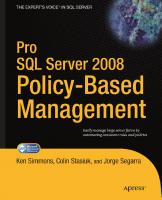SQL Server 2008 Administration Instant Reference [1 ed.] 0470496606, 9780470496602
270 83 7MB
English Pages 531 Year 2009
Recommend Papers
![SQL Server 2008 Administration Instant Reference [1 ed.]
0470496606, 9780470496602](https://ebin.pub/img/200x200/sql-server-2008-administration-instant-reference-1nbsped-0470496606-9780470496602.jpg)
- Author / Uploaded
- Michael Lee
- Mike Mansfield
File loading please wait...
Citation preview
SQL Server 2008 Administration ®
Instant Reference
Michael Lee Mike Mansfield
Acquisitions Editor: Agatha Kim Development Editor: Candace English Production Editor: Rachel McConlogue Copy Editor: Judy Flynn Editorial Manager: Pete Gaughan Production Manager: Tim Tate Vice President and Executive Group Publisher: Richard Swadley Vice President and Publisher: Neil Edde Book Designer: Maureen Forys Compositors: Maureen Forys and Craig Woods, Happenstance Type-O-Rama Proofreader: Publication Services, Inc. Indexer: Nancy Guenther Project Coordinator, Cover: Lynsey Stanford Cover Designer: Ryan Sneed Cover Image: iStockPhoto Copyright © 2009 by Wiley Publishing, Inc., Indianapolis, Indiana Published simultaneously in Canada ISBN: 978-0-470-49660-2 No part of this publication may be reproduced, stored in a retrieval system or transmitted in any form or by any means, electronic, mechanical, photocopying, recording, scanning or otherwise, except as permitted under Sections 107 or 108 of the 1976 United States Copyright Act, without either the prior written permission of the Publisher, or authorization through payment of the appropriate per-copy fee to the Copyright Clearance Center, 222 Rosewood Drive, Danvers, MA 01923, (978) 750-8400, fax (978) 646-8600. Requests to the Publisher for permission should be addressed to the Permissions Department, John Wiley & Sons, Inc., 111 River Street, Hoboken, NJ 07030, (201) 748-6011, fax (201) 748-6008, or online at http://www.wiley.com/go/permissions. Limit of Liability/Disclaimer of Warranty: The publisher and the author make no representations or warranties with respect to the accuracy or completeness of the contents of this work and specifically disclaim all warranties, including without limitation warranties of fitness for a particular purpose. No warranty may be created or extended by sales or promotional materials. The advice and strategies contained herein may not be suitable for every situation. This work is sold with the understanding that the publisher is not engaged in rendering legal, accounting, or other professional services. If professional assistance is required, the services of a competent professional person should be sought. Neither the publisher nor the author shall be liable for damages arising herefrom. The fact that an organization or Web site is referred to in this work as a citation and/or a potential source of further information does not mean that the author or the publisher endorses the information the organization or Web site may provide or recommendations it may make. Further, readers should be aware that Internet Web sites listed in this work may have changed or disappeared between when this work was written and when it is read. For general information on our other products and services or to obtain technical support, please contact our Customer Care Department within the U.S. at (877) 762-2974, outside the U.S. at (317) 572-3993 or fax (317) 572-4002. Wiley also publishes its books in a variety of electronic formats. Some content that appears in print may not be available in electronic books. Library of Congress Cataloging-in-Publication Data Lee, Michael, 1966SQL server 2008 administration instant reference / Michael Lee. -- 1st ed. p. cm. Summary: “Perfect companion to any SQL Server 2008 book, providing fast, accurate answers on the spot for millions of IT professionals System and database administrators, IT consultants, and database application developers often need quick answers and practical solutions for SQL Server issues. This convenient guide offers you quick referencing for the product and database topics you need most. If you’re an IT administrator looking for the essentials in the day-to-day tasks of administering SQL Server 2008, you’ll appreciate this book’s design for providing quick and easy look up of solutions and tables, lists, and step-by-step instructions for answers on the spot. SQL Server 2008 Instant Administration Reference is a guide that you want to keep within reach. SQL Server is Microsoft’s bestselling database manager; the 2008 version offers enhanced security and high availability, encouraging users to upgrade Features thumb tabs, secondary and tertiary tables of contents, and special heading treatments to provide quick and easy lookup, as well as quick-reference tables and lists to provide answers on the spot Covers installing, configuring, managing, and maintaining SQL Server; optimizing server performance; and troubleshooting SQL Server 2008 Administration Instant Reference answers the questions you encounter most often in your daily work”—Provided by publisher. ISBN 978-0-470-49660-2 1. SQL server. 2. Database management. 3. Relational databases. I. Title. QA76.9.D3L4275 2009 005.75’85--dc22 2009024947 TRADEMARKS: Wiley, the Wiley logo, and the Sybex logo are trademarks or registered trademarks of John Wiley & Sons, Inc. and/or its affiliates, in the United States and other countries, and may not be used without written permission. Microsoft and SQL Server are registered trademarks of Microsoft Corporation in the United States and/or other countries. All other trademarks are the property of their respective owners. Wiley Publishing, Inc., is not associated with any product or vendor mentioned in this book. 10 9 8 7 6 5 4 3 2 1
Dear Reader, Thank you for choosing SQL Server 2008 Administration Instant Reference. This book is part of a family of premium-quality Sybex books, all of which are written by outstanding authors who combine practical experience with a gift for teaching. Sybex was founded in 1976. More than 30 years later, we’re still committed to producing consistently exceptional books. With each of our titles, we’re working hard to set a new standard for the industry. From the paper we print on, to the authors we work with, our goal is to bring you the best books available. I hope you see all that reflected in these pages. I’d be very interested to hear your comments and get your feedback on how we’re doing. Feel free to let me know what you think about this or any other Sybex book by sending me an email at [email protected]. If you think you’ve found a technical error in this book, please visit http://sybex.custhelp.com. Customer feedback is critical to our efforts at Sybex. Best regards,
Neil Edde Vice President and Publisher Sybex, an Imprint of Wiley
To the children of Bikers Against Child Abuse (BACA). You are the real heroes. —Michael To my father, Bill Mansfield, who joined the angels this year. I am thankful that he always kept my good data, and never seemed to recall the bad. —Mike
Acknowledgments
E
very time I finish a project like this, I am always humbled by all of the effort that it takes the team to put something like this together. It may be my name on the cover, but my effort is only a portion of the work that went into this book. The entire team at Sybex is amazing. Agatha Kim kept everything on track and gave me encouragement throughout the process. Candace English is a phenomenal editor who was able to repair my problems without removing my personality from the work. To all the rest at Sybex, including Rachel McConlogue, and to Judy Flynn, I am truly grateful. A special thanks to Neil Edde, who has been willing to give me these opportunities over the last 11 years. Also, thanks to Mike Mansfield, who did a fantastic job as a tech reviewer for this work. He was also willing to write a few chapters when the schedule got tight. I appreciate his help. To Jon Hansen, Bob Taylor, and Tim Davis, my mentors and friends who have helped me along life’s road, I am thankful. Finally, to my family, who always support me: my wife, Raelynn and son Myles. Thanks for the love and laughter that you bring to my life. Finally, on a very personal note, I want to mention that a portion of the royalties from this book are being donated to the Nevada Chapter of Bikers Against Child Abuse (BACA). Thanks to Sybex for helping this to happen and to BACA for the fine work that they do. It is my honor to call you my brothers and sisters. You can get more information about this organization at www.bacausa.com. —Michael Lee
T
his is my first book with Sybex. I have always had a passion for database work, and Sybex helped me take that and turn it into something that can be shared. The entire team made the experience extraordinary. Even when difficulties arose, Agatha Kim and Candace English kept helping me through them. I am not exaggerating when I say without them, I could never have been successful in this project. I particularly wish to thank Michael Lee, who I have had the pleasure of knowing for most of my years as a trainer. Michael and his lovely family are exceptionally giving and caring folks; I feel truly blessed to know them. I also especially thank my family: brothers, sisters, uncles, and aunts whose support I have always deeply appreciated. My wife Cindy must also be acknowledged for her patience and love that keeps me going. —Mike Mansfield
About the Authors
M
ICHAEL LEE (MCT, MCPD, MCITP, SCJP) has spent the last 15 years in technology training and consulting. Most of his career has been spent working with companies and helping them ease the transition to new technologies and practices. With a degree in Business Finance from the University of Utah, Michael discovered early that he enjoyed the IT aspects of business and built a career bringing together businesses and IT professionals, helping them understand each other and improve communication. His beginnings in IT were a bit dubious, having worked as an intern with IBM in 1988 on the FAA modernization project (AAS), which has been dubbed one of the greatest project failures in IT history. He learned a great deal from that experience; since then, his focus has been bringing together business and technology interests. As a former Microsoft Regional Director, he was heavily involved in the rollout of Visual Studio 6.0 in 1997 and made a career out of melding business and technology into a unified strategic front. Currently, Michael is employed with the Clark County Court System in Las Vegas, Nevada, where he still gets his hands dirty in all kinds of technology, applying his passion to the public sector. When he is not coding, writing, or spending time with family, you can usually find him on his Harley, looking for that next great American Road. MIKE MANSFIELD is a Senior Technical Trainer for Signal Learning in Indianapolis, Indiana, and holds many 2008 product certifications. Mike began teaching at Missouri State University in 2003. Prior to 2003, he worked in production environments and as a consultant for nearly two decades. In 2007, he went to Signal Learning to design a program for retraining workers who had lost their job and the initial training of recent high school graduates. These programs focus on enabling people to achieve a certified Web developer or certified SharePoint administrator status, and at this point enjoy an 83% success rate. Mike has authored or designed many courses and special training, including a Kimball-based data warehouse architecture class for many high-level data personnel in the state of Indiana. He has trained data staff at the Assembly of God world headquarters, delivered courses on clustering to Navitair.com and Target stores world headquarters in Minneapolis, as well as many others. Mike currently resides in Carmel, Indiana, where he enjoys spending time with his beautiful wife Cindy and his interesting cat named Earl.
Contents
Introduction
xiii
Part I: SQL Server Basics
1
Chapter 1: Installing SQL Server 2008
3
Prepare for Installation SQL Server in the Enterprise SQL Server Editions SQL Server 2008 Licensing Installation Requirements Install SQL Server 2008 Performing a Standard Installation Verifying a Standard Installation Performing an Unattended Installation
Chapter 2: Configuring SQL Server 2008
4 4 9 16 17 20 21 32 37
41
Configure the Server Platform Configuring System Memory Planning System Redundancy Configure SQL Server 2008 Configuring the Server with the SSMS Configuring the Server with TSQL Configuring the Services
42 42 46 50 50 64 66
Chapter 3: Creating Databases, Files, and Tables
75
Perform Capacity Planning SQL Server I/O Processes Disk Capacity Planning Memory Capacity Planning Create and Alter Databases Create a Database Alter a Database Drop a Database Manage Database Files Add Files to a Database Add Files to a Filegroup
76 77 79 82 83 84 92 96 98 98 101
viii
Contents
Modify Database File Size Deallocate Database Files Create and Alter Tables Understand SQL Server Data Types Create a Table Alter a Table Drop a Table
Chapter 4: Executing Basic Queries Use SQL Server Schemas Understand Schemas Create Schemas Associate Objects with Schemas Select Data from a Database Use Basic Select Syntax Group and Aggregate Data Join Data Tables Use Subqueries, Table Variables, Temporary Tables, and Derived Tables Modify Data Insert Data Delete Data Update Data Use the SQL Server System Catalog Use System Views Use System Stored Procedures Use Database Console Commands
104 107 109 109 112 115 117
119 120 120 123 125 128 128 133 136 138 144 144 146 146 148 148 151 153
Part II: Data Integrity and Security
155
Chapter 5: Managing Data Integrity
157
Implement Entity Integrity Implement Primary Keys Implement Unique Constraints Implement Domain Integrity Implement Default Constraints Implement Check Constraints Implement Referential Integrity Implement Foreign Keys Implement Cascading References Understand Procedural Integrity Understand Stored Procedure Validation Understand Trigger Validation
158 159 163 167 167 170 174 176 179 182 183 185
Contents
Chapter 6: Managing Transactions and Locks Manage SQL Server Locks Identify Lock Types and Behaviors Identify Lock Compatibility Manage Locking Behavior Manage Transactions Creating Transactions Handling Transaction Errors Using Savepoints in Transactions Implement Distributed Transactions Understanding Distributed Queries Defining Distributed Transactions Manage Special Transaction Situations Concurrency and Performance Managing Deadlocks Setting Lock Time-Outs
Chapter 7: Managing Security Implement User Security Understand the Security Architecture Implement Server Logins Implement Database Users Implement Roles Manage Server Roles Implement Database Roles Implement Application Roles Implement Permissions Understand the Permissions Model Manage Permissions through SSMS Manage Permissions through a Transact SQL Script Encrypt Data with Keys Understand SQL Server Keys Manage SQL Server Keys Encrypt and Decrypt Data with Keys Implement Transparent Data Encryption
187 189 189 193 194 199 200 203 205 208 209 215 217 217 218 220
221 222 222 229 232 234 234 236 237 240 240 241 244 245 246 247 253 255
Part III: Data Administration
259
Chapter 8: Implementing Availability and Replication
261
Implement Availability Solutions Understand RAID Understand Clustering Implement Log Shipping Implement Database Mirroring
262 263 264 265 276
ix
x
Contents
Implement Replication Understand Types of Replication Configure the Replication Distributor Configure the Replication Publisher Configure the Replication Subscriber
Chapter 9: Extracting, Transforming, and Loading Data Use the Bulk Copy Program Utility Perform a Standard BCP Task Use BCP Format Files Use Views to Organize Output Use the SQL Server Import and Export Wizard Execute the Import and Export Wizard Saving and Scheduling an Import/Export Create Transformations Using SQL Server Integration Services (SSIS) Create a Data Connection Implement a Data Flow Task Perform a Transformation Implement Control of Flow Logic
Chapter 10: Managing Data Recovery Understand Recovery Concepts Understand Transaction Architecture Design Backup Strategies Perform Backup Operations Perform Full Database Backups Perform Differential Backups Perform Transaction Log Backups Perform Partial Database Backups Perform Restore Operations Perform a Full Database Restore Use Point-in-Time Recovery
286 286 290 293 298
303 304 306 307 309 309 310 314 316 320 322 327 332
333 334 334 337 344 344 349 350 354 355 356 365
Part IV: Performance and Advanced Features
369
Chapter 11: Monitoring and Tuning SQL Server
371
Monitor SQL Server Using the SQL Profiler Using System Monitor Using Activity Monitor Implementing DDL Triggers Using SQL Server Audit Tune SQL Server Using Resource Governor Managing Data Compression
372 373 377 388 391 394 398 398 403
Contents
Chapter 12: Planning and Creating Indexes Understand Index Architecture Understand Index Storage Get Index Information Plan Indexes Create and Manage Indexes Create and Manage Clustered Indexes Create and Manage Nonclustered Indexes Use the Database Engine Tuning Advisor Manage Special Index Operations Cover a Query Optimize Logical Operations Optimize Join Operations
Chapter 13: Policy-Based Management Understand Policy-Based Management Create a Condition Create a Policy Evaluate a Policy Policy Storage Troubleshooting Policy-Based Management Manage Policies in the Enterprise Benefits of the EPM Framework
Chapter 14: Automating with the SQL Server Agent Service
407 408 408 411 416 419 419 426 428 431 432 433 435
437 438 441 443 446 448 449 451 451
455
Configure the SQL Server Agent Service Understand Automation Artifacts Perform Basic Service Configuration Configure Database Mail Create and Configure Automation Objects Create and Configure Proxies Create and Configure Schedules Create and Configure Operators Create and Configure Alerts Create and Configure Jobs Use the SQL Server Maintenance Plan Wizard
456 456 459 465 470 470 473 477 479 482 488
Index
497
xi
Introduction
T
his book has been a little bit different than others that I have worked on. Instead of long discussions of architectures and deep illustrations of technical concepts, this book is designed primarily to “prime the pump.” The goal is not necessarily to provide every possible detail about every subject. The book that you hold in your hand is obviously much smaller than that. Our objective is to give you what you need to get going as quickly as possible so that you can start moving forward and not get caught up by the little things. You will notice that the book is organized specifically to help you find information quickly. It is organized into parts that categorize topics into major groups. Then each chapter deals with a specific subject. In the beginning of each chapter, we tell you exactly what we will cover and where you will find it in the pages. We hope that this organization will assist you in finding the information that you need to solve immediate problems or begin a process as painlessly as possible. Our goal from the beginning was to create a book that would be part of your everyday tool belt, something that you can pick up whenever you need a quick reference or a reminder. If the pages become worn and the cover torn, we have met our objective. Good luck in your SQL Server projects. We’re right there with you.
Who Should Read This Book Our target audience is the database professional with some SQL Server experience that is doing one of the following: n
Trying to ramp up skills on SQL Server 2008
n
Transitioning from another RDBMS to SQL Server
If you have read through the Microsoft marketing materials on SQL Server 2008 and would like to see what is behind the hype, then this book is for you.
xiv
Introduction
This book is primarily targeted to the database administrator. While there are some development topics addressed, they are brief and only deep enough to provide context for the administrator. If you are a database administrator looking for a quick reference guide to common tasks, then this book is a very good match for you. Finally, if you are very experienced with other database products and want to simply get up and running with SQL Server as quickly as you can, we hope that this book will help. We have tried to remove all of the fluff and give you what you need to get the job done.
How to Contact the Author I welcome feedback from you about this book or about books you’d like to see from me in the future. You can reach me by writing to [email protected]. Sybex strives to keep you supplied with the latest tools and information you need for your work. Please check the website at www.sybex.com, where we’ll post additional content and updates that supplement this book should the need arise.
SQL Server Basics IN THIS PART
q
CHAPTER 1: Installing SQL Server 2008 . . . . . . . . . . . . . . . . . . . . . . . . . . 3 CHAPTER 2: Configuring SQL Server 2008 . . . . . . . . . . . . . . . . . . . . . . . 41 CHAPTER 3: Creating Databases, Files, and Tables . . . . . . . . . . . . . . . . 75 CHAPTER 4: Executing Basic Queries . . . . . . . . . . . . . . . . . . . . . . . . . . . 119
SQL Server Basics
PART I
PART I
Installing SQL Server 2008
SQL Server Basics
1
PART I
IN THIS CHAPTER, YOU WILL LEARN TO DO THE FOLLOWING:
33SQL Server in the Enterprise (Page 4)
PREPARE FOR INSTALLATION ( Pages 4 – 20) n
n
SQL Server Editions (Page 9)
n
SQL Server 2008 Licensing (Page 16)
n
Installation Requirements (Page 17)
33Performing a Standard Installation (Page 21) INSTALL SQL SERVER 2008 ( Pages 20 – 39) n
n
Verifying a Standard Installation (Page 32)
n
Performing an Unattended Installation (Page 37)
4
Chapter 1
3
Installing SQL Server 2008
E
ach new version of Microsoft SQL Server brings new tools and features that make the daily lives of the database administrator (DBA) simpler and more efficient. Past advances in the SQL Server feature list include elements that have become part of the core toolkit, such as the SQL Agent service and the full-text indexing tools. When it comes to including new features, SQL Server 2008 is no exception. You will find many new features in this tool. Some, such as the Transact SQL (TSQL) MERGE functionality and policy-based administration, are sure to take their rightful place beside these other tools as the new standard of SQL Server functionality. Being a competent DBA on any product, SQL Server included, requires you to have a firm grasp on the tools, features, and architectures of the system. You would never think about starting a long journey without a road map as your guide, so also you should review the “terrain” of the SQL Server enterprise world before you begin to plan your system architectures. This book will hopefully become that road map as you work your way to a successful SQL Server 2008 implementation. Every journey starts with a first step. In this chapter, we will address the first step, installing SQL Server 2008. To begin, we will introduce you to the role of SQL Server 2008 in the enterprise architecture and compare the various editions available for licensing. This will set the foundation upon which we will draw to discuss the specific tasks and issues relating to SQL Server installation.
Prepare for Installation Before we dive into the installation, a little background is important. Some of the decisions you will make at installation, such as how many servers to install, where to install them, which editions to use, and so forth, will depend entirely on how you intend to use SQL Server within your organization. In the following sections, we will lay the groundwork for installation, covering such topics as understanding SQL Server’s place in the enterprise, choosing the appropriate edition for your needs, determining licensing requirements, and reviewing the requirements for the actual installation.
SQL Server in the Enterprise Prior releases of SQL Server were a bit hard to defend as truly enterprise systems. The significant architectural transformations that Microsoft
implemented in the transition from SQL Server 6.5 to SQL Server 7.0 laid the basis for the enterprise system that we have today. While releases like SQL Server 2000 were essentially transition builds, SQL Server 2005 finally approached what many would begin to label as a true enterprise system. There are many features that the seasoned DBA would identify as requirements for an enterprise database platform, including these: Interoperability In many cases, SQL Server data must be available to applications outside of your Microsoft Windows infrastructure. With the strong presence of mainframe systems, Unix and Linux environments, Java platforms, and so on, data interoperability requirements may be extensive. Performance Performance often means different things to different people. To the end users, it is typically about how fast they can get their data. For an administrator, the primary concern is maximizing overall throughput. These are often conflicting goals, and the database system must be able to balance them Security The integrity of your data is only as good as your ability to secure it, but security these days goes beyond the typical authentication/authorization issues of the past. We must also be able to manage things like encryption processes and backup security and at the same time be proactive to prevent the security exposures of tomorrow. High availability What good is having the data if it is not available to the people who need it when they need it? A good enterprise framework must ensure that we have adequate redundancy and the means to minimize downtime. Every second that the data system is not available can mean lost revenue—and in some cases, legal repercussions. Automation The more complex and larger a system becomes, the more important it is to be able to automate routine tasks and proactive maintenance to ensure that data availability and integrity is maintained. Otherwise, the typical DBA will be completely overwhelmed with day-to-day maintenance. Centralized reporting Storing data isn’t of much use if you can’t get it when you need it in the formats that you need. A number of reporting environments are available. Whichever one you use, it is essential that the reporting tier be efficient, be flexible, and have the lowest possible footprint in terms of resource consumption.
5
SQL Server Basics
Prepare for Installation
PART I
6
Chapter 1
3
Installing SQL Server 2008
This is definitely a short list. You could certainly add more to this list with a little thought; however, the important lesson here is that there is much more to an enterprise database platform that just handling basic Data Manipulation Language (DML) statements. Yes, it must do that, but it must do so much more as well. So let’s take a closer look at what SQL Server 2008 really offers to the enterprise. NOTE The term enterprise can be a little vague and often means different things to different administrators, depending on their implementation environment. In our examples, we will assume that enterprise refers to any large distributed database solution. Usually there will be multiple client applications driven from the same database structure. Also, most enterprise systems will generally distribute logic throughout the tiers, adding a presentation tier and business logic tier to the application. The database is therefore just one component in a much larger architecture and must work in concert with these other components to provide a stable and efficient environment for the end user.
SQL Server 2008 Enterprise Features This is could be a very extensive list, and again, depending on your definition of enterprise, some features may be more or less important to you than to another DBA. However, some of the most prominent enterprise features are listed here: Policy-based management Policies make it easier to enforce best practices and standards. You can have policies such as naming conventions, configuration standards, and coding standards. You can enforce these centrally for the entire organization. Not only does this simplify enforcement of standards, but it also allows central modification of policies as needed. SQL Server Integration Services (SSIS) SQL Server Integration Services (SSIS) provides exchange/transform/load (ETL) functionality for SQL Server 2008. SQL 2005 took a significant step forward from Data Transformation Services (DTS) when it was released, providing not only more intuitive designers, but also a native .NET execution environment. SQL Server 2008 continues that process with significant pipeline scalability improvements as well as the ability to provide persistent lookups, which is a significant data warehousing enhancement.
SQL Server Reporting Services (SSRS) Although not a new feature, this is, in our opinion, one of the most important enterprise features that SQL Server provides. The tight integration with SQL Server and the exposure of the reporting engine through a standard web services interface make Reporting Services one of the most compelling reporting solutions available for SQL Server 2008. Enterprise features such as web report distribution, subscriptions, and infinite click-through make this one feature you should definitely evaluate for inclusion in your enterprise data architecture. SQL Server Service Broker The new buzzword in enterprise architecture is SOA, which stands for Service Oriented Architecture. Creating software as a set of independent and reusable services can reduce the number of “one-off” software components that add to the maintenance costs of software. The SQL Server Service Broker is a component that facilitates the integration of data-based software services through a message delivery paradigm. This tool can reduce the complexity of distributed data services by tying them all together through a common message-based programming model. This tool made its first appearance in SQL Server 2005 and has acquired a loyal following since that time. Full-Text Search services Full-text indexing and special query syntax let you effectively search large text blocks for patterns, word forms, proximities, and other elements. SQL Server 2008 provides some compelling enhancements to the full-text set of services. They include features such as improved full-text index management, customization tools, and performance enhancements. If you haven’t at least played with Full-Text Search, you owe it to yourself to spend a few minutes learning what it has to offer. Business intelligence Business intelligence (BI) content is critical to the success of SQL Server 2008. The BI agenda for SQL Server 2008 was very aggressive. One of the reasons that the schedule slipped for SQL Server 2008 was that the BI features needed a bit more polishing. The cornerstone of this version’s BI functionality is SQL Server Analysis Services. Supporting data warehousing through multidimensional data models (data cubes), Analysis Services provides mechanisms for analyzing and mining the large data volumes that most organizations have collected over the years. It is also highly integrated with other services, relying on SSIS for warehouse loading and SSRS for reporting on multidimensional data, including ad hoc reporting through Report Builder.
7
SQL Server Basics
Prepare for Installation
PART I
8
Chapter 1
3
Installing SQL Server 2008
SQL Server in the Microsoft Enterprise Data is the foundation of most enterprise applications. Whether the application is a data management system or an administrative/productivity utility, there is generally a need for data somewhere in the architecture. Microsoft has leveraged SQL Server significantly to play that role in its enterprise framework. To say that Microsoft’s enterprise strategy relies on SQL Server would be an understatement. To a large extent, SQL Server represents the data foundation of Microsoft’s entire strategy. For this reason, the following Microsoft tools and utilities depend directly on SQL Server data services: Team Foundation Server
Systems Management Server/System Center Configuration Manager Office SharePoint Server Office Project Server
Operations Manager Server BizTalk Server ADO.NET
TIP Pay close attention to SQL Server capacity and licensing options as you plan your enterprise strategy. Many administrators consider the data needs of their applications as they plan their data infrastructure but fail to include the data services required for supporting systems such as Team Foundation Server or Microsoft Operations Manager as they lay out their plans and requirements. Remember that SQL Server is pervasive in the Microsoft enterprise. Look under every stone to see if there is another SQL Server requirement lying there hidden before you finalize your data plans. It is easy to have SQL Server implementations run away with all of your resources if you do not plan for them effectively.
The important lesson here is that we need to be careful to expand our definition of what we mean by “data services.” While the tendency is to think of data services as those database systems that support our client applications, the reality is much different. Data is everywhere, and in the Microsoft enterprise world, SQL Server is typically the
Prepare for Installation
9
repository for that data. This affects the following aspects of your job as a DBA: SQL Server Basics
Capacity planning
License management
Network management Security
Performance tuning Disaster recovery
PART I
SQL Server Editions The first step in enterprise planning is knowing what your options are. From the SQL Server perspective, that means familiarizing yourself with the various editions of SQL Server, including their features, benefits, and limitations. In the ideal world, you may have unlimited resources. It would be nice to be able to buy large-capacity servers and enterprise licenses for every machine, but in the real world, this is rarely an option. Maximizing your resources requires you to understand what each edition of SQL Server offers and matching those features with the specific requirements for each application. Although this sounds simple, performing this task at the lowest possible cost while allowing for expected growth and increase in capacity and balancing the needs to the users and other systems can be a difficult process.
SQL Server 2008 Editions The list of SQL Server 2008 editions is very similar to that of SQL Server 2005. While there have been some changes in the features and limitations of each edition, the basic logic behind SQL Server 2005 licensing continues on in SQL Server 2008. Table 1.1 provides a list of SQL Server 2008 editions and their standard capacities. Table 1.1: SQL Server Editions Edition
Number of CPUs
Memory
Database Size
Enterprise
OS maximum
OS maximum
Unlimited
Standard
4
OS maximum
Unlimited
10
Chapter 1
3
Installing SQL Server 2008
Table 1.1: SQL Server Editions (continued) Edition
Number of CPUs
Memory
Database Size
Workgroup
2
4GB
Unlimited
Web
4
OS maximum
Unlimited
Developer
OS maximum
OS maximum
Unlimited
Express
1
1GB
4GB
Compact
OS maximum
OS maximum
4GB
Microsoft has targeted each edition to a specific computing scenario. The intention is to provide support for the basic services that fall under a scenario without paying for services and components that you will never use. As a result, choosing the best edition is more than just matching up the CPU and memory requirements of the application with an edition. You must also understand the feature list for each edition and determine which features are critical to your application or if the computing scenario is acceptable. NOTE We have included only the most prominent features in this discussion, so for a complete listing of features for each edition, please consult SQL Server Books Online.This documentation is part of the SQL Server installation if you wish to copy it locally, or you can get the most up-to-date documentation online. At this writing, the URL for the U.S. English version is http://msdn.microsoft.com/ en-us/library/ms130214.aspx. However since this may change, the most reliable way to locate the Books Online is to navigate to http://msdn.microsoft.com, click the Library tab on the top of the page, and then navigate to MSDN Library\Servers and Enterprise Development\SQL Server\SQL Server 2008 in the tree view on the left of the Library page.
The following list provides details of each edition. Enterprise Edition SQL Server 2008 Enterprise Edition is designed for those applications that need the highest level of resource management and scalability. With no hard limit on either CPU or memory, you can throw whatever the OS allows at your application. The Enterprise Edition also provides a number of additional
tools related to business intelligence, redundancy, and scalability not found in other editions. Some of the more prominent features are listed in Table 1.2. Table 1.2 : Enterprise Edition Features Feature
Description
Table partitioning
Organize a table into multiple partitions broken across physical resources.
Data compression
Consume less physical space on disk by compressing SQL Server–managed data structures.
Backup compression
Conserve disk space by compressing backup data.
Resource Governor
Balance system resource consumption to prevent resource starvation.
Database snapshots
Read data that is locked by a transaction from a snapshot instead of the live data page, preventing inconsistent reads.
Online indexing
Manage indexes, including clustered indexes, without having to take the database offline.
Online restore
Restore database backups without having to take the database offline.
Hot add memory and CPU
Add resources without taking the server offline.
Transparent database encryption
Transparently encrypt and decrypt data as it is written to and read from the database.
Business Intelligence
A wide array of BI features are exclusive to the Enterprise Edition (see Books Online for details).
Failover clustering
Supported with nodes limited only by OS maximum.
Standard Edition The SQL Server 2008 Standard Edition is adequate for most applications that do not require the highly specialized tools offered by Enterprise. Although the Standard Edition is equivalent to Enterprise in terms of data processing, it lacks some of the administrative and business intelligence features that set the Enterprise Edition apart. There are also many features supported
11
SQL Server Basics
Prepare for Installation
PART I
12
Chapter 1
3
Installing SQL Server 2008
in the Standard Edition and higher that are not present in other editions:
Analysis Services and the Business Intelligence Development Studio Failover clustering with two nodes
Most SQL Server Integration Services (SSIS) support Replication publisher support
Dynamic Address Windowing Extensions (AWE) memory configuration Workgroup Edition This edition supports small workgroup database scenarios. Since it is limited to two CPUs and 4GB of memory, it lacks the scalability of the Standard Edition. However, applications with light database needs and smaller transactional requirements may be perfectly suited for this edition. Since this edition also supports acting as a replication subscriber, it is well suited as the replication target for remote sites that do not have to act as a replication publisher. Web Edition This is a specialized edition of SQL Server that is licensed only for web workloads on Internet-facing applications. This edition is light on the extra features and tools but packs a punch for delivering scalable data services at a reasonable cost. WARNING Pay attention to the licensing requirements of the Web Edition if you make this choice. You are allowed to use this edition only in web application hosting scenarios, and most traditional non-web-based client server application implementation would be a violation of the license agreement. If you are doing web hosting, however, this can be a good choice because it provides the best feature set for web applications at the most reasonable cost structure
Developer Edition This specialized edition of SQL Server is functionally equivalent to the Enterprise Edition, but it is only licensed for development and testing. It is not connection or resource throttled in any way, providing you with the perfect tool for true enterprise testing without having to pay for an enterprise license. It is, however, against license terms to use this edition for production services, no matter how small. The license terms are per developer, allowing a licensed developer to install this edition on as many
systems as necessary for their development and testing needs. It is also possible to upgrade a Developer Edition installation to an Enterprise Edition without a complete reinstallation. Upgrades to Standard Edition are not supported. Express Edition The Express Edition is one of the two free editions of SQL Server. Intended primarily for educational use and independent software vendor redistribution, this edition is extremely limited in terms of features and capacity. There are three versions of this edition: SQL Server 2008 Express
Contains only the core data services
Targeted for small deployments and redistribution
SQL Server 2008 Express with Tools
Includes the services of SQL Server 2008 Express
Also includes a basic version of the SQL Server Management Studio interface
SQL Server 2008 Express with Advanced Services Includes the data services and tools Support for full-text indexing
Support for basic Reporting Services Compact Edition While primarily intended for mobile devices, this edition also works very well for supporting embedded database solutions. It supports only a subset of the features of the other editions, but its small footprint and easy distribution make it a perfect choice for solutions where there is a zero maintenance requirement for a standalone system NOTE SQL Server Data Services (SSDS), in beta as of this writing, is Microsoft’s cloud-based data solution. This is a hosted data service, using standards-based interfaces such as SOAP, supporting a service-based implementation of SQL Server. This approach to data services offloads the need for a customer to supply its own hardware and host its own solution. The data store and maintenance is outsourced, and clients interact with the data source using cloud-based (Internet) interfaces. This is an exciting new phase of the SQL Server product life cycle with far-reaching ramifications for true distributed computing.
13
SQL Server Basics
Prepare for Installation
PART I
14
Chapter 1
3
Installing SQL Server 2008
Operating System Support SQL Server 2008 supports a variety of operating systems. Different features are available depending on your operating system choice. The biggest choice that you will have to make is whether to go with a 32-bit or 64-bit platform. This is more than a simple operating system choice. It can have extreme ramifications on enterprise scalability, particularly relating to memory utilization. Not all editions of SQL Server support all of the same operating systems as well, so it is important to match up your choices to make sure that you get all the benefits that you are hoping (and paying) for. To get the full benefit of a 64-bit operating system, you should use an appropriate 64-bit version of SQL Server. When you run a 32-bit version of SQL Server on a 64-bit platform, it executes in a mode called Windows on Windows (WOW64). WOW64 is a subset of the 64-bit OS architecture that creates a 32-bit Windows environment on the 64-bit platform, thus enabling 32-bit applications to execute. The core of this subsystem is a kernel translator that transforms calls between 64 and 32 bit. These calls include all memory addressing and processor interaction. This approach is most often used for legacy support and does not fully leverage the capabilities of 64-bit Windows. Table 1.3 provides an overview of SQL Server 2008 operating system support. This not a complete list but rather indicates the most common operating system choices in each category. Please consult SQL Server Books Online if you have concerns about a specific OS/SQL edition pairing that is not in the table. Table 1.3 : SQL Server 2008 Operating System support SQL Server Edition
Processor Type
Operating System Options
Enterprise IA64
Itanium
Windows Server 2008 64-bit Itanium Windows Server 2003 64-bit Itanium Data Center Windows 2003 64-bit Itanium Enterprise
Enterprise X64
AMD Operton AMD Athlon 64 Intel Xeon and Pentium IV with EM64T support
Windows Server 2003 SP2 64-bit x64 Standard Windows Server 2003 SP2 64-bit x64 Data Center Windows Server 2003 SP2 64-bit x64 Enterprise Windows Server 2008 64-bit x64 Standard Windows Server 2008 64-bit x64 Data Center
Prepare for Installation
15
SQL Server Edition Standard X64 Web X64
Processor Type
Operating System Options
AMD Operton AMD Athlon 64 Intel Xeon and Pentium IV with EM64T support
Windows XP Professional x64 Windows Server 2003 SP2 64-bit x64 Standard Windows Server 2003 SP2 64-bit x64 Data Center Windows Server 2003 SP2 64-bit x64 Enterprise Windows Vista Ultimate x64 Windows Vista Enterprise x64 Windows Vista Business x64 Windows Server 2008 x64 Web Windows Server 2008 x64 Standard
Workgroup X64 Express X64
AMD Operton AMD Athlon 64 Intel Xeon and Pentium IV with EM64T support
All X64 Standard Options plus: Windows Vista Home Premium x64 Windows Vista Home Basic x64
Enterprise 32-bit
Pentium III compatible or faster
Windows Server 2003 SP2 Standard Windows Server 2003 SP2 Enterprise Windows Server 2003 SP2 Data Center Windows Server 2003 Small Business Server SP2 Standard Windows Server 2003 Small Business Server SP2 Premium Windows Server 2003 SP2 64-bit x64 Standard Windows Server 2003 SP2 64-bit x64 Data Center Windows Server 2003 SP2 64-bit x64 Enterprise Windows Server 2008 Web Windows Server 2008 Data Center Windows Server 2008 Enterprise Windows Server 2008 x64 Standard Windows Server 2008 x64 Data Center Windows Server 2008 x64 Enterprise
Standard 32-bit Web 32-bit
Pentium III compatible or faster
All Enterprise 32-bit options plus: Windows XP Professional SP2 Windows XP SP2 Tablet Windows XP x64 Professional Windows XP SP2 Media Center 2002 Windows XP SP2 Media Center 2004 Windows XP Media Center 2005 Windows Vista Ultimate Windows Vista Enterprise Windows Vista Business Windows Server 2008 Web
SQL Server Basics
Table 1.3: SQL Server 2008 operating system support (continued)
PART I
16
Chapter 1
3
Installing SQL Server 2008
Table 1.3: SQL Server 2008 operating system support (continued) SQL Server Edition
Processor Type
Operating System Options
Workgroup 32-bit Express 32-bit
Pentium III compatible or faster
All Standard options plus: Windows Vista Home Premium Windows Vista Home Basic
NOTE Developer Editions are functionally equivalent to the Enterprise Edition but with different licensing restrictions. Therefore, you can select from the same operating system list for a Developer Edition as for an Enterprise Edition but also allows for XP and Vista installations.
SQL Server 2008 Licensing Microsoft provides for three different licensing schemes for SQL Server 2008. The costs for these licensing options will depend on your selected edition plus any specific arrangements that your organization may have with Microsoft, such as a volume license agreement or special pricing for government or education licensing. Table 1.4 provides an overview of the licensing options along with recommendations as to which option to select based on your intended use. For specific license questions and pricing, contact your Microsoft reseller. Table 1.4 : SQL Server Licensing Options Licensing Option
Description
Best Suited For
Per Processor
Each available processor must be licensed. If a processor in a server is configured to be inaccessible to SQL Server, it does not have to be licensed. Licensing is done per socket, not per core/logical CPU
High client-to-server ratios and Internetaccessible applications
Server plus Device CAL
Requires a license for each server, plus a CAL for each device accessing SQL Server within your organization.
Shared devices such as shared workstations or kiosks
Prepare for Installation
17
Licensing Option Server plus User CAL
Description
Best Suited For
Requires a license for each server, plus a CAL for each user accessing SQL Server within your organization.
Limited number of users needing access to the server, especially if they connect with multiple devices
SQL Server Basics
Table 1.4: SQL Server Licensing Options (continued)
PART I
Installation Requirements Before installing SQL Server, you must consider all of the prerequisite requirements. Not only are there specific hardware requirements, there are also software, security, and other prerequisites. It is important to make sure you have anticipated and planned for these requirements before you perform an installation.
Hardware Requirements In addition to the processor requirements provided in Table 1.3, there are hardware requirements. Each SQL Server installation requires a computer with the following devices: A CD or DVD drive if you are installing from disk media. Not necessary if you are performing a network installation.
A VGA or better display with a minimum resolution of 1024 × 768. A mouse or other pointing device.
Additionally, there are memory and hard disk requirements that are specific to the edition of SQL Server you are installing. Table 1.5 provides a list of memory requirements by edition, and Table 1.6 provides a list of hard disk requirement by feature. Table 1.5 : Memory Requirements SQL Server Edition
Min / Recommended / Max Memory
Enterprise IA64
512MB / 2GB / OS max
Enterprise X64
512MB / 2GB / OS max
18
Chapter 1
3
Installing SQL Server 2008
Table 1.5: Memory requirements (continued) SQL Server Edition
Min / Recommended / Max Memory
Standard X64
512MB / 2GB / OS max
Workgroup X64
512MB / 2GB / 4GB
Express X64
512MB / 1GB / 1GB
Web X64
512MB / 2GB / OS max
Enterprise 32-bit
512MB / 2GB / OS max
Standard 32-bit
512MB / 2GB / OS max
Workgroup 32-bit
512MB / 2GB / OS max
Express 32-bit
256MB / 1GB / 1GB
Web 32-bit
512MB / 2GB / OS max
TIP Don’t expect more memory utilization than the operating system version will allow. While there are some configuration options that allow you to access additional memory on a 32-bit system, the general behavior is that 32-bit systems provide significantly less memory access than 64-bit systems. We will discuss how to configure additional memory access for 32-bit version in Chapter 2, “Configuring SQL Server 2008.”
Table 1.6 : Hard Disk Requirements by Feature Feature
Disk Space Required
Database engine Replication Full-text indexing
280MB
Analysis Services
90MB
Reporting Services
120MB
Client components and tools
850MB
SQL Server Books Online
240MB
WARNING Be careful and do not rely on these tables as your production limits.The bigger your databases, the more disk space you will need to store them.You should also plan on being very generous with your memory allocations.These tables tell you what you need to get going, not necessarily what you will need in a true production environment. In Chapter 3, “Creating Databases, Files, and Tables,” we will discuss reliable capacity planning in more detail.
19
SQL Server Basics
Prepare for Installation
PART I
Software Requirements The SQL Server setup process will handle the task of preparing the server with the majority of software requirements. Although you do not have to perform this task separately, you should still know what those requirements are and specifically what the SQL Server setup will install. This will enable you to have an accurate record of what is on every server so that you can better troubleshoot and manage potential upgrades, conflicts, and incompatibilities. SQL Server setup will perform these installations only if the server is not already compliant. These requirements are as follows: Microsoft .NET Framework components .NET Framework 3.5 SP1 SQL Server Native Client
SQL Server Setup support files
Microsoft Windows Installer 4.5 or later Network software
Shared Memory (not supported on failover clusters) Named Pipes TCP/IP
VIA (not supported on failover clusters)
Microsoft Internet Explorer 6 SP1 or later
Service Account Requirements Each SQL Server service requires an authentication account to start. You will specify these accounts when you perform the initial
20
Chapter 1
3
Installing SQL Server 2008
installation. You can also modify these accounts later if your needs change or if the initial installation does not meet your requirements. Your account options are as follows: Domain user accounts Use this option if the server must interact with other servers on the network, such as in a linked server environment. Local user accounts Use this option if the server is not part of a domain. Use the least permissions possible to allow SQL Server to interact as necessary with the local operating system. Network Service account This is a built-in account with permissions equivalent to the local Users group. This account has authenticated access to network resources. Use this option for services where you desire a tightly restricted interaction between SQL Server and local/network resources. Local System account This is a built-in account that is more privileged than the network service account. This is a common default choice for SQL Server services when the service does not require domain authentication. If you choose to use a local or domain user account, you should plan the account permissions and create the account in advance. Also remember that each service (Data Engine, SQL Agent, and other services) can use its own account. This may help you plan the granularity of permissions.
Install SQL Server 2008 The SQL Server installation process is organized into three primary phases. Performing a standard installation, a wizard will guide you through each of these phases. 1. Compatibility check 2. Data gathering 3. Software installation
In this section, we will walk through each of these phases as part of a standard installation. Then we will look at the process of performing an
Install SQL Server 2008
21
Performing a Standard Installation Most of the installations that you will perform will fall into this category. The SQL Server installer will guide you through each phase of the installation process.
SQL Server Basics
unattended installation. Finally, we will show you how to validate the installation before you rely on it for your production data.
PART I
NOTE The figures and steps in this section illustrate the installation of SQL Server 2008 Developer Edition, which provides a very good representation of the installation process that you will see with the other editions. There is a remote possibility that Microsoft may alter the installation process in later releases of the software, but these examples should be indicative of your overall experience.
Let’s begin by starting the standard installation: 1. Inserting the CD or DVD media into the drive should trigger an
autostart, which will present you with the screen in Figure 1.1. Figure 1.1: The SQL Server 2008 Installation Center
22
Chapter 1
3
Installing SQL Server 2008
2. You will notice that this screen presents you will all of the options
for installing and maintaining SQL Server. From here, you can get additional information about the installation process as well as perform installations, upgrades, and diagnostics. In this example, we will perform a standard installation, so from the menu on the left of the dialog, select Installation. This provides you with the available installation options in the right portion of the dialog. To perform a standard installation, click the “New SQL Server standalone installation or add features to an existing installation” link. 3. The next thing that you will see is a compatibility check window.
Set up checks to ensure that your server has met the basic system requirements. If you click the Show Details button underneath the green progress bar, you will see a window that looks like the one pictured in Figure 1.2 upon successful completion of the checks. Note that passing these checks does not guarantee a successful installation. Only obvious things that will prevent the installation from successfully starting are checked. Figure 1.2 : Setup Support Rules screen
Install SQL Server 2008
23
actual installation. The first installation screen you see will ask you to enter the product key. You can either do this or choose one of the free editions, which include the Express editions and an evaluation version of the Enterprise Edition. If you have a key at this point, go ahead and enter it. If not, you can use the Enterprise Edition evaluation version to get a good feel for the installation process. This screen is pictured in Figure 1.3.
SQL Server Basics
4. Click the OK button to close this window and proceed with the
PART I
Figure 1.3 : Entering the product key
WARNING Remember that the Enterprise Edition evaluation version is only upgradeable to the full enterprise license. If you plan to use a non-enterprise license, install it now. You will not be able to upgrade the license later.
5. Clicking the Next button will take you to the license agreement
screen. This screen, pictured in Figure 1.4, allows you to read,
24
Chapter 1
3
Installing SQL Server 2008
print, and agree to the license terms. You will notice that this installation is using the Developer Edition, so the license terms in the figure are specific to that edition. Click the check box on the bottom left of the dialog to agree to the license terms and click Next to continue. Figure 1.4 : Agreeing to the license terms
6. The next dialog presents the installer for the setup support files.
Click the Install button on the bottom right of the dialog to begin the installation. These files are necessary to perform the actual installation, and you must install them first. This is a simple dialog and it is not illustrated here. Following the installation of the setup support files, you will be presented with another compatibility check. Once you successfully pass these checks, a dialog like the one pictured in Figure 1.5 appears. Again, click the Show Details button under the green progress bar if you want to see the individual checks listed.
Install SQL Server 2008
25
SQL Server Basics
Figure 1.5 : Installation compatibility check
PART I
7. Click the Next button and the Feature Selection screen appears
(Figure 1.6). This is the first step in the data gathering phase of the installation. We will select all of the features so that we can walk through a complete installation process. To do so, click the Select All button under the feature list. This will install the Database Engine Services, Analysis Services, Reporting Services, and a number of shared features including SQL Server Books Online, which we will refer to frequently in this book, so it is good to have this installed. 8. Click the Next button to go to the Instance Configuration dialog
pictured in Figure 1.7. Each server machine can host one default instance of SQL Server, which resolves to the server name, and multiple named instances, which resolve to the pattern serverName\instanceName. In this example, we will install a default instance. This screen will also report the other installed instances for your information.
26
Chapter 1
3
Installing SQL Server 2008
Figure 1.6 : Feature Selection dialog
Figure 1.7: Instance Configuration screen
Install SQL Server 2008
27
appears. This dialog will report the disk space needed and available for the installation. You will be informed of any insufficient disk space at this time. This is an informational dialog that does not require you to make any choices, so it is not pictured here. 10. Click the Next button again to advance to the Server Configura-
tion dialog, pictured in Figure 1.8. This dialog allows you to specify service startup behaviors and authentication. In this example, we will authenticate all services using the local system account, but if you had previously created user accounts for service authentication, you would configure those here. Figure 1.8 : Service Configuration screen
11. You will also notice a tab called Collation in the dialog called
Collation. On this tab, pictured in Figure 1.9, you can set a default collation (character set and sort order) for the server. Although you can override these settings later when you create databases and even individual tables, you should choose the option that best matches the majority of your database
SQL Server Basics
9. Click the Next button and the Disk Space Requirements dialog
PART I
28
Chapter 1
3
Installing SQL Server 2008
structures. Click the Customize button to select a new collation for the Database Engine and/or Analysis Services. In this example, we will leave the defaults. Figure 1.9 : Selecting server collations
12. Click Next and the Database Engine Configuration dialog
appears. This dialog has three tabs. The first tab, Account Provisioning, is shown in Figure 1.10. This is where you set the authentication mode for the server. We will discuss these options in more detail in Chapter 7, “Managing Security.” For now, we will leave the default of Windows Authentication mode. This will require you to select at least one Windows account to act as a SQL Server administrator. The buttons at the bottom of the tab allow you to add and remove Windows accounts from the administrators list. In addition, you can easily add the account of the installer user by clicking the Add Current User button. This will add your current logon account to the administrators list. In this example, click this button to add yourself to the list.
Install SQL Server 2008
29
SQL Server Basics
Figure 1.10 : Account Provisioning
PART I
13. The Data Directories tab provides you with the options to set
default database, log, backup, and tempdb locations. Set these options to the most common locations for your data, log, and backup files. Finally, on the FILESTREAM tab you can enable a new feature of SQL Server, which is the ability to store data in an unstructured file as opposed to a table. This can be very useful when storing binaries or other data that does not fit neatly in a table structure. We will leave the Data Directories tab at its defaults; however, you should configure the FILESTREAM tab as illustrated in Figure 1.11. 14. Click the Next button to advance to the Analysis Services Con-
figuration dialog. This dialog is similar to the last one, with both an Account Provisioning tab and a Data Directories tab. Once again, click the Add Current User button on the Account Provisioning tab to add yourself to the list. We will again leave the Data Directories tab at its defaults.
30
Chapter 1
3
Installing SQL Server 2008
Figure 1.11: FILESTREAM configuration
15. Click the Next button and the Reporting Services Configuration
dialog appears. This is a simple dialog with three choices: Native Mode Configuration This is the standard configuration mode, similar to prior versions of Reporting Services. The Report Manager is served out directly through Internet Information Services (IIS), and users can select and run reports from that web-based location. SharePoint Integrated Configuration Using this option, you must install Windows SharePoint Services or the Microsoft SharePoint Server before you will be able to access the reporting capabilities. This option makes the reporting options available through a SharePoint portal, which can be very convenient for control and organization, but it takes more effort to configure and maintain than native mode. Do Not Configure In this mode, the wizard will install the services but leave them unconfigured. You will then have to configure the services later using the Configuration Manager utility included with SQL Server. Use this option if you are unsure about which configuration option is best suited for your needs.
Install SQL Server 2008
31
the default value of a native mode configuration. When you click on the Next button, you will have the opportunity to provide usage and error information directly to Microsoft as part of its quality improvement program. If you wish to participate, select the appropriate check box; otherwise, just click Next. None of the options on this screen will affect your installation. Figure 1.12 : Install configuration check
17. Finally, there is one last compatibility check to make sure that
none of your selected options conflict with the existing server configuration. Figure 1.12 illustrates a successful execution of this check. If the progress bar and the check marks are green, you are ready to start the final phase, the actual software installation. Click Next to review your options and then Install to begin the installation. 18. While the installation is taking place, you will see an installation
progress dialog. Wait for the dialog to show a complete and successful installation before attempting to access any of the SQL Server services. When the installation is completed, the dialog will look like the one pictured in Figure 1.13.
SQL Server Basics
16. In our sample installation, we will leave the Reporting Services at
PART I
32
Chapter 1
3
Installing SQL Server 2008
Figure 1.13 : Successful installation
19. Click the Next button to advance to the final screen and then click
the Close button to end the process. You have now successfully installed SQL Server 2008 as a default instance.
Verifying a Standard Installation Now that you have installed SQL Server, it is worth taking a few moments to verify the installation. You will want to ensure that the server is behaving correctly before you declare success. You must first make sure that you can connect to the server and execute some simple queries. Then you can install some sample databases to test the installation further.
Connecting to the Server Follow these steps to connect to the server: 1. The first step is to make sure that you can connect to the server.
To do this, you will use a tool called the SQL Server Management
Studio (SSMS). To open it, click the Windows Start button and choose All Programs ➢ SQL Server 2008 ➢ SQL Server Management Studio. 2. The first thing you will see when you start the SSMS is a Connect
to Server dialog. This dialog, pictured in Figure 1.14, allows you to connect the utility to any server that you can see on your network. In this case, you configured the server to authenticate users in a Windows Authentication mode. You also added your own account to the administrator list, so you should be able to connect to the local server simply by clicking the Connect button. Figure 1.14 : The Connect to Server dialog
3. You should now see the Object Explorer on the left of the screen.
This gives you a tree view of the currently connected resources. You will notice that next to the server name, local in this case, is a green circle with a white triangle. This indicates that the service is running and you have an active connection to it. This dialog is illustrated in Figure 1.15. Figure 1.15 : The Object Explorer
33
SQL Server Basics
Install SQL Server 2008
PART I
34
Chapter 1
3
Installing SQL Server 2008
Now let’s see if we can execute a query against the server. We will start with something simple and have the server respond with its currently installed version, build, and service pack level. 1. To open a query window, click the New Query button immedi-
ately above the Object Explorer or select File ➢ New ➢ Database Engine Query. WARNING If you use the New Query button, your query window will automatically be connected to the service currently selected in the Object Explorer. If you use the menu instead, you must connect to the query window yourself through the Connect to Server dialog. Look at the status bar at the bottom of the query window to identify the connection status. It is important to always be sure that you are connected to the right service.
2. Once you have opened the query window, type the following
statement: SELECT@@Version; GO
3. Now click the Execute button on the toolbar. This is the button
with the red exclamation point on its face. A results pane appears providing you with the information that you are looking for. This is SQL Server 2008 RTM build 10.0.1600.22, or in other words, the final RTM build with no service packs installed. 4. If it is a bit difficult to read this information in the grid cell, you
can have SQL Server output the results to a text format as well by selecting Query ➢ Results To ➢ Results to Text or using the Ctl+T keystroke shortcut and then executing your query again. NOTE You will notice a semicolon at the end of the first line in the code in step 2. If you played around with this code, you may also have noticed that this semicolon is not required to run the query. The ANSI convention for SQL includes this marker as an “end of line” identifier. Although SQL Server does not require this marker, it certainly does support it. We feel that using this marker is a good habit to get into, and we will be using it in all of the code examples in this book.
Install SQL Server 2008
35
Another smart validation step is to consult the SQL Server Configuration Manager utility to ensure that everything is configured the way you want it. If you followed our instructions in the setup, the Full-Text Search service will be installed but disabled. In a later step, you will need to use this service for a sample database, so you need to turn it on now and change its startup behavior to automatic by following these steps: 1. To start the SQL Server Configuration Manager, select Start ➢
All Programs ➢ Microsoft SQL Server 2008➢ Configuration Tools ➢ SQL Server Configuration Manager. 2. In the Configuration Manager dialog, locate the SQL full-text
filter daemon launcher in the list and double-click the entry to open a configuration dialog. 3. Click the Service tab to see the service configuration. The only
option enabled right now should be Start Mode. Click Disabled next to Start Mode to open a drop-down list and select Automatic. Then click the Apply button. This enables the service. 4. Now you have to start the service. Click the Log On tab in the
dialog. Click the Start button in the Service status section. 5. Click OK to close the dialog and close the Configuration
Manager. You can configure other services in much the same way from the Configuration Manager. Getting familiar with the options in this dialog will pay later.
Installing a Test Database The good news here is that we have been able to successfully connect to and select from the server. There are no user databases currently available to test, so that will be our next step. There are sample databases available for download that we will be using in this book. These can be found on the CodePlex.com website. To access the downloads, go to www.codeplex.com/MSFTDBProdSamples and click on the link for SQL Server 2008 product sample databases. You will be presented with four options, depending on your installation. You can download the appropriate samples for your platform by clicking on the MSI file link at the top of the page. In our case, we
SQL Server Basics
Configuring Services
PART I
36
Chapter 1
3
Installing SQL Server 2008
would select the SQL2008.AdventureWorks_All_Databases.x86.msi link because that is our currently installed platform. You can either save the file locally and run it later or run it in place now. It doesn’t matter which you choose. WARNING We have no control over the CodePlex website, so the available options may change at any time without notice. If the options that we describe here are no longer available, try navigating to the root of the CodePlex site and drill into the SQL Server section. You should be able to locate the correct download without too much trouble.
Run through the installation, accepting all of the defaults. When you get to the Database Setup dialog asking you which instance to use for the installation, select your preferred instance from the drop-down list. We installed a default instance of SQL Server, so the Instance ID for that instance should be MSSQLSERVER, as illustrated in Figure 1.16. Then complete the installation. Figure 1.16 : Selecting an installation instance
After the installation is complete, go back to the SSMS and look again at the Object Explorer. In the Databases node, you should now see six databases whose names begin with AdventureWorks. You may need to right-click the Databases node and choose Refresh if you do not see them. These databases use almost all of the services that we installed, including FILESTREAM storage and the Full-Text Search
services, so if they successfully install, you can be very comfortable in the success of your setup. In addition, now you have all of this sample data to play with! Now you can test a database query. Go back to a query window and enter the following code. This should return a total of 12 rows. USEAdventureWorksDW2008; SELECTFirstName,LastName,EmailAddress FROMDimEmployee WHEREBirthDate>‘1/1/1980’; GO
Performing an Unattended Installation There may be occasions when you need to install multiple instances of SQL Server and want to do so as quickly and consistently as possible. When this is the case, you may choose to do a silent installation. This approach uses a command prompt to perform the installation. You have two choices when installing from the command prompt: Provide all installation details as parameters of the command prompt execution.
Create a configuration file that the installer will use to answer all installation questions in a silent mode. The second option is the simplest and most reliable, so we will walk through that approach to install a second instance of SQL Server called Silent. The process begins much like a standard installation. When you walk through the installation using the wizard, it records your selections in a configuration file. You can therefore use the wizard to create the configuration file and simply cancel the installation at the last step.
Creating the Configuration File Follow these steps to create the configuration file. 1. Start the installer by inserting or auto-playing the media. 2. Click Installation in the Installation Center dialog and click the
top option for a new stand-alone installation. 3. Click OK after the first configuration check. 4. Click Install to install the support files.
37
SQL Server Basics
Install SQL Server 2008
PART I
38
Chapter 1
3
Installing SQL Server 2008
5. Click Next after the second configuration check. 6. Click Next to perform a new installation of SQL Server 2008. 7. Specify your edition and click Next. 8. Accept the license agreement and click Next. 9. Select Database Engine Services only on the features screen and
click the Next button. 10. Specify a named instance called Silent and click Next. 11. Review the disk space requirements and click Next. 12. Set all services to use the Local System account. Leave the Colla-
tion option at the default and click Next. 13. Leave the authentication mode as Windows Authentication mode.
Add the current user to the administrators list. Click Next to continue. 14. Click Next on the reporting screen. 15. Click Next after the last configuration check. 16. Make a note of the configuration file path on this final screen.
This is the file that we are interested in. Click the Cancel button to cancel the installation. Close the Installation Center screen. Now that you have the configuration file, you can open it up in a text editor and look it over. You will see that there are answers in this file for any installation questions that differ from the defaults. If you wanted to edit this file directly, you could. Copy this file to a convenient location. We will use it in the next step.
Executing the Silent Setup The next step is to use the configuration file with the command prompt to perform an installation of SQL Server. If the configuration file is correct, this part is very simple. Open a command prompt and navigate to the location of the setup media. Assuming that the media is on the D: drive, you would use the following command line, substituting the location and name of the configuration file as appropriate: D:\>Setup.exe/ConfigurationFile=/Q
TIP The /Q switch at the end is important. This is what makes it a silent install. If you remove this switch, you will see the installer UI as normal, but the configuration file settings will override the natural defaults. This can sometimes be very handy if you want to create an installer routine that allows input but uses a different set of configurations for the installation base.
After the install is complete, you will want to verify that the server exists. One approach is to check the service list. If you open the SQL Server Configuration Manager, you should now see your new service in the list of available services. You will notice that in Figure 1.17, the instance called Silent has been added to the bottom of the list. This also shows that the Database Engine instance is running. Figure 1.17: Verifying the silent installation
Since the instance is running, you should be able to connect to it and query it. Start the SSMS, and when you see the Connect to Server dialog, use the server name (local)\Silent. Connect using Windows Authentication. You should now see your new server in the Object Explorer window. If you want to try using executing a query, you can use the version example that we used in the previous example.
39
SQL Server Basics
Install SQL Server 2008
PART I
Configuring SQL Server 2008
SQL Server Basics
2
PART I
IN THIS CHAPTER, YOU WILL LEARN TO DO THE FOLLOWING:
33Configuring System Memory (Page 42)
CONFIGURE THE SERVER PLATFORM ( Pages 42 – 50) n
n
Planning System Redundancy (Page 46)
33Configuring the Server with the SSMS (Page 50) CONFIGURE SQL SERVER 2008 ( Pages 50 – 73) n
n
Configuring the Server with TSQL (Page 64)
n
Configuring the Services (Page 66)
42
Chapter 2
3
Configuring SQL Server 2008
O
ne of the strengths of SQL Server 2008 is that it can be adapted for numerous implementation scenarios. In a way, that is also one of the greatest frustrations for a database administrator (DBA). In the old days when there were few, if any, alternate configurations that SQL Server could reasonably support, it was much easier to configure the server platform and the SQL Server software that runs on top of it. In those days you had very few choices. Configuring a server was basically just following a recipe. With SQL Server 2008, we have a highly flexible and adaptable system. Whether your goal is support for a small workgroup environment or for a large enterprise, SQL Server is up to the task, provided the hardware, operating system, and SQL Server services are properly selected and configured. In this chapter we will look at some of the more important configurations. We will begin by looking at the system and hardware configuration and then at the configuration of SQL Server itself.
Configure the Server Platform SQL Server does not exist in a vacuum. It obviously needs hardware and operating system resources to run. The proper configuration of these resources is essential to the performance of a SQL Server enterprise environment. Since SQL Server is a substantial consumer of disk and memory resources, these should be your primary area of focus. Ensuring that SQL Server has adequate resources that are properly tuned for performance and fault tolerance will provide the foundation for a better-performing data platform.
Configuring System Memory Data is stored durably in files, but generally SQL Server must read data into memory to be used by client applications. Having sufficient memory is vital to SQL Server’s performance; however, the proper configuration to make maximum use of that memory is even more critical. In this section, we will look at the role memory plays and how to properly configure it for maximum impact. If there is insufficient memory to store the most commonly used data, swapping must occur. This means that data must be continually moved
back and forth between memory and disk. Although common in SQL Server, swapping is a time-consuming process that you should try to minimize as much as possible. So how much memory can SQL Server actually use? That depends on a variety of factors. The primary factors are the CPU architecture of the server and the version of SQL Server that is running on that server. A 64-bit processor can address more memory than a 32-bit processor, but a 32-bit version of SQL Server running on a 64-bit architecture does not fully utilize the capacity of the hardware. When properly coerced through configuration settings, a 32-bit processor can use memory not normally accessible. Table 2.1 lists the user-addressable memory capacity of SQL Server in a variety of typical configurations. Unless otherwise specified, it is assumed that a 32-bit version of SQL Server is running on a 32-bit Windows version. The parallel assumption applies to 64-bit implementations. Table 2.1: SQL Server Memory Configurations Configuration
32-bit
64-bit
Conventional
2GB
Up to OS maximum limit
/3GB boot parameter
3GB
Option not supported
/PAE boot parameter
2GB per instance
Option not supported
WOW64
4GB
Option not supported
AWE
OS version dependent
Option not supported
Conventional 32-bit Configuration In a 32-bit environment, SQL Server is limited to 2GB of physical addressable memory under conventional circumstances. Due to the limitations of the Windows 32-bit memory architecture, only a total of 4GB of physical memory are addressable by the operating system. By default, 2GB of memory are reserved for operating system use only, and the remaining 2GB of memory are available for application use. Even in the most rudimentary of production scenarios, 2GB of memory are insufficient for most SQL Server applications. This is the default and requires no special configuration
43
SQL Server Basics
Configure the Server Platform
PART I
44
Chapter 2
3
Configuring SQL Server 2008
/3GB Boot Parameter Starting with Windows Server 2000 Advanced Server, the server administrator can add the /3GB switch to the boot.ini file to reallocate server memory. Using this option, the 4GB of addressable memory are redistributed such that the operating system is granted access to 1GB of memory while applications can address 3GB. This extra gigabyte of memory can make a significant difference in some applications.
/PAE Boot Parameter Consider another situation, one in which you may have multiple SQL Server instances running on the same physical server. Each instance is responsible for maintaining its own memory pool; however, with no special memory options enabled, those instances must compete for the same 2GB of available application memory. Although SQL Server will dynamically allocate memory as needed, the multiple SQL Server instances will essentially starve each other’s memory needs. The solution is to use the /PAE switch in the boot.ini file. This switch controls the Physical Address Extensions (PAEs) that allow more than one application to use aggregate memory beyond the 4GB limit. In such cases, each SQL Server instance would get its own 2GB block of memory, assuming physical memory is available, and would not compete with the other instance of SQL Server for memory resources. If the /PAE switch is used in conjunction with the /3GB switch, each instance would have access to 3GB of physical memory.
The Perils of the /3GB Switch Although it is very useful, the /3GB switch can cause problems. First, you must make sure that it is compatible with your version of Windows.This is an operating system option, not a SQL Server option. It is not supported on the standard version of Windows 2000 Server; it is supported only on Advanced Server and higher. It is fully supported on Windows Server 2003 and Windows Server 2008. Another problem occurs when you use the /3GB switch in conjunction with the /PAE option. If the /3GB switch is used when the machine has more than 16GB of physical memory, the server will not be able to access any memory over the 16GB threshold. This is because the operating system needs the full 2GB of memory to be able to address any memory over the 16GB threshold.
Configure the Server Platform
45
Another extended memory configuration option is Address Windowing Extensions (AWE). This option can significantly increase access to extended memory above the standard 2GB application limit. The amount of increase depends on which Windows version you are using. Windows 2003 Server can use up to 4GB of application memory under AWE. Windows 2003 Enterprise supports up to 32GB of application memory, and Windows 2003 Datacenter increases this limit to 64GB. Configuring AWE in SQL Server requires that you first set the Lock Pages in Memory policy in Windows to prevent extended memory from being paged to disk. The steps to do this differ slightly depending on your operating system, but this is the general process: 1. On the Start menu and click Run. In the Open box, type gpedit.msc to open the Group Policy window.
2. In the tree view on the left, expand Computer Configuration, and
then expand Windows Settings. 3. Expand Security Settings, and then expand Local Policies. 4. Select the User Rights Assignment folder. This will display the
policies in the details pane. 5. In the pane, double-click Lock Pages in Memory to open the
configuration window. 6. In the Local Security Policy Setting dialog box, click Add User or
Group. 7. In the Select Users or Groups dialog box, add the SQL Server
service account and click OK. 8. Click OK to close the policy configuration window. 9. Close the Group Policy Editor.
To configure AWE in SQL Server, set the advanced option, AWE Enabled, to 1. This option allows SQL Server to use physical memory up to the operating system limit. You should also consider configuring the SQL Server option Max Server Memory to an appropriate value. This is especially important if you have more than one instance of SQL Server running. In this case, each instance should have a Max Server Memory setting configured such that the total of all Max Server Memory values does not exceed the physical memory amount that will
SQL Server Basics
Address Windowing Extensions (AWE)
PART I
46
Chapter 2
3
Configuring SQL Server 2008
be made available to applications. Follow these steps to configure these settings. 1. Open the SQL Server Management Studio (SSMS) and connect to
the server that you want to configure. In our case, that is the local server. 2. In the Object Explorer, right-click on the server node and select
Properties. 3. Click the Memory page of the dialog and enable the option to use
AWE to allocate memory. This page is illustrated later in this chapter in Figure 2.2. 4. Set the Maximum Server Memory value on this page if needed to
ensure that one server does not starve out others for resources. 5. Click OK to confirm your changes.
64-bit Memory Access When SQL Server is running on a 64-bit processor architecture, the rules change. If you are running a 32-bit version of SQL Server on a 64-bit platform, SQL Server can use up to 4GB of memory using WOW64 (64-bit Windows on Windows). WOW64 is nothing more than 32-bit applications running on a 64-bit platform. The platform itself, however, provides access to 4GB of memory without any special configuration. The easiest option is to run a full 64-bit architecture. Although 64-bit architecture is capable of addressing over 18 exabytes (one quintillion bytes) of memory, this is not practical, and lower limits are utilized based on processor type. X64 processors can handle up to 8TB of memory, and IA64 processors can handle up to 7TB of memory—all without any special configuration.
Planning System Redundancy Redundancy is critical in enterprise systems. Your data is the lifeblood of your company. Any data loss, no matter how seemingly insignificant, can end up having far-reaching effects on the company and its bottom line. You must also ensure that data is always available to the consumers who need it. Two of the most popular ways to provide this redundancy are using RAID and clustering.
Configure the Server Platform
47
Also called Redundant Array of Inexpensive Disks (the original term for the technology), RAID is a technique in which an operating system or hardware I/O system uses multiple hard drives to distribute data across multiple disks in an effort to provide fault tolerance and/or performance benefits. An administrator can employ various RAID strategies. The following are the most common. RAID-0: Stripe set without parity This option is primarily intended to optimize performance. In this scenario, the RAID controller spreads the data stream across two or more physical disks. The objective is to improve performance by placing data on multiple disks simultaneously, thereby eliminating the potential I/O bottleneck of writing to a single physical disk. This option provides no fault tolerance because a single disk failure destroys the entire array and there is no parity information stored on the other disks that you can use to regenerate the lost drive. RAID-1: Mirrored set Level 1 provides fault tolerance by duplicating all data writes to a mirror disk. If the data device is lost, the mirror provides a copy of the lost data and thereby minimizes downtime. A good RAID controller will use both disks for read operations, therefore increasing the performance for read operations; however, doing this adversely affects write operations due to the increased write activity. RAID-5: Striped set with parity This solution stripes data access across three or more physical disks up to 32 disks, similar to the RAID-0 solution. Unlike RAID-0, however, the controller also writes distributed parity data across the stripe set so that the loss of a drive would not result in the loss of the database. The controller can use the parity information to respond to requests until an administrator is able to regenerate a new disk based on the parity data. In this configuration, the array is still vulnerable to the loss of a second drive. This solution also can adversely affect write performance because of the extra I/O required to calculate and write the parity data, although this can be offset somewhat by the distribution of data across multiple physical disks.
SQL Server Basics
Redundant Array of Independent Disks (RAID)
PART I
48
Chapter 2
3
Configuring SQL Server 2008
You can also combine these levels to provide options that are more complex. RAID-01 (0 + 1): Mirror of striped sets RAID-10 (1 + 0): Striped mirror sets
RAID-50 (5 + 0): Parity striped mirror sets There are other RAID options, but these are the most common. Always remember that the goal is to ensure adequate availability without compromising performance beyond acceptable levels. Fault tolerance always comes at a cost. The administrator’s job is to find the right balance.
All Parity Is Not Created Equal Although the Windows operating system supports various software-based RAID solutions, they are not reasonable performance alternatives to a hardware-based solution. A variety of vendors support RAID at the hardware level. Do your research and find the vendor that offers a solution that provides the balance of cost, features, and manageability that makes sense for your environment. Since the configuration of these solutions depends on the specific hardware used, this section will not cover the actual configuration of disk systems.
Clustering While RAID provides fault tolerance from disk failure, it provides no protection against other faults, such as memory, CPU, or I/O controller failures. By contrast, clustering can provide effective protection from hardware failures other than disk failures. As with RAID, many different configuration options are available for clustering. The features and benefits of a particular implementation become selling points for the hardware or software vendor that provides the solution. In SQL Server terminology, the term cluster refers to a failover cluster only. This means that SQL Server cannot use the cluster for load-balancing-only redundancy. The general approach to setting up clustering is to create a two-node active/passive cluster. This requires
two servers connected to a single array of disks. Clients direct activity to a “virtual” address, which represents the cluster rather than any individual server in the cluster. Only one of the servers will actively respond to requests. The other server, which is the passive node, monitors the “heartbeat” of the active node so that it can detect if the active node fails to respond. This would trigger an automatic failover, redirecting activity to the second node. Failover clustering provides the following benefits: Automatic detection and failover
Ability to perform manual failover
Transparency to the client of failover redirection There are constraints when using clustering, however. You must license at least the Standard Edition of SQL Server, which supports two-node clusters. The Enterprise Edition allows additional nodes as configured by the operating system. Additionally, you must work within the following limitations. Clustering operates at the server level of scope. You cannot fail over an individual database.
There is no protection against disk failure. You should continue to use RAID for disk fault tolerance. The cluster performs no load balancing. Only the active node can be queried.
The cluster requires signed hardware capable of working with the Windows version that you are targeting. Each group of clustering resources (for example, disk arrays and processors) can serve only one instance of SQL Server 2008.
When clustering in Windows Server 2008, there are a few new features that can benefit SQL Server. If you’re using the Enterprise versions of Windows and SQL Server, you can support up to 16 nodes in your cluster. In addition, Windows Server 2008 removes the requirement that all cluster nodes reside in the same subnet, opening the door to increased geographical distribution of cluster nodes. In a fully geographically dispersed architecture, nodes complete with arrays can be configured in different geographical locations, thereby creating full server redundancy, including array redundancy.
49
SQL Server Basics
Configure the Server Platform
PART I
50
Chapter 2
3
Configuring SQL Server 2008
TIP The configuration of clustering in Windows Server 2008 is beyond the scope of this discussion, but if you are looking for a really good walkthrough, we recommend that you check out Microsoft’s virtual lab on Windows 2008 clustering. At this writing, that lab is located at http://msevents.microsoft.com/CUI/ WebCastEventDetails.aspx?EventID=1032345932&EventCategory= 3&culture=en-US&CountryCode=US. Of course, the URL could change, so you could also look up “Windows Server 2008 Enterprise Failover Clustering Lab” on the Microsoft website.
Configure SQL Server 2008 In addition to making sure that you have successfully planned the operating platform for SQL Server, you must ensure that you have configured SQL Server appropriately for your enterprise environment. In the following sections, we will look at the server configuration options in the SSMS and explore the SQL Server Configuration Manager, the tool that you will use for service configuration.
Configuring the Server with the SSMS Most of the standard server configuration options are available from the Properties window on the server node of the Object Explorer. This is a multipage dialog that organizes all configurations by category. We will take a closer look at the dialog to see the options available.
Accessing the Server Properties Dialog To open the Server Properties window, follow these steps: 1. Start the SSMS and connect to the server that you want to config-
ure. Remember that you must connect using an account that has SQL Server administrative rights or server configuration permissions. 2. Locate the Object Explorer in the SSMS. If it is not visible, select
View ➢ Object Explorer from the SSMS menu or press the F8 key on the keyboard.
Configure SQL Server 2008
51
Select Properties from the bottom of the pop-up menu. The General page of the Server Properties dialog appears (Figure 2.1). Figure 2.1: The General page of the Server Properties dialog
SQL Server Basics
3. In the Object Explorer, locate and right-click the server node.
PART I
The General page is information only. There are no user-modifiable elements on this page; however, it is a convenient location to access basic system information. Most of this information is also available using a Transact SQL (TSQL) script. To execute a script that retrieves similar information, follow these steps. 1. From the SSMS menu, select File ➢ New ➢ Database Engine
Query. Connect to the target server when prompted. This opens a new query window. 2. To send the results to a text output rather than a grid, select
Query ➢ Results To ➢ Results to Text from the SSMS menu. 3. Type the following statement in the query window: SELECT@@VERSION;
52
Chapter 2
3
Configuring SQL Server 2008
4. Press the F5 key on the keyboard to execute the query. The output
will look something like this: MicrosoftSQLServer2008(RTM)-10.0.1600.22 (IntelX86) Jul9200814:43:34 Copyright(c)1988-2008MicrosoftCorporation DeveloperEditiononWindowsNT5.1 (Build2600:ServicePack2)
You should be able to see that this same information is available on the General tab of the dialog, but the dialog also contains additional information. One advantage of the user interface (UI) provided by the SSMS is that it collects information and settings that are available from a wide variety of other sources and commands. However, you can still access these features using TSQL code, which you will see later in this chapter.
The Memory Page This tab is for memory configuration. We discussed the Use AWE to Allocate Memory option earlier in this chapter, but as you will see from Figure 2.2, there are other options available. In addition to the AWE configuration and the Minimum and Maximum server memory settings, you have some other options available. Generally, the default values for these other options will be adequate. Index Creation Memory This option allows you to configure the amount of memory reserved for an index creation task. The default is 0, which means that memory will be dynamically allocated for index creation. While this is usually optimal, you may need to alter this if you are concerned that creating indexes on large tables may starve out memory requirements for other server-based activities. Minimum Memory per Query When SQL Server executes queries, it must have some memory available for the query execution context and results buffering. This option allows this value to be configured for special execution scenarios. Running vs. Configured Values The option buttons at the bottom of the screen allow you to switch the view back and forth between the currently configured options and the currently running options.
Sometimes these options can be different if you make configuration changes but those changes have not yet taken effect. Most of the pages in this dialog include these option buttons. Their behavior is the same on every page. Figure 2.2 : The Memory page
53
SQL Server Basics
Configure SQL Server 2008
PART I
The Processors Page It is unlikely that you will see a SQL Server operating platform with only one processor these days. With multiprocessor boards and multicore processors now the norm, the number of processors available to SQL Server and its supporting services is significantly greater than even just a few years ago. Since there are so many services competing for these processor resources now, it is more important than ever to ensure that they are properly configured. Figure 2.3 provides an illustration of this dialog.
54
Chapter 2
3
Configuring SQL Server 2008
Figure 2.3 : The Processors page
The two check marks below the grid automatically enable all affinity for all processors. By unchecking these two boxes, you can manually set the desired affinity. This page allows you to configure the following options: Automatically Set Processor Affinity Mask for All Processors This option determines which processors SQL Server is allowed to use. By default, all servers and instances are allowed to use all processors. You can restrict certain processors if you wish to ensure that processor resources will be available to a server instance. This is particularly useful when you have very active instances that may starve other instances for resources. Automatically Set I/O Affinity Mask for All Processors I/O activities also take processor power. The I/O behavior of SQL Server is managed by Windows, so SQL Server allows for separate configuration for I/O processor resources.
Maximum Worker Threads Much of a thread’s lifetime is spent idle. As a result, its existence consumes resources but provides no functional benefit most the time. To conserve resources, SQL Server can allocate many requests to a pool of threads, thus allowing a single thread to handle multiple requests concurrently. This reduces thread idle time and conserves resources. Table 2.2 illustrates the default number of worker threads SQL Server will assume. If the transaction and extraction activity on your server requires larger or smaller pools, change the worker thread pool maximum size by using this setting. Table 2.2 : Default Worker Thread Pool Maximums Number of CPUs
32-bit Platform
64-bit Platform
1–4
256
512
8
288
576
16
352
704
32
480
960
Boost SQL Server Priority SQL Server executes as a Windows service. As a result, it has a lower processor priority for thread scheduling than foreground applications. It also competes with other services for the same processor resources. This option allows the Windows thread scheduling algorithm to give SQL Server a higher priority for scheduled time slices. This can boost SQL Server’s responsiveness, but it can also starve out other services, so you must use this option carefully. Use Windows Fibers Windows Server 2003 and higher has the ability to perform lightweight pooling using an internal structure called a fiber. This mode is useful primarily when the worker threads perform a significant amount of context switching, which can cause significant overhead. This is unusual, however, especially in Windows Server 2008 due to its improved context management. This option is set to 0 by default and should be modified only after you have verified context-based bottlenecks. SQL Server does not support this option on Windows XP or Windows 2000.
55
SQL Server Basics
Configure SQL Server 2008
PART I
56
Chapter 2
3
Configuring SQL Server 2008
The Security Page The Security page of the dialog, shown in Figure 2.4, allows you to specify the security settings that SQL Server will assume for authentication and logging. We will discuss the specifics of authentication in more detail in Chapter 7, “Managing Security.” Figure 2.4 : The Security page
This dialog allows you to specify the most common server-level security settings: Server Authentication SQL Server supports two options for authentication. Windows Authentication mode requires that Windows manage all authentication and that logins are trusted by SQL Server. Mixed authentication allows for both SQL Server and Windows authentication. This option allows SQL Server to maintain a login list with passwords and authenticates logins independently from Windows. The latter option is less secure, but it supports connections from clients that do not allow Windows pass-through authentication.
Login Auditing SQL Server can audit login activity. By default, only failed logins are recorded. If you wish, you can audit all login activity or none at all. Remember that login auditing may add to the overall overhead of the solution. Server Proxy Account SQL Server supports interacting with the operating system shell through an extended stored procedure called xp_cmdshell. To facilitate this interaction you can designate a proxy account that the xp_cmdshell stored procedure will use to interact with the OS shell. If you choose to use this option, you should ensure that the proxy account has the least necessary permissions to perform the required tasks. Enable Common Criteria Compliance SQL Server 2005 SP2 has been certified as compliant with Common Criteria evaluation assurance level 4 when configured. Enabling this option will enforce the following behaviors: Residual Information Protection (RIP) is enforced, which requires memory to be overwritten with a bit pattern before it is reallocated to a new resource. This prevents old data from being accessible in newly allocated resources. This option enables logging and auditing and will record the time of the last successful and unsuccessful login and the number of unsuccessful attempts.
Finally, this option specifies that a table-level DENY will take priority over a column-level GRANT permission. When this option is not enabled, the reverse is true. Enable C2 Audit Tracing This option has been superseded by Common Criteria, but it is still available for compatibility. C2 audit mode saves a significant amount of data. You should use this option with caution at this time, and only if required. Cross Database Ownership Chaining This option allows the ownership chaining behavior that exists within a database to be extended across databases. For example, if a SQL Server stored procedure interacts with the table, there is no need to check the permissions on the table as long as there is no break in ownership between the stored procedure and the table. This helps to facilitate database security by minimizing explicitly assigned permissions. You should enable this option only if your application requires this behavior and you are fully aware of the security implications.
57
SQL Server Basics
Configure SQL Server 2008
PART I
58
Chapter 2
3
Configuring SQL Server 2008
The Connections Page The Connections page of the dialog allows you to configure connection behavior and the maximum number of connections that SQL Server will permit. It is important to manage connections as well as the behavior and properties of those connections to ensure that resources are managed appropriately and application behavior is as expected. This dialog is illustrated in Figure 2.5. Figure 2.5 : The Connections page
The following options can be configured from the Connections page: Maximum Number of Concurrent Connections To prevent too many users from accessing SQL Server concurrently, which can have an adverse effect on system performance, you can configure this option to indicate the maximum number of user connections that will be allowed at any given time. Note that if you must use this option, it usually means that you should investigate the resource bottlenecks that may be contributing to the lack of scalability that caused you to take this action. Also note that this
option is not related to licensing. This is a connection throttle only, not a license enforcement mechanism. A value of 0 means that SQL Server allows unlimited connections. Use Query Governor to Prevent Long-Running Queries The query governor is a tool that allows SQL Server to prevent the execution of any query when it estimates that the total cost of that query will exceed a configured cost level. Enabling this option and setting a value will prevent some queries from executing. The value, according to the Microsoft documentation, is expressed in seconds. Therefore, if you set this value to 60, any query that the query governor estimates will take longer than one minute to execute will be prevented from executing. The query governor makes this estimate based on the execution plan provided by the query optimizer. You will want to experiment with this before you depend on it; our observation is that the cutoff value is approximate at best. Default Connection Options There are numerous options that are configurable at the connection level. You commonly set these options through code, but you can also define the default connection behavior as a server configuration. Be careful about changing the default connection behavior unless you have confirmed that your applications will execute as designed with the changes enabled. Implicit Transactions Enabling this option forces a transaction to begin when you use certain Transact SQL statements, such as INSERT, UPDATE, and DELETE. Cursor Close on Commit Enabling this option forces a cursor to close whenever a transaction on the same connection commits or rolls back. ANSI Warnings This option controls whether you will get warnings when executing a TSQL statement that truncates data or eliminates NULLs from aggregate operations. It also determines if NULL return values exist when arithmetic errors occur. ANSI Padding This option controls the padding of fixedlength strings. If the option is on, SQL Server will add trailing blanks and will not trim these blanks from variable data types. ANSI Nulls When this option is on, any comparison with a NULL will result in a false return. This is the SQL-92 standard. When this option is off, you can test for the value of NULL in an expression.
59
SQL Server Basics
Configure SQL Server 2008
PART I
60
Chapter 2
3
Configuring SQL Server 2008
Arithmetic Abort When this option is on, SQL Server terminates a query when a divide-by-zero or overflow error occurs. These errors cause a batch to terminate and a transaction to roll back. Arithmetic Ignore When this option is off, SQL Server returns a message when a divide-by-zero or overflow error occurs. These errors do not cause a batch to terminate or a transaction to roll back. Quoted Identifier When this option is on, identifiers such as column and variable names can be delimited by double quotes. SQL Server treats any quoted data as an identifier. No Count When this option is enabled, SQL Server suppresses the statement that a query returns indicating the number of data rows affected. ANSI NULL Default ON This option affects the behavior of the CREATETABLE statement. If this option is on and the CREATE TABLE statement does not define the column nullability, SQL Server assumes that the column will allow nulls. ANSI NULL Default OFF This option affects the behavior of the CREATETABLE statement. If this option is on and the CREATE TABLE statement does not define the column nullability, SQL Server assumes that the column will not allow nulls. Concat NULL Yields NULL When this option is enabled, SQL Server will return a NULL value whenever a query attempts to concatenate a NULL to any other value. If the option is of, the query will return the non-NULL values. Numeric Round Abort The effect of this option depends on the setting of the Arithmetic Abort option. Table 2.3 describes the interaction between these two settings. Table 2.3 : Numeric Round Abort Behavior Numeric Round Abort ON
Numeric Round Abort OFF
Arithmetic Abort ON
Error; no return
No errors or warnings, rounding occurs if loss of precision
Arithmetic Abort OFF
Warning; returns NULL
No errors or warnings, rounding occurs if loss of precision
XACT Abort When this option is enabled, SQL Server will roll back an open transaction if any error occurs. If this option is off, only the most severe errors will result in a transaction rollback. Remote Server Connections This option allows you to specify if SQL Server will allow connections from locations other than the machine on which the server instance is located. If you disable this option, remote clients will not be able to connect. You can also specify the query time-out for remote connections expressed in seconds. The final check box in this section, if selected, requires all interaction between this server and another server to be wrapped into a distributed transaction. The SQL Server Distributed Transaction Coordinator will manage this transaction.
The Database Settings Page The Database Settings page contains a number of general database configurations. They range from data storage to backup and restore configuration. The dialog is illustrated in Figure 2.6. Figure 2.6 : The Database Settings page
61
SQL Server Basics
Configure SQL Server 2008
PART I
62
Chapter 2
3
Configuring SQL Server 2008
The following options are on this page: Default Index Fill Factor When SQL Server creates indexes, the default behavior is that it packs the index pages almost completely full. This also applies to data pages when you create clustered indexes. The result is that when you add new rows to a table, the pages that are full must split and reallocate space within the database. This is time-consuming and causes fragmentation. Setting a default fill factor will allow a percentage of the data or index page to remain empty for new additions. The value is the percentage of the page that you want to fill. Backup and Restore This section of the dialog provides three general settings. The first is the treatment of the tape and how long SQL Server will pause a backup operation if an operator must insert a tape. Note that this section is not enabled if there is no tape device available to the server. You can also specify the backup retention period. This setting will write an expiration to the media header on the backup to ensure that you do not overwrite it prematurely. Finally, you can enable the option to compress the backup. This option results in a longer backup process to perform the compression, but the result is a more efficiently stored backup. Recovery The recovery setting allows you to specify a recovery interval. This is a value (in minutes) that specifies how long an auto-recovery on each database will take in the event of a nonmedia-affecting failure. For example, if you lose power to the server and there is no backup power supply, the server will lose the data in memory cache. This value will specify how long it will take to recover that from the flushed transaction log on disk. This option can significantly affect performance because a long recovery interval means that the server will go longer between checkpoints. This usually results in less I/O unless the interval is so long that you have no available buffers for data. However, a long interval also means a longer recovery time in the event of failure. Shorter intervals mean faster recovery but more frequent batch checkpoint I/O. The default is 0, which means that SQL Server manages this balance. Database Default Locations This was actually an option that you specified when you installed SQL Server. You can identify the default location for data and log files. If you want to change this
setting after performing the server install, you would come to this dialog and make the change here. Note that this does not change the location of any already existing files. It merely identifies the default location for future files if you do not specify the location in the CREATEDATABASE statement.
The Advanced Page The Advanced page of the dialog provides a list of miscellaneous and advanced options. This page, pictured in Figure 2.7, looks like a traditional properties list. Simply find the property that you want to alter in the list and change the value in the cell to the right of the property name. Most of the items in this list are actually self-explanatory. However, if you need additional information, you will notice that you can select the item in the properties list and a brief explanation will appear at the bottom of the dialog in the status area. For now, just acquaint yourself with the items in the list so that you will know where to find them again later. Figure 2.7: Advanced properties
63
SQL Server Basics
Configure SQL Server 2008
PART I
64
Chapter 2
3
Configuring SQL Server 2008
A few of these items are worth noting here. First, you will notice that the first item in the list specifies the level of filestream access. This is one of the options that you specified on installation. This option allows developers to store data in the file system outside of the database. As an administrator, you must know where to access this setting. You will also notice a section at the bottom labeled Parallelism. The concept behind query parallelism is that if you have multiple processors that can execute a query in parallel, you can increase the performance of the overall result. However, in some cases this may also cause a query to deadlock with itself. If you have this problem, simply change the Max Degree of Parallelism option to 1, indicating that only one processor will execute a plan and it will never run in parallel. Please note that this is not the same thing as processor affinity. Affinity defines the number of processors available to the server, while parallelism defines the number of concurrent processors executing a single plan. NOTE The last page, labeled Permissions, allows you to set server-level permissions to logins. We will address this concept in Chapter 7.
Configuring the Server with TSQL Although you can perform most configurations by using the SSMS interface, there are often occasions when you will want to include configuration changes in administrative scripts. The TSQL language supports this process with the system stored procedure sp_configure and the TSQL command RECONFIGURE. The sp_configure procedure performs all standard configurations. The general syntax looks like this: sp_configure[[@configname=]‘option_name’ [,[@configvalue=]‘value’]]
Following the call to sp_configure, you must call the RECONFIGURE command to “install” the configuration. Also, many if not most of the configurations that you can modify through the SSMS Server Properties dialog are considered advanced options. An extra step is required to enable the advanced options. For example, if you wanted to modify
Configure SQL Server 2008
65
USEmaster; GO EXECsys.sp_configure‘showadvancedoptions’,‘1’; RECONFIGURE; GO EXECsys.sp_configure‘userconnections’,‘50’; GO RECONFIGURE; GO EXECsys.sp_configure‘showadvancedoptions’,‘0’; RECONFIGURE; GO
You will notice that after each configuration change, the script calls the RECONFIGURE statement to install the configuration. For any configuration involving an advanced option, you must execute the “show advanced options” configuration first before making the change. We recommend that you immediately disable the show advanced options configuration after installing the change. This will ensure a greater level of consistency. If you do not know the name of the option that you want to change, or if you’re not familiar with the syntax, you can script the change from the SSMS interface. For example, to script this user connections configuration change from the SSMS, you would use these steps: 1. Start the SSMS and connect to the target server. 2. Open the Server Properties dialog from the server node in the
Object Explorer. 3. Navigate to the Connections page of the dialog. 4. Modify the maximum number of concurrent settings option to 50. 5. At the top of the dialog, locate the button labeled Script. Click the
down-pointing triangle next to the button to open the button menu, pictured in Figure 2.8. 6. Select the option to script the action to a new query window.
SQL Server Basics
the number of user connections to 50, you would use the following code:
PART I
66
Chapter 2
3
Configuring SQL Server 2008
Figure 2.8 : Scripting a configuration change
7. Click Cancel on the dialog to close the dialog without making the
change. 8. Look at the code in the new query window. It should look similar
to the previous code snippet, which we used to make this same change. You will notice that the code generated by the SSMS uses a RECONFIGURE WITHOVERRIDE statement that the previous script did not contain. The override option disables value checking for the configuration. Since the UI will allow only valid values, there is no need to check those values again when scripting. You could have invalid settings, though, if you are not careful. Although it speeds up the configuration process slightly, there is usually no need to use this option.
Configuring the Services In addition to the SQL Server configuration options, there are options for configuring the SQL Server services themselves. You can think of
these as external configurations as opposed to the internal configurations that you just read about in this chapter. These are the configurations that specify how the services behave and how they interact with the outside world. The primary tool that you will use for this configuration is the SQL Server Configuration Manager. To start this tool, from the Windows Start menu select Start ➢ All Programs ➢ Microsoft SQL Server 2008 ➢ Configurations Tools ➢ SQL Server Configuration Manager.
67
SQL Server Basics
Configure SQL Server 2008
PART I
Service Configuration There are three primary nodes in the tree view on the left of the Configuration Manager window. The SQL Server Services node presents configuration options for each of the services currently installed on this server. Click this node in the tree view on the left and you will see a list of services in the list view on the right, as pictured in Figure 2.9. Figure 2.9 : Service configuration
You can start, stop, pause, and restart any service in the list by right-clicking on the service name and selecting the appropriate action from the menu. Notice that there are two instances on the SQL Server service in this dialog. The service labeled MSSQLSERVER is the default instance. SILENT is the named instance that we created in Chapter 1 using the unattended installation options.
68
Chapter 2
3
Configuring SQL Server 2008
Each service also supports properties that are specific to it. To access this properties list, right-click on the service name in the list on the left and select Properties from the menu. Figure 2.10 shows the properties window for the default SQL Server instance (MSSQLSERVER). Log On The Log On tab (Figure 2.10) of this dialog provides you with an interface to change the service login account and to stop and start the service. You can also change the service login account using the Services applet in the Windows Control Panel. Figure 2.10 : The Log On tab
Service The Service tab of the dialog is mostly informational. It provides useful information such as the instance name, hostname, and current service state. The one configurable option is the Start Mode option. This allows you to decide if the service will automatically start when the server is booted or if the startup will be manual. You can also disable a service completely from this tab. Figure 2.11 illustrates this tab for your reference. FILESTREAM This tab allows you to configure the FILESTREAM behavior at the service level. These are the same settings that you configured when installing the server. You will only find this tab on the SQL Server service properties window because it is not relevant to any other services. Figure 2.12 illustrates this tab for your reference.
Configure SQL Server 2008
69
SQL Server Basics
Figure 2.11: The Service tab
PART I
Figure 2.12 : The FILESTREAM tab
Advanced The contents of the Advanced tab of the dialog will differ slightly depending on the service that you are configuring. Typically, this tab will contain numerous nonmodifiable values for your reference. One of the important advanced settings for the SQL Server service, however, is the Startup Parameters setting. Suppose, for example, that you move the location of the master database
70
Chapter 2
3
Configuring SQL Server 2008
files. SQL Server will not start because the startup setting will still be looking to the old location. You would come to this setting and change the value of the -d parameter to indicate the new location. Figure 2.13 illustrates this tab for your reference. Figure 2.13 : The Advanced tab
Network Configuration The second node in the tree view is for network configuration. This is where you will configure the network libraries that the SQL Server instances will use to listen for incoming connections. SQL Server installs four network libraries, which you can enable or disable as needed. For example, if you are using a TCP/IP network and you have already installed the appropriate network software, SQL Server can use the TCP/IP network library to carry information on this protocol. Figure 2.14 illustrates the network configuration node. You will notice in this example that the network library for TCP/IP is enabled but the library for VIA is not. This means that the default server instance will listen for connection requests only on TCP/IP. This example also shows that the local connection can be resolved using a shared memory connection.
Configure SQL Server 2008
71
SQL Server Basics
Figure 2.14 : Network configuration
PART I
Client Configuration The SQL Native Client provides the client connectivity layer that any service or client application uses to connect to SQL Server. There are two nodes in this section, one for client protocol bindings and another to create client aliases. Client Protocols This configuration allows you to specify the preferred network libraries, in order of preference, that it will use for client connections. In this example, pictured in Figure 2.15, the first attempt for a connection uses the Shared Memory library. If that library cannot create a valid connection, it will fall through to the TCP/IP library. To enable, disable, or change the order of the client libraries, rightclick the Client Protocols node and select Properties. Figure 2.16 illustrates this dialog. Using this dialog, you can move libraries back and forth from the disabled list to the enabled list. You can also use the up and down arrows on the right of the enabled list to change the priority of the libraries. Generally, you should put the libraries in the order of their frequency of use and remove those from the list that you do not need. Note that if shared memory is enabled by using the check box below the two lists, it will always have the highest binding priority because it is the most efficient.
72
Chapter 2
3
Configuring SQL Server 2008
Figure 2.15 : Configuring client libraries
Figure 2.16 : Changing client bindings
Aliases When you want to connect to SQL Server, you usually specify the name of the server or instance to connect to. This technique requires the SQL Browser to be running. The browser service tracks the SQL Server services by name and facilitates the connection. There may be times that you do not want to publish server names through the browser but you still want to be able to connect to a server using a name instead of an IP address. In these cases, you can create an alias. Open this dialog by right-clicking the Aliases node in the tree view and selecting Properties. Figure 12.17 illustrates this dialog.
Configure SQL Server 2008
73
SQL Server Basics
Figure 2.17: Configuring a server alias
PART I
This can also be very useful if you have an application that is expecting to connect to a certain named server but that server does not exist. By creating an alias, you can redirect the client to the desired server without having to make modifications to the application.
Creating Databases, Files, and Tables
SQL Server Basics
3
PART I
IN THIS CHAPTER, YOU WILL LEARN TO DO THE FOLLOWING:
33SQL Server I/O Processes (Page 77)
PERFORM CAPACITY PLANNING ( Pages 76 – 82) n
n
Disk Capacity Planning (Page 79)
n
Memory Capacity Planning (Page 82)
33Create a Database (Page 84)
CREATE AND ALTER DATABASES ( Pages 83 – 98) n
n
Alter a Database (Page 92)
n
Drop a Database (Page 96)
33Add Files to a Database (Page 98)
MANAGE DATABASE FILES ( Pages 98 – 109) n
n
Add Files to a Filegroup (Page 101)
n
Modify Database File Size (Page 104)
n
Deallocate Database Files (Page 107)
33Understand SQL Server Data Types (Page 109) CREATE AND ALTER TABLES ( Pages 109 – 118) n
n
Create a Table (Page 112)
n
Alter a Table (Page 115)
n
Drop a Table (Page 117)
76
Chapter 3
3
Creating Databases, Files, and Tables
A
ll the work to install and configure a server platform isn’t much good if you don’t have data, and that data has to be stored somewhere. This chapter is all about data storage. Defining data storage in SQL Server requires some planning as well as a thorough understanding of the organization and structure of your data. A well-designed and well-planned data structure can be extensible and efficient, while a poorly planned structure is going to have performance problems and be very brittle to maintain. Making the right choices now can make all the difference later. SQL Server organizes data storage into three basic structures: Databases Files
Tables In this chapter we will look at these different structures and see how you can leverage them to get the best data storage for your data needs, performance requirements, and fault tolerance.
Perform Capacity Planning SQL Server requires resources to function efficiently. There are four primary resources that SQL Server will consume to do its job: Disk and the I/O subsystem Memory CPU
Network When planning for capacity, it is especially important to pay attention to disk and memory resources. These are the resources most likely to be in short supply as most applications that are resource constrained tend to be constrained by these specific resources. Understanding how SQL Server uses them is critical to creating an effective database environment. Figure 3.1 illustrates the relationship between SQL Server memory and disk resources. In the figure, you will notice the interplay between SQL Server disk and memory. The disk acts as the permanent storage of data. SQL Server organizes this data storage in files associated with the database,
and specifically into 8KB data structures called pages. Although the disk is the permanent record of data storage, data reads and writes requested by a client application do not happen directly on disk but rather in memory. Figure 3.1: SQL Server disk and memory 8KB buffer
77
SQL Server Basics
Perform Capacity Planning
SQL Server memory PART I
Page flush/checkpoint
Page read
8KB data page Disk storage
SQL Server I/O Processes The exchange of data between memory and disk is a critical part of the SQL Server Data Engine’s basic processing. Understanding this relationship will help you design the optimal resource structure and tune the relationship between memory and disk. Let’s look at some of the typical scenarios where SQL Server exchanges data between cache (memory) and disk. NOTE This discussion is a very simplified view and does not consider all of the possible variations on these processes. Please be aware that a variety of special processing mechanisms handle these special situations. Understanding the standard mechanisms, however, is sufficient at this point to provide a basis for our discussion.
78
Chapter 3
3
Creating Databases, Files, and Tables
Reading Data from Disk Assume that a user wants to read data from a particular data page on disk. The following steps would take place: 1. SQL Server receives the request from the client application and
searches cache memory for an 8KB data buffer that contains the data page with the desired information. 2. If SQL Server locates the desired buffer in memory, it returns the
data from that buffer. There is no need to request disk resources in this situation. If SQL Server cannot find the desired buffer in memory, it locates the data page containing the desired information on the disk. 3. SQL Server reads the page from disk into cache memory, populat-
ing an empty cache buffer with information. 4. SQL Server reads the buffer to return the desired information to
the client.
Writing Cache Buffers to Disk The logic behind reading pages into memory is that access to memory is much faster than access to disk. Therefore, we can improve overall performance by using memory as the “live” version of the database. If cache buffers remain in memory for an extended period of time, they can receive multiple data modifications, and therefore we have to write the buffers to disk only periodically instead of with each modification. This batching of buffer writes will also improve performance. The process of writing this collection of modified (dirty) buffers to disk is called a checkpoint. When the database checkpoints, SQL Server performs the following tasks: 1. SQL Server determines when it should perform the checkpoint.
Although you can configure this behavior, SQL Server uses an algorithm that determines the optimal timing for a checkpoint. This includes variables such as these: The amount of SQL Server memory
The number of currently available buffers
The volume of transaction activity since the last checkpoint
Perform Capacity Planning
79
2. At a time that SQL Server determines, it will flush all dirty buffers
from cache to disk. SQL Server does this on a database-by-database basis. 3. SQL Server marks all flushed buffers as available for page reads. It
does not clear the buffers because it may use the data again in the future. 4. Using a least recently used (LRU) algorithm, it can then read pages
from disk into cache buffers by writing to empty buffers first and then to buffers that it has not referenced for the longest period of time. Although there are a variety of special cases and situations that do not fall into these processes, these are the most common mechanisms that SQL Server will use to manage data.
Disk Capacity Planning Now that you have a feel for how disk and memory work together to satisfy client requests, we need to look at how to ensure that you will have the required disk space for your SQL Server data. Although you can add more disk space later if your server requirements increase, it is important to get a feel for how to calculate these requirements. Databases require disk space. Although a well-normalized database will have lower disk requirements than a denormalized one, there is still a significant disk need for any production system. Data warehousing might require significant disk resources, not only to handle the volume of gathered data, but also to perform the multidimensional data modeling that is typical of data warehousing. It is also essential that the I/O subsystem be able to keep up with requests to read and write to disk or the overall performance of the system will suffer. Disk storage requirements may depend on a number of factors. You have to consider the current data that the business needs to function as well as archival requirements caused by regulatory concerns, data warehousing/mining strategies, encryption requirements, and data growth estimates. Some of these issues, specifically warehousing and archiving, may necessitate additional servers—not just more disk space.
SQL Server Basics
The amount of time that it would take to recover that transaction activity back to disk
PART I
80
Chapter 3
3
Creating Databases, Files, and Tables
Determining Data Storage Requirements There is no definite formula for determining exactly how much space a single data row will take on disk. There are a lot of variables:
The variability of non-fixed-length data storage types such as varchar and nvarchar data structures
The use of varchar(max) and nvarchar(max) data types and the amount of data that is stored on the row versus off the row
The presence of features such as replication and row versioning that cause additional overhead on the data row As a standard rule of thumb, you can use the following process for estimating the size of a single data row in a user table in SQL Server: 1. Add up the bytes needed for each fixed data type (such as 4 bytes
for an int) in the data row. 2. Determine the average projected data storage in bytes for each
variable-length data type (such as a varchar) in the data row and add those values to the previous figure. 3. Add 6 bytes of overhead for the row and an average of 1 byte per
column. WARNING This is a very approximate calculation, but it is somewhat difficult to get reliable metrics before you actually create the data structure. For a more accurate value, go ahead and create the table that you will use to store the data, populate the table with some representative data, and then use the sp_spaceused stored procedure to determine the actual data storage.
Planning for Data Growth Data growth is one of the most complex issues. You need to consider not only how much data you have now, but also how much you will have in the future. There are three basic growth models, each of which has numerous variations. You can probably evaluate your growth patterns according to one or more of these models. Linear growth This is the simplest growth model. It assumes that the database will grow at a constant rate over time. For example,
assume a 400MB database will grow at a constant rate of 50MB per month. One year from now, therefore, the database will be 1GB in size. Use the following formula to calculate linear growth: FDisk = CDisk + (GAmt × NPer) In this formula, the terms are defined as follows: FDisk = future disk space required CDisk = current disk space used GAmt = amount of disk growth per period NPer = number of periods Compound growth This model assumes that the growth rate is based on a percentage growth rate rather than a fixed growth amount. As the size of the database increases, so will its future growth amount because each increment is a percentage of the current database size. A database of 100MB that grows 10 percent per year would be 110MB at the end of the first year but 121MB at the end of the second year. Use the following formula to calculate compound growth: FDisk = CDisk × (1 + Rate)N In this formula, the terms are defined as follows: FDisk = future disk space required CDisk = current disk space used Rate = percentage growth rate per period N = number of periods Compound growth with compounding growth rate This model assumes that as the database grows, so does the growth rate. For example, suppose we expect the database to grow by 10 percent this year but we expect that the growth rate itself will also increase every year by 20 percent. That means that next year, the growth rate will be 12 percent. The first year, therefore, a 100MB database will grow by 10MB. In this case, the 10MB is called the initial increment and the 20 percent is called the incremental rate of growth. Use the following formula to calculate this model: FDisk = CDisk + (Init × (1 – IncRate)(N+1))) ¸ (1 – IncRate)
81
SQL Server Basics
Perform Capacity Planning
PART I
82
Chapter 3
3
Creating Databases, Files, and Tables
In this formula, the terms are defined as follows: FDisk = future disk space required CDisk = current disk space used N = number of periods Init = initial increment of growth IncRate = incremental rate of growth per period
Memory Capacity Planning The short answer for memory capacity is simply this: Add more memory. As simple as it sounds, a SQL Server database needs a lot of memory to be able to function correctly. Of course, the amount of memory that SQL Server can actually use will depend on the edition of SQL Server and the processor architecture that you are using, but the general recommendation is to max out your memory capacity based on these factors. We have never seen a degradation of SQL Server performance by providing more memory to the server, so our preference is to configure the server with as much memory as is possible and/or feasible. The long answer for memory capacity planning is a little different. You should consider how much data is typically in your working set. If there is a set of data to which your client applications are commonly reading and writing, you should have enough memory to store that working dataset. Add to that additional memory to accommodate the following: Relevant index structures
Stored procedure cache space SQL Server program code
Operating system and networking requirements WARNING The most important thing you can do is to be careful you don’t starve SQL Server for resources by running on your SQL Server machines other systems or services that might also require significant memory resources. This can be as obvious as a primary domain controller or as seemingly innocuous as a screen saver. The import thing is that you must consider the resource ramification of every service that you run on a SQL Server and consider the probability that it will cause a SQL Server resource problem. We will discuss how to find these kinds of problems in Chapter 11, “Monitoring and Tuning SQL Server.”
Create and Alter Databases
83
SQL Server stores almost all of its data, indexes, and configurations in databases. When you install a SQL Server instance, you get four systems databases by default. The installer creates these for you automatically. master The master database is essentially the master catalog for the entire server instance. It stores all instance-level configuration information and instance-level artifacts such as server logins. You can think of the master database as everything that SQL Server knows about itself. model The model database serves as the template for all new user databases that you will create on an instance. When you create a new database, you get a copy of the model database. Adding artifacts such as tables or data types to the model database will ensure that those artifacts are present in any databases that you create from that point forward on that instance. msdb The msdb database primarily supports the SQL Server Agent Service. This service is the automation engine for SQL Server, so the msdb database is the repository for automation artifacts such as job specifications, schedules, and notifications. It also stores information related to the replication services and provides additional extended repository services. tempdb The tempdb database is the repository for temporary storage in SQL Server. When a SQL Server application uses resources such as temporary tables, server-side cursors, and internal worktables, SQL Server uses tempdb space for that storage. This storage space is very volatile and will usually benefit from being placed on faster physical media. It is also the only system database that you do not need to worry about backing up if it’s altered. In addition to these system databases, you can create user databases for your data-storage needs. You can create, alter, and drop databases in two different ways: Use the SQL Server Management Studio (SSMS) user interface. Write a Transact SQL (TSQL) script.
SQL Server Basics
Create and Alter Databases
PART I
84
Chapter 3
3
Creating Databases, Files, and Tables
TIP When you are working with databases, you will get the same results no matter which option you choose (using the SSMS or writing TSQL scripts). However, you may want to consider the advantages of scripting. You ultimately have more control in many cases when you write your own scripts. Although you can generate scripts from SQL Server for many artifacts that you create in the SSMS, the scripts tend to be very verbose and may not follow your internal coding standard. Having scripts you write yourself is also nice when you want to re-create the artifacts. You can also store the scripts in a source-code repository such as Microsoft Visual Source Safe or Team System Foundation Server, which will allow you to version the scripts, making it easier to roll back to earlier versions of artifacts if necessary.
Create a Database To create a database, you must provide a database name and file-storage information. When you create the database, SQL Server will organize the database files into 8KB data pages. Additionally, it will create structures called extents, which are sets of eight pages. The page is the basic unit of I/O in SQL Server. When SQL Server reads or writes data to or from disk, it generally does so in 8KB page blocks. The extent is the basic unit of allocation in SQL Server. When SQL Server allocates disk space to a table or index, it generally does so in extents. NOTE The operations referenced in this chapter require elevated permission beyond that of a normal user account. We are assuming that you are authenticating under administrative authority. In Chapter 7, “Managing Security,” we will discuss the specific permissions that SQL Server requires for these and other operations.
Creating a Database Using the SSMS The SSMS provides numerous dialogs for executing administrative tasks. This includes creating a database. Follow these steps to create a database with the SSMS: 1. Start the SSMS from the Windows Start menu by clicking Start ➢
All Programs ➢ SQL Server 2008 ➢ SQL Server Management Studio.
Create and Alter Databases
85
in Figure 3.2. This will connect to the default instance that you installed in Chapter 1, “Installing SQL Server 2008.” If you are using a different instance, specify the appropriate connection parameters. Click the Connect button to make the connection. Figure 3.2 : Connecting to the default instance
SQL Server Basics
2. When prompted to connect to a database, use the settings pictured
PART I
3. To open the New Database dialog, locate the Object Explorer in
the upper-left area of the SSMS. Right-click the Databases folder and select New Database from the menu, as pictured in Figure 3.3. 4. When the New Database dialog opens, select the General dialog
page. Enter demo in the Database Name text box. Figure 3.3 : Opening the New Database dialog
86
Chapter 3
3
Creating Databases, Files, and Tables
5. You will notice that there are two files listed by default. The file
named demo is for data storage, while the file named demo_log is for transaction log storage. Set the initial size of the data file to 10MB and change the Autogrowth setting to 5MB with unrestricted growth by clicking the build button next to the cell value and setting the desired configuration. 6. Set the initial size of the log file to 5MB with an Autogrowth
increment of 2MB and unrestricted growth. 7. If you wanted to add additional files to your database, you could
add them to this list at this time. NOTE An Autogrowth setting that is too small will lead to disk fragmentation. You should use Autogrowth for emergency file growth. You should be more proactive in managing growth so that you can control your resources to a greater degree. Unlimited file growth will ultimately allow the file to fill the entire partition on which you have placed it.
8. You can change the location of the file by modifying the Path
setting. If you are not using a RAID array, you should place the data files and log files on two separate physical disks. This is for recoverability, which we will discuss in Chapter 10, “Managing Data Recovery.” The completed General page will look like Figure 3.4. Figure 3.4 : The General page of the New Database dialog
Create and Alter Databases
87
these options can be set at this time. Table 3.1 provides a list of the most common database options and the effect they will have on the database. For a complete list, see SQL Server Books Online. Table 3.1: Common Database Options Option Name
Description
Collation
Indicates the character set and sort order for the database. This defaults to the server default that you provided on installation.
Recovery Model
Defines the transaction logging and checkpoint behavior. This option affects database recoverability. Simple recovery model does not provide for transaction log backups.
Compatibility Level
Enforces language compatibility with specific versions of SQL Server. This option is useful for providing backward compatibility.
Auto Close
Forces the database to free all resources when the last user logs off.
Auto Create Statistics
Provides for the background generation of distribution statistics used by the query optimizer.
Auto Shrink
Forces the database files to shrink when data usage falls significantly below the size of the file. This is a background operation.
Auto Update Statistics
Provides for the background update of distribution statistics used by the query optimizer.
ANSI NULL Default
Determines whether columns will allow NULL if the CREATE TABLE script does not specifically state that a column allows NULL. A value of true indicates that NULL is allowed by default.
ANSI NULLS Enabled
Indicates the result of a comparison between a NULL and another value. If the value is false, comparing two nonUnicode NULL values will return true. If the value is true, all comparisons to a NULL will provide an undefined return.
Concat NULL Yields NULL
Determines the behavior of concatenating NULL values. If it’s false, string+NULL returns the string. If it’s true, concatenation of a NULL returns NULL.
SQL Server Basics
9. Select the Options page to view the database options. Most of
PART I
88
Chapter 3
3
Creating Databases, Files, and Tables
Table 3.1: Common Database Options (continued) Option Name
Description
Quoted Identifiers Enabled
Defines the functionality of the double quote character. If the value is true, the double quote can be used to specify a delimited identifier (an artifact name with an internal space). If the value is false, you must use the square bracket for delimited identifiers.
Database Read Only
Specifies if you are allowed to make modifications to a database. If the value is true, the database cannot be modified.
Restrict Access
Provides access control, primarily for conducting administrative functionality. The default value is MULTI_USER, which allows multiple users in the database concurrently. Other options are SINGLE_USER, which provides for only one user at a time, and RESTRICTED_USER, which allows for only administrative users.
10. The Filegroups page of the dialog shows you the current filegroup
structure. You can organize files into groups to better manage administrative tasks such as backups. Currently, there should be only one filegroup, called PRIMARY. 11. Click on the OK button to create the database. If you look at the
Object Explorer window, you should now see the new demo database that you just created. TIP Look at the New Database dialog in Figure 3.4. You will notice that there is a Script button at the top of the dialog. This button allows you to generate a TSQL script from the dialog if you chose. To use this button, enter the desired data in all pages of the dialog, but do not click the OK button. Instead, click the Script button. This will present you with a list of options for scripting the task in the dialog. In addition to its productivity benefits, this is also a great training tool. If you need to know how to script a task, you can complete the task in the dialog and then examine the corresponding script without actually performing the operation. Look for this button on other dialogs as well.
Create and Alter Databases
89
Although you can easily create a database using the graphical user interface (GUI) provided by the SSMS, you may choose to use a TSQL script instead. Although there are a variety of tools that you can use to execute SQL scripts against SQL Server, we will use the tool built into the SSMS. The syntax of the CREATEDATABASE statement allows you to provide the same information that you entered into the General page of the New Database dialog. The basic syntax looks like this: CREATEDATABASEdatabase_name [ON [PRIMARY][[,...n] [LOGON{[,...n]}] ] [COLLATEcollation_name] ] [;] ::= { ( NAME=logical_file_name, FILENAME={‘os_file_name’|‘filestream_path’} [,SIZE=size[KB|MB|GB|TB]] [,MAXSIZE={max_size [KB|MB|GB|TB]|UNLIMITED}] [,FILEGROWTH=growth_increment [KB|MB|GB|TB|%]] )[,...n] }
TIP When reading these syntax examples, remember that anything that is presented in square brackets is optional in the syntax. For these options, there are defaults that the system will use if you do not provide specific instructions. Anything presented in angle brackets—for example, —is replaced by a block of code defined later in the sample syntax. The “pipe,” or vertical bar, represents a choice, as in the format {option1|option2}.
SQL Server Basics
Creating a Database Using a TSQL Script
PART I
90
Chapter 3
3
Creating Databases, Files, and Tables
NOTE We are firm believers in “coding by example.” Although the syntax patterns are often a useful reference, you can get these in SQL Server Books Online, so there is no need to duplicate them here. Our theory is that the best way to learn to code something is to see an example of real code that actually runs. For that reason, you will notice that most of the code in this book will be executable samples as opposed to syntax models.
To create a database called demoscript using the same setting as the previous example, you would follow these steps: 1. In the SSMS, select File ➢ New ➢ Database Engine Query. When
prompted, connect to the server where you would like to create the database. In our case, that is the default instance. 2. In the query window that opened, enter the following code,
replacing the physical path in the FILENAME section with a path of your choosing that exists on your server: USEmaster; CREATEDATABASEdemoscript ON( NAME=demoscript_data, FILENAME=‘C:\SQLData\Data\demoscript_data.mdf’, SIZE=10MB, MAXSIZE=UNLIMITED, FILEGROWTH=5MB ) LOGON( NAME=demoscript_log, FILENAME=‘C:\SQLData\Log\demoscript_log.mdf’, SIZE=5MB, MAXSIZE=UNLIMITED, FILEGROWTH=2MB ); GO
3. Press the F5 key on your keyboard to execute the query. If the
query returns errors, double-check your TSQL syntax.
Create and Alter Databases
91
Explorer window. Right-click the Databases folder and click Refresh. You should see your new database in the list. If you need a larger database, you can reserve more space in two different ways. You can either define larger files, or you can create multiple files as part of your database. For example, suppose you want a database that is spread across two physical files. You could use the code in Listing 3.1. Notice how this script defines multiple data files, using the filename extension .ndf for the extended data files. You could also add multiple log files with similar syntax in the log section. Listing 3.1: Creating a Database with Multiple Data Files USEmaster; CREATEDATABASEdemoscript ON( NAME=demoscript_data, FILENAME=‘C:\SQLData\Data\demoscript_data.mdf’, SIZE=10MB, MAXSIZE=UNLIMITED, FILEGROWTH=5MB ) ,( NAME=demoscript_data2, FILENAME=‘C:\SQLData\Data\demoscript_data2.ndf’, SIZE=10MB, MAXSIZE=UNLIMITED, FILEGROWTH=5MB ) LOGON( NAME=demoscript_log, FILENAME=‘C:\SQLData\Log\demoscript_log.mdf’, SIZE=5MB, MAXSIZE=UNLIMITED, FILEGROWTH=2MB ); GO
SQL Server Basics
4. After the query executes successfully, go back to the Object
PART I
92
Chapter 3
3
Creating Databases, Files, and Tables
TIP If you are going to use multiple data or log files, it usually makes sense to place these files on separate physical disks or arrays. There is little to can gain by placing multiple files in the same partition or physical disk.
Alter a Database Once you have created the database and used it in development or put it into production, you may find out that you need to make some changes to database options or other structural elements of the database. Some of these changes require modifications to the underlying database files. We will discuss those changes later in this chapter. There are other alterations, however, that we can make to the database directly. Again, you can make these changes either through the SSMS interface or using TSQL code.
Altering a Database with the SSMS To modify an existing database from the SSMS, you will use the Database Properties dialog. You can conveniently open this dialog from the Object Explorer. Use the following steps to alter database settings: 1. Locate the Object Explorer window in the SSMS. Find the data-
base that you wish to alter in the Databases list. 2. Right-click the demo database in the list and select Properties
from the shortcut menu. 3. You will notice that the items on the General page are grayed out,
meaning that they are not modifiable in this dialog. Table 3.2 provides a list of the pages in this dialog and their descriptions. Table 3.2 : Database Properties Dialog Pages Page Name
Description
General
Provides a noneditable list of general database properties.
Files
Displays the owner and the file structure of the database. You can add files to the database on this page.
Create and Alter Databases
93
Page Name
Description
Filegroups
Displays the filegroup structure of the database. You can add filegroups to the database on this page.
Options
Displays and allows modification of the database options. This page is identical to the Options page in the New Database dialog.
Change Tracking
Provides configuration of the change-tracking functionality.
Permissions
Provides a mechanism for setting permissions to database-level securables.
Extended Properties
Allows the administrator to define custom metadata properties for the database. You can find a similar tab on the properties dialog box for most SQL Server artifacts.
Mirroring
Provides a location for configuring database mirroring. We will discuss this availability feature in Chapter 8, “Implementing Availability and Replication.”
Transaction Log Shipping
Provides a location for configuring transaction log shipping. We will discuss this availability feature in Chapter 8.
4. Select the Options page to access the modifiable database options.
Locate the option that you wish to modify. Change the option value in the dialog. For this example, change the Recovery Model setting to Simple by opening the list next to Recovery Model and selecting Simple. 5. Click the OK button on the dialog to save the change.
Altering a Database with a TSQL Script You can also modify these same options by using TSQL code. The command to modify database settings with TSQL is ALTERDATABASE. You can change any of the modifiable options by using the following general syntax: ALTERDATABASEdatabase_name SET { {[,...n][WITH]}
SQL Server Basics
Table 3.2 : Database Properties Dialog Pages (continued)
PART I
94
Chapter 3
3
Creating Databases, Files, and Tables
} ::= { | | | | | | | | | | | | | | } ::= { ROLLBACKAFTERinteger[SECONDS] |ROLLBACKIMMEDIATE |NO_WAIT }
The option allows you to specify rollback behavior if there are incomplete transactions registered when the ALTERDATABASE statement is executed. The default is to wait indefinitely for transactions to commit before the statement moves forward. The options are described in Table 3.3. Table 3.3 : Termination Options Option
Description
ROLLBACKAFTERinteger
Indicates the number of seconds to wait before rolling back incomplete transactions when the database state changes.
Create and Alter Databases
95
Option
Description
ROLLBACKIMMEDIATE
Indicates that incomplete transactions will immediately roll back when the database state changes.
NO_WAIT
Fails the ALTERDATABASE statement if it cannot commit immediately without waiting.
SQL Server Basics
Table 3.3 : Termination Options (continued)
PART I
The format is the same regardless of the option that you want to set. As long as you know the possible values for the option setting, simply use that option with a SET statement. For example, execute the following steps to change the recovery model of the demoscript database to Simple. 1. Open a new database engine query window and connect to the
default SQL Server instance on the server. 2. Enter the following code in the query window: USEmaster; ALTERDATABASEdemoscript SETRECOVERYSIMPLE; GO
3. Press the F5 button to execute the query.
In some cases, you can execute multiple alterations in one statement. For example, if you wanted to change the recovery model and the Auto Create Statistics option in one statement, you would use this code: USEmaster; ALTERDATABASEdemoscript SET RECOVERYSIMPLE, AUTO_CREATE_STATISTICSON; GO
SQL Server does not allow you to batch all options in an ALTER DATABASE statement. Similarly, you cannot use the option
96
Chapter 3
3
Creating Databases, Files, and Tables
for all of the database options. Table 3.4 provides a list of option categories and indicates whether you are allowed to batch or use the option with each category. Table 3.4 : Database-Option Features Option Category
Can Be Batched
Can Use
X
X
X
X
X
X
X
X
X
X
X
X
X
X
X
X
X
Drop a Database If you no longer need a database on a particular server, you can drop it. If you drop a database from a server, you are removing all of the catalog data that reference the database as well as the user data and other artifacts that the database might store. Be sure that you really want to drop a database before you execute this procedure. Once it’s dropped, the only way to recover the database is to restore it from a backup.
NOTE In the database administration world, we have historically used the term drop to refer to removing an object and delete to refer to removing data. The different terminology allows us to make a firm distinction between data and objects in a database. Although the SSMS uses the term delete in its command menus, we will continue with the age-old practice of using the term drop. This is partly out of habit and partly because we believe that it is important for us to preserve this differentiation.
97
SQL Server Basics
Create and Alter Databases
PART I
Dropping a Database Using the SSMS This is a simple operation that only requires a few clicks. As an example, we will drop the demo database from the default server instance. WARNING If you follow these instructions and actually drop the database, you will have to re-create it before you will be able to follow any of the other examples in this section because we will continue to use the same database. This is your choice. You will not loose any important data if you choose to drop it, but please remember to create it again according the instructions provided earlier in this chapter before you continue on to the next section.
Follow these steps to drop the demo database: 1. In the Object Explorer window, locate the demo database. 2. Right-click the database and select Delete. The Delete Object
dialog opens. The demo database should be the only item listed in the dialog. 3. You cannot delete a database if there are any existing connections
to it, so if you need to force all existing connections to close, select the check box at the bottom of the dialog labeled Close Existing Connections. 4. If you also wish to delete the backup and restore history (stored in
the msdb database) for this database, select the corresponding check box at the bottom of the dialog. 5. Click the OK button to commit the drop operation.
98
Chapter 3
3
Creating Databases, Files, and Tables
Dropping a Database Using a TSQL Script This process is also very simple. The DROPDATABASE statement will drop the named database form the server. In this example, we will drop the demoscript database from the default instance using the following steps: 1. Open a new database engine query window and connect to the
default SQL Server instance on the server. 2. Enter the following code in the query window: USEmaster; DROPDATABASEdemoscript; GO
3. Press the F5 button to execute the query.
Once the query is completed, the database will be permanently dropped from the server instance. Again, to recover this database, you must restore it from a backup.
Manage Database Files Data in a database is ultimately stored in a file, so if you want to manipulate database size and storage, you are going to have to deal with the file structure at some level. In the following sections, we are going to look at the database operations that involve files. First of all, we will look at increasing a database size. There are two ways to do this, either by adding new files to a database or increasing the size of existing files. If you add additional files, you can also choose to organize those files into sets called filegroups. Finally, you will learn how to decrease a database size, which you can do either by decreasing a file size or by deallocating a file.
Add Files to a Database One way to increase a database’s size is to add files to it. There are a couple of reasons you might consider this approach:
The partition or array that contains the current data file(s) is full and you must extend the database on a separate partition or array.
You wish to segment the database across partitions or arrays for performance reasons. For example, you may want to divide tables across physical data devices to allow parallel access to data and indexes. You can add a file to a database by either using the SSMS or writing a TSQL script. We will look at both options.
Adding a File Using the SSMS You will use the Database Properties dialog to add a file to a database. In this example, we will add a 10MB data file to the database. Follow these steps to complete this task: 1. Locate the demo database in the Object Explorer. Right-click the
database and select Properties from the shortcut menu to open the Database Properties dialog. 2. Select the Files tab of the dialog. The database should currently
consist of two files, one for the data structures and one for the transaction log. 3. To add a new data file to the database, click the Add button at the
bottom of the dialog. This adds a new row to the grid. 4. Under the Logical Name column in the grid, enter the name
demo2 as the new logical filename. 5. Set the initial size at 20MB with no autogrowth. 6. Scroll the grid all the way to the right to see the File Name column.
Name the file demo2.ndf. The completed dialog will look like the one pictured in Figure 3.5. 7. Click the OK button to confirm the action. Using these steps, you
have just added 20MB total disk space to the database by adding a new 20MB file to the database.
99
SQL Server Basics
Manage Database Files
PART I
100
Chapter 3
3
Creating Databases, Files, and Tables
Figure 3.5 : Adding a new database file
Adding a File Using a TSQL Script The TSQL code to add a file to a database looks very similar to the script that you used to create a database. When you add a file, you will need to provide all relevant information about it, including its logical name, physical path, and size properties. The difference is that you will embed this information in an ALTERDATABASE statement instead of a CREATEDATABASE statement. NOTE At this point, you should be very comfortable with the process of opening a new database engine query window and executing the query. Therefore, when discussing TSQL code examples from this point on, I will simply provide the code. You can refer to the instructions earlier in this chapter if you need a refresher on executing a query.
Manage Database Files
101
USEmaster; ALTERDATABASEdemoscript ADDFILE ( NAME=demoscript2, FILENAME=‘C:\SqlData\Data\demoscript2.ndf’, SIZE=20MB, FILEGROWTH=0MB ); GO
WARNING Although you can add many files to a database, SQL Server does not immediately use a file until the files that precede it in the file list are full. For example, if you had a 10MB data file and then added another 20MB data file, SQL Server would allocate data space to the second file until the first one was full. The exception to this is if you explicitly place an object such as a table or an index on a specific filegroup. You have this option when creating a new database object, and this technique is a common practice for physical database segmentation.
Add Files to a Filegroup Administrators primarily use filegroups to ease administration for very large databases. For example, if you have a database that is too large to back up in one session, you could break the database into filegroups and back up the filegroups separately on a rotating basis. You would then explicitly place artifacts like tables and indexes into certain filegroups so that they are logically organized and so that related elements such as a table and its indexes could be backed up together. You can also use filegroups to manually segment your database. Suppose you wanted to place a table on one physical disk and its indexes on another physical disk. The server could be performing a data operation and an index scan at the same time, which could improve performance. To do this, you would create two filegroups, one for the tables and one for the indexes.
SQL Server Basics
To add a 20MB file to the demoscript database similar to the one that we added in the SSMS, use the following code:
PART I
102
Chapter 3
3
Creating Databases, Files, and Tables
Adding Files to Filegroups Using the SSMS Again, we will go back to the Database Properties window to complete this step. Also note that when you create your database, you can add the filegroups and place the files into those filegroups at that time. Follow these steps to add a filegroup to the demo database and place a new file into that filegroup: 1. Locate the demo database in the Object Explorer. Right-click the
database and select Properties from the shortcut menu to open the Database Properties dialog. 2. Select the Filegroups tab of the dialog. Click the Add button
associated with the top section of the dialog (which is labeled Rows), as illustrated in Figure 3.6. 3. In the Name column of the top grid, enter FG2 as the name of the
new filegroup. Note that you do not specify a location for a filegroup. Filegroups are logical sets, not physical locations. Figure 3.6 : Adding a filegroup
Manage Database Files
103
file. Set the logical name as demo_fg1. Use a size of 5MB with no file growth. Use demo_fg1.ndf as the filename. 5. Click on the Filegroup cell for the new file to activate the filegroup
list box. Select FG2 from the list. 6. Repeat steps 4 and 5 to add another file, identical to the last one
but with a name of demo_fg2 for the logical name and demo_fg2. ndf for the filename. Figure 3.7 illustrates what the grid should look like at this point. Figure 3.7: File list for the demo database
7. Click the OK button to commit the changes.
Adding Files to Filegroups Using a TSQL Script Since the addition of both files and filegroups represents a database modification, you will use the ALTERDATABASE statement to make the change. You have already seen how to add a file. To add a filegroup, you use very similar syntax. To place the files on a specific filegroup, you will indicate the filegroup by name when you add the file. Listing 3.2
SQL Server Basics
4. Select the Files page and then click the Add button to add a new
PART I
104
Chapter 3
3
Creating Databases, Files, and Tables
illustrates the complete process of adding the FG2 filegroup to the demoscript database and adding the two new files to that filegroup. Listing 3.2 : Adding a Filegroup and Files to the Demoscript Database USEmaster; GO ALTERDATABASEdemoscript ADDFILEGROUPFG2; ALTERDATABASEdemoscript ADDFILE ( NAME=demoscript_fg1, FILENAME=‘C:\SqlData\Data\demoscript_fg1.ndf’, SIZE=5MB, FILEGROWTH=0MB ) ,( NAME=demoscript_fg2, FILENAME=‘C:\SqlData\Data\demoscript_fg2.ndf’, SIZE=5MB, FILEGROWTH=0MB ) TOFILEGROUPFG2; GO
Modify Database File Size Your other option to expand a database is to increase the size of the existing files. If you have the autogrowth options turned on, this can happen automatically. It is more desirable, however, to manage file growth yourself. This will ensure not only that file growth happens in an orderly fashion, but also that you are aware of the file growth behavior. We strongly recommend that you use autogrowth as an emergency mechanism only, not as your standard file management technique.
WARNING One of the reasons autogrowth is problematic is that databases that grow in this fashion tend to grow frequently in small increments. This behavior can cause physical file fragmentation, which can degrade performance for some kinds of SQL Server operations like sequential access operations like table scans. You will be better off if you plan your file growth and explicitly increase file size less frequently but in larger increments. If you take this approach, you should also ensure that the Auto Shrink database option is disabled.
105
SQL Server Basics
Manage Database Files
PART I
You can also decrease the size of a database file if you wish to recover disk space that you are not using. For example, if you have expanded a database file to accommodate new data that is eventually deleted or archived, the size of the database does not change. You must reduce the size of the database file to recover that space.
Modifying Database File Size Using the SSMS You can both increase and decrease a file’s size by using the Database Properties window. To make the modification, change the value in the Initial Size column. For example, if you wanted to expand the demo2 file to 30MB, you would use the following steps: 1. Locate the demo database in the Object Explorer. Right-click the
database and select Properties from the shortcut menu to open the Database Properties dialog. 2. Select the Files tab of the dialog. Locate the demo2 file. 3. In the Initial Size column, change the value for the demo2 file to
30MB. 4. Click the OK button to commit the change.
To reduce the file size, you use essentially the same process, but an extra step is required. You can’t remove more space from a file than the file has available, so you must first get some usage statistics on the database file. The easiest way to do this is by using a TSQL query. Executing the following script will provide the file usage information for the demo database: USEdemo; SELECTfile_id,name,sizeFROMsys.database_files;
106
Chapter 3
3
Creating Databases, Files, and Tables
SELECTfile_id,unallocated_extent_page_count FROMsys.dm_db_file_space_usage; GO
This query returns two result sets. The first result lists the files that make up the current database. The size column is measured in extents, which is an 8KB block. The second result shows the file usage of any data file that has any space used. Executing this script on our sample database provides the following results (your results may vary): file_idnamesize ------------------------------------1demo1280 2demo_log640 3demo_fg1640 4demo_fg2640 5demo22560 (5row(s)affected) file_idunallocated_extent_page_count -----------------------------------1848 (1row(s)affected)
In this case, you will see that the demo file (file_id=1) is currently 1280 extents in size, which equates to 10MB. However, according to the second result set, 848 of those extents are currently unallocated. This means that you can shrink your database by approximately 848 extents. If you remember that each extent is 8KB, you can calculate the amount of free space in MB and round down to the nearest MB. Of course, you do not have to shrink the database to its smallest possible size, but you can now at least calculate this value if necessary. To shrink the database file, simply follow the steps listed earlier for increasing a file size, except use a smaller size for the file instead of a larger size. As long as you do not try to shrink the file beyond its capacity, it should be fine.
Manage Database Files
107
A database file is also expanded through the ALTERDATABASE statement. You must use a different code technique to shrink a database file, which we will discuss later. To expand a database file size, use the MODIFYFILE command in the ALTERDATABASEstatement as shown in this snippet: USEmaster; ALTERDATABASEdemoscript MODIFYFILE ( NAME=demoscript2, SIZE=30MB );
To shrink a database file with a TSQL script, we will use a special command called DBCC , which stands for database console command. This command has a variety of options used for internal structure manipulation, verification, and maintenance. In our case, we will use the DBCCSHRINKFILE command to reduce the file size. This statement gives you significant control over how the file will shrink. For example, if you have a 30MB file, but the data would fit into a 15MB file, you can use the following statement. This code will rearrange the data in the file so that all data is moved to the portion of the file to be retained. SQL Server can then reduce the file size. If you try to shrink the file more than possible, the code will return an error: USEdemoscript; DBCCSHRINKFILE(demoscript2,15); GO
Deallocate Database Files If you have previously added a file to the database but no longer need the file, you can remove it. As long as the file is empty, you can remove it using the SSMS. If the file is not empty, you will not be able to drop the file until you move the data to another file or drop the objects on the file from the database. To empty the file of data, you will use the DBCCSHRINKFILE command again but with slightly different parameters. If you use the EMPTYFILE
SQL Server Basics
Modifying Database File Size Using a TSQL Script
PART I
108
Chapter 3
3
Creating Databases, Files, and Tables
flag instead of indicating the target size of the file, the system will move the data on the file to another file in the same filegroup. There must be space on another file in the filegroup to accommodate the data, so this is not an option if this is the only file in the filegroup. To empty the file, use this code: USEdemo; DBCCSHRINKFILE(demo_fg2,EMPTYFILE) GO
TIP If you want to remove a file from a database but it has a table in it and it is the only file in the filegroup, you will have to move the table to another filegroup before you can proceed. Use the ALTERTABLE TSQL statement with the MOVETO command to identify the filegroup to which you want to move the table.
Deallocating a Database File Using the SSMS Going back to the Database Properties dialog, you will be able to remove an empty file from the database by dropping it directly from the grid in the Files page. Use the following steps to drop the demo_fg2 file from the database: 1. Locate the demo database in the Object Explorer. Right-click the
database and select Properties from the shortcut menu to open the Database Properties dialog. 2. Select the Files tab of the dialog. Click in the Logical Name cell for
the demo_fg2 file to identify this as the file that you wish to drop. 3. Click the Remove button to remove the file from the grid. 4. Click the OK button to commit this action. If the file is not empty
or you cannot remove it for any other reason, you would get an error at this point.
Deallocating a Database File Using a TSQL Script As in the previous example, if the file that you want to deallocate is not empty, you must move the data from that file to another file in the
filegroup before you will be able to remove the file. Simply follow the previous instructions for emptying the file. To remove a file using a TSQL script, use code like this: USEmaster; ALTERDATABASEdemoscript REMOVEFILEdemoscript_fg2; GO
Create and Alter Tables Most SQL Server data exists in data tables. Each table is a collection of data elements called fields or columns. When you define a table in SQL Server, you specify information like the following for each column: Column name Data type
Nullability To begin this discussion, therefore, we must look at our data type options. Then we will see how to take a table through its life cycle, namely create, alter, and drop. TIP There are also many other table features that we just don’t have the room to address in this guide. The intent of this book is to provide a quick reference for the most common tasks. For more advanced operations such as table partitioning, using calculated expressions in tables, and other similar operations, please refer to SQL Server Books Online or take a look at the Sybex book Mastering SQL Server 2008 (Sybex, 2008).
Understand SQL Server Data Types SQL Server provides a comprehensive set of built-in data types that define most storage structures that you will need for your table and other data types artifacts. This list of data types is documented on SQL Server Books Online, but is also provided in Table 3.5 for your convenience.
109
SQL Server Basics
Create and Alter Tables
PART I
110
Chapter 3
3
Creating Databases, Files, and Tables
Table 3.5 : SQL Server Data Types Category
Type Name
Description
Exact Numeric
bigint
8-byte integer (–263 to 263 –1)
bit
Up to 8 bits can store in 1 byte—stores 0, 1, or null
decimal
Fixed precision and scale from –1038 to 1038–1
int
4-byte integer (–231 to 231–1)
money
8-byte scaled integer (scaled to four decimal places)
numeric
Equivalent to decimal
smallint
2-byte integer (–215 to 215 –1)
smallmoney
4-byte scaled integer (scaled to four decimal places)
tinyint
Integer from 0 to 255
float
Floating point storage—4 bytes up to 7 digits precision, 8 bytes from 8–15 digits precision
real
4-byte floating point storage
date
3-byte date storage (no time)
datetime
8-byte date and time storage from 1/1/1753 to 12/31/9999, accuracy to 3.33 ms
datetime2
Extension of the datetime type with a large date range and user-defined precision
datetimeoffset
Datetime storage with time zone awareness
smalldatetime
4-byte date and time storage from 1/1/1900 to 6/6/2079, accuracy to the minute
time
5-byte time storage, time zone aware and accurate to 100 ns
char
Fixed-length ANSI character storage to 8,000 characters on row and 2GB max off-row storage
varchar
Variable-length ANSI character storage to 8,000 characters on row and 2GB max off-row storage
Approximate Numeric
Date and Time
Character Strings
Create and Alter Tables
111
Category
Unicode Character Strings
Binary Strings
Misc. Data Types
Type Name
Description
text
ANSI Character Large Object (CLOB) storage; will not be supported in future releases
nchar
Fixed-length Unicode character storage to 4,000 characters on row and 2GB max off-row storage
nvarchar
Variable-length Unicode character storage to 4,000 characters on row and 2GB max off-row storage
ntext
Unicode Character Large Object (CLOB) storage; will not be supported in future releases
binary
Fixed-length binary character storage to 8,000 bytes on row and 2GB max off-row storage
varbinary
Variable-length binary character storage to 8,000 bytes on row and 2GB max off-row storage
image
Binary Large Object (BLOB) storage; will not be supported in future releases
cursor
A reference to an ANSI cursor
timestamp
ANSI rowversion value
hierarchyid
Variable-length value representing a position in a hierarchy
uniqueidentifier
128-bit GUID guaranteed unique within a database
sql_variant
Abstract storage; can contain most standard data types
xml
Equivalent to nvarchar(max); enforces well-formed XML document or fragment structure
table
Stores a table structure
SQL Server Basics
Table 3.5 : SQL Server Data Types (continued)
PART I
112
Chapter 3
3
Creating Databases, Files, and Tables
Create a Table Using the data types presented in Table 3.5, you can create tables that define storage to meet your specific needs. As with other operations, you can do this either using the SSMS or with a TSQL script.
Creating a Table Using the SSMS Suppose that you wanted to create a Customer table in the demo database with the following characteristics: An auto-incrementing ID value, entry required
A customer name with a maximum of 25 characters, entry required
A customer state code fixed to two characters, entry required
A customer credit limit that could potentially accept decimals, entry optional The following steps walk you through the process of adding this Customer table to the demo database: 1. Locate the demo database in the Object Explorer and click the
plus sign next to the database name to expand the node. 2. Locate and expand the Tables node inside the demo database.
This will provide a list of all of the user tables currently in the database. This list should now be empty except for the nested node that contains the system tables. 3. Right-click on the Tables node and select New Table from the
shortcut menu. This will open the table design screen. 4. In the Column Name cell, type CustomerID. 5. In the Data Type cell, type int, or select it from the list. 6. Clear the Allow Nulls check box to make an entry required. 7. Look at the Column Properties window at the bottom of the
screen. Note that the General section of the properties list contains the same elements that you just defined for the column. 8. In the Table Designer section of the properties list, locate the item
Identity Specification and click the plus sign next to it to expand its settings.
Create and Alter Tables
113
enable the Identity Increment and Identity Seed properties. Leave these at their default values of 1. 10. Click in the Column Name cell underneath the CustomerID value.
Type CustomerName into this cell. Enter varchar(25) for the data type and clear the Allow Nulls check box. 11. For the third row in the grid, enter StateCode as the column name
and char(2) as the data type, and clear the Allow Nulls check box. 12. Finally, in the fourth row of the grid, set the column name to
CreditLimit with a Data Type of money. Leave the Allow Nulls box checked. The completed screen should look like Figure 3.8. 13. To save the table, choose File ➢ Save Table_1. This will give you
the opportunity to save the table with a name of your choosing. Figure 3.8 : Creating a table in the SSMS
SQL Server Basics
9. Change the value of the Is Identity property to Yes. This should
PART I
114
Chapter 3
3
Creating Databases, Files, and Tables
14. Enter Customer for the table name and click OK. Close the screen
by selecting File ➢ Close. You should see the new table in the table list for the demo database in the Object Explorer window. NOTE You may notice that the actual name of the table in the tables list is dbo.Customer. The dbo identifier refers to the dbo schema. A schema is simply a namespace for organizing database objects. You will learn more about schemas in Chapter 4, “Executing Basic Queries.”
Creating a Table Using a TSQL Script The simple form of the CREATETABLE statement looks like this: CREATETABLE [database_name.schema_name.table_name ([,...n]) [;]
This syntax allows the developer to identify the table by name and by schema. Following the name of the table is a list of column properties placed in parentheses. The column definition can contain the following: Data type You must specify a data type for each table column. These data types define storage requirements of each column in the table. Collation: You can optionally define collations for each individual column that differ from the table collation or the server default collation. Nullability: You can explicitly specify every column as to whether it will allow null values. If you do not provide this value when you create the table, SQL Server will use the database option ANSINULL DEFAULT. Identity: This auto-number property allows automatically incrementing integer values for the indicated column. To create a table like the one you made using the SSMS, you could use the SQL statement illustrated in Listing 3.3. Note that the formatting in this listing is not required but is included for readability. You
Create and Alter Tables
115
Listing 3.3 : Creating a Customer Table USEdemoscript; GO CREATETABLEdbo.Customer ( CustomerIDintNOTNULLIDENTITY(1,1), CustomerNamevarchar(25)NOTNULL, StateCode char(2)NOTNULL, CreditLimitmoneyNULL ); GO
Alter a Table You can also make modifications to an already existing table. If your needs change, you can make structural alterations such as these to a table: Adding columns
Dropping columns
Changing a column data type WARNING Be very careful before you make structural alterations to tables that contain data. The alterations may result in data loss. For example, if a column in a table has data in it and you remove the column, you will lose the data. The only recovery option once you have committed this action is to restore from a database backup.
Altering a Table Using the SSMS The same table design screen that you used to create a table will be the tool for altering a table in the SSMS. Assume that you wanted to
SQL Server Basics
should follow your own organization’s standards for code formatting. If there is no standard, maybe it’s time to create one.
PART I
116
Chapter 3
3
Creating Databases, Files, and Tables
modify the Customer table to include an email address and to lengthen the CustomerName column to 30 characters. Use the following steps to complete this task: 1. Locate the Customer table item in the Tables node of the demo
database in the Object Explorer window. Right-click on the Customer table and select Design from the shortcut menu. 2. The design screen opens. In the Data Type cell for the Customer-
Name item, change the Data Type entry to varchar(30). 3. In the empty fifth row in the grid, add a new column specification
for an email address using EmailAddress for the column name and varchar(50) for the data type. Select the Allow Nulls check box if it is not already checked. 4. Select File ➢ Save Customer to save your work and File ➢ Close to
close the table design screen.
Altering a Table Using a TSQL Script The ALTERTABLE statement supports numerous options to manipulate many aspects of a file, including constraints, indexing, and structural elements. At this point, we will concern ourselves with only the statements that we use to make structural changes to the table. To make these changes, you can use the ADD and DROP commands to add and drop columns. You can also use the ALTERCOLUMN command to make changes to an existing column. In this case, if we wanted to make the same changes to the Customer table in the demoscript database that we just made to the demo database, we could use the following script: USEdemoscript; ALTERTABLECustomer ADD EmailAddressvarchar(50)NULL; ALTERTABLECustomer ALTERCOLUMN CustomerNamevarchar(30)NOTNULL; GO
Create and Alter Tables
117
If you no longer need a table in your database, you can drop it. As mentioned earlier, in the discussion of altering tables, however, make sure you don’t need that table before you drop it. Once the action is committed, you will only be able to recover the data by restoring from a backup. Also, dropping a table removes all of the indexes associated with that table. While you can re-create indexes if necessary, it can be a time-consuming process.
Dropping a Table Using the SSMS It seems that the most destructive operations are always the easiest to execute. Dropping a table is no exception. If you wanted to drop the Customer table from the database, it would require only these few short steps: 1. Locate the Customer table item in the Tables node of the demo
database in the Object Explorer window. 2. Right-click the Customer table and select Delete. This will open
the Delete Object dialog. 3. In the lower-right portion of the dialog, you will see a button
labeled Show Dependencies. This allows you to see objects such as views and procedures that depend on the table as well as the objects upon which the table depends. 4. Click the OK button to commit the operation.
Dropping a Table Using a TSQL Script Dropping a table with a script is equally easy. Use the following script to drop the Customer table from the demoscript database: USEdemoscript; DROPTABLECustomer; GO
SQL Server Basics
Drop a Table
PART I
118
Chapter 3
3
Creating Databases, Files, and Tables
TIP There is no convenient Show Dependencies button when you are using TSQL code, but there are two dynamic system views that can come in handy to give you the same information. If you wanted to see all of the objects that depend on the Customer table as well as the objects upon which the table depends, you can use the following code. This will return two result sets with the desired information: USEdemoscript; SELECT* FROMsys.dm_sql_referencing_entities (‘dbo.Customer’,‘OBJECT’); SELECT* FROMsys.dm_sql_referenced_entities (‘dbo.Customer’,‘OBJECT’); GO
Although in this example the results are empty because there are no dependent objects at this point, this is definitely a useful tool to add to your toolbelt.
Executing Basic Queries
SQL Server Basics
4
PART I
IN THIS CHAPTER, YOU WILL LEARN TO DO THE FOLLOWING:
33Understand Schemas (Page 120)
USE SQL SERVER SCHEMAS (Pages 120 – 128) n
n
Create Schemas (Page 123)
n
Associate Objects with Schemas (Page 125)
33Use Basic Select Syntax (Page 128)
SELECT DATA FROM A DATABASE (Pages 128 – 144) n
n
Group and Aggregate Data (Page 133)
n
Join Data Tables (Page 136)
n
Use Subqueries, Table Variables, Temporary Tables, and Derived Tables (Page 138)
33Insert Data (Page 144)
MODIFY DATA (Pages 144 – 147) n
n
Delete Data (Page 14 6)
n
Update Data (Page 14 6)
33Use System Views (Page 148)
USE THE SQL SERVER SYSTEM CATALOG (Pages 148 – 154) n
n
Use System Stored Procedures (Page 151)
n
Use Database Console Commands (Page 15 3)
120
Chapter 4
3
Executing Basic Queries
W
e know that the intention of this book is to provide a reference for the SQL Server administrator; however, even administrators need to interact with the actual data from time to time. It is not just all about configuration and maintenance. If you have a good understanding of how the SQL developer or client programmer goes about working with the data, it unlocks some secrets that can certainly help as you approach your database administration tasks. Giving you that understanding is the goal of this chapter. In this chapter you will learn about SQL Server schemas and how they affect object resolution when you execute queries in a database. We will then explore basic SQL statements, first learning how to retrieve data from a database and then learning how to modify data. Finally, we will see how to apply this knowledge of SQL code to administrative tasks by learning more about the SQL system catalog, including system views, system stored procedures, and DBCC statements.
Use SQL Server Schemas SQL Server supports many different kinds of objects, such as tables, views, stored procedures, and functions. One of the most important tasks that an administrator does is to manage and secure these objects. These objects are the building blocks of a server-side database application. To simplify the process management and securing them, SQL Server 2008 allows you to organize objects into schemas.
Understand Schemas A schema is a logical container for SQL objects. When you create objects in Microsoft SQL Server, you can organize them into schema containers. In SQL Server 2008, you can use schemas for the following: Name resolution
Object organization
Security management For example, assume you were working with a very large database with hundreds of objects. You have tables, views, and stored procedures that encompass a broad array of business processes. Without a schema there would be no way to differentiate the functionality or security
of these different objects into sets, but with a schema you can define functional areas in your business such as human resources, accounting, production, and so forth. Associating objects with the appropriate schema gives you an organizational benefit as well as a resource management benefit. In addition to objects, you can also associate database users with schemas. Every database user can have a default schema. By default, each user’s default schema is dbo, but you can assign another default schema at any time. Refer to Figure 4.1 as we discuss the relationship between users and schemas. Figure 4.1: Schemas, objects, and users dbo Bill (dbo)
Error Log Sample
Production Jill (Production)
Products Sample
HR Phil (HR)
Contacts Sample
In this figure, you will see three schemas, namely dbo, Production, and HR. Each schema contains tables. Notice that there is a table called Sample in each schema. Your code would refer to these tables as dbo.Sample, Production.Sample, and HR.Sample. Notice that the fully qualified name of the table includes the schema name. You will also notice three users. The user name Bill is associated with the dbo schema by default. Jill and Phil each also have a default schema. The default schema for a user does not affect security for that user, but it does affect object resolution. The resolution rules for schemas are as follows:
If a user fully qualifies an object reference, such as dbo.Sample, it will resolve to that specific object regardless of their default schema.
121
SQL Server Basics
Use SQL Server Schemas
PART I
122
Chapter 4
3
Executing Basic Queries
If a user provides only an object name as a reference without a schema, the following will occur:
SQL Server will first attempt to resolve the object reference to the user’s default schema. If the object cannot be resolved to the user’s default schema, SQL Server will then attempt to resolve the reference to the dbo schema. If the object cannot be resolved to the dbo schema, SQL Server will return an error.
Applying these rules will provide the results illustrated in Table 4.1. These examples assume the organization structure illustrated in Figure 4.1. Table 4.1: Object Resolution Examples User
Reference
Result
Bill
Sample
Resolves to dbo.Sample
Bill
Production.Sample
Resolves to Production.Sample
Jill
Sample
Resolves to Production.Sample
Jill
Products
Resolves to Production.Products
Phil
Sample
Resolves to HR.Sample
Phil
Contacts
Resolves to HR.Contacts
Phil
ErrorLog
Resolves to dbo.ErrorLog
Phil
Production.Products
Resolves to Production.Products
Phil
Products
Cannot be resolved; returns an error
NOTE Do not associate resolution with security. Schema resolution rules do not imply permissions of any kind. Schemas can, however, be extremely useful for managing permissions because an administrator can assign permissions at the schema level as opposed to the individual object level. We will address the security implications of schemas in more detail in Chapter 7, “Managing Security.” For now, just focus on the resolution rules.
Use SQL Server Schemas
123
As with most objects in SQL Server, either you can create schemas in the SQL Server Management Studio (SSMS) visual interface or you can use a Transact SQL (TSQL) script. We will walk you though both approaches here, starting with the SSMS. We will use the demo and demo script databases that we used in Chapter 3, “Creating Databases, Files, and Tables.” If you do not have these databases, please create them according to the instructions in the previous chapter. They do not have to be large.
Creating a Schema Using the SSMS Schemas in SQL Server are database-specific artifacts, so to create a schema, we must navigate to the database node in the SSMS. To begin, start the SSMS utility by selecting Start ➢ All Programs ➢ Microsoft SQL Server 2008 ➢ SQL Server Management Studio. In the Connect to Server dialog, connect to the local instance. This should be populated in the connection dialog by default. If not, you can always type (local) in the Server Name text box of the connection dialog, as illustrated in Figure 3.2 in Chapter 3. Now follow these steps to create the schema: 1. Expand the Databases node and locate the demo database. 2. Expand the demo database node and locate the Security node. 3. Expand the Security node and locate the Schemas node. 4. Expand the Schemas node to see a list of current schemas. The list
should include the system-defined schemas. Verify that the dbo schema is in the list. This is the default schema for all objects and users if you do not define specific schemas. 5. Right-click the Schemas node and select New Schema. This will
open the Schema - New dialog. 6. To create a schema called Sample, enter the schema name in the
appropriate text box. 7. You can also enter a database user as the owner of the schema. The
owner of a schema will own all of the objects in the schema. The default owner is dbo. In this example, enter dbo explicitly in the Schema Owner text box. The complete dialog should look like the example in Figure 4.2.
SQL Server Basics
Create Schemas
PART I
124
Chapter 4
3
Executing Basic Queries
Figure 4.2 : Creating a schema
8. Click the OK button to confirm your choices. Your new schema
should now appear in the list.
Creating a Schema Using a TSQL Script The TSQL script that you will use to create a schema is a simple definition statement. You will need to open a query window to type in and execute your script. From this point forward in this chapter, use these steps to open the query window every time you need to execute a SQL script: 1. In the SSMS, choose File ➢ New ➢ Database Engine Query. 2. In the Connect to Server dialog, provide the connection infor-
mation. In our case, we will connect to the local server using Windows authentication. 3. Click the Connect button to connect the query window to the
target database.
The syntax to create a schema requires the same information as the SSMS interface. You will need the new schema name and the owner of the schema. The AUTHORIZATION section on the syntax identifies the owner. This section is optional, and if you do not include it, the owner will be the dbo user. Enter the following code to create an identical schema in the demoscript database. USEdemoscript; GO CREATESCHEMASample AUTHORIZATIONdbo; GO
You will notice that there is a GO statement after the USE statement in this script that you did not see in scripts in prior chapters. This is because the GO statement is a batch separator in TSQL. All the code between the GO statements executes as a single batch. TSQL requires a CREATESCHEMA statement to be in its own batch, so we have to trigger the batch both before and after the statement. NOTE Batches are not the same as transactions. Batches are not atomic, meaning that they do not execute as an all-or-nothing set of actions. Batches are for execution efficiency while transactions are for ensuring data integrity.
Associate Objects with Schemas Objects such as tables, views, or stored procedures are associated with schemas. By default, that schema is dbo, but you can override that when you create the object. You can also move the object to another schema later if you wish, although this action will result in SQL Server dropping all permissions on the object. The following topics show you how to create a table in a schema other than dbo and to change the schema association at a later time.
Applying Schemas Using the SSMS The first steps in creating a table in an alternate schema are identical to those described in Chapter 3. Assuming that you are creating a sample
125
SQL Server Basics
Use SQL Server Schemas
PART I
126
Chapter 4
3
Executing Basic Queries
table with two integer columns, you would have a Create New Table dialog that looks like Figure 4.3. This will be our starting point. This example assumes that you have already created the schema. Figure 4.3 : Creating the sample table
The following steps illustrate how to create a table and associate it with a schema. 1. With the table designer open, access the Properties window in
the SSMS. This should already be visible on the right side of the screen, but if it is not, simply press the F4 key on your keyboard to open it. You can also select View ➢ Properties Window. Please note that this is a different window from the Column Properties window at the bottom of the screen. 2. In the Properties window, locate the Schema property. The value
should be set to dbo by default. 3. Click on the value in the right column next to the Schema property
to open the list selector. Locate and select the Sample schema in the list. 4. Select File ➢ Save Table_1. Enter SampleTable as the table name
and then close the designer. 5. You should now see Sample.SampleTable in the tables list in the
Object Explorer.
If you want to change the schema association of an object, you will use a similar process. These steps walk you through the process of switching SampleTable to the dbo schema: 1. Locate the table in the Tables node of the Object Explorer. 2. Right-click SampleTable and click Design to access the Table
Designer. 3. Locate the Schema property in the Properties window and change
the property value from Sample to dbo. 4. If you get a warning stating that the permissions will be dropped,
click Yes to proceed. Be aware that you will have to reset permissions on objects every time you change their schema association. 5. Save the table design and close the table designer. 6. To see the change, you will probably have to refresh the Tables
node in the Object Explorer. Right-click the Tables node and click Refresh. You should now see the new schema association in the list.
Applying Schemas Using a TSQL Script To create a table associated with a specific schema, you will use exactly the same code that you used to create the table. The only difference will be that you will qualify the name of the table in the script with the schema that you wish to use. To create the SampleTable table in the demoscript database that is associated with the Sample schema, you would use the following code: USEdemoscript; CREATETABLESample.SampleTable ( Column1intNULL, Column2intNULL ); GO
Notice that when you fully qualify the table name to include the schema, SQL Server automatically associates the table with that schema upon creation. This assumes that the schema already exists. If it does not, you will get an error upon script execution. You will need to refresh the Tables node in the Object Explorer before you will see your new table.
127
SQL Server Basics
Use SQL Server Schemas
PART I
128
Chapter 4
3
Executing Basic Queries
SQL Server considers the relocation of an object from one schema to another to be a modification to the schema and not to the object. Therefore, to move the SampleTable object from the Sample schema to the dbo schema, we will use the ALTERSCHEMA statement. The following code moves the SampleTable object from the Sample schema to the dbo schema: USEdemoscript; GO ALTERSCHEMAdbo TRANSFERSample.SampleTable; GO
Select Data from a Database Now that you have seen the basics of schemas, we are ready to move into the central theme of this chapter: using basic Transact SQL statements. Transact SQL is generally divided into three categories: Data Definition Language (DDL) DDL is the language of object creation. We have already used DDL to create tables and schemas. There are three standard Transact SQL statements associated with DDL. They are CREATE, ALTER , and DELETE. Data Control Language (DCL) DCL is the language of object security. When you want to control permissions and access to objects in SQL Server, you will use the primary DCL statements, which are GRANT, DENY, and REVOKE. Data Manipulation Language (DML) DML is the language of data interaction. Whenever you want to extract or modify data from a database, you will use DML statements, which include SELECT, INSERT, UPDATE, DELETE, and MERGE.
Use Basic Select Syntax Selecting data from a database is a simple process. The intention is for the SELECT statement to be as much like a natural English
Select Data from a Database
129
SELECT FROM
WHERE The SELECT section provides a list of columns or expressions that you wish to return from the database. The FROM section defines a list of tables from which SQL Server will extract the data. Finally, the WHERE section provides criteria that filter the data that SQL Server returns. NOTE The following examples of the SELECTstatement use the AdventureWorksDW2008 and AdventureWorks2008 databases that you can download from http://msftdbprodsamples.codeplex.com. You may want to do that now before you proceed. Navigate to the SQL Server 2008 product sample database page. From there, you can download and install the MSI that is appropriate for your platform, either 32 bit or 64 bit.
For example, suppose that you wanted to create a list of your customers and their email addresses from the database. The AdventureWorksDW2008 database contains a table called dbo.DimCustomer, which provides this customer information. To view the list of available tables and columns, simply expand the appropriate nodes in the Object Explorer.
Selecting All Data from a Table To return all of the information from this table, you could use the following code: USEAdventureWorksDW2008; SELECT* FROMdbo.DimCustomer; GO
In this example we use the * to represent all columns in the table, so we are not choosing specific columns to return. We are choosing to return all of the columns that the table has available. Notice that the
SQL Server Basics
statement as possible. The basic select syntax consists of three primary sections:
PART I
130
Chapter 4
3
Executing Basic Queries
FROM clause provides the name of the table from which you are select-
ing the data. Note that if we were to add columns to the table later and execute the statement again, we would see the new columns on the subsequent execution.
Selecting Specific Columns Although it is simple to use the * to return data, it is very inefficient. It is unlikely that you will need all of the data in every column to satisfy your business requirements. Returning more data than you need wastes network bandwidth and SQL throughput. You should avoid this. Instead, we will provide specific columns in the SELECT list to reduce the unnecessary data that the query returns. In our example if you simply want the customer first name, last name, and email address, then you should ask for only that information. Using the * in this case is very wasteful. We could easily reconstruct the query to return only the desired information. That query would look like this: USEAdventureWorksDW2008; SELECT FirstName, LastName, EmailAddress FROM dbo.DimCustomer; GO
TIP You do not have to format your code the way we have formatted this example. Putting each column name on its own line is for readability; it does not affect the way the code executes. SQL Server ignores white space and hard returns, so it is up to you how you organize your code. Most organizations have existing standards regarding code formatting. You should follow those standards. Consistency is critical in an organization, and even if you personally dislike the way the code is formatted according to your organization’s standard, that consistency provides a benefit beyond the actual style.
Select Data from a Database
131
You can also manipulate data as you extract it by defining expressions in your select list. For example, we are extracting the first name and last name of the customer from the table, but suppose you want to assemble these two names into a single field for use on a report. While a good reporting tool can perform that action in the report, you have the option of concatenating the names in the query as well. That code would look like this:
SQL Server Basics
Manipulating Columns
PART I
USEAdventureWorksDW2008; SELECT FirstName+‘‘+LastNameasFullName, EmailAddress FROM dbo.DimCustomer; GO
Notice that the + is used as an operator to indicate concatenation. To insert a space between the first name and last name, we used a space enclosed in single quotation marks. Finally, you will notice that we have named the newly concatenated column. The as operator allows you to name a selected expression or even rename an existing column as you extract it from the database. You can also use other mathematical operators such as +, - , *, and / to create mathematical expressions when selecting numeric data as opposed to character data. This provides significant flexibility when extracting data.
Filtering Data You have already seen that you can filter columns by providing a select list. However, you can also filter rows from your result set by using a WHERE clause in your query. This clause provides criteria for row-based extraction. You can define criteria in a WHERE clause by using the following pattern: columnoperatorexpression
For example, suppose you want to select customers that are located only in the state of California. If state is one of the columns in the table,
132
Chapter 4
3
Executing Basic Queries
you can use that column as an extraction criterion. Using the previous pattern, the expression in the WHERE clause would look like this: state=‘CA’
In our example, suppose you wanted to select female customers having a yearly income greater than $75,000. As before, you want to return only the first name, last name, and email address. You would use the following code to satisfy this requirement: USEAdventureWorksDW2008; SELECT FirstName, LastName, EmailAddress FROM dbo.DimCustomer WHERE Gender=‘F’AND YearlyIncome>75000; GO
Using Wildcards Sometimes you may need to filter data based on a pattern rather than on a specific value. For example, if you wanted only customers with a first name that begins with the letter J, it is unreasonable to write a query by providing a list of specific names. There is no way you could get them all, and it would be far too much effort. Instead, we will use the wildcard character % to represent zero or more replacement characters in an expression. If we wanted to filter the “greater than $75,000” query additionally to return only customers with a first name beginning with the letter J, we would use the following code: USEAdventureWorksDW2008; SELECT FirstName, LastName, EmailAddress
FROM dbo.DimCustomer WHERE Gender=‘F’AND YearlyIncome>75000AND FirstNameLIKE‘J%‘; GO
133
SQL Server Basics
Select Data from a Database
PART I
TIP This book does not provide exhaustive coverage of SQL structure and syntax. We are illustrating only the highlights.You may need some additional information depending on your job responsibility. There are plenty of resources online that cover the basics of SQL syntax. A search should return numerous resources.You might also want to look at the book SQL for Dummies (John Wiley & Sons, Inc., 2006), which has a great overview of basic SQL syntax.
Group and Aggregate Data You will often need to consolidate and aggregate data as you extract it from the database. This allows you to get subtotals and counts from the database based on grouping criteria that you will provide. You will use aggregate functions and the GROUPBY clause in TSQL to satisfy these requirements.
Simple Aggregation Now look at the AdventureWorks2008 sample database. Let’s suppose that you want to return a list of contacts from the Person.Person table in ascending order by last name. You could use the following query: USEAdventureWorks2008; SELECTFirstName,MiddleName,LastName FROMPerson.Person ORDERBYLastNameASC; GO
This query will give you the list of people sorted in the order you specified. But what if you need to know the total number of people
134
Chapter 4
3
Executing Basic Queries
who have the same last name? For example, how many Adamses do we have? How many Robinsons are there? SQL supports numerous aggregate functions to summarize information. You use these functions in conjunction with the GROUPBY clause in the SQL syntax. This statement groups data for aggregation, as you will see in the sample code that follows Table 4.2. This table provides a list of standard aggregate functions in SQL Server 2008, along with a description of each. Table 4.2 : Aggregate Functions in SQL Server 2008 Function
Description
AVG
Returns the average value in the set. Ignores null values; can be configured to average all values (the default) or only distinct values in the set
CHECKSUM_AGG
Returns the checksum of the values in the group, either all or distinct, ignoring null values
COUNT
Returns the number of rows, all or distinct, based on an expression or (optionally) a simple row count
COUNT_BIG
Executes like COUNT, except that it returns a bigint rather than an int data type
GROUPING
Indicates if a specified column in a GROUPBY list is aggregate. Returns 0 or 1
MAX
Returns the maximum value in the set based on the provided column name
MIN
Returns the minimum value in the set based on the provided column name
SUM
Returns the sum of values in the set based on the provided column name
STDEV
Returns the statistical standard deviation of all values based on the provided column name
STDEVP
Returns the statistical population standard deviation of all values based on the provided column name
VAR
Returns the statistical variance of all values based on the provided column name
VARP
Returns the statistical population variance of all values based on the provided column name
In this example, we are interested in a COUNT aggregate. Because the value returned for each breakpoint will not be larger than an int (a 4-byte integer), we will use the COUNT function rather than the COUNT_BIG function, which would return an 8-byte integer value. The resulting query would look like this: USEAdventureWorks2008; SELECTLastName,COUNT(LastName)asCountOfNames FROMPerson.Person GROUPBYLastName ORDERBYLastNameASC;
This query produces a new column called CountOfNames that contains the total number of entries in the table for any specific last name. Notice how the query is grouped by last name. This is very important because the syntax rule requires that any SELECT list that contains both aggregated and nonaggregated data must be grouped by the nonaggregated content. Notice how the GROUPBY clause provides breakpoints for the aggregate.
Filtering Groups Another useful technique when executing aggregates is to use a HAVING clause. Unlike a WHERE clause in a query, which filters out individual rows before the result set is created, a HAVING clause filters out groups that do not meet specific conditions. For example, assume you want to get a result that provides a count of all persons whose last name starts with the letter A. Assume further that you want the query to return only the groups that have at least 10 last names. Your query will actually perform two different operations. The first operation filters out the data to create the groups. Only people with a last name starting with the letter A will be counted. The second operation eliminates any group that does not produce a count of at least 10 persons. Look at the following query as an example: USEAdventureWorks2008; SELECTLastName,COUNT(LastName)asCountOfNames FROMPerson.Person WHERELastNameLIKE‘A%‘ GROUPBYLastName HAVINGCOUNT(LastName)>=10; GO
135
SQL Server Basics
Select Data from a Database
PART I
136
Chapter 4
3
Executing Basic Queries
One somewhat frustrating feature of this type of query is that you can’t use the column alias as an identifier in the HAVING clause. Notice that we had to use the syntax HAVINGCOUNT(LastName)>=10 and not HAVINGCountOfNames>=10. Be aware of this quirk so you don’t drive yourself nuts trying to figure out what’s wrong with your query.
Join Data Tables In a relational data model, you will often have to join tables to extract relevant information. The type of JOIN statement you use, the join fields that you choose, and the order of the tables that you provide in your JOIN statement can all have an impact on both the data that the query will return and the performance of the query. In fact, the I/O cost resulting from join operations in queries is frequently the most resourceconsuming and performance-affecting part of the query process. Let’s begin by considering a simple join operation. Suppose that you wanted to get a list of all of the people in your database who have a phone number in the 702 area code. You are planning a trip to Las Vegas and you want a place to stay. The problem is that the names of the people are in the Person.Person table but their phone numbers are in the Person.PersonPhone table. There is a common column between the two tables. That column is BusinessEntityID. To correlate the date between the two tables, use the following query: USEAdventureWorks2008; SELECTp.FirstName,p.LastName,pp.PhoneNumber FROMPerson.Personasp INNERJOINPerson.PersonPhoneaspp ONp.BusinessEntityID=pp.BusinessEntityID WHEREpp.PhoneNumberLIKE‘702%‘; GO
Depending on how you want to correlate the data, you can use a variety of different JOIN types. Joins work in pairs, from left to right. Remember that the first table listed in the join clause is the Left table. These different options determine whether SQL Server will return nonmatching data in the results and, if so, from which table(s). Table 4.3 discusses these options.
Select Data from a Database
137
Join Type
Alias
Description
INNERJOIN
JOIN
Returns requested data for every row in each table only where there is an exact match on the join field
LEFTOUTERJOIN
LEFTJOIN
Returns requested data for all rows from the first table stated in the join operation; only returns data for rows from the second stated table where there is a matching value. This can result in null values in the result when the first stated table in the join has a row with no matching row(s) in the second stated table.
RIGHTOUTERJOIN
RIGHTJOIN
Returns requested data for all rows from the second table stated in the join operation; only returns data for rows from the first stated table where there is a matching value. This can result in null values in the result when the second stated table in the join has a row with no matching row(s) in the first stated table.
FULLOUTERJOIN
FULLJOIN
Returns requested data for all rows in both correlated tables, but the result will contain null values for rows with no matching join value on the other side
CROSSJOIN
—
Returns a Cartesian (Cross) product; in other words, all possible combinations of rows between the two tables
In our previous query example, what would happen if someone in the Person.Person table did not have a phone number provided in the Person.PersonPhone table? Because the query is written using the INNER JOIN operator, it would return only people with at least one matching record in the PersonPhone table. What if you were to write the query like this? USEAdventureWorks2008; SELECTp.FirstName,p.LastName,pp.PhoneNumber FROMPerson.Personasp LEFTOUTERJOINPerson.PersonPhoneaspp ONp.BusinessEntityID=pp.BusinessEntityID WHEREpp.PhoneNumberLIKE‘702%‘;
SQL Server Basics
Table 4.3 : SQL Server 2008 Join Types
PART I
138
Chapter 4
3
Executing Basic Queries
In this case, the JOIN operator is LEFTOUTERJOIN , meaning that all rows will be returned from the Person table but only matching rows will be returned from the PersonPhone table. This means that some people may be returned in the results without a registered phone number. In this example, all people in the list have a registered phone number, but if they did not, the PhoneNumber column would contain the value of NULL. A null value will appear in the PhoneNumber column for these rows, because the value is unknown for that person. Note that in the AdventureWorks 2008 database, every person in the Person.Person table has a corresponding entry on the Person.PersonPhone table, so in this case, all Person rows have matching rows in PersonPhone, and the results of the two queries will be the same.
Use Subqueries, Table Variables, Temporary Tables, and Derived Tables Subqueries and derived tables are nothing more than nested SELECT statements. These tools are used to dynamically pull data from the tables so that it can be used to resolve another query. By allowing the query logic to get all of its data from the database (having data-driven logic) instead of hard-coding values (which gives you brittle fixed logic), you increase your ability to maintain the code. Subqueries can be scalar or can return a list of values. When a subquery returns both columns and rows, it is often referred to as a derived table. Derived tables can be a useful way to avoid using temporary tables.
Scalar Subqueries When a subquery returns exactly one row and one column of data, it is considered a scalar subquery. A scalar subquery is typically constructed either as a query that selects a single column based on a unique key or as an aggregate value with no grouping. In either case, the result of the query is used in place of the value in the containing query. Consider the following query: USEAdventureWorks2008; SELECT SalesOrderID, OrderQty, UnitPrice
FROM Sales.SalesOrderDetail WHEREUnitPrice>( SELECTAVG(UnitPrice) FROMSales.SalesOrderDetail ) ANDOrderQty>( SELECTAVG(OrderQty) FROMSales.SalesOrderDetail ); GO
This query will return a list of sales orders that meet the conditions of having a higher-than-average unit price and higher-than-average order quantity. In other words, it returns your highest value orders. The great thing about a query like this is that even if the data changes, this query will always return accurate results.
Subqueries that Return Lists When a subquery returns a list of values, it can be used after an IN operator in a query. When a query returns more than one value, it can’t be used as a scalar subquery would. Instead, this query provides a set of possible values that the outer query can use as a filter. Think of it as advanced OR logic. What if you want to return a list of customer IDs and account numbers of all of your customers in North America? One way to write this query would be like this: USEAdventureWorks2008; SELECTCustomerID,AccountNumber FROMSales.Customer WHERETerritoryIDIN( SELECTTerritoryID FROMSales.SalesTerritory WHERE[Group]=‘NorthAmerica’ ); GO
139
SQL Server Basics
Select Data from a Database
PART I
140
Chapter 4
3
Executing Basic Queries
This is not the only way to write this query. You can often rewrite subqueries as join operations and get the same results. For example, the next query will give you exactly the same results as the previous one. Your decision to use one or the other will depend on your performance metrics and maintenance requirements. USEAdventureWorks2008; SELECTc.CustomerID,c.AccountNumber FROMSales.Customerasc INNERJOINSales.SalesTerritoryasst ONc.TerritoryID=st.TerritoryID WHEREst.[Group]=‘NorthAmerica’; GO
Derived Tables You may want to create a temporary table structure, such as a work table, to process intermediate results in your procedure. There are a number of ways to do this. You can use temp tables, table variables, or derived tables. Each approach has its own pros and cons. Listing 4.1 illustrates the use of a table variable to temporarily store data. Although we have not looked at the INSERT statement yet, you should be able to get a feel for the technique from this example. Listing 4.1: Using Table Variables USEAdventureWorks2008; DECLARE@NameAndRoletable ( ContactName nvarchar(101), BusinessRolenvarchar(50), ModifiedDatedatetime ); INSERTINTO@NameAndRole SELECTName,‘Vendor’,ModifiedDate FROMPurchasing.Vendor; INSERTINTO@NameAndRole SELECTp.FirstName+‘‘+p.LastName,
Select Data from a Database
141
e.JobTitle, p.ModifiedDate FROMPerson.Personasp INNERJOINHumanResources.Employeease ONp.BusinessEntityID=e.BusinessEntityID; SELECTContactName,BusinessRole FROM@NameAndRole WHEREModifiedDate>‘20010101’; GO
Now look at Listing 4.2, which achieves the same result using a temporary table. Listing 4.2 : Using Temporary Tables USEAdventureWorks2008; CREATETABLE#NameAndRole ( ContactName nvarchar(101), BusinessRolenvarchar(50), ModifiedDatedatetime ); INSERTINTO#NameAndRole SELECTName,‘Vendor’,ModifiedDate FROMPurchasing.Vendor; INSERTINTO#NameAndRole SELECTp.FirstName+‘‘+p.LastName, e.JobTitle, p.ModifiedDate FROMPerson.Personasp INNERJOINHumanResources.Employeease ONp.BusinessEntityID=e.BusinessEntityID; SELECTContactName,BusinessRole FROM#NameAndRole WHEREModifiedDate>‘20010101’; GO
SQL Server Basics
Listing 4.1: Using Table Variables (continued)
PART I
142
Chapter 4
3
Executing Basic Queries
The primary difference between these two listings is the duration of the temporary structure. Because declared variables are removed from memory after the batch that defines them is complete, the table variables are out of scope as soon as the GO statement executes. Temporary tables, on the other hand, will remain in scope until the connection that creates them is closed. Another alternative is to use a derived table, which you create by using a subquery. They are “derived” because the tables do not actually exist in the system. Rather, they are derived from other data through the use of a subquery. In the case of a derived table, the scope is limited to the query itself. It is not available anywhere else in the batch or within the current connection scope. Due to this limited scope, using derived tables is often the best way to resolve this type of query when the limited scope is acceptable. Listing 4.3 provides the same results as Listings 4.1 and 4.2 by using a derived table. Listing 4.3 : Using Derived Table Subqueries USEAdventureWorks2008; SELECTContactName,BusinessRole FROM( SELECTNameasContactName,’Vendor’asBusinessRole, ModifiedDate FROMPurchasing.Vendor UNIONALL SELECTp.FirstName+‘‘+p.LastName,e.JobTitle,p. ModifiedDate FROMPerson.Personasp INNERJOINHumanResources.Employeease ONp.BusinessEntityID=e.BusinessEntityID )asContactList WHEREModifiedDate>‘20010101’; GO
Select Data from a Database
143
Sometimes, a subquery cannot process without information from the outer query. In these cases, table aliases are used to define the scope of the query arguments and allow the subquery to be parameterized from the outer query. The inner query is, therefore, correlated to the outer query. The net effect is a back-and-forth execution where a single row from the result of the outer query passes parameters to the inner query. This example illustrates a correlated subquery:
SQL Server Basics
Correlated Subqueries
PART I
USEAdventureWorks2008; SELECT p.FirstName+‘‘+p.LastNameasFullName, e.JobTitle, (SELECTName FROMHumanResources.Departmentasd WHEREd.DepartmentID=edh.DepartmentID)as DepartmentName FROMPerson.Personasp INNERJOINHumanResources.Employeease ONp.BusinessEntityID=e.BusinessEntityID INNERJOINHumanResources.EmployeeDepartmentHistoryasedh ONe.BusinessEntityID=edh.BusinessEntityID WHEREedh.EndDateISNULL; GO
Because of the way the database is normalized, returning a list of employees with their job titles and current department names is not an easy task. The name information is stored in the Person.Person table, while the job title is in the HumanResources.Employee table. This is a simple join. However, getting the current department name is a little trickier. The HumanResources.Department table has the name of the department along with a DepartmentID key. However, the HumanResources.Employee table does not contain the DepartmentID foreign key. This is because it is possible that a single employee has worked in many departments in their career. To maintain this historical data, an EmployeeDepartmentHistory table is created. This table contains one row for every department assignment that an employee has had, along with the DepartmentID and the start and end dates of service with that department. If the entry in the EmployeeDepartmentHistory table has a NULL value for end date,
144
Chapter 4
3
Executing Basic Queries
that means that the row represents the employee’s current department assignment. After filtering out for only NULL values in the end date column, we can turn our attention to getting the department name. You will see that the SELECT list contains a subquery, but this subquery uses edh.DepartmentID in its WHERE clause. This value is not defined in the subquery; it comes from the WHERE clause in the outer query. The result is that the subquery is correlated to the outer query. For each row produced by the outer query, the edh.DepartmentID value for that row is passed to the inner query and executed to return the appropriate department name for the SELECT list. This is repeated for every row produced by the outer query. Because the outer query in this example produced 290 rows, the inner query must be executed 290 times to return the appropriate data.
Modify Data SQL Server 2008 supports four primary data modification keywords: INSERT, DELETE, UPDATE, and MERGE. As their names imply, each modification statement is targeted to a specific modification activity. Let’s look at each of them in turn and see how to apply them. NOTE The MERGE keyword is useful when you want to perform multiple operations such as INSERT and DELETE operations concurrently. However, since it requires more advanced knowledge ofTSQL code, we have left it out of this discussion. If you are interested in this feature, it is well documented in SQL Server Books Online.
Insert Data You use the INSERT keyword to add data to an already existing table. The simplified syntax looks like this (remember that square brackets in these syntax statements mean optional sections): INSERT [INTO] {} [(column_list)] {VALUES({DEFAULT|NULL|expression}[,...n])
|derived_table |execute_statement |DEFAULTVALUES
Earlier in this chapter, you created a table called SampleTable in the demoscript database with two integer columns named Column1 and Column2. That table should now be in the dbo schema. If you wanted to insert data into that table, you would use a statement like this: USEdemoscript; INSERTINTOdbo.SampleTable VALUES(1,1); GO
This is the simplest form of the INSERT statement. You do not have to specify the columns into which you are inserting the data as long as you insert them in the same order as they are listed in the table. If you wanted to explicitly identify columns as you insert, you would use this code: USEdemoscript; INSERTINTOdbo.SampleTable(Column1,Column2) VALUES(1,1); GO
Performing an insert operation using a VALUES list works just fine, but if you look back at the syntax statement, you will see that you also have the option of using a derived table. This example selects literals as the derived table, but it could also be data from anywhere else. This is a very useful technique for loading a temporary table. USEdemoscript; INSERTINTOdbo.SampleTable(Column1,Column2) SELECT1,1; GO
A corollary of this syntax is that you can also use a stored procedure to provide the data for the insert operation, as long as the procedure returns the data in the correct order and data type as required by the first line of the INSERT statement.
145
SQL Server Basics
Modify Data
PART I
146
Chapter 4
3
Executing Basic Queries
Delete Data Deleting data from a table is a simple process in Transact SQL. The basic form of the syntax looks like this: DELETE [FROM[,...n]] [WHERE][;]
Suppose that you want to delete all of the rows that you just added to the SampleTable. This simple statement will do the trick: USEdemoscript; DELETEFROMdbo.SampleTable; GO
That’s it. It doesn’t get much simpler than that, does it? But how often will you want to delete all of the entries in a table? Usually you will only want to delete some of the data in the table. That means your DELETE query must have a WHERE clause to provide criteria. Suppose you only wanted to delete from the table rows that have a Column2 value of 2. You could use this code: USEdemoscript; DELETEFROMdbo.SampleTable WHEREColumn2=2; GO
In most cases, you will want to use a WHERE clause in your DELETE statements. On the rare occasions that you want to delete all of the data in the table, you can do that much more efficiently with the TRUNCATE TABLE statement. To execute this statement, you must have ALTERTABLE permissions, but it is much more efficient because it does not write every deleted row to the transaction log. The statement looks like this: TRUNCATETABLEdbo.SampleTable;
Update Data Although the INSERT and DELETE processes modify entire rows at a time, the UPDATE process modifies columns on an already existing row of data.
Modify Data
147
UPDATE {} SET {column_name={expression|DEFAULT|NULL}}[,...n] [FROM{}[,...n]] [WHERE{][;]
To do full-table updates, you can use an UPDATE statement without a WHERE clause. This will apply the update to every row in the table. For example, to change the value in Column2 to 10 for every row, use this code: USEdemoscript; UPDATEdbo.SampleTable SETColumn2=10; GO
You can also make incremental changes to data in the table. For example, what if you wanted to increment every Column2 value in each row by 1? That code would look like this: USEdemoscript; UPDATEdbo.SampleTable SETColumn2=Column2+1; GO
Of course, it is far more likely that you will want to apply these updates selectively. Therefore, you will probably want to use a WHERE clause with your UPDATE statement. If you wanted to do the increment only when the value in Column1 is 5, you would use this code: USEdemoscript; UPDATEdbo.SampleTable SETColumn2=Column2+1 WHEREColumn1=5; GO
SQL Server Basics
This adds a little complexity, but it is still an easy statement to use. The simplified syntax looks like this:
PART I
148
Chapter 4
3
Executing Basic Queries
Use the SQL Server System Catalog In the old days it was simple. SQL Server 4.2 had a handful of system tables. Any information that you needed to extract from the system catalog could be pulled from those tables. Once you learned the organization of the tables, you could get anything that you wanted. In SQL Server 2008, things are now considerably more complicated. The product has advanced significantly since then. There are more system tables, but they are all abstracted from us through system views and system functions. The catalog is now incredibly large and complex. The goal, therefore, is to know your way around generally and then learn the specifics of each system artifact when you need to consult it. The goal of this chapter is to provide you with a general road map to the SQL Server 2008 system catalog. We encourage you to spend some time with these artifacts and to learn how they work. Sometimes the easiest way for a database administrator to get information is not to search through the user interface but rather to execute a few well-placed queries against the system catalog.
Use System Views A view is actually a type of procedure. The intent of a view is to allow the user to get information by using a SELECT statement; however, in most cases the view does not actually store any data. When you execute the SELECT, it simply executes the underlying procedural logic. This means that when you select from a system view, you are actually selecting data from the system tables and, in some cases, from SQL Server dynamic system data. If you are familiar with the system tables in earlier versions of SQL Server, Tables 4.4 and 4.5 provide a reference guide that correlates the system tables to new system views. NOTE Some of the items in the Corresponding System View in SQL Server 2008 column in Tables 4.4 and 4.5 are actually implemented as table-valued functions rather than as views. While you can still use them with a SELECT statement, the functions will usually require you to provide parameters with the call. If you consult SQL Server Books Online for the specific syntax for using each object, it will provide you with any argument that you may need to supply.
Use the SQL Server System Catalog
149
SQL 2000 System Table
Corresponding System View in SQL Server 2008
sysaltfiles
sys.master_files
syscacheobjects
sys.dm_exec_cached_plans
sysconfigures
sys.configurations
sysdatabases
sys.databases
syslockinfo
sys.dm_tran_locks
syslocks
sys.dm_tran_locks
syslogins
sys.server_principals sys.sql_logins
sysmessages
sys.messages
sysoledbusers
sys.linked_logins
sysperfinfo
sys.dm_os_performance_counters
sysprocesses
sys.dm_exec.connections sys.dm_exec_sessions sys.dm_exec_requests
sysservers
sys.servers
SQL Server Basics
Table 4.4 : System Views in the Master Database
PART I
Table 4.5 : System Views in All Databases SQL 2000 Systems Table
Corresponding System View in SQL Server 2008
syscolumns
sys.columns
syscomments
sys.sql_modules
sysconstraints
sys.check_contraints sys.default_constraints sys.key_constraints sys.foreign_keys
sysdepends
sys.sql_expression_dependencies
sysfilegroups
sys.filegroups
150
Chapter 4
3
Executing Basic Queries
Table 4.5 : System Views in All Databases (continued) SQL 2000 Systems Table
Corresponding System View in SQL Server 2008
sysfiles
sys.database_files
sysforeignkeys
sys.foreign_key_columns
sysindexes
sys.indexes sys.partitions sys.allocation_units sys.dm_db_partition_stats
sysindexkeys
sys.index_columns
sysmembers
sys.database_role_members
sysobjects
sys.objects
syspermissions
sys.database_permissions sys.server_permissions
sysprotects
sys.database_permissions sys.server_permissions
sysreferences
sys.foreign_keys
systypes
sys.types
sysusers
sys.database_principals
One interesting fact about the system views and functions in Tables 4.4 and 4.5 is that when the name of the object begins with dm_, this implies that the data is not being extracted from a static system table but rather it is dynamically retuned from system data. For example, the sys.database_principals view returns a list of database users. This list is stored in the persisted system catalog in a table structure. However, sys.dm_exec_cached_plans returns information about cached procedure plans currently stored in memory. This is not persisted and is extracted dynamically from memory with each call. Using these artifacts is just like selecting data from a table. For example, look at this query: usedemoscript; SELECT* FROMsys.database_principals; GO
Using this syntax, you are not even aware that there is no actual table called sys.database_principals. The same is true with the dynamic artifacts as well, as you see in this query: usemaster; SELECT* FROMsys.dm_exec_cached_plans; GO
There are far too many system views to cover here, but the good news is that they are fully documented in SQL Server Books Online. At this writing, the URL for the SQL Server 2008 system views in the Books Online is http://msdn.microsoft.com/en-us/library/ms177862.aspx. There you will see that the system views are organized into these different categories: Catalog views
Compatibility views
Database Mail views
Data Collector views
Policy-Based Management views Dynamic Management views Information Schema views Replication views
Our advice is to get familiar with the categories of views in Books Online. Then when you need to get system information, instead of using the SSMS and trying to find the data somewhere in the UI, try using the system view. After a little trial and error, you will learn your way around. Most of the views follow a very intuitive naming scheme.
Use System Stored Procedures System stored procedures have been around for a very long time, so the concept is nothing new. They are a well-accepted part of the Transact SQL language. There have been some transitions lately in the system procedure catalog, however. For example, some operations have moved from the system procedure catalog to the DDL. One such case is creating user-defined
151
SQL Server Basics
Use the SQL Server System Catalog
PART I
152
Chapter 4
3
Executing Basic Queries
types. Formerly, an administrator or developer would use the system stored procedure sp_addtype, but now they would use the TSQL statement CREATETYPE. The easiest way to get a list of system stored procedures is to go to the Object Explorer in the SSMS and do the following: 1. Open the node for your database. 2. Locate and open the Programmability node. 3. Locate and open the Stored Procedures node. 4. Locate and open the System Stored Procedures node. 5. To explore any particular stored procedure, open the procedure
node. You will see a Parameters node. Expand this node to view the parameters for the procedure. 6. To view the TSQL code used to create the stored procedure,
right-click the procedure node and select Modify from the shortcut menu. This will open the code in a query window. WARNING When you open this query window, you actually have the ability to modify the system stored procedure. In most cases, we recommend that you do not do this. The integrity of the system depends on the system stored procedure functioning as originally scripted and intended. If you modify one and want to return it to its previous state, you can script it on a different database and execute the script over the modified procedure. With that said, it is very interesting to occasionally look at the code for the system stored procedures. It can be illuminating and a great way to get more familiar with the system catalog.
When executing any stored procedures, including system stored procedures, you should use the EXECUTE keyword. You can also use the abbreviated version, which is EXEC . The following code executes a common catalog stored procedure called sp_helpdb, which returns information about the specified database: EXECsp_helpdb‘AdventureWorks2008’;
To get a complete list of these special “help” procedures, simply scroll down in the list of procedures in the Object Explorer. Since these procedures are listed alphabetically, they are all clustered together. Look over the list and try a few out. Remember that you can expand the Parameters node to get the list of parameters that a procedure expects.
Use the SQL Server System Catalog
153
In some cases, getting data about your database and table structures requires a little more brute force. This is also true in cases where you need to make modifications to lower-level data structures that are not generally accessible through the standard database catalog. For these occasions, we have the Database Console Commands (DBCC). A typical example of the use of DBCC statements is to do a low-level consistency check of on-disk data structures. Let’s say that you noticed a problem with a database backup of the AdventureWorks2008 database. You might want to do a check of the database for allocation and consistency problems. You could use the following code: DBCCCHECKDB(AdventureWorks2008);
This statement actually executes these three other DBCC statements: DBCCCHECKALLOC: Checks the internal allocation consistency of a database DBCCCHECKTABLE: Checks the integrity of user table and index structures
DBCCCHECKCATALOG: Checks the integrity of system table and index structures The following is a list of documented DBCC statements in SQL Server 2008. There are other statements that are not documented and are not officially supported by Microsoft. A call to Microsoft SQL Server technical support, however, may occasionally end up with you executing a DBCC statement that you have never heard of before. CHECKALLOC
DROPCLEANBUFFERS
CHECKCATALOG
FREEPROCCACHE
CHECKCONSTRAINTS
FREESESSIONCACHE
CHECKDB
FREESYSTEMCACHE
CHECKFILEGROUP
HELP
CHECKIDENT
INDEXDEFRAG *
CHECKTABLE
INPUTBUFFER
CLEANTABLE
OPENTRAN
DBREINDEX *
OUTPUTBUFFER
SQL Server Basics
Use Database Console Commands
PART I
154
Chapter 4
3
Executing Basic Queries
PROCCACHE
TRACEON
SHOW_STATISTICS
TRACEOFF
SHOWCONTIG *
TRACESTATUS
SHRINKDATABASE
UPDATEUSAGE
SHRINKFILE
USEROPTIONS
SQLPERF
Some of these statements are supported in SQL Server 2008 but are scheduled to be removed in the next release of SQL Server. Those statements are marked with an asterisk. For example, in the past it was very common to use the DBCC SHOWCONTIG statement to get information regarding the physical distribution and fragmentation of low-level data structures in SQL Server. However, the output of this statement suffered from some significant limitations because it did not return a standard result set. You should replace this statement now with the sys.dm_db_index_physical_stats system view because the DBCC SHOWCONTIG statement will be removed in the next release.
PART II
IN THIS PART
q
CHAPTER 5: Managing Data Integrity . . . . . . . . . . . . . . . . . . . . . . . . . . .157 CHAPTER 6: Managing Transactions and Locks . . . . . . . . . . . . . . . . . . .187 CHAPTER 7: Managing Security . . . . . . . . . . . . . . . . . . . . . . . . . . . . . . 221
Data Integrity and Security
Data Integrity and Security
PART II
5 Managing Data Integrity
33Implement Primary Keys (Page 159)
IMPLEMENT ENTITY INTEGRITY (Pages 158 – 166) n
n
Implement Unique Constraints (Page 16 3)
33Implement Default Constraints (Page 167)
IMPLEMENT DOMAIN INTEGRITY (Pages 167 – 174) n
n
Implement Check Constraints (Page 170)
33Implement Foreign Keys (Page 176)
IMPLEMENT REFERENTIAL INTEGRITY (Pages 174 – 182) n
n
Implement Cascading References (Page 179)
33Understand Stored Procedure Validation (Page 183)
UNDERSTAND PROCEDURAL INTEGRITY (Pages 182 – 186) n
n
Understand Trigger Validation (Page 185)
Data Integrity and Security
IN THIS CHAPTER, YOU WILL LEARN TO DO THE FOLLOWING:
PART II
158
Chapter 5
3
Managing Data Integrity
M
aintaining the integrity of your data is critical. In some respects, this might be the most important aspect of a database structure, taking higher priority than features such as functionality and performance. As an old database guru once said years ago, integrity trumps all because it doesn’t matter how fast you can get the wrong answer. We will discuss the three primary types of data integrity in a database: Entity integrity
Domain integrity
Referential integrity NOTE We have chosen to organize this chapter a little differently than most writings that you will see on data integrity. Rather than simply providing a list of the constraint types and tools that you can use to enforce integrity, we think it’s important to help you understand why we use those tools in the first place.You will notice that this chapter addresses each integrity objective and then discusses the tools that you use to meet each objective. We hope that this will be a useful way for you to approach integrity enforcement.
Implement Entity Integrity Entity integrity is the guarantee that a single entity in the database represents a single unique entity in the real world. Since databases generally store information about real-world objects, it is important that the relationship between the object and the data about the object is maintained. A database administrator will generally enforce entity integrity through keys. Unique keys in the database will ensure that you do not inadvertently duplicate data about a single real object in the real world. Each row in a data table represents some real object in the real world. For example, information about a customer in the real world must be tracked in the database. However, we need to make sure that the data about that customer always accurately relates to the actual customer. This is entity integrity. There are a number of ways that you can enforce entity integrity: Primary key constraints Unique constraints
Implement Entity Integrity
159
Triggers
NOTE In theory, you can enforce all data integrity types through procedural means using triggers, stored procedures, and other specialized procedural objects. Although these are often the most flexible ways to enforce integrity, they also have the highest overhead and the highest learning curve. As a database administrator, if you can enforce integrity without the overhead of a procedural object, that would be ideal.Therefore, we will focus this discussion on constraint enforcement as opposed to procedural enforcement. At the end of this chapter, we will discuss procedural enforcement, but a broad discussion of procedural integrity is really a development topic as opposed to an administrative topic and is better left to a book targeted at developers.
Implement Primary Keys Using a primary key is the most common way to implement a unique identifier for an entity in the database. To ensure that the primary key value corresponds to an actual single entity in the real world, the following rules apply to primary keys:
Primary key values must be unique within the table for every row in the table.
You can only have one primary key per table, although the key can be composite (consisting of more than one column). You must configure columns marked as primary keys as NOTNULL, meaning that column must have a value for every row. Creating a primary key on a column automatically indexes that column. This index is a clustered index by default.
You can configure primary keys on a table when you create the table, or alternatively, you can add the key later as long as there is no data in the table that would violate the conditions of the key. You can also create the primary key, as with all of the other constraint types, either through the SQL Server Management Studio (SSMS) interface or by using a Transact SQL (TSQL) script.
Data Integrity and Security
Stored procedures
PART II
160
Chapter 5
3
Managing Data Integrity
Implement Primary Keys Using the SSMS Adding a primary key as you create a table is a simple process in the SSMS. If you need a refresher on how to create a table in the SSMS, please refer back to Chapter 3, “Creating Databases, Files, and Tables.” Figure 5.1 illustrates the New Table dialog for a new Customer table in the demo database. Figure 5.1: Creating the Customer table
In this example, the CustomerID column will be the most logical choice for a primary key. This column will contain the unique identifier associated with a specific customer. To set the primary key, perform the following steps: 1. Select the CustomerID column as in the illustration. Selecting
more than one column using the Shift or Ctrl key would allow you to create a composite primary key.
Implement Entity Integrity
161
2. From the SSMS menu bar, click Table Designer ➢ Set Primary
Key. This will place a key symbol next to the column name in the designer. 3. To specify the details of the associated index, select Table
Designer ➢ Indexes/Keys. You should see a dialog like the one pictured in Figure 5.2.
Data Integrity and Security
Figure 5.2 : Configuring the primary key
PART II
4. In the Indexes/Keys dialog, change the name to something more
relevant, such as PK_CustomerID. 5. If you prefer to create a nonclustered index for the key, locate the
Create as Clustered property and change the value to No. 6. Click the Close button to close the dialog. 7. From the SSMS menu bar, click File ➢ Save Table_1. Change the
name of the table to Customer in the dialog and click OK. 8. Close the Table Designer when you are finished.
At any point, you can return to the table design screen by rightclicking on the table name in the Object Explorer and selecting Design from the shortcut menu. From here you can make modifications to the indexes or remove the primary key entirely by selecting Table Designer ➢ Remove Primary Key. For more details on the difference between clustered and nonclustered indexes, see Chapter 12, “Planning and Creating Indexes.”
162
Chapter 5
3
Managing Data Integrity
Implement Primary Keys Using a TSQL Script Similar to using the SSMS, you can create a primary key when you create the table or after. When creating the table, you can include the primary key in the CREATETABLE statement. After you have created the table, you can add or drop the primary key by using the ALTERTABLE statement. To create the primary key, simply include the primary key constraint in your script. If it is a single column key, the script would look like this: USEdemoscript; CREATETABLEdbo.Customer ( CustomerIDintNOTNULLPRIMARYKEYCLUSTERED, CustomerNamevarchar(30)NOTNULL, CreditLimitintNOTNULL ); GO
If you prefer a nonclustered index for the primary key, simply replacing the word CLUSTERED with NONCLUSTERED in the script will implement this change. In this example, the CustomerID column is the primary key field. If you wanted to create a composite key, it would be a bit different. For example, suppose the primary key is made of a combination of two columns: a prefix, which is a one-character code, and an ID, which is an integer. If the business rule is that you identify a customer by the unique combination of the prefix and the ID, you would use a script that looks like this: USEdemoscript; CREATETABLEdbo.Customer ( CustomerPrefixchar(1)NOTNULL, CustomerIDintNOTNULL, CustomerNamevarchar(30)NOTNULL, CreditLimitintNOTNULL CONSTRAINTPK_Customer PRIMARYKEYNONCLUSTERED(CustomerPrefix,CustomerID) ); GO
Implement Entity Integrity
163
You can also add and drop the primary key constraint after you create the table. You will do this with the ALTERTABLE statement. For example, assume that you used this script to create the Customer table:
CREATETABLEdbo.Customer ( CustomerIDintNOTNULL, CustomerNamevarchar(30)NOTNULL, CreditLimitintNOTNULL ); GO
This table currently has no primary key constraint defined. If you want to add a primary key constraint later, you must ensure that doing so will not violate any of the previously stated rules or the CREATE statement will fail. To add the constraint at this point, you would use the following statement:
Data Integrity and Security
USEdemoscript;
PART II
USEdemoscript; ALTERTABLEdbo.Customer ADDCONSTRAINTPK_Customer PRIMARYKEYNONCLUSTERED(CustomerID); GO
You can also drop the primary key constraint using a TSQL script. As before, you will use the ALTERTABLE statement. Here is an example: USEdemoscript; ALTERTABLEdbo.Customer DROPCONSTRAINTPK_Customer; GO
Implement Unique Constraints Sometimes you may have a data point that is not the unique identifier for a record but may still need to be enforced as unique. For example, suppose you have an Employee table in your database. Each employee may have a unique employee number that you use to identify the employee internally, but the Social Security number associated with
164
Chapter 5
3
Managing Data Integrity
each employee must also be unique. To enforce this integrity, you can use a unique constraint. The unique constraint is similar in concept to the primary key constraint except that the rules and requirements are not as strict. The requirements for a unique constraint are as follows: Uniquely constrained values must be unique within the table for every row in the table. You can have multiple uniquely constrained columns in a table.
A uniquely constrained column can allow NULL values but will accept only a single NULL for the entire table.
Creating a unique constraint on a column automatically indexes that column. This index is a nonclustered index by default.
Implement Unique Constraints Using the SSMS Just like a primary key, you can add a unique constraint to a table in the Table Designer. Figure 5.3 illustrates a Table Designer for a new Employee table. Notice in the figure that the EmployeeID has already been configured as a primary key. Figure 5.3 : Designing the Employee table
Implement Entity Integrity
165
To configure the SSN column in this example as a unique constraint, you would follow these steps: 1. Select Table Designer ➢ Indexes/Keys from the SSMS menu bar to
open the Indexes/Keys dialog. 2. Click the Add button to add a new index/key. 3. Configure the Columns, Type, and Name properties for the new
key as pictured in Figure 5.4. Changing the type from index to unique key will cause SQL Server to create a unique constraint rather than only an index.
Data Integrity and Security
Figure 5.4 : Configuring the key
PART II
4. Note that the Create as Clustered option is dimmed out but is set to
no. Unique constraints always create nonclustered unique indexes. 5. Click the Close button on the dialog. 6. Click File ➢ Save Table_1. Change the name of the table to
Employee and click OK. 7. Close the Table Designer.
To remove the unique constraint, you will go back to the Indexes/ Keys dialog. Select the index or key that you want to drop and click the Delete button.
Implement Unique Constraints Using a TSQL Script You can also create the unique constraint using a CREATETABLE statement. Assuming that you wanted both a primary key on the
166
Chapter 5
3
Managing Data Integrity
EmployeeID column and a unique constraint on the SSN column, the SQL script would look like this: USEdemoscript; GO CREATETABLEdbo.Employee ( EmployeeIDintNOTNULL, SSNchar(11)NOTNULL, FirstNamevarchar(20)NOTNULL, LastNamevarchar(20)NOTNULL, SalarymoneyNOTNULL, CONSTRAINTPK_EmployeePRIMARYKEYCLUSTERED(EmployeeID), CONSTRAINTUQ_SSNUNIQUE(SSN) ); GO
Notice in this example how multiple constraints are provided in a comma-separated list following the column list from the table. You will also notice that this is a slight variation from the previous syntax in that a constraint based on a single column does not have to be created with the column. Providing a block of constraints at the bottom of the query also helps them to stand out visually, which is beneficial when maintaining the code. To add the unique constraint after you have created the table, you can again use the ALTERTABLE statement. The code is similar to the example for primary key constraints. Adding a unique constraint to the Employee table would look like this: USEdemoscript; GO ALTERTABLEdbo.Employee ADDCONSTRAINTUQ_SSNUNIQUE(SSN); GO
Similarly, the code to drop the constraint would look like this: USEdemoscript; GO ALTERTABLEdbo.Employee DROPCONSTRAINTUQ_SSN; GO
Implement Domain Integrity
167
Domain integrity enforces the integrity of the individual data point. Each piece of data about an entity must conform to rules that state acceptable criteria regarding the formats and values of that data. By enforcing such attributes as data types, valid values, and boundary values, a database administrator can ensure that the user does not enter values that are not appropriate for a data point. Enforcing domain integrity means controlling the values that a user can place into a data point in a database. The collection of database points that share the same rules in a database is called a domain. Column definitions in a table provide the behavioral rules for the domain represented by the column. There are numerous tools that you can use to enforce domain integrity. One is the data type. By defining a column using a data type, you are placing restrictions on the kind of data that the column can store. This is a form of domain integrity. In the following sections, we will look at the more formal domain integrity tools, specifically the default and check constraints.
Implement Default Constraints When the user does not provide a value for a particular data point, you must determine what that value will be. The default SQL Server behavior is to insert a NULL value in this case; however, that can cause problems when a NULL is either not allowed by the table definition or not a reasonable substitute based on business rules. The solution is that you must define a relevant default value. When data is inserted into a table and there is no value for a specific field, that field’s default value will be used instead. Defaults must follow these rules: The default value must adhere to the data typing restrictions of the column.
Configured defaults take effect at the point that they are created and do not impact existing data in the table. Previously entered data is not affected.
A configured default replaces NULL as the SQL Server standard default for a column. You can add only one default constraint to any single column.
Data Integrity and Security
Implement Domain Integrity
PART II
168
Chapter 5
3
Managing Data Integrity
Implement Defaults Using the SSMS Setting defaults with the SSMS is very simple process. You can simply go to the Table Designer for the table and set the default value in the properties list. In our example, we will set a default value of 0 for the credit limit on a customer. Follow these steps to set the default: 1. Locate the Customer table node in the Object Explorer for the
demo database. 2. Right-click this node and select Design to open the Table Designer. 3. Click on the CreditLimit row in the top pane of the designer; then
locate the Default Value or Binding property in the properties grid, as illustrated in Figure 5.5 Figure 5.5 : Setting the default
4. Set the value for the default property to 0 as illustrated. 5. Save the table by selecting File ➢ Save Customer. 6. Close the Table Designer.
In this example, we originally configured the CreditLimit column not to allow NULL values. Prior to setting the default, any attempt to add a row to the Customer table without providing a value for CreditLimit would have resulted in an error. Now that the column has a default, an insert without a specific value for the CreditLimit would insert 0 into the column instead of NULL. In our example, we added the default to an already existing table. Of course, you could have configured this property when you initially created the table. You would configure the property in exactly the same way.
Implement Domain Integrity
169
Implement Defaults using a TSQL Script The TSQL scripting process for defaults is very similar to the one that you used for the keys. You can either configure the default in the CREATE TABLE statement or add the default later using an ALTERTABLE statement. Therefore, the same default for the Customer table in the demoscript database would look like this:
CREATETABLEdbo.Customer ( CustomerIDintNOTNULL PRIMARYKEYCLUSTERED, CustomerNamevarchar(30)NOTNULL, CreditLimitintNOTNULLDEFAULT0 ); GO
Again, you could also use the format that separates the constraints into a separate section at the bottom. If you use that syntax, it will look like this: USEdemoscript; CREATETABLEdbo.Customer ( CustomerIDintNOTNULL, CustomerNamevarchar(30)NOTNULL, CreditLimitintNOTNULLDEFAULT0, CONSTRAINTPK_CustomerPRIMARYKEYCLUSTERED(CustomerID) ); GO
You will notice from this example that while the primary key can be separated into the “table constraints” section, the default cannot. Defaults are never relevant to more than one column and are therefore always considered column-level constraints. You can add the constraint later, however. This technique looks almost identical to the ALTERTABLE statement that you used when working with
Data Integrity and Security
USEdemoscript;
PART II
170
Chapter 5
3
Managing Data Integrity
the keys. Here is an example, assuming that the CreditLimit column did not have a currently configured default: USEdemoscript; ALTERTABLEdbo.Customer ADDCONSTRAINTDF_CredLim DEFAULT0forCreditLimit; GO
To drop a default constraint, you use the same syntax you saw earlier. You can drop this constraint with this code: USEdemoscript; ALTERTABLEdbo.Customer DROPCONSTRAINTDF_CredLim; GO
Implement Check Constraints A check constraint is a column-level rule. The purpose is to restrict the values that the user can insert into a column or update. You can base this restriction on constant values, such as a value greater than 0, or you can use another value in the data row as a basis, such as requiring that the value in an EndDate column be later than the value in a StartDate column. You can also use some functions, which allows for a great deal of flexibility on your formula. You should try to use check constraints rather than procedural tools whenever possible. They are much more efficient. Although you often have much more flexibility when using stored procedures, constraints are definitional at the table level, and as such they avoid all of the procedural overhead. When using check constraints, though, you must follow these rules: The check value must adhere to the data type restrictions of the column.
You can apply check constraints at the table level; multiple check constraints can validate a single column and a single check can reference more than one column. All check constraints are Boolean in nature. You can check any expression as long as the test returns TRUE or FALSE.
Implement Domain Integrity
171
Implement Check Constraints Using the SSMS Since check constraints can cross multiple column definitions, they are generally not configured at the column level. The SSMS interface has a special dialog for configuring check constraints. It is easier to think of a check constraint as spanning the entire table rather than targeted to a specific column. Suppose you want to add a check constraint to the Customer table requiring that the CreditLimit value that you enter into the Customer table be greater than 0. You would use these steps: 1. Open the Table Designer for the Customer table in the demo 2. From the SSMS menu bar, select Table Designer ➢ Check Con-
straints to open the configuration dialog. 3. Click the Add button in the lower-left part of the dialog to add
a new check constraint. The dialog should now look like the illustration in Figure 5.6.
Data Integrity and Security
database.
PART II
Figure 5.6 : Creating a check constraint
4. Change the Name property to CK_CredLim. 5. Change the Expression to read CreditLimit>0. You will write
the expression like a WHERE clause. Think of it as a Boolean filter expression. 6. Click the Close button on the dialog and then save the table design.
172
Chapter 5
3
Managing Data Integrity
Again, you could have performed these same actions when you created the table, but as you can see from this example, you have the flexibility to add check constraints whenever you want them. You could reference multiple columns as well. For example, if you had both a StartDate and EndDate column in your table, StartDate0) ); GO
Since this is a brand-new table and there is no existing data in it, there is no need to defer the constraint checking. SQL Server will create the constraint with the three special designer properties previously discussed set to their default values of Yes. You can also add a constraint to an already existing table; however, this means that you have to decide how to handle existing data. The default behavior is that existing data will be checked for compliance with the constraint expression. You can change this behavior by using the WITHNOCHECK clause in your script. The following code demonstrates an example. USEdemoscript; ALTERTABLEdbo.Customer WITHNOCHECK ADDCONSTRAINTCK_CredLim CHECK(CreditLimit>0); GO
Data Integrity and Security
USEdemoscript;
PART II
174
Chapter 5
3
Managing Data Integrity
Notice that immediately before the ADD statement in the code, the script includes the WITHNOCHECK clause. This clause instructs SQL Server to not check existing data in the table for compliance with the expression. Therefore, existing data that violates the expression will not cause the statement to fail. If you want to check all existing data in the table and fail the expression if the data is not compliant, simply remove the WITHNOCHECK clause. You can also enable and disable check constraints with the ALTER TABLE statement. Remember that if you created the constraint using the WITHNOCHECK clause, when you reenable the constraint, it will not check existing data for compliance. Use the following code to do disable the check constraint on the table: USEdemoscript; ALTERTABLEdbo.Customer NOCHECKCONSTRAINTCK_CredLim; GO
If you replace the NOCHECK keyword in this script with the word CHECK instead, it will reenable the disabled constraint. You can also disable all check and foreign key constraints on a table by using the statement NOCHECKCONSTRAINTALL. Finally, you can also drop the check constraint with this statement: USEdemoscript; ALTERTABLEdbo.Customer DROPCONSTRAINTCK_CredLim; GO
Implement Referential Integrity Referential integrity enforces the relationship among entities in the database. Since you will store the data for an individual entity in a table, making sure that entities in one table are appropriately related to entities in another table is critical. For example, having an order in an Order table with no corresponding customer in a Customer table represents a referential integrity failure.
In a relational database environment, data is distributed across many tables. Each table represents a single entity in the real world. Real-world entities have relationships with each other, so it seems logical that entities in the database would also have relationships with each other. It is therefore critical that we maintain the integrity of these relationships. You can think of referential integrity as the integrity of interaction. In the examples so far, you have seen how to create an entity such as a customer. Customers do not exist in a vacuum. The only reason for a customer to be in our system is that they’re going to buy something. Since we also need to keep track of what they order, it seems logical that we would have an Order table as well. As you have seen, there is a critical relationship between customers and their orders. If we do not maintain the relationship, we will have problems billing and shipping those orders. Consider Figure 5.7. This diagram shows the relationship between the Customer table and an Order table. You will notice that the CustomerID field is repeated in the Order table. This is so that we have a way to relate each customer to one or more rows in the Order table. The Order rows represent the individual orders placed by the Customer. The CustomerID in the Order table is called a foreign key because it provides the point of reference to a foreign table. Figure 5.7: Relating tables through keys Customer PK
CustomerID CustomerName CreditLimit
Order FK
OrderID CustomerID Product Price Quantity
It is very important that you maintain the integrity of this relationship. If you allow an order to exist in the Order table with no corresponding customer in the Customer table, this violates the business rule that states that every order must have a corresponding customer. To guarantee that this will never happen, you will use a constraint called a foreign key constraint.
175
Data Integrity and Security
Implement Referential Integrity
PART II
176
Chapter 5
3
Managing Data Integrity
Implement Foreign Keys A foreign key is a field (or combination of fields) in one table that references a field (or combination of fields) in another table. The purpose is to correlate entities between tables. Generally this relationship is oneto-many in that a single primary key or uniquely constrained field can relate to one or more foreign key fields in the foreign table. Foreign key constraints on a table must follow these rules: You can have only one foreign key constraint per column.
The data type of the foreign keyed column must be the same or implicitly convertible to the data type of the unique column in the primary table.
Implement Foreign Key Constraints Using the SSMS In our example, we have a Customer table with a primary key column called CustomerID. Now its time for you to add to the database an Order table that includes a foreign key to the CustomerID. Follow these steps to create the Order table: 1. Locate the Tables node in the demo database. Open a new Table
Designer by right-clicking the node and selecting New Table from the shortcut menu. 2. Fill out the Table Designer for the Order table as illustrated in
Figure 5.8. Notice that the OrderID column has been marked as the primary key for this table. Figure 5.8 : Adding the Order table
Implement Referential Integrity
177
3. From the SSMS menu bar, select Table Designer ➢ Relationships.
This will open the Foreign Key Relationships dialog. 4. Change the name to FK_Customer_Order. 5. Select the Tables and Columns Specification property, and click
the button with the three dots (…) on the right side. This button is called a builder. This will open the Tables and Columns window. 6. Complete this dialog as pictured in Figure 5.9. Don’t worry that
the table on the right is still called Table_1. This will update when you save the table later. Click OK to close the dialog.
Data Integrity and Security
Figure 5.9 : Configuring table relationships
PART II
7. Expand the plus (+) sign next to the Tables and Columns specifica-
tion to see the configuration. Verify that it looks like Figure 5.10. Figure 5.10 : The completed foreign keys dialog
178
Chapter 5
3
Managing Data Integrity
8. Click the Close button to close the window. 9. Save the table as Order and close the Table Designer.
Similar to the check constraint, you can disable the foreign key. You can also defer key checking on tables with already existing data. Look for the properties in the Table Designer properties list that match the three special properties that you saw for the check constraint. They have the same behavior.
Implement Foreign Key Constraints Using a TSQL Script To create the Order table with a foreign key, you use the same basic structure as the other CREATETABLE statements. Simply add another constraint definition to the section following the column list. TIP You will notice that the table name Order is enclosed in brackets in the following code. This is because the word Order is a SQL keyword used to sort data. To tell SQL Server that you want to use Order as an identifier rather than as a keyword, you use the brackets. If the Quoted Identifier option were enabled, you would also be able to use double quotes.
This code illustrates how to create the same foreign key constraint as the one that we previously created in the SSMS. USEdemoscript; CREATETABLEdbo.[Order] ( OrderIDintNOTNULL, CustomerIDintNOTNULL, ProductNamevarchar(20)NOTNULL, PricemoneyNOTNULL, QuantityintNOTNULL, CONSTRAINTPK_OrderPRIMARYKEYCLUSTERED(OrderID), CONSTRAINTFK_Customer_OrderFOREIGNKEY(CustomerID) REFERENCESdbo.Customer(CustomerID) ); GO
Implement Referential Integrity
179
USEdemoscript; ALTERTABLEdbo.[Order] WITHNOCHECK ADDCONSTRAINTFK_Customer_OrderFOREIGNKEY(CustomerID) REFERENCESdbo.Customer(CustomerID); GO
To disable a foreign key constraint, you would use the following code: USEdemoscript; ALTERTABLEdbo.[Order] NOCHECKCONSTRAINTFK_Customer_Order; GO
And finally, you would drop the constraint entirely with this command: USEdemoscript; ALTERTABLEdbo.[Order] DROPCONSTRAINTFK_Customer_Order; GO
Implement Cascading References Typically, the motivation behind creating a foreign key is that you want to make sure the foreign table contains no orphaned rows. Every row
Data Integrity and Security
Notice that the foreign key constraint statement is divided into two sections. The first piece defines the constraint along with the field(s) that the statement is constraining. Second, a REFERENCES statement, indicates the base or primary table that the foreign table references, and specifically which fields it correlates. If the table already exists, you will add the foreign key constraint using an ALTERTABLE statement. Like the check constraint, a foreign key can allow existing data to be grandfathered into the table, meaning that you do not have to check existing data. You enable this behavior by using the WITHNOCHECK statement in the query, just as with a check constraint. The following code will add the constraint to an already existing table and allow for existing data to violate the constraint:
PART II
180
Chapter 5
3
Managing Data Integrity
in the foreign table would have a correlated row in the base table. So what would happen if you tried to delete a row from the base table if it had related rows in the child table? Or what if you tried to update the primary key value in the base table? Would this leave orphaned rows or would it simply fail? The answer is that it depends on how you have configured the foreign key constraint. There are four special actions that you can take on both DELETE and UPDATE operations. The default behavior is No Action, meaning that there is no special cascading behavior. No Action This is the default. It states that there is no special cascading behavior. For example, if you attempted to delete a row from the Customer table that had related rows in the Order table, the delete would fail. Also, if you attempted to modify the CustomerID value in the Customer table on a row where there were related rows in the Order table, the update would fail. Cascade This setting tells SQL Server to propagate the action requested to the foreign table. For example, if you were to delete the Customer row, all related foreign rows in the Order table would also be deleted. An update operation would have similar behavior. If you update the CustomerID column on a row in the Customer table, the CustomerID column of all related Order rows would update to the same value. Set Null This setting will cause the Foreign Key value to be set to a NULL value if a violating action occurs. For example, if you delete or update a row from the Customer table that has correlated data in the Order table, the CustomerID fields in the Order table would be set to NULL for all correlated rows. For this to work, the foreign key columns must allow nulls. Set Default This setting will cause the Foreign Key value to be set to the configured default value if a violating action occurs. For example, if you delete or update a row from the Customer table that has correlated data in the Order table, the related CustomerID fields in the Order table would be set to the configured default for all correlated rows. For this to work, the foreign key columns must have configured default values. You can configure these special behaviors by using either the SSMS or a TSQL script. Assume that you wanted to perform cascading delete
Implement Referential Integrity
181
and update actions on the Order table. You would configure that behavior using the following steps. 1. Open the Table Designer for the Order table in the demo database. 2. Open the Foreign Keys window by selecting Table Designer ➢
Relationships from the SSMS menu bar. 3. In the dialog, click the plus sign (+) next to the property called
INSERT and DELETE Specification to expand the node. 4. Change the value of the Delete Rule property to Cascade. Note
that the other options are listed as well. dialog should now look like the example in Figure 5.11. Figure 5.11: Setting foreign key cascades
Data Integrity and Security
5. Change the value of the Update Rule property to Cascade. Your
PART II
6. Click the Close button to close the dialog. 7. Save the table design and close the designer.
Adding cascading using a TSQL script is also very simple. A small alteration to the script will enforce the cascading behavior. This script uses an ALTERTABLE statement to create a foreign key that performs a cascade on both update and delete operations: USEdemoscript; ALTERTABLEdbo.[Order] ADDCONSTRAINTFK_Customer_OrderFOREIGNKEY(CustomerID)
182
Chapter 5
3
Managing Data Integrity
REFERENCESdbo.Customer(CustomerID) ONDELETECASCADE ONUPDATECASCADE; GO
Understand Procedural Integrity In most cases, procedural integrity should be a last resort. In almost every case, it is higher in overhead than its constraint counterparts There are also a few procedural options, namely rules and defaults that are scheduled to be obsoleted in SQL Server. There are four primary procedural options for implementing integrity: Rules The Rule is a special stored procedure that defines a data restriction, much like a check constraint. Microsoft has announced that it plans to remove the Rule procedure type in a future version of SQL Server. It is provided now only for compatibility. It is our strong recommendation that you do not do any new development using the procedural Rule. Instead, use the check constraint. For this reason, we will not address the Rule in this book. Defaults The Default is a special stored procedure that defines a default value for a table column or a data type. Microsoft has announced that it plans to remove the Default procedure type in a future version of SQL Server. It is provided now only for compatibility. It is our strong recommendation that you do not do any new development using the procedural Default. Instead, use the default constraint. For this reason, we will not address the Default in this book. Stored Procedures Stored procedures are the basic building blocks of a SQL Server application. Since this is a book on the administration of SQL Server, we do not address stored procedures extensively in this book. However, you should be aware that they are often used for managing data integrity. There are both positive and negative aspects of using stored procedures for managing data integrity. While stored procedures are very flexible and give the SQL developer a greater amount of control, the primary problems with this approach are as follows: Data integrity logic is distributed throughout the database instead of consolidated at the table definition.
Understand Procedural Integrity
183
Stored procedures have a higher overhead and constraints.
Stored procedures are generally maintained by developers and not by administrators. This can cause problems enforcing data rules if administrators and developers do not communicate.
Triggers Triggers are the tools of last resort. They are generally reactive instead of proactive and can cause problems in concurrency by extending transactions for a longer period of time. While earlier versions of SQL Server added proactive triggers called INSTEADOF triggers, they are generally used as a substitute for stored procedure logic and for managing distributed views. Although it is not appropriate to do a full discussion of stored procedures and triggers in this book, we will take a quick look at how procedures and triggers enforce integrity. This will better enable you to interact with developers.
Understand Stored Procedure Validation A stored procedure is a set of Transact SQL statements that are named and stored on the server. The benefit of stored procedures is that you can save commonly used SQL code on the server and reuse it when needed. It is also more efficient to call a stored procedure than it is to pass ad hoc SQL to the server over and over again. There are also security benefits for using stored procedures, which we will discuss in more detail in Chapter 7, “Managing Security.” Because stored procedures are so versatile, they are very commonly used to handle data validation and integrity. While there is nothing inherently wrong with this practice, it is important that the baseline integrity is still implemented using constraints. It is good to see, however, how you might implement some of these rules using stored procedures. For example, we have a check constraint that enforces CreditLimit values to be greater than zero. The following code creates a stored procedure that would perform the same check and insert the data into the Customer
Data Integrity and Security
While we firmly believe that stored procedures are a critical part of any SQL application, we also believe strongly that administrators and developers should strive to enforce as much data integrity at the table level using constraints as they possibly can. This will aid in the maintenance and add to the performance of the application.
PART II
184
Chapter 5
3
Managing Data Integrity
table if the test passes. In this code, notice how the procedure returns if the test fails: USEdemoscript; GO CREATEPROCEDUREdbo.isp_Customer @CustIDint, @CustNamevarchar(20), @CreditLimitmoney AS //Validatetheinput IF@CreditLimit1000*12
Notice how the field is isolated on one side of the operator. If there is an index on the Salary field, SQL Server can evaluate that index as an
Understand Index Architecture
417
option to improve the I/O score of the query. If you were to write the WHERE clause this way, it would be different: WHEREsalary/12>1000
In this case, the Salary field is not isolated. While there may be an index on salary, there is no index on salary/12, so SQL Server has no index that it can evaluate. If you take care to ensure that you write all filter criteria as SARGs, it will increase the probability that the optimizer will be able to use the indexes that you create on the filtered fields. This applies to join operations as well. For example, suppose that in the Employee table you express all salaries in annual terms but in the Contractor table they are monthly values. You want to find the employees that you pay the same as the contractors in a matching list. If you write the JOIN clause like this, how will this affect the optimizer’s options? EmployeeaseINNERJOINcontractorasc ONe.salary=c.salary*12
While this is a valid JOIN statement, the optimizer has no option to use any index on the Salary field of the Contractor table. It can still use an index on the Employee Salary field, however, because you have not manipulated this field in the JOIN clause.
Which indexes should you create? That’s simple: you should create the indexes that the query optimizer will actually use. You can usually determine this through trial and error, with a little bit of planning thrown in for good measure. To effectively plan your indexes, you must learn to look at your queries the way the optimizer will look at them. The optimizer is concerned with one thing only, resource consumption, primarily I/O. To understand how the optimizer behaves, you have to know a few things about its design. When planning for index strategy, consider the following: The optimizer favors throughput over response time. There are two ways to think about performance. One way is response time: How long does it take for the query to return results to the user? The other is throughput: How do we push as much activity as possible through the server given a fixed amount of resources? The
Performance and Advanced Features
Which Indexes Should You Create?
PART IV
418
Chapter 12
3
Planning and Creating Indexes
answers to these two questions are often at odds with each other, but the optimizer will take an action that improves throughput before taking an action that improves response time. The optimizer uses static statistics. To make its I/O estimates, the optimizer uses distribution statistics. These statistics store information about the distribution of key values through the index and are critical to the accuracy of the optimizer. SQL Server stores these statistics, one per index, on pages that the optimizer consults when scoring an index. These pages are generally static. Although there are database options that you can enable to automatically update statistics during server idle time, you should get in the habit of regularly updating statistics yourself as a part of your regular maintenance process. Use the UPDATESTATISTICS statement to refresh the needed statistics pages. The optimizer depends on a well-organized query. Don’t forget to review your queries to ensure that there are valid SARGs where needed. Also provide as much information as possible with regard to possible join relationships because they can give the optimizer more options for join orders. Because the optimizer can’t optimize SARGs based on user-defined functions, be careful when using user-defined functions in joins or as SARGs. Be careful with the use of temp tables and table variables because queries against them are often not able to be optimized due to late binding. This is where the trial-and-error concept comes in really handy. SQL Server uses one index per table. In most situations, SQL Server will use only one index per table to resolve the query. Although there are a few exceptions to this rule, such as the optimizer’s strategy for resolving OR operators, if you plan on one index per table, it will help you design the best indexes to meet the best aggregation of application needs. Try to get the most benefit from the fewest number of indexes. To determine if the query optimizer is actually using an index for a query, consult the showplan output. Remember that if there is an index in the execution plan, you will see an icon in the plan that mentions the index. You may want to experiment with multiple index combinations to try to find the best aggregate collection of indexes. Remember that sometimes a composite index, one with more than one column in the key, can provide benefits for multiple queries. Although there are
Create and Manage Indexes
419
no hard and fast rules, here are some considerations for the best index selections. Start here and work your way out: n
n
n
n
n
Total I/O should never be more than a table scan. If using an index results in more I/O than a table scan, there is a problem. Clustered indexes generally work best for queries that select data based on range-based or nonunique searches. The maintenance cost of clustered indexes is very high. You should select nonvolatile columns for these indexes. Nonclustered indexes are generally best for very selective queries where you select a very small percentage of the data. Composite (multicolumn) indexes can often provide benefits for a broader range of queries, but they have a higher maintenance and storage cost.
n
Consider indexes for fields frequently used in SARGs.
n
Consider indexes for foreign key fields in join operations.
This is definitely just a starting point. Every database is different and will require different indexing tactics. We cannot underestimate the importance of experimenting with the showplan and I/O metrics to determine the best possible indexing strategies.
Create and Manage Indexes
Create and Manage Clustered Indexes Remember that a clustered index represents the physical sort order for the data in the table. When you create a clustered index on a table, SQL Server reorganizes the heap into an ordered index leaf level. This can be time consuming, so be cautious about scheduling index creation processes. Creating indexes is generally a simple process. We will begin by illustrating this process with SSMS.
Performance and Advanced Features
Like most operations in SQL Server, you can create indexes in two ways. You can use either the SQL Server Management Studio (SSMS) visual interface or Transact SQL (TSQL) code. In the following sections, we will walk you through both approaches for creating both clustered and nonclustered indexes as well as special variations on these indexes.
PART IV
420
Chapter 12
3
Planning and Creating Indexes
Creating a Clustered Index with SSMS To begin, you must connect the Object Explorer in SSMS to the server you want to target. In this example, assume that you want to create an index on the DemoSales table in the AdventureWorksDW2008 database. Follow these steps: 1. Locate the appropriate table in the Tables folder of the
AdventureWorksDW2008 database. 2. Expand the folder. You should see another folder inside labeled
Indexes. 3. Right-click the Indexes folder and select New Index from the
menu. This presents a New Index dialog like the one pictured in Figure 12.4. This is the General page of the dialog. Figure 12.4 : Creating a clustered index
4. Name your index. Although there are no index-naming rules other
than the standard SQL Server naming requirements, you should use something that is indicative of the type of index key structure. Here, the name cidx_DemoSales_UnitPrice indicates that this is a clustered index on the DemoSales table using the UnitPrice field as a key.
Create and Manage Indexes
421
5. As you look over the dialog, you will also see the check box that
allows you to mark the index as unique. This will prevent the index from accepting duplicate values for the key field(s). 6. To add a field to the index, click the Add button and select the
field(s) from the pop-up window that appears. Selecting more than one field will make this a composite index. You will select only the UnitPrice field in this example. 7. Click on the Options page to display the dialog pictured in
Figure 14.5. This page shows standard options such as locking, statistics recomputation, and fill factors. Many of these options, such as fill factors, can be modified after you build the index.
8. Look at the Storage page, which provides an interface where
you can configure the physical filegroup or partition storage for the index.
Performance and Advanced Features
Figure 12.5 : Index options
PART IV
422
Chapter 12
3
Planning and Creating Indexes
NOTE The Included Columns and Filter pages are relevant only for nonclustered indexes, which we will cover later in this chapter. The Spatial page is valid only with spatial indexes that support the geometry and geography data types new to SQL Server 2008. Those types are not covered in this book.
9. To create the index, click the OK button on the dialog. The new
index will appear in the Indexes folder of the Object Explorer. 10. Note that you can alter the index at any time by navigating back to
this dialog and changing the index options.
Disabling an Index with SSMS Sometimes you may not want an index that you created to be accessible. This might be for performance reasons or perhaps you are trying to perform diagnostic or performance-tuning operations and need to exclude an index temporarily. Disabling an index will prevent the noise that the index may create when you’re performing these activities. Follow these steps to disable an index: 1. Locate the appropriate table in the Tables folder of the
AdventureWorksDW2008 database. 2. Expand the folder. You should see another folder inside labeled
Indexes. 3. Expand the Indexes folder and locate the cidx_DemoSales_
UnitPrice index. 4. Right-click the index and select Disable from the menu. Click the
OK button on the Disable Indexes dialog. 5. To reenable the index, right-click the index in the folder and select
Properties from the menu. 6. Select the Options page in the dialog. Locate the Use Index check
box at the bottom of the page and select it. 7. Click OK to commit the action. NOTE Disabling a clustered index will prevent all access to the underlying table or view upon which the index is built. For this reason, disabling indexes is usually more useful on nonclustered indexes.
Create and Manage Indexes
423
Dropping a Clustered Index with SSMS Dropping a clustered index reverts the data storage to a heap, meaning that any inserts or updates are not required to be placed in index order. Also, SQL Server will delete the B-tree structure, so there will no longer be a mechanism for index traversal. Dropping an index is a simple process. To drop the index that you just created, follow these steps: 1. Locate the appropriate table in the Tables folder of the
AdventureWorksDW2008 database. 2. Expand the folder. You should see another folder inside labeled
Indexes. 3. Expand the Indexes folder and locate the cidx_DemoSales_
UnitPrice index. 4. Right-click the index in the list and select Delete. 5. Click OK to commit the action.
Creating a Clustered Index with TSQL
CREATE[UNIQUE][CLUSTERED|NONCLUSTERED]INDEXindex_ name ON(column[ASC|DESC][,...n]) [INCLUDE(column_name[,...n])] [WITH([,...n])] [ON{partition_scheme_name(column_name) |filegroup_name |default } ]
In this syntax, your relation index options (the section after the WITH clause) are as follows: PAD_INDEX={ON|OFF} |FILLFACTOR=fillfactor |SORT_IN_TEMPDB={ON|OFF} |IGNORE_DUP_KEY={ON|OFF} |STATISTICS_NORECOMPUTE={ON|OFF}
Performance and Advanced Features
To create a clustered index, you will use the CREATEINDEX statement. The essential syntax of this statement is as follows:
PART IV
424
Chapter 12
3
Planning and Creating Indexes
|DROP_EXISTING={ON|OFF} |ONLINE={ON|OFF} |ALLOW_ROW_LOCKS={ON|OFF} |ALLOW_PAGE_LOCKS={ON|OFF} |MAXDOP=max_degree_of_parallelism |DATA_COMPRESSION={NONE|ROW|PAGE}
Most of these options should look familiar because they correspond directly to the options on the pages in the index dialog you saw in Figure 12.5. The Options page contains most of the relational index options in this syntax, and the General page defines most of the basic settings, such as the index name and column list. The ON clause, which allows you to specify a filegroup or partition as the target of the index, is addressed in the Storage page of the dialog. The INCLUDE clause and the WHERE clause, which are valid for nonclustered indexes only, can be graphically configured in the Included columns and Filter pages, respectively. This is very simple and precise syntax, and it allows you to create exactly the index you want and need. For example, to create a clustered index on UnitPrice in the DemoSales table, you would use this statement: USEAdventureWorksDW2008; CREATECLUSTEREDINDEXcidx_DemoSales_UnitPrice ONdbo.DemoSales(UnitPrice); GO
If the index already existed on the table and you wanted to drop it in order to re-create it, you could use the following statement. Note that you accomplish the same thing here with a rebuild, which is addressed in the ALTERINDEX syntax. The usual logic behind a DROP_EXISTING option is to change the column list or locations that cannot be addressed with a rebuild. Here is the statement: USEAdventureWorksDW2008; CREATECLUSTEREDINDEXCL_DemoSales_UnitPrice ONdbo.DemoSales(UnitPrice) WITHDROP_EXISTING; GO
Create and Manage Indexes
425
Altering a Clustered Index with TSQL The ALTERINDEX syntax is a bit more involved because there are many options that you can modify when altering an index. The basic syntax of this statement is as follows: ALTERINDEX{index_name|ALL} ON{ REBUILD|DISABLE|REORGANIZE |SET([,...n]) }
The main body of this syntax allows you to do three things. You can rebuild the index, reorganize the index, or disable the index. You will address any other index options though the SET clause. These options are the same as those in the CREATEINDEX statement, so you can control things such as fill factors, statistics recomputation, and all the other options that you can control when creating an index.
Disabling a Clustered Index with TSQL You can also disable an index with TSQL, although this is a one-way operation. You cannot reenable an index through TSQL. You must either use the technique mentioned previously using the SSMS or do an index rebuild in the TSQL by either executing a CREATEINDEX statement with a DROP_EXISTING option or using the ALTERINDEX with the REBUILD option. The basic syntax for disabling an index using the TSQL looks like the following example:
ALTERINDEXcidx_DemoSales_UnitPrice ONdbo.DemoSales DISABLE; GO
Dropping a Clustered Index with TSQL This is very simple syntax, but remember that it has a significant impact on system structure. Just as with using SSMS, this one operation will
Performance and Advanced Features
USEAdventureWorksDW2008;
PART IV
426
Chapter 12
3
Planning and Creating Indexes
remove the entire index infrastructure. Use the following code to drop the index: USEAdventureWorksDW2008; DROPINDEXDemoSales.cidx_DemoSales_UnitPrice; GO
Create and Manage Nonclustered Indexes Most of the mechanics of working with nonclustered indexes are identical to the corresponding operations with clustered indexes. The most substantial architectural difference between the two is that the nonclustered index does not impact the physical storage of the table. A nonclustered index can be created in two different operational scenarios: Nonclustered index on a heap If the data is organized in a heap, meaning that there is no clustered index, a nonclustered index leaf level contains a pointer to the heap for each index entry. After SQL Server uses the index to find the desired entry, it uses the pointer to access the underlying data from the heap. Nonclustered index on a clustered index If the data table contains a clustered index, the nonclustered indexes will use a clustered index key to locate the data rather than maintaining a pointer to the actual data. This improves the performance of index maintenance by not requiring all nonclustered indexes to monitor the location of every data row. However, for efficiency, if you plan to rebuild all of your indexes, you should rebuild the clustered index first and then the nonclustered because the nonclustered indexes depend on the clustered key.
Creating a Nonclustered Index Using SSMS Most of the process is exactly the same as the process for creating a clustered index. The primary difference is the availability of a few features that are not available with clustered indexes. The following steps illustrate the process: 1. Locate the appropriate table in the Tables folder of the
AdventureWorksDW2008 database.
Create and Manage Indexes
427
2. Expand the folder. You should see another folder inside labeled
Indexes. 3. Right-click the Indexes folder and select New Index from the
menu. This presents a New Index dialog like the one pictured in Figure 12.6. This is the General page of the dialog. Note that the index type is set as nonclustered. Figure 12.6 : Creating a nonclustered index
columns to the index leaf level without actually making them part of the index key. This can be useful for creating covering indexes, which we will discuss later in this chapter in the section “Cover a Query.” 5. Click the Filter page of the dialog. This page allows you to
enter a filter expression to the index. For example, if you entered UnitPrice>=10 as a filter expression, SQL Server would include only rows that meet the criteria in the index.
Performance and Advanced Features
4. Click the Included Columns page. This page allows you to add
PART IV
6. All of the other behaviors are the same as with clustered indexes.
Click the OK button to commit the action.
428
Chapter 12
3
Planning and Creating Indexes
All other actions, such as altering, disabling, or dropping nonclustered indexes, are essentially the same as the clustered indexes. Refer to the Create and Manage Clustered Index section on the clustered index operations for details.
Creating Nonclustered Indexes Using TSQL The syntax for nonclustered indexes is, again, almost the same as clustered indexes, with the following exceptions: n
n
n
You do not have to include the word NONCLUSTERED in the CREATE INDEX statement. Nonclustered indexes are the default. You have the option of including nonindexed columns in the index leaf level. You have the option of applying an index filter if you do not want the index to include all of the rows in the table.
The following code illustrates the creation of a nonclustered index using TSQL code using these special features. This code creates a nonclustered index on the DemoSales table. The index key is UnitSales, but the leaf level of the index also includes the Size column. Only rows having a UnitSales value greater than or equal to 10 are indexed: USEAdventureWorksDW2008; CREATEINDEXnidx_DemoSales_UnitPrice ONdbo.DemoSales(UnitPrice) INCLUDE(Size) WHEREUnitPrice>=10;
Again, the other mechanics of nonclustered indexes are the same as their clustered counterparts. You can refer to the section “Create and Manage Clustered Indexes” for more details on those operations.
Use the Database Engine Tuning Advisor Managing a complex portfolio of database indexes can be very challenging. The larger the database gets and the more interdependent the table structures become, the more challenging the process becomes. To assist you in this process, Microsoft includes a tool with SQL Server 2008 called the Database Engine Tuning Advisor. The purpose of this tool is to evaluate common workloads in conjunction with your database architecture to recommend an appropriate index portfolio.
Create and Manage Indexes
429
The Advisor requires that you provide a workload that is representative of typical interactions with the database. You should create this workload before starting the wizard. The more complete this workload is, the better the analysis. This workload can be in the following formats: n
A trace file (.trc)
n
A trace saved to a SQL Server table
n
An XML workload file (.xml)
n
A SQL script (.sql)
The following steps will guide you through the Advisor: 1. From the Windows Start menu, click Start ➢ All Programs ➢
SQL Server 2008 ➢ Performance Tools ➢ Database Engine Tuning Advisor. 2. In the Connect to Server dialog, connect to the server that hosts
the target database. 3. Configure the Database Engine Tuning Advisor with the desired set-
tings. Figure 12.7 provides an illustration for the following settings: A. The session name is set to Tuning Demo 1. Each session must
have a unique name. B. The workload section points to a SQL script file. C. The workload executes in the AdventureWorksDW2008
database. D. Two tables in the AdventureWorksDW2008 are selected for
analysis, DimEmployee and DimGeography. The Advisor will evaluate indexes for only these two tables. 4. Click the Tuning Options tab. This dialog, illustrated in a. A time limit setting. Some workflows may be large. This will
limit analysis time. b. The next section allows you to decide which Physical Design
Structures (PDS) the Advisor will consider for analysis. c. The third section provides options for evaluating partitioned
indexes. d. The final section allows you to decide if you want to keep any
of the existing PDS.
Performance and Advanced Features
Figure 12.8, provides the rules that the advisor will work with:
PART IV
430
Chapter 12
3
Planning and Creating Indexes
Figure 12.7: Configuring the Database Engine Tuning Advisor
Figure 12.8 : Setting tuning options
Manage Special Index Operations
431
5. Click the Start Analysis button in the toolbar. This will add
Progress, Recommendations, and Reports tabs to the dialog. a. The Progress tab displays the status of the analysis. b. The Recommendations tab, illustrated in Figure 12.9, provides
a list of database objects and any tuning recommendations for those objects. Figure 12.9 : The Recommendations tab
c. The Reports tab, illustrated in Figure 12.10, allows you to
Manage Special Index Operations As always, there are some exceptions to the rules. While most indexing strategies provide support for standard optimizer behavior, there are always special cases and they can have both positive and negative impacts on performance. Being aware of these special cases allows you to take advantage of performance opportunities and avoid potential pitfalls.
Performance and Advanced Features
select from a list of analysis reports to get more detailed information about the metrics behind the recommendations.
PART IV
432
Chapter 12
3
Planning and Creating Indexes
Figure 12.10 : The Reports tab
Cover a Query Covering is the process of retrieving all necessary data from an index instead of going to the data page. This behavior is specifically related to nonclustered indexes. The concept is simple: Nonclustered index leaf pages contain more rows per page than the data page does. Because your performance objective is to reduce page I/O, reading pages with more rows means that overall you will read fewer pages. Therefore, if all the data you need is on the index page, why read the data page at all? Assume for a moment that you have an employee table with an average row size of 100 bytes. This means that you can store about 80 rows on a data page. If you have 100,000 rows in the table, you need about 1,250 pages to store the data with no fill factor. If you ever do a table or clustered index scan on the table, you would execute 1,250 pages of I/O. Now assume that you have a query that selects the first name and last name for each employee. If there is no WHERE clause in the query, this would require a data page scan. But what if you created an index on the firstname and lastname columns in the table? You might initially assume that because the query had no SARGs, the index would not be useful because it would provide no ability to filter the data. However, it might actually be of value to you.
Manage Special Index Operations
433
Remember that all indexes at the leaf level will store the entire index key. If you create an index on the firstname and lastname columns, this entire key will exist in the nonclustered index leaf level for every row. Because the query only requires the firstname and the lastname data, why read the table when the query can get what it needs from the index? In this case, the index is said to “cover” the query and is called a covering index This situation is automatically detected and scored by the query optimizer as an option for query execution. The I/O that you save may be significant. Assume that each index key uses 40 bytes of space for the index key and any other row overhead. This is a 60 percent savings on a per-row basis. Do the math and you will find that using the index would reduce the overall I/O to 500 pages. If you create indexes with covering in mind, you could significantly reduce I/O by adding a few well-placed columns here and there in your indexes to ensure that you will get the benefit of covering. In the early days of SQL Server, you had to create composite indexes to get this advantage, meaning that all of the index fields had to be sorted and maintained when values changed. Now, however, you have the option of including nonindexed values in a nonclustered index by using the INCLUDE clause. They basically get to tag along for free, included with the index key but requiring no additional sort overhead. To accomplish this, you can use the Included Columns page in the Index Properties dialog, or you can use the INCLUDE clause in the CREATE INDEX statement. Be careful not to include too many columns. There comes a point where too many columns create an index leaf level that is so large you lose the advantage of covering. When strategically placed, however, a covering index can be an incredible advantage over standard data page scanning.
Logical operators such as AND, OR, and NOT pose particular challenges to the query optimizer. Remember that generally SQL Server can use only one index per table when resolving a query. Logical operators can either provide more information to the optimizer or doom you to a leaf level scan if the operator precludes the use of any specific index. These logical operators include the following: The NOT operator usually has catastrophic effects on query optimization because it provides no argument containment. Unless there is another SARG that the optimizer can use to provide
NOT
Performance and Advanced Features
Optimize Logical Operations
PART IV
434
Chapter 12
3
Planning and Creating Indexes
effective filtering, you will end up with a scan of some kind. Although this operator is sometimes a requirement, you should attempt to recode the query to avoid it whenever possible. The AND operator is the optimizer’s best friend. This operator provides a collection of conditions that must all be true. If each of the conditions is a valid SARG, the optimizer suddenly has a choice of which index to use and will likely choose the index that provides the most selective filtering, thereby eliminating more I/O.
AND
For example, if a query has two SARGs related with an AND operator, the optimizer will score each one. If the first SARG selects a fewer number of rows than the second and scores with less I/O, it will use that index to resolve the query and then apply the other condition to results of the index-based extraction. OR The OR operator can be problematic. If the filter criteria are not based on the same column, this operator provides no guarantee that a single index could access all qualifying data. For example, consider the following WHERE clause: WHEREsalary>50000ORdepartment=‘Engineering’
Both of these criteria are valid SARGs, but using an index on one to filter the data would preclude some of the values that the other might need to capture.
Special OR Processing Strategy Since OR operations are very common and can cause numerous performance problems in a query, SQL Server has a special way of handling optimization of OR operations. While generally a query can use only one index per table, one of the notable exceptions to this rule is the OR operator optimization. Consider the following query: USEAdventureWorksDW2008; SELECTEnglishProductName,UnitPrice,OrderQuantity FROMdbo.DemoSales WHEREUnitPrice>=2000 OROrderQuantity>=20; GO
Manage Special Index Operations
435
This query could cause a real problem for the optimizer. Assuming that the DemoSales table had an index on both the UnitPrice and OrderQuantity columns, which one should it choose? Either way, both criteria could not be addressed by the same index, and this query would result in a table scan if SQL Server could use only one index. The reality, however, is that you could easily rewrite this query as two separate queries with a union, as with the following code: USEAdventureWorksDW2008; SELECTEnglishProductName,UnitPrice,OrderQuantity FROMdbo.DemoSales WHEREUnitPrice>=2000 UNIONALL SELECTEnglishProductName,UnitPrice,OrderQuantity FROMdbo.DemoSales WHEREOrderQuantity>=20; GO
Now that SQL Server has two queries, it selects one index per table per query and unifies the results. In the old days, it was common practice to write all OR statements this way to promote better optimization. Now, however, SQL Server’s query optimizer is smart enough to refactor this query for you. If you use OR statements in your query, SQL Server scores each section separately. If it can find a valid index for each section, it attempts to execute the query as a UNION. Of course, if even one section of the query would require a table scan, SQL Server will abandon this process and simply execute a table scan because a table scan is always the baseline I/O metric.
Join operations are a necessary evil in relational database architecture. While breaking data into multiple tables has positive impacts on data storage and maintenance, it can also cause performance bottlenecks. The correlation of tables together through common fields requires optimization that is conceptually similar to multiple dependent SELECT statements. While SQL Server has many different mechanisms that it can use to optimize joins, the general rule of thumb is to make sure you have adequate indexes.
Performance and Advanced Features
Optimize Join Operations
PART IV
436
Chapter 12
3
Planning and Creating Indexes
Choosing fields to index JOIN statements correlate data through common fields. In most cases you use primary key/foreign key relationships to define the join columns. While creating a primary key automatically generates an index, the same is not true for foreign key constraints. Because the foreign key fields are frequently used in join operations, you should evaluate these fields for indexes. Omitting an index on the foreign field in a join will require SQL Server to find an alternate mechanism for optimizing the join. Most of the time, this will be less efficient than creating an index. Choosing an index type As you know, clustered indexes usually provide better raw performance than nonclustered indexes, but since you have only one clustered index per table, you should select it wisely. Sometimes a foreign key field is a good selection for this clustered index. Here are some factors that you should consider: Join density The general rule of thumb is that the more selective a query is, the more likely a nonclustered index will provide adequate performance. This is also true for joins. We measure this with a metric called join density. This is a measure of how many rows will be matched in a child table for each parent row. For example, a one-to-one relationship would have a very low join density. One parent row always matches one and only one child row. The lower the join density, the less advantageous it is to use a clustered index on the related column. Using a nonclustered index will result in a small amount of extra I/O over a clustered index, but the difference is insignificant. The higher the join density, the more likely you will want to choose a clustered index. Volatility If the child column in the join is highly volatile, you might want to refrain from using a clustered index. SQL Server requires much more overhead to maintain a clustered index than it does a nonclustered index. Comparative advantage You must always remember that indexes do not exist in a vacuum. Indexes are part of a portfolio, and you must evaluate them that way. Every index has maintenance costs and can possibly impact the performance of other operations. You may want to use the Database Engine Tuning Advisor to assist you in managing the entire portfolio of indexes.
13 Policy-Based Management IN THIS CHAPTER, YOU WILL LEARN TO DO THE FOLLOWING:
33
UNDERSTAND POLICY-BASED MANAGEMENT (Pages 438 – 450) n
Create a Condition (Page 441)
n
Create a Policy (Page 44 3)
n
Evaluate a Policy (Page 44 6)
n
Policy Storage (Page 44 8)
n
Troubleshooting Policy-Based Management (Page 449)
33Benefits of the EPM Framework (Page 451)
MANAGE POLICIES IN THE ENTERPRISE (Pages 451 – 454)
Performance and Advanced Features
n
PART IV
438
Chapter 13
3
Policy-Based Management
A
new feature of SQL Server 2008 is Policy-Based Management. This feature allows administrators to set and enforce rules and conditions for SQL Server 2008 instances throughout the enterprise. Simply put, it allows for nearly any setting in an instance to be initially defined and then applied to almost any activity or setting in that same instance. These policies allow the DBA to specify rules for which objects and their properties are created or modified.
Understand Policy-Based Management Policy-Based Management involves some new terms that should be defined before continuing: target—SQL Server Management Objects (SMO) that are managed by Policy-Based Management. A target could be, for example, an index, a database, or a table. facet—A set of properties for certain types of targets that can be managed by the established policy. condition—A property expression that evaluates to True or False. These are mainly used to control properties of the facet in question. policy—A Policy-Based Management condition and the expected behavior. A policy can contain only one condition and may be scheduled or on demand. Policies can be enabled or disabled. They can also be evaluated by a process we will discuss in the section “Evaluate a Policy.” NOTE Here is a short overview of the operation of Policy-Based Management: You choose a target, open the facet of the target, define a condition, create a policy to implement the testing of the condition, and then set the particulars of the policy enforcement. Automated policies that are created in an instance will only allow, either by the use of graphical user tools or scripting, the creation or modifications that are in keeping with the policy condition. Any attempt to violate these polices will fail or be logged according to the appropriate evaluation models. This chapter covers many details of the new features of actual implementation.
Understand Policy-Based Management
439
To create or implement a policy, you must be a member of the PolicyAdministratorRole role in the msdb database. The actual interface of Policy-Based Management is accessed from the Object Explorer in the SQL Server Management Studio (SSMS). Open Object Explorer, expand the Server node of the instance you wish to manage, choose the Management folder, and then the Policy Management node. This will give you a view of the Policies, Conditions, and Facets nodes, as seen in Figure 13.1.
The nodes under Policy Management provide a view of the targets available to this instance of SQL Server 2008. As you can see in Figure 13.2, each of the targets represents a group of settings, or a facet, that you can direct or control with policies. Right-clicking on a particular target and choosing Properties, in this case the Database target, provides a listing of those settings, as seen in Figure 13.3. These groups of settings are referred to as facets and contain properties that are used to specify a condition that will be checked by a policy. This is not the location where these settings will be changed. This is just a place to view them.
Performance and Advanced Features
Figure 13.1: The Policy Management node
PART IV
440
Chapter 13
3
Policy-Based Management
Figure 13.2 : Facets
Figure 13.3 : View Settings
Understand Policy-Based Management
441
An example of a facet would be the AutoClose property. When AutoClose is set to ON, the database is shut down cleanly and its resources are freed after the last user exits. The database automatically reopens when a user tries to use it again. When AutoClose is set to OFF, the database remains open after the last user exits. In Policy-Based Management the value True would represent ON and False would represent OFF. A condition can consist of more than one value. If this is the case, they are typically joined by a logical AND or a logical OR.
Create a Condition To begin using Policy-Based Management, you should first create a condition. This is done by right-clicking on the target for which you wish to create a condition and selecting New Condition. In this example, we have selected the Database target. The Create New Condition dialog box appears (Figure 13.4).
To create a condition, follow these steps: 1. Set the name property. In this example we’ve named the condition
Auto Close Condition ON, as seen in Figure 13.5. 2. Ensure that the correct facet is selected. The value in the Facet
drop-down list will already be populated. The Facet value is
Performance and Advanced Features
Figure 13.4 : Create New Condition dialog
PART IV
442
Chapter 13
3
Policy-Based Management
populated based on the target that was selected, which in this case was Database. You can change the facet, or group of settings for which you wish to create a condition, in this drop-down by selecting a different target, but for now we will stay with Database. Figure 13.5 : Create New Condition dialog with values
3. Select the clauses for your expression in the Expression area. The
actual checking that the condition will perform will be established in this area. The first white cell in the center gray area states “Click here to add a clause.” Click in that area and four cells and two buttons with ellipses appear: a. First is the AndOr cell, used to create a logical join between
clauses. b. The next cell in the drop-down list is the Field heading. Here
the list provides possible properties from the facet that apply to the target shown in the Facet drop-down list. In this example, the AutoClose property is selected. (Note the @ in front of each of the possible selections. This is typically used in SQL notation as a parameter designation.) The choice that is made in the Value cell will then be populated in the declared parameter. c. When you click the ellipsis button next to the Field column, a
code editor window appears where you can write custom code for the condition.
Understand Policy-Based Management
443
d. The next column is Operator and it’s used to assign the value
of the property that has been selected. The last cell is again an ellipsis that will open the custom code editor. 4. When you are finished, click the OK button to create the
condition.
Create a Policy The next step in Policy-Based management is to create a policy: 1. Right-click the Policies node in the SSMS Object Explorer (under
the Management/Policy Management node) and select New Policy. Figure 13.6 shows the dialog that will be used to create the new policy. 2. At the top of the form, enter the name of the policy in the Name
text box. 3. Click the Enabled check box to enable the policy. 4. Set the check condition. Any condition you have previously
defined will be on this list, including the condition that was created earlier.
Performance and Advanced Features
Figure 13.6 : Create New Policy dialog
PART IV
444
Chapter 13
3
Policy-Based Management
NOTE You can see that in Figure 13.6 the Enabled check box isn’t selected. It will not be enabled unless the policy evaluation mode is an automated mode. This means that the evaluation mode could be On Schedule, On Change: Prevent, or On Change: Log Only. If the Policy Evaluation Mode property is set to On Demand, you won’t be able to select the Enabled check box. The policy will be usable but will not be evaluated automatically.
5. Choose to check every database in the Against Targets list, or you
can click the down arrow (between Every and Database) and define a condition. If you choose to define a condition at this point, it will automatically populate to the policy Against Targets list. 6. In the Evaluation Mode drop-down list, there are four possible
choices, two of which are On Demand and On Schedule. These are available to nearly every condition, facet, and policy. They are the options that apply to the policy in the example. The other two modes are On Change: Prevent and On Change: Log Only. The On Change: Prevent mode uses Data Definition Language (DDL) triggers to prevent any object creation that would violate the evaluated policy. If the Nested Trigger server option is turned off in the database settings, this mode will not work. This mode is an automated mode that can be enforced automatically whenever an attempt at violation occurs. This is a great policy to define if the manipulation of objects by users is a problem in your data environment. On Change: Log Only is much like the On Change: Prevent mode; it will create an event log record of any attempt to violate the policy rather than simply preventing the action from occurring. On Change: Log Only and On Change: Prevent will only work if there is an existing aspect of SQL Server to enforce them. In other words, to use a DDL trigger, a DDL trigger must exist. How can you find out which facets can be automatically enforced and which can’t? Use of the dynamic management view syspolicy_management_ facets gives you this information. By reading the following query, you see that this view is available from the msdb database: SELECTfacet.nameas‘NameofFacet’, OnDemand=CASEfacet.execution_mode&4; WHEN4THEN‘OnDemand;OnSchedule’;
Understand Policy-Based Management
445
END, OnChangeLogOnly=CASEfacet.execution_mode&2; WHEN2THEN‘OnChange,LogOnly’; END, OnChangePrevent=CASEfacet.execution_mode&; WHEN1THEN‘OnChange,Prevent’; END FROMmsdb.dbo.syspolicy_management_facetsfacet;
The query provides a table to show the facets that may use any of the automatic evaluation options. Opposite of the automatic evaluation option is the On Demand option, which requires manual involvement; it will evaluate the policy only when a user right-clicks on the policy in the SSMS Object Explorer and selects Evaluate from the menu. The On Schedule option takes advantage of SQL Agent to execute a job on a particular schedule to check the policy. After selecting On Schedule from the Execution Mode drop-down list, you can click either the Pick or New button, as shown in Figure 13.7. This mode is an automated mode that can be enforced automatically.
Performance and Advanced Features
Figure 13.7: On Schedule selection
PART IV
446
Chapter 13
3
Policy-Based Management
If you click the Pick button, you will see a dialog like the one shown in Figure 13.8. This dialog shows existing SQL Server Agent jobs that are scheduled and that you can add into the policy’s evaluation. To pick an existing schedule, make a selection from the available options in this screen. SQL Server Agent will be further discussed in Chapter 14 “Automating with the SQL Server Agent Service.” Figure 13.8 : Schedule picker
Alternatively, if you click the New button, you will see a dialog like the one shown in Figure 13.9. This scheduling interface is very intuitive and is discussed in depth in Chapter 14. Be sure to notice the Enabled check box next to the Schedule Type drop-down menu. If this is not selected, the schedule will not run. The Description box at the bottom of the dialog will sum up the choices you have made.
Evaluate a Policy Evaluating a policy means applying the conditions that are defined in the policy to the instance of the database in question. In the case of an automatic evaluation, the conditions are applied upon any activity that would engage their testing. You evaluate a policy on demand by right-clicking the policy in SSMS and selecting Evaluate. This generates a report as seen in Figure 13.10. The green check mark icon signifies that the policy evaluated to True for the databases shown.
Understand Policy-Based Management
447
Figure 13.9 : New Job Schedule dialog
Performance and Advanced Features
Figure 13.10 : Evaluation results
PART IV
448
Chapter 13
3
Policy-Based Management
Right-click on the demoscript database in the SSMS Object Explorer and select Properties. Click the Options tab and change the AutoClose property to False. Evaluate the policy again and you will see the output shown in Figure 13.11. The circle with the X shows that the policy is not applied for the demoscript database. Shown above the icon area is a check box that allows the user to automatically fix a target where the policy evaluates to False. Checking this box will cascade check marks to the policy and also to the Target Details area of the dialog box. You can also use the Target Details area to select individual databases to which you want to apply the policy. Clicking the Apply button, which will be enabled when the check boxes are checked, will apply the policy to the selected targets. At any point in this dialog you can click the Export Results button, which will allow you to choose a location to save the evaluation results as an XML formatted file. It can be valuable to save a history of your evaluation results for a particular policy for later policy analysis. Figure 13.11: Evaluation Results with failure
Policy Storage When created, policies are stored in the msdb database. This means that if you change or add a policy, a backup of the msdb database should be performed, and as a good general practice, a backup of the master database should be performed as well. Backup policies, procedures, and techniques are discussed in Chapter 10, “Managing Data Recovery.”
Understand Policy-Based Management
449
SQL Server 2008 includes policies that can be used to monitor an instance of SQL Server. By default, these policies are not installed in the Database Engine; however, they can be imported from the default installation location of C:\ProgramFiles\MicrosoftSQLServer\100\Tools\ Policies\DatabaseEngine\1033. The files provide the policies available in an XML format. To import a policy from the afore-mentioned location, do the following: 1. Expand the Management node in Object Explorer. 2. Open the Policy Management node. 3. Right-click on Policies. 4. Choose the Import option.
You can also directly create policies by using the File ➢ New menu option in SQL Server Management Studio, and then saving them to a file. This enables you to create policies when you are not connected to an instance of the Database Engine. Policy history for previously evaluated policies in the current instance of the Database Engine is maintained in msdb system tables. Policy history for policies previously applied to other instances of the Database Engine, Reporting Services, or Analysis Services is not retained.
Policy-Based Management, as with so many configuration-based protocols, can fail. Policy-Based Management will record errors to both the Windows event log and, for scheduled policies, the SQL Server Agent log. This logging will occur only if the policies are enabled or affect the expected target. If they fail to do so, it is not considered an error and is not logged. Some of the errors that occur may be due to things as simple as the policy failing to be enabled. Other causes for the failure of an automated policy include a filter that excludes it, a target that does not subscribe to the policy group that includes the policy, and for the On Change: Prevent evaluation mode, the server broker eventing mechanism not monitoring the correct events. To fix these issues, start checking whether or not the policy was actually executed. This can be done by checking the policy execution history in the msdb.dbo.syspolicy_policy_execution_history view. The output of this view is shown in Figure 13.12.
Performance and Advanced Features
Troubleshooting Policy-Based Management
PART IV
450
Chapter 13
3
Policy-Based Management
Figure 13.12 : The policy_execution_historyoutput view
You can also view this information from within the SQL Server Management Studio by right-clicking on the Policies node under the Management heading and selecting View History. If you would like to test a particular policy, information can be found in the msdb.dbo .syspolicy_policy_execution_history_details view. These are management views that function in the same manner that meshing management views from SQL 2005 operate. But of course these views specifically relate to Policy-Based Management for SQL Server 2008. If the policy uses the On Log: Prevent mode of evaluation, service broker will check whether the eventing mechanism is monitoring for the correct events. To troubleshoot this situation, follow these steps: 1. Verify that the transaction has committed and generated an event
supported by the asset of the condition that the policy is defined on. 2. Then verify that the Service Broker queue is monitoring for the
correct events by using the following query: SELECT*FROMsys.server_event_notifications WHEREname=N’syspolicy_event_notification’; GO
3. Check the evaluation engine by checking the Windows event log
for Policy-Based Management errors to cover general evaluation information.
Manage Policies in the Enterprise
451
Manage Policies in the Enterprise Using Enterprise Policy Management (EPM) Framework allows the DBA to extend the policy-based management that exists in SQL Server 2008 to control the application, evaluation, and creation of policies throughout the enterprise, including those from earlier versions of SQL product such as SQL 2000 and SQL 2005. EPM is a reporting solution that keeps track of the state in the enterprise against defined policies. The EPM framework will also allow a centralized means of collecting and evaluating policy information. With EPM reporting and administration across the multiple instances and environments, you will see management simplified in many ways by the virtue of the centralized reporting that the framework provides. When EPM is implemented, it uses PowerShell to collect the policy evaluation information throughout the SQL Server enterprise environment. Implementing EPM requires at least one instance of SQL Server 2008. The PowerShell script will run from this instance through a SQL Server Agent job or manually through the PowerShell interface. The PowerShell script will capture policies evaluation output and insert the output into a SQL Server table. SQL Server 2008 Reporting Services will then deliver the information from a centralized table. An EPM solution must have certain components configured in the environment and are executed from, as well as managed in, an instance of SQL Server 2008. The components that must be configured to use EPM are as follows: SQL Server 2008 instance to store policies
SQL Server 2008 instance to act as the Central Management Server (CMS) SQL Server management database and policy history table to archive policy evaluation results
SQL Server 2008 Reporting Services to render and deliver policy history reports
Benefits of the EPM Framework The EPM Framework can not only automate policy evaluation across an enterprise and centralize the collection of policy data, it can also provide reports to give a graphical representation of how departmental
Performance and Advanced Features
SQL Server 2008 instance to execute the PowerShell script
PART IV
452
Chapter 13
3
Policy-Based Management
or organizational goals in the IT area are being met. Reports that are generated provide a drill-down capability that will give details of any problem area, such as these: Have backups been completed?
Are we in compliance with security mandates? Are we in compliance with best practices?
Are database management objects meeting schema and database generation requirements? EPM compliance metrics are flexible enough to provide tracking of these questions as well as many industry standards. When properly implemented, these goals and metrics could be defined at many levels, rolling up to the overall key performance indicators (KPIs). Figure 13.13 shows a sample report from the EPM framework titled “SQL Server Compliance Report.” A SQL Server compliance report contains four areas of policy evaluation, including instance compliance, failed policy count by policy category, failed policy percentage by month, and last execution status. This sample report can be downloaded from http://www.codeplex.com/EPMFramework. Figure 13.13 : EPM SQL Server Compliance dashboard
Manage Policies in the Enterprise
453
The HR in the upper left shows policy compliance overall by instance. In this report, policy checks were performed on three instances overall. Two instances failed policy checks and one instance passed. The last execution status report in the lower-left area provides drill-down details. Of the 18 failed policies, 13 were for the WIN2008\DEMO1 instance while 5 failures were reported for the WIN2008\SQL2000 instance. We failed policy accounts in the upper-right breakdown of evaluation by policy category. The 18 failed policies are further broken down into policy categories such as 2008 compliance, Microsoft best practices: maintenance, Microsoft best practices: security, and Microsoft best practices: performance. Failed policy by month in the lower right shows compliance measured over time. Policy checking is shown in the blue bar graph. The blue line shows failed policy checks. The trend shows that over time, more policies are being checked with fewer failures. The SQL Server compliance report can be used effectively and proactively to focus managing efforts to drive costs lower, limit exposure, and improve productivity. Moreover, productivity goals can be set in terms of compliance. Let’s assume that we have an IT policy compliance target of 80 percent. Trending over time clearly shows an improvement in compliance. The last execution status showed a compliance rate exceeding the target at 82 percent. Next year’s compliance target would be set higher, perhaps at 92 percent. Table 13.1 shows various compliance areas that can be reflected in the current report. This chart is available from MSDN at http:// msdn.microsoft.com/en-us/library/dd542632.aspx.
Policy area
Scenario
Comments
User-defined?
Version
Business
Backups complete
Have all my backups been completed?
N
All
Management
CLR
CLR enabled / disabled?
N
2005; 2008
Management
Naming convention
Naming convention compliance (for example, table names begin with tbl%)
N
All
Performance Best Practices
Data/log placement
Data and log on separate drives?
N
All
Performance and Advanced Features
Table 13.1: EPM Report Compliance Areas
PART IV
454
Chapter 13
3
Policy-Based Management
Table 13.1: EPM Report Compliance Areas (continued) Policy area
Scenario
Comments
User-defined?
Version
Performance Best Practices
MAXDOP (Max Degree Of Parallelism)
For OLTP applications, set MAXDOP=1 For data warehouse and reporting workloads, set MAXDOP to half the number of CPUs
N
All
Performance Best Practices
64-bit memory workload
Applications with large queries (for example, data warehouse or reporting applications fit 64-bit profile
N
All
Security Best Practices
Passwords
Password complexity and expiration?
N
2008
Security Best Practices
SQL Mail
SQL Mail disabled?
N
All
Security Best Practices
Security model
Integrated security enabled?
N
All
Security Best Practices
xp_cmdshell
xp_cmdshell is a security exposure – is it disabled?
N
All
Regulatory – User-defined
PCI
Credit card security compliance
Y
All
Each policy area represented in the table can provide data to a central enterprise policy management report. Keep in mind that EPM primarily is a reporting service, designed to provide information about various policies and their implementations.
14 Automating with the SQL Server Agent Service IN THIS CHAPTER, YOU WILL LEARN TO DO THE FOLLOWING:
33
CONFIGURE THE SQL SERVER AGENT SERVICE (Pages 456 – 469) n
Understand Automation Artifacts (Page 45 6)
n
Perform Basic Service Configuration (Page 459)
n
Configure Database Mail (Page 465)
33 n
Create and Configure Proxies (Page 470)
n
Create and Configure Schedules (Page 473)
n
Create and Configure Operators (Page 477)
n
Create and Configure Alerts (Page 479)
n
Create and Configure Jobs (Page 482)
n
Use the SQL Server Maintenance Plan Wizard (Page 48 8)
Performance and Advanced Features
CREATE AND CONFIGURE AUTOMATION OBJECTS (Pages 470 – 495)
PART IV
456
Chapter 14
3
Automating with the SQL Server Agent Service
T
he job of the database administrator (DBA) is definitely challenging, and historically it has been a reactive one. You spend your life reacting to problems when they occur. In the past you may also have spent a great deal of time performing routine administrative tasks such as backup and restore operations and monitoring for imbalances in your server environment. We well know that if any job can benefit from some simple automation, it is the database administrator’s job. The ability to schedule repetitive maintenance tasks is advantageous, but a DBA that is more proactive, watching for problems and preempting them, will ultimately be rewarded with a superior infrastructure. The key to implementing automation in SQL Server is the SQL Server Agent service. The SQL Server Agent is a multi-faceted tool that integrates tightly with SQL Server. It can handle numerous tasks, from issuing administrative alerts to taking preemptive actions, but ultimately the SQL Server Agent is all about automation. The more the service can handle, the less you have to handle.
Configure the SQL Server Agent Service The SQL Server 2008 product consists of multiple Windows services. The most prominent is the SQL Server Service (MSSQLServer), which is essentially the Data Engine. The SQL Server Service provides all interaction with data and query processing. There are other services included with SQL Server 2008, however. Another important service is the SQL Server Agent. This is the automation service. The role of the SQL Server Agent is to handle scheduling of activities and communicate information about those activities to relevant parties. To understand the SQL Server Agent, you first must understand the various artifacts that the agent controls. Then you can begin the process of configuring the service and creating the artifacts.
Understand Automation Artifacts The functionality of the SQL Server Agent service revolves around some simple artifacts. If you can get a feel for the interplay between the various artifacts, you will be able to combine then into automation and communications models that will meet your administrative needs. As
Configure the SQL Server Agent Service
457
you look at these artifacts, remember that the ultimate goal of the SQL Server Agent is to facilitate proactive administration. Jobs A job is a series of steps or actions that the SQL Server Agent service can execute. Each job consists of individual steps, and these steps can vary in terms of the technique they employ: ActiveX script Using a scripting language such as VBScript or JScript (Microsoft’s version of JavaScript), you can automate certain operations in SQL Server by using the SQL Server object models. CmdExec A command executable, or CmdExec, task allows the SQL Server Agent to execute shell commands from within the SQL Server environment. This is a very useful technique when you need to communicate with the operating system environment as part of an administrative activity. PowerShell PowerShell integration is in SQL Server 2008. PowerShell is an alternative to both ActiveX scripting and CmdExec coding in that it is a unified shell scripting tool that allows both operating system and application resources to be automated within a single scripting environment. The popularity of PowerShell scripting will certainly increase as its features gain broader acceptance.
SQL Server Integration Services (SSIS) package As we noted in Chapter 9, “Extracting, Transforming, and Loading Data,” the SSIS is Microsoft’s premier Extracting/Transforming/ Loading (ETL) service. Since these SSIS packages are likely to represent recurring administrative operations, the entire package can be organized as a single step in a job. Schedules Schedules allow the SQL Server Agent to execute jobs at defined intervals. This allows automation of routine administrative tasks as well as recurring execution of other common data tasks, such as ETL operations. Schedules use one of the following structures: n
One time: Executes only once at a defined time
n
Recurring: Executes repeatedly based on time and interval
Performance and Advanced Features
Transact SQL (TSQL) The primary data manipulation tool in SQL Server is Transact SQL. TSQL is often the backbone of most jobs. Any time you need simple data interactions, the TSQL steps are the most efficient way to handle them.
PART IV
458
Chapter 14
n
n
3
Automating with the SQL Server Agent Service
Autostart: Executes when SQL Server Agent service starts Idle: Executes when the CPU is idle; you can define the parameters of idle time
Operators Operators are targets of communication. You can communicate with operators in three ways: n
n
n
Email: Through the Database Mail interface supported by SQL Server, you can send email messages to operators. Net send: Allows SQL Server Agent to send a pop-up message to a network workstation. Pager: Provided that an email/pager bridge system is installed and configured, you can specify a separate email address to be directed to a pager.
You can configure a single named operator with multiple configurations. For example, as a database administrator, you can configure SQL Agent Service so that you receive messages both by email and net send. Alerts An alert is a configured response to an event or condition. Alerts come in three varieties: n
n
n
SQL Server event: Alert based on a SQL Server error number or severity. You can filter out errors based on text in the error message. Performance monitor: Alert based on the value of a performance monitor counter. You can filter out by object, counter, and instance. Windows Management Instrumentation (WMI) event: A Query using WMI Query Language (WQL) to monitor system information through a WMI provider
You can configure alerts to respond in two different ways. First, you can configure a job to execute in response to an alert. Second, you can notify an operator in response to an alert. You also have the option of configuring both responses simultaneously. Proxies The SQL Server Agent service provides a new feature in version 2008 that allows for very tight security control over the execution of job steps: using artifacts called proxies. Each proxy defines a very specific set of permissions by impersonating an account through a credential. You can define as many proxies as
Configure the SQL Server Agent Service
459
needed. Each proxy is restricted to be available only to the SQL Agent step types that you specify. This allows you to ensure that each step executes with only the minimal permissions needed to perform the work.
Perform Basic Service Configuration The SQL Server installer will include the SQL Server Agent service by default. During the installation of SQL Server, you had the option to select a Windows login account for the SQL Server Agent service (see Figure 1.8 in Chapter 1). You should evaluate the default configuration of the SQL Server Agent, however, before you assume that the service is ready to handle your production scenarios. To access the SQL Server Agent configuration options, execute the following steps: 1. Open the SQL Server Management Studio (SSMS) and connect
to the Database Engine instance that hosts the agent you want to configure. 2. Expand the service instance node and locate the SQL Server
Agent, as pictured in Figure 14.1.
3. Right-click the SQL Server Agent node and select Properties from
the menu. This will open the SQL Server Agent Properties dialog that you will use to configure the service.
Performance and Advanced Features
Figure 14.1: Locating the SQL Server Agent node
PART IV
460
Chapter 14
3
Automating with the SQL Server Agent Service
The General Page The first page of the Properties dialog defines the general runtime and logging behaviors of the agent. This dialog is pictured in Figure 14.2 for your reference. Figure 14.2 : The General page
Agent Service This section determines the runtime behavior of the service. In addition to an informational message telling you the current state of the service, you have options to configure restart behavior if the SQL Agent service or the entire SQL Server instance stops unexpectedly. Generally it is a good idea to leave these options enabled so that you do not have to enable them manually after a service comes back online. Error Log SQL Server Agent errors are logged at the location of your choice. Click the build button (with the ellipsis) next to the File Name box to browse to the error log location if you wish to select a location other than the default. You can also choose to include the more verbose trace messages in the log. The trade-off is that while you get more information, it
Configure the SQL Server Agent Service
461
takes more disk space. If configured, this can also write an OEM version of the file that provides specific error information for OEM troubleshooting, but is usually not human readable. Finally, you can configure a net send alert to inform an administrative workstation that SQL Server wrote an event to the log.
The Advanced Page The Advanced page deals with the topics of event forwarding and CPU idle definition. Figure 14.3 illustrates this dialog.
SQL Server Event Forwarding It is possible to forward SQL Server events from one server to another. This promotes centralized handling of alerts. To enable this feature, select the check box labeled Forward Events to a Different Server, as shown in Figure 14.3. You will need to provide the name of the server to which the SQL Agent will forward the events. You can also choose to forward all events or simply unhandled events. Additionally, you can filter so that only
Performance and Advanced Features
Figure 14.3 : The Advanced page
PART IV
462
Chapter 14
3
Automating with the SQL Server Agent Service
SQL Server events that exceed a configured severity level will be forwarded. Idle CPU Condition If you configure a schedule to execute only during CPU idle time, you may want to be able to define exactly what that means. To override the default handling of CPU idle, click the check box to define the idle condition as shown. The configuration is based on two conditions: n
n
The percent of CPU usage The duration that the CPU usage stays below the percentage level
In this example, the average CPU usage has to fall under the 10% mark and stay there for 600 seconds (10 minutes) before the Agent will consider the CPU to be idle. If you have multiple CPUs or cores, this represents aggregate utilization.
The Alert System Page Use the Alert System page to configure the behavior of SQL Server Agent alerts. The purpose of this page is primarily to handle alert delivery configuration. This page is illustrated in Figure 14.4 for your reference. Figure 14.4 : The Alert System page
Configure the SQL Server Agent Service
463
Mail Session This section allows you to specify which mail profile the SQL Agent will use. There are two configuration options. For legacy applications, you can configure a Microsoft Exchange–based profile. This is called SQL Mail. The preferred option is to use a Simple Mail Transport Protocol (SMTP) configuration, which is called Database Mail. We will show you how to configure the actual profiles later in this chapter in the section “Configure Database Mail.” Pager E-Mails Since every pager system is different, this section provides you with the ability to configure email formatting to work specifically with your pager system. If you are not using a pager system, you can ignore this section. Fail-Safe Operator Since you can disable operators and also have the ability to define when pager operators will be on duty, it can be a good thing to define a fail-safe operator. If an alert is fired and the current configuration does not define an operator to receive it, the system will send it to the fail-safe operator. This ensures delivery of all messages to at least the fail-safe operator. Token Replacement There is an advanced configuration that allows you to define tokens on job scripts using console output. This option allows you to capture that output in the text of the alerts. It is most useful when it is very important that the alert contains contextual information that is not available directly from the event.
The Job System Page
Shutdown Time-Out Interval If a job does not complete in a timely fashion, this option, expressed in seconds, will determine how long SQL Server Agent will wait before forcing the job to terminate. Job Step Proxy Account SQL Server 2008 supports the concept of multiple proxy accounts so that when a job step executes, it can do so with a variety of preset security configurations. Older versions of SQL Server did not support this feature and could use only one defined proxy. This option provides backward compatibility for this behavior and is allowed only when the SQL Server 2008 SSMS is used to manage SQL Server Agent 2005 or earlier instances.
Performance and Advanced Features
The Job System page provides some specialized configuration of the job system. This page is shown in Figure 14.5.
PART IV
464
Chapter 14
3
Automating with the SQL Server Agent Service
Figure 14.5 : The Job System page
The Connection Page The SQL Server Agent will need to connect to the SQL Server Data Engine regularly to execute database operations. The Connection page allows you to configure how the SQL Server Agent will make that connection. This page, illustrated in Figure 14.6, provides for two options. Alias Local Host Server If your local server configurations prohibit you from connecting to the local instance—for example, you have disabled the Browser service—you can define an alias for the server in the service configurations. You can then specify that alias here so that the SQL Server Agent can make the necessary connections. SQL Server Connection This setting will determine how the SQL Server agent will connect to the local data service instance. This option is dimmed out if the service is not configured to support non-Windows connections. Using Windows-based authentication is more secure and preferred. In that case, the SQL Server Agent service connects to the Data Engine using its own Windows account identity.
Configure the SQL Server Agent Service
465
Figure 14.6 : The Connection page
The History Page
Configure Database Mail Allowing the SQL Agent service to send email to an operator is an important tool in database administration. Although we do everything we can to prevent problems from occurring, we need to be informed when problems occur or when certain events take place. In the past, SQL Server used a Microsoft Exchange–based email interface called SQL Mail. It was very proprietary and difficult to manage for someone that did not have Exchange experience. This option, although still supported, will be removed from subsequent releases of SQL Server.
Performance and Advanced Features
The SQL Agent service maintains an historical log of jobs that it executes. This page, pictured in Figure 14.7, allows you to configure the behavior of that log. You can limit the size of the history by removing events based on both log size and time. The first option restricts the size of the log based on total log rows as well as rows per job. The second option provides a setting to remove items from the log after a specifically configured amount of time.
PART IV
466
Chapter 14
3
Automating with the SQL Server Agent Service
Figure 14.7: The History page
Instead, the preferred option now in SQL Server is to use an SMTPbased interface called Database Mail. This interface is easier to manage and allows for the SQL Server to use any nonproprietary SMTP-based email service. You can configure Database Mail by using a wizard. Follow these steps to start the wizard and configure the mail: 1. In the SSMS, locate and expand the Management node. 2. Inside the Management node, locate the Database Mail node.
Right-click this node and select Configure Database Mail from the menu. This opens the introductory page of the wizard. Click the Next button to move to the next page. 3. The Select Configuration Task page, illustrated in Figure 14.8,
allows you to specify the action you are taking with Database Mail. With this wizard, you can do the following: n
Set up a new Database Mail configuration
n
Manage an existing configuration or account
n
Manage system security and configurations
4. Select the first option, Set Up Database Mail…, and click Next. If
you get a message asking you if you want to enable the Database Mail feature, select Yes.
Configure the SQL Server Agent Service
467
Figure 14.8 : Selecting a configuration task
5. The New Profile dialog appears. Begin by clicking the Add but-
ton on the right side of the dialog to add a new SMTP account to this profile. If you do not have any existing accounts configured, this will open the New Database Mail Account dialog, pictured in Figure 14.9.
Performance and Advanced Features
Figure 14.9 : Creating a Database Mail Account
PART IV
468
Chapter 14
3
Automating with the SQL Server Agent Service
6. Enter the required information for the SMTP account that you
wish to use. Click OK to accept the settings. 7. This will take you back to the New Profile dialog. Enter a profile
name. The completed dialog should look like the one pictured in Figure 14.10. Click Next to continue. Figure 14.10 : Creating a new profile
8. The next page of the dialog allows you to mark the profile as
public for all users of the host or private to specific accounts. In our example, we will mark this as a public profile so that the dialog looks like the one pictured in Figure 14.11. Click Next to continue. 9. If you wish to change any of the other properties of the profile,
this next dialog, pictured in Figure 14.12, will give you the opportunity. Click Next to continue. 10. On the final page of the wizard, click Finish to complete the pro-
cess. Then click Close after the success report. To enable the profile for Database Mail, go back to the Advanced page of the SQL Server Agent properties, pictured in Figure 14.3, and select the Database Mail profile that you just created.
Configure the SQL Server Agent Service
469
Figure 14.11: Managing Profile Security
Performance and Advanced Features
Figure 14.12 : Configuring the profile
PART IV
470
Chapter 14
3
Automating with the SQL Server Agent Service
Create and Configure Automation Objects The SQL Server Agent service manages many different objects on the server, each one responsible for its own function in the larger automation infrastructure. Mastering these objects is critical to effectively implementing an automation plan. In the following sections, we will look at the most important of these objects, specifically proxies, schedules, operators, alerts, and jobs. Finally, we will look at how you can simplify the process of creating a basic maintenance automation implementation by using the SQL Server Maintenance Plan Wizard.
Create and Configure Proxies Although most of the processing that a SQL Server Agent automation structure will perform will be directed to SQL Server objects, there are often situations in which needed actions require access to resources that are outside of SQL Server at the operating system level. In these cases, authentication and permissions can be a problem. While you need to ensure that the SQL Server Agent can perform all of the necessary tasks, you must also restrict permissions to the minimum necessary to perform the actions. This is for security purposes. The SQL Server Agent offers this functionality through a proxy. Not all SQL Server Agent jobs require a proxy. A proxy is really just the mapping of a SQL Server credential to a specific type of SQL Server Agent operation. This process occurs in two steps. You must first create the credential at the server level. Then you can map that credential to a proxy, which specifies the contexts and operation types with which you are allowed to use the credential. This will provide a trusted authentication identity for the tasks within SQL Server as well as a Windows identity for tasks outside SQL Server.
Create a Credential A credential is a named reference to a Windows identity that you can use in SQL Server for authentication. Since this is a security object, you will create the credential from the security section in the Object Explorer of the SSMS. The first step is to create a Windows account with the permissions necessary to perform the required tasks, such as accessing a file system or interacting with a system service. Since this is a Windows version–specific task, the steps to do this will vary and we will not detail that process here. This is a task that will most likely be completed by a Windows system administrator.
Create and Configure Automation Objects
471
To create the credential, follow these steps: 1. Locate the Security node in the Object Explorer. Expand the node
and locate the Credentials node inside. 2. Right-click the Credentials node and select New Credential from
the menu. Provide a name for your credential in the Credential Name text box. 3. Enter the name of the Windows account that you wish to map
in the Identity text box. If you prefer to browse and select the Windows account, click the build button (the one with the ellipsis) next to the Identity text box. 4. Enter and confirm the password of the Windows account. The sys-
tem will use this password when attempting to authenticate under this identity. The completed dialog looks like the one pictured in Figure 14.13.
5. Click OK to accept the settings. You should now see the new
credential in the list in the Object Explorer.
Performance and Advanced Features
Figure 14.13 : Creating a credential
PART IV
Now that you have created a credential, you can create the proxy. SQL Server 2008 supports the concept of multiple proxies, so you can
472
Chapter 14
3
Automating with the SQL Server Agent Service
have many different proxies, each of which represents a different authentication and set of permissions. When you create the proxy, you will specify the SQL Server Agent task types for which the proxy can authenticate. When you create SQL Server Agent jobs that require credentials, you will be able to use the proxy only with the configured task types. To create a proxy, follow these steps: 1. Locate the SQL Server Agent node in the Object Explorer. Expand
the node and locate the Proxies node. 2. If you expand the Proxies node, you will see a list of SQL Server
Agent task types. Any proxy that you have configured for a specific task type will appear in the node list associated with that task. If you have associated a proxy with multiple tasks, it appears in multiple task nodes. 3. Right-click the Proxies node and select New Proxy from the menu
to open the New Proxy Account dialog. 4. Enter a name for the proxy in the Proxy Name text box. 5. Enter the name of the previously created credential in the
Credential Name text box and provide a description if desired. 6. Select the tasks for which you want this proxy to authenti-
cate. If you click the Subsystem check box, all tasks will select. Figure 14.14 illustrates a completed version of this dialog. You will notice that we have selected only three task types in this example. Figure 14.14 : Creating a proxy
Create and Configure Automation Objects
473
7. Click the OK button to accept the settings. You should now
see the proxy nested in the appropriate nodes, as illustrated in Figure 14.15. Note that if you do not associate a proxy with any tasks, it appears in the Unassigned Proxies list. Figure 14.15 : Viewing assigned proxies
One of the more important aspects of creating an automation infrastructure is determining the schedules for the planned processes. Although you can create these schedules “on the fly” as you create the automation jobs, taking a little more care to plan your schedules to maximize your resources is a very good idea. Try to determine when you have excess resource capacity and plan your processes around those times. If you create your schedules in advance, you will already have the timing infrastructure in place and be ready to go when you start to create the jobs. To create a new schedule, follow these steps: 1. Locate the SQL Server Agent node in the Object Explorer. Expand
the node and locate the Jobs node. 2. Right-click the Jobs node and select Manage Schedules from
the menu to open the Manage Schedules dialog, pictured in Figure 14.16. This dialog lists all of the available schedules, allows you to enable or disable each schedule, and indicates the number of jobs currently assigned to each schedule.
Performance and Advanced Features
Create and Configure Schedules
PART IV
474
Chapter 14
3
Automating with the SQL Server Agent Service
Figure 14.16 : The Manage Schedules dialog
3. To create a new schedule, click the New button at the bottom of
the dialog. This will open the New Job Schedule dialog. It looks different depending on the settings that you choose. 4. Click the Schedule Type list box to specify the type of schedule
that you want. You will have four options: Start Automatically When SQL Server Agent Starts Jobs assigned to this schedule will execute whenever the SQL Server Agent service starts. If the Agent service is set to autostart when the SQL Server Service starts, then these jobs will run accordingly. This schedule is useful for any jobs that you use to “initialize” the server environment. Start Whenever the CPUs Become Idle Earlier in this chapter we showed you how to define the idle state for the CPUs. Jobs assigned to this schedule will execute whenever this condition exists. This schedule is useful for executing maintenance jobs that you want to execute during times of lower resource utilization.
Create and Configure Automation Objects
475
One Time Jobs assigned to this schedule will execute only once at the date and time specified in the dialog. Note that when you create this schedule, the configured execution date and time must be later than the current date and time. Recurring This is the most common schedule type. Jobs assigned to this type of schedule will execute on a recurring basis—daily, weekly, or monthly. The specific configuration of this schedule will depend on the interval that you choose. 5. If you select any schedule type other than recurring, there is very
little additional configuration; however, the configuration for a recurring schedule type differs depending on the interval that you select: Daily Figure 14.17 illustrates the dialog for a daily recurring configuration. Note that you can configure the daily reoccurrence as well as the frequency of occurrence within each day. You can set this frequency by hours, minutes, or seconds. Therefore, using this configuration, you can set schedules that vary significantly, such as, for example, once every 15 days or once every 15 seconds.
Performance and Advanced Features
Figure 14.17: Configuring a daily schedule
PART IV
476
Chapter 14
3
Automating with the SQL Server Agent Service
Weekly Figure 14.18 illustrates the dialog for a weekly recurring configuration. You can select the day of the week that you wish to execute the job as well as the frequency in hours, minutes, and seconds. Figure 14.18 : Configuring a weekly schedule
Monthly Figure 14.19 illustrates the dialog for a monthly recurring configuration. You can select days of the month by date, as in the first day of every month, or by day, as in the first Monday of every month. On the selected day, you can again configure frequency by hours, minutes, or seconds. 6. After configuring the schedule, click the OK button to accept the
settings. This will take you back to the Manage Schedules dialog and you will now see your new schedule in the list. You can always edit the schedule later by selecting the schedule in the list and clicking the Properties button. This will take you back to the configuration dialog where you can make any changes required. You can also delete a schedule by selecting the schedule in the list and clicking the Delete button. Be careful about deleting a schedule that has referenced jobs. Removing the schedule will have the effect of canceling the scheduling of the jobs.
Create and Configure Automation Objects
477
Figure 14.19 : Configuring a monthly schedule
Create and Configure Operators
n
Email
n
Net send
n
Pager (via pager email address)
You can configure operators to receive notifications as part of the job or alert configuration, and you can also create the operator as part of the job or alert configuration. To create a new operator, follow these steps: 1. Locate the SQL Server Agent node in the Object Explorer. Expand
the node and locate the Operators node.
Performance and Advanced Features
An operator is a person or device that SQL Server will inform when certain events happen in the SQL Agent service. These events can be an alert that there is a problem or simply a notification that a job has successfully completed. Operators can be configured to receive notifications via the following methods:
PART IV
478
Chapter 14
3
Automating with the SQL Server Agent Service
2. Right-click the Operators node and select New Operator from the
menu. This will open the New Operator dialog. By default you will be looking at the General page of the dialog. 3. Enter a name for the operator in the Name text box. 4. If you want the operator to be able to receive email alerts, enter
the email address of the operator in the Email Name text box. This option requires that the SQL Agent service be configured for email as described earlier in this chapter. 5. If you want the operator to be able to receive notifications via net
send messages, enter an appropriate machine name or address in the Net Send Address text box. Net send must be enabled on your network. 6. If you want the operator to be able to receive notifications via
pager, enter the pager’s email address in the Pager E-Mail name text box. SQL Agent Service must be configured for email and the appropriate email/pager software must be installed and configured. 7. If you configure a pager, you can set the pager hours in the lower
portion of the dialog. The completed General page of the dialog should look like Figure 14.20. Note that this example configures only a net send notification. 8. Click the OK button to create the operator. Figure 14.20 : Creating an operator
Create and Configure Automation Objects
479
You can modify an operator at any time by opening the Operators node, right-clicking the operator, and selecting Properties from the menu. This will return you to the New Operator dialog. You can now view the existing notifications for the operator by selecting the Notifications tab and the notification history by selecting the History tab. Note that the History tab will only be visible when viewing an existing operator, and not when creating a new one.
Create and Configure Alerts An alert is an event that indicates that some system activity has occurred or a system threshold has been reached. Typically, you will use alerts to trigger a notification to an operator or to start a job. This way you can inform an administrator of the potential problematic situation as well as start a series of tasks that can automatically remedy the problem. To create an alert, follow these steps: 1. Locate the SQL Server Agent node in the Object Explorer. Expand
the node and locate the Alerts node. 2. Right-click the Alerts node and select New Alert from the menu.
This will open the New Alert dialog. 3. Name the alert by entering a value in the Name text box. 4. Select the type of alert that you want to create. You have three
options:
SQL Server Performance Condition Alert This alert type integrates with the performance monitor, allowing the system to trigger alerts when certain performance thresholds are reached. The object/counter/instance specifications are exactly the same as those that you use when you configure the performance monitor for system monitoring purposes.
Performance and Advanced Features
SQL Server Event Alert This alert type allows you to respond to a SQL Server error. For example, error number 1205 is a deadlock error. If you wanted to raise an alert indicating that a deadlock took place in the AdventureWorks2008 database, you would configure the alert as illustrated in Figure 14.21. You could also raise an alert if any error occurs at a specified severity level.
PART IV
480
Chapter 14
3
Automating with the SQL Server Agent Service
Figure 14.21: Configuring a SQL Server event alert
In the example illustrated in Figure 14.22, the alert fires when the percentage used on the transaction log for the AdventureWorks2008 database rises above 90%. In this example, you might consider creating a job that will back up the transaction log to prevent the log from expanding or triggering an error. Figure 14.2 2 : Configuring a SL Server performance condition alert
Create and Configure Automation Objects
481
WMI Event Alert The Windows Management Instrumentation (WMI) interface uses Service Broker to fire event notifications that can be trapped by the SQL Server Agent service. To use this option, you must activate Service Broker in all databases that will participate in the event processing. The specifics of WMI implementation are beyond the scope of this book; however, there is significant documentation on WMI available in the SQL Server Books Online. 5. Click on the Response page of the dialog to configure a notifica-
tion or job response to the event, as illustrated in Figure 14.23. For example, if you wanted to notify the operator Mike whenever the transaction log expands beyond 90% used, you would configure the event as illustrated.
6. Click on the Options page to see the options illustrated in
Figure 14.24. You can decide if you want to send the alert text to different notification targets as well as sending additional information about the event. You can also delay between response notifications to prevent the SQL Agent from spamming the operator.
Performance and Advanced Features
Figure 14.2 3 : Configuring event notifications
PART IV
482
Chapter 14
3
Automating with the SQL Server Agent Service
Figure 14.24 : Configuring event options
7. Click the OK button to create the alert. You should now see the
new alert in the list under the Alerts node in the Object Explorer.
Create and Configure Jobs Jobs are at the heart of the SQL Server Agent’s automation infrastructure. The whole purpose of this environment is to automate routine tasks and to configure maintenance responses to system events. These actions require jobs. A job is a sequence of individual tasks that SQL Server will perform when the job is triggered. Since you have already created all of the other objects, such as operators, schedules and alerts, you should be able to assemble them into a complete package at this step, creating the job.
Creating the Job To create a job, follow these steps: 1. Locate the SQL Server Agent node in the Object Explorer. Expand
the node and locate the Jobs node.
Create and Configure Automation Objects
483
2. Right-click the Jobs node and select New Job from the menu.
This opens the New Job dialog. By default you will be viewing the General page. 3. Provide a name for the job by entering a name in the Name text box. 4. Specify a job owner. This is either a SQL Server or mapped
Windows login account. You should select a non-user-specific account so that you do not have to transfer job ownership if the user login ever has to be deactivated. 5. You can specify a category and description of the job if desired.
This is optional. The completed General page for this example is illustrated in Figure 14.25.
6. Click the Steps page to define the task steps in the job. At the
bottom of this page, click the New button to create a new step. This opens the New Job Step dialog. Our example job will have two steps.
Performance and Advanced Features
Figure 14.25 : Setting general job properties
PART IV
484
Chapter 14
3
Automating with the SQL Server Agent Service
7. The first step will delete a file, if it exists, from the file system using
a CmdExec. Specify a step name and CmdExec as the step type. If you configured the proxy as in the previous example, you should have two options in the Run As drop-down: SLQ Agent Service Account and DemoProxy. Configure the general page of this dialog as shown in Figure 14.26. Figure 14.26 : Setting general step properties
8. Click the Advanced page of the New Job Step dialog to configure
job options. Configure the dialog as illustrated in Figure 14.27 so that if the step fails, the job will continue to the next step. Also click the check box at the bottom to include the step output in the history. Do not include any retries. Click OK to create the step. 9. You should now see your job step in the list in the New Job dialog.
Click New to create the second job step. Configure the General page as pictured in Figure 14.28. Do not make any changes on the Advanced page. Click OK to create the step.
Create and Configure Automation Objects
485
Figure 14.27: Setting advanced step properties
Performance and Advanced Features
Figure 14.28 : Creating the second step
PART IV
486
Chapter 14
3
Automating with the SQL Server Agent Service
10. Note that on the Steps page of the New Job dialog, you can change
the order of the steps; move them up and down by selecting a step and clicking the Move step arrows at the bottom of the dialog. 11. Click the Schedules page. At the bottom of the dialog, click the
Pick button to view and select a desired schedule. You can also create a new schedule from here if you wish. 12. Click the Alerts page. Click the Add button to add a new alert.
If you want to associate an existing alert with this job, complete the job and then return to the list in the Alerts node of the Object Explorer. Open the properties for the target alert and go to the Responses page. From here you can specify a job to execute if the alert fires. 13. Click the Notifications page. Select the notification formats that
you want to use by selecting the appropriate check box. You can also write to the Windows event log. Figure 14.29 illustrates an operator configuration. Figure 14.29 : Setting notifications
Create and Configure Automation Objects
487
14. The final page, called Targets, is used when configuring a master
events server infrastructure. This is an advanced configuration that we will not address in this book. For more information, locate the topic “Creating a Multiserver Environment” in the SQL Server Books Online. 15. Click OK to create the job. You should now see the new job in the
list under the Jobs node in the Object Explorer.
Executing the Job Because there is a schedule associated with the job, it will fire automatically as scheduled. Additionally, you can execute the job on demand by following these steps: 1. Locate the job in the list under the Jobs node of the Object
Explorer. 2. Right-click the job and select Start Job at Step from the menu.
This opens the Start Job dialog. 3. Make sure step number 1 is selected (or any other step if you wish
to start in the middle of the job) and click the Start button. This will start the job. 4. A successful job execution will result in a dialog like the one in
Figure 14.30. Click the Close button to close the dialog after viewing the results.
Performance and Advanced Features
Figure 14.30 : Reporting a successful job execution
PART IV
488
Chapter 14
3
Automating with the SQL Server Agent Service
Viewing Job History You can also view an execution history of any job. This is very convenient when troubleshooting jobs because error information contained in the history can provide the keys to repairing a job. To view the history, use these steps. 1. Locate the job in the list under the Jobs node in the Object
Explorer. 2. Right-click the job name and select View History from the menu.
This opens the Log File Viewer dialog for the job, shown in Figure 14.31. Figure 14.31: Viewing job history
3. In this example, you will notice that step 1 failed. This is because
the file that we attempted to delete did not exist at the time. However, because we configured the job to go to the next step on failure, the backup still executed and the job completed. 4. Click the Close button to close the Log File Viewer dialog.
Use the SQL Server Maintenance Plan Wizard If your infrastructure is like most, the majority of the database automation requirements will be related to database maintenance. Simple tasks
Create and Configure Automation Objects
489
such as integrity checks, index rebuilds, and database backups are critical to any production system, but fortunately, they are also very simple to automate. To make this process easier for the administrator, Microsoft provides a tool called the SQL Server Maintenance Plan Wizard. This wizard will create a maintenance automation package implemented through SQL Server Integration Services (SSIS) and scheduled by the SQL Server Agent service. While you can also create the maintenance plan manually, using the wizard provides a good starting point. You can then refine the process from there by working with the individual components of the plan. SSIS is described in more detail in Chapter 9, “Extracting, Transforming, and Loading Data.”
Creating the Plan To create a database maintenance plan, follow these steps: 1. Locate the Management node in the Object Explorer. Expand the
node and locate the Maintenance Plans node. 2. Right-click the Maintenance Plans node. Notice that you have
the option to create the plan manually or use the wizard. Select Maintenance Plan Wizard from the menu to begin. 3. Advance past the first informational page by clicking the Next
button. The first step of the wizard is the Select Plan Properties page. Here you will set a name for the plan. 4. You can also decide how you want to handle the schedule. You n
Separate schedules for each task
n
Single schedule for the entire plan
n
No schedule—manual execution only
In this example, select the option for “Single schedule for the entire plan or no schedule” and click the Change button to set the schedule. This opens the Job Schedule Properties dialog, which looks like the dialog that we used earlier when creating a schedule. 5. Click Cancel on the Job Schedule Properties dialog and leave the
execution at On Demand. The completed Select Plan Properties page will look like the dialog in Figure 14.32. Click Next to advance.
Performance and Advanced Features
have three options:
PART IV
490
Chapter 14
3
Automating with the SQL Server Agent Service
Figure 14.32 : Select plan properties
6. The next page allows you to select the tasks that you wish to exe-
cute in the plan. This example will perform a basic maintenance, as shown in Figure 14.33. As you can see, this approach allows you to create a plan as simple or as complex as needed. Click Next to advance. Figure 14.3 3 : Select plan tasks
Create and Configure Automation Objects
491
7. The next page allows you to change the execution order of the
tasks. Note that if you selected the option to provide a separate schedule for each task, the buttons to move the tasks will be dimmed out. Figure 14.34 illustrates this page of the wizard. Click Next to continue. Figure 14.34 : Setting task order
From this point on, the wizard pages will vary depending on the tasks selected. This example will include only the wizard pages for the tasks selected, but if you are familiar with the underlying tasks, the configuration pages should be easy to follow.
target databases by opening the drop-down list. This will open a dialog that looks like the one in Figure 14.35. In this example, we selected only the AdventureWorks2008 database. Click OK to close the pop-up window. 9. Back on the wizard page, you can also choose to include the indexes
in the integrity checks. Figure 14.36 illustrates the completed page of the wizard. Click Next to continue.
Performance and Advanced Features
8. To define the context for database integrity checks, select the
PART IV
492
Chapter 14
3
Automating with the SQL Server Agent Service
Figure 14.35 : Selecting target databases
Figure 14.36 : Defining integrity checks
10. The next page provides details for the index reorganization task.
Clicking the Databases drop-down list opens the same database selection dialog that we saw in Figure 14.35. Once again, select the AdventureWorks2008 database. 11. On the Object drop-down list, you can select Tables or Views
to enable the Selection drop-down list, which allows you to select specific tables and views. If you choose the option Tables and Views, the wizard will reorganize all objects of each type. Figure 14.37 illustrates the completed page. Click Next to continue.
Create and Configure Automation Objects
493
Figure 14.37: Select reorganization targets
12. The next page in our example configures a full database
backup task. (For details on the database backup options, consult Chapter 10, “Managing Data Recovery.”) Our example is configured to back up a specific database (in this case, the AdventureWorks2008 database), as illustrated in Figure 14.38. Note that the target files for the backup will be auto-named by the maintenance plan. Click Next to continue. 13. To get a report of the plan execution, you can either specify a tar-
get location for the report or, if you have SQL Server configured for mail service, have the report emailed to you. Figure 14.39 shows the page configured to save the text file to a desired target location. Click Next to continue. Upon successful completion of the wizard, you will get a success report. Click the Close button to end the wizard.
Executing and Modifying the Plan The plan will execute automatically based on the schedule if you set one. You can also execute the plan on demand by following these steps: 1. Locate the Maintenance Plans node and expand it. If the plan is
not listed under the node, right-click the node and select Refresh, then expand the node.
Performance and Advanced Features
14. To complete the wizard, click the Finish button on the final page.
PART IV
494
Chapter 14
3
Automating with the SQL Server Agent Service
2. Right-click the plan that you wish to execute and select Execute
from the menu. 3. Upon completion of the plan, you will see a success report. Close
the dialog to end the execution.
Figure 14.38 : Configuring the database backup
You can also modify the plan, but this will require some familiarity with the database maintenance tasks in SSIS. If you right-click the plan name in the list and select Modify from the menu, a maintenance plan design window opens. From here, you can modify schedules, add tasks, and change the properties of existing tasks.
Create and Configure Automation Objects
495
Performance and Advanced Features
Figure 14.39 : Setting report options
PART IV
Index Note to the reader: Throughout this index boldfaced page numbers indicate primary discussions of a topic. Italicized page numbers indicate illustrations.
Numbers & Symbols /3GB switch, in boot.ini file, 44 32-bit Import and Export Wizard, 310 32-bit processor, physical limit for addressable memory, 43 32-bit version of SQL Server, 14 64-bit Import and Export Wizard, 310 64-bit operating system, 14 64-bit processor, memory access, 46 2048-bit RSA encryption, 249 * (asterisk), for all columns in table, 129 < > (angle brackets), in syntax examples, 89 @ (at sign), as parameter designation, 442 @@TRANCOUNT global variable, 206 [ ] (brackets), for identifier, 178 % (percent) wildcard character, in SELECT statement, 132–133 | (pipe), in syntax examples, 89 + (plus sign) operator, for concatenation, 131 ; (semicolon), as “end of line” identifier, 34 [ ] (square brackets), in syntax examples, 89
A Access Methods counter, 378 ACID test, for transactions, 188 ActiveX script, for SQL Server Agent job, 457 Activity Monitor, 388–391, 389 Data File I/O band, 389, 390 processes details, 389 Recent Expensive Queries band, 389, 391 Resource Waits band, 389, 390 ADD command, for table columns, 116 Add Counters dialog, 384 General tab, 384, 385 Log Files tab, 385, 385–386 Schedule tab, 386, 386 Add Objects dialog, 383 Address Windowing Extensions (AWE), 45–46 ADO.NET, and SQL Server, 8 AdventureWorks2008 database, 129 AdventureWorksDW2008 database, 129 affinity, 64 aggregation, with SELECT statement, 133–135 alerts for SQL Server Agent, 458 creating, 479–482 Alias Local Host Server, connection to server by SQL Agent, 464 aliases, for connecting to server, 72, 73
allocation unit, in lock hierarchy, 190 ALTER DATABASE statement, 93–96 ADD FILEGROUP, 103–104 to add unique constraint, 166 for adding files to database, 100–101 MODIFY FILE, 107 option categories, 96 REMOVE FILE, 109 SET PARTNER FAILOVER, 285 options, 94–95 ALTER INDEX statement, for clustered index, 425 ALTER permission, 228 ALTER RESOURCE GOVERNOR statement, 400 ALTER SCHEMA statement, 128 ALTER TABLE statement, 116 to add or drop primary key constraint, 163 ALTER COLUMN command, 116 for check constraints, 173 for foreign key, with cascade for update or delete, 181–182 MOVE TO, 108 WITH NOCHECK clause, 173–174, 179 SET (LOCK ESCALATION ...), 195 setting default value, 169–170 Analysis Services. See SQL Server Analysis Services Analysis Services Configuration dialog, 29 AND operator, and query optimizer, 433, 434 angle brackets (< >), in syntax examples, 89 ANSI NULL Default option, 60, 87 ANSI NULLS Enabled option, 87 ANSI Nulls option, 59 ANSI Padding option, 59 ANSI Warnings option, 59 application role, 227, 237–240 activating, 239–240 creating, 238–239 Application Role - New dialog, 238–239, 239 Arithmetic Abort option, 60 Arithmetic Ignore option, 60 article in replication, 287 configuring filter, 297 publishing from database, 293 snapshot, 290 artifacts, 189 as operator, 131 asterisk (*), for all columns in table, 129 asymmetric keys, 246, 249–250 encrypting and decrypting with, 253–255
498
asynchronous mirroring
asynchronous mirroring, 277, 278–279 at sign (@), as parameter designation, 442 atomic transactions, 188 audit destination, 394 auditing, 394–398 authentication, 223–224 SQL Server authentication, 223 Windows, 28, 33, 56, 223–224 authentication account, for SQL Server service, 19–20 Auto Close option, for database creation, 87 “auto-commit” mode, 200 Auto Create Statistics option, for database creation, 87 auto failover, with database mirroring, 276 auto-number property, for table columns, 114 Auto Shrink option, for database creation, 87 Auto Update Statistics option, for database creation, 87 AutoClose property, as facet, 441 autogrowth, 104–105 Autogrowth setting, for database, 86 automatic failover, 285–286 Automatically Set I/O Affinity Mask for All Processors option, 54 Automatically Set Processor Affinity Mask for All Processors option, 54 automation, 5, 456. See also SQL Server Agent automation artifacts, 456–459 availability, 5, 262 clustering, 264–265 database mirroring, 276–286 database and server preparation, 277–279 failing over, 285–286 Database Mirroring Wizard, 279–285 log shipping, 264–276 configuration, 269–275 failing over, 275–276 server and database preparation, 267–268 RAID (Redundant Array of Independent Disks), 263–264 solutions, 262–286 AVG function, 134 AWE (Address Windowing Extensions), 45–46
B B-tree structure, 410 Back Up Database dialog General page, 346 for differential backup, 349, 349 for transaction log backup, 350, 351 Options page for full database backup, 346–347, 347 for transaction log backup, 351, 352 backup of database and transaction logs, 338 of database master key, 248 filegroups and, 101 of msdb database, 448
operations, 344–355. See also restore operations differential backups, 349–350 full database backups, 344–349 partial database backups, 354–355 transaction log backups, 350–354 options, 62 strategies, 337–343 database-only backup strategy, 340–341 differential backup strategy, 342–343, 343 recovery model, 338–339 simple backup strategy, 340, 340 transaction log backup strategy, 341–342, 342 TDE encryption of, 257 of transaction log, 269 types, 337–338 BACKUP DATABASE statement, 347–348 WITH DIFFERENTIAL, 349–350 for full database backup, 357 READ_WRITE_FILEGROUPS, 355 backup device, 345 Backup Device counter, 378 BACKUP LOG statement, 352–354 balanced tree structure, 410 batch separator, GO statement as, 125 batching buffer writes, 78 BCP. See Bulk Copy Program (BCP) utility BEGIN DISTRIBUTED TRANSACTION statement, 216–217 BEGIN TRANSACTION statement, 202 WITH MARK, 367 BI (business intelligence), 7 BIDS. See SQL Server Business Intelligence Development Studio (BIDS) bigint data type, 110 binary data type, 111 binary file, for counter log, 386 binary strings data type, 111 bit data type, 110 BizTalk Server, and SQL Server, 8 Boolean values, for check constraints, 170 Boost SQL Server Priority option, for SQL Server, 55 boot.ini file, /3GB switch, 44 bottlenecks, System Monitor to watch, 386 brackets ([ ]), for identifier, 178 buffer, for logging, 383 Buffer Manager counter, 379 Buffer Partition counter, 379 Bulk Copy Program (BCP) utility, 304–309 error output file for, 306 format files for, 307–309 performing standard task, 306 syntax and switches, 304–305 bulk-logged recovery model, 339 bulkadmin role, 235 business intelligence (BI), 7 Business Intelligence Development Studio (BIDS). See SQL Server Business Intelligence Development Studio (BIDS)
Copy Only option
C cache buffers, writing to disk, 78–79 cache memory, 78 capacity planning, 76–82 Cartesian (Cross) product, 137 CASCADE keyword, 245 cascading references, 179–182 CATCH block, 204–205 central publisher, 288, 288 central subscriber, 288, 288 centralized reporting, 5 certificates, 246, 252 encrypting and decrypting with, 255 char data type, 110 character string data types, 110–111 check constraints, 170–174 disabling, 174 rules, 170 script for implementing, 173–174 SSMS for implementing, 171, 171–172 checkpoint, 78 CHECKSUM_AGG function, 134 circular binary file, for counter log, 386 circular log, 382 client application, and application role, 238 client configuration, 71–73, 72 client protocols, 71 cloud-based data solution, 13 CLR counter, 379 clustered indexes, 408, 410–411, 422 altering, 425 best uses, 419 creating, 423–424 with ALTER INDEX statement, 425 with SSMS, 420, 420–422 disabling, 422, 425 dropping, 423, 425–426 foreign key field for, 436 nonclustered index on, 426 clustering, 48–50, 264–265 CmdExec (command executable), for SQL Server Agent job, 457 CodePlex.com website, for sample databases, 35–36 Collation dialog, Collation tab, 27, 27 collation, for BCP format files, 307 Collation option in column definition, 114 for database creation, 87 column collation, for BCP format files, 307 elements, in XML format file, 308–309 columns in table, 109 data type for, 167 manipulating in SELECT statement, 131 requiring entry, 112 SELECT statement for specific, 130 command prompt for BCP, 306 to run packages, 317 commit phase assuming for transactions, 217–218 in two-phase commit, 209
COMMIT TRANSACTION statement, 201, 207 Common Criteria evaluation assurance level 4, 57 Compact edition of SQL Server, 10, 13 comparative advantage, and indexes, 436 compatibility check window, for SQL Server install, 22 Compatibility Level option, for database creation, 87 compatibility of locks, 193–194 compliance targets, 453–454 composite indexes, 418, 433 best uses, 419 composite key, 162 compound growth model, 81 compound growth with compounding growth rate model, 81–82 compression of data, 403–407 Compute Scalar operator, for query processor, 415 Concat NULL Yields NULL option, 60 for database creation, 87 concatenating names, in query, 131 concurrency, transactions and, 217–218 condition in Policy-Based Management, 438 creating, 441–442 Conditional Split Transformation Editor dialog, 327–328, 328 Configure Database Mirroring Security Wizard, 280 completed configuration, 283, 284 Mirror Server Instance, 281 Service Accounts page, 282, 282–283 Configure Distribution Wizard Distribution Database page, 291–292, 292 Distributor page, 290, 291 Publishers page, 292, 293 Snapshot Folder page, 291 Configure OLE DB Connection Manager dialog, 324, 325 Connect to Server dialog, 33, 33, 123 connecting to default instance, 85 connecting to server aliases for, 72, 73 configuration, 58–61 creating connection, 320–321 log shipping vs. database mirroring, 276–277 trusted connection for BCP, 306 for verifying install, 32–34 connection manager, configuring, 325 Connection Manager dialog, 321 consistent state, from transactions, 188 constraints. See also primary keys check, 170–174 default, 167–170 unique, 163–166 control flow, 332 in SSIS, 317 Control Flow Items list, in BIDS, 320 CONTROL permission, 228 Copy Only option, for full database backup, 345
499
500
correlated subqueries
correlated subqueries, 143–144 Corresponding System View, 148 corrupted database, restoring, 353–354 cost of query, preventing execution based on, 59 COUNT function, 134, 135 COUNT_BIG function, 134, 135 counter log creating, 383–384, 384 vs. trace log, 381 counters in System Monitor, 378–380 adding, 381 covering indexes, 427, 433 covering query, 432–433 CPU availability to SQL Server, 54 data compression and load on, 403 and memory use, 43 MIN/MAX Resource Governor settings, 399, 401, 401 priority for SQL Server, 55 scheduling job when idle, 474 CREATE APPLICATION ROLE statement, 238–239 CREATE ASYMMETRIC KEY statement, 249 Create Audit dialog, 395, 396 CREATE AUDIT WITH GUID statement, 395 CREATE CERTIFICATE statement, 252 Create Database Audit Specification dialog, 397, 397–398 Create Database dialog, for importing data, 312 CREATE DATABASE statement, 89–90 CREATE INDEX statement, 423–424 INCLUDE clause, 433 for nonclustered index, 428 CREATE LOGIN statement, 231 CREATE MASTER KEY ENCRYPTION BY PASSWORD statement, 248 Create New Condition dialog, 441, 441–442, 442 Create New Policy dialog, 443, 443 CREATE permission, 228 CREATE PROCEDURE statement, 184 CREATE ROLE statement, 236–237 CREATE SCHEMA statement, 125, 225 CREATE SYMMETRIC KEY statement, 251 CREATE TABLE statement, 114–115 ANSI NULL Default ON/OFF options and, 60 associating with schema, 127 for check constraints, 173 creating unique constraint with, 165–166 with foreign key, 178–179 including primary key in, 162 setting default value, 169 Create Trace dialog, 381 Advanced tab, 383 General tab, 382 Log Files tab, 382, 382 Schedule tab, 383, 383
CREATE TRIGGER statement, 185, 392 CREATE TYPE statement, 152 credentials, creating, 470–473, 471 Cross Database Ownership Chaining option, 57 CROSS JOIN, 137 currency, BCP output formatted as, 307 Cursor Close on Commit option, 59 cursor data type, 111 Cursor Manager By Type counter, 379 Cursor Manager Total counter, 379
D daily recurring jobs, 475, 475 data check constraints and existing, 172 compression, 403–405 distribution, 262 encryption. See encryption storage planning for growth, 80–82 structures for, 76 data cache, 336 Data Compression Wizard, 404–405, 405 Data Control Language (DCL), 128 Data Definition Language (DDL), 128 permissions for executing statements, 244 triggers, 391–394 On Change: Prevent mode and, 444 data flow implementing task, 322–327 in SSIS, 317 Data Flow Task design area, 322 data gathering phase, for installation, 25, 26 data loss, table alteration and, 115 Data Manipulation Language (DML), 128 data modification, 144–147 deleting, 146 inserting data, 144–145 updating, 146–147 data pages, determining number in table, 411 data recovery, 334 backup operations, 344–355 differential backups, 349–350 full database backups, 344–349 partial database backups, 354–355 transaction log backups, 350–354 backup strategies, 337–343 database-only backup strategy, 340–341 differential backup strategy, 342–343, 343 recovery model, 338–339 simple backup strategy, 340, 340 transaction log backup strategy, 341–342, 342 restore operations, 355–368 full database restore, 356–365 point-in-time recovery, 365–368, 366 transaction architecture, 334–336, 335 planning physical transaction log architecture, 336 data row, estimating space, 80
deleting
“data services”, 8 data transformation, performing, 327–331 data types, 109–111, 167 in column definition, 114 data warehousing, and disk resources, 79 database altering, 92–96 creating, 84–91 common options, 87–88 with multiple data files, 91 with script, 89–92 with SSMS, 84–88 dropping, 96–98 file management, 98–109 adding files, 98–101 adding files to filegroup, 101–104 deallocating files, 107–109 installing test version, 35–37 in lock hierarchy, 190 modifying file size, 104–107 with script, 107 with SSMS, 105–106 owner of, 236 in restoring status, 354 database audit specification, creating, 397 database console commands (DBCC), 153–154 Database Default Locations option, 62–63 Database Engine Configuration dialog Account Provisioning tab, 28, 29 Data Directories tab, 29 FILESTREAM tab, 29, 30 Database Engine replication, hard disk requirements, 18 Database Engine Tuning Advisor, 428–431, 430 Recommendations tab, 431, 431 Reports tab, 431, 432 starting, 429 Tuning Options tab, 429, 430 database integrity checks, defining context, 491, 492 database-level principals, 226–227 Database Mail, 463 configuration, 465–468 Database Mail Configuration Wizard Configure System Parameters page, 469 Manage Profile Security page, 469 New Profile, 468 Select Configuration Task page, 466, 466 database maintenance plan creating, 489–493 executing, 493–494, 494 database master key, 246, 247–249 database mirroring, 276–286 and audit, 395 database and server preparation, 277–279 failing over, 285–286 Database Mirroring counter, 379 Database Mirroring Wizard, 279–285. See also Configure Database Mirroring Security Wizard database-only backup strategy, 340–341
Database Properties dialog, 92–93 to change file size, 105 Filegroups page, 102, 102 Files tab, 99, 100 Mirroring page, 279, 280 Options page, 267, 268, 338, 339 Permissions tab, 244 Transaction Log Shipping page, 269, 269 Database Read Only option, for database creation, 88 database roles, 226–227 adding custom, 236–237 associating user with, 234 Database Setup dialog, 36 Database User: New window, 233, 233 database users, 226, 232–234 creating with script, 234 with SSMS, 232–233 limiting concurrent connections, 58 Databases counter, 379 date data type, 110 datetime data type, 110 datetime2 data type, 110 datetimeoffset data type, 110 DBCC (database console commands), 107, 153–154 DBCC CHECKALLOC command, 153 DBCC CHECKCATALOG command, 153 DBCC CHECKDB command, 153 DBCC CHECKTABLE command, 153, 411 DBCC SHOWCONTIG command, 154 DBCC SHRINKFILE command, 107 dbcreator role, 235 dbo schema, 114 DCL (Data Control Language), 128 DDL (Data Definition Language), 128 DDL triggers, 391–394 deadlocks, 218–220 raising alert for, 479, 480 deallocating files, 107–109 decimal data type, 110 DecryptByAsmKey function, 253 decrypting with asymmetric keys, 253–255 with certificates, 255 with symmetric keys, 254–255 Default Connection options, 59–61 default constraints, 167–170 Default Index Fill Factor option, 62 default instance, connecting to, 85 default resource pool, 400 default value, implementing with SSMS, 168, 168 Defaults stored procedure, 182 Delete Object dialog, 97 to drop table, 117 DELETE operation cascading behavior, 180 and triggers, 185 DELETE permission, 228 deleting data, 146
501
502
DENY statement
vs. dropping database, 97 job schedule, 476 DENY statement, 241, 244 Deprecated Features counter, 379 derived tables, 138, 140–142 Developer edition of SQL Server, 10, 12–13 differential backups, 337, 349–350, 357–358 strategy, 342–343, 343 dirty buffers, flushing, 79 dirty pages, 336 dirty read, 196, 218 disabling clustered indexes, 422, 425 disk fragmentation, 86 disk resources and data warehousing, 79 planning for capacity, 76–77, 77 Disk Space Requirements dialog, 27 diskadmin role, 236 disks planning for capacity, 79–82 reading data from, 78 distributed queries, 209–215 linked servers configuration for, 211–215 using server link in, 214–215 distributed subscriber/republisher, 289, 289 Distributed Transaction Coordinator (DTC), 208 distributed transactions, 208–217 defining, 215–217 distribution, 262 distribution password, 292 distributor for replication, 287 configuring, 290–293 divide-by-zero error, 60 DML (Data Manipulation Language), 128 Do Not Configure mode, 30 domain, 167 domain integrity, 167–174 check constraints, 170–174 default constraints, 167–170 domain user accounts, for SQL Server service, 20 downloading pubs sample database, 267 DROP CERTIFICATE statement, 252 DROP CONSTRAINT statement, 179 DROP DATABASE statement, 98 DROP EXISTING option, of CREATE INDEX statement, 424 DROP INDEX statement, 426 DROP statement for symmetric key, 251 for table columns, 116 DROP TABLE command, 117–118 dropping asymmetric keys, 250 clustered indexes, 423, 425–426 database, 96–98 vs. deleting, 97 with script, 98 with SSMS, 97 database master key, 248 primary key constraint, script for, 163 table, 117–118
DTC (Distributed Transaction Coordinator), 208 DTDUTIL utility, 317 DTExec, 317 DTSwizard.exe, 310 .dtsx file extension, 317 durability of transactions, 188 dynamic locking, goal of, 195
E email alerts, 458, 478 emptying data from file, 107–108 Enable C2 Audit Tracing option, 57 Enable Common Criteria Compliance option, 57 EncryptByAsmKey function, 253 encryption algorithm options, 251 with certificates, 255 with keys, 245–247 asymmetric, 253–255 symmetric, 254–255 of password, 240 SQL Server keys, 246–252 transparent, 255–257 “end of line” identifier, semicolon (;) as, 34 endpoints in database mirroring, 276, 279 configuration, 281 fully qualifying address for, 285 enterprise database platform, requirements, 5–6 enterprise, defined, 6 Enterprise edition of SQL Server, 9, 10–11 memory requirements, 17 processor and operating system options, 14 Enterprise Policy Management (EPM) Framework, 451–454 benefits, 451–454 compliance areas, 453–454 components, 451 sample report, 452 entity integrity, 158–166 primary keys, 159–163 unique constraints, 163–166 error handling in transactions, 203–205 traditional management, 203–204 try and catch, 204–205 error log, for SQL Server Agent, 460–461 error output file, for BCP, 306 estimated execution plan, generating, 414, 414–415 Evaluation mode, for Policy-Based Management, 444 event handlers, in SSIS, 317 exchange/transform/load (ETL) functions, 6 exclusive lock mode, 190, 191 Exec Statistics counter, 379 Execute button, in Object Explorer, 34 EXECUTE keyword, for stored procedures, 152 EXECUTE permission, 228 existing data, check constraints and, 172
implicit transactions
expiration date, for backup, 345 explicit transactions, creating, 202 exporting. See Bulk Copy Program (BCP) utility; SQL Server Import and Export Wizard Express edition of SQL Server, 10, 13 memory requirements, 18 processor and operating system options, 16 extended memory, preventing paging, 45 extents, 84 in lock hierarchy, 190 extracting, transforming and loading (ETL), 304
F facets, for Policy-Based Management, 438, 439, 440 Fail-Safe operator, for SQL Server Agent, 463 failed policy accounts, EPM Framework report on, 453 failover, automatic, 285–286 failover clustering, 264–265 benefits, 49 fault tolerance, 48 RAID and, 263, 264 Feature Selection screen, 25, 26 fiber, 55 elements, in XML format file, 308 field value, in XML format file, 308 fields in table, 109 choosing to index, 436 default value, 167 file fragmentation, from autogrowth, 105 File menu (BIDS) ➢ New ➢ Project, 317 File menu (SSMS) ➢ New, ➢ Database Engine Query, 34, 51, 90, 124 ➢ Save Table, 113 filegroups adding files to, 101–104 backup, 337 files. See also backup adding to database, 98–101 emptying data from, 107–108 in lock hierarchy, 190 filestream, level of access, 64 filtering article in replication, 297 filtering data for publication, 295 with SELECT statement, 131–132 using wildcards, 132–133 Flat File Connection Manager Editor dialog, 330 float data type, 110 flow logic, control of, 332 flushing, dirty buffers, 79 foreign key constraints, 175, 176–179 disabling, 174, 178, 179 script for implementing, 178–179 SSMS for implementing, 176–178 foreign key field, for clustered indexes, 436 Foreign Key Relationships dialog, 177, 181
formatting scripts, 130 forwarding SQL Server events, 461–462 four-part name, in query, 215 fragmentation, 86 default fill factor and, 62 FROM section, in SELECT statement, 129 full database backups, 337, 344–349 scripts for, 347–349 with SSMS, 344–346 full database restore, 356–365 FULL OUTER JOIN, 137 full recovery model, 339 full-table updates, 147 Full-Text Search services, 7 turning on, 35 fuzzy logic, 317
G General Statistics counter, 379 geographical distribution of cluster nodes, 49 globally unique identifier (GUID), for symmetric key, 254 GO statement, 125 gpedit.msc, 45 grant option, 244 GRANT statement, 241, 244 group accounts (Windows), 229 GROUP BY clause, in SELECT statement, 134, 416 Group Policy window, opening, 45 GROUPING function, 134 guest user, 227
H hard disk, requirements, 18 hard returns, in script code, 130 hardware clustering for protection from failure, 48 installation requirements, 17–19 HAVING clause, in SELECT statement, 135–136 heaps, 408, 409–410 nonclustered index on, 426 hierarchyid data type, 111 high-performance mirroring, 278–279 high-safety mirroring, 278 HoBT, in lock hierarchy, 190 HOLDLOCK hint, 197 hostname, for services, 68
I I/O processes, 77–79 identifier, [ ] (brackets) for, 178 Identity Increment property, 113 Identity property, in column definition, 114 Identity Seed property, 113 Idle CPU Condition, defining, 462 image data type, 111 implicit transactions, 218 and connection behavior, 59 creating, 200–201
503
504
Importance setting
Importance setting, for workload group, 402 importing. See Bulk Copy Program (BCP) utility; SQL Server Import and Export Wizard IN operator, 139 INCLUDE clause, of CREATE INDEX statement, 424 incremental rate of growth, 81 Index Creation Memory option, 52 index pages, default fill factor, 62 Index Properties dialog, Included Columns page, 433 indexes architecture, 408–419 heaps, 409–410 index structures, 410, 410–411 clustered, 422 altering, 425 creating, 420, 420–422, 423–424 disabling, 422, 425 dropping, 423, 425–426 composite, 418 considerations for selecting, 419 covering, 427, 433 getting information, 411–416 I/O statistics, 411–412 showplans, 413–416, 414 including in integrity checks, 491 nonclustered, 426–428 planning, 416–419 evaluating queries and search arguments, 416–417 selecting for creation, 417–419 for primary key columns, 159 query use of, 418 removal when dropping table, 117 special operations, 431–436 covering query, 432–433 optimizing join operations, 435–436 optimizing logical operations, 433–435 Indexes/Keys dialog, 161, 165, 165 INIT option, for backup script, 348 initial increment, 81 INNER JOIN, 137 INNER JOIN statement, 136 Input Output Selection dialog, 329, 329 INSERT permission, 228 INSERT statement, 140, 145 enabling check constraint for, 172 and triggers, 185 “inserted” table, 185–186 inserting data, 144–145 installation, 20–39, 21 compatibility check window, 25 hardware requirements, 17–19 selecting instance, 36 service account requirements, 19–20 software requirements, 19 standard process, 21–32 verifying, 32–37 successful, 32 of test database, 35–37
unattended, 37–39 configuration file for, 37–38 executing, 38–39 Instance Configuration dialog, 25, 26 Installation Rules, 31, 31 instance, connecting to default, 85 INSTEAD OF triggers, 183 int data type, 110 integrated security, 211, 223 Integration Services Project templates, 318 integrity of data, 158 defining context, 491, 492 domain integrity, 167–174 check constraints, 170–174 default constraints, 167–170 entity integrity, 158–166 primary keys, 159–163 unique constraints, 163–166 procedural integrity, 182–186 stored procedure validation, 183–184 trigger validation, 185–186 referential integrity, 174–182 cascading references, 179–182 foreign keys, 176–179 intent lock mode, 191 forms, 192 interoperability, data for applications, 5 Is Identity property, 113 isolation of transactions, 188 concurrent, 218 controlling, 196–197
J Job Schedule Properties dialog, 489 Job Step Proxy Account, 463 jobs in SQL Server Agent, 457 creating, 482–487 credentials for, 472 executing, 487 forcing termination, 463 log configuration, 465, 466 viewing history, 488, 488 join density, 436 join operations indexes for, 419 optimizing, 435–436 tables, 136–138 types, 137 JOIN statement, 136
K key performance indicators (KPIs), 452 key-range lock mode, 191, 192 KEY_GUID function, 254 keys, 158 composite, 162 encryption with, 245–247 foreign, 176–179 in lock hierarchy, 190 primary, 159–163
monitoring SQL Server
L
M
Latches counter, 379 latency, in log shipping, 266 leaf level in index structure, 410 least recently used (LRU) algorithm, 79 LEFT OUTER JOIN, 137, 138 Left table, 136 license agreement screen, 23–24, 24 licensing for SQL Server 2008, 16–17 Web edition requirements, 12 linear growth model, 80–81 linked servers, configuring, 211–215, 212 Linked Servers list, 212 lists, subqueries to return, 139–140 Local Security Policy Settings dialog box, 45 local system account, for SQL Server service, 20 local user accounts, for SQL Server service, 20 lock time-outs, 220 locks, 189–199 behavior, 194–199 lock escalation, 194–195 compatibility, 193–194 modes and behaviors, 190–192 transaction length and, 217 types and behaviors, 189–192 locked objects, 189–190 Locks counter, 379 log backups, restoring, 275 Log File Viewer dialog, 488, 488 log of jobs, configuring, 465, 466 log reader agent, security account information for, 297 log sequence number (LSN) of transaction, restoring to, 367 log shipping, 264–276 configuration, 269, 269–275 failing over, 275–276 vs. mirroring, 276–277 server and database preparation, 267–268 logical join, creating for condition, 442 logical operations, optimizing, 433–435 logical reads, 412 login for mirrored servers, 277 for Resource Governor, 400 to SQL Server, 223 implementing, 229–231 system administrator (sa), 227 login account granting server-level permissions to, 234–236 for services, 68 login auditing, 57 login mapping, for linked server, 213 Login - New window, 230, 230, 232, 232 Login Properties window, 232 Server Roles page, 235 User Mapping page, 232 logs, in System Monitor, 378 LRU (least recently used) algorithm, 79
mail profile, for SQL Agent, 463 Maintenance Plan Wizard, 488–494 Define Database Check Integrity Task page, 491, 492 Define Reorganize Index Task page, 492, 493 Select Maintenance Task Order page, 491, 491 Select Maintenance Tasks page, 490, 490 Select Plan Properties page, 489, 490 Select Report Options page, 495 Manage Schedules dialog, 473–474, 474 manual failover, of mirroring, 285 master database, 83 system views in, 149 mathematical operators, in SELECT statement, 131 MAX function, 134 Maximum CPU time setting, for workload group, 402 Maximum degree of parallelism setting, for workload group, 402 Maximum memory setting, for workload group, 402 Maximum Number of Concurrent Connections option, 58–59 Maximum number of requests setting, for workload group, 402 Maximum Worker Threads option, 55 memory MIN/MAX Resource Governor settings, 399, 401, 401 planning capacity, 76–77, 77, 82 requirements, 17–18 reserving for index creation, 52 Memory: available bytes counter, 387 Memory Manager counter, 379 Memory: pages/sec counter, 387 MERGE keyword, 144 merge replication, 286 Microsoft Development Network (MSDN) website, lock compatibility matrix, 193 Microsoft Exchange-based profile, 463 Microsoft Visual Source Safe, 84 middle tier component, and application role, 238 MIN function, 134 Minimum Memory per Query option, 52 mirror database, 278 mirrored set (RAID-1), 47, 263 mirroring. See database mirroring Mixed authentication, 56 Mixed Security, 224 mobile devices, Compact SQL Server for, 13 model database, 83 money data type, 110 monitor server, for log shipping, 273, 274 monitoring SQL Server, 372–398 with Activity Monitor, 388–391, 389 DDL triggers for, 391–394 determining reason, 372–373
505
506
monthly recurring jobs
with SQL Profiler, 373–377 with SQL Server Audit, 394–398 with System Monitor, 377–387 monthly recurring jobs, 476, 477 msdb database, 83, 439, 448 msdb.dbo.syspolicy_policy_execution_ history_details view, 450
N named transactions, nesting, 206–207 names four-part, in query, 215 for indexes, 420 Native Mode Configuration, 30 nchar data type, 111 .ndf filename extension, 91 Nested Trigger server option, 444 nesting named transactions, 206–207 Net Send alert for log of event, 461 SQL Server Agent use for communicating with operator, 458, 478 network libraries, configuration, 70 network service accounts, for SQL Server service, 20 New Alert dialog, 479 New Credential dialog, 471 New Data Source wizard, 320 New Database dialog Filegroups page, 88 General page, 86, 86 opening, 85, 85 Script button, 88 New Database Mail Account dialog, 467, 467–468 New Index dialog Filter page, 427 General page, 420, 427, 427 Included Columns page, 427 Options page, 421 Storage page, 421 New Job dialog General page, 483, 483 Steps page, 483 New Job Schedule dialog, 446, 447, 474 New Job Step dialog, 483–484, 484 Advanced page, 484, 485 New Linked Server dialog General page, 212, 212–213 Security page, 213, 213 Server Options page, 213, 214 New Login dialog, 232, 232 New Operator dialog, 478, 478 History page, 479 New Profile dialog, 467, 468 New Project dialog (BIDS), 318, 319 New Publication Wizard, 293 Agent Security page, 297 Articles page, 295, 296 Filter Table Rows page, 295, 296 Publication Type page, 294 New Query button, 34
New Query menu (SQL Profiler) ➢ Trace Query, 373 New Schema dialog, 225 New Subscription Wizard Publication page, 298, 299 Subscribers page, 299 Synchronization Schedule page, 300, 300 No Action behavior, for DELETE or UPDATE, 180 No Count option, 60 NOCHECK CONSTRAINT ALL statement, 174 NOCHECK keyword, 174 NOINIT option, for backup script, 348 NOLOCK hint, 197 non-XML format file, 307 nonclustered indexes, 411, 426–428 best uses, 419 for primary key, 162 NORECOVERY option for BACKUP LOG statement, 352–353 for backup restore, 267–268 NOT NULL, for primary key columns, 159 NOT operator, and query optimizer, 433–434 notifications of job completion, configuring operators to receive, 477 NO_TRUNCATE option, for BACKUP LOG statement, 353 NO_WAIT option, for ALTER DATABASE statement, 95 ntext data type, 111 NULL value, 59, 138 as default, 167 and unique constraint, 164 Nullability option, in column definition, 114 numeric data types, 110 Numeric Round Abort option, 60 nvarchar data type, 111 and data space, 80
O Object Explorer, 33 creating and defining audit, 395 locating, 50 Management node, 401 Maintenance Plans node, 489 opening New Database dialog from, 85, 85 Security node, Credentials node, 471 Server node, Management folder, Policy Management node, 439, 439 SQL Server Agent node Alerts node, 479 Jobs node, 482 Operators node, 477–478 Proxies node, 472 for stored procedures list, 152 objects, and schemas, 125–128 Office Project Server, and SQL Server, 8 Office SharePoint Server, and SQL Server, 8 OLE DB Source Editor dialog, 324, 324 Error Output page, 325, 326, 327 General page, 325, 326
prepare phase
ON ALL SERVER, as scope for trigger, 391 On Change: Log Only option, in Policy-Based Management, 444 On Change: Prevent mode, in Policy-Based Management, 444 ON clause, of CREATE INDEX statement, 424 ON DATABASE, as scope for trigger, 391 On Demand option, in Policy-Based Management, 445 On Log: Prevent mode of evaluation, 450 On Schedule option, in Policy-Based Management, 445, 445 one-time jobs, 475 one-to-one relationship, join density for, 436 Open File dialog, for trace, 376 OpenQuery() function, 215 for data modifications, 216 OpenRowset() function, 209–211 operating system, SQL Server 2008 support for, 14–16 Operations Manager Server, and SQL Server, 8 operators in SQL Server Agent, 458 creating, 477–479, 478 optimizer hints, for controlling locks at query level, 197–199 optimizing join operations, 435–436 optimizing logical operations, 433–435 Options dialog (Activity Monitor), 388 OR operator, and query optimizer, 433, 434–435 Order keyword, 178 organization, with schemas, 224 orphaned log, capturing, 353–354 orphaned rows, 180 overflow error, 60 overhead, for stored procedures, 183 overwriting backups, expiration date and, 345 owner of database, 236 of job, 483 of schema, 123 ownership chaining behavior, 57
P Package Explorer, 320 package in SSIS, 317 creating, 322 implementing Control Flow section, 332 output, 331 renaming default, 322 running, 331 storing for reuse, 314 /PAE boot parameter, in boot.ini file, 44 PAEs (Physical Address Extensions), 44 page-level data compression, 403, 404 pager, Agent use for communicating with operator, 458, 463, 478 pages (data structures), 77 in lock hierarchy, 190 PAGLOCK hint, 197 parallelism, 64
parity, 48 partial database backups, 354–355 partitions, segmenting database across, 99 pass phrase, 251 pass-through query, sending to target server, 215 passive mode, in clustering, 49 password for application role, 240 distribution, 292 for sa account, 227 for SQL Server login, 231 per processor licensing, 16 perfmon, 377. See also System Monitor performance, 5 JOIN statement and, 136 memory as disk storage, 78 parallelism and, 64 query optimizer and, 417–418 TDE and, 257 transactions and, 217–218 triggering alerts based on thresholds, 479 Performance Monitor, 377. See also System Monitor alert for, 458 permissions, 222, 228–229, 240–245 assigning to role, 239 hierarchy, 225 model, 240–241 roles and, 234 schemas and, 122 scripts for managing, 244–245 SSMS for managing, 241–244 Physical Address Extensions (PAEs), 44 Physical disk: average disk queue length counter, 387 Physical disk: % Disk Time counter, 387 physical reads, 412 Pick Schedule for Job dialog, 446, 446 pipe (|), in syntax examples, 89 Plan Cache counter, 380 planning capacity, 76–82 for data growth, 80–82 memory capacity, 82 physical transaction log architecture, 336 plus sign(+) operator, for concatenation, 131 point-in-time recovery, 365–368 policies, for monitoring SQL Server instance, 449 Policy-Based Management, 6, 438–450 creating condition, 441–442 creating policy, 443–446 evaluating policy, 446, 447, 448, 448 policy storage, 448–449 troubleshooting, 449–450 PolicyAdministratorRole role, 439 policy_execution_history output view, 449, 450 pooling, 55 PowerShell, 451 for SQL Server Agent job, 457 prepare phase, in two-phase commit, 208–209
507
508
primary keys
primary keys, 159–163 implementing with SSMS, 160–161 rules, 159 script for implementing, 162–163 SSMS for implementing, 160 primary server, 212 principal database, for mirroring, 278 principals, 222, 226–227 security account as, 241 procedural integrity, 182–186 stored procedure validation, 183–184 trigger validation, 185–186 processadmin role, 236 processor. See CPU processor affinity, 64 product key, for install, 23, 23 productivity goals, compliance target for, 453 properties list, for services, 68 Properties window, opening, 126 proxies creating, 470–473, 472 in SQL Server Agent, 458–459 viewing assigned, 473 proxy accounts, 463 public key/private key pair, 249 public profile, for Database Mail, 468 public role, 227 publication in replication, 287 publisher for replication, 287 central, 288, 288 configuring, 293–298 distribution server authorization of, 292 pubs sample database, downloading, 267 pull subscription, 287, 298 push subscription, 287, 298
Q queries. See also SELECT statement covering, 432–433 distributed, 209–215 evaluating when planning indexes, 416–417 executing, 52, 90 preventing based on cost, 59 optimizer and organization of, 418 query governor, 59 Query menu ➢ Results To ➢ Results to Text, 34 query window opening, 34, 51 to view stored procedure code, 152 Quoted Identifier option, 60, 88
R RAID (Redundant Array of Independent Disks), 47–48, 263–264 and transaction log placement, 336 Read Committed option, for transaction isolation, 196 read lock, 191 Read Uncommitted option, for transaction isolation, 196
READCOMMITTED hint, 198 READCOMMITTEDLOCK hint, 198 reading data from disks, 78 READPAST hint, 198 READUNCOMMITTED hint, 198 real data type, 110 RECONFIGURE command (TSQL), 64, 65 WITH OVERRIDE, 66 component, in XML format file, 308 recovery model, 338–339 changing, 95 Recovery Model option, for database creation, 87 Recovery option, 62 recovery state, options, 360 recurring jobs, 475 redundancy, planning, 46–50 REFERENCES statement, 179 referential integrity, 174–182 cascading references, 179–182 foreign keys, 176–179 regional publishers/subscribers, 289, 289 relationships, between database entities, 175 relationships between database entities, 175 reliability, options for backup, 346 Remote Server Connections option, 61 Repeatable Read option, for transaction isolation, 196 REPEATABLEREAD hint, 198 replication, 286–301 check constraints and, 172 distributor configuration, 290–293 performance objects for, 381 publisher configuration, 293–298 subscriber configuration, 298–301 synchronization schedule for, 300 terminology, 287–289 types, 286 reporting, centralized, 5 Reporting Services Configuration dialog, 30–31 Residual Information Protection (RIP), 57 resolution, with schemas, 224–225 Resource Governor classification of incoming sessions, 400–402 login process for, 400 Properties dialog, 401 tuning SQL Server with, 398–402 Resource Pool Stats counter, 380 resource pools, 399–400 Resource time-out setting, for workload group, 402 resources for SQL Server, 76 tracking usage. See System Monitor tree view of connected, 33, 33 restart behavior, of SQL Agent, 460 Restore Database dialog General page, 358, 359, 362 Options page, 361
Server Configuration dialog
RESTORE DATABASE statement, 362–365 NORECOVERY option, 364 WITH RECOVERY, 275 RESTORE LOG statement, 365 restore operations, 355–368 full database restore, 356–365 options, 62 point-in-time recovery, 365–368, 366 restoring multiple backups, prompt for, 360 Restrict Access option, for database creation, 88 retention period, for backup, 62 RETURN keyword, in stored procedures, 203 REVOKE statement, 241, 244–245 RID, in lock hierarchy, 190 RIGHT OUTER JOIN, 137 Role Properties dialog, 242, 243 roles, 234–240. See also database roles; server roles application role, 237–240 assigning permissions, 239 server roles, 234–236 ROLLBACK AFTER option, for ALTER DATABASE statement, 94 ROLLBACK IMMEDIATE option, for ALTER DATABASE statement, 95 rollback operations, by triggers, 186 ROLLBACK TRANSACTION statement, 202, 208 root in index structure, 410, 411 component, in XML format file, 308 row-level data compression, 403, 404 ROWLOCK hint, 198 rows, orphaned, 180 Rules options, for procedural integrity, 182 Running vs. Configured Values option, 52 runtime behavior, of SQL Agent, 460
S sa login, 227 savepoints in transactions, 205–208 creating, 207–208 scalar subqueries, 138–139 scan count, 412 schedule picker, 446, 446 schedules, in SQL Server Agent, 457–458 schema lock mode, 191, 192 Schema - New dialog, 123, 124 schemas, 114, 224–225 applying with script, 127–128 with SSMS, 125–127 associating objects with, 125–128 basics, 120–122, 121 creating, 123–125 with script, 124–125 with SSMS, 123–124 resolution rules, 121–122 scopes, 227 scripts. See also ALTER DATABASE statement; CREATE DATABASE statement; specific commands
advantages, 84 formatting, 130 for general system information, 51 generating from New Database dialog, 88 for log shipping configuration, 275 for server configuration, 64–66, 66 for SQL Server Agent job, 457 search arguments (SARGs), evaluating when planning indexes, 416–417 Secondary Database Settings dialog Copy Files page, 271, 272 Initialize Secondary Database page, 270–271, 271 Record Transaction Log page, 272–273, 273 securables, 222, 227 configuring permissions on, 242 security, 5 architecture, 222–229 authentication, 223–224 permissions, 228–229 principals, 222, 226–227, 241 schemas, 224–225. See also schemas securables, 227 data encryption. See encryption integrated, 211 user security, 222–234 Security folder, Logins subfolder, 229 securityadmin role, 236 Select Backup Destination dialog, 345, 345 SELECT INTO statement, 409 SELECT @@LOCK_TIMEOUT statement, 220 Select operator, for query processor, 415 SELECT permission, 228 SELECT statement, 128–133 for all data from table, 129–130 for dependent objects, 118 filtering data, 131–132 with wildcards, 132–133 GROUP BY clause, 134 query optimizer and, 416 HAVING clause, 135–136 manipulating columns, 131 ORDER BY clause, query optimizer and, 416 FROM section, 129, 214 simple aggregation, 133–135 for specific columns, 130 WHERE section, 129, 131–132 query optimizer and, 416–417 Select Users or Groups dialog box, 45 selecting data from database, 128–144 self-signed certificate, 252 semicolon (;), as “end of line” identifier, 34 sequential log, 382 Serializabe option, for transaction isolation, 196–197 SERIALIZABLE hint, 198 Server Audit Specifications node, 395 Server Audit Specifications Properties dialog, 395–397, 396 Server Authentication option, for SQL Server service, 56 Server Configuration dialog, 27, 27
509
510
server platform
server platform configuration, 42–50 system memory, 42–46 linked, configuring, 211–215, 212 physical resources of, 399 server plus device CAL licensing, 16 server plus user CAL licensing, 17 Server Properties dialog Advanced page, 63, 63–64 Connections page, 58, 58–61 Database Settings page, 61, 61–63 General page, 51, 51 Memory page, 52–53, 53 opening, 50–52 Processors page, 53–55, 54 Security page, 56, 56–57 server proxy account, 57 server roles, 234–236 serveradmin role, 236 service account, for SQL Server 2008 install, 19–20 Service Broker. See SQL Server Service Broker service master key, 246, 247 Service Oriented Architecture (SOA), 7 services configuration, 66–73 impact of others on SQL Server, 82 properties list for, 68 session statement, 220 SET DEADLOCK_PRIORITY LOW statement, 220 Set Default setting, for DELETE or UPDATE, 180 SET LOCK_TIMEOUT statement, 220 Set Null setting, for DELETE or UPDATE, 180 SET SHOWPLAN_TEXT ON statement, 413 SET statement, 95, 147 for transaction isolation, 197 SET STATISTICS IO ON statement, 412 setup support files, installer for, 24 setupadmin role, 236 Setup.exe command, 38–39 shared lock mode, 190, 191 SharePoint Integrated Configuration, 30 showplans, 413–416, 414 Shutdown Time-Out Interval, for job, 463 silent installation, 37 simple backup strategy, 340, 340 Simple Mail Transport Protocol (SMTP), 463 simple recovery model, 338 single sign-on (SSO) support, 223 smalldatetime data type, 110 smallint data type, 110 smallmoney data type, 110 snapshot agent, security account information for, 297 snapshot replication, 286 SOA (Service Oriented Architecture), 7 software, for SQL Server 2008 install, 19 Solution Explorer, 320 data source name in, 321 space, when concatenating fields, 131
sp_addrolemember procedure, 234 sp_addtype stored procedure, 152 sp_configure stored procedure, 64 special principals, 227 Specified resource pool setting, for workload group, 402 sp_estimate_data_compression_savings stored procedure, 404 sp_helpdb stored procedure, 152 sp_setapprole system stored procedure, 239–240 sp_unsetapprole stored procedure, 240 SQL command, extracting from data source, 324–325 SQL Errors counter, 380 SQL Mail, 463, 465 SQL Native Client, 71 SQL objects, schema as container, 120 SQL Profiler, 373–377 predefined templates, 374 vs. System Monitor, 377 viewing trace, 376 SQL Server 2008 configuration, 50–73 with TSQL, 64–66, 66 connecting to, 210 editions, 9–13 licensing, 16–17 Microsoft enterprise strategy, 8–9 product sample database page, 129 SQL Server 2008 Enterprise, features, 6–7 SQL Server 2008 Installation Center, 21, 22 SQL Server Agent, 83 automatic job startup at startup, 474 automation objects creation, 470–494 alerts, 479–482 jobs, 482–488 operators, 477–479, 478 proxies, 470–473, 472 schedules, 473–476 basic service configuration, 459–465 configuration, 456–469 automation artifacts, 456–459 for log shipping, data transfer schedule, 274 performance objects, 381 schedules, 473–476 SQL Server Agent Properties dialog, 459 Advanced page, 461, 461–462 Alert System page, 462, 462–463 Connection page, 464, 465 General page, 460, 460–461 History page, 465, 466 Job System page, 463, 464 SQL Server Analysis Services, 7 hard disk requirements, 18 SQL Server Audit, 394–398 creating audit, 394 SQL Server authentication, 223 SQL Server Books Online, 10, 90 documentation for system views, 151 hard disk requirements, 18
STANDBY option
SQL Server Business Intelligence Development Studio (BIDS), 310, 330 interface, 319, 320 opening, 317, 318 successfully completed package in, 331 SQL Server compliance report, 452, 452–453 SQL Server Configuration Manager utility, 35 client configuration, 71–73, 72 list of available services, 39, 39 network configuration, 70, 71 SQL Server Services node, 67 SQL Server Connection, 464 SQL Server Data Services (SSDS), 13 Microsoft tools dependent on, 8 SQL Server Event Alert, 458, 479, 480 SQL Server Import and Export Wizard, 309–315 Choose a Data Source page, 311 Complete the Wizard, 315 executing, 310–314 execution report, 316 launching within BIDS, 320 package execution, 316 Save and Run Package, 314 saving and scheduling import/export, 314–315, 315 Specify Table Copy or Query page, 312 SQL Server Integration Services (SSIS), 6, 316–332 basic parts, 317 implement control of flow logic, 332 implementing data flow task, 322–327 for maintenance automation package, 489 performing transformation, 327–331 for SQL Server Agent job, 457 SQL Server-level principals, 226 SQL Server Maintenance Plan Wizard, 488–494 Define Database Check Integrity Task page, 491, 492 Define Reorganize Index Task page, 492, 493 Select Maintenance Task Order page, 491, 491 Select Maintenance Tasks page, 490, 490 Select Plan Properties page, 489, 490 Select Report Options page, 495 SQL Server Management Studio (SSMS), 32–33. See also Object Explorer adding files to database, 99 to filegroups, 102, 102–103 to alter table, 115–116 authentication setting configuration with, 224 for check constraints, 171, 171–172 for clustered index creation, 420, 420–422 creating policies with, 449 for database alterations, 92–93 for database creation, 84–88 for database restore, 358–362 for database user creation, 232–233 to deallocate database file, 108
for disabling index, 422 to drop table, 117 for dropping clustered index, 423 for dropping database, 97 for full database backup, 344–346 to launch Import and Export Wizard, 310 for log shipping, 266 Management node, Database Mail node, 466 for managing permissions, 241–244 Messages tab, 412 modifying file size, 105–106 for nonclustered index creation, 426–428 opening Activity Monitor from, 388 for primary key implementation, 160, 160–161 for principal account creation, 229 for schema creation, 123–124, 225 for server configuration, 50–64 for SQL Server Agent configuration, 459, 459 starting, 123 starting SQL Profiler in, 373 for table creation, 112–114, 113 unique constraint implemented with, 164, 164–165 SQL Server master catalog, 223 SQL Server Native Client, 210 SQL Server Performance Condition Alert, 479–480, 480 SQL Server Properties dialog Advanced tab, 69–70, 70 FILESTREAM tab, 68, 69 Log On tab, 68, 68 Service tab, 68, 69 SQL Server Reporting Services (SSRS), 7 hard disk requirements, 18 SQL Server Service Broker, 7, 481 performance objects, 380 verifying monitoring by, 450 SQL Server System Catalog, 148–154 SQL Statistics counter, 380 SQLNCLI, 210 SQLServer: Access Methods - Page Splits/sec counter, 387 SQLServer: Buffer Manager: Buffer Cache Hit Ratio counter, 387 SQLServer: General Statistics counter, 387 sql_variant data type, 111 square brackets ([ ]), in syntax examples, 89 SSIS. See SQL Server Integration Services (SSIS) SSMS. See SQL Server Management Studio (SSMS) SSO (single sign-on) support, 223 SSRS (SQL Server Reporting Services), 7 Standard edition of SQL Server, 9, 11–12 for clustering, 49, 265 memory requirements, 18 processor and operating system options, 15 STANDBY option for BACKUP LOG statement, 353 for backup restore, 268
511
512
Start Job dialog
Start Job dialog, 487, 487 Start menu ➢ All Programs ➢ Microsoft SQL Server 2008 ➢ Configuration Tools ➢ SQL Server Configuration Manager, 35 Start Mode option, for services, 68 statement permissions, 244 static statistics, optimizer use of, 418 STDEV function, 134 STDEVP function, 134 stored procedures, 182–183. See also system stored procedures for distributed queries, 215 RETURN keyword in, 203 validation, 183–184 Stream Aggregate operator, for query processor, 415 stripe set without parity (RAID-0), 47, 263 striped backup, 348–349 multiple locations for, 345 striped set with parity (RAID-5), 47, 263 subqueries, 138 correlated, 143–144 to return lists, 139–140 scalar, 138–139 subscriber for replication, 287 central, 288, 288 configuring, 298–301 SUM function, 134 summarizing information, with SELECT statement, 134 swapping, 42–43 symmetric keys, 246, 250–251 encrypting and decrypting with, 254–255 synchronization initial for log shipping, 270–271 schedule for replication, 300 synchronous mirroring, 278 sysadmin role, 236 sys.allocation_units system view, 150 sysaltfiles system view, 149 sys.asymmetric_keys system view, 253 syscacheobjects system view, 149 sys.check_constraints system view, 149 syscolumns system view, 149 sys.columns system view, 149 syscomments system view, 149 sys.configurations system view, 149 sysconfigures system view, 149 sysconstraints system view, 149 sys.database_files system view, 150 sys.database_permissions system view, 150 sys.database_principals system view, 150 sysdatabases system view, 149 sys.databases system view, 149 sys.default_constraints system view, 149 sysdepends system view, 149 sys.dm_db_partition_stats system view, 150 sys.dm_exec_cached_plans system view, 149 sys.dm_exec.connections system view, 149 sys.dm_exec_requests system view, 149 sys.dm_exec_sessions system view, 149 sys.dm_os_performance_ counters system view, 149
sys.dm_tran_locks system view, 149 sysfilegroups system view, 149 sys.filegroups system view, 149 sysfiles system view, 150 sys.foreign_key_columns system view, 150 sys.foreign_keys system view, 149 sysforeignkeys system view, 150 sys.foreign_keys system view, 150 sys.index_columns system view, 150 sys.indexes system view, 150 sysindexes system view, 150 sys.indexes system view, retrieving index information from, 409–410 sysindexkeys system view, 150 sys.key_constraints system view, 149 syslockinfo system view, 149 syslocks system view, 149 syslogins system view, 149 sys.master_files system view, 149 sysmembers system view, 150 sysmessages system view, 149 sysobjects system view, 150 sysoledbusers system view, 149 sys.partitions system view, 150 sysperfinfo system view, 149 syspermissions system view, 150 syspolicy_management_facets view, 444–445 sysprocesses system view, 149 sysprotects system view, 150 sysreferences system view, 150 sys.server_permissions system view, 150 sys.server_principals system view, 149 sysservers system view, 149 sys.servers system view, 149 sys.sql_expression_dependencies system view, 149 sys.sql_logins system view, 149 sys.sql_modules system view, 149 system administrator (sa) login, 227 system catalog (SQL Server System Catalog), 148–154 System Monitor, 377–387 adding counter to, 381 initial screen, 378 starting, 377 system stored procedures, 151–152 system views, 148–151 Systems Management Server, and SQL Server, 8 sys.triggers catalog view, 394 sys.types system view, 150 systypes system view, 150 sysusers system view, 150
T table data type, 111 table design screen, opening, 112 Table Designer menu (SSMS) ➢ Check Constraints, 171 ➢ Indexes/Keys, 161, 165 ➢ Relationships, 177 ➢ Remove Primary Key, 161 ➢ Set Primary Key, 161
two-phase commit protocol
Table Designer, to set default value, 168, 168 Table Properties dialog, 242, 243 table scan, 410 costing detail for, 415 Table Scan operator, for query processor, 415 table variables, 140–141 and query optimization, 418 tables altering, 115–116 creating, 112–115 associating with specific schema, 127 with script, 114–115 with SSMS, 112–114, 113 derived, 140–142 determining number of data pages, 411 extracting from data source, 324 joining, 136–138 in lock hierarchy, 190 selecting all data, 129–130 temporary, 141–142 loading, 145 viewing objects dependent on, 118 Tables and Columns window, 177, 177 TABLOCK hint, 198 TABLOCKX hint, 198 TAKE OWNERSHIP permission, 228 target for Policy-Based Management, 438 Properties, 439 target server configuration for ad hoc distributed queries, 210 sending pass-through query to, 215 Target Server Memory, 387 Team Foundation Server, and SQL Server, 8 Team System Foundation Server, 84 temp tables, and query optimization, 418 tempdb database, 83 templates, from SQL Profiler, 373 temporary tables, 141–142 loading, 145 structure, 140 options, for rollback behavior, for incomplete transactions, 94–95 terminator, for field in BCP format file, 307 test database, installation of, 35–37 testing for NULL value, 59 text data type, 111 text file, for counter log, 386 threads, allocating requests to pool, 55 thresholds, triggering alerts based on performance, 479 time data type, 110 time-outs, enforcing at server level, 220 timestamp data type, 111 tinyint data type, 110 Token Replacement, for SQL Server Agent, 463 toolbox, displaying, 323 topology for replication, 288 Total Server Memory, 387 trace creating, 374 in progress, 376
trace log circular vs. sequential, 382 vs. counter log, 381 Trace Properties dialog, 374, 375 Events Selection tab, 374–375, 375 Transact SQL (TSQL). See also scripts categories of statements, 128 transaction architecture, 334–336, 335 planning physical transaction log architecture, 336 transaction log, 334–336 backups, 338, 350–354 with SSMS, 349–350 strategy, 341–342, 342 with TSQL, 352–354 file for storing, 86 planning physical architecture, 336 truncation, 338 Transaction Log Backup Settings dialog, 269–270, 270 transaction mark, restoring to, 367–368 transactional replication, 286, 295 transactions, 188, 199–208 controlling isolation, 196–197 creating, 200–202 distributed, 208–217 defining, 215–217 error handling, 203–205 traditional management, 203–204 try and catch, 204–205 implicit, 218 and connection behavior, 59 creating, 200–201 log sequence number (LSN) of, restoring to, 367 savepoints in, 205–208 special situations, 217–220 concurrency and performance, 217–218 deadlocks, 218–220 lock time-outs, 220 stored procedure for, 203–204 Transactions counter, 380 Transfer Settings dialog, 313, 313 Transparent Data Encryption (TDE), 255–257 triggers, 183 Data Definition Language (DDL), 391–394 testing, 393 validation, 185–186 viewing list of available, 394 troubleshooting Policy-Based Management, 449–450 TRUNCATE TABLE statement, 146 truncation, of transaction log, 337, 352 trusted connection, for BCP, 306 trusted security, 223 try and catch error handling, 204–205 TSQL. See scripts; Transact SQL (TSQL) tuning SQL Server, 398–405 data compression, 403–405 with Resource Governor, 398–402 two-phase commit protocol, 208
513
514
unattended installation
U unattended installation, 37–39 configuration file for, 37–38 executing, 38–39 Unicode, sending password as, 240 Unicode character string data types, 111 unique constraints, 163–166 script for implementing, 165–166 SSMS for implementing, 164, 164–165 uniqueidentifier data type, 111 update lock mode, 190, 191 UPDATE permission, 228 UPDATE statement, 146–147 cascading behavior, 180 enabling check constraint for, 172 and triggers, 185 WHERE section in, 147–148 UPDATE STATISTICS statement, 418 UPDLOCK hint, 198 usage statistics, TSQL query to obtain, 105–106 Use Query Governor to Prevent Long-Running Queries option, 59 USE statement, GO statement after, 125 Use Windows Fibers option, 55 user accounts (Windows), 229 user-addressable memory, SQL Server capacity, 43 user databases, 83 user-defined workload groups, 400 user interaction, eliminating from transaction, 218 user security, 222–234 User Settable counter, 380 users, 226, 232–234 creating with script, 234 with SSMS, 232–233 limiting concurrent connections, 58 Users folder, 233
V VALUES list, for insert operation, 145 VAR function, 134 varbinary data type, 111 varchar data type, 110 and data space, 80 variables extracting from data source, 324 in SSIS, 317 VARP function, 134 verifying standard installation, 32–37 connecting to server, 32–34 vertical bar (|), in syntax examples, 89 View menu (BIDS) ➢ Toolbox, 323 View menu (SSMS) ➢ Properties window, 126 views for distributed queries, 215 extracting from data source, 324
to organize BCP output, 309, 309 system, 148–151 virtual address, for cluster, 49 volatility, and index, 436
W Wait Statistics counter, 380 warm standby server, 360 log shipping to create, 265 Web edition of SQL Server, 10, 12 memory requirements, 18 weekly recurring jobs, 476, 476 WHERE section for DELETE query, 146 and performance, 218 in SELECT statement, 129 in UPDATE statement, 147–148 white space, in script code, 130 wildcards, filtering data with, 132–133 Windows Authentication mode, 28, 33, 56, 223–224 Windows group accounts, 229 Windows identity, named reference to, 470 Windows-level principals, 226 Windows Management Instrumentation (WMI) event, alert for, 458 Windows, Memory policy, Lock Pages, 45 Windows on Windows (WOW64), 14 Windows Server 2000 Advanced Server, /3GB switch in boot.ini file, 44 Windows Server 2000, clustering features, 265 Windows user accounts, 229 WITH NOCHECK clause, in ALTER TABLE statement, 173–174 witness for database mirroring, 276, 278 configuration, 281, 282 WMI Event Alert, 481 Workgroup edition of SQL Server, 10, 12 memory requirements, 18 processor and operating system options, 15, 16 working dataset, and memory capacity planning, 82 workload, for Database Engine Tuning Advisor, 429 Workload Group Stats counter, 380 workload groups, 400 potential settings, 402 write-ahead logging, 334–335, 335 advantages, 336
X XACT Abort option, 61 XLOCK hint, 198 xml data type, 111 distributed queries and, 214–215 XML format file, for BCP, 308 XML workload file, 429 xp_cmdshell stored procedure, 57
All your SQL Server questions answered —ON THE SPOT! If you need quick answers and real-world solutions as you administer SQL Server 2008, keep this indispensable guide on hand. Designed for busy IT professionals, it’s the perfect go-to resource for even the trickiest questions. You’ll find easy-toread lists, quick reference tables, helpful thumb tabs, and much more in a handy, compact format that puts what you need at your fingertips fast. TOPICS INCLUDE: • Installing, configuring, and managing SQL Server 2008 • Creating databases and executing basic queries • Managing security, data integrity, and transactions • Loading, extracting, transforming, and recovering data • Monitoring performance and tuning SQL Server • Automating with the SQL Agent Service ABOUT THE AUTHORS
Michael Lee, MCT, MCITP, MCPD, SCJP, has been teaching SQL Server since 1995, providing training and consulting services in SQL Server and Enterprise Data Architecture to companies across the U.S. and Europe. Mike Mansfield is a Senior Technical Trainer for signal learning in Indianapolis, Indiana, and holds many 2008 products certifications. Mike began teaching at Missouri State University in 2003. Prior to 2003, he worked in production environments and as a consultant for nearly two decades. Mike has authored or designed many courses and specialized training. $29.99 US / $35.99 CAN ISBN 978-0-470-49660-2
www.sybex.com CATEGORY COMPUTERS/Database Management/ General


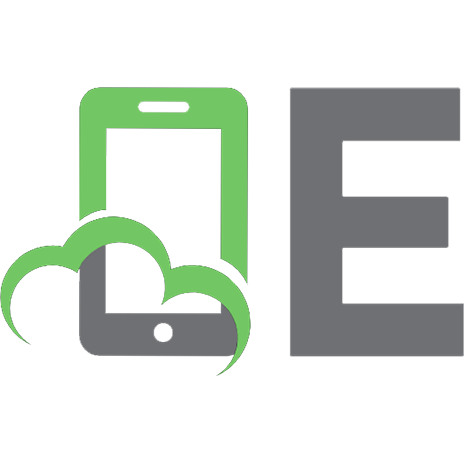
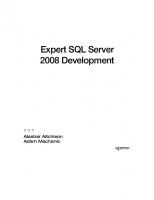

![SQL Server 2008 Administration in Action [1 ed.]
978-1933988726](https://ebin.pub/img/200x200/sql-server-2008-administration-in-action-1nbsped-978-1933988726.jpg)