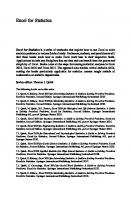SPSS Statistics: A Practical Guide [5 ed.] 0170460169, 9780170460163
SPSS is enormously powerful – and challenging to learn. This concise yet detailed handbook guides you step by step throu
297 112 50MB
English Pages 355 [356] Year 2022
HalfTitle Page
Title Page
Imprint Page
Brief Contents
Contents
Guide to the text
Guide to the online resources
Preface
About the authors
Acknowledgements
Chapter 1: Getting Started With SPSS Statistics
1.1. Introduction
1.1.1. Data View
1.1.2. Variable View
1.2. Creating a Data File
1.3. Conclusion
Chapter 2: Working With Data
2.1. Introduction
2.2. Compute
2.2.1. Illustrated Example of Summed Scale Scores
2.3. Recode
2.3.1. Illustrated Example of Category Recoding
2.4. Missing Value Analysis
2.4.1. Illustrated Example of Missing Age Data Replacement
2.5. Split File
2.5.1. Illustrated Example of Splitting Output by Gender
2.6. Select Cases
2.6.1. Illustrated Example of Selecting Cases Above a Specified Age
2.7. Conclusion
Chapter 3: Summarising and Displaying Data
3.1. Introduction
3.2. Frequencies
3.2.1. Illustrated Example of Frequencies
3.2.1.1. SPSS Statistics Procedure
3.2.1.2. SPSS Statistics Output
3.2.1.3. The SPSS Statistics Viewer
3.3. Descriptives
3.3.1. Illustrated Example of Descriptives
3.3.1.1. SPSS Statistics Procedure
3.3.1.2. SPSS Statistics Output
3.4. Explore
3.4.1. Illustrated Example of Explore
3.4.1.1. SPSS Statistics Procedure
3.4.1.2. SPSS Statistics Output
3.4.1.3. The SPSS Statistics Chart Editor
3.5. Chart Builder
3.5.1. Illustrated Example of the Chart Builder
3.6. Conclusion
Chapter 4: One Sample t Test
4.1. Purpose of the One Sample t Test
4.2. Questions We Could Answer Using the One Sample t Test
4.3. Illustrated Example of a Statistically Signficiant One Sample t Test
4.3.1. Setting Up the SPSS Statistics Data File
4.3.2. Analysing the Data
4.3.2.1. Assumptions
4.3.2.2. SPSS Statistics Procedure (Part 1: Normality)
4.3.2.3. SPSS Statistics Output (Part 1: Normality)
4.3.2.4. SPSS Statistics Procedure (Part 2: One Sample t Test)
4.3.2.5. SPSS Statistics Output (Part 2: One Sample t Test)
4.3.3. Follow Up Analyses
4.3.3.1. Effect Size
4.3.4. APA Style Results Write-Up
4.3.5. Summary
4.4. Illustrated Example of a Statistically Non-Signficiant One Sample t Test
4.4.1. SPSS Statistics Output (Part 1: Normality)
4.4.2. SPSS Statistics Output (Part 2: One Sample t Test)
4.4.3. Follow Up Analyses
4.4.3.1. Effect Size
4.4.4. APA Style Results Write-Up
4.5. One Sample t Test Checklist
Chapter 5: Independent Samples t Test
5.1. Purpose of the Independent Samples t Test
5.2. Questions We Could Answer Using the Independent Samples t Test
5.3. Illustrated Example of a Statistically Significant Independent Samples t Test
5.3.1. Setting Up the SPSS Statistics Data File
5.3.2. Analysing the Data
5.3.2.1. Assumptions
5.3.2.2. SPSS Statistics Procedure (Part 1: Normality)
5.3.2.3. SPSS Statistics Output (Part 1: Normality)
5.3.2.4. SPSS Statistics Procedure (Part 2: Homogeneity of Variance & the t Test)
5.3.2.5. SPSS Statistics Output (Part 2: Homogeneity of Variance & the t Test)
5.3.3. Follow Up Analyses
5.3.3.1. Effect Size
5.3.4. APA Style Results Write-Up
5.3.5. Summary
5.4. Illustrated Example of a Statistically Non-Significant Independent Samples t Test
5.4.1. SPSS Statistics Output (Part 1: Normality)
5.4.2. SPSS Statistics Output (Part 2: Homogeneity of Variance & the t Test)
5.4.3. Follow Up Analyses
5.4.3.1. Effect Size
5.4.4. APA Style Results Write-Up
5.5. Bayesian Independent Sample Inference
5.5.1. Analysing the Data
5.5.2. SPSS Statistics Output
5.5.3. APA Style Results Write-Up
5.6. Independent Samples t Test Checklist
Chapter 6: Paired Samples t Test
6.1. Purpose of the Paired Samples t Test
6.2. Questions We Could Answer Using the Paired Samples t Test
6.3. Illustrated Example of a Statistically Signficant Paired Samples t Test
6.3.1. Setting Up the SPSS Statistics Data File
6.3.2. Analysing the Data
6.3.2.1. Assumptions
6.3.2.2. SPSS Statistics Procedure (Part 1: Normality & Normality of Difference Scores)
6.3.2.3. SPSS Statistics Output (Part 1: Normality & Normality of Difference Scores)
6.3.2.4. SPSS Statistics Procedure (Part 2: Paired Samples t Test)
6.3.2.5. SPSS Statistics Output (Part 2: Paired Samples t Test)
6.3.3. Follow Up Analyses
6.3.3.1. Effect Size
6.3.4. APA Style Results Write-Up
6.3.5. Summary
6.4. Illustrated Example of a Statistically Non-Signficant Paired Samples t Test
6.4.1. SPSS Statistics Output (Part 1: Normality & Normality of Difference Scores)
6.4.2. SPSS Statistics Output (Part 2: Paired Samples t Test)
6.4.3. Follow Up Analyses
6.4.3.1. Effect Size
6.4.3.2. SPSS Statistics Procedure (Power)
6.4.3.3. SPSS Statistics Output (Power)
6.4.3.4. SPSS Statistics Procedure (Sample Size)
6.4.3.5. SPSS Statistics Output (Sample Size)
6.4.4. APA Style Results Write-Up
6.5. Paired Samples t Test Checklist
Chapter 7: One-Way Between Groups ANOVA
7.1. Purpose of the One-Way Between Groups ANOVA
7.2. Questions We Could Answer Using the One-Way Between Groups ANOVA
7.3. Illustrated Example of a Statistically Significant One-Way Between Groups ANOVA
7.3.1. Setting Up the SPSS Statistics Data File
7.3.2. Analysing the Data
7.3.2.1. Assumptions
7.3.2.2. SPSS Statistics Procedure (Part 1: Normality)
7.3.2.3. SPSS Statistics Output (Part 1: Normality)
7.3.2.4. SPSS Statistics Procedure (Part 2: Homogeneity of Variance & the ANOVA)
7.3.2.5. SPSS Statistics Output (Part 2: Homogeneity of Variance & the ANOVA)
7.3.3. Follow Up Analyses
7.3.3.1. Effect Size
7.3.3.1.1. Effect Size Calculations for the Omnibus ANOVA
7.3.3.1.2. Effect Size Calculations for the Contrasts and Comparisons
7.3.4. APA Style Results Write-Up
7.3.5. Summary
7.4. Illustrated Example of a Statistically Non-Significant One-Way Between Groups ANOVA
7.4.1. SPSS Statistics Output (Part 1: Normality)
7.4.2. SPSS Statistics Output (Part 2: Homogeneity of Variance & the ANOVA)
7.4.3. Follow Up Analyses
7.4.3.1. Effect Size
7.4.4. APA Style Results Write-Up
7.5. One-Way Between Groups ANOVA Checklist
Chapter 8: Factorial Between Groups ANOVA
8.1. Purpose of the Factorial Between Groups ANOVA
8.2. Questions We Could Answer Using the Factorial Between Groups ANOVA
8.3. Illustrated Example of a Factorial ANOVA with a Significant Interaction
8.3.1. Setting Up the SPSS Statistics Data File
8.3.2. Analysing the Data
8.3.2.1. Assumptions
8.3.2.2. SPSS Statistics Procedure (Part 1: Normality)
8.3.2.3. SPSS Statistics Output (Part 1: Normality)
8.3.2.4. SPSS Statistics Procedure (Part 2: Homogeneity of Variance and the ANOVA)
8.3.2.5. SPSS Statistics Output (Part 2: Homogeneity of Variance and the ANOVA)
8.3.3. Follow-Up Analyses
8.3.3.1. Simple Effects and Comparisons
8.3.3.2. Effect Size (Omega-Squared)
8.3.4. APA Style Results Write-Up
8.4. Illustrated Example of a Factorial ANOVA with a Non-Significant Interaction
8.4.1. SPSS Statistics Output
8.4.2. APA Style Results Write-Up
8.5. Conclusion
8.6. Factorial Between Groups ANOVA Checklist
Chapter 9: One-Way Repeated Measures ANOVA and Mixed Model ANOVA
9.1. Introduction
9.2. One-Way Repeated Measures ANOVA
9.3. Questions We Could Answer Using the One-Way Repeated Measures ANOVA
9.4. Illustrated Example of a One-Way Repeated Measures ANOVA
9.4.1. Setting Up The SPSS Statistics Data File
9.4.2. Analysing the Data
9.4.2.1. Assumptions
9.4.2.2. SPSS Statistics Procedure (Part 1: Normality)
9.4.2.3. SPSS Statistics Output (Part 1: Normality)
9.4.2.4. SPSS Statistics Procedure (Part 2: Homogeneity of Variance, Sphericity, & the ANOVA)
9.4.2.5. SPSS Statistics Output (Part 2: Homogeneity of Variance, Sphericity, & the ANOVA)
9.4.3. APA Style Results Write-Up
9.5. Mixed Model ANOVA
9.6. Questions We Could Answer Using the Mixed Model ANOVA
9.7. Illustrated Example of a Mixed Model ANOVA
9.7.1. Setting Up The SPSS Statistics Data File
9.7.2. Analysing the Data
9.7.2.1. SPSS Statistics Procedure (Homogeneity of Variance, Sphericity, Homogeneity of Covariance Matrices & the Mixed Model ANOVA)
9.7.2.2. SPSS Statistics Output (Homogeneity of Variance, Sphericity, Homogeneity of Covariance Matrices & the Mixed Model ANOVA)
9.7.3. APA Style Results Write-Up
9.8. One-Way Repeated Measures and Mixed Model ANOVA Checklist
Chapter 10: One-Way Analysis of Covariance (ANCOVA)
10.1. Purpose of the One-Way ANCOVA
10.2. Questions We Could Answer Using the One-Way ANCOVA
10.3. Illustrated Example of a Statistically Significant One-Way ANCOVA
10.3.1. Setting Up the SPSS Statistics Data File
10.3.2. Analysing the Data
10.3.2.1. Assumptions
10.3.2.2. SPSS Statistics Procedure (Part 1: Normality)
10.3.2.3. SPSS Statistics Output (Part 1: Normality)
10.3.2.4. SPSS Statistics Procedure (Part 2: Homogeneity of Regression Slopes)
10.3.2.5. SPSS Statistics Output (Part 2: Homogeneity of Regression Slopes)
10.3.2.6. SPSS Statistics Procedure (Part 3: Linearity)
10.3.2.7. SPSS Statistics Output (Part 3: Linearity)
10.3.2.8. SPSS Statistics Procedure (Part 4: Homogeneity of Variance & the ANCOVA)
10.3.2.9. SPSS Statistics Output (Part 4: Homogeneity of Variance & the ANCOVA)
10.3.3. APA Style Results Write-Up
10.3.4. Summary
10.4. Illustrated Example of a Statistically Non-Significant One-Way ANCOVA
10.4.1. SPSS Statistics Output (Part 1: Normality)
10.4.2. SPSS Statistics Output (Part 2: Homogeneity of Regression Slopes)
10.4.3. SPSS Statistics Output (Part 3: Linearity)
10.4.4. SPSS Statistics Output (Part 4: Homogeneity of Variance & the ANCOVA)
10.4.5. APA Style Results Write-Up
10.5. One-Way ANCOVA Checklist
Chapter 11: Multivariate Analysis of Variance (MANOVA)
11.1. Purpose of the MANOVA
11.2. Questions We Could Answer Using the MANOVA
11.3. Illustrated Example of a Statistcally Significant MANOVA
11.3.1. Setting Up the SPSS Statistics Data File
11.3.2. Analysing the Data
11.3.2.1. Assumptions
11.3.2.2. SPSS Statistics Procedure (Part 1: Univariate Normality)
11.3.2.3. SPSS Statistics Output (Part 1: Univariate Normality)
11.3.2.4. SPSS Statistics Procedure (Part 2: Multicollinearity and Multivariate Outliers)
11.3.2.5. SPSS Statistics Output (Part 2: Multicollinearity and Multivariate Outliers)
11.3.2.6. SPSS Statistics Procedure (Part 3: Linearity)
11.3.2.7. SPSS Statistics Output (Part 3: Linearity)
11.3.2.8. SPSS Advanced Statistics Procedure (Part 4: Homogeneity of Variance-Covariance and the MANOVA)
11.3.2.9. SPSS Advanced Statistics Output (Part 4: Homogeneity of Variance-Covariance and the MANOVA)
11.3.3. APA Style Results Write-Up
11.3.4. Summary
11.4. Illustrated Example of a Statistcally Non-Significant MANOVA
11.4.1. SPSS Statistics Output (Part 1: Univariate Normality)
11.4.2. SPSS Statistics Output (Part 2: Multicollinearity and Multivariate Outliers)
11.4.3. SPSS Statistics Output (Part 3: Linearity)
11.4.4. SPSS Advanced Statistics Output (Part 4: Homogeneity of Variance-Covariance and the MANOVA)
11.4.5. APA Style Results Write-Up
11.5. MANOVA Checklist
Chapter 12: Correlation
12.1. Purpose of Correlation
12.2. Questions We Could Answer Using Correlation
12.3. Illustrated Example of a Bivariate Correlation
12.3.1. Setting Up the SPSS Statistics Data File
12.3.2. Analysing the Data
12.3.2.1. Assumptions
12.3.2.2. SPSS Statistics Procedure (Part 1: Normality)
12.3.2.3. SPSS Statistics Output (Part 1: Normality)
12.3.2.4. SPSS Statistics Procedure (Part 2: Linearity and Homoscedasticity)
12.3.2.5. SPSS Statistics Output (Part 2: Linearity and Homoscedasticity)
12.3.2.6. SPSS Statistics Procedure (Part 3: Correlation)
12.3.2.7. SPSS Statistics Output (Part 3: Correlation)
12.3.3. Follow-Up Analyses
12.3.3.1. Effect Size
12.3.4. APA Style Results Write-Up
12.3.5. Summary
12.4. Illustrated Example of a Partial Correlation
12.4.1. SPSS Statistics Procedure
12.4.2. SPSS Statistics Output
12.4.3. APA Style Results Write-Up
12.5. Correlation Checklist
Chapter 13: Multiple Regression
13.1. Purpose of Multiple Regression
13.2. Questions We Could Answer Using Multiple Regression
13.3. Illustrated Example of a Linear Multiple Regression
13.3.1. Setting Up the SPSS Statistics Data File
13.3.2. Analysing the Data
13.3.2.1. Assumptions
13.3.2.2. SPSS Statistics Procedure (Part 1: Normality and Univariate Outliers)
13.3.2.3. SPSS Statistics Output (Part 1: Normality and Univariate Outliers)
13.3.2.4. SPSS Statistics Procedure (Part 2: The Remaining Assumptions and the Linear Multiple Regression)
13.3.2.5. SPSS Statistics Output (Part 2: The Remaining Assumptions and the Linear Multiple Regression)
13.3.3. Follow-Up Analyses
13.3.3.1. Effect Size
13.3.4. APA Style Results Write-Up
13.3.5. Summary
13.4. Illustrated Example of a Hierarchical Multiple Regression
13.4.1. Setting Up the SPSS Statistics Data File
13.4.2. Analysing the Data
13.4.2.1. Assumptions
13.4.2.2. SPSS Statistics Procedure
13.4.2.3. SPSS Statistics Output
13.4.3. Follow-Up Analyses
13.4.3.1. Effect Size
13.4.4. APA Style Results Write-Up
13.5. Purpose of Mediation and Moderation
13.6. Illustrated Examples of Mediation and Moderation
13.6.1. Analysing the Data
13.6.1.1. SPSS Statistics Procedure (Part 1: Mediation)
13.6.1.2. SPSS Statistics Output
13.6.1.3. SPSS Statistics Procedure (Part 2: Moderation)
13.6.1.4. SPSS Statistics Output
13.6.1.5. SPSS Statistics Procedure (Part 3: Probing a Moderation via Simple Slopes)
13.6.1.6. SPSS Statistics Output
13.6.2. APA Style Results Write-Up
13.7. Multiple Regression Checklist
Chapter 14: Logistic Regression
14.1. Purpose of Logistic Regression
14.2. Questions We Could Answer Using Logistic Regression
14.3. Illustrated Example of Binary Logistic Regression
14.3.1. Setting Up the SPSS Statistics Data File
14.3.2. Analysing the Data
14.3.2.1. Assumptions
14.3.2.2. SPSS Statistics Procedure (Part 1: Multicollinearity)
14.3.2.3. SPSS Statistics Output (Part 1: Multicollinearity)
14.3.2.4. SPSS Statistics Procedure (Part 2: Logit Linearity)
14.3.2.5. SPSS Statistics Output (Part 2: Logit Linearity)
14.3.2.6. SPSS Statistics Procedure (Part 3: Logistic Regression and Outliers)
14.3.2.7. SPSS Statistics Output (Part 3: Logistic Regression and Outliers)
14.3.3. APA Style Results Write-Up
14.3.4. Summary
14.4. Logistic Regression Checklist
Chapter 15: Factor Analysis
15.1. Purpose of a Factor Analysis
15.2. Questions We Could Answer Using a Factor Analysis
15.3. Illustrated Example of Analysing the Factors Underlying a Smoking Questionnaire
15.3.1. Setting Up the SPSS Statistics Data File
15.3.2. Analysing the Data
15.3.2.1. Assumptions
15.3.2.2. SPSS Statistics Procedure (Part 1: Normality)
15.3.2.3. SPSS Statistics Output (Part 1: Normality)
15.3.2.4. SPSS Statistics Procedure (Part 2: Factor Analysis)
15.3.2.5. SPSS Statistics Output (Part 2: Factor Analysis)
15.3.3. APA Style Results Write-Up
15.3.4. Summary
15.4. Factor Analysis Checklist
Chapter 16: Reliability Analysis
16.1. Introduction
16.2. Cronbach’s Alpha
16.2.1. Illustrated Example of the Reliability of Personality Domain Scores
16.2.1.1. Setting Up the SPSS Statistics Data File
16.2.1.2. SPSS Statistics Procedure (Reversing Negatively Scaled Items)
16.2.1.3. SPSS Statistics Procedure (Cronbach’s Alpha)
16.2.1.4. SPSS Statistics Output
16.2.1.5. APA Style Results Write-Up
16.3. Cohen’s Kappa
16.3.1. Illustrated Example Two of Reliability Between Two Raters
16.3.1.1. Setting Up the SPSS Statistics Data File
16.3.1.2. SPSS Statistics Procedure
16.3.1.3. SPSS Statistics Output
16.3.1.4. APA Style Results Write-Up
16.4. Reliability Analysis Checklist
Chapter17: Non-Parametric Procedures
17.1. Introduction
17.2. Chi-Square (c2) Test for Goodness of Fit
17.3. Chi-Square (c2) Test of Contingencies
17.4. Mann-Whitney U Test
17.5. McNemar Test of Change
17.6.Wilcoxon Signed Rank Test
17.7. Kruskal-Wallis One-Way ANOVA
17.8. Cochran’s Q Test
17.9. Friedman ANOVA
17.10. Cramer’s V
17.11. Spearman’s Rho and Kendall’s Tau-B
17.12. Non-Parametric Checklist
Chapter 18: Working with Syntax
18.1. Purpose of Working with Syntax
18.2. Using Syntax to Conduct an Independent Samples t Test
18.2.1. Generating Syntax to Test the Normality Assumption
18.2.2. Command Syntax for Testing the Normality Assumption
18.2.3. Generating Syntax for Assessing Homogeneity of Variance and Running the t Test
18.2.4. Command Syntax for Assessing Homogeneity of Variance and Running the t Test
18.3. Summary
References
Index
Recommend Papers
![SPSS Statistics: A Practical Guide [5 ed.]
0170460169, 9780170460163](https://ebin.pub/img/200x200/spss-statistics-a-practical-guide-5nbsped-0170460169-9780170460163.jpg)
- Author / Uploaded
- Kellie Bennett
- Brody Heritage
- Peter Allen
File loading please wait...
Citation preview
SPSS STATISTICS A PRACTICAL GUIDE | 5TH EDITION
KELLIE BENNETT
BRODY HERITAGE
PETER ALLEN
Copyright 2023 Cengage Learning. All Rights Reserved. May not be copied, scanned, or duplicated, in whole or in part. WCN 02-300
Copyright 2023 Cengage Learning. All Rights Reserved. May not be copied, scanned, or duplicated, in whole or in part. WCN 02-300
Copyright 2023 Cengage Learning. All Rights Reserved. May not be copied, scanned, or duplicated, in whole or in part. WCN 02-300
Copyright 2023 Cengage Learning. All Rights Reserved. May not be copied, scanned, or duplicated, in whole or in part. WCN 02-300
SPSS Statistics: A Practical Guide
© 2023 Cengage Learning Australia Pty Limited
5th Edition Kellie Bennett
Copyright Notice
Brody Heritage
This Work is copyright. No part of this Work may be reproduced, stored in a
Peter Allen
retrieval system, or transmitted in any form or by any means without prior written permission of the Publisher. Except as permitted under the Copyright Act 1968, for example any fair dealing for the purposes of private
Portfolio manager: Fiona Hammond
study, research, criticism or review, subject to certain limitations. These
Product manager: Michelle Aarons
limitations include: Restricting the copying to a maximum of one chapter or
Content developer: Lynley Bidlake/Eleanor Yeoell
10% of this book, whichever is greater; providing an appropriate notice and
Project editor: Alex Chambers
warning with the copies of the Work disseminated; taking all reasonable steps
Cover designer: Cengage Creative Studio
to limit access to these copies to people authorised to receive these copies;
Editor: Jennifer Bulter
ensuring you hold the appropriate Licences issued by the
Indexer: Julie King
Copyright Agency Limited (“CAL”), supply a remuneration notice to CAL and pay
Art direction: Linda Davidson
any required fees. For details of CAL licences and remuneration notices please
Typeset by KnowledgeWorks Global Ltd.
contact CAL at Level 11, 66 Goulburn Street, Sydney NSW 2000, Tel: (02) 9394 7600, Fax: (02) 9394 7601
Any URLs contained in this publication were checked for currency during the
Email: [email protected]
production process. Note, however, that the publisher cannot vouch for the
Website: www.copyright.com.au
ongoing currency of URLs. For product information and technology assistance, This 5th edition published in 2023.
in Australia call 1300 790 853; in New Zealand call 0800 449 725
Reprint Courtesy of International Business Machines Corporation, © International Business Machines Corporation.
For permission to use material from this text or product, please email [email protected]
All IBM screen images are reprinted Courtesy of International Business Machines Corporation, © International Business Machines Corporation. IBM,
National Library of Australia Cataloguing-in-Publication Data
the IBM logo, ibm.com, and SPSS are trademarks or registered trademarks
ISBN: 9780170460163
of International Business Machines Corporation, registered in many
A catalogue record for this book is available from the National Library of
jurisdictions worldwide. Other product and service names might be
Australia.
trademarks of IBM or other companies. A current list of IBM trademarks is available on the Web at ‘IBM Copyright and trademark information’ at www.
Cengage Learning Australia
ibm.com/legal/copytrade.shtml.
Level 7, 80 Dorcas Street South Melbourne, Victoria Australia 3205 Cengage Learning New Zealand Unit 4B Rosedale Office Park 331 Rosedale Road, Albany, North Shore 0632, NZ For learning solutions, visit cengage.com.au Printed in China by 1010 Printing International Limited. 1 2 3 4 5 6 7 26 25 24 23 22
Copyright 2023 Cengage Learning. All Rights Reserved. May not be copied, scanned, or duplicated, in whole or in part. WCN 02-300
v
BRIEF CONTENTS Chapter 1
Getting Started with SPSS Statistics
Chapter 2
Working with Data
Chapter 3
Summarising and Displaying Data
Chapter 4
One Sample t Test
Chapter 5
Independent Samples t Tests
Chapter 6
Paired Samples t Tests
Chapter 7
One-Way Between Groups ANOVA
Chapter 8
Factorial Between Groups ANOVA
Chapter 9
One-Way Repeated Measures ANOVA and Mixed Model ANOVA
Chapter 10 One-Way Analysis of Covariance (ANCOVA) Chapter 11 Multivariate Analysis of Variance (MANOVA) Chapter 12 Correlation Chapter 13 Multiple Regression Chapter 14 Logistic Regression Chapter 15 Factor Analysis Chapter 16 Reliability Analysis Chapter 17 Non-Parametric Procedures Chapter 18 Working with Syntax
Copyright 2023 Cengage Learning. All Rights Reserved. May not be copied, scanned, or duplicated, in whole or in part. WCN 02-300
vi Contents
CONTENTS Guide to the text..................................................... xii Guide to the online resources....................................xiii Preface ................................................................. xvi About the authors ................................................... xiv Acknowledgements ..................................................xv Chapter 1
Getting Started With SPSS Statistics.......................................................................... 1 1.1. Introduction................................................................................................ 1 1.1.1. Data View.......................................................................................... 1 1.1.2. Variable View..................................................................................... 2 1.2. Creating a Data File................................................................................... 3 1.3. Conclusion................................................................................................ 6
Chapter 2
Working With Data.................................................................................................... 2.1. Introduction................................................................................................ 7 2.2. Compute................................................................................................... 8 2.2.1. Illustrated Example of Summed Scale Scores........................................... 8 2.3. Recode...................................................................................................... 9 2.3.1. Illustrated Example of Category Recoding............................................ 10 2.4. Missing Value Analysis............................................................................. .12 2.4.1. Illustrated Example of Missing Age Data Replacement............................ 12 2.5. Split File.................................................................................................. 14 2.5.1. Illustrated Example of Splitting Output by Gender.................................. 14 2.6. Select Cases............................................................................................ 17 2.6.1. Illustrated Example of Selecting Cases Above a Specified Age................ 17 2.7. Conclusion.............................................................................................. 18
Chapter 3
Summarising and Displaying Data.............................................................................. 3.1. Introduction.............................................................................................. 19 3.2. Frequencies............................................................................................. 20 3.2.1. Illustrated Example of Frequencies....................................................... 20 3.2.1.1. SPSS Statistics Procedure................................................................ 20 3.2.1.2. SPSS Statistics Output.................................................................... 22 3.2.1.3. The SPSS Statistics Viewer.............................................................. 23
3.3. Descriptives............................................................................................. 24 3.3.1. Illustrated Example of Descriptives....................................................... 24 3.3.1.1. SPSS Statistics Procedure................................................................ 24 3.3.1.2. SPSS Statistics Output.................................................................... 25
3.4. Explore............................................................................................... 26 3.4.1. Illustrated Example of Explore............................................................. 26 3.4.1.1. SPSS Statistics Procedure................................................................ 26 3.4.1.2. SPSS Statistics Output.................................................................... 28 3.4.1.3. The SPSS Statistics Chart Editor....................................................... 30
Copyright 2023 Cengage Learning. All Rights Reserved. May not be copied, scanned, or duplicated, in whole or in part. WCN 02-300
Contents
3.5. Chart Builder........................................................................................... 31 3.5.1. Illustrated Example of the Chart Builder................................................ 31 3.6. Conclusion.............................................................................................. 32 Chapter 4
One Sample t Test...................................................................................................... 4.1. Purpose of the One Sample t Test................................................................ 33 4.2. Questions We Could Answer Using the One Sample t Test............................. 33 4.3. Illustrated Example of a Statistically Signficiant One Sample t Test................... 34 4.3.1. Setting Up the SPSS Statistics Data File................................................ 35 4.3.2. Analysing the Data............................................................................ 36 4.3.2.1. Assumptions................................................................................. 36 4.3.2.2. SPSS Statistics Procedure (Part 1: Normality)..................................... 36 4.3.2.3. SPSS Statistics Output (Part 1: Normality)......................................... 36 4.3.2.4. SPSS Statistics Procedure (Part 2: One Sample t Test)......................... 38 4.3.2.5. SPSS Statistics Output (Part 2: One Sample t Test).............................. 40
4.3.3. Follow Up Analyses........................................................................... 41 4.3.3.1. Effect Size.................................................................................... 41
4.3.4. APA Style Results Write-Up................................................................. 42 4.3.5. Summary......................................................................................... 42 4.4. Illustrated Example of a Statistically Non-Signficiant One Sample t Test........... .42 4.4.1. SPSS Statistics Output (Part 1: Normality)............................................. 43 4.4.2. SPSS Statistics Output (Part 2: One Sample t Test).................................. 44 4.4.3. Follow Up Analyses........................................................................... 44 4.4.3.1. Effect Size.................................................................................... 44
4.4.4. APA Style Results Write-Up................................................................. 45 4.5. One Sample t Test Checklist....................................................................... 45 Chapter 5
Independent Samples t Test......................................................................................... 5.1. Purpose of the Independent Samples t Test.................................................... 47 5.2. Questions We Could Answer Using the Independent Samples t Test................. 47 5.3. Illustrated Example of a Statistically Significant Independent Samples t Test....... 48 5.3.1. Setting Up the SPSS Statistics Data File................................................ 49 5.3.2. Analysing the Data............................................................................ 50 5.3.2.1. Assumptions................................................................................. 50 5.3.2.2. SPSS Statistics Procedure (Part 1: Normality)..................................... 50 5.3.2.3. SPSS Statistics Output (Part 1: Normality)......................................... 52 5.3.2.4. SPSS Statistics Procedure (Part 2: Homogeneity of Variance & the t Test)... 53 5.3.2.5. SPSS Statistics Output (Part 2: Homogeneity of Variance & the t Test).... 54
5.3.3. Follow Up Analyses........................................................................... 54 5.3.3.1. Effect Size.................................................................................... 54
5.3.4. APA Style Results Write-Up................................................................. 55 5.3.5. Summary........................................................................................ 55
5.4. Illustrated Example of a Statistically Non-Significant Independent Samples t Test........................................................................... 56 5.4.1. SPSS Statistics Output (Part 1: Normality)............................................. 57 5.4.2. SPSS Statistics Output (Part 2: Homogeneity of Variance & the t Test)....... 58 5.4.3. Follow Up Analyses........................................................................... 59 5.4.3.1. Effect Size.................................................................................... 59
5.4.4. APA Style Results Write-Up................................................................. 59
Copyright 2023 Cengage Learning. All Rights Reserved. May not be copied, scanned, or duplicated, in whole or in part. WCN 02-300
vii
viii Contents
5.5. Bayesian Independent Sample Inference...................................................... 60 5.5.1. Analysing the Data............................................................................ 60 5.5.2. SPSS Statistics Output........................................................................ 61 5.5.3. APA Style Results Write-Up................................................................. 63 5.6. Independent Samples t Test Checklist........................................................... 63 Chapter 6
Paired Samples t Test 6.1. Purpose of the Paired Samples t Test............................................................ 65 6.2. Questions We Could Answer Using the Paired Samples t Test......................... 65 6.3. Illustrated Example of a Statistically Signficant Paired Samples t Test................ 66 6.3.1. Setting Up the SPSS Statistics Data File................................................ 67 6.3.2. Analysing the Data............................................................................ 67 6.3.2.1. Assumptions................................................................................. 67 6.3.2.2. SPSS Statistics Procedure (Part 1: Normality & Normality of Difference Scores).................................................................... 68 6.3.2.3. SPSS Statistics Output (Part 1: Normality & Normality of Difference Scores).................................................................................. 70 6.3.2.4. SPSS Statistics Procedure (Part 2: Paired Samples t Test)..................... 71 6.3.2.5. SPSS Statistics Output (Part 2: Paired Samples t Test).......................... 72
6.3.3. Follow Up Analyses........................................................................... 73 6.3.3.1. Effect Size.................................................................................... 73
6.3.4. APA Style Results Write-Up................................................................. 74 6.3.5. Summary......................................................................................... 74 6.4. Illustrated Example of a Statistically Non-Signficant Paired Samples t Test......... 74 6.4.1. SPSS Statistics Output (Part 1: Normality & Normality of Difference Scores)....................................................................................... 75 6.4.2. SPSS Statistics Output (Part 2: Paired Samples t Test)............................. 76 6.4.3. Follow Up Analyses........................................................................... 77 6.4.3.1. Effect Size.................................................................................... 77 6.4.3.2. SPSS Statistics Procedure (Power).................................................... 77 6.4.3.3. SPSS Statistics Output (Power)......................................................... 78 6.4.3.4. SPSS Statistics Procedure (Sample Size)............................................ 79 6.4.3.5. SPSS Statistics Output (Sample Size)................................................ 79
6.4.4. APA Style Results Write-Up................................................................. 80 6.5. Paired Samples t Test Checklist................................................................... 80 Chapter 7
One-Way Between Groups ANOVA 7.1. Purpose of the One-Way Between Groups ANOVA....................................... 81 7.2. Questions We Could Answer Using the One-Way Between Groups ANOVA.............................................................................................. 81 7.3. Illustrated Example of a Statistically Significant One-Way Between Groups ANOVA.............................................................................................. 82 7.3.1. Setting Up the SPSS Statistics Data File................................................ 83 7.3.2. Analysing the Data............................................................................ 84 7.3.2.1. Assumptions................................................................................. 84 7.3.2.2. SPSS Statistics Procedure (Part 1: Normality)..................................... 85 7.3.2.3. SPSS Statistics Output (Part 1: Normality)......................................... 86
Copyright 2023 Cengage Learning. All Rights Reserved. May not be copied, scanned, or duplicated, in whole or in part. WCN 02-300
Contents
7.3.2.4. SPSS Statistics Procedure (Part 2: Homogeneity of Variance & the ANOVA)........................................................................................... 87 7.3.2.5. SPSS Statistics Output (Part 2: Homogeneity of Variance & the ANOVA)............................................................................. 88
7.3.3. Follow Up Analyses........................................................................... 90 7.3.3.1. Effect Size.................................................................................... 90 7.3.3.1.1. Effect Size Calculations for the Omnibus ANOVA.................... 90 7.3.3.1.2. Effect Size Calculations for the Contrasts and Comparisons...................................................................................... 90
7.3.4. APA Style Results Write-Up................................................................. 92 7.3.5. Summary......................................................................................... 93 7.4. Illustrated Example of a Statistically Non-Significant One-Way Between Groups ANOVA................................................................................. 93 7.4.1. SPSS Statistics Output (Part 1: Normality)............................................. 94 7.4.2. SPSS Statistics Output (Part 2: Homogeneity of Variance & the ANOVA)........................................................................................... 95 7.4.3. Follow Up Analyses........................................................................... 95 7.4.3.1. Effect Size.................................................................................... 95
7.4.4. APA Style Results Write-Up................................................................. 96 7.5. One-Way Between Groups ANOVA Checklist.............................................. 96 Chapter 8
Factorial Between Groups ANOVA 8.1. Purpose of the Factorial Between Groups ANOVA........................................ 97 8.2. Questions We Could Answer Using the Factorial Between Groups ANOVA...... 97 8.3. Illustrated Example of a Factorial ANOVA with a Significant Interaction........... 98 8.3.1. Setting Up the SPSS Statistics Data File................................................ 99 8.3.2. Analysing the Data.......................................................................... 100 8.3.2.1. Assumptions............................................................................... 100 8.3.2.2. SPSS Statistics Procedure (Part 1: Normality)................................... 100 8.3.2.3. SPSS Statistics Output (Part 1: Normality)....................................... 102 8.3.2.4. SPSS Statistics Procedure (Part 2: Homogeneity of Variance and the ANOVA)............................................................................................ 103 8.3.2.5. SPSS Statistics Output (Part 2: Homogeneity of Variance and the ANOVA)..................................................................................... 105
8.3.3. Follow-Up Analyses......................................................................... 106 8.3.3.1. Simple Effects and Comparisons.................................................... 106 8.3.3.2. Effect Size (Omega-Squared)........................................................ 107
8.3.4. APA Style Results Write-Up............................................................... 109 8.4. Illustrated Example of a Factorial ANOVA with a Non-Significant Interaction.................................................................................................... 111 8.4.1. SPSS Statistics Output...................................................................... 112 8.4.2. APA Style Results Write-Up............................................................... 113 8.5. Conclusion............................................................................................ 113 8.6. Factorial Between Groups ANOVA Checklist.............................................. 114 Chapter 9
One-Way Repeated Measures ANOVA and Mixed Model ANOVA 9.1. Introduction............................................................................................ 115 9.2. One-Way Repeated Measures ANOVA..................................................... 115
Copyright 2023 Cengage Learning. All Rights Reserved. May not be copied, scanned, or duplicated, in whole or in part. WCN 02-300
ix
x Contents
9.3. Questions We Could Answer Using the One-Way Repeated Measures ANOVA........................................................................... 115 9.4. Illustrated Example of a One-Way Repeated Measures ANOVA.................... 116 9.4.1. Setting Up The SPSS Statistics Data File.............................................. 117 9.4.2. Analysing the Data.......................................................................... 117 9.4.2.1. Assumptions............................................................................... 117 9.4.2.2. SPSS Statistics Procedure (Part 1: Normality)................................... 118 9.4.2.3. SPSS Statistics Output (Part 1: Normality)....................................... 119 9.4.2.4. SPSS Statistics Procedure (Part 2: Homogeneity of Variance, Sphericity, & the ANOVA)......................................................................... 121 9.4.2.5. SPSS Statistics Output (Part 2: Homogeneity of Variance, Sphericity, & the ANOVA)......................................................................... 123
9.4.3. APA Style Results Write-Up............................................................... 125 9.5. Mixed Model ANOVA............................................................................. 126 9.6. Questions We Could Answer Using the Mixed Model ANOVA..................... 126 9.7. Illustrated Example of a Mixed Model ANOVA........................................... 126 9.7.1. Setting Up The SPSS Statistics Data File.............................................. 127 9.7.2. Analysing the Data.......................................................................... 128 9.7.2.1. SPSS Statistics Procedure (Homogeneity of Variance, Sphericity, Homogeneity of Covariance Matrices & the Mixed Model ANOVA)................ 128 9.7.2.2. SPSS Statistics Output (Homogeneity of Variance, Sphericity, Homogeneity of Covariance Matrices & the Mixed Model ANOVA)................ 130
9.7.3. APA Style Results Write-Up............................................................... 133 9.8. One-Way Repeated Measures and Mixed Model ANOVA Checklist.............. 133 Chapter 10 One-Way Analysis of Covariance (ANCOVA) 10.1. Purpose of the One-Way ANCOVA......................................................... 135 10.2. Questions We Could Answer Using the One-Way ANCOVA...................... 135 10.3. Illustrated Example of a Statistically Significant One-Way ANCOVA............ 136 10.3.1. Setting Up the SPSS Statistics Data File............................................ 137 10.3.2. Analysing the Data........................................................................ 138 10.3.2.1. Assumptions............................................................................. 138 10.3.2.2. SPSS Statistics Procedure (Part 1: Normality)................................. 138 10.3.2.3. SPSS Statistics Output (Part 1: Normality)..................................... 139 10.3.2.4. SPSS Statistics Procedure (Part 2: Homogeneity of Regression Slopes)................................................................................... 141 10.3.2.5. SPSS Statistics Output (Part 2: Homogeneity of Regression Slopes)................................................................................... 142 10.3.2.6. SPSS Statistics Procedure (Part 3: Linearity)................................... 142 10.3.2.7. SPSS Statistics Output (Part 3: Linearity)....................................... 144 10.3.2.8. SPSS Statistics Procedure (Part 4: Homogeneity of Variance & the ANCOVA)......................................................................... 144 10.3.2.9. SPSS Statistics Output (Part 4: Homogeneity of Variance & the ANCOVA)...................................................................................... 146
10.3.3. APA Style Results Write-Up............................................................. 148 10.3.4. Summary..................................................................................... 148
Copyright 2023 Cengage Learning. All Rights Reserved. May not be copied, scanned, or duplicated, in whole or in part. WCN 02-300
Contents
10.4. Illustrated Example of a Statistically Non-Significant One-Way ANCOVA...................................................................................... 149 10.4.1. SPSS Statistics Output (Part 1: Normality)......................................... 150 10.4.2. SPSS Statistics Output (Part 2: Homogeneity of Regression Slopes)....... 151 10.4.3. SPSS Statistics Output (Part 3: Linearity)........................................... 151 10.4.4. SPSS Statistics Output (Part 4: Homogeneity of Variance & the ANCOVA)....................................................................................... 152 10.4.5. APA Style Results Write-Up............................................................. 153 10.5. One-Way ANCOVA Checklist................................................................ 153 Chapter 11 Multivariate Analysis of Variance (MANOVA) 11.1. Purpose of the MANOVA....................................................................... 155 11.2. Questions We Could Answer Using the MANOVA.................................... 155 11.3. Illustrated Example of a Statistcally Significant MANOVA........................... 156 11.3.1. Setting Up the SPSS Statistics Data File............................................ 157 11.3.2. Analysing the Data........................................................................ 158 11.3.2.1. Assumptions............................................................................. 158 11.3.2.2. SPSS Statistics Procedure (Part 1: Univariate Normality)................. 158 11.3.2.3. SPSS Statistics Output (Part 1: Univariate Normality)...................... 159 11.3.2.4. SPSS Statistics Procedure (Part 2: Multicollinearity and Multivariate Outliers)................................................................................ 160 11.3.2.5. SPSS Statistics Output (Part 2: Multicollinearity and Multivariate Outliers)............................................................................... 162 11.3.2.6. SPSS Statistics Procedure (Part 3: Linearity)................................... 163 11.3.2.7. SPSS Statistics Output (Part 3: Linearity)....................................... 165 11.3.2.8. SPSS Advanced Statistics Procedure (Part 4: Homogeneity of Variance-Covariance and the MANOVA).................................................... 165 11.3.2.9. SPSS Advanced Statistics Output (Part 4: Homogeneity of Variance-Covariance and the MANOVA).................................................... 167
11.3.3. APA Style Results Write-Up............................................................. 169 11.3.4. Summary..................................................................................... 170 11.4. Illustrated Example of a Statistcally Non-Significant MANOVA.................... 170 11.4.1. SPSS Statistics Output (Part 1: Univariate Normality).......................... 171 11.4.2. SPSS Statistics Output (Part 2: Multicollinearity and Multivariate Outliers)................................................................................. 171 11.4.3. SPSS Statistics Output (Part 3: Linearity)........................................... 172 11.4.4. SPSS Advanced Statistics Output (Part 4: Homogeneity of Variance-Covariance and the MANOVA)................... 173 11.4.5. APA Style Results Write-Up............................................................ 175
11.5. MANOVA Checklist......................................................................... 176 Chapter 12 Correlation 12.1. Purpose of Correlation........................................................................... 177 12.2. Questions We Could Answer Using Correlation........................................ 177 12.3. Illustrated Example of a Bivariate Correlation........................................... 178 12.3.1. Setting Up the SPSS Statistics Data File............................................ 179 12.3.2. Analysing the Data........................................................................ 180
Copyright 2023 Cengage Learning. All Rights Reserved. May not be copied, scanned, or duplicated, in whole or in part. WCN 02-300
xi
xii Contents
12.3.2.1. Assumptions............................................................................. 180 12.3.2.2. SPSS Statistics Procedure (Part 1: Normality)................................. 181 12.3.2.3. SPSS Statistics Output (Part 1: Normality)..................................... 182 12.3.2.4. SPSS Statistics Procedure (Part 2: Linearity and Homoscedasticity)... 183 12.3.2.5. SPSS Statistics Output (Part 2: Linearity and Homoscedasticity)........ 184 12.3.2.6. SPSS Statistics Procedure (Part 3: Correlation)............................... 185 12.3.2.7. SPSS Statistics Output (Part 3: Correlation)................................... 185
12.3.3. Follow-Up Analyses....................................................................... 185 12.3.3.1. Effect Size................................................................................ 185
12.3.4. APA Style Results Write-Up............................................................. 186 12.3.5. Summary..................................................................................... 186
12.4. Illustrated Example of a Partial Correlation.......................................... 187 12.4.1. SPSS Statistics Procedure............................................................... 188 12.4.2. SPSS Statistics Output................................................................... 188 12.4.3. APA Style Results Write-Up............................................................ 189
12.5. Correlation Checklist........................................................................ 189 Chapter 13 Multiple Regression 13.1. Purpose of Multiple Regression............................................................... 191 13.2. Questions We Could Answer Using Multiple Regression............................. 192 13.3. Illustrated Example of a Linear Multiple Regression.................................... 192 13.3.1. Setting Up the SPSS Statistics Data File............................................ 193 13.3.2. Analysing the Data........................................................................ 194 13.3.2.1. Assumptions.............................................................................. 194 13.3.2.2. SPSS Statistics Procedure (Part 1: Normality and Univariate Outliers).....................................................................................................195 13.3.2.3. SPSS Statistics Output (Part 1: Normality and Univariate Outliers).... 196 13.3.2.4. SPSS Statistics Procedure (Part 2: The Remaining Assumptions and the Linear Multiple Regression)................................................................... 197 13.3.2.5. SPSS Statistics Output (Part 2: The Remaining Assumptions and the Linear Multiple Regression).......................................... 199
13.3.3. Follow-Up Analyses....................................................................... 201 13.3.3.1. Effect Size................................................................................ 201 13.3.4. APA Style Results Write-Up............................................................ 202 13.3.5. Summary..................................................................................... 203
13.4. Illustrated Example of a Hierarchical Multiple Regression........................... 203 13.4.1. Setting Up the SPSS Statistics Data File............................................ 204 13.4.2. Analysing the Data........................................................................ 204 13.4.2.1. Assumptions............................................................................. 204 13.4.2.2. SPSS Statistics Procedure............................................................ 204 13.4.2.3. SPSS Statistics Output................................................................ 205
13.4.3. Follow-Up Analyses....................................................................... 207 13.4.3.1. Effect Size................................................................................ 207 13.4.4. APA Style Results Write-Up............................................................ 208
13.5. Purpose of Mediation and Moderation.................................................... 210 13.6. Illustrated Examples of Mediation and Moderation.................................... 211
Copyright 2023 Cengage Learning. All Rights Reserved. May not be copied, scanned, or duplicated, in whole or in part. WCN 02-300
Contents
13.6.1. Analysing the Data........................................................................ 212 13.6.1.1. SPSS Statistics Procedure (Part 1: Mediation)................................ 212 13.6.1.2. SPSS Statistics Output................................................................ 213 13.6.1.3. SPSS Statistics Procedure (Part 2: Moderation).............................. 214 13.6.1.4. SPSS Statistics Output................................................................ 215 13.6.1.5. SPSS Statistics Procedure (Part 3: Probing a Moderation via Simple Slopes)................................................................... 216 13.6.1.6. SPSS Statistics Output................................................................ 217
13.6.2. APA Style Results Write-Up............................................................. 217 13.7. Multiple Regression Checklist................................................................. 219 Chapter 14 Logistic Regression 14.1. Purpose of Logistic Regression................................................................ 221 14.2. Questions We Could Answer Using Logistic Regression.............................. 222 14.3. Illustrated Example of Binary Logistic Regression....................................... 222 14.3.1. Setting Up the SPSS Statistics Data File............................................ 224 14.3.2. Analysing the Data....................................................................... .225 14.3.2.1. Assumptions............................................................................. 225 14.3.2.2. SPSS Statistics Procedure (Part 1: Multicollinearity)........................ 226 14.3.2.3. SPSS Statistics Output (Part 1: Multicollinearity)............................. 226 14.3.2.4. SPSS Statistics Procedure (Part 2: Logit Linearity)........................... 227 14.3.2.5. SPSS Statistics Output (Part 2: Logit Linearity)................................ 228 14.3.2.6. SPSS Statistics Procedure (Part 3: Logistic Regression and Outliers).. 229 14.3.2.7. SPSS Statistics Output (Part 3: Logistic Regression and Outliers)....... 231
14.3.3. APA Style Results Write-Up............................................................. 232 14.3.4. Summary..................................................................................... 234 14.4. Logistic Regression Checklist.................................................................. 234 Chapter 15 Factor Analysis 15.1. Purpose of a Factor Analysis.................................................................. 235 15.2. Questions We Could Answer Using a Factor Analysis................................ 235 15.3. Illustrated Example of Analysing the Factors Underlying a Smoking Questionnaire.................................................................................. 235 15.3.1. Setting Up the SPSS Statistics Data File............................................ 237 15.3.2. Analysing the Data........................................................................ 238 15.3.2.1. Assumptions............................................................................. 238 15.3.2.2. SPSS Statistics Procedure (Part 1: Normality)................................. 238 15.3.2.3. SPSS Statistics Output (Part 1: Normality)..................................... 239 15.3.2.4. SPSS Statistics Procedure (Part 2: Factor Analysis)......................... 240 15.3.2.5. SPSS Statistics Output (Part 2: Factor Analysis).............................. 242 15.3.3. APA Style Results Write-Up............................................................ 245
15.3.4. Summary..................................................................................... 246 15.4. Factor Analysis Checklist....................................................................... 246 Chapter 16 Reliability Analysis 16.1. Introduction.......................................................................................... 247 16.2. Cronbach’s Alpha................................................................................. 247
Copyright 2023 Cengage Learning. All Rights Reserved. May not be copied, scanned, or duplicated, in whole or in part. WCN 02-300
xiii
xiv Contents
16.2.1. Illustrated Example of the Reliability of Personality Domain Scores....... 248 16.2.1.1. Setting Up the SPSS Statistics Data File......................................... 250 16.2.1.2. SPSS Statistics Procedure (Reversing Negatively Scaled Items)......... 251 16.2.1.3. SPSS Statistics Procedure (Cronbach’s Alpha)................................ 252 16.2.1.4. SPSS Statistics Output................................................................ 253 16.2.1.5. APA Style Results Write-Up.......................................................... 255
16.3. Cohen’s Kappa.................................................................................... 255 16.3.1. Illustrated Example Two of Reliability Between Two Raters................... 255 16.3.1.1. Setting Up the SPSS Statistics Data File......................................... 256 16.3.1.2. SPSS Statistics Procedure............................................................ 257 16.3.1.3. SPSS Statistics Output................................................................ 258 16.3.1.4. APA Style Results Write-Up.......................................................... 259
16.4. Reliability Analysis Checklist.................................................................. 259 Chapter17
Non-Parametric Procedures 17.1. Introduction.......................................................................................... 261 17.2. Chi-Square (c2) Test for Goodness of Fit................................................... 262 17.3. Chi-Square (c2) Test of Contingencies...................................................... 268 17.4. Mann-Whitney U Test............................................................................ 276 17.5. McNemar Test of Change...................................................................... 282 17.6.Wilcoxon Signed Rank Test..................................................................... 287 17.7. Kruskal-Wallis One-Way ANOVA........................................................... 293 17.8. Cochran’s Q Test.................................................................................. 299 17.9. Friedman ANOVA................................................................................ 304 17.10. Cramer’s V........................................................................................ 310 17.11. Spearman’s Rho and Kendall’s Tau-B..................................................... 312 17.12. Non-Parametric Checklist..................................................................... 316
Chapter 18 Working with Syntax 18.1. Purpose of Working with Syntax............................................................. 317 18.2. Using Syntax to Conduct an Independent Samples t Test............................ 317 18.2.1. Generating Syntax to Test the Normality Assumption.......................... 319 18.2.2. Command Syntax for Testing the Normality Assumption...................... 320 18.2.3. Generating Syntax for Assessing Homogeneity of Variance and Running the t Test................................................................................ 321 18.2.4. Command Syntax for Assessing Homogeneity of Variance and Running the t Test.................................................................. 322 18.3. Summary............................................................................................. 322
References ........................................................... 323 Index .................................................................. 325
Copyright 2023 Cengage Learning. All Rights Reserved. May not be copied, scanned, or duplicated, in whole or in part. WCN 02-300
st
144
SPSS Statistics: A Practical Guide
xv
10.3.2.7. SPSS Statistics Output (Part 3: Linearity) Graph
Guide to the text This scatterplot can be used to ensure that there is a linear (straight line) relationship between the covariate and the dependent variable at each level of the IV.
If the relationship between the covariate and the DV is not linear, ANCOVA is inappropriate.
As you read this text you will find a number of features in every chapter to enhance your study of SPSS Statistics and help you understand how the theory is applied in the real world. FEATURES WITHIN CHAPTERS
In this example there appears to be a linear relationship between the covariate (stress START of the year) and the dependent variable (stress - END of the year), for each level of the IV, therefore, the one-way ANCOVA can be performed on this data.
A Decision tree printed inside the front cover Step-by-step instructions and annotated quickly guides you to appropriate procedures for screenshots clearly and visually explain each your circumstances. procedure to help students easily understand how to useSPSS SPSSStatistics Statistics version (Part 28. 4: Homogeneity of Variance & 10.3.2.8. Procedure the ANCOVA)
Chapter 4: One Sample t Test
1 4
45
4.4.4. APA Style Results Write-Up Return to the Analyze menu, select General Linear Model, then Univariate.
Results A one sample t test with an a of .05 was used to compare the average number of scarves sold by a random sample of 35 Acme Fashion retail outlets during 2021 (M = 273.31, SD = 40.16) with the company’s five-year average of 275 scarves per store, per year. The Shapiro-Wilk test indicated that assumption of normality was not
42
You will often see a nonsignificant result reported as p > .05 or simply as ns (for “non-significant”). Although each of these is correct, it is generally advised to be as specific as possible, and to report an exact probability level (or Sig) wherever available.
SPSS Statistics: A Practical Guide
violated, and the t test was statistically non-significant, t(34) = -0.25, p = .805, d = 0.04, 95% CI of the difference [-15.48, 12.11].
34
SPSS Statistics: A Practical Guide 4.5. One Sample t Test Checklist
4.3.4. APA Style Results Write-U
4.5. One Sample t Test Checklist
Checklists at the end of each 4.3. analysis chapter Illustrated remind you of key concerns and the steps Sample tot Test complete.
Example of a Statistically Signficiant One Have you: a a
a a
Checked that your data are approximately normally distributed? Interpreted the results of the t test and taken note of the t value, degrees of freedom, significance, mean difference and confidence interval for your write-up? Calculated a measure of effect size, such as Cohen’s d? Reported your results in the APA style?
Results
A one testthe wasnext used to comp In an effort to improve national literacy levels (and winsample votest in election), the federal government is offering grants to any schools that can Standardised Literacy Test performance of a c demonstrate a sufficient need for extra funding.
ICONS Ask your instructor for the data and syntax sets used in the examples. Look out for the Try it out icons and follow the step-by-step guide exactly.
students (M = 75.54, SD = 5.57) against the na As part of a grant application, Principal Barrett wants to compare year 7 students’ performance on the National Standardised Literacy Test with that of The year-seven Follow the LINKstudents icons toscored 9.06 points, 95 The AKA icons indicate Use the Tip icons for their peers from across the country. Last year, the national year 7 average on revisit useful topics from where key terms could handy hints to complete this test was 84.6. below the national average. This difference wa chapters be described differently Chapter the step. 7: One-Way Between other Groups ANOVAas you 83 go along in other resources. i Tip:
There were 28 year 7 students at the school last year. Their scores on the statistically significant, t(27) = -8.62, p < .001 When Sig = .000 in the SPSS Statistics National Standardised Literacy Test are reproduced in Table 4.1. output, it should be The Shapiro-Wilk statistic and a visu reported as p < .001.
7.3.1. Setting Up the SPSS Statistics Data File Table 4.1
¾ Try It Out: This is data file data_4_1.sav.
) AKA:
The Labels entered here are what you will see during the analyses and in the output. Tip:
i
stem-and-leaf plot confirmed that the students
: Link:
Setting up a data
file is illustrated in distributed. National Standardised Literacy Test Scoresnormally of the Single sample t test. greater detail in section 1.2. Year 7 Students (N = 28) Report the absolute value of d, rather than a negative value.
............................................................ 33 mple t Test ............................................. 33 Student ID Literacy Test Score Variable View set up the two research variables in the study: One Sample t TestIn................................ 34 4.3.5. Summary ............................................................ 35specify which support group each teacher 1. Support: This variable is used to belongs to. In this example, the t test was statis ............................................................ 36 Copyright 2023 Cengage Learning. All Rights Reserved. 1 May not be copied, scanned, or duplicated, 76 in whole or in part. WCN 02-300 ............................................................ 36 (or difference between the sample m 2. Attitude: This is the dependent variable. It contains the Attitude Towards 63 ormality) ............................................... 3618) for each teacher. 2 Mainstreaming Scale scores (out of
xvi
Guide to the online resources FOR THE INSTRUCTOR Cengage is pleased to provide you with a selection of resources that will help you to prepare your lectures and assessments, when you choose this textbook for your course. Log in or request an account to access instructor resources at au.cengage.com/instructor/account for Australia or nz.cengage.com/instructor/account for New Zealand. DATASETS AND SYNTAX SETS All the datasets and syntax sets used in the examples.
INSTRUCTOR’S MANUAL The Instructor’s manual includes: • Author’s guide to the resources • Practice exercises with solutions • Practice exercise worksheets and matching datasets • Revision quizzes
POWERPOINT™ PRESENTATIONS Use the chapter-by-chapter PowerPoint slides to enhance your lecture presentations and handouts by reinforcing the key principles of your subject.
ARTWORK FROM THE TEXT Add the digital screenshots into your course management system, use them in student handouts, or copy them into your lecture presentations.
Copyright 2023 Cengage Learning. All Rights Reserved. May not be copied, scanned, or duplicated, in whole or in part. WCN 02-300
Preface
PREFACE IBM SPSS Statistics is a flexible set of data analytic tools used throughout many disciplines. Its roots can be traced back as far as 1968, when a small group of Stanford University doctoral students began developing the Statistical Package for the Social Sciences in response to their own need for a software system that would allow them to efficiently analyse the large amounts of data they were amassing at that time. This program quickly grew beyond the cloistered confines of Stanford, with the publication of the first user manual in 1970. SPSS Statistics: A Practical Guide continues this long tradition of opening statistical analysis up to students and early career researchers from a wide range of applied and academic disciplines. We hope you find it useful!
About IBM SPSS Statistics Version 28 IBM released IBM SPSS Statistics Version 28 in late 2021. SPSS Statistics is available for a number of operating systems, including Microsoft Windows, Macintosh OSX, and several Linux distributions. For more information about SPSS Statistics, visit https://www.ibm.com/au-en/analytics/spss-statisticssoftware.
About this book With SPSS Statistics: A Practical Guide we aim to introduce readers to a range of commonly used statistical procedures that can be performed with SPSS Statistics, and are typically included in the curricula of undergraduate applied statistics and research methodology units. Our approach is unashamedly practical, and highly visual. We take a hands-on approach to our subject matter, and work through each procedure in an illustrated, step-by-step fashion. Beyond the necessary focus on “doing”, we emphasise interpretation and reporting throughout this text, which contains hundreds of tables of tightly annotated SPSS Statistics output, and dozens of examples of how specific research findings can be communicated clearly and concisely. Other prominent features of this text include: • Illustrated examples of statistically “significant” and “non-significant” findings, recognising that reallife data does not always support our hypotheses. • Guidelines for calculating and interpreting effect sizes for most of the inferential procedures discussed in this book. • Power calculations and Baysian analyses are discussed. • An ongoing emphasis on assumption testing, with recommendations for dealing with violated assumptions. • An extensive section on non-parametric procedures. • Online resources including datasets and syntax files, which are available at http://login.cengagebrain. com.au. The screen captures used throughout the book were taken with SPSS Statistics version 28 for Windows. If you’re using an older (or newer) version of SPSS Statistics, or SPSS Statistics for Macintosh OSX or Linux, you may notice small differences between our captures and the windows and dialogue boxes on your own screen. In virtually all instances, these differences will be slight, and should not hinder your ability to follow our worked examples. However, if you do notice any substantial differences between your version of SPSS Statistics and ours, please let us know, and we’ll be sure to make a note of it in the next edition of this text. We do not anticipate that you will read this text from cover to cover. Rather, we hope you’ll be able to pick it up and identify quickly the sections you need to ‘get the job done’. To make this task easier, we’ve divided our content into 18 conceptually distinct chapters.
Copyright 2023 Cengage Learning. All Rights Reserved. May not be copied, scanned, or duplicated, in whole or in part. WCN 02-300
xvii
xviii Preface
Chapters 1 to 3 introduce new users to the SPSS Statistics interface, and to some of the many ways SPSS Statistics can be used to manipulate, summarise and display data. Chapters 4 to 17 are dedicated to specific inferential procedures, including: • t tests (one sample; independent samples; and paired samples). • Analysis of variance (one-way and factorial; between groups, repeated measures and mixed). • Analysis of covariance. • Multivariate analysis of variance. • Bivariate and partial correlation. • Multiple regression (both standard and hierarchical). • Logistic regression (focusing on binary logistic regression). • Factor analysis. • Reliability analysis. • Non-parametric alternatives (including chi-square tests for goodness of fit and contingencies; Mann-Whitney’s U; McNemar’s test of change; Wilcoxon’s signed rank test; the Kruskal-Wallis ANOVA; the Friedman ANOVA; Cramer’s V; Spearman’s rho; and Kendall’s tau-b). Within each of these chapters, we outline the purpose of the test(s), and illustrate the types of research questions they can be used to address. We then step the reader through one or more illustrated examples, from initial assumption testing through to follow-up analyses and effect-size estimation. Each example then concludes with an annotated APA (American Psychological Association) style results section, demonstrating exactly how research findings can be clearly communicated in reports, assignments and poster presentations. All the examples and research findings discussed in this text are for illustrative purposes only. The datasets have been created by the authors and are not based on actual research studies. Finally, Chapter 18 looks at the use of SPSS Statistics command syntax, and the flexibility and efficiencies it can offer more advanced users.
Some final comments This is not a statistics textbook, and we are not mathematicians. We use statistics as a means to an end; as a tool for managing and making sense of the data we collect as part of our efforts – through our research – to better understand the world around us. We’re assuming that most of our readers feel the same way, and are using SPSS Statistics to take some of the time-intensive number-crunching out of data analysis (thus freeing us all up to do more important things, like interpreting our findings and communicating them to our colleagues and beyond). Having said that, we do assume that you have a basic understanding of applied statistics, as well as issues of research design more broadly. If not (or if you’re just feeling a bit rusty), we recommend using our text alongside books that do justice to these important issues. There are many such books available. For introductory level statistics, we recommend Gravetter, Wallnau & Forzano’s (2018) Essentials of Statistics for the Behavioral Sciences and Howell’s (2017) Fundamental Statistics for the Behavioral Sciences. Happy analysing! Division of Psychiatry, Medical School University of Western Australia Discipline of Psychology, Murdoch University Telethon Kids Institute, University of Western Australia School of Experimental Psychology University of Bristol February 2022
Copyright 2023 Cengage Learning. All Rights Reserved. May not be copied, scanned, or duplicated, in whole or in part. WCN 02-300
About the authors
ABOUT THE AUTHORS is in the Medical School at the University of Western Australia. Kellie teaches in the medical and undergraduate science programmes, supervises postgraduate students and has provided statistical advice for a number of large research projects. Kellie’s main research interests include psychological aspects of mental health, medical communication, developmental consequences of substance use, and related statistical analysis and research methodology. was in the Discipline of Psychology, Murdoch University, and the Telethon Kids Institute, University of Western Australia, at varying parts of the authorship of this edition. Brody thoroughly enjoys research involving quantitative scale development and refinement through psychometric studies. He also has an interest positive psychology research, specifically in how it can be relevant for younger people in school, and how this can help them work through the challenges they encounter. is a Senior Lecturer in the School of Psychological Science at the University of Bristol in the United Kingdom. Prior to this he was a Lecturer in the School of Psychology and Speech Pathology at Curtin University. Peter has over 15 years of experience teaching research methods and statistics to undergraduate students. His research interests include evidence-based learning and teaching, with a particular emphasis on the development of statistical decision-making skills.
ACKNOWLEDGEMENTS The publisher and authors would like to thank the academics who reviewed original chapters of this text and provided feedback, including Lynne Roberts and Nick Barrett, Curtin University; and all the students and colleagues who provided feedback on the previous version of this text including Harold Hill, University of Wollongong; Einar Thorsteinsson, University of New England and others.
PROVIDING FEEDBACK Your feedback is important, and helps us continue developing and improving on subsequent editions of this text. Please do let us know if you notice any errors or omissions in this text, or if there are SPSS Statistics procedures or pedagogic features you would like to see included in future editions. You can contact us at anz. [email protected].
Copyright 2023 Cengage Learning. All Rights Reserved. May not be copied, scanned, or duplicated, in whole or in part. WCN 02-300
xix
Chapter 1: Getting Started With SPSS Statistics Chapter Overview 1.1. Introduction .............................................................................................................. 1 1.1.1. Data View ......................................................................................................... 1 1.1.2. Variable View ..................................................................................................... 2 1.2. Creating a Data File.................................................................................................... 3 1.3. Conclusion ................................................................................................................ 6
1.1. Introduction This chapter has two purposes: (a) to introduce the SPSS Statistics Data Editor; and (b) to step you through the process of setting up a simple SPSS Statistics data file.
1.1.1. Data View The drop-down menus provide access to the full range of options and analyses available in SPSS Statistics.
These shortcut buttons provide quick access to a number of commonly performed operations (such as Open, Save, Print and Find). Hover your mouse cursor over each for further information.
: Link:
The Data Editor is just one component of the SPSS Statistics working environment. Other components discussed in this book include:
Toggle between the Data View and the Variable View with these tabs. We are currently in the Data View.
Copyright 2023 Cengage Learning. All Rights Reserved. May not be copied, scanned, or duplicated, in whole or in part. WCN 02-300
• Viewer is used in chapter 3 (section 3.2.1.3) • Pivot Table Editor is used in chapter 3 (section 3.2.1.3) • Chart Editor is used in chapter 3 (section 3.4.1.3) • Syntax Editor is used in chapter 18 (section 18.2.2)
2
SPSS Statistics: A Practical Guide
1.1.2. Variable View
i Tip:
Work in rows in the Variable View, where each row defines one variable in your SPSS Statistics data file.
In the Variable View, the characteristics of each variable in the data file are defined. These characteristics are: Name. The variable name that will appear at the top of each column in the Data View. It cannot contain spaces or any special characters, and cannot start with a number. Type. SPSS Statistics can handle several types of data. In most circumstances, the default – Numeric – should be selected.
i Tip:
Interval and ratio data (which are both referred to as Scale data in SPSS Statistics) have the properties we tend to associate with “real numbers”. Ordinal data can be ranked (i.e., an ordinal scale has magnitude), but they lack any other numeric properties. Nominal data are categorical, and the values we assign to levels of a nominal variable are nothing more than shorthand labels. They have no true numeric properties.
Width. The default width is “8”, and will be fine in most instances. Decimals. Specifies the number of decimal points displayed in the Data View. Label. Used to add a more detailed description of the variable, not subject to the limitations imposed on variable Names. Values. Used to define Value Labels for the codes used to represent levels of categorical variables. Missing. Used to specify the numeric codes that represent missing data. Columns. The number of characters/numbers displayed in each column in the Data View. Align. Used to specify whether the variable is Left, Right or Center aligned in the Data View. Measure. Used to specify whether the variable is Scale, Ordinal or Nominal. SPSS Statistics does not discriminate between interval and ratio data. It refers to them both as Scale data. Role. Used to set predefined roles for variables, so they can be automatically sorted into appropriate lists in selected SPSS Statistics dialogues. As many dialogues do not yet support roles, the default option (Input) will usually be fine. See the Tip in Section 1.2 for more information.
Copyright 2023 Cengage Learning. All Rights Reserved. May not be copied, scanned, or duplicated, in whole or in part. WCN 02-300
Chapter 1: Getting Started With SPSS Statistics
1.2. Creating a Data File To illustrate the process of creating and setting up a data file, we developed a simple survey, and asked 15 students in the Health Sciences café to complete it. We’ve reproduced four of the completed surveys in full, and the data that were collected with the remaining 11 are summarised in Table 1.1.
Participant 1
Participant 2
A Quick Student Satisfaction Survey!
1. Gender: Male
Female c
c
(Please tick)
A Quick Student Satisfaction Survey!
1. Gender: Male
Female c
c
(Please tick)
2. Age: ____________________________________
2. Age: ____________________________________
3. Course of Study: ___________________________
3. Course of Study: ___________________________
On a scale from 1 (strongly disagree) to 5 (strongly agree), please indicate the extent to which you agree with each of the following statements:
On a scale from 1 (strongly disagree) to 5 (strongly agree), please indicate the extent to which you agree with each of the following statements:
4. I am enjoying my course.
4. I am enjoying my course.
SD
1
2
3
4
5
SA
SD
5. It is easy to get good grades in my course. SD
1
2
3
4
5
SA
2
3
4
5
SA
5. It is easy to get good grades in my course. SD
Thanks for completing our survey!
Participant 3
1
1
2
3
4
5
SA
Thanks for completing our survey!
Participant 4
A Quick Student Satisfaction Survey!
1. Gender: Male
Female c
c
(Please tick)
A Quick Student Satisfaction Survey!
1. Gender: Male
Female c
c
(Please tick)
2. Age: ____________________________________
2. Age: ____________________________________
3. Course of Study: ___________________________
3. Course of Study: ___________________________
On a scale from 1 (strongly disagree) to 5 (strongly agree), please indicate the extent to which you agree with each of the following statements:
On a scale from 1 (strongly disagree) to 5 (strongly agree), please indicate the extent to which you agree with each of the following statements:
4. I am enjoying my course.
4. I am enjoying my course.
SD
1
2
3
4
5
SA
5. It is easy to get good grades in my course. SD
1
2
3
4
5
SA
Thanks for completing our survey!
SD
1
2
3
4
5
SA
5. It is easy to get good grades in my course. SD
1
2
3
4
5
SA
Thanks for completing our survey!
Copyright 2023 Cengage Learning. All Rights Reserved. May not be copied, scanned, or duplicated, in whole or in part. WCN 02-300
¾ Try It Out: This is data file data_1_1.sav.
3
4
SPSS Statistics: A Practical Guide
Table 1.1 Data Collected From Participants 5-15 With “A Quick Student Satisfaction Survey”
i Tip:
Some dialogues in SPSS Statistics 28 support Roles.
ID
Q1
Q2
Q3
Q4
Q5
5 6 7 8 9 10 11 12 13 14 15
Female Female Female Male Male Female Female Female Female Male Female
20 21 19 18 19 21 24 17 38 19 18
Physiotherapy Psychology Speech Therapy Speech Therapy Nursing Public Health Occupational Therapy Occupational Therapy Nursing Occupational Therapy Occupational Therapy
4 3 3 2 3 5 4 1 3 4 5
4 3 2 1 3 4 3 1 3 5 4
Begin in the Variable View by defining each variable. We will need six rows: one for each of our five questions, plus a sixth – ID – to help us keep track of our participants. Work in rows, defining one variable at a time.
Click on a Measure cell, and select the appropriate measurement scale from the drop-down menu.
Click on a Role cell to select from the six available roles. The default variable Role is Input. In most instances this does not need to be changed.
When you use one of these dialogues, your variables will be automatically sorted into lists according to their defined roles. There are six possible roles to select from: Input. Should be selected for predictor or independent variables. Target. Should be selected for output or dependent variables. Both. Should be selected for variables that will be used as both predictor and output variables. None. Should be selected for variables that you do not want to assign a specific role to.
All our data are Numeric. We will use numbers to represent the different categories of gender and course of study.
The Values (or codes) that we use to represent the levels of each categorical variable are defined here. They are discussed in greater detail overleaf.
Partition. Used to partition the data file into separate samples. Split. Included for compatibility with SPSS Modeler. As most SPSS Statistics dialogues currently ignore variable Roles, you can too!
Labels can be used to provide more detailed descriptions of variables than are permitted in the Name field. If you provide a variable Label, it will be used throughout your SPSS Statistics output.
Sometimes, research participants miss or elect not to answer certain questions (as was the case with our second participant, who did not provide their age). At other times, recording equipment may fail, or render some of your data unintelligible. In circumstances like these, we can use Missing values codes, which are described in more detail overleaf.
Copyright 2023 Cengage Learning. All Rights Reserved. May not be copied, scanned, or duplicated, in whole or in part. WCN 02-300
Chapter 1: Getting Started With SPSS Statistics
5
Value Labels In SPSS Statistics, we often use numeric Values (or codes) to represent levels of categorical (or Nominal) variables, like gender or course of study. We define these codes in the Value Labels dialogue. To open the Value Labels dialogue, select a Values cell in the Variable View, then click
.
Type the number used to represent the first category (or level) in the Value box, and the category name in the Label box. Click the Add button to add them to the Value Labels list. Repeat this process for the remaining categories, then click OK to close the Value Labels dialogue. Here, we have used the values “1” through “7” to represent the seven courses that our student participants are enrolled in.
Missing Values It is inevitable that, from time to time, you will be confronted with missing data. Participants sometimes miss questions, recording equipment fails, coffee spills smudge answers, and so on. We can record unfortunate situations like these with Missing Values codes. At the simplest level, we can use one numeric code to represent all types of missing data. Or, we can discriminate between different sorts of missing data (e.g., questions that participants refused to answer, versus questions which were missed due to equipment failure) by specifying up to three unique Missing Values codes. You can use any numeric code(s) to represent missing data, provided they are outside the range of your actual data. You can also use different codes on each variable, or the same code(s) throughout the entire data file. We’ve selected “9” as our Missing Values code because it can’t be confused with “real” data on any of our research variables. (For example, none of our participants will have a gender of “9”, or will have responded with “9” to any of our 5point rating scales.) The Missing Values dialogue is accessed by selecting a cell under Missing in the Variable View, then clicking the button. Missing Values codes must be specified separately for each variable.
After defining each variable, you can begin typing in data. In the Data View, each row represents a case (e.g., a participant). For example, row 3 contains the data provided by participant 3, an 18-yearold Occupational Therapy student.
Participant 2 did not provide his age, so our Missing Values code, “9”, has been entered instead.
Use the value codes specified in Value Labels to indicate which course (and gender) category each participant belongs to. You can toggle between displaying values or value labels by clicking the Value Labels button on the shortcut toolbar: When value labels are displayed, your data file will look something like this:
Copyright 2023 Cengage Learning. All Rights Reserved. May not be copied, scanned, or duplicated, in whole or in part. WCN 02-300
i Tip:
If you ever need to discriminate between more than three types of missing data, you can select Range plus one optional discrete missing value and enter a range of values you want SPSS Statistics to treat as “missing”.
6
SPSS Statistics: A Practical Guide
1.3. Conclusion
Don’t forget to Save your data file regularly. Either select Save (or Save As) in the File menu, or click the
icon on the shortcut toolbar.
With the data saved, we can begin working with it, summarising it and displaying it. These are the topics covered in chapters 2 and 3.
Copyright 2023 Cengage Learning. All Rights Reserved. May not be copied, scanned, or duplicated, in whole or in part. WCN 02-300
Chapter 2: Working With Data Chapter Overview 2.1. Introduction .............................................................................................................. 7 2.2. Compute................................................................................................................... 8 2.2.1. Illustrated Example of Summed Scale Scores ......................................................... 8 2.3. Recode ..................................................................................................................... 9 2.3.1. Illustrated Example of Category Recoding ............................................................ 10 2.4. Missing Value Analysis .............................................................................................. 12 2.4.1. Illustrated Example of Missing Age Data Replacement ........................................... 12 2.5. Split File ................................................................................................................. 14 2.5.1. Illustrated Example of Splitting Output by Gender................................................. 14 2.6. Select Cases............................................................................................................ 17 2.6.1. Illustrated Example of Selecting Cases Above a Specified Age ................................ 17 2.7. Conclusion .............................................................................................................. 18
2.1. Introduction In chapter 1 we described a short survey used to collect some demographic and course satisfaction data from 15 Health Sciences students. In the current chapter, we will continue using this data to illustrate how a data file can be manipulated in SPSS Statistics. The data we collected are reproduced in Table 2.1. Table 2.1 Data Collected From 15 Participants With “A Quick Student Satisfaction Survey” a
b
ID
Q1
Q2
Q3
Q4
Q5
1 2 3 4 5 6 7 8 9 10 11 12 13 14 15
Male Male Female Male Female Female Female Male Male Female Female Female Female Male Female
17
Speech Therapy Physiotherapy Occupational Therapy Physiotherapy Physiotherapy Psychology Speech Therapy Speech Therapy Nursing Public Health Occupational Therapy Occupational Therapy Nursing Occupational Therapy Occupational Therapy
5 4 5 4 4 3 3 2 3 5 4 1 3 4 5
5 3 4 4 4 3 2 1 3 4 3 1 3 5 4
18 17 20 21 19 18 19 21 24 17 38 19 18
Note. Q1 = Gender; Q2 = Age; Q3 = Course of study; Q4 = I am enjoying my course (from 1 = strongly disagree to 5 = strongly agree); Q5 = It is easy to get good marks in my course (from 1 = strongly disagree to 5 = strongly agree). a
Value labels for gender are 1 = male; 2 = female.
b
Value labels for course of study are 1 = Psychology; 2 = Speech Therapy; 3 = Physiotherapy; 4 = Occupational Therapy; 5 = Nursing; 6 = Public Health; 7 = Biomedical Sciences.
Copyright 2023 Cengage Learning. All Rights Reserved. May not be copied, scanned, or duplicated, in whole or in part. WCN 02-300
¾ Try It Out: This is data file data_2_1.sav.
8
SPSS Statistics: A Practical Guide
¾ Try It Out:
Run these analyses with syntax_2_1.sps.
2.2. Compute Compute Variable allows you to create a new variable from one or more existing variables. You can also use it to alter an existing variable.
2.2.1. Illustrated Example of Summed Scale Scores Most commonly, we use Compute Variable to sum or average participants’ responses to questionnaire items. Here, we’ll create a new variable – course satisfaction – by averaging our participants’ answers to Q4 and Q5.
: Link:
Compute Variable is used in chapter 6 (section 6.3.2.2) to create a difference scores variable. 1 In the Transform menu, select Compute Variable.
2 Give the new variable a Name in the Target Variable box.
3
i Tip:
SPSS Statistics includes many functions that can be used to compute new variables. To access these functions, select a Function group and then choose from the options available in the Functions and Special Variables list. When a selection is made, the function’s description is provided in the space to the right of the variable list. If the selected function meets your requirements, it can be moved into the Numeric Expression box with the arrow button:
4
In the Type & Label dialogue, enter a more informative Label for the new variable (e.g., course satisfaction).
Build the Numeric Expression that will be used to calculate values on the new variable. Here: (Enjoy + Easy) / 2 (Enjoy and Easy are the Names of the variables being averaged.) Type directly into the Numeric Expression box, or build the expression using the keypad, arrow button and variable list.
5
Clicking the If button opens the If Cases dialogue, in which you can specify which cases the Numeric Expression should be applied to. For example, the conditional statement “Gender = 1” would apply the “(Enjoy + Easy) / 2” expression to the male cases only. For our purposes though, we will calculate a satisfaction score for every case in our data file.
6
Click OK to create the new variable.
Copyright 2023 Cengage Learning. All Rights Reserved. May not be copied, scanned, or duplicated, in whole or in part. WCN 02-300
Chapter 2: Working With Data
9
The new course satisfaction variable has been created. We can check its accuracy with a couple of quick calculations. Using participant 2 as an example, if: Satisfaction = (Enjoy + Easy) / 2 Then: Satisfaction = (4 + 3) / 2 Satisfaction = 3.5
2.3. Recode With Recode you can change specific values or ranges of values on one or more variables. This feature can be used to: a. Collapse continuous variables into categories. We could collapse the satisfaction variable into two categories (“not satisfied” or “satisfied”) by recoding scores of 3 or less as “1” (where 1 = not satisfied) and scores higher than 3 as “2” (where 2 = satisfied). b. Combine or merge values. We could merge the courses into two categories – those that require new enrollees to have studied high-school human biology, and those that don’t. c. Reverse negatively scaled questionnaire items. Oftentimes, questionnaires contain both positively and negatively worded items. For example: 1.
I am enjoying my course.
Strongly Disagree 1
2
3
4
5
Strongly Agree
2.
I hate my course.
Strongly Disagree 1
2
3
4
5
Strongly Agree
On this questionnaire, a participant who answers “5” to the first question would likely answer “1” to the second question, and summing or averaging these responses would make very little sense. However, by reversing his or her response to the second question (by recoding 1 as 5, 2 as 4, and so on) we are able to calculate a meaningful total or average, which can then be used in subsequent analyses. d. Replace missing values. e. Bring outliers and extreme scores closer to the rest of the distribution.
Copyright 2023 Cengage Learning. All Rights Reserved. May not be copied, scanned, or duplicated, in whole or in part. WCN 02-300
: Link:
Recode is used to reverse negatively scaled questionnaire items in chapter 16 (section 16.2.1.2).
10
SPSS Statistics: A Practical Guide
2.3.1. Illustrated Example of Category Recoding The Health Sciences precinct is midway through a major physical redevelopment program. The Schools of Physiotherapy, Occupational Therapy and Public Health were relocated to their new buildings late last year, whereas the Schools of Psychology, Speech Therapy, Nursing, and Biomedical Sciences are yet to move. To find out whether students in the new buildings are more or less satisfied with their courses than students in the old buildings, we could perform an independent samples t test (see chapter 5). Before performing this test though, we’ll need to merge our seven courses into the two building categories (“old”, which we’ll code as “1”; and “new”, which we’ll code as “2”).
1 Under Transform, you can either Recode into Same Variables or Recode into Different Variables. We tend to choose the latter, as it allows us to double-check our recoding, and leaves the original variable(s) untouched, in case we need them later.
i Tip:
2
By moving multiple variables into the Numeric Variable -> Output Variable list, you can recode them simultaneously. (This is particularly handy if you need to recode responses to several negatively worded questionnaire items.) Don’t forget that you will need to provide a unique Name for each Output Variable.
i Tip:
Clicking the If button opens the If Cases dialogue, where you can specify the conditions that cases need to meet before being recoded.
3 Move the variable to be recoded into the Numeric Variable -> Output Variable list using the arrow button.
Under Output Variable, provide a Name and Label for the new variable. As our Output Variable will indicate whether each participant is studying in the old or the new building, we’ve called it building.
We are recoding the course variable.
Click the Change button, and the Name of the Output Variable is added to the Numeric Variable -> Output Variable list.
4 Click the Old and New Values button to open the Old and New Values dialogue. In this dialogue, we will specify how each value on the course of study variable will be changed during the recoding process. See overleaf for details.
Cases that do not meet these conditions are ignored by SPSS Statistics during the recoding process.
Copyright 2023 Cengage Learning. All Rights Reserved. May not be copied, scanned, or duplicated, in whole or in part. WCN 02-300
Chapter 2: Working With Data
11
5 In the Recode into Different Variables: Old and New Values dialogue, specify which values on the Numeric Variable (the course of study variable) should be changed (the Old Values), and what they should be changed to (the New Values). Add each change to the Old -> New list before clicking Continue. We will make the following changes:
Course
Psychology Speech Therapy Physiotherapy Occupational Therapy Nursing Public Health Biomedical Sciences
Old Value
New Value
Building Type
1 2 3 4 5 6 7
1 1 2 2 1 2 1
Old Old New New Old New Old
6
i Tip:
Reversing responses to negatively worded questionnaire items is commonly done with SPSS Statistics Recode. To reverse responses to a five-point Likert scale, the following Old and New Values would be used. Old
->
New
1 2 3 4 5
-> -> -> -> ->
5 4 3 2 1
Even though “3” will remain unchanged, you must still provide it with a New Value. If you don’t, your new variable will have an empty cell (referred to as System Missing) where each “3” should be.
Click Continue to close Old and New Values. The OK button at the bottom of the Recode into Different Variables dialogue should now be active, and can be clicked to run the value changes.
The new variable has been created. Note that courses 1, 2, 5 and 7 have been recoded as 1, and courses 3, 4 and 6 have been recoded as 2. To finish, return to the Variable View and specify Value Labels for this new variable.
Copyright 2023 Cengage Learning. All Rights Reserved. May not be copied, scanned, or duplicated, in whole or in part. WCN 02-300
12
SPSS Statistics: A Practical Guide
2.4. Missing Value Analysis i Tip:
Missing Value Analysis is available in SPSS Statistics Premium and SPSS Statistics Professional editions, or as part of the optional Missing Values module.
i Tip:
Expectation Maximization (EM) is one of several strategies available in SPSS for handling missing data. For information about other strategies, and when they are appropriate, refer to Tabachnick and Fidell (2019).
Participants sometimes miss questions (accidentally or deliberately), recording equipment sometimes fails, and coffee spills sometimes render answers unreadable. In situations like these, you are confronted with the problem of missing data/values, and decisions about how they are best handled. One way of dealing with missing data is substitution via Expectation Maximization (EM), available within Missing Value Analysis. Missing Value Analysis will analyse and display information about the pattern of missing data within your dataset. Missing Value Analysis will also allow you to create a new data file with imputed values replacing the gaps in your data file.
2.4.1. Illustrated Example of Missing Age Data Replacement When completing A Quick Student Satisfaction Survey, participant 2 did not provide his age. We can check to see if this data is missing randomly, before using EM substitution.
: Link:
When setting up data_2_1.sav, we used “9” as a missing value code for each variable. For more information, refer to chapter 1 (section 1.2).
1 In the Analyze menu, select Missing Value Analysis.
Copyright 2023 Cengage Learning. All Rights Reserved. May not be copied, scanned, or duplicated, in whole or in part. WCN 02-300
Chapter 2: Working With Data
2
Move your scale variables into the Quantitative Variables box, then click Patterns.
3
i Tip:
In the Patterns dialogue, tick Cases with missing values, sorted by missing value patterns, then click Continue.
In the new dataset created by Missing Value Analysis, you can retain your participant ID numbers by moving this variable to the Case Labels field. 4
5
Tick EM in the Estimation options, then click EM.
In the EM dialogue, tick Save completed data, enter a name for the new datafile, then click Continue.
6 Move your nominal variables into the Categorical Variables box, then click OK to proceed.
13
The Missing Patterns output informs us that the participant in row 2 of our data file is missing one point of data. The ‘A’ beneath the Age column tells us that the participant in row 2 is missing their Age data. In our new dataset created by Missing Value Analysis, this missing point of age data will be imputed.
i Tip:
Quantitative Variables to be estimated must be continuous – do not place ordinal variables in this section. Similarly, Missing Value Analysis cannot be used to impute group membership (e.g., gender).
Little’s Missing Completely At Random (MCAR) test output informs us that our missing data are considered to be randomly missing (p = .807), and not systematically tied to our other variables. As this value is non-significant (p > .05), we can therefore use EM substitution. What if Little’s MCAR is significant? Please refer to Tabachnick and Fidell (2019) for alternative options.
i Tip:
A new window containing your data file will open. Note that our missing data point in the new window is now substituted with the calculated value provided by EM.
Copyright 2023 Cengage Learning. All Rights Reserved. May not be copied, scanned, or duplicated, in whole or in part. WCN 02-300
Although we’ve done it here, it is unwise to use imputation on single-item measures. Refer to Tabachnick and Fidell (2019) for further information.
14
SPSS Statistics: A Practical Guide
2.5. Split File Split File allows researchers to temporarily divide a data file into subgroups, which share one or more common characteristics. These subgroups can then be analysed separately (facilitating comparisons between subgroups etc.).
2.5.1. Illustrated Example of Splitting Output by Gender If we split data_2_1.sav by gender, we can calculate separate descriptive statistics for the male (n = 6) and female (n = 9) subgroups.
1 In the Data menu, select Split File.
Copyright 2023 Cengage Learning. All Rights Reserved. May not be copied, scanned, or duplicated, in whole or in part. WCN 02-300
Chapter 2: Working With Data
2
15
In the Split File dialogue, there are three options: 1. 2. 3.
Analyze all cases, do not create groups (the default). Compare groups. Organize output by groups.
The only difference between option 2 and option 3 is the order in which the results of subsequent analyses are presented. As the names would suggest, Compare groups facilitates the direct comparison of results across subgroups, whereas Organize output by groups produces a completely separate set of results for each subgroup. For this illustration, we’ll Organize output by groups.
i Tip:
By moving additional variables into the Groups Based on list, you can split on multiple variables simultaneously.
3 After selecting either Compare groups or Organize output by groups, you will be able to move the splitting variable into the Groups Based on list.
For example, if we split on Gender and Course of Study, we would get separate output/results for each gender-course combination in any subsequent analyses we perform.
We are splitting the file by gender.
4
Sort files by the grouping variables does exactly as the name suggests.
That is, we’d get a set of results for: the male Psychology students; the female Psychology students; the male Speech Therapy students; the female Speech Therapy students; and so on.
It should be used unless your data file is already sorted by the splitting variable(s).
5 Click OK to activate Split File. Note that Split File will remain active until you return to this dialogue and select Analyze all cases, do not create groups.
The data file has been sorted by Gender, and the phrase Split by Gender has been added to the lower right corner of the SPSS Statistics Data Editor.
Copyright 2023 Cengage Learning. All Rights Reserved. May not be copied, scanned, or duplicated, in whole or in part. WCN 02-300
16
SPSS Statistics: A Practical Guide
Any analyses we now perform will be split by gender. We can illustrate this with some simple descriptive statistics:
: Link:
The Descriptives command is covered more comprehensively in section 3.3.
In the Analyze menu, select Descriptive Statistics, then Descriptives. Move the variable(s) you want summary statistics for into the Variable(s) list, then click OK.
Descriptives Gender = Male When the data file is split by Gender, separate descriptive statistics are calculated for males and females. There appears to be very little difference between the satisfaction levels reported by these two groups of students! Gender = Female
Remember, Split File will remain active until you return to the Split File dialogue (in the Data menu), select Analyze all cases, do not create groups, and click OK.
Copyright 2023 Cengage Learning. All Rights Reserved. May not be copied, scanned, or duplicated, in whole or in part. WCN 02-300
Chapter 2: Working With Data
17
2.6. Select Cases Oftentimes, researchers want to analyse part of a data file, rather than the whole lot. This can be achieved using Select Cases.
2.6.1. Illustrated Example of Selecting Cases Above a Specified Age With Select Cases, we can restrict our analyses to those participants aged 18 and over.
: Link:
1 In the Data menu, select Select Cases.
The final item in the Data menu is Weight Cases. Its use is illustrated on several occasions in chapter 17 (e.g. section 17.2.2.1).
2 There are several methods that can be used to identify which cases SPSS Statistics should Select, and which it should ignore, move or delete. 1. If condition is satisfied. Allows you to specify a set of specific criteria to be used to determine whether or not a case is selected. This is the method we will use to select participants aged 18 or over, and is illustrated in more detail overleaf. 2. Random sample of cases. Allows you to select, at random, a percentage or a specific number of cases from the data file. 3. Based on time or case range. Allows you to select a range of cases, with the upper and lower limits defined by the grey case numbers on the left side of the Data Editor. 4. Use filter variable. Only cases with non-zero and non-missing values on a filter variable are selected.
3
Under Output, the selected cases can be separated from the unselected cases in one of three ways: 1. Filter out unselected cases. This option instructs SPSS Statistics to temporarily ignore unselected cases. This is the default option, which we will use in this example. 2. Copy selected cases to a new dataset. This option leaves the original data file untouched, and creates a new data file containing only the selected cases.
4
Once the conditions for selection have been specified, the OK button will become available.
3. Delete unselected cases. Warning! This option is not reversible!
Copyright 2023 Cengage Learning. All Rights Reserved. May not be copied, scanned, or duplicated, in whole or in part. WCN 02-300
18
SPSS Statistics: A Practical Guide
Select Cases: If Selecting If condition is satisfied, then clicking the If button opens the Select Cases: If dialogue (pictured to the right). Here, you can use the variable list, keypad, Functions list and arrow buttons to specify a set of criteria for SPSS Statistics to use when determining whether or not each case should be selected for inclusion in subsequent analyses. The condition we have specified is: Age >= 18 This tells SPSS Statistics to select only those cases that have values of “18” or higher on the variable named Age. Click Continue to close this dialogue.
The cases that do not satisfy the “Age >=18” condition are now not shown; notice how the participants with IDs 1 and 4 are now missing from the rows of data. These cases are also recorded on a newly created variable, filter_$, as “0” if age is less than 18. Only cases with filter_$ values of “1” (i.e., age >= 18) are shown here.
Filter On indicates that Select Cases is active.
If we now calculate some simple descriptive statistics (as we did in section 2.5.1), we end up with: Descriptives
Note that these Descriptive Statistics are calculated from the data provided by cases satisfying the “Age >= 18” condition (N = 12). The remaining three cases were simply ignored.
2.7. Conclusion This chapter has illustrated just a few of the many ways you can manipulate a data file in SPSS Statistics. Most of these procedures will be put to use again in the analyses described throughout the remainder of this book.
Copyright 2023 Cengage Learning. All Rights Reserved. May not be copied, scanned, or duplicated, in whole or in part. WCN 02-300
Chapter 3: Summarising and Displaying Data Chapter Overview 3.1. Introduction ............................................................................................................ 19 3.2. Frequencies ............................................................................................................ 20 3.2.1. Illustrated Example of Frequencies ..................................................................... 20 3.2.1.1. SPSS Statistics Procedure .......................................................................... 20 3.2.1.2. SPSS Statistics Output .............................................................................. 22 3.2.1.3. The SPSS Statistics Viewer......................................................................... 23 3.3. Descriptives ............................................................................................................ 24 3.3.1. Illustrated Example of Descriptives ..................................................................... 24 3.3.1.1. SPSS Statistics Procedure .......................................................................... 24 3.3.1.2. SPSS Statistics Output .............................................................................. 25 3.4. Explore ................................................................................................................... 26 3.4.1. Illustrated Example of Explore............................................................................ 26 3.4.1.1. SPSS Statistics Procedure .......................................................................... 26 3.4.1.2. SPSS Statistics Output .............................................................................. 28 3.4.1.3. The SPSS Statistics Chart Editor ................................................................. 30 3.5. Chart Builder ........................................................................................................... 31 3.5.1. Illustrated Example of the Chart Builder .............................................................. 31 3.6. Conclusion .............................................................................................................. 32
3.1. Introduction In chapter 1, we used data collected with a short survey to illustrate the steps involved in setting up a SPSS Statistics data file. In chapter 2, we used that data file to demonstrate some of the common data manipulation procedures available in SPSS Statistics. In the current chapter, we will again draw on this questionnaire data (reproduced in Table 3.1) to illustrate how SPSS Statistics can be used to efficiently summarise and display data. Table 3.1 Data Collected With “A Quick Student Satisfaction Survey” (N = 15) a
b
This is data file data_3_1.sav.
ID
Q1
Q2
Q3
Q4
Q5
1 2 3 4 5 6 7 8 9 10 11 12 13 14 15
Male Male Female Male Female Female Female Male Male Female Female Female Female Male Female
17
Speech Therapy Physiotherapy Occupational Therapy Physiotherapy Physiotherapy Psychology Speech Therapy Speech Therapy Nursing Public Health Occupational Therapy Occupational Therapy Nursing Occupational Therapy Occupational Therapy
5 4 5 4 4 3 3 2 3 5 4 1 3 4 5
5 3 4 4 4 3 2 1 3 4 3 1 3 5 4
18 17 20 21 19 18 19 21 24 17 38 19 18
Note. Q1 = Gender; Q2 = Age; Q3 = Course of study; Q4 = I am enjoying my course (from 1 = strongly disagree to 5 = strongly agree); Q5 = It is easy to get good marks in my course (from 1 = strongly disagree to 5 = strongly agree). a
¾ Try It Out:
Value labels for gender are 1 = male; 2 = female.
Value labels for course of study are 1 = Psychology; 2 = Speech Therapy; 3 = Physiotherapy; 4 = Occupational Therapy; 5 = Nursing; 6 = Public Health; 7 = Biomedical Sciences. b
Copyright 2023 Cengage Learning. All Rights Reserved. May not be copied, scanned, or duplicated, in whole or in part. WCN 02-300
20
SPSS Statistics: A Practical Guide
3.2. Frequencies Frequencies can be used to produce summary statistics and basic graphs for a wide range of variables.
3.2.1. Illustrated Example of Frequencies We will use Frequencies to generate frequency tables, and measures of central tendency and dispersion for a nominal variable (course of study) and an interval variable (course satisfaction).
¾ Try It Out:
Run these analyses with syntax_3_1.sps.
3.2.1.1. SPSS Statistics Procedure
: Link:
We used Compute to create the course satisfaction variable (see chapter 2, section 2.2). This variable is an average of participants’ responses to Q4 and Q5 on our student satisfaction survey (see Table 3.1).
1
In the Analyze menu, select Descriptive Statistics and then Frequencies.
Copyright 2023 Cengage Learning. All Rights Reserved. May not be copied, scanned, or duplicated, in whole or in part. WCN 02-300
Chapter 3: Summarising and Displaying Data
2 In the Frequencies dialogue, use the arrow button to move the variables you require summary statistics for into the Variable(s) list. Here, we’ve added the course of study and course satisfaction variables to the Variable(s) list.
3 If the Display frequency tables option is selected, SPSS Statistics will output a separate frequency table for each variable in the Variable(s) list.
4 In Frequencies: Statistics, you can choose to display the values corresponding to various Percentile Values, as well as several measures of Central Tendency, and Dispersion. In the current example, we’ll limit ourselves to some commonly reported measures of Central Tendency and Dispersion. Click Continue to close this dialogue.
5 Three types of chart can be selected in Frequencies: Charts. Bar and Pie charts are generally appropriate for categorical variables, whereas Histograms are suitable for continuous variables. After making your selections, click Continue to close the Frequencies: Charts dialogue.
6 In Frequencies: Format, you can specify how the frequency tables and summary statistics should be displayed. The options under Order by allow you to specify how values in frequency table(s) should be ordered. The options under Multiple Variables allow you to specify how the tables of summary statistics should be presented. Click Continue to close this dialogue.
7 Click OK to output the results of these analyses.
Copyright 2023 Cengage Learning. All Rights Reserved. May not be copied, scanned, or duplicated, in whole or in part. WCN 02-300
21
22
SPSS Statistics: A Practical Guide
3.2.1.2. SPSS Statistics Output i Tip:
Nominal data are categorical, and the values we assign to levels of a nominal variable are nothing more than shorthand labels. They have no true numeric properties.
Frequencies
i Tip:
SPSS Statistics will calculate the statistics you request, regardless of whether or not they are interpretable. As the data analyst, it is your responsibility to make sense of the SPSS Statistics output. (And to ignore those parts which are not interpretable.)
In Frequencies: Format we selected Compare variables, and thus the statistics for the two variables are presented side-by-side for ease of comparison. Had we selected Organize output by variables, SPSS Statistics would have produced two separate Statistics tables (one for each variable). The first two rows of this table indicate how many cases the subsequent statistics are based on, and whether any cases had missing values on either variable.
Ordinal data can be ranked (i.e., an ordinal scale has magnitude), but they lack any other numeric properties. Interval and ratio data (which are both referred to as Scale data in SPSS Statistics) have the properties we tend to associate with “real numbers”.
The Statistics table contains the statistics we requested in the Frequencies: Statistics dialogue.
Mean, Median and Mode are all measures of central tendency. Std. (Standard) Deviation, Minimum and Maximum are referred to as measures of dispersion. Standard Deviation is the average amount by which scores in a distribution deviate from the mean of the distribution. In practical terms, it is a measure of how wide or spread out the distribution is. A large standard deviation indicates more variability in the group of scores than a smaller standard deviation. Standard deviation scores are only interpretable in the context of interval and ratio data. Minimum and Maximum are the smallest and largest values in the distribution respectively. These values only make sense in the context of ranked data (that is, ordinal, interval and ratio data).
Frequency Table
The Mean of a distribution is simply the average. It is calculated by summing all the scores, then dividing by the total number of scores. Although a mean can be calculated for any array of numeric data, it only makes sense if those data are measured on an interval or ratio scale. In the current example, it makes sense to report that the mean course satisfaction was 3.47 (shown as 3.4667 in the table); but not that the mean course of study was 3.47. The Median is the middle score of a ranked distribution. It is the most appropriate measure of central tendency for ordinal data, but is also useful for skewed interval or ratio distributions. The Mode is the most frequently occurring score in a distribution. It is seen most commonly in the context of nominal data. Here, the modal course of study was Occupational Therapy (coded as “4”).
These Frequency Tables indicate how many times each value appeared in each distribution. They are ordered by Ascending values, as specified in the Frequencies: Format dialogue.
Looking at the Course of Study table, we can see that just one participant reported studying Psychology, three reported studying Speech Therapy, and so on. The three Speech Therapy students comprise 20% of the total sample, as indicated in the Percent column of the Course of Study table.
In the Course Satisfaction frequency table, we can see scores on this variable ranged from 1 to 5, with the most frequently occurring value being 4.5. The four people reporting course satisfaction of 4.5 represent 26.7% of the entire sample.
Copyright 2023 Cengage Learning. All Rights Reserved. May not be copied, scanned, or duplicated, in whole or in part. WCN 02-300
Chapter 3: Summarising and Displaying Data
23
3.2.1.3. The SPSS Statistics Viewer SPSS Statistics output (i.e., tables, charts, statistics etc.) is presented in the SPSS Statistics Viewer. As you work with SPSS Statistics you will become very familiar with moving between this window and the SPSS Statistics Data Editor, which was introduced in chapter 1.
Use the output Outline to navigate through long output files. Clicking on a heading here will take you directly to the corresponding output to the right.
Use the drop-down menus and shortcut buttons to access the features and procedures available in SPSS Statistics.
Right-click on an output element to reveal a contextual menu. The contextual menu for tables includes Edit. Selecting this opens some additional windows where you can manipulate and edit the table.
Click on parts of the table to edit them. The formatting options available in the Formatting Toolbar will change depending on which parts of the table are selected or active.
You can transpose the table rows and columns via the drop-down menu by selecting Transpose Rows and Columns in the Pivot menu. Transposing the Statistics table results in:
If the Formatting Toolbar does not open automatically, you can open it manually via the drop-down menus of the Pivot Table window by selecting Toolbar in the View menu.
Copyright 2023 Cengage Learning. All Rights Reserved. May not be copied, scanned, or duplicated, in whole or in part. WCN 02-300
i Tip:
You can also begin editing an output element within the Viewer by doubleclicking it.
24
SPSS Statistics: A Practical Guide
3.3. Descriptives Descriptives can be used to compute summary statistics generally suitable for interval and ratio variables. It can also be used to calculate a standardised score (or z-score) for each raw score in a distribution.
3.3.1. Illustrated Example of Descriptives In this example, we will compute measures of central tendency, dispersion, skewness and kurtosis for two interval variables.
¾ Try It Out:
3.3.1.1. SPSS Statistics Procedure
Run these analyses with syntax_3_2.sps.
1
2
3
In the Descriptives dialogue, use the arrow button to move the variables you require summary statistics for into the Variable(s) list.
4
In Descriptives, you can Save standardized values as variables. If this option is selected, SPSS Statistics will create a new standardised variable for each raw score variable in the Variable(s) list. These will be appended to the data file.
In the Analyze menu, select Descriptive Statistics and then Descriptives.
In Descriptives: Options, select the statistics you require, and indicate how you want them displayed. Click Continue to close this dialogue.
5 Click OK to output the requested statistics and (if applicable) create the new standardised variables.
Copyright 2023 Cengage Learning. All Rights Reserved. May not be copied, scanned, or duplicated, in whole or in part. WCN 02-300
Chapter 3: Summarising and Displaying Data
25
3.3.1.2. SPSS Statistics Output Descriptives
Although the statistics reported in the Descriptive Statistics table can be computed for any numeric data, they are generally only interpretable when calculated with data measured on interval and ratio scales. The statistics reported in this table are: N Statistic. The number of scores in each distribution. (Or, in the context of our research, the number of participants who answered each question.) Minimum Statistic. The smallest value in each distribution. Maximum Statistic. The largest value in each distribution. Mean Statistic. The average of the scores in each distribution. The mean is calculated by summing all the scores, then dividing by the total number of scores. Std. (Standard) Deviation Statistic. The average amounts by which the scores in each distribution deviate from their respective means. Skewness Statistic. Skewness is a measure of the symmetry of a distribution of scores. In a perfect normal distribution the mean, median and mode are all the same number. Skewed distributions can be either positive or negative. Both are illustrated below: Positive Skew
Negative Skew
Skewness Std. (Standard) Error. A measure of how much the Skewness Statistic is expected to vary from sample-tosample. Kurtosis Statistic. Kurtosis is a measure of how peaked or flat a distribution of scores is. A kurtosis statistic of zero (along with a skewness statistic of zero) indicates that the distribution is normally distributed. Kurtosis Std. (Standard) Error. A measure of how much the Kurtosis Statistic is expected to vary from sample-tosample.
i Tip:
The formula for converting raw scores into z-scores is quite simple:
z=
A standardised score (or z-score) indicates how far above or below the mean of a distribution – in standard deviations – a raw score is. For example, participant 1 circled “5” in response to “I am enjoying my course” (see Table 3.1), which is 1.13462 standard deviations above the mean for this (M = 3.67, SD = 1.17). Participant 6 circled “3” in response to “I am enjoying my course”. This score is .56731 standard deviations below the mean response to this question.
Copyright 2023 Cengage Learning. All Rights Reserved. May not be copied, scanned, or duplicated, in whole or in part. WCN 02-300
X -M SD
In this formula, X is the score to be converted, and M and SD are the mean and standard deviation of the distribution the score belongs to.
26
SPSS Statistics: A Practical Guide
3.4. Explore Explore can be used to produce common summary statistics, graphs and tests of normality for several variables simultaneously. These can be produced for the entire sample, or for each subgroup within a sample.
3.4.1. Illustrated Example Explore We’ll use Explore to examine the course satisfaction variable at each level of gender.
3.4.1.1. SPSS Statistics Procedure ¾ Try It Out:
Run these analyses with syntax_3_3.sps.
1
In the Analyze menu, select Descriptive Statistics, and then Explore.
Copyright 2023 Cengage Learning. All Rights Reserved. May not be copied, scanned, or duplicated, in whole or in part. WCN 02-300
Chapter 3: Summarising and Displaying Data
2
3
Explore, move the variable(s) . youIn require statistics, graphs and tests for into the Dependent List. Generally speaking, these should be interval or ratio variables.
If you require separate sets of statistics for subgroups within your sample, move the variable(s) that define these subgroups into the Factor List. Generally speaking, these variable(s) will be categorical, like gender. If you don’t need to divide the sample into subgroups, simply leave the Factor List empty.
4
You can limit your output to just Statistics or Plots. In this example though, we’ll generate Both.
5 In the Explore: Statistics dialogue, Descriptives are selected by default.
Click Continue to close this dialogue.
6
In Explore: Plots, we usually make these selections.
7 In Explore: Options the default method for handling missing values is to Exclude cases listwise. In other words, cases missing data on Dependent List or Factor List variables willthis notdialogue. be used in Click Continue to close any of the analyses.
Click Continue to close this dialogue. Click Continue to close this dialogue. 8 Click OK to output the analyses.
Click Continue to close this dialogue.
Click Continue to close this dialogue.
Copyright 2023 Cengage Learning. All Rights Reserved. May not be copied, scanned, or duplicated, in whole or in part. WCN 02-300
27
28
SPSS Statistics: A Practical Guide
3.4.1.2. SPSS Statistics Output Explore Gender
The Case Processing Summary shows how many cases were analysed, and whether any were excluded due to missing data. As gender was included in the Factor List in the Explore dialogue, we are provided with essentially two sets of output, one for each level of gender.
The Descriptives table provides summary statistics for each level of gender. For example, the course satisfaction mean for males (n = 6) was 3.58, whereas for females (n = 9) it was 3.39. Many of the statistics in this table should already be familiar to you (from, for example, section 3.3 of this chapter). A few you may not yet have encountered include: 95% Confidence Interval for Mean. If estimating population parameters based on our sample data, we can be 95% confident that the interval between the Lower Bound and Upper Bound values includes the true population mean. 5% Trimmed Mean. SPSS Statistics ignores the highest and lowest 5% of scores to calculate the 5% Trimmed Mean, which may be a better index of central tendency for distributions containing outliers. Variance. Standard Deviation squared. Interquartile Range. The distance between the first quartile (or 25th percentile) and third quartile (75th percentile).
Parametric statistics assume that data are normally distributed. The KolmogorovSmirnov and Shapiro-Wilk tests formally assess this assumption. Although useful, Tabachnick and Fidell (2007) warn that “they are very sensitive and often signal departures from normality that do not really matter” (p. 46). Consequently, it is recommended that you interpret the results of these tests alongside more visual indicators of normality (such as histograms or stem-and-leaf plots).
Course Satisfaction Histograms
The vertical axis of each Histogram represents the frequency of each band (or range) of course satisfaction scores, which are ordered from lowest to highest along the horizontal axis. If your intention is to compare histograms, first ensure that the scales of their axes are identical (which SPSS Statistics does not do by default, as illustrated here). See section 3.4.1.3 for instructions.
Copyright 2023 Cengage Learning. All Rights Reserved. May not be copied, scanned, or duplicated, in whole or in part. WCN 02-300
Chapter 3: Summarising and Displaying Data
Stem-and-Leaf Plots Stem-and-Leaf Plots are very similar to histograms (rotated 90° clockwise), although they contain more information about the specific values in a distribution. In a Stem-and-Leaf Plot, the “stem” contains the first digit(s) of each score, while the “leaves” are the trailing digits.
Looking at the above extract from the male Stem-andLeaf Plot, we can see that one participant had a course satisfaction score of 4.0 (where “4” is the stem, and “.0” is the leaf) and one participant had a score of 4.5.
A Normal Q-Q (Quantile-Quantile) Plot essentially graphs the observed sample data against the values we would expect if the data were normally distributed. If a group of scores are normally distributed, the points should cluster tightly around the diagonal line.
Normal Q-Q Plots
A Detrended Normal Q-Q Plot graphs the deviations from the diagonal line in a corresponding Normal Q-Q Plot. If the data are normally distributed, we should see a roughly even spread of points above and below the horizontal line.
Detrended Normal Q-Q Plots
Copyright 2023 Cengage Learning. All Rights Reserved. May not be copied, scanned, or duplicated, in whole or in part. WCN 02-300
29
30
SPSS Statistics: A Practical Guide
In a Boxplot, the “box” contains the middle 50% of scores (i.e., the interquartile range), and is bounded by Tukey’s hinges, which approximate the 25th and 75th percentiles. The line in the middle of the box is the median.
The “whiskers” extend to the highest and lowest scores in the distribution that are not outliers or extreme scores. If there were outliers in either of these distributions, they would be denoted with a circle and data file row number. (e.g., o18). On a boxplot, an outlier is defined as a score between 1.5 and 3 box lengths above or below the box boundaries. If there were extreme scores in either of these distributions, they would be denoted with an asterisk and a data file row number (e.g., *22). On a boxplot, an extreme score is defined as a score greater than 3 box lengths above or below the box boundaries.
3.4.1.3. The SPSS Statistics Chart Editor
i Tip:
You can also open the SPSS Statistics Chart Editor by doubleclicking on a chart.
Right-click on an output element in the SPSS Statistics Viewer to reveal a contextual menu. The contextual menu for charts includes Edit.
Copyright 2023 Cengage Learning. All Rights Reserved. May not be copied, scanned, or duplicated, in whole or in part. WCN 02-300
Chapter 3: Summarising and Displaying Data
In the Chart Editor, graphs can be altered in numerous ways.
This Properties palette is contextual, and will display different options as different parts of the chart are selected.
Shortcuts to commonly used features are arranged on the toolbars. You can hover your mouse cursor over each icon for a brief description.
It can be opened by clicking the Show Properties Window icon ( ) on the Chart Editor toolbar, or by selecting Properties in the Edit menu.
31
To change the scale of an axis, select it (by clicking on a point along the axis), and then make the required changes in the contextual Properties palette (in the Scale tab). You can also change the font style and size using the Text Style tab.
3.5. Chart Builder The Chart Builder is a flexible tool that can be used to create a wide range of graphs.
3.5.1. Illustrated Example of the Chart Builder
¾ Try It Out:
Run these analyses with syntax_3_4.sps.
i Tip:
Prior to version 14 of SPSS Statistics, each type of graph had its own dialogue. These can still be accessed in the Legacy Dialogs menu. 1
To illustrate the Chart Builder, we can create a quick bar graph for the course of study variable, stacked by gender. To begin, select Chart Builder in the Graphs menu.
Copyright 2023 Cengage Learning. All Rights Reserved. May not be copied, scanned, or duplicated, in whole or in part. WCN 02-300
32
SPSS Statistics: A Practical Guide
: Link: The Chart Builder can be seen in action in chapter 17 (section 17.4).
2
In the Chart Builder Gallery, choose the type of graph you want to build. We’ve selected Bar, which provides us with a range of further choices to the right.
3 Drag a specific type of Bar chart onto the main workspace. Our choice is the Stacked type.
4
5
Drag variables from the Variables list onto the main workspace as appropriate. We’ve dragged Course of Study onto the horizontal axis, and selected Gender as the stacking variable. Adjust and customise the graph as required, using the options available via these tabs and the buttons (Element Properties and Options) to the right of the Chart Builder.
6 Output the graph by clicking OK.
Our Stacked Bar Chart indicates that Occupational Therapy was the most commonly studied course in our sample, followed by Speech Therapy and Physiotherapy. There were no Biomedical Sciences students in this sample.
3.6. Conclusion Chapters 1 through 3 outline the process for setting up and manipulating SPSS Statistics data files, and some of the common ways that data can be summarised and displayed using SPSS Statistics. Now, you should be ready for some hypothesis testing, which is the focus of the remainder of this book.
Copyright 2023 Cengage Learning. All Rights Reserved. May not be copied, scanned, or duplicated, in whole or in part. WCN 02-300
Chapter 4: One Sample t Test Chapter Overview 4.1. Purpose of the One Sample t Test .............................................................................. 33 4.2. Questions We Could Answer Using the One Sample t Test ............................................. 33 4.3. Illustrated Example of a Statistically Signficiant One Sample t Test ................................ 34 4.3.1. Setting Up the SPSS Statistics Data File .............................................................. 35 4.3.2. Analysing the Data ........................................................................................... 36 4.3.2.1. Assumptions ............................................................................................ 36 4.3.2.2. SPSS Statistics Procedure (Part 1: Normality) ............................................... 36 4.3.2.3. SPSS Statistics Output (Part 1: Normality) ................................................... 36 4.3.2.4. SPSS Statistics Procedure (Part 2: One Sample t Test) .................................. 38 4.3.2.5. SPSS Statistics Output (Part 2: One Sample t Test) ....................................... 40 4.3.3. Follow Up Analyses ........................................................................................... 41 4.3.3.1. Effect Size ............................................................................................... 41 4.3.4. APA Style Results Write-Up ................................................................................ 42 4.3.5. Summary ........................................................................................................ 42 4.4. Illustrated Example of a Statistically Non-Signficiant One Sample t Test .......................... 42 4.4.1. SPSS Statistics Output (Part 1: Normality) ........................................................... 43 4.4.2. SPSS Statistics Output (Part 2: One Sample t Test) .............................................. 44 4.4.3. Follow Up Analyses ........................................................................................... 44 4.4.3.1. Effect Size ............................................................................................... 44 4.4.4. APA Style Results Write-Up ................................................................................ 45 4.5. One Sample t Test Checklist ...................................................................................... 45
4.1. Purpose of the One Sample t Test To test whether a sample mean is significantly different to a predetermined/ constant value, referred to as a Test Value in SPSS Statistics. The Test Value is often, though not always, a population mean derived from prior research.
4.2. Questions We Could Answer Using the One Sample t Test 1. Do inner-city homeowners have higher mortgages than the national average? To answer this question, we would need mortgage data from a (preferably random) sample of inner-city homeowners, as well as the average mortgage size throughout the entire country. This population mean (our Test Value) could be obtained from a government census report. Although the Test Value in a one sample t test is often a population mean, it does not have to be. Indeed, it can be any value specified by a researcher, as illustrated in questions 2 and 3: 2. On average, do university lecturers spend more or less time at work than the 37.5 hours per week stipulated in their enterprise agreements? 3. Is there a difference between perceived quality of life today, and perceived quality of life in the 1950s? In question 2, the Test Value is a condition of the lecturers’ employment contracts. In question 3, it is derived from historical research.
Copyright 2023 Cengage Learning. All Rights Reserved. May not be copied, scanned, or duplicated, in whole or in part. WCN 02-300
) AKA:
Single sample t test.
34
SPSS Statistics: A Practical Guide
4.3. Illustrated Example of a Statistically Signficiant One Sample t Test In an effort to improve national literacy levels (and win votes in the next election), the federal government is offering grants to any schools that can demonstrate a sufficient need for extra funding. As part of a grant application, Principal Barrett wants to compare year 7 students’ performance on the National Standardised Literacy Test with that of their peers from across the country. Last year, the national year 7 average on this test was 84.6. There were 28 year 7 students at the school last year. Their scores on the National Standardised Literacy Test are reproduced in Table 4.1. Table 4.1
¾ Try It Out: This is data file data_4_1.sav.
National Standardised Literacy Test Scores of the Year 7 Students (N = 28) Student ID
Literacy Test Score
1 2 3 4 5 6 7 8 9 10 11 12 13 14 15 16 17 18 19 20 21 22 23 24 25 26 27 28
76 63 75 78 76 78 86 88 74 73 72 80 79 75 66 77 67 77 72 81 82 75 76 69 70 74 76 80
Copyright 2023 Cengage Learning. All Rights Reserved. May not be copied, scanned, or duplicated, in whole or in part. WCN 02-300
Chapter 4: One Sample t Test
35
4.3.1. Setting Up the SPSS Statistics Data File
i Tip:
In the Variable View, set up two variables: 1. ID: ID Number. This variable is for administrative purposes only. You will not use it in any of your analyses, but it will help you keep track of your participants. 2. Lit_test: Literacy Test Score. This variable will be used to record the students’ test scores from Table 4.1.
In the Data View, type in your data. Work in rows, where each row represents a case (i.e., a student). As there are 28 cases in the sample, your data file should have 28 rows.
Copyright 2023 Cengage Learning. All Rights Reserved. May not be copied, scanned, or duplicated, in whole or in part. WCN 02-300
The Name you use will (by default) appear at the top of the variable column in the Data View. However, the Label will be used in your output.
36
SPSS Statistics: A Practical Guide
¾ Try It Out:
Run these analyses with syntax_4_1.sps.
4.3.2. Analysing the Data 4.3.2.1. Assumptions Two criteria should be met before conducting a one sample t test. The first is methodological, and should be considered during the planning stages of research. The second will be tested with SPSS Statistics. 1. Scale of Measurement. Interval or ratio data are required for a one sample t test. If your data are ordinal or nominal, you should consider a non-parametric procedure instead (see chapter 17). 2. Normality. The sample data should be approximately normally distributed.
4.3.2.2. SPSS Statistics Procedure (Part 1: Normality)
1
In the Analyze menu, select . Descriptive Statistics then Explore.
Copyright 2023 Cengage Learning. All Rights Reserved. May not be copied, scanned, or duplicated, in whole or in part. WCN 02-300
Chapter 4: One Sample t Test
2
.
3
4
5
In Explore, move the literacy test scores variable into the Dependent List.
Click the Statistics, Plots and/or Options buttons for additional options.
In Explore: Statistics, Descriptives are selected by default.
Click Continue to close this dialogue. In Explore: Plots, Boxplots with Factor levels together and Stem and leaf are selected by default. By also selecting Histogram and Normality plots with tests we’ll have an abundance of information with which to assess the normality of the literacy test data.
6 In Explore: Options the default option for handling missing values is Exclude cases listwise. Click Continue to close this dialogue.
Click Continue to close this dialogue.
7 Click Continue to close this dialogue.
Click to close dialogue. ClickContinue OK to output the this analyses.
Click Continue to close this dialogue.
Copyright 2023 Cengage Learning. All Rights Reserved. May not be copied, scanned, or duplicated, in whole or in part. WCN 02-300
i Tip:
37
Move a variable by highlighting it, then clicking an arrow button:
38
SPSS Statistics: A Practical Guide
4.3.2.3. SPSS Statistics Output (Part 1: Normality) Explore The Case Processing Summary shows how many cases were analysed, and whether any were excluded due to missing data.
The table of Descriptives contains several useful pieces of information. For instance, the Mean literacy test score is 75.54; the Standard Deviation is 5.57; and the students’ test scores ranged from 63 to 88.
The Skewness and Kurtosis statistics tell us about the shape of the distribution of literacy test scores. When both are zero, the distribution is “normal”. By dividing these values by their respective Std. Errors we can compute z scores, which we can then use (with reference to the standard normal distribution) to work out the likelihood of a sample with skewness/kurtosis this extreme coming from a normally distributed population. Dealing with Skewness (S) first,
zS =
- 0.057 S = = -0.129 0.441 SE S
Next, we need to take the absolute value of zS (0.129) to the standard normal distribution tables found in the appendices of most statistics texts (e.g., Howell, 2017) to find its two-tailed probability (which will typically be the “smaller portion” or the “area beyond z” multiplied by 2). In this instance, the two-tailed probability (or likelihood) of a sample with S = -0.057 being drawn from a population with S = 0 is very high (.90 to be exact). Repeating this process with Kurtosis (K),
zK =
K 0.544 = = 0.634 SE K 0.858
The two-tailed probability level of zK is .53, which is considerably higher than the .05 cut-off typically used when deciding whether or not to reject a null hypothesis. (In this instance, the null hypothesis is that the sample came from a normally distributed population. We do not want to reject this null hypothesis!) From all of this, we can conclude that this sample of data was likely drawn from a normally distributed population. If your sample is small, you can assume that your data are normally distributed if both zS and zK are < ±1.96 (which has a two-tailed probability of .05). For larger samples, it is recommended that you use either ±2.58 (which has a two-tailed probability of .01) or ±3.29 (which has a two-tailed probability of .001). Be aware that as N increases, SES and SEK decrease, which can result in minor departures from normality appearing “statistically significant” in large samples. Consequently, these techniques for assessing normality should always be used in conjunction with the graphical methods outlined on the following page.
SPSS Statistics provides two Tests of Normality. Both test the null hypothesis that the data have been sampled from a normally distributed population. When Sig. < .05, this hypothesis is rejected, which leads one to infer that the population from which the data were drawn is probably not univariate “normal”.
)
The Shapiro-Wilk test is generally considered more appropriate for smaller samples, and both tests have a reputation for being over-sensitive, especially when used in larger studies (see Tabachnick & Fidell, 2007). They should always be used in conjunction with the graphical methods of assessing normality described overleaf.
For example, W(28) = .98, p = .853.
Here, W (the Shapiro-Wilk test statistic) is .980 and Sig is .853, suggesting that the distribution of literacy test scores is normal. In other words, the normality assumption is not violated.
AKA: The Sig values reported by SPSS Statistics are usually referred to as “p” in journal articles.
Copyright 2023 Cengage Learning. All Rights Reserved. May not be copied, scanned, or duplicated, in whole or in part. WCN 02-300
Chapter 4: One Sample t Test
Literacy Test Score For further confirmation that the data are normally distributed, look at the Histogram, Stem-and-Leaf Plot, Normal Q-Q Plot and Detrended Normal Q-Q Plot. 1. Histogram. The vertical axis represents the frequency of each band (or range) of literacy test scores, which are ordered from smallest to largest along the horizontal axis. For example, one case scored between 60 and 64, and three scored between 65 and 69. Ideally, the histogram should look “normal”. That is, it should resemble an “inverted U” with greatest frequency of cases clustered around the mean, and progressively fewer cases towards the tails. This histogram indicates that the sample data are approximately normally distributed. 2. Stem-and-Leaf Plot. This graph is very similar to the histogram (rotated 90° clockwise), although it provides more information about the specific values in the distribution. For example, the histogram indicated that three scores were between 65 and 69. The stem-and-leaf plot informs you that these scores were 66, 67, and 69.
In a stem-and-leaf plot, the “stem” contains the first digit of each score (6), while the “leaves” are the trailing digits (6, 7 and 9). 3. Normal Q-Q (Quantile-Quantile) Plot. This graph essentially plots the observed sample data against the values we would expect if it were normally distributed. If the sample data are normally distributed, the points should cluster tightly around the diagonal line, as they do here. 4. Detrended Normal Q-Q Plot. This graph plots the deviations from the diagonal line in the Normal Q-Q Plot. Look carefully, and you should see the correspondence between the two. If the sample data are normally distributed, we would expect a roughly even spread of points above and below the horizontal line, as is the case here. In summary, these graphs further confirm that the sample data are normally distributed.
A roughly symmetrical Boxplot indicates that the sample data are not skewed. The “box” contains the middle 50% of scores (i.e., the inter-quartile range). It is bounded by Tukey’s hinges, which approximate the 25th and 75th percentiles. The line in the middle is the median. The “whiskers” extend to the highest and lowest scores in the distribution that are not outliers or extreme scores. Whisker
Box
Outlier
Median
Scores between 1.5 and 3 box lengths above/below the box boundaries are outliers. They are denoted by a circle and data file row number. Scores greater than 3 box lengths above/ below box boundaries are extreme scores. They are denoted by an asterisk (*) and data file row number. In this data file there are two outliers (on rows 2 and 8 of the data file).
Copyright 2023 Cengage Learning. All Rights Reserved. May not be copied, scanned, or duplicated, in whole or in part. WCN 02-300
39
40
SPSS Statistics: A Practical Guide
4.3.2.4. SPSS Statistics Procedure (Part 2: One Sample t Test)
1
.
2
.
In the Analyze menu, select Compare Means then One-Sample T Test.
In the One-Sample T Test dialogue, move the literacy test scores variable into the Test Variable(s) list, and type the national average of 84.6 (the population mean) into the Test Value box.
3
.
The default Confidence Interval size (95%) and method for handling Missing Values (Exclude cases analysis by analysis) will be fine in most circumstances.
4
.
Click OK to output the t test.
Click Continue to close this dialogue.
Click Continue to close this window.
Copyright 2023 Cengage Learning. All Rights Reserved. May not be copied, scanned, or duplicated, in whole or in part. WCN 02-300
Chapter 4: One Sample t Test
41
4.3.2.5. SPSS Statistics Output (Part 2: One Sample t Test) T-Test
According to the One-Sample Statistics table there are 28 cases in this sample, with a mean literacy test score of 75.54 (SD = 5.57).
The t test is statistically significant at a = .05. A negative t value indicates that the sample mean is lower than the test value. In this particular instance, 9.064 (95% CI =
± 2.16) points lower.
For the write-up, you will need: t = -8.615 df = 27 Sig (2-tailed) = .000
4.3.3. Follow Up Analyses 4.3.3.1. Effect Size
) AKA:
To allow the reader to understand the magnitude or importance of a study’s findings, the effect should be reported. Cohen’s d is a useful index of the magnitude of the difference between the sample mean and Test Value, or population mean. An effect size of d = -1.628 indicates that the sample mean is around 1.63 standard deviations lower than the population mean. According to Cohen’s (1988) conventions, a difference of this magnitude is “large”. It appears that Principal Barrett has quite a strong case for arguing that the school should receive one of the literacy grants being offered.
Copyright 2023 Cengage Learning. All Rights Reserved. May not be copied, scanned, or duplicated, in whole or in part. WCN 02-300
A sample mean can also be denoted with X.
i Tip:
Jacob Cohen (1988) suggested that a d of .20 can be considered small, a d of .50 is medium, and a d of .80 is large. He also stressed that these values were subjectively derived with the intent that a medium effect should be “visible to the naked eye of a careful observer”, a small effect should be “noticeably smaller than medium but not so small as to be trivial”, and a large effect should be “the same distance above medium as small [is] below it” (Cohen, 1992, p. 156).
42
SPSS Statistics: A Practical Guide
4.3.4. APA Style Results Write-Up Results
The year-seven students scored 9.06 points, 95% CI [6.91, 11.22],
• A description of each test used, and its purpose. • Descriptive statistics for the sample, and the test value or population mean that the sample was being compared with. • The outcome of each test, including whether or not it was statistically significant. • The size and (if applicable) direction of each observed effect.
below the national average. This difference was found to be
Additionally, a student paper will usually also describe:
A one sample t test was used to compare the National Standardised Literacy Test performance of a class of 28 year-seven students (M = 75.54, SD = 5.57) against the national average of 84.6.
i Tip:
When Sig = .000 in the SPSS Statistics output, it should be reported as p < .001.
i Tip:
Report the absolute value of d, rather than a negative value.
A comprehensive Results section should provide:
statistically significant, t(27) = -8.62, p < .001, and large, d = 1.63. The Shapiro-Wilk statistic and a visual inspection of the stem-and-leaf plot confirmed that the students’ test scores were normally distributed.
• How each assumption was tested, and whether or not any were violated. • (If applicable) how any violations were addressed.
A Results section should not include any interpretations of your findings. Save these for the Discussion section of your research report.
4.3.5. Summary In this example, the t test was statistically significant, and the observed effect (or difference between the sample mean and the population mean) was large. In the following example, the opposite will occur.
4.4. Illustrated Example of a Statistically Non-Signficiant One Sample t Test The CEO of Acme Fashions wants to know if the unseasonably warm weather this past winter could have affected scarf sales. The CEO knows that between 2017 and 2021 Acme sold an average of 275 scarves per store, per year. The number of scarves sold during 2021 by 35 randomly selected Acme Fashions retail outlets is listed in Table 4.2.
Copyright 2023 Cengage Learning. All Rights Reserved. May not be copied, scanned, or duplicated, in whole or in part. WCN 02-300
Chapter 4: One Sample t Test
Table 4.2
¾ Try It Out:
The Number of Scarves Sold by 35 Randomly Selected Acme Fashions Retail Outlets During 2021
Store ID
Scarves Sold
Store ID
Scarves Sold
Store ID
Scarves Sold
1 2 3 4 5 6 7 8 9 10 11 12
200 264 302 321 280 178 264 243 297 276 238 307
13 14 15 16 17 18 19 20 21 22 23 24
322 269 241 262 298 277 204 193 307 352 294 286
25 26 27 28 29 30 31 32 33 34 35
225 277 290 263 258 249 323 314 302 309 281
This is data file data_4_2.sav.
¾ Try It Out:
Run these analyses with syntax_4_2.sps.
4.4.1. SPSS Statistics Output (Part 1: Normality) Explore
43
The procedure used to generate this output is the same as the procedure used in the previous example.
In the Descriptives table we can see that, on average, each Acme store sold 273.31 scarves during 2021. A Standard Deviation of 40.160 indicates that there is quite a lot of variability in this data. This is further confirmed by looking at the Minimum and Maximum statistics: 178 and 352 respectively. The Skewness and Kurtosis statistics are both close to zero and, following the procedure described in section 4.3.2.3, zs and zk are both within ±1.96, indicating a reasonably normal distribution.
A non-significant Shapiro-Wilk statistic (W = .963, Sig = .281) confirms that these data are approximately normally distributed.
Copyright 2023 Cengage Learning. All Rights Reserved. May not be copied, scanned, or duplicated, in whole or in part. WCN 02-300
44
SPSS Statistics: A Practical Guide
4.4.2. SPSS Statistics Output (Part 2: One Sample t Test) T-Test
The purpose of the One Sample t Test is to compare a sample Mean to a specified Test Value. In this example, the sample mean is 273.31, and the test value is 275. In the One-Sample Test table the t test is non-significant (at a = .05). In other words, there is no difference between the mean number of scarves sold during 2021 and the annual average from the five years prior. For the write-up, you will need the following values:
When the 95% Confidence Interval includes zero, the t test will be non-significant.
t = -.248 df = 34 Sig (2-tailed) = .805
4.4.3. Follow Up Analyses 4.4.3.1. Effect Size A d of 0.042 is extremely small, and could best be characterised as “no effect at all”!
Regardless of these findings however, the CEO of Acme Fashions should be extremely cautious about concluding that the weather does not influence the sale of scarves. This is because scarf sales could have been influenced by any number of factors not considered in this piece of research. For example, if scarves were “in” during 2021 (perhaps because popular celebrities started wearing them), sales may have remained buoyant despite the unseasonably warm winter.
Copyright 2023 Cengage Learning. All Rights Reserved. May not be copied, scanned, or duplicated, in whole or in part. WCN 02-300
Chapter 4: One Sample t Test
4.4.4. APA Style Results Write-Up Results A one sample t test with an a of .05 was used to compare the average number of scarves sold by a random sample of 35 Acme Fashion retail outlets during 2021 (M = 273.31, SD = 40.16) with the company’s five-year average of 275 scarves per store, per year. The Shapiro-Wilk test indicated that assumption of normality was not violated, and the t test was statistically non-significant, t(34) = -0.25,
You will often see a nonsignificant result reported as p > .05 or simply as ns (for “non-significant”). Although each of these is correct, it is generally advised to be as specific as possible, and to report an exact probability level (or Sig) wherever available.
p = .805, d = 0.04, 95% CI of the difference [-15.48, 12.11].
4.5. One Sample t Test Checklist
4.5. One Sample t Test Checklist Have you: a a a a
Checked that your data are approximately normally distributed? Interpreted the results of the t test and taken note of the t value, degrees of freedom, significance, mean difference and confidence interval for your write-up? Calculated a measure of effect size, such as Cohen’s d? Reported your results in the APA style?
Copyright 2023 Cengage Learning. All Rights Reserved. May not be copied, scanned, or duplicated, in whole or in part. WCN 02-300
45
46
SPSS Statistics: A Practical Guide
Copyright 2023 Cengage Learning. All Rights Reserved. May not be copied, scanned, or duplicated, in whole or in part. WCN 02-300
Chapter 5: Independent Samples t Test Chapter Overview 5.1. Purpose of the Independent Samples t Test ................................................................. 47 5.2. Questions We Could Answer Using the Independent Samples t Test ................................ 47 5.3. Illustrated Example of a Statistically Significant Independent Samples t Test. .................. 48 5.3.1. Setting Up the SPSS Statistics Data File .............................................................. 49 5.3.2. Analysing the Data ........................................................................................... 50 5.3.2.1. Assumptions ............................................................................................ 50 5.3.2.2. SPSS Statistics Procedure (Part 1: Normality) ............................................... 50 5.3.2.3. SPSS Statistics Output (Part 1: Normality) ................................................... 52 5.3.2.4. SPSS Statistics Procedure (Part 2: Homogeneity of Variance & the t Test) ........ 53 5.3.2.5. SPSS Statistics Output (Part 2: Homogeneity of Variance & the t Test) ............ 54 5.3.3. Follow Up Analyses ........................................................................................... 54 5.3.3.1. Effect Size ............................................................................................... 54 5.3.4. APA Style Results Write-Up ................................................................................ 55 5.3.5. Summary ........................................................................................................ 55 5.4. Illustrated Example of a Statistically Non-Significant Independent Samples t Test ............. 56 5.4.1. SPSS Statistics Output (Part 1: Normality) ........................................................... 57 5.4.2. SPSS Statistics Output (Part 2: Homogeneity of Variance & the t Test) .................... 58 5.4.3. Follow Up Analyses ........................................................................................... 59 5.4.3.1. Effect Size ............................................................................................... 59 5.4.4. APA Style Results Write-Up ................................................................................ 59 5.5. Bayesian Independent Sample Inference ..................................................................... 60 5.5.1. Analysing the Data ........................................................................................... 60 5.5.2. SPSS Statistics Output ...................................................................................... 61 5.5.3. APA Style Results Write-Up ................................................................................ 63 5.6. Independent Samples t Test Checklist......................................................................... 63
5.1. Purpose of the Independent Samples t Test To test for a statistically significant difference between two independent sample means.
5.2. Questions We Could Answer Using the Independent Samples t Test 1. Is there a difference between the amount of unpaid overtime worked by experienced and inexperienced Occupational Therapists (OTs)? In this example, we’re asking whether two independent (or separate) groups – experienced OTs and inexperienced OTs – work differing amounts of unpaid overtime. Note how each participant is a member of just one group (i.e., you can be an experienced OT or an inexperienced OT, but not both). This is an essential characteristic of the independent samples t test. Gender is our independent variable (IV), which has two levels: experienced and inexperienced. Unpaid overtime is our dependent variable (DV), which we could measure in hours per week. Similar questions we could answer with an independent samples t test include: 2. Are nursing home residents with pets happier than those without? 3. Do rats injected with a growth hormone run faster than those injected with a placebo?
Copyright 2023 Cengage Learning. All Rights Reserved. May not be copied, scanned, or duplicated, in whole or in part. WCN 02-300
) AKA:
Independent groups t test; Between groups t test; Between subjects t test.
48
SPSS Statistics: A Practical Guide
4. Do students who listen to classical music while studying achieve higher grades than those who listen to rock music?
5.3. Illustrated Example of a Statistically Significant Independent Samples t Test As a class project, Clare and Arash partially replicated Loftus and Palmer’s (1974) classic experiment on the effects of asking leading questions on memory reconstruction. They showed video footage of a car accident to 30 participants, then asked each of them to answer one of the following questions: (1) “about how fast were the cars going when they hit each other?” or (2) “about how fast were the cars going when they smashed into each other?” Their research investigates whether the participants who were asked the “hit” question report, on average, faster or slower speed estimates than those asked the “smashed” question. Clare and Arash’s data are reproduced in Table 5.1. Table 5.1
¾ Try It Out: This is data file data_5_1.sav.
Speed Estimates (in km/h) Given by Participants (N = 30) in Response to Either the “Hit” Question, or the “Smashed” Question Hit Condition (Group 1)
Smashed Condition (Group 2)
Participant ID
Est. Speed
Participant ID
Est. Speed
1 2 3 4 5 6 7 8 9 10 11 12 13 14 15
39 33 32 37 35 35 34 33 34 31 38 36 30 34 30
16 17 18 19 20 21 22 23 24 25 26 27 28 29 30
41 36 49 50 39 38 39 42 41 40 40 45 36 42 47
Copyright 2023 Cengage Learning. All Rights Reserved. May not be copied, scanned, or duplicated, in whole or in part. WCN 02-300
Chapter 5: Independent Samples t Test
49
: Link: 5.3.1. Setting Up the SPSS Statistics Data File
Setting up a data file is explained in chapter 1.
The Labels entered here are what you will see during the analyses and in the output.
In the Variable View, set up three variables: 1. ID: Participant identification number. This variable is for administrative purposes, and is not used in any statistical analyses. 2. Group: The IV. This variable is used to specify the experimental group (i.e., “hit” or “smashed”) each participant - or case - belongs to. As it is a nominal variable, it requires Value Labels. 3. Speed: The DV. The participants’ speed estimates, in km/h.
Value Labels Select the Values cell for the experimental group variable, then click to open the Value Labels dialogue. Use the values “1” and “2” to indicate which group each case belongs to.
i Tip:
In the Data View, type in your data. Work in rows, where each row represents a case. For example, participant 10 is in group 1 (the “hit” group), and estimated that the cars were travelling at 31 km/h when they hit each other. Participant 20 is in group 2 (the “smashed” group), and estimated that the cars were travelling at 39 km/h when they smashed into each other.
Copyright 2023 Cengage Learning. All Rights Reserved. May not be copied, scanned, or duplicated, in whole or in part. WCN 02-300
You can toggle between displaying values or value labels in the Data View by clicking the Value Labels button:
50
SPSS Statistics: A Practical Guide
¾ Try It Out:
Run these analyses with syntax_5_1.sps.
5.3.2. Analysing the Data 5.3.2.1. Assumptions The following criteria should be met before conducting an independent samples t test. Assumptions 1 and 2 are methodological, and should have been addressed before and during data collection. Assumptions 3 and 4 can be tested with SPSS Statistics.
) AKA:
Both interval and ratio data are referred to as Scale data in SPSS Statistics.
1. Scale of Measurement. The DV should be interval or ratio data. 2. Independence. Each participant should participate only once in the research, and should not influence the participation of others. 3. Normality. Each group of scores should be approximately normally distributed. 4. Homogeneity of Variance. There should be an approximately equal amount of variability in each set of scores.
i Tip:
Often, we use inferential statistics to estimate population parameters from sample data. Such generalisations can only be made confidently if our sample data has been randomly drawn/selected from the population of interest.
The assumption of normality can be assessed in numerous ways (see, for example, chapter 4). In this example, we will use the Shapiro-Wilk test, and a visual inspection of the histograms. The homogeneity of variance assumption is tested as part of the t test.
5.3.2.2. SPSS Statistics Procedure (Part 1: Normality)
If you’ve used convenience sampling (as Clare and Arash appear to have done), generalisations should be made cautiously.
1 In the Analyze menu, select
. Descriptive Statistics then Explore.
Copyright 2023 Cengage Learning. All Rights Reserved. May not be copied, scanned, or duplicated, in whole or in part. WCN 02-300
Chapter 5: Independent Samples t Test
i Tip: 2
.
In Explore, move the DV (speed estimate) into the Dependent List, and the IV (experimental group) into the Factor List.
3 Click the Statistics, Plots and/or Options buttons for additional features.
4 In Explore: Statistics, Descriptives are selected by default.
Click Continue to close this dialogue.
5
6 In Explore: Plots, selecting Histogram and Normality plots with tests will provide sufficient information for assessing the normality of each distribution of scores.
In Explore: Options the default option for handling missing values is Exclude cases listwise. This means that a case is not included in the analyses if it is missing data either the or the Click on Continue to IV close this DV. dialogue.
Click Continue to close this dialogue.
7 Click Continue to close this dialogue.
Click OK to output the analyses. Click Continue to close this dialogue.
Click Continue to close this dialogue.
Copyright 2023 Cengage Learning. All Rights Reserved. May not be copied, scanned, or duplicated, in whole or in part. WCN 02-300
51
Move a variable by highlighting it, then clicking an arrow button:
52
SPSS Statistics: A Practical Guide
5.3.2.3. SPSS Statistics Output (Part 1: Normality) Explore Experimental Group
The Case Processing Summary shows how many cases were analysed, and how many were dropped due to missing data. In this instance, there were 15 cases in each experimental group. No cases were excluded because of missing data.
The table of Descriptives contains a range of useful information, including measures of central tendency and dispersion for each group of scores, along with skewness and kurtosis statistics.
When Skewness and Kurtosis are both zero, the data are normally distributed. These skewness and kurtosis figures are reasonably close to zero, and zs and zk (see section 4.3.2.3) are within ±1.96 for both variables. This is all reassuring news!
SPSS Statistics provides two Tests of Normality. The Shapiro-Wilk test is considered more appropriate for smaller samples. A statistically significant (i.e., Sig < .05) W statistic is indicative of non-normality. Here, W is .967 (Sig = .804) for the “hit” data, and .920 (Sig = .193) for the “smashed” data. Thus, we can conclude the assumption of normality is not violated for either group of scores. If the Assumption is Violated
)
AKA: The Sig figures reported by SPSS Statistics are usually referred to as “p” in journal articles. For example, W(15) = .97, p = .804.
A visual inspection of the Histograms further confirms that each group of scores is approximately normally distributed.
The t test is considered robust against small to moderate violations of the normality assumption, provided the sample is reasonably large (40+), and group sizes are relatively equal. Researchers concerned about more severe violations – or non-normality combined with heterogeneity of variance – may consider data transformation (see Tabachnick & Fidell, 2019), or a non-parametric procedure such as the Mann-Whitney U test (see section 17.4). 9
Speed Estimate
:
Histograms
Links: The full SPSS Statistics output included two Normal Q-Q Plots, and two Detrended Normal Q-Q Plots, which have been omitted from the current example. See section 3.4.1.2 for information about these graphs.
Copyright 2023 Cengage Learning. All Rights Reserved. May not be copied, scanned, or duplicated, in whole or in part. WCN 02-300
Chapter 5: Independent Samples t Test
53
5.3.2.4. SPSS Statistics Procedure (Part 2: Homogeneity of Variance & the t Test)
1 In the Analyze menu, select Compare Means then Independent-Samples T Test.
i Tip:
2
3
You can simultaneously compare two groups of participants on several DVs by moving them all into the Test Variables(s) list. In Independent-Samples T Test, move the DV into the Test Variable(s) list, and the IV into the Grouping Variable box. The Estimate effects sizes will be selected as default.
In Define Groups, enter the values used to represent each level of the IV. Here, 1 = “hit” and 2 = “smashed”.
4
In Independent-Samples T Test: Options, the defaults are as follows:
Click Continue to close this dialogue.
5 Click OK to output the t test. Click Continue to close this dialogue.
Click Continue to close this dialogue.
Click Continue to close this dialogue.
Copyright 2023 Cengage Learning. All Rights Reserved. May not be copied, scanned, or duplicated, in whole or in part. WCN 02-300
54
SPSS Statistics: A Practical Guide
5.3.2.5. SPSS Statistics Output (Part 2: Homogeneity of Variance & the t Test) The Group Statistics table provides basic descriptive information for each group of scores.
T-Test
Here, participants asked the “hit” question (n = 15) indicated that, on average, the cars were travelling at 34.07 km/h at the time of the accident. The participants in the “smashed” condition (n = 15) reported a higher average speed of 41.67 km/h.
The Independent Samples Test table actually contains two tests: 1. The Levene’s Test for Equality of Variances. 2. The t test for Equality of Means.
The Levene’s Test for Equality of Variances is not significant (F = 2.486, Sig > .05). The assumption of homogeneity of variance has not been violated. Therefore, interpret and report the t test for Equal variances assumed. If the Assumption is Violated If Levene’s Test indicates that equal variances cannot be assumed, a modified version of the t test (often referred to as Welch’s t test) can be used. In SPSS Statistics, this test is provided along with the standard t test, and is referred to as the t test for Equal variances not assumed.
The standard deviations indicate a larger spread of speed estimates in the “smashed” condition.
Generally the Significance (Two-Sided p) is interpreted. Despite some debate, there appear to be relatively few circumstances in which a 1-Sided test is more appropriate than a 2-Sided test.
The t test for Equal variances assumed is statistically significant at a = .05. We can reject the null hypothesis, and conclude that there is a difference between the two groups of scores. The following details will be needed for the write-up: t = -5.771 df = 28 Sig (2-tailed) = 100 30-10 10-30 3-10 1-3 1 1/3-1 1/10-1/3 1/30-1/10 1/100-1/30
Evidence Category Extreme Evidence for H0 Very Strong Evidence for H0 Strong Evidence for H0 Moderate Evidence for H0 Anecdotal Evidence for H0 No Evidence Anecdotal Evidence for H1 Moderate Evidence for H1 Strong Evidence for H1 Very Strong Evidence for H1
i Tip:
A plot of the prior and posterior distributions is also provided.
The 95% credible interval tells us we can be 95% certain that the difference in the means is between –6.74 and 5.16.
Copyright 2023 Cengage Learning. All Rights Reserved. May not be copied, scanned, or duplicated, in whole or in part. WCN 02-300
Chapter 5: Independent Samples t Test
5.5.3. APA Style Results Write-Up Results Preliminary assumption testing indicated that both the IQ scores of individuals identifying as male (M = 104.61, SD = 10.64) and individuals identifying as female (M = 103.82, SD = 5.38) were normally distributed, but that there was substantially more variance in the first scores. Consequently, Welch’s t test was used to compare the average IQs of the two groups. The t test was nonsignificant, t(25.46) = 0.28, p = .783, two-tailed, d = 0.09, 95% CI of the mean difference [–5.03, 6.60]. The data were also examined by estimating a Bayes factor. The Bayes factor expresses the probability of the data under the null hypothesis (H0 = there is no difference between IQ scores) when compared to the alternative hypothesis (H1 = there is a difference between IQ scores). The Bayesian estimate of the true difference between means was –.79 with a 95% credible interval (–6.74, 5.16). The associated Bayes factor was 3.934 which suggests that the data were moderately more probable under the null hypothesis than the alternative hypothesis.
5.6. Independent Samples t Test Checklist Have you: a a a
a a a
Checked that each group of data is approximately normally distributed? Checked for homogeneity of variance? Interpreted the appropriate t test (i.e., for equal variances assumed versus equal variances not assumed), and taken note of the t value, degrees of freedom, significance, mean difference and confidence interval for your write-up? Calculated a measure of effect size, such as Cohen’s d? Written up your results in the APA style? Considered the Bayesian factor to further explain your findings?
Copyright 2023 Cengage Learning. All Rights Reserved. May not be copied, scanned, or duplicated, in whole or in part. WCN 02-300
63
64
SPSS Statistics: A Practical Guide
Copyright 2023 Cengage Learning. All Rights Reserved. May not be copied, scanned, or duplicated, in whole or in part. WCN 02-300
Chapter 6: Paired Samples t Test Chapter Overview 6.1. Purpose of the Paired Samples t Test .......................................................................... 65 6.2. Questions We Could Answer Using the Paired Samples t Test ......................................... 65 6.3. Illustrated Example of a Statistically Signficant Paired Samples t Test ............................. 66 6.3.1. Setting Up the SPSS Statistics Data File .............................................................. 67 6.3.2. Analysing the Data ........................................................................................... 67 6.3.2.1. Assumptions ............................................................................................ 67 6.3.2.2. SPSS Statistics Procedure (Part 1: Normality & Normality of Difference Scores) 68 6.3.2.3. SPSS Statistics Output (Part 1: Normality & Normality of Difference Scores) ..... 70 6.3.2.4. SPSS Statistics Procedure (Part 2: Paired Samples t Test) .............................. 71 6.3.2.5. SPSS Statistics Output (Part 2: Paired Samples t Test) .................................. 72 6.3.3. Follow Up Analyses ........................................................................................... 73 6.3.3.1. Effect Size ............................................................................................... 73 6.3.4. APA Style Results Write-Up ................................................................................ 74 6.3.5. Summary ........................................................................................................ 74 6.4. Illustrated Example of a Statistically Non-Signficant Paired Samples t Test ..................... 74 6.4.1. SPSS Statistics Output (Part 1: Normality & Normality of Difference Scores) ............ 75 6.4.2. SPSS Statistics Output (Part 2: Paired Samples t Test) .......................................... 76 6.4.3. Follow Up Analyses ........................................................................................... 77 6.4.3.1. Effect Size ............................................................................................... 77 6.4.3.2. SPSS Statistics Procedure (Power) .............................................................. 77 6.4.3.3. SPSS Statistics Output (Power)................................................................... 78 6.4.3.4. SPSS Statistics Procedure (Sample Size) ...................................................... 79 6.4.3.5. SPSS Statistics Output (Sample Size) .......................................................... 79 6.4.4. APA Style Results Write-Up ................................................................................ 80 6.5. Paired Samples t Test Checklist ................................................................................. 80
6.1. Purpose of the Paired Samples t Test To test for a statistically significant difference between two related sample means. Two samples are considered related when: a.
They both comprise the same group of individuals, who’ve provided data on two separate occasions (e.g., before and after a treatment).
b.
Each individual in one sample is connected or linked with a specific individual in the other (e.g., husband and wife dyads).
Each of these situations is illustrated in section 6.2.
6.2. Questions We Could Answer Using the Paired Samples t Test 1. Do people report a higher sense of subjective wellbeing after 15 minutes of aerobic exercise? To answer this question, we would need to measure the subjective wellbeing of each participant twice: before and after they’ve done 15 minutes of aerobic exercise. We would then use the t test to compare the mean of the “before” data with the mean of the “after” data. 2. Is students’ short-term memory more accurate when tested in quiet or noisy surroundings? Questions 1 and 2 are generally referred to as repeated measures designs. Question 3 is a little different, as it requires that we recruit participants in
Copyright 2023 Cengage Learning. All Rights Reserved. May not be copied, scanned, or duplicated, in whole or in part. WCN 02-300
) AKA:
Repeated measures t test; Dependent samples t test; Within samples t test; Matched samples t test; Correlated samples t test. Additionally, “samples” is sometimes replaced by “groups”, “subjects” or “participants”.
66
SPSS Statistics: A Practical Guide
pairs, but need each to provide us with data on one occasion only. This is usually referred to as a matched design. 3. Is there a difference between fathers’ and mothers’ estimates of their first-born sons’ IQ scores?
6.3. Illustrated Example of a Statistically Signficant Paired Samples t Test A local cycling association encourages its members to wear fluorescent vests when riding after dark. It argues that doing so makes cyclists more visible to passing motorists, and thus safer. To demonstrate this, the association’s chairperson hires a driving simulator that has been specially programmed to drop a virtual cyclist into an evening driving simulation at random intervals. When a cyclist appears, the “driver” must respond – as quickly as possible – by pressing a button located on the simulator steering wheel. The simulator automatically records the time (in milliseconds) it takes the driver to react to each cyclist. In a complete testing session (which lasts around 20 minutes) a driver will be exposed to ten cyclists: five in fluorescent vests (the experimental trials); and five in non-fluorescent attire (the control trials). These trials are presented in a random order. After all 10 trials, the driver’s average reaction times for both the experimental and control conditions can be calculated. These averages, for a group of 10 participants, are reported in Table 6.1. The chairperson thinks that reaction times will be faster during the experimental trials (i.e., when the cyclists are wearing fluorescent vests).
¾ Try It Out: This is data file data_6_1.sav.
Table 6.1 Average Reaction Times (in Milliseconds) to the Presentation of Virtual Cyclists in Fluorescent and Non-Fluorescent Attire During a Driving Simulation Test (N = 15) ID
Control (Non-Fluorescent) Trials Average RT (msec)
Experimental (Fluorescent) Trials Average RT (msec)
1 2 3 4 5 6 7 8 9 10
345 540 430 470 420 364 388 392 378 362
268 340 310 322 286 320 292 388 296 304
Copyright 2023 Cengage Learning. All Rights Reserved. May not be copied, scanned, or duplicated, in whole or in part. WCN 02-300
Chapter 6: Paired Samples t Test
6.3.1. Setting Up the SPSS Statistics Data File
67
: Link:
Setting up a data file is explained in chapter 1.
In the Variable View, set up two variables: 1. Control: The average of the reaction time data collected during the control (i.e., non-fluorescent) trials. 2. Exp: The average of the reaction time data collected during the experimental (i.e., fluorescent) trials. You may want to set up a third variable – ID or Identification Number – to help you keep track of your participants. This variable will not be used in any analyses.
i Tip:
The Name you use will appear at the top of the variable column in the Data View. However, the Label will be used in your output.
In the Data View, enter your data. Work in rows, where each row represents one participant. For example, participant 1 (in row 1) averaged 345 msec over the 5 control trials, and 268 msec over the 5 experimental trials.
6.3.2. Analysing the Data 6.3.2.1. Assumptions Three assumptions should be met before conducting a paired samples t test. The first is methodological, and is addressed when selecting measures. The second and third can be tested with SPSS Statistics. 1. Scale of Measurement. Interval or ratio data are required for a paired samples t test. If your data are ordinal or nominal, you should consider a non-parametric test instead (see chapter 17). 2. Normality. Each group of scores should be approximately normally distributed. 3. Normality of Difference Scores. The differences between pairs of scores should be approximately normally distributed.
Copyright 2023 Cengage Learning. All Rights Reserved. May not be copied, scanned, or duplicated, in whole or in part. WCN 02-300
¾ Try It Out:
Run these analyses with syntax_6_1.sps.
68
SPSS Statistics: A Practical Guide
6.3.2.2. SPSS Statistics Procedure (Part 1: Normality & Normality of Difference Scores)
1
.
2
i Tip:
.
Define other aspects of the new variable by clicking the Type & Label button.
3
.
First, we will use Compute Variable to calculate the differences between pairs of scores. This process will create a new variable, which we’ll later check for normality (to test the normality of difference scores assumption.)
Type a name for the new variable under Target Variable. We’ve used diff as shorthand for difference scores.
Build the Numeric Expression needed to calculate the difference scores using the list of available variables, the arrow button and the keypad.
Specifically, select select
; click ; then click
; click
;
.
Your numeric expression should now match the one pictured above.
4 Click OK to create the . new variable.
Copyright 2023 Cengage Learning. All Rights Reserved. May not be copied, scanned, or duplicated, in whole or in part. WCN 02-300
Chapter 6: Paired Samples t Test
69
i Tip:
Although obscured by the Analyze menu in this illustration, there is now a third variable in the data file, called diff. The first participant’s score on diff is 77. This means that his/her average control trial reaction time of 345 msec was 77 msec slower than his/her average experimental trial reaction time of 268 msec. 5
In the Analyze menu, select
. Descriptive Statistics then Explore.
6
.
In Explore, move the control, experimental and difference scores variables into the Dependent List.
7 Select Both to display all the options available in Explore, or either Statistics or Plots for a more limited range. Here, we’ve limited our choices to just Plots.
8
Some Histograms will give us an adequate sense of whether or not the assumptions of normality and normality of difference scores are violated.
: Link:
There are many ways to assess normality. Several of these are illustrated in chapter 4 (section 4.3.2.3).
9 In Explore: Options, the default strategy for handling missing data is to Exclude cases listwise. Click Continue to exit this dialogue.
Click Continue to exit this dialogue. 10 0
Click OK to output the histograms.
Copyright 2023 Cengage Learning. All Rights Reserved. May not be copied, scanned, or duplicated, in whole or in part. WCN 02-300 Click Continue to exit this dialogue.
70
SPSS Statistics: A Practical Guide
6.3.2.3. SPSS Statistics Output (Part 1: Normality & Normality of Difference Scores) Explore
The Case Processing Summary shows how many cases were analysed, and whether any were excluded due to missing data.
Control (Non-Fluro) On a Histogram, the vertical axis represents the frequency of each band (or range) of values, which are ordered from smallest to largest along the horizontal axis.
i Tip:
Double-click a graph to open up the Chart Editor. In this editor you can superimpose a normal curve on top of a histogram, as well as change its appearance in numerous ways. Turn to chapter 3 (section 3.4.1.3) for a closer look at the SPSS Statistics Chart Editor.
Looking at the first histogram, one participant had an average reaction time between 300 and 350 msec during the Control trials; five had averages between 350 and 400 msec; and so on. Ideally, a histogram should look reasonably “normal”. That is, it should resemble an “inverted U” with greatest frequency of cases clustered around the mean, and progressively fewer cases towards the tails.
Experimental (Fluro)
Even though these histograms all have slightly different appearances they are all relatively normal, thus satisfying the normality and normality of difference scores assumptions.
If the Assumptions are Violated Small to moderate violations of the normality assumptions are of little concern in samples of 30+ pairs. Severe violations may prompt the researcher to consider transformations (see Tabachnick & Fidell, 2019) or a non-parametric alternative such as the Wilcoxon signed rank test (see chapter 17, section 17.6).
diff
Copyright 2023 Cengage Learning. All Rights Reserved. May not be copied, scanned, or duplicated, in whole or in part. WCN 02-300
Chapter 6: Paired Samples t Test
71
6.3.2.4. SPSS Statistics Procedure (Part 2: Paired Samples t Test)
1
.
In the Analyze menu, select Compare Means then PairedSamples T Test.
i Tip: 2
To select multiple variables, hold down the Shift key on your keyboard, then click each with your mouse.
3 In the Paired-Samples T Test
. dialogue select the pair of variables to
The default . Paired Samples T
be compared and click the arrow button to move them into the first row of the Paired Variables list.
Test: Options will be fine in most situations.
If you want to make additional comparisons, repeat this process with additional pairs of variables.
Click Continue to close this window.
One click will select a variable; a second click will deselect it.
4 Click OK to . output the t test.
Copyright 2023 Cengage Learning. All Rights Reserved. May not be copied, scanned, or duplicated, in whole or in part. WCN 02-300
72
SPSS Statistics: A Practical Guide
6.3.2.5. SPSS Statistics Output (Part 2: Paired Samples t Test) T-Test
The Paired Samples Statistics table includes some basic descriptive data, including the means and standard deviations for each group of scores: Control (Non-Fluro): M = 408.690, SD = 59.13 Experimental (Fluro): M = 312.60, SD = 33.43 It certainly appears as though reaction times were faster during the experimental trials, but is this difference statistically significant? The paired samples t test will answer this question.
If we repeated this research many hundreds of times (with samples of N = 10 all drawn from the same population), and calculated a pair of means for each replication, we would find that most of these means varied from those presented in the Paired Samples Statistics table. The Std. Error Mean is an estimate of this variability (expressed in standard deviation units). A larger standard error of the mean indicates more variability in the sampling population.
The Paired Samples Correlations table reports a Pearson’s correlation coefficient, which is a commonly used index of the strength of the linear association between the two groups of scores. Here, the correlation coefficient is .360, indicating that participants who responded faster to the fluorescent cyclists tended to also respond faster to the control cyclists. This correlation failed to reach statistical significance (at a = .05), possibly due to the small sample size. This highlights the perils of conducting underpowered research.
: Link:
Correlation is covered in chapter 12.
Typically, you would not report this correlation when writing up a paired samples t test.
i Tip:
The difference between the two means is simply t x Std. Error Mean.
In the Paired Differences section of the Paired Samples Test table there are several useful pieces of information:
The t test is statistically significant at a = .05. Reaction times were significantly faster when the cyclists were wearing fluorescent vests.
Mean. The difference between the two sample means (408.90 – 312.60 = 96.30).
For your write-up, make note of:
Std. Deviation. The standard deviation of the difference scores. Here, the difference scores deviate from the mean of 96.300 msec by an average of 56.478 msec. 95% Confidence Interval of the Difference. We can be 95% confident that this interval (55.898 to 136.702) contains the true (population) mean difference.
t = 5.392 df = 9 Sig (2-tailed) = .05). Therefore, we can conclude that all three groups of data are normally distributed.
Copyright 2023 Cengage Learning. All Rights Reserved. May not be copied, scanned, or duplicated, in whole or in part. WCN 02-300
Chapter 7: One-Way Between Groups ANOVA
87
7.3.2.4. SPSS Statistics Procedure (Part 2: Homogeneity of Variance & the ANOVA)
i Tip:
Univariate (in the General Linear Model submenu) can also be used to perform a one-way between groups ANOVA.
1 In the Analyze menu, select . Compare Means then One-Way ANOVA.
2
In One-Way ANOVA, move the DV . (teacher attitude) into the Dependent List, and the IV (support group) into the Factor box.
4
.
3
.
In One-Way ANOVA: Options, select Descriptive and Homogeneity of variance test. Descriptive will provide basic summary statistics for each level of the IV.
To identify specifically which group(s) differ from the others, we can conduct either planned Contrasts or Post Hoc analyses. Planned Contrasts are preferred when the researcher has a strong theory or hypothesis about where differences will lie. When a researcher is less certain about the sources of significance, they can cast a wider net with one of several Post Hoc tests.
Homogeneity of variance test gives Levene’s test for equality of variance (for testing the homogeneity of variance assumption). A Means plot will help us visualise the differences between levels of the IV. Click Continue to close this dialogue.
Both procedures are available in SPSS Statistics, and are illustrated overleaf. In reality, however, a researcher would only ever need to use one of these approaches.
5 ; Once you have finished, click OK to 6 output the analyses.
.
Copyright 2023 Cengage Learning. All Rights Reserved. May not be copied, scanned, or duplicated, in whole or in part. WCN 02-300
i Tip:
The Welch or BrownForsyth statistics can be used instead of F when homogeneity of variance cannot be assumed.
88
SPSS Statistics: A Practical Guide
)
Planned Contrasts
i Tip:
In the current example we could predict that the attitudes of teachers who do not receive any support will differ from the attitudes of teachers who receive some support (in the form of a regular teacher aide or peer support). This hypothesis can be tested with a planned contrast.
AKA: Planned contrasts are often referred to as planned comparisons or a priori contrasts.
When developing weights, the following should be observed: 1. Contrasts are made between groups with negative weights and groups with positive weights. Here, the teachers who did not receive any support (assigned a negative weight) were contrasted with those who did (assigned positive weights). 2. The weights for a planned contrast must sum to zero. In our example, -2 + 1 + 1 = 0. 3. To exclude a group from a contrast, give it a weight of zero. So to compare the two types of support, use 0, 1 and -1.
)
AKA: Post hoc comparisons are often referred to as unplanned or a posteriori contrasts.
Each planned contrast performed requires a set of weights. The weights in this contrast are as follows: –2 = No support +1 = Teacher aide +1 = Peer support In One-Way ANOVA: Contrasts, enter the weight of the first group (-2) into the Coefficients box, then click the Add button. Repeat this process for the remaining two groups. To specify a second contrast, click the Next button, and enter the appropriate weights. Otherwise, click Continue.
Post Hoc Comparisons Post hoc tests are used to detect differences between all possible combinations of groups. In One-Way ANOVA: Post Hoc Multiple Comparisons, select Tukey. The Tukey test is appropriate when the groups being compared are all the same size, and have similar variances. Other post hoc tests you may encounter include: • Gabriel’s procedure, which has greater statistical power when group sizes are unequal. • Hochberg’s GT2, which is appropriate when group sizes are extremely unequal. • Games-Howell procedure, which can be used when equal variances cannot be assumed.
7.3.2.5. SPSS Statistics Output (Part 2: Homogeneity of Variance & the Click Continue to close this dialogue box. ANOVA) 7.3.2.5. SPSS Statistics Output (Part 2: Homogeneity of Variance & the ANOVA) Oneway The Descriptives table contains basic descriptive information about teacher attitudes in each of the three conditions.
Teachers without any support had a Mean score on the Attitude Towards Mainstreaming Scale of 10.88. The other two groups had somewhat higher means.
The Std. (Standard) Deviations indicate a slightly larger spread of scores in the “no support” group (SD = 2.588) relative to the other two groups. Levene’s Test of Homogeneity of Variances will indicate whether or not this should concern us.
The Test of Homogeneity of Variances table shows that Levene’s statistic is not significant at a = .05 (F = .583, Sig = .567). We can conclude that the assumption of homogeneity of variance has not been violated. If the Assumption is Violated The Welch or Brown-Forsyth statistics can be used. Either can be selected in the One-Way ANOVA: Options dialogue.
Copyright 2023 Cengage Learning. All Rights Reserved. May not be copied, scanned, or duplicated, in whole or in part. WCN 02-300
Chapter 7: One-Way Between Groups ANOVA
The ANOVA table contains the main output for the ANOVA test. This table reports both Between Groups variance (the variability in the data that can be attributed to the IV plus individual differences and error), and Within Groups variance (the variability in the data attributable to just individual differences and error).
F (also referred to as the F-ratio) is the essential test statistic for the ANOVA. This value (6.746) will be included in the results write-up, along with the following: df (Between Groups) = 2 df (Within Groups) = 21 Sig = .005
Sig indicates the likelihood of an F-ratio this large occurring by chance. Generally, a cut-off of .05 (referred to as alpha or a) is used to determine whether or not an effect is due to chance alone. As our research Sig is less than .05 we can conclude that there is a statistically significant difference between the attitudes of at least two of the teacher groups. We do not yet know exactly which groups are different. To find out exactly which groups differ we need to interpret the output from either the Multiple Comparisons (i.e., post hoc comparisons) or Contrast Tests (i.e., planned contrasts) tables. Planned contrasts are appropriate when the researcher has a specific hypothesis about which group(s) will differ from the others. The Contrast Coefficients table shows the weights that we assigned to the different teacher groups in the previous section. This table will have one row for every contrast specified.
As Levene’s Test of Homogeneity of Variances was not significant, the assumption of homogeneity of variance has not been violated, meaning we should read the Assume equal variances row(s) of the Contrast Tests table. If Levene’s test was statistically significant (i.e., Sig < .05), we would simply read the Does not assume equal variances row(s) instead.
Post Hoc Tests
Reading the Assume equal variances row of the Contrast Tests table, we can see that t = 3.009 and Sig = .007. This finding supports the hypothesis that the attitudes of teachers without support are significantly different to the attitudes of those receiving support (i.e., Sig < .05). Further contrasts can be conducted to investigate hypothesised differences between the remaining groups if desired.
Post hoc tests are conducted when the researcher has no specific hypotheses about which group(s) will differ from the others. The Multiple Comparisons table shows the output for the Tukey HSD (Honestly Significant Difference) tests we requested.
Read this table in rows, where each row compares one pair of means. For example, there is a -4.125 difference between the mean of the no support group and the mean of the teacher aide group. This difference is statistically significant at a = .05 (Sig = .004). Scanning down the table indicates that no other pairs of means differ significantly.
Copyright 2023 Cengage Learning. All Rights Reserved. May not be copied, scanned, or duplicated, in whole or in part. WCN 02-300
89
90
SPSS Statistics: A Practical Guide
The Homogenous Subsets table provides information similar to that in the Multiple Comparisons table. Here, there is no difference between the mean of the no support group and the mean of the peer support group (p = .288). Likewise, there is no difference between the mean of the peer support group and the mean of the teacher aide group (p = .113).
7.3.3. Follow Up Analyses 7.3.3.1. Effect Size A measure of effect size should be included in the results section. This provides the reader with an understanding of the importance or magnitute of the study’s findings. 7.3.3.1.1. Effect Size Calculations for the Omnibus ANOVA Eta-squared (h2) is interpreted as the proportion of variability in the data that can be attributed to the IV.
i Tip:
Cohen (1988) suggested that h2 = .01 could be considered small, h2 = .059 could be considered medium, and h2 = .138 could be considered large.
Here, we can attribute 39.1% (.391 x 100) of the variability in teachers’ attitudes to the amount and type of support they received. According to Cohen’s (1988) conventions, this is a large effect. 7.3.3.1.2. Effect Size Calculations for the Contrasts and Comparisons Cohen’s d is a measure of the size of the difference between two means, expressed in standard deviations. It can be calculated using the following formula:
d=
2t dfWithin
t and dfWithin can be read off (or easily calculated from) the Contrast Tests and Multiple Comparisons tables. Dealing with our planned contrast first:
i Tip:
As a general rule of thumb, Cohen (1988) suggested that a d of .20 can be considered small, a d of .50 is medium, and a d of .80 is large.
Copyright 2023 Cengage Learning. All Rights Reserved. May not be copied, scanned, or duplicated, in whole or in part. WCN 02-300
Chapter 7: One-Way Between Groups ANOVA
Here Cohen’s d is 2.606, meaning that the difference between the attitudes towards mainstreaming of teachers who did and did not receive support is substantial. Although SPSS Statistics does not automatically compute effect size indices for the post hoc comparisons, they can be calculated from output that the program does provide. Here, we will use Cohen’s d as an index of the effect size. We can calculate d for each of the post hoc comparisons in the Multiple Comparisons table. Looking first at the difference between the group of teachers without any support, and the group with teacher aides: t = Mean Difference / Std. Error So, t = -4.125 / 1.127 = -3.66
So,
dfWithin = 21 This value can be derived from the ANOVA summary table.
d
= 2(-3.66)/√21 = -7.32/4.58 = -1.60
Predictably, this effect is large. Following the same procedure, the difference between the attitudes of teachers without support and teachers with peer support was large (d = 0.86), whilst the difference between the attitudes of the peer and teacher aide supported teachers was also large (d = 1.17).
Copyright 2023 Cengage Learning. All Rights Reserved. May not be copied, scanned, or duplicated, in whole or in part. WCN 02-300
91
92
SPSS Statistics: A Practical Guide
7.3.4. APA Style Results Write-Up Results A one-way between groups analysis of variance (ANOVA) was used to investigate the impact that support had on the attitudes of teachers towards the inclusion of children with special needs into their classrooms. Inspection of the skewness, kurtosis and Shapiro-Wilk statistics indicated that the assumption of normality was supported for each of the three conditions. Levene’s statistic was non-significant, F (2, 21) = .58, p = .567, and thus the assumption of homogeneity of
Even though assumption testing is generally not reported in journal articles, it is often required in student papers.
variance was not violated. The ANOVA was statistically significant, indicating that the teachers’ attitudes towards inclusion were influenced by the support they received, F (2, 21) = 6.746, p = .005, h2 = .39. Post hoc analyses with Tukey’s HSD (using an a of .05) revealed that the teachers without support (M = 10.88, SD = 2.59) had significantly lower attitude scores than teachers receiving regular
If the ANOVA is statistically significant, follow-up with post hoc analyses. Post hoc comparisons are not necessary if the ANOVA is non-significant.
teacher aide time (M = 15.00, SD = 2.14). However, there was no significant difference between the attitude scores of the teachers without support and the teachers receiving peer support (M = 12.63, SD = 2.00), nor between the attitude scores of the teachers receiving peer support and those receiving regular aide time. Effect sizes for these three comparisons were d = 1.60, 0.86 and 1.179 respectively.
Copyright 2023 Cengage Learning. All Rights Reserved. May not be copied, scanned, or duplicated, in whole or in part. WCN 02-300
Chapter 7: One-Way Between Groups ANOVA
7.3.5. Summary In the previous example, the ANOVA was statistically significant, and assumptions of normality and homogeneity of variance were not violated. In the following example we will discuss how to report non-significant findings.
7.4. Illustrated Example of a Statistically Non-Significant One-Way Between Groups ANOVA A researcher wants to evaluate the effectiveness of four different diets. The researcher divides the sample of 33 participants into four groups, and assigns a different diet (plus regular exercise) to each: Group Group Group Group
1: 2: 3: 4:
Fruit diet plus exercise (11 participants). Restricted calories diet plus exercise (8 participants). Low carbohydrates diet plus exercise (8 participants). Low sugar diet plus exercise (6 participants).
The amount of weight lost (in kilograms) by each participant is recorded at completion of the research. These data are reproduced in Table 7.2. The researcher asks, “Are there differences between the average amounts of weight lost by participants on the different diet and exercise programs?” Table 7.2 Weight Lost (in kgs) by Participants on Four Different Diet and Exercise Programs (N = 33) Fruit Diet & Exercise (Group 1)
-4 -2 -5 -1 -4 -3 -3 -1 -4 -2 -1
Restricted Calories Diet & Exercise (Group 2)
Low Carbohydrates Diet & Exercise (Group 3)
Low Sugar Diet & Exercise
-5 -3 -4 -2 -4 -5 -2 -5
-7 -1 -5 -3 -5 -4 -5 -1
-5 -3 -1 -2 -2 -5
(Group 4)
Copyright 2023 Cengage Learning. All Rights Reserved. May not be copied, scanned, or duplicated, in whole or in part. WCN 02-300
¾ Try It Out: This is data file data_7_2.sav.
93
94
SPSS Statistics: A Practical Guide
¾ Try It Out:
Run these analyses with syntax_7_2.sps.
7.4.1. SPSS Statistics Output (Part 1: Normality) The assumption of normality can be assessed in numerous ways (see chapter 4, section 4.3.2.3). In this example, Shapiro-Wilk tests and boxplots are used. Explore Diet & Exercise Group
The procedure for generating this output is the same as that used in the previous example.
The Case Processing Summary indicates that 11 people participated in the fruit diet and exercise group, 8 participated in the restricted calories diet and exercise group, and so on. There are no missing data.
:
Links: The full SPSS Statistics output also contained a table of Descriptives, Histogram, four Normal Q-Q Plots and four Detrended Normal Q-Q Plots, which we’ve omitted for the sake of brevity. Examples of these tables and graphs, and guidelines for their interpretation can be found in section 4.3.2.3.
The Shapiro-Wilk is the more appropriate Test of Normality for research with small samples. A significant (i.e., Sig < .05) Shapiro-Wilk statistic indicates a violation of the normality assumption. In the current data set, each group of weight loss scores is approximately normally distributed.
Boxplots were obtained by selecting Factor levels together in the Explore: Plots dialogue. These plots can be used to visually assess the normality assumption.
A Boxplot illustrates how a variable is spread. The “box” contains the middle 50% of scores (i.e., the interquartile range), and is bounded by Tukey’s hinges, which approximate the 25th and 75th percentiles. The line in the middle of the box is the median, and the “whiskers” extend to the highest and lowest scores (excluding outliers and extreme scores). Outliers and extreme scores are denoted by a small circle or asterisk (*) respectively. There are no outliers or extreme scores in this data set.
These four Boxplots are all roughly symmetrical, indicating that each group of scores is approximately normally distributed. When a group of scores are normally distributed, the box should be in the middle of the range, and the median line should be near the middle of the box.
Copyright 2023 Cengage Learning. All Rights Reserved. May not be copied, scanned, or duplicated, in whole or in part. WCN 02-300
Chapter 7: One-Way Between Groups ANOVA
95
7.4.2. SPSS Statistics Output (Part 2: Homogeneity of Variance & the ANOVA) The Descriptives table provides means, standard deviation scores and a range of other information for each group.
Oneway
Participants on the fruit diet lost an average of 2.73kg, whereas participants on the low carbohydrates diet lost an average of 3.87kg. The ANOVA output (below) will indicate whether these differences are large enough to be considered statistically significant.
Levene’s Test of Homogeneity of Variances (Based on Mean) is not significant (F = .802, Sig = .503). The assumption of homogeneity of variance has not been violated.
Sig is greater than .05, and thus we can conclude that there are no statistically significant differences between the four group means. Further post hoc testing will not be necessary. For the results write-up you will need: F = 1.062 df (Between Groups) = 3 df (Within Groups) = 29 Sig = .380
To calculate the effect size statistic, h2, you will need:
7.4.3. Follow Up Analyses
Between Groups Sum of Squares (SSBetween) = 8.413 Total Sum of Squares (SSTotal) = 84.970
7.4.3.1. Effect Size
i Tip:
An index of effect size should be reported regardless of whether or not the ANOVA is statistically significant.
An h2 of .099 indicates that 10% of the variability in the weight loss data can be attributed to the IV (the different diets).
Copyright 2023 Cengage Learning. All Rights Reserved. May not be copied, scanned, or duplicated, in whole or in part. WCN 02-300
96
SPSS Statistics: A Practical Guide
7.4.4. APA Style Results Write-Up Results To evaluate the effectiveness of four different diets on the amount of weight participants lost, a one-way between groups analysis of variance (ANOVA) was conducted. The ANOVA assumptions of normality and homogeneity of variance were not violated, and the F test was not significant, F (3, 29) = 1.06, p = .380. It should be noted, however, that h2 = 0.10.
Reserve speculation about why the ANOVA was not statistically significant until the Discussion section of your report. In the Results section, simply state the facts.
7.5. One-Way Between Groups ANOVA Checklist
7.5. One-Way Between Groups ANOVA Checklist Have you: a a a a a
Checked that each group of data are approximately normally distributed? Checked for homogeneity of variance? Taken note of the F-ratio, degrees of freedom, and significance for your write-up? Calculated a measure of effect size such as h2? Written up your results in the APA style?
Copyright 2023 Cengage Learning. All Rights Reserved. May not be copied, scanned, or duplicated, in whole or in part. WCN 02-300
Chapter 8: Factorial Between Groups ANOVA Chapter Overview 8.1. Purpose of the Factorial Between Groups ANOVA .......................................................... 97 8.2. Questions We Could Answer Using the Factorial Between Groups ANOVA ......................... 97 8.3. Illustrated Example of a Factorial ANOVA with a Significant Interaction ........................... 98 8.3.1. Setting Up the SPSS Statistics Data File .............................................................. 99 8.3.2. Analysing the Data ......................................................................................... 100 8.3.2.1. Assumptions .......................................................................................... 100 8.3.2.2. SPSS Statistics Procedure (Part 1: Normality) ............................................. 100 8.3.2.3. SPSS Statistics Output (Part 1: Normality) ................................................. 102 8.3.2.4. SPSS Statistics Procedure (Part 2: Homogeneity of Variance and the ANOVA) . 103 8.3.2.5. SPSS Statistics Output (Part 2: Homogeneity of Variance and the ANOVA) ..... 105 8.3.3. Follow-Up Analyses ......................................................................................... 106 8.3.3.1. Simple Effects and Comparisons ............................................................... 106 8.3.3.2. Effect Size (Omega-Squared) ................................................................... 107 8.3.4. APA Style Results Write-Up .............................................................................. 109 8.4. Illustrated Example of a Factorial ANOVA with a Non-Significant Interaction ................... 111 8.4.1. SPSS Statistics Output .................................................................................... 112 8.4.2. APA Style Results Write-Up .............................................................................. 113 8.5. Conclusion ............................................................................................................ 113 8.6. Factorial Between Groups ANOVA Checklist ............................................................... 114
8.1. Purpose of the Factorial Between Groups ANOVA The factorial between groups ANOVA is used to test hypotheses about mean differences when there are two or more independent variables. As each participant appears in only one condition, this is called a between groups design. The most common type of factorial ANOVA is the 2x2 design, where there are two independent variables, each with two levels. Factorial designs are useful because they provide: 1. A main effect for each independent variable in isolation. 2. An interaction effect, which examines the influence of the independent variables in combination.
8.2. Questions We Could Answer Using the Factorial Between Groups ANOVA 1. Do the class evaluation scores of male and female students differ if the lecturer is male versus female? In this example, we’re asking whether the two independent (or separate) groups – male and female students – give different evaluations of a class depending on whether the class lecturer is a male or female. Student gender and lecturer gender are our independent variables (IVs), and each IV has two levels (male or female). Class evaluation score is our dependent variable (DV). Other questions we could answer with a factorial between groups ANOVA include:
Copyright 2023 Cengage Learning. All Rights Reserved. May not be copied, scanned, or duplicated, in whole or in part. WCN 02-300
) AKA:
The “Between Groups” part of the name is sometimes dropped for brevity, and this test is sometimes referred to as Factorial ANOVA, as seen in the Chapter Overview section headings.
98
SPSS Statistics: A Practical Guide
2. Do the effects of different hormones (A, B, and C) on rats’ maze running speed depend on whether they were raised in an enriched or impoverished environment? 3. Does age (12 years, 15 years, and 18 years) influence the attitudes of adolescents (male versus female) towards physical exercise?
8.3. Illustrated Example of a Factorial ANOVA with a Significant Interaction To investigate the impact of both background noise and practice on adults’ reading comprehension, a researcher divided a group of 30 volunteers into three evenly sized groups. Members of the first group were individually taken to a silent room, where half were tested immediately on a simple reading comprehension task (n = 5), while the other half (n = 5) were given 10 minutes of practice time before testing commenced. Members of the second and third groups experienced similar treatment, in rooms with low and high levels of background noise respectively. The researcher wants to know if: 1. Background noise impacts on reading comprehension. 2. Practice impacts on reading comprehension. 3. There is an interaction between background noise and practice on reading comprehension. The participants’ reading comprehension scores are reproduced in Table 8.1.
¾ Try It Out:
Table 8.1
This is data_8_1.sav.
Reading Comprehension Scores of Participants Under Two Levels of Practice and Three Levels of Background Noise (N = 30) No Practice
10 Minutes Practice
ID
Background Noise
Reading Comprehension
ID
Background Noise
Reading Comprehension
1 2 3 4 5 6 7 8 9 10 11 12 13 14 15
No Noise No Noise No Noise No Noise No Noise Low Noise Low Noise Low Noise Low Noise Low Noise High Noise High Noise High Noise High Noise High Noise
12 13 14 14 16 11 12 12 14 14 9 10 12 12 14
16 17 18 19 20 21 22 23 24 25 26 27 28 29 30
No Noise No Noise No Noise No Noise No Noise Low Noise Low Noise Low Noise Low Noise Low Noise High Noise High Noise High Noise High Noise High Noise
17 17 18 18 20 15 16 17 18 18 10 10 13 14 14
Copyright 2023 Cengage Learning. All Rights Reserved. May not be copied, scanned, or duplicated, in whole or in part. WCN 02-300
Chapter 8: Factorial Between Groups ANOVA
99
8.3.1. Setting Up the SPSS Statistics Data File
In Variable View set up the four variables used in this dataset. 1. ID: This variable will help you keep track of the participants in the research. 2. Practice: There are two levels of practice (no practice and practice). 3. Noise: There are three levels of background noise (no, low, and high noise). 4. Comprehension: The participants’ reading comprehension scores (out of 20).
Value Labels The practice and noise variables require value labels. Select the Values cell for each, then click to open the Value Labels dialogue. Use the values “0” and “1” to represent the two levels of practice (as illustrated below), and “0”, “1”, and “2” to represent the levels of noise.
i
Tip: You can toggle between displaying values or value labels in the Data View by clicking the Value Labels button:
In the Data View, type in your data. Work in rows, where each row represents a participant/case. For example, participant 2 had no practice, and sat in a room with no background noise. This participant scored 13 on the reading comprehension test. Participant 6 also had no practice, but sat in a room with low background noise. This participant scored 11 on the reading comprehension test.
Copyright 2023 Cengage Learning. All Rights Reserved. May not be copied, scanned, or duplicated, in whole or in part. WCN 02-300
We are currently in the values view.
100
SPSS Statistics: A Practical Guide
8.3.2. Analysing the Data ¾ Try It Out:
Run these analyses with syntax_8_1.sps.
8.3.2.1. Assumptions The following criteria should be met before conducting a factorial between groups ANOVA. 1. Scale of Measurement. The DV should be interval or ratio data. 2. Independence. Each participant should participate only once in the research, and should not influence the participation of others. 3. Normality. Each group of scores should be approximately normally distributed. ANOVA is quite robust against moderate violations of this assumption. 4. Homogeneity of Variance. There should be approximately the same amount of variance in each group of scores. Assumptions 1 and 2 are methodological and should have been addressed before and during data collection. Assumption 3 can be tested in numerous ways, as illustrated below. Assumption 4 is tested as part of the ANOVA.
8.3.2.2. SPSS Statistics Procedure (Part 1: Normality)
1
In the Data menu, select
. Split File.
2
In the Split File dialogue,
. click Organize output by
groups, and place practice into the Groups Based on field.
3
.
Click OK.
Copyright 2023 Cengage Learning. All Rights Reserved. May not be copied, scanned, or duplicated, in whole or in part. WCN 02-300
Chapter 8: Factorial Between Groups ANOVA
4
101
In the Analyze menu,
. click Descriptive
Statistics, then click on Explore.
5 In the Explore dialogue, . move the DV reading comprehension into the Dependent List field, and the IV level of background noise into the Factor List field.
6
.
7
.
In Explore: Plots, select Normality plots with tests. Click Continue to close the dialogue box.
Click OK to output the analyses.
Copyright 2023 Cengage Learning. All Rights Reserved. May not be copied, scanned, or duplicated, in whole or in part. WCN 02-300
i Tip:
As we have chosen to split the output by practice, we will need to run the Explore with the other IV, levels of background noise, in our Factor List. This will provide us with all six cells (or combinations) of predictors to test the assumption of normality for. However you could also Split File by level of background noise and run the Explore by practice for the same results, albeit arranged differently.
102
SPSS Statistics: A Practical Guide
8.3.2.3. SPSS Statistics Output (Part 1: Normality) Explore Practice = No practice Level of background noise
The Explore output for each level of one IV at each level of the other IV is presented. The output for level of background noise at the first level of practice (0 = no practice) is presented first.
When the Skewness and Kurtosis statistics for a distribution of scores are both zero, it is perfectly normal. Here, the skewness and kurtosis statistics are fairly close to zero. Also, zs and zk are within ±1.96 for both (see section 4.3.2.3). This suggests that this group of data is approximately normal.
i Tip:
Remember to turn off Split File when you have finished checking the assumption of normality.
SPSS Statistics provides two separate Tests of Normality. The Shapiro-Wilk test is considered more appropriate for small to medium sized samples. If the Shapiro-Wilk statistic (W) is significant (i.e., Sig < .05), the group of scores is not normally distributed. Here, W is .956 (Sig = .777) for no noise, .852 (Sig = .201) for low noise, and .953 (Sig = .758) for high noise. We can conclude that the assumption of normality has not been violated for these groups of scores.
i Tip:
For brevity we have only shown the second Tests of Normality table for the practice level of the practice IV. In the extended output, you will also have a case processing summary and a table of Descriptives as seen.
Practice = Practice Level of background noise
Looking at the relevant Skewness, Kurtosis and Shapiro-Wilk statistics, the reading comprehension scores for the second practice condition (1 = practice) at each level of noise also appear to be approximately normally distributed.
Copyright 2023 Cengage Learning. All Rights Reserved. May not be copied, scanned, or duplicated, in whole or in part. WCN 02-300
Chapter 8: Factorial Between Groups ANOVA
8.3.2.4. SPSS Statistics Procedure (Part 2: Homogeneity of Variance and the ANOVA) When a Factorial ANOVA has a significant interaction term, we need to evaluate the effects of each IV on the DV at each level of the other IV. For example, if we have a significant interaction in our example, we would then look at the simple effects of practice at each level of noise, and/or the simple effects of noise at each level of practice. If a simple effect is significant and ambiguous, we will need to conduct followup simple comparisons. In other words, we will need to look further at pairwise comparisons if we are unsure of the pair(s) of mean differences that may have contributed to the significant simple effect. For further information about the logic behind the Factorial ANOVA, please consult Tabachnick and Fidell (2019).
1
.
In the Analyze menu, select General Linear Model then Univariate.
Copyright 2023 Cengage Learning. All Rights Reserved. May not be copied, scanned, or duplicated, in whole or in part. WCN 02-300
103
104
SPSS Statistics: A Practical Guide 2
.
In the Univariate dialogue, move the DV (reading comprehension) into the Dependent Variable box, and the IVs (practice and level of background noise) into the Fixed Factor(s) list.
3
.
In Univariate: Estimated Marginal Means, move the two IVs (practice and noise) and the interaction term (practice*noise) into the Display Means for field. Tick Compare main effects, and Compare simple main effects. Click Continue to close this dialogue box.
4
.
In Univariate: Options, tick Descriptive statistics, Estimates of effect size, and Homogeneity tests. Click Continue to close this dialogue box.
5
.
A graph can help you interpret an interaction between the IVs, if there is one. In Univariate: Profile Plots move one of the IVs into the Horizontal Axis box, and the other into the Separate Lines box. You may wish to run the analysis twice, once with the IVs in their current positions in the Horizontal Axis and Separate Lines boxes, and another with these positions swapped, producing two different graphs to assist with interpretation. Click the Add button to move them both into the Plots box, then click Continue.
6
.
Click OK to run the analysis.
Copyright 2023 Cengage Learning. All Rights Reserved. May not be copied, scanned, or duplicated, in whole or in part. WCN 02-300
Chapter 8: Factorial Between Groups ANOVA
105
8.3.2.5. SPSS Statistics Output (Part 2: Homogeneity of Variance and the ANOVA) Univariate Analysis of Variance With the Descriptive Statistics table, we can get an initial sense of the main effects (if any) of each IV. For example, the 15 participants who sat the test with no practice (regardless of whether they had background noise) had a mean score of 12.60. The 15 participants who had practice before sitting the test averaged 15.67. The factorial ANOVA will be used to determine whether or not this apparent main effect of practice is statistically significant. Similarly, the ANOVA will also test the main effect of background noise. (That is, whether or not the difference between the no noise mean of 15.90, the low noise mean of 14.70, and the high noise mean of 11.80 is statistically significant.)
The Descriptive Statistics table can also be used to gain an initial sense of any interaction between the two IVs. That is, whether the effects of one variable (e.g., practice) on reading comprehension test scores are dependent on the other variable (e.g., level of background noise). Looking first at the participants who sat the test with no practice. Those who did so with no noise (n = 5) scored an average of 13.80, which is 1.2 points higher than those participants who sat the test with low noise (n = 5, M = 12.60), and 2.4 points higher than high noise (n = 5, M = 11.40). Next, we can compare the participants who sat the test with practice. Those who did so with no noise (n = 5) scored an average of 18.00, which is 1.2 points higher than those participants who sat the test with low noise (n = 5, M = 16.80), and 5.8 points higher than high noise (n = 5, M = 12.20). So, on the face of things, it appears as though the effects of varying noise effects may depend on practice. For example, note the 5.8 point difference between no and high noise conditions for the practice group, while this is only a 2.4 point difference for the no practice group. The factorial ANOVA will confirm the presence of a statistically significant interaction between the practice and level of background noise variables.
Levene’s Test for Equality of Error Variances is not significant at a = .05, F(5, 24) = 1.13, p = .373. The assumption of homogeneity of variance has not been violated. If the Assumption is Violated ANOVA is not sensitive to violations of the equal variances assumption when samples are moderate to large and approximately equally sized. Therefore, when designing a study you should always try to ensure that your group sizes are equal.
The Tests of Between-Subjects Effects table reports the outcome of the ANOVA. The Practice row indicates that there is a significant main effect for practice, F(1, 24) = 27.84, p < .001. The Noise row indicates that there is a significant main effect for noise, F(2, 24) = 17.54, p < .001. The Practice*Noise row indicates that the two IVs significantly interact, F(2, 24) = 3.80, p = .037. Each of these findings should be included in your written results section. As our interaction was significant, follow the upper half of Figure 8.1 to interpret the factorial ANOVA, as explained in section 8.3.3.
Copyright 2023 Cengage Learning. All Rights Reserved. May not be copied, scanned, or duplicated, in whole or in part. WCN 02-300
:
Links: See Section 8.4.1. in Illustrated Example Two for further detail on the patterns of data in the Descriptive Statistics table.
106
SPSS Statistics: A Practical Guide
8.3.3. Follow-Up Analyses 8.3.3.1. Simple Effects and Comparisons When an interaction is statistically significant, it should be further explored with simple effects and simple comparisons analyses, the process of which is indicated in the chart below. We will first look at the simple effects of practice at each level of noise, and noise at each level of practice, before making decisions about further analyses based on Figure 8.1.
Figure 8.1. Factorial ANOVA follow-up analyses decision tree.
Practice * Level of background noise
i Tip:
We have rearranged and abridged the order of the output to enhance coherency. In SPSS Statistics, you will start interpreting from the bottom of this output subsection, beginning with the Univariate Tests table, and reading the Pairwise Comparisons and/or Estimates tables above it, as needed, to interpret simple comparisons.
i Tip:
Pay close attention to the text beneath each of the Univariate Tests tables in this section of the output, as it tells you which set of simple effects are being addressed.
This Univariate Tests table reports the simple effects of practice at each level of noise. In the simple effects analysis for practice, we firstly perform a Bonferroni correction to account for the multiple inferential tests being interpreted here. For the simple effects of practice at each level of background noise, we divide our alpha by the number of levels of background noise; in this example, three.
Therefore, the simple effects of practice at the no noise and low noise conditions are statistically significant (p < .001). There was not a significant simple effect for practice at the high noise condition (p = .435). Per Figure 8.1, we do not need to continue with simple comparisons for our two significant simple effects for practice at the levels of no noise and low noise. As practice has only two levels, the significant simple effects must be due to a difference in means between these levels. Examining the Estimates table informs us that the practice condition participants had higher means for the no noise and low noise conditions.
Copyright 2023 Cengage Learning. All Rights Reserved. May not be copied, scanned, or duplicated, in whole or in part. WCN 02-300
Chapter 8: Factorial Between Groups ANOVA
Practice * Level of background noise
107
This Univariate Tests table presents the simple effects of level of background noise at each level of practice. In the simple effects analysis for level of background noise, we will again modify our alpha level by the number of levels of the other IV; in this example, two.
The simple effect of background noise at the level of practice was therefore statistically significant (p < .001), however it was not significant at the level of no practice (p = .078). Per Figure 8.1, the significant simple effect for level of background noise at the level of practice is ambiguous, since we do not know which pair(s) of the background noise levels are responsible for this significant result. We therefore need to examine the simple comparisons presented in the Pairwise Comparisons table. Returning our alpha to .05, we see that comparisons between high noise and no noise, and high noise and low noise, are both significant at the level of practice. We report these by converting the mean differences to t values, therefore for the comparison between high noise and low noise:
Profile Plot
Taking the df value from the error term in the Univariate Tests table, we could report this significant simple comparison as t(24) = -4.57, p < .001.
The Profile Plot provided at the end of the output supports the pattern of results we have seen in our simple effects and simple comparisons output. For example, note that there are large differences between test scores for the practice and no practice groups at the no and low noise levels, although this effect is minor when looking across the high noise levels.
8.3.3.2. Effect Size (Omega-Squared) The use of partial eta-squared (which is provided by SPSS Statistics) is not generally recommended. Research has shown the partial eta-squared has a positive bias and will often result in the calculation of large effect sizes when they are not justified. Instead, omega-squared (ω2) can be used to provide an unbiased estimate of effect size. Omega-squared is not provided by SPSS Statistics but can be calculated by hand. To calculate ω2 we first need to determine the variance component (sˆ ) for each of the effects in our analysis using the formulas on the next page. In our example there are two main effects (noise and practice) plus an interaction effect. 2
Copyright 2023 Cengage Learning. All Rights Reserved. May not be copied, scanned, or duplicated, in whole or in part. WCN 02-300
i Tip:
While a Bonferroni correction is conducted for simple effects analyses, it is not required in follow-up simple comparisons. Examine significance at α =.05 during simple comparisons.
108
SPSS Statistics: A Practical Guide
sˆ 2 Noise =
(nl - 1)( MS Noise - MS Error ) ( Number of People Per Condition )(nl )( pl )
sˆ 2 Practice =
( pl - 1)( MS Practice - MS Error ) ( Number of People Per Condition )(nl )( pl )
sˆ 2 Interaction =
(nl - 1)( pl - 1)(MS Interaction - MS Error ) ( Number of People Per Condition)(nl )( pl )
Where nl is Number of levels of the noise variable, pl is the number of the levels of the practice variable, and MSNoise, MSPractice, MSInteraction and MSError can be read off the Tests of Between-Subjects Effects table.
MSNoise = 44.433 MSPractice = 70.533 MSInteraction = 9.633 MSError = 2.533
So,
sˆ 2 Noise =
(3 - 1)(44.433 - 2.533) = 2.793 (5)(3)(2)
sˆ 2 Practice =
(2 - 1)(70.533 - 2.533) = 2.267 (5)(3)(2)
sˆ 2 Interaction =
(3 - 1)(2 - 1)(9.633 - 2.533) = 0.473 (5)(3)(2)
We also need to calculate the total variance estimate:
sˆ 2 Total = sˆ 2 Noise + sˆ 2 Practice + sˆ 2 Interaction + MS Error So,
sˆ 2 Total = 2.793 + 2.267 + 0.473 + 2.533 = 8.066 Omega-squared for each effect can now be calculated by dividing the relevant variance estimates by the total variance estimate:
Copyright 2023 Cengage Learning. All Rights Reserved. May not be copied, scanned, or duplicated, in whole or in part. WCN 02-300
Chapter 8: Factorial Between Groups ANOVA
ω 2 Noise =
2.793 = 0.346 8.066
ω 2 Practice =
2.267 = 0.281 8.066
ω 2 Interaction =
0.473 = 0.059 8.066
To convert ω2 to f, Cohen’s measure of effect size for ANOVA, the following formula can be used:
f=
w2 1-w2
In the current example, fNoise = .727, fPractice = .625 and fInteraction = .251. Cohen (1988) suggested that f = .10 could be considered small, f = .25 could be considered medium and f = .40 could be considered large.
8.3.4. APA Style Results Write-Up Results A factorial between groups analysis of variance (ANOVA) was used to investigate the effects of background noise and practice on reading comprehension. Shapiro-Wilk and Levene’s tests were used to evaluate the assumptions of normality and homogeneity of variance respectively. Neither was violated. The ANOVA revealed a statistically significant main effect for background noise, F (2, 24) = 17.54, p < .001, ω2 = .35, as well as a statistically significant main effect for practice, F (1, 24) = 27.84, p < .001, ω2 = .28. Furthermore, a statistically significant interaction indicated that the effects of practice on reading comprehension depend on background noise levels, F (2, 24) = 3.80, p = .037, ω2 = .06. The nature of this interaction is illustrated in Figure 1.
Copyright 2023 Cengage Learning. All Rights Reserved. May not be copied, scanned, or duplicated, in whole or in part. WCN 02-300
109
110
SPSS Statistics: A Practical Guide
Figure 1. The Effects of Background Noise and Practice on Reading Comprehension. It is said that “a picture is worth a thousand words”, and this old adage certainly rings true with respect to interaction effects!
Simple effects analyses were used to further examine the interaction between practice and background noise. These analyses indicated that practice has a statistically significant (positive) effect on reading comprehension in the absence of any background noise, F (1, 24) = 17.41, p < .017, and when background noise levels are low, F (1, 24) = 17.41, p < .017. However, practice does not influence reading comprehension when background noise levels are high, F (1, 24) = 0.63, ns. Furthermore, background noise has a statistically significant simple effect on reading comprehension for participants who received practice prior to completing the task, F (2, 24) = 18.50, p < .025. Follow-up simple comparisons demonstrated that there was a significant negative effect on reading comprehension within the practice group between the high background noise and no background noise conditions, t (24) = –5.76, p < .001, as well as between the high background noise and low background noise conditions, t (24) = –4.57, p < .001.
Copyright 2023 Cengage Learning. All Rights Reserved. May not be copied, scanned, or duplicated, in whole or in part. WCN 02-300
Chapter 8: Factorial Between Groups ANOVA
111
8.4. Illustrated Example of a Factorial ANOVA with a NonSignificant Interaction A researcher wanted to examine the impact that room temperature has on exam scores of students sitting a first-year Economics exam. The researcher believed that there would be a difference in exam scores between students in hotter (29oC) rooms and students in cooler rooms (23oC). Additionally, the researcher believed that exam difficulty (easy versus hard exams) would influence the impact of room temperature on exam scores. The researcher asked 40 participants to take part in the study. The participants were divided into four evenly sized groups: a. 10 participants (23oC) room. b. 10 participants (23oC) room. c. 10 participants (29oC) room. d. 10 participants (29oC) room.
were asked to complete an easy exam in a cool were asked to complete a hard exam in a cool were asked to complete an easy exam in a hot were asked to complete a hard exam in a hot
The exam scores from the participants in each group were then compared to answer three basic questions: 1. Does room temperature influence exam score? (That is, is there a main effect for room temperature?) 2. Does exam difficulty influence exam score? (That is, is there a main effect for exam difficulty?) 3. Does the influence of room temperature on exam score depend on the difficulty of the exam? (That is, is there an interaction effect?) The data from this study are presented in Table 8.2. Table 8.2
¾ Try It Out:
Exam Scores of Participants (N = 40) in Each of Four Experimental Conditions Group 1a
Group 2b
Group 3c
Group 4d
45 46 45 37 47 43 48 36 46 45
36 35 29 34 32 31 34 34 23 21
43 42 44 40 39 38 45 39 33 36
24 29 30 33 38 29 25 21 20 26
Note. a = Easy exam in a cool room;
b
= Hard exam in a cool room;
c
= Easy exam in a hot room;
d
= Hard exam in a hot room.
Copyright 2023 Cengage Learning. All Rights Reserved. May not be copied, scanned, or duplicated, in whole or in part. WCN 02-300
This is data file data_8_2.sav. Run these analyses with syntax_8_2.sps.
112
SPSS Statistics: A Practical Guide
:
Links: Before running the Factorial ANOVA, you are advised to assess the assumption of normality (see the previous illustrated example for details).
8.4.1. SPSS Statistics Output Univariate Analysis of Variance The Between-Subjects Factors table provides basic information about the two IVs, and the number of participants who experienced each. Here, we can see that 20 participants sat one of the exams in the cool room, and so on.
The table of Descriptive Statistics seems to suggest that, generally speaking: 1. Participants who sat the easy exam (M = 41.85) scored higher on the exam than participants who sat the hard exam (M = 29.20). 2. Participants exposed to the cool room temperature (M = 37.35) performed better on the exam than participants in the hot room temperature condition (M = 33.70). 3. The effects of room temperature on exam difficulty do not seem to be very divergent, as both temperature conditions demonstrated similar scoring patterns for the easy and hard exam difficulty conditions. This may suggest the absence of an interaction. Whether or not these effects are statistically significant will be determined by examining the ANOVA output reported in the Tests of Between-Subjects Effects table.
Levene’s Test of Equality of Error Variances is not significant at a = .05. Therefore, homogeneity of variance assumption is not violated.
i Tip:
The Tests of Between-Subjects Effects table reports the outcome of the Factorial ANOVA.
Output related to simple effects and simple comparisons will still follow these sections of your output as demonstrated in section 8.3.2.4; however you do not need to interpret them due to the nonsignificant interaction in this example.
The Temp row indicates a statistically significant temperature main effect, F(1, 36) = 6.13, p = .018. The Difficulty row indicates a statistically significant background difficulty main effect, F(1, 36) = 73.68, p < .001.
Profile Plots
The Temp*Difficulty row indicates a non-significant interaction effect, F(1, 36) = .03, p = .866. This means that the effects of temperature on exam scores do not depend on exam difficulty.
As can be seen in this plot of marginal means, the impact of room temperature on exam scores is similar, regardless of exam difficulty. (Or, if you prefer, the impact of exam difficulty on exam scores is similar, regardless of room temperature.)
Copyright 2023 Cengage Learning. All Rights Reserved. May not be copied, scanned, or duplicated, in whole or in part. WCN 02-300
Chapter 8: Factorial Between Groups ANOVA
8.4.2. APA Style Results Write-Up Results A factorial between groups analysis of variance (ANOVA) was used to compare the average exam scores of participants who sat an easy or difficult exam in a hot (29oC) or cool (23oC) room. Shapiro-Wilk and Levene’s tests were used to evaluate the assumptions of normality and homogeneity of variance respectively. Neither was violated. The main effect of room temperature on exam scores was statistically significant, F (1, 36) = 6.13, p = .018, with participants in the cool room (M = 37.35, SD = 8.01) achieving significantly higher exam scores than participants in the warm room (M = 33.70, SD = 7.83). Omega squared for this effect was ω2 = .04. The main effect of exam difficulty was also statistically significant, F (1, 36) = 73.68, p < .001, ω2 = .62. The participants in the easy exam condition achieved significantly higher exam scores (M = 41.85, SD = 4.30) than those in the hard exam condition (M = 29.20, SD = 5.45). There was no interaction between room temperature and exam difficulty, F (1, 36) = 0.03, p = .866, ω2 = .01.
8.5. Conclusion In the Illustrated Example of a Factorial ANOVA with a Significant Interaction, both main effects and the interaction were statistically significant. Based on the recommended follow-up analysis plan presented in Figure 8.1, we interpreted simple effects and simple comparisons where appropriate to determine the source of the significant interaction. In the Illustrated Example of a Factorial ANOVA with a Non-Significant Interaction, both main effects were significant, however the interaction was not. Based on the chart on Figure 8.1, we interpreted the means for our unambiguous main effects to determine their direction.
Copyright 2023 Cengage Learning. All Rights Reserved. May not be copied, scanned, or duplicated, in whole or in part. WCN 02-300
113
114
SPSS Statistics: A Practical Guide
8.5. Factorial Between Groups ANOVA Checklist
8.6. Factorial Between Groups ANOVA Checklist Have you: a a a a a a a
Checked that each group of data is approximately normally distributed? Checked for homogeneity of variance? Identified the main effects for all independent variables and taken note of the F value, degrees of freedom, and significance level for each? Calculated omega-squared? Identified the interaction effect and taken note of its F value, degrees of freedom, and significance level? Performed simple effects analyses (and/or simple comparisons) if the interaction is significant? Written up your results in the APA style?
Copyright 2023 Cengage Learning. All Rights Reserved. May not be copied, scanned, or duplicated, in whole or in part. WCN 02-300
Chapter 9: One-Way Repeated Measures ANOVA and Mixed Model ANOVA Chapter Overview 9.1. Introduction .......................................................................................................... 115 9.2. One-Way Repeated Measures ANOVA ....................................................................... 115 9.3. Questions We Could Answer Using the One-Way Repeated Measures ANOVA .................. 115 9.4. Illustrated Example of a One-Way Repeated Measures ANOVA ..................................... 116 9.4.1. Setting Up The SPSS Statistics Data File ............................................................ 117 9.4.2. Analysing the Data ......................................................................................... 117 9.4.2.1. Assumptions .......................................................................................... 117 9.4.2.2. SPSS Statistics Procedure (Part 1: Normality) ............................................. 118 9.4.2.3. SPSS Statistics Output (Part 1: Normality) ................................................. 119 9.4.2.4. SPSS Statistics Procedure (Part 2: Homogeneity of Variance, Sphericity, & the ANOVA) ............................................................................................................. 121 9.4.2.5. SPSS Statistics Output (Part 2: Homogeneity of Variance, Sphericity, & the ANOVA) ............................................................................................................. 123 9.4.3. APA Style Results Write-Up .............................................................................. 125 9.5. Mixed Model ANOVA ............................................................................................... 126 9.6. Questions We Could Answer Using the Mixed Model ANOVA ......................................... 126 9.7. Illustrated Example of a Mixed Model ANOVA ............................................................. 126 9.7.1. Setting Up The SPSS Statistics Data File ............................................................ 127 9.7.2. Analysing the Data ......................................................................................... 128 9.7.2.1. SPSS Statistics Procedure (Homogeneity of Variance, Sphericity, Homogeneity of Covariance Matrices & the Mixed Model ANOVA) ........................................................ 128 9.7.2.2. SPSS Statistics Output (Homogeneity of Variance, Sphericity, Homogeneity of Covariance Matrices & the Mixed Model ANOVA) ........................................................ 130 9.7.3. APA Style Results Write-Up .............................................................................. 133 9.8. One-Way Repeated Measures and Mixed Model ANOVA Checklist .................................. 133
9.1. Introduction In the first part of this chapter we look at the one-way repeated measures ANOVA, which has a single repeated measures independent variable and a continuous (i.e., interval or ratio) dependent variable. Then, in the second part of this chapter we introduce a between groups independent variable, and perform a mixed model ANOVA. This is referred to as a “mixed” design as it has both repeated measures and between groups independent variables.
9.2. One-Way Repeated Measures ANOVA To test for statistically significant differences between three or more related sample means. Samples are considered related when: a. They are comprised of the same group of individuals, who’ve provided data on multiple occasions (e.g., in spring, summer, autumn and winter). This is a repeated measures research design. b. Each individual in one sample is connected or linked with one specific individual in each other sample. This is a matched design.
9.3. Questions We Could Answer Using the One-Way Repeated Measures ANOVA 1. Does counselling alter geologists’ attitudes towards their jobs over time (pre-counselling, post-counselling, two month follow up, one year follow up)?
Copyright 2023 Cengage Learning. All Rights Reserved. May not be copied, scanned, or duplicated, in whole or in part. WCN 02-300
) AKA:
Single factor analysis of variance, Single factor ANOVA, Oneway within-subjects ANOVA.
116
SPSS Statistics: A Practical Guide
To answer this question, we would need to measure the attitudes of the same group of geologists (the dependent variable) at four separate points in time (the independent variable). Hence, we are using a repeated measures design. 2. Do people prefer some brands of chocolate to others? 3. Does relaxation training improve the health of children with Attention Deficit Hyperactivity Disorder? Are these improvements still evident six months after the completion of the relaxation training program?
9.4. Illustrated Example of a One-Way Repeated Measures ANOVA As part of an ongoing market research program, a local toyshop invited 20 children to play with four new toys (in a counterbalanced order), and then rate how much they “liked” each toy on a scale from “1” to “10”. The manager of the toyshop plans to order extra quantities of the most popular toy(s) in the lead-up to the busy Christmas shopping period. The children’s ratings of the four toys are reproduced in Table 9.1. Table 9.1
¾ Try It Out:
Ratings of Four New Toys by a Sample of 20 Children
This is data file data_9_1.sav.
Participant ID
Robotic Allosaurus
Remote Controlled Space Shuttle
Indoor Light-up Kite
Interactive Teddy Bear
1 2 3 4 5 6 7 8 9 10 11 12 13 14 15 16 17 18 19 20
7 8 5 8 7 6 9 8 4 3 7 7 4 5 6 4 9 8 9 7
2 2 3 4 5 4 2 3 5 6 5 2 6 4 3 5 7 5 4 7
7 8 7 8 8 6 9 7 8 10 9 6 9 9 10 9 8 7 9 10
4 5 6 5 3 2 1 4 6 5 6 2 4 8 4 7 9 7 6 8
Copyright 2023 Cengage Learning. All Rights Reserved. May not be copied, scanned, or duplicated, in whole or in part. WCN 02-300
Chapter 9: One-Way Repeated Measures ANOVA and Mixed Model ANOVA
117
9.4.1. Setting Up The SPSS Statistics Data File
In the Variable View, set up one variable for each level of the IV (toy type): 1. Allosaurus: Records the rating out of 10 that each child gave the robotic allosaurus. 2. Shuttle: Records the rating out of 10 that each child gave the remote controlled space shuttle. 3. Kite: Records the rating out of 10 that each child gave the indoor light-up kite. 4. Bear: Records the rating out of 10 that each child gave the interactive teddy bear. A fifth variable – ID – can be used to keep track of the participants.
In the Data View, type in your data. Work in rows, where each row represents a case (or participant). For example, participant 5 gave the allosaurus a rating of 7, the space shuttle a rating of 5, and so on.
9.4.2. Analysing the Data 9.4.2.1. Assumptions The following criteria should be met before conducting a one-way repeated measures ANOVA. Assumption 1 is methodological and should have been addressed before and during data collection. Assumptions 2, 3 and 4 can be tested with SPSS Statistics. 1. Scale of Measurement. The DV should be interval or ratio data. 2. Normality. There should be a normal distribution of the dependent variable in the levels of the within-subject factors. There should be no significant outliers. 3. Homogeneity of Variance. There should be an approximately equal amount of variability in each set of scores.
Copyright 2023 Cengage Learning. All Rights Reserved. May not be copied, scanned, or duplicated, in whole or in part. WCN 02-300
¾ Try It Out:
Run these analyses with syntax_9_1.sps.
118
SPSS Statistics: A Practical Guide
4. Sphericity. Sphericity is assumed when the variance of the differences between pairs of scores in all combinations of all levels are equal. SPSS automatically tests the sphericity assumption.
9.4.2.2. SPSS Statistics Procedure (Part 1: Normality)
1 In the Analyze menu, select . Descriptive Statistics then Explore.
2
.
In the Explore dialogue, move each set of scores into the Dependent List.
3 In Statistics and Options, the defaults are acceptable.
4 In Explore: Plots, select Dependents . together (under Boxplots), and Normality plots with tests.
5
.
Click OK to output the results of the analyses.
Copyright 2023 Cengage Learning. All Rights Reserved. May not be copied, scanned, or duplicated, in whole or in part. WCN 02-300
Chapter 9: One-Way Repeated Measures ANOVA and Mixed Model ANOVA
119
9.4.2.3. SPSS Statistics Output (Part 1: Normality) Explore
The Case Processing Summary shows how many cases were analysed, and how many were dropped due to missing data. In this instance, there were 20 participants in the study. No cases were excluded from the analyses because of missing data.
The table of Descriptives contains a range of useful information, including measures of central tendency, dispersion, skewness and kurtosis for each group of scores.
When the Skewness and Kurtosis statistics for a distribution of scores are both zero, it is perfectly normal. Here, the skewness and kurtosis statistics for the four distributions are all fairly close to zero. Also, zs and zk are within ±1.96 for all four groups (see section 4.3.2.3). This suggests that all four sets of data are approximately normal.
:
Links: When Normality plots with tests is selected in Explore: Plots, SPSS Statistics produces a Normal Q-Q Plot and a Detrended Normal Q-Q Plot for each group of scores, in addition to the Tests of Normality. We’ve omitted these plots from the current example, but have discussed them in detail in chapter 4 (section 4.3.2.3).
Copyright 2023 Cengage Learning. All Rights Reserved. May not be copied, scanned, or duplicated, in whole or in part. WCN 02-300
120
SPSS Statistics: A Practical Guide
Due to the small size of the sample (N=20), the Shapiro-Wilk test is a more appropriate Test of Normality than the Kolmogorov-Smirnov test. If the Shapiro-Wilk statistic (W) is significant (i.e., Sig < .05), the group of scores is not normally distributed. Here, W is non-significant (i.e., Sig > .05) for all four groups of ratings. We can conclude that the assumption of normality is not violated. If the Assumption is Violated Small-to-moderate departures from normality are usually not of concern. Researchers faced with severe departures from normality should consider using the Friedman ANOVA or transforming the data via Compute Variable in the Transform menu.
Boxplots can be used to visually inspect the data for normality and identify any outliers.
The “box” contains the middle 50% of scores (i.e., the inter-quartile range), and is bounded by Tukey’s hinges, which approximate the 25th and 75th percentiles. The line in the middle of the box represents the median of the distribution, while the “whiskers” extend to the highest and lowest points in the distribution that are not outliers or extreme scores. (Outliers and extreme scores are indicated on boxplots with circles (o) and asterisks (*) respectively.)
Here, each Boxplot is roughly symmetrical, further confirming that each group of scores is approximately normally distributed.
Copyright 2023 Cengage Learning. All Rights Reserved. May not be copied, scanned, or duplicated, in whole or in part. WCN 02-300
Chapter 9: One-Way Repeated Measures ANOVA and Mixed Model ANOVA
9.4.2.4. SPSS Statistics Procedure (Part 2: Homogeneity of Variance, Sphericity, & the ANOVA)
1 In the Analyze menu, select General Linear Model then Repeated Measures.
2 In the Repeated Measures Define Factor(s) dialogue type a name for the IV (toy type) in the Within-Subject Factor Name box. Here, we’ve used “toy”.
3 Indicate how many levels the IV has in the Number of Levels box. There are four toys in our research.
4
Click the Add button to move the details of the IV into the large box in the middle of the dialogue, which should now look something like this:
5 You should now be able to click the Define button and open the main Repeated Measures dialogue.
Copyright 2023 Cengage Learning. All Rights Reserved. May not be copied, scanned, or duplicated, in whole or in part. WCN 02-300
121
122
SPSS Statistics: A Practical Guide
6
7
In the main Repeated Measures dialogue move each variable (i.e., each level of the IV) into the Within-Subjects Variables (toy) box using the arrow button.
The post hoc testing options available for repeated measures variables are quite limited. However, you can derive some post hoc information through the EM Means dialogue by moving the repeated measures IV (i.e., toy) from the Factor(s) and Factor Interactions list into Display Means for list, selecting Compare main effects, and then choosing Bonferroni from the Confidence interval adjustment drop-down menu.
9
Click OK to output the results of the analyses.
Click Continue to close this dialogue.
8
In the Repeated Measures: Options dialogue click Display Descriptive statistics and Estimates of effect size. Click Continue to close this dialogue.
Copyright 2023 Cengage Learning. All Rights Reserved. May not be copied, scanned, or duplicated, in whole or in part. WCN 02-300
Chapter 9: One-Way Repeated Measures ANOVA and Mixed Model ANOVA
123
9.4.2.5. SPSS Statistics Output (Part 2: Homogeneity of Variance, Sphericity, & the ANOVA) General Linear Model The Descriptive Statistics table provides Means and Std. (standard) Deviations for each level of the IV (i.e., each group of scores). With a Mean rating of 8.20 (SD = 1.24), the kite appears to be substantially more popular than the other three toys, which averaged ratings of between 4.20 and 6.55. The standard deviations indicate greater variability in the participants’ ratings of the teddy bear than in their ratings of the other three toys.
SPSS Statistics does not provide a test of homogeneity of variance for repeated measures variables. Consequently, we will use the Fmax test, which can be easily calculated by hand. The formula for Fmax is:
Fmax =
Largest sample variance Smallest sample variance
where, the largest sample variance is simply the largest SD squared, and the smallest sample variance is the smallest SD squared. So,
Largest sample variance = 2.150 * 2.150 = 4.6225 and,
Smallest sample variance = 1.240 * 1.240 = 1.5376 then,
Fmax =
4.6225 = 3.006 1.5376
Homogeneity of variance can be assumed when Fmax is less than 10. Here, Fmax is 3.006, indicating that the homogeneity of variance assumption has not been violated. If the Assumption is Violated The outcome of a repeated measures ANOVA is not sensitive to small-to-moderate violations of the homogeneity of variance assumption.
The Multivariate Tests can be interpreted in much the same way as the univariate tests (overleaf). For our purposes, these can be ignored.
Copyright 2023 Cengage Learning. All Rights Reserved. May not be copied, scanned, or duplicated, in whole or in part. WCN 02-300
i Tip:
Some authors suggest a more conservative Fmax cut-off of 3 when examining repeated measures data for homogeneity of variance.
124
SPSS Statistics: A Practical Guide
If Mauchly’s Test of Sphericity is non-significant (i.e., Sig > .05) the assumption of sphericity has been met. In the current example Mauchly’s W is .537 (Sig = .051). As the Sig value associated with W is (just) above .05, the sphericity assumption is not violated. Consequently, we read the Sphericity Assumed rows of the Tests of WithinSubjects Effects table. If the Assumption is Violated If the sphericity assumption is violated, the degrees of freedom for the repeated measures ANOVA should be adjusted by multiplying them by one of the three Epsilons provided in the Mauchly’s Test of Sphericity table. The observed F-ratio should then be evaluated against the critical F for the newly adjusted degrees of freedom to determine whether or not the test is statistically significant. Tables of critical F values can be found in the appendices of most good statistics texts. Fortunately, SPSS does all this hard work for us! So, in practical terms, if the sphericity assumption is violated, read and report the results of one of the Epsilon adjusted tests, rather than the Sphericity Assumed test. Tabachnick and Fidell (2013) note that the Huynh-Feldt Epsilon is preferred over the more conservative GreenhouseGeisser Epsilon.
The Tests of Within-Subjects Effects table reports the outcome of the repeated measures ANOVA. As the sphericity assumption is not violated, we should read and interpret the Sphericity Assumed rows of this table. The F-ratio for the ANOVA is 22.843, and the significance is < .001 (which is less than our a level of .05). Consequently, we can conclude that some toys are “liked” significantly more than others. The following details will be needed for the write-up:
Partial Eta Squared (h2) is a measure of effect size. It can be interpreted as the proportion of variance in the children’s ratings that can be attributed to the IV (the different toys). Here, partial h2 is .546, which is large.
F = 22.843 df = (3, 57) Sig = .05), indicating that R2 does not depart significantly from zero. In other words, punishment severity and certainty in combination could not account for any more of the variance in compliance than we would expect by chance. When writing up the results of a multiple regression we usually report the following, along with R2 and/or adjusted R2: F = 1.227 df (Regression) = 2 df (Residual) = 59 Sig = .300
Adjusted R Square. Compared to R2, adjusted R2 provides a more accurate estimate of the true extent of the relationship between the predictor variables and the criterion. In other words, it offers a better estimate of the population R2. If we were to replicate this study many times with samples drawn from the same population we would, on average, account for around 0.7% of the variance in compliance with severity and certainty. Some researchers report adjusted R2 instead of R2; some report it in addition to R2; and many ignore it altogether! We think that you should report both, and allow your readers to make the final decision regarding which to interpret.
i Tip:
The difference between R2 and adjusted R2 is sometimes referred to as “shrinkage”. If your N:k ratio is small (e.g., less than 10:1), expect to see a large amount of shrinkage. (In such circumstances, always include adjusted R2 in your results; see Tabachnick and Fidell (2019) for further information about alternative forms of adjusted R2).
The first half of the Coefficients table details the role each individual predictor plays in the regression model. It is here that we find out which predictors say something unique about the criterion, and which are redundant. The Unstandardized Coefficients or B weights indicate the predicted change in the criterion associated with a 1-unit change in the relevant predictor, after controlling for the effects of all the other predictors in the model. For example, the unstandardised regression coefficient for certainty is .154. This means that, after controlling severity, a 1-unit increase in certainty will result in a predicted .154-unit increase in compliance. The Standardized Coefficients or Beta (b) weights indicate the predicted change – in standard deviations (SD) – in the criterion associated with a 1 SD change in the relevant predictor, after controlling for the effects of the remaining predictors in the model. For example, the standardised regression coefficient for certainty is .193. In other words, after controlling severity, a 1 SD increase in certainty will result in a .193 SD increase in compliance.
The t statistics (and corresponding Sig levels) indicate whether or not each predictor accounts for a significant proportion of unique variance in the criterion. (Unique variance is variance that cannot be explained by other predictors in the regression model.) The degrees of freedom for these t tests are N – k – 1 (where N is the sample size, and k is the number of predictors in the model). For example, certainty cannot account for variance in compliance beyond that which can also be explained by severity. It is a non-significant predictor, t(59) = 1.42, p = .160. Severity is also non-significant.
Copyright 2023 Cengage Learning. All Rights Reserved. May not be copied, scanned, or duplicated, in whole or in part. WCN 02-300
i Tip: Beta (b) weights are scale free, and can be used to compare predictors within a regression model (e.g., to compare the impact of certainty and severity on compliance). B weights are appropriate for comparing predictors between regression models (e.g., to compare the impact of certainty in the current sample with its impact in a prison sample).
200
SPSS Statistics: A Practical Guide
The second half of the Coefficients table includes 95% Confidence Intervals for B, Correlations and Collinearity Statistics.
We can be 95% confident that the interval between the Lower Bound and Upper Bound contains the true population B. When a confidence interval contains zero, the corresponding predictor is nonsignificant. This is the case for both predictors in this regression model.
The Correlations section of the Coefficients table provides three statistics for each predictor: Zero-order. The bivariate Pearson’s correlation between the predictor and criterion. For example, the Pearson’s correlation between certainty and compliance is r = .199. Partial. The partial correlation between the predictor and criterion. Part. The semi-partial correlation (sr) between the predictor and criterion. sr is a particularly useful statistic, as it can be squared to give the proportion of variance in the criterion that is uniquely explained by the predictor. In other words, sr2 is the amount by which R2 would decrease if the predictor were removed from the regression model. Here, sr for certainty is .182, indicating that around 3.3% of the variance in compliance can be uniquely attributed to perceived punishment certainty.
Two measures of multicollinearity (high intercorrelations between predictor variables) are provided in the Collinearity Statistics section of the Coefficients table: Tolerance. Predictor variables with tolerances < 0.1 are multicollinear with one or more other predictors, and definitely cause for concern. Clearly, multicollinearity is not a problem in the current example! VIF. VIF = 1/TOL. Therefore, predictor variables with VIFs > 10 are clearly multicollinear with one or more other predictors. You should probably also look twice at any predictors with VIFs > 5.
Addressing Multicollinearity When faced with multicollinearity consider (a) deleting one of the offending variables, or (b) combining them into a single composite variable. The analyses can then be repeated with the modified data file.
i Tip:
The critical c2 values for 2-10 degrees of freedom at a = .001 are as follows: df 2 3 4 5 6 7 8 9 10
A Maximum Mahalanobis Distance larger than the critical chi-square (c2) value for df = k (i.e., the number of predictor variables in the model) at a = .001 indicates the presence of one or more multivariate outliers.
Critical c2 13.816 16.266 18.467 20.515 22.458 24.322 26.125 27.877 29.588
The critical c2 value for df = 2 at a = .001 is 13.816. (Tables of c2 critical tables are available in the appendices of most statistics textbooks.) As our Maximum Mahalanobis Distance is only 6.853, we need not be concerned about multivariate outliers.
For df > 10, refer to the tables available in the appendices of most decent statistics texts or available online.
i Tip:
Run your analyses both with and without the problem cases. (Use Select Cases in the Data menu if you don’t want to juggle multiple data files.) Hopefully, any differences will be minimal. If not, report both sets of results, along with a clear description of what you did, and why.
Dealing with Multivariate Outliers First, return to the SPSS Statistics Data Editor, where two additional variables (MAH_1 and COO_1) will have been appended to your data file. Sort the data file by MAH_1 (in the Data menu, select Sort Cases), so cases with the largest Mahalanobis distances are grouped together. Pay particular attention to those which also have COO_1 values > 1. (Cook’s Distance is a measure of influence. That is, it’s a measure of the impact that each individual case has on the predictive efficacy of the regression model as a whole.) Once all the multivariate outliers in the data file have been identified, you will need to decide on what to do with them. The most common strategies for dealing with multivariate outliers include (a) ignoring them; (b) deleting them; or (c) modifying them to reduce their impact on the regression model. Note that it is quite reasonable to use different strategies for different types of multivariate outliers (e.g., deleting those that are influential; ignoring those that are not). Be mindful that deleting one problem case can often reveal others, and that multivariate outliers have a reputation for hiding behind each other! Refer to Tabachnick and Fidell (2019) for a more comprehensive discussion of methods for dealing with multivariate outliers. Charts
Copyright 2023 Cengage Learning. All Rights Reserved. May not be copied, scanned, or duplicated, in whole or in part. WCN 02-300
Chapter 13: Multiple Regression
201
The Normal P-P (Probability) Plot of Regression Standardized Residuals can be used to assess the assumption of normally distributed residuals.
Charts
If the points cluster reasonably tightly along the diagonal line (as they do here), the residuals are normally distributed. Substantial deviations from the diagonal may be cause for concern.
The Scatterplot of standardised residuals against standardised predicted values can be used to assess the assumptions of normality, linearity and homoscedasticity of residuals. The absence of any clear patterns in the spread of points indicates that these assumptions have been met. Some patterns to watch out for (and what they represent) are illustrated below: Non-normality
Heteroscedasticity
Non-linearity
Non-linearity and Heteroscedasticity
13.3.3. Follow-Up Analyses 13.3.3.1. Effect Size Although R2, defined as the proportion of variance in the criterion that can be accounted for by the predictors in combination, is an adequate index of effect size for multiple regression, you may have cause to also calculate Cohen’s f 2:
f2=
R2 1 - R2
R2 can be read directly off the Model Summary table, so:
.040 1 - .040 = .042
f2=
This is a small effect.
Copyright 2023 Cengage Learning. All Rights Reserved. May not be copied, scanned, or duplicated, in whole or in part. WCN 02-300
i Tip:
Jacob Cohen (1988) suggested that an f2 of .02 (or R2 of .0196) can be considered small, an f2 of .15 (or R2 of .13) can be considered medium, and an f2 of .35 (or R2 of .26) can be considered large.
202
SPSS Statistics: A Practical Guide
Before reporting the multiple regression, it can be useful to report some basic descriptive statistics (e.g., means and standard deviations) for each variable, as well as the bivariate correlations between them.
13.3.4. APA Style Results Write-Up Results To estimate the proportion of variance in everyday compliance with the law that can be accounted for by perceived
In the interests of brevity, we’ve omitted these statistics from the current example.
punishment certainty and severity, a linear multiple regression analysis (MRA) was performed. Prior to interpreting the results of the MRA, several assumptions were evaluated. First, stem-and-leaf plots and boxplots
Open with a clear statement of how (“…a linear multiple regression…”) and why (“To estimate the proportion of variance in everyday…”) the data were analysed.
indicated that each variable in the regression was normally distributed, and free from univariate outliers. Second, inspection of the normal probability plot of standardised residuals as well as the scatterplot of standardised residuals against standardised predicted values indicated that the assumptions of normality, linearity and homoscedasticity of residuals were met. Third, Mahalanobis distance did not exceed the critical c2 for df = 2 (at a = .001) of 13.82 for any cases in the data file, indicating that multivariate outliers were not of concern. Fourth, relatively high tolerances for both predictors in the regression model
If an assumption is violated, describe how the violation was addressed, and whether or not you managed to fix the problem.
indicated that multicollinearity would not interfere with our ability to interpret the outcome of the MRA. In combination, punishment certainty and severity accounted for a non-significant 4% of the variability in everyday compliance with the law, R2 = .04, adjusted R2 = .01, F (2, 59) = 1.23, p = .300. Unstandardised (B) and standardised (b) regression coefficients, and squared semi-partial (or ‘part’) correlations (sr2) for each predictor in the regression model are reported in Table 1. Table 1
When writing up the actual linear multiple regression, you need to report two sets of findings: 1. The predictive utility of the entire model. Here, we did this with R2, adjusted R2 and the associated ANOVA test of statistical significance. 2. The predictive utility of each predictor in the model. Here, we did this by reporting B, b and sr2 (and the results of the associated significance tests, denoted with asterisks) for each predictor in Table 1.
Unstandardised (B) and Standardised (b) Regression Coefficients, and Squared Semi-Partial Correlations (sr2) for Each Predictor in a Regression Model Predicting Everyday Compliance with the Law
Variable Certainty Severity
B [95% CI] 0.15 [–0.06, 0.37] 0.02 [–0.19, 0.22]
Note. N = 62. CI = confidence interval. * p < .05. ** p < .01.
b 0.19 0.02
sr2 .03 .00
In a table, indicate that a regression coefficient is statistically significant with one or more asterisks (*). For example, if certainty was a significant (at the .05 level) predictor, we would report: Variable Certainty Severity
B
[95%...
0.15 [-0.0…* 0.02 [-0.1...*
* p < .05. Don’t forget to include a note beneath the table indicating how the asterisks should be interpreted.
Copyright 2023 Cengage Learning. All Rights Reserved. May not be copied, scanned, or duplicated, in whole or in part. WCN 02-300
Chapter 13: Multiple Regression
13.3.5. Summary In the previous example of a linear multiple regression, all the predictors were simultaneously entered into the regression equation, and we were able to ask two basic questions: (a) how much variance in the criterion variable can be accounted for by the predictors in combination; and (b) to what extent does each predictor contribute uniquely to the regression model? The next example demonstrates the use of hierarchical multiple regression. In hierarchical regression, the researcher adds predictors to a regression model in blocks, and asks about the incremental contribution they make (that is, the variance in the criterion they explain beyond the variance already accounted for by previous blocks of predictors).
13.4. Illustrated Example of a Hierarchical Multiple Regression A number of researchers have argued that deterrence theory (see section 13.3) provides an inadequate explanation for everyday compliance with the law. They note that perceived punishment certainty and severity typically account for a very small proportion of the variance in compliance, and that law-abidingness is primarily motivated by intrinsic factors, and not the possibility of punishment. One such intrinsic factor is legitimacy, which refers to an internalised sense of responsibility to support legal authorities and to abide by their rules and decisions (Cheng, 2018). The 62 participants described in the previous illustrated example were asked to complete a measure of legitimacy in addition to the measures of compliance, certainty and severity discussed in section 13.3. Their legitimacy data are presented in Table 13.2, and can be appended to the data provided in Table 13.1. We hypothesise that legitimacy will account for a significant proportion of variance in compliance, beyond that already accounted for by certainty and severity.
Copyright 2023 Cengage Learning. All Rights Reserved. May not be copied, scanned, or duplicated, in whole or in part. WCN 02-300
203
204
SPSS Statistics: A Practical Guide
Table 13.2
¾ Try It Out:
This data (merged with the data in Table 13.1) are data_13_2.sav.
Legitimacy Data to be Added to the Data in Table 13.1 (N = 62) ID
Legitimacy
ID
Legitimacy
ID
Legitimacy
ID
Legitimacy
1 2 3 4 5 6 7 8 9 10 11 12 13 14 15 16
2 2 6 4 1 4 5 6 5 5 2 1 3 5 2 7
17 18 19 20 21 22 23 24 25 26 27 28 29 30 31 32
2 5 7 5 5 4 6 3 4 4 5 2 1 1 6 2
33 34 35 36 37 38 39 40 41 42 43 44 45 46 47 48
3 1 4 3 3 3 5 4 3 3 2 5 4 3 6 5
49 50 51 52 53 54 55 56 57 58 59 60 61 62
5 6 3 4 4 4 6 5 3 7 6 3 5 5
13.4.1. Setting Up the SPSS Statistics Data File Add an extra variable to the data file created in section 13.3.1, and call it Legitimacy. Enter the data from Table 13.2.
13.4.2. Analysing the Data ¾ Try It Out:
Run these analyses with syntax_13_2.sps.
13.4.2.1. Assumptions The assumptions for hierarchical multiple regression are the same as those listed for the linear regression in section 13.3.2.1.
13.4.2.2. SPSS Statistics Procedure
1 The procedure used to check the normality and absence of univariate outliers assumptions is illustrated in sections 13.3.2.2 and 13.3.2.3. To begin the hierarchical multiple regression analysis, select Regression and then Linear from the Analyze menu.
Copyright 2023 Cengage Learning. All Rights Reserved. May not be copied, scanned, or duplicated, in whole or in part. WCN 02-300
Chapter 13: Multiple Regression
2
205
In the Linear Regression dialogue, move the criterion variable into the Dependent box.
3 Move the block 1 predictor(s) into the Independent(s) list.
4 Click Next, then move the block 2 predictor(s) into the Independent(s) list.
This will allow us to assess the incremental contribution that the block 2 variable (legitimacy) makes to the regression model.
5 In Linear Regression: Statistics select R squared change in addition to the selections made in section 13.3.2.4. 6 In Plots, Save and Options make the selections specified in section 13.3.2.4. Specifically, in Plots, graph the standardised residuals against standardised predicted values, and select a Normal probability plot. In Save, select Mahalanobis and Cook’s. In Options, the defaults are fine.
7
Click OK to run the hierarchical regression analysis.
Click Continue to close this dialogue.
13.4.2.3. SPSS Statistics Output Legitimacy This symmetrical Stemand-Leaf Plot indicates that legitimacy is normally distributed.
There are no univariate outliers or extreme values indicated on this Boxplot of legitimacy.
Copyright 2023 Cengage Learning. All Rights Reserved. May not be copied, scanned, or duplicated, in whole or in part. WCN 02-300
: Link:
Stem-and-Leaf Plots and Boxplots for the other variables in this regression are presented in section 13.3.2.3.
206
SPSS Statistics: A Practical Guide
Regression
Because the variables were entered on two blocks, we have two Models to consider. Model 1 is the same as the linear multiple regression in Illustrated Example One. The criterion variable is compliance, and the two predictor variables are certainty and severity. Model 2 adds an additional predictor variable to the regression equation: legitimacy.
The block 1 variables (certainty and severity) collectively accounted for 4% of the variability in compliance (R2 = .040). This proportion of variance was statistically non-significant, F(2, 59) = 1.23, p = .300. When legitimacy was entered into the regression model on block 2, R2 increased from .040 to .297 (an R Square Change of .257). In other words, legitimacy accounted for an additional 25.7% of the variability in compliance, above and beyond the meagre 4% already accounted for by certainty and severity. This incremental increase in R2 on block 2 was statistically significant, ∆F(1,58) = 21.20, p < .001.
i Tip:
R Square Change can be written as: ∆R2 R2change
Looking at the lower half of the ANOVA table (Model 2), the three predictors collectively accounted for a statistically significant proportion of the variance in compliance, F(3, 58) = 8.16, p < .001.
Similarly, F Change can be written as: ∆F Fchange
When certainty, severity and legitimacy were combined in Model 2, legitimacy emerged as the only predictor capable of explaining a significant proportion of unique variance in compliance, t(58) = 4.60, p < .001. Squaring the Part (i.e., semi-partial) correlation for legitimacy in Model 2 indicates that it uniquely accounts for 25.7% of the variance in compliance (sr2 = .507 * .507 = .257).
These Collinearity Statistics indicate that multicollinearity is not a problem in the current data set.
As the largest Mahalanobis Distance is well below 16.266 (the critical c2 value for df = 3 at a = .001), we need not be concerned about multivariate outliers.
Copyright 2023 Cengage Learning. All Rights Reserved. May not be copied, scanned, or duplicated, in whole or in part. WCN 02-300
Chapter 13: Multiple Regression
207
Charts As the points on the Normal P-P Plot of Regression Standardized Residual cling reasonably tightly to the diagonal line, we can assume that the residuals are normally distributed.
The fairly even spread of points and lack of any discernible patterns in the Scatterplot of standardised residuals against standardised predicted values indicates that the assumptions of normality, linearity and homoscedasticity of residuals have been met.
13.4.3. Follow-Up Analyses 13.4.3.1. Effect Size R2 for the three-predictor model was .297. If required, this can be converted to Cohen’s f 2 with:
R2 f = 1 - R2 2
So:
i Tip:
.297 1 - .297 = .422
f2=
This is a large effect.
Copyright 2023 Cengage Learning. All Rights Reserved. May not be copied, scanned, or duplicated, in whole or in part. WCN 02-300
Jacob Cohen (1988) suggested that an f2 of .02 (or R2 of .0196) can be considered small, an f2 of .15 (or R2 of .13) can be considered medium, and an f2 of .35 (or R2 of .26) can be considered large.
208
SPSS Statistics: A Practical Guide
13.4.4. APA Style Results Write-Up Results To test the hypothesis that legitimacy can account for a significant proportion of the variance in everyday compliance with the law, beyond that already accounted for by perceived punishment certainty and severity, hierarchical multiple regression analysis
As with the previous example, it is a good idea to report some basic descriptive statistics and bivariate correlations before describing the results of the multiple regression. These have been omitted from the current example in the interests of brevity.
(MRA) was employed. Before interpreting the results of the MRA, a number of assumptions were tested, and checks were performed. First, stem-andleaf plots and boxplots indicated that each variable in the regression was normally distributed and free from univariate outliers. Second, an inspection of the normal probability plot of standardised residuals and the scatterplot of standardised residuals against standardised predicted values indicated that the assumptions of normality, linearity and homoscedasticity of residuals were met. Third, Mahalanobis distance did not exceed the critical c2 for df = 3 (at a = .001) of 16.27 for any cases in the data file, indicating that multivariate outliers were not of
The terms “step” and “block” are used interchangeably in reports of research using hierarchical regression.
concern. Finally, relatively high tolerances for all three predictors in the final regression model indicated that multicollinearity would not interfere with our ability to interpret the outcome of the MRA. On step 1 of the hierarchical MRA, certainty and severity accounted for a non-significant 4% of the variance in compliance, R2 = .04, F (2, 59) = 1.23, p = .300. On step 2, legitimacy was added to the regression equation, and accounted for an additional 25.7% of the variance in compliance, ∆R2 = .26, ∆F (1, 58) = 21.20, p < .001. In combination, the three predictor variables explained 29.7% of the variance in compliance, R2 = .30, adjusted R2 = .26, F (3, 58) = 8.16, p < .001. By Cohen’s (1988) conventions, a combined effect of this magnitude can be considered “large” (f 2 = .42). Unstandardised (B) and standardised (b) regression
When writing up the results of a hierarchical MRA, you should do three things. 1. Report the incremental variance accounted for on each step of multiple regression, and whether or not these increases were statistically significant. 2. Report on the predictive utility of the entire model. 3. Report on the unique contribution that each predictor makes at each step of the multiple regression. Because these contributions are model specific (e.g., the unique contribution made by perceived certainty varies from model 1 to model 2), you must caveat them with reference to the specific model they refer to. We have done this in a table (facing page).
coefficients, and squared semi-partial (or ‘part’) correlations (sr2) for each predictor on each step of the hierarchical MRA are reported in Table 1.
Copyright 2023 Cengage Learning. All Rights Reserved. May not be copied, scanned, or duplicated, in whole or in part. WCN 02-300
Chapter 13: Multiple Regression
Table 1 Unstandardised (B) and Standardised (b) Regression Coefficients, and Squared Semi-Partial Correlations (sr2) for Each Predictor Variable on Each Step of a Hierarchical Multiple Regression Predicting Everyday Compliance with the Law (N = 62)
Variable
B [95% CI]
βx
sr
2
Step 1 Certainty Severity
0.15 [–0.06, 0.37] 0.02 [–0.19, 0.22]
0.19 0.02
.03 .00
–0.01 [–0.21, 0.19] –0.01 [–0.19, 0.17] 0.55 [0.31, 0.78]**
–0.01 –0.01 0.55
.00 .00 .26
Step 2 Certainty Severity Legitimacy
Note. CI = confidence interval. ** p < .001.
As can be seen in Table 1, the only significant predictor of compliance in the final regression model was legitimacy (sr2 = .26).
Copyright 2023 Cengage Learning. All Rights Reserved. May not be copied, scanned, or duplicated, in whole or in part. WCN 02-300
209
210
SPSS Statistics: A Practical Guide
13.5. Purpose of Mediation and Moderation While multiple regression examines the proportion of variance for a chosen criterion variable that can be explained by several predictors, mediation and moderation approach these relationships in a slightly more complex manner. Mediation is primarily concerned with examining the effect of a predictor variable (X) in terms of how it accounts for variance in a criterion variable (Y), however it does so by taking into account an intervening, or mediating, variable. This effect of X on Y via an intervening variable M, as presented in Figure 13.1, suggests that Predictor X has an effect on Mediator M, which in turn has an effect on Criterion Y. The path notation of Hayes (2018) labels the indirect paths a and b, the direct path (i.e., holding the mediator variable constant) as c’, and the overall or total effect (i.e., both indirect and direct effects) of X on Y being referred to by c. In terms of what we would test when examining mediation, we are interested in whether the effect of X on Y is indirect (i.e., via the product of paths a and b), or direct (i.e., via the c’ path), and whether these paths contribute to explaining a significant proportion of Y’s variance.
i Tip:
Mediation and moderation, while raising the complexity of interpreting your findings, can involve multiple mediators, moderators, and combinations thereof. Hayes (2018) provides an overview of these more complex models and the PROCESS macro for SPSS Statistics used in the following example.
Figure 13.1. A basic mediation model, demonstrating Hayes’ (2018) notation on the indirect (ab) and direct (c’) paths. In contrast, moderation looks at another form of examining the relationship between Predictor X and Criterion Y with the influence of a third variable, the Moderator W, but the manner in which the moderator variable influences the XàY relationship is not due to an intervening effect. Instead, moderation represents a conditional effect, such that the influence of X on Y depends on the level of the Moderator W (Hayes, 2018). In other words, we are curious as to whether there is an interaction between Predictor X and Moderator W, suggesting that the XàY relationship is conditional on what a participant’s level of W is. Figure 13.2 below demonstrates this in two formats.
Figure 13.2. A basic moderation model, represented on the left-hand side conceptually (the effect of X on Y is dependent on the effect of W), and on the right-hand side statistically (i.e., X, W and the interaction XW are predictors of Y’s variance).
Copyright 2023 Cengage Learning. All Rights Reserved. May not be copied, scanned, or duplicated, in whole or in part. WCN 02-300
Chapter 13: Multiple Regression
13.6. Illustrated Examples of Mediation and Moderation When considering professions from the general pool of allied health sciences, anecdotally dentists seem to evoke a comparatively higher degree of anxiety from their clients in comparison to fields such as speech pathology, occupational therapy, and physiotherapy. A researcher curious about potential complex relationships between variables that may contribute to the satisfaction dentists hold regarding their job, and whether the gender of the dentist modified the role of rapport in allaying patient anxiety, proposed two models represented in Figure 13.3. below, and proposed the following hypotheses accordingly: H1a. H1b. H2.
Is there a significant indirect effect of dentists’ positive affectivity via rapport building with clients, on dentists’ reported job satisfaction? Is there a significant direct effect of dentists’ positive affectivity on their reported job satisfaction? Is the effect of rapport building with clients, on the clients’ reported level of anxiety about visiting the dentist, conditional on the dentists’ gender?
Figure 13.3. Proposed mediation model (left-hand side), demonstrating the relationship between positive affectivity, mediated by rapport building, on dentists’ reported job satisfaction. The proposed moderation model (righthand side), demonstrating the conditional effect of rapport building on patients’ anxiety on the basis of dentists’ gender. As mediation and moderation are tested via a regression approach in this example, the statistical assumptions are consistent with those presented in section 13.3.2, and won’t be covered in these examples. While multicollinearity would typically present an issue in instances of moderation due to the inherent relationship an interaction term (XW) would have with its components (Predictor X and Moderator W), the PROCESS macro (Hayes, 2018) accounts for this automatically as part of its analysis of a moderation model. Consequently you do not have to manipulate your variables, or even create an interaction term, if you use this macro as it can perform these tasks for you. As the PROCESS macro provides a rather straightforward implementation of what can be rather complex analyses when conducted traditionally, we will demonstrate how to request the analysis of a mediation and moderation model using this macro, and how to interpret the output it provides. The data analysed in this example are presented in Table 13.3 overleaf.
Copyright 2023 Cengage Learning. All Rights Reserved. May not be copied, scanned, or duplicated, in whole or in part. WCN 02-300
211
212
SPSS Statistics: A Practical Guide
¾ Try It Out:
This is data file data_13_3.sav.
Table 13.3 Rapport, Patient Anxiety, Affect, and Satisfaction Data for Dentists (N = 62). ID Gender Rapport
i Tip:
While the PROCESS macro uses bootstrapping for indirect effect estimates by default, ideally bootstrapping should be undertaken when N > 100, otherwise the results may be less stable. The N = 62 example presented here will likely demonstrate some variation in the ab CIs when bootstrapped if you try this example, although the non-bootstrapped model coefficients should be consistent with the example output.
1 2 3 4 5 6 7 8 9 10 11 12 13 14 15 16 17 18 19 20 21 22 23 24 25 26 27 28 29 30 31
1 1 1 1 1 1 1 1 1 1 1 1 1 1 1 1 1 1 1 1 1 1 1 1 1 1 1 1 1 1 1
34 31 39 33 22 36 23 22 30 30 30 17 16 35 35 35 31 32 30 29 29 32 27 23 34 37 24 39 21 40 33
PatAnx
PAffect
JobSat
13 30 13 13 23 14 31 24 31 18 16 32 35 23 24 23 23 24 20 27 24 24 23 34 22 13 26 22 26 17 18
44 30 49 45 32 50 37 30 25 21 38 33 32 43 36 38 40 34 44 36 21 41 39 29 39 41 37 33 29 50 40
31 32 36 35 25 34 21 19 24 22 33 29 17 24 22 16 23 26 22 24 18 27 25 16 31 28 28 25 13 35 32
ID Gender Rapport PatAnx PAffect
32 33 34 35 36 37 38 39 40 41 42 43 44 45 46 47 48 49 50 51 52 53 54 55 56 57 58 59 60 61 62
1 2 2 2 2 2 2 2 2 2 2 2 2 2 2 2 2 2 2 2 2 2 2 2 2 2 2 2 2 2 2
24 32 36 36 25 28 26 26 24 24 35 35 24 24 30 30 29 22 29 39 39 30 22 35 35 34 32 20 20 35 32
26 18 24 23 18 24 25 25 21 18 19 19 26 26 19 19 24 26 24 20 20 17 27 19 21 22 15 20 20 19 15
JobSat
27 41 37 37 40 35 33 33 42 42 43 43 31 31 43 43 36 23 36 45 45 48 31 40 40 49 40 32 32 29 40
25 31 27 30 27 25 27 27 28 28 35 35 27 27 24 24 17 30 17 31 31 29 25 33 33 36 34 27 27 23 34
13.6.1. Analysing the Data 13.6.1.1. SPSS Statistics Procedure (Part 1: Mediation)
i Tip:
PROCESS can be run via a menu dialogue box as demonstrated here, although this will require installation via clicking on Extensions, then Utilities, and then Install Custom Dialog (Compatibility Mode). See instructions from Hayes (2018) for further detail.
1
In the Analyze menu, select Regression and then PROCESS v.4.0 by Andrew F. Hayes.
Copyright 2023 Cengage Learning. All Rights Reserved. May not be copied, scanned, or duplicated, in whole or in part. WCN 02-300
Chapter 13: Multiple Regression
2
213
Move the criterion variable to the Y Variable box, the predictor variable to the X variable box, and the mediator variable to the Mediator(s) M box.
i Tip: 3
5
4 Select 4 from the Model number dropdown box. Select 10000 from the Number of bootstrap samples box.
In the Options menu, select Standardized effects (mediationonly models). Choose HC3 (Davidson-MacKinnon) from the Heteroscedasticity-consistent inference dropdown menu. Click Continue when finished.
Click OK to continue.
We demonstrate this adjustment in each of the following examples of mediation and moderation.
13.6.1.2. SPSS Statistics Output
This section lists the variables and sample size, which can be used to double-check that the macro has read the data correctly.
This section lists the R2 value, and model F test of statistical significance, for the a pathway in Figure 13.3. Positive affect accounts for a significant proportion of variance in Rapport.
Unstandardised regression coefficients are presented for each predictor, similar to section 13.3.2.5.
Adjusted standard error estimates are provided per the correction for heteroscedasticity.
While we can check per section 13.3.2.5 for consistency with the homoscedasticity of residuals assumption, if homoscedasticity is not tenable for your data, the PROCESS macro has several heteroscedasticconsistent inference approaches available during analysis. HC3 is suitable for samples N ≤ 250 (Long & Ervin, 2000), and all approaches adjust the standard errors associated with your model coefficients where possible to account for the violation of homoscedasticity.
Positive affect’s statistically-significant effect can be determined on the basis of the bootstrapped lower (LLCI) and upper (ULCI) CIs not containing zero.
Copyright 2023 Cengage Learning. All Rights Reserved. May not be copied, scanned, or duplicated, in whole or in part. WCN 02-300
214
SPSS Statistics: A Practical Guide This section lists the R2 value, and model F test of statistical significance, for the b and c’ pathways in Figure 13.3. Positive affect (c’) and Rapport (b) account for a significant proportion of variance in Job Satisfaction. As the c’ bootstrapped confidence intervals do not include zero, the significant direct effect supports Hypothesis 1b.
i Tip:
The output may instead report a Partially standardised indirect effect here if your predictor variable is set up as a nominal variable in Variable View, which is more appropriate for a dichotomous predictor (Hayes, 2018).
The indirect effect (ab) per Figure 13.3 is examined for statistical significance here via bootstrapped confidence intervals. As the confidence intervals include zero, the indirect effect does not account for significant variance in Job Satisfaction. As the ab bootstrapped confidence intervals include zero, the non-significant indirect effect does not support Hypothesis 1a.
The Completely standardized indirect effect provides an effect size estimate. The coefficient indicates the change in the in the criterion variable (Job Satisfaction) that is associated with a 1 standard deviation change in the ab coefficient. In this instance, a 1 standardized coefficient change in the ab coefficient would indicate a .115 standard deviation increase in Job Satisfaction.
13.6.1.3. SPSS Statistics Procedure (Part 2: Moderation)
1
In the Analyze menu, select Regression and then PROCESS v.4.0 by Andrew F. Hayes.
Copyright 2023 Cengage Learning. All Rights Reserved. May not be copied, scanned, or duplicated, in whole or in part. WCN 02-300
Chapter 13: Multiple Regression
215
i Tip: 2
3
4 Select 1 from the Model number dropdown box. Select 10000 from the Number of bootstrap samples box.
Move the criterion variable to the Y Variable box, the predictor variable to the X variable box, and the moderator variable to the Moderator variable W box.
The Mean center for construction of products option is relevant in instances where you have continuous predictor and moderator variables in your model, otherwise multicollinearity may bias your findings.
In the Options menu, select Generate code for visualizing interactions. Choose HC3 (Davidson-MacKinnon) from the Heteroscedasticity-consistent inference dropdown menu. Choose if p < .05 from the Probe interactions dropdown menu. Click Continue when finished.
i Tip: 5
The Conditioning values choices become relevant if your moderator variable is continuous (e.g., a total score on a burnout measure) instead of dichotomous (e.g., whether people are employed or unemployed). The graph of the simple slopes will produce regression slopes reflective of the option chosen here to assist with interpretation.
Click OK to continue.
13.6.1.4. SPSS Statistics Output
This section lists the R2 value, and model F test of statistical significance, for the moderation model in Figure 13.3. The predictor, moderator, and their interaction term Int_1 are examined for statistical significance via confidence intervals here.
The interaction term Int_1 is statistically significant, therefore the effect of Rapport on Patient Anxiety ratings is dependent on dentists’ Gender.
Copyright 2023 Cengage Learning. All Rights Reserved. May not be copied, scanned, or duplicated, in whole or in part. WCN 02-300
216
SPSS Statistics: A Practical Guide
ΔR2 for Patient Anxiety specific to the interaction term is presented here, alongside its statistical significance.
While the Conditional effects of the focal predictor at the values of the moderator(s) section shows us that men (1) and women (2) had significant, negative relationships between Rapport and Patient Anxiety, the effect for men appears to be stronger due to the larger regression coefficient (-0.6887) compared to women (-0.2091). We can facilitate interpretation of this interaction effect by graphing this section of the output via a new Syntax file in SPSS Statistics.
13.6.1.5. SPSS Statistics Procedure (Part 3: Probing a Moderation via Simple Slopes)
i Tip:
New Syntax files can be created by choosing File, then New, followed by Syntax from the main SPSS Statistics menu.
1 Create a new Syntax file, then paste the relevant text from the PROCESS output in section 13.6.1.4 as pictured, then choose Run from the menu, followed by All.
Copyright 2023 Cengage Learning. All Rights Reserved. May not be copied, scanned, or duplicated, in whole or in part. WCN 02-300
Chapter 13: Multiple Regression
13.6.1.6. SPSS Statistics Output
The newly created graph supports our conclusion that the relationship between Rapport and Patient Anxiety is stronger for men (Gender = 1) in comparison to women (Gender = 2). The relationship between Rapport and Patient Anxiety is therefore dependent on dentists’ Gender.
13.6.2. APA Style Results Write-Up Results To test our hypotheses that dentists’ positive affectivity may account for significant variance in their job satisfaction, and that the latter relationship may be indirect in nature via rapport building with clients, a mediation model was analysed. Furthermore, our hypothesis that the relationship between rapport building and the anxiety reported
You may supplement the description of your mediation or moderation model by referring to a Figure similar to that presented in section 13.5., as a means of graphically representing what you intend to analyse.
by clients of dentists was dependent on dentists’ gender was examined via a moderation model. Prior to testing the models, statistical assumptions relevant to a multiple regression analysis were examined, and no assumption violations were noted. As a safeguard against bias in standard errors estimated as part of these analyses, a heteroscedasticity-consistent approach to estimating standard errors (HC3) was applied as part of the model testing procedure.
Describe R2 and its significance as you would in a linear multiple regression model for the criterion variable.
The mediation model accounted for significant unique variance in dentists’ job satisfaction, R2 = .33, F (2, 59) = 14.04, p < .001. By Cohen’s (1988) conventions, a combined effect of this magnitude can be considered “large” (f 2 = .49). The hypothesis predicting that the direct effect of positive affect predicted unique variance in job satisfaction, holding the levels of rapport consistent
Describe the significance of the direct and indirect path coefficients via their confidence intervals, which will not include zero if p < .05.
across dentists, was supported by the model, c’ = 0.35, LLCI/ULCI ≠ 0, p = .001. The hypothesis predicting that the indirect effect (ab) of
Copyright 2023 Cengage Learning. All Rights Reserved. May not be copied, scanned, or duplicated, in whole or in part. WCN 02-300
217
218
SPSS Statistics: A Practical Guide
affectivity via rapport building would account for significant unique variance in job satisfaction was not supported by the model, ab = 0.09, LLCI/ULCI = 0, p > .05. The moderation model accounted for significant unique variance in patients’ reported anxiety, R2 = .43, F (3, 58) = 16.96, p < .001. By Cohen’s (1988) conventions, a combined effect of this magnitude can be considered “large” (f 2 = .75). The interaction term
Describe R2 and its significance as you would in a linear multiple regression model for the criterion variable.
(XW) accounted for a significant 7.7% of this variance in patient anxiety alone, F(1, 58) = 9.76, p = .003. Probing of the significant moderation effect via a simple slopes plot suggested that male dentists (BMale = -0.689, LLCI/ULCI ≠ 0, p < .001) had a stronger negative
Describe how the effect of the moderator influences the predictor à criterion variable relationship.
relationship between rapport building and patient anxiety in comparison to female dentists (BFemale = -0.209, LLCI/ULCI ≠ 0, p = .049). Unstandardised (B) regression coefficients, 95% confidence intervals, and R2 values for the mediation model are presented in Table 1, and for the moderation model in Table 2.
Table 1. Mediation Model Coefficients for Affect, Rapport, and Satisfaction (N = 62) Variable
B [LLCI, ULCI]
SE (HC3)
Constant
12.10 [4.07, 20.14]
4.02
Positive Affect
0.47 [0.27, 0.67]***
0.10
Constant
7.88 [0.11, 15.66]
3.89
Positive Affect
0.35 [0.18, 0.53]***
0.09
0.20 [-0.02, 0.42]
0.11
DV = Rapport (R2 = .30***)
DV = Satisfaction (R2 = .33***)
Rapport **
p < .01.
***
p < .001.
Copyright 2023 Cengage Learning. All Rights Reserved. May not be copied, scanned, or duplicated, in whole or in part. WCN 02-300
Chapter 13: Multiple Regression
Table 2. Moderation Model Coefficients for Rapport Predicting Anxiety Conditional on Gender (N = 62) Variable
B [LLCI, ULCI]
SE (HC3)
Constant
59.48 [44.65, 74.32]
7.41
Rapport
–1.17 [–1.67, –0.67]***
0.25
Gender
–16.10 [–25.48, –6.71]**
4.69
0.48 [0.17, 0.79]**
0.15
Rapport*Gender **
p < .01.
***
p < .001.
13.7. Multiple Regression Checklist If using linear multiple regression, have you: a a a a a a
Checked for and dealt with any non-normality, outliers and multicollinearity concerns? Checked the assumptions of normality, linearity and homoscedasticity of residuals? Taken note of R2 (and/or Adjusted R2) for the full regression model? Used the ANOVA to determine whether or not R2 is statistically significant, and taken note of the F-value, degrees of freedom and associated significance level? Considered the contribution each predictor makes to the regression model, taking note of B and b for each predictor, and the results of their associated significance tests (t tests)? Written up your results in the APA style, reporting on the predictive utility of both the full regression model and each specific predictor within the model?
If using hierarchical multiple regression, have you: a a a a a a
Checked for and dealt with any non-normality, outliers and/or multicollinearity concerns? Checked the assumptions of normality, linearity and homoscedasticity of residuals? Taken note of ∆R2 at each step of the regression, as well as R2 (and/or Adjusted R2) for the full model? Taken note of ∆F (and associated df and significance levels) at each step of the regression, as well the outcome of the full model significance test (in the ANOVA table)? Considered the contribution each predictor makes at each step of the regression, taking note of B and b (and their associated significance tests) as applicable? Written up your results in the APA style, reporting on the incremental variance explained at each step of the model (and the roles played by particular predictors, as appropriate), as well as the predictive utility of the full model?
If conducting a basic mediation analysis, have you: a a a a
a
a
Checked for and dealt with any assumptions relevant to linear multiple regression as outlined prior? Taken note of R2 for the mediator variable and the criterion variable? Taken note of F (and associated df and significance levels) for the mediator variable and criterion variable? Considered the contribution of the predictor variable on the criterion variable, holding the levels of the mediator variable constant, as reflected by the unstandardised regression coefficient and associated significance of the direct effect (i.e., path c’ in Figure 13.1)? Considered the contribution of the indirect path (i.e., ab in Figure 13.1), reflecting the effect of the predictor on the criterion variable via the mediator variable, as evidenced by unstandardised regression coefficient and its associated bootstrapped lower-level and upper-level confidence intervals not including zero? Written up your results in the APA style, reporting on the predictive utility of the direct (c’) and indirect (ab) paths, accompanied with a table?
Copyright 2023 Cengage Learning. All Rights Reserved. May not be copied, scanned, or duplicated, in whole or in part. WCN 02-300
219
220
SPSS Statistics: A Practical Guide
13.7. Multiple Regression Checklist (continued) If conducting a basic moderation analysis, have you: a a a a
a a
Checked for and dealt with any assumptions relevant to linear multiple regression as outlined prior? Taken note of R2 for the criterion variable? Taken note of F (and associated df and significance levels) for the criterion variable? Considered the contribution of the interaction term (XW), and its associated significance testing, as evidence of the effect of the predictor on the criterion variable as being dependent on the moderator variable? In the instance of a significant moderation effect, probed the moderation effect via a simple slopes analysis to determine the nature of the moderation effect? Written up your results in the APA style, reporting on the predictive utility of the predictor, moderator, and interaction variables accompanied by a table, and presenting a figure representing the simple slopes analysis if the interaction term was significant?
Copyright 2023 Cengage Learning. All Rights Reserved. May not be copied, scanned, or duplicated, in whole or in part. WCN 02-300
Chapter 14: Logistic Regression Chapter Overview 14.1. Purpose of Logistic Regression ............................................................................... 14.2. Questions We Could Answer Using Logistic Regression .............................................. 14.3. Illustrated Example of Binary Logistic Regression ..................................................... 14.3.1. Setting Up the SPSS Statistics Data File ........................................................... 14.3.2. Analysing the Data ....................................................................................... 14.3.2.1. Assumptions ........................................................................................ 14.3.2.2. SPSS Statistics Procedure (Part 1: Multicollinearity) ................................... 14.3.2.3. SPSS Statistics Output (Part 1: Multicollinearity) ....................................... 14.3.2.4. SPSS Statistics Procedure (Part 2: Logit Linearity) ..................................... 14.3.2.5. SPSS Statistics Output (Part 2: Logit Linearity) ......................................... 14.3.2.6. SPSS Statistics Procedure (Part 3: Logistic Regression and Outliers) ............ 14.3.2.7. SPSS Statistics Output (Part 3: Logistic Regression and Outliers) ................ 14.3.3. APA Style Results Write-Up ............................................................................ 14.3.4. Summary .................................................................................................... 14.4. Logistic Regression Checklist .................................................................................
221 222 222 224 225 225 226 226 227 228 229 231 232 234 234
14.1. Purpose of Logistic Regression To examine the probability of correctly predicting category membership on a nominal criterion (or dependent) variable, based on one or more predictor (or independent) variables. Predictor variables can be either continuous or dichotomous. Two major types of logistic regression exist: 1. Binary logistic regression, involving a criterion variable with just two levels. 2. Multinomial logistic regression, involving a criterion variable with three or more levels. This chapter will present an example of binary logistic regression, although the interpretation of multinomial logistic regression analyses are similar in logic to that of binary logistic regression. In a manner similar to that of multiple regression (see section 13.1), logistic regression can be run in a standard, hierarchical, or stepwise fashion. The same cautionary advice given regarding stepwise approaches to multiple regression still holds for logistic regression. Section 14.3.2.7. describes how to determine whether a block of predictor(s) explains significant unique variance in comparison to the preceding block as would be required for a hierarchical logistic regression.
Copyright 2023 Cengage Learning. All Rights Reserved. May not be copied, scanned, or duplicated, in whole or in part. WCN 02-300
222
SPSS Statistics: A Practical Guide
14.2. Questions We Could Answer Using Logistic Regression Logistic regression attempts to predict which level of a criterion variable (or categorical outcome) a case (or participant) is likely to belong to, and examines the accuracy of this prediction with regard to the actual level of the criterion variable. In other words, the researcher is likely to be asking a question such as “how likely is this participant going to have an outcome of X, based on their values for predictors A, B and C?”. Applied examples of standard logistic regression could include: 1. Can we predict recidivism (with the levels of our criterion being staying out of prison, or returning to prison for a similar offence) based on the variables of socio-economic status, gender, post-release counselling follow-ups, and length of sentence? 2. Is the likelihood of a successful cancer treatment (with the levels of our criterion being death of the patient, or the patient going into remission) influenced by factors such as family support, age of onset, and locus of control? 3. Can I predict the probability of a person having a gym membership (with the levels of our criterion being no gym membership, or having a gym membership) based on age, gender, and whether or not they use a photoblogging app on their phone? The predictors used in logistic regression can either be continuous (such as scores on a Likert-style questionnaire), or dichotomous (such as whether the participant is male or female). If you wish to use a nominal predictor with more than two levels, note that dummy-coding of the predictor during data entry will be required to assist with interpretation ease.
14.3. Illustrated Example of Binary Logistic Regression The loss of employees from an organisation, a phenomenon referred to as turnover, is costly for many workplaces due to its impact on human capital and productivity (not to mention blood sugar levels from farewell cakes). An organisation is concerned that it may not be able to find replacement talent if employees in its marketing department decide to leave their jobs, so they decide to look at previous data that may signal an increased likelihood of turnover. To predict whether current marketing employees may be likely to leave, the organisation examined previous data collected from 60 employees. The data included the level of job satisfaction, workload amount, whether the employees had full-time employment and whether they ended up leaving their position to work in another organisation. The organisation’s management hoped to predict the probability of turnover for their current employees, based on the model created from these existing data. The existing data the organisation had available are presented in Table 14.1.
Copyright 2023 Cengage Learning. All Rights Reserved. May not be copied, scanned, or duplicated, in whole or in part. WCN 02-300
Chapter 14: Logistic Regression
223
Table 14.1 Turnover, Satisfaction, Workload, and Employment Data (N = 60)
¾ Try It Out:
This is data file data_14_1.sav.
ID
L
JS
WL
FT
ID
L
JS
WL
FT
1 2 3 4 5 6 7 8 9 10 11 12 13 14 15 16 17 18 19 20 21 22 23 24 25 26 27 28 29 30
0 1 1 0 1 1 0 0 0 0 1 1 0 0 0 0 1 1 1 1 0 0 0 0 0 0 0 0 1 1
3 4 4 3 3 3 4 4 4 4 2 2 5 5 5 5 2 2 2 2 5 5 5 5 7 7 3 3 3 3
6 4 4 5 5 5 2 2 2 2 3 3 6 6 5 5 5 5 6 6 3 3 2 2 5 5 6 4 7 7
0 0 0 0 0 0 0 0 0 0 0 0 0 0 0 0 0 0 0 0 0 0 0 0 0 0 1 1 1 1
31 32 33 34 35 36 37 38 39 40 41 42 43 44 45 46 47 48 49 50 51 52 53 54 55 56 57 58 59 60
1 1 1 1 0 0 0 0 1 1 1 1 0 0 0 0 0 0 0 0 0 0 0 0 0 0 0 0 0 0
3 3 3 3 4 4 4 4 2 2 2 2 5 5 5 5 5 5 6 6 6 6 6 6 6 6 6 6 7 7
4 4 5 5 3 3 3 3 3 3 5 5 3 3 2 2 2 2 6 6 6 6 5 5 4 4 3 3 4 4
1 1 1 1 1 1 1 1 1 1 1 1 1 1 1 1 1 1 1 1 1 1 1 1 1 1 1 1 1 1
Note. L = Left or Turnover (0 = Did not leave, 1 = Left workplace), JS = Job satisfaction (1 to 7 scale, higher numbers represent higher job satisfaction), WL = Workload (1 to 7 scale, higher numbers represent higher perceived workload), FT = Full-time employment (0 = Not working full-time, 1 = Working full-time).
Copyright 2023 Cengage Learning. All Rights Reserved. May not be copied, scanned, or duplicated, in whole or in part. WCN 02-300
224
SPSS Statistics: A Practical Guide
14.3.1. Setting Up the SPSS Statistics Data File
In Variable View set up the four research variables. 1. Left (or Turnover): There are two levels, did not leave and left workplace. 2. JobSat: The participants’ job satisfaction score (ranging from 1 to 7). 3. Workload: The participants’ perceived workload (ranging from 1 to 7). 4. FullTime: There are two levels, not working full-time and working full-time. The fifth variable, ID, is used to keep track of the participants in the research.
Remember to provide Value Labels for the two nominal variables – this is useful for both our analysis setup and results interpretation. For the purposes of logistic regression, it is easier to interpret if we try to keep our control (or reference) level for each dichotomous predictor coded as 0, and each level reflective of change coded as 1.
In the Data View, enter the data from Table 14.1. Each row represents one participant. As there were 60 participants in the research, the data file is 60 rows long.
Copyright 2023 Cengage Learning. All Rights Reserved. May not be copied, scanned, or duplicated, in whole or in part. WCN 02-300
Chapter 14: Logistic Regression
225
14.3.2. Analysing the Data 14.3.2.1. Assumptions The following issues require consideration before running and interpreting a logistic regression analysis. The first two are methodological, and addressed during the planning and data collection stages of research. The rest can be assessed through the logistic regression procedure.
¾ Try It Out:
Run these analyses with syntax_14_1.sps.
1. Cases to Variables Ratio. Logistic regression can run into problems associated with insufficient sampling. Separation is an issue that occurs when the criterion variable is directly associated with values of a predictor variable (e.g., all owners of dogs were all owners of dog collars, and vice versa). Tabachnick and Fidell (2019) recommend additional sampling or the elimination of predictors if these issues are problematic. 2. Minimum Expected Frequencies. Similar to the chi-square for contingencies test (see section 17.3.2.2.1), logistic regression has minimum expected cell frequencies for each pairing of discrete variables. A maximum of 20% of the variable pairings can have expected frequencies less than 5, otherwise the power of the analysis may be compromised. Tied to the Cases to Variables Ratio assumption addressed prior, this can be addressed with additional sampling. 3. Outliers. Logistic regression is sensitive to outliers and other influential cases, which should be removed or reduced to lessen their impact on the regression solution. Multivariate outliers are cases with extreme responses across indicators, and can be detected via standardised residuals. We also look at Cook’s Distances and DFbeta values to check for undue influence from any of our cases as part of the logistic regression analysis. 4. Multicollinearity. High correlations (e.g., r ³ .85) between predictors render a logistic regression model unstable, and very difficult to interpret. Multicollinearity can be detected via correlation matrices. 5. Logit Linearity. This assumption tests the linearity between each continuous predictor and the DV’s transformed logit. 6. Independence of Errors. Logistic regression can be weakened by correlated errors, therefore we should ensure participants only provide data once. Correlated errors may emerge in situations where participants may be more similar to others due to a shared setting (e.g., students sharing a teacher in a classroom when examining a school-based outcome). While beyond the scope of this book, Tabachnick and Fidell (2019) go into further detail about approaches to addressing this potential source of correlated errors. Assumptions 1, 2 and 6 are addressed as part of the design of your study. Assumptions 3, 4 and 5 are addressed via SPSS Statistics, either as part of the logistic regression procedure itself, or as some preliminary assumption testing.
Copyright 2023 Cengage Learning. All Rights Reserved. May not be copied, scanned, or duplicated, in whole or in part. WCN 02-300
i Tip:
In our illustrated example for this chapter we are working with a rather small sample – ideally each level of our continuous predictors should have at least 5 representative cases. This is therefore a limitation to the results presented in this example.
226
SPSS Statistics: A Practical Guide
14.3.2.2. SPSS Statistics Procedure (Part 1: Multicollinearity) i Tip:
We could also conduct multicollinearity checks by using the Collinearity diagnostics option within the multiple regression dialogues (see section 13.3.2.4) to obtain Tolerance and VIF statistics.
1
.
In the Analyze menu, click Correlate, then Bivariate. Move your predictors into the Variables field, then press OK.
14.3.2.3. SPSS Statistics Output (Part 1: Multicollinearity) Correlations As none of the correlations between predictors are significant (p < .05), we can assume that multicollinearity is not an issue with our dataset. Addressing multicollinearity If you have a correlation between predictors that is significant (p .80, this suggests a problem with multicollinearity. See chapter 13 for further advice.
Copyright 2023 Cengage Learning. All Rights Reserved. May not be copied, scanned, or duplicated, in whole or in part. WCN 02-300
Chapter 14: Logistic Regression
227
14.3.2.4. SPSS Statistics Procedure (Part 2: Logit Linearity)
i Tip: 1 In the Transform menu, . click Compute Variable.
2
3
Type a name in the Target . Variable field to reflect the
natural logarithm version of your continuous predictor variable(s) needed to test this assumption. Our first predictor is Job Satisfaction.
In Function group choose Arithmetic, and . under Functions and Special Variables choose
Ln and place it in the Numeric Expression field. Replace the “?” with the name of your first continuous predictor variable. In this case, our expression reads “LN(JobSat)” in order to create the natural logarithm of Job Satisfaction.
4
Click OK, then repeat for each remaining continuous predictor . variable. In this case, we would repeat this process for Workload.
Copyright 2023 Cengage Learning. All Rights Reserved. May not be copied, scanned, or duplicated, in whole or in part. WCN 02-300
If all of your predictors are nominal, then this step is not necessary as part of your logistic regression analysis. Only conduct logit linearity assumption testing for your continuous predictors (e.g., scale scores from a job satisfaction measure).
228
SPSS Statistics: A Practical Guide
5
In the Analyze menu,
. click Regression, then Binary Logistic.
6
. 7
.
Place the criterion variable in the Dependent field.
Place the predictor variables in the Block 1 of 1 field. Then, while holding the Ctrl key on your keyboard, click on the predictor, its corresponding natural logarithm, and then click on >a*b> to enter the interactive term into the list of covariates. Repeat this process with your remaining predictors. As pictured, we have entered Job Satisfaction, Workload and their respective interactions into the Block 1 of 1 field.
8
.
Click OK.
14.3.2.5. SPSS Statistics Output (Part 2: Logit Linearity) Block 1: Method = Enter
i Tip:
After checking linearity of the logit, you can safely clear the natural logarithm variables from your datafile, as they will no longer be required for the remainder of the analysis.
Ignoring the remainder of the output for now, the Variables in the Equation output informs us that the interactive terms are both non-significant (p > .05). Therefore we can assume that linearity of the logit is not problematic for our dataset. Addressing Logit Non-Linearity If this assumption is violated, algebraically transforming the problematic predictor(s) is recommended. See Tabachnick and Fidell (2019).
Copyright 2023 Cengage Learning. All Rights Reserved. May not be copied, scanned, or duplicated, in whole or in part. WCN 02-300
Chapter 14: Logistic Regression
229
14.3.2.6. SPSS Statistics Procedure (Part 3: Logistic Regression and Outliers)
1
In the Analyze menu, click
. Regression, then Binary Logistic.
2 your criterion variable into . theMove Dependent field.
3
your predictor variables . to Move the Block 1 of 1 field.
4
Select the options you require
. in the Categorical, Save, and Options dialogues, each of which is illustrated overleaf.
5 Click OK to output the logistic . regression results.
Copyright 2023 Cengage Learning. All Rights Reserved. May not be copied, scanned, or duplicated, in whole or in part. WCN 02-300
i Tip:
The Next button on the Logistic Regression menu allows you to specify an additional block (or blocks) of predictors if you wish to a build a hierarchical logistic regression model. To test the significance of the added block(s), see section 14.3.2.7 for interpretation of the Omnibus Tests of Model Coefficients output.
230
SPSS Statistics: A Practical Guide
Define Categorical Variables As fulltime is a categorical variable, we need to tell SPSS Statistics which level of our predictor is the Reference (or control group) Category. As we coded our data as 0 = Not working full-time, and 1 = Working full-time, our Reference Category will be 0 in this instance. Drag Fulltime into the Categorical Covariates field, click the radio button for First (as 0 comes before 1). You will need to ensure that all of your dichotomous predictors have their reference categories correctly listed, otherwise it will make interpretation of the model difficult. In this example, we had only one to change. Click Continue.
Save For the purpose of checking how our model would predict group membership for our criterion variable, under Predicted Values check Probabilities and Group Membership. To examine potential multivariate outliers, check Standardized under Residuals. To examine potential influential cases, check Cook’s, Leverage values, and DfBeta(s) under Influence. Click Continue.
Options
i Tip:
As the HosmerLemeshow test has a good-fitting model as the null hypothesis, we would therefore expect a non-significant (p > .05) result in our output if our model has good fit to the data.
Under Statistics and Plots, check Classification plots and HosmerLemeshow goodness-of-fit. Classification plots provide us with a plot of the predicted and actual classifications of our participants on the criterion variable. The HosmerLemeshow test functions like a chisquare test (see section 17.2.2.2), with the null hypothesis being that of a good-fitting model to the data. Additionally, check Casewise listing of residuals and CI for exp(B), leaving the default value in the field box. Click Continue.
Copyright 2023 Cengage Learning. All Rights Reserved. May not be copied, scanned, or duplicated, in whole or in part. WCN 02-300
Chapter 14: Logistic Regression
14.3.2.7. SPSS Statistics Output (Part 3: Logistic Regression and Outliers) Block 0: Beginning Block In the Classification Table for Block 0, which represents the block of the logistic regression that has no predictors entered, the model is able to correctly predict participant turnover 66.7% of the time by estimating that all participants did not leave the organisation. Our next block involving predictors, Block 1, aims to improve upon this percentage of correct estimation by a statistically significant amount.
Block 1: Method = Enter
The Omnibus Tests of Model Coefficients table presents the Chi-square summary statistics for the Model that involves your predictor variables. These statistics are generally the ones we’re interested in, as they tell us whether our predictors significantly improve the predictive qualities of our model. In this case the Chi-square is significant for the Model row, therefore our predictors in combination significantly improve the predictive accuracy of our model of Turnover, c2 (df = 3, N = 60) = 50.22, p < .001.
The Model Summary table presents analogues of R2 that we have previously seen in multiple regression (see section 13.3.2.5). We would generally report both Cox & Snell R Square and Nagelkerke R Square as part of our results summary.
The Hosmer and Lemeshow Test tells us whether our model significantly departs from a good-fitting model. As our result is non-significant (p > .05), our model involving Job Satisfaction, Workload, and Full-time Employment predicting Turnover appears to fit our data well.
In the Classification Table for Block 1, which represents the block of the logistic regression that has your predictors entered, the model is able to correctly estimate participant turnover 90% of the time. Recall our Block 0 model was 66.7% accurate.
In the Variables in the Equation table, we see that only our Job Satisfaction variable significantly improves the predictive ability of our model of turnover (p < .05). As the 95% CI for EXP(B) does not encompass 1.0, this result is unlikely to be due to chance factors alone.
For ease of interpretation, we generally focus on the Exp(B) coefficients for our significant predictors in logistic regression. The Exp(B) coefficient represents the odds ratio, or the change in the probability of our criterion variable occurring, in relation to our predictor variable. If this value is less than 1.0, it implies that there is a reduction in the probability of being part of the second level of your criterion; in this case, leaving the workplace. If the value was greater than 1.0, it would imply a higher probability of leaving the workplace. As Exp(B) is .076 for job satisfaction, an increase of one unit of job satisfaction is tied to a significant 92.4% (1.0 - .076) decrease in the odds that participants will leave their organisation, which is quite impressive!
Copyright 2023 Cengage Learning. All Rights Reserved. May not be copied, scanned, or duplicated, in whole or in part. WCN 02-300
231
i Tip:
The output presented here represents the most important parts in interpreting the logistic regression, and some of it is omitted for brevity.
i Tip:
The Block 0 model always chooses the level of the criterion with the highest frequency as its estimate of categorical membership.
i Tip:
While we are reading from the Model row in this example, if you were conducting a stepwise or hierarchical logistic regression, then the first and second rows would show different results relative to the step or block of your model, respectively.
232
SPSS Statistics: A Practical Guide
In the Observed Groups and Predicted Probabilities plot, we can see which cases were predicted to have left the workplace, or those that did not leave. As our cases that left the workplace and did not leave the workplace are generally sitting in the correct tails of the plot, this confirms that our model is a good fit to the data.
Looking back at the data, the newly created PRE_1 and PGR_1 variables present the model’s probability and predicted group membership, respectively, for each case. PRE_1 values are between 0.0 (did not leave the organisation) and 1.0 (left the organisation), and give you an idea of the probability of each case leaving the organisation.
i Tip:
While three of our standardised residuals are outside of the recommended cutoff of ±2, this amount does not exceed 5% of our total cases, and therefore this is not regarded as problematic (Field, 2018).
COO_1, LEV_1, and ZRE_1 provide the Cook’s, leverage, and standardised residual values respectively, and should be interpreted the same way as demonstrated previously (see section 13.3.2.5). DfBetas are presented for each variable next (DFBX_1, etc.), and should be below 1.0 (Field, 2018). In summary, our data appear to be acceptable.
14.3.3. APA Style Results Write-Up Results In order to estimate the probability of turnover for employees working in the marketing department of an organisation, a binary logistic regression analysis was conducted. The probability of employee turnover was estimated using existing questionnaire data on job satisfaction, workload, and whether
Copyright 2023 Cengage Learning. All Rights Reserved. May not be copied, scanned, or duplicated, in whole or in part. WCN 02-300
Chapter 14: Logistic Regression
employees were full-time employed. Assumption testing conducted prior to the analysis did not indicate any violations. The omnibus model for the logistic regression analysis was statistically significant, c2 (df = 3, N = 60) = 50.22, p < .001, 2
2
Cox and Snell R = .57, Nagelkerke R = .79. The model was 90%
Report both Cox and Snell’s R2, as well as Nagelkerke’s R2, when summarising your omnibus model results.
accurate in its predictions of employee turnover. Hosmer and Lemeshow test results confirmed that the model was a good fit for the data, c2 (df = 8, N = 60) = 3.17, p = .923. Coefficients for the model’s predictors are presented in Table 1.
Table 1 Predictor Coefficients for the Model Predicting Turnover (N = 60) b
SE (b)
p
Exp(B) [95% CI]
Constant
7.98
Job Satisfaction
–2.57
0.84
.002
0.08 [0.02, 0.40]
Workload
0.20
0.40
.623
1.22 [0.56, 2.66]
Full-time
–0.39
1.06
.711
0.68 [0.09, 5.40]
Include the odds ratio change in probability that Exp(B) represents as part of your description of results.
Note. CI = confidence interval.
As demonstrated in Table 1, job satisfaction was the only predictor which significantly improved the model’s predictive capability. The odds ratio for job satisfaction indicated that if an employee’s job satisfaction increased by one unit, there was a predicted 92.4% reduction in the probability of an employee leaving the organisation. Workload and full-time employment did not appear to significantly influence the probability of an employee leaving the organisation.
Copyright 2023 Cengage Learning. All Rights Reserved. May not be copied, scanned, or duplicated, in whole or in part. WCN 02-300
233
234
SPSS Statistics: A Practical Guide
14.3.4. Summary In this example of binary logistic regression, we used both continuous (job satisfaction, workload) and dichotomous (full-time employment) predictors in order to estimate the probability of employees leaving the organisation. While the overall model was significant, we noted that only one of our predictors (job satisfaction) significantly improved the predictive capability of the model. There are a few key aspects to note within this brief summary of logistic regression. Firstly, as noted in section 14.1, the use of a criterion variable with more than two levels requires multinomial logistic regression. Secondly, while we have demonstrated standard binary logistic regression, the analysis can be performed in both a hierarchical and stepwise manner similar to that of a multiple regression analysis. We encourage interested readers to consult Tabachnick and Fidell (2019) for further advice on how to conduct these variations of the analysis.
14.4. Logistic Regression Checklist Have you: a a a a a
a a
Sufficiently gathered data to address cases-to-predictor ratio concerns, and minimum cell expected frequency concerns? Checked for multicollinearity, linearity of the logit, and independence of errors if you suspect nested data within your sample? Included checks for outliers and cases of influence as part of your logistic regression input? Taken note of chi-square for the omnibus model, both forms of R2 reported by SPSS Statistics, and Hosmer and Lemeshow’s test results for goodness of fit? Considered the contribution each predictor makes to the logistic regression model, taking note of b and Exp(B) for each predictor, and the results of their associated significance tests? Calculated the proportionate increase or decrease in odds for each significant predictor with regards to the criterion variable? Created an APA style table to summarise your predictor coefficients and significance levels as part of your reporting of results?
Copyright 2023 Cengage Learning. All Rights Reserved. May not be copied, scanned, or duplicated, in whole or in part. WCN 02-300
Chapter 15: Factor Analysis
) AKA:
Exploratory factor analysis.
Chapter Overview 15.1. Purpose of a Factor Analysis .................................................................................. 15.2. Questions We Could Answer Using a Factor Analysis ................................................. 15.3. Illustrated Example of Analysing the Factors Underlying a Smoking Questionnaire ........ 15.3.1. Setting Up the SPSS Statistics Data File ........................................................... 15.3.2. Analysing the Data ....................................................................................... 15.3.2.1. Assumptions ........................................................................................ 15.3.2.2. SPSS Statistics Procedure (Part 1: Normality) ........................................... 15.3.2.3. SPSS Statistics Output (Part 1: Normality) ............................................... 15.3.2.4. SPSS Statistics Procedure (Part 2: Factor Analysis).................................... 15.3.2.5. SPSS Statistics Output (Part 2: Factor Analysis) ........................................ 15.3.3. APA Style Results Write-Up ............................................................................ 15.3.4. Summary .................................................................................................... 15.4. Factor Analysis Checklist .......................................................................................
235 235 235 237 238 238 238 239 240 242 245 246 246
15.1. Purpose of a Factor Analysis Factor analysis is a data reduction technique whereby a large number of variables can be summarised into a more meaningful, smaller set of factors. Factor analysis can also be used to identify interrelationships between variables in a data set.
15.2. Questions We Could Answer Using a Factor Analysis 1. Is there a small set of factors underlying a questionnaire containing 150 items about attitudes towards school? In this example, we’re asking whether it is possible to reduce a large number of items/variables into a smaller, more meaningful set of factors. A business-based question we could address with factor analysis is: 2. Is there a small set of common features (e.g., air conditioning, power steering etc.) underlying the car purchasing preferences of the general public?
15.3. Illustrated Example of Analysing the Factors Underlying a Smoking Questionnaire To establish whether a small number of factors underlie (or can explain) community attitudes towards smoking, the following five-item Attitudes Towards Smoking Questionnaire was administered to 107 people. On a scale from 1 to 100, where 1 represents “strongly disagree” and 100 represents “strongly agree”, please indicate the extent with which you agree with each of the following statements. 1. 2. 3. 4. 5.
I I I I I
think don’t don’t think don’t
smoking is acceptable. care if people smoke around me. think people should smoke in restaurants. people should have the right to smoke. think people should smoke around food.
Participants’ responses to this questionnaire are reproduced in Table 15.1.
Copyright 2023 Cengage Learning. All Rights Reserved. May not be copied, scanned, or duplicated, in whole or in part. WCN 02-300
236
SPSS Statistics: A Practical Guide
Table 15.1
¾ Try It Out:
This is data file data_15_1.sav.
Responses to a Five-Item “Attitudes Towards Smoking Questionnaire” (N = 107) ID
Qn1
Qn2
Qn3
Qn4
Qn5
ID
Qn1
Qn2
Qn3
Qn4
Qn5
1 2 3 4 5 6 7 8 9 10 11 12 13 14 15 16 17 18 19 20 21 22 23 24 25 26 27 28 29 30 31 32 33 34 35 36 37 38 39 40 41 42 43 44 45 46 47 48 49 50 51 52 53 54
69 65 61 63 23 76 76 65 74 68 69 68 65 45 76 69 24 65 87 68 67 76 34 33 65 23 46 61 46 77 76 76 53 67 35 87 65 63 45 25 84 68 79 55 53 76 79 82 55 88 76 67 70 55
69 66 61 63 23 76 76 57 74 68 69 68 65 23 76 69 24 65 87 68 67 76 34 33 65 23 25 61 24 77 76 76 27 67 35 87 65 63 25 27 84 68 79 34 33 76 79 82 55 88 76 67 70 34
23 34 45 47 45 23 23 47 45 23 23 45 43 65 44 25 56 54 45 53 51 62 62 60 60 72 49 57 48 67 50 76 65 54 56 39 77 61 62 69 63 39 61 61 57 52 67 70 84 69 87 48 61 65
69 65 61 62 23 76 76 65 74 68 69 68 65 35 76 69 24 65 87 68 67 68 34 33 65 23 37 61 35 77 76 68 39 67 35 87 65 63 34 25 84 68 79 55 43 76 79 82 55 88 76 67 70 55
23 23 33 33 34 34 34 34 34 35 36 37 43 43 44 45 45 45 45 46 46 46 47 47 48 49 49 50 53 53 54 54 54 54 55 55 55 55 55 56 56 57 57 58 58 58 58 60 62 62 62 64 65 65
55 56 57 58 59 60 61 62 63 64 65 66 67 68 69 70 71 72 73 74 75 76 77 78 79 80 81 82 83 84 85 86 87 88 89 90 91 92 93 94 95 96 97 98 99 100 101 102 103 104 105 106 107
62 37 77 57 74 55 61 64 55 67 35 23 56 39 84 63 62 59 78 87 65 56 33 34 44 34 62 58 56 62 43 33 62 79 67 25 54 67 78 75 78 54 56 57 73 21 56 67 56 75 83 60 56
62 37 77 22 74 35 61 64 34 67 42 25 24 39 84 63 62 59 78 87 78 27 22 34 23 34 62 34 33 62 23 33 62 79 67 25 33 67 78 75 78 22 25 34 73 23 23 67 56 75 83 60 33
65 56 30 60 61 73 66 62 67 54 66 78 66 78 51 60 77 78 68 77 63 83 87 60 70 56 65 74 91 63 77 62 67 67 83 62 74 76 89 99 79 98 78 72 72 76 60 87 87 87 98 99 91
62 37 77 57 74 55 61 64 55 67 35 23 56 39 84 62 62 59 68 87 65 56 33 34 44 34 61 58 56 62 43 33 62 68 67 25 54 67 78 75 68 54 56 57 73 21 56 67 56 68 83 60 56
65 65 65 65 66 66 66 66 67 67 67 67 67 67 67 67 67 68 68 68 68 68 69 70 72 74 74 74 76 76 76 77 77 77 77 78 78 78 78 78 78 79 80 81 81 84 84 84 86 87 88 91 98
Copyright 2023 Cengage Learning. All Rights Reserved. May not be copied, scanned, or duplicated, in whole or in part. WCN 02-300
Chapter 15: Factor Analysis
15.3.1. Setting Up the SPSS Statistics Data File
In the Variable View, set up a variable for each item on the questionnaire.
In the Data View, type in the data. Work in rows, where each row represents a case/participant. For example participant 2 answered 65 to question 1, 66 to question 2, 34 to question 3, and so on.
Copyright 2023 Cengage Learning. All Rights Reserved. May not be copied, scanned, or duplicated, in whole or in part. WCN 02-300
237
238
SPSS Statistics: A Practical Guide
¾ Try It Out:
Run these analyses with syntax_15_1.sps.
15.3.2. Analysing the Data 15.3.2.1. Assumptions The following criteria should be met before conducting a Factor Analysis. 1. Independence. Each participant should participate only once in the research, and should not influence the participation of others. 2. Sample size. There should be a minimum of five participants per variable in the study. Generally there should be at least 100 participants for a reliable factor analysis. 3. Normality. Each variable should be approximately normally distributed, although factor analysis is fairly robust against violations of this assumption. 4. Linearity. There should be roughly linear (straight-line) relationships between the variables, as factor analysis is based on the analysis of correlations. 5. Multicollinearity. Multicollinearity can exist when there are high squared multiple correlations between the variables. Squared multiple correlations that are close to 1 can be problematic. Assumption 1 and 2 are methodological, and should have been addressed before and during data collection. Assumptions 3, 4 and 5 can be tested using SPSS Statistics.
15.3.2.2. SPSS Statistics Procedure (Part 1: Normality)
1
.
In the Analyze menu, select Descriptive Statistics then Explore.
Copyright 2023 Cengage Learning. All Rights Reserved. May not be copied, scanned, or duplicated, in whole or in part. WCN 02-300
Chapter 15: Factor Analysis
2
239
In the Explore dialogue, move each
. of the questionnaire items into the Dependent List.
3
.
4
Although both Statistics and Plots can be used to assess the normality assumption, we will limit ourselves to Plots on this occasion.
In Explore: Plots, select Normality plots
. with tests and Histogram.
5
In Explore:
.Options, the
default method for handling Missing values is to Exclude cases listwise. Click Continue to close this dialogue.
6 Click Continue to close this dialogue box.
.
Click OK to output the results of the analyses.
15.3.2.3. SPSS Statistics Output (Part 1: Normality) Explore
The Case Processing Summary indicates how many participants answered each of the questionnaire items. In this instance, all 107 participants completed the questionnaire (that is, there was no Missing data.)
Looking at the results of the five Shapiro-Wilk Tests of Normality, it appears that responses to the first four questions may not be normally distributed. Although not ideal, this is not too great a cause for concern because (a) these Tests of Normality can be quite sensitive to even trivial departures from normality; and (b) factor analysis is fairly robust against violations of the normality assumption anyway. In situations like this, it can be useful to graph each distribution of scores with a histogram (or stemand-leaf plot). We have done this overleaf.
Copyright 2023 Cengage Learning. All Rights Reserved. May not be copied, scanned, or duplicated, in whole or in part. WCN 02-300
: Link:
The full SPSS Statistics output also includes a Normal Q-Q Plot and a Detrended Normal Q-Q Plot for each variable. These have been described elsewhere in this text (e.g., section 12.3.2.3.).
240
SPSS Statistics: A Practical Guide
i Tip:
It is not practical to thoroughly test the linearity assumption when you have more than a few variables (with just 5, we would need to produce 10 scatterplots). Therefore, many researchers recommend conducting a few “spot-checks”, focusing particularly on pairs of variables which are skewed in opposite directions. You can perform these “spot-checks” by following the procedure in sections 12.3.2.4. and 12.3.2.5.
Despite the significant ShapiroWilk tests, each variable does appear to be reasonably normally distributed (with the exception of question 2, which seems bimodal).
15.3.2.4. SPSS Statistics Procedure (Part 2: Factor Analysis)
1
In the Analyze menu, select . Dimension Reduction then Factor.
Copyright 2023 Cengage Learning. All Rights Reserved. May not be copied, scanned, or duplicated, in whole or in part. WCN 02-300
Chapter 15: Factor Analysis
2
.
In the Factor Analysis dialogue, move all of the questionnaire items/variables into the Variables box.
3
.
In Factor Analysis: Extraction, select Principal Axis Factoring from the Method drop-down menu. Select Correlation Matrix under Analyze. Select Unrotated factor solution and Scree Plot under Display.
4
.
In Factor Analysis: Descriptives select Initial solution, Coefficients, Significance levels, Determinant, KMO and Bartlett’s test of sphericity, and Anti-image.
Click Continue to close this dialogue.
Eigenvalues over: 1 and Maximum Iterations for Convergence: 25 should be listed by default.
Click Continue to close this dialogue.
241
i Tip:
There are several Extraction methods available in SPSS Statistics. The two most commonly used are (a) Principal axis factoring (PAF), and (b) Principal components analysis (PCA). PAF is mainly used when you are trying to uncover the least number of factors which can account for the common variance amongst a set of variables. PCA seeks the set of components which can account for all the common and unique (specific plus error) variance in a set of variables. PCA assumes that all variability in an item is used in the analysis, while PAF only uses the variability in an item that it has in common with other items in the analysis. PAF is illustrated in this chapter as we are looking for underlying structure. However, interpretation of the output is very similar for both extraction methods.
5 In Factor Analysis: Rotation, . select Promax under Method. Kappa is set at 4. Under Display, select both Rotated solution and Loading plot(s). The default Maximum Iterations for Convergence is 25. 6 You don’t need to make any selections in Factor 4 Analysis: Factor Scores.
.
Rotation is a method used to aid interpretation by maximising high loadings and minimising low loadings. There are two types of rotation: orthogonal and oblique. Orthogonal rotation methods (Varimax, Equamax and Quartimax) assume that factors are uncorrelated. Oblique rotation methods (Direct Oblimin and Promax) assume factors are correlated.
7 In Factor Analysis: Options, select Sorted by size, Suppress small coefficients, and change the Absolute values below from .10 to .30. (Suppressing values below .30 will simplify your output, making it easier to interpret. If you’re concerned about what you might be missing by doing this, you can re-run the analysis with the default value later.) Click Continue to close this dialogue.
i Tip:
Click Continue to close this dialogue.
8 4 =
Click OK to output the analysis.
.
Copyright 2023 Cengage Learning. All Rights Reserved. May not be copied, scanned, or duplicated, in whole or in part. WCN 02-300
Generally, if there is expected to be high correlations between factors (as is often the case in health and social science research) then oblique rotation is preferred; see Tabachnick & Fidell (2019).
242
SPSS Statistics: A Practical Guide
15.3.2.5. SPSS Statistics Output (Part 2: Factor Analysis) The Correlation Matrix table reports the bivariate correlation (Pearson’s r) between each pair of variables in the analyses. (See Chapter 12 for further details.)
Factor Analysis
SPSS Statistics uses this Correlation Matrix as the basis of the factor analysis.
As several of the correlations in the Correlation Matrix are above .3, the data are suitable for factor analysis. If most of the correlations are small, it is unlikely that there is any underlying structure to them.
The Determinant value presented beneath the Correlation Matrix informs us as to whether multicollinearity is a concern. Determinant values greater than .00001 indicate multicollinearity is not a problem. As our value is greater than .00001, multicollinearity is not an issue here.
The KMO and Bartlett’s Test table provides additional information about the factorability of the data.
Bartlett’s Test of Sphericity also indicates how suitable the data are for factor analysis. If Bartlett’s Test is significant (Sig < .05) then the data are acceptable. A non-significant (Sig > .05) Bartlett’s Test indicates the data are not suitable for factor analysis.
i Tip:
The Kaiser-Meyer-Olkin (KMO) Measure of Sampling Adequacy reports the amount of variance in the data that can be explained by the factors. Higher values are better. Generally, values of .5 or lower are unacceptable, and values of .6 or above are acceptable. In the current example the KMO value is .678, which suggests that the data are suitable for factor analysis. This value is the mean of the KMOs reported for each of the variables in the Anti-Image Matrices below.
The Anti-image Matrices are used to further examine the suitability of the data for factor analysis.
The upper AntiImage Covariance table has been omitted here for brevity.
The values marked with a superscript “a” (a) are the MSA values for each item. For example, MSA = .657 for “I think people should have the right to smoke”. An MSA value below .5 indicates that the variable does not have a strong relationship with the other variables in the matrix. You should consider dropping any variables with MSA values < .5 from the analyses.
The values off the diagonal in the lower part of this table (the Anti-image Correlation part) are partial correlations. Small partial correlations suggest an underlying structure to the data.
As all the MSAs in the current example exceed .5, we do not need to consider dropping any variables from the analyses.
Copyright 2023 Cengage Learning. All Rights Reserved. May not be copied, scanned, or duplicated, in whole or in part. WCN 02-300
Chapter 15: Factor Analysis
The Initial Communalities represent the estimated proportion of shared or common variance in each item. This is the proportion of variance in each item that we aim to account for with our factors. For example, 59.1% of the variance in the item "I don't think people should smoke around food" is common variance. The remaining 40.9% is unique. The Extraction Communalities represent the proportion of the common variance in each item that can be accounted for by the extracted factors. Again looking at the final item, 76.9% of its common variance can be accounted for by the two extracted factors in combination.
The Total Variance Explained table shows the amount of variance that can be explained by the factor analysis. This table indicates that there were two strong underlying factors identified during the analysis.
The first section of the Total Variance Explained table displays the Initial Eigenvalues for all possible factors in the analysis. These Eigenvalues (which show the amount of variance accounted for by each variable) are ordered from highest to lowest, so the first factor explains the greatest proportion of variance (58.477%) while the last explains the least (.353%). Initially there will always be the same number of factors as there are variables in the study. However, only those factors that explain a sufficient amount of the variance will be retained in the final solution. These are the factors with Eigenvalues > 1.
The Extraction Sums of Squared Loadings part of the Total Variance Explained table provides information about the two factors that will be retained in the final factor solution. Here, 85.874% of the variance can be explained by these two factors.
The Rotation Sums of Squared Loadings part of the Total Variance Explained table provides information about the two extracted factors following rotation. We can see here that both factors have relatively small changes in predictive merit following rotation.
In our example, two factors will be retained.
The Scree Plot is a graph of the Initial Eigenvalues reported in the Total Variance Explained table. It is another tool that you can use to decide how many factors should be interpreted (e.g., Lapin et al., 2018). When interpreting this plot, the aim is to identify the point where the decrease of eigenvalues starts to abruptly level off. This Scree Plot shows that there are two factors with relatively high Eigenvalues, while the remaining three are quite small.
Copyright 2023 Cengage Learning. All Rights Reserved. May not be copied, scanned, or duplicated, in whole or in part. WCN 02-300
243
244
SPSS Statistics: A Practical Guide
The loadings in the Factor Matrix are correlations between variables and factors prior to rotation. For example, "I think smoking is acceptable" has a correlation of .966 with Factor 1 prior to rotation. Its correlation with Factor 2 is less than .3, and has thus been hidden. This table is usually overlooked in favour of the Rotated Factor Matrix (if an orthogonal rotation like Varimax has been used) or the Pattern Matrix (if an oblique rotation like Promax has been used), which tend to be easier to interpret.
i Tip:
As requested, loadings less than .3 have been suppressed, making these tables easier to interpret.
i Tip:
For oblique rotation, the Pattern Matrix reports factor loadings, and should be included in your results writeup. For orthogonal rotation the Rotated Factor Matrix reports factor loadings. To work out whether oblique or orthogonal rotation should be used, first run an oblique rotation and look at the Factor Correlation Matrix. If the correlations in this matrix are generally small (e.g., < .3) then an orthogonal rotation is justified. If not, the oblique solution should be interpreted.
After rotation it is generally easier to see how the items load onto each factor. Oblique rotation (e.g., Promax) produces a Pattern Matrix and a Structure Matrix. The Pattern Matrix reports the factor loadings after rotation, and is generally the table that is included in a results write-up. The Structure Matrix reports correlations between items and factors after rotation. Looking at the Pattern Matrix it appears that three variables load onto Factor 1 and the remaining two variables load onto Factor 2.
A Factor Correlation Matrix is only produced after an oblique rotation. It reports the correlations between extracted factors. If correlations between factors are generally low (e.g., < .3 on average), you should consider re-running the analysis using an orthogonal rotation. Here, you can see that the correlation between factors is quite low (-.153). Consequently, both orthogonal and oblique rotation will produce similar outcomes.
The Factor Plot in Rotated Factor Space is a graphical representation of the rotated factor solution. It shows that items 1, 2 and 4 load onto Factor 1, while items 3 and 5 load onto Factor 2. This information (along with the Pattern Matrix) can be used to begin the process of naming and interpreting each of the factors. When naming a factor, try to capture the aspect(s) that are common across every item that loads onto it. In the current example three items load onto Factor 1: 1. 2. 4.
I think smoking is acceptable. I don't care if people smoke around me. I think people should have the right to smoke.
Each of these items appears to relate to the respondents’ approval of smoking by others. Therefore we could name the factor something like “smoking by others”. The remaining two items load onto Factor 2: 3. 5.
I don't think people should smoke in restaurants. I don't think people should smoke around food.
These items appear related to smoking around food, so this factor could be called something like “smoking near food”.
Copyright 2023 Cengage Learning. All Rights Reserved. May not be copied, scanned, or duplicated, in whole or in part. WCN 02-300
Chapter 15: Factor Analysis
15.3.3. APA Style Results Write-Up Results To investigate the underlying structure of a five-item questionnaire assessing attitudes toward smoking, data collected from 107 participants were subjected to principal axis factoring with promax rotation. Prior to running the principal axis factoring, examination of the data indicated that not every variable was perfectly normally distributed. Given the robust nature of factor analysis, these deviations were not considered problematic. Furthermore, the relationships between pairs of variables were generally linear. Two factors (with eigenvalues exceeding 1) were identified as underlying the five questionnaire items (see Table 1). In total, these factors accounted for around 85% of the variance in the questionnaire data.
Table 1 Promax Rotated Factor Structure of the Five-Item Attitudes Towards Smoking Questionnaire Loadings Factor 1a
Item
Factor 2b
4.
I think people should have the right to smoke.
.99
1.
I think smoking is acceptable.
.99
2.
I don’t care if people smoke around me.
.88
5.
I don’t think people should smoke around food.
.88
3.
I don’t think people should smoke in restaurants.
.87
Report the loadings from the Pattern Matrix in a table, sorted by size.
loadings from the Pattern Matrix in a table, sorted by size.
Note. a = “smoking by others”; b = “smoking near food”. Factor loadings < .3 have been suppressed.
Copyright 2023 Cengage Learning. All Rights Reserved. May not be copied, scanned, or duplicated, in whole or in part. WCN 02-300
245
246
SPSS Statistics: A Practical Guide
15.3.4. Summary In this example, principal axis factoring with promax rotation was used to investigate the underlying structure of a questionnaire about attitudes towards smoking. Fortunately (as is typically the case in textbook examples), a clear two-factor solution emerged from our analyses. However, factor analysis does not always produce such clean and interpretable results. For example, if we’d included an item like “I smoke” on the questionnaire, it may well have loaded substantially onto both factors, leaving you – the researcher and brains behind the whole operation – with some tough decisions to make. Those decisions are beyond the scope of this text, and we refer you to Tabachnick and Fidell (2019) for extra guidance. Always remember though, that a factor structure doesn’t need to be perfect to be informative. 14.4. Factor Analysis Checklist
15.4. Factor Analysis Checklist Have you: a a a
a
Checked the assumptions underpinning the analysis? Selected the appropriate extraction and rotation methods? Interpreted the rotated factor matrix (for orthogonal rotation) or the pattern matrix (for oblique rotation), and taken note of the number of factors and amount of variance explained for your write-up? Written up your results in the APA style?
Eigenvalues over: 1 and Maximum Iterations for Convergence: 25 should be listed by default.
Click Continue to close this dialogue. k Continue to close this dialogue. a a
taken note of the number of factors and amount of variance explained for your write-up? Written up your results in the APA style?
Copyright 2023 Cengage Learning. All Rights Reserved. May not be copied, scanned, or duplicated, in whole or in part. WCN 02-300
Chapter 16: Reliability Analysis Chapter Overview 16.1. Introduction ........................................................................................................ 16.2. Cronbach’s Alpha ................................................................................................. 16.2.1. Illustrated Example of the Reliability of Personality Domain Scores ...................... 16.2.1.1. Setting Up the SPSS Statistics Data File ................................................... 16.2.1.2. SPSS Statistics Procedure (Reversing Negatively Scaled Items) ................... 16.2.1.3. SPSS Statistics Procedure (Cronbach’s Alpha) ........................................... 16.2.1.4. SPSS Statistics Output ........................................................................... 16.2.1.5. APA Style Results Write-Up .................................................................... 16.3. Cohen’s Kappa ..................................................................................................... 16.3.1. Illustrated Example Two of Reliability Between Two Raters ................................. 16.3.1.1. Setting Up the SPSS Statistics Data File ................................................... 16.3.1.2. SPSS Statistics Procedure ...................................................................... 16.3.1.3. SPSS Statistics Output ........................................................................... 16.3.1.4. APA Style Results Write-Up .................................................................... 16.4. Reliability Analysis Checklist ..................................................................................
247 247 248 250 251 252 253 255 255 255 256 257 258 259 259
16.1. Introduction Reliability refers to the consistency or dependability of a measure over time, over questionnaire items, or over observers/raters. This chapter will focus on two of the most commonly cited indices of reliability: 1. Cronbach’s alpha. Cronbach’s alpha is a measure of internal consistency. It is used to assess the extent to which a set of questionnaire items tapping a single underlying construct covary. 2. Cohen’s kappa. Cohen’s kappa is a measure of inter-rater reliability. It is used to assess the extent to which two judges or raters agree over the classification of elements (behaviours, cases etc.) into mutually exclusive categories.
16.2. Cronbach’s Alpha Questionnaires are often used by researchers to measure personal characteristics (or “constructs”) that are not directly observable. Examples of such constructs include anxiety, happiness, fear of crime, extraversion, and so on. The questionnaires we develop to measure these constructs are typically comprised of multiple items, each addressing slightly different (though clearly related) aspects of the construct. For example, a questionnaire measuring anxiety might ask people to indicate how often they feel worried, short of breath, and unable to relax. Because these items are all assessing the same underlying construct (anxiety), people should respond to them consistently. That is, someone who is very anxious should report that they often feel worried, are often short of breath, and frequently feel unable to relax. Conversely, people who are not anxious should rarely feel worried, rarely experience shortness of breath, and only occasionally feel unable to relax. Cronbach’s alpha is an index of this consistency.
Copyright 2023 Cengage Learning. All Rights Reserved. May not be copied, scanned, or duplicated, in whole or in part. WCN 02-300
248
SPSS Statistics: A Practical Guide
16.2.1. Illustrated Example of the Reliability of Personality Domain Scores The “Big Five” (or “Five Factor”) model of personality asserts that personality can be accounted for, or understood in terms of five broad dimensions: openness to experience, conscientiousness, extraversion, agreeableness and neuroticism (Maples et al., 2014).
i Tip:
Characteristics of openness include experiencing emotions more intensely, having an interest in abstract ideas, and having a more vivid imagination (Maples et al., 2014).
We administered the following 10-item measure of openness to experience (drawn from the International Personality Item Pool; Maples et al., 2014) to 60 Australian university students over the age of 18: Please use the rating scale below to indicate how accurately each of the following statements describes you. Describe yourself as you generally are now, not as you wish to be in the future. Please circle the number that corresponds to your most accurate response.
Rating Scale:
1. 2. 3. 4. 5.
Very inaccurate. Moderately inaccurate. Neither inaccurate nor accurate. Moderately accurate. Very accurate.
Statements: 1. Believe in the importance of art. 2. Tend to vote for conservative political candidates. 3. Have a vivid imagination. 4. Avoid philosophical discussions. 5. Tend to vote for liberal political candidates. 6. Do not like art. 7. Carry the conversation to a higher level. 8. Am not interested in abstract ideas. 9. Enjoy hearing new ideas. 10. Do not enjoy going to art museums.
1 1 1 1 1 1 1 1 1 1
2 2 2 2 2 2 2 2 2 2
3 3 3 3 3 3 3 3 3 3
4 4 4 4 4 4 4 4 4 4
5 5 5 5 5 5 5 5 5 5
The data we collected are reproduced in Table 16.1.
¾ Try It Out:
This is data file data_16_1.sav.
Table 16.1 Australian University Students’ Responses to a 10-Item Measure of Openness to Experience ID
Q1
Q2
Q3
Q4
Q5
Q6
Q7
Q8
Q9
Q10
1 2 3 4 5 6 7 8 9 10 11 12 13 14 15 16
5 5 5 3 5 4 5 5 5 5 5 5 1 2 5 3
3 1 1 3 2 1 2 3 3 1 3 1 4 2 2 3
4 3 4 4 5 4 5 4 4 5 4 5 5 4 5 5
1 1 1 3 1 1 1 1 1 1 1 2 2 2 1 1
3 1 1 3 2 1 2 3 3 3 1 4 1 2 4 3
1 1 1 2 1 1 1 1 1 1 1 1 2 2 1 2
5 4 4 4 4 4 3 5 4 5 4 3 4 4 3 3
1 1 1 1 3 1 1 2 4 1 1 2 3 2 1 2
5 5 5 5 4 5 5 5 4 5 5 4 4 5 5 5
5 2 2 3 1 1 1 1 1 1 1 1 3 3 1 2
Copyright 2023 Cengage Learning. All Rights Reserved. May not be copied, scanned, or duplicated, in whole or in part. WCN 02-300
Chapter 16: Reliability Analysis
Table 16.1 cont. ID
Q1
Q2
Q3
Q4
Q5
Q6
Q7
Q8
Q9
Q10
17 18 19 20 21 22 23 24 25 26 27 28 29 30 31 32 33 34 35 36 37 38 39 40 41 42 43 44 45 46 47 48 49 50 51 52 53 54 55 56 57 58 59 60
4 4 4 4 1 2 5 3 3 4 1 1 2 5 1 4 2 4 4 3 5 4 3 5 5 4 5 2 5 4 4 5 2 5 2 4 5 5 3 4 4 2 1 2
3 2 1 3 3 4 2 2 4 1 4 4 3 2 3 4 5 3 4 3 3 3 2 1 2 4 1 4 1 3 3 3 1 1 4 3 1 3 3 3 5 2 4 4
4 4 5 4 3 2 4 2 4 4 4 4 3 5 3 4 3 4 5 4 3 3 5 4 5 3 4 3 5 4 3 5 3 5 4 4 5 5 1 4 5 4 3 3
3 2 2 3 3 2 1 1 2 1 2 3 4 1 4 2 5 4 1 2 1 2 1 3 1 2 1 2 1 2 3 1 2 1 3 2 1 1 3 2 1 2 2 2
3 1 4 3 3 4 1 3 4 1 3 2 3 3 4 2 5 3 3 1 3 3 4 1 1 2 3 3 2 3 3 3 1 5 4 3 1 3 3 2 3 3 4 2
2 1 1 1 4 3 1 3 3 1 5 3 1 1 3 2 2 2 1 1 1 2 2 1 1 3 1 3 1 2 1 1 2 1 2 2 1 1 1 2 2 2 4 3
3 3 3 4 3 3 4 4 4 4 5 4 4 1 2 4 2 4 4 3 4 2 4 5 4 4 5 4 5 4 3 4 3 4 2 4 5 4 3 4 4 3 3 3
2 2 1 3 3 2 1 2 2 3 3 3 4 5 4 2 3 4 2 1 1 2 1 1 1 4 1 2 1 2 5 2 4 1 2 2 1 1 4 2 1 2 4 3
4 5 5 4 4 4 5 3 4 5 4 2 5 5 4 4 4 5 5 4 5 2 5 5 5 4 5 5 5 4 4 4 4 5 4 4 5 5 4 4 5 5 4 4
2 1 1 2 3 3 2 4 3 1 5 3 2 3 3 2 2 1 1 1 2 2 3 1 1 3 3 4 4 2 1 2 3 1 4 2 1 2 5 3 5 5 5 4
Copyright 2023 Cengage Learning. All Rights Reserved. May not be copied, scanned, or duplicated, in whole or in part. WCN 02-300
249
250
SPSS Statistics: A Practical Guide
16.2.1.1. Setting Up the SPSS Statistics Data File
Set up a variable for each item on the questionnaire in the Variable View. We’ve Named our variables Open1 through to Open10, and used the actual text of the questionnaire items as Labels. Although not essential, you may also want to specify Value Labels for each variable.
In the Data View, enter the data from Table 16.1. Each row in the Data View represents one participant. For example, participant 1 circled “5” in response to questionnaire item 1 (“Believe in the importance of art”); “3” in response to item 2 (“Tend to vote for conservative political candidates”); and so on.
Copyright 2023 Cengage Learning. All Rights Reserved. May not be copied, scanned, or duplicated, in whole or in part. WCN 02-300
Chapter 16: Reliability Analysis
16.2.1.2. SPSS Statistics Procedure (Reversing Negatively Scaled Items) Five of the items on our questionnaire (items 2, 4, 6, 8 and 10) are negatively scaled, and will need to be reversed prior to any analyses.
251
¾ Try It Out:
Run these analyses with syntax_16_1.sps.
: Link:
Recoding is discussed in chapter 2 (section 2.3).
1
In the Transform menu, select Recode into Same Variables, or Recode into Different Variables. Ordinarily, we would Recode into Different Variables (as illustrated in chapter 2), and leave our original variables untouched. However, in the interests of keeping our reliability analysis output as organised and readable as possible, we’re going to Recode into Same Variables in the current example. We strongly urge you to make a backup of your original data file before using Recode into Same Variable.
2
Move the negatively scaled items into the Numeric Variables list. Note that you can reverse all five at once.
3
Click the Old and New Values button to open the Recode into Same Variables: Old and New Values dialogue. Specify the first Old Value (1) to be changed, and the New Value should be changed to (5), and then click Add. Repeat the process for the remaining four reversals (2 -> 4, 3 -> 3, 4 -> 2 and 5 -> 1). Click Continue to close this dialogue, and then OK (in the Recode into Same Variables dialogue) to complete the recoding process.
Copyright 2023 Cengage Learning. All Rights Reserved. May not be copied, scanned, or duplicated, in whole or in part. WCN 02-300
252
SPSS Statistics: A Practical Guide
We’ve re-saved our data file with a new name, to prevent any future confusion.
Prior to recoding, the first few lines of the data file looked like this:
Now, you can see that participants’ responses to items 2, 4, 6, 8 and 10 have been reversed. (That is, all the 1s on these variables have been changed to 5s; all the 2s have been changed to 4s; and so on.) Now, higher scores reflect higher levels of openness to experience on all 10 variables.
16.2.1.3. SPSS Statistics Procedure (Cronbach’s Alpha)
1
In the Analyze menu, select Scale and then Reliability Analysis.
Copyright 2023 Cengage Learning. All Rights Reserved. May not be copied, scanned, or duplicated, in whole or in part. WCN 02-300
Chapter 16: Reliability Analysis
2
253
Move all 10 questionnaire variables into the Items list.
i Tip:
If you elected to Recode into Different Variables in section 16.2.1.2., ensure that you now move the new (recoded) variables into the Items list, and not the original (negatively scaled) variables.
3 Select Alpha from the drop-down Model menu.
4 In Reliability Analysis: Statistics, make the following selections:
5
Click OK to run the reliability analysis.
.
Click ClickContinue Continuetotoclose closethis thisdialogue. dialogue.
16.2.1.4. SPSS Statistics Output Reliability Scale: ALL VARIABLES
The Case Processing Summary indicates that the following output is based on data from 60 cases. No cases were excluded from the reliability analysis due to missing data. Note that cases must have data for every variable to be included in the reliability analysis. This is one of several reasons why participants should be encouraged to answer every question on any questionnaires you ask them to complete.
Cronbach’s Alpha is included in the Reliability Statistics table. Ideally, Cronbach’s alpha should be around .8 to .9, but anything above .7 is considered acceptable for most research purposes. Cronbach’s alpha for our openness to experience measure is .771. N of Items simply indicates the number of questionnaire items that Cronbach’s alpha is based on.
Copyright 2023 Cengage Learning. All Rights Reserved. May not be copied, scanned, or duplicated, in whole or in part. WCN 02-300
254
SPSS Statistics: A Practical Guide
The Item Statistics table was produced because we ticked Item under Descriptives for in the Reliability Analysis: Statistics dialogue. It provides means and standard deviations for each of the items in the reliability analysis.
The Inter-Item Correlation Matrix reports the strength and direction of the relationship between all possible pairs of questionnaire items. If the measure is internally consistent, we would expect moderate to strong positive correlations between all the items. Quickly scanning through this table indicates that item 5 (“Tend to vote for liberal political candidates”) may be problematic, as it is negatively correlated with the other nine questionnaire items!
: Link:
If you’re unfamiliar with correlation or multiple regression, refer to chapters 12 and 13 respectively. The Item-Total Statistics table includes lots of useful information, including: Corrected Item-Total Correlation. This column shows the Pearson’s correlation between each item and the sum of the remaining nine items. For example, item 1 correlates .776 with the sum of items 2-10. Squared Multiple Correlation. This column shows R2 for each item regressed on the remaining nine items.
Looking at the Item-Total Statistics (and keeping in mind the pattern of correlations in the Inter-Item Correlation Matrix), item 5 does not seem to fit well with the other items on our questionnaire. It has a relatively weak negative correlation with the sum of the other nine items (r = -.321), and Cronbach’s alpha for the scale improves markedly (from .771 to .842) when item 5 is ignored. These factors indicate that we should look closely at item 5, with a view to either rewriting it, or deleting it from our questionnaire. On reflection, our problems with item 5 probably relate to the ambiguity of “liberal”. In Australia (where the questionnaire was administered) the Liberal Party is the dominant conservative political party. In the US (where the questionnaire was developed) liberal means politically progressive. Item 5 will need to be re-written or removed before this questionnaire is suitable for use in Australian research.
For example, when item 1 is regressed on items 2-10 (i.e., item 1 is the criterion variable in a multiple regression with nine predictors – items 2-10) the resultant R2 is .756. Cronbach’s Alpha if Item Deleted. This column shows Cronbach’s alpha calculated with the remaining nine items. For example, if item 1 were ignored, Cronbach’s alpha for the remaining nine items would be .693. This table was produced because we selected Scale if Item Deleted under Descriptives for in the Reliability Analysis: Statistics dialogue.
Copyright 2023 Cengage Learning. All Rights Reserved. May not be copied, scanned, or duplicated, in whole or in part. WCN 02-300
Chapter 16: Reliability Analysis
255
16.2.1.5. APA Style Results Write-Up Results Cronbach’s alpha for the 10-item Openness to Experience questionnaire was .77. Although this can be considered adequate for
Depending on the focus of your research report, it may be more appropriate to report psychometric data like this in your Method section, alongside descriptions of each of the measures used in the study.
research purposes, a closer examination of the questionnaire item-total statistics indicated that alpha would increase to .84 if item 5 were removed. This item asked whether participants “tend to vote for liberal political candidates” and – due to multiple and contradictory interpretations for the word ‘liberal’– was probably ambiguous for a substantial portion of our Australian sample. Consequently, this item was dropped from the questionnaire, and all subsequent analyses are based on participants’ responses to the remaining nine items.
16.3. Cohen’s Kappa Cohen’s kappa is a measure of inter-rater reliability. It was designed specifically to index the extent to which two judges or raters agree over the classification of elements (behaviours, cases, etc.) into mutually exclusive categories. It is commonly used to assess the reliability of behavioural observations and the coding of interview transcripts.
16.3.1. Illustrated Example Two of Reliability Between Two Raters As part of her PhD research, Kate is using the “Strange Situation” (see Spies & Duschinsky, 2021) to classify infants into one of three attachment styles/categories (secure, insecure-avoidant, and insecure-resistant). As the Strange Situation scoring system is quite complex, Kate has sensibly asked her PhD supervisor to also classify a portion of her sample. If Kate and her supervisor agree about the attachment classifications of the infants they both (independently) observe, Kate can be reasonably confident about the reliability (or consistency) of her use of the Strange Situation scoring system. Each Strange Situation session was videotaped, ensuring that both Kate and her supervisor had access to exactly the same information when making their classifications. Kate’s supervisor randomly selected 18 videotapes to classify. His classifications, along with Kate’s are presented in Table 16.2.
Copyright 2023 Cengage Learning. All Rights Reserved. May not be copied, scanned, or duplicated, in whole or in part. WCN 02-300
i Tip:
To assess the level of agreement between more than two raters, you will need to use Fleiss’ generalised kappa (Fleiss et al., 1979). This analysis can be conducted using the Reliability Analysis option seen in section 16.2.1.3. if you have sets of ratings, from different raters, across a common set of rated elements. Enter these columns of ratings into the Ratings instead of Items list before performing the analysis, although ensure your data meets the assumptions of Fleiss’ kappa (Fleiss et al., 1979) before doing so.
256
SPSS Statistics: A Practical Guide
¾ Try It Out:
This is data file data_16_2.sav.
Table 16.2 Attachment Style Classifications of 18 Infants Made by Two Independent Raters Infant ID
Rater 1 (Kate)
Rater2 (Supervisor)
1 2 3 4 5 6 7 8 9 10 11 12 13 14 15 16 17 18
1 1 1 1 2 3 3 2 1 1 1 1 1 2 2 3 1 1
1 2 1 1 2 3 3 1 1 1 1 1 1 2 2 3 1 1
Note. For both raters, 1 = secure attachment; 2 = insecure-avoidant attachment; 3 = insecureresistant attachment.
16.3.1.1. Setting Up the SPSS Statistics Data File
In the Variable View, set up a variable for each rater/observer/scorer.
The attachment classification data are Nominal, and thus require Value Labels.
Copyright 2023 Cengage Learning. All Rights Reserved. May not be copied, scanned, or duplicated, in whole or in part. WCN 02-300
Chapter 16: Reliability Analysis
257
In the Data View, enter the data from Table 16.2. Here, we can see that both Kate (Rater 1) and her supervisor (Rater 2) classified infant 1 as secure, whereas infant 2 was classified as secure by Kate, but as insecure-avoidant by her supervisor.
16.3.1.2. SPSS Statistics Procedure ¾ Try It Out:
Run these analyses with syntax_16_2.sps.
1
In the Analyze menu, select Descriptive Statistics and then Crosstabs.
Copyright 2023 Cengage Learning. All Rights Reserved. May not be copied, scanned, or duplicated, in whole or in part. WCN 02-300
258
SPSS Statistics: A Practical Guide
2 In the Crosstabs dialogue, use the arrow buttons to move one set of ratings/classifications into the Row(s) box, and the other into the Column(s) box.
3 Clustered bar charts may help you to visually identify any particular sources or patterns of disagreement between raters, although this kind of information can also be gleaned from the Crosstabulation table included in the output by default.
4 Select Kappa in the Crosstabs: Statistics dialogue.
5 You do not need to change any settings in Cells, Format or Bootstrap.
6 Click Continue to close this dialogue.
Click OK to output Cohen’s kappa.
16.3.1.3. SPSS Statistics Output Crosstabs
The Case Processing Summary indicates that 18 pairs of ratings were analysed. No cases were excluded from the calculation of kappa due to missing data.
The Crosstabulation table simply summarises the data set. Values on the diagonal (starting in the upper left corner of the matrix) represent agreement frequencies, while values off the diagonal represent disagreement frequencies. Here, we can see that 10 infants were classified as secure by both Kate and her supervisor; 3 infants were classified as insecure-avoidant by both; and 3 were classified as insecure-resistant by both.
i Tip:
Schober et al. (2021) suggested the following ‘rules of thumb’ for assessing the adequacy of kappa:
Kate and her supervisor disagreed over the classification of the remaining 2 infants. In each of these cases, the disagreement centred on whether the infant was secure or insecure-avoidant.
.55 to .69 – fair .70 to .84 – good .85+ - excellent Kappa is reported in the Symmetric Measures table. In the current example, it is .798, which Schober et al., (2021) would regard as “good”. SPSS Statistics also provides a test of significance for kappa, although this can be ignored for our purposes.
Copyright 2023 Cengage Learning. All Rights Reserved. May not be copied, scanned, or duplicated, in whole or in part. WCN 02-300
Chapter 16: Reliability Analysis
16.3.1.4. APA Style Results Write-Up Results To assess inter-rater reliability, 18 infants (randomly selected from the full sample) were classified as secure, insecure-avoidant or
Depending on the focus of your research report, it may be more appropriate to discuss inter-rater reliability in your Method section (e.g., wherever you first describe the classification process used to sort the infants into the three attachment groups).
insecure-resistant by both the researcher and a second, independent rater (the researcher’s PhD supervisor). The two raters were in agreement regarding attachment classifications for 16 of the 18 infants. For the remaining two cases, disagreement was centred on whether the infants were best classified as secure or insecure-avoidant. Cohen’s kappa was calculated with this data, and found to reflect a high level of inter-rater agreement (K = .80).
16.4. Reliability Analysis Checklist If using Cronbach’s alpha to assess the internal consistency of a measure, have you: Reversed participants’ responses to any negatively scaled questionnaire items (if applicable)? a Selected Inter-Item Correlations and Descriptives for Scale if item deleted in the Reliability Analysis: Statistics dialogue? With these statistics you will be able to determine if any items on your questionnaire are having an unduly negative influence on Cronbach’s alpha, and what alpha would look like if these items were removed. a Taken note of Cronbach’s alpha (both before and after items are removed from the questionnaire, if applicable)? a Considered the most appropriate place in your report for discussing the reliability of your 15.4.measures? Reliability Analysis Checklist a Written up your reliability analysis in the APA style? a
If using Cohen’s kappa to assess inter-rater reliability, have you: a a a a
Studied the Crosstabulation table to identify any specific sources of disagreement between raters? Taken note of Cohen’s kappa? Considered the most appropriate place in your report for discussing inter-rater reliability? Written up your reliability analysis in the APA style?
Copyright 2023 Cengage Learning. All Rights Reserved. May not be copied, scanned, or duplicated, in whole or in part. WCN 02-300
259
260
SPSS Statistics: A Practical Guide
Copyright 2023 Cengage Learning. All Rights Reserved. May not be copied, scanned, or duplicated, in whole or in part. WCN 02-300
Chapter 17: Non-Parametric Procedures Chapter Overview 17.1. Introduction ........................................................................................................ 17.2. Chi-Square (c2) Test for Goodness of Fit .................................................................. 17.3. Chi-Square (c2) Test of Contingencies ..................................................................... 17.4. Mann-Whitney U Test ........................................................................................... 17.5. McNemar Test of Change ...................................................................................... 17.6. Wilcoxon Signed Rank Test .................................................................................... 17.7. Kruskal-Wallis One-Way ANOVA ............................................................................. 17.8. Cochran’s Q Test .................................................................................................. 17.9. Friedman ANOVA ................................................................................................. 17.10. Cramer’s V ........................................................................................................ 17.11. Spearman’s Rho and Kendall’s Tau-B .................................................................... 17.12. Non-Parametric Checklist.....................................................................................
261 262 268 276 282 287 293 299 304 310 312 316
17.1. Introduction Unlike the parametric procedures described in previous chapters, nonparametric tests do not assume that the sampled population(s) is/are normally distributed, and do not require interval or ratio (i.e., Scale) data. The non-parametric tests covered in this chapter (and their parametric equivalents) are listed in the following decision tree. Design
Independent or Related?
One Sample
Data
Statistical Test
Nominal
Chi-Square (c2) Test for Goodness of Fit
Ordinal
Chi-Square (c2) Test for Goodness of Fit
Scale
Independent Samples
One Sample t Test (Ch 4)
Nominal
Chi-Square (c2) Test of Contingencies
Ordinal
Mann-Whitney U Test
Scale
Independent Samples t Test (Ch 5)
Two Samples
Related Samples
Nominal
McNemar Test of Change
Ordinal
Wilcoxon Signed Rank Test
Scale
Independent Samples
Paired Samples t Test (Ch 6)
Nominal
Chi-Square (c2) Test of Contingencies
Ordinal
Kruskal-Wallis One-Way ANOVA
Scale
One-Way Between Groups ANOVA (Ch 7)
K (>2) Samples
Related Samples
Nominal
Cochran’s Q Test
Ordinal
Friedman ANOVA
Scale
Correlation
One-Way Repeated Measures ANOVA (Ch 9)
Nominal
Cramer’s V
Ordinal
Spearman’s Rho or Kendall’s Tau-B
Scale
Pearson’s Product Moment (Ch 12)
Non-parametric tests are extremely useful in situations where severe violations of the normality assumption would make interpreting a parametric test problematic, and in situations where you wish to analyse categorical or ranked data. However, be aware that they are generally less powerful than
Copyright 2023 Cengage Learning. All Rights Reserved. May not be copied, scanned, or duplicated, in whole or in part. WCN 02-300
i Tip: Reading the Decision Tree: Work from left to right, by first selecting your basic design and then, if your design involves multiple samples, whether they are independent or not. At the third decision point select the type of data you are working with, which will lead to the appropriate statistical test. The tests for scale (i.e., interval or ratio) data are parametric, and are covered elsewhere in this book. The nonparametric tests for nominal and ordinal data are featured in this chapter.
262
SPSS Statistics: A Practical Guide
their parametric counterparts, and that parametric tests are preferred when your data meet their requirements.
) AKA:
One-sample chisquare test.
17.2. Chi-Square (c2) Test for Goodness of Fit The chi-square test for goodness of fit is used to assess whether observed group/category membership frequencies differ from hypothesised or expected membership frequencies. The hypothesised frequencies can be either equal (i.e., all categories will have the same number of members) or unequal. Both are illustrated below.
17.2.1. Questions We Could Answer Using the Chi-Square (c2) Test for Goodness of Fit 1. When given the choice, do students prefer some brands of cola to others? If students had no cola preferences they would select each brand with equal frequency. To collect the data needed to test this proposition, we could count up how many bottles of each brand were sold at a university cafeteria over a specified period of time. The chi-square test could then be used to assess whether the purchasing pattern we’ve observed differs from the pattern that we would expect to see if the students didn’t care which cola they drank (i.e., an approximately equal number of each brand was purchased). In the next question, the expected group frequencies are unequal. 2. Is left-handedness more prevalent amongst individuals with autism than in the general population? (10% of the general population are left-handed.)
17.2.2. Illustrated Example Five hundred teenagers from a local high school were asked about their plans after graduation. Their responses were grouped into five categories, which are listed in Table 17.1 along with the number of students nominating each. Table 17.1
¾ Try it Out:
This is data file data_17_1.sav.
The Post-Graduation Plans of 500 High School Students Post-Graduation Plan (Value Code) Attend University (1) Vocational Training (e.g., TAFE) (2) Start an Apprenticeship (3) Find Full-Time Employment (4) Other (5)
Frequency 240 110 40 80 30
Note. The values in parentheses represent the codes that will be used to represent each category in SPSS Statistics.
Copyright 2023 Cengage Learning. All Rights Reserved. May not be copied, scanned, or duplicated, in whole or in part. WCN 02-300
Chapter 17: Non-Parametric Procedures
17.2.2.1. Setting Up the SPSS Statistics Data File The labour intensive version of this data file would be 500 rows long, and only 1 column wide! The first 240 rows would each contain a “1” (for plans to attend university), the next 110 rows would each contain a “2” (for vocational training), and so on. Fortunately, there is a much quicker way of setting up a data file like this. It uses the SPSS Statistics Weight Cases feature.
In the Variable View, set up two variables: 1. Plan: A categorical/nominal variable. This variable is used to specify the different post-graduation plans the students intend to pursue. 2. Frequency: This variable will be used to indicate the number of students who selected each post-graduation plan.
Post-graduation plan is a nominal variable, which requires Value Labels. Select the Values cell for the plan variable, and then click to open the Value Labels dialogue. Use the values (or codes) “1” through “5” to represent the five options.
Copyright 2023 Cengage Learning. All Rights Reserved. May not be copied, scanned, or duplicated, in whole or in part. WCN 02-300
263
264
SPSS Statistics: A Practical Guide
In the Data View, type in the data as it appears in Table 17.1. In the data files we’ve set up in previous chapters, each row has represented an individual case. In this data file, each row will represent a group of cases (after switching Weight Cases on). For example, there are 240 cases in group 1 (students who plan to attend university after finishing high school), 110 cases in group 2 (students who will start vocational training after high school), and so on.
In the Data menu, select Weight Cases. 1.
Click on Weight cases by to select this option.
2.
Click on the frequency variable to highlight it.
3.
Use the arrow button to move the frequency variable into the Frequency Variable box.
4.
Click OK to exit this dialogue.
Note that Weight Cases will remain active until you return to this dialogue, select Do not weight cases, and click OK.
Copyright 2023 Cengage Learning. All Rights Reserved. May not be copied, scanned, or duplicated, in whole or in part. WCN 02-300
Chapter 17: Non-Parametric Procedures
17.2.2.2. Analysing the Data
265
¾ Try it Out:
Run these analyses with syntax_17_1.sps.
17.2.2.2.1. Assumptions Generally speaking, non-parametric tests make fewer assumptions than their parametric cousins, and the chi-square test has only two assumptions. The first is methodological and addressed during data collection; the second can be checked within the chi-square SPSS Statistics output. 1. Independence. Each participant should participate only once in the research, and should not influence the participation of others. 2. Expected Frequencies. No more than 20% of the expected cell frequencies should be lower than five.
i Tip:
In the lower right corner of the Data Editor,
17.2.2.2.2. SPSS Statistics Procedure
indicates that Weight Cases is active. See section 17.2.2.1 for further detail.
i Tip: 1 In the Analyze menu, select Nonparametric Tests, Legacy Dialogs, then Chi-Square.
If your hypothesised/ expected frequencies are unequal, select Values and then Add each to the Expected Values list. This needs to be done in Value Label order (lowest to highest). For example, we may want to compare our sample’s plans to national statistics on the actual proportions of students taking up each option: University: 30% Vocational train: 40% Apprenticeship: 16% FT employment: 12% Other: 2%
2
3
4
5
In Chi-square Test, move the postGraduation Plan variable into the Test Variable List.
Select All categories equal. This simply means that our hypothesised frequencies are equal (that is, that students choose all five options with equal frequency).
For our purposes, the default Options are fine.
Click OK to output the test results.
Copyright 2023 Cengage Learning. All Rights Reserved. May not be copied, scanned, or duplicated, in whole or in part. WCN 02-300
So, if we took 500 randomly selected graduates from across the country, we would expect 150 (30% of 500) to be attending university; 200 to be in vocational training (40% of 500); and so on. These Expected Values (150, 200, …) then need to be added to the list like so:
266
SPSS Statistics: A Practical Guide
17.2.2.2.3. SPSS Statistics Output NPar Tests
The first output table has three columns of data:
Chi-Square Tests
Observed N: The number of cases we observed in each category. This column basically just replicates/summarises the data file. 240 students reported plans to attend university, 110 reported plans to begin vocational training, and so on.
Frequencies
Expected N: Our hypothesised frequencies. The pattern of responses we would expect if all five post-graduation plans were equally popular. Residual: The difference between each category’s Observed N and Expected N.
The Test Statistics table contains the results of the chi-square test, and answers the basic question, “do the observed frequencies differ from the expected frequencies?” Because the Asymp. Sig is less than .05 (our nominated alpha level), the answer to this question is yes! Make a note of these figures for the write-up: Chi-square = 286.000 df = 4 Asymp. Sig. = 20). Asymp. Sig (2-tailed). The two-tailed asymptotic probability of Z. As this value is below .05, we can conclude that there is a statistically significant difference between the academic levels of the males and females (or, if you prefer, that academic level is related to gender). The direction of this effect can be determined by comparing the mean ranks in the Ranks table. In our case, the males’ mean rank was higher than the females’.
Refer to the normal (z) distribution tables included in most statistics texts or available on the internet for the critical z values associated with alternative alpha levels (e.g., .01, .001 etc.).
For smaller data sets (where each group is n £ 20), SPSS Statistics will provide an exact probability (Exact Sig) in addition to the asymptotic probability (Asymp. Sig) shown here. It is considered more accurate when group sizes are small, and should be reported if available.
17.4.2.3. Follow-Up Analyses 17.4.2.3.1. Effect Size Clark-Carter (2019) recommends converting z into r with:
r=
z N
Where z can be read off the Test Statistics table, and N is the total sample size. So,
- 2.547 50 = -0.36
r=
By Cohen’s (1988) conventions, this is a medium sized effect.
Copyright 2023 Cengage Learning. All Rights Reserved. May not be copied, scanned, or duplicated, in whole or in part. WCN 02-300
i Tip:
Cohen (1988) suggested that r = .1 could be considered small, r = .3 could be considered medium, and r = .5 could be considered large.
280
SPSS Statistics: A Practical Guide
17.4.2.3.2. Graphing the Effect As SPSS Statistics does not provide a visual depiction of the relationship between gender and academic level as part of the Mann-Whitney output, we shall create one using the SPSS Statistics Chart Builder.
1
In the Graphs menu, select Chart Builder. (Note that the clustered bar chart that we’re going to build can also be created with Bar in the Legacy Dialogs submenu.)
2 In the Chart Builder Gallery, choose Bar.
i Tip:
3
The Chart Builder is very flexible. Customisation options can be accessed with the tabs and buttons below the Chart preview.
Drag the Clustered Bar chart icon up into the main workspace.
4 Drag gender and academic level from the Variables list onto the workspace as illustrated.
5
Output the graph by clicking OK.
Copyright 2023 Cengage Learning. All Rights Reserved. May not be copied, scanned, or duplicated, in whole or in part. WCN 02-300
Chapter 17: Non-Parametric Procedures
Graph The clustered bar graph illustrates the differences between the academic seniority of the males and females in this sample. The females outnumber the males in the bottom two levels, and peak at lecturer, whereas the males outnumber the females in the upper three levels, and don’t peak until senior lecturer. This graph also shows that the two distributions are similarly shaped, indicating that assumption three (see section 17.4.2.2.1) is not violated.
17.4.2.4. APA Style Results Write-Up
Results A Mann-Whitney U test indicated that the academic levels of the male participants (Mean Rank = 30.58, n = 25) were significantly higher than those of the female participants (Mean Rank = 20.42,
When there are 20 or fewer cases in each group, report U and the exact probability calculated by SPSS Statistics. For larger samples (i.e., when all groups have n > 20), report U, z and the asymptotic probability of z. Also indicate whether or not your z test was corrected for ties. (SPSS Statistics automatically makes this correction.)
n = 25), U = 185.50, z = –2.55 (corrected for ties), p = .011, twotailed. This effect can be described as “medium” (r = .36), and is illustrated in Figure 1. Figure 1.
Report the absolute value of r, rather than a negative value.
The Distributions of Male (N = 25) and Female (N = 25) Academic Levels.
This clustered bar graph clearly illustrates how the males in the sample tend to hold higher academic positions than their female colleagues.
Copyright 2023 Cengage Learning. All Rights Reserved. May not be copied, scanned, or duplicated, in whole or in part. WCN 02-300
281
282
SPSS Statistics: A Practical Guide
) AKA:
McNemar’s chi-square; McNemar’s test for correlated proportions; McNemar’s test for paired data.
17.5. McNemar Test of Change The McNemar test is most commonly used to assess whether category membership on a binary variable changes between two experimental conditions or points in time. It can also be used with matched or paired binary data.
17.5.1. Questions We Could Answer Using The McNemar Test of Change 1. Do students’ responses to the question “is psychology a science (Y/N)?” change after taking an introductory psychology course at university? This is a repeated measures question, which can be conceptualised within a 2 x 2 matrix:
Before taking the course.
Yes No
After taking the course. Yes No A C B D
In this matrix, A and D represent students whose opinions did not change, and B and C represent students whose opinions did change. The McNemar test is only interested in cells B and C, and asks whether the proportion of students in B differs from proportion in C.
17.5.2. Illustrated Example Before and after watching a persuasive television documentary about the scientific breakthroughs and future benefits that may be derived from human embryonic stem cell research, 200 participants were telephoned and asked “are you in favour of stem cell research (Y/N)?” Their responses are tabulated in Table 17.4. Table 17.4
¾ Try it Out:
This is data file data_17_4.sav.
The Frequency of Participants For and Against Stem Cell Research Before and After Watching a Persuasive Documentary on this Topic Before
After
Frequency
1 2 1 2
1 1 2 2
42 84 22 52
Note. Value labels for both the before and after conditions: 1 = Yes (in favour of stem cell research); 2 = No (not in favour of stem cell research).
Copyright 2023 Cengage Learning. All Rights Reserved. May not be copied, scanned, or duplicated, in whole or in part. WCN 02-300
Chapter 17: Non-Parametric Procedures
17.5.2.1. Setting Up the SPSS Statistics Data File
In the Variable View, set up three variables: 1. Before: A dichotomous variable, used to specify whether each participant was in favour or against stem cell research before watching the documentary. 2. After: A second dichotomous variable, used to specify whether each participant was in favour or against stem cell research after watching the documentary. 3. Frequency: A scale variable, used to specify the number of participants in each before/after category.
Value Labels are required for both nominal variables. Select the Values cell for the before variable, then click to open the Value Labels dialogue. Type “1” beside Value and “Yes” beside Label, then click Add. Repeat this process with “2” and “No”, then click OK to close the Value Labels dialogue. Repeat this procedure to add Value Labels to the after variable.
In the Data View, type in the data as it appears in Table 17.4. Instead of typing in 200 rows of 1s and 2s, we can group like cases together, then tell SPSS Statistics we have done so with Weight Cases (in the Data menu). For example, there are 42 cases who were in favour of stem cell research both before and after watching the documentary, 84 cases who were initially against stem cell research, but changed their minds after watching the documentary, and so on.
Copyright 2023 Cengage Learning. All Rights Reserved. May not be copied, scanned, or duplicated, in whole or in part. WCN 02-300
283
284
SPSS Statistics: A Practical Guide
In the Data menu, select Weight Cases. 1. Click on Weight cases by to select this option. 2. Click on the frequency variable to highlight it. 3. Use the arrow button to move the frequency variable into the Frequency Variable box. 4. Click OK to exit this dialogue. Note that Weight Cases will remain active until you return to this dialogue, select Do not weight cases, and click OK.
¾ Try it Out:
Run these analyses with syntax_17_4.sps.
17.5.2.2. Analysing the Data 17.5.2.2.1. Assumptions During the planning stages of research, two issues need to be considered. 1. Independence. Each participant (or pair of participants, in the case of a matched design) should participate only once in the research (i.e., they should provide only one set of data), and should not influence the participation of others. 2. Scale of Measurement. The McNemar test was designed to be used with binary data.
Copyright 2023 Cengage Learning. All Rights Reserved. May not be copied, scanned, or duplicated, in whole or in part. WCN 02-300
Chapter 17: Non-Parametric Procedures
285
17.5.2.2.2. SPSS Statistics Procedure
1 In the Analyze menu, select Nonparametric Tests, Legacy Dialogs, then 2 Related Samples.
i Tip:
Although obscured by the drop-down menus in this screen capture,
in the lower right corner of the Data Editor, indicates that Weight Cases is active.
i Tip: 2
In the TwoRelated-Samples Tests dialogue, select the two variables of interest, and click the arrow button to move them into the first row of the Test Pairs list.
3 In Test Type select McNemar.
4
Click OK to output the test results.
Copyright 2023 Cengage Learning. All Rights Reserved. May not be copied, scanned, or duplicated, in whole or in part. WCN 02-300
To select multiple variables, hold down the Shift key on your keyboard, then click each with your mouse. One click will select a variable; a second click will deselect it.
286
SPSS Statistics: A Practical Guide
17.5.2.2.3. SPSS Statistics Output NPar Tests McNemar Test Crosstabs
This first table simply summarises the data set. Remember that 1 = Yes and 2 = No for both variables.
In the Test Statistics table, the following are reported: N. The total number of participants surveyed. Chi-Square. When more than 25 cases swap categories between the first and second variables (e.g., were against stem cell research before the documentary, but in favour of it afterwards) SPSS Statistics calculates a continuity corrected ChiSquare (c2) statistic, and associated asymptotic probability. Asymp. Sig. The two-tailed asymptotic probability of c2. As this value is below .05 (our specified a level) we can conclude that significantly more participants altered their attitude towards stem cell research from negative to positive, than from positive to negative. When 25 or fewer cases swap categories between the first and second variables, an exact probability is calculated using the binomial distribution. In these situations, there will be no c2 to report.
17.5.2.3. Follow-Up Analyses 17.5.2.3.1. Effect Size We are not aware of any commonly used measures of effect size for the McNemar test, but propose that a simple description/summary of your data will give readers an adequate sense of the size and direction of your effect. This is illustrated in the following section.
17.5.2.4. APA Style Results Write-Up
Results Just over half (106) of the 200 participants changed their opinion about human embryonic stem cell research after viewing the persuasive television documentary. Of these, 84 participants changed in a positive direction (from “against” to “in favour”), whilst only 22 did the reverse. A McNemar test indicated that the observed tendency for those who changed their opinions to do so in favour of stem cell research was statistically significant, c2 (1, N = 200) = 35.10, p < .001.
Copyright 2023 Cengage Learning. All Rights Reserved. May not be copied, scanned, or duplicated, in whole or in part. WCN 02-300
Chapter 17: Non-Parametric Procedures
287
17.6. Wilcoxon Signed Rank Test The Wilcoxon signed rank test is typically used to compare two related samples of ordinal (ranked) data. It is also useful to researchers who are unable to calculate and correctly interpret a paired samples t statistic (chapter 6) due to marked violations of the normality assumption.
17.6.1. Questions We Could Answer Using the Wilcoxon Signed Rank Test 1. Before and after taking an introductory psychology course, university students were asked: Please tick the box that most closely represents the extent to which you agree with the following statement: “Psychology is a science”. Strongly disagree Somewhat disagree Neither agree nor disagree Somewhat agree Strongly agree
The researchers would like to know whether or not the students’ attitudes changed during this time period. This is obviously a repeated measures question, with time (before and after) as the IV, and agreement as the DV. As this DV is clearly ordinal, it would be inappropriate to perform a paired samples t test. Therefore, the researchers should analyse their data with a Wilcoxon signed rank test.
17.6.2. Illustrated Example Before and after attending a public lecture on the health and environmental concerns associated with genetically modified (GM) food products, 40 people were asked the following question: When purchasing breakfast cereals most people consider a number of different factors, including price, taste, brand, manufacturing location, and whether or not the product contains genetically modified ingredients. Please rank these factors from 1 to 5, where number 1 is the factor that most influences your purchasing decisions, and number 5 is the factor that least influences your purchasing decisions.
The lecture convenors would like to know whether the relative influence of GM ingredients on self-reported cereal purchasing decisions changed between the two testing sessions. At this stage, they are not interested in how participants ranked the other four factors. Their data are summarised in Table 17.5.
Copyright 2023 Cengage Learning. All Rights Reserved. May not be copied, scanned, or duplicated, in whole or in part. WCN 02-300
i Tip:
Don’t confuse the Wilcoxon signed rank test with the Wilcoxon rank sum test, which is used to compare two independent samples.
288
SPSS Statistics: A Practical Guide
¾ Try it Out:
This is data file data_17_5.sav.
Table 17.5 Pre- and Post-Lecture GM Ingredients Ranks (N = 40) ID
Before
After
ID
Before
After
1 2 3 4 5 6 7 8 9 10 11 12 13 14 15 16 17 18 19 20
2 4 3 3 2 3 4 5 2 4 2 1 3 5 4 4 5 5 3 5
1 2 2 3 1 5 3 5 3 2 3 1 3 3 3 4 3 2 1 2
21 22 23 24 25 26 27 28 29 30 31 32 33 34 35 36 37 38 39 40
2 4 4 5 5 4 3 4 3 3 1 5 2 1 3 5 5 2 1 2
3 3 3 3 2 4 3 3 2 3 1 4 2 1 2 3 3 3 2 2
Note. Smaller values indicate higher ranks, which indicate a greater degree of influence on cereal purchasing decisions.
17.6.2.1. Setting Up the SPSS Statistics Data File
In the Variable View, set up two variables: 1. Before: An ordinal variable, used to specify the influence rank given to GM ingredients by each participant before the public lecture. 2. After: A second ordinal variable, used to specify the influence rank given to GM ingredients by each participant after the public lecture. You may also want to create a third variable, ID, to help you keep track of participants.
Copyright 2023 Cengage Learning. All Rights Reserved. May not be copied, scanned, or duplicated, in whole or in part. WCN 02-300
Chapter 17: Non-Parametric Procedures
289
In the Data View, type in the data from Table 17.5. The final data file should be 40 rows long, and two (or three if you’ve included an ID variable) columns wide. Before the lecture, participant 2 ranked GM ingredients fourth in terms of its influence on his/her purchasing decisions. After the lecture, he/she raised that ranking to second.
¾ Try it Out:
17.6.2.2. Analysing the Data
Run these analyses with syntax_17_5.sps.
17.6.2.2.1. Assumptions Three assumptions should be met when using the Wilcoxon signed rank test. The first two should be addressed during the planning stages of research. 1. Independence. Each participant (or pair of participants, in the case of a matched design) should participate only once in the research (i.e., they should provide only one set of data), and should not influence the participation of others. 2. Scale of Measurement. The DV should be at least ordinal. 3. Symmetry of the Distribution of Difference Scores. The distribution of the difference scores between the two levels of the IV should be roughly symmetrical. Calculating then graphing a distribution of difference scores using the procedures illustrated in chapter 6 (section 6.3.2.2) suggests that this assumption is not an unreasonable one to make regarding the current data.
This histogram of the difference scores is roughly symmetrical, indicating that the symmetry of the distribution of difference scores assumption has not been violated.
Copyright 2023 Cengage Learning. All Rights Reserved. May not be copied, scanned, or duplicated, in whole or in part. WCN 02-300
290
SPSS Statistics: A Practical Guide
17.6.2.2.2. SPSS Statistics Procedure
1 In the Analyze menu, select Nonparametric Tests, Legacy Dialogs, then 2 Related Samples.
i Tip:
2 In the TwoRelated-Samples Tests dialogue, select the two variables of interest, and click the arrow button to move them into the first row of the Test Pairs list.
To select multiple variables, hold down the Shift key on your keyboard, then click each with your mouse. One click will select a variable; a second click will deselect it.
3 In Test Type select Wilcoxon.
4 Click OK to output the test results.
Copyright 2023 Cengage Learning. All Rights Reserved. May not be copied, scanned, or duplicated, in whole or in part. WCN 02-300
Chapter 17: Non-Parametric Procedures
291
17.6.2.2.3. SPSS Statistics Output NPar Tests Wilcoxon Signed Ranks Test
There are three columns in the Ranks table: N. This column contains four values: • Negative Ranks: The number of participants reporting that GM ingredients had a greater relative influence on their purchasing decisions after the lecture (n = 22). • Positive Ranks: The number of participants reporting that GM ingredients had a lesser relative influence on their purchasing decisions after the lecture (n = 6). • Ties: The number of participants reporting that GM ingredients had the same relative influence on their purchasing decisions before and after the lecture (n = 12). • Total: The total number of participants surveyed (N = 40). Mean Rank. When performing the Wilcoxon signed rank test SPSS Statistics first calculates a difference score for each case then, disregarding the positive and negative signs, ranks them according to size. Once this ranking process is complete, the positive and negative cases are separated out, and their respective ranks are averaged, providing the two figures shown in the Mean Rank column.
In Test Statistics, the following are reported: Z. As the T distribution approximates a normal (z) distribution when N (excluding ties) > 20, SPSS Statistics calculates a z-approximation of T (corrected for ties), which is then used to assess statistical significance. Asymp. Sig (2-tailed). The two-tailed probability of Z. As this value is below .05, we can conclude that GM ingredients had significantly greater relative influence on purchasing decisions of the participants after the lecture.
Here, the larger negative Mean Rank (15.57) indicates that the higher ranks (representing larger difference scores) were, relative to the lower ranks, more densely populated with participants who reported that GM ingredients had a greater influence on their purchasing decisions after the lecture. Sum of Ranks. The smaller of these two values is the test statistic, T. Here, T = 63.5.
i Tip: The critical z for a = .05 (two-tailed) is ± 1.96. A calculated z larger than this can be considered statistically significant. Refer to the normal (z) distribution tables included in most statistics texts or available on the internet for the critical z values associated with alternative alpha levels (e.g., .01, .001 etc.).
17.6.2.3. Follow-Up Analyses 17.6.2.3.1. Effect Size Clark-Carter (2019) recommends converting z into r with:
r=
z N
Where z can be read off the Test Statistics table, and N is the total number of observations (i.e., each pair has two data points, so 2*40 pairs = 80 observations). So,
r = (-3.263)/√80 = -0.36 By Cohen’s (1988) conventions, this would be considered medium-to-large in magnitude.
Copyright 2023 Cengage Learning. All Rights Reserved. May not be copied, scanned, or duplicated, in whole or in part. WCN 02-300
i Tip:
Cohen (1988) suggested that r = .1 could be considered small, r = .3 could be considered medium, and r = .5 could be considered large.
292
SPSS Statistics: A Practical Guide
17.6.2.4. APA Style Results Write-Up Results A Wilcoxon signed rank test indicated that GM ingredients had a significantly greater influence on the food purchasing decisions of participants after the lecture, T = 63.5, z = –3.26 (corrected for ties), N – Ties = 28, p = .001, two-tailed.
For larger samples (i.e., where N excluding ties is 20+), the T distribution approximates a normal distribution, and z should be calculated and used to assess statistical significance.
SPSS Statistics automatically applies a correction for ties (two or more cases with the same absolute difference scores) when calculating z.
Relative to their pre-lecture rankings, 22 participants ranked GM ingredients as more influential after attending the lecture (Sum of Ranks = 342.50), whilst only six ranked them as less influential (Sum
A written description of your data should indicate the number of negative and positive ranks, as well as the number of tied cases excluded from the calculation of T and z.
of Ranks = 63.50). (Twelve participants reported that GM ingredients had the same degree of influence before and after the lecture.) This
Report the absolute value of r, rather than a negative value.
effect can be considered “medium-to-large” in magnitude, r = .36.
Copyright 2023 Cengage Learning. All Rights Reserved. May not be copied, scanned, or duplicated, in whole or in part. WCN 02-300
Chapter 17: Non-Parametric Procedures
293
17.7. Kruskal-Wallis One-Way ANOVA The Kruskal-Wallis one-way ANOVA is typically used to compare three or more independent samples of ordinal (ranked) data. It is also useful to researchers who are unable to calculate and interpret a regular one-way between groups ANOVA (see chapter 7) due to assumption violations.
17.7.1. Questions We Could Answer Using the Kruskal-Wallis OneWay ANOVA 1. Every year, the National Automotive Society publishes a “top 50 safest passenger vehicles” list. Vehicles on this list can be classified into one of four broad categories: small cars; family sized sedans; sports utility vehicles; and vans/people-movers. The society wants to know if vehicle safety is related to vehicle type. In this example the IV is vehicle type, and has four levels. The DV is vehicle safety, which is indexed by the vehicles’ positions/rankings in the top 50. As this DV is clearly ordinal, a Kruskal-Wallis ANOVA should be used to test whether some types of vehicles tend to achieve higher positions on the list than others. 2. Government statisticians with access to national census data would like to know whether religion is related to personal net wealth. Personal wealth is positively skewed in the population. The DV (personal net wealth) in this example is ratio data, but its positive skew leaves it unsuitable for inclusion in a regular one-way between-groups ANOVA. As the Kruskal-Wallis ANOVA is not bound by the assumption of normality, it is a more appropriate statistical technique in circumstances like these.
17.7.2. Illustrated Example Researchers interested in the effects of teacher expectations on marking recruited 30 high-school English teachers, and randomly assigned them to three experimental conditions. Teachers in the first condition were asked to assign a letter grade (A, B, C, D, or F) to an essay written by “an extremely bright student”; teachers in the second condition were asked to grade an essay written by “a very poor student”; while teachers in the third condition (the control condition) were asked to grade an essay written by “a student”. In reality, all 30 teachers were grading exactly the same essay. The researchers’ data are reproduced in Table 17.6.
Copyright 2023 Cengage Learning. All Rights Reserved. May not be copied, scanned, or duplicated, in whole or in part. WCN 02-300
i Tip:
When graphed using a histogram, a positively skewed distribution might look something like this:
294
SPSS Statistics: A Practical Guide
Table 17.6
¾ Try it Out:
This is data file data_17_6.sav.
Grades Assigned to an Essay Written by “an Extremely Bright Student”, “a Very Poor Student” or “a Student” (N = 30)
Bright Student
Poor Student
Control
ID
Grade
ID
Grade
ID
Grade
1 2 3 4 5 6 7 8 9 10
2 3 4 3 2 4 4 1 1 2
11 12 13 14 15 16 17 18 19 20
4 2 3 5 1 2 1 3 4 4
21 22 23 24 25 26 27 28 29 30
5 1 3 3 1 2 4 4 2 3
Note. Value labels for grade variable: 1 = A; 2 = B; 3 = C; 4 = D; 5 = F.
17.7.2.1. Setting Up the SPSS Statistics Data File
In the Variable View, set up two variables: 1. Condition: A nominal variable, used to specify the experimental condition each participant was assigned to. 2. Grade: An ordinal variable, used to record the grade assigned to the essay by each participant. You may also want to set up an ID variable, to help you keep track of participants.
Value Labels are required for the experimental condition and grade variables. Selecting the Values cell for a variable, then clicking will open up the Value Labels dialogue. The value labels for the grades are 1 = A, 2 = B, 3 = C, 4 = D, and 5 = F. The value labels for the experimental conditions are illustrated below.
Copyright 2023 Cengage Learning. All Rights Reserved. May not be copied, scanned, or duplicated, in whole or in part. WCN 02-300
Chapter 17: Non-Parametric Procedures
295
In the Data View, type in the data from Table 17.6. Each row represents one participant. For example, participant 1 was told that the essay was written by an extremely bright student, and gave it a B grade.
¾ Try it Out:
17.7.2.2. Analysing the Data
Run these analyses with syntax_17_6.sps.
17.7.2.2.1. Assumptions Several issues must be considered when using the Kruskal-Wallis ANOVA. These include: 1. Independence. Each participant should participate only once in the research, and should not influence the participation of others. 2. Scale of Measurement. The DV should be at least ordinal. 3. Shape of the Distributions. The distributions of data should all look approximately the same (i.e., same shape and spread). Graphing each group of data (using, for example, the Explore procedure described in chapter 5, section 5.3.2.2) indicates that this is a reasonable assumption to make regarding this data set.
These three distributions are roughly equivalent in terms of their shape and spread. Consequently, we can conclude that the shape of the distributions assumption has not been violated.
Copyright 2023 Cengage Learning. All Rights Reserved. May not be copied, scanned, or duplicated, in whole or in part. WCN 02-300
296
SPSS Statistics: A Practical Guide
17.7.2.2.2. SPSS Statistics Procedure
1
2
3
In the Analyze menu, select Nonparametric Tests, Legacy Dialogs, then K Independent Samples.
In the Tests for Several Independent Samples dialogue, move the DV into the Test Variable List, and the IV into the Grouping Variable box.
With the IV in the Grouping Variable box, click the Define Range button to open the Several Independent Samples: Define Range dialogue. Type in the smallest and largest values used to represent levels of the IV. As we used 1 for the bright student condition, 2 for the poor student condition, and 3 for the control condition, 1 should be entered into the Minimum box, and 3 should be entered into the Maximum box.
4 Click Continue to close this dialogue.
Ensure that Kruskal-Wallis H is selected, and then click OK to output the test results.
Copyright 2023 Cengage Learning. All Rights Reserved. May not be copied, scanned, or duplicated, in whole or in part. WCN 02-300
Chapter 17: Non-Parametric Procedures
297
17.7.2.2.3. SPSS Statistics Output NPar Tests
There are two columns in the Ranks table:
Kruskal-Wallis Test
N. The number of participants in each group, and the total number of participants. Here, there were 10 participants in each of the three experimental conditions. Mean Rank. When computing the Kruskal-Wallis test, SPSS Statistics first merges, and then rank orders the entire data set. Once a rank (or tied rank) has been assigned to each case, they are returned to their respective groups, summed, and then averaged. The Mean Rank values are these averages. Here, the mean ranks are roughly equivalent, indicating that all three groups contain a relatively equal mix of high, low and middle ranking grades.
In Test Statistics, the following are reported: Chi-Square. The test statistic. This value is equivalent to H (corrected for ties), the formula for which appears in most textbook accounts of the Kruskal-Wallis ANOVA. df. Degrees of freedom. The number of levels of the IV (k) minus one. Here, k – 1 = 2. Asymp. Sig. The asymptotic probability of c2 at k – 1 degrees of freedom. As this value far exceeds .05, we must conclude that the Kruskal-Wallis ANOVA is non-significant. In other words, there are no differences between the mean ranks of the essay grades in the three experimental conditions.
17.7.2.3. Follow-Up Analyses 17.7.2.3.1. Effect Size Eta-squared (h2), which is easily interpreted as the proportion of variance in the DV that can be attributed to the IV, can be calculated using the following formula:
h2 =
c2
c2 is the same as H. They are used interchangeably.
N -1
Where c2 can be read from the Test Statistics table, and N is the total sample size. So,
0.263 30 - 1 = .009
h2 =
According to Cohen’s (1988) conventions, this is a small effect size. Our study was woefully underpowered for detecting an effect of this magnitude. If you want to convert h2 to f, Cohen’s (1988) measure of effect size for ANOVA, the following formula can be used:
f=
h2 1 -h 2
Copyright 2023 Cengage Learning. All Rights Reserved. May not be copied, scanned, or duplicated, in whole or in part. WCN 02-300
i Tip:
Cohen (1988) suggested that h2 = .01 could be considered small, h2 = .059 could be considered medium, and h2 = .138 could be considered large.
298
SPSS Statistics: A Practical Guide
In the current example,
i Tip:
Cohen (1988) suggested that f = .10 could be considered small, f = .25 could be considered medium, and f = .40 could be considered large.
.009 1 - .009 = .095
f=
17.7.2.3.2. Pairwise Comparisons Had the Kruskal-Wallis ANOVA been statistically significant, we’d be in the ambiguous situation of knowing that at least two experimental conditions differed, whilst not knowing specifically which two. (Or, indeed, if more than two differed.)
i Tip:
The Bonferroni adjustment controls for the increased risk of making a Type I error when conducting multiple comparisons on a single set of data. It involves dividing the family-wise alpha level by the number of comparisons being made. For this example, the significance of each U would be evaluated using an adjusted alpha level of .017 (.05/3).
There are several methods that can be used to follow up on a significant omnibus H. The simplest of these involves conducting separate Mann-Whitney U tests on each pair of mean ranks (see section 17.4). For example, we could calculate a U for the difference between (a) the bright and poor conditions, (b) the bright and control conditions, and (c) the poor and control conditions. A Bonferroni adjusted alpha level should be used when determining the statistical significance of each test.
17.7.2.4. APA Style Results Write-Up Results A Kruskal-Wallis ANOVA indicated that there were no statistically significant differences between the grades assigned to the “bright” student (Mean Rank = 14.45), the “poor” student (Mean Rank = 17.40), and the control student (Mean Rank = 15.65), H (corrected
At a minimum, provide a brief description of your data (e.g., mean ranks), H (or c2), df, N, p and a measure of effect size (e.g., f). If the ANOVA is statistically significant, also report the results of any follow-up tests you ran, including your adjusted alpha level.
for ties) = 0.263, df = 2, N = 30, p = .877, Cohen’s f = .095.
Copyright 2023 Cengage Learning. All Rights Reserved. May not be copied, scanned, or duplicated, in whole or in part. WCN 02-300
Chapter 17: Non-Parametric Procedures
299
17.8. Cochran’s Q Test Cochran’s Q can be used to test whether proportions of category membership on a binary variable (e.g., yes or no; correct or incorrect; present or absent etc.) change over three or more experimental conditions or points in time. It can also be used with matched or paired binary data.
17.8.1. Questions We Could Answer Using Cochran’s Q Test 1. Does the proportion of students attending Statistics 101 lectures change over the semester? To answer this question, we could record each enrolled student’s attendance (as either present or absent) on multiple occasions throughout the semester, and then subject these data to a Cochran’s Q test. If the omnibus Cochran’s Q test is significant, we can follow it up with a series of pairwise comparisons using the McNemar test (see section 17.5).
17.8.2. Illustrated Example Market researchers interested in the reach of different types of news media telephoned randomly selected citizens and asked whether they had watched, read or listened to each of the following in the 24 hours prior: (a) a television news program; (b) a newspaper; (c) a news and current affairs website; or (d) a news radio program. A sample of their data is reproduced in Table 17.7. Table 17.7 News Media Consumed by Each of 16 Participants Over 24 Hours
¾ Try it Out:
This is data file data_17_7.sav.
ID
TV
Newspaper
Website
Radio
1 2 3 4 5 6 7 8 9 10 11 12 13 14 15 16
1 1 1 1 0 1 0 1 1 0 0 1 1 1 1 0
0 1 1 0 0 0 0 0 1 1 1 0 0 1 1 0
0 0 0 1 1 1 0 0 1 0 1 0 0 0 0 1
1 1 0 0 0 0 0 0 1 0 0 0 0 0 0 0
Note. 0 = No (not consumed) and 1 = Yes (consumed) for all media types.
Copyright 2023 Cengage Learning. All Rights Reserved. May not be copied, scanned, or duplicated, in whole or in part. WCN 02-300
300
SPSS Statistics: A Practical Guide
17.8.2.1. Setting Up the SPSS Statistics Data File
In the Variable View, set up four variables: One for each type of media the participants were questioned about. You may also want to set up an ID variable, to help you keep track of participants.
Value labels are required for the four media type variables. SPSS Statistics requires that you use the same set of labels for all four variables. We have elected to use 0 for no, and 1 for yes, although you can use any two values to represent these response categories. Select the Values cell for a variable and click to open the Value Labels dialogue. Type “0” beside Value and “No” beside Label, then click Add. Repeat this process with “1” and “Yes”, then click OK to close the Value Labels dialogue.
Repeat this procedure to add Value Labels to the remaining three media type variables.
In the Data View, type in the data from Table 17.7. Each row represents one participant. For example, participant 1 reported watching television news and listening to news radio in the 24 hours prior to answering the researcher’s call.
Copyright 2023 Cengage Learning. All Rights Reserved. May not be copied, scanned, or duplicated, in whole or in part. WCN 02-300
Chapter 17: Non-Parametric Procedures
17.8.2.2. Analysing the Data
¾ Try it Out:
Run these analyses with syntax_17_7.sps.
17.8.2.2.1. Assumptions During the planning stages of research, two issues need to be considered. 1. Independence. Each participant (or pair/trio/etc. of participants, in the case of a matched design) should participate only once in the research (i.e., they should provide only one set of data), and should not influence the participation of others. 2. Scale of Measurement. Cochran’s Q test was designed to be used with binary data. 17.8.2.2.2. SPSS Statistics Procedure
1 In the Analyze menu, select Nonparametric Tests, Legacy Dialogs, then K Related Samples.
2
3
301
In the Tests for Several Related Samples dialogue, move the four media types into the Test Variables list.
Select Cochran’s Q as your Test Type.
4 Click OK to output the test results.
Copyright 2023 Cengage Learning. All Rights Reserved. May not be copied, scanned, or duplicated, in whole or in part. WCN 02-300
302
SPSS Statistics: A Practical Guide
17.8.2.2.3. SPSS Statistics Output The Frequencies table simply summarises the data set, informing us that 11 participants reported watching TV news, 7 reported reading a newspaper, and so on.
NPar Tests Cochran Test
To convert these figures into percentages, simply divide them by the total sample size (N = 16) and then multiply by 100. For example: 11/16 * 100 = 68.75%. We can report that nearly 70% of the sample watched TV news in the 24 hours prior to answering the researcher’s call.
In Test Statistics, the following are reported: N. The total sample size. Here, N = 16. Cochran’s Q. The test statistic. Here, Q = 8.020. df. Degrees of freedom. The number of levels of the IV (k) minus one. Here, k – 1 = 3. Asymp. Sig. The asymptotic probability of Q at k – 1 degrees of freedom. As this value is less than .05 (our specified a level) we can conclude that some types of media were consumed by a significantly greater proportion of the sample than others. All of these values should be reported in your results.
17.8.2.3. Follow-Up Analyses 17.8.2.3.1. Effect Size We are not aware of any commonly used indices of effect size for the Cochran’s Q test, but propose that a simple description or summary of your data will give readers an adequate sense of the size and direction of your effect. This is achieved with a graph in our results write-up. 17.8.2.3.2. Pairwise Comparisons The Cochran’s Q test informs us that at least two proportions differ, but offers nothing beyond this. To reduce this ambiguity, we can perform a series of pairwise comparisons using the McNemar test (originally illustrated in section 17.5). Using the procedure illustrated in section 17.5.2.2.2 we made the following six comparisons: These Crosstabs tables summarise the data analysed in the six comparisons.
NPar Tests McNemar Test
Looking at TV News & News Radio table we can see that eight participants watched television news during the survey period, but did not listen to news radio. Furthermore, no participants reported listening to news radio but not watching TV news, three participants reported doing both, and five participants did neither. Remember that the McNemar test ignores the cases with identical scores on both variables (i.e., the participants who consumed neither type of media, and the participants who consumed both types of media).
Crosstabs
Copyright 2023 Cengage Learning. All Rights Reserved. May not be copied, scanned, or duplicated, in whole or in part. WCN 02-300
Chapter 17: Non-Parametric Procedures
303
The only statistically significant comparison is between TV News and News Radio. The other five comparisons are non-significant (at a Bonferroni corrected alpha level of .0083).
i Tip:
The Bonferroni adjustment is used to maintain a family-wise alpha rate of .05 over multiple comparisons.
17.8.2.4. APA Style Results Write-Up
It requires dividing the family-wise alpha level by the number of comparisons being made. Here, .05/6 = .0083
Results The relative popularity of each type of news media during the survey period is illustrated in Figure 1. Figure 1. Bar Chart Illustrating the Percentages of the Total Sample Who Consumed Each of Four Types of News Media (N = 16).
Cochran’s Q (with a = .05), which tests for differences between related proportions, was statistically significant, Q (3, N = 16) = 8.02, p = .046. To locate the source of this significance, a series of pairwise comparisons using the McNemar test were undertaken. The only comparison to achieve statistical significance at the Bonferroni corrected a of .0083 was between the proportion of the total sample who watched television news and the proportion who listened to news radio (p = .008).
Copyright 2023 Cengage Learning. All Rights Reserved. May not be copied, scanned, or duplicated, in whole or in part. WCN 02-300
A comparison can be considered statistically significant if p is less than .0083.
304
SPSS Statistics: A Practical Guide
) AKA:
Friedman rank test for k correlated samples.
17.9. Friedman ANOVA The Friedman ANOVA is typically used to compare three or more related samples of at least ordinal (ranked) data. It is also useful to researchers who are unable to calculate and correctly interpret a regular one-way repeated measures ANOVA (see chapter 9) due to assumption violations.
17.9.1. Questions We Could Answer Using the Friedman ANOVA 1. In the lead-up to the Academy Awards, many magazines begin polling their readership for opinions on “best director”, “best film” and so on. One particular magazine has asked readers to rank (from 1 to 5) the five “best film” nominees, and wants to know whether some of the nominated films tend to rank higher (i.e., are more popular) than others. In this example, the IV is film, and has five levels. The DV is popularity ranking, a clearly ordinal variable. As each reader was asked to rank all five films, we are looking at a repeated measures design. Consequently, the Friedman ANOVA should be the magazine editor’s statistical procedure of choice.
i Tip:
When graphed using a histogram, a negatively skewed distribution might look something like this:
2. A group of violin virtuosos have been asked to rate (on a scale from 1 to 10) each of three extremely rare 18th century violins that a wealthy music collector is considering adding to his private museum. After compiling the data, the ratings for each violin are clearly negatively skewed. On reflection, the negative skew is not surprising. The three violins are all fine examples of 18th century artistry, and are all in beautiful condition; of course the violinists would tend to rate them highly! As the data do not meet the one-way repeated measures ANOVA assumption of normality, the collector should instead use a Friedman test to assess whether some violins were rated consistently higher than others.
17.9.2. Illustrated Example An organisational psychology student on their practicum placement has been asked to develop and implement an intervention for university academics, aimed at improving their job satisfaction. Using the classic pre-test, post-test, follow-up repeated measures design, the student collected job satisfaction data in three waves: one month before his intervention, immediately after his intervention, and six months after his intervention. Due to the noteworthy negatively skewed distributions for job satisfaction for each measurement wave, the student’s intended analysis plan of a one-way repeated measures ANOVA was not tenable. A Friedman ANOVA was therefore conducted to determine if job satisfaction changed between the waves of measurement (and that it hopefully improved to evidence the efficacy of his intervention). The researchers’ data are reproduced in Table 17.8.
Copyright 2023 Cengage Learning. All Rights Reserved. May not be copied, scanned, or duplicated, in whole or in part. WCN 02-300
Chapter 17: Non-Parametric Procedures
Table 17.8
305
¾ Try it Out:
Job Satisfaction Scores at the Pre-, Post- and Follow-Up Testing Phases of an Intervention (N = 21)
ID
Pre-Test
Post-Test
Follow-Up
1 2 3 4 5 6 7 8 9 10 11 12 13 14 15 16 17 18 19 20 21
22 23 22 24 22 24 22 24 24 22 17 19 18 24 24 22 24 20 24 18 22
22 12 18 18 24 24 24 17 22 16 24 15 20 24 19 20 24 24 18 15 24
21 24 17 24 21 23 17 8 24 18 24 12 24 19 16 14 12 21 22 15 21
17.9.2.1. Setting Up the SPSS Statistics Data File
In the Variable View, set up four variables: 1. ID: Participants’ ID number. 2. PreTest: Participants’ job satisfaction summed scores measured before the student’s intervention via a rating scale. 3. PostTest: Participants’ job satisfaction summed scores measured after the intervention. 4. FollowUp: Participants’ job satisfaction summed scores measured a further six months after the intervention.
Copyright 2023 Cengage Learning. All Rights Reserved. May not be copied, scanned, or duplicated, in whole or in part. WCN 02-300
This is data file data_17_8.sav.
306
SPSS Statistics: A Practical Guide
In the Data View, type in the data from Table 17.8. Each row in the data file represents one case. Here, participant 1 rated their pre-test and posttest job satisfaction equivalently, but rated it lower at the six-month follow-up measurement.
¾ Try it Out:
Run these analyses with syntax_17_8.sps.
17.9.2.2. Analysing the Data 17.9.2.2.1. Assumptions When using the Friedman ANOVA, the following assumptions should be considered. 1. Independence. Each participant (or pair/trio/etc. of participants, in the case of a matched design) should provide their three (or more) sources of data just once (i.e., they can’t return to the study and provide data again as a ‘new’ participant), and should not influence the participation of others. 2. Scale of Measurement. The DV should be at least ordinal. 3. Symmetry of the Distributions of Difference Scores. The Friedman test assumes that the distributions of difference scores between pairs of levels of the IV are roughly symmetrical. This assumption can be tested in the manner described in section 17.6.2.2.1.
Copyright 2023 Cengage Learning. All Rights Reserved. May not be copied, scanned, or duplicated, in whole or in part. WCN 02-300
Chapter 17: Non-Parametric Procedures
307
17.9.2.2.2. SPSS Statistics Procedure
1
In the Analyze menu, select Nonparametric Tests, Legacy Dialogs, then K Related Samples.
i Tip: 2
In the Tests for Several Related Sample dialogue move the measurement periods to be compared into the Test Variables list.
You will not have an Exact button like the one illustrated to the left unless you have SPSS Exact Tests addon installed on your system. Exact tests are preferred by researchers working with small samples and rare events.
3 In Test Type, select Friedman.
4 Click OK to output the test results.
17.9.2.2.3. SPSS Statistics Output NPar Tests Friedman Test
When performing the Friedman test, SPSS Statistics first ranks the raw scores of each participant, then averages the rankings for each condition/level of the IV. These averages are reported in the Mean Rank column of the Ranks table. Here, we can see that pre-test job satisfaction tended to be rated higher than the post-test and follow-up ratings of job satisfaction.
In the Test Statistics table the following are reported: N. The number of participants in the research. Chi-square. The test statistic, corrected for ties (if applicable). df. Degrees of freedom. The number of levels of the IV (k) minus one. Here, k – 1 = 2. Asymp. Sig. The asymptotic probability of c2 at k – 1 degrees of freedom. As this value is less than .05, we can conclude that the participants tended to rate job satisfaction differently across the measurement periods.
Copyright 2023 Cengage Learning. All Rights Reserved. May not be copied, scanned, or duplicated, in whole or in part. WCN 02-300
308
SPSS Statistics: A Practical Guide
17.9.2.3. Follow-Up Analyses 17.9.2.3.1. Effect Size Tomczak and Tomczak (2014; as cited in Grigorescu et al., 2020) described Kendall’s W as a measure of overall effect size for the Friedman test in terms of ranking consistency. The interested reader is referred directly to their publication for further detail. 17.9.2.3.2. Pairwise Comparisons A statistically significant Friedman ANOVA is ambiguous. It tells us that at least two conditions differ, but nothing more! To identify the source of the significance, we can perform a series of pairwise comparisons. The Wilcoxon signed rank test (see section 17.6) can be used to perform these comparisons. NPar Tests Wilcoxon Signed Rank Test
In the Two Related Samples Tests dialogue (see section 17.6.2.2.2), multiple test pairs can be specified. We specified three pairs to arrive at this output: 1. 2. 3.
Post-test vs Pre-test. Follow-up vs Pre-test. Follow-up vs Post-test.
i Tip:
The Bonferroni adjustment is used to maintain a family-wise alpha rate of .05 over multiple comparisons. It requires dividing the family-wise alpha level by the number of comparisons being made. Here, .05/3 = .017. A comparison can be considered statistically significant if p is less than .017.
At a Bonferroni corrected alpha level of .017, the difference between the ratings of postand pre-test scores is non-significant (p = .070); the difference between the ratings of follow-up and pre-test scores was significant (p = .014); and the difference between the ratings of follow-up and post-test scores is non-significant (p = .226).
Copyright 2023 Cengage Learning. All Rights Reserved. May not be copied, scanned, or duplicated, in whole or in part. WCN 02-300
Chapter 17: Non-Parametric Procedures
309
17.9.2.3.3. Effect Sizes for the Pairwise Comparisons As explained in section 17.6.2.3.1, z can be converted into r using:
r=
z N
Where z can be read off the Test Statistics table, and N is the number of observations across pairs of scores (i.e., two points of data per pair, therefore 2*21 pairs = 42 observations). Applying this formula to the three pairwise comparisons gives us: Post-test vs. Pre-test:
Follow-up vs. Pretest:
Follow-up vs. Posttest:
r = (-1.810)/√42 = -0.28
r = (-2.445)/√42 = -0.38
r = (-1.211)/√42 = -0.19
i Tip:
The first effect size is approximately medium in magnitude, the second is medium-to-large in magnitude, while the third is small-to-medium in magnitude.
17.9.2.4. APA Style Results Write-Up Results A Friedman ANOVA indicated that ratings of job satisfaction varied significantly across the three measurement periods, 2
SPSS Statistics automatically applies a correction for ties, if applicable.
c F = 7.68, df = 2, p = .021. Follow-up pairwise comparisons with the Wilcoxon Signed Rank test and a Bonferroni adjusted a of .017 indicated that pre-test
Refer to section 17.6 for a full description of the Wilcoxon signed rank test.
job satisfaction (Mean Rank = 2.38) was perceived as significantly higher than follow-up job satisfaction (Mean Rank = 1.57), T = 34.50, z = –2.44 (corrected for ties), N – Ties = 19, p = .014. This effect can be described as “medium-to-large”, r = .38. The difference between the job satisfaction ratings at pre-test and post-test (Mean Rank = 2.05) was non-significant (p = .070, r = .28), whereas the difference between job satisfaction ratings at posttest and follow-up was non-significant (p = .226), and small-tomedium in magnitude (r = .19).
Copyright 2023 Cengage Learning. All Rights Reserved. May not be copied, scanned, or duplicated, in whole or in part. WCN 02-300
Cohen (1988) suggested that r = .1 could be considered small, r = .3 could be considered medium, and r = .5 could be considered large.
310
SPSS Statistics: A Practical Guide
) AKA: Cramer’s phi (f).
17.10. Cramer’s V Cramer’s V is a measure of the degree of association (i.e., relationship strength) between two nominal variables. It was first introduced in section 17.3, where it was used as an index of effect size for the chi-square test of contingencies.
17.10.1. Questions We Could Answer Using Cramer’s V 1. Is there a relationship between support for abortion rights and voting intentions (e.g., Labor, Liberal, or other) in the next federal election? 2. Is there a relationship between whether or not participants smoke cigarettes and whether or not they catch at least one cold during the winter? In each of these examples, we’re simply asking about the strength of the association between two categorical variables.
17.10.2. Illustrated Example In section 17.3.2, we asked whether or not developing aphasia following a stroke is related to handedness (i.e., whether the participant is left or right handed). The data we analysed are reproduced in Table 17.9. Table 17.9
¾ Try it Out:
This is data file data_17_9.sav.
The Frequency of Left and Right Handed Stroke Survivors Who Were and Were Not Also Diagnosed with Aphasia Aphasia Diagnosis
Handedness
Frequency
1 1 2 2
1 2 1 2
36 74 44 276
Note. Value labels for the aphasia diagnosis variable: 1 = diagnosed with aphasia; 2 = not diagnosed with aphasia. Value labels for the handedness variable: 1= left handed; 2 = right handed.
Copyright 2023 Cengage Learning. All Rights Reserved. May not be copied, scanned, or duplicated, in whole or in part. WCN 02-300
Chapter 17: Non-Parametric Procedures
After running the analyses described in section 17.3.2.2, we end up with a considerable amount of output, including this Symmetric Measures table:
311
¾ Try it Out:
Run these analyses with syntax_17_9.sps. Selecting the Phi and Cramer’s V option in Crosstabs: Statistics will produce this table. Refer to section 17.3.2.2 for further instructions. For your results section, take note of the following: Cramer’s V = .213 Approx. Sig =
![SPSS Statistics Version 22: A Practical Guide [3 ed.]
0170348970, 9780170348973](https://ebin.pub/img/200x200/spss-statistics-version-22-a-practical-guide-3nbsped-0170348970-9780170348973.jpg)



![Medical Statistics. A Guide to SPSS, Data Analysis and Critical Appraisal [2 ed.]
9781118589939, 2014020556](https://ebin.pub/img/200x200/medical-statistics-a-guide-to-spss-data-analysis-and-critical-appraisal-2nbsped-9781118589939-2014020556.jpg)
![Discovering Statistics Using IBM SPSS Statistics [5 ed.]](https://ebin.pub/img/200x200/discovering-statistics-using-ibm-spss-statistics-5nbsped.jpg)
![Medical Statistics: A Guide to SPSS, Data Analysis and Critical Appraisal [2 ed.]
1118589939, 9781118589939](https://ebin.pub/img/200x200/medical-statistics-a-guide-to-spss-data-analysis-and-critical-appraisal-2nbsped-1118589939-9781118589939.jpg)