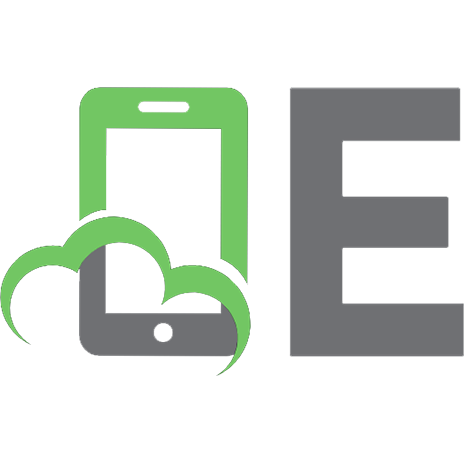Solaris 10 system administration exam prep: exam CX-310-202 (part II) 9780789738172, 0789738171, 9780789737908, 9780768690750, 0768690757
Solaris 10 System Administration Part IIExam CX-310-202Bill Calkins In this book you'll learn Advanced Topics in So
303 15 3MB
English Pages 624 [649] Year 2009
Cover......Page 1
Table of Contents......Page 7
Introduction......Page 18
Study and Exam Prep Tips......Page 26
Part I: Exam Preparation......Page 32
Chapter 1: The Solaris Network Environment......Page 34
Client/Server Model......Page 37
Network Interfaces......Page 39
Network Services......Page 48
Network Maintenance......Page 53
Summary......Page 57
Apply Your Knowledge......Page 58
Suggested Reading and Resources......Page 64
Chapter 2: Virtual File Systems, Swap Space, and Core Dumps......Page 66
The Swap File System......Page 69
Core File Configuration......Page 80
Crash Dump Configuration......Page 83
NFS......Page 85
AutoFS......Page 98
Sun Update Connection Service......Page 114
Summary......Page 121
Apply Your Knowledge......Page 122
Suggested Reading and Resources......Page 137
Chapter 3: Managing Storage Volumes......Page 138
RAID......Page 141
Solaris Volume Manager (SVM)......Page 149
Veritas Volume Manager......Page 193
Summary......Page 196
Apply Your Knowledge......Page 197
Suggested Reading and Resources......Page 202
Chapter 4: Controlling Access and Configuring System Messaging......Page 204
Role-Based Access Control (RBAC)......Page 206
syslog......Page 220
Summary......Page 226
Apply Your Knowledge......Page 227
Suggested Reading and Resources......Page 232
Chapter 5: Naming Services......Page 234
Name Services Overview......Page 237
/etc Files......Page 243
NIS......Page 244
NIS+......Page 265
DNS......Page 268
Lightweight Directory Access Protocol (LDAP)......Page 271
Name Service Cache Daemon (nscd)......Page 275
The getent Command......Page 277
Summary......Page 278
Apply Your Knowledge......Page 279
Suggested Reading and Resources......Page 287
Chapter 6: Solaris Zones......Page 288
Introduction......Page 291
Consolidation and Resource Management......Page 292
Solaris Zones......Page 294
Summary......Page 322
Apply Your Knowledge......Page 323
Suggested Reading and Resources......Page 330
Chapter 7: Advanced Installation Procedures: JumpStart, Flash Archive, and PXE......Page 332
Custom JumpStart......Page 335
Solaris Flash......Page 399
Preboot Execution Environment (PXE)......Page 409
Summary......Page 420
Apply Your Knowledge......Page 421
Suggested Reading and Resources......Page 431
Chapter 8: Advanced Installation Procedures: WAN Boot and Live Upgrade......Page 432
Introduction to WAN Boot......Page 435
Solaris Live Upgrade......Page 454
Summary......Page 479
Apply Your Knowledge......Page 480
Suggested Reading and Resources......Page 484
Chapter 9: Administering ZFS File Systems......Page 486
Introduction to ZFS......Page 489
ZFS Hardware and Software Requirements......Page 492
Creating a Basic ZFS File System......Page 493
Removing a ZFS File System......Page 496
Removing a ZFS Storage Pool......Page 497
ZFS Components......Page 498
Mirrored Storage Pools......Page 500
Displaying ZFS Storage Pool Information......Page 501
Adding Devices to a ZFS Storage Pool......Page 505
Attaching and Detaching Devices in a Storage Pool......Page 506
Taking Devices in a Storage Pool Offline and Online......Page 509
ZFS Properties......Page 511
Mounting ZFS File Systems......Page 517
Sharing ZFS File Systems......Page 521
ZFS Web-Based Management GUI......Page 523
ZFS Snapshots......Page 525
ZFS Clones......Page 529
zpool Scrub......Page 531
Replacing Devices in a Storage Pool......Page 532
A ZFS Root File System......Page 534
Using ZFS for Solaris Zones......Page 535
Summary......Page 540
Apply Your Knowledge......Page 541
Suggested Reading and Resources......Page 551
Part II: Final Review......Page 552
Fast Facts......Page 554
Practice Exam......Page 582
Answers to Practice Exam......Page 600
What's on the CD-ROM (On the Book's Website)......Page 608
A......Page 610
C......Page 611
D......Page 613
G......Page 615
H......Page 616
I......Page 617
L......Page 618
M......Page 619
N......Page 620
P–Q......Page 622
R......Page 624
S......Page 625
U......Page 628
V......Page 629
X–Z......Page 630
A......Page 632
C......Page 633
D......Page 634
E......Page 635
H......Page 636
J......Page 637
M......Page 638
N......Page 639
R......Page 641
S......Page 642
V......Page 645
Z......Page 646
Recommend Papers

File loading please wait...
Citation preview
Exam Objectives Reference The CX-310-202 Sun Certified System Administrator for Solaris 10 (SCSA) exam is the second of two exams required for obtaining the SCSA certification. Candidates can use this book to prepare for the SCSA Part II exam. The CX-310-202 exam tests the knowledge and skills you need to successfully install and manage a Solaris 10 system. The exam includes topics on managing virtual file systems, managing storage volumes, controlling system access, configuring naming services, and advanced installation procedures. The following topics are general guidelines for the content likely to be included on the Sun Certified System Administrator for Solaris 10 Part II exam. The exam objectives could change at any time, so it is recommended that you visit the www.UnixEd.com website for any updates. Other related topics might also appear on any specific delivery of the exam. To better reflect the contents of the exam and for purposes of clarity, the following guidelines might change at any time without notice. . Describe Network Basics .Control and monitor network interfaces including MAC addresses, IP addresses, network packets, and configure the IPv4 interfaces at boot time. .Explain the client-server model and enable/disable server processes. . Manage Virtual File Systems and Core Dumps
.Describe the Solaris ZFS file system, create new ZFS pools and file systems, modify ZFS file system properties, mount and unmount ZFS file systems, destroy ZFS pools and file systems, work with ZFS snapshots and Clones, and use ZFS datasets with Solaris Zones. . Control Access and Configure System Messaging
.Explain virtual memory concepts and given a scenario, configure, and manage swap space.
.Configure role-based access control (RBAC) including assigning rights profiles, roles, and authorizations to users.
.Manage crash dumps and core file behaviors.
.Analyze RBAC configuration file summaries and manage RBAC using the command line.
.Explain NFS fundamentals, and configure and manage the NFS server and client including daemons, files, and commands. .Troubleshoot various NFS errors. .Explain and manage AutoFS and use automount maps (master, direct, and indirect) to configure automounting. .Implement patch management using Sun Connection Services including the Update Manager client, the smpatch command line, and Sun Connection hosted Web application. . Manage Storage Volumes .Analyze and explain RAID (0,1,5) and SVM concepts (logical volumes, soft partitions, state databases, hot spares, and hot spare pools). .Create the state database, build a mirror, and unmirror the root file system.
.Explain syslog function fundamentals, and configure and manage the /etc/syslog.conf file and syslog messaging. . Naming Services .Explain naming services (DNS, NIS, NIS+, and LDAP) and the naming service switch file (database sources, status codes, and actions) .Configure, stop, and start the Name Service Cache Daemon (nscd) and retrieve naming service information using the getent command. .Configure naming service clients during install, configure the DNS client, and set up the LDAP client (client authentication, client profiles, proxy accounts, and LDAP configurations) after installation.
Objective Matrix Continued .Explain NIS and NIS security including NIS namespace information, domains, processes, securenets, and password.adjunct.
Exam CX-310-203 (Solaris 10 Upgrade Exam)
.Configure the NIS domain: build and update NIS maps, manage the NIS master and slave server, configure the NIS client, and troubleshoot NIS for server and client failure messages.
If you’re already certified on Solaris 2.6, 7, 8, or 9, you’ll only need to take the CX-310-203 upgrade exam to update your certification. As of this writing, here are the objectives for that exam (explained in the preceding section):
. Perform Advanced Installation Procedures
. Install software
.Explain consolidation issues, features of Solaris zones, and decipher between the different zone concepts including zone types, daemons, networking, command scope, and given a scenario, create a Solaris zone.
. Manage file systems
.Given a zone configuration scenario, identify zone components and zonecfg resource parameters, allocate file system space, use the zonecfg command, describe the interactive configuration of a zone, and view the zone configuration file.
. Perform advanced installation procedures
.Given a scenario, use the zoneadm command to view, install, boot, halt, reboot, and delete a zone. .Explain custom jumpstart configuration including the boot, identification, configuration, and installation services. .Configure a Jumpstart including implementing a Jumpstart server, editing the sysidcfg, rules and profile files, and establishing Jumpstart software alternatives (setup, establishing alternatives, troubleshooting, and resolving problems). .Explain Flash, create and manipulate the Flash archive and use it for installation. .Given a PXE installation scenario, identify requirements and install methods, configure both the install and DHCP server, and boot the x86 client. .Configure a WAN Boot Installation and perform a Live Upgrade Installation.
. Perform system boot and shutdown procedures for SPARC-, x64-, and x86-based systems . Perform user and security administration . Perform system backups and restores
Solaris 10 System Administration (Exam CX-310-202), Part II Bill Calkins
Solaris 10 System Administration Exam Prep (Exam CX-310-202), Part II Copyright © 2009 by Que Publishing All rights reserved. No part of this book shall be reproduced, stored in a retrieval system, or transmitted by any means, electronic, mechanical, photocopying, recording, or otherwise, without written permission from the publisher. No patent liability is assumed with respect to the use of the information contained herein. Although every precaution has been taken in the preparation of this book, the publisher and author assume no responsibility for errors or omissions. Nor is any liability assumed for damages resulting from the use of the information contained herein. ISBN-13: 978-0-7897-3817-2 ISBN-10: 0-7897-3817-1
Library of Congress Cataloging-in-Publication Data: Calkins, Bill. Solaris 10 system administration exam prep (Exam CX-310-200) / Bill Calkins. p. cm. ISBN 978-0-7897-3790-8 (pbk. w/cd) 1. Electronic data processing personnel--Certification. 2. Operating systems (Computers)-Examinations--Study guides. 3. Solaris (Computer file) I. Title. QA76.3.C34346 2008 005.4'32--dc22 2008031592 Printed in the United States of America First Printing: May 2009
Trademarks All terms mentioned in this book that are known to be trademarks or service marks have been appropriately capitalized. Que Publishing cannot attest to the accuracy of this information. Use of a term in this book should not be regarded as affecting the validity of any trademark or service mark.
Warning and Disclaimer Every effort has been made to make this book as complete and accurate as possible, but no warranty or fitness is implied. The information provided is on an “as is” basis. The author and the publisher shall have neither liability nor responsibility to any person or entity with respect to any loss or damages arising from the information contained in this book or from the use of the CD or programs accompanying it.
Bulk Sales Que Publishing offers excellent discounts on this book when ordered in quantity for bulk purchases or special sales. For more information, please contact: U.S. Corporate and Government Sales 1-800-382-3419 [email protected] For sales outside of the U.S., please contact: International Sales +1-317-581-3793 [email protected]
Associate Publisher David Dusthimer Acquisitions Editor Betsy Brown Senior Development Editor Christopher Cleveland Technical Editor John Philcox Managing Editor Patrick Kanouse Project Editor Jennifer Gallant Copy Editor Gayle Johnson Indexer Lisa Stumpf Proofreader Arle Writing and Editing Publishing Coordinator Vanessa Evans Book Designer Gary Adair Page Layout Mark Shirar
Contents at a Glance Introduction
1
Study and Exam Prep Tips
9
Part I: Exam Preparation CHAPTER 1
The Solaris Network Environment
17
CHAPTER 2
Virtual File Systems, Swap Space, and Core Dumps
49
CHAPTER 3
Managing Storage Volumes
121
CHAPTER 4
Controlling Access and Configuring System Messaging
187
CHAPTER 5
Naming Services
217
CHAPTER 6
Solaris Zones
271
CHAPTER 7
Advanced Installation Procedures: JumpStart, Flash Archive, and PXE
315
CHAPTER 8
Advanced Installation Procedures: WAN Boot and Live Upgrade
415
CHAPTER 9
Administering ZFS File Systems
469
Part II: Final Review Fast Facts
537
PE Practice Exam
565
FF
PA
Answers to Practice Exam
583
What’s on the CD-ROM (On the Book’s Website) Glossary (On the Book’s Website) Index
591
Table of Contents Introduction. . . . . . . . . . . . . . . . . . . . . . . . . . . . . . . . . . . . . . . . . . . . . . . . . . . . . . . . . . . . . . . . . . . . . . 1 Study and Exam Prep Tips. . . . . . . . . . . . . . . . . . . . . . . . . . . . . . . . . . . . . . . . . . . . . . . . . . . . . . . . . . 9 Part I: Exam Preparation Chapter 1: The Solaris Network Environment . . . . . . . . . . . . . . . . . . . . . . . . . . . . . . . . . . . . . . . . . 17 Introduction . . . . . . . . . . . . . . . . . . . . . . . . . . . . . . . . . . . . . . . . . . . . . . . . . . . . . . . . . . . . . . 20 Client/Server Model. . . . . . . . . . . . . . . . . . . . . . . . . . . . . . . . . . . . . . . . . . . . . . . . . . . . . . . . 20 Hosts. . . . . . . . . . . . . . . . . . . . . . . . . . . . . . . . . . . . . . . . . . . . . . . . . . . . . . . . . . . . . . . . 20 IPv4 Addressing . . . . . . . . . . . . . . . . . . . . . . . . . . . . . . . . . . . . . . . . . . . . . . . . . . . . . . 21 Network Interfaces . . . . . . . . . . . . . . . . . . . . . . . . . . . . . . . . . . . . . . . . . . . . . . . . . . . . . . . . . 22 Controlling and Monitoring an IPv4 Network Interface . . . . . . . . . . . . . . . . . . . . 22 Configuring an IPv4 Network Interface . . . . . . . . . . . . . . . . . . . . . . . . . . . . . . . . . . 26 Changing the System Hostname . . . . . . . . . . . . . . . . . . . . . . . . . . . . . . . . . . . . . . . . 29 Network Services . . . . . . . . . . . . . . . . . . . . . . . . . . . . . . . . . . . . . . . . . . . . . . . . . . . . . . . . . . 31 RPC Services . . . . . . . . . . . . . . . . . . . . . . . . . . . . . . . . . . . . . . . . . . . . . . . . . . . . . . . . . 34 Network Maintenance . . . . . . . . . . . . . . . . . . . . . . . . . . . . . . . . . . . . . . . . . . . . . . . . . . . . . . 36 Summary . . . . . . . . . . . . . . . . . . . . . . . . . . . . . . . . . . . . . . . . . . . . . . . . . . . . . . . . . . . . . . . . . 40 Key Terms . . . . . . . . . . . . . . . . . . . . . . . . . . . . . . . . . . . . . . . . . . . . . . . . . . . . . . . . . . . 40 Apply Your Knowledge . . . . . . . . . . . . . . . . . . . . . . . . . . . . . . . . . . . . . . . . . . . . . . . . . . . . . 41 Exercises. . . . . . . . . . . . . . . . . . . . . . . . . . . . . . . . . . . . . . . . . . . . . . . . . . . . . . . . . . . . . 41 Exam Questions . . . . . . . . . . . . . . . . . . . . . . . . . . . . . . . . . . . . . . . . . . . . . . . . . . . . . . 43 Answers to Exam Questions . . . . . . . . . . . . . . . . . . . . . . . . . . . . . . . . . . . . . . . . . . . . 45 Suggested Reading and Resources . . . . . . . . . . . . . . . . . . . . . . . . . . . . . . . . . . . . . . . . . . . ` 47 Chapter 2: Virtual File Systems, Swap Space, and Core Dumps . . . . . . . . . . . . . . . . . . . . . . . . . . 49 Introduction . . . . . . . . . . . . . . . . . . . . . . . . . . . . . . . . . . . . . . . . . . . . . . . . . . . . . . . . . . . . . . 52 The Swap File System . . . . . . . . . . . . . . . . . . . . . . . . . . . . . . . . . . . . . . . . . . . . . . . . . . . . . . 52 Swap Space and TMPFS . . . . . . . . . . . . . . . . . . . . . . . . . . . . . . . . . . . . . . . . . . . . . . . 53 Sizing Swap Space. . . . . . . . . . . . . . . . . . . . . . . . . . . . . . . . . . . . . . . . . . . . . . . . . . . . . 54 Monitoring Swap Resources . . . . . . . . . . . . . . . . . . . . . . . . . . . . . . . . . . . . . . . . . . . . 55 Setting Up Swap Space . . . . . . . . . . . . . . . . . . . . . . . . . . . . . . . . . . . . . . . . . . . . . . . . 58 Core File Configuration . . . . . . . . . . . . . . . . . . . . . . . . . . . . . . . . . . . . . . . . . . . . . . . . . . . . 63 Crash Dump Configuration . . . . . . . . . . . . . . . . . . . . . . . . . . . . . . . . . . . . . . . . . . . . . . . . . 66 NFS . . . . . . . . . . . . . . . . . . . . . . . . . . . . . . . . . . . . . . . . . . . . . . . . . . . . . . . . . . . . . . . . . . . . . 68 NFS Version 4. . . . . . . . . . . . . . . . . . . . . . . . . . . . . . . . . . . . . . . . . . . . . . . . . . . . . . . . 69 Servers and Clients . . . . . . . . . . . . . . . . . . . . . . . . . . . . . . . . . . . . . . . . . . . . . . . . . . . . 69
vii
Contents
NFS Daemons. . . . . . . . . . . . . . . . . . . . . . . . . . . . . . . . . . . . . . . . . . . . . . . . . . . . . . . . 70 Setting Up NFS . . . . . . . . . . . . . . . . . . . . . . . . . . . . . . . . . . . . . . . . . . . . . . . . . . . . . . 71 Mounting a Remote File System . . . . . . . . . . . . . . . . . . . . . . . . . . . . . . . . . . . . . . . . 74 NFS Server Logging . . . . . . . . . . . . . . . . . . . . . . . . . . . . . . . . . . . . . . . . . . . . . . . . . . 78 Troubleshooting NFS Errors . . . . . . . . . . . . . . . . . . . . . . . . . . . . . . . . . . . . . . . . . . . 80 AutoFS . . . . . . . . . . . . . . . . . . . . . . . . . . . . . . . . . . . . . . . . . . . . . . . . . . . . . . . . . . . . . . . . . . . 81 AutoFS Maps. . . . . . . . . . . . . . . . . . . . . . . . . . . . . . . . . . . . . . . . . . . . . . . . . . . . . . . . . 85 When to Use automount . . . . . . . . . . . . . . . . . . . . . . . . . . . . . . . . . . . . . . . . . . . . . . . 97 Sun Update Connection Service . . . . . . . . . . . . . . . . . . . . . . . . . . . . . . . . . . . . . . . . . . . . . 97 Using the Update Manager . . . . . . . . . . . . . . . . . . . . . . . . . . . . . . . . . . . . . . . . . . . . . 98 Sun Update Manager Proxy . . . . . . . . . . . . . . . . . . . . . . . . . . . . . . . . . . . . . . . . . . . 103 Summary . . . . . . . . . . . . . . . . . . . . . . . . . . . . . . . . . . . . . . . . . . . . . . . . . . . . . . . . . . . . . . . . 104 Key Terms . . . . . . . . . . . . . . . . . . . . . . . . . . . . . . . . . . . . . . . . . . . . . . . . . . . . . . . . . . 104 Apply Your Knowledge . . . . . . . . . . . . . . . . . . . . . . . . . . . . . . . . . . . . . . . . . . . . . . . . . . . . 105 Exercises. . . . . . . . . . . . . . . . . . . . . . . . . . . . . . . . . . . . . . . . . . . . . . . . . . . . . . . . . . . . 105 Exam Questions . . . . . . . . . . . . . . . . . . . . . . . . . . . . . . . . . . . . . . . . . . . . . . . . . . . . . 109 Answers to Exam Questions . . . . . . . . . . . . . . . . . . . . . . . . . . . . . . . . . . . . . . . . . . . 116 Suggested Reading and Resources . . . . . . . . . . . . . . . . . . . . . . . . . . . . . . . . . . . . . . . . . . . 120 Chapter 3: Managing Storage Volumes . . . . . . . . . . . . . . . . . . . . . . . . . . . . . . . . . . . . . . . . . . . . . 121 Introduction . . . . . . . . . . . . . . . . . . . . . . . . . . . . . . . . . . . . . . . . . . . . . . . . . . . . . . . . . . . . . 124 RAID . . . . . . . . . . . . . . . . . . . . . . . . . . . . . . . . . . . . . . . . . . . . . . . . . . . . . . . . . . . . . . . . . . . 124 RAID 0. . . . . . . . . . . . . . . . . . . . . . . . . . . . . . . . . . . . . . . . . . . . . . . . . . . . . . . . . . . . . 126 RAID 1. . . . . . . . . . . . . . . . . . . . . . . . . . . . . . . . . . . . . . . . . . . . . . . . . . . . . . . . . . . . . 128 RAID 5. . . . . . . . . . . . . . . . . . . . . . . . . . . . . . . . . . . . . . . . . . . . . . . . . . . . . . . . . . . . . 129 RAID 0+1. . . . . . . . . . . . . . . . . . . . . . . . . . . . . . . . . . . . . . . . . . . . . . . . . . . . . . . . . . . 130 RAID 1+0. . . . . . . . . . . . . . . . . . . . . . . . . . . . . . . . . . . . . . . . . . . . . . . . . . . . . . . . . . . 130 Solaris Volume Manager (SVM). . . . . . . . . . . . . . . . . . . . . . . . . . . . . . . . . . . . . . . . . . . . . 132 SVM Volumes . . . . . . . . . . . . . . . . . . . . . . . . . . . . . . . . . . . . . . . . . . . . . . . . . . . . . . . 133 Planning Your SVM Configuration . . . . . . . . . . . . . . . . . . . . . . . . . . . . . . . . . . . . . 136 Metadisk Driver . . . . . . . . . . . . . . . . . . . . . . . . . . . . . . . . . . . . . . . . . . . . . . . . . . . . . 139 SVM Commands . . . . . . . . . . . . . . . . . . . . . . . . . . . . . . . . . . . . . . . . . . . . . . . . . . . . 139 Creating the State Database . . . . . . . . . . . . . . . . . . . . . . . . . . . . . . . . . . . . . . . . . . . 141 Monitoring the Status of the State Database . . . . . . . . . . . . . . . . . . . . . . . . . . . . . 143 Creating a RAID 0 (Concatenated) Volume . . . . . . . . . . . . . . . . . . . . . . . . . . . . . . 146 Creating a RAID 0 (Stripe) Volume. . . . . . . . . . . . . . . . . . . . . . . . . . . . . . . . . . . . . 149 Monitoring the Status of a Volume . . . . . . . . . . . . . . . . . . . . . . . . . . . . . . . . . . . . . 149 Creating a Soft Partition . . . . . . . . . . . . . . . . . . . . . . . . . . . . . . . . . . . . . . . . . . . . . . 150
viii
Contents
Expanding an SVM Volume . . . . . . . . . . . . . . . . . . . . . . . . . . . . . . . . . . . . . . . . . . . 153 Creating a Mirror . . . . . . . . . . . . . . . . . . . . . . . . . . . . . . . . . . . . . . . . . . . . . . . . . . . . 156 Unmirroring a Noncritical File System . . . . . . . . . . . . . . . . . . . . . . . . . . . . . . . . . 159 Placing a Submirror Offline . . . . . . . . . . . . . . . . . . . . . . . . . . . . . . . . . . . . . . . . . . . 160 Mirroring the Root File System on a SPARC-Based System. . . . . . . . . . . . . . . . 162 Mirroring the Root File System on an x86-Based System . . . . . . . . . . . . . . . . . . 166 Unmirroring the Root File System . . . . . . . . . . . . . . . . . . . . . . . . . . . . . . . . . . . . . 173 Veritas Volume Manager . . . . . . . . . . . . . . . . . . . . . . . . . . . . . . . . . . . . . . . . . . . . . . . . . . . 176 Summary . . . . . . . . . . . . . . . . . . . . . . . . . . . . . . . . . . . . . . . . . . . . . . . . . . . . . . . . . . . . . . . . 179 Key Terms . . . . . . . . . . . . . . . . . . . . . . . . . . . . . . . . . . . . . . . . . . . . . . . . . . . . . . . . . . 179 Apply Your Knowledge . . . . . . . . . . . . . . . . . . . . . . . . . . . . . . . . . . . . . . . . . . . . . . . . . . . ` 180 Exercise . . . . . . . . . . . . . . . . . . . . . . . . . . . . . . . . . . . . . . . . . . . . . . . . . . . . . . . . . . . . 180 Exam Questions . . . . . . . . . . . . . . . . . . . . . . . . . . . . . . . . . . . . . . . . . . . . . . . . . . . . . 181 Answers to Exam Questions . . . . . . . . . . . . . . . . . . . . . . . . . . . . . . . . . . . . . . . . . . . 184 Suggested Reading and Resources . . . . . . . . . . . . . . . . . . . . . . . . . . . . . . . . . . . . . . . . . . . 185 Chapter 4: Controlling Access and Configuring System Messaging. . . . . . . . . . . . . . . . . . . . . . . 187 Introduction . . . . . . . . . . . . . . . . . . . . . . . . . . . . . . . . . . . . . . . . . . . . . . . . . . . . . . . . . . . . . 189 Role-Based Access Control (RBAC) . . . . . . . . . . . . . . . . . . . . . . . . . . . . . . . . . . . . . . . . . 189 Using RBAC . . . . . . . . . . . . . . . . . . . . . . . . . . . . . . . . . . . . . . . . . . . . . . . . . . . . . . . . 190 RBAC Components . . . . . . . . . . . . . . . . . . . . . . . . . . . . . . . . . . . . . . . . . . . . . . . . . . 195 syslog . . . . . . . . . . . . . . . . . . . . . . . . . . . . . . . . . . . . . . . . . . . . . . . . . . . . . . . . . . . . . . . . . . . 203 Using the logger Command . . . . . . . . . . . . . . . . . . . . . . . . . . . . . . . . . . . . . . . . . . . 208 Summary . . . . . . . . . . . . . . . . . . . . . . . . . . . . . . . . . . . . . . . . . . . . . . . . . . . . . . . . . . . . . . . . 209 Key Terms . . . . . . . . . . . . . . . . . . . . . . . . . . . . . . . . . . . . . . . . . . . . . . . . . . . . . . . . . . 209 Apply Your Knowledge . . . . . . . . . . . . . . . . . . . . . . . . . . . . . . . . . . . . . . . . . . . . . . . . . . . . 210 Exercise . . . . . . . . . . . . . . . . . . . . . . . . . . . . . . . . . . . . . . . . . . . . . . . . . . . . . . . . . . . . 210 Exam Questions . . . . . . . . . . . . . . . . . . . . . . . . . . . . . . . . . . . . . . . . . . . . . . . . . . . . . 211 Answers to Exam Questions . . . . . . . . . . . . . . . . . . . . . . . . . . . . . . . . . . . . . . . . . . . 214 Suggested Reading and Resources . . . . . . . . . . . . . . . . . . . . . . . . . . . . . . . . . . . . . . . . . . . 215 Chapter 5: Naming Services . . . . . . . . . . . . . . . . . . . . . . . . . . . . . . . . . . . . . . . . . . . . . . . . . . . . . . 217 Introduction . . . . . . . . . . . . . . . . . . . . . . . . . . . . . . . . . . . . . . . . . . . . . . . . . . . . . . . . . . . . . 220 Name Services Overview. . . . . . . . . . . . . . . . . . . . . . . . . . . . . . . . . . . . . . . . . . . . . . . . . . . 220 The Name Service Switch File . . . . . . . . . . . . . . . . . . . . . . . . . . . . . . . . . . . . . . . . . 222 /etc Files. . . . . . . . . . . . . . . . . . . . . . . . . . . . . . . . . . . . . . . . . . . . . . . . . . . . . . . . . . . . . . . . . 226 NIS . . . . . . . . . . . . . . . . . . . . . . . . . . . . . . . . . . . . . . . . . . . . . . . . . . . . . . . . . . . . . . . . . . . . . 227 The Structure of the NIS Network . . . . . . . . . . . . . . . . . . . . . . . . . . . . . . . . . . . . . 227 Determining How Many NIS Servers You Need . . . . . . . . . . . . . . . . . . . . . . . . . 228
ix
Contents
Determining Which Hosts Will Be NIS Servers. . . . . . . . . . . . . . . . . . . . . . . . . . 229 Information Managed by NIS . . . . . . . . . . . . . . . . . . . . . . . . . . . . . . . . . . . . . . . . . 229 Planning Your NIS Domain . . . . . . . . . . . . . . . . . . . . . . . . . . . . . . . . . . . . . . . . . . . 233 Configuring an NIS Master Server . . . . . . . . . . . . . . . . . . . . . . . . . . . . . . . . . . . . . 234 Setting Up NIS Clients . . . . . . . . . . . . . . . . . . . . . . . . . . . . . . . . . . . . . . . . . . . . . . . 243 Setting Up NIS Slave Servers . . . . . . . . . . . . . . . . . . . . . . . . . . . . . . . . . . . . . . . . . . 244 Creating Custom NIS Maps . . . . . . . . . . . . . . . . . . . . . . . . . . . . . . . . . . . . . . . . . . . 245 NIS Security . . . . . . . . . . . . . . . . . . . . . . . . . . . . . . . . . . . . . . . . . . . . . . . . . . . . . . . . 246 Troubleshooting NIS . . . . . . . . . . . . . . . . . . . . . . . . . . . . . . . . . . . . . . . . . . . . . . . . . 247 NIS+ . . . . . . . . . . . . . . . . . . . . . . . . . . . . . . . . . . . . . . . . . . . . . . . . . . . . . . . . . . . . . . . . . . . . 248 Hierarchical Namespace . . . . . . . . . . . . . . . . . . . . . . . . . . . . . . . . . . . . . . . . . . . . . . 249 NIS+ Security . . . . . . . . . . . . . . . . . . . . . . . . . . . . . . . . . . . . . . . . . . . . . . . . . . . . . . . 249 Authentication. . . . . . . . . . . . . . . . . . . . . . . . . . . . . . . . . . . . . . . . . . . . . . . . . . . . . . . 249 Authorization. . . . . . . . . . . . . . . . . . . . . . . . . . . . . . . . . . . . . . . . . . . . . . . . . . . . . . . . 250 DNS . . . . . . . . . . . . . . . . . . . . . . . . . . . . . . . . . . . . . . . . . . . . . . . . . . . . . . . . . . . . . . . . . . . . 251 Configuring the DNS Client . . . . . . . . . . . . . . . . . . . . . . . . . . . . . . . . . . . . . . . . . . 252 Lightweight Directory Access Protocol (LDAP) . . . . . . . . . . . . . . . . . . . . . . . . . . . . . . . 254 Sun Java System Directory Server . . . . . . . . . . . . . . . . . . . . . . . . . . . . . . . . . . . . . . 255 Name Service Cache Daemon (nscd) . . . . . . . . . . . . . . . . . . . . . . . . . . . . . . . . . . . . . . . . 258 The getent Command . . . . . . . . . . . . . . . . . . . . . . . . . . . . . . . . . . . . . . . . . . . . . . . . . . . . . 260 Summary . . . . . . . . . . . . . . . . . . . . . . . . . . . . . . . . . . . . . . . . . . . . . . . . . . . . . . . . . . . . . . . . 261 Key Terms . . . . . . . . . . . . . . . . . . . . . . . . . . . . . . . . . . . . . . . . . . . . . . . . . . . . . . . . . . 261 Apply Your Knowledge . . . . . . . . . . . . . . . . . . . . . . . . . . . . . . . . . . . . . . . . . . . . . . . . . . . . 262 Exercises. . . . . . . . . . . . . . . . . . . . . . . . . . . . . . . . . . . . . . . . . . . . . . . . . . . . . . . . . . . . 262 Exam Questions . . . . . . . . . . . . . . . . . . . . . . . . . . . . . . . . . . . . . . . . . . . . . . . . . . . . . 264 Answers to Exam Questions . . . . . . . . . . . . . . . . . . . . . . . . . . . . . . . . . . . . . . . . . . . 269 Suggested Reading and Resources . . . . . . . . . . . . . . . . . . . . . . . . . . . . . . . . . . . . . . . . . . . 270 Chapter 6: Solaris Zones . . . . . . . . . . . . . . . . . . . . . . . . . . . . . . . . . . . . . . . . . . . . . . . . . . . . . . . . . 271 Introduction . . . . . . . . . . . . . . . . . . . . . . . . . . . . . . . . . . . . . . . . . . . . . . . . . . . . . . . . . . . . . 274 Consolidation and Resource Management . . . . . . . . . . . . . . . . . . . . . . . . . . . . . . . . . . . . 275 Consolidation . . . . . . . . . . . . . . . . . . . . . . . . . . . . . . . . . . . . . . . . . . . . . . . . . . . . . . . 276 Solaris Zones . . . . . . . . . . . . . . . . . . . . . . . . . . . . . . . . . . . . . . . . . . . . . . . . . . . . . . . . . . . . . 277 Types of Zones . . . . . . . . . . . . . . . . . . . . . . . . . . . . . . . . . . . . . . . . . . . . . . . . . . . . . . 277 Zone Features . . . . . . . . . . . . . . . . . . . . . . . . . . . . . . . . . . . . . . . . . . . . . . . . . . . . . . . 279 Nonglobal Zone Root File System Models . . . . . . . . . . . . . . . . . . . . . . . . . . . . . . 280 Networking in a Zone Environment . . . . . . . . . . . . . . . . . . . . . . . . . . . . . . . . . . . . 281 Zone Daemons . . . . . . . . . . . . . . . . . . . . . . . . . . . . . . . . . . . . . . . . . . . . . . . . . . . . . . 282
x
Contents
Configuring a Zone . . . . . . . . . . . . . . . . . . . . . . . . . . . . . . . . . . . . . . . . . . . . . . . . . . 282 Viewing the Zone Configuration . . . . . . . . . . . . . . . . . . . . . . . . . . . . . . . . . . . . . . . 287 Installing a Zone . . . . . . . . . . . . . . . . . . . . . . . . . . . . . . . . . . . . . . . . . . . . . . . . . . . . . 289 Booting a Zone . . . . . . . . . . . . . . . . . . . . . . . . . . . . . . . . . . . . . . . . . . . . . . . . . . . . . . 289 Halting a Zone . . . . . . . . . . . . . . . . . . . . . . . . . . . . . . . . . . . . . . . . . . . . . . . . . . . . . . 290 Rebooting a Zone . . . . . . . . . . . . . . . . . . . . . . . . . . . . . . . . . . . . . . . . . . . . . . . . . . . . 291 Uninstalling a Zone . . . . . . . . . . . . . . . . . . . . . . . . . . . . . . . . . . . . . . . . . . . . . . . . . . 291 Deleting a Zone . . . . . . . . . . . . . . . . . . . . . . . . . . . . . . . . . . . . . . . . . . . . . . . . . . . . . 292 Zone Login . . . . . . . . . . . . . . . . . . . . . . . . . . . . . . . . . . . . . . . . . . . . . . . . . . . . . . . . . 292 Creating a Zone . . . . . . . . . . . . . . . . . . . . . . . . . . . . . . . . . . . . . . . . . . . . . . . . . . . . . 296 Making Modifications to an Existing Zone . . . . . . . . . . . . . . . . . . . . . . . . . . . . . . 299 Moving a Zone . . . . . . . . . . . . . . . . . . . . . . . . . . . . . . . . . . . . . . . . . . . . . . . . . . . . . . 300 Migrating a Zone . . . . . . . . . . . . . . . . . . . . . . . . . . . . . . . . . . . . . . . . . . . . . . . . . . . . 300 Cloning a Zone . . . . . . . . . . . . . . . . . . . . . . . . . . . . . . . . . . . . . . . . . . . . . . . . . . . . . . 302 Backing Up a Zone. . . . . . . . . . . . . . . . . . . . . . . . . . . . . . . . . . . . . . . . . . . . . . . . . . . 304 Summary . . . . . . . . . . . . . . . . . . . . . . . . . . . . . . . . . . . . . . . . . . . . . . . . . . . . . . . . . . . . . . . . 305 Key Terms . . . . . . . . . . . . . . . . . . . . . . . . . . . . . . . . . . . . . . . . . . . . . . . . . . . . . . . . . . 305 Apply Your Knowledge . . . . . . . . . . . . . . . . . . . . . . . . . . . . . . . . . . . . . . . . . . . . . . . . . . . . 306 Exercise . . . . . . . . . . . . . . . . . . . . . . . . . . . . . . . . . . . . . . . . . . . . . . . . . . . . . . . . . . . . 306 Exam Questions . . . . . . . . . . . . . . . . . . . . . . . . . . . . . . . . . . . . . . . . . . . . . . . . . . . . . 308 Answers to Exam Questions . . . . . . . . . . . . . . . . . . . . . . . . . . . . . . . . . . . . . . . . . . . 312 Suggested Reading and Resources . . . . . . . . . . . . . . . . . . . . . . . . . . . . . . . . . . . . . . . . . . . 313 Chapter 7: Advanced Installation Procedures: JumpStart, Flash Archive, and PXE . . . . . . . . . . 315 Introduction . . . . . . . . . . . . . . . . . . . . . . . . . . . . . . . . . . . . . . . . . . . . . . . . . . . . . . . . . . . . . 318 Custom JumpStart . . . . . . . . . . . . . . . . . . . . . . . . . . . . . . . . . . . . . . . . . . . . . . . . . . . . . . . . 318 Preparing for a Custom JumpStart Installation . . . . . . . . . . . . . . . . . . . . . . . . . . . 320 What Happens During a Custom JumpStart Installation?. . . . . . . . . . . . . . . . . . 321 Differences Between SPARC and x86/x64-Based Systems . . . . . . . . . . . . . . . . . . 321 The Boot Server . . . . . . . . . . . . . . . . . . . . . . . . . . . . . . . . . . . . . . . . . . . . . . . . . . . . . 324 The Install Server . . . . . . . . . . . . . . . . . . . . . . . . . . . . . . . . . . . . . . . . . . . . . . . . . . . . 329 The Configuration Server . . . . . . . . . . . . . . . . . . . . . . . . . . . . . . . . . . . . . . . . . . . . . 331 The Rules File. . . . . . . . . . . . . . . . . . . . . . . . . . . . . . . . . . . . . . . . . . . . . . . . . . . . . . . 333 begin and finish Scripts . . . . . . . . . . . . . . . . . . . . . . . . . . . . . . . . . . . . . . . . . . . . . . . 342 Creating class Files . . . . . . . . . . . . . . . . . . . . . . . . . . . . . . . . . . . . . . . . . . . . . . . . . . . 343 Testing Class Files . . . . . . . . . . . . . . . . . . . . . . . . . . . . . . . . . . . . . . . . . . . . . . . . . . . 363 sysidcfg File . . . . . . . . . . . . . . . . . . . . . . . . . . . . . . . . . . . . . . . . . . . . . . . . . . . . . . . . . 366
xi
Contents
Setting Up JumpStart in a Name Service Environment . . . . . . . . . . . . . . . . . . . . 372 Setting Up Clients . . . . . . . . . . . . . . . . . . . . . . . . . . . . . . . . . . . . . . . . . . . . . . . . . . . 372 Troubleshooting JumpStart. . . . . . . . . . . . . . . . . . . . . . . . . . . . . . . . . . . . . . . . . . . . 375 A Sample JumpStart Installation . . . . . . . . . . . . . . . . . . . . . . . . . . . . . . . . . . . . . . . 376 Solaris Flash . . . . . . . . . . . . . . . . . . . . . . . . . . . . . . . . . . . . . . . . . . . . . . . . . . . . . . . . . . . . . 382 Creating a Flash Archive . . . . . . . . . . . . . . . . . . . . . . . . . . . . . . . . . . . . . . . . . . . . . . 383 Using the Solaris Installation Program to Install a Flash Archive. . . . . . . . . . . . 387 Creating a Differential Flash Archive . . . . . . . . . . . . . . . . . . . . . . . . . . . . . . . . . . . 390 Solaris Flash and JumpStart . . . . . . . . . . . . . . . . . . . . . . . . . . . . . . . . . . . . . . . . . . . 391 Preboot Execution Environment (PXE) . . . . . . . . . . . . . . . . . . . . . . . . . . . . . . . . . . . . . . 392 Preparing for a PXE Boot Client . . . . . . . . . . . . . . . . . . . . . . . . . . . . . . . . . . . . . . . 393 Booting the x86 Client. . . . . . . . . . . . . . . . . . . . . . . . . . . . . . . . . . . . . . . . . . . . . . . . 402 Summary . . . . . . . . . . . . . . . . . . . . . . . . . . . . . . . . . . . . . . . . . . . . . . . . . . . . . . . . . . . . . . . . 403 Key Terms . . . . . . . . . . . . . . . . . . . . . . . . . . . . . . . . . . . . . . . . . . . . . . . . . . . . . . . . . . 403 Apply Your Knowledge . . . . . . . . . . . . . . . . . . . . . . . . . . . . . . . . . . . . . . . . . . . . . . . . . . . . 404 Exercise . . . . . . . . . . . . . . . . . . . . . . . . . . . . . . . . . . . . . . . . . . . . . . . . . . . . . . . . . . . . 404 Exam Questions . . . . . . . . . . . . . . . . . . . . . . . . . . . . . . . . . . . . . . . . . . . . . . . . . . . . . 407 Answers to Exam Questions . . . . . . . . . . . . . . . . . . . . . . . . . . . . . . . . . . . . . . . . . . . 412 Suggested Reading and Resources . . . . . . . . . . . . . . . . . . . . . . . . . . . . . . . . . . . . . . . . . . . 414 Chapter 8: Advanced Installation Procedures: WAN Boot and Live Upgrade . . . . . . . . . . . . . . . 415 Introduction to WAN Boot . . . . . . . . . . . . . . . . . . . . . . . . . . . . . . . . . . . . . . . . . . . . . . . . 418 WAN Boot Requirements . . . . . . . . . . . . . . . . . . . . . . . . . . . . . . . . . . . . . . . . . . . . . 418 WAN Boot Components . . . . . . . . . . . . . . . . . . . . . . . . . . . . . . . . . . . . . . . . . . . . . . 420 The WAN Boot Process . . . . . . . . . . . . . . . . . . . . . . . . . . . . . . . . . . . . . . . . . . . . . . 421 The WAN Boot Server . . . . . . . . . . . . . . . . . . . . . . . . . . . . . . . . . . . . . . . . . . . . . . . 421 Configure the WAN Boot Server. . . . . . . . . . . . . . . . . . . . . . . . . . . . . . . . . . . . . . . 422 Configure the WAN Boot and JumpStart Files . . . . . . . . . . . . . . . . . . . . . . . . . . . 423 The wanboot.conf File. . . . . . . . . . . . . . . . . . . . . . . . . . . . . . . . . . . . . . . . . . . . . . . . 428 Booting the WAN Boot Client. . . . . . . . . . . . . . . . . . . . . . . . . . . . . . . . . . . . . . . . . 431 Solaris Live Upgrade . . . . . . . . . . . . . . . . . . . . . . . . . . . . . . . . . . . . . . . . . . . . . . . . . . . . . . 437 Live Upgrade Requirements . . . . . . . . . . . . . . . . . . . . . . . . . . . . . . . . . . . . . . . . . . . 438 Solaris Live Upgrade Process . . . . . . . . . . . . . . . . . . . . . . . . . . . . . . . . . . . . . . . . . . 439 Maintaining Solaris Live Upgrade Boot Environments . . . . . . . . . . . . . . . . . . . . 456 Summary . . . . . . . . . . . . . . . . . . . . . . . . . . . . . . . . . . . . . . . . . . . . . . . . . . . . . . . . . . . . . . . . 462 Key Terms . . . . . . . . . . . . . . . . . . . . . . . . . . . . . . . . . . . . . . . . . . . . . . . . . . . . . . . . . . 462
xii
Contents
Apply Your Knowledge . . . . . . . . . . . . . . . . . . . . . . . . . . . . . . . . . . . . . . . . . . . . . . . . . . . . 463 Exercises. . . . . . . . . . . . . . . . . . . . . . . . . . . . . . . . . . . . . . . . . . . . . . . . . . . . . . . . . . . . 463 Exam Questions . . . . . . . . . . . . . . . . . . . . . . . . . . . . . . . . . . . . . . . . . . . . . . . . . . . . . 463 Answers to Exam Questions . . . . . . . . . . . . . . . . . . . . . . . . . . . . . . . . . . . . . . . . . . . 466 Suggested Reading and Resources . . . . . . . . . . . . . . . . . . . . . . . . . . . . . . . . . . . . . . . . . . . 467 Chapter 9: Administering ZFS File Systems . . . . . . . . . . . . . . . . . . . . . . . . . . . . . . . . . . . . . . . . . 469 Introduction to ZFS. . . . . . . . . . . . . . . . . . . . . . . . . . . . . . . . . . . . . . . . . . . . . . . . . . . . . . . 472 ZFS Storage Pools . . . . . . . . . . . . . . . . . . . . . . . . . . . . . . . . . . . . . . . . . . . . . . . . . . . 472 ZFS Is Self-Healing . . . . . . . . . . . . . . . . . . . . . . . . . . . . . . . . . . . . . . . . . . . . . . . . . . 473 Simplified Administration . . . . . . . . . . . . . . . . . . . . . . . . . . . . . . . . . . . . . . . . . . . . . 474 ZFS Terms . . . . . . . . . . . . . . . . . . . . . . . . . . . . . . . . . . . . . . . . . . . . . . . . . . . . . . . . . . 474 ZFS Hardware and Software Requirements. . . . . . . . . . . . . . . . . . . . . . . . . . . . . . . . . . . . . . . . 475 ZFS RAID Configurations . . . . . . . . . . . . . . . . . . . . . . . . . . . . . . . . . . . . . . . . . . . . . . . . . 476 Creating a Basic ZFS File System . . . . . . . . . . . . . . . . . . . . . . . . . . . . . . . . . . . . . . . . . . . 476 Renaming a ZFS File System . . . . . . . . . . . . . . . . . . . . . . . . . . . . . . . . . . . . . . . . . . 478 Listing ZFS File Systems. . . . . . . . . . . . . . . . . . . . . . . . . . . . . . . . . . . . . . . . . . . . . . 478 Removing a ZFS File System . . . . . . . . . . . . . . . . . . . . . . . . . . . . . . . . . . . . . . . . . . . . . . . 479 Removing a ZFS Storage Pool . . . . . . . . . . . . . . . . . . . . . . . . . . . . . . . . . . . . . . . . . . . . . . 480 ZFS Components . . . . . . . . . . . . . . . . . . . . . . . . . . . . . . . . . . . . . . . . . . . . . . . . . . . . . . . . . 481 Using Disks in a ZFS Storage Pool . . . . . . . . . . . . . . . . . . . . . . . . . . . . . . . . . . . . . 482 Using Files in a ZFS Storage Pool. . . . . . . . . . . . . . . . . . . . . . . . . . . . . . . . . . . . . . 482 Mirrored Storage Pools . . . . . . . . . . . . . . . . . . . . . . . . . . . . . . . . . . . . . . . . . . . . . . . . . . . . 483 RAID-Z Storage Pools . . . . . . . . . . . . . . . . . . . . . . . . . . . . . . . . . . . . . . . . . . . . . . . . . . . . 484 Displaying ZFS Storage Pool Information . . . . . . . . . . . . . . . . . . . . . . . . . . . . . . . . . . . . 484 Adding Devices to a ZFS Storage Pool . . . . . . . . . . . . . . . . . . . . . . . . . . . . . . . . . . . . . . . 488 Attaching and Detaching Devices in a Storage Pool. . . . . . . . . . . . . . . . . . . . . . . . . . . . 489 Converting a Nonredundant Pool to a Mirrored Pool . . . . . . . . . . . . . . . . . . . . . 490 Detaching a Device from a Mirrored Pool . . . . . . . . . . . . . . . . . . . . . . . . . . . . . . . 491 Taking Devices in a Storage Pool Offline and Online . . . . . . . . . . . . . . . . . . . . . . . . . . 492 ZFS History . . . . . . . . . . . . . . . . . . . . . . . . . . . . . . . . . . . . . . . . . . . . . . . . . . . . . . . . . . . . . 494 ZFS Properties . . . . . . . . . . . . . . . . . . . . . . . . . . . . . . . . . . . . . . . . . . . . . . . . . . . . . . . . . . . 494 Setting ZFS Properties . . . . . . . . . . . . . . . . . . . . . . . . . . . . . . . . . . . . . . . . . . . . . . . 497 Mounting ZFS File Systems . . . . . . . . . . . . . . . . . . . . . . . . . . . . . . . . . . . . . . . . . . . . . . . . 500 Legacy Mount Points. . . . . . . . . . . . . . . . . . . . . . . . . . . . . . . . . . . . . . . . . . . . . . . . . 502 Sharing ZFS File Systems . . . . . . . . . . . . . . . . . . . . . . . . . . . . . . . . . . . . . . . . . . . . . . . . . . 504
xiii
Contents
ZFS Web-Based Management GUI . . . . . . . . . . . . . . . . . . . . . . . . . . . . . . . . . . . . . . . . . 506 ZFS Snapshots . . . . . . . . . . . . . . . . . . . . . . . . . . . . . . . . . . . . . . . . . . . . . . . . . . . . . . . . . . . 508 Creating a ZFS Snapshot. . . . . . . . . . . . . . . . . . . . . . . . . . . . . . . . . . . . . . . . . . . . . . 508 Listing ZFS Snapshots . . . . . . . . . . . . . . . . . . . . . . . . . . . . . . . . . . . . . . . . . . . . . . . . 509 Saving and Restoring a ZFS Snapshot. . . . . . . . . . . . . . . . . . . . . . . . . . . . . . . . . . . 510 Destroying a ZFS Snapshot . . . . . . . . . . . . . . . . . . . . . . . . . . . . . . . . . . . . . . . . . . . 510 Renaming a ZFS Snapshot . . . . . . . . . . . . . . . . . . . . . . . . . . . . . . . . . . . . . . . . . . . . 510 Rolling Back a ZFS Snapshot . . . . . . . . . . . . . . . . . . . . . . . . . . . . . . . . . . . . . . . . . . 511 ZFS Clones . . . . . . . . . . . . . . . . . . . . . . . . . . . . . . . . . . . . . . . . . . . . . . . . . . . . . . . . . . . . . . 512 Destroying a ZFS Clone . . . . . . . . . . . . . . . . . . . . . . . . . . . . . . . . . . . . . . . . . . . . . . 513 Replacing a ZFS File System with a ZFS Clone . . . . . . . . . . . . . . . . . . . . . . . . . . 513 zpool Scrub . . . . . . . . . . . . . . . . . . . . . . . . . . . . . . . . . . . . . . . . . . . . . . . . . . . . . . . . . . . . . . 514 Replacing Devices in a Storage Pool . . . . . . . . . . . . . . . . . . . . . . . . . . . . . . . . . . . . . . . . . 515 A ZFS Root File System . . . . . . . . . . . . . . . . . . . . . . . . . . . . . . . . . . . . . . . . . . . . . . . . . . . 517 Using ZFS for Solaris Zones . . . . . . . . . . . . . . . . . . . . . . . . . . . . . . . . . . . . . . . . . . . . . . . 518 Adding a ZFS Dataset to a Nonglobal Zone . . . . . . . . . . . . . . . . . . . . . . . . . . . . . 519 Delegating a ZFS Dataset to a Nonglobal Zone . . . . . . . . . . . . . . . . . . . . . . . . . . 521 Summary . . . . . . . . . . . . . . . . . . . . . . . . . . . . . . . . . . . . . . . . . . . . . . . . . . . . . . . . . . . . . . . . 523 Key Terms . . . . . . . . . . . . . . . . . . . . . . . . . . . . . . . . . . . . . . . . . . . . . . . . . . . . . . . . . . 524 Apply Your Knowledge . . . . . . . . . . . . . . . . . . . . . . . . . . . . . . . . . . . . . . . . . . . . . . . . . . . . 524 Exercise . . . . . . . . . . . . . . . . . . . . . . . . . . . . . . . . . . . . . . . . . . . . . . . . . . . . . . . . . . . . 524 Exam Questions . . . . . . . . . . . . . . . . . . . . . . . . . . . . . . . . . . . . . . . . . . . . . . . . . . . . . 525 Answers to Exam Questions . . . . . . . . . . . . . . . . . . . . . . . . . . . . . . . . . . . . . . . . . . . 532 Suggested Reading and Resources . . . . . . . . . . . . . . . . . . . . . . . . . . . . . . . . . . . . . . . . . . . 534 Part II: Final Review Fast Facts . . . . . . . . . . . . . . . . . . . . . . . . . . . . . . . . . . . . . . . . . . . . . . . . . . . . . . . . . . . . . . . . . . . . . 537 Practice Exam. . . . . . . . . . . . . . . . . . . . . . . . . . . . . . . . . . . . . . . . . . . . . . . . . . . . . . . . . . . . . . . . . . 565 Answers to Practice Exam . . . . . . . . . . . . . . . . . . . . . . . . . . . . . . . . . . . . . . . . . . . . . . . . . . . . . . . . 583 What’s on the CD-ROM (On the Book’s Website) Glossary (On the Book’s Website) Index . . . . . . . . . . . . . . . . . . . . . . . . . . . . . . . . . . . . . . . . . . . . . . . . . . . . . . . . . . . . . . . . . . . . . . . . . 591
xiv
Contents
About the Author Bill Calkins is a Sun Certified System Administrator for the Solaris operating environment. He is owner and president of Pyramid Consulting, Inc., a computer training and consulting firm located near Grand Rapids, Michigan, specializing in the implementation and administration of open systems. He has more than 20 years of experience in UNIX system administration, consulting, and training at more than 150 different companies. He has authored several UNIX textbooks, which are currently best sellers and are used by universities and training organizations worldwide: . Solaris 2.6 Administrator Certification Training Guide, Part I (New Riders Publishing,
ISBN 157870085X) . Solaris 2.6 Administrator Certification Training Guide, Part II (New Riders Publishing,
ISBN 1578700868) . Solaris 7 Administrator Certification Training Guide, Part I and Part II (New Riders
Publishing, ISBN 1578702496) . Solaris 8 Training Guide (CX-310-011 and CX-310-012): System Administrator
Certification (New Riders Publishing, ISBN 1578702593) . Inside Solaris 9 (New Riders Publishing, ISBN 0735711011) . Solaris 9 Training Guide (CX-310-014 and CX-310-015): System Administrator
Certification (New Riders Publishing, ISBN: 0789729229) . Solaris 10 System Administration Exam Prep (Que, ISBN 0-7897-3461-3) . Solaris 10 System Administration Exam Prep, Part I (Que, ISBN 0-7897-3790-6)
Calkins has worked with Sun Press and Prentice Hall as a technical editor and a major contributor to many of their Solaris titles. His professional interests include consulting, writing, teaching, traveling, and developing web-based training materials. He works as a consultant with the certification group at Sun Microsystems and assists with the development of the Solaris 10 SCSA, SCNA, and SCSECA certification exams. He also consults with Sun Microsystems Professional Services and assists in the development of Solaris training and testing materials for the education division at Sun Microsystems. Calkins also works as an instructor in government, corporate, and university settings. He has helped thousands of administrators get their certification. Recently he was recognized by the United States Central Command (CENTCOM) as the “technical trainer of choice for the joint war-fighting community.” His experience covers all varieties of UNIX, including Solaris, HP-UX, AIX, IRIX, and Linux. When he’s not working in the field, he writes UNIX books and conducts training and educational seminars on various system administration topics. He draws on his many years of experience in system administration and training to provide a unique approach to UNIX training.
Acknowledgments I’d like to thank John Philcox of Mobile Ventures Limited, who once again has helped me get this book together. As always, John, you’ve done a great job. You’ve been a great asset and have become a good friend to have along on all of my books and projects. I want to thank all the editors who have contributed to this book; I value your input greatly. With each book, our tech editors get more refined, and their work is a huge contribution to the quality of this book. It’s been a great team effort, and the book would not be as complete without your help. Thank you, the reader, for buying my books and providing comments to improve the content with each new release. This book would not be what it is if it were not for your valuable input over the years. May the material in this book help you better your skills, enhance your career, and achieve your goal to become certified. Best of luck! A lot of people behind the scenes make a book like this happen. After several books, I still don’t have a clue how it all works, but it’s a great team effort. A big thanks to everyone who edits the text, lays out the pages, and ships the book. My efforts would be lost in a closet somewhere if it weren’t for your hard work.
We Want to Hear from You! As the reader of this book, you are our most important critic and commentator. We value your opinion, and we want to know what we’re doing right, what we could do better, what areas you’d like to see us publish in, and any other words of wisdom you’re willing to pass our way. As an associate publisher for Que Publishing, I welcome your comments. You can email or write me directly to let me know what you did or didn’t like about this book, as well as what we can do to make our books better. Please note that I cannot help you with technical problems related to the topic of this book. We do have a User Services group, however, where I will forward specific technical questions related to the book. When you write, please be sure to include this book’s title and author as well as your name, email address, and phone number. I will carefully review your comments and share them with the author and editors who worked on the book. Email:
[email protected]
Mail:
Dave Dusthimer Associate Publisher Que Publishing 800 East 96th Street Indianapolis, IN 46240 USA
Reader Services Visit our website and register this book at www.quepublishing.com/register for convenient access to any updates, downloads, or errata that might be available for this book.
Introduction Bill Calkins has been training Solaris system administrators for more than 15 years. This book contains the training material that he uses in his basic and advanced Solaris administration courses that, over the years, have helped thousands of Solaris administrators become certified. This is our second edition of the Solaris 10 System Administration Exam Prep. It covers updates that Sun has made to the Solaris 10 operating environment as of the October 2008 release. It began with the Training Guide for Solaris 2.6, 7, 8, and 9 and is now the Exam Prep for Solaris 10. Instructors from universities and training organizations around the world have used the book as courseware in their Solaris administration courses. In addition, administrators from around the world have used this book for self-study when instruction from a Sun training center is either unavailable or not within their budget. Many of you have written with your success stories, suggestions, and comments. Your suggestions are what keep making this guide more valuable. The Solaris 10 System Administration Exam Prep books, Parts I and II, provide training materials for anyone interested in becoming a Sun Certified System Administrator (SCSA) for Solaris 10. When used as a study guide, these two books will save you a great deal of time and effort searching for information you will need to know when taking the exam. Each book covers the exam objectives in enough detail for inexperienced administrators to learn the objectives and apply the knowledge to real-life scenarios. Experienced readers will find the material in these books complete and concise, making it a valuable study guide for the Sun Certified System Administrator exams. This book is not a cheat sheet or cram session for the exam; it is a training manual. In other words, it does not merely give answers to the questions you will be asked on the exam. We have made certain that this book addresses the exam objectives in detail, from start to finish. If you are unsure about the objectives on the exams, this book teaches you what you need to know. After reading each chapter, assess your knowledge of the material covered using the review questions at the end of the chapter. When you have completed reading a section, use the practice exam at the end of the book and the ExamGear test engine on the CD-ROM to assess your knowledge of the objectives covered on each exam. This CD-ROM contains sample questions similar to what you are likely to see on the real exams. More sample questions are available at http://www.UnixEd.com, so make sure you visit this site to find additional training and study materials.
2
Solaris 10 System Administration Exam Prep (Exam CX-310-202), Part II
How This Book Helps You This book teaches you advanced topics in administering the Solaris 10 operating system. It offers you a self-guided training course of all the areas covered on the CX-310-202 certification exam by installing, configuring, and administering the Solaris 10 operating environment. You will learn the specific skills that are required to administer a system and, specifically, to pass the second part of the Sun Certified System Administrator exam for Solaris 10 (CX-310202). If you are an experienced administrator who is upgrading an existing Solaris certification, you’ll find in-depth coverage of the new topics you need to learn for the CX-310-203 upgrade exam in both the SCSA Solaris 10 OS CX-310-200 and CX-310-202 Exam Prep books. Throughout the book, we provide helpful tips and real-world examples that we have encountered as system administrators. In addition, we provide useful, real-world exercises to help you practice the material you have learned. This book is set up as follows: . Organization: This book is organized according to individual exam objectives. Every
objective you need to know to install, configure, and administer a Solaris 10 system is in this book. We have attempted to present the objectives in an order that is as close as possible to that listed by Sun. However, we have not hesitated to reorganize them as needed to make the material as easy as possible for you to learn. We have also attempted to make the information accessible in the following ways: . This book includes the full list of exam topics and objectives. . Read the “Study and Exam Prep Tips” element early on to help develop study
strategies. This element provides you with valuable exam-day tips and information on exam/question formats such as adaptive tests and case study-based questions. . Each chapter begins with a list of the objectives to be covered, exactly as they are
defined by Sun. Throughout each section, material that is directly related to the exam objectives is identified. . Each chapter also begins with an outline that provides you with an overview of the
material and the page numbers where particular topics can be found. . Instructional features: This book is designed to provide you with multiple ways to
learn and reinforce the exam material. The following are some of the helpful methods: . Objective explanations: As mentioned, each chapter begins with a list of the
objectives covered in the chapter. . Study strategies: The beginning of each chapter also includes strategies for studying
and retaining the material in the chapter, particularly as it is addressed on the exam. . Exam Alerts: Throughout each chapter you’ll find exam tips that will help you
prepare for exam day. These tips were written by those who have already taken the Solaris 10 certification exams.
3
Introduction . Key Terms: A list of key terms appears near the end of each chapter. . Notes: These contain various types of useful information, such as tips on technol-
ogy or administrative practices, historical background on terms and technologies, or side commentary on industry issues. . Cautions: When you use sophisticated information technology, mistakes or even
catastrophes are always possible because of improper application of the technology. Cautions alert you to such potential problems. . Step By Steps: These are hands-on lab exercises that walk you through a particu-
lar task or function relevant to the exam objectives. . Exercises: Found near the end of the chapters, exercises are performance-based
opportunities for you to learn and assess your knowledge. . Suggested Reading and Resources: At the end of each chapter is a list of addi-
tional resources that you can use if you are interested in going beyond the objectives and learning more about the topics presented in the chapter. . Extensive practice test options: The book provides numerous opportunities for you
to assess your knowledge and practice for the exam. The practice options include the following: . Exam questions: Each chapter ends with questions. They allow you to quickly
assess your comprehension of what you just read in the chapter. Answers to the questions are provided in a separate element titled “Answers to Exam Questions.” . Practice exam: A practice exam is included in Part II, “Final Review,” for each
exam (as discussed in a moment). . ExamGear: The ExamGear software included on the CD-ROM provides further
practice questions.
NOTE ExamGear software the CD-ROM.”
For a complete description of the ExamGear test engine, see Appendix A, “What’s on
. Final Review: This part of the book provides you with three valuable tools for prepar-
ing for the exam: . Fast Facts: This condensed version of the information contained in the book will
prove extremely useful for last-minute review. . Practice Exam: A full practice exam is included, with questions written in styles
similar to those used on the actual exam. Use the practice exam to assess your readiness for the real exam.
4
Solaris 10 System Administration Exam Prep (Exam CX-310-202), Part II . Answers to Practice Exam: This element provides the answers to the full practice
exam, with detailed explanations. These should help you assess your strengths and weaknesses. . Appendixes: The book contains valuable appendixes as well, including a glossary and a
description of what is on the CD-ROM (Appendix A). These and all the other book features mentioned previously will enable you to thoroughly prepare for the exam.
Conventions Used in This Book . Commands: In the steps and examples, the commands you type are displayed in a spe-
cial monospace font. . Arguments, options, and : In command syntax, command options and arguments
are enclosed in < >. The words within the < > stand for what you will actually type. You don’t type the < >. The that follows the command means to press Enter. You don’t type the . lp -d
. Using the mouse: When using menus and windows, you select items with the mouse.
Here is the default mapping for a three-button mouse: Left button: Select Middle button: Transfer/adjust Right button: Menu You use the Select button to select objects and activate controls. The middle mouse button is configured for either Transfer or Adjust. By default, it is set up for Transfer, which means that you use this button to drag or drop list or text items. You use the left mouse button to highlight text, and then you use the middle button to move the text to another window or to reissue a command. The middle button can also be used to move windows around on the screen. You use the right mouse button, the Menu button, to display and choose options from pop-up menus. . Menu options: The names of menus and the options that appear on them are separat-
ed by a comma. For example, “Select File, Open” means to pull down the File menu and choose the Open option. . Code continuation character: When a line of code is too long to fit on one line of
the book, it is broken and continued to the next line. The continuation is preceded by a backslash.
5
Introduction
Audience This book is the second book in a series designed for anyone who has a basic understanding of UNIX and wants to learn more about Solaris system administration. Whether or not you plan to become certified, the Solaris 10 System Administration Exam Prep books, Part I and Part II, are the starting point to becoming a Solaris System Administrator. It’s the same training material that the author uses in his Solaris 10 Intermediate and Advanced System Administration courses. This book covers advanced system administration topics you need to know before you begin administering the Solaris operating system. Our goal is to present the material in an easy-to-follow format, with text that is easy to read and understand. The only prerequisite is that you have read my Solaris 10 System Administration Exam Prep Part I book. This book is intended for experienced system administrators who want to become certified, update their current Solaris certification, or simply learn about the features of the Solaris 10 operating environment. To pass the CX-310-202 and CX-310-203 certification exams, you need a solid understanding of the fundamentals of administering Solaris 10. This book helps you review the fundamentals required to pass the certification exam.
The Sun Certified System Administrator Exams To become a Sun Certified System Administrator, you need to pass two exams: CX-310-200 (Part I) and CX-310-202 (Part II). This book covers the material on the Part II exam. You must pass the CX-310-200 exam before taking the CX-310-202 exam. You will not receive a certificate until you have passed both examinations. Also, if you are already certified in Solaris 2.6, 7, 8, or 9, you need to know the material covered in this book as well as in Solaris 10 System Administration Exam Prep: CX-310-200 Part I to take the upgrade exam, CX-310-203, to become certified on Solaris 10. Beware of fakes. We have seen some websites promoting their own certification programs, so be sure to evaluate them carefully. Certification programs promoted by these sites are not the same as the Sun certification program. You will not receive a certificate from Sun until you pass Sun’s exams from a certified Sun testing center. Go to my website (www.UnixEd.com) for links to the real exams and information on Sun’s certification program if you are in doubt. In addition, feel free to visit our online Solaris certification discussion forum at www.UnixEd.com, where you can ask me questions directly.
6
Solaris 10 System Administration Exam Prep (Exam CX-310-202), Part II
Summary It’s not uncommon for Sun to change the exam objectives or to shift them around after the exams have been published. We highly recommend that before you begin reading this book, you visit my website at www.UnixEd.com to get the most up-to-date list of exam objectives, the errata for this book, up-to-date sample exam questions, and any other last-minute notes about these exams. We will provide all the information you need to pass the exam—all you need to do is devote the time. Learning the objectives is the first step; the next step is to practice. You need access to both SPARC and x86/x64-based systems running Solaris 10 so that you can practice what you have learned. Unless you have a supernatural memory, it’s difficult to pass the exams without practice. In the back of this book is the ExamGear software test CD that will prepare you for the questions you might see on the exam. The CD-ROM-based test engine was designed by educational experts to help you learn as you test. It is a preview of the types of questions to expect on the exams and tests your knowledge of all the exam objectives. If you are weak in any area, the sample questions will help you identify that area so that you can go back to the appropriate chapter and study the topic. Each question on the CD-ROM has a flash card to help you in case you get stuck. This flash card contains brief, concise textbook excerpts that explain why each answer is correct so that you can learn as you test. Also, for an additional cost, you can purchase more questions for the ExamGear test engine from our website. You’ll receive hundreds of questions that will take you deep into each exam objective. This will give you a comprehensive skills assessment and help you evaluate your readiness and retention of the materials.
Advice on Taking the Exam More extensive tips are found in the “Study and Exam Prep Tips” element and throughout the book, but keep in mind the following advice as you study for the exam: . Read all the material. This book includes information not reflected in the exam
objectives to better prepare you for the exam and for real-world experiences. Read all the material to benefit from this. . Do the step-by-step lab exercises and complete the exercises in each chapter.
This will help you gain experience and prepare you for the scenario-type questions that you will encounter. . Use the questions to assess your knowledge. Each chapter contains review ques-
tions and exam questions. Use these to asses your knowledge and determine where you need to review material.
7
Introduction . Review the exam objectives. Develop your own questions and examples for each
topic listed. If you can develop and answer several questions for each topic, you should not find it difficult to pass the exam. . Relax and sleep before taking the exam. The time for taking the examination is lim-
ited. However, if you have prepared and you know Solaris network administration, you will have plenty of time to answer all the questions. Be sure to sleep well the night before the exam because of the stress that the time limitations put on you. . Review all the material in the “Fast Facts” element the night before or the
morning you take the exam. . If you don’t know the answer to a question, just skip it and don’t waste time. You
need to complete the exam in the time allotted. Don’t be lazy during the examination; answer all the questions as quickly as possible. Any unfinished questions will be marked incorrect. . Visit my website, www.UnixEd.com. It contains the following: . Late-breaking changes that Sun might make to the exam or the objectives. You can
expect Sun to change the exams frequently. Make sure you check my website before taking the exam. . A FAQs page with frequently asked questions and errata regarding this book or the
exams. . Links to other informative websites. . Additional practice questions and sample exams for the ExamGear test engine.
The ExamGear test engine has hundreds of questions that you can use to further assess your retention of the material presented in the book. The exams feature electronic flash cards that take the place of those sticky notes that you’ve used as bookmarks throughout the book. Don’t attempt the real exam until you can pass every section of the practice exams with a 95% or better score. . An online forum where you can discuss certification-related issues with me and
other system administrators, including some who have already taken the exam. . Additional study materials, training programs, and online seminars related to
Solaris certification. . You can also email me directly from this website with questions or comments
about this book. I always try to answer each one. When you feel confident, take the real exams and become certified. Don’t forget to drop me an email and let me know how you did on the exam ([email protected]).
This page intentionally left blank
Study and Exam Prep Tips These study and exam prep tips provide you with some general guidelines to help you prepare for the Sun Certified Security Administrator exam. The information is organized into two sections. The first section addresses your pre-exam preparation activities and covers general study tips. The second section offers some tips and hints for the actual test-taking situation. Before tackling those areas, however, think a little bit about how you learn.
Learning as a Process To better understand the nature of preparing for the exams, it is important to understand learning as a process. You probably know how you best learn new material. You might find that outlining works best for you, or you might need to “see” things as a visual learner. Whatever your learning style, test preparation takes place over time. Obviously, you cannot start studying for this exam the night before you take it. It is important to understand that learning is a developmental process; as part of that process, you need to focus on what you know and what you have yet to learn. Learning takes place when we match new information to old. You have some previous experience with computers, and now you are preparing for this certification exam. Using this book, software, and supplementary material will not just add incrementally to what you know. As you study, you will actually change the organization of your knowledge as you integrate this new information into your existing knowledge base. This will lead you to a more comprehensive understanding of the tasks and concepts outlined in the objectives and of computing in general. Again, this happens as a repetitive process rather than a singular event. Keep this model of learning in mind as you prepare for the exam, and you will make better decisions concerning what to study and how much more studying you need to do.
Study Tips There are many ways to approach studying, just as there are many different types of material to study. The following tips, however, should work well for the type of material covered on the certification exam.
10
Study and Exam Prep Tips
Study Strategies Although individuals vary in how they learn, some basic principles apply to everyone. You should adopt some study strategies that take advantage of these principles. One of these principles is that learning can be broken into various depths. Recognition (of terms, for example) exemplifies a more surface level of learning in which you rely on a prompt of some sort to elicit recall. Comprehension or understanding (of the concepts behind the terms, for example) represents a deeper level of learning. The ability to analyze a concept and apply your understanding of it in a new way represent an even deeper level of learning. Your learning strategy should enable you to know the material at a level or two deeper than mere recognition. This will help you do well on the exam. You will know the material so thoroughly that you can easily handle the recognition-level types of questions used in multiplechoice testing. You also will be able to apply your knowledge to solve new problems.
Macro and Micro Study Strategies One strategy that can lead to this deeper learning includes preparing an outline that covers all the exam objectives. You should delve a bit further into the material and include a level or two of detail beyond the stated exam objectives. Then expand the outline by coming up with a statement of definition or a summary for each point in the outline. An outline provides two approaches to studying. First, you can study the outline by focusing on the organization of the material. Work your way through the points and subpoints of your outline, with the goal of learning how they relate to one another. Be certain, for example, that you understand how each of the objective areas is similar to and different from the others. Next, you can work through the outline, focusing on learning the details. Memorize and understand terms and their definitions, facts, rules and strategies, advantages and disadvantages, and so on. In this pass through the outline, attempt to learn detail rather than the big picture (the organizational information that you worked on in the first pass through the outline). Research has shown that attempting to assimilate both types of information at the same time seems to interfere with the overall learning process. To better perform on the exam, separate your studying into these two approaches.
Active Study Strategies Develop and exercise an active study strategy. Write down and define objectives, terms, facts, and definitions. In human information-processing terms, writing forces you to engage in more active encoding of the information. Just reading over it exemplifies more passive processing. Next, determine whether you can apply the information you have learned by attempting to create examples and scenarios on your own. Think about how or where you could apply the concepts you are learning. Again, write down this information to process the facts and concepts in a more active fashion.
11
Exam Prep Tips
Commonsense Strategies Finally, you also should follow commonsense practices when studying. Study when you are alert, reduce or eliminate distractions, take breaks when you become fatigued, and so on.
Pretesting Yourself Pretesting enables you to assess how well you are learning. One of the most important aspects of learning is what has been called metalearning. Metalearning has to do with realizing when you know something well or when you need to study some more. In other words, you recognize how well or how poorly you have learned the material you are studying. For most people, this can be difficult to assess objectively on their own. Practice tests are useful because they reveal more objectively what you have learned and what you have not learned. You should use this information to guide review and further study. Developmental learning takes place as you cycle through studying, assessing how well you have learned, reviewing, and assessing again until you think you are ready to take the exam. You might have noticed the practice exam included in this book. Use it as part of the learning process. The ExamGear software on the CD-ROM also provides a variety of ways to test yourself before you take the actual exam. By using the practice exam, you can take a timed practice test that is quite similar to the actual Solaris exam. Set a goal for your pretesting. A reasonable goal would be to score consistently in the 95% range in all categories. For a more detailed description of the exam simulation software, see Appendix A, “What’s on the CD-ROM.”
Exam Prep Tips The Solaris certification exam reflects the knowledge domains established by Sun Microsystems for Solaris OS administrators. The exam is based on a fixed set of exam questions. The individual questions are presented in random order during a test session. If you take the same exam more than once, you will see the same number of questions, but you won’t necessarily see the same questions. Solaris exams are similar in terms of content coverage, number of questions, and allotted time, but the questions differ. You might notice, however, that some of the same questions appear on, or rather are shared among, different final forms. When questions are shared among multiple final forms of an exam, the percentage of sharing generally is small. You must complete the CX-310-200 exam before proceeding to the second exam—CX-310202. You will not receive a certificate until you have successfully passed both exams. Solaris exams also have a fixed time limit in which you must complete the exam.
12
Study and Exam Prep Tips
Finally, the score you achieve on a fixed-form exam is based on the number of questions you answer correctly. The exam’s passing score is the same for all final forms of a given fixed-form exam. Table 1 shows the exam’s format. Table 1
Time, Number of Questions, and Passing Score for the Exam
Exam
Time Limit in Minutes
Number of Questions
Passing %
Sun Certified System Administrator for the Solaris 10 Operating System: Part II
105
60
63
Question types on the exam are multiple choice and drag-and-drop. As of this writing, there are no true/false or free-response-type questions. Remember not to dwell on any one question for too long. Your 105 minutes of exam time can be consumed very quickly, and any unfinished questions are marked as incorrect. You receive one point for each correctly answered question. Many of the multiple-choice questions are scenarios that have more than one correct answer. The question tells you how many answers to select; however, if you get even one answer wrong, the entire question is marked wrong, and you do not receive a point. When you finish the exam, you receive the results, with a report outlining your score for each section of the exam. You do not know which questions you answered correctly or incorrectly. If you fail, you’ll need to purchase another voucher and retake the exam after a two-week waiting period. Every exam contains different questions. If you feel that you were scored unfairly, you can request a review by sending an email to [email protected]. For other information related to the SCSA exams, refer to Sun Microsystems’ FAQ at www.sun.com/training/certification/faq/index.html.
Putting It All Together Given all these different pieces of information, the task now is to assemble a set of tips that will help you successfully tackle the Solaris certification exam.
More Pre-Exam Prep Tips Generic exam-preparation advice is always useful. Here are some tips: . The certification exams are directed toward experienced Solaris system administra-
tors—typically those who have 6 to 12 months of actual job experience. Although the Sun training courses can help you prepare, some of the material found on the exam is not taught in the Sun training courses; however, every topic on the exam is covered in
13
Exam Prep Tips
this book. To pass the exam, you need to retain everything presented in this book. To help you assess your skills, I’ve created the ExamGear test engine, which you will use to assess your retention of the materials. In addition, you can purchase hundreds of additional ExamGear test questions from www.UnixEd.com to assess your knowledge of the material. I don’t recommend taking the Sun certification exams until you consistently pass these practice exams with a 95% or higher in all categories. . Become familiar with general terminology, commands, and equipment. Hands-on
experience is one of the keys to success; it is difficult, but not impossible, to pass the exam without that experience. Review the chapter-specific study tips at the beginning of each chapter for instructions on how to best prepare for the exam. . Avoid using “brain dumps” available from various websites and newsgroups. Your exam
may not match that particular user’s exam, and you’ll obtain a false sense of readiness. In addition, brain dumps do not prepare you for the scenario-type questions you will see on the exam, and they may be illegal. You need to know the objectives, and there is no shortcut for learning the material. Sun goes through a 13-step process to develop these exams and to prevent cheating. You cannot pass these exams without understanding the material. Besides, what good is the certification if you don’t know the material? You’ll never get through the job interview screening. . Review the current exam-preparation guide on the Sun website. Visit my website,
www.UnixEd.com, for late-breaking changes and up-to-date study tips from other administrators who have taken the exam. Use the forum to talk to others who have taken the exam. . Memorize foundational technical detail, but remember that you need to be able to
think your way through questions as well. . Take any of the available practice tests that assess your knowledge against the stated
exam objectives—not the practice exams that cheat and promise to show you actual exam questions and answers. Sun knows that these exams and brain dumps are available. Sun changes the questions too often for these types of practice exams to be useful. Too many users have written me to say that they thought they were prepared because they passed the exam simulators, only to find that the questions and answers were different on the actual exam. I recommend the practice exams included in this book and the exams available using the ExamGear software on the CD-ROM. These are true skill assessment exams with flash cards to help you learn and retain information while taking the exams. The test engine on this CD is designed to complement the material in this book and help you prepare for the real exam by helping you learn and assess your retention of the materials. If you know the material, you can handle any scenariobased question thrown at you. For more sample test questions, you can visit my website, www.UnixEd.com. I keep the questions up to date and relevant to the objectives. In addition, through our Solaris Certification online forum, you can share your experiences with other Solaris administrators who are preparing for the exam, just like you,
14
Study and Exam Prep Tips
and learn from those who have gone through the process. In addition, this website provides up-to-date links to the official Sun certification websites.
During the Exam Session The following generic exam-taking advice that you have heard for years applies when you take this exam: . Take a deep breath and try to relax when you first sit down for your exam session. It is
important to control the pressure you might (naturally) feel when taking exams. . You will be provided scratch paper. Take a moment to write down any factual informa-
tion and technical details you committed to short-term memory. . Many questions are scenarios that require careful reading of all the information and
instruction screens. These displays have been put together to give you information relevant to the exam you are taking. . Read the exam questions carefully. Reread each question to identify all relevant details.
You may find that all answers are correct, but you may be asked to choose the best answer for that particular scenario. . Tackle the questions in the order they are presented. Skipping around will not build
your confidence; the clock is always counting down. . Do not rush, but also do not linger on difficult questions. The questions vary in degree
of difficulty. Don’t get flustered by a particularly difficult or verbose question. . Note the time allotted and the number of questions on the exam you are taking. Make
a rough calculation of how many minutes you can spend on each question, and use this to pace yourself through the exam. . Take advantage of the fact that you can return to and review skipped or previously
answered questions. Record the questions you cannot answer confidently, noting the relative difficulty of each question, on the scratch paper provided. After you have made it to the end of the exam, return to the more difficult questions. . If session time remains after you have completed all the questions (and if you aren’t too
fatigued!), review your answers. Pay particular attention to questions that seem to have a lot of detail or that involve graphics. . As for changing your answers, the general rule of thumb is don’t! If you read the ques-
tion carefully and completely the first time and you felt like you knew the right answer, you probably did. Do not second-guess yourself. As you check your answers, if one clearly stands out as incorrectly marked, change it. If you are at all unsure, however, go with your first instinct. If you have done your studying and you follow the preceding suggestions, you should do well. Good luck!
PART I
Exam Preparation Chapter 1 The Solaris Network Environment Chapter 2 Virtual File Systems, Swap Space, and Core Dumps Chapter 3 Managing Storage Volumes Chapter 4 Controlling Access and Configuring System Messaging Chapter 5 Naming Services Chapter 6 Solaris Zones Chapter 7 Advanced Installation Procedures: JumpStart, Flash Archive, and PXE Chapter 8 Advanced Installation Procedures: WAN Boot and Live Upgrade Chapter 9 Administering ZFS File Systems
This page intentionally left blank
1 ONE
The Solaris Network Environment Objectives The following test objectives for Exam CX-310-202 are covered in this chapter:
Control and monitor network interfaces including MAC addresses, IP addresses, network packets, and configure the IPv4 interfaces at boot time. . This chapter describes the files that are used to configure IPv4 network
interfaces, how to start and stop these network interfaces, and how to test whether the interfaces are working correctly. It also discusses two methods of changing the system hostname: editing a number of system files and using the sys-unconfig command. Explain the client/server model; enable/disable server processes. . The network services are started and managed by the Service Management
Facility (SMF). This chapter describes how to manage network services as well as adding new ones to be managed by SMF. It also describes how the client/server model functions in the Solaris 10 environment.
Outline Introduction
Network Services RPC Services
Client/Server Model Hosts
Network Maintenance
IPv4 Addressing Planning for IPv4 Addressing
Summary Key Terms
Network Interfaces Controlling and Monitoring an IPv4 Network Interface Configuring an IPv4 Network Interface The /lib/svc/method/net-physical File
Apply Your Knowledge Exercises Exam Questions Answers to Exam Questions
The /etc/hostname. File The /etc/inet/hosts File Changing the System Hostname
Suggested Reading and Resources
Study Strategies The following study strategies will help you prepare for the test: . As you study this chapter, it’s important that you practice using each command that is presented on a Solaris system. Practice is very important on these topics, and you should practice until you can repeat the procedure from memory. . You should understand each command in this chapter and be prepared to match the command to the correct description. . You should know all the terms listed in the “Key Terms” section near the end of this chapter. You should pay special attention to the section on network services, which has changed with the introduction of Solaris 10, and know how to convert services to use the Service Management Facility (SMF). You should be prepared to match each term presented in this chapter with the correct definition.
20
Chapter 1: The Solaris Network Environment
Introduction This chapter covers the basics of the Solaris network environment. It does not go into too much detail because Sun provides a separate certification track for Solaris network administrators, but it does provide you with the fundamental information you need to get started managing a Solaris system in a networked environment. The topics discussed here include an overview of the client/server model, information on setting up IPv4 network interfaces, managing network services, and configuring the services that are started automatically at boot time.
Client/Server Model Objective . Explain the client/server model.
The client/server model describes the communication process between computers or programs. When the client makes a service request to the server, the server fulfils that request. Although a system can be both a server and a client, the model is more widely used across a network. Typical examples of client/server relationships are with DNS and NFS. Both of these topics are described later in this book. A client is a host or process that uses services from another host or program. A client can also provide services to other client applications. A server can provide and manage many different services for the client. It is a host or process that provides services to a client. For example, it may provide disk space, windowing, or web services to a client. The later section “RPC Services” describes specifically how the server responds to a client’s request for services.
Hosts If you are an experienced UNIX/Solaris user, you are no doubt familiar with the term host, which is often used as a synonym for computer or machine. A server and client are both hosts on the network, and each has a hostname. From a TCP/IP perspective, only two types of entities exist on a network: routers and hosts. When a host initiates communication, it is called a sending host, or sender. For example, a host initiates communications when the user uses ping or sends an email message to another user. The host that is the target of the communication is called the receiving host, or recipient.
21
Client/Server Model
Each host has an Internet address and a hardware address that identify it to its peers on the network, and usually a hostname. These are described in Table 1.1. Table 1.1
Host Information
Identity
Description
Hostname
Every system on the network usually has a unique hostname. Hostnames let users refer to any computer on the network by using a short, easily remembered name rather than the host’s network IP address.
Internet address
Each machine on a TCP/IP network has a 32-bit Internet address (or IP address) that identifies the machine to its peers on the network. This address must be unique on the network.
Hardware address
Each host on a network has a unique Ethernet address, also referred to as the media access control (MAC) address. The manufacturer physically assigns this address to the machine’s network interface card(s). This address is unique worldwide—not just for the network to which it is connected.
IPv4 Addressing In IPv4, each host on a TCP/IP network has a 32-bit network address—called the IP address— that must be unique for each host on the network. If the host will participate on the Internet, this address must also be unique to the Internet. For this reason, IP addresses are assigned by special organizations known as regional Internet registries (RIRs). The IPv4 address space is the responsibility of Internet Corporation for Assigned Names and Numbers (ICANN, www.icann.org). The overall responsibility for IP addresses, including the responsibility for allocation of IP ranges, belongs to the Internet Assigned Numbers Authority (IANA, www.iana.org). An IPv4 address is a sequence of 4 bytes and is written in the form of four decimal integers separated by periods (for example, 10.11.12.13). Each integer is 8 bits long and ranges from 0 to 255. An IPv4 address consists of two parts: a network ID, which is assigned by an RIR, and a host ID, which is assigned by the local administrator. The first integer of the address (10.0.0.0) determines the address type and is referred to as its class. Five classes of IPv4 addresses exist: A, B, C, D, and E.
NOTE IPv6 Due to limited address space and other considerations of the IPv4 scheme, a revised IP protocol is gradually being made available. The protocol, named IPv6, has been designed to overcome the major limitations of the current approach. IPv6 is compatible with IPv4, but IPv6 makes it possible to assign many more unique Internet addresses and offers support for improved security and performance.
22
Chapter 1: The Solaris Network Environment
Planning for IPv4 Addressing The first step in planning for IPv4 addressing on a network is to determine how many IP addresses you need and whether the network will be connected to the Internet. If the network won’t be connected to the Internet, you could choose addresses in the 10.x.x.x, or 172.16.x.x to 172.31.x.x, or 192.168.x.x range. For networks that will be connected to the Internet—and hence visible to the rest of the world—you need to obtain legal IP addresses. This is necessary because each host on a network must have a unique IP address.
NOTE Be careful with IP addresses You should not arbitrarily assign network numbers to a network, even if you do not plan to attach your network to other existing TCP/IP networks. As your network grows, you might decide to connect it to other networks. Changing IP addresses at that time can be a great deal of work and can cause downtime. Instead, you might want to use the specially reserved IPv4 networks 192.168.x.x, or 172.16.x.x to 172.31.x.x, or 10.x.x.x for networks that are not connected to the Internet.
Network Interfaces A Sun system normally contains at least one network interface, to allow it to participate in a network environment. When you add a network interface to a system, a number of files need to be configured in order to create the connection between the hardware and the software address assigned to the interface. The following sections describe how to monitor, control, and configure an IPv4 network interface.
Controlling and Monitoring an IPv4 Network Interface Objective . Control and monitor network interfaces including MAC addresses, IP addresses, network packets, and configure the IPv4 interfaces at boot time.
As root, you can use the ifconfig -a command to display both the system’s IP and MAC addresses, as in this example: # ifconfig -a lo0: flags=1000849 mtu 8232 index 1 inet 127.0.0.1 netmask ff000000 eri0: flags=1000843 mtu 1500 index 2 inet 192.168.1.106 netmask ffffff00 broadcast 192.168.1.255 ether 0:3:ba:1f:85:7b
23
Network Interfaces
You can also retrieve the MAC address from a system by using the banner command at the OpenBoot prompt: ok banner Sun Fire V120 (UltraSPARC-IIe 548MHz), No Keyboard OpenBoot 4.0, 1024 MB memory installed, Serial #52397435. Ethernet address 0:3:ba:1f:85:7b, Host ID: 831f857b.
NOTE Displaying a MAC address If you enter the /sbin/ifconfig -a command as a nonprivileged user, the MAC address is not displayed. To display the MAC address, the root user must enter the ifconfig -a command.
You can mark an Ethernet interface as up or down by using the ifconfig command. Marking an interface as up allows it to communicate with other systems on the network. For example, to mark the eri0 interface as down, you use the following command: # ifconfig eri0 down # ifconfig -a lo0: flags=1000849 mtu 8232 index 1 inet 127.0.0.1 netmask ff000000 eri0: flags=1000842 mtu 1500 index 2 inet 192.168.1.106 netmask ffffff00 broadcast 192.168.1.255 ether 0:3:ba:1f:85:7b
Notice that the up flag is no longer present for the eri0 interface and also that the value of flags has changed to 1000842. To mark the interface as up, you use the following command: # ifconfig eri0 up # ifconfig -a lo0: flags=1000849 mtu 8232 index 1 inet 127.0.0.1 netmask ff000000 eri0: flags=1000843 mtu 1500 index 2 index 2 inet 192.168.1.106 netmask ffffff00 broadcast 192.168.1.255 ether 0:3:ba:1f:85:7b
To determine whether another system can be contacted over the network, you use the ping command: # ping sunfire1
24
Chapter 1: The Solaris Network Environment
If host sunfire1 is up, this message is displayed: sunfire1 is alive
NOTE Names to addresses The sunfire1 is alive command assumes that the host sunfire1 can be resolved either through an entry in the /etc/hosts file or by using DNS. If you do not know the hostname, you can use the ping command with the IP address instead of the hostname.
The message indicates that sunfire1 responded to the request and can be contacted. However, if sunfire1 is down or cannot receive the request (perhaps the network interface has been configured as down), you receive the following response: no answer from sunfire1
In order for a ping request to be successful, the following conditions must be met: . The interface must be plumbed. This is automatically carried out at boot time by
the script /lib/svc/method/net-physical, as discussed in the section “Configuring an IPv4 Network Interface,” later in this chapter. . The interface must be configured. An address must be assigned to a network inter-
face; this is carried out initially when you install the Solaris operating environment. Configuring the interface is discussed in the section “Configuring an IPv4 Network Interface.” . The interface must be up. The network interface can communicate only when it is
marked as up. This is done via the ifconfig command. . The interface must be physically connected. The network interface must be con-
nected to the network, using the appropriate cable. . The interface must have valid routes configured. The routing provides the direc-
tions to the destination computer when each computer exists on a different network. This is an advanced networking topic that is not covered on the exam, but it is included here for completeness. A separate Solaris certification exam, “Solaris Network Administrator,” deals with routing in detail. You can also use the /usr/sbin/snoop command to capture and inspect network packets to observe network communication between systems. For example, to view data transmissions between systemA and system, use the following command: # snoop systemA system
25
Network Interfaces
The system responds with one line of output for each packet on the network: 192.168.1.27 -> sunfire1 TELNET C port=64311 sunfire1 -> 192.168.1.27 TELNET R port=64311 Using device /dev/eri
The snoop command can be run only by the root user. snoop continues to display information until you press Ctrl+C to stop it. Table 1.2 lists some of the more common options used with the snoop command.
EXAM ALERT Although snoop is more of a networking topic, you should be familiar with its options, because you will see questions on the exam related to the functionality of these options.
Table 1.2
snoop Options
Option
Description
-a
Listens to packets on /dev/audio. This option enables audible clicks, which can notify you of any network traffic.
-v
Detailed verbose mode. Prints packet headers with lots of detail. More than one line is printed for each packet.
-V
Verbose summary mode. The output is less than what is displayed with the -v option.
-o
Saves the captured packets to a file.
-i
Displays packets that were previously captured in a file rather than from the network interface.
-d Receives packets from the network using the interface specified by . -q
The packet count is not displayed.
Expressions can also be supplied to the snoop command to filter the information. The following example uses the snoop command to enable audible clicks and to display only DHCP traffic: # snoop -a dhcp
The system displays the following: Using device /dev/eri (promiscuous mode) 192.168.1.250 -> BROADCAST DHCP/BOOTP DHCPDISCOVER 192.168.1.250 -> BROADCAST DHCP/BOOTP DHCPDISCOVER 192.168.1.250 -> BROADCAST DHCP/BOOTP DHCPOFFER
26
Chapter 1: The Solaris Network Environment
Configuring an IPv4 Network Interface When you install the Solaris operating environment, you configure a network interface as part of the installation program. You can configure additional interfaces at system boot time, or you can modify the original interface by having an understanding of only three files: . /lib/svc/method/net-physical . /etc/hostname. . /etc/inet/hosts
Each of these is discussed in the following sections.
The /lib/svc/method/net-physical File The svc:/network/physical:default service calls the /lib/svc/method/net-physical method script. It is one of the startup scripts that runs each time you boot the system. The /lib/svc/method/net-physical method script uses the ifconfig utility to configure each network interface that has an IP address assigned to it by searching for files named hostname. in the /etc directory. An example of such a file is /etc/hostname.eri0, which refers to the configuration file for the first eri network interface. (Interface numbering starts with 0, not 1. Hence, eri1 would be the second eri interface on the system.) For each hostname. file, the script runs the ifconfig command with the plumb option. This enables the kernel to communicate with the named network interface and sets up the streams needed by IP to use the device.
NOTE A new startup script The file /lib/svc/method/net-physical is new in the Solaris 10 operating environment. If you’re familiar with releases prior to Solaris 10, you’ll recognize that this script performs the same functions as the file /etc/rcS.d/S30network.sh in previous releases, but it is now part of the Service Management Facility (SMF).
The /etc/hostname. File The /etc/hostname. file defines the network interfaces on the local host. At least one /etc/hostname. file should exist on the local machine. The Solaris installation program creates this file for you. In the filename, is replaced by the device name of the primary network interface. This file contains only one entry: the hostname or IP address associated with the network interface. For example, suppose eri0 is the primary network interface for a machine called system1. The file would be called /etc/hostname.eri0, and the file would contain the entry system1.
27
Network Interfaces
The /etc/inet/hosts File The hosts database contains details of the machines on your network. This file contains the hostnames and IP addresses of the primary network interface and any other network addresses the machine must know about. You can use the /etc/inet/hosts file with other hosts databases, such as DNS, LDAP, NIS, and NIS+. When a user enters a command such as ping xena, the system needs to know how to get to the host named xena. The /etc/inet/hosts file provides a cross-reference to look up and find xena’s network IP address. For compatibility with Berkeley Software Distribution (BSD)-based UNIX operating systems, the file /etc/hosts is a symbolic link to /etc/inet/hosts. Each line in the /etc/inet/hosts file uses the following format: [#comment]
Each field in this syntax is described in Table 1.3. Table 1.3
The /etc/inet/hosts File Format
Field
Description
The IPv4 address for each interface the local host must know about.
The hostname assigned to the machine at setup and the hostnames assigned to additional network interfaces that the local host must know about.
An optional field that contains a nickname or an alias for the host. More than one nickname can exist.
[# comment]
An optional field in which you can include a comment.
When you run the Solaris installation program on a system, it sets up the initial /etc/inet/hosts file. This file contains the minimum entries that the local host requires: its loopback address, its IP address, and its hostname. For example, the Solaris installation program might create the following entries in the /etc/inet/hosts file for a system called xena: 127.0.0.1 192.9.200.3
localhost xena
#loopback address loghost #hostname
In the /etc/inet/hosts file for the machine xena, the IP address 127.0.0.1 is the loopback address, the reserved network interface used by the local machine to allow interprocess communication so that it sends packets to itself. The operating system, through the ifconfig command, uses the loopback address for configuration and testing. Every machine on a TCP/IP network must have an entry for the localhost and must use the IP address 127.0.0.1. The following Step By Step demonstrates how to configure a network interface from the command line. In this exercise, we’ll configure the primary network interface (eri0) to achieve
28
Chapter 1: The Solaris Network Environment
connectivity with other systems on the network. The hostname is set to Achilles, with an IP address of 192.168.0.111 and a network mask of 255.255.255.0, and the interface is made operational as well.
STEP BY STEP 1.1
Configuring an IPv4 Network Interface
1. Take the network interface down using the ifconfig command: # ifconfig eri0 down
Display the current network interface configuration using the ifconfig command and make sure the interface is down: # ifconfig -a lo0: flags=2001000849 mtu 8232\ index 1 inet 127.0.0.1 netmask ff000000 eri0: flags=1000842 mtu 1500 index 2 inet 192.168.1.30 netmask ffffff00 broadcast 192.168.1.255 ether 0:3:ba:1f:85:7b
2. Edit the files /etc/inet/hosts and add the following entry: 192.168.0.111
achilles
3. Edit the file /etc/hostname.eri0 to contain the following entry: achilles
4. Edit the file /etc/inet/netmasks and add the following entry: 192.168.0.0
255.255.255.0
5. The preconfiguration of the interface is now complete. We can now use the ifconfig command to initialize the interface and make it operational: # ifconfig eri0 achilles netmask + broadcast + up
6. Verify that the interface is now operational and correctly configured using the ifconfig -a command: # ifconfig -a lo0: flags=2001000849 mtu 8232\ index 1 inet 127.0.0.1 netmask ff000000 eri0: flags=1000843 mtu 1500 index 2 inet 192.168.0.111 netmask ffffff00 broadcast 192.168.0.255 ether 0:3:ba:1f:85:7b 0
29
Network Interfaces
EXAM ALERT Use the plus (+) Using the + option to the ifconfig command causes a lookup in the /etc/inet/netmasks file to determine the correct values, based on the network mask value that has been inserted for the relevant network. You must make sure the /etc/inet/netmasks file is accurate for this to work correctly. You can always specify the full values to the ifconfig command, but it requires that the broadcast address is calculated manually, which can be difficult when subnetworks are used.
Changing the System Hostname The system hostname can be changed temporarily or permanently. Use the hostname command with an argument to temporarily change the hostname. For example, the following command changes the system hostname to zeus: # hostname zeus
Verify the hostname by typing the hostname command with no argument: # hostname
The system responds with the current hostname: zeus
When the system is rebooted, the system changes back to its original hostname. There are two methods available for permanently changing the system hostname: The first is to edit the necessary files manually and reboot the system, as described here. Beginning with Solaris 10 08/07, the system’s hostname is contained within three files on a Solaris system. It is necessary to modify all these files in order to successfully change the hostname of a system manually. These files need to be changed: . /etc/nodename: This file contains the local source for a system name. In other words,
it contains the system’s hostname. The only information contained within this file is the name of the system (for example, sunfire1). This is the location where the system hostname is set. You can change the hostname by running the command uname -S and supplying a new hostname, but if you do so, the change does not persist across reboots. The command uname -n, which prints the system’s node name, looks in this file for the information. . /etc/hostname.: This file defines the network interfaces on the local
host and is discussed earlier in this chapter, in the section “The /etc/hostname. File.”
30
Chapter 1: The Solaris Network Environment . /etc/inet/hosts: The hosts file contains details of the machines on your network
and is discussed earlier in this chapter, in the section “The /etc/inet/hosts File.” Having changed the contents of the files just listed, the system needs to be rebooted to implement the new hostname. Before Solaris 10 08/07, you also needed to modify the /etc/inet/ipnodes file when changing the system hostname. This file contained details of the machines on your network and included both IPv4 and IPv6 addresses. Since Solaris 10 08/07, it is not necessary to maintain IPv4 entries in both the /etc/inet/hosts and /etc/inet/ipnodes files. For backward compatibility, the /etc/inet/ipnodes file is replaced with a symbolic link of the same name to /etc/inet/hosts. The second method for changing the hostname is to use the sys-unconfig command. The result of running this command is the removal of the system identification details, similar to when you initiate a Solaris 10 installation. When the command completes, the system automatically shuts down. To complete the process, boot the system. You are presented with a number of configuration questions, such as hostname, IP address, subnet mask, default router, time zone, naming service configuration, and the root password—all very similar to when you perform an initial installation of the Solaris 10 Operating Environment. Table 1.4 lists other network-related files that are worth noting but that are not required for configuring the network interface. Table 1.4
Miscellaneous Network Configuration Files
File
Description
/etc/defaultdomain
This file contains one entry: the fully qualified domain name of the administrative domain to which the local host’s network belongs. Without an entry in this file, the sendmail service displays the following message on the console: sunfire console login: Mar 10 18:54:29 sunfire sendmail[530]: My unqualified host name (sunfire) unknown; sleeping for retry
/etc/defaultrouter
This file can contain an entry for each router that is directly connected to the network. The entry should be the name of the network interface that functions as a router between networks. The presence of the /etc/defaultrouter file indicates that the system is configured to support static routing. When hostnames are used as entries in this file, corresponding hostnames need to be present in the /etc/inet/hosts file. This is because no name service is running when the /etc/defaultrouter file is read at boot time.
31
Network Services
Table 1.4
Miscellaneous Network Configuration Files
File
Description
/etc/inet/netmasks
You need to edit this file only if you have set up subnetting on your network. The netmasks database consists of a list of networks and their associated subnet masks.
/etc/inet/ipnodes
Although this file had a role in previous versions of Solaris 10, /etc/inet/ipnodes is no longer functional in releases after Solaris 10 11/06. It is now simply a link pointing to the /etc/inet/hosts file.
Network Services Objective . Enable/disable server processes.
In previous releases of Solaris, the inetd network daemon was responsible for running network services on demand and was configured by editing the file, /etc/inetd.conf. As of Solaris 10, this has all changed. The services that were previously configured using this file are now configured and managed by the Service Management Facility (SMF). This topic is described fully in Chapter 3 of the Solaris 10 System Administration Exam Prep, Part I book. A new command, inetadm, is used to carry out the management of these network services. The default /etc/inetd.conf file now contains only a few entries, unlike in previous versions of Solaris where all the network services were listed. The /etc/inetd.conf file may still be used as a mechanism for adding new (third-party additional software) services, but in order to make use of these services, they must be converted to run under SMF. This is carried out using the inetconv command. When you run this command with no options, it automatically reads the /etc/inetd.conf file and converts any entries to services that can run under SMF. The inetd daemon can no longer be run manually from the command line, nor can it be instructed to re-read its configuration file, as in previous releases of Solaris. Changes or modifications to the configuration of network services are done using the inetadm or svccfg commands.
NOTE The /etc/inetd.conf file You might need to make an entry in the /etc/inetd.conf file. For example, you might have a service that you want to have automatically started by the inetd daemon. Make the entry in /etc/inetd.conf, but make sure that you refresh the inetd daemon after making changes to its configuration file. The following command instructs inetd to reread its configuration data: svcadm refresh inetd
If you attempt to run inetd manually, outside of SMF, you receive an error message.
32
Chapter 1: The Solaris Network Environment
To see the network services being managed by SMF, enter the inetadm command with no options: # inetadm ENABLED enabled enabled enabled enabled enabled disabled enabled enabled disabled disabled disabled enabled enabled enabled disabled disabled disabled disabled disabled disabled disabled disabled disabled disabled enabled disabled enabled disabled disabled enabled disabled enabled disabled disabled enabled enabled enabled disabled enabled disabled disabled disabled disabled
STATE online online online online online disabled online online disabled disabled disabled online online online disabled disabled disabled disabled disabled disabled disabled disabled disabled disabled online disabled online disabled disabled online disabled online disabled disabled online online online disabled offline disabled disabled disabled disabled
FMRI svc:/network/rpc/gss:default svc:/network/rpc/mdcomm:default svc:/network/rpc/meta:default svc:/network/rpc/metamed:default svc:/network/rpc/metamh:default svc:/network/rpc/rex:default svc:/network/rpc/rstat:default svc:/network/rpc/rusers:default svc:/network/rpc/spray:default svc:/network/rpc/wall:default svc:/network/tname:default svc:/network/security/ktkt_warn:default svc:/network/telnet:default svc:/network/nfs/rquota:default svc:/network/chargen:dgram svc:/network/chargen:stream svc:/network/daytime:dgram svc:/network/daytime:stream svc:/network/discard:dgram svc:/network/discard:stream svc:/network/echo:dgram svc:/network/echo:stream svc:/network/time:dgram svc:/network/time:stream svc:/network/ftp:default svc:/network/comsat:default svc:/network/finger:default svc:/network/login:eklogin svc:/network/login:klogin svc:/network/login:rlogin svc:/network/rexec:default svc:/network/shell:default svc:/network/shell:kshell svc:/network/talk:default svc:/application/font/stfsloader:default svc:/application/x11/xfs:default svc:/network/rpc/smserver:default svc:/network/rpc/ocfserv:default svc:/application/print/rfc1179:default svc:/platform/sun4u/dcs:default svc:/network/uucp:default svc:/network/security/krb5_prop:default svc:/network/apocd/udp:default
33
Network Services enabled enabled enabled enabled
online online online online
svc:/network/rpc-100235_1/rpc_ticotsord:default svc:/network/rpc-100083_1/rpc_tcp:default svc:/network/rpc-100068_2-5/rpc_udp:default svc:/network/tftp/udp6:default
The preceding code shows, for example, that the spray service is in the disabled state. To enable this service, use the inetadm command with the -e option: # inetadm -e spray
Now you can see that the service has been enabled and is available for use: # inetadm | grep spray enabled
online
svc:/network/rpc/spray:default
To disable the spray service, use the inetadm command with the -d option: # inetadm -d spray
Check again to verify that the service is now disabled: # inetadm | grep spray disabled
disabled
svc:/network/rpc/spray:default
NOTE Other commands work too You are not limited to the inetadm command to view and control legacy network services. The svcs -a command can also be used to view the status, and the svcadm command can control legacy network services as well. You can also use the svcadm command to disable network services. For example, you could disable spray by typing svcadm disable svc:/network/rpc/spray:default.
You can also list the properties and values of a selected network service using the -l option to the inetadm command. The following code lists the properties of the spray service: # inetadm -l spray SCOPE
NAME=VALUE name=”sprayd” endpoint_type=”tli” proto=”datagram_v” isrpc=TRUE rpc_low_version=1 rpc_high_version=1 wait=TRUE exec=”/usr/lib/netsvc/spray/rpc.sprayd” user=”root”
34
Chapter 1: The Solaris Network Environment default default default default default default default default default default default
bind_addr=”” bind_fail_max=-1 bind_fail_interval=-1 max_con_rate=-1 max_copies=-1 con_rate_offline=-1 failrate_cnt=40 failrate_interval=60 inherit_env=TRUE tcp_trace=FALSE tcp_wrappers=FALSE
Each network service uses a port that represents an address space and is reserved for that service. Systems communicate with each other through these ports. Well-known ports are listed in the /etc/services file, which is a symbolic link to /etc/inet/services. The following are a few entries from the /etc/services file: chargen chargen ftp-data ftp
19/tcp 19/udp 20/tcp 21/tcp
ttytst source ttytst source
From these entries, you can see that the chargen service uses port 19 and uses both TCP and UDP protocols. It also has aliases assigned. Each network service uses a well-known port number that is used by all the hosts on the network. Keeping track of these ports can be difficult, especially on a network that supports several network services.
RPC Services EXAM ALERT You’ll see several questions related to RPC services on the exam. Make sure that you understand the two types of RPC services and how the client interacts with the server when requesting RPC services. This section summarizes the information you need to know for the exam.
Solaris utilizes a client/server model known as remote procedure calls (RPC). With an RPC service, a client connects to a special server process, rpcbind, which is a “well-known service.” When you boot the Solaris 10 OS, the /lib/svc/method/rpc-bind startup script initializes the rpcbind service. The port number used by the rpcbind daemon is listed in the /etc/inet/services file. After the system starts up, the rpcbind daemon starts listening at port 111.
35
Network Services
RPC services are services developed using a set of utilities developed by Sun Microsystems, Inc. The developer assigns them a unique program number when they are written; typically they are not assigned to well-known ports. There are two types of RPC services: . Services that start by default at system boot time (such as mountd) . Services that do not start automatically at boot and must start on demand (such as sprayd)
RPC services that are started at bootup are started via their individual startup scripts. An example of an RPC service is the mountd daemon, which is started automatically by the svc:/network/nfs/server service. RPC services are started on available ports above 32768. Some RPC services are started on demand. When a client requests a service, the rpcbind process returns the port number of the requested service to the client. The client then generates a new request using the port number it just received for the requested service. Here’s how the process takes place: 1. The rpcbind daemon is started via its startup script. The sprayd service is listed in the /etc/rpc file. It registers its current port assignment and program number with the rpcbind process during boot.
2. A user on a remote system, sysA (the client), issues a spray command to sysB (the serv-
er). The spray request is initially addressed to port 111 and contains the program number of the sprayd service. When a remote system (client) makes an RPC call to a given program number on a server, it must first contact the rpcbind service on the server to obtain the port address. The client must do this before it can send the RPC requests. 3. The rpcbind daemon on sysB reads the program number and determines that the
request is for the sprayd service. The rpcbind daemon returns the current port number of the sprayd service to sysA. 4. sysA sends a second request to the port number of the sprayd service on sysB. The inetd daemon receives the request.
5. This rpc.sprayd daemon takes over the spray session’s communication. rpcbind registers port numbers associated with each RPC service listed in the /etc/rpc file.
The rpcbind process receives all RPC-based client application connection requests and sends the client the appropriate server port number. For example, mountd is listed in the /etc/rpc file as follows: mountd
100005
mount showmount
36
Chapter 1: The Solaris Network Environment
The mountd daemon has a program number of 100005 and is also known as mount and showmount. You use the rpcinfo utility with the -p option to list registered RPC programs running on a system. For example, you can check on processes on another system like this: # rpcinfo -p 192.168.1.21
The system responds with a list of all the registered RPC services found running on that system: program 100005
vers 1
proto udp
port 32784
service mountd
The output displays the program number, version, protocol, port, and service name. One of them in this example is the mountd service. You can also use rpcinfo to unregister an RPC program. When you use rpcinfo with the -d option, you can delete registration for a service. For example, if sprayd is running on the local system, you can unregister and disable it: # rpcinfo
-d sprayd 1
The sprayd service would be unregistered from RPC. You could restart the sprayd service by issuing a restart command using the svcadm command: # svcadm restart spray
This causes the spray service to restart and automatically re-register the RPC program associated with the spray service.
Network Maintenance Solaris provides several network commands that you can use to check and troubleshoot a network: . ping: ping stands for packet Internet groper. As described earlier in this chapter, the ping command sends an ICMP packet to another host to test its network status. The
remote system sends an ICMP packet back to the originating host if the ping command succeeds. If no packet is received from the remote system, it is deemed to be down, and a message is returned to the calling host. The options to the command allow continuous packets or a specified number of packets to be sent as well as different sizes of packets. . snoop: As described earlier in this chapter, the snoop command captures and inspects
network packets. Captured packets can be displayed as they are received or saved into a
37
Network Maintenance
file to be analyzed later. snoop can produce large amounts of information, with each entry being displayed in single-line summary form or multiline verbose form.
EXAM ALERT You’ll see more than one question on the exam about using the snoop command to troubleshoot network connectivity problems.
. netstat: The netstat command displays network status information. You can see the
status of the network interface, monitor how many packets are passing through the interface, and monitor how many errors are occurring. This command is used extensively in identifying overloaded networks where the packet collision rate would be much higher than expected. Each of the commands listed here are demonstrated in Step By Step 1.2.
STEP BY STEP 1.2
Verifying That a Network Is Operational
1. Check the network connection to another system by typing the following: # ping
For example, to check the network between systemA and systemB, type ping systemB from systemA. If the check is successful, the remote system replies with this: systemB is alive
If the network is not active, you get this message: no answer from systemB
If you get this negative response, check your cable and make sure that both the local system and the remote system are configured properly. It could also be that the network interface is not marked as up. The ifconfig command can be used as described earlier to check the status of the network interface. 2. Use the snoop utility to determine what information is flowing between systems. The snoop utility can show what actually happens when one system sends a ping to another system. The following example shows network traffic being monitored between two hosts, namely 192.168.1.106 and 192.168.1.21: # snoop 192.168.1.106 192.168.1.21
38
Chapter 1: The Solaris Network Environment The system responds with one line of output for each packet on the network: Using device /dev/hme (promiscuous mode) 192.168.1.106 -> 192.168.1.21 ICMP Echo request (ID: 2677 Sequence number: 0) 192.168.1.21 -> 192.168.1.106 ICMP Echo reply (ID: 2677 Sequence number: 0)
When you are finished viewing information from snoop, press Ctrl+C to quit.
NOTE The -d option On a system with multiple network interfaces, use the -d option with snoop to specify the network device you want to watch. For example, to watch the eri0 interface only, type # snoop -d eri0 192.168.1.106 192.168.1.21
3. Check for network traffic by typing the following: # netstat -i 5
The system responds with this: input packets 95218 0 0 1 0 0 0
erieri0 output input errs packets errs colls 49983 189 1 0 0 0 0 0 0 0 0 0 1 0 0 0 0 0 0 0 0 0 0 0 0 0 0 0
(Total) output packets errs packets 218706 49983 123677 3 0 3 4 0 4 144 1 143 256 0 256 95 0 95 1171 0 1171
errs 1 0 0 0 0 0 0
colls 0 0 0 0 0 0 0
The netstat command is used to monitor the system’s TCP/IP network activity. netstat can provide some basic data about how much and what kind of network activity is happening. You should ignore the first line of output, as this shows the overall activity since the system was last booted. The -i option shows the state of the network interface used for TCP/IP traffic. The last option, 5, reissues the netstat command every 5 seconds to get a good sampling of network activity, with each line showing the activity since the last display, in this case 5 seconds. You can press Ctrl+C to break out of the netstat command.
39
Network Maintenance 4. Look in the colls column to see if a large number of collisions occurred. To calculate
the network collision rate, divide the number of output collisions (output colls) by the number of output packets. A network-wide collision rate greater than 10% can indicate an overloaded network, a poorly configured network, or hardware problems. 5. Examine the errs column to see if a large number of errors occurred. To calculate the
input packet error rate, divide the number of input errors by the total number of input packets. If the input error rate is high—more than 25%—the host might be dropping packets because of transmission problems. Transmission problems can be caused by other hardware on the network and by heavy traffic and low-level hardware problems. Routers can drop packets, forcing retransmissions and causing degraded performance. 6. Type ping -sRv from the client to determine how long it takes a packet to
make a round-trip on the network. If the round-trip takes more than a few milliseconds, the routers on the network are slow or the network is very busy. Issue the ping command twice, and ignore the first set of results. The ping -sRv command also displays packet losses. If you suspect a physical problem, you can use ping -sRv to find the response times of several hosts on the network. If the response time (in milliseconds) from one host is not what you expect, you should investigate that host.
40
Chapter 1: The Solaris Network Environment
Summary Although networking is a topic that could consume many chapters in this book, the fundamentals that you need to know to be able to manage a Solaris system on the network are described here. All the concepts that you need to know for the Sun Certified System Administrator for the Solaris 10 Operating Environment exam (CX-310-202) are described. After reading this chapter, you should understand how to configure and manage network services in Solaris 10. Some new commands were introduced—specifically, inetadm and inetconv. In addition, this chapter discussed some of the network-related commands and utilities that you can use for monitoring and maintaining the network. In a networked environment, system performance depends on how well you’ve maintained your network. An overloaded network can disguise itself as a slow system and can even cause downtime. You should monitor your network continuously. You need to know how the network looks when things are running well so that you know what to look for when the network is performing poorly. The network commands described in this chapter only report numbers. You’re the one who decides whether these numbers are acceptable for your environment. As stated earlier, practice and experience will help you excel at system administration. The same holds true for network administration. Chapter 2, “Virtual File Systems, Swap Space, and Core Dumps,” describes how to manage swap space, configure core and crash dump files, and use NFS to share file systems across a network. You’ll also learn how to configure the automounter for use with AutoFS.
Key Terms . Client/server model . Host . Hostname . ICMP . IP address . MAC address . Network interface . Network mask . Network service . Packet . Router
41
Apply Your Knowledge . Remote Procedure Calls (RPC) . Service Management Facility (SMF)
Apply Your Knowledge Exercises The following exercises require that you have two hosts connected via an Ethernet network, one named hostA and the other named hostB. 1.1
Obtaining Network Information
In this exercise, you’ll use the various network commands and utilities to obtain information about your system and network. Estimated time: 15 minutes 1. Log in as root on hostA. Make sure you have an entry in your /etc/inet/hosts file
for hostB. 2. As root, use the ifconfig command to display information about your network inter-
face: # ifconfig -a lo0: flags=1000849,VIRTUAL mtu 8232 index 1\ inet 127.0.0.1 netmask ff000000 eri0: flags=1000843 mtu 1500 index 2\ inet 192.168.1.106 netmask ffffff00 broadcast 192.168.1.255 ether 0:3:ba:1f:85:7b
The ifconfig utility shows that the Ethernet address of the eri0 interface is 0:3:ba:1f:85:7b. The first half of the address is generally specific to the manufacturer. In this case, 0:3:ba is Sun Microsystems. The last half of the address, in this case 1f:85:7b, is unique for every system. 3. Use ping to send ICMP echo requests from hostA to hostB: # ping hostB
On hostA, use the rpcinfo utility to list the registered RPC programs: # rpcinfo
4. Look for the sprayd service on your system: # rpcinfo | grep sprayd
42
Chapter 1: The Solaris Network Environment 5. Stop the sprayd service on your local system: # rpcinfo -d sprayd 1
6. Verify that the sprayd service has been unregistered from RPC: # rpcinfo | grep sprayd
7. Restart the sprayd service by issuing the svcadm restart command: # svcadm restart spray
8. Verify that the sprayd service is now registered with RPC: # rpcinfo | grep sprayd
1.2
Using snoop to Display Network Information
In this exercise, you’ll use the snoop, spray, and ping commands to obtain information from your network. Estimated time: 10 minutes 1. On hostA, log in to an X Window session (CDE, Gnome, or Java Desktop System
[JDS]) as root. In one window, start up the snoop utility: # snoop hostA hostB
snoop shows what actually happens when hostA uses the ping command to communi-
cate with hostB. 2. In a second window on hostA, type the following: # ping hostB
3. Watch the information that is displayed in the first window that is running snoop. 4. Issue the spray command to send a one-way stream of packets to hostB: # spray hostB
5. Watch the information that is displayed in the first window that is running snoop.
43
Apply Your Knowledge
Exam Questions 1. What is a name for a unique Ethernet address?
❍
A. IP address
❍
B. MAC address
❍
C. Internet address
❍ D. Hostname 2. When you are setting up at least one network interface, which of the following network configuration files does the Solaris installation program always set up? (Choose three.)
❍
A. /etc/hostname.interface
❍
B. /etc/nodename
❍
C. /etc/inet/hosts
❍ D. /etc/defaultdomain ❍
E. /etc/inet/ipnodes
3. Which command lists the network services and their current state?
❍
A. inetadm
❍
B. inetd
❍
C. rpcinfo
❍ D. nfsd 4. Which of the following statements about IPv4 addresses are true? (Choose all that apply.)
❍
A. IP addresses are written as four sets of numbers separated by periods.
❍
B. IP addresses provide a means of identifying and locating network resources.
❍
C. IP addresses are divided into three unique numbers: network, class, and host.
❍ D. The IP address identifies the machine to its peers on the network. 5. Which of the following statements is true about the /etc/hostname.xxy file?
❍
A. It is a system script file.
❍
B. It is a Sparc executable file.
❍
C. It contains the hostname of the local host.
❍ D. It identifies a network interface on the local host.
44
Chapter 1: The Solaris Network Environment 6. Which of the following contains the IP addresses and hostnames of machines on a network?
❍
A. /etc/inet/hosts
❍
B. /etc/hostname.xxy
❍
C. /etc/defaultdomain
❍ D. /etc/nodename 7. Which of the following are files that have to be edited when you manually change the hostname on a Solaris system? (Choose two.)
❍
A. /etc/nodename
❍
B. /etc/defaultdomain
❍
C. /etc/networks
❍ D. /etc/inet/hosts ❍
E. /etc/inet/ipnodes
8. Which of the following commands is used to monitor the system’s TCP/IP network activity?
❍
A. iostat
❍
B. vmstat
❍
C. netstat
❍ D. ping 9. Which command is used to determine the information that is flowing between systems across a network?
❍
A. netstat
❍
B. snoop
❍
C. iostat
❍ D. ping 10. Which of the following statements are true of the snoop command? (Choose two.)
❍
A. You press Ctrl+D to stop the command.
❍
B. You press Ctrl+C to stop the command.
❍
C. Each packet on the network produces one line of output.
❍ D. snoop displays the network statistics for the physical interfaces.
45
Apply Your Knowledge 11. Which methods can you use to determine the MAC address of a Solaris-based system? (Choose two.)
❍
A. Use the banner command at the ok prompt.
❍
B. ifconfig -m
❍
C. uname -a
❍ D. ifconfig -a ❍
E. netstat -a
❍
F. eeprom
12. Which of the following are correct entries in the /etc/hostname.eri0 file? (Choose two.)
❍
A. 192.168.1.100
❍
B. example.com
❍
C. systemA
❍ D. eri0 192.168.1.100 ❍
E. ifconfig 192.168.1.100
13. Your system has four network interfaces: qfe0, qfe1, qfe2, qfe3. When you issue the netstat -i command, you see only information for qfe0 displayed. What is the problem?
❍
A. You must use netstat -a to see all the network interfaces.
❍
B. The interface is not plumbed.
❍
C. The interface is not configured with an IP address.
❍ D. You need to create a file named /etc/hostname. for each network interface.
Answers to Exam Questions 1. B. A host’s unique Ethernet address is also referred to as the MAC address. Answers A
and C are wrong because these names refer to the unique Internet address that is assigned to a network interface by the system administrator. Answer D is wrong because the hostname is the alphanumeric system name that is assigned to a system. For more information, see the section “Hosts.” 2. A, B, C. The network configuration files /etc/hostname.interface, /etc/nodename,
and /etc/inet/hosts are initially set up by the Solaris installation program. The /etc/defaultdomain file is an optional file and is not set up by the installation program. For more information, see the section “Configuring an IPv4 Network Interface.”
46
Chapter 1: The Solaris Network Environment 3. A. The inetadm command lists the network services and their current state. This is a
new feature in Solaris 10. inetd and nfsd are daemons and do not list anything when they are executed. rpcinfo reports RPC information. For more information, see the section “Network Services” for a full description of the inetadm command. 4. A, B, D. The following are true of IP addresses: IP addresses are written as four sets of
numbers separated by periods, IP addresses provide a means of identifying and locating network resources, and IP addresses identify the machines to their peers on the network. Answer C is wrong because IP addresses are not divided into three numbers. For more information, see the section “IPv4 Addressing.” 5. D. The /etc/hostname.xxy file identifies the network interface on the local host.
Answers A and B are wrong because this file is neither a script nor an executable file. Answer C is wrong because the /etc/nodename file contains the hostname. For more information, see the section “Configuring an IPv4 Network Interface.” 6. A. The /etc/inet/hosts file contains the IP addresses and hostnames of machines on
a network. The /etc/hostname.xxy file contains either an IP address or a hostname, but not both. The /etc/defaultdomain file contains the domain name. The /etc/nodename file contains only the hostname, not an IP address. For more information, see the section “Configuring an IPv4 Network Interface.” 7. A, D. The file /etc/defaultdomain sets the domain name and /etc/networks identi-
fies the different networks. For more information, see the section “Changing the System Hostname.” 8. C. The netstat command is used to monitor the system’s TCP/IP network activity. netstat can provide some basic data about how much and what kind of network activ-
ity is happening. You use the iostat command to monitor disk I/O. vmstat is used to monitor virtual memory statistics. ping is used to send ICMP packets to another network host. For more information, see the section “Network Maintenance.” 9. B. The snoop command is used to determine what information is flowing between sys-
tems across a network. You use the iostat command to monitor disk I/O. netstat is used to monitor network statistics. ping is used to send ICMP packets to another network host. For more information, see the section “Network Maintenance.” 10. B, C. The snoop command continues to generate output until you press Ctrl+C to exit
the command. snoop generates one line of output for each packet on the network. Answer A is wrong because Ctrl+D does not exit the snoop command. Answer D is wrong because snoop does not display the network statistics of a physical interface. Use the netstat -i command. For more information, see the section “Network Maintenance.”
47
Suggested Reading and Resources 11. A, D. Two methods can be used to obtain the MAC address on a SPARC-based system:
The banner command and the ifconfig -a command. For more information, see the section “Controlling and Monitoring an IPv4 Network Interface.” 12. A, C. The /etc/hostname. file contains one entry: the hostname or IPv4
address that is associated with the network interface. The IPv4 address can be expressed in traditional dotted-decimal format or in CIDR notation. If you use a hostname as the entry for the /etc/hostname. file, that hostname must also exist in the /etc/inet/hosts file. For more information, see the section “The /etc/hostname. File.” 13. B. If the network interface is not plumbed, it does not show up with the netstat com-
mand. Answer A is wrong because the -a command does not display the interface if it is not plumbed. Answer C is wrong because the netstat command displays information about a network interface even if it does not have an IP address assigned to it. Answer D is wrong because simply creating this file for the interface does not plumb the interface unless the system is also rebooted or the network services restarted. For more information, see the section “Configuring an IPv4 Network Interface.”
Suggested Reading and Resources Internetworking with TCP/IP: Principles, Protocols and Architecture. Douglas Comer. Prentice Hall, March 2000. “IP Services” guide in the Solaris 10 documentation CD. “IP Services” guide in the System Administration Collection of the Solaris 10 documentation set. See http://docs.sun.com. “Managing Services” section in the “Basic System Administration” guide in the System Administration Collection of the Solaris 10 documentation set. See http://docs.sun.com. “Managing Services” section in the “Basic System Administration” guide in the Solaris 10 documentation CD.
This page intentionally left blank
2 TWO
Virtual File Systems, Swap Space, and Core Dumps Objectives The following test objectives for exam CX 310-202 are covered in this chapter:
Explain virtual memory concepts and, given a scenario, configure and manage swap space. . The Solaris operating environment can use disk space, called swap areas or
swap space, for temporary memory storage when a system does not have enough physical memory to handle currently running processes. A system’s memory requirements change, and you must be knowledgeable in swap space management in order to monitor these resources and make ongoing adjustments, as needed. Manage crash dumps and core file behaviors. . You can configure the creation and storage of crash dump and core files,
depending on the requirement. You can create application core files on a global or per-process basis. You must be able to customize the configuration according to various circumstances. Explain NFS fundamentals, and configure and manage the NFS server and client including daemons, files, and commands. . Network File System (NFS) facilitates the sharing of data between networked
systems. NFS servers share resources that are to be used by NFS clients. This chapter describes NFS and the tasks required to administer NFS servers and clients. Troubleshoot various NFS errors. . You must have a thorough understanding of the problems that can arise with-
in the NFS client/server process and how to address them. This chapter describes a number of problem areas and what to do in order to rectify them. Explain and manage AutoFS and use automount maps (master, direct, and indirect) to configure automounting.
. AutoFS allows NFS directories to be mounted and unmounted automatically.
It also provides for centralized administration of NFS resources. This chapter describes AutoFS and how to configure the various automount maps. Implement patch management using Sun Connection Services including the Update Manager client, the smpatch command line, and Sun Connection hosted web application. . Sun’s Connection Service provides an automated approach to patch manage-
ment, making it more convenient to keep your operating system up to date with the latest updates from Sun. This chapter describes how to set up and use Sun Connection services.
Outline Introduction
AutoFS AutoFS Maps
The Swap File System
Master Maps
Swap Space and TMPFS
Direct Maps
Sizing Swap Space
Indirect Maps
Monitoring Swap Resources
When to Use automount
Setting Up Swap Space Sun Update Connection Service Core File Configuration
Using the Update Manager Sun Update Manager Proxy
Crash Dump Configuration Summary NFS
Key Terms
NFS Version 4 Servers and Clients
Apply Your Knowledge
NFS Daemons
Exercises
Setting Up NFS
Exam Questions
Mounting a Remote File System
Answers to Exam Questions
NFS Server Logging Troubleshooting NFS Errors The stale NFS file handle Message The RPC: Program not registered Error The NFS: service not responding Error The server not responding Error The RPC: Unknown host Error The NFS server not responding, still trying Message The No such file or directory Error
Suggested Reading and Resources
Study Strategies The following study strategies will help you prepare for the test: . As you study this chapter, it’s important that you practice on a Solaris system each Step By Step and each command that is presented. Practice is very important on these topics, so you should practice until you can repeat each procedure from memory. . You need to understand each command in this chapter and be prepared to match the command to the correct description. . You need to know all the terms listed in the “Key Terms” section near the end of this chapter. . You must understand the concept of a virtual file system, including how it works, how to configure additional swap space, and how to use tools to monitor it.
52
Chapter 2: Virtual File Systems, Swap Space, and Core Dumps
Introduction Swap space is used to supplement the use of physical memory when a running process requires more resources than are currently available. This chapter describes how to monitor the use of swap space as well as how to add more when necessary and how to delete additional swap space if it is no longer required. Swap space can be allocated either as a dedicated disk slice or in an existing file system as a normal file. The latter option is often only used as an emergency solution. Both of these methods for adding swap space are described in this chapter. Core files are produced when a process encounters an unexpected error. When this happens, the memory contents of the process are dumped to a file for further analysis. This chapter describes the configuration of core files and how they can be managed effectively. This chapter also describes crash dump files and how to manage and configure them. Crash dump files are produced when a system encounters a failure that it cannot recover from. The contents of kernel memory is dumped to a temporary location (normally the swap device) before the system reboots and subsequently is moved to a permanent location to save it from being overwritten. Network File System (NFS) is a means of sharing file systems across the network. NFS allows multiple systems to make use of the same physical file system without having to maintain numerous copies of the data, which could cause consistency problems. NFS is discussed in this chapter, as is AutoFS, a method of automatically mounting file systems on demand and unmounting them when a specified amount of time has elapsed during which no activity has occurred. This chapter describes how to configure automount maps and make use of this extremely useful feature. It also describes NFS troubleshooting procedures that can be beneficial when problems occur. Sun Update Connection Manager is a facility that helps you keep your operating system up to date. You can use it to analyze all your systems for available operating system patches. You also can remotely manage updates on all your systems. The procedure for setting up and using the Sun Update Connection Service is described in this chapter.
The Swap File System Objective . Explain virtual memory concepts and, given a scenario, configure and manage swap space.
Physical memory is the random-access memory (RAM) installed in a computer. To view the amount of physical memory installed in your computer, type the following: # prtconf| grep ‘Memory size’
The system displays a message similar to the following: Memory size: 1024 Megabytes
53
The Swap File System
Not all physical memory is available for Solaris processes. Some memory is reserved for kernel code and data structures. The remaining memory is referred to as available memory. Processes and applications on a system can use available memory. Physical memory is supplemented by specially configured space on the physical disk that is known as swap space; together they are referred to as virtual memory. Swap space is configured either on a special disk partition known as a swap partition or on a swap file system (swapfs). In addition to swap partitions, special files called swap files can also be configured in existing UNIX file systems (UFS) to provide additional swap space when needed. Every process running on a Solaris system requires space in memory. Space is allocated to processes in units known as pages. Some of a process’s pages are used to store the process executable, and other pages are used to store the process’s data. Physical memory is a finite resource on any computer, and sometimes there are not enough pages in physical memory for all of a system’s processes. When a physical memory shortfall is encountered, the virtual memory system begins moving data from physical memory out to the system’s configured swap areas. When a process requests data that has been sent to a swap area, the virtual memory system brings that data back into physical memory. This process is known as paging. The Solaris virtual memory system maps the files on disk to virtual addresses in memory. This is referred to as virtual swap space. As data in those files is needed, the virtual memory system maps the virtual addresses in memory to real physical addresses in memory. This mapping process greatly reduces the need for large amounts of physical swap space on systems with large amounts of available memory. The virtual swap space provided by swapfs reduces the need for configuring large amounts of disk-based swap space on systems with large amounts of physical memory. This is because swapfs provides virtual swap space addresses rather than real physical swap space addresses in response to the requests to reserve swap space. With the virtual swap space provided by swapfs, real disk-based swap space is required only with the onset of paging, because when paging occurs, processes are contending for memory. In this situation, swapfs must convert the virtual swap space addresses to physical swap space addresses in order for paging to actual disk-based swap space to occur.
Swap Space and TMPFS The temporary file system (TMPFS) makes use of virtual memory for its storage. This can be either physical RAM or swap space; it is transparent to the user. /tmp is a good example of a TMPFS file system where temporary files and their associated information are stored in memory (in the /tmp directory) rather than on disk. This speeds up access to those files and results in a major performance enhancement for applications such as compilers and database management system (DBMS) products that use /tmp heavily.
54
Chapter 2: Virtual File Systems, Swap Space, and Core Dumps
TMPFS allocates space in the /tmp directory from the system’s virtual memory resources. This means that as you use up space in /tmp, you are also using up virtual memory space. So if your applications use /tmp heavily and you do not monitor virtual memory usage, your system could run out of this resource.
Sizing Swap Space The amount of swap space required on a system is based on the following criteria: . Application programs need a minimum amount of swap space to operate properly. This
information is usually contained in the documentation that comes with the application. You should follow the manufacturer’s recommendation for swap space requirements. . You need to determine whether large applications (such as compilers) will use the /tmp
directory. Then you need to allocate additional swap space to be used by TMPFS. . To prevent any possible panic dumps resulting from fatal system failures, there must be
sufficient swap space to hold the necessary kernel memory pages in RAM at the time of a failure. Kernel memory accounts for around 20% of total memory, so if you have 1GB of physical memory, you will need about 256MB of disk-based space for a worstcase crash dump.
NOTE Movement of swap Starting with the release of Solaris 9, the installation program allocates swap at the first available cylinder on the disk (this is normally cylinder 0). This practice allows the root file system the maximum space on the disk and allows for expansion of the file system during an upgrade.
The amount of disk-based swap space on a system must be large enough to be able to accommodate a kernel memory dump, plus the requirements of any concurrently running processes, including third-party applications and compilers. Many other factors also contribute to the amount of swap space you need to configure, such as the number of concurrent users and the naming service, Network Information System Plus (NIS+). It is quite rare nowadays to need more swap space than RAM, which used to be a recommendation with older versions of SunOS. In fact, the opposite is often true—you now often need less swap space than physical RAM. If you are prepared to keep track of your swap space and administer it regularly, you can run with much less swap space than in older versions of SunOS. (How to monitor swap space and how to add additional space to a running system are discussed in the next few sections.)
55
The Swap File System
NOTE Reducing swap space problems If the amount of swap space is equal to the amount of physical RAM, you should generally experience no swap space problems, although the type of application being used on the system is a major factor.
Monitoring Swap Resources If you run into a swap shortfall due to heavy demand on memory, you get error messages on your system’s console. The error might look something like this: is out of memory malloc error O messages.1:SJul 18 15:12:47 sunfire genunix: [ID 470503 kern.warning] WARNING: Sorry, no swap space to grow stack for pid 100295 (myprog)
This error means that an application is trying to get more memory but no swap space is available to accommodate it. You could fill up a TMPFS file system due to the lack of available swap and get the following error message: : File system full, swap space limit exceeded
or this one: : File system full, memory allocation failed
This type of message is displayed if a page cannot be allocated when a file is being written. This can occur, for example, when TMPFS tries to write more than it is allowed or when TMPFS runs out of physical memory while attempting to create a new file or directory. A common problem is when someone uses /tmp as a place to store large temporary files. Be aware that anything in /tmp uses available swap space. By default, available space in the /tmp file system is equal to the size of your swap space. Therefore, you may want to restrict how much space the /tmp file system can consume by specifying the size option in the /etc/vfstab file: swap
-
/tmp
/tmpfs
-
yes
size=4096m
This example limits the /tmp file system to 4096MB of space. You need to regularly monitor your swap space. This helps you determine whether you are running on the edge and need to increase the resource or maybe you have too much swap space allocated and are wasting disk space. Most commercial performance monitoring tools keep track of swap space or can be configured to generate warnings when it gets low. Besides these commercial tools, you can use the helpful tools that Solaris provides (see Table 2.1). System performance monitoring is not covered on the administrator certification exams, so this chapter describes only the /usr/sbin/swap command.
56
Chapter 2: Virtual File Systems, Swap Space, and Core Dumps
Table 2.1
Swap Monitoring Tools
Command
Description
/usr/sbin/swap
The /usr/sbin/swap utility provides a method for adding, deleting, and monitoring the system swap areas used by the memory manager.
/usr/bin/ps
You can use the -al options with the /usr/bin/ps command to report the total size of a process that is currently in virtual memory. The value includes all mapped files and devices, and it is reported in pages. These device mappings do not use swap space.
/usr/ucb/ps
You can use this Berkley version of the ps command with the -alx options to report the total size of a process that is currently in virtual memory. The value includes all mapped files and devices, and it is reported in kilobytes rather than pages.
/usr/bin/vmstat
This tool reports virtual memory statistics.
/usr/bin/sar
This is a system activity reporter.
/usr/bin/prstat
Use the prstat command with the -a option to report swap size information for processes and users. Use the -t option to report a total swap usage summary for each user.
You can use two options with the /usr/sbin/swap command to monitor swap space. You can use the -l option to list swap space and to determine the location of a system’s swap areas: # swap -l
The system displays details of the system’s physical swap space. This system has a 512MB swap slice allocated: swapfile /dev/dsk/c0t0d0s1
dev swaplo blocks 136,9 16 1049312
free 1049312
This output is described in Table 2.2. Table 2.2
Output from the swap -l Command*
Keyword
Description
path
The pathname for the swap area (for example, /dev/dsk/c0t0d0s1).
dev
The major/minor device number for a block special device; this value is zeros otherwise.
swaplo
The swaplo value for the area, in 512-byte blocks. swaplo is a kernel parameter that you can modify, and it represents the offset, in 512-byte blocks, where usable swap space begins.
blocks
The swaplen value for the area, in 512-byte blocks. swaplen is a kernel parameter that you can modify, and it defines the size of the swap area, in 512-byte blocks.
free
The number of 512-byte blocks in this area that are not currently allocated.
*This table does not include swap space in the form of physical memory because that space is not associated with a particular swap area.
57
The Swap File System
You use the -s option to list a summary of the system’s virtual swap space: # swap -s
The system displays the following information, which shows the details of the system’s physical swap space and includes physical memory too. This system has 384MB of physical memory and a 512MB swap slice: total: 191388k bytes allocated + 38676k reserved = 230064k used,919848k available 919848k available
This output is described in Table 2.3. Table 2.3
Output from the swap -s Command
Keyword
Description
bytes allocated
The total amount of swap space, in 1,024-byte blocks, that is currently allocated as backing store (that is, disk-backed swap space).
reserved
The total amount of swap space, in 1,024-byte blocks, that is not currently allocated but is claimed by memory for possible future use.
used
The total amount of swap space, in 1,024-byte blocks, that is either allocated or reserved.
available
The total amount of swap space, in 1,024-byte blocks, that is currently available for future reservation and allocation.
You can use the amounts of swap space available and used (in the swap -s output) as a way to monitor swap space usage over time. If a system’s performance is good, you can use swap -s to see how much swap space is available. When the performance of a system slows down, you can check the amount of swap space available to see if it has decreased. Then you can identify what changes to the system might have caused swap space usage to increase. Keep in mind when using the swap command that the amount of physical memory available for swap usage changes dynamically as the kernel and user processes reserve and release physical memory. Swap space calculations
The swap -l command displays swap space in 512-byte blocks, and the
NOTE swap -s command displays swap space in 1,024-byte blocks. If you add up the blocks from swap -l
and convert them to kilobytes, you’ll see that it is less than the swap space used plus available (as shown in the swap -s output) because swap -l does not include physical memory in its calculation of swap space.
58
Chapter 2: Virtual File Systems, Swap Space, and Core Dumps
Setting Up Swap Space Swap space is initially configured during software installation through the installation program. If you use the installation program’s automatic layout of disk slices and do not manually change the size of the swap slice, the Solaris installation program allocates a default swap slice of 512MB.
NOTE Crash dumps As described later in this chapter, a crash dump is a disk copy of the kernel memory of the computer at the time of a fatal system error. When a fatal operating system error occurs, a message describing the error is printed to the console. The operating system then generates a crash dump by writing the contents of kernel memory to a predetermined dump device, which is typically a local disk partition. You can then analyze this crash dump to determine the cause of the system error. By default, the dump device is configured to be an appropriate swap partition. Therefore, it’s necessary to make sure that your swap area is at least as large as about 25% of your physical RAM; otherwise, the system may not have enough room to store the crash dump. Crash dumps and core files are discussed later in this chapter, in the sections “Core File Configuration” and “Crash Dump Configuration.”
The software installation program adds entries for swap slices and files in the /etc/vfstab file. These swap areas are activated each time the system is booted by /sbin/swapadd. As system configurations change, more users are added, and new software packages are installed, you might need to add more swap space. There are two methods for adding more swap to a system: . Create a secondary swap partition . Create a swap file in an existing UFS
Creating a secondary swap partition requires additional, unused disk space. You use the format command as described in Solaris 10 System Administration Exam Prep (Exam CX-310-200),
Part I to create a new partition on a disk. After you create the swap partition, you make an entry in the /etc/vfstab file so that the swap space is activated at bootup. The process is described in Step By Step 2.1.
STEP BY STEP 2.1
Creating a Secondary Swap Partition 1. Add an additional 512MB of swap space to your system. You don’t have any more room on the disk for more swap space, but the /data directory (currently mounted on slice 4 of disk c0t1d0) is 512MB in size. Move all the data in /data to another server to free up the partition so that you can use it as a swap partition. You can use any of the backup methods described in Solaris 10 System Administration Exam Prep (Exam CX-310-200), Part I.
59
The Swap File System 2. After freeing up the /data directory and unmounting /dev/dsk/c0t1d0s4, use the format utility to set the tag name to swap and the permission flag to wu (writable and unmountable): partition> 4 Part Tag Flag Cylinders Size Block 4 unassigned wm 3400 - 4480 512.37MB (1041/0/0) 1049328 Enter partition id tag[unassigned]: swap Enter partition permission flags[wm]: wu Enter new starting cyl[3400]: Enter partition size[1049328b, 1041c, 1040e, 512.37mb, 0.50gb]:
The bold text indicates what the user enters. Label the disk: Partition> la Ready to label disk? Y
3. Make an entry to the /etc/vfstab file, where the fields are as follows: Device to mount: Device to fsck: Mount point: FS-type: swap fsck pass: -
Mount at boot: no Mount options: Here’s an example of an entry for the swap partition just added: /dev/dsk/c0t1d0s4
-
-
swap - no
-
4. Run the swapadd script to add the swap to your system: # /sbin/swapadd
5. Verify that the swap has been added: # swap -l
The system responds with this: swapfile /dev/dsk/c0t0d0s1 /dev/dsk/c0t1d0s4
dev swaplo blocks free 136,9 16 1049312 1049312 136,3 16 1052624 1052624
/dev/dsk/c0t1d0s4 has been added to the list of available swap areas.
60
Chapter 2: Virtual File Systems, Swap Space, and Core Dumps
EXAM ALERT /etc/vfstab syntax
You should be familiar with the entry for swap files in /etc/vfstab. The syntax can be tricky, especially because of the hyphens.
The additional notes explain how to add swap partitions: . On systems running the 32-bit version of Solaris, swap areas must not exceed 2GB. If
you wanted to add a 9GB disk to a swap area, you should slice it up into 2GB chunks. Then, you need to put a separate entry in /etc/vfstab for each slice. On systems running the 64-bit version of Solaris 10, you can use a block device larger than 2GB. . You get a large performance benefit from having swap partitions spread across separate
disks. Swap space is allocated in a round-robin fashion from swap partition to swap partition, and it is not possible to prioritize usage of the various swap areas. Swap space is allocated 1MB at a time from each swap partition in turn, unless one is full. . It is not worth making a striped metadevice to swap on; that would just add overhead
and slow down paging. The easiest way to add more swap space is to use the mkfile and swap commands to designate a part of an existing UFS file system as a supplementary swap area. You can do this as a temporary or semitemporary solution for a swap shortage. Although you can do this for longer durations as well, it has a few disadvantages: . A swap file is considered a file within a file system; therefore, when you back up a file
system, a rather large swap file (empty file) is also backed up if you don’t specifically exclude it. . Because a swap file is simply a file in some file system, you cannot unmount that file
system while the swap file is in use. . This method of creating a swap file has a negative effect on system performance
because the swap file is slower than a dedicated swap slice. Step By Step 2.2 explains how to add more swap space without repartitioning a disk.
STEP BY STEP 2.2
Adding Swap Space Without Repartitioning a Disk 1. As root, use the df -h command to locate a file system that has enough room to support a swap file that’s the size that you want to add:
61
The Swap File System # df -h Filesystem /dev/dsk/c0t0d0s0 /devices ctfs proc mnttab swap objfs fd /dev/dsk/c0t0d0s7 swap swap /dev/dsk/c0t1d0s0 /dev/dsk/c0t1d0s7
size 4.9G 0K 0K 0K 0K 1.2G 0K 0K 4.0G 1.2G 1.2G 3.9G 5.2G
used 3.7G 0K 0K 0K 0K 1.0M 0K 0K 1.5G 304K 48K 1.7G 7.1M
avail capacity 1.2G 77% 0K 0% 0K 0% 0K 0% 0K 0% 1.2G 1% 0K 0% 0K 0% 2.4G 40% 1.2G 1% 1.2G 1% 2.2G 44% 5.1G 1%
Mounted on / /devices /system/contract /proc /etc/mnttab /etc/svc/volatile /system/object /dev/fd /var /tmp /var/run /data1 /data2
NOTE Swap permissions You can create a swap file without root permissions, but it is a good idea for root to be the owner of the swap file to prevent someone from accidentally overwriting it.
2. Use the mkfile command to add a 512MB swap file named swapfile in the /data2 partition: # mkfile 512m /data2/swapfile
Use the ls -l /data2 command to verify that the file has been created: # ls -l /data2/swapfile -rw———T 1 root root 536870912 Aug 19 23:31 /data2/swapfile
The system shows the file named swapfile along with the file size. Notice that the sticky bit (which is described in Solaris 10 System Administration Exam Prep (Exam CX-310-200), Part I) has automatically been set. 3. Activate the swap area by using the swap command: # /usr/sbin/swap -a /data2/swapfile
You must use the absolute pathname to specify the swap file. The swap file is added and available until the file system is unmounted, the system is rebooted, or the swap file is removed. Keep in mind that you can’t unmount a file system while the swap file is still being used or a process is swapping to the swap file. 4. Verify that the new swap area was added: # swap -l
The system should respond with a message such as the following that shows the swap file: swapfile
dev
swaplo blocks
free
62
Chapter 2: Virtual File Systems, Swap Space, and Core Dumps /dev/dsk/c0t0d0s1 /data2/swapfile
136,9 -
16 1049312 1049312 16 1048560 1048560
5. If this will be a permanent swap area, add to the /etc/vfstab file an entry for the swap file that specifies the full pathname of the swap file and designate swap as the file system type: /data2/swapfile - - swap - no -
There is some disagreement about which type of swap area provides the best performance: a swap partition or a swap file. Both scenarios have advantages; however, these are two of the best reasons in favor of swap partitions: . A partition provides contiguous space and can be positioned between the specific cylin-
ders that will provide the best performance. . A swap file has to work through the file system when updates are made, whereas a swap
partition has data written to it at a lower level, bypassing the interaction with the file system; this makes a swap partition slightly faster than a swap file. Sun’s official statement, and the general consensus in the user community, is that there will be a performance impact if you go the swap file route rather than the partition route. Sun recommends that you use swap files only as a temporary solution, until you can add a swap partition.
NOTE Swap files on NFS In an emergency, when no other local space is available, it’s possible to add a swap file to a networked file system by using NFS; this is described later in this chapter. Using NFS to access swap space on another host is not recommended, however, because it puts an increased load on your network and makes performance unacceptable. If you do need to use NFS for additional swap files, try using the -n option when you run mkfile, because this allocates disk blocks only as they are written.
Swap files can be deleted as well as added. For example, you might determine that you have allocated too much swap space and that you need that disk space for other uses. Alternatively the additional swap space might have been temporarily added to accommodate a one-off large job. The steps involved in removing a swap file are outlined in Step By Step 2.3.
STEP BY STEP 2.3
Removing a Swap File 1. As root, use the swap -d command to remove the swap area. Use the following for a swap partition: # swap -d /dev/dsk/c0t0d0s4
or use this for a swap file:
63
Core File Configuration # swap -d /data2/swapfile
2. Issue the swap -l command to ensure that the swap area is gone: # swap -l swapfile /dev/dsk/c0t0d0s1
dev swaplo blocks free 136,9 16 1049312 1049312
The swap file filename is removed from the list, so you know it is no longer available for swapping. The file itself is not deleted. 3. In the /etc/vfstab file, delete the entry for the swap file. 4. Remove the swap file to recover the disk space: # rm /data2/swapfile
If the swap area was in a partition, you can now allocate this disk space as you would a normal file system.
Core File Configuration Objective . Manage crash dumps and core file behaviors.
Core files are created when a program or application terminates abnormally. Not only can software problems cause core dumps, but so can hardware problems. The default location for a core file to be written is the current working directory. However, as the system administrator, you might want to configure the system so that all core files are written to a central location. This would make administration and management of core files much easier because core files can sometimes take up a significant amount of disk space. You manage core files by using the coreadm command: coreadm [-g ] [-G ] [-i ] [-I ] \ [-d ...] [-e ...] coreadm [-p ] [-P ] [pid] coreadm -u
The options for the coreadm command are described in Table 2.4.
64
Chapter 2: Virtual File Systems, Swap Space, and Core Dumps
Table 2.4
coreadm Command Options
Option
Description
-g
Sets the global core file name pattern.
-G
Sets the global core file content using one of the description tokens.
-i
Sets the per-process core file name pattern.
-I
Sets the per-process core file name to content.
-d
Disables the specified core file option.
-e
Enables the specified core file option.
-p
Sets the per-process core file name pattern for each of the specified pids.
-P
Sets the per-process core file content to content.
-u
Updates the systemwide core file options from the configuration file /etc/coreadm.conf.
Running coreadm with no options displays the current configuration, which you can determine by reading the file /etc/coreadm.conf. A core file name pattern consists of a file system pathname, along with embedded variables. These variables are specified with a leading % character. The values are then expanded when a core file is created. Valid pattern variables are described in Table 2.5. Table 2.5 coreadm
coreadm Patterns Description
Pattern %p
Specifies the process ID (PID).
%u
Specifies the effective user ID.
%g
Specifies the effective group ID.
%d
Specifies the executable file directory name.
%f
Specifies the executable filename.
%n
Specifies the system node name. This is the same as running uname -n.
%m
Specifies the machine name. This is the same as running uname -m.
%t
Specifies the decimal value of time, as the number of seconds since 00:00:00 January 1, 1970.
%z
Specifies the name of the zone in which the process is executed (zonename).
%%
Specifies the a literal % character.
The -d and -e flags of the coreadm command can take several options. These are listed in Table 2.6.
65
Core File Configuration
Table 2.6
coreadm -d and -e Flag Options
Option
Description
global
Allows core dumps, using the global core pattern.
process
Allows core dumps, using the per-process core pattern.
global-setid
Allows set-id core dumps, using the global core pattern.
proc-setid
Allows set-id core dumps, using the per-process core pattern.
log
Produces a syslog message when an attempt is made to generate a global core file.
To modify the core file configuration so that all files are dumped into the directory /cores and named core, followed by the system name and then the name of the program being run, you can follow the procedure described in Step By Step 2.4.
STEP BY STEP 2.4
Configuring Core Files 1. As root, use the coreadm command to display the current coreadm configuration: # coreadm global core file pattern: global core file content: default init core file pattern: core init core file content: default global core dumps: disabled per-process core dumps: enabled global setid core dumps: disabled per-process setid core dumps: disabled global core dump logging: disabled
2. As root, issue the following command to change the core file setup: # coreadm -i /cores/core.%n.%f
3. Run coreadm again to verify that the change has been made permanent: # coreadm global core file pattern: global core file content: default init core file pattern: /cores/core.%n.%f init core file content: default global core dumps: disabled per-process core dumps: enabled global setid core dumps: disabled per-process setid core dumps: disabled global core dump logging: disabled
66
Chapter 2: Virtual File Systems, Swap Space, and Core Dumps
Use the gcore command to manually generate a core dump of a process. This is useful for verifying your coreadm settings or if you need to generate a core dump for analysis purposes. For example, to create a per-process core image of the current shell, type # gcore -p
$$
The system responds with this: gcore: /cores/core.sunfire.sh dumped
The -p option produces per-process specific content, and the -g option produces a global core file. Various commands such as dbx, mdb, and pstack can be used to analyze a core dump file, but those commands are beyond the scope of this book. The coreadm process is configured by the Service Management Facility (SMF) at system boot time. Use the svcs command to check its status. The service name for this process is svc:/system/coreadm:default.
Crash Dump Configuration Objective . Manage crash dumps and core file behaviors.
When a serious error is encountered, the system displays an error message on the console, dumps the entire contents of physical memory to the disk, and then reboots the system. A crash dump is a snapshot of the physical memory, saved on disk, at the time a fatal system error occurs. Normally, crash dumps are configured to use the swap partition to write the contents of memory. The savecore program runs when the system reboots and saves the image in a predefined location, usually /var/crash/, where represents the name of the system. You configure crash dump files by using the dumpadm command. Running this command with no options displays the current configuration, which is obtained from the file /etc/dumpadm.conf: # dumpadm
The system responds with this: Dump content: kernel pages
67
Crash Dump Configuration Dump device: /dev/dsk/c0t0d0s1 (swap) Savecore directory: /var/crash/sunfire Savecore enabled: yes
The following is the syntax of the dumpadm command: /usr/sbin/dumpadm [-nuy] [-c ] [-d ]\ [-m | | ] [-s ] [-r ]
The options for the dumpadm command are described in Table 2.7. Table 2.7
dumpadm Command Syntax
Option
Description
-c
Modifies crash dump content. Valid values are kernel (just kernel pages), all (all memory pages), and curproc (kernel pages and currently executing process pages).
-d
Modifies the dump device. This can be specified either as an absolute pathname (such as /dev/dsk/c0t0d0s1) or the word swap, in which case the system identifies the best swap area to use.
-m | |
Maintains minimum free space in the current savecore directory, specified either in kilobytes, megabytes, or a percentage of the total current size of the directory.
-n
Disables savecore from running on reboot. This is not recommended because with it, any crash dumps would be lost.
-s
Specifies a savecore directory other than the default /var/crash/hostname.
-u
Forcibly update the kernel dump configuration based on the contents of /etc/dumpadm.conf.
-r
Specifies a different root directory. If this option is not used, the default / is used.
-y
Enables savecore to run on the next reboot. This setting is used by default.
To set up a dedicated disk named c0t2d0s2 for crash dumps, you issue the following command: # dumpadm -d /dev/dsk/c0t2d0s2
When you specify s2, the entire disk is used for a crash dump. The system responds with this: Dump content: kernel pages Dump device: /dev/dsk/c0t2d0s2 (dedicated) Savecore directory: /var/crash/sunfire Savecore enabled: yes
68
Chapter 2: Virtual File Systems, Swap Space, and Core Dumps
For testing purposes, you may want to generate a system crash dump. You can do this by issuing the reboot -d command or by using the savecore -L command to create a live OS core dump. To use the savecore command, you must first use dumpadm to set a nonswap device as the dump device. Another method is to press Stop+A to get to the OpenBoot PROM and then type the OBP command sync to force a crash dump. The dumpadm process is now configured by the Service Management Facility (SMF) at system boot time. Use the svcs command to check its status. The service name for this process is svc:/system/dumpadm:default.
NFS Objective . Explain NFS fundamentals, and configure and manage the NFS server and client including daemons, files, and commands.
The NFS service lets computers of different architectures, running different operating systems, share file systems across a network. Just as the mount command lets you mount a file system on a local disk, NFS lets you mount a file system that is located on another system anywhere on the network. Furthermore, NFS support has been implemented on many platforms, ranging from Microsoft Windows on personal computers to mainframe operating systems, such as Multiprogramming using Virtual Storage (MVS). Each operating system applies the NFS model to its file system semantics. For example, a Sun system can mount the file system from a Microsoft Windows or Linux system. File system operations, such as reading and writing, function as though they are occurring on local files. Response time might be slower when a file system is physically located on a remote system, but the connection is transparent to the user regardless of the hardware or operating systems. The NFS service provides the following benefits: . Lets multiple computers use the same files so that everyone on the network can access
the same data. This eliminates the need to have redundant data on several systems. . Reduces storage costs by having computers share applications and data. . Provides data consistency and reliability because all users access the same data. . Makes mounting of file systems transparent to users. . Makes accessing remote files transparent to users. . Supports heterogeneous environments. . Reduces system administration overhead.
69
NFS
The NFS service makes the physical location of the file system irrelevant to the user. You can use NFS to allow users to see all the data, regardless of location. With NFS, instead of placing copies of commonly used files on every system, you can place one copy on one computer’s disk and have all other systems across the network access it. Under NFS operation, remote file systems are almost indistinguishable from local ones.
NFS Version 4 Solaris 10 introduced a new version of the NFS protocol, which has the following features: . The User ID and Group ID are represented as strings. A new daemon process, nfsmapid, maps these IDs to local numeric IDs. The nfsmapid daemon is described
later in this chapter, in the section “NFS Daemons.” . The default transport for NFS version 4 is the Remote Direct Memory Access
(RDMA) protocol, a technology for memory-to-memory transfer over high speed data networks. RDMA improves performance by reducing load on the CPU and I/O. If RDMA is unavailable on both server and client, TCP is used as the transport. . All state and lock information is destroyed when a file system is unshared. In previous
versions of NFS, this information was retained. . NFS version 4 provides a pseudo file system to give clients access to exported objects
on the NFS server. . NFS version 4 is a stateful protocol in that both the client and the server hold informa-
tion about current locks and open files. When a crash or failure occurs, the client and the server work together to re-establish the open or locked files. . NFS version 4 no longer uses the mountd, statd, or nfslogd daemons. . NFS version 4 supports delegation, a technique where management responsibility of a
file can be delegated by the server to the client. Delegation is supported in both the NFS server and the NFS client. A client can be granted a read delegation, which can be granted to multiple clients, or a write delegation, providing exclusive access to a file.
Servers and Clients With NFS, systems have a client/server relationship. The NFS server is where the file system resides. Any system with a local file system can be an NFS server. As described later in this chapter, in the section “Setting Up NFS,” you can configure the NFS server to make file systems available to other systems and users. The system administrator has complete control over which file systems can be mounted and who can mount them.
70
Chapter 2: Virtual File Systems, Swap Space, and Core Dumps
An NFS client is a system that mounts a remote file system from an NFS server. You’ll learn later in this chapter, in the section “Mounting a Remote File System,” how you can create a local directory and mount the file system. As you will see, a system can be both an NFS server and an NFS client.
NFS Daemons NFS uses a number of daemons to handle its services. These services are initialized at startup from the svc:/network/nfs/server:default and svc:/network/nfs/client:default startup service management functions. The most important NFS daemons are described in Table 2.8. Table 2.8
NFS Daemons
Daemon
Description
nfsd
An NFS server daemon that handles file system exporting and file access requests from remote systems. An NFS server runs multiple instances of this daemon. This daemon is usually invoked at the multi-user-server milestone and is started by the svc:/network/nfs/server:default service identifier.
mountd
An NFS server daemon that handles mount requests from NFS clients. This daemon provides information about which file systems are mounted by which clients. You use the showmount command, described later in this chapter, to view this information. This daemon is usually invoked at the multi-user-server milestone and is started by the svc:/network/nfs/server:default service identifier. This daemon is not used in NFS version 4.
lockd
A daemon that runs on the NFS server and NFS client and provides file-locking services in NFS. This daemon is started by the svc:/network/nfs/client service identifier at the multi-user milestone.
statd
A daemon that runs on the NFS server and NFS client and interacts with lockd to provide the crash and recovery functions for the locking services on NFS. This daemon is started by the svc:/network/nfs/client service identifier at the multi-user milestone. This daemon is not used in NFS version 4.
rpcbind
A daemon that facilitates the initial connection between the client and the server.
nfsmapid
A new daemon that maps to and from NFS v4 owner and group identification and UID and GID numbers. It uses entries in the passwd and group files to carry out the mapping, and also references /etc/nsswitch.conf to determine the order of access.
nfs4cbd
A new client side daemon that listens on each transport and manages the callback functions to the NFS server.
nfslogd
A daemon that provides operational logging to the Solaris NFS server. nfslogd is described later in this chapter, in the section “NFS Server Logging.” The nfslogd daemon is not used in NFS version 4.
71
NFS
Setting Up NFS Servers let other systems access their file systems by sharing them over the NFS environment. A shared file system is referred to as a shared resource. You specify which file systems are to be shared by entering the information in the file /etc/dfs/dfstab. Entries in this file are shared automatically whenever you start the NFS server operation. You should set up automatic sharing if you need to share the same set of file systems on a regular basis. Most file system sharing should be done automatically; the only time manual sharing should occur is during testing or troubleshooting. The /etc/dfs/dfstab file lists all the file systems your NFS server shares with its NFS clients. It also controls which clients can mount a file system. If you want to modify /etc/dfs/dfstab to add or delete a file system or to modify the way sharing is done, you edit the file with a text editor, such as vi. The next time the computer enters the multi-user-server milestone, the system reads the updated /etc/dfs/dfstab to determine which file systems should be shared automatically.
NOTE /etc/dfs/dfstab The system does not need to be rebooted just to share file systems listed in the /etc/dfs/dfstab file. The system also reads entries in the /etc/dfs/dfstab file when the nfs/server service is enabled: # svcadm enable nfs/server
when the nfs/server service is restarted: # svcadm restart nfs/server
or when you issue the /usr/sbin/shareall command: # shareall
Each line in the dfstab file consists of a share command, as shown in the following example: # more /etc/dfs/dfstab
The system responds by displaying the contents of /etc/dfs/dfstab: # Place share(1M) commands here for automatic execution # on entering init state 3. # # Issue the command ‘svcadm enable network/nfs/server’ to # run the NFS daemon processes and the share commands, after adding # the very first entry to this file. # # share [-F fstype] [ -o options] [-d “”] [resource] # .e.g, # share -F nfs -o rw=engineering -d “home dirs” /export/home2 share -F nfs /export/install/sunfire share -F nfs /jumpstart
72
Chapter 2: Virtual File Systems, Swap Space, and Core Dumps
The /usr/sbin/share command exports a resource or makes a resource available for mounting. If it is invoked with no arguments, share displays all shared file systems. The share command can be run at the command line to achieve the same results as the /etc/dfs/dfstab file, but you should use this method only when testing. This is the syntax for the share command: share -F -o -d
where is the name of the file system to be shared. Table 2.9 describes the options of the share command. Table 2.9 Option
share Command Syntax
Description
-F
Specifies the file system type, such as NFS. If the -F option is omitted, the first file system type listed in /etc/dfs/fstypes is used as the default (nfs).
-o
One of the following options: rw: Makes shared read-write to all clients. This is also the default behavior. rw=[:]...: Makes shared read-write but only to the listed clients. No other systems can access . ro: Makes shared read-only to all clients. ro=[:]...: Makes shared read-only, but only to the listed clients. No other systems can access . aclok: Allows the NFS server to do access control for NFS version 2 clients (running Solaris 2.4 or earlier). When aclok is set on the server, maximum access is given to all clients. For example, with aclok set, if anyone has read permissions, everyone does. If aclok is not set, minimal access is given to all clients. anon=: Sets to be the effective user ID (UID) of unknown users. By default, unknown users are given the effective UID nobody. If is set to -1, access is denied. index=: Loads a file rather than a listing of the directory containing this specific
file when the directory is referenced by an NFS uniform resource locator (URL). nosub: Prevents clients from mounting subdirectories of shared directories. This only applies to NFS versions 2 and 3 because NFS version 4 does not use the Mount protocol. nosuid: Causes the server file system to silently ignore any attempt to enable the setuid or setgid mode bits. By default, clients can create files on the shared file system if the setuid or setgid mode is enabled. See Solaris 10 System Administration Exam Prep (Exam CX-310-200), Part I for a description of setuid and setgid. public: Enables NFS browsing of the file system by a WebNFS-enabled browser. Only one file system per server can use this option. The -ro= and -rw=
options can be included with this option.
73
NFS root=[: ]...: Specifies that only root users from the specified hosts have root access. By default, no host has root access, so root users are mapped to an anonymous user ID (see the description of the anon= option). sec=: Uses one or more of the security modes specified by to authenticate clients. The option establishes the security mode of NFS servers. If the
NFS connection uses the NFS version 3 protocol, the NFS clients must query the server for the appropriate to use. If the NFS connection uses the NFS version 2 protocol, the NFS client uses the default security mode, which is currently sys. NFS clients can force the use of a specific security mode by specifying the sec= option on the command line. However, if the file system on the server is not shared with that security mode, the client may be denied access. The following are valid modes: sys: Use AUTH_SYS authentication. The user’s UNIX user ID and group IDs are passed in clear text on the network, unauthenticated by the NFS server. dh: Use a Diffie-Hellman public key system. krb5: Use the Kerberos version 5 authentication. krb5i: Use the Kerberos version 5 authentication with integrity checking to verify that the data has not been compromised. krb5p: Use the Kerberos version 5 authentication with integrity checking and privacy protection (encryption). This is the most secure, but also incurs additional overhead. none: Use null authentication. log=: Enables NFS server logging for the specified file system. The optional determines the location of the related log files. The tag is defined in etc/nfs/nfslog.conf. If no tag is specified, the default values associated with the global tag in /etc/nfs/nfslog.conf are used. NFS logging is described later in this
chapter, in the section “NFS Server Logging.” Support for NFS logging is only available for NFS versions 2 and 3. -d
Describes the resource being shared.
When you execute the share command, the nfs/server service is enabled, and all the required NFS server daemons are started automatically. However, because you did not make an entry in the /etc/dfs/dfstab file, the share is not persistent across reboots. To share a file system as read-only every time the system is started, you add this line to the /etc/dfs/dfstab file: # share -F nfs -o ro /data1
After you edit the /etc/dfs/dfstab file, restart the NFS server to start the NFS server daemons by either rebooting the system, typing the shareall command, or restarting the nfs/server service as follows: # svcadm restart nfs/server
74
Chapter 2: Virtual File Systems, Swap Space, and Core Dumps
At startup, when the system enters the multi-user-server milestone, mountd and nfsd are not started if the /etc/dfs/dfstab file does not contain a share command. Even when you enable the nfs/server service, if the /etc/dfs/dfstab file does not contain a share command, the service remains disabled. After you have made an initial entry in the /etc/dfs/dfstab file and have executed either the shareall or svcadm enable nfs/server command, you can add entries to the /etc/dfs/dfstab file without restarting the daemons. You simply execute the shareall command, and any new entries in the /etc/dfs/dfstab file are shared. You can share additional file systems by typing the share command directly from the command line. Be aware, however, that if you don’t add the entry to the /etc/dfs/dfstab file, the file system is not automatically shared the next time the system is restarted.
EXAM ALERT File system sharing The exam often has at least one question related to the sharing of file systems. Remember that the NFS server daemons must be running in order for a shared resource to be available to the NFS clients.
The dfshares command displays information about the shared resources that are available to the host from an NFS server. Here is the syntax for dfshares: dfshares
You can view the shared file systems on a remote NFS server by using the dfshares command, like this: # dfshares apollo
If no is specified, all resources currently being shared on the local host are displayed. Another place to find information on shared resources is in the server’s /etc/dfs/sharetab file. This file contains a list of the resources currently being shared.
Mounting a Remote File System Solaris 10 System Administration Exam Prep (Exam CX-310-200), Part I describes how to mount a local file system by using the mount command. You can use the same mount command to mount a shared file system on a remote host using NFS. Here is the syntax for mounting NFS file systems: mount -F NFS :
In this syntax, is the name of the NFS server in which the file system is located, is the name of the shared file system on the NFS server, and is the name of the local directory that serves as the mount point. As you can see, this is similar to mounting a local file system. The options for the mount command are described in Table 2.10.
75
NFS
Table 2.10
NFS mount Command Syntax
Option
Description
-F NFS
Specifies the FSType on which to operate. In this case the value is NFS.
-r
Mounts the specified file system as read-only.
-m
Does not append an entry to the /etc/mnttab table of the mounted file systems.
-o rw | ro: The resource is mounted read-write or read-only. The default is rw. acdirmax=: The maximum time that cached attributes are held after directory
update. The default is 60 seconds. acdirmin=: The minimum time that cached attributes are held after directory
update. The default is 30 seconds. acregmax=: The maximum time that cached attributes are held after file modifica-
tion. The default is 60 seconds. acregmin=: The minimum time that cached attributes are held after file modifica-
tion. The default is 3 seconds. actimeo=: Set minimum and maximum times for directories and regular files, in
seconds. forcedirectio | noforcedirectio: If the file system is mounted with forcedirectio, data is transferred directly between client and server, with no buffering on the client. Using noforcedirectio causes buffering to be done on the client. grpid: The GID of a new file is unconditionally inherited from that of the parent directory, overriding any set-GID options. noac: Suppress data and attribute caching. nocto: Do not perform the normal close-to-open consistency. This option can be used when only one client is accessing a specified file system. In this case, performance may be improved, but it should be used with caution. suid | nosuid: setuid execution is enabled or disabled. The default is suid. remount: If a file system is mounted as read-only, this option remounts it as read-write. bg | fg: If the first attempt to mount the remote file system fails, this option retries it in the background (bg) or in the foreground (fg). The default is fg. quota: This option checks whether the user is over the quota on this file system. If the file system has quotas enabled on the server, quotas are still checked for operations on this file system. noquota: This option prevents quota from checking whether the user has exceeded the quota on this file system. If the file system has quotas enabled on the server, quotas are still checked for operations on this file system.
76
Chapter 2: Virtual File Systems, Swap Space, and Core Dumps retry=: This option specifies the number of times to retry the mount operation. The default is 10000. vers=: By default, the version of NFS protocol used
between the client and the server is the highest one available on both systems. If the NFS server does not support the NFS 4 protocol, the NFS mount uses version 2 or 3. port=: This option specifies the server IP port number. The default is NFS_PORT. proto=netid | rdma: The default transport is the first rdma protocol supported by both client and server. If no rdma, TCP is used and, failing that, UDP. Note that NFS version 4 does not use UDP, so if you specify proto=udp, NFS version 4 is not used. public: Forces the use of the public file handle when connecting to the NFS server. sec=mode: Set the security mode for NFS transactions. NFS versions 3 and 4 mounts negotiate a security mode. Version 3 mounts pick the first mode supported, whereas version 4 mounts try each supported mode in turn, until one is successful. rsize=: This option sets the read buffer size to bytes. The default value is 32768 with version 3 or 4 of the NFS protocol. The default can be negotiated down if the server prefers a smaller transfer size. With NFS version 2, the default value is 8192. wsize=: This option sets the write buffer size to bytes. The default value is 32768 with version 3 or 4 of the NFS protocol. The default can be negotiated down if the server prefers a smaller transfer size. With version 2, the default value is 8192. timeo=: This option sets the NFS timeout to tenths of a second. The default value is 11 tenths of a second for connectionless transports and 600 tenths of a second for connection-oriented transports. retrans=: This option sets the number of NFS retransmissions to ; the default value is 5. For connection-oriented transports, this option has no effect, because it is assumed that the transport will perform retransmissions on behalf of NFS. soft | hard: This option returns an error if the server does not respond (soft), or it continues the retry request until the server responds (hard). If you’re using hard, the system appears to hang until the NFS server responds. The default value is hard. intr | nointr: This option enables or does not enable keyboard interrupts to kill a
process that hangs while waiting for a response on a hard-mounted file system. The default is intr, which makes it possible for clients to interrupt applications that might be waiting for an NFS server to respond. xattr | noxattr: Allow or disallow the creation of extended attributes. The default is xattr (allow extended attributes). -O: The overlay mount lets the file system be mounted over an existing mount point, making the underlying file system inaccessible. If a mount is attempted on a preexisting mount point and this flag is not set, the mount fails, producing the “device busy” error.
77
NFS
File systems mounted with the bg option indicate that mount is to retry in the background if the server’s mount daemon (mountd) does not respond when, for example, the NFS server is restarted. From the NFS client, mount retries the request up to the count specified in the retry= option. After the file system is mounted, each NFS request made in the kernel waits a specified number of seconds for a response (specified with the timeo= option). If no response arrives, the timeout is multiplied by 2, and the request is retransmitted. If the number of retransmissions has reached the number specified in the retrans= option, a file system mounted with the soft option returns an error, and the file system mounted with the hard option prints a warning message and continues to retry the request. Sun recommends that file systems mounted as read-write or containing executable files should always be mounted with the hard option. If you use soft-mounted file systems, unexpected I/O errors can occur. For example, consider a write request: If the NFS server goes down, the pending write request simply gives up, resulting in a corrupted file on the remote file system. A read-write file system should always be mounted with the specified hard and intr options. This lets users make their own decisions about killing hung processes. You use the following to mount a file system named /data located on a host named thor with the hard and intr options: # mount -F nfs -o hard,intr thor:/data /data
If a file system is mounted hard and the intr option is not specified, the process hangs when the NFS server goes down or the network connection is lost. The process continues to hang until the NFS server or network connection becomes operational. For a terminal process, this can be annoying. If intr is specified, sending an interrupt signal to the process kills it. For a terminal process, you can do this by pressing Ctrl+C. For a background process, sending an INT or QUIT signal usually works: # kill -QUIT 3421
NOTE Overkill won’t work Sending a KILL signal (-9) does not terminate a hung NFS process.
To mount a file system called /data that is located on an NFS server called thor, you issue the following command, as root, from the NFS client: # mount -F nfs -o ro thor:/data /thor_data
In this case, the /data file system from the server thor is mounted read-only on /thor_data on the local system. Mounting from the command line enables temporary viewing of the file system. If the umount command is issued or the client is restarted, the mount is lost. If you would like this file system to be mounted automatically at every startup, you can add the following line to the /etc/vfstab file: thor:/data - /thor_data nfs - yes ro
78
Chapter 2: Virtual File Systems, Swap Space, and Core Dumps
NOTE mount permissions The mount and umount commands require root access. The umount command and /etc/vfstab file are described in Solaris 10 System Administration Exam Prep (Exam CX-310-200), Part I.
To view resources that can be mounted on the local or remote system, you use the dfmounts command: # dfmounts sunfire
The system responds with a list of file systems currently mounted on sparcserver: RESOURCE -
SERVER PATHNAME sunfire/usr sunfire/usr/dt
CLIENTS 192.168.1.201 192.168.1.201
Sometimes you rely on NFS mount points for critical information. If the NFS server were to go down unexpectedly, you would lose the information contained at that mount point. You can address this issue by using client-side failover. With client-side failover, you specify an alternative host to use in case the primary host fails. The primary and alternative hosts should contain equivalent directory structures and identical files. This option is available only on readonly file systems. To set up client-side failover, on the NFS client, mount the file system using the -ro option. You can do this from the command line or by adding an entry to the /etc/vfstab file that looks like the following: zeus,thor:/data
-
/remote_data
nfs
-
no
-o ro
If multiple file systems are named and the first server in the list is down, failover uses the next alternative server to access files. To mount a replicated set of NFS file systems, which might have different paths to the file system, you use the following mount command: # mount -F nfs -o ro zeus:/usr/local/data,thor:/home/data/usr/local/data
Replication is discussed further in the “AutoFS” section, later in this chapter.
NFS Server Logging A feature that first appeared in Solaris 8 is NFS server logging. NFS server logging provides event and audit logging functionality to networked file systems. The daemon nfslogd provides NFS logging, and you enable it by using the log= option in the share command, as described earlier in this chapter, in the section “Setting Up NFS.” When NFS logging is enabled, the kernel records all NFS operations on the file system in a buffer. The data recorded includes a timestamp, the client IP address (or hostname if it can be resolved), the UID of the requestor, the file handle of the resource that is being accessed, and the type of operation that occurred. The nfslogd daemon converts this information into ASCII records that are stored in ASCII log files.
79
NFS
NOTE No logging in NFS version 4
Remember that NFS logging is not supported in NFS version 4.
To enable NFS server logging, follow the procedure described in Step By Step 2.5.
STEP BY STEP 2.5
Enabling NFS Server Logging 1. As root, share the NFS by typing the following entry at the command prompt: # share -F nfs -o ro,log=global
Add this entry to your /etc/dfs/dfstab file if you want it to go into effect every time the server is booted. 2. If the nfslogd daemon is not already running, start it by entering this: #/usr/lib/nfs/nfslogd
EXAM ALERT NSF server logging configuration You should be familiar with the concept of NFS server logging, especially the location of the configuration file (/etc/nfs/nfslog.conf). The nfs directory in the path can be easily forgotten, and you lose an exam point unnecessarily if you leave it out.
You can change the configuration settings in the NFS server logging configuration file /etc/nfs/nfslog.conf. This file defines pathnames, filenames, and types of logging to be used by nfslogd. Each definition is associated with a tag. The global tag defines the default values, but you can create new tags and specify them for each file system you share. The NFS operations to be logged by nfslogd are defined in the /etc/default/nfslogd configuration file.
NOTE Logging pros and cons NFS server logging is particularly useful for being able to audit operations carried out on a shared file system. The logging can also be extended to audit directory creations and deletions. With logging enabled, however, the logs can become large and consume huge amounts of disk space. It is necessary to configure NFS logging appropriately so that the logs are pruned at regular intervals.
80
Chapter 2: Virtual File Systems, Swap Space, and Core Dumps
Troubleshooting NFS Errors Objective . Troubleshoot various NFS errors
After you configure NFS, it’s not uncommon to encounter various NFS error messages. The following sections describe some of the common errors you may encounter while using NFS.
The stale NFS file handle Message This message appears when a file was deleted on the NFS server and replaced with a file of the same name. In this case, the NFS server generates a new file handle for the new file. If the client is still using the old file handle, the server returns an error that the file handle is stale. If a file on the NFS server was simply renamed, the file handle remains the same. A solution to this problem is to unmount and remount the NFS resource on the client.
The RPC: Program not registered Error You may receive this message while trying to mount a remote NFS resource or during the boot process. This message indicates that the NFS server is not running the mountd daemon. To solve the problem, log in to the NFS server and type # who -r
Make sure that the server is at run level 3. Check to verify that the nfsd daemon is running by issuing the following command: # pgrep -fl mountd
If nfsd is not running, verify that you have the directory shared in the /etc/dfs/dfstab file, and try starting the nfs/server service: # svcadm enable svc:/network/nfs/server
The NFS: service not responding Error This error message indicates that the NFS server may not be running the required NFS server daemons. To solve the problem, log in to the NFS server and type: # who -r
Make sure that the server is at run level 3. Check to verify that the mountd daemon is running by issuing the following command: # pgrep -fl mountd
81
AutoFS
If mountd is not running, verify that you have the directory shared in the /etc/dfs/dfstab file, and try starting the nfs/server service: # svcadm enable svc:/network/nfs/server
The server not responding Error This message appears when the NFS server is inaccessible for some reason. To solve the problem, verify that network connectivity exists between the client and the NFS server.
The RPC: Unknown host Error This message indicates that the hostname of the NFS server is missing from the hosts table. To solve the problem, verify that you’ve typed the server name correctly and that the hostname can be resolved properly.
The NFS server not responding, still trying Message This message appears when the NFS server is inaccessible for some reason; your NFS server might have failed. It’s possible that the NFS server hostname is down or a problem has occurred with the server or the network. It could be that the NFS server is too busy to respond to the NFS request. To solve the problem, verify that network connectivity exists between the client and the NFS server. You may need to set up a failover server or move the NFS resource to a server that has the capacity to better respond to the NFS requests.
The No such file or directory Error You may receive this message while trying to mount a remote resource or during the boot process. This error indicates that an unknown file resource is on the NFS server. To solve the problem, make sure that you are specifying the correct directory name that is shared on the server. Check the spelling on the command line or in the /etc/vfstab file. Execute the dfshares command on the server to verify the name of the shared resource.
AutoFS Objective . Explain and manage AutoFS and use automount maps (master, direct, and indirect) to configure automounting.
82
Chapter 2: Virtual File Systems, Swap Space, and Core Dumps
When a network contains even a moderate number of systems, all trying to mount file systems from each other, managing NFS can quickly become a nightmare. The AutoFS facility, also called the automounter, is designed to handle such situations by providing a method by which remote directories are mounted automatically, only when they are being used. AutoFS, a clientside service, is a file system structure that provides automatic mounting. When a user or an application accesses an NFS mount point, the mount is established. When the file system is no longer needed or has not been accessed for a certain period, the file system is automatically unmounted. As a result, network overhead is lower, the system boots faster because NFS mounts are done later, and systems can be shut down with fewer ill effects and hung processes. File systems shared through the NFS service can be mounted via AutoFS. AutoFS is initialized by automount, which is run automatically when a system is started. The automount daemon, automountd, runs continuously, mounting and unmounting remote directories on an as-needed basis. Mounting does not need to be done at system startup, and the user does not need to know the superuser password to mount a directory (normally file system mounts require superuser privilege). With AutoFS, users do not use the mount and umount commands. The AutoFS service mounts file systems as the user accesses them and unmounts file systems when they are no longer required, without any intervention on the part of the user. However, some file systems still need to be mounted by using the mount command with root privileges. For example, on a diskless computer you must mount / (root), /usr, and /usr/kvm by using the mount command, and you cannot take advantage of AutoFS. Two programs support the AutoFS service: automount and automountd. Both are run when a system is started by the svc:/system/filesystem/autofs:default service identifier. The automount service sets up the AutoFS mount points and associates the information in the /etc/auto_master file with each mount point. The automount command, which is called at system startup time, reads the master map file /etc/auto_master to create the initial set of AutoFS mounts. These mounts are not automatically mounted at startup time. They are trigger points, also called trigger nodes, under which file systems are mounted in the future. The following is the syntax for automount: automount [-t ] [-v]
Table 2.11 describes the syntax options for the automount command.
83
AutoFS
Table 2.11
automount Command Syntax
Option
Description
-t
Sets the time, in seconds, that a file system is to remain mounted if it is not being used. The default value is 600 seconds.
-v
Selects verbose mode. Running the automount command in verbose mode allows easier troubleshooting.
If it is not specifically set, the value for of an unused mount is set to 10 minutes. In most circumstances, this value is good; however, on systems that have many automounted file systems, you might need to decrease the value. In particular, if a server has many users, active checking of the automounted file systems every 10 minutes can be inefficient. Checking AutoFS every 300 seconds (5 minutes) might be better. You can edit the /etc/default/autofs script to change the default values and make them persistent across reboots. If AutoFS receives a request to access a file system that is not currently mounted, AutoFS calls automountd, which mounts the requested file system under the trigger node.
The automountd daemon handles the mount and unmount requests from the AutoFS service. The syntax of this command is as follows: automountd
[-Tnv]
[-D =]
Table 2.12 describes the syntax options for the automountd command. Table 2.12
automountd Command Syntax
Option
Description
-T
Displays each remote procedure call (RPC) to standard output. You use this option for troubleshooting.
-n
Disables browsing on all AutoFS nodes.
-v
Logs all status messages to the console.
-D =
Substitutes value for the automount map variable indicated by . The default for the automount map is /etc/auto_master.
The automountd daemon is completely independent from the automount command. Because of this separation, it is possible to add, delete, or change map information without first having to stop and start the automountd daemon process.
84
Chapter 2: Virtual File Systems, Swap Space, and Core Dumps
When AutoFS runs, automount and automountd initiate at startup time from the svc:/system/filesystem/autofs service identifier. If a request is made to access a file system at an AutoFS mount point, the system goes through the following steps: 1. AutoFS intercepts the request. 2. AutoFS sends a message to the automountd daemon for the requested file system to be
mounted. 3. automountd locates the file system information in a map and performs the mount. 4. AutoFS allows the intercepted request to proceed. 5. AutoFS unmounts the file system after a period of inactivity.
NOTE Automatic, not manual, mounts Mounts managed through the AutoFS service should not be manually mounted or unmounted. Even if the operation is successful, the AutoFS service does not check that the object has been unmounted, and this can result in possible inconsistency. A restart clears all AutoFS mount points.
To see who might be using a particular NFS mount, you use the showmount command. The syntax for showmount is shown here: showmount
The options for the showmount command are described in Table 2.13. Table 2.13
showmount Command Syntax
Option
Description
-a
Prints all the remote mounts in the format : . is the name of the client, and is the root of the file system that has been mounted.
-d
Lists directories that have been remotely mounted by clients.
-e
Prints the list of shared file systems.
The following example illustrates the use of showmount to display file systems currently mounted from remote systems. On the NFS server named neptune, you could enter the following command: # showmount -a
85
AutoFS
The system would display the following information: apollo:/export/home/neil
showmount says that the remote host, apollo, is currently mounting /export/home/neil on
this server.
AutoFS Maps The behavior of the automounter is governed by its configuration files, called maps. AutoFS searches maps to navigate its way through the network. Map files contain information, such as the location of other maps to be searched or the location of a user’s home directory, for example. The three types of automount maps are the master map, the direct map, and the indirect map. Each is described in the following sections.
Master Maps To start the navigation process, the automount command reads the master map at system startup. This map tells the automounter about map files and mount points. The master map lists all direct and indirect maps and their associated directories. The master map, which is in the /etc/auto_master file, associates a directory with a map. The master map is a list that specifies all the maps that AutoFS should check. The following example shows what an auto_master file could contain: # Master map for automounter # +auto_master /net -hosts -nosuid,nobrowse /home auto_home -nobrowse
This example shows the default auto_master file. The lines that begin with # are comments. The line that contains +auto_master specifies the AutoFS NIS table map, which is explained in Chapter 5, “Naming Services.” Each line thereafter in the master map, /etc/auto_master, has the following syntax:
Each of these fields is described in Table 2.14.
86
Chapter 2: Virtual File Systems, Swap Space, and Core Dumps
Table 2.14
/etc/auto_master Fields
Field
Description
The full (absolute) pathname of a directory that is used as the mount point. If the directory does not exist, AutoFS creates it, if possible. If the directory does exist and is not empty, mounting it hides its contents. In that case, AutoFS issues a warning. Using the notation /- as a mount point indicates that a direct map with no particular mount point is associated with the map.
The map that AutoFS uses to find directions to locations or mount information. If the name is preceded by a slash (/), AutoFS interprets the name as a local file. Otherwise, AutoFS searches for the mount information by using the search specified in the name service switch configuration file (/etc/nsswitch.conf). Name service switches are described in Chapter 9, “Administering ZFS File Systems.”
An optional comma-separated list of options that apply to the mounting of the entries specified in , unless the entries list other options. Options for each specific type of file system are listed in Table 2.10. For NFS-specific mount points, the bg (background) and fg (foreground) options do not apply.
NOTE Map format A line that begins with a pound sign (#) is a comment, and everything that follows it until the end of the line is ignored. To split long lines into shorter ones, you can put a backslash (\) at the end of the line. The maximum number of characters in an entry is 1,024.
Every Solaris installation comes with a master map, called /etc/auto_master, that has the default entries described earlier. Without any changes to the generic system setup, clients should be able to access remote file systems through the /net mount point. The following entry in /etc/auto_master allows this to happen: /net
-hosts
-nosuid,nobrowse
For example, let’s say that you have an NFS server named apollo that has the /export file system shared. Another system, named zeus, exists on the network. This system has the default /etc/auto_master file; by default, it has a directory named /net. If you type the following, the command comes back showing that the directory is empty—nothing is in it: # ls /net
Now type this: # ls /net/apollo
The system responds with this: export
87
AutoFS
Why was the /net directory empty the first time you issued the ls command? When you issued ls /net/apollo, why did it find a subdirectory? This is the automounter in action. When you specified /net with a hostname, automountd looked at the map file—in this case, /etc/hosts—and found apollo and its IP address. It then went to apollo, found the exported file system, and created a local mount point for /net/apollo/export. It also added this entry to the /etc/mnttab table: -hosts
/net/apollo/export
autofs
nosuid,nobrowse,ignore,nest,dev=2b80005 941812769
This entry in the /etc/mnttab table is referred to as a trigger node (because changing to the specified directory, the mount of the file system is “triggered”). If you enter mount, you won’t see anything mounted at this point: # mount
The system responds with this: / on /dev/dsk/c0t3d0s0 read/write/setuid/largefiles on Mon Aug 11 09:45:21 2008 /usr on /dev/dsk/c0t3d0s6 read/write/setuid/largefiles on Mon Aug 11 09:45:21 2008 /proc on /proc read/write/setuid on Mon Aug 11 09:45:21 2008 /dev/fd on fd read/write/setuid on Mon Aug 11 09:45:21 2008 /export on /dev/dsk/c0t3d0s3 setuid/read/write/largefiles on \ Mon Aug 11 09:45:24 2008 /export/swap on /dev/dsk/c0t3d0s4 setuid/read/write/largefiles on \ Mon Aug 11 09:45:24 2008 /tmp on swap read/write on Mon Aug 11 09:45:24 2008
Now type this: # ls /net/apollo/export
You should have a bit of a delay while automountd mounts the file system. The system responds with a list of files located on the mounted file system. For this particular system, it responds with the following: files
lost+found
The files listed are files located on apollo, in the /export directory. If you enter mount, you see a file system mounted on apollo that wasn’t listed before: # mount / on /dev/dsk/c0t3d0s0 read/write/setuid/largefiles on Mon Aug 11 09:45:21 2008 /usr on /dev/dsk/c0t3d0s6 read/write/setuid/largefiles on Mon Aug 11 09:45:21 2008 /proc on /proc read/write/setuid on Mon Aug 11 09:45:21 2008 /dev/fd on fd read/write/setuid on Mon Aug 11 09:45:21 2008
88
Chapter 2: Virtual File Systems, Swap Space, and Core Dumps /export on /dev/dsk/c0t3d0s3 setuid/read/write/largefiles on Mon Aug 11 09:45:24 2008 /export/swap on /dev/dsk/c0t3d0s4 setuid/read/write/largefiles on Mon Aug 11 09:45:24 \ 2008 /tmp on swap read/write on Mon Aug 11 09:45:24 2008 /net/apollo/export on apollo:/export nosuid/remote on \ Fri Aug 15 09:48:03 2008
The automounter automatically mounted the /export file system that was located on apollo. Now look at the /etc/mnttab file again, and you will see additional entries: # more /etc/mnttab /dev/dsk/c0t3d0s0 / ufs rw,suid,dev=800018,largefiles 941454346 /dev/dsk/c0t3d0s6 /usr ufs rw,suid,dev=80001e,largefiles 941454346 /proc /proc proc rw,suid,dev=2940000 941454346 fd /dev/fd fd rw,suid,dev=2a00000 941454346 /dev/dsk/c0t3d0s3 /export ufs suid,rw,largefiles,dev=80001b 941454349 /dev/dsk/c0t3d0s4 /export/swap ufs suid,rw,largefiles,\ dev=80001c 941454349 swap /tmp tmpfs dev=1 941454349 -hosts /net autofs ignore,indirect,nosuid,nobrowse,dev=2b80001\ 941454394 auto_home /home autofs ignore,indirect,nobrowse,dev=2b80002\ 941454394 -xfn /xfn autofs ignore,indirect,dev=2b80003 941454394 sunfire:vold(pid246) /vol nfs ignore,noquota,dev=2b40001\ 941454409 -hosts /net/apollo/export autofs nosuid,nobrowse,ignore,nest,\ dev=2b80005 941812769 apollo:/export /net/apollo/export nfs nosuid,dev=2b40003 941813283
If the /net/apollo/export directory is accessed, the AutoFS service completes the process, with these steps: 1. It pings the server’s mount service to see if it’s alive. 2. It mounts the requested file system under /net/apollo/export. Now the /etc/mnttab file contains the following entries: -hosts /net/apollo/export autofs nosuid,nobrowse,ignore,nest,\ dev=2b80005 941812769 apollo:/export /net/apollo/export nfs nosuid,dev=2b40003 941813283
89
AutoFS
Because the automounter lets all users mount file systems, root access is not required. AutoFS also provides for automatic unmounting of file systems, so there is no need to unmount them when you are done.
Direct Maps A direct map lists a set of unrelated mount points that might be spread out across the file system. A complete path (for example, /usr/local/bin, /usr/man) is listed in the map as a mount point. A good example of where to use a direct mount point is for /usr/man. The /usr directory contains many other directories, such as /usr/bin and /usr/local; therefore, it cannot be an indirect mount point. If you used an indirect map for /usr/man, the local /usr file system would be the mount point, and you would cover up the local /usr/bin and /usr/etc directories when you established the mount. A direct map lets the automounter complete mounts on a single directory entry such as /usr/man, and these mounts appear as links with the name of the direct mount point. A direct map is specified in a configuration file called /etc/auto_direct. With a direct map, there is a direct association between a mount point on the client and a directory on the server. A direct map has a full pathname and indicates the relationship explicitly. This is a typical /etc/auto_direct map: /usr/local -ro /share ivy:/export/local/share /src ivy:/export/local/src /usr/man -ro apollo:/usr/man zeus:/usr/man neptune:/usr/man /usr/game -ro peach:/usr/games /usr/spool/news -ro jupiter:/usr/spool/news saturn:/var/spool/news
NOTE Map naming The direct map name /etc/auto_direct is not a mandatory name; it is used here as an example of a direct map. The name of a direct map must be added to the /etc/auto_master file, but it can be any name you choose, although it should be meaningful to the system administrator.
Lines in direct maps have the following syntax:
The fields of this syntax are described in Table 2.15.
90
Chapter 2: Virtual File Systems, Swap Space, and Core Dumps
Table 2.15
Direct Map Fields
Field
Description
Indicates the pathname of the mount point in a direct map. This pathname specifies the local directory on which to mount the automounted directory.
Indicates the options you want to apply to this particular mount. These options, which are listed in Table 2.10, are required only if they differ from the map default options specified in the /etc/auto_master file. There is no concatenation of options between the automounter maps. Any options added to an automounter map override all the options listed in previously searched maps. For instance, options included in the auto_master map would be overwritten by corresponding entries in any other map.
Indicates the remote location of the file system, specified as . More than one location can be specified. should not include an automounted mount point; it should be the actual absolute path to the file system. For instance, the location of a home directory should be listed as server:/export/home/username, not as server:/home/username.
In the previous example of the /etc/auto_direct map file, the mount points, /usr/man and /usr/spool/news, list more than one location: /usr/man -ro /usr/spool/news
apollo:/usr/man zeus:/usr/man neptune:/usr/man -ro jupiter:/usr/spool/news saturn:/var/spool/news
Multiple locations, such as those shown here, are used for replication, or failover. For the purposes of failover, a file system can be called a replica if each file is the same size and it is the same type of file system. Permissions, creation dates, and other file attributes are not a consideration. If the file size or the file system types are different, the remap fails and the process hangs until the old server becomes available. Replication makes sense only if you mount a file system that is read-only because you must have some control over the locations of files that you write or modify. You don’t want to modify one server’s files on one occasion and, minutes later, modify the “same” file on another server. The benefit of replication is that the best available server is used automatically, without any effort required by the user. If the file systems are configured as replicas, the clients have the advantage of using failover. Not only is the best server automatically determined, but, if that server becomes unavailable, the client automatically uses the next-best server. An example of a good file system to configure as a replica is the manual (man) pages. In a large network, more than one server can export the current set of man pages. Which server you mount them from doesn’t matter, as long as the server is running and sharing its file systems. In the previous example, multiple replicas are expressed as a list of mount locations in the map entry. With multiple mount locations specified, you could mount the man pages from the
91
AutoFS apollo, zeus, or neptune servers. The best server depends on a number of factors, including
the number of servers supporting a particular NFS protocol level, the proximity of the server, and weighting. The process of selecting a server goes like this: 1. During the sorting process, a count of the number of servers supporting the NFS ver-
sion 2, 3, and 4 protocols is done. The protocol supported on the most servers is the protocol that is supported by default. This provides the client with the maximum number of servers to depend on. If version 3 servers are most abundant, the sorting process becomes more complex, because they will be chosen as long as a version 2 server on the local subnet is not being ignored. Normally servers on the local subnet are given preference over servers on a remote subnet. A version 2 server on the local subnet can complicate matters because it could be closer than the nearest version 3 server. If there is a version 2 server on the local subnet, and the closest version 3 server is on a remote subnet, the version 2 server is given preference. This is checked only if there are more version 3 servers than version 2 servers. If there are more version 2 servers than version 3 servers, only a version 2 server is selected. 2. After the largest subset of servers that have the same protocol version is found, that
server list is sorted by proximity. Servers on the local subnet are given preference over servers on a remote subnet. The closest server is given preference, which reduces latency and network traffic. If several servers are supporting the same protocol on the local subnet, the time to connect to each server is determined, and the fastest time is used. You can influence the selection of servers at the same proximity level by adding a numeric weighting value in parentheses after the server name in the AutoFS map. Here’s an example: /usr/man -ro apollo,zeus(1),neptune(2):/usr/man
Servers without a weighting have a value of 0, which makes them the most likely servers to be selected. The higher the weighting value is, the less chance the server has of being selected. All other server-selection factors are more important than weighting. Weighting is considered only in selections between servers with the same network proximity. With failover, the sorting is checked once at mount time, to select one server from which to mount, and again if the mounted server becomes unavailable. Failover is particularly useful in a large network with many subnets. AutoFS chooses the nearest server and therefore confines NFS network traffic to a local network segment. In servers with multiple network interfaces, AutoFS lists the hostname associated with each network interface as if it were a separate server. It then selects the nearest interface to the client. In the following example, you set up a direct map for /usr/local on zeus. Currently, zeus has a directory called /usr/local with the following directories:
92
Chapter 2: Virtual File Systems, Swap Space, and Core Dumps # ls /usr/local
The following local directories are displayed: bin
etc
files
programs
If you set up the automount direct map, you can see how the /usr/local directory is overwritten by the NFS mount. Follow the procedure shown in Step By Step 2.6.
STEP BY STEP 2.6
Creating a Direct Map
For this Step By Step, you need two systems: a local system (client) and a remote system named zeus. It does not matter what the local (client) system is named, but if your remote system name is not named zeus, be sure to substitute your system’s hostname. Perform steps 1 and 2 on the remote system, zeus: 1. Create a directory named /usr/local, and share it: # mkdir /usr/local # share -F nfs /usr/local
2. Create the following files and directories in the /usr/local directory: # mkdir /usr/local/bin /usr/local/etc # touch /usr/local/files /usr/local/programs
Perform steps 3 through 5 on the local system (client): 3. Add the following entry in the master map file called /etc/auto_master: /-
/etc/auto_direct
4. Create the direct map file called /etc/auto_direct with the following entry: /usr/local
zeus:/usr/local
5. Because you’re modifying a direct map, run automount to reload the AutoFS tables: # automount
If you have access to the /usr/local directory, the NFS mount point is established by using the direct map you have set up. The contents of /usr/local have changed because the direct map has covered up the local copy of /usr/local: # ls /usr/local
You should see the following directories listed: fasttrack
answerbook
93
AutoFS
NOTE Overlay mounting The local contents of /usr/local have not been overwritten. After the NFS mount point is unmounted, the original contents of /usr/local are redisplayed.
If you enter the mount command, you see that /usr/local is now mounted remotely from zeus: # mount / on /dev/dsk/c0t3d0s0 read/write/setuid/largefiles on Mon Aug 11 09:45:21 2008 /usr on /dev/dsk/c0t3d0s6 read/write/setuid/largefiles on Mon Aug 11 09:45:21 2008 /proc on /proc read/write/setuid on Mon Aug 11 09:45:21 2008 /dev/fd on fd read/write/setuid on Mon Aug 11 09:45:21 2008 /export on /dev/dsk/c0t3d0s3 setuid/read/write/largefiles on Mon Aug 11 09:45:24 2008 /export/swap on /dev/dsk/c0t3d0s4 setuid/read/write/largefiles on Mon Aug 11 09:45:24 2008 /tmp on swap read/write on Mon Aug 11 09:45:24 2008 /usr/local on zeus:/usr/local read/write/remote on Sat Aug 16 08:06:40 2008
Indirect Maps Indirect maps are the simplest and most useful AutoFS maps. An indirect map uses a key’s substitution value to establish the association between a mount point on the client and a directory on the server. Indirect maps are useful for accessing specific file systems, such as home directories, from anywhere on the network. The following entry in the /etc/auto_master file is an example of an indirect map: /share
/etc/auto_share
With this entry in the /etc/auto_master file, /etc/auto_share is the name of the indirect map file for the mount point /share. For this entry, you need to create an indirect map file named /etc/auto_share, which would look like this: # share directory map for automounter # ws neptune:/export/share/ws
If the /share/ws directory is accessed, the AutoFS service creates a trigger node for /share/ws, and the following entry is made in the /etc/mnttab file: -hosts
/share/ws
autofs
nosuid,nobrowse,ignore,nest,dev=###
94
Chapter 2: Virtual File Systems, Swap Space, and Core Dumps
If the /share/ws directory is accessed, the AutoFS service completes the process with these steps: 1. It pings the server’s mount service to see if it’s alive. 2. It mounts the requested file system under /share. Now the /etc/mnttab file contains
the following entries: -hosts /share/ws autofs nosuid,nobrowse,ignore,nest,dev=### neptune:/export/share/ws /share/ws nfs nosuid,dev=#### #####
Lines in indirect maps have the following syntax:
The fields in this syntax are described in Table 2.16. Table 2.16
Indirect Map Field Syntax
Field
Description
A simple name (with no slashes) in an indirect map.
The options you want to apply to this particular mount. These options, which are described in Table 2.10, are required only if they differ from the map default options specified in the /etc/auto_master file.
The remote location of the file system, specified as . More than one location can be specified. should not include an automounted mount point; it should be the actual absolute path to the file system. For instance, the location of a directory should be listed as server:/usr/local, not as server:/net/server/usr/local.
For example, say an indirect map is being used with user home directories. As users log in to several different systems, their home directories are not always local to the system. It’s convenient for the users to use the automounter to access their home directories, regardless of what system they’re logged in to. To accomplish this, the default /etc/auto_master map file needs to contain the following entry: /home
/etc/auto_home
-nobrowse
/etc/auto_home is the name of the indirect map file that contains the entries to be mounted
under /home. A typical /etc/auto_home map file might look like this: # more /etc/auto_home dean willow:/export/home/dean william cypress:/export/home/william nicole poplar:/export/home/nicole glenda pine:/export/home/glenda steve apple:/export/home/steve burk ivy:/export/home/burk neil -rw,nosuid peach:/export/home/neil
95
AutoFS
NOTE Indirect map names As with direct maps, the actual name of an indirect map is up to the system administrator, but a corresponding entry must be placed in the /etc/auto_master file, and the name should be meaningful to the system administrator.
Now assume that the /etc/auto_home map is on the host oak. If user neil has an entry in the password database that specifies his home directory as /home/neil, whenever he logs in to computer oak, AutoFS mounts the directory /export/home/neil, which resides on the computer peach. Neil’s home directory is mounted read-write, nosuid. Anyone, including Neil, has access to this path from any computer set up with the master map referring to the /etc/auto_home map in this example. Under these conditions, user neil can run login, or rlogin, on any computer that has the /etc/auto_home map set up, and his home directory is mounted in place for him. Another example of when to use an indirect map is when you want to make all project-related files available under a directory called /data that is to be common across all workstations at the site. Step By Step 2.7 shows how to do this.
STEP BY STEP 2.7
Setting Up an Indirect Map 1. Add an entry for the /data directory to the /etc/auto_master map file: /data
/etc/auto_data
-nosuid
The auto_data map file, named /etc/auto_data, determines the contents of the /data directory. 2. Add the -nosuid option as a precaution. The -nosuid option prevents users from creating files with the setuid or setgid bit set. 3. Create the /etc/auto_data file and add entries to the auto_data map. The auto_data map is organized so that each entry describes a subproject. Edit /etc/auto_data to create a map that looks like the following: compiler window files drivers man tools
apollo:/export/data/& apollo:/export/data/& zeus:/export/data/& apollo:/export/data/& zeus:/export/data/& zeus:/export/data/&
96
Chapter 2: Virtual File Systems, Swap Space, and Core Dumps
NOTE Using the entry key The ampersand (&) at the end of each entry is an abbreviation for the entry key. For instance, the first entry is equivalent to the compiler apollo:/export/data/compiler.
Because the servers apollo and zeus view similar AutoFS maps locally, any users who log in to these computers find the /data file system as expected. These users are provided direct access to local files through loopback mounts instead of NFS mounts. 4. Because you changed the /etc/auto_master map, the final step is to reload the AutoFS tables: # automount
Now, if a user changes to the /data/compiler directory, the mount point to apollo:/export/data/compiler is created: # cd /data/compiler
5. Type mount to see the mount point that was established: # mount
The system shows that /data/compiler is mapped to apollo:/export/data/compiler: /data/compiler on apollo:/export/data/compiler read/write/remote on Fri Aug\ 15 17:17:02 2008
If the user changes to /data/tools, the mount point to zeus:/export/data/tools is created under the mount point /data/tools.
NOTE Directory creation There is no need to create the directory /data/compiler to be used as the mount point. AutoFS creates all the necessary directories before establishing the mount.
You can modify, delete, or add entries to maps to meet the needs of the environment. As applications (and other file systems that users require) change location, the maps must reflect those changes. You can modify AutoFS maps at any time. However, changes do not take place until the file system is unmounted and remounted. If a change is made to the auto_master map or to a direct map, those changes do not take place until the AutoFS tables are reloaded: # automount
97
Sun Update Connection Service
EXAM ALERT Direct versus indirect maps Remember the difference between direct and indirect maps. The /entry in /etc/auto_master signifies a direct map because no mount point is specified. This means that an absolute pathname is specified in the map. Indirect maps contain relative addresses, so the starting mount point, such as /home, appears in the /etc/auto_master entry for an indirect map.
When to Use automount The most common and advantageous use of automount is for mounting infrequently used file systems on an NFS client, such as online reference man pages. Another common use is accessing user home directories anywhere on the network. This works well for users who do not have a dedicated system and who tend to log in from different locations. Without the AutoFS service, to permit access, a system administrator has to create home directories on every system that the user logs in to. Data has to be duplicated everywhere, and it can easily become out of sync. You certainly don’t want to create permanent NFS mounts for all user home directories on each system, so mounting infrequently used file systems on an NFS client is an excellent use for automount. You also use automount if a read-only file system exists on more than one server. By using automount instead of conventional NFS mounting, you can configure the NFS client to query all the servers on which the file system exists and mount from the server that responds first. You should avoid using automount to mount frequently used file systems, such as those that contain user commands or frequently used applications; conventional NFS mounting is more efficient in this situation. It is quite practical and typical to combine the use of automount with conventional NFS mounting on the same NFS client.
Sun Update Connection Service Objective: . Implement patch management using Sun Connection Services including the Update Manager client, the smpatch command line, and Sun Connection hosted web application.
Patching the operating system is covered in Solaris 10 System Administration Exam Prep (Exam CX-310-200), Part I, so I won’t explain all the methods used to manage patches. That book describes how to verify, install, and remove OS patches. This section describes how to use the Sun Update Manager to handle the OS patching process. The Sun Update Connection service has been available in Solaris 10 since the 1/06 release. You’ll use the service to keep your system up to date with all the latest OS patches. The Sun
98
Chapter 2: Virtual File Systems, Swap Space, and Core Dumps
Update Connection services include the following: . Sun Update Manager: Consists of two interfaces: a graphical and command-line
interface that you will use to manage the updates on your system. . Sun Update Connection: A web application hosted at Sun that allows you to remote-
ly manage the updates on all your Sun systems. . Sun Update Connection Proxy: A local caching proxy that provides all the OS
updates obtained from Sun to the clients inside your network. . SunSolve Patch and Updates Portal: Provides access to OS patches for manual
download.
Using the Update Manager The Update Manager replaces the Solaris Patch Manager application that was available in previous releases of Solaris. Using an updated version of the PatchPro tool, Update Manager performs the following tasks: . Analyzes your system for available OS updates . Displays the list of updates that are available for your system . Provides details of each available OS update . Installs selected OS updates . Removes (backs out) installed OS updates
You begin by starting the Update Manager client software. Choose either the GUI version or the command-line version of Update Manager, but do not use both at the same time. To start the GUI, type # /usr/bin/updatemanager
The Sun Update Manager GUI opens, as shown in Figure 2.1.
99
Sun Update Connection Service
FIGURE 2.1
Sun Update Manager.
The following examples use the command-line interface, so I’ll type #/usr/sbin/smpatch
The command syntax for the smpatch command varies, depending on the mode of operation. The basic syntax is as follows: /usr/sadm/bin/smpatch [ ] — []
The smpatch command uses subcommands for the various modes of operation; each subcommand has its own list of options. The smpatch subcommands are as follows: . add: Installs patches on single or multiple machines. . analyze: Analyzes and lists the patches required for a specified machine. . download: Downloads patches from the SunSolve Online database to the patch direc-
tory. . remove: Removes a single patch from a system.
100
Chapter 2: Virtual File Systems, Swap Space, and Core Dumps
Refer to the online man pages for a complete set of options for each subcommand. The advantage of using the command-line version of Update Manager is that you can embed the smpatch commands into shell scripts to increase efficiency. You need to register your system at Sun before you can use the Update Manager client. If you do not already have a Sun online account, you need to establish one. The types of patches that you can download depends on the type of Sun service contract you have. If you do not have a service contract, you can still register, but you can download only security, hardware driver, and data integrity updates. Use the sconadm command to register. Its syntax is as follows: /usr/sbin/sconadm register -a [-e softwareUpdate | -E softwareUpdate] [-h ] [-l ] [-N] [-p [:]] [-r ] [-u ] [-x ]
where: . -a: Is used to accept the Terms of Use and Binary Code License. Absence of this
option means that you do not accept the license. . -e softwareUpdate: Enables the client to be managed at the Sun-hosted Update
Connection Service. . -E softwareUpdate: Disables the client’s ability to be managed at the Sun-hosted
Update Connection Service. . -h : Specifies the hostname of the machine you want to register. . -l : Specifies the pathname of a log file. . -N: Never registers. . -p [:]: Proxy hostname and optional proxy port number. . -r : Pathname to a registration profile. The registration pro-
file is described later in this section. . -u : Specifies the username used to connect to the Sun Online Account. . -x : Specifies the username on the proxy host.
Before you use the sconadm command, create a registration profile. Information in this file will be used when you register. For the example, in Step By Step 2.8, you’ll use the vi editor to create a profile file named /tmp/regprofile.
101
Sun Update Connection Service
STEP BY STEP 2.8
Registering Your System with Sun Connection Services 1. Use the vi editor to open the profile named regprofile: # vi /tmp/regprofile
2. Add the following lines to your profile using your Sun Online user account name and password: userName= password= hostName= subscriptionKey= portalEnabled=false proxyHostName= proxyPort= proxyUserName= proxyPassword=
3. Change the permissions on the profile to 400 or 600: # chmod 600 /tmp/regprofile
4. Register using the sconadm command: # sconadm register -a -r /tmp/regprofile sconadm is running Authenticating user ... finish registration!
The -a option is used to accept the terms of the license, and the -r option specifies the use of a registration profile.
Now that the system is registered, you can use the smpatch command to analyze your system for patches: # smpatch analyze
A list of patches is displayed: 120199-13 SunOS 5.10: sysidtool patch 119252-23 SunOS 5.10: System Administration Applications Patch 124630-17 SunOS 5.10: System Administration Applications, Network, and \ Core Libraries Patch 121430-25 SunOS 5.8 5.9 5.10: Live Upgrade Patch 124628-06 SunOS 5.10: CD-ROM Install Boot Image Patch 119254-57 SunOS 5.10: Install and Patch Utilities Patch 119963-10 SunOS 5.10: Shared library patch for C++ 119280-18 CDE 1.6: Runtime library patch for Solaris 10
102
Chapter 2: Virtual File Systems, Swap Space, and Core Dumps 119278-23 CDE 1.6: dtlogin patch
To download a specific patch using smpatch, type # smpatch download -i 119278-23
The system responds with this: 119278-23 has been validated.
The patch is downloaded into the spool directory, which, by default, is /var/sadm/spool. Use the following command to verify that this directory is the default and has not been modified: # smpatch get
The system responds with this: patchpro.backout.directory patchpro.baseline.directory patchpro.download.directory patchpro.install.types patchpro.patch.source patchpro.patchset patchpro.proxy.host patchpro.proxy.passwd patchpro.proxy.port patchpro.proxy.user
**** -
“” /var/sadm/spool /var/sadm/spool rebootafter:reconfigafter:standard https://getupdates1.sun.com/ current “” **** 8080 “”
Just because the patch has been downloaded doesn’t mean it has been installed. You still need to install the patch using the following command: #smpatch add -i 119278-23
The system responds with this: add patch 119278-23 Transition old-style patching. Patch 119278-23 has been successfully installed.
As an alternative to performing all the previous steps, you can analyze, download, and install a patch in one step: # smpatch update -i
119278-23
The system responds with this: Installing patches from /var/sadm/spool... 119278-23 has been applied. /var/sadm/spool/patchpro_dnld_2008.07.17@19:01:35:EDT.txt has been moved \ to /var/sadm/spool/patchproSequester/patchpro_dnld_2008.07.17@19:01:35:EDT.txt
103
Sun Update Connection Service /var/sadm/spool/patchpro_dnld_2008.07.17@19:18:09:EDT.txt has been moved \ to /var/sadm/spool/patchproSequester/patchpro_\ dnld_2008.07.17@19:18:09:EDT.txt
To remove (back out) the 119278-23 patch, issue the following command: # smpatch remove -i 119278-23 remove patch 119278-23 Transition old-style patching. Patch 119278-23 has been backed out.
Sun Update Manager Proxy Many systems cannot be directly connected to the Internet due to security concerns. To address this, use the Sun Update Manager Proxy. When you configure an Update Manager proxy server on your network, the proxy server obtains the updates from Sun via the Internet and serves those updates to your local systems. The Update Manager proxy is an optional feature, available only to those with Sun service contracts. There is much more to the Sun Update Connection service that I have not covered. I recommend that you refer to the “Sun Update Connection System Administrator Guide” described at the end of this chapter for more information.
104
Chapter 2: Virtual File Systems, Swap Space, and Core Dumps
Summary In this chapter, you have learned how a Solaris system utilizes the swapfs file system as virtual memory storage when the system does not have enough physical memory to handle the needs of the currently running processes. You have learned how to add, monitor, and delete swap files and partitions. You have also learned how to manage core files and crash dumps. This chapter also described what NFS is and how to share resources on an NFS server. Accessing resources on the NFS client from a server was discussed, as was configuring NFS to record all activity via the NFS logging daemon, nfslogd. The troubleshooting section described some of the more common problems and error messages that you may encounter while using NFS. This chapter also described AutoFS and the many options that are available when you’re mounting NFS resources so that user downtime is minimized by unplanned system outages and unavailable resources. Finally, I described the Sun Update Connection Service for automating the installation of OS patches. You were reintroduced to the smpatch command, which is described in Solaris 10 System Administration Exam Prep (Exam CX-310-200), Part I. There is much more to discuss on this topic. I recommend that you look over the suggested readings at the end of this chapter.
Key Terms . automount . Core file . Crash dump . Direct map . Dynamic failover . Hard mount . Indirect map . lockd . Master map . mountd . NFS . nfs4cbd
105
Apply Your Knowledge . NFS client . nfsd . NFS logging . nfsmapid . NFS server . NFS Version 4 . Replication . Secondary swap partition . Shared resource . Soft mount . Swap file . Trigger point . Update Manager . Update Manager Client . Update Manager Proxy . Virtual file system
Apply Your Knowledge Exercises 2.1
Adding Temporary Swap Space
In this exercise, you’ll create a swap file to add additional, temporary swap space on your system. Estimated time: 15 minutes 1. As root, use the df -h command to locate a file system that has enough room to sup-
port a 512MB swap file. 2. Use the mkfile command to add a 512MB swap file named swapfile in a directory: # mkfile 512m //swapfile
106
Chapter 2: Virtual File Systems, Swap Space, and Core Dumps 3. Use the ls -l / command to verify that the file has been created. 4. Activate the swap area with the swap command: # /usr/sbin/swap -a //swapfile
5. Use the swap -l command to verify that the new swap area was added: # swap -l
6. Use the swap -d command to remove the swap area: # swap -d //swapfile
7. Issue the swap -l command to verify that the swap area is gone: # swap -l
8. Remove the swap file that was created: # rm //swapfile
The following two exercises require a minimum of two networked Solaris systems. You need to determine in advance which system will serve as the NFS server and which system will be the NFS client. The NFS server must have man pages installed in the /usr/share/man directory. 2.2
NFS Server Setup
In this exercise, you’ll set up an NFS server to share the contents of the /usr/share/man directory for read-only access. Estimated time: 30 minutes 1. Make the following entry in the /etc/dfs/dfstab file: # share -F nfs -o ro /usr/share/man
2. Restart the NFS server service to start the nfsd and mountd daemons: # svcadm restart nfs/server
3. Verify that the NFS server service is online by typing this: # svcs nfs/server
4. Verify that the resource is shared by typing this: # share
The system displays this: -
/usr/share/man
“ro
“”
107
Apply Your Knowledge 5. On the NFS client, rename the /usr/share/man directory so that man pages are no
longer accessible: # cd /usr/share # mv man man.bkup
6. Verify that the manual pages are no longer accessible by typing this: # man tar
7. Create a new man directory to be used as a mount point: # mkdir man
8. Verify that you can see the shared resource on the NFS server by typing this: # dfshares
The system should display a message similar to the following: RESOURCE SERVER ACCESS TRANSPORT 192.168.0.4:/usr/share/man 192.168.0.4 -
9. Mount the /usr/share/man directory located on the NFS server to the directory you
created in step 8: # mount :/usr/share/man
/usr/share/man
10. See if the man pages are accessible by typing this: # man tar
11. Verify the list of mounts that the server is providing by typing this: # dfmounts
The system should display something like this: RESOURCE SERVER PATHNAME 192.168.0.4 /usr/share/man
CLIENTS 192.168.0.21
12. Unmount the directory on the NFS client: # umountall -r
The -r option specifies that only remote file system types are to be unmounted. 13. Verify that the file system is no longer mounted by typing this: # dfmounts
14. On the NFS server, unshare the /usr/share/man directory: # unshare /usr/share/man
108
Chapter 2: Virtual File Systems, Swap Space, and Core Dumps 15. On the NFS client, try to mount the /usr/share/man directory from the NFS server: # mount :/usr/share/man
/usr/share/man
The NFS server should not allow you to mount the file system. 16. Check the shared resources on the NFS server by typing this: # dfshares
The file system can no longer be mounted because it is no longer shared. 2.3
Using AutoFS
This exercise demonstrates the use of AutoFS. Estimated time: 30 minutes 1. The NFS server should already have an entry in the /etc/dfs/dfstab file from the
previous exercise. It looks like this: # share -F nfs -o ro /usr/share/man
The nfsd and mountd daemons should also be running on this server. On the NFS client, verify that the man pages are not working by typing this: # man tar
2. On the NFS client, remove the directory you created in Exercise 2.2: # rmdir /usr/share/man
3. On the NFS client, edit the /etc/auto_master file to add the following line for a
direct map: /-
auto_direct
4. On the NFS client, use vi to create a new file named /etc/auto_direct. Add the fol-
lowing line to the new file: # /usr/share/man
:/usr/share/man
5. Run the automount command to update the list of directories managed by AutoFS: # automount -v
6. See if man pages are working on the NFS client by typing this: # man tar
7. On the NFS client, use mount to see whether AutoFS automatically mounted the
remote directory on the NFS server: # mount
109
Apply Your Knowledge 8. On the NFS server, unshare the shared directory by typing this: # unshareall
9. On the NFS server, shut down the NFS server daemons: # svcadm disable nfs/server
10. On the NFS client, edit the /etc/auto_master file and remove this line: /-
auto_direct
11. On the NFS client, remove the file named /etc/auto_direct: # rm /etc/auto_direct
12. On the NFS client, run the automount command to update the list of directories man-
aged by AutoFS: # automount -v
13. On the NFS client, return /usr/share/man to its original state, like this: # cd /usr/share # rmdir man # mv man.bkup man
Exam Questions 1. After you create and add additional swap space, what is the correct method to ensure the swap space is available following subsequent reboots? A. You can add an entry to the /etc/vfstab file. B. You can modify the startup scripts to include a swapadd command. C. Swap cannot be added; therefore, you must adjust the size of the swap partition. D. Additional steps are required because the necessary changes are made to the startup file when the swap space is added. 2. Which command is used to create a swap file? A. cat B. touch C. mkfile D. swapadd E. newfs
110
Chapter 2: Virtual File Systems, Swap Space, and Core Dumps 3. Which command is used to show the available swap space? A. prtconf B. iostat C. swap -s D. swap -l E. /usr/bin/ps 4. How are swap areas activated each time the system boots? A. The entry in the /etc/vfstab file activates them. B. The /sbin/swapadd script activates them. C. The /usr/sbin/swap -a command activates them. D. The swapon command activates them. 5. Which statements are true about swap areas? (Choose three.) A. An NFS file system can be used for a temporary swap area. B. A swap file is the preferred method of adding swap space on a permanent basis. C. A swap file is created in any ordinary file system. D. You cannot unmount a file system while a swap file is in use. E. A swap area must not exceed 2GB on a Solaris 10 system. F. Using a striped metadevice for swap space is very advantageous and improves performance. 6. If you add resources to a particular file, you can then make the resources available and unavailable by using the shareall and unshareall commands. Which file does this describe? A. /etc/dfs/dfstab B. /etc/dfs/sharetab C. /etc/vfstab D. /etc/mnttab 7. To stop and restart NFS to enable a new share, which of the following do you use? A. svcadm restart autofs B. svcadm restart nfs/client C. svcadm restart nfs/server D. automount -v
111
Apply Your Knowledge 8. In AutoFS, which of the following associates a directory with a map? A. indirect B. direct C. automount D. automountd 9. Which of the following maps has a full pathname and indicates the relationship explicitly? A. NIS B. auto_master C. indirect D. direct 10. NFS daemons are started at bootup from which of the following services or files? (Choose two.) A. svc:/network/nfs/server B. svd:/network/nfs/client C. svc:/system/filesystem/autofs D. /etc/inittab 11. Which of the following is not an NFS daemon? A. rpcd B. mountd C. lockd D. statd 12. Which NFS daemons are found only on the NFS server? (Choose three.) A. nfsd B. lockd C. mountd D. nfslogd 13. Which file do you use to specify the file systems that are to be shared? A. /etc/dfs/sharetab B. /etc/dfs/dfstab C. /etc/vfstab D. /etc/mnttab
112
Chapter 2: Virtual File Systems, Swap Space, and Core Dumps 14. Which command makes a resource available for mounting? A. export B. share C. exportfs D. mount 15. Which command displays information about shared resources that are available to the host from an NFS server? A. shareall B. share C. dfshares D. dfinfo 16. File systems mounted with which of the following options indicate that mount is to retry in the background if the server’s mount daemon (mountd) does not respond? A. intr B. fg C. bg D. soft 17. Which of the following options to the mount command specifies how long (in seconds) each NFS request made in the kernel should wait for a response? A. retrans B. timeo C. retry D. remount 18. File systems that are mounted read-write or that contain executable files should always be mounted with which option? A. hard B. intr C. soft D. nointr
113
Apply Your Knowledge 19. From the NFS client, which of the following options makes mount retry the request up to a specified number of times when the NFS server becomes unavailable? A. retry B. retrans C. remount D. timeo 20. When an NFS server goes down, which of the following options to the mount command allows you to send a kill signal to a hung NFS process? A. bg B. nointr C. intr D. timeo 21. Which of the following programs support the AutoFS service? (Choose two.) A. automount B. automountd C. mount D. share 22. From which of the following files does automountd start? A. /etc/init.d/volmgt B. svc:/system/filesystem/autofs C. svc:/network/nfs/server D. svc:/network/nfs/client 23. Which of the following commands do you use to see who is using a particular NFS mount? A. nfsstat B. dfshares C. showmount D. ps
114
Chapter 2: Virtual File Systems, Swap Space, and Core Dumps 24. Which of the following files lists all direct and indirect maps for AutoFS? A. /etc/auto_master B. /etc/auto_direct C. /etc/auto_share D. /lib/svc/method/svc-autofs 25. Every Solaris installation comes with a default master map with default entries. Without any changes to the generic system setup, clients should be able to access remote file systems through which of the following mount points? A. /tmp_mnt B. /net C. /export D. /export/home 26. Which of the following is the simplest and most useful AutoFS map? A. Direct map B. Indirect map C. Master map D. All are equal 27. What is the default time for automountd to unmount a file system that is not in use? A. 600 seconds B. 60 seconds C. 120 seconds D. 180 seconds 28. What types of maps are available in AutoFS? A. Direct and indirect B. Master, direct, and indirect C. Master and direct D. Master and indirect 29. Which of the following commands is used to cause a disk resource to be made available to other systems via NFS? A. mount B. share
115
Apply Your Knowledge C. export D. dfshares 30. Which of the following scripts or services starts the NFS log daemon? A. /usr/lib/nfs/nfslogd B. /etc/nfs/nfslog.conf C. /etc/dfs/dfstab D. /etc/default/nfs 31. Which of the following daemons provides NFS logging? A. syslogd B. nfsd C. statd D. nfslogd 32. Your company does not have a Sun service contract. When using the smpatch command to analyze your system, which patches will you have access to? (Choose three.) A. Data integrity patches B. Recommended patches C. Driver patches D. Security patches E. All patches 33. Which command-line utility allows the system administrator to embed the patch analyze, download, and add commands into shell scripts to increase efficiency? A. smpatch B. PatchTool C. Update Manager D. Patchadd 34. Which of the following describes how to register your system with Sun Update Connection services? A. sconadm B. Update Manager C. smpatch -u -p D. Go to http://sunsolve.sun.com and create an account.
116
Chapter 2: Virtual File Systems, Swap Space, and Core Dumps
Answers to Exam Questions 1. A. After you create and add additional swap space, you can add an entry for that swap space in the /etc/vfstab file to ensure that the swap space is available following subsequent reboots. Answer B is wrong because editing startup scripts directly to add swap is a poor policy. Correct procedure is to add the entry to the vfstab file. For more information, see the section “Setting Up Swap Space.” 2. C. You use the mkfile and swap commands to designate a part of an existing UFS as a supplementary swap area. The cat command does not create a swap file; it’s used to view a file. The touch command is used to change the time and date on a file or creates an empty file when used on a filename that does not exist. The newfs command is used to create a file system, not swap. For more information, see the section “Setting Up Swap Space.” 3. C. The swap -s command is used to display the available swap space on a system. prtconf is used to print the system configuration, but not swap. iostat is used to display I/O statistics. The ps command is used to display process information. For more information, see the section “Setting Up Swap Space.” 4. B. Swap areas are activated by the /sbin/swapadd script each time the system boots. An entry in the vfstab file is used by swapadd, but it does not activate the swap space directly. swap -a is used to add swap space on a running system, but not during the boot process. swapon is not used during the boot process and is not available on Solaris 10. For more information, see the section “Setting Up Swap Space.” 5. A, C, D. These statements are all true of a swap area: An NFS file system can be used for a swap area, but only in emergencies; a swap file is created in any ordinary file system; and you cannot unmount a file system while a swap file is in use. Answer B is wrong because a swap file should be used only on a temporary basis. Answer E is wrong because swap can exceed 2GB. Answer F is wrong because swap should not be put on a striped device. It adds overhead and can slow down paging. For more information, see the section “Setting Up Swap Space.” 6. C is wrong because the vfstab file is used to mount a shared resource, not to share a resource. For more information, see the section “Setting Up NFS.” 7. C. To restart NFS to enable a new share, you type svcadm restart nfs/server. Answer A is wrong because autofs is not used to stop and start NFS server daemons and enable a new share. Answer B is wrong because the service name should be nfs/server, not nfs/client. Answer D is wrong because the automount command is not used to stop and start NFS server daemons or to enable a share. For more information, see the section “NFS Daemons.” 8. C. The automount command, which is called at system startup time, reads the master map file named auto_master to create the initial set of AutoFS mounts. Answers A and B are wrong because indirect and direct are invalid commands. Answer D is wrong because automountd answers file system mount and unmount requests described by the automount command. For more information, see the section “AutoFS.”
117
Apply Your Knowledge 9. D. With a direct map, there is a direct association between a mount point on the client and a directory on the server. A direct map has a full pathname and indicates the relationship explicitly. Answer A is wrong because NIS is a name service. Answer B is wrong because auto_master is the master map for automounter. Answer C is wrong because there is not a direct association between a mount point when using indirect maps. For more information, see the section “AutoFS Maps.” 10. A, B. NFS uses a number of daemons to handle its services. These services are initialized at startup from the svc:/network/nfs/server and svc:/network/nfs/client service identifiers. Answers C and D are wrong because neither of these starts the NFS server daemons. For more information, see the section “NFS Daemons.” 11. A. mountd, lockd, and statd are all NFS daemons. rpcd is not an NFS daemon. For more information, see the section “NFS Daemons.” 12. A, C, D. The NFS daemons found only on the NFS server are nfsd, mountd, and nfslogd. lockd is both an NFS server and client daemon. For more information, see the section “NFS Daemons.” 13. B. A shared file system is called a shared resource. You specify which file systems are to be shared by entering the information in the file /etc/dfs/dfstab. The sharetab and mnttab files are not edited directly. The vfstab file contains all the mount points that are to be mounted during the boot process; it is not used to share file systems. For more information, see the section “Setting Up NFS.” 14. B. The share command exports a resource and makes a resource available for mounting. The export command is a shell built-in used to export variables. exportfs is a compatibility script that uses the share command to share file systems. It is part of the BSD compatibility package. The mount command does not share a resource. For more information, see the section “Setting Up NFS.” 15. C. The dfshares command displays information about the shared resources that are available to the host from an NFS server. The share command shares file systems, but it also displays information about shared file systems when used alone, with no arguments on the NFS server. When used from the client, it does not display shared resources on an NFS server. The shareall command is used to share all the file systems listed in the /etc/dfs/dfstab file. dfinfo is an invalid command. For more information, see the section “Setting Up NFS.” 16. C. File systems mounted with the bg option indicate that mount is to retry in the background if the server’s mount daemon (mountd) does not respond when, for example, the NFS server is restarted. The intr option allows keyboard interrupts to kill a process that is waiting for a response from a hard-mounted file system. File systems mounted with the fg option indicate that mount is to retry in the foreground if the server’s mount daemon (mountd) does not respond. The soft option makes the NFS client give up and return an error when the NFS server does not respond. For more information, see the section “Mounting a Remote File System.”
118
Chapter 2: Virtual File Systems, Swap Space, and Core Dumps 17. B. After the file system is mounted, each NFS request made in the kernel waits a specified number of seconds for a response (which is specified with the timeo= option). The retrans option sets the number of retransmission attempts. The retry option sets the number of times to retry the mount operation. The remount option sets a read-only file system as read-write (using the rw option). For more information, see the section “Mounting a Remote File System.” 18. A. Sun recommends that file systems that are mounted as read-write or that contain executable files should always be mounted with the hard option. The intr option allows keyboard interrupts to kill a process that is waiting for a response from a hard-mounted file system. The nointr option disallows keyboard interrupts to kill a process that is waiting for a response from a hardmounted file system. Only file systems that are mounted as read-only should be mounted with the soft option. For more information, see the section “Mounting a Remote File System.” 19. A. From the NFS client, mount retries the request up to the count specified in the retry= option. After the file system is mounted, each NFS request that is made in the kernel waits a specified number of seconds for a response. The retrans option sets the number of retransmission attempts. The remount option sets a read-only file system as read-write (using the rw option). The timeo option sets the NFS timeout value. For more information, see the section “Mounting a Remote File System.” 20. C. If a file system is mounted hard and the intr option is not specified, the process hangs until the remote file system reappears if the NFS server goes down. If intr is specified, sending an interrupt signal to the process kills it. The nointr option disallows keyboard interrupts to kill a process that is waiting for a response from a hard-mounted file system. File systems mounted with the bg option indicate that mount is to retry in the background if the server’s mount daemon (mountd) does not respond. The timeo option sets the NFS timeout value. For more information, see the section “Mounting a Remote File System.” 21. A, B. File systems that are shared through the NFS service can be mounted by using AutoFS. AutoFS, a client-side service, is a file system structure that provides automatic mounting. AutoFS is initialized by automount, which is run automatically when a system is started. The automount daemon, named automountd, runs continuously, mounting and unmounting remote directories on an as-needed basis. The share command is executed on the NFS server to share a resource. The mount command is used to manually mount a file system. For more information, see the section “AutoFS.” 22. B. Two programs support the AutoFS service: automount and automountd. Both are run when a system is started by the svc:/system/filesystem/autofs service identifier. Answers A, C, and D are commands, not files. For more information, see the section “AutoFS.” 23. C. To see who is using a particular NFS mount, you use the showmount command. The dfshares command is used to list available resources. The nfsstat command displays NFS statistics. The ps command displays system process information. For more information, see the section “AutoFS.” 24. A. A master map, which is in the /etc/auto_master file, associates a directory with a map. A master map is a list that specifies all the maps that AutoFS should check. /etc/auto_direct and /etc/auto_share are not master maps and do not list direct and indirect maps.
119
Apply Your Knowledge /lib/svc/method/svc-autofs is not a master map. For more information, see the section
“AutoFS Maps.” 25. B. Without any changes to the generic system setup, clients should be able to access remote file systems through the /net mount point. /tmp_mnt, /export, and /export/home are not default mount points for NFS file systems. For more information, see the section “AutoFS Maps.” 26. B. Indirect maps are the simplest and most useful maps. Indirect maps are useful for accessing specific file systems, such as home directories, from anywhere on the network. A direct map is a more complex AutoFS map compared to an indirect map. A master map, which is in the /etc/auto_master file, associates a directory with a map. A master map is a list that specifies all the maps that AutoFS should check. For more information, see the section “AutoFS Maps.” 27. A. The -t option to the automount command sets the time, in seconds, that a file system is to remain mounted if it is not being used. The default is 600 seconds. For more information, see the section “AutoFS.” 28. B. The three types of AutoFS maps are master, direct, and indirect maps. For more information, see the section “AutoFS Maps.” 29. B. The share command is used to specify a disk resource that is to be made available to other systems via NFS. share exports a resource or makes a resource available for mounting. The mount command simply connects to the remote resource. export is a built-in shell for exporting shell variables. The dfshares command lists available resources. For more information, see the section “Setting Up NFS.” 30. A. The /usr/lib/nfs/nfslogd script starts the NFS log daemon (nfslogd). nfslog.conf is the NFS server logging configuration file. The dfstab file contains a list of file systems to be shared. The /etc/default/nfs file is used to configure NFS parameters. For more information, see the section “NFS Server Logging.” 31. D. The nfslogd daemon provides NFS logging and is enabled by using the log= option in the share command. When NFS logging is enabled, all NFS operations on the file system are recorded in a buffer by the kernel. The syslogd daemon logs system messages. The statd daemon works with the lockd daemon to provide crash recovery functions for the NFS lock manager. The nfsd daemon handles client file system requests. For more information, see the section “NFS Server Logging.” 32. A, C, D. The types of patches you can download depends on the type of Sun service contract you have. If you do not have a service contract, you can still register, but you can download only security, hardware driver, and data integrity updates. Recommended patches are provided only to companies that have an active Sun service contract. For more information, see the section “Using the Update Manager.” 33. A. The advantage of using smpatch is that you can embed all the smpatch commands into shell scripts. For more information, see the section “Using the Update Manager.” 34. A. You use the sconadm command to register your system with Sun Update Connection services. For more information, see the section “Using the Update Manager.”
120
Chapter 2: Virtual File Systems, Swap Space, and Core Dumps
Suggested Reading and Resources “System Administration Guide: Advanced Administration” and “System Administration Guide: Network Services” manuals from the Solaris 10 documentation CD. “System Administration Guide: Network Services,” and “System Administration Guide: Advanced Administration” books in the System Administration Collection of the Solaris 10 documentation set. See http://docs.sun.com. “Sun Update Connection System Administrator Guide,” part number 819-4687-10 at http://docs.sun.com.
3
THREE
Managing Storage Volumes Objectives The following test objectives for Exam CX-310-202 are covered in this chapter:
Analyze and explain RAID (0, 1, 5) and SVM concepts (logical volumes, soft partitions, state databases, hot spares, and hot spare pools). . A thorough understanding of the most popular RAID levels is essential to any
system administrator managing disk storage. This chapter covers all the basic Solaris Volume Manager (SVM) concepts that the system administrator needs to know for the exam. Create the state database, build a mirror, and unmirror the root file system. . The system administrator needs to be able to manipulate the state database
replicas and create logical volumes, such as mirrors (RAID 1). This chapter details the procedure for creating the state databases as well as mirroring and unmirroring the root file system.
Outline Introduction
Mirroring the Root File System on an x86-Based System
RAID
Unmirroring the Root File System
RAID 0 RAID 1 RAID 5
Troubleshooting Root File System Mirrors Veritas Volume Manager
RAID 0+1 RAID 1+0 Solaris Volume Manager (SVM) SVM Volumes
Summary Key Terms Apply Your Knowledge
Concatenations
Exercise
Stripes
Exam Questions
Concatenated Stripes
Answers to Exam Questions
Mirrors RAID 5 Volumes Planning Your SVM Configuration Metadisk Driver SVM Commands Creating the State Database Monitoring the Status of the State Database Recovering from State Database Problems Creating a RAID 0 (Concatenated ) Volume Creating a RAID 0 (Stripe) Volume Monitoring the Status of a Volume Creating a Soft Partition Expanding an SVM Volume Creating a Mirror Unmirroring a Noncritical File System Placing a Submirror Offline Mirroring the Root File System on a SPARC-Based System
Suggested Reading and Resources
Study Strategies The following strategies will help you prepare for the test: . As you study this chapter, the main objective is to become comfortable with the terms and concepts that are introduced. . For this chapter it’s important that you practice each Step By Step example on both Solaris SPARC and x86/x64-based systems (with more than one disk). Practice is very important on these topics, so you should practice until you can repeat each procedure from memory. Questions on SVM will be scenario-based and quite lengthy. They will describe various IT situations, and you will need to choose the best storage solution. . Be sure that you understand the levels of RAID discussed and the differences between them. You’ll be required to recommend the best storage configuration for a particular “real-life” scenario. . Be sure that you know all the terms listed in the “Key Terms” section near the end of this chapter. Pay special attention to metadevices and the different types that are available.
124
Chapter 3: Managing Storage Volumes
Introduction With standard disk devices, each disk slice has its own physical and logical device. In addition, with standard Solaris file systems, a file system cannot span more than one disk slice. In other words, the maximum size of a file system is limited to the size of a single disk. On a large server with many disk drives, or a SAN connection, standard methods of disk slicing are inadequate and inefficient. This was a limitation in all UNIX systems until the introduction of virtual disks, also called virtual volumes. To eliminate the limitation of one slice per file system, virtual volume management packages can create virtual volume structures in which a single file system can consist of nearly an unlimited number of disks or partitions. The key feature of these virtual volume management packages is that they transparently provide a virtual volume that can consist of many physical disk partitions. In other words, disk partitions are grouped across several disks to appear as a single volume to the operating system. Each flavor of UNIX has its own method of creating virtual volumes, and Sun has addressed virtual volume management with their Solaris Volume Manager product called SVM, which has always been included as part of the standard Solaris 10 release. New in the Solaris 10 6/06 release is the ZFS file system, another form of creating virtual volumes. Because ZFS is a large topic, I’ve devoted an entire chapter to it. Refer to Chapter 9, “Administering ZFS File Systems,” for more information. The objectives on the Part II exam have changed so that you are now required to be able to set up virtual disk volumes. This chapter introduces you to SVM and describes SVM in enough depth to meet the objectives of the certification exam. It is by no means a complete reference for SVM. Also in this chapter, we have included a brief introduction of Veritas Volume Manager, an unbundled product that is purchased separately. Even though this product is not specifically included in the objectives for the exam, it provides some useful background information.
RAID Objective . Analyze and explain RAID (Redundant Array of Independent Disks).
When describing SVM volumes, it’s common to describe which level of RAID the volume conforms to. RAID is an acronym for Redundant Array of Inexpensive (or Independent) Disks. Usually these disks are housed together in a cabinet and referred to as an array. Several RAID levels exist, each referring to a method of organizing data while ensuring data resilience or performance. These levels are not ratings, but rather classifications of functionality. Different RAID levels offer dramatic differences in performance, data availability, and data integrity
125
RAID
depending on the specific I/O environment. Table 3.1 describes the various levels of RAID supported by Solaris Volume Manager. Table 3.1
RAID Levels
RAID Level
Description
0
Striped disk array without fault tolerance.
1
Maintains duplicate sets of all data on separate disk drives (mirroring).
2
Data striping and bit interleave. Data is written across each drive in succession one bit at a time. Checksum data is recorded in a separate drive. This method is very slow for disk writes and is seldom used today since Error Checking and Correction (ECC) is embedded in almost all modern disk drives.
3
Data striping with bit interleave and parity checking. Data is striped across a set of disks one byte at a time, and parity is generated and stored on a dedicated disk. The parity information is used to re-create data in the event of a disk failure.
4
This is the same as level 3 RAID except data is striped across a set of disks at a block level. Parity is generated and stored on a dedicated disk.
5
Unlike RAID 3 and 4, where parity is stored on one disk, both parity and data are striped across a set of disks.
6
Similar to RAID 5, but with additional parity information written to recover data if two drives fail.
0+1
Also referred to as a “mirrored stripe” or “mirroring above striping.” First, a stripe is created by spreading data across multiple slices or entire disks. Then, the entire stripe is mirrored for redundancy. For mirroring above striping to be effective, the stripe and its mirrors must be allocated from separate disks.
1+0
Also referred to as a “striped mirror” or “striping above mirroring.” Create a RAID 1+0 device opposite of how you would create a RAID 0+1 device. The slices, or entire disks, are mirrored first. Then the slices are combined into a stripe. If the hardware is properly configured, a RAID 1+0 volume can tolerate a higher percentage of hardware failures than RAID 0+1 without disabling the volume.
RAID level 0 does not provide data redundancy, but is usually included as a RAID classification because it is the basis for the majority of RAID configurations in use. Table 3.1 described some of the more popular RAID levels; however, many are not provided in SVM. The following is a more in-depth description of the RAID levels provided in SVM.
EXAM ALERT RAID levels For the exam, you should be familiar with RAID levels 0, 1, 5, 0+1, and 1+0. These are the only levels that can be used with Solaris Volume Manager.
126
Chapter 3: Managing Storage Volumes
RAID 0 Although they do not provide redundancy, concatenations and stripes are often referred to as RAID 0. With concatenations, a logical device is created by combining slices from two or more physical disks, as shown in Figure 3.1. More space can easily be added to a concatenation simply by adding more disk slices. With a concatenated device, the size of each individual slice can vary. As data is written to a concatenated device, the first slice is filled first, and then the second is filled, and so on. The process continues until all the slices in the concatenated device are full. Because data is written to one disk at a time, performance is no better than with a single disk. RAID 0 Concatenated Volume 108 GB Interface 1 Physical disk 1 36GB
Interface 2 Interface 3 Interface 4
Interface 1 Interface 2 Interface 3 Interface 4 Interface 5
Interface 5 Interface 6 Physical disk 2 36GB
Interface 6 Interface 7 Interface 7 Interface 8 Interface 8 Interface 9
Physical disk 3 36GB
Interface 9
Interface 10
Interface 10
Interface 11
Interface 11
Interface 12
Interface 12
FIGURE 3.1
RAID 0 concatenated volume.
With striping, a logical device is created by combining slices from multiple disks. These slices must be of equal size, as shown in Figure 3.2. With striping, I/O is balanced and significantly improved by using parallel data transfer to and from the multiple disks. The I/O data stream
127
RAID
is divided into segments called interlaces. The interlaces are spread across relatively small, equally sized fragments that are allocated alternately and evenly across multiple physical disks. If additional space is needed in a striped device, it cannot be added as easily as with the concatenated device. To add more space to a stripe, the logical device must be destroyed and re-created. RAID 0 Striped Volume 108 GB Interface 1 Physical disk 1 36GB
Interface 4 Interface 7 Interface 10
Interface 1 Interface 2 Interface 3 Interface 4 Interface 5
Interface 2 Interface 6 Physical disk 2 36GB
Interface 5 Interface 7 Interface 8 Interface 8 Interface 11 Interface 9
Physical disk 3 36GB
Interface 3
Interface 10
Interface 6
Interface 11
Interface 9
Interface 12
Interface 12
FIGURE 3.2
RAID 0 striped volume.
The advantages of RAID 0 concatenated devices are as follows: . Read operations on a RAID 0 concatenated device may be improved slightly over that
of a standard UNIX partition when read operations are random and the data accessed is spread over multiple disk drives. . It is quite easy to add space to a RAID 0 concatenated device. . A RAID 0 striped device has better performance than a concatenated device. . With both RAID 0 configurations, all the disk drive capacity is available for use.
The disadvantage of a RAID 0 logical device is that it has no redundancy. The loss of a single disk results in the loss of all the data across the entire logical device.
128
Chapter 3: Managing Storage Volumes
RAID 1 RAID 1 employs data mirroring to achieve redundancy. Two copies of the data are created and maintained on separate disks, each containing a mirror image of the other. RAID 1 provides an opportunity to improve performance for reads, because read requests are directed to the mirrored copy if the primary copy is busy. However, mirroring can degrade performance for write operations, because data must be written on both submirrors. See the following sections on RAID 0+1 and RAID 1+0, where striping is used to improve performance on a mirrored volume. RAID 1 is the most expensive of the array implementations because the data is duplicated. In the event of a disk failure, RAID 1 provides a high level of availability because the system can switch automatically to the mirrored disk with minimal impact on performance and no need to rebuild lost data. On the other hand, when a disk in a submirror fails and the disk is replaced, the entire submirror must be resynchronized. Although data remains available during the resync process, performance of the entire mirror is degraded. On a large volume, this resync process can be lengthy. In Figure 3.3, four drives are used to create a mirrored volume. To begin, two physical disks are concatenated to form each RAID 0 volume—the submirrors. Finally, the two submirrors are mirrored to form a RAID 1 volume.
RAID 1 (Mirror) 2GB
submirror
submirror
RAID 0 (concatenation) 2GB
RAID 0 (concatenation) 2GB
Physical disk 1 Slice 0 1GB
FIGURE 3.3
Physical disk 2 Slice 0 1GB
RAID 1 volume.
Physical disk 3 Slice 0 1GB
Physical disk 4 Slice 0 1GB
129
RAID
RAID 5 RAID 5 provides data striping with distributed parity. RAID 5 does not have a dedicated parity disk, but instead interleaves both data and parity on all disks, as shown in Figure 3.4. In RAID 5, the disk access arms can move independently of one another. This enables multiple concurrent accesses to the multiple physical disks, thereby satisfying multiple concurrent I/O requests and providing higher transaction throughput. RAID 5 is best suited for random access data in small blocks. A “write penalty” is associated with RAID 5. Every write I/O results in four actual I/O operations—two to read the old data and parity, and two to write the new data and parity. Therefore, volumes with more than approximately 20% writes would not be good candidates for RAID 5. If data redundancy is needed on a write-intensive volume, consider mirroring.
Interface 1 Physical disk 1 36GB
Interface 4
RAID 5 Volume 108 GB
Interface 7
Interface 1
Parity for 10-12
Interface 2 Interface 3
Interface 2 Interface 4 Physical disk 2 36GB
Interface 5 Interface 5 Parity for 7-9 Interface 6 Interface 10 Interface 7
Physical disk 3 36GB
Interface 3
Interface 8
Parity for 4-6
Interface 9
Interface 8
Interface 10
Interface 11
Interface 11 Interface 12
Parity for 1-3 Physical disk 4 36GB
Interface 6 Interface 9 Interface 12
FIGURE 3.4
RAID 5 volume.
130
Chapter 3: Managing Storage Volumes
A RAID 5 device must consist of at least three components. With no hot spares, it can handle only a single component failure. In Figure 3.4, four disk drives are being striped. The first three data segments are written to disk 1, disk 2, and disk 3. A parity segment for these is then written to disk 4. The segment consists of an exclusive OR of the first three segments of data. With this scheme, data and parity segments are spread across all the disks, with the parity protecting against a single disk failure. As you can see, approximately 25% of the disk space is used to store parity data. A RAID 5 volume uses storage capacity equivalent to one component in the volume to store parity information. This redundant data contains information about user data stored on the remainder of the RAID 5 volume’s components. Therefore, if the volume has three components, the equivalent of one component is used for the parity information. If the volume has five components, the equivalent of one component is used for parity information. The parity information is distributed across all components in the volume. Similar to a mirror, a RAID 5 volume increases data availability, but with a minimum of cost in terms of hardware and only a moderate penalty for write operations.
RAID 0+1 SVM supports RAID 0+1 (stripes that are then mirrored), also called a “mirrored stripe.” As described in the “RAID 1” section, write performance can suffer on a mirrored volume. Therefore, many administrators add striping to the mirrored volume to improve disk I/O. With RAID 0+1, data is striped across multiple disk drives to improve disk I/O and then is mirrored to add redundancy, as shown in Figure 3.5. When a disk fails in a RAID 0+1 volume, the entire submirror fails; however, data is still available from the alternate submirror. Be aware that when the failed disk is replaced, the entire submirror must be resynchronized. This resync process degrades performance and can be lengthy for a large volume.
RAID 1+0 SVM also supports RAID 1+0 (mirrors that are then striped). As with RAID 0+1, this configuration combines the benefits of RAID 1 (mirroring) for redundancy and RAID 0 (striping) for performance. The two levels of RAID differ in how they are constructed. With RAID 0+1, the stripes are created and then mirrored. With RAID 1+0, the slices are first mirrored and then striped, as shown in Figure 3.6. This method enhances redundancy and reduces recovery time after a disk failure. The failure of a single disk in a RAID 1+0 volume affects only the submirror it was located in. All other submirrors remain functional. When the disk is replaced, only the data in that submirror needs to be resynced. Even if a second disk fails in another submirror, the data in the RAID 1+0 volume is still available, so a RAID 1+0 is less vulnerable than a RAID 0+1 volume.
131
RAID
RAID 1+0 Mirrored Volume 2GB
RAID 0 Stripe 2GB
Physical disk 1 Slice 0 1GB
FIGURE 3.5
RAID 0 Stripe 2GB
Physical disk 2 Slice 0 1GB
Physical disk 3 Slice 0 1GB
Physical disk 4 Slice 0 1GB
RAID 0+1 (mirrored stripe).
RAID 1+0 Mirrored Volume 2GB
RAID 1 submirror 1GB
Physical disk 1 Slice 0 1GB
FIGURE 3.6
Physical disk 2 Slice 0 1GB
RAID 1 submirror 1GB
Physical disk 3 Slice 0 1GB
Physical disk 4 Slice 0 1GB
RAID 1 submirror 1GB
Physical disk 5 Slice 0 1GB
Physical disk 6 Slice 0 1GB
RAID 1+0 (striped mirror).
If a device fails, the entire stripe or concatenation is not taken offline, only the failed device.
132
Chapter 3: Managing Storage Volumes
Solaris Volume Manager (SVM) Objective . Analyze and explain SVM concepts (logical volumes, soft partitions, state databases, hot spares, and hot spare pools). . Create the state database, build a mirror, and unmirror the root file system.
SVM, formerly called Solstice DiskSuite, comes bundled with the Solaris 10 operating system and uses virtual disks, called volumes, to manage physical disks and their associated data. A volume is functionally identical to a physical disk from the point of view of an application. You may also hear volumes referred to as virtual or pseudo devices. A recent feature of SVM is soft partitions. This breaks the traditional eight-slices-per-disk barrier by allowing disks, or logical volumes, to be subdivided into many more partitions. One reason for doing this might be to create more manageable file systems, given the ever-increasing capacity of disks.
NOTE SVM terminology If you are familiar with Solstice DiskSuite, you’ll remember that virtual disks were called metadevices. SVM uses a special driver, called the metadisk driver, to coordinate I/O to and from physical devices and volumes, enabling applications to treat a volume like a physical device. This type of driver is also called a logical or pseudo driver.
In SVM, volumes are built from standard disk slices that have been created using the format utility. Using either the SVM command-line utilities or the graphical user interface of the Solaris Management Console (SMC), the system administrator creates each device by executing commands or dragging slices onto one of four types of SVM objects: volumes, disk sets, state database replicas, and hot spare pools. These elements are described in Table 3.2. Table 3.2
SVM Elements
Object
Description
Volume
Also called a metadevice. A group of physical slices that appear to the system as a single, logical device. A volume is used to increase storage capacity and increase data availability. Solaris 10 SVM can support up to 8,192 logical volumes per disk set, but the default is to support 128 logical volumes—namely, d0 through d127. The various types of volumes are described in the next section of this chapter.
133
Solaris Volume Manager (SVM)
Table 3.2
SVM Elements
Object
Description
State database
A database that stores information about the state of the SVM configuration. Each state database is a collection of multiple, replicated database copies. Each copy is referred to as a state database replica. SVM cannot operate until you have created the state database and its replicas. You should create at least three state database replicas when using SVM because the validation process requires a majority (half + 1) of the state databases to be consistent with each other before the system will start up correctly. Each state database replica should ideally be physically located on a separate disk (and preferably a separate disk controller) for added resilience.
Soft partition
A means of dividing a disk or volume into as many partitions as needed, overcoming the current limitation of eight. This is done by creating logical partitions within physical disk slices or logical volumes.
Disk set
A set of disk drives containing state database replicas, volumes, and hot spares that can be shared exclusively, but not at the same time, by multiple hosts. If one host fails, another host can take over the failed host’s disk set. This type of fail-over configuration is referred to as a clustered environment.
Hot spare
A slice that is reserved for use in case of a slice failure in another volume, such as a submirror or a RAID 5 metadevice. It is used to increase data availability.
Hot spare pool
A collection of hot spares. A hot spare pool can be used to provide a number of hot spares for specific volumes or metadevices. For example, a pool may be used to provide resilience for the rootdisk, while another pool provides resilience for data disks.
SVM Volumes The types of SVM volumes you can create using Solaris Management Console or the SVM command-line utilities are concatenations, stripes, concatenated stripes, mirrors, and RAID 5 volumes. All the SVM volumes are described in the following sections.
NOTE No more transactional volumes As of Solaris 10, you should note that transactional volumes are no longer available with the Solaris Volume Manager (SVM). Use UFS logging to achieve the same functionality.
Concatenations Concatenations work much the same way the UNIX cat command is used to concatenate two or more files to create one larger file. If partitions are concatenated, the addressing of the component blocks is done on the components sequentially. This means that data is written to the first available slice until it is full and then moves to the next available slice. The file system can
134
Chapter 3: Managing Storage Volumes
use the entire concatenation, even though it spreads across multiple disk drives. This type of volume provides no data redundancy, and the entire volume fails if a single slice fails. A concatenation can contain disk slices of different sizes because they are merely joined together.
Stripes A stripe is similar to a concatenation, except that the addressing of the component blocks is interlaced on all the slices comprising the stripe rather than sequentially. In other words, all disks are accessed at the same time in parallel. Striping is used to gain performance. When data is striped across disks, multiple controllers can access data simultaneously. An interlace refers to a grouped segment of blocks on a particular slice, the default value being 16K. Different interlace values can increase performance. For example, with a stripe containing five physical disks, if an I/O request is, say, 64K, four chunks of data (16K each because of the interlace size) are read simultaneously due to each sequential chunk residing on a separate slice. The size of the interlace can be configured when the slice is created and cannot be modified afterward without destroying and recreating the stripe. In determining the size of the interlace, the specific application must be taken into account. For example, if most of the I/O requests are for large amounts of data, such as 10 megabytes, an interlace size of 2 megabytes produces a significant performance increase when using a five disk stripe. You should note that, unlike a concatenation, the components making up a stripe must all be the same size.
Concatenated Stripes A concatenated stripe is a stripe that has been expanded by concatenating additional striped slices.
Mirrors A mirror is composed of one or more stripes or concatenations. The volumes that are mirrored are called submirrors. SVM makes duplicate copies of the data located on multiple physical disks, and presents one virtual disk to the application. All disk writes are duplicated; disk reads come from one of the underlying submirrors. A mirror replicates all writes to a single logical device (the mirror) and then to multiple devices (the submirrors) while distributing read operations. This provides redundancy of data in the event of a disk or hardware failure. Some mirror options can be defined when the mirror is initially created, or following the setup. For example, these options can allow all reads to be distributed across the submirror components, improving read performance. Table 3.3 describes the mirror read policies that can be configured.
135
Solaris Volume Manager (SVM)
Table 3.3
Mirror Read Policies
Read Policy
Description
Round Robin
This is the default policy and distributes the reads across submirrors.
Geometric
Reads are divided between the submirrors based on a logical disk block address.
First
This directs all reads to use the first submirror only.
Write performance can also be improved by configuring writes to all submirrors simultaneously. The trade-off with this option, however, is that all submirrors will be in an unknown state if a failure occurs. Table 3.4 describes the write policies that can be configured for mirror volumes. Table 3.4
Mirror Write Policies
Write Policy
Description
Parallel
This is the default policy and directs the write operation to all submirrors simultaneously.
Serial
This policy specifies that writes to one submirror must complete before writes to the next submirror are started.
If a submirror goes offline, it must be resynchronized when the fault is resolved and it returns to service.
EXAM ALERT Read and write policies Make sure you are familiar with the policies for both read and write. There have been exam questions that ask for the valid mirror policies.
RAID 5 Volumes A RAID 5 volume stripes the data, as described in the “Stripes” section earlier, but in addition to striping, RAID 5 replicates data by using parity information. In the case of missing data, the data can be regenerated using available data and the parity information. A RAID 5 metadevice is composed of multiple slices. Some space is allocated to parity information and is distributed across all slices in the RAID 5 metadevice. The striped metadevice performance is better than the RAID 5 metadevice because the RAID 5 metadevice has a parity overhead, but merely striping doesn’t provide data protection (redundancy).
136
Chapter 3: Managing Storage Volumes
Planning Your SVM Configuration EXAM ALERT You’ll see several questions that describe various data center scenarios. You’ll be given criteria, and you’ll be asked to choose which SVM configuration is best for a given situation. You might need to choose a configuration based on cost constraints, data availability, or performance. Try to memorize the following guidelines so that you understand why one configuration might be chosen over another for a given situation.
When designing your storage configuration, keep in mind the following guidelines: . RAID 0 striping generally has the best performance, but it offers no data protection.
For write-intensive applications, RAID 1 generally has better performance than RAID 5. . RAID 1 and RAID 5 volumes both increase data availability, but both generally result
in lower performance, especially for write operations. Mirroring does improve random read performance, and if the underlying submirror is a stripe, mirroring can improve write operations. . RAID 5 requires less disk space, therefore RAID 5 volumes have a lower hardware
cost than RAID 1 volumes. RAID 0 volumes have the lowest hardware cost. . Identify the most frequently accessed data, and increase access bandwidth to that data
with mirroring or striping. . Both RAID 0 stripes and RAID 5 volumes distribute data across multiple disk drives
and help balance the I/O load. . A RAID 0 stripe’s performance is better than that of a RAID 5 volume, but RAID 0
stripes do not provide data protection (redundancy). . RAID 5 volume performance is lower than a striped RAID 0 performance for write
operations because the RAID 5 volume requires multiple I/O operations to calculate and store the parity. . For raw random I/O reads, the RAID 0 stripe and the RAID 5 volume are compara-
ble. Both the stripe and RAID 5 volume split the data across multiple disks, and the RAID 5 volume parity calculations aren’t a factor in reads except after a slice failure. . For raw random I/O writes, a RAID 0 stripe is superior to RAID 5 volumes.
EXAM ALERT RAID solutions You might get an exam question that describes an application and then asks which RAID solution would be best suited for it. For example, a financial application with mission-critical data would require mirroring to provide the best protection for the data, whereas a video editing application would require striping for the pure performance gain. Make sure you are familiar with the pros and cons of each RAID solution.
137
Solaris Volume Manager (SVM)
Using SVM, you can utilize volumes to provide increased capacity, higher availability, and better performance. In addition, the hot spare capability provided by SVM can provide another level of data availability for mirrors and RAID 5 volumes. Hot spares were described earlier in this chapter. After you have set up your configuration, you can use Solaris utilities such as iostat, metastat, and metadb to report on its operation. The iostat utility is used to provide information on disk usage and shows you which metadevices are being heavily utilized. The metastat and metadb utilities provide status information on the metadevices and state databases, respectively. The metastat command displays the current status for each metadevice. Its syntax is as follows: metastat []
The options are as follows: . -a: Displays all disk sets. . -B: Displays the current status of all the 64-bit metadevices and hot spares. . -c: Displays concise output. . -h: Displays the command usage message. . -i: Checks the status of all active metadevices and hot spares. The inquiry causes all
components of each metadevice to be checked for accessibility, starting at the toplevel metadevice. When problems are discovered, the metadevice state databases are updated as if an error occurred. . -p: Displays the active metadevices in the same format as the md.tab file. . -q: Displays the status of metadevices without the device relocation information. . -r: Displays whether subdevices are relocatable. . -s: Specifies the name of the disk set on which metastat works. . -t: Prints the current status and timestamp for the specified metadevices and hot spare
pools. The timestamp provides the date and time of the last state change. For example, the following output provides information from the metastat utility while two mirror metadevices are being synchronized: # metastat -i d60: Mirror Submirror 0: d61 State: Okay Submirror 1: d62 State: Resyncing Resync in progress: 16 % done
138
Chapter 3: Managing Storage Volumes Pass: 1 Read option: roundrobin (default) Write option: parallel (default) Size: 10420224 blocks (5.0 GB) d61: Submirror of d60 State: Okay Size: 10420224 blocks (5.0 GB) Stripe 0: Device Start Block Dbase c2t4d0s6 0 No
State Reloc Hot Spare Okay Yes
d62: Submirror of d60 State: Resyncing Size: 10420224 blocks (5.0 GB) Stripe 0: Device Start Block Dbase c2t5d0s6 0 No
State Reloc Hot Spare Okay Yes
Device Relocation Information: Device Reloc Device ID c2t5d0 Yes id1,sd@SATA_____VBOX_HARDDISK____VB62849a49-3829a15b c2t4d0 Yes id1,sd@SATA_____VBOX_HARDDISK____VB139b5e81-7e6b7a18 #
Notice from the preceding output that there are two mirror metadevices, each containing two submirror component metadevices. d60 contains submirrors d61 and d62, and d50 contains submirrors d51 and d52. It can be seen that the metadevices d52 and d62 are in the process of resynchronization. Use of this utility is important as there could be a noticeable degradation of service during the resynchronization operation on these volumes, which can be closely monitored as metastat also displays the progress of the operation, in percentage complete terms. Further information on these utilities is available from the online manual pages. You can also use SVM’s Simple Network Management Protocol (SNMP) trap generating daemon to work with a network monitoring console to automatically receive SVM error messages. Configure SVM’s SNMP trap to trap the following instances: . A RAID 1 or RAID 5 subcomponent goes into “needs maintenance” state. A disk fail-
ure or too many errors would cause the software to mark the component as “needs maintenance.” . A hot spare volume is swapped into service. . A hot spare volume starts to resynchronize. . A hot spare volume completes resynchronization.
139
Solaris Volume Manager (SVM) . A mirror is taken offline. . A disk set is taken by another host and the current host panics.
The system administrator now can receive, and monitor, messages from SVM when an error condition or notable event occurs. All operations that affect SVM volumes are managed by the metadisk driver, which is described in the next section.
Metadisk Driver The metadisk driver, the driver used to manage SVM volumes, is implemented as a set of loadable pseudo device drivers. It uses other physical device drivers to pass I/O requests to and from the underlying devices. The metadisk driver operates between the file system and application interfaces and the device driver interface. It interprets information from both the UFS or applications and the physical device drivers. After passing through the metadevice driver, information is received in the expected form by both the file system and the device drivers. The metadevice is a loadable device driver, and it has all the same characteristics as any other disk device driver. The volume name begins with “d” and is followed by a number. By default, there are 128 unique metadisk devices in the range of 0 to 127. Additional volumes, up to 8192, can be added to the kernel by editing the /kernel/drv/md.conf file. The meta block device accesses the disk using the system’s normal buffering mechanism. There is also a character (or raw) device that provides for direct transmission between the disk and the user’s read or write buffer. The names of the block devices are found in the /dev/md/dsk directory, and the names of the raw devices are found in the /dev/md/rdsk directory. The following is an example of a block and raw logical device name for metadevice d0: /dev/md/dsk/d0 /dev/md/rdsk/d0
- block metadevice d0 - raw metadevice d0
You must have root access to administer SVM or have equivalent privileges granted through RBAC. (RBAC is described in Chapter 4, “Controlling Access and Configuring System Messaging.”)
SVM Commands A number of SVM commands help you create, monitor, maintain, and remove metadevices. All the commands are delivered with the standard Solaris 10 Operating Environment distribution. Table 3.5 briefly describes the function of the more frequently used commands that are available to the system administrator.
140
Chapter 3: Managing Storage Volumes
NOTE Where they live The majority of the SVM commands reside in the /usr/sbin directory, although you should be aware that metainit, metadb, metastat, metadevadm, and metarecover reside in /sbin. /usr/sbin contains links to these commands as well.
Table 3.5
Solaris Volume Manager Commands
Command
Description
metaclear
Used to delete metadevices and can also be used to delete hot spare pools.
metadb
Used to create and delete the state database and its replicas. metadb with the -i option is used to monitor the status of the state database and its replicas.
metadetach
Used to detach a metadevice, typically removing one half of a mirror.
metadevadm
Used to update the metadevice information, an example being if a disk device changes its target address (ID).
metahs
Used to manage hot spare devices and hot spare pools.
metainit
Used to configure metadevices. You would use metainit to create concatenations or striped metadevices.
metattach
Used to attach a metadevice, typically used when creating a mirror or adding additional mirrors.
metaoffline
Used to place submirrors in an offline state.
metaonline
Used to place submirrors in an online state.
metareplace
Used to replace components of submirrors or RAID 5 metadevices. You would use metareplace when replacing a failed disk drive.
metarecover
Used to recover soft partition information.
metaroot
Used to set up the system files for the root metadevice. metaroot configures the / (root) file system to use a metadevice. It adds an entry to /etc/system and also updates /etc/vfstab to reflect the new device to use to mount the root (/) file system.
metastat
Used to display the status of a metadevice, all metadevices, or hot spare pools.
NOTE No more metatool You should note that the metatool command is no longer available in Solaris 10. Similar functionality—managing metadevices through a graphical utility—can be achieved using the Solaris Management Console (SMC)—specifically, the Enhanced Storage section.
141
Solaris Volume Manager (SVM)
Creating the State Database The SVM state database contains vital information on the configuration and status of all volumes, hot spares, and disk sets. There are normally multiple copies of the state database, called replicas. It is recommended that state database replicas be located on different physical disks, or even different controllers if possible, to provide added resilience. The state database, together with its replicas, guarantees the integrity of the state database by using a majority consensus algorithm. The algorithm used by SVM for database replicas is as follows: . The system will continue to run if at least half of the state database replicas are avail-
able. . The system will panic if fewer than half of the state database replicas are available. . The system cannot reboot into multiuser mode unless a majority (half + 1) of the total
number of state database replicas are available. . The Solaris operating system continues to function normally if all state database repli-
cas are deleted. However, when the system is rebooted, the system loses all Solaris Volume Manager configuration data when no state database replicas are available on a disk.
NOTE No automatic problem detection The SVM software does not detect problems with state database replicas until an existing SVM configuration changes and an update to the database replicas is required. If insufficient state database replicas are available, you need to boot to single-user mode, and delete or replace enough of the corrupted or missing database replicas to achieve a quorum.
If a system crashes and corrupts a state database replica, the majority of the remaining replicas must be available and consistent—that is, half + 1. This is why at least three state database replicas must be created initially to allow for the majority algorithm to work correctly. You also need to put some thought into the placement of your state database replicas. The following are some guidelines: . When possible, Sun recommends that you create state database replicas on a dedicated
slice that is at least 4MB in size for each database replica it will store. I recommend 10MB per state database replica, because disk space is relatively cheap, and the size of a database replica could be increased if you create more than 128 metadevices. Also, I’ve seen Sun increase the size of a metadb in the past from 1024 blocks to 8192, so I like to be prepared. . You cannot create state database replicas on slices containing existing file systems or data. . When possible, place state database replicas on slices that are on separate disk drives.
If possible, use drives that are on different host bus adapters.
142
Chapter 3: Managing Storage Volumes . When distributing your state database replicas, follow these rules: . Create three replicas on one slice for a system with a single disk drive. Realize,
however, that if the drive fails, all your database replicas will be unavailable, and your system will crash. . Create two replicas on each drive for a system with two to four disk drives. . Create one replica on each drive for a system with five or more drives.
The state database and its replicas are managed using the metadb command. The syntax of this command is as follows: /sbin/metadb -h /sbin/metadb [-s ] /sbin/metadb [-s ] /sbin/metadb [-s ] [-l ] slice... /sbin/metadb [-s ] /sbin/metadb [-s ] /sbin/metadb [-s ] /sbin/metadb [-s ]
-a [-f] [-k ] mddbnn -a [-f] [-k ] [-c ]\ -d [-f] [-k ] mddbnn -d [-f] [-k ] slice... -i -p [-k ] [mddb.cf-file]
Table 3.6 describes the options available for the metadb command. Table 3.6
metadb Command Options
Option
Description
-a
Specifies the creation of a new database replica.
-c
Specifies the number of replicas to be created on each device. The default is 1.
-d
Deletes all the replicas that are present in the specified slice.
-f
Forces the creation of the first database replica (when used in conjunction with the -a option) and the deletion of the last remaining database replica (when used in conjunction with the -d option).
-h
Displays the usage message.
-i
Displays status information about all database replicas.
-k
Specifies the name of the kernel file where the replica information should be written; by default, this is /kernel/drv/md.conf.
-l
Specifies the size (in blocks) of each replica. The default length is 8,192 blocks.
-p
Specifies that the system file (the default is /kernel/drv/md.conf) should be updated with entries from /etc/lvm/mddb.cf.
-s
Specifies the name of the disk set on which metadb should run.
slice
Specifies the disk slice to use, such as /dev/dsk/c0t0d0s6.
143
Solaris Volume Manager (SVM)
In the following example, I have reserved a slice (slice 4) on each of two disks to hold the copies of the state database, and I’ll create two copies in each reserved disk slice, giving a total of four state database replicas. In this scenario, the failure of one disk drive will result in the loss of more than half of the operational state database replicas, but the system will continue to function. The system will panic only when more than half of the database replicas are lost. For example, if I had created only three database replicas and the drive containing two of the replicas fails, the system will panic. To create the state database and its replicas, using the reserved disk slices, enter the following command: # metadb -a -f -c2 c0t0d0s4 c0t1d0s4
Here, -a indicates a new database is being added, -f forces the creation of the initial database, -c2 indicates that two copies of the database are to be created, and the two cxtxdxsx entries describe where the state databases are to be physically located. The system returns the prompt; there is no confirmation that the database has been created. The following example demonstrates how to remove the state database replicas from two disk slices, namely c0t0d0s4 and c0t1d0s4: # metadb -d c0t0d0s4 c0t1d0s4
The next section shows how to verify the status of the state database.
Monitoring the Status of the State Database When the state database and its replicas have been created, you can use the metadb command, with no options, to see the current status. If you use the -i flag, you also see a description of the status flags. Examine the state database as shown here: # metadb -i flags first blk block count a m p luo 16 8192 /dev/dsk/c0t0d0s4 a p luo 8208 8192 /dev/dsk/c0t0d0s4 a p luo 16 8192 /dev/dsk/c0t1d0s4 a p luo 8208 8192 /dev/dsk/c0t1d0s4 r - replica does not have device relocation information o - replica active prior to last mddb configuration change u - replica is up to date l - locator for this replica was read successfully c - replica’s location was in /etc/lvm/mddb.cf p - replica’s location was patched in kernel m - replica is master, this is replica selected as input W - replica has device write errors
144
Chapter 3: Managing Storage Volumes a M D F S R
-
replica replica replica replica replica replica
is active, commits are occurring to this replica had problem with master blocks had problem with data blocks had format problems is too small to hold current data base had device read errors
Each line of output is divided into the following fields: . flags: This field contains one or more state database status letters. A normal status is a
“u” and indicates that the database is up-to-date and active. Uppercase status letters indicate a problem and lowercase letters are informational only. . first blk: The starting block number of the state database replica in its partition.
Multiple state database replicas in the same partition will show different starting blocks. . block count: The size of the replica in disk blocks. The default length is 8192 blocks
(4MB), but the size could be increased if you anticipate creating more than 128 metadevices, in which case, you would need to increase the size of all state databases. The last field in each state database listing is the path to the location of the state database replica. As the code shows, there is one master replica; all four replicas are active and up to date and have been read successfully.
Recovering from State Database Problems SVM requires that at least half of the state database replicas must be available for the system to function correctly. When a disk fails or some of the state database replicas become corrupt, they must be removed with the system at the Single User state, to allow the system to boot correctly. When the system is operational again (albeit with fewer state database replicas), additional replicas can again be created. The following example shows a system with two disks, each with two state database replicas on slices c0t0d0s7 and c0t1d0s7. If we run metadb -i, we can see that the state database replicas are all present and working correctly: # metadb -i flags first blk block count a m p luo 16 8192 /dev/dsk/c0t0d0s7 a p luo 8208 8192 /dev/dsk/c0t0d0s7 a p luo 16 8192 /dev/dsk/c0t1d0s7 a p luo 8208 8192 /dev/dsk/c0t1d0s7 r - replica does not have device relocation information o - replica active prior to last mddb configuration change
145
Solaris Volume Manager (SVM) u l c p m W a M D F S R
-
replica is up to date locator for this replica was read successfully replica’s location was in /etc/lvm/mddb.cf replica’s location was patched in kernel replica is master, this is replica selected as input replica has device write errors replica is active, commits are occurring to this replica replica had problem with master blocks replica had problem with data blocks replica had format problems replica is too small to hold current data base replica had device read errors
Subsequently, a disk failure or corruption occurs on the disk c0t1d0 and renders the two replicas unusable. The metadb -i command shows that errors have occurred on the two replicas on c0t1d0s7: # metadb -i flags first blk block count a m p luo 16 8192 /dev/dsk/c0t0d0s7 a p luo 8208 8192 /dev/dsk/c0t0d0s7 M p 16 unknown /dev/dsk/c0t1d0s7 M p 8208 unknown /dev/dsk/c0t1d0s7 r - replica does not have device relocation information o - replica active prior to last mddb configuration change u - replica is up to date l - locator for this replica was read successfully c - replica’s location was in /etc/lvm/mddb.cf p - replica’s location was patched in kernel m - replica is master, this is replica selected as input W - replica has device write errors a - replica is active, commits are occurring to this replica M - replica had problem with master blocks D - replica had problem with data blocks F - replica had format problems S - replica is too small to hold current data base R - replica had device read errors
When the system is rebooted, the following messages appear: Insufficient metadevice database replicas located. Use metadb to delete databases which are broken. Ignore any Read-only file system error messages. Reboot the system when finished to reload the metadevice database. After reboot, repair any broken database replicas which were deleted.
To repair the situation, you need to be in single-user mode, so boot the system with -s and then remove the failed state database replicas on c0t1d0s7: # metadb -d c0t1d0s7
146
Chapter 3: Managing Storage Volumes
Now reboot the system again. It boots with no problems, although you now have fewer state database replicas. This enables you to repair the failed disk and re-create the metadevice state database replicas.
Creating a RAID 0 (Concatenated) Volume A RAID 0 volume is also called a concatenated volume or a simple volume. It provides no redundancy but gives you a method to quickly expand disk storage. The concatenated volume spreads data across all the components in the volume, but it starts with the first available component and uses it until it’s full. When the first component is full, the volume starts to fill the next available component. There is no performance gain over conventional file systems and slices, because the system still writes to only one disk at a time. You create a concatenated volume when you want to place an existing file system under SVM control. Use the metainit command to create an SVM volume. Use the following syntax when using metainit to create a concatenated volume: /sbin/metainit \ [-i ]
Table 3.7 describes the metainit options used to create a concatenated volume. Table 3.7
metainit Command Options
Command Option
Description
Specifies the name of the volume to create. Use a standard naming convention for your volume names to simplify administration. This is especially true when I describe setting up mirrored volumes. We currently don’t have much flexibility in our volume names. Solaris 10 currently requires that all volume names begin with d followed by a number, such as d0 and d10. This probably will change in the future. In fact, some releases of OpenSolaris allow the use of descriptive names.
Specifies the number of stripes to create.
Specifies the number of components each stripe should have.
Specifies the names of the components that are used. If more than one component is used, separate each component with a space. The component name could be a physical disk slice, such as c0t1d0s2, or another volume, such as d1.
-i
Specifies the interlace width to use for the stripe. The interlace width is a value, followed by either k for kilobytes, m for megabytes, or b for blocks. The interlace specified cannot be less than 16 blocks or greater than 100 megabytes. The default interlace width is 16 kilobytes.
147
Solaris Volume Manager (SVM)
Table 3.7
metainit Command Options
Generic Command Option That Can Be Used When Creating All Types of SVM Volumes
Description
-f
Forces the metainit command to continue even if one of the slices contains a mounted file system or is being used as swap. This option is useful when you’re configuring mirrors on root (/), swap, and /usr.
-h
Displays the command usage message.
-n
Checks the syntax of your command line or md.tab entry without actually setting up the metadevice. If used with -a, all devices are checked but not initialized.
-r
Used only in a shell script at boot time. Sets up all metadevices that were configured before the system crashed or was shut down.
-s
Specifies the name of the disk set on which metainit will work. Without this option, metainit operates on your local metadevices and/or hot spares.
In the following example, a concatenated metadevice (simple volume) is created using a single disk slice named /dev/dsk/c0t0d0s5. The metadevice is named d100. The concatenation consists of one stripe (number of stripes = 1), and the stripe is composed of one slice (components per stripe = 1): # metainit -f d100 1 1 c0t0d0s5 d100: Concat/Stripe is setup
The -f option is a generic option that forces the metainit command to continue even if one of the slices contains a mounted file system or is being used as swap. This option is necessary if you are configuring mirrors on root (/), swap, or /usr. View the metadevice with the metastat command as follows: # metastat -c d100 s 2.0GB
c0t0d0s5
The -c option to the metastat command displays the output in a concise format. A metadevice is removed with the metaclear command. The syntax for the metaclear command is as follows: /sbin/metaclear []
Table 3.8 lists the options of the metaclear command.
148
Chapter 3: Managing Storage Volumes
Table 3.8
metaclear Command Options
Option
Description
-a
Deletes all metadevices.
-f
Deletes forcibly. Use this to delete a metadevice or component that is in an error state.
-h
Displays the metaclear usage message.
-p
Purges (deletes) all soft partitions from the specified metadevice or component.
-r
Recursively deletes specified metadevices and hot spares. This option does not delete metadevices on which other metadevices depend.
Remove the metadevice with the metaclear command: # metaclear d100 d100: Concat/Stripe is cleared
In this next example, I’ll create a concatenation of three separate disk slices (c2t1d0s6, c2t2d0s6, and c2t3d0s6). The metadevice is named d101. The concatenation consists of three stripes (number of stripes = 3), and each stripe is composed of one slice (components per stripe = 3): # metainit -f d101 3 1 c2t1d0s6 1 c2t2d0s6 1 c2t3d0s6 d101: Concat/Stripe is setup
View the metadevice with the metastat command as follows: # metastat d101: Concat/Stripe Size: 50135040 blocks (23 GB) Stripe 0: Device Start Block Dbase c2t1d0s6 0 No Stripe 1: Device Start Block Dbase c2t2d0s6 0 No Stripe 2: Device Start Block Dbase c2t3d0s6 0 No
Reloc Yes Reloc Yes Reloc Yes
Use the metaclear command to remove an SVM volume. For example, to remove the volume named d101, type the following: # metaclear d101 d101: Concat/Stripe is cleared
149
Solaris Volume Manager (SVM)
Creating a RAID 0 (Stripe) Volume A RAID 0 stripe volume provides better performance than a RAID 0 concatenated volume because all the disks are accessed in parallel rather than sequentially, as with the concatenated stripe. You create a striped volume using the metainit command that was described earlier when I created a RAID 0 concatenated volume. However, when I create the stripe volume, I’ll specify more than one slice per stripe: # metainit -f d200 1 3 c2t1d0s6 c2t2d0s6 c2t3d0s6 d200: Concat/Stripe is setup
The volume named d200 consists of a single stripe (number of stripes = 1), and the stripe is composed of three slices (components per stripe = 3). The slices used are c2t1d0s6, c2t2d0s6, and c2t3d0s6. Display the metadevice with the metastat command: # metastat d200: Concat/Stripe Size: 50135040 blocks (23 GB) Stripe 0: (interlace: 32 blocks) Device Start Block Dbase c2t1d0s6 0 No c2t2d0s6 0 No c2t3d0s6 0 No
Reloc Yes Yes Yes
Notice the difference between this striped metadevice (d200) and the concatenated metadevice (d101) that was created in the previous section. Use the metaclear command to remove an SVM volume. For example, to remove the RAID 0 volume named d200, type the following: # metaclear d200 d200: Concat/Stripe is cleared
Monitoring the Status of a Volume Solaris Volume Manager provides the metastat command to monitor the status of all volumes. The syntax of this command is as follows: /usr/sbin/metastat -h /usr/sbin/metastat [-a] [-B] [-c] [-i] [-p] [-q] [-s ] [-t ] component
150
Chapter 3: Managing Storage Volumes
Table 3.9 describes the options for the metastat command. Table 3.9
metastat Command Options
Option
Description
-a
Displays the metadevices for all disk sets owned by the current host.
-B
Displays the status of all 64-bit metadevices and hot spares.
-c
Displays concise output, only one line per metadevice.
-h
Displays a usage message.
-i
Checks the status of RAID 1 (mirror) volumes as well as RAID 5 and hot spares.
-p
Displays the list of active metadevices and hot spare pools. The output is displayed in the same format as the configuration file md.tab.
-q
Displays the status of metadevices, but without the device relocation information.
-s
Restricts the status to that of the specified disk set.
-t
Displays the status and timestamp of the specified metadevices and hot spares. The timestamp shows the date and time of the last state change.
component
Specifies the component or metadevice to restrict the output. If this option is omitted, the status of all metadevices is displayed.
In the following example, the metastat command is used to display the status of a single metadevice, d100: # metastat d100 d100: Concat/Stripe Size: 10489680 blocks (5.0 GB) Stripe 0: Device Start Block Dbase State Reloc Hot Spare c0t0d0s5 0 No Okay Yes Device Relocation Information: Device Reloc Device ID c0t0d0 Yes id1,dad@ASAMSUNG_SP0411N=S01JJ60X901935
In the next example, the metastat -c command displays the status for the same metadevice (d100), but this time in concise format: # metastat -c d100 d100 s 5.0GB c0t0d0s5
Creating a Soft Partition Soft partitions are used to divide large partitions into smaller areas, or extents, without the limitations imposed by hard slices. The soft partition is created by specifying a start block and a block size. Soft partitions differ from hard slices created using the format command because
151
Solaris Volume Manager (SVM)
soft partitions can be noncontiguous, whereas a hard slice is contiguous. Therefore, soft partitions can cause I/O performance degradation. A soft partition can be built on a disk slice or another SVM volume, such as a concatenated device. For maximum flexibility and high availability, build RAID 1 (mirror) or RAID 5 volumes on disk slices, and then create soft partitions on the mirror or RAID volume. As when creating other SVM volumes, you create soft partitions using the SVM command metainit. The syntax is as follows: metainit -p [-e]
Table 3.10 describes the metainit options used to create a soft partition. Table 3.10
metainit Command Options
Command Option
Description
The name of the metadevice. The name begins with d followed by a number.
The name of the disk slice or SVM volume that the soft partition will be created on.
Specifies the size of the soft partition. The size is specified as a number followed by M or m for megabytes, G or g for gigabytes, T or t for terabytes, or B or b for blocks.
-p
Specifies that the metadevice will be a soft partition.
-e
Specifies that the entire disk should be reformatted. Formatting the disk creates slice 0, which takes most of the disk. Slice 7 is also created, with a size of 4MB, for storing a state database replica.
For example, let’s say that we have a hard slice named c2t1d0s1 that is 10GB in size and was created using the format command. To create a soft partition named d10 which is 1GB in size, and assuming that you’ve already created the required database replicas, issue the following command: # metainit d10 -p c2t1d0s1 1g
The system responds with d10: Soft Partition is setup
View the soft partition using the metastat command: # metastat d10 d10: Soft Partition Device: c2t1d0s1 State: Okay Size: 2097152 blocks (1.0 GB) Device Start Block Dbase Reloc c2t1d0s1 25920 Yes Yes
152
Chapter 3: Managing Storage Volumes
Extent 0
Start Block 25921
Block count 2097152
Device Relocation Information: Device Reloc Device ID c2t1d0 Yes id1,sd@SIBM_____DDRS34560SUN4.2G564442__________
Create a file system on the soft partition using the newfs command: # newfs /dev/md/rdsk/d10
It’s good practice to check the new file system using the fsck command: # fsck /dev/md/rdsk/d10
Now you can mount a directory named /data onto the soft partition: # mount /dev/md/dsk/d10 /data
To remove the soft partition named d10, unmount the file system that is mounted to the soft partition and issue the metaclear command: # metaclear d10
CAUTION Removing the soft partition destroys all data that is currently stored on that partition.
The system responds with d10: Soft Partition is cleared
You can also create a soft partition on an existing SVM volume, such as a striped or mirrored volume. In the following example, I’ve already created a RAID 0 striped volume named d200. The stripe is built on top of three 2GB slices; therefore, d200 represents a volume that is approximately 6GB. I’ll create two 500MB soft partitions named d40 and d50 on this striped volume: # metainit d40 -p d200 d40: Soft Partition is # metainit d50 -p d200 d50: Soft Partition is
500m setup 500m setup
Because the soft partitions are built on top of a striped volume, my performance will be improved as a result of the striped volume.
153
Solaris Volume Manager (SVM)
Remove all the metadevices by typing this: # metaclear -a d50: Soft Partition is cleared d40: Soft Partition is cleared
The -a option deletes all metadevices.
Expanding an SVM Volume With SVM, you can increase the size of a file system while it is active and without unmounting the file system. The process of expanding a file system consists of first increasing the size of the SVM volume using the metattach command. The metattach command is used to grow soft partitions, metadevices, submirrors, and mirrors. Furthermore, metadevices can be grown without interrupting service. The syntax for using the metattach command to expand a soft partition is as follows: /sbin/metattach [-s ]
where: . -s : Specifies the name of the disk set on which the metattach or metadetach command will work. Using the -s option causes the command to perform its administrative function within the specified disk set. Without this option, the command performs its function on local metadevices.
. : Specifies the metadevice name of the existing soft partition or metadevice. . : Specifies the amount of space to add to the soft partition in K or k for kilo-
bytes, M or m for megabytes, G or g for gigabytes, T or t for terabytes, or B or b for blocks (sectors). After increasing the size of the volume with metattach, you grow the file system that has been created on the partition using the growfs command. growfs nondestructively expands a mounted or unmounted UNIX file system (UFS) to the size of the file system’s slice(s). The syntax for the growfs command is as follows: /sbin/growfs [-M ] [] []
where: . -M : Specifies that the file system to be expanded is mounted on . File system locking (lockfs) is used.
. : See the newfs man pages. . : Specifies the name of the raw metadevice residing in /dev/md/rdsk or /dev/rdsk.
154
Chapter 3: Managing Storage Volumes
In Step By Step 3.1, I’ll use metattach to increase the size of a soft partition, and I’ll use growfs to increase the size of the file system mounted on it.
STEP BY STEP 3.1
Increasing the Size of a Mounted File System
1. Check the current size of the /data file system: # df -h /data Filesystem /dev/md/dsk/d10
size 960M
used 1.0M
avail capacity 901M 1%
Mounted on /data
Note that the size of /data is currently 960MB. A metastat -c shows the size as 1.0GB: # metastat -c d10 d10 p 1.0GB c2t1d0s1
2. Use the metattach command to increase the SVM volume named d10 from 1GB to 2GB as follows: # metattach d10 1gb
Another metastat -c shows that the soft partition is now 2GB, as follows: # metastat -c d10 d10 p 2.0GB c2t1d0s1
Check the size of /data again, and note that the size did not change: # df -h /data Filesystem /dev/md/dsk/d10
size 960M
used 1.0M
avail capacity 901M 1%
Mounted on /data
3. To increase the mounted file system /data, use the growfs command: # growfs -M /data /dev/md/rdsk/d10 Warning: 416 sector(s) in last cylinder unallocated /dev/md/rdsk/d10: 4194304 sectors in 1942 cylinders of 16 tracks, 135 sectors 2048.0MB in 61 cyl groups (32 c/g, 33.75MB/g, 16768 i/g) super-block backups (for fsck -F ufs -o b=#) at: 32, 69296, 138560, 207824, 277088, 346352, 415616, 484880, 554144, 623408, 3525584, 3594848, 3664112, 3733376, 3802640, 3871904, 3941168, 4010432, 4079696, 4148960,
Another df -h /data command shows that the /data file system has been increased as follows: # df -h /data Filesystem /dev/md/dsk/d10
size 1.9G
used 2.0M
avail capacity 1.9G 1%
Mounted on /data
155
Solaris Volume Manager (SVM)
Soft partitions can be built on top of concatenated devices, and you can increase a soft partition as long as there is room on the underlying metadevice. For example, you can’t increase a 1GB soft partition if the metadevice on which it is currently built is only 1GB in size. However, you could add another slice to the underlying metadevice d9. In Step By Step 3.2 you will create an SVM device on c2t1d0s1 named d9 that is 4GB in size. You then will create a 3GB soft partition named d10 built on this device. To add more space to d10, you first need to increase the size of d9. The only way to accomplish this is to add more space to d9, as described in the Step by Step.
STEP BY STEP 3.2
Concatenate a New Slice to an Existing Volume
1. Log in as root and create the state database replicas as described earlier in this chapter. 2. Use the metainit command to create a simple SVM volume on c2t1d0s1: # metainit d9 1 1 c2t1d0s1 d9: Concat/Stripe is setup
Use the metastat command to view the simple metadevice named d9: # metastat d9 d9: Concat/Stripe Size: 8311680 blocks (4.0 GB) Stripe 0: Device Start Block Dbase c2t1d0s1 25920 Yes
State Reloc Hot Spare Okay Yes
Device Relocation Information: Device Reloc Device ID c2t1d0 Yes id1,sd@SIBM_____DDRS34560SUN4.2G564442__________
3. Create a 3GB soft partition on top of the simple device: # metainit d10 -p d9 3g d10: Soft Partition is setup
4. Before we can add more space to d10, we first need to add more space to the simple volume by concatenating another 3.9GB slice (c2t2d0s1) to d9: # metattach d9 c2t2d0s1 d9: component is attached
The metastat command shows the following information about d9: # metastat d9 d9: Concat/Stripe Size: 16670880 blocks (7.9 GB)
156
Chapter 3: Managing Storage Volumes Stripe 0: Device c2t1d0s1 Stripe 1: Device c2t2d0s1
Start Block 25920
Dbase Yes
State Reloc Hot Spare Okay Yes
Start Block 0
Dbase No
State Reloc Hot Spare Okay Yes
Device Relocation Information: Device Reloc Device ID c2t1d0 Yes id1,sd@SIBM_____DDRS34560SUN4.2G564442__________ c2t2d0 Yes id1,sd@SIBM_____DDRS34560SUN4.2G3Z1411__________
Notice that the metadevice d9 is made up of two disk slices (c2t1d0s1 and c2t2d0s1) and that the total size of d9 is now 7.9GB. 5. Now we can increase the size of the metadevice d10 using the metattach command described in Step By Step 3.1.
Creating a Mirror A mirror is a logical volume that consists of more than one metadevice, also called a submirror. You create a mirrored volume using the metainit command used earlier to create a RAID 0 volume. However, the syntax and options are not the same: /sbin/metainit [] -m []\ [] []
Table 3.11 describes the generic options for the metainit command and the options specific to creating a mirror. Table 3.11
metainit Mirror Options
Command Option
Description
-m
is the metadevice name of the mirror. The -m option indicates that the configuration being created is a mirror. is a metadevice that makes up the initial one-way mirror.
: The following
Description
read options are available for mirrors: -g
Enables the geometric read option, which results in faster performance on sequential reads.
-r
Directs all reads to the first submirror. This flag cannot be used with the -g option.
157
Solaris Volume Manager (SVM)
Table 3.11
metainit Mirror Options
: The following
Description
write options are available for mirrors: -S
Performs serial writes to mirrors. The first submirror write completes before the second is started. This may be useful if hardware is susceptible to partial sector failures. If -S is not specified, writes are replicated and dispatched to all mirrors simultaneously.
A number in the range 0 to 9 at the end of an entry defining a mirror that determines the order in which that mirror is resynced during a reboot. The default is 1. Smaller pass numbers are resynced first. Equal pass numbers are run concurrently. If 0 is used, the resync is skipped. 0 should be used only for mirrors mounted as read-only, or as swap.
This example has two physical disks: c0t0d0 and c0t1d0. Slice 5 is free on both disks, which will comprise the two submirrors, d12 and d22. The logical mirror will be named d2; it is this device that will be used when a file system is created. Step By Step 3.3 details the whole process.
STEP BY STEP 3.3
Creating a Mirror
1. Create the two simple metadevices that will be used as submirrors: # metainit d12 1 1 d12: Concat/Stripe # metainit d22 1 1 d22: Concat/Stripe
c0t0d0s5 is setup c0t1d0s5 is setup
2. Having created the submirrors, now create the actual mirror device, d2, but attach only one of the submirrors. The second submirror will be attached manually. # metainit d2 -m d12 d2: Mirror is setup
At this point, a one-way mirror has been created. 3. Attach the second submirror to the mirror device, d2: # metattach d2 d22 d2: Submirror d22 is attached
At this point, a two-way mirror has been created. The second submirror will be synchronized with the first submirror to ensure that they are identical.
158
Chapter 3: Managing Storage Volumes
CAUTION It is not recommended that you create a mirror device and specify both submirrors on the command line. Even though this would work, no resynchronization will occur between the two submirrors, which could lead to data corruption.
4. Verify that the mirror has been created successfully and that the two submirrors are being synchronized: # metastat -q d2: Mirror Submirror 0: d12 State: Okay Submirror 1: d22 State: Resyncing Resync in progress: 27 % done Pass: 1 Read option: roundrobin (default) Write option: parallel (default) Size: 4194828 blocks (2.0 GB) d12: Submirror of d2 State: Okay Size: 4194828 blocks (2.0 GB) Stripe 0: Device Start Block Dbase c0t0d0s5 0 No
State Reloc Hot Spare Okay Yes
d22: Submirror of d2 State: Resyncing Size: 4194828 blocks (2.0 GB) Stripe 0: Device Start Block Dbase c0t1d0s5 0 No
State Reloc Hot Spare Okay Yes
Notice that the status of d12, the first submirror, is Okay, and that the second submirror, d22, is currently Resyncing and is 27% complete. The mirror is now ready for use as a file system. 5. Create a UFS file system on the mirrored device: # newfs /dev/md/rdsk/d2 newfs: construct a new file system /dev/md/rdsk/d2: (y/n)? y Warning: 4016 sector(s) in last cylinder unallocated /dev/md/rdsk/d2: 4194304 sectors in 1029 cylinders of 16 tracks,\ 255 sectors 2048.0MB in 45 cyl groups (23 c/g, 45.82MB/g, 11264 i/g) super-block backups (for fsck -F ufs -o b=#) at: 32, 94128, 188224, 282320, 376416, 470512, 564608, 658704, 752800, 846896, 3285200, 3379296, 3473392, 3567488, 3661584, 3755680, 3849776, 3943872, 4037968, 4132064,
159
Solaris Volume Manager (SVM) Note that it is the d2 metadevice that has the file system created on it. 6. Run fsck on the newly created file system before attempting to mount it. This step is not absolutely necessary, but is good practice because it verifies the state of a file system before it is mounted for the first time: # fsck /dev/md/rdsk/d2 ** /dev/md/rdsk/d2 ** Last Mounted on ** Phase 1 - Check Blocks and Sizes ** Phase 2 - Check Pathnames ** Phase 3 - Check Connectivity ** Phase 4 - Check Reference Counts ** Phase 5 - Check Cyl groups 2 files, 9 used, 2033046 free (14 frags, 254129 blocks, 0.0% fragmentation)
The file system can now be mounted in the normal way. Remember to edit /etc/vfstab to make the mount permanent. Remember to use the md device and for this example, we’ll mount the file system on /mnt. # mount /dev/md/dsk/d2 /mnt #
Unmirroring a Noncritical File System This section details the procedure for removing a mirror on a file system that can be removed and remounted without having to reboot the system. The metadetach command is used to detach submirrors from a mirror. When the submirror is detached, it is no longer part of the mirrored volume. You cannot detach the only existing submirror from a mirrored volume. The syntax for the metadetach command is as follows: /sbin/metadetach
where: . : Specifies the name of the mirrored volume that the submirror is being
detached from. . : Specifies the name of the submirror that will be detached from the
mirrored volume. Step By Step 3.4 shows how to detach a submirror and then remove the mirrored volume. This example uses a file system, /test, that is currently mirrored using the metadevice, d2, a mirror that consists of submirrors d12 and d22. To start, /test will be unmounted. Then I will use metadetach to break the submirror d12 (c0t0d0s5) away from the mirrored volume. I’ll use metaclear to remove the mirrored volume and remaining submirror, d22. Finally, I’ll mount /dev/dsk/c0t0d0s5 onto the /test mountpoint in a nonmirrored environment.
160
Chapter 3: Managing Storage Volumes
STEP BY STEP 3.4
Unmirror a Noncritical File System
1. Unmount the /test file system: # umount /test
2. Detach the submirror, d12, that will be used as a UFS file system: # metadetach d2 d12 d2: submirror d12 is detached
3. Delete the mirror (d2) and the remaining submirror (d22): # metaclear -r d2 d2: Mirror is cleared d22: Concat/Stripe is cleared
At this point, the file system is no longer mirrored. It is worth noting that the metadevice, d12, still exists and can be used as the device to mount the file system. Alternatively, the full device name, /dev/dsk/c0t0d0s5, can be used if you do not want the disk device to support a volume. For this example, we will mount the full device name (as you would a normal UFS file system), so we will delete the d12 metadevice first. 4. Delete the d12 metadevice: # metaclear d12 d12: Concat/Stripe is cleared
5. Edit /etc/vfstab to change this entry: /dev/md/dsk/d2
/dev/md/rdsk/d2
/test
ufs
2
yes
-
/dev/dsk/c0t0d0s5 /dev/rdsk/c0t0d0s5 /test
ufs
2
yes
-
to this:
6. Remount the /test file system: # mount /test
Placing a Submirror Offline Taking a submirror offline is preferred to detaching a submirror when you simply want to take a submirror offline temporarily, such as to perform a backup. Use the metaoffline command to take a submirror offline. The metaoffline command differs from the metadetach command in that it does not sever the logical association between the submirror and the mirror. A submirror that has been taken offline remains offline until the metaonline command is invoked or the system is rebooted.
161
Solaris Volume Manager (SVM)
In Step By Step 3.5, I have a mirrored volume named d10. I’ll offline the d12 submirror so that I can back up the submirror. This allows me to back up a read-only image of the data on d10 without backing up a live file system. While I run the backup, read/write operations can still take place on d10, but the mirror is inactive. Data will be out of sync on d12 as soon as data is written to d10.
STEP BY STEP 3.5
Offlining a Submirror
1. Use the metastat command to view the current SVM configuration. The system has a file system named /data that has been created on a mirrored volume named d10. The d10 mirror has two submirrors, d11 and d12: # metastat -c d10 m d11 s d12 s
2.0GB d11 d12 2.0GB c2t0d0s6 2.0GB c2t1d0s6
2. Take the d12 submirror (c2t1d0s6) offline using the metaoffline command: # metaoffline d10 d12 d10: submirror d12 is offlined
A second metastat shows the status as offline: # metastat -c d10 m d11 s d12 s
2.0GB d11 d12 (offline) 2.0GB c2t0d0s6 2.0GB c2t1d0s6
The /data file system continues to run, and users can read/write to that file system. However, as soon as a write is made to /data, the mirror is out of sync. The writes to d10 are tracked in a dirty region log so that d12 can be resynchronized when it is brought back online with the metaonline command. 3. Mount the offlined submirror (d12) onto a temporary mount point so that you can back up the data on the submirror: # mkdir /bkup # mount -o ro /dev/md/dsk/d12 /bkup
You can only mount the d12 submirror as read-only. A read-only image of the data (at the time the submirror was offlined) exists in the /bkup file system. Now you can back up the /bkup file system safely with ufsdump, tar, or cpio. 4. When the backup is complete, umount the submirror, and bring the submirror back online: # cd / # umount /bkup # metaonline d10 d12 d10: submirror d12 is onlined
162
Chapter 3: Managing Storage Volumes
When the metaonline command is used, read/write operations to the d12 submirror resume. A resync is automatically invoked to resync the regions written while the submirror was offline. Writes are directed to the d12 submirror during resync. Reads, however, come from submirror d11 until d12 is back in sync. When the resync operation completes, reads and writes are performed on submirror d12. The metaonline command is effective only on a submirror of a mirror that has been taken offline.
Mirroring the Root File System on a SPARC-Based System In this section we will create another mirror, but this time it will be the root file system on a SPARC-based system. This is different from Step By Step 3.3 because we are mirroring an existing file system that cannot be unmounted. We can’t do this while the file system is mounted, so we’ll configure the metadevice and a reboot will be necessary to implement the logical volume and to update the system configuration file. The objective is to create a two-way mirror of the root file system, currently residing on /dev/dsk/c0t0d0s0. We will use a spare disk slice of the same size, /dev/dsk/c0t1d0s0, for the second submirror. The mirror will be named d10, and the submirrors will be d11 and d12. Additionally, because this is the root (/) file system, we’ll also configure the second submirror as an alternate boot device, so that this second slice can be used to boot the system if the primary slice becomes unavailable. Step By Step 3.6 shows the procedure to follow for mirroring the boot disk on a SPARC-based system:
STEP BY STEP 3.6
Mirror the Boot Disk on a SPARC-Based System
NOTE The system that we are mirroring in this Step By Step has a single hard partition for / (root) and a second hard partition for swap. Everything (/var, /opt, /usr, and /export/home) is in the / (root) file system on a single slice. This is the scenario that you will likely see on the certification exam. However, if you have a separate partition for /var and/or /export/home, this procedure must be modified accordingly. If your system has separate disk partitions for /var and/or /export/home, you may want to review Step By Step 3.7, which describes how to mirror a boot disk on an x86-based system that has a separate / (root), /var, and /export/home file system.
1. Verify that the current root file system is mounted from /dev/dsk/c0t0d0s0: # df -h / Filesystem /dev/dsk/c0t0d0s0
size 4.9G
used 3.7G
avail capacity 1.2G 77%
Mounted on /
163
Solaris Volume Manager (SVM) 2. Create the state database replicas, specifying the disk slices c0t0d0s4 and c0t1d0s5. We will create two replicas on each slice. # metadb -a -f -c2 c0t0d0s4 c0t1d0s4
3. Create the two submirrors for the / (root) file system, d11 and d12: # metainit -f d11 1 1 c0t0d0s0 d11: Concat/Stripe is setup # metainit d12 1 1 c0t1d0s0 d12: Concat/Stripe is setup
Note that the -f option was used in the first metainit command. This is the option to force the execution of the command, because we are creating a metadevice on an existing, mounted file system. The -f option was not necessary in the second metainit command because the slice is currently unused. 4. Create the two submirrors for swap, d21 and d22: # metainit d21 1 1 c0t0d0s3 d11: Concat/Stripe is setup # metainit d22 1 1 c0t1d0s3 d12: Concat/Stripe is setup
5. Create a one-way mirror for / (root), d10, specifying d11 as the submirror to attach: # metainit d10 -m d11 d10: Mirror is setup
6. Create a one-way mirror for swap, d20, specifying d21 as the submirror to attach: # metainit d20 -m d21 d20: Mirror is setup
7. Set up the system files to support the new metadevice, after taking a backup copy of the files that will be affected. It is a good idea to name the copies with a relevant extension, so that they can be easily identified if you later have to revert to the original files, if problems are encountered. We will use the .nosvm extension in this Step By Step. # cp /etc/system /etc/system.nosvm # cp /etc/vfstab /etc/vfstab.nosvm # metaroot d10
The metaroot command has added the following lines to the system configuration file, /etc/system, to allow the system to boot with the / file system residing on a logical volume. This command is only necessary for the root device. * Begin MDD root info (do not edit) rootdev:/pseudo/md@0:0,0,blk * End MDD root info (do not edit)
164
Chapter 3: Managing Storage Volumes It has also modified the /etc/vfstab entry for the / file system. It now reflects the metadevice to use to mount the file system at boot time: /dev/md/dsk/d10
/dev/md/rdsk/d10
/ufs
1
no
-
You also need to modify swap in the /etc/vfstab file: /dev/md/dsk/d20
-
-
swap
-
no
-
8. Synchronize file systems prior to rebooting the system: # lockfs -fa
The lockfs command is used to flush all buffers so that when the system is rebooted, the file systems are all up to date. This step is not compulsory, but is good practice. 9. Reboot the system: # init 6
10. Verify that the root file system is now being mounted from the metadevice /dev/md/dsk/d0: # df -h / Filesystem /dev/md/dsk/d10
size 4.9G
used avail capacity 3.7G 1.2G 77%
Mounted on /
11. Attach the second submirror for / (root) and verify that a resynchronization operation is carried out: # metattach d10 d12 d10: Submirror d12 is attached
Verify the new metadevice: # metastat -q d10 d10: Mirror Submirror 0: d11 State: Okay Submirror 1: d12 State: Resyncing Resync in progress: 62 % done Pass: 1 Read option: roundrobin (default) Write option: parallel (default) Size: 10462032 blocks (5.0 GB) d11: Submirror of d10 State: Okay Size: 10462032 blocks (5.0 GB) Stripe 0: Device Start Block Dbase c0t0d0s0 0 No d12: Submirror of d10
State Reloc Hot Spare Okay Yes
165
Solaris Volume Manager (SVM) State: Resyncing Size: 10462032 blocks (5.0 GB) Stripe 0: Device Start Block Dbase c0t1d0s0 0 No
State Reloc Hot Spare Okay Yes
12. Attach the second submirror for swap: # metattach d20 d22 d20: Submirror d22 is attached
13. Install a boot block on the second submirror to make this slice bootable. This step is necessary because it is the root (/) file system that is being mirrored. # installboot /usr/platform/’uname -i’/lib/fs/ufs/bootblk /dev/rdsk/c0t1d0s0 #
The uname -i command substitutes the system’s platform name. 14. Identify the physical device name of the secondary submirror. This is required to assign an OpenBoot alias for a backup boot device. # ls -l /dev/dsk/c0t1d0s0 lrwxrwxrwx 1 root root 46 Mar 12 ../../devices/pci@1f,0/pci@1,1/ide@3/dad@1,0:a #
2008 /dev/dsk/c0t1d0s0 ->\
Record the address starting with /pci... and change the dad string to disk. In this case, this leaves you with /pci@1f,0/pci@1,1/ide@3/disk@1,0:a. 15. The dump device currently points to the physical device, so you need to change the dump device to reflect the metadevice: # dumpadm -s /var/crash/’hostname’ -d /dev/md/dsk/d20
The system responds with the following: Dump content: Dump device: Savecore directory: Savecore enabled:
kernel pages /dev/md/dsk/d20 (swap) /var/crash/train10 yes
16. For this step you need to be at the ok prompt, so enter init 0 to shut down the system: # init 0 # svc.startd: The system is coming down. Please wait. svc.startd: 74 system services are now being stopped. [ output truncated ] ok
166
Chapter 3: Managing Storage Volumes Enter the nvalias command to create an alias named backup-root, which points to the address recorded in step 11: ok nvalias backup-root /pci@1f,0/pci@1,1/ide@3/disk@1,0:a
Inspect the current setting of the boot-device variable and add the name backup-root as the secondary boot path, so that this device is used before going to the network. When this has been done, enter the nvstore command to save the alias created: ok printenv boot-device boot-device = disk net ok setenv boot-device disk backup-root net boot-device = disk backup-root net ok nvstore
17. Boot the system from the secondary submirror to prove that it works. This can be done manually from the ok prompt: ok boot backup-root Resetting ... [... output truncated] Rebooting with command: boot backup-root Boot device: /pci@1f,0/pci@1,1/ide@3/disk@1,0 File and args: SunOS Release 5.10 Version Generic 64-bit Copyright 1983-2008 Sun Microsystems, Inc. All rights reserved. Use is subject to license terms. [.. output truncated] console login:
Mirroring the Root File System on an x86-Based System In this section I will describe how to create a mirror of the boot disk on an x86/x64-based system. The process is similar to mirroring the boot disk on a SPARC-based system, as described earlier, with the following exceptions: . Disk device names are different on the x86/x64 platform. . Run fdisk on a new disk before it is partitioned. . Execute the installgrub command to install the stage1 and stage2 programs. . Modify the menu.lst file to set up the alternate boot device.
167
Solaris Volume Manager (SVM)
The x86 system that will be used in the Step By Step is configured as follows: . Solaris 10 is currently installed on c0d0. . / (root) is on slice 0. . /var is on slice 1. . swap is on slice 3. . /export/home is on slice 7. . The alternate boot disk that will be used for the secondary submirror is c0d1. . Slice 5 is available and will be used to store the state database replicas. . The format command was used to partition c1d0 exactly like c0d0. Another option is
to use the fmthard command to copy the label from c0d0 to c1d0: # prtvtoc /dev/rdsk/c0d0s2 | fmthard -s - /dev/rdsk/c1d0s2
Step By Step 3.7 shows the procedure to follow for mirroring the boot disk on an x86/x64based system.
STEP BY STEP 3.7
Mirror the root File System on an x86/x64-Based System
1. Verify that the current root file system is mounted from /dev/dsk/c0d0s0: # df -h / Filesystem /dev/dsk/c0d0s0
size 4.3G
used 3.1G
avail capacity 1.1G 74%
Mounted on /
2. Create the state database replicas on slice 5. The boot disk does not have an empty partition, so I’ll create one using the format command. I’ll define slice 5 to start at cylinder 3531, and I’ll make it 20MB. Now, I’ll create two state databases on c0d0s5 and c1d0s5: # metadb -a -f -c2 c0d0s5 c1d0s5
Verify the database replicas as follows: # metadb -i flags a u a u a u a u
first blk 16 8208 16 8208
block count 8192 8192 8192 8192
/dev/dsk/c0d0s5 /dev/dsk/c0d0s5 /dev/dsk/c1d0s5 /dev/dsk/c1d0s5
168
Chapter 3: Managing Storage Volumes 3. Create the primary submirrors on c0d0 for /, /var, swap, and /export/home. These are RAID 0 simple volumes. a. Create the primary submirror for / (root): # metainit -f d11 1 1 c0d0s0 d11: Concat/Stripe is setup
b. Create the primary submirror for /var: # metainit -f d21 1 1 c0d0s1 d22: Concat/Stripe is setup
c. Create the primary submirror for swap: # metainit -f d31 1 1 c0d0s3 d31: Concat/Stripe is setup
d. Create the primary submirror for /export/home: # metainit -f d41 1 1 c0d0s7 d41: Concat/Stripe is setup
4. Create the secondary submirrors on c1d0 for /, /var, swap, and /export/home. These are also RAID 0 simple volumes. a. Create the secondary submirror for / (root): # metainit d12 1 1 c1d0s0 d12: Concat/Stripe is setup
b. Create the secondary submirror for /var: # metainit d22 1 1 c1d0s1 d22: Concat/Stripe is setup
c. Create the secondary submirror for swap: # metainit d32 1 1 c1d0s3 d32: Concat/Stripe is setup
d. Create the secondary submirror for /export/home: # metainit d42 1 1 c1d0s7 d42: Concat/Stripe is setup
5. Create a RAID 1 volume (a one-way mirror) for each file system on c0d0 specifying the primary submirror as the source. The volume names for the RAID 1 mirrors will be as follows: d10: / (root) d20: /var d30: swap
169
Solaris Volume Manager (SVM) d40: /export/home a. Create the RAID 1 volume for /: # metainit d10 -m d11 d10: Mirror is setup
b. Create the RAID 1 volume for /var: # metainit d20 -m d21 d20: Mirror is setup
c. Create the RAID 1 volume for swap: # metainit d30 -m d31 d30: Mirror is setup
d. Create the RAID 1 volume for /export/home: # metainit d40 -m d41 d40: Mirror is setup
NOTE Why mirror swap? If we want to survive the loss of a submirror, we need to have swap mirrored just like any other file system. Also, swap will point to d30 and not a physical device. That way, if a drive fails, we can still boot to the alternate disk, and swap will point to the available submirror—whichever that good submirror may be at that time.
6. Set up the system files to support the new metadevice, after taking a backup copy of the files that will be affected. It is a good idea to name the copies with a relevant extension so that they can be easily identified if you later have to revert to the original files if problems are encountered. We will use the .nosvm extension in this Step By Step. # cp /etc/system /etc/system.nosvm # cp /etc/vfstab /etc/vfstab.nosvm # metaroot d10
The metaroot command has added the following lines to the system configuration file, /etc/system, to allow the system to boot with the / file system residing on a logical volume. This command is only necessary for the root device. * Begin MDD root info (do not edit) rootdev:/pseudo/md@0:0,0,blk * End MDD root info (do not edit)
It has also modified the /etc/vfstab entry for the / file system. The /etc/vfstab file now reflects the metadevice to use to mount the file system at boot time: /dev/md/dsk/d0
/dev/md/rdsk/d0
/
ufs
1
no
-
170
Chapter 3: Managing Storage Volumes If you look at the /etc/vstab file, it now looks like this: # more /etc/vfstab #device device mount #to mount to fsck point # fd /dev/fd fd /proc /proc proc /dev/dsk/c0d0s3 swap /dev/md/dsk/d10 /dev/md/rdsk/d10 /dev/dsk/c0d0s1 /dev/rdsk/c0d0s1 /dev/dsk/c0d0s7 /dev/rdsk/c0d0s7 /devices /devices ctfs /system/contract objfs /system/object objfs swap /tmp tmpfs -
FS type no no no / ufs /var ufs /export/home devfs ctfs no yes -
fsck pass
mount mount at boot options
1 1 ufs no no -
no no 2 -
yes
-
You still need to make additional modifications to the /etc/vfstab file for the /var, swap, and /export/home file systems: #device #to mount # fd /proc /dev/md/dsk/d30 /dev/md/dsk/d10 /dev/md/dsk/d20 /dev/md/dsk/d40 /devices ctfs objfs swap -
device to fsck
mount point
FS type
/dev/fd fd /proc proc swap /dev/md/rdsk/d10 /dev/md/rdsk/d20 /dev/md/rdsk/d40 /devices /system/contract /system/object objfs /tmp tmpfs -
no no no / ufs /var ufs /export/home devfs ctfs no yes -
fsck pass
mount mount at boot options
1 1 ufs no no -
no no 2 -
yes
7. The dump device currently points to the physical device, so you need to change the dump device to reflect the metadevice: # dumpadm -s /var/crash/’hostname’ -d /dev/md/dsk/d30
The system responds with this: Dump content: Dump device: Savecore directory: Savecore enabled:
kernel pages /dev/md/dsk/d30 (swap) /var/crash/train10 yes
8. Synchronize file systems before rebooting the system: # lockfs -fa
-
171
Solaris Volume Manager (SVM) The lockfs command is used to flush all buffers so that when the system is rebooted, the file systems are all up to date. This step is not compulsory, but is good practice. 9. Reboot the system: # init 6
10. Verify that the file systems are now being mounted from the metadevices: # df -h Filesystem size used /dev/md/dsk/d10 4.3G 3.1G /devices 0K 0K ctfs 0K 0K proc 0K 0K mnttab 0K 0K swap 702M 908K objfs 0K 0K /usr/lib/libc/libc_hwcap1.so.1 4.3G 3.1G fd 0K 0K /dev/md/dsk/d20 940M 72M swap 701M 80K swap 701M 28K /dev/md/dsk/d40 940M 111M
avail capacity 1.1G 74% 0K 0% 0K 0% 0K 0% 0K 0% 701M 1% 0K 0% 1.1G 0K 812M 701M 701M 773M
74% 0% 9% 1% 1% 13%
Mounted on / /devices /system/contract /proc /etc/mnttab /etc/svc/volatile /system/object /lib/libc.so.1 /dev/fd /var /tmp /var/run /export/home
Notice that / is mounted on metadevice d10, /var is mounted on d20, and /export/home is mounted on d40. Now check swap: # swap -l swapfile /dev/md/dsk/d30
dev swaplo blocks free 85,30 8 1208312 1208312
11. Attach the secondary submirrors on c1d0 using metattach: # metattach d10 d12 d10: submirror d12 is attached # metattach d20 d22 d20: submirror d22 is attached # metattach d30 d32 d30: submirror d32 is attached # metattach d40 d42 D40: submirror d32 is attached
Verify that a resynchronization operation is carried out: # metastat -c d40 m 2.0GB d41 d42 (resync-0%) d41 s 2.0GB c0d0s7 d42 s 2.0GB c1d0s7
172
Chapter 3: Managing Storage Volumes d30 d31 d32 d20 d21 d22 d10 d11 d12
m 590MB d31 d32 (resync-85%) s 590MB c0d0s3 s 590MB c1d0s3 m 1.0GB d21 d22 (resync-65%) s 1.0GB c0d0s1 s 1.0GB c1d0s1 m 4.4GB d11 d12 (resync-15%) s 4.4GB c0d0s0 s 4.4GB c1d0s0
Notice that the secondary submirrors are being synchronized. 12. Use the installgrub command to install the stage1 and stage2 programs onto the Solaris fdisk partition of the secondary disk drive: # installgrub /boot/grub/stage1 /boot/grub/stage2 /dev/rdsk/c1d0s0
The system responds with this: stage1 written to partition 0 sector 0 (abs 4096) stage2 written to partition 0, 233 sectors starting at 50 (abs 4146)
13. You need to configure your system to boot from the secondary submirror if the primary submirror fails. The secondary submirror will be the alternate boot device. You need to define the alternate boot path in the /boot/grub/menu.lst GRUB configuration file. Currently, the menu.lst file is configured to boot from the master IDE drive connected to the primary IDE controller (hd0,0,a): #————— ADDED BY BOOTADM - DO NOT EDIT ————— title Solaris 10 5/08 s10x_u5wos_10 X86 kernel /platform/i86pc/multiboot module /platform/i86pc/boot_archive
I’ll add a new entry to the menu.lst file to allow booting from the alternate boot device, c1d0. This will be the master IDE drive that is connected to the secondary IDE controller; it is referred to as hd1,0,a. The entry to boot from the alternate disk will be added to the end of the /boot/grub/menu.lst file and is as follows: #——————————-END BOOTADM—————————— title Solaris 10 5/08 s10x_u5wos_10 X86 (Alternate Boot Path) root (hd1,0,a) kernel /platform/i86pc/multiboot module /platform/i86pc//boot_archive
14. After the submirrors have finished synchronizing, restart the system. At the GRUB menu, select the entry titled “Solaris 10 5/08 s10x_u5wos_10 X86 (Alternate Boot Path),” and make sure that the system boots from the alternate boot device for verification.
173
Solaris Volume Manager (SVM)
Unmirroring the Root File System Unlike Step By Step 3.4, where a file system was unmirrored and remounted without affecting the operation of the system, unmirroring a root file system is different because it cannot be unmounted while the system is running. In this case, it is necessary to perform a reboot to implement the change. Step By Step 3.8 shows how to unmirror the root file system that was successfully mirrored in Step By Step 3.6. This example comprises a mirror of / (root), d10, consisting of two submirrors, d11 and d12. There is also a mirror of swap, d20, consisting of submirrors d21 and d22. The objective is to remount the / file system using its full disk device name, /dev/dsk/c0t0d0s0, instead of using /dev/md/dsk/d10 and remount swap on /dev/dsk/c0t0d0s3. In this next scenario, the boot disk has two partitions: slice 0 is used for / (root), and slice 3 is used for swap. The primary submirror is on c0t0d0, and the secondary submirror is on c1t0d0. When the file systems have been unmirrored, c1t0d0 will be unused. If your boot disk has separate file systems for /var and/or /export/home, you need to modify this procedure to also unmirror those additional file systems.
STEP BY STEP 3.8
Unmirror the Boot Disk
1. Verify that the current root file system is mounted from the metadevice /dev/md/dsk/d10: # df -h / Filesystem /dev/md/dsk/d10
size 4.9G
used avail capacity 3.7G 1.2G 77%
Mounted on /
2. Detach the submirror that is to be used as the / file system: # metadetach d10 d11 d10: Submirror d11 is detached
3. Set up the /etc/system file and /etc/vfstab to revert to the full disk device name, /dev/dsk/c0t0d0s0. If you created backup copies of the /etc/vfstab and /etc/system files before setting up the mirror, you could simply move those backup files back into place. If you don’t have backup copies, issue the following command: # metaroot /dev/dsk/c0t0d0s0
Notice that the entry that was added to /etc/system when the file system was mirrored has been removed, and that the /etc/vfstab entry for / has reverted to /dev/dsk/c0t0d0s0. You still need to manually edit the /etc/vfstab file to revert to /dev/dsk/c0t0d0s3. a. Detach the submirror that is being used as swap: # metadetach d20 d21 d20: Submirror d21 is detached
174
Chapter 3: Managing Storage Volumes b. Remove the submirror named d21 as follows: # metaclear d21
c. Change the dump device to the physical slice c0t0d0s3: #dumpadm -s /var/crash/’hostname’ -d /dev/dsk/c0t0d0s3
4. Reboot the system to make the change take effect: # init 6
5. Verify that the root file system is now being mounted from the full disk device, /dev/dsk/c0t0d0s0: # df -h / Filesystem /dev/dsk/c0t0d0s0
size 4.9G
used 3.7G
avail capacity 1.2G 77%
Mounted on /
6. Remove the mirror d10, and its remaining submirrors, d11 and d12: # metaclear -r d10 d10: Mirror is cleared d11: Concat/Stripe is cleared d12: Concat/Stripe is cleared
Remove the mirror d20, and its remaining submirrors # metaclear -r d20 d20: Mirror is cleared d22: Concat/Stripe is cleared
Troubleshooting Root File System Mirrors Occasionally, a root mirror fails and recovery action has to be taken. Often, only one side of the mirror fails, in which case it can be detached using the metadetach command. You then replace the faulty disk and reattach it. Sometimes, though, a more serious problem occurs, prohibiting you from booting the system with SVM present. In this case, you have two options. First, temporarily remove the SVM configuration so that you boot from the original c0t0d0s0 device. Second, you can boot from a CD-ROM and recover the root file system manually by carrying out an fsck. To disable SVM, you must reinstate pre-SVM copies of the files /etc/system and /etc/vfstab. In Step By Step 3.6 we took a copy of these files (step 7). This is good practice and should always be done when editing important system files. Copy these files again, to take a current backup, and then copy the originals back to make them operational, as shown here: # # # #
cp cp cp cp
/etc/system /etc/system.svm /etc/vfstab /etc/vfstab.svm /etc/system.nosvm /etc/system /etc/vfstab.nosvm /etc/vfstab
175
Solaris Volume Manager (SVM)
You should now be able to reboot the system to single-user without SVM and recover any failed file systems. If the preceding does not work, you might need to repair the root file system manually, requiring you to boot from a DVD or CD-ROM. (On an x86/x65-based system, boot to Failsafe mode from the GRUB menu.) On a SPARC-based system, insert the Solaris 10 DVD disk (or the Solaris 10 CD 1) and shut down the system if it is not already shut down. On a SPARC system, boot to single-user from the CD-ROM as follows: ok boot cdrom -s
When the system prompt is displayed, you can manually run fsck on the root file system. In this example, I assume that a root file system exists on /dev/rdsk/c0t0d0s0: # fsck /dev/rdsk/c0t0d0s0 ** /dev/rdsk/c0t0d0s0 ** Last Mounted on / ** Phase 1 - Check Blocks and Sizes ** Phase 2 - Check Pathnames ** Phase 3 - Check Connectivity ** Phase 4 - Check Reference Counts ** Phase 5 - Check Cyl groups FREE BLK COUNT(S) WRONG IN SUPERBLK SALVAGE? y 136955 files, 3732764 used, 1404922 free (201802 frags, 150390 blocks, \ 3.9% fragmentation) ***** FILE SYSTEM WAS MODIFIED *****
You should now be able to reboot the system using SVM, and you should resynchronize the root mirror as soon as the system is available. This can be achieved easily by detaching the second submirror and then reattaching it. The following example shows a mirror d10 consisting of d11 and d12: # metadetach d10 d11 d10: submirror d11is detached # metattach d10 d11 d10: submirror d11 is attached
To demonstrate that the mirror is performing a resynchronization operation, you can issue the metastat command as follows, which shows the progress as a percentage: # metastat d10 d10: Mirror Submirror 0: d11 State: Okay Submirror 1: d12 State: Resyncing Resync in progress: 37 % done
176
Chapter 3: Managing Storage Volumes Pass: 1 Read option: roundrobin (default) Write option: parallel (default) Size: 10462032 blocks (5.0 GB) d11: Submirror of d10 State: Okay Size: 10462032 blocks (5.0 GB) Stripe 0: Device Start Block Dbase c0t0d0s0 0 No
State Reloc Hot Spare Okay Yes
d12: Submirror of d10 State: Resyncing Size: 10462032 blocks (5.0 GB) Stripe 0: Device Start Block Dbase c0t1d0s0 0 No
State Reloc Hot Spare Okay Yes
Device Relocation Information: Device Reloc Device ID c0t0d0 Yes id1,dad@AWDC_AC310200R=WD-WT6750311269 c0t1d0 Yes id1,dad@ASAMSUNG_SP0411N=S01JJ60X901935
Veritas Volume Manager EXAM ALERT Veritas Volume Manager The exam has no questions on the Veritas Volume Manager. This section has been included solely to provide some additional information for system administrators and to allow comparison between this product and the Solaris Volume Manager. A course is run by Sun Microsystems for administrators using Veritas Volume Manager.
Veritas Volume Manager is an unbundled software package that can be purchased separately via Sun, or direct from Symantec, and does not come as part of the standard Solaris 10 release. This product has traditionally been used for managing SAN connected storage. It is widely used for performing Virtual Volume Management functions on large scale systems such as Sun, Sequent, and HP. Although Veritas Volume Manager also provides the capability to mirror the OS drive, in actual industry practice, you’ll still see SVM used to mirror the OS drive, even on large Sun servers that use Veritas Volume Manager to manage the remaining data. It used to be much more robust than the older Solstice DiskSuite product—the predecessor to the Solaris Volume Manager—providing tools that identify and analyze storage access patterns so that I/O loads can be balanced across complex disk configurations. SVM is now a much more robust product, but the difference is negligible.
177
Veritas Volume Manager
Veritas Volume Manager is a complex product that would take much more than this chapter to describe in detail. This chapter introduces you to the Veritas Volume Manager and some of the terms you will find useful. The Volume Manager builds virtual devices called volumes on top of physical disks. A physical disk is the underlying storage device (media), which may or may not be under Volume Manager control. A physical disk can be accessed using a device name such as /dev/rdsk/c#t#d. The physical disk can be divided into one or more slices. Volumes are accessed by the Solaris file system, a database, or other applications in the same way physical disk partitions would be accessed. Volumes and their virtual components are referred to as Volume Manager objects. The Volume Manager uses several Volume Manager objects to perform disk management tasks, as shown in Table 3.12. Table 3.12
Volume Manager Objects
Object Name
Description
VM disk
A contiguous area of disk space from which the Volume Manager allocates storage. Each VM disk corresponds to at least one partition. A VM disk usually refers to a physical disk in the array.
Disk group
A collection of VM disks that share a common configuration. The default disk group used to be rootdg (the root disk group) in versions prior to version 4, but now no default disk group is assigned. Additional disk groups can be created as necessary. Volumes are created within a disk group; a given volume must be configured from disks belonging to the same disk group. Disk groups allow the administrator to group disks into logical collections for administrative convenience.
Subdisk
A set of contiguous disk blocks; subdisks are the basic units in which the Volume Manager allocates disk space. A VM disk can be divided into one or more subdisks.
Plex
Often referred to as mirrors; a plex consists of one or more subdisks located on one or more disks, forming one side of a mirror configuration. The use of two or more plexes forms a functional mirror.
Volume
A virtual disk device that appears to be a physical disk partition to applications, databases, and file systems, but does not have the physical limitations of a physical disk partition. Volumes are created within a disk group; a given volume must be configured from disks belonging to the same disk group.
NOTE Plex configuration A number of plexes (usually two) are associated with a volume to form a working mirror. Also, stripes and concatenations are normally achieved during the creation of the plex.
178
Chapter 3: Managing Storage Volumes
Volume Manager objects can be manipulated in a variety of ways to optimize performance, provide redundancy of data, and perform backups or other administrative tasks on one or more physical disks without interrupting applications. As a result, data availability and disk subsystem throughput are improved. Veritas Volume Manager manages disk space by using contiguous sectors. The application formats the disks into only two slices: Slice 3 and Slice 4. Slice 3 is called a private area, and Slice 4 is the public area. Slice 3 maintains information about the virtual to physical device mappings, while Slice 4 provides space to build the virtual devices. The advantage of this approach is that there is almost no limit to the number of subdisks you can create on a single drive. A standard Solaris disk partitioning environment has an eight-partition limit per disk. The names of the block devices for virtual volumes created using Veritas Volume Manager are found in the /dev/vx/dsk// directory, and the names of the raw devices are found in the /dev/vx/rdsk// directory. The following is an example of a block and raw logical device name: /dev/vx/dsk/apps/vol01 - block device /dev/vx/rdsk/apps/vol01 - raw device
179
Summary
Summary This chapter described the basic concepts behind RAID and the Solaris Volume Manager (SVM). This chapter described the various levels of RAID along with the differences between them, as well as the elements of SVM and how they can be used to provide a reliable data storage solution. We also covered the creation and monitoring of the state database replicas and how to mirror and unmirror file systems. Finally, you learned about Veritas Volume Manager, a third-party product used predominantly in larger systems with disk arrays.
Key Terms . Virtual volume . Metadevice . RAID (0, 1, 5, 1+0, 0+1) . Metadisk . Soft partition . Volume . Concatenation . Stripe . Mirror . Submirror . Meta state database . Hot spare pool . Interlaces . Veritas Volume Manager objects . Hot-pluggable . Hot-swappable
180
Chapter 3: Managing Storage Volumes
Apply Your Knowledge Exercise Along with the exercise in this section, make sure that you can perform all the Step By Steps in this chapter from memory. 3.1
Monitoring Disk Usage
In this exercise, you’ll see how to use the iostat utility to monitor disk usage. You need a Solaris 10 workstation with local disk storage and a file system with at least 50 Megabytes of free space. You also need CDE window sessions. For this exercise, you do not have to make use of metadevices, because the utility displays information on standard disks as well as metadevices. The commands are identical whether or not you are running Solaris Volume Manager. Make sure you have write permission to the file system. Estimated time: 5 minutes 1. In the first window, start the iostat utility so that extended information about each
disk or metadevice can be displayed. Also, you will enter a parameter to produce output every 3 seconds. Enter the following command at the command prompt: # iostat -xn 3
2. The output is displayed and is updated every 3 seconds. Watch the %b column, which
tells you how busy the disk, or metadevice, is at the moment. 3. In the second window, change to the directory where you have at least 50 Megabytes of
free disk space and create an empty file of this size, as shown in the following code. My example directory is /data. The file to be created is called testfile. # cd /data # mkfile 50M testfile
4. The file will take several seconds to be created, but watch the output being displayed in
the first window and notice the increase in the %b column of output. You should see the affected disk slice suddenly become a lot busier. Continue to monitor the output when the command has completed and notice that the disk returns to its normal usage level. 5. Press Ctrl+C to stop the iostat output in the first window and delete the file created
when you have finished, as shown here: # rm testfile
181
Apply Your Knowledge
Exam Questions 1. Which of the following is a device that represents several disks or disk slices?
❍
A. Physical device
❍
B. Volume
❍
C. Pseudo device
❍ D. Instance 2. Which of the following provides redundancy of data in the event of a disk or hardware failure?
❍
A. Mirror
❍
B. Concatenated stripe
❍
C. Stripe
❍ D. Metadevice 3. Which of the following types of addressing interlaces component blocks across all the slices?
❍
A. Metadevice
❍
B. Concatenated stripe
❍
C. Mirror
❍ D. Stripe 4. Which of the following volumes organizes the data sequentially across slices?
❍
A. Mirror
❍
B. Stripe
❍
C. Concatenation
❍ D. Metadevice 5. Which of the following is a collection of slices reserved to be automatically substituted in case of slice failure in either a submirror or RAID 5 metadevice?
❍
A. Hot spare pool
❍
B. Subdisks
❍
C. Plexes
❍ D. Disk group
182
Chapter 3: Managing Storage Volumes 6. Which of the following replicates data by using parity information, so that in the case of missing data, the missing data can be regenerated using available data and the parity information?
❍
A. Hot spare pool
❍
B. Mirroring
❍
C. Trans
❍ D. RAID 5 7. Which of the following has an eight-partition limit per disk?
❍
A. Solaris Volume Manager
❍
B. Veritas Volume Manager
❍
C. VM disk
❍ D. Standard Solaris SPARC disk ❍
E. Plex
8. Which of the following commands would create 3-state database replicas on slice c0t0d0s3?
❍
A. metadb -i
❍
B. metainit -a -f -c3 c0t0d0s3
❍
C. metadb -a -f -c3 c0t0d0s3
❍ D. metaclear 9. Which of the following commands would create a one-way mirror (d1), using metadevice d14 as the submirror?
❍
A. metaclear -r d1
❍
B. metainit d1 -m d14
❍
C. metainit d1 1 1 d14
❍ D. metadb -i 10. Your supervisor has given you the task of building an array of disks for an application that is very write-intensive. The budget is tight, so he has not requested any redundancy. Which SVM volume would you use?
❍
A. RAID 0 concatenation volume
❍
B. RAID 0 stripe volume
❍
C. RAID 1 volume
❍ D. RAID 5 volume
183
Apply Your Knowledge 11. Your client has given you the task of building an array of disks for an application that is read- and write-intensive. Data availability is critical, and cost is not an issue. Which options would you choose? (Choose two.)
❍
A. RAID 0 concatenation volume
❍
B. RAID 0 stripe volume
❍
C. RAID 1 volume
❍ D. RAID 5 volume ❍
E. RAID 0+1
❍
F. RAID 1+0
12. Your server uses SVM volumes to mirror the operating system disks. The server has two physical disks and two state database replicas on slice 7 of each disk. What would happen if one of the disk drives failed? (Choose two.)
❍
A. The system will continue to run.
❍
B. The system will panic.
❍
C. The system cannot reboot to multiuser mode.
❍ D. Nothing will happen with the current number of state database replicas still online. 13. What is the recommended placement of your state database replicas when you have four disk drives?
❍
A. Create three state databases on each disk.
❍
B. Create two state databases on each disk.
❍
C. Create one state database on each disk.
❍ D. Create at least three state database replicas (one per disk). 14. Which entry in the menu.lst file provides an option to boot to the alternate boot device, c1d0 (the master IDE drive on the secondary IDE controller)?
❍
A. root (hd0,1,a)
❍
B. root (hd1,0,a)
❍
C. altbootpath=/eisa/eha@1000,0/cmdk@1,0:a
❍ D. altbootpath=hd1,0,a
184
Chapter 3: Managing Storage Volumes
Answers to Exam Questions 1. B. A volume (often called a metadevice) is a group of physical slices that appear to the system as a single, logical device. A volume is used to increase storage capacity and increase data availability. For more information, see the “Solaris SVM” section. 2. A. A mirror is composed of one or more simple metadevices called submirrors. A mirror replicates all writes to a single logical device (the mirror) and then to multiple devices (the submirrors) while distributing read operations. This provides redundancy of data in the event of a disk or hardware failure. For more information, see the “Solaris SVM” section. 3. D. A stripe is similar to concatenation, except that the addressing of the component blocks is interlaced on all the slices rather than sequentially. For more information, see the “SVM Volumes” section. 4. C. Concatenations work in much the same way as the UNIX cat command is used to concatenate two or more files to create one larger file. If partitions are concatenated, the addressing of the component blocks is done on the components sequentially. The file system can use the entire concatenation. For more information, see the “SVM Volumes” section. 5. A. A hot spare pool is a collection of slices (hot spares) reserved to be automatically substituted in case of slice failure in either a submirror or RAID 5 metadevice. For more information, see the “Solaris SVM” section. 6. D. RAID 5 replicates data by using parity information. In the case of missing data, the data can be regenerated using available data and the parity information. For more information, see the “RAID” section. 7. D. A standard Solaris SPARC disk-partitioned environment has an eight-partition limit per disk. For more information, see the “Solaris SVM” section. 8. C. The command metadb -a -f -c3 c0t0d0s3 would create the required state database replicas; see the “Creating the State Database” section. 9. B. The command metainit d1 -m d14 would create a one-way mirror; see the “Creating a Mirror” section. 10. B. RAID 0 stripes and concatenations do not provide redundancy. However, a RAID 0 stripe spreads data evenly across multiple physical disks, thus providing high data transfer rates and high I/O throughput. RAID 1 mirrored volumes and RAID 5 striped volumes provide redundancy and therefore require additional disks and money. A RAID 5 stripe performs slower than a RAID 0 stripe. For more information, see the “Planning Your SVM Configuration” section. 11. E, F. A RAID 1+0 and RAID 0+1 volume would provide the best option for redundancy and fast I/O throughput on read/write operations. A RAID 5 stripe provides the best performance for read operations while providing redundancy in the event of a disk failure, but there is a penalty for write operations. For more information, see the “Planning Your SVM Configuration” section. 12. A, C. With two state database replicas on each of two disks, when one disk fails, the server continues to run. At the next reboot, you will need to boot into single-user mode and delete the failed state database replicas before you can boot the system into multiuser mode. For more information, see the “Creating the State Database” section.
185
Suggested Reading and Resources 13. B. When distributing your state database replicas, create two state database replicas on each drive for a system with two to four disk drives. For more information, see the “Creating the State Database” section. 14. B. Add the following new entry to the menu.lst file to allow booting from the alternate boot device, c1d0: root (hd1,0,a)
For more information, see the “Mirroring the Root File System on an x86-Based System” section.
Suggested Reading and Resources Solaris 10 Documentation CD, ”Solaris Volume Manager Administration Guide” manual. Also available at http://docs.sun.com, part number 816-4520-12.
This page intentionally left blank
4
FOUR
Controlling Access and Configuring System Messaging Objectives The following test objectives for Exam CX-310-202 are covered in this chapter:
Configure Role-Based Access Control (RBAC), including assigning rights profiles, roles, and authorizations to users. . This chapter describes Role-Based Access Control (RBAC), and identifies the
four main databases involved with RBAC. The system administrator needs to understand the function and structure of each of these databases and how to apply the RBAC functionality in real-world situations. Analyze RBAC configuration file summaries and manage RBAC using the command line. . You will see how to assign a role to a user and use rights profiles by using
commands that are described in this chapter. These can greatly assist the system administrator when managing a large number of rights that are to be assigned to a number of users. Explain syslog function fundamentals, and configure and manage the /etc/syslog.conf file and syslog messaging. . This chapter describes the basics of system messaging in the Solaris operat-
ing environment, introduces the daemon responsible for managing the messaging, and describes the configuration file that determines what information is logged and where it is stored. It also describes the new method of restarting/refreshing the syslog process when changes are made to its configuration file.
Outline Introduction Role-Based Access Control (RBAC) Using RBAC RBAC Components Extended User Attributes (user_attr) Database Authorizations (auth_attr) Database Rights Profiles (prof_attr) Database Execution Attributes (exec_attr) Database
syslog Using the logger Command Summary Key Terms Apply Your Knowledge Exercise Exam Questions Answers to Exam Questions Suggested Reading and Resources
Study Strategies The following strategies will help you prepare for the test: . As you study this chapter, it’s important that you practice each exercise and each command that is presented on a Solaris system. Hands-on experience is important when learning these topics, so practice until you can repeat the procedures from memory. . Be sure you understand each command and be prepared to match the command to the correct description. . Be sure you know all the terms listed in the “Key Terms” section near the end of this chapter. Pay special attention to the databases used in Role-Based Access Control (RBAC) and the uses and format of each. Be prepared to match the terms presented in this chapter with the correct description. . Finally, you must understand the concept of system messaging—its purpose, how it works, and how to configure and manage it.
189
Role-Based Access Control (RBAC)
Introduction This chapter covers two main topics—Role-Based Access Control (RBAC) and system messaging (syslog). These are both related in that they participate in the securing and monitoring of systems in a Solaris environment. The use of Role-Based Access Control makes the delegation of authorizations much easier for the system administrator to manage, as groups of privileges can easily be given to a role through the use of profiles. Also, the use of roles means that a user has to first log in using his or her normal ID and then use the su command to gain access to the role (and therefore assigned privileges). This has the advantage of being logged and therefore helps establish accountability. The system messaging service (syslog) stores important system and security messages and is fully configurable. The system administrator can tune the service so that certain messages are delivered to several places (such as a log file, a message, and the system console), greatly increasing the chances of it being noticed quickly.
Role-Based Access Control (RBAC) Objectives . Configure Role-Based Access Control (RBAC) including assigning rights profiles, roles, and authorizations to users. . Analyze RBAC configuration file summaries and manage RBAC using the command line.
Granting superuser access to nonroot users has always been an issue in UNIX systems. In the past, you had to rely on a third-party package, such as sudo, to provide this functionality. The problem was that sudo was an unsupported piece of freeware that had to be downloaded from the Internet and installed onto your system. In extreme cases, the system administrator had to set the setuid permission bit on the file so that a user could execute the command as root. With Role-Based Access Control (RBAC) in the Solaris 10 operating environment, administrators can not only assign limited administrative capabilities to nonroot users, they can also provide the mechanism where a user can carry out a specific function as another user (if required). This is achieved through three features: . Authorizations: User rights that grant access to a restricted function. . Execution profiles: Bundling mechanisms for grouping authorizations and commands
with special attributes; for example, user and group IDs or superuser ID. . Roles: Special type of user accounts intended for performing a set of administrative
tasks.
190
Chapter 4: Controlling Access and Configuring System Messaging
CAUTION Assigning superuser access using RBAC Most often, you will probably use RBAC to provide superuser access to administrative tasks within the system. Exercise caution and avoid creating security lapses by providing access to administrative functions by unauthorized users.
Using RBAC To better describe RBAC, it’s easier to first describe how a system administrator would utilize RBAC to delegate an administrative task to a nonroot user in a fictional setting at Acme Corp. At Acme Corp., the system administrator is overwhelmed with tasks. He decides to delegate some of his responsibility to Neil, a user from the engineering department who helps out sometimes with system administration tasks. The system administrator first needs to define which tasks he wants Neil to help with. He has identified three tasks: . Change user passwords, but do not add or remove accounts. . Mount and share file systems. . Shut down the system.
In RBAC, when we speak of delegating administrative tasks, it is referred to as a role account. A role account is a special type of user account that is intended for performing a set of administrative tasks. It is like a normal user account in most respects except that users can gain access to it only through the su command after they have logged in to the system with their normal login account. A role account is not accessible for normal logins, for example, through the CDE login window. From a role account, a user can access commands with special attributes, typically the superuser privilege, which are unavailable to users with normal accounts. At Acme Corp., the system administrator needs to define a role username for the tasks he wants to delegate. Let’s use the role username “adminusr.” After Neil logs in with his normal login name of ncalkins, he then needs to issue the su command and switch to adminusr whenever he wants to perform administrative tasks. In this chapter, you learn how to create a role account using the command line interface, although you should note that the Solaris Management Console can also be used. So far we have determined that we want to name the role account adminusr. The system administrator creates the role account using the roleadd command. The roleadd command adds a role account to the /etc/passwd, etc/shadow, and /etc/user_attr files. The syntax for the roleadd command is as follows:
191
Role-Based Access Control (RBAC) roleadd [-c comment] [-d dir] [-e expire] [-f inactive] [-g group] \ [-G group] [-m] [-k skel_dir] [-u uid] [-s shell] \ [-A authorization] [-P profile ]
You’ll notice that roleadd looks a great deal like the useradd command. Table 4.1 describes the options for the roleadd command. Table 4.1
roleadd Options
Option
Description
-c
Any text string to provide a brief description of the role.
-d
The home directory of the new role account.
-m
Creates the new role’s home directory if it does not already exist.
-e
Specifies the expiration date for a role. After this date, no user can access this role. The option argument is a date entered using one of the date formats included in the template file /etc/datemsk. For example, you can enter 10/30/02 or October 30, 2002. A value of “ “ defeats the status of the expired date.
-f
Specifies the maximum number of days allowed between uses of a login ID before that login ID is declared invalid. Normal values are positive integers.
-g
Specifies an existing group’s integer ID or character-string name. It redefines the role’s primary group membership.
-G
Specifies an existing group’s integer ID, or character string name. It redefines the role’s supplementary group membership. Duplicates between groups with the -g and -G options are ignored.
-k
A directory that contains skeleton information (such as .profile) that can be copied into a new role’s home directory. This directory must already exist. The system provides the /etc/skel directory that can be used for this purpose.
-s
Specifies the user’s shell on login. The default is /bin/pfsh.
-A
Both of these options respectively assign authorizations and profiles to the role.
-P
Authorizations and profiles are described later in this section.
-u
Specifies a UID for the new role. It must be a nonnegative decimal integer. The UID associated with the role’s home directory is not modified with this option; a role does not have access to its home directory until the UID is manually reassigned using the chown command.
The other options are the same options that were described for the useradd command, outlined in Solaris 10 System Administration Exam Prep: CX-310-200, Part I. When creating a role account with the roleadd command, you need to specify an authorization or profile to the role. An authorization is a user right that grants access to a restricted function. It is a unique string that identifies what is being authorized as well as who created the authorization.
192
Chapter 4: Controlling Access and Configuring System Messaging
Certain privileged programs check the authorizations to determine whether users can execute restricted functionality. Following are the predefined authorizations from the /etc/security/auth_attr file that apply to the tasks to be delegated: solaris.admin.usermgr.pswd:::Change Password::help=AuthUserMgrPswd.html solaris.system.shutdown:::Shutdown the System::help=SysShutdown.html solaris.admin.fsmgr.write:::Mount and Share File Systems::\ help=AuthFsMgrWrite.html
All authorizations are stored in the auth_attr database, so the system administrator needs to use one or more of the authorizations that are stored in that file. For the Acme Corp. example, the system administrator needs to specify the authorizations shown here: solaris.admin.usermgr.pswd solaris.system.shutdown solaris.admin.fsmgr.write
The system administrator would therefore issue the roleadd command as follows: # roleadd -m -d /export/home/adminusr -c “Admin Assistant” \ -A solaris.admin.usermgr.pswd,solaris.system.shutdown,\ solaris.admin.fsmgr.write adminusr
A role account named adminusr with the required directory structures has been created. The next step is to set the password for the adminusr role account by typing the following: passwd adminusr
You are prompted to type the new password twice. Now we need to set up Neil’s account so he can access the new role account named adminusr. With the usermod command, we assign the role to the user account using the -R option: usermod -R adminusr neil
NOTE No need to be logged out Previously, you needed to ensure that the user was not logged in at the time of assigning a role; otherwise, you received an error message and the role was not assigned. This is no longer the case. A role can be assigned to a user while the user is still logged in.
To access the administrative functions, Neil needs to first log in using his regular user account named neil. Neil can check which roles he has been granted by typing the following at the command line: $ roles
The system responds with the roles that have been granted to the user account neil: adminusr
193
Role-Based Access Control (RBAC)
Neil then needs to su to the adminusr account by typing the following: $ su adminusr
Neil is prompted to type the password for the role account. Now Neil can modify user passwords, shut down the system, and mount and share file systems. Any other user trying to su to the adminusr account gets this message: $ su adminusr Password: Roles can only be assumed by authorized users su: Sorry $
If the system administrator later wants to assign additional authorizations to the role account named adminusr, he would do so using the rolemod command. The rolemod command modifies a role’s login information on the system. The syntax for the rolemod command is as follows: rolemod [-u uid] [-o] [-g group] [-G group] [-d dir] [-m] [-s shell]\ [-c comment] [-l new_name] [-f inactive] [-e expire] [-A Authorization]\ [-P profile]
Table 4.2 describes options for the rolemod command where they differ from the roleadd command. Table 4.2
rolemod Options
Option
Description
-A
One or more comma-separated authorizations as defined in the auth_attr database. This replaces any existing authorization setting.
-d
Specifies the new home directory of the role. It defaults to /, in which is the base directory for new login home directories, and is the new login.
-l
Specifies the new login name for the role. The argument is a string no more than eight bytes consisting of characters from the set of alphabetic characters, numeric characters, period (.), underline (_), and hyphen (-). The first character should be alphabetic and the field should contain at least one lowercase alphabetic character. A warning message is written if these restrictions are not met. A future Solaris release might refuse to accept login fields that do not meet these requirements. The argument must contain at least one character and must not contain a colon (:) or newline (\n).
-m
Moves the role’s home directory to the new directory specified with the -d option. If the directory already exists, it must have permissions read/write/execute by group, in which group is the role’s primary group.
194
Chapter 4: Controlling Access and Configuring System Messaging
Table 4.2
rolemod Options
Option
Description
-o
Allows the specified UID to be duplicated (nonunique).
-P
Replaces any existing profile setting. One or more comma-separated execution profiles are defined in the auth_attr database.
-u
Specifies a new UID for the role. It must be a nonnegative decimal integer. The UID associated with the role’s home directory is not modified with this option; a role does not have access to its home directory until the UID is manually reassigned using the chown command.
To add the ability to purge log files, you need to add solaris.admin.logsvc.purge to the list of authorizations for adminusr. To do this, issue the rolemod command: # rolemod -A solaris.admin.usermgr.pswd,solaris.system.shutdown,\ solaris.admin.fsmgr.write,solaris.admin.logsvc.purge adminusr
You can verify that the new authorizations have been added to the role by typing the auths command at the command line: # auths adminusr solaris.admin.usermgr.pswd,solaris.system.shutdown,solaris.admin.fsmgr.\ write,solaris.admin.logsvc.purge,... [ output has been truncated]
CAUTION rolemod warning The rolemod command does not add to the existing authorizations; it replaces any existing authorization setting.
If you want to remove a role account, use the roledel command: roledel [-r]
The -r option removes the role’s home directory from the system. For example, to remove the adminusr role account, issue the following command: # roledel -r adminusr
The next section discusses each of the RBAC databases in detail, describing the entries made when we executed the roleadd and usermod commands.
195
Role-Based Access Control (RBAC)
RBAC Components RBAC relies on the following four databases to provide users access to privileged operations: . /etc/user_attr (extended user attributes database): Associates users and roles with
authorizations and profiles. . /etc/security/auth_attr (authorization attributes database): Defines authoriza-
tions and their attributes and identifies the associated help file. . /etc/security/prof_attr (rights profile attributes database): Defines profiles, lists
the profile’s assigned authorizations, and identifies the associated help file. . /etc/security/exec_attr (profile attributes database): Defines the privileged
operations assigned to a profile. These four databases are logically interconnected.
EXAM ALERT RBAC database functions You need to be able to correctly identify the function and location of each RBAC database. A common exam question is to match the description with the relevant RBAC database. Remember that the user_attr database resides in the /etc directory and not in the /etc/security directory.
Extended User Attributes (user_attr) Database The /etc/user_attr database supplements the passwd and shadow databases. It contains extended user attributes, such as authorizations and profiles. It also allows roles to be assigned to a user. Following is an example of the /etc/user_attr database: # more /etc/user_attr # Copyright 2003 by Sun Microsystems, Inc. All rights reserved. # # /etc/user_attr # # user attributes. see user_attr(4) # #pragma ident “@(#)user_attr 1.1 03/07/09 SMI” # adm::::profiles=Log Management lp::::profiles=Printer Management root::::auths=solaris.*,solaris.grant;profiles=All adminusr::::type=role;auths=solaris.admin.usermgr.pswd,/ solaris.system.shutdown,solaris.admin.fsmgr.write;profiles=All neil::::type=normal;roles=adminusr
196
Chapter 4: Controlling Access and Configuring System Messaging
The following fields in the user_attr database are separated by colons: user:qualifier:res1:res2:attr
Each field is described in Table 4.3. Table 4.3
user_attr Fields
Field Name
Description
user
Describes the name of the user or role, as specified in the passwd database.
qualifier
Reserved for future use.
res1
Reserved for future use.
res2
Reserved for future use.
attr
Contains an optional list of semicolon-separated (;) key-value pairs that describe the security attributes to be applied when the user runs commands. Eight valid keys exist: auths, profiles, roles, type, project, defaultpriv, limitpriv, and lock_after_retries: auths specifies a comma-separated list of authorization names chosen from names defined in the auth_attr database. Authorization names can include the asterisk (*) character as a wildcard. For example, solaris.device.* means all the Solaris device authorizations. profiles contains an ordered, comma-separated list of profile names chosen from prof_attr. A profile determines which commands a user can execute and with which command attributes. At a minimum, each user in user_attr should have the All profile, which makes all commands available but without attributes.
The order of profiles is important; it works similarly to UNIX search paths. The first profile in the list that contains the command to be executed defines which (if any) attributes are to be applied to the command. Profiles are described in the section titled “Authorizations (auth_attr) Database.” roles can be assigned to the user using a comma-separated list of role names. Note that roles are defined in the same user_attr database. They are indicated by setting the type value to role. Roles cannot be assigned to other roles. type can be set to normal, if this account is for a normal user, or to role, if this
account is for a role. A normal user assumes a role after he has logged in. project can be set to a project from the projects database, so that the user is placed in a default project at login time. defaultpriv is the list of default privileges the user is assigned. limitpriv: The system administrator can limit the set of privileges allowed, and
this attribute contains the maximum set of privileges the user can be allowed. Care must be taken when limiting privileges so as to not affect other applications the user might execute.
197
Role-Based Access Control (RBAC) lock_after_retries specifies whether an account is locked out following a number of failed logins. The number of failed logins is taken from the RETRIES option in /etc/default/login. The default is no.
In the previous section, we issued the following roleadd command to add a role named adminusr: # roleadd -m -d /export/home/adminusr -c “Admin Assistant”\ -A solaris.admin.usermgr.pswd,solaris.system.shutdown,\ solaris.admin.fsmgr.write adminusr
The roleadd command made the following entry in the user_attr database: adminusr::::type=role;auths=solaris.admin.usermgr.pswd,\ solaris.system.shutdown,solaris.admin.fsmgr.write;profiles=All
We can then issue the following usermod command to assign the new role to the user neil: # usermod -R useradmin neil
and then make the following entry to the user_attr database: neil::::type=normal;roles=adminusr
Authorizations (auth_attr) Database An authorization is a user right that grants access to a restricted function. In the previous section, the system administrator wanted to delegate some of the system administrative tasks to Neil. Assigning authorizations to the role named adminusr did this. An authorization is a unique string that identifies what is being authorized as well as who created the authorization. Remember that we used the following authorizations to give Neil the ability to modify user passwords, shut down the system, and mount and share file systems: solaris.admin.usermgr.pswd solaris.system.shutdown solaris.admin.fsmgr.write
Certain privileged programs check the authorizations to determine whether users can execute restricted functionality. For example, the solaris.jobs.admin authorization is required for one user to edit another user’s crontab file. All authorizations are stored in the auth_attr database. If no name service is used, the database is located in a file named /etc/security/auth_attr. Authorizations can be assigned directly to users (or roles), in which case they are entered in the user_attr database. Authorizations can also be assigned to profiles, which in turn are assigned to users. They are described in the “Rights Profiles (prof_attr) Database” section, later in this chapter. The fields in the auth_attr database are separated by colons, as shown here: authname:res1:res2:short_desc:long_desc:attr
198
Chapter 4: Controlling Access and Configuring System Messaging
Each field is described in Table 4.4. Table 4.4
auth_attr Fields
Field Name
Description
authname[suffix]
A unique character string used to identify the authorization in the format prefix. Authorizations for the Solaris operating environment use solaris as a prefix. All other authorizations should use a prefix that begins with the reverse-order Internet domain name of the organization that creates the authorization (for example, com.xyzcompany). The suffix indicates what is being authorized—typically, the functional area and operation. When no suffix exists (that is, the authname consists of a prefix and functional area and ends with a period), the authname serves as a heading for use by applications in their GUIs rather than as an authorization. The authname solaris.printmgr is an example of a heading. When the authname ends with the word grant, the authname serves as a grant authorization and allows the user to delegate related authorizations (that is, authorizations with the same prefix and functional area) to other users. The authname solaris.printmgr.grant is an example of a grant authorization; it gives the user the right to delegate such authorizations as solaris.printmgr.admin and solaris.printmgr.nobanner to other users.
res1
Reserved for future use.
res2
Reserved for future use.
short_desc
A shortened name for the authorization suitable for displaying in user interfaces, such as in a scrolling list in a GUI.
long_desc
A long description. This field identifies the purpose of the authorization, the applications in which it is used, and the type of user interested in using it. The long description can be displayed in the help text of an application.
attr
An optional list of semicolon-separated (;) key-value pairs that describe the attributes of an authorization. Zero or more keys can be specified. The keyword help identifies a help file in HTML. Help files can be accessed from the index.html file in the /usr/lib/help/auths/locale/C directory.
The following are some typical values found in the default auth_attr database: solaris.admin.usermgr.pswd:::Change Password::help=AuthUserMgrPswd.html solaris.system.shutdown:::Shutdown the System::help=SysShutdown.html solaris.admin.fsmgr.write:::Mount and Share File Systems::\ help=AuthFsMgrWrite.html
Look at the relationship between the auth_attr and the user_attr databases for the adminusr role we added earlier: adminusr::::type=role;auths=solaris.admin.usermgr.pswd,\ solaris.system.shutdown,solaris.admin.fsmgr.write;profiles=All
199
Role-Based Access Control (RBAC)
Notice the authorization entries that are bold. These authorization entries came out of the auth_attr database, shown previously. The solaris.system.shutdown authorization, which is defined in the auth_attr database, gives the role the right to shut down the system.
Rights Profiles (prof_attr) Database We referred to rights profiles, or simply profiles, earlier in this chapter. Up until now, we assigned authorization rights to the role account. Defining a role account that has several authorizations can be tedious. In this case, it’s better to define a profile, which is several authorizations bundled together under one name called a profile name. The definition of the profile is stored in the prof_attr database. Following is an example of a profile named Operator, which is in the default prof_attr database. Again, if you are not using a name service, the prof_attr file is located in the /etc/security directory. Operator:::Can perform simple administrative tasks:profiles=Printer Management,Media Backup,All;help=RtOperator.html
Several other profiles are defined in the prof_attr database. Colons separate the fields in the prof_attr database: profname:res1:res2:desc:attr
The fields are defined in Table 4.5. Table 4.5
prof_attr Fields
Field Name
Description
profname
The name of the profile. Profile names are case-sensitive.
res1
A field reserved for future use.
res2
A field reserved for future use.
desc
A long description. This field should explain the purpose of the profile, including what type of user would be interested in using it. The long description should be suitable for displaying in the help text of an application.
attr
An optional list of key-value pairs separated by semicolons (;) that describe the security attributes to apply to the object upon execution. Zero or more keys can be specified. The four valid keys are help, auths, privs, and profiles. The keyword help identifies a help file in HTML. Help files can be accessed from the index.html file in the /usr/lib/help/auths/locale/C directory. auths specifies a comma-separated list of authorization names chosen from those names defined in the auth_attr database. Authorization names can be specified using the asterisk (*) character as a wildcard.
200
Chapter 4: Controlling Access and Configuring System Messaging
Perhaps the system administrator wants to create a new role account and delegate the task of printer management and backups. He could look through the auth_attr file for each authorization and assign each one to the new role account using the roleadd command, as described earlier. Or, he could use the Operator profile currently defined in the prof_attr database, which looks like this: The Operator profile consists of three other profiles: . Printer Management . Media Backup . All
Let’s look at each of these profiles as defined in the prof_attr database: Printer Management:::Manage printers, daemons, spooling:help=RtPrntAdmin.\ html;auths=solaris.admin.printer.read,solaris.admin.printer.modify,\ solaris.admin.printer.delete Media Backup:::Backup files and file systems:help=RtMediaBkup.html All:::Execute any command as the user or role:help=RtAll.html
Printer Management has the following authorizations assigned to it:
. solaris.admin.printer.read . solaris.admin.printer.modify . solaris.admin.printer.delete
When you look at these three authorizations in the auth_attr database, you see the following entries: solaris.admin.printer.read:::View Printer Information::help=AuthPrinterRead.html solaris.admin.printer.modify:::Update Printer Information::help=AuthPrinterModify.html solaris.admin.printer.delete:::Delete Printer Information::help=AuthPrinterDelete.html
Assigning the Printer Management profile is the same as assigning the three authorizations for viewing, updating, and deleting printer information. The Media Backup profile provides authorization for backing up data, but not restoring data. The Media Backup profile does not have authorizations associated with it like the Printer Management profile has. I’ll describe how this profile is defined in the next section when I describe execution attributes.
201
Role-Based Access Control (RBAC)
The All profile grants the right for a role account to use any command when working in an administrator’s shell. These shells can only execute commands that have been explicitly assigned to a role account through granted rights. We’ll explore this concept further when I describe execution attributes in the next section. To create a new role account named admin2 specifying the Operator profile, use the roleadd command with the -P option: # roleadd -m -d /export/home/admin2 -c “Admin Assistant” -P Operator admin2
The following entry is added to the user_attr database: admin2::::type=role;profiles=Operator
At any time, users can check which profiles have been granted to them with the profiles command: $ profiles
The system lists the profiles that have been granted to that particular user account.
Execution Attributes (exec_attr) Database An execution attribute associated with a profile is a command (with any special security attributes) that can be run by those users or roles to which the profile is assigned. For example, in the previous section, we looked at the profile named Media Backup in the prof_attr database. Although no authorizations were assigned to this profile, the Media Backup profile was defined in the exec_attr database as follows: Media Media Media Media Media Media
Backup:solaris:act:::Tar;*;*;*;*:privs=all Backup:solaris:act:::Tar;*;TAR,MAGTAPE;*;>0:privs=all Backup:solaris:act:::TarList;*;*;*;*: Backup:suser:cmd:::/usr/bin/mt:euid=0 Backup:suser:cmd:::/usr/lib/fs/ufs/ufsdump:euid=0;gid=sys Backup:suser:cmd:::/usr/sbin/tar:euid=0
The fields in the exec_attr database are as follows and are separated by colons: name:policy:type:res1:res2:id:attr
The fields are defined in Table 4.6.
202
Chapter 4: Controlling Access and Configuring System Messaging
Table 4.6
exec_attr Fields
Field Name
Description
Name
The name of the profile. Profile names are case-sensitive.
policy
The security policy associated with this entry. Currently, suser (the superuser policy model) and solaris are the only valid policy entries. The solaris policy recognizes privileges, whereas the suser policy does not.
type
The type of entity whose attributes are specified. The two valid types are cmd (command) and act. The cmd type specifies that the ID field is a command that would be executed by a shell. The act type is available only if the system is configured with Trusted Extensions.
res1
This field is reserved for future use.
res2
This field is reserved for future use.
id
A string identifying the entity; the asterisk (*) wildcard can be used. Commands should have the full path or a path with a wildcard. To specify arguments, write a script with the arguments and point the id to the script.
attr
An optional list of semicolon (;) separated key-value pairs that describe the security attributes to apply to the entity upon execution. Zero or more keys can be specified. The list of valid keywords depends on the policy being enforced. Six valid keys exist: euid, uid, egid, gid, privs, and limitprivs. euid and uid contain a single username or numeric user ID. Commands designated with euid run with the effective UID indicated, which is similar to setting the setuid bit on an executable file. Commands designated with uid run with both the real and
effective UIDs. egid and gid contain a single group name or numeric group ID. Commands designated with egid run with the effective GID indicated, which is similar to setting the setgid bit on an executable file. Commands designated with gid run with both the real
and effective GIDs.
NOTE Trusted Solaris You will see an additional security policy if you are running Trusted Solaris, a special security-enhanced version of the operating environment. The policy tsol is the trusted solaris policy model.
Looking back to the Media Backup profile as defined in the exec_attr database, we see that the following commands have an effective UID of 0 (superuser): /usr/bin/mt /usr/sbin/tar /usr/lib/fs/ufs/ufsdump
203
syslog
Therefore, any user that has been granted the Media Backup profile can execute the previous backup commands with an effective user ID of 0 (superuser). In the prof_attr database, we also saw that the Operator profile consisted of a profile named All. Again, All did not have authorizations associated with it. When we look at the exec_attr database for a definition of the All profile, we get the following entry: All:suser:cmd:::*:
Examining each field, we see that All is the profile name, the security policy is suser, and the type of entity is cmd. The attribute field has an *. It’s common to grant all users the All profile. The * is a wildcard entry that matches every command. In other words, the user has access to any command while working in the shell. Without the All profile, a user would have access to the privileged commands, but no access to normal commands such as ls and cd. Notice that no special process attributes are associated with the wildcard, so the effect is that all commands matching the wildcard run with the UID and GID of the current user (or role).
NOTE The All profile Always assign the All profile last in the list of profiles. If it is listed first, no other rights are consulted when you look up command attributes.
syslog Objective . Explain syslog function fundamentals and configure and manage the /etc/syslog.conf file and syslog messaging.
A critical part of the system administrator’s job is monitoring the system. Solaris uses the syslog message facility to do this. syslogd is the daemon responsible for capturing system messages. The messages can be warnings, alerts, or simply informational messages. As the system administrator, you customize syslog to specify where and how system messages are to be saved. The syslogd daemon receives messages from applications on the local host or from remote hosts and then directs messages to a specified log file. To each message that syslog captures, it adds a timestamp, the message type keyword at the beginning of the message, and a newline at the end of the message. For example, the following messages were logged in the /var/adm/messages file: July 15 23:06:39 sunfire ufs: [ID 845546 kern.notice] NOTICE: alloc: /var: \ file system full Sep 1 04:57:06 docbert nfs: [ID 563706 kern.notice] NFS server saturn.east ok
204
Chapter 4: Controlling Access and Configuring System Messaging syslog enables you to capture messages by facility (the part of the system that generated the
message) and by level of importance. Facility is considered to be the service area generating the message or error (such as printing, email, or network), whereas the level can be considered the level of severity (such as notice, warning, error, or emergency). syslog also enables you to forward messages to another machine so that all your messages can be logged in one location. The syslogd daemon reads and logs messages into a set of files described by the configuration file /etc/syslog.conf. When the syslogd daemon starts up, it preprocesses the /etc/syslog.conf file through the m4 macro processor to get the correct information for specific log files. syslogd does not read the /etc/syslog.conf file directly. syslogd starts m4, which parses the /etc/syslog.conf file for ifdef statements that can be interpreted by m4. The function ifdef is an integral part of m4 and identifies the system designated as LOGHOST. The macro then can evaluate whether log files are to be held locally or on a remote system, or a combination of both. If m4 doesn’t recognize any m4 commands in the syslog.conf file, output is passed back to syslogd. syslogd then uses this output to route messages to appropriate destinations. When m4 encounters ifdef statements that it can process, the statement is evaluated for a true or false condition and the message is routed relative to the output of the test.
EXAM ALERT /etc/syslog.conf and ifdef statements Make sure you become familiar with the facilities and values listed in the tables in this section. An exam question might provide a sample file and ask where a specific type of message, such as a failed login, will be logged. Also watch out for the ifdef statements to see if the logging is being carried out on a remote system.
An entry in the /etc/syslog.conf file is composed of two fields: selector
action
The selector field contains a semicolon-separated list of priority specifications of this form: facility.level [ ; facility.level ]
The action field indicates where to forward the message. Many defined facilities exist.
EXAM ALERT Separate with tabs The separator between the two fields must be a tab character. Spaces do not work and give unexpected results. This is a very common mistake.
205
syslog
The facilities are described in Table 4.7. Table 4.7
Recognized Values for Facilities
Value
Description
user
Messages generated by user processes. This is the default priority for messages from programs or facilities not listed in this file.
kern
Messages generated by the kernel.
mail
The mail system.
daemon
System daemons, such as in.ftpd.
auth
The authorization system, such as login, su, getty, and others.
lpr
lpr is the syslogd facility responsible for generating messages from the line printer spooling system—lpr and lpc.
news
Reserved for the Usenet network news system.
uucp
Reserved for the UUCP system. It does not currently use the syslog mechanism.
cron
The cron/at facility, such as crontab, at, cron, and others.
audit
The audit facility, such as auditd.
local0-7
Reserved for local use.
mark
For timestamp messages produced internally by syslogd.
*
Indicates all facilities except the mark facility.
Table 4.8 lists recognized values for the syslog level field. They are listed in descending order of severity. Table 4.8
Recognized Values for level
Value
Description
emerg
Panic conditions that would normally be broadcast to all users.
alert
Conditions that should be corrected immediately, such as a corrupted system database.
crit
Warnings about critical conditions, such as hard device errors.
err
Other errors.
warning
Warning messages.
Notice
Conditions that are not error conditions but that might require special handling, such as a failed login attempt. A failed login attempt is considered a notice and not an error.
info
Informational messages.
debug
Messages that are normally used only when debugging a program.
none
Does not send messages from the indicated facility to the selected file. For example, the entry *.debug;mail.none in /etc/syslog.conf sends all messages except mail messages to the selected file.
206
Chapter 4: Controlling Access and Configuring System Messaging
NOTE Levels include all higher levels too When you specify a syslog level, it means that the specified level and all higher levels. For example, if you specify the err level, this includes crit, alert, and emerg levels as well.
Values for the action field can have one of four forms: . A filename, beginning with a leading slash. This indicates that messages specified by
the selector are to be written to the specified file. The file is opened in append mode and must already exist. syslog does not create the file if it doesn’t already exist. . The name of a remote host, prefixed with a @. An example is @server, which indicates
that messages specified by the selector are to be forwarded to syslogd on the named host. The hostname loghost is the hostname given to the machine that will log syslogd messages. Every machine is its own loghost by default. This is specified in the local /etc/hosts file. It is also possible to specify one machine on a network to be loghost by making the appropriate host table entries. If the local machine is designated as loghost, syslogd messages are written to the appropriate files. Otherwise, they are sent to the machine loghost on the network. . A comma-separated list of usernames, which indicates that messages specified by the
selector are to be written to the named users if they are logged in. . An asterisk, which indicates that messages specified by the selector are to be written to
all logged-in users. Blank lines are ignored. Lines in which the first nonwhitespace character is a # are treated as comments. All of this becomes much clearer when you look at sample entries from an /etc/syslog.conf file: *.err /dev/console *.err;daemon,auth.notice;mail.crit /var/adm/messages mail.debug /var/log/syslog *.alert root *.emerg * kern.err @server *.alert;auth.warning /var/log/auth
In this example, the first line prints all errors on the console. The second line sends all errors, daemon and authentication system notices, and critical errors from the mail system to the file /var/adm/messages.
207
syslog
The third line sends mail system debug messages to /var/log/syslog. The fourth line sends all alert messages to user root. The fifth line sends all emergency messages to all users. The sixth line forwards kernel messages of err (error) severity or higher to the machine named server. The last line logs all alert messages and messages of warning level or higher from the authorization system to the file /var/log/auth. The level none may be used to disable a facility. This is usually done in the context of eliminating messages. For example: *.debug;mail.none /var/adm/messages
This selects debug messages and above from all facilities except those from mail. In other words, mail messages are disabled. The mail system, sendmail, logs a number of messages. The mail system can produce a large amount of information, so some system administrators disable mail messages or send them to another file that they clean out frequently. Before disabling mail messages, however, remember that sendmail messages come in very handy when you’re diagnosing mail problems or tracking mail forgeries. As of Solaris 10, the mechanism for stopping, starting, and refreshing syslogd has changed. The syslog function is now under the control of the Service Management Facility (SMF), which is described in detail in the book Solaris 10 System Administration Exam Prep: CX-310200, Part I. To stop or start syslogd, use the svcadm command with the appropriate parameter, enable or disable: # svcadm enable -t system-log # svcadm disable -t system-log
The syslog facility reads its configuration information from /etc/syslog.conf whenever it receives a refresh command from the service administration command, svcadm, and when the system is booted. You can make your changes to /etc/syslog.conf and then run the following command to cause the file to be reread by the syslogd daemon: # svcadm refresh system-log
EXAM ALERT No more kill -HUP Make sure you remember that the kill -HUP facility should no longer be used to try to cause a daemon process to re-read its configuration file, even though it still works. The svcadm refresh command is now the recommended way of achieving this.
208
Chapter 4: Controlling Access and Configuring System Messaging
The first message in the log file is logged by the syslog daemon itself to show when the process was started. syslog logs are automatically rotated on a regular basis. In previous Solaris releases, this was
achieved by the program newsyslog. A new method of log rotation was introduced with Solaris 9—logadm, a program normally run as a root-owned cron job. A configuration file /etc/logadm.conf is now used to manage log rotation and allows a number of criteria to be specified. See the logadm and logadm.conf manual pages for further details.
Using the logger Command The logger command provides the means of manually adding one-line entries to the system logs from the command line. This is especially useful in shell scripts. The syntax for the logger command is as follows: logger [-i] [-f file] [-p priority] [-t tag] [message] ...
Options to the logger command are described in Table 4.9. Table 4.9
logger Options
Option
Description
-i
Logs the Process ID (PID) of the logger process with each line written to a log file.
-f
Use the contents of file as the message to be logged.
-p
The message priority. This can be defined as a numeric value or as a facility.level pair, as described in Tables 4.7 and 4.8. The default priority is user.notice.
-t
Marks each line with the specified tag.
message
One or more string arguments, separated by a single space character comprising the text of the message to be logged.
For example, perhaps you have a simple shell script that backs up files: #/bin/ksh tar cvf /tmp/backup . logger -p user.alert “Backups Completed”
The last line of the script uses the logger command to send a “Backups Completed” message to the default system log (/var/adm/messages). After running the script, I see the following message appended to the log file: Jan 23 14:02:52 sunfire root: [ID 702911 user.alert] Backups Completed
209
Summary
Summary In this chapter you learned about Role-Based Access Control (RBAC), which allows the system administrator to delegate administrative responsibilities to users without having to divulge the root password. A number of profiles allow privileges to be grouped together so that a user can easily be granted a restricted set of additional privileges. Four main RBAC databases interact with each other to provide users with access to privileged operations: . /etc/security/auth_attr: Defines authorizations and their attributes and identifies
the associated help file. . /etc/security/exec_attr: Defines the privileged operations assigned to a profile. . /etc/security/prof_attr: Defines the profiles, lists the profile’s assigned authoriza-
tions, and identifies the associated help file. . /etc/user_attr: Associates users and roles with authorizations and execution profiles.
Also in this chapter, you learned about the system logging facility (syslog) and the configuration that facilitates routing of system messages according to specific criteria, as well as determining where the messages are logged. The logger command was covered, which allows the system administrator to enter ad-hoc messages into the system log files.
Key Terms . Authorization . Execution profile . logger . RBAC . RBAC databases (know about all four) . Rights profile . Role . syslog . svcadm command
210
Chapter 4: Controlling Access and Configuring System Messaging
Apply Your Knowledge Exercise 4.1
Creating a User and a Role
In this exercise, you’ll create a new role named admin1 and a profile called Shutdown. The Shutdown profile will be added to the role. A user account trng1 will be created and have the admin1 role assigned to it. The user will then assume the role and execute a privileged command to shut down the system. Estimated time: 20 minutes To create a user and a role, follow these steps: 1. Create the role named admin1: # roleadd -u 2000 -g 10 -d /export/home/admin1 -m admin1 # passwd admin1
You are prompted to enter the password twice. 2. Create a profile to allow the user to shut down a system.
Edit the /etc/security/prof_attr file and enter the following line: Shutdown:::Permit system shutdown:
Save and exit the file. 3. Add the Shutdown and All profiles to the role: # rolemod -P Shutdown,All admin1
4. Verify that the changes have been made to the user_attr database: # more /etc/user_attr
5. Create the user account and assign it access to the admin1 role: # useradd -u 3000 -g 10 -d /export/home/trng1 -m -s /bin/ksh -R admin1 trng1
6. Assign a password to the new user account: # passwd trng1
You are prompted to enter the password twice. 7. Verify that the entry has been made to the passwd, shadow, and user_attr files: # more /etc/passwd # more /etc/shadow # more /etc/user_attr
211
Apply Your Knowledge 8. Assign commands to the Shutdown profile:
Edit the /etc/security/exec_attr file and add the following line: Shutdown:suser:cmd:::/usr/sbin/shutdown:uid=0
Save and exit the file. 9. Test the new role and user account as follows:
a. Log in as trng1. b. List the roles that are granted to you by typing the following: $ roles
c. Use the su command to assume the role admin1: $ su admin1
You are prompted to enter the password for the role. d. List the profiles that are granted to you by typing the following: $ profiles
e. Shut down the system: $ /usr/sbin/shutdown -i 0 -g 0
Exam Questions 1. Which of the following commands is used to create a role?
❍
A. useradd
❍
B. makerole
❍
C. roleadd
❍ D. addrole 2. In Role-Based Access Control, which file contains details of the user attributes?
❍
A. /etc/security/prof_attr
❍
B. /etc/user_attr
❍
C. /etc/security/user_attr
❍ D. /etc/shadow
212
Chapter 4: Controlling Access and Configuring System Messaging 3. Which two statements about the roleadd command are true? (Choose two.)
❍
A. roleadd looks similar to the useradd command.
❍
B. roleadd uses the profile shell (pfsh) as the default shell.
❍
C. The -A option associates an account with a profile.
❍ D. An account created with roleadd is the same as a normal login account. 4. Which component of RBAC associates users and roles with authorizations and profiles?
❍
A. user_attr
❍
B. prof_attr
❍
C. auth_attr
❍ D. exec_attr 5. Which component of RBAC defines the privileged operations assigned to a profile?
❍
A. user_attr
❍
B. prof_attr
❍
C. auth_attr
❍ D. exec_attr 6. In the execution attributes database, which of the following is not a valid value for the attr field?
❍
A. euid
❍
B. uid
❍
C. egid
❍ D. suid 7. After creating an RBAC role, you find that the only commands that can be executed within the role are the privileged commands that you have set up. Ordinary nonprivileged commands are not available. The RBAC setup has a problem. What is the cause of this problem?
❍
A. The role is not associated with a correct profile.
❍
B. The access mechanism to the role is not initializing properly.
❍
C. The role’s profile is not associated with the correct commands.
❍ D. The file identifying the privileged commands has missing entries. ❍
E. The role’s profile is not associated with the correct authorizations.
213
Apply Your Knowledge 8. Which of the following are valid RBAC databases? (Choose three.)
❍
A. /etc/usr_attr
❍
B. /etc/user_attr
❍
C. /etc/security/exec_attr
❍ D. /etc/security/prof_attr 9. You want to enable a user to administer all user cron tables. This includes amending entries in any user’s crontab. Given due care to system security, what should you do to enable the user to carry out this duty?
❍
A. Give the user the root password.
❍
B. Set the suid on the crontab command.
❍
C. Use RBAC to authorize the user to administer cron tables.
❍ D. Use RBAC to give the user an ID of root when executing the crontab command. ❍
E. Use the ACL mechanism to give the user RW access to each crontab table.
10. Which command(s) grant a user access to a role account? (Choose two.)
❍
A. roleadd
❍
B. rolemod
❍
C. useradd
❍ D. usermod 11. Which option to the rolemod command appends an authorization to an exiting list of authorizations?
❍
A. -A
❍
B. -P
❍
C. -a
❍ D. -o ❍
E. None
12. In which files are profiles defined? Choose all that apply. (Choose two.)
❍
A. /etc/security/prof_attr
❍
B. /etc/user_attr
❍
C. /etc/security/exec_attr
❍ D. /etc/security/auth_attr
214
Chapter 4: Controlling Access and Configuring System Messaging 13. Which statements are true regarding the following line? (Choose all that apply.) Media Restore:suser:cmd:::/usr/lib/fs/ufs/ufsrestore:euid=0
❍
A. It represents a profile in the exec_attr database.
❍
B. Any role that has Media Restore as a profile can execute the ufsrestore command with an effective UID of root.
❍
C. It represents a profile in the prof_attr database.
❍ D. It represents a role definition in the user_attr database. 14. In RBAC, which of the following is a bundling mechanism for grouping authorizations and commands with special attributes?
❍
A. Profile
❍
B. Role
❍
C. Authorization
❍ D. Group
Answers to Exam Questions 1. C. Use the roleadd command to create a role account. For more information, see the “Using RBAC” section. 2. B. /etc/user_attr contains details of the extended user attributes. For more information, see the “RBAC Components” section. 3. A, B. The roleadd command looks very similar to the useradd command, but it uses the profile shell as the default shell. For more information, see the “Using RBAC” section. 4. A. user_attr (extended user attributes database) associates users and roles with authorizations and profiles. For more information, see the “RBAC Components” section. 5. D. exec_attr (profile attributes database) defines the privileged operations assigned to a profile. For more information, see the “RBAC Components” section. 6. D. Six valid keys exist: euid, uid, egid, gid, privs, and limitprivs. For more information, see the “RBAC Components” section. 7. A. If a role is not associated with a correct profile, the only commands that can be executed within the role are the privileged commands that you have set up. Ordinary nonprivileged commands are unavailable. For more information, see the “RBAC Components” section.
215
Apply Your Knowledge 8. B, C, D. The three valid RBAC databases are /etc/user_attr, /etc/security/exec_attr, and /etc/security/prof_attr. For more information, see the “RBAC Components” section. 9. C. To enable a user to administer all user cron tables, configure RBAC to authorize the user to administer cron tables. For more information, see the “Using RBAC” section. 10. C, D. Use the roleadd command to create a role account. Then, with the usermod command, assign the role to an existing user account using the -R option. If you are creating a new user account, use the useradd command with the -R option to assign the role to the new user account. For more information, see the “Using RBAC” section. 11. E. The rolemod command does not add to the existing authorizations; it replaces any existing authorization setting. For more information, see the “Using RBAC” section. 12. A, C. /etc/security/prof_attr (rights profile attributes database) defines profiles, lists the profile’s assigned authorizations, and identifies the associated help file. /etc/security/exec_attr (profile attributes database) defines the privileged operations assigned to a profile. For more information, see the “RBAC Components” section. 13. A, B. The following entry in the exec_attr database represents a profile named Media Restore: Media Restore:suser:cmd:::/usr/lib/fs/ufs/ufsrestore:euid=0
Any role that has Media Restore as a profile can execute the ufsrestore command with an effective UID of root. For more information, see the “RBAC Components” section. 14. A. Execution profiles are bundling mechanisms for grouping authorizations and commands with special attributes. For more information, see the “RBAC Components” section.
Suggested Reading and Resources Solaris 10 Documentation CD: “Security Services” and “System Administration Guide: Advanced Administration” manuals. http://docs.sun.com. Solaris 10 documentation set: “Security Services” and “System Administration Guide: Advanced Administration” books in the System Administration collection.
This page intentionally left blank
5 FIVE
Naming Services Objectives The following test objectives for exam CX-310-202 are covered in this chapter:
Explain naming services (DNS, NIS, NIS+, and LDAP) and the naming service switch file (database sources, status codes, and actions). . The name services in Solaris help to centralize the shared information on
your network. This chapter describes the name services available in Solaris 10 so that you can identify the appropriate name service to use for your network. The name service switch file /etc/nsswitch.conf is used to direct requests to the correct name service in use on the system or network. This chapter describes how to select and configure the correct file for use with the available naming services. Configure, stop and start the Name Service Cache Daemon (nscd) and retrieve naming service information using the getent command. . This chapter describes the use of the Name Service Cache Daemon (nscd), which speeds up queries of the most common data and the getent command
to retrieve naming service information from specified databases. Configure naming service clients during install, configure the DNS client, and set up the LDAP client (client authentication, client profiles, proxy accounts, and LDAP configurations) after installation. . This chapter describes how to configure a DNS client and an LDAP client. It
assumes, however, that a DNS server and an LDAP server have already been configured elsewhere. Explain NIS and NIS security including NIS namespace information, domains, processes, securenets, and password.adjunct. . The NIS name service is covered along with what a domain is and which
processes run to manage the domain from a master server, slave server, and client perspective. This chapter also discusses NIS security. Configure the NIS domain: Build and update NIS maps, manage the NIS master and slave server, configure the NIS client, and troubleshoot NIS for server and client failure messages.
. This chapter describes how to configure and manage an NIS domain, includ-
ing setting up an NIS master server, an NIS slave server, and an NIS client. NIS provides a number of default maps, which also are examined, along with the failure messages that can be encountered both on a server and a client.
Outline Introduction
NIS+ Hierarchical Namespace
Name Services Overview The Name Service Switch File
NIS+ Security Authentication Authorization
/etc Files DNS NIS
Configuring the DNS Client
The Structure of the NIS Network Determining How Many NIS Servers You Need Determining Which Hosts Will Be NIS Servers Information Managed by NIS Planning Your NIS Domain Configuring an NIS Master Server
Lightweight Directory Access Protocol (LDAP) Sun Java System Directory Server Setting Up the LDAP Client Modifying the LDAP Client Listing the LDAP Client Properties Uninitializing the LDAP Client
Creating the Master passwd File Creating the Master Group File
Name Service Cache Daemon (nscd)
Creating the Master hosts File Creating Other Master Files
The getent Command
Preparing the Makefile Setting Up the Master Server with ypinit Starting and Stopping NIS on the Master Server Setting Up NIS Clients Setting Up NIS Slave Servers Creating Custom NIS Maps NIS Security The passwd.adjunct Map The securenets File Troubleshooting NIS Binding Problems Server Problems
Summary Key Terms Apply Your Knowledge Exercises Exam Questions Answers to Exam Questions Suggested Reading and Resources
Study Strategies The following strategies will help you prepare for the test: . As you study this chapter, be prepared to state the purpose of a name service and the type of information it manages. You’ll need at least two networked Solaris systems to practice the examples and step-by-step exercises. We highly recommend that you practice the tasks until you can perform them from memory. . NIS is covered in depth as the main naming service, although you have to know how to configure LDAP and DNS clients. See if you can make use of an existing LDAP or DNS server to practice client commands. The exam focuses mainly on NIS with only a few questions on the other name services. Be sure that you understand how to configure NIS master servers, slave servers, and clients. You’ll need to understand entries in the NIS name service switch file. . Be prepared to describe the characteristics of each naming service, compare their functionality, and identify the correct name service switch file associated with a naming service. . Finally, study the terms provided near the end of this chapter in the “Key Terms” section. Also, be sure you can describe each command we’ve covered in this chapter, specifically the ones we’ve used as examples. On the exam you will be asked to match a command or term with the appropriate description.
220
Chapter 5: Naming Services
Introduction This chapter concentrates mainly on how to configure and administer the servers and clients in an NIS (Network Information Service) domain. NIS is a huge topic that could potentially span several volumes. The purpose of this chapter is to prepare you for questions regarding NIS that might appear on the exam. We also want to provide an overview of NIS, complete enough so that you are equipped to set up a basic NIS network and understand its use. A brief overview of NIS+, originally designed as a replacement for NIS, is included in this chapter, but you should note that Sun does not intend to support this name service in future releases of the Solaris operating environment. It is included here for background information and comprehensiveness, as it is not specifically tested in the exam other than to explain what it is. DNS and LDAP are also introduced in this chapter (LDAP is expected to replace NIS and NIS+ in the future). This chapter shows how to set up a client using the LDAP and DNS Naming Services.
Name Services Overview Name services store information in a central location that users, systems, and applications must be able to access to communicate across the network. Information is stored in files, maps, or database tables. Without a central name service, each system would have to maintain its own copy of this information. Therefore, centrally locating this data makes it easier to administer large networks.
NOTE DNS exception The DNS name service can be thought of as an exception when considering its global nature because information is stored in hierarchical root servers and in many other servers around the world. The examples provided in this book relate to local area networks, where a DNS server would contain host information relating to the local environment, and is therefore centrally located. The exception applies when the DNS server is connected to the Internet and is part of the global DNS namespace.
221
Name Services Overview
The information handled by a name service includes, but is not limited to, the following: . System (host) names and addresses . User names . Passwords . Groups . Automounter configuration files (auto.master, auto.home) . Access permissions and RBAC database files
The Solaris 10 release provides the name services listed in Table 5.1. Table 5.1
Solaris 10 Name Services
Name Service
Description
/etc files
The original UNIX naming system
NIS
The Network Information Service
NIS+
The Network Information Service Plus (NIS+ is being dropped from future Solaris releases; NIS+ users are recommended to migrate to LDAP)
DNS
The Domain Name System
LDAP
Lightweight Directory Access Protocol
A name service enables centralized management of host files so that systems can be identified by common names instead of by numeric addresses. This simplifies communication because users do not have to remember to enter cumbersome numeric addresses such as 129.44.3.1. Addresses are not the only network information that systems need to store. They also need to store security information, email addresses, information about their Ethernet interfaces, network services, groups of users allowed to use the network, services offered on the network, and so on. As networks offer more services, the list grows. As a result, each system might need to keep an entire set of files similar to /etc/hosts. As this information changes, without a name service, administrators must keep it current on every system in the network. In a small network, this is simply tedious, but on a medium or large network, the job becomes not only time-consuming but also nearly unmanageable. A name service solves this problem. It stores network information on servers and provides the information to clients that ask for it.
222
Chapter 5: Naming Services
The Name Service Switch File The name service switch file controls how a client machine (or application) obtains network information. The name service switch file coordinates the usage of the different naming services and has the following roles: . It contains the information that the client system needs to locate user authorizations
and profiles. . It determines which sources will be used to resolve names of other hosts on the net-
work. This can be a single source or multiple sources. All sources are searched until the information is found. . It is used to determine how user logins and passwords are resolved at login.
The name service switch is often simply referred to as “the switch.” The switch determines which naming services an application uses to obtain naming information, and in what order. It is a file called nsswitch.conf, which is stored in each system’s /etc directory. Also, in every system’s /etc directory, you’ll find templates that can be used as the nsswitch.conf file, as described in Table 5.2. Whatever name service you choose, select the appropriate name service switch template, copy it to nsswitch.conf, and customize it as required. Table 5.2
Name Service Switch File Templates
Name
Description
nsswitch.files
Use this template when local files in the /etc directory are to be used and no name service exists.
nsswitch.nis
Uses the NIS database as the primary source of all information except the passwd, group, automount, auth_attr, prof_attr, project, services, and aliases maps. These are directed to use the local /etc files first and then the NIS databases. The printers map searches local user files first, and then /etc files, and the NIS database last.
nsswitch. nisplus
Uses the NIS+ database as the primary source of all information except the passwd, group, automount, auth_attr, prof_attr, project, and aliases tables. These are directed to use the local /etc files first and then the NIS+ databases. The printers map searches local user files first, and then the NIS+ database, and the /etc local files last.
223
Name Services Overview
Table 5.2
Name Service Switch File Templates
Name
Description
nsswitch.dns
Sets up the name service to search the local /etc files for all entries. If, for example, a host entry is not located in the /etc/hosts file, the hosts entry is directed to use DNS for lookup.
nsswitch.ldap
Uses LDAP as the primary source of all information except the passwd, group, automount, auth_attr, prof_atrr, project, and aliases tables. These are directed to use the local /etc files first and then the LDAP databases. The search sequence for the tnrhtp and tnrhdb databases is local /etc files first and the ldap databases last.
When you install Solaris 10, the correct template file is copied to /etc/nsswitch.conf. This template file contains the default switch configurations used by the chosen naming service. If, during software installation, you select “none” as the default name service, the local /etc files are used. In this case, /etc/nsswitch.conf is created from nsswitch.files, which looks like this: # # # # # # #
/etc/nsswitch.files: An example file that could be copied over to /etc/nsswitch.conf; it does not use any naming service. “hosts:” and “services:” in this file are used only if the /etc/netconfig file has a “-” for nametoaddr_libs of “inet” transports.
passwd: files group: files hosts: files ipnodes: files networks: files protocols: files rpc: files ethers: files netmasks: files bootparams: files publickey: files # At present there isn’t a ‘files’ backend for netgroup; the system will # figure it out pretty quickly, and won’t use netgroups at all. netgroup: files automount: files aliases: files services: files sendmailvars: files
224
Chapter 5: Naming Services printers: auth_attr: prof_attr: project:
user files files files files
If you decide to use a different name service after software installation, you can move the correct switch file into place manually. For example, if you start using NIS, copy /etc/nsswitch.nis as follows: # cp /etc/nsswitch.nis /etc/nsswitch.conf
The default /etc/nsswitch.nis file looks like this: # # # # # # #
/etc/nsswitch.nis: An example file that could be copied over to /etc/nsswitch.conf; it uses NIS (YP) in conjunction with files. “hosts:” and “services:” in this file are used only if the /etc/netconfig file has a “-” for nametoaddr_libs of “inet” transports.
# NIS service requires that svc:/network/nis/client:default be enabled # and online. # the following two lines obviate the “+” entry in /etc/passwd and /etc/group. passwd: files nis group: files nis # consult /etc “files” only if nis is down. hosts: nis [NOTFOUND=return] files # Note that IPv4 addresses are searched for in all of the ipnodes databases # before searching the hosts databases. ipnodes: nis [NOTFOUND=return] files networks: protocols: rpc: ethers: netmasks: bootparams: publickey:
nis nis nis nis nis nis nis
[NOTFOUND=return] [NOTFOUND=return] [NOTFOUND=return] [NOTFOUND=return] [NOTFOUND=return] [NOTFOUND=return] [NOTFOUND=return]
netgroup:
nis
automount: aliases:
files nis files nis
files files files files files files files
225
Name Services Overview # for efficient getservbyname() avoid nis services: files nis printers: user files nis auth_attr: prof_attr: project:
files nis files nis files nis
Each line of the /etc/nsswitch.nis file identifies a particular type of network information, such as host, password, and group, followed by one or more sources, such as NIS maps, the DNS hosts table, or the local /etc files. The source is where the client looks for the network information. For example, the system should first look for the passwd information in the /etc/passwd file. Then, if it does not find the login name there, it needs to query the NIS server. The name service switch file lists many types of network information, called databases, with their name service sources for resolution, and the order in which the sources are to be searched. Table 5.3 lists valid sources that can be specified in this file. Table 5.3
Name Service Sources
Source
Description
files
Refers to the client’s local /etc files.
nisplus
Refers to an NIS+ table.
nis
Refers to an NIS table.
user
Refers to the ${HOME}/.printers file.
dns
Applies only to the hosts entry.
ldap
Refers to the LDAP directory.
compat
Supports an old-style + syntax that used to be used in the passwd and group information.
As shown in the previous nsswitch.nis template file, the name service switch file can contain action values for several of the entries. When the naming service searches a specified source, such as local files or NIS, the source returns a status code. These status codes are described in Table 5.4. Table 5.4
Name Service Source Status Codes
Source
Description
SUCCESS
The requested entry was found.
UNAVAIL
The source was unavailable.
NOTFOUND
The source contains no such entry.
TRYAGAIN
The source returned an “I am busy, try later” message.
226
Chapter 5: Naming Services
For each status code, two actions are possible: . Continue: Try the next source. . Return: Stop looking for an entry.
The default actions are as follows: SUCCESS = return UNAVAIL = continue NOTFOUND = continue TRYAGAIN = continue
Normally, a success indicates that the search is over and an unsuccessful result indicates that the next source should be queried. But sometimes you want to stop searching when an unsuccessful search result is returned. For example, the following entry in the nsswitch.nis template states that only the NIS hosts table in the NIS map is searched: hosts: nis [NOTFOUND=return] files
If the NIS map has no entry for the host lookup, the system would not reference the local /etc/hosts file. Remove the [NOTFOUND=return] entry if you want to search the NIS hosts table and the local /etc/hosts file.
NOTE NOTFOUND=return
The next source in the list is searched only if NIS is down or has been disabled.
/etc Files /etc files are the traditional UNIX way of maintaining information about hosts, users, pass-
words, groups, and automount maps, to name just a few. These files are text files located on each individual system that can be edited using the vi editor or the text editor within CDE. Each file needs to be individually maintained and on a large network, this can be a difficult task. As IP addresses change, and users’ accounts are added and deleted, it can become difficult to maintain all these files and keep them in sync between each system. On a large changing network, the traditional approach to maintaining this information had to change; therefore, the following name services were introduced.
227
NIS
NIS NIS formerly called the Yellow Pages (YP), is a distributed database system that lets the system administrator administer the configuration of many hosts from a central location. Common configuration information, which would have to be maintained separately on each host in a network without NIS, can be stored and maintained in a central location and then propagated to all the nodes in the network. NIS stores information about workstation names and addresses, users, the network itself, and network services. This collection of network information is referred to as the NIS namespace.
NOTE YP to NIS As stated, NIS was formerly known as Sun Yellow Pages (YP). The functionality of the two remains the same; only the name has changed.
Before beginning the discussion of the structure of NIS, you need to be aware that the NIS administration databases are called maps. An NIS domain is a collection of systems that share a common set of NIS maps.
The Structure of the NIS Network The systems within an NIS network are configured in the following ways: . Master server . Slave servers . Clients of NIS servers
The center of the NIS network is the NIS master server. The system designated as master server contains the set of maps that you, the NIS administrator, create and update as necessary. After the NIS network is set up, any changes to the maps must be made on the master server. Each NIS domain must have one, and only one, master server. The master server should be a system that can handle the additional load of propagating NIS updates with minimal performance degradation.
228
Chapter 5: Naming Services
In addition to the master server, you can create backup servers, called NIS slave servers, to take some of the load off the master server and to substitute for the master server if it goes down. If you create an NIS slave server, the maps on the master server are copied to the slave server. A slave server has a complete copy of the master set of NIS maps. If a change is made to a map on the master server, the updates are propagated among the slave servers. The existence of slave servers lets the system administrator evenly distribute the load that results from answering NIS requests. It also minimizes the impact of a server becoming unavailable. Typically, all the hosts in the network, including the master and slave servers, are NIS clients. If a process on an NIS client requests configuration information, it calls NIS instead of looking in its local configuration files. For group and password information and mail aliases, the /etc files might be consulted first, and then NIS might be consulted if the requested information is not found in the /etc files. Doing this, for example, allows each physical system to have a separate root account password. Any system can be an NIS client, but only systems with disks should be NIS servers, whether master or slave. Servers are also clients of themselves. As mentioned earlier, the set of maps shared by the servers and clients is called the NIS domain. The master copies of the maps are located on the NIS master server, in the directory /var/yp/, in which is the chosen name for your own domain. Under the directory, each map is stored as two files: .dir and .pag. Each slave server has an identical directory containing the same set of maps. When a client starts up, it broadcasts a request for a server that serves its domain. Any server that has the set of maps for the client’s domain, whether it’s a master or a slave server, can answer the request. The client “binds” to the first server that answers its request, and that server then answers all its NIS queries. Normally, an NIS master server supports only one NIS domain, but it can be configured to support multiple domains. However, a master server for one domain might be a slave server for another domain. A host can be a slave server for multiple domains. A client, however, belongs to only one domain.
Determining How Many NIS Servers You Need The following guidelines can be used to determine how many NIS servers you need in your domain: . You should put at least one server on each subnet in your domain, depending on the
total number of clients. When a client starts up, it broadcasts a message to find the nearest server. Solaris 10 does not require the server to be on the same subnet, but it is faster and more resilient to do so.
229
NIS
. In general, the number of NIS clients a server can handle is limited by the physical
hardware specification and current load of the server. A fast, lightly loaded server can easily support hundreds of NIS clients, while a slower, heavily loaded database server, for example, would struggle to support 50 clients. You might even see situations where the master and slave servers are running in Solaris zones sharing the hardware with other virtual servers, but this is a topic for another time.
Determining Which Hosts Will Be NIS Servers Determine which systems on your network will be NIS servers as follows: . Choose servers that are reliable and highly available. . Choose fast servers that are not used for CPU-intensive applications. Do not use gate-
ways or terminal servers as NIS servers. . Although it isn’t a requirement, it’s a good idea to distribute servers appropriately
among client networks. In other words, each subnet should have enough servers to accommodate the clients on that subnet.
Information Managed by NIS As discussed, NIS stores information in a set of files called maps. Maps were designed to replace UNIX /etc files, as well as other configuration files. NIS maps are two-column tables. One column is the key, and the other column is the information value related to the key. NIS finds information for a client by searching through the keys. Some information is stored in several maps because each map uses a different key. For example, the names and addresses of systems are stored in two maps: hosts.byname and hosts.byaddr. If a server has a system’s name and needs to find its address, it looks in the hosts.byname map. If it has the address and needs to find the name, it looks in the hosts.byaddr map. Maps for a domain are located in each server’s /var/yp/ directory. For example, the maps that belong to the domain pyramid.com are located in each server’s /var/yp/pyramid.com directory.
230
Chapter 5: Naming Services
An NIS Makefile is stored in the /var/yp directory of the NIS server at installation time. If you run the /usr/ccs/bin/make command in that directory, makedbm creates or modifies the default NIS maps from the input files. For example, an input file might be /etc/hosts. Issue the following command to create the NIS map files: # cd /var/yp # /usr/ccs/bin/make
NOTE Generate maps on the master server only Always make the maps on the master server and never on a slave server. If you run make on a slave server, the maps are generated from data in the slave server’s local files and are inconsistent with the rest of the domain. Additionally, NIS clients that are bound to the slave server will query inconsistent data and receive unexpected results.
Creating NIS maps is described in more detail later in this chapter in the “Configuring an NIS Master Server” section. Solaris provides a default set of NIS maps. They are described in Table 5.5, including the corresponding file that is used to create each of them. You might want to use all or only some of these maps. NIS can also use whatever maps you create or add, if you install other software products. Table 5.5
Default NIS Maps
Map Name
Admin File
Description
ageing.byname
/etc/shadow
Contains password aging information.
audit_user
/etc/security/ audit_user
Contains per user auditing preselection data.
auth_attr
/etc/security/ auth_attr
Contains the authorization description database, part of RBAC.
auto.home
/etc/auto_home
Automounter file for home directories.
auto.master
/etc/auto_master
Master automounter map.
bootparams
/etc/bootparams
Contains the pathnames that clients need during startup: root, swap, and possibly others.
ethers.byaddr
/etc/ethers
Contains system names and Ethernet addresses. The Ethernet address is the key in the map.
ethers.byname
/etc/ethers
Contains system names and Ethernet addresses. The system name is the key.
231
NIS
Table 5.5
Default NIS Maps
Map Name
Admin File
Description
exec_attr
/etc/security/ exec_attr
Contains execution profiles, part of RBAC.
group.adjunct. byname
/etc/group
C2 security option for group files that use passwords.
group.bygid
/etc/group
Contains group security information. The GID (group ID) is the key.
group.byname
/etc/group
Contains group security information. The group name is the key.
hosts.byaddr
/etc/hosts
Contains the system name and IP address. The IP address is the key.
hosts.byname
/etc/hosts
Contains the system name and IP address. The system (host) name is the key.
ipnodes.byaddr
/etc/inet/ipnodes
Contains the system name and IP address. The IP address is the key.
ipnodes.byname
/etc/inet/ipnodes
Contains the system name and IP address. The system (host) name is the key.
mail.aliases
/etc/mail/aliases
Contains aliases and mail addresses. The alias is the key.
mail.byaddr
/etc/mail/aliases
Contains mail addresses and aliases. The mail address is the key.
netgroup
/etc/netgroup
Contains the group name, username, and system name. The group name is the key.
netgroup.byhost
/etc/netgroup
Contains the group name, username, and system name. The system name is the key.
netgroup.byuser
/etc/netgroup
Contains the group name, username, and system name. The username is the key.
netid.byname
/etc/passwd
Used for UNIX-style hosts and group authentication. It contains the system name and mail address (including domain name). If a netid file is available, it is consulted in addition to the data available through the other files.
232
Chapter 5: Naming Services
Table 5.5
Default NIS Maps
Map Name
Admin File
Description
netmasks.byaddr
/etc/netmasks
Contains the network masks to be used with IP subnetting. The address is the key.
networks.byaddr
/etc/networks
Contains names of networks known to your system and their IP addresses. The address is the key.
networks.byname
/etc/networks
Contains names of networks known to your system and their IP addresses. The name of the network is the key.
passwd.adjunct. byname
/etc/passwd and /etc/shadow
Contains auditing shadow information and the hidden password information for C2 clients.
passwd.byname
/etc/passwd and /etc/shadow
Contains password and shadow information. The username is the key.
passwd.byuid
/etc/passwd and /etc/shadow
Contains password and shadow information. The user ID is the key.
prof_attr
/etc/security/ prof_attr
Contains profile descriptions, part of RBAC.
project.byname
/etc/project
Contains the projects in use on the network. The project name is the key.
project.bynumber
/etc/project
Contains the projects in use on the network. The project number (ID) is the key.
protocols.byname
/etc/protocols
Contains the network protocols known to your network. The protocol is the key.
protocols.bynumber /etc/protocols
Contains the network protocols known to your network. The protocol number is the key.
publickey.byname
/etc/publickey
Contains public or secret keys. The username is the key.
rpc.bynumber
/etc/rpc
Contains the program number and the name of Remote Procedure Calls (RPCs) known to your system. The program number is the key.
services.byname
/etc/services
Lists Internet services known to your network. The key port or protocol is the key.
services.byservice
/etc/services
Lists Internet services known to your network. The service name is the key.
timezone.byname
/etc/timezone
Contains the default timezone database. The timezone name is the key.
user_attr
/etc/user_attr
Contains the extended user attributes database, part of RBAC.
ypservers
N/A
Lists the NIS servers known to your network. It’s a single-column table with the system name as the key.
233
NIS
The information in these files is put into NIS databases automatically when you create an NIS master server. Other system files can also be managed by NIS if you want to customize your configuration. NIS makes updating network databases much simpler than with the /etc file system. You no longer have to change the administrative /etc files on every system each time you modify the network environment. For example, if you add a new system to a network running NIS, you only have to update the input file on the master server and run /usr/ccs/bin/make from the /var/yp directory. This process automatically updates the hosts.byname and hosts.byaddr maps. These maps are then transferred to any slave servers and made available to all the domain’s client systems and their programs. Just as you use the cat command to display the contents of a text file, you can use the ypcat command to display the values in a map. Here is the basic ypcat syntax: ypcat [-k]
If a map is composed only of keys, as in the case of ypservers, use ypcat -k. Otherwise, ypcat prints blank lines. In this case, mapname is the name of the map you want to examine. You can use the ypwhich command to determine which server is the master of a particular map: ypwhich -m
In this case, mapname is the name of the map whose master you want to find. ypwhich responds by displaying the name of the master server. These and other NIS commands are covered in the following sections.
Planning Your NIS Domain Before you configure systems as NIS servers or clients, you must plan the NIS domain. Each domain has a domain name, and each system shares the common set of maps belonging to that domain. Step By Step 5.1 outlines the steps for planning an NIS domain.
STEP BY STEP 5.1
Planning Your NIS Domain
1. Decide which systems will be in your NIS domain. 2. Choose an NIS domain name. AN NIS domain name can be up to 256 characters long, although much shorter names are more practical. A good practice is to limit domain names to no more than 32 characters. Domain names are case-sensitive. For convenience, you can use your Internet domain name as the basis for your NIS domain name. For example, if your Internet domain name is pdesigninc.com, you can name your NIS domain pdesigninc.com.
234
Chapter 5: Naming Services 3. Before a system can use NIS, the correct NIS domain name and system name must be set. This must be done on the NIS servers as well as the clients. A system’s hostname is set by the system’s /etc/nodename file, and the system’s domain name is set by the system’s /etc/defaultdomain file. These files are read at startup, and the contents are used by the uname -s and domainname commands, respectively. A sample /etc/nodename file would look like this: # more /etc/nodename
The system responds with this: sunfire
A sample /etc/defaultdomain file would look like this: # more /etc/defaultdomain
The system responds with this: pdesigninc.com
To set the domain name, you would either have to run the domainname command, entering your domain name as the argument to the command, or reboot if you have edited /etc/defaultdomain. Whichever way you choose, you are now ready to configure your NIS master server.
Configuring an NIS Master Server Before configuring an NIS master server, be sure the NIS software cluster is installed. The package names are SUNWypu and SUNWypr. Use the pkginfo command to check for these packages. Both packages are part of the standard Solaris 10 release. The daemons that support the NIS are described in Table 5.6. Table 5.6
NIS Daemons
Daemon
Description
ypserv
This daemon is the NIS database lookup server. The ypserv daemon’s primary function is to look up information in its local database of NIS maps. If the /var/yp/ypserv.log file exists when ypserv starts up, log information is written to it (if error conditions arise). At least one ypserv daemon must be present on the network for the NIS service to function.
ypbind
This daemon is the NIS binding process that runs on all client systems that are set up to use NIS. The function of ypbind is to remember information that lets all NIS client processes on a node communicate with some NIS server process.
ypxfrd
This daemon provides the high-speed map transfer. ypxfrd moves an NIS map in the default domain to the local host. It creates a temporary map in the directory /var/yp/ypdomain.
rpc.yppasswdd
This daemon handles password change requests from the yppasswd command. It changes a password entry in the passwd, shadow, and security/passwd.adjunct files.
rpc.ypupdated
This daemon updates NIS information. ypupdated consults the updaters file in the /var/yp directory to determine which NIS maps should be updated and how to change them.
235
NIS
The commands that you use to manage NIS are shown in Table 5.7. We describe some of these commands in more detail later when we show examples of setting up NIS. Table 5.7
NIS Management Commands
Utility
Description
make
This command updates NIS maps by reading the Makefile (if run in the /var/yp directory). You can use make to update all maps based on the input files or to update individual maps.
makedbm
This command creates a dbm file for an NIS map. The makedbm command takes an input file and converts it to a pair of files in ndbm format. When you run make in the /var/yp directory, makedbm creates or modifies the default NIS maps from the input files.
ypcat
This command lists data in an NIS map.
ypinit
This command builds and installs an NIS database and initializes the NIS client’s (and server’s) ypservers list. ypinit is used to set up an NIS client system. You must be the superuser to run this command.
yppoll
This command gets a map order number from a server. The yppoll command asks a ypserv process what the order number is and which host is the master NIS server for the named map.
yppush
This command propagates a new version of an NIS map from the NIS master server to NIS slave servers.
ypset
This command sets binding to a particular server. ypset is useful for binding a client node that is on a different broadcast network.
ypstart
This command is used to start NIS. After the host has been configured using the ypinit command, ypstart automatically determines the machine’s NIS status and starts the appropriate daemons. This command, although still available, is not the recommended way to start NIS and might even have unpredictable results. NIS should be started via the Service Management Facility (SMF).
ypstop
This command is used to stop the NIS processes. This command, although still available, is not the recommended way to stop the NIS processes and might even have unpredictable results. NIS should be stopped via the Service Management Facility (SMF).
ypwhich
This command returns the name of the NIS server that supplies the NIS name services to an NIS client, or it returns the name of the master for a map.
EXAM ALERT Identifying daemons versus commands Make sure you are familiar with what each daemon and command does. Exam questions are frequently presented by describing the daemon or command and asking you to identify it correctly.
An NIS master server holds the source files for all the NIS maps in the domain. Any changes to the NIS maps must be made on the NIS master server. The NIS master server delivers information to NIS clients and supplies the NIS slave servers with up-to-date maps. Before the NIS master server is started, some of the NIS source files need to be created.
236
Chapter 5: Naming Services
The basic steps for setting up an NIS master server are as follows: . Creating the master passwd file . Creating the master group file . Creating the master hosts file . Creating other master files . Preparing the Makefile . Setting up the master server with ypinit . Starting and stopping NIS on the master server . Setting up the name service switch
Each of these tasks is described in the following subsections.
Creating the Master passwd File The first task in setting up an NIS master server is to prepare the source file for the passwd map. However, be careful with this source file. The source files can be located either in the /etc directory on the master server or in some other directory. Locating the source files in /etc is undesirable because the contents of the maps are then the same as the contents of the local files on the master server. This is a special problem for passwd and shadow files because all users would have access to the master server maps, and because the root password would be passed to all YP clients through the passwd map. Sun recommends that for security reasons, and to prevent unauthorized root access, the files used to build the NIS password maps should not contain an entry for root. Therefore, the password maps should not be built from the files located in the master server’s /etc directory. The password files used to build the passwd maps should have the root entry removed from them, and they should be located in a directory that can be protected from unauthorized access. For this exercise, copy all the source files from the /etc directory into the /var/yp directory. Because the source files are located in a directory other than /etc, modify the Makefile in /var/yp by changing the DIR=/etc line to DIR=/var/yp. Also, modify the PWDIR password macro in the Makefile to refer to the directory in which the passwd and shadow files reside by changing the line PWDIR=/etc to PWDIR=/var/yp. Now, to create the passwd source file, use a copy of the /etc/passwd file on the system that becomes the master NIS server. Create a passwd file that has all the logins in it. This file is used to create the NIS map. Step By Step 5.2 shows you how to create the passwd source file.
237
NIS
STEP BY STEP 5.2
Creating the Password Source File
1. Copy the /etc/passwd file from each host in your network to the /var/yp directory on the host that will be the master server. Name each copy /var/yp/passwd., in which is the name of the host it came from. 2. Concatenate all the passwd files into a temporary passwd file: # cd /var/yp # cat passwd passwd.hostname1 passwd.hostname2 ... > passwd.temp
3. Issue the sort command to sort the temporary passwd file by username, and then pipe it to the uniq command to remove duplicate entries: # sort -t : -k 1,1 /var/yp/passwd.temp | uniq > /var/yp/passwd.temp
NOTE Sorting the passwd file NIS does not require that the passwd file be sorted in any particular way. Sorting the passwd file simply makes it easier to find duplicate entries.
4. Examine /var/yp/passwd.temp for duplicate usernames that were not caught by the previous uniq command. This could happen if a user login occurs twice, but the lines are not exactly the same. If you find multiple entries for the same user, edit the file to remove redundant ones. Be sure each user in your network has a unique username and UID (user ID). 5. Issue the following command to sort the temporary passwd file by UID: # sort -o /var/yp/passwd.temp -t: -k 3n,3 /var/yp/passwd.temp
6. Examine /var/yp/passwd.temp for duplicate UIDs once more. If you find multiple entries with the same UID, edit the file to change the UIDs so that no two users have the same UID.
NOTE Duplicate UIDs and usernames You have to resolve duplicate UIDs (where the same UID has been used on more than one system) and usernames (where a user has previously had home directories on each system). The NIS-managed UID has ownership of any duplicated UIDs’ files unless they are changed accordingly to match modifications made to this file.
7. Remove the root login from the /var/yp/passwd.temp file. If you notice that the root login occurs more than once, remove all entries. 8. After you have a complete passwd file with no duplicates, move /var/yp/passwd.temp (the sorted, edited file) to /var/yp/passwd. This file is used to generate the passwd map for your NIS domain. Remove all the /var/yp/passwd. files from the master server.
238
Chapter 5: Naming Services
Creating the Master Group File Just like creating a master /var/yp/passwd file, the next task is to prepare one master /var/yp/group file to be used to create an NIS map. Step By Step 5.3 shows you how to create the master group file.
STEP BY STEP 5.3
Creating the Master Group File
1. Copy the /etc/group file from each host in your NIS domain to the /var/yp directory on the host that will be the master server. Name each copy /var/yp/group., in which is the name of the host it came from. 2. Concatenate all the group files, including the master server’s group file, into a temporary group file: # cd /var/yp # cat group group.hostname1 group.hostname2 ... > group.temp
3. Issue the following command to sort the temporary group file by group name: # sort -o /var/yp/group.temp -t: -k1,1 /var/yp/group.temp
NIS does not require that the group file be sorted in any particular way. Sorting the group file simply makes it easier to find duplicate entries. 4. Examine /var/yp/group.temp for duplicate group names. If a group name appears more than once, merge the groups that have the same name into one group and remove the duplicate entries. 5. Issue the following command to sort the temporary group file by GID: # sort -o /var/yp/group.temp -t: -k 3n,3 /var/yp/group.temp
6. Examine /var/yp/group.temp for duplicate GIDs. If you find multiple entries with the same GID, edit the file to change the GIDs so that no two groups have the same GID.
NOTE Duplicate GIDs You have to resolve duplicate GIDs (where the same GID has been used on more than one system) and group names (where a group has previously existed on each system). The NIS-managed GID will have group ownership of any duplicated GIDs’ files unless they are changed accordingly to match modifications made to this file.
7. Move /var/yp/group.temp (the sorted, edited file) to /var/yp/group. This file is used to generate the group map for your NIS domain. Remove the /var/yp/group. files from the master server.
239
NIS
Creating the Master hosts File Now create the master /etc/hosts file the same way you created the master /var/yp/passwd and /var/yp/group files (see Step By Step 5.4).
STEP BY STEP 5.4
Creating the Master hosts File
1. Copy the /etc/hosts file from each host in your NIS domain to the /var/yp directory on the host that will be the master server. Name each copy /var/yp/hosts., in which is the name of the host from which it came. 2. Concatenate all the host files, including the master server’s host file, into a temporary hosts file: # cd /var/yp # cat hosts hosts.hostname1 hosts.hostname2 ... > hosts.temp
3. Issue the following command to sort the temporary hosts file so that duplicate IP addresses are on adjacent lines: # sort -o /var/yp/hosts.temp /var/yp/hosts.temp
4. Examine /var/yp/hosts.temp for duplicate IP addresses. If you need to map an IP address to multiple hostnames, include them as aliases in a single entry. 5. Issue the following command to sort the temporary hosts file by hostname: # sort -o /var/yp/hosts.temp -b -k 2,2 /var/yp/hosts.temp
6. Examine /var/yp/hosts.temp for duplicate hostnames. A hostname can be mapped to multiple IP addresses only if the IP addresses belong to different LAN cards on the same host. If a hostname appears in multiple entries that are mapped to IP addresses on different hosts, remove all the entries but one. 7. Examine the /var/yp/hosts.temp file for duplicate aliases. No alias should appear in more than one entry. 8. Move /var/yp/hosts.temp (the sorted, edited file) to /var/yp/hosts. This file is used to generate the host’s map for your NIS domain. Remove the /var/yp/hosts. files from the master server.
240
Chapter 5: Naming Services
Creating Other Master Files The following files, which were described in Table 5.2, can also be copied to the /var/yp directory to be used as source files for NIS maps. But first be sure that they reflect an up-todate picture of your system environment: . /etc/security/audit_user . /etc/security/auth_attr . /etc/auto_home . /etc/auto_master . /etc/bootparams . /etc/ethers . /etc/security/exec_attr . /etc/inet/ipnodes . /etc/netgroup . /etc/netmasks . /etc/networks . /etc/security/prof_attr . /etc/project . /etc/protocols . /etc/publickey . /etc/rpc . /etc/services . /etc/shadow . /etc/timezone . /etc/user_attr
Unlike other source files, the /etc/mail/aliases file cannot be moved to another directory. This file must reside in the /etc/mail directory. Be sure that the /etc/mail/aliases source file is complete by verifying that it contains all the mail aliases that you want to have available throughout the domain.
241
NIS
Preparing the Makefile After checking the source files and copying them into the source file directory, you need to convert those source files into the ndbm format maps that NIS uses. This is done automatically for you by ypinit. We describe how to use ypinit in the next section. The ypinit script calls the program make, which uses the file Makefile located in the /var/yp directory. A default Makefile is provided for you in this directory. It contains the commands needed to transform the source files into the desired ndbm format maps. The function of the Makefile is to create the appropriate NIS maps for each of the databases listed under “all.” After passing through makedbm, the data is collected in two files, mapname.dir and mapname.pag. Both files are located in the /var/yp/ directory on the master server. The Makefile builds passwd maps from the $PWDIR/passwd, $PWDIR/shadow, and $PWDIR/security/passwd.adjunct files, as appropriate.
Setting Up the Master Server with ypinit The /usr/sbin/ypinit shell script sets up master and slave servers and clients to use NIS. It also initially runs make to create the maps on the master server. Step By Step 5.5 shows you how to set up a master server using ypinit.
STEP BY STEP 5.5
Using ypinit to Set Up the Master Server
1. Become root on the master server and ensure that the name service receives its information from the /etc files, not from NIS, by typing the following: # cp /etc/nsswitch.files /etc/nsswitch.conf
2. Edit the /etc/hosts file to add the name and IP address of each of the NIS servers. 3. To build new maps on the master server, type # /usr/sbin/ypinit -m
ypinit prompts you for a list of other systems to become NIS slave servers. Type the name of the
server you are working on, along with the names of your NIS slave servers. Enter the server name, and then press Enter. Do this for each server. Enter each server on a separate line. Press Ctrl+D when you’re finished. At this point, the entered list of servers is displayed and you are asked if it is correct. Type y if it is correct. If the list is incorrect, type n; you are returned to the list of servers to add extra entries. 4. ypinit asks whether you want the procedure to terminate at the first nonfatal error or to continue despite nonfatal errors. Type y.
242
Chapter 5: Naming Services If you typed y, ypinit exits upon encountering the first problem; you can then fix the problem and restart ypinit. This procedure is recommended if you are running ypinit for the first time. If you prefer to continue, you can manually try to fix all the problems that might occur, and then restart ypinit.
NOTE Nonfatal errors A nonfatal error might be displayed if some of the map files are not present. These errors do not affect the functionality of NIS.
5. ypinit asks whether the existing files in the /var/yp/ directory can be destroyed. This message is displayed only if NIS was previously installed. You must answer yes to install the new version of NIS. 6. After ypinit has constructed the list of servers, it invokes make. The make command uses the instructions contained in the Makefile located in /var/yp. It cleans any remaining comment lines from the files you designated and then runs makedbm on them, creating the appropriate maps and establishing the name of the master server for each map. 7. To enable NIS as the naming service, type # cp /etc/nsswitch.nis /etc/nsswitch.conf
This command replaces the current switch file with the default NIS-oriented one. You can edit this file as necessary. The name service switch file /etc/nsswitch.conf is described later in this chapter.
Now that the master maps are created, you can start the NIS daemons on the master server.
EXAM ALERT Selecting the correct command option Exam questions are often based on the syntax of the ypinit command. You might be given a scenario where you are asked to select the correct command option to initialize either a master server, a slave server, or a client. Ensure that you are completely familiar with what each command option achieves.
Starting and Stopping NIS on the Master Server To start up NIS on the master server, you need to start the ypserv process on the server and run ypbind. The daemon ypserv answers information requests from clients after looking them up in the NIS maps. You can start up NIS manually on the server by running the svcadm enable nis/server command from the command line, followed by svcadm enable nis/client. After you configure the NIS master server by running ypinit, the NIS server is automatically invoked to start ypserv whenever the system is started. This is accomplished via SMF.
243
NIS
To manually stop the NIS server processes, run the svcadm disable nis/server command on the server as follows: # svcadm disable nis/server # svcadm disable nis/client
NOTE NIS and SMF You should note that the NIS service is now managed via the Service Management Facility (SMF) and can be stopped and started using the svcadm command. You can still use the ypstop and ypstart commands, but you might get unexpected results, especially as SMF could automatically restart the service if you stop it manually. The recommended way to start and stop NIS is via SMF.
Setting Up NIS Clients As root, you must perform four tasks to set up a system as an NIS client: . Ensure that user account information from the /etc/passwd and /etc/group files on
the client has already been taken into account in the master passwd and group files. If not, refer to the earlier sections “Setting Up the Master passwd File” and “Creating the Master Group File” for details on how to merge existing account information into the NIS-managed maps.
NOTE Client home directories Home directories that have previously existed on separate systems need to be taken into account when NIS is introduced. Without correct handling, a user’s files might come under the ownership of another user, unless they are dealt with at the time of any passwd and group modifications.
. Set the domain name on the client. . Set up the nsswitch.conf file on the client, as described earlier in this chapter. . Configure the client to use NIS, as explained next.
The first step is to remove from the /etc/passwd file all the user entries that are managed by the NIS server. Don’t forget to update the /etc/shadow file. Also, remove entries from /etc/group, /etc/hosts, and any other network files that are now managed by NIS. After setting up the nsswitch.conf file and setting your domain name as described in the section titled “Planning Your NIS Domain,” you configure each client system to use NIS by logging in as root and running the /usr/sbin/ypinit command: # ypinit -c
244
Chapter 5: Naming Services
You are asked to identify the NIS servers from which the client can obtain name service information. Enter each server name, followed by a carriage return. You can list one master and as many slave servers as you want. The servers that you list can be located anywhere in the domain. It is good practice to first list the servers closest (in network terms) to the system, followed by the more distant servers on the network because the client attempts to bind to the first server on the list. When you enter a server name during the client setup, the file /var/yp// ypservers is populated with the list of servers you enter. This list is used each time the client is rebooted, to establish a “binding” with an NIS server. An alternative method is to rename the previously mentioned file and restart NIS. This causes the client to “broadcast” over the local subnet to try to find an NIS server to bind to. If no server responds, the client is unable to use the name service until either an NIS slave server is configured on the same subnet, or the list of servers is reinstated. Test the NIS client by logging out and logging back in using a login name that is no longer in the /etc/passwd file and is managed by NIS. Test the host’s map by pinging a system that is not identified in the local /etc/hosts file.
Setting Up NIS Slave Servers Before setting up the NIS slave server, you must set it up as an NIS client. After you’ve verified that the NIS master server is functioning properly by testing the NIS on this system, you can set up the system as a slave server. Your network can have one or more slave servers. Having slave servers ensures the continuity of NIS if the master server is unavailable. Before actually running ypinit to create the slave servers, you should run the domainname command on each NIS slave to be sure that the domain name is consistent with the master server. Remember, the domain name is set by adding the domain name to the /etc/defaultdomain file. To set up an NIS slaver server, see Step By Step 5.6.
STEP BY STEP 5.6
Setting Up the NIS Slave Server
1. As root, edit the /etc/hosts file on the slave server to add the name and IP address of the NIS master server. At this point, we are assuming that you’re not using DNS to manage hostnames (DNS is covered later in this chapter). Step 3 prompts you for the hostname of the NIS master server. You need an entry for this hostname in the local /etc/hosts file; otherwise, you need to specify the IP address of the NIS server. 2. Change directories to /var/yp on the slave server. 3. To initialize the slave server as a client, type the following: # /usr/sbin/ypinit -c
245
NIS
The ypinit command prompts you for a list of NIS servers. Enter the name of the local slave you are working on first and then the master server, followed by the other NIS slave servers in your domain, in order, from the physically closest to the farthest (in network terms). 4. You need to determine whether ypbind is already running. If it is running, you need to stop and restart it. Check to see if ypbind is running by typing this: # pgrep -l ypbind
If a listing is displayed, ypbind is running. If ypbind is running, stop it by typing this: # svcadm disable nis/client
5. Type the following to restart ypbind: # svcadm enable nis/client
6. To initialize this system as a slave, type the following: # /usr/sbin/ypinit -s
In this example, is the system name of the existing NIS master server. Repeat the procedures described in these steps for each system that you want configured as an NIS slave server. 7. Now you can start daemons on the slave server and begin the NIS. First, you must stop all existing yp processes by typing the following: # svcadm disable nis/server
To start ypserv on the slave server and run ypbind, you can either reboot the server or type the following: # svcadm enable nis/server
Creating Custom NIS Maps NIS provides a number of default maps, as we have already seen earlier in this chapter. You can also add your own map to be managed by NIS. This is a simple process where you first create the file with a normal text editor such as vi and then create the map. The following example shows how to create a fictional address book map called abook from the text file /etc/abook. We assume here that the domain being used is pdesigninc.com: # cd /var/yp # makedbm /etc/abook pdesigninc.com/abook
The map is now created and exists in the master server’s directory. You can now run such commands as ypcat to list the contents of the map. To distribute it to other slave servers, use the ypxfr command.
246
Chapter 5: Naming Services
If you want to verify the contents of an NIS map, you can use the makedbm command with the -u flag. This writes the contents of the map to the screen, so redirect the output to another file if it will produce a large amount of text. To make a new NIS map permanent, you have to add the details of the new map to the Makefile in /var/yp. Have a look at the Makefile to see how to modify it to add a new entry. When this has been done, any further changes to the new map are automatically propagated to all other NIS servers when the make command is run.
NIS Security NIS has been traditionally insecure because the passwd map contains the encrypted passwords for all user accounts. Any user can list the contents of the passwd map, so a potential attacker could easily gather the encrypted passwords for use with a password cracking program. This issue is partially addressed in two ways: by using the passwd.adjunct file to remove encrypted passwords from the passwd map, and using the securenets file to restrict the hosts, or networks, that can access the NIS maps.
The passwd.adjunct Map If you copy the contents of your shadow file to passwd.adjunct in the same directory as your passwd and shadow files (/var/yp in the examples used in this chapter), a separate map, passwd.adjunct.byname, is created. This map is accessible only by the root user; it protects the encrypted passwords from unauthorized users. In addition to creating the file, you also have to modify the NIS Makefile (held in /var/yp) to add the passwd.adjunct entry to the “all” section. This ensures that the map is updated when changes are made.
NOTE Extra editing The only downside of using this option is that when a new user is created or an existing user modified, the passwd.adjunct file must be amended to correctly reflect the current shadow file. This is an overhead for the system administrator, but should be offset against the increased security that is achieved by doing this.
The securenets File A further enhancement to NIS security is to restrict the hosts, or networks, that can access the NIS namespace. The file /var/yp/securenets achieves this. Entries in this file consist of two fields, a netmask and a network. An example securenets file is shown here: 255.255.255.0 210.100.35.0 255.255.255.0 210.100.36.0 255.255.255.0 210.100.37.0
247
NIS
This code shows that only hosts with IP addresses in the specified networks can access the NIS namespace. You can also add entries for specific hosts. The following modified securenets file was created by adding two individual hosts: host 10.48.76.3 host 10.48.76.4 255.255.255.0 210.100.35.0 255.255.255.0 210.100.36.0 255.255.255.0 210.100.37.0
NOTE securenets Don’t fall into the trap of not allowing your own NIS servers to access the NIS namespace. You should make sure that all NIS servers are covered by the network entries in the securenets file; otherwise they might not be authorized. If any servers are not on these networks, you need to add individual host entries.
The securenets file is read by the ypserv and ypxfrd processes on startup. If you make any modifications to the securenets file, you must also restart the NIS daemons to allow the changes to take effect.
Troubleshooting NIS This section provides some details of how to troubleshoot NIS when problems occur, and the actions to take. It looks briefly at some of the errors seen on the server as well as some of the errors seen on a client.
Binding Problems Normally, when a client fails to bind with an NIS server, one of the following has occurred: . ypbind isn’t running on the client: In this case enter svcadm enable network/nis/client to start the process.
. The domain name is set incorrectly or not set at all: Check the contents of /etc/defaultdomain or run the domainname command. Frequently, this problem
occurs because the domain name has been set manually, but not entered into the file /etc/defaultdomain, so when the system is rebooted, the domain name is lost. . No NIS server is available: This would point to a possible network problem, particu-
larly if you have several NIS servers configured in the domain. Check that the client has network connectivity. If only a single NIS server is present, you should check that the ypserv daemon is running. Also, check that the client’s /etc/nsswitch.conf is configured correctly.
248
Chapter 5: Naming Services
Server Problems Problems encountered in an NIS environment normally point to network or hardware problems, especially when several NIS servers are available. If you find that you cannot connect to an NIS server, or if you are not getting any response to NIS commands, try the following: . ping the server to make sure it is accessible across the network. . Run ypwhich to verify which server you are meant to be bound to. . Check that the NIS daemons are running on the server and restart the service if neces-
sary. You can restart the NIS server by executing svcadm restart network/nis/server. . Check that the server isn’t busy or overloaded. Use commands such as vmstat, iostat,
and netstat to monitor the server for possible performance issues.
NIS+ NIS+ is similar to NIS, but with more features. NIS+ is not an extension of NIS, but a new system. It was designed to replace NIS. End of life for NIS+
It is important to note that Sun Microsystems issued an end of support notice for
NOTE NIS+ with the release of Solaris 9, and again with the release of Solaris 10. It is likely that Solaris 10 will be the last release to contain NIS+ as a naming service. Sun recommends that users of NIS+ migrate to LDAP using the Sun Java System Directory Server. To this end, and because NIS+ is not mentioned as an objective for this exam, it is covered only briefly in this chapter.
NIS addresses the administrative requirements of small-to-medium client/server computing networks—those with less than a few hundred clients. Some sites with thousands of users find NIS adequate as well. NIS+ is designed for the now-prevalent larger networks in which systems are spread across remote sites in various time zones and in which clients number in the thousands. In addition, the information stored in networks today changes much more frequently, and NIS had to be updated to handle this environment. Last but not least, systems today require a higher level of security than provided by NIS, and NIS+ addresses many security issues that NIS did not.
249
NIS+
Hierarchical Namespace NIS+ lets you store information about workstation addresses, security, mail, Ethernet interfaces, and network services in central locations where all workstations on a network can access it. This configuration of network information is referred to as the NIS+ namespace. The NIS+ namespace is the arrangement of information stored by NIS+. The namespace can be arranged in a variety of ways to fit an organization’s needs. NIS+ can be arranged to manage large networks with more than one domain. Although the arrangement of an NIS+ namespace can vary from site to site, all sites use the same structural components: directories, tables, and groups. These components are called objects, and they can be arranged into a hierarchy that resembles a UNIX file system. Directory objects form the skeleton of the namespace. When arranged in a treelike structure, they divide the namespace into separate parts, much like UNIX directories and subdirectories. The topmost directory in a namespace is the root directory. If a namespace is flat, it has only one directory: the root directory. The directory objects beneath the root directory are called directories. A namespace can have several levels of directories. When identifying the relation of one directory to another, the directory beneath is called the child directory, and the directory above is the parent. Although UNIX directories are designed to hold UNIX files, NIS+ directories are designed to hold NIS+ objects: other directories, tables, and groups. Any NIS+ directory that stores NIS+ groups is named groups_dir, and any directory that stores NIS+ system tables is named org_dir.
NIS+ Security NIS+ security is enhanced in two ways. First, it can authenticate access to the service, so it can discriminate between access that is enabled to members of the community and other network entities. Second, it includes an authorization model that allows specific rights to be granted or denied based on this authentication.
Authentication Authentication is used to identify NIS+ principals. An NIS+ principal might be someone who is logged in to a client system as a regular user, someone who is logged in as superuser, or any process that runs with superuser permission on an NIS+ client system. Thus, an NIS+ principal can be a client user or a client workstation. Every time a principal (user or system) tries to access an NIS+ object, the user’s identity and password are confirmed and validated.
250
Chapter 5: Naming Services
Authorization Authorization is used to specify access rights. Every time NIS+ principals try to access NIS+ objects, they are placed in one of four authorization classes, or categories: . Owner: A single NIS+ principal . Group: A collection of NIS+ principals . World: All principals authenticated by NIS+ . Nobody: Unauthenticated principals
The NIS+ server finds out what access rights are assigned to that principal by that particular object. If the access rights match, the server answers the request. If they do not match, the server denies the request and returns an error message. NIS+ authorization is the process of granting NIS+ principals access rights to an NIS+ object. Access rights are similar to file permissions. Four types of access rights exist: . Read: The principal can read the contents of the object. . Modify: The principal can modify the contents of the object. . Create: The principal can create new objects in a table or directory. . Destroy: The principal can destroy objects in a table or directory.
Access rights are displayed as 16 characters. They can be displayed with the command nisls -l and can be changed with the command nischmod.
The NIS+ security system lets NIS+ administrators specify different read, modify, create, and destroy rights to NIS+ objects for each class. For example, a given class could be permitted to modify a particular column in the passwd table but not read that column, or a different class could be allowed to read some entries of a table but not others. The implementation of the authorization scheme just described is determined by the domain’s level of security. An NIS+ server can operate at one of three security levels, summarized in Table 5.8.
251
DNS
Table 5.8
NIS+ Server Security Levels
Security Level
Description
0
Security level 0 is designed for testing and setting up the initial NIS+ namespace. An NIS+ server running at security level 0 grants any NIS+ principal full access rights to all NIS+ objects in the domain. Level 0 is for setup purposes only, and administrators should use it only for that purpose. Regular users should not use level 0 on networks in normal operation.
1
Security level 1 uses AUTH_SYS security. This level is not supported by NIS+, and it should not be used.
2
Security level 2 is the default. It is the highest level of security currently provided by NIS+ and is the default level assigned to an NIS+ server. It authenticates only requests that use Data Encryption Standard (DES) credentials. Requests with no credentials are assigned to the nobody class and have whatever access rights have been granted to that class. Requests that use invalid DES credentials are retried. After repeated failures to obtain a valid DES credential, requests with invalid credentials fail with an authentication error. (A credential might be invalid for a variety of reasons. The principal making the request might not be logged in on that system, the clocks might be out of sync, there might be a key mismatch, and so forth.)
DNS DNS is the name service used by the Internet and other Transmission Control Protocol/Internet Protocol (TCP/IP) networks. It was developed so that workstations on the network can be identified by common names instead of Internet addresses. DNS is a system that converts domain names to their IP addresses and vice versa. Without it, users would have to remember numbers instead of words to get around the Internet. The process of finding a computer’s IP address by using its hostname as an index is referred to as name-to-address resolution, or mapping. DNS duplicates some of the information stored in the NIS or NIS+ tables, but DNS information is available to all hosts on the network. The collection of networked systems that use DNS is referred to as the DNS namespace. The DNS namespace can be divided into a hierarchy of domains. A DNS domain is simply a group of systems. Two or more name servers support each domain: the primary, secondary, or cacheonly server. Each domain must have one primary server and should have at least one secondary server to provide backup.
252
Chapter 5: Naming Services
Configuring the DNS Client On the client side, DNS is implemented through a set of dynamic library routines, collectively called the resolver. The resolver’s function is to resolve users’ queries. The resolver is neither a daemon nor a single program; instead, it is a set of dynamic library routines used by applications that need to find IP addresses given the domain names. The resolver library uses the file /etc/resolv.conf, which lists the addresses of DNS servers where it can obtain its information. The resolver reads this /etc/resolv.conf file to find the name of the local domain and the location of domain name servers. It sets the local domain name and instructs the resolver routines to query the listed name servers for information. Normally, each DNS client system on your network has a resolv.conf file in its /etc directory. (If a client does not have a resolv.conf file, it defaults to using a server at IP address 127.0.0.1, which is the local host.) Here’s an example of the /etc/resolv.conf file: ; Sample resolv.conf file for the machine server1 domain example.com ; try local name server nameserver 127.0.0.1 ; if local name server down, try these servers nameserver 123.45.6.1 nameserver 111.22.3.5
The first line of the /etc/resolv.conf file lists the domain name in this form: domain
is the name registered with the Internet’s domain name servers.
NOTE Domain name format No spaces or tabs are permitted at the end of the domain name. Make sure that you enter a hard carriage return immediately after the last character of the domain name.
The second line identifies the loopback name server in the following form: nameserver 127.0.0.1
The remaining lines list the IP addresses of up to three DNS master, secondary, or cache-only name servers that the resolver should consult to resolve queries. (Do not list more than three primary or secondary servers.) Name server entries have the following form: nameserver
is the IP address of a DNS name server. The resolver queries these name servers in the order they are listed until it obtains the information it needs.
253
DNS
Whenever the resolver must find the IP address of a host (or the hostname corresponding to an address), it builds a query package and sends it to the name servers listed in /etc/resolv.conf. The servers either answer the query locally or contact other servers known to them, ultimately returning the answer to the resolver. After the resolver is configured, a system can request DNS service from a name server. If a system’s /etc/nsswitch.conf file specifies hosts: dns, the resolver libraries are automatically used. If the nsswitch.conf file specifies some other name service before DNS, such as NIS, that name service is consulted first for host information. Only if that name service does not find the host in question are the resolver libraries used. For example, if the hosts line in the nsswitch.conf file specifies hosts: nis dns, the NIS name service is first searched for host information. If the information is not found in NIS, the DNS resolver is used. Because name services such as NIS and NIS+ contain only information about hosts in their own network, the effect of a hosts: nis dns line in a switch file is to specify the use of NIS for local host information and DNS for information on remote hosts on the Internet. If the resolver queries a name server, the server returns either the requested information or a referral to another server. Name-to-address mapping occurs if a program running on your local system needs to contact a remote computer. The program most likely knows the hostname of the remote computer but might not know how to locate it, particularly if the remote system is in another network. To obtain the remote system’s address, the program requests assistance from the DNS software running on your local system, which is considered a DNS client. The DNS client sends a request to a DNS name server, which maintains the distributed DNS database. Each DNS server implements DNS by running a daemon called in.named. When run without any arguments, in.named reads the default configuration file /etc/named.conf, loads DNS zones it is responsible for, and listens for queries from the DNS clients. The files in the DNS database bear little resemblance to the NIS+ host table or even to the local /etc/hosts file, although they maintain similar information: the hostnames, IP addresses, and other information about a particular group of computers. The name server uses the hostname that your system sent as part of its request to find or “resolve” the IP address of the remote system. It then returns this IP address to your local system if the hostname is in its DNS database. If the hostname is not in that name server’s DNS database, this indicates that the system is outside its authority—or, to use DNS terminology, outside the local administrative domain. If your network is connected to the Internet, external servers are consulted to try and resolve the hostname. Because maintaining a central list of domain name/IP address correspondences would be impractical, the lists of domain names and IP addresses are distributed throughout the Internet in a hierarchy of authority. A DNS server that maps the domain names in your Internet
254
Chapter 5: Naming Services
requests or forwards them to other servers the Internet. It is probably provided by your Internet access provider.
Lightweight Directory Access Protocol (LDAP) LDAP is the latest name-lookup service to be added to Solaris. It can be used in conjunction with or in place of NIS+ or DNS. Specifically, LDAP is a directory service. A directory service is like a database, but it contains more descriptive, attribute-based information. The information in a directory is generally read, not written. LDAP is used as a resource locator, but it is practical only in read-intensive environments in which you do not need frequent updates. LDAP can be used to store the same information that is stored in NIS or NIS+. Use LDAP as a resource locator for an online phone directory to eliminate the need for a printed phone directory. This application is mainly read-intensive, but authorized users can update the contents to maintain its accuracy. LDAP provides a hierarchical structure that more closely resembles the internal structure of an organization and can access multiple domains, similar to DNS or NIS+. NIS provides only a flat structure and is accessible by only one domain. In LDAP, directory entries are arranged in a hierarchical, tree-like structure that reflects political, geographic, or organizational boundaries. Entries representing countries appear at the top of the tree. Below them are entries representing states or national organizations. Below them might be entries representing people, organizational units, printers, documents, or just about anything else you can think of. LDAP has provisions for adding and deleting an entry from the directory, changing an existing entry, and changing the name of an entry. Most of the time, though, LDAP is used to search for information in the directory.
NOTE LDAP information LDAP is a protocol that email programs can use to look up contact information from a server. For instance, every email program has a personal address book, but how do you look up an address for someone who has never sent you email? Client programs can ask LDAP servers to look up entries in a variety of ways. The LDAP search operation allows some portion of the directory to be searched for entries that match some criteria specified by a search filter.
LDAP servers index all the data in their entries, and filters may be used to select just the person or group you want and return just the information you want to see. Information can be requested from each entry that matches the criteria. For example, here’s an LDAP search translated into plain English: “Search people located in Hudsonville whose names contain
255
Lightweight Directory Access Protocol (LDAP)
‘Bill’ and who have an email address. Return their full name and email address.” Perhaps you want to search the entire directory subtree below the University of Michigan for people with the name Bill Calkins, retrieving the email address of each entry found. LDAP lets you do this easily. Or, you might want to search the entries directly below the U.S. entry for organizations with the string “Pyramid” in their names and that have a fax number. LDAP lets you do this. Some directory services provide no protection, allowing anyone to see the information. LDAP provides a method for a client to authenticate, or prove, its identity to a directory server, paving the way for rich access control to protect the information the server contains. LDAP was designed at the University of Michigan to adapt a complex enterprise directory system, called X.500, to the modern Internet. A directory server runs on a host computer on the Internet, and various client programs that understand the protocol can log in to the server and look up entries. X.500 is too complex to support on desktops and over the Internet, so LDAP was created to provide this service to general users.
Sun Java System Directory Server Sun Java System Directory Server is a Sun product that provides a centralized directory service for your network and is used to manage an enterprise-wide directory of information, including the following: . Physical device information, such as data about the printers in your organization. This
could include information on where they are located, whether they support color or duplexing, the manufacturer and serial number, company asset tag information, and so on. . Public employee information, such as name, phone number, email address, and depart-
ment. . Logins and passwords. . Private employee information, such as salary, employee identification numbers, phone
numbers, emergency contact information, and pay grade. . Customer information, such as the name of a client, bidding information, contract
numbers, and project dates. Sun Java System Directory Server meets the needs of many applications. It provides a standard protocol and a common application programming interface (API) that client applications and servers need to communicate with each another. As discussed earlier, Java System Directory Server provides a hierarchical namespace that can be used to manage anything that has previously been managed by the NIS and NIS+ name
256
Chapter 5: Naming Services
services. The advantages of the Java System Directory Server over NIS and NIS+ are listed here: . It gives you the capability to consolidate information by replacing application-specific
databases. It also reduces the number of distinct databases to be managed. . It allows for more frequent data synchronization between masters and replicas. . It is compatible with multiple platforms and vendors. . It is more secure.
Because LDAP is platform-independent, it very likely will eventually replace NIS and NIS+, providing all the functionality once provided by these name services. The Java System Directory Server runs as the ns-slapd process on your directory server. The server manages the directory databases and responds to all client requests. Each host in the domain that uses resources from the LDAP server is referred to as an LDAP client.
Setting Up the LDAP Client It’s not within the scope of this chapter to describe how to set up an LDAP server; this requires an in-depth working knowledge of LDAP. For background information on LDAP and Java System Directory Server, refer to the System Administration Guide: Naming and Directory Services (DNS, NIS, and LDAP) Guide available at http://docs.sun.com. It’s assumed that the LDAP server has already been configured as a naming service with the appropriate client profiles in place. The scope of this chapter is to describe how to set up the LDAP client. Before setting up the LDAP client, a few things must already be in place: . The client’s domain name must be served by the LDAP server. . The nsswitch.conf file must point to LDAP for the required services. This would be
achieved by copying the file /etc/nsswitch.ldap to /etc/nsswitch.conf. . At least one server for which a client is configured must be up and running.
The ldapclient utility is used to set up LDAP client. ldapclient assumes that the server has already been configured with the appropriate client profiles. The LDAP client profile consists of configuration information that the client uses to access the LDAP information on the LDAP server. You must install and configure the LDAP server with the appropriate profiles before you can set up any clients. To initialize a client using a profile, log in as root. Run the ldapclient command as follows: # ldapclient init -a profileName=new -a domainName=east.example.com 192.168.0.1
257
Lightweight Directory Access Protocol (LDAP)
Whereas init initializes the host as an LDAP client, profileName refers to an existing profile on the LDAP server. domainName refers to the domain for which the LDAP server is configured. The system responds with this: System successfully configured
To initialize a client using a proxy account, run the ldapclient command as follows: # ldapclient init -a proxyDN=proxyagent \ -a profileName=new \ -a domainName=east.example.com \ -a proxyPassword=test0000 \ 192.168.0.1
The proxyDN and proxyPassword parameters are necessary if the profile is to be used as a proxy. The proxy information is stored in the file /var/ldap_client_cred. The remaining LDAP client information is stored in the file /var/ldap_client_file.
Modifying the LDAP Client After the LDAP client has been set up, it can be modified using the ldapclient mod command. One of the things you can change here is the authentication mechanism used by the client. If no particular encryption service is being used, set this to simple, as shown here: # ldapclient mod -a authenticationMethod=simple
Listing the LDAP Client Properties To list the properties of the LDAP client, use the ldapclient list command as shown here: # ldapclient list NS_LDAP_FILE_VERSION= 2.0 NS_LDAP_BINDDN= cn=proxyagent NS_LDAP_BINDPASSWD= NS_LDAP_SERVERS= 192.168.0.1 NS_LDAP_AUTH= simple
Uninitializing the LDAP Client To remove an LDAP client and restore the name service that was in use prior to initializing this client, use the ldapclient uninit command as follows: # ldapclient uninit
The system responds with this: System successfully recovered
258
Chapter 5: Naming Services
Name Service Cache Daemon (nscd) nscd is a daemon that runs on a Solaris system and provides a caching mechanism for the most common name service requests. It is automatically started when the system boots to a multiuser state. nscd provides caching for the following name service databases:
. passwd . group . hosts . ipnodes . exec_attr . prof_attr . user_attr
Because nscd is running all the time as a daemon, any nscd commands that are entered are passed to the already running daemon transparently. The behavior of nscd is managed via a configuration file /etc/nscd.conf. This file lists a number of tunable parameters for each of the supported databases just listed. The following is an example of the /etc/nscd.conf file: debug-level 0 positive-time-to-live negative-time-to-live keep-hot-count check-files positive-time-to-live negative-time-to-live keep-hot-count check-files
audit_user audit_user audit_user audit_user
3600 5 20 yes
auth_attr auth_attr auth_attr auth_attr
3600 5 20 yes
Each line in this file specifies an attribute and a value. The attributes are described in Table 5.9. Table 5.9
/etc/nscd.conf Attributes
Attribute
Description
logfile
Specifies the name of the file where debug info should be written. /dev/tty is used for standard output.
debug-level
Sets the desired debug level, 0 to 10. The default is 0.
259
Name Service Cache Daemon (nscd)
Table 5.9
/etc/nscd.conf Attributes
Attribute
Description
enable-cache
Enables or disables the specified cache. may be either yes or no.
positive-time-to-live
Sets the time-to-live for positive entries (successful queries) in the specified . is in integer seconds. Larger values can be specified to increase the cache hit rates and reduce mean response times, but this can increase problems with cache coherence.
negative-time-to-live
Sets the time-to-live for negative entries (unsuccessful queries) in the specified . is in integer seconds. This attribute can be adjusted to significantly improve performance if there are several files owned by UIDs not found in the system databases. The should be kept small to reduce cache coherency problems.
The syntax for the nscd command is as follows: nscd
[-f
configuration-file]
[-g] [-e
cachename , yes | no] [-i
cachename]
The options for the nscd command are described in Table 5.10. Table 5.10
nscd Command Options
Option
Description
-f
Causes nscd to read its configuration data from the specified file.
-g
Displays current configuration and statistical data.
-e , yes|no
Enables or disables the specified cache.
-i
Invalidates the specified cache.
Whenever a change is made to the name service switch file, /etc/nsswitch.conf, the nscd daemon must be stopped and started so that the changes take effect. The commands to stop and start nscd have changed because the cache daemon is now managed by the Service Management Facility (SMF). The commands to use are as follows: # svcadm restart system/name-service-cache
Restarting nscd restarts the nscd daemon, forces the nscd daemon to reread its configuration file, /etc/nscd.conf, and clears out any information that the nscd daemon may have stored in its cache. Statistics can be obtained from nscd by running the command with the -g flag. This is the only option that can be run by a nonprivileged user. The truncated output that follows shows the results of the cache statistics for the hosts database:
260
Chapter 5: Naming Services #nscd -g [...output truncated...] hosts cache: Yes cache is enabled 44 cache hits on positive entries 0 cache hits on negative entries 3 cache misses on positive entries 1 cache misses on negative entries 91.7% cache hit rate 0 queries deferred 4 total entries 211 suggested size 3600 seconds time to live for positive entries 5 seconds time to live for negative entries 20 most active entries to be kept valid Yes check /etc/{passwd, group, hosts, inet/ipnodes} file for changes No use possibly stale data rather than waiting for refresh [...output truncated...]
The getent Command The getent command is a generic user interface that is used to get a list of entries from any of the name service databases. getent consults each name service database in the order listed in the /etc/nsswitch.conf file. The syntax for the getent command is shown in the following code: getent database [key...]
The options for the getent command are described in Table 5.11. Table 5.11
getent Command Options
Option
Description
database
The name of the database to be examined. This can be hosts, group, passwd, ipnodes, services, protocols, ethers, networks, or netmasks.
Key ...
An appropriate key for the specified database. For example, hostname or IP address for the hosts database. Multiple keys can be specified.
The getent command displays the entries of the specified database that match each of the keys. If no key is specified, all entries are printed. The following example looks at the root entry of the passwd database: # getent passwd root root:x:0:1:Super-User:/:/sbin/sh
261
Summary
Summary This chapter covered all the name service topics that are included in the Solaris 10 System Administrator exams. This includes the local files in the /etc directory, NIS, NIS+, DNS, and LDAP. This chapter described how to configure the master server, slave servers, and clients for the most commonly used name service, NIS. Configuring clients for DNS and LDAP were also covered briefly. The name service switch file used by the operating system for any network information lookups was covered. In addition, this chapter described the Sun Java System Directory Server that could soon replace NIS+, and eventually NIS. If you will be migrating from NIS+, you can refer to the section titled “Transitioning from NIS+ to LDAP” in the Solaris 10 System Administration Guide: Naming and Directory Services (NIS+), which is available on the Solaris Documentation CD and the online documentation site, http://docs.sun.com. Finally in this chapter, we described the Name Service Cache Daemon used to speed up requests for the most common name service requests, and also the getent command, which is used to retrieve entries from specified name service databases. Of course, better understanding of the naming services will come as you use the systems described and become experienced over time. Many large networks that use a name service are heterogeneous, meaning that they have more than just Solaris systems connected to the network. Refer to the vendor’s documentation for each particular system to understand how each different operating system implements name services. You will see that most are similar in their implementation, with only subtle differences.
Key Terms . DNS . DNS resolver . Hierarchical namespace . LDAP . Makefile . Master NIS server . Name service . Name service switch . NIS
262
Chapter 1: The Solaris Network Environment . NIS client . NIS map . NIS security (passwd.adjunct) . NIS source file . NIS+ . NIS+ authorization (four classes and four types of access rights) . NIS+ objects . NIS+ security levels (three levels) . nscd (Name Service Cache Daemon) . /var/yp/securenets file . Slave NIS server
Apply Your Knowledge Exercises For these exercises, you’ll need two Solaris systems attached to a network. One system will be configured as the NIS master server, and the other will be the NIS client. 5.1
Setting Up the NIS Master Server
In this exercise, you’ll go through the steps to set up your NIS master server. Estimated time: 20 minutes 1. Log in as root. 2. Set your domain name if it is not already set: # domainname .com
Populate the /etc/defaultdomain file with your domain name: # domainname > /etc/defaultdomain
3. On the system that will become your master NIS server, create the master /var/yp/passwd, /var/yp/group, and /var/yp/hosts files. Follow the instructions described in this chapter to create these files.
263
Apply Your Knowledge 4. Change entries for /etc to /var/yp in /var/yp/Makefile as follows: Change this: DIR = /etc PWDIR = /etc
to this: DIR = /var/yp PWDIR = /var/yp
5. Create the name service switch file by copying the NIS template file as follows: # cp /etc/nsswitch.nis /etc/nsswitch.conf
6. Run the ypinit command as follows to set up this system as the NIS master: # ypinit -m
When asked for the next host to add as an NIS slave server, press Ctrl+D. For this exercise, we will not add an NIS slave server. Indicate you do not want ypinit to quit on nonfatal errors by typing N when asked. You’ll know the process was successful when you get the message indicating that the currentsystem was set up as a master server without any errors. 7. Start up the NIS service on the master server by running # svcadm enable network/nis/server
8. Verify that the NIS master server is up by typing # ypwhich -m
5.2
Setting Up the NIS Client
In this exercise, you’ll go through the steps to set up your NIS client. Estimated time: 10 minutes 1. Log in as root. 2. Set your domain name if it is not already set: # domainname
.com
Populate the /etc/defaultdomain file with your domain name: # domainname > /etc/defaultdomain
3. Create the name service switch file by copying the NIS template file as follows: # cp /etc/nsswitch.nis /etc/nsswitch.conf
264
Chapter 5: Naming Services 4. Configure the client system to use NIS by running the ypinit command: # ypinit -c
You are asked to identify the NIS server from which the client can obtain name service information. Type the NIS master server name, followed by a carriage return. When asked for the next host to add, press Ctrl+D. 5. Start the NIS daemons by executing the following script: # svcadm enable network/nis/server
6. Verify that the NIS client is bound to the NIS master by typing # ypwhich
The master server name should be displayed. 7. Test the NIS client by logging out and logging back in using a login name that is no longer in the local /etc/passwd file and is managed by NIS.
Exam Questions 1. Which of the following services stores information that users, systems, and applications must have access to in order to communicate across the network, in a central location?
❍
A. NIS
❍
B. NFS service
❍
C. Automount
❍ D. AutoFS 2. Which of the following is not a Solaris name service?
❍
A. DES
❍
B. /etc
❍
C. NIS+
❍ D. DNS 3. Which of the following is the traditional UNIX way of maintaining information about hosts, users, passwords, groups, and automount maps?
❍
A. DNS
❍
B. NIS
❍
C. NIS+
❍ D. /etc
265
Apply Your Knowledge 4. What are the NIS administration databases called?
❍
A. Files
❍
B. Tables
❍
C. Maps
❍ D. Objects 5. What is the set of maps shared by the servers and clients called?
❍
A. A table
❍
B. An object
❍
C. The NIS Namespace
❍ D. None of the above 6. When you add a new system to a network running NIS, you have to update the input file in the master server and run which of the following?
❍
A. makedbm
❍
B. make
❍
C. yppush
❍ D. ypinit 7. Which of the following commands is used to display the values in an NIS map?
❍
A. ypcat
❍
B. ypwhich
❍
C. ypserv
❍ D. ypbind 8. Which of the following commands can be used to determine which server is the master of a particular map?
❍
A. ypbind
❍
B. ypcat
❍
C. ypserv
❍ D. ypwhich -m
266
Chapter 5: Naming Services 9. Which of the following propagates a new version of an NIS map from the NIS master server to NIS slave servers?
❍
A. ypinit
❍
B. yppush
❍
C. make
❍ D. yppoll 10. Which of the following sets up master and slave servers and clients to use NIS?
❍
A. makedbm
❍
B. make
❍
C. ypinit
❍ D. yppush 11. Which of the following is the configuration file for the name service switch?
❍
A. nsswitch.conf
❍
B. resolve.conf
❍
C. /etc/netconfig
❍ D. nsswitch.nis 12. Each line of which of the following files identifies a particular type of network information, such as host, password, and group, followed by one or more sources, such as NIS+ tables, NIS maps, the DNS hosts table, or local /etc?
❍
A. resolve.conf
❍
B. nsswitch.conf
❍
C. /etc/netconfig
❍ D. nsswitch.nis 13. In the name service switch file, what does the following entry mean if the NIS naming service is being used? hosts: nis [NOTFOUND=return] files
❍
A. Search the NIS map and then the local /etc/hosts file.
❍
B. Search only the NIS hosts table in the NIS map.
❍
C. Search only the /etc/hosts file.
❍ D. Do not search the NIS hosts table or the local /etc/hosts file.
267
Apply Your Knowledge 14. Which name service switch template files are found in Solaris 10? (Choose two.)
❍
A. nsswitch.files
❍
B. nsswitch.nis+
❍
C. nsswitch.nisplus
❍ D. nsswitch.fns 15. What are the four types of NIS+ access rights?
❍
A. Read, write, create, modify
❍
B. Read, write, execute, no access
❍
C. Read, write, delete, modify
❍ D. Read, modify, create, destroy 16. Which of the following is the name service provided by the Internet for TCP/IP networks?
❍
A. DNS
❍
B. NIS
❍
C. NIS+
❍ D. None of the above 17. Each server implements DNS by running a daemon called what?
❍
A. named
❍
B. in.named
❍
C. nfsd
❍ D. dnsd 18. The primary task of DNS is to provide what?
❍
A. Security service
❍
B. Name-to-address resolution
❍
C. Name service
❍ D. Namespace services
268
Chapter 5: Naming Services 19. Which of the following describes the difference between NIS+ authentication and authorization?
❍
A. Authentication is checking whether the information requester is a valid user on the network, and authorization determines whether the particular user is allowed to have or modify the information.
❍
B. Authorization is checking whether the information requester is a valid user on the network, and authentication determines whether the particular user is allowed to have or modify the information.
20. This file determines how a particular type of information is obtained and in which order the naming services should be queried. Which file is being described?
❍
A. /etc/nsswitch.conf
❍
B. /etc/resolve.conf
❍
C. /etc/nsswitch.nis
❍ D. /etc/nsswitch.nisplus 21. How many name services does Solaris 10 support?
❍
A. Three
❍
B. Four
❍
C. Five
❍ D. Six 22. Which of the following is the name service used by the Internet?
❍
A. DNS
❍
B. NIS
❍
C. NIS+
❍ D. DES 23. Which of the following commands is used to set up an NIS master server?
❍
A. ypserver -m
❍
B. nisinit -m
❍
C. nisserver -m
❍ D. ypinit -m
269
Apply Your Knowledge
Answers to Exam Questions 1. A. NIS stores information about workstation names, addresses, users, the network itself, and network services. For more information, see the “Name Services Overview” section. 2. A. DES is not a Solaris name service. For more information, see the “Name Services Overview” section. 3. D. /etc files are the traditional UNIX way of maintaining information about hosts, users, passwords, groups, and automount maps. For more information, see the “Name Services Overview” section. 4. C. The NIS administration databases are called maps. For more information, see the “Name Services Overview” section. 5. C. The set of maps shared by the servers and clients is called the NIS Namespace. For more information, see the “Name Services Overview” section. 6. B. To update the input file in the master server with a new system name, you execute the /usr/ccs/bin/make command. For more information, see the “Configuring an NIS Master Server” section. 7. A. Just as you use the cat command to display the contents of a text file, you can use the ypcat command to display the values in a map. For more information, see the “Configuring an NIS Master Server” section. 8. D. You can use the ypwhich -m command to determine which server is the master of a particular map. For more information, see the “Configuring an NIS Master Server” section. 9. B. The command yppush propagates a new version of an NIS map from the NIS master server to NIS slave servers. For more information, see the “Configuring an NIS Master Server” section. 10. C. The ypinit command builds and installs an NIS database and initializes the NIS client’s (and server’s) ypservers list. For more information, see the “Configuring an NIS Master Server” section. 11. A. In setting up the NIS, set up the name service switch, which involves editing the /etc/nsswitch.conf file. For more information, see the “The Name Service Switch” section. 12. B. Each line of the /etc/nsswitch.conf file identifies a particular type of network information, such as host, password, and group, followed by one or more sources, such as NIS+ tables, NIS maps, the DNS hosts table, or the local /etc. For more information, see the “The Name Service Switch” section. 13. B. The following entry in the nsswitch.nis template states that only the NIS hosts table in the NIS map is searched: hosts: nis [NOTFOUND=return] files
For more information, see the “The Name Service Switch” section. 14. A, C. The following template files are available: nsswitch.files, nsswitch.nisplus, nsswitch.nis, nsswitch.dns, and nsswitch.ldap. For more information, see the “The Name Service Switch” section.
270
Chapter 5: Naming Services 15. D. Access rights are similar to file permissions. The four types of access rights are read, modify, create, and destroy. For more information, see the “NIS+ Security” section. 16. A. DNS is the name service provided by the Internet for Transmission Control Protocol/Internet Protocol (TCP/IP) networks. For more information, see the “DNS” section. 17. B. Each server implements DNS by running a daemon called in.named. For more information, see the “DNS” section. 18. B. The process of finding a computer’s IP address by using its hostname as an index is referred to as name-to-address resolution, or mapping. The primary task of DNS is to provide name-toaddress resolution. For more information, see the “DNS” section. 19. A. Authentication is used to identify NIS+ principals. An NIS+ principal can be a client user or a client workstation. Every time a principal (user or system) tries to access an NIS+ object, the user’s identity and secure RPC password are confirmed and validated. Authorization is used to specify access rights. For more information, see the “NIS+ Security” section. 20. A. The /etc/nsswitch.conf file determines how a particular type of information is obtained and in which order the naming services should be queried. For more information, see the “The Name Service Switch” section. 21. C. Solaris 10 supports five name services: /etc files, NIS, NIS+, DNS, and LDAP. For more information, see the “Name Services Overview” section. 22. A. DNS is the name service used by the Internet. For more information, see the “DNS” section. 23. D. To build new maps on the master server, type /usr/sbin/ypinit -m. For more information, see the “Configuring an NIS Master Server” section.
Suggested Reading and Resources Solaris 10 Documentation CD: System Administration Guide: Advanced Administration and System Administration Guide: Naming and Directory Services manuals. http://docs.sun.com. Solaris 10 documentation set. System Administration Guide: Advanced Administration and System Administration Guide: Naming and Directory Services books in the System Administration collection.
6 SIX
Solaris Zones Objectives The following test objectives for exam CX-310-202 are covered in this chapter: . Explain consolidation issues, features of Solaris zones, and decipher
between the different zone concepts, including zone types, daemons, networking, command scope and, given a scenario, create a Solaris zone. This chapter helps you understand the components of the new zones feature, first introduced in Solaris 10. It describes the zone concepts and how they fit into the overall container structure. . Given a zone configuration scenario, identify zone components and zonecfg resource parameters, allocate file system space, use the zonecfg com-
mand, describe the interactive configuration of a zone, and view the zone configuration file. This chapter explains the different components of a zone and how to carry out zone configuration. It also describes the zone configuration and the mechanism to verify that a zone has been configured correctly. . Given a scenario, use the zoneadm command to view, install, boot, halt, and
reboot a zone. In this chapter, we create a zone. You’ll see how to install zones, check the status of installed zones, boot and reboot, as well as uninstall and remove zones. We also show how zones are viewed from a global zone.
Outline Introduction
Summary Key Terms
Consolidation and Resource Management Consolidation
Apply Your Knowledge Exercise
Solaris Zones Types of Zones
Exam Questions Answers to Exam Questions
Zone States Zone Features Nonglobal Zone Root File System Models Sparse Root Zones Whole Root Zones Networking in a Zone Environment Zone Daemons Configuring a Zone The zonecfg Command Viewing the Zone Configuration Installing a Zone Booting a Zone Halting a Zone Rebooting a Zone Uninstalling a Zone Deleting a Zone Zone Login Initial Zone Login Using a sysidcfg File Logging in to the Zone Console Logging in to a Zone Running a Command in a Zone Creating a Zone Making Modifications to an Existing Zone Moving a Zone Migrating a Zone Cloning a Zone Backing Up a Zone
Suggested Reading and Resources
Study Strategies The following strategies will help you prepare for the test: . Make sure you are familiar with all the concepts introduced in this chapter, particularly the types of zones and the commands used to create, manipulate, and manage them. . Practice the step-by-step examples provided in this chapter on a Solaris system. Be sure that you understand each step and can describe the process of setting up a zone, installing and booting a zone, as well as uninstalling and deleting a zone. . You need to know all the terms listed in the “Key Terms” section near the end of this chapter. . Understand each of the commands described in this chapter. Get familiar with all the options, especially the ones used in the examples. You’ll see questions on the exam related to the zonecfg, zoneadm, and zlogin commands.
274
Chapter 6: Solaris Zones
Introduction Solaris zones is a major new feature of Solaris 10 and provides additional facilities that were not available in previous releases of the Operating Environment. Zones allow virtual environments to run on the same physical system. Previously, the only way of compartmenting an environment was to purchase a separate server, or use an expensive high-end server capable of physical partitioning, such as the Starfire servers. Now you can create virtual environments on any machine capable of running the Solaris 10 Operating Environment. Zones provide a virtual operating system environment within a single physical instance of Solaris 10. Applications can run in an isolated and secure environment. This isolation prevents an application running in one zone from monitoring or affecting an application running in a different zone. A further important aspect of zones is that a failing application, such as one that would traditionally have leaked all available memory, or exhausted all CPU resources, can be limited to affect only the zone in which it is running. This is achieved by limiting the amount of physical resources on the system that the zone can use. The following are features provided by zones: . Security: When a process is created in a zone, that process (and any of its children)
cannot change zones or affect other zones. Network services can be isolated to each zone so that if a network service is compromised in a zone, activities using that service affect only that zone. . Isolation: Multiple applications can be deployed on the same machine, each in differ-
ent zones. An application in one zone does not affect applications in another zone on the same system. Each zone has its own set of user accounts, root account, and passwords. . Network isolation: Allows the zone to have an exclusive IP, allowing the zone to run
on a different LAN or VLAN (when used on an exclusive NIC) than the global zone. . Virtualization: In a virtualized environment, each zone is administered separately.
Details about the system’s physical devices and primary IP address are hidden from the applications in each zone.
275
Introduction . Granularity: Hardware resources can be shared between several zones or allocated on
a per-zone basis using Solaris resource management tools. . Environment: Zones provide the same standard Solaris interfaces and application
environment that applications expect on a Solaris 10 system. In fact, with branded zones, it is possible to run a different operating environment inside a nonglobal zone, such as a Solaris 8, Solaris 9, or Linux environment. You might be familiar with VMware, which is available on x86-compatible computers. It is used to host multiple OS instances on a single computer. Zones differ from VMware in that VMware uses large amounts of the system’s CPU capacity to manage the VMware environments. With zones, the system overhead is negligible. In most cases, several dozen zones can take up less than 1% of the system’s resources. The best comparison of zones to existing technology would be FreeBSD Jails.
This chapter looks at the whole concept of Solaris zones and how to configure and create a zone, make it operational, and then remove it. Resource management is not an objective for exam CX-310-202, but a brief introduction is included in this chapter to help put the zones feature in the correct context.
CAUTION Zones and containers Some people refer to zones and containers interchangeably, as if they are the same thing. This is incorrect. Containers are a technology that combines a zone with the operating system’s Resource Management (RSM) features. With containers, a system administrator can use the resource management facility to allocate resources such as memory and CPU to applications and services within each zone. Therefore, Solaris zones is a subset of containers, so the two terms should not be used interchangeably.
Consolidation and Resource Management Resource management (RSM) is one of the components of the Solaris 10 containers technology. It allows you to do the following: . Allocate specific computer resources, such as CPU time and memory. . Monitor how resource allocations are being used, and adjust the allocations when
required.
276
Chapter 6: Solaris Zones . Generate more detailed accounting information. The extended accounting feature of
Solaris 10 provides this facility. . A new resource capping daemon (rcapd) allows you to regulate how much physical
memory is used by a project by “capping” the overall amount that can be used. Remember that a project can be a number of processes or users, so it provides a useful control mechanism for a number of functions. Using the resource management facility is beyond the scope of this book and is not covered on the CX-310-202 certification exam. For more information on RSM, refer to the Sun Microsystems “Solaris Containers—Resource Management and Solaris Zones” administration guide, described at the end of this chapter.
Consolidation The resource management feature of Solaris containers is extremely useful when you want to consolidate a number of applications to run on a single server. Consolidation has become more popular in recent years because it reduces the cost and complexity of having to manage numerous separate systems. You can consolidate applications onto fewer, larger, more scalable servers, and also segregate the workload to restrict the resources that each can use. Previously, a number of applications would run on separate servers, with each application having full access to the system on which it is running. Using the resource management feature, multiple workloads can now be run on a single server, providing an isolated environment for each, so that one workload cannot affect the performance of another. Resource pools can be utilized to group applications, or functions, together and control their resource usage globally, such as the maximum amount of CPU resource or memory. Additionally, the resource management feature can tailor the behavior of the Fair Share Scheduler (FSS) to give priority to specific applications. This is very useful if you need to allocate additional resources to a group of resources for a limited period of time. An example of this would be when a company runs end-of-month reports. Before resource management was introduced, this would have meant that a larger server would be needed to accommodate the resource requirement, even though it would be used to its capacity only once a month. Now the resources can be allocated according to priority, allowing the server to be more efficiently utilized.
277
Solaris Zones
Solaris Zones Objectives . Explain consolidation issues and features of Solaris zones, and decipher between the different zone concepts including zone types, daemons, networking, command scope, and given a scenario, create a Solaris zone. . Given a zone configuration scenario, identify zone components and zonecfg resource parameters, allocate file system space, use the zonecfg command, describe the interactive configuration of a zone, and view the zone configuration file. . Given a scenario, use the zoneadm command to view, install, boot, halt, and reboot a zone.
The zones technology provides virtual operating system services to allow applications to run in an isolated and secure environment. A zone is a virtual environment that is created within a single running instance of the Solaris Operating Environment. Applications running in a zone environment cannot affect applications running in a different zone, even though they exist and run on the same physical server. Even a privileged user in a zone cannot monitor or access processes running in a different zone.
Types of Zones The two types of zones are global and nonglobal. Think of a global zone as the server itself, the traditional view of a Solaris system as we all know it, where you can log in as root and have full control of the entire system. The global zone is the default zone and is used for system-wide configuration and control. Every system contains a global zone and there can only be one global zone on a physical Solaris server. A nonglobal zone is created from the global zone and also managed by it. You can have up to 8,192 nonglobal zones on a single physical system. The only real limitation is the capability of the server itself. Applications that run in a nonglobal zone are isolated from applications running in a separate non-global zone, allowing multiple versions of the same application to run on the same physical server. By default, a nonglobal zone has the same operating system and characteristics of the global zone, because they share the same kernel. Beginning with Solaris 10 version 08/07, it is possible to run a different operating environment inside a nonglobal zone. This is called a branded zone (BrandZ). It allows the creation of brands, which allow an alternative runtime configuration within each zone. This brand could be used to “emulate” Solaris 8, Solaris 9, or even Linux. For example, the lx brand provides a Linux environment for the x86/x64-based platforms. The zone does not actually run the Linux OS. It enables binary applications designed for specific distributions of Linux to run unmodified within the Solaris zone.
278
Chapter 6: Solaris Zones
In branded zones, the brand defines the operating environment to be installed and how the system will behave within the zone.
Zone States Nonglobal zones are referred to simply as zones and can be in a number of states depending on the current state of configuration or readiness for operation. You should note that zone states refer only to nonglobal zones, because the global zone is always running and represents the system itself. The only time the global zone is not running is when the server has been shut down. Table 6.1 describes the six states that a zone can be in. Table 6.1
Zone States
State
Description
Configured
A zone is in this state when the configuration has been completed and storage has been committed. Additional configuration that must be done after the initial reboot has yet to be done.
Incomplete
A zone is set to this state during an install or uninstall operation. Upon completion of the operation, it changes to the correct state.
Installed
A zone in this state has a confirmed configuration. The zoneadm command is used to verify that the zone will run on the designated Solaris system. Packages have been installed under the zone’s root path. Even though the zone is installed, it still has no virtual platform associated with it.
Ready
The zone’s virtual platform is established. The kernel creates the zsched process, the network interfaces are plumbed and file systems are mounted. The system also assigns a zone ID at this state, but no processes are associated with this zone.
Running
A zone enters this state when the first user process is created. This is the normal state for an operational zone.
Shutting Down + Down
Transitional states that are visible only while a zone is in the process of being halted. If a zone cannot shut down for any reason, it also displays this state.
EXAM ALERT Know your zone states The exam often has at least one question about the different zone states. Pay particular attention to the differences between the configured, installed, ready, and running states. You may get a question that asks you to match the correct state to the correct description.
279
Solaris Zones
Zone Features This section describes the features of both the global zone and nonglobal zones.
EXAM ALERT Be very familiar with the characteristics of the global zone and the nonglobal zone. Several questions on the exam will require you to thoroughly understand these characteristics.
The global zone has the following features: . The global zone is assigned zone ID 0 by the system. . It provides the single bootable instance of the Solaris Operating Environment that
runs on the system. . It contains a full installation of Solaris system packages. . It can contain additional software, packages, file, or data that was not installed through
the packages mechanism. . Contains a complete product database of all installed software components. . It holds configuration information specific to the global zone, such as the global zone
hostname and the file system table. . It is the only zone that is aware of all file systems and devices on the system. . It is the only zone that is aware of nonglobal zones and their configuration. . It is the only zone from which a nonglobal zone can be configured, installed, managed,
and uninstalled. Nonglobal zones have the following features: . The nonglobal zone is assigned a zone ID by the system when it is booted. . It shares the Solaris kernel that is booted from the global zone. . It contains a subset of the installed Solaris system packages. . It can contain additional software packages, shared from the global zone. . It can contain additional software packages that are not shared from the global zone. . It can contain additional software, files, or data that was not installed using the pack-
age mechanism, or shared from the global zone.
280
Chapter 6: Solaris Zones . It contains a complete product database of all software components that are installed in
the zone. This includes software that was installed independently of the global zone as well as software shared from the global zone. . It is unaware of the existence of other zones. . It cannot install, manage, or uninstall other zones, including itself. . It contains configuration information specific to itself, the nonglobal zone, such as the
nonglobal zone hostname and file system table, domain name, and NIS server. . A nonglobal zone cannot be an NFS server.
NOTE Zones Only one kernel is running on the system, and it is running on the global zone. The nonglobal zones share this kernel. Therefore, all nonglobal zones are at the same kernel patch level as the global zone. However, for middleware applications such as Java Enterprise System, each zone can be patched on a per-zone basis.
Nonglobal Zone Root File System Models A nonglobal zone contains its own root (/) file system. The size and contents of this file system depend on how you configure the global zone and the amount of configuration flexibility that is required. There is no limit on how much disk space a zone can use, but the zone administrator, normally the system administrator, must ensure that sufficient local storage exists to accommodate the requirements of all nonglobal zones being created on the system. The system administrator can restrict the overall size of the nonglobal zone file system by using any of the following: . Standard disk partitions on a disk can be used to provide a separate file system for each
nonglobal zone. . Soft partitions can be used to divide disk slices or logical volumes into a number of
partitions. Soft partitions are covered in Chapter 3, “Managing Storage Volumes.” . Use a lofi-mounted file system to place the zone on. For further information on the
loopback device driver, see the manual pages for lofi and lofiadm.
281
Solaris Zones
Sparse Root Zones When you create a nonglobal zone, you have to decide how much of the global zone file system you want to be inherited from the global zone. A sparse root zone optimizes sharing by implementing read-only loopback file systems from the global zone and installing only a subset of the system root packages locally. The majority of the root file system is shared (inherited) from the global zone. Generally this model would require about 100MB of disk space when the global zone has all the standard Solaris packages installed. A sparse root zone uses the inheritpkg-dir resource, where a list of inherited directories from the global zone are specified.
Whole Root Zones This model provides the greatest configuration flexibility because all the required (and any other selected) Solaris packages are copied to the zone’s private file system, unlike the sparse root model, where loopback file systems are used. The disk space requirement for this model is considerably greater and is determined by evaluating the space used by the packages currently installed in the global zone.
Networking in a Zone Environment On a system supporting zones the zones can communicate with each other over the network, but even though the zones reside on the same physical system, network traffic is restricted so that applications running on a specified zone cannot interfere with applications running on a different zone. Each zone has its own set of bindings and zones can all run their own network daemons. As an example, consider three zones all providing web server facilities using the apache package. Using zones, all three zones can host websites on port 80, the default port for http traffic, without any interference between them. This is because the IP stack on a system supporting zones implements the separation of network traffic between zones. The only interaction allowed is for ICMP traffic to resolve problems, so that commands such as ping can be used to check connectivity. Of course, when a zone is running, it behaves like any other Solaris system on the network in that you can telnet or ftp to the zone as if it were any other system, assuming that the zone has configured these network services for use. When a zone is created, a dedicated IP address is configured that identifies the host associated with the zone. In reality, though, the zone’s IP address is configured as a logical interface on the network interface specified in the zone’s configuration parameters. Only the global zone has visibility of all zones on the system and can also inspect network traffic, using, for example, snoop.
282
Chapter 6: Solaris Zones
Zone Daemons The zone management service is managed through the Service Management Facility (SMF); the service identifier is called svc:/system/zones:default. Two daemon processes are associated with zones—zoneadmd and zsched. The zoneadmd daemon starts when a zone needs to be managed. An instance of zoneadmd is started for each zone, so it is not uncommon to have multiple instances of this daemon running on a single server. It is started automatically by SMF and is also shut down automatically when no longer required. The zoneadmd daemon carries out the following actions: . Allocates the zone ID and starts the zsched process . Sets system-wide resource controls . Prepares the zone’s devices if any are specified in the zone configuration . Plumbs the virtual network interface . Mounts any loopback or conventional file systems
The zsched process is started by zoneadmd and exists for each active zone (a zone is said to be active when in the ready, running, or shutting down state). The job of zsched is to keep track of kernel threads running within the zone. It is also known as the zone scheduler.
Configuring a Zone Before a zone can be installed and booted, it has to be created and configured. This section deals with the initial configuration of a zone and describes the zone components. A zone is configured using the zonecfg command. The zonecfg command is also used to verify that the resources and properties that are specified during configuration are valid for use on a Solaris system. zonecfg checks that a zone path has been specified and that for each resource, all the required properties have been specified.
The zonecfg Command Objective . Given a zone configuration scenario, identify zone components and zonecfg resource parameters, allocate file system space, use the zonecfg command, describe the interactive configuration of a zone, and view the zone configuration file.
283
Solaris Zones
The zonecfg command is used to configure a zone. It can run interactively, on the command line, or using a command file. A command file is created by using the export subcommand of zonecfg. zonecfg carries out the following operations: . Create, or delete, a zone configuration . Add, or remove, resources in a configuration . Set the properties for a resource in the configuration . Query and verify a configuration . Commit (save) a configuration . Revert to a previous configuration . Exit from a zonecfg session
When you enter zonecfg in interactive mode, the prompt changes to show that you are in a zonecfg session. If you are configuring a zone called apps, the prompt changes: # zonecfg -z apps zonecfg:apps>
This is known as the global scope of zonecfg. When you configure a specific resource, the prompt changes to include the resource being configured. The command scope also changes so that you are limited to entering commands relevant to the current scope. You have to enter an end command to return to the global scope. Table 6.2 describes the subcommands that are available with the interactive mode of zonecfg. Table 6.2
zonecfg Subcommands
Subcommand
Description
help
Prints general help, or help about a specific resource.
create
Begins configuring a zone. This starts a configuration in memory for a new zone.
export
Prints the configuration to stdout, or to a specified file name, which can be used as a command file.
add
In the global scope, this command takes you to the specified resource scope. In the resource scope, it adds the specified property to the resource type.
set
Sets a specified property name to a specified property value.
select
This is applicable only in the global scope; it selects the resource of the specified type. The scope changes to the resource, but you have to enter sufficient property name-value pairs to uniquely identify the required resource.
remove
In the global scope, removes the specified resource type. You have to enter sufficient property name-value pairs to uniquely identify the required resource.
284
Chapter 6: Solaris Zones
Table 6.2
zonecfg Subcommands
Subcommand
Description
end
This is available only in the resource scope and ends the current resource specification.
cancel
This is available only in the resource scope. It ends the resource specification and returns to the global scope. Any partially specified resources are discarded.
delete
Destroys the specified configuration. You need to use the -F option to force deletion with this option.
info
Displays information about the current configuration. If a resource type is specified, it displays information about the resource type.
verify
Verifies the current configuration to ensure that all resources have the required properties specified.
commit
Commits the current configuration from memory to disk. A configuration must be committed before it can be used by the zoneadm command, described later in this chapter.
revert
Reverts the configuration to the last committed state.
exit -F
Exits the zonecfg session. You can use the -F option with this subcommand to force the command to execute.
Table 6.3 lists the resource types that are applicable to the zonecfg command. Table 6.3
zonecfg Resource Types
Resource Type
Description
zonename
Identifies the zone and must be unique. It can’t be longer than 64 characters. It’s case-sensitive and must begin with an alphanumeric character. It can also contain underscores (_), hyphens (-), and periods (.). The name global and all names beginning with SUNW are reserved and not allowed.
zonepath
The path to the zone root in relation to the global zone’s root directory (/). To restrict visibility to nonprivileged users in the global zone, the permissions on the zonepath directory should be set to 700.
fs
Each zone can mount file systems. This resource specifies the path to the file system mount point.
inherit-pkg-dir
Specifies directories that contain software packages that are shared with the global zone, or inherited from the global zone. The nonglobal zone inherits only read-only access. Four default inherit-pkg-dir resources are included in the configuration—/lib, /sbin, /platform, and /usr. The packages associated with these directories are inherited (in a read-only loopback file system mount) by the nonglobal zone.
net
Each zone can have network interfaces that are plumbed when the zone transitions from the installed state to the ready state. Network interfaces are implemented as virtual interfaces.
285
Solaris Zones
Table 6.3
zonecfg Resource Types
Resource Type
Description
device
Each zone can have devices that are configured when the zone transitions from the installed state to the ready state.
rctl
Used for zone-wide resource controls. The controls are enabled when the zone transitions from the installed state to the ready state. The zone-wide resource controls implemented in Solaris 10 are zone.cpu-shares and zone.max-lwps.
attr
A generic type most often used for comments.
Some of the resource types described in Table 6.3 also have properties that need to be configured if the resource type is to be used. The following list describes the properties and the parameters, along with examples of usage: . fs: dir, special, raw, type, options
The following code gives an example of how these properties are used. The text in bold type indicates what the user enters. zonecfg:apps> add fs zonecfg:apps:fs> set zonecfg:apps:fs> set zonecfg:apps:fs> set zonecfg:apps:fs> set zonecfg:apps:fs> add zonecfg:apps:fs> end
dir=/testmount special=/dev/dsk/c0t1d0s0 raw=/dev/rdsk/c0t1d0s0 type=ufs options [logging, nosuid]
This code example specifies that /dev/dsk/c0t1d0s0 in the global zone is to be mounted on directory /testmount in the nonglobal zone and that the raw device /dev/rdsk/c0t1d0s0 is the device to fsck before attempting the mount. The file system is of type ufs, and a couple of mount options have been added. . inherit-pkg-dir: dir
This specifies the directory that is to be loopback-mounted from the global zone. The following example shows that /opt/sfw is to be mounted: zonecfg:apps> add inherit-pkg-dir zonecfg:apps:inherit-pkg-dir> set dir=/opt/sfw zonecfg:apps:inherit-pkg-dir> end
286
Chapter 6: Solaris Zones . net: address, physical
This specifies the setup of the network interface for the zone. The following code example specifies an IP address of 192.168.0.42 and that the physical interface to be used is eri0: zonecfg:apps> add net zonecfg:apps:net> set physical=eri0 zonecfg:apps:net> set address=192.168.0.42 zonecfg:apps:net> end
. device: match
This specifies a device to be included in the zone. The following code example includes a tape drive, /dev/rmt/0: zonecfg:apps> add device zonecfg:apps:device> set match=/dev/rmt/0 zonecfg:apps:device> end
. rctl: name, value . attr: name, type, value
The attr resource type is mainly used for adding a comment to a zone. The following example adds a comment for the zone apps: zonecfg:apps> add zonecfg:apps:attr> zonecfg:apps:attr> zonecfg:apps:attr> zonecfg:apps:attr>
attr set name=comment set type=string set value=”The Application Zone” end
There are several zone-wide resource controls: . zone.cpu-shares: The number of fair share scheduler (FSS) CPU shares for this zone. . zone.max-locked-memory: The total amount of physical locked memory available to a
zone. . zone.max-lwps: The maximum number of LWPs simultaneously available to this zone. . zone.max-swap: The total amount of swap that can be consumed by user process
address space mappings and tmpfs mounts for this zone. The zone.cpu-shares and zone.max-lwps controls prevent the zone from exhausting resources that could affect the performance or operation of other zones.
287
Solaris Zones
The following example allocates 20 CPU shares to the zone. This demonstrates the use of the Solaris Containers feature to manage a resource within a zone. The resource manager in Solaris 10 is based on a Fair Share Scheduler (FSS). FSS ensures that processes get their fair share of the processing power as opposed to a percentage. If nothing else is using the processor, this zone gets 100% of the CPU power. If other zones are contending for CPU power, the shares determine who gets what. zonecfg:apps> add rctl zonecfg:apps:rctl> set name=zone.cpu-shares zonecfg:apps:rctl> set value=(priv=privileged,limit=20,action=none) zonecfg:apps:rctl> end
There are no known methods of breaking into a zone from another zone. However, it is possible for an attacker to try to use up all the PIDs in a system by issuing a denial-of-service (DOS) attack on one zone. Using up all the PIDs in a zone could essentially use up all the PIDs and virtual memory on the entire system, including the global zone. To prevent this type of attack, you could limit the number of lightweight processes (LWPs) that can be run simultaneously within a given zone: zonecfg:apps> add rctl zonecfg:apps:rctl> set name=zone.max-lwps zonecfg:apps:rctl> add value (priv=privileged,limit=1000,action=deny) zonecfg:apps:rctl> end
This prevents a zone’s processes from having more than 1,000 simultaneous LWPs. For an overview of CPU shares and the Fair Share Scheduler (FSS), refer to the Sun Microsystems “Solaris Containers—Resource Management and Solaris Zones” administration guide, described at the end of this chapter.
Viewing the Zone Configuration Objective: . Given a scenario, use the zoneadm command to view a zone.
The zone configuration data can be viewed in two ways: . By viewing a file . By using the export option of zonecfg
Both of these methods are described next. The zone configuration file is held in the /etc/zones directory and is stored as an xml file. To view the configuration for a zone named testzone, you would enter # cat /etc/zones/testzone.xml
288
Chapter 6: Solaris Zones
The alternative method of viewing the configuration is to use the zonecfg command with the export option. The following example shows how to export the configuration data for zone testzone: # zonecfg -z testzone export
By default, the output goes to stdout, but you can change this by entering a filename instead. If you save the configuration to a file, it can be used later, if required, as a command file input to the zonecfg command. This option is useful if you have to re-create the zone for any reason. You can also view the zone configuration by using the info option with the zonecfg command: # zonecfg -z testzone info The system displays the following information about the zone: zonename: testzone zonepath: /export/zones/testzone brand: native autoboot: true bootargs: pool: limitpriv: scheduling-class: ip-type: shared inherit-pkg-dir: dir: /lib inherit-pkg-dir: dir: /platform inherit-pkg-dir: dir: /sbin inherit-pkg-dir: dir: /usr fs: dir: /data special: /dev/dsk/c0t1d0s7 raw: /dev/rdsk/c0t1d0s7 type: ufs options: [] net: address: 192.168.0.43 physical: eri0 attr: name: comment type: string value: “first zone - testzone”
289
Solaris Zones
View all zones installed on a system by issuing the following command: # zoneadm list -iv ID NAME STATUS 0 global running - testzone installed - clonezone installed
PATH / /export/zones/testzone /export/zones/clonezone
BRAND native native native
IP shared shared shared
Installing a Zone Objective: . Given a scenario, use the zoneadm command to install a zone.
When a zone has been configured, the next step in its creation is to install it. This has the effect of copying the necessary files from the global zone and populating the product database for the zone. You should verify a configuration before it is installed to ensure that everything is set up correctly. To verify the zone configuration for a zone named testzone, enter the following command: # zoneadm -z testzone verify
If, for example, the zonepath does not exist, or it does not have the correct permissions set, the verify operation generates a suitable error message. When the zone has been successfully verified, it can be installed: # zoneadm -z testzone install
A number of status and progress messages are displayed on the screen as the files are copied and the package database is updated. Notice that while the zone is installing, its state changes from configured to incomplete. The state changes to installed when the install operation has completed.
Booting a Zone Objective: . Given a scenario, use the zoneadm command to boot a zone.
Before the boot command is issued, a zone needs to be transitioned to the ready state. This can be done using the zoneadm command: # zoneadm -z testzone ready
290
Chapter 6: Solaris Zones
The effect of the ready command is to establish the virtual platform, plumb the network interface, and mount any file systems. At this point, though, no processes are running. To boot the zone testzone, issue the following command: # zoneadm -z testzone boot
Confirm that the zone has booted successfully by listing the zone using the zoneadm command: # zoneadm -z testzone list -v
The state of the zone will have changed to running if the boot operation was successful.
NOTE No need to ready If you want to boot a zone, there is no need to transition to the ready state. The boot operation does this automatically before booting the zone.
You can also supply other boot arguments when booting a zone: . To boot the zone into single-user mode, issue the following command: # zoneadm -z testzone boot -s
. To boot a zone using the verbose option, issue the following command: # zoneadm -z testzone boot -- -m verbose
. Boot a zone into the single-user milestone as follows: # zoneadm -z testzone boot -- -m milestone=single-user
Halting a Zone Objective: . Given a scenario, use the zoneadm command to halt a zone.
To shut down a zone, issue the halt option of the zoneadm command: # zoneadm -z testzone halt
The zone state changes from running to installed when a zone is halted.
291
Solaris Zones
Rebooting a Zone Objective: . Given a scenario, use the zoneadm command to reboot a zone.
A zone can be rebooted at any time without affecting any other zone on the system. The reboot option of the zoneadm command is used to reboot a zone to reboot the zone testzone: # zoneadm -z testzone reboot
The state of the zone should be running when the reboot operation has completed. You can also use the zlogin command to reboot a zone: # zlogin reboot
zlogin is described later, in the “Zone Login” section.
Uninstalling a Zone When a zone is no longer required, it should be uninstalled before it is deleted. In order to uninstall a zone, it must first be halted. When this has been done, issue the uninstall command to uninstall the zone testzone2: # zoneadm -z testzone2 uninstall -F
The -F option forces the command to execute without confirmation. If you omit this option, you are asked to confirm that you want to uninstall the zone. List the zones on the system to verify that the zone has been uninstalled: # zoneadm list -iv ID NAME STATUS 0 global running - testzone1 installed
PATH / /export/zones/testzone
BRAND native native
IP shared shared
The zone is not listed because the -i option displays only zones in the installed state. To view all configured zones, regardless of their state, type the following: # zoneadm list -cv ID NAME STATUS 0 global running - testzone1 installed - testzone2 configured
PATH / /export/zones/testzone1 /export/zones/testzone2
BRAND native native native
IP shared shared shared
292
Chapter 6: Solaris Zones
Deleting a Zone Objective: . Given a scenario, use the zonecfg command to delete a zone.
When a zone has been successfully uninstalled, its configuration can be deleted from the system. Enter the zonecfg command to delete the zone testzone from the system: # zonecfg -z testzone delete -F
The -F option forces the command to execute without confirmation. If you omit this option, you are asked to confirm that you want to delete the zone configuration.
EXAM ALERT Remember the force Unlike most other UNIX commands, zoneadm and zonecfg use an uppercase letter F to force the command to be executed without prompting you for confirmation. All other commands, such as mv, rm, and umount, for example, always use a lowercase letter f. Make sure you are aware of this anomaly when you take the exam.
Zone Login When a zone is operational and running, the normal network access commands can be used to access it, such as telnet, rlogin, and ssh, but a nonglobal zone can also be accessed from the global zone using zlogin. This is necessary for administration purposes and to be able to access the console session for a zone. Only the superuser (root), or a role with the RBAC profile “Zone Management,” can use the zlogin command from the global zone. The syntax for the zlogin command is as follows: zlogin [-CE] [-e c] [-l ] zlogin [-ES] [-e c] [-l ] [argument...]
zlogin works in three modes:
. Interactive: A login session is established from the global zone. . Noninteractive: A single command or utility can be executed. Upon completion of
the command (or utility), the session is automatically closed. . Console: A console session is established for administration purposes.
Table 6.4 describes the various options for zlogin.
293
Solaris Zones
Table 6.4
zlogin Options
Option
Description
-C
A connection is made to the zone’s console device, and zlogin operates in console mode.
-e c
Changes the escape sequence to exit from the console session. The default is the tilde dot (~.).
-E
Disables the use of extended functions and also prohibits the use of the Escape sequence to disconnect from the session.
-l Specifies a different user for the zone login. User root is used when this option is omitted. This option cannot be used when using zlogin in console mode. -S
“Safe” login mode. This option is used to recover a damaged zone when other login forms do not work. This option cannot be used in console mode.
Specifies the zone to connect to.
Specifies the utility, or command, to run in the zone.
This option allows arguments to be specified and passed to the utility or command being executed.
Initial Zone Login When a zone has been installed and is booted for the first time, it is still not fully operational, because the internal zone configuration needs to be completed. This includes setting the following: . Language . Terminal type . Hostname . Security policy . Name service . Time zone . Root password
These settings are configured interactively the first time you use zlogin to connect to the zone console, similar to when you first install the Solaris 10 Operating Environment. The zone then reboots to implement the changes. When this reboot completes, the zone is fully operational.
NOTE Initial console login You must complete the configuration by establishing a console connection. If this is not completed, the zone will not be operational, and users will be unable to connect to the zone across the network.
294
Chapter 6: Solaris Zones
Using a sysidcfg File Instead of completing the zone configuration interactively, you can preconfigure the required options in a sysidcfg file. This enables the zone configuration to be completed without intervention. The sysidcfg file needs to be placed in the /etc directory of the zone’s root. For a zone named testzone with a zonepath of /export/zones/testzone, the sysidcfg file would be placed in /export/zones/testzone/root/etc. The following example of a sysidcfg file sets the required parameters for a SPARC based system but doesn’t use a naming service, or a security policy. Note that the root password entry needs to include the encrypted password: lang=C system_locale=en_GB terminal=vt100 network_interface=primary { hostname=testzone } security_policy=NONE name_service=NONE timezone=GB nfs4_domain=dynamic root_password=dKsw26jNk2CCE
In previous releases of Solaris 10, you could suppress the prompt for an NFSv4 domain name during the installation by creating the following file in the zone’s root /etc directory: # touch /export/zones/testzone/root/etc/.NFS4inst_state.domain
Since Solaris 10 08/07, this file is no longer created and has been replaced by the nfs4_domain keyword in the sysidcfg file.
NOTE Install sysidcfg before boot
You need to install the sysidcfg file and create the .NFS4inst_state.domain file before the initial boot of the zone. Otherwise, the files will be ignored, and you will have to complete the zone setup interactively.
Logging in to the Zone Console You can access the console of a zone by using the zlogin -C command. If you are completing a hands-off configuration, connect to the console before the initial boot. You will see the boot messages appear in the console as well as the reboot after the sysidcfg file has been referenced. The zone console is available as soon as the zone is in the installed state. The following session shows what happens when the zone testzone is booted for the first time, using a sysidcfg file: # zlogin -C testzone
295
Solaris Zones
[NOTICE: Zone readied] [NOTICE: Zone booting up]
SunOS Release 5.10 Version Generic 64-bit Copyright 1983-2008 Sun Microsystems, Inc. All rights reserved. Use is subject to license terms. Hostname: testzone Loading smf(5) service descriptions: 100/100 Creating new rsa public/private host key pair Creating new dsa public/private host key pair Configuring network interface addresses: eri0. rebooting system due to change(s) in /etc/default/init
[NOTICE: Zone rebooting]
SunOS Release 5.10 Version Generic 64-bit Copyright 1983-2008 Sun Microsystems, Inc. Use is subject to license terms. Hostname: testzone
All rights reserved.
testzone console login:
Connections to the console persist even when the zone is rebooted. To disconnect from the zone console, type ~. to break the connection. Be aware that breaking the connection to the zone’s console is not the same as logging out.
Logging in to a Zone The superuser (root), or a role with the RBAC profile “Zone Management,” can log directly into a zone from the global zone, without having to supply a password. The system administrator uses the zlogin command. The following example shows a zone login to the testzone zone. The command zonename is run to display the name of the current zone, and then the connection is closed: # zlogin testzone [Connected to zone ‘testzone’ pts/6] Sun Microsystems Inc. SunOS 5.10 # zonename testzone # exit
Generic January 2005
[Connection to zone ‘testzone’ pts/6 closed]
296
Chapter 6: Solaris Zones
Running a Command in a Zone In the previous section an interactive login to a zone was achieved. Here, a noninteractive login is initiated and a single command is executed. The connection is automatically disconnected as soon as the command has completed. The following example shows how this works. First, the hostname command is run, demonstrating that we are on the host called global. Then a noninteractive login to the testzone zone runs, which runs the zonename command and then exits automatically. Finally, the same hostname command is run, which shows we are back on the host called global: # hostname global # zlogin testzone zonename testzone # hostname global
EXAM ALERT No -z in zlogin Be careful not to include the -z option when answering exam questions on zlogin. It’s easy to get confused with the zoneadm command, where the -z option is used.
Creating a Zone Now that we have seen the technicalities of configuring a zone, let’s put it all together and create a zone. Step By Step 6.1 configures the zone named testzone, installs it, and boots it. Finally, we will list the zone configuration data.
STEP BY STEP 6.1
Creating a Zone
1. Perform the initial configuration on a zone named testzone. The zonepath will be /export/zones/testzone, and the IP address will be 192.168.0.43. This zone will be a sparse root zone with no additional file systems being mounted from the global zone. Create the zonepath, and assign the correct permission (700) to the directory. The text in bold indicates what the user enters: # mkdir -p /export/zones/testzone # chmod 700 /export/zones/testzone
2. Enter the zonecfg command to configure the new zone: # zonecfg -z testzone testzone: No such zone configured Use ‘create’ to begin configuring a new zone.
297
Solaris Zones zonecfg:testzone>create zonecfg:testzone>set zonepath=/export/zones/testzone zonecfg:testzone>set autoboot=true zonecfg:testzone>add net zonecfg:testzone:net>set physical=eri0 zonecfg:testzone:net>set address=192.168.0.43 zonecfg:testzone:net>end zonecfg:testzone> add rctl zonecfg:testzone:rctl> set name=zone.cpu-shares zonecfg:testzone:rctl> add value (priv=privileged,limit=20,action=none) zonecfg:testzone:rctl> end zonecfg:testzone> add attr zonecfg:testzone:attr> set name=comment zonecfg:testzone:attr> set type=string zonecfg:testzone:attr> set value=”First zone - Testzone” zonecfg:testzone:attr> end
3. Having entered the initial configuration information, use a separate login session to check to see if the zone exists using the zoneadm command: # zoneadm -z testzone list -v zoneadm: testzone: No such zone configured
At this point the zone configuration has not been committed and saved to disk, so it exists only in memory. 4. Verify and save the zone configuration. Exit zonecfg, and then check to see if the zone exists using the zoneadm command. zonecfg:testzone> verify zonecfg:testzone> commit zonecfg:testzone> exit # zoneadm -z testzone list -v ID NAME STATUS PATH - testzone configured /export/zones/testzone
Notice that the zone now exists and that it has been placed in the configured state. If you do not verify the zone prior to installing it, the verification is performed automatically when the zone is installed. 5. Use the zoneadm command to verify that the zone is correctly configured and ready to be installed: # zoneadm -z testzone verify
6. Install the zone: # zoneadm -z testzone install Preparing to install zone .
298
Chapter 6: Solaris Zones Creating list of files to copy from the global zone. Copying files to the zone. Initializing zone product registry. Determining zone package initialization order. Preparing to initialize packages on the zone. Initialized packages on zone. Zone is initialized. The file contains a log of the zone installation.
7. The zone is now ready to be used operationally. Change the state to ready and verify that it has changed, and then boot the zone and check that the state has changed to running: # zoneadm -z # zoneadm -z ID NAME 7 testzone # zoneadm -z # zoneadm -z ID NAME 7 testzone
testzone ready testzone list -v STATUS PATH ready /export/zones/testzone testzone boot testzone list -v STATUS PATH running /export/zones/testzone
8. Connect to the console to watch the system boot and to finish the configuration: # zlogin -C testzone [Connected to zone ‘testzone’ console]
After the system initializes, you’re prompted to enter the system identification information, such as hostname, network information, time zone, and root password. 9. View the configuration data by exporting the configuration to stdout: # zonecfg -z testzone export The system displays the following information: create -b set zonepath=/export/zones/testzone set autoboot=true add inherit-pkg-dir set dir=/lib end add inherit-pkg-dir set dir=/platform end add inherit-pkg-dir set dir=/sbin end add inherit-pkg-dir set dir=/usr
299
Solaris Zones end add set set end add set add end add set set set end
net address=192.168.0.43 physical=eri0 rctl name=zone.cpu-shares value (priv=privileged,limit=20,action=none) attr name=comment type=string value=”First zone - Testzone”
Notice the four default inherit-pkg-dir entries showing that this is a sparse root zone.
EXAM ALERT Zone configuration file You can also view the configuration file directly by viewing the /etc/zones/.xml file from the global zone. This file is created when you save the configuration using zonecfg. You might be asked this location on the exam.
Making Modifications to an Existing Zone After a zone has been installed, you can still reconfigure it. For example, suppose you want to add a file system to an existing zone. Let’s say that you have a file system named /data in the global zone, and you want to add it to the nonglobal zone named testzone. This task is performed from the global zone: Halt the zone: # zoneadm -z testzone halt
After the zone has been halted, use the zonecfg command to edit the zone configuration: # zonecfg -z testzone zonecfg:testzone> add fs zonecfg:testzone:fs> set dir=/data zonecfg:testzone:fs> set special=/dev/dsk/c0t1d0s7 zonecfg:testzone:fs> set raw=/dev/rdsk/c0t1d0s7 zonecfg:testzone:fs> set type=ufs zonecfg:testzone:fs> end zonecfg:testzone > exit
300
Chapter 6: Solaris Zones
View the entire zone configuration using the following command: # zonecfg -z testzone info
All the information about the zone configuration is displayed. The following is the information displayed from the zonecfg command related to the file system that was just added:
fs: dir: /data special: /dev/dsk/c0t1d0s7 raw: /dev/rdsk/c0t1d0s7 type: ufs options: []
Boot the nonglobal zone. The /data file system will be mounted during the boot process. Many operations can be performed on a running zone without a reboot, such as adding a network controller, storage device, or file system. But this would require additional steps.
Moving a Zone You will move a zone when you simply want to relocate a nonglobal zone from one point on a system to another point. Typically, it’s when you want to move a zone’s path on a system from one directory to another. The new directory can be on an alternate file system, but it cannot be on an NFS mounted file system. When the zone is moved to a different file system, the data is copied, and the original directory is removed. All data is copied using cpio to preserve all data within the zone. The zoneadm command is used to halt and then move a zone, as demonstrated in the following example. I move the zone named testzone from /export/zones/testzone to the /testzone file system: # zoneadm -z testzone halt # zoneadm -z testzone move /testzone
Migrating a Zone You migrate a zone when you want to move a zone from one system to another. The following rules apply when migrating a zone: . Starting with the Solaris 10/08 release, if the new host has the same or later versions of
the zone-dependent packages and associated patches, using zoneadm attach with the -u option updates those packages within the zone to match the new host. If the new host has a mixture of higher and lower version patches as compared to the source host,
301
Solaris Zones
an update during the attach operation is not allowed. . Beginning with the Solaris 10/08 release, zoneadm attach with the -u option also
enables migration between machine classes, such as from sun4u to sun4v. During this procedure, you halt the zone, detach the zone, copy the zone configuration to the new system, reconfigure the zone on the new system, and finally attach the zone and boot it. Step By Step 6.2 describes the process of migrating a zone from systemA to systemB.
STEP BY STEP 6.2
Migrating a Zone
A zone named “testzone” already exists and is currently running on systemA. The zone’s path is /export/zones/testzone. 1. Halt the zone: # zoneadm -z testzone halt
2. Detach the zone. Detaching a zone leaves the zone in a configured state on the original system. An XML file, called the manifest, is generated and stored in the zone’s path. The manifest describes the versions of installed packages and patches installed on the host. The manifest contains information required to verify that the zone can be successfully attached to systemB. The following command detaches the testzone: # zoneadm -z testzone detach
3. Gather the data from the zone path on the original system, and copy it to systemB. I’ll use the tar command to create a tar file of the data: # cd /export/zones # tar cf testzone.tar testzone
4. I’ll use sftp to transfer the tar file to systemB: # sftp systemB Connecting to systemB . . Password: sftp> cd /export/zones sftp> put testzone.tar Uploading testzone.tar to /export/zones/testzone.tar sftp> bye
5. Log into systemB, and change to the /export/zones directory: # cd /export/zones
302
Chapter 6: Solaris Zones
6. Extract the tar file: # tar xf testzone.tar
7. Use the zonecfg command to create the zone configuration: # zonecfg -z testzone testzone: No such zone configured
8. The system displays the zonecfg:testzone> prompt. Use the create subcommand to begin configuring a new zone: zonecfg:testzone> create -a /export/zones/testzone
The -a option instructs zonecfg to use the XML description of the detached zone. 9. Now is the time to make any changes to the zone configuration. For example, if systemB has a different network interface than what was installed on systemA, you need to make this modification. Let’s assume that systemA has an hme interface and systemB has an eri interface. I would make this change to the network interface: zonecfg:testzone> select net physical=hme0 zonecfg:testzone:net> set physical=eri0
10. Now that the configuration is correct, you can attach the zone: # zoneadm -z testzone attach
Cloning a Zone You clone a zone when it is copied from its current zone path to a new zone path. The objective is to have two identical nonglobal zones running on the same global zone. The process to clone a zone is outlined in Step By Step 6.3.
STEP BY STEP 6.3
Cloning a Zone
A zone named “testzone” already exists and is currently running on systemA. The zone’s path is /export/zones/testzone. You want to create a clone of this zone and name it “clonezone.” Its zone path will be /export/zones/clonezone. 1. As root (on the global zone), halt the testzone: # zoneadm -z testzone halt
303
Solaris Zones
2. Configure the new zone, clonezone, by exporting the configuration from testzone. The procedure will create a configuration file named /export/zones/master: # zonecfg -z testzone export -f /export/zones/master
3. Use the vi editor to edit the master file that was created in the previous step. Modify the zone properties, such as zonepath. The following output is a sample master file that was created in the previous step. The items in bold have been modified for the new zone, clonezone. # more /export/zones/master The system displays the following information: create -b set zonepath=/export/zones/clonezone set autoboot=true set ip-type=shared add inherit-pkg-dir set dir=/lib end add inherit-pkg-dir set dir=/platform end add inherit-pkg-dir set dir=/sbin end add inherit-pkg-dir set dir=/usr end add fs set dir=/data set special=/dev/dsk/c0t2d0s7 set raw=/dev/rdsk/c0t2d0s7 set type=ufs end add net set address=192.168.0.44 set physical=eri0 end add attr set name=comment set type=string set value=”first zone - clonezone”
4. Create a directory for the new zone, and set the permissions: # mkdir /export/zones/clonezone # chmod 700 /export/zones/clonezone
304
Chapter 6: Solaris Zones
5. Create the new zone, clonezone: # zonecfg -z clonezone -f /export/zones/master
6. Install the new zone by cloning testzone: # zoneadm -z clonezone clone testzone Cloning zonepath /export/zones/testzone...
7. List the zones on the system, and verify that both zones are installed: # zoneadm list -iv ID NAME STATUS 0 global running - testzone installed - clonezone installed
PATH / /export/zones/testzone /export/zones/clonezone
BRAND native native native
IP shared shared shared
Backing Up a Zone To make a backup of a zone from the global zone, follow the steps outlined in Step By Step 6.4. STEP BY STEP 6.4
Backing Up a Zone
A zone named testzone already exists and is currently running on systemA. The zone’s path is /export/zones/testzone. Follow these steps to back up this zone using ufsdump. The backup will be saved in /backup/testzonebkup.dmp. 1. Halt the zone: # zoneadm -z testzone halt
2. Perform the backup: # ufsdump 0f /backup/testzonebkup.dmp /export/zones/testzone
3. After the ufsdump is complete, boot the zone: # zoneadm -z testzone boot
You could also back up a zone while it is running by first creating a UFS snapshot of the zone’s path using fssnap and then backing up the snapshot using ufsdump. UFS snapshot is described in the Solaris 10 System Administration Part 1 book.
305
Summary
Summary The Solaris zones facility is a major step forward in the Solaris Operating Environment. It allows virtualization of operating system services so that applications can run in an isolated and secure environment. Previously, this functionality has been available only on high-end, extremely expensive servers. One of the advantages of zones is that multiple versions of the same application can be run on the same physical system, but independently of each other. Solaris zones also protects the user from having a single application that can exhaust the CPU or memory resources when it encounters an error. This chapter has described the concepts of Solaris zones and the zone components as well as the types of zone that can be configured. You have seen how to configure a zone from scratch and install and boot a zone. You’ve learned how to list, view, uninstall, remove, move, migrate, and clone a zone configuration. You’ve also learned how to access the zone console and log in to a zone for system administration purposes.
Key Terms . Branded zone . Consolidation . Container . Global zone . Isolation . Nonglobal zone . Resource management . Sparse root zone . Virtualization . Whole root zone . zlogin . zone . zoneadm . zoneadmd . zonecfg . zsched
306
Chapter 6: Solaris Zones
Apply Your Knowledge Exercise 6.1
Creating a Whole Root Zone
In this exercise, you’ll see how to create a nonglobal zone, which copies the Solaris packages to the zone’s private file system. You will need a Solaris 10 workstation with approximately 3.5GB of free disk space. Make sure you are logged in as root and are running a window system (either CDE or Gnome). The zone you will create will be called zone1, and its IP address will be 192.168.0.28. Estimated time: 1 hour 1. Open a terminal window, and identify a file system with at least 3.5GB of free disk space. For this example, we have used the /export file system. Create the zone directory. You also need to set the permissions on the directory. Enter the following commands at the command prompt: # mkdir -p /export/zones/zone1 # chmod 700 /export/zones/zone1
2. Start creating the zone using the zonecfg command. In this exercise, only the basic setup is required, but in order to create a whole root zone, the default inherited file systems must be removed. This is necessary to ensure that the entire Solaris package collection is copied to the zone. Enter the commands shown in bold: # zonecfg -z zone1 zone1: No such zone configured Use ‘create’ to begin configuring a new zone. zonecfg:zone1> create zonecfg:zone1> set zonepath=/export/zones/zone1 zonecfg:zone1> set autoboot=true zonecfg:zone1> add net zonecfg:zone1:net> set address=192.168.0.28 zonecfg:zone1:net> set physical=eri0 zonecfg:zone1:net> end zonecfg:zone1> add rctl zonecfg:zone1:rctl> set name=zone.cpu-shares zonecfg:zone1:rctl> add value (priv=privileged,limit=20,action=none) zonecfg:zone1:rctl> end zonecfg:zone1> add attr zonecfg:zone1:attr> set name=comment zonecfg:zone1:attr> set type=string zonecfg:zone1:attr> set value=”This is a whole root zone” zonecfg:zone1:attr> end zonecfg:zone1> remove inherit-pkg-dir dir=/lib
307
Apply Your Knowledge zonecfg:zone1> zonecfg:zone1> zonecfg:zone1> zonecfg:zone1> zonecfg:zone1> zonecfg:zone1>
remove inherit-pkg-dir dir=/platform remove inherit-pkg-dir dir=/sbin remove inherit-pkg-dir dir=/usr verify commit exit
3. The zone has now been created and should be in the configured state. You can view the state by entering the following command: # zoneadm -z zone1 list -v
4. Verify the zone, and then enter the command to install the files from the global zone: # zoneadm -z zone1 verify # zoneadm -z zone1 install
5. Several messages inform you of the progress of the installation. When it has completed, verify that the zone state has now changed to installed by re-entering the following command: # zoneadm -z zone1 list -v
6. The next thing to do is to make the zone ready and boot it so that it is running: # zoneadm -z zone1 ready # zoneadm -z zone1 boot
7. Add an entry to the global zone /etc/hosts file, and try to connect to the hostname for the zone using telnet. This will fail, because the internal configuration of the zone has yet to be completed. Complete the installation by logging in to the console of the newly created zone: # zlogin -C zone1
8. A console session is established with the new zone. A number of questions need to be answered before the zone is fully operational. Enter the language, locale, terminal, the hostname for the zone, a security policy (if required), a naming service (choose “none” if a naming service is not being used), and a time zone. Finally, you will be asked to enter a root password. 9. When you have entered all the required information, a final prompt appears concerning the NFSv4 domain name. Answer this question (“no” is the default). 10. The zone reboots to implement the configuration you have just specified. The reboot takes only a few seconds. When it’s complete, you will be able to telnet to the zone as if it were any other remote system.
308
Chapter 6: Solaris Zones
Exam Questions 1. Which of the following is the correct command to install the zone called appzone1?
❍
A. zonecfg -z appzone1 install
❍
B. zoneadm appzone1 install
❍
C. zoneadm -z appzone1 install
❍ D. zonecfg appzone1 install 2. Which of the following would uninstall the zone called appzone1 automatically, without requesting confirmation from the system administrator?
❍
A. zonecfg appzone1 uninstall
❍
B. zoneadm -z appzone1 uninstall -F
❍
C. zoneadm -z appzone1 install -U
❍ D. zoneadm -z appzone1 uninstall 3. Which of the following are valid types of Root File System types for a nonglobal zone? (Choose two.)
❍
A. Whole Root
❍
B. Zone Root
❍
C. Part Root
❍ D. Sparse Root 4. You are the system administrator, and you need to administer a zone called testzone. Which command will perform an interactive administration login to the zone directly from the global zone?
❍
A. zlogin -z testzone
❍
B. zlogin testzone
❍
C. zoneadm testzone
❍ D. zoneadm -z testzone
309
Apply Your Knowledge 5. You are the system administrator, and you need to see if the user account testuser has been created in the zone testzone. Which command from the global zone will achieve this using a noninteractive login to the zone?
❍
A. zoneadm testzone grep testuser /etc/passwd
❍
B. zlogin -z testzone grep testuser /etc/passwd
❍
C. grep testuser /etc/passwd
❍ D. zlogin testzone grep testuser /etc/passwd 6. You are creating a new nonglobal zone. Which of the following zone names is invalid?
❍
A. zone1
❍
B. sunzone
❍
C. SUNWzone
❍ D. sun-zone 7. Which of the following are features of the global zone? (Choose three.)
❍
A. The global zone is not aware of the existence of other zones.
❍
B. The global zone is always assigned Zone ID 0.
❍
C. It contains a full installation of Solaris system packages.
❍ D. It contains a subset of the installed Solaris system packages. ❍
E. It provides the single bootable instance of the Solaris Operating Environment that runs on the system.
8. Which of the following describes how networking in a nonglobal zone is implemented in Solaris zones?
❍
A. Each nonglobal zone requires its own physical network interface.
❍
B. All nonglobal zones must use the same IP address.
❍
C. Each nonglobal zone uses a logical interface and is assigned a unique IP address.
❍ D. Nonglobal zones must use unique port numbers to avoid conflict. 9. Which command displays the current state of the zone testzone?
❍
A. zoneadm list
❍
B. zoneadm -z testzone list -v
❍
C. zonecfg -z testzone list
❍ D. zlogin testzone zonename
310
Chapter 6: Solaris Zones 10. Which daemon process allocates the zone ID for a nonglobal zone, plumbs the virtual network interface, and mounts any loopback or conventional file systems?
❍
A. zoneadmd
❍
B. zsched
❍
C. init
❍ D. inetd 11. You are configuring a nonglobal zone called zone1, which has a zonepath of /export/zones/zone1. You have preconfigured the zone configuration by creating a sysidcfg file, and you need to install it in the correct location so that when you log in following the initial boot of the zone, the configuration will complete automatically. Where will you install the sysidcfg file?
❍
A. /export/zones/zone1
❍
B. /etc
❍
C. /export/zones/zone1/etc
❍ D. /export/zones/zone1/root/etc 12. Which transitional zone state can be seen when a nonglobal zone is being installed or uninstalled?
❍
A. Ready
❍
B. Incomplete
❍
C. Configured
❍ D. Installed 13. You have a nonglobal zone called tempzone that is no longer required. The zone has already been halted and uninstalled. Which command deletes the zone configuration for this zone without asking for confirmation?
❍
A. zonecfg delete tempzone
❍
B. zoneadm -z tempzone delete -F
❍
C. zonecfg -z tempzone delete -F
❍ D. zoneadm delete tempzone 14. Which option of the zlogin command would be used to gain access to a damaged zone for recovery purposes when other forms of login are not working?
❍
A. -C
❍
B. -S
311
Apply Your Knowledge
❍
C. -l
❍ D. -E 15. Which of the following are valid states for a nonglobal zone? (Choose three.)
❍
A. Configured
❍
B. Prepared
❍
C. Uninstalled
❍ D. Ready ❍
E. Booting
❍
F. Running
16. Which of the following are features of a nonglobal zone? (Choose two.)
❍
A. It provides the single bootable instance of the Solaris Operating Environment that runs on a system.
❍
B. It contains a full installation of Solaris system packages.
❍
C. It contains a subset of the installed Solaris system packages.
❍ D. Its zone ID is assigned when it is booted. ❍
E. It is always assigned Zone ID 0.
17. You have created a new nonglobal zone called newzone, and you want to view the zone configuration data. Which of the following will display the required information? (Choose two.)
❍
A. cat /etc/zones/newzone.xml
❍
B. cat /export/zones/newzone/root/etc/zones/newzone.xml
❍
C. zoneadm -z newzone list -v
❍ D. zonecfg -z newzone export 18. Which commands can be used to boot a zone into single-user mode or into the single-user milestone? (Choose two.)
❍
A. zoneadm -zs testzone boot
❍
B. zoneadm -z testzone boot -s
❍
C. zoneadm -z testzone -s boot
❍ D. zoneadm -z testzone boot -- -m single-user ❍
E. zoneadm -z testzone boot -- -m milestone=single-user
312
Chapter 6: Solaris Zones
Answers to Exam Questions 1. C. The command zoneadm -z appzone1 install will successfully install the zone called appzone1. For more information, see the section “Installing a Zone.” 2. B. The command zoneadm -z appzone1 uninstall -F will successfully uninstall the zone called appzone1 without asking the administrator for confirmation. For more information, see the section “Uninstalling a Zone.” 3. A, D. Whole Root and Sparse Root are valid types of Root File System in the nonglobal zone. For more information, see the section “Nonglobal Zone Root File System Models.” 4. B. The command zlogin testzone will initiate an interactive login to the zone from the global zone. For more information, see the section “Logging in to a Zone.” 5. D. The command zlogin testzone grep testuser /etc/passwd will run the command grep testuser /etc/passwd in the testzone zone, in a noninteractive login from the global zone. For more information, see the section “Running a Command in a Zone.” 6. C. The zone name “SUNWzone” is invalid because all zone names beginning with “SUNW” are reserved. For more information, see the section “The zonecfg Command.” 7. B, C, E. The global zone is always assigned Zone ID 0, it contains a full installation of Solaris system packages, and it also provides the single bootable instance of the Solaris Operating Environment that runs on the system. For more information, see the section “Zone Features.” 8. C. Networking in nonglobal zones is implemented by using a logical network interface and the zone is assigned a unique IP address. For more information, see the section “Networking in a Zone Environment.” 9. B. The command zoneadm -z testzone list -v displays the current state of the zone called testzone. For more information, see the section “Booting a Zone.” 10. A. The zoneadmd daemon process assigns the zone ID to a nonglobal zone; it also plumbs the virtual network interface and mounts any loopback or conventional file systems. For more information, see the section “Zone Daemons.” 11. D. In order to get the nonglobal zone zone1 to automatically complete the zone configuration, the sysidcfg would be installed in the /export/zones/zone1/root/etc directory. For more information, see the section “Using a sysidcfg File.” 12. B. The zone state being described is incomplete, because it is a transitional state that is displayed when a nonglobal zone is being installed or uninstalled. 13. C. The command zonecfg -z tempzone delete -F will successfully delete the configuration for zone tempzone. 14. B. The zlogin -S command is used to gain access to a damaged zone for recovery purposes when other forms of login are not working. For more information, see the section “Zone Login.”
313
Suggested Reading and Resources 15. A, D, ,F. The valid zone states are configured, ready, and running. For more information, see the section “Zone States.” 16. C, D. The nonglobal zone contains a subset of the installed Solaris system packages and its zone ID is assigned by the system when it boots. 17. A, D. The two ways of displaying the zone configuration data for the zone newzone are cat /etc/zones/newzone.xml and zonecfg -z newzone export. For more information, see the section “Viewing the Zone Configuration.” 18. B, E. Boot a zone into single user-mode using zoneadm -z testzone boot -s. You can also boot into the single-user milestone using the following command: zoneadm -z testzone boot — -m milestone=single-user. For more information, see the section “Booting a Zone.”
Suggested Reading and Resources “System Administration Guide: Solaris Containers—Resource Management and Solaris Zones” manual from the Solaris 10 Documentation CD. “System Administration Guide: Solaris Containers—Resource Management and Solaris Zones” book in the System Administration Collection of the Solaris 10 documentation set, part number 817-1592-15, available at http://docs.sun.com.
This page intentionally left blank
7
SEVEN
Advanced Installation Procedures: JumpStart, Flash Archive, and PXE Objectives The following test objectives for exam CX-310-202 are covered in this chapter:
Explain custom JumpStart configuration, including the boot, identification, configuration, and installation services. . This chapter helps you understand the components of a JumpStart network
installation. You’ll learn about setting up servers and clients to support a JumpStart installation, including JumpStart related commands, configuration files, and services. Configure a JumpStart including implementing a JumpStart server; editing the sysidcfg, rules, and profile files; and establishing JumpStart software alternatives (setup, establishing alternatives, troubleshooting, and resolving problems). . This chapter shows you how to implement a JumpStart installation, as well
as the files and scripts that are modified and used. Explain Flash, create and manipulate the Flash archive, and use it for installation. . The Solaris Flash feature takes a snapshot of a Solaris operating environ-
ment, complete with patches and applications, if desired. It can be used only in initial installations, however, not upgrades. Given a Preboot Execution Environment (PXE) installation scenario, identify requirements and install methods, configure both the install and DHCP server, and boot the x86 client. . This chapter shows you how to use the PXE to boot and install an x86 client
across the network.
Outline Introduction Custom JumpStart Preparing for a Custom JumpStart Installation What Happens During a Custom JumpStart Installation? Differences Between SPARC and x86/x64-Based Systems JumpStart Stages: SPARC System JumpStart Stages: x86/x64 System The Boot Server /etc/ethers /etc/hosts /etc/dfs/dfstab /etc/bootparams /tftpboot Setting Up the Boot Server The Install Server The Configuration Server Setting Up a Profile Diskette The Rules File Rules File Requirements Rules File Matches Validating the Rules File begin and finish Scripts Creating class Files archive_location backup_media boot_device bootenv_createbe client_arch client_root client_swap cluster dontuse filesys forced_deployment install_type geo layout_constraint local_customization locale metadb no_content_check no_master_check num_clients
package partitioning pool root_device system_type usedisk Testing Class Files sysidcfg File Name Service, Domain Name, and Name Server Keywords Network-Related Keywords Setting the Root Password Setting the System Locale, Terminal, Time Zone, and Time Server Setting Up JumpStart in a Name Service Environment Setting Up Clients Troubleshooting JumpStart Installation Setup Client Boot Problems A Sample JumpStart Installation Setting Up the Install Server Creating the JumpStart Directory Setting Up a Configuration Server Setting Up Clients Starting Up the Clients Solaris Flash Creating a Flash Archive Using the Solaris Installation Program to Install a Flash Archive Creating a Differential Flash Archive Solaris Flash and JumpStart Preboot Execution Environment (PXE) Preparing for a PXE Boot Client Configuring the DHCP Server Adding an x86 Client to Use DHCP Booting the x86 Client Summary Key Terms Apply Your Knowledge Exercise Exam Questions Answers to Exam Questions Suggested Reading and Resources
Study Strategies The following strategies will help you prepare for the test: . Practice the Step By Step examples provided in this chapter on a Solaris system. Be sure that you understand each step and can describe the process of setting up a boot server, an install server, and a configuration server. You should also be able to identify the events that occur during the JumpStart client boot sequence. . Understand each of the commands described in this chapter. Get familiar with all the options, especially the ones used in the examples. You’ll see questions on the exam related to the add_install_client and add_to_install_server scripts. . State the purpose of the sysidcfg file, the class file, and the rules file. Given the appropriate software source, be prepared to explain how to create a configuration server with a customized rules file and class files. . State the purpose of the JumpStart server and identify the main components of each type of server. Learn the terms listed in the “Key Terms” section near the end of this chapter. Be prepared to define each term. . State the features and limitations of Solaris Flash and be able to implement a Flash Archive. Practice the Flash Archive example in this chapter using two Solaris systems. Make sure you are comfortable with the concepts being introduced, as well as the procedures to successfully use this powerful feature. . Become familiar with the Preboot Execution Environment (PXE) features, the requirements, and the procedures to follow in order to get an x86 client to successfully boot across the network. Also, make sure you understand what the DHCP symbols represent, and be prepared for a question in the exam that asks you to match a symbol with its corresponding description.
318
Chapter 7: Advanced Installation Procedures: JumpStart, Flash Archive, and PXE
Introduction There are six ways to install the Solaris software on a system. The first two interactive methods of installation, GUI and command-line, are described in Solaris 10 System Administration Exam Prep (Exam CX-310-200), Part I. The more advanced installation methods—custom JumpStart, WAN boot, Solaris Flash, and Live Upgrade—are described in this book. The topics are quite lengthy, so I divided them into two chapters. In this chapter, I describe how to use custom JumpStart to install the operating system onto SPARC-based clients across the network. Custom JumpStart is used to install groups of similar systems automatically and identically. Also in this chapter, I describe the Solaris Flash Archive method of installation. With a Flash Archive, you can take a complete snapshot of the Solaris operating environment on a running system, including patches and applications, and create an archive that can be used to install other systems. This method effectively creates a clone. Finally, I describe the Preboot Execution Environment (PXE). PXE is a direct form of network boot that can be used to install the Solaris Operating Environment onto x86/x64-based systems across the network using DHCP. It does not require the client to have any form of local boot media.
Custom JumpStart Objectives . Explain custom JumpStart configuration, including the boot, identification, configuration, and installation services. . Configure a JumpStart including implementing a JumpStart server; editing the sysidcfg, rules, and profile files; and establishing JumpStart software alternatives (setup, establishing alternatives, troubleshooting, and resolving problems).
The custom JumpStart method of installing the operating system provides a way to install groups of similar systems automatically and identically. If you use the interactive method to install the operating system, you must interact with the installation program by answering various questions. At a large site with several systems that are to be configured exactly the same, this task can be monotonous and time-consuming. In addition, there is no guarantee that each system is set up the same. Custom JumpStart solves this problem by providing a method to create sets of configuration files beforehand so that the installation process can use them to configure each system automatically.
319
Custom JumpStart
Custom JumpStart requires up-front work, creating custom configuration files before the systems can be installed, but it’s the most efficient way to centralize and automate the operating system installation at large enterprise sites. Custom JumpStart can be set up to be completely hands-off. The custom configuration files that need to be created for JumpStart are the rules and class files. Both of these files consist of several keywords and values and are described in this chapter. Another file that is introduced in this chapter is the sysidcfg file, which can be used to preconfigure the system identification information and achieve a fully hands-off installation. Table 7.1 lists the various commands that are introduced in this chapter. Table 7.1
JumpStart Commands
Command
Description
setup_install_server
Sets up an install server to provide the operating system to the client during a JumpStart installation. This command is also used to set up a boot-only server when the -b option is specified.
add_to_install_server
A script that copies additional packages within a product tree on the Solaris 10 Software and Solaris 10 Languages CDs to the local disk on an existing install server. This option is not necessary when creating an install server from a DVD.
add_install_client
A command that adds network installation information about a system to an install or boot server’s /etc files so that the system can install over the network.
rm_install_client
Removes JumpStart clients that were previously set up for network installation.
check
Validates the information in the rules file.
pfinstall
Performs a dry run installation to test the class file.
patchadd -C
A command to add patches to the files in the miniroot (located in the Solaris_10/Tools/Boot directory) of an installation image created by setup_install_server. This facility enables you to patch Solaris installation commands and other miniroot-specific commands.
JumpStart has three main components: . Boot and Client Identification Services: These services typically are provided by a
networked boot server and provide the information that a JumpStart client needs to boot using the network. Alternatively, the identification service can be provided by any network server configured to provide this service.
320
Chapter 7: Advanced Installation Procedures: JumpStart, Flash Archive, and PXE . Installation Services: These are provided by a networked install server, which pro-
vides an image of the Solaris operating environment the JumpStart client uses as its source of data to install. . Configuration Services: These are provided by a networked configuration server and
provide information that a JumpStart client uses to partition disks and create file systems, add or remove Solaris packages, and perform other configuration tasks.
NOTE Server configurations At times we describe the boot server, the install server, and the configuration server as though they are three separate systems. The reality, however, is that most sites have one system that performs all three functions. This topic is discussed in more detail in the section “The Install Server.”
Each of these components is described in this chapter. If any of these three components is improperly configured, the JumpStart clients can . Fail to boot. . Fail to find a Solaris Operating Environment to load. . Ask questions interactively for configuration. . Fail to partition disks, create file systems, and load the operating environment.
Preparing for a Custom JumpStart Installation The first step in preparing a custom JumpStart installation is to decide how you want the systems at your site to be installed. Here are some questions you should answer before you begin: . Will the installation be an initial installation or an upgrade? . What applications will the system support? . Who will use the system? . How much swap space is required?
These questions will help you group the systems when you create the class and rules files later in this chapter. Additional concerns to be addressed include what software packages need to be installed and what size the disk partitions need to be in order to accommodate the software. After you answer these questions, group systems according to their configuration (as shown in the example of a custom JumpStart near the end of this chapter).
321
Custom JumpStart
The next step in preparing a custom JumpStart installation is to create the configuration files that will be used during the installation: the rules.ok file (a validated rules file) and a class file for each group of systems. The rules.ok file is a file that should contain a rule for each group of systems you want to install. Each rule distinguishes a group of systems based on one or more system attributes. The rule links each group to a class file, which is a text file that defines how the Solaris software is to be installed on each system in the group. Both the rules.ok file and the class files must be located in a JumpStart directory you define. The custom JumpStart configuration files that you need to set up can be located on either a diskette (called a configuration diskette) or a server (called a configuration server). Use a configuration diskette when you want to perform custom JumpStart installations on nonnetworked standalone systems. Use a configuration server when you want to perform custom JumpStart installations on networked systems that have access to the server. This chapter covers both procedures.
What Happens During a Custom JumpStart Installation? This section provides a quick overview of what takes place during a custom JumpStart installation. Each step is described in detail in this chapter. To prepare for the installation, you create a set of JumpStart configuration files, the rules and class files, on a server that is located on the same network as the client you are installing. Next, you set up the server to provide a startup kernel that is passed to the client across the network. This is called the boot server (or sometimes it is called the startup server). After the client starts up, the boot server directs the client to the JumpStart directory, which is usually located on the boot server. The configuration files in the JumpStart directory direct and automate the entire Solaris installation on the client. To be able to start up and install the operating system on a client, you need to set up three servers: a boot server, an install server, and a configuration server. These can be three separate servers; however, in most cases, one server provides all these services.
Differences Between SPARC and x86/x64-Based Systems SPARC and x86/x64-based systems differ in how they perform a network boot. SPARC systems initiate a network boot by executing the boot net command from the OpenBoot prompt. On the other hand, most x86/x64-based systems can boot directly from a network interface card using the Preboot Execution Environment (PXE). These differences affect the JumpStart process and are worth noting.
322
Chapter 7: Advanced Installation Procedures: JumpStart, Flash Archive, and PXE
JumpStart Stages: SPARC System The JumpStart stages for a SPARC-based system are as follows: 1. Boot the client from the OpenBoot PROM: ok> boot net - install
2. The client broadcasts a reverse address resolution protocol (RARP) request over the
network requesting an IP address. 3. A rarpd daemon, running on a boot server, responds to the RARP request with an IP
address for the boot client. 4. The client issues a TFTP request to the boot server to send over the bootstrap loader. 5. At the boot server, the inetd daemon receives the TFTP request and starts the in.tftpd daemon. The in.tftpd daemon locates an IP address along with the boot
client’s architecture in the /tftpboot directory. The boot server sends a JumpStart mini-root kernel to the client via TFTP. 6. The boot client boots to the mini-root kernel that was sent from the boot server. 7. The boot client broadcasts another RARP request, asking for an IP address. 8. The boot server searches the ethers and hosts databases to map the client’s Ethernet
MAC address to an IP address. The boot server responds to the RARP request with an IP address. 9. The client sends a BOOTPARAMS request to the boot server to get its hostname. 10. The boot server returns a hostname obtained from its bootparams table. 11. The client sends a BOOTPARAMS request to the boot server to get a root (/) file system. 12. The boot server locates the information in the bootparams table and sends the root file
system information to the client. 13. Using the bootparams information just received, the client uses NFS to mount the root
(/) file system from the boot server and starts the init program. 14. After the boot server is finished bootstrapping the client, it locates the client’s configu-
ration server in the bootparams table. It sends this information to the client. 15. The client uses the BOOTPARAMS information to search for the configuration server. 16. The client mounts the OS image from the install server and executes sysidtool to
obtain system identification information. 17. The client mounts the OS image on the install server. 18. The client runs install-solaris and installs the OS.
323
Custom JumpStart
NOTE Configuring a DHCP server For SPARC-based clients, you have the option of using RARP or DHCP to supply the identity information they require to boot and begin the system identification and installation process. But x86/x64 clients that use the PXE use only DHCP for their configuration. Therefore, you must configure a DHCP server to support the boot and identification operations of x86/x64-based JumpStart clients. The same boot server may provide ARP/RARP services for SPARC clients and DHCP services for x86/x64 clients, or both SPARC and x86/x64 clients could use DHCP. Setting up a DHCP server to support PXE clients is described later in this chapter.
JumpStart Stages: x86/x64 System The JumpStart Stages for an x86/x64-based system are as follows: 1. A network boot is configured in the system’s BIOS (or in the network interface utility),
or the user can press the appropriate key at boot time to display a menu of boot options. Typically, this key is F12. 2. During the network boot, the PXE client broadcasts a DHCPDISCOVER message
containing an extension that identifies the request as coming from a client that implements the PXE protocol. 3. The boot server sends the PXE client a list of appropriate boot servers. 4. The client then discovers the boot server and receives the name of an executable file
on the chosen boot server. The client issues a TFTP request based on the BootSrvA and BootFile parameters it received from the DHCP server and requests a download of the executable from the boot server. The BootFile parameter specifies the file that the PXE client will use to boot through the network. The BootsrvA parameter specifies the IP address of the boot server. 5. At the boot server, the inetd daemon receives the TFTP request and starts the in.tftpd daemon. The in.tftpd daemon locates an IP address along with the boot
client’s architecture in the /tftpboot directory. The boot server sends a JumpStart mini-root kernel to the client via TFTP. 6. The PXE client downloads the executable file using either standard TFTP or MTFTP
(Multisource File Transfer Protocol). 7. The PXE client initiates execution of the downloaded image. 8. After obtaining the boot image, the PXE client issues another DHCPDISCOVER
request message, requesting a new IP address. The boot server responds with a network bootstrap program filename.
324
Chapter 7: Advanced Installation Procedures: JumpStart, Flash Archive, and PXE 9. The DHCP server responds with a DHCPACK, also called DHCPOFFERACK,
which includes the following: . SrootNM and SrootIP4: Hostname and IP address of the boot server . SrootPTH: Path to the exported mini-root file system on the boot server . SinstNM and SinstIP4: Hostname and IP address of the install server . SrootPTH: Path to the exported Solaris distribution on the install server . SjumpsCF: Path to the Jumpstart configuration . SsysidCF: Path to the sysidcfg 10. Using this DHCP information received from the DHCP server, the PXE client uses
NFS to mount the root (/) file system from the boot server and to locate the configuration server. 11. The client mounts the configuration server and executes sysidtool to obtain system
identification information. 12. The client mounts the OS image on the install server. 13. The client runs install-solaris and installs the OS.
The Boot Server The boot server, also called the startup server, is where the client systems access the startup files. This server must be on the local subnet (not across routers). Although it is possible to install systems over the network that are not on the same subnet as the install server, there must be a boot server that resides on the same subnet as the client. When a client is first turned on, it does not have an operating system installed or an IP address assigned; therefore, when the client is first started, the boot server provides this information. The boot server running the RARP (Reverse Address Resolution Protocol) daemon, in.rarpd, looks up the Ethernet address in the /etc/ethers file, checks for a corresponding name in its /etc/hosts file, and passes the Internet address back to the client.
NOTE Check the rarpd daemon rarpd is a daemon that is not always running. The in.rarpd service is managed by the service management facility under the FMRI svc:/network/rarp. Make sure that this service is enabled by issuing the following command: svcadm enable svc:/network/rarp
325
Custom JumpStart
RARP is a method by which a client is assigned an IP address based on a lookup of its Ethernet address. After supplying an IP address, the server searches the /tftpboot directory for a symbolic link named for the client’s IP address expressed in hexadecimal format. This link points to a boot program for a particular Solaris release and client architecture. For SPARC systems, the filename is . For example: C009C864.SUN4U -> inetboot.sun4u.Solaris_10-1
The boot server uses the in.tftpd daemon to transmit the boot program to the client via Trivial File Transfer Protocol (TFTP). The client runs this boot program to start up. Make sure that the in.tftpd daemon is enabled on your boot server by typing: # svcs -a|grep tftp
If nothing is displayed, the in.tftpd daemon is not enabled. Although the service is managed by SMF under the FMRI svcs:/network/tftp/udp6:default, you enable it by uncommenting the following line in the /etc/inetd.conf file: tftp
dgram
udp6
wait
root
/usr/sbin/in.tftpd
in.tftpd -s /tftpboot
After uncommenting the line, run the following command: # /usr/sbin/inetconv
Check that the service is running by typing: # svcs -a|grep tftp
The system displays this: online
10:02:35 svc:/network/tftp/udp6:default
The boot program tries to mount the root file system. To do so, it issues the whoami request to discover the client’s hostname. The boot server running the boot parameter daemon, rpc.bootparamd, looks up the hostname and responds to the client. The boot program then issues a getfile request to obtain the location of the client’s root and swap space. The boot server responds with the information obtained from the /etc/bootparams file. As soon as the client has its boot parameters, the boot program on the client mounts the / (root) file system from the boot server. The client loads its kernel and starts the init program. When the boot server is finished bootstrapping the client, it redirects the client to the configuration server. The client searches for the configuration server using the bootparams information. The client mounts the configuration directory and runs sysidtool, which is a suite of tools used to configure the system identification information. Typically, all the system identification information is stored in the sysidcfg file, described later in this chapter. The client then uses the
326
Chapter 7: Advanced Installation Procedures: JumpStart, Flash Archive, and PXE bootparams information to locate and mount the installation directory where the Solaris image resides. The client then runs the install-solaris program and installs the operating system.
For boot operations to proceed, the following files, directories, and services must be properly configured on the boot server: . /etc/ethers . /etc/hosts . /etc/dfs/dfstab . /etc/bootparams . /tftpboot . The TFTP service in SMF . The rarpd service in SMF
The following sections describe each file.
/etc/ethers This file is required on the boot server. It supports RARP requests sent from the SPARC-based JumpStart client. When the JumpStart client boots, it has no IP address, so it broadcasts its Ethernet address to the network using RARP. The boot server receives this request and attempts to match the client’s Ethernet address with an entry in the local /etc/ethers file. If a match is found, the client name is matched to an entry in the /etc/hosts file. In response to the RARP request from the client, the boot server sends the IP address from the /etc/hosts file back to the client. The client continues the boot process using the assigned IP address. An entry for the JumpStart client must be created by editing the /etc/ethers file or using the add_install_client script described later in this chapter in the section “Setting Up Clients.”
/etc/hosts The /etc/hosts file was described in Chapter 1, “The Solaris Network Environment.” The /etc/hosts file is the local file that associates the names of hosts with their IP addresses. The boot server references this file when trying to match an entry from the local /etc/ethers file in response to a RARP request from a client. In a name service environment, this file would be controlled by NIS. See Chapter 5, “Naming Services,” for more information on how this file can be managed by NIS.
327
Custom JumpStart
NOTE DHCP services on the boot server can be used as an alternate method of providing boot and identification information to the JumpStart client. In fact, DHCP is used to support x86/x64-based JumpStart clients. It is described later in this chapter.
/etc/dfs/dfstab The /etc/dfs/dfstab file lists local file systems to be shared to the network. This file is described in detail in Chapter 2, “Virtual File Systems, Swap Space, and Core Dumps.”
/etc/bootparams The /etc/bootparams file contains entries that network clients use for booting. JumpStart clients retrieve the information from this file by issuing requests to a server running the rpc.bootparamd program. See the section “Setting Up Clients” later in this chapter for more information on how this file is configured.
/tftpboot /tftpboot is a directory that contains the inetboot.SUN4x.Solaris_10-1 file that is created
for each JumpStart client when the add_install_client script is run. The client’s IP address is expressed in hexadecimal format. This link points to a boot program for a particular Solaris release and client architecture. When booting over the network, the JumpStart client’s boot PROM makes a RARP request, and when it receives a reply, the PROM broadcasts a TFTP request to fetch the inetboot file from any server that responds and executes it. See how this directory is configured in the section “Setting Up Clients.”
Setting Up the Boot Server The boot server is set up to answer RARP, TFTP, and BOOTPARAMS requests from clients using the add_install_client command. Before a client can start up from a boot server, the setup_install_server command is used to set up the boot server. If the same server will be used as a boot server and an install server, proceed to the next section, “The Install Server.” To set up the boot server, follow the steps in Step By Step 8.1.
NOTE Booting on a separate subnet Normally, the install server also provides the boot program for booting clients. However, the Solaris network booting architecture requires you to set up a separate boot server when the install client is on a different subnet than the install server. Here’s the reason: SPARC install clients require a boot server when they exist on different subnets because the network booting architecture uses Reverse Address Resolution Protocol (RARP). When a client boots, it issues a RARP request to obtain its IP address. RARP, however, does not acquire the netmask number, which is required to communicate across a router on a network. If the boot server exists across a router, the boot fails, because the network traffic cannot be routed correctly without a netmask.
328
Chapter 7: Advanced Installation Procedures: JumpStart, Flash Archive, and PXE
STEP BY STEP 8.1
Setting Up the Boot Server
1. On the system that is the boot server, log in as root. Ensure the system has an empty
directory with approximately 350MB of available disk space. 2. Insert the Solaris 10 DVD or Software CD 1 into the DVD/CD-ROM drive, allowing vold to automatically mount the media. Change the directory to the mounted media.
Here is an example: # cd /cdrom/cdrom0/s0/Solaris_10/Tools
3. Use the setup_install_server command to set up the boot server. The -b option
copies just the startup software from the Solaris media to the local disk. Enter this command: # ./setup_install_server -b
where -b specifies that the system is set up as a boot server and specifies the directory where the Solaris image is to be copied. You can substitute any directory path, as long as that path is shared across the network. For example, the following command copies the kernel architecture information into the /export/jumpstart directory: # ./setup_install_server -b /export/jumpstart
The system responds with this: Verifying target directory... Calculating space required for the installation boot image Copying Solaris_10 Tools hierarchy... Copying Install Boot Image hierarchy... Install Server setup complete
NOTE Insufficient disk space The following error indicates that there is not enough room in the directory to install the necessary files. You need to either clean up files in that file system to make more room or choose a different file system: ERROR: Insufficient space to copy Install Boot image 362978 necessary -69372 available.
329
Custom JumpStart
NOTE Destination must be empty The location in which you are trying to create the boot server must be empty. You see the following error if the target directory is not empty: The target directory /export/jumpstart is not empty. Please choose an empty directory or remove all files from the specified directory and run this program again.
If no errors are displayed, the boot server is now set up. This boot server will handle all boot requests on this subnet. A client can only boot to a boot server located on its subnet. If you have JumpStart clients on other subnets, you need to create a boot server for each of those subnets. The installation program creates a subdirectory named Solaris_10 in the directory.
The Install Server As explained in the previous section, the boot server and the install server are typically the same system. The exception is when the client on which Solaris 10 is to be installed is located on a different subnet than the install server. Then a boot server is required on that subnet. The install server is a networked system that provides the Solaris 10 operating system image. This can be any of the following: . A shared CD-ROM or DVD-ROM drive with the Solaris OE media inserted . A spooled image from either CD or DVD media . A Flash installation image
Typically, we create an install server by copying the images from the Solaris installation media onto the server’s hard disk. This chapter focuses on using CD images, but you should be aware that Solaris 10 is also available on a single DVD. By copying these CD images (or single DVD image) to the server’s hard disk, you enable a single install server to provide Solaris 10 CD images for multiple releases, including Solaris 10 CD images for different platforms. For example, a SPARC install server could provide the following: . Solaris 10 Software CD 1 CD image . Solaris 10 Software CD 2 CD image . Solaris 10 Software CD 3 CD image . Solaris 10 Software CD 4 CD image . Solaris 10 Languages CD image (this CD is optional)
330
Chapter 7: Advanced Installation Procedures: JumpStart, Flash Archive, and PXE
To set up a server as a boot and installer server, complete Step By Step 8.2. This Step by Step assumes that all systems are on the same subnet, and the boot and install server are to be on the same system.
STEP BY STEP 8.2
Setting Up a Server as a Boot and Install Server
1. The first step is to copy the Solaris 10 Software CD images to the server: Insert the CD labeled “Solaris 10 Software CD 1” into the CD-ROM, and allow vold to automatically mount the CD. Change to the Tools directory on the CD: # cd /cdrom/cdrom0/s0/Solaris_10/Tools
2. Use the setup_install_server command to install the software onto the hard drive: # ./setup_install_server
is the path to which the CD images will be copied. This directory must be empty, and it must be shared so that the JumpStart client can access it across the network during the JumpStart installation. Many system administrators like to put the CD images for the boot server and install server into /export/install and create a directory for each architecture being installed, such as sparc_10, or x86_10. This is because the install server could be used to hold multiple versions and multiple architectures. It’s a personal preference; just be sure that the target directory is empty, shared, and has approximately 3GB of space available, if all four CD images and the Language CD image are to be copied.
To install the operating environment software into the /export/install/sparc_10 directory, issue the following command: # ./setup_install_server /export/install/sparc_10
The system responds with this: Verifying target directory... Calculating the required disk space for the Solaris_10 Product Calculating space required for the installation boot image Copying the CD image to disk... Copying Install boot image hierarchy... Install Server setup complete
3. Eject the CD, and insert the CD labeled “Solaris 10 Software CD 2” into the CD-ROM, allowing vold to automatically mount the CD. Change to the Tools directory on the mounted CD: # cd /cdrom/cdrom0/Solaris_10/Tools
331
Custom JumpStart 4. Run the add_to_install_server script to install the additional software into the directory: # ./add_to_install_server
For example, to copy the software into the /export/install/sparc_10 directory, issue the following command: # ./add_to_install_server /export/install/sparc_10
The system responds with the following messages: The following Products will be copied to /export/install/sparc_10/ Solaris_10/Product: Solaris_2 If only a subset of products is needed enter Control-C \ and invoke ./add_to_install_server with the -s option. Checking required disk space... Copying Top Level Installer... 131008 blocks Copying Tools Directory... 4256 blocks Processing completed successfully.
After checking for the required disk space, the image is copied from CD to disk. When it’s finished installing, repeat the process with the remaining CDs and then with the Solaris 10 Languages CD if you are planning to support multiple languages. When using a DVD, these additional steps are not required. After copying the Solaris CDs, you can use the patchadd -C command to patch the Solaris miniroot image on the install server’s hard disk. This option patches only the miniroot. Systems that are installed still have to apply recommended patches if they are required.
The Configuration Server If you are setting up custom JumpStart installations for systems on the network, you have to create a directory on a server called a configuration directory. This directory contains all the essential custom JumpStart configuration files, such as the rules file, the rules.ok file, the class file, the check script, and the optional begin and finish scripts. The server that contains a JumpStart configuration directory is called a configuration server. It is usually the same system as the install and boot server, although it can be a completely dif-
332
Chapter 7: Advanced Installation Procedures: JumpStart, Flash Archive, and PXE
ferent server. The configuration directory on the configuration server should be owned by root and should have permissions set to 755. To set up the configuration server, follow Step By Step 8.3.
STEP BY STEP 8.3
Setting Up a Configuration Server
1. Choose the system that acts as the server, and log in as root. 2. Create the configuration directory anywhere on the server (such as /export/jumpstart). 3. To be certain that this directory is shared across the network, edit the /etc/dfs/dfstab file and add the following entry: share -F nfs -o ro,anon=0 /export/jumpstart
4. Execute the svcadm enable network/nfs/server command. If the system is already an NFS server, you only need to type shareall and press Enter. 5. Place the JumpStart files (that is, rules, rules.ok, and class files) in the /export/jumpstart directory. The rules, rules.ok, and class files are covered later in this section. Sample copies of these files can be found in the Misc/jumpstart_sample subdirectory of the location where you installed the JumpStart install server.
You can also use the add_install_client script, which makes an entry into the /etc/dfs/dfstab file as part of the script. The add_install_client script is described in the section “Setting Up Clients.”
Setting Up a Profile Diskette An alternative to setting up a configuration server is to create a profile diskette, also called a configuration diskette (provided that the systems that are to be installed have diskette drives). If you use a diskette for custom JumpStart installations, the essential custom JumpStart files (the rules file, the rules.ok file, and the class files) must reside in the root directory on the diskette. The diskette that contains JumpStart files is called a profile diskette. The custom JumpStart files on the diskette should be owned by root and should have permissions set to 755. See Step By Step 8.4 to set up a profile diskette.
STEP BY STEP 8.4
Setting Up a Profile Disk
1. Format the disk by typing the following: # fdformat -U
333
Custom JumpStart 2. If your system uses Volume Manager, insert the disk. It will be mounted automatically. 3. Create a file system on the disk by issuing the newfs command: # newfs /vol/dev/aliases/floppy0
4. Eject the disk by typing the following: # eject floppy
5. Insert the formatted disk into the disk drive.
You have completed the creation of a diskette that can be used as a profile diskette. Now you can create the rules file and create class files on the configuration diskette to perform custom JumpStart installations.
The Rules File The rules file is a text file that should contain a rule for each group of systems you want to install automatically. Each rule distinguishes a group of systems based on one or more system attributes and links each group to a class file, which is a text file that defines how the Solaris software is installed on each system in the group. After deciding how you want each group of systems at your site to be installed, you need to create a rules file for each specific group of systems to be installed. The rules.ok file is a validated version of the rules file that the Solaris installation program uses to perform a custom JumpStart installation. After you create the rules file, validate it with the check script by changing to the /export/jumpstart directory and issuing the check command. If the check script runs successfully, it creates the rules.ok file. During a custom JumpStart installation, the Solaris installation program reads the rules.ok file and tries to find the first rule that has a system attribute matching the system being installed. If a match occurs, the installation program uses the class file specified in the rule to install the system. A sample rules file for a Sun Ultra is shown next. You’ll find a sample rules file on the install server located in the /Solaris_10/Misc/jumpstart_sample directory, where is the directory that was specified using the setup_install_server script when the install server was set up. For the examples in this chapter, the install directory is /export/install/sparc_10. Notice that almost all the lines in the sample rules file are commented out. These are simply instructions and sample entries to help the system administrator make the correct entry. The last, uncommented line is the rule we added for the example. The syntax is discussed later in this chapter. Each line in the code table has a rule keyword and a valid value for that keyword.
334
Chapter 7: Advanced Installation Procedures: JumpStart, Flash Archive, and PXE
The Solaris installation program scans the rules.ok file from top to bottom. If the program matches a rule keyword and value with a known system, it installs the Solaris software specified by the class file listed in the class file field. # # @(#)rules 1.12 94/07/27 SMI # # The rules file is a text file used to create the rules.ok file for # a custom JumpStart installation. The rules file is a lookup table # consisting of one or more rules that define matches between system # attributes and profiles. # # This example rules file contains: # o syntax of a rule used in the rules file # o rule_keyword and rule_value descriptions # o rule examples # # See the installation manual for a complete description of the rules file # # ########################################################################## # # RULE SYNTAX: # # [!]rule_keyword rule_value [&& [!]rule_keyword rule_value]... # begin profile finish # # “[ ]” indicates an optional expression or field # “...” indicates the preceding expression may be repeated # “&&” used to “logically AND” rule_keyword and rule_value pairs # together # “!” indicates negation of the following rule_keyword # # rule_keyword a predefined keyword that describes a general system # attribute. It is used with the rule_value to match a # system with the same attribute to a profile. # # rule_value a value that provides the specific system attribute # for the corresponding rule_keyword. A rule_value can # be text or a range of values (NN-MM). # To match a range of values, a system’s value must be # greater than or equal to NN and less than or equal # to MM. # # begin a file name of an optional Bourne shell script # that will be executed before the installation begins. # If no begin script exists, you must enter a minus sign (-) # in this field. #
335
Custom JumpStart # profile a file name of a text file used as a template by the # custom JumpStart installation software that defines how # to install Solaris on a system. # # finish a file name of an optional Bourne shell script # that will be executed after the installation completes. # If no finish script exists, you must enter a minus sign (-) # in this field. # # Notes: # 1. You can add comments after the pound sign (#) anywhere on a # line. # 2. Rules are matched in descending order: first rule through # the last rule. # 3. Rules can be continued to a new line by using the backslash # (\) before the carriage return. # 4. Don’t use the “*” character or other shell wildcards, # because the rules file is interpreted by a Bourne shell script. # # ########################################################################## # # RULE_KEYWORD AND RULE_VALUE DESCRIPTIONS # # # rule_keyword rule_value Type rule_value Description # —————— —————————————————— # any minus sign (-) always matches # arch text system’s architecture type # domainname text system’s domain name # disksize text range system’s disk size # disk device name (text) # disk size (MBytes range) # hostname text system’s host name # installed text text system’s installed version of Solaris # disk device name (text) # OS release (text) # karch text system’s kernel architecture # memsize range system’s memory size (MBytes range) # model text system’s model number # network text system’s IP address # totaldisk range system’s total disk size (MBytes range) # # ########################################################################## # # RULE EXAMPLES # # The following rule matches only one system:
336
Chapter 7: Advanced Installation Procedures: JumpStart, Flash Archive, and PXE # #hostname sample_host
-
host_class
set_root_pw
# The following rule matches any system that is on the 924.222.43.0 # network and has the sun4u kernel architecture: # Note: The backslash (\) is used to continue the rule to a new line. #network 924.222.43.0 && \ # karch sun4c -
net924_sun4u
-
# The following rule matches any sparc system with a c0t3d0 disk that is # between 400 to 600 MBytes and has Solaris 2.1 installed on it: #arch sparc && \ # disksize c0t3d0 400-600 && \ # installed c0t3d0s0 solaris_2.1 - upgrade
-
# # The following rule matches all x86 systems: #arch i386
x86-begin
x86-class
-
# # The following rule matches any system: #any any_machine # # END RULE EXAMPLES # # karch sun4u basic_prof
-
Table 7.2 describes the syntax that the rules file must follow. Table 7.2
Rule Syntax
Field
Description
!
Use this before a rule keyword to indicate negation.
[]
Use this to indicate an optional expression or field.
...
Use this to indicate that the preceding expression might be repeated.
rule_keyword
A predefined keyword that describes a general system attribute, such as a hostname (hostname) or the memory size (memsize). It is used with rule_value to match a system with the same attribute to a profile. The complete list of rule_keywords is described in Table 7.3.
337
Custom JumpStart
Table 7.2
Rule Syntax
Field
Description
rule_value
Provides the specific system attribute value for the corresponding rule_keyword. See Table 7.3 for the list of rule_values.
&&
Use this to join rule keyword and rule value pairs in the same rule (a logical AND). During a custom JumpStart installation, a system must match every pair in the rule before the rule matches.
A name of an optional Bourne shell script that can be executed before the installation begins. If no begin script exists, you must enter a minus sign (-) in this field. All begin scripts must reside in the JumpStart directory. See the section “begin and finish Scripts” for more information.
The name of the class file, a text file that defines how the Solaris software is installed on the system if a system matches the rule. The information in a class file consists of class file keywords and their corresponding class file values. All class files must reside in the JumpStart directory. Class files are described in the section “Creating Class Files.”
The name of an optional Bourne shell script that can be executed after the installation completes. If no finish script exists, you must enter a minus sign (-) in this field. All finish scripts must reside in the JumpStart directory. See the section “begin and finish Scripts” for more information.
Rules File Requirements The rules file must have the following: . At least one rule . The name “rules” . At least a rule keyword, a rule value, and a corresponding profile . A minus sign (-) in the begin and finish fields if there is no entry
The rules file should be saved in the JumpStart directory, should be owned by root, and should have permissions set to 644. The rules file can contain any of the following: . A comment after the pound sign (#) anywhere on a line. If a line begins with a #, the
entire line is a comment. If a # is specified in the middle of a line, everything after the # is considered a comment. . Blank lines. . Rules that span multiple lines. You can let a rule wrap to a new line, or you can contin-
ue a rule on a new line by using a backslash (\) before pressing Enter.
338
Chapter 7: Advanced Installation Procedures: JumpStart, Flash Archive, and PXE
Table 7.3 describes the rule_keywords and rule_values that were mentioned in Table 7.2. Table 7.3
rule_keyword and rule_value Descriptions
Rule Keyword
Rule Value
Description
any
Minus sign (-)
The match always succeeds.
arch
The system’s architecture processor type as reported by the arch or the uname –i commands. For example, i86pc or sparc.
disksize
Matches a system’s disk (in MB), such as disksize c0t0d0 32768 to 65536. This example tries to match a system with a c0t0d0 disk that is between 32768 and 65536MB (32 to 64GB). Note: When calculating size_range, remember that a megabyte equals 1,048,576 bytes.
A disk name in the form c?t?d?, such as c0t0d0, or the special word rootdisk. If rootdisk is used, the disk to be matched is determined in the following order: 1. The disk that contains the preinstalled boot image (a new SPARC-based system with factory JumpStart installed). 2. The c0t0d0s0 disk, if it exists. 3. The first available disk (searched in kernel probe order).4. . The size of disk, which must be specified as a range of MB (xx to xx). domainname
Matches a system’s domain name, which controls how a name service determines information. If you have a system already installed, the domainname command reports the system’s domain name.
hostaddress
Matches a system’s IP address.
hostname
Matches a system’s hostname. If you have a system already installed, the uname -n command reports the system’s hostname.
installed
Matches a disk that has a root file system corresponding to a particular version of Solaris software. Example: installed c0t0d0s0 Solaris_9. This example tries to match a system that has a Solaris 9 root file system on c0t0d0s0.
A disk slice name in the form c?t ?d?s?, such as c0t0d0s5, or the special words any or root disk. If any is used, all the system’s disks will try to be matched (in kernel probe order).
339
Custom JumpStart
Table 7.3
rule_keyword and rule_value Descriptions
Rule Keyword
Rule Value
Description
If root disk is used, the disk to be matched is determined in the following order: 1. The disk that contains the preinstalled boot image (a new SPARC-based system with factory JumpStart installed). 2. The disk c0t0d0s0, if it exists. 3. The first available disk (searched in kernel probe order). 4. . A version name, Solaris_2.x, or the special words any or upgrade. If any is used, any Solaris or SunOS release is matched. If upgrade is used, any upgradeable Solaris 2.1 or greater release is matched. karch
Valid values are sun4m, sun4u, i86pc, and prep (the name for PowerPC systems). memsize
The value must be a range of MB (xx to xx) or a single MB value.
Matches a system’s platform group. If you have a system already installed, the arch -k command or the uname -m command reports the system’s platform group. Matches a system’s physical memory size (in MB). Example: memsize 256-1024. The example tries to match a system with a physical memory size between 256 and 1GB. If you have a system already installed, the output of the prtconf command (line 2) reports the system’s physical memory size.
model
Matches a system’s platform name. Any valid platform name will work. To find the platform name of an installed system, use the uname -i command or the output of the prtconf command (line 5). Note: If the contains spaces, you must enclose it in single quotes (‘). Example: ‘SUNW,Ultra-5_10’.
network
Matches a system’s network number, which the Solaris installation program determines by performing a logical AND between the system’s IP address and the subnet mask. Example: network 193.144.2.1. This example tries to match a system with a 193.144.2.0 IP address (if the subnet mask were 255.255.255.0).
340
Chapter 7: Advanced Installation Procedures: JumpStart, Flash Archive, and PXE
Table 7.3
rule_keyword and rule_value Descriptions
Rule Keyword
Rule Value
Description
osname
Matches a version of Solaris software already installed on a system. Example: osname Solaris_9. This example tries to match a system with Solaris 9 already installed.
probe
Use the probe keyword to return a value from a system. For example, probe disks returns the size of the system’s disks in megabytes and in kernel probe order.
Matches the total disk space on a system (in MB). The total disk space includes all the operational disks attached to a system. Example: totaldisk 32768-65536. This example tries to match a system with a total disk space between 32GB and 64GB.
totaldisk
The value must be specified as a range of MB (xx to xx).
During a custom JumpStart installation, the Solaris installation program attempts to match the system being installed to the rules in the rules.ok file in order—the first rule through the last rule.
Rules File Matches A rule match occurs when the system being installed matches all the system attributes defined in the rule. As soon as a system matches a rule, the Solaris installation program stops reading the rules.ok file and begins installing the software based on the matched rule’s class file. Here are a few sample rules: karch sun4u
-
basic_prof
-
The preceding example specifies that the Solaris installation program should automatically install any system with the sun4u platform group based on the information in the basic_prof class file. There is no begin or finish script. hostname pyramid2
-
ultra_class
-
The rule matches a system on the network called pyramid2. The class file to be used is named ultra_class. No begin or finish script is specified: network 192.168.0.0 && !model ‘SUNW,Ultra-5_10’ - net_class set_root_passwd
The third rule matches any system on the network that is not an Ultra 5 or Ultra 10. The class file to be used is named net_class, and the finish script to be run is named set_root_passwd. any - - generic_class -
The last example matches any system. The class file to be used is named generic_class, located in the /export/jumpstart directory. There is no begin or finish script.
341
Custom JumpStart
Validating the Rules File Before the rules file can be used, you must run the check script to validate that this file is set up correctly. If all the rules are valid, the rules.ok file is created. To validate the rules file, use the check script provided in the / Solaris_10/Misc/jumpstart_sample directory on the install server. Copy the check script to the directory containing your rules file and run the check script to validate the rules file: # cd /export/jumpstart ./check [-p ] [-r ]
is the directory that was specified using the setup_install_server
script when the install server was set up. The check script options are described in Table 7.4. Table 7.4
Check Script Options
Option
Description
-p
Validates the rules file by using the check script from a specified Solaris 10 CD image, instead of the check script from the system you are using. is the pathname to a Solaris installation image on a local disk or a mounted Solaris CD. Use this option to run the most recent version of check if your system is running a previous version of Solaris.
-r
Specifies a rules file other than a file named “rules.” Using this option, you can test the validity of a rule before integrating it into the rules file. With this option, a rules.ok file is not created.
When you use check to validate a rules file, the following things happen: 1. The rules file is checked for syntax. check makes sure that the rule keywords are legiti-
mate, and the , , and fields are specified for each rule. 2. If no errors are found in the rules file, each class file specified in the rules file is
checked for syntax. The class file must exist in the JumpStart installation directory and is covered in the next section. 3. If no errors are found, check creates the rules.ok file from the rules file, removing all
comments and blank lines, retaining all the rules, and adding the following comment line to the end: version=2 checksum=
342
Chapter 7: Advanced Installation Procedures: JumpStart, Flash Archive, and PXE
As the check script runs, it reports that it is checking the validity of the rules file and the validity of each class file. If no errors are encountered, it reports the following: The custom JumpStart configuration is ok.
The following is a sample session that uses check to validate a rules and class file. I named the rules file “rulestest” temporarily, the class file is named “basic_prof” and I am using the -r option. With -r, the rules.ok file is not created, and only the rulestest file is checked. # /export/install/Solaris_10/Misc/jumpstart_sample/check -r/tmp/rulestest Validating /tmp/rulestest... Validating profile basic_prof... Error in file “/tmp/rulestest”, line 113 any - - any_maine ERROR: Profile missing: any_maine
In this example, the check script found a bad option. any_machine was incorrectly entered as any_maine. The check script reported this error. In the next example, the error has been fixed, we copied the file from rulestest to /export/jumpstart/rules, and reran the check script: # cp rulestest /export/jumpstart/rules # cd /export/jumpstart # /export/install/Solaris_10/Misc/jumpstart_sample/check Validating rules... Validating profile basic_prof... Validating profile any_machine... The custom JumpStart configuration is ok.
As the check script runs, it reports that it is checking the validity of the rules file and the validity of each class file. If no errors are encountered, it reports The custom JumpStart configuration is ok. The rules file is now validated. After the rules.ok file is created, verify that it is owned by root and that it has permissions set to 644.
begin and finish Scripts A begin script is a user-defined Bourne shell script, located in the JumpStart configuration directory on the configuration server, specified within the rules file, that performs tasks before the Solaris software is installed on the system. You can set up begin scripts to perform the following tasks: . Backing up a file system before upgrading . Saving files to a safe location . Loading other applications
343
Custom JumpStart
Output from the begin script goes to /var/sadm/system/logs/begin.log.
CAUTION Beware of /a Be careful not to specify something in the script that would prevent the mounting of file systems to the /a directory during an initial or upgrade installation. If the Solaris installation program cannot mount the file systems to /a, an error occurs, and the installation fails.
begin scripts should be owned by root and should have permissions set to 744.
In addition to begin scripts, you can also have finish scripts. A finish script is a user-defined Bourne shell script, specified within the rules file, that performs tasks after the Solaris software is installed on the system but before the system restarts. finish scripts can be used only with custom JumpStart installations. You can set up finish scripts to perform the following tasks: . Move saved files back into place. . Add packages or patches. . Set the system’s root password.
Output from the finish script goes to /var/sadm/system/logs/finish.log. When used to add patches and software packages, begin and finish scripts can ensure that the installation is consistent between all systems.
Creating class Files A class file is a text file that defines how to install the Solaris software on a system. Every rule in the rules file specifies a class file that defines how a system is installed when the rule is matched. You usually create a different class file for every rule; however, the same class file can be used in more than one rule.
EXAM ALERT Terminology warning You’ll see the class file referred to as the profile in many Sun documents, scripts, and programs that relate to JumpStart. In Sun System Administration training classes, however, it is sometimes called a class file. That’s how we refer to it throughout this chapter. On the exams, it is also called both a profile and a class file. The same is true of the configuration server. Sometimes Sun calls this server a profile server.
A class file consists of one or more class file keywords (they are described in the following sections). Each class file keyword is a command that controls one aspect of how the Solaris installation program installs the Solaris software on a system. Use the vi editor (or any other
344
Chapter 7: Advanced Installation Procedures: JumpStart, Flash Archive, and PXE
text editor) to create a class file in the JumpStart configuration directory on the configuration server. You can create a new class file or edit one of the sample profiles located in /cdrom/cdrom0/s0/Solaris_10/Misc/jumpstart_sample on the Solaris 10 Software CD 1. The class file can be named anything, but it should reflect the way in which it installs the Solaris software on a system. Sample names are basic_install, eng_profile, and accntg_profile. A class file must have the following: . The install_type keyword as the first entry . Only one keyword on a line . The root_device keyword if the systems being upgraded by the class file have more
than one root file system that can be upgraded A class file can contain either of the following: . A comment after the pound sign (#) anywhere on a line. If a line begins with a #, the
entire line is a comment. If a # is specified in the middle of a line, everything after the # is considered a comment. . Blank lines.
The class file is made up of keywords and their values. The class file keywords and their respective values are described in the following sections.
archive_location This keyword is used when installing a Solaris Flash Archive and specifies the source of the Flash Archive. The syntax for this option is shown here: archive_location retrieval type location
The retrieval_type parameter can be one of the following: . NFS . HTTP or HTTPS . FTP . Local tape . Local device . Local file
345
Custom JumpStart
The syntax for a Flash Archive located on an NFS server is as follows: archive_location nfs server_name:/path/filename
where specifies the maximum number of attempts to mount the archive. The syntax for a Flash Archive located on an HTTP or HTTPS server is as follows: archive_location http://server_name:port/path/filename archive_location https://server_name:port/path/filename
Table 7.5 lists the optional keywords that can be used with this option. Table 7.5
HTTP Server Optional Keywords
Keyword
Description
auth basic user
If the HTTP server is password-protected, a username and password must be supplied to access the archive.
timeout
Specifies the maximum time, in minutes, that is allowed to elapse without receiving data from the HTTP server.
proxy :
Specifies a proxy host and port. The proxy option can be used when you need to access an archive from the other side of a firewall. The value must be supplied.
The syntax for a Flash Archive located on an FTP server is as follows: archive_location ftp://username:password@server_name:port/path/filename
Table 7.6 lists the optional keywords that can be used with this option. Table 7.6
FTP Server Optional Keywords
Keyword
Description
timeout
Specifies the maximum time, in minutes, that is allowed to elapse without receiving data from the FTP server.
proxy :
Specifies a proxy host and port. The proxy option can be used when you need to access an archive from the other side of a firewall. The value must be supplied.
The syntax for a Flash Archive located on local tape is as follows: archive_location local_tape
where specifies the device path of the tape drive and specifies the file number on the tape where the archive is located. The parameter is useful because you can store a begin script or a sysidcfg file on the tape prior to the actual archive.
346
Chapter 7: Advanced Installation Procedures: JumpStart, Flash Archive, and PXE
The syntax for a Flash Archive located on a local device is as follows: archive_location local_device device path/filename file_system_type
The syntax for a Flash Archive located in a local file is as follows: archive_location local_file path/filename
All that is needed for this option is to specify the full pathname to the Flash Archive file.
backup_media backup_media defines the medium that is used to back up file systems if they need to be real-
located during an upgrade because of space problems. If multiple tapes or disks are required for the backup, you are prompted to insert these during the upgrade. Here is the backup_media syntax: backup_media
can be one of the keywords listed in Table 7.7.
Table 7.7
backup_media Keywords
Keyword
Description
local_tape
Specifies a local tape drive on the system being upgraded. The must be the character (raw) device path for the tape drive, such as /dev/rmt/0.
local_diskette
Specifies a local diskette drive on the system being upgraded. The is the local diskette, such as /dev/rdiskette0. The diskette must be formatted.
local_filesystem
Specifies a local file system on the system being upgraded. The can be a block device path for a disk slice or the absolute to a file system mounted by the /etc/vfstab file. Examples of are /dev/dsk/c0t0d0s7 and /home.
remote_filesystem
Specifies an NFS file system on a remote system. The must include the name or IP address of the remote system (host) and the absolute to the file system. The file system must have read/write access. A sample is sparc1:/home.
remote_system
Specifies a directory on a remote system that can be reached by a remote shell (rsh). The system being upgraded must have access to the remote system. The must include the name of the remote system and the absolute path to the directory. If a user login is not specified, the login is tried as root. A sample is bcalkins@sparcl:/home.
Here are some examples of class file keywords being used: backup_media local_tape /dev/rmt/0 backup_media local_diskette /dev/rdiskette0 backup_media local_filesystem /dev/dsk/c0t3d0s7
347
Custom JumpStart backup_media local_filesystem /export backup_media remote_filesystem sparc1:/export/temp backup_media remote_system bcalkins@sparc1:/export/temp
backup_media must be used with the upgrade option only when disk space reallocation is nec-
essary.
boot_device boot_device designates the device where the installation program installs the root file system
and consequently what the system’s startup device is. The boot_device keyword can be used when you install either a UFS file system or ZFS root pool. The eeprom value also lets you update the system’s EEPROM if you change its current startup device so that the system can automatically start up from the new startup device. Here’s the boot_device syntax: boot_device
Table 7.8 describes the and values. Table 7.8
boot_device Keywords
Keyword
Description
Specifies the startup device by specifying a disk slice, such as c0t1d0s0 (c0d1 for x86 systems). It can be the keyword existing, which places the root file system on the existing startup device, or the keyword any, which lets the installation program choose where to put the root file system.
Specifies whether you want to update the system’s EEPROM to the specified startup device. specifies the value update, which tells the installation program to update the system’s EEPROM to the specified startup device, or preserve, which leaves the startup device value in the system’s EEPROM unchanged. An example for a SPARC system is boot_device c0t1d0s0 update.
NOTE x86 preserve only
For x86 systems, the parameter must be preserve.
The installation program installs the root file system on c0t1d0s0 and updates the EEPROM to start up automatically from the new startup device. For more information on the boot device, see Chapter 3, “Perform System Boot and Shutdown Procedures,” in Solaris 10 System Administration Exam Prep (Exam CX-310-200), Part I.
348
Chapter 7: Advanced Installation Procedures: JumpStart, Flash Archive, and PXE
bootenv_createbe bootenv_createbe enables an empty, inactive boot environment to be created at the same
time the Solaris OS is installed. The bootenv keyword can be used when you install either a UFS file system or ZFS root pool. You only need to create a / file system; other file system slices are reserved, but not populated. This kind of boot environment is installed with a Solaris Flash Archive, at which time the other reserved file system slices are created. Here’s the bootenv createbe syntax: bootenv createbe bename filesystem
The bename and filesystem values are described in Table 7.9. Table 7.9
bootenv createbe Keywords
Keyword
Description
bename
Specifies the name of the new boot environment to be created. It can be no longer than 30 characters, all alphanumeric, and must be unique on the system.
filesystem
Specifies the type and number of file systems to be created in the new boot environment. The mountpoint can be any valid mount point, or a hyphen (-) for swap, and fs_options can be swap or ufs. You cannot use Solaris Volume Manager volumes or Veritas Volume Manager objects. The device must be in the form /dev/dsk/cwtxdysz.
For a ZFS root pool, the bootenv keyword changes the characteristics of the default boot environment that is created at install time. This boot new boot environment is a copy of the root file system you are installing. The following options can be used when creating a ZFS root pool: . installbe: Used to change the characteristics of the default boot environment that
gets created during the installation. . bename : Specifies the name of the new boot environment. . dataset : Identifies a /var dataset that is separate from the ROOT
dataset. The value is limited to /var. For example, to create a ZFS root pool with a boot environment named “zfsroot” and a separate /var dataset, use the following syntax: bootenv installbe bename zfsroot dataset /var
client_arch client_arch indicates that the operating system server supports a platform group other than its own. If you do not specify client_arch, any diskless client that uses the operating system server must have the same platform group as the server. client_arch can be used only when
349
Custom JumpStart system_type is specified as server. You must specify each platform group that you want the
operating system server to support. Here’s the client_arch syntax: client_arch karch_value [karch_value...]
Valid values for are sun4u and i86pc. Here’s an example: client_arch sun4u
client_root client_root defines the amount of root space, in MB, to allocate for each diskless client. If
you do not specify client_root in a server’s profile, the installation software automatically allocates 15MB of root space per client. The size of the client root area is used in combination with the num_clients keyword to determine how much space to reserve for the /export/root file system. You can use the client_root keyword only when system_type is specified as server. Here’s the syntax: client_root
where is specified in MB. Here’s an example: client_root 20
NOTE Don’t waste space When allocating root space, 20MB is an adequate size. 15MB is the minimum size required. Any more than 20MB is just wasting disk space.
client_swap client_swap defines the amount of swap space, in MB, to allocate for each diskless client. If you do not specify client_swap, 32MB of swap space is allocated. Physical memory plus swap space must be a minimum of 32MB. If a class file does not explicitly specify the size of swap, the Solaris installation program determines the maximum size that the swap file can be, based on the system’s physical memory. The Solaris installation program makes the size of swap no more than 20% of the disk where it resides, unless free space is left on the disk after the other file systems are laid out.
Here’s the syntax: client_swap
350
Chapter 7: Advanced Installation Procedures: JumpStart, Flash Archive, and PXE
where is specified in MB. Here’s an example: client_swap 64
This example specifies that each diskless client has a swap space of 64MB.
cluster cluster designates which software group to add to the system. Table 7.10 lists the software
groups. Table 7.10
Software Groups
Software Group
group_name
Reduced network support
SUNWCrnet
Core
SUNWCreq
End-user system support
SUNWCuser
Developer system support
SUNWCprog
Entire distribution
SUNWCall
Entire distribution plus OEM support
SUNWCXall
You can specify only one software group in a profile, and it must be specified before other cluster and package entries. If you do not specify a software group with cluster, the end-user software group, SUNWCuser, is installed on the system by default. Here is cluster’s syntax: cluster
Here’s an example: cluster SUNWCall
This example specifies that the Entire Distribution group should be installed. The cluster keyword can also be used to designate whether a cluster should be added to or deleted from the software group that was installed on the system. add and delete indicate whether the cluster should be added or deleted. If you do not specify add or delete, add is set by default. Here’s the syntax: cluster [add | delete]
must be in the form SUNWCname.
351
Custom JumpStart
dontuse dontuse designates one or more disks that you don’t want the Solaris installation program to
use. By default, the installation program uses all the operational disks on the system. must be specified in the form c?t?d? or c?d?, such as c0t0d0.
Here’s the syntax: dontuse disk_name [disk_name...]
Here’s an example: dontuse c0t0d0 c0t1d0
NOTE dontuse and usedisk You cannot specify the usedisk keyword and the dontuse keyword in the same class file, because they are mutually exclusive.
filesys filesys can be used to create local file systems during the installation by using this syntax: filesys [file_system] [optional_parameters]
The values listed in Table 7.11 can be used for . Table 7.11
Values
Value
Description
any
This variable tells the installation program to place the file system on any disk.
c?t?d?s? or c?d??z
The disk slice where the Solaris installation program places the file system, such as c0t0d0s0.
rootdisk.sn
The variable that contains the value for the system’s root disk, which is determined by the Solaris installation program. The sn suffix indicates a specific slice on the disk.
The values listed in Table 7.12 can be used for . Table 7.12
Values
Value
Description
num
The size of the file system in MB.
existing
The current size of the existing file system.
auto
The size of the file system is determined automatically, depending on the selected software.
all
The specified slice uses the entire disk for the file system. When you specify this value, no other file systems can reside on the specified disk.
352
Chapter 7: Advanced Installation Procedures: JumpStart, Flash Archive, and PXE
Table 7.12
Values
Value
Description
free
The remaining unused space on the disk is used for the file system.
:
The file system is explicitly partitioned. is the cylinder where the slice begins, and is the number of cylinders for the slice.
file_system is an optional field when slice is specified as any or c?t?d?s?. If file_system
is not specified, unnamed is set by default, but you can’t specify the optional_parameters value. The values listed in Table 7.13 can be used for file_system. Table 7.13
file_system Values
Value
Description
The file system’s mount point name, such as /opt.
The specified slice is used as swap.
The specified slice is defined as a representation of the whole disk. overlap can be specified only when is existing, all, or start:size.
The specified slice is defined as a raw slice, so the slice does not have a mount point name. If file_system is not specified, unnamed is set by default.
The specified slice is not used or recognized by the Solaris installation program. This can be used to ignore a file system on a disk during an installation so that the Solaris installation program can create a new file system on the same disk with the same name. ignore can be used only when existing partitioning is specified.
In the following example, the size of swap is set to 512MB, and it is installed on c0t0d0s1: filesys
c0t0d0s1 512 swap
In the next example, /usr is based on the selected software, and the installation program determines what disk to put it on when you specify the any value: filesys
any auto /usr
The optional_parameters field can be one of the options listed in Table 7.14. Table 7.14
optional_parameters Options
Option
Description
preserve
The file system on the specified slice is preserved. preserve can be specified only when size is existing and slice is c?t?d?s?.
One or more mount options that are added to the /etc/vfstab entry for the specified .
353
Custom JumpStart
A new option to the filesys keyword in Solaris 10 is mirror, which facilitates the creation of RAID-1 volumes as part of the custom JumpStart installation. This facility allows the creation of mirrored file systems. You can issue this keyword more than once to create mirrors for different file systems.
NOTE Only on initial install
The filesys mirror keyword is supported for only initial installations.
The syntax for the filesys mirror keyword is as follows: Filesys mirror [:]slice []
Table 7.15 details the available options for the filesys mirror keyword. Table 7.15
filesys mirror Options
Option
Description
An optional keyword allowing you to name the mirror. The naming convention follows metadevices in Solaris Volume Manager, in the format dxxx (where xxx is a number between 0 and 127)—for example, d50. If a name is not specified, the custom JumpStart program assigns one for you.
Specifies the disk slice where the custom JumpStart program places the file system you want to duplicate with the mirror.
The size of the file system in megabytes.
Specifies the file system you are mirroring. This can be any file system, including root (/) or swap.
One or more mount options that are added to the /etc/vfstab entry for the specified .
filesys can also be used to set up the installed system to mount remote file systems automat-
ically when it starts up. You can specify filesys more than once. The following syntax describes using filesys to set up mounts to remote systems: filesys : [mount_options]
The filesys keywords are described in Table 7.16.
354
Chapter 7: Advanced Installation Procedures: JumpStart, Flash Archive, and PXE
Table 7.16
filesys Remote Mount Keywords
Keyword
Description
:
The name of the server where the remote file system resides. Don’t forget to include the colon (:).
The remote file system’s mount point name.
The IP address of the server specified in :. If you don’t have a name service running on the network, this value can be used to populate the /etc/hosts file with the server’s IP address, but you must specify a minus sign (-).
The name of the mount point where the remote file system will be mounted.
[mount_options]
One or more mount options that are added to the /etc/vfstab entry for the specified . If you need to specify more than one mount option, the mount options must be separated by commas and no spaces. An example is ro,quota.
Here’s an example: filesys zeus:/export/home/user1 192.9.200.1 /home ro,bg,intr
forced_deployment This keyword forces a Solaris Flash differential archive to be installed on a clone system even though the clone system is different from what the software expects. This option deletes files to bring the clone system to an expected state, so it should be used with caution.
install_type install_type specifies whether to perform the initial installation option or the upgrade
option on the system. install_type must be the first class file keyword in every profile. Here is the syntax: install_type [initial_install | upgrade]
Select one of initial_install, upgrade, flash_install, or flash_update. For a ZFS installation, only the initial_install keyword can be used. Here’s an example: install_type initial_install
geo The geo keyword followed by a designates the regional locale or locales you want to install on a system (or to add when upgrading a system). The syntax is geo
355
Custom JumpStart
Values you can specify for are listed in Table 7.17. Table 7.17
Values
Value
Description
N_Africa
Northern Africa, including Egypt
C_America
Central America, including Costa Rica, El Salvador, Guatemala, Mexico, Nicaragua, and Panama
N_America
North America, including Canada and the United States
S_America
South America, including Argentina, Bolivia, Brazil, Chile, Colombia, Ecuador, Paraguay, Peru, Uruguay, and Venezuela
Asia
Asia, including Japan, Republic of China, Republic of Korea, Taiwan, and Thailand
Ausi
Australasia, including Australia and New Zealand
C_Europe
Central Europe, including Austria, Czech Republic, Germany, Hungary, Poland, Slovakia, and Switzerland
E_Europe
Eastern Europe, including Albania, Bosnia, Bulgaria, Croatia, Estonia, Latvia, Lithuania, Macedonia, Romania, Russia, Serbia, Slovenia, and Turkey
N_Europe
Northern Europe, including Denmark, Finland, Iceland, Norway, and Sweden
S_Europe
Southern Europe, including Greece, Italy, Portugal, and Spain
W_Europe
Western Europe, including Belgium, France, Great Britain, Ireland, and the Netherlands
M_East
Middle East, including Israel
Refer to the “International Language Environments Guide” in the “Solaris 10 International Language Support Collection” for a complete listing of values. This guide is available on the Solaris 10 documentation CD, or online at http://docs.sun.com. Here’s an example where the locale specified is S_America: geo S_America
layout_constraint layout_constraint designates the constraint that auto-layout has on a file system if it needs
to be reallocated during an upgrade because of space problems. layout_constraint can be used for the upgrade option only when disk space reallocation is required. With layout_constraint, you specify the file system and the constraint you want to put on it. Here’s the syntax: layout_constraint [minimum_size]
The field specifies the file system disk slice on which to specify the constraint. It must be specified in the form c?t?d?s? or c?d?s?.
356
Chapter 7: Advanced Installation Procedures: JumpStart, Flash Archive, and PXE
Table 7.18 describes the options for layout_constraint. Table 7.18
layout_constraint Options
Option
Description
changeable
Auto-layout can move the file system to another location and can change its size. You can change the file system’s size by specifying the minimum_size value. When you mark a file system as changeable and minimum_size is not specified, the file system’s minimum size is set to 10% greater than the minimum size required. For example, if the minimum size for a file system is 1000MB, the changed size would be 1010MB. If minimum_size is specified, any free space left over (the original size minus the minimum size) is used for other file systems.
movable
Auto-layout can move the file system to another slice on the same disk or on a different disk, and its size stays the same.
available
Auto-layout can use all the space on the file system to reallocate space. All the data in the file system is then lost. This constraint can be specified only on file systems that are not mounted by the /etc/vfstab file.
collapse
Auto-layout moves (collapses) the specified file system into its parent file system. You can use this option to reduce the number of file systems on a system as part of the upgrade. For example, if the system has the /usr and /usr/openwin file systems, collapsing the /usr/openwin file system would move it into /usr (its parent).
minimum_size
This value lets you change the size of a file system by specifying the size you want it to be after auto-layout reallocates. The size of the file system might end up being more if unallocated space is added to it, but the size is never less than the value you specify. You can use this optional value only if you have marked a file system as changeable. The minimum_size cannot be less than the file system needs for its existing contents.
The following are some examples: layout_constraint c0t0d0s3 changeable 1200
The file system c0t0d0s3 can be moved to another location, and its size can be changed to more than 1200MB but no less than 1200MB. layout_constraint c0t0d0s4 movable
The file system on slice c0t0d0s4 can move to another disk slice, but its size stays the same: layout_constraint c0t2d0s1 collapse
c0t2d0s1 is moved into its parent directory to reduce the number of file systems.
357
Custom JumpStart
local_customization This keyword is used when installing Solaris Flash Archives and can be used to create custom scripts to preserve local configurations on a clone system before installing a Solaris Flash Archive. The syntax for this option is local_customization local_directory
The local_directory parameter specifies the directory on the clone system where any scripts are held.
locale locale designates which language or locale packages should be installed for the specified locale_name. A locale determines how online information is displayed for a specific lan-
guage or region, such as date, time, spelling, and monetary value. Therefore, if you want English as your language but you also want to use the monetary values for Australia, you would choose the Australia locale value (en_AU) instead of the English language value (. The English language packages are installed by default. You can specify a locale keyword for each language or locale you need to add to a system. Following is the locale syntax: locale
Here’s an example: locale es
This example specifies Spanish as the language package you want installed.
metadb The metadb keyword allows you to create Solaris Volume Manager state database replicas as part of the custom JumpStart installation. You can use this keyword more than once to create state database replicas on several disk slices. The syntax for this keyword is shown here: metadb slice [size ] [count ]
Table 7.19 describes the options for metadb.
358
Chapter 7: Advanced Installation Procedures: JumpStart, Flash Archive, and PXE
Table 7.19
metadb Options
Option
Description
slice
The disk slice on which you want to place the state database replica. It must be in the format cwtxdysz.
size
The number of blocks specifying the size of the replica. If this option is omitted, a default size of 8192 is allocated.
count
The number of replicas to create. If this option is omitted, three replicas are created by default.
no_content_check This keyword is used when installing Solaris Flash Archives. When specified, it ignores fileby-file validation, which is used to ensure that a clone system is a duplicate of the master system. Use this option only if you are sure the clone is a duplicate of the master system, because files are deleted to bring the clone to an expected state if discrepancies are found.
no_master_check This keyword is used when installing Solaris Flash Archives. When specified, it ignores the check to verify that a clone system was built from the original master system. Use this option only if you are sure the clone is a duplicate of the original master system.
num_clients When a server is installed, space is allocated for each diskless client’s root (/) and swap file systems. num_clients defines the number of diskless clients that a server supports. If you do not specify num_clients, five diskless clients are allocated. You can use this option only when system_type is set to server. Following is the syntax: num_clients client_num
Here’s an example: num_clients 10
In this example, space is allocated for 10 diskless clients.
package package designates whether a package should be added to or deleted from the software group
that is installed on the system. add or delete indicates the action required. If you do not specify add or delete, add is set by default. Following is the syntax: package [add [ location] | delete]
359
Custom JumpStart
The must be in the form SUNWname. The parameter can be one of the following: . NFS . HTTP or HTTPS . Local device . Local file
The syntax for a package located on an NFS server is as follows: package add nfs server_name:/path
where specifies the maximum number of attempts to mount the directory. The syntax for a package located on an HTTP or HTTPS server is as follows: package add http://server_name:port/path package add https://server_name:port/path
Table 7.20 lists the optional keywords that can be used with this option. Table 7.20
HTTP package Optional Keywords
Keyword
Description
timeout
Specifies the maximum time, in minutes, that is allowed to elapse without receiving data from the HTTP server.
proxy : Specifies a proxy host and port. The proxy option can be used when you need to access a package from the other side of a firewall. The value must be
supplied.
The syntax for a package located on a local device is as follows: package add
The syntax for a package located in a local file is as follows: package add
All that is needed for this option is to specify the full pathname to the directory containing the package. Here’s an example: package SUNWxwman add nfs server1:/var/spool/packages retry 5
In this example, SUNWxwman (X Window online man pages) is being installed on the system from a location on a remote NFS server.
360
Chapter 7: Advanced Installation Procedures: JumpStart, Flash Archive, and PXE
partitioning partitioning defines how the disks are divided into slices for file systems during the installa-
tion. If you do not specify partitioning, the default is set. Following is the syntax: partitioning default|existing|explicit
The partitioning options are described in Table 7.21. Table 7.21
partitioning Options
Option
Description
default
The Solaris installation program selects the disks and creates the file systems where the specified software is installed. Except for any file systems specified by the filesys keyword, rootdisk is selected first. Additional disks are used if the specified software does not fit on rootdisk.
existing
The Solaris installation program uses the existing file systems on the system’s disks. All file systems except /, /usr, /usr/openwin, /opt, and /var are preserved. The installation program uses the last mount point field from the file system superblock to determine which file system mount point the slice represents. When you specify the filesys class file keyword with partitioning, existing must be specified.
explicit
The Solaris installation program uses the disks and creates the file systems specified by the filesys keywords. If you specify only the root (/) file system with the filesys keyword, all the Solaris software is installed in the root file system. When you use the explicit class file value, you must use the filesys class file keyword to specify which disks to use and what file systems to create.
pool The pool keyword is used for ZFS only and defines the new root pool to be created. The syntax for this keyword is as follows: pool
where is the name of the new ZFS pool to be created. The , , , and options, described in the following list, are required: . : A value specifying the size of the new pool to be created. The size is
assumed to be in megabytes unless g or auto is specified. auto allocates the largest possible pool size on the device. . : A value specifying the size of the swap volume (zvol). The options are auto and size. When using auto, the swap area is automatically sized. The default size
361
Custom JumpStart
is one half the size of physical memory, but no less than 512MB and no greater than 2GB. You can set the size outside this range by using the size option. size is assumed to be in megabytes, unless specified by g (gigabytes). . : Specifies the size of the dump volume that will be created within the new
root pool. Use the auto option to use the default swap size, or specify a custom size using the size option. . : Specifies the devices used to create the pool. Devices in the vdevlist
must be slices for the root pool. vdevlist can be either a in the form c#t#d#s#, or mirror or any option: . : A disk slice in the form or c#t#d#s#, such as c0t0d0s0. . mirror : Specifies the mirroring of the disk. The device names are
in the form of c#t#d#s#. . mirror any: Enables the installer to select a suitable device.
The following example creates a new 20GB root pool on device c0t0d0s0, the swap and dump volumes are 4GB each: pool rpool 20G 4G 4G c0t0d0s0
The following example installs a mirrored ZFS root pool. The root pool is named “rootpool,” the disk slice is 80GB, and the swap and dump volumes are 2GB each. The root pool will be mirrored and will use any two available devices that are large enough to create an 80GB pool: pool rootpool 80g 2g 2g mirror any any
This example is the same as the previous one, except that the disk devices are specified: pool rootpool 80g 2g 2g mirror c0t0d0s0
c1t0d0s0
This example creates a new root pool named “rootpool.” The size of the pool is determined automatically by the size of the disks, the swap is sized automatically (half of physical memory), the dump device is sized automatically, and the mirror is set up on devices c0t0d0s0 and c1t0d0s0: pool rootpool auto auto auto mirror c0t0d0s0 c0t1d0s0
patch patch specifies the patch ID numbers that are to be installed. The list should be a list of
comma-separated Solaris patch IDs (no spaces). The patches are installed in the order specified in the list. The syntax for this keyword is as follows: patch
362
Chapter 7: Advanced Installation Procedures: JumpStart, Flash Archive, and PXE
or patch
where: . : Specifies the patch ID numbers that are to be installed. . : A file that contains a list of patches that are found in the .
. : Specifies the location where the patches are found. This location
can be an NFS server, HTTP server, local device, or local file. . : Optional keywords that depend on where the patches are
stored. Refer to “Solaris 10 Installation Guide: JumpStart and Advanced Installations” for a list of keywords.
root_device root_device designates the system’s root disk.
Following is the syntax: root_device
Here’s an example: root_device c0t0d0s0
NOTE Specifying mirrors If you are upgrading a RAID-1 (mirror) volume, the slice you specify should be one side of the mirror. The other side will be upgraded automatically.
system_type system_type defines the type of system being installed. If you do not specify system_type in a class file, standalone is set by default.
Following is the syntax: system_type [standalone | server]
Here’s an example: system_type server
363
Custom JumpStart
usedisk usedisk designates one or more disks that you want the Solaris installation program to use
when the partitioning default is specified. By default, the installation program uses all the operational disks on the system. disk_name must be specified in the form c?t?d? or c?d?, such as c0t0d0. If you specify the usedisk class file keyword in a class file, the Solaris installation program uses only the disks that you specify. Following is the syntax: usedisk []
Here’s an example: usedisk c0t0d0 c0t1d0
NOTE dontuse and usedisk You cannot specify the usedisk keyword and the dontuse keyword in the same class file, because they are mutually exclusive.
Testing Class Files After you create a class file, you can use the pfinstall command to test it. Testing a class file is sometimes called a dry run installation. By looking at the installation output generated by pfinstall, you can quickly determine whether a class file will do what you expect. For example, you can determine whether a system has enough disk space to upgrade to a new release of Solaris before you actually perform the upgrade. To test a class file for a particular Solaris release, you must test it within the Solaris environment of the same release. For example, if you want to test a class file for Solaris 10, you have to run the pfinstall command on a system running Solaris 10. To test the class file, change to the JumpStart directory that contains the class file, and type the following: # /usr/sbin/install.d/pfinstall -d
or type the following: # /usr/sbin/install.d/pfinstall -D
NOTE Install or test? Without the -d or -D option, pfinstall actually installs the Solaris software on the system by using the specified class file, and the data on the system is overwritten.
364
Chapter 7: Advanced Installation Procedures: JumpStart, Flash Archive, and PXE
Following is the syntax for pfinstall: /usr/sbin/install.d/pfinstall [-D|-d] [-c ]
The pfinstall options are described in Table 7.22. Table 7.22
pfinstall Options
Option
Description
-D
Tells pfinstall to use the current system’s disk configuration to test the class file against.
-d
Tells pfinstall to use a disk configuration file, , to test the class file against. If the file is not in the directory where pfinstall is run, you must specify the path. This option cannot be used with an upgrade class file (an install-type upgrade). You must always test an upgrade class file against a system’s disk configuration using the -D option. A disk configuration file represents a disk’s structure. It describes a disk’s bytes per sector, flags, and slices. See the example following this table of how to create the file.
-c
Specifies the path to the Solaris CD image. This is required if the Solaris CD is not mounted on /cdrom. For example, use this option if the system is using Volume Manager to mount the Solaris CD.
Specifies the name of the class file to test. If class file is not in the directory where pfinstall is being run, you must specify the path.
You can create a file by issuing the following command: prtvtoc /dev/rdsk/ >
where /dev/rdsk/ is the device name of the system’s disk. must be in the form c?t?d?s2 or c?d?s2. is the name of the disk configuration file to contain the redirected output.
NOTE Identifying disks c?t?d?s2 designates a specific target for a SCSI disk, and c?d?s2 designates a non-SCSI disk.
Here’s an example: # prtvtoc /dev/rdsk/c0t0d0s2 > test
The file named “test” created by this example would be your file, and it would look like this: * /dev/rdsk/c0t0d0s2 partition map *
365
Custom JumpStart * Dimensions: * 512 bytes/sector * 126 sectors/track * 4 tracks/cylinder * 504 sectors/cylinder * 4106 cylinders * 4104 accessible cylinders * * Flags: * 1: unmountable * 10: read-only * * First Sector Last *Partition Tag Flags Sector Count 0 2 00 0 268632 1 3 01 268632 193032 2 5 00 0 2068416 3 0 00 461664 152712 4 0 00 614376 141624 6 4 00 756000 1312416
Sector 268631 461663 2068415 614375 755999 068415
Mount Directory /
/export /export/swap /usr
NOTE Multiple disks If you want to test installing Solaris software on multiple disks, concatenate single disk configuration files and save the output to a new file.
The following example tests the ultra_class class file against the disk configuration on a Solaris 10 system on which pfinstall is being run. The ultra_class class file is located in the /export/jumpstart directory, and the path to the Solaris CD image is specified because Volume Management is being used. In addition, if you want to test the class file for a system with a specific system memory size, set SYS_MEMSIZE to the specific memory size in MB. For this example, I’ll set SYS_MEMSIZE to 512MB: # # # #
SYS_MEMSIZE=512 export SYS_MEMSIZE cd /export/jumpstart /usr/sbin/install.d/pfinstall -D -c /cdrom/cdrom0/s0 ultra_class
The system tests the class file and displays several pages of results. Look for the following message, which indicates that the test was successful: Installation complete Test run complete. Exit status 0.
366
Chapter 7: Advanced Installation Procedures: JumpStart, Flash Archive, and PXE
sysidcfg File When a SPARC-based JumpStart client boots for the first time, the booting software first tries to obtain the system identification information from either the sysidcfg file or a name service. The identification information and the configurable sources are described in Table 7.23. Table 7.23
JumpStart Client Identification Information
JumpStart Client Identification Item
Configurable Using the sysidcfg file?
Configurable Using a Name Service?
Name service
Yes
Yes
Domain name
Yes
No
Name server
Yes
No
Network interface
Yes
No
Hostname
Yes
Yes
IP address
Yes
Yes
Netmask
Yes
Yes
DHCP
Yes
No
IPv6
Yes
No
Default router
Yes
No
Root password
Yes
Yes if NIS or NIS+
Security policy
Yes
No if DNS or LDAP
Locale
Yes
No
Terminal type
Yes
Yes
Time zone
Yes
Yes
Date and time
Yes
No
Power management
No
No
Service profile
Yes
No
Terminal type
Yes
No
Date and time
Yes
Yes
Timeserver
Yes
No
Keyboard
Yes
No
NFS4 domain
Yes
No
The JumpStart client determines the location of the sysidcfg file from the BOOTPARAMS information provided by the boot server. The location of the sysidcfg file was specified when you set up the JumpStart client on the boot server using the add_install_client script. If you’re not using a name service, you’ll use the sysidcfg file to answer system identification
367
Custom JumpStart
questions during the initial part of the installation. If you’re using a name service, you’ll want to look over the section “Setting Up JumpStart in a Name Service Environment.” You’ll use the sysidcfg file to answer system identification questions during the initial part of the installation. If the JumpStart server provides this information, the client bypasses the initial system identification portion of the Solaris 10 installation process. Without the sysidcfg file, the client displays the appropriate interactive dialog to request system identification information. You must create a unique sysidcfg file for every system that requires different configuration information. The sysidcfg file can reside on a shared NFS directory or the root (/) directory on a UFS file system. It can also reside on a PCFS file system located on a diskette. Only one sysidcfg file can reside in a directory or on a diskette. The location of the sysidcfg file is specified by the -p argument to the add_install_client script used to create a JumpStart client information file. Creating a sysidcfg file requires the system administrator to specify a set of keywords in the sysidcfg file to preconfigure a system. You use two types of keywords in the sysidcfg file:
independent and dependent. Here’s an example illustrating independent and dependent keywords: name_service=NIS {domain_name=pyramid.com name_server=server(192.168.0.1)}
In this example, name_service is the independent keyword, and domain_name and name_server are the dependent keywords.
NOTE Dependent keywords Enclose all dependent keywords in curly braces ({ }) to tie them to their associated independent keyword. Values can optionally be enclosed in single quotes (‘) or double quotes (“).
To help explain sysidcfg keywords, we’ll group them in categories and describe each of them in detail.
Name Service, Domain Name, and Name Server Keywords The following keywords are related to the name service you will be using. The name_service= keyword is assigned one of five values that specify the name service to be used: NIS, NIS+, LDAP, DNS, and NONE: . NIS or NIS+: If you are using NIS as your name service, for example, specify the fol-
lowing: name_service=NIS
For the NIS and NIS+ values, additional keywords are specified: domain_name=
368
Chapter 7: Advanced Installation Procedures: JumpStart, Flash Archive, and PXE
The domain in the previous line is the domain name, such as pyramid.com. name_server=
The name_server is the hostname or IP address for the name server. For the name_server , you can specify up to three IP addresses for the name_server. For example: name_server=192.168.0.1,192.168.0.2,192.168.0.3
. DNS: If you are using DNS for the name_service , specify the following: name_service=DNS
Then you need to specify the following additional dependent keywords: domain_name=
Enter the domain name for the domain_name . For example, if the domain name is pyramid.com, specify it as follows: domain_name=pyramid.com
For the name_server , you can specify up to three IP addresses for the name_server. For example: name_server=192.168.0.1,192.168.0.2,192.168.0.3
The search option adds the values to the search path to use for DNS queries. Specify the following: search=
where is the search entry, which cannot exceed 250 characters. Here’s a sample DNS search entry: search=pyramid.com,east.pyramid.com,west.pyramid.com
. LDAP: If you are using LDAP for the name_service , specify the following: name_service=LDAP
Then you need to specify the following additional dependent keywords: domain_name=
Enter the domain name for the domain_name . For example, if the domain name is pyramid.com, specify it as follows: domain_name=pyramid.com
369
Custom JumpStart
The profile parameter can also be specified to identify an LDAP profile to use. Specify this as follows: profile=
where is the profile name. The profile server identifies the IP address of the profile server from which the LDAP profile can be obtained. Specify this as follows: profile_server=
where is the IP address of the profile server. Here’s an example LDAP entry with its dependent keywords: name_service=LDAP {domain_name=west.pyramid.com profile=default profile_server=192.168.0.100}
Network-Related Keywords Network-related keywords relate to the network interface to be used. Specify this item as follows: network_interface=
Specify a for the interface to be configured. You can enter a specific interface, such as eri0, or you can enter NONE (if there are no interfaces to configure) or PRIMARY (to select the primary interface): network_interface=eri0
If you are not using DHCP, the dependent keywords for a PRIMARY interface are as follows: hostname= ip_address= netmask= default_route= protocol_ipv6=
For example, if your primary network interface is named eri0, here’s a sample sysidcfg file: network_interface=eri0 {primary hostname=client1 ip_address=192.168.0.10 netmask=255.255.255.0 default_route=192.168.0.1 protocol_ipv6=no}
370
Chapter 7: Advanced Installation Procedures: JumpStart, Flash Archive, and PXE
If you are using DHCP, the only keywords available are the following: dhcp protocol_ipv6=
For example, here’s a sample entry: network_interface=eri0 {primary dhcp protocol_ipv6=no}
Whether using DHCP or not, the protocol_ipv6 keyword is optional.
NOTE Multiple interfaces allowed You can now enter multiple network interfaces into the sysidcfg file; just specify a separate network_interface entry for each one to be included.
Setting the Root Password The root password keyword is root_password=
The value for is taken from the /etc/shadow file. For example, an entry might look like this: root_password=XbcjeAgl8jLeI
The following is the security related keyword: security_policy=
where is either KERBEROS or NONE. When specifying the KERBEROS value, you also need to specify the following dependent keywords: default_realm= admin_server= kdc=
where can list a maximum of three key distribution centers (KDCs) for a security_policy keyword. At least one is required. Here’s an example using the security_policy keyword: security_policy=kerberos {default_realm=pyramid.com admin_server=krbadmin.pyramid.com kdc=kdc1.pyramid.com,kdc2.pyramid.com}
371
Custom JumpStart
Setting the System Locale, Terminal, Time Zone, and Time Server The keyword used to set the system locale is system_locale=
where is an entry from the /usr/lib/locale directory. The following example sets the value to English: system_locale=en_US
The keyword to set the terminal type is as follows: terminal=
where is an entry from the /usr/share/lib/terminfo database. The following example sets the terminal type to vt100: terminal=vt100
The keyword to set the time zone is as follows: timezone=
where is an entry from the /usr/share/lib/zoneinfo directory. The following entry sets the time zone to Eastern Standard Time: timezone=EST
The keyword to set the time server is as follows: timeserver=
where can be LOCALHOST, HOSTNAME, or IP_ADDRESS. The following example sets the time server to be the localhost: timeserver=localhost
The following rules apply to keywords in the sysidcfg file: . Keywords can be in any order. . Keywords are not case-sensitive. . Keyword values can be optionally enclosed in single quotes (‘). . Only the first instance of a keyword is valid; if you specify the same keyword more
than once, the first keyword specified is used. The following is a sample sysidcfg file, located in the configuration directory named /export/jumpstart:
372
Chapter 7: Advanced Installation Procedures: JumpStart, Flash Archive, and PXE system_locale=en_US timezone=EST timeserver=localhost terminal=vt100 name_service=NONE security_policy=none root_password=XbcjeAgl8jLeI nfs4_domain=dynamic network_interface=eri0 {primary hostname=sunfire ip_address=192.168.1.10\ protocol_ipv6=no netmask=255.255.255.0}
Setting Up JumpStart in a Name Service Environment As stated in the previous section, you can use the sysidcfg file to answer system identification questions during the initial part of installation regardless of whether a name service is used. When the sysidcfg file is used with the NIS naming service, identification parameters such as locale and time zone can be provided from the name service. The sysidcfg file necessary for installing a JumpStart client on a network running the NIS name service is typically much shorter, and a separate sysidcfg file for each client is unnecessary. You’ll use the /etc/locale, /etc/timezone, /etc/hosts, /etc/ethers, and /etc/netmasks files as the source for creating NIS databases to support JumpStart client installations. See Chapter 5 for more information on NIS and how to create NIS maps.
Setting Up Clients Now you need to set up the clients to install over the network. After setting up the /export/jumpstart directory and the appropriate files, use the add_install_client command on the install server to set up remote workstations to install Solaris from the install server. The command syntax for the add_install_client command is as follows: add_install_client [-e ] [-i ] \ [-s ] [-c ] \ [-p ] add_install_client -d [-s ] [-c\ ] [-p ]\ [-t install_boot_image_path]
The add_install_client options are described in Table 7.24.
373
Custom JumpStart
Table 7.24
add_install_client Options
Option
Description
-d
Specifies that the client is to use DHCP to obtain the network install parameters. This option must be used for PXE clients to boot from the network.
-e
Specifies the Ethernet address of the install client and is necessary if the client is not defined in the name service.
-i
Specifies the IP address of the install client and is necessary if the client is not defined in the name service.
-s
Specifies the name of the install server (install_svr) and the path to the Solaris 10 operating environment distribution (/dist). This option is necessary if the client is being added to a boot server.
-p < sysidcfg_svr/sysid_config_dir> Specifies the configuration server (sysidcfg_svr) and the sysid_config_dir> path to the sysidcfg file (/sysidcfg_dir). -t < install_boot_image_path>
Allows you to specify an alternate miniroot.
The hostname for the install client.
-c
Specifies the configuration server (config_svr) and path (/config_dir) to the configuration directory.
Specifies the platform group to be used. Determine the platform group of the client by running uname -i. For a Sunfire box, this would be set to SUNW, UltraAX-i2.
Specifies the client’s architecture of the systems that use as an install server.
For additional options to the add_install_client command, see the Solaris online manual pages. In Step By Step 8.5, you’ll create a JumpStart client that will boot from a system that is configured as both the boot and install server. In addition, the entire Solaris 10 media is copied to the local disk.
374
Chapter 7: Advanced Installation Procedures: JumpStart, Flash Archive, and PXE
STEP BY STEP 8.5
Creating a JumpStart Client NOTE Sample setup
In the following steps, the following associations have been made in the examples:
Install server name: sunserver Distribution directory: /export/jumpstart/install Configuration server name: sunserver Configuration directory: /export/jumpstart/config Boot server name: sunserver Install client: client1 Install client’s MAC address: 8:0:20:21:49:25 Client architecture: sun4u 1. On the install server, change to the directory that contains the installed Solaris 10 Operating Environment image: # cd /export/jumpstart/install/Solaris_10/Tools
2. Create the JumpStart client using the add_install_client script found in the local directory: # ./add_install_client -s sunfire:/export/jumpstart/install -c \ sunfire: /export/jumpstart/config -p sunfire:/export/jumpstart -e \ 8:0:20:21:49:25 -i 192.168.1.106 client1 sun4u
The system responds with this: Adding Ethernet number for client1 to /etc/ethers Adding “share -F nfs -o ro,anon=0 /export/jumpstart/install” to\ /etc/dfs/dfstab making /tftpboot enabling tftp in /etc/inetd.conf updating /etc/bootparams copying inetboot to /tftpboot
The add_install_client script automatically made entries into the following files and directory: /etc/ethers 8:0:20:21:49:25 client1 /etc/dfs/dfstab share -F nfs -o ro,anon=0 /export/jumpstart/install /etc/bootparams client1 root=sunfire:/export/jumpstart/Solaris_10/Tools/Boot \ install=sunfire: /export/jumpstart/install boottype=:in sysid_\
375
Custom JumpStart config=sunfire:/export/jumpstart/config install_config=sunfire:/export/jumpstart rootopts=:rsize=32768 /tftpboot directory lrwxrwxrwx 1 root other 26 Jun 19 16:11 C0A8016A -> \ inetboot.SUN4U.Solaris_10-1 lrwxrwxrwx 1 root other 26 Jun 19 16:11 C0A8016A.SUN4U ->\ inetboot.SUN4U.Solaris_10-1 -rwxr-xr-x 1 root other 158592 Jun 19 16:11 \ inetboot.SUN4U.Solaris_10-1 -rw-r—r— 1 root other 317 Jun 19 16:11 rm.192.168.1.106\ lrwxrwxrwx 1 root other 1 Jun 19 16:11 tftpboot -> .
3. Use the rm_install_client command to remove a JumpStart client’s entries and configuration information from the boot server: #./rm_install_client client1
The system responds with this: removing client1 from bootparams removing /etc/bootparams, since it is empty removing /tftpboot/inetboot.SUN4U.Solaris_10-1 removing /tftpboot disabling tftp in /etc/inetd.conf
TIP Know your config files Make sure you are familiar with the differences between the rules file, a class file, and the sysidcfg file. It is quite common to get an exam question that displays the contents of one of them and asks you to identify which one it is.
Troubleshooting JumpStart The most common problems encountered with custom JumpStart involve the setting up of the network installation, or booting the client. This section describes briefly some of the more popular errors and what to do if you are faced with them.
Installation Setup When running the add_install_client command to set up a new JumpStart client, you might get the following message: Unknown client “hostname”
The probable cause of this error message is that the client does not have an entry in the hosts file (or table if using a name service).
376
Chapter 7: Advanced Installation Procedures: JumpStart, Flash Archive, and PXE
Make sure the client has an entry in the hosts file, or table, and rerun the add_install_client command. When you have set up the JumpStart Install server, make sure the relevant directories are shared correctly. It is a common problem to share the file systems at the wrong level so that the table of contents file cannot be found when the client tries to mount the remote file system.
Client Boot Problems The following error message can appear if the Ethernet address of the JumpStart client has been specified incorrectly: Timeout waiting for ARP/RARP packet...
Check the /etc/ethers file on the JumpStart server, and verify that the client’s Ethernet address has been specified correctly. When booting the client from the network, to initiate a custom JumpStart installation, you might get the following error message if more than one server attempts to respond to the boot request: WARNING: getfile: RPC failed: error 5 (RPC Timed out).
This error indicates that more than one server has an entry for the client in its /etc/bootparams file. To rectify this problem, you need to check the servers on the subnet to find any
duplicate entries and remove them, leaving only the entry required on the JumpStart server. When booting the client from the network, you could get the following error message if the system cannot find the correct media required for booting: The file just loaded does not appear to be executable
You need to verify that the custom JumpStart server has been correctly set up as a boot and install server. Additionally, make sure you specified the correct platform group for the client when you ran add_install_client to set up the client to be able to use JumpStart.
A Sample JumpStart Installation The following example shows how you would set up a custom JumpStart installation for a fictitious site. The network consists of an Enterprise 3000 server and five Ultra workstations. The next section details how to start the JumpStart installation process by creating the install server.
Setting Up the Install Server The first step is to set up the install server (see Step By Step 8.6). You’ll choose the Enterprise server. This is where the contents of the Solaris CD are located. The contents of the CD can
377
Custom JumpStart
be made available by either loading the CD in the CD-ROM drive or copying the CD to the server’s local hard drive. For this example, you will copy the files to the local hard drive. Use the setup_install_server command to copy the contents of the Solaris CD to the server’s local disk. Files are copied to the /export/install directory.
STEP BY STEP 8.6
Setting Up the Install Server
1. Insert the Solaris Software CD 1 into the server’s CD-ROM drive. 2. Type the following: # cd /cdrom/cdrom0/s0/Solaris_10/Tools # ./setup_install_server /export/install
The system responds with this: Verifying target directory... Calculating the required disk space for the Solaris_10 Product Calculating space required for the installation boot image Copying the CD image to disk... Copying Install boot image hierarchy... Install Server setup complete
3. Eject the Solaris 10 Software CD 1, and put in the Solaris 10 Software CD 2. Let vold automatically mount the CD. 4. Change to the Tools directory on the CD: # cd /cdrom/cdrom0/Solaris_10/Tools
5. Execute the add_to_install_server script as follows to copy the images from the CD to the /export/install directory: # ./add_to_install_server /export/install
6. Repeat steps 3, 4, and 5 for the remaining CDs.
Creating the JumpStart Directory After you install the install server, you need to set up a JumpStart configuration directory on the server. This directory holds the files necessary for a custom JumpStart installation of the Solaris software. You set up this directory by copying the sample directory from one of the Solaris CD images that has been put in /export/install. Do this by typing the following: # mkdir /export/jumpstart # cp -r /export/install/Solaris_10/Misc/jumpstart_sample/* /export/jumpstart
378
Chapter 7: Advanced Installation Procedures: JumpStart, Flash Archive, and PXE
Any directory name can be used. You’ll use /export/jumpstart for this example.
Setting Up a Configuration Server Follow the procedure in Step By Step 8.7 to set up a configuration server.
STEP BY STEP 8.7
Setting Up a Configuration Server
1. Log in as root on the server where you want the JumpStart configuration directory to reside. 2. Edit the /etc/dfs/dfstab file. Add the following entry: # share -F nfs -o ro,anon=0 /export/jumpstart
NOTE NFS server It may be necessary to run the svcadm enable nfs/server command if the NFS server daemons are not running.
3. Type shareall and press Enter. This makes the contents of the /export/jumpstart directory accessible to systems on the network. 4. Working with the sample class file and rules files that were copied into the JumpStart directory earlier, use them to create configuration files that represent your network. For this example, I create a class file named engrg_prof. It looks like this: #Specifies that the installation will be treated as an initial #installation, as opposed to an upgrade. install_type initial_install #Specifies that the engineering systems are standalone systems. system_type standalone #Specifies that the JumpStart software uses default disk #partitioning for installing Solaris software on the engineering #systems. partitioning default #Specifies that the developer’s software group will be installed. Cluster SUNWCprog #Specifies that each system in the engineering group will have 2048 #Mbytes of swap space. filesys any 2048 swap
The rules file contains the following rule: network 192.9.200.0 - engrg_prof -
This rules file states that systems on the 192.9.200.0 network are installed using the engrg_prof class file.
379
Custom JumpStart 5. Validate the rules and class files: # cd /export/jumpstart # ./check Validating rules... Validating profile eng_prof... The custom JumpStart configuration is ok. # /usr/sbin/install.d/pfinstall -D -c /export/install engrg_prof
If check doesn’t find any errors, it creates the rules.ok file. Look for the following message, which indicates that the pfinstall test was successful: Installation complete Test run complete. Exit status 0.
You are finished creating the configuration server.
Setting Up Clients Now, on the install server, set up each client: # cd /export/install/Solaris_10/Tools # ./add_install_client -s sparcserver:/export/install -c sparcserver:\ /export/jumpstart -p sparcserver:/export/jumpstart -e 8:0:20:21:49:25\ -i 192.9.200.106 sun1 sun4u # ./add_install_client -s sparcserver:/export/install -c sparcserver:\ /export/jumpstart -p sparcserver:/export/jumpstart -e 8:0:20:21:49:24 -i 192.9.200.107 sun2 sun4u
This example sets up two engineering workstations, sun1 and sun2, so that they can be installed over the network from the install server named sparcserver. It is assumed that a sysidcfg file is located in the /export/jumpstart directory on “sparcserver” and that both clients will use the same sysidcfg file.
Starting Up the Clients After the setup is complete, you can start up the engineering systems by using the following startup command at the OK (PROM) prompt of each system: # boot net
-
install
You see the following: Rebooting with command: net - install Boot device: /pci@1f,0/pci@1,1/network@1,1 File and args: - install 20800 SunOS Release 5.10 Version Generic_127127-11_64-bit Copyright 1983-2008 Sun Microsystems, Inc. All rights reserved.
380
Chapter 7: Advanced Installation Procedures: JumpStart, Flash Archive, and PXE whoami: no domain name Configuring /dev and /devices Using RPC Bootparams for network configuration information. Configured interface eri0 Using sysid configuration file 192.9.200.101:/export/jumpstart/sysidcfg The system is coming up. Please wait. Starting remote procedure call (RP services: sysidns done. Starting Solaris installation program... Searching for JumpStart directory... Using rules.ok from 192.9.200.101:/export/jumpstart. Checking rules.ok file... Using profile: engrg_prof Executing JumpStart preinstall phase... Searching for SolStart directory... Checking rules.ok file... Using begin script: install_begin Using finish script: patch_finish Executing SolStart preinstall phase... Executing begin script “install_begin”... Begin script install_begin execution completed. Processing default locales - Specifying default locale (en_US) Processing profile - Selecting cluster (SUNWCprog) WARNING: Unknown cluster ignored (SUNWCxgl) - Selecting package (SUNWaudmo) - Selecting locale (en_US) Installing 64 Bit Solaris Packages - Selecting all disks - Configuring boot device - Configuring swap (any) - Configuring /opt (any) - Automatically configuring disks for Solaris operating environment Verifying disk configuration Verifying space allocation - Total software size: 3771.46 Mbytes Preparing system for Solaris install Configuring disk (c0t0d0) - Creating Solaris disk label (VTO Creating and checking UFS file systems - Creating / (c0t0d0s0) - Creating /opt (c0t0d0s5) Beginning Solaris software installation Starting software installation
381
Custom JumpStart SUNWxwrtl...done.
3756.31 Mbytes remaining.
Completed software installation Solaris 10 software installation succeeded Customizing system files - Mount points table (/etc/vfstab) - Network host addresses (/etc/hosts) Customizing system devices - Physical devices (/devices) - Logical devices (/dev) Installing boot information - Installing boot blocks (c0t0d0s0) Installation log location - /a/var/sadm/system/logs/install_log (before reboot) - /var/sadm/system/logs/install_log (after reboot) Installation complete Executing SolStart postinstall phase... Executing finish script “patch_finish”... Finish script patch_finish execution completed. Executing JumpStart postinstall phase... The begin script log ‘begin.log’ is located in /var/sadm/system/logs after reboot. The finish script log ‘finish.log’ is located in /var/sadm/system/logs after reboot. syncing file systems... done rebooting...
The client reads the sysidcfg file, and then the class file, and then the rules.ok file on the server. If any system identification information is missing in the sysidcfg file, the client displays the appropriate dialog requesting identification information. The system then automatically installs the Solaris operating environment. This completes the JumpStart configuration.
382
Chapter 7: Advanced Installation Procedures: JumpStart, Flash Archive, and PXE
Solaris Flash Objective . Explain Flash, create and manipulate the Flash Archive, and use it for installation.
The main feature of Solaris Flash is to provide a method to store a snapshot of the Solaris operating environment, complete with all installed patches and applications. This snapshot is called the Flash Archive, and the system that the archive is taken from is called the master machine. This archive can be stored on disk, CD-ROM, or tape media. You can use this archive for disaster recovery purposes or to replicate (clone) an environment on one or more other systems. When using a Flash Archive to install the Solaris environment onto a system, the target system we are installing the environment on is called the installation client. When you’re ready to install the Solaris environment using the Flash Archive, you can access the archive on either local media or across the network. The Flash Archive is made available across the network by using FTP, NFS, HTTP, or HTTPS. Furthermore, when installing from a Flash Archive onto the installation client, the install can be modified from the original archive to accommodate things such as kernel architecture, device differences, and partitioning schemes between the master machine and the installation client. A few limitations of the Flash Archive are worth noting: . Flash does not support metadevices or non-UFS file systems. . The archive can only be generated using packages that are currently installed and avail-
able on the master server. You can also initiate pre- and post-installation scripts to further customize the system before or after the installation of the Flash Archive. These standard shell scripts can be run during creation, installation, post-installation, and the first reboot. Specifically, you could use these scripts to perform the following tasks: . Configure applications on the clone. . Validate the installation on the clone. . Protect local customizations from being overwritten by the Solaris Flash software.
This section describes how to create the Flash Archive using the flarcreate command, how to obtain information from an existing Flash Archive using the flar command, and how to install the operating system on an installation client from a Flash Archive.
383
Solaris Flash
NOTE Flash install enhancement A Flash installation can now be used to update a system, using a differential Flash Archive. Previously, a Flash Install could only be used to perform an initial installation. A new of flash_update is available with Solaris 10.
Creating a Flash Archive The first step is to identify the master machine. This system will serve as the template for the archive. All software and data on the master machine, unless specifically excluded, will become part of the Flash Archive that will be installed on the installation client. Next, make sure that the master machine is completely installed, patched, and has all its applications installed. Depending on the application, you may want to create the archive before the application is configured, however. This will allow you to configure the application specifically for each system it is running on. To ensure that the archive is clean, it’s recommended that the archive be created before the master machine has ever gone into production and while the system is in a quiescent state. Finally, determine where the archive will be stored. You can store the archive onto a disk, a CD-ROM, or a tape. After the archive has been stored, you can even compress it so that it takes up less space. Because these archives can be used for disaster recovery, store the archive somewhere offsite. You’ll use the flarcreate command to create the archive. The syntax for the command is as follows: flarcreate -n [-R ] [-A ] [-H] [-I] [-L ]\ [-M] [-S] [-c] [-t [-p ] [-b ]] [-i ]\ [-u ...] [-m ] [-f [ | -] [-F]] [-a ]\ [-e | -E ] [-T ] [-U key=value...]\ [-x ...] [-y ...][-z ...] [-X ...]\ archive
The options to the flarcreate command are described in Table 7.25. In this command syntax, is the name of the archive file to be created. If you do not specify a path, flarcreate saves the archive file in the current directory.
384
Chapter 7: Advanced Installation Procedures: JumpStart, Flash Archive, and PXE
Table 7.25
Command-Line Options for flarcreate
Option
Description
The Following Option Is Required -n
The value of this flag is the name of the archive. This is a name stored internally in the archive and should not be confused with the filename used when storing the archive.
The Following General Options Are Available -A
Creates a differential Flash Archive by comparing a new system image with the image specified by system_image.
-f
Uses the contents of as a list of files to include in the archive.
-F
Uses only files listed in , making this an absolute list of files, instead of an addition to the normal file list.
-c
Compresses the archive by using the compress command.
-H
Does not generate a hash identifier.
-I
Ignores the integrity check.
-L
The value for the file_archived_method field in the identification section. cpio is the default method used, but you could specify -L pax to use the pax utility to create an archive without a 4GB limitation on individual file sizes.
-M
Used only when you are creating a differential Flash Archive (described in the next section). When creating a differential archive, flarcreate creates a long list of the files in the system that remain the same, are changed, and are to be deleted on clone systems. This list is stored in the manifest section of the archive. When the differential archive is deployed, the Flash software uses this list to perform a file-by-file check, ensuring the integrity of the clone system. Use of this option to avoids this check and saves the space used by the manifest section in a differential archive. However, you must weigh the savings in time and disk space against the loss of an integrity check upon deployment. Because of this loss, use of this option is not recommended.
-R
Creates the archive from the file system tree that is rooted at root. If you do not specify this option, flarcreate creates an archive from a file system that is rooted at /.
-S
Skips the disk space check and doesn’t write archive size data to the archive.
-s
Does not include sizing information in the archive.
-x
Excludes the file or directory from the archive. If you specify a file system with -R , the path to the directory to exclude is assumed to be relative to .
-y
Includes the file or directory in the archive. This option can be used in conjunction with the x option to include a specific file or directory within an excluded directory.
385
Solaris Flash
Table 7.25
Command-Line Options for flarcreate
Option
Description
-X
Uses the contents of filelist as a list of files or directories to exclude from the archive.
-z
The filelist argument contains filenames, or directory names, prefixed with either a plus (+), to include in the archive, or minus (-), to exclude from the archive.
Options for Archive Identification -i
If you do not specify a date, flarcreate uses the current system time and date.
-m
If you do not specify a master, flarcreate uses the system name that is reported by uname -n.
-e
Specifies a description.
-E
Specifies that a description is contained in the file .
-T
Specifies the archive’s content type.
-t
Creates an archive on a tape device.
-a
Allows you to specify the archive’s author.
Additional options are available, such as for creating the archive on tape and adding some userdefined options. Information on these options is found in the online manual pages and in the Solaris 10 Installation Guide in the Solaris 10 Release and Installation Collection. The following example shows how to use the flarcreate command to create the Flash Archive: # flarcreate -n “Solaris 10 Ultra Archive” -a “WS Calkins” -R / /u01/ultra.lfar
In the previous example, we are creating a Flash Archive named “Solaris 10 Ultra Archive.” We are specifying the author (creator) to be labeled as “WS Calkins.” The -R option specifies to recursively descend from the specified directory. The last part of the command specifies which directory to store the archive in and what to name the archive. After you enter the command and press Enter, the flarcreate command displays the status of the operation: Full Flash Checking integrity... Integrity OK. Running precreation scripts... Precreation scripts done. Determining the size of the archive... 8172587 blocks The archive will be approximately 3.89GB. Creating the archive... 8172587 blocks
386
Chapter 7: Advanced Installation Procedures: JumpStart, Flash Archive, and PXE Archive creation complete. Running postcreation scripts . . . Postcreation scripts done. Running pre-exit scripts. . . Pre-exit scripts done.
When the operation is complete, you can see the archive file by issuing the ls command: # ls -l /u01/ultra.flar -rw-r—r— 1 root other
3820943938
Sep 3 11:12
ultra.flar
The flar command is used to administer Flash Archives. With the flar command, you can . Extract information from an archive . Split archives . Combine archives
To use the flar command to extract information from an archive, use the following command: # flar -i /u01/ultra.flar
The system displays the following information about the Flash Archive: archive_id=fb2cfa3c51d3af4a10ce6e804243fe19 files_archived_method=cpio creation_date=20090217003131 creation_master=ultra content_name=Solaris 10 Ultra Archive creation_node=ultra10 creation_hardware_class=sun4u creation_platform=SUNW, UltraAX-i2 creation_processor=sparc creation_release=5.10 creation_os_name=SunOS creation_os_version=Generic_137137-09 files_compressed_method=none files_archived_size=4184375301 files_unarchived_size=4184375301 content_author=WS Calkins content_architectures=sun4u type=FULL
For additional information on the flarcreate or flar commands, refer to the online manual pages or the Solaris 10 Installation Guide: Solaris Flash Archive (Creation and Installation)” in the Solaris 10 Release and Installation Collection.
387
Solaris Flash
Using the Solaris Installation Program to Install a Flash Archive In the previous section we described how to create a Flash Archive. In this section, you learn how to install this archive on an installation client using the GUI-based Solaris installation program. The Flash Archive was created on a system named ultra10 with the IP address of 192.168.0.110 and placed into a file system named /u01. On ultra10 we need to share the /u01 file system so that the archive is available to other systems on the network via NFS. You use the share command to do this. NFS and the share command are described in Chapter 2. Initiate a Solaris installation from CD-ROM. When prompted to select the Installation Media, as shown in Figure 7.1, select Network File System.
FIGURE 7.1
Specify Media window.
Click the Next button. You’re prompted to enter the path to the network file system that contains the Flash Archive, as shown in Figure 7.2.
388
Chapter 7: Advanced Installation Procedures: JumpStart, Flash Archive, and PXE
FIGURE 7.2
Specify Network file system path window.
After entering the path, click the Next button. The Flash Archive Summary window appears, as shown in Figure 7.3.
FIGURE 7.3
Flash Archive Summary window.
The selected archive is listed. Verify that it is correct, and then click the Next button. You’re prompted to enter any additional archives you want to install, as shown in Figure 7.4.
389
Solaris Flash
FIGURE 7.4
Additional Flash Archives window.
You have no additional archives to install, so click the Next button. The system is initialized, as shown in Figure 7.5.
FIGURE 7.5
Initialization window.
After the system initialization is finished, you see the Disk Selection window displayed as with a normal GUI-based installation. From this point forward, the installation continues as a normal GUI-based installation. The difference is that you are not asked to select the software you want to install. Instead, the entire Flash Archive is installed. When the installation is complete, the system reboots (if you selected this option during the earlier dialog), and the login message appears. The final step is to log in as root, configure your applications, and make systemspecific customizations. The system is now ready for production use.
390
Chapter 7: Advanced Installation Procedures: JumpStart, Flash Archive, and PXE
Creating a Differential Flash Archive If you created a clone system using a Flash Archive, you can update that clone using a differential archive. For example, let’s say you have already created a Flash Archive on a master server using the flarcreate command, and you used that archive to install a clone system. Later, on the master server, you install updates and make other changes to the OS, and you want to apply these changes to the clone system. You’ll use a differential archive to accomplish the task. When installing the differential archive on the clone, using custom JumpStart or Live Upgrade, only the files that are in the differential archive are changed.
NOTE Differential update failure If the clone has been manually updated after it was originally created from the master server’s archive, the differential update fails.
When creating a differential archive on the master server, the original master Flash Archive must still be present and untouched. After updating or making changes to the master server’s OS, you’ll create a differential archive by comparing the current OS to the original master Flash Archive. The differential archive is created and contains the differences between the two archives. Step By Step 7.8 describes the process of creating a differential archive.
STEP BY STEP 7.8
Creating a Differential Archive
1. Create your original Flash Archive on the master server: # flarcreate -n “Archive” /u01/original.flar
This is the archive that was initially used to create the clone. 2. After modifying the master server (adding/removing packages, patches, and so on), create a differential archive by comparing the original Flash Archive with the current OS image that is installed in (/): # flarcreate -n “differential archive” -A /u01/original.flar /u01/diff_archive
where -A specifies the location of the original, unchanged master Flash Archive. The name of the new differential archive is /u01/diff_archive. Now you can install the differential archive on the clone system with custom JumpStart. Or you can use Solaris Live Upgrade to install the differential archive on an inactive boot environment.
391
Solaris Flash
Solaris Flash and JumpStart Earlier in this chapter, I described how to set up a JumpStart installation. If you recall, we set up a boot server, which provided the information that a JumpStart client needed to boot across the network. We also set up an install server, which supplied the Solaris image, and we created the profile and rules configuration files which provided additional setup information such as disk partitions and software packages. You can utilize a Solaris Flash Archive in a JumpStart installation, but first you need to add the installation client to the JumpStart boot server as described earlier in this chapter. The next step is to create a profile for the installation client. This was also described earlier in this chapter. However, when using JumpStart to install from a Flash Archive, only the following keywords can be used in the profile: . archive_location . install_type: For a full flash archive install, specify this option as flash_install. For a
differential flash archive, specify flash_update. . partitioning: Only the keyword values of explicit or existing must be used. . filesys: The keyword value auto must not be used. . forced_deployment . local_customization . no_content_check: Used only for a differential flash archive. . no_master_check: Used only for a differential flash archive. . package: Used only for a full flash installation; cannot be used with a differential flash
archive. . root_device
Here’s a sample profile for an installation client using a Flash Archive: install_type flash_install archive_location nfs://192.168.0.110/u01/ultra.flar partitioning explicit # #8 GB / and 1GB swap on a 9GB Disk # filesys rootdisk.s0 free / filesys rootdisk.s1 1:449 swap
392
Chapter 7: Advanced Installation Procedures: JumpStart, Flash Archive, and PXE
The rules and sysidcfg files for the Flash installation client would be the same as described earlier in this chapter. When finished configuring the profile, rules, and sysidcfg files, and assuming the Flash Archive is available on the install server in a shared file system, you can boot the installation client using this: ok boot net - install
The automated installation proceeds without further intervention, and the system will be installed using the Flash Archive.
Preboot Execution Environment (PXE) The Preboot Execution Environment (PXE) is a direct form of network boot that can be used to install the Solaris Operating Environment over the network using DHCP. It does not require the client to have any form of local boot media. With PXE, x86/x64-based clients can boot consistently and in an interoperable manner, regardless of the sources or vendors of the software and the hardware of both client and server machines. This is accomplished via a uniform and consistent set of preboot protocol services within the client. They ensure that network-based booting is accomplished through industry-standard protocols used to communicate with the server. In addition, to ensure interoperability, the downloaded Network Bootstrap Program (NBP) is presented with a uniform and consistent preboot operating environment within the booting client, so it can accomplish its task independent of the type of network adapter implemented in the system. PXE is available only to x86/x64-based systems that implement the Intel Preboot Execution Environment specification. Depending on your system, PXE may be implemented in the system’s BIOS or might be configurable via the network adapter’s configuration utility. You need to consult the hardware documentation for your system to determine whether it supports the PXE network boot. To use PXE, you need three systems: . A configured install server containing the Solaris boot image and images of the Solaris
CDs . A configured DHCP server from which to boot successfully . An x86 client that supports the PXE network boot
NOTE Only one DHCP server You must make sure that only one DHCP server is on the same subnet as the PXE client, because the PXE network boot does not work properly on a subnet containing multiple DHCP servers.
393
Preboot Execution Environment (PXE)
Preparing for a PXE Boot Client As you saw in the previous section, three systems are required in order to be able to make use of the PXE network boot. The first of these is the install server. Setting up the install server was described earlier in this chapter, in the section “The Install Server.” The procedure for an x86 install server is the same, but you store x86 CD images instead of SPARC.
NOTE You can still use SPARC Even though you are setting up an x86 installation, you can still use a SPARC system as your install server if you want to. All it does is share the CD images over the network, and a single install server can serve both SPARC and x86 clients. Remember that you cannot run setup install server on a SPARC system using an x86 CD, or vice versa, but you can from a DVD.
The third system is also very straightforward, because you have to consult your hardware documentation to verify whether PXE network boot is supported by the BIOS. It is worth investigating whether an upgrade to the BIOS firmware is necessary as well. It is the second of these systems that requires the most work. Configuring a DHCP server is beyond the scope of this exam and is covered completely in the Solaris 10 Network Administrator Exam (Exam 310-302). It is necessary, however, to create some vendor class macros so that the correct configuration information is passed to the client when booting across the network.
NOTE DHCP already configured You should note that a working DHCP server should already be configured. The details described in this section merely configure some parameters within the DHCP server.
Configuring the DHCP Server A few parameters need to be configured to ensure that the client, when booted, has all the information it requires in order to boot successfully and then access the install server containing the correct CD images, required for the installation of the Solaris Operating Environment. Table 7.26 lists some of the most common parameters. Table 7.26
Vendor Client Class Options
Symbol Name
Code
Type
Granularity
Max
Description
SrootIP4
2
IP Address
1
1
The root server’s IP address
SrootNM
3
ASCII Text
1
0
The root server’s hostname
SrootPTH
4
ASCII Text
1
0
The path to the client’s root directory on the root server
394
Chapter 7: Advanced Installation Procedures: JumpStart, Flash Archive, and PXE
Table 7.26
Vendor Client Class Options
Symbol Name
Code
Type
Granularity
Max
Description
SinstIP4
10
IP Address
1
1
The JumpStart install server’s IP address
SinstNM
11
ASCII Text
1
0
The JumpStart install server’s hostname
SinstPTH
12
ASCII Text
1
0
The path to the installation image on the JumpStart install server
SrootOpt
1
ASCII Text
1
0
NFS mount options for the client’s root file system
SbootFIL
7
ASCII Text
1
0
Path to the client’s boot file
SbootRS
9
Number
2
1
NFS read size used by standalone boot program when loading the kernel
SsysidCF
13
ASCII Text
1
0
Path to the sysidcfg file, in the format :
SjumpsCF
14
ASCII Text
1
0
Path to the JumpStart configuration file, in the format :
The fields are described here: . Symbol Name: The name of the symbol. . Code: A unique code number. . Type: The data type of the entry. . Granularity: The number of instances. For example, a symbol with a data type of IP
Address and a Granularity of 2 means that the entry must contain two IP addresses. . Max: The maximum number of values. For example, a symbol with a data type of IP
Address, a Granularity of 2, and a Max of 2 means that the symbol can contain a maximum of two pairs of IP addresses. . Description: A textual description of the symbol.
You can add these symbols to the DHCP server by using the dhtadm command: dhtadm -A -s -d
or by using the GUI-based dhcpmgr command. The following example shows how to add a symbol (SrootIP4) and Vendor Client Class (SUNW.i86pc) to the achilles macro using the GUI-based dhcpmgr: 1. Start dhcpmgr by entering /usr/sadm/admin/bin/dhcpmgr & from any CDE window.
The DHCP manager window appears, as shown in Figure 7.6. Note that the DHCP server is already configured to support 10 IP addresses and that the DHCP server name is achilles.
395
Preboot Execution Environment (PXE)
FIGURE 7.6
DHCP Manager window.
2. Select the Options tab; the Options window appears. Select Edit, Create, as shown in
Figure 7.7.
FIGURE 7.7
DHCP Options window.
396
Chapter 7: Advanced Installation Procedures: JumpStart, Flash Archive, and PXE 3. A subwindow appears to create the option. Enter the name SrootIP4 in the Name
field. The next field is a pull-down menu; select Vendor from this menu, as shown in Figure 7.8.
FIGURE 7.8
DHCP Create Options window.
4. Refer to Table 7.26, which lists the valid values for the symbols to be added. In this
case, the code value for the symbol SrootIP4 is 2. The type is currently set to IP Address, which is correct. Table 7.26 also states the values for Granularity and Maximum; enter these accordingly into their correct locations. 5. On the right side of the window is the Vendor Client Classes box. This is where you
specify which class of systems the option applies to. For example, if an x86 client is being used, the client class is SUNW.i86pc. Enter this in the box provided and click Add. The class now appears in the list, as shown in Figure 7.9. 6. Make sure the box titled Notify DHCP server of change is checked, and click OK to
complete the operation. 7. You are returned to the Options window, which now includes the symbol just created,
as shown in Figure 7.10.
397
Preboot Execution Environment (PXE)
FIGURE 7.9
FIGURE 7.10
DHCP completed Create Options window.
DHCP Options window with a symbol defined.
8. The remaining symbols can be added by repeating the previous steps. 9. To add the symbol SrootIP4 to the achilles macro, select the Macro tab and the achilles macro from the list on the left. Figure 7.11 shows the current contents of
this macro.
398
Chapter 7: Advanced Installation Procedures: JumpStart, Flash Archive, and PXE
FIGURE 7.11
The achilles macro.
10. Select Edit, Properties. Figure 7.12 shows the Properties window.
FIGURE 7.12
The Properties window.
11. You need to locate the symbol that you want to add, so click Select to the right of the
Option Name field. The Select Option window appears, as shown in Figure 7.13.
399
Preboot Execution Environment (PXE)
FIGURE 7.13
The Select Option (Standard) window.
12. The symbol just created is a Vendor class symbol, and the options being displayed are standard symbols. The selector field is a pull-down menu, so click the menu and
choose Vendor. The symbol SrootIP4 appears, as shown in Figure 7.14.
FIGURE 7.14
The Select Option (Vendor) window.
400
Chapter 7: Advanced Installation Procedures: JumpStart, Flash Archive, and PXE 13. Click the symbol SrootIP4, and then click OK to display the Macro Properties
window. This symbol identifies the IP Address of the JumpStart root server, which is 192.168.0.110 for this example. Enter this in the Option Value field, as shown in Figure 7.15.
FIGURE 7.15
The Macro Properties window.
14. Click Add to insert the symbol and value into the macro properties. Figure 7.16 shows
that the symbol SrootIP4 has been added to the macro.
FIGURE 7.16
The Macro Properties window with symbol added.
15. When you click OK to complete the operation, you are returned to the macro win-
dow, showing the contents of the achilles macro. Figure 7.17 shows the completed operation.
401
Preboot Execution Environment (PXE)
FIGURE 7.17
The achilles macro with symbol added.
16. Repeat this operation for the other symbols that the DHCP server requires to properly
support the PXE network boot. When the macro and symbols have been configured, the DHCP server is ready to handle the client correctly when it boots across the network.
Adding an x86 Client to Use DHCP Having configured the DHCP server, the next task is to add the client to the install server. This is carried out using the add_install_client command, virtually the same as for a custom JumpStart, but this time the majority of the configuration information is supplied by the DHCP server. The following command adds support for the SUNW.i86pc class of system: # cd /export/install/x86pc/Tools # ./add_install_client -d SUNW.i86pc i86pc
This add_install_client example configures DHCP to PXE boot a class of machines. The next example configures DHCP to PXE boot one specific machine based on its MAC address of 00:21:9b:33:c0:d7: # ./add_install_client -d -e 00:21:9b:33:c0:d7
402
Chapter 7: Advanced Installation Procedures: JumpStart, Flash Archive, and PXE
Booting the x86 Client When the install server and the DHCP server have been configured correctly and the x86 client has been added, the only remaining thing to do is to boot the x86 client to install over the network. The way in which this is done depends on the hardware that you have, but usually one of the following will have the desired effect: . Enter the system BIOS using the appropriate keystrokes. . Configure the BIOS to boot from the network. . Adjust the boot device priority list, if present, so that a network boot is attempted first. . Exit the system BIOS.
The system should start booting from the network and should prompt you for the type of installation you want to run. The remainder of the installation process depends on which installation type you choose.
NOTE Set back boot options Remember when the installation finishes and the system reboots to re-enter the system BIOS and restore the original boot configuration.
403
Summary
Summary It’s been my experience that JumpStart is not widely used, mainly because of its complexity. Many system administrators would rather go through an interactive installation for each system than automate the process. Many of the popular UNIX systems have installation programs similar to JumpStart, and most are underutilized. System administrators could save a great deal of time if they would only learn more about this type of installation. The key to using JumpStart is whether it will benefit you to spend the time learning and understanding what is required; and then creating the necessary class files, an install server, and a configuration server; and editing a rules file to ensure that all systems are accommodated. For system administrators managing large numbers of systems—say, more than 100—it is probably worth the effort, especially if the JumpStart installation is to be used more than once. A good example of this is in a test environment, where systems might have to be regularly reinstalled to a particular specification. On the other hand, if the system administrator manages only three or four systems, and they need to be installed only once, it is questionable as to whether the time is worth investing. It might be more efficient to carry out interactive installations. I described the entire process of installing a networked system via JumpStart, including how to set up the boot server, the install server, and the configuration files located on the configuration server. I also described the necessary procedures that need to be performed for each client that you plan to install. You also learned how to use the Solaris Flash Archive feature to create an exact image of a particular Solaris environment and replicate this environment across many systems, or simply store it away in case you need to rebuild the system as a result of a system failure. You also learned how to create a differential Flash Archive by comparing a new root (/) image to an existing Flash Archive. You learned how the Flash Archive can be used in a JumpStart session for a completely automated installation. Finally, you learned about a new facility, the Preboot Execution Environment (PXE), which facilitates the installing of x86 clients across the network using a DHCP server to provide the boot configuration information. You also learned how to configure a DHCP server to add the required symbols to properly support a booting x86 client.
Key Terms . Boot server . Class file . Clone system
404
Chapter 7: Advanced Installation Procedures: JumpStart, Flash Archive, and PXE . Configuration server . Custom JumpStart . DHCP server . Differential archive . Flash Archive . Flash installation . Install server . JumpStart client . JumpStart directory . JumpStart server . MTFTP . NBP . Preboot Execution Environment (PXE) . Profile . RARP . Rules file . Solaris Flash . TFTP
Apply Your Knowledge Exercise 8.1
Creating JumpStart Servers
In this exercise, you’ll create a JumpStart boot server, install server, configuration server, configuration files, and configure a JumpStart client to automatically install the Solaris 10 operating environment across the network. For this exercise, you’ll need two systems connected on a network. One system will serve as the boot/install/configuration server, so it needs about 5GB of free disk space. The second system will be the client and will have the entire disk destroyed and the operating system reloaded.
405
Apply Your Knowledge
CAUTION Destructive process This procedure destroys data on the disk. Be sure you have proper backups if you want to save any data on these systems.
Estimated time: 1 hour 1. On the system that will be used as the boot and install server, log in as root. 2. Edit the /etc/hosts file, and make an entry for the JumpStart client. 3. Create the boot server: a. Insert the Solaris DVD (or CD labeled Solaris 10 CD 1), and let vold automati-
cally mount the DVD/CD. b. Change to the Tools directory on the CD: # cd /cdrom/cdrom0/s0/Solaris_10/Tools
c. Run the setup_install_server script, and specify the location for the Solaris
image. Be sure you have about 5GB of free space and that the target directory is empty. In the following example, I use /export/install as the install directory: # ./setup_install_server /export/install
4. Add the additional software: a. Eject the Solaris 10 CD 1, and put in the Solaris 10 CD 2. Let vold automatical-
ly mount the CD. b. Change to the Tools directory on the CD: # cd /cdrom/cdrom0/Solaris_10/Tools
c. Execute the add_to_install_server script as follows to copy the images from
the CD to the /export/install directory: # ./add_to_install_server /export/install
d. Repeat the procedure with the remaining CDs. 5. Create the JumpStart configuration directory: # mkdir /export/jumpstart
6. Add the following entry in the /etc/dfs/dfstab file for this directory to share it
across the network: share -F nfs -o ro,anon=0 /export/jumpstart
406
Chapter 7: Advanced Installation Procedures: JumpStart, Flash Archive, and PXE 7. Start the NFS server as follows if the nfsd daemon is not already running: # svcadm enable nfs/server
8. In the /export/jumpstart directory, use the vi editor to create a class file named basic_class with the following entries: #Specifies that the installation will be treated as an initial #installation, as opposed to an upgrade. install_type initial_install #Specifies that the engineering systems are standalone #systems. system_type standalone #Specifies that the JumpStart software uses default disk #partitioning for installing Solaris software on the #engineering systems. partitioning default #Specifies that the developer’s software group will be installed cluster SUNWCprog #Specifies that each system in the engineering group will have #2048 Mbytes of swap space. filesys any 2048 swap
9. In the /export/jumpstart directory, use the vi editor to create a rules file named
rules with the following entry: hostname sun1 - basic_class -
10. Validate the class and rules files with the check and pfinstall commands: # cd /export/jumpstart # /export/install/Solaris_10/Misc/export/jumpstart_sample/check # /usr/sbin/install.d/pfinstall -D -c /export/install basic_class
11. Set up the JumpStart client: # cd /export/install/Solaris_10/Tools # ./add_install_client -s :/export/install \ -c :/export/jumpstart -p :/export/jumpstart\ -e
where SERVERNAME is the hostname of your boot/install server, MAC ADDRESS is your client’s Ethernet address, CLIENTNAME is your client’s hostname, and PLATFORM is your client’s architecture (such as sun4u). For example: # ./add_install_client -s sparcserver:/export/install\ -c sparcserver:/export/jumpstart -p sparcserver:/export/jumpstart \ -e 8:0:20:21:49:24 sun1 sun4u
407
Apply Your Knowledge 12. Go to the client and turn on the power. At the boot PROM, issue the following com-
mand: ok boot net - install
The JumpStart installation executes.
Exam Questions 1. Which of the following is a method to automatically install Solaris on a new SPARC system by inserting the Solaris Operating System DVD in the drive and powering on the system?
❍
A. JumpStart
❍
B. WAN boot installation
❍
C. Interactive installation
❍ D. Custom JumpStart 2. Which of the following is a method to automatically install groups of identical systems?
❍
A. Custom JumpStart
❍
B. JumpStart
❍
C. Network Installation
❍ D. Interactive installation 3. Which of the following sets up an install server to provide the operating system to the client during a JumpStart installation?
❍
A. add_install_client
❍
B. add_install_server
❍
C. pfinstall
❍ D. setup_install_server 4. For a JumpStart installation, which of the following files should contain a rule for each group of systems that you want to install?
❍
A. sysidcfg
❍
B. rules.ok
❍
C. profile
❍ D. check
408
Chapter 7: Advanced Installation Procedures: JumpStart, Flash Archive, and PXE 5. For a JumpStart installation, which of the following servers is set up to answer RARP requests from clients?
❍
A. Boot server
❍
B. Install server
❍
C. Configuration server
❍ D. JumpStart server 6. Which of the following is used as an alternative to setting up a configuration directory?
❍
A. Boot server
❍
B. Install server
❍
C. Configuration diskette
❍ D. rules.ok file 7. For a JumpStart installation, which of the following files contains the name of a finish script?
❍
A. check
❍
B. profile
❍
C. rules.ok
❍ D. profile diskette 8. Which of the following is a user-defined Bourne shell script, specified within the rules file?
❍
A. add_install_client script
❍
B. class file
❍
C. check script
❍ D. begin script 9. In JumpStart, which of the following files defines how to install the Solaris software on a system?
❍
A. class file
❍
B. rules
❍
C. rules.ok
❍ D. install.log
409
Apply Your Knowledge 10. Which of the following is used to test a JumpStart class file?
❍
A. check
❍
B. pfinstall
❍
C. rules
❍ D. add_install_client 11. When working with JumpStart, which of the following files is not used to provide information about clients?
❍
A. rules
❍
B. sysidcfg
❍
C. check
❍ D. class 12. Which of the following is not a valid entry in the first field in the rules file?
❍
A. karch
❍
B. any
❍
C. hostname
❍ D. ip_address 13. Which of the following files is the JumpStart file that can use any name and still work properly?
❍
A. class
❍
B. rules
❍
C. sysidcfg
❍ D. pfinstall 14. Which of the following scripts updates or creates the rules.ok file?
❍
A. pfinstall
❍
B. check
❍
C. setup_install_server
❍ D. install_type
410
Chapter 7: Advanced Installation Procedures: JumpStart, Flash Archive, and PXE 15. Which of the following supplies the operating system during a JumpStart installation?
❍
A. Setup server
❍
B. Install server
❍
C. Profile server
❍ D. /jumpstart directory 16. Which of the following contains the JumpStart directory and configuration files such as the class file and the rules file?
❍
A. Profile diskette
❍
B. Setup server
❍
C. Install server
❍ D. Configuration server 17. Which of the following commands is issued on the install server to set up remote workstations to install Solaris from the install server?
❍
A. add_install_client
❍
B. add_install_server
❍
C. setup_install_client
❍ D. setup_client 18. Which of the following commands sets up a system as a boot server only?
❍
A. setup_install_server
❍
B. add_install_server -b
❍
C. setup_install_server -b
❍ D. setup_boot_server 19. Which of the following commands is used on a JumpStart client to start the installation?
❍
A. boot net - install
❍
B. boot net
❍
C. boot - jumpstart
❍ D. boot net - jumpstart
411
Apply Your Knowledge 20. Which script copies additional packages within a product tree to the local disk on an existing install server?
❍
A. add_install_server -a
❍
B. add_to_install_server
❍
C. setup_install_server
❍ D. _server -a 21. Which of the following class file keywords is valid only for a Solaris Flash Install using JumpStart?
❍
A. archive_location
❍
B. install_type
❍
C. locale
❍ D. system_type 22. Which of the following are required to be able to boot an x86 client using the PXE network boot and install method? (Choose three.)
❍
A. A system with more than 1 GB of physical memory
❍
B. An x86 client with a system BIOS that supports the Intel Preboot Execution Environment specification
❍
C. A configured DHCP server
❍ D. A server running either NIS or NIS+ naming service ❍
E. An install server
23. Which of the following symbols would you configure in a DHCP server to correctly specify the Hostname of the JumpStart Install server so that a PXE network client would be passed the correct configuration information at boot time?
❍
A. SinstIP4
❍
B. SinstNM
❍
C. SrootNM
❍ D . SrootIP4
412
Chapter 7: Advanced Installation Procedures: JumpStart, Flash Archive, and PXE 24. Which option is used to create a differential Flash Archive?
❍
A. -D
❍
B. -A
❍
C. -C
❍ D. -M
Answers to Exam Questions 1. A . JumpStart lets you automatically install the Solaris software on a SPARC-based system just by inserting the Solaris CD and powering on the system. You do not need to specify the boot command at the ok prompt. For more information, see the section “JumpStart.” 2. A. The custom JumpStart method of installing the operating system provides a way to install groups of similar systems automatically and identically. For more information, see the section “JumpStart.” 3. D. The setup_install_server script sets up an install server to provide the operating system to the client during a JumpStart installation. For more information, see the section “The Install Server.” 4. B. The rules.ok file is a file that should contain a rule for each group of systems you want to install. For more information, see the section “The Rules File.” 5. A. The boot server is set up to answer RARP requests from a JumpStart client. For more information, see the section “Setting Up the Boot Server.” 6. C. A configuration disk is used as an alternate to setting up a configuration directory. For more information, see the section “Setting Up a Configuration Diskette.” 7. C. The rules.ok file contains the name of a finish script. For more information, see the section “The Rules File.” 8. D. A begin script is a user-defined Bourne shell script, located in the JumpStart configuration directory on the configuration server, specified within the rules file, that performs tasks before the Solaris software is installed on the system. For more information, see the section “begin and finish Scripts.” 9. A. A class file is a text file that defines how to install the Solaris software on a system. For more information, see the section “Creating Class Files.” 10. B. After you create a class file, you can use the pfinstall command to test it. For more information, see the section “Testing Class Files.”
413
Apply Your Knowledge 11. C. The sysidcfg, rules, and class files all provide information about the JumpStart client. The check script is used to validate the rules file. For more information, see the section “JumpStart.” 12. D. any, hostname, and karch are all valid keywords that can be used in the rules file. For more information, see the section “The Rules File.” 13. A. The class file can be named anything, but it should reflect the way in which it installs the Solaris software on a system. For more information, see the section “Creating Class Files.” 14. B. The check script updates or creates the rules.ok file. For more information, see the section “Validating the Rules File.” 15. B. The install server supplies the operating system during a JumpStart installation. For more information, see the section “The Install Server.” 16. D. The configuration server contains all the essential custom JumpStart configuration files, such as the rules file, the rules.ok file, the class file, the check script, and the optional begin and finish scripts. For more information, see the section “Configuration Server.” 17. A. Use the add_install_client command on the install server to set up remote workstations to install Solaris from the install server. For more information, see the section “Setting Up Clients.” 18. C. setup_install_server -b sets up a system as a boot server only. For more information, see the section “Setting Up the Boot Server.” 19. A. boot net - install is used on a JumpStart client to start the installation. For more information, see the section “Starting Up the Clients.” 20. B. The add_to_install_server script copies additional packages within a product tree to the local disk on an existing install server. For more information, see the section “The Install Server.” 21. A. The archive_location option is a valid class file keyword that is used only when installing a Flash Archive using JumpStart. For more information, see the section “Creating Class Files.” 22. B, C, E. The requirements for a PXE network boot are an install server, a configure DHCP server, and an x86 client that supports the Intel Preboot Execution Environment specification. For more information, see the section “Preboot Execution Environment.” 23. B. The DHCP symbol SinstNM specifies the hostname of the JumpStart Install server. For more information, see the section “Configuring the DHCP Server .” 24. B. The -A option is used to create a differential Flash Archive by comparing a new system image to the original Flash Archive image. For more information, see the section “Creating a Flash Archive.”
414
Chapter 7: Advanced Installation Procedures: JumpStart, Flash Archive, and PXE
Suggested Reading and Resources Solaris 10 Documentation CD. “Solaris 10 Installation Guide: Custom JumpStart and Advanced Installations” manual. http://docs.sun.com. Solaris 10 documentation set. “Solaris 10 Installation Guide: Custom JumpStart and Advanced Installations” book in the Solaris 10 Release and Installation collection. Solaris 10 Documentation CD. “Solaris 10 Installation Guide: Solaris Flash Archives (Creation and Installation)” manual. http://docs.sun.com. Solaris 10 documentation set. “Solaris 10 Installation Guide: Solaris Flash Archives (Creation and Installation)” book in the Solaris 10 Release and Installation collection. Solaris 10 Documentation CD. “Solaris 10 Installation Guide: Network Based Installations” manual. http://docs.sun.com. Solaris 10 documentation set. “Solaris 10 Installation Guide: Network Based Installations” book in the Solaris 10 Release and Installation collection.
8
EIGHT
Advanced Installation Procedures: WAN Boot and Live Upgrade Objectives The following test objectives for exam CX-310-202 are covered in this chapter:
Configure a WAN boot installation and perform a Live Upgrade installation. . You’ll understand the differences between a WAN boot installation and a
custom JumpStart installation. . You’ll learn the requirements for a WAN boot installation. . You’ll learn how to configure and perform a secure WAN boot installation
across a wide area network. . You’ll learn how to perform an operating system upgrade while the system is
running.
Outline Introduction to WAN Boot WAN Boot Requirements WAN Boot Components The WAN Boot Process The WAN Boot Server
Removing Patches on an OS Installed on a Boot Environment Adding Patches to an OS Installed on a New Boot Environment
Configure the WAN Boot Server
Deleting an Inactive Boot Environment
Configure the WAN Boot and JumpStart Files
Changing the Name of a Boot Environment
The wanboot.conf File
Changing the Description of a Boot Environment
Booting the WAN Boot Client Boot the Client from the Local CD/DVD Boot the Client Interactively from the OBP Boot the Client Noninteractively from the OBP Boot the Client with a DHCP Server Solaris Live Upgrade Live Upgrade Requirements Solaris Live Upgrade Process Creating a New Boot Environment Displaying the Status of the New Boot Environment Upgrading the New Boot Environment Activating the New Boot Environment luactivate on the x86/x64 Platform lucreate on the SPARC Platform Maintaining Solaris Live Upgrade Boot Environments Removing Software Packages from a Boot Environment Adding Software Packages from a Boot Environment
Viewing the Configuration of a Boot Environment Summary Key Terms Apply Your Knowledge Exercises Exam Questions Answers to Exam Questions Suggested Reading and Resources
Study Strategies The following strategies will help you prepare for the test: . Practice the step-by-step examples provided in this chapter on a Solaris system. Because WAN boot is built on JumpStart, be sure you thoroughly understand how to set up a custom JumpStart installation, as described in Chapter 7, “Advanced Installation Procedures: JumpStart, Flash Archive, and PXE.” . Understand how to configure a WAN boot server. . Understand how to initiate a WAN boot installation from the client. . Be familiar with all the configuration files and scripts that are associated with a WAN boot installation. . Know the requirements for performing a Solaris Live Upgrade. . Understand how to perform a Live Upgrade on a system, including a system that has limited disk space.
418
Chapter 8: Advanced Installation Procedures: WAN Boot and Solaris Live Upgrade
Introduction to WAN Boot Objective: . Configure a WAN boot installation
A WAN boot installation enables a system administrator to boot and install software over a wide area network (WAN) by using HTTP. WAN boot is used to install the Solaris OS on SPARC-based systems over a large public network where the network infrastructure might be untrustworthy. x86/x64-based systems currently cannot be installed using a WAN boot installation. You can use WAN boot with security features to protect data confidentiality and installation image integrity. Chapter 7 describes how to perform a custom JumpStart installation. A WAN boot installation performs a custom JumpStart installation, but it goes beyond a custom JumpStart installation in that it provides the following advantages: . JumpStart boot services are not required to be on the same subnet as the installation
client. . WAN boot provides a scalable process for the automated installation of systems any-
where over the Internet or other WANs. . A WAN boot installation is more secure than a custom JumpStart installation for the
following reasons: .The WAN boot client and server can authenticate using SHA hash algorithms. .The Solaris 10 OS can be downloaded to the WAN boot client using HTTPS.
EXAM ALERT Understand the advantages of a WAN boot installation over a JumpStart installation.
WAN Boot Requirements EXAM ALERT Understand all the requirements of a WAN boot installation.
Before you can perform a WAN boot installation, you need to make sure that your system meets the minimum requirements for a WAN boot. It’s best if the WAN boot client system’s
419
Introduction to WAN Boot
OpenBoot PROM (OBP) supports WAN boot, which requires a minimum of OpenBoot firmware version 4.14. You can check your PROM version as follows: # prtconf -V OBP 4.0.12 2002/01/08 13:01
Or you can check it as follows: # eeprom | grep network-boot-arguments
If the variable network-boot-arguments is displayed, or if the preceding command returns the output network-boot-arguments: data not available, the OBP supports a WAN boot installation. If the client’s OBP does not support WAN boot, you can still perform a WAN boot installation by utilizing WAN boot programs from a local CD/DVD. The WAN boot client must have . A minimum of 512MB of RAM . An UltraSPARC II processor or newer . At least 2GB of hard drive space
For clients with OpenBoot firmware that does not support WAN boot, perform the WAN boot installation from the Solaris Software CD1 or DVD. This option works in all cases when the current OBP does not provide WAN boot support. WAN boot requires a web server configured to respond to WAN boot client requests. If you want to use HTTPS in your WAN boot installation, the web server software must support SSL. In addition, Flash Archives must be available to the web server. Traditional JumpStart images, such as a spooled image of the CD/DVD that performed a pkgadd-style install, do not work with WAN boot. Flash Archives are the only format supported. In addition, the WAN boot server must meet these requirements: . Must be a SPARC or x86-based system running Solaris 9 release 12/03 or higher. . Must be configured as a web server and must support HTTP 1.1 minimum. If you
want to use HTTPS in your WAN boot installation, the web server software must support SSL version 3. . Must have enough disk space to hold the Flash Archive. . Must have a local CD or DVD. . Must be running Solaris 9 release 12/03 or higher. . Must be configured as a web server, and must support HTTP 1.1 minimum.
420
Chapter 8: Advanced Installation Procedures: WAN Boot and Solaris Live Upgrade
NOTE Solaris 10 version This chapter was written using Solaris 10 05/08. If you are installing a more recent version of Solaris 10, be sure to read the Solaris 10 release notes that accompany that release. Review any new installation issues or requirements associated with a Solaris Live Upgrade before beginning the upgrade.
WAN Boot Components To perform a WAN boot installation, you must first configure the WAN boot server. This involves configuring the web server, an optional DHCP server, and a JumpStart server. Configuring the WAN boot server is described later in this chapter. Before describing the WAN boot process, it’s necessary to define some of the WAN boot files and components that you’ll see used throughout this chapter: . wanboot program: A second-level boot program that is used to load the miniroot,
installation, and configuration files onto the WAN boot client. The wanboot program performs tasks similar to those that are performed by the ufsboot and inetboot second-level boot programs. . wanboot-cgi: A Common Gateway Interface (CGI) program on the web server that
services all client requests. It parses the WAN boot server files and client configuration files into a format that the WAN boot client expects. . bootlog-cgi: A CGI program on the web server that creates a log of all client activity
in the /tmp/bootlog.client file. . wanboot.conf: A text file in which you specify the configuration information and secu-
rity settings that are required to perform a WAN boot installation. . WAN boot file system: Files used to configure and retrieve data for the WAN boot
client installation are stored on the web server in /etc/netboot. The information in this directory is transferred to the client via the wanboot-cgi program as a file system, referred to as the WAN boot file system. . WAN boot miniroot: A version of the Solaris miniroot that has been modified to per-
form a WAN boot installation. The WAN boot miniroot, like the Solaris miniroot, contains a kernel and just enough software to install the Solaris environment. The WAN boot miniroot contains a subset of the software found in the Solaris miniroot. . JumpStart and JumpStart configuration files: These terms are described fully in
Chapter 7. . Install server: Provides the Solaris Flash Archive and custom JumpStart files that are
required to install the client.
421
Introduction to WAN Boot . WAN boot server: A web server that provides the wanboot program, the configura-
tion and security files, and the WAN boot miniroot. The WAN boot server is described later in this chapter.
EXAM ALERT Understand all the WAN boot components. Pay special attention to the wanboot-cgi program.
The WAN Boot Process When the WAN boot client is booted, OpenBoot uses configuration information to communicate with the wanboot-cgi program on the WAN boot server and request a download of the wanboot program from the server. Alternatively, the client can request the wanboot program from the local CD/DVD. After the download, the client executes the wanboot program. The wanboot program performs the following functions on the client: . wanboot requests a download of authentication and configuration information from
the WAN boot server. The information gets transmitted to the client by the server’s wanboot-cgi program using HTTP or HTTPS. . wanboot requests a download of the miniroot from the WAN boot server, and the
information is transmitted using either HTTP or HTTPS. . wanboot loads the UNIX kernel into RAM and executes the kernel.
The kernel loads and mounts the WAN boot file system and begins the installation program. The installation program requests a download of the Flash Archive and custom JumpStart files from the install server and installs the Solaris Flash Archive. The archive and files are transmitted using either HTTP or HTTPS. The installation program begins a custom JumpStart installation to install the Solaris Flash Archive on the client.
The WAN Boot Server The WAN boot server provides the boot and configuration data during the WAN boot installation. The WAN boot server can be a single server, or the functions can be spread across several servers. . Single server: Centralize the WAN boot data and files on one system by hosting all
the servers on the same machine. You can administer all your different servers on one system, and you need to configure only one system as a web server.
422
Chapter 8: Advanced Installation Procedures: WAN Boot and Solaris Live Upgrade . Multiple servers: If you want to distribute the installation data and files across your
network, you can host these servers on multiple machines. You could set up a central WAN boot server and configure one or more install servers to host the Solaris Flash Archives. For the examples in this book, I’ll use the single-server method. You will configure three components on the WAN boot server: . The web server . The optional DHCP server . The JumpStart server
Before beginning the WAN boot setup, I recommend that you gather all the information you will need, as provided in the following lists: WAN boot server information: . Path to the WAN boot miniroot . Path to the custom JumpStart files . Path to the wanboot program . URL of the wanboot-cgi program . Path to the client’s subdirectory in the /etc/netboot hierarchy
WAN boot client information: . IP address for the client’s router . The client’s IP address . The client’s subnet mask . The client’s hostname . The client’s MAC address
Configure the WAN Boot Server The first step of setting up the WAN boot server is to configure it as a web server, as described in Step By Step 8.1. In this example, you configure the Apache version 2 web server for an unsecure WAN boot installation.
423
Introduction to WAN Boot
STEP BY STEP 8.1
Configuring the Apache Web Server 1. Move the unused index files from the Apache document root directory: # # # #
cd /var/apache2/htdocs cp index.html.en index.html mkdir INDEX mv index.html.* INDEX
2. Update the primary Apache configuration file with the WAN boot server’s IP address: # cp /etc/apache2/httpd.conf-example /etc/apache2/httpd.conf # vi /etc/apache2/httpd.conf
Edit the following line: ServerName 127.0.0.1
Replace the IP address with the hostname of the WAN boot server. My server is named “sunfire,” so I’ll change the line to the following: ServerName sunfire
Save and exit the file. 3. Start the Apache web server: # svcadm enable apache2
4. Verify that the web server is running on port 80 by issuing the following command: # netstat -an|grep 80 *.32780 *.* *.80 *.* *.80 *.*
0 0 0
0 49152 0 49152 0 49152
0 LISTEN 0 LISTEN 0 LISTEN
Configure the WAN Boot and JumpStart Files After configuring the web server, you are ready to set up the files necessary to perform a WAN boot. These files must be made accessible to the web server by storing them in the WAN boot server’s document root directory, which in our example will be the /var/apache/htdocs directory. Step By Step 8.2 describes the process of setting up these files.
424
Chapter 8: Advanced Installation Procedures: WAN Boot and Solaris Live Upgrade
STEP BY STEP 8.2 Configuring the WAN Boot and JumpStart Files for an Unsecure WAN Boot Installation 1. Place the Solaris 10 DVD into the DVD drive. If you are using a CD, place CD #1 into the CD-ROM drive. 2. Create the directories needed for the WAN boot configuration in the /var/apache/htdocs directory: # cd /var/apache2/htdocs
a. Create the wanboot directory. This directory will contain the WAN boot miniroot image needed to start the JumpStart process over HTTP. # mkdir wanboot
b. Create the install directory. This directory will contain the remote root file system. # mkdir install
c. Create the miniroot directory. This directory will contain the ramdisk image used to start the client boot process. # mkdir miniroot
d. Create the config directory. This directory will contain the WAN boot JumpStart configuration files. # mkdir config
3. Create the /var/apache2/htdocs/flash directory, and place your Flash Archive file in it. 4. Set up the WAN boot install server using the setup_install_server command. Because I will be using a Flash Archive for the installation, it is not necessary to spool the entire contents of the DVD/CD onto the server. Use the -b option to install the boot image only into the /var/apache2/htdocs/install directory and the -w option to copy the WAN boot miniroot image into the /var/apache2/htdocs/wanboot directory: # cd /cdrom/sol_10_508_sparc/s0/Solaris_10/Tools # ./setup_install_server -b -w /var/apache2/htdocs/wanboot/ /var/apache2/htdocs/install
The system responds with the following: Verifying target directory... Calculating space required for the installation boot image Copying Solaris_10 Tools hierarchy... Copying Install Boot Image hierarchy...
425
Introduction to WAN Boot Starting WAN boot Image build Calculating space required for WAN boot Image Copying WAN boot Image hierarchy... 686800 blocks Removing unneeded packages from WAN boot Image hierarchy Creating the WAN boot Image file Image size is 288128000 bytes Copying WAN boot to Image file... 567008 blocks WAN boot Image creation complete The WAN boot Image file has been placed in /var/apache2/htdocs/wanboot/miniroot Ensure that you move this file to a location accessible to the web server, and that the WAN boot configuration file wanboot.conf(4) for each WAN boot client contains the entries: root_server= where is an HTTP or HTTPS URL scheme pointing to the location of the WAN boot CGI program root_file= where is the path and file name, relative to the web server document directory, of ‘miniroot’ You should also make sure you have initialized the key generation process by issuing (once): # /usr/sbin/wanbootutil keygen -m Install Server setup complete
5. Copy the architecture-specific wanboot program from the CD/DVD to the wanboot directory on the WAN server: # cd /cdrom/cdrom0/s0/Solaris_10/Tools/Boot/platform/sun4u/ # cp wanboot /var/apache2/htdocs/wanboot/wanboot.s10_sparc
6. Copy the CGI scripts into the web server software directory, and set the file permissions: # cp /usr/lib/inet/wanboot/wanboot-cgi /var/apache2/cgi-bin/wanboot-cgi # chmod 755 /var/apache2/cgi-bin/wanboot-cgi # cp /usr/lib/inet/wanboot/bootlog-cgi /var/apache2/cgi-bin/bootlog-cgi
426
Chapter 8: Advanced Installation Procedures: WAN Boot and Solaris Live Upgrade
# chmod 755 /var/apache2/cgi-bin/bootlog-cgi
7. Create the /etc/netboot hierarchy. The WAN boot installation programs will retrieve configuration and security information from this directory during the installation. Create the /etc/netboot directory, and set the permissions: # mkdir /etc/netboot # chmod 700 /etc/netboot # chown webservd:webservd /etc/netboot
8. Configure the install server WAN boot parameters in the /etc/netboot/wanboot.conf file. Open the file using the vi editor: # vi /etc/netboot/wanboot.conf
Make the following entries, and save the file: boot_file=/wanboot/wanboot.s10_sparc root_server=http://192.168.1.109/cgi-bin/wanboot-cgi root_file=/wanboot/miniroot signature_type= encryption_type= server_authentication=no client_authentication=no resolve_hosts= boot_logger=http://192.168.1.109/cgi-bin/bootlog-cgi system_conf=system.conf
In the sample wanboot.conf file, my web server’s IP address is 192.168.1.109. Substitute your web server’s IP address for the root_server and boot_logger entries. Also in the example, the boot_logger is set to log all messages to the WAN boot server in the /tmp directory. If you leave this line blank, all log messages will be displayed on the WAN boot client’s console. The wanboot.conf file parameters and syntax are described in the next section. 9. Configure the client configuration file pointer parameters in the /etc/netboot/system.conf file. Open the file using the vi editor: # vi /etc/netboot/system.conf
Make the following entries, and save the file: SsysidCF=http://192.168.1.109/config SjumpsCF=http://192.168.1.109/config
In the sample system.conf file, my web server’s IP address is 192.168.1.109. Substitute your web server’s IP address in both lines.
427
Introduction to WAN Boot
NOTE File ownership
Set the file ownership on the following files so that they are owned by the web server:
# chown webservd:webservd /var/apache2/cgi-bin/wanboot-cgi\ /etc/netboot/wanboot.conf /etc/netboot/system.conf
Your system may be different, so be sure to verify the web server ownership. You can check by running the following command: # ps -ef |grep httpd webservd 5298 5297 0
Sep 18 ? 0:00 /usr/apache2/bin/httpd -k start
10. Change to the /var/apache2/htdocs/config directory, and configure the client installation parameters by creating a profile. Configuring the profile for a JumpStart installation is covered in detail in Chapter 7. Refer to that chapter for instructions. You will configure the profile for a WAN boot client the same as you would for a JumpStart installation. You could also use a template supplied on the CD/DVD in the /cdrom/cdrom0/s0/Solaris_10/Misc/jumpstart_sample directory. For this example, I made the following entries in the profile, and I named the file profile: # cd /var/apache2/htdocs/config # more /var/apache2/htdocs/config/profile install_type flash_install archive_location http://192.168.1.109/flash/archive.flar partitioning explicit filesys c0t0d0s0 free / filesys c0t0d0s1 512 swap
I placed the Flash Archive in the /var/apache2/htdocs/flash directory and named the file archive.flar. 11. In the /var/apache2/htdocs/config directory, create the sysidcfg file. Configuring the sysidcfg file for a JumpStart installation is covered in detail in Chapter 7. Refer to that chapter for instructions. You will configure the sysidcfg file for a WAN boot client the same as you would for a JumpStart installation. For this example, I made the following entries in the sysidcfg file, and I named the file sysidcfg: # more /var/apache2/htdocs/config/sysidcfg timeserver=localhost system_locale=C network_interface=eri0 { default_route=none netmask=255.255.255.0 protocol_ipv6=no } timezone=US/Central nfs4_domain=dynamic terminal=vt100 name_service=NONE security_policy=NONE root_password=dT/6kwp5bQJIo
428
Chapter 8: Advanced Installation Procedures: WAN Boot and Solaris Live Upgrade In the sample sysidcfg file, the eri0 network interface and encrypted root password are unique for the system. Substitute the values used in this example with the network device and root password (cut and pasted from your system’s /etc/shadow file) that are specific to your system. 12. Copy the sample rules file from the CD/DVD: # cd /var/apache2/htdocs/config # cp /cdrom/sol_10_508_sparc/s0/Solaris_10/Misc/jumpstart_sample/rules .
Configuring the rules file for a JumpStart installation is covered in detail in Chapter 7. Refer to that chapter for instructions. You will configure the rules file for a WAN boot client the same as you would for a JumpStart installation. For this example, I made the following entry in the rules file: # more rules any - - profile -
After creating the rules file, check it using the check script, as described in Chapter 7: # ./check Validating rules... Validating profile profile... The custom JumpStart configuration is ok.
If the check script is not in the /var/apache2/htdocs/config directory, copy it there from the CD/DVD: # cp /cdrom/sol_10_508_sparc/s0/Solaris_10/Misc/jumpstart_sample/\ check/var/apache2/htdocs/config
13. Verify the configuration of the WAN boot server: # bootconfchk /etc/netboot/wanboot.conf #
No output appears if the server has been configured successfully.
The wanboot.conf File EXAM ALERT Understand the purpose of the wanboot.conf file and the configuration information it contains.
The wanboot.conf file is a plain-text configuration file that is stored in the client’s subdirectory located in the /etc/netboot directory. It is the repository for WAN boot configuration data (file paths, encryption type, signing policies). The following WAN boot installation programs and files use it to perform the WAN boot installation:
429
Introduction to WAN Boot . wanboot-cgi program . WAN boot file system . WAN boot miniroot
Each line in the wanboot.conf file has the following syntax: =
Parameter entries cannot span lines. You can include comments in the file by preceding the comments with the # character. Table 8.1 describes each wanboot.conf parameter. Table 8.1
wanboot.conf File Parameters
Parameter
Description
boot_file=
Specifies the path to the wanboot program. The value specifies the path to the document root directory on the WAN boot server. For example: boot_file=/wanboot/wanboot.s10_sparc
root_server=/wanboot-cgi
Specifies the URL of the wanboot-cgi program on the WAN boot server. The following is a sample setting used for an unsecure WAN boot installation: root_server=http://www.example.com/cgi-/ bin/wanboot-cgi
The following example is for a secure installation: root_server=https://www.example.com/ cgi-bin/wanboot-cgi root_file=
Specifies the path to the WAN boot miniroot on the WAN boot server. The value is a path relative to the document root directory on the WAN boot server. For example: root_file=/miniroot/miniroot.s10
signature_type=sha1 | Specifies the type of hashing key used to check the integrity of the
data and files that are transmitted during a WAN boot installation. For secure WAN boot installations that use a hashing key to protect the wanboot program, set this value to sha1. For example: signature_type=sha1
For an insecure WAN boot installation that does not use a hashing key, leave this value blank: signature_type= encryption_type= 3des | aes |
Specifies the type of encryption used to encrypt the wanboot pro gram and WAN boot file system. For WAN boot installations that use HTTPS, set this value to 3des or aes to match the key formats you use. For example: encryption_type=3des. When setting the encryption type to 3des or aes, you must also set the signature_type keyword value to sha1. For an unsecure WAN boot installation that does not use an encryption key, you may leave this value blank: encryption_type=
430
Chapter 8: Advanced Installation Procedures: WAN Boot and Solaris Live Upgrade
Table 8.1
wanboot.conf File Parameters
Parameter
Description
server_authentication= yes | no
Specifies if the server is authenticated during the WAN boot installation. When using server authentication, or server and client authentication, set this value to yes: server_authentication=yes
When the value is set to yes, you must also set the value of signature_type to sha1, set encryption_type to 3des or aes, and set the URL of root_server to an HTTPS value. For an unsecure WAN boot installation that does not use authentication, set this value to no. You can also leave the value blank: server_authentication= client_authentication= yes | no
Specifies if the client should be authenticated during a WAN boot installation. When using server and client authentication, set this value to yes: client_authentication=yes When the value is set to yes, you must also set the value of signature_type to sha1, set encryption_type to 3des or aes, and set the URL of root_server to an HTTPS value.
For an unsecure WAN boot installation that does not use authentication, set this value to no. You can also leave the value blank: client_authentication= resolve_hosts= |
Specifies additional hosts that need to be resolved for the wanboot-cgi program during the installation. Set the value to the hostnames of systems that have not already been specified in the wanboot.conf file or in a client certificate. If all the required hosts are listed in the wanboot.conf file or the client certificate, leave this value blank: resolve_hosts= When specifying hostnames, use this syntax: resolve_hosts=sysA,sysB
boot_logger= |
Specifies the URL to the bootlog-cgi script on the logging server. To send WAN boot log messages to a dedicated log server, use the following syntax: boot_logger=http://www.example.com/cgi-bin/bootlog-cgi= To display WAN boot and installation messages on the client console, leave the value of this parameter blank: boot_logger=
system_conf=system.conf |
Specifies the path to the system configuration file. The value of this parameter is the path to the sysidcfg and custom JumpStart files on the web server. For example: system_conf=sys.conf
431
Introduction to WAN Boot
Booting the WAN Boot Client EXAM ALERT Understand the OBP commands used to initiate the four types of WAN boot installation methods described in this section.
You have four options when booting and installing the WAN boot client: . Installing with local CD/DVD media: If your client’s OBP does not support a WAN
boot, this method allows you to boot the client from a local CD/DVD and then continue the installation via the WAN boot server. . Interactive installation: Use this method if you want to be prompted for the client
configuration information during the boot process, before the OS is installed. . Noninteractive installation: Hands-off installation. All the client information is con-
figured on the WAN boot server so that no questions are asked during the installation process. . Installing with a DHCP server: Configure the network DHCP server to provide the
client configuration information during the installation. The following sections describe how to boot a client using the various methods.
Boot the Client from the Local CD/DVD Some older SPARC stations have OpenBoot PROM versions that do not support a WAN boot. It’s still possible to use WAN boot to install the OS on these systems, but you need to perform the WAN boot from CD/DVD rather than directly from the OpenBoot PROM. When you use a local CD/DVD, the client retrieves the wanboot program from the local media, rather than from the WAN boot server. The instructions to boot from a CD/DVD are described in Step By Step 8.3. They can be performed on any SPARC-based client.
STEP BY STEP 8.3
Booting a SPARC System from a Local CD/DVD 1. Power on the system, and insert the Solaris software DVD or the Solaris Software #1 CD in the CD-ROM/DVD drive. From the OpenBoot ok prompt, type ok boot cdrom -o prompt -F wanboot - install
432
Chapter 8: Advanced Installation Procedures: WAN Boot and Solaris Live Upgrade The following options are used with the boot command: . cdrom: Instructs the OBP to boot from the local CD-ROM. . -o prompt: Instructs the wanboot program to prompt the user to enter client configuration information. . -F wanboot: Instructs the OBP to load the wanboot program from the CD-ROM. . -install: Instructs the client to perform a WAN boot installation. After you enter the boot command, the system responds with the following: Boot device: /pci@1f,0/pci@1,1/ide@d/cdrom@0,0:f File and args:\ -o prompt -F wanboot - install wanboot info: WAN boot messages->console wanboot info: Default net-config-strategy: manual
The boot prompt appears: boot>
2. At the boot> prompt, issue the prompt command: boot> prompt
3. The system prompts you for the client’s network interface settings and encryption keys to be entered. Each prompt is described next: Enter the client’s IP address: host-ip? 192.168.1.102
Enter the client’s subnet mask value: subnet-mask? 255.255.255.0
Enter the IP address of the network router: router-ip? 192.168.1.1
Enter the client’s hostname: hostname? client1
You may leave the remaining prompts blank by just pressing Enter. They are not needed for an unsecure installation. http-proxy? client-id? aes? 3des? sha1?
433
Introduction to WAN Boot Enter the information for the WAN boot server (use the IP address of the WAN boot server): bootserver? http://192.168.1.109/cgi-bin/wanboot-cgi
The system responds with the following error, which you can ignore: Unknown variable ‘/192.168.1.109/cgi-bin/wanboot-cgi’; ignored boot>
4. At the boot> prompt, use the list command to display and verify the settings: boot> list
The system responds with a summary of the information you entered: host-ip: subnet-mask: router-ip: hostname: http-proxy: client-id: aes: 3des: sha1: bootserver:
192.168.1.102 255.255.255.0 192.168.1.1 client1 UNSET UNSET *HIDDEN* *HIDDEN* *HIDDEN* http://192.168.1.109/cgi-bin/wanboot-cgi
5. Initiate the WAN boot installation with the go command: boot> go
The system begins to boot from the WAN boot server, and the following information is displayed:
wanboot wanboot wanboot wanboot
progress: wanbootfs: Read progress: wanbootfs: Read progress: wanbootfs: Read info: wanbootfs: Download
72 of 368 kB (19%) 152 of 368 kB (41%) 368 of 368 kB(100%) complete
After downloading the WAN boot miniroot, the system reboots: Mon Sep 22 18:35:10 wanboot info: WAN boot messages->192.168.1.109:80 SunOS Release 5.10 Version Generic_127127-11 64-bit Copyright 1983-2008 Sun Microsystems, Inc. All rights reserved. Use is subject to license terms. Configuring devices. Network interface was configured manually. 192.168.1.102 Beginning system identification... syslogd: line 24: WARNING: loghost could not be resolved Searching for configuration file(s)... Sep 22 11:28:01 client eri: SUNW,eri0 : 100 Mbps full duplex link up Using sysid configuration file http://192.168.1.109/config/sysidcfg
434
Chapter 8: Advanced Installation Procedures: WAN Boot and Solaris Live Upgrade Search complete. Discovering additional network configuration... Completing system identification... Starting remote procedure call (RPC) services: done.
At this point, the Solaris installation program begins the boot process and installation over the WAN. The client is configured according to the configuration files on the WAN boot server, and the Flash Archive is extracted and installed. If the WAN boot programs do not find all the necessary installation information, the wanboot program prompts you to provide the missing information.
Boot the Client Interactively from the OBP Use the interactive installation method, as described in Step By Step 8.4, if you want to install keys and set client configuration information from the command line during the installation. Your OBP must support WAN boot to perform this type of installation.
STEP BY STEP 8.4
Booting the Client Interactively from the OBP
At the ok prompt on the client system, begin by setting the network-boot-arguments variable in OBP. 1. At the ok prompt on the client system, set the network-boot-arguments variable in OBP: ok setenv network-boot-arguments host-ip=,\ router-ip=,subnet-mask=,hostname=,\ http-proxy=,bootserver=
The network-boot-arguments variable instructs the OBP to set the following boot arguments: . host-ip=: Specifies the client’s IP address. . router-ip=: Specifies the network router’s IP address. . subnet-mask=: Specifies the subnet mask value. . hostname=: Specifies the client’s hostname. . http-proxy=: An optional variable used to specify the IP address and port of the network’s proxy server. . bootserver=: Specifies the URL of the web server’s wanboot-cgi program. The URL value for the bootserver variable must not be an HTTPS URL. The URL must start with http://. 2. Boot the client from the network using the network boot argument variables: ok boot net -o prompt - install Resetting . . . .
435
Introduction to WAN Boot net -o prompt - install instructs the client to boot from the network. It also instructs the wanboot program to prompt the user to set the key values for the client system at the boot>
prompt. If you are performing an insecure installation that does not use keys, go directly to step 3. For a secure WAN boot installation using HTTPS, the information entered at the boot> prompt is as follows: boot> 3des=
where 3des= specifies the hexadecimal string of the 3DES key. If you use an AES encryption key, use the following format for this command: boot> aes=
At the next boot> prompt, type the hashing key value: boot> sha1=
where sha1= specifies the hashing key value. Obtain the client’s SHA1 key value on the WAN boot server by using the wanbootutil command. The wanbootutil keygen command is used to create and display client and server HMAC, SHA1, 3DES, and AES keys by typing the following: # wanbootutil keygen -d -c -o net=,cid=, type=sha1
where: . -d: Generates and stores per-client 3DES/AES encryption keys, avoiding any DES weak keys. . -c: Displays a key of the type specified by the key type, which must be either 3des, aes, or sha1. . -o: Specifies the WAN boot client and/or key type. . net=: The IP address of the client’s subnet. . cid=: The ID of the client you want to install. The client ID can be a user-defined ID or the DHCP client ID. . type=: The key type that you want to install on the client. Valid key types are 3des, aes, and sha1. The hexadecimal value for the key is displayed: b482aaab82cb8d5631e16d51478c90079cc1d463
Obtain the client’s 3DES key value on the WAN boot server by typing the following: # wanbootutil keygen -d -c -o net=,cid=,type=3des
The hexadecimal value for the key is displayed: 9ebc7a57f240e97c9b9401e9d3ae9b292943d3c143d07f04
436
Chapter 8: Advanced Installation Procedures: WAN Boot and Solaris Live Upgrade 3. After you enter the client key values, start the boot process by typing go: boot> go
The system begins the boot process and installation over the WAN. If the WAN boot programs do not find all the necessary installation information, the wanboot program prompts you to provide the missing information.
Boot the Client Noninteractively from the OBP Use this installation method to boot the client without any interaction after entering the initial boot command. For you to perform this type of interactive boot, your system’s OpenBoot PROM must support WAN boot. After setting up the WAN boot server, follow these instructions to boot the client: 1. At the ok prompt on the client system, set the network-boot-arguments variable in OBP: ok setenv network-boot-arguments host-ip=,\ router-ip=,subnet-mask=,hostname=,\ http-proxy=,bootserver=
2. Boot the client from the network using the network boot argument variables: ok boot net - install Resetting . . . .
The system begins the boot process and installation over the WAN. If the WAN boot programs do not find all the necessary installation information, the wanboot program prompts you to provide the missing information.
Boot the Client with a DHCP Server If you configured a DHCP server to support WAN boot options, you can use the DHCP server to provide client configuration information during bootup and installation. Before you try to boot with a DHCP server, make sure your client’s OBP supports a WAN boot installation, as described earlier in this chapter. To boot a client using a DHCP server, you must first configure your DHCP server to supply the following information: . The Proxy server’s IP address: Specified using the SHTTPproxy option on your DHCP
server. . The location of the wanboot-cgi program: Specified using the SbootURI option on
your DHCP server.
437
Solaris Live Upgrade
I won’t go into the details of setting up a DHCP server on the network. This topic is covered in the Solaris Installation Guide published by Sun Microsystems for each version of the Solaris 10 operating system. After you’ve configured the DHCP server, follow these instructions to boot the client: 1. At the ok prompt, set the network-boot-arguments variable: ok setenv network-boot-arguments dhcp,hostname=
The network-boot-arguments variable instructs the OBP to set the following boot arguments: . dhcp: Instructs the OBP to use the DHCP server to configure the client. . hostname=: Specifies the hostname that you want assigned to the
client. 2. Boot the client from the network using the network boot argument variables: ok boot net - install Resetting . . . .
The system begins the boot process and installation over the WAN. If the WAN boot programs do not find all the necessary installation information, the wanboot program prompts you to provide the missing information.
Solaris Live Upgrade Objective: . Perform a Live Upgrade installation
Solaris Live Upgrade significantly reduces downtime caused by an operating system upgrade by allowing the system administrator to upgrade the operating system, or install a Flash Archive, while the system is in operation. The Live Upgrade process involves creating a duplicate of the running environment and upgrading that duplicate. The current running environment remains untouched and unaffected by the upgrade. The upgrade does not necessarily need to be a complete OS upgrade; it could simply consist of adding a few OS patches. In addition, you could use Solaris Live Upgrade to clone an active boot environment for purposes other than an OS upgrade. It’s a great way to simply create a backup of the current boot disk. When the upgrade is complete, the upgrade is activated with the luactivate command and a system reboot. If, after testing, you want to go back to the old operating environment, you can reboot to the old environment anytime.
438
Chapter 8: Advanced Installation Procedures: WAN Boot and Solaris Live Upgrade
Solaris Live Upgrade enables you to perform the following tasks on a running system: . Upgrade the operating system to a new OS release or new patch level. In fact, this is
the recommended way to do all patching and OS upgrades. . Resize the boot disk configuration, such as changing file system types, sizes, and lay-
outs on the new boot environment. . Maintain numerous boot images, such as images with different patch levels, or a differ-
ent OS release.
Live Upgrade Requirements Solaris Live Upgrade is included in the Solaris 10 operating environment. However, you must ensure that the system meets current patch requirements before attempting to install and use the Solaris Live Upgrade software on your system. For the Solaris 10 05/08 release, these patches are listed in the Sun Microsystems info doc 206844, which can be found on Sun’s website. You can also locate the list of patches by searching for “Live Upgrade Patch” at http://sunsolve.sun.com.
TIP An important point about the Live Upgrade software The release of the Live Upgrade software packages must match the release of the OS you are upgrading to. For example, if your current OS is the Solaris 9 release, and you want to upgrade to the Solaris 10 10/08 release, you need to install the Solaris Live Upgrade packages from the Solaris 10 10/08 release. Therefore, you probably will install a more current version of the Solaris Live Upgrade software than what is currently on your system.
Step By Step 8.5 describes the process of installing the required Solaris Live Upgrade packages.
STEP BY STEP 8.5
Installing the Solaris Live Upgrade Packages 1. Insert the CD/DVD from the version of Solaris OS that you will be upgrading to. 2. Remove the existing Live Upgrade packages: # pkgrm SUNWlucfg SUNWlur SUNWluu
3. Install the packages in the following order: # pkgadd -d SUNWlucfg SUNWlur SUNWluu
439
Solaris Live Upgrade where specifies the absolute path to the software packages on the CD/DVD. Currently (as of the Solaris 10 05/08 release), the Live Upgrade packages are located on CD #2 using the following path: /cdrom/sol_10_508_sparc_2/Solaris_10/Product
4. Verify that the packages have been installed successfully: # pkginfo | grep -i “live upgrade” application SUNWlucfg Live application SUNWlur Live application SUNWluu Live application SUNWluzone Live
Upgrade Upgrade Upgrade Upgrade
Configuration (root) (usr) (zones support)
The disk on the new boot environment must be able to serve as a boot device. The disk might need to be prepared with format or fdisk before you create the new boot environment. Check that the disk is formatted properly, and verify that the disk slices are large enough to hold the file systems to be copied. When you create a new inactive boot environment, the root (/) file system does not need to be on the same physical disk as the currently active root (/) file system, as long as the disk can be used as a boot device. In fact, it’s preferable that the new boot environment be put on a separate disk if your system has one available. Disk space requirements for the new boot environment vary, depending on which software packages are currently installed and what version of the OS you are upgrading to. Therefore, to estimate the file system size that is needed to create the new boot environment, start the creation of a new boot environment, as described in the upcoming section “Creating a New Boot Environment.” The size is calculated. You can then abort the process.
Solaris Live Upgrade Process After installing the necessary patches and software packages to support Solaris Live Upgrade, you need to create a new boot environment. Creating the new boot environment involves copying the critical file systems from an active boot environment to the new boot environment. This task is covered in the next section. After you have created a new boot environment, you perform an upgrade on that boot environment. When upgrading the inactive boot environment, you do not affect the active boot environment. The new files merge with the inactive boot environment critical file systems, but shareable file systems are not changed. The following list describes critical and shareable file systems: . Critical file systems are required by the Solaris OS. These file systems are separate
mount points in the /etc/vfstab file of the active and new (inactive) boot environments. These file systems are always copied from the source to the new boot environ-
440
Chapter 8: Advanced Installation Procedures: WAN Boot and Solaris Live Upgrade
ment. Critical file systems are sometimes called nonshareable file systems. Examples of critical file systems are root (/), /usr, /var, and /opt. . Shareable file systems are user-defined files such as /export that contain the same
mount point in the /etc/vfstab file in both the active and inactive boot environments. Like a shareable file system, all swap slices are shared by default. Shareable file systems are not copied, but they are shared. Updating shared files in the active boot environment also updates data in the inactive boot environment. Rather than upgrading the new boot environment, you could install a Flash Archive on the new boot environment. When you install the Solaris Flash Archive, the archive replaces all the files on the existing boot environment as if you performed an initial installation. The final step in the Live Upgrade process is to activate the new boot environment. Activating a boot environment makes it bootable on the next reboot of the system. You can also switch back quickly to the original boot environment if a failure occurs on booting the newly active boot environment or if you simply want to go back to the older version of the OS. Solaris Live Upgrade is performed from the command line using the commands listed in Table 8.2. Table 8.2
Solaris Live Upgrade Commands
Command
Description
luactivate
Activates an inactive boot environment.
lucancel
Cancels a scheduled copy or create job.
lucompare
Compares an active boot environment with an inactive boot environment.
lumake
Recopies file systems to update an inactive boot environment.
lucreate
Creates a boot environment.
lucurr
Names the active boot environment.
ludelete
Deletes a boot environment.
ludesc
Adds a description to a boot environment name.
lufslist
Lists critical file systems for each boot environment.
lumount
Enables a mount of all the file systems in a boot environment. This command enables you to modify the files in a boot environment while that boot environment is inactive.
luupgrade
Enables you to install software on a specified boot environment.
lurename
Renames a boot environment.
You can also use the lu command to get into the Live Upgrade utility to perform any of the Live Upgrade functions. A bitmapped terminal is not required; the menu will be displayed on any ASCII terminal. Sun Microsystems no longer recommends the use of the lu utility. Sun
441
Solaris Live Upgrade
recommends that you issue the Live Upgrade commands from the command line, as done in this chapter.
Creating a New Boot Environment Creating a new, inactive boot environment involves copying critical file systems from the active environment to the new boot environment using the lucreate command. The syntax for the lucreate command is as follows, along with some of its more common options: lucreate [-A ‘’] [-c ] [-x ]\ -m :: [-m ...] -n
where: . -A : (optional) Assigns a description to the boot environment. . -c : (optional) Assigns a name to the active boot environment. If you do not
specify a name, the system assigns one. . -m ::: Specifies the /etc/vfstab information for
the new boot environment. The file systems that are specified as arguments to -m can be on the same disk, or they can be spread across multiple disks. Use this option as many times as necessary to create the number of file systems that are needed to support the new boot environment. can be any valid mount point. A - (hyphen) indicates a swap partition. can be any of the following:
. The name of a disk device . An SVM volume (such as /dev/md/dsk/) . A Veritas volume (such as /dev/md/vxfs/dsk/) . The keyword merged can be used in the field, indicating that the file sys-
tem at the specified mount point is to be merged with its parent. can be one or more of the following keywords: ufs, xvfs, preserve, mirror, attach, detach, swap.
. -n : The name of the boot environment to be created. The name must be
unique for the system. . -x : (optional) Excludes the file or directory from the new boot
environment. First, you need to select an unused disk slice where the new boot environment will be created. It must be on a bootable disk drive. If a slice is not available, you need to create one. If your system has only a single disk, you can still perform a Solaris Live Upgrade, but you need
442
Chapter 8: Advanced Installation Procedures: WAN Boot and Solaris Live Upgrade
enough space on the disk to create an empty slice large enough to hold the new boot environment. In Solaris 10 10/08, for a bootable ZFS root pool, the disks in the pool must contain slices. The simplest configuration is to put the entire disk capacity in slice 0 and then use that slice for the root pool. This process is described later in this section. Migrating a UFS root (/) file system to a ZFS root pool is beyond the scope of this chapter. Refer to “Solaris 10 10/08 Installation Guide: Solaris Live Upgrade and Upgrade Planning” for information on migrating from a UFS file system to a ZFS root pool. Every system configuration varies, so covering all the possible various disk scenarios is not possible. For simplicity, and to cover the topics that you will encounter on the exam, I’ll describe a very common configuration. In my example, I have a system with two 36GB hard drives: c0t0d0 and c0t1d0. The current boot drive is c0t0d0, and I want to upgrade the OS to Solaris 10 05/08. To create the new boot environment on c0t1d0, I’ll use the lucreate command: # lucreate -A ‘My first boot environment’ -c active_boot -m /:/dev/dsk/c0t1d0s0:ufs -n new_BE
\
Several lines of output are displayed as the new boot environment is being created and copied. The following messages appear when the operation is complete:
Population of boot environment successful. Creation of boot environment successful. #
The previous command created a new boot environment with the following characteristics: . The description of the new boot environment is “My first boot environment.” . The current (Active) boot environment is named “active_boot.” . A file system is created on the secondary disk (c0t1d0) for root (/). . The new boot environment is named “new_BE.”
Optionally, I could create a new boot environment where root (/) and /usr are split into two separate file systems. To split the root (/) file system into two file systems, issue the following command: # lucreate -A ‘My first boot environment’ -c active_boot -m \ /:/dev/dsk/c0t1d0s0:ufs -m /usr:/dev/dsk/c0t1d0s3:ufs -n new_BE
443
Solaris Live Upgrade
In the previous examples, swap slices are shared between boot environments. Because I did not specify swap with the -m option, the current and new boot environment share the same swap slice. In the following example, I’ll use the -m option to add a swap slice in the new boot environment, which is recommended: # lucreate -A ‘My first boot environment’ -c active_boot -m \ /:/dev/dsk/c0t1d0s0:ufs -m -:/dev/dsk/c0t1d0s1:swap -n new_BE
If you want a shareable file system to be copied to the new boot environment, specify the mount point of the file system to be copied using the -m option. Otherwise, shareable file systems are shared by default, and they maintain the same mount point in the /etc/vfstab file. Any change or update made to the shareable file system is available to both boot environments. For example, to copy the /data file system to the new boot environment, issue the following command: # lucreate -A ‘My first boot environment’ -c active_boot -m \ /:/dev/dsk/c0t1d0s0:ufs -m /data:/dev/dsk/c0t1d0s4:ufs -n new_BE
You can also create a new boot environment and merge file systems in the new BE. For example, in the current boot environment (active_boot) we have root (/), /usr and /opt. The /opt file system is combined with its parent file system /usr. The new boot environment is name new_BE. The command to create this new boot environment is as follows: # lucreate -A ‘My first boot environment’ -c active_boot -m \ /:/dev/dsk/c0t1d0s0:ufs -m /usr:/dev/dsk/c0t1d0s1:ufs\ -m /usr/opt:merged:ufs -n new_BE
In some cases, you might want to create an empty boot environment. When you use the lucreate command with the -s - option, lucreate creates an empty boot environment. The slices are reserved for the file systems that are specified, but no file systems are copied. The boot environment is named, but it is not actually created until it is installed with a Solaris Flash Archive. The following example creates an empty boot environment: # lucreate -A ‘My first boot environment’ -s - -c active_boot -m \ /:/dev/dsk/c0t1d0s0:ufs -n new_BE
If you are running Solaris 10 10/08 and are currently using a ZFS root pool, you can either create a new ZFS boot environment within the same root pool or create the new boot environment on a new root pool. The quickest method is to create a new boot environment with the same ZFS root pool. The lucreate command creates a snapshot from the source boot environment, and then a clone is built from the snapshot. The amount of space required varies; it depends on how many files are replaced as part of the upgrade process. To create a new boot environment within the same root pool, issue the following command: # lucreate -c current_zfsBE -n new_zfsBE
444
Chapter 8: Advanced Installation Procedures: WAN Boot and Solaris Live Upgrade
The system displays the following output (the entire process took less than a minute): Analyzing system configuration. No name for current boot environment. Current boot environment is named . Creating initial configuration for primary boot environment . The device is not a root device for any boot environment; cannot get BE ID. PBE configuration successful: PBE name PBE Boot Device . Comparing source boot environment file systems with the file system(s) you specified for the new boot environment. Determining which file systems should be in the new boot environment. Updating boot environment description database on all BEs. Updating system configuration files. Creating configuration for boot environment . Source boot environment is . Creating boot environment . Cloning file systems from boot environment to create boot environment . Creating snapshot for on . Creating clone for on . Setting canmount=noauto for in zone on . Creating snapshot for on . Creating clone for on . Setting canmount=noauto for in zone on . Population of boot environment successful. Creation of boot environment successful. #
A second option when creating a new boot environment from a ZFS root pool is to create the new boot environment on another root pool. You need to be aware of a few requirements for the new root pool: . The ZFS storage pool must be created with slices rather than whole disks. The pool
must have an SMI label. An EFI-labeled disk cannot be booted. . On the x86 platform only, the ZFS pool must be in a slice with an fdisk partition. . If you mirror the boot disk later, make sure you specify a bootable slice and not the
whole disk, because the latter may try to install an EFI label.
445
Solaris Live Upgrade . You cannot use a RAID-Z configuration for a root pool. Only single-disk pools or
pools with mirrored disks are supported. You will see the following message if you attempt to use an unsupported pool for the root pool: ERROR: ZFS pool does not support boot environments
The process of creating a new boot environment on another root pool is described in Step By Step 8.6.
STEP BY STEP 8.6
Creating a New Boot Environment in Another Root Pool 1. Create a new ZFS pool on a slice located on a secondary disk. You must create the root pool on a disk slice. For the example, I’ll be performing the steps on an x86-based Solaris system. I’ve already used the format command to put the entire disk capacity of c1d1 in slice 0. I’ll use that slice when I create the root pool: # zpool create rpool2 c1d1s0
Creating a ZFS pool is described in Chapter 9, “Administering ZFS File Systems.” 2. Create the new boot environment on rpool2: # lucreate -n new_zfsBE -p rpool2
The new boot environment is named new_zfsBE. Because I didn’t use the -c option to name the current boot environment, it is given a default name, as shown in the following output: Checking GRUB menu... Analyzing system configuration. No name for current boot environment. INFORMATION: The current boot environment is not named - assigning name . Current boot environment is named . Creating initial configuration for primary boot environment . The device is not a root device for any boot environment; cannot get BE ID. PBE configuration successful: PBE name PBE Boot Device . Comparing source boot environment file systems with the file system(s) you specified for the new boot environment. Determining which file systems should be in the new boot environment. Updating boot environment description database on all BEs. Updating system configuration files. The device is not a root device for any boot environment; cannot get BE ID.
446
Chapter 8: Advanced Installation Procedures: WAN Boot and Solaris Live Upgrade Creating configuration for boot environment . Source boot environment is . Creating boot environment . Creating file systems on boot environment . Creating file system for in zone on . Creating file system for in zone on . Populating file systems on boot environment . Checking selection integrity. Integrity check OK. Populating contents of mount point . Populating contents of mount point . Copying. Creating shared file system mount points. Copying root of zone . zoneadm: zone ‘testzone’: illegal UUID value specified Copying root of zone . Creating compare databases for boot environment . Creating compare database for file system . Creating compare database for file system . Creating compare database for file system . Updating compare databases on boot environment . Making boot environment bootable. Updating bootenv.rc on ABE . File propagation successful Copied GRUB menu from PBE to ABE No entry for BE in GRUB menu Population of boot environment successful. Creation of boot environment successful. #
You have several other options when creating a new boot environment: . Creating a boot environment from a different source (other than the active boot envi-
ronment) . Merging file systems in the new boot environment . Reconfiguring swap in the new boot environment . Creating a boot environment with RAID-1 (mirrored) volumes . Migrating a UFS root (/) file system to a ZFS root pool
NOTE Creating a boot environment Refer to the Sun Microsystems “Solaris 10 5/08 Installation Guide: Solaris Live Upgrade and Upgrade Planning” for more information.
447
Solaris Live Upgrade
Displaying the Status of the New Boot Environment Verify the status of the new boot environment using the lustatus command: # lustatus Boot Environment Name ————————————— active_boot new_BE
Is Active Active Can Copy Complete Now On Reboot Delete Status ———— ——— ————- ——— ————— yes yes yes no yes no no yes -
Table 8.3 describes the columns of information that are displayed. Table 8.3
lustatus Information
Boot Environment Status
Description
Boot Environment Name
The name of the active and inactive boot environments.
Is Complete
Specifies whether a boot environment can be booted. Complete indicates that the environment is bootable.
Active Now
Indicates which environment is currently active.
Active On Reboot
Indicates which boot environment will be active on the next system boot.
Can Delete
Indicates that no copy, compare, or upgrade operations are being performed on a boot environment. Also, none of that boot environment’s file systems are currently mounted. With all these conditions in place, the boot environment can be deleted.
Copy Status
Indicates whether the creation or repopulation of a boot environment is scheduled or active. A status of ACTIVE, COMPARING, UPGRADING, or SCHEDULED prevents a Live Upgrade copy, rename, or upgrade operation.
At this point, the new boot environment is set up. You can even test it by booting to c0t1d0 from the OBP.
Upgrading the New Boot Environment After creating the new boot environment, you will use the luupgrade command to upgrade the new boot environment. The luupgrade command enables you to install software in a specified boot environment. Specifically, luupgrade performs the following functions: . Upgrades an operating system image on a boot environment. The source of the image
can be any valid Solaris installation medium. . Runs an installer program to install software from an installation medium. . Extracts a Solaris Flash Archive onto a boot environment.
448
Chapter 8: Advanced Installation Procedures: WAN Boot and Solaris Live Upgrade . Adds or removes a package to or from a boot environment. . Adds or removes a patch to or from a boot environment. . Checks or obtains information about software packages. . Checks an operating system installation medium.
The syntax is luupgrade [-iIufpPtTcC] []
where the options are as follows: . -l : Error and status messages are sent to , in addition to where
they are sent in your current environment. . -o : All command output is sent to , in addition to where it is
sent in your current environment. . -N: Dry-run mode. Enables you to determine whether your command arguments are
correctly formed. . -X: Enables XML output. . -f: Extracts a Soloris Flash Archive onto a Boot Environment.
The following luupgrade options apply when you’re upgrading an operating system: . -u: Upgrades an OS. . -n : Specifies the name of the boot environment to receive the OS upgrade. . -s : Specifies the pathname of a directory containing an OS image. This can
be a directory, CD-ROM, or an NFS mount point. The following luupgrade options apply when you’re upgrading from a Solaris Flash Archive: . -n : Specifies the name of the boot environment to receive the OS upgrade. . -s : Specifies the pathname of a directory containing an OS image. This can
be a directory on an installation medium such as a CD-ROM, or it can be an NFS or UFS directory. . -a : Specifies the path to the Flash Archive.
The following luupgrade options apply when you add or remove software packages: . -p: Adds software packages.
449
Solaris Live Upgrade . -P: Removes software packages. . -n : Specifies the name of the boot environment to receive the OS upgrade. . -s : Specifies the pathname of a directory containing software packages to
add. . -O: Used to pass options to the pkgadd and pkgrm commands.
I’ll describe how to upgrade the new boot environment using both a Solaris CD/DVD (Step By Step 8.7) and a Flash Archive (Step By Step 8.8). In the first example, I have a Solaris x86-based system with two disk drives and running Solaris 10 release 08/07. I’ve created the new boot environment, which is as follows: # lustatus Boot Environment Name ————————————— active_boot new_BE
Is Active Active Can Copy Complete Now On Reboot Delete Status ———— ——— ————- ——— ————— yes yes yes no yes no no yes -
Step By Step 8.7 describes how to update the new boot environment named new_BE on c0d1. In the example, I’ll update the system to Solaris 10 release 05/08 from the local DVD. I’ve already installed the Live Upgrade packages and patches from the Solaris 10 05/08 release as described earlier in this chapter.
STEP BY STEP 8.7
Performing a Solaris Live Upgrade from a Local DVD 1. Insert the Solaris 10 05/08 DVD into the DVD-ROM. 2. Issue the luupgrade command: # luupgrade -u -n new_BE -s /cdrom/cdrom0
Several lines of output are displayed as the new boot environment is being upgraded. The following messages are displayed when the operation is complete: Upgrading Solaris: ... of the boot environment is complete. complete
450
Chapter 8: Advanced Installation Procedures: WAN Boot and Solaris Live Upgrade
When using Live Upgrade to install a Flash Archive, use the lucreate command with the -s option, as described earlier in this chapter. When the empty boot environment is complete, a Flash Archive can be installed on the boot environment, as described in Step By Step 8.8.
STEP BY STEP 8.8
Upgrading from a Flash Archive from a DVD 1. Insert the Solaris 10 05/08 DVD into the DVD-ROM. 2. Issue the luupgrade command: # luupgrade -f -n new_BE -s /cdrom/cdrom0 -a /export/home/flash.flar
where -a /export/home/flash.flar is the name of the Flash Archive. Several lines of output are displayed as the new boot environment is being upgraded. The following messages are displayed when the operation is complete:
Upgrading Solaris: 100% completed ... The Solaris upgrade of the boot environment is complete. Installing failsafe Failsafe install is complete #
Activating the New Boot Environment Activating the upgraded boot environment with the luactivate command will make it bootable at the next reboot. In addition, you can use the luactivate command to switch back to the old boot environment if necessary. To activate a boot environment, the following requirements must be met: . The boot environment must have a status of “complete.” . If the boot environment is not the current boot environment, you cannot have mount-
ed the partitions of that boot environment using the luumount or mount commands. . The boot environment that you want to activate cannot be involved in a comparison
operation (lucompare). . If you want to reconfigure swap, make this change prior to booting the inactive boot
environment. By default, all boot environments share the same swap devices. In the previous section, I upgraded the OS on an x86/x64-based system. Before I activate the new boot environment, I’ll check the status again: # lustatus Boot Environment
Is
Active
Active
Can
Copy
451
Solaris Live Upgrade Name ————————————— active_boot new_BE
Complete Now On Reboot Delete Status ———— ——— ————- ——— ————— yes yes yes no yes no no yes -
The status shows “Complete,” so I’m ready to issue the luactivate command. The syntax for the luactivate command is as follows: # luactivate [-s] [-l] [-o]
where: . : Specifies the name of the upgraded boot environment you want to activate. . -o : All output is sent to the file in addition to your current
environment. . -l : Error and status messages are sent to the file in addition to
your current environment. . -s: Forces a synchronization of files between the last-active boot environment and the
new boot environment. The first time a boot environment is activated, the files between the boot environments are synchronized. With subsequent activations, the files are not synchronized unless you use the -s option. “Synchronize” means that certain critical system files and directories are copied from the last-active boot environment to the boot environment being booted. The luactivate command performs the following tasks: . The first time you boot to a new boot environment (BE), the Solaris Live Upgrade
software synchronizes this BE with the BE that was last active. . If luactivate detects conflicts between files that are subject to synchronization, it
issues a warning and does not perform the synchronization for those files. However, activation can still complete successfully, in spite of such a conflict. A conflict can occur if you make changes to the same file on both the new boot environment and the active boot environment. For example, you make changes to the /etc/vfstab file in the original boot environment. Then you make other changes to the /etc/vfstab file in the new boot environment. The synchronization process cannot choose which file to copy for the synchronization. . luactivate checks to see whether upgrade problems occurred. For example, impor-
tant software packages might be missing. This package check is done for the global zone as well as all nonglobal zones inside the BE. The command can issue a warning or, if a BE is incomplete, can refuse to activate the BE.
452
Chapter 8: Advanced Installation Procedures: WAN Boot and Solaris Live Upgrade . On a SPARC system, luactivate determines whether the bootstrap program requires
updating and takes steps to update if necessary. If a bootstrap program changed from one operating release to another, an incorrect bootstrap program might render an upgraded BE unbootable. . luactivate modifies the root partition ID on a Solaris x86/x64-based disk to enable
multiple BEs to reside on a single disk. In this configuration, if you do not run luactivate, booting of the BE will fail.
luactivate on the x86/x64 Platform To activate the upgraded boot environment on the x86/x64-based platform, issue the luactivate command: # luactivate -s new_BE
The system displays the steps to be taken for fallback in case problems are encountered on the next reboot. Make note of these instructions, and follow them exactly if it becomes necessary to fall back to the previous boot environment: System has findroot enabled GRUB Generating boot-sign, partition and slice information for PBE A Live Upgrade Sync operation will be performed on startup of boot environment . Generating boot-sign for ABE Generating partition and slice information for ABE Boot menu exists. Generating multiboot menu entries for PBE. Generating multiboot menu entries for ABE. Disabling splashimage Re-enabling splashimage No more bootadm entries. Deletion of bootadm entries is complete. GRUB menu default setting is unaffected Done eliding bootadm entries. ********************************************************************** The target boot environment has been activated. It will be used when you reboot. NOTE: You MUST NOT USE the reboot, halt, or uadmin commands. You MUST USE either the init or the shutdown command when you reboot. If you do not use either init or shutdown, the system will not boot using the target BE. **********************************************************************
453
Solaris Live Upgrade
In case of a failure while booting to the target BE, the following process needs to be followed to fallback to the currently working boot environment: 1. Boot from the Solaris failsafe or boot in Single User mode from Solaris Install CD or Network. 2. Mount the Parent boot environment root slice to some directory (like /mnt). You can use the following command to mount: mount -Fufs /dev/dsk/c0d0s0 /mnt 3. Run utility with out any arguments from the Parent boot environment root slice, as shown below: /mnt/sbin/luactivate 4. luactivate, activates the previous working boot environment and indicates the result. 5. Exit Single User mode and reboot the machine. ********************************************************************** Modifying boot archive service Propagating findroot GRUB for menu conversion. File propagation successful File propagation successful File propagation successful File propagation successful Deleting stale GRUB loader from all BEs. File deletion successful File deletion successful File deletion successful Activation of boot environment successful.
In addition, when you activate a boot environment on an x86/x64-based system, the luactivate command modifies the menu.lst file (GRUB boot menu), as shown in Figure 8.1.
454
Chapter 8: Advanced Installation Procedures: WAN Boot and Solaris Live Upgrade
FIGURE 8.1
Modifying the menu.lst file.
The next time you boot, you can choose the boot environment directly from the GRUB menu without using the luactivate command. However, when you switch between boot environments with the GRUB menu, files are not synchronized. If a boot environment was created with the Solaris 8, 9, or 10 3/05 release, the boot environment must always be activated with the luactivate command. These older boot environments do not appear on the GRUB menu. Keep in mind a couple cautions when using the GRUB menu to boot to an alternate boot environment: . The GRUB menu is stored on the primary boot disk, not necessarily on the active
boot environment disk. Be careful if you change the disk order in the BIOS. Changing the order might cause the GRUB menu to become invalid. If this problem occurs, changing the disk order back to the original state fixes the GRUB menu. . The menu.lst file contains the information that is displayed in the GRUB menu. Do
not use the GRUB menu.lst file to modify Solaris Live Upgrade entries. Modifications could cause Solaris Live Upgrade to fail. The preferred method for customization is to use the eeprom command when possible. For more information on booting x86/x64-based systems and the GRUB menu, refer to Solaris 10 System Administration Exam Prep (Exam CX-310-200), Part I. After you run the luactivate command on an x86/x64-based system and then shut down for a reboot, you must use the shutdown or init command. This is necessary only when you’re performing the first reboot after running the lucreate command. The reboot, halt, and uadmin commands do not switch boot environments, and the system boots to the last-active boot environment.
455
Solaris Live Upgrade
luactivate on the SPARC Platform To activate the upgraded boot environment on the SPARC platform, issue the following command: # luactivate new_BE
The system displays the steps to be taken for fallback in case problems are encountered on the next reboot. Make note of these instructions, and follow them exactly if it becomes necessary to fall back to the previous boot environment: **************************************************************** The target boot environment has been activated. It will be used when you reboot. NOTE: You MUST NOT USE the reboot, halt, or uadmin commands. You MUST USE either the init or the shutdown command when you reboot. If you do not use either init or shutdown, the system will not boot using the target BE. **************************************************************** In case of a failure while booting to the target BE, the following process needs to be followed to fallback to the currently working boot environment: 1. Enter the PROM monitor (ok prompt). 2. Change the boot device back to the original boot environment by typing: setenv boot-device /pci@1f,0/pci@1/scsi@8/disk@0,0:a 3. Boot to the original boot environment by typing: boot **************************************************************** Activation of boot environment successful. #
After running the luactivate command on a SPARC system, when you shut down for a reboot, you must use the shutdown or init command. This is because it’s important to run the shutdown scripts necessary to perform the upgrade. The reboot and halt commands do not switch boot environments, and the system boots to the last-active boot environment. During the first boot of a new boot environment, data is copied from the source boot environment. This list of files copied is maintained in /etc/lu/synclist. Verify that the OS has been upgraded to the Solaris 10 /05/08 release with the following command: # cat /etc/release Solaris 10 5/08 s10s_u5wos_10 SPARC Copyright 2008 Sun Microsystems, Inc. Use is subject to license terms. Assembled 24 March 2008
All Rights Reserved.
456
Chapter 8: Advanced Installation Procedures: WAN Boot and Solaris Live Upgrade
Maintaining Solaris Live Upgrade Boot Environments You can perform various administrative tasks on an inactive boot environment: . Adding and removing packages for an OS installed on a new boot environment . Removing patches on an OS installed on a boot environment . Adding patches to an OS installed on a new boot environment . Updating the contents of a previously configured boot environment . Checking for differences between the active boot environment and other boot environments . Deleting an inactive boot environment . Changing the name or description of a boot environment . Viewing the configuration of a boot environment
These administrative tasks are described in the following sections.
Removing Software Packages from a Boot Environment The following example uses the luupgrade command with the -P option to remove the SUNWgzip software package from the OS image on an inactive boot environment named new_BE: # luupgrade -P -n new_BE SUNWgzip
where: . -P: Used to remove the named software packages from the boot environment. . -n : Specifies the name of the boot environment where the package is to be
removed. The system responds with the following output: Mounting the BE . Removing packages from the BE . The following package is currently installed: SUNWgzip The GNU Zip (gzip) compression utility (sparc) 11.10.0,REV=2005.01.08.05.16 Do you want to remove this package? [y,n,?,q] y ## Removing installed package instance ## Verifying package dependencies in global zone WARNING: The package depends on the package currently being removed. WARNING: The package depends on the package currently being removed.
457
Solaris Live Upgrade Dependency checking failed. Do you want to continue with the removal of this package [y,n,?,q] y ## Processing package information. ## Removing pathnames in class /a/usr/bin/gznew /a/usr/bin/gzmore /a/usr/bin/gzless /a/usr/bin/gzip /a/usr/bin/gzgrep /a/usr/bin/gzforce /a/usr/bin/gzfgrep /a/usr/bin/gzexe /a/usr/bin/gzegrep /a/usr/bin/gzdiff /a/usr/bin/gzcmp /a/usr/bin/gzcat /a/usr/bin/gunzip /a/usr/bin /a/usr ## Updating system information. Removal of was successful. Unmounting the BE . The package remove from the BE completed. #
Adding Software Packages from a Boot Environment The following example uses the luupgrade command with the -p option to add the SUNWgzip software package to the OS image on an inactive boot environment named new_BE: # luupgrade -p -n new_BE -s /cdrom/sol_10_508_sparc_2/Solaris_10/Product SUNWgzip
where: . -p: Used to add the named software packages from the boot environment. . -s : Specifies the path to a directory containing the package or pack-
ages to be installed. . -n : Specifies the name of the boot environment where the package is to be
added. The system responds with the following output: Validating the contents of the media . Mounting the BE . Adding packages to the BE .
458
Chapter 8: Advanced Installation Procedures: WAN Boot and Solaris Live Upgrade Processing package instance from
The GNU Zip (gzip) compression utility(sparc) 11.10.0,REV=2005.01.08.05.16 Copyright 1992-1993 Jean-loup Gailly This program is free software; you can redistribute it and/or modify it under the terms of the GNU General Public License as published by the Free Software Foundation; either version 2, or (at your option) any later version. This program is distributed in the hope that it will be useful, but WITHOUT ANY WARRANTY; without even the implied warranty of MERCHANTABILITY or FITNESS FOR A PARTICULAR PURPOSE. See the GNU General Public License for more details. You should have received a copy of the GNU General Public License along with this program; if not, write to the Free Software Foundation, Inc., 675 Mass Ave, Cambridge, MA 02139, USA. Using as the package base directory. ## Processing package information. ## Processing system information. 2 package pathnames are already properly installed. ## Verifying package dependencies. ## Verifying disk space requirements. ## Checking for conflicts with packages already installed. ## Checking for setuid/setgid programs. This package contains scripts which will be executed with super-user permission during the process of installing this package. Do you want to continue with the installation of [y,n,?] y Installing The GNU Zip (gzip) compression utility as ## Installing part 1 of 1. 160 blocks Installation of was successful. Unmounting the BE . The package add to the BE completed. #
Removing Patches on an OS Installed on a Boot Environment The following example uses the luupgrade command to remove a software patch named 119317-01 from the OS image on an inactive boot environment named new_BE: # luupgrade -T -n new_BE 119317-01
where -T is used to remove a patch from the named boot environment.
459
Solaris Live Upgrade
Adding Patches to an OS Installed on a New Boot Environment The following example uses the luupgrade command to add a software patch named 11931701 to the OS image on an inactive boot environment named new_BE: # luupgrade -t -n ‘new_BE’ -s /tmp/119317-01 119317-01
where: . -t: Adds a patch or patches to an inactive boot environment. . -s: Specifies the path to the directory containing the patch.
Other tasks, such as updating an existing boot environment and checking for differences between boot environments, are beyond the scope of the CX-310-202 exam and this book. If you would like more information on these topics, refer to Sun Microsystems’ Solaris 10 5/08 Installation Guide.
Deleting an Inactive Boot Environment Use the ludelete command to delete an inactive boot environment. The following limitations apply to the ludelete command: . You cannot delete the active boot environment or the boot environment that is activat-
ed on the next reboot. . You cannot delete a boot environment that has file systems mounted with lumount. . You can only delete a boot environment that has a status of complete. . x86/x64-based systems: Starting with the Solaris 10 1/06 release, you cannot delete a
boot environment that contains the active GRUB menu. The following boot environments are available on the system: # lustatus Boot Environment Name ————————————— active_boot new_BE
Is Active Active Can Copy Complete Now On Reboot Delete Status ———— ——— ————- ——— ————— yes yes yes no yes no no yes -
Notice that the “Can Delete” field is marked yes for the new_BE boot environment. To remove the new_BE boot environment, issue the following command: # ludelete new_BE
The system responds with this: Determining the devices to be marked free. Updating boot environment configuration database.
460
Chapter 8: Advanced Installation Procedures: WAN Boot and Solaris Live Upgrade Updating boot environment description database on all BEs. Updating all boot environment configuration databases. Boot environment deleted. #
Changing the Name of a Boot Environment You can rename a boot environment using the lurename command. In the following example, I rename the boot environment from new_BE to solaris10_0508_BE: # lurename -e new_BE -n solaris10_0508_BE
where: . -e : Specifies the inactive boot environment name to be changed. . -n : Specifies the new name of the inactive boot environment.
The system responds with this: Renaming boot environment to . Changing the name of BE in the BE definition file. Changing the name of BE in configuration file. Updating compare databases on boot environment . Changing the name of BE in Internal Configuration Files. Propagating the boot environment name change to all BEs. Boot environment renamed to . #
Verify that the name was changed with the lustatus command: # lustatus Boot Environment Name ————————————— active_boot solaris10_0508_BE
Is Active Active Can Copy Complete Now On Reboot Delete Status ———— ——— ————- ——— ————— yes yes yes no yes no no yes -
Changing the Description of a Boot Environment It’s a good idea to have a description associated with each boot environment on your system. You can create a description when you create the boot environment using the lucreate -A option or after the boot environment has been created using the ludesc command. In the following example, I add a description to an existing boot environment: # ludesc -n solaris10_0508_BE “Solaris 10 05/08 upgrade”
461
Solaris Live Upgrade
where -n specifies the boot environment name, followed by the description enclosed in double quotes (“ ”). The system responds with this: Setting description for boot environment . Updating boot environment description database on all BEs.
Issuing the lustatus command displays the following information: # lustatus Boot Environment Name ————————————— active_boot solaris10_0508_BE
Is Complete ———— yes yes
Active Now ——— yes no
Active On Reboot ————yes no
Can Delete ——— no yes
Copy Status ————— -
I can view the description by using the ludesc command with the -n option followed by the boot environment’s name: # ludesc -n solaris10_0508_BE
The system responds with this: .Solaris 10 05/08 upgrade.#
In the output, ludesc does not append a newline to the display of the BE description text string.
Viewing the Configuration of a Boot Environment Use the lufslist command to display the configuration of a particular boot environment. Where the lustatus command is used to display the status of a boot environment, the lufslist command displays the disk slice, file system type, and file system size of each boot environment mount point: # lufslist -n solaris10_0508_BE boot environment name: solaris10_0508_BE This boot environment will be active on next system boot. Filesystem —————————/dev/dsk/c0t0d0s3 /dev/dsk/c0t1d0s0 /dev/dsk/c0t0d0s7 #
fstype ———— swap ufs ufs
device size —————2097460224 10738759680 10485821952
Mounted on ——————— / /export/home
Mount Options ——————— -
462
Chapter 8: Advanced Installation Procedures: WAN Boot and Solaris Live Upgrade
Summary This chapter has described how to configure a WAN boot installation and perform a Solaris Live Upgrade installation. You read about how to use a WAN boot installation to install the operating system securely and insecurely over a WAN and how to use a Solaris Live Upgrade to copy and update an existing OS. For the certification exam, you need to understand the advantages of a WAN boot installation over other methods used to install the OS. Understand the requirements for a WAN boot installation, and know which types of media you can use with a WAN boot install. Finally, know how to perform a WAN boot installation. Go back and perform the steps I’ve outlined in this chapter to become familiar with the process and the files that are associated with a WAN boot installation. For the Solaris Live Upgrade portion of the certification exam, you should know the system requirements and the various Live Upgrade commands described in this chapter. Understand the use and, in some cases, limitations associated with each command. The next chapter describes ZFS file systems and how they’ve revolutionized disk storage. As of the Solaris 10 05/08 release, Solaris Live Upgrade cannot be performed on a ZFS file system. New in the Solaris 10 10/08 release, administrators can migrate from a UFS file system to a ZFS file system during a Solaris Live Upgrade.
Key Terms . Boot environment . bootlog-cgi . CGI . DES . DHCP . Document root directory . Encryption . Fallback . Flash Archive . GRUB . Hashing . HMAC
463
Apply Your Knowledge . HTTP . HTTPS . Key . SHA1 . Solaris Live Upgrade . SSL . sysidcfg file . URL . WAN . wanboot-cgi . wanboot.conf . WAN boot installation . WAN boot miniroot . wanboot program . WAN boot server
Apply Your Knowledge Exercises Perform Step By Steps 8.2, 8.3, and 8.7.
Exam Questions 1. Which of the following describe the advantages of a WAN boot installation over a JumpStart installation? (Choose four.)
❍
A. Boot services are not required to be on the same subnet as the installation client.
❍
B. A WAN boot installation is more secure than a custom JumpStart installation.
❍
C. A WAN boot provides a scalable process for the automated installation of systems.
❍ D. A WAN boot supports all SPARC-based systems. ❍
E. A WAN boot supports all x86-based systems.
464
Chapter 8: Advanced Installation Procedures: WAN Boot and Solaris Live Upgrade 2. Before you can perform a WAN boot installation, you need to make sure that the WAN boot client meets the minimum requirements for a WAN boot installation. Which of the following are requirements that your system must meet before it can be used as a client in a WAN boot installation? (Choose two.)
❍
A. A minimum OpenBoot firmware version of 4.14
❍
B. The WAN boot client must have a minimum of 512MB of RAM.
❍
C. The WAN boot client must have a SPARC II processor or newer.
❍ D. x86 systems must support a PXE boot. 3. Before you can perform a WAN boot installation, you need to make sure that your server meets the minimum requirements for a WAN boot installation. Which of the following are requirements that your server must meet before it can be used as a WAN boot server?
❍
A. The WAN boot server must be a SPARC or x86-based system running Solaris 9 release 12/03 or higher.
❍
B. The WAN boot server must be a SPARC system running Solaris 9 release 12/03 or higher.
❍
C. The WAN boot server must be a SPARC or x86-based system running Solaris 10 or higher.
❍ D. A WAN boot requires a web server to be configured, and it must support SSL version 3. 4. Which of the following is a second-level boot program that is used to load the miniroot, installation, and configuration files onto the WAN boot client?
❍
A. ufsboot
❍
B. wanboot-cgi
❍
C. bootlog-cgi
❍ D. wanboot program ❍
E. wan boot miniroot
5. OpenBoot uses configuration information to communicate with this program on the WAN boot server and request a download of the wanboot program from the server. Which of the following services all WAN boot client requests and parses the WAN boot server files and client configuration files into a format that the WAN boot client expects?
❍
A. wanboot program
❍
B. wanboot-cgi
❍
C. bootlog-cgi
❍ D. HTTP
465
Apply Your Knowledge 6. On the WAN boot server, where does the wanboot program reside?
❍
A. In an NFS shared (exported) directory on the WAN boot server
❍
B. Either in an NFS shared (exported) directory on the WAN boot server or on the client’s local CD or DVD
❍
C. In the WAN boot server’s document root directory
❍ D. In /etc/netboot on the WAN boot server 7. Which of the following is a file in which you specify the configuration information and security settings (file paths, encryption type, signing policies) that are required to perform a WAN boot installation?
❍
A. wanboot
❍
B. wanboot.conf
❍
C. bootlog.conf
❍ D. /etc/netboot 8. Which of the following can be used to supply the operating system during a WAN boot installation?
❍
A. Local CD/DVD
❍
B. A spooled image of the DVD or CDs
❍
C. Flash Archive
❍ D. Any image supported by JumpStart is also supported by WAN boot. 9. Which commands (issued on the WAN boot client) can be used to initiate the WAN boot installation? (Choose two.)
❍
A. ok boot net - install
❍
B. ok boot cdrom -o prompt -F wanboot - install
❍
C. ok boot net - wanboot
❍ D. ok boot net ❍
E. ok boot -F wanboot - install
10. In terms of a Solaris Live Upgrade, which of the following are examples of shareable file systems? (Choose two.)
❍
A. /
❍
B. /usr
❍
C. swap
❍ D. /export
466
Chapter 8: Advanced Installation Procedures: WAN Boot and Solaris Live Upgrade 11. Which of the following are requirements for performing a Solaris Live Upgrade? (Choose two.)
❍
A. Ensure that the system meets current patch requirements.
❍
B. The release of the Live Upgrade software packages must match the release of the OS you are upgrading to.
❍
C. Only SPARC-based systems can use Solaris Live Upgrade.
❍ D. The root (/) file system of the new inactive boot environment must be on the same physical disk as the currently active root (/) file system. 12. Creating a new, inactive boot environment involves copying critical file systems from the active environment to the new boot environment. Which command is used to accomplish this?
❍
A. luactivate
❍
B. lumake
❍
C. lucopy
❍ D. lucreate ❍
E. luupgrade
Answers to Exam Questions 1. A, B, C, D. All the answers describe advantages of a WAN boot installation over a JumpStart installation except answer E. x86/x64-based systems cannot be installed using a WAN boot installation. For more information, see the section “Introduction to WAN Boot.” 2. B, C. Although it’s best if the WAN boot client system’s OpenBoot PROM (OBP) supports WAN boot, it is not a requirement. You can still perform a WAN boot installation by utilizing WAN boot programs from a local CD/DVD. The WAN boot client must have a minimum of 512MB of RAM, and the WAN boot client must have a SPARC II processor or newer. x86/x64-based systems cannot be installed using a WAN boot installation. For more information, see the section “WAN Boot Requirements.” 3. A. The WAN boot server must be running Solaris 9 release 12/03 or higher, it must be configured as a web server, and it must support HTTP 1.1 minimum. The server can be a SPARC or x86based system. For more information, see the section “WAN Boot Requirements.” 4. D. The wanboot program is a second-level boot program that is used to load the miniroot, installation, and configuration files onto the WAN boot client. The wanboot program performs tasks similar to those that are performed by the ufsboot or inetboot second-level boot programs. For more information, see the section “Understanding the WAN Boot Process.” 5. B. When the WAN boot client is booted, OpenBoot uses configuration information to communicate with the wanboot-cgi program on the WAN boot server and to request a download of the wanboot program from the server. wanboot-cgi is a Common Gateway Interface (CGI) program on
467
Apply Your Knowledge the web server that services all client requests. It parses the WAN boot server files and client configuration files into a format that the WAN boot client expects. For more information, see the section “Understanding the WAN Boot Process.” 6. C. The files necessary to perform a WAN boot must be made accessible to the web server by storing them in the WAN boot server’s document root directory. For more information, see the section “Configure the WAN Boot and JumpStart Files.” 7. B. The wanboot.conf file is a text file in which you specify the configuration information and security settings that are required to perform a WAN boot installation. For more information, see the section “The wanboot.conf File.” 8. C. Traditional JumpStart images, such as a spooled image of the CD/DVD that performed a pkgadd-style install, or a local DVD/CD, do not work with WAN boot. Flash Archives are the only format supported. For more information, see the section “WAN Boot Requirements.” 9. A, B. When the OBP supports WAN boot, you use the boot net - install command to boot the WAN boot client. If the OBP does not support WAN boot, you can still boot using the WAN boot programs located on the local CD/DVD as follows: boot cdrom -o prompt -F wanboot install. For more information, see the section “Booting the WAN Boot Client.” 10. C, D. Shareable file systems are user-defined files such as /export that contain the same mount point in the /etc/vfstab file in both the active and inactive boot environments. Like a shareable file system, all swap slices are shared by default. Shareable file systems are not copied, but they are shared. For more information, see the section “Solaris Live Upgrade Process.” 11. A, B. You must ensure that the system meets current patch requirements before attempting to install and use the Solaris Live Upgrade software on your system. In addition, the release of the Live Upgrade software packages must match the release of the OS you are upgrading to. The disk on the new boot environment must be able to serve as a boot device. However, when you create a new inactive boot environment, the root (/) file system does not need to be on the same physical disk as the currently active root (/) file system, as long as the disk can be used as a boot device. For more information, see the section “Live Upgrade Requirements.” 12. D. Creating a new, inactive boot environment involves copying critical file systems from the active environment to the new boot environment using the lucreate command. For more information, see the section “Creating a New Boot Environment.”
Suggested Reading and Resources “Solaris Installation Guide: Solaris Live Upgrade and Upgrade Planning,” Sun Microsystems part number 820-4041-11, available at http://docs.sun.com. “Solaris Installation Guide: Network-Based Installations,” Sun Microsystems part number 820-4040-10, available at http://docs.sun.com.
This page intentionally left blank
9 NINE
Administering ZFS File Systems Objectives The following test objectives for exam CX-310-202 are covered in this chapter: . Describe the Solaris ZFS file system, create new ZFS pools and file systems,
modify ZFS file system properties, mount and unmount ZFS file systems, destroy ZFS pools and file systems, work with ZFS snapshots and Clones, and use ZFS datasets with Solaris Zones. In addition, you’ll learn the following about ZFS file systems: . Why the Solaris ZFS file system is a revolutionary file system when com-
pared to traditional Solaris file systems. You’ll also learn about the features and benefits of ZFS and how ZFS file systems differ from traditional Solaris file systems. . How to create and remove ZFS pools and ZFS file systems. . How to view and modify ZFS file system properties. . Mounting and unmounting ZFS file systems. . Creating ZFS snapshots. . Cloning ZFS file systems. . How to set up a bootable ZFS root file system during the installation of
the operating system. . Using ZFS datasets with Solaris Zones.
Outline Introduction to ZFS ZFS Storage Pools ZFS Is Self-Healing Simplified Administration ZFS Terms ZFS Hardware and Software Requirements ZFS RAID Configurations
Mounting ZFS File Systems Legacy Mount Points Sharing ZFS File Systems ZFS Web-Based Management GUI ZFS Snapshots Creating a ZFS Snapshot Listing ZFS Snapshots Saving and Restoring a ZFS Snapshot
Creating a Basic ZFS File System
Destroying a ZFS Snapshot
Renaming a ZFS File System
Renaming a ZFS Snapshot
Listing ZFS File Systems
Rolling Back a ZFS Snapshot
Removing a ZFS File System Removing a ZFS Storage Pool ZFS Components Using Disks in a ZFS Storage Pool Using Files in a ZFS Storage Pool Mirrored Storage Pools RAID-Z Storage Pools Displaying ZFS Storage Pool Information Adding Devices to a ZFS Storage Pool Attaching and Detaching Devices in a Storage Pool Converting a Nonredundant Pool to a Mirrored Pool Detaching a Device from a Mirrored Pool
ZFS Clones Destroying a ZFS Clone Replacing a ZFS File System with a ZFS Clone zpool Scrub Replacing Devices in a Storage Pool A ZFS Root File System Using ZFS for Solaris Zones Adding a ZFS Dataset to a Nonglobal Zone Delegating a ZFS Dataset to a Nonglobal Zone Summary Key Terms Apply Your Knowledge Exercise Exam Questions
Taking Devices in a Storage Pool Offline and Online
Answers to Exam Questions Suggested Reading and Resources
ZFS History ZFS Properties Setting ZFS Properties
Study Strategies The following strategies will help you prepare for the test: . Practice the Step By Step examples provided in this chapter on either a SPARC-based or x86-based Solaris system. It is recommended that your Solaris system have at least three spare disks. . Understand all the ZFS terms described in this chapter, as well as system requirements that are outlined.
472
Chapter 9: Administering ZFS File Systems
Introduction to ZFS ZFS is a 128-bit file system that was introduced in the 6/06 update of Solaris 10 in June 2006. ZFS comes from the acronym for “Zettabyte File System,” mainly because “Zetta” was one of the largest SI prefixes. The name referred to the fact that ZFS could store 256 quadrillion zettabytes of data. Since then, we simply call it ZFS, and it is no longer an acronym for anything. ZFS represents an entirely new approach to managing disk storage space. It revolutionizes the traditional Solaris file systems described in Solaris 10 System Administration Exam Prep (Exam CX-310-200), Part I. ZFS does not replace those traditional file systems, nor is it an improvement on that existing technology, but it is a fundamental new approach to data management. ZFS was designed to be more robust, more scalable, and easier to administer than traditional Solaris file systems. ZFS allows for 256 quadrillion zettabytes of storage. All metadata is allocated dynamically, so there is no need to preallocate I-nodes or otherwise limit the scalability of the file system when it is first created. All the algorithms were written with scalability in mind. Directories can have up to 256 trillion entries, and no limit exists on the number of file systems or number of files that can be contained within a ZFS file system. As you learn about ZFS, it’s best to try to forget everything you know about traditional file systems and volume management. ZFS is quite different and much easier to administer.
ZFS Storage Pools With conventional file systems, we add disks to the system and then divide those disks into one or more file systems. As we add data to a file system, the file system begins to fill up. If we need more space, we manually allocate more space to that file system. Sometimes we allocate too much space to one file system while another file system fills up. To get more free disk space, we either add another disk or take away space from another file system. Taking away space from an existing file system typically requires backing up, destroying, and rebuilding the existing file system. With ZFS, disk space is not allocated to a file system, much as we do not worry about allocating physical memory when we add DIMMs (dual inline memory modules) to a server. When I add RAM to a server, I don’t partition it and allocate the RAM to each application one chip at a time. I simply install the DIMMs and let the kernel manage it all. That is precisely what ZFS does to the disks installed on a server. ZFS has no slices, no file system consistency checks, no initialization or mount procedures. There is just a pool of disks, and ZFS manages how the storage gets allocated.
473
Introduction to ZFS
ZFS uses storage pools, called “zpools,” to manage physical storage. Block devices (disks or disk slices) make up the zpool. Your server may have one or more zpools. When I create a ZFS file system, I specify which zpool the file system belongs to. I do not, however, specify the size of the file system. The file system takes data blocks from the zpool as it needs the storage space. I can limit how much space the ZFS file system takes from the zpool, or I simply let ZFS use as much as it needs. When I run out of space in the zpool, I add another block device to increase the size of the zpool. ZFS allocates the space as it is needed. As with the Solaris Volume Manager (SVM), described in Chapter 3, “Managing Storage Volumes,” ZFS file systems can span multiple devices. However, ZFS differs from SVM in that we do not need to allocate blocks of storage to each file system as it is created.
ZFS Is Self-Healing ZFS is a transactional file system that ensures that data is always consistent. Traditional file systems simply overwrite old data as data changes. ZFS uses copy-on-write semantics, in which live data is never overwritten, and any sequence of operations is either entirely committed or entirely ignored. This mechanism ensures that the ZFS file system can never be corrupted through loss of power or a system crash. In addition, there is no need for an fsck equivalent. The most recently written pieces of data might be lost, but the file system itself is always consistent.
NOTE ZFS file system The ZFS transactional file system should not be confused with file system journaling, described in previous chapters. The journaling process, which is used on traditional file systems, records an action in a separate journal. The journal can be replayed if a system crash occurs. The journaling process introduces unnecessary overhead, however, because the data needs to be written twice. This often results in a new set of problems, such as when the journal can’t be replayed properly.
In a ZFS file system, every block is checksummed to prevent silent data corruption.
NOTE What is a checksum? A checksum is a value used to ensure that data is stored without error. It is derived by calculating the binary value in a block of data using a particular algorithm and storing the calculated results with the data. When data is retrieved, the checksum is recalculated and matched against the stored checksum. If the checksums are the same, the data has not changed. If the checksums are different, the data has been changed, corrupted, or tampered with.
Furthermore, in a replicated (mirrored or RAID) configuration, if one copy is damaged, ZFS detects it and uses another copy to repair it. In a mirrored ZFS file system, ZFS checksums
474
Chapter 9: Administering ZFS File Systems
each block as it is returned from disk. If there’s a disparity between the 256-bit checksum and the block, ZFS terminates the request and pulls the block from the other member of the mirror set, matching the checksums and delivering the valid data to the application. In a subsequent operation, the bad block seen on the first disk is replaced with a good copy of the data from the redundant copy, essentially providing a continuous file system check-and-repair operation. Performance is not negatively affected on newer systems, because performance is maintained by delegating a single core of a multicore CPU to perform the checksums.
Simplified Administration ZFS greatly simplifies file system administration as compared to traditional file systems. The system administrator will find it easy to create and manage file systems without issuing multiple commands or editing configuration files. You’ll find it easy to mount file systems, set disk quotas, enable file compression, and manage numerous file systems with a single command. All these tasks are described in this chapter.
ZFS Terms Before I describe how to manage ZFS, Table 9.1 defines some terms that you will need to understand for this chapter. Table 9.1
ZFS Terminology
Term
Definition
Checksum
A 256-bit hash of the data in a file system block.
Clone
A file system with contents that are identical to the contents of a ZFS snapshot.
Dataset
A generic name for the following ZFS entities: clones, file systems, snapshots, and volumes. Each dataset is identified by a unique name in the ZFS namespace. Datasets are identified using the following format: /[@ is the name of the storage pool that contains the dataset. is a slash-delimited pathname for the dataset object. [] is an optional component that identifies a snapshot of a dataset.
Default file system
A file system that is created by default when using Solaris Live Upgrade to migrate from UFS to a ZFS root file system. The current set of default file systems is /, /usr, /opt, and /var.
ZFS file system
A ZFS dataset that is mounted within the standard system namespace and behaves like other traditional file systems.
Mirror
A virtual device, also called a RAID-1 device, that stores identical copies of data on two or more disks.
475
ZFS Hardware and Software Requirements
Table 9.1
ZFS Terminology
Term
Definition
Pool
A logical group of block devices describing the layout and physical characteristics of the available storage. Space for datasets is allocated from a pool. Also called a storage pool or simply a pool.
RAID-Z
A virtual device that stores data and parity on multiple disks, similar to RAID-5.
Resilvering
The process of transferring data from one device to another. For example, when a mirror component is taken offline and then later is put back online, the data from the up-to-date mirror component is copied to the newly restored mirror component. The process is also called mirror resynchronization in traditional volume management products.
Shared file systems
The set of file systems that are shared between the alternate boot environment and the primary boot environment. This set includes file systems, such as /export, and the area reserved for swap. Shared file systems might also contain zone roots.
Snapshot
A read-only image of a file system or volume at a given point in time.
Virtual device
A logical device in a pool, which can be a physical device, a file, or a collection of devices.
Volume
A dataset used to emulate a physical device. For example, you can create a ZFS volume as a swap device.
ZFS Hardware and Software Requirements The system must meet the following requirements before ZFS can be utilized: . The machine must be a SPARC or x86/x64 system that is running Solaris 10 6/06
release or newer. . The minimum disk size that can be used in a ZFS environment is 128MB. The mini-
mum amount of disk space for a storage pool is approximately 64MB. . For good ZFS performance, at least 1GB or more of memory is recommended. . Multiple controllers are recommended for a mirrored disk configuration, but this is not
a requirement.
476
Chapter 9: Administering ZFS File Systems
ZFS RAID Configurations ZFS supports the following RAID (Redundant Array of Inexpensive Disks) configurations: . RAID-0: Data is distributed across one or more disks with no redundancy. If a single
disk fails, all data is lost. . RAID-1: Mirrored disks where two or more disks store exactly the same data, at the
same time. Data is not lost as long as one mirror set survives. . RAID-Z: A ZFS redundancy scheme using a copy-on-write policy, rather than writing
over old data. Using a dynamic stripe width, every block of data is its own RAID-Z stripe so that every write is a full stripe write. RAID-Z is similar to RAID-5, but RAID-Z eliminates a flaw in the RAID-5 scheme called the RAID-5 write hole.
Creating a Basic ZFS File System The easiest way to create a basic ZFS file system on a single disk is by using the zpool create command: # zpool create pool1 c1t1d0
NOTE Pool terminology The terms storage pool, zpool, and pool are used interchangeably. All three terms refer to a logical group of block devices describing the layout and physical characteristics of the available storage in a ZFS file system.
In the previous example, I created a RAID-0 zpool named “pool1” on a 36GB disk named “c1t1d0.” Notice that I did not specify a slice, so the entire 36GB disk is assigned to the zpool. If the disk has an existing file system, you receive the following error: invalid vdev specification use ‘-f’ to override the following errors: /dev/dsk/c1t1d0s0 contains a ufs filesystem. /dev/dsk/c1t1d0s2 contains a ufs filesystem.
To force the system to overwrite the file system, type this: # zpool create -f pool1 c1t1d0 #
The system returns to the prompt if successful.
477
Creating a Basic ZFS File System
When I issue the df -h command, I see that the following /pool1 file system is ready for data: # df -h Filesystem size used rpool/ROOT/s10s_u6wos_07b 33G 4.2G /devices 0K 0K ctfs 0K 0K proc 0K 0K mnttab 0K 0K swap 985M 1.4M objfs 0K 0K sharefs 0K 0K fd 0K 0K rpool/ROOT/s10s_u6wos_07b/var 33G 67M swap 983M 0K swap 984M 40K rpool/export 33G 20K rpool/export/home 33G 18K rpool 33G 94K pool1 33G 18K
avail capacity 27G 0K 0K 0K 0K 983M 0K 0K 0K
14% 0% 0% 0% 0% 1% 0% 0% 0%
27G 983M 983M 27G 27G 27G 33G
1% 0% 1% 1% 1% 1% 1%
Mounted on / /devices /system/contract /proc /etc/mnttab /etc/svc/volatile /system/object /etc/dfs/sharetab /dev/fd /var /tmp /var/run /export /export/home /rpool /pool1
The previous zpool create command created a zpool named “pool1” and a ZFS file system in that pool, also named “pool1.” The /pool1 directory should be empty or, better yet, must not exist before the storage pool is created. ZFS creates this directory automatically when the pool is created. As you can see, the ZFS file system is mounted automatically after it is created. The pool1 pool is 33GB, the entire size of my disk (minus 3GB for overhead). The /pool1 file system has 33GB available. Now, I’ll create another ZFS file system in the same zpool: # zfs create pool1/data
I’ve just created a ZFS file system named /pool1/data in the pool1 zpool. The new file system is called a descendant of the pool1 storage pool; pool1 is its parent file system. A df -h command shows the following information:
pool1 33G 18K pool1/data 33G 18K
33G 33G
1% 1%
/pool1 /pool1/data
Again, the /pool1/data file system has 33GB available. Each of the file systems has access to all the space in the zpool. Now, I’ll create a 1GB file in the /pool1/data file system: # mkfile 1g /pool1/data/largefile
The df -h command displays the following storage information for each of the ZFS file systems:
pool1 33G 19K pool1/data 33G 925M
32G 32G
1% 3%
/pool1 /pool1/data
478
Chapter 9: Administering ZFS File Systems
Notice how the available space has decreased for each file system. The example I’ve shown is a quick and easy way to create a ZFS file system. However, you may want more control over the hierarchy of the file systems, which I’ll describe later.
Renaming a ZFS File System You can rename a ZFS file system using the zfs rename command. In the following example, the zfs rename command is used to rename the pool1/data file system to pool1/documents: # zfs rename pool1/data pool1/documents
Listing ZFS File Systems List all the active ZFS file systems and volumes on a machine using the zfs list command: # zfs list
All the file systems and volumes on this particular system are displayed: NAME pool1 pool2 pool2/data rpool rpool/ROOT rpool/ROOT/s10x_u6wos_07b rpool/ROOT/s10x_u6wos_07b/var rpool/dump rpool/export rpool/export/home rpool/swap
USED 106K 150K 18K 4.72G 3.44G 3.44G 67.9M 788M 39K 18K 512M
AVAIL 4.89G 4.89G 4.89G 12.9G 12.9G 12.9G 12.9G 12.9G 12.9G 12.9G 13.3G
REFER 18K 18K 18K 35.5K 18K 3.38G 67.9M 788M 21K 18K 59.5M
MOUNTPOINT /pool1 none /export/data /rpool legacy / /var /export /export/home -
The information displayed includes the following: . NAME: The name of the dataset. . USED: The amount of space consumed by the dataset and all its descendents. . AVAIL: The amount of space available to the dataset and all its children. This space is
shared with all the datasets within that pool. The space can be limited by quotas and other datasets within that pool. . REFER: The amount of data accessible by this dataset, which might or might not be
shared with other datasets in the pool. . MOUNTPOINT: The mount point used by this file system. If the value is legacy, the
file system is mounted manually using the mount command.
479
Removing a ZFS File System
To recursively list only the datasets in the pool2 storage pool, use the -r option followed by the pool name: # zfs list -r pool2 NAME USED AVAIL pool2 150K 4.89G pool2/data 18K 4.89G
REFER 18K 18K
MOUNTPOINT none /export/data
Removing a ZFS File System Use the zfs destroy command to remove a ZFS file system.
CAUTION Destroying data The zfs destroy and zpool destroy commands destroy data. You receive no confirmation prompt after the command is executed. Make certain that you are destroying the correct file system or storage pool. If you accidentally destroy the wrong file system or pool, you’ll lose data. You can attempt to recover the pool using zpool import, but you risk losing all the data in that pool.
I’ll use the zfs destroy command to remove the /pool1/data file system created earlier: # zfs destroy pool1/data
Destroying a file system can fail for the following reasons: . The file system could be in use and busy.
When a file system is busy, you can forcibly remove it using the -f option. In the following example, I forcibly remove the pool1/data file system: # zfs destroy -f pool1/data
CAUTION The -f option Use the -f option with caution, because it will unmount, unshare, and destroy active file systems, causing unexpected application behavior.
. The file system has children. In other words, it is a parent file system, and other ZFS
file systems are created under it: pool1 pool1/data pool1/data/app1 pool1/data/app2
33G 33G 33G 33G
20K 19K 18K 18K
33G 33G 33G 33G
1% 1% 1% 1%
/pool1 /pool1/data /pool1/data/app1 /pool1/data/app2
480
Chapter 9: Administering ZFS File Systems
For a ZFS file system with children, use the -r option to recursively destroy the parent file system named pool1/data and all its descendants: # zfs destroy -r pool1/data
. The ZFS file system has indirect dependents such as clones or snapshots associated
with it. Use the -R option to destroy a file system and all its dependents, but use extreme caution when using this option. You receive no confirmation prompt, and you could remove dependents that you did not know existed. In the following example, I’ll remove the file system named pool1/data and all its dependents: # zfs destroy -R pool1/data
NOTE Object sets ZFS supports hierarchically structured object sets—object sets within other object sets. A child dataset is dependent on the existence of its parent. A parent cannot be destroyed without first destroying all children. The -R option to the zfs destroy command overrides this and automatically removes the parent and its children. You can view a dataset’s dependencies by looking at the properties for that particular dataset. For example, the origin property for a ZFS clone displays a dependency between the clone and the snapshot. The zfs destroy command lists any dependencies, as shown in the example when I try to destroy the pool1/data@today snapshot: # zfs destroy pool1/data@today cannot destroy ‘pool1/data@today’: snapshot has dependent clones use ‘-R’ to destroy the following datasets: pool1/clone
Removing a ZFS Storage Pool Use the zpool destroy command to remove an entire storage pool and all the file systems it contains. Earlier in this chapter, I created a storage pool named pool1. I’ll remove pool1 using the following command: # cd / # zpool destroy pool1
When I destroy the storage pool, everything in that pool is also destroyed. In this example, the /pool1 and /pool1/data ZFS file systems that I created earlier have been removed. If you accidentally destroy a pool, you can attempt to recover it by using the zpool import command. When you destroy a pool, ZFS marks that pool as destroyed, but nothing is actually erased. This space will get used over time, so the amount of time that this destroyed pool
481
ZFS Components
remains available for recovery will vary. List your destroyed pools using the zpool import command with the -D option: # zpool import -D
The system responds with this: pool: id: state: action: config:
pool1 11755426293844032183 ONLINE (DESTROYED) The pool can be imported using its name or numeric identifier. pool1 c1t1d0
ONLINE ONLINE
In the output produced from zpool import, you can identify the pool1 pool that was destroyed earlier. To recover the pool, issue the zpool import command again using the -D and -f options, and specify the name of the pool to be recovered: # zpool import -Df
pool1
The -f option forces the import of the pool, even if the pool has been destroyed. Now, list the pool: # zpool list pool1 NAME SIZE USED AVAIL pool1 33.8G 50.2M 33.7G
CAP HEALTH ALTROOT 0% ONLINE -
The pool has been recovered, and all the data is accessible.
ZFS Components The following are considered ZFS components: . Disks . Files . Virtual devices
Follow these rules when naming ZFS components: . Empty components are not permitted. . Each component can contain only alphanumeric characters in addition to the following: . Underscore (_) . Hyphen (-)
482
Chapter 9: Administering ZFS File Systems . Colon (:) . Period (.) . Pool names must begin with a letter, except for the following restrictions: . The beginning sequence c[0-9] is not allowed. . The name “log” is reserved and cannot be used. . A name that begins with “mirror,” “raidz,” or “spare” is not allowed, because these
name are reserved. . Pool names cannot begin with a percent sign (%). . Dataset names must begin with an alphanumeric character. . Dataset names must not contain a percent sign (%).
Using Disks in a ZFS Storage Pool The most basic element in a storage pool is a physical storage device, which can be either a disk or a slice on a disk. The only requirement is that the device must be at least 128MB in size. It is recommended that an entire disk be allocated to a storage pool. Although disk slices can be used in storage pools, it makes administration more difficult, and performance could be adversely affected. When using an entire disk for ZFS, there is no need to format the disk. ZFS formats the disk for you using an EFI disk label, and slice 0 encompasses the entire disk. For more information on disk slices and EFI disk labels, refer to Solaris 10 System Administration Exam Prep (Exam CX-310-200), Part I.
Using Files in a ZFS Storage Pool You can use UFS files as virtual devices in your ZFS storage pool. Use this feature for testing purposes only, because any use of files relies on the underlying file system for consistency. If you create a ZFS pool backed by files on a UFS file system, you are relying on UFS to guarantee correctness and synchronous semantics and not fully utilizing the benefits of ZFS. I’ll create a ZFS pool on a file located in a UFS file system when I don’t have any physical devices; I’ll do this strictly for testing purposes. The example in Step By Step 9.1 creates a ZFS pool in a UFS file.
483
Mirrored Storage Pools
STEP BY STEP 9.1
Using a UFS File for a ZFS Storage Pool
1. Use the mkfile command to create an empty file in the /export/home file system. I’ll use the -n option, which only “reserves” the space and does not actually allocate disk blocks to the file system until data is written to the file: # mkfile -n 200m /export/home/zfsfile
2. Create a ZFS pool and file system named “tempzfs” on the UFS file: # zpool create tempzfs /export/home/zfsfile
3. Verify the status of the new pool: # zpool status -v tempzfs
The system displays the following information: pool: tempzfs state: ONLINE scrub: none requested config: NAME tempzfs /export/home/zfsfile
STATE ONLINE ONLINE
READ WRITE CKSUM 0 0 0 0 0 0
errors: No known data errors
Mirrored Storage Pools At least two disks are required for a mirrored storage pool. It’s recommended that each of these disks be connected to separate disk controllers. A storage pool can contain more than one mirror. A two-way mirror consists of two disks, and a three-way mirror consists of three disks. When creating a mirrored pool, a separate top-level device is created. Use the following command to create a two-way mirror device: # zpool create pool2 mirror c2t2d0 c2t3d0
This pool was created using two 5GB disks. The df -h command shows that the following file system has been created: pool2
4.9G
1K
4.9G
1%
/pool2
484
Chapter 9: Administering ZFS File Systems
RAID-Z Storage Pools RAID-Z provides a mirrored storage pool, but it also provides single or double parity fault tolerance. Single parity is similar to RAID-5, and double-parity RAID-Z is similar to RAID-6. Like RAID-5, RAID-Z can handle a whole-disk failure, but it can also be more proactive and actually detect and correct any corruption it encounters. When ZFS reads a RAID-Z block, ZFS compares it against its checksum. If the data disks didn’t return the right answer, ZFS reads the parity and then does reconstruction to figure out which disk returned the bad data. It then repairs the damaged disk and returns good data to the application. ZFS also reports the incident through Solaris FMA (Fault Management Architecture) so that the system administrator knows that one of the disks is silently failing. Use the zpool create command to create a single RAID-Z (single-parity) device that consists of three disks: # zpool create pool3 raidz c2t2d0 c2t3d0 c2t4d0
This RAID-Z pool is created from three 5GB disks. The df -h command shows the following information: pool3
9.8G
24K
9.8G
1%
/pool3
You need at least two disks for a single-parity RAID-Z configuration and at least three disks for a double-parity RAID-Z configuration. Create a double-parity RAID-Z configuration by using the raidz2 keyword: # zpool create pool3 raidz2 c2t2d0 c2t3d0 c2t4d0
Displaying ZFS Storage Pool Information You can display status information about the usage, I/O statistics, and health of your ZFS pools using the zpool list command. To display basic status information about all the storage pools installed on the system, type the following command: # zpool list
The system displays this: NAME pool1 pool2 rpool
SIZE 9.94G 4.97G 17.9G
USED 112K 111K 4.27G
AVAIL 9.94G 4.97G 13.6G
CAP 0% 0% 23%
HEALTH ONLINE ONLINE ONLINE
ALTROOT -
To display information about a specific pool, specify the pool name: # zpool list pool1 NAME SIZE USED AVAIL pool1 9.94G 112K 9.94G
CAP 0%
HEALTH ONLINE
ALTROOT -
485
Displaying ZFS Storage Pool Information
The information displayed includes the following: . NAME: The pool’s name. . SIZE: The pool’s total size. The size represents the total size of all top-level virtual
devices. . USED: The amount of space allocated by all the datasets. . AVAILABLE: The unallocated space in the pool. . CAPACITY: The space used, calculated as a percentage of total space. . HEALTH: The pool’s current health status. . ALTROOT: The alternate root of the pool if an alternate exists. Alternate root pools
are used with removable media, where users typically want a single file system and they want it mounted wherever they choose. An alternate root pool is created using the -R option, as shown in the example where I create a new pool named pool2 using /mnt as the alternate root path. zpool list shows the following information: # zpool list NAME SIZE USED pool2 195M 103K rpool 33.8G 5.30G #
AVAIL 195M 28.4G
CAP 0% 15%
HEALTH ONLINE ONLINE
ALTROOT /mnt -
In addition, pools can be imported using an alternate root. An example is a recovery situation, where the mount point must not be interpreted in the context of the current root directory, but under some temporary directory where repairs can be made. Instruct the system to display only specific information about the pool: # zpool list -o name,size pool1
The system displays only the name and the total size for pool1: NAME pool1 pool2 rpool
SIZE 9.94G 4.97G 17.9G
The following storage pool I/O statistics can also be displayed for each pool: . USED CAPACITY: The amount of data currently stored in the pool or device. . AVAILABLE CAPACITY: The amount of space available in the pool or device.
486
Chapter 9: Administering ZFS File Systems . READ OPERATIONS: The number of read I/O operations sent to the pool or device. . WRITE OPERATIONS: The number of write I/O operations sent to the pool or
device. . READ BANDWIDTH: The bandwidth of all read operations (including metadata),
expressed as units per second. . WRITE BANDWIDTH: The bandwidth of all write operations, expressed as units
per second. Use the following command to list all the I/O statistics for each storage pool: # zpool iostat
The system displays the following: pool ————— pool1 pool2 rpool —————
capacity used avail ——- ——112K 9.94G 111K 4.97G 4.27G 13.6G ——- ——-
operations read write ——- ——0 0 0 0 2 1 ——- ——-
bandwidth read write ——- ——240 2.23K 0 270 183K 16.9K ——- ——-
All the statistics displayed are cumulative since the system was booted. It’s best to specify an interval with the zpool command, where the first line of output is cumulative and the next lines represent activity since the previous stat. The following command displays current stats every 2 seconds until Ctrl+C is pressed: # zpool iostat pool1 2
The system displays the following: pool ————— pool1 pool1 pool1 pool1
#
capacity used avail ——- ——112K 9.94G 112K 9.94G 112K 9.94G 112K 9.94G
operations read write ——- ——0 0 0 0 0 0 0 0
bandwidth read write ——- ——204 1.90K 0 0 0 0 0 0
Last, view the health of the storage pools and devices using the zpool status command. The health of the storage pool is determined by the health of the devices that make up the pool. Use the zpool status command to obtain the health information: # zpool status
487
Displaying ZFS Storage Pool Information
The system displays the following: pool: pool1 state: ONLINE scrub: none requested config: NAME STATE pool1 ONLINE c2t2d0 ONLINE c2t3d0 ONLINE errors: No known data errors
READ WRITE CKSUM 0 0 0 0 0 0 0 0 0
The following two options are available with the zpool status command: . The -v option displays verbose output. The default is to display verbose output. . The -x option can be used to display only the status of pools that are exhibiting errors
or are otherwise unavailable: #zpool status -x all pools are healthy
The health status of each device falls into one of the following states: .ONLINE: The device is normal and in good working order. In this state, it’s possible
for some transient errors to still occur. .DEGRADED: The virtual device has experienced a failure, but the device can still
function. This state is most common when a mirror or RAID-Z device has lost one or more constituent devices. The pool’s fault tolerance might be compromised, because a subsequent fault in another device might be unrecoverable. .FAULTED: The virtual device is inaccessible due to a total failure. ZFS is incapable
of sending data to it or receiving data from it. If a top-level virtual device is in this state, the pool is inaccessible. .OFFLINE: The administrator has taken the virtual device offline. .UNAVAILABLE: The device or virtual device cannot be opened. In some cases,
pools with UNAVAILABLE devices appear in DEGRADED mode. If a top-level virtual device is UNAVAILABLE, nothing in the pool can be accessed. .REMOVED: The device was physically removed while the system was running.
Device removal detection is hardware-dependent and might not be supported on all platforms. The health of the storage pool is determined by the health of all its top-level virtual devices. If all virtual devices are ONLINE, the storage pool is ONLINE. If a virtual device is FAULTED, the pool is also FAULTED.
488
Chapter 9: Administering ZFS File Systems
The following example displays the health status of a pool with a failed disk drive: # zpool pool: state: status: for the action: see: scrub: config:
status -x pool1 DEGRADED One or more devices could not be opened. Sufficient replicas exist pool to continue functioning in a degraded state. Attach the missing device and online it using ‘zpool online’. http://www.sun.com/msg/ZFS-8000-2Q none requested
NAME pool1 c2t2d0 c2t3d0
STATE DEGRADED ONLINE UNAVAIL
READ WRITE CKSUM 0 0 0 0 0 0 0 0 0
cannot open
errors: No known data errors
Notice the link displayed in the output. This link (http://www.sun.com/msg/ZFS-8000-2Q) points to an online article to visit for more information. It provides up-to-date information on the problem and describes the best recovery procedure.
Adding Devices to a ZFS Storage Pool Add more space to a storage pool using the zpool add command. The additional space becomes available immediately to all datasets within the pool. The following example shows a storage pool named pool1 with a dataset named /pool1/data: # zfs list -r pool1 NAME USED AVAIL pool1 3.96G 949M pool1/data 3.96G 949M
REFER 19K 3.96G
MOUNTPOINT /pool1 /pool1/data
Storage pool1 currently has a single 5GB disk (c2t2d0). Add another 5GB disk drive (c2t3d0) to the pool: # zpool add pool1 c2t3d0
Another check of the storage pool shows that the size has been increased: # zfs list -r pool1 NAME USED AVAIL pool1 4.00G 5.78G pool1/data 4.00G 5.78G
REFER 19K 4.00G
MOUNTPOINT /pool1 /pool1/data
489
Attaching and Detaching Devices in a Storage Pool
A check of the storage pool shows the status of the two disk drives: # zpool pool: state: scrub: config:
status pool1 pool1 ONLINE none requested NAME pool1 c2t2d0 c2t3d0
STATE ONLINE ONLINE ONLINE
READ WRITE CKSUM 0 0 0 0 0 0 0 0 0
errors: No known data errors
Attaching and Detaching Devices in a Storage Pool Add another device to a mirrored storage pool using the zpool attach command. The following example shows a two-way mirrored storage pool named pool2 with a dataset named /pool2/docs: # zfs list -r pool2 NAME USED AVAIL pool2 132K 4.89G pool2/docs 18K 4.89G
REFER 19K 18K
MOUNTPOINT /pool2 /pool2/docs
A check of the storage pool shows the mirror’s status: # zfs list -r pool2 NAME USED AVAIL REFER MOUNTPOINT pool2 132K 4.89G 19K /pool2 pool2/docs 18K 4.89G 18K /pool2/docs # zpool status pool2 pool: pool2 state: ONLINE scrub: none requested config: NAME STATE READ WRITE CKSUM pool2 ONLINE 0 0 0 mirror ONLINE 0 0 0 c2t2d0 ONLINE 0 0 0 c2t3d0 ONLINE 0 0 0 errors: No known data errors
490
Chapter 9: Administering ZFS File Systems
To convert this pool to a three-way mirror, attach another 5GB disk (c2t4d0) to the pool: # zpool attach pool2 c2t3d0 c2t4d0
A check of the storage pool shows the mirror’s status: # zpool pool: state: scrub: config:
status pool2 pool2 ONLINE resilver completed after 0h0m with 0 errors on Thu Dec 11 09:26:01 2008 NAME pool2 mirror c2t2d0 c2t3d0 c2t4d0
STATE ONLINE ONLINE ONLINE ONLINE ONLINE
READ WRITE CKSUM 0 0 0 0 0 0 0 0 0 0 0 0 0 0 0
errors: No known data errors
The three-way mirror is online, and resilvering is complete.
Converting a Nonredundant Pool to a Mirrored Pool Use the zpool attach command to convert a nonredundant pool into a mirrored (redundant) storage pool. Step By Step 9.2 describes the process.
STEP BY STEP 9.2
Convert a Nonredundant Pool to a Mirrored Storage Pool
1. Create a nonredundant storage pool: # zpool create mypool c2t2d0
Verify the pool: # zpool status mypool
The system displays this: pool: mypool state: ONLINE scrub: none requested config: NAME mypool c2t2d0
STATE ONLINE ONLINE
READ WRITE CKSUM 0 0 0 0 0 0
491
Attaching and Detaching Devices in a Storage Pool
errors: No known data errors
2. Attach a second disk to the pool to create a mirrored (redundant) pool: # zpool attach mypool c2t2d0 c2t3d0
Verify the creation of the redundant pool: # zpool status mypool pool: mypool state: ONLINE scrub: resilver completed after 0h0m with 0 errors on Thu Dec 11\ 09:37:23 2008 config: NAME STATE READ WRITE CKSUM mypool ONLINE 0 0 0 mirror ONLINE 0 0 0 c2t2d0 ONLINE 0 0 0 c2t3d0 ONLINE 0 0 0 errors: No known data errors
Notice that the STATE is ONLINE and resilvering is complete.
Detaching a Device from a Mirrored Pool Use the zpool detach command to detach a device from a mirrored storage pool. For example, in the previous section we created a redundant pool name mypool. The current status is as follows: # zpool status mypool pool: mypool state: ONLINE scrub: resilver completed after 0h0m with 0 errors on Thu Dec 11\ 09:37:23 2008 config: NAME mypool mirror c2t2d0 c2t3d0
STATE ONLINE ONLINE ONLINE ONLINE
READ WRITE CKSUM 0 0 0 0 0 0 0 0 0 0 0 0
errors: No known data errors
To detach the device c2t3d0 and convert the mirror back to a nonredundant pool, issue the zpool detach command:
492
Chapter 9: Administering ZFS File Systems # zpool detach mypool c2t3d0
A check of the storage pool shows the status: # zpool status mypool pool: mypool state: ONLINE scrub: resilver completed after 0h0m with 0 errors on Thu Dec 11\ 09:37:23 2008 config: NAME STATE READ WRITE CKSUM mypool ONLINE 0 0 0 c2t2d0 ONLINE 0 0 0 errors: No known data errors
Notice that the zfs status shows that a resilvering operation was performed. ZFS did not perform a resilvering operation when the c2t1d0 device was detached. The message refers to the previous resilver operation that was performed when the pool was originally mirrored. The scrub message gets updated only when a ZFS scrub or resilvering operation completes. That message remains until the next operation. Because the detach operation did not perform a scrub, the old message still appears.
NOTE A device cannot be detached from a nonredundant pool.
Taking Devices in a Storage Pool Offline and Online To temporarily disconnect a device from a storage pool for maintenance purposes, ZFS allows a device to be taken offline using the zpool offline command. Taking a device offline is not the same as detaching a device, which was described earlier. Offlining a device is meant to be a temporary state, whereas detaching a device is a permanent state. In the following example, a redundant storage pool named mypool is set up on a server. A check of the status shows the following information about that pool: # zpool pool: state: scrub: config:
status mypool mypool ONLINE resilver completed after 0h0m with 0 errors on Thu Dec 11 10:58:07 2008
NAME
STATE
READ WRITE CKSUM
493
Taking Devices in a Storage Pool Offline and Online mypool mirror c2t2d0 c2t3d0
ONLINE ONLINE ONLINE ONLINE
0 0 0 0
0 0 0 0
0 0 0 0
errors: No known data errors
Take the c2t2d0 device offline using the following command: # zpool offline mypool c2t2d0
The pool’s status has changed, as displayed by the following zpool status command: # zpool status mypool pool: mypool state: DEGRADED status: One or more devices has been taken offline by the administrator. Sufficient replicas exist for the pool to continue functioning in a degraded state. action: Online the device using ‘zpool online’ or replace the device with\ ‘zpool replace’. scrub: resilver completed after 0h0m with 0 errors on Thu Dec 11\ 10:58:07 2008 config: NAME STATE READ WRITE CKSUM mypool DEGRADED 0 0 0 mirror DEGRADED 0 0 0 c2t2d0 OFFLINE 0 0 0 c2t3d0 ONLINE 0 0 0 errors: No known data errors
The offline state is persistent, and this device remains offline even after the system has been rebooted. While the device is offline, data can still be written to the mypool storage pool. All the data gets written to the c2t3d0 device, and there is no redundancy. To bring the c2t2d0 device back online, issue the following command: # zpool online mypool c2t2d0
A device can be brought back online while the file system is active. When a device is brought back online, any information that was previously written to the storage pool is resynchronized to the newly available device.
NOTE Offlining a device Note that you cannot use device onlining to replace a disk. If you offline a device, replace the drive, and try to bring it online, the device remains in a faulted state.
494
Chapter 9: Administering ZFS File Systems
ZFS History The system administrator can view all the operations that have been performed on a ZFS pool by viewing the history. Use the zpool history command: # zpool history pool2
The system displays all the history for that pool: History for ‘pool2’: 2009-02-22.13:33:34 zpool 2009-02-22.15:49:28 zpool 2009-02-22.15:50:29 zpool 2009-02-22.15:55:34 zpool 2009-02-22.15:56:24 zpool 2009-02-22.15:56:47 zpool 2009-02-22.15:59:13 zpool
create -R /mnt pool2 /export/home/zfsfile attach pool2 /export/home/zfsfile/export/home/mirror detach pool2 /export/home/mirror scrub pool2 attach pool2 /export/home/zfsfile/export/home/mirror detach pool2 /export/home/mirror scrub pool2
Use the -l option to display the log records in long format: # zpool history -l pool2 History for ‘pool2’: 2009-02-22.13:33:34 zpool create -R /mnt pool2 /export/home/zfsfile [user\ root on server:global] 2009-02-22.15:49:28 zpool attach pool2 /export/home/zfsfile\ /export/home/mirror [user root on server:global] 2009-02-22.15:50:29 zpool detach pool2 /export/home/mirror [user root on\ server:global] 2009-02-22.15:55:34 zpool scrub pool2 [user root on server:global] 2009-02-22.15:56:24 zpool attach pool2 /export/home/zfsfile\ /export/home/mirror [user root on server:global] 2009-02-22.15:56:47 zpool detach pool2 /export/home/mirror [user root on\ server:global] 2009-02-22.15:59:13 zpool scrub pool2 [user root on server:global]
The -i option displays internally logged ZFS events in addition to user-initiated events.
ZFS Properties When you create ZFS file systems, a default set of properties control the behavior of the file systems and volumes. These properties are divided into two types: native and user-defined. Native properties either export internal statistics or control ZFS file system behavior. In addition, native properties are either read-only or settable. User properties have no effect on ZFS file system behavior, but you can use them to annotate datasets in a way that is meaningful in your environment.
495
ZFS Properties
Many settable properties are inherited from the parent and are propagated to its descendants. All inheritable properties have an associated source indicating how the property was obtained. The source can have the following values: . default: A value of default means that the property setting was not inherited or set
locally. This source is a result of no ancestor’s having the property as source local. . local: A local source indicates that the property was explicitly set on the dataset by
using the zfs set command. . inherited from : specifies where that property was
inherited. ZFS dataset properties are managed using the zfs set, zfs inherit, and zfs get commands. Use the zfs get command with the all keyword to view all the dataset properties for the storage pool named pool1: # zfs get all pool1
The system displays the list of properties: NAME PROPERTY VALUE pool1 type filesystem pool1 creation Mon Dec 8 14:39 2008 pool1 used 136K pool1 available 9.78G pool1 referenced 20K pool1 compressratio 1.00x pool1 mounted yes pool1 quota none
SOURCE default
Table 9.2 lists some of the more common native read-only ZFS file system properties. These properties cannot be set, nor are they inherited. For a complete set of ZFS properties, see the ZFS man pages by typing man zfs at the command prompt. Table 9.2
Native Read-Only ZFS Properties
Property Name
Description
Available
The amount of space available to the dataset and all its children, assuming no other activity in the pool.
compressratio
A read-only property that identifies the compression ratio achieved for this dataset.
creation
The time when the dataset was created.
mounted
For file systems, indicates whether the file system is currently mounted. This property can be either yes or no.
496
Chapter 9: Administering ZFS File Systems
Table 9.2
Native Read-Only ZFS Properties
Property Name
Description
origin
For cloned file systems or volumes, the snapshot from which the clone was created.
type
The type of dataset: filesystem, volume, snapshot, or clone.
used
The amount of space consumed by this dataset and all its descendents.
Table 9.3 lists the settable ZFS properties. These are properties whose values can be both retrieved and set. These properties are set using the zfs set command, described later in this section. Most of these properties are inherited from the parent, with the exception of “quota” and “reservation.” Table 9.3
Settable ZFS Properties
Property Name
Default Value
Description
aclinherit
secure
Controls how ACL entries are inherited when files and directories are created.
aclmode
groupmask
Controls how an ACL is modified during chmod.
atime
on
Controls whether the access time for files is updated when they are read.
canmount
on
If this property is set to off, the file system cannot be mounted by using the zfs mount or zfs mount -a command.
checksum
on
Controls the checksum used to verify data integrity.
compression
off
Controls the compression algorithm used for this dataset.
devices
on
Controls whether device nodes can be opened on this file system.
exec
on
Controls whether processes can be executed from within this file system.
mountpoint
N/A
Controls the mount point used for this file system.
quota
none
Limits the amount of space a dataset and its descendents can consume. This property enforces a hard limit on the amount of space used.
readonly
off
Controls whether this dataset can be modified.
recordsize
128K
Specifies a suggested block size for files in the file system.
reservation
none
The minimum amount of space guaranteed to a dataset and its descendents.
setuid
on
Controls whether the set-UID bit is respected for the file system.
sharenfs
off
Controls whether the file system is shared via NFS, and what options are used. A file system with a sharenfs property of off is managed through traditional tools such as share, unshare, and dfstab.
497
ZFS Properties
Table 9.3
Settable ZFS Properties
Property Name
Default Value
Description
snapdir
hidden
Controls whether the .zfs directory is hidden or visible in the root of the file system, as discussed in the “ZFS Snapshots” section.
volsize
8Kbytes
For volumes, specifies the volume’s logical size.
zoned
off
Controls whether the dataset is managed from a nonglobal zone.
In addition to the native properties that have been described, ZFS supports arbitrary user properties. The user properties have no effect on the ZFS behavior, but they can be used to annotate datasets with meaningful information. The user properties must conform to the following rules: . Contain a colon (:) character to distinguish them from native properties. . Contain lowercase letters, numbers, and the following punctuation characters: :, +, ., _. . The maximum user property name is 256 characters.
Typically, the property name is divided into the following two components, but this namespace is not enforced by ZFS: :
. Arbitrary strings that are always inherited and are never validated. . The maximum user property value is 1,024 characters.
Here are two examples of user properties: dept:users=finance backup:frequency=daily
Setting ZFS Properties You can modify any of the ZFS settable properties using the zfs set command. The syntax is as follows: zfs set =
Only one property can be set or modified during each zfs set invocation. The following command sets the file system quota to 25GB. This prevents the pool1/data file system from using all the space in the pool: # zfs set quota=25G pool1/data
498
Chapter 9: Administering ZFS File Systems
View a specific property using the following command: # zfs get quota pool1/documents
The system displays the following: NAME pool1/documents
PROPERTY quota
VALUE 25G
SOURCE local
In this example, I’ll create a user-definable property named backup:frequency and set the value to daily: # zfs set backup:frequency=daily pool1/documents
Now I’ll use the -s option to list the properties by source type. The valid source types are local, default, inherited, temporary, and none. The following example uses the -s option to list only properties that were set locally on pool1: # zfs get -s local all pool1/documents
The system displays this: NAME pool1/documents pool1/documents
PROPERTY quota backup:frequency
VALUE 25G daily
SOURCE local local
The following illustrates how properties are inherited. In this example, I have a storage pool named pool1 and a ZFS file system in that pool named pool1/documents. I’ll start by setting the compression property on the storage pool named pool1: # zfs set compression=on pool1
NOTE Compression In addition to reducing space usage by two to three times, compression reduces the amount of I/O by two to three times. For this reason, enabling compression actually makes some workloads go faster.
Use the -r option to recursively display the compression property for all the children of the pool1 dataset: # zfs get -r compression pool1
The system displays only the compression property: NAME pool1 pool1/documents
PROPERTY compression compression
VALUE on off
SOURCE local local
499
ZFS Properties
Notice that compression is set to on for pool1 but is set to off for pool1/documents, which was a previously created dataset. Now, I’ll create two new file systems in pool1: # zfs create pool1/bill # zfs create pool1/data
Check the compression property for all the datasets in pool1: # zfs get -r compression pool1
The system displays the following information. Notice that compression in pool1/bill and pool1/data was automatically set to on: NAME pool1 pool1/bill pool1/data pool1/documents
PROPERTY compression compression compression compression
VALUE on on on off
SOURCE local inherited from pool1 inherited from pool1 local
The compression property for both datasets was inherited from pool1. When you issue the zfs inherit command, the compression property goes back to its default value for all the datasets: # zfs inherit compression pool1 # zfs get -r compression pool1
The system displays the following: NAME pool1 pool1/bill pool1/data pool1/documents
PROPERTY compression compression compression compression
VALUE off off off off
SOURCE default default default local
Notice that compression=off for all the datasets in pool1. The use of the -r option clears the current property setting for all descendant datasets. Therefore, you can use the zfs inherit command to clear a property setting for all the datasets in a pool. Setting the compression property again automatically sets it for all the datasets except pool1/documents: # zfs set compression=on pool1 # zfs get -r compression pool1
The system displays the following: NAME pool1
PROPERTY compression
VALUE on
SOURCE local
500
Chapter 9: Administering ZFS File Systems pool1/bill pool1/data pool1/documents
compression compression compression
on on off
inherited from pool1 inherited from pool1 local
Mounting ZFS File Systems As you can see by now, a ZFS file system is automatically mounted when it is created. It is not necessary to manually mount a ZFS file system, as was required with traditional file systems. At boot time, ZFS file systems are automatically mounted by SMF via the svc://system/filesystem/local service. It is not necessary to make an entry in the /etc/vfstab file for a ZFS file system to be mounted at boot time. Use the zfs mount command to list all currently mounted file systems that are managed by ZFS: # zfs mount rpool/ROOT/s10x_u6wos_07b rpool/ROOT/s10x_u6wos_07b/var rpool/export rpool/export/home rpool pool2/data pool1
/ /var /export /export/home /rpool /export/data /mnt
ZFS uses the value of the mountpoint property when mounting a ZFS file system. For example, the mountpoint property for the pool2/data file system can be displayed as follows: # zfs get mountpoint pool2/data NAME PROPERTY VALUE pool2/data mountpoint /pool2/data
SOURCE default
The ZFS file system is automatically mounted on /pool2/data, as shown in the output from the following df -h command: pool2/data
4.9G
18K
4.9G
1%
/pool2/data
When the pool2/data file system was created, the mountpoint property was inherited. However, a file system’s mount point can be changed simply by changing the mountpoint property. For example, change the mount point on pool2/data to /export/data: # zfs set mountpoint=/export/data pool2/data
Whenever the mountpoint property is changed, the file system is automatically unmounted from the old mount point and remounted to the new mount point. Now the df -h command shows the following information: pool2/data
5128704
18 5128563
1%
/export/data
501
Mounting ZFS File Systems
Notice how I was able to change the mount point to /export/data without creating the /export/data directory. ZFS creates the mount point directories as needed and removes them when they are no longer needed. Mounted ZFS file systems can be unmounted manually using the zfs umount command. For example, to unmount the /export/data file system, issue the following command: # zfs umount /export/data
The file system can be mounted as follows: # zfs mount pool2/data
Notice how the dataset name is specified (pool2/data) rather than the mountpoint property value /export/data. The mountpoint property could be set to none, preventing the file system from being mounted: # zfs set mountpoint=none pool2
Now, /pool2 does not show up when the df -h command is executed. This can be useful for the following reason. When I create a ZFS file system using the following command: # zpool create pool1 # zfs create pool1/data
Two file systems are created: /pool1 and /pool1/data. I typically don’t want users putting files directly into the top-level file system named /pool1. Therefore, I simply don’t mount /pool1 by setting the mountpoint property to none. With the mountpoint property set to none, the /pool1 file system does not get mounted. A listing of the system’s file systems shows the following: # df -h Filesystem size rpool/ROOT/s10x_u6wos_07b 18G /devices 0K ctfs 0K proc 0K mnttab 0K swap 862M objfs 0K sharefs 0K fd 0K s10x_u6wos_07b/var 18G swap 861M swap 861M
used
avail capacity
3.4G 0K 0K 0K 0K 924K 0K 0K 0K
13G 0K 0K 0K 0K 861M 0K 0K 0K
22% 0% 0% 0% 0% 1% 0% 0% 0%
70M 84K 28K
13G 861M 861M
1% 1% 1%
Mounted on / /devices /system/contract /proc /etc/mnttab /etc/svc/volatile /system/object /etc/dfs/sharetab /dev/fdrpool/ROOT/\ /var /tmp /var/run
502
Chapter 9: Administering ZFS File Systems rpool/export rpool/export/home rpool
18G 18G 18G
21K 18K 35K
13G 13G 13G
1% 1% 1%
/export /export/home /rpool
The descendants of pool1 inherited the mountpoint property, so /pool1/data also was set to none: # zfs get -r mountpoint NAME PROPERTY pool1 mountpoint pool1/data mountpoint
pool1 VALUE none none
SOURCE local inherited from pool1
Therefore, I’ll change the pool1/data mountpoint property to /pool1/data: # zfs set mountpoint=/pool1/data pool1/data
Now, /pool1 is not mounted and /pool1/data is mounted: # df -h Filesystem size used
pool1/data 4.9G 18K
avail capacity 4.9G
1%
Mounted on /pool1/data
ZFS mount properties can be changed temporarily. Temporary properties revert to their original settings when the file system is unmounted. In the following example, the readonly property is temporarily changed to on for a file system that is currently mounted: # zfs mount -o remount,ro pool2/data
To temporarily change a property on a file system that is currently mounted, you must use the special remount option. Display the readonly property using the following command: # zfs get readonly pool2/data
The readonly value is displayed: NAME PROPERTY VALUE pool2/data readonly on
SOURCE temporary
Legacy Mount Points File systems can also be managed through the legacy mount command and the /etc/vfstab file. If you set the file system’s mountpoint property to legacy, ZFS will not automatically mount and manage this file system. The file system must be managed using the legacy commands mount and umount and the /etc/vfstab file. Step By Step 9.3 describes how to set up a ZFS file system using a legacy mount point.
503
Mounting ZFS File Systems
STEP BY STEP 9.3
Set up a Legacy Mount Point for a ZFS File System
1. Find an unused disk that is available for use in a ZFS storage pool. a. Use the format command to find all the available disks on your system: # format Searching for disks-done AVAILABLE DISK SELECTIONS: 1. c0d0 /pci@0,0/pci-ide@1,1/ide@0/cmdk@0,0 2. c0d1 /pci@0,0/pci-ide@1,1/ide@0/cmdk@1,0 3. c1d1 /pci@0,0/pci-ide@1,1/ide@1/cmdk@1,0 4. c2t2d0 /pci@0,0/pci8086,2829@d/disk@2,0 5. c2t3d0 /pci@0,0/pci8086,2829@d/disk@3,0 6. c2t4d0 /pci@0,0/pci8086,2829@d/disk@4,0 7. c2t5d0 /pci@0,0/pci8086,2829@d/disk@5,0 Specify disk (enter its number):
All the available disks are listed. b. Check which disks ZFS is using: # zpool pool: state: scrub: config:
status pool2 ONLINE none requested
NAME pool2 mirror c2t4d0 c2t5d0
STATE ONLINE ONLINE ONLINE ONLINE
errors: No known data errors pool: rpool state: ONLINE scrub: none requested config:
READ WRITE CKSUM 0 0 0 0 0 0 0 0 0 0 0 0
504
Chapter 9: Administering ZFS File Systems
NAME rpool c0d0s0
STATE ONLINE ONLINE
READ WRITE CKSUM 0 0 0 0 0 0
errors: No known data errors
In the output, notice that c2t4d0 and c2t5d0 are in use for the pool2 mirror and that c0d0s0 is in use for rpool. c. Make sure that none of the disks are being used for traditional file systems by issuing the df -h command and checking for mounted slices, SVM, or Veritas volumes. 2. After verifying that the disk was not being used, I chose c2t2d0. Create a ZFS pool and file system on that disk: # zpool create pool1 c2t2d0
Verify that /pool1 is mounted by issuing the df -h command. 3. Change the mountpoint property to legacy: # zfs set mountpoint=legacy pool1
The df -h command verifies that the /pool1 file system is no longer mounted. 4. Create a directory for the mount point: # mkdir /data
5. Mount the ZFS file system: # mount -F zfs pool1 /data
Use the df -h command to verify that the file system is mounted as /data. 6. To automatically mount the ZFS file system at bootup, make the following entry in the /etc/vfstab file: pool1
-
/data
zfs
-
yes
-
Legacy mount points must be managed through legacy tools. Any attempt to use ZFS tools will result in an error. Any mount point properties are set explicitly using the mount -o command and by specifying the required mount options.
Sharing ZFS File Systems ZFS can automatically share file systems as an NFS resource by setting the sharenfs property to on. Using this method, ZFS file systems do not need to be shared using the /etc/dfs/dfstab file or the share command. The sharenfs property is a comma-separated
505
Sharing ZFS File Systems
list of options that are passed to the share command. When the sharenfs property is set to off, the file system is not managed by ZFS and can be shared using traditional methods, such as the /etc/dfs/dfstab file. All ZFS file systems whose sharenfs property is not off are shared during boot. The default is to set all ZFS file systems as unshared. Share a file system using the zfs set command: # zfs set sharenfs=on pool2/data
Issue the share command, and you’ll see that the file system is now shared: # share
The system displays all active shares: -
/pool2/data
rw
“”
The sharenfs property is inherited, and file systems are automatically shared on creation if their inherited property is not off. For example, create a new file system: # zpool create pool2 c2t3d0
Turn on sharenfs for pool2: # zfs set sharenfs=on pool2
Create a new file system under pool2: # zfs create pool2/data
List the sharenfs property for pool2 and its descendants: # zfs get -r sharenfs pool2
The sharenfs property is inherited, as shown in the output: NAME pool2 pool2/data
PROPERTY sharenfs sharenfs
VALUE on on
SOURCE local inherited from pool2
File systems are initially shared writeable. To set them as readonly, change the sharenfs property to readonly: # zfs set sharenfs=ro pool2/data
The share command shows the following active shares: # share -
/pool2 rw /pool2/data
“” sec=sys,ro
“”
506
Chapter 9: Administering ZFS File Systems
ZFS file systems can be unshared using the zfs unshare command: # zfs unshare pool2/data
The command unshares the /pool2/data file system. If the sharenfs property is off, ZFS does not attempt to share or unshare the file system at any time. This setting enables you to administer the NFS resource through traditional means such as the /etc/dfs/dfstab file. For more information on administering NFS, refer to Chapter 2, “Virtual File Systems, Swap Space, and Core Dumps.”
ZFS Web-Based Management GUI Throughout this chapter I’ve described how to manage ZFS from the command line. If you prefer a GUI interface, you can use the ZFS web-based interface to manage ZFS. Use this GUI to perform the following tasks: . Create a new storage pool . Add capacity to an existing pool . Move (export) a storage pool to another system . Import a previously exported storage pool to make it available on another system . View information about storage pools . Create a file system . Create a volume . Take a snapshot of a file system or volume . Roll back a file system to a previous snapshot
You first need to start the SMC web server by executing the following command: # /usr/sbin/smcwebserver start
You can set the server to start automatically at bootup by enabling the SMF service: # /usr/sbin/smcwebserver enable
Access the Administration console by opening a web browser and entering the following URL: https://localhost:6789/zfs
The Java Web Console login screen appears, as shown in Figure 9.1.
507
Sharing ZFS File Systems
FIGURE 9.1
Web Console login screen.
At the Java Web Console screen, enter the administrator login and password and then click the Log In button to proceed. The ZFS Administration window appears, as shown in Figure 9.2.
FIGURE 9.2
ZFS administration window.
508
Chapter 9: Administering ZFS File Systems
ZFS Snapshots A ZFS snapshot is a read-only copy of a ZFS file system. A snapshot can be created quickly, and it initially consumes no space within the pool. The snapshot simply references the data in the file system from which it was created. As the file system from which the snapshot was created changes, the snapshot grows and consumes space in the storage pool. Use the snapshot feature to create backups of live file systems. ZFS snapshots provide the following features: . The snapshot persists across reboots. . The snapshot does not use a separate backing store. However, the snapshot consumes
space from the same storage pool as the file system from which it was created. . Snapshots are created almost instantly. . Any snapshot can be used to generate a full backup, and any pair of snapshots can be
used to generate an incremental backup. . The number of snapshots that can be taken is virtually unlimited. The theoretical
maximum is 264.
As you’ll see, snapshots are a great tool for backing up live file systems.
Creating a ZFS Snapshot Create a snapshot using the zfs snapshot command followed by the name of the snapshot. The snapshot name follows this format: @
or @
For example, to take a snapshot of the pool2/data file system, the name of the snapshot could be pool2/data@tues_snapshot. Issue the following command to create the snapshot of the /pool2/data file system: # zfs snapshot pool2/data@tues_snapshot
509
Sharing ZFS File Systems
Listing ZFS Snapshots After creating the snapshot, list all the snapshots on the system by issuing the following command: # zfs list -t snapshot NAME USED pool2/data@tues_snapshot 0
AVAIL -
REFER 22K
MOUNTPOINT -
The snapshot is stored in the /pool2/data file system, but you can’t see it because the snapdir property is set to hidden. Change that property to visible: # zfs set snapdir=visible pool2/data
Now, when you list the contents of the /pool2/data file system, you see the snapshot directory named .zfs: # ls -la /pool2/data total 15 drwxr-xr-x 6 root root drwxr-xr-x 3 root root dr-xr-xr-x 3 root root drwxr-xr-x 2 root root
5 3 3 2
Dec 10 13:01 . Dec 9 20:14 .. Dec 9 20:14 .zfs Dec 10 12:22 dir1
Change into the snapshot directory: # cd /pool2/data/.zfs/snapshot/tues_snapshot
Issue the ls -la command. You see a read-only copy of the /pool2/data file system: # ls -l total 13 drwxr-xr-x drwxr-xr-x drwxr-xr-x -rw-r—r— -rw-r—r— -rw-r—r— -rw-r—r—
2 2 2 1 1 1 1
root root root root root root root
root root root root root root root
2 2 2 0 0 0 0
Dec Dec Dec Dec Dec Dec Dec
10 10 10 10 10 10 10
12:22 12:22 12:22 12:22 12:22 12:22 12:22
dir1 dir2 dir3 foo foo1 foo2 foo3
This is an exact duplicate of the /pool2/data file system, as it looked when the snapshot was taken earlier. As data is added to and changed in the /pool2/data file system, this snapshot does not change or update. Because it’s a read-only snapshot, you can copy data from this directory, but you cannot modify it.
510
Chapter 9: Administering ZFS File Systems
Saving and Restoring a ZFS Snapshot A snapshot can be saved to tape or to a disk on the local system or a remote system. Use the zfs send command to save the snapshot to tape: # zfs send pool2/data@tues_snapshot > /dev/rmt/0
To retrieve the files from tape, use the zfs recv command: # zfs recv pool2/data@tues_snapshot < /dev/rmt/0
This restores the snapshot to the storage pool it came from. Rather than saving the snapshot to tape, you can save the snapshot to disk on a remote system: # zfs send pool2/data@tues_snapshot | ssh host2 zfs recv newpool/data
The snapshot is sent to the remote host named “host2” and is saved in the /newpool/data file system. Compress a ZFS snapshot stream using the following command: # zfs send pool2/data@tues_snapshot | gzip > backupfile.gz
Now the backup.gz file can be sent via FTP to another system for a remote backup.
Destroying a ZFS Snapshot To remove the snapshot from the system, use the zfs destroy command: # zfs destroy pool2/data@tues_snapshot
NOTE Destruction A dataset cannot be destroyed if snapshots of the dataset exist. In addition, if clones have been created from a snapshot, they must be destroyed before the snapshot can be destroyed.
Renaming a ZFS Snapshot You can rename a snapshot within the pool and the dataset from which it came using the zfs rename command: # zfs rename pool2/data@tues_snapshot pool2/data@backup
List the snapshots on the system to verify the name change: # zfs list -t snapshot NAME USED AVAIL pool2/data@backup 0 -
REFER 22K
MOUNTPOINT -
511
Sharing ZFS File Systems
Rolling Back a ZFS Snapshot Roll back a ZFS snapshot to discard all changes made to a file system since a specific snapshot was created. Using the zfs rollback command, the file system reverts to the state at the time the snapshot was taken. Step By Step 9.4 describes how to revert the /pool2/data file system to the most recent snapshot.
STEP BY STEP 9.4
Roll Back a Snapshot and ZFS File System In this exercise, we’ll use the zfs rollback command to revert the /pool2/data file system to the most recent snapshot.
1. List the snapshots currently available on the system: # zfs list -t snapshot NAME USED pool1/docs@tues_snapshot 0 pool2/data@backup 0 pool2/data@tues_snapshot 0 pool2/data@weds_snapshot 0
AVAIL -
REFER 18K 22K 22K 22K
MOUNTPOINT -
Four snapshots are listed. 2. List the contents of the /pool2/data file system: # ls -la /pool2/data total 12 drwxr-xr-x 5 root root drwxr-xr-x 3 root root dr-xr-xr-x 3 root root drwxr-xr-x 2 root root drwxr-xr-x 2 root root
4 3 3 2 2
Dec 10 14:31 . Dec 9 20:14 .. Dec 9 20:14 .zfs Dec 10 12:22 dir1 Dec 10 12:22 dir2
3. Roll back the /pool2/data file system to the tues_snapshot: # zfs rollback pool2/data@tues_snapshot cannot rollback to ‘pool2/data@tues_snapshot’: more recent snapshots\ exist use ‘-r’ to force deletion of the following snapshots:\ pool2/data@weds_snapshot
The error indicates that there is a more recent backup named weds_snapshot. You can only revert a file system to the most recent snapshot. To use the older tues_snapshot, you need to force ZFS to use the tues_snapshot and remove the weds_snapshot. You do this using the -r option: # zfs rollback -r pool2/data@tues_snapshot
512
Chapter 9: Administering ZFS File Systems 4. The zfs list command shows that the weds_snapshot was removed: # zfs list -t snapshot NAME USED pool1/docs@tues_snapshot 0 pool2/data@backup 0 pool2/data@tues_snapshot 0
AVAIL -
REFER 18K 22K 22K
MOUNTPOINT -
5. List the contents of the /pool2/data file system, and you’ll see that the file system has changed: # ls -la /pool2/data total 15 drwxr-xr-x 6 root root drwxr-xr-x 3 root root dr-xr-xr-x 3 root root drwxr-xr-x 2 root root drwxr-xr-x 2 root root drwxr-xr-x 2 root root
5 3 3 2 2 2
Dec Dec Dec Dec Dec Dec
10 9 9 10 10 10
13:01 20:14 20:14 12:22 12:22 12:22
. .. .zfs dir1 dir2 dir3
The dir3 directory, which was missing, has been restored.
ZFS Clones A snapshot is a read-only point-in-time copy of a file system, and a clone is a writable copy of a snapshot. Clones provide an extremely space-efficient way to store many copies of mostly shared data such as workspaces, software installations, and diskless clients. A clone is related to the snapshot from which it originated. After a clone is created, the snapshot from which it originated cannot be deleted unless the clone is deleted first. The zfs clone command is used to specify the snapshot from which to create the clone. In the following example, a clone is created from the snapshot named pool2/data@tues_snapshot: # zfs clone pool2/data@tues_snapshot pool2/docs
The zfs list command shows that a new ZFS file system named /pool2/docs has been created: # zfs list NAME pool1 pool1/docs pool1/docs@tues_snapshot pool2 pool2/data pool2/data@backup
USED 133K 18K 0 168K 22K 0
AVAIL 4.89G 4.89G 4.89G 4.89G -
REFER 19K 18K 18K 21K 22K 22K
MOUNTPOINT /pool1 /pool1/docs /pool2 /pool2/data -
513
ZFS Clones pool2/data@tues_snapshot pool2/docs
0 0
4.89G
22K 22K
/pool2/docs
The contents are exactly the same as /pool2/data: # ls -la /pool2/docs total 15 drwxr-xr-x 5 root root drwxr-xr-x 4 root root drwxr-xr-x 2 root root drwxr-xr-x 2 root root drwxr-xr-x 2 root root
5 4 2 2 2
Dec Dec Dec Dec Dec
10 10 10 10 10
13:01 14:46 12:22 12:22 12:22
. .. dir1 dir2 dir3
The clone must be created in the same storage pool that the snapshot is in. When you try to create the clone outside the pool2 storage pool, the following error is reported: # zfs clone pool2/data@tues_snapshot pool1/data1 cannot create ‘pool1/data1’: source and target pools differ
Destroying a ZFS Clone Destroy a ZFS cloned file system just like you would destroy any other ZFS file system—by using the zfs destroy command: # zfs destroy pool2/docs
Clones must be destroyed before the parent snapshot can be destroyed. In the following example, I’ll try to destroy the tues_snapshot before I destroy the file system that was cloned from that snapshot: # zfs destroy pool2/data@tues_snapshot cannot destroy ‘pool2/data@tues_snapshot’: snapshot has dependent clones\ use ‘-R’ to destroy the following datasets: pool2/docs
Replacing a ZFS File System with a ZFS Clone An active ZFS file system can be replaced by a clone of that file system using the zfs promote command. This feature makes it possible to destroy the “original” file system—the file system that the clone was originally created from. Without clone promotion, you cannot destroy the “original” file system of an active clone. In the preceding section, I created a clone named /pool2/docs. This clone was created from a snapshot of the /pool2/data file system. To replace the /pool2/data file system with the clone named /pool2/docs, follow the steps described in Step By Step 9.5.
514
Chapter 9: Administering ZFS File Systems
STEP BY STEP 9.5
Replace a ZFS File System with a ZFS Clone In this exercise, the /pool2/data file system will be replaced by its clone, /pool2/docs.
1. Create a snapshot of the /pool2/data file system: # zfs snapshot pool2/data@tues_snapshot
2. Create a clone of the snapshot: # zfs clone pool2/data@tues_snapshot pool2/docs
3. Promote the cloned file system: # zfs promote pool2/docs
4. Rename the /pool2/data file system: # zfs rename pool2/data pool2/data_old
5. Rename the cloned file system: # zfs rename pool2/docs
pool2/data
6. Remove the original file system: # zfs destroy pool2/data_old
zpool Scrub Cheap disks can fail, so ZFS provides disk scrubbing. Like ECC memory scrubbing, the idea is to read all data to detect latent errors while they’re still correctable. A scrub traverses the entire storage pool to read every copy of every block, validate it against its 256-bit checksum, and repair it if necessary. The simplest way to check your data integrity is to initiate an explicit scrubbing of all data within the pool. This operation traverses all the data in the pool once and verifies that all blocks can be read. Scrubbing proceeds as fast as the devices allow, although the priority of any I/O remains below that of normal operations. This operation might negatively impact performance, but the file system should remain usable and nearly as responsive while the scrubbing occurs. To initiate an explicit scrub, use the zpool scrub command: # zpool scrub pool1
You can stop a scrub that is in progress by using the -s option: # zpool scrub -s pool1
515
Replacing Devices in a Storage Pool
Replacing Devices in a Storage Pool If a disk in a storage pool fails and needs to be replaced, swap out the disk and use the zpool replace command to replace the disk within ZFS.
In the following example, a zpool status shows that mypool is in a DEGRADED state: # zpool status -x mypool pool: mypool state: DEGRADED status: One or more devices could not be opened. Sufficient replicas exist for the pool to continue functioning in a degraded state. action: Attach the missing device and online it using ‘zpool online’. see: http://www.sun.com/msg/ZFS-8000-2Q scrub: none requested config: NAME STATE READ WRITE CKSUM mypool DEGRADED 0 0 0 mirror DEGRADED 0 0 0 c2t2d0 UNAVAIL 0 0 0 cannot open c2t3d0 ONLINE 0 0 0 errors: No known data errors
Notice in the output that the storage pool is a mirror but is in a DEGRADED state. This means that the virtual device has experienced failure but still can function. The zpool status output shows that c2t2d0 is in an UNAVAIL state, which means that the device cannot be opened. The physical disk is either disconnected or has failed. The mirror continues to operate. The steps for replacing a failed disk in a ZFS pool are as follows: 1. Offline the disk using the zpool offline command. 2. Remove the disk to be replaced. 3. Insert the replacement disk. 4. Run the zpool replace command. Step By Step 9.6 describes the process of replacing a failed disk in a mirrored storage pool with another disk.
516
Chapter 9: Administering ZFS File Systems
STEP BY STEP 9.6
Replace a Disk in a Mirrored Storage Pool A mirrored storage pool named mypool has a failing disk drive (c2t2d0). A spare disk (c2t4d0) that is already connected to the system can be used as a replacement. Follow these steps to replace the failing disk with the replacement disk:
1. Take the failed disk offline: # zpool offline mypool c2t2d0
2. Replace the failed disk with the good disk: # zpool replace mypool c2t2d0 c2t4d0
3. Check the pool’s status: # zpool status mypool pool: mypool state: DEGRADED scrub: resilver completed after 0h0m with 0 errors on Fri Dec 12\ 10:28:51 2008 config: NAME mypool mirror replacing c2t2d0 c2t4d0 c2t3d0
STATE DEGRADED DEGRADED DEGRADED OFFLINE ONLINE ONLINE
READ WRITE CKSUM 0 0 0 0 0 0 0 0 0 0 0 1 0 0 0 0 0 0
errors: No known data errors
Note that the preceding zpool status output might show both the new and old disks under a replacing heading. This text means that the replacement process is in progress and the new disk is being resilvered. After a few minutes, the zpool status command displays the following: # zpool status mypool pool: mypool state: ONLINE scrub: resilver completed after 0h0m with 0 errors on Fri Dec 12\ 10:28:51 2008 config: NAME mypool mirror
STATE ONLINE ONLINE
READ WRITE CKSUM 0 0 0 0 0 0
517
A ZFS Root File System c2t4d0 c2t3d0
ONLINE ONLINE
0 0
0 0
0 0
errors: No known data errors
Now that the c2t2d0 disk has been offlined and replaced, the physical disk can be removed from the system and replaced.
A ZFS Root File System New in the Solaris 10 10/08 release is the ability to install and boot from a ZFS root file system. Here are the new features: . The ability to perform an initial installation where ZFS is selected as the root file sys-
tem. . You can use the Solaris Live Upgrade feature to migrate a UFS root file system to a
ZFS root file system. In addition, you can use Solaris Live Upgrade to perform the following tasks: . Create a new boot environment within an existing ZFS root pool. . Create a new boot environment within a new ZFS root pool.
During the initial installation of the Solaris OS, you’re given the option to install on a UFS or ZFS root file system. Select a ZFS file system, and everything is set up automatically. The entire installation program is the same as previous releases, with the following exception: A screen prompts you to select either a UFS or ZFS file system: Choose Filesystem Type Select the filesystem to use for your Solaris installation [ ] UFS [ ] ZFS
After you select the software to be installed, you are prompted to select the disks to create your ZFS storage pool. This screen is similar to those in previous Solaris releases, except for the following text: For ZFS, multiple disks will be configured as mirrors, so the disk you choose, or the slice within the disk must exceed the Suggested Minimum value.
You can select the disk or disks to be used for your ZFS root pool. If you select two disks, a mirrored two-disk configuration is set up for your root pool.
518
Chapter 9: Administering ZFS File Systems
After you have selected a disk or disks for your ZFS storage pool, the following screen is displayed: Configure ZFS Settings Specify the name of the pool to be created from the disk(s) you have chosen. Also specify the name of the dataset to be created within the pool that is to be used as the root directory for the filesystem. ZFS Pool Name: rpool ZFS Root Dataset Name: s10s_u6wos_nightly ZFS Pool Size (in MB): 34731 Size of Swap Area (in MB): 512 Size of Dump Area (in MB): 512 (Pool size must be between 6413 MB and 34731 MB) [ ] Keep / and /var combined [X] Put /var on a separate dataset
From this screen you can make changes such as the name of the ZFS pool, dataset names, and pool size. You also can size your swap and dump devices. In addition, you can choose how you want the /var file system created and mounted. The following is an example of a ZFS root pool after the OS has been installed: # zfs list NAME rpool rpool/ROOT rpool/ROOT/s10x_u6wos_07b rpool/ROOT/s10x_u6wos_07b/var rpool/dump rpool/export rpool/export/home rpool/swap
USED 4.72G 3.45G 3.45G 68.7M 788M 39K 18K 512M
AVAIL 12.9G 12.9G 12.9G 12.9G 12.9G 12.9G 12.9G 13.3G
REFER 35.5K 18K 3.38G 68.7M 788M 21K 18K 59.5M
MOUNTPOINT /rpool legacy / /var /export /export/home -
Using ZFS for Solaris Zones ZFS can be used with Solaris zones, but keep in mind a few points: . The root file system of a nonglobal zone can reside on ZFS starting with the Solaris 10
10/08 release. Prior to this release, the zonepath of a nonglobal zone should not reside on a ZFS file system. . The global administrator can add a ZFS file system or a ZFS clone to a nonglobal zone
with or without delegating administrative control. . You can add a ZFS volume as a device to nonglobal zones. . You cannot associate ZFS snapshots with zones at this time.
519
Using ZFS for Solaris Zones . A ZFS file system that is added to a nonglobal zone must have its mountpoint property
set to legacy. . ZFS storage pools cannot be created or modified from within a nonglobal zone. . Currently you should not add a ZFS dataset to a nonglobal zone when the nonglobal
zone is configured. This is due to an existing software bug, 6449301. Instead, add a ZFS dataset after the zone is installed.
Adding a ZFS Dataset to a Nonglobal Zone A ZFS dataset that has been created in the global zone using the zfs create command can be added as a legacy file system to a nonglobal zone. Step By Step 9.7 describes how to do this.
STEP BY STEP 9.7
Adding a ZFS Dataset to a Nonglobal Zone
1. From the global zone, create a ZFS file system named /pool1/zone1. This dataset will be used as the zonepath for the nonglobal zone that will be created in step 2. global-zone# zpool create pool1 c2t2d0 global-zone# zfs create pool1/zone1 global-zone# chmod 700 /pool1/zone1
2. Create a nonglobal zone named “testzone”: global-zone# zonecfg -z testzone testzone: No such zone configured Use ‘create’ to begin configuring a new zone. zonecfg:testzone> create zonecfg:testzone> set zonepath=/pool1/zone1 zonecfg:testzone> set autoboot=true zonecfg:testzone> add net zonecfg:testzone:net> set physical=e1000g1 zonecfg:testzone:net> set address=192.168.1.196 zonecfg:testzone:net> end zonecfg:testzone> verify zonecfg:testzone> commit zonecfg:testzone> exit global-zone# global-zone# zoneadm -z testzone verify global-zone# zoneadm -z testzone install
The system responds with this: Preparing to install zone . Creating list of files to copy from the global zone. Copying files to the zone.
520
Chapter 9: Administering ZFS File Systems Initializing zone product registry. Determining zone package initialization order. Preparing to initialize packages on the zone. Initialized packages on zone. Zone is initialized. Installation of these packages generated warnings: The file contains\ a log of the zone installation. #
3. Make the zone ready, and boot it so that it is running: global-zone# zoneadm -z testzone ready global-zone# zoneadm -z testzone boot
4. Log in to the zone console, and finalize the installation by completing the system identification phase: global-zone# zlogin -C testzone
5. Create a second ZFS file system in the global zone, to be used for the testzone: global-zone# zfs create pool1/test_data
6. Set the mountpoint property to legacy: global-zone # zfs set mountpoint=legacy pool1/test_data
7. Halt the zone, and add the new ZFS file system to the nonglobal zone: global-zone# zoneadm -z testzone halt global-zone# zonecfg -z testzone zonecfg:testzone> add fs zonecfg:testzone:fs> set type=zfs zonecfg:testzone:fs> set special=pool1/test_data zonecfg:testzone:fs> set dir=/export/shared zonecfg:testzone:fs> end zonecfg:testzone> exit #
The pool1/test_data file system has been added and will be mounted in the nonglobal zone as /export/shared. 8. Boot the zone: global-zone# zoneadm -z testzone boot
9. Log into the nonglobal zone (testzone), and verify that the file system has been added with the df -h command: # df -h Filesystem /
size 0K
used 494M
avail capacity 4.4G 10%
Mounted on /
521
Using ZFS for Solaris Zones /dev 4.9G 494M pool1/test_data 0K 18K
4.4G 4.4G
10% 1%
/dev /export/shared
10. The ZFS file system has been added as a legacy file system mounted as /export/shared. Therefore, when the zfs list command is executed, the nonglobal zone reports that no ZFS datasets are available: # zfs list no datasets available #
Delegating a ZFS Dataset to a Nonglobal Zone In the preceding section, a ZFS file system was added to the nonglobal zone as a legacy file system. In that scenario, the global zone administrator is responsible for setting and controlling the properties of that file system. The nonglobal zone administrator has no control over the ZFS properties of that dataset. In fact, to the nonglobal zone administrator, the dataset appears to be a traditional UFS file system. To add a ZFS file system to a nonglobal zone that can then be administered within the nonglobal zone, the ZFS file system must be delegated to the nonglobal zone. The administrator of the global zone delegates the file system to the nonglobal zone. When the ZFS file system has been delegated, it is visible within the nonglobal zone via the zfs list command. The zone administrator can set ZFS file system properties, as well as create children. In addition, the zone administrator can take snapshots, create clones, and otherwise control the entire file system hierarchy. To delegate a ZFS dataset to a nonglobal zone, follow the procedure described in Step By Step 9.8.
STEP BY STEP 9.8
Delegate a ZFS Dataset to a Nonglobal Zone
1. Halt the nonglobal zone: globalzone# zoneadm -z testzone halt
2. Create the ZFS dataset named /pool1/docs: global-zone# zfs create pool1/docs
3. Delegate the ZFS file system to the zone: # zonecfg -z testzone zonecfg:testzone> add dataset zonecfg:testzone:dataset> set name=pool1/docs
522
Chapter 9: Administering ZFS File Systems zonecfg:testzone:dataset> end zonecfg:testzone> exit
4. Boot the testzone: global-zone# zoneadm -z testzone boot
5. Log into the nonglobal zone console, and verify that the ZFS dataset is visible within that zone: global-zone# zlogin -C testzone # zfs list NAME USED AVAIL REFER MOUNTPOINT pool1 494M 4.41G 19K /pool1 pool1/docs 19K 4.41G 19K /pool1/docs
ZFS storage pools cannot be created or modified within a nonglobal zone. For example, in the preceding Step By Step, you cannot set the quota property on the pool1/docs dataset. However, you can create a ZFS file system under the pool1/docs dataset and set the quota property on that file system: # zfs create pool1/docs/personal # zfs set quota=50m pool1/docs/personal
A pool-level dataset can be added to a zone, but any command that modifies the pool’s physical characteristics is not allowed. This includes adding devices to or removing devices from the pool. When a dataset is added to a nonglobal zone under the control of a zone administrator, its contents can no longer be trusted. setuid binaries or other questionable contents could compromise the security of the global zone. To address this issue, ZFS uses the zoned property to indicate that the dataset has been delegated to a nonglobal zone. By listing this property on the pool1/docs dataset, we can see that the zoned property was turned on: # zfs list -o zoned pool1/docs ZONED on
The zoned property is set when the nonglobal zone containing the ZFS dataset is first booted. When the zoned property is set to on, the dataset cannot be mounted or shared in the global zone. When the dataset is removed from the nonglobal zone, or if the zone is destroyed, the zoned property does not get reset to off. The zoned property must be manually cleared by the global administrator if you want to reuse the dataset in any way. Change this property only when you are sure that this dataset is no longer in use by a nonglobal zone.
523
Summary
Summary This chapter has described how to administer ZFS datasets. After reading this chapter, you should understand the advantages of a ZFS file system over traditional file systems. You also should understand how to create and remove a ZFS storage pool and file system. You learned about the various ZFS configurations: RAID-0, mirrored, and RAID-Z storage pools. You should understand the advantages and disadvantages of each, and you should know how to create each type of storage pool. You should understand how to display the ZFS datasets installed on your system and be able to identify which types of storage pools have been configured. You should also be able to identify all the components of a ZFS file system. I also described the various health states of a ZFS dataset. You should know how to view the current state of ZFS datasets on your system, identify problems, and understand how to recover from problems such as a disk failure. You learned about the properties that are associated with ZFS datasets. You should understand the purpose of these properties, and you should understand how to manage them. ZFS snapshots were described. You should understand their purpose and how to create a ZFS snapshot, back up and restore a snapshot, list a snapshot, roll back a snapshot, and remove a snapshot. In addition, you should understand how to create a read-only clone and how to promote a clone to make it a writeable ZFS file system. I described how to install a bootable root (/) ZFS file system during the installation of the OS. Lastly, the chapter described how to utilize ZFS datasets in nonglobal zones. There are many more topics to explore with ZFS file systems, but the topics I have covered in this chapter will get you off to a good start. Later, you may want to learn more about troubleshooting and recovering ZFS file systems. This chapter concludes the study material for the CX-310-202 SCSA exam. I encourage you to use the practice exams on the enclosed CD-ROM to test your knowledge. If you fully understand all the material covered in this book, you should have no problem passing the exam. If you don’t score well on the practice tests, go back and review the topics you are weak in. Before taking the exam, visit www.UnixEd.com and read up-to-date information about the exams, comments from others who have taken the exams, and test-taking tips. You’ll also find links to additional study materials. You want to be sure you are adequately prepared before spending $300 for the exam.
524
Chapter 9: Administering ZFS File Systems
Key Terms . Checksum . Clone . Dataset . File system (ZFS) . Global zone . Mirror . NFS . Nonglobal zone . Primary boot environment . RAID-Z . Resilvering . Rollback . Root pool . Snapshot . Storage pool . Virtual device . Volume . zpool
Apply Your Knowledge Exercise In this exercise, you’ll create a mirrored ZFS file system. In addition, you’ll modify the mountpoint properties to override the default mount point. For this exercise, you’ll need a SPARC or x86-based Solaris system with two additional spare disk drives.
CAUTION Destructive process This procedure destroys data on the disk. Be sure you have proper backups if you want to save any data on this system.
525
Apply Your Knowledge
Estimated time: 10 minutes 1. Use the format command to identify two spare disk drives. Write down the device
names. On my system, I’ve identified spare disks. I’ll use c2t3d0 and c2t4d0 for this exercise. 2. Create the storage pool, and name it mypool: # zpool create mypool c2t3d0 c2t4d0
3. Verify that the storage pool has been created and is online: # zpool status mypool
4. Create two ZFS file systems in that pool—data1 and data2: # zfs create mypool/data1 # zfs create mypool/data2
5. Set the quota property so that each file system has 50MB of space: # zfs set quota=50m mypool/data1 # zfs set quota=50m mypool/data2
6. Verify that the property has been set on each dataset: # zfs get quota mypool/data1 mypool/data2
7. Remove the pool and datasets from the system: # zpool destroy mypool
Exam Questions 1. Before you can implement ZFS, you need to make sure that your system meets the requirements for supporting ZFS. Which of the following describe the hardware and software requirements your system must meet before you can implement ZFS? (Choose three.)
❍
A. The minimum disk size is 128MB.
❍
B. The minimum amount of disk space for a storage pool is 64MB.
❍
C. For a mirrored storage pool, the system must have multiple disk controllers.
❍ D. 1GB of RAM is recommended for ZFS. ❍
E. 1GB of RAM is required for ZFS.
526
Chapter 9: Administering ZFS File Systems 2. Which of the following statements are true of Solaris ZFS file systems? (Choose two.)
❍
A. ZFS replaces traditional Solaris file systems.
❍
B. You cannot use ZFS on a bootable root (/) file system.
❍
C. There is no limit on the number of file systems or files that can be contained within a ZFS file system.
❍ D. ZFS can be used on a Solaris 10 system beginning with release 6/06. 3. You have been instructed to create a ZFS file system that meets the following specifications: . The storage pool is to be named pool1. . The storage pool will be a nonredundant device and will use c2t2d0 as a device. . The ZFS file system is to be named docs. . The ZFS file system must be mounted automatically at each boot. Which of the following is the correct procedure to create a ZFS file system that meets these specifications?
❍
A. zpool create pool1 c2t2d0; zfs create pool1/docs
❍
B. zfs create pool1/docs c2t2d0
❍
C. zpool create pool1/docs c2t2d0 Make an entry in the /etc/vfstab file.
❍ D. zpool create pool1/docs c2t2d0 4. You have the following ZFS datasets on your system: NAME pool1 pool1/docs
USED 133K 18K
AVAIL 4.89G 4.89G
REFER 19K 18K
MOUNTPOINT /pool1 /pool1/docs
Which command would you use to remove the /pool1/docs dataset?
❍
A. zpool destroy pool1
❍
B. zpool destroy pool1/docs
❍
C. zfs destroy pool1/docs
❍ D. zfs remove pool1/docs 5. When you check the status of your pool, the following information is displayed: NAME mypool mirror
STATE DEGRADED DEGRADED
READ WRITE CKSUM 0 0 0 0 0 0
527
Apply Your Knowledge c2t2d0 c2t3d0
UNAVAIL ONLINE
0 0
0 0
0 0
cannot open
Which of the following describes the most likely problem?
❍
A. The mypool storage pool is unavailable.
❍
B. c2t2d0 has been taken offline.
❍
C. c2t2d0 has failed, but the storage pool is still available.
❍ D. c2t2d0 experienced a failure but still can function. 6. What is the correct sequence of steps required to replace a failed disk in a ZFS storage pool?
❍
A. Insert the replacement disk. Run the zpool replace command.
❍
B. Offline the disk using the zpool offline command. Remove the disk to be replaced. Insert the replacement disk. Run the zpool replace command.
❍
C. Run the zpool replace command. Offline the disk using the zpool offline command. Remove the disk to be replaced. Insert the replacement disk.
❍ D. Remove the disk to be replaced. Insert the replacement disk. 7. The following ZFS datasets are available on your system: NAME pool2 pool2/data
USED 150K 18K
AVAIL 4.89G 4.89G
REFER 18K 18K
MOUNTPOINT none /export/data
Which command would you use to create a ZFS file system named /pool2/docs?
❍
A. zpool create pool2/docs
❍
B. zfs create docs
❍
C. zfs create pool2/docs
❍ D. zfs set mountpoint=/pools/docs pool2
528
Chapter 9: Administering ZFS File Systems 8. You have been instructed to create a three-way mirrored storage pool on a server. The specifications are as follows: . The following spare devices are available: c1t1d0, c2t1d0, c3t1d0, c4t1d0, c3t2d0, and c3t2d0. . The storage pool is to be named mypool. . Create two ZFS file systems in the mirrored storage pool named data and docs. Which of the following describes the sequence of steps to be taken to create this storage pool?
❍
A. zpool create mypool mirror c1t1d0 c2t1d0 mirror c3t1d0 c3t2d0 zfs create mypool/data zfs create mypool/docs
❍
B. zpool create mypool mirror c1t1d0 c2t1d0 mirror c3t1d0 c3t2d0 zfs create mirror mypool/data zfs create mirror mypool/docs
❍
C. zpool create mypool -m3 c1t1d0 c2t1d0 c3t2d0 zfs create mypool/data zfs create mypool/docs
❍ D. zfs create mypool/data mirror c1t1d0 c2t1d0 mirror c3t1d0 c3t2d0 zfs create mypool/docs mirror c1t1d0 c2t1d0 mirror c3t1d0 c3t2d0
9. The following ZFS datasets exist on your server: NAME pool1 pool1/docs pool1/data
USED 133K 18K 18K
AVAIL 4.89G 4.89G 4.89G
REFER 19K 18K 18K
MOUNTPOINT /pool1 /pool1/docs /pool1/data
You need to restrict the amount of storage space that the files in /pool1/docs can consume, and you want to limit the file system to a maximum of 5GB. Which command would you execute?
❍
A. zfs create 5g pool1/docs
❍
B. zfs set reservation=5g pool1/docs
❍
C. zfs create quota=5g mypool/bill
❍ D. zfs set quota=5g mypool/docs
529
Apply Your Knowledge 10. The following ZFS datasets exist on your server: NAME pool1 pool1/docs pool1/data
USED 133K 18K 18K
AVAIL 4.89G 4.89G 4.89G
REFER 19K 18K 18K
MOUNTPOINT /pool1 /pool1/docs /pool1/data
You want to change the /pool1/docs file system so that the mount point is named /export/docs, and you want this name to be persistent across reboots. Which of the following describes how to make this happen?
❍
A. zfs rename pool1/data /export/docs
❍
B. Change the /etc/vfstab file so that the mount point is set to /export/docs for the pool1/docs dataset.
❍
C. zfs set mountpoint=/export/docs pool1/data
❍ D. The name of the ZFS storage pool (pool1) cannot be changed to /export without destroying the pool and re-creating it with the new name. 11. The following ZFS datasets exist on your server: NAME pool1 pool1/docs pool1/data
USED 133K 18K 18K
AVAIL 4.89G 4.89G 4.89G
REFER 19K 18K 18K
MOUNTPOINT /pool1 /pool1/docs /pool1/data
You want to make /pool1 invisible to the users, but you want pool1/docs and pool1/data to be available and visible. Which of the following describes how to make this happen?
❍
A. umount /pool1
❍
B. zfs umount /pool1
❍
C. zfs set mountpoint=none pool1 zfs set mountpoint=/pool1/data pool1/data
❍ D. zfs set mountpoint=none pool1 12. The following ZFS datasets exist on your server: NAME pool1 pool1/docs pool1/data
USED 133K 18K 18K
AVAIL 4.89G 4.89G 4.89G
REFER 19K 18K 18K
MOUNTPOINT /pool1 /pool1/docs /pool1/data
The /pool1/data file system contains an active database that must remain operational 24 hours a day, seven days a week. Which of the following is the best way to back up this data on a daily basis without taking down the database?
530
Chapter 9: Administering ZFS File Systems
❍
A. fssnap -F zfs -o bs=/var/tmp /pool1/data ufsdump 0ucf /dev/rmt/0 /dev/fssnap/0
❍
B. zfs snapshot pool1/data@tues_snapshot zfs send pool1/data@tues_snapshot > /dev/rmt/0
❍
C. zfs snapshot pool1/data@tues_snapshot ufsdump 0ucf /dev/rmt/0 pool2/data@tues_snapshot
❍ D. zfs snapshot pool1/data@tues_snapshot zfs recv pool1/data@tues_snapshot > /dev/rmt/0
13. You’ve been instructed to create a ZFS file system and have been given the following specifications: . Create the file system on the following devices: c1t1d0, c3t1d0, c4t1d0. . Name the storage pool “mypool” and the file system “data.” . Use a RAID-Z dataset. Which of the following is the correct command to issue?
❍
A. zpool create raidz mypool c1t1d0 c3t1d0 c4t1d0 zfs create mypool/data
❍
B. zpool create mypool/data raidz c1t1d0 c3t1d0 c4t1d0
❍
C. zpool create mypool raidz c1t1d0 c3t1d0 c4t1d0 zfs create mypool/data
❍ D. zpool create mypool c1t1d0 c3t1d0 c4t1d0 zfs create raidz mypool/data
14. Which command displays only the status of pools that are exhibiting errors or are otherwise unavailable?
❍
A. zpool status -x
❍
B. zfs list
❍
C. zfs list -x
❍ D. zpool status -v
531
Apply Your Knowledge 15. The following ZFS datasets exist on your server: NAME USED AVAIL REFER MOUNTPOINT pool2 132K 4.89G 19K /pool2 pool2/docs 18K 4.89G 18K /pool2/docs # zpool status pool2 pool: pool2 state: ONLINE scrub: none requested config: NAME STATE READ WRITE CKSUM pool2 ONLINE 0 0 0 mirror ONLINE 0 0 0 c2t2d0 ONLINE 0 0 0 c2t3d0 ONLINE 0 0 0
Which command is used to take c2t3d0 out of the storage pool temporarily for maintenance?
❍
A. zfs offline mypool c2t3d0
❍
B. zpool demote mypool c2t3d0
❍
C. zpool detach mypool c2t3d0
❍ D. zpool offline mypool c2t3d0 16. You have been given a snapshot of the pool2/data file system (pool2/data@tues_snapshot), and you have been instructed to create a new file system from this snapshot. The snapshot must be writable, and the new file system must be named /pool2/docs. Which of the following is the command sequence used to build this new file system?
❍
A. zfs rollback pool2/data@tues_snapshot pool2/docs
❍
B. zfs clone pool2/data@tues_snapshot pool2/docs
❍
C. zfs send pool2/data@tues_snapshot zfs recv pool2/docs
❍ D. zfs clone pool2/data@tues_snapshot pool2/docs zfs promote pool2/docs
532
Chapter 9: Administering ZFS File Systems
Answers to Exam Questions 1. A, B, D. The minimum disk size that can be used in a ZFS environment is 128MB. The minimum amount of disk space for a storage pool is approximately 64MB. Answer C is incorrect because although multiple controllers are recommended, this is not a requirement. Answer D is correct because 1GB of RAM is recommended. Answer E is incorrect because 1GB of RAM is not required. For more information, see the section “ZFS Hardware and Software Requirements.” 2. C, D. Directories can have up to 248 (256 trillion) entries, and no limit exists on the number of file systems or number of files that can be contained within a ZFS file system. Answer D is correct because ZFS was not implemented in Solaris 10 until release 6/06. Answer A is incorrect because ZFS does not replace traditional Solaris file systems. They can be used together. Answer B is incorrect because with Solaris 10 release 10/08, ZFS supports bootable, root (/) file systems. For more information, see the section “Introduction to ZFS.” 3. A. Use the zpool create command to create the storage pool, and use the zfs create command to create the ZFS file system in the storage pool. Answer B is incorrect because zfs create is not used to create a storage pool. Answers C and D are incorrect because you cannot use the zpool command to create both the pool and a dataset in that pool. For more information, see the section “Creating a Basic ZFS file System.” 4. C. Use the zfs destroy command to remove a ZFS file system. Answers A and B are incorrect because the zpool destroy command destroys the entire storage pool. Answer D is incorrect because zfs remove is an invalid command. For more information, see the section “Destroy a ZFS File System.” 5. C. c2t2d0 cannot be opened and has failed. The pool is still available but is no longer fault-tolerant. Answer A is wrong because the pool is still available, but in a degraded state. Answer B is wrong because if the disk was taken offline, it would be marked as offline. Answer D is wrong because the disk, c2t2d0, cannot be opened and cannot function. For more information, see the section “Displaying ZFS Storage Pool Information.” 6. B. Answers A, C, and D do not describe the proper sequence of steps required to replace a failed disk. For more information, see the section “Replacing Devices in a Storage Pool.” 7. C. Use the zfs create command to create a ZFS file system in an existing pool. Answer B is incorrect because it does not specify the pool. Answer A is wrong because the zpool create command is used only to create the initial pool. Answer D is wrong because the zfs set command is used to set a property on an existing file system. For more information, see the section “Creating a Basic ZFS File System.” 8. A. Use the following command to create the three-way mirror: zpool create mypool mirror c1t1d0 c2t1d0 mirror c3t1d0 c3t2d0. Answer B is wrong because zfs create mirror is invalid syntax. Answer C is wrong because –m3 is an invalid option for the zpool command. Answer D is wrong because mirror is an invalid option for the zfs create command. For more information, see the section “Attaching and Detaching Devices in a Storage Pool.”
533
Apply Your Knowledge 9. D. Use the zfs set quota=5g command to set the maximum size on a ZFS file system. Answer B is wrong because the reservation property specifies the minimum amount of space guaranteed to a dataset and its descendents and is not used to limit the size of the file system. Answer C is wrong because the file system is already created. For more information, see the section “Setting ZFS Properties.” 10. C. Change a ZFS file system’s mount point by changing the mountpoint property using the zfs set command. Answer A is wrong because you cannot change the name of a storage pool using the zfs rename command. Answer B is wrong because you cannot use the /etc/vfstab file to set a mount point for a ZFS file system that is not set up as a legacy file system. Answer D is wrong because the mount point can be changed using the zfs set command; the pool does not need to be renamed. For more information, see the section “Mounting ZFS File Systems.” 11. C. Answer C is correct because when you set the mountpoint property to none for pool1, all the descendants also become invisible. You then must set the mountpoint property for the descendant to make it visible again. Answer A is wrong because you cannot unmount a ZFS storage pool. Answer B is wrong because if you unmount /pool1, /pool1/data will also be unmounted. Answer D is wrong because if you set the mountpoint to none on pool1, the descendant pool1/data will also be unmounted. For more information, see the section “Mounting ZFS File Systems.” 12. B. Answer A is wrong because the fssnap command syntax is incorrect, and a ZFS snapshot should be used to take a snapshot of a live ZFS file system. Answer C is wrong because the ufsdump command is not used to back up a ZFS snapshot to tape. Answer D is wrong because the zfs send command should be used to save a snapshot to tape, not zfs recv. For more information, see the section “ZFS Snapshots.” 13. C. Answers A and B are wrong because the zpool create command syntax is incorrect. Answer D is wrong because the raidz pool is created with the zpool create command, not the zfs create command. For more information, see the section “RAID-Z Storage Pools.” 14. A. The -x option can be used with the zpool status command to display only the status of pools that are exhibiting errors or are otherwise unavailable. Answers B and C are wrong because the zfs list command does not display the health status of a storage pool. Answer D is wrong because the -v option displays verbose output and displays all the pools, whether or not they are exhibiting errors. For more information, see the section “Displaying ZFS Storage Pool Information.” 15. D. Use the zpool offline command to temporarily disconnect a device from a storage pool for maintenance purposes. Answers A and B are invalid commands. Answer C is wrong because the zpool detach command is used to permanently remove a disk from a storage pool. For more information, see the section “Offlining and Onlining Devices in a Storage Pool.” 16. B. Answer A is wrong because the zfs rollback command is not used to clone a file system. Answer C is wrong because the zfs send and zfs recv commands are not used to create a clone of a ZFS file system. Answer D is wrong because the zfs promote command is not required. For more information, see the section “ZFS Clones.”
534
Chapter 9: Administering ZFS File Systems
Suggested Reading and Resources Solaris ZFS Administration Guide by Sun Microsystems, available at http://docs.sun.coim, part number 819-5461-14.
PART II
Final Review FF Fast Facts PE Practice Exam PA Answers to Practice Exam
This page intentionally left blank
Fast Facts The Fast Facts are designed as a refresher of key points, topics, and knowledge that are required to be successful on the Sun Certified System Administrator for the Solaris 10 Operating Environment, Part II exam (CX-310-202). By using these summaries of key points, you can spend an hour prior to your exam refreshing your understanding of key topics. The Fast Facts will help ensure that you have a solid understanding of the objectives and the information required to succeed in each major area of the exam. The Fast Facts are designed as a quick study aid that you can use just before taking the exam. You should be able to review the Fast Facts for this exam in less than an hour. They cannot serve as a substitute for knowing the material supplied in these chapters. However, these key points should refresh your memory on critical topics. In addition to this information, remember to review the glossary terms, because they are intentionally not covered here.
The Solaris Network Environment In the ISO/OSI model, services that are required for communication are arranged in seven layers that build on one another. Think of the layers as steps that must be completed before you can move on to the next step and ultimately communicate between systems. Table FF.1 describes the function of each layer. Table FF.1
ISO/OSI Network Layers
Layer Name
Layer Number
Description
Physical
1
Describes the network hardware, including electrical and mechanical connections to the network.
Data link
2
Splits data into frames for sending on to the physical layer and receives acknowledgment frames. Performs error checking and retransmits frames not received correctly.
Network
3
Manages the delivery of data via the data link layer and is used by the transport layer. The most common network layer protocol is IP.
Transport
4
Determines how to use the network layer to provide a virtual, error-free, point-to-point connection so that host A can send data to host B and it will arrive uncorrupted and in the correct order.
538
Solaris 10 System Administration Exam Prep (Exam CX-310-202), Part II
Table FF.1
ISO/OSI Network Layers
Layer Name
Layer Number
Description
Session
5
Uses the transport layer to establish a connection between processes on different hosts. It handles security and creation of the session.
Presentation
6
Performs functions such as text compression and code or format conversion to try to smooth out differences between hosts. Allows incompatible processes in the application layer to communicate via the session layer.
Application
7
Concerned with the user’s and applications’ view of the network. The presentation layer provides the application layer with a familiar local representation of data independent of the format used on the network.
Network Definitions and Hardware Following are some network definitions and descriptions of networking hardware components: . Packet: The unit of data to be transferred over the network, typically 1,500 bytes for
Ethernet. . Ethernet: A set of standards that define the physical components and protocol that a
machine uses to access the network, and the speed at which the network runs. It includes specifications for cabling, connectors, and computer interface components. Furthermore, the Ethernet standards include data link layer protocols that run on Ethernet hardware. . NIC: The computer hardware that lets you connect the computer to a network is
known as a Network Interface Card (NIC) or network adapter. Most computers nowadays come with a NIC already installed. . Host: If you are an experienced Solaris user, you are no doubt familiar with the term
host, often used as a synonym for computer or machine. From a TCP/IP perspective, only two types of entities exist on a network: routers and hosts. . Switch: A multiport device that connects a number of systems on a network. Unlike
the hub, the switch reduces network collisions by only sending packets to the intended destination, instead of sending them to all connected systems. Switches are now used more commonly than hubs. . Hubs and cabling: Ethernet cabling is run to each system from a hub or switch. The hub
does nothing more than connect all the Ethernet cables so that the computers can connect to one another. It does not boost the signal or route packets from one network to another. . Router: A machine that forwards packets from one network to another. In other
words, the router connects networks, and the hub connects hosts.
539
Fast Facts
Network Classes There are five classes of IP addresses: A, B, C, D, and E. The following is a brief description of each class.
Class A Networks Class A networks are used for large networks with millions of hosts, such as large multinational businesses with offices around the world. A Class A network number uses the first 8 bits of the IP address as its network ID. The remaining 24 bits comprise the host part of the IP address. The values assigned to the first byte of Class A network numbers fall within the range 0 to 127. For example, consider the IP address 75.4.10.4. The value 75 in the first byte indicates that the host is on a Class A network. The remaining bytes, 4.10.4, establish the host address. The Internet registries assign only the first byte of a Class A number. Use of the remaining 3 bytes is left to the discretion of the owner of the network number. Only 127 Class A networks can exist; each of these networks can accommodate up to 16,777,214 hosts.
Class B Networks Class B networks are medium-sized networks, such as universities and large businesses with many hosts. A Class B network number uses 16 bits for the network number and 16 bits for host numbers. The first byte of a Class B network number is in the range 128 to 191. In the number 129.144.50.56, the first 2 bytes, 129.144, are assigned by the Internet registries and comprise the network address. The last 2 bytes, 50.56, make up the host address and are assigned at the discretion of the network’s owner. A Class B network can accommodate a maximum of 65,534 hosts.
Class C Networks Class C networks are used for small networks containing fewer than 254 hosts. Class C network numbers use 24 bits for the network number and 8 bits for host numbers. A Class C network number occupies the first 3 bytes of an IP address; only the fourth byte is assigned at the discretion of the network’s owner. The first byte of a Class C network number covers the range 192 to 223. The second and third bytes each cover the range 0 to 255. A typical Class C address might be 192.5.2.5, with the first 3 bytes, 192.5.2, forming the network number. The final byte in this example, 5, is the host number. A Class C network can accommodate a maximum of 254 hosts.
Class D and E Networks Class D addresses cover the range 224 to 239 and are used for IP multicasting as defined in RFC 988. Class E addresses cover the range 240 to 255 and are reserved for experimental use.
540
Solaris 10 System Administration Exam Prep (Exam CX-310-202), Part II
Classless Internet and Classless Interdomain Routing (CIDR) CIDR, also called supernetting, uses (typically) the first 18 bits of an IPv4 address as the network portion, leaving 14 bits to be used for the host. This implementation has meant that networks can be aggregated by routers for ease of delivery, in the same way as the telephone system uses area codes to route telephone calls. The Internet now operates in a classless mode, and has greatly increased the number of IPv4 addresses that are available. There will not be any questions on the exam about CIDR. This is included for information only.
Configuring Network Interfaces You can configure additional interfaces at system boot or modify the original interface by having an understanding of only three files: /etc/hostname., /etc/inet/hosts, and /etc/inet/ipnodes.
/etc/hostname. This
file
defines
the
network
interfaces
on
the
local
host.
At
least
one
/etc/hostname. file should exist on the local machine. The Solaris installation
program creates this file for you. In the filename, is replaced by the device name of the primary network interface. The file contains only one entry: the hostname or IP address associated with the network interface. For example, suppose eri1 is the primary network interface for a machine called system1. The file would be called /etc/hostname.eri1, and the file would contain the entry system1. An entry for system1 should also exist in the /etc/inet/hosts file.
/etc/inet/hosts The hosts database contains details of the machines on your network. This file contains the hostnames and IPv4 addresses of the primary network interface and any other network addresses the machine must know about. When a user enters a command such as ping xena, the system needs to know how to get to the host named xena. The /etc/inet/hosts file provides a cross-reference to look up and find xena’s network IP address. For compatibility with BSD-based operating systems, the file /etc/hosts is a symbolic link to /etc/inet/hosts. Each line in the /etc/inet/hosts file uses the following format: [nickname] [#comment]
Each field in this syntax is described in Table FF.2.
541
Fast Facts
Table FF.2 /etc/inet/hosts File Format Fields Field
Description
The IP address for each interface the local host must know about.
The hostname assigned to the machine at setup and the hostnames assigned to additional network interfaces that the local host must know about.
[nickname]
An optional field containing a nickname or alias for the host. More than one nickname can exist.
[#comment]
An optional field where you can include a comment.
/etc/inet/ipnodes The ipnodes database also contains details of the machines on your network. This file contains the hostnames and IPv4 or IPv6 addresses of the primary network interface and any other network addresses the machine must know about. You should note that, unlike the /etc/hosts file, which is a link to /etc/inet/hosts, there is no /etc/ipnodes link. The syntax for the ipnodes file is the same as the hosts file.
Changing the System Hostname To manually change a system’s hostname, modify the following four files and reboot: . /etc/nodename: This file contains the official name when referring to a system; this is
the hostname of the system. . /etc/hostname.: This file defines the network interfaces on the local
host. . /etc/inet/hosts: The hosts file contains details of the machines on your network.
This file contains only the IPv4 address for a host. You can also use the sys-unconfig command to change the system hostname. This method actually requires you to re-enter most of the system identification that was entered when the Solaris Operating Environment was initially installed. When you run sys-unconfig, the system automatically shuts down. When it is next started, you are prompted to enter the information for IP address, hostname, network mask, time zone, name service, and the root password .
542
Solaris 10 System Administration Exam Prep (Exam CX-310-202), Part II
Virtual File Systems, Swap Space, and Core Dumps Physical memory is supplemented by specially configured space on the physical disk known as swap. Swap is configured either on a special disk partition known as a swap partition or on a swap file system. In addition to swap partitions, special files called swap files can also be configured in existing UFSs to provide additional swap space when needed. The Solaris virtual memory system provides transparent access to physical memory, swap, and memory-mapped objects.
Swap Space The swap command is used to add, delete, and monitor swap files. The options for swap are shown in Table FF.3. Table FF.3 swap Command Options Option
Description
-a
Adds a specified swap area. You can also use the script /sbin/swapadd to add a new swap file.
-d
Deletes a specified swap area.
-l
Displays the location of your systems’ swap areas.
-s
Displays a summary of the system’s swap space.
The Solaris installation program automatically allocates 512MB of swap if a specific value is not specified.
Core File and Crash Dump Configuration Core files are created when a program, or application, terminates abnormally. The default location for a core file to be written is the current working directory. Core files are managed using the coreadm command. When entered with no options, coreadm displays the current configuration, as specified by /etc/coreadm.conf. The options are shown in Table FF.4.
543
Fast Facts
Table FF.4 coreadm Syntax Option
Description
-g pattern
Sets the global core file name pattern.
-G content
Sets the global core file content using one of the description tokens.
-i pattern
Sets the per-process core file name pattern.
-I content
Sets the per-process core file name to content.
-d option
Disables the specified core file option.
-e option
Enables the specified core file option.
-p
Sets the per-process core file name pattern for each of the specified pids.
-P
Sets the per-process core file content to content.
-u
Updates the systemwide core file options from the configuration file /etc/ coreadm.conf.
Core file names can be customized using a number of embedded variables. Table FF.5 lists the possible patterns. Table FF.5 coreadm Patterns coreadm Pattern Description %p
Process ID (PID)
%u
Effective User ID
%g
Effective Group ID
%d
Specifies the executable file directory name.
%f
Executable filename
%n
System node name (same as running uname -n)
%m
Machine name (same as running uname -m)
%t
Decimal value of time (number of seconds since 00:00:00 January 1, 1970)
-z
Specifies the name of the zone in which the process executed (zonename)
%%
A literal % character
A crash dump is a snapshot of the kernel memory, saved on disk, at the time a fatal system error occurred. When a serious error is encountered, the system displays an error message on the console, dumps the contents of kernel memory by default, and then reboots the system. Normally, crash dumps are configured to use the swap partition to write the contents of memory. The savecore program runs when the system reboots and saves the image in a predefined location, usually /var/crash/, where represents the name of your system.
544
Solaris 10 System Administration Exam Prep (Exam CX-310-202), Part II
Configuration of crash dump files is carried out with the dumpadm command. Running this command with no options displays the current configuration by reading the file /etc/dumpadm.conf. dumpadm options are shown in Table FF.6.
Table FF.6 dumpadm Options Option
Description
-c content-type
Modifies crash dump content. Valid values are kernel (just kernel pages), all (all memory pages), and curproc (kernel pages and currently executing process pages).
-d dump-device
Modifies the dump device. This can be specified either as an absolute pathname (such as /dev/dsk/c0t0d0s3) or the word swap when the system identifies the best swap area to use.
-mink|minm|min%
Maintains minimum free space in the current savecore directory, specified either in kilobytes, megabytes, or a percentage of the total current size of the directory.
-n
Disables savecore from running on reboot. This is not recommended, because any crash dumps would be lost.
-r root-dir
Specifies a different root directory. If this option is not used, the default / is used.
-s savecore-dir
Specifies a different savecore directory, instead of the default /var/crash/hostname.
-y
Enables savecore to run on the next reboot. This setting is used by default.
The gcore command can be used to create a core image of a specified running process. By default, the resulting file is named core., where is the pid of the running process. gcore options are shown in Table FF.7.
Table FF.7 gcore Options Option
Description
-c content-coreadm, type
Produces image files with the specified content. This uses the same tokens as but it cannot be used with the -p or -g options.
-F
Force. This option grabs the specified process even if another process has control.
-g
Produces core image files in the global core file repository, using the global content that was configured with coreadm.
-o filename
Specifies filename to be used instead of core as the first part of the name of the core image files.
-p
Produces process-specific core image files, with process-specific content, as specified by coreadm.
545
Fast Facts
Network File System (NFS) The NFS service allows computers of different architectures, running different operating systems, to share file systems across a network. Just as the mount command lets you mount a file system on a local disk, NFS lets you mount a file system that is located on another system anywhere on the network. The NFS service provides the following benefits: . It lets multiple computers use the same files so that everyone on the network can
access the same data. This eliminates the need to have redundant data on several systems. . It reduces storage costs by having computers share applications and data. . It provides data consistency and reliability, because all users can read the same set of
files. . It makes mounting of file systems transparent to users. . It makes accessing remote files transparent to users. . It supports heterogeneous environments. . It reduces system administration overhead.
Solaris 10 introduced NFS version 4, which has the following features: . The UID and GID are represented as strings, and a new daemon, nfs4mapid, provides
the mapping to numeric IDs. . The default transport for NFS version 4 is the Remote Direct Memory Access
(RDMA) protocol, a technology for memory-to-memory transfer over high-speed data networks. . All state and lock information is destroyed when a file system is unshared. In previous
versions of NFS, this information was retained. . NFS4 provides a pseudo file system to give clients access to exported objects on the
NFS server. . NFS4 is a stateful protocol, in which both the client and server hold information about
current locks and open files. When a failure occurs, the two work together to re-establish the open or locked files. . NFS4 no longer uses the mountd, statd, or nfslogd daemons.
546
Solaris 10 System Administration Exam Prep (Exam CX-310-202), Part II . NFS4 supports delegation, which allows a file’s management responsibility to be dele-
gated to the client. Both the server and client support delegation. A client can be granted a read delegation, which can be granted to multiple clients, or a write delegation, providing exclusive access to a file. NFS uses a number of daemons to handle its services. These services are initialized at startup from the svc:/network/nfs/server:default and svc:/network/nfs/client:default startup service management functions. The most important NFS daemons are outlined in Table FF.8. Table FF.8
NFS Daemons
Daemon
Description
nfsd
This daemon handles file system exporting and file access requests from remote systems. An NFS server runs multiple instances of this daemon. This daemon is usually invoked at the multi-user-server milestone and is started by the svc:/network/nfs/server:default service identifier.
mountd
This daemon handles mount requests from NFS clients. This daemon also provides information about which file systems are mounted by which clients. Use the showmount command to view this information. This daemon is usually invoked at the multi-userserver milestone and is started by the svc:/network/nfs/server:default service identifier. This daemon is not used in NFS version 4.
lockd
This daemon runs on the NFS server and NFS client, and provides file-locking services in NFS. This daemon is started by the svc:/network/nfs/client service identifier at the multi-user milestone.
statd
This daemon runs on the NFS server and NFS client, and interacts with lockd to provide the crash and recovery functions for the locking services on NFS. This daemon is started by the svc:/network/nfs/client service identifier at the multi-user milestone. This daemon is not used in NFS version 4.
rpcbind
This daemon facilitates the initial connection between the client and the server.
nfsmapid
A new daemon that maps to and from NFS v4 owner and group identification and UID and GID numbers. It uses entries in the passwd and group files to carry out the mapping, and also references /etc/nsswitch.conf to determine the order of access.
nfs4cbd
A new client side daemon that listens on each transport and manages the callback functions to the NFS server.
nfslogd
This daemon provides operational logging to the Solaris NFS server. NFS logging uses the configuration file /etc/nfs/nfslog.conf. The nfslogd daemon is not used in NFS version 4.
547
Fast Facts
Autofs When a network contains even a moderate number of systems, all trying to mount file systems from each other, managing NFS can quickly become a nightmare. The Autofs facility, also called the automounter, is designed to handle such situations by providing a method in which remote directories are mounted only when they are being used. When a request is made to access a file system at an Autofs mount point, the system goes through the following steps: 1. Autofs intercepts the request. 2. Autofs sends a message to the automountd daemon for the requested file system to be mounted. 3. automountd locates the file system information in a map and performs the mount. 4. Autofs allows the intercepted request to proceed. 5. Autofs unmounts the file system after a period of inactivity.
Managing Storage Volumes Solaris Volume Manager (SVM), formally called Solstice DiskSuite, comes bundled with the Solaris 10 operating system and uses virtual disks, called volumes, to manage physical disks and their associated data. A volume is functionally identical to a physical disk in the view of an application. You may also hear volumes called virtual or pseudo devices. SVM uses metadevice objects, of which there are four main types: metadevices, state database replicas, disk sets, and hot spare pools. These are described in Table FF.9. Table FF.9
SVM Objects
Object
Description
Volume
A group of physical slices that appear to the system as a single, logical device. A volume is used to increase storage capacity and increase data availability. The various types of volumes are described next.
State database
Stores information about the state of the SVM configuration. Each state database is a collection of multiple, replicated database copies. Each copy is called a state database replica. SVM cannot operate until you have created the state database and its replicas.
Disk sets
A set of disk drives containing state database replicas, volumes, and hot spares that multiple hosts can share exclusively, but not at the same time. If one host fails, another host can take over the failed host’s disk set. This type of failover configuration is called a clustered environment.
Hot spare pool
A collection of slices (hot spares) reserved for automatic substitution in case of slice failure in either a submirror or RAID 5 metadevice. Hot spares are used to increase data availability.
548
Solaris 10 System Administration Exam Prep (Exam CX-310-202), Part II
The types of SVM volumes you can create using Solaris Management Console or the SVM command-line utilities are concatenations, stripes, concatenated stripes, mirrors, and RAID5 volumes. SVM volumes can be any of the following: . Concatenation: Works much like the UNIX cat command is used to concatenate two
or more files to create one larger file. If partitions are concatenated, the addressing of the component blocks is done on the components sequentially. This means that data is written to the first available stripe until it is full and then moves to the next available stripe. The file system can use the entire concatenation, even though it spreads across multiple disk drives. This type of volume provides no data redundancy and the entire volume fails if a single slice fails. . Stripe: Similar to concatenation, except that the addressing of the component blocks is
interlaced on the slices rather than sequentially. In other words, all disks are accessed at the same time in parallel. Striping is used to gain performance. When data is striped across disks, multiple disk heads and possibly multiple controllers can access data simultaneously. Interlace refers to the size of the logical data chunks on a stripe. Different interlace values can increase performance. . Concatenated stripe: A stripe that has been expanded by concatenating additional
striped slices. . Mirror: Composed of one or more stripes or concatenations. The volumes that are
mirrored are called submirrors. SVM makes duplicate copies of the data located on multiple physical disks and presents one virtual disk to the application. All disk writes are duplicated; disk reads come from one of the underlying submirrors. A mirror replicates all writes to a single logical device (the mirror) and then to multiple devices (the submirrors) while distributing read operations. This provides redundancy of data in the event of a disk or hardware failure. . RAID 5: Stripes the data across multiple disks to achieve better performance. In addi-
tion to striping, RAID 5 replicates data by using parity information. In the case of missing data, the data can be regenerated using available data and the parity information. A RAID 5 metadevice is composed of multiple slices. Some space is allocated to parity information and is distributed across all slices in the RAID5 metadevice. The striped metadevice performance is better than the RAID 5 metadevice, but it doesn’t provide data protection (redundancy).
RAID (Redundant Array of Inexpensive Disks) When describing SVM volumes, it’s common to describe which level of RAID the volume conforms to. Usually these disks are housed together in a cabinet and are called an array. There are several RAID levels, each referring to a method of distributing data while ensuring data
549
Fast Facts
redundancy. These levels are not ratings, but rather classifications of functionality. Different RAID levels offer dramatic differences in performance, data availability, and data integrity depending on the specific I/O environment. Table FF.10 describes the various levels of RAID. Table FF.10 RAID Levels RAID Level
Description
0
Striped disk array without fault tolerance.
1
Maintains duplicate sets of all data on separate disk drives. Commonly called mirroring.
2
Data striping and bit interleave. Data is written across each drive in succession 1 bit at a time. Checksum data is recorded in a separate drive. This method is very slow for disk writes and is seldom used today because ECC is embedded in almost all modern disk drives.
3
Data striping with bit interleave and parity checking. Data is striped across a set of disks 1 byte at a time, and parity is generated and stored on a dedicated disk. The parity information is used to re-create data in the event of a disk failure.
4
The same as level 3, except that data is striped across a set of disks at a block level. Parity is generated and stored on a dedicated disk.
5
Unlike RAID 3 and 4, where parity is stored on one disk, both parity and data are striped across a set of disks.
6
Similar to RAID 5, but with additional parity information written to recover data if two drives fail.
1+0
A combination of RAID 1 (mirror) for resilience and RAID 0 for performance. The benefit of this RAID level is that a failed disk renders only the unit unavailable, not the entire stripe.
The State Database The SVM state database contains vital information on the configuration and status of all volumes, hot spares, and disk sets. There are normally multiple copies of the state database, called replicas, and it is recommended that state database replicas be located on different physical disks, or even controllers if possible, to provide added resilience. The state database, together with its replicas, guarantees the integrity of the state database by using a majority consensus algorithm. The state database is created and managed using the metadb command. Table FF.11 shows the metadb options.
550
Solaris 10 System Administration Exam Prep (Exam CX-310-202), Part II
Table FF.11 metadb Options Option
Description
-a
Attaches a new database device.
-c number
Specifies the number of state database replicas to be placed on each device. The default is 1.
-d
Deletes all replicas on the specified disk slice.
-f
Used to create the initial state database. It is also used to force the deletion of the last replica.
-h
Displays a usage message.
-i
Inquires about the status of the replicas.
-k system-file
Specifies a different file where replica information should be written. The default is /kernel/drv/md.conf.
-l length
Specifies the length of each replica. The default is 8192 blocks.
-p
Specifies that the system file (default /kernel/drv/md.conf) is updated with entries from /etc/lvm/mddb.cf.
-s setname
Specifies the name of the diskset to which the metadb command applies.
Administering ZFS File Systems ZFS represents an entirely new approach to managing disk storage space. It revolutionizes the traditional Solaris file systems. It was introduced in Solaris 10 06/06. ZFS is a transactional file system that ensures that data is always consistent. ZFS greatly simplifies file system administration as compared to traditional file systems. The system administrator will find it easy to create and manage file systems without issuing multiple commands or editing configuration files.
ZFS Storage Pools ZFS uses storage pools, called zpools, to manage physical storage. Block devices (disks or disk slices) make up the zpool. Create ZFS basic storage pools using the zpool create command. Monitor the health of ZFS storage pools using the zpool status command. You can display status information about the usage, I/O statistics, and health of your ZFS pools using the zpool list command. Use the following command to create a two-way mirror device: # zpool create pool2 mirror c2t2d0 c2t3d0
551
Fast Facts
Use the zpool create command to create a single RAID-Z (single-parity) device that consists of three disks: # zpool create pool3 raidz c2t2d0 c2t3d0 c2t4d0
Add more space to a storage pool using the zpool add command. For example, you would add another 5GB disk drive (c2t3d0) to the pool as follows: # zpool add pool1 c2t3d0
Add another device to a mirrored storage pool using the zpool attach command. For example, to convert this pool to a three-way mirror, attach another 5GB disk (c2t4d0) to the pool: # zpool attach pool2 c2t3d0 c2t4d0
Use the zpool detach command to detach a device from a mirrored storage pool. To detach the device c2t3d0 and convert the mirror back to a nonredundant pool, issue the zpool detach command: # zpool detach mypool c2t3d0
To temporarily disconnect a device from a storage pool for maintenance purposes, ZFS allows a device to be taken offline using the zpool offline command. For example, take the c2t2d0 device offline using the following command: # zpool offline mypool c2t2d0
Use the zfs get command with the all keyword to view all the dataset properties for the storage pool named pool1: # zfs get all pool1
You can modify any of the ZFS settable properties using the zfs set command. The following command sets the file system quota to 25GB. This prevents the pool1/data file system from using all the space in the pool: # zfs set quota=25G pool1/data
By setting the file system’s mountpoint property to legacy, ZFS does not automatically mount and manage this file system. The file system must be managed using the legacy commands mount and umount and the /etc/vfstab file. Remove ZFS pools using the zpool destroy command: # zpool destroy pool1
552
Solaris 10 System Administration Exam Prep (Exam CX-310-202), Part II
ZFS Terms . Clone: A file system with contents that are identical to the contents of a ZFS snapshot. . Dataset: A generic name for the following ZFS entities: clones, file systems, snapshots,
and volumes. . ZFS file system: A ZFS dataset that is mounted within the standard system namespace
and behaves like other traditional file systems. . Mirror: A virtual device, also called a RAID-1 device, that stores identical copies of
data on two or more disks. . Pool: A logical group of block devices describing the layout and physical characteristics
of the available storage. Space for datasets is allocated from a pool. Also called a storage pool or simply a pool. . RAID-Z: A virtual device that stores data and parity on multiple disks, similar to
RAID-5. . Resilvering: The process of transferring data from one device to another. In SVM,
this was called syncing. . Snapshot: A read-only image of a file system or volume at a given point in time. . Virtual device: A logical device in a pool, which can be a physical device, a file, or a
collection of devices. . Volume: A dataset used to emulate a physical device.
ZFS States . ONLINE: The device is normal and in good working order. In this state, it’s possible
for some transient errors to still occur. . DEGRADED: The virtual device has experienced a failure, but the device still can
function. This state is most common when a mirror or RAID-Z device has lost one or more constituent devices. The pool’s fault tolerance might be compromised, because a subsequent fault in another device might be unrecoverable. . FAULTED: The virtual device is inaccessible due to a total failure. ZFS is incapable of
sending data to it or receiving data from it. If a top-level virtual device is in this state, the pool is completely inaccessible. . OFFLINE: The administrator has taken the virtual device offline.
553
Fast Facts . UNAVAILABLE: The device or virtual device cannot be opened. In some cases, pools
with UNAVAILABLE devices appear in DEGRADED mode. If a top-level virtual device is UNAVAILABLE, nothing in the pool can be accessed. . REMOVED: The device was physically removed while the system was running.
Device removal detection is hardware-dependent and might not be supported on all platforms.
ZFS Hardware and Software Requirements . The machine must be a SPARC or x86/x64 system that is running Solaris 10 6/06 or
newer. . The minimum disk size that can be used in a ZFS environment is 128MB. The mini-
mum amount of disk space for a storage pool is approximately 64MB. . For good ZFS performance, at least 1GB or more of memory is recommended. . Multiple controllers are recommended for a mirrored disk configuration, but this is not
a requirement.
Managing ZFS File Systems Create a pool and file system named pool1 on device c2td0: # zpool create pool1 c2t2d0
Create a ZFS file system named /pool1/data on an existing storage pool: # zfs create pool1/data
You can rename a ZFS file system using the zfs rename command. Rename the pool1/data file system pool1/documents: # zfs rename pool1/data pool1/documents
List all the active ZFS file systems and volumes on a machine using the zfs list command: # zfs list
Use the zfs destroy command to remove a ZFS file system. Use the command to remove the /pool1/data file system that was created: # zfs destroy pool1/data
554
Solaris 10 System Administration Exam Prep (Exam CX-310-202), Part II
Create a snapshot using the zfs snapshot command followed by the name of the snapshot. For example, to take a snapshot of the pool2/data file system, issue the following command to create a snapshot of the /pool2/data file system: # zfs snapshot pool2/data@tues_snapshot
Use the zfs send command to save the snapshot and zfs recv to restore a snapshot. To remove the snapshot from the system, use the zfs destroy command: # zfs destroy pool2/data@tues_snapshot
Roll back a ZFS snapshot to discard all changes made to a file system since a specific snapshot was created. Using the zfs rollback command, the file system reverts to the state at the time the snapshot was taken. A snapshot is a read-only point-in-time copy of a file system, and a clone is a writable copy of a snapshot. The zfs clone command is used to specify the snapshot from which to create the clone. In the following example, a clone is created from the snapshot named pool2/data@tues_snapshot: # zfs clone pool2/data@tues_snapshot pool2/docs
Destroy a ZFS cloned file system just like you would destroy any other ZFS file system—by using the zfs destroy command: # zfs destroy pool2/docs
The steps for replacing a failed disk in a ZFS pool are as follows: 1. Offline the disk using the zpool offline command. 2. Remove the disk to be replaced. 3. Insert the replacement disk. 4. Run the zpool replace command.
Controlling Access and Configuring System Messaging Role-Based Access Control (RBAC) and system logging are related in that they are involved in securing and monitoring systems in a Solaris environment.
555
Fast Facts
Role-Based Access Control (RBAC) With RBAC in the Solaris 10 operating environment, administrators can assign limited administrative capabilities to nonroot users. This is achieved through three features: . Authorizations: User rights that grant access to a restricted function. . Execution profiles: Bundling mechanisms for grouping authorizations and commands
with special attributes, such as user and group IDs or superuser ID. . Roles: Special types of user accounts intended for performing a set of administrative
tasks. RBAC relies on the following four databases to give users access to privileged operations: . user_attr (extended user attributes database): Associates users and roles with
authorizations and profiles. . auth_attr (authorization attributes database): Defines authorizations and their
attributes and identifies the associated help file. . prof_attr (rights profile attributes database): Defines profiles, lists the profile’s
assigned authorizations, and identifies the associated help file. . exec_attr (profile attributes database): Defines the privileged operations assigned to
a profile.
Naming Services The information handled by a name service includes the following: . System (host) names and addresses . Usernames . Passwords . Access permissions
Table FF.12 describes the name services available in Solaris 10.
556
Solaris 10 System Administration Exam Prep (Exam CX-310-202), Part II
Table FF.12
Name Services
Name Service
Description
/etc files
The original UNIX naming system
NIS
Network Information Service
NIS+
Network Information Service Plus
DNS
Domain Name System
LDAP
Lightweight Directory Access Protocol
/etc Files /etc files are the traditional UNIX way of maintaining information about hosts, users, pass-
words, groups, and automount maps, to name just a few. These files are text files located on each individual system that can be edited using the vi editor or the text editor within CDE.
NIS The NIS, formerly called the Yellow Pages (YP), is a distributed database system that allows the system administrator to administer the configuration of many hosts from a central location. Common configuration information, which would have to be maintained separately on each host in a network without NIS, can be stored and maintained in a central location and then propagated to all the nodes in the network. NIS stores information about workstation names and addresses, users, the network itself, and network services. The systems within an NIS network are configured in the following ways: . Master server . Slave servers . Clients of NIS servers
The name service switch controls how a client workstation or application obtains network information. Each workstation has a name service switch file in its /etc directory. In every system’s /etc directory, you’ll find templates for the nsswitch.conf file. These templates are described in Table FF.13.
557
Fast Facts
Table FF.13 Name Service Switch Template Files Name
Description
nsswitch.files
Used when local files in the /etc directory are to be used and no name service exists.
nsswitch.nis
Uses the NIS database as the primary source of all information except the passwd, group, automount, and aliases maps. These are directed to use the local /etc files first and then the NIS databases.
nsswitch.nisplus
Uses the NIS+ database as the primary source of all information except the passwd, group, automount, and aliases tables. These are directed to use the local /etc files first and then the NIS+ databases.
nsswitch.dns
Searches the local /etc files for all entries except the hosts entry. The hosts entry is directed to use DNS for lookup.
nsswitch.ldap
Uses LDAP as the primary source of all information except the passwd, group, automount, and aliases tables. These are directed to use the local /etc files first and then the LDAP databases.
The name service switch file contains a list of more than 19 types of network information, called databases, with their name service sources for resolution and the order in which the sources are to be searched. Table FF.14 lists valid sources that can be specified in this file. Table FF.14 Database Sources for Services in /etc/nsswitch.conf Source
Description
files
Refers to the client’s local /etc files.
nisplus Refers to an NIS+ table. nis
Refers to an NIS table.
user
Applies to printers only and specifies that printer information be obtained from the ${HOME}/.printers file.
dns
Applies only to the hosts entry.
ldap
Refers to a dictionary information tree (DIT).
compat
Supports an old-style [+] syntax that was used in the passwd and group information.
NIS+ NIS+ is similar to NIS, but with more features. NIS+ is not an extension of NIS, but a new system. It was designed to replace NIS. NIS addresses the administrative requirements of small-to-medium client/server computing networks—those with fewer than a few hundred clients. Some sites with thousands of users find NIS adequate as well. NIS+ is designed for the now-prevalent larger networks in which systems are spread across remote sites in various time zones and in which clients number in
558
Solaris 10 System Administration Exam Prep (Exam CX-310-202), Part II
the thousands. In addition, the information stored in networks today changes much more frequently, and NIS had to be updated to handle this environment. Last, systems today require a high level of security, and NIS+ addresses many security issues that NIS did not. Remember that NIS+ is being discontinued and will not be part of a future Solaris release.
DNS DNS is the name service used by the Internet and other Transmission Control Protocol/Internet Protocol (TCP/IP) networks. It was developed so that workstations on the network could be identified by common names instead of numeric Internet addresses. DNS is a program that converts domain names to their IP addresses. Without it, users have to remember numbers instead of words to get around the Internet. The process of finding a computer’s IP address by using its hostname as an index is called name-to-address resolution, or mapping.
Lightweight Directory Access Protocol (LDAP) LDAP is the latest name-lookup service to be added to Solaris and is expected to replace NIS and NIS+ in the future. Specifically, LDAP is a directory service. A directory service is like a database, but it tends to contain more descriptive, attribute-based information. The information in a directory is generally read, not written.
Solaris Zones Zones provide a virtual operating system environment within a single physical instance of Solaris 10. Applications can run in an isolated and secure environment. This isolation prevents an application running in one zone from monitoring or affecting an application running in a different zone. The two types of zones are global and nonglobal. Think of a global zone as the server itself, the traditional view of a Solaris system as you know it. On the other hand, a nonglobal zone is created from the global zone and also is managed by it. You can have up to 8,192 nonglobal zones on a single physical system. Applications running in a nonglobal zone are isolated from applications running in a different nonglobal zone, allowing multiple versions of the same application to run on the same physical server. A zone is created using the zonecfg command. With this command you can do the following: . Create or delete a zone configuration . Add or remove resources in a configuration . Set the properties for a resource in the configuration
559
Fast Facts . Query and verify a configuration . Commit (save) a configuration . Revert to a previous configuration . Exit from a zonecfg session
Advanced Installation Procedures This section concentrates on two facilities that make it easier to install the Solaris operating environment on multiple systems. JumpStart and Solaris Flash allow identical systems to be installed automatically without the need for manual intervention. Each of these is covered in the following sections.
JumpStart JumpStart has three main components: . Boot and Client Identification Services: Provided by a networked boot server, these
services provide the information that a JumpStart client needs to boot using the network. . Installation Services: Provided by a networked install server, Installation Services pro-
vide an image of the Solaris operating environment that a JumpStart client uses as its media source. The image is normally a disk file located on the install server. . Configuration Services: Provided by a networked configuration server, these services
provide information that a JumpStart client uses to partition disks and create file systems, add or remove Solaris packages, and perform other configuration tasks. Table FF.15 lists and describes some JumpStart commands. Table FF.15 JumpStart Commands Command
Description
setup_install_server
Sets up an install server to provide the operating system to the client during a JumpStart installation.
add_to_install_server
Copies additional packages within a product tree on the Solaris 10 Software and Solaris 10 Languages CDs to the local disk on an existing install server.
add_install_client
Adds network installation information about a system to an install or boot server’s /etc files so that the system can install over the network.
rm_install_client
Removes JumpStart clients that were previously set up for network installation.
560
Solaris 10 System Administration Exam Prep (Exam CX-310-202), Part II
Table FF.15
JumpStart Commands
Command
Description
check
Validates the information in the rules file.
pfinstall
Performs a “dry run” installation to test the profile.
patchadd -C
Adds patches to the files located in the miniroot (that is, Solaris_10/Tools/Boot) on an image of an installation CD image created by setup_install_server. This facility enables you to patch Solaris installation commands and other miniroot-specific commands.
Solaris Flash The main feature of Solaris Flash is to provide a method to store a snapshot of the Solaris operating environment complete with all installed patches and applications. This snapshot is called the Flash Archive, and the system that the archive is taken from is called the master machine. A Flash installation can be used to perform an initial installation or to update an existing installation. A Flash Archive is created with the flarcreate command. You can create a Flash Archive that contains a full snapshot of the system, or a differential archive containing only the changes that have been applied when compared to an existing Flash Archive. Flash Archives are administered with the flar command. With the flar command, you can . Extract information from an archive. . Split archives. . Combine archives.
When using JumpStart to install from a Flash Archive, only the following keywords can be used in the profile: . archive_location . install_type: For a full Flash Archive install, specify this option as Flash_install.
For a differential Flash Archive, specify flash_update. . partitioning: Only the keyword values of explicit or existing must be used. . filesys: The keyword value auto must not be used. . forced_deployment
561
Fast Facts . local_customization . no_content_check: Used only for a differential Flash Archive. . no_master_check: Used only for a differential Flash Archive. . package: Only used for a full Flash installation; cannot be used with a differential Flash
Archive. . root_device
WAN Boot A WAN boot installation enables a system administrator to boot and install software over a wide area network (WAN) by using HTTP. You can use WAN boot with security features to protect data confidentiality and installation image integrity. Advantages of a WAN boot installation over a JumpStart installation include the following: . JumpStart boot services are not required to be on the same subnet as the installation
client. . WAN boot provides a scalable process for the automated installation of systems any-
where over the Internet or other WANs. . A WAN boot installation is more secure than a Custom JumpStart installation for the
following reasons: .The WAN boot client and server can authenticate using SHA hash algorithms. .The Solaris 10 OS can be downloaded to the WAN boot client using HTTPS.
WAN Boot Requirements . A minimum of OpenBoot firmware version 4.14. . The WAN boot client must have a minimum of 512MB of RAM, an UltraSPARC II
processor or newer, and at least 2GB of hard drive space. . The WAN boot server must be a SPARC or x86-based system running Solaris 9 release
12/03 or higher, it must be configured as a web server, and it must support HTTP 1.1 minimum. . The WAN boot install server must have enough disk space to hold the Flash Archive.
It must have a local CD or DVD, it must be running Solaris 9 release 12/03 or higher, it must be configured as a web server, and it must support HTTP 1.1 minimum.
562
Solaris 10 System Administration Exam Prep (Exam CX-310-202), Part II
WAN Boot Components . wanboot program: A second-level boot program that is used to load the miniroot,
installation, and configuration files onto the WAN boot client. The wanboot program performs tasks similar to those that are performed by the ufsboot and inetboot second-level boot programs. . wanboot-cgi: A Common Gateway Interface (CGI) program on the web server that
services all client requests. It parses the WAN boot server files and client configuration files into a format that the WAN boot client expects. . bootlog-cgi: A Common Gateway Interface (CGI) program on the web server that
creates a log of all client activity in the /tmp/bootlog.client file. . wanboot.conf: A text file in which you specify the configuration information and secu-
rity settings that are required to perform a WAN boot installation. . WAN boot file system: Files used to configure and retrieve data for the WAN boot
client installation are stored on the web server in /etc/netboot. The information in this directory is transferred to the client via the wanboot-cgi program as a file system, called the WAN boot file system. . WAN boot miniroot: A version of the Solaris miniroot that has been modified to per-
form a WAN boot installation. The WAN boot miniroot, like the Solaris miniroot, contains a kernel and just enough software to install the Solaris environment. The WAN boot miniroot contains a subset of the software found in the Solaris miniroot. . JumpStart and JumpStart configuration files: These terms are described fully in
Chapter 7. . Install Server: Provides the Solaris Flash Archive and custom JumpStart files that are
required to install the client. . WAN Boot Server: A web server that provides the wanboot program, the configura-
tion and security files, and the WAN boot miniroot.
563
Fast Facts
The WAN Boot Client Boot the WAN boot client from a CD-ROM at the OpenBoot ok prompt: ok boot cdrom -o prompt -F wanboot - install
To perform a noninteractive boot, your system’s OpenBoot PROM must support WAN boot. After setting up the WAN boot server, follow these instructions to boot the client: 1. At the ok prompt on the client system, set the network-boot-arguments variable in OBP: ok setenv network-boot-arguments host-ip=,\ router-ip=,subnet-mask=,hostname=,\ http-proxy=,bootserver=
2. Boot the client from the network using the network boot argument variables: ok boot
net
-
install
Solaris Live Upgrade The Live Upgrade process involves creating a duplicate of the running environment and upgrading that duplicate. The current running environment remains untouched and unaffected by the upgrade. When the upgrade is complete, the upgrade is activated with the luactivate command and a system reboot. Creating a new, inactive boot environment involves copying critical file systems from the active environment to the new boot environment using the lucreate command. To create the new boot environment on c0t1d0, use the lucreate command: # lucreate -A “My first boot environment” -c active_boot -m /:/dev/dsk/c0t1d0s0:ufs -n new_BE
\
Verify the status of the new boot environment using the lustatus command: # lustatus
After creating the new boot environment, you use the luupgrade command to upgrade the new boot environment: # luupgrade -u -n new_BE -s /cdrom/cdrom0
564
Solaris 10 System Administration Exam Prep (Exam CX-310-202), Part II
Activating the upgraded boot environment with the luactivate command makes it bootable at the next reboot. In addition, you can use the luactivate command to switch back to the old boot environment if necessary. To activate a boot environment, the following requirements must be met: . The boot environment must have a status of “complete.” . If the boot environment is not the current boot environment, you cannot have mount-
ed the partitions of that boot environment using the luumount or mount commands. . The boot environment that you want to activate cannot be involved in a comparison
operation (lucompare). . If you want to reconfigure swap, make this change before booting the inactive boot
environment. By default, all boot environments share the same swap devices. Use the lufslist command to display the configuration of a particular boot environment. Use the ludelete command to delete an inactive boot environment.
Practice Exam This exam consists of 60 questions reflecting the material covered in this book. The questions are representative of the types of questions you should expect to see on the CX-310-202 Solaris exam; however, they are not intended to match exactly what is on the exam. Some of the questions require that you choose the best possible answer. Often, you are asked to identify the best course of action to take in a given situation. The questions require that you read them carefully and thoroughly before you attempt to answer them. It is strongly recommended that you treat this practice exam as if you were taking the actual exam. Time yourself, read carefully, and answer all the questions to the best of your ability. The answers appear in the “Answers to Practice Exam Questions.” Check your answers against those in the “Answers at a Glance” section, and then read the explanations provided. You may also want to return to the appropriate chapters to review the material associated with your incorrect answers.
566
Solaris 10 System Administration Exam Prep (Exam CX-310-202), Part II
Practice Exam Questions 1. Which of the following is a direct form of network boot, available only on the x86 platform, that can be used to install the Solaris Operating Environment over the network using DHCP?
❍
A. OpenBoot
❍
B. GRUB
❍
C. BIOS
❍ D. PXE 2. You want to use JumpStart to install Solaris on an x86-based system. Which of the following are requirements for performing a network boot on an x86-based system? (Choose three.)
❍
A. An x86 Solaris system configured as an install server containing the Solaris x86 boot image and images of the Solaris CDs. This server cannot be a SPARC server.
❍
B. A configured DHCP server from which to boot successfully
❍
C. An x86 client that supports a PXE network boot
❍ D. A configured boot server, in addition to a DHCP server, to provide the boot image ❍
E. An x86- or SPARC-based Solaris system configured as an install server containing the Solaris x86 boot image and images of the Solaris CDs.
3. On the Solaris x86 platform, which of the following is used to answer system identification questions during the initial part of the JumpStart installation?
❍
A. rules.ok
❍
B. profile
❍
C. sysidcfg
❍ D. DHCP server provides this function. 4. What are the minimum entries that the local host requires in its /etc/inet/hosts file? (Choose three.)
❍
A. Its IP address
❍
B. Its hostname
❍
C. Its MAC address
❍ D. Its network interface ❍
E. Its loopback address
567
Practice Exam 5. Which file contains the default gateway information?
❍
A. /etc/defaultdomain
❍
B. /etc/defaultrouter
❍
C. /etc/inet/netmasks
❍ D. /etc/inet/ipnodes 6. How many IP addresses are available to be assigned within a Class C network?
❍
A. 254
❍
B. 24
❍
C. 65,534
❍ D. None 7. Which pseudo file system resides on a physical disk?
❍
A. procfs
❍
B. swapfs
❍
C. tmpfs
❍ D. fdfs 8. Which command is used to create an install server for use with a custom JumpStart installation?
❍
A. check
❍
B. setup_install_server
❍
C. add_install_client
❍ D. setup_install_server -b 9. Network file systems that are mounted read-write or that contain executable files should always be mounted with which of the following options? (Choose all that apply.)
❍
A. hard
❍
B. intr
❍
C. soft
❍ D. nointr
568
Solaris 10 System Administration Exam Prep (Exam CX-310-202), Part II 10. When you share a file system across the network for the first time, the NFS server must be started. Which command achieves this?
❍
A. share
❍
B. svcadm enable nfs/server
❍
C. mountall
❍ D. svcs -l nfs/server 11. Which of the following provide a means for selective access to administrative capabilities? (Choose two.)
❍
A. Giving a user the root password
❍
B. Use of the sudo command
❍
C. RBAC
❍ D. usermod 12. You have created a metadevice, d30, that is a mirror of the root file system. Which command carries out the necessary setup to complete the operation by editing /etc/vfstab and /etc/system?
❍
A. metadb
❍
B. metainit
❍
C. metaroot
❍ D. metaclear 13. How would you determine the NIS server used by a given machine?
❍
A. Use ypwhich.
❍
B. Use ypcat.
❍
C. Look in the /etc/nsswitch.conf file.
❍ D. Use nisls. 14. What file would you edit to make the local /etc/hosts file take precedence over DNS or NIS host lookups?
❍
A. /etc/inetd.conf
❍
B. /etc/resolv.conf
❍
C. /etc/defaultrouter
❍ D. /etc/nsswitch.conf
569
Practice Exam 15. hich of the following are ways to automatically install groups of identical systems without any manual intervention? (Choose two.)
❍
A. JumpStart
❍
B. Custom JumpStart
❍
C. Interactive installation
❍ D. WAN boot install 16. Which command would you use to do a dry-run installation to test a JumpStart profile?
❍
A. check
❍
B. patchadd -C
❍
C. fsck
❍ D. pfinstall 17. Which of the following files would not be used to manually change the hostname of a Solaris 10 system? (Choose two.)
❍
A. /etc/inet/hosts
❍
B. /etc/defaultrouter
❍
C. /etc/nodename
❍ D. /etc/net/ticlts/hosts 18. Which command would you use to configure the behavior of core files?
❍
A. savecore
❍
B. svcadm restart svc:/system/coreadm:default
❍
C. coreadm
❍ D. admcore 19. Which command would you use to modify the default crash dump device?
❍
A. crashadm
❍
B. dumpadm
❍
C. /var/crash
❍ D. gcore
570
Solaris 10 System Administration Exam Prep (Exam CX-310-202), Part II 20. Which of the following assigns the role adminusr to the user bill?
❍
A. rolemod adminusr -u bill
❍
B. moduser bill -R adminusr
❍
C. usermod -R adminusr bill
❍ D. modrole -u bill -r adminusr 21. You have created a new zone called apps, and you need to check on its current state. Which command displays the state of this zone?
❍
A. zoneadm -z apps list -v
❍
B. zlogin apps
❍
C. zlogin -C apps
❍ D. zoneadm -z apps install 22. Which of the following is not an RBAC database?
❍
A. /etc/security/prof_attr
❍
B. /etc/security/exec_attr
❍
C. /etc/security/user_attr
❍ D. /etc/security/auth_attr 23. Where does the configuration file reside that handles NFS logging?
❍
A. /etc/nfslog
❍
B. /etc/nfs/nfslog.conf
❍
C. /etc/inetd.conf
❍ D. /etc/default/nfs 24. Which RAID configuration maintains duplicate sets of all data on separate disk drives?
❍
A. RAID 0
❍
B. RAID 1
❍
C. RAID 5
❍ D. RAID 53
571
Practice Exam 25. Which RAID configuration stripes data and parity across a set of disks?
❍
A. RAID 0
❍
B. RAID 1
❍
C. RAID 5
❍ D. RAID 10 26. Which command is used to add a client to the LDAP naming service?
❍
A. add_ldap
❍
B. ldapclient
❍
C. add_client ldap
❍ D. ldapinstall 27. You have modified your syslog configuration to allow extra messages to be logged. Which command forces the syslogd daemon to reread the configuration file and make the change active?
❍
A. svcs -l system/system-log
❍
B. svcadm disable system/system-log
❍
C. svcadm refresh system/system-log
❍ D. syslogd -HUP 28. You have inherited a system, and you are examining the custom JumpStart file to provide a handsoff installation. One of the parameters specifies archive_location and lists an NFS mount as its parameter. What does this tell you about the custom JumpStart process?
❍
A. The system being installed is being used as a file server and will share the specified file system.
❍
B. The installation will use a Solaris Flash Archive, and the location of the Flash Archive is contained in the parameter.
❍
C. The system being installed will use this location to back up its existing file system before the installation commences.
❍ D. This points to the install server where the Solaris CD images can be found.
572
Solaris 10 System Administration Exam Prep (Exam CX-310-202), Part II 29. Your system currently has four state database replicas installed, two on each disk. What happens to a running system if one of the disk drives fails and you lose two of the state database replicas? (Choose two.)
❍
A. The system keeps running.
❍
B. The system panics.
❍
C. The system will not start SVM the next time it boots and must be booted into singleuser mode.
❍ D. The system hangs. 30. Which of the following describe the main differences between WAN boot and JumpStart? (Choose four.)
❍
A. WAN boot is supported only on the SPARC platform.
❍
B. With WAN boot, boot services are not required to be on the same subnet as the installation client.
❍
C. WAN boot provides a scalable process for the automated installation of systems anywhere over the Internet.
❍ D. A WAN boot installation is more secure than a Custom JumpStart installation. ❍
E. A WAN boot mini-root can be served only from a SPARC-based server.
31. Which WAN boot component is a file in which you specify the configuration information and security settings that are required to perform a WAN boot installation?
❍
A. wanboot-cgi
❍
B. wanboot program
❍
C. wanboot.conf
❍ D. /etc/netboot 32. Which of the following are required in a single-server WAN boot server configuration? (Choose two.)
❍
A. Web server
❍
B. DHCP server
❍
C. JumpStart server
❍ D. Flash Archive file
573
Practice Exam 33. In terms of a Solaris Live Upgrade, which of the following represent a critical file system? (Choose three.)
❍
A. /usr
❍
B. /export
❍
C. /var
❍ D. /opt ❍
E. swap
34. When you perform a Solaris Live Upgrade, which command is used to install software on a boot environment?
❍
A. luactivate
❍
B. luinstall
❍
C. luupgrade
❍ D. lucreate 35. Which of the following requirements must be met before activating a boot environment during a Solaris Live Upgrade? (Choose two.)
❍
A. The boot environment must have a status of “complete.”
❍
B. The boot environment you want to activate cannot be involved in a comparison operation.
❍
C. The boot environment must have a status of “Active on Reboot.”
❍ D. The boot environment must have a status of “Active Now.” 36. Which of the following are functions of the luupgrade command? (Choose four.)
❍
A. Upgrading an operating system image on a boot environment
❍
B. Merging file systems in the new boot environment
❍
C. Running an installer program to install software from an installation medium
❍ D. Checking or obtaining information about software packages ❍
E. Adding a package to or removing a package from a boot environment
574
Solaris 10 System Administration Exam Prep (Exam CX-310-202), Part II 37. Which of the following NFS daemons run on both the NFS server and the NFS clients? (Choose two.)
❍
A. nfsd
❍
B. statd
❍
C. mountd
❍ D. lockd 38. Which configuration option is used to create a whole root zone?
❍
A. inherit-pkg-dir dir=/usr
❍
B. remove inherit-pkg-dir dir=/usr
❍
C. inherit-pkg-dir dir=/
❍ D. add fs set dir=/
39. Which of the following describes the configuration steps necessary to add the /data file system, as a read-write file system, to a nonglobal zone?
❍
A. add fs set dir=/data set special=/dev/dsk/c0t1d0s0 set raw=/dev/rdsk/c0t1d0s0 add options [rw, logging,nosuid] end
❍
B. add fs set dir=/data set options=rw set special=/dev/dsk/c0t1d0s0 set raw=/dev/rdsk/c0t1d0s0 end
575
Practice Exam
❍
C. add fs set dir=/data set raw=/dev/rdsk/c0t1d0s0 set type=ufs add options=[rw,logging, nosuid] end
❍ D. add fs set dir=/data set special=/dev/dsk/c0t1d0s0 set raw=/dev/rdsk/c0t1d0s0 set type=ufs add options [logging, nosuid] end
40. Which of the following describes the configuration steps required to share the /data file system between the global zone and a nonglobal zone?
❍
A. add fs set dir=/export set special=/export set type=lofs add options shared
❍
B. inherit-pkg-dir=/data
❍
C. add fs set dir=/export set special=/export set type=lofs add options rw end
❍ D. add inherit-pkg-dir=/data
576
Solaris 10 System Administration Exam Prep (Exam CX-310-202), Part II 41. Which of the following statements are true of a nonglobal zone? (Choose two.)
❍
A. A nonglobal zone cannot be patched differently from the global zone.
❍
B. A nonglobal zone shares the kernel with the global zone.
❍
C. A nonglobal zone has its own kernel, separate from the global zone.
❍ D. A nonglobal zone can have its own set of software packages installed—different packages than what are installed in the global zone. 42. After a zone is configured and installed, which modifications can be made to it without requiring the zone to be reinstalled? (Choose two.)
❍
A. fs
❍
B. zonepath
❍
C. zone name
❍ D. inherit-pkg-dir ❍
E. device
43. The following information is reported on your system: ID NAME 0 global - testzone1 - testzone2
STATUS running incomplete installed
PATH / /export/zones/testzone1 /export/zones/testzone2
Which of the following statements about the zones on this system are true? (Choose two.)
❍
A. One zone is in use.
❍
B. testzone2 is ready to be configured.
❍
C. testzone1 is not configured.
❍ D. testzone2 is ready to be booted. 44. When cloning a zone, you create a configuration file from the current zone. Which of the following describes how this configuration file is created?
❍
A. zoneadm -z testzone export -f
❍
B. zonecfg -z testzone migrate -f
❍
C. zonecfg -z testzone create -f
❍ D. zonecfg -z testzone export -f
577
Practice Exam 45. Which of the following statements about the snoop command are true? (Choose two.)
❍
A. You can stop snoop by pressing Ctrl+C.
❍
B. Pressing Ctrl+Q stops the snoop command.
❍
C. snoop does not display packets sent using the secure shell.
❍ D. snoop produces one line of output for each packet sent on the network. 46. Changes or modifications to the configuration of network services are done using which commands? (Choose two.)
❍
A. inetadm
❍
B. svfcfg
❍
C. svcconf
❍ D. inetcfg 47. You are using Solaris Volume Manager to mirror your boot drives. Your server has two internal disks that will be mirrored for this purpose. In addition, your system has two external disk drives. How should your metadbs be configured on this server?
❍
A. Create three replicas on one slice.
❍
B. Create two replicas on each drive.
❍
C. Create one replica on each drive.
❍ D. Create two replicas on each of the internal drives that will be mirrored. 48. In Solaris Volume Manager, which RAID level is called a striped mirror, in which the slices, or entire disks, are mirrored first, and then the slices are combined into a stripe?
❍
A. 0+1
❍
B. 5
❍
C. 1+0
❍ D. 1
578
Solaris 10 System Administration Exam Prep (Exam CX-310-202), Part II 49. Before using ZFS, you need to make sure that your system meets the minimum requirements for supporting ZFS. Which of the following statements describe the hardware and software requirements that your system must meet? (Choose two.)
❍
A. The system must be a SPARC-based machine.
❍
B. 1GB of RAM is recommended.
❍
C. The minimum amount of disk space for a storage pool is 64MB.
❍ D. The minimum amount of disk space for a storage pool is 128MB. ❍
E. A storage pool requires a minimum of 12GB.
50. Your system has a spare disk drive, c1t0d0. Your task is to create a ZFS dataset on that entire drive. The storage pool is to be named pool1, and the ZFS file system is to be named /data. Which command would you issue to create the dataset?
❍
A. zpool create pool1; zfs create /data pool1
❍
B. zfs create -f pool1/data
❍
C. zpool create -f pool1/data
❍ D. zpool create -f pool1;zfs create pool1/data 51. Your system has the following ZFS file systems: pool1 pool1/data pool1/data/app1 pool1/data/app2
33G 33G 33G 33G
20K 19K 18K 18K
33G 33G 33G 33G
1% 1% 1% 1%
/pool1 /pool1/data /pool1/data/app1 /pool1/data/app2
Which command can you use to remove the pool1 storage pool and all the ZFS file systems in that pool?
❍
A. zfs destroy -R pool1/data
❍
B. zfs destroy pool1
❍
C. zpool destroy pool1
❍ D. zpool destroy pool1/data
579
Practice Exam 52. Your system has two disk drives available for a ZFS storage pool—c2t2d0 and c3t2d0. You want to create a RAID1 ZFS storage pool named data and a ZFS file system in that storage pool named /data that uses these drives. Which command would you use?
❍
A. zpool create data c2t2d0 c3t2d0
❍
B. zpool mirror data c2t2d0 c3t2d0
❍
C. zpool create data; zfs create /data c2t2d0 c3t2d0
❍ D. zpool create data mirror c2t2d0 c3t2d0 53. Your system already has a storage pool named pool1. You need to create a new ZFS file system in that pool named /data. Which command would you use?
❍
A. zpool create pool1/data
❍
B. zfs create /pool1/data
❍
C. zfs create pool1/data
❍ D. zpool create -f /pool1/data 54. For training purposes, you want to create a mirrored ZFS storage pool, but you don’t have any spare disks to practice with. In fact, there are no spare slices either. Which of the following describes how you could create a storage pool and ZFS file system on this machine?
❍
A. mkfile -n 200m /export/home/zfs1; mkfile -n 200m /export/home/zfs2 zpool create data mirror /export/home/zfs1 /export/home/zfs2
❍
B. You cannot create a ZFS storage pool.
❍
C. zpool create data mirror /export/home/zfs1; zpool create data mirror /export/home/zfs1
❍ D. mkfile -n 200m /export/home/zfs1; mkfile -n 200m /export/home/zfs2 zfs create data mirror /export/home/zfs1 /export/home/zfs2
55. Your system has a RAID0 ZFS file system named /pool1/data created on c1t1d0. You want to mirror this file system onto c2t1d0. Which command would you use?
❍
A. zpool create pool1 mirror c1t1d0 c2t1d0
❍
B. zpool destroy -f pool1;
❍
C. zpool attach pool1 c2t1d0
zpool create pool1 mirror c1t1d0 c2t1d0
❍ D. zpool attach pool1 c1t1d0 c2t1d0
580
Solaris 10 System Administration Exam Prep (Exam CX-310-202), Part II 56. You create a ZFS file system on a 36GB disk using the following command: zpool create pool1 c1t1d0
Now you want to make sure that the /pool1 file system can only use 1GB of the storage pool. Which command would you use to limit this file system to 1GB?
❍
A. quota pool1 1G
❍
B. zpool set quota=1g pool1
❍
C. zfs set quota=1g pool1
❍ D. zfs set quota=1g /pool1 57. You have a storage pool named pool1. In that storage pool, you have a ZFS file system named data (pool1/data). When you list the file systems with df -h, you see the following output: pool1 pool1/data
100M 100M
18K 100M 18K 100M
1% 1%
/pool1 /pool1/data
You want to make pool1 invisible to users so that they see only the pool1/data file system when issuing the df -h command. Which command would you use?
❍
A. zfs set mountpoint=none pool1
❍
B. zpool set mountpoint=none pool1
❍
C. umount /pool1
❍ D. zfs set mountpoint=legacy pool1 58. Which of the following syslogd severity levels is the highest?
❍
A. emerg
❍
B. crit
❍
C. warning
❍ D. alert 59. Which of the following are valid entries for the /etc/hostname.eri0 file? (Choose two.)
❍
A. systemA
❍
B. 192.168.1.100
❍
C. eri0 dhcp
❍ D. ifconfig dhcp
581
Practice Exam 60. You cannot access the server named sysA using Telnet. The following information is displayed on sysA when you issue the ifconfig command: lo0: flags=2001000849\ mtu 8232 index 1 inet 127.0.0.1 netmask ff000000 eri0: flags=1000842 mtu 1500\ index 2 inet 192.168.1.30 netmask ffffff00 broadcast 192.168.1.255 ether 0:3:ba:1f:85:7b
Which command should you issue?
❍
A. ifconfig eri0 plumb
❍
B. dladm eri0
❍
C. ifconfig eri0 up
❍ D. route add
This page intentionally left blank
Answers to Practice Exam Answers at a Glance to the Practice Exam 1. D 2. B, C, E 3. D 4. A, B, E 5. B 6. A 7. B 8. B 9. A, B 10. B 11. B, C 12. C 13. A 14. D 15. B, D 16. D 17. B, D 18. C 19. B 20. C 21. A
584
Solaris 10 System Administration Exam Prep (Exam CX-310-202), Part II 22. C 23. B 24. B 25. C 26. B 27. C 28. B 29. A, C 30. A, B, C, D 31. C 32. A, C 33. A, C, D 34. C 35. A, B 36. A, C, D, E 37. B, D 38. B 39. D 40. C 41. B, D 42. A, E 43. A, D 44. D 45. A, D 46. A, B 47. B 48. C 49. B, C 50. D 51. C
585
Answers to Practice Exam Questions 52. D 53. C 54. A 55. D 56. C 57. A 58. A 59. A, B 60. C
Answers with Explanations 1. D. Answer A is wrong because OpenBoot is not available on the x86 platform. Answer B is the bootloader that appears on the x86 platform, but GRUB does not perform the network boot operation. Answer C is available on every x86 platform and can be used to configure PXE, but the BIOS does not perform the network boot operation. For more information, see Chapter 7, “Advanced Installation Procedures: JumpStart, Flash Archive, and PXE.” 2. B, C, E. Answer D is wrong because the DHCP server performs the function of the boot server. Answer A is wrong because, even though you are setting up an x86 installation, you can still use a SPARC system as your install server. All it does is share the CD images over the network, and a single install server can serve both SPARC and x86 clients. For more information, see Chapter 7. 3. D. You must configure a DHCP server to support the boot and identification operations of x86/x64based JumpStart clients. For more information, see Chapter 7. 4. A, B, E. Answer C is wrong because the MAC address is not entered in the hosts file. Answer D is wrong because the network interface is not required in this file. For more information, see Chapter 1, “The Solaris Network Environment.” 5. B. Answer A is wrong because the /etc/defaultdomain file contains the fully qualified domain name of the administrative domain to which the local host’s network belongs. Answer C is wrong because the netmasks file consists of a list of networks and their associated subnet masks. Answer D is wrong because the ipnodes file is no longer used in Solaris 10. For more information, see Chapter 1. 6. A. Class C network numbers use 24 bits for the network number and 8 bits for host numbers. A Class C network number occupies the first 3 bytes of an IP address; only the fourth byte is assigned at the discretion of the network’s owner. The first and last addresses on a network are reserved for the network number and broadcast address. Therefore, a Class C network can accommodate a maximum of 254 hosts. For more information, see Chapter 1.
586
Solaris 10 System Administration Exam Prep (Exam CX-310-202), Part II 7. B. The swapfs pseudo file system is either a swap partition on a disk or a swap file residing in another file system on a disk. The procfs, tmpfs, and fdfs file systems all reside in memory. For more information, see Chapter 2, “Virtual File Systems, Swap Space, and Core Dumps.” 8. B. The setup_install_server command is used to create an install server for use within a custom JumpStart environment. Answer A is the command to verify the rules file and create the rules.ok file. Answer C is used to set up a client to be able to boot across the network and install using custom JumpStart. Answer D is the command to set up a boot-only server, which would not contain the Solaris images. For more information, see Chapter 7. 9. A, B. Sun recommends that file systems mounted as read-write, or containing executable files, should always be mounted with the hard option. If you use soft-mounted file systems, unexpected I/O errors can occur. For example, consider a write request. If the NFS server goes down, the pending write request simply gives up, resulting in a corrupted file on the remote file system. A read-write file system should always be mounted with the specified hard and intr options. This lets users make their own decisions about killing hung processes. For more information, see Chapter 2. 10. B. The correct command to start the NFS server service after the initial share has been configured is svcadm enable nfs/server. Answer A is the command that is entered into /etc/dfs/dfstab to define the share. Answer C is the command to mount all file systems listed in /etc/vfstab. Answer D is the command to list the details and dependencies of the NFS server service. For more information, see Chapter 2. 11. B, C. Both sudo and Role-Based Access Control (RBAC) allow the system administrator to assign limited administrative capabilities to nonroot users, albeit in different ways. Answer A is wrong because giving out the root password would give a user full access to all the powers of root, making for very poor security. Answer D is wrong because the usermod command is used to modify a user’s login information. For more information, see Chapter 4, “Controlling Access and Configuring System Messaging.” 12. C. The metaroot command is used to carry out the necessary setup for putting a root file system under SVM control. Answer A is the command for creating and managing the state database, Answer B is the command for creating new metadevices, and Answer D is the command for clearing or removing metadevices. For more information, see Chapter 3, “Managing Storage Volumes.” 13. A. With no arguments, the ypwhich command displays the server currently providing NIS services—that is, the server that the client is bound to. The current NIS master server is determined by running ypwhich -m, which lists all the maps and the master server for each map. The ypcat command is used to display the contents of a NIS map. /etc/nsswitch.conf is used to determine the order in which data is obtained, and the nisls command is used in NIS+ to display the contents of an object. For more information, see Chapter 5, “Naming Services.” 14. D. The name service switch, /etc/nsswitch.conf, controls how a client workstation or application obtains network information. In this case, you would edit the /etc/nsswitch.conf file and change the hosts line to read hosts: files dns nis. The file /etc/inetd.conf is used to configure legacy network services. DNS uses /etc/resolv.conf to identify the DNS lookup servers. /etc/defaultrouter is used to identify the default route address. For more information, see Chapter 5.
587
Answers to Practice Exam Questions 15. B, D. The Custom JumpStart and WAN boot (with a Flash Archive) methods of installing the operating system provide a way to install groups of similar systems automatically and identically. If you use the JumpStart or interactive install methods to install the operating system, you must carry on a dialog with the installation program by answering various questions. For more information, see Chapter 7 and Chapter 8, “Advanced Installation Procedures: WAN Boot and Solaris Live Upgrade.” 16. D. After you create a profile, you can use the pfinstall command to test it. Testing a class file is sometimes called a dry run installation. By looking at the installation output generated by pfinstall, you can quickly determine whether a class file will do what you expect. The check command is used to verify the rules file. patchadd is used to install operating environment patches to the system. fsck is used to check the consistency of file systems. For more information, see Chapter 7. 17. B, D. In Solaris 10, the files /etc/defaultrouter and /etc/net/ticlts/hosts are not used to change the hostname of a Solaris system. For more information, see Chapter 1. 18. C. The coreadm command is used to configure core file behavior. The savecore command is used to save a memory dump following a reboot of the system. This is because the memory dump normally is stored temporarily in the system swap space and would be overwritten. The command svcadm restart svc:/system/coreadm:default would restart the coreadm process. admcore is a nonexistent command. For more information, see Chapter 2. 19. B. dumpadm is used to change the default crash dump device. The crashadm command does not exist. The /var/crash directory normally is used to store crash dumps. The gcore command is used to create core files from a running process without damaging that process. For more information, see Chapter 2. 20. C. The usermod command with the -R flag is used to add role privileges to a user. usermod -R adminusr bill is the correct answer. The commands modrole and moduser do not exist. The rolemod command is used to modify the specification of a role. For more information, see Chapter 4. 21. A. The command zoneadm -z apps list -v displays the current status of the zone called apps. Answer B would be used to log in to the apps zone from the global zone. Answer C would be used to log in to the console of zone apps from the global zone. Answer D is the command that would carry out the installation of zone apps. For more information, see Chapter 6, “Solaris Zones.” 22. C. The correct path for this RBAC database is /etc/user_attr. The other files are valid RBAC database names. For more information, see Chapter 4. 23. B. /etc/nfs/nfslog.conf is the file that manages NFS logging behavior, although NFS logging is not supported in NFS Version 4. The file /etc/nfslog does not exist. /etc/inetd.conf is a legacy file used to configure the inetd daemon, but it is no longer used and has been replaced by SMF. /etc/default/nfs is the file used to configure default parameters for NFS operation. For more information, see Chapter 2.
588
Solaris 10 System Administration Exam Prep (Exam CX-310-202), Part II 24. B. RAID 1 maintains duplicate sets of all data on separate disk drives. This is also known as mirroring. Answers A, C, and D do not provide redundancy. For more information, see Chapter 3. 25. C. RAID 5 is where both parity and data are striped across a set of disks. Answers A, B, and D are wrong because they do not use parity and do not stripe data. For more information, see Chapter 3. 26. B. ldapclient is used to add a client to the LDAP naming service. The other answers are all nonexistent commands. For more information, see Chapter 5. 27. C. The command svcadm refresh system/system-log forces the syslogd daemon to reread its configuration file after a change is made to the file /etc/syslog.conf. Answer A would list the details and dependencies of the system-log service. Answer B would disable the system-log service. Answer D is an invalid option to the syslogd command. For more information, see Chapter 4. 28. B. The archive_location option indicates that a Solaris Flash Archive is being used to install the system, and the parameter specifies the network location of the Flash Archive to use for the installation. For more information, see Chapter 7. 29. A, C. Answer B is wrong because your system still has 50% of the state database replicas intact, therefore it keeps running. The system does not panic unless more than 50% of the metadbs are unavailable. Answer D is wrong because 50% of the metadbs are still available, so the system continues to run. For more information, see Chapter 3. 30. A, B, C, D. Answer E is wrong because a WAN boot mini-root can be served from an x86-based server. For more information, see Chapter 8. 31. C. Answer A is wrong because wanboot-cgi is a Common Gateway Interface (CGI) program on the web server that services all client requests. It parses the WAN boot server files and client configuration files into a format that the WAN boot client expects. Answer B is wrong because the wanboot program is a second-level boot program that is used to load the miniroot, installation, and configuration files onto the WAN boot client. Answer D is wrong because /etc/netboot is a directory where files used to configure and retrieve data for the WAN boot client installation are stored. For more information, see Chapter 8. 32. A, C. Answer B is wrong because the DHCP server is optional. Answer D is wrong because the Flash Archive can be located on a different installation server and is not required to be located on the WAN boot server. For more information, see Chapter 8. 33. A, C, D. Answers B and E are wrong because /export and swap are shareable file systems. For more information, see Chapter 8. 34. C. Answer A is wrong because luactivate is used to activate an inactive boot environment. Answer B is wrong because luinstall is an invalid command. Answer D is wrong because lucreate is used to create a boot environment. For more information, see Chapter 8. 35. A, B. Answers C and D are wrong because the boot environment must have a status of “complete” before it can be activated. For more information, see Chapter 8. 36. A, C, D, E. Answer B is wrong because the lucreate command is used to merge file systems in the new boot environment. For more information, see Chapter 8.
589
Answers to Practice Exam Questions 37. B, D. Two NFS daemons, statd and lockd, run on NFS servers and the NFS clients. Both the statd and lockd daemons provide crash recovery and locking services for NFS version 2 and 3. For more information, see Chapter 2. 38. B. Answer A creates a loopback file system for /usr where the file system is shared with the global zone. Answer C is wrong because the root file system is already copied to the nonglobal zone. Answer D is wrong because add fs is used to add a file system to a nonglobal zone; it is not used to set up a whole root zone. For more information, see Chapter 7. 39. D. Answer A is wrong because the set type command is missing. Answer B is wrong because the set options command is not used to mount the read-write mount option. Answer C is wrong because the = sign is not required with the add options command, and the set special command is missing. For more information, see Chapter 7. 40. C. Answer A is wrong because shared is not a valid option for the add options command. Answer B is wrong because the inherit-pkg-dir command is used to specify directories that contain software packages that are shared with the global zone—/lib, /bin, /platform, and /usr. Answer D is wrong because add inherit-pkg-dir is an invalid command. For more information, see Chapter 7. 41. B, D. Answer A is wrong because a nonglobal zone can have a different set of patches installed. Answer C is wrong because a nonglobal zone shares the kernel with the global zone. For more information, see Chapter 7. 42. A, E. Answers B, C, and D are wrong because these resources require the zone to be reinstalled. For more information, see Chapter 7. 43. A, D. Answer B is wrong because the installed state comes after the configured state. Answer C is wrong because the incomplete state is displayed after a zone is configured and is being installed or uninstalled. For more information, see Chapter 7. 44. D. Answer A is wrong because zoneadm does not export a zone’s configuration. Answers B and C are wrong because migrate and create are invalid options to the zonecfg command. For more information, see Chapter 7. 45. A, D. Answer B is wrong because you stop snoop manually by pressing Ctrl+C. Answer C is wrong because snoop displays SSH packets, but the packets are encrypted. For more information, see Chapter 1. 46. A, B. Answers C and D are wrong because these are invalid commands. For more information, see Chapter 1. 47. B. Answers A, C, and D are wrong because the recommendation for a system with two to four disks is to create two replicas on each drive. For more information, see Chapter 3. 48. C. Answer A is wrong because, with this level of RAID, a stripe is created by spreading data across multiple slices or entire disks. Then the entire stripe is mirrored for redundancy. Answer B is wrong because, with this level of RAID, both parity and data are striped across a set of disks. Answer D is wrong because RAID 1 is mirroring with no striping. For more information, see Chapter 3.
590
Solaris 10 System Administration Exam Prep (Exam CX-310-202), Part II 49. B, C. Answer A is wrong because ZFS is supported on the SPARC and x86 platforms. Answers D and E are wrong because the minimum amount of disk space for a storage pool is approximately 64MB. For more information, see Chapter 9, “Administering ZFS File Systems.” 50. D. Answer A is wrong because the zfs create command does not use the proper syntax. Answer B is wrong because zfs create cannot be used to create a ZFS pool. Answer C is wrong because zpool create cannot create both a pool named pool1 and a ZFS file system named /data. For more information, see Chapter 9. 51. C. Answer A is wrong because this command will not remove the pool1 storage pool. Answer B is wrong because the zfs command is not used to remove storage pools. Answer D is wrong because you cannot specify a storage pool and file system as an argument with the zpool command. Only the storage pool is specified as an argument. For more information, see Chapter 9. 52. D. Answer A is wrong because this command would create a RAID0 device. Answers B and C are wrong because they have invalid syntax. For more information, see Chapter 9. 53. C. Answers A and D are wrong because the zpool command cannot be used to create a ZFS file system in an existing storage pool. Answer B is wrong because the command syntax is invalid. There should not be a leading slash (/) in the file system name. For more information, see Chapter 9. 54. A. Answer B is wrong because you can create a ZFS storage pool on a disk, a disk slice, a virtual device, or a file. Answer C is wrong because you first need to create the zfs1 and zfs2 files. Secondly, you would not create the mirror using two separate zpool create commands. Answer D is wrong because the zfs create command is not used to create a mirror. For more information, see Chapter 9. 55. D. Answer A is wrong because you cannot use the zpool create command on an existing storage pool. Answer B is wrong because you would destroy all the data in the /data file system. Secondly, you would only create a new storage pool and ZFS file system named pool1. Answer C is wrong because you need to specify both devices with the zpool attach command. For more information, see Chapter 9. 56. C. Answers A and B are wrong because they are invalid commands. Answer D is wrong because /pool1 is an invalid dataset name. For more information, see Chapter 9. 57. A. Answer B is wrong because you cannot use the zpool command to set the mountpoint property. Answer C is wrong because only a ZFS file system, with the mountpoint property set to legacy, can be unmounted. Answer D is wrong because this would make pool1 and pool1/data invisible. For more information, see Chapter 9. 58. A. syslogd severity levels are as follows (listed from highest to lowest): emerg, alert, crit, err, warning, notice, info, and debug. For more information, see Chapter 4. 59. A, B. Answers C and D are invalid entries in the /etc/hostname.eri0 file. For more information, see Chapter 1. 60. C. Answer A is wrong because if eri0 were not plumbed, it would not show up with the ifconfig command. Answer B is wrong because the dladm command is used to configure data links. Answer D is wrong because route add is used to add a route, and that is not the issue.
A
APPENDIX A
What’s on the CD-ROM The CD features an innovative practice test engine by ExamGear, giving you one of the best tools for assessing your readiness for the exam. The CD also includes a PDF file of the entire book, accessible from the CD interface.
ExamGear, Exam Prep Edition ExamGear, Exam Prep Edition is an exam environment developed for Que Certification. In addition to providing a means of evaluating your knowledge of the Exam Prep material, ExamGear, Exam Prep Edition features several innovations that help you improve your mastery of the subject matter. For example, the practice exams enable you to check your scores by their correspondence to Sun Solaris exam objectives for the Solaris 10 System Administrator exam. In another mode, ExamGear, Exam Prep Edition enables you to obtain immediate feedback on your responses in the form of explanations for the correct and incorrect answers. ExamGear, Exam Prep Edition is written to the Exam Prep content for this book. It is designed to help you assess how well you understand the Exam Prep material that is related to the Sun exam objectives for the Solaris 10 System Administrator exam. ExamGear also presents the common question formats that you will see on the actual exam. Some questions use round option buttons, where you can choose only a single answer from all the options displayed. Others use square checkboxes, where you can choose one or more answers from all the options displayed; the number of options you must choose is often provided. Thus, this tool is an excellent method for assessing your knowledge of the Exam Prep content. It gives you the experience of taking an electronic exam. For additional questions online that use the same test engine, visit www.UnixEd.com.
This page intentionally left blank
Glossary A access control list Used in Solaris to provide greater control over file access permissions when traditional UNIX file protection is not enough. An ACL provides better file security by enabling you to define file permissions for the file owner, file group, other specific users and groups, and default permissions for each of those categories. ARP (Address Resolution Protocol) The Internet protocol that dynamically maps Internet addresses to physical (hardware) addresses on local area networks. ARP is limited to networks that support hardware broadcast. array controller
A storage array.
AutoFS map AutoFS files are called maps. These maps are as follows: . Master map: Read by the automount
command during bootup. This map lists the other maps used for establishing the AutoFS. . Direct map: Lists the mount points as
absolute pathnames. This map explicitly indicates the client’s mount point. . Indirect map: Lists the mount points
as relative pathnames. This map uses a relative path to establish the mount point on the client. . Special: Provides access to entries in /etc/hosts.
2
Automated Security Enhancement Tool
Automated Security Enhancement Tool Examines the startup files to ensure that the path variable is set up correctly and does not contain a dot (.) entry for the current directory.
B bandwidth A measure of the capacity of a communication channel, which is usually specified in megabytes per second (MBps). block A unit of data that can be transferred by a device, usually 512 bytes long. block device A device file that calls for I/O operations based on a defined block size. The block size varies by device, but for a UFS, the default block size is 8KB. block size Specifies the size of a section of data that is written to disk or tape at one time. Typical block sizes are 512 bytes or 1024 bytes. boot The process of loading and executing the operating system. Sometimes called bootstrapping. bootblock The boot program is stored in a predictable area (sectors 1 to 15) on the system hard drive, CD-ROM, or other bootable device and is called the bootblock (bootblk). The bootblock is responsible for loading the secondary boot program (ufsboot) into memory, which is located in the UFS on the boot device. Only the root (/) file system has an active bootblock, but each file system has space allocated for one. boot server A server system that provides client systems on the same network subnet with the programs and information that they need to start. A boot server is required
to install a JumpStart client over the network if the install server is on a different subnet than the systems on which Solaris software is to be installed. bootstrapping The process a computer follows to load and execute the bootable operating system. The name is coined from the phrase “pulling yourself up by your bootstraps.” The instructions for the bootstrap procedure are stored in the boot PROM. bundled software package A Solaris software package is the standard way to deliver bundled and unbundled software. Packages are administered by using the package administration commands, and they are generally identified by a SUNWxxx naming convention when supplied by Sun Microsystems. SUNW is Sun Microsystems’ ticker symbol on the stock exchange, hence the SUNW prefix. bus
A path for transferring data.
byte A group of adjacent binary digits (bits) operated on by the computer as a unit. The most common-sized byte contains eight binary digits.
C CDE Process Manager A GUI tool for viewing and managing system processes. character device file A device file that calls for I/O operations based on the disk’s smallest addressable unit, or sector. Each sector is 512 bytes in size. A character device is also called a raw device.
3
controller
check script Used to validate the rules file that is required by the custom JumpStart installation software to match a system to a profile. checksum A value that ensures that data is stored without error. The checksum is derived by calculating the binary value in a block of data using a particular algorithm and storing the calculated results with the data. When data is retrieved, the checksum is recalculated and matched against the stored checksum. If the checksums are the same, the data has not changed. If the checksums are different, the data has either been changed, corrupted, or tampered with. child process A new process created by a parent process. chunk A quantity of information that is handled as a unit by the host and array. class file A text file that defines how to install the Solaris software on a JumpStart client. client A system that relies on a server. A client is a system that uses remote services from a server. client/server Describes the relationship between a server and its clients. See client and server. clone In terms of ZFS, a clone is a file system with contents that are identical to the contents of a ZFS snapshot. clone system In terms of a Solaris Flash Archive, a clone system is a system that is installed using a Flash Archive that was created on a different system. A clone system is a copy of another system.
cluster A group of patches (patch cluster) or a group of software packages (software cluster). concatenated stripe A metadevice composed of both concatenated and striped components. concatenation Used to combine two or more files to create one larger file. If partitions are concatenated, the addressing of the component blocks is done on the components sequentially, which means that data is written to the first available stripe until it is full, and then moves to the next available stripe. configuration group On SPARC systems, software is grouped into seven configuration groups to make the installation process easier. During the installation process, you are asked to install one of the seven configuration groups: minimal core metacluster, reduced networking support, core system support, end-user support, developer system support, entire distribution, and entire distribution plus OEM system support. configuration server A server that contains the JumpStart configuration files, used to install networked systems. container A complete runtime environment for applications. Resource management and Solaris Zones software partitioning technology are the two components of the container. controller A device within the array that manages commands and data transfers from the host, delegates jobs to its processors,
4
core file
and maps the data locations in the array.
unique name in the ZFS namespace.
core file A point-in-time copy (snapshot) of the RAM allocated to a process. The copy is written to a more permanent medium, such as a hard disk. A core file is useful in analyzing why a particular program crashed. A core file is also a disk copy of the address space of a process, at a certain point in time. This information identifies items, such as the task name, task owner, priority, and instruction queue in execution at the time the core file was created.
de-encapsulation When a header is removed from each segment received on the way up the OSI stack layers.
crash dump A disk copy of the computer’s physical memory at the time of a fatal system error. crontab file
Consists of commands, one per line, that are executed at regular intervals by the cron daemon. Custom JumpStart Provides a way to install groups of similar systems automatically and identically. cylinder
A stack of concentric tracks.
cylinder group Each file system is divided into cylinder groups, with a minimum default size of 16 cylinders per group. cylinder group block A table in each cylinder group that describes the cylinder group.
D data block A unit of disk space that is used to store data. Regular files, directories, and symbolic links use data blocks. dataset A generic name for the following ZFS entities: clones, file systems, snapshots, and volumes. Each dataset is identified by a
default printer The printer designated to accept print jobs when a destination printer is not specified. default shell The shell that is specified for each user account in the /etc/passwd file. When the user logs in, he is automatically placed in his default shell. If no shell is specified for the user, the /sbin/sh shell is his default shell. device alias Device pathnames can be long and complex to enter. The concept of device aliases, like UNIX aliases, allows a short name to be substituted for a long name. An alias represents an entire device pathname, not a component of it. device autoconfiguration Offers many advantages over the manual configuration method used in earlier versions of UNIX, in which device drivers were manually added to the kernel, the kernel was recompiled, and the system had to be restarted. See also reconfiguration boot. device driver A low-level program that allows the kernel to communicate with a specific piece of hardware. device hierarchy During a reconfiguration restart, this is created in the /devices directory to represent the devices connected to the system. device tree Each device has a unique name representing both the type of device and the location of that device in the system addressing structure called the device tree. The OpenBoot firmware builds a device
5
dynamic failover
tree for all devices from information gathered at the power-on self-test (POST). DHCP (Dynamic Host Configuration Protocol) An application-layer protocol that enables individual computers, or clients, on a TCP/IP network to extract an IP address and other network configuration information from a designated and centrally maintained DHCP server or servers. This facility reduces the overhead of maintaining and administering a large IP network. direct map A type of automount map that lists the mount points as absolute pathnames. This type of map explicitly indicates the mount point on the client. disk array A subsystem that contains multiple disk drives, designed to provide performance, high availability, serviceability, or other benefits. disk-based file system Any file system created on a local disk or SAN storage device. Disk-based file systems include UFS, HSFS, PCFS, and UDFs. disk block The smallest addressable unit on a disk platter. One sector holds 512 bytes of data. Sectors are also known as disk blocks. disk label A special area of every disk that is set aside for storing information about the disk’s controller, geometry, and slices. diskless client A client that has no local disk or file systems. The diskless client boots from the server; remotely mounts its root (/), /usr, and /export/home file systems from a server; allocates swap space on the server; and obtains all its data from the server. Any files created are stored on the server.
disk partition
See disk slice.
disk quota Enables system administrators to control the size of UFSs by limiting the amount of disk space and the number of Inodes (which roughly corresponds to the number of files) that individual users can acquire. disk set A grouping of two hosts and disk drives in which all the drives are accessible by each host in the set. disk slice Groupings of cylinders that are commonly used to organize data by function. DNS The name service provided by the Internet for Transmission Control Protocol/Internet Protocol (TCP/IP) networks. It was developed so that workstations on the network can be identified by common names instead of Internet addresses. DNS resolver DNS clients use the dynamic library routines, collectively called the resolver, to locate a remote host. The resolver queries the DNS database on a name server, which eventually returns the hostname or IP address of the machine requested by the resolver. domain A part of the Internet naming hierarchy. A domain represents a group of systems on a local network that share administrative files. dynamic failover (as it relates to NFS) When high availability for read-only NFS resources is needed, dynamic failover provides an alternate NFS mount point if the primary mount point fails.
6
encapsulation
E encapsulation When a header is added to each segment received on the way down the OSI stack layers.
performs tasks after the Solaris software is installed on the system, but before the system reboots. You can use finish scripts only with custom JumpStart installations.
Ethernet A standard that defines the physical components a machine uses to access the network and the speed at which the network runs.
Flash Archive Provides a method to store a snapshot of the Solaris operating environment, complete with all installed patches and applications. This Flash Archive can then be used to install other systems, clone a system, or rebuild a system after a failure.
F
Flash installation A complete snapshot of a Solaris operating environment, including with patches and applications.
FDDI A standard for data transmission on fiber-optic lines in a LAN that can extend up to 200 km (124 miles). file access permission Used in Solaris to provide control over file access. filename The object most often used to access and manipulate files. A file must have a name that is associated with an I-node. See I-node. file system A structure used to organize and store files on disk. file system dump A backup of a file system using the ufsdump command. file system minfree space The portion of a file system that is reserved and held back from users. It is accessible only by root. file system type Describes the type of file system, such as UFS, PROCFS, or TMPFS. Many file system administration commands require you to specify the file system type (fstype). finish script Used in a JumpStart installation, this is a user-defined Bourne shell script, specified within the rules file, that
f ragment Also called fragmentation. This is the method used by the UFS to allocate disk space efficiently. free block A block not currently being used as an I-node, indirect address block, or storage block is marked as free in the cylinder group map. free hog slice A temporary slice that is automatically designated. It expands and shrinks to accommodate the slice resizing operations. full backup A backup that contains everything on the file system. full device name A series of node names separated by slashes (/). The root of the tree is the machine node, which is not named explicitly but is indicated by a leading slash (/). Each device pathname has this form: driver-name@unit-address:device-arguments.
G GB Gigabyte, or 1,024 megabytes, or 1,073,741,824 bytes.
7
hub
global zone The zone contained on every Solaris system. When nonglobal zones are in use, the global zone is both the default zone for the system and the zone used for system-wide administrative control. group Used to control user access to files and directories. Users who need to share files are placed into the same group. A group can be 1) A collection of users who are referred to by a common name. 2) In NIS+, a collection of users who are collectively given specified access rights to NIS+ objects. NIS+ group information is stored in the NIS+ group table. 3) In UNIX, groups determine a user’s access to files. There are two types of groups: default user group and standard user group. group ID (GID) The primary group number for the group to which the user will belong. This is the group the operating system will assign to files created by the user. GIDs can typically range from 0 to 60,002, but they can go as high as 2,147,483,647.
H hard link A file that has many names that all share the same I-node number. hard mount A file system mounted using the mount -o hard option. The hard option indicates that the retry request is continued until the server responds. The default for the mount command is hard. hardware port An electrically wired outlet on a piece of equipment into which a plug or cable connects. hierarchical namespace Namespace information that is similar in structure to
the UNIX directory tree. See namespace. home directory The portion of a file system allocated to a user for storing private files. host
A node on the network.
hostname Every system on the network usually has a unique hostname. Hostnames let users refer to any computer on the network by using a short, easily remembered name rather than the host’s network IP address. Hostnames should be short, easy to spell, and lowercase, and they should have no more than 64 characters. The hostname command determines a system’s host. hot-pluggable A device that can be connected or disconnected while the system is running. hot spare A slice reserved to substitute automatically for a failed slice in a submirror or RAID5 metadevice. A hot spare must be a physical slice, not a metadevice. hot spare pool A collection of slices (hot spares) reserved for automatic substitution in case of slice failure in either a submirror or RAID5 metadevice. Hot spares are used to increase data availability. hot-swappable A device that allows the connection and disconnection of peripherals or other components without rebooting the operating system. HSFS High Sierra File System, used on a CD-ROM. hub The central device through which all hosts in a twisted-pair Ethernet installation are connected. A hub shares bandwidth between all systems that are connected to it. See switch.
8
incremental backup
I incremental backup Backs up only those files that were changed since a previous backup, saving tape space and time. indirect map A type of automount map that lists mount points as relative pathnames. This map uses a relative path to establish the mount point on the client. initial installation A Solaris installation method. You perform an initial installation either on a system that does not have an existing Solaris operating system already installed on it or when you want to completely wipe out the existing operating system and reinstall it. Init state When a system begins initialization, it enters one of eight run states, also called init states. Because run state 4 is currently not used, only seven usable run states exist. I-node An object that the Solaris operating environment uses to record information about a file. I-nodes contain information about a file, its owner, permissions, and its size. I-nodes are numbered, and each file system contains its own list of I-nodes. installation medium The Solaris operating system software is distributed on CDROM and DVD and is called the Installation Media Kit. install server A server that provides an image of the Solaris operating environment, which the JumpStart client uses as its source of data to install. instance name Represents the kernel’s abbreviation name for every possible device on the system.
interactive boot (boot -a) Stops and asks for input during the boot process. The system provides a dialog box in which it displays the default boot values and gives you the option of changing them. You might want to boot interactively to make a temporary change to the system file or kernel. Booting interactively enables you to test your changes and recover easily if you have problems. interactive installation The Solaris interactive installation program, suninstall, guides you step by step through installing the Solaris software. interlace The number of blocks on a component of a striped or RAID metadevice that can be simultaneously accessed with the same number of blocks from another component. The interlace value dictates how much data that Solaris Volume Manager places on a component of a striped or RAID metadevice before moving on to the next component. IP address Each machine on a TCP/IP network has a unique 32-bit Internet address (or IP address) that identifies the machine to its peers on the network. An IP address in IPv4 consists of four numbers that are separated by periods (192.168.0.1, for example). Most often, each part of the IP address is a number between 0 and 225. However, the first number must be less than 224 and the last number cannot be 0. IPv6 Version 6 of Internet Protocol (IP), which is designed to be an evolutionary step from the current version, IPv4 (version 4). ISO/OSI model The International Organization for Standardization (ISO)/Open Systems Interconnection (OSI)
9
large file-safe
model. An ISO standard for worldwide communications that defines a framework for implementing protocols in seven layers. Control is passed from one layer to the next, starting at the application layer in one station, proceeding to the bottom layer, over the channel to the next station, and back up the hierarchy.
J JavaStation Also known as a zero-administration client, this client has no local file system, and its /home is accessed from a server across the network. The JavaStation runs only applications that are 100% pure Java. journaling The recording of UNIX file system (UFS) updates in a log before the updates are applied to the UNIX file system. This allows for increased data recovery in the event of a catastrophic system failure. (Also called logging.) JumpStart client Also called an Install client. The JumpStart client uses the JumpStart automatic installation to install the Solaris operating environment across the network. JumpStart clients require support from a JumpStart server to find an image of the Solaris operating environment to install. JumpStart server Provides all the directives for the JumpStart installation, including an image of the Solaris operating environment to install.
K KB
Kilobyte, or 1,024 bytes.
Kerberos A security system developed at MIT that authenticates users. It does not provide authorization to services or databases; it establishes identity at logon, which is used throughout the session. Kerberos (also spelled Cerberus) was a fierce, three-headed mastiff who guarded the gates of Hades in Greek mythology. kernel Part of the operating system that remains running at all times until the system is shut down. It is the core and the most important part of the operating system.
L LAN (local area network) Multiple systems at a single geographic site connected for the purpose of sharing and exchanging data and software. LAN/WAN Local area network/wide area network. See LAN and WAN. large file A regular file whose size is greater than or equal to 2GB. large file-aware A utility is called large file-aware if it can process large files in the same manner that it does small files. A large file-aware utility can handle large files as input and can generate large files as output. The newfs, mkfs, mount, umount, tunefs, labelit, and quota utilities are all large file-aware for UFSs. large file-safe A utility is called large file-safe if it causes no data loss or corruption when it encounters a large file. A utility
10
large file-safe
that is large file-safe cannot properly process a large file, so it returns an appropriate error. Some examples of utilities that are not large file-aware but are large filesafe include the vi editor and the mailx and lp commands. LDAP (Lightweight Directory Access Protocol) The latest name-lookup service (directory service) to be added to Solaris. l ive upgrade Provides a method of upgrading while your Solaris system is still running. The original system configuration remains fully functional and unaffected by the upgrade. The upgrade creates a duplicate boot environment that is activated when the system is rebooted. If a failure occurs, you can revert to the original boot environment, thereby eliminating the downtime associated with the normal test and evaluation process.
the standard Solaris file system. LPD (Line Printer Daemon) A TCP/IP printer protocol that provides print spooling and network printing. Originally developed for Berkeley UNIX (BSD UNIX), LPD has become the de facto cross-platform printing protocol. lpsched
See Print Scheduler.
M MAC address The unique serial number burned into an Ethernet adapter that identifies that network card from all others. major device number Indicates the general device class, such as disk, tape, or serial line. makefile Used to create the appropriate NIS maps.
locale A geographic or political region or community that shares the same language, customs, or cultural conventions (English for the United States is en_US, and English for the United Kingdom is en_UK).
master map A type of automount map that lists the other maps used for establishing the AutoFS. The automount command reads this map at boot time.
local printer A printer that is physically connected to a system and is accessed from that system.
master NIS server The center of the NIS network that is designated as the master server containing the set of maps that get updated.
logging
See journaling.
logical device name A symbolic link pointing to the physical device name stored in the /devices directory. A logical device’s name is used to refer to a device when you are entering commands on the command line. All logical device names are stored in the /dev directory. logical volume Allows file systems to span multiple disks and provide for improved I/O and reliability compared to
MB
Megabyte, or 1,024 kilobytes.
metastate database A database, stored on disk, that records configuration and the state of all metadevices and error conditions. This information is important to the correct operation of Solaris Volume Manager (SVM) and it is replicated. See also state database replica. metadevice
A Solaris Volume Manager
11
network address
(SVM) term used to describe a group of physical slices accessed as a single logical device. Metadevices are used like slices. The metadevice maps logical block addresses to the correct location on one of the physical devices. The type of mapping depends on the configuration of the particular metadevice. Also known as the pseudo, or virtual device in standard UNIX terms.
N
metadisk A special driver that coordinates I/O to and from physical devices and volumes, enabling applications to treat a volume like a physical device.
name service switch Used to direct requests to the correct name service in use on the system or network.
metadriver A pseudo device driver that maps metadevice operations to commands to the metadevice components. milestone A special type of service that represents a specific state of system readiness. A milestone is made up of several SMF services. minor device number Indicates the specific member within a general device class (such as disk, tape, or serial line). All devices managed by a given device driver contain a unique minor number. mirror Replicates all writes to a single logical device (the mirror) and then to multiple devices (the submirrors) while distributing read operations. This provides redundancy of data in the event of a disk or hardware failure. mounted file system table (mnttab) A file system that provides read-only access to the table of mounted file systems for the current host. multiuser mode Describes a Solaris run state in which the system supports multiuser operations.
name service A network service that provides a means of identifying and locating resources such as hostnames and IP addresses available to a network. The default name service product available in the Solaris operating environment is Network Information Service Plus (NIS+).
namespace Stores name service information that users, workstations, and applications must have to communicate across the network. Namespace can also refer to the set of all names in a naming system, such as . NIS+ namespace: A collection of hier-
archical network information used by the NIS+ software. . NIS namespace: A collection of non-
hierarchical network information used by the NIS software. . DNS namespace: A collection of net-
worked workstations that use the DNS software. network address An address, consisting of up to 20 octets, used to locate an Open Systems Interconnection (OSI) transport entity. The address is formatted into an initial domain part that is standardized for each of several addressing domains, and a domain-specific part that is the responsibility of the addressing authority for that domain.
12
network class
network class Network addresses are divided into three classes: Class A, Class B, and Class C. This addressing scheme is called classful IPv4 addressing. network interface Also called a network adapter or NIC (network interface card). A printed circuit board that plugs into both the clients and servers in a network. It controls the exchange of data between them at the data link level, also known as the access method (OSI layers 1 and 2). network mask A number used by software to separate the local subnet address from the rest of a given Internet protocol address. network port In software, an identified doorway (address) for communicating between a program and another communications system or program, often passing through a hardware port. The network port is usually numbered, and a standard network implementation such as TCP, UDP, or IP attaches a port number to data it sends. The receiving implementation guards and listens at the attached port number (doorway) to figure out which program to send data to on its system. A port may send/receive data one direction at a time (simplex) or simultaneously in both directions (duplex). These software network ports may also connect internal programs on a single computer system. In TCP and UDP, the combination of a port and a network address (IP number) is called a socket. network printer A printer that is physically attached to the network and has its own hostname and IP address. A network printer provides printing services to print clients without being directly cabled to a print server.
network protocol The part of the network that you configure but cannot see. It’s the software portion of the network that controls data transmission between systems across the network. network service A service offered by servers to network clients, such as FTP, Telnet, and HTTP. NFS (Network File System) A service that lets computers of different architectures, running different operating systems (OSs), share file systems across a network. Typically, these file systems reside on one system (the server) and are accessed by other systems (clients) across the network. NFS client A system that mounts a remote file system from an NFS server. NFS daemon A process that supports NFS activities. These daemons can support both NFS client and NFS server activity, NFS server activity alone, or logging of the NFS server activity. NFS logging Provides a record of all NFS activity on network file systems that have been shared with the logging option enabled. NFS server Shares resources to be used by NFS clients. NIS (Network Information Service) A distributed network information service containing key information about the systems and the users on the network. The NIS database is stored on the master server and all the replica or slave servers. NIS client The hosts in the NIS domain, including the master and slave servers.
13
parity
NIS map Multicolumn tables used to store NIS information.
O
NIS+ Similar to NIS, but with more features. NIS+ is not an extension of NIS, but a new software program designed to replace NIS.
OBP (OpenBoot PROM) The hardwarelevel user interface that you see before the operating system starts. The OpenBoot PROM consists of two 8KB chips on the system board: the startup PROM itself, which contains extensive firmware allowing access to user-written startup drivers and extended diagnostics, and an NVRAM (nonvolatile random-access memory) chip.
NIS+ authorization The process of granting NIS+ principals access rights to an NIS+ object. NIS+ object Directories, tables, and groups within a namespace. NIS+ security leve l Lets NIS+ administrators specify different read, modify, create, and destroy rights to NIS+ objects for each class. node
A host or router.
nonglobal zone A virtualized operating system environment created within a single instance of the Solaris Operating System. The Solaris Zones software partitioning technology is used to virtualize operating system services. NSCD Speeds up queries of the most common data and the getent command to retrieve naming service information from specified databases. NVRAM (nonvolatile random-access memory) The NVRAM chip has userdefinable system parameters and writeable areas for user-controlled diagnostics, macros, and device aliases. The NVRAM is where the system identification information is stored, such as the hostid, Ethernet address, and time-of-day (TOD) clock.
OpenBoot The primary task of the OpenBoot firmware is to boot the operating system either from a mass storage device or from the network. See also OBP.
P–Q packe t The basic unit of information to be transferred over the network. para l l e l Simultaneous. Usually applied to a RAID-3 environment where a block of data is transferred by dividing it into smaller blocks, accessing all drives at once and simultaneously transferring the data. parent process The main, or primary, program or first process loaded into memory. A parent process forks a child process, which, in turn, can fork other processes. parity A method used by RAID5 configurations to provide data redundancy. Typically, a RAID5 configuration stores data blocks and parity blocks. In the case of a missing data block, the missing data can be regenerated using the other data blocks and the parity block.
14
partition table
partition table Identifies a disk’s slices, the slice boundaries (in cylinders), and the total size of the slices. password aging A system parameter set by the system administrator in the /etc/default/password file that requires users to change their passwords after a certain number of days. password encryption The reversible transformation of a user’s password from the original (the plaintext) to a difficult-tointerpret format (the ciphertext). It is done as a mechanism for protecting its confidentiality. Encryption uses an encryption algorithm. The encrypted password consists of 13 characters chosen from a 64-character alphabet. patchlist file Specifies a file containing a list of patches to install. PCFS (Personal Computer File System) Allows read and write access to data and programs on DOS-formatted disks that are written for DOS-based personal computers. physical device name Represents the full device pathname in the device information hierarchy. Physical device names uniquely identify the physical location of the hardware devices on the system and are maintained in the /devices directory. The physical device name contains the hardware information, represented as a series of node names separated by slashes that indicate the path to the device. platform group A general term used to group Sun systems based on their hardware architecture. To determine the platform group that your Sun system belongs to, use the uname -m command. The system
responds with the platform group and the platform name for your system. pool
See zpool.
port
See network port and hardware port.
POST (power-on self-test) When a system is turned on, the monitor runs a POST that checks such things as the hardware and memory on the system. If no errors are found, the automatic boot process begins. power management software Provided in the Solaris environment to automatically save the state of a system and turn it off after it is idle for 30 minutes. On newer systems that comply with the EPA’s Energy Star guidelines, the power management software is installed by default. You are then prompted after rebooting to enable or disable the power management software. primary group Each user is assigned to a primary group when they log in. This is the group the operating system assigns to files created by the user. print client A remote system that sends print requests to a print server. print daemon A system process that supports printing activities. printer class Several locally attached printers that are put into a group. A printer class is helpful if you have several printers sitting next to each other, and it doesn’t matter which printer your job goes to. Print Manager A graphical user interface used to manage printers in a name service environment. Print Scheduler The LP print service has a scheduler daemon called lpsched.
15
reconfiguration boot
This print scheduler daemon updates the LP system files with information about printer setup and configuration. This daemon schedules all the local print requests on a print server. It tracks the status of printers and filters on the print server. Print Server A system that has a local printer connected to it, makes the printer available to other systems on the network, and provides spooling for the client’s print requests. process
A program in operation.
require the client to have any form of local boot media.
R RAID (Redundant Array of Independent Disks) A disk subsystem that is used to increase performance and/or provide fault tolerance. RAID is a classification of different ways to back up and store data on multiple disk drives. There are seven levels of RAID:
PROCFS (Process File System) A file system that resides in memory and contains a list of active processes.
. Level 0: Nonredundant disk array
profile A JumpStart configuration file that defines how the Solaris software is installed on the JumpStart client if a system matches the rule. Every rule in the rules file specifies a profile that defines how a system is to be installed when the rule is matched. You usually create a different profile for every rule. However, the same profile can be used in more than one rule. See also rules file and class file.
. Level 2: Memory-style Error Code
(striping) . Level 1: Mirrored disk array
Correction (ECC) . Level 3: Bit-interleaved parity . Level 4: Block-interleaved parity . Level 5: Block-interleaved distributed
parity . Level 6: P + Q redundancy
PROM (Programmable Read-Only Memory) A permanent memory chip that is programmed, or filled, by the customer rather than by the chip manufacturer. It differs from a ROM, which is programmed at the time of manufacture. PROMs have been mostly superseded by EPROMs, which can be reprogrammed.
SVM implements RAID levels 0, 1, and 5.
PXE Preboot Execution Environment. A direct form of network boot that can be used to install the Solaris Operating Environment onto x86/x64-based systems across the network using DHCP. It does not
reconfiguration boot A method of booting a system so that the system recognizes newly added peripheral devices and creates an entry in the /etc/path_to_inst file, and the /dev and /devices directories.
RAID-Z A virtual device, used in ZFS, that stores data and parity on multiple disks, similar to RAID-5. RARP (Reverse ARP) A method by which a client is assigned an IP address based on a lookup of its Ethernet address.
16
reconfiguration startup
reconfiguration startup ration boot.
See reconfigu-
redundancy Duplication for the purpose of achieving fault tolerance. This refers to duplication or addition of components, data, and functions within the array. replica One or more additional copies of the state database. resilvering A ZFS term used to describe the process of transferring data from one device to another. For example, when a mirror component is taken offline and then later put back online, the data from the upto-date mirror component is copied to the newly restored mirror component. The process is also called mirror resynchronization in traditional volume-management products. restricted shell Restricted versions of the Korn shell (rksh) and the Bourne shell (rsh) to limit the operations allowed for a particular user account. Restricted shells are especially useful for ensuring that time-sharing users, or users’ guests on a system, have restricted permissions during login sessions. rights profile Also called a right or profile. A collection of overrides used in RBAC that can be assigned to a role or user. A rights profile can consist of authorizations, commands with set UIDs or GIDs, which are called security attributes, and other rights profiles. router A machine that forwards Ethernet packets from one network to another. RPC (Remote Procedure Call) A protocol that one program can use to request services from another system on the network.
rules file A text file that contains a rule for each group of systems (or single system) that you want to install automatically using JumpStart. Each rule distinguishes a group of systems, based on one or more system attributes. The rules file links each group to a profile, which is a text file that defines how the Solaris software is to be installed on each system in the group. See also profile. rules.ok file
A system-generated version of the rules file. The rules.ok file is required by the custom JumpStart installation software to match a system to a profile. You must use the check script to create the rules.ok file. run control script Each init state has a corresponding series of run control scripts, referred to as rc scripts and located in the /sbin directory, to control each init state. run state When a system begins initialization, it enters one of eight run states, also called init states. Because run state 4 is currently not used, only seven usable run states exist. A run state is also called a run level. See also milestone.
S SCSI (Small Computer Systems Interface) An interface standard for peripheral devices and computers to communicate with each other. secondary group Specifies additional groups, other than the primary group, that a user can belong to. Each user can belong to a maximum of 15 secondary groups. secondary swap Additional swap added to a system’s primary swap.
17
software package
sector
See disk block.
Secure Shell (SSH) Both a computer program and an associated network protocol designed for logging in to and executing commands on a networked computer. SSH is designed to replace the earlier rlogin, TELNET, and rsh protocols, which are considered unsecure protocols. SSH provides secure encrypted communications between two untrusted hosts over an unsecure network. Users of SSH can also use it for tunneling, forwarding arbitrary TCP ports and X11 connections over the resultant secure channel, and transferring files using the associated scp or sftp programs. An SSH server, by default, listens on the standard TCP port 22. server A system that provides resources, services, or file systems, such as home directories or mailboxes, to other systems on the network. shared resource an NFS server.
A shared file system on
shell variable A structure that holds data and is uniquely named by the user within the shell. It holds the data assigned to it until a new value is assigned or the program is finished. single-user mode Describes a Solaris run state in which the system does not support multiuser operations. This run state is used to perform system administration tasks. slave NIS server A secondary NIS server that contains all the maps in case of a failure of the primary server.
SMC (Solaris Management Console) A graphical user interface designed to ease several routine system administration tasks. When using SMC, the system administrator is presented with a menu-like interface that is much easier to use than the ASCII interface supplied at the command prompt. snapshot A read-only image of a file system or volume at a given point in time. soft mount A file system mounted using the mount -o soft option. The soft option indicates that the retry request does not continue once the server becomes unresponsive. The default for the mount command is hard. soft partition A new feature of SVM that breaks the traditional eight slices per disk barrier by allowing disks, or logical volumes, to be subdivided into many more partitions. software group A logical grouping of the Solaris software (clusters and packages). During a Solaris installation, you can install one of the following software groups: Minimal Core Metacluster, Reduced Networking Support, Core, End-user Solaris Software, Developer Solaris Software, Entire Solaris Software, and Entire Solaris Software Group Plus OEM Support. software package A Solaris software package is the standard way to deliver bundled and unbundled software. Packages are administered by using the package administration commands, and they are generally identified by a SUNWxxx naming convention when supplied by Sun Microsystems. SUNW is Sun Microsystems’ ticker symbol on the stock exchange, hence the SUNW
18
software patch
prefix. software patch A fix to a reported software problem. Sun ships several software patches to customers so that problems can be resolved before the next release of software. software spool directory For convenience, you can copy frequently installed packages to a spool directory. This way you don’t need to use the CD media each time you install the package. Solaris Volume Manager object A graphical representation of the state database, metadevice or part of a metadevice, or hot spare pool. sparse root zone A type of nonglobal zone that has inherit-pkg-dir resources and that optimizes the sharing of objects to save disk space. spool Stands for simultaneous peripheral operations online. For printing, spooling is when an application generates the printer output and sends it to the print spooler. The spooler feeds the print images to the printer, one at a time, at slower printing speeds. The printing is then done in the background while the user interacts with other applications in the foreground. For software installation, spooling is the process of copying software packages from CD-ROM to a directory on the local disk. standalone system A client that uses remote services, such as installation software, from a server doesn’t rely on a server to function. state database replica A copy of the metadevice state database. Keeping copies of
the metadevice state database protects against the loss of state and configuration information critical to metadevice operations. sticky bit A permission bit that protects the files within a directory. If the directory has the sticky bit set, a file can be deleted only by the file’s owner, the directory’s owner, or root. storage block Occupies space allocated to the file system. See also data block. storage pool A configuration mechanism that is used to partition machine resources. A resource pool represents an association between groups of resources that can be partitioned. See also zpool. stripe Accessing several disks at the same time in parallel to gain performance. stripe width The amount of data written across a striped or RAID volume. In Solaris Volume Manager, this is the interlace size multiplied by the number of disks in the stripe. striping Spreading, or interleaving, logical contiguous blocks of data across multiple independent disk spindles. Striping allows multiple disk controllers to simultaneously access data, improving performance. submirror A metadevice that is part of a mirror. See also mirror. superblock Stores much of the information about the file system. The superblock resides in the 16 disk sectors (sectors 16 to 31) that follow the bootblock. The superblock is a table of information that describes the file system.
19
UDF (Universal Disk Format)
When a file system is created, each cylinder group replicates the superblock beginning at sector 32. The replication protects the critical data in the superblock against catastrophic loss. SVM (Solaris Volume Manager) Uses virtual disks to manage physical disks and their associated data. swap Space used as a virtual memory storage area when the system does not have enough physical memory to handle current processes. See also swap space. swap file Physical memory is supplemented by this specially configured file on the physical disk. See also swap space. swap space Swap space and necessary file system overhead is included in the disk space recommendations for each software group. A minimum of 512MB is required for swap space, but more space might be needed. A swap partition or a swap file is used to provide swap space. switch The central device through which all hosts in a twisted-pair Ethernet installation are connected. Each port on the switch can give full bandwidth to a single server or client station. See also hub. symbolic link A pointer to files anywhere on the network. The file or directory could exist in another file system, on another disk, or on another system on the network. Symbolic links contain only one type of data: the pathname of the file to which they point. The size of a symbolic link always matches the number of characters in the pathname it contains.
T TCP/IP (Transmission Control Protocol/Internet Protocol) The protocol suite originally developed for the Internet. Also called the Internet protocol suite. Solaris networks run on TCP/IP by default. Terminfo database Describes the capabilities of devices such as printers and terminals. TFTP A simple file transfer protocol used to download boot code to diskless workstations. throughput A measure of sequential I/O performance, quoted as Mbytes/second. TMPFS (Temporary File System) A file system that uses local memory for file system reads and writes and is typically much faster than a UFS. t rack A series of sectors positioned endto-end in a circular path. The number of sectors per track varies with the radius of a track on the platter. The outer tracks are larger and can hold more sectors than the inner tracks. trusted host A host from which a user can log in without being required to type in a password.
U UDF (Universal Disk Format) A file system used for storing information on the optical media technology called DVD (Digital Versatile Disc or Digital Video Disc).
20
UFS (UNIX File System)
UFS (UNIX File System) The default disk-based file system for the Solaris operating environment.
environment, such as the search path, environment variables, and windowing environment.
ufsboot The secondary boot program. It locates and loads the two-part kernel. The kernel consists of a two-piece static core called genunix and unix.
user mask Controls the default file permissions assigned to the file or directory.
UFS logging The process of storing file system operations to a log before the transactions are applied to the file system. unbundled software package A Solaris software package is the standard way to deliver bundled and unbundled software. Packages are administered by using the package administration commands, and they are generally identified by a SUNWxxx naming convention when supplied by Sun Microsystems. SUNW is Sun Microsystems’ ticker symbol on the stock exchange—hence the SUNW prefix. upgrade Performed on a system that is already running a previous release of Solaris. An upgrade saves as many modifications as possible from the previous version of Solaris that is currently running on your system. See also live upgrade. user ID (UID) A unique number assigned to each user account. All UIDs must be consistent across the network. The UID is typically a number between 100 and 60,002, but it can go as high as 2,147,483,647. user initialization file A shell initialization file is a shell script that runs automatically each time the user logs in. The initialization file sets up the work environment and customizes the shell environment for the user. The primary job of the shell initialization file is to define the user’s shell
V virtual device A logical device in a pool, which can be a physical device, a file, or a collection of devices. virtual file system (VFS) Architecture that provides a standard interface for different file system types. The VFS architecture enables the kernel to handle basic operations, such as reading, writing, and listing files, and makes it easier to add new file systems. virtual volume Grouping disk partitions across several disks to appear as one single volume to the operating system. volume A group of physical slices that are accessed as a single logical device by concatenation, striping, mirroring, setting up RAID5 volumes, or logging physical devices. After they are created, volumes are used like slices. The volume maps logical block addresses to the correct location on one of the physical devices. The type of mapping depends on the configuration of the particular volume. Also known as a pseudo device or virtual device in standard UNIX terms. Volume Manager Simplifies the use of disks and CDs by automatically mounting them using the vold daemon. volume name An eight-character name assigned to a disk drive.
21
zpool
W WAN (wide area network) A network that connects multiple local-area networks (LANs) or systems at different geographic sites via phone, fiber-optic, or satellite links. warm plug The ability to replace a failed disk drive without powering down the storage array and without rebooting the host computer system. This is an important aspect of high availability. See hot pluggable. Web Start Flash An outdated term used to describe a Solaris Flash Archive. See also Flash Archive. whole root zone A type of nonglobal zone that does not have inherit-pkg-dir resources. This type of zone provides the most flexibility and is the most configurable type of zone.
X–Z XOR Exclusive OR. A binary mathematical operation performed on data to produce parity information. In RAID level 5, parity is generated from user data and is used to regenerate any user data that is lost due to a drive failure. ZFS A 128-bit file system that was introduced in the 6/06 update of Solaris 10 in June 2006. ZFS stands for “Zettabyte File System,” mainly because “Zetta” was one of the largest SI prefixes. The name referred to the fact that ZFS could store 256 quadrillion zettabytes of data. Since then, we simply refer to it as ZFS. It is no longer an acronym for anything.
zone A software partitioning technology used to virtualize operating system services and provide an isolated, secure environment in which to run applications. zpool In ZFS, a logical group of block devices describing the layout and physical characteristics of the available storage. Space for datasets is allocated from a pool. Also called a storage pool or simply a pool.
This page intentionally left blank
Index A action field (syslog), 206 activating, new boot environments, 450-452 active study strategies, 10 add install client, options, 372 adding devices to ZFS storage pools, 488-489 patches on OS installed boot environments, 459 software packages to boot environments, 457-458 ZFS datasets to non-global zones, 519-521 addresses, displaying MAC addresses, 23 administration, ZFS, 474 all profiles, 203 answers to practice exam, 583-590 archive_location keyword (class files), 344-346 attributes, /etc/nscd.conf, 258-259 auth attr database, 198 authentication (NIS+), 249 authorization NIS+, 250-251 roleadd, 191-192 authorizations (auth attr) database, RBAC, 197 auths command, 194 autofs, 547 AutoFS, 97. See also automount command exam question answers, 116-119 exam questions, 109-114 exercises, 108-109 maps direct maps, 89-93, 97 indirect maps, 93-97 master maps, 85-89 naming, 89 overview, 85 overview, 82-85 automount command. See also AutoFS overview, 82-85 when to use, 97 automountd command, 83
592
backing up, zones
B backing up, zones, 304 backup_media keyword (class files), 346-347 begin scripts, JumpStart, 342-343 binding problems (NIS), 247 block devices Solaris Volume Manager, 139 Zpools, 473 boot environments, maintaining with Solaris Live Upgrade, 456 adding patches on OS installed boot environments, 459 software packages, 457-458 changing descriptions of, 460-461 names, 460 deleting inactive boot environments, 459-460 removing patches on OS installed boot environments, 458 software packages, 456-457 viewing configuration of, 461 boot servers, JumpStart, 324-329 /etc/bootparams, 327 /etc/dfs/dfstab, 327 /etc/ethers, 326 /etc/hosts, 326 /tftpboot, 327 booting WAN boot client, 431 from local CD/DVD, 431-434 from the OBP interactively, 434-436 from the OBP non-interactively, 436 with DHCP servers, 436-437 zones, 289-291 booting x86 clients, 402 bootlog-cgi, 420 boot_createbe keyword (class files), 348 boot_device keyword (class files), 347
C Calkins, Bill, 1 certification programs, 5 character devices, Solaris Volume Manager, 139 check script (rules files), 341-342 check script options, 341 checksum, ZFS, 473
child directories, 249 CIDR (classless inter domain routing), description of, 540 class A networks, 539 class B networks, 539 class C networks, 539 class D networks, 539 class files (JumpStart) archive_location, 344-346 backup_media, 346-347 boot_createbe, 348 boot_device, 347 client_arch, 348-349 client_root, 349 client_swap, 349-350 cluster, 350 dontuse, 351, 363 filesys, 351-354 forced_deployment, 354 geo, 354-355 install_type, 354 layout_constraint, 355-356 locale, 355-357 local_customization, 357 metadb, 357-358 no_content_check, 358 no_master_check, 358 num_clients, 358 overview, 343-344 package, 358-359 partitioning, 360 patch, 361-362 pool, 360-361 root_device, 362 system_type, 362 testing class files, 363-365 usedisk, 351, 363 client boot problems, troubleshooting JumpStart, 376 client-side failovers, 78 client/server model, 20 hosts, 20-21 IPv4, 21-22 clients, 20 DNS, 252-254 JumpStart sample installation, 379-381 setting up, 372-376 LDAP (Lightweight Directory Access Protocol), 256-257 NFS, 69-70
593
devices NIS, 243-244 WAN boot, 563 WAN boot clients, booting, 431 with DHCP servers, 436-437 from local CD/DVD, 431-434 interactively from OBP, 434-436 noninteractively from OBP, 436 client_arch keyword (class files), 348-349 client_root keyword (class files), 349 client_swap keyword (class files), 349-350 clones, ZFS, 512-513, 552 destroying, 513 replacing ZFS file systems, 513-514 cloning zones, 302-304 Cluster keyword (class files), 350 Clustered environments, 133 commands metastat, 137 running in zones, 296 common sense study strategies, 11 components of WAN boot, 420-421, 562 of ZFS, 481-482 disks in storage pools, 482 files in storage pools, 482-483 concatenated stripes, 134, 548 concatenated volumes, creating, 146-147 concatenations, 126-127, 548 SVM, 133-134 configuration diskettes, JumpStart, 332-333 configuration servers, JumpStart, 331-332 configuration diskettes, 332-333 sample installation, 378-379 configuring JumpStart files, 423-428 SVM, 136 WAN boot files, 423-428 WAN boot servers, 422-423 consolidation (containers), overview, 276 containers consolidation, 276 resource management, 275-276 versus zones, 275. See also zones copy-on-write semantics, ZFS, 473-474 core dumps, 542. See also virtual memory core files definition of, 542
overview, 63-66 coreadm command, 63, 66, 542-543 -d and –e flag options, 65 options, 64 patterns, 543 coreadm patterns, 64 crash dumps, 543-544 configuring, 66, 68 exam question answers, 116-119 exam questions, 109-114 swap spaces for, 58 critical file systems, Solaris Live Upgrade, 439 custom installations. See JumpStart CX-310-202 exam, i objectives reference, i-ii CX-310-203 exam, ii
D daemons. See individual daemon names data, destroying in ZFS, 479 data mirroring, 128 data striping, 134-136 concatenated stripes, 134 data striping (RAID 0), 126-127 databases state databases (SVM) creating, 141-143 monitoring, 143-144 recovering from problems, 144-146 state databases, SVM, 133 datasets, ZFS, 552 adding to non-global zones, 519-521 delegating to non-global zones, 521-522 delegating ZFS datasets to non-global zones, 521-522 deleting inactive boot environments, 459-460 zones, 292 dependent keywords, 367 descriptions, changing in boot environments, 460-461 destroying ZFS clones, 513 ZFS data, 479 ZFS snapshots, 510 detaching devices from mirrored pools, 491-492 devices adding to ZFS storage pools, 488-489
How can we make this index more useful? Email us at [email protected]
594
dfmounts command detaching from mirrored pools, 491-492 replacing in storage pools (ZFS), 515-517 storage pools, 489-490 taking offline and online, 492-493 dfmounts command, 78 dfshares command, 74
errors NFS: service not responding error, 80 No such file or directory error, 81 RPC: Program not registered error, 80 RPC: Unknown host error, 81 Server not responding error, 81
DHCP PXE (Preboot Execution Environment), 392 configuring the server, 393-401 preparing for, 393 PXE clients, 392 X86 clients, 401 DHCP servers booting WAN boot clients, 436-437 configuring for SPARC-based clients, 323 differential Flash Archives, creating, 390 direct map fields, 90 direct maps, 89-93, 97 naming, 89 disk reads, 134-135 disk scrubbing, ZFS, 514 disk sets, 133 disk storage, SVM volumes, 124, 133. See also SVM disk writes, 134-135 disks in ZFS storage pools, 482 displaying MAC addresses, 23 network information with snoop, 42 ZFS storage pool information, 484-488 DNS, 254. See also NIS clients, configuring, 252-254 name service exception, 220 overview, 251, 558 domain name keywords (JumpStart), 367-369 domains, NIS (planning), 233-234 dontuse keyword (class files), 351, 363 drivers, Metadisk driver, 132, 139 dry run installations, 363 dumpadm command, 66-68, 544 options, 544 duration values, 83
etc files, 556 overview, 226 etc/auth_attr databases, 197-199 etc/auto master, 85-86 etc/bootparams, JumpStart, 327 etc/defaultdomain, 30 etc/defaultrouter, 30 etc/dfs/dfstab, 71-74 JumpStart, 327 etc/ethers, JumpStart, 326 etc/exec_attr databases, 201-203 etc/hostname.*interface* files, 26 etc/hostname.interface, 540 etc/hosts, JumpStart, 326 etc/inet/hosts, 27, 540-541 etc/inet/ipnodes, 31, 541 etc/inet/netmasks, 29-31 etc/inetd.conf file, 31 etc/mnttab, 87-89 etc/nscd.conf, attributes, 258-259 etc/nsswitch.conf, 223-225, 557 etc/prof_attr databases, 199-201 etc/services files, 34 etc/syslog.conf, 204 etc/user_attr databases, 195-197 etc/vfstab, swap spaces, 60 exam question answers, 116-119 crash dumps, 116-119 Flash Archives, 412-413 JumpStart, 412-413 name services, 269-270 networks, 46 NFS, 116-119 PXE (Preboot Execution Environment), 412-413 RBAC (Role-Based Access Control), 214-215 SVM, 184 swap spaces, 116-119 syslog, 214-215 zones, 312-313 exam questions autoFS, 109-114 crash dumps, 109-114
E e flags coreadm, 65 r option, 194
595
hot spares Flash Archives, 407, 411 JumpStart, 407, 411 name services, 264-268 networks, 43-44 NFS, 109-114 PXE (Preboot Execution Environment), 407-411 RBAC (Role-Based Access Control), 211-213 SVM, 181-182 swap spaces, 109-114 syslog, 211-213 WAN boot, 463-466 answers to, 466-467 for ZFS, 525-529, 531-533 zones, 308-310 exams advice for taking, 6-7 CX-310-202, objectives reference, i-ii CX-310-203, ii practice exams, 565-581 preparing for, 11-12 exec attr database, 201 execution attributes database, RBAC, 201 exercises autoFS, 108-109 JumpStart, 404-407 name services, 262-264 networks, 41-42 NFS, 106-108 RBAC, 210-211 SVM, 180 swap spaces, 105-106 for ZFS, 524-525
F f versus f, 292 facilities (syslog), 205 file ownership, WAN boot files, 427 file systems. See also remote file systems expanding with SVM, 153-156 mirroring, 162-166, 169 troubleshooting, 174-176 unmirroring, 159-160, 173-174 ZFS, 550 managing, 553-554 files wanboot.conf file, 428-430 in ZFS storage pools, 482-483
filesys mirror options, 353 finish scripts, JumpStart, 343 flags, Coreadm, 65 flar command, 560 flarcreate command, 383-386, 390, 560 Flash Archives, 560-561. See also Solaris Flash creating, 383, 385-386 differential Flash Archives, 390 exam question answers, 412-413 exam questions, 407, 411 installing with Solaris installation, 387-389 JumpStart, 391-392 overview, 382 forced_deployment keyword (class files), 354
G gcore command, 544 geo keyword (class files), 354-355 getent command, 260 GIDs, resolving duplicates, 238 global zones, 558 description of, 277. See also zones features of, 279 group files, creating, 238 GRUB menu, Alternate boot environments, 454
H halting zones, 290 hardware, networks, 21 hardware addresses, 21 hardware requirements, for ZFS, 475 hierarchical namespaces, NIS+, 249 history of ZFS, 494 host files, creating, 239 hostnames, 21 changing, 541 hosts client/server model, 20-21 names, changing, 29-30 overview, 20-21 hosts databases, 27 hot spare pools, 133, 137 hot spares, 133
How can we make this index more useful? Email us at [email protected]
596
ifconfig utility
I ifconfig utility. See also network interfaces configuring, 26 ifdef statements, 204. See also syslog indirect maps, 93-97 inetadm command, 31-33 inetconv command, 31 initial zone login, 293 install servers (JumpStart), 329-331 sample installation, 376-377 installation setup (JumpStart), troubleshooting, 375 installations, JumpStart. See JumpStart installing Solaris Live Upgrade, 438-439 zones, 289 install_type keyword (class files), 354 interfaces (network), configuring, 540-541 interlaces, 134 internet addresses, 21 iostat command, 137 IP addresses, 22 ipnodes databases, 541 IPv4, client/server model, 21-22 IPv4 addresses cautions, 22 overview, 21 planning for, 22 IPv4 network interfaces. See also network interfaces configuring, 26-28 /etc/hostname.*interface* file, 26 /etc/inet/hosts file, 27-28 /lib/svc/method/net-physical file, 26
J journaling process, ZFS file system, 473 JumpStart begin scripts, 342-343 boot servers, 324-329 /etc/bootparams, 327 /etc/dfs/dfstab, 327 /etc/ethers, 326 /etc/hosts, 326 /tftpboot, 327 class files archive_location, 344, 346 backup_media, 346-347
boot_createbe, 348 boot_device, 347 client_arch, 348-349 client_root, 349 client_swap, 349-350 cluster, 350 dontuse, 351, 363 filesys, 351-354 forced_deployment, 354 geo, 354-355 install_type, 354 layout_constraint, 355-356 locale, 355-357 local_customization, 357 metadb, 357-358 no_content_check, 358 no_master_check, 358 num_clients, 358 overview, 343-344 package, 358-359 partitioning, 360 patch, 361-362 pool, 360-361 root_device, 362 system_type, 362 testing class files, 363-365 usedisk, 351, 363 clients, setting up, 372-376 commands, list of, 319 components of, 319-320, 559-560 configuration servers, 331-332 configuration diskettes, 332-333 custom installation process, 321 /etc/bootparams, 327 exam question answers, 412-413 exam questions, 407, 411 exercises, 404-407 files, configuring, 423-428 finish scripts, 343 Flash Archives, 391-392 install servers, 329-331 name service environments, 372 overview, 318-319 preparing for, 320-321 rules files check script, 341-342 matches, 340 overview, 333-334, 336 requirements of, 337 syntax of, 336-337
597
maps rules keywords, 338-340 rules values, 338-340 sample installation clients, setting up, 379-381 configuration servers, setting up, 378-379 install servers, setting up, 376-377 JumpStart directories, creating, 377-378 SPARC, 322 sysidcfg files, 366-367 name service keywords, 367, 369 network keywords, 369-370 root passwords, setting, 370 time servers, setting, 371 /tftpboot, 327 troubleshooting, 375-376 client boot problems, 376 installation setup, 375 X86/x64 systems, 323-324
K keywords, dependent keywords, 367 Kill –HUP, 207
L layers, network layers, 537-538 layout_constraint keyword (class files), 355-356 LDAP (Lightweight Directory Access Protocol) clients, 256-257 listing client properties, 257 modifying clients, 257 overview, 254-255, 558. See also DNS Sun Java System Directory Server, 255-256 uninitializing clients, 257 learning processes, 9 legacy mount points, ZFS file systems, 502-504 level field (syslog), 205 levels of RAID, 125 lib/svc/method/net-physical files, 26 listing LDAP client properties, 257 live Upgrade Patch, 438 locale keyword (class files), 355-357 local_customization keyword (class files), 357 lockfs command, 164, 171 logger command, 208 logical driver. See metadisk driver
logins, zones. See zlogin lu command, 440 luactivate, 440 activating new boot environments, 450-452 SPARC platforms, 455 X86/x64 platforms, 452-454 lucancel, 440 lucompare, 440 lucreate, 440 creating new boot environments, 441-445 in another root pool, 445-446 lucurr, 440 ludelete, 440 ludesc, 440, 461 lufslist, 440 lumake, 440 lumount, 440 lurename, 440 lustatus command, 447 luupgrade, 440 upgrading new boot environments, 447-449
M MAC addresses displaying, 23 monitoring, 22 macro/micro study strategies, 10 maintaining boot environments (Solaris Live Upgrade), 456 adding patches on OS installed boot environments, 459 software packages, 457-458 changing descriptions of, 460-461 names, 460 deleting inactive boot environments, 459-460 removing patches on OS installed boot environments, 458 software packages, 456-457 viewing configuration of, 461 makefiles, preparing, 241 management commands, NIS, 235 mapping, description of, 251 maps. See also NIS AutoFS direct maps, 89-93, 97 indirect maps, 93-97
How can we make this index more useful? Email us at [email protected]
598
master files, creating master maps, 85-89 overview, 85 naming, 89 NIS, 229, 231-233 creating custom maps, 245-246 passwd maps, 246 where to generate, 230 master files, creating, 240 master group files, creating, 238 master host files, creating, 239 master maps, 85-89 master passwd files, creating, 236-237 master servers NIS configuring, 234-236 ypinit, 241-242 starting/stopping NIS, 242-243 menu.lst file, 454 metaclear command, options, 147 metadb command, 137, 357, 549-550 options, 142 state databases, creating, 142 metadb keyword (class files), 357-358 Metadisk driver, 132, 139 Metainit command, 146-147 options, 146-147 for creating soft partitions, 151 mirrors, creating, 156-157 metastat command, 137-138, 149-150 options, 150 migrating zones, 300-302 mirrored storage pools, 483 converting from nonredundant pools, 490-491 detaching devices, 491-492 replacing disks in, 516-517 mirroring, 128 root file systems, 162-166, 169 on x86-based systems, 166-172 unmirroring, 173-174 unmirroring systems, 159-160 mirrors, 134-135, 548 creating, 156-159 root file systems, troubleshooting, 174-176 submirrors, placing offline, 160-162 ZFS, 552 mkfile command, swap spaces, 60-62
modifying existing zones, 299-300 LDAP clients, 257 monitoring swap resources, 55-57 mount command, NFS, 74-78 mounting ZFS file systems, 500-502 legacy mount points, 502-504 moving zones, 300
N name Service Cache Daemon. See nscd name service keywords (JumpStart), 367-369 name services. See also LDAP DNS exception, 220 exam question answers, 269-270 exam questions, 264-268 exercises, 262-264 getent command, 260 JumpStart, setting up, 372 overview, 220-221 source status codes, 225 sources, 225 switch files, 222-226 Switch template files, 557 name-to-address resolutions. See mapping names, changing in boot environments, 460 naming ZFS file system, 478 ZFS snapshots, 510 naming services DNS, 558 /etc files, 556 LDAP, 558 NIS, 556-557 NIS+, 557-558 overview, 555-556 native read-only ZFS properties, 495-496 netstat command, 37-38 network File System, 52 network hardware, overview, 21 network information, displaying with snoop, 42 network Interface Card (NIC), 538 network interfaces, 22 configuring, 28, 540-541 /etc/hostname.[lt]interface[gt] files, 26 /etc/inet/hosts files, 27 /etc/inet/netmasks files, 29
599
no_master_check keyword (class files) /lib/svc/method/net-physical files, 26 overview, 26 system hostnames, 29-30 controlling, 22-25 network keywords (JumpStart), 369-370 network layers, list of, 537-538 network maintenance overview, 36-39 verifying operation of, 37-39 network services overview, 31-34 RPC services, 34-36 networking zones, 281 networks CIDR, 540 class A networks, 539 class B networks, 539 class C networks, 539 class D networks, 539 components of, 538 exam question answers, 46 exam questions, 43-44 exercises, 41-42 NFS services, 545-546 NFS (Network File System), 69 AutoFS, 547 overview, 82-85 automount command. See automount command clients/servers, 69 daemons, 70 exam question answers, 116-119 exam questions, 109-114 exercises, 106-108 mount command, 75 overview, 68-69 remote file systems, mounting, 74-78 server logging, 78-79 servers and clients, 70 setting up, 71-74 swap spaces, 62 troubleshooting errors, 80 NFS server not responding, still trying message, 81 NFS: service not responding error, 80 No such file or directory error, 81 RPC: Program not registered error, 80 RPC: Unknown host error, 81 Server not responding error, 81
Stale NFS file handle message, 80 version 4, 69 NFS daemons, list of, 546 NFS server not responding, still trying message, 81 NFS services, 545-546 NFS: service not responding error, 80 NIC (Network Interface Card), 538 NIS (Network Information Service) binding problems, 247 clients, setting up, 243-244 daemons, 234 determining hosts as servers, 229 determining servers needed, 228-229 domains, planning, 233-234 makefiles, preparing, 241 maps. See maps master files, creating, 240 master group files, creating, 238 master host files, creating, 239 master passwd files, creating, 236-237 master servers, configuring, 234-236 overview, 227, 556-557 security, 246-247 server problems, 248 slave servers, 244-245 SMF, 243 starting/stopping, 242-243 structure of, 227-228 Ypinit, 241-242 NIS commands, 235 NIS daemons, 234 NIS+ authorization, 250-251 hierarchical namespaces, 249 overview, 248, 557-558 principals, 249 security, 249 No such file or directory error, 81 nonglobal zones, 558 description of, 277. See also zones features of, 279-280 root file system models, 280-281 nonredundant pools, converting to mirrored pools, 490-491 no_content_check keyword (class files), 358 no_master_check keyword (class files), 358
How can we make this index more useful? Email us at [email protected]
600
nscd (Name Service Cache Daemon) nscd (Name Service Cache Daemon). See also name services command options, 259 overview, 258-260 num_clients keyword (class files), 358 nvalias command, 166
O object sets, ZFS file systems, 480 objects, Volume Manager objects, 177 OBP (OpenBoot PROM), 419 interactively booting WAN boot client, 434-436 noninteractively booting WAN boot client, 436 offlining devices, 493 optional parameters field (filesys), 352 optional parameters options (file sys), 352 options coreadm command, 64 logger command, 208 metaclear command, 147 metadb command, 142 metainit command, 146-147 mirrors, creating, 156-157 soft partitions, creating, 151 metastat command, 150 nscd command options, 259 roleadd command, 191 rolemod command, 193 OS installed boot environments adding patches, 459 removing patches from, 458
P package keyword (class files), 358-359 pages, space allocation, 53 paging, description of, 53 parameters, wanboot.conf, 429 partitioning keyword (class files), 360 partitions, creating soft partitions, 150-152 passwd files, creating, 236-237 passwd maps, 246 patch keyword (class files), 361-362 performing Solaris Live Upgrade from local DVDs, 449 pfinstall command class files (testing), 363-365 options, 364
physical memory, description of, 52-53. See also RAM ping, 36 conditions for success, 24 ping success, conditions for, 24 pool keyword (class files), 360-361 pool1 command, 477 pools, ZFS, 552 practice exam, 565-581 answers to, 583-590 preparing for exam, 11-12 pretesting, importance of, 11 principals, NIS+, 249 processes, Solaris Live Upgrade, 439-440 activating new boot environments, 450-452 creating new boot environments, 441-446 displaying the status of new boot environments, 447 luactivate on SPARC platforms, 455 on x86/x64 platforms, 452-454 upgrading new boot environments, 447-449 prof attr database, 199 profile diskettes. See configuration diskettes profile names, 199. See also /etc/prof_attr databases properties listing LDAP client properties, 257 ZFS, 494-497 native read-only ZFS properties, 495-496 settable ZFS properties, 496-497 setting, 497-500 pseudo driver. See metadisk driver PXE (Preboot Execution Environment) configuring DHCP servers, 393-401 exam question answers, 412-413 exam questions, 407-411 overview, 392 preparing for, 393
R RAID (Redundant Array of Inexpensive Disks), 124-125 levels of, 125 overview, 125 RAID 0, 126-127, 136 RAID 0+1 (mirrored stripe), 130 RAID 1, 128, 136 RAID 1+0, 130 RAID 5, 129-130, 135-136
601
security SVM, 548-549 ZFS, 476 RAID 0 (concatenated), creating volumes, 146-149 RAID 0+1 (mirrored stripe), 130 RAID 5, 548 RAID-Z, 476 storage pools, 484 ZFS, 552 RAM (random-access memory), 52 RARP (reverse address resolution protocol), 327 JumpStart, 325 raw devices, Solaris Volume Manager, 139 RBAC (Role-Based Access Control), 189 authorizations databases, 197-199 components of, 195 exam question answers, 214-215 exam questions, 211-213 execution attributes databases, 201-203 exercises, 210-211 extended user attributes databases, 195-197 overview, 189, 555 rights profiles databases, 199-201 utilizing, 190-194 read policies, 134-135 ready state, zones (transitioning to), 289-290 rebooting zones, 291 recipients (hosts), 20 Redundant Array of Inexpensive Disks. See RAID Regional Internet registries (RIRs), 21 registering Sun Connection Services, 101 remote file systems, mounting, 74-78 removing patches on OS installed boot environments, 458 software packages from boot environments, 456457 ZFS file systems, 479-480 ZFS storage pools, 480-481 renaming ZFS file system, 478 ZFS snapshots, 510 replacing devices in storage pools (ZFS), 515-517 ZFS file systems with ZFS clones, 513-514 replicas, 90 requirements for Solaris Live Upgrade, 438 for WAN boot, 418-419, 561
for ZFS, 553 hardware and software requirements, 475 resilvering ZFS, 552 resource management (containers), 275-276 restoring ZFS snapshots, 510 review exercises, zones, 306-307 rights profiles (prof attr) database, RBAC, 199 RIRs (regional Internet registries), 21 Role-Based Access Control. See RBAC roleadd command, 190-192 roledel command, 194 rolemod command, 193-194 rolling back ZFS snapshots, 511-512 root file system models (zones) overview, 280 sparse root zones, 281 whole root zones, 281 root file systems mirroring, 162-166, 169 on x86-based systems, 166-172 mirrors, troubleshooting, 174-176 unmirroring, 173-174 ZFS, 517-518 root passwords (JumpStart), setting, 370 root pools, creating new boot environments, 445-446 root_device keyword (class files), 362 RPC (remote procedure calls), 34-36 RPC services, 34-36 RPC: Program not registered error, 80 RPC: Unknown host error, 81 rules files (JumpStart) check script, 341-342 matches, 340 overview, 333-336 requirements of, 337 syntax of, 336-337 rules keywords (JumpStart), 338-340 rules values (JumpStart), 338-340
S saving ZFS snapshots, 510 scores, 12 secure nets files, 246-247 security NIS, 246-247 NIS+, 249
How can we make this index more useful? Email us at [email protected]
602
senders (hosts) senders (hosts), 20 server logging (NFS), 78-79 Server not responding error, NFS, 81 server problems (NIS), 248 servers, 20 DHCP servers, Booting WAN boot clients, 436-437 NFS, 69-70 WAN boot servers, 421-422 configuring, 422-423 services (network) overview, 31-34 RPC services, 34-36 settable ZFS properties, 496-497 share command, 72-74, 504 NFS, 71-73 shareable file systems, Solaris Live Upgrade, 440 shared resources, 71. See also NFS sharenfs property, 505 sharing ZFS file systems, 504-506 showmount command, 84-85 [lt]size[gt] values (filesys), 351-352 Sizing swap space, 4 Slave servers (NIS), 244-245 [lt]slice[gt] values (filesys), 351 SMC (Solaris Management Console), 140 SMF, NIS, 243 snapshots, ZFS, 508, 552 creating, 508 destroying, 510 listing, 509 renaming, 510 rolling back, 511-512 saving and restoring, 510 SNMP (Simple Network Management Protocol), trap generating daemon, 138-139 snoop, 25, 36 displaying network information, 42 soft partitions, 32-133 creating, 150-152 software packages adding to boot environments, 457-458 removing from boot environments, 456-457 software requirements for ZFS, 475 Solaris Flash, 560-561. See also Flash Archives Solaris Live Upgrade, 437-438, 563-564 commands, 440 installing, 438-439
maintaining boot environments, 456 adding patches on OS installed boot environments, 459 adding software packages, 457-458 changing descriptions of, 460-461 changing names, 460 deleting inactive boot environments, 459-460 removing patches on OS installed boot environments, 458 removing software packages, 456-457 viewing configuration of, 461 performing from local DVDs, 449 processes, 439-440 activating new boot environments, 450-452 creating new boot environments, 441-446 displaying the status of new boot environments, 447 luactivate on SPARC platforms, 455 luactivate on x86/x64 platforms, 452-454 upgrading new boot environments, 447-449 requirements for, 438 upgrading from Flash Archive from a DVD, 450 Solaris Management Console (SMC), 140 Solaris Volume Manager. See SVM Solaris zones. See also zones ZFS, 518-519 adding ZFS datasets to nonglobal zones, 519521 delegating ZFS datasets to nonglobal zones, 521-522 source status codes, name services, 225 sources, name services, 225 SPARC, JumpStart, 322 SPARC platform, luactivate, 455 SPARC systems, as install servers, 393 Sparse root zones, 281 Spray services, enabling/disabling, 33 stale NFS file handle message, troubleshooting NFS errors, 80 state databases (SVM), 133, 549-550 creating, 141-143 monitoring, 143-144 recovering from problems, 144-146 statements, ifdef, 204 states ZFS, 552-553 zones, 278
603
swap spaces storage pools mirrored storage pools, 483 RAID-Z, 484 ZFS, 472-473, 550-551 adding devices to, 488-489 converting nonredundant pools to mirrored pools, 490-491 devices, 489-490 removing, 480-481 replacing devices, 515-517 taking devices offline and online, 492-493 storage volumes, 124, 133. See also SVM stripes, 126-127, 134-136, 548 concatenated stripes, 134 striping with distributed parity (RAID 5), 129-130 with parity (RAID 5), 135 study strategies active strategies, 10 commonsense strategies, 11 macro/micro strategies, 10 overview, 10 su command (RBAC), 190, 193 submirrors, 134-135, 548. See also mirrors placing offline, 160-162 subnets, booting on, 327 Sun Connection Services, registering, 101 Sun Java System Directory Server, 256. See also LDAP (Lightweight Directory Access Protocol) Sun Update Connection, 98 Sun Update Connection Proxy, 98 Sun Update Connection service, 97 Update Manager, 98-103 Update Manager Proxy, 103 Sun Update Manager, 98-103 Sun Update Manager Proxy, 103 SunSolve Patch and Updates Portal, 98 supernetting. See CIDR Superuser access, assigning with RBAC (Role-Based Access Control), 190 Svcadm command, 207 Svccfg command, 31 SVM (Solaris Volume Manager), 130-132 commands, 139-140 concatenated volumes, creating, 146-147 configurations planning, 136-139 disk sets, 133
exam question answers, 184 exam questions, 181-182 exercises, 180 hot spare pool, 137 metadisk driver, 132, 139 mirroring root file systems, 162-166, 169 mirrors creating, 156, 158-159 troubleshooting, 174-176 objects, 547 overview, 132, 547-548 placing submirror offline, 160-162 RAIDs, 548-549 SNMP trap generating daemon, 138-139 soft partitions, 132 creating, 150-152 state databases, 133, 549-550 creating, 141-143 monitoring, 143-144 recovering from problems, 144-146 unmirroring systems, 159-160 root file systems, 173-174 volume statuses, monitoring, 149-150 volumes, 132 concatenated stripes, 134 concatenations, 133-134 expanding, 153-156 mirrors, 134-135 overview, 133 RAID 5, 135 stripes, 134-136 swap -l command, 56 swap -s command, 57 swap command, 542 swap files, 542. See also core dumps swap monitoring tools, 56 swap spaces caluclations, 57 crash dump space, 58 deleting, 62-63 /etc/vfstab, 60 exam question answers, 116-119 exam questions, 109-114 exercises, 105-106 monitoring resources, 55-57 NFS, 62 overview, 52-53 permissions, 61 setting up, 58-62
How can we make this index more useful? Email us at [email protected]
604
swapfs sizing, 54 TMPFS, 53-54 troubleshooting, 55 swapfs, 53. See also swap spaces swaps, definition of, 542 switch files, name services, 222-226 switch template files (name services), 557 sys-unconfig command, 541 sysidcfg files installing, 294 JumpStart, 366-367 name service keywords, 367-369 name services, 372 network keywords, 369-370 root passwords, setting, 370 time servers, setting, 371 zones, configuring, 294 syslog exam question answers, 214-215 exam questions, 211-213 logger command, 208 overview, 203-208 syslogd daemon, 203-204 system hostnames, changing, 29-30 system_type keyword (class files), 362
T tftpboot, JumpStart, 327 time limits, 11 time servers (JumpStart), setting, 371 tips for success, 12-14 TMPFS (temporary file system), 53-54. See also swap spaces tools, swap monitoring tools, 56 trigger nodes, 87 troubleshooting JumpStart, 375 client boot problems, 376 installation setup, 375 NFS errors, 80 NFS server not responding, still trying message, 81 NFS: service not responding error, 80 No such file or directory error, 81 PRC: Program not registered error, 80 RPC: Unknown host error, 81
Server not responding error, 81 Stale NFS file handle message, 80 Trusted Solaris, 202
U UFS (UNIX file systems), 53 UFS files, in ZFS storage pools, 482-483 UIDs, resolving duplicates, 237 umount command, 78. See also mount command uname command, 165 uninitializing LDAP clients, 257 uninstalling zones, 291 UNIX file systems (UFS), 53 UnixEd.com, 7 unmirroring root file systems, 173-174 Update Manager, Sun Update Connection service, 98-103 Update Manager Proxy, Sun Update Connection service, 103 upgrading Flash Archive from DVD, Solaris Live Update, 450 new boot environments, 447-449 usedisk keyword (class files), 351, 363 user attr database, 196 usermod command, 192 usernames, resolving duplicates, 237
V validating rules files, 341-342 verifying operation of networks, 37-39 Veritas Volume Manager, overview, 176-178 viewing configurations of boot environments, 461 virtual devices, ZFS, 552 virtual memory, 53, 542. See also swap files; swap spaces virtual swap spaces, description of, 53 virtual volume management, SVM, 133 virtual volumes, 124. See also SVM volume Manager objects, 177-178 volumes defined, 132 managing. See SVM RAID 0 (concatenated), creating, 146-148 RAID 0 (stripe), creating, 149 Veritas Volume Manager, 176-178 ZFS, 552
605
ZFS (Zettabyte File System)
W WAN boot, 418, 561 clients, 563 components of, 420-421, 562 exam questions, 463-466 answers, 466-467 files, configuring, 423-428 processes, 421 requirements for, 418-419, 561 wanboot.conf file, 428-430 WAN boot client, booting, 431 with DHCP servers, 436-437 from local CD/DVD, 431-434 interactively from OBP, 434-436 noninteractively from OBP, 436 WAN boot file system, 420 WAN boot miniroot, 420 WAN boot servers, 421-422 configuring, 422-423 wanboot program, 420 wanboot-cgi, 420 wanboot.conf, 420 wanboot.conf file, 428-430 WANs (wide area networks), 418 Web-based interfaces, ZFS, 506-507 whole root zones, 281 wide area networks. See WANs write policies, 135
X X64 systems, JumpStart, 323-324 X86 clients booting, 402 DHCP, 401 X86 systems JumpStart, 323-324 Preserve, 347 X86-based systems, mirroring root file systems, 166-172 X86/x64 platform, luactivate, 452-454
Y Yellow Pages, 556 ypcat command, 233
ypinit, 241-242 ypserv, 242
Z z option zlogin, 296 etc files, 556 overview, 226 etc/auth_attr databases, 197-199 etc/auto master85-86 ZFS (Zettabyte File System), 472 administration, 474 basic file systems, creating, 476-478 clones, 512-513 destroying, 513 replacing ZFS file systems, 513-514 components of, 481-482 disks in storage pools, 482 files in storage pools, 482-483 copy-on-write semantics, 473-474 disk scrubbing, 514 exam questions, 525-533 exercises for, 524-525 file systems, 550 managing, 553-554 hardware and software requirements, 475 history of, 494 mirrored storage pools, 483 object sets, 480 overview, 472 properties, 494-497 native read-only ZFS properties, 495-496 settable ZFS properties, 496-497 setting, 497-500 RAID configurations, 476 requirements for, 553 root pool, 518 snapshots, 508 creating, 508 destroying, 510 listing, 509 renaming, 510 rolling back, 511-512 saving and restoring, 510 Solaris zones, 518-519 adding ZFS datasets to nonglobal zones, 519-521 delegating ZFS datasets to nonglobal zones, 521-522
How can we make this index more useful? Email us at [email protected]
606
zfs destroy command states, 552-553 storage pools, 472-473, 550-551 adding devices to, 488-489 attaching devices, 489-490 converting nonredundant pools to mirrored pools, 490-491 detaching devices from mirrored pools, 491-492 displaying information, 484-488 removing, 480-481 replacing devices, 515-517 taking devices offline and online, 492-493 terminology for, 474-475 terms for, 552 Web-based management GUI, 506-507 zfs destroy command, 513 ZFS file systems, 473 listing, 478-479 mounting, 500-502 legacy mount points, 502-504 removing, 479-480 renaming, 478 sharing, 504-506 zfs mount command, 500 zfs rename command, 510 zfs rollback command, 511 ZFS root file system, 517-518 zfs set command, 497 zlogin z option, 296 initial logins, 293 overview, 292-293 zone console, logging in, 294-295 zone console, logging in, 294-295 zoneadm command, 300 zoneadmd, description of, 282 zonecfg command, 558 overview, 283-287 properties/parameters, 285-286 resource types, 284-285 subcommands, 283-284 zones backing up, 304 booting, 289-290 cloning, 302-304 commands, running in zones, 296 configuration files, viewing, 299 configurations, viewing, 287-289 configuring. See zonecfg command
versus containers, 275. See also containers creating, 296-299 daemons, 282 deleting, 292 exam question answers, 312-313 exam questions, 308-310 f versus f, 292 global zones description of, 277 features of, 279 halting, 290 installing, 289 logging in, 295. See also zlogin migrating, 300-302 modifying existing, 299-300 moving, 300 networking, 281 non-global zones description of, 277 features of, 279-280 overview, 274-275, 558-559 practice exercises, 306-307 rebooting, 291 root file system models overview, 280 sparse root zones, 281 whole root zones, 281 sysidcfg files, utilizing, 294 uninstalling, 291 zone states, 278 zpool attach command, 489 zpool create command, 477, 484 zpool destroy command, 480 zpool detach command, 491 zpool history command, 494 zpool offline command, 492 zpool replace command, 515 zpool scrub command, 514 zpool status command, 516 zpools, 473, 550 zsched, description of, 282
FREE Online Edition
Your purchase of Solaris 10 System Administration Exam Prep: Exam CX-310-202 Part II includes access to a free online edition for 45 days through the Safari Books Online subscription service. Nearly every Que book is available online through Safari Books Online, along with more than 5,000 other technical books and videos from publishers such as Cisco Press, Exam Cram, IBM Press, O’Reilly, Prentice Hall, and Sams.
SAFARI BOOKS ONLINE allows you to search for a specific answer, cut and paste code, download chapters, and stay current with emerging technologies.
Activate your FREE Online Edition at www.informit.com/safarifree STEP 1: Enter the coupon code: HJFUQGA. STEP 2: New Safari users, complete the brief registration form. Safari subscribers, just log in.
If you have difficulty registering on Safari or accessing the online edition, please e-mail [email protected]
![Solaris 10 System Administration Exam Prep: CX-310-200 [Part I, 2 ed.]
0789737906, 9780789737908](https://ebin.pub/img/200x200/solaris-10-system-administration-exam-prep-cx-310-200-part-i-2nbsped-0789737906-9780789737908.jpg)
![Solaris 10 System Administration Exam Prep 2 [2 ed.]
9780789737908, 0789737906](https://ebin.pub/img/200x200/solaris-10-system-administration-exam-prep-2-2nbsped-9780789737908-0789737906.jpg)
![Solaris 10 system administration: [your complete certification solution]. Pt. 1 Exam CX-310-200 [2. ed.]
9780789737908, 0789737906](https://ebin.pub/img/200x200/solaris-10-system-administration-your-complete-certification-solution-pt-1-exam-cx-310-200-2-ed-9780789737908-0789737906.jpg)
![Solaris 10 System Administration: Exam CX-310-200, Exam CX-310-202 [With CDROM]
1603140166, 0789734613, 9780789734617](https://ebin.pub/img/200x200/solaris-10-system-administration-exam-cx-310-200-exam-cx-310-202-with-cdrom-1603140166-0789734613-9780789734617.jpg)

![PMP Exam Prep [10 ed.]
9781943704187](https://ebin.pub/img/200x200/pmp-exam-prep-10nbsped-9781943704187.jpg)

![Solaris 10 System Administration Essentials [1 ed.]
013700009X, 9780137000098](https://ebin.pub/img/200x200/solaris-10-system-administration-essentials-1nbsped-013700009x-9780137000098.jpg)
![Rita Mulcahy's PMP® Exam Prep [10 ed.]
194370418X, 9781943704187](https://ebin.pub/img/200x200/rita-mulcahys-pmp-exam-prep-10nbsped-194370418x-9781943704187.jpg)