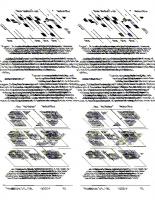Simulink Graphical User Interface
381 77 5MB
English Pages [704] Year 2022
Configuration Parameters Dialog Box
Model Configuration Pane
Model Configuration Overview
Name
Description
Configuration Parameters
Simulink Configuration Parameters: Advanced
Test hardware is the same as production hardware
Description
Settings
Tip
Dependency
Recommended settings
Test device vendor and type
Description
Settings
Tips
Dependencies
Command-Line Information
Recommended Settings
Number of bits: char
Description
Settings
Tip
Dependencies
Command-Line Information
Recommended Settings
Number of bits: short
Description
Settings
Tip
Dependencies
Command-Line Information
Recommended Settings
Number of bits: int
Description
Settings
Tip
Dependencies
Command-Line Information
Recommended Settings
Number of bits: long
Description
Settings
Tip
Dependencies
Command-Line Information
Recommended Settings
Number of bits: long long
Description
Settings
Tips
Dependencies
Command-Line Information
Recommended Settings
Number of bits: float
Description
Settings
Command-Line Information
Recommended Settings
Number of bits: double
Description
Settings
Command-Line Information
Recommended Settings
Number of bits: native
Description
Settings
Tip
Dependencies
Command-Line Information
Recommended Settings
Number of bits: pointer
Description
Settings
Dependencies
Command-Line Information
Recommended Settings
Number of bits: size_t
Description
Settings
Dependencies
Command-Line Information
Recommended Settings
Number of bits: ptrdiff_t
Description
Settings
Dependencies
Command-Line Information
Recommended Settings
Largest atomic size: integer
Description
Settings
Tip
Dependencies
Command-Line Information
Recommended Settings
Largest atomic size: floating-point
Description
Settings
Tip
Dependencies
Command-Line Information
Recommended Settings
Byte ordering
Description
Settings
Dependencies
Command-Line Information
Recommended Settings
Signed integer division rounds to
Description
Settings
Tips
Dependency
Command-Line Information
Recommended settings
Shift right on a signed integer as arithmetic shift
Description
Settings
Tips
Dependency
Command-Line Information
Recommended settings
Support long long
Description
Settings
Tips
Dependencies
Command-Line Information
Recommended Settings
Allowed unit systems
Description
Settings
Tip
Command-Line Information
Units inconsistency messages
Description
Settings
Command-Line Information
Allow automatic unit conversions
Description
Settings
Command-Line Information
Dataset signal format
Description
Settings
Comparison of Formats
Tips
Programmatic Use
Recommended Settings
Stream To Workspace blocks
Description
Settings
Tips
Programmatic Use
Recommended Settings
Array bounds exceeded
Description
Settings
Tips
Command-Line Information
Recommended Settings
Model Verification block enabling
Description
Settings
Dependency
Command-Line Information
Recommended Settings
Check undefined subsystem initial output
Description
Settings
Tips
Dependency
Command-Line Information
Recommended Settings
Detect multiple driving blocks executing at the same time step
Description
Settings
Tips
Command-Line Information
Recommended Settings
Underspecified initialization detection
Description
Settings
Tips
Dependencies
Command-Line Information
Recommended Settings
Solver data inconsistency
Description
Settings
Tips
Command-Line Information
Recommended Settings
Ignored zero crossings
Description
Settings
Tips
Command-Line Information
Recommended Settings
Masked zero crossings
Description
Settings
Tips
Command-Line Information
Recommended Settings
Block diagram contains disabled library links
Description
Settings
Tip
Command-Line Information
Recommended Settings
Block diagram contains parameterized library links
Description
Settings
Tips
Command-Line Information
Recommended Settings
Initial state is array
Description
Settings
Tips
Command-Line Information
Recommended Settings
Insufficient maximum identifier length
Description
Settings
Command-Line Information
Recommended Settings
Import custom code
Description
Settings
Command-Line Information
Recommended Settings
Compiler optimization level
Description
Settings
Tips
Command-Line Information
Recommended Settings
Verbose accelerator builds
Description
Settings
Command-Line Information
Recommended Settings
Implement logic signals as Boolean data (vs. double)
Description
Settings
Tips
Dependencies
Command-Line Information
Recommended Settings
Block reduction
Description
Settings
Tips
Dead Code Elimination
Highlight Reduced Blocks
Command-Line Information
Recommended Settings
Conditional input branch execution
Description
Settings
Command-Line Information
Recommended Settings
Break on Ctrl+C
Description
Settings
Command-Line Information
Recommended Settings
Compile-time recursion limit for MATLAB functions
Description
Settings
Command-Line Information
Enable implicit expansion in MATLAB functions
Description
Settings
Command-Line Information
Enable run-time recursion for MATLAB functions
Description
Settings
Command-Line Information
Dynamic memory allocation in MATLAB functions
Description
Settings
Dependency
Tips
Command-Line Information
Recommended Settings
Dynamic memory allocation threshold in MATLAB functions
Description
Settings
Dependency
Command-Line Information
Recommended Settings
Echo expressions without semicolons
Description
Settings
Tip
Command-Line Information
Recommended Settings
Enable continuous-time MATLAB functions to write to initialized persistent variables
Description
Settings
Tips
Command-Line Information
Recommended Settings
Allow setting breakpoints during simulation
Description
Settings
Tips
Command-Line Information
Recommended Settings
Reserved names
Description
Settings
Tips
Command-Line Information
Recommended Settings
Enable memory integrity checks
Description
Settings
Tips
Command-Line Information
Recommended Settings
Generate typedefs for imported bus and enumeration types
Description
Settings
Tips
Command-Line Information
Use local custom code settings (do not inherit from main model)
Description
Settings
Dependency
Command-Line Information
Recommended Settings
Allow symbolic dimension specification
Description
Settings
Command-Line Information
Recommended Settings
Enable decoupled continuous integration
Description
Settings
Command-Line Information
Recommended Settings
Enable minimal zero-crossing impact integration
Settings
Dependencies
Tips
Command-Line Information
Recommended Settings
Detect ambiguous custom storage class final values
Description
Settings
Tip
Command-Line Information
Recommended Settings
Detect non-reused custom storage classes
Description
Settings
Tip
Command-Line Information
Recommended Settings
Combine output and update methods for code generation and simulation
Description
Settings
Tips
Command-Line Information
Recommended Settings
Include custom code for referenced models
Description
Settings
Tips
Command-Line Information
Recommended Settings
Hardware acceleration
Description
Settings
Command-Line Information
Recommended Settings
Behavior when pregenerated library subsystem code is missing
Description
Settings
Tip
Command-Line Information
Recommended Settings
Arithmetic operations in variant conditions
Description
Settings
Command-Line Information
Recommended Settings
Variant activation time inherited from Simulink.VariantControl
Description
Settings
Command-Line Information
Recommended Settings
FMU Import blocks
Description
Settings
Command-Line Information
Recommended Settings
Variant condition mismatch at signal source and destination
Description
Settings
Command-Line Information
Recommended Settings
Prevent Creation of Unused Variables for Lenient Variant Choices
Prevent Creation of Unused Variables for Unconditional and Conditional Variant Choices
Variant configuration not used by top model
Description
Settings
Command-Line Information
Recommended Settings
Data Import/Export Parameters
Model Configuration Parameters: Data Import/Export
Input
Description
Settings
Tips
Programmatic Use
Recommended Settings
Initial state
Description
Settings
Tips
Programmatic Use
Recommended Settings
Time
Description
Settings
Tips
Programmatic Use
Recommended Settings
States
Description
Settings
Tips
Programmatic Use
Recommended Settings
Output
Description
Settings
Tips
Programmatic Use
Recommended Settings
Final states
Description
Settings
Tips
Programmatic Use
Recommended Settings
Format
Description
Settings
Tips
Programmatic Use
Recommended Settings
Limit data points to last
Description
Settings
Tips
Programmatic Use
Recommended Settings
Decimation
Description
Settings
Tips
Programmatic Use
Recommended Settings
Save complete SimState in final state
Description
Settings
Tips
Dependencies
Programmatic Use
Recommended Settings
Save final operating point
Description
Settings
Tips
Dependencies
Programmatic Use
Recommended Settings
Signal logging
Description
Settings
Tips
Dependencies
Programmatic Use
Recommended Settings
Data stores
Description
Settings
Tips
Programmatic Use
Recommended Settings
Log Dataset data to file
Description
Settings
Tips
Programmatic Use
Recommended Settings
Output options
Description
Settings
Tips
Dependencies
Programmatic Use
Recommended Settings
Refine factor
Description
Settings
Tip
Dependency
Programmatic Use
Recommended Settings
Output times
Description
Settings
Tips
Dependency
Programmatic Use
Recommended Settings
Single simulation output
Description
Settings
Tips
Programmatic Use
Recommended Settings
Logging intervals
Description
Settings
Tips
Dependencies
Programmatic Use
Recommended Settings
Record logged workspace data in Simulation Data Inspector
Description
Settings
Tips
Programmatic Use
Recommended Settings
Diagnostics Parameters: Compatibility
Model Configuration Parameters: Compatibility Diagnostics
Compatibility Diagnostics Overview
Configuration
Tips
To get help on an option
S-function upgrades needed
Description
Settings
Command-Line Information
Recommended Settings
Block behavior depends on frame status of signal
Description
Settings
Tips
Command-Line Information
Recommended Settings
Operating point object from a different release
Description
Settings
Command-Line Information
Recommended Settings
Diagnostics Parameters: Connectivity
Model Configuration Parameters: Connectivity Diagnostics
Signal label mismatch
Description
Settings
Command-Line Information
Recommended Settings
Unconnected block input ports
Description
Settings
Command-Line Information
Recommended Settings
Unconnected block output ports
Description
Settings
Command-Line Information
Recommended Settings
Unconnected line
Description
Settings
Command-Line Information
Recommended Settings
Unspecified bus object at root Outport block
Description
Settings
Tips
Command-Line Information
Recommended Settings
Element name mismatch
Description
Settings
Tips
Command-Line Information
Recommended Settings
Bus signal treated as vector
Description
Settings
Tips
Command-Line Information
Recommended Settings
Non-bus signals treated as bus signals
Description
Settings
Command-Line Information
Recommended Settings
Repair bus selections
Description
Settings
Command-Line Information
Recommended Settings
Context-dependent inputs
Description
Settings
Tips
Command-Line Information
Recommended Settings
Diagnostics Parameters: Data Validity
Model Configuration Parameters: Data Validity Diagnostics
Data Validity Diagnostics Overview
Configuration
Tips
To get help on an option
Signal resolution
Description
Settings
Tips
Command-Line Information
Recommended Settings
Division by singular matrix
Description
Settings
Tips
Command-Line Information
Recommended Settings
Underspecified data types
Description
Identify and Resolve Underspecified Data Types
Settings
Command-Line Information
Recommended Settings
Simulation range checking
Description
Settings
Tips
Command-Line Information
Recommended Settings
String truncation checking
Description
Settings
Command-Line Information
Recommended Settings
Wrap on overflow
Description
Settings
Tips
Command-Line Information
Recommended Settings
Saturate on overflow
Description
Settings
Tips
Command-Line Information
Recommended Settings
Underspecified dimensions
Description
Settings
Command-Line Information
Recommended Settings
Inf or NaN block output
Description
Settings
Tips
Command-Line Information
Recommended Settings
"rt" prefix for identifiers
Description
Settings
Tips
Command-Line Information
Recommended Settings
Detect downcast
Description
Settings
Tips
Command-Line Information
Recommended Settings
Detect overflow
Description
Settings
Tips
Command-Line Information
Recommended Settings
Detect underflow
Description
Settings
Tips
Command-Line Information
Recommended Settings
Detect precision loss
Description
Settings
Tips
Command-Line Information
Recommended Settings
Detect loss of tunability
Description
Settings
Tips
Command-Line Information
Recommended Settings
Detect read before write
Description
Settings
Command-Line Information
Recommended Settings
Detect write after read
Description
Settings
Command-Line Information
Recommended Settings
Detect write after write
Description
Settings
Command-Line Information
Recommended Settings
Multitask data store
Description
Settings
Tips
Command-Line Information
Recommended Settings
Duplicate data store names
Description
Settings
Tip
Command-Line Information
Recommended Settings
Diagnostics Parameters: Model Referencing
Model Configuration Parameters: Model Referencing Diagnostics
Model block version mismatch
Description
Settings
Tips
Command-Line Information
Recommended Settings
Port and parameter mismatch
Description
Settings
Tips
Command-Line Information
Recommended Settings
Invalid root Inport/Outport block connection
Description
Settings
Tips
Command-Line Information
Recommended Settings
Unsupported data logging
Description
Settings
Tips
Command-Line Information
Recommended Settings
No explicit final value for model arguments
Description
Settings
Command-Line Information
Recommended Settings
Diagnostics Parameters: Sample Time
Model Configuration Parameters: Sample Time Diagnostics
Source block specifies -1 sample time
Description
Settings
Tips
Command-Line Information
Recommended Settings
Multitask data transfer
Description
Settings
Tips
Command-Line Information
Recommended Settings
Single task data transfer
Description
Settings
Tips
Command-Line Information
Recommended Settings
Multitask conditionally executed subsystem
Description
Settings
Tips
Command-Line Information
Recommended Settings
Tasks with equal priority
Description
Settings
Tips
Command-Line Information
Recommended Settings
Enforce sample times specified by Signal Specification blocks
Description
Settings
Tips
Command-Line Information
Recommended Settings
Exported tasks rate transition
Description
Settings
Command-Line Information
Recommended Settings
Unspecified inheritability of sample time
Description
Settings
Tips
Command-Line Information
Recommended Settings
Diagnostics Parameters
Model Configuration Parameters: Diagnostics
Algebraic loop
Description
Settings
Tips
Command-Line Information
Recommended Settings
Minimize algebraic loop
Description
Settings
Tips
Command-Line Information
Recommended Settings
Block priority violation
Description
Settings
Tips
Command-Line Information
Recommended Settings
Min step size violation
Description
Settings
Tips
Command-Line Information
Recommended Settings
Consecutive zero-crossings violation
Description
Settings
Tips
Dependency
Command-Line Information
Recommended Settings
Automatic solver parameter selection
Description
Settings
Tips
Command-Line Information
Recommended Settings
Extraneous discrete derivative signals
Description
Settings
Tips
Dependency
Command-Line Information
Recommended Settings
State name clash
Description
Settings
Tips
Command-Line Information
Recommended Settings
SimState interface checksum mismatch
Description
Settings
Command-Line Information
Recommended Settings
Operating point restore interface checksum mismatch
Description
Settings
Command-Line Information
Recommended Settings
Diagnostics Parameters: Stateflow
Model Configuration Parameters: Stateflow Diagnostics
Unused data, events, messages, and functions
Description
Settings
Tip
Command-Line Information
Recommended Settings
Unexpected backtracking
Description
Settings
Tip
Command-Line Information
Recommended Settings
Invalid input data access in chart initialization
Description
Settings
Tip
Command-Line Information
Recommended Settings
No unconditional default transitions
Description
Settings
Command-Line Information
Recommended Settings
Transition outside natural parent
Description
Settings
Command-Line Information
Recommended Settings
Undirected event broadcasts
Description
Settings
Command-Line Information
Recommended Settings
Transition action specified before condition action
Description
Settings
Command-Line Information
Recommended Settings
Read-before-write to output in Moore chart
Description
Settings
Command-Line Information
Recommended Settings
Absolute time temporal value shorter than sampling period
Description
Settings
Command-Line Information
Recommended Settings
Self transition on leaf state
Description
Settings
Command-Line Information
Recommended Settings
Execute-at-Initialization disabled in presence of input events
Description
Settings
Command-Line Information
Recommended Settings
Use of machine-parented data instead of Data Store Memory
Description
Settings
Command-Line Information
Recommended Settings
Unreachable execution path
Description
Settings
Tip
Command-Line Information
Recommended Settings
Diagnostics Parameters: Type Conversion
Model Configuration Parameters: Type Conversion Diagnostics
Unnecessary type conversions
Description
Settings
Command-Line Information
Recommended Settings
Vector/matrix block input conversion
Description
Settings
Tips
Command-Line Information
Recommended Settings
32-bit integer to single precision float conversion
Description
Settings
Tip
Command-Line Information
Recommended Settings
Detect underflow
Description
Settings
Tips
Dependency
Command-Line Information
Recommended Settings
Detect precision loss
Description
Settings
Tips
Dependency
Command-Line Information
Recommended Settings
Detect overflow
Description
Settings
Tips
Dependency
Command-Line Information
Recommended Settings
Model Referencing Parameters
Model Configuration Parameters: Model Referencing
Rebuild
Description
Settings
Definitions
Tips
Dependency
Command-Line Information
Recommended Settings
Compatibility Considerations
Never rebuild diagnostic
Description
Settings
Tip
Dependency
Command-Line Information
Recommended Settings
Enable parallel model reference builds
Description
Settings
Dependency
Tip
Command-Line Information
Recommended Settings
MATLAB worker initialization for builds
Description
Settings
Limitation
Dependency
Command-Line Information
Recommended Settings
Enable strict scheduling checks for referenced models
Description
Settings
Command-Line Information
Total number of instances allowed per top model
Description
Settings
Command-Line Information
Recommended Settings
Pass fixed-size scalar root inputs by value for code generation
Description
Settings
Tips
Command-Line Information
Recommended Settings
Minimize algebraic loop occurrences
Description
Settings
Tips
Command-Line Information
Recommended Settings
Propagate all signal labels out of the model
Description
Settings
Tips
Command-Line Information
Recommended Settings
Use local solver when referencing model
Description
Settings
Tips
Command-Line Information
Recommended Settings
Propagate sizes of variable-size signals
Description
Settings
Command-Line Information
Recommended Settings
Model dependencies
Description
Settings
Tips
Command-Line Information
Recommended Settings
Perform consistency check on parallel pool
Description
Settings
Command-Line Information
Simulation Target Parameters
Model Configuration Parameters: Simulation Target
Language
Description
Settings
Command-Line Information
Recommended Settings
GPU acceleration
Description
Settings
Command-Line Information
Recommended Settings
Enable custom code analysis
Description
Settings
Command-Line Information
Recommended Settings
Additional code
Description
Settings
Command-Line Information
Recommended Settings
Include headers
Description
Settings
Tips
Command-Line Information
Recommended Settings
Initialize code
Description
Settings
Tip
Command-Line Information
Recommended Settings
Terminate code
Description
Settings
Tip
Command-Line Information
Recommended Settings
Include directories
Description
Settings
Command-Line Information
Recommended Settings
Source files
Description
Settings
Limitation
Tip
Command-Line Information
Recommended Settings
Libraries
Description
Settings
Limitation
Tips
Command-Line Information
Recommended Settings
Defines
Description
Settings
Command-Line Information
Recommended Settings
Compiler flags
Description
Settings
Command-Line Information
Recommended Settings
Linker flags
Description
Settings
Command-Line Information
Recommended Settings
Deterministic functions
Description
Settings
Command-Line Information
Recommended Settings
Specify by function
Description
Settings
Command-Line Information
Recommended Settings
Default function array layout
Description
Settings
Command-Line Information
Recommended Settings
Undefined function and variable handling
Description
Settings
Command-Line Information
Recommended Settings
Simulate custom code in a separate process
Description
Settings
Command-Line Information
Recommended Settings
Enable global variables as function interfaces
Description
Settings
Command-Line Information
Recommended Settings
Exception by function
Description
Settings
Command-Line Information
Example
Recommended Settings
Solver Parameters
Solver Pane
Start time
Description
Settings
Programmatic Use
Stop time
Description
Settings
Programmatic Use
Type
Description
Settings
Dependencies
Programmatic Use
Solver
Description
Settings
Tips
Dependencies
Command-Line Information
Max step size
Description
Settings
Tips
Dependencies
Programmatic Use
Recommended Settings
Initial step size
Description
Settings
Tips
Dependencies
Programmatic Use
Recommended Settings
Min step size
Description
Settings
Tips
Dependencies
Programmatic Use
Recommended Settings
Relative tolerance
Description
Settings
Tips
Dependencies
Programmatic Use
Recommended Settings
Absolute tolerance
Description
Settings
Tips
Dependencies
Programmatic Use
Recommended Settings
Shape preservation
Description
Settings
Tips
Dependencies
Programmatic Use
Recommended Settings
Maximum order
Description
Settings
Tips
Dependencies
Programmatic Use
Recommended Settings
Solver reset method
Description
Settings
Tips
Dependencies
Programmatic Use
Recommended Settings
Number of consecutive min steps
Description
Settings
Dependencies
Programmatic Use
Recommended Settings
Solver Jacobian Method
Description
Settings
Tips
Dependencies
Programmatic Use
Recommended Settings
Daessc mode
Description
Settings
Tips
Dependencies
Programmatic Use
Recommended Settings
Enable zero-crossing detection for fixed-step solver
Description
Settings
Dependencies
Programmatic Use
Maximum number of bracketing iterations
Description
Settings
Dependencies
Programmatic Use
Maximum number of zero-crossings per step
Description
Settings
Dependencies
Programmatic Use
Allow multiple tasks to access inputs and outputs
Description
Settings
Command-Line Information
Recommended Settings
Treat each discrete rate as a separate task
Description
Settings
Tips
Dependency
Command-Line Information
Recommended Settings
Automatically handle rate transition for data transfer
Description
Settings
Tips
Programmatic Use
Recommended Settings
Deterministic data transfer
Description
Dependencies
Programmatic Use
Recommended Settings
Higher priority value indicates higher task priority
Description
Settings
Programmatic Use
Recommended Settings
Zero-crossing control
Description
Settings
Tips
Dependencies
Programmatic Use
Recommended Settings
Time tolerance
Description
Settings
Tips
Dependencies
Programmatic Use
Recommended Settings
Number of consecutive zero crossings
Description
Settings
Tips
Dependencies
Programmatic Use
Recommended Settings
Algorithm
Description
Settings
Tips
Dependencies
Programmatic Use
Recommended Settings
Signal threshold
Description
Settings
Tips
Dependencies
Programmatic Use
Recommended Settings
Periodic sample time constraint
Description
Settings
Tips
Dependencies
Programmatic Use
Recommended Settings
Fixed-step size (fundamental sample time)
Description
Settings
Dependencies
Programmatic Use
Recommended Settings
Sample time properties
Description
Settings
Tips
Dependencies
Programmatic Use
Extrapolation order
Description
Settings
Tip
Dependencies
Programmatic Use
Recommended Settings
Number of Newton's iterations
Description
Settings
Dependencies
Programmatic Use
Recommended Settings
Allow tasks to execute concurrently on target
Description
Settings
Programmatic Use
Recommended Settings
Auto scale absolute tolerance
Description
Settings
Programmatic Use
Recommended Settings
Integration method
Description
Settings
Command-Line Information
Recommended Settings
Hardware Implementation Parameters
Hardware Implementation Pane
Hardware board
Settings
Tips
Dependencies
Command-Line Information
Recommended Settings
See Also
Code Generation system target file
Device vendor
Settings
Tips
Dependencies
Command-Line Information
Recommended Settings
See Also
Device type
Settings
Tips
Dependencies
Command-Line Information
Recommended Settings
See Also
Number of bits: char
Description
Settings
Tip
Dependencies
Command-Line Information
Recommended Settings
See Also
Number of bits: short
Description
Settings
Tip
Dependencies
Command-Line Information
Recommended Settings
See Also
Number of bits: int
Description
Settings
Tip
Dependencies
Command-Line Information
Recommended Settings
See Also
Number of bits: long
Description
Settings
Tip
Dependencies
Command-Line Information
Recommended Settings
See Also
Number of bits: long long
Description
Settings
Tips
Dependencies
Command-Line Information
Recommended Settings
See Also
Number of bits: float
Description
Settings
Command-Line Information
Recommended Settings
See Also
Number of bits: double
Description
Settings
Command-Line Information
Recommended Settings
See Also
Number of bits: native
Description
Settings
Tip
Dependencies
Command-Line Information
Recommended Settings
See Also
Number of bits: pointer
Description
Settings
Dependencies
Command-Line Information
Recommended Settings
See Also
Number of bits: size_t
Description
Settings
Dependencies
Command-Line Information
Recommended Settings
See Also
Number of bits: ptrdiff_t
Description
Settings
Dependencies
Command-Line Information
Recommended Settings
See Also
Largest atomic size: integer
Description
Settings
Tip
Dependencies
Command-Line Information
Recommended Settings
See Also
Largest atomic size: floating-point
Description
Settings
Tip
Dependencies
Command-Line Information
Recommended Settings
See Also
Byte ordering
Description
Settings
Dependencies
Command-Line Information
Recommended Settings
See Also
Signed integer division rounds to
Description
Settings
Tips
Dependency
Command-Line Information
Recommended settings
See Also
Shift right on a signed integer as arithmetic shift
Description
Settings
Tips
Dependency
Command-Line Information
Recommended settings
See Also
Support long long
Description
Settings
Tips
Dependencies
Command-Line Information
Recommended Settings
See Also
Signal Properties Dialog Box
Data Transfer Options for Concurrent Execution
Specify data transfer settings
Data transfer handling option
Extrapolation method (continuous-time signals)
Initial condition
Simulink Preferences Window
Font Styles for Models
Font Styles Overview
Simulink Mask Editor
Mask Editor Overview
Parameters & Dialog Pane
Code Pane
Icon Pane
Constraints
Additional Options
Dialog Control Operations
Moving dialog controls in the Dialog box
Cut, Copy, and Paste Controls
Delete nodes
Error Display
Specify Data Types Using DataTypeStr Parameter
Associate Data Types to Edit Parameter
View DataTypeStr Programmatically
Design a Mask Dialog Box
Concurrent Execution Window
Concurrent Execution Window: Main Pane
Concurrent Execution Window Overview
Enable explicit model partitioning for concurrent behavior
Data Transfer Pane
Data Transfer Pane Overview
Periodic signals
Continuous signals
Extrapolation method
Automatically handle rate transition for data transfer
CPU Pane
CPU Pane Overview
Name
Hardware Node Pane
Hardware Node Pane Overview
Name
Clock Frequency [MHz]
Color
Periodic Pane
Periodic Pane Overview
Name
Periodic Trigger
Color
Template
Task Pane
Task Pane Overview
Name
Period
Color
Interrupt Pane
Interrupt Pane Overview
Name
Color
Aperiodic trigger source
Signal number [2,SIGRTMAX-SIGRTMIN-1]
Event name
System Tasks Pane
System Tasks Pane Overview
System Task Pane
System Task Pane Overview
Name
Period
Color
System Interrupt Pane
System Interrupt Pane Overview
Name
Color
Profile Report Pane
Profile Report Pane Overview
Number of time steps
Simulink Simulation Stepper
Simulation Stepping Options
Simulation Stepping Options Overview
Enable stepping back
Maximum number of saved back steps
Interval between stored back steps
Move back/forward by
Variant Manager for Simulink
Variant Manager for Simulink
Variant Manager
Install Variant Manager for Simulink
Open Variant Manager
Explore Variant Manager Window
Manage Variant Elements
Reduce a Variant Model
Analyze Variant Configurations
Icons in Variant Manager
Access the Variant Manager Functionality Programmatically
Limitations
Math and Data Types
Math and Data Types Pane
Simulation behavior for denormal numbers
Description
Settings
Tips
Command-Line Information
Dependency
Default for underspecified data type
Description
Settings
Tips
Command-Line Information
Recommended Settings
Use division for fixed-point net slope computation
Description
Settings
Tips
Dependency
Command-Line Information
Recommended Settings
Gain parameters inherit a built-in integer type that is lossless
Description
Settings
Tips
Dependencies
Command-Line Information
Recommended Settings
Use floating-point multiplication to handle net slope corrections
Description
Settings
Tips
Dependencies
Command-Line Information
Recommended Settings
Inherit floating-point output type smaller than single precision
Description
Settings
Tips
Dependencies
Command-Line Information
Recommended Settings
Application lifespan (days)
Description
Settings
Tips
Command-Line Information
Recommended Settings
Use algorithms optimized for row-major array layout
Description
Settings
Tips
Command-Line Information
Recommended Settings
Model Parameter Configuration Dialog Box
Model Parameter Configuration Dialog Box
Source list
Refresh list
Add to table
New
Storage class
Storage type qualifier
Model Advisor Parameters
Model Configuration Parameters: Model Advisor
Model Advisor Pane Overview
To get help on an option
Model Advisor configuration file
Description
Settings
Tips
Command-Line Information
Recommended Settings
Show Model Advisor edit-time checks
Description
Settings
Tip
Command-Line Information
Recommended Settings
Recommend Papers

File loading please wait...
Citation preview
Simulink® Graphical User Interface
R2022b
How to Contact MathWorks Latest news:
www.mathworks.com
Sales and services:
www.mathworks.com/sales_and_services
User community:
www.mathworks.com/matlabcentral
Technical support:
www.mathworks.com/support/contact_us
Phone:
508-647-7000
The MathWorks, Inc. 1 Apple Hill Drive Natick, MA 01760-2098 Simulink® Graphical User Interface © COPYRIGHT 1990–2022 by The MathWorks, Inc. The software described in this document is furnished under a license agreement. The software may be used or copied only under the terms of the license agreement. No part of this manual may be photocopied or reproduced in any form without prior written consent from The MathWorks, Inc. FEDERAL ACQUISITION: This provision applies to all acquisitions of the Program and Documentation by, for, or through the federal government of the United States. By accepting delivery of the Program or Documentation, the government hereby agrees that this software or documentation qualifies as commercial computer software or commercial computer software documentation as such terms are used or defined in FAR 12.212, DFARS Part 227.72, and DFARS 252.227-7014. Accordingly, the terms and conditions of this Agreement and only those rights specified in this Agreement, shall pertain to and govern the use, modification, reproduction, release, performance, display, and disclosure of the Program and Documentation by the federal government (or other entity acquiring for or through the federal government) and shall supersede any conflicting contractual terms or conditions. If this License fails to meet the government's needs or is inconsistent in any respect with federal procurement law, the government agrees to return the Program and Documentation, unused, to The MathWorks, Inc.
Trademarks
MATLAB and Simulink are registered trademarks of The MathWorks, Inc. See www.mathworks.com/trademarks for a list of additional trademarks. Other product or brand names may be trademarks or registered trademarks of their respective holders. Patents
MathWorks products are protected by one or more U.S. patents. Please see www.mathworks.com/patents for more information.
Revision History
September 2007 March 2008 October 2008 March 2009 September 2009 March 2010 September 2010 April 2011 September 2011 March 2012 September 2012 March 2013 September 2013 March 2014 October 2014 March 2015 September 2015 October 2015 March 2016 September 2016 March 2017 September 2017 March 2018 September 2018 March 2019 September 2019 March 2020 September 2020 March 2021 September 2021 March 2022 September 2022
Online only Online only Online only Online only Online only Online only Online only Online only Online only Online only Online only Online only Online only Online only Online only Online only Online only Online only Online only Online only Online only Online only Online only Online only Online only Online only Online only Online only Online only Online only Online only Online only
New for Simulink 7.0 (Release 2007b) Revised for Simulink 7.1 (Release 2008a) Revised for Simulink 7.2 (Release 2008b) Revised for Simulink 7.3 (Release 2009a) Revised for Simulink 7.4 (Release 2009b) Revised for Simulink 7.5 (Release 2010a) Revised for Simulink 7.6 (Release 2010b) Revised for Simulink 7.7 (Release 2011a) Revised for Simulink 7.8 (Release 2011b) Revised for Simulink 7.9 (Release 2012a) Revised for Simulink 8.0 (Release 2012b) Revised for Simulink 8.1 (Release 2013a) Revised for Simulink 8.2 (Release 2013b) Revised for Simulink 8.3 (Release 2014a) Revised for Simulink 8.4 (Release 2014b) Revised for Simulink 8.5 (Release 2015a) Revised for Simulink 8.6 (Release 2015b) Rereleased for Simulink 8.5.1 (Release 2015aSP1) Revised for Simulink 8.7 (Release 2016a) Revised for Simulink 8.8 (Release 2016b) Revised for Simulink 8.9 (Release 2017a) Revised for Simulink 9.0 (Release 2017b) Revised for Simulink 9.1 (Release 2018a) Revised for Simulink 9.2 (Release 2018b) Revised for Simulink 9.3 (Release 2019a) Revised for Simulink 10.0 (Release 2019b) Revised for Simulink 10.1 (Release 2020a) Revised for Simulink 10.2 (Release 2020b) Revised for Simulink 10.3 (Release 2021a) Revised for Simulink 10.4 (Release 2021b) Revised for Version 10.5 (Release 2022a) Revised for Version 10.6 (Release 2022b)
Contents
1
Configuration Parameters Dialog Box Model Configuration Pane . . . . . . . . . . . . . . . . . . . . . . . . . . . . . . . . . . . . . . Model Configuration Overview . . . . . . . . . . . . . . . . . . . . . . . . . . . . . . . . . Name . . . . . . . . . . . . . . . . . . . . . . . . . . . . . . . . . . . . . . . . . . . . . . . . . . . . Description . . . . . . . . . . . . . . . . . . . . . . . . . . . . . . . . . . . . . . . . . . . . . . . . Configuration Parameters . . . . . . . . . . . . . . . . . . . . . . . . . . . . . . . . . . . . .
2
1-2 1-2 1-2 1-2 1-3
Simulink Configuration Parameters: Advanced Test hardware is the same as production hardware . . . . . . . . . . . . . . . . . . Description . . . . . . . . . . . . . . . . . . . . . . . . . . . . . . . . . . . . . . . . . . . . . . . . Settings . . . . . . . . . . . . . . . . . . . . . . . . . . . . . . . . . . . . . . . . . . . . . . . . . . Tip . . . . . . . . . . . . . . . . . . . . . . . . . . . . . . . . . . . . . . . . . . . . . . . . . . . . . . Dependency . . . . . . . . . . . . . . . . . . . . . . . . . . . . . . . . . . . . . . . . . . . . . . . Recommended settings . . . . . . . . . . . . . . . . . . . . . . . . . . . . . . . . . . . . . . .
2-2 2-2 2-2 2-2 2-2 2-2
Test device vendor and type . . . . . . . . . . . . . . . . . . . . . . . . . . . . . . . . . . . . . 2-3 Description . . . . . . . . . . . . . . . . . . . . . . . . . . . . . . . . . . . . . . . . . . . . . . . . 2-3 Settings . . . . . . . . . . . . . . . . . . . . . . . . . . . . . . . . . . . . . . . . . . . . . . . . . . 2-3 Tips . . . . . . . . . . . . . . . . . . . . . . . . . . . . . . . . . . . . . . . . . . . . . . . . . . . . . 2-6 Dependencies . . . . . . . . . . . . . . . . . . . . . . . . . . . . . . . . . . . . . . . . . . . . . 2-13 Command-Line Information . . . . . . . . . . . . . . . . . . . . . . . . . . . . . . . . . . 2-13 Recommended Settings . . . . . . . . . . . . . . . . . . . . . . . . . . . . . . . . . . . . . 2-14 Number of bits: char . . . . . . . . . . . . . . . . . . . . . . . . . . . . . . . . . . . . . . . . . . Description . . . . . . . . . . . . . . . . . . . . . . . . . . . . . . . . . . . . . . . . . . . . . . . Settings . . . . . . . . . . . . . . . . . . . . . . . . . . . . . . . . . . . . . . . . . . . . . . . . . Tip . . . . . . . . . . . . . . . . . . . . . . . . . . . . . . . . . . . . . . . . . . . . . . . . . . . . . Dependencies . . . . . . . . . . . . . . . . . . . . . . . . . . . . . . . . . . . . . . . . . . . . . Command-Line Information . . . . . . . . . . . . . . . . . . . . . . . . . . . . . . . . . . Recommended Settings . . . . . . . . . . . . . . . . . . . . . . . . . . . . . . . . . . . . .
2-15 2-15 2-15 2-15 2-15 2-15 2-15
Number of bits: short . . . . . . . . . . . . . . . . . . . . . . . . . . . . . . . . . . . . . . . . . Description . . . . . . . . . . . . . . . . . . . . . . . . . . . . . . . . . . . . . . . . . . . . . . . Settings . . . . . . . . . . . . . . . . . . . . . . . . . . . . . . . . . . . . . . . . . . . . . . . . . Tip . . . . . . . . . . . . . . . . . . . . . . . . . . . . . . . . . . . . . . . . . . . . . . . . . . . . . Dependencies . . . . . . . . . . . . . . . . . . . . . . . . . . . . . . . . . . . . . . . . . . . . . Command-Line Information . . . . . . . . . . . . . . . . . . . . . . . . . . . . . . . . . . Recommended Settings . . . . . . . . . . . . . . . . . . . . . . . . . . . . . . . . . . . . .
2-17 2-17 2-17 2-17 2-17 2-17 2-17
v
vi
Contents
Number of bits: int . . . . . . . . . . . . . . . . . . . . . . . . . . . . . . . . . . . . . . . . . . . Description . . . . . . . . . . . . . . . . . . . . . . . . . . . . . . . . . . . . . . . . . . . . . . . Settings . . . . . . . . . . . . . . . . . . . . . . . . . . . . . . . . . . . . . . . . . . . . . . . . . Tip . . . . . . . . . . . . . . . . . . . . . . . . . . . . . . . . . . . . . . . . . . . . . . . . . . . . . Dependencies . . . . . . . . . . . . . . . . . . . . . . . . . . . . . . . . . . . . . . . . . . . . . Command-Line Information . . . . . . . . . . . . . . . . . . . . . . . . . . . . . . . . . . Recommended Settings . . . . . . . . . . . . . . . . . . . . . . . . . . . . . . . . . . . . .
2-19 2-19 2-19 2-19 2-19 2-19 2-19
Number of bits: long . . . . . . . . . . . . . . . . . . . . . . . . . . . . . . . . . . . . . . . . . . Description . . . . . . . . . . . . . . . . . . . . . . . . . . . . . . . . . . . . . . . . . . . . . . . Settings . . . . . . . . . . . . . . . . . . . . . . . . . . . . . . . . . . . . . . . . . . . . . . . . . Tip . . . . . . . . . . . . . . . . . . . . . . . . . . . . . . . . . . . . . . . . . . . . . . . . . . . . . Dependencies . . . . . . . . . . . . . . . . . . . . . . . . . . . . . . . . . . . . . . . . . . . . . Command-Line Information . . . . . . . . . . . . . . . . . . . . . . . . . . . . . . . . . . Recommended Settings . . . . . . . . . . . . . . . . . . . . . . . . . . . . . . . . . . . . .
2-21 2-21 2-21 2-21 2-21 2-21 2-21
Number of bits: long long . . . . . . . . . . . . . . . . . . . . . . . . . . . . . . . . . . . . . . Description . . . . . . . . . . . . . . . . . . . . . . . . . . . . . . . . . . . . . . . . . . . . . . . Settings . . . . . . . . . . . . . . . . . . . . . . . . . . . . . . . . . . . . . . . . . . . . . . . . . Tips . . . . . . . . . . . . . . . . . . . . . . . . . . . . . . . . . . . . . . . . . . . . . . . . . . . . Dependencies . . . . . . . . . . . . . . . . . . . . . . . . . . . . . . . . . . . . . . . . . . . . . Command-Line Information . . . . . . . . . . . . . . . . . . . . . . . . . . . . . . . . . . Recommended Settings . . . . . . . . . . . . . . . . . . . . . . . . . . . . . . . . . . . . .
2-23 2-23 2-23 2-23 2-23 2-23 2-23
Number of bits: float . . . . . . . . . . . . . . . . . . . . . . . . . . . . . . . . . . . . . . . . . . Description . . . . . . . . . . . . . . . . . . . . . . . . . . . . . . . . . . . . . . . . . . . . . . . Settings . . . . . . . . . . . . . . . . . . . . . . . . . . . . . . . . . . . . . . . . . . . . . . . . . Command-Line Information . . . . . . . . . . . . . . . . . . . . . . . . . . . . . . . . . . Recommended Settings . . . . . . . . . . . . . . . . . . . . . . . . . . . . . . . . . . . . .
2-25 2-25 2-25 2-25 2-25
Number of bits: double . . . . . . . . . . . . . . . . . . . . . . . . . . . . . . . . . . . . . . . . Description . . . . . . . . . . . . . . . . . . . . . . . . . . . . . . . . . . . . . . . . . . . . . . . Settings . . . . . . . . . . . . . . . . . . . . . . . . . . . . . . . . . . . . . . . . . . . . . . . . . Command-Line Information . . . . . . . . . . . . . . . . . . . . . . . . . . . . . . . . . . Recommended Settings . . . . . . . . . . . . . . . . . . . . . . . . . . . . . . . . . . . . .
2-26 2-26 2-26 2-26 2-26
Number of bits: native . . . . . . . . . . . . . . . . . . . . . . . . . . . . . . . . . . . . . . . . Description . . . . . . . . . . . . . . . . . . . . . . . . . . . . . . . . . . . . . . . . . . . . . . . Settings . . . . . . . . . . . . . . . . . . . . . . . . . . . . . . . . . . . . . . . . . . . . . . . . . Tip . . . . . . . . . . . . . . . . . . . . . . . . . . . . . . . . . . . . . . . . . . . . . . . . . . . . . Dependencies . . . . . . . . . . . . . . . . . . . . . . . . . . . . . . . . . . . . . . . . . . . . . Command-Line Information . . . . . . . . . . . . . . . . . . . . . . . . . . . . . . . . . . Recommended Settings . . . . . . . . . . . . . . . . . . . . . . . . . . . . . . . . . . . . .
2-27 2-27 2-27 2-27 2-27 2-27 2-27
Number of bits: pointer . . . . . . . . . . . . . . . . . . . . . . . . . . . . . . . . . . . . . . . Description . . . . . . . . . . . . . . . . . . . . . . . . . . . . . . . . . . . . . . . . . . . . . . . Settings . . . . . . . . . . . . . . . . . . . . . . . . . . . . . . . . . . . . . . . . . . . . . . . . . Dependencies . . . . . . . . . . . . . . . . . . . . . . . . . . . . . . . . . . . . . . . . . . . . . Command-Line Information . . . . . . . . . . . . . . . . . . . . . . . . . . . . . . . . . . Recommended Settings . . . . . . . . . . . . . . . . . . . . . . . . . . . . . . . . . . . . .
2-29 2-29 2-29 2-29 2-29 2-29
Number of bits: size_t . . . . . . . . . . . . . . . . . . . . . . . . . . . . . . . . . . . . . . . . . Description . . . . . . . . . . . . . . . . . . . . . . . . . . . . . . . . . . . . . . . . . . . . . . . Settings . . . . . . . . . . . . . . . . . . . . . . . . . . . . . . . . . . . . . . . . . . . . . . . . . Dependencies . . . . . . . . . . . . . . . . . . . . . . . . . . . . . . . . . . . . . . . . . . . . .
2-30 2-30 2-30 2-30
Command-Line Information . . . . . . . . . . . . . . . . . . . . . . . . . . . . . . . . . . Recommended Settings . . . . . . . . . . . . . . . . . . . . . . . . . . . . . . . . . . . . .
2-30 2-30
Number of bits: ptrdiff_t . . . . . . . . . . . . . . . . . . . . . . . . . . . . . . . . . . . . . . . Description . . . . . . . . . . . . . . . . . . . . . . . . . . . . . . . . . . . . . . . . . . . . . . . Settings . . . . . . . . . . . . . . . . . . . . . . . . . . . . . . . . . . . . . . . . . . . . . . . . . Dependencies . . . . . . . . . . . . . . . . . . . . . . . . . . . . . . . . . . . . . . . . . . . . . Command-Line Information . . . . . . . . . . . . . . . . . . . . . . . . . . . . . . . . . . Recommended Settings . . . . . . . . . . . . . . . . . . . . . . . . . . . . . . . . . . . . .
2-32 2-32 2-32 2-32 2-32 2-32
Largest atomic size: integer . . . . . . . . . . . . . . . . . . . . . . . . . . . . . . . . . . . . Description . . . . . . . . . . . . . . . . . . . . . . . . . . . . . . . . . . . . . . . . . . . . . . . Settings . . . . . . . . . . . . . . . . . . . . . . . . . . . . . . . . . . . . . . . . . . . . . . . . . Tip . . . . . . . . . . . . . . . . . . . . . . . . . . . . . . . . . . . . . . . . . . . . . . . . . . . . . Dependencies . . . . . . . . . . . . . . . . . . . . . . . . . . . . . . . . . . . . . . . . . . . . . Command-Line Information . . . . . . . . . . . . . . . . . . . . . . . . . . . . . . . . . . Recommended Settings . . . . . . . . . . . . . . . . . . . . . . . . . . . . . . . . . . . . .
2-34 2-34 2-34 2-34 2-34 2-34 2-35
Largest atomic size: floating-point . . . . . . . . . . . . . . . . . . . . . . . . . . . . . . Description . . . . . . . . . . . . . . . . . . . . . . . . . . . . . . . . . . . . . . . . . . . . . . . Settings . . . . . . . . . . . . . . . . . . . . . . . . . . . . . . . . . . . . . . . . . . . . . . . . . Tip . . . . . . . . . . . . . . . . . . . . . . . . . . . . . . . . . . . . . . . . . . . . . . . . . . . . . Dependencies . . . . . . . . . . . . . . . . . . . . . . . . . . . . . . . . . . . . . . . . . . . . . Command-Line Information . . . . . . . . . . . . . . . . . . . . . . . . . . . . . . . . . . Recommended Settings . . . . . . . . . . . . . . . . . . . . . . . . . . . . . . . . . . . . .
2-36 2-36 2-36 2-36 2-36 2-36 2-36
Byte ordering . . . . . . . . . . . . . . . . . . . . . . . . . . . . . . . . . . . . . . . . . . . . . . . . Description . . . . . . . . . . . . . . . . . . . . . . . . . . . . . . . . . . . . . . . . . . . . . . . Settings . . . . . . . . . . . . . . . . . . . . . . . . . . . . . . . . . . . . . . . . . . . . . . . . . Dependencies . . . . . . . . . . . . . . . . . . . . . . . . . . . . . . . . . . . . . . . . . . . . . Command-Line Information . . . . . . . . . . . . . . . . . . . . . . . . . . . . . . . . . . Recommended Settings . . . . . . . . . . . . . . . . . . . . . . . . . . . . . . . . . . . . .
2-38 2-38 2-38 2-38 2-38 2-38
Signed integer division rounds to . . . . . . . . . . . . . . . . . . . . . . . . . . . . . . . Description . . . . . . . . . . . . . . . . . . . . . . . . . . . . . . . . . . . . . . . . . . . . . . . Settings . . . . . . . . . . . . . . . . . . . . . . . . . . . . . . . . . . . . . . . . . . . . . . . . . Tips . . . . . . . . . . . . . . . . . . . . . . . . . . . . . . . . . . . . . . . . . . . . . . . . . . . . Dependency . . . . . . . . . . . . . . . . . . . . . . . . . . . . . . . . . . . . . . . . . . . . . . Command-Line Information . . . . . . . . . . . . . . . . . . . . . . . . . . . . . . . . . . Recommended settings . . . . . . . . . . . . . . . . . . . . . . . . . . . . . . . . . . . . . .
2-40 2-40 2-40 2-40 2-41 2-41 2-41
Shift right on a signed integer as arithmetic shift . . . . . . . . . . . . . . . . . . Description . . . . . . . . . . . . . . . . . . . . . . . . . . . . . . . . . . . . . . . . . . . . . . . Settings . . . . . . . . . . . . . . . . . . . . . . . . . . . . . . . . . . . . . . . . . . . . . . . . . Tips . . . . . . . . . . . . . . . . . . . . . . . . . . . . . . . . . . . . . . . . . . . . . . . . . . . . Dependency . . . . . . . . . . . . . . . . . . . . . . . . . . . . . . . . . . . . . . . . . . . . . . Command-Line Information . . . . . . . . . . . . . . . . . . . . . . . . . . . . . . . . . . Recommended settings . . . . . . . . . . . . . . . . . . . . . . . . . . . . . . . . . . . . . .
2-42 2-42 2-42 2-42 2-42 2-42 2-42
Support long long . . . . . . . . . . . . . . . . . . . . . . . . . . . . . . . . . . . . . . . . . . . . Description . . . . . . . . . . . . . . . . . . . . . . . . . . . . . . . . . . . . . . . . . . . . . . . Settings . . . . . . . . . . . . . . . . . . . . . . . . . . . . . . . . . . . . . . . . . . . . . . . . . Tips . . . . . . . . . . . . . . . . . . . . . . . . . . . . . . . . . . . . . . . . . . . . . . . . . . . . Dependencies . . . . . . . . . . . . . . . . . . . . . . . . . . . . . . . . . . . . . . . . . . . . . Command-Line Information . . . . . . . . . . . . . . . . . . . . . . . . . . . . . . . . . .
2-44 2-44 2-44 2-44 2-44 2-44
vii
Recommended Settings . . . . . . . . . . . . . . . . . . . . . . . . . . . . . . . . . . . . .
viii
Contents
2-44
Allowed unit systems . . . . . . . . . . . . . . . . . . . . . . . . . . . . . . . . . . . . . . . . . . Description . . . . . . . . . . . . . . . . . . . . . . . . . . . . . . . . . . . . . . . . . . . . . . . Settings . . . . . . . . . . . . . . . . . . . . . . . . . . . . . . . . . . . . . . . . . . . . . . . . . Tip . . . . . . . . . . . . . . . . . . . . . . . . . . . . . . . . . . . . . . . . . . . . . . . . . . . . . Command-Line Information . . . . . . . . . . . . . . . . . . . . . . . . . . . . . . . . . .
2-46 2-46 2-46 2-46 2-47
Units inconsistency messages . . . . . . . . . . . . . . . . . . . . . . . . . . . . . . . . . . Description . . . . . . . . . . . . . . . . . . . . . . . . . . . . . . . . . . . . . . . . . . . . . . . Settings . . . . . . . . . . . . . . . . . . . . . . . . . . . . . . . . . . . . . . . . . . . . . . . . . Command-Line Information . . . . . . . . . . . . . . . . . . . . . . . . . . . . . . . . . .
2-48 2-48 2-48 2-48
Allow automatic unit conversions . . . . . . . . . . . . . . . . . . . . . . . . . . . . . . . Description . . . . . . . . . . . . . . . . . . . . . . . . . . . . . . . . . . . . . . . . . . . . . . . Settings . . . . . . . . . . . . . . . . . . . . . . . . . . . . . . . . . . . . . . . . . . . . . . . . . Command-Line Information . . . . . . . . . . . . . . . . . . . . . . . . . . . . . . . . . .
2-49 2-49 2-49 2-49
Dataset signal format . . . . . . . . . . . . . . . . . . . . . . . . . . . . . . . . . . . . . . . . . Description . . . . . . . . . . . . . . . . . . . . . . . . . . . . . . . . . . . . . . . . . . . . . . . Settings . . . . . . . . . . . . . . . . . . . . . . . . . . . . . . . . . . . . . . . . . . . . . . . . . Comparison of Formats . . . . . . . . . . . . . . . . . . . . . . . . . . . . . . . . . . . . . . Tips . . . . . . . . . . . . . . . . . . . . . . . . . . . . . . . . . . . . . . . . . . . . . . . . . . . . Programmatic Use . . . . . . . . . . . . . . . . . . . . . . . . . . . . . . . . . . . . . . . . . Recommended Settings . . . . . . . . . . . . . . . . . . . . . . . . . . . . . . . . . . . . .
2-50 2-50 2-50 2-50 2-52 2-52 2-53
Stream To Workspace blocks . . . . . . . . . . . . . . . . . . . . . . . . . . . . . . . . . . . Description . . . . . . . . . . . . . . . . . . . . . . . . . . . . . . . . . . . . . . . . . . . . . . . Settings . . . . . . . . . . . . . . . . . . . . . . . . . . . . . . . . . . . . . . . . . . . . . . . . . Tips . . . . . . . . . . . . . . . . . . . . . . . . . . . . . . . . . . . . . . . . . . . . . . . . . . . . Programmatic Use . . . . . . . . . . . . . . . . . . . . . . . . . . . . . . . . . . . . . . . . . Recommended Settings . . . . . . . . . . . . . . . . . . . . . . . . . . . . . . . . . . . . .
2-54 2-54 2-54 2-54 2-54 2-55
Array bounds exceeded . . . . . . . . . . . . . . . . . . . . . . . . . . . . . . . . . . . . . . . . Description . . . . . . . . . . . . . . . . . . . . . . . . . . . . . . . . . . . . . . . . . . . . . . . Settings . . . . . . . . . . . . . . . . . . . . . . . . . . . . . . . . . . . . . . . . . . . . . . . . . Tips . . . . . . . . . . . . . . . . . . . . . . . . . . . . . . . . . . . . . . . . . . . . . . . . . . . . Command-Line Information . . . . . . . . . . . . . . . . . . . . . . . . . . . . . . . . . . Recommended Settings . . . . . . . . . . . . . . . . . . . . . . . . . . . . . . . . . . . . .
2-56 2-56 2-56 2-56 2-56 2-57
Model Verification block enabling . . . . . . . . . . . . . . . . . . . . . . . . . . . . . . . Description . . . . . . . . . . . . . . . . . . . . . . . . . . . . . . . . . . . . . . . . . . . . . . . Settings . . . . . . . . . . . . . . . . . . . . . . . . . . . . . . . . . . . . . . . . . . . . . . . . . Dependency . . . . . . . . . . . . . . . . . . . . . . . . . . . . . . . . . . . . . . . . . . . . . . Command-Line Information . . . . . . . . . . . . . . . . . . . . . . . . . . . . . . . . . . Recommended Settings . . . . . . . . . . . . . . . . . . . . . . . . . . . . . . . . . . . . .
2-58 2-58 2-58 2-58 2-58 2-58
Check undefined subsystem initial output . . . . . . . . . . . . . . . . . . . . . . . . Description . . . . . . . . . . . . . . . . . . . . . . . . . . . . . . . . . . . . . . . . . . . . . . . Settings . . . . . . . . . . . . . . . . . . . . . . . . . . . . . . . . . . . . . . . . . . . . . . . . . Tips . . . . . . . . . . . . . . . . . . . . . . . . . . . . . . . . . . . . . . . . . . . . . . . . . . . . Dependency . . . . . . . . . . . . . . . . . . . . . . . . . . . . . . . . . . . . . . . . . . . . . . Command-Line Information . . . . . . . . . . . . . . . . . . . . . . . . . . . . . . . . . . Recommended Settings . . . . . . . . . . . . . . . . . . . . . . . . . . . . . . . . . . . . .
2-60 2-60 2-60 2-60 2-61 2-61 2-62
Detect multiple driving blocks executing at the same time step . . . . . . Description . . . . . . . . . . . . . . . . . . . . . . . . . . . . . . . . . . . . . . . . . . . . . . . Settings . . . . . . . . . . . . . . . . . . . . . . . . . . . . . . . . . . . . . . . . . . . . . . . . . Tips . . . . . . . . . . . . . . . . . . . . . . . . . . . . . . . . . . . . . . . . . . . . . . . . . . . . Command-Line Information . . . . . . . . . . . . . . . . . . . . . . . . . . . . . . . . . . Recommended Settings . . . . . . . . . . . . . . . . . . . . . . . . . . . . . . . . . . . . .
2-63 2-63 2-63 2-63 2-63 2-63
Underspecified initialization detection . . . . . . . . . . . . . . . . . . . . . . . . . . . Description . . . . . . . . . . . . . . . . . . . . . . . . . . . . . . . . . . . . . . . . . . . . . . . Settings . . . . . . . . . . . . . . . . . . . . . . . . . . . . . . . . . . . . . . . . . . . . . . . . . Tips . . . . . . . . . . . . . . . . . . . . . . . . . . . . . . . . . . . . . . . . . . . . . . . . . . . . Dependencies . . . . . . . . . . . . . . . . . . . . . . . . . . . . . . . . . . . . . . . . . . . . . Command-Line Information . . . . . . . . . . . . . . . . . . . . . . . . . . . . . . . . . . Recommended Settings . . . . . . . . . . . . . . . . . . . . . . . . . . . . . . . . . . . . .
2-65 2-65 2-65 2-65 2-65 2-66 2-66
Solver data inconsistency . . . . . . . . . . . . . . . . . . . . . . . . . . . . . . . . . . . . . . Description . . . . . . . . . . . . . . . . . . . . . . . . . . . . . . . . . . . . . . . . . . . . . . . Settings . . . . . . . . . . . . . . . . . . . . . . . . . . . . . . . . . . . . . . . . . . . . . . . . . Tips . . . . . . . . . . . . . . . . . . . . . . . . . . . . . . . . . . . . . . . . . . . . . . . . . . . . Command-Line Information . . . . . . . . . . . . . . . . . . . . . . . . . . . . . . . . . . Recommended Settings . . . . . . . . . . . . . . . . . . . . . . . . . . . . . . . . . . . . .
2-67 2-67 2-67 2-67 2-68 2-68
Ignored zero crossings . . . . . . . . . . . . . . . . . . . . . . . . . . . . . . . . . . . . . . . . Description . . . . . . . . . . . . . . . . . . . . . . . . . . . . . . . . . . . . . . . . . . . . . . . Settings . . . . . . . . . . . . . . . . . . . . . . . . . . . . . . . . . . . . . . . . . . . . . . . . . Tips . . . . . . . . . . . . . . . . . . . . . . . . . . . . . . . . . . . . . . . . . . . . . . . . . . . . Command-Line Information . . . . . . . . . . . . . . . . . . . . . . . . . . . . . . . . . . Recommended Settings . . . . . . . . . . . . . . . . . . . . . . . . . . . . . . . . . . . . .
2-69 2-69 2-69 2-69 2-69 2-70
Masked zero crossings . . . . . . . . . . . . . . . . . . . . . . . . . . . . . . . . . . . . . . . . Description . . . . . . . . . . . . . . . . . . . . . . . . . . . . . . . . . . . . . . . . . . . . . . . Settings . . . . . . . . . . . . . . . . . . . . . . . . . . . . . . . . . . . . . . . . . . . . . . . . . Tips . . . . . . . . . . . . . . . . . . . . . . . . . . . . . . . . . . . . . . . . . . . . . . . . . . . . Command-Line Information . . . . . . . . . . . . . . . . . . . . . . . . . . . . . . . . . . Recommended Settings . . . . . . . . . . . . . . . . . . . . . . . . . . . . . . . . . . . . .
2-71 2-71 2-71 2-71 2-71 2-71
Block diagram contains disabled library links . . . . . . . . . . . . . . . . . . . . . Description . . . . . . . . . . . . . . . . . . . . . . . . . . . . . . . . . . . . . . . . . . . . . . . Settings . . . . . . . . . . . . . . . . . . . . . . . . . . . . . . . . . . . . . . . . . . . . . . . . . Tip . . . . . . . . . . . . . . . . . . . . . . . . . . . . . . . . . . . . . . . . . . . . . . . . . . . . . Command-Line Information . . . . . . . . . . . . . . . . . . . . . . . . . . . . . . . . . . Recommended Settings . . . . . . . . . . . . . . . . . . . . . . . . . . . . . . . . . . . . .
2-72 2-72 2-72 2-72 2-72 2-72
Block diagram contains parameterized library links . . . . . . . . . . . . . . . . Description . . . . . . . . . . . . . . . . . . . . . . . . . . . . . . . . . . . . . . . . . . . . . . . Settings . . . . . . . . . . . . . . . . . . . . . . . . . . . . . . . . . . . . . . . . . . . . . . . . . Tips . . . . . . . . . . . . . . . . . . . . . . . . . . . . . . . . . . . . . . . . . . . . . . . . . . . . Command-Line Information . . . . . . . . . . . . . . . . . . . . . . . . . . . . . . . . . . Recommended Settings . . . . . . . . . . . . . . . . . . . . . . . . . . . . . . . . . . . . .
2-74 2-74 2-74 2-74 2-74 2-74
Initial state is array . . . . . . . . . . . . . . . . . . . . . . . . . . . . . . . . . . . . . . . . . . . Description . . . . . . . . . . . . . . . . . . . . . . . . . . . . . . . . . . . . . . . . . . . . . . . Settings . . . . . . . . . . . . . . . . . . . . . . . . . . . . . . . . . . . . . . . . . . . . . . . . . Tips . . . . . . . . . . . . . . . . . . . . . . . . . . . . . . . . . . . . . . . . . . . . . . . . . . . . Command-Line Information . . . . . . . . . . . . . . . . . . . . . . . . . . . . . . . . . .
2-75 2-75 2-75 2-75 2-75
ix
Recommended Settings . . . . . . . . . . . . . . . . . . . . . . . . . . . . . . . . . . . . .
x
Contents
2-75
Insufficient maximum identifier length . . . . . . . . . . . . . . . . . . . . . . . . . . . Description . . . . . . . . . . . . . . . . . . . . . . . . . . . . . . . . . . . . . . . . . . . . . . . Settings . . . . . . . . . . . . . . . . . . . . . . . . . . . . . . . . . . . . . . . . . . . . . . . . . Command-Line Information . . . . . . . . . . . . . . . . . . . . . . . . . . . . . . . . . . Recommended Settings . . . . . . . . . . . . . . . . . . . . . . . . . . . . . . . . . . . . .
2-77 2-77 2-77 2-77 2-77
Import custom code . . . . . . . . . . . . . . . . . . . . . . . . . . . . . . . . . . . . . . . . . . Description . . . . . . . . . . . . . . . . . . . . . . . . . . . . . . . . . . . . . . . . . . . . . . . Settings . . . . . . . . . . . . . . . . . . . . . . . . . . . . . . . . . . . . . . . . . . . . . . . . . Command-Line Information . . . . . . . . . . . . . . . . . . . . . . . . . . . . . . . . . . Recommended Settings . . . . . . . . . . . . . . . . . . . . . . . . . . . . . . . . . . . . .
2-79 2-79 2-79 2-80 2-80
Compiler optimization level . . . . . . . . . . . . . . . . . . . . . . . . . . . . . . . . . . . . Description . . . . . . . . . . . . . . . . . . . . . . . . . . . . . . . . . . . . . . . . . . . . . . . Settings . . . . . . . . . . . . . . . . . . . . . . . . . . . . . . . . . . . . . . . . . . . . . . . . . Tips . . . . . . . . . . . . . . . . . . . . . . . . . . . . . . . . . . . . . . . . . . . . . . . . . . . . Command-Line Information . . . . . . . . . . . . . . . . . . . . . . . . . . . . . . . . . . Recommended Settings . . . . . . . . . . . . . . . . . . . . . . . . . . . . . . . . . . . . .
2-81 2-81 2-81 2-81 2-81 2-81
Verbose accelerator builds . . . . . . . . . . . . . . . . . . . . . . . . . . . . . . . . . . . . . Description . . . . . . . . . . . . . . . . . . . . . . . . . . . . . . . . . . . . . . . . . . . . . . . Settings . . . . . . . . . . . . . . . . . . . . . . . . . . . . . . . . . . . . . . . . . . . . . . . . . Command-Line Information . . . . . . . . . . . . . . . . . . . . . . . . . . . . . . . . . . Recommended Settings . . . . . . . . . . . . . . . . . . . . . . . . . . . . . . . . . . . . .
2-83 2-83 2-83 2-83 2-83
Implement logic signals as Boolean data (vs. double) . . . . . . . . . . . . . . . Description . . . . . . . . . . . . . . . . . . . . . . . . . . . . . . . . . . . . . . . . . . . . . . . Settings . . . . . . . . . . . . . . . . . . . . . . . . . . . . . . . . . . . . . . . . . . . . . . . . . Tips . . . . . . . . . . . . . . . . . . . . . . . . . . . . . . . . . . . . . . . . . . . . . . . . . . . . Dependencies . . . . . . . . . . . . . . . . . . . . . . . . . . . . . . . . . . . . . . . . . . . . . Command-Line Information . . . . . . . . . . . . . . . . . . . . . . . . . . . . . . . . . . Recommended Settings . . . . . . . . . . . . . . . . . . . . . . . . . . . . . . . . . . . . .
2-84 2-84 2-84 2-84 2-84 2-85 2-85
Block reduction . . . . . . . . . . . . . . . . . . . . . . . . . . . . . . . . . . . . . . . . . . . . . . Description . . . . . . . . . . . . . . . . . . . . . . . . . . . . . . . . . . . . . . . . . . . . . . . Settings . . . . . . . . . . . . . . . . . . . . . . . . . . . . . . . . . . . . . . . . . . . . . . . . . Tips . . . . . . . . . . . . . . . . . . . . . . . . . . . . . . . . . . . . . . . . . . . . . . . . . . . . Dead Code Elimination . . . . . . . . . . . . . . . . . . . . . . . . . . . . . . . . . . . . . . Highlight Reduced Blocks . . . . . . . . . . . . . . . . . . . . . . . . . . . . . . . . . . . . Command-Line Information . . . . . . . . . . . . . . . . . . . . . . . . . . . . . . . . . . Recommended Settings . . . . . . . . . . . . . . . . . . . . . . . . . . . . . . . . . . . . .
2-86 2-86 2-86 2-86 2-86 2-87 2-88 2-89
Conditional input branch execution . . . . . . . . . . . . . . . . . . . . . . . . . . . . . Description . . . . . . . . . . . . . . . . . . . . . . . . . . . . . . . . . . . . . . . . . . . . . . . Settings . . . . . . . . . . . . . . . . . . . . . . . . . . . . . . . . . . . . . . . . . . . . . . . . . Command-Line Information . . . . . . . . . . . . . . . . . . . . . . . . . . . . . . . . . . Recommended Settings . . . . . . . . . . . . . . . . . . . . . . . . . . . . . . . . . . . . .
2-90 2-90 2-90 2-90 2-90
Break on Ctrl+C . . . . . . . . . . . . . . . . . . . . . . . . . . . . . . . . . . . . . . . . . . . . . . Description . . . . . . . . . . . . . . . . . . . . . . . . . . . . . . . . . . . . . . . . . . . . . . . Settings . . . . . . . . . . . . . . . . . . . . . . . . . . . . . . . . . . . . . . . . . . . . . . . . . Command-Line Information . . . . . . . . . . . . . . . . . . . . . . . . . . . . . . . . . . Recommended Settings . . . . . . . . . . . . . . . . . . . . . . . . . . . . . . . . . . . . .
2-92 2-92 2-92 2-92 2-92
Compile-time recursion limit for MATLAB functions . . . . . . . . . . . . . . . . Description . . . . . . . . . . . . . . . . . . . . . . . . . . . . . . . . . . . . . . . . . . . . . . . Settings . . . . . . . . . . . . . . . . . . . . . . . . . . . . . . . . . . . . . . . . . . . . . . . . . Command-Line Information . . . . . . . . . . . . . . . . . . . . . . . . . . . . . . . . . .
2-93 2-93 2-93 2-93
Enable implicit expansion in MATLAB functions . . . . . . . . . . . . . . . . . . . Description . . . . . . . . . . . . . . . . . . . . . . . . . . . . . . . . . . . . . . . . . . . . . . . Settings . . . . . . . . . . . . . . . . . . . . . . . . . . . . . . . . . . . . . . . . . . . . . . . . . Command-Line Information . . . . . . . . . . . . . . . . . . . . . . . . . . . . . . . . . .
2-94 2-94 2-94 2-94
Enable run-time recursion for MATLAB functions . . . . . . . . . . . . . . . . . . Description . . . . . . . . . . . . . . . . . . . . . . . . . . . . . . . . . . . . . . . . . . . . . . . Settings . . . . . . . . . . . . . . . . . . . . . . . . . . . . . . . . . . . . . . . . . . . . . . . . . Command-Line Information . . . . . . . . . . . . . . . . . . . . . . . . . . . . . . . . . .
2-95 2-95 2-95 2-95
Dynamic memory allocation in MATLAB functions . . . . . . . . . . . . . . . . . Description . . . . . . . . . . . . . . . . . . . . . . . . . . . . . . . . . . . . . . . . . . . . . . . Settings . . . . . . . . . . . . . . . . . . . . . . . . . . . . . . . . . . . . . . . . . . . . . . . . . Dependency . . . . . . . . . . . . . . . . . . . . . . . . . . . . . . . . . . . . . . . . . . . . . . Tips . . . . . . . . . . . . . . . . . . . . . . . . . . . . . . . . . . . . . . . . . . . . . . . . . . . . Command-Line Information . . . . . . . . . . . . . . . . . . . . . . . . . . . . . . . . . . Recommended Settings . . . . . . . . . . . . . . . . . . . . . . . . . . . . . . . . . . . . .
2-96 2-96 2-96 2-96 2-96 2-96 2-97
Dynamic memory allocation threshold in MATLAB functions . . . . . . . . . Description . . . . . . . . . . . . . . . . . . . . . . . . . . . . . . . . . . . . . . . . . . . . . . . Settings . . . . . . . . . . . . . . . . . . . . . . . . . . . . . . . . . . . . . . . . . . . . . . . . . Dependency . . . . . . . . . . . . . . . . . . . . . . . . . . . . . . . . . . . . . . . . . . . . . . Command-Line Information . . . . . . . . . . . . . . . . . . . . . . . . . . . . . . . . . . Recommended Settings . . . . . . . . . . . . . . . . . . . . . . . . . . . . . . . . . . . . .
2-98 2-98 2-98 2-98 2-98 2-98
Echo expressions without semicolons . . . . . . . . . . . . . . . . . . . . . . . . . . . Description . . . . . . . . . . . . . . . . . . . . . . . . . . . . . . . . . . . . . . . . . . . . . . Settings . . . . . . . . . . . . . . . . . . . . . . . . . . . . . . . . . . . . . . . . . . . . . . . . Tip . . . . . . . . . . . . . . . . . . . . . . . . . . . . . . . . . . . . . . . . . . . . . . . . . . . . Command-Line Information . . . . . . . . . . . . . . . . . . . . . . . . . . . . . . . . . Recommended Settings . . . . . . . . . . . . . . . . . . . . . . . . . . . . . . . . . . . .
2-100 2-100 2-100 2-100 2-100 2-100
Enable continuous-time MATLAB functions to write to initialized persistent variables . . . . . . . . . . . . . . . . . . . . . . . . . . . . . . . . . . . . . . . . Description . . . . . . . . . . . . . . . . . . . . . . . . . . . . . . . . . . . . . . . . . . . . . . Settings . . . . . . . . . . . . . . . . . . . . . . . . . . . . . . . . . . . . . . . . . . . . . . . . Tips . . . . . . . . . . . . . . . . . . . . . . . . . . . . . . . . . . . . . . . . . . . . . . . . . . . Command-Line Information . . . . . . . . . . . . . . . . . . . . . . . . . . . . . . . . . Recommended Settings . . . . . . . . . . . . . . . . . . . . . . . . . . . . . . . . . . . .
2-101 2-101 2-101 2-101 2-101 2-101
Allow setting breakpoints during simulation . . . . . . . . . . . . . . . . . . . . . Description . . . . . . . . . . . . . . . . . . . . . . . . . . . . . . . . . . . . . . . . . . . . . . Settings . . . . . . . . . . . . . . . . . . . . . . . . . . . . . . . . . . . . . . . . . . . . . . . . Tips . . . . . . . . . . . . . . . . . . . . . . . . . . . . . . . . . . . . . . . . . . . . . . . . . . . Command-Line Information . . . . . . . . . . . . . . . . . . . . . . . . . . . . . . . . . Recommended Settings . . . . . . . . . . . . . . . . . . . . . . . . . . . . . . . . . . . .
2-103 2-103 2-103 2-103 2-103 2-103
Reserved names . . . . . . . . . . . . . . . . . . . . . . . . . . . . . . . . . . . . . . . . . . . . . Description . . . . . . . . . . . . . . . . . . . . . . . . . . . . . . . . . . . . . . . . . . . . . . Settings . . . . . . . . . . . . . . . . . . . . . . . . . . . . . . . . . . . . . . . . . . . . . . . .
2-105 2-105 2-105
xi
Tips . . . . . . . . . . . . . . . . . . . . . . . . . . . . . . . . . . . . . . . . . . . . . . . . . . . Command-Line Information . . . . . . . . . . . . . . . . . . . . . . . . . . . . . . . . . Recommended Settings . . . . . . . . . . . . . . . . . . . . . . . . . . . . . . . . . . . .
xii
Contents
2-105 2-105 2-105
Enable memory integrity checks . . . . . . . . . . . . . . . . . . . . . . . . . . . . . . . Description . . . . . . . . . . . . . . . . . . . . . . . . . . . . . . . . . . . . . . . . . . . . . . Settings . . . . . . . . . . . . . . . . . . . . . . . . . . . . . . . . . . . . . . . . . . . . . . . . Tips . . . . . . . . . . . . . . . . . . . . . . . . . . . . . . . . . . . . . . . . . . . . . . . . . . . Command-Line Information . . . . . . . . . . . . . . . . . . . . . . . . . . . . . . . . . Recommended Settings . . . . . . . . . . . . . . . . . . . . . . . . . . . . . . . . . . . .
2-107 2-107 2-107 2-107 2-107 2-107
Generate typedefs for imported bus and enumeration types . . . . . . . . . Description . . . . . . . . . . . . . . . . . . . . . . . . . . . . . . . . . . . . . . . . . . . . . . Settings . . . . . . . . . . . . . . . . . . . . . . . . . . . . . . . . . . . . . . . . . . . . . . . . Tips . . . . . . . . . . . . . . . . . . . . . . . . . . . . . . . . . . . . . . . . . . . . . . . . . . . Command-Line Information . . . . . . . . . . . . . . . . . . . . . . . . . . . . . . . . .
2-109 2-109 2-109 2-109 2-109
Use local custom code settings (do not inherit from main model) . . . . Description . . . . . . . . . . . . . . . . . . . . . . . . . . . . . . . . . . . . . . . . . . . . . . Settings . . . . . . . . . . . . . . . . . . . . . . . . . . . . . . . . . . . . . . . . . . . . . . . . Dependency . . . . . . . . . . . . . . . . . . . . . . . . . . . . . . . . . . . . . . . . . . . . . Command-Line Information . . . . . . . . . . . . . . . . . . . . . . . . . . . . . . . . . Recommended Settings . . . . . . . . . . . . . . . . . . . . . . . . . . . . . . . . . . . .
2-110 2-110 2-110 2-110 2-110 2-110
Allow symbolic dimension specification . . . . . . . . . . . . . . . . . . . . . . . . . Description . . . . . . . . . . . . . . . . . . . . . . . . . . . . . . . . . . . . . . . . . . . . . . Settings . . . . . . . . . . . . . . . . . . . . . . . . . . . . . . . . . . . . . . . . . . . . . . . . Command-Line Information . . . . . . . . . . . . . . . . . . . . . . . . . . . . . . . . . Recommended Settings . . . . . . . . . . . . . . . . . . . . . . . . . . . . . . . . . . . .
2-111 2-111 2-111 2-111 2-111
Enable decoupled continuous integration . . . . . . . . . . . . . . . . . . . . . . . . Description . . . . . . . . . . . . . . . . . . . . . . . . . . . . . . . . . . . . . . . . . . . . . . Settings . . . . . . . . . . . . . . . . . . . . . . . . . . . . . . . . . . . . . . . . . . . . . . . . Command-Line Information . . . . . . . . . . . . . . . . . . . . . . . . . . . . . . . . . Recommended Settings . . . . . . . . . . . . . . . . . . . . . . . . . . . . . . . . . . . .
2-112 2-112 2-112 2-112 2-112
Enable minimal zero-crossing impact integration . . . . . . . . . . . . . . . . . Settings . . . . . . . . . . . . . . . . . . . . . . . . . . . . . . . . . . . . . . . . . . . . . . . . Dependencies . . . . . . . . . . . . . . . . . . . . . . . . . . . . . . . . . . . . . . . . . . . . Tips . . . . . . . . . . . . . . . . . . . . . . . . . . . . . . . . . . . . . . . . . . . . . . . . . . . Command-Line Information . . . . . . . . . . . . . . . . . . . . . . . . . . . . . . . . . Recommended Settings . . . . . . . . . . . . . . . . . . . . . . . . . . . . . . . . . . . .
2-114 2-114 2-114 2-114 2-114 2-114
Detect ambiguous custom storage class final values . . . . . . . . . . . . . . . Description . . . . . . . . . . . . . . . . . . . . . . . . . . . . . . . . . . . . . . . . . . . . . . Settings . . . . . . . . . . . . . . . . . . . . . . . . . . . . . . . . . . . . . . . . . . . . . . . . Tip . . . . . . . . . . . . . . . . . . . . . . . . . . . . . . . . . . . . . . . . . . . . . . . . . . . . Command-Line Information . . . . . . . . . . . . . . . . . . . . . . . . . . . . . . . . . Recommended Settings . . . . . . . . . . . . . . . . . . . . . . . . . . . . . . . . . . . .
2-115 2-115 2-115 2-115 2-115 2-116
Detect non-reused custom storage classes . . . . . . . . . . . . . . . . . . . . . . . Description . . . . . . . . . . . . . . . . . . . . . . . . . . . . . . . . . . . . . . . . . . . . . . Settings . . . . . . . . . . . . . . . . . . . . . . . . . . . . . . . . . . . . . . . . . . . . . . . . Tip . . . . . . . . . . . . . . . . . . . . . . . . . . . . . . . . . . . . . . . . . . . . . . . . . . . . Command-Line Information . . . . . . . . . . . . . . . . . . . . . . . . . . . . . . . . .
2-117 2-117 2-117 2-118 2-118
Recommended Settings . . . . . . . . . . . . . . . . . . . . . . . . . . . . . . . . . . . .
2-118
Combine output and update methods for code generation and simulation ........................................................ 2-119 Description . . . . . . . . . . . . . . . . . . . . . . . . . . . . . . . . . . . . . . . . . . . . . . 2-119 Settings . . . . . . . . . . . . . . . . . . . . . . . . . . . . . . . . . . . . . . . . . . . . . . . . 2-119 Tips . . . . . . . . . . . . . . . . . . . . . . . . . . . . . . . . . . . . . . . . . . . . . . . . . . . 2-119 Command-Line Information . . . . . . . . . . . . . . . . . . . . . . . . . . . . . . . . . 2-119 Recommended Settings . . . . . . . . . . . . . . . . . . . . . . . . . . . . . . . . . . . . 2-120 Include custom code for referenced models . . . . . . . . . . . . . . . . . . . . . . Description . . . . . . . . . . . . . . . . . . . . . . . . . . . . . . . . . . . . . . . . . . . . . . Settings . . . . . . . . . . . . . . . . . . . . . . . . . . . . . . . . . . . . . . . . . . . . . . . . Tips . . . . . . . . . . . . . . . . . . . . . . . . . . . . . . . . . . . . . . . . . . . . . . . . . . . Command-Line Information . . . . . . . . . . . . . . . . . . . . . . . . . . . . . . . . . Recommended Settings . . . . . . . . . . . . . . . . . . . . . . . . . . . . . . . . . . . .
2-121 2-121 2-121 2-121 2-121 2-121
Hardware acceleration . . . . . . . . . . . . . . . . . . . . . . . . . . . . . . . . . . . . . . . Description . . . . . . . . . . . . . . . . . . . . . . . . . . . . . . . . . . . . . . . . . . . . . . Settings . . . . . . . . . . . . . . . . . . . . . . . . . . . . . . . . . . . . . . . . . . . . . . . . Command-Line Information . . . . . . . . . . . . . . . . . . . . . . . . . . . . . . . . . Recommended Settings . . . . . . . . . . . . . . . . . . . . . . . . . . . . . . . . . . . .
2-122 2-122 2-122 2-122 2-122
Behavior when pregenerated library subsystem code is missing . . . . . Description . . . . . . . . . . . . . . . . . . . . . . . . . . . . . . . . . . . . . . . . . . . . . . Settings . . . . . . . . . . . . . . . . . . . . . . . . . . . . . . . . . . . . . . . . . . . . . . . . Tip . . . . . . . . . . . . . . . . . . . . . . . . . . . . . . . . . . . . . . . . . . . . . . . . . . . . Command-Line Information . . . . . . . . . . . . . . . . . . . . . . . . . . . . . . . . . Recommended Settings . . . . . . . . . . . . . . . . . . . . . . . . . . . . . . . . . . . .
2-123 2-123 2-123 2-123 2-123 2-123
Arithmetic operations in variant conditions . . . . . . . . . . . . . . . . . . . . . . Description . . . . . . . . . . . . . . . . . . . . . . . . . . . . . . . . . . . . . . . . . . . . . . Settings . . . . . . . . . . . . . . . . . . . . . . . . . . . . . . . . . . . . . . . . . . . . . . . . Command-Line Information . . . . . . . . . . . . . . . . . . . . . . . . . . . . . . . . . Recommended Settings . . . . . . . . . . . . . . . . . . . . . . . . . . . . . . . . . . . .
2-125 2-125 2-125 2-125 2-125
Variant activation time inherited from Simulink.VariantControl . . . . . Description . . . . . . . . . . . . . . . . . . . . . . . . . . . . . . . . . . . . . . . . . . . . . . Settings . . . . . . . . . . . . . . . . . . . . . . . . . . . . . . . . . . . . . . . . . . . . . . . . Command-Line Information . . . . . . . . . . . . . . . . . . . . . . . . . . . . . . . . . Recommended Settings . . . . . . . . . . . . . . . . . . . . . . . . . . . . . . . . . . . .
2-127 2-127 2-127 2-127 2-127
FMU Import blocks . . . . . . . . . . . . . . . . . . . . . . . . . . . . . . . . . . . . . . . . . . Description . . . . . . . . . . . . . . . . . . . . . . . . . . . . . . . . . . . . . . . . . . . . . . Settings . . . . . . . . . . . . . . . . . . . . . . . . . . . . . . . . . . . . . . . . . . . . . . . . Command-Line Information . . . . . . . . . . . . . . . . . . . . . . . . . . . . . . . . . Recommended Settings . . . . . . . . . . . . . . . . . . . . . . . . . . . . . . . . . . . .
2-129 2-129 2-129 2-129 2-129
Variant condition mismatch at signal source and destination . . . . . . . Description . . . . . . . . . . . . . . . . . . . . . . . . . . . . . . . . . . . . . . . . . . . . . . Settings . . . . . . . . . . . . . . . . . . . . . . . . . . . . . . . . . . . . . . . . . . . . . . . . Command-Line Information . . . . . . . . . . . . . . . . . . . . . . . . . . . . . . . . . Recommended Settings . . . . . . . . . . . . . . . . . . . . . . . . . . . . . . . . . . . .
2-130 2-130 2-130 2-130 2-130
Prevent Creation of Unused Variables for Lenient Variant Choices . . .
2-132
xiii
Prevent Creation of Unused Variables for Unconditional and Conditional Variant Choices . . . . . . . . . . . . . . . . . . . . . . . . . . . . . . . . . . . . . . . . . . . 2-135 Variant configuration not used by top model . . . . . . . . . . . . . . . . . . . . . Description . . . . . . . . . . . . . . . . . . . . . . . . . . . . . . . . . . . . . . . . . . . . . . Settings . . . . . . . . . . . . . . . . . . . . . . . . . . . . . . . . . . . . . . . . . . . . . . . . Command-Line Information . . . . . . . . . . . . . . . . . . . . . . . . . . . . . . . . . Recommended Settings . . . . . . . . . . . . . . . . . . . . . . . . . . . . . . . . . . . .
3
xiv
Contents
2-138 2-138 2-138 2-138 2-138
Data Import/Export Parameters Model Configuration Parameters: Data Import/Export . . . . . . . . . . . . . . .
3-2
Input . . . . . . . . . . . . . . . . . . . . . . . . . . . . . . . . . . . . . . . . . . . . . . . . . . . . . . . . Description . . . . . . . . . . . . . . . . . . . . . . . . . . . . . . . . . . . . . . . . . . . . . . . . Settings . . . . . . . . . . . . . . . . . . . . . . . . . . . . . . . . . . . . . . . . . . . . . . . . . . Tips . . . . . . . . . . . . . . . . . . . . . . . . . . . . . . . . . . . . . . . . . . . . . . . . . . . . . Programmatic Use . . . . . . . . . . . . . . . . . . . . . . . . . . . . . . . . . . . . . . . . . . Recommended Settings . . . . . . . . . . . . . . . . . . . . . . . . . . . . . . . . . . . . . .
3-4 3-4 3-4 3-4 3-4 3-5
Initial state . . . . . . . . . . . . . . . . . . . . . . . . . . . . . . . . . . . . . . . . . . . . . . . . . . . Description . . . . . . . . . . . . . . . . . . . . . . . . . . . . . . . . . . . . . . . . . . . . . . . . Settings . . . . . . . . . . . . . . . . . . . . . . . . . . . . . . . . . . . . . . . . . . . . . . . . . . Tips . . . . . . . . . . . . . . . . . . . . . . . . . . . . . . . . . . . . . . . . . . . . . . . . . . . . . Programmatic Use . . . . . . . . . . . . . . . . . . . . . . . . . . . . . . . . . . . . . . . . . . Recommended Settings . . . . . . . . . . . . . . . . . . . . . . . . . . . . . . . . . . . . . .
3-6 3-6 3-6 3-6 3-7 3-7
Time . . . . . . . . . . . . . . . . . . . . . . . . . . . . . . . . . . . . . . . . . . . . . . . . . . . . . . . . Description . . . . . . . . . . . . . . . . . . . . . . . . . . . . . . . . . . . . . . . . . . . . . . . . Settings . . . . . . . . . . . . . . . . . . . . . . . . . . . . . . . . . . . . . . . . . . . . . . . . . . Tips . . . . . . . . . . . . . . . . . . . . . . . . . . . . . . . . . . . . . . . . . . . . . . . . . . . . . Programmatic Use . . . . . . . . . . . . . . . . . . . . . . . . . . . . . . . . . . . . . . . . . . Recommended Settings . . . . . . . . . . . . . . . . . . . . . . . . . . . . . . . . . . . . . .
3-8 3-8 3-8 3-8 3-8 3-9
States . . . . . . . . . . . . . . . . . . . . . . . . . . . . . . . . . . . . . . . . . . . . . . . . . . . . . . Description . . . . . . . . . . . . . . . . . . . . . . . . . . . . . . . . . . . . . . . . . . . . . . . Settings . . . . . . . . . . . . . . . . . . . . . . . . . . . . . . . . . . . . . . . . . . . . . . . . . Tips . . . . . . . . . . . . . . . . . . . . . . . . . . . . . . . . . . . . . . . . . . . . . . . . . . . . Programmatic Use . . . . . . . . . . . . . . . . . . . . . . . . . . . . . . . . . . . . . . . . . Recommended Settings . . . . . . . . . . . . . . . . . . . . . . . . . . . . . . . . . . . . .
3-10 3-10 3-10 3-10 3-10 3-11
Output . . . . . . . . . . . . . . . . . . . . . . . . . . . . . . . . . . . . . . . . . . . . . . . . . . . . . Description . . . . . . . . . . . . . . . . . . . . . . . . . . . . . . . . . . . . . . . . . . . . . . . Settings . . . . . . . . . . . . . . . . . . . . . . . . . . . . . . . . . . . . . . . . . . . . . . . . . Tips . . . . . . . . . . . . . . . . . . . . . . . . . . . . . . . . . . . . . . . . . . . . . . . . . . . . Programmatic Use . . . . . . . . . . . . . . . . . . . . . . . . . . . . . . . . . . . . . . . . . Recommended Settings . . . . . . . . . . . . . . . . . . . . . . . . . . . . . . . . . . . . .
3-12 3-12 3-12 3-12 3-13 3-13
Final states . . . . . . . . . . . . . . . . . . . . . . . . . . . . . . . . . . . . . . . . . . . . . . . . . . Description . . . . . . . . . . . . . . . . . . . . . . . . . . . . . . . . . . . . . . . . . . . . . . . Settings . . . . . . . . . . . . . . . . . . . . . . . . . . . . . . . . . . . . . . . . . . . . . . . . .
3-14 3-14 3-14
Tips . . . . . . . . . . . . . . . . . . . . . . . . . . . . . . . . . . . . . . . . . . . . . . . . . . . . Programmatic Use . . . . . . . . . . . . . . . . . . . . . . . . . . . . . . . . . . . . . . . . . Recommended Settings . . . . . . . . . . . . . . . . . . . . . . . . . . . . . . . . . . . . .
3-14 3-14 3-15
Format . . . . . . . . . . . . . . . . . . . . . . . . . . . . . . . . . . . . . . . . . . . . . . . . . . . . . Description . . . . . . . . . . . . . . . . . . . . . . . . . . . . . . . . . . . . . . . . . . . . . . . Settings . . . . . . . . . . . . . . . . . . . . . . . . . . . . . . . . . . . . . . . . . . . . . . . . . Tips . . . . . . . . . . . . . . . . . . . . . . . . . . . . . . . . . . . . . . . . . . . . . . . . . . . . Programmatic Use . . . . . . . . . . . . . . . . . . . . . . . . . . . . . . . . . . . . . . . . . Recommended Settings . . . . . . . . . . . . . . . . . . . . . . . . . . . . . . . . . . . . .
3-16 3-16 3-16 3-16 3-17 3-17
Limit data points to last . . . . . . . . . . . . . . . . . . . . . . . . . . . . . . . . . . . . . . . Description . . . . . . . . . . . . . . . . . . . . . . . . . . . . . . . . . . . . . . . . . . . . . . . Settings . . . . . . . . . . . . . . . . . . . . . . . . . . . . . . . . . . . . . . . . . . . . . . . . . Tips . . . . . . . . . . . . . . . . . . . . . . . . . . . . . . . . . . . . . . . . . . . . . . . . . . . . Programmatic Use . . . . . . . . . . . . . . . . . . . . . . . . . . . . . . . . . . . . . . . . . Recommended Settings . . . . . . . . . . . . . . . . . . . . . . . . . . . . . . . . . . . . .
3-18 3-18 3-18 3-18 3-18 3-18
Decimation . . . . . . . . . . . . . . . . . . . . . . . . . . . . . . . . . . . . . . . . . . . . . . . . . . Description . . . . . . . . . . . . . . . . . . . . . . . . . . . . . . . . . . . . . . . . . . . . . . . Settings . . . . . . . . . . . . . . . . . . . . . . . . . . . . . . . . . . . . . . . . . . . . . . . . . Tips . . . . . . . . . . . . . . . . . . . . . . . . . . . . . . . . . . . . . . . . . . . . . . . . . . . . Programmatic Use . . . . . . . . . . . . . . . . . . . . . . . . . . . . . . . . . . . . . . . . . Recommended Settings . . . . . . . . . . . . . . . . . . . . . . . . . . . . . . . . . . . . .
3-20 3-20 3-20 3-20 3-20 3-20
Save complete SimState in final state . . . . . . . . . . . . . . . . . . . . . . . . . . . . Description . . . . . . . . . . . . . . . . . . . . . . . . . . . . . . . . . . . . . . . . . . . . . . . Settings . . . . . . . . . . . . . . . . . . . . . . . . . . . . . . . . . . . . . . . . . . . . . . . . . Tips . . . . . . . . . . . . . . . . . . . . . . . . . . . . . . . . . . . . . . . . . . . . . . . . . . . . Dependencies . . . . . . . . . . . . . . . . . . . . . . . . . . . . . . . . . . . . . . . . . . . . . Programmatic Use . . . . . . . . . . . . . . . . . . . . . . . . . . . . . . . . . . . . . . . . . Recommended Settings . . . . . . . . . . . . . . . . . . . . . . . . . . . . . . . . . . . . .
3-22 3-22 3-22 3-22 3-22 3-22 3-22
Save final operating point . . . . . . . . . . . . . . . . . . . . . . . . . . . . . . . . . . . . . . Description . . . . . . . . . . . . . . . . . . . . . . . . . . . . . . . . . . . . . . . . . . . . . . . Settings . . . . . . . . . . . . . . . . . . . . . . . . . . . . . . . . . . . . . . . . . . . . . . . . . Tips . . . . . . . . . . . . . . . . . . . . . . . . . . . . . . . . . . . . . . . . . . . . . . . . . . . . Dependencies . . . . . . . . . . . . . . . . . . . . . . . . . . . . . . . . . . . . . . . . . . . . . Programmatic Use . . . . . . . . . . . . . . . . . . . . . . . . . . . . . . . . . . . . . . . . . Recommended Settings . . . . . . . . . . . . . . . . . . . . . . . . . . . . . . . . . . . . .
3-24 3-24 3-24 3-24 3-24 3-24 3-24
Signal logging . . . . . . . . . . . . . . . . . . . . . . . . . . . . . . . . . . . . . . . . . . . . . . . Description . . . . . . . . . . . . . . . . . . . . . . . . . . . . . . . . . . . . . . . . . . . . . . . Settings . . . . . . . . . . . . . . . . . . . . . . . . . . . . . . . . . . . . . . . . . . . . . . . . . Tips . . . . . . . . . . . . . . . . . . . . . . . . . . . . . . . . . . . . . . . . . . . . . . . . . . . . Dependencies . . . . . . . . . . . . . . . . . . . . . . . . . . . . . . . . . . . . . . . . . . . . . Programmatic Use . . . . . . . . . . . . . . . . . . . . . . . . . . . . . . . . . . . . . . . . . Recommended Settings . . . . . . . . . . . . . . . . . . . . . . . . . . . . . . . . . . . . .
3-26 3-26 3-26 3-26 3-27 3-27 3-27
Data stores . . . . . . . . . . . . . . . . . . . . . . . . . . . . . . . . . . . . . . . . . . . . . . . . . . Description . . . . . . . . . . . . . . . . . . . . . . . . . . . . . . . . . . . . . . . . . . . . . . . Settings . . . . . . . . . . . . . . . . . . . . . . . . . . . . . . . . . . . . . . . . . . . . . . . . . Tips . . . . . . . . . . . . . . . . . . . . . . . . . . . . . . . . . . . . . . . . . . . . . . . . . . . . Programmatic Use . . . . . . . . . . . . . . . . . . . . . . . . . . . . . . . . . . . . . . . . . Recommended Settings . . . . . . . . . . . . . . . . . . . . . . . . . . . . . . . . . . . . .
3-28 3-28 3-28 3-28 3-28 3-28
xv
xvi
Contents
Log Dataset data to file . . . . . . . . . . . . . . . . . . . . . . . . . . . . . . . . . . . . . . . . Description . . . . . . . . . . . . . . . . . . . . . . . . . . . . . . . . . . . . . . . . . . . . . . . Settings . . . . . . . . . . . . . . . . . . . . . . . . . . . . . . . . . . . . . . . . . . . . . . . . . Tips . . . . . . . . . . . . . . . . . . . . . . . . . . . . . . . . . . . . . . . . . . . . . . . . . . . . Programmatic Use . . . . . . . . . . . . . . . . . . . . . . . . . . . . . . . . . . . . . . . . . Recommended Settings . . . . . . . . . . . . . . . . . . . . . . . . . . . . . . . . . . . . .
3-30 3-30 3-30 3-30 3-31 3-31
Output options . . . . . . . . . . . . . . . . . . . . . . . . . . . . . . . . . . . . . . . . . . . . . . . Description . . . . . . . . . . . . . . . . . . . . . . . . . . . . . . . . . . . . . . . . . . . . . . . Settings . . . . . . . . . . . . . . . . . . . . . . . . . . . . . . . . . . . . . . . . . . . . . . . . . Tips . . . . . . . . . . . . . . . . . . . . . . . . . . . . . . . . . . . . . . . . . . . . . . . . . . . . Dependencies . . . . . . . . . . . . . . . . . . . . . . . . . . . . . . . . . . . . . . . . . . . . . Programmatic Use . . . . . . . . . . . . . . . . . . . . . . . . . . . . . . . . . . . . . . . . . Recommended Settings . . . . . . . . . . . . . . . . . . . . . . . . . . . . . . . . . . . . .
3-32 3-32 3-32 3-32 3-32 3-32 3-33
Refine factor . . . . . . . . . . . . . . . . . . . . . . . . . . . . . . . . . . . . . . . . . . . . . . . . . Description . . . . . . . . . . . . . . . . . . . . . . . . . . . . . . . . . . . . . . . . . . . . . . . Settings . . . . . . . . . . . . . . . . . . . . . . . . . . . . . . . . . . . . . . . . . . . . . . . . . Tip . . . . . . . . . . . . . . . . . . . . . . . . . . . . . . . . . . . . . . . . . . . . . . . . . . . . . Dependency . . . . . . . . . . . . . . . . . . . . . . . . . . . . . . . . . . . . . . . . . . . . . . Programmatic Use . . . . . . . . . . . . . . . . . . . . . . . . . . . . . . . . . . . . . . . . . Recommended Settings . . . . . . . . . . . . . . . . . . . . . . . . . . . . . . . . . . . . .
3-34 3-34 3-34 3-34 3-34 3-34 3-34
Output times . . . . . . . . . . . . . . . . . . . . . . . . . . . . . . . . . . . . . . . . . . . . . . . . Description . . . . . . . . . . . . . . . . . . . . . . . . . . . . . . . . . . . . . . . . . . . . . . . Settings . . . . . . . . . . . . . . . . . . . . . . . . . . . . . . . . . . . . . . . . . . . . . . . . . Tips . . . . . . . . . . . . . . . . . . . . . . . . . . . . . . . . . . . . . . . . . . . . . . . . . . . . Dependency . . . . . . . . . . . . . . . . . . . . . . . . . . . . . . . . . . . . . . . . . . . . . . Programmatic Use . . . . . . . . . . . . . . . . . . . . . . . . . . . . . . . . . . . . . . . . . Recommended Settings . . . . . . . . . . . . . . . . . . . . . . . . . . . . . . . . . . . . .
3-35 3-35 3-35 3-35 3-35 3-35 3-35
Single simulation output . . . . . . . . . . . . . . . . . . . . . . . . . . . . . . . . . . . . . . Description . . . . . . . . . . . . . . . . . . . . . . . . . . . . . . . . . . . . . . . . . . . . . . . Settings . . . . . . . . . . . . . . . . . . . . . . . . . . . . . . . . . . . . . . . . . . . . . . . . . Tips . . . . . . . . . . . . . . . . . . . . . . . . . . . . . . . . . . . . . . . . . . . . . . . . . . . . Programmatic Use . . . . . . . . . . . . . . . . . . . . . . . . . . . . . . . . . . . . . . . . . Recommended Settings . . . . . . . . . . . . . . . . . . . . . . . . . . . . . . . . . . . . .
3-37 3-37 3-37 3-37 3-37 3-38
Logging intervals . . . . . . . . . . . . . . . . . . . . . . . . . . . . . . . . . . . . . . . . . . . . . Description . . . . . . . . . . . . . . . . . . . . . . . . . . . . . . . . . . . . . . . . . . . . . . . Settings . . . . . . . . . . . . . . . . . . . . . . . . . . . . . . . . . . . . . . . . . . . . . . . . . Tips . . . . . . . . . . . . . . . . . . . . . . . . . . . . . . . . . . . . . . . . . . . . . . . . . . . . Dependencies . . . . . . . . . . . . . . . . . . . . . . . . . . . . . . . . . . . . . . . . . . . . . Programmatic Use . . . . . . . . . . . . . . . . . . . . . . . . . . . . . . . . . . . . . . . . . Recommended Settings . . . . . . . . . . . . . . . . . . . . . . . . . . . . . . . . . . . . .
3-39 3-39 3-39 3-39 3-40 3-40 3-40
Record logged workspace data in Simulation Data Inspector . . . . . . . . . Description . . . . . . . . . . . . . . . . . . . . . . . . . . . . . . . . . . . . . . . . . . . . . . . Settings . . . . . . . . . . . . . . . . . . . . . . . . . . . . . . . . . . . . . . . . . . . . . . . . . Tips . . . . . . . . . . . . . . . . . . . . . . . . . . . . . . . . . . . . . . . . . . . . . . . . . . . . Programmatic Use . . . . . . . . . . . . . . . . . . . . . . . . . . . . . . . . . . . . . . . . . Recommended Settings . . . . . . . . . . . . . . . . . . . . . . . . . . . . . . . . . . . . .
3-41 3-41 3-41 3-41 3-41 3-41
4
5
Diagnostics Parameters: Compatibility Model Configuration Parameters: Compatibility Diagnostics . . . . . . . . . .
4-2
Compatibility Diagnostics Overview . . . . . . . . . . . . . . . . . . . . . . . . . . . . . . . Configuration . . . . . . . . . . . . . . . . . . . . . . . . . . . . . . . . . . . . . . . . . . . . . . Tips . . . . . . . . . . . . . . . . . . . . . . . . . . . . . . . . . . . . . . . . . . . . . . . . . . . . . To get help on an option . . . . . . . . . . . . . . . . . . . . . . . . . . . . . . . . . . . . . .
4-3 4-3 4-3 4-3
S-function upgrades needed . . . . . . . . . . . . . . . . . . . . . . . . . . . . . . . . . . . . . Description . . . . . . . . . . . . . . . . . . . . . . . . . . . . . . . . . . . . . . . . . . . . . . . . Settings . . . . . . . . . . . . . . . . . . . . . . . . . . . . . . . . . . . . . . . . . . . . . . . . . . Command-Line Information . . . . . . . . . . . . . . . . . . . . . . . . . . . . . . . . . . . Recommended Settings . . . . . . . . . . . . . . . . . . . . . . . . . . . . . . . . . . . . . .
4-4 4-4 4-4 4-4 4-4
Block behavior depends on frame status of signal . . . . . . . . . . . . . . . . . . . Description . . . . . . . . . . . . . . . . . . . . . . . . . . . . . . . . . . . . . . . . . . . . . . . . Settings . . . . . . . . . . . . . . . . . . . . . . . . . . . . . . . . . . . . . . . . . . . . . . . . . . Tips . . . . . . . . . . . . . . . . . . . . . . . . . . . . . . . . . . . . . . . . . . . . . . . . . . . . . Command-Line Information . . . . . . . . . . . . . . . . . . . . . . . . . . . . . . . . . . . Recommended Settings . . . . . . . . . . . . . . . . . . . . . . . . . . . . . . . . . . . . . .
4-5 4-5 4-5 4-5 4-5 4-6
Operating point object from a different release . . . . . . . . . . . . . . . . . . . . . Description . . . . . . . . . . . . . . . . . . . . . . . . . . . . . . . . . . . . . . . . . . . . . . . . Settings . . . . . . . . . . . . . . . . . . . . . . . . . . . . . . . . . . . . . . . . . . . . . . . . . . Command-Line Information . . . . . . . . . . . . . . . . . . . . . . . . . . . . . . . . . . . Recommended Settings . . . . . . . . . . . . . . . . . . . . . . . . . . . . . . . . . . . . . .
4-7 4-7 4-7 4-7 4-7
Diagnostics Parameters: Connectivity Model Configuration Parameters: Connectivity Diagnostics . . . . . . . . . . .
5-2
Signal label mismatch . . . . . . . . . . . . . . . . . . . . . . . . . . . . . . . . . . . . . . . . . . Description . . . . . . . . . . . . . . . . . . . . . . . . . . . . . . . . . . . . . . . . . . . . . . . . Settings . . . . . . . . . . . . . . . . . . . . . . . . . . . . . . . . . . . . . . . . . . . . . . . . . . Command-Line Information . . . . . . . . . . . . . . . . . . . . . . . . . . . . . . . . . . . Recommended Settings . . . . . . . . . . . . . . . . . . . . . . . . . . . . . . . . . . . . . .
5-4 5-4 5-4 5-4 5-4
Unconnected block input ports . . . . . . . . . . . . . . . . . . . . . . . . . . . . . . . . . . Description . . . . . . . . . . . . . . . . . . . . . . . . . . . . . . . . . . . . . . . . . . . . . . . . Settings . . . . . . . . . . . . . . . . . . . . . . . . . . . . . . . . . . . . . . . . . . . . . . . . . . Command-Line Information . . . . . . . . . . . . . . . . . . . . . . . . . . . . . . . . . . . Recommended Settings . . . . . . . . . . . . . . . . . . . . . . . . . . . . . . . . . . . . . .
5-5 5-5 5-5 5-5 5-5
Unconnected block output ports . . . . . . . . . . . . . . . . . . . . . . . . . . . . . . . . . Description . . . . . . . . . . . . . . . . . . . . . . . . . . . . . . . . . . . . . . . . . . . . . . . . Settings . . . . . . . . . . . . . . . . . . . . . . . . . . . . . . . . . . . . . . . . . . . . . . . . . . Command-Line Information . . . . . . . . . . . . . . . . . . . . . . . . . . . . . . . . . . . Recommended Settings . . . . . . . . . . . . . . . . . . . . . . . . . . . . . . . . . . . . . .
5-6 5-6 5-6 5-6 5-6
xvii
6
Unconnected line . . . . . . . . . . . . . . . . . . . . . . . . . . . . . . . . . . . . . . . . . . . . . . Description . . . . . . . . . . . . . . . . . . . . . . . . . . . . . . . . . . . . . . . . . . . . . . . . Settings . . . . . . . . . . . . . . . . . . . . . . . . . . . . . . . . . . . . . . . . . . . . . . . . . . Command-Line Information . . . . . . . . . . . . . . . . . . . . . . . . . . . . . . . . . . . Recommended Settings . . . . . . . . . . . . . . . . . . . . . . . . . . . . . . . . . . . . . .
5-7 5-7 5-7 5-7 5-7
Unspecified bus object at root Outport block . . . . . . . . . . . . . . . . . . . . . . . Description . . . . . . . . . . . . . . . . . . . . . . . . . . . . . . . . . . . . . . . . . . . . . . . . Settings . . . . . . . . . . . . . . . . . . . . . . . . . . . . . . . . . . . . . . . . . . . . . . . . . . Tips . . . . . . . . . . . . . . . . . . . . . . . . . . . . . . . . . . . . . . . . . . . . . . . . . . . . . Command-Line Information . . . . . . . . . . . . . . . . . . . . . . . . . . . . . . . . . . . Recommended Settings . . . . . . . . . . . . . . . . . . . . . . . . . . . . . . . . . . . . . .
5-8 5-8 5-8 5-8 5-8 5-8
Element name mismatch . . . . . . . . . . . . . . . . . . . . . . . . . . . . . . . . . . . . . . Description . . . . . . . . . . . . . . . . . . . . . . . . . . . . . . . . . . . . . . . . . . . . . . . Settings . . . . . . . . . . . . . . . . . . . . . . . . . . . . . . . . . . . . . . . . . . . . . . . . . Tips . . . . . . . . . . . . . . . . . . . . . . . . . . . . . . . . . . . . . . . . . . . . . . . . . . . . Command-Line Information . . . . . . . . . . . . . . . . . . . . . . . . . . . . . . . . . . Recommended Settings . . . . . . . . . . . . . . . . . . . . . . . . . . . . . . . . . . . . .
5-10 5-10 5-10 5-10 5-10 5-10
Bus signal treated as vector . . . . . . . . . . . . . . . . . . . . . . . . . . . . . . . . . . . . Description . . . . . . . . . . . . . . . . . . . . . . . . . . . . . . . . . . . . . . . . . . . . . . . Settings . . . . . . . . . . . . . . . . . . . . . . . . . . . . . . . . . . . . . . . . . . . . . . . . . Tips . . . . . . . . . . . . . . . . . . . . . . . . . . . . . . . . . . . . . . . . . . . . . . . . . . . . Command-Line Information . . . . . . . . . . . . . . . . . . . . . . . . . . . . . . . . . . Recommended Settings . . . . . . . . . . . . . . . . . . . . . . . . . . . . . . . . . . . . .
5-12 5-12 5-12 5-12 5-12 5-13
Non-bus signals treated as bus signals . . . . . . . . . . . . . . . . . . . . . . . . . . . Description . . . . . . . . . . . . . . . . . . . . . . . . . . . . . . . . . . . . . . . . . . . . . . . Settings . . . . . . . . . . . . . . . . . . . . . . . . . . . . . . . . . . . . . . . . . . . . . . . . . Command-Line Information . . . . . . . . . . . . . . . . . . . . . . . . . . . . . . . . . . Recommended Settings . . . . . . . . . . . . . . . . . . . . . . . . . . . . . . . . . . . . .
5-14 5-14 5-14 5-14 5-14
Repair bus selections . . . . . . . . . . . . . . . . . . . . . . . . . . . . . . . . . . . . . . . . . Description . . . . . . . . . . . . . . . . . . . . . . . . . . . . . . . . . . . . . . . . . . . . . . . Settings . . . . . . . . . . . . . . . . . . . . . . . . . . . . . . . . . . . . . . . . . . . . . . . . . Command-Line Information . . . . . . . . . . . . . . . . . . . . . . . . . . . . . . . . . . Recommended Settings . . . . . . . . . . . . . . . . . . . . . . . . . . . . . . . . . . . . .
5-16 5-16 5-16 5-16 5-16
Context-dependent inputs . . . . . . . . . . . . . . . . . . . . . . . . . . . . . . . . . . . . . . Description . . . . . . . . . . . . . . . . . . . . . . . . . . . . . . . . . . . . . . . . . . . . . . . Settings . . . . . . . . . . . . . . . . . . . . . . . . . . . . . . . . . . . . . . . . . . . . . . . . . Tips . . . . . . . . . . . . . . . . . . . . . . . . . . . . . . . . . . . . . . . . . . . . . . . . . . . . Command-Line Information . . . . . . . . . . . . . . . . . . . . . . . . . . . . . . . . . . Recommended Settings . . . . . . . . . . . . . . . . . . . . . . . . . . . . . . . . . . . . .
5-17 5-17 5-17 5-17 5-17 5-17
Diagnostics Parameters: Data Validity Model Configuration Parameters: Data Validity Diagnostics . . . . . . . . . . .
xviii
Contents
6-2
Data Validity Diagnostics Overview . . . . . . . . . . . . . . . . . . . . . . . . . . . . . . . Configuration . . . . . . . . . . . . . . . . . . . . . . . . . . . . . . . . . . . . . . . . . . . . . . Tips . . . . . . . . . . . . . . . . . . . . . . . . . . . . . . . . . . . . . . . . . . . . . . . . . . . . . To get help on an option . . . . . . . . . . . . . . . . . . . . . . . . . . . . . . . . . . . . . .
6-5 6-5 6-5 6-5
Signal resolution . . . . . . . . . . . . . . . . . . . . . . . . . . . . . . . . . . . . . . . . . . . . . . Description . . . . . . . . . . . . . . . . . . . . . . . . . . . . . . . . . . . . . . . . . . . . . . . . Settings . . . . . . . . . . . . . . . . . . . . . . . . . . . . . . . . . . . . . . . . . . . . . . . . . . Tips . . . . . . . . . . . . . . . . . . . . . . . . . . . . . . . . . . . . . . . . . . . . . . . . . . . . . Command-Line Information . . . . . . . . . . . . . . . . . . . . . . . . . . . . . . . . . . . Recommended Settings . . . . . . . . . . . . . . . . . . . . . . . . . . . . . . . . . . . . . .
6-6 6-6 6-6 6-6 6-7 6-7
Division by singular matrix . . . . . . . . . . . . . . . . . . . . . . . . . . . . . . . . . . . . . . Description . . . . . . . . . . . . . . . . . . . . . . . . . . . . . . . . . . . . . . . . . . . . . . . . Settings . . . . . . . . . . . . . . . . . . . . . . . . . . . . . . . . . . . . . . . . . . . . . . . . . . Tips . . . . . . . . . . . . . . . . . . . . . . . . . . . . . . . . . . . . . . . . . . . . . . . . . . . . . Command-Line Information . . . . . . . . . . . . . . . . . . . . . . . . . . . . . . . . . . . Recommended Settings . . . . . . . . . . . . . . . . . . . . . . . . . . . . . . . . . . . . . .
6-8 6-8 6-8 6-8 6-8 6-8
Underspecified data types . . . . . . . . . . . . . . . . . . . . . . . . . . . . . . . . . . . . . . Description . . . . . . . . . . . . . . . . . . . . . . . . . . . . . . . . . . . . . . . . . . . . . . . Identify and Resolve Underspecified Data Types . . . . . . . . . . . . . . . . . . . Settings . . . . . . . . . . . . . . . . . . . . . . . . . . . . . . . . . . . . . . . . . . . . . . . . . Command-Line Information . . . . . . . . . . . . . . . . . . . . . . . . . . . . . . . . . . Recommended Settings . . . . . . . . . . . . . . . . . . . . . . . . . . . . . . . . . . . . .
6-10 6-10 6-10 6-11 6-11 6-11
Simulation range checking . . . . . . . . . . . . . . . . . . . . . . . . . . . . . . . . . . . . . Description . . . . . . . . . . . . . . . . . . . . . . . . . . . . . . . . . . . . . . . . . . . . . . . Settings . . . . . . . . . . . . . . . . . . . . . . . . . . . . . . . . . . . . . . . . . . . . . . . . . Tips . . . . . . . . . . . . . . . . . . . . . . . . . . . . . . . . . . . . . . . . . . . . . . . . . . . . Command-Line Information . . . . . . . . . . . . . . . . . . . . . . . . . . . . . . . . . . Recommended Settings . . . . . . . . . . . . . . . . . . . . . . . . . . . . . . . . . . . . .
6-12 6-12 6-12 6-12 6-12 6-12
String truncation checking . . . . . . . . . . . . . . . . . . . . . . . . . . . . . . . . . . . . . Description . . . . . . . . . . . . . . . . . . . . . . . . . . . . . . . . . . . . . . . . . . . . . . . Settings . . . . . . . . . . . . . . . . . . . . . . . . . . . . . . . . . . . . . . . . . . . . . . . . . Command-Line Information . . . . . . . . . . . . . . . . . . . . . . . . . . . . . . . . . . Recommended Settings . . . . . . . . . . . . . . . . . . . . . . . . . . . . . . . . . . . . .
6-14 6-14 6-14 6-14 6-14
Wrap on overflow . . . . . . . . . . . . . . . . . . . . . . . . . . . . . . . . . . . . . . . . . . . . . Description . . . . . . . . . . . . . . . . . . . . . . . . . . . . . . . . . . . . . . . . . . . . . . . Settings . . . . . . . . . . . . . . . . . . . . . . . . . . . . . . . . . . . . . . . . . . . . . . . . . Tips . . . . . . . . . . . . . . . . . . . . . . . . . . . . . . . . . . . . . . . . . . . . . . . . . . . . Command-Line Information . . . . . . . . . . . . . . . . . . . . . . . . . . . . . . . . . . Recommended Settings . . . . . . . . . . . . . . . . . . . . . . . . . . . . . . . . . . . . .
6-15 6-15 6-15 6-15 6-16 6-16
Saturate on overflow . . . . . . . . . . . . . . . . . . . . . . . . . . . . . . . . . . . . . . . . . . Description . . . . . . . . . . . . . . . . . . . . . . . . . . . . . . . . . . . . . . . . . . . . . . . Settings . . . . . . . . . . . . . . . . . . . . . . . . . . . . . . . . . . . . . . . . . . . . . . . . . Tips . . . . . . . . . . . . . . . . . . . . . . . . . . . . . . . . . . . . . . . . . . . . . . . . . . . . Command-Line Information . . . . . . . . . . . . . . . . . . . . . . . . . . . . . . . . . . Recommended Settings . . . . . . . . . . . . . . . . . . . . . . . . . . . . . . . . . . . . .
6-17 6-17 6-17 6-17 6-17 6-17
Underspecified dimensions . . . . . . . . . . . . . . . . . . . . . . . . . . . . . . . . . . . . . Description . . . . . . . . . . . . . . . . . . . . . . . . . . . . . . . . . . . . . . . . . . . . . . .
6-19 6-19
xix
Settings . . . . . . . . . . . . . . . . . . . . . . . . . . . . . . . . . . . . . . . . . . . . . . . . . Command-Line Information . . . . . . . . . . . . . . . . . . . . . . . . . . . . . . . . . . Recommended Settings . . . . . . . . . . . . . . . . . . . . . . . . . . . . . . . . . . . . .
xx
Contents
6-19 6-19 6-19
Inf or NaN block output . . . . . . . . . . . . . . . . . . . . . . . . . . . . . . . . . . . . . . . Description . . . . . . . . . . . . . . . . . . . . . . . . . . . . . . . . . . . . . . . . . . . . . . . Settings . . . . . . . . . . . . . . . . . . . . . . . . . . . . . . . . . . . . . . . . . . . . . . . . . Tips . . . . . . . . . . . . . . . . . . . . . . . . . . . . . . . . . . . . . . . . . . . . . . . . . . . . Command-Line Information . . . . . . . . . . . . . . . . . . . . . . . . . . . . . . . . . . Recommended Settings . . . . . . . . . . . . . . . . . . . . . . . . . . . . . . . . . . . . .
6-20 6-20 6-20 6-20 6-20 6-21
"rt" prefix for identifiers . . . . . . . . . . . . . . . . . . . . . . . . . . . . . . . . . . . . . . . Description . . . . . . . . . . . . . . . . . . . . . . . . . . . . . . . . . . . . . . . . . . . . . . . Settings . . . . . . . . . . . . . . . . . . . . . . . . . . . . . . . . . . . . . . . . . . . . . . . . . Tips . . . . . . . . . . . . . . . . . . . . . . . . . . . . . . . . . . . . . . . . . . . . . . . . . . . . Command-Line Information . . . . . . . . . . . . . . . . . . . . . . . . . . . . . . . . . . Recommended Settings . . . . . . . . . . . . . . . . . . . . . . . . . . . . . . . . . . . . .
6-22 6-22 6-22 6-22 6-22 6-22
Detect downcast . . . . . . . . . . . . . . . . . . . . . . . . . . . . . . . . . . . . . . . . . . . . . . Description . . . . . . . . . . . . . . . . . . . . . . . . . . . . . . . . . . . . . . . . . . . . . . . Settings . . . . . . . . . . . . . . . . . . . . . . . . . . . . . . . . . . . . . . . . . . . . . . . . . Tips . . . . . . . . . . . . . . . . . . . . . . . . . . . . . . . . . . . . . . . . . . . . . . . . . . . . Command-Line Information . . . . . . . . . . . . . . . . . . . . . . . . . . . . . . . . . . Recommended Settings . . . . . . . . . . . . . . . . . . . . . . . . . . . . . . . . . . . . .
6-24 6-24 6-24 6-24 6-24 6-24
Detect overflow . . . . . . . . . . . . . . . . . . . . . . . . . . . . . . . . . . . . . . . . . . . . . . Description . . . . . . . . . . . . . . . . . . . . . . . . . . . . . . . . . . . . . . . . . . . . . . . Settings . . . . . . . . . . . . . . . . . . . . . . . . . . . . . . . . . . . . . . . . . . . . . . . . . Tips . . . . . . . . . . . . . . . . . . . . . . . . . . . . . . . . . . . . . . . . . . . . . . . . . . . . Command-Line Information . . . . . . . . . . . . . . . . . . . . . . . . . . . . . . . . . . Recommended Settings . . . . . . . . . . . . . . . . . . . . . . . . . . . . . . . . . . . . .
6-26 6-26 6-26 6-26 6-26 6-27
Detect underflow . . . . . . . . . . . . . . . . . . . . . . . . . . . . . . . . . . . . . . . . . . . . . Description . . . . . . . . . . . . . . . . . . . . . . . . . . . . . . . . . . . . . . . . . . . . . . . Settings . . . . . . . . . . . . . . . . . . . . . . . . . . . . . . . . . . . . . . . . . . . . . . . . . Tips . . . . . . . . . . . . . . . . . . . . . . . . . . . . . . . . . . . . . . . . . . . . . . . . . . . . Command-Line Information . . . . . . . . . . . . . . . . . . . . . . . . . . . . . . . . . . Recommended Settings . . . . . . . . . . . . . . . . . . . . . . . . . . . . . . . . . . . . .
6-28 6-28 6-28 6-28 6-28 6-28
Detect precision loss . . . . . . . . . . . . . . . . . . . . . . . . . . . . . . . . . . . . . . . . . . Description . . . . . . . . . . . . . . . . . . . . . . . . . . . . . . . . . . . . . . . . . . . . . . . Settings . . . . . . . . . . . . . . . . . . . . . . . . . . . . . . . . . . . . . . . . . . . . . . . . . Tips . . . . . . . . . . . . . . . . . . . . . . . . . . . . . . . . . . . . . . . . . . . . . . . . . . . . Command-Line Information . . . . . . . . . . . . . . . . . . . . . . . . . . . . . . . . . . Recommended Settings . . . . . . . . . . . . . . . . . . . . . . . . . . . . . . . . . . . . .
6-30 6-30 6-30 6-30 6-30 6-31
Detect loss of tunability . . . . . . . . . . . . . . . . . . . . . . . . . . . . . . . . . . . . . . . Description . . . . . . . . . . . . . . . . . . . . . . . . . . . . . . . . . . . . . . . . . . . . . . . Settings . . . . . . . . . . . . . . . . . . . . . . . . . . . . . . . . . . . . . . . . . . . . . . . . . Tips . . . . . . . . . . . . . . . . . . . . . . . . . . . . . . . . . . . . . . . . . . . . . . . . . . . . Command-Line Information . . . . . . . . . . . . . . . . . . . . . . . . . . . . . . . . . . Recommended Settings . . . . . . . . . . . . . . . . . . . . . . . . . . . . . . . . . . . . .
6-32 6-32 6-32 6-32 6-32 6-32
Detect read before write . . . . . . . . . . . . . . . . . . . . . . . . . . . . . . . . . . . . . . . Description . . . . . . . . . . . . . . . . . . . . . . . . . . . . . . . . . . . . . . . . . . . . . . .
6-34 6-34
Settings . . . . . . . . . . . . . . . . . . . . . . . . . . . . . . . . . . . . . . . . . . . . . . . . . Command-Line Information . . . . . . . . . . . . . . . . . . . . . . . . . . . . . . . . . . Recommended Settings . . . . . . . . . . . . . . . . . . . . . . . . . . . . . . . . . . . . .
7
6-34 6-34 6-35
Detect write after read . . . . . . . . . . . . . . . . . . . . . . . . . . . . . . . . . . . . . . . . Description . . . . . . . . . . . . . . . . . . . . . . . . . . . . . . . . . . . . . . . . . . . . . . . Settings . . . . . . . . . . . . . . . . . . . . . . . . . . . . . . . . . . . . . . . . . . . . . . . . . Command-Line Information . . . . . . . . . . . . . . . . . . . . . . . . . . . . . . . . . . Recommended Settings . . . . . . . . . . . . . . . . . . . . . . . . . . . . . . . . . . . . .
6-36 6-36 6-36 6-36 6-37
Detect write after write . . . . . . . . . . . . . . . . . . . . . . . . . . . . . . . . . . . . . . . . Description . . . . . . . . . . . . . . . . . . . . . . . . . . . . . . . . . . . . . . . . . . . . . . . Settings . . . . . . . . . . . . . . . . . . . . . . . . . . . . . . . . . . . . . . . . . . . . . . . . . Command-Line Information . . . . . . . . . . . . . . . . . . . . . . . . . . . . . . . . . . Recommended Settings . . . . . . . . . . . . . . . . . . . . . . . . . . . . . . . . . . . . .
6-38 6-38 6-38 6-38 6-39
Multitask data store . . . . . . . . . . . . . . . . . . . . . . . . . . . . . . . . . . . . . . . . . . Description . . . . . . . . . . . . . . . . . . . . . . . . . . . . . . . . . . . . . . . . . . . . . . . Settings . . . . . . . . . . . . . . . . . . . . . . . . . . . . . . . . . . . . . . . . . . . . . . . . . Tips . . . . . . . . . . . . . . . . . . . . . . . . . . . . . . . . . . . . . . . . . . . . . . . . . . . . Command-Line Information . . . . . . . . . . . . . . . . . . . . . . . . . . . . . . . . . . Recommended Settings . . . . . . . . . . . . . . . . . . . . . . . . . . . . . . . . . . . . .
6-40 6-40 6-40 6-40 6-40 6-40
Duplicate data store names . . . . . . . . . . . . . . . . . . . . . . . . . . . . . . . . . . . . Description . . . . . . . . . . . . . . . . . . . . . . . . . . . . . . . . . . . . . . . . . . . . . . . Settings . . . . . . . . . . . . . . . . . . . . . . . . . . . . . . . . . . . . . . . . . . . . . . . . . Tip . . . . . . . . . . . . . . . . . . . . . . . . . . . . . . . . . . . . . . . . . . . . . . . . . . . . . Command-Line Information . . . . . . . . . . . . . . . . . . . . . . . . . . . . . . . . . . Recommended Settings . . . . . . . . . . . . . . . . . . . . . . . . . . . . . . . . . . . . .
6-42 6-42 6-42 6-42 6-42 6-42
Diagnostics Parameters: Model Referencing Model Configuration Parameters: Model Referencing Diagnostics . . . . .
7-2
Model block version mismatch . . . . . . . . . . . . . . . . . . . . . . . . . . . . . . . . . . . Description . . . . . . . . . . . . . . . . . . . . . . . . . . . . . . . . . . . . . . . . . . . . . . . . Settings . . . . . . . . . . . . . . . . . . . . . . . . . . . . . . . . . . . . . . . . . . . . . . . . . . Tips . . . . . . . . . . . . . . . . . . . . . . . . . . . . . . . . . . . . . . . . . . . . . . . . . . . . . Command-Line Information . . . . . . . . . . . . . . . . . . . . . . . . . . . . . . . . . . . Recommended Settings . . . . . . . . . . . . . . . . . . . . . . . . . . . . . . . . . . . . . .
7-3 7-3 7-3 7-3 7-3 7-3
Port and parameter mismatch . . . . . . . . . . . . . . . . . . . . . . . . . . . . . . . . . . . Description . . . . . . . . . . . . . . . . . . . . . . . . . . . . . . . . . . . . . . . . . . . . . . . . Settings . . . . . . . . . . . . . . . . . . . . . . . . . . . . . . . . . . . . . . . . . . . . . . . . . . Tips . . . . . . . . . . . . . . . . . . . . . . . . . . . . . . . . . . . . . . . . . . . . . . . . . . . . . Command-Line Information . . . . . . . . . . . . . . . . . . . . . . . . . . . . . . . . . . . Recommended Settings . . . . . . . . . . . . . . . . . . . . . . . . . . . . . . . . . . . . . .
7-5 7-5 7-5 7-5 7-5 7-5
Invalid root Inport/Outport block connection . . . . . . . . . . . . . . . . . . . . . . . Description . . . . . . . . . . . . . . . . . . . . . . . . . . . . . . . . . . . . . . . . . . . . . . . . Settings . . . . . . . . . . . . . . . . . . . . . . . . . . . . . . . . . . . . . . . . . . . . . . . . . .
7-7 7-7 7-7
xxi
8
Tips . . . . . . . . . . . . . . . . . . . . . . . . . . . . . . . . . . . . . . . . . . . . . . . . . . . . . Command-Line Information . . . . . . . . . . . . . . . . . . . . . . . . . . . . . . . . . . . Recommended Settings . . . . . . . . . . . . . . . . . . . . . . . . . . . . . . . . . . . . .
7-7 7-9 7-10
Unsupported data logging . . . . . . . . . . . . . . . . . . . . . . . . . . . . . . . . . . . . . Description . . . . . . . . . . . . . . . . . . . . . . . . . . . . . . . . . . . . . . . . . . . . . . . Settings . . . . . . . . . . . . . . . . . . . . . . . . . . . . . . . . . . . . . . . . . . . . . . . . . Tips . . . . . . . . . . . . . . . . . . . . . . . . . . . . . . . . . . . . . . . . . . . . . . . . . . . . Command-Line Information . . . . . . . . . . . . . . . . . . . . . . . . . . . . . . . . . . Recommended Settings . . . . . . . . . . . . . . . . . . . . . . . . . . . . . . . . . . . . .
7-11 7-11 7-11 7-11 7-11 7-11
No explicit final value for model arguments . . . . . . . . . . . . . . . . . . . . . . . Description . . . . . . . . . . . . . . . . . . . . . . . . . . . . . . . . . . . . . . . . . . . . . . . Settings . . . . . . . . . . . . . . . . . . . . . . . . . . . . . . . . . . . . . . . . . . . . . . . . . Command-Line Information . . . . . . . . . . . . . . . . . . . . . . . . . . . . . . . . . . Recommended Settings . . . . . . . . . . . . . . . . . . . . . . . . . . . . . . . . . . . . .
7-13 7-13 7-13 7-13 7-13
Diagnostics Parameters: Sample Time Model Configuration Parameters: Sample Time Diagnostics . . . . . . . . . .
8-2
Source block specifies -1 sample time . . . . . . . . . . . . . . . . . . . . . . . . . . . . . Description . . . . . . . . . . . . . . . . . . . . . . . . . . . . . . . . . . . . . . . . . . . . . . . . Settings . . . . . . . . . . . . . . . . . . . . . . . . . . . . . . . . . . . . . . . . . . . . . . . . . . Tips . . . . . . . . . . . . . . . . . . . . . . . . . . . . . . . . . . . . . . . . . . . . . . . . . . . . . Command-Line Information . . . . . . . . . . . . . . . . . . . . . . . . . . . . . . . . . . . Recommended Settings . . . . . . . . . . . . . . . . . . . . . . . . . . . . . . . . . . . . . .
8-3 8-3 8-3 8-3 8-3 8-3
Multitask data transfer . . . . . . . . . . . . . . . . . . . . . . . . . . . . . . . . . . . . . . . . . Description . . . . . . . . . . . . . . . . . . . . . . . . . . . . . . . . . . . . . . . . . . . . . . . . Settings . . . . . . . . . . . . . . . . . . . . . . . . . . . . . . . . . . . . . . . . . . . . . . . . . . Tips . . . . . . . . . . . . . . . . . . . . . . . . . . . . . . . . . . . . . . . . . . . . . . . . . . . . . Command-Line Information . . . . . . . . . . . . . . . . . . . . . . . . . . . . . . . . . . . Recommended Settings . . . . . . . . . . . . . . . . . . . . . . . . . . . . . . . . . . . . . .
8-5 8-5 8-5 8-5 8-5 8-5
Single task data transfer . . . . . . . . . . . . . . . . . . . . . . . . . . . . . . . . . . . . . . . . Description . . . . . . . . . . . . . . . . . . . . . . . . . . . . . . . . . . . . . . . . . . . . . . . . Settings . . . . . . . . . . . . . . . . . . . . . . . . . . . . . . . . . . . . . . . . . . . . . . . . . . Tips . . . . . . . . . . . . . . . . . . . . . . . . . . . . . . . . . . . . . . . . . . . . . . . . . . . . . Command-Line Information . . . . . . . . . . . . . . . . . . . . . . . . . . . . . . . . . . . Recommended Settings . . . . . . . . . . . . . . . . . . . . . . . . . . . . . . . . . . . . . .
8-7 8-7 8-7 8-7 8-7 8-7
Multitask conditionally executed subsystem . . . . . . . . . . . . . . . . . . . . . . . 8-9 Description . . . . . . . . . . . . . . . . . . . . . . . . . . . . . . . . . . . . . . . . . . . . . . . . 8-9 Settings . . . . . . . . . . . . . . . . . . . . . . . . . . . . . . . . . . . . . . . . . . . . . . . . . . 8-9 Tips . . . . . . . . . . . . . . . . . . . . . . . . . . . . . . . . . . . . . . . . . . . . . . . . . . . . . 8-9 Command-Line Information . . . . . . . . . . . . . . . . . . . . . . . . . . . . . . . . . . . 8-9 Recommended Settings . . . . . . . . . . . . . . . . . . . . . . . . . . . . . . . . . . . . . 8-10 Tasks with equal priority . . . . . . . . . . . . . . . . . . . . . . . . . . . . . . . . . . . . . . . Description . . . . . . . . . . . . . . . . . . . . . . . . . . . . . . . . . . . . . . . . . . . . . . .
xxii
Contents
8-11 8-11
Settings . . . . . . . . . . . . . . . . . . . . . . . . . . . . . . . . . . . . . . . . . . . . . . . . . Tips . . . . . . . . . . . . . . . . . . . . . . . . . . . . . . . . . . . . . . . . . . . . . . . . . . . . Command-Line Information . . . . . . . . . . . . . . . . . . . . . . . . . . . . . . . . . . Recommended Settings . . . . . . . . . . . . . . . . . . . . . . . . . . . . . . . . . . . . .
9
8-11 8-11 8-11 8-11
Enforce sample times specified by Signal Specification blocks . . . . . . . . Description . . . . . . . . . . . . . . . . . . . . . . . . . . . . . . . . . . . . . . . . . . . . . . . Settings . . . . . . . . . . . . . . . . . . . . . . . . . . . . . . . . . . . . . . . . . . . . . . . . . Tips . . . . . . . . . . . . . . . . . . . . . . . . . . . . . . . . . . . . . . . . . . . . . . . . . . . . Command-Line Information . . . . . . . . . . . . . . . . . . . . . . . . . . . . . . . . . . Recommended Settings . . . . . . . . . . . . . . . . . . . . . . . . . . . . . . . . . . . . .
8-13 8-13 8-13 8-13 8-13 8-13
Exported tasks rate transition . . . . . . . . . . . . . . . . . . . . . . . . . . . . . . . . . . Description . . . . . . . . . . . . . . . . . . . . . . . . . . . . . . . . . . . . . . . . . . . . . . . Settings . . . . . . . . . . . . . . . . . . . . . . . . . . . . . . . . . . . . . . . . . . . . . . . . . Command-Line Information . . . . . . . . . . . . . . . . . . . . . . . . . . . . . . . . . . Recommended Settings . . . . . . . . . . . . . . . . . . . . . . . . . . . . . . . . . . . . .
8-15 8-15 8-15 8-15 8-15
Unspecified inheritability of sample time . . . . . . . . . . . . . . . . . . . . . . . . . Description . . . . . . . . . . . . . . . . . . . . . . . . . . . . . . . . . . . . . . . . . . . . . . . Settings . . . . . . . . . . . . . . . . . . . . . . . . . . . . . . . . . . . . . . . . . . . . . . . . . Tips . . . . . . . . . . . . . . . . . . . . . . . . . . . . . . . . . . . . . . . . . . . . . . . . . . . . Command-Line Information . . . . . . . . . . . . . . . . . . . . . . . . . . . . . . . . . . Recommended Settings . . . . . . . . . . . . . . . . . . . . . . . . . . . . . . . . . . . . .
8-16 8-16 8-16 8-16 8-16 8-16
Diagnostics Parameters Model Configuration Parameters: Diagnostics . . . . . . . . . . . . . . . . . . . . . .
9-2
Algebraic loop . . . . . . . . . . . . . . . . . . . . . . . . . . . . . . . . . . . . . . . . . . . . . . . . Description . . . . . . . . . . . . . . . . . . . . . . . . . . . . . . . . . . . . . . . . . . . . . . . . Settings . . . . . . . . . . . . . . . . . . . . . . . . . . . . . . . . . . . . . . . . . . . . . . . . . . Tips . . . . . . . . . . . . . . . . . . . . . . . . . . . . . . . . . . . . . . . . . . . . . . . . . . . . . Command-Line Information . . . . . . . . . . . . . . . . . . . . . . . . . . . . . . . . . . . Recommended Settings . . . . . . . . . . . . . . . . . . . . . . . . . . . . . . . . . . . . . .
9-5 9-5 9-5 9-5 9-6 9-6
Minimize algebraic loop . . . . . . . . . . . . . . . . . . . . . . . . . . . . . . . . . . . . . . . . Description . . . . . . . . . . . . . . . . . . . . . . . . . . . . . . . . . . . . . . . . . . . . . . . . Settings . . . . . . . . . . . . . . . . . . . . . . . . . . . . . . . . . . . . . . . . . . . . . . . . . . Tips . . . . . . . . . . . . . . . . . . . . . . . . . . . . . . . . . . . . . . . . . . . . . . . . . . . . . Command-Line Information . . . . . . . . . . . . . . . . . . . . . . . . . . . . . . . . . . . Recommended Settings . . . . . . . . . . . . . . . . . . . . . . . . . . . . . . . . . . . . . .
9-7 9-7 9-7 9-7 9-7 9-7
Block priority violation . . . . . . . . . . . . . . . . . . . . . . . . . . . . . . . . . . . . . . . . . Description . . . . . . . . . . . . . . . . . . . . . . . . . . . . . . . . . . . . . . . . . . . . . . . . Settings . . . . . . . . . . . . . . . . . . . . . . . . . . . . . . . . . . . . . . . . . . . . . . . . . . Tips . . . . . . . . . . . . . . . . . . . . . . . . . . . . . . . . . . . . . . . . . . . . . . . . . . . . . Command-Line Information . . . . . . . . . . . . . . . . . . . . . . . . . . . . . . . . . . . Recommended Settings . . . . . . . . . . . . . . . . . . . . . . . . . . . . . . . . . . . . . .
9-9 9-9 9-9 9-9 9-9 9-9
xxiii
xxiv
Contents
Min step size violation . . . . . . . . . . . . . . . . . . . . . . . . . . . . . . . . . . . . . . . . Description . . . . . . . . . . . . . . . . . . . . . . . . . . . . . . . . . . . . . . . . . . . . . . . Settings . . . . . . . . . . . . . . . . . . . . . . . . . . . . . . . . . . . . . . . . . . . . . . . . . Tips . . . . . . . . . . . . . . . . . . . . . . . . . . . . . . . . . . . . . . . . . . . . . . . . . . . . Command-Line Information . . . . . . . . . . . . . . . . . . . . . . . . . . . . . . . . . . Recommended Settings . . . . . . . . . . . . . . . . . . . . . . . . . . . . . . . . . . . . .
9-11 9-11 9-11 9-11 9-11 9-11
Consecutive zero-crossings violation . . . . . . . . . . . . . . . . . . . . . . . . . . . . . Description . . . . . . . . . . . . . . . . . . . . . . . . . . . . . . . . . . . . . . . . . . . . . . . Settings . . . . . . . . . . . . . . . . . . . . . . . . . . . . . . . . . . . . . . . . . . . . . . . . . Tips . . . . . . . . . . . . . . . . . . . . . . . . . . . . . . . . . . . . . . . . . . . . . . . . . . . . Dependency . . . . . . . . . . . . . . . . . . . . . . . . . . . . . . . . . . . . . . . . . . . . . . Command-Line Information . . . . . . . . . . . . . . . . . . . . . . . . . . . . . . . . . . Recommended Settings . . . . . . . . . . . . . . . . . . . . . . . . . . . . . . . . . . . . .
9-13 9-13 9-13 9-13 9-13 9-13 9-13
Automatic solver parameter selection . . . . . . . . . . . . . . . . . . . . . . . . . . . . Description . . . . . . . . . . . . . . . . . . . . . . . . . . . . . . . . . . . . . . . . . . . . . . . Settings . . . . . . . . . . . . . . . . . . . . . . . . . . . . . . . . . . . . . . . . . . . . . . . . . Tips . . . . . . . . . . . . . . . . . . . . . . . . . . . . . . . . . . . . . . . . . . . . . . . . . . . . Command-Line Information . . . . . . . . . . . . . . . . . . . . . . . . . . . . . . . . . . Recommended Settings . . . . . . . . . . . . . . . . . . . . . . . . . . . . . . . . . . . . .
9-15 9-15 9-15 9-15 9-15 9-15
Extraneous discrete derivative signals . . . . . . . . . . . . . . . . . . . . . . . . . . . Description . . . . . . . . . . . . . . . . . . . . . . . . . . . . . . . . . . . . . . . . . . . . . . . Settings . . . . . . . . . . . . . . . . . . . . . . . . . . . . . . . . . . . . . . . . . . . . . . . . . Tips . . . . . . . . . . . . . . . . . . . . . . . . . . . . . . . . . . . . . . . . . . . . . . . . . . . . Dependency . . . . . . . . . . . . . . . . . . . . . . . . . . . . . . . . . . . . . . . . . . . . . . Command-Line Information . . . . . . . . . . . . . . . . . . . . . . . . . . . . . . . . . . Recommended Settings . . . . . . . . . . . . . . . . . . . . . . . . . . . . . . . . . . . . .
9-17 9-17 9-17 9-17 9-17 9-17 9-18
State name clash . . . . . . . . . . . . . . . . . . . . . . . . . . . . . . . . . . . . . . . . . . . . . Description . . . . . . . . . . . . . . . . . . . . . . . . . . . . . . . . . . . . . . . . . . . . . . . Settings . . . . . . . . . . . . . . . . . . . . . . . . . . . . . . . . . . . . . . . . . . . . . . . . . Tips . . . . . . . . . . . . . . . . . . . . . . . . . . . . . . . . . . . . . . . . . . . . . . . . . . . . Command-Line Information . . . . . . . . . . . . . . . . . . . . . . . . . . . . . . . . . . Recommended Settings . . . . . . . . . . . . . . . . . . . . . . . . . . . . . . . . . . . . .
9-19 9-19 9-19 9-19 9-19 9-19
SimState interface checksum mismatch . . . . . . . . . . . . . . . . . . . . . . . . . . Description . . . . . . . . . . . . . . . . . . . . . . . . . . . . . . . . . . . . . . . . . . . . . . . Settings . . . . . . . . . . . . . . . . . . . . . . . . . . . . . . . . . . . . . . . . . . . . . . . . . Command-Line Information . . . . . . . . . . . . . . . . . . . . . . . . . . . . . . . . . . Recommended Settings . . . . . . . . . . . . . . . . . . . . . . . . . . . . . . . . . . . . .
9-21 9-21 9-21 9-21 9-21
Operating point restore interface checksum mismatch . . . . . . . . . . . . . . Description . . . . . . . . . . . . . . . . . . . . . . . . . . . . . . . . . . . . . . . . . . . . . . . Settings . . . . . . . . . . . . . . . . . . . . . . . . . . . . . . . . . . . . . . . . . . . . . . . . . Command-Line Information . . . . . . . . . . . . . . . . . . . . . . . . . . . . . . . . . . Recommended Settings . . . . . . . . . . . . . . . . . . . . . . . . . . . . . . . . . . . . .
9-23 9-23 9-23 9-23 9-23
10
Diagnostics Parameters: Stateflow Model Configuration Parameters: Stateflow Diagnostics . . . . . . . . . . . . .
10-2
Unused data, events, messages, and functions . . . . . . . . . . . . . . . . . . . . . Description . . . . . . . . . . . . . . . . . . . . . . . . . . . . . . . . . . . . . . . . . . . . . . . Settings . . . . . . . . . . . . . . . . . . . . . . . . . . . . . . . . . . . . . . . . . . . . . . . . . Tip . . . . . . . . . . . . . . . . . . . . . . . . . . . . . . . . . . . . . . . . . . . . . . . . . . . . . Command-Line Information . . . . . . . . . . . . . . . . . . . . . . . . . . . . . . . . . . Recommended Settings . . . . . . . . . . . . . . . . . . . . . . . . . . . . . . . . . . . . .
10-4 10-4 10-4 10-4 10-4 10-4
Unexpected backtracking . . . . . . . . . . . . . . . . . . . . . . . . . . . . . . . . . . . . . . Description . . . . . . . . . . . . . . . . . . . . . . . . . . . . . . . . . . . . . . . . . . . . . . . Settings . . . . . . . . . . . . . . . . . . . . . . . . . . . . . . . . . . . . . . . . . . . . . . . . . Tip . . . . . . . . . . . . . . . . . . . . . . . . . . . . . . . . . . . . . . . . . . . . . . . . . . . . . Command-Line Information . . . . . . . . . . . . . . . . . . . . . . . . . . . . . . . . . . Recommended Settings . . . . . . . . . . . . . . . . . . . . . . . . . . . . . . . . . . . . .
10-6 10-6 10-6 10-6 10-6 10-6
Invalid input data access in chart initialization . . . . . . . . . . . . . . . . . . . . Description . . . . . . . . . . . . . . . . . . . . . . . . . . . . . . . . . . . . . . . . . . . . . . . Settings . . . . . . . . . . . . . . . . . . . . . . . . . . . . . . . . . . . . . . . . . . . . . . . . . Tip . . . . . . . . . . . . . . . . . . . . . . . . . . . . . . . . . . . . . . . . . . . . . . . . . . . . . Command-Line Information . . . . . . . . . . . . . . . . . . . . . . . . . . . . . . . . . . Recommended Settings . . . . . . . . . . . . . . . . . . . . . . . . . . . . . . . . . . . . .
10-8 10-8 10-8 10-8 10-8 10-8
No unconditional default transitions . . . . . . . . . . . . . . . . . . . . . . . . . . . . Description . . . . . . . . . . . . . . . . . . . . . . . . . . . . . . . . . . . . . . . . . . . . . . Settings . . . . . . . . . . . . . . . . . . . . . . . . . . . . . . . . . . . . . . . . . . . . . . . . Command-Line Information . . . . . . . . . . . . . . . . . . . . . . . . . . . . . . . . . Recommended Settings . . . . . . . . . . . . . . . . . . . . . . . . . . . . . . . . . . . .
10-10 10-10 10-10 10-10 10-10
Transition outside natural parent . . . . . . . . . . . . . . . . . . . . . . . . . . . . . . Description . . . . . . . . . . . . . . . . . . . . . . . . . . . . . . . . . . . . . . . . . . . . . . Settings . . . . . . . . . . . . . . . . . . . . . . . . . . . . . . . . . . . . . . . . . . . . . . . . Command-Line Information . . . . . . . . . . . . . . . . . . . . . . . . . . . . . . . . . Recommended Settings . . . . . . . . . . . . . . . . . . . . . . . . . . . . . . . . . . . .
10-12 10-12 10-12 10-12 10-12
Undirected event broadcasts . . . . . . . . . . . . . . . . . . . . . . . . . . . . . . . . . . Description . . . . . . . . . . . . . . . . . . . . . . . . . . . . . . . . . . . . . . . . . . . . . . Settings . . . . . . . . . . . . . . . . . . . . . . . . . . . . . . . . . . . . . . . . . . . . . . . . Command-Line Information . . . . . . . . . . . . . . . . . . . . . . . . . . . . . . . . . Recommended Settings . . . . . . . . . . . . . . . . . . . . . . . . . . . . . . . . . . . .
10-13 10-13 10-13 10-13 10-13
Transition action specified before condition action . . . . . . . . . . . . . . . . Description . . . . . . . . . . . . . . . . . . . . . . . . . . . . . . . . . . . . . . . . . . . . . . Settings . . . . . . . . . . . . . . . . . . . . . . . . . . . . . . . . . . . . . . . . . . . . . . . . Command-Line Information . . . . . . . . . . . . . . . . . . . . . . . . . . . . . . . . . Recommended Settings . . . . . . . . . . . . . . . . . . . . . . . . . . . . . . . . . . . .
10-14 10-14 10-14 10-14 10-14
Read-before-write to output in Moore chart . . . . . . . . . . . . . . . . . . . . . . Description . . . . . . . . . . . . . . . . . . . . . . . . . . . . . . . . . . . . . . . . . . . . . . Settings . . . . . . . . . . . . . . . . . . . . . . . . . . . . . . . . . . . . . . . . . . . . . . . . Command-Line Information . . . . . . . . . . . . . . . . . . . . . . . . . . . . . . . . .
10-16 10-16 10-16 10-16
xxv
Recommended Settings . . . . . . . . . . . . . . . . . . . . . . . . . . . . . . . . . . . .
11
xxvi
Contents
10-16
Absolute time temporal value shorter than sampling period . . . . . . . . Description . . . . . . . . . . . . . . . . . . . . . . . . . . . . . . . . . . . . . . . . . . . . . . Settings . . . . . . . . . . . . . . . . . . . . . . . . . . . . . . . . . . . . . . . . . . . . . . . . Command-Line Information . . . . . . . . . . . . . . . . . . . . . . . . . . . . . . . . . Recommended Settings . . . . . . . . . . . . . . . . . . . . . . . . . . . . . . . . . . . .
10-17 10-17 10-17 10-17 10-17
Self transition on leaf state . . . . . . . . . . . . . . . . . . . . . . . . . . . . . . . . . . . Description . . . . . . . . . . . . . . . . . . . . . . . . . . . . . . . . . . . . . . . . . . . . . . Settings . . . . . . . . . . . . . . . . . . . . . . . . . . . . . . . . . . . . . . . . . . . . . . . . Command-Line Information . . . . . . . . . . . . . . . . . . . . . . . . . . . . . . . . . Recommended Settings . . . . . . . . . . . . . . . . . . . . . . . . . . . . . . . . . . . .
10-18 10-18 10-18 10-18 10-18
Execute-at-Initialization disabled in presence of input events . . . . . . . Description . . . . . . . . . . . . . . . . . . . . . . . . . . . . . . . . . . . . . . . . . . . . . . Settings . . . . . . . . . . . . . . . . . . . . . . . . . . . . . . . . . . . . . . . . . . . . . . . . Command-Line Information . . . . . . . . . . . . . . . . . . . . . . . . . . . . . . . . . Recommended Settings . . . . . . . . . . . . . . . . . . . . . . . . . . . . . . . . . . . .
10-19 10-19 10-19 10-19 10-19
Use of machine-parented data instead of Data Store Memory . . . . . . . Description . . . . . . . . . . . . . . . . . . . . . . . . . . . . . . . . . . . . . . . . . . . . . . Settings . . . . . . . . . . . . . . . . . . . . . . . . . . . . . . . . . . . . . . . . . . . . . . . . Command-Line Information . . . . . . . . . . . . . . . . . . . . . . . . . . . . . . . . . Recommended Settings . . . . . . . . . . . . . . . . . . . . . . . . . . . . . . . . . . . .
10-21 10-21 10-21 10-21 10-21
Unreachable execution path . . . . . . . . . . . . . . . . . . . . . . . . . . . . . . . . . . . Description . . . . . . . . . . . . . . . . . . . . . . . . . . . . . . . . . . . . . . . . . . . . . . Settings . . . . . . . . . . . . . . . . . . . . . . . . . . . . . . . . . . . . . . . . . . . . . . . . Tip . . . . . . . . . . . . . . . . . . . . . . . . . . . . . . . . . . . . . . . . . . . . . . . . . . . . Command-Line Information . . . . . . . . . . . . . . . . . . . . . . . . . . . . . . . . . Recommended Settings . . . . . . . . . . . . . . . . . . . . . . . . . . . . . . . . . . . .
10-23 10-23 10-24 10-24 10-24 10-24
Diagnostics Parameters: Type Conversion Model Configuration Parameters: Type Conversion Diagnostics . . . . . . .
11-2
Unnecessary type conversions . . . . . . . . . . . . . . . . . . . . . . . . . . . . . . . . . . Description . . . . . . . . . . . . . . . . . . . . . . . . . . . . . . . . . . . . . . . . . . . . . . . Settings . . . . . . . . . . . . . . . . . . . . . . . . . . . . . . . . . . . . . . . . . . . . . . . . . Command-Line Information . . . . . . . . . . . . . . . . . . . . . . . . . . . . . . . . . . Recommended Settings . . . . . . . . . . . . . . . . . . . . . . . . . . . . . . . . . . . . .
11-3 11-3 11-3 11-3 11-3
Vector/matrix block input conversion . . . . . . . . . . . . . . . . . . . . . . . . . . . . Description . . . . . . . . . . . . . . . . . . . . . . . . . . . . . . . . . . . . . . . . . . . . . . . Settings . . . . . . . . . . . . . . . . . . . . . . . . . . . . . . . . . . . . . . . . . . . . . . . . . Tips . . . . . . . . . . . . . . . . . . . . . . . . . . . . . . . . . . . . . . . . . . . . . . . . . . . . Command-Line Information . . . . . . . . . . . . . . . . . . . . . . . . . . . . . . . . . . Recommended Settings . . . . . . . . . . . . . . . . . . . . . . . . . . . . . . . . . . . . .
11-4 11-4 11-4 11-4 11-4 11-4
32-bit integer to single precision float conversion . . . . . . . . . . . . . . . . . . Description . . . . . . . . . . . . . . . . . . . . . . . . . . . . . . . . . . . . . . . . . . . . . . . Settings . . . . . . . . . . . . . . . . . . . . . . . . . . . . . . . . . . . . . . . . . . . . . . . . . Tip . . . . . . . . . . . . . . . . . . . . . . . . . . . . . . . . . . . . . . . . . . . . . . . . . . . . . Command-Line Information . . . . . . . . . . . . . . . . . . . . . . . . . . . . . . . . . . Recommended Settings . . . . . . . . . . . . . . . . . . . . . . . . . . . . . . . . . . . . .
11-6 11-6 11-6 11-6 11-6 11-6
Detect underflow . . . . . . . . . . . . . . . . . . . . . . . . . . . . . . . . . . . . . . . . . . . . . Description . . . . . . . . . . . . . . . . . . . . . . . . . . . . . . . . . . . . . . . . . . . . . . . Settings . . . . . . . . . . . . . . . . . . . . . . . . . . . . . . . . . . . . . . . . . . . . . . . . . Tips . . . . . . . . . . . . . . . . . . . . . . . . . . . . . . . . . . . . . . . . . . . . . . . . . . . . Dependency . . . . . . . . . . . . . . . . . . . . . . . . . . . . . . . . . . . . . . . . . . . . . . Command-Line Information . . . . . . . . . . . . . . . . . . . . . . . . . . . . . . . . . . Recommended Settings . . . . . . . . . . . . . . . . . . . . . . . . . . . . . . . . . . . . .
11-7 11-7 11-7 11-7 11-7 11-7 11-7
Detect precision loss . . . . . . . . . . . . . . . . . . . . . . . . . . . . . . . . . . . . . . . . . . Description . . . . . . . . . . . . . . . . . . . . . . . . . . . . . . . . . . . . . . . . . . . . . . . Settings . . . . . . . . . . . . . . . . . . . . . . . . . . . . . . . . . . . . . . . . . . . . . . . . . Tips . . . . . . . . . . . . . . . . . . . . . . . . . . . . . . . . . . . . . . . . . . . . . . . . . . . . Dependency . . . . . . . . . . . . . . . . . . . . . . . . . . . . . . . . . . . . . . . . . . . . . . Command-Line Information . . . . . . . . . . . . . . . . . . . . . . . . . . . . . . . . . . Recommended Settings . . . . . . . . . . . . . . . . . . . . . . . . . . . . . . . . . . . . .
11-9 11-9 11-9 11-9 11-9 11-9 11-9
Detect overflow . . . . . . . . . . . . . . . . . . . . . . . . . . . . . . . . . . . . . . . . . . . . . Description . . . . . . . . . . . . . . . . . . . . . . . . . . . . . . . . . . . . . . . . . . . . . . Settings . . . . . . . . . . . . . . . . . . . . . . . . . . . . . . . . . . . . . . . . . . . . . . . . Tips . . . . . . . . . . . . . . . . . . . . . . . . . . . . . . . . . . . . . . . . . . . . . . . . . . . Dependency . . . . . . . . . . . . . . . . . . . . . . . . . . . . . . . . . . . . . . . . . . . . . Command-Line Information . . . . . . . . . . . . . . . . . . . . . . . . . . . . . . . . . Recommended Settings . . . . . . . . . . . . . . . . . . . . . . . . . . . . . . . . . . . .
12
11-11 11-11 11-11 11-11 11-11 11-11 11-11
Model Referencing Parameters Model Configuration Parameters: Model Referencing . . . . . . . . . . . . . . .
12-2
Rebuild . . . . . . . . . . . . . . . . . . . . . . . . . . . . . . . . . . . . . . . . . . . . . . . . . . . . . Description . . . . . . . . . . . . . . . . . . . . . . . . . . . . . . . . . . . . . . . . . . . . . . . Settings . . . . . . . . . . . . . . . . . . . . . . . . . . . . . . . . . . . . . . . . . . . . . . . . . Definitions . . . . . . . . . . . . . . . . . . . . . . . . . . . . . . . . . . . . . . . . . . . . . . . Tips . . . . . . . . . . . . . . . . . . . . . . . . . . . . . . . . . . . . . . . . . . . . . . . . . . . . Dependency . . . . . . . . . . . . . . . . . . . . . . . . . . . . . . . . . . . . . . . . . . . . . . Command-Line Information . . . . . . . . . . . . . . . . . . . . . . . . . . . . . . . . . . Recommended Settings . . . . . . . . . . . . . . . . . . . . . . . . . . . . . . . . . . . . . Compatibility Considerations . . . . . . . . . . . . . . . . . . . . . . . . . . . . . . . . .
12-4 12-4 12-4 12-5 12-6 12-7 12-7 12-7 12-7
Never rebuild diagnostic . . . . . . . . . . . . . . . . . . . . . . . . . . . . . . . . . . . . . . . Description . . . . . . . . . . . . . . . . . . . . . . . . . . . . . . . . . . . . . . . . . . . . . . . Settings . . . . . . . . . . . . . . . . . . . . . . . . . . . . . . . . . . . . . . . . . . . . . . . . . Tip . . . . . . . . . . . . . . . . . . . . . . . . . . . . . . . . . . . . . . . . . . . . . . . . . . . . . Dependency . . . . . . . . . . . . . . . . . . . . . . . . . . . . . . . . . . . . . . . . . . . . . . Command-Line Information . . . . . . . . . . . . . . . . . . . . . . . . . . . . . . . . . .
12-9 12-9 12-9 12-9 12-9 12-9
xxvii
Recommended Settings . . . . . . . . . . . . . . . . . . . . . . . . . . . . . . . . . . . .
xxviii
Contents
12-10
Enable parallel model reference builds . . . . . . . . . . . . . . . . . . . . . . . . . . Description . . . . . . . . . . . . . . . . . . . . . . . . . . . . . . . . . . . . . . . . . . . . . . Settings . . . . . . . . . . . . . . . . . . . . . . . . . . . . . . . . . . . . . . . . . . . . . . . . Dependency . . . . . . . . . . . . . . . . . . . . . . . . . . . . . . . . . . . . . . . . . . . . . Tip . . . . . . . . . . . . . . . . . . . . . . . . . . . . . . . . . . . . . . . . . . . . . . . . . . . . Command-Line Information . . . . . . . . . . . . . . . . . . . . . . . . . . . . . . . . . Recommended Settings . . . . . . . . . . . . . . . . . . . . . . . . . . . . . . . . . . . .
12-11 12-11 12-11 12-11 12-11 12-11 12-11
MATLAB worker initialization for builds . . . . . . . . . . . . . . . . . . . . . . . . . Description . . . . . . . . . . . . . . . . . . . . . . . . . . . . . . . . . . . . . . . . . . . . . . Settings . . . . . . . . . . . . . . . . . . . . . . . . . . . . . . . . . . . . . . . . . . . . . . . . Limitation . . . . . . . . . . . . . . . . . . . . . . . . . . . . . . . . . . . . . . . . . . . . . . . Dependency . . . . . . . . . . . . . . . . . . . . . . . . . . . . . . . . . . . . . . . . . . . . . Command-Line Information . . . . . . . . . . . . . . . . . . . . . . . . . . . . . . . . . Recommended Settings . . . . . . . . . . . . . . . . . . . . . . . . . . . . . . . . . . . .
12-13 12-13 12-13 12-13 12-13 12-13 12-13
Enable strict scheduling checks for referenced models . . . . . . . . . . . . Description . . . . . . . . . . . . . . . . . . . . . . . . . . . . . . . . . . . . . . . . . . . . . . Settings . . . . . . . . . . . . . . . . . . . . . . . . . . . . . . . . . . . . . . . . . . . . . . . . Command-Line Information . . . . . . . . . . . . . . . . . . . . . . . . . . . . . . . . .
12-15 12-15 12-15 12-15
Total number of instances allowed per top model . . . . . . . . . . . . . . . . . Description . . . . . . . . . . . . . . . . . . . . . . . . . . . . . . . . . . . . . . . . . . . . . . Settings . . . . . . . . . . . . . . . . . . . . . . . . . . . . . . . . . . . . . . . . . . . . . . . . Command-Line Information . . . . . . . . . . . . . . . . . . . . . . . . . . . . . . . . . Recommended Settings . . . . . . . . . . . . . . . . . . . . . . . . . . . . . . . . . . . .
12-16 12-16 12-16 12-16 12-16
Pass fixed-size scalar root inputs by value for code generation . . . . . . Description . . . . . . . . . . . . . . . . . . . . . . . . . . . . . . . . . . . . . . . . . . . . . . Settings . . . . . . . . . . . . . . . . . . . . . . . . . . . . . . . . . . . . . . . . . . . . . . . . Tips . . . . . . . . . . . . . . . . . . . . . . . . . . . . . . . . . . . . . . . . . . . . . . . . . . . Command-Line Information . . . . . . . . . . . . . . . . . . . . . . . . . . . . . . . . . Recommended Settings . . . . . . . . . . . . . . . . . . . . . . . . . . . . . . . . . . . .
12-18 12-18 12-18 12-18 12-18 12-19
Minimize algebraic loop occurrences . . . . . . . . . . . . . . . . . . . . . . . . . . . Description . . . . . . . . . . . . . . . . . . . . . . . . . . . . . . . . . . . . . . . . . . . . . . Settings . . . . . . . . . . . . . . . . . . . . . . . . . . . . . . . . . . . . . . . . . . . . . . . . Tips . . . . . . . . . . . . . . . . . . . . . . . . . . . . . . . . . . . . . . . . . . . . . . . . . . . Command-Line Information . . . . . . . . . . . . . . . . . . . . . . . . . . . . . . . . . Recommended Settings . . . . . . . . . . . . . . . . . . . . . . . . . . . . . . . . . . . .
12-20 12-20 12-20 12-20 12-20 12-20
Propagate all signal labels out of the model . . . . . . . . . . . . . . . . . . . . . . Description . . . . . . . . . . . . . . . . . . . . . . . . . . . . . . . . . . . . . . . . . . . . . . Settings . . . . . . . . . . . . . . . . . . . . . . . . . . . . . . . . . . . . . . . . . . . . . . . . Tips . . . . . . . . . . . . . . . . . . . . . . . . . . . . . . . . . . . . . . . . . . . . . . . . . . . Command-Line Information . . . . . . . . . . . . . . . . . . . . . . . . . . . . . . . . . Recommended Settings . . . . . . . . . . . . . . . . . . . . . . . . . . . . . . . . . . . .
12-22 12-22 12-22 12-22 12-23 12-23
Use local solver when referencing model . . . . . . . . . . . . . . . . . . . . . . . . Description . . . . . . . . . . . . . . . . . . . . . . . . . . . . . . . . . . . . . . . . . . . . . . Settings . . . . . . . . . . . . . . . . . . . . . . . . . . . . . . . . . . . . . . . . . . . . . . . . Tips . . . . . . . . . . . . . . . . . . . . . . . . . . . . . . . . . . . . . . . . . . . . . . . . . . . Command-Line Information . . . . . . . . . . . . . . . . . . . . . . . . . . . . . . . . .
12-25 12-25 12-25 12-25 12-25
Recommended Settings . . . . . . . . . . . . . . . . . . . . . . . . . . . . . . . . . . . .
13
12-25
Propagate sizes of variable-size signals . . . . . . . . . . . . . . . . . . . . . . . . . Description . . . . . . . . . . . . . . . . . . . . . . . . . . . . . . . . . . . . . . . . . . . . . . Settings . . . . . . . . . . . . . . . . . . . . . . . . . . . . . . . . . . . . . . . . . . . . . . . . Command-Line Information . . . . . . . . . . . . . . . . . . . . . . . . . . . . . . . . . Recommended Settings . . . . . . . . . . . . . . . . . . . . . . . . . . . . . . . . . . . .
12-27 12-27 12-27 12-28 12-28
Model dependencies . . . . . . . . . . . . . . . . . . . . . . . . . . . . . . . . . . . . . . . . . Description . . . . . . . . . . . . . . . . . . . . . . . . . . . . . . . . . . . . . . . . . . . . . . Settings . . . . . . . . . . . . . . . . . . . . . . . . . . . . . . . . . . . . . . . . . . . . . . . . Tips . . . . . . . . . . . . . . . . . . . . . . . . . . . . . . . . . . . . . . . . . . . . . . . . . . . Command-Line Information . . . . . . . . . . . . . . . . . . . . . . . . . . . . . . . . . Recommended Settings . . . . . . . . . . . . . . . . . . . . . . . . . . . . . . . . . . . .
12-29 12-29 12-29 12-30 12-30 12-30
Perform consistency check on parallel pool . . . . . . . . . . . . . . . . . . . . . . Description . . . . . . . . . . . . . . . . . . . . . . . . . . . . . . . . . . . . . . . . . . . . . . Settings . . . . . . . . . . . . . . . . . . . . . . . . . . . . . . . . . . . . . . . . . . . . . . . . Command-Line Information . . . . . . . . . . . . . . . . . . . . . . . . . . . . . . . . .
12-31 12-31 12-31 12-31
Simulation Target Parameters Model Configuration Parameters: Simulation Target . . . . . . . . . . . . . . . .
13-2
Language . . . . . . . . . . . . . . . . . . . . . . . . . . . . . . . . . . . . . . . . . . . . . . . . . . . Description . . . . . . . . . . . . . . . . . . . . . . . . . . . . . . . . . . . . . . . . . . . . . . . Settings . . . . . . . . . . . . . . . . . . . . . . . . . . . . . . . . . . . . . . . . . . . . . . . . . Command-Line Information . . . . . . . . . . . . . . . . . . . . . . . . . . . . . . . . . . Recommended Settings . . . . . . . . . . . . . . . . . . . . . . . . . . . . . . . . . . . . .
13-6 13-6 13-6 13-6 13-7
GPU acceleration . . . . . . . . . . . . . . . . . . . . . . . . . . . . . . . . . . . . . . . . . . . . . Description . . . . . . . . . . . . . . . . . . . . . . . . . . . . . . . . . . . . . . . . . . . . . . . Settings . . . . . . . . . . . . . . . . . . . . . . . . . . . . . . . . . . . . . . . . . . . . . . . . . Command-Line Information . . . . . . . . . . . . . . . . . . . . . . . . . . . . . . . . . . Recommended Settings . . . . . . . . . . . . . . . . . . . . . . . . . . . . . . . . . . . . .
13-8 13-8 13-8 13-8 13-8
Enable custom code analysis . . . . . . . . . . . . . . . . . . . . . . . . . . . . . . . . . . . Description . . . . . . . . . . . . . . . . . . . . . . . . . . . . . . . . . . . . . . . . . . . . . . . Settings . . . . . . . . . . . . . . . . . . . . . . . . . . . . . . . . . . . . . . . . . . . . . . . . . Command-Line Information . . . . . . . . . . . . . . . . . . . . . . . . . . . . . . . . . . Recommended Settings . . . . . . . . . . . . . . . . . . . . . . . . . . . . . . . . . . . . .
13-9 13-9 13-9 13-9 13-9
Additional code . . . . . . . . . . . . . . . . . . . . . . . . . . . . . . . . . . . . . . . . . . . . . Description . . . . . . . . . . . . . . . . . . . . . . . . . . . . . . . . . . . . . . . . . . . . . . Settings . . . . . . . . . . . . . . . . . . . . . . . . . . . . . . . . . . . . . . . . . . . . . . . . Command-Line Information . . . . . . . . . . . . . . . . . . . . . . . . . . . . . . . . . Recommended Settings . . . . . . . . . . . . . . . . . . . . . . . . . . . . . . . . . . . .
13-10 13-10 13-10 13-10 13-10
Include headers . . . . . . . . . . . . . . . . . . . . . . . . . . . . . . . . . . . . . . . . . . . . . Description . . . . . . . . . . . . . . . . . . . . . . . . . . . . . . . . . . . . . . . . . . . . . . Settings . . . . . . . . . . . . . . . . . . . . . . . . . . . . . . . . . . . . . . . . . . . . . . . .
13-11 13-11 13-11
xxix
Tips . . . . . . . . . . . . . . . . . . . . . . . . . . . . . . . . . . . . . . . . . . . . . . . . . . . Command-Line Information . . . . . . . . . . . . . . . . . . . . . . . . . . . . . . . . . Recommended Settings . . . . . . . . . . . . . . . . . . . . . . . . . . . . . . . . . . . .
xxx
Contents
13-11 13-11 13-11
Initialize code . . . . . . . . . . . . . . . . . . . . . . . . . . . . . . . . . . . . . . . . . . . . . . Description . . . . . . . . . . . . . . . . . . . . . . . . . . . . . . . . . . . . . . . . . . . . . . Settings . . . . . . . . . . . . . . . . . . . . . . . . . . . . . . . . . . . . . . . . . . . . . . . . Tip . . . . . . . . . . . . . . . . . . . . . . . . . . . . . . . . . . . . . . . . . . . . . . . . . . . . Command-Line Information . . . . . . . . . . . . . . . . . . . . . . . . . . . . . . . . . Recommended Settings . . . . . . . . . . . . . . . . . . . . . . . . . . . . . . . . . . . .
13-12 13-12 13-12 13-12 13-12 13-12
Terminate code . . . . . . . . . . . . . . . . . . . . . . . . . . . . . . . . . . . . . . . . . . . . . Description . . . . . . . . . . . . . . . . . . . . . . . . . . . . . . . . . . . . . . . . . . . . . . Settings . . . . . . . . . . . . . . . . . . . . . . . . . . . . . . . . . . . . . . . . . . . . . . . . Tip . . . . . . . . . . . . . . . . . . . . . . . . . . . . . . . . . . . . . . . . . . . . . . . . . . . . Command-Line Information . . . . . . . . . . . . . . . . . . . . . . . . . . . . . . . . . Recommended Settings . . . . . . . . . . . . . . . . . . . . . . . . . . . . . . . . . . . .
13-13 13-13 13-13 13-13 13-13 13-13
Include directories . . . . . . . . . . . . . . . . . . . . . . . . . . . . . . . . . . . . . . . . . . Description . . . . . . . . . . . . . . . . . . . . . . . . . . . . . . . . . . . . . . . . . . . . . . Settings . . . . . . . . . . . . . . . . . . . . . . . . . . . . . . . . . . . . . . . . . . . . . . . . Command-Line Information . . . . . . . . . . . . . . . . . . . . . . . . . . . . . . . . . Recommended Settings . . . . . . . . . . . . . . . . . . . . . . . . . . . . . . . . . . . .
13-14 13-14 13-14 13-14 13-14
Source files . . . . . . . . . . . . . . . . . . . . . . . . . . . . . . . . . . . . . . . . . . . . . . . . . Description . . . . . . . . . . . . . . . . . . . . . . . . . . . . . . . . . . . . . . . . . . . . . . Settings . . . . . . . . . . . . . . . . . . . . . . . . . . . . . . . . . . . . . . . . . . . . . . . . Limitation . . . . . . . . . . . . . . . . . . . . . . . . . . . . . . . . . . . . . . . . . . . . . . . Tip . . . . . . . . . . . . . . . . . . . . . . . . . . . . . . . . . . . . . . . . . . . . . . . . . . . . Command-Line Information . . . . . . . . . . . . . . . . . . . . . . . . . . . . . . . . . Recommended Settings . . . . . . . . . . . . . . . . . . . . . . . . . . . . . . . . . . . .
13-16 13-16 13-16 13-16 13-16 13-16 13-16
Libraries . . . . . . . . . . . . . . . . . . . . . . . . . . . . . . . . . . . . . . . . . . . . . . . . . . . Description . . . . . . . . . . . . . . . . . . . . . . . . . . . . . . . . . . . . . . . . . . . . . . Settings . . . . . . . . . . . . . . . . . . . . . . . . . . . . . . . . . . . . . . . . . . . . . . . . Limitation . . . . . . . . . . . . . . . . . . . . . . . . . . . . . . . . . . . . . . . . . . . . . . . Tips . . . . . . . . . . . . . . . . . . . . . . . . . . . . . . . . . . . . . . . . . . . . . . . . . . . Command-Line Information . . . . . . . . . . . . . . . . . . . . . . . . . . . . . . . . . Recommended Settings . . . . . . . . . . . . . . . . . . . . . . . . . . . . . . . . . . . .
13-17 13-17 13-17 13-17 13-17 13-17 13-17
Defines . . . . . . . . . . . . . . . . . . . . . . . . . . . . . . . . . . . . . . . . . . . . . . . . . . . . Description . . . . . . . . . . . . . . . . . . . . . . . . . . . . . . . . . . . . . . . . . . . . . . Settings . . . . . . . . . . . . . . . . . . . . . . . . . . . . . . . . . . . . . . . . . . . . . . . . Command-Line Information . . . . . . . . . . . . . . . . . . . . . . . . . . . . . . . . . Recommended Settings . . . . . . . . . . . . . . . . . . . . . . . . . . . . . . . . . . . .
13-19 13-19 13-19 13-19 13-19
Compiler flags . . . . . . . . . . . . . . . . . . . . . . . . . . . . . . . . . . . . . . . . . . . . . . Description . . . . . . . . . . . . . . . . . . . . . . . . . . . . . . . . . . . . . . . . . . . . . . Settings . . . . . . . . . . . . . . . . . . . . . . . . . . . . . . . . . . . . . . . . . . . . . . . . Command-Line Information . . . . . . . . . . . . . . . . . . . . . . . . . . . . . . . . . Recommended Settings . . . . . . . . . . . . . . . . . . . . . . . . . . . . . . . . . . . .
13-20 13-20 13-20 13-20 13-20
Linker flags . . . . . . . . . . . . . . . . . . . . . . . . . . . . . . . . . . . . . . . . . . . . . . . . Description . . . . . . . . . . . . . . . . . . . . . . . . . . . . . . . . . . . . . . . . . . . . . . Settings . . . . . . . . . . . . . . . . . . . . . . . . . . . . . . . . . . . . . . . . . . . . . . . .
13-21 13-21 13-21
Command-Line Information . . . . . . . . . . . . . . . . . . . . . . . . . . . . . . . . . Recommended Settings . . . . . . . . . . . . . . . . . . . . . . . . . . . . . . . . . . . .
14
13-21 13-21
Deterministic functions . . . . . . . . . . . . . . . . . . . . . . . . . . . . . . . . . . . . . . Description . . . . . . . . . . . . . . . . . . . . . . . . . . . . . . . . . . . . . . . . . . . . . . Settings . . . . . . . . . . . . . . . . . . . . . . . . . . . . . . . . . . . . . . . . . . . . . . . . Command-Line Information . . . . . . . . . . . . . . . . . . . . . . . . . . . . . . . . . Recommended Settings . . . . . . . . . . . . . . . . . . . . . . . . . . . . . . . . . . . .
13-22 13-22 13-22 13-22 13-22
Specify by function . . . . . . . . . . . . . . . . . . . . . . . . . . . . . . . . . . . . . . . . . . Description . . . . . . . . . . . . . . . . . . . . . . . . . . . . . . . . . . . . . . . . . . . . . . Settings . . . . . . . . . . . . . . . . . . . . . . . . . . . . . . . . . . . . . . . . . . . . . . . . Command-Line Information . . . . . . . . . . . . . . . . . . . . . . . . . . . . . . . . . Recommended Settings . . . . . . . . . . . . . . . . . . . . . . . . . . . . . . . . . . . .
13-24 13-24 13-24 13-24 13-24
Default function array layout . . . . . . . . . . . . . . . . . . . . . . . . . . . . . . . . . . Description . . . . . . . . . . . . . . . . . . . . . . . . . . . . . . . . . . . . . . . . . . . . . . Settings . . . . . . . . . . . . . . . . . . . . . . . . . . . . . . . . . . . . . . . . . . . . . . . . Command-Line Information . . . . . . . . . . . . . . . . . . . . . . . . . . . . . . . . . Recommended Settings . . . . . . . . . . . . . . . . . . . . . . . . . . . . . . . . . . . .
13-26 13-26 13-26 13-26 13-26
Undefined function and variable handling . . . . . . . . . . . . . . . . . . . . . . . Description . . . . . . . . . . . . . . . . . . . . . . . . . . . . . . . . . . . . . . . . . . . . . . Settings . . . . . . . . . . . . . . . . . . . . . . . . . . . . . . . . . . . . . . . . . . . . . . . . Command-Line Information . . . . . . . . . . . . . . . . . . . . . . . . . . . . . . . . . Recommended Settings . . . . . . . . . . . . . . . . . . . . . . . . . . . . . . . . . . . .
13-28 13-28 13-28 13-28 13-29
Simulate custom code in a separate process . . . . . . . . . . . . . . . . . . . . . Description . . . . . . . . . . . . . . . . . . . . . . . . . . . . . . . . . . . . . . . . . . . . . . Settings . . . . . . . . . . . . . . . . . . . . . . . . . . . . . . . . . . . . . . . . . . . . . . . . Command-Line Information . . . . . . . . . . . . . . . . . . . . . . . . . . . . . . . . . Recommended Settings . . . . . . . . . . . . . . . . . . . . . . . . . . . . . . . . . . . .
13-30 13-30 13-30 13-30 13-30
Enable global variables as function interfaces . . . . . . . . . . . . . . . . . . . . Description . . . . . . . . . . . . . . . . . . . . . . . . . . . . . . . . . . . . . . . . . . . . . . Settings . . . . . . . . . . . . . . . . . . . . . . . . . . . . . . . . . . . . . . . . . . . . . . . . Command-Line Information . . . . . . . . . . . . . . . . . . . . . . . . . . . . . . . . . Recommended Settings . . . . . . . . . . . . . . . . . . . . . . . . . . . . . . . . . . . .
13-32 13-32 13-32 13-32 13-32
Exception by function . . . . . . . . . . . . . . . . . . . . . . . . . . . . . . . . . . . . . . . . Description . . . . . . . . . . . . . . . . . . . . . . . . . . . . . . . . . . . . . . . . . . . . . . Settings . . . . . . . . . . . . . . . . . . . . . . . . . . . . . . . . . . . . . . . . . . . . . . . . Command-Line Information . . . . . . . . . . . . . . . . . . . . . . . . . . . . . . . . . Example . . . . . . . . . . . . . . . . . . . . . . . . . . . . . . . . . . . . . . . . . . . . . . . . Recommended Settings . . . . . . . . . . . . . . . . . . . . . . . . . . . . . . . . . . . .
13-33 13-33 13-33 13-33 13-33 13-34
Solver Parameters Solver Pane . . . . . . . . . . . . . . . . . . . . . . . . . . . . . . . . . . . . . . . . . . . . . . . . .
14-2
xxxi
xxxii
Contents
Start time . . . . . . . . . . . . . . . . . . . . . . . . . . . . . . . . . . . . . . . . . . . . . . . . . . . Description . . . . . . . . . . . . . . . . . . . . . . . . . . . . . . . . . . . . . . . . . . . . . . . Settings . . . . . . . . . . . . . . . . . . . . . . . . . . . . . . . . . . . . . . . . . . . . . . . . . Programmatic Use . . . . . . . . . . . . . . . . . . . . . . . . . . . . . . . . . . . . . . . . .
14-6 14-6 14-6 14-6
Stop time . . . . . . . . . . . . . . . . . . . . . . . . . . . . . . . . . . . . . . . . . . . . . . . . . . . Description . . . . . . . . . . . . . . . . . . . . . . . . . . . . . . . . . . . . . . . . . . . . . . . Settings . . . . . . . . . . . . . . . . . . . . . . . . . . . . . . . . . . . . . . . . . . . . . . . . . Programmatic Use . . . . . . . . . . . . . . . . . . . . . . . . . . . . . . . . . . . . . . . . .
14-7 14-7 14-7 14-7
Type . . . . . . . . . . . . . . . . . . . . . . . . . . . . . . . . . . . . . . . . . . . . . . . . . . . . . . . . Description . . . . . . . . . . . . . . . . . . . . . . . . . . . . . . . . . . . . . . . . . . . . . . . Settings . . . . . . . . . . . . . . . . . . . . . . . . . . . . . . . . . . . . . . . . . . . . . . . . . Dependencies . . . . . . . . . . . . . . . . . . . . . . . . . . . . . . . . . . . . . . . . . . . . . Programmatic Use . . . . . . . . . . . . . . . . . . . . . . . . . . . . . . . . . . . . . . . . .
14-8 14-8 14-8 14-8 14-9
Solver . . . . . . . . . . . . . . . . . . . . . . . . . . . . . . . . . . . . . . . . . . . . . . . . . . . . . Description . . . . . . . . . . . . . . . . . . . . . . . . . . . . . . . . . . . . . . . . . . . . . . Settings . . . . . . . . . . . . . . . . . . . . . . . . . . . . . . . . . . . . . . . . . . . . . . . . Tips . . . . . . . . . . . . . . . . . . . . . . . . . . . . . . . . . . . . . . . . . . . . . . . . . . . Dependencies . . . . . . . . . . . . . . . . . . . . . . . . . . . . . . . . . . . . . . . . . . . . Command-Line Information . . . . . . . . . . . . . . . . . . . . . . . . . . . . . . . . .
14-10 14-10 14-10 14-13 14-13 14-15
Max step size . . . . . . . . . . . . . . . . . . . . . . . . . . . . . . . . . . . . . . . . . . . . . . . Description . . . . . . . . . . . . . . . . . . . . . . . . . . . . . . . . . . . . . . . . . . . . . . Settings . . . . . . . . . . . . . . . . . . . . . . . . . . . . . . . . . . . . . . . . . . . . . . . . Tips . . . . . . . . . . . . . . . . . . . . . . . . . . . . . . . . . . . . . . . . . . . . . . . . . . . Dependencies . . . . . . . . . . . . . . . . . . . . . . . . . . . . . . . . . . . . . . . . . . . . Programmatic Use . . . . . . . . . . . . . . . . . . . . . . . . . . . . . . . . . . . . . . . . Recommended Settings . . . . . . . . . . . . . . . . . . . . . . . . . . . . . . . . . . . .
14-16 14-16 14-16 14-16 14-16 14-16 14-17
Initial step size . . . . . . . . . . . . . . . . . . . . . . . . . . . . . . . . . . . . . . . . . . . . . Description . . . . . . . . . . . . . . . . . . . . . . . . . . . . . . . . . . . . . . . . . . . . . . Settings . . . . . . . . . . . . . . . . . . . . . . . . . . . . . . . . . . . . . . . . . . . . . . . . Tips . . . . . . . . . . . . . . . . . . . . . . . . . . . . . . . . . . . . . . . . . . . . . . . . . . . Dependencies . . . . . . . . . . . . . . . . . . . . . . . . . . . . . . . . . . . . . . . . . . . . Programmatic Use . . . . . . . . . . . . . . . . . . . . . . . . . . . . . . . . . . . . . . . . Recommended Settings . . . . . . . . . . . . . . . . . . . . . . . . . . . . . . . . . . . .
14-18 14-18 14-18 14-18 14-18 14-18 14-18
Min step size . . . . . . . . . . . . . . . . . . . . . . . . . . . . . . . . . . . . . . . . . . . . . . . Description . . . . . . . . . . . . . . . . . . . . . . . . . . . . . . . . . . . . . . . . . . . . . . Settings . . . . . . . . . . . . . . . . . . . . . . . . . . . . . . . . . . . . . . . . . . . . . . . . Tips . . . . . . . . . . . . . . . . . . . . . . . . . . . . . . . . . . . . . . . . . . . . . . . . . . . Dependencies . . . . . . . . . . . . . . . . . . . . . . . . . . . . . . . . . . . . . . . . . . . . Programmatic Use . . . . . . . . . . . . . . . . . . . . . . . . . . . . . . . . . . . . . . . . Recommended Settings . . . . . . . . . . . . . . . . . . . . . . . . . . . . . . . . . . . .
14-20 14-20 14-20 14-20 14-20 14-20 14-20
Relative tolerance . . . . . . . . . . . . . . . . . . . . . . . . . . . . . . . . . . . . . . . . . . . Description . . . . . . . . . . . . . . . . . . . . . . . . . . . . . . . . . . . . . . . . . . . . . . Settings . . . . . . . . . . . . . . . . . . . . . . . . . . . . . . . . . . . . . . . . . . . . . . . . Tips . . . . . . . . . . . . . . . . . . . . . . . . . . . . . . . . . . . . . . . . . . . . . . . . . . . Dependencies . . . . . . . . . . . . . . . . . . . . . . . . . . . . . . . . . . . . . . . . . . . . Programmatic Use . . . . . . . . . . . . . . . . . . . . . . . . . . . . . . . . . . . . . . . . Recommended Settings . . . . . . . . . . . . . . . . . . . . . . . . . . . . . . . . . . . .
14-22 14-22 14-22 14-22 14-22 14-22 14-23
Absolute tolerance . . . . . . . . . . . . . . . . . . . . . . . . . . . . . . . . . . . . . . . . . . . Description . . . . . . . . . . . . . . . . . . . . . . . . . . . . . . . . . . . . . . . . . . . . . . Settings . . . . . . . . . . . . . . . . . . . . . . . . . . . . . . . . . . . . . . . . . . . . . . . . Tips . . . . . . . . . . . . . . . . . . . . . . . . . . . . . . . . . . . . . . . . . . . . . . . . . . . Dependencies . . . . . . . . . . . . . . . . . . . . . . . . . . . . . . . . . . . . . . . . . . . . Programmatic Use . . . . . . . . . . . . . . . . . . . . . . . . . . . . . . . . . . . . . . . . Recommended Settings . . . . . . . . . . . . . . . . . . . . . . . . . . . . . . . . . . . .
14-24 14-24 14-24 14-24 14-25 14-25 14-25
Shape preservation . . . . . . . . . . . . . . . . . . . . . . . . . . . . . . . . . . . . . . . . . . Description . . . . . . . . . . . . . . . . . . . . . . . . . . . . . . . . . . . . . . . . . . . . . . Settings . . . . . . . . . . . . . . . . . . . . . . . . . . . . . . . . . . . . . . . . . . . . . . . . Tips . . . . . . . . . . . . . . . . . . . . . . . . . . . . . . . . . . . . . . . . . . . . . . . . . . . Dependencies . . . . . . . . . . . . . . . . . . . . . . . . . . . . . . . . . . . . . . . . . . . . Programmatic Use . . . . . . . . . . . . . . . . . . . . . . . . . . . . . . . . . . . . . . . . Recommended Settings . . . . . . . . . . . . . . . . . . . . . . . . . . . . . . . . . . . .
14-26 14-26 14-26 14-26 14-26 14-26 14-26
Maximum order . . . . . . . . . . . . . . . . . . . . . . . . . . . . . . . . . . . . . . . . . . . . . Description . . . . . . . . . . . . . . . . . . . . . . . . . . . . . . . . . . . . . . . . . . . . . . Settings . . . . . . . . . . . . . . . . . . . . . . . . . . . . . . . . . . . . . . . . . . . . . . . . Tips . . . . . . . . . . . . . . . . . . . . . . . . . . . . . . . . . . . . . . . . . . . . . . . . . . . Dependencies . . . . . . . . . . . . . . . . . . . . . . . . . . . . . . . . . . . . . . . . . . . . Programmatic Use . . . . . . . . . . . . . . . . . . . . . . . . . . . . . . . . . . . . . . . . Recommended Settings . . . . . . . . . . . . . . . . . . . . . . . . . . . . . . . . . . . .
14-28 14-28 14-28 14-28 14-28 14-28 14-29
Solver reset method . . . . . . . . . . . . . . . . . . . . . . . . . . . . . . . . . . . . . . . . . Description . . . . . . . . . . . . . . . . . . . . . . . . . . . . . . . . . . . . . . . . . . . . . . Settings . . . . . . . . . . . . . . . . . . . . . . . . . . . . . . . . . . . . . . . . . . . . . . . . Tips . . . . . . . . . . . . . . . . . . . . . . . . . . . . . . . . . . . . . . . . . . . . . . . . . . . Dependencies . . . . . . . . . . . . . . . . . . . . . . . . . . . . . . . . . . . . . . . . . . . . Programmatic Use . . . . . . . . . . . . . . . . . . . . . . . . . . . . . . . . . . . . . . . . Recommended Settings . . . . . . . . . . . . . . . . . . . . . . . . . . . . . . . . . . . .
14-30 14-30 14-30 14-30 14-30 14-30 14-30
Number of consecutive min steps . . . . . . . . . . . . . . . . . . . . . . . . . . . . . . Description . . . . . . . . . . . . . . . . . . . . . . . . . . . . . . . . . . . . . . . . . . . . . . Settings . . . . . . . . . . . . . . . . . . . . . . . . . . . . . . . . . . . . . . . . . . . . . . . . Dependencies . . . . . . . . . . . . . . . . . . . . . . . . . . . . . . . . . . . . . . . . . . . . Programmatic Use . . . . . . . . . . . . . . . . . . . . . . . . . . . . . . . . . . . . . . . . Recommended Settings . . . . . . . . . . . . . . . . . . . . . . . . . . . . . . . . . . . .
14-32 14-32 14-32 14-32 14-32 14-32
Solver Jacobian Method . . . . . . . . . . . . . . . . . . . . . . . . . . . . . . . . . . . . . . Description . . . . . . . . . . . . . . . . . . . . . . . . . . . . . . . . . . . . . . . . . . . . . . Settings . . . . . . . . . . . . . . . . . . . . . . . . . . . . . . . . . . . . . . . . . . . . . . . . Tips . . . . . . . . . . . . . . . . . . . . . . . . . . . . . . . . . . . . . . . . . . . . . . . . . . . Dependencies . . . . . . . . . . . . . . . . . . . . . . . . . . . . . . . . . . . . . . . . . . . . Programmatic Use . . . . . . . . . . . . . . . . . . . . . . . . . . . . . . . . . . . . . . . . Recommended Settings . . . . . . . . . . . . . . . . . . . . . . . . . . . . . . . . . . . .
14-34 14-34 14-34 14-34 14-34 14-34 14-34
Daessc mode . . . . . . . . . . . . . . . . . . . . . . . . . . . . . . . . . . . . . . . . . . . . . . . Description . . . . . . . . . . . . . . . . . . . . . . . . . . . . . . . . . . . . . . . . . . . . . . Settings . . . . . . . . . . . . . . . . . . . . . . . . . . . . . . . . . . . . . . . . . . . . . . . . Tips . . . . . . . . . . . . . . . . . . . . . . . . . . . . . . . . . . . . . . . . . . . . . . . . . . . Dependencies . . . . . . . . . . . . . . . . . . . . . . . . . . . . . . . . . . . . . . . . . . . . Programmatic Use . . . . . . . . . . . . . . . . . . . . . . . . . . . . . . . . . . . . . . . . Recommended Settings . . . . . . . . . . . . . . . . . . . . . . . . . . . . . . . . . . . .
14-36 14-36 14-36 14-36 14-36 14-36 14-37
xxxiii
xxxiv
Contents
Enable zero-crossing detection for fixed-step solver . . . . . . . . . . . . . . . Description . . . . . . . . . . . . . . . . . . . . . . . . . . . . . . . . . . . . . . . . . . . . . . Settings . . . . . . . . . . . . . . . . . . . . . . . . . . . . . . . . . . . . . . . . . . . . . . . . Dependencies . . . . . . . . . . . . . . . . . . . . . . . . . . . . . . . . . . . . . . . . . . . . Programmatic Use . . . . . . . . . . . . . . . . . . . . . . . . . . . . . . . . . . . . . . . .
14-38 14-38 14-38 14-38 14-38
Maximum number of bracketing iterations . . . . . . . . . . . . . . . . . . . . . . Description . . . . . . . . . . . . . . . . . . . . . . . . . . . . . . . . . . . . . . . . . . . . . . Settings . . . . . . . . . . . . . . . . . . . . . . . . . . . . . . . . . . . . . . . . . . . . . . . . Dependencies . . . . . . . . . . . . . . . . . . . . . . . . . . . . . . . . . . . . . . . . . . . . Programmatic Use . . . . . . . . . . . . . . . . . . . . . . . . . . . . . . . . . . . . . . . .
14-39 14-39 14-39 14-39 14-39
Maximum number of zero-crossings per step . . . . . . . . . . . . . . . . . . . . . Description . . . . . . . . . . . . . . . . . . . . . . . . . . . . . . . . . . . . . . . . . . . . . . Settings . . . . . . . . . . . . . . . . . . . . . . . . . . . . . . . . . . . . . . . . . . . . . . . . Dependencies . . . . . . . . . . . . . . . . . . . . . . . . . . . . . . . . . . . . . . . . . . . . Programmatic Use . . . . . . . . . . . . . . . . . . . . . . . . . . . . . . . . . . . . . . . .
14-40 14-40 14-40 14-40 14-40
Allow multiple tasks to access inputs and outputs . . . . . . . . . . . . . . . . . Description . . . . . . . . . . . . . . . . . . . . . . . . . . . . . . . . . . . . . . . . . . . . . . Settings . . . . . . . . . . . . . . . . . . . . . . . . . . . . . . . . . . . . . . . . . . . . . . . . Command-Line Information . . . . . . . . . . . . . . . . . . . . . . . . . . . . . . . . . Recommended Settings . . . . . . . . . . . . . . . . . . . . . . . . . . . . . . . . . . . .
14-41 14-41 14-41 14-41 14-41
Treat each discrete rate as a separate task . . . . . . . . . . . . . . . . . . . . . . . Description . . . . . . . . . . . . . . . . . . . . . . . . . . . . . . . . . . . . . . . . . . . . . . Settings . . . . . . . . . . . . . . . . . . . . . . . . . . . . . . . . . . . . . . . . . . . . . . . . Tips . . . . . . . . . . . . . . . . . . . . . . . . . . . . . . . . . . . . . . . . . . . . . . . . . . . Dependency . . . . . . . . . . . . . . . . . . . . . . . . . . . . . . . . . . . . . . . . . . . . . Command-Line Information . . . . . . . . . . . . . . . . . . . . . . . . . . . . . . . . . Recommended Settings . . . . . . . . . . . . . . . . . . . . . . . . . . . . . . . . . . . .
14-42 14-42 14-42 14-42 14-42 14-42 14-43
Automatically handle rate transition for data transfer . . . . . . . . . . . . . Description . . . . . . . . . . . . . . . . . . . . . . . . . . . . . . . . . . . . . . . . . . . . . . Settings . . . . . . . . . . . . . . . . . . . . . . . . . . . . . . . . . . . . . . . . . . . . . . . . Tips . . . . . . . . . . . . . . . . . . . . . . . . . . . . . . . . . . . . . . . . . . . . . . . . . . . Programmatic Use . . . . . . . . . . . . . . . . . . . . . . . . . . . . . . . . . . . . . . . . Recommended Settings . . . . . . . . . . . . . . . . . . . . . . . . . . . . . . . . . . . .
14-44 14-44 14-44 14-44 14-44 14-44
Deterministic data transfer . . . . . . . . . . . . . . . . . . . . . . . . . . . . . . . . . . . Description . . . . . . . . . . . . . . . . . . . . . . . . . . . . . . . . . . . . . . . . . . . . . . Dependencies . . . . . . . . . . . . . . . . . . . . . . . . . . . . . . . . . . . . . . . . . . . . Programmatic Use . . . . . . . . . . . . . . . . . . . . . . . . . . . . . . . . . . . . . . . . Recommended Settings . . . . . . . . . . . . . . . . . . . . . . . . . . . . . . . . . . . .
14-46 14-46 14-46 14-46 14-47
Higher priority value indicates higher task priority . . . . . . . . . . . . . . . Description . . . . . . . . . . . . . . . . . . . . . . . . . . . . . . . . . . . . . . . . . . . . . . Settings . . . . . . . . . . . . . . . . . . . . . . . . . . . . . . . . . . . . . . . . . . . . . . . . Programmatic Use . . . . . . . . . . . . . . . . . . . . . . . . . . . . . . . . . . . . . . . . Recommended Settings . . . . . . . . . . . . . . . . . . . . . . . . . . . . . . . . . . . .
14-48 14-48 14-48 14-48 14-48
Zero-crossing control . . . . . . . . . . . . . . . . . . . . . . . . . . . . . . . . . . . . . . . . Description . . . . . . . . . . . . . . . . . . . . . . . . . . . . . . . . . . . . . . . . . . . . . . Settings . . . . . . . . . . . . . . . . . . . . . . . . . . . . . . . . . . . . . . . . . . . . . . . . Tips . . . . . . . . . . . . . . . . . . . . . . . . . . . . . . . . . . . . . . . . . . . . . . . . . . .
14-49 14-49 14-49 14-49
Dependencies . . . . . . . . . . . . . . . . . . . . . . . . . . . . . . . . . . . . . . . . . . . . Programmatic Use . . . . . . . . . . . . . . . . . . . . . . . . . . . . . . . . . . . . . . . . Recommended Settings . . . . . . . . . . . . . . . . . . . . . . . . . . . . . . . . . . . .
14-49 14-50 14-50
Time tolerance . . . . . . . . . . . . . . . . . . . . . . . . . . . . . . . . . . . . . . . . . . . . . . Description . . . . . . . . . . . . . . . . . . . . . . . . . . . . . . . . . . . . . . . . . . . . . . Settings . . . . . . . . . . . . . . . . . . . . . . . . . . . . . . . . . . . . . . . . . . . . . . . . Tips . . . . . . . . . . . . . . . . . . . . . . . . . . . . . . . . . . . . . . . . . . . . . . . . . . . Dependencies . . . . . . . . . . . . . . . . . . . . . . . . . . . . . . . . . . . . . . . . . . . . Programmatic Use . . . . . . . . . . . . . . . . . . . . . . . . . . . . . . . . . . . . . . . . Recommended Settings . . . . . . . . . . . . . . . . . . . . . . . . . . . . . . . . . . . .
14-51 14-51 14-51 14-51 14-51 14-52 14-52
Number of consecutive zero crossings . . . . . . . . . . . . . . . . . . . . . . . . . . Description . . . . . . . . . . . . . . . . . . . . . . . . . . . . . . . . . . . . . . . . . . . . . . Settings . . . . . . . . . . . . . . . . . . . . . . . . . . . . . . . . . . . . . . . . . . . . . . . . Tips . . . . . . . . . . . . . . . . . . . . . . . . . . . . . . . . . . . . . . . . . . . . . . . . . . . Dependencies . . . . . . . . . . . . . . . . . . . . . . . . . . . . . . . . . . . . . . . . . . . . Programmatic Use . . . . . . . . . . . . . . . . . . . . . . . . . . . . . . . . . . . . . . . . Recommended Settings . . . . . . . . . . . . . . . . . . . . . . . . . . . . . . . . . . . .
14-53 14-53 14-53 14-53 14-53 14-53 14-53
Algorithm . . . . . . . . . . . . . . . . . . . . . . . . . . . . . . . . . . . . . . . . . . . . . . . . . . Description . . . . . . . . . . . . . . . . . . . . . . . . . . . . . . . . . . . . . . . . . . . . . . Settings . . . . . . . . . . . . . . . . . . . . . . . . . . . . . . . . . . . . . . . . . . . . . . . . Tips . . . . . . . . . . . . . . . . . . . . . . . . . . . . . . . . . . . . . . . . . . . . . . . . . . . Dependencies . . . . . . . . . . . . . . . . . . . . . . . . . . . . . . . . . . . . . . . . . . . . Programmatic Use . . . . . . . . . . . . . . . . . . . . . . . . . . . . . . . . . . . . . . . . Recommended Settings . . . . . . . . . . . . . . . . . . . . . . . . . . . . . . . . . . . .
14-55 14-55 14-55 14-55 14-55 14-55 14-55
Signal threshold . . . . . . . . . . . . . . . . . . . . . . . . . . . . . . . . . . . . . . . . . . . . Description . . . . . . . . . . . . . . . . . . . . . . . . . . . . . . . . . . . . . . . . . . . . . . Settings . . . . . . . . . . . . . . . . . . . . . . . . . . . . . . . . . . . . . . . . . . . . . . . . Tips . . . . . . . . . . . . . . . . . . . . . . . . . . . . . . . . . . . . . . . . . . . . . . . . . . . Dependencies . . . . . . . . . . . . . . . . . . . . . . . . . . . . . . . . . . . . . . . . . . . . Programmatic Use . . . . . . . . . . . . . . . . . . . . . . . . . . . . . . . . . . . . . . . . Recommended Settings . . . . . . . . . . . . . . . . . . . . . . . . . . . . . . . . . . . .
14-57 14-57 14-57 14-57 14-57 14-57 14-57
Periodic sample time constraint . . . . . . . . . . . . . . . . . . . . . . . . . . . . . . . Description . . . . . . . . . . . . . . . . . . . . . . . . . . . . . . . . . . . . . . . . . . . . . . Settings . . . . . . . . . . . . . . . . . . . . . . . . . . . . . . . . . . . . . . . . . . . . . . . . Tips . . . . . . . . . . . . . . . . . . . . . . . . . . . . . . . . . . . . . . . . . . . . . . . . . . . Dependencies . . . . . . . . . . . . . . . . . . . . . . . . . . . . . . . . . . . . . . . . . . . . Programmatic Use . . . . . . . . . . . . . . . . . . . . . . . . . . . . . . . . . . . . . . . . Recommended Settings . . . . . . . . . . . . . . . . . . . . . . . . . . . . . . . . . . . .
14-59 14-59 14-59 14-59 14-60 14-60 14-60
Fixed-step size (fundamental sample time) . . . . . . . . . . . . . . . . . . . . . . Description . . . . . . . . . . . . . . . . . . . . . . . . . . . . . . . . . . . . . . . . . . . . . . Settings . . . . . . . . . . . . . . . . . . . . . . . . . . . . . . . . . . . . . . . . . . . . . . . . Dependencies . . . . . . . . . . . . . . . . . . . . . . . . . . . . . . . . . . . . . . . . . . . . Programmatic Use . . . . . . . . . . . . . . . . . . . . . . . . . . . . . . . . . . . . . . . . Recommended Settings . . . . . . . . . . . . . . . . . . . . . . . . . . . . . . . . . . . .
14-61 14-61 14-61 14-61 14-61 14-62
Sample time properties . . . . . . . . . . . . . . . . . . . . . . . . . . . . . . . . . . . . . . . Description . . . . . . . . . . . . . . . . . . . . . . . . . . . . . . . . . . . . . . . . . . . . . . Settings . . . . . . . . . . . . . . . . . . . . . . . . . . . . . . . . . . . . . . . . . . . . . . . . Tips . . . . . . . . . . . . . . . . . . . . . . . . . . . . . . . . . . . . . . . . . . . . . . . . . . .
14-63 14-63 14-63 14-63
xxxv
15
xxxvi
Contents
Dependencies . . . . . . . . . . . . . . . . . . . . . . . . . . . . . . . . . . . . . . . . . . . . Programmatic Use . . . . . . . . . . . . . . . . . . . . . . . . . . . . . . . . . . . . . . . .
14-64 14-64
Extrapolation order . . . . . . . . . . . . . . . . . . . . . . . . . . . . . . . . . . . . . . . . . . Description . . . . . . . . . . . . . . . . . . . . . . . . . . . . . . . . . . . . . . . . . . . . . . Settings . . . . . . . . . . . . . . . . . . . . . . . . . . . . . . . . . . . . . . . . . . . . . . . . Tip . . . . . . . . . . . . . . . . . . . . . . . . . . . . . . . . . . . . . . . . . . . . . . . . . . . . Dependencies . . . . . . . . . . . . . . . . . . . . . . . . . . . . . . . . . . . . . . . . . . . . Programmatic Use . . . . . . . . . . . . . . . . . . . . . . . . . . . . . . . . . . . . . . . . Recommended Settings . . . . . . . . . . . . . . . . . . . . . . . . . . . . . . . . . . . .
14-65 14-65 14-65 14-65 14-65 14-65 14-65
Number of Newton's iterations . . . . . . . . . . . . . . . . . . . . . . . . . . . . . . . . Description . . . . . . . . . . . . . . . . . . . . . . . . . . . . . . . . . . . . . . . . . . . . . . Settings . . . . . . . . . . . . . . . . . . . . . . . . . . . . . . . . . . . . . . . . . . . . . . . . Dependencies . . . . . . . . . . . . . . . . . . . . . . . . . . . . . . . . . . . . . . . . . . . . Programmatic Use . . . . . . . . . . . . . . . . . . . . . . . . . . . . . . . . . . . . . . . . Recommended Settings . . . . . . . . . . . . . . . . . . . . . . . . . . . . . . . . . . . .
14-67 14-67 14-67 14-67 14-67 14-67
Allow tasks to execute concurrently on target . . . . . . . . . . . . . . . . . . . . Description . . . . . . . . . . . . . . . . . . . . . . . . . . . . . . . . . . . . . . . . . . . . . . Settings . . . . . . . . . . . . . . . . . . . . . . . . . . . . . . . . . . . . . . . . . . . . . . . . Programmatic Use . . . . . . . . . . . . . . . . . . . . . . . . . . . . . . . . . . . . . . . . Recommended Settings . . . . . . . . . . . . . . . . . . . . . . . . . . . . . . . . . . . .
14-69 14-69 14-69 14-69 14-70
Auto scale absolute tolerance . . . . . . . . . . . . . . . . . . . . . . . . . . . . . . . . . Description . . . . . . . . . . . . . . . . . . . . . . . . . . . . . . . . . . . . . . . . . . . . . . Settings . . . . . . . . . . . . . . . . . . . . . . . . . . . . . . . . . . . . . . . . . . . . . . . . Programmatic Use . . . . . . . . . . . . . . . . . . . . . . . . . . . . . . . . . . . . . . . . Recommended Settings . . . . . . . . . . . . . . . . . . . . . . . . . . . . . . . . . . . .
14-71 14-71 14-71 14-71 14-71
Integration method . . . . . . . . . . . . . . . . . . . . . . . . . . . . . . . . . . . . . . . . . . Description . . . . . . . . . . . . . . . . . . . . . . . . . . . . . . . . . . . . . . . . . . . . . . Settings . . . . . . . . . . . . . . . . . . . . . . . . . . . . . . . . . . . . . . . . . . . . . . . . Command-Line Information . . . . . . . . . . . . . . . . . . . . . . . . . . . . . . . . . Recommended Settings . . . . . . . . . . . . . . . . . . . . . . . . . . . . . . . . . . . .
14-73 14-73 14-73 14-73 14-73
Hardware Implementation Parameters Hardware Implementation Pane . . . . . . . . . . . . . . . . . . . . . . . . . . . . . . . .
15-2
Hardware board . . . . . . . . . . . . . . . . . . . . . . . . . . . . . . . . . . . . . . . . . . . . . . Settings . . . . . . . . . . . . . . . . . . . . . . . . . . . . . . . . . . . . . . . . . . . . . . . . . Tips . . . . . . . . . . . . . . . . . . . . . . . . . . . . . . . . . . . . . . . . . . . . . . . . . . . . Dependencies . . . . . . . . . . . . . . . . . . . . . . . . . . . . . . . . . . . . . . . . . . . . . Command-Line Information . . . . . . . . . . . . . . . . . . . . . . . . . . . . . . . . . . Recommended Settings . . . . . . . . . . . . . . . . . . . . . . . . . . . . . . . . . . . . . See Also . . . . . . . . . . . . . . . . . . . . . . . . . . . . . . . . . . . . . . . . . . . . . . . . .
15-5 15-5 15-5 15-5 15-5 15-6 15-6
Code Generation system target file . . . . . . . . . . . . . . . . . . . . . . . . . . . . . .
15-7
Device vendor . . . . . . . . . . . . . . . . . . . . . . . . . . . . . . . . . . . . . . . . . . . . . . . . Settings . . . . . . . . . . . . . . . . . . . . . . . . . . . . . . . . . . . . . . . . . . . . . . . . . Tips . . . . . . . . . . . . . . . . . . . . . . . . . . . . . . . . . . . . . . . . . . . . . . . . . . . . Dependencies . . . . . . . . . . . . . . . . . . . . . . . . . . . . . . . . . . . . . . . . . . . . . Command-Line Information . . . . . . . . . . . . . . . . . . . . . . . . . . . . . . . . . . Recommended Settings . . . . . . . . . . . . . . . . . . . . . . . . . . . . . . . . . . . . . See Also . . . . . . . . . . . . . . . . . . . . . . . . . . . . . . . . . . . . . . . . . . . . . . . . .
15-8 15-8 15-8 15-8 15-9 15-9 15-9
Device type . . . . . . . . . . . . . . . . . . . . . . . . . . . . . . . . . . . . . . . . . . . . . . . . . Settings . . . . . . . . . . . . . . . . . . . . . . . . . . . . . . . . . . . . . . . . . . . . . . . . Tips . . . . . . . . . . . . . . . . . . . . . . . . . . . . . . . . . . . . . . . . . . . . . . . . . . . Dependencies . . . . . . . . . . . . . . . . . . . . . . . . . . . . . . . . . . . . . . . . . . . . Command-Line Information . . . . . . . . . . . . . . . . . . . . . . . . . . . . . . . . . Recommended Settings . . . . . . . . . . . . . . . . . . . . . . . . . . . . . . . . . . . . See Also . . . . . . . . . . . . . . . . . . . . . . . . . . . . . . . . . . . . . . . . . . . . . . . .
15-10 15-10 15-12 15-19 15-20 15-20 15-20
Number of bits: char . . . . . . . . . . . . . . . . . . . . . . . . . . . . . . . . . . . . . . . . . Description . . . . . . . . . . . . . . . . . . . . . . . . . . . . . . . . . . . . . . . . . . . . . . Settings . . . . . . . . . . . . . . . . . . . . . . . . . . . . . . . . . . . . . . . . . . . . . . . . Tip . . . . . . . . . . . . . . . . . . . . . . . . . . . . . . . . . . . . . . . . . . . . . . . . . . . . Dependencies . . . . . . . . . . . . . . . . . . . . . . . . . . . . . . . . . . . . . . . . . . . . Command-Line Information . . . . . . . . . . . . . . . . . . . . . . . . . . . . . . . . . Recommended Settings . . . . . . . . . . . . . . . . . . . . . . . . . . . . . . . . . . . . See Also . . . . . . . . . . . . . . . . . . . . . . . . . . . . . . . . . . . . . . . . . . . . . . . .
15-21 15-21 15-21 15-21 15-21 15-21 15-21 15-22
Number of bits: short . . . . . . . . . . . . . . . . . . . . . . . . . . . . . . . . . . . . . . . . Description . . . . . . . . . . . . . . . . . . . . . . . . . . . . . . . . . . . . . . . . . . . . . . Settings . . . . . . . . . . . . . . . . . . . . . . . . . . . . . . . . . . . . . . . . . . . . . . . . Tip . . . . . . . . . . . . . . . . . . . . . . . . . . . . . . . . . . . . . . . . . . . . . . . . . . . . Dependencies . . . . . . . . . . . . . . . . . . . . . . . . . . . . . . . . . . . . . . . . . . . . Command-Line Information . . . . . . . . . . . . . . . . . . . . . . . . . . . . . . . . . Recommended Settings . . . . . . . . . . . . . . . . . . . . . . . . . . . . . . . . . . . . See Also . . . . . . . . . . . . . . . . . . . . . . . . . . . . . . . . . . . . . . . . . . . . . . . .
15-23 15-23 15-23 15-23 15-23 15-23 15-23 15-24
Number of bits: int . . . . . . . . . . . . . . . . . . . . . . . . . . . . . . . . . . . . . . . . . . Description . . . . . . . . . . . . . . . . . . . . . . . . . . . . . . . . . . . . . . . . . . . . . . Settings . . . . . . . . . . . . . . . . . . . . . . . . . . . . . . . . . . . . . . . . . . . . . . . . Tip . . . . . . . . . . . . . . . . . . . . . . . . . . . . . . . . . . . . . . . . . . . . . . . . . . . . Dependencies . . . . . . . . . . . . . . . . . . . . . . . . . . . . . . . . . . . . . . . . . . . . Command-Line Information . . . . . . . . . . . . . . . . . . . . . . . . . . . . . . . . . Recommended Settings . . . . . . . . . . . . . . . . . . . . . . . . . . . . . . . . . . . . See Also . . . . . . . . . . . . . . . . . . . . . . . . . . . . . . . . . . . . . . . . . . . . . . . .
15-25 15-25 15-25 15-25 15-25 15-25 15-25 15-26
Number of bits: long . . . . . . . . . . . . . . . . . . . . . . . . . . . . . . . . . . . . . . . . . Description . . . . . . . . . . . . . . . . . . . . . . . . . . . . . . . . . . . . . . . . . . . . . . Settings . . . . . . . . . . . . . . . . . . . . . . . . . . . . . . . . . . . . . . . . . . . . . . . . Tip . . . . . . . . . . . . . . . . . . . . . . . . . . . . . . . . . . . . . . . . . . . . . . . . . . . . Dependencies . . . . . . . . . . . . . . . . . . . . . . . . . . . . . . . . . . . . . . . . . . . . Command-Line Information . . . . . . . . . . . . . . . . . . . . . . . . . . . . . . . . . Recommended Settings . . . . . . . . . . . . . . . . . . . . . . . . . . . . . . . . . . . . See Also . . . . . . . . . . . . . . . . . . . . . . . . . . . . . . . . . . . . . . . . . . . . . . . .
15-27 15-27 15-27 15-27 15-27 15-27 15-27 15-28
Number of bits: long long . . . . . . . . . . . . . . . . . . . . . . . . . . . . . . . . . . . . . Description . . . . . . . . . . . . . . . . . . . . . . . . . . . . . . . . . . . . . . . . . . . . . . Settings . . . . . . . . . . . . . . . . . . . . . . . . . . . . . . . . . . . . . . . . . . . . . . . .
15-29 15-29 15-29
xxxvii
xxxviii
Contents
Tips . . . . . . . . . . . . . . . . . . . . . . . . . . . . . . . . . . . . . . . . . . . . . . . . . . . Dependencies . . . . . . . . . . . . . . . . . . . . . . . . . . . . . . . . . . . . . . . . . . . . Command-Line Information . . . . . . . . . . . . . . . . . . . . . . . . . . . . . . . . . Recommended Settings . . . . . . . . . . . . . . . . . . . . . . . . . . . . . . . . . . . . See Also . . . . . . . . . . . . . . . . . . . . . . . . . . . . . . . . . . . . . . . . . . . . . . . .
15-29 15-29 15-29 15-29 15-30
Number of bits: float . . . . . . . . . . . . . . . . . . . . . . . . . . . . . . . . . . . . . . . . . Description . . . . . . . . . . . . . . . . . . . . . . . . . . . . . . . . . . . . . . . . . . . . . . Settings . . . . . . . . . . . . . . . . . . . . . . . . . . . . . . . . . . . . . . . . . . . . . . . . Command-Line Information . . . . . . . . . . . . . . . . . . . . . . . . . . . . . . . . . Recommended Settings . . . . . . . . . . . . . . . . . . . . . . . . . . . . . . . . . . . . See Also . . . . . . . . . . . . . . . . . . . . . . . . . . . . . . . . . . . . . . . . . . . . . . . .
15-31 15-31 15-31 15-31 15-31 15-31
Number of bits: double . . . . . . . . . . . . . . . . . . . . . . . . . . . . . . . . . . . . . . . Description . . . . . . . . . . . . . . . . . . . . . . . . . . . . . . . . . . . . . . . . . . . . . . Settings . . . . . . . . . . . . . . . . . . . . . . . . . . . . . . . . . . . . . . . . . . . . . . . . Command-Line Information . . . . . . . . . . . . . . . . . . . . . . . . . . . . . . . . . Recommended Settings . . . . . . . . . . . . . . . . . . . . . . . . . . . . . . . . . . . . See Also . . . . . . . . . . . . . . . . . . . . . . . . . . . . . . . . . . . . . . . . . . . . . . . .
15-32 15-32 15-32 15-32 15-32 15-32
Number of bits: native . . . . . . . . . . . . . . . . . . . . . . . . . . . . . . . . . . . . . . . Description . . . . . . . . . . . . . . . . . . . . . . . . . . . . . . . . . . . . . . . . . . . . . . Settings . . . . . . . . . . . . . . . . . . . . . . . . . . . . . . . . . . . . . . . . . . . . . . . . Tip . . . . . . . . . . . . . . . . . . . . . . . . . . . . . . . . . . . . . . . . . . . . . . . . . . . . Dependencies . . . . . . . . . . . . . . . . . . . . . . . . . . . . . . . . . . . . . . . . . . . . Command-Line Information . . . . . . . . . . . . . . . . . . . . . . . . . . . . . . . . . Recommended Settings . . . . . . . . . . . . . . . . . . . . . . . . . . . . . . . . . . . . See Also . . . . . . . . . . . . . . . . . . . . . . . . . . . . . . . . . . . . . . . . . . . . . . . .
15-33 15-33 15-33 15-33 15-33 15-33 15-33 15-34
Number of bits: pointer . . . . . . . . . . . . . . . . . . . . . . . . . . . . . . . . . . . . . . Description . . . . . . . . . . . . . . . . . . . . . . . . . . . . . . . . . . . . . . . . . . . . . . Settings . . . . . . . . . . . . . . . . . . . . . . . . . . . . . . . . . . . . . . . . . . . . . . . . Dependencies . . . . . . . . . . . . . . . . . . . . . . . . . . . . . . . . . . . . . . . . . . . . Command-Line Information . . . . . . . . . . . . . . . . . . . . . . . . . . . . . . . . . Recommended Settings . . . . . . . . . . . . . . . . . . . . . . . . . . . . . . . . . . . . See Also . . . . . . . . . . . . . . . . . . . . . . . . . . . . . . . . . . . . . . . . . . . . . . . .
15-35 15-35 15-35 15-35 15-35 15-35 15-35
Number of bits: size_t . . . . . . . . . . . . . . . . . . . . . . . . . . . . . . . . . . . . . . . . Description . . . . . . . . . . . . . . . . . . . . . . . . . . . . . . . . . . . . . . . . . . . . . . Settings . . . . . . . . . . . . . . . . . . . . . . . . . . . . . . . . . . . . . . . . . . . . . . . . Dependencies . . . . . . . . . . . . . . . . . . . . . . . . . . . . . . . . . . . . . . . . . . . . Command-Line Information . . . . . . . . . . . . . . . . . . . . . . . . . . . . . . . . . Recommended Settings . . . . . . . . . . . . . . . . . . . . . . . . . . . . . . . . . . . . See Also . . . . . . . . . . . . . . . . . . . . . . . . . . . . . . . . . . . . . . . . . . . . . . . .
15-37 15-37 15-37 15-37 15-37 15-37 15-38
Number of bits: ptrdiff_t . . . . . . . . . . . . . . . . . . . . . . . . . . . . . . . . . . . . . . Description . . . . . . . . . . . . . . . . . . . . . . . . . . . . . . . . . . . . . . . . . . . . . . Settings . . . . . . . . . . . . . . . . . . . . . . . . . . . . . . . . . . . . . . . . . . . . . . . . Dependencies . . . . . . . . . . . . . . . . . . . . . . . . . . . . . . . . . . . . . . . . . . . . Command-Line Information . . . . . . . . . . . . . . . . . . . . . . . . . . . . . . . . . Recommended Settings . . . . . . . . . . . . . . . . . . . . . . . . . . . . . . . . . . . . See Also . . . . . . . . . . . . . . . . . . . . . . . . . . . . . . . . . . . . . . . . . . . . . . . .
15-39 15-39 15-39 15-39 15-39 15-39 15-40
Largest atomic size: integer . . . . . . . . . . . . . . . . . . . . . . . . . . . . . . . . . . . Description . . . . . . . . . . . . . . . . . . . . . . . . . . . . . . . . . . . . . . . . . . . . . .
15-41 15-41
Settings . . . . . . . . . . . . . . . . . . . . . . . . . . . . . . . . . . . . . . . . . . . . . . . . Tip . . . . . . . . . . . . . . . . . . . . . . . . . . . . . . . . . . . . . . . . . . . . . . . . . . . . Dependencies . . . . . . . . . . . . . . . . . . . . . . . . . . . . . . . . . . . . . . . . . . . . Command-Line Information . . . . . . . . . . . . . . . . . . . . . . . . . . . . . . . . . Recommended Settings . . . . . . . . . . . . . . . . . . . . . . . . . . . . . . . . . . . . See Also . . . . . . . . . . . . . . . . . . . . . . . . . . . . . . . . . . . . . . . . . . . . . . . .
15-41 15-41 15-41 15-41 15-42 15-42
Largest atomic size: floating-point . . . . . . . . . . . . . . . . . . . . . . . . . . . . . Description . . . . . . . . . . . . . . . . . . . . . . . . . . . . . . . . . . . . . . . . . . . . . . Settings . . . . . . . . . . . . . . . . . . . . . . . . . . . . . . . . . . . . . . . . . . . . . . . . Tip . . . . . . . . . . . . . . . . . . . . . . . . . . . . . . . . . . . . . . . . . . . . . . . . . . . . Dependencies . . . . . . . . . . . . . . . . . . . . . . . . . . . . . . . . . . . . . . . . . . . . Command-Line Information . . . . . . . . . . . . . . . . . . . . . . . . . . . . . . . . . Recommended Settings . . . . . . . . . . . . . . . . . . . . . . . . . . . . . . . . . . . . See Also . . . . . . . . . . . . . . . . . . . . . . . . . . . . . . . . . . . . . . . . . . . . . . . .
15-43 15-43 15-43 15-43 15-43 15-43 15-43 15-44
Byte ordering . . . . . . . . . . . . . . . . . . . . . . . . . . . . . . . . . . . . . . . . . . . . . . . Description . . . . . . . . . . . . . . . . . . . . . . . . . . . . . . . . . . . . . . . . . . . . . . Settings . . . . . . . . . . . . . . . . . . . . . . . . . . . . . . . . . . . . . . . . . . . . . . . . Dependencies . . . . . . . . . . . . . . . . . . . . . . . . . . . . . . . . . . . . . . . . . . . . Command-Line Information . . . . . . . . . . . . . . . . . . . . . . . . . . . . . . . . . Recommended Settings . . . . . . . . . . . . . . . . . . . . . . . . . . . . . . . . . . . . See Also . . . . . . . . . . . . . . . . . . . . . . . . . . . . . . . . . . . . . . . . . . . . . . . .
15-45 15-45 15-45 15-45 15-45 15-45 15-46
Signed integer division rounds to . . . . . . . . . . . . . . . . . . . . . . . . . . . . . . Description . . . . . . . . . . . . . . . . . . . . . . . . . . . . . . . . . . . . . . . . . . . . . . Settings . . . . . . . . . . . . . . . . . . . . . . . . . . . . . . . . . . . . . . . . . . . . . . . . Tips . . . . . . . . . . . . . . . . . . . . . . . . . . . . . . . . . . . . . . . . . . . . . . . . . . . Dependency . . . . . . . . . . . . . . . . . . . . . . . . . . . . . . . . . . . . . . . . . . . . . Command-Line Information . . . . . . . . . . . . . . . . . . . . . . . . . . . . . . . . . Recommended settings . . . . . . . . . . . . . . . . . . . . . . . . . . . . . . . . . . . . . See Also . . . . . . . . . . . . . . . . . . . . . . . . . . . . . . . . . . . . . . . . . . . . . . . .
15-47 15-47 15-47 15-47 15-48 15-48 15-48 15-48
Shift right on a signed integer as arithmetic shift . . . . . . . . . . . . . . . . . Description . . . . . . . . . . . . . . . . . . . . . . . . . . . . . . . . . . . . . . . . . . . . . . Settings . . . . . . . . . . . . . . . . . . . . . . . . . . . . . . . . . . . . . . . . . . . . . . . . Tips . . . . . . . . . . . . . . . . . . . . . . . . . . . . . . . . . . . . . . . . . . . . . . . . . . . Dependency . . . . . . . . . . . . . . . . . . . . . . . . . . . . . . . . . . . . . . . . . . . . . Command-Line Information . . . . . . . . . . . . . . . . . . . . . . . . . . . . . . . . . Recommended settings . . . . . . . . . . . . . . . . . . . . . . . . . . . . . . . . . . . . . See Also . . . . . . . . . . . . . . . . . . . . . . . . . . . . . . . . . . . . . . . . . . . . . . . .
15-49 15-49 15-49 15-49 15-49 15-49 15-49 15-50
Support long long . . . . . . . . . . . . . . . . . . . . . . . . . . . . . . . . . . . . . . . . . . . Description . . . . . . . . . . . . . . . . . . . . . . . . . . . . . . . . . . . . . . . . . . . . . . Settings . . . . . . . . . . . . . . . . . . . . . . . . . . . . . . . . . . . . . . . . . . . . . . . . Tips . . . . . . . . . . . . . . . . . . . . . . . . . . . . . . . . . . . . . . . . . . . . . . . . . . . Dependencies . . . . . . . . . . . . . . . . . . . . . . . . . . . . . . . . . . . . . . . . . . . . Command-Line Information . . . . . . . . . . . . . . . . . . . . . . . . . . . . . . . . . Recommended Settings . . . . . . . . . . . . . . . . . . . . . . . . . . . . . . . . . . . . See Also . . . . . . . . . . . . . . . . . . . . . . . . . . . . . . . . . . . . . . . . . . . . . . . .
15-51 15-51 15-51 15-51 15-51 15-51 15-51 15-52
xxxix
16
Signal Properties Dialog Box Data Transfer Options for Concurrent Execution . . . . . . . . . . . . . . . . . . . Specify data transfer settings . . . . . . . . . . . . . . . . . . . . . . . . . . . . . . . . . Data transfer handling option . . . . . . . . . . . . . . . . . . . . . . . . . . . . . . . . . Extrapolation method (continuous-time signals) . . . . . . . . . . . . . . . . . . . Initial condition . . . . . . . . . . . . . . . . . . . . . . . . . . . . . . . . . . . . . . . . . . .
17
Simulink Preferences Window Font Styles for Models . . . . . . . . . . . . . . . . . . . . . . . . . . . . . . . . . . . . . . . . . Font Styles Overview . . . . . . . . . . . . . . . . . . . . . . . . . . . . . . . . . . . . . . .
18
19
Contents
17-2 17-2
Simulink Mask Editor Mask Editor Overview . . . . . . . . . . . . . . . . . . . . . . . . . . . . . . . . . . . . . . . . . Parameters & Dialog Pane . . . . . . . . . . . . . . . . . . . . . . . . . . . . . . . . . . . Code Pane . . . . . . . . . . . . . . . . . . . . . . . . . . . . . . . . . . . . . . . . . . . . . . Icon Pane . . . . . . . . . . . . . . . . . . . . . . . . . . . . . . . . . . . . . . . . . . . . . . . Constraints . . . . . . . . . . . . . . . . . . . . . . . . . . . . . . . . . . . . . . . . . . . . . . Additional Options . . . . . . . . . . . . . . . . . . . . . . . . . . . . . . . . . . . . . . . .
18-2 18-2 18-16 18-19 18-27 18-28
Dialog Control Operations . . . . . . . . . . . . . . . . . . . . . . . . . . . . . . . . . . . . Moving dialog controls in the Dialog box . . . . . . . . . . . . . . . . . . . . . . . Cut, Copy, and Paste Controls . . . . . . . . . . . . . . . . . . . . . . . . . . . . . . . . Delete nodes . . . . . . . . . . . . . . . . . . . . . . . . . . . . . . . . . . . . . . . . . . . . Error Display . . . . . . . . . . . . . . . . . . . . . . . . . . . . . . . . . . . . . . . . . . . .
18-30 18-30 18-30 18-31 18-31
Specify Data Types Using DataTypeStr Parameter . . . . . . . . . . . . . . . . . Associate Data Types to Edit Parameter . . . . . . . . . . . . . . . . . . . . . . . . View DataTypeStr Programmatically . . . . . . . . . . . . . . . . . . . . . . . . . .
18-33 18-33 18-37
Design a Mask Dialog Box . . . . . . . . . . . . . . . . . . . . . . . . . . . . . . . . . . . .
18-39
Concurrent Execution Window Concurrent Execution Window: Main Pane . . . . . . . . . . . . . . . . . . . . . . . . Concurrent Execution Window Overview . . . . . . . . . . . . . . . . . . . . . . . . Enable explicit model partitioning for concurrent behavior . . . . . . . . . . .
xl
16-2 16-2 16-2 16-2 16-2
19-2 19-2 19-3
Data Transfer Pane . . . . . . . . . . . . . . . . . . . . . . . . . . . . . . . . . . . . . . . . . . . Data Transfer Pane Overview . . . . . . . . . . . . . . . . . . . . . . . . . . . . . . . . . Periodic signals . . . . . . . . . . . . . . . . . . . . . . . . . . . . . . . . . . . . . . . . . . . Continuous signals . . . . . . . . . . . . . . . . . . . . . . . . . . . . . . . . . . . . . . . . . Extrapolation method . . . . . . . . . . . . . . . . . . . . . . . . . . . . . . . . . . . . . . . Automatically handle rate transition for data transfer . . . . . . . . . . . . . . .
19-5 19-5 19-5 19-6 19-6 19-7
CPU Pane . . . . . . . . . . . . . . . . . . . . . . . . . . . . . . . . . . . . . . . . . . . . . . . . . . . CPU Pane Overview . . . . . . . . . . . . . . . . . . . . . . . . . . . . . . . . . . . . . . . . Name . . . . . . . . . . . . . . . . . . . . . . . . . . . . . . . . . . . . . . . . . . . . . . . . . . .
19-8 19-8 19-8
Hardware Node Pane . . . . . . . . . . . . . . . . . . . . . . . . . . . . . . . . . . . . . . . . . . Hardware Node Pane Overview . . . . . . . . . . . . . . . . . . . . . . . . . . . . . . . Name . . . . . . . . . . . . . . . . . . . . . . . . . . . . . . . . . . . . . . . . . . . . . . . . . . . Clock Frequency [MHz] . . . . . . . . . . . . . . . . . . . . . . . . . . . . . . . . . . . . . Color . . . . . . . . . . . . . . . . . . . . . . . . . . . . . . . . . . . . . . . . . . . . . . . . . . .
19-9 19-9 19-9 19-9 19-9
Periodic Pane . . . . . . . . . . . . . . . . . . . . . . . . . . . . . . . . . . . . . . . . . . . . . . . Periodic Pane Overview . . . . . . . . . . . . . . . . . . . . . . . . . . . . . . . . . . . . Name . . . . . . . . . . . . . . . . . . . . . . . . . . . . . . . . . . . . . . . . . . . . . . . . . . Periodic Trigger . . . . . . . . . . . . . . . . . . . . . . . . . . . . . . . . . . . . . . . . . . Color . . . . . . . . . . . . . . . . . . . . . . . . . . . . . . . . . . . . . . . . . . . . . . . . . . Template . . . . . . . . . . . . . . . . . . . . . . . . . . . . . . . . . . . . . . . . . . . . . . .
19-11 19-11 19-11 19-11 19-12 19-12
Task Pane . . . . . . . . . . . . . . . . . . . . . . . . . . . . . . . . . . . . . . . . . . . . . . . . . . Task Pane Overview . . . . . . . . . . . . . . . . . . . . . . . . . . . . . . . . . . . . . . . Name . . . . . . . . . . . . . . . . . . . . . . . . . . . . . . . . . . . . . . . . . . . . . . . . . . Period . . . . . . . . . . . . . . . . . . . . . . . . . . . . . . . . . . . . . . . . . . . . . . . . . Color . . . . . . . . . . . . . . . . . . . . . . . . . . . . . . . . . . . . . . . . . . . . . . . . . .
19-13 19-13 19-13 19-14 19-14
Interrupt Pane . . . . . . . . . . . . . . . . . . . . . . . . . . . . . . . . . . . . . . . . . . . . . . Interrupt Pane Overview . . . . . . . . . . . . . . . . . . . . . . . . . . . . . . . . . . . . Name . . . . . . . . . . . . . . . . . . . . . . . . . . . . . . . . . . . . . . . . . . . . . . . . . . Color . . . . . . . . . . . . . . . . . . . . . . . . . . . . . . . . . . . . . . . . . . . . . . . . . . Aperiodic trigger source . . . . . . . . . . . . . . . . . . . . . . . . . . . . . . . . . . . . Signal number [2,SIGRTMAX-SIGRTMIN-1] . . . . . . . . . . . . . . . . . . . . . Event name . . . . . . . . . . . . . . . . . . . . . . . . . . . . . . . . . . . . . . . . . . . . .
19-15 19-15 19-15 19-16 19-16 19-17 19-17
System Tasks Pane . . . . . . . . . . . . . . . . . . . . . . . . . . . . . . . . . . . . . . . . . . . System Tasks Pane Overview . . . . . . . . . . . . . . . . . . . . . . . . . . . . . . . .
19-19 19-19
System Task Pane . . . . . . . . . . . . . . . . . . . . . . . . . . . . . . . . . . . . . . . . . . . System Task Pane Overview . . . . . . . . . . . . . . . . . . . . . . . . . . . . . . . . . Name . . . . . . . . . . . . . . . . . . . . . . . . . . . . . . . . . . . . . . . . . . . . . . . . . . Period . . . . . . . . . . . . . . . . . . . . . . . . . . . . . . . . . . . . . . . . . . . . . . . . . Color . . . . . . . . . . . . . . . . . . . . . . . . . . . . . . . . . . . . . . . . . . . . . . . . . .
19-20 19-20 19-20 19-20 19-21
System Interrupt Pane . . . . . . . . . . . . . . . . . . . . . . . . . . . . . . . . . . . . . . . System Interrupt Pane Overview . . . . . . . . . . . . . . . . . . . . . . . . . . . . . Name . . . . . . . . . . . . . . . . . . . . . . . . . . . . . . . . . . . . . . . . . . . . . . . . . . Color . . . . . . . . . . . . . . . . . . . . . . . . . . . . . . . . . . . . . . . . . . . . . . . . . .
19-22 19-22 19-22 19-22
Profile Report Pane . . . . . . . . . . . . . . . . . . . . . . . . . . . . . . . . . . . . . . . . . . Profile Report Pane Overview . . . . . . . . . . . . . . . . . . . . . . . . . . . . . . . . Number of time steps . . . . . . . . . . . . . . . . . . . . . . . . . . . . . . . . . . . . . .
19-24 19-24 19-24
xli
20
Simulink Simulation Stepper Simulation Stepping Options . . . . . . . . . . . . . . . . . . . . . . . . . . . . . . . . . . . Simulation Stepping Options Overview . . . . . . . . . . . . . . . . . . . . . . . . . . Enable stepping back . . . . . . . . . . . . . . . . . . . . . . . . . . . . . . . . . . . . . . . Maximum number of saved back steps . . . . . . . . . . . . . . . . . . . . . . . . . . Interval between stored back steps . . . . . . . . . . . . . . . . . . . . . . . . . . . . . Move back/forward by . . . . . . . . . . . . . . . . . . . . . . . . . . . . . . . . . . . . . .
21
20-2 20-2 20-3 20-3 20-4 20-4
Variant Manager for Simulink Variant Manager for Simulink . . . . . . . . . . . . . . . . . . . . . . . . . . . . . . . . . . 21-2 Variant Manager . . . . . . . . . . . . . . . . . . . . . . . . . . . . . . . . . . . . . . . . . . . 21-2 Install Variant Manager for Simulink . . . . . . . . . . . . . . . . . . . . . . . . . . . 21-3 Open Variant Manager . . . . . . . . . . . . . . . . . . . . . . . . . . . . . . . . . . . . . . 21-4 Explore Variant Manager Window . . . . . . . . . . . . . . . . . . . . . . . . . . . . . . 21-4 Manage Variant Elements . . . . . . . . . . . . . . . . . . . . . . . . . . . . . . . . . . . . 21-5 Reduce a Variant Model . . . . . . . . . . . . . . . . . . . . . . . . . . . . . . . . . . . . . 21-9 Analyze Variant Configurations . . . . . . . . . . . . . . . . . . . . . . . . . . . . . . . . 21-9 Icons in Variant Manager . . . . . . . . . . . . . . . . . . . . . . . . . . . . . . . . . . . 21-10 Access the Variant Manager Functionality Programmatically . . . . . . . . 21-13 Limitations . . . . . . . . . . . . . . . . . . . . . . . . . . . . . . . . . . . . . . . . . . . . . . 21-14
22
xlii
Contents
Math and Data Types Math and Data Types Pane . . . . . . . . . . . . . . . . . . . . . . . . . . . . . . . . . . . . .
22-2
Simulation behavior for denormal numbers . . . . . . . . . . . . . . . . . . . . . . . Description . . . . . . . . . . . . . . . . . . . . . . . . . . . . . . . . . . . . . . . . . . . . . . . Settings . . . . . . . . . . . . . . . . . . . . . . . . . . . . . . . . . . . . . . . . . . . . . . . . . Tips . . . . . . . . . . . . . . . . . . . . . . . . . . . . . . . . . . . . . . . . . . . . . . . . . . . . Command-Line Information . . . . . . . . . . . . . . . . . . . . . . . . . . . . . . . . . . Dependency . . . . . . . . . . . . . . . . . . . . . . . . . . . . . . . . . . . . . . . . . . . . . .
22-3 22-3 22-3 22-3 22-3 22-3
Default for underspecified data type . . . . . . . . . . . . . . . . . . . . . . . . . . . . . Description . . . . . . . . . . . . . . . . . . . . . . . . . . . . . . . . . . . . . . . . . . . . . . . Settings . . . . . . . . . . . . . . . . . . . . . . . . . . . . . . . . . . . . . . . . . . . . . . . . . Tips . . . . . . . . . . . . . . . . . . . . . . . . . . . . . . . . . . . . . . . . . . . . . . . . . . . . Command-Line Information . . . . . . . . . . . . . . . . . . . . . . . . . . . . . . . . . . Recommended Settings . . . . . . . . . . . . . . . . . . . . . . . . . . . . . . . . . . . . .
22-4 22-4 22-4 22-4 22-4 22-4
Use division for fixed-point net slope computation . . . . . . . . . . . . . . . . . Description . . . . . . . . . . . . . . . . . . . . . . . . . . . . . . . . . . . . . . . . . . . . . . . Settings . . . . . . . . . . . . . . . . . . . . . . . . . . . . . . . . . . . . . . . . . . . . . . . . . Tips . . . . . . . . . . . . . . . . . . . . . . . . . . . . . . . . . . . . . . . . . . . . . . . . . . . .
22-6 22-6 22-6 22-6
23
Dependency . . . . . . . . . . . . . . . . . . . . . . . . . . . . . . . . . . . . . . . . . . . . . . Command-Line Information . . . . . . . . . . . . . . . . . . . . . . . . . . . . . . . . . . Recommended Settings . . . . . . . . . . . . . . . . . . . . . . . . . . . . . . . . . . . . .
22-7 22-7 22-7
Gain parameters inherit a built-in integer type that is lossless . . . . . . . Description . . . . . . . . . . . . . . . . . . . . . . . . . . . . . . . . . . . . . . . . . . . . . . . Settings . . . . . . . . . . . . . . . . . . . . . . . . . . . . . . . . . . . . . . . . . . . . . . . . . Tips . . . . . . . . . . . . . . . . . . . . . . . . . . . . . . . . . . . . . . . . . . . . . . . . . . . . Dependencies . . . . . . . . . . . . . . . . . . . . . . . . . . . . . . . . . . . . . . . . . . . . . Command-Line Information . . . . . . . . . . . . . . . . . . . . . . . . . . . . . . . . . . Recommended Settings . . . . . . . . . . . . . . . . . . . . . . . . . . . . . . . . . . . . .
22-8 22-8 22-8 22-8 22-8 22-8 22-9
Use floating-point multiplication to handle net slope corrections . . . . Description . . . . . . . . . . . . . . . . . . . . . . . . . . . . . . . . . . . . . . . . . . . . . . Settings . . . . . . . . . . . . . . . . . . . . . . . . . . . . . . . . . . . . . . . . . . . . . . . . Tips . . . . . . . . . . . . . . . . . . . . . . . . . . . . . . . . . . . . . . . . . . . . . . . . . . . Dependencies . . . . . . . . . . . . . . . . . . . . . . . . . . . . . . . . . . . . . . . . . . . . Command-Line Information . . . . . . . . . . . . . . . . . . . . . . . . . . . . . . . . . Recommended Settings . . . . . . . . . . . . . . . . . . . . . . . . . . . . . . . . . . . .
22-10 22-10 22-10 22-10 22-10 22-10 22-10
Inherit floating-point output type smaller than single precision . . . . . Description . . . . . . . . . . . . . . . . . . . . . . . . . . . . . . . . . . . . . . . . . . . . . . Settings . . . . . . . . . . . . . . . . . . . . . . . . . . . . . . . . . . . . . . . . . . . . . . . . Tips . . . . . . . . . . . . . . . . . . . . . . . . . . . . . . . . . . . . . . . . . . . . . . . . . . . Dependencies . . . . . . . . . . . . . . . . . . . . . . . . . . . . . . . . . . . . . . . . . . . . Command-Line Information . . . . . . . . . . . . . . . . . . . . . . . . . . . . . . . . . Recommended Settings . . . . . . . . . . . . . . . . . . . . . . . . . . . . . . . . . . . .
22-12 22-12 22-12 22-13 22-13 22-13 22-13
Application lifespan (days) . . . . . . . . . . . . . . . . . . . . . . . . . . . . . . . . . . . . Description . . . . . . . . . . . . . . . . . . . . . . . . . . . . . . . . . . . . . . . . . . . . . . Settings . . . . . . . . . . . . . . . . . . . . . . . . . . . . . . . . . . . . . . . . . . . . . . . . Tips . . . . . . . . . . . . . . . . . . . . . . . . . . . . . . . . . . . . . . . . . . . . . . . . . . . Command-Line Information . . . . . . . . . . . . . . . . . . . . . . . . . . . . . . . . . Recommended Settings . . . . . . . . . . . . . . . . . . . . . . . . . . . . . . . . . . . .
22-14 22-14 22-14 22-14 22-15 22-15
Use algorithms optimized for row-major array layout . . . . . . . . . . . . . . Description . . . . . . . . . . . . . . . . . . . . . . . . . . . . . . . . . . . . . . . . . . . . . . Settings . . . . . . . . . . . . . . . . . . . . . . . . . . . . . . . . . . . . . . . . . . . . . . . . Tips . . . . . . . . . . . . . . . . . . . . . . . . . . . . . . . . . . . . . . . . . . . . . . . . . . . Command-Line Information . . . . . . . . . . . . . . . . . . . . . . . . . . . . . . . . . Recommended Settings . . . . . . . . . . . . . . . . . . . . . . . . . . . . . . . . . . . .
22-16 22-16 22-16 22-17 22-17 22-17
Model Parameter Configuration Dialog Box Model Parameter Configuration Dialog Box . . . . . . . . . . . . . . . . . . . . . . . Source list . . . . . . . . . . . . . . . . . . . . . . . . . . . . . . . . . . . . . . . . . . . . . . . Refresh list . . . . . . . . . . . . . . . . . . . . . . . . . . . . . . . . . . . . . . . . . . . . . . . Add to table . . . . . . . . . . . . . . . . . . . . . . . . . . . . . . . . . . . . . . . . . . . . . . New . . . . . . . . . . . . . . . . . . . . . . . . . . . . . . . . . . . . . . . . . . . . . . . . . . . . Storage class . . . . . . . . . . . . . . . . . . . . . . . . . . . . . . . . . . . . . . . . . . . . . Storage type qualifier . . . . . . . . . . . . . . . . . . . . . . . . . . . . . . . . . . . . . . .
23-2 23-2 23-3 23-3 23-3 23-3 23-3
xliii
24
xliv
Contents
Model Advisor Parameters Model Configuration Parameters: Model Advisor . . . . . . . . . . . . . . . . . . . Model Advisor Pane Overview . . . . . . . . . . . . . . . . . . . . . . . . . . . . . . . . . To get help on an option . . . . . . . . . . . . . . . . . . . . . . . . . . . . . . . . . . . . .
24-2 24-2 24-2
Model Advisor configuration file . . . . . . . . . . . . . . . . . . . . . . . . . . . . . . . . Description . . . . . . . . . . . . . . . . . . . . . . . . . . . . . . . . . . . . . . . . . . . . . . . Settings . . . . . . . . . . . . . . . . . . . . . . . . . . . . . . . . . . . . . . . . . . . . . . . . . Tips . . . . . . . . . . . . . . . . . . . . . . . . . . . . . . . . . . . . . . . . . . . . . . . . . . . . Command-Line Information . . . . . . . . . . . . . . . . . . . . . . . . . . . . . . . . . . Recommended Settings . . . . . . . . . . . . . . . . . . . . . . . . . . . . . . . . . . . . .
24-3 24-3 24-3 24-3 24-3 24-4
Show Model Advisor edit-time checks . . . . . . . . . . . . . . . . . . . . . . . . . . . . Description . . . . . . . . . . . . . . . . . . . . . . . . . . . . . . . . . . . . . . . . . . . . . . . Settings . . . . . . . . . . . . . . . . . . . . . . . . . . . . . . . . . . . . . . . . . . . . . . . . . Tip . . . . . . . . . . . . . . . . . . . . . . . . . . . . . . . . . . . . . . . . . . . . . . . . . . . . . Command-Line Information . . . . . . . . . . . . . . . . . . . . . . . . . . . . . . . . . . Recommended Settings . . . . . . . . . . . . . . . . . . . . . . . . . . . . . . . . . . . . .
24-5 24-5 24-5 24-5 24-5 24-6
1 Configuration Parameters Dialog Box
1
Configuration Parameters Dialog Box
Model Configuration Pane In this section... “Model Configuration Overview” on page 1-2 “Name” on page 1-2 “Description” on page 1-2 “Configuration Parameters” on page 1-3
Model Configuration Overview View or edit the name and description of your configuration set. In the Model Explorer you can edit the name and description of your configuration sets. In the Model Explorer or Simulink Preferences window you can edit the description of your template configuration set, Model Configuration Preferences. Go to the Model Configuration Preferences to edit the template Configuration Parameters to be used as defaults for new models. When editing the Model Configuration preferences, you can click Restore to Default Preferences to restore the default configuration settings for creating new models. These underlying defaults cannot be changed. For more information about configuration sets, see “Manage Configuration Sets for a Model”.
Name Specify the name of your configuration set. Settings Default: Configuration (for Active configuration set) or Configuration Preferences (for default configuration set). Edit the name of your configuration set. In the Model Configuration Preferences, the name of the default configuration is always Configuration Preferences, and cannot be changed.
Description Specify a description of your configuration set. Settings No Default Enter text to describe your configuration set. 1-2
Model Configuration Pane
Configuration Parameters No further help documentation is available for this parameter.
1-3
2 Simulink Configuration Parameters: Advanced
2
Simulink Configuration Parameters: Advanced
Test hardware is the same as production hardware Description Specify whether the test hardware differs from the production hardware. Category: Hardware Implementation
Settings Default: On On Specifies that the hardware used to test the code generated from the model is the same as the production hardware, or has the same characteristics. Off Specifies that the hardware used to test the code generated from the model has different characteristics than the production hardware.
Tip You can generate code that runs on the test hardware but behaves as if it had been generated for and executed on the deployment hardware.
Dependency Enables test hardware parameters.
Recommended settings Application
Setting
Debugging
No impact
Traceability
No impact
Efficiency
No impact
Safety precaution
On
See Also Related Examples
2-2
•
Specifying Test Hardware Characteristics (Simulink Coder)
•
Hardware Implementation Options (Simulink Coder)
•
“Hardware Implementation Pane” on page 15-2
Test device vendor and type
Test device vendor and type Description Select the manufacturer and type of the hardware to use to test the code generated from the model. Category: Hardware Implementation
Settings Default: Intel, x86–64 (Windows64) • AMD • ARM Compatible • Altera • Analog Devices • Apple • Atmel • Freescale • Infineon • Intel • Microchip • NXP • Renesas • STMicroelectronics • Texas Instruments • ASIC/FPGA • Custom Processor AMD® options: • Athlon 64 • K5/K6/Athlon • x86–32 (Windows 32) • x86–64 (Linux 64) • x86–64 (macOS) • x86–64 (Windows64) ARM® options: • ARM 10 • ARM 11 • ARM 7 2-3
2
Simulink Configuration Parameters: Advanced
• ARM 8 • ARM 9 • ARM Cortex-A • ARM Cortex-M • ARM Cortex-R • ARM Cortex • ARM 64-bit (LP64) • ARM 64-bit (LLP64) Altera® options: • SoC (ARM CortexA) Analog Devices® options: • ADSP–CM40x (ARM Cortex-M) • Blackfin • SHARC • TigerSHARC Apple options: • ARM64 Atmel® options: • AVR • AVR (32-bit) • AVR (8-bit) Freescale™ options: • 32-bit PowerPC • 68332 • 68HC08 • 68HC11 • ColdFire • DSP563xx (16-bit mode) • HC(S)12 • MPC52xx • MPC5500 • MPC55xx • MPC5xx • MPC7xxx • MPC82xx 2-4
Test device vendor and type
• MPC83xx • MPC85xx • MPC86xx • MPC8xx • S08 • S12x • StarCore Infineon® options: • C16x, XC16x • TriCore Intel® options: • x86–32 (Windows32) • x86–64 (Linux 64) • x86–64 (macOS) • x86–64 (Windows64) Microchip options: • PIC18 • dsPIC NXP options: • Cortex—M0/M0+ • Cortex—M3 • Cortex—M4 Renesas® options: • M16C • M32C • R8C/Tiny • RH850 • RL78 • RX • RZ • SH-2/3/4 • V850 STMicroelectronics®: • ST10/Super10 Texas Instruments™ options: 2-5
2
Simulink Configuration Parameters: Advanced
• C2000 • C5000 • C6000 • MSP430 • Stellaris Cortex—M3 • TMS470 • TMS570 Cortex—R4 ASIC/FPGA options: • ASIC/FPGA
Tips • Before you select the device type, select the device vendor. • Selecting a device type specifies the hardware device to define system constraints: • Default hardware properties appear as the initial values. • You cannot change parameters with only one possible value. • Parameters with more than one possible value provide a list of valid values. The following table lists values for each device type. Key:
float and double (not listed) always equal 32 and 64, respectively Round to = Signed integer division rounds to Shift right = Shift right on a signed integer as arithmetic shift Long long = Support long long
Device vendor / Device type
Number of bits
Largest atomic size
ch sho in lon lon nativ poin size ptrdif int ar rt t g g e ter _t f_t lon g
Byte Round to Shift orderi right ng
Long long
float
AMD
2-6
Athlon 64 8
16
3 64 64 2
64
64
64
64
Cha None Little Zero r Endia n
✓
□
K5/K6/ Athlon
8
16
3 32 64 2
32
32
32
32
Cha None Little Zero r Endia n
✓
□
x86–32 8 (Windows3 2)
16
3 32 64 2
32
32
32
32
Cha Float Little Zero r Endia n
✓
□
Test device vendor and type
Key:
float and double (not listed) always equal 32 and 64, respectively Round to = Signed integer division rounds to Shift right = Shift right on a signed integer as arithmetic shift Long long = Support long long
Device vendor / Device type
Number of bits
Largest atomic size
x86–64 (Linux 64)
8
16
3 64 64 2
64
64
64
64
Cha Float Little Zero r Endia n
✓
□
x86–64 (macOS)
8
16
3 64 64 2
64
64
64
64
Cha Float Little Zero r Endia n
✓
□
x86–64 8 (Windows6 4)
16
3 32 64 2
64
64
64
64
Cha Float Little Zero r Endia n
✓
□
ch sho in lon lon nativ poin size ptrdif int ar rt t g g e ter _t f_t lon g
Byte Round to Shift orderi right ng
Long long
float
ARM Compatible ARM 7/8/9/10
8
16
3 32 64 2
32
32
32
32
Lon Float Little Zero g Endia n
✓
□
ARM 11
8
16
3 32 64 2
32
32
32
32
Lon Doub Little Zero g le Endia n
✓
□
ARM Cortex
8
16
3 32 64 2
32
32
32
32
Lon Doub Little Zero g le Endia n
✓
□
ARM 64bit (LP64)
8
16
3 64 64 2
64
64
64
64
Lon Doub Little Zero g le Endia n
✓
✓
ARM 64bit (LLP64)
8
16
3 32 64 2
64
64
64
64
Lon Doub Little Zero g le Endia n
✓
✓
SoC (ARM 8 Cortex A)
16
3 32 64 2
32
32
32
32
Cha None Little Zero r Endia n
✓
□
3 32 64 2
32
32
32
32
Lon Doub Little Zero g le Endia n
✓
□
Altera
Analog Devices ADSP8 CM40x(ARM Cortex-M)
16
2-7
2
Simulink Configuration Parameters: Advanced
Key:
float and double (not listed) always equal 32 and 64, respectively Round to = Signed integer division rounds to Shift right = Shift right on a signed integer as arithmetic shift Long long = Support long long
Device vendor / Device type
Number of bits
Largest atomic size
Blackfin
8
16
3 32 64 2
32
32
32
32
Lon Doub Little Zero g le Endia n
✓
□
SHARC
32 32
3 32 64 2
32
32
32
32
Lon Doub Big Zero g le Endia n
✓
□
TigerSHAR 32 32 C
3 32 64 2
32
32
32
32
Lon Doub Little Zero g le Endia n
✓
□
ch sho in lon lon nativ poin size ptrdif int ar rt t g g e ter _t f_t lon g
Byte Round to Shift orderi right ng
Long long
float
Apple ARM64
8
16
3 64 64 2
64
64
64
64
Cha Float Little Zero r Endia n
✓
□
AVR
8
16
1 32 64 6
8
16
16
16
Cha None Little Zero r Endia n
✓
□
AVR (32bit)
8
16
3 32 64 2
32
32
32
32
Cha None Little Zero r Endia n
✓
□
AVR (8bit)
8
16
1 32 64 6
16
16
16
16
Cha None Little Zero r Endia n
✓
□
32-bit PowerPC
8
16
3 32 64 2
32
32
32
32
Lon Doub Big Zero g le Endia n
✓
□
68332
8
16
3 32 64 2
32
32
32
32
Cha None Big Zero r Endia n
✓
□
68HC08
8
16
1 32 64 6
8
8
16
8
Cha None Big Zero r Endia n
✓
□
Atmel
Freescale
2-8
Test device vendor and type
Key:
float and double (not listed) always equal 32 and 64, respectively Round to = Signed integer division rounds to Shift right = Shift right on a signed integer as arithmetic shift Long long = Support long long
Device vendor / Device type
Number of bits
Largest atomic size
68HC11
8
16
1 32 64 6
8
8
16
16
Cha None Big Zero r Endia n
✓
□
ColdFire
8
16
3 32 64 2
32
32
32
32
Cha None Big Zero r Endia n
✓
□
DSP563xx (16-bit mode)
8
16
1 32 64 6
16
16
16
16
Cha None Little Zero r Endia n
✓
□
DSP5685x
8
16
1 32 64 6
16
16
16
16
Cha Float Little Zero r Endia n
✓
□
HC(S)12
8
16
1 32 64 6
16
16
16
16
Cha None Big Zero r Endia n
✓
□
MPC52xx, MPC5500, MPC55xx, MPC5xx, PC5xx, MPC7xxx, MPC82xx, MPC83xx, MPC86xx, MPC8xx
8
16
3 32 64 2
32
32
32
32
Lon None Big Zero g Endia n
✓
□
MPC85xx
8
16
3 32 64 2
32
32
32
32
Lon Doub Big Zero g le Endia n
✓
□
S08
8
16
1 32 64 6
16
16
16
16
Cha None Big Zero r Endia n
✓
□
S12x
8
16
1 32 64 6
16
16
16
16
Cha None Big Zero r Endia n
✓
□
ch sho in lon lon nativ poin size ptrdif int ar rt t g g e ter _t f_t lon g
Byte Round to Shift orderi right ng
Long long
float
2-9
2
Simulink Configuration Parameters: Advanced
Key:
float and double (not listed) always equal 32 and 64, respectively Round to = Signed integer division rounds to Shift right = Shift right on a signed integer as arithmetic shift Long long = Support long long
Device vendor / Device type
Number of bits
Largest atomic size
StarCore
8
16
3 32 64 2
32
32
32
32
Cha None Little Zero r Endia n
✓
□
C16x, XC16x
8
16
1 32 64 6
16
16
16
16
Cha None Little Zero r Endia n
✓
□
TriCore
8
16
3 32 64 2
32
32
32
32
Cha None Little Zero r Endia n
✓
□
x86–32 8 (Windows3 2)
16
3 32 64 2
32
32
32
32
Cha Float Little Zero r Endia n
✓
□
x86–64 (Linux 64)
8
16
3 64 64 2
64
64
64
64
Cha Float Little Zero r Endia n
✓
□
x86–64 (macOS)
8
16
3 64 64 2
64
64
64
64
Cha Float Little Zero r Endia n
✓
□
x86–64 8 (Windows6 4)
16
3 32 64 2
64
64
64
64
Cha Float Little Zero r Endia n
✓
□
ch sho in lon lon nativ poin size ptrdif int ar rt t g g e ter _t f_t lon g
Byte Round to Shift orderi right ng
Long long
float
Infineon
Intel
Microchip PIC18
8
16
1 32 64 6
8
8
24
24
Cha None Little Zero r Endia n
✓
□
dsPIC
8
16
1 32 64 6
16
16
16
16
Cha None Little Zero r Endia n
✓
□
NXP
2-10
Test device vendor and type
Key:
float and double (not listed) always equal 32 and 64, respectively Round to = Signed integer division rounds to Shift right = Shift right on a signed integer as arithmetic shift Long long = Support long long
Device vendor / Device type
Number of bits
Largest atomic size
Cortex— M0/M0+
8
16
3 32 64 2
32
32
32
32
Lon Doub Little Zero g le Endia n
✓
□
Cortex—M3 8
16
3 32 64 2
32
32
32
32
Lon Doub Little Zero g le Endia n
✓
□
Cortex—M4 8
16
3 32 64 2
32
32
32
32
Lon Doub Little Zero g le Endia n
✓
□
ch sho in lon lon nativ poin size ptrdif int ar rt t g g e ter _t f_t lon g
Byte Round to Shift orderi right ng
Long long
float
Renesas M16C
8
16
1 32 64 6
16
16
16
16
Cha None Little Zero r Endia n
✓
□
M32C
8
16
1 32 64 6
16
16
16
16
Cha None Little Zero r Endia n
✓
□
R8C/Tiny
8
16
1 32 64 6
16
16
16
16
Cha None Little Zero r Endia n
✓
□
RH850
8
16
3 32 64 2
32
32
32
32
Cha None Little Zero r Endia n
✓
□
RL78
8
16
1 32 64 6
16
16
16
16
Cha None Little Zero r Endia n
✓
□
RX
8
16
3 32 64 2
32
32
32
32
Cha None Little Zero r Endia n
✓
□
RZ
8
16
3 32 64 2
32
32
32
32
Lon Doub Little Zero g le Endia n
✓
□
SH-2/3/4
8
16
3 32 64 2
32
32
32
32
Cha None Big Zero r Endia n
✓
□
2-11
2
Simulink Configuration Parameters: Advanced
Key:
float and double (not listed) always equal 32 and 64, respectively Round to = Signed integer division rounds to Shift right = Shift right on a signed integer as arithmetic shift Long long = Support long long
Device vendor / Device type
Number of bits
V850
8
Largest atomic size
ch sho in lon lon nativ poin size ptrdif int ar rt t g g e ter _t f_t lon g 16
3 32 64 2
Byte Round to Shift orderi right ng
Long long
float
32
32
32
32
Cha None Little Zero r Endia n
✓
□
1 32 64 6
16
16
16
16
Cha None Little Zero r Endia n
✓
□
STMicroelectronics ST10/ Super10
8
16
Texas Instruments C2000
16 16
1 32 64 6
16
32
16
16
Int
None Little Zero Endia n
✓
□
C5000
16 16
1 32 64 6
16
16
16
16
Int
None Big Zero Endia n
✓
□
C6000
8
16
3 40 64 2
32
32
32
32
Int
None Little Zero Endia n
✓
□
MSP430
8
16
1 32 64 6
16
16
16
16
Cha None Little Zero r Endia n
✓
□
Stellaris 8 Cortex—M3
16
3 32 6 2
32
32
32
32
Lon Doub Little Zero g le Endia n
✓
□
TMS470
8
16
3 32 64 2
32
32
32
32
Lon Doub Little Zero g le Endia n
✓
□
TMS570 8 Cortex—R4
16
3 32 64 2
32
32
32
32
Lon Doub Big Zero g le Endia n
✓
□
ASIC/FPGA NA NA
N NA NA A
NA
NA
NA
NA
NA
NA
NA
ASIC/FPGA NA
NA
• If your hardware does not match one of the listed types, select Custom.
2-12
NA
Test device vendor and type
• The Device vendor and Device type fields share the command-line parameter TargetHWDeviceType. When specifying this parameter at the command line, separate the device vendor and device type values by using the characters ->. For example: 'Intel->x86-64 (Linux 64)'. • If you have a Simulink Coder™ license and you want to add Device vendor and Device type values to the default set, see “Register New Hardware Devices” (Simulink Coder).
Dependencies The Device vendor and Device type parameter values reflect available device support for the selected hardware board. Menu options that are available depend on the Device vendor parameter setting. With the exception of device vendor ASIC/FPGA, selecting a device type sets the following parameters: • Number of bits: char • Number of bits: short • Number of bits: int • Number of bits: long • Number of bits: long long • Number of bits: float • Number of bits: double • Number of bits: native • Number of bits: pointer • Number of bits: size_t • Number of bits: ptrdiff_t • Largest atomic size: integer • Largest atomic size: floating-point • Byte ordering • Signed integer division rounds to • Shift right on a signed integer as arithmetic shift • Support long long Whether you can modify the value of a device-specific parameter varies according to device type.
Command-Line Information Parameter: TargetHWDeviceType Type: character vector Value: any valid value (see tips) Default:'Intel->x86–64 (Windows64)'
2-13
2
Simulink Configuration Parameters: Advanced
Recommended Settings Application
Setting
Debugging
No impact
Traceability
No impact
Efficiency
No impact
Safety precaution
No impact when Test hardware is the same as production hardware is selected. If it is not selected, no recommendation.
See Also Related Examples
2-14
•
“Hardware board” on page 15-5
•
Specifying Test Hardware Characteristics (Simulink Coder)
•
Hardware Implementation Options (Simulink Coder)
•
“Hardware Implementation Pane” on page 15-2
Number of bits: char
Number of bits: char Description Describe the character bit length for the hardware that you use to test code. Category: Hardware Implementation
Settings Default: 8 Minimum: 8 Maximum: 32 Enter an integer value between 8 and 32.
Tip All values must be a multiple of 8.
Dependencies • Selecting a device by using the Device vendor and Device type parameters sets a device-specific value for this parameter. • This parameter is enabled only if you can modify it for the selected hardware.
Command-Line Information Parameter: TargetBitPerChar Type: integer Value: any valid value Default: 8
Recommended Settings Application
Setting
Debugging
No impact
Traceability
No impact
Efficiency
Target specific
Safety precaution
No impact when Test hardware is the same as production hardware is selected. If it is not selected, no recommendation.
2-15
2
Simulink Configuration Parameters: Advanced
See Also Related Examples
2-16
•
Specifying Test Hardware Characteristics (Simulink Coder)
•
Hardware Implementation Options (Simulink Coder)
•
“Hardware Implementation Pane” on page 15-2
Number of bits: short
Number of bits: short Description Describe the data bit length for the hardware that you use to test code. Category: Hardware Implementation
Settings Default: 16 Minimum: 8 Maximum: 32 Enter an integer value between 8 and 32.
Tip All values must be a multiple of 8.
Dependencies • Selecting a device by using the Device vendor and Device type parameters sets a device-specific value for this parameter. • This parameter is enabled only if you can modify it for the selected hardware.
Command-Line Information Parameter: TargetBitPerShort Type: integer Value: any valid value Default: 16
Recommended Settings Application
Setting
Debugging
No impact
Traceability
No impact
Efficiency
Target specific
Safety precaution
No impact when Test hardware is the same as production hardware is selected. If it is not selected, no recommendation.
2-17
2
Simulink Configuration Parameters: Advanced
See Also Related Examples
2-18
•
Specifying Test Hardware Characteristics (Simulink Coder)
•
Hardware Implementation Options (Simulink Coder)
•
“Hardware Implementation Pane” on page 15-2
Number of bits: int
Number of bits: int Description Describe the data integer bit length of the hardware that you use to test code. Category: Hardware Implementation
Settings Default: 32 Minimum: 8 Maximum: 32 Enter an integer value between 8 and 32.
Tip All values must be a multiple of 8.
Dependencies • Selecting a device by using the Device vendor and Device type parameters sets a device-specific value for this parameter. • This parameter is enabled only if you can modify it for the selected hardware.
Command-Line Information Parameter: TargetBitPerInt Type: integer Value: any valid value Default: 32
Recommended Settings Application
Setting
Debugging
No impact
Traceability
No impact
Efficiency
Target specific
Safety precaution
No impact when Test hardware is the same as production hardware is selected. If it is not selected, no recommendation.
2-19
2
Simulink Configuration Parameters: Advanced
See Also Related Examples
2-20
•
Specifying Test Hardware Characteristics (Simulink Coder)
•
Hardware Implementation Options (Simulink Coder)
•
“Hardware Implementation Pane” on page 15-2
Number of bits: long
Number of bits: long Description Describe the data bit lengths for the hardware that you use to test code. Category: Hardware Implementation
Settings Default: 32 Minimum: 32 Maximum: 64 Enter an integer value between 32 and 64.
Tip All values must be a multiple of 8 and between 32 and 64.
Dependencies • Selecting a device by using the Device vendor and Device type parameters sets a device-specific value for this parameter. • This parameter is enabled only if you can modify it for the selected hardware.
Command-Line Information Parameter: TargetBitPerLong Type: integer Value: any valid value Default: 32
Recommended Settings Application
Setting
Debugging
No impact
Traceability
No impact
Efficiency
Target specific
Safety precaution
No impact when Test hardware is the same as production hardware is selected. If it is not selected, no recommendation.
2-21
2
Simulink Configuration Parameters: Advanced
See Also Related Examples
2-22
•
Specifying Test Hardware Characteristics (Simulink Coder)
•
Hardware Implementation Options (Simulink Coder)
•
“Hardware Implementation Pane” on page 15-2
Number of bits: long long
Number of bits: long long Description Describe the length in bits of the C long long data type that the test hardware supports. Category: Hardware Implementation
Settings Default: 64 Minimum: 64 Maximum: 128 The number of bits that represent the C long long data type.
Tips • Use the long long data type only if your C compiler supports long long. • You can change the value for custom targets only. For custom targets, all values must be a multiple of 8 and between 64 and 128.
Dependencies • Enable long long enables use of this parameter. • Selecting a device by using the Device vendor and Device type parameters sets a device-specific value for this parameter. • The value of this parameter must be greater than or equal to the value of Number of bits: long. • This parameter is enabled only if you can modify it for the selected hardware.
Command-Line Information Parameter: TargetBitPerLongLong Type: integer Value: any valid value Default: 64
Recommended Settings Application
Setting
Debugging
No impact
Traceability
No impact
Efficiency
Target specific
2-23
2
Simulink Configuration Parameters: Advanced
Application
Setting
Safety precaution
No impact when Test hardware is the same as production hardware is selected. If it is not selected, no recommendation.
See Also Related Examples
2-24
•
Specifying Test Hardware Characteristics (Simulink Coder)
•
Hardware Implementation Options (Simulink Coder)
•
“Hardware Implementation Pane” on page 15-2
Number of bits: float
Number of bits: float Description Describe the bit length of floating-point data for the hardware that you use to test code (read only). Category: Hardware Implementation
Settings Default: 32 Always equals 32.
Command-Line Information Parameter: TargetBitPerFloat Type: integer Value: 32 (read-only) Default: 32
Recommended Settings Application
Setting
Debugging
No impact
Traceability
No impact
Efficiency
No impact
Safety precaution
No impact when Test hardware is the same as production hardware is selected. If it is not selected, no recommendation.
See Also Related Examples •
Specifying Test Hardware Characteristics (Simulink Coder)
•
Hardware Implementation Options (Simulink Coder)
•
“Hardware Implementation Pane” on page 15-2
2-25
2
Simulink Configuration Parameters: Advanced
Number of bits: double Description Describe the bit-length of double data for the hardware that you use to test code (read only). Category: Hardware Implementation
Settings Default: 64 Always equals 64.
Command-Line Information Parameter: TargetBitPerDouble Type: integer Value: 64 (read only) Default: 64
Recommended Settings Application
Setting
Debugging
No impact
Traceability
No impact
Efficiency
No impact
Safety precaution
No impact when Test hardware is the same as production hardware is selected. If it is not selected, no recommendation.
See Also Related Examples
2-26
•
Specifying Test Hardware Characteristics (Simulink Coder)
•
Hardware Implementation Options (Simulink Coder)
•
“Hardware Implementation Pane” on page 15-2
Number of bits: native
Number of bits: native Description Describe the microprocessor native word size for the hardware that you use to test code. Category: Hardware Implementation
Settings Default: 64 Minimum: 8 Maximum: 64 Enter a value between 8 and 64.
Tip All values must be a multiple of 8.
Dependencies • Selecting a device by using the Device vendor and Device type parameters sets a device-specific value for this parameter. • This parameter is enabled only if you can modify it for the selected hardware.
Command-Line Information Parameter: TargetWordSize Type: integer Value: any valid value Default: 64
Recommended Settings Application
Setting
Debugging
No impact
Traceability
No impact
Efficiency
Target specific
Safety precaution
No impact when Test hardware is the same as production hardware is selected. If it is not selected, no recommendation.
2-27
2
Simulink Configuration Parameters: Advanced
See Also Related Examples
2-28
•
Specifying Test Hardware Characteristics (Simulink Coder)
•
Hardware Implementation Options (Simulink Coder)
•
“Hardware Implementation Pane” on page 15-2
Number of bits: pointer
Number of bits: pointer Description Describe the bit-length of pointer data for the hardware that you use to test code. Category: Hardware Implementation
Settings Default: 64 Minimum: 8 Maximum: 64
Dependencies • Selecting a device by using the Device vendor and Device type parameters sets a device-specific value for this parameter. • This parameter is enabled only if you can modify it for the selected hardware.
Command-Line Information Parameter: TargetBitPerPointer Type: integer Value: any valid value Default: 64
Recommended Settings Application
Setting
Debugging
No impact
Traceability
No impact
Efficiency
No impact
Safety precaution
No impact when Test hardware is the same as production hardware is selected. If it is not selected, no recommendation.
See Also Related Examples •
Specifying Test Hardware Characteristics (Simulink Coder)
•
Hardware Implementation Options (Simulink Coder)
•
“Hardware Implementation Pane” on page 15-2 2-29
2
Simulink Configuration Parameters: Advanced
Number of bits: size_t Description Describe the bit-length of size_t data for the hardware that you use to test code. If ProdEqTarget is off, an Embedded Coder® processor-in-the-loop (PIL) simulation checks this setting with reference to the target hardware. If ProdEqTarget is on, the PIL simulation checks the ProdBitPerSizeT setting. Category: Hardware Implementation
Settings Default: 64 Value must be 8, 16, 24, 32, 40, 64, or 128 and greater or equal to the value of int.
Dependencies • Selecting a device by using the Device vendor and Device type parameters sets a device-specific value for this parameter. • This parameter is enabled only if you can modify it for the selected hardware.
Command-Line Information Parameter: TargetBitPerSizeT Type: integer Value: any valid value Default: 64
Recommended Settings Application
Setting
Debugging
No impact
Traceability
No impact
Efficiency
No impact
Safety precaution
No impact when Test hardware is the same as production hardware is selected. If it is not selected, no recommendation.
See Also Related Examples
2-30
•
Specifying Test Hardware Characteristics (Simulink Coder)
•
Hardware Implementation Options (Simulink Coder)
Number of bits: size_t
•
“Hardware Implementation Pane” on page 15-2
•
“Verification of Code Generation Assumptions” (Embedded Coder)
2-31
2
Simulink Configuration Parameters: Advanced
Number of bits: ptrdiff_t Description Describe the bit-length of ptrdiff_t data for the hardware that you use to test code. If ProdEqTarget is off, an Embedded Coder processor-in-the-loop (PIL) simulation checks this setting with reference to the target hardware. If ProdEqTarget is on, the PIL simulation checks the ProdBitPerPtrDiffT setting. Category: Hardware Implementation
Settings Default: 64 Value must be 8, 16, 24, 32, 40, 64, or 128 and greater or equal to the value of int.
Dependencies • Selecting a device by using the Device vendor and Device type parameters sets a device-specific value for this parameter. • This parameter is enabled only if you can modify it for the selected hardware.
Command-Line Information Parameter: TargetBitPerPtrDiffT Type: integer Value: any valid value Default: 64
Recommended Settings Application
Setting
Debugging
No impact
Traceability
No impact
Efficiency
No impact
Safety precaution
No impact when Test hardware is the same as production hardware is selected. If it is not selected, no recommendation.
See Also Related Examples
2-32
•
Specifying Test Hardware Characteristics (Simulink Coder)
•
Hardware Implementation Options (Simulink Coder)
Number of bits: ptrdiff_t
•
“Hardware Implementation Pane” on page 15-2
•
“Verification of Code Generation Assumptions” (Embedded Coder)
2-33
2
Simulink Configuration Parameters: Advanced
Largest atomic size: integer Description Specify the largest integer data type that can be atomically loaded and stored on the hardware that you use to test code. Category: Hardware Implementation
Settings Default: Char Char Specifies that char is the largest integer data type that can be atomically loaded and stored on the hardware that you use to test code. Short Specifies that short is the largest integer data type that can be atomically loaded and stored on the hardware that you use to test code. Int Specifies that int is the largest integer data type that can be atomically loaded and stored on the hardware that you use to test code. Long Specifies that long is the largest integer data type that can be atomically loaded and stored on the hardware that you use to test code. LongLong Specifies that long long is the largest integer data type that can be atomically loaded and stored on the hardware that you use to test code.
Tip Use this parameter, where possible, to remove unnecessary double-buffering or unnecessary semaphore protection, based on data size, in generated multirate code.
Dependencies • Selecting a device by using the Device vendor and Device type parameters sets a device-specific value for this parameter. • This parameter is enabled only if you can modify it for the selected hardware. • You can set this parameter to LongLong only if the hardware used to test the code supports the C long long data type and you have selected Enable long long.
Command-Line Information Parameter: TargetLargestAtomicInteger Value: 'Char' | 'Short' | 'Int' | 'Long' | 'LongLong' 2-34
Largest atomic size: integer
Default: 'Char'
Recommended Settings Application
Setting
Debugging
No impact
Traceability
No impact
Efficiency
Target specific
Safety precaution
No impact when Test hardware is the same as production hardware is selected. If it is not selected, no recommendation.
See Also Related Examples •
Specifying Test Hardware Characteristics (Simulink Coder)
•
Hardware Implementation Options (Simulink Coder)
•
“Support long long” on page 2-44
•
“Hardware Implementation Pane” on page 15-2
2-35
2
Simulink Configuration Parameters: Advanced
Largest atomic size: floating-point Description Specify the largest floating-point data type that can be atomically loaded and stored on the hardware that you use to test code. Category: Hardware Implementation
Settings Default: Float Float Specifies that float is the largest floating-point data type that can be atomically loaded and stored on the hardware that you use to test code. Double Specifies that double is the largest floating-point data type that can be atomically loaded and stored on the hardware that you use to test code. None Specifies that there is no applicable setting or not to use this parameter in generating multirate code.
Tip Use this parameter, where possible, to remove unnecessary double-buffering or unnecessary semaphore protection, based on data size, in generated multirate code.
Dependencies • Selecting a device by using the Device vendor and Device type parameters sets a device-specific value for this parameter. • This parameter is enabled only if you can modify it for the selected hardware.
Command-Line Information Parameter: TargetLargestAtomicFloat Value: 'Float' | 'Double' | 'None' Default: 'Float'
Recommended Settings
2-36
Application
Setting
Debugging
No impact
Traceability
No impact
Efficiency
Target specific
Largest atomic size: floating-point
Application
Setting
Safety precaution
No impact when Test hardware is the same as production hardware is selected. If it is not selected, no recommendation.
See Also Related Examples •
Specifying Test Hardware Characteristics (Simulink Coder)
•
Hardware Implementation Options (Simulink Coder)
•
“Hardware Implementation Pane” on page 15-2
2-37
2
Simulink Configuration Parameters: Advanced
Byte ordering Description Describe the byte ordering for the hardware that you use to test code. Category: Hardware Implementation
Settings Default: Little Endian Unspecified Specifies that the code determines the endianness of the hardware. This choice is the least efficient. Big Endian The most significant byte comes first. Little Endian The least significant byte comes first. Note For guidelines about configuring Production hardware controls for code generation, see Hardware Implementation Options (Simulink Coder).
Dependencies • Selecting a device by using the Device vendor and Device type parameters sets a device-specific value for this parameter. • This parameter is enabled only if you can modify it for the selected hardware.
Command-Line Information Parameter: TargetEndianess Value: 'Unspecified' | 'LittleEndian' | 'BigEndian' Default: 'LittleEndian'
Recommended Settings
2-38
Application
Setting
Debugging
No impact
Traceability
No impact
Efficiency
No impact
Safety precaution
No impact when Test hardware is the same as production hardware is selected. If it is not selected, no recommendation.
Byte ordering
See Also Related Examples •
Specifying Test Hardware Characteristics (Simulink Coder)
•
Hardware Implementation Options (Simulink Coder)
•
“Hardware Implementation Pane” on page 15-2
2-39
2
Simulink Configuration Parameters: Advanced
Signed integer division rounds to Description Describe how your compiler for the test hardware rounds the result of dividing two signed integers. Category: Hardware Implementation
Settings Default: Zero Undefined Choose this option if neither Zero nor Floor describes the compiler behavior, or if that behavior is unknown. Zero If the quotient is between two integers, the compiler chooses the integer that is closer to zero as the result. Floor If the quotient is between two integers, the compiler chooses the integer that is closer to negative infinity.
Tips • Use the Integer rounding mode parameter on your model's blocks to simulate the rounding behavior of the C compiler that you use to compile code generated from the model. This setting appears on the Signal Attributes pane of the parameter dialog boxes of blocks that can perform signed integer arithmetic, such as the Product block. • For most blocks, the value of Integer rounding mode completely defines rounding behavior. For blocks that support fixed-point data and the Simplest rounding mode, the value of Signed integer division rounds to also affects rounding. For details, see “Rounding” (Fixed-Point Designer). • For information on how this option affects code generation, see Hardware Implementation Options (Simulink Coder). • This table illustrates the compiler behavior described by the options for this parameter.
2-40
N
D
Ideal N/D
Zero
Floor
Undefined
33
4
8.25
8
8
8
-33
4
-8.25
-8
-9
-8 or -9
33
-4
-8.25
-8
-9
-8 or -9
-33
-4
8.25
8
8
8 or 9
Signed integer division rounds to
Dependency • Selecting a device by using the Device vendor and Device type parameters sets a device-specific value for this parameter. • This parameter is enabled only if you can modify it for the selected hardware.
Command-Line Information Parameter: TargetIntDivRoundTo Value: 'Floor' | 'Zero' | 'Undefined' Default: 'Zero'
Recommended settings Application
Setting
Debugging
No impact for simulation or during development. Undefined for production code generation.
Traceability
No impact for simulation or during development. Zero or Floor for production code generation.
Efficiency
No impact for simulation or during development. Zero for production code generation.
Safety precaution
No impact when Test hardware is the same as production hardware is selected. If it is not selected, no recommendation.
See Also Related Examples •
Specifying Test Hardware Characteristics (Simulink Coder)
•
Hardware Implementation Options (Simulink Coder)
•
“Hardware Implementation Pane” on page 15-2
2-41
2
Simulink Configuration Parameters: Advanced
Shift right on a signed integer as arithmetic shift Description Describe how your compiler for the test hardware fills the sign bit in a right shift of a signed integer. Category: Hardware Implementation
Settings Default: On On Generates simple, efficient code whenever the Simulink model performs arithmetic shifts on signed integers. Off Generates fully portable but less efficient code to implement right arithmetic shifts.
Tips • Select this parameter if your C compiler implements a signed integer right shift as an arithmetic right shift. • An arithmetic right shift fills bits vacated by the right shift with the value of the most significant bit, which indicates the sign of the number in twos complement notation. It is equivalent to dividing the number by 2. • This setting affects only code generation.
Dependency • Selecting a device by using the Device vendor and Device type parameters sets a device-specific value for this parameter. • This parameter is enabled only if you can modify it for the selected hardware.
Command-Line Information Parameter: TargetShiftRightIntArith Value: 'on' | 'off' Default: 'on'
Recommended settings
2-42
Application
Setting
Debugging
No impact
Traceability
No impact
Efficiency
On
Shift right on a signed integer as arithmetic shift
Application
Setting
Safety precaution
No impact when Test hardware is the same as production hardware is selected. If it is not selected, no recommendation.
See Also Related Examples •
Specifying Test Hardware Characteristics (Simulink Coder)
•
Hardware Implementation Options (Simulink Coder)
•
“Hardware Implementation Pane” on page 15-2
2-43
2
Simulink Configuration Parameters: Advanced
Support long long Description Specify that your C compiler supports the C long long data type. Most C99 compilers support long long. Category: Hardware Implementation
Settings Default: Off On Enables use of C long long data type on the test hardware. Off Disables use of C long long data type on the test hardware.
Tips • This parameter is enabled only if the selected test hardware supports the C long long data type. • If your compiler does not support C long long, do not select this parameter.
Dependencies This parameter enables Number of bits: long long.
Command-Line Information Parameter: TargetLongLongMode Value: 'on' | 'off' Default: 'off'
Recommended Settings
2-44
Application
Setting
Debugging
No impact
Traceability
No impact
Efficiency
Target specific
Safety precaution
No impact when Test hardware is the same as production hardware is selected. If it is not selected, no recommendation.
Support long long
See Also Related Examples •
Specifying Test Hardware Characteristics (Simulink Coder)
•
Hardware Implementation Options (Simulink Coder)
•
“Number of bits: long long” on page 2-23
•
“Hardware Implementation Pane” on page 15-2
2-45
2
Simulink Configuration Parameters: Advanced
Allowed unit systems Description Specify unit systems allowed in the model. Category: Diagnostics
Settings Default: all all or comma-separated list of one or more of: SI International System of Units. SI (extended) International System of Units (extended). English English units. CGS Centimetre–gram–second system of units.
Tip As an alternative to the text box, click the Set Allowed Unit Systems button.
2-46
Allowed unit systems
• To allow all unit systems, select the Allow all unit systems check box. • Use the Allow and Disallow buttons to allow or disallow selected unit systems.
Command-Line Information Parameter: AllowedUnitSystems Type: character vector Value: SI | SI (extended) | English | CGS in a comma-delimited list or all, without quotation marks Default: all
See Also Related Examples •
“Unit Specification in Simulink Models”
•
Solver Diagnostics on page 9-2
2-47
2
Simulink Configuration Parameters: Advanced
Units inconsistency messages Description Specify if unit inconsistencies should be reported as warnings. Select the diagnostic action to take when the Simulink software detects unit inconsistencies. Category: Diagnostics
Settings Default: warning warning Display unit inconsistencies as warnings. none Display nothing for unit inconsistencies (do not report unit inconsistencies),
Command-Line Information Parameter: UnitsInconsistencyMsg Value: 'warning' | 'none' Default: 'warning'
See Also Related Examples
2-48
•
“Unit Specification in Simulink Models”
•
Solver Diagnostics on page 9-2
Allow automatic unit conversions
Allow automatic unit conversions Description Allow automatic unit conversions in the model. Category: Diagnostics
Settings Default: On On Enables automatic unit conversions in cases where units have a known mathematical relationship. For more information, see “Converting Units”. Off Disables automatic unit conversions in cases where units where units have a known mathematical relationship. To convert, you must insert a Unit Conversion block between the differing ports.
Command-Line Information Parameter: AllowAutomaticUnitConversions Value: 'on' | 'off' Default: 'on'
See Also Related Examples •
“Unit Specification in Simulink Models”
•
“Converting Units”
•
Solver Diagnostics on page 9-2
2-49
2
Simulink Configuration Parameters: Advanced
Dataset signal format Description Format for logged Dataset leaf elements. Category: Data Import/Export
Settings Default: timeseries timeseries Save Dataset element values in MATLAB® timeseries format. timetable Save Dataset element values in MATLAB timetable format.
Comparison of Formats The timetable format enables easier merging of logged data from multiple simulations. Property Display The timeseries format displays one field for time properties (TimeInfo) and a second field for data properties (DataInfo). For example, here are the properties of a timeseries object for a nonscalar signal. ts timeseries Common Properties: Name: '' Time: [1001x1 double] TimeInfo: [1x1 tsdata.timemetadata] Data: [1001x1 double] DataInfo: [1x1 tsdata.datametadata]
When you enter the name of a timetable object (for example, tt) and query the properties, you see all of the properties. tt.Properties ans = struct with fileds: Description: UserData: DimensionNames: VariableDescriptions:
2-50
'' [] {'Time' 'Variables'} {}
Dataset signal format
VariableNames: VariableUnits: VariableContinuity: RowTimes:
['temperature' 'WindSpeed' 'WindDirection'] {} ['continuous'] [64x1 duration]
Data Access To access data logged in the timeseries format, use the Data property for a signal. For example, for a timeseries object ts (only first five values shown): ts = yout{1}.Values; ts.Data ans = 0 -0.0002 -0.0012 -0.0062 -0.0306
The timetable format for logged Dataset data produces a table with one time column, called Time, and one data column, called Data. The Time column is the simulation time vector for a given signal, stored as a duration type, with the setting of seconds to match the units of simulation time, starting with the simulation start time (typically set to 0 sec). The Simulink signal dimensions of [n] and [nx1] are treated equivalently in the timetable representation. For example, for a timetable object tt (only first five values shown): tt = yout{1}.Values; tt.Data Time _________ 0 0.1 0.2 0.3 0.4
sec sec sec sec sec
Data ____________ [1x3x2 [1x3x2 [1x3x2 [1x3x2 [1x3x2
double] double] double] double] double]
The number of samples is the first dimension in the Data column of the timetable object, but it is the last dimension in the data field of logged timeseries data that is nonscalar. Therefore, when you access data in timetable format, you may need to reshape the data when each sample is a nonscalar array. One option is to use the squeeze function. For example, to access the first data row in the dataset, you can use a command like this: squeeze(tt.Data{1,1}) ans = 1 3 5
2 4 6
If a signal is a bus or array of buses, the signal values are logged as a structure of timetable objects, with each leaf of the structure corresponding to the logged result of each leaf signal in the bus. 2-51
2
Simulink Configuration Parameters: Advanced
Units For data logged in Simulink, the timeseries format displays units for time values in the Units property. Units can be specified as any value of any class. Timeseries logging sets the units to a Simulink.SimulationData.Unit object, if the logged signal has units specified. For loading, units are honored only if they are of type Simulink.SimulationData.Unit; otherwise, they are ignored. For the timetable format, Simulink does not support units for logged data. Data Interpolation The timeseries format Interpolation property displays whether the interpolation method is linear (default) or zoh. The timetable format VariableContinuity property characterizes variables as continuous or discrete. The possible values for simulation data are: • continuous – Corresponds to the timeseries property Interpolation setting of linear. Simulink uses this setting for filling continuous sample times. • step – Corresponds to the timeseries property Interpolation setting of zoh. Simulink uses this setting for filling discrete sample times. Uniform and Nonuniform Time The timeseries format displays whether the time data is uniform or nonuniform. For data logged for continuous sample times (linear interpolation), the TimeInfo property indicates that the time is nonuniform and gives the length. For a discrete sample times (zero-order hold interpolation), the TimeInfo property indicates that the time is uniform and gives the length and increment. The timetable format does not have a property for uniform and nonuniform time data. For data in timeseries or timetable format, you can use the MATLAB isregular function to get this time information. Signal Name The timeseries format stores the name of a logged signal in a Simulink.SimulationData.Element wrapper object, as well as in the timeseries object itself. The timetable format stores the name of a logged signal in a Simulink.SimulationData.Element wrapper object, but not in the timetable object itself.
Tips • The Dataset signal format parameter has no effect when using Scope blocks to log data.
Programmatic Use Parameter: DatasetSignalFormat Value: 'timeseries' | 'timetable' Default: 'timeseries' 2-52
Dataset signal format
Recommended Settings Application
Setting
Debugging
No impact
Traceability
No impact
Efficiency
No recommendation
Safety precaution
No recommendation
See Also Related Examples •
“Model Configuration Parameters: Data Import/Export” on page 3-2
•
“Log Data to Persistent Storage”
2-53
2
Simulink Configuration Parameters: Advanced
Stream To Workspace blocks Description Whether data logged using To Workspace blocks streams to the Simulation Data Inspector. Category: Data Import/Export
Settings Default: On On Data logged using To Workspace blocks streams to the Simulation Data Inspector during simulation. Off Data logged using To Workspace blocks does not stream to the Simulation Data Inspector. When you disable this parameter, To Workspace blocks do not support: • Logging arrays of buses. • Logging signals with string or half data types. • Logging signals with int64 or uint64 using the built-in data types. When a license for Fixed-Point Designer™ is available, int64 and uint64 data is logged as a fi object. When a license for Fixed-Point Designer is not available, data is logged as double data. • Logging data inside for-each subsystems. • Using the Timeseries format in rapid accelerator simulations.
Tips When you run multiple simulations in a single MATLAB session, the Simulation Data Inspector retains results from each simulation so you can analyze the results together. To control the amount of data retained in the Simulation Data Inspector, do not use this parameter. See “Limit the Size of Logged Data”.
Programmatic Use Parameter: StreamToWks Value: 'on' | 'off' Default: 'on'
2-54
Stream To Workspace blocks
Recommended Settings Application
Setting
Debugging
On
Traceability
No recommendation
Efficiency
On
Safety precaution
No recommendation
See Also Related Examples •
“Model Configuration Parameters: Data Import/Export” on page 3-2
•
“Limit the Size of Logged Data”
2-55
2
Simulink Configuration Parameters: Advanced
Array bounds exceeded Description Ensure that Simulink-allocated memory used in S-functions does not write beyond its assigned array bounds when writing to its outputs, states, or work vectors. Category: Diagnostics
Settings Default: none none Simulink software takes no action. warning Simulink software displays a warning. error Simulink software terminates the simulation and displays an error message.
Tips • Use this option to check whether execution of each instance of a block during model simulation writes data to memory locations not allocated to the block. This can happen only if your model includes a user-written S-function that has a bug. • Enabling this option slows down model execution considerably. Thus, you should enable it only if you suspect that your model contains a user-written S-function that has a bug. • This option causes Simulink software to check whether a block writes outside the memory allocated to it during simulation. Typically this can happen only if your model includes a userwritten S-function that has a bug. • See Checking Array Bounds in “Handle Errors in S-Functions” for more information on using this option. • For models referenced in Accelerator mode, Simulink ignores the Array bounds exceeded parameter setting if you set it to a value other than None. You can use the Model Advisor to identify referenced models for which Simulink changes configuration parameter settings during accelerated simulation. 1
In the Simulink Editor, in the Modeling tab, click Model Advisor, then click OK.
2
Select By Task.
3
Run the Check diagnostic settings ignored during accelerated model reference simulation check.
Command-Line Information Parameter: ArrayBoundsChecking 2-56
Array bounds exceeded
Value: 'none' | 'warning' | 'error' Default: 'none'
Recommended Settings Application
Setting
Debugging
warning
Traceability
No impact
Efficiency
none
Safety precaution
No impact
See Also Related Examples •
Diagnosing Simulation Errors
•
Data Validity Diagnostics on page 6-2
2-57
2
Simulink Configuration Parameters: Advanced
Model Verification block enabling Description Enable model verification blocks in the current model either globally or locally. Category: Diagnostics
Settings Default: Use local settings Use local settings Enables or disables blocks based on the value of the Enable assertion parameter of each block. If a block's Enable assertion parameter is on, the block is enabled; otherwise, the block is disabled. Enable All Enables all model verification blocks in the model regardless of the settings of their Enable assertion parameters. Disable All Disables all model verification blocks in the model regardless of the settings of their Enable assertion parameters.
Dependency Simulation and code generation ignore the Model Verification block enabling parameter when model verification blocks are inside a S-function.
Command-Line Information Parameter: AssertControl Value: 'UseLocalSettings' | 'EnableAll' | 'DisableAll' Default: 'UseLocalSettings'
Recommended Settings Application
Setting
Debugging
No impact
Traceability
No impact
Efficiency
No impact
Safety precaution
EnableAll for simulation or during development DisableAll for production code generation
2-58
Model Verification block enabling
See Also Related Examples •
Diagnosing Simulation Errors
•
Data Validity Diagnostics on page 6-2
2-59
2
Simulink Configuration Parameters: Advanced
Check undefined subsystem initial output Description Specify whether to display a warning if the model contains a conditionally executed subsystem in which a block with a specified initial condition drives an Outport block with an undefined initial condition Category: Diagnostics
Settings Default: On On Displays a warning if the model contains a conditionally executed subsystem in which a block with a specified initial condition drives an Outport block with an undefined initial condition. Off Does not display a warning.
Tips • This situation occurs when a block with a specified initial condition, such as a Constant, Initial Condition, or Delay block, drives an Outport block with an undefined initial condition (Initial output parameter is set to []). • Models with such subsystems can produce initial results (i.e., before initial activation of the conditionally executed subsystem) in the current release that differ from initial results produced in Release 13 or earlier releases. Consider for example the following model.
2-60
Check undefined subsystem initial output
This model does not define the initial condition of the triggered subsystem's output port. The following figure compares the superimposed output of this model's Step block and the triggered subsystem in Release 13 and the current release.
Notice that the initial output of the triggered subsystem differs between the two releases. This is because Release 13 and earlier releases use the initial output of the block connected to the output port (i.e., the Constant block) as the triggered subsystem's initial output. By contrast, this release outputs 0 as the initial output of the triggered subsystem because the model does not specify the port's initial output.
Dependency This parameter is enabled only if Underspecified initialization detection is set to Classic.
Command-Line Information Parameter: CheckSSInitialOutputMsg Value: 'on' | 'off' Default: 'on'
2-61
2
Simulink Configuration Parameters: Advanced
Recommended Settings Application
Setting
Debugging
No impact
Traceability
No impact
Efficiency
No impact
Safety precaution
On
See Also Related Examples
2-62
•
Diagnosing Simulation Errors
•
“Conditionally Executed Subsystems and Models”
•
“Underspecified initialization detection” on page 2-65
•
“Model Configuration Parameters: Diagnostics” on page 9-2
Detect multiple driving blocks executing at the same time step
Detect multiple driving blocks executing at the same time step Description Select the diagnostic action to take when the software detects a Merge block with more than one driving block executing at the same time step. Category: Diagnostics
Settings Default: error none Simulink software takes no action. warning Simulink software displays a warning. error Simulink terminates the simulation and displays an error message only if the execution order of the driving blocks is not explicitly defined.
Tips • Connecting the inputs of a Merge block to multiple driving blocks that execute at the same time step can lead to inconsistent results for both simulation and generated code. Set Detect multiple driving blocks executing at the same time step to error to avoid such situations. • This diagnostic action does not cross into referenced models. For example, a test harness does not detect when the model under test contains a Merge block with more than one driving block executing at the same time step. The model under test is referenced by a Model block in the test harness. • This diagnostic does not apply when one function-call initiator block, such as a Stateflow® Chart or MATLAB Function block, determines the execution order of the driving blocks that connect to the Merge block. In this case, the Merge block results are consistent despite having multiple driving blocks that execute at the same time step.
Command-Line Information Parameter: MergeDetectMultiDrivingBlocksExec Value: 'none' | 'warning' | 'error' Default: 'error'
Recommended Settings Application
Setting
Debugging
error
Traceability
error
2-63
2
Simulink Configuration Parameters: Advanced
Application
Setting
Efficiency
No impact
Safety precaution
error
See Also Merge
Related Examples
2-64
•
Diagnosing Simulation Errors
•
“Check usage of Merge blocks”
•
“Underspecified initialization detection” on page 2-65
•
Data Validity Diagnostics on page 6-2
Underspecified initialization detection
Underspecified initialization detection Description Select how Simulink software handles initialization of initial conditions for conditionally executed subsystems, Merge blocks, subsystem elapsed time, and Discrete-Time Integrator blocks. Category: Diagnostics
Settings Default: Simplified Classic Initial conditions are initialized the same way they were prior to R2008b. Simplified Initial conditions are initialized using the enhanced behavior, which can improve the consistency of simulation results.
Tips • Use Classic to ensure compatibility with previous releases of Simulink. Use Simplified to improve the consistency of simulation results, especially for models that do not specify initial conditions for conditional subsystem output ports, and for models that have conditionally executed subsystem output ports connected to S-functions. For more information, see “Simplified Initialization Mode” and “Classic Initialization Mode”. • For existing models, MathWorks® recommends using the Model Advisor to migrate your model to the new settings. To migrate your model to simplified initialization mode, run the following Model Advisor checks: • “Check usage of Merge blocks” • “Check usage of Outport blocks” • “Check usage of Discrete-Time Integrator blocks” • “Check model settings for migration to simplified initialization mode” For more information, see “Convert from Classic to Simplified Initialization Mode”. • When using Simplified initialization mode, you must set “Bus signal treated as vector” on page 5-12 to error on the Connectivity Diagnostics pane.
Dependencies Selecting Classic enables the following parameter: • Check undefined subsystem initial output Selecting Simplified disables this parameter. 2-65
2
Simulink Configuration Parameters: Advanced
Command-Line Information Parameter: UnderspecifiedInitializationDetection Value: 'Classic' | 'Simplified' Default: 'Simplified'
Recommended Settings Application
Setting
Debugging
Simplified
Traceability
Simplified
Efficiency
Simplified
Safety precaution
Simplified
See Also Merge | Discrete-Time Integrator
Related Examples
2-66
•
“Convert from Classic to Simplified Initialization Mode”
•
“Conditional Subsystem Initial Output Values”
•
“Conditionally Executed Subsystems and Models”
•
“Simplified Initialization Mode”
•
“Classic Initialization Mode”
•
“Conditional Subsystem Output Values When Disabled”
•
Diagnosing Simulation Errors
•
Data Validity Diagnostics on page 6-2
Solver data inconsistency
Solver data inconsistency Description Select the diagnostic action to take if Simulink software detects S-functions that have continuous sample times, but do not produce consistent results when executed multiple times. Category: Diagnostics
Settings Default: none none Simulink software takes no action. warning Simulink software displays a warning. error Simulink software terminates the simulation and displays an error message.
Tips • Consistency checking can cause a significant decrease in performance (up to 40%). • Consistency checking is a debugging tool that validates certain assumptions made by Simulink ODE solvers. Use this option to: • Validate your S-functions and ensure that they adhere to the same rules as Simulink built-in blocks. • Determine the cause of unexpected simulation results. • Ensure that blocks produce constant output when called with a given value of t (time). • Simulink software saves (caches) output, the zero-crossing, the derivative, and state values from one time step for use in the next time step. The value at the end of a time step can generally be reused at the start of the next time step. Solvers, particularly stiff solvers such as ode23s and ode15s, take advantage of this to avoid redundant calculations. While calculating the Jacobian matrix, a stiff solver can call a block's output functions many times at the same value of t. • When consistency checking is enabled, Simulink software recomputes the appropriate values and compares them to the cached values. If the values are not the same, a consistency error occurs. Simulink software compares computed values for these quantities: • Outputs • Zero crossings • Derivatives • States
2-67
2
Simulink Configuration Parameters: Advanced
Command-Line Information Parameter: ConsistencyChecking Value: 'none' | 'warning' | 'error' Default: 'none'
Recommended Settings Application
Setting
Debugging
warning
Traceability
No impact
Efficiency
none
Safety precaution
No impact
See Also Related Examples
2-68
•
Diagnosing Simulation Errors
•
Choosing a Solver
•
Solver Diagnostics on page 9-2
Ignored zero crossings
Ignored zero crossings Description Select the diagnostic action to take if Simulink detects zero-crossings that are being ignored. Category: Diagnostics
Settings Default: none none Simulink software takes no action. warning Simulink software displays a warning. error Simulink software terminates the simulation and displays an error message.
Tips • Consistency checking can cause a significant decrease in performance (up to 40%). • Consistency checking is a debugging tool that validates certain assumptions made by Simulink ODE solvers. Use this option to: • Validate your S-functions and ensure that they adhere to the same rules as Simulink built-in blocks. • Determine the cause of unexpected simulation results. • Ensure that blocks produce constant output when called with a given value of t (time). • Simulink software saves (caches) output, the zero-crossing, the derivative, and state values from one time step for use in the next time step. The value at the end of a time step can generally be reused at the start of the next time step. Solvers, particularly stiff solvers such as ode23s and ode15s, take advantage of this to avoid redundant calculations. While calculating the Jacobian matrix, a stiff solver can call a block's output functions many times at the same value of t. • When consistency checking is enabled, Simulink software recomputes the appropriate values and compares them to the cached values. If the values are not the same, a consistency error occurs. Simulink software compares computed values for these quantities: • Outputs • Zero crossings • Derivatives • States
Command-Line Information Parameter: IgnoredZcDiagnostic 2-69
2
Simulink Configuration Parameters: Advanced
Value: 'none' | 'warning' | 'error' Default: 'none'
Recommended Settings Application
Setting
Debugging
warning
Traceability
No impact
Efficiency
none
Safety precaution
No impact
See Also Related Examples •
2-70
Solver Diagnostics on page 9-2
Masked zero crossings
Masked zero crossings Description Select the diagnostic action to take if Simulink detects zero-crossings that are being masked. Category: Diagnostics
Settings Default: none none Simulink software takes no action. warning Simulink software displays a warning. error Simulink software terminates the simulation and displays an error message.
Tips This parameter is enabled only if Type is set to Variable-step.
Command-Line Information Parameter: MaskedZcDiagnostic Value: 'none' | 'warning' | 'error' Default: 'none'
Recommended Settings Application
Setting
Debugging
warning
Traceability
No impact
Efficiency
none
Safety precaution
No impact
See Also Related Examples •
Solver Diagnostics on page 9-2
2-71
2
Simulink Configuration Parameters: Advanced
Block diagram contains disabled library links Description Select the diagnostic action to take when saving a model containing disabled library links. Category: Diagnostics
Settings Default: warning none Simulink software takes no action. warning Simulink software displays a warning and saves the block diagram. The diagram may not contain the information you had intended. error Simulink software displays an error message. The model is not saved.
Tip Use the Model Advisor Identify disabled library links check to find disabled library links.
Command-Line Information Parameter: SaveWithDisabledLinksMsg Value: 'none' | 'warning' | 'error' Default: 'warning'
Recommended Settings Application
Setting
Debugging
No impact
Traceability
No impact
Efficiency
No impact
Safety precaution
No impact
See Also Related Examples
2-72
•
“Disable or Break Links to Library Blocks”
•
“Identify disabled library links”
•
Saving a Model
Block diagram contains disabled library links
•
Solver Diagnostics on page 9-2
2-73
2
Simulink Configuration Parameters: Advanced
Block diagram contains parameterized library links Description Select the diagnostic action to take when saving a model containing parameterized library links. Category: Diagnostics
Settings Default: warning none Simulink software takes no action. warning Simulink software displays a warning and saves the block diagram. The diagram may not contain the in formation you had intended. error Simulink software displays an error message. The model is not saved.
Tips • Use the Model Advisor Identify parameterized library links check to find parameterized library links.
Command-Line Information Parameter: SaveWithParameterizedLinksMsg Value: 'none' | 'warning' | 'error' Default: 'none'
Recommended Settings Application
Setting
Debugging
No impact
Traceability
No impact
Efficiency
No impact
Safety precaution
No impact
See Also Related Examples
2-74
•
“Identify parameterized library links”
•
Solver Diagnostics on page 9-2
Initial state is array
Initial state is array Description Message behavior when the initial state is an array Category: Diagnostics
Settings Default: warning warning Simulink software displays a warning when the initial state is an array. If the order of the elements in the array do not match the order in which blocks initialize, the simulation can produce unexpected results. error Simulink software displays an error message when the initial state is an array. none Simulink software does not display a message when the initial state is an array.
Tips • Avoid using an array for the initial state. If the order of the elements in the array does not match the order in which blocks initialize, the simulation can produce unexpected results. To promote deterministic simulation results, use the default setting or set the diagnostic to error. • Instead of using array format for the initial state, use a format such as structure, structure with time, or Dataset.
Command-Line Information Parameter:InitInArrayFormatMsg Value: 'none' | 'warning' | 'error' Default: 'warning'
Recommended Settings Application
Setting
Debugging
Use the default setting of warning.
Traceability
Use the default setting of warning.
Efficiency
Use the default setting of warning.
Safety precaution
Use the default setting of warning.
2-75
2
Simulink Configuration Parameters: Advanced
See Also Related Examples
2-76
•
“Initial state” on page 3-6
•
“Save Block States and Simulation Operating Points”
•
“Dataset Conversion for Logged Data”
•
“Model Configuration Parameters: Diagnostics” on page 9-2
Insufficient maximum identifier length
Insufficient maximum identifier length Description For referenced models, specify diagnostic action when the configuration parameter Maximum identifier length does not provide enough character length to make global identifiers unique across models. Category: Diagnostics
Settings Default: warning warning The code generator displays a warning message when the configuration parameter Maximum identifier length does not provide enough character length to make global identifiers unique across models. The code generator truncates the identifier to fit the specified value in the configuration parameter Maximum identifier length in the generated code. error The code generator displays an error message when the configuration parameter Maximum identifier length does not provide enough character length to make global identifiers unique across models. none The code generator does not display a message when the configuration parameter Maximum identifier length does not provide enough character length to make global identifiers unique across models. The code generator truncates the identifier to fit the specified value in the configuration parameter Maximum identifier length in the generated code.
Command-Line Information Parameter: ModelReferenceSymbolNameMessage Type: character vector Value: 'none' | 'warning' | 'error' Default: 'warning'
Recommended Settings Application
Setting
Debugging
Use the default setting of warning.
Traceability
Use the default setting of warning.
Efficiency
Use the default setting of warning.
Safety precaution
Use the default setting of warning.
2-77
2
Simulink Configuration Parameters: Advanced
See Also Related Examples
2-78
•
Maximum identifier length (Simulink Coder)
•
“Model Configuration Parameters: Diagnostics” on page 9-2
•
“Specify Identifier Length to Avoid Naming Collisions” (Simulink Coder)
•
“Set Configuration Parameters for Code Generation of Model Hierarchies” (Simulink Coder)
Import custom code
Import custom code Description Specify whether or not to parse available custom code variables and functions and compile custom code into its own simulation target. This option affects the C Caller block, the C Function block, the MATLAB Function block, the MATLAB System block, and Stateflow charts. Category: Simulation Target
Settings Default: On On When this option is on, Simulink: • Uses the same custom code for simulation with the C Caller block, the C Function block, the MATLAB Function block, the MATLAB System block, and Stateflow charts. When using the C Caller block or the C Function block, this option must be turned on. • Automatically rebuilds the custom code simulation target when specified custom code dependencies change. • Automatically rebuilds simulation targets for blocks using custom code when custom code changes. • Enables Just-In-Time (JIT) compilation of the C Caller block, the C Function block, the MATLAB Function block, the MATLAB System block, and Stateflow charts. • Allows the Enable custom code analysis option to enable Simulink Coverage™ and Simulink Design Verifier™ support for custom code. • Allows edit and compile time error detection for C interface errors from your model. • Calls specified initialize code and terminate code at the start and end of model simulation, respectively, regardless of whether any block in the model calls external custom code. See Initialize function and Terminate function. • Enables parsing of custom code to report unresolved symbols in Stateflow charts in your model. • Requires that your custom code be complete and not dependent on any other files in order to be built. Off When this option is off, Simulink: • Combines Simulation Target custom code dependencies with those specified by other means (coder.cinclude, coder.updateBuildInfo, and coder.ExternalDependency) in Stateflow charts that use MATLAB as the action language, MATLAB Function blocks, and MATLAB System blocks. • Calls specified initialize code and terminate code only if necessary. If no block in the model calls external custom code, Simulink does not call the initialize code or the terminate code. See Initialize function and Terminate function. 2-79
2
Simulink Configuration Parameters: Advanced
Note When this option is on, if you use the same custom code across different unique configurations, each unique configuration is treated as a separate unit even if the configurations refer to the same custom code. For instance, if you have a root-level model and a library subsystem that refer to the same custom code, then the custom code global variables accessed by the library block and the rootlevel model are different. Note In most cases, Import custom code should be selected. Clear the Import custom code parameter only if your custom code is incompatible with this parameter.
Command-Line Information Parameter: SimParseCustomCode Value: 'on' | 'off' Default: 'on'
Recommended Settings Application
Setting
Debugging
On
Traceability
No impact
Efficiency
No impact
Safety precaution
On
See Also Related Examples
2-80
•
“Reuse Custom Code in Stateflow Charts” (Stateflow)
•
“Manage Symbols in the Stateflow Editor” (Stateflow)
•
“Model Configuration Parameters: Simulation Target” on page 13-2
Compiler optimization level
Compiler optimization level Description Sets the degree of optimization used by the compiler when generating code for acceleration, Stateflow charts, MATLAB Function block, and MATLAB System block. Category: Simulation Target
Settings Default: Optimizations off (faster builds) Optimizations off (faster builds) Specifies the compiler not to optimize code. This results in faster build times. Optimizations on (faster runs) Specifies the compiler to generate optimized code. The generated code will run faster, but the model build will take longer than if optimizations are off.
Tips • The default Optimizations off is a good choice for most models. This quickly produces code that can be used with acceleration. • Set Optimizations on to optimize your code. The fast running code produced by optimization can be advantageous if you will repeatedly run your model with the accelerator.
Command-Line Information Parameter: SimCompilerOptimization Value: 'on' | 'off' Default: 'off'
Recommended Settings Application
Setting
Debugging
No impact
Traceability
No impact
Efficiency
No impact
Safety precaution
No impact
See Also Related Examples •
“Acceleration” 2-81
2
Simulink Configuration Parameters: Advanced
2-82
•
“Interact with the Acceleration Modes Programmatically”
•
“Customize the Acceleration Build Process”
•
“Model Configuration Parameters: Code Generation Optimization” (Simulink Coder)
Verbose accelerator builds
Verbose accelerator builds Description Select the amount of information displayed during code generation for Simulink Accelerator mode, referenced model Accelerator mode, and Rapid Accelerator mode. Category: Simulation Target
Settings Default: Off Off Display limited amount of information during the code generation process. On Display progress information during code generation, and show the compiler options in use.
Command-Line Information Parameter: AccelVerboseBuild Value: 'on' | 'off' Default: 'off'
Recommended Settings Application
Setting
Debugging
No impact
Traceability
No impact
Efficiency
No impact
Safety precaution
No impact
See Also Related Examples •
“Controlling Verbosity During Code Generation”
•
“Model Configuration Parameters: Code Generation Optimization” (Simulink Coder)
2-83
2
Simulink Configuration Parameters: Advanced
Implement logic signals as Boolean data (vs. double) Description Controls the output data type of blocks that generate logic signals. Category: Simulation Target
Settings Default: On On Blocks that generate logic signals output a signal of boolean data type. This reduces the memory requirements of generated code. Off Blocks that generate logic signals output a signal of double data type. This ensures compatibility with models created by earlier versions of Simulink software.
Tips • Setting this option on reduces the memory requirements of generated code, because a Boolean signal typically requires one byte of storage compared to eight bytes for a double signal. • Setting this option off allows the current version of Simulink software to run models that were created by earlier versions of Simulink software that supported only signals of type double. • This optimization affects the following blocks: • Logical Operator block – This parameter affects only those Logical Operator blocks whose Output data type parameter specifies Inherit: Logical (see Configuration Parameters: Optimization). If this parameter is selected, such blocks output a signal of boolean data type; otherwise, such blocks output a signal of double data type. • Relational Operator block – This parameter affects only those Relational Operator blocks whose Output data type parameter specifies Inherit: Logical (see Configuration Parameters: Optimization). If this parameter is selected, such blocks output a signal of boolean data type; otherwise, such blocks output a signal of double data type. • Combinatorial Logic block – If this parameter is selected, Combinatorial Logic blocks output a signal of boolean data type; otherwise, they output a signal of double data type. See Combinatorial Logic in the Simulink Reference for an exception to this rule. • Hit Crossing block – If this parameter is selected, Hit Crossing blocks output a signal of boolean data type; otherwise, they output a signal of double data type.
Dependencies • This parameter is disabled for models created with a version of Simulink software that supports only signals of type double. 2-84
Implement logic signals as Boolean data (vs. double)
Command-Line Information Parameter: BooleanDataType Value: 'on' | 'off' Default: 'on'
Recommended Settings Application
Setting
Debugging
No impact
Traceability
No impact
Efficiency
On
Safety precaution
On
See Also Related Examples •
“Optimize Generated Code Using Boolean Data for Logical Signals” (Simulink Coder)
•
“Math and Data Types Pane” on page 22-2
2-85
2
Simulink Configuration Parameters: Advanced
Block reduction Description Reduce execution time by collapsing or removing groups of blocks. Category: Simulation Target
Settings Default: On On Simulink software searches for and reduces these block patterns: • Redundant type conversions — Unnecessary type conversion blocks, such as an int type conversion block with an input and output of type int • Dead code — Blocks or signals in an unused code path • Fast-to-slow Rate Transition block in a single-tasking system — Rate Transition blocks with an input frequency faster than its output frequency Off Simulink software does not search for block patterns that can be optimized. Simulation and generated code are not optimized.
Tips • When you select Block reduction, Simulink software collapses certain groups of blocks into a single, more efficient block, or removes them entirely. This reduction results in faster execution during model simulation and in generated code. • Block reduction does not change the appearance of the source model. • Tunable parameters do not prevent a block from being reduced by dead code elimination. • Once block reduction takes place, Simulink software does not display the sorted order for blocks that have been removed. • You can determine programmatically which blocks are reduced in a model by querying the ReducedNonVirtualBlockList parameter of the model to obtain a vector of the block handles of the reduced blocks. ReducedBlockHandlesVector = get_param(ModelName,'ReducedNonVirtualBlockList');
• If you have a Simulink Coder license, block reduction is intended to remove only the generated code that represents execution of a block. Other supporting data, such as definitions for sample time and data types might remain in the generated code.
Dead Code Elimination Any blocks or signals in an unused code path are eliminated from generated code. 2-86
Block reduction
• The following conditions need to be met for a block to be considered part of an unused code path: • All signal paths for the block end with a block that does not execute. Examples of blocks that do not execute include Terminator blocks, disabled Assertion blocks, S-Function blocks configured for block reduction, and To Workspace blocks when MAT-file logging is disabled for code generation. • No signal paths for the block include global signal storage downstream from the block. • Tunable parameters do not prevent a block from being reduced by dead code elimination.
• Consider the signal paths in the following block diagram. If you check Block reduction, Simulink Coder software responds to each signal path as follows: For Signal Path...
Simulink Coder Software...
In1 to Out1
Generates code because dead code elimination conditions are not met.
In2 to Terminator
Does not generate code because dead code elimination conditions are met.
In3 to Scope
Generates code if MAT-file logging is enabled and eliminates code if MAT-file logging is disabled.
Highlight Reduced Blocks When Block reduction is selected, you can highlight nonvirtual blocks that are removed to reduce execution time during model simulation and code generation. To highlight such blocks, on the Simulink toolstrip, go to the Debug tab. From the Information Overlays menu, select Reduced Blocks.
2-87
2
Simulink Configuration Parameters: Advanced
Note If there are no reduced blocks to highlight, the Reduced Blocks option is disabled. Reduced blocks appear highlighted on the canvas. After you update or simulate your model, blocks that are reduced during normal simulation are highlighted. After you build your model, blocks that are reduced during code generation are highlighted.
To remove the highlighting, click in the upper-right corner of the canvas, or clear the Reduced Blocks selection from the Information Overlays menu.
Command-Line Information Parameter: BlockReduction Value: 'on' | 'off' Default: 'on'
2-88
Block reduction
Recommended Settings Application
Setting
Debugging
Off for simulation or during development No impact for production code generation
Traceability
Off
Efficiency
On
Safety precaution
No impact
See Also Related Examples •
“Remove Code for Blocks That Have No Effect on Computational Results” (Simulink Coder)
•
“Eliminate Dead Code Paths in Generated Code” (Simulink Coder)
•
“Time-Based Scheduling” (Simulink Coder)
•
“Performance” (Simulink Coder)
•
“Model Configuration Parameters: Simulation Target” on page 13-2
2-89
2
Simulink Configuration Parameters: Advanced
Conditional input branch execution Description Improve model execution when the model contains Switch and Multiport Switch blocks. Category: Simulation Target
Settings Default: On On Executes only the blocks required to compute the control input and the data input selected by the control input. This optimization speeds execution of code generated from the model. Limits to Switch and Multiport Switch block optimization: • Only blocks with -1 (inherited) or inf (Constant) sample time can participate. • Blocks with outputs flagged as test points cannot participate. • No multirate block can participate. • Blocks with states cannot participate. • Model blocks cannot participate. • Only S-functions with option SS_OPTION_CAN_BE_CALLED_CONDITIONALLY set can participate. Off Executes all blocks driving the Switch block input ports at each time step.
Command-Line Information Parameter: ConditionallyExecuteInputs Value: 'on' | 'off' Default: 'on'
Recommended Settings
2-90
Application
Setting
Debugging
No impact
Traceability
On
Efficiency
On (execution), No impact (ROM, RAM)
Safety precaution
No impact
Conditional input branch execution
See Also Related Examples •
“Use Conditional Input Branch Execution” (Simulink Coder)
•
“Conditionally Executed Subsystems Overview”
•
“Performance” (Simulink Coder)
•
“Model Configuration Parameters: Simulation Target” on page 13-2
•
“Simulink Optimizations and Model Coverage” (Simulink Coverage)
2-91
2
Simulink Configuration Parameters: Advanced
Break on Ctrl+C Description Enables responsiveness checks in code generated for MATLAB Function blocks, Stateflow charts, and dataflow domains. This parameter applies to the model during simulation and code generation. Category: Simulation Target
Settings Default: On On Enables periodic checks for Ctrl+C breaks in code generated for MATLAB Function blocks, Stateflow charts, and dataflow domains. Also allows graphics refreshing. Off Disables periodic checks for Ctrl+C breaks in code generated for MATLAB Function blocks, Stateflow charts, and dataflow domains. Also disables graphics refreshing. Caution Without these checks, the only way to end a long-running execution might be to terminate the MATLAB session.
Command-Line Information Parameter: SimCtrlC Value: 'on' | 'off' Default: 'on'
Recommended Settings Application
Setting
Debugging
On
Traceability
No recommendation
Efficiency
No recommendation
Safety precaution
No recommendation
See Also Related Examples
2-92
•
“Control Run-Time Checks”
•
“Model Configuration Parameters: Simulation Target” on page 13-2
Compile-time recursion limit for MATLAB functions
Compile-time recursion limit for MATLAB functions Description For compile-time recursion, control the number of copies of a function that are allowed in the generated code. This parameter applies to MATLAB code in a MATLAB Function block, a Stateflow chart, or a System object associated with a MATLAB System block. This parameter applies to the model during simulation and code generation. Category: Simulation Target > Advanced parameters
Settings Default: 50 • To disallow recursion in the MATLAB code, set this parameter to 0. • The default compile-time recursion limit is high enough for most recursive functions that require compile-time recursion. If code generation fails because of the recursion limit, and you want compile-time recursion, increase the limit. Alternatively, you can change your MATLAB code so that the code generator uses run-time recursion.
Command-Line Information Parameter: CompileTimeRecursionLimit Type: integer Value: valid value Default: 50
See Also More About •
“Code Generation for Recursive Functions”
•
“Compile-Time Recursion Limit Reached”
•
“Model Configuration Parameters: Simulation Target” on page 13-2
2-93
2
Simulink Configuration Parameters: Advanced
Enable implicit expansion in MATLAB functions Description Enable implicit expansion in code that is generated for MATLAB code that contains binary operations and functions. This parameter applies to MATLAB code in a MATLAB Function block, a Stateflow chart, or a System object associated with a MATLAB System block. This parameter also applies to the model during simulation. Implicit expansion can change the output size of the binary operations and functions. This option might cause extra code to be generated to accomplish implicit expansion. Category: Simulation Target > Advanced parameters
Settings Default: On On Enables implicit expansion for code generation of MATLAB code that contains binary operations and functions. Off Disables implicit expansion for code generation and model simulation of MATLAB code that contains binary operations and functions. If implicit expansion is disabled, and the MATLAB code requires implicit expansion, code generation and model simulation might generate errors.
Command-Line Information Parameter: EnableImplicitExpansion Value: 'on' | 'off' Default: 'on'
See Also Related Examples
2-94
•
“Compatible Array Sizes for Basic Operations”
•
“Generate Code With Implicit Expansion Enabled” (MATLAB Coder)
•
“Optimize Implicit Expansion in Generated Code” (MATLAB Coder)
•
“Model Configuration Parameters: Simulation Target” on page 13-2
Enable run-time recursion for MATLAB functions
Enable run-time recursion for MATLAB functions Description Allow recursive functions in code that is generated for MATLAB code that contains recursive functions. This parameter applies to MATLAB code in a MATLAB Function block, a Stateflow chart, or a System object associated with a MATLAB System block. This parameter also applies to the model during simulation. Some coding standards, such as MISRA®, do not allow recursion. To increase the likelihood of generating code that is compliant with MISRA C®, clear this option. Category: Simulation Target > Advanced parameters
Settings Default: On On Enables run-time recursion for code generation of MATLAB code that contains recursive functions. Off Disables run-time recursion for code generation of MATLAB code that contains recursive functions. If run-time recursion is disabled, and the MATLAB code requires run-time recursion, code generation fails.
Command-Line Information Parameter: EnableRuntimeRecursion Value: 'on' | 'off' Default: 'on'
See Also More About •
“Code Generation for Recursive Functions”
•
“Compile-Time Recursion Limit Reached”
•
“Model Configuration Parameters: Simulation Target” on page 13-2
2-95
2
Simulink Configuration Parameters: Advanced
Dynamic memory allocation in MATLAB functions Description Use dynamic memory allocation (malloc) for variable-size arrays whose size (in bytes) is greater than or equal to the dynamic memory allocation threshold. This parameter applies to MATLAB code in a MATLAB Function block, a Stateflow chart, or a System object™ associated with a MATLAB System block. This parameter applies to the model during simulation and code generation. This parameter does not apply to: • Input or output signals • Parameters • Global variables • Discrete state properties of System objects associated with a MATLAB System block Category: Simulation Target > Advanced parameters
Settings Default: On (for GRT-based targets) | Off (for ERT-based targets) On Enables dynamic memory allocation. Off Disables dynamic memory allocation.
Dependency Enables the Dynamic memory allocation threshold in MATLAB functions parameter.
Tips • Code that uses dynamic memory allocation can be less efficient than code that uses static memory allocation. Unless your model requires dynamic memory allocation, consider clearing this check box. • If sufficient memory is not available to satisfy a memory allocation request, dynamic memory allocation can fail. The code generator does not check memory allocation requirements. For safety-critical systems, the recommended setting for this parameter is Off.
Command-Line Information Parameter: MATLABDynamicMemAlloc Value: 'on' | 'off' Default: 'on'
2-96
Dynamic memory allocation in MATLAB functions
Recommended Settings Application
Setting
Debugging
No impact
Traceability
No impact
Efficiency
Off
Safety precaution
Off
See Also Related Examples •
“Control Memory Allocation for Variable-Size Arrays in a MATLAB Function Block”
•
“Model Configuration Parameters: Simulation Target” on page 13-2
2-97
2
Simulink Configuration Parameters: Advanced
Dynamic memory allocation threshold in MATLAB functions Description Specify a threshold for dynamic memory allocation. The code generator uses dynamic memory allocation for variable-size arrays whose size (in bytes) is greater than or equal to the threshold. This parameter applies to MATLAB code in a MATLAB Function block, a Stateflow chart, or a System object associated with a MATLAB System block. This parameter applies to the model during simulation and code generation. This parameter does not apply to: • Input or output signals • Parameters • Global variables • Discrete state properties of System objects associated with a MATLAB System block Category: Simulation Target > Advanced parameters
Settings Default: 65536 • To specify the threshold, set this parameter to a positive integer. • To use dynamic memory allocation for all variable-size arrays, set this parameter to 0.
Dependency Dynamic memory allocation in MATLAB functions enables this parameter.
Command-Line Information Parameter: MATLABDynamicMemAllocThreshold Type: integer Value: integer value Default: 65536
Recommended Settings
2-98
Application
Setting
Debugging
No impact
Traceability
No impact
Efficiency
No impact
Safety precaution
No recommendation
Dynamic memory allocation threshold in MATLAB functions
See Also Related Examples •
“Control Memory Allocation for Variable-Size Arrays in a MATLAB Function Block”
•
“Model Configuration Parameters: Simulation Target” on page 13-2
2-99
2
Simulink Configuration Parameters: Advanced
Echo expressions without semicolons Description Enable run-time output in the MATLAB Command Window, such as actions that do not terminate with a semicolon. This behavior applies to a model that contains MATLAB Function blocks, Stateflow charts, or Truth Table blocks. Category: Simulation Target
Settings Default: On On Enables run-time output to appear in the MATLAB Command Window during simulation. Off Disables run-time output from appearing in the MATLAB Command Window during simulation.
Tip • If you disable run-time output, faster model simulation occurs.
Command-Line Information Parameter: SFSimEcho Value: 'on' | 'off' Default: 'on'
Recommended Settings Application
Setting
Debugging
On
Traceability
No impact
Efficiency
Off
Safety precaution
No impact
See Also Related Examples
2-100
•
“Speed Up Simulation” (Stateflow)
•
“Model Configuration Parameters: Simulation Target” on page 13-2
Enable continuous-time MATLAB functions to write to initialized persistent variables
Enable continuous-time MATLAB functions to write to initialized persistent variables Description Enables continuous-time MATLAB functions to write to initialized persistent variables. If disabled, continuous-time MATLAB functions can only initialize and read persistent variables. To initialize a persistent variable, check that it is empty before assigning a value. For more information, see “Initialize Persistent Variables in MATLAB Functions”. Category: Simulation Target
Settings Default: Off Off Continuous-time MATLAB functions can only initialize and read persistent variables. On Continuous-time MATLAB functions can write to initialized persistent variables.
Tips • Enable this configuration to ensure legacy functionality in models designed in releases older than R2017b.
Command-Line Information Parameter: LegacyBehaviorForPersistentVarInContinuousTime Value: "on" | "off" | Default: "off"
Recommended Settings Application
Setting
Debugging
No impact
Traceability
No impact
Efficiency
No impact
Safety precaution
No impact
See Also Related Examples •
“Initialize Persistent Variables in MATLAB Functions” 2-101
2
Simulink Configuration Parameters: Advanced
•
2-102
“Model Configuration Parameters: Simulation Target” on page 13-2
Allow setting breakpoints during simulation
Allow setting breakpoints during simulation Description Enables adding breakpoints in MATLAB Function blocks, Stateflow charts, State Transition blocks, and Truth Table blocks during simulation. Category: Simulation Target
Settings Default: Off Off Model does not support adding breakpoints in MATLAB Function blocks, Stateflow charts, State Transition blocks, or Truth Table blocks during simulation. The debugger for these blocks is enabled only when you add breakpoints before running your model. If there are no breakpoints when simulation begins, the running time is optimized but the model does not check for new breakpoints that you add during simulation. On Model supports adding breakpoints in MATLAB Function blocks, Stateflow charts, State Transition blocks, and Truth Table blocks during simulation. The debugger for these blocks is always enabled. You can pause the simulation, add breakpoints, and resume the simulation, but the model runs slower than when debugging is disabled.
Tips • Simulink does not save the setting for this configuration parameter with your model. You must reenable this configuration parameter every time you open your model. • Enabling this configuration parameter has significant performance impact on models that contain multiple MATLAB Function blocks, Stateflow charts, State Transition blocks, or Truth Table blocks.
Command-Line Information Parameter: SFSimEnableDebug Value: 'on' | 'off' | Default: 'off'
Recommended Settings Application
Setting
Debugging
On
Traceability
No impact
Efficiency
Off
2-103
2
Simulink Configuration Parameters: Advanced
Application
Setting
Safety precaution
No impact
See Also Related Examples
2-104
•
“Debug MATLAB Function Blocks”
•
“Set Breakpoints to Debug Charts” (Stateflow)
•
“Model Configuration Parameters: Simulation Target” on page 13-2
Reserved names
Reserved names Description Enter the names of variables or functions in the generated code that match the names of variables or functions specified in custom code for a model that contains MATLAB Function blocks, Stateflow charts, or Truth Table blocks. Category: Simulation Target
Settings Default: {} This action changes the names of variables or functions in the generated code to avoid name conflicts with identifiers in custom code. Reserved names must be shorter than 256 characters.
Tips • Start each reserved name with a letter or an underscore to prevent error messages. • Each reserved name must contain only letters, numbers, or underscores. • Separate the reserved names using commas or spaces. • You can also specify reserved names by using the command line: config_param_object.set_param('SimReservedNameArray', {'abc','xyz'})
where config_param_object is the object handle to the model settings in the Configuration Parameters dialog box.
Command-Line Information Parameter: SimReservedNameArray Type: cell array of character vectors or string array Value: any reserved names shorter than 256 characters Default: {}
Recommended Settings Application
Setting
Debugging
No impact
Traceability
No impact
Efficiency
No impact
Safety precaution
No recommendation
2-105
2
Simulink Configuration Parameters: Advanced
See Also Related Examples •
2-106
“Model Configuration Parameters: Simulation Target” on page 13-2
Enable memory integrity checks
Enable memory integrity checks Description Detects violations of memory integrity while building MATLAB Function blocks. Stops simulation with a diagnostic message. Category: Simulation Target
Settings Default: On for simulation On for simulation Detect violations of memory integrity while simulating MATLAB Function blocks in normal and accelerator modes. Stops simulation and displays a diagnostic message. Off Does not detect violations of memory integrity while building MATLAB Function blocks. Always on Detect violations of memory integrity while building MATLAB Function blocks for all simulation modes. Stops simulation and displays a diagnostic message. Caution Without these checks, violations result in unpredictable behavior.
Tips • The most likely cause of memory integrity issues is accessing an array out of bounds. • Disable these checks only if you are sure that all array bounds and dimension checking is unnecessary.
Command-Line Information Parameter: SimIntegrity Value: 'on' | 'off' |'alwaysOn' Default: 'on'
Recommended Settings Application
Setting
Debugging
On
Traceability
No impact
Efficiency
No recommendation
Safety precaution
Always on
2-107
2
Simulink Configuration Parameters: Advanced
See Also Related Examples
2-108
•
“Control Run-Time Checks”
•
“Model Configuration Parameters: Simulation Target” on page 13-2
Generate typedefs for imported bus and enumeration types
Generate typedefs for imported bus and enumeration types Description Determines typedef handling and generation for imported bus and enumeration data types in Stateflow and MATLAB Function blocks. Category: Simulation Target
Settings Default: Off On The software will generate its own typedefs for imported bus and enumeration types. Off The software will not generate its own typedefs for imported bus and enumeration types, and will use definitions in the included header file. This setting requires you to include header files in Configuration Parameters, which can be done by navigating to the Simulation Target pane.
Tips • This selection applies if you are using imported bus or enumeration data types in Stateflow and MATLAB Function blocks.
Command-Line Information Parameter: SimGenImportedTypeDefs Value: 'on' | 'off' Default: 'off'
See Also Related Examples •
“Model Configuration Parameters: Simulation Target” on page 13-2
2-109
2
Simulink Configuration Parameters: Advanced
Use local custom code settings (do not inherit from main model) Description Specify if a library model can use custom code settings that are unique from the main model. Category: Simulation Target
Settings Default: On On Enables a library model to use custom code settings that are unique from the main model. Off Disables a library model from using custom code settings that are unique from the main model.
Dependency This parameter only applies to MATLAB Function blocks, Stateflow charts, or Truth Table blocks in the library model.
Command-Line Information Parameter: SimUseLocalCustomCode Value: 'on' | 'off' Default: 'on'
Recommended Settings Application
Setting
Debugging
No impact
Traceability
No impact
Efficiency
No impact
Safety precaution
No recommendation
See Also Related Examples
2-110
•
Including Custom C Code (Stateflow)
•
“Model Configuration Parameters: Simulation Target” on page 13-2
Allow symbolic dimension specification
Allow symbolic dimension specification Description Specify whether Simulink propagates dimension symbols throughout the model and preserves these symbols in the propagated signal dimensions. Category: Diagnostics
Settings Default: On On Simulink propagates symbolic dimensions throughout the model and preserves these symbols in the propagated signal dimensions. If you have an Embedded Coder license, these symbols go into the generated code. Off Simulink does not propagate symbolic dimensions throughout the model nor preserve these symbols in propagated signal dimensions.
Command-Line Information Parameter: AllowSymbolicDim Value: 'on' | 'off' Default: 'on'
Recommended Settings Application
Setting
Debugging
No impact
Traceability
No impact
Efficiency
No impact
Safety precaution
No recommendation
See Also Related Examples •
“Implement Symbolic Dimensions for Array Sizes in Generated Code” (Embedded Coder)
•
“Model Configuration Parameters: Diagnostics” on page 9-2
2-111
2
Simulink Configuration Parameters: Advanced
Enable decoupled continuous integration Description Removes the coupling between continuous and discrete rates. In some cases, unnecessary coupling between the two can cause the integration to be limited by the fastest discrete rate in the model. This coupling might slow down the model. Category: Solver
Settings Default: Off On Enable the solver to decouple continuous integration from discrete rates. Off Preserve the coupling between continuous integration and discrete rates. Tip Enabling this parameter can improve simulation speed when: • A variable step solver is used. • The model has both continuous and discrete rates. • The fastest discrete rate is relatively smaller than the maximum step size set by the solver.
Command-Line Information Parameter: DecoupledContinuousIntegration Value: 'on' | 'off' Default: 'off'
Recommended Settings
2-112
Application
Setting
Debugging
No impact
Traceability
No impact
Efficiency
No impact
Safety precaution
No recommendation
Enable decoupled continuous integration
See Also Related Examples •
“Solver Pane” on page 14-2
2-113
2
Simulink Configuration Parameters: Advanced
Enable minimal zero-crossing impact integration Reduces the impact of zero-crossing on the integration of continuous states.
Settings Default: Off On The solver tries to reduce the impact of zero-crossings on the integration of continuous states Off The solver won't try to reduce the impact of zero-crossings on the integration of continuous states
Dependencies • Solver Type must be set to Variable-Step.
Tips Command-Line Information Parameter: MinimalZcImpactIntegration Value: 'on' | 'off' Default: 'off'
Recommended Settings
2-114
Application
Setting
Debugging
off
Traceability
off
Efficiency
on
Safety precaution
No impact
Detect ambiguous custom storage class final values
Detect ambiguous custom storage class final values Description Select the diagnostic action to take when your model contains a Reusable custom storage class that has more than one endpoint. An endpoint is a usage of a Reusable custom storage class with no other downstream usages. If your model contains a Reusable custom storage class that does not have a unique endpoint, the run-time environment must not use the variable value because the value is ambiguous. For example, in this model, the final value of RCSC_1 is ambiguous because it has two endpoints. If you remove the specification from the signal line that leaves the Sum block or from the signal line that leaves the top Bias block, the Reusable custom storage class has one endpoint.
Settings Default: warning none Simulink software takes no action. warning Simulink software displays a warning. error Simulink software terminates the simulation and displays an error message.
Tip If the run-time environment must use the final value of the signal with the Reusable custom storage class specification, set this parameter to error. Remove one of the Reusable custom storage classes so that the Reusable custom storage class has a unique endpoint.
Command-Line Information Parameter:RCSCObservableMsg Value: 'none' | 'warning' | 'error' 2-115
2
Simulink Configuration Parameters: Advanced
Default: 'none'
Recommended Settings Application
Setting
Debugging
No impact
Traceability
No impact
Efficiency
No impact
Safety precaution
error
See Also Related Examples
2-116
•
Data Validity Diagnostics on page 6-2
•
“Specify Buffer Reuse for Signals in a Path” (Embedded Coder)
•
“Model Configuration Parameters: Code Generation Optimization” (Embedded Coder)
Detect non-reused custom storage classes
Detect non-reused custom storage classes Description Select the diagnostic action to take when your model contains a Reusable custom storage class that the code generator cannot reuse with other uses of the same Reusable custom storage class. The default behavior of the parameter settings varies with the presence of Reusable custom storage classes and referenced models. If the code generator cannot change the block execution order to enable reuse or the conditional execution of some blocks is incompatible with reuse, the code generator might not implement the reuse specification. The generated code will likely contain additional global variables. For example, in this model, the code generator cannot reuse the variable Y to hold the outputs of In2, Gain, and Gain2 because Gain executes before Gain2. The generated code contains an extra variable to hold the Gain output. The red numbers to the top right of the blocks indicate the execution order.
Settings Default: warning none Simulink software takes no action. warning Simulink software displays a warning. error Simulink software terminates the simulation and displays an error message. When there are Reusable custom storage classes and referenced models present, the parameter settings are: None Simulink software generates a message for you to set the parameter to Error. 2-117
2
Simulink Configuration Parameters: Advanced
Warning Simulink software generates a message for you to set the parameter to Error Error If Reusable custom storage classes can be combined Simulink software generates code. If not, it generates an error.
Tip If you do not want the generated code to contain additional global variables because of a Reusable custom storage class specification that the code generator cannot honor, set this parameter to error. Remove the Reusable custom storage classes from the signal lines in the error message.
Command-Line Information Parameter: RCSCRenamedMsg Value: 'none' | 'warning' | 'error' Default: 'none'
Recommended Settings Application
Setting
Debugging
No impact
Traceability
No impact
Efficiency
No impact
Safety precaution
No impact
See Also Related Examples
2-118
•
Data Validity Diagnostics on page 6-2
•
“Specify Buffer Reuse for Signals in a Path” (Embedded Coder)
•
“Model Configuration Parameters: Code Generation Optimization” (Embedded Coder)
Combine output and update methods for code generation and simulation
Combine output and update methods for code generation and simulation Description When output and update code is in one function in the generated code, force the simulation execution order to be the same as the code generation order. For certain modeling patterns, setting this parameter prevents a potential simulation and code generation mismatch. Setting this parameter might cause artificial algebraic loops. If your model requires this parameter, Simulink generates a warning of a potential simulation and code generation mismatch during the model build. The warning states that your model ...references a model that has an inport that is used during update only but the model combines output and update methods. This may result in a mismatch between simulation and code generation results.
Settings Default: Off On Forces simulation execution order to be the same as code generation order when output and update code are in one function. You might get the preceding warning if your model meets these conditions: • The referenced model has a single output/update function, uses function prototype control, or generates C++ code. • A referenced model input connects only to blocks that do not use their input values to calculate their output values during the same time step, such as Delay or Integrator blocks. The input port is not associated with a Function-Call Subsystem port in the referenced model. • The referenced model uses a shared global resource such as a global data store. Off For the preceding modeling pattern, the simulation execution order might be different than the code generation order. If the execution order is different, an answer mismatch between simulation and code generation might occur.
Tips Selecting this parameter might cause artificial algebraic loops in simulation. Select it only if you get a warning about a possible simulation versus code generation mismatch, and you plan to generate code.
Command-Line Information Parameter: ForceCombineOutputUpdateInSim Value: 'on' | 'off' 2-119
2
Simulink Configuration Parameters: Advanced
Default: 'off'
Recommended Settings Application
Setting
Debugging
No impact
Traceability
No impact
Efficiency
No impact
Safety precaution
No impact
See Also Related Examples
2-120
•
“Artificial Algebraic Loops”
•
“Model Configuration Parameters: Diagnostics” on page 9-2
Include custom code for referenced models
Include custom code for referenced models Description Use custom code for referenced model simulation (SIM) target build for accelerator mode. Category: Model Referencing
Settings Default: Off Off Ignore custom code for model reference accelerator simulation. On Use custom code with Stateflow or with MATLAB Function blocks during model reference accelerator simulation.
Tips • Caution Using custom code for referenced models in accelerator mode can produce different results than if you simulate the model without using the custom code. If the custom code includes declarations of structures for buses or enumerations, the SIM target generation fails if the build results in duplicate declarations of those structures. Also, if the custom code uses a structure that represents a bus or enumeration, you might get unexpected simulation results. • Use the Configuration Parameters > Simulation Target pane to specify the custom code file.
Command-Line Information Parameter: SupportModelReferenceSimTargetCustomCode Value: 'on' | 'off' Default: 'off'
Recommended Settings Application
Setting
Debugging
No impact
Traceability
No impact
Efficiency
No impact
Safety precaution
Off
2-121
2
Simulink Configuration Parameters: Advanced
Hardware acceleration Description Turn hardware acceleration off or select the level of hardware acceleration in simulation. Hardware acceleration allows you to leverage SIMD instructions to improve simulation performance. Hardware acceleration does not leverage SIMD instructions when LCC is configured as the MEX compiler.
Settings Default: Leverage generic hardware (Faster, no rebuild) Off Turn off hardware acceleration. Leverage generic hardware (Faster, no rebuild) Leverage SIMD instructions for hardware generic to Simulink system requirements. This option does not require you to rebuild the model for simulation when the host computer changes. Leverage native hardware (Fastest, rebuild allowed) Leverage SIMD instructions for hardware native to the host computer for best simulation performance. This option may require rebuilding the model for simulation when the host computer changes.
Command-Line Information Parameter: SimHardwareAcceleration Value: 'off' | 'generic' | 'native' Default: 'generic'
Recommended Settings Application
Setting
Debugging
On
Traceability
No impact
Efficiency
No impact
Safety precaution
On
See Also Related Examples •
2-122
“Model Configuration Parameters: Simulation Target” on page 13-2
Behavior when pregenerated library subsystem code is missing
Behavior when pregenerated library subsystem code is missing Description When you generate code for a model that contains an instance of a reusable library subsystem with a function interface, specify whether or not to display a warning or an error when the model cannot use pregenerated library code or pregenerated library code is missing.
Settings Default: warning none If pregenerated library code is missing, Simulink software does not display a warning or an error. The code generator generates code for a reusable library subsystem that does not contain function interfaces. The generated code for the reusable library subsystem is in the slprj/ target/_sharedutils folder. warning If pregenerated library code is missing, Simulink software displays a warning. The code generator generates code for a reusable library subsystem that does not contain function interfaces. The generated code for the reusable library subsystem is in the slprj/target/ _sharedutils folder. error Simulink software displays an error message. The code generator does not generate code.
Tip To use pregenerated library code, before generating code for the model, generate code for the library.
Command-Line Information Parameter: PregeneratedLibrarySubsystemCodeDiagnostic Value: 'none' | 'warning' | 'error' Default: 'warning'
Recommended Settings Application
Setting
Debugging
error, warning
Traceability
No impact
Efficiency
No impact
Safety precaution
error
2-123
2
Simulink Configuration Parameters: Advanced
See Also Related Examples •
2-124
“Library-Based Code Generation for Reusable Library Subsystems” (Embedded Coder)
Arithmetic operations in variant conditions
Arithmetic operations in variant conditions Description Select the diagnostic action to take if Simulink software detects arithmetic operations (+, -, *, idivide, rem) in variant conditions specified within variant blocks. Category: Diagnostics
Settings Default: error Note For models created prior to R2019a, the default value is warning. none When Simulink software detects arithmetic operations in variant conditions of a Variant block with the Variant activation time option set to code compile, the software takes no action. warning When Simulink software detects arithmetic operations in variant conditions of a Variant block with the Variant activation time option set to code compile, the software displays a warning. error When Simulink software detects arithmetic operations in variant conditions of a Variant block with the Variant activation time option set to code compile, the software displays a warning and terminates the simulation. Note It is recommended to use the default value error, as there could be a difference in behavior between simulation and code generation. For example, if you use the condition V * W == 10 in a Variant Source block and request that the block produces preprocessor conditions in the Simulink Coder generated code. This results in generated C code containing "#if V*W == 10". Simulink uses int32 types for V and W, whereas the integer types used by the compiler are implementation dependent. So, for large values of V and W, there could be a difference in behavior between simulation and code generation. If the model uses arithmetic operations, you must consider removing their usage rather than relaxing the diagnostic.
Command-Line Information Parameter: ArithmeticOperatorsInVariantConditions Value: 'none' | 'warning' | 'error' Default: 'error'
Recommended Settings Application
Setting
Debugging
No impact
2-125
2
Simulink Configuration Parameters: Advanced
Application
Setting
Traceability
No impact
Efficiency
No impact
Safety precaution
No impact
See Also Related Examples •
2-126
Solver Diagnostics on page 9-2
Variant activation time inherited from Simulink.VariantControl
Variant activation time inherited from Simulink.VariantControl Description Select the diagnostic action to take if Simulink software detects variant blocks with activation time set to inherit from Simulink.VariantControl but no variant control variables of type Simulink.VariantControl. Category: Diagnostics
Settings Default: warning none When Simulink software detects variant blocks with activation time set to inherit from Simulink.VariantControl but no variant control variables of type Simulink.VariantControl, the software takes no action. warning When Simulink software detects variant blocks with activation time set to inherit from Simulink.VariantControl but no variant control variables of type Simulink.VariantControl, the software displays a warning. error When Simulink software detects variant blocks with activation time set to inherit from Simulink.VariantControl but no variant control variables of type Simulink.VariantControl, the software terminates the simulation and displays an error message.
Command-Line Information Parameter: InheritVATfromSVC Value: 'none' | 'warning' | 'error' Default: 'warning'
Recommended Settings Application
Setting
Debugging
No impact
Traceability
No impact
Efficiency
No impact
Safety precaution
No impact
2-127
2
Simulink Configuration Parameters: Advanced
See Also Related Examples •
2-128
Solver Diagnostics on page 9-2
FMU Import blocks
FMU Import blocks Description When the debug execution mode is enabled, FMU binaries are executed in a separate process. Executing FMU binaries in a separate process protects MATLAB processes. For example, the debug execution mode can prevent a segmentation violation in third-party FMU binaries from crashing MATLAB.
Settings Default: Off On Enable debug execution mode for FMU Import blocks. This setting executes FMU binaries in a separate process. Off Disable debug execution mode for FMU Import blocks. This setting executes FMU binaries in the same process as the MATLAB process.
Command-Line Information Parameter:DebugExecutionForFMUViaOutOfProcess Value: 'on' | 'off' Default: 'off'
Recommended Settings Application
Setting
Debugging
No impact
Traceability
No impact
Efficiency
No impact
Safety precaution
No impact
2-129
2
Simulink Configuration Parameters: Advanced
Variant condition mismatch at signal source and destination Description When you generate code using Embedded Coder, select the diagnostic action to take if the software detects variant-related modeling issues that may result in unused Simulink variables in the generated code. Unused variables are created when there is discrepancy in variant conditions that propagate between the source and the destination blocks while compiling the model. For more on discrepancies, see “Prevent Creation of Unused Variables for Lenient Variant Choices” on page 2-132, or “Prevent Creation of Unused Variables for Unconditional and Conditional Variant Choices” on page 2-135. Category: Diagnostics
Settings Default: none none When Simulink software detects a discrepancy in variant conditions that propagate between the source and the destination blocks with the Variant activation time option set to code compile, the software takes no action. warning When Simulink software detects a discrepancy in variant conditions that propagate between the source and the destination blocks with the Variant activation time option set to code compile, the software displays a warning and continues with the simulation. To suppress the warning and continue with simulation, click Suppress. error When Simulink software detects a discrepancy in variant conditions that propagate between the source and the destination blocks with the Variant activation time option set to code compile, the software displays an error and terminates the simulation.
Command-Line Information Parameter: VariantConditionMismatch Value: 'none' | 'warning' | 'error' Default: 'none'
Recommended Settings
2-130
Application
Setting
Debugging
No impact
Traceability
No impact
Efficiency
No impact
Safety precaution
No impact
Variant condition mismatch at signal source and destination
See Also Related Examples •
“Prevent Creation of Unused Variables for Lenient Variant Choices” on page 2-132
•
“Prevent Creation of Unused Variables for Unconditional and Conditional Variant Choices” on page 2-135
2-131
2
Simulink Configuration Parameters: Advanced
Prevent Creation of Unused Variables for Lenient Variant Choices This example shows how to prevent Simulink® models from creating unused variables in generated code when the variant condition of the source block is more lenient than the variant condition of the destination block. Preventing the creation of unused variables in generated code increases the likelihood of generating C code that is compliant with Rule 2.2 of the MISRA C:2012 guidelines. Model Description In this model, the source of the highlighted signal is the EvlnB block. The destination of the signal is VariantSource3. The variant condition of EvlnB is A > 0, which is more lenient than the variant condition A > 0 && B == 1 of VariantSource3.
Generate C Code Using Embedded Coder Suppose that the value of A is 1, and the value of B is 0. When you generate code using Embedded Coder™, the variant condition of EvlnB, A > 0, evaluates to true, and the condition of VariantSource3, A > 0 && B == 1, evaluates to false. However, code is generated for all variant choices. In the generated code, the variable rtb_Switch is created. This variable corresponds to the Switch block that is located inside the EvlnB block. rtb_Switch is used only when A > 0 && B == 1 evaluates to true. In this example, since A > 0 && B == 1 evaluates to false, rtb_Switch remains unused.
2-132
Prevent Creation of Unused Variables for Lenient Variant Choices
To avoid modeling issues that may create unused variables in generated code, select Model Settings > Diagnostics. Expand the Advanced parameters section and scroll to the bottom of the dialog box. In the Modeling issues related to variants section, set the Variant condition mismatch at signal source and destination parameter to warning or error. Setting this parameter warns you about unused variables during code generation.
2-133
2
Simulink Configuration Parameters: Advanced
See Also • “Variant condition mismatch at signal source and destination” on page 2-130 • “Prevent Creation of Unused Variables for Unconditional and Conditional Variant Choices” on page 2-135
2-134
Prevent Creation of Unused Variables for Unconditional and Conditional Variant Choices
Prevent Creation of Unused Variables for Unconditional and Conditional Variant Choices This example shows how to prevent Simulink® models from creating unused variables in generated code when the variant condition of the source block is unconditional and the variant condition of the destination block is conditional. Preventing the creation of unused variables in generated code increases the likelihood of generating C code that is compliant with Rule 2.2 of the MISRA C:2012 guidelines. Model Description In this model, the Variant Sink block has the variant condition expressions V == 1 and V == 2.
Generate C Code Using Embedded Coder Suppose that the value of V is set to 3. When you generate code using Embedded Coder™, the variant condition expressions V == 1 and V == 2 evaluate to false. Simulink disables all the blocks connected to the input and output stream of the Variant Sink block. However, code is generated for all the variant choices in the model.
2-135
2
Simulink Configuration Parameters: Advanced
A variable Add is created in the generated code. During code compilation, this variable remains unused since both choices evaluate to false.
To avoid modeling issues that may create unused variables in generated code, select Model Settings > Diagnostics. Expand the Advanced parameters section and scroll to the bottom of the dialog box. In the Modeling issues related to variants section, set the Variant condition mismatch at signal source and destination parameter to warning or error. Setting this parameter warns you about unused variables during code generation.
See Also • “Variant condition mismatch at signal source and destination” on page 2-130
2-136
Prevent Creation of Unused Variables for Unconditional and Conditional Variant Choices
• “Prevent Creation of Unused Variables for Lenient Variant Choices” on page 2-132
2-137
2
Simulink Configuration Parameters: Advanced
Variant configuration not used by top model Description If your model has predefined variant configurations, select the diagnostic action to take if Simulink detects that a top-level model does not use this model for one of these configurations. This setting helps you to verify that this model is used only for its tested variant configurations.
Settings Default: warning none When Simulink detects during model compilation or Variant Manager activation that a top-level model does not use this model for any of its published variant configurations, the software takes no action. warning When Simulink detects during model compilation or Variant Manager activation that a top-level model does not use this model for any of its published variant configurations, the software displays a warning and continues with the simulation. To suppress the warning and continue with simulation, click Suppress. error When Simulink detects during model compilation or Variant Manager activation that a top-level model does not use this model for any of its published variant configurations, the software displays an error and terminates the simulation.
Command-Line Information Parameter: VariantConfigNotUsedByTopModel Value: 'none' | 'warning' | 'error' Default: 'warning'
Recommended Settings Application
Setting
Debugging
No impact
Traceability
No impact
Efficiency
No impact
Safety precaution
No impact
See Also More About • 2-138
“Variant Manager for Simulink” on page 21-2
3 Data Import/Export Parameters
3
Data Import/Export Parameters
Model Configuration Parameters: Data Import/Export The Data Import/Export category includes parameters for configuring input data for simulation (for example, for Inport blocks) and output data (for example, from Outport blocks). The parameters allow you to import input signal and initial state data from a workspace and export output signal and state data to the MATLAB workspace during simulation. This capability allows you to use standard or custom MATLAB functions to generate a simulated system's input signals and to graph, analyze, or otherwise postprocess the system's outputs.
3-2
1
Specify the data to load from a workspace before simulation begins.
2
Specify the data to save to the MATLAB workspace after simulation completes.
Parameter
Description
“Input” on page 3-4
Loads input data from a workspace before the simulation begins.
“Initial state” on page 3-6
Loads the model initial states from a workspace before simulation begins.
“Time” on page 3-8
Saves simulation time data to the specified variable during simulation.
“States” on page 3-10
Saves state data to the specified variable during a simulation.
“Output” on page 3-12
Saves signal data to the specified variable during simulation.
“Final states” on page 3-14
Saves the model states at the end of a simulation to the specified variable.
“Format” on page 3-16
Select the data format for saving states, output, and final states data.
“Limit data points to last” on page 3-18
Log only the last n data points for outputs and states.
“Decimation” on page 3-20
Specify decimation factor, n, for output and states logging such that only every n points are logged.
“Save final operating point” on page 3-24
At the end of a simulation, Simulink saves the complete set of states of the model, including logged states.
“Signal logging” on page 3-26
Globally enable or disable signal logging for the model.
“Data stores” on page 3-28
Globally enable or disable logging of Data Store Memory block variables for the model.
“Log Dataset data to file” on page 3-30
Log data to MAT-file.
“Output options” on page 3-32
Select options for generating additional output signal data for variable-step solvers.
“Refine factor” on page 3-34
Specify how many points to generate between time steps to refine the output.
Model Configuration Parameters: Data Import/Export
Parameter
Description
“Output times” on page 3-35
Specify times at which Simulink software should generate output in addition to, or instead of, the times of the simulation steps taken by the solver used to simulate the model.
“Single simulation output” on page 3-37
Specify whether to return simulation data as a single Simulink.SimulationOutput object.
“Logging intervals” on page 3-39
Set intervals for logging
“Record logged workspace data in Simulation Data Inspector” on page 3-41
Specify whether to send logged data to the Simulation Data Inspector when a simulation pauses or completes.
These configuration parameters are in the Advanced parameters section. Parameter
Description
“Dataset signal format” on page 2-50
Format for Dataset elements.
“Stream To Workspace blocks” on page 2-54
Specify whether data logged using To Workspace blocks streams to the Simulation Data Inspector.
See Also Related Examples •
Importing Data from a Workspace
•
“Export Simulation Data”
•
“Export Signal Data Using Signal Logging”
•
“Load Signal Data for Simulation”
•
“Save Run-Time Data from Simulation”
3-3
3
Data Import/Export Parameters
Input Description Loads input data from a workspace for a simulation. Category: Data Import/Export
Settings Default: Off, [t,u] On Loads data from a workspace. Specify a MATLAB expression for the data to be loaded into the model from a workspace. The Simulink software resolves symbols in the expression as described in “Symbol Resolution”. See “Load Data to Root-Level Input Ports” for information. The Input parameter does not load input data from a data dictionary. When a model uses a data dictionary and you disable model access to the base workspace, the Input parameter still accesses simulation input variables in the base workspace. Off Does not load data from a workspace.
Tips • If you use a Simulink.SimulationData.Dataset object that includes a matlab.io.datastore.SimulationDatastore object as an element, then the data stored in persistent storage is streamed in from a file. For more information, see “Load Big Data for Simulations”. • You must select the Input check box before entering input data. • Simulink software linearly interpolates or extrapolates input values as necessary if the Interpolate data option is selected for the corresponding Inport. • The use of the Input box is independent of the setting of the Format list on the Data Import/ Export pane. • For more information about using the Input parameter to load signal data to root-level inputs, see “Load Data to Root-Level Input Ports”.
Programmatic Use Parameter: LoadExternalInput Value: 'on' | 'off' Default: 'off' Parameter: ExternalInput Type: character vector 3-4
Input
Value: any valid value Default: '[t,u]'
Recommended Settings Application
Setting
Debugging
No impact
Traceability
No impact
Efficiency
No recommendation
Safety precaution
No recommendation
See Also Related Examples •
“Load Data to Root-Level Input Ports”
•
“Model Configuration Parameters: Data Import/Export” on page 3-2
3-5
3
Data Import/Export Parameters
Initial state Description Loads the model initial states from a workspace before simulation begins. Category: Data Import/Export
Settings Default: Off, xInitial On Simulink software loads initial states from a workspace. Specify the name of a variable that contains the initial state values, for example, a variable containing states saved from a previous simulation. Use the structure or structure-with-time option to specify initial states if you want to accomplish any of the following: • Associate initial state values directly with the full path name to the states. This eliminates errors that could occur if Simulink software reorders the states, but the initial state array is not correspondingly reordered. • Assign a different data type to each state's initial value. • Initialize only a subset of the states. • Initialize the states of a top model and the models that it references See “Load State Information” for more information. The Initial state parameter does not load initial state data from a data dictionary. When a model uses a data dictionary and you disable model access to the base workspace, the Initial State parameter still has access to resolve variables in the base workspace. Off Simulink software does not load initial states from a workspace.
Tips • The initial values that the workspace variable specifies override the initial values that the model specifies (the values that the initial condition parameters of those blocks in the model that have states specify). • Selecting the Initial state check box does not result in Simulink initializing discrete states in referenced models. • Avoid using an array for an initial state. If the order of the elements in the array does not match the order in which blocks initialize, the simulation can produce unexpected results. To promote deterministic simulation results, use the InitInArrayFormatMsg diagnostic default setting of warning or set the diagnostic to error. 3-6
Initial state
Instead of array format for the initial state, consider using a Simulink.SimulationData.Dataset object, structure, structure with time, or an operating point. • If you use a format other than Dataset, you can convert the logged data to Dataset format. Converting the data to Dataset makes it easier to postprocess with other logged data. For more information, see “Dataset Conversion for Logged Data”. • If you use Dataset format, you can specify the discrete state bus type by setting the state label to DSTATE_NVBUS (nonvirtual bus) or DSTATE_VBUS (virtual bus).
Programmatic Use Parameter: LoadInitialState Value: 'on' | 'off' Default: 'off' Parameter: InitialState Type: variable (character vector) or vector Value: any valid value Default: 'xInitial'
Recommended Settings Application
Setting
Debugging
No impact
Traceability
No impact
Efficiency
No recommendation
Safety precaution
No recommendation
See Also Related Examples •
Importing Data from a Workspace
•
“Save Block States and Simulation Operating Points”
•
“Dataset Conversion for Logged Data”
•
“Model Configuration Parameters: Data Import/Export” on page 3-2
3-7
3
Data Import/Export Parameters
Time Description Saves simulation time data to the specified variable during simulation. Category: Data Import/Export
Settings Default: On, tout On Simulink software exports time data to the MATLAB workspace during simulation. Specify the name of the MATLAB variable used to store time data. See “Export Simulation Data” for more information. Off Simulink software does not export time data to the MATLAB workspace during simulation.
Tips • You must select the Time check box before entering the time variable. • Simulink software saves the output to the MATLAB workspace at the base sample rate of the model. Use a To Workspace block if you want to save output at a different sample rate. • Additional parameters includes parameters for specifying a limit on the number of data points to export and the decimation factor. • To specify an interval for logging, use the Logging intervals parameter. • If you use a format other than Dataset, you can convert the logged data to Dataset format. Converting the data to Dataset makes it easier to postprocess with other logged data. For more information, see “Dataset Conversion for Logged Data”. • Do not use a variable name that is the same as a Simulink.SimulationOutput object function name or property name.
Programmatic Use Parameter: SaveTime Value: 'on' | 'off' Default: 'on' Parameter: TimeSaveName Type: character vector Value: any valid value Default: 'tout'
3-8
Time
Recommended Settings Application
Setting
Debugging
No impact
Traceability
No impact
Efficiency
No recommendation
Safety precaution
No recommendation
See Also Related Examples •
“Export Simulation Data”
•
“Data Format for Logged Simulation Data”
•
“Model Configuration Parameters: Data Import/Export” on page 3-2
3-9
3
Data Import/Export Parameters
States Description Saves states data to the specified variable in the MATLAB workspace. Category: Data Import/Export
Settings Default: Off, xout On Log states data to the MATLAB workspace. Specify the name of the variable used to store the logged states data. See “Save Block States and Simulation Operating Points” for more information. Off Do not log states data.
Tips • Specify the format for the logged states data using the Format parameter. • To log fixed-point states data, log states data using the Dataset format. • When you log states data using the Dataset format, states data streams to the Simulation Data Inspector during simulation. • Dataset format does not support: • Logging states during rapid accelerator simulation. • Logging states inside a function-call subsystem. • Code generation. • The states logging variable is empty when you enable states logging for a model that has no states. • If you log states data in a format other than Dataset, you can convert the logged data to Dataset format. Converting the data to Dataset makes it easier to post process with other logged data. For more information, see “Dataset Conversion for Logged Data”. • If you log states data in Structure with time format or in Array format while also logging time, select the Record logged workspace data in Simulation Data Inspector parameter to view the data in the Simulation Data Inspector after simulation.
Programmatic Use Parameter: SaveState Value: 'on' | 'off' Default: 'off' Parameter: StateSaveName 3-10
States
Type: character vector Default: 'xout'
Recommended Settings Application
Setting
Debugging
No impact
Traceability
No impact
Efficiency
No recommendation
Safety precaution
No recommendation
See Also Related Examples •
“Save Block States and Simulation Operating Points”
•
“Comparison of Signal Loading Techniques”
•
“Model Configuration Parameters: Data Import/Export” on page 3-2
3-11
3
Data Import/Export Parameters
Output Description Saves data for signals connected to root-level Outport blocks to the specified MATLAB variable. Category: Data Import/Export
Settings Default: On, yout On Simulink exports root outport signal data to the MATLAB workspace during simulation. Specify the name of the MATLAB variable used to store the data. See “Export Simulation Data” for more information. Off Simulink does not export root outport signal data during simulation.
Tips • You must select the Output check box before entering a name for the output variable. • Simulink saves the output to the MATLAB workspace at the base sample rate of the model if you set the Format parameter to a value other than Dataset. For Dataset format, logging uses the rate set for each Outport block. • The Additional parameters area includes parameters for specifying other characteristics of the saved data, including the format and the decimation factor. • To specify an interval for logging, use the Logging intervals parameter. • To log Output data to the Simulation Data Inspector, select Dataset format. • To log fixed-point data, set the Format parameter to Dataset. If you set the Format parameter to a value other than Dataset, Simulink logs fixed-point data as double. • To log bus data, set the Format parameter to a value other than Array. • If you use a format other than Dataset, you can convert the logged data to Dataset format. Converting the data to Dataset makes it easier to post-process with other logged data. For more information, see “Dataset Conversion for Logged Data”. • For the active variant condition, Simulink creates a Dataset object with the logged data. For inactive variant conditions, Simulink creates MATLAB timeseries with zero samples. • When you call the sim function inside a function, the output logged by the function is in the function workspace. To access that output in the base workspace, add a command such as this after the sim command: assignin('base','yout',yout);
• Do not use a variable name that is the same as a Simulink.SimulationOutput object function name or property name. 3-12
Output
• To log data for a variable-size signal connected to a root-level Outport block, use the Dataset format. Data for a variable-size signal is always saved as a timetable object that contains a cell array of data for each time step.
Programmatic Use Parameter: SaveOutput Value: 'on' | 'off' Default: 'on' Parameter: OutputSaveName Type: character vector Value: any valid value Default: 'yout'
Recommended Settings Application
Setting
Debugging
No impact
Traceability
No impact
Efficiency
No recommendation
Safety precaution
No recommendation
See Also Related Examples •
“Data Format for Logged Simulation Data”
•
“Export Simulation Data”
•
“Model Configuration Parameters: Data Import/Export” on page 3-2
•
“Dataset Conversion for Logged Data”
3-13
3
Data Import/Export Parameters
Final states Description Saves the logged states of the model at the end of a simulation to the specified MATLAB variable. Category: Data Import/Export
Settings Default: Off, xFinal On Simulink software exports final logged state data to the MATLAB workspace during simulation. Specify the name of the MATLAB variable in which to store the values of these final states. See Importing and Exporting States for more information. Off Simulink software does not export the final state data during simulation.
Tips • You must select the Final states check box before entering the final states variable. • Simulink software saves the final states in a MATLAB workspace variable having the specified name. • The saved data has the format that you specify with the Format parameter. • Simulink creates empty variables for final state logging (xfinal) if both of these conditions apply: • You enable Final states. • A model has no states. • Using the Final states is not always sufficient for complete and accurate restoration of a simulation state. The ModelOperatingPoint object contains the set of all variables that are related to the simulation of a model. For details, see “Save complete SimState in final state” on page 3-22 and “Use Model Operating Point for Faster Simulation Workflow”. • See “Save Block States and Simulation Operating Points” for more information. • If you use a format other than Dataset, you can convert the logged data to Dataset format. Converting the data to Dataset makes it easier to postprocess with other logged data. For more information, see “Dataset Conversion for Logged Data”.
Programmatic Use Parameter: SaveFinalState Value: 'on' | 'off' Default: 'off' Parameter: FinalStateName Type: character vector 3-14
Final states
Default: 'xFinal'
Recommended Settings Application
Setting
Debugging
No impact
Traceability
No impact
Efficiency
No recommendation
Safety precaution
No recommendation
See Also Related Examples •
Importing and Exporting States
•
“Model Configuration Parameters: Data Import/Export” on page 3-2
•
“Dataset Conversion for Logged Data”
3-15
3
Data Import/Export Parameters
Format Description Specify data format for logging states, output, and final states data. Category: Data Import/Export
Settings Default: Dataset Dataset Logged states and outputs are each stored in a Simulink.SimulationData.Dataset object. Each Dataset object contains an element for each individual state or output. The data for each state or output is stored in a timeseries object by default except variable-size signal data. Variable-size signal data is always stored in a timetable object that contains a cell array of signal values for each time step. Array Logged data is stored in a matrix. Each row in the matrix corresponds to a simulation time step, and each column corresponds to a state or output. The order of the states and outputs in the matrix depends on the block sorted order, which can change from one simulation to the next. Do not use Array format to log bus data. Structure State and output data each log to a structure. The states structure contains a structure for each block in the model that has a state. The outputs structure contains a structure for each root-level Outport block in the model. Structure with time The data logs to a structure with a time field and a signals field. The time field contains a vector of simulation times. The signals field contains the same data as the Structure format.
Tips • When you log states and output data using Dataset: • You can work with logged data in MATLAB without a Simulink license. • Logging supports saving multiple data values for a given time step, which can be required for logging data in a For Iterator Subsystem, a While Iterator Subsystem, and Stateflow. • Logged data automatically streams to the Simulation Data Inspector during simulation. • You can log variable-size signals using root-level Outport blocks. • Dataset format does not support: • Code generation. • Logging states inside a function-call subsystem. • Logging states during rapid accelerator simulations. 3-16
Format
• To use Array format, all logged states and outputs must be: • All scalars or all vectors (or all matrices for states) • All real or all complex • The same data type Use another format if the outputs and states in your model do not meet these conditions. • The format specified for the Format parameter does not apply to final states data.
Programmatic Use Parameter: SaveFormat Value: 'Array' | 'Structure' | 'StructureWithTime' | 'Dataset' Default: 'Dataset'
Recommended Settings Application
Setting
Debugging
No impact
Traceability
No impact
Efficiency
No recommendation
Safety precaution
No recommendation
See Also Related Examples •
“Export Simulation Data”
•
“Data Format for Logged Simulation Data”
•
“Time, State, and Output Data Format”
•
“Dataset Conversion for Logged Data”
•
“Model Configuration Parameters: Data Import/Export” on page 3-2
3-17
3
Data Import/Export Parameters
Limit data points to last Description Log only the last n data points for outputs and states. Category: Data Import/Export
Settings Default: Off, 1000 On Limits the number of data points logged to the workspace to the specified number. This setting only applies to output and states logging. Specify the maximum number of data points to log to the workspace. At the end of the simulation, the workspace contains the last n points generated by the simulation. Off Does not limit the number of data points logged to the workspace for outputs and states.
Tips • For some models and simulation conditions, logging can produce large amounts of data. Use this parameter to limit the number of samples saved when you only need to analyze data from the end of the simulation. • You can also apply a Decimation factor to reduce the number of samples saved for outputs and states. • For more information about configuring which data points are logged for different logging techniques, see “Specify Signal Values to Log”.
Programmatic Use Parameter: LimitDataPoints Value: 'on' | 'off' Default: 'off' Parameter: MaxDataPoints Type: character vector Value: positive integer greater than zero Default: '1000'
Recommended Settings
3-18
Application
Setting
Debugging
No impact
Traceability
No impact
Limit data points to last
Application
Setting
Efficiency
No recommendation
Safety precaution
No recommendation
See Also Related Examples •
“Export Simulation Data”
•
“Model Configuration Parameters: Data Import/Export” on page 3-2
3-19
3
Data Import/Export Parameters
Decimation Description Specify the decimation factor, n, such that every nth data point is logged for outputs and states. Category: Data Import/Export
Settings Default: 1 • With the default value, 1, all data points are saved for logged outputs and states. • The specified value must be a positive integer greater than zero. • The value of this parameter is not tunable. • Simulink outputs data at the specified number of data points. For example, specifying 2 saves every other data point, while specifying 10 saves one in ten data points.
Tips • For some models and simulation conditions, logging can produce large amounts of data. Use this parameter to limit the number of samples saved when a reduced effective sample rate is sufficient. • You can also use the Limit data points to last parameter to reduce the number of sample values saved for output and states logging. • For more information about configuring which data points are logged for different logging techniques, see “Specify Signal Values to Log”.
Programmatic Use Parameter: Decimation Type: character vector Value: positive integer greater than zero Default: '1'
Recommended Settings
3-20
Application
Setting
Debugging
No impact
Traceability
No impact
Efficiency
No recommendation
Safety precaution
No recommendation
Decimation
See Also Related Examples •
“Export Simulation Data”
•
“Model Configuration Parameters: Data Import/Export” on page 3-2
3-21
3
Data Import/Export Parameters
Save complete SimState in final state Note Save complete SimState in final state is not recommended. Use Save final operating point instead.
Description At the end of a simulation, Simulink saves the complete set of states of the model, including logged states, to the specified MATLAB variable. Category: Data Import/Export
Settings Default: Off, xFinal On Simulink software exports the complete set of final state data (i.e., the SimState) to the MATLAB workspace during simulation. Specify the name of the MATLAB variable in which to store the values of the final states. See Importing and Exporting States for more information. Off Simulink software exports the final logged states during simulation.
Tips • You must select the Final states check box to enable the Save complete SimState in final state option. • Simulink saves the final states in a MATLAB workspace variable having the specified name.
Dependencies This parameter is enabled by Final states.
Programmatic Use Parameter: SaveCompleteFinalSimState Value: 'on' | 'off' Default: 'off'
Recommended Settings
3-22
Application
Setting
Debugging
No impact
Save complete SimState in final state
Application
Setting
Traceability
No impact
Efficiency
No recommendation
Safety precaution
No recommendation
See Also Related Examples •
Importing and Exporting States
•
“Limitations of Saving and Restoring Operating Point”
•
“Model Configuration Parameters: Data Import/Export” on page 3-2
3-23
3
Data Import/Export Parameters
Save final operating point Description At the end of a simulation, Simulink saves the complete set of states of the model, including logged states, to the specified MATLAB variable. Category: Data Import/Export
Settings Default: Off, xFinal On Simulink software exports the complete set of final state data (i.e., the operating point) to the MATLAB workspace during simulation. Specify the name of the MATLAB variable in which to store the values of the final states. See Importing and Exporting States for more information. Off Simulink software exports the final logged states during simulation.
Tips • You must select the Final states check box to enable the Save final operating point option. • Simulink saves the final states in a MATLAB workspace variable having the specified name.
Dependencies This parameter is enabled by Final states.
Programmatic Use Parameter: SaveOperatingPoint Value: 'on' | 'off' Default: 'off'
Recommended Settings
3-24
Application
Setting
Debugging
No impact
Traceability
No impact
Efficiency
No recommendation
Safety precaution
No recommendation
Save final operating point
See Also Related Examples •
Importing and Exporting States
•
“Limitations of Saving and Restoring Operating Point”
•
“Model Configuration Parameters: Data Import/Export” on page 3-2
3-25
3
Data Import/Export Parameters
Signal logging Description Globally enable or disable signal logging to the workspace for a model. Category: Data Import/Export
Settings Default: On, logsout On Enables logging data for specified signals to the MATLAB workspace and the Simulation Data Inspector. Specify the name of variable used to store logged signal data in the MATLAB workspace. For more information, see “Specify a Name for Signal Logging Data”. Off Disables logging signal data to the MATLAB workspace and the Simulation Data Inspector.
Tips • You must select the Signal logging check box before entering the signal logging variable. • Simulink saves the signal data in a MATLAB workspace variable with the specified name. • The saved data is a Simulink.SimulationData.Dataset object. • Data for variable-size signals is saved as a timetable object with a cell array of values for each time step. • Simulink does not support signal logging for the following types of signals: • Output of a Function-Call Generator block • Signal connected to the input of a Merge block • Outputs of Trigger and Enable blocks • If you select Signal logging, you can use the Configure Signals to Log button to open the Signal Logging Selector. You can use the Signal Logging Selector to: • Review all signals in a model hierarchy that are configured for logging • Override signal logging settings for specific signals • Control signal logging throughout a model reference hierarchy in a streamlined way You can use the Signal Logging Selector with Simulink and Stateflow signals. For details about the Signal Logging Selector, see “View Logging Configuration Using the Signal Logging Selector” and “Override Signal Logging Settings”. • Do not use a variable name that is the same as a Simulink.SimulationOutput object function name or property name. 3-26
Signal logging
• For information about logging Simscape™ data, see “About Simulation Data Logging” (Simscape).
Dependencies This parameter enables the Configure Signals to Log button.
Programmatic Use Parameter: SignalLogging Value: 'on' | 'off' Default: 'on' Parameter: SignalLoggingName Type: character vector Value: any valid value Default: 'logsout'
Recommended Settings Application
Setting
Debugging
No impact
Traceability
No impact
Efficiency
No recommendation
Safety precaution
No recommendation
See Also Related Examples •
“Export Signal Data Using Signal Logging”
•
“Dataset Conversion for Logged Data”
•
“Model Configuration Parameters: Data Import/Export” on page 3-2
3-27
3
Data Import/Export Parameters
Data stores Description Globally enable or disable logging of Data Store Memory block variables for this model. Category: Data Import/Export
Settings Default: On, dsmsout On Enables data store logging to the MATLAB workspace and the Simulation Data Inspector during simulation. Specify the name of the Simulink.SimulationData.Dataset object for the logged data store data. Off Disables data store logging to the MATLAB workspace and the Simulation Data Inspector during simulation.
Tips • Simulink saves the data in a MATLAB workspace variable having the specified name. • The saved data has the Simulink.SimulationData.Dataset format. • See “Supported Data Types, Dimensions, and Complexity for Logging Data Stores”, “Data Store Logging Limitations”, and “Data Store Logging Limitations” for more information. Dependencies Select the Data stores check box before entering the data store logging variable.
Programmatic Use Parameter: DSMLogging Value: 'on' | 'off' Default: 'on' Parameter: DSMLoggingName Type: character vector Value: any valid value Default: 'dsmOut'
Recommended Settings
3-28
Application
Setting
Debugging
No impact
Data stores
Application
Setting
Traceability
No impact
Efficiency
No recommendation
Safety precaution
No recommendation
See Also Simulink.SimulationData.DataStoreMemory | Data Store Memory
Related Examples •
“Log Data Stores”
•
“Export Signal Data Using Signal Logging”
•
“Model Configuration Parameters: Data Import/Export” on page 3-2
3-29
3
Data Import/Export Parameters
Log Dataset data to file Description Log simulation data saved using the Dataset format to a MAT-file. Category: Data Import/Export
Settings Default: 'off' On Enables logging data saved using the Dataset format to a MAT-file. Log simulation data to a MAT-file when you know prior to simulation that you want to save the results in a file. Specify the path and file name for the MAT-file. Off Disables logging simulation data to a MAT-file.
Tips • To use the Log Dataset data to file option, select one or more of these types of data to log: • States • Final states • Signal logging • Output • Data stores • Stateflow states and data If you are logging states or output data, set the Format parameter to Dataset. If you select the Final states parameter, clear the Save final operating point parameter. • When the data in the MAT-file fits into memory, use the load function to access the data. • When the data in the MAT-file is too large to fit into memory, access the data in the MAT-file using Simulink.SimulationData.DatasetRef and matlab.io.datastore.SimulationDatastore objects. • Except for parallel simulations, Simulink overwrites the contents of the MAT-file during each simulation unless you change the name of the file between simulations. For details, see “Save Logged Data from Successive Simulations”. Dependencies Select the Log Dataset data to file check box before entering the path to the MAT-file for logging. 3-30
Log Dataset data to file
Programmatic Use Parameter: LoggingToFile Value: 'on' | 'off' Default: 'off' Parameter: LoggingFileName Value: valid path and file name Default: 'out.mat'
Recommended Settings Application
Setting
Debugging
No impact
Traceability
No impact
Efficiency
No recommendation
Safety precaution
No recommendation
See Also Simulink.SimulationData.DatasetRef | Simulink.SimulationData.Dataset | load
Related Examples •
“Log Data to Persistent Storage”
•
“Load Big Data for Simulations”
•
“Model Configuration Parameters: Data Import/Export” on page 3-2
3-31
3
Data Import/Export Parameters
Output options Description Select options for generating additional output signal data for variable-step solvers. Category: Data Import/Export
Settings Default: Refine output Refine output Generates data output between, as well as at, simulation times steps. Use Refine factor to specify the number of points to generate between simulation time steps. For more information, see “Refine Output”. Produce additional output Generates additional output at specified times. Use Output times to specify the simulation times at which Simulink software generates additional output. Produce specified output only Use Output times to specify the simulation times at which Simulink generates output, in addition to the simulation start and stop times.
Tips • These settings can force the solver to calculate output values for times that it would otherwise have omitted because the calculations were not needed to achieve accurate simulation results. These extra calculations can cause the solver to locate zero crossings that it would otherwise have missed. • For additional information on how Simulink software calculates outputs for these three options, see “Samples to Export for Variable-Step Solvers”. • Do not use a variable name that is the same as a Simulink.SimulationOutput object function name or property name.
Dependencies This parameter is enabled only if the model specifies a variable-step solver (see Solver Type on page 14-8). Selecting Refine output enables the Refine factor parameter. Selecting Produce additional output or Produce specified output only enables the Output times parameter.
Programmatic Use Parameter: OutputOption 3-32
Output options
Value: 'RefineOutputTimes' | 'AdditionalOutputTimes' | 'SpecifiedOutputTimes' Default: 'RefineOutputTimes'
Recommended Settings Application
Setting
Debugging
No impact
Traceability
No impact
Efficiency
No recommendation
Safety precaution
No recommendation
See Also Related Examples •
“Output Options”
•
“Refine factor” on page 3-34
•
“Refine Output”
•
“Export Simulation Data”
•
“Model Configuration Parameters: Data Import/Export” on page 3-2
3-33
3
Data Import/Export Parameters
Refine factor Description Specify how many points to generate between time steps to refine the output. Category: Data Import/Export
Settings Default: 1 • The default refine factor is 1, meaning that no extra data points are generated. • A refine factor of 2 provides output midway between the time steps, as well as at the steps.
Tip Simulink software ignores this option for discrete models. This is because the value of data between time steps is undefined for discrete models.
Dependency This parameter is enabled only if you select Refine output as the value of Output options.
Programmatic Use Parameter: Refine Type: character vector Value: any valid value Default: '1'
Recommended Settings Application
Setting
Debugging
No impact
Traceability
No impact
Efficiency
No recommendation
Safety precaution
No recommendation
See Also Related Examples
3-34
•
“Refine Output”
•
“Model Configuration Parameters: Data Import/Export” on page 3-2
Output times
Output times Description Specify times at which Simulink software should generate output in addition to, or instead of, the times of the simulation steps taken by the solver used to simulate the model. Category: Data Import/Export
Settings Default: [] • Enter a matrix containing the times at which Simulink software should generate output in addition to, or instead of, the simulation steps taken by the solver. • If the value of Output options is Produce additional output, for the default value [], Simulink generates no additional data points. • If the value of Output options is Produce specified output only, for the default value [] Simulink generates no data points.
Tips • The Produce additional output option generates output at the specified times, as well as at the regular simulation steps. • The Produce specified output only option generates output at the specified times. • Discrete models define outputs only at major time steps. Therefore, Simulink software logs output for discrete models only at major time steps. If the Output times field specifies other times, Simulink displays a warning in the MATLAB Command Window. • For additional information on how Simulink software calculates outputs for the Output options Produce specified output only and Produce additional output options, see “Samples to Export for Variable-Step Solvers”.
Dependency This parameter is enabled only if the value of Output options is Produce additional output or Produce specified output only.
Programmatic Use Parameter: OutputTimes Type: character vector Value: any valid value Default: '[]'
Recommended Settings Application
Setting
Debugging
No impact
3-35
3
Data Import/Export Parameters
Application
Setting
Traceability
No impact
Efficiency
No recommendation
Safety precaution
No recommendation
See Also Related Examples
3-36
•
“Refine Output”
•
“Model Configuration Parameters: Data Import/Export” on page 3-2
Single simulation output
Single simulation output Description Specify whether to return simulation data as a single Simulink.SimulationOutput object. Simulation data includes simulation metadata and all data logged to the workspace, including outputs, states, data store memory, signals, and data logged to the workspace using blocks. Category: Data Import/Export
Settings Default: On, out On All simulation data logged to the workspace is returned in the workspace as a single Simulink.SimulationOutput object. Specify the name of the variable used to store the Simulink.SimulationOutput object. Off Simulation data is returned in one or more variables, depending on model and logging configuration.
Tips • When you log data using the To File block, the data logs to the specified file and does not appear in the single Simulink.SimulationOutput object. • When you select Log Dataset data to file, the data that logs to the MAT file does not appear in the single Simulink.SimulationOutput object. • Use the who function for the Simulink.SimulationOutput object to view a list of the variables in the object. • To use the Logging intervals parameter, you must select Single simulation output.
Programmatic Use Parameter: ReturnWorkspaceOutputs Value: 'on' | 'off' Default: 'on' Parameter: ReturnWorkspaceOutputsName Type: string | character vector Value: valid MATLAB variable name Default: 'out'
3-37
3
Data Import/Export Parameters
Recommended Settings Application
Setting
Debugging
No impact
Traceability
No impact
Efficiency
No recommendation
Safety precaution
No recommendation
See Also Objects Simulink.SimulationOutput Functions sim
Related Examples
3-38
•
“Model Configuration Parameters: Data Import/Export” on page 3-2
•
“Run Simulations Programmatically”
Logging intervals
Logging intervals Description Specify time intervals during which to log data Category: Data Import/Export
Settings Default:[-inf,inf] • Specify a two-column matrix that contains real, double values that indicate the start and stop time for an interval in which you want to log data. The matrix can contain any number of rows to specify any number of logging intervals. • The matrix elements cannot be NaN. • Intervals must be disjoint and ordered. For example, you can specify these three intervals: [1,5;6,10;11,15].
Tips • The logging intervals apply to: • Time • States • Output • Signal logging • To Workspace blocks • To File blocks • Data logged to the workspace using a Record block • The logging intervals do not apply to: • Final states data • Data logged using scopes • Data logged to a file using a Record block • Data in the Simulation Data Inspector • Logging intervals do not affect data displayed in the Record block or using dashboard blocks. • Logging intervals are only supported when you select Single simulation output. The single simulation output is a Simulink.SimulationOutput object that contains all logged data that logs to the workspace. • When you specify an interval that includes a time before the simulation start time or after the simulation stop time, no data is logged for that interval. • The Decimation and Limit data points to last parameters also apply to logged data when you specify logging intervals. 3-39
3
Data Import/Export Parameters
• When you change the logging intervals while using the Simulation Stepper to step through a simulation, the new logging intervals do not apply until you step forward. • SIL simulation mode supports logging intervals for data that logs to a Simulink.SimulationOutput object. In SIL mode, specified logging intervals are ignored without warning for: • Data logged using a To File block • MAT file logging (enabled with the MAT-file logging configuration parameter) • PIL simulation mode does not support logging intervals. Specified logging intervals are ignored without a warning message.
Dependencies To enable the Logging intervals parameter, select Single simulation output.
Programmatic Use Parameter: LoggingIntervals Type: two-column matrix with real, double values Default: [-inf,inf]
Recommended Settings Application
Setting
Debugging
No impact
Traceability
No impact
Efficiency
No recommendation
Safety precaution
No recommendation
See Also Model Settings Single simulation output | Decimation | Limit data points Blocks To File | Record, XY Graph | To Workspace
Related Examples
3-40
•
“Specify Signal Values to Log”
•
“Run Simulations Programmatically”
•
“Model Configuration Parameters: Data Import/Export” on page 3-2
Record logged workspace data in Simulation Data Inspector
Record logged workspace data in Simulation Data Inspector Description Specify whether to send data logged in a format other than Dataset and data logged using blocks to the Simulation Data Inspector after simulation pauses or completes. Category: Data Import/Export
Settings Default: Off On Record these kinds of data to display in the Simulation Data Inspector after a simulation pauses or completes: • States and output data logged in Array or Structure with time formats • Data logged using To Workspace blocks, To File blocks, or Scope blocks This setting adds a recording icon to the Simulation Data Inspector button. Off Do not record data logged using blocks or in a format other than Dataset to view in the Simulation Data Inspector.
Tips • When you log data using the Array format, you must also log time for the states and output data to log to the Simulation Data Inspector. • To open the Simulation Data Inspector, click the Simulation Data Inspector button.
Programmatic Use Parameter: InspectSignalLogs Value: 'on' | 'off' Default: 'off'
Recommended Settings Application
Setting
Debugging
No impact
Traceability
No impact
Efficiency
No recommendation
Safety precaution
No recommendation
3-41
3
Data Import/Export Parameters
See Also Simulation Data Inspector
Related Examples
3-42
•
“Load Signal Data for Simulation”
•
“View Data in the Simulation Data Inspector”
•
“Inspect Simulation Data”
•
“Model Configuration Parameters: Data Import/Export” on page 3-2
4 Diagnostics Parameters: Compatibility
4
Diagnostics Parameters: Compatibility
Model Configuration Parameters: Compatibility Diagnostics The Diagnostics > Compatibility category includes parameters for detecting issues when you use a model that you created in an earlier release. Parameter
Description
“S-function upgrades needed” on page 4-4
Select the diagnostic action to take if Simulink software encounters a block that has not been upgraded to use features of the current release.
“Block behavior depends on frame status of signal” on page 4-5
Select the diagnostic action to take when Simulink software encounters a block whose behavior depends on the frame status of a signal.
“Operating point object from a different release” on page 4-7
Use this check to report that a Simulink.op.ModelOperatingPoint object was generated by an earlier version of Simulink.
See Also Related Examples
4-2
•
Diagnosing Simulation Errors
•
Solver Diagnostics on page 9-2
•
Sample Time Diagnostics on page 8-2
•
Data Validity Diagnostics on page 6-2
•
Type Conversion Diagnostics on page 11-2
•
Connectivity Diagnostics on page 5-2
•
Compatibility Diagnostics on page 4-2
•
“Model Configuration Parameters: Model Referencing Diagnostics” on page 7-2
Compatibility Diagnostics Overview
Compatibility Diagnostics Overview Configuration Set the parameters displayed.
Tips • To open the Compatibility pane, in the Simulink Editor, in the Modeling tab, click Model Settings, then select Diagnostics > Compatibility. • The options are typically to do nothing or to display a warning or an error message. • A warning does not terminate a simulation, but an error does.
To get help on an option 1
Right-click the option text label.
2
From the context menu, select What's This.
See Also Related Examples •
“Model Configuration Parameters: Compatibility Diagnostics” on page 4-2
4-3
4
Diagnostics Parameters: Compatibility
S-function upgrades needed Description Select the diagnostic action to take if Simulink software encounters a block that has not been upgraded to use features of the current release. Category: Diagnostics
Settings Default: none none Simulink software takes no action. warning Simulink software displays a warning. error Simulink software terminates the simulation and displays an error message.
Command-Line Information Parameter:SFcnCompatibilityMsg Value: 'none' | 'warning' | 'error' Default: 'none'
Recommended Settings Application
Setting
Debugging
No impact
Traceability
No impact
Efficiency
No impact
Safety precaution
error
See Also Related Examples
4-4
•
Diagnosing Simulation Errors
•
“Model Configuration Parameters: Compatibility Diagnostics” on page 4-2
Block behavior depends on frame status of signal
Block behavior depends on frame status of signal Description Select the diagnostic action to take when Simulink software encounters a block whose behavior depends on the frame status of a signal. In future releases, frame status will no longer be a signal attribute. To prepare for this change, many blocks received a new parameter. This parameter allows you to specify whether the block treats its input as frames of data or as samples of data. Setting this parameter prepares your model for future releases by moving control of sample- and frame-based processing from the frame status of the signal to the block. This diagnostic helps you identify whether any of the blocks in your model relies on the frame status of a signal. By knowing this status, you can determine whether the block performs sample- or framebased processing. For more information, see the R2012a DSP System Toolbox™ Release Notes section about frame-based processing. Note Frame-based processing requires a DSP System Toolbox license. Category: Diagnostics
Settings Default: error none Simulink software takes no action. warning If your model contains any blocks whose behavior depends on the frame status of a signal, Simulink software displays a warning. error If your model contains any blocks whose behavior depends on the frame status of a signal, Simulink software terminates the simulation and displays an error message.
Tips • Use the Upgrade Advisor to automatically update the blocks in your model. See “Model Upgrades”.
Command-Line Information Parameter: FrameProcessingCompatibilityMsg Value: 'none' | 'warning' | 'error' Default: 'warning'
4-5
4
Diagnostics Parameters: Compatibility
Recommended Settings Application
Setting
Debugging
No impact
Traceability
No impact
Efficiency
No impact
Safety precaution
No impact
See Also Related Examples
4-6
•
“Sample- and Frame-Based Concepts” (DSP System Toolbox)
•
Diagnosing Simulation Errors
•
“Model Configuration Parameters: Compatibility Diagnostics” on page 4-2
Operating point object from a different release
Operating point object from a different release Description Use this check to report that the Simulink.op.ModelOperatingPoint object specified using the Initial state parameter was generated by a different version of Simulink. Category: Diagnostics
Settings Default: error warning Simulink restores as much of the model operating point as possible. error When Simulink detects that the ModelOperatingPoint object was generated by an earlier version of Simulink, it does not load the object to restore the model operating point.
Command-Line Information Parameter: NonCurrentReleaseOperatingPointMsg Value: 'warning' | 'error' Default: 'error'
Recommended Settings Application
Setting
Debugging
No impact
Traceability
No impact
Efficiency
No impact
Safety precaution
No impact
See Also Related Examples •
“Use Model Operating Point for Faster Simulation Workflow”
•
“Model Configuration Parameters: Compatibility Diagnostics” on page 4-2
4-7
5 Diagnostics Parameters: Connectivity
5
Diagnostics Parameters: Connectivity
Model Configuration Parameters: Connectivity Diagnostics The Diagnostics > Connectivity category includes parameters for detecting issues related to signal line connectivity, for example, unconnected ports and lines. On the Configuration Parameters dialog box, the following configuration parameters are on the Connectivity pane. Parameter
Description
“Signal label mismatch” on page 5-4
Select the diagnostic action to take when different names are used for the same signal as that signal propagates through blocks in a model. This diagnostic does not check for signal label mismatches on a virtual bus signal.
“Unconnected block input ports” on page 5-5
Select the diagnostic action to take when the model contains a block with an unconnected input.
“Unconnected block output ports” on page 5-6
Select the diagnostic action to take when the model contains a block with an unconnected output.
“Unconnected line” on page 5-7
Select the diagnostic action to take when the Model contains an unconnected line or an unmatched Goto or From block.
“Unspecified bus object at root Outport block” on Select the diagnostic action to take while page 5-8 generating a simulation target for a referenced model if any of the model's root Outport blocks is connected to a bus but does not specify a bus object (see Simulink.Bus). “Element name mismatch” on page 5-10
Select the diagnostic action to take if the name of a bus element does not match the name specified by the corresponding bus object.
“Bus signal treated as vector” on page 5-12
Select the diagnostic action to take when Simulink software detects a virtual bus signal that is used as a mux signal.
“Non-bus signals treated as bus signals” on page Detect when Simulink implicitly converts a non5-14 bus signal to a bus signal to support connecting the signal to a Bus Assignment or Bus Selector block.
5-2
“Repair bus selections” on page 5-16
Repair broken selections in the Bus Selector and Bus Assignment block parameter dialogs due to upstream bus hierarchy changes.
“Context-dependent inputs” on page 5-17
Select the diagnostic action to take when Simulink software has to compute any of a function-call subsystem's inputs directly or indirectly during execution of a call to a functioncall subsystem.
Model Configuration Parameters: Connectivity Diagnostics
See Also Related Examples •
Diagnosing Simulation Errors
•
Solver Diagnostics on page 9-2
•
Sample Time Diagnostics on page 8-2
•
Data Validity Diagnostics on page 6-2
•
Type Conversion Diagnostics on page 11-2
•
Compatibility Diagnostics on page 4-2
•
Model Referencing Diagnostics on page 7-2
5-3
5
Diagnostics Parameters: Connectivity
Signal label mismatch Description Select the diagnostic action to take when different names are used for the same signal as that signal propagates through blocks in a model. This diagnostic does not check for signal label mismatches on a virtual bus signal. Category: Diagnostics
Settings Default: none none Simulink software takes no action. warning Simulink software displays a warning. error Simulink software terminates the simulation and displays an error message.
Command-Line Information Parameter: SignalLabelMismatchMsg Value: 'none' | 'warning' | 'error' Default: 'none'
Recommended Settings Application
Setting
Debugging
No impact
Traceability
No impact
Efficiency
No impact
Safety precaution
error
See Also Related Examples
5-4
•
“Signal Names and Labels”
•
Diagnosing Simulation Errors
•
“Model Configuration Parameters: Connectivity Diagnostics” on page 5-2
Unconnected block input ports
Unconnected block input ports Description Select the diagnostic action to take when the model contains a block with an unconnected input. Category: Diagnostics
Settings Default: none none Simulink software takes no action. warning Simulink software displays a warning. error Simulink software terminates the simulation and displays an error message.
Command-Line Information Parameter: UnconnectedInputMsg Value: 'none' | 'warning' | 'error' Default: 'none'
Recommended Settings Application
Setting
Debugging
No impact
Traceability
No impact
Efficiency
No impact
Safety precaution
error
See Also Related Examples •
Diagnosing Simulation Errors
•
“Model Configuration Parameters: Connectivity Diagnostics” on page 5-2
5-5
5
Diagnostics Parameters: Connectivity
Unconnected block output ports Description Select the diagnostic action to take when the model contains a block with an unconnected output. Category: Diagnostics
Settings Default: none none Simulink software takes no action. warning Simulink software displays a warning. error Simulink software terminates the simulation and displays an error message.
Command-Line Information Parameter: UnconnectedOutputMsg Value: 'none' | 'warning' | 'error' Default: 'none'
Recommended Settings Application
Setting
Debugging
No impact
Traceability
No impact
Efficiency
No impact
Safety precaution
error
See Also Related Examples
5-6
•
Diagnosing Simulation Errors
•
“Model Configuration Parameters: Connectivity Diagnostics” on page 5-2
Unconnected line
Unconnected line Description Select the diagnostic action to take when the Model contains an unconnected line or an unmatched Goto or From block. Category: Diagnostics
Settings Default: none none Simulink software takes no action. warning Simulink software displays a warning. error Simulink software terminates the simulation and displays an error message.
Command-Line Information Parameter: UnconnectedLineMsg Value: 'none' | 'warning' | 'error' Default: 'none'
Recommended Settings Application
Setting
Debugging
No impact
Traceability
No impact
Efficiency
No impact
Safety precaution
error
See Also Related Examples •
Diagnosing Simulation Errors
•
Goto
•
From
•
“Model Configuration Parameters: Connectivity Diagnostics” on page 5-2
5-7
5
Diagnostics Parameters: Connectivity
Unspecified bus object at root Outport block Description Select the diagnostic action to take when generating a simulation target for a referenced model if any root Outport block of the referenced model receives a bus and does not specify a Simulink.Bus object. Category: Diagnostics
Settings Default: warning none Simulink software takes no action. warning Simulink software displays a warning. error Simulink software terminates the simulation and displays an error message.
Tips • This diagnostic applies only when a model is used as a referenced model. Simulating or updating the model on its own does not invoke the diagnostic. • A root Out Bus Element block does not require a Bus object for the corresponding Model block to output a bus. • When a root Outport block receives a virtual bus and does not specify a Bus object, the corresponding Model block outputs a vector.
Command-Line Information Parameter: RootOutportRequireBusObject Value: 'none' | 'warning' | 'error' Default: 'warning'
Recommended Settings
5-8
Application
Setting
Debugging
No impact
Traceability
No impact
Efficiency
No impact
Safety precaution
error
Unspecified bus object at root Outport block
See Also Functions Simulink.Bus
Related Examples •
Diagnosing Simulation Errors
•
Outport
•
“Model Configuration Parameters: Connectivity Diagnostics” on page 5-2
5-9
5
Diagnostics Parameters: Connectivity
Element name mismatch Description Select the diagnostic action to take if the name of a bus element does not match the name specified by the corresponding bus object. Category: Diagnostics
Settings Default: warning none Simulink software takes no action. warning Simulink software displays a warning. error Simulink software terminates the simulation and displays an error message.
Tips • You can use this diagnostic along with bus objects to ensure that your model meets bus element naming requirements imposed by some blocks, such as the Switch block. • With a Bus Creator block, you can enforce strong data typing by using the Use names from inputs instead of from bus object block parameter.
Command-Line Information Parameter: BusObjectLabelMismatch Value: 'none' | 'warning' | 'error' Default: 'warning'
Recommended Settings
5-10
Application
Setting
Debugging
No impact
Traceability
No impact
Efficiency
No impact
Safety precaution
error
Element name mismatch
See Also Related Examples •
Diagnosing Simulation Errors
•
“Model Configuration Parameters: Connectivity Diagnostics” on page 5-2
5-11
5
Diagnostics Parameters: Connectivity
Bus signal treated as vector Description Select the diagnostic action to take when Simulink software detects a virtual bus signal treated as a vector signal. Category: Diagnostics
Settings Default: none none Disables checking for virtual bus signals treated as vector signals. warning Simulink displays a warning if it detects a virtual bus signal treated as a vector signal. error Simulink terminates the simulation and displays an error message when it builds a model that uses a virtual bus signal treated as a vector signal.
Tips • The diagnostic considers a virtual bus signal to be treated as a vector signal if the signal is input to a block that does not accept virtual bus signals. See “Bus-Capable Blocks” for details. • Virtual buses can be treated as vector signals only when all constituent signals have the same attributes. • You can identify bus signals that are treated as a vectors using the Model Advisor “Check bus signals treated as vectors” check.
Command-Line Information Parameter: StrictBusMsg Value: 'ErrorLevel1' | 'WarnOnBusTreatedAsVector' | 'ErrorOnBusTreatedAsVector' Default: 'ErrorLevel1' Here is how the StrictBusMsg parameter values map to the values of the Bus signal treated as vector parameter in the Configuration Parameters > Diagnostics > Connectivity dialog box. Value of StrictBusMsg
Value of “Bus signal treated as vector” diagnostic
ErrorLevel1
none
WarnOnBusTreatedAsVector
warning
ErrorOnBusTreatedAsVector
error
5-12
Bus signal treated as vector
Recommended Settings Application
Setting
Debugging
No impact
Traceability
No impact
Efficiency
No impact
Safety precaution
error
See Also Functions Simulink.BlockDiagram.addBusToVector
Related Examples •
Diagnosing Simulation Errors
•
“Bus-Capable Blocks”
•
Demux
•
Bus to Vector
•
“Underspecified initialization detection” on page 2-65
•
“Check virtual bus inputs to blocks”
•
“Model Configuration Parameters: Connectivity Diagnostics” on page 5-2
5-13
5
Diagnostics Parameters: Connectivity
Non-bus signals treated as bus signals Description Detect when Simulink implicitly converts a non-bus signal to a bus signal to support connecting the signal to a Bus Assignment or Bus Selector block. Category: Diagnostics
Settings Default: none none Implicitly converts non-bus signals to bus signals to support connecting the signal to a Bus Assignment or Bus Selector block. warning Simulink displays a warning, indicating that it has converted a non-bus signal to a bus signal. The warning lists the non-bus signals that Simulink converts. error Simulink terminates the simulation without converting non-bus signals to bus signals. The error message lists the non-bus signal that is being treated as a bus signal.
Command-Line Information Parameter: NonBusSignalsTreatedAsBus Value: 'none' | 'warning' | 'error' Default: 'none'
Recommended Settings Application
Setting
Debugging
No impact
Traceability
No impact
Efficiency
No impact
Safety precaution
error
See Also Functions Simulink.BlockDiagram.addBusToVector
Related Examples
5-14
•
Diagnosing Simulation Errors
•
“Bus-Capable Blocks”
Non-bus signals treated as bus signals
•
Demux
•
Bus to Vector
•
“Model Configuration Parameters: Connectivity Diagnostics” on page 5-2
5-15
5
Diagnostics Parameters: Connectivity
Repair bus selections Description Repair broken selections in the Bus Selector and Bus Assignment block parameter dialogs due to upstream bus hierarchy changes. Category: Diagnostics
Settings Default: Warn and repair Warn and repair Simulink displays a warning, indicating the block parameters for Bus Selector and Bus Assignment blocks that Simulink repaired to reflect upstream bus hierarchy changes. Error without repair Simulink terminates the simulation and displays an error message indicating the block parameters that you need to repair for Bus Selector and Bus Assignment blocks to reflect upstream bus hierarchy changes.
Command-Line Information Parameter: BusNameAdapt Values: 'WarnAndRepair' | 'ErrorWithoutRepair' Default: 'WarnAndRepair'
Recommended Settings Application
Setting
Debugging
No impact
Traceability
No impact
Efficiency
No impact
Safety precaution
Warn and repair
See Also Related Examples
5-16
•
“Resolve Circular Dependencies in Buses”
•
Diagnosing Simulation Errors
•
“Bus-Capable Blocks”
•
“Model Configuration Parameters: Connectivity Diagnostics” on page 5-2
•
“Model Configuration Parameters: Connectivity Diagnostics” on page 5-2
Context-dependent inputs
Context-dependent inputs Description Select the diagnostic action to take when Simulink has to compute any function-call subsystem inputs directly or indirectly during execution of a call to a function-call subsystem. Category: Diagnostics
Settings Default: error error Issue an error for context-dependent inputs. warning Issue a warning for context-dependent inputs.
Tips • This situation occurs when executing a function-call subsystem that can change its inputs. • For examples of function-call subsystems, see “Simulink Subsystem Semantics”. • To fix an error or warning generated by this diagnostic, use one of these approaches: • For the Inport block inside of the function-call subsystem, enable the Latch input for feedback signals of function-call subsystem outputs parameter. • Place a Function-Call Feedback Latch block on the feedback signal. For examples of using these approaches, open the sl_subsys_fcncallerr12 model and press the more info button.
Command-Line Information Parameter: FcnCallInpInsideContextMsg Value: 'Error'| 'Warning' Default: 'Error'
Recommended Settings Application
Setting
Debugging
No impact
Traceability
No impact
Efficiency
No impact
Safety precaution
Error
5-17
5
Diagnostics Parameters: Connectivity
See Also Related Examples
5-18
•
“Using Function-Call Subsystems”
•
“Pass fixed-size scalar root inputs by value for code generation” on page 12-18
•
Subsystem Semantics
•
Subsystem
•
Diagnosing Simulation Errors
•
“Model Configuration Parameters: Connectivity Diagnostics” on page 5-2
6 Diagnostics Parameters: Data Validity
6
Diagnostics Parameters: Data Validity
Model Configuration Parameters: Data Validity Diagnostics The Diagnostics > Data Validity category includes parameters for detecting issues related to data (signals, parameters, and states). These issues include: • Loss of information due to data type quantization and overflow. • Loss of parameter tunability in the generated code. • Loss of information due to Data Store Write and Data Store Read block ordering. On the Configuration Parameters dialog box, the following configuration parameters are on the Data Validity pane.
6-2
Parameter
Description
“Signal resolution” on page 6-6
Select how Simulink software resolves signals and states to Simulink.Signal objects.
“Division by singular matrix” on page 6-8
Select the diagnostic action to take if the Product, Matrix Multiply block detects a singular matrix while inverting one of its inputs in matrix multiplication mode.
“Underspecified data types” on page 6-10
Select the diagnostic action to take if Simulink software could not infer the data type of a signal during data type propagation.
“Simulation range checking” on page 6-12
Select the diagnostic action to take when signals exceed specified minimum or maximum values.
“String truncation checking” on page 6-14
Select the diagnostic action to take if the string signal is truncated.
“Wrap on overflow” on page 6-15
Select the diagnostic action to take if the value of a signal overflows the signal data type and wraps around.
“Underspecified dimensions” on page 6-19
Select the diagnostic action to take if Simulink software could not infer the signal dimension at compile time.
“Saturate on overflow” on page 6-17
Select the diagnostic action to take if the value of a signal is too large to be represented by the signal data type, resulting in a saturation.
“Inf or NaN block output” on page 6-20
Select the diagnostic action to take if the value of a block output is Inf or NaN at the current time step.
“"rt" prefix for identifiers” on page 6-22
Select the diagnostic action to take during code generation if a Simulink object name (the name of a parameter, block, or signal) begins with rt.
“Detect downcast” on page 6-24
Select the diagnostic action to take when a parameter downcast occurs during code generation.
Model Configuration Parameters: Data Validity Diagnostics
Parameter
Description
“Detect overflow” on page 6-26
Select the diagnostic action to take if a parameter overflow occurs during simulation.
“Detect underflow” on page 6-28
Select the diagnostic action to take when a parameter underflow occurs during simulation.
“Detect precision loss” on page 6-30
Select the diagnostic action to take when parameter precision loss occurs during simulation.
“Detect loss of tunability” on page 6-32
Select the diagnostic action to take when an expression with tunable variables is reduced to its numerical equivalent in the generated code.
“Detect read before write” on page 6-34
Select the diagnostic action to take if the model attempts to read data from a data store to which it has not written data in this time step.
“Detect write after read” on page 6-36
Select the diagnostic action to take if the model attempts to write data to a data store after previously reading data from it in the current time step.
“Detect write after write” on page 6-38
Select the diagnostic action to take if the model attempts to write data to a data store twice in succession in the current time step.
“Multitask data store” on page 6-40
Select the diagnostic action to take when one task reads data from a Data Store Memory block to which another task writes data.
“Duplicate data store names” on page 6-42
Select the diagnostic action to take when the model contains multiple data stores that have the same name. The data stores can be defined with Data Store Memory blocks or Simulink.Signal objects.
These configuration parameters are in the Advanced parameters section. Parameter
Description
“Array bounds exceeded” on page 2-56
Ensure that Simulink-allocated memory used in S-functions does not write beyond its assigned array bounds when writing to its outputs, states, or work vectors.
“Model Verification block enabling” on page 2-58 Enable model verification blocks in the current model either globally or locally. “Detect multiple driving blocks executing at the same time step” on page 2-63
Select the diagnostic action to take when the software detects a Merge block with more than one driving block executing at the same time step.
6-3
6
Diagnostics Parameters: Data Validity
Parameter
Description
“Underspecified initialization detection” on page 2-65
Select how Simulink software handles initialization of initial conditions for conditionally executed subsystems, Merge blocks, subsystem elapsed time, and Discrete-Time Integrator blocks.
“Detect ambiguous custom storage class final values” on page 2-115
Detect if a signal using a Reusable custom storage class does not have a unique endpoint. The run-time environment should not read the variable because its value is ambiguous.
“Detect non-reused custom storage classes” on page 2-117
Detect if a signal uses a Reusable custom storage class that the code generator cannot reuse with other uses of the same Reusable custom storage class. If the code generator cannot implement reuse, the generated code will likely contain additional global variables.
See Also Related Examples
6-4
•
Diagnosing Simulation Errors
•
“Data Types Supported by Simulink”
•
Solver Diagnostics on page 9-2
•
Sample Time Diagnostics on page 8-2
•
Type Conversion Diagnostics on page 11-2
•
Connectivity Diagnostics on page 5-2
•
Compatibility Diagnostics on page 4-2
•
Model Referencing Diagnostics on page 7-2
Data Validity Diagnostics Overview
Data Validity Diagnostics Overview Configuration Set the parameters displayed.
Tips • To open the Data Validity pane, in the Simulink Editor, in the Modeling tab, click Model Settings, then select Diagnostics > Data Validity. • The options are typically to do nothing or to display a warning or an error message. • A warning does not terminate a simulation, but an error does.
To get help on an option 1
Right-click the option text label.
2
From the context menu, select What's This.
See Also Related Examples •
“Model Configuration Parameters: Data Validity Diagnostics” on page 6-2
6-5
6
Diagnostics Parameters: Data Validity
Signal resolution Description Select how a model resolves signals and states to Simulink.Signal objects. See “Explicit and Implicit Symbol Resolution” for more information. Category: Diagnostics
Settings Default: Explicit only None Do not perform signal resolution. None of the signals, states, Stateflow data, and MATLAB Function block data in the model can resolve to Simulink.Signal objects. This setting does not affect data stores that you define by creating Simulink.Signal objects (instead of using Data Store Memory blocks). Explicit only Do not perform implicit signal resolution. Only explicitly specified signal resolution occurs. This is the recommended setting. Explicit and implicit Perform implicit signal resolution wherever possible, without posting any warnings about the implicit resolutions. Explicit and warn implicit Perform implicit signal resolution wherever possible, posting a warning of each implicit resolution that occurs.
Tips • To reduce the dependency of the model on variables and objects in workspaces and data dictionaries, which can improve model portability, readability, and ease of maintenance, use None. When you use this setting, migrate design attributes from existing Simulink.Signal objects into the model by using block parameters and signal properties (for example, in the Model Data Editor or in Signal Properties dialog boxes). • Use the Signal Properties dialog box to specify explicit resolution for signals. For more information, see Signal Properties. • Use the State Attributes pane on dialog boxes of blocks that have discrete states, e.g., the Discrete-Time Integrator block, to specify explicit resolution for discrete states. • Multiple signals can resolve to the same signal object and have the properties that the object specifies. However, the signal object cannot use a storage class other than Auto or Reusable. • MathWorks discourages using implicit signal resolution except for fast prototyping, because implicit resolution slows performance, complicates model validation, and can have nondeterministic effects. 6-6
Signal resolution
• Simulink software provides the disableimplicitsignalresolution function, which you can use to change settings throughout a model so that it does not use implicit signal resolution.
Command-Line Information Parameter: SignalResolutionControl Value: 'None' | 'UseLocalSettings' | 'TryResolveAll' | 'TryResolveAllWithWarning' Default: 'UseLocalSettings' SignalResolutionControl Value
Equivalent Signal Resolution Value
'None'
None
'UseLocalSettings'
Explicit only
'TryResolveAll'
Explicit and implicit
'TryResolveAllWithWarning'
Explicit and warn implicit
Recommended Settings Application
Setting
Debugging
Explicit only or None
Traceability
Explicit only or None
Efficiency
Explicit only or None
Safety precaution
Explicit only
See Also Objects Simulink.Signal Tools Signal Properties
Related Examples •
Diagnosing Simulation Errors
•
Discrete-Time Integrator
•
“Model Configuration Parameters: Data Validity Diagnostics” on page 6-2
6-7
6
Diagnostics Parameters: Data Validity
Division by singular matrix Description Select the diagnostic action to take if the Product, Matrix Multiply block detects a singular matrix while inverting one of its inputs in matrix multiplication mode. Category: Diagnostics
Settings Default: none none Simulink software takes no action. warning Simulink software displays a warning. error Simulink software terminates the simulation and displays an error message.
Tips For models referenced in Accelerator mode, Simulink ignores the Division by singular matrix parameter setting if you set it to a value other than None. You can use the Model Advisor to identify referenced models for which Simulink changes configuration parameter settings during accelerated simulation. 1
In the Simulink Editor, in the Modeling tab, click Model Advisor, then click OK.
2
Select By Task.
3
Run the Check diagnostic settings ignored during accelerated model reference simulation check.
Command-Line Information Parameter: CheckMatrixSingularityMsg Value: 'none' | 'warning' | 'error' Default: 'none'
Recommended Settings
6-8
Application
Setting
Debugging
No impact
Traceability
No impact
Efficiency
No impact
Safety precaution
error
Division by singular matrix
See Also Related Examples •
Diagnosing Simulation Errors
•
Product, Matrix Multiply
•
“Model Configuration Parameters: Data Validity Diagnostics” on page 6-2
6-9
6
Diagnostics Parameters: Data Validity
Underspecified data types Description Select the diagnostic action to take if Simulink software could not infer the data type of a signal during data type propagation. Category: Diagnostics
Identify and Resolve Underspecified Data Types This example shows how to use the configuration parameter Underspecified data types to identify and resolve an underspecified data type. 1
Open the example model ex_underspecified_data_types.
2
Set the Underspecified data types configuration parameter to warning.
3
Update the diagram. The signals in the model use the data type uint8, and the model generates a warning.
4
Open the Diagnostic Viewer. The warning indicates that the output signal of the Constant block has an underspecified data type.
5
Open the Constant block dialog box. On the Signal Attributes tab, Output data type is set to Inherit: Inherit via back propagation. The Constant block output inherits a data type from the destination block. In this case, the destination is the Sum block.
6
Open the Sum block dialog box. On the Signal Attributes tab, Accumulator data type is set to Inherit: Inherit via internal rule. Sum blocks cast all of their input signals to the selected accumulator data type. In this case, the accumulator data type is specified as an inherited type.
7
Open the Inport block dialog box. On the Signal Attributes tab, Data type is set to uint8.
The data type of the Constant block output signal is underspecified because the source and destination blocks each apply an inherited data type. The signal cannot identify an explicit data type to inherit. In cases like this, Simulink applies heuristic rules to select a data type to use. To resolve the underspecified data type, you can use one of these techniques: • On the Signal Attributes tab of the Constant block dialog box, specify Output data type as a particular numeric type, such as uint8. • On the Signal Attributes tab of the Sum block dialog box, select the check box Require all inputs to have the same data type. With this setting, the Sum block applies the data type of the first input, uint8, to the underspecified data type of the second input. 6-10
Underspecified data types
Settings Default: none none Simulink software takes no action. warning Simulink software displays a warning. error Simulink software terminates the simulation and displays an error message.
Command-Line Information Parameter: UnderSpecifiedDataTypeMsg Value: 'none' | 'warning' | 'error' Default: 'none'
Recommended Settings Application
Setting
Debugging
No impact
Traceability
No impact
Efficiency
No impact
Safety precaution
error
See Also Related Examples •
“Default for underspecified data type” on page 22-4
•
Diagnosing Simulation Errors
•
“Use single Data Type as Default for Underspecified Types” (Embedded Coder)
•
“Model Configuration Parameters: Data Validity Diagnostics” on page 6-2
6-11
6
Diagnostics Parameters: Data Validity
Simulation range checking Description Select the diagnostic action to take when signals exceed specified minimum or maximum values. Category: Diagnostics
Settings Default: none none Simulink software takes no action. warning Simulink software displays a warning. error Simulink software terminates the simulation and displays an error message.
Tips • For information about specifying minimum and maximum values for signals and about how Simulink checks nondouble signals, see “Specify Signal Ranges”. • For referenced models, Simulink performs signal range checking for only root-level I/O signals. It does not check internal signals. • If you have an Embedded Coder license, you can perform signal range checking in top-model or Model block software-in-the-loop (SIL) and processor-in-the-loop (PIL) simulations (Embedded Coder).
Command-Line Information Parameter: SignalRangeChecking Value: 'none' | 'warning' | 'error' Default: 'none'
Recommended Settings
6-12
Application
Setting
Debugging
warning or error
Traceability
warning or error
Efficiency
none
Safety precaution
error
Simulation range checking
See Also Related Examples •
“Specify Signal Ranges”
•
Diagnosing Simulation Errors
•
“Model Configuration Parameters: Data Validity Diagnostics” on page 6-2
6-13
6
Diagnostics Parameters: Data Validity
String truncation checking Description Select the diagnostic action to take if the string signal is truncated. Category: Diagnostics
Settings Default: error none Simulink software takes no action. warning Simulink software displays a warning. error Simulink software terminates the simulation and displays an error message.
Command-Line Information Parameter:StringTruncationChecking Value: 'none' | 'warning' | 'error' Default: 'error'
Recommended Settings
6-14
Application
Setting
Debugging
error
Traceability
No impact
Efficiency
No impact
Safety precaution
error
Wrap on overflow
Wrap on overflow Description Select the diagnostic action to take if the value of a signal overflows the signal data type and wraps around. Category: Diagnostics
Settings Default: warning none Simulink software takes no action. warning Simulink software displays a warning. error Simulink software terminates the simulation or code generation and displays an error message.
Tips • This diagnostic applies only to overflows which wrap for integer and fixed-point data types. • This diagnostic also reports division by zero for all data types, including floating-point data types. • To check for floating-point overflows (for example, Inf or NaN) for double or single data types, select the Inf or NaN block output diagnostic. (See “Inf or NaN block output” on page 6-20 for more information.) • If a floating-point to integer or floating-point to fixed-point overflow is signaled, set the model parameter EfficientFloat2IntCast to 'off' to ensure that simulation and the generated code agree. See Remove code from floating-point to integer conversions that wraps out-of-range values (Simulink Coder) for more detail. • For models referenced in accelerator mode, Simulink ignores the Wrap on overflow parameter setting if you set it to a value other than None. You can use the Model Advisor to identify referenced models for which Simulink changes configuration parameter settings during accelerated simulation. 1
In the Simulink Editor, in the Modeling tab, click Model Advisor, then click OK.
2
Select By Task.
3
Run the Check diagnostic settings ignored during accelerated model reference simulation check.
• During code generation, Simulink may simulate a few blocks in the model for optimization purposes. If simulation of these blocks triggers this diagnostic to report an error, the software terminates code generation. 6-15
6
Diagnostics Parameters: Data Validity
Command-Line Information Parameter: IntegerOverflowMsg Value: 'none' | 'warning' | 'error' Default: 'warning'
Recommended Settings Application
Setting
Debugging
warning
Traceability
No impact
Efficiency
No impact
Safety precaution
error
See Also Related Examples
6-16
•
“Handle Overflows in Simulink Models” (Fixed-Point Designer)
•
Diagnosing Simulation Errors
•
“Local and Global Data Stores”
•
“Model Configuration Parameters: Data Validity Diagnostics” on page 6-2
Saturate on overflow
Saturate on overflow Description Select the diagnostic action to take if the value of a signal is too large to be represented by the signal data type, resulting in a saturation. Category: Diagnostics
Settings Default: warning none Simulink software takes no action. warning Simulink software displays a warning. error Simulink software terminates the simulation or code generation and displays an error message.
Tips • This diagnostic applies only to overflows which saturate for integer and fixed-point data types. • To check for floating-point overflows (for example, Inf or NaN) for double or single data types, select the Inf or NaN block output diagnostic. (See “Inf or NaN block output” on page 6-20 for more information.) • During code generation, Simulink may simulate a few blocks in the model for optimization purposes. If simulation of these blocks triggers this diagnostic to report an error, the software terminates code generation.
Command-Line Information Parameter: IntegerSaturationMsg Value: 'none' | 'warning' | 'error' Default: 'warning'
Recommended Settings Application
Setting
Debugging
warning
Traceability
No impact
Efficiency
No impact
Safety precaution
error
6-17
6
Diagnostics Parameters: Data Validity
See Also Related Examples
6-18
•
“Handle Overflows in Simulink Models” (Fixed-Point Designer)
•
Diagnosing Simulation Errors
•
“Local and Global Data Stores”
•
“Model Configuration Parameters: Data Validity Diagnostics” on page 6-2
Underspecified dimensions
Underspecified dimensions Description Select the diagnostic action to take if Simulink software could not infer the signal dimension at compile time.
Settings Default: none none Simulink software takes no action. warning Simulink software displays a warning. error Simulink software terminates the simulation and displays an error message.
Command-Line Information Parameter: UnderSpecifiedDimensionMsg Value: 'none' | 'warning' | 'error' Default: 'none'
Recommended Settings Application
Setting
Debugging
No impact
Traceability
No impact
Efficiency
No impact
Safety precaution
error
6-19
6
Diagnostics Parameters: Data Validity
Inf or NaN block output Description Select the diagnostic action to take if the value of a block output is Inf or NaN at the current time step. Note Accelerator mode does not support any runtime diagnostics. Category: Diagnostics
Settings Default: none none Simulink software takes no action. warning Simulink software displays a warning. error Simulink software terminates the simulation and displays an error message.
Tips • This diagnostic applies only to floating-point overflows for double or single data types. • To check for integer and fixed-point overflows, select the Wrap on overflow diagnostic. (See “Wrap on overflow” on page 6-15 for more information.) • For models referenced in accelerator mode, Simulink ignores the Info or NaN block output parameter setting if you set it to a value other than None. You can use the Model Advisor to identify referenced models for which Simulink changes configuration parameter settings during accelerated simulation. 1
In the Simulink Editor, in the Modeling tab, click Model Advisor, then click OK.
2
Select By Task.
3
Run the Check diagnostic settings ignored during accelerated model reference simulation check.
Command-Line Information Parameter: SignalInfNanChecking Value: 'none' | 'warning' | 'error' Default: 'none'
6-20
Inf or NaN block output
Recommended Settings Application
Setting
Debugging
No impact
Traceability
No impact
Efficiency
No impact
Safety precaution
error
See Also Related Examples •
“Validate a Floating-Point Embedded Model”
•
Diagnosing Simulation Errors
•
“Model Configuration Parameters: Data Validity Diagnostics” on page 6-2
6-21
6
Diagnostics Parameters: Data Validity
"rt" prefix for identifiers Description Select the diagnostic action to take during code generation if a Simulink object name (the name of a parameter, block, or signal) begins with rt. Category: Diagnostics
Settings Default: error none Simulink software takes no action. warning Simulink software displays a warning. error Simulink software terminates the simulation and displays an error message.
Tips • The default setting (error) causes code generation to terminate with an error if it encounters a Simulink object name (parameter, block, or signal), that begins with rt. • This is intended to prevent inadvertent clashes with generated identifiers whose names begins with rt.
Command-Line Information Parameter: RTPrefix Value: 'none' | 'warning' | 'error' Default: 'error'
Recommended Settings
6-22
Application
Setting
Debugging
No impact
Traceability
No impact
Efficiency
No impact
Safety precaution
error
"rt" prefix for identifiers
See Also Related Examples •
Diagnosing Simulation Errors
•
“Model Configuration Parameters: Data Validity Diagnostics” on page 6-2
6-23
6
Diagnostics Parameters: Data Validity
Detect downcast Description Select the diagnostic action to take when a parameter downcast occurs during code generation. Category: Diagnostics
Settings Default: error none Simulink software takes no action. warning Simulink software displays a warning. error Simulink software terminates code generation and displays an error message.
Tips • A parameter downcast occurs if the computation of block output required converting the parameter's specified type to a type having a smaller range of values (for example, from uint32 to uint8). • This diagnostic applies only to named tunable parameters (parameters with a non-Auto storage class).
Command-Line Information Parameter: ParameterDowncastMsg Value: 'none' | 'warning' | 'error' Default: 'error'
Recommended Settings
6-24
Application
Setting
Debugging
No impact
Traceability
No impact
Efficiency
No impact
Safety precaution
error
Detect downcast
See Also Related Examples •
Diagnosing Simulation Errors
•
“Model Configuration Parameters: Data Validity Diagnostics” on page 6-2
6-25
6
Diagnostics Parameters: Data Validity
Detect overflow Description Select the diagnostic action to take if a parameter overflow occurs during simulation. Category: Diagnostics
Settings Default: error none Simulink software takes no action. warning Simulink software displays a warning. error Simulink software terminates the simulation and displays an error message.
Tips • A parameter overflow occurs if Simulink software encounters a parameter whose data type's range is not large enough to accommodate the parameter's ideal value (the ideal value is either too large or too small to be represented by the data type). For example, suppose that the parameter's ideal value is 200 and its data type is int8. Overflow occurs in this case because the maximum value that int8 can represent is 127. • Parameter overflow differs from parameter precision loss, which occurs when the ideal parameter value is within the range of the data type and scaling being used, but cannot be represented exactly. • Both parameter overflow and precision loss are quantization errors, and the distinction between them can be a fine one. The Detect overflow diagnostic reports all quantization errors greater than one bit. For very small parameter quantization errors, precision loss will be reported rather than an overflow when Max + Slope ≥ V ideal > Min − Slope where • Max is the maximum value representable by the parameter data type • Min is the minimum value representable by the parameter data type • Slope is the slope of the parameter data type (slope = 1 for integers) • Videal is the ideal value of the parameter
Command-Line Information Parameter: ParameterOverflowMsg Value: 'none' | 'warning' | 'error' 6-26
Detect overflow
Default: 'error'
Recommended Settings Application
Setting
Debugging
No impact
Traceability
No impact
Efficiency
No impact
Safety precaution
error
See Also Related Examples •
Diagnosing Simulation Errors
•
“Model Configuration Parameters: Data Validity Diagnostics” on page 6-2
6-27
6
Diagnostics Parameters: Data Validity
Detect underflow Description Select the diagnostic action to take when parameter quantization causes a non-zero value to underflow to zero during simulation. Category: Diagnostics
Settings Default: none none Simulink software takes no action. warning Simulink software displays a warning. error Simulink software terminates the simulation and displays an error message.
Tips • Parameter underflow occurs when Simulink software encounters a parameter whose data type does not have enough precision to represent the parameter's ideal value because the ideal value is too small. • When parameter underflow occurs, casting the ideal non-zero value to the parameter's data type causes the modeled value to become zero. • Parameter underflow can occur for any data type, including floating-point, fixed-point, and integer data types. For example, the ideal value 1e-46 will quantize to zero for single-precision, halfprecision, all integer types, and most commonly used fixed-point types. • The absolute quantization error will be small relative to the precision of the data type, but the relative quantization error will be 100%. Depending on how the parameter is used in your algorithm, the effects of underflow will be significant. For example, if the parameter is directly used in multiplication or division, then the impact of a 100% relative quantization error can be significant.
Command-Line Information Parameter: ParameterUnderflowMsg Value: 'none' | 'warning' | 'error' Default: 'none'
Recommended Settings
6-28
Application
Setting
Debugging
No impact
Detect underflow
Application
Setting
Traceability
No impact
Efficiency
No impact
Safety precaution
error
See Also Related Examples •
Diagnosing Simulation Errors
•
“Model Configuration Parameters: Data Validity Diagnostics” on page 6-2
6-29
6
Diagnostics Parameters: Data Validity
Detect precision loss Description Select the diagnostic action to take when parameter precision loss occurs during simulation. Category: Diagnostics
Settings Default: warning none Simulink software takes no action. warning Simulink software displays a warning. error Simulink software terminates the simulation and displays an error message.
Tips • Precision loss occurs when Simulink software encounters a parameter whose data type does not have enough precision to represent the parameter's value exactly. As a result, the modeled value differs from the ideal value. • Parameter precision loss differs from parameter overflow, which occurs when the range of the parameter's data type, i.e., that maximum value that it can represent, is smaller than the ideal value of the parameter. • Both parameter overflow and precision loss are quantization errors, and the distinction between them can be a fine one. The Detect Parameter overflow diagnostic reports all parameter quantization errors greater than one bit. For very small parameter quantization errors, precision loss will be reported rather than an overflow when Max + Slope ≥ V ideal > Min − Slope where • Max is the maximum value representable by the parameter data type. • Min is the minimum value representable by the parameter data type. • Slope is the slope of the parameter data type (slope = 1 for integers). • Videal is the full-precision, ideal value of the parameter.
Command-Line Information Parameter: ParameterPrecisionLossMsg Value: 'none' | 'warning' | 'error' Default: 'warning' 6-30
Detect precision loss
Recommended Settings Application
Setting
Debugging
No impact
Traceability
No impact
Efficiency
No impact
Safety precaution
error
See Also Related Examples •
Diagnosing Simulation Errors
•
“Model Configuration Parameters: Data Validity Diagnostics” on page 6-2
6-31
6
Diagnostics Parameters: Data Validity
Detect loss of tunability Description Select the diagnostic action to take when an expression with tunable variables is reduced to its numerical equivalent in the generated code. Category: Diagnostics
Settings Default: warning for GRT targets | error for ERT targets none Take no action. warning Generate a warning. error Terminate simulation or code generation and generate an error.
Tips • This diagnostic applies only to named tunable parameters (parameters with a non-Auto storage class). • The default value for Detect loss of tunability for ERT-based targets is error. When you switch from a system target file that is not ERT-based to one that is ERT-based, Detect loss of tunability is set to error. However, you can change the setting of Detect loss of tunability later. • If a tunable workspace variable is modified by Mask Initialization code, or is used in an arithmetic expression with unsupported operators or functions, the expression is reduced to its numeric value and therefore cannot be tuned.
Command-Line Information Parameter: ParameterTunabilityLossMsg Type: character vector Value: 'none' | 'warning' | 'error' Default: 'warning' for GRT targets | 'error' for ERT targets
Recommended Settings
6-32
Application
Setting
Debugging
No impact
Traceability
No impact
Efficiency
No impact
Safety precaution
error
Detect loss of tunability
See Also Related Examples •
Diagnosing Simulation Errors
•
“Tunable Expression Limitations” (Simulink Coder)
•
“Model Configuration Parameters: Data Validity Diagnostics” on page 6-2
6-33
6
Diagnostics Parameters: Data Validity
Detect read before write Description Select the diagnostic action to take if the model attempts to read data from a data store to which it has not written data in this time step. Category: Diagnostics
Settings Default: Use local settings Use local settings For each local data store (defined by a Data Store Memory block or Simulink.Signal object in a model workspace) use the setting specified by the block. For each global data store (defined by a Simulink.Signal object in the base workspace) disable the diagnostic. Disable all Disables this diagnostic for all data stores accessed by the model. Enable all as warnings Displays diagnostic as a warning at the MATLAB command line. Enable all as errors Halts the simulation and displays the diagnostic in an error dialog box. Note During model referencing simulation in accelerator and rapid accelerator mode, if the Detect read before write parameter is set to Enable all as warnings, Enable all as errors, or Use local settings, Simulink temporarily changes the setting to Disable all. You can use the Model Advisor to identify referenced models for which Simulink changes configuration this parameter setting during accelerated simulation. 1
In the Simulink Editor, in the Modeling tab, click Model Advisor, then click OK.
2
Select By Task.
3
Run the Check diagnostic settings ignored during accelerated model reference simulation check.
Command-Line Information Parameter: ReadBeforeWriteMsg Value: 'UseLocalSettings' | 'DisableAll' | 'EnableAllAsWarning' | 'EnableAllAsError' Default: 'UseLocalSettings'
6-34
Detect read before write
Recommended Settings Application
Setting
Debugging
No impact
Traceability
No impact
Efficiency
No impact
Safety precaution
Enable all as errors
See Also Simulink.Signal
Related Examples •
Diagnosing Simulation Errors
•
“Local and Global Data Stores”
•
Data Store Memory
•
“Model Configuration Parameters: Data Validity Diagnostics” on page 6-2
6-35
6
Diagnostics Parameters: Data Validity
Detect write after read Description Select the diagnostic action to take if the model attempts to write data to a data store after previously reading data from it in the current time step. Category: Diagnostics
Settings Default: Use local settings Use local settings For each local data store (defined by a Data Store Memory block or Simulink.Signal object in a model workspace) use the setting specified by the block. For each global data store (defined by a Simulink.Signal object in the base workspace) disable the diagnostic. Disable all Disables this diagnostic for all data stores accessed by the model. Enable all as warnings Displays diagnostic as a warning at the MATLAB command line. Enable all as errors Halts the simulation and displays the diagnostic in an error dialog box. Note During model referencing simulation in accelerator and rapid accelerator mode, if the Detect write after read parameter is set to Enable all as warnings, Enable all as errors, or Use local settings, Simulink temporarily changes the setting to Disable all. You can use the Model Advisor to identify referenced models for which Simulink changes configuration this parameter setting during accelerated simulation. 1
In the Simulink Editor, in the Modeling tab, click Model Advisor, then click OK.
2
Select By Task.
3
Run the Check diagnostic settings ignored during accelerated model reference simulation check.
Command-Line Information Parameter: WriteAfterReadMsg Value: 'UseLocalSettings' | 'DisableAll' | 'EnableAllAsWarning' | 'EnableAllAsError' Default: 'UseLocalSettings'
6-36
Detect write after read
Recommended Settings Application
Setting
Debugging
No impact
Traceability
No impact
Efficiency
No impact
Safety precaution
Enable all as errors
See Also Simulink.Signal
Related Examples •
Diagnosing Simulation Errors
•
“Local and Global Data Stores”
•
Data Store Memory
•
“Model Configuration Parameters: Data Validity Diagnostics” on page 6-2
6-37
6
Diagnostics Parameters: Data Validity
Detect write after write Description Select the diagnostic action to take if the model attempts to write data to a data store twice in succession in the current time step. Category: Diagnostics
Settings Default: Use local settings Use local settings For each local data store (defined by a Data Store Memory block or Simulink.Signal object in a model workspace) use the setting specified by the block. For each global data store (defined by a Simulink.Signal object in the base workspace) disable the diagnostic. Disable all Disables this diagnostic for all data stores accessed by the model. Enable all as warnings Displays diagnostic as a warning at the MATLAB command line. Enable all as errors Halts the simulation and displays the diagnostic in an error dialog box. Note During model referencing simulation in accelerator and rapid accelerator mode, if the Detect write after write parameter is set to Enable all as warnings, Enable all as errors, or Use local settings, Simulink temporarily changes the setting to Disable all. You can use the Model Advisor to identify referenced models for which Simulink changes configuration this parameter setting during accelerated simulation. 1
In the Simulink Editor, in the Modeling tab, click Model Advisor, then click OK.
2
Select By Task.
3
Run the Check diagnostic settings ignored during accelerated model reference simulation check.
Command-Line Information Parameter: WriteAfterWriteMsg Value: 'UseLocalSettings' | 'DisableAll' | 'EnableAllAsWarning' | 'EnableAllAsError' Default: 'UseLocalSettings'
6-38
Detect write after write
Recommended Settings Application
Setting
Debugging
No impact
Traceability
No impact
Efficiency
No impact
Safety precaution
Enable all as errors
See Also Simulink.Signal
Related Examples •
Diagnosing Simulation Errors
•
“Local and Global Data Stores”
•
Data Store Memory
•
“Model Configuration Parameters: Data Validity Diagnostics” on page 6-2
6-39
6
Diagnostics Parameters: Data Validity
Multitask data store Description Select the diagnostic action to take when one task reads data from a Data Store Memory block to which another task writes data. Category: Diagnostics
Settings Default: error none Simulink software takes no action. warning Simulink software displays a warning. error Simulink software terminates the simulation and displays an error message.
Tips • Such a situation is safe only if one of the tasks cannot interrupt the other, such as when the data store is a scalar and the writing task uses an atomic copy operation to update the store or the target does not allow the tasks to preempt each other. • You should disable this diagnostic (set it to none) only if the application warrants it, such as if the application uses a cyclic scheduler that prevents tasks from preempting each other.
Command-Line Information Parameter: MultiTaskDSMMsg Value: 'none' | 'warning' | 'error' Default: 'warning'
Recommended Settings Application
Setting
Debugging
No impact
Traceability
No impact
Efficiency
No impact
Safety precaution
error
See Also Simulink.Signal 6-40
Multitask data store
Related Examples •
Diagnosing Simulation Errors
•
“Local and Global Data Stores”
•
Data Store Memory
•
“Model Configuration Parameters: Data Validity Diagnostics” on page 6-2
6-41
6
Diagnostics Parameters: Data Validity
Duplicate data store names Description Select the diagnostic action to take when the model contains multiple data stores that have the same name. The data stores can be defined with Data Store Memory blocks or Simulink.Signal objects. Category: Diagnostics
Settings Default: none none Simulink software takes no action. warning Simulink software displays a warning. error Simulink software terminates the simulation and displays an error message.
Tip This diagnostic is useful for detecting errors that can occur when a lower-level data store unexpectedly shadows a higher-level data store that has the same name.
Command-Line Information Parameter: UniqueDataStoreMsg Value: 'none' | 'warning' | 'error' Default: 'none'
Recommended Settings Application
Setting
Debugging
No impact
Traceability
No impact
Efficiency
No impact
Safety precaution
No impact
See Also Simulink.Signal
Related Examples • 6-42
Diagnosing Simulation Errors
Duplicate data store names
•
“Local and Global Data Stores”
•
Data Store Memory
•
“Model Configuration Parameters: Data Validity Diagnostics” on page 6-2
6-43
7 Diagnostics Parameters: Model Referencing
7
Diagnostics Parameters: Model Referencing
Model Configuration Parameters: Model Referencing Diagnostics The Diagnostics > Model Referencing category includes parameters for detecting issues related to referenced models (Model blocks). Parameter
Description
“Model block version mismatch” on page 7-3
Select the diagnostic action to take when loading or updating this model if Simulink software detects a mismatch between the version of the model used to create or refresh a Model block in this model and the referenced model's current version.
“Port and parameter mismatch” on page 7-5
Select the diagnostic action to take if Simulink software detects a port or parameter mismatch during model loading or updating.
“Invalid root Inport/Outport block connection” on Select the diagnostic action to take if Simulink page 7-7 software detects invalid internal connections to this model's root-level Output port blocks. “Unsupported data logging” on page 7-11
Select the diagnostic action to take if this model contains To Workspace blocks or Scope blocks with data logging enabled.
“No explicit final value for model arguments” on page 7-13
Select the diagnostic action to take when the final value of a model argument is the default value instead of an explicit value.
See Also Related Examples
7-2
•
“Model References”
•
Diagnosing Simulation Errors
•
Solver Diagnostics on page 9-2
•
Sample Time Diagnostics on page 8-2
•
Data Validity Diagnostics on page 6-2
•
Type Conversion Diagnostics on page 11-2
•
Connectivity Diagnostics on page 5-2
•
Compatibility Diagnostics on page 4-2
Model block version mismatch
Model block version mismatch Description Select the diagnostic action to take when loading or updating this model if Simulink software detects a mismatch between the version of the model used to create or refresh a Model block in this model and the current version of the referenced model. Category: Diagnostics
Settings Default: none none Simulink software refreshes the Model block. warning Simulink software displays a warning and refreshes the Model block. error Simulink software displays an error message and does not refresh the Model block. When you receive an error related to a Model block version mismatch, you can manually refresh the Model block. Select the Model block. Then, on the Model Block tab, select Refresh. Alternatively, use the Simulink.ModelReference.refresh function.
Tips • Version mismatches can occur when you modify, save, and close a referenced model while the model that references it is not loaded. For more information, see “Manage Model Versions and Specify Model Properties”. • Model block icons can display a message indicating version mismatches. To enable this feature, from the parent model, on the Debug tab, select Information Overlays > Ref. Model Version. The Model block displays a version mismatch, for example: Rev:1.0 != 1.2.
Command-Line Information Parameter: ModelReferenceVersionMismatchMessage Value: 'none' | 'warning' | 'error' Default: 'none'
Recommended Settings Application
Setting
Debugging
No impact
Traceability
No impact
Efficiency
No impact
7-3
7
Diagnostics Parameters: Model Referencing
Application
Setting
Safety precaution
No recommendation
See Also Related Examples
7-4
•
“Model References”
•
Diagnosing Simulation Errors
•
“Model Version Numbers”
•
“Model Configuration Parameters: Model Referencing Diagnostics” on page 7-2
Port and parameter mismatch
Port and parameter mismatch Description Select the diagnostic action to take when loading or updating this model if Simulink software detects a port or parameter mismatch between a Model block and its referenced model. Category: Diagnostics
Settings Default: none none Simulink software refreshes the Model block. warning Simulink software displays a warning and refreshes the Model block. error Simulink software displays an error message and does not refresh the Model block. When you receive an error related to a Model block port or parameter mismatch, you can manually refresh the Model block. Select the Model block. Then, on the Model Block tab, select Refresh. Alternatively, use the Simulink.ModelReference.refresh function.
Tips • Port mismatches occur when the input and output ports of a Model block do not match the rootlevel input and output ports of the model it references. • Parameter mismatches occur when the parameter arguments recognized by the Model block do not match the parameter arguments declared by the referenced model. • Model block icons can display a message indicating port or parameter mismatches. To enable this feature, from the parent model, on the Debug tab, select Information Overlays > Ref Model I/O Mismatch.
Command-Line Information Parameter: ModelReferenceIOMismatchMessage Value: 'none' | 'warning' | 'error' Default: 'none'
Recommended Settings Application
Setting
Debugging
No impact
Traceability
No impact
Efficiency
No impact
7-5
7
Diagnostics Parameters: Model Referencing
Application
Setting
Safety precaution
error
See Also Related Examples
7-6
•
“Model References”
•
Diagnosing Simulation Errors
•
“Model Configuration Parameters: Model Referencing Diagnostics” on page 7-2
Invalid root Inport/Outport block connection
Invalid root Inport/Outport block connection Description Select the diagnostic action to take if Simulink software detects invalid internal connections to this model's root-level Output port blocks. Category: Diagnostics
Settings Default: none none Simulink software silently inserts hidden blocks to satisfy the constraints wherever possible. warning Simulink software warns you that a connection constraint has been violated and attempts to satisfy the constraint by inserting hidden blocks. error Simulink software terminates the simulation or code generation and displays an error message.
Tips • In some cases (such as function-call feedback loops), automatically inserted hidden blocks may introduce delays and thus may change simulation results. • Auto-inserting hidden blocks to eliminate root I/O problems stops at subsystem boundaries. Therefore, you may need to manually modify models with subsystems that violate any of the constraints below. • The types of invalid internal connections are: • A root output port is connected directly or indirectly to more than one nonvirtual block port:
• A root output port is connected to a Ground block:
7-7
7
Diagnostics Parameters: Model Referencing
• Two root Outport blocks are connected to the same block port:
• An Outport block is connected to some elements of a block output and not others:
• An Outport block is connected more than once to the same element:
• The signal driving the root output port is a test point:
• The output port has a constant sample time, but the driving block has a non-constant sample time:
7-8
Invalid root Inport/Outport block connection
• The driving block has a constant sample time and multiple output ports, and one of the other output ports of the block is a test point.
• The root output port is conditionally computed, you are using Function Prototype Control or a Encapsulated C++ target, and the Function Prototype specification or C++ target specification states that the output variable corresponding to that root output port is returned by value.
Command-Line Information Parameter: ModelReferenceIOMsg Value: 'none' | 'warning' | 'error' Default: 'none'
7-9
7
Diagnostics Parameters: Model Referencing
Recommended Settings Application
Setting
Debugging
No impact
Traceability
No impact
Efficiency
No impact
Safety precaution
error
See Also Related Examples
7-10
•
“Model Reference Requirements and Limitations”
•
Diagnosing Simulation Errors
•
“Model Configuration Parameters: Model Referencing Diagnostics” on page 7-2
Unsupported data logging
Unsupported data logging Description Select the diagnostic action to take if this model contains To Workspace blocks or Scope blocks with data logging enabled. Category: Diagnostics
Settings Default: warning none Simulink software takes no action. warning Simulink software displays a warning. error Simulink software terminates the simulation and displays an error message.
Tips • The default action warns you that Simulink software does not support use of these blocks to log data from referenced models. • See “Models with Model Referencing: Overriding Signal Logging Settings” for information on how to log signals from a reference to this model.
Command-Line Information Parameter: ModelReferenceDataLoggingMessage Value: 'none' | 'warning' | 'error' Default: 'warning'
Recommended Settings Application
Setting
Debugging
No impact
Traceability
No impact
Efficiency
No impact
Safety precaution
error
7-11
7
Diagnostics Parameters: Model Referencing
See Also Related Examples
7-12
•
“Model References”
•
Diagnosing Simulation Errors
•
“Models with Model Referencing: Overriding Signal Logging Settings”
•
To Workspace
•
Scope
•
“Model Configuration Parameters: Model Referencing Diagnostics” on page 7-2
No explicit final value for model arguments
No explicit final value for model arguments Description Select the diagnostic action to take when the topmost Model block that can set the value for a model argument uses a default value instead of providing an explicit value. In the Model Data Editor, Property Inspector, or Model Explorer, the default value for a model argument displays as either or . • If the Argument check box is selected, Simulink displays to indicate that, in the case that a model references the Model block, the model argument value is provided by the parent. • If the Argument check box is cleared, Simulink displays to indicate that its value is provided by the last model to specify a value in the model hierarchy below. At the command-line, a default value for a model argument is represented by an empty string. The value of this configuration parameter in the top model applies to each model argument in the model hierarchy. Category: Diagnostics
Settings Default: none none If the topmost Model block uses the default value for a model argument, Simulink uses the last value specified in the model hierarchy below. warning If the topmost Model block uses the default value for a model argument, Simulink uses the last value specified in the model hierarchy below, but displays a warning that the model argument does not have an explicit final value. error If the topmost Model block uses a default value for a model argument, Simulink displays an error message at compile time.
Command-Line Information Parameter: ModelReferenceNoExplicitFinalValueMsg Value: 'none' | 'warning' | 'error' Default: 'none'
Recommended Settings Application
Setting
Debugging
No impact
7-13
7
Diagnostics Parameters: Model Referencing
Application
Setting
Traceability
No impact
Efficiency
No impact
Safety precaution
error
See Also Related Examples
7-14
•
“Model References”
•
Diagnosing Simulation Errors
•
“Parameterize Instances of a Reusable Referenced Model”
•
“Parameterize a Referenced Model Programmatically”
•
“Model Configuration Parameters: Model Referencing Diagnostics” on page 7-2
8 Diagnostics Parameters: Sample Time
8
Diagnostics Parameters: Sample Time
Model Configuration Parameters: Sample Time Diagnostics The Diagnostics > Sample Time category includes parameters for detecting issues related to sample time and sample time specifications. Parameter
Description
“Source block specifies -1 sample time” on page 8-3
Select the diagnostic action to take if a source block (such as a Sine Wave block) specifies a sample time of -1.
“Multitask data transfer” on page 8-5
Select the diagnostic action to take if an invalid rate transition occurred between two blocks operating in multitasking mode.
“Single task data transfer” on page 8-7
Select the diagnostic action to take if a rate transition occurred between two blocks operating in single-tasking mode.
“Multitask conditionally executed subsystem” on page 8-9
Select the diagnostic action to take if Simulink software detects a subsystem that may cause data corruption or non-deterministic behavior.
“Tasks with equal priority” on page 8-11
Select the diagnostic action to take if Simulink software detects two tasks with equal priority that can preempt each other in the target system.
“Exported tasks rate transition” on page 8-15
Select the diagnostic action to take if Simulink software detects unspecified data transfers between exported tasks.
“Enforce sample times specified by Signal Specification blocks” on page 8-13
Select the diagnostic action to take if the sample time of the source port of a signal specified by a Signal Specification block differs from the signal's destination port.
“Unspecified inheritability of sample time” on page 8-16
Select the diagnostic action to take if this model contains S-functions that do not specify whether they preclude this model from inheriting their sample times from a parent model.
See Also Related Examples
8-2
•
Diagnosing Simulation Errors
•
Solver Diagnostics on page 9-2
•
Data Validity Diagnostics on page 6-2
•
Type Conversion Diagnostics on page 11-2
•
Connectivity Diagnostics on page 5-2
•
Compatibility Diagnostics on page 4-2
•
Model Referencing Diagnostics on page 7-2
Source block specifies -1 sample time
Source block specifies -1 sample time Description Select the diagnostic action to take if a source block (such as a Sine Wave block) specifies a sample time of -1. Category: Diagnostics
Settings Default: warning none Simulink software takes no action. warning Simulink software displays a warning. error Simulink software terminates the simulation and displays an error message.
Tips • The Random Source block does not obey this parameter. If its Sample time parameter is set to -1, the Random Source block inherits its sample time from its output port and never produces warnings or errors. • Some Communications Toolbox™ blocks internally inherit sample times, which can be a useful and valid modeling technique. Set this parameter to none for these types of models.
Command-Line Information Parameter: InheritedTsInSrcMsg Value: 'none' | 'warning' | 'error' Default: 'none'
Recommended Settings Application
Setting
Debugging
No impact
Traceability
No impact
Efficiency
No impact
Safety precaution
error
8-3
8
Diagnostics Parameters: Sample Time
See Also Related Examples
8-4
•
Diagnosing Simulation Errors
•
“Model Configuration Parameters: Sample Time Diagnostics” on page 8-2
Multitask data transfer
Multitask data transfer Description Select the diagnostic action to take if an invalid rate transition occurred between two blocks operating in multitasking mode. Category: Diagnostics
Settings Default: error warning Simulink software displays a warning. error Simulink software terminates the simulation and displays an error message.
Tips • This parameter allows you to adjust error checking for sample rate transitions between blocks that operate at different sample rates. • Use this option for models of real-time multitasking systems to ensure detection of illegal rate transitions between tasks that can result in a task's output being unavailable when needed by another task. You can then use Rate Transition blocks to eliminate such illegal rate transitions from the model.
Command-Line Information Parameter: MultiTaskRateTransMsg Value: 'warning' | 'error' Default: 'error'
Recommended Settings Application
Setting
Debugging
No impact
Traceability
No impact
Efficiency
No impact
Safety precaution
error
See Also Related Examples •
Rate Transition 8-5
8
8-6
Diagnostics Parameters: Sample Time
•
“Model Execution and Rate Transitions” (Simulink Coder)
•
Single-Tasking and Multitasking Execution Modes (Simulink Coder)
•
“Handle Rate Transitions” (Simulink Coder)
•
“Treat each discrete rate as a separate task” on page 14-42
•
Diagnosing Simulation Errors
•
“Model Configuration Parameters: Sample Time Diagnostics” on page 8-2
Single task data transfer
Single task data transfer Description Select the diagnostic action to take if a rate transition occurred between two blocks operating in single-tasking mode. Category: Diagnostics
Settings Default: none none Simulink takes no action. warning Simulink displays a warning. error Simulink terminates the simulation and displays an error message.
Tips • This parameter allows you to adjust error checking for sample rate transitions between blocks that operate at different sample rates. • Use this parameter when you are modeling a single-tasking system. In such systems, task synchronization is not an issue. • Since variable step solvers are always single tasking, this parameter applies to them. • The Single task data transfer parameter affects the blocks that are inserted if the Automatically handle data transfers parameter is also selected. Those inserted blocks may change the simulation results and block sorted order in some cases.
Command-Line Information Parameter: SingleTaskRateTransMsg Value: 'none' | 'warning' | 'error' Default: 'none'
Recommended Settings Application
Setting
Debugging
No impact
Traceability
No impact
Efficiency
No impact
Safety precaution
none or error
8-7
8
Diagnostics Parameters: Sample Time
See Also Related Examples
8-8
•
Rate Transition
•
“Model Execution and Rate Transitions” (Simulink Coder)
•
Single-Tasking and Multitasking Execution Modes (Simulink Coder)
•
“Handle Rate Transitions” (Simulink Coder)
•
“Treat each discrete rate as a separate task” on page 14-42
•
Diagnosing Simulation Errors
•
“Model Configuration Parameters: Sample Time Diagnostics” on page 8-2
Multitask conditionally executed subsystem
Multitask conditionally executed subsystem Description Select the diagnostic action to take if Simulink software detects a subsystem that may cause data corruption or non-deterministic behavior. Category: Diagnostics
Settings Default: error none Simulink software takes no action. warning Simulink software displays a warning. error Simulink software terminates the simulation and displays an error message.
Tips • These types of subsystems can be caused by either of the following conditions: • Your model uses multitasking solver mode and it contains an enabled subsystem that operates at multiple rates. • Your model contains a conditionally executed subsystem that can reset its states and that contains an asynchronous subsystem. These types of subsystems can cause corrupted data or nondeterministic behavior in a real-time system that uses code generated from the model. • For models that use multitasking solver mode and contain an enabled subsystem that operates at multiple rates, consider using single-tasking solver mode or using a single-rate enabled subsystem instead. • For models that contain a conditionally executed subsystem that can reset its states and that contains an asynchronous subsystem, consider moving the asynchronous subsystem outside the conditionally executed subsystem.
Command-Line Information Parameter: MultiTaskCondExecSysMsg Value: 'none' | 'warning' | 'error' Default: 'error'
8-9
8
Diagnostics Parameters: Sample Time
Recommended Settings Application
Setting
Debugging
No impact
Traceability
No impact
Efficiency
No impact
Safety precaution
error
See Also Related Examples
8-10
•
“Treat each discrete rate as a separate task” on page 14-42
•
Diagnosing Simulation Errors
•
“Model Configuration Parameters: Sample Time Diagnostics” on page 8-2
Tasks with equal priority
Tasks with equal priority Description Select the diagnostic action to take if Simulink software detects two tasks with equal priority that can preempt each other in the target system. Category: Diagnostics
Settings Default: warning none Simulink software takes no action. warning Simulink software displays a warning. error Simulink software terminates the simulation and displays an error message.
Tips • This condition can occur when one asynchronous task of the target represented by this model has the same priority as one of the target's asynchronous tasks. • This option must be set to Error if the target allows tasks having the same priority to preempt each other.
Command-Line Information Parameter: TasksWithSamePriorityMsg Value: 'none' | 'warning' | 'error' Default: 'warning'
Recommended Settings Application
Setting
Debugging
No impact
Traceability
No impact
Efficiency
No impact
Safety precaution
none or error
8-11
8
Diagnostics Parameters: Sample Time
See Also Related Examples
8-12
•
Diagnosing Simulation Errors
•
“Rate Transitions and Asynchronous Blocks” (Simulink Coder)
•
“Model Configuration Parameters: Sample Time Diagnostics” on page 8-2
Enforce sample times specified by Signal Specification blocks
Enforce sample times specified by Signal Specification blocks Description Select the diagnostic action to take if the sample time of the source port of a signal specified by a Signal Specification block differs from the signal's destination port. Category: Diagnostics
Settings Default: warning none Simulink software takes no action. warning Simulink software displays a warning. error Simulink software terminates the simulation and displays an error message. Note The setting of this diagnostic is ignored when the Default parameter behavior parameter in the Code Generation > Optimization pane of the model Configuration Parameters is set to Tunable.
Tips • The Signal Specification block allows you to specify the attributes of the signal connected to its input and output ports. If the specified attributes conflict with the attributes specified by the blocks connected to its ports, Simulink software displays an error when it compiles the model, for example, at the beginning of a simulation. If no conflict exists, Simulink software eliminates the Signal Specification block from the compiled model. • You can use the Signal Specification block to ensure that the actual attributes of a signal meet desired attributes, or to ensure correct propagation of signal attributes throughout a model.
Command-Line Information Parameter: SigSpecEnsureSampleTimeMsg Value: 'none' | 'warning' | 'error' Default: 'warning'
Recommended Settings Application
Setting
Debugging
No impact
Traceability
No impact
8-13
8
Diagnostics Parameters: Sample Time
Application
Setting
Efficiency
No impact
Safety precaution
error
See Also Related Examples
8-14
•
Diagnosing Simulation Errors
•
Signal Specification
•
“Model Configuration Parameters: Sample Time Diagnostics” on page 8-2
Exported tasks rate transition
Exported tasks rate transition Description Select the diagnostic action to take if Simulink software detects unspecified data transfers between exported tasks.
Settings Default: none none Simulink software takes no action. warning Simulink software displays a warning. error Simulink software terminates the simulation and displays an error message.
Command-Line Information Parameter: ExportedTasksRateTransMsg Value: 'none' | 'warning' | 'error' Default: 'none'
Recommended Settings Application
Setting
Debugging
No impact
Traceability
No impact
Efficiency
No impact
Safety precaution
No impact
See Also
8-15
8
Diagnostics Parameters: Sample Time
Unspecified inheritability of sample time Description Select the diagnostic action to take if this model contains S-functions that do not specify whether they preclude this model from inheriting their sample times from a parent model. Category: Diagnostics
Settings Default: warning none Simulink software takes no action. warning Simulink software displays a warning. error Simulink software terminates the simulation and displays an error message.
Tips • Not specifying an inheritance rule may lead to incorrect simulation results. • Simulink software checks for this condition only if the solver used to simulate this model is a fixedstep discrete solver and the periodic sample time constraint for the solver is set to ensure sample time independence • For more information, see “Periodic sample time constraint” on page 14-59.
Command-Line Information Parameter: UnknownTsInhSupMsg Value: 'none' | 'warning' | 'error' Default: 'warning'
Recommended Settings
8-16
Application
Setting
Debugging
No impact
Traceability
No impact
Efficiency
No impact
Safety precaution
error
Unspecified inheritability of sample time
See Also Related Examples •
Diagnosing Simulation Errors
•
“Periodic sample time constraint” on page 14-59
•
Solver Diagnostics on page 9-2
•
“Model Configuration Parameters: Sample Time Diagnostics” on page 8-2
8-17
9 Diagnostics Parameters
9
Diagnostics Parameters
Model Configuration Parameters: Diagnostics The Diagnostics category includes parameters for detecting issues related to solvers and solver settings, for example, algebraic loops. Parameter
Description
“Algebraic loop” on page 9-5
Select the diagnostic action to take if Simulink software detects an algebraic loop while compiling the model.
“Minimize algebraic loop” on page 9-7
Select the diagnostic action to take if artificial algebraic loop minimization cannot be performed for an atomic subsystem or Model block because an input port has direct feedthrough.
“Block priority violation” on page 9-9
Select the diagnostic action to take if Simulink software detects a block priority specification error.
“Min step size violation” on page 9-11
Select the diagnostic action to take if Simulink software detects that the next simulation step is smaller than the minimum step size specified for the model.
“Consecutive zero-crossings violation” on page 9- Select the diagnostic action to take when 13 Simulink software detects that the number of consecutive zero crossings exceeds the specified maximum. “Automatic solver parameter selection” on page 9-15
Select the diagnostic action to take if Simulink software changes a solver parameter setting.
“Extraneous discrete derivative signals” on page 9-17
Select the diagnostic action to take when a discrete signal appears to pass through a Model block to the input of a block with continuous states.
“State name clash” on page 9-19
Select the diagnostic action to take when a name is used for more than one state in the model.
“Operating point restore interface checksum mismatch” on page 9-23
Use this check to ensure that the interface checksum is identical to the model checksum before loading the OperatingPoint.
These configuration parameters are in the Advanced parameters section. Parameter
Description
“Allow symbolic dimension specification” on page Specify whether Simulink propagates dimension 2-111 symbols throughout the model and preserves these symbols in the propagated signal dimensions. “Allowed unit systems” on page 2-46
9-2
Specify unit systems allowed in the model.
Model Configuration Parameters: Diagnostics
Parameter
Description
“Units inconsistency messages” on page 2-48
Specify if unit inconsistencies should be reported as warnings. Select the diagnostic action to take when the Simulink software detects unit inconsistencies.
“Allow automatic unit conversions” on page 2-49
Allow automatic unit conversions in the model.
“Check undefined subsystem initial output” on page 2-60
Specify whether to display a warning if the model contains a conditionally executed subsystem in which a block with a specified initial condition drives an Outport block with an undefined initial condition.
“Solver data inconsistency” on page 2-67
Select the diagnostic action to take if Simulink software detects S-functions that have continuous sample times, but do not produce consistent results when executed multiple times.
“Ignored zero crossings” on page 2-69
Select the diagnostic action to take if Simulink detects zero-crossings that are being ignored
“Masked zero crossings” on page 2-71
Select the diagnostic action to take if Simulink detects zero-crossings that are being masked.
“Block diagram contains disabled library links” on page 2-72
Select the diagnostic action to take when saving a model containing disabled library links.
“Block diagram contains parameterized library links” on page 2-74
Select the diagnostic action to take when saving a model containing parameterized library links.
“Initial state is array” on page 2-75
Message behavior when the initial state is an array
“Insufficient maximum identifier length” on page For referenced models, specify diagnostic action 2-77 when the configuration parameter Maximum identifier length does not provide enough character length to make global identifiers unique across models. “Combine output and update methods for code generation and simulation” on page 2-119
When output and update code is in one function, force simulation execution order to be the same as code generation order. For certain modeling patterns, setting this parameter prevents a potential simulation and code generation mismatch. Setting this parameter might cause artificial algebraic loops.
“Behavior when pregenerated library subsystem code is missing” on page 2-123
When generating code for a model that contains an instance of a reusable library subsystem with a function interface, specify whether or not to display a warning or an error when the model cannot use pregenerated library code or pregenerated library code is missing.
“FMU Import blocks” on page 2-129
When the debug execution mode is enabled, FMU binaries are executed in a separate process.
9-3
9
Diagnostics Parameters
Parameter
Description
“Arithmetic operations in variant conditions” on page 2-125
Specify the diagnostic action to take when arithmetic operations are found in variant conditions.
“Variant condition mismatch at signal source and Specify the diagnostic action to take when there destination” on page 2-130 are variant-related modeling issues that may result in unused Simulink variables in the generated code. “Variant activation time inherited from Simulink.VariantControl” on page 2-127
Specify the diagnostic action to take when a variant block with its activation time set to inherit from Simulink.VariantControl has no variant control variable of type Simulink.VariantControl.
“Variant configuration not used by top model” on Specify the diagnostic action to take when page 2-138 Simulink detects during simulation or Variant Manager activation that a top-level model does not use a referenced model for any of the published variant configurations of the referenced model.
See Also Related Examples
9-4
•
“Algebraic Loop Concepts”
•
Diagnosing Simulation Errors
•
Sample Time Diagnostics on page 8-2
•
Data Validity Diagnostics on page 6-2
•
Type Conversion Diagnostics on page 11-2
•
Connectivity Diagnostics on page 5-2
•
Compatibility Diagnostics on page 4-2
•
Model Referencing Diagnostics on page 7-2
Algebraic loop
Algebraic loop Description Select the diagnostic action to take if Simulink software detects an algebraic loop while compiling the model. Category: Diagnostics
Settings Default: warning none When the Simulink software detects an algebraic loop, the software tries to solve the algebraic loop. If the software cannot solve the algebraic loop, it reports an error and the simulation terminates. warning When Simulink software detects an algebraic loop, it displays a warning and tries to solve the algebraic loop. If the software cannot solve the algebraic loop, it reports an error and the simulation terminates. error When Simulink software detects an algebraic loop, it terminates the simulation, displays an error message, and highlights the portion of the block diagram that comprises the loop.
Tips • An algebraic loop generally occurs when an input port with direct feedthrough is driven by the output of the same block, either directly, or by a feedback path through other blocks with direct feedthrough. An example of an algebraic loop is this simple scalar loop.
• When a model contains an algebraic loop, Simulink software calls a loop-solving routine at each time step. The loop solver performs iterations to determine the solution to the problem (if it can). As a result, models with algebraic loops run slower than models without them. • Use the error option to highlight algebraic loops when you simulate a model. This causes Simulink software to display an error dialog (the Diagnostic Viewer) and recolor portions of the diagram that represent the first algebraic loop that it detects. Simulink software uses red to color the blocks and lines that constitute the loop. Closing the error dialog restores the diagram to its original colors. • See “Algebraic Loop Concepts” for more information.
9-5
9
Diagnostics Parameters
Command-Line Information Parameter: AlgebraicLoopMsg Value: 'none' | 'warning' | 'error' Default: 'warning'
Recommended Settings Application
Setting
Debugging
error
Traceability
No impact
Efficiency
No impact
Safety precaution
error
See Also Related Examples
9-6
•
“Algebraic Loop Concepts”
•
Diagnosing Simulation Errors
•
“Model Configuration Parameters: Diagnostics” on page 9-2
Minimize algebraic loop
Minimize algebraic loop Description Select the diagnostic action to take if artificial algebraic loop minimization cannot be performed for an atomic subsystem or Model block because an input port has direct feedthrough. When you set the Minimize algebraic loop occurrences parameter for an atomic subsystem or a Model block, if Simulink detects an artificial algebraic loop, it attempts to eliminate the loop by checking for non-direct-feedthrough blocks before simulating the model. If Simulink cannot minimize the artificial algebraic loop, the simulation performs the diagnostic action specified by the Minimize algebraic loop parameter. Category: Diagnostics
Settings Default: warning none Simulink takes no action. warning Simulink displays a warning that it cannot minimize the artificial algebraic loop. error Simulink terminates the simulation and displays an error that it cannot minimize the artificial algebraic loop.
Tips • If the port is involved in an artificial algebraic loop, Simulink software can remove the loop only if at least one other input port in the loop lacks direct feedthrough. • Simulink software cannot minimize artificial algebraic loops containing signals designated as test points (see Working with Test Points).
Command-Line Information Parameter: ArtificialAlgebraicLoopMsg Value: 'none' | 'warning' | 'error' Default: 'warning'
Recommended Settings Application
Setting
Debugging
No impact
Efficiency
No impact
Traceability
No impact
9-7
9
Diagnostics Parameters
Application
Setting
Safety precaution
error
See Also Related Examples
9-8
•
“How Simulink Eliminates Artificial Algebraic Loops”
•
Diagnosing Simulation Errors
•
Working with Test Points
•
“Model Configuration Parameters: Diagnostics” on page 9-2
Block priority violation
Block priority violation Description Select the diagnostic action to take if Simulink software detects a block priority specification error. Category: Diagnostics
Settings Default: warning warning When Simulink software detects a block priority specification error, it displays a warning. error When Simulink software detects a block priority specification error, it terminates the simulation and displays an error message.
Tips • Simulink software allows you to assign update priorities to blocks. Simulink software executes the output methods of higher priority blocks before those of lower priority blocks. • Simulink software honors the block priorities that you specify only if they are consistent with the Simulink block sorting algorithm. If Simulink software is unable to honor a user specified block priority, it generates a block priority specification error.
Command-Line Information Parameter: BlockPriorityViolationMsg Value: 'warning' | 'error' Default: 'warning'
Recommended Settings Application
Setting
Debugging
No impact
Traceability
No impact
Efficiency
No impact
Safety precaution
error
See Also Related Examples •
Controlling and Displaying the Sorted Order 9-9
9
Diagnostics Parameters
9-10
•
Diagnosing Simulation Errors
•
“Model Configuration Parameters: Diagnostics” on page 9-2
Min step size violation
Min step size violation Description Select the diagnostic action to take if Simulink software detects that the next simulation step is smaller than the minimum step size specified for the model. Category: Diagnostics
Settings Default: warning warning Simulink software displays a warning. error Simulink software terminates the simulation and displays an error message.
Tips • A minimum step size violation can occur if the specified error tolerance for the model requires a step size smaller than the specified minimum step size. See “Min step size” on page 14-20 and “Maximum order” on page 14-28 for more information. • Simulink software allows you to specify the maximum number of consecutive minimum step size violations permitted (see “Number of consecutive min steps” on page 14-32).
Command-Line Information Parameter: MinStepSizeMsg Value: 'warning' | 'error' Default: 'warning'
Recommended Settings Application
Setting
Debugging
No impact
Traceability
No impact
Efficiency
No impact
Safety precaution
No impact
See Also Related Examples •
“Min step size” on page 14-20 9-11
9
Diagnostics Parameters
9-12
•
“Maximum order” on page 14-28
•
“Number of consecutive min steps” on page 14-32
•
“Purely Discrete Systems”
•
Diagnosing Simulation Errors
•
“Model Configuration Parameters: Diagnostics” on page 9-2
Consecutive zero-crossings violation
Consecutive zero-crossings violation Description Select the diagnostic action to take when Simulink software detects that the number of consecutive zero crossings exceeds the specified maximum. Category: Diagnostics
Settings Default: error none Simulink software takes no action. warning Simulink software displays a warning. error Simulink software terminates the simulation and displays an error message.
Tips • If you select warning or error, Simulink software reports the current simulation time, the number of consecutive zero crossings counted, and the type and name of the block in which Simulink software detected the zero crossings. • For more information, see “Preventing Excessive Zero Crossings”.
Dependency This diagnostic applies only when you are using a variable-step solver and the zero-crossing control is set to either Enable all or Use local settings.
Command-Line Information Parameter: MaxConsecutiveZCsMsg Value: 'none' | 'warning' Default: 'error'
Recommended Settings Application
Setting
Debugging
No impact
Traceability
No impact
Efficiency
No impact
Safety precaution
warning or error
9-13
9
Diagnostics Parameters
See Also Related Examples
9-14
•
“Zero-Crossing Detection”
•
“Zero-crossing control” on page 14-49
•
“Number of consecutive zero crossings” on page 14-53
•
“Time tolerance” on page 14-51
•
Diagnosing Simulation Errors
•
“Model Configuration Parameters: Diagnostics” on page 9-2
Automatic solver parameter selection
Automatic solver parameter selection Description Select the diagnostic action to take if Simulink software changes a solver parameter setting. Category: Diagnostics
Settings Default: none none Simulink takes no action. warning Simulink displays a warning. error Simulink terminates the simulation and displays an error message.
Tips When enabled, this option notifies you if: • Simulink changes a user-modified parameter to make it consistent with other model settings. • Simulink automatically selects solver parameters for the model, such as FixedStepSize. For example, if you simulate a discrete model that specifies a continuous solver, Simulink changes the solver type to discrete and displays a warning about this change.
Command-Line Information Parameter: SolverPrmCheckMsg Value: 'none' | 'warning' | 'error' Default: 'none'
Recommended Settings Application
Setting
Debugging
No impact
Traceability
No impact
Efficiency
No impact
Safety precaution
error
9-15
9
Diagnostics Parameters
See Also Related Examples
9-16
•
Diagnosing Simulation Errors
•
Choosing a Solver
•
“Model Configuration Parameters: Diagnostics” on page 9-2
Extraneous discrete derivative signals
Extraneous discrete derivative signals Description Select the diagnostic action to take when a discrete signal appears to pass through a Model block to the input of a block with continuous states. Category: Diagnostics
Settings Default: error none Simulink software takes no action. warning Simulink software displays a warning. error Simulink software terminates the simulation and displays an error message.
Tips • This error can occur if a discrete signal passes through a Model block to the input of a block with continuous states, such as an Integrator block. In this case, Simulink software cannot determine with certainty the minimum rate at which it needs to reset the solver to solve this model accurately. • If this diagnostic is set to none or warning, Simulink software resets the solver whenever the value of the discrete signal changes. This ensures accurate simulation of the model if the discrete signal is the source of the signal entering the block with continuous states. However, if the discrete signal is not the source of the signal entering the block with continuous states, resetting the solver at the rate the discrete signal changes can lead to the solver being reset more frequently than necessary, slowing down the simulation. • If this diagnostic is set to error, Simulink software halts when compiling this model and displays an error.
Dependency This diagnostic applies only when you are using a variable-step ode solver and the block diagram contains Model blocks.
Command-Line Information Parameter: ModelReferenceExtraNoncontSigs Value: 'none' | 'warning' | 'error' Default: 'error' 9-17
9
Diagnostics Parameters
Recommended Settings Application
Setting
Debugging
No impact
Traceability
No impact
Efficiency
No impact
Safety precaution
No impact
See Also Related Examples
9-18
•
Diagnosing Simulation Errors
•
Choosing a Solver
•
“Model Configuration Parameters: Diagnostics” on page 9-2
State name clash
State name clash Description Select the diagnostic action to take when a name is used for more than one state in the model. Category: Diagnostics
Settings Default: warning none Simulink software takes no action. warning Simulink software displays a warning.
Tips • This diagnostic applies for continuous and discrete states during simulation. • This diagnostic applies only if you save states to the MATLAB workspace using the format Structure or Structure with time. If you do not save states in structure format, the state names are not used, and therefore the diagnostic will not warn you about a naming conflict.
Command-Line Information Parameter: StateNameClashWarn Value: 'none' | 'warning' Default: 'warning'
Recommended Settings Application
Setting
Debugging
No impact
Traceability
No impact
Efficiency
No impact
Safety precaution
No impact
See Also Related Examples •
Diagnosing Simulation Errors
•
“Model Configuration Parameters: Data Import/Export” on page 3-2
•
“Save Run-Time Data from Simulation” 9-19
9
Diagnostics Parameters
•
9-20
“Model Configuration Parameters: Diagnostics” on page 9-2
SimState interface checksum mismatch
SimState interface checksum mismatch Note SimState interface checksum mismatch is not recommended. Use Operating point interface checksum mismatch instead.
Description Use this check to ensure that the interface checksum is saved in a SimState object, identical to the model checksum before loading the operating point. Category: Diagnostics
Settings Default: warning none Simulink software does not compare the interface checksum to the model checksum. warning The interface checksum in the SimState is different than the model checksum. error When Simulink detects that a change in the configuration settings occurred after saving the SimState, it does not load the SimState and reports an error.
Command-Line Information Parameter: SimStateInterfaceChecksumMismatchMsg Value: 'warning' | 'error' | 'none' Default: 'warning'
Recommended Settings Application
Setting
Debugging
No impact
Traceability
No impact
Efficiency
No impact
Safety precaution
No impact
See Also Simulink.BlockDiagram.getChecksum
Related Examples •
“Use Model Operating Point for Faster Simulation Workflow” 9-21
9
Diagnostics Parameters
•
9-22
“Model Configuration Parameters: Diagnostics” on page 9-2
Operating point restore interface checksum mismatch
Operating point restore interface checksum mismatch Description Use this check to ensure that the interface checksum is identical to the model checksum before loading the Simulink.op.ModelOperatingPoint object specified using the Initial state parameter. Category: Diagnostics
Settings Default: warning none Simulink software does not compare the interface checksum to the model checksum. warning The interface checksum in the operating point is different than the model checksum. error When Simulink detects that a change in the configuration settings occurred after saving the operating point, it does not load the ModelOperatingPoint object and reports an error.
Command-Line Information Parameter: OperatingPointInterfaceChecksumMismatchMsg Value: 'warning' | 'error' | 'none' Default: 'warning'
Recommended Settings Application
Setting
Debugging
No impact
Traceability
No impact
Efficiency
No impact
Safety precaution
No impact
See Also Simulink.BlockDiagram.getChecksum
Related Examples •
“Use Model Operating Point for Faster Simulation Workflow”
•
“Model Configuration Parameters: Diagnostics” on page 9-2
9-23
10 Diagnostics Parameters: Stateflow
10
Diagnostics Parameters: Stateflow
Model Configuration Parameters: Stateflow Diagnostics The Diagnostics > Stateflow category includes parameters for detecting issues related to Stateflow charts. Parameter
Description
“Unused data, events, messages, and functions” on page 10-4
Select the diagnostic action to take for detection of unused data, events, and messages in a chart. Removing unused data, events, and messages can minimize the size of your model.
“Unexpected backtracking” on page 10-6
Select the diagnostic action to take when a chart junction has both of the following conditions. The junction: • Does not have an unconditional transition path to a state or a terminal junction • Has multiple transition paths leading to it
“Invalid input data access in chart initialization” on page 10-8
Select the diagnostic action to take when a chart: • Has the ExecuteAtInitialization property set to true • Accesses input data on a default transition or associated state entry actions, which execute at chart initialization
10-2
“No unconditional default transitions” on page 10-10
Select the diagnostic action to take when a chart does not have an unconditional default transition to a state.
“Transition outside natural parent” on page 1012
Select the diagnostic action to take when a chart contains a transition that loops outside of the parent state or junction.
“Undirected event broadcasts” on page 10-13
Select the diagnostic action to take when a chart contains undirected local event broadcasts.
“Transition action specified before condition action” on page 10-14
Select the diagnostic action to take when a transition action executes before a condition action in a transition path with multiple transition segments.
“Read-before-write to output in Moore chart” on page 10-16
Select the diagnostic action to take when a Moore chart uses a previous output value to determine the current state.
“Absolute time temporal value shorter than sampling period” on page 10-17
Select the diagnostic action to take when a state or transition absolute time operator uses a time value that is shorter than the sample time for the Stateflow block.
“Self transition on leaf state” on page 10-18
Select the diagnostic action to take when you can remove a self-transition on a leaf state.
Model Configuration Parameters: Stateflow Diagnostics
Parameter
Description
“Execute-at-Initialization disabled in presence of input events” on page 10-19
Select the diagnostic action to take when Stateflow detects triggered or enabled charts that are not running at initialization.
“Unreachable execution path” on page 10-23
Select the diagnostic action to take when there are chart constructs not on a valid execution path.
This configuration parameter is in the Advanced parameters section. Parameter
Description
“Use of machine-parented data instead of Data Store Memory” on page 10-21
Select the diagnostic action to take when Stateflow detects machine-parented data that can replace with chart-parented data of scope Data Store Memory.
See Also Related Examples •
Diagnosing Simulation Errors
•
Solver Diagnostics on page 9-2
•
Sample Time Diagnostics on page 8-2
•
Data Validity Diagnostics on page 6-2
•
Type Conversion Diagnostics on page 11-2
•
Connectivity Diagnostics on page 5-2
•
Compatibility Diagnostics on page 4-2
•
Model Referencing Diagnostics on page 7-2
10-3
10
Diagnostics Parameters: Stateflow
Unused data, events, messages, and functions Description Select the diagnostic action to take for detection of unused data, events, messages, and functions in a chart. Removing unused data, events, messages, and functions can minimize the size of your model. Category: Diagnostics
Settings Default: warning none No warning or error appears. warning A warning appears, with a link to delete the unused data, event, or message in your chart. error An error appears and stops the simulation.
Tip This diagnostic does not detect these types of data and events: • Machine-parented data • Inputs and outputs of MATLAB functions • Input events
Command-Line Information Parameter: SFUnusedDataAndEventsDiag Value: 'none' | 'warning' | 'error' Default: 'warning'
Recommended Settings
10-4
Application
Setting
Debugging
warning
Traceability
No impact
Efficiency
No impact (for simulation) none (for production code generation)
Safety precaution
warning
Unused data, events, messages, and functions
See Also Related Examples •
“Synchronize Model Components by Broadcasting Events” (Stateflow)
•
“Model Configuration Parameters: Stateflow Diagnostics” on page 10-2
10-5
10
Diagnostics Parameters: Stateflow
Unexpected backtracking Description Select the diagnostic action to take when a chart junction has both of the following conditions. The junction: • Does not have an unconditional transition path to a state or a terminal junction • Has multiple transition paths leading to it This chart configuration can lead to unwanted backtracking during simulation. Category: Diagnostics
Settings Default: error none No warning or error appears. warning A warning appears, with a link to examples of unwanted backtracking. error An error appears and stops the simulation.
Tip To avoid unwanted backtracking, consider adding an unconditional transition from the chart junction to a terminal junction.
Command-Line Information Parameter: SFUnexpectedBacktrackingDiag Value: 'none' | 'warning' | 'error' Default: 'error'
Recommended Settings
10-6
Application
Setting
Debugging
warning
Traceability
No impact
Efficiency
No impact (for simulation) No impact (for production code generation)
Safety precaution
error
Unexpected backtracking
See Also Related Examples •
“Model Configuration Parameters: Stateflow Diagnostics” on page 10-2
•
“Best Practices for Creating Flow Charts” (Stateflow)
•
“Backtrack in Flow Charts” (Stateflow)
•
“Detect Modeling Errors During Edit Time” (Stateflow)
•
“Unexpected backtracking” (Stateflow)
10-7
10
Diagnostics Parameters: Stateflow
Invalid input data access in chart initialization Description Select the diagnostic action to take when a chart: • Has the ExecuteAtInitialization property set to true • Accesses input data on a default transition or associated state entry actions, which execute at chart initialization In this chart configuration, blocks that connect to chart input ports might not initialize their outputs during initialization. To locate this configuration in your model and correct it, use this diagnostic. When using Embedded Coder for a component model configured with a service interface, this parameter is not relevant and, therefore, is not supported. Category: Diagnostics
Settings Default: warning none No warning or error appears. warning A warning appears. error An error appears and stops the simulation.
Tip In charts that do not contain states, the ExecuteAtInitialization property has no effect.
Command-Line Information Parameter: SFInvalidInputDataAccessInChartInitDiag Value: 'none' | 'warning' | 'error' Default: 'warning'
Recommended Settings
10-8
Application
Setting
Debugging
warning
Traceability
No impact
Efficiency
No impact (for simulation) No impact (for production code generation)
Invalid input data access in chart initialization
Application
Setting
Safety precaution
error
See Also Related Examples •
“Execution of a Chart at Initialization” (Stateflow)
•
“Model Configuration Parameters: Stateflow Diagnostics” on page 10-2
10-9
10
Diagnostics Parameters: Stateflow
No unconditional default transitions Description Select the diagnostic action to take when a chart does not have an unconditional default transition to a state. This chart construct can cause inconsistency errors. To locate this construct in your model and correct it, use this diagnostic. If a chart contains local event broadcasts or implicit events, detection of a state inconsistency might not be possible until run time. Category: Diagnostics
Settings Default: error none No warning or error appears. warning A warning appears. error An error appears and stops the simulation.
Command-Line Information Parameter: SFNoUnconditionalDefaultTransitionDiag Value: 'none' | 'warning' | 'error' Default: 'warning'
Recommended Settings Application
Setting
Debugging
error
Traceability
No impact
Efficiency
No impact (for simulation) none (for production code generation)
Safety precaution
error
See Also Related Examples
10-10
•
“Model Configuration Parameters: Stateflow Diagnostics” on page 10-2
•
“Transition Between Operating Modes” (Stateflow)
No unconditional default transitions
•
“Detect State Inconsistencies” (Stateflow)
•
“Detect Modeling Errors During Edit Time” (Stateflow)
•
“Default transition path does not terminate in a state” (Stateflow)
10-11
10
Diagnostics Parameters: Stateflow
Transition outside natural parent Description Select the diagnostic action to take when a chart contains a transition that loops outside of the parent state or junction. Category: Diagnostics
Settings Default: warning none No warning or error appears. warning A warning appears. error An error appears and stops the simulation.
Command-Line Information Parameter: SFTransitionOutsideNaturalParentDiag Value: 'none' | 'warning' | 'error' Default: 'warning'
Recommended Settings Application
Setting
Debugging
warning
Traceability
No impact
Efficiency
No impact (for simulation) none (for production code generation)
Safety precaution
error
See Also Related Examples
10-12
•
“Model Configuration Parameters: Stateflow Diagnostics” on page 10-2
•
“Transition Between Operating Modes” (Stateflow)
•
“Detect Modeling Errors During Edit Time” (Stateflow)
•
“Transition loops outside natural parent” (Stateflow)
•
“Unconditional path out of state with during actions or child states” (Stateflow)
Undirected event broadcasts
Undirected event broadcasts Description Select the diagnostic action to take when a chart contains undirected local event broadcasts. Undirected local event broadcasts can cause unwanted recursive behavior in a chart and inefficient code generation. To flag these types of event broadcasts and fix them, use this diagnostic. Category: Diagnostics
Settings Default: warning none No warning or error appears. warning A warning appears. error An error appears and stops the simulation.
Command-Line Information Parameter: SFUndirectedBroadcastEventsDiag Value: 'none' | 'warning' | 'error' Default: 'warning'
Recommended Settings Application
Setting
Debugging
warning
Traceability
No impact
Efficiency
warning
Safety precaution
error
See Also Related Examples •
“Avoid Unwanted Recursion in a Chart” (Stateflow)
•
“Broadcast Local Events to Synchronize Parallel States” (Stateflow)
•
“Model Configuration Parameters: Stateflow Diagnostics” on page 10-2 10-13
10
Diagnostics Parameters: Stateflow
Transition action specified before condition action Description Select the diagnostic action to take when a transition action executes before a condition action in a transition path with multiple transition segments. When a transition with a specified transition action precedes a transition with a specified condition action in the same transition path, out-of-order execution can occur. To flag such behavior in your chart and fix it, use this diagnostic. Category: Diagnostics
Settings Default: warning none No warning or error appears. warning A warning appears. error An error appears and stops the simulation.
Command-Line Information Parameter: SFTransitionActionBeforeConditionDiag Value: 'none' | 'warning' | 'error' Default: 'warning'
Recommended Settings Application
Setting
Debugging
warning
Traceability
warning
Efficiency
warning
Safety precaution
error
See Also Related Examples
10-14
•
“Model Configuration Parameters: Stateflow Diagnostics” on page 10-2
•
“Transition Between Operating Modes” (Stateflow)
•
“Detect Modeling Errors During Edit Time” (Stateflow)
Transition action specified before condition action
•
“Transition action precedes a condition action along this path” (Stateflow)
10-15
10
Diagnostics Parameters: Stateflow
Read-before-write to output in Moore chart Description Select the diagnostic action to take when a Moore chart uses a previous output value to determine the current state. This behavior violates Moore machine semantics. In a Moore machine, output is a function of current state only. To allow output values from the previous time step in calculating current state, set this diagnostic to warning or none. Category: Diagnostics
Settings Default: error none No warning or error appears. warning A warning appears. error An error appears and stops the simulation.
Command-Line Information Parameter: SFOutputUsedAsStateInMooreChartDiag Value: 'none' | 'warning' | 'error' Default: 'error'
Recommended Settings Application
Setting
Debugging
error
Traceability
error
Efficiency
error
Safety precaution
error
See Also Related Examples
10-16
•
“Design Considerations for Moore Charts” (Stateflow)
•
“Model Configuration Parameters: Stateflow Diagnostics” on page 10-2
Absolute time temporal value shorter than sampling period
Absolute time temporal value shorter than sampling period Description Select the diagnostic action to take when a state or transition absolute time operator uses a time value that is shorter than the sample time for the Stateflow block. Stateflow cannot update states in smaller increments than the sample time for the block. For example, a model with a sample rate of 0.1 sec and an operator after(5,usec) triggers this diagnostic. If this parameter is set to warning or none, then the operator is evaluated as true at every time step. Category: Diagnostics
Settings Default: warning none No warning or error appears. warning A warning appears. error An error appears and stops the simulation.
Command-Line Information Parameter: SFTemporalDelaySmallerThanSampleTimeDiag Value: 'none' | 'warning' | 'error' Default: 'warning'
Recommended Settings Application
Setting
Debugging
error
Traceability
error
Efficiency
error
Safety precaution
error
See Also Related Examples •
“Update Method” (Stateflow)
•
“Control Chart Execution by Using Temporal Logic” (Stateflow)
•
“Model Configuration Parameters: Stateflow Diagnostics” on page 10-2 10-17
10
Diagnostics Parameters: Stateflow
Self transition on leaf state Description Select the diagnostic action to take when you can remove a self-transition on a leaf state. Some selftransitions with no actions in the leaf state or on the self-transition have no effect on chart execution. Removing these transitions simplifies the state diagram. Category: Diagnostics
Settings Default: warning none No warning or error appears. warning A warning appears. error An error appears and stops the simulation.
Command-Line Information Parameter: SFSelfTransitionDiag Value: 'none' | 'warning' | 'error' Default: 'warning'
Recommended Settings Application
Setting
Debugging
error
Traceability
error
Efficiency
No impact
Safety precaution
error
See Also Related Examples •
10-18
“Model Configuration Parameters: Stateflow Diagnostics” on page 10-2
Execute-at-Initialization disabled in presence of input events
Execute-at-Initialization disabled in presence of input events Description Select the diagnostic action to take when Stateflow detects triggered or enabled charts that are not running at initialization. When the chart does not execute at initialization, then the chart default transitions are processed at the first input event. Until then, any data that you initialize in the chart or active state data is not valid at time 0. To initialize the chart configuration at time 0 rather than at the first input event, select the chart property Execute (enter) Chart At Initialization. Category: Diagnostics
Settings Default: warning none No warning or error appears. warning A warning appears. error An error appears and stops the simulation.
Command-Line Information Parameter: SFExecutionAtInitializationDiag Value: 'none' | 'warning' | 'error' Default: 'warning'
Recommended Settings Application
Setting
Debugging
error
Traceability
No impact
Efficiency
No impact
Safety precaution
error
See Also Related Examples •
“Model Configuration Parameters: Stateflow Diagnostics” on page 10-2
•
“Execution of a Chart at Initialization” (Stateflow) 10-19
10
Diagnostics Parameters: Stateflow
•
10-20
“Specify Properties for Stateflow Charts” (Stateflow)
Use of machine-parented data instead of Data Store Memory
Use of machine-parented data instead of Data Store Memory Description Select the diagnostic action to take when Stateflow detects machine-parented data that you can replace with chart-parented data of scope Data Store Memory. Note Machine-parented data will no longer be supported in a future release. Use the Upgrade Advisor to convert machine-parented data to chart-parented data store memory. For more information, see “Consult the Upgrade Advisor” and “Check for machine-parented data”. Category: Diagnostics
Settings Default: error none No warning or error appears. warning A warning appears. error An error appears and stops the simulation.
Command-Line Information Parameter: SFMachineParentedDataDiag Value: 'none' | 'warning' | 'error' Default: 'error'
Recommended Settings Application
Setting
Debugging
error
Traceability
No impact
Efficiency
No impact
Safety precaution
error
See Also Related Examples •
“Best Practices for Using Data in Charts” (Stateflow)
•
“Model Configuration Parameters: Stateflow Diagnostics” on page 10-2 10-21
10
Diagnostics Parameters: Stateflow
10-22
•
“Consult the Upgrade Advisor”
•
“Check for machine-parented data”
Unreachable execution path
Unreachable execution path Description Select the diagnostic action to take when there are chart constructs not on a valid execution path. These constructs can cause unreachable execution paths: • Dangling transitions not connected to a destination state, junction, or port
• Transition shadowing caused by an unconditional transition that prevents other transitions from the same source from executing
• States, junctions, or ports not connected with a transition from a reachable source
• Unconditional transitions leading out of a state that prevent the execution of the during actions in the state and the transitions between child states
Category: Diagnostics
10-23
10
Diagnostics Parameters: Stateflow
Settings Default: warning none No warning or error appears. warning A warning appears. error An error appears and stops the simulation.
Tip This diagnostic does not detect unreachable execution paths caused by transition conditions that are always true or false. For example, in this chart, the diagnostic does not detect that the unconditional transition to state D is never valid.
If you have Simulink Design Verifier, you can use dead logic detection to analyze your chart for this type of unreachable execution path. For more information, see “Dead Logic Detection” (Simulink Design Verifier).
Command-Line Information Parameter: SFUnreachableExecutionPathDiag Value: 'none' | 'warning' | 'error' Default: 'warning'
Recommended Settings
10-24
Application
Setting
Debugging
warning
Traceability
No impact
Unreachable execution path
Application
Setting
Efficiency
No impact (for simulation) none (for production code generation)
Safety precaution
error
See Also Related Examples •
“Model Configuration Parameters: Stateflow Diagnostics” on page 10-2
•
“Detect Modeling Errors During Edit Time” (Stateflow)
•
“Dead Logic Detection” (Simulink Design Verifier)
10-25
11 Diagnostics Parameters: Type Conversion
11
Diagnostics Parameters: Type Conversion
Model Configuration Parameters: Type Conversion Diagnostics The Diagnostics > Type Conversion category includes parameters for detecting issues related to data type conversions (for example, from int32 to single). Parameter
Description
“Unnecessary type conversions” on page 11-3
Select the diagnostic action to take when Simulink software detects a Data Type Conversion block used where no type conversion is necessary.
“Vector/matrix block input conversion” on page 11-4
Select the diagnostic action to take when Simulink software detects a vector-to-matrix or matrix-to-vector conversion at a block input.
“32-bit integer to single precision float conversion” on page 11-6
Select the diagnostic action to take if Simulink software detects a 32-bit integer value was converted to a floating-point value.
“Detect underflow” on page 11-7
Select the diagnostic action to take if Simulink software detects a 32-bit integer value was converted to a floating-point value.
“Detect precision loss” on page 11-9
Specifies diagnostic action to take when a fixedpoint constant precision loss occurs during simulation.
“Detect overflow” on page 11-11
Specifies diagnostic action to take when a fixedpoint constant overflow occurs during simulation.
See Also Related Examples
11-2
•
Diagnosing Simulation Errors
•
“Data Types Supported by Simulink”
•
Solver Diagnostics on page 9-2
•
Sample Time Diagnostics on page 8-2
•
Data Validity Diagnostics on page 6-2
•
Connectivity Diagnostics on page 5-2
•
Compatibility Diagnostics on page 4-2
•
Model Referencing Diagnostics on page 7-2
Unnecessary type conversions
Unnecessary type conversions Description Select the diagnostic action to take when Simulink software detects a Data Type Conversion block used where no type conversion is necessary. Category: Diagnostics
Settings Default: none none Simulink software takes no action. warning Simulink software displays a warning.
Command-Line Information Parameter: UnnecessaryDatatypeConvMsg Value: 'none' | 'warning' Default: 'none'
Recommended Settings Application
Setting
Debugging
No impact
Traceability
No impact
Efficiency
No impact
Safety precaution
warning
See Also Related Examples •
Diagnosing Simulation Errors
•
Data Type Conversion
•
“Model Configuration Parameters: Type Conversion Diagnostics” on page 11-2
11-3
11
Diagnostics Parameters: Type Conversion
Vector/matrix block input conversion Description Select the diagnostic action to take when Simulink software detects a vector-to-matrix or matrix-tovector conversion at a block input. Category: Diagnostics
Settings Default: none none Simulink software takes no action. warning Simulink software displays a warning. error Simulink software terminates the simulation and displays an error message.
Tips Simulink software converts vectors to row or column matrices and row or column matrices to vectors under the following circumstances: • If a vector signal is connected to an input that requires a matrix, Simulink software converts the vector to a one-row or one-column matrix. • If a one-column or one-row matrix is connected to an input that requires a vector, Simulink software converts the matrix to a vector. • If the inputs to a block consist of a mixture of vectors and matrices and the matrix inputs all have one column or one row, Simulink software converts the vectors to matrices having one column or one row, respectively.
Command-Line Information Parameter: VectorMatrixConversionMsg Value: 'none' | 'warning' | 'error' Default: 'none'
Recommended Settings
11-4
Application
Setting
Debugging
No impact
Traceability
No impact
Efficiency
No impact
Safety precaution
error
Vector/matrix block input conversion
See Also Related Examples •
Diagnosing Simulation Errors
•
Determining Output Signal Dimensions
•
“Model Configuration Parameters: Type Conversion Diagnostics” on page 11-2
11-5
11
Diagnostics Parameters: Type Conversion
32-bit integer to single precision float conversion Description Select the diagnostic action to take if Simulink software detects a 32-bit integer value was converted to a floating-point value. Category: Diagnostics
Settings Default: warning none Simulink software takes no action. warning Simulink software displays a warning.
Tip Converting a 32-bit integer value to a floating-point value can result in a loss of precision. See Working with Data Types for more information.
Command-Line Information Parameter: Int32ToFloatConvMsg Value: 'none' | 'warning' Default: 'warning'
Recommended Settings Application
Setting
Debugging
No impact
Traceability
No impact
Efficiency
No impact
Safety precaution
warning
See Also Related Examples
11-6
•
Diagnosing Simulation Errors
•
Working with Data Types
•
“Model Configuration Parameters: Type Conversion Diagnostics” on page 11-2
Detect underflow
Detect underflow Specifies diagnostic action to take when a fixed-point constant underflow occurs during simulation.
Description Select the diagnostic action to take if Simulink software detects a 32-bit integer value was converted to a floating-point value. Category: Diagnostics
Settings Default: none none Simulink software takes no action. warning Simulink software displays a warning. error Simulink software terminates the simulation and displays an error message.
Tips • This diagnostic applies only to fixed-point constants (net slope and net bias). • Fixed-point constant underflow occurs when Simulink software encounters a fixed-point constant whose data type does not have enough precision to represent the ideal value of the constant because the ideal value is too small. • When fixed-point constant underflow occurs, casting the ideal value to the data type causes the value of the fixed-point constant to become zero, and therefore to differ from its ideal value.
Dependency This parameter requires a Fixed-Point Designer license.
Command-Line Information Parameter:FixptConstUnderflowMsg Value: 'none' | 'warning' | 'error' Default: 'none'
Recommended Settings Application
Setting
Debugging
No impact
Traceability
No impact
11-7
11
Diagnostics Parameters: Type Conversion
Application
Setting
Efficiency
No impact
Safety precaution
No impact
See Also Related Examples
11-8
•
Net Slope and Net Bias Precision Issues (Fixed-Point Designer)
•
“Model Configuration Parameters: Type Conversion Diagnostics” on page 11-2
Detect precision loss
Detect precision loss Description Specifies diagnostic action to take when a fixed-point constant precision loss occurs during simulation. Category: Diagnostics
Settings Default: none none Simulink software takes no action. warning Simulink software displays a warning. error Simulink software terminates the simulation and displays an error message.
Tips • This diagnostic applies only to fixed-point constants (net slope and net bias). • Precision loss occurs when Simulink software converts a fixed-point constant to a data type which does not have enough precision to represent the exact value of the constant. As a result, the quantized value differs from the ideal value. • Fixed-point constant precision loss differs from fixed-point constant overflow. Overflow occurs when the range of the parameter's data type, that is, the maximum value that it can represent, is smaller than the ideal value of the parameter.
Dependency This parameter requires a Fixed-Point Designer license.
Command-Line Information Parameter:FixptConstPrecisionLossMsg Value: 'none' | 'warning' | 'error' Default: 'none'
Recommended Settings Application
Setting
Debugging
No impact
Traceability
No impact
11-9
11
Diagnostics Parameters: Type Conversion
Application
Setting
Efficiency
No impact
Safety precaution
No impact
See Also Related Examples
11-10
•
Net Slope and Net Bias Precision Issues (Fixed-Point Designer)
•
“Model Configuration Parameters: Type Conversion Diagnostics” on page 11-2
Detect overflow
Detect overflow Description Specifies diagnostic action to take when a fixed-point constant overflow occurs during simulation. Category: Diagnostics
Settings Default: none none Simulink software takes no action. warning Simulink software displays a warning. error Simulink software terminates the simulation and displays an error message.
Tips • This diagnostic applies only to fixed-point constants (net slope and net bias). • Overflow occurs when the Simulink software converts a fixed-point constant to a data type whose range is not large enough to accommodate the ideal value of the constant. The ideal value is either too large or too small to be represented by the data type. For example, suppose that the ideal value is 200 and the converted data type is int8. Overflow occurs in this case because the maximum value that int8 can represent is 127. • Fixed-point constant overflow differs from fixed-point constant precision loss. Precision loss occurs when the ideal fixed-point constant value is within the range of the data type and scaling being used, but cannot be represented exactly.
Dependency This parameter requires a Fixed-Point Designer license.
Command-Line Information Parameter:FixptConstOverflowMsg Value: 'none' | 'warning' | 'error' Default: 'none'
Recommended Settings Application
Setting
Debugging
No impact
Traceability
No impact
11-11
11
Diagnostics Parameters: Type Conversion
Application
Setting
Efficiency
No impact
Safety precaution
No impact
See Also Related Examples
11-12
•
Net Slope and Net Bias Precision Issues (Fixed-Point Designer)
•
“Model Configuration Parameters: Type Conversion Diagnostics” on page 11-2
12 Model Referencing Parameters
12
Model Referencing Parameters
Model Configuration Parameters: Model Referencing The Model Referencing pane of the Configuration Parameters dialog box allows you to specify options for: • Including other models in this model. • Including the current model in other models. The option descriptions use the term this model to refer to the model that you are configuring and the term referenced model to designate models referenced by this model. To open the Configuration Parameters dialog box for the top model in a model hierarchy, in the Simulink Toolstrip, on the Modeling tab, click Model Settings. To open the Configuration Parameters dialog box for the current referenced model, on the Modeling tab, click the Model Settings button arrow, then select Model Settings in the Referenced Model section. Parameter
Description
“Rebuild” on page 12-4
Select the method used to determine when to rebuild simulation and code generation targets for referenced models before updating, simulating, or generating code from this model.
“Never rebuild diagnostic” on page 12-9
Select the diagnostic action that Simulink software should take if it detects a model reference target that needs to be rebuilt.
“Enable parallel model reference builds” on page Specify whether to use automatic parallel 12-11 building of the model reference hierarchy whenever possible. “MATLAB worker initialization for builds” on page 12-13
Specify how to initialize MATLAB workers for parallel builds.
“Enable strict scheduling checks for referenced models” on page 12-15
This parameter enables these checks for referenced models: • Scheduling order consistency of function-call subsystems in a referenced export function model • Sample time consistency across the boundary of a referenced export function model or referenced rate-based model
“Total number of instances allowed per top model” on page 12-16
Specify how many references to this model can occur in another model.
“Propagate sizes of variable-size signals” on page Select how variable-size signals propagate 12-27 through referenced models. “Minimize algebraic loop occurrences” on page 12-20
12-2
Try to eliminate artificial algebraic loops from a model that involve the current referenced model
Model Configuration Parameters: Model Referencing
Parameter
Description
“Propagate all signal labels out of the model” on page 12-22
Pass propagated signal names to output signals of Model block.
“Pass fixed-size scalar root inputs by value for code generation” on page 12-18
Specify whether a model that references this model passes its scalar inputs to this model by value for code generation.
“Model dependencies” on page 12-29
Add user-created dependencies to the set of known target dependencies by using the Model dependencies parameter.
“Perform consistency check on parallel pool” on page 12-31
Specify whether to perform a consistency check on the parallel pool before starting a parallel build.
“Include custom code for referenced models” on page 2-121
Use custom code with Stateflow or with MATLAB Function blocks during model reference accelerator simulation.
“Use local solver when referencing model” on page 12-25
Speed up simulation in model references using local solvers
See Also Model
Related Examples •
“Model Reference Basics”
•
Model Dependencies
12-3
12
Model Referencing Parameters
Rebuild Description Select the method to determine when to rebuild simulation and Simulink Coder targets for referenced models before updating, simulating, or generating code from the model. Category: Model Referencing
Settings Default: If any changes detected Always Always rebuild targets for referenced models. This setting requires the most processing time because it can trigger unnecessary builds. To make all model reference targets up to date, use this setting before you deploy a model. If any changes detected Conditionally rebuild targets for referenced models when Simulink detects a change that could affect simulation results. To perform extensive change detection on dependencies of referenced models, use this setting. If Simulink finds no changes in known dependencies, it computes the structural checksum of the model. The structural checksum detects changes that occur in user-created dependencies that are not specified using the Model dependencies configuration parameter. If the structural checksum has changed, Simulink rebuilds the model reference target. If any changes in known dependencies detected Conditionally rebuild targets for referenced models when Simulink detects a change that could affect simulation results. To reduce the time required for change detection, use this setting. If Simulink finds no changes in known or potential dependencies, it does not compute the structural checksum of the model and does not rebuild the model reference target. To avoid invalid simulation results, you must list all user-created dependencies in the Model dependencies parameter. Never Do not rebuild targets for referenced models. This setting requires the least processing time and, when available, uses Simulink cache files for faster simulations. To avoid rebuilds when developing a model, use this setting. If model reference targets are out of date, the simulation may present invalid results. To have Simulink check for changes in known target dependencies and report if the model reference targets may be out of date, use the Never rebuild diagnostic parameter. To manually rebuild model reference targets, use the slbuild function. For information on using and sharing Simulink cache files, see “Share Simulink Cache Files for Faster Simulation”.
12-4
Rebuild
Definitions Known target dependencies Known target dependencies are files and data external to model files that Simulink examines for changes when checking if a model reference target is up to date. Simulink automatically computes a set of known target dependencies. Examples of known target dependencies are: • Changes to the model workspace, if its data source is a MAT-file or MATLAB file • Enumerated type definitions • User-written S-functions and their TLC files • Files specified in the Model dependencies parameter • External files used by Stateflow, a MATLAB Function block, or a MATLAB System block • Dataflow subsystems – Analysis of dataflow subsystems requires that the simulation target rebuilds to profile and rebuilds again to partition the subsystem. In addition, the simulation target must rebuild if the machine running the simulation has fewer cores than the subsystem is partitioned to use, for example, if the simulation target was last built on a machine with a greater number of cores. For more information, see “Simulation of Dataflow Domains” (DSP System Toolbox). Potential target dependencies Potential target dependencies are files and data external to model files and model configuration settings that Simulink examines for changes when checking if a model reference target is up to date. Simulink automatically computes a set of potential target dependencies. Examples of potential target dependencies are: • Changes to global variables • Changes to targets of models referenced by this model • The Configuration Parameters > Diagnostics > Data Validity > Signal resolution parameter when set to either Explicit and implicit or Explicit and warn implicit Simulink examines each potential target dependency to determine whether its state triggers a structural checksum check. User-created dependencies User-created dependencies are files that Simulink does not automatically identify, in spite of their potential impact on simulation results. Examples of user-created dependencies are: • MATLAB files that contain code executed by callbacks • MAT-files that contain definitions for variables used by the model that are loaded as part of a customized initialization script You can add user-created dependencies to the set of known target dependencies by using the Model dependencies parameter. Structural checksum A structural checksum is a computation used to detect changes in the model that can affect simulation results. When Simulink computes the structural checksum, it loads and compiles the model. To compile the model, Simulink must execute callbacks and access all variables that the model uses. The structural checksum detects changes in user-created dependencies, regardless of whether you have specified those user-created dependencies in the Model dependencies parameter. 12-5
12
Model Referencing Parameters
For more information about the kinds of changes that affect the structural checksum, see Simulink.BlockDiagram.getChecksum.
Tips • Models in a model hierarchy can have different rebuild settings. When you update, simulate, or generate code for a model, the rebuild setting for that model applies to all its referenced models. • Models that execute in normal mode do not generate simulation targets and are unaffected by Rebuild settings. • To improve rebuild detection speed and accuracy, use the Model dependencies on page 12-29 configuration parameter to specify user-created dependencies. • This flow chart describes the processing Simulink performs when you set Rebuild to either If any changes detected or If any changes in known dependencies detected.
12-6
Rebuild
• This example explains the difference between the If any changes detected and If any changes in known dependencies detected settings. If you change a MATLAB file that is executed as part of a callback script that you have not listed in the Model dependencies parameter: • If any changes detected causes a rebuild because the change affects the structural checksum of the model. • If any changes in known dependencies detected does not cause a rebuild because no known target dependency has changed.
Dependency Selecting Never enables the Never rebuild diagnostic on page 12-9 parameter.
Command-Line Information Parameter: UpdateModelReferenceTargets Value: 'Force' | 'IfOutOfDateOrStructuralChange' | 'IfOutOfDate' | 'AssumeUpToDate' Default: 'IfOutOfDateOrStructuralChange' UpdateModelReferenceTargets Value
Equivalent Rebuild Value
'Force'
Always
'IfOutOfDateOrStructuralChange'
If any changes detected
'IfOutOfDate'
If any changes in known dependencies detected
'AssumeUpToDate'
Never
Recommended Settings Application
Setting
Debugging
No impact
Traceability
No impact
Efficiency
No impact
Safety precaution
If any changes detected or Never If you use the Never setting, then set the Never rebuild diagnostic parameter to Error if rebuild required.
Compatibility Considerations Starting in R2019b, If any changes detected ignores cosmetic changes, such as repositioning a block.
See Also Blocks Model 12-7
12
Model Referencing Parameters
Model Settings Never rebuild diagnostic | Model dependencies Functions Simulink.BlockDiagram.getChecksum
Related Examples
12-8
•
“Manage Simulation Targets for Referenced Models”
•
“Share Simulink Cache Files for Faster Simulation”
•
“Model Configuration Parameters: Model Referencing” on page 12-2
Never rebuild diagnostic
Never rebuild diagnostic Description Select the diagnostic action that Simulink software should take if it detects a model reference target that needs to be rebuilt. Category: Model Referencing
Settings Default: Error if rebuild required none Simulink takes no action. Warn if rebuild required Simulink displays a warning. Error if rebuild required Simulink terminates the simulation and displays an error message.
Tip If you set the Rebuild parameter to Never and set the Never rebuild diagnostic parameter to Error if rebuild required or Warn if rebuild required, then Simulink: • Performs the same change detection processing as for the If any changes in known dependencies detected rebuild option setting, except it does not compare structural checksums • Issues an error or warning (depending on the Never rebuild diagnostic setting), if it detects a change • Never rebuilds the model reference target Selecting None bypasses dependency checking, and thus enables faster updating, simulation, and code generation. However, the None setting can cause models that are not up to date to malfunction or generate incorrect results. For more information on the dependency checking, see “Rebuild” on page 12-4.
Dependency This parameter is enabled only if you select Never in the Rebuild field.
Command-Line Information Parameter: CheckModelReferenceTargetMessage Value: 'none' | 'warning' | 'error' Default: 'error' 12-9
12
Model Referencing Parameters
Recommended Settings Application
Setting
Debugging
No impact
Traceability
No impact
Efficiency
No impact
Safety precaution
Error if rebuild required
See Also Blocks Model Model Settings Rebuild
Related Examples
12-10
•
Diagnosing Simulation Errors
•
“Model Configuration Parameters: Model Referencing” on page 12-2
Enable parallel model reference builds
Enable parallel model reference builds Description Specify whether to use automatic parallel building of the model reference hierarchy whenever possible. Category: Model Referencing
Settings Default: Off On Simulink software builds the model reference hierarchy in parallel whenever possible (based on computing resources and the structure of the model reference hierarchy). Off Simulink never builds the model reference hierarchy in parallel.
Dependency Selecting this option enables the MATLAB worker initialization for builds parameter. Parallel building requires Parallel Computing Toolbox™.
Tip You only need to set Enable parallel model reference builds for the top model of the model reference hierarchy to which it applies.
Command-Line Information Parameter: EnableParallelModelReferenceBuilds Value: 'on' | 'off' Default: 'off'
Recommended Settings Application
Setting
Debugging
No impact
Traceability
No impact
Efficiency
No impact
Safety precaution
No impact
See Also Model 12-11
12
Model Referencing Parameters
Related Examples
12-12
•
“Reduce Update Time for Referenced Models by Using Parallel Builds”
•
“Reduce Build Time for Referenced Models by Using Parallel Builds” (Simulink Coder)
•
“Model Configuration Parameters: Model Referencing” on page 12-2
MATLAB worker initialization for builds
MATLAB worker initialization for builds Description Specify how to initialize MATLAB workers for parallel builds. Category: Model Referencing
Settings Default: None None Simulink software takes no action. Specify this value if the child models in the model reference hierarchy do not rely on anything in the base workspace beyond what they explicitly set up (for example, with a model load function). Copy base workspace Simulink attempts to copy the base workspace to each MATLAB worker. Specify this value if you use a setup script to prepare the base workspace for all models to use. Load top model Simulink loads the top model on each MATLAB worker. Specify this value if the top model in the model reference hierarchy handles all of the base workspace setup (for example, with a model load function).
Limitation For values other than None, limitations apply to global variables in the base workspace. Global variables are not propagated across parallel workers and do not reflect changes made by top and child model scripts.
Dependency Selecting the option Enable parallel model reference builds enables this parameter. Parallel building requires Parallel Computing Toolbox.
Command-Line Information Parameter: ParallelModelReferenceMATLABWorkerInit Value: 'None' | 'Copy Base Workspace' | 'Load Top Model' Default: 'None'
Recommended Settings Application
Setting
Debugging
No impact
Traceability
No impact
12-13
12
Model Referencing Parameters
Application
Setting
Efficiency
No impact
Safety precaution
No impact
See Also Model
Related Examples
12-14
•
“Reduce Update Time for Referenced Models by Using Parallel Builds”
•
“Reduce Build Time for Referenced Models by Using Parallel Builds” (Simulink Coder)
•
“Model Configuration Parameters: Model Referencing” on page 12-2
Enable strict scheduling checks for referenced models
Enable strict scheduling checks for referenced models Description This parameter enables these checks for referenced models: • Scheduling order consistency of function-call subsystems in referenced export function models • Sample time consistency across the boundary of referenced export function models • Sample time consistency across the boundary of referenced rate-based models that are functioncall adapted. Category: Model Referencing
Settings Default: On On Simulink enforces strict checks on scheduling order and sample time consistency in referenced models. Off Simulink does not enforce strict checks on scheduling order and sample time consistency in referenced models.
Command-Line Information Parameter: EnableRefExpFcnMdlSchedulingChecks Value: 'on' | 'off' Default: 'on'
See Also Model
Related Examples •
“Export-Function Models Overview”
•
“Sorting Rules for Explicitly Scheduled Model Components”
•
“Model Configuration Parameters: Model Referencing” on page 12-2
12-15
12
Model Referencing Parameters
Total number of instances allowed per top model Description Specify how many references to this model can occur in another model. Category: Model Referencing
Settings Default: Multiple Zero The model cannot be referenced. An error occurs if a reference to the model occurs in another model. One The model can be referenced at most once in a model reference hierarchy. An error occurs if more than one reference exists. Multiple The model can be referenced more than once in a hierarchy, provided that it contains no constructs that preclude multiple reference. An error occurs if the model cannot be referenced multiple times, even if only one reference exists. To use multiple instances of a referenced model in normal mode, use the Multiple setting. For details, see “Simulate Multiple Referenced Model Instances in Normal Mode”.
Command-Line Information Parameter: ModelReferenceNumInstancesAllowed Value: 'Zero' | 'Single' | 'Multi' Default: 'Multi'
Recommended Settings Application
Setting
Debugging
No impact
Traceability
No impact
Efficiency
No impact
Safety precaution
No recommendation
See Also Model
Related Examples • 12-16
Diagnosing Simulation Errors
Total number of instances allowed per top model
•
“Model Configuration Parameters: Model Referencing” on page 12-2
12-17
12
Model Referencing Parameters
Pass fixed-size scalar root inputs by value for code generation Description Specify whether a model that references this model passes its scalar inputs to this model by value. Category: Model Referencing
Settings Default: Off (GUI), 'on' (command-line) On A model that references this model passes scalar inputs to this model by value. Off The parent model passes the inputs by reference (it passes the addresses of the inputs rather than the input values).
Tips • This option is ignored in either of these two cases: • The C function prototype control is not the default. • The C++ encapsulation interface is not the default. • Passing root inputs by value allows this model to read its scalar inputs from register or local memory, which is faster than reading the inputs from their original locations. • Enabling this parameter can result in the simulation behavior differing from the generated code behavior under certain modeling semantics. Simulink reports cases where the modeling semantics may result in inconsistent behaviors for simulation and for generated code. If the diagnostic identifies an issue, latch the function-call subsystem inputs. For more information about latching function-call subsystems, see “Context-dependent inputs” on page 5-17. • If the Context-dependent inputs diagnostic reports no issues for a model, consider enabling the Pass fixed-size scalar root inputs by value for code generation parameter, which usually generates more efficient code for such a model. • If you have a Simulink Coder license, selecting this option can affect reuse of code generated for subsystems. See “Generate Reentrant Code from Subsystems” (Simulink Coder) for more information. • For SIM targets, a model that references this model passes inputs by reference, regardless of how you set the Pass fixed-size scalar root inputs by value for code generation parameter.
Command-Line Information Parameter:ModelReferencePassRootInputsByReference Value: 'on' | 'off' Default: 'on' 12-18
Pass fixed-size scalar root inputs by value for code generation
Note The command-line values are reverse of the settings values. Therefore, 'on' in the command line corresponds to the description of “Off” in the settings section, and 'off' in the command line corresponds to the description of “On” in the settings section.
Recommended Settings Application
Setting
Debugging
No impact
Traceability
No impact
Efficiency
No impact
Safety precaution
No recommendation For the diagnostic action to take when the software has to compute the input to a function-call subsystem, see “Context-dependent inputs” on page 5-17.
See Also Model
Related Examples •
“Using Function-Call Subsystems”
•
“Generate Reentrant Code from Subsystems” (Simulink Coder)
•
“Model Configuration Parameters: Model Referencing” on page 12-2
12-19
12
Model Referencing Parameters
Minimize algebraic loop occurrences Description Try to eliminate artificial algebraic loops from a model that involve the current referenced model. Category: Model Referencing
Settings Default: Off On Simulink software tries to eliminate artificial algebraic loops from a model that involve the current referenced model. Off Simulink software does not try to eliminate artificial algebraic loops from a model that involve the current referenced model.
Tips Enabling this parameter together with the Simulink Coder Single output/update function parameter results in an error.
Command-Line Information Parameter: ModelReferenceMinAlgLoopOccurrences Value: 'on' | 'off' Default: 'off'
Recommended Settings Application
Setting
Debugging
No impact
Traceability
No impact
Efficiency
No impact
Safety precaution
No recommendation
See Also Model
Related Examples
12-20
•
“Algebraic Loop Concepts”
•
“Model Blocks and Direct Feedthrough”
Minimize algebraic loop occurrences
•
Diagnosing Simulation Errors
•
“Model Configuration Parameters: Model Referencing” on page 12-2
12-21
12
Model Referencing Parameters
Propagate all signal labels out of the model Description Pass propagated signal names to output signals of Model block. Category: Model Referencing
Settings Default: On On Simulink propagates signal names to output signals of the Model block. Off Simulink does not propagate signal names to output signals of the Model block.
Tips • By default, each instance of a referenced model propagates signal labels. Clear the setting for any instance that you do not want to propagate signal labels. • The following models illustrate the behavior when you use the default setting of the Propagate all signal labels out of the model parameter of enabled for the referenced model. The output signal from the Model block Out2 port displays the propagated signal name (chirp_sig), whose source is inside the referenced model.
12-22
Propagate all signal labels out of the model
• The following models illustrate the behavior when you clear this parameter, if you enable signal label propagation for every eligible signal. Inside the referenced model, signal label propagation occurs as in any model. However, the output signal from the Model block Out2 port displays empty brackets for the propagated signal label.
Command-Line Information Parameter: PropagateSignalLabelsOutOfModel Value: 'on' | 'off' Default: 'on'
Recommended Settings Application
Setting
Debugging
No impact
12-23
12
Model Referencing Parameters
Application
Setting
Traceability
No impact
Efficiency
No impact
Safety precaution
No recommendation
See Also Model
Related Examples
12-24
•
“Signal Label Propagation”
•
“Model Configuration Parameters: Model Referencing” on page 12-2
Use local solver when referencing model
Use local solver when referencing model Description Improve simulation performance in model references. Category: Model Referencing
Settings Default: Off On Continuous states in the model are solved independently from the top by the solver specified in the referenced Configuration Parameters. Off Continuous states in the model are solved by the top solver.
Tips • Normally, Simulink uses one solver for the entire model and the solver specified by a referenced model's configuration set is ignored. When this parameter is enabled, the model's continuous states will be solved separately from the top model's solver. The local solver used follows the solver settings in the configuration set of the referenced model. • When this parameter is on, the software tries to speed up simulation by using inexpensive solvers on slow states of the current referenced model.
Command-Line Information Parameter:UseModelRefSolver Value: 'on' | 'off' Default: 'off'
Recommended Settings Application
Setting
Debugging
Off
Traceability
No impact
Efficiency
No recommendation
Safety precaution
No impact
See Also Model | “Local Solver Basics” 12-25
12
Model Referencing Parameters
Related Examples •
12-26
“Model Configuration Parameters: Model Referencing” on page 12-2
Propagate sizes of variable-size signals
Propagate sizes of variable-size signals Description Select how variable-size signals propagate through referenced models. Category: Model Referencing
Settings Default: Infer from blocks in model Infer from blocks in model Searches a referenced model and groups blocks into the following categories. Category
Description
1
Output signal size depends on • Switch block input signal values. • Enabled Subsystem block with an Enable block that sets Propagate sizes of variable-size signals to During execution
2
States require resetting when the input signal size changes.
3
Example Blocks in This Category
• Unit Delay block • Enabled Subsystem block with an Enable block that sets Propagate sizes of variable-size signals to Only when enabling
Output signal size depends on Gain block only the input signal size.
The search stops at the boundary of enable, function-call, and action subsystems because these subsystems can specify when to propagate the size of a variable-size signal. Simulink sets the propagation of variable-size signals for a referenced model as follows: Referenced Model Contents
Referenced Model Propagation of Variable-Size Signals
One or more blocks in category 1, and all other blocks in category 3
Supports During execution.
One or more blocks in category 2, and all other blocks in category 3
Supports Only when enabling.
Blocks in category 1 and category 2
Errors.
All blocks in category 3 with at least one conditionally executed subsystem that is not an enable, function-call, or action subsystem
Errors. In this case, Simulink cannot determine when to propagate sizes of variable-size signals.
12-27
12
Model Referencing Parameters
Referenced Model Contents
Referenced Model Propagation of Variable-Size Signals
All blocks in category 3 with only conditionally executed subsystems that are enable, function-call, or action subsystems
Supports both Only with enabling and During execution.
Only when enabling Propagates sizes of variable-size signals for the referenced model only when enabling (at Enable method). During execution Propagates sizes of variable-size signals for the referenced model during execution (at Outputs method).
Command-Line Information Parameter: PropagateVarSize Value: 'Infer from blocks in model' | 'Only when enabling'| 'During execution' Default: 'Infer from blocks in model'
Recommended Settings Application
Setting
Debugging
No impact
Traceability
No impact
Efficiency
No impact
Safety precaution
No recommendation
See Also Model
Related Examples •
12-28
“Model Configuration Parameters: Model Referencing” on page 12-2
Model dependencies
Model dependencies Description Model dependencies are files and data that potentially impact simulation results. Simulink does not automatically identify user-created dependencies. Examples of user-created dependencies are: • MATLAB files that contain code executed by callbacks • MAT-files that contain definitions for variables used by the model that are loaded as part of a customized initialization script To avoid invalid simulation results, list all user-created dependencies in the Model dependencies parameter. When determining whether a model reference target is up to date, Simulink examines dependencies that it automatically identifies and files specified by the Model dependencies parameter. Category: Model Referencing
Settings Default: '' Specify dependencies as a cell array of character vectors, where each cell array entry is one of the following: • File name — Simulink looks on the MATLAB path for a file with the given name. If the file is not on the MATLAB path, specify the path to the dependent file. The file name must include a file extension, such as .m or .mat. • Path to the dependent file — The path can be relative or absolute, and must include the file name. • Folder — Simulink treats every file in that folder as a dependent file. Simulink does not include files of subfolders of the folder you specify. Cell array entries can include: • Spaces • The token $MDL as a prefix to a dependency to indicate that the path to the dependency is relative to the location of this model file • An asterisk (*) as a wild card • A percent sign (%) to comment out a line • An ellipsis (...) to continue a line For example: {'D:\Work\parameters.mat', '$MDL\mdlvars.mat', ... 'D:\Work\masks\*.m'}
12-29
12
Model Referencing Parameters
Tips • To improve rebuild detection speed and accuracy, use the Model dependencies parameter to specify user-created dependencies when the Rebuild on page 12-4 parameter is set to either If any changes detected or If any changes in known dependencies detected. • To prevent invalid simulation results, if the Rebuild setting is If any changes in known dependencies detected, add every user-created dependency. • To help identify model dependencies, use the Dependency Analyzer. For more information, see “Analyze Model Dependencies”. • If Simulink cannot find a specified dependent file when you update or simulate a model that references this model, Simulink displays a warning. • The dependencies automatically include the model and linked library files, so you do not need to specify those files with the Model dependencies parameter.
Command-Line Information Parameter: ModelDependencies Type: character vector Value: any valid value Default: ''
Recommended Settings Application
Setting
Debugging
No impact
Traceability
No impact
Efficiency
No impact
Safety precaution
No recommendation
See Also Blocks Model Model Settings Rebuild
Related Examples •
12-30
“Model Configuration Parameters: Model Referencing” on page 12-2
Perform consistency check on parallel pool
Perform consistency check on parallel pool Description Specify if you want the Simulink software to perform checks on the parallel pool before starting a parallel build. The software performs these criteria checks: • The pool is spmd compatible. • The platform is consistent between workers and client. • The workers have a Simulink Coder license. • The workers have write access to the current working folder. Category: Model Referencing
Settings Default: On On If a check fails, the parallel build stops, producing an error. Off If a check fails, a warning is issued and a serial build is performed.
Command-Line Information Parameter: ParallelModelReferenceErrorOnInvalidPool Value: 'on' | 'off' Default: 'on'
See Also Related Examples •
“Reduce Update Time for Referenced Models by Using Parallel Builds”
•
“Reduce Build Time for Referenced Models by Using Parallel Builds” (Simulink Coder)
•
“Model Configuration Parameters: Model Referencing” on page 12-2
12-31
13 Simulation Target Parameters
13
Simulation Target Parameters
Model Configuration Parameters: Simulation Target The Simulation Target category includes parameters for configuring the simulation target for a model. In the Configuration Parameters dialog box, the following parameters are in the Simulation Target pane. Parameter
Description
Location
“GPU acceleration” on page 13- Specify whether or not to 8 accelerate MATLAB Function blocks on NVIDIA® GPUs. This option requires a GPU Coder™ license.
13-2
“Language” on page 13-6
Specify C or C++ code generation for simulation targets.
“Include headers” on page 1311
Specify interface header code containing types and function declarations to import into Simulink.
Code information tab
“Include directories” on page 13-14
Specify directories containing header and source files.
Code information tab
“Source files” on page 13-16
Specify custom code source files.
Code information tab
“Libraries” on page 13-17
Specify a list of static and/or shared libraries that contain custom object code to link into the target.
Code information tab
“Defines” on page 13-19
Specify preprocessor macro definitions to be added to the compiler command line.
Code information tab
“Compiler flags” on page 13-20
Specify additional flags to be Code information tab added to the compiler command line.
“Linker flags” on page 13-21
Specify additional flags to be added to the linker command line.
Code information tab
“Initialize code” on page 13-12
Specify C/C++ code to execute at the start of simulation.
Additional source code tab
“Terminate code” on page 1313
Specify C/C++ code to execute at the end of simulation.
Additional source code tab
“Additional code” on page 1310
Specify additional custom code to import into Simulink.
Additional source code tab
“Simulate custom code in a separate process” on page 1330
Run custom code in a separate process outside of MATLAB during model simulation.
Import settings tab
Model Configuration Parameters: Simulation Target
Parameter
Description
Location
“Enable custom code analysis” on page 13-9
Specify whether or not to enable Import settings tab Simulink Coverage and Simulink Design Verifier support for custom code.
“Enable global variables as Specify the behavior of global function interfaces” on page 13- variables in custom code called 32 by the C Caller block.
Import settings tab
“Undefined function and variable handling” on page 1328
Specify undefined function behavior for all external C functions called by C Caller, MATLAB Function, MATLAB System blocks or Stateflow charts.
Import settings tab
“Deterministic functions” on page 13-22
Specify whether custom code functions are deterministic.
Import settings tab
“Specify by function” on page 13-24
Specify which custom code functions are deterministic.
Import settings tab
“Default function array layout” on page 13-26
Specify the default array layout Import settings tab for all external C functions used by the C Caller block.
“Exception by function” on page Specify the array layout for each Import settings tab 13-33 external C function used by the C Caller block. “Target library” (Simulink Coder)
Specify the target deep learning library to use for simulation. MKL-DNN requires a Simulink Coder license. cuDNN or TensorRT requires a GPU Coder license.
“Auto tuning” (Simulink Coder)
Use auto tuning for cuDNN library. Enabling auto tuning allows the cuDNN library to find the fastest convolution algorithms. This parameter requires Simulink Coder and GPU Coder licenses.
These configuration parameters are in the Advanced parameters section. Parameter
Description
“Import custom code” on page 2-79
Specify whether or not to parse available custom code variables and functions and compile custom code into its own simulation target.
13-3
13
Simulation Target Parameters
Parameter
Description
“Echo expressions without semicolons” on page 2-100
Enable run-time output in the MATLAB Command Window, such as actions that do not terminate with a semicolon.
Break on Ctrl+C on page 2-92
Enables responsiveness checks in code generated for MATLAB Function blocks, Stateflow charts, and dataflow domains.
“Generate typedefs for imported bus and enumeration types” on page 2-109
Determines typedef handling and generation for imported bus and enumeration data types in Stateflow and MATLAB Function blocks.
Enable memory integrity checks on page 2-107
Detects violations of memory integrity in code generated for MATLAB Function blocks and stops execution with a diagnostic.
“Enable run-time recursion for MATLAB functions” on page 2-95
Allow recursive functions in code that is generated for MATLAB code that contains recursive functions.
“Enable implicit expansion in MATLAB functions” Enable implicit expansion in code that is on page 2-94 generated for MATLAB code that contains binary operations and functions.
13-4
“Compile-time recursion limit for MATLAB functions” on page 2-93
For compile-time recursion, control the number of copies of a function that are allowed in the generated code.
“Block reduction” on page 2-86
Reduce execution time by collapsing or removing groups of blocks.
“Compiler optimization level” on page 2-81
Sets the degree of optimization used by the compiler when generating code for acceleration.
“Hardware acceleration” on page 2-122
Select whether or not to use hardware acceleration and the level of hardware acceleration.
“Conditional input branch execution” on page 290
Improve model execution when the model contains Switch and Multiport Switch blocks.
“Verbose accelerator builds” on page 2-83
Select the amount of information displayed during code generation for Simulink Accelerator mode, referenced model Accelerator mode, and Rapid Accelerator mode.
“Dynamic memory allocation in MATLAB functions” on page 2-96
Use dynamic memory allocation (malloc) for variable-size arrays whose size (in bytes) is greater than or equal to the dynamic memory allocation threshold. This parameter applies to MATLAB code in a MATLAB Function block, a Stateflow chart, or a System object associated with a MATLAB System block.
Model Configuration Parameters: Simulation Target
Parameter
Description
“Dynamic memory allocation threshold in MATLAB functions” on page 2-98
Use dynamic memory allocation (malloc) for variable-size arrays whose size (in bytes) is greater than or equal to a threshold. This parameter applies to MATLAB code in a MATLAB Function block, a Stateflow chart, or a System object associated with a MATLAB System block.
“Enable continuous-time MATLAB functions to write to initialized persistent variables” on page 2-101
Enable continuous-time MATLAB functions to write to initialized persistent variables. If disabled, continuous-time MATLAB functions can only initialize and read persistent variables.
“Allow setting breakpoints during simulation” on page 2-103
Enable adding breakpoints in MATLAB Function blocks, Stateflow charts, State Transition blocks, and Truth Table blocks during simulation.
“Reserved names” on page 2-105
Enter the names of variables or functions in the generated code that match the names of variables or functions specified in custom code for a model that contains MATLAB Function blocks, Stateflow charts, or Truth Table blocks.
See Also Related Examples •
“What Is Acceleration?”
•
“How Acceleration Modes Work”
•
“Determine Why Simulink Accelerator Is Regenerating Code”
•
“Manage Simulation Targets for Referenced Models”
•
“Speed Up Simulation” (Stateflow)
13-5
13
Simulation Target Parameters
Language Description Specify C or C++ code generation for simulation targets. This configuration parameter affects: • Model reference simulation targets. • Rapid accelerator simulation targets. • Custom code you implement with C Function blocks, C Caller blocks, MATLAB Function blocks, MATLAB System blocks, and Stateflow charts. If Import custom code is selected, available custom code variables and functions are parsed. The Simulation cache folder configuration parameter determines where to save the generated C or C++ files. Category: Simulation Target
Settings Default: C C Generates C code for simulation targets. C++ Generates C++ code for simulation targets. Select the C++ option to: • Generate MATLAB Function block or Stateflow chart MEX code as C++ files and compile code using C++. For MATLAB Function and MATLAB System blocks, if you add C++ code to buildInfo using coder.updateBuildInfo or coder.ExternalDependency, set Language to C++. • Simulate a MATLAB System block through code generation and compilation using C++. • Use a C Function block to interface with C++ classes defined in your custom code. See “Interface with C++ Classes Using C Function Block”. A model cannot have a C++ simulation target if it contains a Simscape block with a source file that contains MATLAB functions. Before you build a system, configure Simulink to use a compiler system using mex -setup.
Command-Line Information Parameter: SimTargetLang Value: 'C' | 'C++' Default: 'C'
13-6
Language
Recommended Settings Application
Setting
Debugging
No impact
Traceability
No impact
Efficiency
No impact
Safety precaution
No impact
See Also Related Examples •
“Model Configuration Parameters: Simulation Target” on page 13-2
•
“Manage Simulation Targets for Referenced Models”
13-7
13
Simulation Target Parameters
GPU acceleration Description Speed up the execution of MATLAB Function block on NVIDIA GPUs by generating CUDA® code. This option requires a GPU Coder license. Category: Simulation Target
Settings Default: Off On Enables simulation acceleration by using GPU Coder. When this option is on, the software generates CUDA MATLAB executable (MEX) code from the block and dynamically links the generated code to Simulink during simulation. Off Disables simulation acceleration by using GPU Coder. When this option is off, Simulink uses the interpreted code mode normally used in simulations.
Command-Line Information Parameter: GPUAcceleration Type: character vector Value: 'on' | 'off' Default: 'off'
Recommended Settings Application
Setting
Debugging
On
Traceability
No impact
Efficiency
No impact
Safety precaution
On
See Also Related Examples •
13-8
“Model Configuration Parameters: Simulation Target” on page 13-2
Enable custom code analysis
Enable custom code analysis Description Specify whether or not to enable Simulink Coverage and Simulink Design Verifier support for custom code. This option affects the C Caller block, the C Function block, the MATLAB Function block, the MATLAB System block, and Stateflow charts. Category: Simulation Target
Settings Default: Off On Enables Simulink Coverage and Simulink Design Verifier support for custom code. Off Disables Simulink Coverage and Simulink Design Verifier support for custom code.
Command-Line Information Parameter: SimAnalyzeCustomCode Value: 'on' | 'off' Default: 'off'
Recommended Settings Application
Setting
Debugging
No recommendation
Traceability
No recommendation
Efficiency
No recommendation
Safety precaution
No recommendation
See Also Related Examples •
“Coverage for Custom C/C++ Code in Simulink Models” (Simulink Coverage)
13-9
13
Simulation Target Parameters
Additional code Description Specify additional custom code to import into Simulink. Category: Simulation Target
Settings Default: ' '
Command-Line Information Parameter: SimCustomSourceCode Type: character vector Value: any C code Default: ''
Recommended Settings Application
Setting
Debugging
No recommendation
Traceability
No recommendation
Efficiency
No recommendation
Safety precaution
No recommendation
See Also Related Examples
13-10
•
“Reuse Custom Code in Stateflow Charts” (Stateflow)
•
“Model Configuration Parameters: Simulation Target” on page 13-2
Include headers
Include headers Description Specify interface header code containing types and function declarations to import into Simulink. Category: Simulation Target
Settings Default: ' '
Tips • When you include a custom header file, enclose the file name in double quotes. For example, #include "sample_header.h" is a valid declaration for a custom header file. • You can include extern declarations of variables or functions.
Command-Line Information Parameter: SimCustomHeaderCode Type: character vector Value: any C code Default: ''
Recommended Settings Application
Setting
Debugging
No recommendation
Traceability
No recommendation
Efficiency
No recommendation
Safety precaution
No recommendation
See Also Related Examples •
“Reuse Custom Code in Stateflow Charts” (Stateflow)
•
“Model Configuration Parameters: Simulation Target” on page 13-2
13-11
13
Simulation Target Parameters
Initialize code Description Specify C/C++ code to execute at the start of simulation. Category: Simulation Target
Settings Default: ' '
Tip • Use this code to invoke functions that allocate memory or to perform other initializations of your custom code.
Command-Line Information Parameter: SimCustomInitializer Type: character vector Value: any C code Default: ''
Recommended Settings Application
Setting
Debugging
No recommendation
Traceability
No recommendation
Efficiency
No recommendation
Safety precaution
No recommendation
See Also Related Examples
13-12
•
“Reuse Custom Code in Stateflow Charts” (Stateflow)
•
“Model Configuration Parameters: Simulation Target” on page 13-2
Terminate code
Terminate code Description Specify C/C++ code to execute at the end of simulation. Category: Simulation Target
Settings Default: ' '
Tip • Use this code to invoke functions that free memory allocated by the custom code or to perform other cleanup tasks.
Command-Line Information Parameter: SimCustomTerminator Type: character vector Value: any C code Default: ''
Recommended Settings Application
Setting
Debugging
No recommendation
Traceability
No recommendation
Efficiency
No recommendation
Safety precaution
No recommendation
See Also Related Examples •
“Reuse Custom Code in Stateflow Charts” (Stateflow)
•
“Model Configuration Parameters: Simulation Target” on page 13-2
13-13
13
Simulation Target Parameters
Include directories Description Specify directories containing header and source files. Category: Simulation Target
Settings Default:'' Enter a space-separated list of folder paths. • Specify absolute or relative paths to the directories. • Relative paths must be relative to the folder containing your model files, not relative to the build folder. • The order in which you specify the directories is the order in which they are searched for header, source, and library files. Note If you specify a Windows® path containing one or more spaces, you must enclose the character vector in double quotes. For example, the second and third paths in the Include directories entry below must be double-quoted: C:\Project "C:\Custom Files" "C:\Library Files"
If you set the equivalent command-line parameter SimUserIncludeDirs, each path containing spaces must be separately double-quoted within the single-quoted third argument, for example, >> set_param('mymodel', 'SimUserIncludeDirs', ... 'C:\Project "C:\Custom Files" "C:\Library Files"')
Command-Line Information Parameter: SimUserIncludeDirs Type: character vector Value: any folder path Default: ''
Recommended Settings
13-14
Application
Setting
Debugging
No impact
Traceability
No impact
Efficiency
No impact
Safety precaution
No recommendation
Include directories
See Also Related Examples •
“Reuse Custom Code in Stateflow Charts” (Stateflow)
•
“Model Configuration Parameters: Simulation Target” on page 13-2
13-15
13
Simulation Target Parameters
Source files Description Specify custom code source files. Category: Simulation Target
Settings Default:'' You can separate source files with a comma, a space, or a new line.
Limitation This parameter does not support Windows file names that contain embedded spaces.
Tip • The file name is sufficient if the file is in the current MATLAB folder or in one of the directories specified in Include directories.
Command-Line Information Parameter: SimUserSources Type: character vector Value: any file name Default: ''
Recommended Settings Application
Setting
Debugging
No impact
Traceability
No impact
Efficiency
No impact
Safety precaution
No recommendation
See Also Related Examples
13-16
•
“Reuse Custom Code in Stateflow Charts” (Stateflow)
•
“Model Configuration Parameters: Simulation Target” on page 13-2
Libraries
Libraries Description Specify a list of static libraries and/or shared libraries that contain custom object code to link into the target. Category: Simulation Target
Settings Default:'' Enter a space-separated list of library files.
Limitation This parameter does not support Windows file names that contain embedded spaces.
Tips • The file name is sufficient if the file is in the current MATLAB folder or in one of the directories specified in Include directories. • If you are using a shared library (DLL) file on a Windows system, the DLL file must be located in the same drive as the build directory, which must be a local (non-network) drive.
Command-Line Information Parameter: SimUserLibraries Type: character vector Value: any library file name Default: ''
Recommended Settings Application
Setting
Debugging
No impact
Traceability
No impact
Efficiency
No impact
Safety precaution
No recommendation
See Also Related Examples •
“Reuse Custom Code in Stateflow Charts” (Stateflow) 13-17
13
Simulation Target Parameters
•
13-18
“Model Configuration Parameters: Simulation Target” on page 13-2
Defines
Defines Description Specify preprocessor macro definitions to be added to the compiler command line. Category: Simulation Target
Settings Default: '' Enter a list of macro definitions for the compiler command line. Specify the parameters with a spaceseparated list of macro definitions. If a makefile is generated, these macro definitions are added to the compiler command line in the makefile. The list can include simple definitions (for example, DDEF1), definitions with a value (for example, -DDEF2=1), and definitions with a space in the value (for example, -DDEF3="my value"). Definitions can omit the -D (for example, -DFOO=1 and FOO=1 are equivalent). If the toolchain uses a different flag for definitions, the code generator overrides the -D and uses the appropriate flag for the toolchain.
Command-Line Information Parameter: SimUserDefines Type: character vector Value: preprocessor macro definition Default: ''
Recommended Settings Application
Setting
Debugging
No impact
Traceability
No impact
Efficiency
No impact
Safety precaution
No recommendation
See Also Related Examples •
“Integrate External Code by Using Model Configuration Parameters” (Simulink Coder)
•
“Model Configuration Parameters: Simulation Target” on page 13-2
13-19
13
Simulation Target Parameters
Compiler flags Description Specify additional flags to be added to the compiler command line. Category: Simulation Target
Settings Default: '' Enter a list of additional flags for the compiler command line. Specify the flags with a spaceseparated list. If a makefile is generated, these flags are added to the compiler command line in the makefile. Acceptable flag content and syntax depend on the compiler being used. Examples: -Zi -Wall, -O3, -w
Command-Line Information Parameter: SimCustomCompilerFlags Type: character vector Value: compiler flags Default: ''
Recommended Settings Application
Setting
Debugging
No impact
Traceability
No impact
Efficiency
No impact
Safety precaution
No recommendation
See Also Related Examples
13-20
•
“Integrate External Code by Using Model Configuration Parameters” (Simulink Coder)
•
“Model Configuration Parameters: Simulation Target” on page 13-2
Linker flags
Linker flags Description Specify additional flags to be added to the linker command line. Category: Simulation Target
Settings Default: '' Enter a list of flags for the linker command line. Specify the flags with a space-separated list. If a makefile is generated, these macro definitions are added to the linker command line in the makefile. Acceptable flag content and syntax depend on the linker being used. Examples: -T, -MD -Gy
Command-Line Information Parameter: SimCustomLinkerFlags Type: character vector Value: linker flags Default: ''
Recommended Settings Application
Setting
Debugging
No impact
Traceability
No impact
Efficiency
No impact
Safety precaution
No recommendation
See Also Related Examples •
“Integrate External Code by Using Model Configuration Parameters” (Simulink Coder)
•
“Model Configuration Parameters: Simulation Target” on page 13-2
13-21
13
Simulation Target Parameters
Deterministic functions Description Specify which custom code functions are deterministic, that is, always producing the same outputs for the same inputs. If a custom code function is specified as deterministic, then a C Caller or C Function block that calls that function can be used in a For Each subsystem or with continuous sample time, and the block is optimized for use in conditional input branch execution. When a block is optimized for use in conditional input branch execution, it is executed only if it is in the active branch of a Switch or Multiport Switch block, both in simulation and in generated code. See Conditional input branch execution. This parameter is enabled only if Import custom code is selected. Category: Simulation Target
Settings Default: None None None of the custom code functions are deterministic. All All of the custom code functions are deterministic. By function The custom code functions that are deterministic are listed in “Specify by function” on page 1324. Note If a C Function block references any custom code global variables in its code, then this parameter must be set to All in order for the block to be used in a For Each subsystem or with continuous sample time, or to be optimized for use in conditional input branch execution.
Command-Line Information Parameter: DefaultCustomCodeDeterministicFunctions Type: character vector Value: 'None' | 'All' | 'ByFunction' Default: 'None'
Recommended Settings
13-22
Application
Setting
Debugging
No impact
Traceability
No impact
Efficiency
No recommendation
Safety precaution
No recommendation
Deterministic functions
See Also Related Examples •
“Model Configuration Parameters: Simulation Target” on page 13-2
•
C Caller
•
C Function
•
For Each Subsystem
•
“Conditional input branch execution” on page 2-90
13-23
13
Simulation Target Parameters
Specify by function Description Specify which custom code functions are deterministic, that is, always producing the same outputs for the same inputs. This parameter is enabled only when the “Deterministic functions” on page 13-22 parameter is set to By Function. If a custom code function is specified as deterministic, then a C Caller or C Function block that calls that function can be used in a For Each subsystem or with continuous sample time, and the block is optimized for use in conditional input branch execution. When a block is optimized for use in conditional input branch execution, it is executed only if it is in the active branch of a Switch or Multiport Switch block, both in simulation and in generated code. See Conditional input branch execution. Category: Simulation Target
Settings Specify the names of custom code functions that are deterministic, that is, always producing the same outputs for the same inputs. Add Add a name to the list of custom code deterministic functions. Remove Remove a name from the list of custom code deterministic functions. Tip If you do not see a list of your custom code functions in the Specify by function dialog, close the dialog, click Validate custom code, and click Specify by function again.
Command-Line Information Parameter: CustomCodeDeterministicFunctions Type: character vector Value: names of custom code functions, separated by commas Default: ''
Recommended Settings
13-24
Application
Setting
Debugging
No impact
Traceability
No impact
Efficiency
No recommendation
Safety precaution
No recommendation
Specify by function
See Also Related Examples •
“Model Configuration Parameters: Simulation Target” on page 13-2
•
C Caller
•
C Function
•
For Each Subsystem
•
“Conditional input branch execution” on page 2-90
13-25
13
Simulation Target Parameters
Default function array layout Description Specify how input array data is handled by external C/C++ functions and class methods. This parameter affects C/C++ functions and methods called by C Caller, C Function, MATLAB Function, and MATLAB System blocks and Stateflow charts. Category: Simulation Target
Settings Default: Not specified Column-major External C/C++ functions and class methods assume input array data is in column-major layout. Row-major External C/C++ functions and class methods assume input array data is in row-major layout. Any External C/C++ functions and class methods are indifferent about input data array layout. If your external function and class method algorithms do not require the matrix data to be in a specific array layout, for example if they perform only element-wise operations on input array data, use this option. Not specified External C/C++ functions and class methods make no assumption about input data array layout. However, if Array layout (Simulink Coder) is set to Row-major, Simulink reports an error. You can turn off the error by changing the External functions compatibility for row-major code generation (Simulink Coder) to warning or none. The Default function array layout parameter controls the default array layout of custom code functions and class methods. To specify array layout for individual functions or class methods, click Exception by function on page 13-33.
Command-Line Information Parameter: DefaultCustomCodeFunctionArrayLayout Type: character vector Value: 'Column-major' | 'Row-major' | 'Any' | 'NotSpecified' Default: 'NotSpecified'
Recommended Settings
13-26
Application
Setting
Debugging
No impact
Traceability
No impact
Efficiency
No recommendation
Default function array layout
Application
Setting
Safety precaution
No recommendation
See Also Related Examples •
“Integrate External Code by Using Model Configuration Parameters” (Simulink Coder)
•
“Model Configuration Parameters: Simulation Target” on page 13-2
•
“Integrate C Code Using C Caller Blocks”
13-27
13
Simulation Target Parameters
Undefined function and variable handling Description Specify the behavior of undefined functions and variables in the C source code file of a model that contains Stateflow charts or C Caller, C Function, MATLAB Function, or MATLAB System blocks. If you declare a function or variable in the header file but do not implement it in the source code, Simulink behaves according to this setting. Depending on the setting, Simulink takes functions and variables from the header file and creates stub functions and variables equal to zero if they are not defined in the C source code file. If your code is not compatible with desktop simulation, or you want to introduce the interface to external code with the relevant header files, set this parameter to Use interface only. Category: Simulation Target
Settings Default: Filter out Throw error Return an error if a function or variable in the C source code is undefined. Simulink does not generate stub functions or variables equal to zero, but shows the functions and variables in the Port Specification table of the C Caller block. Filter out Filter out undefined functions and variables in the C source code. Simulink does not automatically generate stub functions or variables equal to zero, and the Port Specification table of the C Caller block does not show these functions and variables. If you have undefined functions or variables in the C source code and a model that contains a Stateflow chart, MATLAB Function, or MATLAB System block calls these functions or variables, Simulink returns an error. If the custom code in the blocks in your model has undefined functions or variables, Simulink displays a warning. Do not detect Do not detect undefined functions or variables in the source code. Simulink does not automatically generate stub functions or variables equal to zero, but shows the functions and variables in the Port Specification table of the C Caller block. Use interface only Detect undefined functions and variables in the C source code. Simulink generates stub functions and variables equal to zero, makes them visible in the model, and allows you to call them from Stateflow charts and C Function, MATLAB Function, and MATLAB System blocks.
Command-Line Information Parameter: CustomCodeUndefinedFunction Value: 'ThrowError' | 'FilterOut' | 'DoNotDetect' | 'UseInterfaceOnly' Default: 'FilterOut'
13-28
Undefined function and variable handling
Recommended Settings Application
Setting
Debugging
No impact
Traceability
No impact
Efficiency
No recommendation
Safety precaution
No recommendation
See Also Related Examples •
“Integrate External Code by Using Model Configuration Parameters” (Simulink Coder)
•
“Model Configuration Parameters: Simulation Target” on page 13-2
•
C Caller
13-29
13
Simulation Target Parameters
Simulate custom code in a separate process Description Run custom code in a separate process outside of MATLAB during model simulation. This option applies to external code integrated into the model using C Caller, C Function, MATLAB Function, and MATLAB System blocks and Stateflow charts. Category: Simulation Target
Settings Default: Off On Custom code runs in a separate process during model simulation, thus preventing a MATLAB crash due to unexpected exceptions in the custom code or errors in the interface between Simulink and the custom code. A run-time exception in the custom code produces an error message in Simulink that provides detailed information about the exception, such as which block or line number is responsible, to help resolve any issues with the code. If a supported external debugger is installed, the error message provides a button to launch the external debugger. For more information, see “Debug Custom C/C++ Code”. Selecting this parameter allows you to map a pointer type argument of a custom code C function to an output port of a C Caller block without explicitly specifying its size in the Port Specification table of the block. See “Map C Function Arguments to Simulink Ports”. Off Custom code runs in the same process as the rest of the model during simulation. Simulation usually runs faster, but a run-time exception in the custom code could cause MATLAB to crash.
Command-Line Information Parameter: SimDebugExecutionForCustomCode Value: 'on' | 'off' Default: 'off'
Recommended Settings
13-30
Application
Setting
Debugging
No impact
Traceability
No impact
Efficiency
No impact
Safety precaution
No impact
Simulate custom code in a separate process
See Also “Model Configuration Parameters: Simulation Target” on page 13-2 | C Caller | C Function | MATLAB Function | MATLAB System
More About •
“Integrate C Code Using C Caller Blocks”
•
“Integrate External C/C++ Code into Simulink Using C Function Blocks”
13-31
13
Simulation Target Parameters
Enable global variables as function interfaces Description Specify the behavior of global variables in custom code called by the C Caller block. If this option is selected, the variables declared as global in the custom code can be used as global arguments on the block interface. Category: Simulation Target
Settings Default: Off On Enables parsing of custom code global variables on the function interface. C Caller block treats the global variables in your custom code as global arguments on the block interface. These arguments appear in bold on the Port Specification table. Off Disables parsing of global variables on the block interface.
Command-Line Information Parameter: CustomCodeGlobalsAsFunctionIO Value: 'on' | 'off' Default: 'off'
Recommended Settings Application
Setting
Debugging
No impact
Traceability
No impact
Efficiency
No recommendation
Safety precaution
No recommendation
See Also “Model Configuration Parameters: Simulation Target” on page 13-2 | C Caller | FunctionPortSpecification | getGlobalArg
More About •
13-32
“Integrate C Code Using C Caller Blocks”
Exception by function
Exception by function Description Specify how input array data is handled by each external C/C++ function and class method. Category: Simulation Target
Settings Specify how input array data is handled by each external C/C++ function and class method in your custom code. The array layout specified for an individual function or class method takes precedence over the option specified in Default function array layout on page 13-26. Use these options to add or remove the array layout setting for an individual function or class method: Add Add custom C/C++ function or class method and specify its array layout setting. To specify a class method, use the syntax ClassName::MethodName. Remove Remove custom C/C++ function or class method from the exception list and apply default array layout to the function or class method. Tip If you do not see a list of your custom code functions in the Exception by function dialog, close the dialog, click Validate custom code, and click Exception by function again.
Command-Line Information Parameter: CustomCodeFunctionArrayLayout Type: structure array Value: structure with 'FunctionName' and 'ArrayLayout' fields. 'ArrayLayout' can be 'Column-major', 'Row-major' or 'Any'. Default: ' '
Example Consider the model foo_model. If you have external C/C++ functions and class methods that you interface with the model, execute these MATLAB commands to specify array layouts for the functions and class methods. arrayLayout(1).FunctionName = 'MyCFunction1'; arrayLayout(1).ArrayLayout = 'Column-major'; arrayLayout(2).FunctionName = 'MyCFunction2'; arrayLayout(2).ArrayLayout = 'Row-major'; arrayLayout(3).FunctionName = 'myClass::getboolRes'; arrayLayout(3).ArrayLayout = 'Row-major'; set_param('foo_model', 'CustomCodeFunctionArrayLayout', arrayLayout)
13-33
13
Simulation Target Parameters
Recommended Settings Application
Setting
Debugging
No impact
Traceability
No impact
Efficiency
No recommendation
Safety precaution
No recommendation
See Also Related Examples
13-34
•
“Integrate External Code by Using Model Configuration Parameters” (Simulink Coder)
•
“Model Configuration Parameters: Simulation Target” on page 13-2
•
C Caller
14 Solver Parameters
14
Solver Parameters
Solver Pane The Solver category includes parameters for configuring a solver for a model. A solver computes a dynamic system's states at successive time steps over a specified time span. You also use these parameters to specify the simulation start and stop times. Once the model compiles, the Solver Information tooltip displays • Compiled solver name • Step size (Max step size or Fixed step size) Once the model compiles, the status bar displays the solver used for compiling and a carat (^) when: • Simulink selects a different solver during compilation. • You set the step size to auto. The Solver Information tooltip displays the step size that Simulink calculated. When configuring the solver, note that: • Simulation time is not the same as clock time. For example, running a simulation for 10 seconds usually does not take 10 seconds. Total simulation time depends on factors such as model complexity, solver step sizes, and computer speed. • Fixed-step solver type is required for code generation, unless you use an S-function or RSim target. • Variable-step solver type can significantly shorten the time required to simulate models in which states change rapidly or which contain discontinuities.
14-2
Parameter
Description
“Start time” on page 14-6
Specify the start time for the simulation or generated code as a double-precision value, scaled to seconds.
“Stop time” on page 14-7
Specify the stop time for the simulation or generated code as a double-precision value, scaled to seconds.
“Type” on page 14-8
Select the type of solver you want to use to simulate your model.
“Solver” on page 14-10
Select the solver you want to use to compute the states of the model during simulation or code generation.
“Max step size” on page 14-16
Specify the largest time step that the solver can take.
“Integration method” on page 14-73
Specify the integration order of the odeN solver
“Initial step size” on page 14-18
Specify the size of the first time step that the solver takes.
“Min step size” on page 14-20
Specify the smallest time step that the solver can take.
Solver Pane
Parameter
Description
“Relative tolerance” on page 14-22
Specify the largest acceptable solver error, relative to the size of each state during each time step. If the relative error exceeds this tolerance, the solver reduces the time step size.
“Absolute tolerance” on page 14-24
Specify the largest acceptable solver error, as the value of the measured state approaches zero. If the absolute error exceeds this tolerance, the solver reduces the time step size.
“Shape preservation” on page 14-26
At each time step use derivative information to improve integration accuracy.
“Maximum order” on page 14-28
Select the order of the numerical differentiation formulas (NDFs) used in the ode15s solver.
“Solver reset method” on page 14-30
Select how the solver behaves during a reset, such as when it detects a zero crossing.
“Number of consecutive min steps” on page 1432
Specify the maximum number of consecutive minimum step size violations allowed during simulation.
“Solver Jacobian Method” on page 14-34
Specify the method to compute the Jacobian matrix for an implicit solver.
“Daessc mode” on page 14-36
Fine-tune the daessc solver performance.
“Treat each discrete rate as a separate task” on page 14-42
Specify whether Simulink executes blocks with periodic sample times individually or in groups.
“Automatically handle rate transition for data transfer” on page 14-44
Specify whether Simulink software automatically inserts hidden Rate Transition blocks between blocks that have different sample rates to ensure: the integrity of data transfers between tasks; and optional determinism of data transfers for periodic tasks.
“Deterministic data transfer” on page 14-46
Control whether the Rate Transition block parameter Ensure deterministic data transfer (maximum delay) is set for auto-inserted Rate Transition blocks.
“Higher priority value indicates higher task priority” on page 14-48
Specify whether the real-time system targeted by the model assigns higher or lower priority values to higher priority tasks when implementing asynchronous data transfers.
“Zero-crossing control” on page 14-49
Enables zero-crossing detection during model simulation. For most models, this speeds up simulation by enabling the solver to take larger time steps.
“Time tolerance” on page 14-51
Specify a tolerance factor that controls how closely zero-crossing events must occur to be considered consecutive.
14-3
14
Solver Parameters
Parameter
Description
“Number of consecutive zero crossings” on page 14-53
Specify the number of consecutive zero crossings that can occur before Simulink software displays a warning or an error.
“Algorithm” on page 14-55
Specifies the algorithm to detect zero crossings when a variable-step solver is used.
“Signal threshold” on page 14-57
Specifies the deadband region used during the detection of zero crossings. Signals falling within this region are defined as having crossed through zero.
“Periodic sample time constraint” on page 14-59
Select constraints on the sample times defined by this model. If the model does not satisfy the specified constraints during simulation, Simulink software displays an error message.
“Fixed-step size (fundamental sample time)” on page 14-61
Specify the step size used by the selected fixedstep solver.
“Sample time properties” on page 14-63
Specify and assign priorities to the sample times that this model implements.
“Extrapolation order” on page 14-65
Select the extrapolation order used by the ode14x solver to compute a model's states at the next time step from the states at the current time step.
“Number of Newton's iterations” on page 14-67
Specify the number of Newton's method iterations used by the ode14x solver to compute a model's states at the next time step from the states at the current time step.
“Allow tasks to execute concurrently on target” on page 14-69
Enable concurrent tasking behavior for model.
“Auto scale absolute tolerance” on page 14-71
Enable automatic absolute tolerance adaptation
“Allow multiple tasks to access inputs and outputs” on page 14-41
Enable Branched Input Multiple Outputs in ratebased models
“Enable zero-crossing detection for fixed-step solver” on page 14-38
Enable zero-crossing detection with fixed step
“Maximum number of bracketing iterations” on page 14-39
Specify maximum number of bracketing iterations performed when locating a zero crossing
“Maximum number of zero-crossings per step” on Specify the maximum number of zero-crossings to page 14-40 locate in one fixed step These configuration parameters are in the Advanced parameters section.
14-4
Parameter
Description
“Enable decoupled continuous integration” on page 2-112
Removes the coupling between continuous and discrete rates.
Solver Pane
Parameter
Description
“Enable minimal zero-crossing impact integration” on page 2-114
Minimizes the impact of zero-crossings on the integration of continuous states.
See Also Related Examples •
“Solver Selection Criteria”
14-5
14
Solver Parameters
Start time Description Specify the start time for the simulation or generated code as a double-precision value, scaled to seconds. Category: Solver
Settings Default: 0.0 • A start time must be less than or equal to the stop time. For example, use a nonzero start time to delay the start of a simulation while running an initialization script. • The values of block parameters with initial conditions must match the initial condition settings at the specified start time. • Simulation time is not the same as clock time. For example, running a simulation for 10 seconds usually does not take 10 seconds. Total simulation time depends on factors such as model complexity, solver step sizes, and computer speed.
Programmatic Use Parameter: StartTime Type: character vector Default: '0.0'
See Also Related Examples •
14-6
“Solver Pane” on page 14-2
Stop time
Stop time Description Specify the stop time for the simulation or generated code as a double-precision value, scaled to seconds. Category: Solver
Settings Default: 10 • Stop time must be greater than or equal to the start time. • Specify inf to run a simulation or generated program until you explicitly pause or stop it. • If the stop time is the same as the start time, the simulation or generated program runs for one step. • Simulation time is not the same as clock time. For example, running a simulation for 10 seconds usually does not take 10 seconds. Total simulation time depends on factors such as model complexity, solver step sizes, and computer speed. • If your model includes blocks that depend on absolute time and you are creating a design that runs indefinitely, see “Blocks That Depend on Absolute Time”.
Programmatic Use Parameter: StopTime Type: character vector Value: any valid value Default: '10.0'
See Also Related Examples •
“Blocks That Depend on Absolute Time”
•
“Use Blocks to Stop or Pause a Simulation”
•
“Solver Pane” on page 14-2
14-7
14
Solver Parameters
Type Description Select the type of solver you want to use to simulate your model. Category: Solver
Settings Default: Variable-step Variable-step Step size varies from step to step, depending on model dynamics. A variable-step solver: • Reduces step size when model states change rapidly, to maintain accuracy. • Increases step size when model states change slowly, to avoid unnecessary steps. Variable-step is recommended for models in which states change rapidly or that contain discontinuities. In these cases, a variable-step solver requires fewer time steps than a fixed-step solver to achieve a comparable level of accuracy. This can significantly shorten simulation time. Fixed-step Step size remains constant throughout the simulation. You require a fixed-step solver for code generation, unless you use an S-function or RSim target. Typically, lower order solvers are computationally less expensive than higher order solvers. However, they also provide less accuracy. Note The solver computes the next time as the sum of the current time and the step size.
Dependencies Selecting Variable-step enables the following parameters: • Solver • Max step size • Min step size • Initial step size • Relative tolerance • Absolute tolerance • Shape preservation • Initial step size • Number of consecutive min steps • Zero-crossing control • Time tolerance 14-8
Type
• Algorithm Selecting Fixed-step enables the following parameters: • Solver • Periodic sample time constraint • Fixed-step size (fundamental sample time) • Treat each discrete rate as a separate task • Higher priority value indicates higher task priority • Automatically handle rate transitions for data transfers
Programmatic Use Parameter: SolverType Value: 'Variable-step' | 'Fixed-step' Default: 'Variable-step'
See Also Related Examples •
“Choose a Solver”
•
“Purely Discrete Systems”
•
“Solver Pane” on page 14-2
14-9
14
Solver Parameters
Solver Description Select the solver you want to use to compute the states of the model during simulation or code generation. Category: Solver
Settings Select from these types: • “Fixed-step Solvers” on page 14-10 • “Variable-step Solvers” on page 14-11 The default setting for new models is VariableStepAuto. Fixed-step Solvers Default: FixedStepAuto In general, all fixed-step solvers except for ode 14x calculate the next step as: X(n+1) = X(n) + h dX(n) where X is the state, h is the step size, and dX is the state derivative. dX(n) is calculated by a particular algorithm using one or more derivative evaluations depending on the order of the method. auto Computes the state of the model using a fixed-step solver that auto solver selects. At the time the model compiles, auto changes to a fixed-step solver that auto solver selects based on the model dynamics. Click on the solver hyperlink in the lower right corner of the model to accept or change this selection. ode3 (Bogacki-Shampine) Computes the state of the model at the next time step as an explicit function of the current value of the state and the state derivatives, using the Bogacki-Shampine Formula integration technique to compute the state derivatives. Discrete (no continuous states) Computes the time of the next time step by adding a fixed step size to the current time. Use this solver for models with no states or discrete states only, using a fixed step size. Relies on the model's blocks to update discrete states. The accuracy and length of time of the resulting simulation depends on the size of the steps taken by the simulation: the smaller the step size, the more accurate the results but the longer the simulation takes. Note The fixed-step discrete solver cannot be used to simulate models that have continuous states. 14-10
Solver
ode8 (Dormand-Prince RK8(7)) Uses the eighth-order Dormand-Prince formula to compute the model state at the next time step as an explicit function of the current value of the state and the state derivatives approximated at intermediate points. ode5 (Dormand-Prince) Uses the fifth-order Dormand-Prince formula to compute the model state at the next time step as an explicit function of the current value of the state and the state derivatives approximated at intermediate points. ode4 (Runge-Kutta) Uses the fourth-order Runge-Kutta (RK4) formula to compute the model state at the next time step as an explicit function of the current value of the state and the state derivatives. ode2 (Heun) Uses the Heun integration method to compute the model state at the next time step as an explicit function of the current value of the state and the state derivatives. ode1 (Euler) Uses the Euler integration method to compute the model state at the next time step as an explicit function of the current value of the state and the state derivatives. This solver requires fewer computations than a higher order solver. However, it provides comparatively less accuracy. ode14x (extrapolation) Uses a combination of Newton's method and extrapolation from the current value to compute the model's state at the next time step, as an implicit function of the state and the state derivative at the next time step. In the following example, X is the state, dX is the state derivative, and h is the step size: X(n+1) - X(n)- h dX(n+1) = 0 This solver requires more computation per step than an explicit solver, but is more accurate for a given step size. ode1be (Backward Euler) The ode1be solver is a Backward Euler type solver that uses a fixed number of Newton iterations, and incurs only a fixed cost. You can use the ode1be solver as a computationally inexpensive fixed-step alternative to the ode14x solver. Variable-step Solvers Default: VariableStepAuto auto Computes the state of the model using a variable-step solver that auto solver selects. At the time the model compiles, auto changes to a variable-step solver that auto solver selects based on the model dynamics. Click on the solver hyperlink in the lower right corner of the model to accept or change this selection. ode45 (Dormand-Prince) Computes the model's state at the next time step using an explicit Runge-Kutta (4,5) formula (the Dormand-Prince pair) for numerical integration. ode45 is a one-step solver, and therefore only needs the solution at the preceding time point. 14-11
14
Solver Parameters
Use ode45 as a first try for most problems. Discrete (no continuous states) Computes the time of the next step by adding a step size that varies depending on the rate of change of the model's states. Use this solver for models with no states or discrete states only, using a variable step size. ode23 (Bogacki-Shampine) Computes the model's state at the next time step using an explicit Runge-Kutta (2,3) formula (the Bogacki-Shampine pair) for numerical integration. ode23 is a one-step solver, and therefore only needs the solution at the preceding time point. ode23 is more efficient than ode45 at crude tolerances and in the presence of mild stiffness. ode113 (Adams) Computes the model's state at the next time step using a variable-order Adams-BashforthMoulton PECE numerical integration technique. ode113 is a multistep solver, and thus generally needs the solutions at several preceding time points to compute the current solution. ode113 can be more efficient than ode45 at stringent tolerances. ode15s (stiff/NDF) Computes the model's state at the next time step using variable-order numerical differentiation formulas (NDFs). These are related to, but more efficient than the backward differentiation formulas (BDFs), also known as Gear's method. ode15s is a multistep solver, and thus generally needs the solutions at several preceding time points to compute the current solution. ode15s is efficient for stiff problems. Try this solver if ode45 fails or is inefficient. ode23s (stiff/Mod. Rosenbrock) Computes the model's state at the next time step using a modified Rosenbrock formula of order 2. ode23s is a one-step solver, and therefore only needs the solution at the preceding time point. ode23s is more efficient than ode15s at crude tolerances, and can solve stiff problems for which ode15s is ineffective. ode23t (Mod. stiff/Trapezoidal) Computes the model's state at the next time step using an implementation of the trapezoidal rule with a “free” interpolant. ode23t is a one-step solver, and therefore only needs the solution at the preceding time point. Use ode23t if the problem is only moderately stiff and you need a solution with no numerical damping. ode23tb (stiff/TR-BDF2) Computes the model's state at the next time step using a multistep implementation of TR-BDF2, an implicit Runge-Kutta formula with a trapezoidal rule first stage, and a second stage consisting of a backward differentiation formula of order two. By construction, the same iteration matrix is used in evaluating both stages. 14-12
Solver
ode23tb is more efficient than ode15s at crude tolerances, and can solve stiff problems for which ode15s is ineffective. odeN (Nonadaptive) Uses an Nth order fixed step integration formula to compute the model state as an explicit function of the current value of the state and the state derivatives approximated at intermediate points. While the solver itself is a fixed step solver, Simulink will reduce the step size at zero crossings for accuracy. daessc (Solver for Simscape) Computes the model's state at the next time step by solving systems of differential-algebraic equations resulting from Simscape models. daessc provides robust algorithms specifically designed to simulate differential-algebraic equations arising from modeling physical systems. daessc is only available with Simscape products.
Tips • Identifying the optimal solver for a model requires experimentation. For an in-depth discussion, see “Solver Selection Criteria”. • With fast restart, you do not need to recompile the model if you change the solver. You can pick appropriate solvers during runtime without having to go through an expensive recompilation process. • The optimal solver balances acceptable accuracy with the shortest simulation time. • Simulink software uses a discrete solver for a model with no states or discrete states only, even if you specify a continuous solver. • A smaller step size increases accuracy, but also increases simulation time. • The degree of computational complexity increases for oden, as n increases. • As computational complexity increases, the accuracy of the results also increases.
Dependencies Selecting the ode1 (Euler), ode2 (Huen), ode 3 (Bogacki-Shampine), ode4 (RungeKutta), ode 5 (Dormand-Prince), ode 8 (Dormand Prince RK8(7)) or Discrete (no continuous states) fixed-step solvers enables the following parameters: • Fixed-step size (fundamental sample time) • Periodic sample time constraint • Treat each discrete rate as a separate task • Automatically handle rate transition for data transfers • Higher priority value indicates higher task priority Selecting odeN (Nonadaptive) variable-step solver enables the following parameters: • Max step size • Integration method Selecting ode14x (extrapolation) enables the following parameters: 14-13
14
Solver Parameters
• Fixed-step size (fundamental sample time) • Extrapolation order • Number of Newton's iterations • Periodic sample time constraint • Treat each discrete rate as a separate task • Automatically handle rate transition for data transfers • Higher priority value indicates higher task priority Selecting ode1be (Backward Euler) enables the following parameters: • Fixed-step size (fundamental sample time) • Number of Newton's iterations • Periodic sample time constraint • Treat each discrete rate as a separate task • Automatically handle rate transition for data transfers • Higher priority value indicates higher task priority Selecting the Discrete (no continuous states) variable-step solver enables the following parameters: • Max step size • Automatically handle rate transition for data transfers • Higher priority value indicates higher task priority • Zero-crossing control • Time tolerance • Number of consecutive zero crossings • Algorithm Selecting ode45 (Dormand-Prince), ode23 (Bogacki-Shampine), ode113 (Adams), or ode23s (stiff/Mod. Rosenbrock) enables the following parameters: • Max step size • Min step size • Initial step size • Relative tolerance • Absolute tolerance • Shape preservation • Number of consecutive min steps • Automatically handle rate transition for data transfers • Higher priority value indicates higher task priority • Zero-crossing control • Time tolerance • Number of consecutive zero crossings 14-14
Solver
• Algorithm Selecting ode15s (stiff/NDF), ode23t (Mod. stiff/Trapezoidal), or ode23tb (stiff/TR-BDF2) enables the following parameters: • Max step size • Min step size • Initial step size • Solver reset method • Number of consecutive min steps • Relative tolerance • Absolute tolerance • Shape preservation • Maximum order • Automatically handle rate transition for data transfers • Higher priority value indicates higher task priority • Zero-crossing control • Time tolerance • Number of consecutive zero crossings • Algorithm
Command-Line Information Parameter: SolverName or Solver Value: 'VariableStepAuto' | 'VariableStepDiscrete' | 'ode45' | 'ode23' | 'ode113' | 'ode15s' | 'ode23s' | 'ode23t' | 'ode23tb' | 'daessc' | 'FixedStepAuto' | 'FixedStepDiscrete' |'ode8'| 'ode5' | 'ode4' | 'ode3' | 'ode2' | 'ode1' | 'ode14x' Default: 'VariableStepAuto
See Also Related Examples •
“Compare Solvers”
•
“Solver Selection Criteria”
•
“Purely Discrete Systems”
•
“Solver Pane” on page 14-2
14-15
14
Solver Parameters
Max step size Description Specify the largest time step that the solver can take. Category: Solver
Settings Default: auto • For the discrete solver, the default value (auto) is the model's shortest sample time. • For continuous solvers, the default value (auto) is determined from the start and stop times. If the stop time equals the start time or is inf, Simulink chooses 0.2 seconds as the maximum step size. Otherwise, it sets the maximum step size to hmax =
tstop − tstart 50
• For Sine and Signal Generator source blocks, Simulink calculates the max step size using this heuristic: hmax = min
tstop − tstart 1 1 , 50 3 Freqmax
where Freqmax is the maximum frequency (Hz) of these blocks in the model.
Tips • Generally, the default maximum step size is sufficient. If you are concerned about the solver missing significant behavior, change the parameter to prevent the solver from taking too large a step. • Max step size determines the step size of the variable-step solver. • If the time span of the simulation is very long, the default step size might be too large for the solver to find the solution. • If your model contains periodic or nearly periodic behavior and you know the period, set the maximum step size to some fraction (such as 1/4) of that period. • In general, for more output points, change the refine factor, not the maximum step size.
Dependencies This parameter is enabled only if the solver Type is set to Variable-step.
Programmatic Use Parameter: MaxStep Type: character vector Value: any valid value 14-16
Max step size
Default: 'auto'
Recommended Settings Application
Setting
Debugging
No impact
Traceability
No impact
Efficiency
No impact
Safety precaution
No impact
See Also Related Examples •
“Purely Discrete Systems”
•
“Solver Pane” on page 14-2
14-17
14
Solver Parameters
Initial step size Description Specify the size of the first time step that the solver takes. Category: Solver
Settings Default: auto By default, the solver selects an initial step size by examining the derivatives of the states at the start time.
Tips • Be careful when increasing the initial step size. If the first step size is too large, the solver might step over important behavior. • The initial step size parameter is a suggested first step size. The solver tries this step size but reduces it if error criteria are not satisfied.
Dependencies This parameter is enabled only if the solver Type is set to Variable-step.
Programmatic Use Parameter: InitialStep Type: character vector Value: any valid value Default: 'auto'
Recommended Settings Application
Setting
Debugging
No impact
Traceability
No impact
Efficiency
No impact
Safety precaution
No impact
See Also Related Examples • 14-18
“Purely Discrete Systems”
Initial step size
•
“Improve Simulation Performance Using Performance Advisor”
•
“Solver Pane” on page 14-2
14-19
14
Solver Parameters
Min step size Description Specify the smallest time step that the solver can take. Category: Solver
Settings Default: auto • The default value (auto) sets an unlimited number of warnings and a minimum step size on the order of machine precision. • You can specify either a real number greater than zero, or a two-element vector for which the first element is the minimum step size and the second element is the maximum number of minimum step size warnings before an error was issued.
Tips • If the solver takes a smaller step to meet error tolerances, it issues a warning indicating the current effective relative tolerance. • Setting the second element to zero results in an error the first time the solver must take a step smaller than the specified minimum. This is equivalent to changing the Min step size violation diagnostic to error on the Diagnostics pane (see “Min step size violation” on page 9-11). • Setting the second element to -1 results in an unlimited number of warnings. This is also the default if the input is a scalar. • Min step size determines the step size of the variable step ODE solver. The size is limited by the smallest discrete sample time in the model.
Dependencies This parameter is enabled only if the solver Type is set to Variable-step.
Programmatic Use Parameter: MinStep Type: character vector Value: any valid value Default: 'auto'
Recommended Settings
14-20
Application
Setting
Debugging
No impact
Traceability
No impact
Min step size
Application
Setting
Efficiency
No impact
Safety precaution
No impact
See Also Related Examples •
“Purely Discrete Systems”
•
“Min step size violation” on page 9-11
•
“Solver Pane” on page 14-2
14-21
14
Solver Parameters
Relative tolerance Description Specify the largest acceptable solver error, relative to the size of each state during each time step. If the relative error exceeds this tolerance, the solver reduces the time step size. Category: Solver
Settings Default: 1e-3 • Setting the relative tolerance to auto is actually the default value of 1e-3. • The relative tolerance is a percentage of the state's value. • The default value (1e-3) means that the computed state is accurate to within 0.1%.
Tips • The acceptable error at each time step is a function of both the Relative tolerance and the Absolute tolerance. For more information about how these settings work together, see “Error Tolerances for Variable-Step Solvers”. • During each time step, the solver computes the state values at the end of the step and also determines the local error – the estimated error of these state values. If the error is greater than the acceptable error for any state, the solver reduces the step size and tries again. • The default relative tolerance value is sufficient for most applications. Decreasing the relative tolerance value can slow down the simulation. • To check the accuracy of a simulation after you run it, you can reduce the relative tolerance to 1e-4 and run it again. If the results of the two simulations are not significantly different, you can feel confident that the solution has converged.
Dependencies This parameter is enabled only if you set: • Solver Type to Variable-step. • Solver to a continuous variable-step solver. This parameter works along with Absolute tolerance to determine the acceptable error at each time step. For more information about how these settings work together, see “Error Tolerances for Variable-Step Solvers”.
Programmatic Use Parameter: RelTol Type: character vector Value: any valid value Default: '1e-3' 14-22
Relative tolerance
Recommended Settings Application
Setting
Debugging
No impact
Traceability
No impact
Efficiency
No impact
Safety precaution
No impact
See Also Related Examples •
“Error Tolerances for Variable-Step Solvers”
•
“Improve Simulation Performance Using Performance Advisor”
•
“Solver Pane” on page 14-2
14-23
14
Solver Parameters
Absolute tolerance Description Specify the largest acceptable solver error, as the value of the measured state approaches zero. If the absolute error exceeds this tolerance, the solver reduces the time step size. Category: Solver
Settings Default: auto • The default value (auto) initially sets the absolute tolerance for each state based on the relative tolerance alone. If the relative tolerance is larger than 1e-3, then the initial absolute tolerance is set to 1e-6. However, for relative tolerances smaller than 1e-3, the absolute tolerance for the state is initialized to reltol * 1e-3. As the simulation progresses, the absolute tolerance for each state is reset to the maximum value that the state has reached until that point, times the relative tolerance for that state. For example, if a state goes from 0 to 1 and the Relative tolerance is 1e-4, then the Absolute tolerance is initialized at 1e-7 and by the end of the simulation, the Absolute tolerance reaches 1e-4. If, on the other hand, the Relative tolerance is set to 1e-3, the Absolute tolerance is set to 1e-6 and by the end of the simulation, reaches 1e-3. • If the computed setting is not suitable, you can determine an appropriate setting yourself. • If you do set your own value for Absolute tolerance, you can also select whether it adapts based on the value of the states by toggling the AutoScaleAbsTol parameter. For more information, see “Auto scale absolute tolerance” on page 14-71.
Tips • The acceptable error at each time step is a function of both the Relative tolerance and the Absolute tolerance. For more information about how these settings work together, see “Error Tolerances for Variable-Step Solvers”. • The Integrator, Second-Order Integrator, Variable Transport Delay, Transfer Fcn, State-Space, and Zero-Pole blocks allow you to specify absolute tolerance values for solving the model states that they compute or that determine their output. The absolute tolerance values that you specify in these blocks override the global setting in the Configuration Parameters dialog box. • You might want to override the Absolute tolerance setting using blocks if the global setting does not provide sufficient error control for all your model states, for example, if they vary widely in magnitude. • If you set the Absolute tolerance too low, the solver might take too many steps around near-zero state values, and thus slow the simulation. • To check the accuracy of a simulation after you run it, you can reduce the absolute tolerance and run it again. If the results of the two simulations are not significantly different, you can feel confident that the solution has converged. 14-24
Absolute tolerance
• If your simulation results do not seem accurate, and your model has states whose values approach zero, the Absolute tolerance may be too large. Reduce the Absolute tolerance to force the simulation to take more steps around areas of near-zero state values.
Dependencies This parameter is enabled only if you set: • Solver Type to Variable-step. • Solver to a continuous variable-step solver. This parameter works along with Relative tolerance to determine the acceptable error at each time step. For more information about how these settings work together, see “Error Tolerances for Variable-Step Solvers”.
Programmatic Use Parameter: AbsTol Type: character vector | numeric value Value: 'auto' | positive real scalar Default: 'auto'
Recommended Settings Application
Setting
Debugging
No impact
Traceability
No impact
Efficiency
No impact
Safety precaution
No impact
See Also Related Examples •
“Error Tolerances for Variable-Step Solvers”
•
“Improve Simulation Performance Using Performance Advisor”
•
“Solver Pane” on page 14-2
14-25
14
Solver Parameters
Shape preservation Description At each time step use derivative information to improve integration accuracy. Category: Solver
Settings Default: Disable all Disable all Do not perform Shape preservation on any signals. Enable all Perform Shape preservation on all signals.
Tips • The default setting (Disable all) usually provides good accuracy for most models. • Setting to Enable all will increase accuracy in those models having signals whose derivative exhibits a high rate of change, but simulation time may be increased.
Dependencies This parameter is enabled only if you use a continuous-step solver.
Programmatic Use Parameter: ShapePreserveControl Value: 'EnableAll | 'DisableAll Default: 'DisableAll
Recommended Settings Application
Setting
Debugging
No impact
Traceability
No impact
Efficiency
No impact
Safety precaution
No impact
See Also Related Examples • 14-26
“Zero-Crossing Detection”
Shape preservation
•
“Solver Pane” on page 14-2
14-27
14
Solver Parameters
Maximum order
Description Select the order of the numerical differentiation formulas (NDFs) used in the ode15s solver. Category: Solver
Settings Default: 5 5 Specifies that the solver uses fifth order NDFs. 1 Specifies that the solver uses first order NDFs. 2 Specifies that the solver uses second order NDFs. 3 Specifies that the solver uses third order NDFs. 4 Specifies that the solver uses fourth order NDFs.
Tips • Although the higher order formulas are more accurate, they are less stable. • If your model is stiff and requires more stability, reduce the maximum order to 2 (the highest order for which the NDF formula is A-stable). • As an alternative, you can try using the ode23s solver, which is a lower order (and A-stable) solver.
Dependencies This parameter is enabled only if Solver is set to ode15s.
Programmatic Use Parameter: MaxOrder Type: integer Value: 1 | 2 | 3 | 4 | 5 Default: 5
14-28
Maximum order
Recommended Settings Application
Setting
Debugging
No impact
Traceability
No impact
Efficiency
No impact
Safety precaution
No impact
See Also Related Examples •
“Error Tolerances for Variable-Step Solvers”
•
“Improve Simulation Performance Using Performance Advisor”
•
“Solver Pane” on page 14-2
14-29
14
Solver Parameters
Solver reset method Description Select how the solver behaves during a reset, such as when it detects a zero crossing. Category: Solver
Settings Default: Fast Fast Specifies that the solver will not recompute the Jacobian matrix at a solver reset. Robust Specifies that the solver will recompute the Jacobian matrix needed by the integration step at every solver reset.
Tips • Selecting Fast speeds up the simulation. However, it can result in incorrect solutions in some cases. • If you suspect that the simulation is giving incorrect results, try the Robust setting. If there is no difference in simulation results between the fast and robust settings, revert to the fast setting.
Dependencies This parameter is enabled only if you select one of the following solvers: • ode15s (Stiff/NDF) • ode23t (Mod. Stiff/Trapezoidal) • ode23tb (Stiff/TR-BDF2)
Programmatic Use Parameter: SolverResetMethod Value: 'Fast' | 'Robust' Default: 'Fast'
Recommended Settings
14-30
Application
Setting
Debugging
No impact
Traceability
No impact
Efficiency
No impact
Safety precaution
No impact
Solver reset method
See Also Related Examples •
“Choose a Solver”
•
“Solver Pane” on page 14-2
14-31
14
Solver Parameters
Number of consecutive min steps Description Specify the maximum number of consecutive minimum step size violations allowed during simulation. Category: Solver
Settings Default: 1 • A minimum step size violation occurs when a variable-step continuous solver takes a smaller step than that specified by the Min step size property (see “Min step size” on page 14-20). • Simulink software counts the number of consecutive violations that it detects. If the count exceeds the value of Number of consecutive min steps, Simulink software displays either a warning or error message as specified by the Min step size violation diagnostic (see “Min step size violation” on page 9-11).
Dependencies This parameter is enabled only if you set: • Solver Type to Variable-step. • Solver to a continuous variable step solver.
Programmatic Use Parameter: MaxConsecutiveMinStep Type: character vector Value: any valid value Default: '1'
Recommended Settings Application
Setting
Debugging
No impact
Traceability
No impact
Efficiency
No impact
Safety precaution
No impact
See Also Related Examples • 14-32
“Choose a Solver”
Number of consecutive min steps
•
“Min step size violation” on page 9-11
•
“Min step size” on page 14-20
•
“Solver Pane” on page 14-2
14-33
14
Solver Parameters
Solver Jacobian Method Description Category: Solver
Settings Default: auto auto Sparse perturbation Full perturbation Sparse analytical Full analytical
Tips • The default setting (auto) usually provides good accuracy for most models.
Dependencies This parameter is enabled only if an implicit solver is used.
Programmatic Use Parameter: SolverJacobianMethodControl Value: 'auto' | 'SparsePerturbation'|'FullPerturbation' | 'SparseAnalytical' |'FullAnalytical' Default: 'auto'
Recommended Settings Application
Setting
Debugging
No impact
Traceability
No impact
Efficiency
No impact
Safety precaution
No impact
See Also Related Examples • 14-34
“Choose a Solver”
Solver Jacobian Method
•
“Solver Pane” on page 14-2
14-35
14
Solver Parameters
Daessc mode Description Category: Solver
Settings Default: auto auto Automatically selects the optimal daessc solver mode. Fast The most efficient mode in terms of computation cost, but less robust. Balanced Provides a balance between computational costs and robustness. Robust More robust, but also more costly than Fast or Balanced. Quick debug Updates the solver Jacobian at every integration step, and is therefore even more costly than Robust. Recommended only for interactive model development, to quickly find issues with equations. Full debug Updates the solver Jacobian at every integration step and every Newton iteration. This mode is the most expensive in terms of computational cost. Recommended only for interactive model development, to thoroughly check equations and find possible issues.
Tips • The default setting (auto) usually provides a good balance between speed and robustness for most models. • Robust mode tends to have a higher computational cost. • Debug modes are the most expensive and they are recommended only for interactive model development.
Dependencies This parameter is enabled only if the daessc (DAE solver for Simscape) solver is used.
Programmatic Use Parameter: DaesscMode Value: 'auto' | 'Fast' | 'Balanced' | 'Robust' | 'QuickDebug' | 'FullDebug' Default: 'auto' 14-36
Daessc mode
Recommended Settings Application
Setting
Debugging
No impact
Traceability
No impact
Efficiency
No impact
Safety precaution
No impact
See Also Related Examples •
“Choose a Solver”
•
“Solver Pane” on page 14-2
14-37
14
Solver Parameters
Enable zero-crossing detection for fixed-step solver Description Specify whether to enable zero-crossing detection when using a fixed-step solver. Category: Solver
Settings Default: Off On Enables zero-crossing detection for fixed-step simulation. Off Disables zero-crossing detection for fixed-step simulation.
Dependencies To enable this parameter, set the solver Type to Fixed-step and set Solver to any value except discrete (no continuous states). Enabling Enable zero-crossing detection for fixed-step solver enables these parameters: • Zero-crossing control • Maximum number of bracketing iterations • Maximum number of zero-crossings per step
Programmatic Use Parameter: EnableFixedStepZeroCrossing Value: 'on' | 'off' Default: 'off'
See Also Related Examples
14-38
•
“Zero-Crossing Detection”
•
“Zero-Crossing Detection with Fixed-Step Simulation”
•
“Zero-Crossing Algorithms”
•
“Use Fixed-Step Zero-Crossing Detection for Faster Simulations”
Maximum number of bracketing iterations
Maximum number of bracketing iterations Description Specify the number of iterations for the root-finding algorithm to perform when trying to locate each zero crossing. Category: Solver
Settings Default: 10 More iterations produce a more accurate solution but are more computationally intensive.
Dependencies To enable this parameter: • Set solver Type to Fixed-step. • Set Solver to any value except discrete (no continuous states). • Select Enable zero-crossing detection for fixed-step solver.
Programmatic Use Parameter: MaxZcBracketingIterations Type: integer Value: real positive whole number Default: 10
See Also Related Examples •
“Zero-Crossing Detection”
•
“Zero-Crossing Detection with Fixed-Step Simulation”
•
“Zero-Crossing Algorithms”
•
“Use Fixed-Step Zero-Crossing Detection for Faster Simulations”
14-39
14
Solver Parameters
Maximum number of zero-crossings per step Description Specify the maximum number of zero crossings to try to locate in each step Category: Solver
Settings Default: 2 Detecting more zero crossings produces a more accurate solution but is more computationally intensive.
Dependencies To enable this parameter: • Set the solver Type to Fixed-step. • Set Solver to any value except discrete (no continuous states). • Select Enable zero-crossing detection for fixed-step solver.
Programmatic Use Parameter: MaxZcPerStep Type: integer Value: real positive whole number Default: 1
See Also Related Examples
14-40
•
“Zero-Crossing Detection”
•
“Zero-Crossing Detection with Fixed-Step Simulation”
•
“Zero-Crossing Algorithms”
•
“Use Fixed-Step Zero-Crossing Detection for Faster Simulations”
Allow multiple tasks to access inputs and outputs
Allow multiple tasks to access inputs and outputs Description Enable multi-tasked branched root inputs and merged root outputs.
Category: Solver
Settings Default: Off On Specifies that multiple tasks can access the inputs and outputs of a model block or a root Inport block by assigning them a union sample time of those tasks. Union sample time implies that the input or output is accessed in all the component sample times. Off Specifies that greatest common denominator sample time with an implicit task is used when multiple tasks access inputs and outputs a model block, or a root Inport block.
Command-Line Information Parameter: AllowMultiTaskInputOutput Value: 'on' | 'off' Default: 'off'
Recommended Settings Application
Setting
Debugging
No impact
Traceability
No impact
Efficiency
On
Safety precaution
No recommendation
See Also Rate Transition
Related Examples •
“Solver Pane” on page 14-2
14-41
14
Solver Parameters
Treat each discrete rate as a separate task Description Specify whether Simulink executes blocks with periodic sample times individually or in groups. Category: Solver
Settings Default: Off On Selects multitasking execution for models operating at different sample rates. Specifies that groups of blocks with the same execution priority are processed through each stage of simulation (for example, calculating output and updating discrete states) based on task priority. The multitasking mode helps to create valid models of real-world multitasking systems, where sections of your model represent concurrent tasks. Off Specifies that all blocks are processed through each stage of simulation together (for example, calculating output and updating discrete states). Use single-tasking execution if: • Your model contains one sample time. • Your model contains a continuous and a discrete sample time, and the fixed-step size is equal to the discrete sample time.
Tips • A multirate model with multitasking mode enabled cannot reference another multirate model that has the single-tasking mode enabled. • The Single task data transfer and Multitask data transfer parameters on the Diagnostics > Sample Time pane allow you to adjust error checking for sample rate transitions between blocks that operate at different sample rates.
Dependency • This parameter is enabled by selecting the Fixed-step solver type. • Use local solver when referencing model must be disabled for this parameter to be enabled.
Command-Line Information Parameter: EnableMultiTasking Value: 'on' | 'off' Default: 'off' 14-42
Treat each discrete rate as a separate task
Recommended Settings Application
Setting
Debugging
No impact
Traceability
No impact for simulation or during development Off for production code generation
Efficiency
No impact
Safety precaution
No recommendation
See Also Rate Transition
Related Examples •
“Time-Based Scheduling” (Simulink Coder)
•
“Model Execution and Rate Transitions” (Simulink Coder)
•
“Handle Rate Transitions” (Simulink Coder)
•
“Solver Pane” on page 14-2
•
“Use local solver when referencing model” on page 12-25
14-43
14
Solver Parameters
Automatically handle rate transition for data transfer Description Specify whether Simulink software automatically inserts hidden Rate Transition blocks between blocks that have different sample rates to ensure: the integrity of data transfers between tasks; and optional determinism of data transfers for periodic tasks. Category: Solver
Settings Default: Off On Inserts hidden Rate Transition blocks between blocks when rate transitions are detected. Handles rate transitions for asynchronous and periodic tasks. Simulink software adds the hidden blocks configured to ensure data integrity for data transfers. Selecting this option also enables the parameter Deterministic data transfer, which allows you to control the level of data transfer determinism for periodic tasks. Off Does not insert hidden Rate Transition blocks when rate transitions are detected. If Simulink software detects invalid transitions, you must adjust the model such that the sample rates for the blocks in question match or manually add a Rate Transition block. See “Rate Transition Block Options” (Simulink Coder) for further details.
Tips • Selecting this parameter allows you to handle rate transition issues automatically. This saves you from having to manually insert Rate Transition blocks to avoid invalid rate transitions, including invalid asynchronous-to-periodic and asynchronous-to-asynchronous rate transitions, in multirate models. • For asynchronous tasks, Simulink software configures the inserted blocks to ensure data integrity but not determinism during data transfers.
Programmatic Use Parameter: AutoInsertRateTranBlk Value: 'on' | 'off' Default: 'off'
Recommended Settings
14-44
Application
Setting
Debugging
No impact
Automatically handle rate transition for data transfer
Application
Setting
Traceability
No impact for simulation or during development Off for production code generation
Efficiency
No impact
Safety precaution
No recommendation
See Also Related Examples •
“Rate Transition Block Options” (Simulink Coder)
•
“Solver Pane” on page 14-2
14-45
14
Solver Parameters
Deterministic data transfer Description Control whether the Rate Transition block parameter Ensure deterministic data transfer (maximum delay) is set for auto-inserted Rate Transition blocks Default: Whenever possible Always Specifies that the block parameter Ensure deterministic data transfer (maximum delay) is always set for auto-inserted Rate Transition blocks. If Always is selected and if a model needs to auto-insert a Rate Transition block to handle a rate transition that is not between two periodic sample times related by an integer multiple, Simulink errors out. Whenever possible Specifies that the block parameter Ensure deterministic data transfer (maximum delay) is set for auto-inserted Rate Transition blocks whenever possible. If an auto-inserted Rate Transition block handles data transfer between two periodic sample times that are related by an integer multiple, Ensure deterministic data transfer (maximum delay) is set; otherwise, it is cleared. Never (minimum delay) Specifies that the block parameter Ensure deterministic data transfer (maximum delay) is never set for auto-inserted Rate Transition blocks. Note Clearing the Rate Transition block parameter Ensure deterministic data transfer (maximum delay) can provide reduced latency for models that do not require determinism. See the description of Ensure deterministic data transfer (maximum delay) on the Rate Transition block reference page for more information. Category: Solver
Dependencies This parameter is enabled only if Automatically handle rate transition for data transfer is checked.
Programmatic Use Parameter: InsertRTBMode Value: 'Always' | 'Whenever possible'| 'Never (minimum delay)' Default: 'Whenever possible'
14-46
Deterministic data transfer
Recommended Settings Application
Setting
Debugging
No impact
Traceability
No impact
Efficiency
No impact
Safety precaution
No recommendation
See Also Related Examples •
“Rate Transition Block Options” (Simulink Coder)
•
“Solver Pane” on page 14-2
14-47
14
Solver Parameters
Higher priority value indicates higher task priority Description Specify whether the real-time system targeted by the model assigns higher or lower priority values to higher priority tasks when implementing asynchronous data transfers Category: Solver
Settings Default: Off On Real-time system assigns higher priority values to higher priority tasks, for example, 8 has a higher task priority than 4. Rate Transition blocks treat asynchronous transitions between rates with lower priority values and rates with higher priority values as low-to-high rate transitions. Off Real-time system assigns lower priority values to higher priority tasks, for example, 4 has a higher task priority than 8. Rate Transition blocks treat asynchronous transitions between rates with lower priority values and rates with higher priority values as high-to-low rate transitions.
Programmatic Use Parameter: PositivePriorityOrder Value: 'on' | 'off' Default: 'off'
Recommended Settings Application
Setting
Debugging
No impact
Traceability
No impact
Efficiency
No impact
Safety precaution
No impact
See Also Related Examples
14-48
•
“Rate Transitions and Asynchronous Blocks” (Simulink Coder)
•
“Solver Pane” on page 14-2
Zero-crossing control
Zero-crossing control Description Enables zero-crossing detection during model simulation. For most models, zero-crossing detection speeds up simulation by enabling the solver to take larger time steps. Category: Solver
Settings Default: Use local settings Use local settings Zero-crossing detection is enabled on a block-by-block basis. For a list of applicable blocks, see “Simulation Phases in Dynamic Systems” To enable zero-crossing detection for a block, open the Block Parameters dialog box and select Enable zero-crossing detection. Enable all Enables zero-crossing detection for all blocks in the model. Disable all Disables zero-crossing detection for all blocks in the model.
Tips • For most models, enabling zero-crossing detection speeds up simulation by allowing the solver to take larger time steps. • If a model has extreme dynamic changes, disabling zero-crossing detection can speed up the simulation but can also decrease the accuracy of simulation results. See “Zero-Crossing Detection” for more information. • Selecting Enable all or Disable all overrides the zero-crossing detection setting for individual blocks.
Dependencies Variable-Step Solver This parameter is always enabled when the solver Type is Variable-step. When you use a variable-step solver, setting Zero-crossing control to either Use local settings or Enable all enables these parameters: • Time tolerance • Number of consecutive zero crossings • Algorithm 14-49
14
Solver Parameters
Fixed-Step Solver To enable this parameter when the solver Type is Fixed-step, select Enable zero-crossing detection for fixed-step solver.
Programmatic Use Parameter: ZeroCrossControl Value: 'UseLocalSettings' | 'EnableAll' | 'DisableAll' Default: 'UseLocalSettings'
Recommended Settings Application
Setting
Debugging
No impact
Traceability
No impact
Efficiency
No impact
Safety precaution
No impact
See Also Related Examples
14-50
•
“Zero-Crossing Detection”
•
“Number of consecutive zero crossings” on page 14-53
•
“Consecutive zero-crossings violation” on page 9-13
•
“Time tolerance” on page 14-51
•
“Solver Pane” on page 14-2
Time tolerance
Time tolerance Description Specify a tolerance factor that controls how closely zero-crossing events must occur to be considered consecutive. Category: Solver
Settings Default: 10*128*eps • Simulink software defines zero crossings as consecutive if the time between events is less than a particular interval. The following figure depicts a simulation timeline during which Simulink software detects zero crossings ZC1 and ZC2, bracketed at successive time steps t1 and t2.
Simulink software determines that the zero crossings are consecutive if dt < RelTolZC * t2
where dt is the time between zero crossings and RelTolZC is the Time tolerance. • Simulink software counts the number of consecutive zero crossings that it detects. If the count exceeds the value of Number of consecutive zero crossings allowed, Simulink software displays either a warning or error as specified by the Consecutive zero-crossings violation diagnostic (see “Consecutive zero-crossings violation” on page 9-13).
Tips • Simulink software resets the counter each time it detects nonconsecutive zero crossings (successive zero crossings that fail to meet the relative tolerance setting); therefore, decreasing the relative tolerance value may afford your model's behavior more time to recover. • If your model experiences excessive zero crossings, you can also increase the Number of consecutive zero crossings to increase the threshold at which Simulink software triggers the Consecutive zero-crossings violation diagnostic.
Dependencies To enable this parameter, set the solver Type to Variable-step and set Zero-crossing control to either Use local settings or Enable all. 14-51
14
Solver Parameters
Programmatic Use Parameter: ConsecutiveZCsStepRelTol Type: character vector Value: any valid value Default: '10*128*eps'
Recommended Settings Application
Setting
Debugging
No impact
Traceability
No impact
Efficiency
No impact
Safety precaution
No impact
See Also Related Examples
14-52
•
“Zero-Crossing Detection”
•
“Number of consecutive zero crossings” on page 14-53
•
“Zero-crossing control” on page 14-49
•
“Consecutive zero-crossings violation” on page 9-13
•
“Solver Pane” on page 14-2
Number of consecutive zero crossings
Number of consecutive zero crossings Description Specify the number of consecutive zero crossings that can occur before Simulink software displays a warning or an error. Category: Solver
Settings Default: 1000 • Simulink software counts the number of consecutive zero crossings that it detects. If the count exceeds the specified value, Simulink software displays either a warning or an error as specified by the Consecutive zero-crossings violation diagnostic (see “Consecutive zero-crossings violation” on page 9-13). • Simulink software defines zero crossings as consecutive if the time between events is less than a particular interval (see “Time tolerance” on page 14-51).
Tips • If your model experiences excessive zero crossings, you can increase this parameter to increase the threshold at which Simulink software triggers the Consecutive zero-crossings violation diagnostic. This may afford your model's behavior more time to recover. • Simulink software resets the counter each time it detects nonconsecutive zero crossings; therefore, decreasing the relative tolerance value may also afford your model's behavior more time to recover.
Dependencies To enable this parameter, set the solver Type to Variable-step and set Zero-crossing control to either Use local settings or Enable all.
Programmatic Use Parameter: MaxConsecutiveZCs Type: character vector Value: any valid value Default: '1000'
Recommended Settings Application
Setting
Debugging
No impact
Traceability
No impact
Efficiency
No impact
14-53
14
Solver Parameters
Application
Setting
Safety precaution
No impact
See Also Related Examples
14-54
•
“Zero-Crossing Detection”
•
“Zero-crossing control” on page 14-49
•
“Consecutive zero-crossings violation” on page 9-13
•
“Time tolerance” on page 14-51
•
“Solver Pane” on page 14-2
Algorithm
Algorithm Description Specifies the algorithm to detect zero crossings when a variable-step solver is used. Category: Solver
Settings Default: Nonadaptive Adaptive Use an improved zero-crossing algorithm which dynamically activates and deactivates zerocrossing bracketing. With this algorithm you can set a zero-crossing tolerance. See “Signal threshold” on page 14-57 to learn how to set the zero-crossing tolerance. Nonadaptive Use the nonadaptive zero-crossing algorithm present in the Simulink software prior to Version 7.0 (R2008a). This option detects zero-crossings accurately, but might cause longer simulation run times for systems with strong “chattering” or Zeno behavior.
Tips • The adaptive zero-crossing algorithm is especially useful in systems having strong “chattering”, or Zeno behavior. In such systems, this algorithm yields shorter simulation run times compared to the nonadaptive algorithm. See “Zero-Crossing Detection” for more information.
Dependencies To enable this parameter, set the solver Type to Variable-step and set Zero-crossing control to either Use local settings or Enable all. Selecting the Adaptive algorithm enables the Signal threshold parameter.
Programmatic Use Parameter: ZeroCrossAlgorithm Value: 'Nonadaptive' | 'Adaptive' Default: 'Nonadaptive'
Recommended Settings Application
Setting
Debugging
No impact
Traceability
No impact
Efficiency
No impact
14-55
14
Solver Parameters
Application
Setting
Safety precaution
No impact
See Also Related Examples
14-56
•
“Zero-Crossing Detection”
•
“Zero-crossing control” on page 14-49
•
“Consecutive zero-crossings violation” on page 9-13
•
“Time tolerance” on page 14-51
•
“Number of consecutive zero crossings” on page 14-53
•
“Solver Pane” on page 14-2
Signal threshold
Signal threshold Description Specifies the deadband region used during the detection of zero crossings. Signals falling within this region are defined as having crossed through zero. The signal threshold is a real number, greater than or equal to zero. Category: Solver
Settings Default: auto • By default, the zero-crossing signal threshold is determined automatically by the adaptive algorithm. • You can also specify a value for the signal threshold. The value must be a real number equal to or greater than zero.
Tips • Entering too small of a value for the Signal Threshold parameter will result in long simulation run times. • Entering a large Signal Threshold value may improve the simulation speed (especially in systems having extensive chattering). However, making the value too large may reduce the simulation accuracy.
Dependencies To enable this parameter: • Set the solver Type to Variable-step. • Set Zero-crossing control to either Use local settings or Enable all. • Set Algorithm to Adaptive.
Programmatic Use Parameter: ZCThreshold Value: 'auto' | real number greater than or equal to zero Default: 'auto'
Recommended Settings Application
Setting
Debugging
No impact
Traceability
No impact
14-57
14
Solver Parameters
Application
Setting
Efficiency
No impact
Safety precaution
No impact
See Also Related Examples
14-58
•
“Zero-Crossing Detection”
•
“Zero-crossing control” on page 14-49
•
“Consecutive zero-crossings violation” on page 9-13
•
“Time tolerance” on page 14-51
•
“Number of consecutive zero crossings” on page 14-53
•
“Solver Pane” on page 14-2
Periodic sample time constraint
Periodic sample time constraint Description Select constraints on the sample times defined by this model. If the model does not satisfy the specified constraints during simulation, Simulink software displays an error message. Category: Solver
Settings Default: Unconstrained Unconstrained Specifies no constraints. Selecting this option causes Simulink software to display a field for entering the solver step size. Use the Fixed-step size (fundamental sample time) option to specify solver step size. Ensure sample time independent Specifies that Model blocks inherit sample time from the context in which they are used. You cannot use a referenced model that has intrinsic sample times in a triggered subsystem or iterator subsystem. If you plan on referencing this model in a triggered or iterator subsystem, you should select Ensure sample time independent so that Simulink can detect sample time problems while unit testing this model. • “Referenced Model Sample Times” • “S-Functions That Specify Sample Time Inheritance Rules” (Simulink Coder) • “Conditionally Execute Referenced Models” Simulink software checks to ensure that this model can inherit its sample times from a model that references it without altering its behavior. Models that specify a step size (i.e., a base sample time) cannot satisfy this constraint. For this reason, selecting this option causes Simulink software to hide the group's step size field (see “Fixed-step size (fundamental sample time)” on page 14-61). Specified Specifies that Simulink software check to ensure that this model operates at a specified set of prioritized periodic sample times. Use the Sample time properties option to specify and assign priorities to model sample times. “Execute Multitasking Models” (Simulink Coder) explains how to use this option for multitasking models.
Tips During simulation, Simulink software checks to ensure that the model satisfies the constraints. If the model does not satisfy the specified constraint, then Simulink software displays an error message. 14-59
14
Solver Parameters
Dependencies This parameter is enabled only if the solver Type is set to Fixed-step. Selecting Unconstrained enables the following parameters: • Fixed-step size (fundamental sample time) • Treat each discrete rate as a separate task • Higher priority value indicates higher task priority • Automatically handle rate transitions for data transfers Selecting Specified enables the following parameters: • Sample time properties • Treat each discrete rate as a separate task • Higher priority value indicates higher task priority • Automatically handle rate transitions for data transfers
Programmatic Use Parameter: SampleTimeConstraint Value: 'unconstrained' | 'STIndependent' | 'Specified' Default: 'unconstrained'
Recommended Settings Application
Setting
Debugging
Update optimize using the specified minimum and maximum values to Off
Traceability
No impact
Efficiency
No impact
Safety precaution
Specified or Ensure sample time independent
See Also Related Examples
14-60
•
“Referenced Model Sample Times”
•
“S-Functions That Specify Sample Time Inheritance Rules” (Simulink Coder)
•
“Conditionally Execute Referenced Models”
•
“Function-Call Models”
•
“Fixed-step size (fundamental sample time)” on page 14-61
•
“Execute Multitasking Models” (Simulink Coder)
•
“Solver Pane” on page 14-2
Fixed-step size (fundamental sample time)
Fixed-step size (fundamental sample time) Description Specify the step size used by the selected fixed-step solver. Category: Solver
Settings Default: auto • Entering auto (the default) in this field causes Simulink to choose the step size. • If the model specifies one or more periodic sample times, Simulink chooses a step size equal to the greatest common divisor of the specified sample times. This step size, known as the fundamental sample time of the model, ensures that the solver will take a step at every sample time defined by the model. • If the model does not define any periodic sample times, Simulink chooses a step size that divides the total simulation time into 50 equal steps. • If the model specifies no periodic rates and the stop time is Inf, Simulink uses 0.2 as the step size. Otherwise, it sets the fixed-step size to hmax =
tstop − tstart 50
• For Sine and Signal Generator source blocks, if the stop time is Inf, Simulink calculates the step 1 1 Otherwise, the step size is: size using this heuristic:hmax = min 0.2 , 3 Freqmax hmax = min
tstop − tstart 1 1 , 50 3 Freqmax
where Freqmax is the maximum frequency (Hz) of these blocks in the model.
Dependencies This parameter is enabled only if the Periodic sample time constraint is set to Unconstrained.
Programmatic Use Parameter: FixedStep Type: character vector Value: any valid value Default: 'auto'
14-61
14
Solver Parameters
Recommended Settings Application
Setting
Debugging
No impact
Traceability
No impact
Efficiency
No impact
Safety precaution
No impact
See Also Related Examples •
14-62
“Solver Pane” on page 14-2
Sample time properties
Sample time properties Description Specify and assign priorities to the sample times that this model implements. Category: Solver
Settings No Default • Enter an Nx3 matrix with rows that specify the model's discrete sample time properties in order from fastest rate to slowest rate. • Faster sample times must have higher priorities. Format [period, offset, priority]
period
The time interval (sample rate) at which updates occur during the simulation.
offset
A time interval indicating an update delay. The block is updated later in the sample interval than other blocks operating at the same sample rate.
priority
Execution priority of the real-time task associated with the sample rate.
See “Specify Sample Time” for more details and options for specifying sample time. Example [[0.1, 0, 10]; [0.2, 0, 11]; [0.3, 0, 12]]
• Declares that the model should specify three sample times. • Sets the fundamental sample time period to 0.1 second. • Assigns priorities of 10, 11, and 12 to the sample times. • Assumes higher priority values indicate lower priorities — the Higher priority value indicates higher task priority option is not selected.
Tips • If the model's fundamental rate differs from the fastest rate specified by the model, specify the fundamental rate as the first entry in the matrix followed by the specified rates, in order from fastest to slowest. See “Purely Discrete Systems”. • If the model operates at one rate, enter the rate as a three-element vector in this field — for example, [0.1, 0, 10]. • When you update a model, Simulink software displays an error message if what you specify does not match the sample times defined by the model. • If Periodic sample time constraint is set to Unconstrained, Simulink software assigns priority 40 to the model base sample rate. If Higher priority value indicates higher task 14-63
14
Solver Parameters
priority is selected, Simulink software assigns priorities 39, 38, 37, and so on, to subrates of the base rate. Otherwise, it assigns priorities 41, 42, 43, and so on, to the subrates. • Continuous rate is assigned a higher priority than is the discrete base rate regardless of whether Periodic sample time constraint is Specified or Unconstrained.
Dependencies This parameter is enabled by selecting Specified from the Periodic sample time constraint list.
Programmatic Use Parameter: SampleTimeProperty Type: structure Value: any valid matrix Default: [] Note If you specify SampleTimeProperty, you must enter the sample time properties as a structure with the following fields: • SampleTime • Offset • Priority
See Also Related Examples
14-64
•
“Purely Discrete Systems”
•
“Specify Sample Time”
•
“Solver Pane” on page 14-2
Extrapolation order
Extrapolation order Description Select the extrapolation order used by the ode14x solver to compute a model's states at the next time step from the states at the current time step. Category: Solver
Settings Default: 4 1 Specifies first order extrapolation. 2 Specifies second order extrapolation. 3 Specifies third order extrapolation. 4 Specifies fourth order extrapolation.
Tip Selecting a higher order produces a more accurate solution, but is more computationally intensive per step size.
Dependencies This parameter is enabled by selecting ode14x (extrapolation) from the Solver list.
Programmatic Use Parameter: ExtrapolationOrder Type: integer Value: 1 | 2 | 3 | 4 Default: 4
Recommended Settings Application
Setting
Debugging
No impact
Traceability
No impact
Efficiency
No impact
Safety precaution
No impact
14-65
14
Solver Parameters
See Also Related Examples
14-66
•
“Fixed Step Solvers in Simulink”
•
“Solver Pane” on page 14-2
Number of Newton's iterations
Number of Newton's iterations Description Specify the number of Newton's method iterations used by the ode14x and ode1be solvers to compute a model's states at the next time step from the states at the current time step. Category: Solver
Settings Default: 1 Minimum: 1 Maximum: 2147483647 More iterations produce a more accurate solution, but are more computationally intensive per step size.
Dependencies This parameter is enabled by selecting any of the following solvers from the Solver list: • ode14x (extrapolation) • ode1be (Backward Euler)
Programmatic Use Parameter: NumberNewtonIterations Type: integer Value: any valid number Default: 1
Recommended Settings Application
Setting
Debugging
No impact
Traceability
No impact
Efficiency
No impact
Safety precaution
No impact
See Also Related Examples •
“Fixed Step Solvers in Simulink”
•
“Purely Discrete Systems” 14-67
14
Solver Parameters
•
14-68
“Solver Pane” on page 14-2
Allow tasks to execute concurrently on target
Allow tasks to execute concurrently on target Description Enable concurrent tasking behavior for model. Category: Solver
Settings Default: Off On Enable the model to be configured for concurrent tasking. Off Disable the model from being configured for concurrent tasking. Tip • If the referenced model has a single rate, you do not need to select this check box to enable concurrent tasking behavior. Dependencies This option is visible only if the Solver Type is set to Fixed Step and the Periodic sample time constraint is set to Unconstrained or Specified. You can toggle it in the Additional Parameters section of the Solver Configuration Settings. • When you select this parameter check box, clicking the Configure Tasks button displays the Concurrent Execution dialog. • If you clear this parameter check box, these parameters are enabled: • Periodic sample time constraint • Treat each discrete rate as a separate task • Automatically handle rate transition for data transfer • Higher priority value indicates higher task priority
Programmatic Use Parameter: ConcurrentTasks Value: 'on' | 'off' Default: 'on'
14-69
14
Solver Parameters
Recommended Settings Application
Setting
Debugging
No impact
Traceability
No impact
Efficiency
No impact
Safety precaution
No recommendation
See Also Related Examples
14-70
•
“Concurrent Execution Window: Main Pane” on page 19-2
•
“Solver Pane” on page 14-2
Auto scale absolute tolerance
Auto scale absolute tolerance Description Allow the solver to dynamically adjust the absolute tolerance value for each state.
Settings Default: On On Allow the solver to adjust the absolute tolerance Off Keep the absolute tolerance value fixed. Dependencies This option is visible when the following conditions are satisfied: • Solver Type is set to Variable-step. • Solver is not set to discrete (no continuous states). If the Absolute Tolerance is set to auto, the AutoScaleAbsTol parameter is turned on by default and cannot be disabled. To disable this parameter, you must first specify a finite non-negative value for abstol.
Programmatic Use Parameter: AutoScaleAbsTol Value:'on'| 'off' Default: 'on'
Recommended Settings Application
Setting
Debugging
No impact
Traceability
No impact
Efficiency
No impact
Safety precaution
No impact
See Also Related Examples •
“Absolute tolerance” on page 14-24
•
“Solver Pane” on page 14-2 14-71
14
Solver Parameters
•
14-72
“Absolute Tolerances”
Integration method
Integration method Description Specify integration method of odeN solver
Settings Default: ode3 ode1 (Euler) Use the ode1 solver with a first order of accuracy ode2 (Heun) Use the ode2 solver with a second order of accuracy ode3 (Bogacki-Shampine) Use the ode3 solver with a third order of accuracy ode4 (Runge-Kutta) Use the ode4 solver with a fourth order of accuracy ode5 (Dormand-Prince) Use the ode5 solver with a fifth order of accuracy ode8 (Dormand-Prince) Use the ode8 solver with an eighth order of accuracy ode14x (extrapolation) Use the ode14x implicit solver. ode1be (Backward Euler) Use the ode1be solver. This solver uses the first-order Backward Euler integration method. Dependencies This option is visible when the following conditions are satisfied: • Solver Type is set to Variable-step. • Solver is set to odeN (Nonadaptive).
Command-Line Information Parameter: ODENIntegrationMethod Value:ode1|ode2|ode3|ode4|ode5|ode8|ode14x|ode1be Default: ode3
Recommended Settings Application
Setting
Debugging
No impact
14-73
14
Solver Parameters
Application
Setting
Traceability
No impact
Efficiency
No impact
Safety precaution
No impact
See Also Related Examples •
“Max step size” on page 14-16
•
“Solver Pane” on page 14-2
•
“Solver” on page 14-10
More About
14-74
•
“Fixed-Step Continuous Solvers”
•
“Fixed-Step Versus Variable-Step Solvers”
15 Hardware Implementation Parameters
15
Hardware Implementation Parameters
Hardware Implementation Pane The Hardware Implementation category includes parameters for configuring a hardware board to run a model. Hardware implementation parameters specify different options for building models to run on hardware boards or devices including communication connections and hardware specific parameters. Hardware Implementation pane parameters do not control hardware or compiler behavior. The parameters describe hardware and compiler properties for the MATLAB software. • Specifying hardware characteristics enables simulation of the model to detect error conditions that can arise when executing code, such as hardware overflow. • MATLAB uses the information to generate code for the platform that runs as efficiently as possible. MATLAB software also uses the information to give bit-true agreement for the results of integer and fixed-point operations in simulation and generated code. Parameter
Description
“Hardware board” on page 15-5
Select the hardware board upon which to run your model.
“Code Generation system target file” on page 15- System target file that you select on the Code 7 Generation pane. “Device vendor” on page 15-8
Select the manufacturer of the hardware board to use to implement the system that this model represents.
“Device type” on page 15-10
Select the type of hardware to use to implement the system that this model represents.
These configuration parameters are in the Device details section.
15-2
Parameter
Description
“Number of bits: char” on page 15-21
Describe the character bit length for the hardware.
“Number of bits: short” on page 15-23
Describe the data bit length for the hardware.
“Number of bits: int” on page 15-25
Describe the data integer bit length for the hardware.
“Number of bits: long” on page 15-27
Describe the data bit lengths for the hardware.
“Number of bits: long long” on page 15-29
Describe the length in bits of the C long long data type that the hardware supports.
“Number of bits: float” on page 15-31
Describe the bit length of floating-point data for the hardware (read only).
“Number of bits: double” on page 15-32
Describe the bit-length of double data for the hardware (read only).
“Number of bits: native” on page 15-33
Describe the microprocessor native word size for the hardware.
“Number of bits: pointer” on page 15-35
Describe the bit-length of pointer data for the hardware.
Hardware Implementation Pane
Parameter
Description
“Number of bits: size_t” on page 15-37
Describe the bit-length of size_t data for the hardware.
“Number of bits: ptrdiff_t” on page 15-39
Describe the bit-length of ptrdiff_t data for the hardware.
“Largest atomic size: integer” on page 15-41
Specify the largest integer data type that can be atomically loaded and stored on the hardware.
“Largest atomic size: floating-point” on page 1543
Specify the largest floating-point data type that can be atomically loaded and stored on the hardware.
“Byte ordering” on page 15-45
Describe the byte ordering for the hardware board.
“Signed integer division rounds to” on page 1547
Describe how your compiler for the hardware rounds the result of dividing two signed integers.
“Shift right on a signed integer as arithmetic shift” on page 15-49
Describe how your compiler for the hardware fills the sign bit in a right shift of a signed integer.
“Support long long” on page 15-51
Specify that your C compiler supports the C long long data type. Most C99 compilers support long long.
These configuration parameters are in the Advanced parameters section. Parameter
Description
“Test hardware is the same as production hardware” on page 2-2
Specify whether the test hardware differs from the production hardware.
“Test device vendor and type” on page 2-3
Select the manufacturer and type of the hardware to use to test the code generated from the model.
“Number of bits: char” on page 2-15
Describe the character bit length for the hardware that you use to test code.
“Number of bits: short” on page 2-17
Describe the data bit length for the hardware that you use to test code.
“Number of bits: int” on page 2-19
Describe the data integer bit length of the hardware that you use to test code.
“Number of bits: long” on page 2-21
Describe the data bit lengths for the hardware that you use to test code.
“Number of bits: long long” on page 2-23
Describe the length in bits of the C long long data type that the test hardware supports.
“Number of bits: float” on page 2-25
Describe the bit length of floating-point data for the hardware that you use to test code (read only).
“Number of bits: double” on page 2-26
Describe the bit-length of double data for the hardware that you use to test code (read only).
“Number of bits: native” on page 2-27
Describe the microprocessor native word size for the hardware that you use to test code.
15-3
15
Hardware Implementation Parameters
Parameter
Description
“Number of bits: pointer” on page 2-29
Describe the bit-length of pointer data for the hardware that you use to test code.
“Number of bits: size_t” on page 2-30
Describe the bit-length of size_t data for the hardware that you use to test code.
“Number of bits: ptrdiff_t” on page 2-32
Describe the bit-length of ptrdiff_t data for the hardware that you use to test code.
“Largest atomic size: integer” on page 2-34
Specify the largest integer data type that can be atomically loaded and stored on the hardware that you use to test code.
“Largest atomic size: floating-point” on page 2-36 Specify the largest floating-point data type that can be atomically loaded and stored on the hardware that you use to test code. “Byte ordering” on page 2-38
Describe the byte ordering for the hardware that you use to test code.
“Signed integer division rounds to” on page 2-40
Describe how your compiler for the test hardware rounds the result of dividing two signed integers.
“Shift right on a signed integer as arithmetic shift” on page 2-42
Describe how your compiler for the test hardware fills the sign bit in a right shift of a signed integer.
“Support long long” on page 2-44
Specify that your C compiler supports the C long long data type.
“Use Simulink Coder Features” (Simulink Coder) Enable “Simulink Coder” features for models deployed to “Simulink Supported Hardware”. “Use Embedded Coder Features” (Embedded Coder)
Enable “Embedded Coder” features for models deployed to “Simulink Supported Hardware”.
The following model configuration parameters have no other documentation. Parameter
Description
TargetPreprocMaxBitsSint int - 32
Specify the maximum number of bits that the target C preprocessor can use for signed integer math.
TargetPreprocMaxBitsUint int - 32
Specify the maximum number of bits that the target C preprocessor can use for unsigned integer math.
See Also Related Examples •
15-4
“Simulink Supported Hardware”
Hardware board
Hardware board Select the hardware board upon which to run your model. Changing this parameter updates the dialog box display so that it displays parameters that are relevant to your hardware board. To install support for a hardware board, start the Support Package Installer by selecting Get Hardware Support Packages. Alternatively, in the MATLAB Command Window, enter supportPackageInstaller. After installing support for a hardware board, reopen the Configuration Parameters dialog box and select the hardware board.
Settings Default: None if the specified system target file is ert.tlc, realtime.tlc, or autosar.tlc. Otherwise, the default is Determine by Code Generation system target file. None No hardware board is specified. The system target file specified for the model is ert.tlc, realtime.tlc, or autosar.tlc. Determine by Code Generation system target file Specifies that the system target file setting determines the hardware board. Get Hardware Support Packages Invokes the Support Package Installer. After you install a hardware support package, the list includes relevant hardware board names. Hardware board name Specifies the hardware board to use to implement the system this model represents.
Tips • When you select a hardware board, parameters for board settings appear in the dialog box display. • After you select a hardware board, you can select a device vendor and type.
Dependencies The Device vendor and Device type parameter values reflect available device support for the selected hardware board. When you select a hardware board, the selection potentially changes the Toolchain parameter value and other configuration parameter values. For example, if you change the hardware board selection to ARM Cortex-A9 (QEMU), the Toolchain parameter value changes to a supported toolchain, such as Linaro Toolchain v4.8.
Command-Line Information Parameter: HardwareBoard 15-5
15
Hardware Implementation Parameters
Type: character array Default: 'Determine by Code Generation system target file'
Recommended Settings Application
Setting
Debugging
No impact
Traceability
No impact
Efficiency
No impact
Safety precaution
No impact
See Also • “Hardware Implementation Pane” on page 15-2 • Hardware Implementation Options (Simulink Coder) • Specifying Production Hardware Characteristics (Simulink Coder)
15-6
Code Generation system target file
Code Generation system target file System target file that you select on the Code Generation pane.
See Also “Hardware Implementation Pane” on page 15-2
15-7
15
Hardware Implementation Parameters
Device vendor Select the manufacturer of the hardware board to use to implement the system that this model represents.
Settings Default: Intel If you have installed target support packages, the list of settings can include additional manufacturers. • AMD • ARM Compatible • Altera • Analog Devices • Apple • Atmel • Freescale • Infineon • Intel • Microchip • NXP • Renesas • STMicroelectronics • Texas Instruments • ASIC/FPGA • Custom Processor
Tips • The Device vendor and Device type fields share the command-line parameter ProdHWDeviceType. When specifying this parameter at the command line, separate the device vendor and device type values by using the characters ->. For example: 'Intel->x86-64 (Linux 64)'. • If you have a Simulink Coder license and you want to add Device vendor and Device type values to the default set, see “Register New Hardware Devices” (Simulink Coder).
Dependencies The Device vendor and Device type parameter values reflect available device support for the selected hardware board. 15-8
Device vendor
Command-Line Information Parameter: ProdHWDeviceType Type: string Value: any valid value (see tips) Default: 'Intel'
Recommended Settings Application
Setting
Debugging
No impact
Traceability
No impact
Efficiency
No impact
Safety precaution
Select your Device vendor and Device type if they are available in the drop-down list. If your Device vendor and Device type are not available, set device-specific values by using Custom Processor.
See Also • “Hardware Implementation Pane” on page 15-2 • Hardware Implementation Options (Simulink Coder) • Specifying Production Hardware Characteristics (Simulink Coder)
15-9
15
Hardware Implementation Parameters
Device type Select the type of hardware to use to implement the system that this model represents.
Settings Default: x86–64 (Windows64) If you have installed target support packages, the list of settings includes additional types of hardware. AMD options: • Athlon 64 • K5/K6/Athlon • x86–32 (Windows 32) • x86–64 (Linux 64) • x86–64 (macOS) • x86–64 (Windows64) ARM options: • ARM 10 • ARM 11 • ARM 7 • ARM 8 • ARM 9 • ARM Cortex-A • ARM Cortex-M • ARM Cortex-R • ARM Cortex • ARM 64-bit (LP64) • ARM 64-bit (LLP64) Altera options: • SoC (ARM CortexA) Analog Devices options: • ADSP–CM40x (ARM Cortex-M) • Blackfin • SHARC • TigerSHARC Apple options: 15-10
Device type
• ARM64 Atmel options: • AVR • AVR (32-bit) • AVR (8-bit) Freescale options: • 32-bit PowerPC • 68332 • 68HC08 • 68HC11 • ColdFire • DSP563xx (16-bit mode) • HC(S)12 • MPC52xx • MPC5500 • MPC55xx • MPC5xx • MPC7xxx • MPC82xx • MPC83xx • MPC85xx • MPC86xx • MPC8xx • S08 • S12x • StarCore Infineon options: • C16x, XC16x • TriCore Intel options: • x86–32 (Windows32) • x86–64 (Linux 64) • x86–64 (macOS) • x86–64 (Windows64) Microchip options: 15-11
15
Hardware Implementation Parameters
• PIC18 • dsPIC NXP options: • Cortex—M0/M0+ • Cortex—M3 • Cortex—M4 Renesas options: • M16C • M32C • R8C/Tiny • RH850 • RL78 • RX • RZ • SH-2/3/4 • V850 STMicroelectronics: • ST10/Super10 Texas Instruments options: • C2000 • C5000 • C6000 • MSP430 • Stellaris Cortex—M3 • TMS470 • TMS570 Cortex—R4 ASIC/FPGA options: • ASIC/FPGA
Tips • Before you specify the device type, select the device vendor. • To view parameters for a device type, click the arrow button to the left of Device details. • Selecting a device type specifies the hardware device to define system constraints: • Default hardware properties appear as the initial values. • You cannot change parameters with only one possible value. 15-12
Device type
• Parameters with more than one possible value provide a list of valid values. The following table lists values for each device type. Key:
float and double (not listed) always equal 32 and 64, respectively Round to = Signed integer division rounds to Shift right = Shift right on a signed integer as arithmetic shift Long long = Support long long
Device vendor / Device type
Number of bits
Largest atomic size
ch sho in lon lon nativ poin size ptrdif int ar rt t g g e ter _t f_t lon g
Byte Round to Shift orderi right ng
Long long
float
AMD Athlon 64 8
16
3 64 64 2
64
64
64
64
Cha None Little Zero r Endia n
✓
□
K5/K6/ Athlon
8
16
3 32 64 2
32
32
32
32
Cha None Little Zero r Endia n
✓
□
x86–32 8 (Windows3 2)
16
3 32 64 2
32
32
32
32
Cha Float Little Zero r Endia n
✓
□
x86–64 (Linux 64)
8
16
3 64 64 2
64
64
64
64
Cha Float Little Zero r Endia n
✓
□
x86–64 (macOS)
8
16
3 64 64 2
64
64
64
64
Cha Float Little Zero r Endia n
✓
□
x86–64 8 (Windows6 4)
16
3 32 64 2
64
64
64
64
Cha Float Little Zero r Endia n
✓
□
ARM Compatible ARM 7/8/9/10
8
16
3 32 64 2
32
32
32
32
Lon Float Little Zero g Endia n
✓
□
ARM 11
8
16
3 32 64 2
32
32
32
32
Lon Doub Little Zero g le Endia n
✓
□
ARM Cortex
8
16
3 32 64 2
32
32
32
32
Lon Doub Little Zero g le Endia n
✓
□
15-13
15
Hardware Implementation Parameters
Key:
float and double (not listed) always equal 32 and 64, respectively Round to = Signed integer division rounds to Shift right = Shift right on a signed integer as arithmetic shift Long long = Support long long
Device vendor / Device type
Number of bits
Largest atomic size
ARM 64bit (LP64)
8
16
3 64 64 2
64
64
64
64
Lon Doub Little Zero g le Endia n
✓
✓
ARM 64bit (LLP64)
8
16
3 32 64 2
64
64
64
64
Lon Doub Little Zero g le Endia n
✓
✓
SoC (ARM 8 Cortex A)
16
3 32 64 2
32
32
32
32
Cha None Little Zero r Endia n
✓
□
ch sho in lon lon nativ poin size ptrdif int ar rt t g g e ter _t f_t lon g
Byte Round to Shift orderi right ng
Long long
float
Altera
Analog Devices ADSP8 CM40x(ARM Cortex-M)
16
3 32 64 2
32
32
32
32
Lon Doub Little Zero g le Endia n
✓
□
Blackfin
8
16
3 32 64 2
32
32
32
32
Lon Doub Little Zero g le Endia n
✓
□
SHARC
32 32
3 32 64 2
32
32
32
32
Lon Doub Big Zero g le Endia n
✓
□
TigerSHAR 32 32 C
3 32 64 2
32
32
32
32
Lon Doub Little Zero g le Endia n
✓
□
Apple ARM64
8
16
3 64 64 2
64
64
64
64
Cha Float Little Zero r Endia n
✓
□
8
16
1 32 64 6
8
16
16
16
Cha None Little Zero r Endia n
✓
□
Atmel AVR
15-14
Device type
Key:
float and double (not listed) always equal 32 and 64, respectively Round to = Signed integer division rounds to Shift right = Shift right on a signed integer as arithmetic shift Long long = Support long long
Device vendor / Device type
Number of bits
Largest atomic size
AVR (32bit)
8
16
3 32 64 2
32
32
32
32
Cha None Little Zero r Endia n
✓
□
AVR (8bit)
8
16
1 32 64 6
16
16
16
16
Cha None Little Zero r Endia n
✓
□
32-bit PowerPC
8
16
3 32 64 2
32
32
32
32
Lon Doub Big Zero g le Endia n
✓
□
68332
8
16
3 32 64 2
32
32
32
32
Cha None Big Zero r Endia n
✓
□
68HC08
8
16
1 32 64 6
8
8
16
8
Cha None Big Zero r Endia n
✓
□
68HC11
8
16
1 32 64 6
8
8
16
16
Cha None Big Zero r Endia n
✓
□
ColdFire
8
16
3 32 64 2
32
32
32
32
Cha None Big Zero r Endia n
✓
□
DSP563xx (16-bit mode)
8
16
1 32 64 6
16
16
16
16
Cha None Little Zero r Endia n
✓
□
DSP5685x
8
16
1 32 64 6
16
16
16
16
Cha Float Little Zero r Endia n
✓
□
HC(S)12
8
16
1 32 64 6
16
16
16
16
Cha None Big Zero r Endia n
✓
□
ch sho in lon lon nativ poin size ptrdif int ar rt t g g e ter _t f_t lon g
Byte Round to Shift orderi right ng
Long long
float
Freescale
15-15
15
Hardware Implementation Parameters
Key:
float and double (not listed) always equal 32 and 64, respectively Round to = Signed integer division rounds to Shift right = Shift right on a signed integer as arithmetic shift Long long = Support long long
Device vendor / Device type
Number of bits
Largest atomic size
MPC52xx, MPC5500, MPC55xx, MPC5xx, PC5xx, MPC7xxx, MPC82xx, MPC83xx, MPC86xx, MPC8xx
8
16
3 32 64 2
32
32
32
32
Lon None Big Zero g Endia n
✓
□
MPC85xx
8
16
3 32 64 2
32
32
32
32
Lon Doub Big Zero g le Endia n
✓
□
S08
8
16
1 32 64 6
16
16
16
16
Cha None Big Zero r Endia n
✓
□
S12x
8
16
1 32 64 6
16
16
16
16
Cha None Big Zero r Endia n
✓
□
StarCore
8
16
3 32 64 2
32
32
32
32
Cha None Little Zero r Endia n
✓
□
C16x, XC16x
8
16
1 32 64 6
16
16
16
16
Cha None Little Zero r Endia n
✓
□
TriCore
8
16
3 32 64 2
32
32
32
32
Cha None Little Zero r Endia n
✓
□
x86–32 8 (Windows3 2)
16
3 32 64 2
32
32
32
32
Cha Float Little Zero r Endia n
✓
□
ch sho in lon lon nativ poin size ptrdif int ar rt t g g e ter _t f_t lon g
Byte Round to Shift orderi right ng
Long long
float
Infineon
Intel
15-16
Device type
Key:
float and double (not listed) always equal 32 and 64, respectively Round to = Signed integer division rounds to Shift right = Shift right on a signed integer as arithmetic shift Long long = Support long long
Device vendor / Device type
Number of bits
Largest atomic size
x86–64 (Linux 64)
8
16
3 64 64 2
64
64
64
64
Cha Float Little Zero r Endia n
✓
□
x86–64 (macOS)
8
16
3 64 64 2
64
64
64
64
Cha Float Little Zero r Endia n
✓
□
x86–64 8 (Windows6 4)
16
3 32 64 2
64
64
64
64
Cha Float Little Zero r Endia n
✓
□
ch sho in lon lon nativ poin size ptrdif int ar rt t g g e ter _t f_t lon g
Byte Round to Shift orderi right ng
Long long
float
Microchip PIC18
8
16
1 32 64 6
8
8
24
24
Cha None Little Zero r Endia n
✓
□
dsPIC
8
16
1 32 64 6
16
16
16
16
Cha None Little Zero r Endia n
✓
□
8
16
3 32 64 2
32
32
32
32
Lon Doub Little Zero g le Endia n
✓
□
Cortex—M3 8
16
3 32 64 2
32
32
32
32
Lon Doub Little Zero g le Endia n
✓
□
Cortex—M4 8
16
3 32 64 2
32
32
32
32
Lon Doub Little Zero g le Endia n
✓
□
NXP Cortex— M0/M0+
Renesas M16C
8
16
1 32 64 6
16
16
16
16
Cha None Little Zero r Endia n
✓
□
M32C
8
16
1 32 64 6
16
16
16
16
Cha None Little Zero r Endia n
✓
□
15-17
15
Hardware Implementation Parameters
Key:
float and double (not listed) always equal 32 and 64, respectively Round to = Signed integer division rounds to Shift right = Shift right on a signed integer as arithmetic shift Long long = Support long long
Device vendor / Device type
Number of bits
Largest atomic size
R8C/Tiny
8
16
1 32 64 6
16
16
16
16
Cha None Little Zero r Endia n
✓
□
RH850
8
16
3 32 64 2
32
32
32
32
Cha None Little Zero r Endia n
✓
□
RL78
8
16
1 32 64 6
16
16
16
16
Cha None Little Zero r Endia n
✓
□
RX
8
16
3 32 64 2
32
32
32
32
Cha None Little Zero r Endia n
✓
□
RZ
8
16
3 32 64 2
32
32
32
32
Lon Doub Little Zero g le Endia n
✓
□
SH-2/3/4
8
16
3 32 64 2
32
32
32
32
Cha None Big Zero r Endia n
✓
□
V850
8
16
3 32 64 2
32
32
32
32
Cha None Little Zero r Endia n
✓
□
1 32 64 6
16
16
16
16
Cha None Little Zero r Endia n
✓
□
ch sho in lon lon nativ poin size ptrdif int ar rt t g g e ter _t f_t lon g
Byte Round to Shift orderi right ng
Long long
float
STMicroelectronics ST10/ Super10
8
16
Texas Instruments C2000
16 16
1 32 64 6
16
32
16
16
Int
None Little Zero Endia n
✓
□
C5000
16 16
1 32 64 6
16
16
16
16
Int
None Big Zero Endia n
✓
□
15-18
Device type
Key:
float and double (not listed) always equal 32 and 64, respectively Round to = Signed integer division rounds to Shift right = Shift right on a signed integer as arithmetic shift Long long = Support long long
Device vendor / Device type
Number of bits
Largest atomic size
Byte Round to Shift orderi right ng
Long long
ch sho in lon lon nativ poin size ptrdif int ar rt t g g e ter _t f_t lon g
float
C6000
8
16
3 40 64 2
32
32
32
32
Int
None Little Zero Endia n
✓
□
MSP430
8
16
1 32 64 6
16
16
16
16
Cha None Little Zero r Endia n
✓
□
Stellaris 8 Cortex—M3
16
3 32 6 2
32
32
32
32
Lon Doub Little Zero g le Endia n
✓
□
TMS470
8
16
3 32 64 2
32
32
32
32
Lon Doub Little Zero g le Endia n
✓
□
TMS570 8 Cortex—R4
16
3 32 64 2
32
32
32
32
Lon Doub Big Zero g le Endia n
✓
□
ASIC/FPGA NA NA
N NA NA A
NA
NA
NA
NA
NA
NA
NA
ASIC/FPGA NA
NA
NA
• The Device vendor and Device type fields share the command-line parameter ProdHWDeviceType. When specifying this parameter at the command line, separate the device vendor and device type values by using the characters ->. For example: 'Intel->x86-64 (Linux 64)'. • If you have a Simulink Coder license and you want to add Device vendor and Device type values to the default set, see “Register New Hardware Devices” (Simulink Coder).
Dependencies The Device vendor and Device type parameter values reflect available device support for the selected hardware board. Menu options that are available in the menu depend on the Device vendor parameter setting. With the exception of device vendor ASIC/FPGA, selecting a device type sets the following parameters:
15-19
15
Hardware Implementation Parameters
• Number of bits: char • Number of bits: short • Number of bits: int • Number of bits: long • Number of bits: long long • Number of bits: float • Number of bits: double • Number of bits: native • Number of bits: pointer • Largest atomic size: integer • Largest atomic size: floating-point • Byte ordering • Signed integer division rounds to • Shift right on a signed integer as arithmetic shift • Support long long Whether you can modify the setting of a device-specific parameter varies according to device type.
Command-Line Information Parameter: ProdHWDeviceType Type: string Value: any valid value (see tips) Default: 'Intel->x86–64 (Windows64)'
Recommended Settings Application
Setting
Debugging
No impact
Traceability
No impact
Efficiency
No impact
Safety precaution
No recommendation for simulation without code generation. For simulation with code generation, select your Device vendor and Device type if they are available in the dropdown list. If your Device vendor and Device type are not available, set device-specific values by using Custom Processor.
See Also • “Hardware Implementation Pane” on page 15-2 • Hardware Implementation Options (Simulink Coder) • Specifying Production Hardware Characteristics (Simulink Coder) 15-20
Number of bits: char
Number of bits: char Description Describe the character bit length for the selected hardware. Category: Hardware Implementation
Settings Default: 8 Minimum: 8 Maximum: 32 Enter a value from 8 through 32.
Tip All values must be a multiple of 8.
Dependencies • Selecting a device by using the Device vendor and Device type parameters sets a device-specific value for this parameter. • This parameter is enabled only if you can modify it for the selected hardware.
Command-Line Information Parameter: ProdBitPerChar Type: integer Value: any valid value Default: 8
Recommended Settings Application
Setting
Debugging
No impact
Traceability
No impact
Efficiency
Target specific
15-21
15
Hardware Implementation Parameters
Application
Setting
Safety precaution
No recommendation for simulation without code generation. For simulation with code generation, select your Device vendor and Device type if they are available in the dropdown list. If your Device vendor and Device type are not available, set device-specific values by using Custom Processor.
See Also • “Hardware Implementation Pane” on page 15-2 • Hardware Implementation Options (Simulink Coder) • Specifying Production Hardware Characteristics (Simulink Coder)
15-22
Number of bits: short
Number of bits: short Description Describe the data bit length for the selected hardware. Category: Hardware Implementation
Settings Default: 16 Minimum: 8 Maximum: 32 Enter a value from 8 through 32.
Tip All values must be a multiple of 8.
Dependencies • Selecting a device by using the Device vendor and Device type parameters sets a device-specific value for this parameter. • This parameter is enabled only if you can modify it for the selected hardware.
Command-Line Information Parameter: ProdBitPerShort Type: integer Value: any valid value Default: 16
Recommended Settings Application
Setting
Debugging
No impact
Traceability
No impact
Efficiency
Target specific
15-23
15
Hardware Implementation Parameters
Application
Setting
Safety precaution
No recommendation for simulation without code generation. For simulation with code generation, select your Device vendor and Device type if they are available in the dropdown list. If your Device vendor and Device type are not available, set device-specific values by using Custom Processor.
See Also • “Hardware Implementation Pane” on page 15-2 • Hardware Implementation Options (Simulink Coder) • Specifying Production Hardware Characteristics (Simulink Coder)
15-24
Number of bits: int
Number of bits: int Description Describe the data integer bit length of the selected hardware. Category: Hardware Implementation
Settings Default: 32 Minimum: 8 Maximum: 32 Enter a number from 8 through 32.
Tip All values must be a multiple of 8.
Dependencies • Selecting a device by using the Device vendor and Device type parameters sets a device-specific value for this parameter. • This parameter is enabled only if you can modify it for the selected hardware.
Command-Line Information Parameter: ProdBitPerInt Type: integer Value: any valid value Default: 32
Recommended Settings Application
Setting
Debugging
No impact
Traceability
No impact
Efficiency
Target specific
15-25
15
Hardware Implementation Parameters
Application
Setting
Safety precaution
No recommendation for simulation without code generation. For simulation with code generation, select your Device vendor and Device type if they are available in the dropdown list. If your Device vendor and Device type are not available, set device-specific values by using Custom Processor.
See Also • “Hardware Implementation Pane” on page 15-2 • Hardware Implementation Options (Simulink Coder) • Specifying Production Hardware Characteristics (Simulink Coder)
15-26
Number of bits: long
Number of bits: long Description Describe the data bit lengths for the selected hardware. Category: Hardware Implementation
Settings Default: 32 Minimum: 32 Maximum: 128 Enter a value from 32 through 128.
Tip All values must be a multiple of 8 and from 32 through 128.
Dependencies • Selecting a device by using the Device vendor and Device type parameters sets a device-specific value for this parameter. • This parameter is enabled only if you can modify it for the selected hardware.
Command-Line Information Parameter: ProdBitPerLong Type: integer Value: any valid value Default: 32
Recommended Settings Application
Setting
Debugging
No impact
Traceability
No impact
Efficiency
Target specific
15-27
15
Hardware Implementation Parameters
Application
Setting
Safety precaution
No recommendation for simulation without code generation. For simulation with code generation, select your Device vendor and Device type if they are available in the dropdown list. If your Device vendor and Device type are not available, set device-specific values by using Custom Processor.
See Also • “Hardware Implementation Pane” on page 15-2 • Hardware Implementation Options (Simulink Coder) • Specifying Production Hardware Characteristics (Simulink Coder)
15-28
Number of bits: long long
Number of bits: long long Description Describe the length in bits of the C long long data type for the selected hardware. Category: Hardware Implementation
Settings Default: 64 Minimum: 64 Maximum: 128 The number of bits that represent the C long long data type.
Tips • Use the C long long data type only if your C compiler supports long long. • You can change the value of this parameter for custom targets only. For custom targets, all values must be a multiple of 8 and be between 64 and 128.
Dependencies • Enable long long enables use of this parameter. • The value of this parameter must be greater than or equal to the value of Number of bits: long. • Selecting a device by using the Device vendor and Device type parameters sets a device-specific value for this parameter. • This parameter is enabled only if you can modify it for the selected hardware.
Command-Line Information Parameter: ProdBitPerLongLong Type: integer Value: any valid value Default: 64
Recommended Settings Application
Setting
Debugging
No impact
Traceability
No impact
Efficiency
Target specific
15-29
15
Hardware Implementation Parameters
Application
Setting
Safety precaution
No recommendation for simulation without code generation. For simulation with code generation, select your Device vendor and Device type if they are available in the dropdown list. If your Device vendor and Device type are not available, set device-specific values by using Custom Processor.
See Also • “Hardware Implementation Pane” on page 15-2 • Hardware Implementation Options (Simulink Coder) • Specifying Production Hardware Characteristics (Simulink Coder)
15-30
Number of bits: float
Number of bits: float Description Describe the bit length of floating-point data for the selected hardware (read only). Category: Hardware Implementation
Settings Default: 32 Always equals 32.
Command-Line Information Parameter: ProdBitPerFloat Type: integer Value: 32 (read-only) Default: 32
Recommended Settings Application
Setting
Debugging
No impact
Traceability
No impact
Efficiency
No impact
Safety precaution
No recommendation for simulation without code generation. For simulation with code generation, select your Device vendor and Device type if they are available in the dropdown list. If your Device vendor and Device type are not available, set device-specific values by using Custom Processor.
See Also • Hardware Implementation Options (Simulink Coder) • Specifying Production Hardware Characteristics (Simulink Coder)
15-31
15
Hardware Implementation Parameters
Number of bits: double Description Describe the bit-length of double data for the selected hardware (read only). Category: Hardware Implementation
Settings Default: 64 Always equals 64.
Command-Line Information Parameter: ProdBitPerDouble Type: integer Value: 64 (read only) Default: 64
Recommended Settings Application
Setting
Debugging
No impact
Traceability
No impact
Efficiency
No impact
Safety precaution
No recommendation for simulation without code generation. For simulation with code generation, select your Device vendor and Device type if they are available in the dropdown list. If your Device vendor and Device type are not available, set device-specific values by using Custom Processor.
See Also • “Hardware Implementation Pane” on page 15-2 • Hardware Implementation Options (Simulink Coder) • Specifying Production Hardware Characteristics (Simulink Coder)
15-32
Number of bits: native
Number of bits: native Description Describe the microprocessor native word size for the selected hardware. Category: Hardware Implementation
Settings Default: 64 Minimum: 8 Maximum: 64 Enter a value from 8 through 64.
Tip All values must be a multiple of 8.
Dependencies • Selecting a device by using the Device vendor and Device type parameters sets a device-specific value for this parameter. • This parameter is enabled only if you can modify it for the selected hardware.
Command-Line Information Parameter: ProdWordSize Type: integer Value: any valid value Default: 64
Recommended Settings Application
Setting
Debugging
No impact
Traceability
No impact
Efficiency
Target specific
15-33
15
Hardware Implementation Parameters
Application
Setting
Safety precaution
No recommendation for simulation without code generation. For simulation with code generation, select your Device vendor and Device type if they are available in the dropdown list. If your Device vendor and Device type are not available, set device-specific values by using Custom Processor.
See Also • “Hardware Implementation Pane” on page 15-2 • Hardware Implementation Options (Simulink Coder) • Specifying Production Hardware Characteristics (Simulink Coder)
15-34
Number of bits: pointer
Number of bits: pointer Description Describe the bit-length of pointer data for the selected hardware. Category: Hardware Implementation
Settings Default: 64 Minimum: 8 Maximum: 64
Dependencies • Selecting a device by using the Device vendor and Device type parameters sets a device-specific value for this parameter. • This parameter is enabled only if you can modify it for the selected hardware.
Command-Line Information Parameter: ProdBitPerPointer Type: integer Value: any valid value Default: 64
Recommended Settings Application
Setting
Debugging
No impact
Traceability
No impact
Efficiency
No impact
Safety precaution
No recommendation for simulation without code generation. For simulation with code generation, select your Device vendor and Device type if they are available in the dropdown list. If your Device vendor and Device type are not available, set device-specific values by using Custom Processor.
See Also • “Hardware Implementation Pane” on page 15-2 • Hardware Implementation Options (Simulink Coder) 15-35
15
Hardware Implementation Parameters
• Specifying Production Hardware Characteristics (Simulink Coder)
15-36
Number of bits: size_t
Number of bits: size_t Description Describe the bit-length of size_t data for the selected hardware. If ProdEqTarget is off, an Embedded Coder processor-in-the-loop (PIL) simulation checks this setting with reference to the target hardware. If ProdEqTarget is on, the PIL simulation checks the ProdBitPerSizeT setting. Category: Hardware Implementation
Settings Default: 64 Value must be 8, 16, 24, 32, 40, 64, or 128 and greater or equal to the value of int.
Dependencies • Selecting a device by using the Device vendor and Device type parameters sets a device-specific value for this parameter. • This parameter is enabled only if you can modify it for the selected hardware.
Command-Line Information Parameter: ProdBitPerSizeT Type: integer Value: any valid value Default: 64
Recommended Settings Application
Setting
Debugging
No impact
Traceability
No impact
Efficiency
No impact
Safety precaution
No recommendation for simulation without code generation. For simulation with code generation, select your Device vendor and Device type if they are available in the dropdown list. If your Device vendor and Device type are not available, set device-specific values by using Custom Processor.
15-37
15
Hardware Implementation Parameters
See Also • “Hardware Implementation Pane” on page 15-2 • Hardware Implementation Options (Simulink Coder) • Specifying Production Hardware Characteristics (Simulink Coder) • “Verification of Code Generation Assumptions” (Embedded Coder)
15-38
Number of bits: ptrdiff_t
Number of bits: ptrdiff_t Description Describe the bit-length of ptrdiff_t data for the selected hardware. If ProdEqTarget is off, an Embedded Coder processor-in-the-loop (PIL) simulation checks this setting with reference to the target hardware. If ProdEqTarget is on, the PIL simulation checks the ProdBitPerPtrDiffT setting. Category: Hardware Implementation
Settings Default: 64 Value must be 8, 16, 24, 32, 40, 64, or 128 and greater or equal to the value of int.
Dependencies • Selecting a device by using the Device vendor and Device type parameters sets a device-specific value for this parameter. • This parameter is enabled only if you can modify it for the selected hardware.
Command-Line Information Parameter: ProdBitPerPtrDiffT Type: integer Value: any valid value Default: 64
Recommended Settings Application
Setting
Debugging
No impact
Traceability
No impact
Efficiency
No impact
Safety precaution
No recommendation for simulation without code generation. For simulation with code generation, select your Device vendor and Device type if they are available in the dropdown list. If your Device vendor and Device type are not available, set device-specific values by using Custom Processor.
15-39
15
Hardware Implementation Parameters
See Also • “Hardware Implementation Pane” on page 15-2 • Hardware Implementation Options (Simulink Coder) • Specifying Production Hardware Characteristics (Simulink Coder) • “Verification of Code Generation Assumptions” (Embedded Coder)
15-40
Largest atomic size: integer
Largest atomic size: integer Description Specify the largest integer data type that can be atomically loaded and stored on the selected hardware. Category: Hardware Implementation
Settings Default: Char Char Specifies that char is the largest integer data type that can be atomically loaded and stored on the hardware. Short Specifies that short is the largest integer data type that can be atomically loaded and stored on the hardware. Int Specifies that int is the largest integer data type that can be atomically loaded and stored on the hardware. Long Specifies that long is the largest integer data type that can be atomically loaded and stored on the hardware. LongLong Specifies that long long is the largest integer data type that can be atomically loaded and stored on the hardware.
Tip Use this parameter, where possible, to remove unnecessary double-buffering or unnecessary semaphore protection, based on data size, in generated multirate code.
Dependencies • Selecting a device by using the Device vendor and Device type parameters sets a device-specific value for this parameter. • This parameter is enabled only if you can modify it for the selected hardware. • You can set this parameter to LongLong only if the hardware supports the C long long data type and you have selected Enable long long.
Command-Line Information Parameter: ProdLargestAtomicInteger Type: string 15-41
15
Hardware Implementation Parameters
Value: 'Char' | 'Short' | 'Int' | 'Long' | 'LongLong' Default: 'Char'
Recommended Settings Application
Setting
Debugging
No impact
Traceability
No impact
Efficiency
Target specific
Safety precaution
No recommendation for simulation without code generation. For simulation with code generation, select your Device vendor and Device type if they are available in the dropdown list. If your Device vendor and Device type are not available, set device-specific values by using Custom Processor.
See Also • “Hardware Implementation Pane” on page 15-2 • Hardware Implementation Options (Simulink Coder) • Specifying Production Hardware Characteristics (Simulink Coder)
15-42
Largest atomic size: floating-point
Largest atomic size: floating-point Description Specify the largest floating-point data type that can be atomically loaded and stored on the selected hardware. Category: Hardware Implementation
Settings Default: Float Float Specifies that float is the largest floating-point data type that can be atomically loaded and stored on the hardware. Double Specifies that double is the largest floating-point data type that can be atomically loaded and stored on the hardware. None Specifies that there is no applicable setting or not to use this parameter in generating multirate code.
Tip Use this parameter, where possible, to remove unnecessary double-buffering or unnecessary semaphore protection, based on data size, in generated multirate code.
Dependencies • Selecting a device by using the Device vendor and Device type parameters sets a device-specific value for this parameter. • This parameter is enabled only if you can modify it for the selected hardware.
Command-Line Information Parameter: ProdLargestAtomicFloat Type: string Value: 'Float' | 'Double' | 'None' Default: 'Float'
Recommended Settings Application
Setting
Debugging
No impact
Traceability
No impact
15-43
15
Hardware Implementation Parameters
Application
Setting
Efficiency
Target specific
Safety precaution
No recommendation for simulation without code generation. For simulation with code generation, select your Device vendor and Device type if they are available in the dropdown list. If your Device vendor and Device type are not available, set device-specific values by using Custom Processor.
See Also • “Hardware Implementation Pane” on page 15-2 • Hardware Implementation Options (Simulink Coder) • Specifying Production Hardware Characteristics (Simulink Coder) • “Verification of Code Generation Assumptions” (Embedded Coder)
15-44
Byte ordering
Byte ordering Description Describe the byte ordering for the selected hardware. Category: Hardware Implementation
Settings Default: Little Endian Unspecified Specifies that the code determines the endianness of the hardware. This choice is the least efficient. Big Endian The most significant byte appears first in the byte ordering. Little Endian The least significant byte appears first in the byte ordering.
Dependencies • Selecting a device by using the Device vendor and Device type parameters sets a device-specific value for this parameter. • This parameter is enabled only if you can modify it for the selected hardware.
Command-Line Information Parameter: ProdEndianess Type: string Value: 'Unspecified' | 'LittleEndian' | 'BigEndian' Default: 'Little Endian'
Recommended Settings Application
Setting
Debugging
No impact
Traceability
No impact
Efficiency
No impact
15-45
15
Hardware Implementation Parameters
Application
Setting
Safety precaution
No recommendation for simulation without code generation. For simulation with code generation, select your Device vendor and Device type if they are available in the dropdown list. If your Device vendor and Device type are not available, set device-specific values by using Custom Processor.
See Also • “Hardware Implementation Pane” on page 15-2 • Hardware Implementation Options (Simulink Coder) • Specifying Production Hardware Characteristics (Simulink Coder)
15-46
Signed integer division rounds to
Signed integer division rounds to Description Describe how your compiler for the hardware rounds the result of dividing two signed integers. Category: Hardware Implementation
Settings Default: Zero Undefined Choose this option if neither Zero nor Floor describes the compiler behavior, or if that behavior is unknown. Zero If the quotient is between two integers, the compiler chooses the integer that is closer to zero as the result. Floor If the quotient is between two integers, the compiler chooses the integer that is closer to negative infinity.
Tips • To simulate rounding behavior of the C compiler that you use to compile generated code, use the Integer rounding mode parameter for blocks. This setting appears on the Signal Attributes pane of the parameter dialog boxes of blocks that can perform signed integer arithmetic, such as the Product block. • For most blocks, the value of Integer rounding mode completely defines rounding behavior. For blocks that support fixed-point data and the Simplest rounding mode, the value of Signed integer division rounds to also affects rounding. For details, see “Rounding” (Fixed-Point Designer). • For more information on how this parameter affects code generation, see Hardware Implementation Options (Simulink Coder). • This table lists the compiler behavior described by the options for this parameter. N
D
Ideal N/D
Zero
Floor
Undefined
33
4
8.25
8
8
8
-33
4
-8.25
-8
-9
-8 or -9
33
-4
-8.25
-8
-9
-8 or -9
-33
-4
8.25
8
8
8 or 9
15-47
15
Hardware Implementation Parameters
Dependency • Selecting a device by using the Device vendor and Device type parameters sets a device-specific value for this parameter. • This parameter is enabled only if you can modify it for the selected hardware.
Command-Line Information Parameter: ProdIntDivRoundTo Type: string Value: 'Floor' | 'Zero' | 'Undefined' Default: 'Zero'
Recommended settings Application
Setting
Debugging
No impact for simulation or during development. Undefined for production code generation.
Traceability
No impact for simulation or during development. Zero or Floor for production code generation.
Efficiency
No impact for simulation or during development. Zero for production code generation.
Safety precaution
No recommendation for simulation without code generation. For simulation with code generation, select your Device vendor and Device type if they are available in the dropdown list. If your Device vendor and Device type are not available, set device-specific values by using Custom Processor.
See Also • “Hardware Implementation Pane” on page 15-2 • Hardware Implementation Options (Simulink Coder) • Specifying Production Hardware Characteristics (Simulink Coder)
15-48
Shift right on a signed integer as arithmetic shift
Shift right on a signed integer as arithmetic shift Description Describe how your compiler for the hardware fills the sign bit in a right shift of a signed integer. Category: Hardware Implementation
Settings Default: On On Generates simple, efficient code whenever the Simulink model performs arithmetic shifts on signed integers. Off Generates fully portable but less efficient code to implement right arithmetic shifts.
Tips • Select this parameter if the C compiler implements a signed integer right shift as an arithmetic right shift. • An arithmetic right shift fills bits vacated by the right shift with the value of the most significant bit. The most significant bit indicates the sign of the number in twos complement notation.
Dependency • Selecting a device by using the Device vendor and Device type parameters sets a device-specific value for this parameter. • This parameter is enabled only if you can modify it for the selected hardware.
Command-Line Information Parameter: ProdShiftRightIntArith Type: string Value: 'on' | 'off' Default: 'on'
Recommended settings Application
Setting
Debugging
No impact
Traceability
No impact
Efficiency
On
15-49
15
Hardware Implementation Parameters
Application
Setting
Safety precaution
No recommendation for simulation without code generation. For simulation with code generation, select your Device vendor and Device type if they are available in the dropdown list. If your Device vendor and Device type are not available, set device-specific values by using Custom Processor.
See Also • “Hardware Implementation Pane” on page 15-2 • Hardware Implementation Options (Simulink Coder) • Specifying Production Hardware Characteristics (Simulink Coder)
15-50
Support long long
Support long long Description Specify that your C compiler supports the C long long data type. Most C99 compilers support long long. Category: Hardware Implementation
Settings Default: Off On Enables use of C long long data type for simulation and code generation on the hardware. Off Disables use of C long long data type for simulation or code generation on the hardware.
Tips • This parameter is enabled only if the selected hardware supports the C long long data type. • If your compiler does not support C long long, do not select this parameter.
Dependencies This parameter enables Number of bits: long long.
Command-Line Information Parameter: ProdLongLongMode Type: string Value: 'on' | 'off' Default: 'off'
Recommended Settings Application
Setting
Debugging
No impact
Traceability
No impact
Efficiency
On (execution, ROM)
15-51
15
Hardware Implementation Parameters
Application
Setting
Safety precaution
No recommendation for simulation without code generation. For simulation with code generation, select your Device vendor and Device type if they are available in the dropdown list. If your Device vendor and Device type are not available, set device-specific values by using Custom Processor.
See Also • “Hardware Implementation Pane” on page 15-2 • Hardware Implementation Options (Simulink Coder) • Specifying Production Hardware Characteristics (Simulink Coder) • “Number of bits: long long” on page 15-29
15-52
16 Signal Properties Dialog Box
16
Signal Properties Dialog Box
Data Transfer Options for Concurrent Execution In this section... “Specify data transfer settings” on page 16-2 “Data transfer handling option” on page 16-2 “Extrapolation method (continuous-time signals)” on page 16-2 “Initial condition” on page 16-2 This tab displays the data transfer options for configuring models for targets with multicore processors. To enable this tab, in the Model Explorer for the model, right-click Configuration, then select the Show Concurrent Execution option.
Specify data transfer settings Enable custom data transfer settings. For more information, see “Configure Data Transfer Settings Between Concurrent Tasks”.
Data transfer handling option Select a data transfer handling option. For more information, see “Configure Data Transfer Settings Between Concurrent Tasks”.
Extrapolation method (continuous-time signals) Select a data transfer extrapolation method. For more information, see “Configure Data Transfer Settings Between Concurrent Tasks”.
Initial condition For discrete signals, this parameter specifies the initial input on the reader side of the data transfer. It applies for data transfer types Ensure Data Integrity Only and Ensure deterministic transfer (maximum delay). Simulink does not allow this value to be Inf or NaN. For continuous signals, the extrapolation method of the initial input on the reader side of the data transfer uses this parameter. It applies for data transfer types Ensure Data Integrity Only and Ensure deterministic transfer (maximum delay). Simulink does not allow this value to be Inf or NaN. For more information, see “Configure Data Transfer Settings Between Concurrent Tasks”.
See Also Signal Properties
16-2
17 Simulink Preferences Window
17
Simulink Preferences Window
Font Styles for Models Font Styles Overview Configure font options for blocks, lines, and annotations. Configuration New models use these styles. For details, see “Specify Fonts in Models”.
17-2
1
Use the lists to specify font types, styles, and sizes to apply to new block diagrams.
2
Click OK.
18 Simulink Mask Editor • “Mask Editor Overview” on page 18-2 • “Dialog Control Operations” on page 18-30 • “Specify Data Types Using DataTypeStr Parameter” on page 18-33 • “Design a Mask Dialog Box” on page 18-39
18
Simulink Mask Editor
Mask Editor Overview In this section... “Parameters & Dialog Pane” on page 18-2 “Code Pane” on page 18-16 “Icon Pane” on page 18-19 “Constraints” on page 18-27 “Additional Options” on page 18-28
A mask is a custom user interface for a block that hides the block's contents, making it appear to the user as an atomic block with its own icon and parameter dialog box. The Mask Editor dialog box helps you create and customize the block mask. The Mask Editor dialog box opens when you create or edit a mask. You can access the Mask Editor dialog box by any of these options: To create mask, • In the Modeling tab, under Component, click Create System Mask. • Select the block and on the Block tab, in the Mask group, click Create Mask. The Mask Editor opens. To edit mask, • On the Block tab, in the Mask group, click Edit Mask. • Right-click the block and select Mask > Edit Mask. Note You can also use the keyboard shortcut CTRL + M to open Mask Editor. The Mask Editor dialog box contains a set of tabbed panes, each of which enables you define a feature of the mask. These tabs are: • “Parameters & Dialog Pane” on page 18-2: To design mask dialog boxes. • “Code Pane” on page 18-16: To initialize a masked block using MATLAB code. • “Icon Pane” on page 18-19: To create block mask icons. • “Constraints” on page 18-27: To create constraints. Note For information on creating and editing a block mask from command line, see “Control Masks Programmatically”.
Parameters & Dialog Pane • “Controls” on page 18-4 18-2
Mask Editor Overview
• “Dialog box” on page 18-9 • “Property editor” on page 18-10 • “Documentation Pane” on page 18-14 • “Type” on page 18-15 • “Description” on page 18-15 • “Help” on page 18-15 • “Provide a URL” on page 18-15 • “Provide a web Command” on page 18-15 • “Provide an eval Command” on page 18-15 • “Provide Literal or HTML Text” on page 18-16 The Parameters & Dialog pane enables you to design mask dialog boxes using the dialog controls in the Parameters, Display, and Action palettes.
The Parameters & Dialog pane divided into these sections:
18-3
18
Simulink Mask Editor
Parameter & Dialog Pane Section
Section Description
Sub-Section
Parameters are elements in a mask dialog box that users Parameter can interact with to add or manipulate data.
Sub-Section Description Parameters are user inputs that take part in simulation. The Parameters palette has a set of parameter dialog controls that you can add to a mask dialog box.
Container “Controls” on page 184
“Dialog box” on page 18-9
“Property editor” on page 18-10
Display
Controls on the Display palette allow you to group dialog controls in the mask dialog box and display text and images
Action
Action controls allow you to perform some actions in the mask dialog box. For example, you can click a hyperlink or a button in the mask dialog box.
You can click or drag and drop dialog controls from the palettes to the NA Dialog box to create a mask dialog box. The Property editor allows you to view and set the properties for the Parameters, Display, Container, and Action controls.
NA
Properties
Defines basic information on all dialog controls, such as Name, Value, Prompt, and Type.
Attributes
Defines how a mask dialog control is interpreted. Attributes are related only to parameters.
Dialog
Defines how dialog controls are displayed in the mask dialog box.
Layout
Defines how dialog controls are laid out on the mask dialog box.
Controls The controls section is sub divided into Parameters, Display, and Action sections. The Controls Table lists the different controls and their description.
18-4
Mask Editor Overview
Controls Table Controls
Description Parameters
Edit
Allows you to enter a parameter value by typing it into the field. You can associate constraints to an Edit parameter.
Check box
Accepts a Boolean value.
Popup
Allows you to select a parameter value from a list of possible values. When you select the Evaluate check box, the associated variable holds the index of the selected item. Note that the index starts from 1, and not 0. When Evaluate is disabled, the associated variable holds the string of the selected item.
Combo box
Allows you to select a parameter value from a list of possible values. You can also type a value either from the list or from outside of the list. When you select the Evaluate check box, the associated variable holds the actual value of the selected item. You can associate constraints to a Combo box parameter. For more information, see the Combo box example in slexMaskParameterOptionsExam ple.
Listbox
Allows you to create a list of parameter values. All options of possible values are displayed on the mask dialog box. You can select multiple values from it.
Radio button
Allows you to select a parameter value from a list of possible values. All options for a radio button are displayed on the mask dialog.
18-5
18
Simulink Mask Editor
Controls
Slider
Description Allows you to slide to values within a range defined by minimum and maximum values. A Slider parameter can accept input as a number or a variable name. If the specified variable is a base workspace or a model workspace variable, you can tune the variable value through the Slider. You can tune the values in the linear scale or logarithmic scale using the Scale drop-down menu You can also control the slider range dynamically. For more information, see slexMaskParameterOptionsExam ple. Note Values specified for Slider are auto applied.
Dial
Allows you to dial to values within a range defined by minimum and maximum values. A Dial parameter can accept input as a number or a variable name. If the specified variable is a base workspace or a model workspace variable, you can tune the variable value through the Dial. You can tune the values in the linear scale or logarithmic scale using the Scale drop-down menu. You can also control the dial range dynamically. For more information, see slexMaskParameterOptionsExam ple. Note Values specified for Dial are auto applied.
18-6
Mask Editor Overview
Controls
Spinbox
Description Allows you to spin through values within a range defined by minimum and maximum values. You can specify a step size for the values. Note Values specified Spinbox are auto applied.
for
DataType
Enables you to specify a data type for a mask parameter. You can associate the Min, Max, and Edit parameters with a data type parameter. For more details, see “Specify Data Types Using DataTypeStr Parameter” on page 18-33.
Min
Specifies a minimum value for the DataTypeStr parameter.
Max
Specifies a maximum value for the DataTypeStr parameter.
Unit
Allows you to set the measurement units for output or input values of a masked block. The Unit parameter can accept any units of measurement as input. For example, rad/sec for angular velocity, meters/sec2 for acceleration, or distance in km or m. For more information, see slexMaskParameterOptionsExam ple.
Custom Table
Allows you to add tables in the mask dialog box. You can add values as a nested cell array in the Values section of the Property editor. For more information , see slexMaskParameterOptionsExam ple.
18-7
18
Simulink Mask Editor
Controls
Description
Promote One-to-One
Allows you to selectively promote block parameters from underlying blocks to the mask. Click the Promote One-to-One to open the Promoted Parameter Selector dialog box. In this dialog box, you can select the block parameters that you want to promote. Click OK to close it.
Promote Many-to-One
Allows you to promote all underlying block parameters to the mask. When you promote all parameters, the promote operation deletes parameters that have been promoted previously.
Container Group box
Container to group other dialog controls and containers in the mask dialog box.
Tab
Tab to group dialog controls in the mask dialog box. A tab is contained within a tab container. A tab container can have multiple tabs.
Table
Container to group the Edit, Check box, and the Popup parameters in a tabular form. You can also search and sort the content listed within the Table container. For more information, see the Tables example in Dialog Layout Options and “Handling Large Number of Mask Parameters”.
Collapsible Panel
Container to group dialog controls similar to Panel. You can choose to expand or collapse the CollapsiblePanel dialog controls. For more information, see the Collapsible Panel example in Dialog Layout Options.
18-8
Mask Editor Overview
Controls
Description Container to group of dialog controls. You use a Panel for logical grouping of dialog controls.
Panel Display Text
Text displayed in the mask dialog box.
Image
Image displayed in the mask dialog box.
Text Area
Add a custom text or MATLAB code in the mask dialog box.
Listbox Control
Allows you to select a value from a list of possible values. You can select multiple values (Ctrl + click).
Tree Control
Allows you to select a value from a hierarchical tree of possible values. You can select multiple values (Ctrl + click).
Lookup Table Control
Allows you to visualize ndimensional table and breakpoint data
Action Hyperlink
Hyperlink text displayed on the mask dialog box.
Button
Button controls on the mask dialog box. You can program button for specific actions. You can also add an image on a button controls. For more information, see slexMaskParameterOptionsExam ple.
Dialog box You can build a hierarchy of dialog controls by dragging them from a Controls section to the Parameters and Dialog tab. You can also click the palettes on the Controls section to add the required control to the Parameters and Dialog tab. You can add a maximum of 32 levels of hierarchy in the Parameters and Dialog tab. The Parameters and Dialog displays three fields: Type, Prompt, and Name. • The Type field shows the type of the dialog control and it cannot be edited. It also displays a sequence number for parameter dialog controls. • The Prompt field shows the prompt text for the dialog control.
18-9
18
Simulink Mask Editor
• The Name field is auto-populated and uniquely identifies the dialog controls. You can choose to add a different value (valid MATLAB name) in the Name field and must not match the built-in parameter name. The Parameter controls are displayed in light blue background whereas the Display and Action controls are displayed in white background on the Dialog box. You can move a dialog control in the hierarchy, you can copy and paste a dialog control, you can also delete a node. For more information, see “Dialog Control Operations” on page 18-30. Property editor The Property editor allows you to view and set the properties for Parameter, Display, Container, and Action dialog controls. The Property editor for Parameter is shown:
You can set the following properties for Parameter, Action, and Display dialog controls. For more information, see the Property editor table.
18-10
Mask Editor Overview
Property editor Property
Description Properties
Name
Uniquely identifies the dialog control in the mask dialog box. The Name property must be set for all dialog controls.
Value
Value of the Parameter. The Value property applies only to the Parameter dialog controls.
Prompt
Label text that identifies the parameters in a mask dialog box. The Prompt property applies to all dialog controls except Panel and Image dialog control.
Type
Type of the dialog control. You can use the Type field to change the Parameter and Container types. You cannot change any container type to Tab and vice versa.
Expand
Allows you to specify if the collapsible panel dialog control is expanded or collapsed, by default.
Type options
The Type options property allows you to set specific Parameter properties. The Type options property applies to the Popup, Radio button, DataTypeStr, and Promoted parameters.
File path
You can add an image to a mask using the Image dialog control. You can also display an image on a Button dialog control. In either case, provide the path to the image in the File path property that is enabled for these two dialog controls. For the Button dialog control, specify an empty character vector for the Prompt property in order for the image to be displayed. Note that, when you provide the filepath, do not use the quote marks (' '). For example, if you want to add an image, provide the filepath as : C:\Users\User1\Image_Repositort\motor.png
Word wrap
The Word wrap property enables word wrapping for long text. The Word wrap property applies only for Text dialog control.
Maximum and Minimum
The Maximum and Minimum properties enable you to specify a range for controls like Spinbox, Slider, and Dial.
Step size
Allows you to specify a step size for the values. This property applies only for Spinbox dialog control.
Tooltip
Allows you to specify a tooltip for the selected dialog control type. The tooltip is visible when you hover the cursor over a dialog control on the mask dialog box. You can add tooltips for all dialog controls type except for Group box, Tab, CollapsiblePanel, and Panel.
Scale
Allows you to set the tuning scale as linear or log for Slider and Dial dialog controls.
Table Parameter
Specify table data for the Lookup Table parameter.
Table Unit
Specify units for the table data.
Table Display Name
Specify display name for the Lookup Tablecontrol.
18-11
18
Simulink Mask Editor
Property
Description
Breakpoint Parameters
Specify breakpoint parameters for the Lookup Tablecontrol. For example, {'torque','engine speed'}
Breakpoint Units
Specify the units for breakpoint parameters. For example, {'Nm','rpm'}
Data Specification
You can specify data for table and breakpoint parameters by explicitly specifying the values in the parameters or through a data object
Lookup Table Object
Specify the name of the data object for the table and breakpoint parameters values
Text Type
Specify the type of text for the Text Area parameter. It can accept Plain Text, HTML Text, and MATLAB code. The Text Area parameter has the capability to process the HTML code and display the output in the mask dialog. Similarly, it can process the MATLAB code and display the output. Attributes If you enter a MATLAB expression as a mask parameter input, Simulink handles the entry in one of two ways: 1
If the Evaluate option is selected, Simulink evaluates the expression and uses the final result of the calculation. To complete a successful evaluation, the variables of the expression must be initialized in the model or base workspace. For example, 'a + b' evaluates to 11 if the variables a and b hold the values 2 and 9, respectively.
2
If the Evaluate option is not selected, Simulink takes a literal reading of the input entry as you type it in the mask parameter dialog box. For example, 'a + b' is read as a + b.
Evaluate
The Evaluate option is selected by default for the Edit, Check Box and Popup mask parameters.
18-12
Mask Editor Overview
Property
Description By default, you can change a mask parameter value during simulation. To prevent the changing of parameter value during simulation, clear the Tunable option. If the masked parameter does not support parameter tuning, Simulink ignores the Tunable option setting of a mask parameter. Such parameters are then disabled on the Mask dialog box when simulating. The available modes in Tunable are: • off - you cannot change mask parameter values during simulation while in this mode. • on - you can change the mask parameter value during simulation. Each time you make a change the model is compiled.
Tunable
• run-to-run - you can change the mask parameter value during simulation but the model is not recompiled when you change any mask parameter value. While simulating elaborate models, this mode helps in reducing the model compilation time when simulated in fast restart. You can also change the mask parameter value while simulating your model on fast restart mode. Depending on the value specified for the Tunable attribute and the simulation mode, the mask parameter can either be read-only or read-write. off
on
Normal
read-only
read-write
Fast Restart
read-only
read-write
run-to-run read-write
For information about parameter tuning and the blocks that support it, see “Tune and Experiment with Block Parameter Values”. Read only
Indicates that the parameter cannot be modified.
Hidden
Indicates that the parameter must not be displayed in the mask dialog box.
Never save
Indicates that the parameter value never gets saved in the model file.
Constraint
Allows you to add constraints to the selected parameter. Dialog box
Enable
By default Enable is selected. If you clear this option, the selected control becomes unavailable for edit. Masked block users cannot set the value of the parameter.
Visible
The selected control appears in the mask dialog box only if this option is selected.
Callback
MATLAB code that you want Simulink to execute when a user applies a change to the selected control. Simulink uses a temporary workspace to execute the callback code.
18-13
18
Simulink Mask Editor
Property
Description Layout
Item location
Align Prompts
Allows you to set the location for the dialog control to appear in the current row or a new row. Allows you to align the parameters on the mask dialog box. This option is supported for all the Display control types except Table. For more information, see Combo box Parameter.
Prompt location
Orientation
Horizontal Stretch
Allows you to set the prompt location for the dialog control on either the top or to the left of the dialog control. You cannot set the Prompt location property for Check box, Dial, DataTypeStr, Collapsible Panel and Radiobutton. Allows you to specify horizontal or vertical orientation for sliders and radio buttons. If this option is selected, the controls on the mask dialog box stretch horizontally when you resize the mask dialog box. By default, Horizontal Stretch check box is selected. For more information, see Horizontal Stretch Property.
Documentation Pane The Documentation pane enables you to define or modify the type, description, and help text for a masked block.
18-14
Mask Editor Overview
Type The mask type is a block classification that appears in the mask dialog box and on all Mask Editor panes for the block. When Simulink displays a mask dialog box, it suffixes (mask) to the mask type. To define the mask type, enter it in the Type field. The text can contain any valid MATLAB character, but cannot contain line breaks. Description The mask description is summary help text that describe the block's purpose or function. By default, the mask description is displayed below the mask type in the mask dialog box. To define the mask description, enter it in the Description field. The text can contain any legal MATLAB character. Simulink automatically wraps long lines. You can force line breaks by using the Enter key. Help The Online Help for a masked block provides information in addition to that provided by the Type and Description fields. This information appears in a separate window when the masked block user clicks the Help button on the mask dialog box. To define the mask help, type one of these in the Help field: • URL specification • web or eval command • Literal or HTML text Provide a URL If the first line of the Help field is a URL, Simulink passes the URL to your default web browser. The URL can begin with https:, www:, file:, ftp:, or mailto:. Examples: https://www.mathworks.com file:///c:/mydir/helpdoc.html
Once the browser is active, MATLAB and Simulink have no further control over its actions. Provide a web Command If the first line of the Help field is a web command, Simulink passes the command to MATLAB, which displays the specified file in the MATLAB Online Help browser. Example: web([docroot '/MyBlockDoc/' get_param(gcb,'MaskType') '.html'])
See the MATLAB web command documentation for details. A web command used for mask help cannot return values. Provide an eval Command If the first line of the Help field is an eval command, Simulink passes the command to MATLAB, which performs the specified evaluation. Example: eval('open My_Spec.doc')
See MATLAB eval command documentation for details. An eval command used for mask help cannot return values. 18-15
18
Simulink Mask Editor
Provide Literal or HTML Text If the first line of the Help field is not a URL, or a web or an eval command, Simulink displays the text in the MATLAB Online Help browser under a heading that is the value of the Mask type field. The text can contain any legal MATLAB character, line breaks, and any standard HTML tag, including tags like img that display images. Simulink first copies the text to a temporary folder, then displays the text using the web command. If you want the text to display an image, you can provide a URL path to the image file, or you can place the image file in the temporary folder. Use tempdir to find the temporary folder that Simulink uses for your system.
Code Pane • “Dialog variables” on page 18-17 • “Initialization commands” on page 18-17 • “Rules for Initialization commands” on page 18-17 • “Allow library block to modify its contents” on page 18-18 • “Mask Parameter Callback” on page 18-18 The Code pane gives you an integrated view of block initialization and parameter callback code. The Mask Editor code functionalities are like those in the MATLAB Editor, with some limitations. For example, the autocomplete functionality is supported, but you cannot set a breakpoint in your code.
When you open a model, Simulink locates the visible masked blocks that reside at the top level of the model or in an open subsystem. Simulink only executes the initialization commands for these visible masked blocks if they meet either of the following conditions: 18-16
Mask Editor Overview
• The masked block has icon drawing commands. Note Simulink does not initialize masked blocks that do not have icon drawing commands, even if they have initialization commands. • The masked block belongs to a library and has the Allow library block to modify its contents enabled. Initialization commands for all masked blocks in a model run when you: • Update the diagram • Start simulation • Start code generation • Click Apply on the dialog box Initialization commands for an individual masked block run when you: • Change any of the mask parameters that define the mask, such as MaskDisplay and MaskInitialization, by using the Mask Editor or the set_param command. • Rotate or flip the masked block, if the icon depends on the initialization commands. • Cause the icon to be drawn or redrawn, and the icon drawing depends on initialization code. • Change the value of a mask parameter by using the block dialog box or the set_param command. • Copy the masked block within the same model or between different models. The Code pane contains the controls described in this section. Dialog variables The Dialog variables list displays the names of the dialog controls and associated mask parameters, which are defined in the Parameters & Dialog pane. You can also use the list to change the names of mask parameters. To change a name, double-click the name in the list. An edit field containing the existing name appears. Edit the existing name and click Enter or click outside the edit field to confirm your changes. Initialization commands Enter the initialization commands in this field. You can enter any valid MATLAB expression, consisting of MATLAB functions and scripts, operators, and variables defined in the mask workspace. Initialization commands run in the mask workspace, not the base workspace. Rules for Initialization commands Following rules apply for mask initialization commands: • Do not use initialization code to create mask dialogs whose appearance or control settings change depending on changes made to other control settings. Instead, use the mask callbacks provided specifically for this purpose. • Avoid prefacing variable names in initialization commands with MaskParam_L_ and MaskParam_M_. These specific prefixes are reserved for use with internal variable names. 18-17
18
Simulink Mask Editor
• Avoid using set_param commands to set parameters of blocks residing in masked subsystems that reside in the masked subsystem being initialized. See “Set Up Nested Masked Block Parameters” for details. Allow library block to modify its contents This check box is enabled only if the masked block resides in a library. Selecting this option allows you to modify the parameters of the masked block. If the masked block is a masked subsystem, this option allows you to add or delete blocks and set the parameters of the blocks within that subsystem. If this option is not selected, an error is generated when a masked library block tries to modify its contents in any way. Mask Parameter Callback The Code pane provides you an integrated view of the mask initialization code and the mask callback code. To add parameter callback code, click on the plus button next to the parameter from the Parameter list, the skeleton for the callback code appears. Enter MATLAB commands for the callback.
18-18
Mask Editor Overview
Icon Pane • “Graphical Icon Editor” on page 18-19 • “Mask Icon Drawing Commands” on page 18-20 The Icon pane helps you to create a block icon that contains descriptive text, state equations, image, and graphics. You can author block icon using either Graphical Editor or Mask Drawing Commands. Graphical Icon Editor Graphical Editor: You can create and edit the mask icon of a block through a graphical environment. The various features in Graphical Icon Editor helps you to create icons with ease. Launch Graphical Icon Editor from Mask Editor.
• Interactive graphical environment: Use graphical tools like pen, curvature, text, scissor, connector, and equation (which supports LaTeX) to create rich graphical icons. Grids, smart guides, and rulers help you to create pixel-perfect icons. Apart from the drawing tools, a few builtin shapes, such as Resistor, Inductor, and Rotational Damper, are readily available • Element browser: Element browser lists all the elements in the icon. • Hide or unhide an element in the icon. • Lock or unlock an element so that you do not accidentally change the shape or position of an element while working on other elements of the icon. • Name each element in the icon for easy identification. • Port binding/unbinding: The number of ports on each block is pre-defined if you are creating or modifying the block using block context. For example, the number of ports for Simscape blocks or 18-19
18
Simulink Mask Editor
Aerospace blocks are pre-defined and they appear on the block icon. You can also define the number of ports on the block icon if you are creating or modifying a block without a block context. • Conditional visibility: Hide or unhide an element of the block based on the block parameters or mask parameters. • Preview options: Preview the icon in Simulink using preview options such as horizontal stretch, flip, or scale. You can also preview the icons with modified block parameters. • Display elements that fit the size of the icon: The first-fit feature helps you to display only the elements that fit in the size of the icon when you resize the block. • Position elements relatively: The auto layout constraint feature helps you to position each element relative to other elements on the canvas. • Text Parameterization: You can view the evaluated value of a block parameter or mask parameter on the block icon. Enter the block parameter name or a placeholder in Parameter/Value that will return the text or value during runtime. To see the evaluated value of a block parameter on the block icon, preview the icon on Simulink canvas. To know more about Graphical Icon Editor, see “Create and Edit Masked Block Icon Using Graphical Icon Editor” Mask Icon Drawing Commands Mask editor provides you the skeleton for each of the drawing commands. You can set an image for the mask icon. Click Add Image to import an image.
The Mask Icon Drawing Commands pane is divided into these sections: 18-20
Mask Editor Overview
• “Properties” on page 18-21: Provides a list of different controls that can be applied on the mask icon. • “Preview” on page 18-25: Displays the preview of the block mask icon. • “Icon drawing commands” on page 18-25: Enables you to draw mask icon by using MATLAB code. Note You can create static and dynamic block mask icon. For more information, see “Draw Mask Icon” and slexMaskDisplayAndInitializationExample. Properties
Properties available in the right pane are a list of controls that allow you to specify attributes on the mask icon. These options are, • “Block Frame” on page 18-21 • “Icon Transparency” on page 18-21 • “Icon Units” on page 18-22 • “Icon Rotation” on page 18-23 • “Port Rotation” on page 18-23 • “Run Initialization” on page 18-25 Block Frame
The block frame is the rectangle that encloses the block. You can choose to show or hide the frame by setting the Block Frame parameter to Visible or Invisible. The default is to make the block frame visible. For example, this figure shows visible and invisible block frames for an AND gate block.
Icon Transparency
The icon transparency can be set to Opaque, Opaque with ports, or Transparent, based on whether you want to hide or show what is underneath the icon. The default option Opaque hides information such as port labels. The block frame is displayed for a transparent icon, and hidden for the opaque icon.
For a subsystem block, if you set the icon transparency to Opaque with ports the port labels are visible.
18-21
18
Simulink Mask Editor
Note • For the Opaque option to hide the port labels, there must be an icon drawing command added in the mask editor. • If you set the icon transparency to Transparent, Simulink does not hide the block frame even if you set the Block Frame property to Invisible.
Icon Units
This option controls the coordinate system used by the drawing commands. It applies only to the plot, text, and patch drawing commands. You can select from among these choices: Autoscale, Normalized, and Pixel.
• Autoscale scales the icon to fit the block frame. When the block is resized, the icon is also resized. For example, this figure shows the icon drawn using these vectors: X = [0 2 3 4 9]; Y = [4 6 3 5 8];
The lower-left corner of the block frame is (0,3) and the upper-right corner is (9,8). The range of the x-axis is 9 (from 0 to 9), while the range of the y-axis is 5 (from 3 to 8). • Normalized draws the icon within a block frame whose bottom-left corner is (0,0) and whose topright corner is (1,1). Only X and Y values from 0 through 1 appear. When the block is resized, the icon is also resized. For example, this figure shows the icon drawn using these vectors: X = [.0 .2 .3 .4 .9]; Y = [.4 .6 .3 .5 .8];
• Pixel draws the icon with X and Y values expressed in pixels. The icon is not automatically resized when the block is resized. To force the icon to resize with the block, define the drawing commands in terms of the block size.
18-22
Mask Editor Overview
Icon Rotation
When the block is rotated or flipped, you can choose whether to rotate or flip the icon or to have it remain fixed in its original orientation. The default is not to rotate the icon. The icon rotation is consistent with block port rotation. This figure shows the results of choosing Fixed and Rotates icon rotation when the AND gate block is rotated.
Port Rotation
This option enables you to specify a port rotation type for the masked block. The choices are: • default Ports are reordered after a clockwise rotation to maintain a left-to-right port numbering order for ports along the top and bottom of the block and a top-to-bottom port numbering order for ports along the left and right sides of the block. • physical Ports rotate with the block without being reordered after a clockwise rotation. The default rotation option is appropriate for control systems and other modeling applications where block diagrams typically have a top-down and left-right orientation. It simplifies editing of diagrams, by minimizing the need to reconnect blocks after rotations to preserve the standard orientation. Similarly, the physical rotation option is appropriate for electronic, mechanical, hydraulic, and other modeling applications where blocks represent physical components and lines represent physical connections. The physical rotation option more closely models the behavior of the devices represented (that is, the ports rotate with the block as they would on a physical device). In addition, the option avoids introducing line crossings as the result of rotations, making diagrams easier to read. For example, the following figure shows two diagrams representing the same transistor circuit. In one, the masked blocks representing transistors use default rotation and in the other, physical rotation.
18-23
18
Simulink Mask Editor
Both diagrams avoid line crossings that make diagrams harder to read. The next figure shows the diagrams after a single clockwise rotation.
Note The rotation introduces a line crossing the diagram that uses default rotation but not in the diagram that uses physical rotation. Also that there is no way to edit the diagram with default rotation to remove the line crossing. See “Flip or Rotate Blocks” for more information.
18-24
Mask Editor Overview
Run Initialization
The Run initialization option enables you to control the execution of the mask initialization commands. The choices are: • Off (Default): Does not execute the mask initialization commands. When the mask drawing commands do not have dependency on the mask workspace, it is recommended to specify the value of Run initialization as Off. Setting the value to Off helps in optimizing Simulink performance as the mask initialization commands are not executed. • On: Executes the mask initialization commands if the mask workspace is not up-to-date. When this option is specified, the mask initialization commands are executed before executing the mask drawing commands irrespective of the mask workspace dependency of the mask drawing commands. • Analyze: Executes the mask initialization commands only if there is mask workspace dependency. When this option is specified, Simulink executes the mask initialization commands before executing the mask icon drawing commands. The Analyze option is for backward compatibility and is not recommended otherwise. It is recommended that the Simulink models from R2016b or before are upgraded using the Upgrade Advisor. For more information, see slexMaskDrawingExamples. Preview
This section displays the preview of block mask icon. Block mask preview is available only if the mask contains an icon drawing. When you add an icon drawing command and click Apply, the preview image refreshes and is displayed in the Preview section of Icon pane. Icon drawing commands
Add code to the editor to draw a block icon. You can use the list of commands in the left pane to draw a block icon.
18-25
18
Simulink Mask Editor
Mask icon drawing commands Drawing Command
Description
Syntax Example
color
Change drawing color color('red'); of subsequent mask port_label('output icon drawing commands ',1,'Text')
disp
Display text on the masked icon.
dpoly
Display transfer dpoly([0 0 1], [1 function on masked icon 2 1], 'z')
droots
Display transfer droots([-1], [-2 function on masked icon -3], 4)
fprintf
Display variable text centered on masked icon
fprintf('Sum = %d', 7)
image
Display RGB image on masked icon
image('b747.jpg')
disp('Gain')
Note To add mask icon image from the user interface, click Mask > Add Mask Icon in the context menu.
18-26
patch
Draw color patch of specified shape on masked icon
patch([0 10 20 30 30 0], [10 30 20 25 10 10],[1 0 0])
plot
Draw graph connecting plot([10 20 30 series of points on 40], [10 20 10 masked icon 15])
port_label
Draw port label on masked icon
port_label('output ', 1, 'xy')
Preview
Mask Editor Overview
Drawing Command
Description
Syntax Example
text
Display text at specific location on masked icon .
text(5,10, 'Gain')
Preview
You must select Pixels in the Icon units box. block_icon
Promote icon of a block contained in a Subsystem to the Subsystem mask
block_icon(BlockNa me) Here, the icon of block is promoted to its Subsystem block. For more information, see slexMaskDrawingExam ples.
Note Simulink does not support mask drawing commands within anonymous functions. The drawing commands execute in the same sequence as they are added in the text box. Drawing commands have access to all variables in the mask workspace. If any drawing command cannot successfully execute, the block icon displays question marks
.
The drawing commands execute after the block is drawn in these cases: • Changes are made and applied in the mask dialog box. • Changes are made in the Mask Editor. • Changes are done to the block diagram that affects the block appearance, such as rotating the block.
Constraints Mask parameter constraints help you to create validations on a mask parameter without having to write your own validation code. There are three types of constraints, Parameter Constraint, Cross
18-27
18
Simulink Mask Editor
Parameter Constraints, and Port Constraints.
Parameter Constraint: A mask can contain parameters that accept user input values. You can provide input values for mask parameters using the mask dialog box. Constraints ensure that the input for the mask parameter is within a specified range. For example, consider a masked Gain block. You can set a constraint where the input value must be between 1 and 10. If you provide an input that is outside the specified range, an error displays. Constraint Browser on the left pane helps you to manage Shared Constraints. Cross Parameter Constraint: Cross-parameter constraints are applied among two or more Edit or Combobox type mask parameters. You can use a cross parameter constraint when you want to specify scenarios such as, Parameter1 must be greater than Parameter2. Port Constraint: You can specify constraints on the input and output ports of a masked block. The port attributes are checked against the constraints when you compile the model.
Additional Options Following buttons appear on the Mask Editor: • Save Mask applies the mask settings and leaves the Mask Editor open. • The Preview Dialog applies the changes you made, and opens the mask dialog box. • The Delete Mask deletes the mask and closes the Mask Editor. To create the mask again, select the block and on the Block tab, in the Mask group, click Create Mask. 18-28
Mask Editor Overview
• Copy Mask copies the mask definitions from Simulink library blocks. Search for the desired block and click Copy Mask to import the mask definition from an existing block. • Evaluate Block evaluates the callback and initialization code.
See Also More About •
“Masking Fundamentals”
•
“Create a Simple Mask”
•
“Create Block Masks”
•
Creating a Mask: Parameters and Dialog Pane
18-29
18
Simulink Mask Editor
Dialog Control Operations In this section... “Moving dialog controls in the Dialog box” on page 18-30 “Cut, Copy, and Paste Controls” on page 18-30 “Delete nodes” on page 18-31 “Error Display” on page 18-31
Moving dialog controls in the Dialog box You can move dialog controls up and down in the hierarchy using drag and drop. When you drag a control, a cue line indicates the level in the hierarchy. Based on the type of dialog control, you can drag and drop controls as indicated: • Drag and drop on the container dialog control in the Dialog box • Drop before it: Adds the dialog control as a sibling before the current dialog control.
• Drop on it: Adds to the container as a child at the end.
• Drop after it: Adds the dialog control as a sibling after the current dialog control.
• Drag and drop on the non-container dialog control in the Dialog box • Drop before it: Adds the dialog control before the current dialog control.
• Drop after it: Adds the dialog control after the current dialog control.
• Drag and drop into Dialog box blank area • The element is added to the root level node.
Cut, Copy, and Paste Controls You can cut, copy, and paste dialog controls on the Dialog box using the context menu. 18-30
Dialog Control Operations
Delete nodes Right-click the control that you want to delete in the Dialog box. Select, from the context menu. For example, to delete a Check box dialog control, right-click and select Delete:
You can also use the Delete menu option to delete a dialog control.
Error Display If you have errors in parameters names, such as, duplicate, invalid parameter names, or empty names, the mask editor displays the parameter names in red outline. When you edit the parameters to fix errors, the modified fields are identified by a yellow background.
18-31
18
Simulink Mask Editor
1
Duplicate Parameter, Display, and Action control names are not allowed.
2
Parameter names must be unique and are case insensitive. Names varying only in lowercase and uppercase letters, are treated as duplicates. For example, Parameter1 and parameter1 are not allowed.
3
Parameter , Display, and Action control names can be same as long as different lowercase and uppercase characters are used. For example, while a and A are allowed, b and b are not allowed.
4
Action and Display control names are case-sensitive. For example, while Control3 and control3 are allowed, control3 and control3 are not allowed.
See Also “Create Block Masks”
18-32
Specify Data Types Using DataTypeStr Parameter
Specify Data Types Using DataTypeStr Parameter Similar to any mask parameter, the DataType parameter can be added on a mask dialog box from the Mask Editor. Adding the DataType parameter to the mask dialog box allows the end user of the block to specify the acceptable data types for the associated Edit type parameter. While defining the mask, you can specify single or multiple data types for the Edit parameter. The end user of the block can select from one of these data types. Specifying a data type for the Edit parameter defines a rule for the input value that can be provided through the mask dialog box. The DataType parameter also allows you to specify a minimum and maximum value for the Edit parameter. You can do so by using the Min and Max mask parameters and associating these parameters to the DataType parameter. DataType parameter can be used to do fixed-point analysis.
Associate Data Types to Edit Parameter 1
Open the model in which you want to mask a block. For example, open the DataTypeStr model in Mask Parameters.
2
Select the Subsystem block on the Subsystem Block tab, in the Mask group, click Create Mask. Note If you are editing an existing mask, to open the Mask Editor, on the Subsystem Block tab, in the Mask group, click Edit Mask.
3
In the Mask Editor, click the Parameters & Dialog pane and add the Edit, Min, Max, DataType parameters.
18-33
18
Simulink Mask Editor
4
18-34
To specify data types for the Edit parameter, select DataType in the Dialog box section of the Mask Editor and click the button next to Type options in the Property editor pane. The Type options editor has a tabbed user interface containing these tabs for data type rules. a
Inherit rules- Specify inheritance rules for determining the data types. The inherit rules are grouped under three categories: Common Simulink rules, Custom rules, and Advanced Simulink rules. By default, the Common Simulink rules and Advanced Simulink rules are available under Inherit rules tab. The Advanced rules section allows you to inherit rules from breakpoint data, constant value, gain, table data, logic data, accumulator, product output, and Simulink. It also allows you to have same word length as input and have same data types for all ports. The Custom rules are listed under Inherit rules tab only if there are any custom inheritance rules registered on the MATLAB search path. For definitions of some Inherit rules, see “Data Type Inheritance Rules”.
b
Built-in types: Specify one or more built-in Simulink data types, such as double or single. For more information, see “Data Types Supported by Simulink”.
Specify Data Types Using DataTypeStr Parameter
c
Fixed-point: Specify the scaling and signed modes for a fixed-point data type. For more information, see “Specifying a Fixed-Point Data Type”.
18-35
18
Simulink Mask Editor
18-36
d
User-defined: Specify a bus object, an enumerated (enum) data type, or a string. For more information, see “Specify an Enumerated Data Type”, “Specify a Bus Object Data Type”, and “Simulink Strings”.
e
Associations: Associate a data type parameter with an Edit parameter. You can also associate the Min and Max parameters to the Edit parameter.
Specify Data Types Using DataTypeStr Parameter
5
To save the rules selection, click OK in the Type Options Editor.
6
To save changes and exit the Mask Editor, click OK.
View DataTypeStr Programmatically You can use the Simulink.Mask.get command in the MATLAB command window to view the data type values specified for a block mask. MATLAB uses a predefined nomenclature to represent the data type information in the command line. This example shows how to view the DataTypeStr Parameter for the example model Mask Parameters programmatically. maskobj = Simulink.Mask.get(gcb) maskobj = Mask with properties: Type: '' Description: Help: Initialization: SelfModifiable: Display: IconFrame: IconOpaque: RunInitForIconRedraw: IconRotate: PortRotate: IconUnits: Parameters: BaseMask: ParameterConstraints: BlockConstraintRules: ConstraintParamAssociator:
'' '' '' 'off' '' 'on' 'opaque' 'off' 'none' 'default' 'autoscale' [1×4 Simulink.MaskParameter] [0×0 Simulink.Mask] [0×0 Simulink.Mask.Constraints] [0×0 Simulink.Mask.BlockConstraints] [0×0 Simulink.Mask.ConstraintParamAssociator]
maskobj.getParameter('DataTypeStrParameter') ans = MaskParameter with properties: Type: 'unidt({a=4|2|3|1}{i=Inherit: auto|Inherit: Inherit via internal rule}{b=double|single})' TypeOptions: {0×1 cell} Name: 'DataTypeStrParameter' Prompt: 'Output data type' Value: 'Inherit: auto' Evaluate: 'on' Tunable: 'off' NeverSave: 'off' Hidden: 'off' ReadOnly: 'off' Enabled: 'on' Visible: 'on' ShowTooltip: 'on' Callback: '' Alias: ''
The result displays the properties that are defined for the DataTypeStr parameter. This example defines the nomenclature for the specified type options: Type: 'unidt({a=4|2|3|1}{i=Inherit: auto|Inherit: Inherit via internal rule} {b=double|single})' Here, Type displays the values specified for the DataTypeStr parameter and has these definitions:
18-37
18
Simulink Mask Editor
• a defines Associations and its corresponding values are 4, 2, 3, 1. These values are index numbers for the parameter and represent the DataTypeStr, Min, Max, and Edit parameters sequentially. • i defines the Inherit rules and its corresponding value as Inherit: Same as first input. • b defines the Built-in types and its corresponding value as double and single.
See Also “Create Block Masks”
18-38
Design a Mask Dialog Box
Design a Mask Dialog Box This example shows how to create a mask dialog box using the Parameters & Dialog pane of the Mask Editor. When you mask a block, you encapsulate the details of the block logic and create a custom interface for the block. Consider this model containing a masked Subsystem block called AC System. The AC System block contains an air conditioning system. For more on masking subsystems, see “Create a Simple Mask”.
To open the Mask Editor, right-click the AC System block, then select Mask > Edit Mask.
In the Mask Editor, use the Parameters & Dialogs pane to add controls on the mask dialog box and manage the mask dialog box layout. Select items from the Controls section to add parameters to the mask dialog box. Use the Property editor section to edit parameter properties.
18-39
18
Simulink Mask Editor
For example, in the Controls panel, click Collapsible Panel. Observe that a collapsible panel container is now added in the Dialog box section. In the Prompt column, type a value to be displayed on the mask dialog box. For example, Manufacturer's Information. The Name column gets populated automatically when a you add a control. You can change this value. You can change the name and the type of this parameter from the Property editor. Edit the properties of collapsible panel in the Property editor. Click Preview to view the mask dialog box as you build it.
18-40
Design a Mask Dialog Box
Similarly, you can add and configure various controls from the Mask Editor to build the mask dialog box. Observe the mask layout. Containers like group boxes, collapsible panels, and tabs group the controls together. Here, yellow represents Group Box, pink represents Tab, and green represents the Collapsible Panel.
18-41
18
Simulink Mask Editor
The Button controls type is used to create the Power On button on the mask dialog box. To manage the button placement, apply the Horizontal Stretch property. You can also add callback code to execute when the button is pressed. You can view a sample callback code for the Button controls type in the attached model.
The collapsible panel for Manufacturer's information contains Text and Hyperlink control types.
18-42
Design a Mask Dialog Box
You can add MATLAB code as a callback for the hyperlink.
The General Controls section contains tabs to segregate and categorize information under Main Controls and Ancillary Controls. The Main Controls tab uses Dials and Slider to accept inputs
18-43
18
Simulink Mask Editor
for air conditioner parameters. You can edit the property of dial and slider in the property editor section of Mask Editor to place them horizontally or vertically.
The Ancillary Controls use Popup, Check Box, and Radio Buttons.
The Advanced Controls section is a collapsible panel that contains spinbox, minimum, and maximum parameters to accept inputs.
18-44
Design a Mask Dialog Box
See Also More About •
“Mask Editor Overview” on page 18-2
18-45
19 Concurrent Execution Window • “Concurrent Execution Window: Main Pane” on page 19-2 • “Data Transfer Pane” on page 19-5 • “CPU Pane” on page 19-8 • “Hardware Node Pane” on page 19-9 • “Periodic Pane” on page 19-11 • “Task Pane” on page 19-13 • “Interrupt Pane” on page 19-15 • “System Tasks Pane” on page 19-19 • “System Task Pane” on page 19-20 • “System Interrupt Pane” on page 19-22 • “Profile Report Pane” on page 19-24
19
Concurrent Execution Window
Concurrent Execution Window: Main Pane In this section... “Concurrent Execution Window Overview” on page 19-2 “Enable explicit model partitioning for concurrent behavior” on page 19-3
Concurrent Execution Window Overview
The Concurrent Execution window comprises the following panes: • Concurrent Execution (root level) Display general information for the model, including model name, configuration set name, and status of configuration set. • Data Transfer on page 19-5 Configure data transfer methods between tasks. • Tasks and Mapping Map blocks to tasks. • “CPU Pane” on page 19-8 Set up software nodes. • Periodic on page 19-11 Name periodic tasks. 19-2
Concurrent Execution Window: Main Pane
• Task on page 19-13 Define and configure a periodic task that the target operating system executes. • Interrupt on page 19-15 Define aperiodic event handler that executes in response to hardware or software interrupts. • System Task Pane on page 19-19 Display system tasks. • System Task on page 19-20 Display periodic system tasks. • System Interrupt on page 19-22 Display interrupt system tasks. • “Profile Report Pane” on page 19-24 Generate and examine profile report for model. Click items in the tree to select panes. Configuration This pane appears only if you select Allow tasks to execute concurrently on target in theSolver pane in the Configuration Parameters dialog box. 1
Open the Model Settings from the Modeling tab of the current model and select Solver.
2
Expand the Solver details section and select Allow tasks to execute concurrently on target. This option is visible only if the Solver Type is Fixed Step and the Periodic sample time constraint is set to Unconstrained.
3
Click Configure Tasks. The concurrent execution dialog box is displayed.
See Also “Configure Your Model for Concurrent Execution”
Enable explicit model partitioning for concurrent behavior Specify whether you want to manually map tasks (explicit mapping) or use the rate-based tasks. Settings Default: On On Enable manual mapping of tasks to blocks. 19-3
19
Concurrent Execution Window
Off Allow implicit rate-based tasks. Command-Line Information Parameter: ExplicitPartitioning Value: 'on' | 'off' Default: 'off' See Also “Configure Your Model for Concurrent Execution” Dependencies Selecting this check box: • Allows custom task-to-block mappings. The node name changes to Tasks and Mapping label and the icon changes. • Disables the Automatically handle rate transition for data transfer check box on the Data Transfer pane. Clearing this check box • Causes the software to ignore the task-to-block mappings. The node name changes to (Ignored) Tasks and Mapping. • Enables the Automatically handle rate transition for data transfer check box on the Data Transfer pane.
19-4
Data Transfer Pane
Data Transfer Pane In this section... “Data Transfer Pane Overview” on page 19-5 “Periodic signals” on page 19-5 “Continuous signals” on page 19-6 “Extrapolation method” on page 19-6 “Automatically handle rate transition for data transfer” on page 19-7
Data Transfer Pane Overview
Edit options to define data transfer between tasks. See Also “Configure Your Model for Concurrent Execution”
Periodic signals Select the data transfer mode of synchronous signals. Settings Default: Ensure deterministic transfer (maximum delay) Ensure deterministic transfer (maximum delay) Ensure maximum capacity during data transfer. Ensure data integrity only Ensure maximum data integrity during data transfer. Dependency This parameter is enabled if the Enable explicit task mapping to override implicit rate-based tasks check box on the Concurrent Execution pane is selected. Command-Line Information See “Programmatic Interface for Concurrent Execution”. 19-5
19
Concurrent Execution Window
See Also “Configure Your Model for Concurrent Execution”
Continuous signals Select the data transfer mode of continuous signals. Settings Default: Ensure deterministic transfer (maximum delay) Ensure deterministic transfer (maximum delay) Ensure maximum capacity during data transfer. Ensure data integrity only Ensure maximum data integrity during data transfer. Dependency This parameter is enabled if the Enable explicit task mapping to override implicit rate-based tasks check box on the Concurrent Execution pane is cleared. Command-Line Information See “Programmatic Interface for Concurrent Execution”. See Also “Configure Your Model for Concurrent Execution”
Extrapolation method Select the extrapolation method of data transfer to configure continuous-to-continuous task transitions. Settings Default: None None Do not use any extrapolation method for task transitions. Zero Order Hold User zero order hold extrapolation method for task transitions. Linear User linear extrapolation method for task transitions. Quadratic User quadratic extrapolation method for task transitions. 19-6
Data Transfer Pane
Dependency This parameter is enabled if the Enable explicit task mapping to override implicit rate-based tasks check box on the Concurrent Execution pane is selected. Command-Line Information See “Programmatic Interface for Concurrent Execution”. See Also “Configure Your Model for Concurrent Execution”
Automatically handle rate transition for data transfer Select the extrapolation method of data transfer to configure continuous-to-continuous task transitions. Settings Default: Off On Enable the software to handle rate transitions for data transfers automatically, without user intervention. Off Disable the software from handling rate transitions for data transfers automatically. Dependencies This parameter is enabled if the Concurrent Execution pane Enable explicit task mapping to override implicit rate-based tasks check box is cleared. Command-Line Information See “Programmatic Interface for Concurrent Execution”. See Also “Configure Your Model for Concurrent Execution”
19-7
19
Concurrent Execution Window
CPU Pane CPU Pane Overview Configure software nodes. See Also “Configure Your Model for Concurrent Execution”
Name Specify a unique name for software node. Settings Default: CPU • Alternatively, enter a unique character vector to identify the software node. This value must be a valid MATLAB variable. Command-Line Information See “Programmatic Interface for Concurrent Execution”. See Also “Configure Your Model for Concurrent Execution”
19-8
Hardware Node Pane
Hardware Node Pane Hardware Node Pane Overview Configure hardware nodes.
Name Specify name of hardware node. Settings Default: FPGAN • Alternatively, enter a unique character vector to identify the hardware node. This value must be a valid MATLAB variable. Command-Line Information See “Programmatic Interface for Concurrent Execution”. See Also “Configure Your Model for Concurrent Execution”
Clock Frequency [MHz] Specify clock frequency of hardware node. Settings Default: 33 Command-Line Information See “Programmatic Interface for Concurrent Execution”. See Also “Configure Your Model for Concurrent Execution”
Color Specify the color for the hardware node icon. Settings Default: Next color in basic color sequence 19-9
19
Concurrent Execution Window
Tips The hardware node icon appears in the tree. Command-Line Information See “Programmatic Interface for Concurrent Execution”. See Also “Configure Your Model for Concurrent Execution”
19-10
Periodic Pane
Periodic Pane In this section... “Periodic Pane Overview” on page 19-11 “Name” on page 19-11 “Periodic Trigger” on page 19-11 “Color” on page 19-12 “Template” on page 19-12
Periodic Pane Overview
Configure periodic (synchronous) tasks. See Also “Configure Your Model for Concurrent Execution”
Name Specify a unique name for the periodic task trigger configuration. Settings Default: Periodic • Alternatively, enter a unique character vector to identify the periodic task trigger configuration. This value must be a valid MATLAB variable. Command-Line Information See “Programmatic Interface for Concurrent Execution”. See Also “Configure Your Model for Concurrent Execution”
Periodic Trigger Specify the period of a periodic trigger 19-11
19
Concurrent Execution Window
Settings Default: • Change ERTDefaultEvent to the actual trigger source event. Command-Line Information See “Programmatic Interface for Concurrent Execution”. See Also “Configure Your Model for Concurrent Execution”
Color Specify a color for the periodic trigger icon. Settings Default: Blue • Click the color picker icon to select a color for the periodic trigger icon. Command-Line Information See “Programmatic Interface for Concurrent Execution”. See Also “Configure Your Model for Concurrent Execution”
Template Specify the XML-format custom architecture template file that code generation properties use for the task, periodic trigger or aperiodic triggers. Settings Default: None The XML-format custom architecture template file defines these settings. Command-Line Information See “Programmatic Interface for Concurrent Execution”. See Also • “Define a Custom Architecture File” • “Configure Your Model for Concurrent Execution” 19-12
Task Pane
Task Pane In this section... “Task Pane Overview” on page 19-13 “Name” on page 19-13 “Period” on page 19-14 “Color” on page 19-14
Task Pane Overview
Specify concurrent execution tasks. You can add tasks for periodic and interrupt-driven (aperiodic) tasks. See Also “Configure Your Model for Concurrent Execution”
Name Specify a unique name for the task configuration. Settings Default: Task • Alternatively, enter a unique character vector to identify the periodic task trigger configuration. This value must be a valid MATLAB variable. Command-Line Information See “Programmatic Interface for Concurrent Execution”. See Also “Configure Your Model for Concurrent Execution” 19-13
19
Concurrent Execution Window
Period Specify the period for the task. Settings Default: 1 Minimum: 0 • Enter a positive real or ratio value. Tip You can parameterize this value by using MATLAB expression character vectors as values. Command-Line Information See “Programmatic Interface for Concurrent Execution”. See Also “Configure Your Model for Concurrent Execution”
Color Specify a color for the task icon. Settings Default: Blue • Click the color picker icon to select a color for the task icon. Tips The task icon appears on the top left of the Model block. It indicates the task to which the Model block is assigned. • As you add a task, the software automatically assigns a color to the task icon, up to six colors. When the current list of colors is exhausted, the software reassigns previously used colors to the new tasks, starting with the first color assigned. • If you select a different color for an icon and then use the software to automatically assign colors, the software assigns a preselected color. Command-Line Information See “Programmatic Interface for Concurrent Execution”. See Also “Configure Your Model for Concurrent Execution” 19-14
Interrupt Pane
Interrupt Pane In this section... “Interrupt Pane Overview” on page 19-15 “Name” on page 19-15 “Color” on page 19-16 “Aperiodic trigger source” on page 19-16 “Signal number [2,SIGRTMAX-SIGRTMIN-1]” on page 19-17 “Event name” on page 19-17
Interrupt Pane Overview Configure interrupt-driven (aperiodic) tasks.
See Also “Configure Your Model for Concurrent Execution”
Name Specify a unique name for the interrupt-driven task configuration. Settings Default: Interrupt • Enter a unique character vector to identify the interrupt-driven task configuration. This value must be a valid MATLAB variable. Command-Line Information See “Programmatic Interface for Concurrent Execution”. See Also “Configure Your Model for Concurrent Execution” 19-15
19
Concurrent Execution Window
Color Specify a color for the interrupt icon. Settings Default: Blue • Click the color picker icon to select a color for the interrupt icon. Tips The interrupt icon appears on the top left of the Model block. It indicates the task to which the Model block is assigned. • As you add an interrupt, the software automatically assigns a color to the interrupt icon, up to six colors. When the current list of colors is exhausted, the software reassigns previously used colors to the new interrupts, starting with the first color assigned. • If you select a different color for an icon and then use the software to automatically assign colors, the software assigns a preselected color. Command-Line Information See “Programmatic Interface for Concurrent Execution”. See Also “Configure Your Model for Concurrent Execution”
Aperiodic trigger source Specify the trigger source for the interrupt-driven task. Settings Default: Posix Signal (Linux/VxWorks 6.x) Posix Signal (Linux/VxWorks 6.x) For Linux® or VxWorks® systems, select Posix Signal (Linux/VxWorks 6.x). Event (Windows) For Windows systems, select Event (Windows). Dependencies This parameter enables either Signal number [2,SIGRTMAX-SIGRTMIN-1] or Event name. • Selecting Posix Signal (Linux/VxWorks 6.x) enables the following parameter: Signal number [2,SIGRTMAX-SIGRTMIN-1] • Selecting Event (Windows) enables the following parameter: Event name 19-16
Interrupt Pane
Command-Line Information See “Programmatic Interface for Concurrent Execution”. See Also “Configure Your Model for Concurrent Execution”
Signal number [2,SIGRTMAX-SIGRTMIN-1] Enter the POSIX® signal number as the trigger source. Settings Default: 2 Minimum: 2 Maximum: SIGRTMAX-SIGRTMIN-1 • Enter the POSIX signal number as the trigger source. Dependencies Aperiodic trigger source > Posix signal (Linux/VxWorks 6.x) enables this parameter. Command-Line Information See “Programmatic Interface for Concurrent Execution”. See Also “Configure Your Model for Concurrent Execution”
Event name Enter the name of the event as the trigger source. Settings Default: ERTDefaultEvent • Change ERTDefaultEvent to the actual trigger source event. Dependencies Aperiodic trigger source > Event (Windows) enables this parameter. Command-Line Information See “Programmatic Interface for Concurrent Execution”. 19-17
19
Concurrent Execution Window
See Also “Configure Your Model for Concurrent Execution”
19-18
System Tasks Pane
System Tasks Pane System Tasks Pane Overview Display system tasks.
See Also “Configure Your Model for Concurrent Execution”
19-19
19
Concurrent Execution Window
System Task Pane In this section... “System Task Pane Overview” on page 19-20 “Name” on page 19-20 “Period” on page 19-20 “Color” on page 19-21
System Task Pane Overview Display periodic system tasks.
See Also “Configure Your Model for Concurrent Execution”
Name Specify a default name for the periodic system task configuration. Settings Default: DiscreteN Tip To change the name, period, or color of this task, right-click the task node and select Convert to editable periodic task. Command-Line Information See “Programmatic Interface for Concurrent Execution”. See Also “Configure Your Model for Concurrent Execution”
Period
19-20
System Task Pane
Specify the period for the task. Settings Default: 1 Minimum: 0 • Enter a positive real or ratio value. Tip • To change the name, period, or color of this task, right-click the task node and select Convert to editable periodic task. Command-Line Information See “Programmatic Interface for Concurrent Execution”. See Also “Configure Your Model for Concurrent Execution”
Color Specify the outline color for the task icon. Settings Default: Blue Tips The task icon appears on the top left of the Model block. It indicates the task the Model block is assigned to. • To change the name, period, or color of this task, right-click the task node and select Convert to editable periodic task. See Also “Configure Your Model for Concurrent Execution”
19-21
19
Concurrent Execution Window
System Interrupt Pane In this section... “System Interrupt Pane Overview” on page 19-22 “Name” on page 19-22 “Color” on page 19-22
System Interrupt Pane Overview Display interrupt system tasks.
See Also “Configure Your Model for Concurrent Execution”
Name Specify a default name for the interrupt system task. Settings Default: Asynchronous Tip To change the name or color of this task, right-click the task node and select Convert to editable aperiodic trigger. Command-Line Information See “Programmatic Interface for Concurrent Execution”. See Also “Configure Your Model for Concurrent Execution”
Color Specify the outline color for the task icon. 19-22
System Interrupt Pane
Tips The task icon appears on the top left of the Model block. It indicates the task the Model block is assigned to. • To change the name or color of this task, right-click the task node and select Convert to editable aperiodic task. See Also “Configure Your Model for Concurrent Execution”
19-23
19
Concurrent Execution Window
Profile Report Pane In this section... “Profile Report Pane Overview” on page 19-24 “Number of time steps” on page 19-24
Profile Report Pane Overview Generate and examine profile report for model.
See Also “Configure Your Model for Concurrent Execution”
Number of time steps Specify number of time steps to generate profile report. Settings Default: 100 • Enter the number of time steps to collect data. Command-Line Information See “Programmatic Interface for Concurrent Execution”. See Also “Configure Your Model for Concurrent Execution”
19-24
20 Simulink Simulation Stepper
20
Simulink Simulation Stepper
Simulation Stepping Options
In this section... “Simulation Stepping Options Overview” on page 20-2 “Enable stepping back” on page 20-3 “Maximum number of saved back steps” on page 20-3 “Interval between stored back steps” on page 20-4 “Move back/forward by” on page 20-4
Simulation Stepping Options Overview Use the Simulation Stepping Options dialog box to manually step through a simulation. Configuration This pane appears when you select Step Back > Configure Simulation Stepping in the Simulation tab. 1
To step backwards through a simulation, select Enable stepping back and specify the total number and frequency of snapshots.
2
Specify the increment of steps by which the simulation steps either forward or backwards.
Tips •
To start the Simulation Stepping Options dialog box from the Simulink toolstrip, click
.
• To pause simulation at a particular time, select Pause simulation when time reaches check box and enter the pause time. • You can change the value while the simulation is running or paused. 20-2
Simulation Stepping Options
See Also • “How Simulation Stepper Helps With Model Analysis”
Enable stepping back Enable stepping back. Settings Default: Off On Enable stepping back. Off Disable stepping back. Tip Simulation stepping (forward and back) is available only for Normal and Accelerator modes. Dependencies This parameter enables the Maximum number of saved back steps and Interval between stored back steps parameters. See Also “How Simulation Stepper Helps With Model Analysis”
Maximum number of saved back steps Enter the maximum number of snapshots that the software can capture. A snapshot at a particular simulation time captures all the information required to continue a simulation from that point. Settings Default: 10 Minimum: 0 Dependencies Enable stepping back enables this parameter and the Interval between stored back steps parameter. See Also • “How Simulation Stepper Helps With Model Analysis” • “Simulation Snapshots” 20-3
20
Simulink Simulation Stepper
Interval between stored back steps Enter the number of major time steps to take between capturing simulation snapshots. Settings Default: 10 Minimum: 1 • “How Simulation Stepper Helps With Model Analysis” • “Simulation Snapshots” Tip The number of steps to skip between snapshots. This parameter enables you to save snapshots of simulation state for stepping backward at periodic intervals, such as every three steps forward. This interval is independent of the number of steps taken in either the forward or backward direction. Because taking simulation snapshots affects simulation speed, saving snapshots less often can improve simulation speed. Dependencies Enable stepping back enables this parameter and the Maximum number of saved back steps parameter. See Also • “How Simulation Stepper Helps With Model Analysis” • “Simulation Snapshots”
Move back/forward by Enter the number of major time steps for a single call to step forward or back. Settings Default: 1 Minimum: 1 Tip The maximum number of steps, or snapshots, to capture while simulating forward. The greater the number, the more memory the simulation occupies and the longer the simulation takes to run. See Also • “How Simulation Stepper Helps With Model Analysis” • “Simulation Snapshots” 20-4
21 Variant Manager for Simulink
21
Variant Manager for Simulink
Variant Manager for Simulink Note This functionality requires Variant Manager for Simulink. In Model-Based Design for system development, you might have to use multiple design alternatives for components in the system. For example, in a model that represents an automobile, you might have several exhaust temperature sensors supplied by different vendors. Throughout the development life cycle, from requirements to deployment, you may need to switch between these design choices. You might also model systems that represent a product line such as cars, aeroplanes, and communication systems. Product lines are created by adding variation points to a system. For example, vehicles in a product line of passenger cars can have multiple variation points such as fuel consumption, motor type, or engine size. Instead of designing multiple models to represent all possible variants, you can use variant elements in Simulink to represent all the variations in a single model. For an introduction to variants in Simulink see, “What Are Variants and When to Use Them”.
Variant Manager Variant Manager is a tool that allows you to visualize the model hierarchy and centrally manage the usage of variant elements such as variant blocks and variant transitions across the hierarchy. The tool is available as a support package named Variant Manager for Simulink with these main capabilities: • Variant Manager — Visualize the model hierarchy, manage the usage of variant elements across the hierarchy, and create and manage variant configurations. • Variant Reducer — Generate a reduced model that contains only selected variant configurations. • Variant Analyzer — Compare and contrast variant configurations to identify errors or inconsistencies.
21-2
Variant Manager for Simulink
Install Variant Manager for Simulink To install the support package, use one of these methods: • Open Variant Manager: 1
In Simulink, on the Modeling tab, open the Design section and click Variant Manager. You can also use any of the alternate methods to open Variant Manager.
2
In the Install Variant Manager for Simulink dialog box, click Add to install the Variant Manager for Simulink add-on.
• Use Add-On Explorer: 1
In MATLAB, on the Home tab, in the Environment section, click Add-Ons and then select Get Add-ons.
2
In the Add-On Explorer, find and click the Variant Manager for Simulink support package, and click Install.
When you execute any Variant Manager related APIs from the MATLAB Command-Line, the APIs return an error with a hyperlink to launch the installer. 21-3
21
Variant Manager for Simulink
For information on the behavior changes in the support package, see “Compatibility Considerations When Using Variant Manager for Simulink Support Package”.
Open Variant Manager Use any of these methods to open Variant Manager: • Right-click the variant badge icon on any variant block and select Open in Variant Manager.
• On the Modeling tab, open the Design section and click Variant Manager. • Right-click a variant block and select Variant > Open in Variant Manager. • Select a variant block, for example, a Variant Subsystem block, and then in the Variant Subsystem tab of the Simulink toolstrip select Variant Manager. • Click Open block in Variant Manager available on the variant block’s Block Parameter dialog box.
Explore Variant Manager Window This image shows the default view of the Variant Manager window.
21-4
Variant Manager for Simulink
• You can change the layout of the window according to your preference. To move a pane, click at the top of the pane and drag. • You can minimize unused panes. When you want to work on a minimized pane again, restore it to stop it from collapsing automatically. • The Getting Started pane appears on the right side of the window by default and provides a quick overview of the common workflows. •
You can use the Help button the documentation.
in the top right corner of the Variant Manager window to access
• The Diagnostics pane appears at the bottom of the window by default and displays messages, errors, and warnings related to the actions performed from the Variant Manager. This image shows a custom layout of the window.
Manage Variant Elements Visualize Model Hierarchy The model hierarchy table presents a tree view of the model where each node represents a block or a referenced component. You can expand the nodes and navigate the hierarchy. To get different views of the model hierarchy, use these tabs: • System — Displays all blocks • Blocks — Displays variant blocks 21-5
21
Variant Manager for Simulink
• Stateflow — Displays variant transitions used in Stateflow charts • Component Configurations — Displays available variant configurations for referenced components Note When you open the Variant Manager for a top-level model, variant elements inside referenced components such as Model blocks and libraries are not loaded. The referenced components are loaded and activated only when you explicitly activate the model or expand them in the model hierarchy. The Component Configurations tab is not shown by default. To open the tab, click the Show Component Configurations button in the Control Variables section of a selected variant configuration. Interact with Model Hierarchy You can perform these actions from the model hierarchy. Action
Model Hierarchy Interaction
View and edit the variant condition expression for each variant choice
The Variant Control column in the table is similar to the Variant Control field in the block parameter dialog box of variant blocks. You can edit this field for variant elements in the hierarchy. For variant elements, the field shows a list of context-specific keywords that are allowed as the variant control for a variant block. For example, for a Variant Subsystem with Variant control mode set to expression, the list shows default in addition to the variant control expression. For sim-codegen switching mode, the list shows sim or codegen values. For a variant Simulink Function block, the list shows inherit.
Search
Use the Search button in the toolstrip to search for any element in the hierarchy.
See block parameter values Point to any variant block to see a tooltip with the block parameter values.
21-6
Variant Manager for Simulink
Action
Model Hierarchy Interaction
See block specific context menu
Right-click a block to find these options: • Open and Highlight Block: Opens the selected block in the model and highlights it. This provides traceability to the model. • Open Model: Opens a referenced model. • Open Block Parameters: Opens the block parameter dialog box for the selected block. You can modify the parameter values. • Open Parent Block Parameters: Opens the block parameter dialog box for the parent block of the selected block. You can modify the parameter values. • Set as Label Mode Active Choice: Sets the selected choice of Variant Subsystem, Variant Sink, or Variant Source blocks as active choice. This option is available only if the Variant Control mode block parameter is set to label.
Filter variant blocks by their Use the View blocks list in the toolstrip. Variant control mode Navigate the model hierarchy based on filters
Use the Navigate buttons in the toolstrip to step through the model hierarchy based on these filters: • variable usage — Selects the previous/next rows in the hierarchy that uses the selected variant control variable. To enable the Navigate buttons, select the required variant configuration from the Configurations tab. In the Control Variables section for that configuration, select the control variable from the table. Click the Show usage of selected control variables button
.
• active — Selects the previous/next rows in the hierarchy that has active variant choices. • invalid — Selects the previous/next rows in the hierarchy that has invalid variant choices. Identify active variant choices
The inactive choice appears greyed out.
Identify rows with errors
They are highlighted in red.
21-7
21
Variant Manager for Simulink
Action
Model Hierarchy Interaction
Identify type of block by the For the list of block icons, see “Model Hierarchy Table” on page 21block icon 11. Create and Activate Variant Configurations A variant configuration represents a combination of variant choices across the model hierarchy. From Variant Manager, you can: • Create a named variant configuration. • Create a temporary configuration in the global workspace. • Add, import, export, and edit control variables in a configuration. • Select referenced model configurations (component configurations). • Add constraints applicable for all configurations. • Validate and activate a configuration on a model. • Set a preferred variant configuration for a model. For an overview of variant configurations, see “Variant Configurations”. For detailed steps to create a variant configuration, see “Create and Activate Variant Configurations”. Auto-generate Variant Configurations Creating all possible variant configurations for a model manually can be time consuming. You must activate them individually to check if they are valid and if they satisfy necessary constraints. Instead, you can automatically generate variant configurations for a model using Variant Manager, which enables you to: • Consider all possible combinations of variant control variables while creating configurations. • Specify the value range that must be considered for each control variable, to generate only the required subset of configurations. • Specify preconditions to restrict the configurations to generate, and optionally export the preconditions as constraints. • Automatically validate generated configurations to identify invalid cases. • Generate valid, valid and unique, or all configurations. • Export the configurations to a variant configuration data object. You can export valid configurations for which the model compiles successfully or all configurations including invalid ones. For detailed steps to generate variant configurations, see “Generate Variant Configurations Automatically”. Manage Variant Configurations You can use a variant configuration data object of type Simulink.VariantConfigurationData to manage and reuse variant configurations for a model. The object stores all the variant configurations and constraints created for a model. If the model is not associated with a variant configuration data object, Variant Manager helps you to setup a new variant configuration data object. From the Manage tab in Variant Manager, you can: 21-8
Variant Manager for Simulink
• Specify a name for the variant configuration data object for the model. • Apply the changes made to the variant configuration data object from Variant Manager to the global workspace (base workspace or data dictionary) used by the model. • Export the variant configuration data object to a MAT-file or MATLAB script file. • Import a variant configuration data object from a MAT-file or MATLAB script file into Variant Manager. • Reload the object from the global workspace used by the model. This allows you to revert the changes that are not yet exported to the global workspace. When you export the variant control variables in a variant configuration to the global workspace or when you activate a variant configuration, the corresponding variant control variables are pushed to the global workspace. Reloading the variant configuration object from Variant Manager does not revert these changes. The Simulink.VariantConfigurationData class has methods that enable you to add or remove variant configurations, constraints, and control variables. For an example that shows how to save and reload a variant configuration data object from Variant Manager, see “Save and Reuse Variant Configurations Using Variant Configuration Data Object”.
Reduce a Variant Model You can use Variant Reducer to generate simplified, stand alone models that contains only the specified set of variant configurations from the parent model. For example, to generate a model that maps to a specific product from a product line (single configuration reduction), or that which corresponds to a product line from a product line family (multi-configuration reduction). To open Variant Reducer, in the Variant Manager toolstrip, in the APPS section, click Variant Reducer. Variant Reducer performs these high-level operations during the reduction process: • Removes inactive model components based on the variant configurations that you choose to retain in the reduced model. • Removes or modifies model components such as blocks, variant parameter objects, masks, model references, subsystem references, libraries, dependent files, and variables in the input model to create the reduced model. • Packages the reduced model and related artifacts into a user-specified output folder. • Generates a detailed summary of the reduction process that helps you to analyze these changes. See, “Reduce Variant Models Using Variant Reducer”.
Analyze Variant Configurations You can use Variant Analyzer to analyze and compare the variant configurations for a model. To open Variant Analyzer, in the Variant Manager toolstrip, in the APPS section, click Variant Analyzer. You can analyze the named variant configurations created for a model or perform an analysis after setting values for the variant control variables. The variant analysis report generated by the app helps you to: 21-9
21
Variant Manager for Simulink
• Compare different variant configurations for a model to understand the common and differing model elements used between them. • Check if all variant choices have been activated at least once and whether the model is covered completely for simulation and code generation. • Verify if the active, implemented model is different between different variant configurations. • Find the dependent model artifacts such as referenced models and libraries used by a particular variant configuration. See, “Analyze Variant Configurations in Models Containing Variant Blocks”.
Icons in Variant Manager Configurations Button
Description Add a variant configuration. Delete a variant configuration. Copy a variant configuration.
Control Variables This table lists the icons used to represent different types of control variables. Control Variable Icon
Type of Control Variable Normal MATLAB variable Simulink.Parameter or AUTOSAR.Parameter Simulink.VariantControl with value as normal MATLAB variable Simulink.VariantControl with value as Simulink.Parameter
Control Variables Section Button
Description Import control variables from the entire model reference hierarchy Note Control variables from blocks in Label mode are not imported, as they are not variant control variables. Add a control variable. Create a copy of a control variable.
21-10
Variant Manager for Simulink
Button
Description Delete a control variable. Change the data type of a control variable. Edit Simulink.Parameter or AUTOSAR.Parameter control variables. This option gets activated when the selected control variable is one of these types. Note To specify Simulink.Parameter control variable as an expression, set the Value property of the parameter object by using an equals sign (=) followed by a mathematical expression. For example, = A + B. Show usage of selected control variables. Hide usage of selected control variables. Export control variables to global workspace.
Component Configurations Tab Icon
Purpose This icon next to a referenced model in the Component Configurations view indicates that the referenced component has its own predefined variant configurations.
Model Hierarchy Table Icon
Element Model Block Inline Variant Blocks (Variant Source and Variant Sink) Variant Subsystem block Subsystem block Variant Model block Subsystem Reference block Simulink Function block Trigger port block Stateflow chart block
21-11
21
Variant Manager for Simulink
Icon
Element Variant Sink output port Variant Source input port Variant Subsystem block with Propagate conditions outside of variant subsystem option selected. Variant Subsystem block with Variant activation time set to update diagram. Variant Subsystem block with Variant activation time set to update diagram analyze all choices. Variant Subsystem block with Variant activation time set to code compile. Variant Subsystem block with Variant activation time set to startup. Variant Subsystem block with Allow zero active variant controls selected and Variant activation time set to update diagram. Variant Subsystem block with Allow zero active variant controls selected and Variant activation time set to update diagram analyze all choices. Variant Subsystem block with Allow zero active variant controls selected and Variant activation time set to code compile. Variant Subsystem block with Variant control mode set to label and an active variant choice selected from the Label mode active choice option. Variant Subsystem block with Propagate conditions outside of variant subsystem and Variant activation time set to update diagram. Variant Subsystem block with Propagate conditions outside of variant subsystem and Variant activation time set to update diagram analyze all choices. Variant Subsystem block with Propagate conditions outside of variant subsystem and Variant activation time set to code compile. Variant Subsystem block with Propagate conditions outside of variant subsystem and Variant activation time set to startup. Variant Subsystem block with Propagate conditions outside of variant subsystem option selected. Also, Variant control mode is set to label and an active variant choice is selected from the Label mode active choice option. Inline Variants Block (Variant Source and Variant Sink) with Allow zero active variant control option selected. Inline Variants Block (Variant Source and Variant Sink) with Variant control mode set to label and an active variant choice selected from the Label mode active choice option. Inline Variants Block (Variant Source and Variant Sink) with Variant activation time set to update diagram. Inline Variants Block (Variant Source and Variant Sink) with Variant activation time set to update diagram analyze all choices.
21-12
Variant Manager for Simulink
Icon
Element Inline Variants Block (Variant Source and Variant Sink) with Variant activation time set to code compile. Inline Variants Block (Variant Source and Variant Sink) with Variant activation time set to startup. Inline Variants Block (Variant Source and Variant Sink) with Allow zero active variant control and Variant activation time set to update diagram. Inline Variants Block (Variant Source and Variant Sink) with Allow zero active variant control and Variant activation time set to update diagram analyze all choices. Inline Variants Block (Variant Source and Variant Sink) with Allow zero active variant control and Variant activation time set to code compile. Inline Variants Block (Variant Source and Variant Sink) with Allow zero active variant control and Variant activation time set to startup. Initialize Function block Event Listener block of Initialize Function block Reset Function block Event Listener block of Reset Function block Terminate Function block Event Listener block of Terminate Function block Stateflow chart with Generate preprocessor conditionals option selected. Stateflow transition with Treat as Variant Transition option selected.
Note For variant blocks with Variant activation time set to Inherit from Simulink.VariantControl, the variant manager activation process updates the variant badge for the block in the model hierarchy to indicate the activation time that is computed from the corresponding Simulink.VariantControl variables.
Access the Variant Manager Functionality Programmatically The Simulink.VariantManager class provides a set of methods to access Variant Manager functionality from the MATLAB Command Line. The Simulink.VariantConfigurationData class has methods to add or remove variant configurations, constraints, and control variables programmatically. The Simulink.VariantConfigurationAnalysis class has methods to analyze or compare variant configurations programmatically.
21-13
21
Variant Manager for Simulink
Limitations • Variant Manager reports errors and warnings related to variant elements only. • Variant Manager does not support variant controls defined in InitFcn callbacks and mask workspaces. • The model hierarchy table does not show protected referenced models. • Variant Manager constraints are not validated post compilation, for example, at startup variant activation time. • Variant configurations can be created only for variant blocks that have Variant control mode set to expression. • Variant Manager does not support workflows such as activation, viewing, or importing of control variables from variations inside a protected model. These variations are present when variant control variables of variant blocks with startup activation time are specified as TunableParameters while creating the protected model.
See Also Simulink.VariantConfigurationData | Simulink.VariantManager | Simulink.VariantConfigurationAnalysis
More About
21-14
•
“What Are Variants and When to Use Them”
•
“V-Model for System Development with Simulink Variants”
•
“Compatibility Considerations When Using Variant Manager for Simulink Support Package”
•
“Variant Configurations”
•
“Create and Activate Variant Configurations”
•
“Generate Variant Configurations Automatically”
22 Math and Data Types
22
Math and Data Types
Math and Data Types Pane The Math and Data Types pane includes parameters for specifying data types and net slope calculations. Parameter
Description
“Simulation behavior for denormal numbers” on page 22-3
Specify the desired behavior for denormal results from arithmetic operations. Requires a FixedPoint Designer license.
“Use algorithms optimized for row-major array layout” on page 22-16
Enable algorithms for row-major format code generation and corresponding row-major algorithms for simulation.
“Default for underspecified data type” on page 22-4
Specify the default data type to use for inherited data types if Simulink software could not infer the data type of a signal during data type propagation.
“Use division for fixed-point net slope computation” on page 22-6
The Fixed-Point Designer software performs net slope computation using division to handle net slopes when simplicity and accuracy conditions are met.
“Gain parameters inherit a built-in integer type that is lossless” on page 22-8
The data type of the gain parameter is a built-in integer when certain conditions are met.
“Use floating-point multiplication to handle net slope corrections” on page 22-10
The Fixed-Point Designer software uses floatingpoint multiplication to perform net slope correction for floating-point to fixed-point casts.
“Inherit floating-point output type smaller than single precision” on page 22-12
Specify the desired inherited output data type behavior when block inputs are floating-point data types smaller than single precision.
These configuration parameters are in the Advanced parameters section.
22-2
Parameter
Description
“Application lifespan (days)” on page 22-14
Specify how long (in days) an application that contains blocks depending on elapsed or absolute time should be able to execute before timer overflow.
“Implement logic signals as Boolean data (vs. double)” on page 2-84
Controls the output data type of blocks that generate logic signals.
Simulation behavior for denormal numbers
Simulation behavior for denormal numbers Description Specify the desired behavior for denormal results from arithmetic operations. Denormal numbers are any non-zero numbers whose magnitude is smaller than the smallest normalized floating-point number (see realmin). Some hardware targets flush denormal results from arithmetic operations to zero. You can emulate this behavior by setting the parameter to Flush To Zero (FTZ).
Settings Default: Gradual Underflow Gradual Underflow Denormal numbers are used in the results from arithmetic operations. This setting is supported by all simulation modes. Flush To Zero (FTZ) Emulates flush-to-zero behavior for denormal numbers. This setting flushes denormal results from arithmetic operations to zero. This setting is not supported during normal mode simulation.
Tips In model reference systems, you can simulate a top-level model using gradual underflow with any simulation mode. Models referenced by the top-level model can simulate the flush-to-zero behavior only if the instance of the referenced model uses an accelerated simulation mode and has the Simulation behavior for denormal numbers parameter set to Flush to zero (FTZ).
Command-Line Information Parameter: DenormalBehavior Value: 'GradualUnderflow' | 'FlushToZero' Default: 'GradualUnderflow'
Dependency This parameter requires a Fixed-Point Designer license.
See Also More About •
“Exceptional Arithmetic” (Fixed-Point Designer)
22-3
22
Math and Data Types
Default for underspecified data type Description Specify the default data type to use for inherited data types if Simulink software could not infer the data type of a signal during data type propagation. Category: Math and Data Types
Settings Default: double double Sets the data type for underspecified data types during data type propagation to double. Simulink uses double as the data type for inherited data types. single Sets the data type for underspecified data types during data type propagation to single. Simulink uses single as the data type for inherited data types.
Tips • This setting affects both simulation and code generation. • For embedded designs that target single-precision processors, set this parameter to single to avoid the introduction of double data types. • Use the Model Advisor Identify questionable operations for strict single-precision design check to identify the double-precision usage in your model.
Command-Line Information Parameter: DefaultUnderspecifiedDataType Value: 'double' | 'single' Default: 'double'
Recommended Settings
22-4
Application
Setting
Debugging
No impact
Traceability
No impact
Efficiency
single (when target hardware supports efficient single computations) double (otherwise)
Safety precaution
No impact
Default for underspecified data type
See Also Related Examples •
“Underspecified data types” on page 6-10
•
“Validate a Single-Precision Model”
•
“Model Configuration Parameters: Code Generation Optimization” (Simulink Coder)
22-5
22
Math and Data Types
Use division for fixed-point net slope computation Description The Fixed-Point Designer software performs net scaling computation using division to handle net scaling when simplicity and accuracy conditions are met. Category: Math and Data Types
Settings Default: Off Off Performs net scaling computation using integer multiplication followed by shifts. On Performs net scaling computation using a rational approximation of the net scaling. This results in integer division, multiplication, and addition when simplicity and accuracy conditions are met. Use division for reciprocals of integers only Performs net slope computation using division when the net slope can be represented by the reciprocal of an integer and simplicity and accuracy conditions are met.
Tips • This optimization affects both simulation and code generation. • When a change of fixed-point slope is not a power of two, net scaling computation is necessary. Normally, net scaling computation uses an integer multiplication followed by shifts. Enabling this optimization replaces the multiplication and shifts with an integer division, multiplication, and addition under certain simplicity and accuracy conditions. • Performing net scaling computation using division is not always more efficient than using multiplication followed by shifts. Ensure that the target hardware supports efficient division. • To ensure that this optimization occurs: • Set the word length of the block so that the software can perform division using the long data type of the target hardware. That setting avoids use of multiword operations. • Set the Signed integer division rounds to configuration parameter on the Hardware Implementation pane to Zero or Floor. The optimization does not occur if you set this parameter to Undefined. • Set the Integer rounding mode parameter of the block to Simplest or to the value of the Signed integer division rounds to configuration parameter setting on the Hardware Implementation pane. • The following table summarizes how this parameter effects different fixed-point operations.
22-6
Use division for fixed-point net slope computation
Operation
Use division for fixed-point net slope computation On
Use division for fixed-point net slope computation Off
Multiplication
Fixed-point multiplication Fixed-point multiplication operations with non-power-of-2 operations follow legacy slopes and/or non-zero bias have behavior. improved representation.
Division
Fixed-point division operations with non-power-of-2 slopes and/or non-zero bias have improved representation.
Cast
Fixed-point cast operations with Fixed-point cast operations non-power-of-2 slopes and/or follow legacy behavior. non-zero bias have improved representation.
Dependency This parameter requires a Fixed-Point Designer license.
Command-Line Information Parameter: UseDivisionForNetSlopeComputation Value: 'off' | 'on' | 'UseDivisionForReciprocalsOfIntegersOnly' Default: 'off'
Recommended Settings Application
Setting
Debugging
No impact
Traceability
No impact
Efficiency
On (when target hardware supports efficient division) Off (otherwise)
Safety precaution
No impact
See Also Related Examples •
“Net Slope Computation” (Fixed-Point Designer)
•
“Model Configuration Parameters: Code Generation Optimization” (Simulink Coder)
22-7
22
Math and Data Types
Gain parameters inherit a built-in integer type that is lossless Description The data type of the gain parameter is a built-in integer when the following conditions are met. • The input type is a built-in integer. • The Parameter data type is set to Inherit:Inherit via internal rule. • The value of the gain parameter can be represented without losing any precision by a built-in integer. • The Parameter minimum and Parameter maximum values in the Parameter Attributes tab of the Gain block parameters can be represented without losing any precision by a built-in integer.
Settings Default: Off On For Gain blocks with the Parameter data type set to Inherit:Inherit via internal rule, the parameter data type compiles to a built-in integer type whenever possible. Off For Gain blocks with the Parameter data type set to Inherit:Inherit via internal rule, the parameter data type is the type which maximizes precision.
Tips • This optimization affects both simulation and code generation. • This optimization affects only Gain blocks in the model. • For more efficient code, specify the Parameter minimum and Parameter maximum values in the Parameter Attributes tab of the Gain block parameters.
Dependencies • In cases where the data type of the gain parameter compiles to a fixed-point data type (non-zero scaling), the software checks out a Fixed-Point Designer license.
Command-Line Information Parameter: GainParamInheritBuiltInType Value: 'on' | 'off' Default: 'off'
22-8
Gain parameters inherit a built-in integer type that is lossless
Recommended Settings Application
Setting
Debugging
No impact
Traceability
No impact
Efficiency
On (when target hardware supports efficient multiplication) Off (otherwise)
Safety precaution
No recommendation
22-9
22
Math and Data Types
Use floating-point multiplication to handle net slope corrections Description The Fixed-Point Designer software uses floating-point multiplication to perform net slope correction for floating-point to fixed-point casts. Category: Math and Data Types
Settings Default: Off On Use floating-point multiplication to perform net slope correction for floating-point to fixed-point casts. Off Use division to perform net slope correction for floating-point to fixed-point casts.
Tips • This optimization affects both simulation and code generation. • When converting from floating point to fixed point, if the net slope is not a power of two, slope correction using division improves precision. For some processors, use of multiplication improves code efficiency.
Dependencies • This parameter requires a Fixed-Point Designer license.
Command-Line Information Parameter: UseFloatMulNetSlope Value: 'on' | 'off' Default: 'off'
Recommended Settings
22-10
Application
Setting
Debugging
No impact
Traceability
No impact
Efficiency
On (when target hardware supports efficient multiplication) Off (otherwise)
Use floating-point multiplication to handle net slope corrections
Application
Setting
Safety precaution
No recommendation
See Also Related Examples •
“Floating-Point Multiplication to Handle a Net Slope Correction” (Simulink Coder)
•
“Model Configuration Parameters: Code Generation Optimization” (Simulink Coder)
22-11
22
Math and Data Types
Inherit floating-point output type smaller than single precision Description Specify the desired inherited output data type behavior when block inputs are floating-point data types smaller than single precision. Data types are smaller than single precision when the number of bits needed to encode the data type is less than the 32 bits needed to encode the single precision data type. For example, half and int16 are smaller than single precision. This parameter affects only these blocks: • Abs • Add • Difference • Divide • Dot Product • Gain • Math Function • MinMax • Product • Product of Elements • Sqrt • Subtract • Sum • Sum of Elements
Settings Default: Off On Inherit a floating-point output data type smaller than single precision when block inputs are floating-point data types smaller than single precision. In cases of overflow, the output data type is set to single precision. Off Use an internal rule to determine the output data type of the block. The internal rule chooses a data type that optimizes numerical accuracy, performance, and generated code size, while taking into account the properties of the embedded target hardware. It is not always possible for the software to optimize efficiency and numerical accuracy at the same time.
22-12
Inherit floating-point output type smaller than single precision
Tips • This parameter affects blocks whose output data type is set to Inherit: Inherit via internal rule, Inherit: Keep MSB, Inherit: Keep LSB, or Inherit: Match scaling when the input is a floating-point data type smaller than single precision. • This parameter affects both simulation and code generation.
Dependencies • This parameter requires a Fixed-Point Designer license.
Command-Line Information Parameter: InheritOutputTypeSmallerThanSingle Value: 'on' | 'off' Default: 'off'
Recommended Settings Application
Setting
Debugging
No impact
Traceability
No impact
Efficiency
On (when targeting HDL code generation) Off (otherwise)
Safety precaution
No impact
See Also “The Half-Precision Data Type in Simulink” (Fixed-Point Designer)
22-13
22
Math and Data Types
Application lifespan (days) Description Specify how long (in days) an application that contains blocks depending on elapsed or absolute time should be able to execute before timer overflow. Category: Math and Data Types
Settings Default: auto Min: Must be greater than zero Max: inf Enter a positive (nonzero) scalar value (for example, 0.5) or inf. If you use Embedded Coder and select an ERT target for your model, the underlying value for auto is 1. If you are generating production code, you should set the value of this parameter based on your model. If you use Simulink Coder and select a GRT target for your model, the underlying value for auto is inf. This parameter is ignored when you are operating your model in external mode, have MAT-file logging enabled, or have a continuous sample time because a 64 bit timer is required in these cases.
Tips • Specifying a lifespan, along with the simulation step size, determines the data type used by blocks to store absolute time values. • For simulation, setting this parameter to a value greater than the simulation time will ensure time does not overflow. • Simulink software evaluates this parameter first against the model workspace. If this does not resolve the parameter, Simulink software then evaluates it against the base workspace. • The Application lifespan also determines the word size used by timers in the generated code, which can lower RAM usage. For more information, see “Control Memory Allocation for Time Counters” (Simulink Coder). • Application lifespan, when combined with the step size of each task, determines the data type used for integer absolute time for each task, as follows: • If your model does not require absolute time, this option affects neither simulation nor the generated code. • If your model requires absolute time, this option optimizes the word size used for storing integer absolute time in generated code. This ensures that timers do not overflow within the lifespan you specify. If you set Application lifespan to inf, two uint32 words are used. • If your model contains fixed-point blocks that require absolute time, this option affects both simulation and generated code. 22-14
Application lifespan (days)
For example, using 64 bits to store timing data enables models with a step size of 0.001 microsecond (1E-9 seconds) to run for more than 500 years, which would rarely be required. To run a model with a step size of one millisecond (0.001 seconds) for one day would require a 32-bit timer (but it could continue running for 49 days). • A timer will allocate 64 bits of memory if you specify a value of inf. • To minimize the amount of RAM used by time counters, specify a lifespan no longer than necessary. • For code generation, must be the same for parent and referenced models. For simulation, the setting can be different for the parent and referenced models. • Optimize the size of counters used to compute absolute and elapsed time.
Command-Line Information Parameter: LifeSpan Type: character vector Value: positive (nonzero) scalar value or 'inf' Default: 'auto'
Recommended Settings Application
Setting
Debugging
No impact
Traceability
No impact
Efficiency
Finite value
Safety precaution
inf
See Also Related Examples •
“Optimize Memory Usage for Time Counters” (Simulink Coder)
•
“Time-Based Scheduling and Code Generation” (Simulink Coder)
•
“Timers in Asynchronous Tasks” (Simulink Coder)
•
“Model Configuration Parameters: Code Generation Optimization” (Simulink Coder)
•
“Performance” (Simulink Coder)
22-15
22
Math and Data Types
Use algorithms optimized for row-major array layout Description For certain blocks, enable optimized algorithms for row-major format code generation and corresponding row-major algorithms for model simulation. Category: Math and Data Types
Settings Default: Off When Array layout (Simulink Coder) is set to Row-major, the code generator uses algorithms to maintain consistency of numeric results between the simulation and the generated code. Sometimes, the generated code for these algorithms might be inefficient. You can enable the Use algorithms optimized for row-major array layout configuration parameter to enable efficient algorithms that are optimized for certain blocks. The Use algorithms optimized for row-major array layout parameter affects the simulation and the generated code. This parameter affects only these blocks: • Sum of Elements • Product of Elements • n-D Lookup Table • Interpolation Using Prelookup • Direct Lookup Table (n-D) For these blocks, the column-major and row-major algorithms might differ in the order of output calculations, possibly resulting in slightly different numeric values. On • When Array layout is set to Row-major, this parameter enables the use of efficient algorithms that traverse the data in row-major order. The generated code is efficient. • When Array layout is set to Column-major, this parameter enables the use of algorithms that traverse the data in row-major order. The generated code is inefficient. Off • When Array layout is set to Row-major, the code generator uses algorithms that traverse the data in column-major order. The generated code is inefficient. • When Array layout is set to Column-major, the code generator uses algorithms that traverse the data in column-major order. The generated code is efficient.
22-16
Use algorithms optimized for row-major array layout
Tips When Array layout is set to Row-major, the row-major algorithm operates on table data that is contiguous in memory. This table data leads to faster cache access, making these algorithms cachefriendly. This table summarizes the relationship between array layout and cache-friendly algorithms. It is a best practice to use the algorithm that is optimized for the specified array layout to achieve good performance. For example, select Use algorithms optimized for row-major array layout when the Array layout is set to Row-major for code generation. ArrayLayout
UseRowMajorAlgorithm
Algorithm Applied
Column-major
'off'
Efficient column-major algorithm Recommended
Row-major
'off'
Inefficient column-major algorithm Not recommended
Column-major
'on'
Inefficient row-major algorithm Not recommended
Row-major
'on'
Efficient row-major algorithm Recommended
Command-Line Information Parameter: UseRowMajorAlgorithm Type: character vector Value: 'on' | 'off' Default: 'off'
Recommended Settings Application
Setting
Debugging
No impact
Traceability
No impact
Efficiency
No impact
Safety precaution
No impact
See Also Related Examples •
“Math and Data Types Pane” on page 22-2
•
“Code Generation of Matrices and Arrays” (Simulink Coder) 22-17
22
Math and Data Types
•
22-18
“Row-Major Algorithms for Row-Major Array Layout” (Simulink Coder)
23 Model Parameter Configuration Dialog Box
23
Model Parameter Configuration Dialog Box
Model Parameter Configuration Dialog Box The Model Parameter Configuration dialog box allows you to declare specific tunable parameters when you set Default parameter behavior to Inlined. The parameters that you select appear in the generated code as tunable parameters. For more information about Default parameter behavior, see Default parameter behavior (Simulink Coder). To declare tunable parameters, use Simulink.Parameter objects instead of the Model Parameter Configuration dialog box. See “Create Tunable Calibration Parameter in the Generated Code” (Simulink Coder).
Note Simulink Coder software ignores the settings of this dialog box if a model contains references to other models. However, you can still generate code that uses tunable parameters with model references, using Simulink.Parameter objects. See “Create Tunable Calibration Parameter in the Generated Code” (Simulink Coder). The dialog box has the following controls.
Source list Displays a list of workspace variables. The options are: • MATLAB workspace — Lists all variables in the MATLAB workspace that have numeric values. • Referenced workspace variables — Lists only those variables referenced by the model.
23-2
Model Parameter Configuration Dialog Box
Refresh list Updates the source list. Click this button if you have added a variable to the workspace since the last time the list was displayed.
Add to table Adds the variables selected in the source list to the adjacent table of tunable parameters.
New Defines a new parameter and adds it to the list of tunable parameters. Use this button to create tunable parameters that are not yet defined in the MATLAB workspace. Note This option does not create the corresponding variable in the MATLAB workspace. You must create the variable yourself.
Storage class Used for code generation. For more information, see “Choose Storage Class for Controlling Data Representation in Generated Code” (Simulink Coder).
Storage type qualifier Used for code generation. For variables with a storage class other than Auto, you can add a qualifier (such as const or volatile) to the generated storage declaration. To do so, you can select a predefined qualifier from the list, or add qualifiers not in the list by typing them in.
See Also Related Examples •
“Model Configuration Parameters: Code Generation Optimization” (Simulink Coder)
•
“How Generated Code Stores Internal Signal, State, and Parameter Data” (Simulink Coder)
23-3
24 Model Advisor Parameters • “Model Configuration Parameters: Model Advisor” on page 24-2 • “Model Advisor configuration file” on page 24-3 • “Show Model Advisor edit-time checks” on page 24-5
24
Model Advisor Parameters
Model Configuration Parameters: Model Advisor Model Advisor Pane Overview The Model Advisor pane includes parameters for selecting a model-specific Model Advisor configuration file and enabling or disabling edit-time checking. Parameter
Description
“Model Advisor configuration file” on page 243
Specifies a Model Advisor configuration file for the model.
“Show Model Advisor edit-time checks” on page 24-5
Enables Model Advisor edit-time checks for the model.
To get help on an option
24-2
1
Right-click the option text label.
2
From the context menu, select What's This.
Model Advisor configuration file
Model Advisor configuration file Description Specify the Model Advisor configuration file for the model. Category: Model Advisor
Settings Default: "" You can specify the Model Advisor configuration file by using one of these approaches: • Use the Model Advisor. In the Model Advisor, in the Configure section, click Load > Associate Configuration to Model. When you click Associate Configuration to Model, the Model Advisor opens the Configuration Parameters for your model and sets the configuration parameter ModelAdvisorConfigurationFile to the full file path of the current configuration file. Click OK to accept the current configuration file as the configuration file for your model. • Enter the name of your Model Advisor configuration file in this field. • Specify a configuration at the command line by using the function ModelAdvisor.setModelConfiguration.
Tips • The Model Advisor can use a configuration file to determine which Model Advisor and edit-time checks to run. • To create your own custom Model Advisor configuration files, see “Use the Model Advisor Configuration Editor to Customize the Model Advisor” (Simulink Check).
Command-Line Information Parameter: ModelAdvisorConfigurationFile Type: string Value: full file path for Model Advisor configuration file (JSON) saved with the Model Advisor Configuration Editor in R2022a release or later Default: "" Note The parameter ModelAdvisorConfigurationFile does not exist by default. • Use the function ModelAdvisor.setModelConfiguration to set the model configuration. • Use the function ModelAdvisor.getModelConfiguration to get the model configuration.
24-3
24
Model Advisor Parameters
Recommended Settings
24-4
Application
Setting
Debugging
No impact
Traceability
No impact
Efficiency
No impact
Safety precaution
No impact
Show Model Advisor edit-time checks
Show Model Advisor edit-time checks Description Enable Model Advisor edit-time checking for the model. Category: Model Advisor
Settings Default: Off On The Model Advisor shows edit-time checks on the Simulink canvas while you edit your model. If you edit the model when edit-time checking is enabled, the Model Advisor checks out a Simulink Check™ license. Off The Model Advisor does not show edit-time checks on the Simulink canvas while you edit your model. You can enable edit-time checking for your model by using one of these approaches: • Navigate to the Model Advisor Configuration Parameters from the Simulink toolstrip for your model. In the Debug tab, click Diagnostics > Edit-Time Checks. Select the check box for EditTime Checks. • In the Modeling tab, click Model Advisor > Edit-Time Checks. Select the check box for EditTime Checks. • Enable edit-time checking at the command line by using the function edittime.setAdvisorChecking.
Tip For more information on edit-time checking, see “Check Model Compliance Using Edit-Time Checking” (Simulink Check).
Command-Line Information Parameter: ShowAdvisorChecksEditTime Type: string Value: "On" | "Off" Default: "Off" Note The parameter ShowAdvisorChecksEditTime does not exist by default. Use the function edittime.setAdvisorChecking to enable or disable edit-time checking for the model. 24-5
24
Model Advisor Parameters
Recommended Settings
24-6
Application
Setting
Debugging
No impact
Traceability
No impact
Efficiency
No impact
Safety precaution
No impact