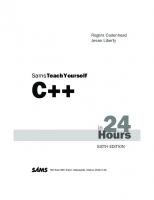Sams Teach Yourself COBOL in 24 Hours [With Contains Examples and Code] 0672314533, 9780672314537
144 60 5MB
English Pages 477 [579] Year 1998;1999
Cover......Page 1
CONTENTS......Page 7
Special Elements of This Book......Page 17
Q&A and Workshop......Page 18
Conventions Used in This Book......Page 19
PART I: COBOL PROGRAM BASICS......Page 21
COBOL Purpose and History......Page 23
The Origin of COBOL......Page 26
The COBOL Standard......Page 27
Installing the Compiler......Page 28
Q&A......Page 35
Workshop......Page 36
COBOL Program Layout......Page 37
Creating a Simple COBOL Program......Page 44
Compiling and Linking......Page 49
Workshop......Page 54
HOUR 3 DIFFERENT DATA TYPES......Page 55
The Picture Clause......Page 56
Numeric Fields......Page 57
Alphanumeric Fields......Page 62
Literals......Page 63
Numeric Edited Fields......Page 64
Alphanumeric Edited Fields......Page 67
Group and Elementary Level Items......Page 68
Using Data Types in a Program......Page 71
Workshop......Page 75
Interfacing with the User......Page 77
The Screen Section......Page 78
Using the Screen Section in a Program......Page 88
Workshop......Page 95
Procedure Division Organization......Page 97
Arithmetic Statements......Page 99
Simple Data Manipulation......Page 106
Q&A......Page 109
Workshop......Page 110
HOUR 6 MANIPULATING DATA......Page 111
The Accept Statement......Page 112
The Initialize Statement......Page 114
The Inspect Statement......Page 116
Reference Modification......Page 119
Using What You Have Learned in a Program......Page 120
Q&A......Page 124
Workshop......Page 125
HOUR 7 MANIPULATING STRING DATA......Page 127
The String Statement......Page 128
The Unstring Statement......Page 134
Q&A......Page 138
Workshop......Page 139
HOUR 8 CONDITIONAL STATEMENTS......Page 141
Conditional Statements in COBOL......Page 142
88 Levels and the Set Statement......Page 152
Q&A......Page 155
Workshop......Page 156
When to Use Evaluate......Page 157
Simple Evaluate Statements......Page 159
More Complex Evaluate Usage......Page 163
Summary......Page 169
Workshop......Page 170
HOUR 10 PROCESSING LOOPS......Page 171
The Basic Perform Statement......Page 172
Sections and Paragraphs......Page 173
Creating Processing Loops Using Perform......Page 175
Q&A......Page 185
Workshop......Page 186
HOUR 11 ADVANCED PERFORM STATEMENTS......Page 187
Perform with Varying......Page 188
The Use of the Inline Perform......Page 190
The Inline If Statement and Perform......Page 194
Using the Debugger......Page 197
Summary......Page 199
Q&A......Page 200
Workshop......Page 201
Defining a Table......Page 203
Populating a Table in Working-Storage......Page 205
The Search Statement......Page 211
Multidimensional Tables......Page 216
Variable-Length Tables......Page 219
Summary......Page 220
Q&A......Page 221
Workshop......Page 222
PART II: FILE HANDLING......Page 223
HOUR 13 SEQUENTIAL FILES......Page 225
Connecting Your Program to a File......Page 227
Opening the File......Page 230
Writing to the File......Page 231
Reading from the File......Page 236
Updating the File......Page 241
Variable-Length Records......Page 244
Q&A......Page 245
Workshop......Page 246
HOUR 14 INDEXED FILES......Page 247
Defining the Indexed File......Page 249
Creating an Indexed File from a Sequential File......Page 251
Q&A......Page 263
Workshop......Page 264
HOUR 15 READING INDEXED FILE RECORDS......Page 265
Various Access Methods......Page 266
Random Access......Page 272
Dynamic Access......Page 274
Summary......Page 282
Workshop......Page 283
HOUR 16 UPDATING INDEXED FILE RECORDS......Page 285
Writing Records......Page 286
Rewriting Records......Page 287
Deleting Records......Page 290
Relative Files......Page 291
Summary......Page 298
Q&A......Page 299
Workshop......Page 300
HOUR 17 SORTING......Page 301
Sorting a File......Page 302
Manipulating Data During the Sort......Page 308
Q&A......Page 316
Workshop......Page 317
PART III: BUSINESS PROCESSING......Page 319
HOUR 18 MASTER FILE UPDATING......Page 321
Programming for Transaction Entry......Page 322
Data Validation......Page 326
Updating a Master File......Page 329
Summary......Page 341
Workshop......Page 342
HOUR 19 REPORTING......Page 343
Creating Reports......Page 344
Q&A......Page 356
Workshop......Page 357
HOUR 20 ADVANCED REPORTING......Page 359
Reporting with Control Breaks......Page 360
Q&A......Page 379
Workshop......Page 380
PART IV: MISCELLANEOUS FUNCTIONS......Page 381
HOUR 21 DATE MANIPULATION......Page 383
Determining the Current System Date......Page 384
Days Between Dates......Page 387
Determining the Day of the Week for a Particular Date......Page 389
Validating Dates......Page 392
Other Kinds of Dates......Page 398
Fun with Dates......Page 399
Summary......Page 402
Workshop......Page 403
HOUR 22 OTHER INTRINSIC FUNCTIONS......Page 405
Mathematical Functions......Page 406
Statistical Functions......Page 409
Financial Functions......Page 411
String Functions......Page 413
Miscellaneous Functions......Page 419
Summary......Page 420
Workshop......Page 421
PART V: ADVANCED TOPICS......Page 423
HOUR 23 THE CALL INTERFACE......Page 425
Simple Program Calling......Page 426
Passing Data Between Programs......Page 432
Summary......Page 441
Workshop......Page 442
HOUR 24 THE GRAPHICAL USER INTERFACE......Page 443
Different Methods of Achieving the Graphical User Interface......Page 444
Using sp2 to Create a Graphical User Interface......Page 445
The Future of COBOL......Page 465
Summary......Page 466
APPENDIX A: QUIZ EXERCISE QUESTIONS AND ANSWERS......Page 467
A......Page 547
B......Page 548
C......Page 549
D......Page 552
E......Page 554
F......Page 555
H......Page 557
I......Page 558
L......Page 560
M......Page 561
O......Page 562
P......Page 563
Q–R......Page 565
S......Page 567
T......Page 570
U......Page 571
W......Page 572
X-Y-Z......Page 573
Recommend Papers
![Sams Teach Yourself COBOL in 24 Hours [With Contains Examples and Code]
0672314533, 9780672314537](https://ebin.pub/img/200x200/sams-teach-yourself-cobol-in-24-hours-with-contains-examples-and-code-0672314533-9780672314537.jpg)
File loading please wait...
Citation preview
Teach Yourself in
COBOL
24 Hours
History of COBOL and installing the compiler.
To…
HOUR 2: Writing Your First Program in COBOL
Create, compile, and run your first program.
Learn the history of COBOL and install the compiler.
HOUR 3: Different Data Types
Learn about edit patterns and alphanumeric and numeric data items.
Understand the different data types available in COBOL.
40
HOUR 4: Basic User Interface Using the COBOL Screen Section to interact with the user.
Create a basic text-mode user interface by using the Screen Section.
62
Learn COBOL data manipulation techniques, including various mathematical statements.
96
HOUR 1: Getting Started
HOUR 5: Procedure Division Manipulating data using Move and the various mathematical functions of COBOL. HOUR 6: Manipulating Data
Use COBOL verbs such as Inspect and Initialize.
HOUR 7: Manipulating String Data
Handle strings with String and Unstring.
HOUR 8: Conditional Statements
Make decisions in programs based on conditions using the If statement.
HOUR 9: The Evaluate Statement
See Page 7
Manipulate string data using COBOL.
112
Utilize the powerful verb Evaluate.
Make decisions in your programs using conditional statements.
125
HOUR 10: Processing Loops
Learn the flow of logic within COBOL programs and use the Perform statement.
Create and control processing loops within your programs.
155
HOUR 11: Advanced Perform Statements
Examine nested and inline Perform Statements.
Learn how to create and search tables (arrays).
187
Create tables and search for data.
Work with the various types of data files directly available using COBOL.
249 286
HOUR 12: Tables HOUR 13: Sequential Files
Define a file to your program and access it with and Close.
Open, Read, Write,
HOUR 14: Indexed Files
Define and create files that are keyed or indexed.
Sort data files, including pre and post sort processing.
HOUR 15: Reading Indexed File Records
Learn various methods to retrieve data from indexed files.
Update master files from transactional data.
313
HOUR 16: Updating Indexed File Records
Update data within an indexed file.
Create reports using data files as input.
328
HOUR 17: Sorting
Sort files, including pre and post sort processing.
HOUR 18: Master File Updating
Gather and validate transactional data and apply to master files.
Work with dates, learning proper and improper techniques for handling dates.
367
HOUR 19: Reporting
Learn about Print reports, page layout, and page break concepts.
HOUR 20: Advanced Reporting
Subtotal reports at different levels using Control Breaks.
Create a Graphical User Interface for your COBOL programs.
428
HOUR 21: Date Manipulation
Compute the day of the week, days between dates, and derivation of the current calendar.
HOUR 22: Other Intrinsic Functions
Work with intrinsic functions ranging from mathematical, financial, and statistical to string-related.
HOUR 23: The Call Interface
Set up and Call other programs using Dynamic and Static calls.
HOUR 24: The Graphical User Interface
Create a GUI using Fujitsu COBOL with Flexus COBOL spII.
Teach Yourself
COBOL in Thane Hubbell
24 Hours
800 E. 96th Street, Indianapolis, Indiana, 46240 USA
Sams Teach Yourself COBOL in 24 Hours Copyright © 1999 by Sams Publishing All rights reserved. No part of this book shall be reproduced, stored in a retrieval system, or transmitted by any means, electronic, mechanical, photocopying, recording, or otherwise, without written permission from the publisher. No patent liability is assumed with respect to the use of the information contained herein. Although every precaution has been taken in the preparation of this book, the publisher and author assume no responsibility for errors or omissions. Neither is any liability assumed for damages resulting from the use of the information contained herein. International Standard Book Number: 0-672-31453-3 Library of Congress Catalog Card Number: 98-87215 04
03
9
8
7
Printed in the United States of America FIRST PRINTING—December 1998
Trademarks All terms mentioned in this book that are known to be trademarks or service marks have been appropriately capitalized. Sams Publishing cannot attest to the accuracy of this information. Use of a term in this book should not be regarded as affecting the validity of any trademark or service mark.
Warning and Disclaimer Every effort has been made to make this book as complete and as accurate as possible, but no warranty or fitness is implied. The information provided is on an “as is” basis. The authors and the publisher shall have neither liability nor responsibility to any person or entity with respect to any loss or damages arising from the information contained in this book or from the use of the CD or programs accompanying it.
EXECUTIVE EDITOR Tracy Dunkelberger
ACQUISITIONS EDITOR Holly Allender
DEVELOPMENT EDITOR Fran Hatton
TECHNICAL EDITORS Jack Voltz Howard E. Hinman
MANAGING EDITOR Jodi Jensen
PROJECT EDITOR Heather Talbot
COPY EDITOR June Waldman
INDEXER Tina Trettin
PROOFREADER Cindy Fields
SOFTWARE DEVELOPMENT SPECIALIST John Warriner
TEAM COORDINATOR Michelle Newcomb
BOOK DESIGNER Gary Adair
COVER DESIGNER Aren Howell
LAYOUT TECHNICIANS Ayanna Lacey Heather Hiatt Miller
Contents at a Glance Introduction
1
PART I COBOL PROGRAM BASICS
5
Hour 1
Getting Started
Hour 2
Writing Your First Program in COBOL
21
Hour 3
Different Data Types
39
Hour 4
Basic User Interface
61
Hour 5
Procedure Division
81
Hour 6
Manipulating Data
95
Hour 7
Manipulating String Data
111
Hour 8
Conditional Statements
125
Hour 9
The Evaluate Statement
141
Hour 10
Processing Loops
155
Hour 11
Advanced Perform Statements
171
Hour 12
Tables
187
PART II FILE HANDLING
7
207
Hour 13
Sequential
Files
Hour 14
Indexed
Hour 15
Reading Indexed File Records
249
Hour 16
Updating Indexed File Records
269
Hour 17
Sorting
285
Files
PART III BUSINESS PROCESSING
209 231
303
Hour 18
Master File Updating
305
Hour 19
Reporting
327
Hour 20
Advanced Reporting
343
PART IV MISCELLANEOUS FUNCTIONS
365
Hour 21
Date Manipulation
367
Hour 22
Other Intrinsic
389
Functions
PART V ADVANCED TOPICS
407
Hour 23
The Call Interface
409
Hour 24
The Graphical User Interface
427
APPENDIX A
QUIZ
INDEX
AND
EXERCISE QUESTIONS
AND
ANSWERS
SEE CD-ROM 451
Contents
v
Contents INTRODUCTION
1
Who Should Read This Book ..................................................................................1 Special Elements of This Book ..............................................................................1 Q&A and Workshop ................................................................................................2 Conventions Used in This Book ..............................................................................3
PART 1 COBOL PROGRAM
5
BASICS
HOUR 1 GETTING STARTED
7
COBOL Purpose and History ..................................................................................7 Business Data Processing ..................................................................................8 COBOL: The Language of Business..................................................................9 The Origin of COBOL ..........................................................................................10 Grace Hopper....................................................................................................10 The COBOL Standard ..........................................................................................11 Installing the Compiler ..........................................................................................12 Required Hardware and Software ....................................................................13 Using the Examples in This Book....................................................................13 How to Install the Fujitsu Compiler ................................................................13 Validating the Install ........................................................................................15 Summary ................................................................................................................19 Q&A ......................................................................................................................19 Workshop ..............................................................................................................20 HOUR 2 WRITING YOUR FIRST PROGRAM
IN
COBOL
21
COBOL Program Layout ......................................................................................21 Identification Division ..............................................................................23 Environment Division ....................................................................................24 Data Division ..................................................................................................26 Procedure Division ........................................................................................27 Creating a Simple COBOL Program ....................................................................28 Compiling and Linking..........................................................................................33 When It Won’t Compile ..................................................................................36 Debugging Your Program ................................................................................37 Summary ................................................................................................................38 Q&A ......................................................................................................................38 Workshop ..............................................................................................................38
vi
Sams Teach Yourself COBOL in 24 Hours
HOUR 3 DIFFERENT DATA TYPES
39
The Picture Clause ................................................................................................40 The Meaning of the Different Level Numbers ................................................40 Numeric Fields ......................................................................................................41 Decimal Values ................................................................................................43 Handling the Sign ............................................................................................43 The Usage Clause..............................................................................................44 Alphanumeric Fields..............................................................................................46 Literals ..................................................................................................................47 Numeric Edited Fields ..........................................................................................48 Alphanumeric Edited Fields ..................................................................................51 Group and Elementary Level Items ......................................................................52 Using Data Types in a Program ............................................................................55 Summary ................................................................................................................59 Q&A ......................................................................................................................59 Workshop ..............................................................................................................59 HOUR 4 BASIC USER INTERFACE
61
Interfacing with the User ......................................................................................61 Batch Versus Interactive Processing ................................................................62 The Screen Section ..............................................................................................62 Elements of the Screen Section ....................................................................63 Special-Names Paragraph ................................................................................70 Using the Screen Section in a Program ..............................................................72 Summary ................................................................................................................79 Q&A ......................................................................................................................79 Workshop ..............................................................................................................79 HOUR 5 PROCEDURE DIVISION
81
Procedure Division Organization ..........................................................................81 Paragraphs ........................................................................................................82 Sections ............................................................................................................82 Arithmetic Statements............................................................................................83 The Add Statement ............................................................................................83 The Subtract Statement ..................................................................................86 The Multiply Statement ..................................................................................87 The Divide Statement ......................................................................................88 The Compute Statement ....................................................................................89 Simple Data Manipulation ....................................................................................90 The Move Statement ..........................................................................................90 Summary ................................................................................................................93 Q&A ......................................................................................................................93 Workshop ..............................................................................................................94
Contents
HOUR 6 MANIPULATING DATA
vii
95
The Accept Statement............................................................................................96 Accepting from the User ..................................................................................96 Accepting Data from the System ....................................................................97 The Initialize Statement ....................................................................................98 The Inspect Statement ........................................................................................100 Reference Modification ......................................................................................103 Using What You Have Learned in a Program......................................................104 Summary ..............................................................................................................108 Q&A ....................................................................................................................108 Workshop ............................................................................................................109 HOUR 7 MANIPULATING STRING DATA
111
The String Statement..........................................................................................112 String Delimiters ..........................................................................................114 The Unstring Statement ......................................................................................118 Unstring Delimiters ......................................................................................118 Summary ..............................................................................................................122 Q&A ....................................................................................................................122 Workshop ............................................................................................................123 HOUR 8 CONDITIONAL STATEMENTS
125
Conditional Statements in COBOL ....................................................................126 The If Statement ............................................................................................126 The Else Clause ............................................................................................131 Using Complex Conditions ............................................................................132 Nesting If Statements ....................................................................................135 88 Levels and the Set Statement ........................................................................136 Using 88 Levels in an If Statement ..............................................................137 Summary ..............................................................................................................139 Q&A ....................................................................................................................139 Workshop ............................................................................................................140 HOUR 9 THE EVALUATE STATEMENT
141
When to Use Evaluate ........................................................................................141 Simple Evaluate Statements ..............................................................................143 More Complex Evaluate Usage ..........................................................................147 Summary ..............................................................................................................153 Q&A ....................................................................................................................154 Workshop ............................................................................................................154
viii
Sams Teach Yourself COBOL in 24 Hours
HOUR 10 PROCESSING LOOPS
155
The Basic Perform Statement ..............................................................................156 and Paragraphs ....................................................................................157 Creating Processing Loops Using Perform ........................................................159 Use of Go To ..................................................................................................163 Summary ..............................................................................................................169 Q&A ....................................................................................................................169 Workshop ............................................................................................................170 Sections
HOUR 11 ADVANCED PERFORM STATEMENTS
171
with Varying ..........................................................................................172 Testing Before or After ..................................................................................173 The Use of the Inline Perform ............................................................................174 Nesting Perform Statements ..........................................................................177 The Inline If Statement and Perform ..................................................................178 Using the Debugger ............................................................................................181 Summary ..............................................................................................................183 Q&A ....................................................................................................................184 Workshop ............................................................................................................185 Perform
HOUR 12 TABLES
187
Defining a Table ..................................................................................................187 Basic Table Handling ..........................................................................................189 Populating a Table in Working-Storage ..............................................................189 The Redefines Clause ....................................................................................189 The Search Statement..........................................................................................195 Multidimensional Tables......................................................................................200 Variable-Length Tables ........................................................................................203 Summary ..............................................................................................................204 Q&A ....................................................................................................................205 Workshop ............................................................................................................206
PART II FILE HANDLING HOUR 13 SEQUENTIAL FILES
207 209
Connecting Your Program to a File ....................................................................211 The Select Statement ....................................................................................211 The File Description ..................................................................................213 Opening the File ..................................................................................................214 Closing the File....................................................................................................215
Contents
ix
Writing to the File................................................................................................215 Reading from the File ..........................................................................................220 Updating the File ................................................................................................225 Variable-Length Records ....................................................................................228 Summary ..............................................................................................................229 Q&A ....................................................................................................................229 Workshop ............................................................................................................230 HOUR 14 INDEXED FILES
231
Defining the Indexed File....................................................................................233 The Select Statement for Indexed Files........................................................233 Creating an Indexed File from a Sequential File ..............................................235 Creating Indexed File Records from User Input............................................239 Other Methods of Handling File Errors ........................................................244 Summary ..............................................................................................................247 Q&A ....................................................................................................................247 Workshop ............................................................................................................248 HOUR 15 READING INDEXED FILE RECORDS
249
Various Access Methods ......................................................................................250 Sequential Access ........................................................................................250 Random Access ......................................................................................................256 Dynamic Access ....................................................................................................258 Summary ..............................................................................................................266 Q&A ....................................................................................................................267 Workshop ............................................................................................................267 HOUR 16 UPDATING INDEXED FILE RECORDS
269
Opening for I-O ..................................................................................................270 Writing Records ..................................................................................................270 Rewriting Records ..............................................................................................271 Deleting Records..................................................................................................274 Relative Files......................................................................................................275 Summary ..............................................................................................................282 Q&A ....................................................................................................................283 Workshop ............................................................................................................284 HOUR 17 SORTING
285
Sorting a File........................................................................................................286 The Using and Giving Clauses ......................................................................287 Manipulating Data During the Sort ....................................................................292 The Input Procedure ....................................................................................292 The Output Procedure ..................................................................................296
x
Sams Teach Yourself COBOL in 24 Hours
Summary ..............................................................................................................300 Q&A ....................................................................................................................300 Workshop ............................................................................................................301
PART III BUSINESS PROCESSING HOUR 18 MASTER FILE UPDATING
303 305
Programming for Transaction Entry ....................................................................306 Data Validation ....................................................................................................310 Updating a Master File ........................................................................................313 Updating a Sequential Master File ..............................................................314 Updating an Indexed Master File ..................................................................320 Summary ..............................................................................................................325 Q&A ....................................................................................................................326 Workshop ............................................................................................................326 HOUR 19 REPORTING
327
Creating Reports ..................................................................................................328 Designing Your Report Layout ......................................................................328 The Write Statement and Reports ..................................................................330 Programming for Page Breaks ......................................................................331 Summary ..............................................................................................................340 Q&A ....................................................................................................................340 Workshop ............................................................................................................341 HOUR 20 ADVANCED REPORTING
343
Reporting with Control Breaks............................................................................344 Determining the Number and Hierarchy of Control Breaks..........................344 Subtotaling......................................................................................................345 Walking Through a Program with Control Breaks ........................................346 Summary ..............................................................................................................363 Q&A ....................................................................................................................363 Workshop ............................................................................................................364
PART IV MISCELLANEOUS FUNCTIONS
365
HOUR 21 DATE MANIPULATION
367
Determining the Current System Date ................................................................368 The Current-Date Intrinsic Function ......................................................369 Days Between Dates ............................................................................................371 Determining the Day of the Week for a Particular Date ....................................374 Validating Dates ..................................................................................................376 Other Kinds of Dates ..........................................................................................382
Contents
xi
Fun with Dates ....................................................................................................383 Summary ..............................................................................................................386 Q&A ....................................................................................................................387 Workshop ............................................................................................................387 HOUR 22 OTHER INTRINSIC FUNCTIONS
389
Mathematical Functions ......................................................................................390 Statistical Functions ............................................................................................393 Financial Functions..............................................................................................395 String Functions ..................................................................................................397 Miscellaneous Functions......................................................................................403 Summary ..............................................................................................................404 Q&A ....................................................................................................................405 Workshop ............................................................................................................405
PART V ADVANCED TOPICS
407
HOUR 23 THE CALL INTERFACE
409
Calling Other Programs ......................................................................................410 Simple Program Calling ......................................................................................410 Passing Data Between Programs ........................................................................416 The Linkage Section ......................................................................................418 The Procedure Division of the Called Program ............................................418 Call By Reference and By Content ................................................................420 Dynamic Versus Static Calls ..........................................................................421 Using Copybooks ..........................................................................................424 Summary ..............................................................................................................425 Q&A ....................................................................................................................426 Workshop ............................................................................................................426 HOUR 24 THE GRAPHICAL USER INTERFACE
427
Different Methods of Achieving the Graphical User Interface ..........................428 Using sp2 to Create a Graphical User Interface ................................................429 Designing Your Panel ....................................................................................429 Modifying the Generated Program ................................................................437 The Future of COBOL ........................................................................................449 Summary ..............................................................................................................450 APPENDIX A QUIZ EXERCISE QUESTIONS INDEX
AND
ANSWERS
SEE CD-ROM 451
Dedication For my wife Darlene, for her patience, understanding, and love.
Acknowledgments Writing a book is not unlike the team effort involved in developing a complex software system. The people at Sams Publishing are consummate professionals. Their input, support, encouragement, and guidance have been invaluable. I want to especially recognize Holly Allender, Sean Dixon, Fran Hatton, and Heather Talbot. In the COBOL community, several individuals deserve special recognition. Bob Wolfe is the individual who first piqued my interest in a book opportunity. His contacts landed me a spot on the COBOL: Unleashed team, which in turn led to this work. I had the utmost privilege of historical perspective from an individual who was there and involved when COBOL began. Warren G. Simmons’s insight and advice proved invaluable to the completion of this book. Another individual who deserves mention is Don Nelson, current COBOL standards committee member. Don was heavily involved in the 1985 COBOL standard, and helped me greatly in areas concerning why things are the way they are, and what really is part of the present standard. For COBOL syntax, I relied on Don’s excellent book, COBOL85 for Programmers. The chapter on date manipulation was particularly interesting to write. I want to thank Judson McClendon for his assistance and advice on those issues, and on COBOL coding style in general. Todd Yancy of Fujitsu Software Corporation assisted in securing the compiler for use with this book. The Fujitsu COBOL compiler is a strong, stable, and accurate compiler. Todd and Fujitsu have been instrumental in trying to bring the price of COBOL compilers within the reach of the average individual programmer. Last, but certainly not least, I want to thank my very special partner, friend, and mate— my wife, Darlene. She supported me throughout this all-consuming process. She gave up much of her time with me to allow me the time to write this book. Her contribution is personal, and lovingly appreciated. Lest I forget from whence this talent springs, I must thank God for granting me the gift of this talent for programming, and the ability to convey it in some small measure to the reader.
About the Author THANE HUBBELL has been programming in COBOL for 15 years. He started in computer operations and rapidly moved into programming. He has worked on a variety of platforms, from the PC up to the large MVS mainframe systems. Along the way, he has had the opportunity to develop new systems ranging in size from small, isolated programs to large, interactive, enterprise-driving systems. He has designed and written applications ranging from a full CICS security and menuing system in COBOL to a VSAM database inquiry and reporting tool. Thane is a pilot and one of his more interesting projects was a system to translate FAA-formatted Aviation weather reports into English. Thane makes his home in Texas and is married to a wonderful woman, Darlene, who kindly tolerates the spare time he spends programming on his computer after work. Occasionally he will even take on a custom programming project for her. Thane can be reached via email at [email protected], and frequents the comp.lang.cobol Internet newsgroup.
Tell Us What You Think! As the reader of this book, you are our most important critic and commentator. We value your opinion and want to know what we’re doing right, what we could do better, what areas you’d like to see us publish in, and any other words of wisdom you’re willing to pass our way. As an associate publisher with Sams Publishing, I welcome your comments. You can email or write me directly to let me know what you did or didn’t like about this book—as well as what we can do to make our books stronger. Please note that I cannot help you with technical problems related to the topic of this book, and that due to the high volume of mail I receive, I might not be able to reply to every message. When you write, please be sure to include this book’s title and author as well as your name and phone or fax number. I will carefully review your comments and share them with the author and editors who worked on the book. Email: [email protected] Mail: Mike Stephens Executive Editor Sams Publishing 800 E. 96th Street Indianapolis, IN 46240 USA
Introduction Written in a clear, easy to follow format, this book was designed to help you learn COBOL as quickly as possible. The numerous real-world examples and exercises in this book will help you to understand computer programming, and COBOL in particular. This book provides a complete grounding in the COBOL language. After completing this book, you should be able to write useful and meaningful computer programs using COBOL.
Who Should Read This Book The lessons in this book assume no previous computer programming experience. The lessons can be used as an introduction to COBOL specifically, and computer programming in general. Even experienced COBOL programmers, who want to find out the latest techniques available in the current COBOL standard, will find this book valuable.
Special Elements of This Book This book contains the following special elements that make the presentation clearer and easier to understand: ●
New Term Boxes
●
Notes
●
Tips
●
Cautions
NEW TERM
New terms and definitions are explained in New Term boxes. These are introduced throughout the lessons as required by the material being covered.
Interesting information relating to the discussion is presented in these notes.
Tips and interesting shortcuts are represented in this manner, for easy recognition. Tips can help make your coding easier and more accurate.
2
Sams Teach Yourself COBOL in 24 Hours
Common pitfalls and misconceptions are presented as cautions. When a caution appears, you can be assured that the potential problems discussed occur in the real world of COBOL programming.
Throughout the lessons, full and partial examples from actual programs are listed. When a complete program is included in the text, it will be signified with a listing heading. This serves to offset the full program listings from the text. You will often find explanations of the programs embedded in the listings. The listing itself will appear in an easy to identify, monospace font. A simple listing example follows: LISTING INTRODUCTION.1 000001 000002 000003 000004 000005 000006 000007 000008 000009 000010 000011 000012
HELLO WORLD
@OPTIONS MAIN Identification Division. Program-Id. Hello. Environment Division. Configuration Section. Source-Computer. IBM-PC. Object-Computer. IBM-PC. Data Division. Procedure Division. Hello-Start. Display “Hello World”. Stop Run.
The lines in the program are numbered so that I can refer to them later in the text, explaining the different elements of the program. The goal is to prevent the code from being unwieldy for the user—that’s you!
Q&A and Workshop Following each chapter, you’ll find a “Q & A” section, where issues relating to the material covered in the lesson are discussed. Selected areas are reinforced and explanations are expanded. In the Sams Teach Yourself in 24 Hours series, usually after the Q&A section, you will find a quiz and a programming exercise. However, to conserve pages, in Sams Teach Yourself COBOL in 24 Hours, we have opted to move this information to the CD-ROM accompanying the book. This information is not just extraneous stuff we’re adding to beef up the CD. Answering the quiz questions correctly assures you that the material covered has been completely understood. The programming exercises build on the con-
Introduction
cepts covered in the chapter and require you to make that small, but essential extra leap in understanding to solve the problem. Some are simple modifications of programs discussed within the chapter, whereas others are completely new programs that need to be created. For optimum retention and understanding, I urge you to work through the quiz questions and exercise section as you finish an hour.
Conventions Used in This Book This book uses special typefaces to help you differentiate between text used to explain the concepts, and the elements of the COBOL language. Anytime a reserved COBOL word is used, or a data item is encountered, it will appear in a special monospace font. The CD-ROM that comes with the book contains the Fujitsu compiler and the third-party GUI screen design tool, COBOL sp2 from Flexus International. In addition, the source code for all the examples and exercises is included. To aid you in understanding the examples, each is accompanied by a Lotus Screencam™ movie, which can be found in the \CAMS directory of the CD-ROM. Thane Hubbell Bryan, Texas December 1998
3
This page intentionally left blank
PART I COBOL Program Basics Hour 1 2 3 4 5 6 7 8 9 10 11 12
Getting Started Writing Your First Program in COBOL Different Data Types Basic User Interface Procedure Division
Manipulating Data Manipulating String Data Conditional Statements The Evaluate Statement Processing Loops Advanced Perform Statements Tables
This page intentionally left blank
HOUR
1
Getting Started Welcome to Sams Teach Yourself COBOL in 24 Hours. In the first hour, you learn about the following: • The history and purpose of COBOL • The special requirements of business data processing • The mother of modern information technology and COBOL in particular • Installing and using your compiler
COBOL Purpose and History COBOL stands for Common Business Oriented Language. It is one of the oldest high-level computer programming languages. The purpose of a programming language is to communicate instructions to the computer. Each type of central processing unit, or CPU, understands a particular set of instructions. Because these instructions appear cryptic and confusing to humans, the early pioneers of the computer industry developed programming languages. These languages, which add a layer of comprehension for
NEW TERM
8
Hour 1
the programmer and analyst, are translated into the native instructions of the computer’s processor, otherwise known as machine language. The process of translating the original program, or source code, into machine language is called compilation. The compiler program translates (or compiles) the source code, that is, code with instructions that humans can understand, into machine language.
A high-level language is one that must be converted or translated into machine language. The closer a language is to machine language, the lower its level. Languages in which each statement in the source language corresponds to only one or two machine language instructions are very low-level languages. When source statements are converted, or compiled, into many machine language statements, as is the case with COBOL, the programming language is considered a high-level language.
COBOL is essentially a recipe for making a program. You list the ingredients, determine the amounts and proportions for the mixture, and describe the order and method of their assembly. You could mix the batter for a cake, including all the proper ingredients in all the proper proportions, but until it is baked, it can’t be served. The compiler program is what takes your program recipe and prepares it for the computer’s consumption.
Business Data Processing Business data processing began long before computers entered the picture. In the interest of efficiency, businesses found ways to handle the large volume of information necessary to successfully manage their operation. Computers were initially considered the tools of scientists and engineers. However, business rapidly recognized the value of computers in automating tedious and repetitive tasks that were necessary for the success of commerce. The computing needs of business are unique and are different from those in the scientific or engineering fields. Programming languages geared toward solving complex engineering or mathematical formulas were ill suited to business processing. Early scientific computations centered on solving complex mathematical formulas. The computer could make these calculations with much more speed and accuracy. In contrast, business typically does not need to solve complex mathematical formulas. Business processing centers more on large amounts of transactional data and is geared more toward financial accuracy. Businesses typically collected transactional data and applied those transactions manually to books or ledgers. Entire divisions of large companies were dedicated to bookkeeping. Reports were carefully prepared for management to analyze. Creating and analyzing
Getting Started
these reports was a time-consuming process, and in many cases businesses were harmed because they were unable to react to events in a timely manner. The advent of the computer changed all that. Business readily accepted the computer into its daily operation. Business now demands fast and reliable results. These results help businesses stay competitive and viable.
COBOL: The Language of Business COBOL is ideally suited to business processing. Business processing involves data collection, validation, updating, and reporting. The types of data processed are frequently numbers and amounts. No other computer language is as well equipped to excel at this type of processing. COBOL was designed to be an easy-to-understand and self-documenting language. It intentionally mirrors common English. As a COBOL programmer, I can testify to the fact that nearly anyone can look at a section of a COBOL program and see exactly what is happening. I have had people look over my shoulder as I examine a program and understand exactly what is occurring and why. Although COBOL is the language of business, its use has grown over time to include many other areas. Any organization that follows common business practices can take advantage of the strengths of the COBOL language. Governments are a prime example. They operate very much like businesses, and their needs are often satisfied by the use of COBOL as the primary computer programming language. Contrary to popular media description, COBOL is far from a dead language. If COBOL is dead, someone forgot to tell the computer programs that hold businesses together! COBOL is the dominant computer language for business processing applications. Even in areas in which COBOL was once considered inappropriate, it has made tremendous inroads. Client/server development is relying more and more upon COBOL. Client/server processing has become the watchword of the day. In a nutshell, it involves a central server, usually holding a repository of information that is accessed by clients that attach to this server. Large mainframes and COBOL programs have historically carried out these processes. Many businesses have tried to replace these systems with client/ server processes, only to find the reliability and performance to be lacking. Consequently, large mainframes frequently become the server in client/server processing, with the root business logic written in COBOL remaining intact. COBOL is used today for both the client side and the server side of client/server processes. At the root of COBOL is a very simple set of instructions. Like any good game, the rules are simple, but using those rules in combination can make for a very fun and challenging adventure.
9
1
10
Hour 1
This book uses real-world business examples to illustrate and teach programming techniques. The sample business I have chosen is a small consignment or antique store. No matter what the source of your interest in learning COBOL, these examples will help you to understand the language and make learning fun.
The Origin of COBOL The first specification for COBOL was developed in 1959 by the Conference on Data Systems Language, or CODASYL. Its goal was to define a common business computer programming language, and COBOL was the result. The design of the language was heavily influenced by the only business programming language in use at the time, FLOW-MATIC. FLOW-MATIC was the brainchild of a very interesting and colorful individual, whose influence on data processing and the use of computers in modern life is often and frequently understated. That person is Admiral Grace Murray Hopper.
Grace Hopper Admiral Grace Murray Hopper (1906–1992) is generally considered to be the mother of business computing and COBOL. Her early insights and ideas have echoed down through the years and still affect the entire information technology industry. Admiral Hopper was a strong advocate for the use of computers in business. She was the first to advocate sharing common libraries of programming code. Throughout her life, she stressed efficiency in programming, desiring that programmers not waste even a microsecond of time. She actively participated in demonstrations of COBOL, showing how the language lent itself to machine independence. COBOL was the first crossplatform, compatible language and remains one of the few programming languages that can easily be rehosted to other platforms.
Rehosting is changing a program to run on a different platform. For example, you might take a COBOL program written for a mainframe computer and recompile it, making any necessary changes, and then run it on a personal computer. This type of change is an example of rehosting.
Grace began her work in computers as a research fellow at Harvard University from 1946 to 1949 in the computing laboratory. While there she developed the first compiler, a program that converted mnemonics into machine language, called A-0. Grace was convinced that computers could be a great boon to business and, to that end, started working with the UNIVAC series of computers at a company that later became Sperry. She firmly
Getting Started
believed that computers should be programmed in English, but was admonished that computers did not understand English. She made sure that they could. Her first English-like computer language was FLOW-MATIC, which understood 20 English words. The language was geared toward activities such as payroll processing and automated billing. It took several years for her approach to be accepted, and in 1952, she published her first compiler paper. Grace participated in the early CODASYL meetings that defined the standard for COBOL. She stayed on the committee as one of its two technical advisors. She remained a strong COBOL advocate. After entering the U.S. Navy, she was instrumental in the Department of Defense move to make COBOL its first required programming language. Her work with the Navy on standardization remains one of her most important legacies. She developed tests to validate the different COBOL compilers. Her work led directly to the formation of different international and national standards for programming languages. Along with her work on computer programming languages and data processing in general, Admiral Hopper is credited with coining the term computer bug. When a computer problem was traced to a moth stuck in one of the electronic relays, Hopper taped the offender in her logbook next to the entry “bug.” A famous quote that is widely used in computer circles is attributed to her: “It’s always easier to ask forgiveness than it is to get permission.”
The COBOL Standard In 1968 the American National Standards Institute (ANSI), in an attempt to eliminate the growing incompatibility between different COBOL compilers, developed a common standard for the language. This version was called ANS COBOL. Programs written to this standard will continue to compile 30 years later. Although the language today has many more features and enhancements, many programs written in the 1960s are still in use. In the last year, I have maintained programs that were originally written in 1972. The COBOL standard was revised in 1974, adding many new features. This version received wide acceptance and was the basis for IBM’s VS COBOL. In 1985 the language was again revised, further enhancing and enriching COBOL. Several very powerful features were added to aid in the development of structured programs.
11
1
12
Hour 1
This book generally follows the structured programming approach. Structured programs have small, organized sections of processing. Each area performs only a single function. Structured programming avoids the GO TO statement, which branches, or jumps, to another place in the program without returning; structured programs proceed in an organized and orderly fashion and do not jump from place to place with little rhyme or reason. Structured programming uses a top-down design approach. Each major function is made up of smaller functions, each of which is also made up of smaller functions, and so on until the problem is broken down to individual programming statements. Structured programs are easy to maintain and debug.
In 1989 a special modification to the 1985 standard was issued. This modification introduced an item called intrinsic functions. Intrinsic functions formalized some of the features most desired by COBOL programmers, including many that relate to the next century. Prior to the 1989 extensions, COBOL did not have a formally defined method for determining the current four-digit year. The Current Date intrinsic function solved that problem in 1989, a full 11 years before problems processing twodigit years would occur, in the year 2000.
NEW TERM
The 1985 standard, with the 1989 extensions, is the current standard for COBOL. The ANSI committee is currently considering the next standard, which will include object orientation. Several compiler vendors are beginning to support features that are in the next standard. This book conforms to the current COBOL standard with one exception. In an effort to standardize the user interface portion of COBOL, because none was defined in the ANSI standard, a committee named X/OPEN defined a language extension called the Screen Section. A form of the Screen Section is included in the pending COBOL standard. Most compiler vendors already support the Screen Section, and the examples and exercises in this book should work with those compilers.
Installing the Compiler The accompanying CD-ROM contains a Windows-based COBOL compiler. Fujitsu COBOL has been kind enough to provide its free COBOL starter kit for your use with this book. This compiler has everything you need to learn COBOL and to compile and run the exercises and examples. Although the examples work with other COBOL compilers, many elements related to writing programs are closely linked to the development
Getting Started
tools used. It is beyond the scope of this book to cover all of the many available COBOL compilers. All examples and exercises are geared toward the Fujitsu COBOL development environment.
Required Hardware and Software The following hardware and software are required to run the Fujitsu COBOL compiler: • 486 or better processor • VGA graphics display monitor • 25MHz CPU or better (recommended) • Mouse or other pointing device • 5MB RAM • 48MB of available hard disk space for basic configuration; more to install the ondisk documentation and utilities • CD-ROM drive
Using the Examples in This Book All the examples, exercises, and quiz answers are included on the CD-ROM and can be used with the Fujitsu development environment, also on the CD-ROM. If you are using a different compiler, you will have to familiarize yourself with the requirements for that development environment and compiler.
How to Install the Fujitsu Compiler Take the time now to install and test the Fujitsu COBOL 3.0 Starter Set compiler. You will use the development environment and compiler very shortly. These steps guide you through the installation process. 1. Insert the CD-ROM into your CD-ROM drive. 2. Click the Start button. 3. Choose Run. 4. Choose Browse. 5. Select the down arrow next to Look In. 6. Choose your CD-ROM drive. 7. Double-click the COBOL32 folder. 8. Choose SETUP.EXE and click the Open button. 9. Click OK.
13
1
14
Hour 1
10. When the required serial number entry appears, type in 99-03811-10092, making sure to include the dashes. The first portion of the number is provided for you, and it must remain on the screen. Do not overtype this number; only complete it with the number above. The full number entered should be 103-2001-1699-0381110092. Next, you are prompted to select the different options for the install. I suggest using the default options. However, if you are interested in installing other features and tools, feel free to do so. The instructions associated with these are presented during the install. These additional options require significantly more disk space. 11. Follow the onscreen instructions, choosing the default values for all selections. 12. After the setup process is complete, restart your computer. The following instructions install the 16-bit Windows 3.1 version of the Fujitsu compiler, also included on the accompanying CD-ROM. 1. Insert the CD-ROM into your CD-ROM drive. 2. From Program Manager, click File, and then click Run. 3. At the command line, type d:\COBOL16\SETUP.EXE. Replace the d: with the drive letter of your CD-ROM drive. 4. Click OK to begin the installation process. 5. Click Next to acknowledge the copyright. 6. Click Yes to accept the license agreement. 7. Complete the serial number displayed so that the entire number reads as follows: 103-2001-1699-03811-10092 8. Click Next. 9. Accept the default selections as provided by the install program and click Next. The next portion of the installation process selects the location for the install and copies the programs to your computer. 10. Accept the default installation location and click Next. 11. The default action on the next screen is to copy all the books to your hard drive. If you do not want to do so, and you want to save disk space, click the View Books from CD check box. You may then deselect the COBOL 85 Books and the PowerCOBOL Books check boxes. Do not deselect the PowerCOBOL 16-bit check box. Click Next. 12. Accept the default program folder by clicking Next. 13. Click Next once more to accept the install options. The program files will now be installed on your computer.
Getting Started
14. After the files are installed, you will be prompted to register the software. You may complete the registration or cancel that process. A long delay occurs between completing the registration and the installation of the Common Ground viewer. Your computer has not locked up, and the program will eventually proceed with the installation. This delay is upward of 2 minutes and is related to the launching of the secondary installation of the Common Ground viewer. In addition to the Common Ground viewer, you may elect to view the documents in Adobe™ Acrobat format. These viewers are included on the CD in the SOFTCOPY folder. 15. Continue with the installation of the Common Ground viewer, following the prompts. 16. After the Common Ground installation is complete, click the Return to Windows button; the installation of the rest of the system will complete. 17. Click OK to acknowledge the changes made to your AUTOEXEC.BAT file, adding the compiler to your path. 18. Click Finish to complete the installation.
Validating the Install To make sure the compiler will run on your computer, you need to try to compile a program. The Fujitsu compiler comes with many examples and samples. Perform the following steps to compile and run one of the sample programs. Hour 2, “ Writing Your First Program in COBOL,” discusses the purpose for each of these steps. Performing them here ensures that the compiler software has installed properly. 1. Click the Start button. 2. Highlight Programs. 3. Highlight Fujitsu COBOL 3.0. 4. Click Programming Staff. 5. Click the Tools menu option. 6. Click WINCOB[Compile]. 7. Click the Browse button. 8. The current folder will be the PCOBOL32 folder. Double-click the SAMPLES folder. 9. Double-click the SAMPLE1 folder. At this point, some necessary compiler options must be set. The purpose for these
15
1
16
Hour 1
options is covered in detail in the appropriate hours. To ensure that you can compile the sample programs and exercises, simply follow these instructions: 1. Single-click the SAMPLE1.COB item and then click Open. 2. Click the Options button. 3. Click the Add button. 4. Scroll down the window until you see Main. Single-click Main and then click the Add button. 5. The Compiler Option window appears. Click the Compile Program as Main Program radio button and then click the OK button. 6. Close the Compiler Options window by clicking the X in the upper-right corner. 7. Click the OK button. 8. Click the Compile button. A countdown clock appears during the compilation process. 9. When the compile is complete, an Editor window displays the results of the compiler diagnostics. The message should be the following: STATISTICS: HIGHEST SEVERITY CODE=I, PROGRAM UNIT=1.
10. Close the Editor window by clicking on the top X in the upper-right corner. 11. Close the WINCOB window by clicking the X in the upper-right corner. Compiling the program is the first step applied against a source program to get it ready to run. The second step is to link the program. Linking is covered in more detail in Hour 2. 1. Click Tools again and select WINLINK[Link]. 2. Click the Browse button. 3. A Browse Files window shows a single .OBJ file. Select that file and click Open. 4. Click the Add button. 5. Click the Link button. 6. When the link is finished, close the Link window by clicking the X in the upperright corner. 7. Close the WINLINK window by clicking the X in the upper-right corner of the window. After successfully compiling and linking the program, it is time to run the program. The Fujitsu Programming Staff development environment provides a shortcut for running the programs you have recently compiled and linked. 1. Select the Tools option again.
Getting Started
17
2. Select the WINEXEC[Execute] option. 3. Click the Browse button. 4. Choose SAMPLE1 and click Open. 5. Click the Execute button. 6. When the Runtime Environment Setup window appears, click OK. 7. This sample program accepts a single lowercase letter and displays a word that starts with that letter. For this test, type the letter a and press Enter. 8. The word apple appears and a message box tells you that the Console window is closed. Click OK. Your screen should now appear as illustrated in Figure 1.1. 9. Close the WINEXEC window by clicking the X in the upper-right corner. 10. Close the Programming Staff window by clicking the X in the upper-right corner. If all the steps completed successfully, you have installed the compiler and it can be used FIGURE 1.1 Results of running the Sample1 program.
If you are using Windows 3.1 and have installed the 16-bit version of the Fujitsu COBOL compiler, follow these instructions to compile and link the sample program: 1. Open the Fujitsu COBOL Family V2 program group by double-clicking the icon. 2. Start Programming Staff 16 by double-clicking the icon. 3. Click the Utilities menu option. 4. Click WINCOB. 5. Select Browse and double-click the SAMPLES folder.
1
18
Hour 1
6. Double-click the SAMPLE1 folder. 7. Click SAMPLE1.COB and then click OK to accept your selection. At this point, some necessary compiler options must be set. The purpose for these options is covered in the correct context in later hours. To ensure that you can compile the sample programs and exercises, simply follow these instructions: 1. Click the Options menu item. 2. Click the Add button. 3. Scroll down to the word Main. Select it and then click the Add button. 4. Toggle on the Compile Program as Main Program option by clicking the radio button. 5. Click OK. 6. Click Exit. 7. Click OK in the Compiler Options window. 8. Click the Compile button to compile the program. A countdown clock appears during the compilation process. 9. When the compile is complete, an Editor window appears with the results of the compiler diagnostics. The message should be the following: STATISTICS: HIGHEST SEVERITY CODE=I, PROGRAM UNIT=1. 10. Close this window by double-clicking the upper-left corner of the window. 11. Close the WINCOB window by selecting the Exit menu option. Compiling the program is the first step applied against a source program to get it ready to run. The second step is to link the program. Linking is covered in more detail in Hour 2. 12. Click the Utilities menu option. 13. Choose WINLINK. 14. Click the Browse button. 15. Select the Sample1.obj file and click OK. 16. Click the Add button. 17. Click the Build button to link the program. 18. After the program is linked, a message box displays the following message: Linking files has ended. Click OK. 19. Close the WINLINK window by selecting the Exit menu option. After successfully compiling and linking the program, it is time to run the program. The Fujitsu Programming Staff development environment provides a shortcut for running the programs you have recently compiled and linked. 1. Click the Utilities menu option again. 2. Click WINEXEC. 3. Click the Browse button, select Sample1.EXE, and then click OK.
Getting Started
4. Click the Execute button to run the program. 5. When the Runtime Environment Setup:SAMPLE1 window appears, click Run. 6. Type the letter a and press Enter. 7. Your screen should display the word apple, and a message box states The console window is closed. The screen should look a lot like Figure 1.1. (Because you are using Windows 3.1, the look of the window border and the message box icon will be slightly different from the figure’s.) 8. Click OK to close the window. You may exit the WINEXEC utility by selecting the Exit menu option.
for all the exercises and examples in this book.
Summary In this hour, you learned the following: • COBOL is one of the earliest programming languages. • COBOL is an English-like programming language, designed to satisfy the computing needs of business. • The early design of COBOL, and business programming in general, was greatly influenced by Admiral Grace Hopper. • Grace Hopper discovered the earliest computer bug, an actual insect in a computer.
Q&A Q Why is COBOL such an accepted language? A COBOL is an English-based language that is self-documenting and easy to understand. COBOL is the first language mandated for use by the U.S. Department of Defense. A version of COBOL exists for virtually every computing platform, and programs written for one computer are easy to convert to run on other computers. Q Is COBOL easy to learn? A Yes. COBOL is a fairly simple language. The commands and features that make up the language are in English and are easy to use and comprehend. Q What is structured programming, and why is it important?
19
1
20
Hour 1
A Structured programming is a reverse building-block approach. The first element is a wall, which is made up of rows. Each row is made up of individual bricks, and each brick is made up of mud being poured into a mold and hardened by heat. In structured programming, the programmer breaks a large problem—building a wall, for example—into the next smallest task, which in this analogy is laying the bricks. This task is further broken down into making the bricks. In structured programming, each task performs one and only one function. The program follows one orderly path; it doesn’t jump around from within one task, out to an unrelated task, and back. In contrast, a nonstructured program might jump to one place; then, depending on a condition, do something else; and then go in a different direction. This type of program is extremely hard to follow and debug. It’s like following a piece of spaghetti through a dish, trying not to disturb the other strands of pasta. That’s why nonstructured programs are sometimes referred to as “spaghetti code.”
Workshop To help reinforce your understanding of the material presented in this hour, refer to the section “Quiz and Exercise Questions and Answers” that can be found on the CD. This section contains quiz questions and exercises for you to complete, as well as the corresponding answers.
HOUR
2
Writing Your First Program in COBOL In Hour 1, “Getting Started,” you learned about the history of COBOL. You also installed and tested the compiler. In this hour, you learn the basic layout of a COBOL program and write your first program. This hour covers the following basics: • The divisions of a COBOL program • How to key a simple program into the editor • Compiling, linking, and running your program • What to do when the program won’t compile
COBOL Program Layout The layout, or format, of a COBOL program follows certain simple rules, which originated long ago when programs were punched onto 80-column punch cards. With COBOL, columns 1–6 are reserved for line numbering. Line numbers are not mandatory, nor do they have to be in sequence.
22
Hour 2
However, you can imagine how important these line numbers were if someone accidentally dropped a deck of program cards on the floor! Column 7 is the continuation or indicator area. When a line is to be continued from a previous line, a dash – in column 7 indicates the continued line. Column 7 can also contain either an asterisk (*) to indicate a comment line or a slash (/) to cause a page eject, or new page, when printing a listing of the program. A comment line contains any comments the programmer wants to put into the program. Commenting a program is important for many reasons. It helps other programmers, or even you, figure out what you are trying to accomplish with the programming statements, or code, that you have written. In addition to a – or *, most compilers support Debugging mode. In this mode, a D in column 7 means that the line is to be included only when the program is compiled in Debugging mode. When Debugging mode is not selected, these lines are treated as comment lines. The compiler ignores any other character that appears in column 7.
NEW TERM
Code, line, and programming statement are different names that mean the same thing. The actual programs you write in the COBOL language are considered source code. In other words, they are the main source that you wrote. Your programs must be translated for the computer, which is why they are called code. Writing a program is also referred to as coding. A programmer’s job is to code a program.
Columns 8–11 are considered Area A. Area A contains Division, Section, and Paragraph headings. If other statements appear in Area A, the program may or may not compile, depending on your compiler. Having the Paragraph and Section headings appear in Area A creates a more readable program. The statements under these headings appear to be indented. Throughout the lessons, you will see this convention in action. Area B extends from column 12 through column 72. Some COBOL compilers ignore this right margin. To be safe, you should limit your code to column 72. The main body of your program appears in Area B.
Writing Your First Program in COBOL
Many modern compilers allow free-form coding. Free-format source, where the column numbers no longer matter, is being considered in the next COBOL standard, and many compiler vendors have implemented this option. However, a number of them have not. If you have source code that is free format, ignoring the limits of Area A and Area B, and you try to move this source to another compiler, the code might not compile. The safest practice is to follow the current standard and keep your code in Area B within columns 12–72.
Columns 73–80 are for program identification. When programs were on punch cards, the program name would typically appear here. This book ignores these columns. In Hour 1, I compared a COBOL program to a recipe. COBOL programs are broken into four divisions. Like a recipe, the first sections contain the ingredients and the last section, the preparation instructions. Each division is further broken into paragraphs. Each division is explained further in the sections that follow. The four divisions of a COBOL program are •
Identification Division
•
Environment Division
•
Data Division
•
Procedure Division
The only required division is the Identification Division; the others are optional. If you don’t have anything to put under them, you may omit them. However, I suggest that you at least include the division headers, just in case you need to add something later.
Identification Division The Identification Division identifies the program to the compiler. In the current defined standard for the COBOL language, the Identification Division consists of one paragraph: the Program-Id. The Program-Id contains the name of the program. This name is very important, as it controls the ultimate name of the program during execution. Any references the operating system makes to the program depend on this name. In Hour 23, “The Call Interface,” you learn about COBOL programs calling and being called by other programs. The Program-Id is the name that is used when COBOL programs are called. When looking at older COBOL programs, you might see other paragraphs under
23
2
24
Hour 2
the Identification Division. Although these paragraphs are accepted by the current COBOL standard, they are slated for removal in the next. The Identification Division is coded as follows: 000001 Identification Division. 000002 Program-Id. NameOfProgram.
Line numbers are indeed optional. In this book, however, they are included in all examples for later reference in the text.
The names of the divisions, paragraphs, and statements in COBOL are not case sensitive. NameOfProgram is exactly the same as NAMEOFPROGRAM and nameofprogram. Note that each line, or sentence, in the code ends with a period. Prior to the 1985 COBOL standard, COBOL was case sensitive. All COBOL had to be coded with uppercase letters. If you look at older COBOL programs, you are likely to observe this type of coding.
Environment Division The Environment Division contains information relating to the computer on which the program will run. The Environment Division consists of sections and paragraphs under those sections. The sections in the Environment Division are •
Configuration Section
•
Input-Output Section
The Configuration Section contains three paragraphs. The first paragraph concerns the type of computer on which the program is being compiled, that is, the SourceComputer. The compiler vendor for the environment in which you are running defines the name of the computer. The programs in this book use IBM-PC. The Source-Computer Paragraph has one clause, and it is optional. This clause is the With Debugging Mode clause. Including this clause activates the lines of code with a D in the indicator column (column 7) the next time the program is compiled. The word With is optional on the With Debugging Mode clause. The Object-Computer Paragraph describes the computer on which the program is designed to run. Rarely will you be compiling on one computer type and running on another. Again, use IBM-PC for the Object-Computer Paragraph. Only one clause to the
Writing Your First Program in COBOL
25
Paragraph is relevant in normal programming, and that is the Program Collating Sequence is clause. The Program Collating Sequence is clause describes the order of the characters for the program. When this clause is omitted, the collating sequence defaults to the collating sequence native for the computer on which the program runs. The programs in this book do not need to code the Program Collating Sequence is clause. Object-Computer
2 Collating sequence is very important. Even when you use the native collating sequence of the computer, you need to understand it. Another way to think of collating sequence is as a sort sequence, or alphabetic sequence. You know that ABCDEFGHIJKLMNOPQRSTUVXYZ is the proper sequence of alphabetic letters. You know that E is greater than A, and the Z is the highest letter of all. This order describes the alphabet’s collating sequence. The character set used by personal computers is ASCII. Each character is assigned a number in ASCII. The ASCII code for the letter A is 65, and the code for the letter E is 69. Therefore, the letter A comes before the letter E in the ASCII collating sequence. The native alphabet and collating sequence is ASCII. For other computers, the alphabet is different. In some cases, programmers working on multiple computers with different alphabets might want to use the native alphabet, but collate on a specific machine’s alphabet. That is the purpose of the collating sequence is clause. In typical COBOL programming, the clause is rarely used.
The Special-Names Paragraph can contain numerous clauses. For the most part, this flexibility enables you to program for specific items that are provided either by the compiler being used or by the computer on which the program runs. The command line from the execution of the program is one of the items that Fujitsu COBOL lets you retrieve via a special name. Controlling the cursor position and determining which function keys are pressed are tasks that are accomplished using Special-Names. These tasks are discussed in more detail in Hour 4, “Basic User Interface,” and Hour 6, “Manipulating Data.” Two useful clauses are Currency-Sign is and Decimal-point is Comma. They do exactly what they appear they do. With the Currency-Sign is clause, you can specify the symbol to be used for currency, and with the Decimal-point is Comma clause, you can use a comma instead of the decimal point to indicate decimal positions. A typical Configuration Section follows. 000001 000002 000003 000004 000005 000006
Identification Division. Program-Id. NameOfProgram. Environment Division. Configuration Section. Source-Computer. IBM-PC With Debugging Mode. Object-Computer. IBM-PC.
26
Hour 2
000007 Special-Names. 000008 Currency-sign is $.
Notice the With Debugging Mode clause on the Source-Computer line (line 0005). This clause activates any lines in the program that have a D in column 7. When With Debugging Mode is specified, the compiler uses these marked lines as if they were regular source code entries. Its use here is just to show you how it is turned on. This book does not contain any programs that use Debugging mode. The Input-Output Section contains two paragraphs: File-Control and I-O Control. File-Control describes the use of data files in the COBOL program and is covered in depth throughout Part 2, “File Handling,” and Part 3, “Business Processing.” I-O Control describes the behavior and internal handling of some of the input and output with the associated files. The I-O Control is not often used. An example of a typical COBOL program Input-Output 000001 000002 000003 000004 000005 000006 000007 000008 000009
Section
follows.
Identification Division. Program-Id. NameOfProgram. Environment Division. Configuration Section. Source-Computer. IBM-PC. Object-Computer. IBM-PC. Input-Output Section. File-Control. Select Input-File assign to “IN.DAT”.
Data Division The Data Division describes the data used by the program. The data can come from input sources such as disk files or from intermediate data fields and working areas in storage. The Data Division is broken into the following sections: •
File Section
•
Working-Storage Section
•
Linkage Section
•
Communications Section
•
Report Section
•
Screen Section
Each section has fairly detailed entries and is discussed in depth in the appropriate hours, with the exception of the Communications Section and the Report Section. The Report Section is used by a module of COBOL that is optional in the COBOL standard, called Report Writer. The Report Writer is not included in many COBOL
Writing Your First Program in COBOL
27
implementations and is not included in this book. The Communications Section is used by another optional module, the Communications Facility, and it too is included here only in the interest of presenting a complete picture. Its usage is not discussed. The File Section describes the files being used by the COBOL program. The entries under the File Section include file descriptions for regular input files, and sort descriptions for sort work files. Sort work files are temporary files used by the sort process within a COBOL program. Sorting is discussed in depth in Hour 17, “Sorting.” One of COBOL's strengths is that it describes the contents of each file in great detail. The Working-Storage Section describes data areas to be used by the program during its processing. Like the File Section, data areas are described in great detail. All data items referenced by the program are declared in one of the sections of the Data Division. The Linkage
Section
passes data between programs.
The Screen Section describes a screen full of input, output, and update data for the user interface. In this book, the Screen Section communicates directly with the users of the programs. Each item is carefully and explicitly defined. Following is a sample of a typical Data 000001 000002 000003 000004 000005 000006 000007 000008 000009 000010 000011 000012 000013 000014 000015
Division
in a COBOL program:
Identification Division. Program-Id. NameOfProgram. Environment Division. Configuration Section. Source-Computer. IBM-PC. Object-Computer. IBM-PC. Input-Output Section. File-Control. Select Input-File assign to "IN.DAT”. Data Division. File Section. FD Input-file. 01 Input-Record Pic X(100). Working-Storage Section. 01 Work-Field Pic X(20).
Procedure Division The Procedure Division is where the program’s processing occurs. In the Procedure Division, you tell the program how to assemble and use the ingredients you specified in the other divisions. The Procedure Division is made up of Sections and Paragraphs. Sections may be omitted if they are not required. For the most part, you will have no need to program any Sections in your Procedure Division. However, if you do, please
2
28
Hour 2
remember that each Section entry must be followed by a Paragraph name. The use of Paragraphs and Sections is discussed in detail in Hour 5. The Procedure Division must contain at least one Paragraph. The Paragraph name begins in Area A starting in column 8. With COBOL, all data, paragraph, and section names may be up to 30 characters long. You may use any convention you desire. Most COBOL programmers use the convention of separating words within names by dashes. For example: Read-The-File, could be a paragraph name, as could ReadTheFile. The dashed separated words are easier to read and understand. Programming statements, or sentences, that appear under paragraph headings begin in Area B. Most of this book discusses areas of the Procedure Division.
Creating a Simple COBOL Program Now is the time to put all these pieces together and write your first COBOL program. What would a programming book be without a Hello World program? This first program displays “Hello World” on the screen and then ends; it uses the Display statement. The Display statement outputs data to an output device. Normally, this device is a CRT (monitor) or printer. The Display statement may use the Upon phrase to specify the device on which the display is to occur. If the Upon phrase is omitted, the default device, as defined by the specific compiler, is used. On IBM mainframes, this device is the printer. With the Fujitsu compiler, it is the console, which is your monitor. The name specified in the Upon phrase can also be a device name specified in the Special-Names clause. An example of the Display statement is 000100 Display ”Hello World” Upon Console.
Console is the main operator console. For programming on a PC, it is the regular PC’s display. Console is a COBOL reserved word. Any word that makes up the COBOL programming language, or is used for a special extension or enhancement to the language, is considered a reserved word. A reserved word cannot be used as a variable or data item name in your COBOL program. A list of reserved words is available in Appendix A of the Fujitsu COBOL language reference that is on the CD-ROM.
Writing Your First Program in COBOL
29
In addition to the Display statement, you need some way to tell the program to end. This is done with a Stop Run statement. The Stop Run behaves just as it sounds. When it is encountered, the program stops running. If you fail to code a Stop Run statement, most compilers insert it for you. However, it is good practice to always code the Stop Run statement where you want your program to stop.
If you are using a compiler other than the Fujitsu COBOL compiler that comes on the CD-ROM, you will need to familiarize yourself with the methods for editing, compiling, and linking your programs with that compiler. Compiler directives may be different when using other compilers, and the procedures for compiling, linking, and running your programs will probably be different.
Before you start the editor and enter the lines of code for the program, you need to understand one more item. In addition to regular COBOL statements, the compiler may have to deal with compiler directives. Different COBOL compilers understand different compiler directives. Compiler directives tell the compiler how to behave when compiling this particular program. They can be used to make the process of compiling and linking your program much easier. When you compile your program, you have to tell the provided Fujitsu compiler whether your program is a Main program or a sub-program. For most of the examples and exercises in this book, the programs are Main programs. You indicate to the compiler that your program is a Main program by entering @OPTIONS MAIN on the first line of the program, before the Identification Division.
NEW TERM
You should create a new folder on your computer to hold your source code. There are two easy ways to create this folder. I suggest you call it \TYCOBOL, which is the name used in this book. One method to create the folder follows. 1. Click the Start button. 2. Select Programs. 3. Click the MS-DOS prompt icon. 4. At the prompt, type MD\TYCOBOL and press Enter. Another method: 1. Double-click the My Computer icon. 2. Double-click the drive where you want to create the folder. 3. Click the File menu.
2
30
Hour 2
4. Select New. 5. Click Folder. 6. The cursor will on the new folder name. Change that name to TYCOBOL and press Enter. 7. Close the open windows.
The following procedure is used to create the TYCOBOL folder under Windows 3.1. 1. Open the Main program group by double-clicking its icon. 2. Open File Manager by double-clicking its icon. 3. Select the File menu option. 4. Choose the Create Directory option. 5. For the Name, type \TYCOBOL The \ is very important. If you forget it, the TYCOBOL directory is not created under your root directory and may be hard to find. 6. Click the OK button to create the directory. 7. Close File Manager by double-clicking the upper-left corner of the File Manager window.
Start the Fujitsu COBOL development environment, Programming Staff. 1. Click the Start button. 2. Select Programs. 3. Select Fujitsu Cobol 3.0. 4. Click Programming Staff.
Use the following steps under Windows 3.1 to start the Programming Staff development environment. 1. Open the Fujitsu COBOL Family V2 group by double-clicking its icon. 2. Double-click the Programming Staff 16 to start Programming Staff.
Now you need to create your new program. 1. Select the File menu. 2. Click New. 3. When the Editor window appears, again select the File menu.
Writing Your First Program in COBOL
31
4. Click New. 5. When the New dialog box appears, use the selection box to change the extension to COB and click the OK button. The window shown in Figure 2.1 should now be displayed. FIGURE 2.1 The new Editor window.
Notice that the cursor is in column 7 of the first line. Fujitsu inserts a space between column 6 and column 7 to separate the line numbers from your programming code. The space does not take up a character position. Before you enter any lines of code, you should change some of the editor settings. Normally, the editor numbers the lines in increments of 100. This convention is from the days when programs were on cards and programmers left a gap in the numbers so that cards could be inserted later without having to renumber the entire deck. The compiler reports errors by their relative line number, so to make finding these errors in your source easier, you should use the Relative line-numbering option. In addition, the compiler will color COBOL reserved words for you. This feature will help you tremendously as you start out programming in COBOL. However, by default, the compiler colors only words that are in all uppercase characters. You should change that option by deselecting the Match Case of Keyword check box. To do so, as well to change the line numbering to Relative, perform the following steps: 1. Select the View menu option. 2. Click Display Format. 3. Select the Relative radio button next to Line Number Type. 4. Deselect the Match Case of Keyword check box, making sure it is not checked.
2
32
Hour 2
5. Click the Save Setting check box. 6. Press the OK button.
If you are using the 16-bit version of the compiler, for Windows 3.1, you will not have the options for Match Case and coloring the source code. Simply change the Relative radio button, select the Save Setting check box, and click OK.
You are ready to start entering your program. Start by typing in the necessary compiler option @OPTIONS MAIN. Make sure that you start in Area A, and that the phrase @OPTIONS MAIN is all in upper case. Do not terminate the line with a period. Line numbers are inserted automatically. Press the Enter key to advance to the next line. Next, type in the Identification Division. Be sure to start at the beginning of Area A (column 8). On the next line, type the Program-Id Paragraph, again making sure to start in Area A. Immediately after Program-Id, on the same line type the name of your program. Call this one Hello. If you are typing the names correctly, Identification Division and Program-Id will be blue and the rest of the text will be black. Next, type in the Environment Division and Configuration Section lines. You need to tell the compiler what type of computer will do the compiling and running. Don’t forget to end each line with a period. Next type in the Source-Computer and ObjectComputer Paragraphs. After each of these, on the same line, type IBM-PC. Be sure to put a period between Source-Computer and IBM-PC. This program doesn’t need anything further in the Environment Division. Next, enter the Data Division. Again, this program does not need anything under the Data Division, so go ahead and enter the Procedure Division. The Procedure Division is where you tell the program what you want it to do. Every program must have at least one paragraph under the Procedure Division. Title the paragraph Hello-Start. Begin the paragraph title in Area A and make sure to end the title with a period. The next step is to enter an actual statement telling the program what to do. Start the statement in Area B (column 12). Type Display “Hello World”., making sure to enclose the words Hello World in quotation marks.
Writing Your First Program in COBOL
33
The Fujitsu editor will help you find Areas A and B. At the bottom of the Editing window, the editor displays the line and column number. Remember that Area A begins in column 8 and Area B begins in column 12. (This feature is not available in the 16-bit Windows 3.1 version.)
Finally, on the next line, in Area stop execution.
B,
enter the Stop
Run
statement telling the program to
Save your program into the \TYCOBOL directory by selecting the File menu and the Save As option. Change the filename to Hello.Cob. Use the down arrow next to the Save In box to find and select the \TYCOBOL folder; then click the Save button. Your program should appear exactly as illustrated in Figure 2.2. Compare your program with the figure and correct any obvious differences. FIGURE 2.2 The Hello.Cob program.
Compiling and Linking It’s time to compile your program, but before you do, you need to understand the compile process. The compiler is a program that analyzes your source code, which is the program you just entered, performing several functions. The compiler checks your program for syntax errors. A syntax error occurs when the statement entered does not follow the defined rules for the language. The compiler checks for required elements, such as the Identification Division and Program-Id. It checks to make sure that all of your
2
34
Hour 2
headings, Sections, and Paragraphs start in the proper columns. It checks for dependencies, areas where you must define something before you can reference it later. Some basic logic errors are also checked. For example, if you define a file to your program, but never open it, the compiler issues a warning. If your program analyzes correctly, the compiler creates an object module by translating your source code into machine code. The object module contains all the instructions necessary for the computer to run your program. However, the machine addresses for these instructions are not yet assigned—that is the job of the linkage editor or linker.
Division
To compile your program, follow these steps: 1. Click the X in the upper-right corner of the editor window to close the window. (In Windows 3.1, double-click the upper-left corner.) 2. Choose the Tools menu option. (In Windows 3.1, choose Utilities.) 3. Click the WINCOB[Compile] menu item. 4. Click the Browse button. 5. Change the Look In to the \TYCOBOL folder. (In Windows 3.1, change to Directories.) 6. Select Hello.cob and click Open. (In Windows 3.1, click OK.) 7. Click the Compile button. A countdown clock appears. If your compilation was not successful, the countdown clock changes momentarily to an exclamation point. If successful, the countdown clock counts down to 1 and then shows the word End. After the compile, an Edit window with the compile results is displayed. If the compile is successful, the window should say: STATISTICS: HIGHEST SEVERITY CODE=I, PROGRAM UNIT=1
If it says anything else, skip down to the section “When It Won’t Compile.” After your program is compiled, it must be linked. The link edit process assigns the actual internal addressing to the compiler-generated object. In addition, the linker adds any supporting machine code necessary to run your program.
Do not attempt to link your program if the compile was not successful; there will be no object file to link.
Writing Your First Program in COBOL
35
Follow these steps to link your program: 1. Close the edit window by clicking the top-right X. (For Windows 3.1, double-click in the upper-left corner.) 2. Close the WINCOB dialog box by clicking the top-right X. (For Windows 3.1, choose the Exit menu option.) 3. Choose the Tools menu option. (For Windows 3.1, choose Utilities.) 4. Select the WINLINK[Link] menu selection. 5. Click the Browse button. 6. Select the Hello.Obj file and click the Open button. (For Windows 3.1, click OK.) 7. Click the Add button. C:\TYCOBOL\HELLO.EXE appears in the Target field. 8. Click the Link button. (For Windows 3.1, click the Build button.) 9. When the link finishes, close the window. 10. Close the WINLINK window. Now you are ready to run your first COBOL program! Follow these steps: 1. Choose the Tools menu option again. (For Windows 3.1, choose Utilities.) 2. Select the WINEXEC[Execute] menu item. 3. Click the Browse button. 4. Select Hello (some settings cause Hello.Exe to show) and click Open. (For Windows 3.1, click OK.) 5. Click the Execute button. 6. When the Runtime Environment Setup appears, click OK. (For Windows 3.1, select Run.) 7. Your program will run and display “Hello World”! A message tells you that the Console window is closed. Click OK, and the display window closes. Close the WINEXEC window. Your screen should look like Figure 2.3.
2
36
Hour 2
FIGURE 2.3 The output from the Hello program.
It might appear that you have to run your programs from within the development system. That is not the case. The WINEXEC tool is there for convenience. You could also run the program by using the Start button, selecting Run, and then entering \TYCOBOL\Hello.Exe.
When It Won’t Compile If your program does not compile, you will have to determine the reason by using the compiler diagnostic messages that are displayed. Don’t let a large number of compiler error messages discourage you. Sometimes even a single error early on can cascade down through the program. For example, if you don’t capitalize @OPTIONS MAIN, you will see the following errors: ** DIAGNOSTIC MESSAGE ** (NOPRGMID) C:\TYCOBOL\hello.cob 0: JMN1102I-S IDENTIFICATION DIVISION HEADER IS MISSING. HEADER ASSUMED TO BE CODED. C:\TYCOBOL\hello.cob 1: JMN1000I-S CHARACTER EXCLUDED FROM COBOL CHARACTER SET IS USED. THAT CHARACTER IS IGNORED. C:\TYCOBOL\hello.cob 1: JMN1005I-W CHARACTER STRING ‘OPTIONS’ MUST START IN AREA B. ASSUMED TO START IN AREA B. C:\TYCOBOL\hello.cob 1: JMN1356I-W INVALID WORD ‘OPTIONS’ IS SPECIFIED IN IDENTIFICATION DIVISION. IGNORED UNTIL NEXT PARAGRAPH OR DIVISION. C:\TYCOBOL\hello.cob 2: JMN1104I-S PROGRAM-ID PARAGRAPH IS MISSING. PROGRAM-NAME GENERATED BY SYSTEM. C:\TYCOBOL\hello.cob 5: JMN1113I-S CONFIGURATION SECTION CANNOT BE SPECIFIED IN INTERNAL PROGRAM. C:\TYCOBOL\hello.cob 6: JMN1113I-S CONFIGURATION SECTION CANNOT BE
Writing Your First Program in COBOL
37
SPECIFIED IN INTERNAL PROGRAM. C:\TYCOBOL\hello.cob 7: JMN1113I-S CONFIGURATION SECTION CANNOT BE SPECIFIED IN INTERNAL PROGRAM. C:\TYCOBOL\hello.cob 12: JMN1044I-S PROGRAM CONTAINED WITHIN PROGRAM ‘NOPRGMID’ MUST END WITH END PROGRAM HEADER. END PROGRAM HEADER ASSUMED. STATISTICS: HIGHEST SEVERITY CODE=S, PROGRAM UNIT=1
The reason for so many errors is that the compiler expects either valid compiler options or the Identification Division to appear on the first line of the program. The numbers immediately after the name of the file are the line numbers where the compiler found errors. After these are some error message numbers and information that is specific to the compiler being used. If you use a different compiler, you might see different error messages.
If you place the cursor on the first line that is in error, in the first column, and press F11, the editor loads your program and sets the cursor on the first line in error.
In this small program, only a limited number of things could go wrong. Check to see whether you put dashes between the words where they are required; for example, Program-Id. Make sure you haven’t inadvertently mistaken column 7 for Area A (column 8). Check to make sure you included the necessary division headers. Make sure you enclosed Hello World in quotation marks. Make sure that the word Display began in Area B. Make sure that you included a period after the divisions, sections, and paragraph headings. Make sure you have a period after your Stop Run statement. Correct your problems, comparing your program to Figure 2.1 if necessary, and compile it again. Once you get a clean compile, link the program and run it! Don’t be the least bit upset; fixing these problems is all part of being a COBOL programmer!
When correcting your errors and recompiling your program, make sure to close all Edit windows before compiling the program again. The compiler will not be allowed to open the program or create the error message file properly if an old one is still open on your desktop.
Debugging Your Program Sometimes your programs don’t behave the way you think they should. A “broken” program usually has a bug in it. A bug is something wrong with the program’s logic. The only bug that could really appear in the first program is if “Hello World” does not display when you run the program. Perhaps you forgot to put in the Display statement.
2
38
Hour 2
Perhaps, instead of displaying “Hello World,” the program displayed “Hello Wrld.” Both of these are examples of bugs. When a bug appears, you need to edit your program and correct the bug. After fixing your source code, you can’t just run the program again and expect to have the change in effect. If you change anything in your source code, you have to recompile and relink your program. Hour 11, “Advanced Perform Statements,” discusses more advanced debugging procedures.
Summary In this hour, you learned the following: • The general layout of a COBOL program, including the different divisions and the purpose of each • What a compiler is and how it works • How to use the editor • How to compile, link, and run a program • How to correct problems in your programs if they won’t compile or run properly
Q&A Q How many divisions make up a COBOL program, and what are they called? A A COBOL program has four divisions: Identification, Environment, Data, and Procedure. Q What is the minimum item that the Procedure A At least one paragraph heading.
Division
must contain?
Q What is the purpose of the compiler? A The compiler checks your program for COBOL language syntax errors, missing or extra items, and basic logic errors. If everything passes the edit, then the compiler creates the basic machine code that is linked, using the link edit program, or linker, to create your actually running program. Q Do all programs work correctly the first time? A Of course not! According to an old programmers’ superstition, any program that compiles without errors the first time must have a bug! The compiler is designed to catch these coding errors and allow you to fix them.
Workshop To help reinforce your understanding of the material presented in this hour, refer to the section “Quiz and Exercise Questions and Answers” that can be found on the CD. This section contains quiz questions and exercises for you to complete, as well as the corresponding answers.
HOUR
3
Different Data Types Before you can write meaningful programs, you must be able to manipulate data. In this hour, you learn about many different types of data and how to declare them in a COBOL program. This hour covers the following topics: • The Picture clause • Level numbers in COBOL • Numeric and alphanumeric fields • Defining initial values for data items • Editing fields for an attractive presentation One of the strengths of COBOL is its explicit definition of various types of data. In COBOL (as well as other programming languages), data areas are referred to as fields. A field is a unique and specific piece of data, for example, an address or telephone number. In programming, when you define an area to contain this data, the area is called a field. Another term used to reference a field is data item.
40
Hour 3
The Picture Clause In COBOL you must define a field before you can reference it in the program, using an element called the Picture clause. The word is particularly descriptive of what happens in COBOL. The Picture clause paints a picture of how a field looks by defining every detail and characteristic of the field. The Picture clause is abbreviated PIC.
The Meaning of the Different Level Numbers When a field is defined in the Data Division, a level number precedes the field. These level numbers separate fields into groups. The higher level is called a Group Level, and the level where the field’s Picture clause is coded is called the Elementary Level. A Group Level item contains all the fields under it with higher level numbers.
NEW TERM
01
Data-Field. 02 Data-Item-1 03 Data-Item-2
Pic X(1). Pic X(1).
In the preceding example, Data-Field is a Group Level item. It has the lowest level number. Data-Item-1 and Data-Item-2 are elementary items because they contain the Picture clauses, which define the items.
Group Level items are discussed in more detail later this hour in the “Group and Elementary Level Items” section.
Several level numbers have specific meanings in COBOL. Table 3.1 explains when each level is used. TABLE 3.1 Level
COBOL LEVELS
AND
THEIR USES
Description
01-49
May be used to describe data items.
01
May be used to describe a single field or the start of a group of fields. Level 01 is the only level number that may be used to either begin a group or describe an independent field.
02-49
Must appear only under a higher Group Level. These level numbers may describe further groups or individual fields under a group.
66
Reserved for the Renames clause. The Renames clause is rarely used and is not covered in any detail in this book. The level is included here for reference.
Different Data Types
Level
Description
77
Reserved for individual elementary items that are not part of a group. In practice, a level 77 item is the same as a level 01 that describes an elementary item.
88
Used for condition names. Level 88 is described in detail in Hour 8, “Conditional Statements.”
41
The level numbers and the Picture clause are very closely related. After you examine the Picture clause, you’ll have an opportunity to review the meaning of the level numbers and how to put them together in a meaningful fashion.
The different level numbers can be coded without their leading digits. In COBOL, 01 levels are the same as 1 levels. However, I have never seen a program that did not use the leading digits. They facilitate code alignment and make the program easier to read.
Numeric Fields COBOL supports three types of data fields: numeric, alphanumeric, and literal. This section considers numeric fields, which are simply fields containing numbers. Numeric fields are defined in the Data Division as Pic 9 items. The 9 in the Picture clause defines a field as numeric. In COBOL a numeric field can be up to 18 digits long. When you code a Picture clause, you use a 9 to represent every numeric position of your field. If your field is two digits long, you code Pic 99. If your field is three digits long, you code Pic 999. Very large fields can get confusing, so COBOL allows you to abbreviate by putting the number of digits within parentheses. For example, Pic 99999 could be coded as Pic 9(5). The following code might be in the Working-Storage Section of the Data Division of your program. 000023 01 000024 01 000025 01
Quantity-On-Hand Quantity-On-Order Quantity-Sold-To-Date
Pic 9(3). Pic 9(2). Pic 9(12).
Line 23 describes a numeric item that can be from 0 to 999 in value. Line 24, Quantity-On-Order, can contain from 0 to 99, and line 25, Quantity-Sold-To-Date, can contain from 0 to 999,999,999,999. When you use these fields in the Working-Storage Section, you can initialize them with particular values. These values are set when the program starts. To use this
3
42
Hour 3
technique, simply add a Value clause immediately following the Picture clause and before the period. For example, to initialize your Quantity-On-Hand to 20, your Quantity-On-Order to 15, and your Quantity-Sold-To-Date to 5021, you would code the following: 000023 01 000024 01 000025 01
Quantity-On-Hand Quantity-On-Order Quantity-Sold-To-Date
Pic 9(3) Value 20. Pic 9(2) Value 15 Pic 9(12) Value 5021.
You should always provide an initial value for numeric data items. Most compilers do not place any special value in numeric data items, and if you use them for computations later in the program, they may contain invalid data.
When assigning a value to a numeric field, you need not worry about specifying the leading digits. The computer correctly positions the data in the numeric fields. For example, Value 20 and Value 020 yield exactly the same result.
Numeric fields are right-justified. That is, values proceed from the right side of the field to the left. Therefore, if you have a value of 1000 in a field with a Picture definition of three positions, the actual value the field will contain when run is 000. Most compilers warn you of this condition.
The formatting of the various lines of field definitions is almost entirely up to you. What you see in the examples is the most common method, but you can line up the clauses any way you desire. Nicely formatted source code is relatively easy to read, and I suggest that you be as consistent as possible. In reality, the Value clause does not have to follow the Picture clause, and even can precede it. Remember to terminate each line of field definition with a period. The field name must always be the first item after the level number. Remember that field names are limited to 30 characters. Try to make the names as descriptive as possible; doing so makes your program that much easier to read and maintain.
Different Data Types
43
Decimal Values When working with numbers, especially in business, you often need to work with decimal values. In COBOL specifying the decimal point’s position is extremely easy. In the Picture clause, a v represents the decimal point. The symbolic v is called an implied decimal position. The decimal point does not take up any additional storage space.
NEW TERM
000026 01 000027 01 000028 01
Cost-of-each-item Average-cost Overall-dollars
Pic 9(5)v9(2) value 10.00. Pic 9(3)v9(4) value 10.0000. Pic 9(7) value 10.
Line 26 represents a number that contains two decimal positions. The numbers can range in value from 0 to 99999.99. Line 27 represents a number that contains four decimal positions. Line 28 represents a number that has no decimal positions. All three examples, however, take up exactly the same amount of internal storage and, by using the Value clause, have the same values. Notice how the v splits the Picture clause, and the 9 must be repeated followed by the number of positions desired.
Remember that the maximum size of a numeric data item in COBOL is 18 digits. Regardless of where you place the decimal point, the field must not exceed 18 digits.
Handling the Sign Under many circumstances, you may want to handle numbers that are both positive and negative, or signed numbers. You specify a signed numeric field by placing an S immediately after the Picture clause and before the 9s that represent the positions of the numbers. 000029 01
Net-Profit
Pic S9(5)v9(2) Value -10.00.
Like the decimal point, unless explicitly stated otherwise, the sign does not take up any storage positions. Notice how the negative value is represented in the Value clause. Different versions of COBOL on different types of computers store the sign with different internal representations. For the most part, the COBOL programmer need not be concerned with this issue. However, if the data is to be shared among different computers or different programming languages, the programmer might want to make the sign of the number a separate character, thus eliminating any problems with differences in internal representation. To do so, add the Sign Separate clause to the definition of the field. With this clause, you must specify the position of the sign in relation to the rest of the number. Both positive and negative signs are represented—the positive with a + character and the negative with a -.
3
44
Hour 3
When Sign Separate is used, the sign takes up a position of storage. 000030 01 000031 000032 01
Monthly-Net-Profit Quarterly-Net-Profit
Pic s9(5)v9(2) Sign is Leading Separate Character. Pic s9(5)v9(2) Sign Trailing Separate.
In line 30, the sign leads the data value; a positive number is represented by a leading + sign, and a negative with a leading -, for example, +00010.00 and –00010.00. Line 32 shows an example with the sign trailing. Notice the omission of the words Is and Character. Many COBOL statements may be abbreviated in this fashion.
The Usage Clause The Usage clause tells the computer how to represent numbers internally. You can realize performance gains in your programs by representing numbers in a way that allows the computer to use numbers without translating them into a more usable (to the computer!) format. The default usage, when none is specified, is Usage Display. Usage Display works just like it sounds. The numbers are represented in the same format as a normal display of numbers. All the examples so far have utilized Usage Display. Each position of a number takes up a character, or byte, of storage. 000033 01 000034 01 000035
Yearly-Net-Profit Yearly-Gross-Profit
Pic s9(5)v9(2) Value Zeros. Pic s9(5)v9(2) Value Zeros Sign Leading Separate.
Line 33 takes 7 bytes of storage: 5 bytes for the leading digits and 2 bytes for the decimal positions. Notice that the sign and the implied decimal do not take up any extra storage positions. By contrast, line 34 takes 8 bytes of storage. The extra byte is used because the definition specifies that the sign is a separate character. In addition to improving performance efficiency, Usage clauses can save storage space.
Compiler vendors determine the actual internal representation associated with Usage clause values. The most common representations and uses are discussed here.
The values of the various Usage clauses are • Computational • Comp • Display
Different Data Types
45
• Binary • Index • Packed-Decimal Computational and Comp are the same thing. In addition to Comp, most compiler vendors provide Comp-1, Comp-2, Comp-3, and so on as values of the Usage clause. Each value represents a different internal storage method for numeric data. The actual storage space used and how each is represented vary with different computers and COBOL compilers. Usage Index passes the value of an index item to other programs or stores an index item in a file. This clause is seldom used, and often discouraged, as different computers represent index values differently. Index values are discussed in more detail in Hour 12, “Tables.” Packed-Decimal and Binary may or may not be supported by the different compiler
vendors, depending on the target computer’s capability to handle these data types. For example, Packed-Decimal is a way to “pack” numeric values into a smaller area. Each byte of data is made up of two sets of half-bytes, or nibbles. A number can be represented in a single nibble of data. Packed-Decimal reserves the last nibble of the data area representing a number for the sign. Each number position in Packed-Decimal usage takes one nibble. Table 3.2 shows the internal byte, or character representation, of two Packed-Decimal defined numbers. The first is positive, and the second is negative. Notice how the sign is stored as a C in the last half-byte if the number is positive and as a D if the number is negative. Also, note that five digits are being stored in 3 bytes. If the number had six or seven digits, it would take 4 bytes. TABLE 3.2
INTERNAL REPRESENTATION
Picture Clause
OF
PACKED DECIMAL
Internal Representation
Byte 1, Byte 2, Byte 3
Pic S9(5) Packed-Decimal Value 12345.
12
34
5C
Pic S9(5) Packed-Decimal Value –12345.
12
34
5D
Comp fields are also packed in a method similar to Packed-Decimal but with slightly
different rules. Comp fields take up space in 2-byte increments. A single-digit number, Pic 9 Comp, takes 2 bytes. The sign is stored in the left-most bit of the storage area.
3
46
Hour 3
Byte is another word for a single character of data. A byte is made up of 8 bits. Each bit has a value of either 1 or 0. A nibble is half a byte. When representing these byte values to humans, the computer uses hexadecimal notation. The binary 1s and 0s are converted into their single-digit base 16 equivalent. These numbers range from 0-9 and then go to A-F.
The beginning programmer needs to understand that there is a difference between these representations and needs to know how to determine exactly how much space each number is using. Your compiler’s manual has a section on the internal representation of Usage clauses. Each vendor may differ in its representation and the amount of space used by the different Usage types.
Alphanumeric Fields Alphanumeric fields can contain information other than numbers. An alphanumeric field could contain any data, including numbers. However, when an alphanumeric field does contain numeric data, it cannot be used as a number. In COBOL, alphanumeric fields are indicated in the Picture clause as X items. 000034 01
Customer-Name
Pic X(30).
Line 34 defines an item called Customer-Name that contains 30 characters. Just as with numeric items and the associated placeholder of 9, the X in the Picture clause of an alphanumeric item corresponds to one position of the field. Value clauses may be applied to alphanumeric items. Values assigned to alphanumeric
items are enclosed within quotation marks. 000035 01
Customer-Name
Pic X(30) Value “John Jones”.
Line 35 assigns the value John Jones to the field titled Customer-Name. You need not specify the trailing spaces when assigning a value to an alphanumeric data item because COBOL automatically fills the remaining characters of the field with spaces.
You should remember that, unlike numeric fields where the numbers of the Value clause are correctly positioned in the field, alphanumeric items are left-justified. That is, they start from the left-most position in the field and proceed to the right. If your field is shorter than your value clause, the rightmost characters will be truncated.
Different Data Types
47
If you have an alphanumeric field in which you want to repeat a value, for instance, “*”, you can code the field as either Pic X(20) Value All “*” or Pic X(20) Value “********************”.
Literals Literals are items that are specified explicitly by their values. You have already seen literals in action. Any of the Value clause items specified earlier are considered literals. The “Hello World” in your first COBOL program was a literal. Alphanumeric literals are enclosed within quotation marks, whereas numeric literals are not. The following are some examples of numeric literals: • 1 • 76 • -12.73 The following are some examples of alphanumeric literals: • “Uncle” • “Aunt” • “Computer” COBOL provides some special-use literals to make programming easier. The values of these literals are exactly as they sound: • Spaces. Spaces are blank characters and are part of the alphabetic portion of the character set used by the computer. Space may be used instead of Spaces. • Zeros. Zeros specifies a numeric literal of the value zero. When used with an alphanumeric field, all characters in that field are changed to a zero. Zeroes or Zero may be substituted for Zeros. • Quote. The Quote literal specifies a quotation mark. Most compilers will accept “”””, to indicate a single quotation mark, but this provided literal is much clearer. Quotes may be substituted for Quote. • Low-Value. Low-Value is the lowest value of a storage item in the computer’s collating sequence. It is valid only with alphanumeric fields. When compared to any other field, Low-Value is always less. The internal representation of Low-Value in most computers is that of all bits in a byte set to zero. Low-Value is not equal to either zeros or spaces. Low-Values may be substituted for Low-Value.
3
48
Hour 3
• High-Value. In contrast to Low-Value, High-Value is the highest value in the computer’s collating sequence. It is valid only with alphanumeric fields. When compared to any other field, High-Value is always greater. The internal representation of High-Value in most computers is that of all bits in a byte set to one. High-Value is not equal to either the letter Z or the number 9 unless those characters are the highest characters in the computer’s collating sequence. High-Values may be substituted for High-Value. Literals are used throughout the COBOL language. In this book, you will see numerous examples of their use.
Numeric Edited Fields When the computer uses numeric fields internally, their representation does not much matter to the programmer. However, when these numbers are reported to the user in output from the program, their appearance becomes very important. COBOL provides some very powerful tools for editing numeric fields for either printing or display. Numbers that are edited are much easier to read than numbers that aren’t. For example, 123999873.32 is not as easy to read as 123,999,873.32. With computers, if you don’t
edit the numbers, a large numeric field might appear to the user as 0000000019.99. In COBOL you can edit this field to appear as 19.99. When a number is moved to a numeric edited field, the computer treats that number as an alphanumeric field. You cannot reference the numeric edited field as a number within your program except as the object of a move or compute statement (as discussed in Hour 5, “Procedure Division”). Numbers moved to numeric edited items remain right justified. This feature is particularly useful because columns of numbers should remain aligned on a printed report. Table 3.3 shows the difference between edited and unedited numbers. TABLE 3.3
EDITED
AND
UNEDITED NUMBERS
Edited Numbers
Unedited Numbers
123,456.78
00012345678
1,000.00
000100000
12.99
000001299
Table 3.4 shows how much easier aligned numbers are to read in a column compared to nonaligned numbers.
Different Data Types
TABLE 3.4
ALIGNED
AND
NONALIGNED NUMBERS
Aligned Numbers
Nonaligned Numbers
123,456.78
123,456.78
1,000.00
49
1,000.00
12.99
12.99
Several Picture clause values can be used to edit a number. .
Inserts a decimal point at the position of the implied decimal point
Z
Indicates zero suppression
*
Indicates zero suppression and replaces the zero with an *
- or +
Indicates negative or positive sign
CR or DB
Indicates credit or debit balances
$
Indicates the currency symbol
B
Indicates a blank fill character
/
Inserts a slash character in the representation of a numeric field
0
Inserts a zero character
,
Inserts a comma character
The . Picture item shows the decimal point in a numeric field. When coded, the . takes the place of the implied decimal point in a numeric field. The Z Picture item indicates zero suppression of digits. When a Z is used and the number in that position is a zero, a blank or space is placed in the field instead. Once the first nonzero value is encountered, no further Z characters are replaced with blanks. 000036 01 000037 01
Edited-Number Pic ZZZZZ. Edited-Number-Also Pic Z(5).
Lines 36 and 37 have the same representation. Like the X and 9 items of the Picture clause, the Z item may be repeated by using the parenthetical notation for the number of positions to occupy with the Z. For example, if a numeric field contained 000010.01 and it was moved to a field defined as Pic ZZZZZZ.ZZ, the actual value in the field would be “ 10.01”. Note the four leading spaces and the fact that the 0s after the initial 1 are not replaced with spaces. Instead of coding ZZZZZZ.ZZ, you could code Z(6).ZZ.
3
50
Hour 3
The * performs a similar zero suppression. The only difference is that instead of replacing the zeros with spaces, they are replaced with *. An item with a numeric value of 10.00 and a picture of *(5).** would have a value of ***10.00. The – item indicates the position of the sign. If the number is negative, then the – appears. If the number is positive, the – is not displayed and a space appears instead. You may use multiple – characters in a single picture clause. This notation will both zero suppress and place the – sign in the right-most position that contains a – sign. Consider the following: 000038 000039 000040 000041
01 01 01 01
Edited-Number Edited-Number-Also Edited-Number-Too Edited-Number-Again
Pic Pic Pic Pic
–9(5). ----9. –(4)9. 9(5)-.
If the number 10 were placed in these fields, line 38 would appear as “ 00010”. Note the leading space. Line 39 would appear as “ 10”. If negative 10 were in these fields, line 38 would appear as “-00010” and line 39 as “ 10”. Line 40 depicts exactly the same representation as line 39. Line 41 shows the sign
trailing the field. If the field contained a negative 10, it would appear as “00010-”. The + item works similarly to the – item. The + displays a – sign if the field is negative and a + sign if the field is positive. The CR and DB items are related. Each takes two positions and must be specified either at the beginning or at end of the data item. In either case, if the number is negative, the CR or DB appears. If the number is positive, the CR or DB does not appear. This feature is especially useful for credit or debit balances. If a person owes a negative amount, he or she has a credit, or CR. A transaction is applied to that account might be a negative number and show as a debit, or DB. Table 3.5 illustrates some examples of debit and credit usage. TABLE 3.5
CREDIT
AND
DEBIT EDITED FIELDS
Value
Edited Field
Appearance
12345.00
Pic 9(5).99DB
12345.00
12345.00-
Pic 9(5).99DB
12345.00DB
12345.00
Pic 9(5).99CR
12345.00
12345.00-
Pic 9(5).99CR
12345.00CR
Different Data Types
51
The $ Picture item indicates currency. Like the Z, *, and -, the $ performs zero suppression. You may repeat the character at the start of a field to “float” the dollar sign along with the numbers, or you may code a single $ and have it fixed in position. 000042 01 000043 01
Dollar-Field Pic $$$$$.99. Dollar-Field-Too Pic $9999.99.
If each of these fields contained 10.00, the first would appear as “ $10.00” and the second as “$0010.00”. The $ sign appears by default, but if your country uses a different symbol for its currency, you may use the Special-Names paragraph to change the character that appears. The $ is still used to indicate that currency in your picture clause.
When using the $, realize that the field is always displayed with at least one leading $. Consequently, if you define a field as $$$.00 and move 100 into the field, the 1 does not display and the field appears as $00.00.
The B (blank), / (slash), comma (,), and 0 characters all behave in the same manner. They are insertion characters (see Table 3.6) and appear in your numeric field exactly where coded. They are not replacing values in your numeric field, but are instead inserting characters. TABLE 3.6
INSERTION CHARACTERS
IN
NUMERIC FIELDS
Numeric Value
Picture
Appearance
12311999
99/99/9999
12/31/1999
123456
999,999
123,456
1234
999900
123400
4095551212
9(3)B9(3)B9(4)
409 555 1212
Alphanumeric Edited Fields It is also often useful to apply edit patterns to alphanumeric fields. COBOL provides several edit patterns to make that job easy. • B to insert a blank character • / to insert a slash • 0 to insert a zero Just as in the numeric data fields, the B, /, and 0 insert these characters wherever they are encountered. See Table 3.7.
3
52
Hour 3
TABLE 3.7
INSERTION CHARACTERS
IN
ALPHANUMERIC FIELDS
Alphanumeric Value
Picture
Appearance
MMDDYYYY
XX/XX/XXXX
MM/DD/YYYY
ABCDEFG
XBXBXBXBXBXBX
A B C D E F G
ABCDEF
X0X0X0X0X0X
A0B0C0D0E0F
Group and Elementary Level Items These levels are basically two methods of referencing items that are defined in the Data Division. You may reference either an Elementary or Group level item. Group Level items have subordinate Elementary Level items. Any item that has items with subordinate level numbers under it is a Group Level item. The compiler treats Group Level items as alphanumeric variables. Any item with a final definition, with no further subordinate items, is an Elementary Item. 000044 01 000045 000046
Numeric-Fields. 03 Field-1 03 Field-2
Pic 9(5). Pic 9(5).
In this example, line 44 represents the Group Level item. It is made up of two elementary items: Field-1 and Field-2. Either the Group Level item or the elementary items may have a Value clause, but not both. The rules for the Value clause at the Group Level are the same as those for alphanumeric items.
Using the Value clause at the Group Level is strongly discouraged. It is an easy way to get nonnumeric data into numeric data fields that appear under the Group Level. No examples or exercises in this book assign a value to a Group Level item.
Notice that subordinate items have higher level numbers. Consider this example: 000047 01 000048 000049 000050 000051 000052 000053
Numeric-Fields. 03 Amount-Fields. 05 Amount-1 05 Amount-2 03 Quantity-Fields. 05 Quantity-1 05 Quantity-2
Pic 9(5)v99. Pic 9(5)v99. Pic 9(5). Pic 9(5).
Different Data Types
53
Line 47 is a group field composed of four elementary items. Lines 48 and 51 are also group fields: They are made up of two elementary fields each.
In the preceding example, the level numbers are aligned and indented. This common practice is highly recommended. The compiler is perfectly capable of figuring out the levels based solely on the level numbers; however, the programmer would have trouble reading the program if all the level numbers started in the same column.
Listing 3.1 demonstrates the use of Group and Elementary Levels. LISTING 3.1 000001 000002 000003 000004 000005 000006 000007 000008 000009 000010 000011 000012 000013 000014 000015 000016 000017 000018
DEMONSTRATE GROUP
AND
ELEMENTARY LEVELS
@OPTIONS MAIN Identification Division. Program-Id. Chapt03a. Environment Division. Configuration Section. Source-Computer. IBM-PC. Object-Computer. IBM-PC. Data Division. Working-Storage Section. 01 Hello-Text. 03 Part-One Pic X(6) Value “Hello “. 03 Part-two Pic X(5) Value “World”. Procedure Division. Chapt03a-Start. Display Part-One. Display Part-Two. Display Hello-Text. Stop Run.
In Listing 3.1, when the elementary item Part-One is displayed, the word “Hello “ appears. When the elementary item Part-Two is displayed, the word “World” appears. But when the Group Level item, Hello-Text is displayed, you see the entire group, “Hello World”, displayed. Level numbers 02-49 must define elements under a Group Level. Each can be its own subgroup level if it has further subordinate elementary items under it. You may skip any level numbers you desire, so long as each subordinate item starts with a higher level number than the group that contains it.
3
54
Hour 3
FIGURE 3.1 The output from Listing 3.1.
Level 01 is unique among the first 49 level numbers in that it can start a group definition or it may be an elementary item on its own. The first examples earlier in this hour used level number 01 as an elementary item. Level 77 items are the same as level 01 elementary items. Level 77 items must be elementary items, may not be part of a group, and may not define a group. They must stand alone. When you need to define a data item, but you do not need to directly reference it, or when you need to just reserve some space for future expansion, COBOL allows you to use the reserved word Filler. Filler is essentially what it sounds like. It is an area that is defined and takes up space, but has no associated data name. If you wanted to define a Group Level item that contained a first and last name separated by a space, you could use a Filler item. 000020 01 000021 000022 000023
Full-Name. 03 First-Name 03 Filler 03 Last-Name
Pic X(20). Pic X Value Spaces. Pic X(30).
Note that you may assign a value to a Filler item, just as with any other elementary item.
When defining a Filler item, the word Filler is optional. However, I suggest that you code the word whenever you define Filler area. I find programs that omit the word very hard to read.
Different Data Types
55
Using Data Types in a Program The next program uses some of the data types described in this lesson. To use these items, you must first define them in the Working-Storage Section of the Data Division. Working-Storage is an area defined in your COBOL program for use by your program,
only while your program is running. Any data that you want to reference internally in your program that does not come from an outside source, such as a file, is defined in Working-Storage.
Fields defined in Working-Storage can be as organized or disorganized as you allow them to be. However, programming is easier if you place like fields into groups. Having similarly used fields scattered about WorkingStorage makes the program harder to maintain later.
Edited fields may have a Value clause associated with them. However, these are rarely used. Edited fields are treated as alphanumeric items, and thus your Value clause must consist of an alphanumeric item. If your value does not match the pattern of the edit, the program will still use the “invalid” Value clause contents. The edit patterns defined for an edited numeric or alphanumeric data item are applied when data is moved into the fields with a Move statement. The Move statement is discussed in detail later in the book. This session uses simple Move statements. The Move statement causes the first data item to be moved into the second data item. 000050
Move Field-1 To Field-2.
In this example, the contents of Field-1 are moved into Field-2. If Field-2 is an edited data item, then the edit pattern specified in your picture clause is applied. Open the Fujitsu COBOL editor, following the same steps outlined in Hour 2, “Writing Your First Program in COBOL.” Enter the following program shown in Listing 3.2. LISTING 3.2 000001 000002 000003 000004
DEMONSTRATE EDITED FIELDS @OPTIONS MAIN Identification Division. Program-Id. Chapt03b. Environment Division. continues
3
56
Hour 3
LISTING 3.2 000005 000006 000007 000008 000009 000010 000011 000012 000013 000014 000015 000016 000017 000018 000019 000020 000021 000022 000023 000024 000025 000026 000027 000028 000029 000030 000031 000032 000033 000034 000035 000036 000037 000038 000039 000040 000041 000042 000043 000044 000045
CONTINUED
Configuration Section. Source-Computer. IBM-PC. Object-Computer. IBM-PC. Data Division. Working-Storage Section. 01 Group-Level-Item. 05 Elementary-Numeric Pic 9(7) Value 12345. 05 Elementary-Numeric-Dec Pic 9(5)v99 Value 123.45. 05 Elementary-Numeric-Sign Pic S9(5)v99 Value -123.45. 01 Edited-Group-Item. 05 Elementary-Zero-Sup Pic Z(6)9. 05 Elementary-Aster-Sup Pic ******9. 05 Elementary-Edited Pic Z,Z(3),Z(3). 05 Elementary-Edited-Dec Pic Z,Z(3),Z(3).99. 01 Group-Alphanumeric-Item. 05 Elementary-Alphanum Pic X(20) Value “ABCDEFGHIJKLMNOPQRST”. 05 Elementary-Alphanum-A Pic X(6) Value “UVWXYZ”. 01 Group-Alphanumeric-Edited. 05 Edited-Alphanumeric Pic X(3)/X(3)/X(3). Procedure Division. Chapt03b-Start. Move Elementary-Numeric to Elementary-Zero-Sup. Move Elementary-Numeric to Elementary-Edited. Move Elementary-Numeric to Elementary-Aster-Sup. Move Elementary-Numeric-Dec to Elementary-Edited-Dec. Move Elementary-Alphanum to Edited-Alphanumeric. Display “1 Group Alphanumeric=” Group-Alphanumeric-Item. Display “2 Elementary Alpha=” Elementary-Alphanum. Display “3 Elementary Alpha A=” Elementary-Alphanum-A. Display “4 Edited Alphanumeric=” Edited-Alphanumeric. Display “5 Group Level Item=” Group Level-Item. Display “6 Elementary Numeric=” Elementary-Numeric. Display “7 Elementary Numeric Dec=” Elementary-Numeric-Dec. Display “8 Elementary Numeric Sign=” Elementary-Numeric-Sign. Display “9 Elementary Zero Sup=” Elementary-Zero-Sup. Display “10 Elementary Aster Sup=” Elementary-Aster-Sup. Display “11 Elementary Edited=” Elementary-Edited. Display “12 Elementary Edited Dec=” Elementary-Edited-Dec. Stop Run.
Notice the spacing to align the data names. This type of source formatting is entirely up to you. In this example, the data items are aligned to make the source easier to read. The number of spaces between the display literal and the data item does not affect the actual display. Although at least one space must separate items, the compiler ignores any other spaces.
Different Data Types
57
Each Display statement in this example actually displays two items. The first is an identifying alphanumeric literal, and the second is the data item. Save the program as CHAPT03B.COB in your TYCOBOL folder. You might have to reselect that folder. The name is very important. Make sure that the Program-Id is CHAPT03B. After saving the program, close the editor and then compile and link the program as you did in Hour 2. If you have any compiler error messages, remember that you can position the cursor at the start of the line in error and press F11 to position the editor on the actual source line in error. When you get a clean compile and link, run the program. When The console window is closed message appears, move it down and to the right so you can examine the output of your program. FIGURE 3.2 Output from Listing 3.2.
Refer to your output and take note of the following: • Line 1 shows the entire alphanumeric group item Group-Alphanumeric-Item made up of the two elementary items Elementary-Alphanum and ElementaryAlphanum-A. As you can see from the display, the Group Level is treated as a single alphanumeric variable. • Lines 2 and 3 show the individual elementary items that make up the alphanumeric group: Elementary-Alphanum and Elementary-Alphanum-A. • Line 4 demonstrates the insertion of the / characters by the edit pattern. Note that the / does not replace any letters in Elementary-Alphanum. Also, notice that the entire elementary item that was moved to the edit pattern is not displayed. The
3
58
Hour 3
move operation stopped when the field you were moving to, also known as the receiving field, was full. • Line 5 is perhaps the most interesting. Notice how all the numbers appear on one line. The group item is made up entirely of numeric elementary items. No decimal points appear because the decimal position is implied by the v. Another interesting observation is that the last character is a U. The computer stores the negative sign within the same byte as the last number in the numeric item, and when this strange value is translated into a display character, it ends up being a U. Consequently, you should be very careful with your references to numeric items and to the groups that might contain them. • Line 6 shows the first elementary numeric item. The leading zeros are displayed, even though they were not specified in the Value clause. The computer handles that for you. • Line 7 shows the second elementary numeric item. This item was specified with a decimal point, and yet none is displayed. In this case, the decimal point position is implied and does not take up a storage position. • Line 8 is the display of the field with a negative value. The Fujitsu compiler converts the item, and the sign is displayed. Other compilers may not be this forgiving. Some would display the same thing you saw in the display of the Group Level item containing the numeric fields. • Line 9 demonstrates your first use of a numeric edited field. The leading zeros are suppressed, that is, replaced by spaces. • Line 10 also is an example of a numeric edited field, but this time the leading zeros are replaced by the * character. Refer to your source code and see why. • Line 11 shows the insertion of the , edit character. Although you specified other commas, those that would have appeared between leading zeros have been replaced with spaces by the compiler. This capability is a very powerful editing feature of COBOL. • Line 12 shows the combination of zero suppression and the placement of the decimal point. If you had specified the picture clause to be Pic ZZZZZ.999, the number would have been displayed as “ 123.450”. The compiler automatically aligns the decimal point at the position of the implied decimal in the item being moved to the edited field.
Different Data Types
59
Summary In this hour, you learned many things that will be the foundation for your future COBOL programming. • The meaning of the Picture clause • The various types of data items: numeric and nonnumeric literals, numeric fields, alphanumeric fields, numeric edited fields, and alphanumeric edited fields • The Value and Usage clauses • The meaning of different level numbers • The difference between an Elementary and a Group Level item • How to apply powerful editing to numeric and alphanumeric fields • How to handle signs and decimal points
Q&A Q What is the purpose of the Picture clause? A The Picture clause describes the type of data item to be used in a COBOL program. Q Can Group Level items be numeric? A No, Group Level items are always handled as alphanumeric items by the compiler. Q What is the maximum size of a numeric item in COBOL? A Cobol is limited to 18 digits. It does not matter on which side of the decimal point these numbers appear. The total number of digits may not exceed 18. Q Where are data items defined in a COBOL program? A Data items are always defined in the Data Division. Any item referenced by your COBOL program must either be a special variable defined by the COBOL language or declared in the Data Division.
Workshop To help reinforce your understanding of the material presented in this hour, refer to the section “Quiz and Exercise Questions and Answers” that can be found on the CD. This section contains quiz questions and exercises for you to complete, as well as the corresponding answers.
3
This page intentionally left blank
HOUR
4
Basic User Interface In Hour 3, “Different Data Types,” you learned about the various types of fields available in a COBOL program and a little bit about how to use them. The data used by your COBOL programs is useful only when presented to an end user, the person for whom your program was written. To that end, some interface with the user must exist. This hour focuses on aspects of the user interface, including • Definitions of and the differences between batch and interactive processing • Using the keyboard and screen to interface with the user • Using the COBOL Screen
Section
to interact with the user
Interfacing with the User You cannot create a useful program unless you are able to interact with the user. Your user may be a person who runs your program, or another program or process that passes information to your program for processing.
62
Hour 4
Until recently, the COBOL language did not have a built-in method for interfacing with a human user. By using add-on tools, provided by different vendors, you may add simple or complex user interfaces to your programs. COBOL, historically used to process large volumes of business data, did not initially need a way to gather data from a human user. The invention of the desktop personal computer changed all of that.
Batch Versus Interactive Processing Traditionally, computers processed data in large batches. The transactions were gathered together in groups, and then these files of transactions were applied to a master file. Processes with the sole function of reading input data and writing related output are called batch processes. Batch processes typically run without any human interaction. Interactive processing involves a user interacting with a program, somewhat like having a conversation with the computer. This type of give and take with the user, accepting data and displaying results, is called interactive processing. In the early days of COBOL when the language was available only on large mainframe computers, special methods were developed to communicate between the user and the COBOL program. One of the more successful and prevalent in the IBM mainframe world is called Customer Information Control System, or CICS. CICS is still in use; it relies on a special IBMdefined syntax for the program to communicate with CICS, which communicates with the user.
The Screen Section COBOL compilers were available with the very first PCs. Having no user interface, the different compilers made use of some vendor-specific extensions to the Display and Accept verbs.
In reference to COBOL, a verb and a statement are synonymous.
The one revision to the ANSI COBOL standard that has been completed since the invention of the PC did not address the user interface. The different makers of compilers for the PC used different methods for addressing the user interface problem. Before graphical user interfaces came on the scene, a normal text mode interface, similar to that utilized on large mainframe computers was used. However, the differences among the different compilers made it difficult to transition from one COBOL to another. This
Basic User Interface
63
problem with the user interface is virtually the only issue that prevents COBOL from being a truly unrestricted cross-platform-compatible programming language. COBOL was and is also in heavy use on UNIX systems. The X/Open committee concerned itself heavily with UNIX issues and worked with the different compiler vendors to develop a standard for the text mode user interface. The result of this standard is the Screen Section. The Screen Section, not being part of the current ANSI standard, is not implemented exactly the same way among the different compiler vendors, nor do all of them use it. However, it has gained enough usage to be a part of the new COBOL standard currently under consideration.
The Screen Section provides a more than adequate user interface for the programs in this book and for learning COBOL. Most PC compilers support some minor variation of the Screen Section. Even if you are not using the Fujitsu compiler that comes with this book, you should be able to compile and run the examples and exercises with minor modifications.
4 Elements of the Screen Section The Screen Section appears in the Data Division, after the Working-Storage Section. A Screen Section may have several screen descriptions. A screen description has several elements. The first is the screen literal, which is where you want textual information to appear onscreen; no user entry is necessary. Another element is data you want to display, but not allow the user to change. A third element is data that you want to display and preserve. In this case, the user keys into a field on the screen, corresponding to the same screen location, but the data is stored in a different location in Working-Storage. The last element of a screen description is a field that you want to update. In an update field, an initial value is displayed for the user and is then updated. The Screen Section works by using simple Display and Accept statements. A screen is first displayed, and then the same screen definition is accepted and the input is processed. The first portion of the screen description is a level 01 group item. This item describes the name of the screen and any special attributes that are to be applied to the entire screen. If these are specified, they will be applied to all subordinate items in this screen. These special attributes are •
Blank Screen
•
Foreground-Color
64
Hour 4
•
Background-Color
•
Sign
•
Usage
•
Auto
•
Full
•
Secure
•
Required
The Blank
Screen
clause clears the screen.
The Foreground-Color and Background-Color clauses specify the colors for the display. Valid colors are described with integer values between 0 and 7. (See Table 4.1.) TABLE 4.1
DISPLAY COLOR VALUES
Color
Numeric Value
Black
0
Blue
1
Green
2
Cyan
3
Red
4
Magenta
5
Brown
6
White
7
The behavior of the Sign clause was described in Hour 2, “Writing Your First Program in COBOL.” If used at the group level of a screen description, this clause causes all numeric signed fields to store the sign as specified (Separate, Leading, or Trailing). The behavior of the Usage clause was discussed in Hour 3. Applying the Usage at the group level of a screen description reduces the need for repetitive specification of the Usage on numeric items. The Auto clause causes the cursor to skip to the next field onscreen when you have keyed all available data into the field where the cursor is located. Using the Auto clause makes data entry much easier for the user. When Auto is specified, if the last field onscreen is filled, the Accept will be terminated. Using the Full clause requires the user to fill the entire field before advancing to the next field. For alphanumeric items, a character must be input into the first and last
Basic User Interface
65
positions of the field. For numeric items, zeros or a number must be input into each position of the field. If the field is zero suppressed, only those digits not suppressed are required entries. The Full clause is ignored if the Accept operation is terminated with a function key. allows the screen to accept user input, but does not display the characters that are entered. It is useful for password entry. Secure
forces the user to enter at least one character into each input or update field in the associated screen description. Like the Full clause, if a function key terminates the Accept, the Required clause is ignored. Required
In the following example, a Group Level screen description entry requires the user to enter a value in each input field and automatically advances to the next field when each field is full. The foreground color is white, and the background color is blue. The screen is cleared when this screen description is displayed. 000020 Screen Section. 000021 01 My-Main-Screen 000022 Blank Screen, Auto, Required, 000023 Foreground-Color is 7, 000024 Background-Color is 1.
The commas used as punctuation in the example are optional. The COBOL compiler ignores them when compiling your program. You may spread the clauses over multiple lines, terminating the level with a period.
Screen Literals Screen literals are specified using their values and the Line and Column numbers at which they are to appear. No Picture clause is coded for a screen literal. A data name may follow the level number of a literal, or you may use Filler. If no data name is specified, Filler is assumed. In addition to the Line and Column, the following special clauses may be applied. The clauses that are the same as those for Group Level screen description entries follow the previously discussed rules. •
Blank Screen
•
Blank Line
•
Erase
•
Foreground-Color
•
Background-Color
4
66
Hour 4
•
Blink
•
Highlight
•
Lowlight
•
Reverse-Video
•
Underline
•
Bell
The Blank Line clause causes the line on which the elementary screen item appears to be cleared before the screen is displayed. The Erase clause is followed by one of two values. EOL causes the erase to clear from the beginning column of the screen item to the end of the line. EOS causes the screen to be cleared from the beginning of the screen item to the end of the screen. Blink
causes the associated screen item to blink onscreen.
Highlight
causes the associated screen item to be highlighted, or brightened, onscreen.
Lowlight causes the associated screen item to be dimmed. If the system does not support the dimming of an item, standard intensity is used. For a PC, this is the case. Reverse-Video
reverses the values of the foreground and background colors of screen
items. Underline causes the screen item to appear underlined on systems that support the underlined display attribute. The Fujitsu compiler on the PC supports the use of the Underline clause.
The Bell clause causes a beep or bell to sound when the screen item is displayed. It can be used to get the attention of the user. The Line Number and Column Number clauses specify the line and column position of the first character in the screen item. The first line on the screen is Line 1, and the first column is Column 1. You may abbreviate the clause by leaving out the word Number, specifying only Line or Column. The following expanded example shows some screen literals. The first is an underlined heading line. The next is a name field heading that is highlighted and sounds the bell when displayed. Take special note of the subordinate level numbers. 000020 Screen Section. 000021 01 My-Main-Screen 000022 Blank Screen, Auto, Required, 000023 Foreground-Color is 7, 000024 Background-Color is 1. 000025 03 Line 01 Column 27 Value “Name and Address Entry”
Basic User Interface
000026 000027
03
67
Underline. Line 3 Column 5 Value “Last Name “ Highlight Bell.
Using From An output item is described using From on an elementary level of a Screen Section screen description entry. From utilizes an item described in the Data Division and places it on the display in the position specified and using the attributes specified. The following special clauses may be specified with an output, input, or update item. Clauses that have already been discussed follow the previously covered rules. •
Auto
•
Required
•
Secure
•
Full
•
Blank Line
•
Blank Screen
•
Erase
•
Foreground-Color
•
Background-Color
•
Highlight
•
Lowlight
•
Underline
•
Blink
•
Bell
•
Sign
•
Usage
•
Picture
•
Justified
•
Blank When Zero
The newly introduced items are Picture, Justified, and Blank When Zero. The Picture clause can be any valid Picture clause. This clause can be extremely useful. You can specify an edit pattern for field display while having a very different Usage specified for the field. Blank When Zero is used for numeric or numeric edited item to cause the screen to display the field as spaces if the value of the item referenced is zero.
4
68
Hour 4
The Justified clause (abbreviated Just) has only one possible value, and that is Justified Right. This clause positions an alphanumeric field into the screen item that may be smaller or larger. Normally when an alphanumeric item is moved, if it is larger than the destination field, the right-most characters are lost. By specifying Justified Right, if a smaller item is referenced, the characters to the left are truncated. If the item being referenced is smaller, then the left-most positions are filled with spaces. Listing 4.1 is an example of a Screen Section using From to display two output fields. The first is a numeric edited field in which the screen displays spaces if the field is zero. The second is a small alphanumeric item. The third is the same alphanumeric item with Justified Right specified, as an illustration of its behavior. LISTING 4.1 000001 000002 000003 000004 000005 000006 000007 000008 000009 000010 000011 000012 000013 000014 000015 000016 000017 000018 000019 000020 000021 000022 000023 000024 000025 000026 000027 000028
DEMONSTRATE SCREEN SECTION
WITH
JUSTIFIED RIGHT
@OPTIONS MAIN Identification Division. Program-Id. Chapt04a. Environment Division. Configuration Section. Source-Computer. IBM-PC. Object-Computer. IBM-PC. Data Division. Working-Storage Section. 01 Dollar-Amount Pic 9(5)v99 Value 12.99. 01 Item-Description Pic X(10) Value “Gold Coins”. Screen Section. 01 Main-Screen Blank Screen, Auto, Required, Foreground-Color is 7, Background-Color is 1. 03 Line 1 Column 35 Value “Item Entry”. 03 Line 3 Column 5 Value “Item Value “ Highlight Bell. 03 Line 3 Column 16 Pic $$,$$$.99 From Dollar-Amount. 03 Line 5 Column 5 Value “Item Description” Highlight. 03 Line 5 Column 22 Pic x(10) From Item-Description. 03 Line 6 Column 4 Value “Short Description” Highlight. 03 Line 6 Column 22 Pic x(5) From Item-Description. Justified Right. Procedure Division. Chapt04a-Start. Display Main-Screen. Stop Run.
The output of this Screen Section shows the edit pattern applied to the numeric field. It also shows the action of the Justified Right clause. Notice how with the Short Description, only the word Coins is displayed, even though the From clause specifies the same data item in both lines 5 and lines 6 of the display.
Basic User Interface
69
FIGURE 4.1 Example of a Screen Section.
When displaying or accepting a screen description, if no Line and Column numbers are specified in the Display or Accept statements, then the Line and Column numbers specified for the elementary items in the Screen Section are used. However, if Line and Column numbers are specified on the Display statement, then that Line and Column are the offset for the screen definition. For example, if an item was defined in a screen description to reside at Line 2 and Column 10 and the display of the screen description was at Line 5 and Column 15, the item would appear at Line 6, Column 24.
Using To Specifying To on a screen description elementary item creates an input field. The same special clauses that are used with From are available with To. When using To, the contents of the field are not shown on the screen when the screen description is displayed. As data is keyed into the field, it appears onscreen. However, the next time the screen description is displayed, it does not appear. Input is accepted into the data items referenced in the screen description by use of an Accept statement. 000055
Accept Main-Screen.
4
70
Hour 4
Take special care when using Justified Right with an input field. As your data is keyed into the input field, it will be left-justified, and will not be positioned in the field as you might expect when using Justified Right. Justified Right is only used to position the field in the display. When the screen description is accepted, the field, exactly as the user keyed it, will reside in the target field. I suggest that Justified Right clause be used sparingly, if at all.
To and From can be used together for the same screen description elementary item. Doing so causes one item from the Data Division to be displayed while accepting data into a different data item. This approach can be used to preserve the original display field. 000032 000033
03
Line 6 Column 22 Pic x(5) From Item-Description To New-Item-Description.
Using Using When Using is specified, an update item is created. An update item displays and accepts input into the same data area. Any changes are shown when the screen description is next displayed. An update item may have the same special clauses as input and output items. Using allows you to use a single data item for display and update by the user.
Special-Names Paragraph When using the Screen Section, you sometimes have to capture and set the cursor location. In addition, specific function keys can be activated that may be detected by your program. If no function keys are activated, the only key that can terminate the Accept of a screen description is the Enter key. To capture the cursor and the function keys, you need to make entries in the Special-Names paragraph of the Configuration Section. These entries relate the actual cursor position and function key status to Working-Storage data items that you can reference in the program. The two special names you will assign are Cursor and Crt Status. is the position of the cursor. When you make the Special-Names entry, you are specifying a data item that contains the row and column of the position of the cursor. When a screen definition is displayed, the cursor appears at the field, with the starting position closest to, but not less than, the row and column specified in the cursor field. The field referenced by the Cursor special name must be either four or six characters long. If four characters, the first two are the row and the last two are the column of the cursor position. If the field is six characters long, then the first three correspond to the row and the last three to the column. Cursor
Basic User Interface
000005 000006 000007 000008 000009 000010 000011 000012 000013 000014
71
Configuration Section. Special-Names. Cursor is Cursor-Position. Source-Computer. IBM-PC. Object-Computer. IBM-PC. Data Division. Working-Storage Section. 01 Cursor-Position. 03 Cursor-Row Pic 9(2) value 1. 03 Cursor-Column Pic 9(2) value 1.
Line 6 starts the Special-Names paragraph. Only the last item in the paragraph should be followed by a period. The Special-Names entry, Cursor, for example, starts in Area B (column 12).
Some compilers differ in the area of the specifications for the Cursor Special-Names entry. The cursor position field for the VMS COBOL compiler DEC/Alpha systems may be either four or five positions long. If four positions, the first two positions are the row and the last two the column. If five positions long, the last three are the column number. If you are not using the Fujitsu compiler, see the language reference provided with your compiler to determine the proper values for the Cursor Special-Names entry.
The other Special-Names entry associated with the Screen
Section
is Crt
Status.
The field assigned to the Crt Status special name is three characters long. The first two positions provide codes that correspond to the reason for the termination of the Accept. The system uses the third position for internal housekeeping and should not be referenced. It is useful to define this status value as a Group Level item with three subordinate elementary items corresponding to the three individual return characters. 000013 01 000014 000015 000016
Keyboard-Status. 03 Accept-Status 03 Function-Key 03 System-Use
Pic 9. Pic X. Pic X.
The first character, Accept-Status, contains a 0 if the Accept is terminated normally, either by the Enter key being pressed or by the last field in the screen definition being filled when the Auto clause is specified. In this case, the second character, Accept-Status, contains either a 0 or a 1. A value of 0 means that the user terminated the Accept by pressing Enter. A value of 1 means that the user filled the last field of the screen and the Accept was terminated because the Auto clause was specified.
4
72
Hour 4
has a value of 1 or 2 if the accept statement is terminated by the press of a function key. In this case, the second field contains a coded value corresponding to the function key that is pressed. A value of 1 in the Accept-Status field indicates that a default function key terminated the Accept, whereas a value of 2 indicates a user-defined function key. Accept-Status
The size and meaning of the Crt Status data item depend on the COBOL compiler. If you are not using the Fujitsu compiler, check your documentation for the appropriate size and meanings for the different values.
000005 000006 000007 000008 000009 000010 000011 000012 000013 000014 000015 000016 000017 000018 000019
Configuration Section. Special-Names. Crt Status is Keyboard-Status Cursor is Cursor-Position. Source-Computer. IBM-PC. Object-Computer. IBM-PC. Data Division. Working-Storage Section. 01 Keyboard-Status. 03 Accept-Status Pic 9. 03 Function-Key Pic X. 03 System-Use Pic X. 01 Cursor-Position. 03 Cursor-Row Pic 9(2) Value 1. 03 Cursor-Column Pic 9(2) Value 1.
Notice the single period after the statements in the Special-Names paragraph. If you need to specify any other items in the Special-Names paragraph, remember to use a single period after the last item only. Additionally, some compilers are sensitive to the order of items listed in the Configuration Section. If you have trouble compiling the program under a different compiler, try placing the Special-Names paragraph after the Source-Computer and Object-Computer paragraphs.
Using the Screen Section in a Program The simple data entry screen in the following example gathers information about the different sellers in a consignment store. Before designing any screens, you need to consider the requirements. What kind of data is to be collected? How is it to be displayed? What do you want the screen to look like? The program displays a screen and then waits for
Basic User Interface
73
the user to enter the data. Some default values are provided so that the user does not need to key everything. First, decide which items you need to track and the size you want to assign to them. Be very careful to make the fields large enough without being wasteful. COBOL programmers are always mindful of future maintenance needs in their programs. Create yours with that in mind, and if you or other programmers have to modify the program, the task will be easy. The program tracks the following items for each tenant, using the specified field types and lengths. The default value to assign is also listed. • Last Name—Alphanumeric 25 characters • First Name—Alphanumeric 15 characters • Middle Name—Alphanumeric 10 characters • Address Line 1—Alphanumeric 50 characters • Address Line 2—Alphanumeric 50 characters • City—Alphanumeric 40 characters • State or Country—Alphanumeric 20 characters • Postal Code—Alphanumeric 15 characters • Home Telephone—Alphanumeric 20 characters • Work Telephone—Alphanumeric 20 characters • Other Telephone—Alphanumeric 20 characters • Start Date—Numeric eight digits, formatted MM/DD/YYYY • Last Rent Paid Date—Numeric eight digits, formatted MM/DD/YYYY • Next Rent Due Date — Numeric eight digits, formatted MM/DD/YYYY • Rent Amount — Numeric six digits, two decimal positions, default $50.00 • Consignment Percentage — Numeric three digits, default 40 Take special notice of the extra space in the Postal Code and Telephone Number fields. Also, notice that the dates are eight digits long, even though with the slashes they fill 10 display positions. The required fields are First Name, Last Name, Home Telephone, Start Date, Rent Amount, and Consignment Percentage. Try to format the screen clearly and neatly, using literals to title the various fields. Make the entry fields reverse video to differentiate them from the screen literals.
4
74
Hour 4
The screen requires a title describing its purpose and a fancy store name. Use Darlene’s Treasures. Listing 4.2 is one way to code the Screen Section. Key the following program into the editor and name it Chapt04C.Cob. LISTING 4.2
SCREEN SECTION
DEMONSTRATION
000001 @OPTIONS MAIN 000002 Identification Division. 000003 Program-Id. Chapt04c. 000004* Data entry Screen 000005 Environment Division. 000006 Configuration Section. 000007 Special-Names. 000008 Crt Status is Keyboard-Status 000009 Cursor is Cursor-Position. 000010 Source-Computer. IBM-PC. 000011 Object-Computer. IBM-PC. 000012 Data Division. 000013 Working-Storage Section. 000014 01 Keyboard-Status. 000015 03 Accept-Status Pic 9. 000016 03 Function-key Pic X. 000017 03 System-Use Pic X. 000018 01 Cursor-Position. 000019 03 Cursor-Row Pic 9(2) Value 1. 000020 03 Cursor-Column Pic 9(2) Value 1. 000021 01 Screen-Items. 000022 03 Last-Name Pic X(25) 000023 03 First-Name Pic X(15) 000024 03 Middle-Name Pic X(10) 000025 03 Address-Line-1 Pic X(50) 000026 03 Address-Line-2 Pic X(50) 000027 03 City Pic X(40) 000028 03 State-or-Country Pic X(20) 000029 03 Postal-Code Pic X(15) 000030 03 Home-Phone Pic X(20) 000031 03 Work-Phone Pic X(20) 000032 03 Other-Phone Pic X(20) 000033 03 Start-Date Pic 9(8) 000034 03 Last-Rent-Paid-Date Pic 9(8) 000035 03 Next-Rent-Due-Date Pic 9(8) 000036 03 Rent-Amount Pic 9(4)V99 000037 03 Consignment-Percent Pic 9(3) 000038 Screen Section. 000039 01 Data-Entry-Screen 000040 Blank Screen, Auto 000041 Foreground-Color is 7, 000042 Background-Color is 1.
Value Value Value Value Value Value Value Value Value Value Value Value Value Value Value Value
Spaces. Spaces. Spaces. Spaces. Spaces. Spaces. Spaces. Spaces. Spaces. Spaces. Spaces. Zeros. Zeros. Zeros. 50.00. 40.
Basic User Interface
000043 000044 000045 000046 000047* 000048 000049 000050 000051 000052 000053 000054 000055 000056 000057* 000058 000059 000060 000061* 000062 000063 000064 000065* 000066 000067 000068 000069* 000070 000071 000072 000073 000074 000075 000076* 000077 000078 000079 000080 000081 000082 000083* 000084 000085 000086 000087* 000088 000089 000090 000091
03 03
03 03 03 03 03 03
Line 01 Column 30 Value “Darlene’s Treasures” Highlight Foreground-Color 4 Background-Color 1. Line 03 Column 30 Value “Tenant Entry Program” Highlight. Line 5 Column 01 Value “Name, Last: “. Line 5 Column 13 Pic X(25) Using Last-Name Reverse-Video Required. Line 5 Column 39 Value “First: “. Line 5 Column 46 Pic X(15) Using First-Name Reverse-Video Required. Line 5 Column 62 Value “Middle: “. Line 5 Column 70 Pic X(10) Using Middle-Name Reverse-Video.
03 03
Line 6 Column 01 Value “Address 1: “. Line 6 Column 15 Pic X(50) Using Address-Line-1 Reverse-Video.
03 03
Line 7 Column 01 Value “Address 2: “. Line 7 Column 15 Pic X(50) Using Address-Line-2 Reverse-Video.
03 03
Line 8 Column 01 Value “City: “. Line 8 Column 15 Pic X(40) Using City Reverse-Video.
03 03
Line 9 Column 01 Line 9 Column 15 Reverse-Video. Line 9 Column 36 Line 9 Column 50 Reverse-Video.
03 03
03 03 03 03
Line 11 Column Line 11 Column Reverse-Video. Line 11 Column Line 11 Column Reverse-Video.
4
Value “Country/State: “. Pic X(20) Using State-Or-Country Value “Postal Code: “. Pic X(15) Using Postal-Code
01 Value “Phone/Home: “. 13 Pic X(20) Using Home-Phone 34 Value “Work: “. 41 Pic X(20) Using Work-Phone
03 03
Line 12 Column 06 Value “Other: “. Line 12 Column 13 Pic X(20) Using Other-phone Reverse-Video.
03 03
Line 14 Column 01 Value “Start Date: “. Line 14 Column 13 Pic 99/99/9999 Using Start-Date Reverse-Video. Line 14 Column 24 Value “Last Paid Date: “.
03
75
continues
76
Hour 4
LISTING 4.2
CONTINUED
000092 03 Line 14 Column 40 Pic 99/99/9999 Using Last-Rent-Paid-Date 000093 Reverse-Video. 000094 03 Line 14 Column 50 Value “Next Rent Due on: “. 000095 03 Line 14 Column 68 Pic 99/99/9999 Using Next-Rent-Due-Date 000096 Reverse-Video. 000097 03 Line 15 Column 01 Value “Rent Amount: “. 000098 03 Line 15 Column 14 Pic Z,ZZZ.99 Using Rent-Amount. 000099 03 Line 16 Column 01 Value “Consignment Percent: “ 000100 Reverse-Video. 000101 03 Line 16 Column 22 Pic ZZ9 Using Consignment-Percent 000102 Reverse Video. 000103 Procedure Division. 000104 Chapt04c-Start. 000105 display Data-Entry-Screen. 000106 accept Data-Entry-Screen. 000107 Stop Run.
Notice the comment lines (indicated by an * in column 7) that separate the code and make the program more readable. COBOL also tolerates plain blank lines. The fields are grouped so that the text literal appears in the screen definition before its associated field. Look at the Value clauses in use and the special screen colors. Pay special attention to the way that the subordinate data items override the attributes of the higher levels. If most of a screen is to be one color, you can code that color at the major Group Level and then override that color for individual fields at the subgroup level or even at the Elementary item Level.
When you key this program and compile it, you are liable to have typographical errors. Now is a good time to get used to correcting these errors from the compile listing. Remember that you can position the cursor on the first character of an error line and press F11 to jump to the editor screen, where you are automatically positioned at the source line that is in error. Although your compile listing may seem to disappear at this point, it hasn’t. You can make your change, realizing that an error, such as a missing period on one line, can cause errors to be reported on other lines that, in fact, are correct. After making the change, you can save the program and then exit the editor to return to the compile listing, or you can minimize the edit window to see the compile listing. Another method is to click on the Window menu and select the program file you’re working on. Positioning the cursor on the next error and pressing F11 repositions the cursor in the source edit window. Maximizing the edit window then displays the line in error. Alternatively, you can choose to tile the two windows.
Basic User Interface
77
When you save your program for the first time, make sure to specify the entire name of the program file, including the .COB file extension. If you fail to do so, you may not see your program when you try to reopen it. If that happens, rename the file to have the .COB file extension.
FIGURE 4.2 Chapt04c screen image.
4
A better, less verbose way to code the preceding Screen Section is to organize fields with the same display characteristics under a single group. This way, elements such as Reverse-Video don’t need to be coded for each elementary item. The following example shows another way to code this Screen Section. 000038 Screen Section. 000039 01 Data-Entry-Screen 000040 Blank Screen, Auto 000041 Foreground-Color is 7, 000042 Background-Color is 1. 000043* 000044 03 Screen-Literal-Group. 000045 05 Line 01 Column 30 Value “Darlene’s Treasures” 000046 Highlight Foreground-Color 4 Background-Color 1. 000047 05 Line 03 Column 30 Value “Tenant Entry Program” 000048 Highlight. 000049 05 Line 5 Column 01 Value “Name, Last: “. 000050 05 Line 5 Column 39 Value “First: “. 000051 05 Line 5 Column 62 Value “Middle: “. 000052 05 Line 6 Column 01 Value “Address 1: “. 000053 05 Line 7 Column 01 Value “Address 2: “. 000054 05 Line 8 Column 01 Value “City: “.
78
Hour 4
000055 000056 000057 000058 000059 000060 000061 000062 000063 000064 000065 000066 000067 000068* 000069 000070 000071 000072 000073 000074 000075 000076 000077 000078 000079 000080 000081 000082 000083 000084 000085
03
03
05 Line 9 Column 01 Value “Country/State: “. 05 Line 9 Column 36 Value “Postal Code: “. 05 Line 11 Column 01 Value “Phone/Home: “. 05 Line 11 Column 34 Value “Work: “. 05 Line 12 Column 06 Value “Other: “. 05 Line 14 Column 01 Value “Start Date: “. 05 Line 14 Column 24 Value “Last Paid Date: “. 05 Line 14 Column 50 Value “Next Rent Due on: “. 05 Line 15 Column 01 Value “Rent Amount:”. 05 Line 16 Column 01 Value “Consignment Percent: “. Required-Reverse-Group Reverse-Video Required. 05 Line 5 Column 13 Pic X(25) Using Last-Name. 05 Line 5 Column 46 Pic X(15) Using First-Name. Reverse-Video-Group Reverse-Video. 05 Line 5 Column 70 Pic X(10) Using Middle-Name. 05 Line 6 Column 15 Pic X(50) Using Address-Line-1. 05 Line 7 Column 15 Pic X(50) Using Address-Line-2. 05 Line 8 Column 15 Pic X(40) Using City. 05 Line 9 Column 15 Pic X(20) Using State-Or-Country. 05 Line 9 Column 50 Pic X(15) Using Postal-Code. 05 Line 11 Column 13 Pic X(20) Using Home-Phone. 05 Line 11 Column 41 Pic X(20) Using Work-Phone. 05 Line 12 Column 13 Pic X(20) Using Other-phone. 05 Line 14 Column 13 Pic 99/99/9999 Using Start-Date. 05 Line 14 Column 40 Pic 99/99/9999 Using Last-Rent-Paid-Date. 05 Line 14 Column 68 Pic 99/99/9999 Using Next-Rent-Due-Date. 05 Line 15 Column 14 Pic Z,ZZZ.99 Using Rent-Amount. 05 Line 16 Column 22 Pic ZZ9 Using Consignment-Percent.
Run the program and experiment with it. Notice that you cannot leave the Last Name field by tabbing or by pressing the Enter key until you key some data. You must enter some data because Last Name is a required field. However, the Enter key does work after some data is keyed into the Last Name field, although First Name is also a required field. The Required attribute is in effect only while the cursor is on a field that is required. Once the requirement is satisfied for that field, Enter or Tab will work. Also, note that only numbers may be entered in the date fields. Try to key in some letters and see what happens. You may key the slashes or omit them as you desire; the fields are always formatted with the slashes in the proper positions.
Basic User Interface
79
Summary In this hour, you learned • About the Screen
Section
and its development
• How to create a screen definition • How to apply an edit pattern to a field used in a screen definition • How to use input, output, and update fields • How to use Special-Names entries to get and control the cursor position and detect function keys • Efficient ways of coding a screen definition
Q&A Q What are the different elements of the Screen
Section?
A A Screen Section is made up of one or more screen definitions. A screen definition consists of screen literals and input, output, and update fields. Q What is the difference between using Using and defining a screen element with both From and To fields? A Specifying Using causes a field to be displayed and then updated when the user keys data into the field. Specifying From and To causes data to be displayed from one field but accepted into another. Q How can the position of the cursor be determined? A As you write more complex programs, you will need to know which field the cursor was on last and how to position it there. When using a Screen Section, you use the Special-Names paragraph of the Configuration Section to specify a field in Working-Storage for tracking the cursor position. Q Can more than one screen definition be present in a program? A Yes. You can specify multiple screen definitions in a Screen new definition with a new level 01 group.
Section.
Start each
Workshop To help reinforce your understanding of the material presented in this hour, refer to the section “Quiz and Exercise Questions and Answers” that can be found on the CD. This section contains quiz questions and exercises for you to complete, as well as the corresponding answers.
4
This page intentionally left blank
HOUR
5
Procedure Division In Hour 4, “Basic User Interface,” you learned about the different types of data declared within a COBOL program. In this hour, you learn how to use that data in your programs. The main thrust of any programming language is the manipulation of the input data. This lesson covers the mathematical and basic data manipulation statements used in COBOL, such as • The Procedure
Division,
where the statements are coded
• Arithmetic statements such as Add, Subtract, Multiply, Divide, and Compute
• Simple data manipulation using the Move statement
Procedure Division Organization The Procedure Division is where everything happens. The Procedure Division contains all of your procedural code. It is like the mixing instructions in the recipe analogy used earlier. The prior divisions in the program listed the ingredients, and the Procedure Division is where they are all combined to create a programming masterpiece.
82
Hour 5
Keeping the Procedure Division organized and structured is paramount to creating a functioning, efficient, and useful program. Very few real COBOL rules govern the flow of logic within the Procedure Division. The flow that the program follows is from the top of the Procedure Division down. The Procedure Division must contain at least one paragraph, and a paragraph or section name must be the first statement in the division.
Paragraphs Remember that COBOL was designed to be as English-like as possible. This similarity is the source of the term paragraph. Like a good essay, each programming paragraph should have only one topic. Paragraphs begin with a name, which starts in Area A (column 8), may be up to 30 characters long, and ends with a period. Under a paragraph, you should have at least one sentence or statement. Groups of programming statements in COBOL are referred to as sentences. The diagnostic messages issued by the compiler refer to your Procedure Division code as sentences. COBOL statements tell the computer what to do. They start in Area B (column 12). Each statement may end with a period, but the end punctuation is not an absolute requirement. However, each paragraph must have at least one period. Misplaced periods cause COBOL programmers no end of headaches. If your programs are structured, you don’t need more than one period per paragraph.
To enforce the one-period-per-paragraph approach, I suggest that you place the period in column 12 on a single line at the end of the paragraph. The remaining examples in this book follow this convention.
Sections Sections are optional in the COBOL language. A Section in the Procedure Division is made up of paragraphs. The COBOL standard states that when a section is coded, the next statement must be a paragraph title. Most compilers, but not all, ignore this standard and allow sections to be coded without paragraph titles immediately following. Sections can be used to group paragraphs. A Section is titled in the same manner as a paragraph except the name is followed by the word Section. Sections and their use are discussed again in Hour 10, “Processing Loops.”
Procedure Division
83
Arithmetic Statements COBOL has a full complement of mathematical functions. These can be used for the simplest of calculations or for complex, intricate formulas. The five basic arithmetic statements are Add, Subtract, Multiply, Divide, and Compute. You can combine these statements to accomplish virtually any arithmetic function you desire.
The Add Statement The Add statement has three basic formats: You may add a data item or numeric literal to an existing data item, you may add any combination of numeric data items and numeric literals together and store the result in a separate data item, or you may add a group of elementary items to another group of elementary items. The first format of the Add statement is the most basic: 000078
Add Data-Item-1 To Data-item-2.
The computer adds all the numbers or data items on the left of the To and stores the result in a temporary internal area. The computer then adds that temporary variable to every elementary item it finds to the right of the To and stores the result in the corresponding field (to the right of the To). Numeric data items or numeric literals may appear to the left of the To, but only data items may appear to the right. For example, if the value of Data-Item-1 is 5 and the value of Data-Item-2 is 6, the computer adds the 5 in Data-Item-1 to the 6 in Data-Item-2 and stores the result in Data-Item-2, which will then be equal to 11. Consider this example: 000079
Add 1 2 3 To Data-Item-2.
The computer adds 1, 2, and 3 together to get 6 and then adds the 6 to the value in DataIf Data-Item-2 contains 4, after the add is performed, it will contain 10.
Item-2.
Here’s another example. Assume that Data-Item-1 contains 10 and Data-Item-2 contains 20: 000080
Add 5 To Data-Item-1 Data-Item-2.
After the Add is complete, Data-Item-1 will contain 15 and Data-Item-2 will contain 25. You may also add multiple data items to multiple data items. For this example, DataItem-1 contains 5 and Data-Item-2 contains 10: 000081
Add 10 Data-Item-1 To Data-Item-1 Data-Item-2.
5
84
Hour 5
Can you determine the values in Data-Item-1 and Data-Item-2 after the Add is complete? Remember that the items to the left of the To are first added together and then that result is added to the values in the data items to the right of the To. Data-Item-1 will contain 20, and Data-Item-2 will contain 25. There are some other issues to consider when adding. What happens if you are adding values with differing decimal positions? For example, you could add an item with three decimal positions to an item with two. In the examples shown thus far, the extra decimal position would be dropped. If 10.126 is added to 10.00, the result is 20.12. This outcome may not always be desirable. Rounding may be applied to your Add statement by coding the word Rounded after the data items to the right of the To. 000082
Add 10.126 to Data-Item-1 Rounded.
If Data-Item-1 had a value of 10.00, the result of the addition would be 20.13. COBOL rounds up, or “half adjusts.” Any value of 5 or above is rounded up. Another problem that can occur with addition happens when the value of the field you are adding into exceeds the size of the field you have defined for the item. For example, suppose you define a field as Pic 99. If it starts with a value of 60 and you add 45 to it, the new value should be 105, but because the field is defined as two positions, the highorder digit (1) is lost. The field would end up having a value of 5 because numbers are processed and stored from right to left. If the numeric field overflows, the left-most positions are lost. You can detect this condition when performing an Add operation by coding On Size When you use this clause, the statements you place after the condition are executed. You may also code a Not On Size Error clause. If your Add statement has multiple data items, the field that caused the size error is not changed, but the other fields are. Error.
The Add statement will be complete when the compiler encounters a period, an End-Add, or a new programming statement that is not part of a size error clause. You are encouraged to use the End-Add explicit scope terminator portion of the Add statement whenever you use the Size Error or Not On Size Error clauses. End-Add is the explicit scope terminator for the Add statement. An explicit scope terminator is a phrase used to terminate a COBOL statement. Many COBOL statements allow the use of the explicit scope terminator. Each terminator begins with the word End followed by a dash and the name of the statement being terminated. Statements that allow explicit scope terminators are pointed out in the relevant discussions.
NEW TERM
The following example adds one number to another and displays the completion status of the Add statement.
Procedure Division
000088 000089 000090 000091 000092 000093
85
Add Data-Item-1 to Data-Item-2 On Size Error Display "Field Overflowed on Add" Not On Size Error Display "The Field did not Overflow" End-Add
Notice how the Add statement is coded across multiple lines. If you place a period within the Add statement, the compiler will issue an error message when you compile the program. In addition to the Add statement, nearly any other valid COBOL mathematical statement may be coded in the Size Error and Not On Size Error phrases. The second format of the Add statement allows you to add a list of data items or literals and store the result in another data item. In contrast to the first format, the Add operation does not change the values of the items being added. You may place the optional word To between data items if you desire, but it is not necessary. 000093 000094
Add 1, 2, 3, 4, Data-Item-1 To Data-Item-2 Giving Data-Item-3 Add 1, 2, 3, 4, Data-Item-1, Data-Item-2 Giving Data-Item-3
The results of lines 93 and 94 are the same. Assuming Data-Item-1 contains 10 and Data-Item-2 contains 5, Data-Item-3 will contain 25 when the Add operation is complete. A temporary variable holds the intermediate results, and that value is moved into the data item specified after Giving. The result of the Add statement in this format may be either a numeric data item or a numeric edited data item. The Rounded and Size Error phrases are available when using this format of the Add statement.
The commas in lines 93 and 94 make the statements easier to read. COBOL allows you to punctuate your code with commas for readability but ignores the commas when compiling.
If you need to store the result of the Add statement in multiple data items, you may specify more than one Giving data item. For example: Add 1, 2, 3, 4 Data-Item-2 Giving Data-Item-3, Data-Item-4.
The third format of the Add statement is perhaps the most interesting. If you define two groups of elementary numeric items, you can add the values of each of the members in one group to each of the members in the second group. Consider this portion of code: 000020 Working-Storage Section. 000021 01 Field-Group-1.
5
86
Hour 5
000022 03 FG-First Pic 9(2) Value 000023 03 FG-Second Pic 9(2) Value 000024 03 FG-Third Pic 9(2) Value 000025 01 Field-Group-2. 000026 03 FG-First Pic 9(2) Value 000027 03 FG-Second Pic 9(2) Value 000028 03 FG-Third Pic 9(2) Value 000029 Procedure Division. 000030 Required-Paragraph. 000031 Add corresponding Field-Group-1 To 000032 Stop Run 000033 .
1. 2. 3. 10. 20. 30.
Field-Group-2
The Add Corresponding causes FG-First to be added to FG-First in the second group, then FG-Second to FG-Second of the second group, and so on. The results of the operation are that FG-First of Field-Group-2 contains 11, FG-Second of Field-Group-2 contains 22, and FG-Third of Field-Group-2 contains 33. How can this be? How can two elementary items have the same name? In COBOL, elementary items can have the same name if the items are under different groups. (Under the same group level, the elementary items must all have unique names.) If you need to reference the elementary items in your program, you have to specify the elementary item name and the group to which it belongs. For example, to display FG-Third in the second group, you would code Display FG-Third Of Field-Group-2. If you do not specify a group for the field, the compiler issues an error, reminding you to do so, as it cannot figure out which field you mean. Because of this extra required coding, I recommend that you keep your data item names unique except when you are using the Corresponding phrase. Corresponding is also available with statements other than Add. When a data name is used in multiple locations in the Data Division, it must be qualified. To qualify a data name, use the word Of (or In) and specify the group under which the item is declared. The Rounded and On statement.
Size Error
phrases are available with this format of the Add
The Subtract Statement The syntax and rules for the Subtract statement are virtually identical to those for the Add. The differences are that (1) From is used instead of To and (2) that with the first format all data items to the left of the From are added in a temporary variable and then subtracted from the data items on the right side of the From. The Rounded and Size Error phrases are available with the Subtract statement as is the End-Subtract explicit scope terminator.
Procedure Division
87
For this example, assume that Data-Item-1 contains 20 and that Data-Item-2 contains 30. 000100
Subtract Data-item-1 From Data-item-1 Data-Item-2.
After this subtraction is complete, Data-Item-1 will contain 0 and Data-Item-2 will contain 10.
When doing subtraction, keep the sign in mind. If your data item is not a signed field, the sign will be lost. For example, if Data-Item-2 is defined as Pic S99 and contains 10 and 20 is subtracted from it, the value of the field will be –10. However, if Data-Item-2 is defined as Pic 99 and 20 is subtracted, the result will be 10. The sign is lost. Coding for Size Error does not capture this condition. Only digit overflow is captured by Size Error.
In the following example, Data-Item-1 contains 1, and Data-Item-2 contains 10. 000101
Subtract 1, Data-Item-1 From Data-Item-2 Giving Data-Item-3.
When this subtraction is complete, Data-Item-1 and Data-Item-2 will still contain their original values. The value of Data-Item-3 will be 8.
The Multiply Statement The syntax of the Multiply statement is similar to that of Add and Subtract. Instead of To and From, the Multiply statement uses By. 000102
Multiply Data-Item-1 By Data-Item-2.
The result of the multiplication is stored in the data items to the right of the By— Data-Item-2 in this example. Only one data item may appear to the left of the By in a Multiply statement; however, multiple data items may appear to the right. The item to the left of the By is multiplied in turn by each item on the right, and the result is stored in each data item on the right. In the next example, Data-Item-1 contains 4 and Data-Item-2 contains 5. 000103
Multiply 4 By Data-Item-1, Data-Item-2.
The results of this statement are 16 in Data-Item-1 and 20 in Data-Item-2. The second format for the Multiply statement utilizes the Giving phrase. The two operands on either side of the By are multiplied and the result is stored in the data items after the Giving phrase.
5
88
Hour 5
000104
Multiply 4 By 5 Giving Data-Item-1, Data-Item-2.
Data-Item-1 and Data-Item-2 will both contain 20 after the multiplication is complete. The Rounded and Size Error phrases are available with the Multiply statement, as is the End-Multiply explicit scope terminator. 000105 000106 000107 000108
Multiply Data-Item-1 By Data-Item-2 Giving Data-Item-3 Rounded On Size Error Display "Multiplication Error" Not On Size Error Display "No Multiplication Error" End-Multiply
If multiple fields follow Giving, only the fields that have a Size unchanged. There is no Multiply
Corresponding
Error
remain
statement.
The Divide Statement The Divide statement has five formats. As in grade school, division can be tricky! Examine these formats one at a time and look at the examples. Be certain you understand each format before proceeding to the next. All formats of the Divide statement allow for the use of the Rounded and On Size Error phrases, in addition to the End-Divide explicit scope terminator. The first format is the simplest: 000109
Divide Data-Item-1 Into Data-Item-2.
In this example, assume that Data-Item-1 is 2 and Data-Item-2 is 10. Data-Item-1 is divided into Data-Item-2, and the result stored in Data-Item-2. In other words, 10 is divided by 2, and the 5 that results is stored in Data-Item-2. Multiple data items may appear to the right of the Into, and each is divided by Data-Item-1 in turn. When On Size Error is coded, items that cause a Size Error are not changed. The second format uses the Giving phrase. Like the first format, the data item on the right of the Into is divided by the data item on the left of the Into, but the result is stored in a third data item. Multiple data items may be specified after the word Giving. 000110
Divide 5 Into Data-Item-1 Giving Data-Item-2.
If Data-Item-1 contains 10, then the result of the division is 2, which is stored in DataWhen using Giving, the contents of the two operands are not changed.
Item-2.
The third format is very similar to the second. However, instead of using the word Into, the word By is used and the functions of the two operands in the Divide are reversed. You are free to use the syntax and method you most easily understand. 000111
Divide Data-Item-1 By 5 Giving Data-Item-2.
Procedure Division
89
The results of the Divide statement in the example line 111 are exactly the same as those of the example given as line 110. The fourth format provides for the capturing of a remainder from the Divide statement. In this format, only one field can follow the Giving. 000112 000113
Divide 3 Into Data-Item-1 Giving Data-Item-2 Remainder Data-item-3.
If Data-Item-1 is 10, the result of this division will be a 3 in Data-Item-2 and the remainder 1 in Data-Item-000113. The final format for the Divide statement is similar to the fourth. However, By is used instead of Into, and the order of the operands is reversed. 000112 000113
Divide Data-Item-1 By 3 Giving Data-Item-2 Remainder Data-Item-3.
The results of this division are exactly the same as the previous example.
You must be very careful when performing division to avoid dividing by zero. The results are undefined, and most systems cause the program to end abnormally if such a division is attempted.
The Compute Statement The Compute statement provides a method of performing a complex calculation in more of an algebraic or mathematical format. Rounding is available with the Compute, as are the On Size Error phrase and the End-Compute explicit scope terminator. Any valid mathematical expression can be used in a Compute statement. For example: 000118 0000119
Compute Data-Item-1 Rounded = (Data-Item-2 * 15) + (Data-Item-2 * 7).
Multiplication is handled with the *, and division with the /. Exponents are coded using two asterisks followed by the power. For example, to find out what 36 squared is, you would code: 000118
Compute Data-Item-1 = 36**2.
5
90
Hour 5
When using Compute, be mindful of intermediate results. Different compilers store the intermediate results of Compute statements in different size fields. This disparity is especially evident when using division within the Compute statement. If you code Compute Data-Item-1 = (1 / 3) * 3 and Data-Item-1 is defined as a Pic 9 item, the result will not be 1 as you might expect, but instead will be 0. That is because the compiler stores the result of the division 1/3 in an intermediate one-digit field, the same as your destination field. When the division is performed, the results are less than 1, so 0 is stored in the intermediate value. When the intermediate field is multiplied by 3, the result is still 0. Even declaring the value of your destination field with several decimal positions is not sufficient to cure the problem. To help prevent this occurrence, code the division portion of any Compute statement alone and last. Coding Compute Data-Item-1 = (3 * 1) / 3 yields the correct result of 1.
Simple Data Manipulation By using the arithmetic functions of COBOL, you are already manipulating some data. Manipulating data is the main thing that programs do. Input is processed, and results are produced. Mathematical statements cause the contents of data items to be changed. Another very frequently used method of manipulating data is to move it from one field to another. Advanced data manipulation is covered in Hour 6, “Manipulating Data.”
The Move Statement The Move statement moves data from one field to another. The simplest version of the statement is as follows: 000119
Move Data-Item-1 To Data-Item-2.
This Move transfers the data in Data-Item-1 to Data-Item-2. The field to the left of the To is the sending field, and the field or fields to the right of the To are the receiving fields. The receiving field may not be a literal, but the sending field may be. How the Move actually occurs depends on the types of fields defined. The simplest Move is from alphanumeric item to alphanumeric item. When this Move is performed, the individual characters of the sending field are moved one at a time, from left to right, into the receiving field. If the sending field is longer than the receiving field, then the extra characters are not moved. The result is said to be “truncated.” 000120
Move "ABCDE" To Field-4.
91
Procedure Division
If Field-4 is defined as Pic X(4), then the result of this Move is “ABCD” in Field-4. As you can see, you may move literals or data items. If the receiving alphanumeric field is longer than the sending field, the extra trailing characters are filled with spaces. 000121
Move "AB" To Field-4.
Assume that before the Move operation Field-4 contains “WXYZ”. After the Move, Field-4 will contain “AB “. You may specify more than one receiving field with the Move statement. When you do so, the sending field is first moved to a temporary area, and then that temporary area is moved to the individual receiving fields. 000122
Move Field-1 To Field-2, Field-3, Field-4.
In this example, the contents of Field-1 are placed into Field-2, Field-3, and Field-4. Another type of Move is numeric item to numeric item. When this Move occurs, the characters (numeric digits) are moved from the right-most position to the left. That means that if the receiving field is shorter than the sending field, the digits to the left-most side of the number will be lost. If the receiving field is longer than the sending field, then the left-most digits will be padded with zeros. Truncation of digits can occur both on the right and left side of the decimal point. Consider the moves and results shown in Table 5.1. TABLE 5.1
TRUNCATION EXAMPLES
Number
Picture Clause
Result
123.45
99.99
23.45
123.456
999.99
123.45
123.456
9.9
3.4
Numeric literals or elementary items may be moved to numeric edited items (see Table 5.2). In this case, the edit pattern is applied to the result. Additionally, these numeric edited items may be moved either to alphanumeric data items or to numeric data items. When moved to an alphanumeric data item, the sending numeric edited item is treated as an alphanumeric item and the data is moved from the left to the right. When a numeric edited item is moved to a numeric item, the rules for a numeric-item-to-numeric-item Move are observed.
5
92
Hour 5
TABLE 5.2
NUMERIC EDITED MOVE EXAMPLES
Edited Number
Numeric Result
Alphanumeric
123,999.99
000123999.99
123,999.99
12.99
000000012.99
12.99
Alphanumeric data items can be moved to numeric items, but that practice is strongly discouraged. You cannot be sure what value the computer will interpret the number to have! On some computers, the operation will cause the program to end abnormally. Additionally, numeric items may be moved to alphanumeric data fields. When this Move is performed, the decimal point and sign are ignored. Moving a field with a value of –12345.67 to an alphanumeric field results in a field containing 01234567. Some compilers issue a warning message about this type of Move.
Alphanumeric literals or elementary items may also be moved to edited alphanumeric data items. In this case, the edit pattern is applied. Data is moved from left to right, and any “left over” characters are truncated.
When group items are moved to alphanumeric edited or numeric edited fields, the fields are moved from left to right and no edit pattern is applied. For example, if a receiving field is defined as Pic XX/XX/XX and the sending field is a Group Level item having the value of “ABCDEFG”, the value of the receiving field after the move will be “ABCDEFG “, not “AB/CD/EF” as you might expect. If the elementary item under that group item is moved, the edit pattern is applied.
In addition to the Move statement from a sending field to one or more receiving fields, another format of the Move uses the Corresponding phrase. Move Corresponding moves fields with the same name under one group into fields with the same name under another group. 000050 Working-Storage Section. 000051 01 Group-1. 000052 03 Field-1 Pic X(5). 000053 03 Field-2 Pic X(6). 000054 03 Field-3 Pic X(6). 000055 01 Group-2. 000056 03 Field-1 Pic X(6). 000057 03 Field-2 Pic X(6).
Procedure Division
93
000058 03 Field-3 Pic X(6). 000059 Procedure Division. 000060 Start-Paragraph. 000061 Move Corresponding Group-1 To Group-2 000062 Stop Run 000063 .
In the preceding example, the contents of Field-1, Field-2, and Field-3 of Group-1 are moved, one at a time, into Field-1, Field-2, and Field-3 of Group-2.
Summary In this hour, you learned the following: • That the Procedure into sections.
Division
is made up of paragraphs, which can be organized
• How to use Add, Subtract, Multiply, and Divide to manipulate numeric data items. • How to use the Compute statement and how to avoid any pitfalls associated with intermediate results. • How to move data from one field to another. • That when the receiving field is alphanumeric, moves proceed from left to right, and when the receiving field is numeric, moves are from right to left. • That group items and alphanumeric items are moved in the same manner with one exception: When group items are moved to edited fields, no edit patterns are applied.
Q&A Q Can the Procedure
Division
be coded without paragraphs?
A No. The Procedure
Division
must have at least one paragraph title.
Q Can the Add statement be used to add a single value into multiple fields? A Yes. You simply list the items you want to add the value to on the right side of the To in the Add statement. Q Can the Compute statement accept complex formulas with multiple levels of parentheses? A Yes. Any valid arithmetic expression may be coded; however, use caution when performing division. It is best to code any required division operations at the end of the Compute statement.
5
94
Hour 5
Q What happens if a numeric field is moved into an alphanumeric field? A The decimal position is lost as well as the sign. The field is moved from the left to the right into the alphanumeric field.
Workshop To help reinforce your understanding of the material presented in this hour, refer to the section “Quiz and Exercise Questions and Answers” that can be found on the CD. This section contains quiz questions and exercises for you to complete, as well as the corresponding answers.
HOUR
6
Manipulating Data You have now learned some simple data manipulation statements. You can do some basic math and move fields around. You have learned some basic features to allow you to interface with the user. Now it is time to cover some more advanced statements used to work with data fields. In its role at fulfilling the needs of business, COBOL works with myriad data. It must handle the mathematics of business and be able to process textual data. Textual data consists of items such as names, addresses, and telephone numbers. Textual data can also contain descriptions of other important data, such as medical procedures. COBOL comes with a suite of very powerful tools to handle and manipulate this type of data. In this hour you learn about • The Accept statement • The Initialize statement • The Inspect statement • Reference modification
96
Hour 6
The Accept Statement Some uses of the Accept statement, in the area of communicating with the user, have already been covered. In addition, you can use the Accept statement for more than just retrieving user input. You may accept data either from the user or from the operating system. You have already seen the method for accepting input from a screen definition.
Accepting from the User When interfacing with the user, the Accept statement moves data from a specific device into a data field. In the absence of a specifically coded device, the default device for the Accept is used. For example: 000033
Accept Some-Field.
This Accept statement moves data from the default device, normally the console or current user terminal, into the data item Some-Field. The different items that can be accepted using the Accept statement vary from compiler to compiler. Different computers have different devices and different requirements. One of the interesting uses of the Accept with the Fujitsu compiler is to allow the programmer to retrieve command-line arguments. These are the items passed to the program on the command line. For example, if your program is CHAPT06A.EXE and you type CHAPT06A MyName, the command-line argument is MyName. Here is an example of how Fujitsu allows you to use the Accept statement to retrieve the command-line argument. 000001 @OPTIONS MAIN 000002 Identification Division. 000003 Program-Id. Chapt06a. 000004* Command Line Argument 000005 Environment Division. 000006 Configuration Section. 000007 Source-Computer. IBM-PC. 000008 Object-Computer. IBM-PC. 000009 Special-Names. 000010 Argument-Value Is Command-line. 000011 Data Division. 000012 Working-Storage Section. 000013 01 Command-Line-Argument Pic X(80). 000014 Procedure Division. 000015 Chapt06a-Start. 000016 Accept Command-Line-Argument From Command-Line 000017 Display “Command Line: “ Command-Line-Argument 000018 Stop Run 000019 .
Manipulating Data
97
Take special notice of the Special-Names paragraph. The name Argument-Value is a Fujitsu provided special name. Using this method of assigning a value in the SpecialNames paragraph sets up most of the special items that may be accepted. Enter and compile this program. When you run it, add an argument after the Chapt06a.exe on the command line. Notice that if you add more than one word, only the first is displayed. You may code multiple Accept statements to retrieve all the commandline arguments. In addition, Fujitsu provides a special name, Argument-Number, that can be used to determine the number of command-line arguments.
Accepting Data from the System A number of very useful, predefined Accept variables are part of the COBOL standard. These relate to retrieving the system date, time, and day of the week. Two date formats are supported. One is the Gregorian date, and the second is the Julian date. The Gregorian date is the type of date you are used to seeing; its numbers correspond to the month, day, and year. The Julian date is made up of the year and the number of the days in the year to the present date. For example, January 1 is day 1. December 31, during a year that is not a leap year, is day 365. If the year is a leap year, December 31 is day 366. The following examples show the syntax for these Accept statements. 000045 000046 000047 000048
Accept Accept Accept Accept
Date-Field Day-Field Week-Day Time-Of-Day
From From From From
Date. Day. Day-Of-Week. Time.
The field that Date is accepted into must be a six-digit numeric data field. The format of the input is YYMMDD, where YY is the current two-digit year, MM is the current month where 01 is January and 12 is December, and DD is the day of the month. The field that Day is accepted into must be a five-digit numeric data field. The format of the input is YYDDD, where is the current two-digit year and DDD is the current Julian day.
When working with the current date, try to avoid using the Accept statement with Date and Day. The reason is that only a two-digit year is returned. To get the current full four-digit year, use the intrinsic function Current Date, which is discussed in detail in Hour 21, “Date Manipulation.”
6
98
Hour 6
The field that Day-Of-Week is accepted into must be a single-digit numeric field. If the field contains 1, the current weekday is Monday, 2 is Tuesday, and so on. The field that Time is accepted into must be an eight-digit numeric field. The format of the time is HHMMSShh, where HH corresponds to the hour in military time format, for example: 01 is 1 a.m., 13 is 1 p.m. MM corresponds to the minutes, SS corresponds to the seconds, and hh to the hundredths of seconds.
The Initialize Statement As you write programs, you may want to reset the values of your fields. If you are accumulating totals for a report, after you print a total you may want to clear your detail fields. After retrieving a screen from the user, you may want to clear the screen of all user-entered values. Writing individual Move statements to erase the values in the fields can be a cumbersome exercise. The Initialize statement is a very powerful statement for setting the initial values of your data fields. It can be a very fast and easy way to set the value for a data item or series of data items.
Exercise caution when using the Initialize statement against items in Working Storage to which you have assigned a value with the value clause. Initialize sets their value as appropriate for the type of field and does not set their content to that specified in the value clause.
For example, the following group is defined in the Working-Storage program. 000040 01 000041 000042 000043 000044 000045 000046
Working-Variables. 03 Numeric-Variables. 05 First-Numeric-Variable 05 Second-Numeric-Variable 03 Alphanumeric-Variables. 05 First-Alphanumeric-Variable 05 Second-Alphanumeric-Variable
Section
of your
Pic 9(5). Pic 9(5). Pic X(20) value all “*”. Pic X(20).
First, notice line 45. The field contains 20 * characters. The other fields can have any value that your program has moved into the fields. If you wish to reset all these fields, there are a couple of choices. You may move spaces to the Working-Variables field. However, this Move places invalid data into the numeric fields. Another solution is to code multiple Move statements to
Manipulating Data
99
move zeros to the numeric fields and spaces to the alphanumeric fields. In that case, you must explicitly move something to each field name. A better option is to code an Initialize statement. 000101
Initialize Working-Variables.
When the Initialize is performed, each field in the group, at its elementary level, is either set to zeros or spaces, depending on the type of field. Numeric and numeric edited fields are set to zeros, and alphanumeric fields are set to spaces, just as if a Move statement had been performed with each field as the receiving field. The Initialize verb can also target specific field types within a group. If you have a group defined, do not want to group like field types together, and only want to initialize the numeric fields in the group, you can still use Initialize if you just add the Replacing clause. 000102
Initialize Working-Variables Replacing Numeric Data By Zeros.
The Replacing clause allows you to specify the type of field, within a group, on which the Initialize is to operate. In this example, only the numeric elementary fields defined within the Working-Variables group are set to zero. You may specify Alphanumeric, Alphanumeric-Edited, Numeric, or Numeric-Edited after the word Replacing. Another powerful feature is the ability to use Initialize to set fields of various types to unique values other than spaces and zeros. If you want to change First-AlphanumericVariable to contain all asterisks again, you can code as follows: 000103 000104
Initialize First-Alphanumeric-Variable Replacing Alphanumeric Data By “********************”
An alternative to coding all the asterisks, and potentially miscounting, is to use All or the Move statement with the All clause. For example: 000105 000106
“*”
Initialize First-Alphanumeric-Variable Replacing Alphanumeric Data By All “*”
6
or 000107
Move All “*” To First-Alphanumeric-Variable
Notice that the Initialize is not restricted for use against Group Level items, although in this instance, a simple Move will accomplish the same thing. If, however, you wanted all alphanumeric fields within a group to contain the asterisks, then Initialize makes more sense.
100
Hour 6
When using Initialize with Replacing, remember that the field or literal you specify after the word By is not repeated within the object of the Initialize. For example, if you code Initialize FirstAlphanumeric-Variable to “*”, the result will be “*” and not “********************” as you might expect.
You are not restricted to literals in the Replacing phrase. You may also Initialize a field with the contents of another field. 000102
Initialize Working-Variables Replacing Numeric Data By Field-1.
In this example, every numeric field defined under the group Working-Variables is initialized to the current value of Field-1.
The Inspect Statement One of the more versatile and powerful COBOL data manipulation verbs is the Inspect statement. Inspect can be used for anything from testing a field for specific contents to converting those contents to other values. The Inspect statement may be coded in several formats. The first usage allows you to count the occurrences of a particular character or characters within a field. For example, to determine whether a data item contains a comma, you can use the Inspect statement to count the commas in the field. 000103
Inspect Data-item tallying Work-Counter For All “,”.
After this statement is executed, Work-Counter contains the number of commas in DataFor example, if Data-Item contains “Hubbell, Darlene”, Work-Counter’s value is 1.
Item.
What if you want to count all of the times that the letter b occurs in the last name? You need to stop counting when the , is encountered. The Inspect statement makes this very easy by allowing you to add the phrase, Before Initial. 000104 000105
Inspect Data-item Tallying Work-Counter For All “b” Before Initial “,”.
In this example, the result stored in Work-Counter is 2. In addition to allowing you to code the Before Initial clause, Inspect also supports the After Initial clause. You can use After Initial to count the occurrence of a character or characters after the comma.
Manipulating Data
101
Instead of counting all occurrences of a single character, you may want to determine the number of leading characters. Leading characters precede any other character in a field. For example, if a field contains “****ABC”, it contains four leading asterisks. If you want to determine the number of leading characters in a field, you might code as follows: 000105
Inspect Data-Item Tallying Work-Counter For Leading “*”.
This format of Inspect also determines the number of total characters in a field that meet specific conditions. You can determine the number of characters that occur before or after a comma, for example. Using the earlier example, you can use Inspect to determine the length of the last name. 000106 000107
Inspect Data-Item Tallying Work-Counter For Characters Before Initial “,”.
If you want to count the number of characters after the comma, you may change the Before Initial to After Initial.
The word Initial is optional. You may omit it when coding the Before or After phrases.
A second format of the Inspect statement allows you to replace characters in a field with other characters. This tool is very powerful for editing data fields into specific formats. For example, if you have a date field that was entered with “/” characters separating the values and you needed to replace the “/” with a “-”, you can use the Inspect statement. Assume your date field contains “01/04/1999”. 000107
Inspect Data-item Replacing All “/” By “-”.
You may replace literals or data items with either literals or data items. The statement is very flexible. The following example uses the Inspect statement to format a telephone number for display. LISTING 6.1
TELEPHONE NUMBER FORMAT
000001 @OPTIONS MAIN 000002 Identification Division. 000003 Program-Id. Chapt06b. 000004* Telephone Number Format 000005 Environment Division. 000006 Configuration Section. 000007 Source-Computer. IBM-PC. 000008 Object-Computer. IBM-PC. 000009 Data Division. continues
6
102
Hour 6
LISTING 6.1 000010 000011 000012 000013 000014 000015 000016 000017 000018 000019 000020 000021 000022 000023 000024 000025 000026 000027 000028 000029 000030 000031
CONTINUED
Working-Storage Section. 01 Phone-Number. 03 Area-code Pic 03 Prefix-Num Pic 03 Last-Four Pic 01 Formatted-Number Pic 01 Formatted-Alternate Pic
XXX XXX X(4) X(14) X(14)
Value Value Value Value Value
“409”. “555”. “1212”. “(XXX) YYY-ZZZZ”. “(XXX) XXX-XXXX”.
Procedure Division. Start-Of-Program. Inspect Formatted-Number Replacing All “XXX” By Area-Code All “YYY” By Prefix-Num All “ZZZZ” By Last-Four Display Formatted-Number Inspect Formatted-Alternate Replacing First “XXX” By Area-Code First “XXX” By Prefix-Num First “XXXX” By Last-Four Display Formatted-Alternate Stop Run .
Notice that multiple replacing statements may appear within an Inspect statement, and they are processed in order. The first Inspect in line 21 replaces all occurrences of the text. The second Inspect statement replaces only the first occurrence of the text: in the example, “XXX” was used repeatedly, and a single Replacing would have changed all three sets of “XXX” to the area code. The Leading phrase may be used instead of All if you need to change only the leading characters to something else. The Characters phrase is also valid in this format of the Inspect statement. It can be used to change every character in a field to another character. You can use Inspect to change all characters in a field to “*” characters. 000035
Inspect Data-Field Replacing Characters By “*”.
This statement replaces every character in a field, regardless of the length of the field, with asterisks. The third format of the Inspect statement allows you to count characters using Tallying and to replace characters using Replace. This format can be useful to count the number of characters or occurrences you have changed. 000036 000037
Inspect Data-Field Tallying Character-Count For All Spaces After “-” Replacing All Spaces After “-” by “X”.
Manipulating Data
103
The preceding example converts all spaces that appear after a “-” in a field with the letter X. The Character-Count field contains the number of spaces that were changed to the letter X. The final format of the Inspect statement allows you to convert characters from one value to another. Although similar to Replacing, the Converting allows you to specify a string of single characters (data item or literal) that will be converted to the values specified in a second string. This can be used to convert a name, or portion of a name, from lowercase to uppercase letters. For example, to change “Hubbell, Darlene” to “HUBBELL, DARLENE”, code the following: 000038 000039
Inspect Data-Field Converting “abcdefghijklmnopqrstuvwxyz” To “ABCDEFGHIJKLMNOPWRSTUVWXYZ”.
Every time a character in the string of values on the left of the To is encountered, it is changed to the matching character on the right of the To. If you want to convert only the last name from the example and leave the first name alone, code the following: 000038 000039 000040
Inspect Data-Field Converting “abcdefghijklmnopqrstuvwxyz” To “ABCDEFGHIJKLMNOPWRSTUVWXYZ” Before initial “,”.
Do you remember playing code games as a kid? Remember the simple substitution codes? The letters of the alphabet were rearranged to make a code. If you knew which letters of the alphabet corresponded to the letters in the code, you could solve the puzzle. The Inspect statement with Converting works in a similar fashion, performing a single substitution for each character. In addition to being able to restrict the conversion by specifying the Before phrase, you may also specify After Initial.
Initial
Reference Modification Reference modification is a method provided to reference a portion of a data item. Reference modification allows you to use a portion of a field as if it were its own elementary item. You may use reference modification on alphanumeric fields or on numeric fields that are Usage Display. The way you specify reference modification in your program is to place a starting position and length in parenthesis separated by a colon, after your data item. 000041
Display Data-Item (1:4).
If the Data-Item field contains “Inventory”, this Display statement displays “Inve”. The first number denotes the starting position, and the one after the colon specifies the
6
104
Hour 6
length. You may use reference modification with virtually any COBOL statement that references a data item. The numbers used to define the starting position and length may be in the form of numeric literals as in the example, data items, or arithmetic expressions. If an arithmetic expression is used, the values must be positive. The length item after the colon may be omitted. If it is omitted, then the remaining characters to the end of the data item are used. 000042
Display Data-Item (5:).
Using the same Data-Item value as the previous example, this example displays “ntory”.
Reference modification is a very powerful feature. It can be used for many things. However, it can also be abused. Don’t use reference modification to further divide a data item when it can be more clearly defined as a group item made up of elementary items. For example, if a data item consists of last and first name, define a group: 01 Full-Name. 03 Last-Name
Pic X(30).
03 First-Name
Pic X(20).
If you want to display the last name, code the following: Display Last-Name. Don’t use reference modification. Display Full-Name (1:30) is not nearly as clear.
Using What You Have Learned in a Program It is time to put these pieces together and accomplish a programming task. For this example, you develop a program that accepts a full name, with the first name separated from the last by a comma, and an email address. The first and last names are split into separate fields, and the email address is converted to lowercase. The results are then displayed. Open the Fujitsu Editor and create a new file in your TYCOBOL folder. Code the normal COBOL statements required to identify the program. 000001 @OPTIONS MAIN 000002 Identification Division. 000003 Program-Id. Chapt06c. 000004* Name and E-mail Edit
Manipulating Data
000005 000006 000007 000008
105
Environment Division. Configuration Section. Source-Computer. IBM-PC. Object-Computer. IBM-PC.
Notice the use of the comment in line 4 to identify the purpose of the program. Now code the Data Division and the Working-Storage Section. You need fields to hold the input and to display the output. You also need two numeric fields to contain some numbers that are used in your program. 000009 000010 000011 000012 000013 000014 000015 000016 000017
Data Division. Working-Storage Section. 01 Screen-Items. 03 Name-Entry 03 E-mail 03 Last-Name 03 First-Name 01 Work-Number 01 Work-Number-1
Pic Pic Pic Pic Pic Pic
X(40) Value Spaces. X(30) Value Spaces. X(30) Value Spaces. X(30) Value Spaces. 99 Value Zeros. 99 Value Zeros.
Take special note of the fact that initial values were assigned to these fields. Otherwise, the initial display of the screen items might contain junk characters. Also, note that only one field is defined for E-mail. Because you are not splitting the E-mail field into two fields, like the name, you need only the one field. Next, code the Screen
Section
for displaying and accepting the entered values.
000018 Screen Section. 000019 01 Name-Entry-Screen 000020 Blank Screen, Auto 000021 Foreground-Color Is 7, 000022 Background-Color Is 1. 000023* 000024 03 Screen-Literal-Group. 000025 05 Line 01 Column 30 Value “Name and E-mail Entry” 000026 Highlight Foreground-Color 4 Background-Color 1. 000027 05 Line 05 Column 05 Value “ Name: “. 000028 05 Line 06 Column 05 Value “E-mail: “. 000029 05 Line 08 Column 05 Value “ Last: “. 000030 05 Line 09 Column 05 Value “ First: “. 000031 03 Reverse-Video-Group Reverse-Video. 000032 05 Line 05 Column 13 Pic X(40) Using Name-Entry. 000033 05 Line 06 Column 13 Pic X(30) Using E-mail. 000034 05 Line 08 Column 13 Pic X(30) From Last-Name. 000035 05 Line 09 Column 13 Pic X(30) From First-Name.
In the screen definition, note the use of the Using phrase for the Name-Entry and E-mail but the From phrase for Last-Name and First-Name. Because you will be splitting the name entered into these two fields, you don’t want the user to enter any data into those fields.
6
106
Hour 6
The Procedure screen.
Division
is coded next, up to the point of displaying and accepting the
000036 Procedure Division. 000037 Chapt06c-Start. 000038 Display Name-Entry-Screen 000039 Accept Name-Entry-Screen
The next step is to determine how many characters in the Name-Entry field appear before the comma. Then you can move those characters to the new Last-Name field. Notice the use of the comment in the following code, used to explain what you are trying to do. 000040* Split the first and last name out into separate fields 000041 Inspect Name-Entry Tallying Work-Number 000042 For Characters Before “,” 000043 Move Name-Entry (1:Work-Number) To Last-Name
The Inspect statement in lines 41 and 42 counts the number of characters that appear before the comma. This number is stored in the Work-Number field. Line 43 uses reference modification to move this portion of the Name-Entry field into the Last-Name. Reference modification causes the characters starting in position 1 and extending for a length of the value of Work-Number to be moved into the Last-Name field. The first part is done; now you need to move the last name into the Last-Name field. To do that, you need to make sure that the position you start working on in the Name-Entry field is the first position after the comma. To do that, add 2 to Work-Number because the value of Work-Number is the number of characters in the field that appear before the comma. Add 2 to Work-Number
The user may have entered the name with a space after the comma, multiple spaces after the comma, or no spaces. You want the First-Name field to start in the left-most position, also called left-justified, so you need to exclude any leading spaces in the first name portion of the input field. 000044* You need to exclude the leading spaces, after the comma 000045 Inspect Name-Entry (Work-Number:) 000046 Tallying Work-Number-1 For Leading Spaces 000047 Move Name-Entry (Work-Number + Work-Number-1:) To First-Name
The Inspect statement in line 45 uses reference modification on the Name-Entry input field to count the number of spaces that appear after the comma but before any other character. Note in the reference modification that only the : is coded, not a length. This format causes the Inspect to start at the position defined in Work-Number and end at the end of the field.
Manipulating Data
107
When you know the number of spaces, you can then move the portion of Name-Entry that is the first name into the First-Name field. You do so by using reference modification. Within the reference modification, the starting position is determined by a numeric expression. This expression is the sum of Work-Number, which is now equal to the first position after the comma, and Work-Number-1, which contains the number of spaces that appear after the comma. This step positions the starting point for the move on the first nonblank character that appears after the comma in the input field. Now that the first and last names are moved, it’s time to convert the email address to lowercase. This step is accomplished with a simple Inspect statement. 000048*Change the e-mail address to all lower case letters. 000049 Inspect E-mail Converting “ABCDEFGHIJKLMNOPQRSTUVWXYZ” 000050 To “abcdefghijklmnopqrstuvwxyz”
Finally, you need to display the results of the program for the user and then end the program. The screen display output from this program is shown in Figure 6.1. 000346* Show the results 000347 Display Name-Entry-Screen 000348 Stop Run 000349 .
FIGURE 6.1 Output from Chapt06C.
6
108
Hour 6
Summary In this hour, you learned the following: • How to use the Accept statement to get the date and time from the computer • How to use the Accept statement to find the parameters the user entered on the command line • How to use the Initialize statement to reset the values in various fields • How to use the Inspect statement to count characters in a field • How to use the Inspect statement to convert data in a field from one value to another • How to use reference modification to address a portion of a data field • How to combine these elements in a program to perform a useful function
Q&A Q Why do you need to be careful when accepting the date from the system in an Accept statement? A The Accept statement returns only the last two digits of the current year. Another COBOL function that returns the entire year is discussed in Hour 21. Q Are the special names that accept data from the command line the same for all COBOL compilers? A No. Although most are similar, the environments, or computers and operating systems, on which the compilers run have different requirements. The COBOL standard allows implementers some leeway in defining the interface to these special areas of their environment. You should review your compiler documentation, specifically the language reference, to determine which special names are available for your use. Q Will the Initialize statement reset a data item to contain the value that was specified as a value in the picture clause definition of the data item? A No. The Initialize statement, by default, sets alphanumeric data fields to spaces and numeric data fields to zeros. However, you can specify which values to use when you code the Initialize statement. Doing so allows you to place specific values in specific field types. Q Can inspect count the number of times that more than a single character appears in a data item? For example the combination “JR”? A Yes. The Inspect statement is not limited to looking at only a single character. You may code an Inspect statement as follows: Inspect Data-Item Tallying Numeric-Work For All “JR”.
Manipulating Data
109
Q Can reference modification be used on numeric data fields as well as on alphanumeric data fields? A Yes. However, the numeric data field must be defined as Usage Display, which is the default usage. If you have specified any other usage, such as COMP-3 or Binary, then reference modification may not be used. Q Can reference modification be used on Group Level items as well as elementary items? A Yes. Reference modification treats Group Level items as alphanumeric items.
Workshop To help reinforce your understanding of the material presented in this hour, refer to the section “Quiz and Exercise Questions and Answers” that can be found on the CD. This section contains quiz questions and exercises for you to complete, as well as the corresponding answers.
6
This page intentionally left blank
HOUR
7
Manipulating String Data In Hour 6, “Manipulating Data,” you learned some basic methods for manipulating data. However, programming often requires more-complex data manipulation, especially when working with character strings. In this hour, you learn about manipulating character strings. The following topics are covered: • The definition of a string • The String statement • Using delimiters with the String statement • The Unstring statement • Using delimiters with the Unstring statement A string is a set of characters. It can be described as being all the characters in any particular field. The field, or data item, can also be referred to as a string. Working with strings is a common task in all kinds of computer programming. In your programming, you may need to disassemble a field, or string, of data. On the other hand, you might be required to create a string of
112
Hour 7
data for some special use. For example, you might have a file that has first and last names in separate fields, and you want to print the combined name on an address label. Some database and spreadsheet systems generate a delimited text file. You may want to read one of these files and separate the values in the individual delimited records into different fields. In other cases, you might want to create a comma- or commaquote–delimited file to import into one of these systems.
A delimiter is a field-separation character. When data fields are strung together by these different systems, the compiler needs some way to distinguish the individual fields that make up the string. Many systems create what is termed a CSV file, which is a file made up of strings where the individual fields are separated by a comma. CSV stands for “comma-separated value.” Some systems further separate fields by placing quotation marks around the alphanumeric fields. This practice is the origin of the term comma-quote–delimited file. The comma separates the individual fields, and this separation character is known as a delimiter.
The String functions in COBOL are very robust. The two basic statements for manipulating a string of data are String and Unstring. String combines data into a single string. Unstring separates a string of data into individual fields.
The String Statement When you need to merge, or string, multiple data fields into a single field, you should use the String statement. The simplest form of the String statement uses one or more input fields and moves them consecutively into an output field, sometimes referred to as the target field. 000032
String “ABC” “123” Delimited By Size Into Output-Field.
This String statement results in the value “ABC123” being stored in Output-Field. The Delimited By Size clause indicates that the entire input field is to be used in the String operation. There are some important rules to remember when using the String statement. • The target field cannot be reference modified. That is, you may not String Into Output-Field (3:5). • Numeric fields must be Usage
Display
data items.
• You may string into Group Level items. I discourage this practice, however, because it is too easy to get invalid data into subordinate numeric data fields.
Manipulating String Data
113
• The target field is not cleared, or padded with spaces, as in a Move statement. Use caution to ensure that your target field is properly initialized. If the target of your String operation is too small to contain the characters that are being strung into it, an overflow condition occurs. You may capture this occurrence by coding the On Overflow clause. After this clause, you may place any logic that you desire to execute when an output field overflow occurs. You can also code a corresponding clause—Not On Overflow—to execute any time an overflow condition does not occur.
An overflow condition does not exist if your String statement fails to fill the target field.
Examine the following snippet of code: 000025 000026 000027 000028 000029 000030 000031 000032 000033 000034 000035 000036 000037 000038
Working-Storage Section. 01 Data-Field Pic X(20). 01 Field-1 Pic X(12) Value "Total". 01 Field-2 Pic X(12) Value "Price". Procedure Division. Start-String-Example. String Field-1 Delimited By Size Field-2 Delimited By Size Into Data-Field On Overflow Display "String Overflow" End-String Stop Run .
This code contains several notable items. First, the Delimited By clause is repeated on each field that is being strung into the output field. You may list as many fields as you desire before any Delimited clause. The next Delimited clause encountered applies to all prior fields after the preceding Delimited clause. Second, an explicit scope terminator is associated with the String statement. I suggest you use End-String any time you code an On Overflow or Not On Overflow clause and any time the String statement is very long or complex. The End-String makes your code easier to understand. Notice also that this String always triggers the overflow condition. The reason is that the two fields being strung together are each 12 characters, and the target field is only 20. Because 24 characters cannot fit into 20 positions, the overflow always occurs. In COBOL the actual values of the fields used in the String statement have no bearing on the results when Delimited By Size is used. It is not the size of the data within the field that matters, but the field size itself.
7
114
Hour 7
String Delimiters Why would anyone code a String statement where the target field cannot hold the full size of the source fields? Look at a real-world example. Assume that you have two fields defined: one for a person's first name and one for his or her last name. You want to print an address label with the full name, and your label is only wide enough for 30 characters. The fields in which you are storing first and last name are 25 characters each. The potential exists for a complete name to exceed the target field, especially when the single space separating the names is added. When you print your label and the name is cut off, or truncated, because it is too long, you want to print only the last name on the label. This way you avoid any insulting renditions of the person's name. To accomplish this task, you need to use a delimiter other than Size in your String statement. You may delimit, or stop, the operation of the String statement using any value you desire. When the value indicated is encountered, the string operation stops and the delimiter itself is not included in the target field. For the task specified here, you use the space character to terminate the String for the first and last names.
When working with real-world data, you cannot be sure that the first and last names contain single words. It is essential to remember that when a character delimiter is specified, the String operation is terminated the first time that character is encountered. Therefore, if you delimit by space and the field contains “Bobby Sue”, only “Bobby” makes it to the target field. Hour 22, “Other Intrinsic Functions,” covers an efficient way to handle this situation.
Key Listing 7.1 into the editor. LISTING 7.1
STRING EXAMPLE
000001 @OPTIONS MAIN 000002 Identification Division. 000003 Program-Id. Chapt07a. 000004* String Example 000005 Environment Division. 000006 Configuration Section. 000007 Source-Computer. IBM-PC. 000008 Object-Computer. IBM-PC. 000009 Data Division. 000010 Working-Storage Section. 000011 01 First-Name Pic X(25) 000012 01 Last-Name Pic X(25)
Value Spaces. Value Spaces.
Manipulating String Data
115
000013 01 Combined-Name Pic X(30) Value Spaces. 000014 Procedure Division. 000015 Chapt07a-Start. 000016 Move “First” To First-Name 000017 Move “Last” To Last-Name 000018 String First-Name Delimited By Space 000019 “ “ Delimited By Size 000020 Last-Name Delimited By Space 000021 Into 000022 Combined-Name 000023 On Overflow 000024 Move Last-name To Combined-Name 000025 End-String 000026 Display “1 “ Combined-Name 000027 Move “A” to First-Name 000028 Move “B” to Last-Name 000029 String First-Name Delimited By Space 000030 “ “ Delimited By Size 000031 Last-Name Delimited By Space 000032 Into 000033 Combined-Name 000034 On Overflow 000035 Move Last-name To Combined-Name 000036 End-String 000037 Display “2 “ Combined-Name 000038 Move Spaces To Combined-Name 000039 Move “ReallyLongFirstName” To First-Name 000040 Move “ReallyLongLastName” To Last-Name 000041 String First-Name Delimited By Space 000042 “ “ Delimited By Size 000043 Last-Name Delimited By Space 000044 Into 000045 Combined-Name 000046 On Overflow 000047 Move Last-name To Combined-Name 000048 End-String 000049 Display “3 “ Combined-Name 000050 Stop Run 000051 .
A single alphanumeric literal, space, has been added to the String statements to separate the two names. For this example, the two input fields, First-Name and Last-Name, are strung into the target field until a space is encountered. Compile and run the program. Your output should look like Figure 7.1.
7
116
Hour 7
FIGURE 7.1 Output from Listing 7.1.
Line 1 of the display is what you might expect. However, line 2 looks strange because the target field, Combined-Name, was not cleared between the String statements. Line 3 contains only the Last-Name because the overflow condition occurred and the Move statement coded for that condition was executed. The delimiters used by the String statement need not be single characters only. Delimiters can be any character or string of characters. Delimiters do not have to be literals, but can instead be data items. Table 7.1 illustrates the results of stringing different data items using various delimiters. TABLE 7.1
RESULTS
OF STRING
OPERATIONS
WITH
VARIOUS DELIMITERS
Strings
Delimiter
Result
David Jr.
Jr
David Mike
Jr
John Sr.Mike
123
DavidMark
Mike Jr.
John Sr. Mike Jr.
David123 Mark123
Manipulating String Data
117
Notice in the second example, when in the first field the delimiter is not encountered, the entire field contents are moved. Notice also that all characters including and after the delimiter are omitted. Occasionally, you may want to String fields into a target field starting from other than the first position. The obvious answer might be to use reference modification on the target field, but COBOL prohibits that practice. However, there is another way to accomplish this task. You may add a Pointer clause to the String statement. The Pointer indicates the starting position in the target field for the String operation. When the String operation is complete, this Pointer is updated to contain the next position in the target field. The Pointer must be a numeric variable of sufficient size to hold the number of character positions in the target field. If the field is 100 characters long, a pointer variable with a Picture of 9(2) is too small. The pointer variable must always have a value greater than zero.
When using the String statement with the Pointer clause, you must be certain that you have initialized the field with the desired value.
Assume that Target-Field is defined with a value of “TEST FIELD”, and you want to change the word “FIELD” to “FILES”, using the String statement. You can define a numeric field named String-Pointer, set its value to 6, and then issue the following COBOL statement: 000040 000041 000042 000043
String “FILES” Delimited By Size Into Target-Field With Pointer String-Pointer End-String
After this string operation, the value of String-Pointer is 11. One common use for the Pointer clause is to format data that requires special edit patterns. Sometimes these edit patterns can change based on the number of positions or values of the specific data items. For example, a telephone number might be formatted (999) 999-9999, or just 999-9999 if the area code is not provided. The Pointer clause on the String statement can hold the starting position for the seven-digit number portion of the telephone number. If the area code exists and is strung first, the value of the pointer will be 6; otherwise, it will be 1. When the rest of the telephone number is strung into the target field, the number will be properly positioned.
7
118
Hour 7
The Unstring Statement Sometimes, instead of creating a new string, you need to separate an existing string into separate fields. You might receive data in a file that contains a first name, middle initial, and last name. You need to separate these into separate data fields. To handle this task, COBOL provides a statement called Unstring.
Unstring Delimiters Unstring,
in its simplest form, merely splits a field into parts based on a delimiter. Like the String statement, the delimiter may be a single character, a nonnumeric variable, or a nonnumeric literal. The target field or fields of an Unstring statement are not initialized before the the Unstring statement moves values into them. You must use caution to ensure that the target fields are properly initialized. uses a single source field and one or more target fields. The source field may not be reference modified. Unstring examines the source field character by character, moving the data into the first target field. When the specified delimiter is encountered, the Unstring process begins to fill the next target field. If you have a data item that contains a name, for example, “John Joe Jones”, that you want to split into separate fields, code the following Unstring statement: Unstring
000044 000045 000046
Unstring Source-Field Delimited By Space Into Target-1, Target-2, Target-3 End-Unstring
Unstring supports the use of the End-Unstring explicit scope terminator. I suggest that you use End-Unstring whenever your String statement uses any optional clauses or extends over several lines.
What would happen if your source field contained “John Joe Jones”, where several spaces separate the fields you want to unstring? If you use the code example in lines 44-46, you will end up with Target-1 containing “John”, Target-2 containing “Joe”, and Target-3 containing spaces. The Unstring considers only the first space it encounters to be a delimiter. To handle the possible repetition of delimiters, insert the word All before the delimiter. The following Unstring statement properly handles the input field example: 000047 000048 000049
Unstring Source-Field Delimited By All Space Into Target-1, Target-2, Target-3 End-Unstring
Manipulating String Data
119
When you use Unstring, you may use multiple delimiters. Your source field might contain “Jones, Joe John”, and you might want to separate this into three different fields. If you were restricted to only a single delimiter, you would have to issue two Unstring statements to handle this input. However, Unstring allows you to use multiple delimiters: 000050 000051 000052 000053
Unstring Source-Field Delimited By All Space Or All “,” Into Target-1, Target-2, Target-3 End-Unstring
In this example, if either a space or a comma is encountered, the Unstring proceeds to the next target field. In addition, the Unstring statement enables you to count the number of target fields that it actually changes. For example, you can determine whether the source field has two names or three by coding the Tallying In clause. When you use this clause, the numeric variable that is specified after Tallying In is incremented by the number of target fields changed.
When using Tallying In, you must make sure to reset to zero the numeric data item being used before each Unstring statement. The tally is incremented by the Unstring statement, but is not set to zero at the start.
000050 000051 000052 000053 000054 000055
Move Zeros To Numeric-Counter Unstring Source-Field Delimited By All Space Or All “,” Into Target-1, Target-2, Target-3 Tallying In Numeric-Counter End-Unstring
In this example, if the source field contains “David has a value of 2 after the Unstring operation.
Jones”,
the field Numeric-Counter
It might be desirable to know the total number of characters from the source field that were moved into the different target fields. You can capture this information by coding the Count In clause. Delimiters that are encountered are not included in the count. Count In references a numeric data item.
7
120
Hour 7
When using the Count In clause and a delimiter other than spaces, the result might not be what you expect. If you are not using spaces as a delimiter, any spaces encountered are added to the character count that is stored in the associated Count In data item.
000050 000051 000052 000053 000054 000055 000056 000057
Move Zeros To Numeric-Counter Move Zeros To Character-Counter Unstring Source-Field Delimited By All Space Or All “,” Into Target-1, Target-2, Target-3 Count In Character-Counter Tallying In Numeric-Counter End-Unstring
If the source field has a value of “Expect A Miracle”, the value in Numeric-Counter is 14 after the Unstring is executed; the space character between the words is the delimiter and is not added to the data item specified by Count In. If any of the target fields are too small to contain the data from the Unstring operation, an overflow condition occurs. As with the String statement, you can capture this occurrence by coding the On Overflow clause. However, the On Overflow clause does not capture which target field overflowed. The last delimiter encountered can be captured by using the Delimiter In clause. When this clause is used, the last delimiter is stored in the associated data item. If the end of the source field is encountered, the stored delimiter is spaces if alphanumeric or zeros if numeric. The Pointer clause can indicate the starting position in the source field where you desire the Unstring operation to begin. The data item associated with the Pointer clause must be numeric and have a value greater than zero. You should be sure the field is properly initialized before the next Unstring statement. Listing 7.2 combines many of the features discussed so far. This example accepts a simple mathematical expression and dissects it, displaying the components of the expression. The program requires two Unstring statements. LISTING 7.2
UNSTRING EXAMPLE
000001 @OPTIONS MAIN 000002 Identification Division. 000003 Program-Id. Chapt07x. 000004* Unstring Example 000005 Environment Division.
Manipulating String Data
000006 000007 000008 000009 000010 000011 000012 000013 000014 000015 000016 000017 000018 000019 000020 000021 000022 000023 000024 000025 000026 000027 000028 000029 000030 000031 000032 000033 000034 000035 000036 000037 000038 000039 000040 000041 000042 000043 000044
121
Configuration Section. Source-Computer. IBM-PC. Object-Computer. IBM-PC. Data Division. Working-Storage Section. 01 Expression-In Pic X(10) Value Spaces. 01 First-Term Pic X(5) Value Spaces. 01 Second-Term Pic X(5) Value Spaces. 01 Operation Pic X Value Spaces. 01 Unstring-Pointer Pic 9(2) Value Zeros. Screen Section. 01 Main-Screen Blank Screen. 03 Line 01 Column 01 Value “Enter Expression:”. 03 Line 01 Column 19 Pic X(10) Using Expression-In. 03 Line 03 Column 01 Value “First Term “. 03 Line 04 Column 01 Value “Second Term “. 03 Line 05 Column 01 Value “Operation “. 03 Line 03 Column 13 Pic X(5) From First-Term. 03 Line 04 Column 13 Pic X(5) From Second-Term. 03 Line 05 Column 13 Pic X From Operation. Procedure Division. Chapt07x-Start. Display Main-Screen Accept Main-Screen Unstring Expression-In Delimited By “+” or “-” or “*” or “/” Into First-Term Delimiter In Operation Count In Unstring-Pointer End-Unstring Add 2 To Unstring-Pointer Unstring Expression-In Delimited By “=” Into Second-Term Pointer Unstring-Pointer End-Unstring Display Main-Screen Stop Run .
It is entirely permissible, and often desirable, to use Unstring to strip off only a single portion of a source field. The preceding program uses this technique to capture the delimiter. The delimiter, which is the mathematical symbol of the expression entered, is stored in the Operation field. The first term of the expression is stored in the FirstTerm field. The length of the first term is stored in the Unstring-Pointer field. The next step is to position the pointer for the start of the next Unstring. The pointer needs to be positioned at the first character after the delimiter. If the first term had three
7
122
Hour 7
characters before the delimiter, the value of String-Pointer is 3. Then 2 is added to achieve the start position for the next Unstring, which is 5. The delimiter is in the fourth position, and the first character of the second term is in the fifth. Enter, compile, and run the program. Experiment with it. Enter various expressions and examine the results. Try things like “17-6=”, and “A*123=”.
Summary In this hour, you learned the following: • You can use the String and Unstring statements to manipulate data fields. • You can use delimiters to determine the action of the statements. • With the String statement, Delimited be moved into the target field.
By Size
causes the entire source field to
• The Pointer clause can position the String statement at various points in the target field. •
Unstring
can strip characters from a source field into one or more target fields.
Q&A Q When using the String statement, is the target field cleared before the String operation is performed? A No, so that you can execute multiple string operations into a single target. The Pointer clause allows you to position the next character in the target field. Q Can I string more than two fields together in a single String statement? A Yes. You can list the different fields you want to use in a single String statement. Q What if I want to use a different delimiter for each field? A You can list the different delimiters with each field you are unstringing. If all the fields use the same delimiter, you only need to specify the Delimited By clause once, after all the fields are listed. Q Must the delimiters always be single characters? Can I use something like “SEPARATOR” as a delimiter? A Delimiters can be of any size that can be contained in the source field. The word “SEPARATOR” can be used as a delimiter.
Manipulating String Data
123
Q How do I find out how many fields are found when I unstring a field? I don't know how many to expect. A You can determine the number of target fields used by an Unstring operation by specifying the Tallying In clause on your Unstring statement. The tally field is incremented by the number of fields changed. Be careful that you initialize the tally field each time it is used, as the Unstring statement does not automatically do this for you. Q I already used Unstring to operate on part of a field. I want to Unstring some more data, but I don't want to start over at the beginning of the field. I know that reference modification is not allowed. What should I do? A You may use the Pointer clause of the Unstring statement to indicate a data field containing the position of the next character that should be included in the Unstring operation.
Workshop To help reinforce your understanding of the material presented in this hour, refer to the section “Quiz and Exercise Questions and Answers” that can be found on the CD. This section contains quiz questions and exercises for you to complete, as well as the corresponding answers.
7
This page intentionally left blank
HOUR
8
Conditional Statements Computer programs can perform tasks that range from very simple to very complex. More complicated tasks require making choices. Under some circumstances, you might want the program to perform one function; but under other circumstances, you might desire a different function. Conditional statements perform the act of choosing the appropriate function. A conditional is the statement or question asked in order to make a choice. It is somewhat like a question you might ask yourself, for example, “If I have enough money, can I buy an ice cream sundae?” In this hour, you learn about the various types of conditional statements available in COBOL, such as • The If statement. • Various conditions that can be tested using If. • The Else clause • Evaluating complex conditions •
88
levels and how they relate to conditions.
126
Hour 8
Conditional Statements in COBOL Conditional statements control the flow of a program. For the most part, the examples that have been examined thus far involved statements that were always executed. With conditional statements, you can decide which statements to execute under different conditions. For example, if the user can enter multiple types of transactions, you need the program to decide the appropriate action to take based on the type of transaction. A debit transaction cannot be processed the same way as a credit transaction. Conditional statements are coded to tell the program what to do when various conditions are encountered. You have already seen some conditional statements in action. The Size Error phrase that can be coded with mathematical statements is one example. When a Size Error occurs, the statements coded with the Size Error phrase are executed. The Size Error is the condition under which the statements are executed. It is similar to stating, “Do the add operation; then if there is a size error, do something special.”
The If Statement The If statement is the most fundamental of the COBOL conditional statements. With the If statement, you tell the program to make a simple choice. If the condition stated is true, then do what is specified. It is in stating these conditions that an infinite variety of possibilities is found. COBOL allows you much freedom in the coding of conditional statements. They can be as simple or complex as you allow them to be. These conditional statements are at the heart of computer programming. When you code an If statement and the condition tested is true, every statement after the If is executed until an End-If, Else, or period is encountered. (Else is discussed in the next section; for now concentrate on the different conditions.) The If statement can be used to test the relationship between two or more data items. When two data items are compared, one of three things can be determined: • The data items are equal. • The first data item is greater in value than the second. • The second data item is greater in value than the first. When writing your conditional statement, you are asking if one or more of these three conditions is true. If the condition is true, then the If statement is considered to be true.
Conditional Statements
As I look over my programming career, I find that two courses I took in school contributed most to my success. One is typing. The second, and more important, is a course I took in symbolic logic. I cannot overstress the value of such a course to the computer programmer. If your local community college offers such a course, and you are serious about computer programming in any language, take this course.
The simplest condition is the test for equality. This test can be coded in two ways. You may use the = sign, or you may spell out Is Equal To. The words, Is and To are optional. Table 8.1 shows a few examples of tests for equality and whether or not they are true. TABLE 8.1
TESTING
THE
EQUALITY CONDITION
Condition
True or False
“A” = “B”
False
“A” Is Equal To “B”
False
“A” Equal “B”
False
1 = 10
False
“A
“ = “A”
True
1.0 = 1
True
10 = “Ten”
False
To properly understand equality, you need to understand how the different data items are compared. Different types of data items are compared differently. Alphanumeric data items and literals are compared from left to right, character by character. Trailing spaces in an alphanumeric data item do not affect the comparison. “A” is the same as “A “. The compiler pads the shorter field with trailing spaces to make the fields of equal length for the comparison. Numeric fields are compared based on their values. If a field defined as having one decimal position is compared to a field having three and the numeric values are equal, the condition is true. Numeric items may be compared with numeric expressions. That is, you may perform tests that compare 1 and (3–2). The expressions are evaluated before the comparison is made.
127
8
128
Hour 8
When numeric and alphanumeric items are compared, the comparison proceeds as if it were an alphanumeric compare. Numeric edited items are treated as alphanumeric items for the purpose of comparisons. The If statement tests the truth of these conditions. If the test is true, then the statements following the If are executed. If the test is false, the statements are not executed. Consider some examples. For clarity, these use numeric variables and expressions for comparison. 000027 000028 000029
If 1 = 12 Display “Condition True” End-If
This condition is false, because 1 is not equal to 12. The Display statement is not executed. The End-If is an explicit scope terminator that terminates the If statement. Flow through the program continues immediately following this End-If.
An If statement may also be terminated with a period. The preceding example could have been coded: If 1 = 12, Display “Condition True”. However, for the structured programming style used in these lessons, only one period per paragraph is used. The End-If signifies the end of the statements to be executed if the condition being tested is true.
More than one statement may be executed after an If statement’s condition is determined to be true. 000030 000031 000032 000033 000034 000035 000036 000037
If Data-Item-1 = Data-Item-2 Display “The Data Items are The Same” Unstring Data-Item-1 Delimited By Space Into Unstring-Field-1 Unstring-Field-2 End-Unstring End-If
In this example, if the values of Data-Item-1 and Data-Item-2 are true, then two COBOL statements are executed. The first displays a literal, and the second performs an Unstring operation. Neither of the statements is executed if the condition is false, that is, if Data-Item-1 and Data-Item-2 are not equal. However, if the condition is true, both statements are executed. In addition to testing for equality, you may test for inequality. There are two ways to express the condition. You may code Not Equal or Not =. The condition is tested, and if
Conditional Statements
true, that is, the data items compared are not the same, then the statements following the If are executed.
The If statement may be coded with the word Then. Using Then does nothing special as far as evaluating the If statement, but it can clarify the If logic, making it a bit easier to understand. For example, you could code: If 1 = 12 Then … This method is often easier to follow at first. After you are more comfortable with the If statement, you may find that the word Then is simply extra typing.
The next condition type is a test to compare the value of two data items to determine whether the first item is less than the second. Less than is pretty easy to understand when discussing numbers. It is obvious that 1 is less than 10. What can be confusing is alphanumeric data items in conditions. Can you see why “Four” is less than “One”? The testing of relative values of alphanumeric data items is controlled by the collating sequence of the computer’s character set. A character set is simply the group of characters that the computer understands. For the PC, this character set is called the ASCII character set. This character set consists of 256 characters. Each character has a ranking within that set. The character with the lowest ranking is less than one with a higher ranking in any condition.
The characters might not compare the way you might expect. Within the alphabet, “A” is less than “Z”, and “0” is less than “9”. However, a lowercase “a” is greater than an uppercase “Z”. The characters “A” and “a” are separate and have different values within the ASCII collating sequence. You must use caution when comparing alphanumeric variables to ensure that you understand the potential results of your comparisons.
When two alphanumeric items are compared in a less-than condition, each character in each item is compared one at a time. The comparison proceeds from left to right. When the first character that determines the condition is either true or false is encountered, the comparison is terminated. When comparing “APPLE” and “ORANGE”, only a single character in each needs be compared to determine which is greater. When “ZZZZZT” and “ZZZZZP” are tested, seven characters must be compared before it is decided that “ZZZZZZP” is less than “ZZZZZZT”.
129
8
130
Hour 8
The less-than comparison may be coded as either < or Less 000038 000039 000040
Than.
For example:
If Data-A Is Less Than Data-B Display “A less than B” End-If
is exactly the same as 000038 000039 000040
If Data-A < Data-B Display “A less than B” End-If
The Is in the first example is optional. The condition is true only if Data-A is less than Data-B. If Data-A and Data-B are the same, or equal, the condition is not true. The opposite of Less Than is not Greater Than. Greater Than leaves out the potential for the items to compare equally. The opposite condition of Less Than is Greater Than Or Equal To. If you want to test whether Data-A is not less than Data-B, code the following: 000041 000042 000043
If Data-A Not < Data-B Display “A not less than B” End-If
In this case, if the values of Data-A and Data-B are the same, the condition is true. In other words, if the values of Data-A and Data-B are the same, then the value of Data-A is certainly not less than the value of Data-B! The next condition is a test for whether the first variable is greater than the second. This test can be coded with > or Greater Than. If the two items being compared are equal, then the condition is false. The opposite condition may be tested by coding Not in front of the > symbol. The Less Than and Greater Than conditions can be combined with the Equal. The combination is coded as = or Greater Than Or Equal. For the Data-B Display “A < B” End-If If Data-B >= Data-A Display “B >= A” End-If
These two If statements are different ways of coding exactly the same thing. Plug in various values for Data-A and Data-B and see that both conditions are true when the same values for Data-A and Data-B are inserted. Using >= and 9999999 000025* Number large enough to contain area code 000026 Inspect Formatted-Number 000027 Replacing First “XXX” By Phone-Number (1:3) 000028 First “XXX” By Phone-Number (4:3) 000029 First “XXXX” By Phone-Number (7:4) 000030 Move Formatted-Number To The-Edited-Number 000031 Else 000032* Number not large enough to contain an area code 000033 Inspect Formatted-Alternate 000034 Replacing First “XXX” By Phone-Number (4:3)
Conditional Statements
000035 000036 000037 000038 000039 000040
First “XXXX” By Phone-Number (7:4) Move Formatted-Alternate To The-Edited-Number End-If Display Phone-Entry Stop Run .
This program has several interesting features. First, note that the If, Else, and End-If are aligned to make the code easier to follow. Notice also the use of reference modification in the Inspect statements. A numeric data item accepts the telephone number so that the value can be tested to see whether the number was keyed with an area code. Additionally, using a numeric data field causes the number to be right-justified. This technique allows you to know where the specific portions of the telephone number are so that you may use reference modification. The If statement is used with an Else clause to determine which of the Inspect and Move statements to execute. Key the program into the editor. Then compile, link, and run the program. Experiment with inputting different telephone numbers, and view the results.
Nesting If Statements statements may be nested. That is, after the condition, or the Else, another If statement can occur. One case in which nesting might be useful is when a variable could have three possible values that you need to test.
NEW TERM
000085 000086 000087 000088 000089 000090 000091 000092 000093
If
If Data-Item-1 = “A” Display “Apple” Else If Data-Item-1 = “B” Display “Berry” Else Display “Chocolate” End-if End-if
After the Else associated with the test for “A”, there is another condition, testing for “B”. You can nest If statements up to the limit of the compiler. Different compilers allow a different number of levels of nesting.
When coding nested If statements, it is a good idea to always make use of the End-If explicit scope terminator. Your source code will be easier to follow if you align your If, Else, and associated End-If statements. Hour 9, “The Evaluate Statement,” and later hours describe alternatives to deeply nesting If statements.
135
8
136
Hour 8
88 Levels and the Set Statement In the Data Division, you may define a special level numbered item called a condition name. This condition name can be tested as a condition. Condition names may be associated with any elementary data item including a Filler data item. Another commonly used term to describe these condition names is flag. In your program, if you want to perform a special operation, you might set a flag. For example, after reading the last item from a file, you might set a flag to indicate that the entire file has been read. Later in the program, you can test that flag to determine when to stop processing.
NEW TERM
Condition names are defined by coding an 88 level with the condition name and the value or values that cause the condition to be true. 000020 01 000021
Flag-Variable Pic X. 88 Flag-On Value “1”.
The condition Flag-On is true when Flag-Variable has a value of 1. You may code as many 88 levels under a data item as you want. Additionally, an 88 level may specify a range of values or even multiple ranges. If the data item that the condition name is coded for is equal to any of the values, then the condition is true. 000022 01 000023 000024 000025 000026 000027 000028 000029 000030
Data-Flags. 03 Filler 88 Test-One 88 Test-Two 03 Filler 88 A-Thru-Z 88 0-Thru-9 03 Number-Flag 88 Low-Number
Pic X(3) Value Spaces. Value “ONE” “one” “One”. Value “TWO” “two” “Two”. Pic X Value Spaces. Value “A” Thru “Z”. Value “0” Thru “9”. Pic 9. Value 0 Thru 4.
is true when the value of the three-character Filler is equal to one of the three values defined. The condition A-Thru-Z is true when the Filler item has a value of any letter between “A” and “Z”. Test-One
Because you cannot move a value directly into a Filler item, you might be curious as to how the condition can become true. Consider this example: 000031 01 000032
Filler Pic X. 88 Letter-A
Value “A”.
You cannot move a value into the Filler or into the condition name Letter-A. However, with COBOL you can use the Set verb to set a condition name to a true state. When you code the statement, Set Letter-A To True, an A is moved into the Filler item and the condition is true. Using Set is a good way to control the state of conditions.
Conditional Statements
137
Presently in COBOL, there is no way to “unset” a condition, or to set a condition to false. In the preceding example, when an A gets into the Filler item, there is no way to get it out. When using conditions with Filler items, you should always allow for a second 88 level item that has a different state. For example, in the preceding example you could code another 88 level with a condition name of Space-Item, and then using the Set statement, set that condition true. 000031 01 000032 000033
Filler Pic X. 88 Letter-A 88 Space-Item
Value “A”. Value Space.
When Space-Item becomes true, a space is moved into the Filler. If you have conditions that you need to set and reset in your program, you should assign a variable name instead of using Filler so that you may either use Initialize, or move a value directly into the field.
Using 88 Levels in an If Statement Condition names, or 88 level items, may be used with an If statement. If the condition name is true, then the statements after the If are executed. To illustrate, look at Listing 8.2. This program unstrings a name entry into three fields. Then, depending on the number of names entered, the code moves the data field to the appropriate name for display. LISTING 8.2
INTELLIGENT NAME SEPARATION
000001 @OPTIONS MAIN 000002 Identification Division. 000003 Program-Id. Chapt08b. 000004* Intelligent Name Separation 000005 Environment Division. 000006 Configuration Section. 000007 Source-Computer. IBM-PC. 000008 Object-Computer. IBM-PC. 000009 Data Division. 000010 Working-Storage Section. 000011 01 Name-Entered Pic X(50) Value 000012 01 First-Name Pic X(30) Value 000013 01 Middle-Name Pic X(30) Value 000014 01 Last-Name Pic X(30) Value 000015 01 Unstring-Fields Value 000016 03 First-Field Pic X(30). 000017 03 Second-Field Pic X(30). 000018 03 Third-Field Pic X(30). 000019 01 Number-Of-Fields Pic 9 Value 000020 88 Last-Name-Only Value
Spaces. Spaces. Spaces. Spaces. Spaces.
Zeros. 1. continues
8
138
Hour 8
LISTING 8.2
CONTINUED
000021 88 First-And-Last Value 2. 000022 88 First-Last-Middle Value 3. 000023 Screen Section. 000024 01 Name-Entry Blank Screen. 000025 03 Line 01 Column 01 Value “Enter Name: “. 000026 03 Line 01 Column 13 Pic X(50) Using Name-Entered. 000027 03 Line 03 Column 01 Value “ First: “. 000028 03 Line 03 Column 09 Pic X(30) From First-Name. 000029 03 Line 04 Column 01 Value “Middle: “. 000030 03 Line 04 Column 09 Pic X(30) From Middle-Name. 000031 03 Line 05 Column 01 Value “ Last: “. 000032 03 Line 05 Column 09 Pic X(30) From Last-Name. 000033 Procedure Division. 000034 Chapt08b-Start. 000035 Display Name-Entry 000036 Accept Name-Entry 000037* Unstring into possible 3 fields, allow for multiple spaces 000038* between names 000039 Unstring Name-Entered Delimited By All Space 000040 Into First-Field, Second-Field, Third-Field 000041 Tallying In Number-Of-Fields 000042 End-Unstring 000043* Now, move as appropriate. 000044 If Last-Name-Only 000045 Move First-Field To Last-Name 000046 End-If 000047 If First-And-Last 000048 Move First-Field To First-Name 000049 Move Second-Field To Last-Name 000050 End-If 000051 If First-Last-Middle 000052 Move First-Field To First-Name 000053 Move Second-Field To Middle-Name 000054 Move Third-Field To Last-Name 000055 End-If 000056 Display Name-Entry 000057 Stop Run 000058 .
is the field that contains the number of fields that are changed when the Unstring statement is executed. Under that field, three conditions are defined. Then three If statements follow the Unstring. Notice how much easier the statements are to understand when the conditions are spelled out with condition names. The If statements can be coded as If Number-Of-Fields = 1 and so on, but that is not nearly so clear. Number-Of-Fields
Conditional Statements
139
Summary
8
In this hour, you learned the following: • Conditions can be tested to cause the COBOL program to execute different instructions under different circumstances. • You can test two data items for equality or to determine which of the two is greater. • The collating sequence controls how alphanumeric data items are compared. • You can use And, Or, and Not to create complex conditional statements. • The If statement can test these various conditions. •
Else
can execute different statements if a condition is not true.
• The Continue statement can be used when a statement is required, but you want the program to perform no action. •
If
statements can be nested.
• Condition names can be defined in the Data gram.
Division
and then tested in your pro-
Q&A Q What is the purpose of the If statement? A The If statement allows the programmer to test for certain conditions and to perform different statements based on the results of those tests. Q When creating a complex condition using Or, what determines whether the entire condition is true? A When using an Or, if one of the conditions coded is true, then the entire complex condition is true. You may code a string of Or conditions, and if any one of them is true, then the entire condition is true. Q Can I use And and Or in the same condition? A Yes. You can code something like, If A = 1 and B = 1 or C = 1. However, this syntax is hard to understand. It is better to code this condition as follows: If (A = 1 And B = 1) Or C = 1. When this statement is tested, the condition is true if A and B are both 1, or if C is 1 regardless of the values in A and B. Q Can I code an If statement under another If statement? A Yes. These statements are called nested If statements.
140
Hour 8
Q How do I make a condition name defined with an 88 level true? A You can do so in two ways. Either you can move the appropriate value into the elementary item with which the condition name is associated, or you can use the Set statement to set the condition to the true state.
Workshop To help reinforce your understanding of the material presented in this hour, refer to the section “Quiz and Exercise Questions and Answers” that can be found on the CD. This section contains quiz questions and exercises for you to complete, as well as the corresponding answers.
HOUR
9
The Evaluate Statement In computer programs, it is often necessary to determine which action to take based on a complex set of conditions. You may end up coding a significant number of If statements to handle these decisions. As you nest the If statements deeper and deeper, the code can become very confusing. If you have to come back later and change the program, you may find yourself spending a lot of time just trying to figure out what you were attempting to do with all those If statements. COBOL comes equipped with a very versatile statement as an alternative to using complex, highly nested If statements. This statement is the Evaluate statement.
When to Use Evaluate After analyzing the decisions you need to make in your program, you will probably find that some conditions are very simple and can be handled with a single If statement. Others will be more complex. Evaluate is ideal for circumstances in which you want to execute different statements based on
142
Hour 9
the value of a single data item. When more than two values are possible, you may find yourself coding multiple If statements or creating highly nested If structures. You can use Evaluate to simplify the coding and to help keep your code clear and concise. Imagine that some of the consignment dealers in your antique store pay you a percentage of their sales. The percentage may vary from dealer to dealer, but you have instituted four commission plans. The first plan pays you 10% of every sale. The second pays you 20%, the third pays you 25%, and the final plan pays you nothing. For each sale, you must determine the plan being used and pay yourself the proper commission. Using If statements is one way to write the necessary code: 000040 000041 000042 000043 000044 000045 000046 000047 000048 000049 000050 000051 000052
If Commission-Plan = "A" Move 10 To Commission-Percent Else If Commission-Plan = "B" Move 20 To Commission-Percent Else If Commission-Plan = "C" Move 25 To Commission-Percent Else Move Zero To Commission-Percent End-If End-If End-If
Another option is to code individual If statements for each commission plan, but that approach makes the last plan harder to test: 000053 000054 000055 000056 000057 000058 000059 000060 000061 000062 000063 000064 000065 000066
If Commission-Plan = "A" Move 10 To Commission-Percent End-If If Commission-Plan = "B" Move 20 To Commission-Percent End-If If Commission-Plan = "C" Move 25 To Commission-Percent End-If If Commission-Plan Not = "A" And Commission-Plan Not = "B" And Commission-Plan Not = "C" Move Zeros To Commission-Percent End-If
The Evaluate statement makes this situation much easier to write and understand: 000067 000068 000069 000070 000071
Evaluate Commission-Plan When "A" Move 10 To Commission-Percent When "B" Move 20 To Commission-Percent
The
000072 000073 000074 000075 000076
Evaluate
Statement
143
When "C" Move 25 To Commission-Percent When Other Move Zero To Commission-Percent End-Evaluate
The Evaluate statement has only one basic format, but that format has many variations. The preceding code illustrates the simplest format, but conditions that are more complex can benefit from the use of the Evaluate statement as well.
Simple Evaluate Statements The code that immediately follows the word Evaluate defines what you are testing, or evaluating. You may evaluate an expression, a literal, or a data item, for a true condition, or for a false condition. The code that follows the word When within the Evaluate statement does two things. First, it defines the circumstances under which the statements that follow are to be executed. Second, the statements after the When are those that are executed when the circumstances described by the evaluation of code after the word Evaluate, in conjunction with the code after the When, are evaluated against each other. The text that follows the word Evaluate is defined as the selection subject. The text that follows the word When is defined as the selection object. As the Evaluate statement is executed, each selection object is evaluated against each selection subject. When the result of this evaluation is true, the statements after the When are executed. The evaluations occur in the order of the coded When items. After a subject and object are evaluated to be true, the statements after the When are executed and the processing of the Evaluate statement ends. Statements after the selection object are executed until the next selection object (When), End-Evaluate, or period, is encountered.
A common mistake in using the Evaluate statement is to assume that once the statements coded after one When are executed, the other When statements continue to be evaluated. That is not so. After a When selection object is evaluated with the selection subject and the evaluation is determined to be true, no further selection objects are evaluated.
The extreme versatility of the Evaluate statement can lead to some confusion. Examine this example of two different ways to code an Evaluate that do the same thing. When the condition Data-Item-A = Data-Item-B is true, one thing is to be displayed, but when it’s not true, different text is to be displayed.
9
144
Hour 9
000061 000062 000063 000064 000065 000066 000067 000068 000069 000070 000071 000072
Evaluate Data-Item-A = Data-Item-B When True Display “Items are Equal” When False Display “Items are not equal” End-Evaluate Evaluate True When Data-Item-A = Data-Item-B Display “Items are Equal” When Data-Item-A not = Data-Item-B Display “Items are not equal” End-Evaluate
Note the use of the explicit scope terminator, End-Evaluate. I recommend that you always use this feature of the statement. The first of these statements uses the condition Data-Item-A = Data-Item-B as its subject. When such a condition is used as a selection subject, the only selection objects that make sense are True and False. This statement is equivalent to coding an If statement with an Else clause. The second Evaluate uses True as its selection subject. The condition to be tested is then coded as a selection object. The second selection object is the opposite condition. The output of these two statements is the same. Evaluate also offers a catchall selection object that is coded after the other selection objects. The statements that follow are always executed when no other selection objects are evaluated to be true with the selection subject. This is the selection object Other. In the preceding example, the second Evaluate could have used this selection object as follows: 000067 000068 000069 000070 000071 000072
Evaluate True When Data-Item-A = Data-Item-B Display “Items are Equal” When Other Display “Items are not equal” End-Evaluate
Other examples might be helpful in understanding how the Evaluate statement works. If you have a numeric data item and you want to perform different actions based on its value, using the Evaluate statement is an excellent choice. For example, you might pay a different commission based on the price of an item. The more expensive items in your store might pay a higher commission percentage. 000160 000161 000162 000163 000164 000165 000166
Evaluate Sale-Price When 1000 Thru 10000 Move 50 To Commission-Percent When 500 Thru 1000 Move 25 To Commission-Percent When 250 Thru 500 Move 10 To Commission-Percent
The
000167 000168 000169
Evaluate
Statement
When Other Move 5 To Commission-Percent End-Evaluate
There are several important considerations in how this Evaluate is coded. First, notice the order of the selection objects. If the sale price is $1,000, it seems as if the second selection object should be executed. It is not. The reason is that the first selection object is true for a sale price of $1,000, so the commission is moved, and no further selection objects are evaluated. Next, consider the size of the sale price field. The high range of $10,000 is chosen because the field is hypothetically defined as Pic 9(4)v99. If the field were larger, you would need a larger value in the first Thru. If the sale price field had a larger definition and a sale price greater than $10,000 is encountered, the commission would be paid at 5%. The logic flow within this Evaluate falls into the Other selection object. Another method of coding this Evaluate statement follows. This method makes use of the True selection subject. 000160 000161 000162 000163 000164 000165 000166 000167 000168 000169
Evaluate True When Sale-Price >= 1000 Move 50 To Commission-Percent When Sale-Price >= 500 Move 25 To Commission-Percent When Sale-Price >= 250 Move 10 To Commission-Percent When Other Move 5 To Commission-Percent End-Evaluate
In this second example, the order of the selection objects is very important. For example, if the >= 500 is coded first, the $1,000 items fall under that condition. Remember that the selection objects are evaluated against the selection subject one at a time, from the top of the Evaluate down. More than one statement may be executed as part of the When. You might want to move the commission percentage to a display field and Compute the actual commission. 000170 000171 000172 000173 000174 000175 000176 000177 000178 000179 000180 000181
145
Evaluate True When Sale-Price >= 1000 Move 50 To Commission-Percent Compute Commission Rounded = Sale-Price * .5 When Sale-Price >= 500 Move 25 To Commission-Percent Compute Commission Rounded = Sale-Price * .25 When Sale-Price >= 250 Move 10 To Commission-Percent Compute Commission Rounded = Sale-Price * .1 When Other Move 5 To Commission-Percent
9
146
Hour 9
000182 000183
Compute Commission Rounded = Sale-Price * .05 End-Evaluate
This statement is the same as the prior example, with only the added computation. Another situation in which you can use Evaluate is in separating names into groups based on the first letter of the last name. You might want to divide a mailing into three groups. Assume that you want last names starting with A through F in one group, G through N in the second, and the remaining letters in the third group. 000184 000185 000186 000187 000188 000189 000190 000191
Evaluate Last-Name (1:1) When "A" Thru "F" Move 1 To Group-Id When "G" Thru "N" Move 2 To Group-Id When Other Move 3 To Group-Id End-Evaluate
The use of the Other selection object is very important in this case. If the third selection object were coded as When “O” Thru “Z” instead and the first character of the name happened to contain invalid data, such as a number or a space, then no group would be assigned. What about the circumstance when a range will not do? What if you wanted to group the last names based on the first letters, but not in consecutive groups? Perhaps the last names starting with vowels belong in one group, then those starting with B through J in the second, and the remaining names in the third group. You may stack selection objects. If no statements follow the selection object, it is treated as part of the next selection object. Therefore, if any selection object evaluates with the selection subject to be true, the statements after the final stacked selection object are executed. 000192 000193 000194 000195 000196 000197 000198 000199 000200 000201 000202 000203
Evaluate Last-Name (1:1) When "A" When "E" When "I" When "O" When "U" Move 1 To Group-Id When "B" Thru "J" Move 2 To Group-Id When Other Move 3 To Group-ID End-Evaluate
In this example, any last name that starts with A, E, I, O, or U will be assigned a group of 1.
The
Evaluate
Statement
147
More Complex Evaluate Usage Like If statements, you may nest Evaluate statements. Subsequent Evaluate statements may be coded in the statements that appear after the selection objects. Consider the previous example in which the names were grouped based on the first letter of the last name. You might further subdivide the names based on the first letter of the first name. Consider this example, which divides the names into nine groups. 000204 000205 000206 000207 000208 000209 000210 000211 000212 000213 000214 000215 000216 000217 000218 000219 000220 000221 000222 000223 000224 000225 000226 000227 000228 000229 000230 000231 000232
Evaluate Last-Name (1:1) When "A" Thru "F" Evaluate First-Name (1:1) When "A" Thru "F" Move 1 To Group-Id When "G" Thru "N" Move 2 To Group-Id When Other Move 3 To Group-Id End-Evaluate When "G" Thru "N" Evaluate First-Name (1:1) When "A" Thru "F" Move 4 To Group-Id When "G" Thru "N" Move 5 To Group-Id When Other Move 6 To Group-Id End-Evaluate When Other Evaluate First-Name (1:1) When "A" Thru "F" Move 7 To Group-Id When "G" Thru "N" Move 8 To Group-Id When Other Move 9 To Group-Id End-Evaluate End-Evaluate
The Evaluate statement can create complex decision-making structures. More than one selection subject may be used. If multiple selection subjects are used, the same number of items must be specified on the selection object (When) lines of the Evaluate statement. This type of structure gives the Evaluate tremendous power. Multiple selection subjects and objects are separated with the word Also. Another possible value that can be checked as a selection object is Any. Any means that the evaluation evaluates to be true no matter what the value of the selection object. Consider another solution to coding the previous example.
9
148
Hour 9
000233 000234 000235 000236 000237 000238 000239 000240 000241 000242 000243 000244 000245 000246 000247 000248 000249 000250 000251 000252
Evaluate Last-Name (1:1) Also When “A” Thru “F” Also “A” Move 1 To Group-Id When “A” Thru “F” Also “G” Move 2 To Group-Id When “A” Thru “F” Also Any Move 3 To Group-Id When “G” Thru “N” Also “A” Move 4 To Group-Id When “G” Thru “N” Also “G” Move 5 To Group-Id When “G” Thru “N” Also Any Move 6 To Group-Id When Any Also “A” Thru “F” Move 7 To Group-Id When Any Also “G” Thru “N” Move 8 To Group-Id When Other Move 9 To Group-Id End-Evaluate
First-Name (1:1) Thru “F” Thru “N”
Thru “F” Thru “N”
When creating complex Evaluate statements using multiple selection subjects, remember that Other is a catchall. You cannot code Other with any other selection object. Instead of using Other for an individual item when Also is used, the word Any is provided.
Try to follow the tests that are given in this example. For each selection object, both subjects must be evaluated with the selection objects. If all the different conditions evaluate to true, then the statements after the selection object line are executed. Notice that the Other selection object is different from the other selection objects. In the other selection objects, the number of objects matches the number of selection subjects coded after the Evaluate statement. Consider another example. In this example, a commission is calculated based on the price of the item sold. However, if the commission is less than $1, the commission is made $1 unless the sale amount is less than $1, in which case the commission is 75% of the total sale price. Under certain circumstances, the commission is limited to a maximum value. These rules might seem complex, but this situation is typical in programming. The following Evaluate statement handles these conditions.
The
Evaluate
Statement
149
These are the rules: • Items $1,000 and over earn a commission of 50%. • Items $500 and over, but less than $1,000, earn a commission of 25%. • Items $250 and over, but less than $500, earn a commission of 10%. • Items less than $250 earn a commission of 5%. • If the commission is less than $1, it is adjusted up to $1 unless the sale price is less than $1, in which case the commission is 75% of the sale price. • For the items with the 50% commission, the maximum commission is $750. • For the items with the 25% commission, the maximum commission is $150. • For the items with the 10% commission, the maximum commission is $30. • For the items with the 5% commission, there is no maximum commission. First, try to find some conditions that can be isolated. The first is which of the four regular percentages to test for. Next, you need to know whether the commission is too high. The minimum $1 commission can occur only with the 5% rate plan, so a separate selection subject is not required. Instead, code an If statement under the appropriate selection object. 000160 000161 000162 000163 000164 000165 000166 000167 000168 000169 000170 000171 000172 000173 000174 000175 000176 000177 000178 000179 000180 000181
Evaluate True Also True When Sale-Price >= 1000 Also Sale-Price * .5 > 750.00 Move 750.00 To Commission-Amount When Sale-Price >= 1000 Also Any Compute Commission-Amount = Sale-Price * .5 When Sale-Price >= 500 Also Sale-Price * .25 > 150.00 Move 150.00 To Commission-Amount When Sale-Price >= 500 Also Any Compute Commission-Amount = Sale-Price * .25 When Sale-Price >= 250 Also Sale-Price * .10 > 30.00 Move 30.00 To Commission-Amount When Sale-Price >= 250 Also Any Compute Commission-Amount = Sale-Price * .10 When Other Compute Commission-Amount = Sale-Price * .05 If Commission-Amount < 1.00 Move 1.00 To Commission-Amount End-If If Commission-Amount > Sale-Price Compute Commission-Amount = Sale-Price * .75 End-If End-Evaluate
9
150
Hour 9
The complex business rules for this example boil down to a straightforward and easy-tofollow Evaluate statement. Note how the test for each of the first three commission plans is repeated in the Evaluate. This approach allows the maximum to be checked in the first portion of the selection object, and the rest of the values to fall through the second selection object for each rate. The two If statements under the Other selection object handle the problem of the minimum commission. The first makes sure that the minimum is applied, and the second makes sure that the commission does not exceed the sale price of the item. Note also how the mathematical expressions and condition tests are used. The Evaluate statement is checking two conditions for truth. The content of those conditions can easily be another condition or arithmetic statement. One more example demonstrates how an Evaluate statement can simplify coding. Your store divides merchandise into categories. You have agreements with your vendors to put some items, but not all, within certain categories on sale during certain times of the year. The percentage off depends on that time of year. Some sale items are on sale at all times. The categories are • ANTI - Antiques • CRAF - Crafts • HOLI - Holiday Items • JEWL - Jewelry • MISC - Miscellaneous • XMAS - Christmas Items Other categories do not have special time frames for their sales. They are discounted year-round if marked as sale items. The rules for the discount are • Item must be a sale item. • During January, February, and March, antiques, jewelry, and miscellaneous sale items are discounted 50%. • During January, February, and March, Christmas and craft items are discounted 75%. All other sale items receive a 10% discount. • During April, May, and June, Christmas and craft items are discounted 50%. • During April, May, and June, antiques, jewelry, and miscellaneous sale items are discounted 25%. All other sale items receive a 10% discount. • During July, August, and September, all items are discounted at 25%. • During October, November, and December, antiques are discounted 50%, and all other items receive a 10% discount.
The
Evaluate
Statement
151
First, examine the code necessary to use nested If logic. Check this code carefully and follow it through different possible conditions. The columns are aligned for easier reading. 000160 000161 000162 000163 000164 000165 000166 000167 000168 000169 000170 000171 000172 000173 000174 000175 000176 000177 000178 000179 000180 000181 000182 000183 000184 000185 000186 000187 000188 000189 000190 000191 000192 000193 000194 000195 000196 000197 000198 000199 000200 000201 000202 000203 000204 000205
If Sale-Item If Month-Of-Sale = 01 Or 02 Or 03 If Category-Of-Sale = “ANTI” Or “JEWL” Or “MISC” Move 50 To Discount-Percent Compute Sale-Price = Full-Price * .5 Else If Category-Of-Sale = “XMAS” Or “CRAF” Move 75 To Discount-Percent Compute Sale-Price = Full-Price * .25 Else Move 10 To Discount-Percent Compute Sale-Price = Full-Price * .90 End-If End-If Else If Month-Of-Sale = 04 Or 05 Or 06 If Category-Of-Sale = “XMAS” Or “CRAF” Move 50 To Discount-Percent Compute Sale-Price = Full-Price * .5 Else If Category-Of-Sale = “ANTI” Or “JEWL” Or “MISC” Move 25 To Discount-Percent Compute Sale-Price = Full-Price * .75 Else Move 10 To Discount-Percent Compute Sale-Price = Full-Price * .90 End-If End-If Else If Month-Of-Sale = 07 Or 08 Or 09 Move 25 To Discount-Percent Compute Sale-Price = Full-Price * .75 Else If Category-Of-Sale = “ANTI” Move 50 To Discount-Percent Compute Sale-Price = Full-Price * .5 Else Move 10 To Discount-Percent Compute Sale-Price = Full-Price * .9 End-If End-If End-If End-If Else Move Full-Price To Sale-Price End-If
9
152
Hour 9
As you can see, this code accomplishes the task but is hard to read and follow. What if you had to add another condition later? What would you code to add a new set of months and a new discount type? Maintaining this program would be difficult. Now examine the same problem solved with the Evaluate statement: 000208 000209 000210 000211 000212 000213 000214 000215 000216 000217 000218 000219 000220 000221 000222 000223 000224 000225 000226 000227 000228 000229 000230 000231 000232 000233 000234 000235 000236 000237 000238 000239 000240 000241 000242 000243 000244
Evaluate Sale-Item Also Month-Of-Sale Also Category-Of-Sale When True Also 1 Thru 3 Also “ANTI” When True Also 1 Thru 3 Also “JEWL” When True Also 1 Thru 3 Also “MISC” Move 50 To Discount-Percent Compute Sale-Price = Full-Price * .5 When True Also 1 Thru 3 Also “XMAS” When True Also 1 Thru 3 Also “CRAF” Move 75 To Discount-Percent Compute Sale-Price = Full-Price * .25 When True Also 1 Thru 3 Also Any Move 10 To Discount-Percent Compute Sale-Price = Full-Price * .9 When True Also 4 Thru 6 Also “XMAS” When True Also 4 Thru 6 Also “CRAF” Move 50 To discount-Percent Compute Sale-Price = Full-Price * .5 When True Also 4 Thru 6 Also “ANTI” When True Also 4 Thru 6 Also “JEWL” When True Also 4 Thru 6 Also “MISC” Move 25 To Discount-Percent Compute Sale-Price = Full-Price * .75 When True Also 4 Thru 6 Also Any Move 10 To Discount-Percent Compute Sale-Price = Full-Price * .90 When True Also 6 Thru 9 Also Any Move 25 To Discount-Percent Compute Sale-Price = Full-Price * .75 When True Also 10 Thru 12 Also “ANTI” Move 50 To Discount-Percent Compute Sale-Price = Full-Price * .5 When True Also 10 Thru 12 Also Any Move 10 To Discount-Percent Compute Sale-Price = Full-Price * .9 When Other Move Full-Price To Sale-Price End-Evaluate
The Evaluate statement coded here is much easier to follow than the earlier example but accomplishes the same task. It would be much easier to add a new set of months or a new category. In addition to those benefits, you can easily see where you have redundant code: 50%, 25%, and 10% discounts are applied in several places. You can easily reposition your When lines and reduce the code further.
The
000249 000250 000251 000252 000253 000254 000255 000256 000257 000258 000259 000260 000261 000262 000263 000264 000265 000266 000267 000268 000269 000270 000271 000272 000273 000274 000275
Evaluate
Statement
Evaluate Sale-Item Also Month-Of-Sale Also Category-Of-Sale When True Also 1 Thru 3 Also “ANTI” When True Also 1 Thru 3 Also “JEWL” When True Also 1 Thru 3 Also “MISC” When True Also 4 Thru 6 Also “XMAS” When True Also 4 Thru 6 Also “CRAF” When True Also 10 Thru 12 Also “ANTI” Move 50 To Discount-Percent Compute Sale-Price = Full-Price * .5 When True Also 1 Thru 3 Also “XMAS” When True Also 1 Thru 3 Also “CRAF” Move 75 To Discount-Percent Compute Sale-Price = Full-Price * .25 When True Also 4 Thru 6 Also “ANTI” When True Also 4 Thru 6 Also “JEWL” When True Also 4 Thru 6 Also “MISC” When True Also 6 Thru 9 Also Any Move 25 To Discount-Percent Compute Sale-Price = Full-Price * .75 When True Also 1 Thru 3 Also Any When True Also 4 Thru 6 Also Any When True Also 10 Thru 12 Also Any Move 10 To Discount-Percent Compute Sale-Price = Full-Price * .9 When Other Move Full-Price To Sale-Price End-Evaluate
As you can see, the complex set of rules required to figure out the discounted price has become a fairly simple Evaluate statement.
When you rearrange your selection objects (When lines) within an Evaluate statement, you must watch for Any clauses because they will always be evaluated to true. The Any items must appear after all prior selection objects have been tested. In the preceding example, notice where the 10% discount selection objects were moved.
Summary In this hour, you learned the following: • The Evaluate statement can simplify and clarify the conditional logic of your program. • The code immediately following the word Evaluate is the selection subject. • The code following the When is the selection object.
153
9
154
Hour 9
• Only one set of statements is executed from within an Evaluate. After a selection object is evaluated with a selection subject and found true, the subsequent statements are executed. After that, processing of the Evaluate statement ends. • Selection objects may be stacked so that if any one of them evaluates to true, the programming statements after the last stacked object are executed. •
Evaluate
statements may be nested.
• Complex Evaluate statements may be used like decision tables for solving complex conditions. The word Also adds multiple selection subjects and selection objects. •
statements, because of their simplicity and easy-to-read format, should be used instead of complex nested If statements.
Evaluate
Q&A Q What is one condition in which an Evaluate statement is a better choice than an If statement? A When a data item is being tested for more than two possible values. For example, a State field could cause different actions in your program for every state. The nested If to handle this condition would be very deep and complex. Evaluate is a better choice. Q If I want to execute some statements for more than one evaluated condition, do I have to code the statements over and over? A No. You may stack your selection objects, and when any one of them is true, the statements after the last stacked object are executed. Q Can I test several data items for different values in a single Evaluate statement? A Yes. You have to make sure that the number of selection objects on each When line matches the number of selection subjects on the Evaluate line. The Other selection object is the only line in which this rule does not apply. Q Can I nest Evaluate statements? A Yes. Under a selection object, you may code another Evaluate statement.
Workshop To help reinforce your understanding of the material presented in this hour, refer to the section “Quiz and Exercise Questions and Answers” that can be found on the CD. This section contains quiz questions and exercises for you to complete, as well as the corresponding answers.
HOUR
10
Processing Loops The utility of computer programs is derived from their capability to perform repetitive tasks accurately and quickly. To do so, a programmer codes a processing loop. A processing loop is simply something in your program that happens over and over. The word loop comes from what it looks like in a flowchart. The flow of your program keeps looping repeatedly until some specified condition is reached. In this hour, you learn the basic steps you need to create processing loops in COBOL. The following topics are discussed: • The Perform statement • COBOL Sections and Paragraphs • Program flow in the Procedure • The use of Go
To
Division
in structured programming design
Figure 10.1 shows a simple processing loop. You can follow the arrows for the direction of flow through the program. The diamond is a decision box. If the answer to the question it asks is yes, the loop is finished and the program stops. However, if the answer is no, then the loop is not finished and the program repeats the computing process.
156
Hour 10
A typical computer program will start, perform some function or functions until a specified condition is encountered, then stop. FIGURE 10.1
Start
Flowchart of a processing loop. Computing Process
No
Finished?
Yes
Stop
The Basic Perform Statement One way to create a processing loop with COBOL is to use a Perform statement. The Perform statement executes the code you specify after the Perform and then returns in your program to the point immediately after the Perform statement. The simplest format of the Perform statement allows you to Perform a Section or Paragraph within the Procedure Division of your program. 000020 Procedure Division. 000021 Start-Of-Program. 000022 Perform Paragraph-1 000023 Display “Return From Paragraph 1” 000024 Stop Run 000025 . 000026 Paragraph-1. 000027 Display “Paragraph 1” 000028 Display “End of Paragraph 1” 000029 .
The Procedure
from this example Displays “Paragraph 1” and then “End followed by “Return from Paragraph 1”. The Perform statement jumps to Paragraph-1, executes the statements in the Paragraph, and then jumps back to the point in the program immediately following the Perform. Division
of Paragraph 1”
Processing Loops
157
Sections and Paragraphs Remember that in COBOL you can divide the Procedure Division into Sections, using Section headings. The examples thus far have not used Sections. The COBOL standard states that a Paragraph title should follow any Section headings. Most compilers ignore this rule and allow you to insert programming statements immediately following Section headings. These lessons are coded according to the standard and use Paragraph titles after Section headings. A Section can have many Paragraphs. When you Perform a Section, all the in the Section are performed from the top down. At the start of the next Section, the program returns to the next line after the Perform of that Section. This practice is not often used and is not recommended. It is not obvious when you read the Perform statement that multiple Paragraphs are going to be executed. Paragraphs
If a Paragraph in a Section is performed, then the program returns to the statement immediately after the Perform when the next Paragraph or Section is encountered. The example from Listing 10.1 should clarify this sequence of events. LISTING 10.1 PERFORM EXAMPLE 000001 @OPTIONS MAIN 000002 Identification Division. 000003 Program-Id. Chapt10a. 000004* Perform Example 000005 Environment Division. 000006 Configuration Section. 000007 Source-Computer. IBM-PC. 000008 Object-Computer. IBM-PC. 000009 Data Division. 000010 Working-Storage Section. 000011 Procedure Division. 000012 Chapt10a-Section Section. 000013 Chapt10a-Start. 000014 Perform First-Section 000015 Perform Para-2 000016 Stop Run 000017 . 000018 First-Section Section. 000019 Para-1. 000020 Display “Para 1” 000021 . 000022 Para-2. 000023 Display “Para 2” 000024 . 000025 Para-3. 000026 Display “Para 3” 000027 .
10
158
Hour 10
As you can see from the output as shown in Figure 10.2, the first Perform causes each statement in the entire Section to be executed. The second Perform executes only the statement under Para-2. FIGURE 10.2 Output from Listing 10.1
Aside from performing a Section or a Paragraph, you may Perform a range of Paragraphs. To do so, state the starting Paragraph, the word Thru (or Through), and the last Paragraph to be executed. Each Paragraph between the two Paragraph titles specified is executed, and all statements under the last Paragraph are executed. For example, to execute Para-1 and Para-2 in the example, you may code the following: 000063
Perform Para-1 Thru Para-2
The program Displays “Para-1” followed by “Para-2”.
The Perform with the Thru clause has been widely used for years. However, the advances in the COBOL language that were included in the 1985 standard have made its use unnecessary. As you will see in the next section, the Perform with Thru is often used when a Go To is used to control the processing loop. No exercises in this book require the use of Perform with Thru. I am presenting it because I am sure that if you do pursue a career in COBOL, you will see it in use, and you should understand it.
When using Perform with the Thru clause, many programmers code a dummy Paragraph after the end of the Paragraph. The dummy Paragraph contains only the
Processing Loops
159
word Exit. Exit does nothing and is coded only because each Paragraph has to contain at least one statement. 000060 Perform Para-1 Thru Para-1-Exit 000061 Stop Run 000062 . 000063 Para-1. 000064 Display “Para 1” 000065 . 000066 Para-1-Exit. 000067 Exit.
This example performs both Para-1 and Para-1-Exit, but it looks as though only Para-1 is being performed because Para-1-Exit has no processing statements. It is important to remember that when Thru is used with a Perform, all statements in the Thru Paragraph are performed.
Creating Processing Loops Using Perform You are probably asking yourself how Perform relates to processing loops. If Perform executes a Paragraph only once, how can it be used to create a loop? With Perform, you can Perform a Paragraph multiple times. For example, if you want to count to 10, you can Perform a counting Paragraph 10 times. 000078 Move Zeros To Num-Counter 000079 Perform Count-By-1 10 Times 000080 Stop Run 000081 . 000082 Count-By-1. 000083 Add 1 To Num-Counter 000084 Display Num-Counter 000085 .
This Procedure Division code Performs the Count-By-1 Paragraph 10 times. The program does not return to the statement after the Perform until the Perform is executed 10 times.
The Stop Run that is coded after the Perform is very important. If you did not have it, the flow of the program would fall through the Count-By-1 Paragraph and execute it yet again.
The number of times a Perform is to be executed can be specified by a numeric data item or a numeric literal.
10
160
Hour 10
In addition to performing a Paragraph a certain number of times, you can base a Perform on a conditional test. You do this by using Until. With Until you tell the program to Perform the Paragraph, testing for your condition before every execution of the Paragraph, Until the condition is true. All statements under the Paragraph are executed. The test for your condition occurs before the Paragraph is next executed. If your condition is true, the Paragraph is not executed. The program in Listing 10.2 uses Perform with Until to control the processing. This program is a modification of the program used in Hour 6, “Manipulating Data,” to split up the name and change the email address to lowercase. Listing 10.2 continues to Accept new input Until the user presses the F1 key. LISTING 10.2
NAME
AND
EMAIL EDIT PROCESSING LOOP
000001 @OPTIONS MAIN 000002 Identification Division. 000003 Program-Id. Chapt10c. 000004* Name And E-Mail Edit - Processing Loop. 000005 Environment Division. 000006 Configuration Section. 000007 Special-Names. 000008 Crt Status Is Keyboard-Status. 000009 Source-Computer. IBM-PC. 000010 Object-Computer. IBM-PC. 000011 Data Division. 000012 Working-Storage Section. 000013 01 Keyboard-Status. 000014 03 Accept-Status Pic 9. 000015 03 Function-Key Pic X. 000016 88 F1-Pressed Value X”01”. 000017 03 System-Use Pic X. 000018 01 Screen-Items. 000019 03 Name-Entry Pic X(40) Value Spaces. 000020 03 E-Mail Pic X(30) Value Spaces. 000021 03 Output-Fields. 000022 05 Last-Name Pic X(30) Value Spaces. 000023 05 First-Name Pic X(30) Value Spaces. 000024 05 Error-Message Pic X(60) Value Spaces. 000025 01 Work-Numbers. 000026 03 Work-Number Pic 99 Value Zeros. 000027 03 Work-Number-1 Pic 99 Value Zeros. 000028 03 Work-Number-2 Pic 99 Value Zeros. 000029 Screen Section. 000030 01 Name-Entry-Screen 000031 Blank Screen, Auto 000032 Foreground-Color Is 7, 000033 Background-Color Is 1. 000034*
Processing Loops
000035 03 Screen-Literal-Group. 000036 05 Line 01 Column 30 Value “Name and E-mail Entry” 000037 Highlight Foreground-Color 4 Background-Color 1. 000038 05 Line 05 Column 05 Value “ Name: “. 000039 05 Line 06 Column 05 Value “E-mail: “. 000040 05 Line 08 Column 05 Value “ Last: “. 000041 05 Line 09 Column 05 Value “ First: “. 000042 05 Line 22 Column 05 Value “Press F1 to Exit”. 000043 03 Reverse-Video-Group Reverse-Video. 000044 05 Line 05 Column 13 Pic X(40) Using Name-Entry. 000045 05 Line 06 Column 13 Pic X(30) Using E-Mail. 000046 05 Line 08 Column 13 Pic X(30) From Last-Name. 000047 05 Line 09 Column 13 Pic X(30) From First-Name. 000048 05 Line 20 Column 01 Pic X(60) 000049 Highlight From Error-Message. 000050 Procedure Division. 000051 Chapt10c-Start. 000052 Perform Display-And-Accept-Screen Until F1-Pressed 000053 Stop Run 000054 . 000055 Display-And-Accept-Screen. 000056 Display Name-Entry-Screen 000057 Accept Name-Entry-Screen 000058* Reset The Working Fields 000059 Initialize Output-Fields 000060 Work-Numbers 000061* Make Sure There Is A Comma In The Name 000062 Inspect Name-Entry Tallying Work-Number-2 For All “,” 000063* Only Try To Split If There Is One 000064 If Work-Number-2 > Zeros 000065 Perform Process-The-Data 000066 Else 000067 Move “Name must contain a comma” To Error-Message 000068 End-If 000069 . 000070 Process-The-Data. 000071* Split The First And Last Name Out Into Separate Fields 000072 Inspect Name-Entry Tallying Work-Number 000073 For Characters Before “,” 000074 Move Name-Entry (1:work-Number) To Last-Name 000075 Add 2 To Work-Number 000076* We Need To Exclude The Leading Spaces, After The Comma 000077 Inspect Name-Entry (Work-Number:) 000078 Tallying Work-Number-1 For Leading Spaces 000079 Move Name-Entry (Work-Number + Work-Number-1:) To First-Name 000080* Change The E-Mail Address To All Lower Case Letters. 000081 Inspect E-Mail Converting “ABCDEFGHIJKLMNOPQRSTUVWXYZ” 000082 To “abcdefghijklmnopqrstuvwxyz” 000083 .
161
10
162
Hour 10
The first item to examine in this program is the addition of the Special-Names Paragraph. As you learned in Hour 4, “Basic User Interface,” in relation to the Screen Section, the Special-Names Paragraph captures the function key pressed by the user. A conditional (88 level) item corresponds to the value in the field when F1 is pressed. An error message line has been added to the screen. This message appears if the user does not enter a comma in the name field. A new numeric data item was added in which to accumulate the number of commas in the Name-Entry, using the Inspect statement. If no commas occur, an error message is displayed and the input fields are not processed. The working fields are initialized between every execution of the logic to split the name. You don’t need the headache of having any leftover values in these fields. The initialization of these fields is simplified by grouping them and using an Initialize statement against the two groups. Notice the use of the Perform with Until. This Perform continues to be executed Until the F1 key is pressed. The second Perform is coded as part of an If statement. You may code a Perform anywhere you would normally code any other COBOL statement. Take note of the general program structure. This style of coding is called structured programming. The program uses what is sometimes referred to as a top-down design. Topdown design takes the highest level and gradually breaks down each function into smaller and smaller parts until you have simple programming statements. The main Paragraph shows the logic of the program. It is to display and accept a screen Until the user presses F1 and then terminate. Using the 88 level for the F1 key makes the program self-documenting. Liberal use of comments helps to clarify the action. Within the processing Paragraph, you can easily discern what is happening in the program. There is no jumping around. The only condition that is tested is the one used to validate the input and determine whether the field should be processed. If so, that single Paragraph is executed. Its sole function is to process the input data. This example uses an 88 level item to determine the termination of the performed Paragraph. Any condition may be coded with the Perform to control the processing loop. You must remember that the condition that is specified in the Perform statement is tested before the Perform is executed. If the condition is true upon the first pass, your Perform is never executed. Look at this example: 000086 Move “A” to Test-Item 000087 Perform Para-1 Until Test-Item = “A” 000088 Stop Run 000089 . 000090 Para-1. 000092 If Data-A + Data-B = 25
Processing Loops
000093 000094 000095
163
Move “A” to Test-Item End-If .
In this example, Para-1 is never executed. (Remember that the test of the condition occurs before the Paragraph is executed.) It seems obvious when you look at the code, but once the program is compiled the computer does not really know how many times processing has passed through this Perform. The tests are always the same, whether this is the first execution or the one-millionth.
Use of Go To COBOL, like most other programming languages, has a Go To statement. The Go To causes the program to jump to the Paragraph title or Section header specified in the Go To statement. As with Perform ... Thru, the advances in the COBOL language with the 1985 standard have eliminated any need to use Go To. However, it seems to be the “easy way out” for many programmers, and I think it is worthwhile to spend some time explaining its use and abuse. Go To causes what is referred to as an unconditional branch. The logic of your program jumps to the point of the Go To and does not return, in contrast to the logic of a Perform. What follows is an example of a processing loop using Go To. 000096 Start-Of-Loop. 000097 If Data-A + Data-B not = 25 000098 Go To Start-Of-Loop 000099 End-If 000100 Stop Run 000101 .
This code seems simple enough. The loop continues until Data-A + Data-B is equal to 25. In its simplest form, Go To doesn’t appear to be so bad; however, when mixed with more Go To statements, multiple Paragraphs, and Perform statements, your program soon becomes unreadable and hard to follow. In order to demonstrate the differences between using Go To and Perform, consider this programming problem. You need a processing loop to Accept a screen of data. The screen has three fields: First Name, Last Name, and E-mail Address. For each field, check to see whether an entry was made. If entered, convert the first and last names to uppercase. If the email address was entered, convert it to lowercase. If the fields are blank, replace them with asterisks. Both approaches are shown in Chapt10d.Cob, as shown in Listing 10.3. The first part of the program is the same for both approaches. The differences begin in the Procedure Division.
10
164
Hour 10
LISTING 10.3
GO TO VERSUS PERFORM LOGIC
000001 @OPTIONS MAIN 000002 Identification Division. 000003 Program-Id. Chapt10d. 000004* Go To Vs Perform Logic 000005 Environment Division. 000006 Configuration Section. 000007 Special-Names. 000008 Crt Status Is Keyboard-Status. 000009 Source-Computer. IBM-PC. 000010 Object-Computer. IBM-PC. 000011 Data Division. 000012 Working-Storage Section. 000013 01 Keyboard-Status. 000014 03 Accept-Status Pic 9. 000015 03 Function-key Pic X. 000016 88 F1-Pressed Value X”01”. 000017 03 System-Use Pic X. 000018 01 Screen-Items. 000019 03 Last-Name Pic X(20) Value Spaces. 000020 03 First-Name Pic X(20) Value Spaces. 000021 03 E-mail Pic X(30) Value Spaces. 000022 Screen Section. 000023 01 Entry-Screen 000024 Blank Screen, Auto 000025 Foreground-Color Is 7, 000026 Background-Color Is 1. 000027* 000028 03 Screen-Literal-Group. 000029 05 Line 01 Column 30 Value “Name and E-mail Entry” 000030 Highlight Foreground-Color 4 Background-Color 1. 000031 05 Line 06 Column 05 Value “E-mail: “. 000032 05 Line 08 Column 05 Value “ Last: “. 000033 05 Line 09 Column 05 Value “ First: “. 000034 05 Line 22 Column 05 Value “Press F1 to Exit”. 000035 03 Reverse-Video-Group Reverse-Video. 000036 05 Line 06 Column 13 Pic X(30) Using E-mail. 000037 05 Line 08 Column 13 Pic X(20) Using Last-Name. 000038 05 Line 09 Column 13 Pic X(20) Using First-Name. 000039 Procedure Division. 000040 Chapt10d-Start.
For the Perform version, the main processing loop can be stated in one simple statement: Perform Display-And-Accept-Screen Until F1-Pressed
Now the next level down in the top-down design is coded. This is the Display-AndAccept-Screen Paragraph.
Processing Loops
165
000041 Display-And-Accept-Screen. 000042 Display Entry-Screen 000043 Accept Entry-Screen 000044 If F1-Pressed 000045 Continue 000046 Else 000047 Perform Process-Data-Fields 000048 End-If 000049 .
This Paragraph displays and then accepts the entry screen. The If following the Accept checks for the F1 key. If it was pressed, the data fields are not processed; however, if it was not pressed, the data fields are processed. The processing of the data fields is coded simply. Each field is checked to see whether it was entered. If so, the conversion is performed. If not, asterisks are placed in the field. 000050 Process-Data-Fields. 000051 If Last-Name > Spaces 000052 Perform Process-Last-Name 000053 Else 000054 Move “********************” To Last-Name 000055 End-If 000056 If First-Name > Spaces 000057 Perform Process-First-Name 000058 Else 000059 Move “********************” to First-Name 000060 End-If 000061 If E-Mail > Spaces 000062 Perform Process-E-Mail 000063 Else 000064 Move “******************************” to E-Mail 000065 End-If 000066 .
As each field is checked, any data that was entered into the field is processed in the appropriate Paragraph. 000067 Process-Last-Name. 000068 Inspect Last-Name Converting “abcdefghijklmnopqrstuvwxyz” 000069 To “ABCDEFGHIJKLMNOPQRSTUVWXYZ” 000070 . 000071 Process-First-Name. 000072 Inspect First-Name Converting “abcdefghijklmnopqrstuvwxyz” 000073 To “ABCDEFGHIJKLMNOPQRSTUVWXYZ” 000074 . 000075 Process-E-Mail. 000076 Inspect E-Mail Converting “ABCDEFGHIJKLMNOPQRSTUVWXYZ” 000077 To “abcdefghijklmnopqrstuvwzyz” 000078 .
10
166
Hour 10
Each Paragraph handles conversion of each associated field. Much more could be happening in these Paragraphs, but this example is just for demonstration. Normally, you would not code a Perform with only a single statement under it. This program is easy to follow. Each Paragraph performs a function and returns. The program was easy to design. Each step was broken down into smaller steps until the program was written. This method is top-down, structured programming. One interesting feature of this style is that you can rearrange the Paragraphs in any order you desire. For example, you can put the Process-E-Mail Paragraph before the Process-Last-Name Paragraph, and everything will function properly. The program will never fall through a Paragraph name. Now examine the code and process necessary to produce the same results using the Go To statement. 000079 Process-Screen. 000080 Display Entry-Screen 000081 Accept Entry-screen 000082 If F1-Pressed 000083 Stop Run 000084 End-If 000085 If Last-Name > Spaces 000086 Go To Process-Last-Name-Goto 000087 Else 000088 Move “********************” to Last-Name 000089 End-If 000090 .
Notice lines 82 and 83; the Stop Run statement is coded so that if the user presses the F1 key, the program stops immediately and does not continue to process. Next, the last name is checked. If it is entered, the Go To Paragraph processes the last name. If it is not entered, asterisks are moved into the field. The logic flow of the program falls through the next Paragraph. The only reason for a Paragraph name is that after the last name is processed, a label is required as a return point so that the program can continue to process the screen. 000091 Check-First-Name. 000092 If First-Name > Spaces 000093 Go To Process-First-Name-Goto 000094 Else 000095 Move “********************” To First-Name 000096 End-If 000097 . 000098 Check-E-Mail. 000099 If E-Mail > Spaces 000100 Go To Process-E-Mail-Goto
Processing Loops
000101 000102 000103 000104 000105
167
Else Move “******************************” to E-mail End-If Go To Process-Screen .
These two Paragraphs determine whether the first name and email need to be processed. Again, the Check-E-Mail Paragraph is coded so that there is a place to return to from an earlier Go To. The process Paragraphs are coded as follows: 000106 Process-Last-Name-Goto. 000107 Inspect Last-Name Converting “abcdefghijklmnopqrstuvwxyz” 000108 To “ABCDEFGHIJKLMNOPQRSTUVWXYZ” 000100 Go To Check-First-Name 000110 . 000111 Process-First-Name-Goto. 000112 Inspect First-Name Converting “abcdefghijklmnopqrstuvwxyz” 000113 To “ABCDEFGHIJKLMNOPQRSTUVWXYZ” 000114 Go To Check-E-Mail 000115 . 000116 Process-E-Mail-Goto. 000117 Inspect E-Mail Converting “ABCDEFGHIJKLMNOPQRSTUVWXYZ” 000118 To “abcdefghijklmnopqrstuvwzyz” 000119 Go To Process-Screen 000120 .
Notice in the first Paragraph, the logic jumps back to Check-First-Name. In the second, the logic jumps back to Check-E-Mail, and in the third it goes back to the main screen process. See how hard this logic is to follow? It is also easy to really mess up later. You have to be aware that you are falling through the Paragraph titles. If you forget, or don’t realize it, you can corrupt the logic of the program by moving a Paragraph or by inserting a new Paragraph or Go To. What if you want to add a fourth field? With the Perform method, you it can simply add one more If statement in the Process-Data-Fields Paragraph and then code that process Paragraph by itself. Contrast this approach with the modifications needed in the Go To example. First, you have to change the Process-E-Mail-Go To Paragraph to not Go To Processbut instead to go back to your new Paragraph. Your new Paragraph would assume the role of going back to the Process-Screen Paragraph. In addition, you have to change the Check-E-Mail Paragraph so that it does not go back to Process-Screen and, instead, falls through another new Paragraph. This new Paragraph would go back to Process-Screen.
Screen,
10
168
Hour 10
What if, for some reason, you wanted this new field to be processed first? Nearly every Paragraph would require a change. With the Perform version, all you have to do is position the new If statement in the proper place in the Process-Data-Fields Paragraph. Listing 10.4 shows what happens when you mix Go LISTING 10.4
To
with Perform logic.
PERFORM WITH GO TO EXAMPLE
000001 @OPTIONS MAIN 000002 Identification Division. 000003 Program-Id. Chapt10e. 000004* Perform With Go To Example 000005 Environment Division. 000006 Configuration Section. 000007 Source-Computer. IBM-PC. 000008 Object-Computer. IBM-PC. 000009 Data Division. 000010 Working-Storage Section. 000011 Procedure Division. 000012 Chapt10a-Section Section. 000013 Chapt10a-Start. 000014 Perform Para-2 000015 Stop Run 000016 . 000017 First-Section Section. 000018 Para-1. 000019 Display “Para 1” 000020 . 000021 Para-2. 000022 Display “Para 2” 000023 Go To Para-1 000024 . 000025 Para-3. 000026 Display “Para 3” 000027 .
Try to follow the logic and see what you think this program should do. It appears as if the program will Display “Para 2”, then “Para 1”, and then stop. That’s not what happens. The Perform of Para-2 is not going to stop until it encounters the next Paragraph title, which is Para-3. The Go To prevents this from happening. This program executes an infinite, or endless, loop. After the Go To, Para-1 is executed. Then the program falls through the Para-2 label and continues. It then hits the Go To and goes back to Para-1 yet again. If you run the program, you will see endless displays of “Para 1” and “Para 2”. You can stop the program by right-clicking the toolbar on the Chapt10e program item and choosing Close.
Processing Loops
169
I strongly suggest that you use the structured approach introduced by this book for your programs. Do not use Go To. Keeping your programming structured leads to programs that are easy to design, follow, and understand.
Summary In this hour, you learned the following: • A processing loop repeats a task until some specified condition is reached. • The Perform statement can execute a Paragraph or Section and then return to the point in the program immediately after the Perform. •
can execute a Paragraph once, a specified number of times, or until a condition is satisfied.
Perform
• By performing a Section, you can fall through multiple Paragraphs, even though this approach is not recommended. • By using Thru, you can Perform a range of Paragraphs. • The difference between structured and non-structured programming. • How mixing structured and non-structured programming can lead to problems. • Why Go
To
causes your programs to be non-structured and should be avoided.
Q&A Q I don’t quite understand the term processing loop. Can you explain it? A A processing loop tells the computer to execute, or Perform, a process multiple times. The loop is repeated until some specified condition occurs. Think of it like a race. The cars go round and round until the checkered flag is thrown. The race track is the loop, and the checkered flag is the condition that causes the loop to end. Q When I Perform an individual Paragraph within a Section, when does the Perform stop and return? A The Perform terminates when the next Paragraph title, also called a label or heading, is encountered. The Perform also ends if another Section is encountered. Q Besides grouping Paragraphs, is there another purpose for Sections? They seem unnecessary to me. A For most of your programming, Sections are unnecessary. Some earlier versions of COBOL required Sections under certain circumstances, but modern COBOL doesn’t have that restriction. Sections can also be coded with Section numbers.
10
170
Hour 10
They follow the word Section and cause the compiler to group like numbered Sections into overlays. Some compilers had limits to the size of a program, and you needed to divide your code into Sections that could be loaded and unloaded as memory became available. These overlays were the original purpose for defining Sections as part of the COBOL language. The behavior of Paragraphs within Sections is largely a byproduct of the actual behavior of overlays. With modern compilers, the use of overlays and Sections is no longer an issue. Q Are you serious when you say I should avoid using Go when it’s really convenient?
To?
Can’t I just use it
A Yes, I am serious. You should not use Go To. With structured programming, Go To is entirely unnecessary. If you find yourself tempted to use it, you might want to reconsider the design of your program. Some programmers use Go To statements sparingly to jump either to the start or end of a Paragraph or Section. Even this use is unnecessary. However, if you end up programming for a living, you will probably encounter COBOL code that looks like spaghetti when you try to follow the logic because of all of the Go To usage. You need to know how to maintain that code, and trying to turn spaghetti code into structured code is not an easy task. For the most part, when you are maintaining someone else’s program, you are best advised to follow the style he or she used.
Workshop To help reinforce your understanding of the material presented in this hour, refer to the section “Quiz and Exercise Questions and Answers” that can be found on the CD. This section contains quiz questions and exercises for you to complete, as well as the corresponding answers.
HOUR
11
Advanced Perform Statements In Hour 10, “Processing Loops,” you learned the basic format for the Perform statement. In this hour, among other things you learn some more advanced methods of using Perform, such as
NEW TERM
• Using inline Perform statements • Using Perform with Varying • Testing before and after the Perform • Nesting Perform statements • Compiling and linking a program for use with the interactive debug utility Several other ways to use Perform make it a very powerful looping tool. In addition to the previously discussed methods of using Perform, you may code what is called an inline Perform. In this type of Perform, the lines of code that are to be performed are located immediately after the Perform verb and not elsewhere in the program. You may have a Perform adjust a numeric field up or down by a specified amount as it executes. Instead of the
172
Hour 11
default behavior of testing for your condition before the Perform is executed, you can have the Perform statement make the test after the Perform.
Perform with Varying When Varying is used with the Perform statement, a numeric data item is specified. This item will be incremented by the value specified in a second data item or literal each time the Perform is executed. The starting value of the field before the increment is also specified. If you want the count down, you can vary the data item by a negative number. When Varying is used, the test for terminating the Perform is usually, but not always, based on the data item that is being varied. This feature is used often when working with tables. (Tables are discussed in detail in Hour 12, “Tables.”) When using Varying, the field being varied is incremented after the Perform is executed. The test for the condition that terminates the Perform, specified by the Until phrase, is made before the Perform is executed. In Listing 11.1, a field is incremented from 0 by 1 until that field is greater than 10. In this case, the computer counts from 1 to 10. LISTING 11.1 000001 000002 000003 000004 000005 000006 000007 000008 000009 000010 000011 000012 000013 000014 000015 000016 000017 000018 000019
COUNT
TO
10
@OPTIONS MAIN Identification Division. Program-Id. Chapt11a. Environment Division. Configuration Section. Source-Computer. IBM-PC. Object-Computer. IBM-PC. Data Division. Working-Storage Section. 01 Counter Pic 9(2) value zeros. Procedure Division. Chapt11a-Start. Perform Count-Routine Varying Counter From 1 by 1 Until Counter > 10 Stop Run . Count-Routine. Display Counter .
When using Varying, you specify first the field you are going to adjust. The next item, after the word From, is the starting value of the variable. The number or data item that
Advanced Perform Statements
173
follows the word By is the amount by which you want to adjust the data value for each execution of the Perform. Any condition may appear after the word Until. When that condition is true, the Perform stops looping. Here are some important points to remember about using Varying: First, the initial execution of the Perform is made with the item you decide to vary set at the initial value as specified with the word From. At the end of the Perform, the counter is adjusted by the amount specified after the By. The condition is tested before the Perform is executed. What if you wanted to count by fives? In that case you would just change the number or data item after the word From in the Perform statement. If you wanted to count down instead of up, you could vary from 10 by –1. This adds a negative 1 to the counter each time, which is the same as subtracting 1, thus counting down. 000015 000016
Perform Count-Routine With Test After Varying Counter From 10 by -1 Until Counter = 1
This code displays 10, counts down until 1 is displayed, and then stops. The value in Counter when the routine is complete is 1.
Testing Before or After Notice that you Perform Until the counter is greater than 10. Why do you think you didn’t say Until Counter = 10? The reason is that the Perform is not executed if the condition is true. If you coded the Counter = 10 condition, the Perform would not execute when the counter’s value is 10 and the loop would stop after displaying 9. When using Varying this way and testing for a value, you need to remember that the counter you use will have been incremented to a value beyond that which you might expect. COBOL provides a way around this problem. Instead of the default behavior of testing for the condition before the Perform is executed, you can code With Test After. This option causes the Perform to test the condition immediately after the Perform has been executed and before any adjustment is made by the use of Varying. This approach ensures that you can use more understandable looping parameters. It also guarantees that the Perform will be executed at least once because the condition is not tested until after the Perform has executed. Listing 11.2 revisits the code from Listing 11.1, this time coded With Test After. LISTING 11.2
COUNT
TO
10, REVISED
000001 @OPTIONS MAIN 000002 Identification Division. 000003 Program-Id. Chapt11a. continues
11
174
Hour 11
LISTING 11.2 000004 000005 000006 000007 000008 000009 000010 000011 000012 000013 000014 000015 000016 000017 000018 000019
CONTINUED
Environment Division. Configuration Section. Source-Computer. IBM-PC. Object-Computer. IBM-PC. Data Division. Working-Storage Section. 01 Counter Pic 9(2) value zeros. Procedure Division. Chapt11a-Start. Perform Count-Routine With Test After Varying Counter From 1 by 1 Until Counter = 10 Stop Run . Count-Routine. Display Counter .
The With Test After is coded following the Paragraph to be performed. If you want to make sure you know which method is being used—the default test before the Perform or the Test After—you may also code With Test Before.
These examples use numeric literals for the starting value and increment. You may also use numeric data items for each of these.
The Use of the Inline Perform Having Perform statements that execute different Paragraphs is an excellent way to maintain a structured programming design. However, even these statements can be hard to follow. If you want to find out what is happening in a Perform, you have to jump to the portion of your source code where the Paragraph being performed is coded. Then you have to jump back to the place in your source code where the Perform statement is coded. This approach can be time-consuming and can easily lead you to lose your train of thought. COBOL allows you to have the best of both worlds. You can have a structured program, performing separate tasks, without having to search through your source every time you want to find what is happening inside a performed Paragraph. This technique uses an inline Perform. The inline Perform has all of the characteristics of a regular Perform with two exceptions. First, it is always terminated with the explicit scope terminator, End-Perform. Second, it has no Paragraph or Section name to be performed. The
NEW TERM
Advanced Perform Statements
175
statements that are to be performed are coded between the Perform statement and the End-Perform explicit scope terminator. The next bit of code modifies the program shown in Listing 11.2. Instead of performing the single-line Count-Routine, the following code uses an inline Perform. 000013 000014 000017 000015
Perform
With Test After Varying Counter From 1 by 1 Until Counter = 10 Display Counter End-Perform
How do you decide when to use an inline Perform instead of performing a Paragraph? Here are some very general guidelines. Each programmer has a different style of programming. Programming is sometimes a matter of style and sometimes a question of which method is easier for you to understand and follow. • If only one or two statements are being executed, use an inline Perform. • If you are using this code in only one place in the program, use an inline Perform. • If the code can be reused and is performed from more than one place in the program, Perform a Paragraph instead. If you end up coding exactly the same statements inside two inline Performs, you should use a common Paragraph instead. • If the Perform is heavily nested or takes up several pages of source code, you might want to break it down into individual paragraphs. Page after page of inline Perform code can be as hard or harder to follow than separated paragraphs. The next example considers a more complex inline Perform and one of the many tasks that can be accomplished. What if you want to string two names together, but you don’t want any extra space between the names? You might have a First-Name field that is 20 characters long and a Last-Name field that is 20 characters long that you want to put together in one field. You can't use the String statement, because the first name might contain embedded spaces. You really need to know the actual length of the name in the First-Name field. One technique is to look at each character of the field until you find the end of the field. However, if embedded blanks are present, as in a name such as Daisy Mae, how do you find the end? The answer is to search from the end of the field toward the front looking for any character with a value greater than spaces. The program in Listing 11.3 accepts two names and creates one as the result. Each name may contain embedded spaces.
11
176
Hour 11
LISTING 11.3
INLINE PERFORM EXAMPLE, NAME JOIN
000001 @OPTIONS MAIN 000002 Identification Division. 000003 Program-Id. Chapt11b. 000004* Inline Perform Example, name join 000005 Environment Division. 000006 Configuration Section. 000007 Source-Computer. IBM-PC. 000008 Object-Computer. IBM-PC. 000009 Data Division. 000010 Working-Storage Section. 000011 01 Last-Name Pic X(20) Value Spaces. 000012 01 First-Name Pic X(20) Value Spaces. 000013 01 Combined-Name Pic X(40) Value Spaces. 000014 01 Name-Length Pic 99 Value Zeros. 000015 Screen Section. 000016 01 Name-Entry Blank Screen. 000017 03 Line 01 Column 01 Value “ Last Name: “. 000018 03 Line 01 Column 13 Pic X(20) Using Last-Name. 000019 03 Line 03 Column 01 Value “First Name: “. 000020 03 Line 03 Column 13 Pic X(20) Using First-Name. 000021 03 Line 05 Column 01 Value “ Full Name: “. 000022 03 Line 05 Column 13 Pic X(40) From Combined-Name. 000023 Procedure Division. 000024 Chapt11b-Start. 000025 Display Name-Entry 000026 Accept Name-Entry 000027 Perform Varying Name-Length from 20 By -1 000028 Until First-Name (Name-Length:1) > Space 000029 or Name-Length = Zeros 000030 Continue 000031 End-Perform 000032 If Name-Length = Zeros 000033 Move Last-Name to Combined-Name 000034 Else 000035 String First-Name (1:Name-Length) 000036 Space 000037 Last-Name 000038 Delimited by Size 000039 Into Combined-Name 000040 End-If 000041 Display Name-Entry 000042 Stop Run 000043 .
Examine the Perform statement that starts in line 27. It uses a numeric data item called Name-Length to hold the value of Varying. This code does not use Test After, because you are starting with a value of 20. If the field is full, then the Perform is not executed the first time through and 20 remains in the Length field for the next step.
Advanced Perform Statements
177
Notice the complex condition for termination of the Perform. You want the Perform to stop when it finds a character that is greater than a space. The code uses reference modification to examine the field contents one character at a time. Reaching zero means that there are no characters greater than a space, and the field is empty. The Perform is not executed when the Name-Length field is zeros. This is essential, because testing the zero offset with reference modification is invalid. When the Perform is complete, the Name-Length field contains the length of the first name that the user entered. If no first name is entered, there is no need to even try to construct a full name. The If statement in line 32 checks for this condition. If there is no first name, then the last name is just moved into the Combined-Name field. However, if there is something in the first name, the String statement in line 35 takes care of assembling the name. Only the portion of the First-Name field that is occupied by the first name the user entered is used, along with a space, and the last name. Make a special note of the Continue statement used in the inline Perform. A statement must occur within the Perform. Because the Perform is actually accomplishing all the necessary testing and data manipulation, nothing actually happens inside the Perform. The Continue statement does nothing and is coded just to satisfy the compiler requirement that the inline Perform contain at least one statement.
Nesting Perform Statements You already know that you can Perform another Paragraph inside a Paragraph that is being performed. These multiple Perform statements can get confusing, especially when the Paragraphs being performed are scattered throughout your source code. Inline Performs can be used inside these performed Paragraphs. Additionally, you may also nest inline Performs. 000050 000051 000052 000053 000054 000055
Perform 10 Times Perform 20 Times Add 1 to Data-A End-Perform End-Perform .
In this example, 1 is added to Data-A 200 times. The exterior Perform in line 50, performs the Perform in line 51 ten times, and this interior Perform adds 1 to Data-A 20 times.
When nesting Performs, it is a good idea to keep the End-Perform explicit scope terminator lined up with the Perform statement. Doing so makes the source code much more readable and easier to follow. This alignment clearly shows when a nested inline Perform ends.
11
178
Hour 11
The Inline If Statement and Perform You can create complex processing loops using inline If statements with inline Perform statements. This technique can handle complex processing without having paragraphs in far-flung areas of your source code. As an example, Listing 11.4 combines some of the programs you have recently written. The new program Displays and Accepts a screen. It Accepts last name, first name and telephone number. You should format the number as before, using either 10 or 7 digits and using a proper edit pattern. In addition, however, you want to left-justify the user input for the names. If someone keys in names with leading spaces, you want the code to remove the spaces. All of this activity occurs in one paragraph but still maintains a structured design. LISTING 11.4
INLINE PERFORM
WITH INLINE
IF EXAMPLE
000001 @OPTIONS MAIN,TEST 000002 Identification Division. 000003 Program-Id. Chapt11c. 000004* Inline Perform With Inline If Example 000005 Environment Division. 000006 Configuration Section. 000007 Special-Names. 000008 Crt Status Is Keyboard-Status. 000009 Source-Computer. IBM-PC. 000010 Object-Computer. IBM-PC. 000011 Data Division. 000012 Working-Storage Section. 000013 01 Keyboard-Status. 000014 03 Accept-Status Pic 9. 000015 03 Function-Key Pic X. 000016 88 F1-Pressed Value X”01”. 000017 03 System-Use Pic X. 000018 01 Temp-Field Pic X(20) Value Spaces. 000019 01 Formatted-Number Pic X(14) Value “(XXX) XXX-XXXX”. 000020 01 Formatted-Alternate Pic X(8) Value “XXX-XXXX”. 000021 01 Name-Length Pic 99 Value Zeros. 000022 01 Counter Pic 99 Value Zeros. 000023 01 Input-Output-Fields. 000024 03 Last-Name Pic X(20) Value Spaces. 000025 03 First-Name Pic X(20) Value Spaces. 000026 03 Phone-Number Pic 9(10) Value Zeros. 000027 03 The-Edited-Number Pic X(14) Value Spaces. 000028 03 Combined-Name Pic X(40) Value Spaces. 000029 Screen Section. 000030 01 Phone-Entry Blank Screen. 000031 03 Line 01 Column 01 Value “ Enter Phone Number: “. 000032 03 Line 01 Column 22 Pic Z(10) Using Phone-Number. 000033 03 Line 02 Column 01 Value “ Enter Last Name: “.
Advanced Perform Statements
179
000034 03 Line 02 Column 22 Pic X(20) Using Last-Name. 000035 03 Line 03 Column 01 Value “ Enter First Name: “. 000036 03 Line 03 Column 22 Pic X(20) Using First-Name. 000037 03 Line 05 Column 01 Value “ Full Name: “. 000038 03 Line 05 Column 22 Pic X(40) From Combined-Name. 000039 03 Line 07 Column 01 Value “Edited Phone Number: “. 000040 03 Line 07 Column 22 Pic X(14) From The-Edited-Number. 000041 03 Line 20 Column 01 Value “Press F1 to Exit”. 000042 Procedure Division. 000043 Chapt11c-Start. 000044 Perform Until F1-Pressed 000045 Display Phone-Entry 000046 Accept Phone-Entry 000047* Prepare To Format The Numbers 000048 Move “(XXX) XXX-XXXX” To Formatted-Number 000049 Move “XXX-XXXX” To Formatted-Alternate 000050* Format Based On Size 000051 If Phone-Number > 9999999 000052 Inspect Formatted-Number 000053 Replacing First “XXX” By Phone-Number (1:3) 000054 First “XXX” By Phone-Number (4:3) 000055 First “XXXX” By Phone-Number (7:4) 000056 Move Formatted-Number To The-Edited-Number 000057 Else 000058 Inspect Formatted-Alternate 000059 Replacing First “XXX” By Phone-Number (4:3) 000060 First “XXXX” By Phone-Number (7:4) 000061 Move Formatted-Alternate To The-Edited-Number 000062 End-If 000063* Left Justify The First Name 000064* If It’s Blank It’s A Waste Of Time 000065 If First-Name > Spaces 000066 Perform Varying Counter From 1 By 1 Until 000067 First-Name (Counter:1) > Space 000068 Continue 000069 End-Perform 000070* Counter Contains The Starting Offset 000071 Move First-Name (Counter:) To Temp-Field 000072 Move Temp-Field To First-Name 000073 End-If 000074* Left Justify The Last Name 000075 If Last-Name > Spaces 000076 Perform Varying Counter From 1 By 1 Until 000077 Last-Name (Counter:1) > Space 000078 Continue 000079 End-Perform 000080 Move Last-Name (Counter:) To Temp-Field 000081 Move Temp-Field To Last-Name 000082 End-If
11
continues
180
Hour 11
LISTING 11.4
CONTINUED
000083* Now Put Them Together 000084 Perform Varying Name-Length From 20 By -1 000085 Until First-Name (Name-Length:1) > Space 000086 Or Name-Length = Zeros 000087 Continue 000088 End-Perform 000089 If Name-Length = Zeros 000090 Move Last-Name To Combined-Name 000091 Else 000092 String First-Name (1:name-Length) 000093 Space 000094 Last-Name 000095 Delimited By Size 000096 Into Combined-Name 000097 End-If 000098* Now We Repeat 000099 End-Perform 000100 Stop Run 000101 .
Line 44 starts the outermost Perform. All the logic inside will execute until the F1 key is pressed. After you Display and Accept the user input, you process the fields. First, the telephone number is processed in exactly the same manner as in the previous code example (Listing 11.3). The one new element of code introduced here is the left-justification routine. The example uses an inline Perform in line 182 to search for the first character of the input field that is greater than spaces. You don’t Perform the routine at all if the field has no data in it. When you know the offset of the first character, you move the data from that position to the end of the field into a temporary variable. This temporary field now contains the left-justified name. You then move the data back to its original field. The same routine is used for the last name.
NEW TERM
This move to the temporary field is probably unnecessary. Because COBOL moves alphanumeric data fields 1 byte at a time from left to right, you could move the field in place. Move First-Name (Counter:) to First-Name. I refer to this type of Move as a “stupid COBOL trick”. It’s pretty neat but also pretty dangerous. It works on every compiler I tried, but some vendor may implement the mechanics of the Move statement differently. This technique is something that is more clever than clear, and I don’t recommend using it.
Advanced Perform Statements
181
Using the Debugger It might be interesting to be able to see exactly what is happening inside the program when you run this example. Most modern compilers include a tool called an interactive debugging utility. The debugger enables programmers to step through the program one statement at a time and examine the values of the data fields involved. This kind of facility can be a very powerful tool when it comes to debugging your programs. As an example, try running Listing 11.4 in debugging mode with the Fujitsu compiler. If you are using a different compiler, you can look at your documentation for instructions on running a debug session. First, you need to add a compiler option to the program. Change the options at the top of the program to read: 000001 @OPTIONS MAIN,TEST
Compile the program with these options, but don’t link it. you also have to change some options on the link step. Proceed with the link step as you normally would. Before clicking the Link button, click the Options button. On the Options window, click the Debug button. Click the OK button. Then click the Link button. After the program links, you are ready to run it in debug mode.
If you are running under Windows 3.1, proceed to the link step normally. Before clicking the Build button, select the Options menu option. Select the /CO check box and click the OK button. Click the Build button and then link the program in debug mode.
Select the Tools menu option (Under Windows 3.1, you want the Utilities menu). Choose WINSVD[Debug], click File, and then click Start Debugging. In the window that appears, click the Browse button. Choose Chapt011c and then click OK. Click the OK button to start the debug session. Click OK when the Runtime Options window appears. The screen shown in Figure 11.1 should appear. The current source line is highlighted in yellow. You can do several things in debug mode. The right mouse button is active and provides quick access to many functions. To follow the program, however, click the Step Into button. This executes the highlighted line of source. Step into each source line until the Accept statement. When you step into it, the Step Into icon should be grayed out. You need to activate the screen window so that you can enter the required data.
11
Hour 11
Deb ug star Cop t y Set/ Del Re- ete B rea De kpo Go bug int Ani mat e Bre ak Run Step to Cu rs I Step nto or O v er Run Dat to ne a xt p Wa rog tch ram D ata Wa tch Call Con diti S ona Pre tack l viou Nex s t St State ate Pre m ment v Nex ious P ent t Pr roce oce Hel dur dure p e
182
FIGURE 11.1 Debug session opening screen.
The Fujitsu debug facility under Windows 3.1 is very different from that provided for Windows NT and Windows 95/98. Follow these steps to start the debug session under Windows 3.1: 1. From Programming Staff, choose the Utilities menu option. 2. Choose the WINSVD selection. 3. When the Start Parameter screen appears, leave all the fields blank and click the OK button. 4. Select the \TYCOBOL folder from the Directories window. 5. Select the Chapt11c.exe program and click OK. 6. Click OK again on the Start Parameter screen. 7. When the Runtime Environment Setup appears, click the Run button. 8. The current source line is indicated by blue superimposed X characters over the active COBOL verb. 9. To step through the program, use the Step L button.
To activate the Screen window, click on the Screen item on the Windows taskbar. (Under Windows 3.1, use the ALT+TAB key combination to select SCREEN:CHAPT11C.) Key in the input data and space over a bit for each name so that you can see the left-justify routine in action.
Advanced Perform Statements
183
As soon as you press Enter, the debug screen is displayed again. Use the Step Into button and step to the first If statement. Before it is executed, position the mouse pointer over the Phone-Number field and click the right mouse button. (Under Windows 3.1, select the Data then Data Control menu options. You have to key the name of the field you want to view in the Data input field. Then click OK to view the field contents.) From the pop-up menu, choose the Data menu option. A new window displays the length, format, and value of data field you selected. If you want to see the internal representation of the data value, you may select the Hex radio button. (Under Windows 3.1, use the Change Format button from the Data Control window.) The data value is displayed in hexadecimal notation. To modify a data value, you can key over it and then select the Modify button. Doing so will allow you to test the program action when a field contains specific data. Close the data window. Use the Step Into button until you get to the next Perform statement. Because this Performs no statements, the active line remains the End-Perform until the test condition is satisfied. Use the scroll bar to scroll down to the If statement at line 89. Position the mouse over this line, click the right mouse button, and choose Set Breakpoint. (Under Windows 3.1, use the Break menu option followed by the Set Breakpoint selection.) The selected line turns red. A breakpoint tells the debugger where to stop while executing. You don’t have to step through every instruction in the program. You can now click the Go icon. (Under Windows 3.1, choose the Runto menu option and then select Run.) The debugger stops on the line you have set for a breakpoint. Another interesting option is Animate. (Under Windows 3.1, use the Runto menu option and then select Trace.) This option enables you to watch the program step through its instructions. It stops on any statements requiring user input or on any breakpoints that have been set. When user input is accepted and Animate is enabled, you have to use the taskbar to return the focus to the debugging window. The debugging window does not automatically appear. While animating, the debugger stops on the last statement prior to a breakpoint. To step into that breakpoint, click the Breakpoint icon, which will be enabled. Continue experimenting with the debugging session. Close the debugger when you are finished.
Summary In this hour, you learned the following: • How to use the Perform option Varying to set a counter, increment it by a specified amount for each execution, and stop when the specified condition is reached. • How to use Test After to change the behavior of the condition testing in a Perform statement. Normally, your condition is tested before the statements after the Perform are executed. Using Test After guarantees at least one execution of the Perform.
11
184
Hour 11
• How to place your program statements between a Perform statement and the EndPerform explicit scope terminator, creating an inline Perform, instead of performing Paragraphs or Sections. • How to nest Perform statements and include complex If logic, even when using the inline Perform. This approach maintains program design structure, but the statements are not scattered about your source code. • How to compile and link a program for use with the interactive debugger. You found out how to use the debugger and to follow what is happening inside a program.
Q&A Q When I use the Varying statement, does the data item I am incrementing have to be initialized to any particular value? A No. The word From in the Perform statement specifies the starting value of the data item. Its value before the Perform does not matter. Q I am confused about when I should use an inline Perform versus performing a Paragraph. Can you give me some insight? A The decision on using an inline Perform instead of an out-of-line Perform is basically a matter of style. Some people prefer inline Performs, and some do not. The inline Perform is particularly useful for tasks like the left-justify procedure used Listing 11.4. If you have programming statements that are repeated in several inline Perform statements, you might want to change these to be distinct Paragraphs. Q When I nest a Perform within an inline Perform, can I Perform a Paragraph, or must all the Performs be inline? A You may Perform a Paragraph or Section. The inline Perform allows you to use any valid COBOL statements, which includes performing Paragraphs. Q What should I watch for when using an inline Perform? A You should never use a Go To to exit the inline Perform. In addition, you must be very careful not to terminate any statements inside the Perform, with a period. Use the End-If explicit scope terminator with every If statement you code inside the inline Perform. You should also use caution not to Perform the paragraph that contains the inline Perform, from within that inline Perform.
Advanced Perform Statements
185
Q When I try to debug my program, what should I do if the debugging screen does not appear? A Make sure you have compiled your program with the TEST compiler option. Then make sure you have chosen the Debug option when linking the program. (Under Windows 3.1, use the /CO option.)
Workshop To help reinforce your understanding of the material presented in this hour, refer to the section “Quiz and Exercise Questions and Answers” that can be found on the CD. This section contains quiz questions and exercises for you to complete, as well as the corresponding answers.
11
This page intentionally left blank
HOUR
12
Tables Tables are the COBOL version of an array. Tables have a variety of uses, from subtotal tracking to data validation. Table handling is an integral part of many COBOL programs. In this hour, you learn the different aspects of table handling, including • The definition of a table • Populating a table in Working-Storage • Table searches • Handling variable-length tables
Defining a Table A table is a set of different data items with identical definitions. They are defined so that the individual items in the set can be accessed via a reference, known as a subscript. Tables are also known as arrays. When a table is defined, the number of individual items, or elements, in the table is established. You can access the individual elements of the table by using the proper COBOL syntax.
NEW TERM
188
Hour 12
A table is like a box of sequentially numbered index cards. You can locate a particular card by using its number and then counting the cards until you get to that number. The computer can perform this process faster than a person can because it can go directly to that card using the subscript value and because all the elements of the table have the same definition. The computer uses the subscript value to find the offset in the table and immediately access the element. This method is similar to what a person might do if the thickness of each card in the box of index cards is known. The number of the card sought can be determined and then, based on the thickness of the cards, the deck can be measured to immediately find the location of the card being sought. With the computer, table access is very fast. A table is defined by using the Occurs clause in the Data Division. The Occurs clause may not be used on a level 01 or level 77 data item. In the following example, a table stores the names of the months in the year. 000010 01 000011
Month-Table. 03 Month-Name
Pic X(9) Occurs 12 Times.
The Occurs clause in line 11 specifies that this field is repeated 12 times; in other words, the table has 12 elements. The subscript associated with the first element is 1, and the subscript associated with the last is 12. The Occurs clause may also be used at the Group Level to create an array containing several elementary items. The next example might be used to define a table containing the different state abbreviations and state names. 000012 01 000013 000014 000015
State-Table. 03 State-Abbrev-Name 05 State-Abbrev 05 State-Name
Occurs 51 Times. Pic X(2). Pic X(30).
Notice that the Occurs clause is specified only at the Group Level above the two associated elementary items. Therefore, the pairing of State-Abbrev and State-Name repeats 51 times. The table can be defined as follows: 000012 01 000013 000014 000015
State-Table. 03 State-Abbrev-Name. 05 State-Abbrev 05 State-Name
Pic X(2) Occurs 51 Times. Pic X(30) Occurs 51 Times.
Note that the Occurs clause appears only with the elementary items. In this example, if you looked at the table in memory within the computer, you would see the 50 state abbreviates listed together, followed by the 50 state descriptions. This arrangement becomes an important consideration as values are assigned to the individual table elements.
Tables
189
Basic Table Handling To reference an element within a table, you need to specify the subscript. The first element of the table has a subscript value of 1. Subscripts are specified by stating the subscript, enclosed in parentheses, after the field name. For example: 000060
Display State-Name (24)
This line of code displays the 24th occurrence of State-Name. You may use a table entry in the same way you use any other COBOL data item. You may move data into it or out if it. If it is a numeric data item, you may perform mathematical functions against the field.
Populating a Table in Working-Storage Before a table can be of much use, values must be assigned to the table’s individual elements. Consider a table that is to contain the individual month names. 000010 01 000011
Month-Table. 03 Month-Name
Pic X(9) Occurs 12 Times.
One way to get the individual month names into the table is to move them individually. 000061 000062
Move "January" To Month-Name (1) Move "February" To Month-Name (2)
This code is repeated for each month. The subscript references in this example are numeric literals. This need not be the case, as a numeric data item can be used instead. After the table is loaded, the individual fields can be referenced by using the subscript. 000063
Display Month-Name (10)
This line displays October.
The Redefines Clause In some cases, loading a table with individual Move statements makes sense. However, for the preceding example, in which the values in the table never need to change, a better way to initialize the table is to use a Data Division feature called the Redefines clause. In this case, the contents of the table can be defined in WorkingStorage, instead of being loaded in the Procedure Division.
NEW TERM
The Redefines allows you to specify a different Picture clause for a previously defined data item. An individual item may be the subject of multiple Redefines clauses. Examine this example:
12
190
Hour 12
000040 01 000041 000042 000043 000044
Data-Group. 03 Numeric-Item Pic 9(5)V99. 03 Numeric-Split Redefines Numeric-Item. 05 Numeric-Whole-Portion Pic 9(5). 05 Numeric-Decimal-Portion Pic 9(2).
The two fields, Numeric-Item and Numeric-Split, reference the same physical location in storage. The group item Numeric-Split is further defined as two individual fields: The first part makes up the whole number, and the second portion makes up the decimal position of Numeric-Item. If you move 12.99 to Numeric-Item, then Numeric-WholePortion contains 00012 and Numeric-Decimal-Portion contains 99.
When using Redefines, you must make sure that the item you are redefining is the same size as the item in your Redefines clause. The compiler warns you of a size difference if the Redefines clause does not redefine a level 01 item. In contrast, level 01 items may redefine items with differing size; in this case, no compiler warning message is issued or required. Because this practice can cause problems, I suggest that you do not redefine items at the 01 level.
You can take advantage of the Redefines clause to populate the month table in WorkingStorage. First, an area is defined with the different month descriptions listed in order. 000025 01 000026 000027 000028 000029 000030 000031 000032 000033 000034 000035 000036 000037 000038
Month-Table-Area. 03 Month-Descriptions. 05 Filler 05 Filler 05 Filler 05 Filler 05 Filler 05 Filler 05 Filler 05 Filler 05 Filler 05 Filler 05 Filler 05 Filler
Pic Pic Pic Pic Pic Pic Pic Pic Pic Pic Pic Pic
X(9) X(9) X(9) X(9) X(9) X(9) X(9) X(9) X(9) X(9) X(9) X(9)
Value Value Value Value Value Value Value Value Value Value Value Value
“January”. “February”. “March”. “April”. “May”. “June”. “July”. “August”. “September”. “October”. “November”. “December”.
The next step is to redefine this data area with the month table. Then the table is automatically populated, or loaded, with the appropriate data values. 000039 000040
03
Month-Table Redefines Month-Descriptions. 05 Month-Name Pic X(9) Occurs 12 Times.
Tables
191
When you use redefines to establish initial values for the elements of a table, you cannot use the Initialize verb to reset the table to these values. Initialize moves spaces or zeros, as appropriate, to each element of a table, thus clearing your predefined values.
There are many ways to put tables to good use. One way to take advantage of a table involves the program you wrote (see Listing 12.1) as an answer to the exercise problem in Hour 10, “Processing Loops.” This problem involved accepting a date and then reformatting the date to spell out the month, creating a nicely edited date. You probably used the Evaluate statement to find and use the correct month name. Using a table simplifies the program. LISTING 12.1 000001 000002 000003 000004 000005 000006 000007 000008 000009 000010 000011 000012 000013 000014 000015 000016 000017 000018 000019 000020 000021 000022 000023 000024 000025 000026 000027 000028 000029 000030
DISPLAY
THE
NAME
OF THE
MONTH CORRESPONDING
TO THE
DATE
@OPTIONS MAIN,TEST Identification Division. Program-Id. Chapt12a. Environment Division. Configuration Section. Special-Names. Crt Status Is Keyboard-Status. Source-Computer. IBM-PC. Object-Computer. IBM-PC. Data Division. Working-Storage Section. 01 Keyboard-Status. 03 Accept-Status Pic 9. 03 Function-Key Pic X. 88 F1-Pressed Value X”01”. 03 System-Use Pic X. 01 Date-Field Pic 9(8) Value Zeros. 01 Date-Field-Split Redefines Date-Field. 03 Month-Portion Pic 99. 03 Filler Pic X(6). 01 Edited-Date-Field Pic X(20) Value Spaces. 01 Error-Flag Pic X Value Spaces. 88 Month-Error Value “Y”. 01 Error-Message Pic X(50) Value Spaces. 01 Month-Table-Area. 03 Month-Descriptions. 05 Filler Pic X(9) Value “January”. 05 Filler Pic X(9) Value “February”. 05 Filler Pic X(9) Value “March”. 05 Filler Pic X(9) Value “April”.
12
continues
192
Hour 12
LISTING 12.1
CONTINUED
000031 05 Filler Pic X(9) Value “May”. 000032 05 Filler Pic X(9) Value “June”. 000033 05 Filler Pic X(9) Value “July”. 000034 05 Filler Pic X(9) Value “August”. 000035 05 Filler Pic X(9) Value “September”. 000036 05 Filler Pic X(9) Value “October”. 000037 05 Filler Pic X(9) Value “November”. 000038 05 Filler Pic X(9) Value “December”. 000039 03 Month-Table Redefines Month-Descriptions. 000040 05 Month-Name Pic X(9) Occurs 12 Times. 000041 Screen Section. 000042 01 Date-Entry Blank Screen. 000043 03 Line 01 Column 01 Value “ Enter Date: “. 000044 03 Line 01 Column 14 Pic 99/99/9999 Using Date-Field. 000045 03 Line 02 Column 01 Value “Edited Date: “. 000046 03 Line 02 Column 14 Pic X(20) From Edited-Date-Field. 000047 03 Line 05 Column 01 Pic X(50) From Error-Message. 000048 03 Line 20 Column 01 Value “Press F1 to Exit”. 000049 Procedure Division. 000050 Chapt12a-Start. 000051 Perform Until F1-Pressed 000052 Display Date-Entry 000053 Accept Date-Entry 000054* Clear The Error Message For The Next Display 000055 Move Spaces To Error-Message 000056* If They Did Not Press F1 To Exit, It’s Ok To Process The Input 000057 If Not F1-Pressed 000058 Perform Process-Input 000059 End-If 000060 End-Perform 000061 Stop Run 000062 . 000063 Process-Input. 000064* Reset The Error Flag. 000065 Move Spaces To Error-Flag 000066 If Month-Portion < 01 Or Month-Portion > 12 000067 Set Month-Error To True 000068 Move “Invalid Month” To Error-Message 000069 Else 000070 Move Spaces To Edited-Date-Field 000071 String Month-Name (Month-Portion) Delimited By Space 000072 Space 000073 Date-Field (3:2) 000074 “,” 000075 Date-Field (5:4) 000076 Delimited By Size 000077 Into Edited-Date-Field 000078 End-String 000079 End-If 000080 .
Tables
193
appears in two places in the listing. The first Redefines clause, in line 18, handles the user-entered date. This clause allows numeric fields that contain only the month. This month is first checked to make sure that it is within the bounds, or “limits,” of the table. The bounds of this table are 1 through 12. Most compilers have an option that allows you to capture a so-called boundary violation, or to not report the error if reported by default. If you reference a table element that is outside the bounds of your table, you receive a boundary violation. Redefines
I suggest that you always write your programs to check for and eliminate any possible boundary violations. This does not mean that you have to code your programs with compares before every table element reference. Simply make sure that any invalid value that can occupy the field is not used as a table reference.
The second use of Redefines populates the table. This method requires far less code than you used in the Procedure Division method. The month is formatted using fewer instructions. Notice that the String statement uses multiple delimiters. The first is by spaces, so the end of the month name can be detected, and the rest are by size. This program produces a perfectly formatted date. The preceding examples have shown the simplest use of a table. Another use for a table is as a lookup. You can use a small table, with its extremely fast lookup, to find associated information. For example, you might have a state table. The states, themselves, do not allow for easy table access. You can’t subscript a table using a state abbreviation. Instead, you can search the table for the particular value required. Listing 12.2 is one example of a state search against a state table.
NEW TERM
LISTING 12.2 000001 000002 000003 000004 000005 000006 000007 000008 000009 000010 000011
STATE NAME LOOKUP @OPTIONS MAIN,TEST Identification Division. Program-Id. Chapt12b. Environment Division. Configuration Section. Source-Computer. IBM-PC. Object-Computer. IBM-PC. Data Division. Working-Storage Section. 01 State-Table-Area. 03 State-Table-Data. continues
12
194
Hour 12
LISTING 12.2 000012 000013 000014 000015 000016 000017 000018 000019 000020 000021 000022 000023 000024 000025 000026 000027 000028 000029 000030 000031 000032 000033 000034 000035 000036 000037 000038 000039 000040 000041 000042 000043 000044 000045 000046 000047 000048 000049 000050 000051 000052 000053 000054 000055 000056 000057 000058 000059 000060
CONTINUED
05 05 05 05 05 05 05 05 05 05 05 05 05 05 05 05 05 05 05 05 05 05 05 05 05 05 05 05 05 05 05 05 05 05 05 05 05 05 05 05 05 05 05 05 05 05 05 05 05
Filler Filler Filler Filler Filler Filler Filler Filler Filler Filler Filler Filler Filler Filler Filler Filler Filler Filler Filler Filler Filler Filler Filler Filler Filler Filler Filler Filler Filler Filler Filler Filler Filler Filler Filler Filler Filler Filler Filler Filler Filler Filler Filler Filler Filler Filler Filler Filler Filler
Pic Pic Pic Pic Pic Pic Pic Pic Pic Pic Pic Pic Pic Pic Pic Pic Pic Pic Pic Pic Pic Pic Pic Pic Pic Pic Pic Pic Pic Pic Pic Pic Pic Pic Pic Pic Pic Pic Pic Pic Pic Pic Pic Pic Pic Pic Pic Pic Pic
X(22) X(22) X(22) X(22) X(22) X(22) X(22) X(22) X(22) X(22) X(22) X(22) X(22) X(22) X(22) X(22) X(22) X(22) X(22) X(22) X(22) X(22) X(22) X(22) X(22) X(22) X(22) X(22) X(22) X(22) X(22) X(22) X(22) X(22) X(22) X(22) X(22) X(22) X(22) X(22) X(22) X(22) X(22) X(22) X(22) X(22) X(22) X(22) X(22)
Value Value Value Value Value Value Value Value Value Value Value Value Value Value Value Value Value Value Value Value Value Value Value Value Value Value Value Value Value Value Value Value Value Value Value Value Value Value Value Value Value Value Value Value Value Value Value Value Value
“ALAlabama”. “AKAlaska”. “AZArizona”. “ARArkansas”. “CACalifornia”. “COColorado”. “CTConnecticut”. “DCDistrict of Columbia”. “DEDelaware”. “FLFlorida”. “GAGeorgia”. “HIHawaii”. “IDIdaho”. “ILIllinois”. “INIndiana”. “IAIowa”. “KSKansas”. “KYKentucky”. “LALouisiana”. “MEMaine”. “MDMaryland”. “MAMassachusetts”. “MIMichigan”. “MNMinnesota”. “MSMississippi”. “MOMissouri”. “MTMontana”. “NENebraska”. “NVNevada”. “NHNew Hampshire”. “NJNew Jersey”. “NMNew Mexico”. “NYNew York”. “NCNorth Carolina”. “NDNorth Dakota”. “OHOhio”. “OKOklahoma”. “OROregon”. “PAPennsylvania”. “RIRhode Island”. “SCSouth Carolina”. “SDSouth Dakota”. “TNTennessee”. “TXTexas”. “UTUtah”. “VTVermont”. “VAVirginia”. “WAWashington”. “WVWest Virginia”.
Tables
195
000061 05 Filler Pic X(22) Value “WIWisconsin”. 000062 05 Filler Pic X(22) Value “WYWyoming”. 000063 03 State-Table Redefines State-Table-Data. 000064 05 State-Table-Occurrences Occurs 51 Times. 000065 10 State-Abbrev Pic XX. 000066 10 State-Name Pic X(20). 000067 01 State-Subscript Pic 99 Value Zeros. 000068 Procedure Division. 000069 Chapt12b-Start. 000070* Search For Texas, By Abbreviation 000071 Perform Varying State-Subscript From 1 By 1 Until 000072 State-Subscript > 51 Or 000073 State-Abbrev (State-Subscript) = “TX” 000074 Continue 000075 End-Perform 000076 If State-Subscript > 51 000077 Display “State Not Found” 000078 Else 000079 Display “TX = “ 000080 State-Name (State-Subscript) 000081 End-If 000082 Stop Run 000083 .
The Redefines clause allows the table to be loaded in Working-Storage. The search is an inline Perform that continues until it reaches the end of the table or until it gets a match. Before displaying the state description found, the subscript field is checked to ensure it is within the table boundary. If it is not, you know that the abbreviation was not found in the table.
The Search Statement COBOL provides a quick way to Search a table for particular values. For you to use this feature, the table must have an associated index. An index is a systemassigned data field that references the different elements of a table—you do not define this field in your program. Although an index behaves like a numeric data item, you cannot adjust it using mathematical statements as you would normal numeric data items. An index is specified by using the Indexed By clause on the same line as the Occurs clause. Specify a unique data name after the words Indexed By.
NEW TERM
The compiler vendor determines the actual contents of an index. In most cases, it is an absolute offset in characters to the particular item within the table. However, you may not reference the item as a number, and the index
12
196
Hour 12
does not contain an element number, even though it may be tested in perform loops as if it does. The compiler handles the actual interpretation of the value for you.
000058 000059 000060
03
Month-Table Redefines Month-Descriptions. 05 Month-Name Pic X(9) Occurs 12 Times Indexed by Table-Index.
To manipulate the value of an index, you must use the Set statement. You may Set an index to a particular value or adjust its value up or down by specific amounts. 000061 000062 000063
Set Table-Index To 1 Set Table-Index Up by 2 Set Table-Index Down by 1
Using index values provides faster table access than using a regular numeric data item or numeric literal. You must remember, however, that you cannot change an index value using standard mathematical statements. If you need to adjust an index, use the Set statement.
An indexed table may be searched using the COBOL verb Search, which has two formats. The first format searches the table from the top to the bottom. In the Search statement, you specify the condition that causes the Search to end. Optionally, you may specify some statements to perform if the Search does not find any items in the table that satisfy your test condition. When coding the Search statement, the data item that is specified for the Search is the one for which the Occurs clause has been coded. The conditions that end the Search are coded using When, in a manner very similar to that used with the Evaluate statement. The statements that are executed when the Search fails are coded after the clause At End. The Search proceeds from the present value of the associated index. Consequently, you must be careful to Set the value of the table’s index to 1 before the Search begins. Failing to do so causes the Search to begin at an entry in the table other than the first. If the state table is defined with the index Table-Index, the following code will perform the same test as the inline Perform from the earlier example. In fact, the following Search statement can replace the entire Procedure Division from Listing 12.2. 000215 000216 000217
Search State-Table-Occurrences At End Display “State Not Found” When State-Abbrev (Table-Index) = “TX”
Tables
000218 000219 000220
197
Display “TX = “ State-Name (Table-Index) End-Search
When coding the Search statement, the At End condition, if present, must occur before any When clauses. At End is optional. If not coded, nothing happens when the Search ends without meeting your conditions.
You may use multiple When clauses within the Search statement. If any one of them is true, the statements after the associated When are executed. As soon as a When condition is true, the searching stops. The End-Search explicit scope terminator is valid with the Search statement. I strongly suggest that you use it with every Search statement to clearly separate the code after the When from the rest of your program.
Remember that the index of a table has a special internal representation. The only COBOL statements you can use to address this index are the Set, Search, and Perform with Varying statements. If you want to do something in your program based on the actual element number of the found item, COBOL provides a method to increment another data item during the Search. This method involves the Tally clause. The item being incremented can be the index for another table or a numeric variable. The Varying clause specifies the other data item. You should remember that this item is being adjusted by the Search in addition to the index specified for the table, not instead of that index.
Because the data item is incremented separately and independently of the table’s defined index, it is important to initialize that data item in addition to the table’s index. For example, if the numeric data item started with a value of 10 and the table element that satisfied the search was element 5, the resulting value in the numeric data item is 15, not 5 like you might expect.
000221 000222 000223 000224
Move Zeros to Numeric-Data-Item Set Table-Index to 1 Search State-Table-Occurrences Varying Numeric-Data-Item
12
198
Hour 12
000225 000226 000227 000228 000229
At End Display “State Not Found” When State-Abbrev (Table-Index) = “TX” Display “TX = “ State-Name (Table-Index) End-Search
The Search statement, which starts at the front of the table and searches to the end, is not very efficient on large tables. COBOL provides another format of the Search statement that allows much faster searching. This format is Search All. For a program to use Search All, the table must be indexed and keyed. The elements of the table must be in ascending or descending key sequence as specified in the field’s definition. The key fields are defined in the Data Division, on the same line as the Occurs clause. The previous example, using the state table, was sorted in ascending state-name sequence. Therefore, Search All can be used against the state name. However, Search All cannot be used on the state abbreviations because they are not in sequence. The definition of the state table keyed on state name follows. 000199 000200 000201 000202 000203 000204
03
State-Table Redefines State-Table-Data. 05 State-Table-Occurrences Occurs 51 Times Indexed By Table-Index Ascending Key State-Name. 10 State-Abbrev Pic XX. 10 State-Name Pic X(20).
Here’s how the Search such as Texas: 000230 000231 000232 000233 000234 000235
All
statement is coded to find the abbreviation of a state name
Search All State-Table-Occurrences At End Display “State Not Found” When State-Name (Table-Index) = “Texas” Display “Texas = “ State-Abbrev (Table-Index) End-Search
The rules governing Search and Search All are not exactly the same. With Search All, there may be only one When clause. The When clause must reference one of the key fields. However, the When may be coded with one or more And statements. The And statements allow you to test for multiple conditions and must also reference one of the key fields in the table. The key field must immediately follow the word When. The Search All performs a binary search. A binary search starts around the middle of the table and determines whether the value is greater or less than the key being searched. If the value is greater, the search looks in the higher half of the table. The program continues to split the table into smaller and smaller search areas until the Search is satisfied or until no more items are in the table. Because of the binary search, the setting of the table index to 1 before the Search is unnecessary. The initial value of the index is ignored.
Tables
199
Listing 12.3 shows an example of Search All with When and And clauses. The table being searched contains multiple city and state entries allowing the program to find the state that corresponds with the city. LISTING 12.3 000001 000002 000003 000004 000005 000006 000007 000008 000009 000010 000011 000012 000013 000014 000015 000016 000017 000018 000019 000020 000021 000022 000023 000024 000025 000026 000027 000028 000029 000030 000031 000032 000033
SEARCH ALL EXAMPLE @OPTIONS MAIN,TEST Identification Division. Program-Id. Chapt12e. Environment Division. Configuration Section. Source-Computer. IBM-PC. Object-Computer. IBM-PC. Data Division. Working-Storage Section. 01 State-Table-Area. 03 State-Table-Data. 05 Filler Pic X(37) Value “ALBirmingham 05 Filler Pic X(37) Value “ALMontgomery 05 Filler Pic X(37) Value “AZPhoenix 05 Filler Pic X(37) Value “AZTucson 03 State-Table Redefines State-Table-Data. 05 State-Table-Occurrences Occurs 4 Times Indexed By Table-Index Ascending Key State-Abbrev City-Name. 10 State-Abbrev Pic XX. 10 City-Name Pic X(15). 10 State-Name Pic X(20). Procedure Division. Chapt12e-Start. Search All State-Table-Occurrences At End Display “State Not Found” When State-Abbrev (Table-Index) = “AZ” And City-Name (Table-Index) = “Phoenix” Display “State = “ State-Name (Table-Index) End-Search Stop Run .
Alabama”. Alabama”. Arizona”. Arizona”.
First, notice that the table is keyed by two key fields. This technique can be useful in case two states have cities with the same name. The key sequence, as defined, is city within state abbreviation. Second, notice the When and the And clauses in the Search All statement. Each clause refers to a key as defined on the Occurs line. This syntax is required for the Search All statement. Finally, realize that the Search does not stop until both conditions, the When and the And, are satisfied.
12
200
Hour 12
Multidimensional Tables Thus far, the tables discussed here have been one-dimensional. However, in COBOL tables can have up to seven dimensions. A two-dimensional table is a table within a table. You can visualize a two-dimensional table as a file within a drawer in a file cabinet. The file cabinet is the table. The first dimension is the drawer number, and the second is the file within the drawer. The table might be described in your data division as follows:
NEW TERM
000040 01 000041 000042 000043
File-Cabinet. 03 Drawer-Number Occurs 3 Times Indexed By Drawer-Index. 05 File-Number Pic 9(3) Occurs 10 Times Indexed By File-Index.
To reference a particular file number, a two-dimensional table reference is coded. This is accomplished by coding both index values within the parenthetical reference to the data item. For example, the following code references the fifth file in the third drawer: 000100
Display File-Number (3,5)
The comma is optional but helps to make the table reference more readable. The highest level index is specified first. Another example might make this syntax clearer. 000101 000102 000103
Set Drawer-Index To 3 Set File-Index To 5 Display File-Number (Drawer-Index, File-Index)
You may Search a multidimensional table using the Search verb. The higher-level index values must be Set before the basic, or lowest-level index can be searched. When you specify the table level to be searched in the Search statement, you do not need to provide the full reference. However, any When statements must specify the full qualification of the table entry. 000104 000105 000106 000107 000108 000109
Set Drawer-Index To 2 Search File-Number At End Display “File Not Found” When File-Number (Drawer-Index, File-Index) = 123 Display “File Found” End-Search
In this example, File-Number is being searched. It is a table that exists as the second dimension of the larger table, Drawer-Number. Note that in the Search line the element of Drawer-Number is not specified. The Search statement uses the current index value associated with the Drawer-Number for its search. Also note that the When statement specifies the full table reference for the purposes of the test condition. Now examine a more complex example of multidimensional tables. Consider this classic logic puzzle: “As I was going to St. Ives, I met a man with seven wives. Every wife had
Tables
201
seven sacks, every sack had seven cats, and every cat had seven kits. Kits, cats, sacks and wives, how many were going to St. Ives?” Ignore the basic question being asked by the puzzle. To describe this condition in a table, you might code: 000040 01 000041 000042 000043 000044 000045 000046 000047 000048
The-Man-On-The-Road. 03 Wife Occurs 7 05 Wife-Name 05 Sack Occurs 7 10 Sack-Color 10 Cat Occurs 7 15 Cat-Name 15 Kitten Occurs 7 20 Kitten-Name
Times Indexed By Pic X(20). Times Indexed By Pic X(10). Times Indexed By Pic X(20). Times Indexed By Pic X(20).
Wife-Index. Sack-Index. Cat-Index. Kitten-Index.
Notice that the tables are not just tables within tables. The Wife-Name has the same level number as the Sack table, which allows the tracking of each wife and her associated sacks. Each Sack-Color has the same level number as the Cat table beneath it, which allows each sack color to be tracked. How might you code a COBOL program to find which wife is carrying a kitten named “Hershey”? You need to search through each and every cat, in every sack, carried by every wife, until you either find a match or don’t find the kitten in any sack. Listing 12.4 is one way to code the Search. LISTING 12.4 000001 000002 000003 000004 000005 000006 000007 000008 000009 000010 000011 000012 000013 000014 000015 000016 000017 000018 000019
SEARCH
A
MULTIDIMENSIONAL TABLE
12
@OPTIONS MAIN,TEST Identification Division. Program-Id. Chapt12g. Environment Division. Configuration Section. Source-Computer. IBM-PC. Object-Computer. IBM-PC. Data Division. Working-Storage Section. 01 The-Man-On-The-Road. 03 Wife Occurs 7 Times Indexed By Wife-Index. 05 Wife-Name Pic X(20). 05 Sack Occurs 7 Times Indexed By Sack-Index. 10 Sack-Color Pic X(10). 10 Cat Occurs 7 Times Indexed By Cat-Index. 15 Cat-Name Pic X(20). continues
202
Hour 12
LISTING 12.4
CONTINUED
000020 15 Kitten Occurs 7 Times 000021 Indexed By Kitten-Index. 000022 20 Kitten-Name Pic X(20). 000023 01 Found-Flag Pic X Value Spaces. 000024 88 Kitten-Found Value “Y”. 000025 Procedure Division. 000026 Chapt12g-Start. 000027 Move “Hershey” To Kitten-Name (1, 3, 2, 6) 000028 Move “Darlene” To Wife-Name (1) 000029 Move “Yellow” To Sack-Color (1, 3) 000030 Perform With Test After 000031 Varying Wife-Index From 1 By 1 Until 000032 Wife-Index = 7 Or 000033 Kitten-Found 000034 Perform With Test After 000035 Varying Sack-Index From 1 By 1 Until 000036 Sack-Index = 7 Or 000037 Kitten-Found 000038 Perform With Test After 000039 Varying Cat-Index From 1 By 1 Until 000040 Cat-Index = 7 Or 000041 Kitten-Found 000042 Set Kitten-Index To 1 000043 Search Kitten 000044 When 000045 Kitten-Name (Wife-Index, Sack-Index, 000046 Cat-Index, Kitten-Index) = 000047 “Hershey” Set Kitten-Found To True 000048 End-Search 000049 End-Perform 000050 End-Perform 000051 End-Perform 000052 If Kitten-Found 000053 Display “Hershey found in the “ 000054 Sack-Color (Wife-Index, Sack-Index) 000055 “ Sack, Being carried by “ 000056 Wife-Name (Wife-Index) 000057 Else 000058 Display “Hershey Escaped” 000059 End-If 000060 Stop Run 000061 .
Examine this program line by line. The entry to be searched for is first loaded into the table. In actuality, the full table would be loaded. The specific entry is loaded only as an example.
Tables
203
Next, note the use of the inline Perform statements, which allow nested Perform statements to search each dimension of the table. Remember that when using Varying with a Perform, the data item being varied is incremented before each loop through the Perform. Therefore, the behavior of the Perform has been changed to Test After. This change allows the different indices to remain set to the values they are on when the Search completes successfully. Notice also that no At End clause is coded in the Search statement. The clause is not necessary. Compile and run the program. Experiment with setting different locations for “Hershey”. Run the program in the debugger and watch what is happening. Remember to link the program with the debug option enabled.
Variable-Length Tables Tables do not have to be of fixed length. You can define a table that contains from one to any number of entries. You might want to have a variable-length table for several reasons. For example, you might choose a variable-length table to shorten the response time on a Search or Search All statement. You might have a table in which you don’t know the maximum number of entries. It might be loaded from user input or from a data file. It might even be created during the course of a program’s execution. If you always allow for the table’s maximum size, you will be wasting time during the Search operations. Additionally, it will be virtually impossible to provide a sorted table for Search All. If your table has 1,000 entries, but you load it with only 100, the other 900 entries in the table must be in ascending sequence. One solution is to load the remaining entries with High-Values, but that approach wastes time. Instead, you should use a variable-length table. You create a variable-length table by specifying Depending On in the Occurs clause on the item definition. You must have a data item defined that will contain the number of items in the table. This item is the one that the number of occurrences in the table depends on and can change during the course of the program. In addition to specifying the Depending On clause, you must specify the minimum and maximum number of occurrences in the table. The following table contains dealer numbers and names from your antique store. You can have any number of dealers, but the number may fluctuate. You might need a table to find the dealer name with the associated dealer number. 000040 01 000041 000042 000043 000044 000045
Dealer-Table. 03 Dealers Occurs 1 To 1000 Times Depending On Number-Of-Dealers Indexed By Dealer-Index Ascending Key Dealer-Number. 05 Dealer-Number Pic 9(4).
12
204
Hour 12
000046 05 Dealer-Name Pic X(20). 000047 01 Number-Of-Dealers Pic 9(4) Value 1.
A variable-length table must have at least one occurrence. The memory required to contain the maximum size the table may obtain is usually reserved by the compiler (some COBOL vendors dynamically allocate the storage space). You should be aware that some compilers limit the maximum size of a table. You should refer to your compiler documentation to find out what limit, if any, is specified for your compiler.
Variable-length tables may be specified only for the highest level of a table. If your table is multidimensional, the tables that make up the dimensions under the main table may not be variable length.
When this table is loaded, the Number-Of-Dealers has to be incremented in the program. You should not reference an element of the table that is higher in number than the Depending On data item. Doing so will cause a table-boundary violation.
Summary In this hour, you learned the following: • Tables are groups of like items arranged in such a way that individual elements of the group can be referenced. • Table elements can be initialized to specific values in Working-Storage by setting up a data area with the various values and using the Redefines clause. • Tables elements can be referenced by numeric literals, numeric data items, or index values. • Index items may be specified by using Indexed clause.
By
on the same line as the Occurs
• Index items are not like normal numeric data items. You must use the Set statement to set or change the values of index items. • Tables may be searched using the Search verb. • For Search
All,
the items in the table must be in key sequence.
• Tables may be created with multiple dimensions. COBOL supports up to seven dimensions in a table.
Tables
205
• Tables do not have to contain a fixed number of elements. They can contain a variable number of elements. Variable-length tables are defined by specifying the Depending On clause in the table’s definition.
Q&A Q When I want to Search a table, how can I remember which part of the table to code after the Search statement? A Look for the Occurs clause. All of your Search statements Search the named data items on the same line as the Occurs clause. Q I tried to use Search some pointers?
All,
but I can’t seem to get it right. Can you give me
A Some common mistakes are not specifying the key fields on the table. Other problems come from the data in the table not being in this key sequence. The key values can be either ascending or descending. When your table is created and data is loaded into it, if you are going to use Search All, you must ensure that the data in the table is in the proper sequence. Nothing in the COBOL language informs you that your table is out of sequence. Q When I run my program, I get some strange results. I think I have a boundary violation, but the program is not reporting it. How do I get it to? A With the Fujitsu Compiler you need to add the compiler option CHECK(1) to the top of the program. This option displays an error message the first time a boundary violation occurs and terminates the program. (See Program Chapt12z.Cob on the CD-ROM.) Q What is a boundary violation? A A boundary violation occurs when you try to access a table element that is out of the range of the table. If your table has 50 occurrences and you attempt to access an element with a subscript of 51, you will get a boundary violation. Some compilers report this error by default, and some do not. On those that do not, or where you have disabled boundary or index/subscript range checking, unpredictable results may occur. Q My table searches using the Search verb are taking a long time. What can I do to speed them up? A You can try to limit the search time by using Search All if it is feasible. If not, try limiting the table size to the actual number of items you have in the table by making the table variable length. You do this by using the Depending On clause with the Occurs clause.
12
206
Hour 12
Workshop To help reinforce your understanding of the material presented in this hour, refer to the section “Quiz and Exercise Questions and Answers” that can be found on the CD. This section contains quiz questions and exercises for you to complete, as well as the corresponding answers.
PART II File Handling Hour 13 Sequential Files 14 Indexed Files 15 Reading Indexed File Records 16 Updating Indexed File Records 17 Sorting
This page intentionally left blank
HOUR
13
Sequential Files One of the many things that makes COBOL such a rich and powerful language is its ability to clearly, accurately, and quickly handle data files. Business deals with data files constantly. In this hour, you learn about one type of commonly used file: the sequential file. You learn • How to define a sequential file in a COBOL program • How to Open and Close the file • How to create records in the file • How to read records from a sequential file • How to update existing records in a sequential file In addition, COBOL uses some terms that you need to understand in order to discuss data file access. First, a file is made up of individual records. A record is a collection of individual fields or data items. The format or formats of the records in the file are defined in your COBOL program. A record is a Group Level item, made up of elementary data items or groups of elementary data items. The definition for a record is called a record layout, or record
NEW TERM
210
Hour 13
description. The layouts of the records used by the various files in your COBOL program are specified in the Data Division. A file is simply a group of records. A sequential file is one that is accessed sequentially; that is, the records are retrieved from the file in order, from the first record in the file to the last. Records cannot be retrieved out of order. You may not jump ahead in the file, nor may you go backward. When creating, or writing, a sequential file, you must write the records in order. The physical order of the records in the file is the order in which they were written. Most PC-based compilers differentiate between two types of sequential files. The first is the default type, Record Sequential, and the other is Line Sequential. Line Sequential files are regular text files, created by Notepad or some other text editor. Your CONFIG.SYS and AUTOEXEC.BAT files are examples of Line Sequential files. files contain records of varying length. Trailing space data in the record is not written (that is, it is truncated), thus saving space. Records are terminated with a platform-dependent delimiter. Under most PC-based operating systems, this delimiter is a Carriage Return and Line Feed, in ACSII a X”0D0A”.
NEW TERM
Line Sequential
On UNIX systems, Line Sequential files are terminated with a Line Feed only; in ASCII, a X”0A”.
The hexadecimal, or internal representation, of these characters is X”0D”, X”0A”. Only textual data may be written to these files. Many implementations ignore characters less than spaces when they are written to these files. For example, Low-Values do not appear in your Line Sequential data file if you attempt to use them in the record. files are good for reading or writing data that the user may edit with a standard text editor. If your files are for use only by your COBOL program and are not to be shared with other systems or if your files contain packed data such as usage COMP or COMP-3 data items, you should not use Line Sequential files. Line Sequential
The other type of file is a Record Sequential file, normally referred to simply as a Sequential file. The records in a Record Sequential file are not delimited. Each record in the file is adjacent to its immediate neighbors. Table 13.1 illustrates the difference between Line Sequential and Record Sequential files.
NEW TERM
Sequential
TABLE 13.1
Files
211
LINE SEQUENTIAL VERSUS RECORD SEQUENTIAL ORGANIZATION
Line Sequential
Record Sequential
Line 1CRLF
Line 1*********************
Record 1CRLF
Record 1*******************
This is a Sequential recordCRLF
This is a Sequential record
The CRLF under the Line Sequential column demonstrates the delimiters in each record of a Line Sequential file. The delimiter immediately follows the last character in the record that is greater than a space. Under the Record Sequential column, imagine that the * characters are actually spaces. With a Record Sequential file, the trailing spaces are written to the file, and there is no delimiter. The next record in the file starts immediately after the current record. files have many uses. For example, they can hold the data necessary to load a table for use in the COBOL program. Such files often hold transactional data to be used in an update of a master file. You can also use Sequential files to exchange data between systems and computers. Printers are written to as if they were Sequential files. Sequential
A Sequential file might be a disk file or a tape file. It could even be a paper tape or punch card file. Any device that can be attached to the computer and read from or written to in a sequential fashion can contain a Sequential file. On the PC, most Sequential files are located on disk.
Connecting Your Program to a File To access a Sequential file, you must establish a connection between the file and your program. This process requires two steps. The first establishes the hardware, file type, organization, and filename of the file you are accessing. The second defines the layout of the records in the file.
The Select Statement The Select statement connects your program to a file. Several clauses can be coded with the Select statement. This section considers only the clauses that relate to Sequential files. The Select statement is coded in the Environment Division, under the Input-Output Section, in a paragraph titled File-Control.
13
212
Hour 13
An internal filename is specified in the Select statement. This name is the name by which you refer to the file in your COBOL program. The filename may be up to 30 characters long. The Assign clause associates the file with a named file on your system. The Assign clause can refer to a symbolic name or, in some cases, as on the PC, an actual physical filename. The symbolic name can later be associated with a specific file, using runtime options. In the case of IBM mainframes, these files are associated using Job Control Language (JCL). In this book, the actual physical filenames to be used are defined. The Organization clause specifies the type of file you are working with. For Sequential files, the type can be Sequential or Line Sequential. The File
clause associates the system returned File Status with a field in the This field is two characters long and contains a status value that can be tested after every operation against the file. Status
Data Division.
The following example is the Select statement for a file called Name-File in your COBOL program. The organization is Line Sequential. The actual filename on the PC is NAME.TXT. The File Status is stored in a field named Name-File-Status. The Select clause starts in Area B (column 12). 000010 @OPTIONS MAIN,TEST 000020 Identification Division. 000030 Program-Id. Chapt13a. 000031* File Creation Example 000043 Environment Division. 000050 Configuration Section. 000051 Source-Computer. IBM-PC. 000055 Object-Computer. IBM-PC. 000056 Input-Output Section. 000059 File-Control. 000060 Select Name-File Assign To “NAME.TXT” 000061 Organization Is Line Sequential 000062 File Status Is Name-File-Status.
This program contains several new elements. Notice the new Section: Input-Output. It contains the paragraphs pertaining to external file I-O. The File-Control Paragraph is the heading under which your Select statements are coded.
I-O is shorthand for “Input-Output.” Input is information that comes into your program. It might be user input, such as the data that is entered into a data entry program, or it might be a data file. Output is any information that your program produces. It can take many forms. Output might be data displayed on the screen or a data file, among other things.
Sequential
Files
213
The File Description The File Description (FD) describes the attributes of the file and its associated data record or records. With modern COBOL, the only relevant line is the actual FD line. The FD is coded in the Data Division of the File Section. The Record Description, or descriptions, immediately follow the FD. The FD contains the same filename as specified in the Select statement. Every file specified with a Select statement requires a File Description entry. The record description must start with an 01 Group Level item. A file may have more than one record description, and each must follow the associated FD. Your file has only one field: Full-Name. The FD is coded as follows: 000065 000066 000067 000068 000069
Data Division. File Section. FD Name-File. 01 Name-Record. 03 Full-Name
Pic X(30).
The 01 level for this record can also be coded as 01 Name-Record Pic X(30) or as 01 Full-Name Pic X(30). However, as you will see when you start using this FD, this method is unclear in the program. A better approach is to name your record descriptions “record” and to name the individual fields that make up the record with names that are appropriate for their contents.
The rules for coding data items in the Record Description are nearly identical to those for dealing with Working-Storage. The data records can contain 88 level items and Redefines clauses. However, a few restrictions do apply. Any Value clauses specified are considered comments and do not set actual values within the fields. In addition, 77 level items may not be used in a Record Description. Occurs clauses may be used, even those that describe variable-length tables. However, the result is a variable-length record, and certain special rules must be followed. These records are discussed later in the hour.
You should be aware that if you specify more than one Record Description for a file, these Record Descriptions are implicit Redefines. You can think of them as overlapping each other. Therefore, if you move data into a field in one Record Description, that data shows in all Record Descriptions for the file.
13
214
Hour 13
Opening the File Now that the file is defined to the COBOL program, you may use it. The first step is to Open the file. Sequential files may be opened in four different modes. Opening the file for Input allows you to read data from the file. If you open the file for you can write data to the file. Opening the file I-O allows you to update records in the file, and opening the file Extend allows you to add records to the end of the file. Output,
To open a file for Input, code as follows: 000090
Open Input Name-File
The Open will be successful if the file exists. The status value of a successful open is 00. This value is stored in the data item assigned by the File Status clause on the Select statement. If no File Status is defined, the program may end abnormally, with an error reported by the runtime system. Standard File Status values contain two characters. The status returned under “normal” circumstances begins with a zero. If your file does not exist and you Open it Input, the File Status returned is 35. If you don’t want your program to report a serious file error when the file does not exist, you can code the Optional clause on the Select statement. When Optional is coded, the File Status reported for the Open of a file that does not exist is 05 and the Open is successful. The first Read of the file, however, reports that end of file has been reached. The Optional clause is coded in the Select statement as follows: 000058 Input-Output Section. 000059 File-Control. 000060 Select Optional Name-File Assign To “NAME.TXT” 000061 Organization Is Line Sequential 000062 File Status Is Name-File-Status.
File Status values are discussed as you learn the different file operations.
For a complete list of File Status values that can be returned with the Fujitsu compiler, please see the Cobol 85 User’s Guide, which is included with the Fujitsu compiler on the CD. If you prefer to use the Adobe Acrobat reader for viewing this document, the PDF format file is in the \SOFTCOPY\PDF directory of the CD.
Sequential
Files
215
Closing the File When you are finished processing a file, you should release that file to the operating system so that other programs can use it. The Close statement syntax closely follows the Open statement. The filename being closed, as stated in the Select statement and FD, must be specified. 000100
Close Name-File
Most programmers do not check the File Status after the Close statement. However, the File Status values shown in Table 13.2.can be returned from the Close of a Sequential file. TABLE 13.2
SEQUENTIAL FILE STATUS VALUES AFTER
A
CLOSE STATEMENT
Status
Meaning
00
Successful completion
30
Physical error, no other information available issued for an unopened file
42
Close
9x
Compiler-vendor defined
The last status, 9x, actually contains a 9 in the first position and a vendordefined value in the second position. This value can be just about anything that the compiler vendor desires.
Writing to the File Before you can accomplish anything meaningful with a Sequential file, you need to create it. To create the file, it is opened for Output. When a file that does not exist is opened for Output, it is created. If it does exist, it is replaced by an empty file. This concept is very important. When you Open a file for Output, you should intend to create a new file. The statement required to Open the name file for Output is 000091
Open Output Name-File
After the Open, the File Status is checked to confirm the Open. Any status other than 00 indicates an error with the Open.
13
216
Hour 13
TABLE 13.3
SEQUENTIAL FILE STATUS VALUES
FOR
OPEN IN OUTPUT MODE
Status
Meaning
00
Successful completion
30
Physical error, no other information available
9x
Compiler-vendor defined
The only error you are likely to encounter when opening a Sequential file for Output relates to the name chosen for your file or the media on which you are trying to create the file. For example, if you have a read-only CD in your CD-ROM drive and you attempt to Open a file Output on that drive, the File Status returned with the Fujitsu compiler is 90. Data records are created in the file by using the Write statement. The only required operand with the Write statement is a record identifier. The record identifier is one of the 01 Group Level items coded under the FD.
Remember, when writing to a file, never specify the filename, but rather the record identifier. The reason is that multiple record descriptions may exist for a particular file. Specifying the record description causes the program to Write the record in the format desired.
Several File 13.4. TABLE 13.4
Status
values can be returned after a Write statement, as shown in Table
FILE STATUS VALUES FROM THE WRITE STATEMENT
Status
Meaning
00
Successful completion
30
Error, no other information available
34
Boundary error
48
Attempted to write to a file that is either not open or is not open in an appropriate mode for write
9x
Compiler-vendor defined
is a kind of catchall. Errors that may occur during the Write that are not captured any other way may report a File Status 30. Status 34 is reported if you exceed the maximum allowable size for the file on your platform or if the media you are File Status 30
Sequential
Files
217
writing to fills up. Status 48 is typically encountered when you have failed to Open the file or when you have opened it Input and are attempting to Write to the file. The short program in Listing 13.1 demonstrates how to Open a file for Output, Accept names, and Write them to the file until F1 is pressed, and then Close the file and exit. LISTING 13.1
FILE CREATION EXAMPLE
000001 @OPTIONS MAIN,TEST 000002 Identification Division. 000003 Program-Id. Chapt13a. 000004* File Creation Example 000005 Environment Division. 000006 Configuration Section. 000007 Special-Names. 000008 Crt Status Is Keyboard-Status. 000009 Source-Computer. IBM-PC. 000010 Object-Computer. IBM-PC. 000011 Input-Output Section. 000012 File-Control. 000013 Select Name-File Assign To “NAME.TXT” 000014 Organization Is Line Sequential 000015 File Status Is Name-File-Status. 000016 Data Division. 000017 File Section. 000018 FD Name-File. 000019 01 Name-Record. 000020 03 Full-Name Pic X(30). 000021 Working-Storage Section. 000022 01 Keyboard-Status. 000023 03 Accept-Status Pic 9. 000024 03 Function-key Pic X. 000025 88 F1-Pressed Value X”01”. 000026 03 System-Use Pic X. 000027 01 File-Error-Flag Pic X Value Space. 000028 88 File-Error Value “Y”. 000029 01 Name-File-Status Pic XX Value Spaces. 000030 88 Name-File-Success Value “00”. 000031 01 Error-Message Pic X(50) Value Spaces. 000032 Screen Section. 000033 01 Name-Entry Blank Screen. 000034 03 Line 01 Column 01 Value “ Enter Name: “. 000035 03 Line 01 Column 14 Pic X(30) Using Full-Name. 000036 03 Line 05 Column 01 Pic X(50) From Error-Message. 000037 03 Line 20 Column 01 Value “Press F1 to Exit”. 000038 Procedure Division. 000039 Chapt13a-Start. 000040 Perform Open-File
13
continues
218
Hour 13
LISTING 13.1 000041 000042 000043 000044 000045 000046 000047 000048 000049 000050 000051 000052 000053 000054 000055 000056 000057 000058 000059 000060 000061 000062 000063 000064 000065 000066 000067 000068 000069 000070 000071 000072 000073 000074 000075 000076 000077 000078 000079 000080 000081 000082 000083 000084 000085
CONTINUED
If Not File-Error Perform Process-Input Until F1-Pressed Or File-Error Perform Close-File End-If Stop Run . Open-File. Open Output Name-File If Not Name-File-Success Move Spaces To Error-Message String “Open Error “ Name-File-Status Delimited By Size Into Error-Message Perform Display-And-Accept-Error End-if . Process-Input. Move Spaces To Full-Name Display Name-Entry Accept Name-Entry Move Spaces To Error-Message If Not F1-Pressed Perform Write-Record End-If . Write-Record. Write Name-Record If Name-File-Success Move “Record Written” To Error-Message Else String “Write Error “ Name-File-Status Delimited By Size Into Error-Message Perform Display-And-Accept-Error End-if . Display-And-Accept-Error. Set File-Error To True Display Name-Entry Accept Name-Entry . Close-File. Close Name-File .
Sequential
Files
219
As you read through this program, notice the File Status checks after the Open and the Write. If an error of any kind occurs, the error flag is set and the status and type of error are displayed. Records are written to the file until someone presses the F1 key or a file error occurs. After a Write, the contents of the file buffer cannot be counted on. The file buffer is the area described by the record description under the FD. Therefore, if you need to reference the contents of the data record after a Write, you need to store the record in WorkingStorage. Simply create a Record Description that is a single elementary item, long enough to hold the data record. Then manipulate and use the record as defined in Working-Storage. When you Write the record, you can do one of two things. You can either move the Working-Storage version of the record to the record description and then issue the Write, or you can use the Write statement with the From clause. Using From causes the program to do an implied move. The data in Working-Storage is moved to the file buffer as the Write is processed. Instead of the FD coded previously, you may use the following: 000018 FD 000019 01
Name-File. Name-Record
Pic X(30).
Add the following line to Working-Storage. 000021 Working-Storage Section. 000022 01 Full-Name Pic X(30) Value Spaces.
The only other change necessary is to the Write statement: 000068
Write Name-Record From Full-Name
Now you can reference Full-Name with the Display statement, after the Write is complete, without worrying about the integrity of the data in the file buffer. Enter, compile, link, and run this program. After entering several names and exiting the program, use Notepad or some other text editor to open and examine Name.Txt in the \TYCOBOL folder. You can see that each record appears on a separate line. What happens if you want to add data to the end of the file? Every time you run the program and the file is opened for Output, the previous data is lost. You can change the Open statement to Open the file Extend, instead of Output. When the file is opened Extend, new data records written to the file are added at the end of the file, after the existing records. 000049
Open Extend Name-File
When opening a file Extend, two new File Status values come into play. If the file does not exist, a File Status value of 35 is returned, which tells you that the file does
13
220
Hour 13
not exist. If you want to always add to the end of a file, this condition makes it difficult. When running the program, you may not know whether the file exists or not! Changing the Select clause to include Optional cures this problem. If you Open an Optional file Extend and the file does not exist, the file is created and a File Status value of 05 is returned. Change the filename that Name-File is assigned to in the sample program to “NAMES.TXT”. Change the Open statement from Output to Extend. Then compile, link, and run the program. Notice the File Status of 35 that is returned when the program runs.
If you run the program with the Fujitsu compiler, a Non File message appears before the program actually seems to run. These Fujitsu messages are nice for diagnosing problems but should be turned off when your program is fully debugged. To turn off this feature, you need to change a runtime option. When you run the program and the runtime options window appears, in the Environment Variables Information field type in @NoMessage=YES. Click Set and then click Save. Follow the prompts. Then click OK to run the program. The error message window is now disabled.
Add the word Optional to the Select statement: 000013
Select Optional Name-File Assign To “NAME.TXT”
Now compile and run the program. An 05 error is still reported. You need to change the 88 level conditional item for success to consider 00 and 05 as successful return codes. 000029 01 000030
Name-File-Status Pic XX Value Spaces. 88 Name-File-Success Value “00” “05”.
When you run the revised program, new records are added to the end of Names.Txt. Try exiting and running the program multiple times, examining the file created. (You can use Notepad or another text editor.) Note that new records are added to the end of the file.
Reading from the File You may retrieve data from a sequential data file. Reading from a sequential data file requires that you Open the file for Input, or for I-O. Opening the file I-O is covered in following section, “Updating the File.” The statement required to Open the file for Input is 000110
Open Input Name-File
Sequential
Files
221
When a file is Open for Input, you may only retrieve, or Read, data from the file. You may not update or write data to the file. A few new File Status values are reported when a file is opened for Input. TABLE 13.5
SEQUENTIAL FILE STATUS VALUES
FOR
OPEN IN INPUT MODE
Status
Meaning
00
Successful completion.
05
Successful Open of an optional file that does not exist.
30
Physical error, no other information available. failed on a non optional file. The file does not exist.
35
Open
39
The file being opened is defined differently than the definition specified in this program.
41
The file being opened is already open.
9x
Compiler-vendor defined.
One of the new File Status values is 05. If a file with Optional coded on the Select statement is opened for Input and that file does not exist, the Open is successful and a return code of 05 is returned. The file is not created. This feature is useful when you have a program that expects input data, but where you may not always have any input data to provide. By making the file Optional, the Open never fails, and the file is not created when it is opened. Additionally, you do not have to create an empty file to satisfy the program’s need for a file. File Status 35
means that the file is not defined as Optional and does not exist.
means that the definition of the file being opened differs from that in the program. This condition usually does not affect Sequential files, but is possible.
File Status 39
File Status 41
means that you are attempting to Open a file that is already open.
You may retrieve data from an open file with the Read statement. Sequential files are read from the first record to the last. You may not skip forward in the file. Every record is read in order. Each Read returns the next record in the file. When you code the Read statement, the filename is specified. You do not read using a record description. The simplest form of the Read statement is 000111
Read Name-File
This Read statement returns the next record in the file and places the contents in the record description defined for the file under the FD. Several File Status values can be returned from a Read statement with a Sequential file (see Table 13.6).
13
222
Hour 13
TABLE 13.6
SEQUENTIAL FILE STATUS VALUES
FOR
READ
Status
Meaning
00
Successful completion.
04
Successful; however, the record read is not the same length as the record defined in the FD.
10
The end of the file has been reached.
30
Physical error, no other information available.
46
The Read failed because the previous Read failed.
47
A Read was attempted on a file that is not Open for Input or I-O.
9x
Compiler-vendor defined.
is considered a successful Read. However, the record read has a different size than your program’s definition. File Status 04
means that you have reached the end of your input file and no record is returned. The previously read record was the last one in the file.
File Status 10
occurs when you attempt to Read a record and the previous Read has failed. This condition can occur if you happen to have reached end of file and then attempt to Read another record. File Status 46
File Status 47 Open
or is Open
means that you have attempted to Read from a file that is either not or Extend, instead of Input or I-O.
Output
The end-of-file condition can be detected in two ways. One method is to check the File Status after the Read. If it is 10, then you have reached the end of the file. Another way is to code the At End clause on the Read statement. When At End is coded, the statements after the clause are executed when an end-of-file condition is detected. When using At End, I suggest you use the End-Read explicit terminator. In addition to coding At End, you may also code Not At End. This clause allows you to perform different statements depending on the status of end of file. If you are at the end of the file, you may want to do some special processing. 000120 000121 000122 000123
Read Name-File At End Set All-Done To True Not At End Perform Process-Data End-read
You may also store the results of a Read statement in a data item in Working-Storage. This is similar to the Write statement with From where the record is written from another data item. For the Read statement, you specify Into and the name of the data item in which you wish to store the record read.
Sequential
000124
Files
223
Read Name-File Into Full-Name
Revise the program that wrote the Names.Txt file (see Listing 13.2). It should now Read a new record every time the user presses Enter and quit when the end of file is reached or the user presses F1. LISTING 13.2
READ EXAMPLE
000001 @OPTIONS MAIN,TEST 000002 Identification Division. 000003 Program-Id. Chapt13d. 000004* Read Example 000005 Environment Division. 000006 Configuration Section. 000007 Special-Names. 000008 Crt Status Is Keyboard-Status. 000009 Source-Computer. IBM-PC. 000010 Object-Computer. IBM-PC. 000011 Input-Output Section. 000012 File-Control. 000013 Select Optional Name-File Assign To “NAMES.TXT” 000014 Organization Is Line Sequential 000015 File Status Is Name-File-Status. 000016 Data Division. 000017 File Section. 000018 FD Name-File. 000019 01 Name-Record Pic X(30). 000020 Working-Storage Section. 000021 01 Full-Name Pic X(30) Value Spaces. 000022 01 Keyboard-Status. 000023 03 Accept-Status Pic 9. 000024 03 Function-key Pic X. 000025 88 F1-Pressed Value X”01”. 000026 03 System-Use Pic X. 000027 01 File-Error-Flag Pic X Value Space. 000028 88 File-Error Value “Y”. 000029 01 Name-File-Status Pic XX Value Spaces. 000030 88 Name-File-Success Value “00” “05”. 000031 88 End-of-File Value “10”. 000032 01 Error-Message Pic X(50) Value Spaces. 000033 Screen Section. 000034 01 Name-Entry Blank Screen. 000035 03 Line 01 Column 01 Value “ Name: “. 000036 03 Line 01 Column 14 Pic X(30) Using Full-Name. 000037 03 Line 05 Column 01 Pic X(50) From Error-Message. 000038 03 Line 20 Column 01 Value “Press F1 to Exit”. 000039 Procedure Division. 000040 Chapt13d-Start.
13
continues
224
Hour 13
LISTING 13.2 000041 000042 000043 000044 000045 000046 000047 000048 000049 000050 000051 000052 000053 000054 000055 000056 000057 000058 000059 000060 000061 000062 000063 000064 000065 000066 000067 000068 000069 000070 000071 000072 000073 000074 000075 000076 000077 000078 000079 000080 000081 000082 000083 000084 000085 000086 000087 000088 000089 000090
CONTINUED
Perform Open-File If Not File-Error Perform Process-File Until F1-Pressed Or File-Error Or End-Of-File Perform Close-File End-If Stop Run . Open-File. Open Input Name-File If Not Name-File-Success Move Spaces To Error-Message String “Open Error “ Name-File-Status Delimited By Size Into Error-Message Perform Display-And-Accept-Error End-If . Process-File. Move Spaces To Full-Name Perform Read-File If Not File-Error Display Name-Entry Accept Name-Entry End-If Move Spaces To Error-Message . Read-File. Read Name-File Into Full-Name At End Move “End Of File” To Error-Message End-Read If Name-File-Success Or End-Of-File Continue Else Move Spaces To Error-Message String “Read Error “ Name-File-Status Delimited by Size Into Error-Message End-String Perform Display-And-Accept-Error End-If . Display-And-Accept-Error. Set File-Error To True Display Name-Entry Accept Name-Entry . Close-File. Close Name-File .
Sequential
Files
225
Make note of the use of the File Status; also note the At End condition test on the Read statement. The Read Into is the Full-Name field, which is used by the Screen Section.
When you run the program, you will note that the Full-Name field is cleared when the At End condition is encountered. This condition may or may not occur with other compilers. Some compilers leave the value of the last successfully read record in the input buffer, or record description. Most will not.
Updating the File In addition to reading and writing, you may also update the file. Some very special restrictions apply to updating a Sequential file. Because Line Sequential File records can be of differing lengths and updated records are written to the original physical location, you may not update a Line Sequential file. Take a moment now to change the program that writes the file (Chapt13a.Cob, Listing.13.1) Change the filename from Names.Txt to Names.Seq. Change the Select statement from Line Sequential to Sequential. Create some records with this program so that you can update them with the next example (Listing 13.3).
NEW TERM
To update the file, you must Open it for I-O. The File Status values returned by the Open are the same as those reported for opening the file for Input. 000125
Open I-O Name-File
After the file is Open, it is processed by Read statements as if it were Open for Input. However, you may now update a record by coding the Rewrite statement. Rewrite replaces the last record read with the new data that you have placed in the record description. Rewrite also supports the use of From to update the record from a data item in WorkingStorage. The File Status values returned from a Rewrite on a Sequential file are the same as those that are returned as the result of a Write. The Rewrite statement also requires the record description and not the filename—exactly the same as the Write statement. 000125
Rewrite Name-Record From Full-Name
You may not issue a Write statement against a Sequential file that is opened I-O. If you need to Write more records to a Sequential file, you must open it Extend.
13
226
Hour 13
The program in Listing 13.3 updates a Sequential file. If the user presses Enter, the program reads the next record. Pressing F1 ends the program; pressing F2 updates the last record with the name entered by the user. Enter, compile, link, and run this program. Experiment with its operation to see how the Rewrite statement updates records. LISTING 13.3
UPDATE EXAMPLE
000001 @OPTIONS MAIN,TEST 000002 Identification Division. 000003 Program-Id. Chapt13f. 000004* Update Example 000005 Environment Division. 000006 Configuration Section. 000007 Special-Names. 000008 Crt Status Is Keyboard-Status. 000009 Source-Computer. IBM-PC. 000010 Object-Computer. IBM-PC. 000011 Input-Output Section. 000012 File-Control. 000013 Select Optional Name-File Assign To “NAMES.SEQ” 000014 Organization Is Sequential 000015 File Status Is Name-File-Status. 000016 Data Division. 000017 File Section. 000018 Fd Name-File. 000019 01 Name-Record Pic X(30). 000020 Working-Storage Section. 000021 01 Full-Name Pic X(30) Value Spaces. 000022 01 Keyboard-Status. 000023 03 Accept-Status Pic 9. 000024 03 Function-Key Pic X. 000025 88 F1-Pressed Value X”01”. 000026 88 F2-Pressed Value X”02”. 000027 03 System-Use Pic X. 000028 01 File-Error-Flag Pic X Value Space. 000029 88 File-Error Value “Y”. 000030 01 Name-File-Status Pic XX Value Spaces. 000031 88 Name-File-Success Value “00” “05”. 000032 88 End-Of-File Value “10”. 000033 01 Error-Message Pic X(50) Value Spaces. 000034 Screen Section. 000035 01 Name-Entry Blank Screen. 000036 03 Line 01 Column 01 Value “ Enter Name: “. 000037 03 Line 01 Column 14 Pic X(30) Using Full-Name. 000038 03 Line 05 Column 01 Pic X(50) From Error-Message. 000039 03 Line 20 Column 01 000040 Value “Press F1 to Exit Press F2 to Update”. 000041 Procedure Division. 000042 Chapt13f-Start.
Sequential
000043 000044 000045 000046 000047 000048 000049 000050 000051 000052 000053 000054 000055 000056 000057 000058 000059 000060 000061 000062 000063 000064 000065 000066 000067 000068 000069 000070 000071 000072 000073 000074 000075 000076 000077 000078 000079 000080 000081 000082 000083 000084 000085 000086 000087 000088 000089 000090 000091
Files
227
Perform Open-File If Not File-Error Perform Process-File Until F1-Pressed Or File-Error Or End-Of-File Perform Close-File End-If Stop Run . Open-File. Open I-O Name-File If Not Name-File-Success Move Spaces To Error-Message String “Open Error “ Name-File-Status Delimited By Size Into Error-Message Perform Display-And-Accept-Error End-If . Process-File. Move Spaces To Full-Name Perform Read-File If Not File-Error Display Name-Entry Accept Name-Entry Move Spaces To Error-Message If F2-Pressed And Not End-Of-File Perform Rewrite-Record End-If End-If . Read-File. Read Name-File Into Full-Name At End Move “End Of File” To Error-Message End-Read If Name-File-Success Or End-Of-File Continue Else Move Spaces To Error-Message String “Read Error “ Name-File-Status Delimited By Size Into Error-Message End-String Perform Display-And-Accept-Error End-If . Rewrite-Record. Rewrite Name-Record From Full-Name If Name-File-Success Move “Prior Record Updated” To Error-Message
13
continues
228
Hour 13
LISTING 13.3
CONTINUED
000092 Else 000093 Move Spaces To Error-Message 000094 String “Rewrite Error “ Name-File-Status 000095 Delimited By Size Into Error-Message 000096 End-String 000097 End-If 000098 . 000099 Display-And-Accept-Error. 000100 Set File-Error To True 000101 Display Name-Entry 000102 Accept Name-Entry 000103 . 000104 Close-File. 000105 Close Name-File 000106 .
Take special note of the check for end of file before the attempt at Rewrite. This test prevents you from trying to Rewrite a record after the end of file has been reached. Read carefully through the program. If something is not clear, enter, compile, and run the program in Debug mode and watch what is happening.
Variable-Length Records Sequential data files can contain variable-length records. These data records contain a table that is defined with an Occurs and Depending On. The numeric field that determines the number of occurrences may or may not appear in the data record. If it does appear in the record, it must appear before the table that it helps to define. If it does not, then the Read of the record will not be successful. If the field that determines the number of occurrences is not part of the data record, it must be initialized to the proper number of occurrences before the Read statement is executed. The following example shows a variable-length record, using a table with Occurs and Depending On. You may be limited in the absolute size of a data record. If your maximum number of occurrences exceeds the maximum record size for your system, even if your Depending On number creates a table that keeps your record under the maximum allowable size, your program will not compile. 000020 FD 000021 01 000022 000023 000024
Name-File. Name-Record. 03 Name-Ctr Pic 9(2). 03 Name-Table Occurs 1 to 20 Times Depending On Name-Ctr. 05 Name-Item Pic X(20).
Sequential
Files
229
Summary In this hour, you learned the following: • COBOL has very powerful and simple methods of handling Sequential file Input and Output. • Files are identified to the COBOL program by using the Select statement and a file description entry, called an FD. • Before files can be accessed, they must be opened with the Open statement. • A special field can be defined to capture the status code of any file operation. This field is called the File Status field. • Records can be created in a file with the use of the Write statement. The file must be opened Output or Extend to use Write. • When writing to a file, the record description entry is specified, not the filename. • You can add records to the end of a Sequential file by opening the file Extend and using the Write statement. • To retrieve data written to a Sequential file, you must Open the file either Input or I-O, and use the Read statement. • To update records in a Sequential file, Open the file for I-O and use the Rewrite statement. You cannot update records in a Line Sequential file, because the records are variable length.
Q&A Q What is the difference between a Line
Sequential
file and a Sequential file?
A A Line Sequential file is one kind of Sequential file and is similar to a regular text file. Each record in a Line Sequential file is a line in a file and is delimited by a carriage return and line feed (or just a line feed in the UNIX world). The lines may be of various lengths. Each Read against a Line Sequential file returns a single line as a record. With a regular Sequential file, otherwise known as a Record Sequential file, records are read based on their length. If your records are 80 characters long, every Read returns exactly 80 characters. There are no “lines” and no delimiters separating the records. Q When I use Optional in my Select statement and I Open the file Input, is it automatically created? A No. To the program, it looks as if the file is there, but it contains no records. The first Read issued against the file results in an end-of-file condition. The file is not created.
13
230
Hour 13
Q If I want to always add records to the end of a file, can I Open the file does not exist?
Extend
even if
A Yes, but you must specify that the file is Optional on the Select statement. This syntax causes any missing file to be created. Q I tried to create a Line Sequential file and then open it I-O. The compiler tells me that I can’t do that with a Line Sequential file. Why not? A The records in a Line Sequential file can be virtually any length. Updating records may involve shortening or lengthening them, which would mean shifting the entire remainder of the file forward and backward to adjust for the size difference. Imagine the overhead and time it would take to accomplish that on large files.
Workshop To help reinforce your understanding of the material presented in this hour, refer to the section “Quiz and Exercise Questions and Answers” that can be found on the CD. This section contains quiz questions and exercises for you to complete, as well as the corresponding answers.
14
HOUR
Indexed Files An Indexed file is a file that allows access to data records by way of a Key field. The file is said to be “Indexed” by this Key. Indexed files are sometimes referred to as keyed files. In this hour, you learn the basics of Indexed file handling, such as ●
Defining an Indexed file
●
Handling Primary and Alternate Keys
●
Writing
●
Using File
●
Using Declaratives
records with an Indexed file Status
values
A record in an Indexed file contains at least one Key field. This field is the index to the file. There must be at least one Key field that contains a value that is unique. This Key field is the Primary Key. Each record in the file is uniquely identified by this Key, which functions like a serial number. With this Key you can find and access the remainder of the record. The Key field may be anything from a name to a part number.
232
Hour 14
An Indexed file is similar to the index of a book. You can go to the index of the book, find a subject, and then go directly to the page on which that subject is discussed. An Indexed file allows you to go directly to a record based upon its Key. COBOL is one of the few programming languages that incorporates Indexed file methods. Indexed files are very useful. Accessing Indexed files in COBOL is extremely simple and straightforward. Different COBOL compilers provide different physical Indexed file structures, with varying efficiency. However, the definition and statements used to access an Indexed file are always the same. files have many uses. You can use an Indexed file to validate user input. For example, you might store the account numbers of the different dealers in your store in an Indexed file. When an item is sold, you can ask the user for a dealer number. If the number is not in the file, you can issue an error message. This approach is much better than coding each dealer number in the program, where it has to be changed every time you gain or lose a dealer. Validating against a Sequential file is inefficient. With a Sequential dealer file, you might have to Read all the records in the file to validate the dealer number. With an Indexed file, you can determine whether the record is in the file with a single Read. Indexed
In addition to keeping the dealer number in the file, you can keep all of the information associated with a dealer in the data record. Doing so allows you to store only the dealer number in the sale transaction data and does not require you to enter or store all the dealer information in each sale record. files are ideal for storing any information that you can identify by some Key field. The example in Hour 12 used a table of states. Using a table for this information is very efficient. However, if the number of states or their names chaage frequently, an Indexed file is a better idea. Always analyze your needs to determine which method gives the best performance and is easiest to maintain. Indexed
files need not be limited to a single Key field. For example, you might not know a dealer's number. If you want to find the dealer number in the file, you might have to Read the entire file, looking for that dealer’s name. Indexed files may have Alternate Key fields. Unlike the Primary Key field, Alternate Key fields may or may not be unique. When you define the Key structure of the file in your COBOL program, you must specify whether any Alternate Key fields may contain duplicates. Indexed
Indexed Files
233
Defining the Indexed File Care should be taken in how you design your Indexed file and its Key structure. Changing the Key structure of an established Indexed file can be quite an undertaking. Your main (Primary) Key field must be unique. You should choose something that you know is not likely to change frequently and that identifies the data record. The Key field is either a single elementary item in your record description or a single group field. Most programmers put this Key field at the front of the file, which can facilitate debugging. In addition, some earlier compilers required this placement in support of the computer’s native Indexed file structure. As an example, in this hour you create a dealer master file. The Key is the dealer number, and an Alternate Key is the dealer name. Both Keys are unique. Therefore, you can’t have two dealers with the same name, nor can two dealers share the same dealer number. You need to decide which information to track for each dealer. The fields used in the example in Hour 4, “Basic User Interface,” are good items to track. These are ●
Dealer number
●
Name: last, first, and middle
●
Address lines 1 and 2
●
City, state, and postal code
●
Home telephone
●
Work telephone
●
Other phone
●
Start date (when someone became a dealer in your store)
●
Last rent paid date
●
Next rent due date
●
Rent amount
●
Consignment percent
The Select Statement for Indexed Files The Select statement is where you define the Key data for the Indexed file. Several items coded on the Select relate to Indexed files. ●
Organization Indexed—Specifies
●
Access Dynamic, Random,
●
Record Key—Specifies
that this file is an Indexed file.
or Sequential—Specifies how the records in the file are to be retrieved and/or updated. one Primary
Key
the field that is to be the Primary is allowed.
Key
for the file. Only
14
234
Hour 14
●
Alternate Record Key—Specifies
a field that is to act as an Alternate for the file. A single file may have multiple Alternate Key statements.
●
With Duplicates—If
Key
field
coded, the associated Alternate Record Key may contain duplicates; it does not have to uniquely identify the record as does the Primary Key field.
For an Indexed file, Organization Indexed must be included in the Select statement. One of the three access methods must be chosen. Sequential access causes the Indexed file to behave as a Sequential file. However, instead of reading records in their physical sequence in the file, they are returned in Primary Key sequence. Random access means that every record is retrieved by specifying a Key field. The records may be retrieved in any order. Dynamic access allows you to have the best of both Sequential and Random access. Data records may be accessed randomly via a Key, or you may position the data file at a particular record and then access the file sequentially. You may choose a starting position based on the Primary Key or Alternate Record Key, depending on which you have specified when positioning the file. In this example, the dealer Indexed file uses Sequential access. The Select statement is coded as follows: 000058 000059 000060 000061 000062 000063
Select Dealer-File Assign to “Dealer.Dat” Organization Indexed Access Sequential Record Key Dealer-Number of Dealer-Record Alternate Record Key Dealer-Name of Dealer-Record File Status Dealer-Status.
Be careful assigning the physical filename for the file. Some compilers store Indexed files in two components. The index portion might be stored separately from the data portion of the file. Compilers that use this method use a special file extension for the index portion of the file, for example .IDX. Therefore, you should be careful to check your documentation so that you do not assign a name with this extension to your file. The Fujitsu compiler stores the index and data in a single file.
Take note of the qualification of the Key fields. This example uses an Input file that has the same field names, making this qualification necessary.
Indexed Files
235
The FD for your file follows. 000066 File Section. 000067 FD Dealer-File. 000068 01 Dealer-Record. 000069 03 Dealer-Number 000070 03 Dealer-Name. 000071 05 Last-Name 000072 05 First-Name 000073 05 Middle-Name 000074 03 Address-Line-1 000075 03 Address-Line-2 000076 03 City 000077 03 State-or-Country 000078 03 Postal-Code 000079 03 Home-Phone 000080 03 Work-Phone 000081 03 Other-Phone 000082 03 Start-Date 000083 03 Last-Rent-Paid-Date 000084 03 Next-Rent-Due-Date 000085 03 Rent-Amount 000086 03 Consignment-Percent 000087 03 Filler
Pic X(8). Pic Pic Pic Pic Pic Pic Pic Pic Pic Pic Pic Pic Pic Pic Pic Pic Pic
X(25). X(15). X(10). X(50). X(50). X(40). X(20). X(15). X(20). X(20). X(20). 9(8). 9(8). 9(8). 9(4)V99. 9(3). X(50).
Notice that the last item in the record description is a 50-character Filler area. This area is provided for future growth in the file. Some time in the future, you might need to add or expand other fields in the file. Leaving a Filler area for expansion makes it easier to modify the layout of the file.
Creating an Indexed File from a Sequential File To explore the different methods for working with Indexed files, you need to create one. The CD-ROM contains a data file named DEALER.TXT. It is located in the \Datafile directory. This file has several records that you can use to create a dealer file. Listing 14.1 has two files assigned: the Input text file and the Output Indexed file. The start of the program, Select, and FD statements are coded as follows: LISTING 14.1
DEALER FILE CREATION
14
000001 @OPTIONS MAIN,TEST 000002 Identification Division. 000003 Program-Id. Chapt14a. 000004* Dealer File Creation continues
236
Hour 14
LISTING 14.1 000005 000006 000007 000008 000009 000010 000011 000012 000013 000014 000015 000016 000017 000018 000019 000020 000021 000022 000023 000024 000025 000026 000027 000028 000029 000030 000031 000032 000033 000034 000035 000036 000037 000038 000039 000040 000041 000042 000043 000044 000045 000046 000047 000048 000049 000050 000051 000052 000053 000054 000055
CONTINUED
Environment Division. Configuration Section. Source-Computer. IBM-PC. Object-Computer. IBM-PC. Input-Output Section. File-Control. Select Dealer-File Assign To “Dealer.Dat” Organization Indexed Access Sequential Record Key Dealer-Number Of Dealer-Record Alternate Record Key Dealer-Name Of Dealer-Record File Status Dealer-Status. Select Dealer-Text Assign To “Dealer.TXT” Organization Is Line Sequential File Status Dealer-Text-Status. Data Division. File Section. Fd Dealer-File. 01 Dealer-Record. 03 Dealer-Number 03 Dealer-Name. 05 Last-Name 05 First-Name 05 Middle-Name 03 Address-Line-1 03 Address-Line-2 03 City 03 State-Or-Country 03 Postal-Code 03 Home-Phone 03 Work-Phone 03 Other-Phone 03 Start-Date 03 Last-Rent-Paid-Date 03 Next-Rent-Due-Date 03 Rent-Amount 03 Consignment-Percent 03 Filler Fd Dealer-Text. 01 Text-Record. 03 Dealer-Number 03 Dealer-Name. 05 Last-Name 05 First-Name 05 Middle-Name 03 Address-Line-1 03 Address-Line-2 03 City 03 State-Or-Country 03 Postal-Code
Pic X(8). Pic Pic Pic Pic Pic Pic Pic Pic Pic Pic Pic Pic Pic Pic Pic Pic Pic
X(25). X(15). X(10). X(50). X(50). X(40). X(20). X(15). X(20). X(20). X(20). 9(8). 9(8). 9(8). 9(4)v99. 9(3). X(50).
Pic X(8). Pic Pic Pic Pic Pic Pic Pic Pic
X(25). X(15). X(10). X(50). X(50). X(40). X(20). X(15).
Indexed Files
000056 000057 000058 000059 000060 000061 000062 000063 000064 000065 000066 000067 000068 000069
03 03 03 03 03 03 03 03 03
Home-Phone Work-Phone Other-Phone Start-Date Last-Rent-Paid-Date Next-Rent-Due-Date Rent-Amount Consignment-Percent Filler
Pic Pic Pic Pic Pic Pic Pic Pic Pic
237
X(20). X(20). X(20). 9(8). 9(8). 9(8). 9(4)v99. 9(3). X(50).
Working-Storage Section. 01 Dealer-Status Pic XX Value Spaces. 01 Dealer-Text-Status Pic XX Value Spaces. 01 Record-Counter Pic 9(5) Value Zeros.
To create the file you need to Open the Indexed file, you Open it Output for creation.
Creating an Indexed file by opening it output and accessing it sequentially is normally the most efficient file creation method. In this case, the records being added must already be in Primary Key sequence. Doing so reduces the computer’s overhead as it creates the index entries for the file. You have to remember, however, that the data records for the file must be written in Primary Key sequence. If a record is written out of sequence, an error 21 is reported. The sample data file provided contains records that are in Primary Key sequence.
000070 Procedure Division. 000071 Chapt14a-Start. 000072 Open Input Dealer-Text 000073 Open Output Dealer-File
The next step is to Read the Sequential file, creating Indexed file records as you go. 000074 000075 000076 000077 000078 000079 000080 000081 000082 000083 000084 000085 000086
Perform Until Dealer-Status Not = “00” Or Dealer-Text-Status Not = “00” Read Dealer-Text If Dealer-Text-Status = “00” Write Dealer-Record From Text-Record If Dealer-Status Not = “00” Display “Write Error Dealer-Record “ Dealer-Status Else Add 1 To Record-Counter End-If End-If End-Perform
14
238
Hour 14
000087 000088 000089 000090 000091
Close Dealer-Text Dealer-File Display “File Processed with “ Record-Counter “ Records Written” Stop Run .
Note the check of the File Status on the Write. Table 14.1 describes the File Status values that might be returned from a Write to an Indexed file opened for Output in Sequential access mode. In addition to the File Status check, the code adds 1 to the record counter for every successful Write. At the end of the program, this value is displayed.
It is always a good idea, especially when there is no special user interaction, to show the user that the program completed successfully. It is also useful to provide some accounting information such as the number of records processed. If a problem develops, a low or high record count could help diagnose the situation.
TABLE 14.1
Indexed File Status VALUES FOR Writes ON Open FOR Output WITH Sequential ACCESS Status
Meaning
00
Successful completion.
30
Physical error, no other information available.
21
Primary Record Key value not in ascending Key sequence. This condition can occur when a duplicate record is encountered, or when the Primary Key is out of order.
34
Fatal error caused by the inability of the program to Write the record. Usually occurs because of an inaccurate Key field. Can also be caused by a hardware problem, such as running out of disk space, or secondary file allocations of space on some systems.
48
Attempt to Write to a file that is not opened for Output, Extend, or I-O.
9x
Compiler-vendor defined.
Running this program creates an Indexed file from the Sequential Input file. Notice the Perform loop and how the program terminates when there are no more Input records (as indicated by a non-zero status value on the Input text file) or an error occurs writing to the Output file. Any errors writing to the Output file are reported.
Indexed Files
239
When the program is complete, the output should look like that shown in Figure 14.1. FIGURE 14.1 Results of running Chapt14a.
Creating Indexed File Records from User Input Another common way to create an Indexed file is to have the user key the information for the data records into a program. Again, you want to create a new file, so you must Open the file Output. The program to accept user input and to Write to the Indexed file from that input might be coded as shown in Listing 14.2. LISTING 14.2
DEALER DATA ENTRY
000001 @OPTIONS MAIN,TEST 000002 Identification Division. 000003 Program-Id. Chapt14b. 000004* Dealer Data Entry 000005 Environment Division. 000006 Configuration Section. 000007 Special-Names. 000008 Crt Status Is Keyboard-Status 000009 Cursor Is Cursor-Position. 000010 Source-Computer. IBM-PC. 000011 Object-Computer. IBM-PC. 000012 Input-Output Section. 000013 File-Control. 000014 Select Dealer-File Assign To “Dealer.Dat” 000015 Organization Indexed 000016 Access Sequential
14
continues
240
Hour 14
LISTING 14.2 000017 000018 000019 000020 000021 000022 000023 000024 000025 000026 000027 000028 000029 000030 000031 000032 000033 000034 000035 000036 000037 000038 000039 000040 000041 000042 000043 000044 000045 000046 000047 000048 000049 000050 000051 000052 000053 000054 000055 000056 000057 000058 000059 000060 000061 000062 000063 000064
CONTINUED
Record Key Dealer-Number Of Dealer-Record Alternate Record Key Dealer-Name Of Dealer-Record File Status Dealer-Status. Data Division. File Section. Fd Dealer-File. 01 Dealer-Record. 03 Dealer-Number Pic X(8). 03 Dealer-Name. 05 Last-Name Pic X(25). 05 First-Name Pic X(15). 05 Middle-Name Pic X(10). 03 Address-Line-1 Pic X(50). 03 Address-Line-2 Pic X(50). 03 City Pic X(40). 03 State-Or-Country Pic X(20). 03 Postal-Code Pic X(15). 03 Home-Phone Pic X(20). 03 Work-Phone Pic X(20). 03 Other-Phone Pic X(20). 03 Start-Date Pic 9(8). 03 Last-Rent-Paid-Date Pic 9(8). 03 Next-Rent-Due-Date Pic 9(8). 03 Rent-Amount Pic 9(4)v99. 03 Consignment-Percent Pic 9(3). 03 Filler Pic X(50). Working-Storage Section. 01 Keyboard-Status. 03 Accept-Status Pic 9. 03 Function-Key Pic X. 88 F1-Pressed Value X”01”. 88 F2-Pressed Value X”02”. 03 System-Use Pic X. 01 Cursor-Position. 03 Cursor-Row Pic 9(2) Value 1. 03 Cursor-Column Pic 9(2) Value 1. 01 Dealer-Status Pic X(2) Value Spaces. 88 Dealer-Success Value “00”. 01 Error-Message Pic X(60) Value Spaces. 01 Open-Error. 03 Filler Pic X(26) Value “Error Opening Dealer File “. 03 Open-Error-Status Pic X(2). 01 Write-Error. 03 Filler Pic X(26) Value “Error Writing Dealer File “. 03 Write-Error-Status Pic X(2). 01 Work-Record.
Indexed Files
241
000065 03 Dealer-Number Pic X(8). 000066 03 Dealer-Name. 000067 05 Last-Name Pic X(25). 000068 05 First-Name Pic X(15). 000069 05 Middle-Name Pic X(10). 000070 03 Address-Line-1 Pic X(50). 000071 03 Address-Line-2 Pic X(50). 000072 03 City Pic X(40). 000073 03 State-Or-Country Pic X(20). 000074 03 Postal-Code Pic X(15). 000075 03 Home-Phone Pic X(20). 000076 03 Work-Phone Pic X(20). 000077 03 Other-Phone Pic X(20). 000078 03 Start-Date Pic 9(8). 000079 03 Last-Rent-Paid-Date Pic 9(8). 000080 03 Next-Rent-Due-Date Pic 9(8). 000081 03 Rent-Amount Pic 9(4)v99. 000082 03 Consignment-Percent Pic 9(3). 000083 000084 Screen Section. 000085 01 Data-Entry-Screen 000086 Blank Screen, Auto 000087 Foreground-Color Is 7, 000088 Background-Color Is 1. 000089* 000090 03 Screen-Literal-Group. 000091 05 Line 01 Column 30 Value “Darlene’s Treasures” 000092 Highlight Foreground-Color 4 Background-Color 1. 000093 05 Line 03 Column 30 Value “Tenant Entry Program” 000094 Highlight. 000095 05 Line 4 Column 01 Value “Number: “. 000096 05 Line 5 Column 01 Value “Name, Last: “. 000097 05 Line 5 Column 39 Value “First: “. 000098 05 Line 5 Column 62 Value “Middle: “. 000099 05 Line 6 Column 01 Value “Address 1: “. 000100 05 Line 7 Column 01 Value “Address 2: “. 000101 05 Line 8 Column 01 Value “City: “. 000102 05 Line 9 Column 01 Value “Country/State: “. 000103 05 Line 9 Column 36 Value “Postal Code: “. 000104 05 Line 11 Column 01 Value “Phone/Home: “. 000105 05 Line 11 Column 34 Value “Work: “. 000106 05 Line 12 Column 06 Value “Other: “. 000107 05 Line 14 Column 01 Value “Start Date: “. 000108 05 Line 14 Column 24 Value “Last Paid Date: “. 000109 05 Line 14 Column 51 Value “Next Rent Due on: “. 000110 05 Line 15 Column 01 Value “Rent Amount: “. 000111 05 Line 16 Column 01 Value “Consignment Percent: “. 000112 05 Line 22 Column 01 Value “F1-Exit F2-Save”. 000113*
14 continues
242
Hour 14
LISTING 14.2
CONTINUED
000114 03 Required-Reverse-Group Reverse-Video Required. 000115 05 Line 4 Column 13 Pic X(8) Using Dealer-Number 000116 Of Work-Record. 000117 05 Line 5 Column 13 Pic X(25) Using Last-Name 000118 Of Work-Record. 000119 05 Line 5 Column 46 Pic X(15) Using First-Name 000120 Of Work-Record. 000121* 000122 03 Reverse-Video-Group Reverse-Video. 000123 05 Line 5 Column 70 Pic X(10) Using Middle-Name 000124 Of Work-Record. 000125 05 Line 6 Column 15 Pic X(50) Using Address-Line-1 000126 Of Work-Record. 000127 05 Line 7 Column 15 Pic X(50) Using Address-Line-2 000128 Of Work-Record. 000129 05 Line 8 Column 15 Pic X(40) Using City 000130 Of Work-Record. 000131 05 Line 9 Column 15 Pic X(20) Using State-Or-Country 000132 Of Work-Record. 000133 05 Line 9 Column 50 Pic X(15) Using Postal-Code 000134 Of Work-Record. 000135 05 Line 11 Column 13 Pic X(20) Using Home-Phone 000136 Of Work-Record. 000137 05 Line 11 Column 41 Pic X(20) Using Work-Phone 000138 Of Work-Record. 000139 05 Line 12 Column 13 Pic X(20) Using Other-Phone 000140 Of Work-Record. 000141 05 Line 14 Column 13 Pic 99/99/9999 Using Start-Date 000142 Of Work-Record. 000143 05 Line 14 Column 40 Pic 99/99/9999 000144 Using Last-Rent-Paid-Date Of Work-Record. 000145 05 Line 14 Column 69 Pic 99/99/9999 000146 Using Next-Rent-Due-Date Of Work-Record. 000147 05 Line 15 Column 14 Pic Z,ZZZ.99 Using Rent-Amount 000148 Of Work-Record. 000149 05 Line 16 Column 22 Pic ZZ9 Using Consignment-Percent 000150 Of Work-Record. 000151 03 Blink-Group Highlight Blink. 000152 05 Line 20 Column 01 Pic X(60) From Error-Message. 000153* 000154 000155 Procedure Division. 000156 Chapt14b-Start. 000157 Perform Open-File 000158 If Dealer-Success 000159 Initialize Work-Record 000160 Perform Process-Screen Until F1-Pressed Or 000161 Not Dealer-Success 000162 Perform Close-File
Indexed Files
000163 000164 000165 000166 000167 000168 000169 000170 000171 000172 000173 000174 000175 000176 000177 000178 000179 000180 000181 000182 000183 000184 000185 000186 000187 000188 000189 000190 000191 000192 000193 000194 000195 000196 000197 000198 000199 000200
243
End-If Stop Run . Process-Screen. Display Data-Entry-Screen Accept Data-Entry-Screen If F2-Pressed Perform Save-Record End-If . Save-Record. Move Corresponding Work-Record To Dealer-Record Write Dealer-Record If Not Dealer-Success Move Dealer-Status To Write-Error-Status Move Write-Error To Error-Message Perform Display-And-Accept-Error Else Initialize Work-Record Move 1 To Cursor-Row Cursor-Column End-If . Open-File. Open Output Dealer-File If Not Dealer-Success Move Dealer-Status To Open-Error-Status Move Open-Error To Error-Message Perform Display-And-Accept-Error End-If . Close-File. Close Dealer-File . Display-And-Accept-Error. Display Data-Entry-Screen Accept Data-Entry-Screen .
When you examine this program, notice that it uses the same data names in the record in Working-Storage and in the data record. Using the same data names allows you to use Move Corresponding later in the program to fill in the record’s data fields from the screen input. Because the same data names were used, they must be qualified in the Using clause by specifying the group of which the data item is a member. In the program, the data file is Open Output, effectively creating a new file every time the program runs. Sequential access was chosen for performance reasons. However, try running the program and note what happens when you enter a record out of sequence. If you do, a File Status value of 21 is returned. The record was not written in proper Key sequence.
14
244
Hour 14
Indexed files may be opened Extend instead of Output and still use Sequential access. If this option is coded, records added to the file must still be in Primary Key sequence, and their Primary Key values must be greater than the last record in the file.
One way to avoid this problem is to Open the file with Random access instead of Sequential access. When Random access is used, records are added based on their Key value. They do not have to be added in sequence. COBOL and the Indexed file system work together to ensure that the records are properly added to the file. File Status 21 errors should no longer occur. A new File Status value—22—is possible when an Indexed file is Open for Output with Random access. This File Status is returned when a record with a duplicate Key is added to the file. The Key causing the error can be either the Primary Key or the Alternate Key. This error is caused by duplicate Alternate Key values only when duplicates are not allowed on Alternate Keys. If duplicates are allowed on Alternate Keys and a duplicate record is written, the returned File Status is 02. When you code your programs, you need to allow for this status as a valid and successful status. Change the program to use Random access, instead of Sequential, and recompile the program. The only thing you need to change is the Select statement. 000014 000015 000016 000017 000018 000019
Select Dealer-File Assign to “Dealer.Dat” Organization Indexed Access Random Record Key Dealer-Number Of Dealer-Record Alternate Record Key Dealer-Name of Dealer-Record File Status Dealer-Status.
Now when you run the program, the order in which the records are added does not matter. Random access allows you to Write records in any position in the file.
Other Methods of Handling File Errors Thus far, you have relied on the File Status values to indicate the success or failure of the Indexed file operations. In addition, two other methods for capturing error conditions are available when using Indexed files. On the Write statement, you may code an Invalid Key clause. Any statements coded after this clause are executed when an Invalid Key condition occurs. These File Status values begin with a 2. When an Invalid Key condition is encountered, the associated operation is not successful. In this example, you can replace the code in lines 175 through 184 of Listing 14.2 with the following:
Indexed Files
000175 000176 000177 000178 000179 000180 000181 000182 000183 000184
245
Write Dealer-Record Invalid Key Move Dealer-Status To Write-Error-Status Move Write-Error To Error-Message Perform Display-And-Accept-Error Not Invalid Key Initialize Work-Record Move 1 To Cursor-Row Cursor-Column End-Write
Notice the use of Invalid Key and Not Invalid Key. When you use Invalid Key, I suggest that you code the End-Write explicit scope terminator. You should remember that the Invalid Key condition is triggered only when a File Status value begins with a 2. I still suggest full and complete File Status value checking as the best way to capture all possible errors, including those for which the File Status value does not begin with a 2. Another way to handle file errors is to use Declaratives. The use of Declaratives is specified in your program immediately after the Procedure Division by coding the word Declaratives. After the word Declaratives, a Section is coded for each file that is to have declarative logic executed when an error condition occurs. These must be Sections, not Paragraphs. Immediately after the Section header is a Use statement. It tells the program to execute the Declaratives in this section when a file error is detected for the specified file. A file error is defined as any returned File Status value in which the first character is not a zero.
NEW TERM
You may separate the Sections within the Declaratives into Paragraphs. You need to remember a few simple rules. You may not Perform any code outside the Declaratives and End-Declaratives labels. However, you may Perform code from different Sections within the Declaratives. For example, you might have a common error-display paragraph that is coded in the Declaratives Section for one file and then performed in the Declaratives Sections for the other files. The Declaratives are not executed for Invalid Key conditions (that is, File Status values starting with 2) if the Invalid Key clause is coded for the file operation. Additionally, File Status 10 (end of file) does not trigger the Declaratives if the At End clause is coded on the Read statement. The following code shows the Procedure use Declaratives. 000155 000156 000157 000158 000159
Division
from the previous example coded to
Procedure Division. Declaratives. Input-File-Error Section. Use After Standard Error Procedure On Dealer-File. Dealer-File-Error.
14
246
Hour 14
000160 000161 000162 000163 000164 000165 000166 000167 000168 000169 000170 000171 000172 000173 000174 000175 000176 000177 000178 000179 000180 000181 000182 000183 000184 000185 000186 000187 000188 000189 000190 000191 000192 000193 000194 000195 000196 000197 000198 000199 000200 000201 000202 000203 000204 000205
String “Error On Dealer-File “ Dealer-Status Delimited By Size Into Error-Message End-String Display Data-Entry-Screen Accept Data-Entry-Screen . End Declaratives. Chapt14d-Start Section. Perform Open-File If Dealer-Success Initialize Work-Record Perform Process-Screen Until F1-Pressed Or Not Dealer-Success Perform Close-File End-If Stop Run . Process-Screen. Perform Display-And-Accept If F2-Pressed Perform Save-Record End-if . Save-Record. Move Corresponding Work-Record to Dealer-Record Write Dealer-Record Invalid Key Move Dealer-Status to Write-Error-Status Move Write-Error to Error-Message Perform Display-And-Accept Not Invalid Key Initialize Work-Record Move 1 to Cursor-Row Cursor-Column End-Write . Display-And-Accept. Display Data-Entry-Screen Accept Data-Entry-Screen . Open-File. Open Output Dealer-File . Close-File. Close Dealer-File .
In the program, the screen Accept and Display were changed to use a common routine: Display-And-Accept. However, it is not Performed from the Declaratives Section of the program. You cannot Perform anything outside the Declaratives from within the Declaratives.
Indexed Files
247
Notice the use of the Invalid Key clause with the Write statement. Because Invalid Key is coded the Declaratives will be executed on any file error encountered other than an Invalid Key condition. Coding for the Invalid Key in addition to using Declaratives allows you to capture any and all file errors that might occur.
Summary In this hour, you learned the following: files are those files whose records are keyed by specified Key fields.
●
Indexed
●
The Primary
●
One or more Alternate Key fields may be specified. They are not required. When specified, they may be defined as allowing duplicate records.
●
When an Indexed file is opened for Output and the access mode specified is Sequential, any records written to the file must be written in Primary key sequence order.
●
When an Indexed file is opened for Output and the access mode specified is Random, the records may be written in any order.
●
File Status
●
In addition to File Status values, the Invalid for the Invalid Key condition.
●
Declaratives
Key
field of an Indexed file must be unique.
values may be checked to determine the result of Indexed file operations, such as Open, Close, and Write.
File Status
Key
clause can be coded to test
allow you to code a common error-handling routine for any invalid values returned for operations against the specified files.
Q&A Q When using an Indexed file opened for Output with Sequential access, if I have to be so careful about adding records in the proper sequence, why would I ever want to use Sequential access? A When processing large amounts of data, you will find that adding records in random order is much slower than adding them in Sequential order. For each Add in random order, the program must check whether the record already exists, add the record in the proper portion of the data file, and then adjust the index records accordingly. With Sequential access, the program need only verify that the Key value currently being written is greater than the last Key value written. All the records are in sequence and can be added efficiently. Key maintenance is simplified for the program as well.
14
248
Hour 14
Q When I run the example program, I get a File mean?
Status 22.
What does that
A Either the Primary Key value of the record you are adding is duplicated, or the Alternate Key is not specified to allow duplicates, and you have duplicated that Key value. Q I understand the various File mean?
Status
values, but what does Invalid
Key
A The Invalid Key clause is an easy way to catch a range of errors in Indexed file operations. These errors relate to problems associated with the Key values. File Status values that are associated with the Invalid Key condition begin with a 2. Q I can see some good uses for Declaratives. But if they are a catch-all, how can I tell exactly what was happening when the error occurred? A You are right. Using Declaratives can save a lot of coding. However, because they will be executed for any error not explicitly coded for with an At End or Invalid Key clause, they are not very specific. You can compensate by setting up a common area where you store information like the filename and the type of operation being attempted, for example, Open, Write, Close. You can use this area to be specific when reporting errors that occur.
Workshop To help reinforce your understanding of the material presented in this hour, refer to the section “Quiz and Exercise Questions and Answers” that can be found on the CD. This section contains quiz questions and exercises for you to complete, as well as the corresponding answers.
HOUR
15
Reading Indexed File Records In the previous hour, you learned how to create an Indexed file. In this hour, you learn different ways to Read the records in the file. You will learn about • The different access methods for Indexed files, such as Sequential, Random, and Dynamic. • How to position the file using the Start statement. • How to Read records randomly. • How to Read records sequentially from an Indexed file. files can provide superior performance and response time in your programs. Imagine how long the user would have to wait to recall the information for a dealer, when the dealer number is entered, if the program had to Read through all the records in a large file. Indexed files provide virtually instant access to the information if the Key field is known. Even if one of the Key fields in not known, Indexed files can still narrow the search and speed the location of the information. Indexed
250
Hour 15
Various Access Methods As mentioned briefly in Hour 14, “Indexed Files,” COBOL offers several ways to access an Indexed file, depending on the situation. Although these methods have much in common, to a large extent, the efficiency of Indexed file access varies with each COBOL compiler and the environment upon which it runs. In addition, these different access methods have specific performance advantages and disadvantages. access, for example, allows the file to be processed from front to back, from lowest Primary Key to highest, using the same programming statements as a normal Sequential file. Sequential access can be put to good use when the entire file is to be processed. On the other hand, Random access provides instant access to a specific record and can be a very fast way to retrieve information from an Indexed file. Dynamic access allows both Sequential and Random access. Dynamic access offers the best of both worlds but has the disadvantage of being slightly more cumbersome than either Random or Sequential access. Sequential
Sequential Access Think of an Indexed file as a book. Each record in the file is a page in the book. The Key for the records is the page number. Sequential access allows you to Read through the book, starting at the first page and ending after the last. You cannot jump ahead in the book. You cannot jump backward in the book. You can only go forward, page by page. You must Read every page, and you cannot skip any pages. If you close the book and Open it again, you must start over from the front of the book.
NEW TERM
Sequential
access of an Indexed file works exactly as described in this book analogy. access is specified in the Select statement for the file:
000058 000059 000060 000061 000062 000063
Select Dealer-File Assign To “Dealer.Dat” Organization Indexed Access Sequential Record Key Dealer-Number Of Dealer-Record Alternate Record Key Dealer-Name Of Dealer-Record File Status Dealer-Status.
Sequential
In order to Read data from an Indexed file, it must be opened for Input. The Open statement is very simple: 000101
Open Input Dealer-File
When applied against an Indexed file, with Access Sequential, this Open statement allows you to Read data records from the Indexed file. The Read statement operates exactly the same way with an Indexed file Open with Sequential access as it does with a regular Sequential file. Each subsequent Read statement returns the next record in the
Reading
Indexed
File Records
251
file, in Primary Key sequence. The At End condition is true if a Read is attempted after the last record of a file is read. The File Status returned is 10 if the end of file is reached. The program in Listing 15.1 returns a record in the file every time the user presses Enter until the answer to the question Read another record? is N or the end of file is reached.
Before running this program, you might want to re-run the program in Listing 14.1 to create the file from the provided DEALER.TXT file.
LISTING 15.1
SEQUENTIALLY READ
AN
INDEXED FILE
000001 @OPTIONS MAIN,TEST 000002 Identification Division. 000003 Program-Id. Chapt15a. 000004* Sequentially Read An Indexed File 000005 Environment Division. 000006 Configuration Section. 000007 Source-Computer. IBM-PC. 000008 Object-Computer. IBM-PC. 000009 Input-Output Section. 000010 File-Control. 000011 Select Dealer-File Assign To "Dealer.Dat" 000012 Organization Indexed 000013 Access Sequential 000014 Record Key Dealer-Number 000015 Alternate Record Key Dealer-Name 000016 File Status Dealer-Status. 000017 Data Division. 000018 File Section. 000019 Fd Dealer-File. 000020 01 Dealer-Record. 000021 03 Dealer-Number Pic X(8). 000022 03 Dealer-Name. 000023 05 Last-Name Pic X(25). 000024 05 First-Name Pic X(15). 000025 05 Middle-Name Pic X(10). 000026 03 Address-Line-1 Pic X(50). 000027 03 Address-Line-2 Pic X(50). 000028 03 City Pic X(40). 000029 03 State-Or-Country Pic X(20). 000030 03 Postal-Code Pic X(15). 000031 03 Home-Phone Pic X(20). 000032 03 Work-Phone Pic X(20). 000033 03 Other-Phone Pic X(20). continues
15
252
Hour 15
LISTING 15.1
CONTINUED
000034 03 Start-Date Pic 9(8). 000035 03 Last-Rent-Paid-Date Pic 9(8). 000036 03 Next-Rent-Due-Date Pic 9(8). 000037 03 Rent-Amount Pic 9(4)v99. 000038 03 Consignment-Percent Pic 9(3). 000039 03 Filler Pic X(50). 000040 Working-Storage Section. 000041 01 Dealer-Status Pic X(2) Value Spaces. 000042 88 Dealer-Success Value "00". 000043 01 Show-Next-Record Pic X Value "Y". 000044 01 Process-Flag Pic X Value Spaces. 000045 88 End-Process Value "Y". 000046 Screen Section. 000047 01 Data-Entry-Screen 000048 Blank Screen, Auto 000049 Foreground-Color Is 7, 000050 Background-Color Is 1. 000051* 000052 03 Screen-Literal-Group. 000053 05 Line 01 Column 30 Value "Darlene's Treasures" 000054 Highlight Foreground-Color 4 Background-Color 1. 000055 05 Line 03 Column 30 Value "Tenant Display Program" 000056 Highlight. 000057 05 Line 4 Column 01 Value "Number: ". 000058 05 Line 5 Column 01 Value "Name, Last: ". 000059 05 Line 5 Column 39 Value "First: ". 000060 05 Line 5 Column 62 Value "Middle: ". 000061 05 Line 6 Column 01 Value "Address 1: ". 000062 05 Line 7 Column 01 Value "Address 2: ". 000063 05 Line 8 Column 01 Value "City: ". 000064 05 Line 9 Column 01 Value "Country/State: ". 000065 05 Line 9 Column 36 Value "Postal Code: ". 000066 05 Line 11 Column 01 Value "Phone/Home: ". 000067 05 Line 11 Column 34 Value "Work: ". 000068 05 Line 12 Column 06 Value "Other: ". 000069 05 Line 14 Column 01 Value "Start Date: ". 000070 05 Line 14 Column 24 Value "Last Paid Date: ". 000071 05 Line 14 Column 51 Value "Next Rent Due on: ". 000072 05 Line 15 Column 01 Value "Rent Amount: ". 000073 05 Line 16 Column 01 Value "Consignment Percent: ". 000074 05 Line 22 Column 01 000075 Value "Display next Record? (Y/N):". 000076* 000077 03 Required-Reverse-Group Reverse-Video. 000078 05 Line 4 Column 13 Pic X(8) From Dealer-Number. 000079 05 Line 5 Column 13 Pic X(25) From Last-Name. 000080 05 Line 5 Column 46 Pic X(15) From First-Name. 000081 05 Line 5 Column 70 Pic X(10) From Middle-Name. 000082 05 Line 6 Column 15 Pic X(50) From Address-Line-1.
Reading
Indexed
File Records
000083 05 Line 7 Column 15 Pic X(50) From Address-Line-2. 000084 05 Line 8 Column 15 Pic X(40) From City. 000085 05 Line 9 Column 15 Pic X(20) From State-Or-Country. 000086 05 Line 9 Column 50 Pic X(15) From Postal-Code. 000087 05 Line 11 Column 13 Pic X(20) From Home-Phone. 000088 05 Line 11 Column 41 Pic X(20) From Work-Phone. 000089 05 Line 12 Column 13 Pic X(20) From Other-Phone. 000090 05 Line 14 Column 13 Pic 99/99/9999 From Start-Date. 000091 05 Line 14 Column 40 Pic 99/99/9999 000092 From Last-Rent-Paid-Date. 000093 05 Line 14 Column 69 Pic 99/99/9999 000094 From Next-Rent-Due-Date. 000095 05 Line 15 Column 14 Pic Z,ZZZ.99 From Rent-Amount. 000096 05 Line 16 Column 22 Pic ZZ9 From Consignment-Percent. 000097 05 Line 22 Column 29 Pic X Using Show-Next-Record. 000098* 000099 000100 Procedure Division. 000101 Chapt15a-Start. 000102 Perform Open-File 000103 If Dealer-Success 000104 Perform Process-Screen Until Show-Next-Record = "N" Or 000105 Show-Next-Record = "n" Or 000106 End-Process 000107 Perform Close-File 000108 End-If 000109 Stop Run 000110 . 000111 Process-Screen. 000112 Read Dealer-File 000113 At End Set End-Process To True 000114 Not At End 000115 Perform Display-And-Accept 000116 End-Read 000117 . 000118 Display-And-Accept. 000119 Display Data-Entry-Screen 000120 Accept Data-Entry-Screen 000121 . 000122 Open-File. 000123 Open Input Dealer-File 000124 . 000125 Close-File. 000126 Close Dealer-File 000127 .
When you run this program, notice that the records are read in Primary Key sequence. The names do not appear in alphabetical order; instead you see the lowest account number and progress to the higher ones.
253
15
254
Hour 15
The Start Statement With a book, you can open to any page and begin reading. The same is true of an Indexed file accessed in Sequential mode. You can Start at any position within the file and then Read records. You cannot go backward, and if you Close the file, you have to Start over. But you can begin reading anywhere in the file by using the Start statement. The Start statement allows you to specify the position in the file where the next Read will occur. With the Start statement, you specify the file you want to position—and the location—in reference to the Key field. Before issuing the Start, you place a value in the Key field to control the positioning. You can Start the file on a record equal to the Key field, greater than the Key field, greater than or equal to the Key field, or not less than the Key field. You may not specify less than in the Start statement. For example, if you want to begin processing on the account numbers beginning with the letter C, you can code the following statements after the Open and before any Read statements: 000412 000413
Move “C” to Dealer-Number Start Dealer-File Key Not < Dealer-Number
Most compilers allow you to code the Start statement without using the Invalid Key clause and without having Declaratives associated with the file. The COBOL standard requires the presence of either Declaratives or an Invalid Key clause. To ensure that your program can compile on standard COBOL compilers, you should either use Declaratives or specify the Invalid Key clause.
One new File Status value (status 23) can be returned when you use the Start statement to position an Indexed file for a Sequential Read. Status 23 means record not found. This status is returned after a Start statement if a record cannot be found that matches the requested position in the file. This File Status is returned if there are no greater keys in the file or the specific Key was not found when Start with Key = is used. To Start processing the file with account numbers that begin with C, you can use the following code in the Procedure Division: 000098 Chapt15b-Start. 000099 Perform Open-File 000100 If Dealer-Success 000101 Move “C” To Dealer-Number 000102 Start Dealer-File Key Not < Dealer-Number 000103 Invalid Key Set End-Process To True 000104 End-Start 000105 Perform Process-Screen Until Show-Next-Record = “N” Or
Reading
000106 000107 000108 000109 000110 000111
Indexed
File Records
Show-Next-Record = “n” Or End-Process Perform Close-File End-If Stop Run .
An interesting aspect of the Start statement is that it allows you to begin sequentially reading the Indexed file based on the Alternate Key field. This approach is like creating a new page-numbering scheme for your book and then rearranging the pages in the book in the new sequence. COBOL allows you to perform the same task using Indexed files and the Start statement. Instead of specifying the Primary Key on the Start statement, you may specify an Alternate Key field. The following example shows the Procedure Division code necessary to Start reading the file on the Alternate Key, beginning with last names that begin with H. 000098 Chapt15c-Start. 000099 Perform Open-File 000100 If Dealer-Success 000101 Move “H” To Dealer-Name 000102 Start Dealer-File Key Not < Dealer-Name 000103 Invalid Key Set End-Process To True 000104 End-Start 000105 Perform Process-Screen Until Show-Next-Record = “N” Or 000106 Show-Next-Record = “n” Or 000107 End-Process 000108 Perform Close-File 000109 End-If 000110 Stop Run 000111 .
When you run the program with this code inserted, the first name that is displayed begins with an H. Each subsequent Read returns the records in name sequence, not in account number sequence as you saw before. The Start statement specifies where to Start in the file and in which Key sequence to Read the file. What if you want to Start at the beginning of the file, using the Alternate Key? You don’t know what the lowest Key value in the file is, and you want to code a Start statement that ensures access to every record in the file. In this case, use the Start statement but place Low-Values in the Key field. When starting, use the not < phrase, not the > phrase. Using not < ensures that the next record read is the one with Low-Values or something greater in it. The Start statement might be coded as follows: 000099 000100 000101
Move Low-Values To Dealer-Name Start Dealer-File Key Not < Dealer-Name Invalid Key Set End-Process To true
255
15
256
Hour 15
If you know the specific record Key you want to Start on, you may use Start with Key = the Key field after it has been filled with the appropriate starting Key, for example: 000099 000100 000101 000102 000103
Move “Jennings” To Last-Name Move “Shelly” To First-Name Move “Martin” To Middle-Name Start Dealer-File Key = Dealer-Name Invalid Key Set End-Process To True
If the name does not exist, you get a File Status 23 and the Invalid Key condition is true. If the name does exist, the very next Read contains the record with this Key value.
The Start statement does not return the record; it only positions the file for the next Read. A Read statement must be executed to retrieve a data record, even after a successful Start.
Random Access You have learned how to access records sequentially from an Indexed file. Another method that can be used to Read records from the file is Random access. Random access is similar to deciding which page of a book to open to, opening exactly on that page, reading it, and then closing the book. You may not read the next page or the preceding page without first closing and reopening the book, but only the page you specified.
NEW TERM
The Select statement necessary for Random access is 000058 000059 000060 000061 000062 000063
Select Dealer-File Assign To “Dealer.Dat” Organization Indexed Access Random Record Key Dealer-Number Of Dealer-Record Alternate Record Key Dealer-Name Of Dealer-Record File Status Dealer-Status.
When reading from the file using Random access, you must place a value in the Key field of the file being read. A simple Move statement is all you need. 000101
Move “L3460” To Dealer-Number
The next Read statement for the file returns the record identified by dealer number L3460. 000102
Read Dealer-File
If the file contains no record matching the Key specified, a File Status of 23 is returned, which is an Invalid Key condition. You may code the Invalid Key clause after the Read to handle these conditions if you desire.
Reading
000102 000103 000104 000105
Indexed
File Records
Read Dealer-File Invalid Key Display “No Dealer Record Found” Not Invalid Key Perform Process-Record End-Read
If a Read is not successful, the content of your data record area is not protected. If data was in the area from a previous Read or a value was in the Key field, it may not be there after an unsuccessful Read attempt.
I suggest the use of the End-Read explicit scope terminator whenever you use the Invalid Key clause. Unless otherwise specified, the Read statement assumes that you are reading via the Primary Key field. It is entirely permissible to Read records from an Indexed file opened in Random mode by the Alternate Key field. When you Read via the Alternate Key, the specific Key field desired must be coded in the Read statement. You must remember to Move the data value required to identify the desired record into the Alternate Key field before the Read. 000100 000101 000102 000103 000104 000105 000106
Move “Alan” To First-Name Move “Aaron” To Middle-Name Move “Holmes” To Last-Name Read Dealer-File Key Dealer-Name Invalid Key Display “Record Not Found” Not Invalid Key Perform Process-Record End-Read
If a matching record is not found, a File Status of 23 is returned in the File Status field if one is defined. Declaratives may be specified for the file and will be executed in case of a Read that is not successful. The Key clause specifies the Key field to be used for the Random Read. Some files may be defined with an Alternate Key that allows duplicates. If a Random is attempted against such a Key and a record is identified that has an identical Alternate Key to another record in the file, a File Status of 02 is returned. The record returned is the oldest in the file, the first record added with this Alternate Key value.
Read
The At End clause is not valid for use on a Read statement when the file is Open for Random access. You will never reach the end of the file, the record being read will exist, or it will not.
257
15
258
Hour 15
reads are useful when you know the Key information of the record you are trying to retrieve. Random reads are an extremely fast way to retrieve the data record and can be handy in programs that are used to retrieve information about a specific item or individual.
Random
Dynamic Access access is the slowest and most versatile of the access methods used to retrieve records from an Indexed file. This type of access is the slowest because of the overhead required for the program to keep track of its position in the file. Dynamic access allows you to retrieve records both randomly and sequentially.
NEW TERM
Dynamic
The Select statement used to specify Dynamic access is coded as follows: 000058 000059 000060 000061 000062 000063
Select Dealer-File Assign to “Dealer.Dat” Organization Indexed Access Dynamic Record Key Dealer-Number of Dealer-Record Alternate Record Key Dealer-Name of Dealer-Record File Status Dealer-Status.
When Dynamic access is specified, you can perform Random reads using exactly the same method as if the file were Open with Random access. To Read records from the file sequentially from an Indexed file Open with Dynamic access, you must first position the file at a valid record. Correct positioning can be accomplished in three ways. One method is to issue a Random Read using the desired Key field. If the Read is successful, then you may continue to Read subsequent records from the file sequentially in the order of the Key that was used for the Random Read. Obviously, you need some way to differentiate between a Random Read and a Sequential Read designed to retrieve the next record in the file. To indicate that the next record in sequence should be returned, you issue a Read statement with the Next clause. 000101
Read Dealer-File Next Record
The word record is optional and is specified only to make the code more readable.
Reading
Indexed
File Records
259
clause may be coded to detect the end of file. The Invalid Key clause is not valid on a Read statement with the Next clause. Some additional File Status values may be returned after a Read Next statement is executed. In addition to the File Status values returned as a result of a Read statement, Table 15.1 explains two new File Status values that may be returned after the Read Next statement. The At End
TABLE 15.1
ADDITIONAL FILE STATUS VALUES RETURNED
FROM A
READ WITH NEXT
Status
Meaning
46
The prior Read or Start statement was unsuccessful, and the next record cannot be determined.
47
The file is not Open for Input.
The second method that can be used to position the file for a Sequential Read is to issue a Start statement. The Start statement works as previously discussed and sets the position in the file for the next Read Next statement.
Use caution when reading randomly from an Indexed file that is Open with Dynamic access. Any previous Start statements do not retain the associated Key or file positioning. Any subsequent Read Next statements may not return the record you expect in the Key sequence you expect. A successful Read repositions the file and possibly changes the Key by which the file is being read.
The third method to position the file at a valid record is simply to Open the file. When you Open an Indexed file with Dynamic access, the next record pointer is set to the beginning of the file. Subsequent Read statements with the Next clause return records in Primary Key sequence. The program in Listing 15.2 uses both Sequential and Random access. This program allows the user to input the information for the Key fields and then choose how to retrieve the record by using the function keys. The program uses the Start statement to determine which Key to use for reading sequentially. A function key is provided to clear the screen input. This first part of the program identifies it and specifies the Special Names necessary to capture and set the cursor position and to capture the various function keys you want to detect.
15
260
Hour 15
LISTING 15.2
DYNAMIC ACCESS EXAMPLE
000001 @OPTIONS MAIN,TEST 000002 Identification Division. 000003 Program-Id. Chapt15d. 000004* Dynamic Access Example 000005 Environment Division. 000006 Configuration Section. 000007 Special-Names. 000008 Crt Status Is Keyboard-Status 000009 Cursor Is Cursor-Position. 000010 Source-Computer. IBM-PC. 000011 Object-Computer. IBM-PC.
The file is described here. Notice the access mode is Dynamic. This mode allows you to retrieve records either sequentially or randomly from the file. 000012 000013 000014 000015 000016 000017 000018 000019 000020 000021 000022 000023 000024 000025 000026 000027 000028 000029 000030 000031 000032 000033 000034 000035 000036 000037 000038 000039 000040 000041 000042
Input-Output Section. File-Control. Select Dealer-File Assign To “Dealer.Dat” Organization Indexed Access Dynamic Record Key Dealer-Number Alternate Record Key Dealer-Name File Status Dealer-Status. Data Division. File Section. Fd Dealer-File. 01 Dealer-Record. 03 Dealer-Number Pic X(8). 03 Dealer-Name. 05 Last-Name Pic X(25). 05 First-Name Pic X(15). 05 Middle-Name Pic X(10). 03 Address-Line-1 Pic X(50). 03 Address-Line-2 Pic X(50). 03 City Pic X(40). 03 State-Or-Country Pic X(20). 03 Postal-Code Pic X(15). 03 Home-Phone Pic X(20). 03 Work-Phone Pic X(20). 03 Other-Phone Pic X(20). 03 Start-Date Pic 9(8). 03 Last-Rent-Paid-Date Pic 9(8). 03 Next-Rent-Due-Date Pic 9(8). 03 Rent-Amount Pic 9(4)v99. 03 Consignment-Percent Pic 9(3). 03 Filler Pic X(50).
Reading
Indexed
File Records
The various working fields are described here in Working-Storage. Notice the File Status value clause is coded with an 88 level condition. The condition specified for Dealer-Success to be true is the range of File Status values from 00 through 09. Any File Status value that begins with 0 indicates a successful operation. 000043 Working-Storage Section. 000044 01 Dealer-Status Pic X(2) Value Spaces. 000045 88 Dealer-Success Value “00” Thru “09”.
The Keyboard-Status and Cursor-Position fields allow you to capture the key that was pressed and to position the cursor on the first field when the screen is cleared. 000046 01 000047 000048 000049 000050 000051 000052 000053 000054 000055 000056 01 000057 000058
Keyboard-Status. 03 Accept-Status Pic 9. 03 Function-Key Pic X. 88 F1-Pressed Value X”01”. 88 F2-Pressed Value X”02”. 88 F3-Pressed Value X”03”. 88 F4-Pressed Value X”04”. 88 F5-Pressed Value X”05”. 88 F6-Pressed Value X”06”. 03 System-Use Pic X. Cursor-Position. 03 Cursor-Row Pic 9(2) Value 1. 03 Cursor-Column Pic 9(2) Value 1.
The screen description uses the Error-Message to hold any error messages you might need to issue. 000059 01
Error-Message Pic X(50) Value Spaces.
The Screen Section describes the input screen. Notice that the only fields that can be used as input are the Number and Name fields. Text has been added to describe the functions of the various keys that are captured. 000060 Screen Section. 000061 01 Data-Entry-Screen 000062 Blank Screen, Auto 000063 Foreground-Color is 7, 000064 Background-Color is 1. 000065 03 Screen-Literal-Group. 000066 05 Line 01 Column 30 Value "Darlene's Treasures" 000067 Highlight Foreground-Color 4 Background-Color 1. 000068 05 Line 03 Column 30 Value "Tenant Entry Program" 000069 Highlight. 000070 05 Line 4 Column 01 Value "Number: ". 000071 05 Line 5 Column 01 Value "Name, Last: ". 000072 05 Line 5 Column 39 Value "First: ". 000073 05 Line 5 Column 62 Value "Middle: ". 000074 05 Line 6 Column 01 Value "Address 1: ". 000075 05 Line 7 Column 01 Value "Address 2: ".
261
15
262
Hour 15
000076 000077 000078 000079 000080 000081 000082 000083 000084 000085 000086 000087 000088 000089 000090 000091 000092 000093 000094 000095 000096 000097 000098 000099 000100 000101 000102 000103 000104 000105 000106 000107 000108 000109 000110 000111
05 Line 8 Column 01 Value "City: ". 05 Line 9 Column 01 Value "Country/State: ". 05 Line 9 Column 36 Value "Postal Code: ". 05 Line 11 Column 01 Value "Phone/Home: ". 05 Line 11 Column 34 Value "Work: ". 05 Line 12 Column 06 Value "Other: ". 05 Line 14 Column 01 Value "Start Date: ". 05 Line 14 Column 24 Value "Last Paid Date: ". 05 Line 14 Column 51 Value "Next Rent Due on: ". 05 Line 15 Column 01 Value "Rent Amount: ". 05 Line 16 Column 01 Value "Consignment Percent: ". 05 Line 22 Column 01 Value "F1-Read Random Number". 05 Line 22 Column 23 Value "F2-Read Random Name". 05 Line 22 Column 56 Value "F3-Read Next Number". 05 Line 23 Column 01 Value "F4-Read Next Name". 05 Line 23 Column 23 Value "F5-Clear". 05 Line 23 Column 56 Value "F6-Exit". 03 Required-Reverse-Group Reverse-Video. 05 Line 4 Column 13 Pic X(8) Using Dealer-Number. 05 Line 5 Column 13 Pic X(25) Using Last-Name. 05 Line 5 Column 46 Pic X(15) Using First-Name. 05 Line 5 Column 70 Pic X(10) Using Middle-Name. 05 Line 6 Column 15 Pic X(50) From Address-Line-1. 05 Line 7 Column 15 Pic X(50) From Address-Line-2. 05 Line 8 Column 15 Pic X(40) From City. 05 Line 9 Column 15 Pic X(20) From State-Or-Country. 05 Line 9 Column 50 Pic X(15) From Postal-Code. 05 Line 11 Column 13 Pic X(20) From Home-Phone. 05 Line 11 Column 41 Pic X(20) From Work-Phone. 05 Line 12 Column 13 Pic X(20) From Other-Phone. 05 Line 14 Column 13 Pic 99/99/9999 From Start-Date. 05 Line 14 Column 40 Pic 99/99/9999 From Last-Rent-Paid-Date. 05 Line 14 Column 69 Pic 99/99/9999 From Next-Rent-Due-Date. 05 Line 15 Column 14 Pic Z,ZZZ.99 From Rent-Amount. 05 Line 16 Column 22 Pic ZZ9 From Consignment-Percent. 05 Line 20 Column 01 Pic X(50) Using Error-Message.
The first portion of the actual program opens the dealer file. If the Open fails, an error message is displayed and processing stops. If the Open is successful, then the file is processed until the user presses the F6 key to exit. 000112 Procedure Division. 000113 Chapt15d-Start. 000114 Perform Open-File 000115 If Not Dealer-Success 000116 String “Error Opening Dealer File “ 000117 Dealer-Status 000118 Delimited By Size 000119 Into Error-Message 000120 End-String 000121 Perform Display-And-Accept
Reading
000122 000123 000124 000125 000126 000127 000128
Indexed
File Records
Else Initialize Dealer-Record Perform Process-File Until F6-Pressed Perform Close-File End-If Stop Run .
The Process-File Paragraph displays the screen and accepts the user input. The Paragraph tests, via an Evaluate statement, for the different keystrokes that can be pressed and performs the appropriate function. 000129 Process-File. 000130 Perform Display-And-Accept 000131 Evaluate True 000132 When F1-Pressed 000133 Perform Read-Random-Number 000134 When F2-Pressed 000135 Perform Read-Random-Name 000136 When F3-Pressed 000137 Perform Read-Next-Number 000138 When F4-Pressed 000139 Perform Read-Next-Name 000140 When F5-Pressed 000141 Perform Clear-Screen 000142 When F6-Pressed 000143 Continue 000144 When Other 000145 Continue 000146 End-Evaluate 000147 .
The Read-Random-Number Paragraph reads the dealer file randomly via the Primary Key of the file. Notice that no specific Key is specified. If none is specified, then the Primary Key is used. If an error occurs, the exact error is reported to the user via the error message. The only error that you should see reported, baring hardware problems, is 23 for record not found. There is no Move of data to the Key field because this step is automatically handled by the Screen Section. 000148 Read-Random-Number. 000149 Read Dealer-File 000150 Invalid Key 000151 String “Error on Random Read Number “ 000152 Dealer-Status 000153 Delimited By Size 000154 Into Error-Message 000155 End-Read 000156 .
263
15
264
Hour 15
The Read-Random-Name Paragraph is nearly identical to the Read-Random-Number Paragraph. The only real difference is that the Alternate Key field is specified, so the Read is attempted using that Key. 000157 Read-Random-Name. 000158 Read Dealer-File Key Dealer-Name 000159 Invalid Key 000160 String “Error on Random Read Name “ 000161 Dealer-Status 000162 Delimited By Size 000163 Into Error-Message 000164 End-Read 000165 .
The Read-Next-Number Paragraph does two things. First is does a Start on the file to position it on the next dealer number. The Key specified is the dealer number. If the Start fails, the reason for the failure is reported to the user in the error message. If the Start statement is successful, a Read with the next clause is attempted. If the end of the file is reached, it is reported to the user. 000166 Read-Next-Number. 000167 Start Dealer-File Key > Dealer-Number 000168 Invalid Key 000169 String “Start Error Number “ 000170 Dealer-Status 000171 Delimited By Size 000172 Into Error-Message 000173 End-Start 000174 If Dealer-Success 000175 Read Dealer-File Next 000176 At End 000177 Move “End of File, Read by Number” To Error-Message 000178 End-Read 000179 End-If 000180 .
The Read-Next-Name Paragraph performs a similar Start and Read. The Start statement uses the Dealer-Name field instead of the Dealer-Number. The only difference in the Read with Next statements in the two paragraphs is the text of the error reported. The Read with Next need not specify the Key being used; it is assumed from the last successful Read or Start operation. 000181 Read-Next-Name. 000182 Start Dealer-File Key > Dealer-Name 000183 Invalid Key 000184 String “Start Error Name “ 000185 Dealer-Status 000186 Delimited By Size 000187 Into Error-Message
Reading
000188 000189 000190 000191 000192 000193 000194 000195
Indexed
File Records
End-Start If Dealer-Success Read Dealer-File Next At End Move “End of File, Read by Name” To Error-Message End-Read End-If .
The Clear-Screen Paragraph clears the dealer record that is used by the screen description and sets the cursor positioning so that the cursor appears in the first field on the screen. 000196 Clear-Screen. 000197 Initialize Dealer-Record 000198 Move 01 To Cursor-Row Cursor-Column 000199 .
The Display-And-Accept Paragraph displays the screen and accepts the user input. This Paragraph also clears any remaining error messages after accepting the user input. 000200 Display-And-Accept. 000201 Display Data-Entry-Screen 000202 Accept Data-Entry-Screen 000203 Move Spaces To Error-Message 000204 .
The Open and Close statements grant Input access to the file and release the file to the operating system when the program is finished with the file. 000205 Open-File. 000206 Open Input Dealer-File 000207 . 000208 Close-File. 000209 Close Dealer-File 000210 .
There are some more advanced ways to use the Start statement. For example, imagine that you are scrolling through the file by name. However, you want to jump to the next record with a last name that begins with the next letter in the alphabet. The Start statement offers a simple way to accomplish that task. As you know, with Start you must specify the Key field you want to Start on. You may, however, use just a portion of that field and not specify the entire field. For example, change the Record Description of the Dealer-Record to look like this: 000022 FD 000023 01 000024 000025
Dealer-File. Dealer-Record. 03 Dealer-Number 03 Dealer-Name.
Pic X(8).
265
15
266
Hour 15
000026 000027 000028 000029 000030 000031 000032 000033 000034 000035 000036 000037 000038 000039 000040 000041 000042 000043 000044
05
03 03 03 03 03 03 03 03 03 03 03 03 03 03
Last-Name. 10 Last-Name-First-Letter Pic X. 10 Last-Name-Remainder Pic X(24). 05 First-Name Pic X(15). 05 Middle-Name Pic X(10). Address-Line-1 Pic X(50). Address-Line-2 Pic X(50). City Pic X(40). State-or-Country Pic X(20). Postal-Code Pic X(15). Home-Phone Pic X(20). Work-Phone Pic X(20). Other-Phone Pic X(20). Start-Date Pic 9(8). Last-Rent-Paid-Date Pic 9(8). Next-Rent-Due-Date Pic 9(8). Rent-Amount Pic 9(4)V99. Consignment-Percent Pic 9(3). Filler Pic X(50).
Now, when you want to position the file for reading the next record that has a last name that begins with the next letter of the alphabet, you can issue the following Start statement: 000101
Start Dealer-File Key > Last-Name-First-Letter
If the current last name is “Berg”, the next record returned after a Read with Next will have a last name of “Colvin”. The only rule you need to remember is that the field you use must Start is in the same position in the record as the actual Key field.
Summary In this hour, you learned the following: •
files can be read randomly or sequentially. Random reads are made directly with a known Key, and Sequential reads are made serially, one after the other, based on the Key sequence of the file.
Indexed
• You can specify the starting position for Sequential reads by using the Start statement. • The Start statement is valid for both Sequential access and Dynamic access. • When a Random Read is issued and a matching record is not found, a File Status 23 is returned. Another way to detect this condition is to use the Invalid Key clause of the Read statement because any File Status that begins with 2 indicates an Invalid Key condition.
Reading
•
Indexed
File Records
267
access allows you to access an Indexed file randomly or sequentially. The statement to Read a record sequentially is the Read statement with the Next clause. Dynamic
• A Start statement does not return the data record contents; it only positions the file for the next Read.
Q&A Q If I am reading an Indexed file with Access Sequential, how do I ensure that I am reading from the beginning of the file? A Simply opening the file positions you at the front of the file. If you want to be certain, you can Move Low-Values to the Key field and issue a Start statement with Key Not < Your-Key. The very next Read Starts at the front of the file. Q I understand that Sequential access allows me to Read the records in an Indexed file sequentially. Because Dynamic access is slower, why would I ever need to use Dynamic access? A Although both Dynamic access and Sequential access allow you to Read sequentially through an Indexed file, in some cases you may need to execute a Random Read against the same file that you are reading sequentially. Dynamic access allows you to do both. I suggest that you evaluate the requirements of your program carefully and choose the most appropriate access method. Q How can I ensure that Read with Next reads the file in Key sequence by the Alternate Key field? A Issue a Start statement that uses the Alternate the Alternate Key.
Key
or do a Random
Read
using
Q If both Start and a Random Read position the file so that a Read with Next performs Sequential reads, why do I need to use Start? A The Read statement with the Next clause can work only if the file is positioned on a record. This condition happens in one of three ways: opening the file, a successful Random Read, or a successful Start. If you do not know the Key value of a record that exists in the file, you cannot perform a successful Random Read. If your Read or Start fails, the Read statement with the Next clause that follows will also fail.
Workshop To help reinforce your understanding of the material presented in this hour, refer to the section “Quiz and Exercise Questions and Answers” that can be found on the CD. This section contains quiz questions and exercises for you to complete, as well as the corresponding answers.
15
This page intentionally left blank
HOUR
16
Updating Indexed File Records A large part of business programming involves updating records in data files. Information is constantly changing, and the files containing this information require frequent updates. In the examples using the dealer file, you are keeping up with information such as address and telephone number that could change. To keep these files current, records have to be updated. Updating an Indexed file record is fairly simple. In this hour, you learn about updating Indexed files and also about working with Relative files. The following topics are covered: • Opening a file for I-O (simultaneous Input and Output) • Writing records • Rewriting records • Deleting records • Working with Relative files; similarities and differences with Indexed files
270
Hour 16
Opening for I-O You know that when you Open a file Output, you are creating a new file. The only records it contains are those written after the Open statement. Any records that may have been in the file are lost. If you want to add records to a file, you know that you can Open the file Extend. To retrieve records from a file, you Open it Input. Updating records in an Indexed file requires that you be able to Read a record so that you can present its contents to the user for modification. You also need to be able to Write the new record, or update the existing record if a change has been made. Opening for Output or Extend won’t accomplish either of these goals. COBOL provides an Open mode that allows you to Read records from an Indexed file, Write new records, and update existing records. This Open mode is I-O, meaning InputOutput. The File Status values returned when opening a file I-O are the same as those returned when opening the file for Input. All the statements used when reading from an Indexed file that is Open Input apply when the file is Open I-O. You may specify Sequential, Random, or Dynamic access. You may Read records from the file as if it were Open Input. You may Write new records to the file using Write as if the file were Open Output. (There are some special considerations for writing to an Indexed file Open I-O when the Organization is Sequential— these are discussed shortly.) Finally, you may update existing records.
Writing Records One way to update an Indexed file is to add new records to the file with the Write statement. The way the Write statement works depends on the access method used and Open mode of the file. Remember that access can be Sequential, Random, or Dynamic. You may not Open the file I-O with Sequential access mode and Write records. If you attempt to do so, a File Status of 48 is returned. This status is returned because you cannot Write to an Indexed file with Sequential access that is opened for I-O. If you need to add a record to an Indexed file with Sequential access, you should Open the file for Extend instead of I-O. When writing to the file, you must ensure that the primary Key of the record being written is greater than the last record in the file. If not, you receive a File Status 21, record out of sequence, error. The primary Key controls the sequence of records for Sequential Write operations. Keep in mind that although Sequential access is pretty fast and has its place, you probably don’t want to try to add records to an Indexed file Open in Sequential mode. When you use Random access and have the file Open I-O, you may Write new records to the file. The order of the writes does not matter. If a duplicate primary Key is
Updating Indexed File Records
271
encountered, a File Status of 22 is returned. Your new record does not replace the existing record. If you have Alternate Record Keys and duplicates are not allowed—but one is encountered during the Write—a File Status 22 is also returned. In this case, it is not possible to determine which Key is being duplicated by the Write: the primary or one of the Alternate Key fields. If duplicates are allowed on the Alternate Key and one is encountered as the result of a Write statement, a File Status of 02 is returned. Another potential File Status value that can be returned from this type of operation is a 24. This value means that you have attempted to Write outside the externally defined boundary of the file. Focus on the term externally defined. Some systems define Indexed files outside the program. The files must be defined to the operating system, and specific size limitations may apply. In this case, if the maximum size of the file is exceeded, a File Status 24 is returned. Remember that any File Status that begins with 2, such as 22, is also an Invalid Key condition and that you may code the Invalid Key clause with the Write. The COBOL standard requires that you either code the Invalid Key clause or have Declaratives defined for the file when performing a Write against an Indexed file. For the Write statement, Dynamic and Random access work the same way. Writes to an file that is Open I-O with Dynamic access are identical to writes to a file that is Open with Random access. You may not Open an Indexed file with Dynamic access for Extend. Indexed
The Write statement is coded the same as with Sequential files. You specify the record description to be written, not the file name. The only additional check that may be coded with Indexed files is the Invalid Key clause. 000101 000102 000103
Write Dealer-Record From Dealer-Work Invalid Key Perform Invalid-Dealer-Write End-Write
Remember that the From, when used with Write, moves the contents of Dealer-Work into the record area defined by Dealer-Record.
Rewriting Records One very useful feature of Indexed files and COBOL is the capability to update an existing data file record. The Rewrite statement replaces an existing record with a new record. This statement is especially useful for updating information that is likely to change or changes frequently. When an address changes for one of your dealers, you update the dealer file by rewriting that dealer’s record. The behavior of the Rewrite statement depends on the type of access you have selected for the file. The Rewrite statement is available only when the file is Open I-O.
16
272
Hour 16
When the file is defined with Sequential access, the Rewrite statement overlays the last record read with the new data record. You should be aware of some issues. First, a Rewrite can be performed only if the last statement executed against the file was a Read statement, and the Read was successful. If you attempt to Rewrite a record when access is Sequential, without first reading a record, the Rewrite fails. The File Status reported for this failure is 43, which simply means that the last statement executed for the file was not a successful Read. This failure occurs even after a successful Rewrite statement if you attempt to execute another Rewrite without first performing a Read. Second, when rewriting a record you may not change the primary Key. For this example, that means you cannot Read the dealer file, change the dealer’s number, and then Rewrite the record. Any attempt to do so results in a File Status 21 for record out of sequence.
When using Indexed files, regardless of the access mode specified, you cannot change the primary Key. Think about the implications for your programs if this practice were allowed. You might have a purchase file that matches merchandise to dealers. In this file, rather than keeping all of the information relating to the dealer, you just keep the dealer number (for file maintenance). If a dealer’s address changes, all you have to do is change the dealer file. Because the purchase file refers only to the dealer number, nothing needs to change in it. Now imagine what would happen if you were allowed to change the dealer number in the dealer master file. Your number in the purchase file would not be changed! This condition would break the link between the dealer file and the purchase file. You might use that dealer number again, and then the purchase file would point to the wrong dealer! Any time you feel you must change the primary Key of an Indexed file, you need to consider all the places in your system that might use the Key. You may then add the record with your new primary Key and Delete the one with the old primary Key. (Deleting records is discussed in the “Deleting Records” section in this hour.)
When Random or Dynamic access is selected for the Indexed file, the Rewrite statement becomes less restrictive. The Rewrite does not have to be preceded by a successful Read statement. The primary Key determines the placement of the record in the file. When you execute the Rewrite statement, if the primary Key does not exist for the record you are rewriting, then the File Status is set to 23—record not found—and an Invalid Key condition occurs. If you Rewrite a record and cause a duplicate Alternate Key condition, a File Status of 22 is returned and an Invalid Key condition occurs.
Updating Indexed File Records
I suggest that you always Read the record that you are going to Rewrite. Because the Rewrite statement allows you to replace a record without regard to its contents, erasing information in your data record with a Rewrite is relatively easy. Imagine that you want to change a dealer’s phone number. If you fill in a record with dealer number and phone number and then Rewrite the record, all of the other information in the record is lost. It is replaced by the values that you may have had initialized or have left over from a previous, but unrelated, Read statement. The best practice is to Read the record, move in the fields being updated, and then Rewrite the record. The act of rewriting a record does not change the current record positioning in the file. Therefore, you can change the contents of a record, even changing the Alternate Key value by which you are reading. The next record you Read is then based on what that Key used to be and not the new value. For example, if you are reading the dealer file by Alternate Key value and you change a last name from “Smith” to “Jones”, your next Read returns the record after “Smith”, not the record after “Jones”.
The following snippet of code reads a record, moves in replacement values, and then rewrites that record. The Invalid Key clause on the Rewrite statement is coded to either catch records that do not exist and disallowed duplicate Alternate Key values. 000201 000202 000203 000204 000205 000206 000207 000208 000209 000210 000211 000212 000213 000214
Move "A1366" To Dealer-Number Of Dealer-Record Read Dealer-File Invalid Key Move "Dealer Not Found" To Error-Message Set File-Error To True End-Read If Not File-Error Move "(909) 555-1212" To Home-Phone Of Dealer-Record Rewrite Dealer-Record Invalid Key Move Spaces To Error-Message String "Error Rewriting Dealer File " Dealer-Status Delimited By Size Into Error-Message Set File-Error To True End-Rewrite End-If
It should be obvious that you would never code a telephone number update with a literal in a program, as was done in the preceding example. The example is for illustration only. In reality, this telephone number would come from user input or a transaction record. Coding items such as this, using a literal, is known as hard coding. This term describes something that is coded in the program to always occur. Imagine the frustration of trying to
273
16
274
Hour 16
debug the preceding situation if you left this code in a program that actually accepted and updated telephone numbers. No matter what the user entered, dealer number A1366 would always have the same telephone number!
Deleting Records On occasion you may wish to remove, or delete, records from your Indexed files. Like the Rewrite statement, the Delete statement is valid only when the file is Open I-O. The Delete statement removes the records from the file. The primary Key of the file is the determining factor in deleting a record. Unlike the Write and Rewrite statements, when a Delete statement is coded, the filename is specified, for example: 000215
Delete Dealer-File
When Organization is Sequential, the record deleted is the last record read. The Delete statement is valid only when the last operation against the file is a successful Read statement. If not, the Delete returns a File Status value of 43. Because a Delete cannot return File Status values beginning with a 2 when the file is Open with Sequential access, coding Invalid Key on such a Delete is not allowed. When Dynamic or Random access is selected for the file, the Delete statement, like the becomes a little less restrictive. The record being deleted need not have been previously read. Simply fill in the primary Key information in the record description for the file and issue the Delete statement. If the record does not exist, a File Status of 23 is returned and an Invalid Key condition exists. You may code the Invalid Key clause on a Delete statement if the access mode of the file against which the Delete is being processed is Random or Dynamic. Rewrite,
Some programmers fall into the trap of thinking that they can Delete records via the Alternate Key. They fill in the Alternate Key information and then issue the Delete statement. This technique does not work. The Delete statement applies only to the record identified by the primary Key of the data file from which it is to be deleted.
Issuing a Delete statement does not disturb the file positioning if you are reading sequentially through an Indexed file. The next Read follows the previously issued Read statement.
Updating Indexed File Records
275
Relative Files files are cousins to Indexed files. Relative files behave like Indexed files except the Primary Key for the file is not part of the data record and there are no Alternate keys. Relative files are keyed by a Relative record number. The first record in a Relative file is record 1. A Relative file is like a giant array against which you may perform Indexed file-type operations. The Select statement for the Relative file defines its Organization and tells the program the name of the data field in WorkingStorage that contains the record number that is the Key for the file. Relative
Select Rel-File Assign To “Relative.Dat” Organization Relative Access Dynamic Relative Key Is Rel-Work-Num File Status Rel-Status.
The field that defines the Key is specified with the Relative Key clause, not the Record Key clause as was the case for an Indexed file. The Relative Key can be any unsigned integer data item. When using Sequential access for a Relative file and writing records, the Key of the record just written is stored in the field identified in the Select statement as the Relative Key. You must take care to make your Relative Key field large enough to handle the greatest number of records you expect to have in the file. If the field is too small and you attempt to Write a record whose Key value exceeds the maximum for the file, an Invalid Key condition occurs and the File Status is set to 24. When reading a Relative file with Sequential access, the Relative Key of the record just read is stored in the Relative Key field. If the Key for the last record read exceeds the maximum value that your field can hold, an At End condition occurs and the File Status value is set to 14. The short program in Listing 16.1 illustrates Relative files and their use. LISTING 16.1
RELATIVE FILE ACCESS EXAMPLE
000001 @OPTIONS MAIN,TEST 000002 Identification Division. 000003 Program-Id. Chapt16a. 000004* Relative File Access Example 000005 Environment Division. 000006 Configuration Section. 000007 Special-Names. 000008 Crt Status Is Keyboard-Status continues
16
276
Hour 16
LISTING 16.1
CONTINUED
000009 Cursor Is Cursor-Position. 000010 Source-Computer. IBM-PC. 000011 Object-Computer. IBM-PC. 000012 Input-Output Section.
Because the file is assigned using Optional, it will be created if it does not exist. Notice the use of Organization Relative and the Relative Key clause. Note also that Relative-Key is not a field in the data record. There is nothing special about the name Relative-Key. It was chosen because the name describes the field’s purpose. You could easily name the field, Record-Number, Relative-Record-Number, or Field-A. 000014 000015 000016 000017 000018 000019 000020 000021 000022 000023
Select Optional Relative-File Assign To “Relative.Dat” Organization Relative Access Dynamic Relative Key Relative-Key File Status Relative-Status. Data Division. File Section. Fd Relative-File. 01 Relative-Record. 03 Relative-Data Pic X(20).
is defined in Working-Storage as a two-character unsigned numeric field. Because the size is limited to two digits, the maximum Relative Key the file can have is 99. Relative-Key
000024 000025 000026 000027 000028 000029 000030 000031 000032 000033 000034 000035 000036 000037 000038 000039 000040 000041 000042 000043
Working-Storage Section. 01 Relative-Key Pic 99 Value Zeros. 01 Relative-Status Pic X(2) Value Spaces. 88 Relative-Success Value “00” Thru “09”. 01 Keyboard-Status. 03 Accept-Status Pic 9. 03 Function-Key Pic X. 88 F1-Pressed Value X”01”. 88 F2-Pressed Value X”02”. 88 F3-Pressed Value X”03”. 88 F4-Pressed Value X”04”. 88 F5-Pressed Value X”05”. 88 F6-Pressed Value X”06”. 88 F7-Pressed Value X”07”. 88 F8-Pressed Value X”08”. 03 System-Use Pic X. 01 Cursor-Position. 03 Cursor-Row Pic 9(2) Value 1. 03 Cursor-Column Pic 9(2) Value 1. 01 Error-Message Pic X(50) Value Spaces.
Updating Indexed File Records
277
The following table creates the initial Relative file if the program detects that no such file exists. 000044 01 Table-Area. 000045 03 Table-Values. 000046 05 Filler Pic X(20) Value “Entry 1”. 000047 05 Filler Pic X(20) Value “Entry 2”. 000048 05 Filler Pic X(20) Value “Entry 3”. 000049 05 Filler Pic X(20) Value “Entry 4”. 000050 05 Filler Pic X(20) Value “Entry 5”. 000051 05 Filler Pic X(20) Value “Entry 6”. 000052 05 Filler Pic X(20) Value “Entry 7”. 000053 05 Filler Pic X(20) Value “Entry 8”. 000054 05 Filler Pic X(20) Value “Entry 9”. 000055 05 Filler Pic X(20) Value “Entry 10”. 000056 03 Load-Table Redefines Table-Values. 000057 05 Basic-Table Pic X(20) Occurs 10 Times. 000058 Screen Section. 000059 01 Data-Entry-Screen 000060 Blank Screen, Auto 000061 Foreground-Color Is 7, 000062 Background-Color Is 1. 000063* 000064 03 Screen-Literal-Group. 000065 05 Line 01 Column 25 Value “Relative File Example” 000066 Highlight Foreground-Color 4 Background-Color 1. 000067 05 Line 4 Column 01 Value “Current Relative Key: “. 000068 05 Line 5 Column 01 Value “Relative Data: “. 000069 05 Line 22 Column 01 Value “F1-Read Random Number”. 000070 05 Line 22 Column 23 Value “F2-Start Number”. 000071 05 Line 22 Column 56 Value “F3-Read Next Number”. 000072 05 Line 23 Column 01 Value “F4-Delete Record”. 000073 05 Line 23 Column 23 Value “F5-Write Record”. 000074 05 Line 23 Column 56 Value “F6-Rewrite Record”. 000075 05 Line 24 Column 01 Value “F7-Clear”. 000076 05 Line 24 Column 23 Value “F8-Exit”. 000077 03 Required-Reverse-Group Reverse-Video. 000078 05 Line 4 Column 23 Pic 9(2) Using Relative-Key. 000079 05 Line 5 Column 16 Pic X(25) Using Relative-Data. 000080 05 Line 20 Column 01 Pic X(50) From Error-Message. 000081* 000082 Procedure Division.
The Invalid
clause captures errors whose status value begins with a 2. Declaratives are coded to capture any other errors that might occur, such as attempting a sequential Read after the end of file is reached. Key
000083 Declaratives. 000084 Relative-File-Error Section. 000085 Use After Standard Error Procedure On Relative-File 000086 .
16
278
Hour 16
000087 Relative-Error. 000088 String “Error on Relative.Dat “ 000089 Relative-Status 000090 Delimited By Size 000091 Into Error-Message 000092 End-String 000093 . 000094 End Declaratives.
This next segment of code performs the Open of the file and, if it is successful, continues to the processing loop, where the user interacts with the program. 000095 Chapt16a-Start. 000096 Perform Open-File 000097 If Not Relative-Success 000098 String “Error Opening Relative File “ 000099 Relative-Status 000100 Delimited By Size 000101 Into Error-Message 000102 End-String 000103 Move Spaces To Relative-Data 000104 Perform Display-And-Accept 000105 Else 000106 Move Spaces To Relative-Data 000107 Perform Process-File Until F8-Pressed 000108 Perform Close-File 000109 End-If 000110 Stop Run 000111 .
The processing loop continues to execute until the user presses the F8 key. Each time through the loop, the key pressed is tested and the appropriate action is performed. 000112 Process-File. 000113 Perform Display-And-Accept 000114 Evaluate True 000115 When F1-Pressed 000116 Perform Read-Random-Number 000117 When F2-Pressed 000118 Perform Start-Number 000119 When F3-Pressed 000120 Perform Read-Next-Number 000121 When F4-Pressed 000122 Perform Delete-Number 000123 When F5-Pressed 000124 Perform Write-Record 000125 When F6-Pressed 000126 Perform Rewrite-Record 000127 When F7-Pressed 000128 Perform Clear-Screen 000129 When F8-Pressed
Updating Indexed File Records
000130 000131 000132 000133 000134
279
Continue When Other Continue End-Evaluate .
The Read-Random-Number paragraph performs a random Read against the Relative file. You can tell that this is a random Read and not a sequential Read because there is no Next. The record whose Relative record number matches that of the Relative-Key field is returned. 000135 Read-Random-Number. 000136 Read Relative-File 000137 Invalid Key 000138 String “Error on Random Read Number “ 000139 Relative-Status 000140 Delimited By Size 000141 Into Error-Message 000142 End-Read 000143 .
As with an Indexed file, the Start statement positions the file for the next Read. Start, Read, Write, Rewrite, and Delete can be used in this program because Dynamic access was specified on the Select statement. What do you think would happen if you tried to Start the file with this Start statement and a Relative Key value of zeros? That Key value can’t exist in a Relative data file. The program will try to position the file on this Key value but it will fail. An Invalid Key condition will exist with a File Status value of 23. 000144 Start-Number. 000145 Start Relative-File Key = Relative-Key 000146 Invalid Key 000147 String “Start Error Number “ 000148 Relative-Status 000149 Delimited By Size 000150 Into Error-Message 000151 Not Invalid Key 000152 String “Start Successful “ 000153 Relative-Status 000154 Delimited By Size 000155 Into Error-Message 000156 End-Start 000157 .
The Read statement with Next returns the next record in the file. If you just did the Start as coded in this program, the record specified by that Start is returned, not the one after it as you might expect. Remember that Start only positions the file and does not return a record.
16
280
Hour 16
000158 Read-Next-Number. 000159 Read Relative-File Next 000160 At End 000161 Move “End of File “ To Error-Message 000162 End-Read 000163 .
removes the Relative record whose Relative record number is set in the field. Be aware that if the fifth record of the file is deleted in this method, the sixth record does not become the fifth, and so on. The result is a missing record in the Relative file. If you try to do a random Read, Delete, or Rewrite on this record now, you receive a File Status 23. If you Write the record again, it is created in its previous physical location in the file. Delete
Relative-Key
000164 Delete-Number. 000165 Delete Relative-File 000166 Invalid Key 000167 String “Delete Error “ 000168 Relative-Status 000169 Delimited By Size 000170 Into Error-Message 000171 Not Invalid Key 000172 Move “Record Deleted” To Error-Message 000173 Perform Clear-Screen 000174 End-Delete 000175 .
The Write statement adds a record to the Relative file whose Relative record number is that of the Relative-Key field. Some performance issues are related to the use of Relative files. For example, if your Relative file contained records where the highest Relative record number was 50 and you wrote a record with Relative record number 1,000,050, the system would have to reserve the space for one million records between Relative record 50 and Relative record 1,000,050. This can take quite a long time. If the record you are writing already exists, a File Invalid Key condition exists. 000176 Write-Record. 000177 Write Relative-Record 000178 Invalid Key 000179 String “Write Error “ 000180 Relative-Status 000181 Delimited By Size 000182 Into Error-Message 000183 Not Invalid Key 000184 Move “Write Successful” 000185 To Error-Message 000186 End-Write 000187 .
Status
of 22 is returned and an
Updating Indexed File Records
281
The Rewrite statement replaces the record whose Relative record number is the number in Relative-Key. If you attempt to Rewrite a Relative record number that does not exist, a File Status 23 is returned. 000188 Rewrite-Record. 000189 Rewrite Relative-Record 000190 Invalid Key 000191 String “Rewrite Error “ 000192 Relative-Status 000193 Delimited By Size 000194 Into Error-Message 000195 Not Invalid Key 000196 Move “Rewrite Successful” 000197 To Error-Message 000198 End-Rewrite 000199 .
16
The Clear-Screen and Display-And-Accept paragraphs help with the interface to the user. Clear-Screen is executed in two places: after the F7 key is pressed and during the process of creating the file so that the last Record Key is not left on the display. 000200 Clear-Screen. 000201 Initialize Relative-Record 000202 Move Zeros To Relative-Key 000203 Move 01 To Cursor-Row Cursor-Column 000204 . 000205 Display-And-Accept. 000206 Display Data-Entry-Screen 000207 Accept Data-Entry-Screen 000208 Move Spaces To Error-Message 000209 .
The Open statement opens the file for Input and Output. Because the file was made Optional, it is created the first time it is opened if it does not already exist. A File Status of 05 is returned, which tells the program to create some base records so that you don’t have to. In this case, the program creates 10 records, using a table defined in Working-Storage. 000210 Open-File. 000211 Open I-O Relative-File 000212 If Relative-Status = “05” 000213 Perform Create-Base-File 000214 000215 000216 000217 Perform Clear-Screen 000218 End-If 000219 .
Varying Relative-Key From 1 By 1 Until Relative-Key > 10 Not Relative-Success
Or
The Create-Base-File paragraph creates 10 records in the Relative file. This step gives you a simple file to work with when you run the program.
282
Hour 16
000220 Create-Base-File. 000221 Write Relative-Record From Basic-Table (Relative-Key) 000222 Invalid Key 000223 String “Creation Write Error “ 000224 Relative-Status 000225 Delimited By Size 000226 Into Error-Message 000227 Perform Display-And-Accept 000228 End-Write 000229 .
The Close is coded to release the file to the operating system. 000230 Close-File. 000231 Close Relative-File 000232 .
Enter, compile, link, and try running this program. As you run the program, scroll forward through the file until you reach the end. Then press the F3 key again to Read another record. Notice that File Status 46 is returned. This status value means that a sequential Read was attempted, but no next record is established—the end of the file has been reached! If Declaratives are not coded to capture this error, you might not know about it. Experiment with deleting different Relative record numbers and adding new ones. Try deleting a record and then writing a new record to the same Relative Key. Try starting on a Relative record number that you have deleted. Experiment with the different things you can do and observe the results. Do things happen the way you expect? If not, why not? If necessary, follow the program with the debugger and observe what is happening inside the program.
Summary In this hour, you learned the following: • You may update an Indexed file by opening the file I-O or Extend. Opening Extend limits you to adding new records. To update existing records, you must Open the file I-O. • When using Sequential access, you can Rewrite or Delete a record only when the last operation for the file is a successful Read statement. • When using Dynamic or Random access, you can Delete or Rewrite a record without first reading it. You must use caution when performing a Rewrite in this manner so as not to erase information in the record that you want to keep.
Updating Indexed File Records
•
283
statements return a File Status 22 if a record already exists in the file with the same primary Key or Alternate Key that does not allow duplicates. Write
• If a Rewrite or Delete is executed for a record that does not exist, a File of 23 is returned.
Status
• Unlike Write and Rewrite, the Delete statement is coded with the filename, not the record description name, as the identifier for the operation. •
files are similar to Indexed files. The difference is that the Key is always a Relative record number, and the field that contains this number is not a part of the data record. The Key field is identified in the Select statement as a Relative Key instead of a Record Key. Relative
• Deleting Relative records does not cause the remaining records to be renumbered. Instead, the location where that record was located is cleared, and another record with the same Relative record number may be written in that place. •
can be useful for capturing file errors that are missed by the coding of the Invalid Key or At End condition. Declaratives
Q&A Q When I want to update an Indexed file, can I Open it with Sequential access, or must I Open it with Random or Dynamic? A You may Open the file with Sequential access. Depending on the updates being applied, Sequential may be the most efficient access method. You have to remember that you cannot perform random reads when the file is Open with Sequential access. Records may be rewritten only after a successful Read. Q I understand Relative files, but I can’t think of a good use for them. Can you give me some examples? A You can use a Relative file as an alternative to a table when you don’t know the number of records that will be in the table. This use is not always very efficient as far as access time goes, but is a viable solution. Obviously, you will have to code your own Search of the file, as you cannot use the Search verb against a Relative file. I have also used Relative files for storing Key values when paging through an Indexed file. This method allows me to display a page of data, saving the Key field for the first item on the screen in a Relative file. Then if the user wants to page backward or return to a specific page, I use the page number as the Relative Key to read the Relative file and find the Indexed file Record Key that last started that page.
16
284
Hour 16
Q Can I Open a regular Record Sequential file and address it as if it were a Relative file? A You must be very careful because only a few compiler vendors allow this technique. Usually, some compiler-dependent internal record identifier is associated with a Relative file, and becomes part of the record. Opening a Record Sequential file as a Relative file can cause problems and will most likely result in a File Status 39. Q When writing to a Relative file Open with Sequential access, I get a File Status 24. What does that mean? A It means that your Relative Record Key field is too small. If it is defined as Pic 9(2) and you attempt to write the 100th record, you receive a File Status 24. Q I know that my Relative file has more than 1,000 records, but I can only Read the first 999. Then I get an At End condition. How can this be? A You must be accessing the file with Sequential access. Your Relative Record Key field is too small. When the maximum value it can hold is reached when reading a file, a status 14 is returned, which is a valid At End condition. Increase the size of your Relative Record Key field.
Workshop To help reinforce your understanding of the material presented in this hour, refer to the section “Quiz and Exercise Questions and Answers” that can be found on the CD. This section contains quiz questions and exercises for you to complete, as well as the corresponding answers.
HOUR
17
Sorting One of the tasks frequently required in business is data file sorting. Reports are created from data files in different sequences, allowing business professionals to analyze information and make sound business decisions. Sorting data frequently occurs within the normal business process. In this hour, various aspects of sorting are covered, including topics such as • The Sort Work
File
• The Sort Key • The Using and Giving clauses • Preprocessing Input, using the Input
Procedure
• Post-Sort processing, using the Output
Procedure
Sometimes data is sorted prior to being loaded to an Indexed file. As you found out in Hour 14, “Indexed Files,” you cannot Write records to an Indexed file Open for Output with Sequential access unless the data is in primary Key sequence. Sorting the data file can help in the quick creation of the Indexed file.
286
Hour 17
Data might also be sorted for update purposes. When updating a master file, you might collect transactional data from many sources. This data is then sorted in the same sequence as the master file that the data is updating. This process creates an orderly and fast update sequence. Within the transactions, you might want certain transactions to be applied before others. For example, you might want all ordering transactions for an item to be processed before any sales transactions. Sorting can ensure that the input data is in the proper sequence.
Sorting a File COBOL provides very easy and efficient sorting methods. You need not write your own program to sort the data in the desired sequence. With a simple statement, COBOL allows you to sort a data file. You may even sort the data file in place. That is, you can take a file, sort it, and not create a separate output file. Each sort in your program uses a Sort Work File, which contains the records as they are sorted by the system. You must declare these files in your program with a Select statement, like any other file. File organization and access modes are not specified for the file. However, you must select a unique filename.
In Fujitsu COBOL, Sort Work Files are not assigned to a physical file. The physical filename in the Sort Work File Assign statement is for internal purposes only. When the actual Sort Work File is created, Fujitsu creates it in the directory defined by your TEMP= environment variable. Other COBOL compilers may require you to specify a physical filename for the Sort Work File. Your Sort Work File Select might look something like this: 000010
Select Sort-Work Assign to Symbolic-Sort-Name.
Symbolic-Sort-Name is not defined in your program. Fujitsu uses it to keep
track of the file internally, but assigns its own temporary Sort Work File with a system-determined unique name.
In addition to the Select statement, a special File Section entry is required under the Data Division. This entry is the Sort Description, or SD. The SD is coded in exactly the same manner as an FD, but identifies the file as a Sort Work File to the system. A typical SD is coded as follows: 000020 SD 000021 01 000022
Sort-Work. Sort-Record. 03 Sort-Field-1
Pic X(20).
Sorting
000023 000024
03 03
Sort-Field-2 Filler
287
Pic X(20). Pic X(20).
As you can see, there is no special difference between an SD and an FD. The SD simply refers to the Sort Work File.
The Using and Giving Clauses The simplest sort reads an input file, sorts the records, and creates an output file. The records in the three files have the same record layout. The following program sorts the Dealer.TXT file that you have used in previous examples. This Line Sequential file is now in dealer-number sequence, but the sort puts it in last name, first name, and middle name sequence. This sort sorts in place, meaning that it does not create a new file from Dealer.TXT, but rather replaces Dealer.TXT with a version of itself, sorted in a different sequence. This work is accomplished by the Sort statement, with a Using and Giving clause. The statement specifies the name of the Sort Work File, which is the file that is actually being sorted, and the data fields that are to be used as the Key fields for sorting. When sorting, any number of fields may be specified as Key fields—the fields that are used to control the Sort sequence. The order of the Sort is also specified. The Sort may be in Ascending or Descending sequence on the various Key data fields involved. Sort
specifies the data file to be used as input into the Sort. Giving specifies the data file that is to be the output of the Sort. When utilizing the Sort statement, the input and output files cannot be Open by the program. The Sort will take care of all I-O against these files, including the Open, Close, Read, Write, and Close statements. Listing 17.1 is a simple program to sort the Dealer.TXT file in the manner described. Using
The first part of the program is the normal housekeeping and the Select for the input file for the sort. LISTING 17.1
SIMPLE SORT EXAMPLE
000001 @OPTIONS MAIN,TEST 000002 Identification Division. 000003 Program-Id. Chapt17a. 000004* Simple Sort Example 000005 Environment Division. 000006 Configuration Section. 000007 Source-Computer. IBM-PC. 000008 Object-Computer. IBM-PC. 000009 Input-Output Section. continues
17
288
Hour 17
LISTING 17.1
CONTINUED
000010 File-Control. 000011 Select Dealer-Text Assign To “Dealer.TXT” 000012 Organization Line Sequential 000013 Access Sequential.
The next Select is for the Sort Work File. The name chosen, Sort-Work, is not significant. Any valid filename will work as well. Sort-Work is descriptive, and it is a good programming practice to name your files as descriptively as possible. Note that the physical filename that the Sort Work File is assigned to is not enclosed in quotation marks. It is not a physical name, but rather is a symbolic name used internally by the compiler. 000014
Select Sort-Work Assign To Dealer-Sort-Work.
The FD for the input file is the regular, normal FD. 000015 000016 000017 000018 000019 000020 000021 000022 000023 000024 000025 000026 000027 000028 000029 000030 000031 000032 000033 000034 000035 000036 000037 000038 000039 000040 000041
Data Division. File Section. Fd Dealer-Text. 01 Dealer-Record. 03 Dealer-Number 03 Dealer-Name. 05 Last-Name Pic 05 First-Name Pic 05 Middle-Name Pic 03 Address-Line-1 03 Address-Line-2 03 City 03 State-Or-Country 03 Postal-Code 03 Home-Phone 03 Work-Phone 03 Other-Phone 03 Start-Date 03 Last-Rent-Paid-Date 03 Next-Rent-Due-Date 03 Rent-Amount 03 Consignment-Percent 03 Last-Sold-Amount 03 Last-Sold-Date 03 Sold-To-Date 03 Commission-To-Date 03 Filler
The SD describes the Sort Work the input file has been used. 000042 Sd 000043 01
Sort-Work. Sort-Record.
File
Pic X(8). X(25). X(15). X(10). Pic X(50). Pic X(50). Pic X(40). Pic X(20). Pic X(15). Pic X(20). Pic X(20). Pic X(20). Pic 9(8). Pic 9(8). Pic 9(8). Pic 9(4)v99. Pic 9(3). Pic S9(7)v99. Pic 9(8). Pic S9(7)v99. Pic S9(7)v99. Pic X(15).
record. For convenience, the same record layout as
Sorting
000044 03 Dealer-Number 000045 03 Dealer-Name. 000046 05 Last-Name Pic 000047 05 First-Name Pic 000048 05 Middle-Name Pic 000049 03 Address-Line-1 000050 03 Address-Line-2 000051 03 City 000052 03 State-Or-Country 000053 03 Postal-Code 000054 03 Home-Phone 000055 03 Work-Phone 000056 03 Other-Phone 000057 03 Start-Date 000058 03 Last-Rent-Paid-Date 000059 03 Next-Rent-Due-Date 000060 03 Rent-Amount 000061 03 Consignment-Percent 000062 03 Last-Sold-Amount 000063 03 Last-Sold-Date 000064 03 Sold-To-Date 000065 03 Commission-To-Date 000066 03 Filler 000067 Working-Storage Section. 000068 Procedure Division. 000069 Chapt17a-Start.
Pic X(8). X(25). X(15). X(10). Pic X(50). Pic X(50). Pic X(40). Pic X(20). Pic X(15). Pic X(20). Pic X(20). Pic X(20). Pic 9(8). Pic 9(8). Pic 9(8). Pic 9(4)v99. Pic 9(3). Pic S9(7)v99. Pic 9(8). Pic S9(7)v99. Pic S9(7)v99. Pic X(15).
The Sort statement is very simply stated. The filename specified after Sort is always the Sort Work File and must be described with an SD entry in the File Section. The fields you wish to sort on are specified after either Ascending or Descending Key, depending on whether you want to have the fields sorted from lowest value to highest or from highest to lowest. The Using clause specifies the input file to be used by the Sort. Giving specifies the file that is to be created by the Sort. The files specified with Using and Giving can be the same. 000070 000071 000072 000073 000074 000075 000076 000077
289
Sort Sort-Work Ascending Key Last-Name Of Sort-Record First-Name Of Sort-Record Middle-Name Of Sort-Record Using Dealer-Text Giving Dealer-Text Display “Sort Complete” Stop Run .
Notice that the program had no Open, Close, Read or Write statements. The Sort performs all of these operations automatically. Sorting files in COBOL is extremely simple!
17
290
Hour 17
Enter, compile, and run this program. Use a text editor, such as Notepad or WordPad to edit the Dealer.TXT file after running the program. Notice the sort sequence of the data file. Change the program to sort the file in Descending Key sequence instead of Ascending sequence. The Sort statement is the only one that needs to change:
Key
000070 000071 000072
Sort Sort-Work Descending Key Last-Name Of Sort-Record First-Name Of Sort-Record Middle-Name Of Sort-Record
Compile the program with the changes and run it again. Edit the output with WordPad again and notice how the sort sequence changes. The Sort statement can sort using complex combinations of Ascending and Descending fields. For example, you can sort the dealer file Descending by state and the names Ascending under state. Key
000070 000071 000072 000073
Sort Sort-Work Descending Key State-Or-Country Of Sort-Record Ascending Key Last-Name Of Sort-Record First-Name Of Sort-Record Middle-Name Of Sort-Record
The input and output files from a sort need not be the same file type. In Hour 14, an Indexed file was created from the Line Sequential file Dealers.TXT. You used a regular COBOL program to handle the Open, Read, Write, and Close statements. This same task can be accomplished with a Sort. You simply need to specify the Indexed file as the output in the Giving clause of the Sort statement.
When an Indexed file is specified in the Giving clause of a Sort statement, the Sort Key must be the same as the Primary Key of the Indexed file. In addition, the SD must match the FD for record size and the location and length of the Primary Key field.
Listing 17.2 creates the Indexed Dealer.Dat file from the Line file, using a Sort. LISTING 17.2
CREATE
AN
Sequential
Dealer.TXT
INDEXED FILE FROM A SEQUENTIAL FILE USING SORT
000001 @OPTIONS MAIN,TEST 000002 Identification Division. 000003 Program-Id. Chapt17d. 000004* Create An Indexed File From A Sequential File Using Sort 000005 Environment Division.
Sorting
000006 000007 000008 000009 000010
291
Configuration Section. Source-Computer. IBM-PC. Object-Computer. IBM-PC. Input-Output Section. File-Control.
The Select statements are provided for all three files: the Line the Indexed output file, and the Sort Work File. 000011 000012 000013 000014 000015 000016 000017 000018 000019
Sequential
input file,
Select Dealer-Text Assign To “Dealer.TXT” Organization Line Sequential Access Sequential. Select Dealer-File Assign To “Dealer.Dat” Organization Is Indexed Record Key Dealer-Number Of Dealer-Record Alternate Key Dealer-Name Of Dealer-Record Access Is Sequential. Select Sort-Work Assign To Dealer-Sort-Work.
The File
of the Data Division contains the FD and SD, File and Sort Notice that the record layouts have been simplified to contain only the essential data to complete the desired Sort operation. Section
Definitions.
000020 000020 000021 000022 000023 000024 000025 000026 000027 000028 000029 000030 000031 000032 000033 000034 000035 000036 000037 000038 000039 000040 000041 000042
Data Division. Data Division. File Section. Fd Dealer-File. 01 Dealer-Record. 03 Dealer-Number 03 Dealer-Name. 05 Last-Name Pic 05 First-Name Pic 05 Middle-Name Pic 03 Filler Pic Fd Dealer-Text. 01 Text-Record Pic Sd Sort-Work. 01 Sort-Record. 03 Dealer-Number 03 Dealer-Name. 05 Last-Name Pic 05 First-Name Pic 05 Middle-Name Pic 03 Filler Pic Working-Storage Section. Procedure Division. Chapt17d-Start.
Pic X(8). X(25). X(15). X(10). X(318). X(376).
Pic X(8). X(25). X(15). X(10). X(318).
The Sort statement is coded so that the Sort Key fields and sequence match the Sort Key of the output file. If they do not, the compiler issues a warning and the program does not compile.
17
292
Hour 17
000043 000044 000045 000046 000047 000048
Sort Sort-Work Ascending Key Dealer-Number Of Sort-Record Using Dealer-Text Giving Dealer-File Display “Sort Complete” Stop Run .
If you compile and run this program, it creates a new Dealer.Dat file from the Line Sequential file Dealer.TXT. This method of creating the Indexed file, unlike the version from Hour 14, is not sensitive to the order of the data in the input file. The Sort statement takes care of that problem and creates the Indexed file in the proper sequence.
Manipulating Data During the Sort In addition to the simple sorts discussed in the previous section, COBOL allows you to manipulate the data going into and coming out of the Sort. This feature allows a single program to read a data file, manipulate the data to a great degree, sort it, and produce output based on this data. This diversity is handled by coding Input and Output procedures on the Sort. These procedures permit you to create a Sort file from various input sources—not just from a single input file. When utilizing the Input and Output procedure, the Sort file does not need to have the same record layout as the input file. The output file does not need to have the same layout as the Sort file. In fact, in some cases the output file is not created at all!
The Input Procedure The Input Procedure allows you to restrict the records that are used in the Sort. When an Input Procedure is specified, you are responsible for the file handling necessary to build the Sort records. However, you do not code any Open, Close, or Write statements for the Sort Work File. The Input Procedure specified is performed to create the Sort records, which are released to the Sort. The Input Procedure is performed only once for each Sort statement coded. You must handle the necessary processing loop. When the Input Procedure is complete, the Sort Work File is sorted in the sequence specified. The statement that writes records to the Sort Work File is the Release statement, and its coding is similar to the Write statement. You may Release a Sort record by using the From clause to build the Sort record in Working-Storage if desired. As with the Write statement, the data in the record description area of the Sort record cannot be relied on after a Release statement is executed.
Sorting
293
By using the Input Procedure, you can create a Sort Work File and output file such that the record layouts differ, unlike Using and Giving in which the record layouts had to be the same. Listing 17.3 illustrates the use of an Input Procedure to select dealer records with a state of “CA” from the file. Only the name and address information is selected for the Sort Work File and output file. LISTING 17.3
SORT EXAMPLE WITH AN INPUT PROCEDURE
000001 @OPTIONS MAIN,TEST 000002 Identification Division. 000003 Program-Id. Chapt17e. 000004* Sort Example With An Input Procedure. 000005 Environment Division. 000006 Configuration Section. 000007 Source-Computer. IBM-PC. 000008 Object-Computer. IBM-PC. 000009 Input-Output Section.
statements are coded for all three files: the Indexed input file, Dealer.Dat; the output Line Sequential file, Address.TXT; and the Sort Work File.
Select
000010 File-Control. 000011 Select Dealer-File Assign To “Dealer.Dat” 000012 Organization Indexed 000013 Record Key Dealer-Number Of Dealer-Record 000014 Alternate Record Key Dealer-Name Of Dealer-Record 000015 Access Sequential 000016 File Status Dealer-Status. 000017 Select Address-File Assign To “Address.Txt” 000018 Organization Line Sequential 000019 Access Sequential. 000020 Select Sort-Work Assign To Dealer-Sort-Work. 000021 Data Division. 000022 File Section.
Notice that the FD for the dealer file does not match the SD for the Sort Work File. The FD for the output file simply has the same number of characters reserved in the record as the Sort Work File. Because the Giving clause is being used to create the file, the individual fields that make up the record need not be defined. 000023 Fd 000024 01 000025 000026 000027 000028
Dealer-File. Dealer-Record. 03 Dealer-Number 03 Dealer-Name. 05 Last-Name 05 First-Name
Pic X(8). Pic X(25). Pic X(15).
17
294
Hour 17
000029 000030 000031 000032 000033 000034 000035 000036 000037 000038 000039 000040 000041 000042 000043 000044 000045 000046 000047 000048 000049 000050 000051 000052 000053 000054 000055 000056 000057 000058 000059 000060
Sd 01
Fd 01
The File 000061 000062 000063 000064 000065
05 Middle-Name Pic 03 Address-Line-1 03 Address-Line-2 03 City 03 State-Or-Country 03 Postal-Code 03 Home-Phone 03 Work-Phone 03 Other-Phone 03 Start-Date 03 Last-Rent-Paid-Date 03 Next-Rent-Due-Date 03 Rent-Amount 03 Consignment-Percent 03 Last-Sold-Amount 03 Last-Sold-Date 03 Sold-To-Date 03 Commission-To-Date 03 Filler Sort-Work. Sort-Record. 03 Dealer-Name. 05 Last-Name Pic 05 First-Name Pic 05 Middle-Name Pic 03 Address-Line-1 03 Address-Line-2 03 City 03 State-Or-Country 03 Postal-Code Address-File. Address-Record
Status
X(10). Pic X(50). Pic X(50). Pic X(40). Pic X(20). Pic X(15). Pic X(20). Pic X(20). Pic X(20). Pic 9(8). Pic 9(8). Pic 9(8). Pic 9(4)v99. Pic 9(3). Pic S9(7)v99. Pic 9(8). Pic S9(7)v99. Pic S9(7)v99. Pic X(15).
X(25). X(15). X(10). Pic X(50). Pic X(50). Pic X(40). Pic X(20). Pic X(15). Pic X(225).
field and other necessary fields are coded in Working-Storage.
Working-Storage Section. 01 Done-Flag Pic X Value Spaces. 88 All-Done Value “Y”. 01 Dealer-Status Pic XX Value “00”. Procedure Division.
capture any unexpected file errors on the input file. Although none are expected, it is a good practice to code for them. The All-Done flag is Set to true if any errors are encountered. This flag status terminates the Input Procedure loop coded later in the program. Declaratives
000066 Declaratives. 000067 Dealer-File-Error Section. 000068 Use After Standard Error Procedure On Dealer-File. 000069 Dealer-Error. 000070 Display “Unhandled error on Dealer File “ Dealer-Status
Sorting
295
000071 Set All-Done To True 000072 . 000073 End Declaratives. 000074 Chapt17e-Start.
The Sort statement sorts the Sort Work File based on the last, first, and middle names. Because the file was organized to appear in this sequence with a Group Level item, you could change the Sort Key to Dealer-Name Of Sort-Record and achieve the same result. The statement as coded is a little more explicit, however. The Input Procedure name is not significant. You may call it anything that you desire. One common mistake is to assume that the Input Procedure will be executed repeatedly until the input file has been read. In fact, the Input Procedure is performed only once. 000075 000076 000077 000078 000079 000080 000081 000082
Sort Sort-Work Ascending
Key Last-Name Of Sort-Record First-Name Of Sort-Record Middle-Name Of Sort-Record Input Procedure Sort-In Giving Address-File Display “Sort Complete” Stop Run .
The Input Procedure, Sort-In, handles the Open, Read, and Close statements of the input file. Notice that if the state is not “CA”, the Sort record is not released, which limits the Sort to records where the state is “CA”. Using an Input Procedure to select the desired records can speed processing of large volumes of data. By using the same field names in the Dealer-Record and Sort-Record, you are able to utilize Move with Corresponding. Notice that more fields are defined in the DealerRecord than in Sort-Record, yet Move with Corresponding correctly moves only those fields where the field names match. Note the Close of the input file after processing is complete. No Open or Close statements are coded for the Sort Work File. The only operation relating to the Sort Work File releases the record to the Sort. 000083 Sort-In. 000084 Open Input Dealer-File 000085 Perform Until All-Done 000086 Read Dealer-File 000087 At End Set All-Done To True 000088 Not At End 000089 If State-Or-Country Of Dealer-Record = “CA” 000090 Move Corresponding Dealer-Record To Sort-Record 000091 Release Sort-Record 000092 End-If
17
296
Hour 17
000093 000094 000095 000096
End-Read End-Perform Close Dealer-File .
The Output Procedure The Input Procedure processed data before the Sort. If you want to process data after the Sort, you may code an Output Procedure with your Sort statement. The Output Procedure is responsible for all necessary file access. The Output Procedure is frequently used to create a printed report after input data is sorted. The Output Procedure does not necessarily have to create a sorted output file. Like the Input Procedure, the Output Procedure is performed only once. It is executed immediately after the Sort Work File is sorted into the desired sequence. You are responsible for coding the processing loop necessary for the Output Procedure to work properly. In the Output Procedure, you may Read records from the Sort Work File. You do not code normal Open, Read, or Close statements. The Sort positions the file properly and handles any necessary internal Open and Close operations. The Return statement retrieves records from the sorted Sort Work File. Return behaves the same as a Sequential Read. You must code an At End clause to detect the end of file. You may Return the record into another data area, just as you can with Read, by using Return with an Into clause. In Hour 16, “Updating Indexed File Records,” the exercise was to modify the record layout of the dealer file to add four fields: Last-Sold-Amount, Last-Sold-Date, Sold-To-Date and Commission-To-Date. These fields were to be initialized to zeros. Running the program in Listing 17.2 (Chap17d) that creates the Indexed Dealer.Dat file erases that file and eliminates the work you did zeroing those fields. This happens because the input text file does not include the new fields. You may run the program you created again to fix the problem, or you may modify the Sort program to include an Output Procedure that initializes these fields as they are written. The program in Listing 17.4 does just that, and counts the records returned from the Sort. This count is displayed after the Output Procedure is executed. The program has all of the normal Select and File
Section
entries.
Sorting
LISTING 17.4
297
SORT EXAMPLE WITH AN OUTPUT PROCEDURE
000001 @OPTIONS MAIN,TEST 000002 Identification Division. 000003 Program-Id. Chapt17f. 000004* Sort Example With Output Procedure 000005 Environment Division. 000006 Configuration Section. 000007 Source-Computer. IBM-PC. 000008 Object-Computer. IBM-PC. 000009 Input-Output Section. 000010 File-Control. 000011 Select Dealer-Text Assign To “Dealer.TXT” 000012 Organization Line Sequential 000013 Access Sequential. 000014 Select Dealer-File Assign To “Dealer.Dat” 000015 Organization Is Indexed 000016 Record Key Dealer-Number Of Dealer-Record 000017 Alternate Key Dealer-Name Of Dealer-Record 000018 Access Is Sequential 000019 File Status Is Dealer-Status. 000020 Select Sort-Work Assign To Dealer-Sort-Work. 000021 Data Division. 000022 File Section. 000023 Fd Dealer-File. 000024 01 Dealer-Record. 000025 03 Dealer-Number Pic X(8). 000026 03 Dealer-Name. 000027 05 Last-Name Pic X(25). 000028 05 First-Name Pic X(15). 000029 05 Middle-Name Pic X(10). 000030 03 Address-Line-1 Pic X(50). 000031 03 Address-Line-2 Pic X(50). 000032 03 City Pic X(40). 000033 03 State-Or-Country Pic X(20). 000034 03 Postal-Code Pic X(15). 000035 03 Home-Phone Pic X(20). 000036 03 Work-Phone Pic X(20). 000037 03 Other-Phone Pic X(20). 000038 03 Start-Date Pic 9(8). 000039 03 Last-Rent-Paid-Date Pic 9(8). 000040 03 Next-Rent-Due-Date Pic 9(8). 000041 03 Rent-Amount Pic 9(4)v99. 000042 03 Consignment-Percent Pic 9(3). 000043 03 Last-Sold-Amount Pic S9(7)v99. 000044 03 Last-Sold-Date Pic 9(8). 000045 03 Sold-To-Date Pic S9(7)v99. 000046 03 Commission-To-Date Pic S9(7)v99. 000047 03 Filler Pic X(15).
17
continues
298
Hour 17
LISTING 17.4 000048 000049 000050 000051 000052 000053 000054 000055 000056 000057
CONTINUED
Fd 01 Sd 01
Dealer-Text. Text-Record Sort-Work. Sort-Record. 03 Dealer-Number 03 Dealer-Name. 05 Last-Name 05 First-Name 05 Middle-Name 03 Filler
Pic X(376).
Pic X(8). Pic Pic Pic Pic
X(25). X(15). X(10). X(318).
contains the flag used to control the processing loop of the Output and a field for the record count from the Sort.
Working-Storage Procedure 000058 000059 000060 000061 000062
Working-Storage Section. 01 Record-Count Pic 9(5) Value Zeros. 01 Dealer-Status Pic XX Value “00”. 01 Done-Flag Pic X Value Spaces. 88 All-Done Value “Y”.
are coded to handle any errors that might occur when creating the file. None are likely to occur; however, coding the Declaratives will make you aware of any error conditions that occur. Declaratives Indexed
000063 000064 000065 000066 000067 000068 000069 000070 000071
Procedure Division. Declaratives. Dealer-File-Error Section. Use After Standard Error Procedure On Dealer-File. Dealer-Error. Display “Unhandled error on Dealer File “ Dealer-Status Set All-Done To True . End Declaratives.
This particular Sort does not require an Input Procedure. However, in COBOL you may use an Input Procedure and an Output Procedure in the same Sort statement. 000072 Chapt17f-Start. 000073 Sort Sort-Work Ascending Key Dealer-Number Of Sort-Record 000074 Using Dealer-Text 000075 Output Procedure Sort-Out 000076 Display “Sort Complete with “ Record-Count “ Records.” 000077 Stop Run 000078 .
The Output Procedure controls the creation of the Indexed Dealer-File. You are responsible for coding all necessary Open, Write, and Close statements. The Return statement, like Read, uses the name defined in the FD, not the record description, to
Sorting
299
describe the data being returned. The At End clause handles the end-of-file processing. Regular record processing occurs after the Not At End clause. Notice the use of the EndReturn explicit scope terminator. 000079 Sort-Out. 000080 Open Output Dealer-File 000081 Perform Until All-Done 000082 Return Sort-Work Into Dealer-Record 000083 At End Set All-Done To True 000084 Not At End 000085 Add 1 To Record-Count 000086 Move Zeros To Last-Sold-Amount 000087 Last-Sold-Date 000088 Sold-To-Date 000089 Commission-To-Date 000090 Write Dealer-Record 000091 End-Return 000092 End-Perform 000093 Close Dealer-File 000094 .
In these Sort examples, the various record sizes and layouts of the input file, output file, and Sort Work File have been the same. However, when using Sort, you may use records of varying sizes. The only restriction is that no input record may be longer than the Sort work record, and if variablelength records are used, none may be shorter than the shortest allowed record in the Sort Work File. If you wanted to sort the dealer file into a text file and shorten the output record to not include some of the extra information at the end of the file, you could modify the FD on the output file to terminate after the last desired field.
When sorting a file, you may encounter duplicate Sort Keys. Duplicates are allowed and will cause no problems. The order of the records with the duplicate Key fields in the Sort file is undetermined. You can control the order, forcing the duplicates to appear in the same order as the input file, by adding the word Duplicates, which is short for Duplicates In Order, to the Sort statement. 000073 000074 000075 000076
Sort Sort-Work Ascending Key Dealer-Number Of Sort-Record With Duplicates Using Dealer-Text Output Procedure Sort-Out
17
300
Hour 17
Summary In this hour, you learned the following: • Files can be sorted quickly and easily by using the Sort statement. • The input file can be simply specified with a Using clause, and the output file with a Giving clause. No Open, Read, Write, or Close statements need to be coded for a simple sort that utilizes Using and Giving. •
Sort Work Files
must have Select statements under File-Control and entries under the File Section. The entry under the File Section, however, is not the normal FD, but instead is an SD.
• You can use an Input
Procedure
to manipulate and select records for the Sort.
• When using an Input Procedure, you must handle the Open, Read, and Close statements associated with the input file or files. • Records are written to the Sort Work Release statement.
File
in the Input
• Records can be returned directly from the Sort Work Procedure.
Procedure
File
by coding the
by using an Output
• The Output Procedure does not necessarily have to create a sorted output file. Any logic you desire may be executed in the Output Procedure. • The Return statement can read sorted records from the Sort Work • You can use any combination of Using, Giving, Input Procedure with a Sort statement.
File.
Procedure,
and Output
Q&A Q What happens to the Sort Work
File
when the Sort is finished?
A On most systems, the Sort Work File is automatically deleted after the processing associated with the Sort statement is complete. Q I need to manipulate some fields for the Sort. Should I modify them in the Input Procedure or in the Output Procedure? A If any of the fields you are modifying are used as Sort Keys, you should modify them in the Input Procedure. Remember that records are not sorted as they go into the Input Procedure, so modifying the Sort Key will not adversely affect the Sort.
Sorting
301
Q I noticed that in the examples, there were no performs outside of the Input and Output Procedures. Am I restricted in what may be performed? A Only slightly. You may not execute another Sort statement within an Input or Output Procedure. Also you may not execute a Return within an Input Procedure, and you may not execute a Release in an Output Procedure. Otherwise, you are free to code any kind of statements or logic you desire. Just remember that the Input and Output Procedures are performed only once per sort. Q I’m still a little unclear. Which file is actually sorted? Is it the input file? A No, it’s not the input file. The Sort Work File is the one that is sorted, which explains why you can manipulate data before the sort, using an Input Procedure. Using a Sort Work File also ensures that records returned from the Sort in the Output Procedure are in sorted sequence.
Workshop To help reinforce your understanding of the material presented in this hour, refer to the section “Quiz and Exercise Questions and Answers” that can be found on the CD. This section contains quiz questions and exercises for you to complete, as well as the corresponding answers.
17
This page intentionally left blank
PART III Business Processing Hour 18 Master File Updating 19 Reporting 20 Advanced Reporting
This page intentionally left blank
HOUR
18
Master File Updating Much of business processing is centered on updating a central repository of information. Transactions that are captured from a variety of locations are accumulated and applied to a master file. A typical transaction in your little shop might be a sale transaction. You need to update the dealer master file with this sale to capture the commission that you are to collect for handling the sale. In this hour, you learn the basics of transaction entry and master file update. The following topics are covered: • Collecting transactional data • Data validation •
Sequential
•
Indexed
file updating
file updating
Updating a master file requires you to collect transactional data that is as accurate as possible. There is an old saying in the computer industry: GIGO—Garbage In, Garbage Out. The programmer’s job is to ensure that the transactional data is as accurate as it can be. Having accurate data can aid in making processing efficient and accurate.
306
Hour 18
Programming for Transaction Entry To update your master file, you need to capture some transactions. For this example (see Listing 18.1), you need to design and code a program that allows you to enter sale transactions that can be used to update a master file. You need to capture transaction date, category, dealer, price, and quantity. The category can be ANTI, CRAF, HOLI, JEWL, MISC, or XMAS. ANTI is for Antiques, CRAF is for Crafts, HOLI is for Holiday items other than Christmas, JEWL is for Jewelry, MISC is for Miscellaneous items, and XMAS is for Christmas items. The Output file is a Line Sequential file named Trans.Txt. The program used to create the transaction file is shown in Listing 18.1. The required Divisions are coded first. LISTING 18.1
TRANSACTION ENTRY PROGRAM
000001 @OPTIONS MAIN,TEST 000002 Identification Division. 000003 Program-Id. Chapt18a. 000004* Transaction Entry 000005 Environment Division. 000006 Configuration Section. 000007 Source-Computer. IBM-PC. 000008 Object-Computer. IBM-PC. 000009 Special-Names. 000010 Crt Status Is Keyboard-Status 000011 Cursor Is Cursor-Position. 000012 Input-Output Section.
The file is selected Optional, which creates the file when it is opened, if it does not yet exist. 000013 File-Control. 000014 Select Optional Trans-File Assign To “Trans.Txt” 000015 Organization Is Line Sequential 000016 File Status Is Trans-File-Status. 000017 Data Division. 000018 File Section.
In the transaction record, 40 characters of Filler area are reserved for future expansion. 000019 FD 000020 01 000021 000022 000023 000024 000025 000026
Trans-File. Trans-Record. 03 Transaction-Date 03 Transaction-Type 03 Transaction-Dealer 03 Transaction-Price 03 Transaction-Qty 03 Filler
Pic 9(8). Pic X(4). Pic X(8). Pic S9(7)V99. Pic 9(3). Pic X(40).
Master File Updating
307
In Working-Storage, the necessary data items are stored for use by the program. 000027 000028 000029 000030 000031 000032 000033 000034 000035 000036 000037 000038 000039 000040 000041 000042 000043 000044 000045 000046 000047 000048 000049 000050
Working-Storage Section. 01 Keyboard-Status. 03 Accept-Status Pic 9. 03 Function-Key Pic X. 88 F1-Pressed Value X”01”. 88 F3-Pressed Value X”03”. 88 F4-Pressed Value X”04”. 03 System-Use Pic X. 01 Cursor-Position. 03 Cursor-Row Pic 9(2) Value 1. 03 Cursor-Column Pic 9(2) Value 1. 01 File-Error-Flag Pic X Value Space. 88 File-Error Value “Y”. 01 Trans-File-Status Pic XX Value Spaces. 88 Trans-File-Success Value “00” Thru “09”. 01 Error-Message Pic X(50) Value Spaces. 01 Open-Error-Message. 03 Filler Pic X(31) Value “Error Opening Transaction File “. 03 Open-Status Pic XX Value Spaces. 01 Write-Error-Message. 03 Filler Pic X(31) Value “Error Writing Transaction File “. 03 Write-Status Pic XX Value Spaces.
The Screen Section contains the screen definition for the data entry program. Notice the use of color and the different required fields. 000051 Screen Section. 000052 01 Data-Entry-Screen 000053 Blank Screen, Auto 000054 Foreground-Color Is 7, 000055 Background-Color Is 1. 000056* 000057 03 Screen-Literal-Group. 000058 05 Line 01 Column 30 Value “Darlene’s Treasures” 000059 Highlight Foreground-Color 4 Background-Color 1. 000060 05 Line 03 Column 28 Value “Transaction Entry Program” 000061 Highlight. 000062 05 Line 4 Column 01 Value “Date: “. 000063 05 Line 5 Column 01 Value “Category: “. 000064 05 Line 6 Column 01 Value “Dealer Number: “. 000065 05 Line 7 Column 01 Value “Price: “. 000066 05 Line 8 Column 01 Value “Quantity: “. 000067 05 Line 22 Column 01 Value “F1-Save Record”. 000068 05 Line 22 Column 23 Value “F3-Exit”. 000069 05 Line 22 Column 56 Value “F4-Clear”. 000070 03 Required-Reverse-Group Reverse-Video Required. 000071 05 Line 4 Column 16 Pic 99/99/9999
18
308
Hour 18
000072 000073 000074 000075 000076 000077 000078 000079 000080 000081 000082 000083 000084 000085
Using Transaction-Date. Line 5 Column 16 Pic X(4) Using Transaction-Type. 05 Line 6 Column 16 Pic X(8) Using Transaction-Dealer. 05 Line 7 Column 16 Pic ZZ,ZZZ.99Using Transaction-Price Blank When Zero. 05 Line 8 Column 16 Pic ZZ9 Using Transaction-Qty Blank When Zero. Highlight-Display Highlight. 05 Line 20 Column 01 Pic X(50) From Error-Message Foreground-Color 5 Background-Color 1. 05
03
After opening the transaction file, the processing loop is performed until the user exits by pressing F3 or a serious file error occurs. 000086 Procedure Division. 000087 Chapt18a-Start. 000088 Perform Open-File 000089 If Not File-Error 000090 Initialize Trans-Record 000091 Perform Process-Input Until F3-Pressed Or 000092 File-Error 000093 Perform Close-File 000094 End-If 000095 Stop Run 000096 .
The Open with Extend allows the user to enter some data and then exit the program. When the user returns to the data entry task, the new transactions will be added to the end of the file. By opening the file Extend instead of Output, you prevent the previously entered transactions from being lost. 000097 Open-File. 000098 Open Extend Trans-File 000099 If Not Trans-File-Success 000100 Move Trans-File-Status To Open-Status 000101 Move Open-Error-Message To Error-Message 000102 Perform Display-And-Accept-Error 000103 End-If 000104 .
The Process-Input Paragraph displays the screen and accepts the user input. It then determines the appropriate action based on the key that is pressed. The Continue statement after the F3 lets the program fall through the end of the Evaluate and thus the Paragraph. Because the Perform of this Paragraph is testing for F3, you do not need to Perform any action when F3 is pressed. You may omit checking for the F3 key, and the program will still function, as it will fall into the Other condition. However, accounting
Master File Updating
309
for all valid function keys is a good practice. This approach makes it much easier if you later need to add another function key. By accounting for each function key in the Evaluate, you can decide which one is still available for use. 000105 Process-Input. 000106 Display Data-Entry-Screen 000107 Accept Data-Entry-Screen 000108 Move Spaces To Error-Message 000109 Evaluate True 000110 When F1-Pressed 000111 Perform Write-Record 000112 When F4-Pressed 000113 Initialize Trans-Record 000114 When F3-Pressed 000115 Continue 000116 When Other 000117 Continue 000118 End-Evaluate 000119 .
After a successful Write, the record is cleared so that no leftover data remains on the screen. The error message on the screen is updated to indicate a successful record Write, and the cursor is positioned for the next record entry. 000120 Write-Record. 000121 Write Trans-Record 000122 If Trans-File-Success 000123 Initialize Trans-Record 000124 Move “Record Written” To Error-Message 000125 Move “0101” To Cursor-Position 000126 Else 000127 Move Trans-File-Status To Write-Status 000128 Move Write-Error-Message To Error-Message 000129 Perform Display-And-Accept-Error 000130 End-If 000131 .
The Display-And-Accept-Error Paragraph is used whenever a serious error should terminate processing. What the user keys to terminate the Accept does not matter, as the program will end shortly after executing this paragraph. The File-Error condition is checked in determining when the processing loop should end. 000132 Display-And-Accept-Error. 000133 Set File-Error To True 000134 Display Data-Entry-Screen 000135 Accept Data-Entry-Screen 000136 . 000137 Close-File. 000138 Close Trans-File 000139 .
18
310
Hour 18
Data Validation This program, as written, has some problems. Although it allows the user to enter the required data to create a transaction file that can be used for update, there is a lot of room for input error. The program will Accept dates that may or may not be dates. The user may key any number he or she desires into the date field. The dealer number is not converted to uppercase, although the dealer numbers are all in uppercase letters with numbers. The user may enter any dealer number he or she can imagine, and there is no assurance that the dealer being entered is in the dealer file. The category is not checked for validity, nor is it converted to uppercase. All of these fields are in need of some type of data validation. Data validation is what the programmer, and thus the program, does to ensure that the data being entered is as valid and accurate as possible. You can do several things to this program to ensure that the user enters accurate data.
Although the date entered should be checked for validity, you are not checking it in this program. Date validation will be covered in Hour 21, “Date Manipulation.”
I suggest that you code a data validation paragraph after the Accept and before the Write. You should not Write the data record unless it passes all data validations. Add the following flag field to Working-Storage: 000040 01 000041
Validate-Flag 88 Validation-Passed
Pic X Value Spaces. Value “Y”.
Then change the Evaluate statement where the save record key is detected to Perform a data validation paragraph and check the status of that validation before carrying out the record Write. 000104 000105 000106 000107 000108 000109 000110 000111 000112 000113
Evaluate True When F1-Pressed Perform Validate-Data If Validation-Passed Perform Write-Record End-If When F4-Pressed Initialize Trans-Record When F3-Pressed Continue
Master File Updating
000114 000115 000116
311
When Other Continue End-Evaluate
The first thing you can do to help ensure accurate information is to convert the Pic X fields to uppercase with an Inspect statement. However, the entire transaction record does not need to be converted. Inspecting two fields means executing the Inspect twice, which is wasteful. Instead, change the record description of the transaction file as follows. This code does not change the position or length of any data in the record. It does, however, group the fields so that a single Inspect can convert them both to uppercase. 000020 01 000021 000022 000023 000024 000025 000026 000027
Trans-Record. 03 Transaction-Date Pic 9(8). 03 Transaction-Text. 05 Transaction-Type Pic X(4). 05 Transaction-Dealer Pic X(8). 03 Transaction-Price Pic S9(7)V99. 03 Transaction-Qty Pic 9(3). 03 Filler Pic X(40).
Now you may use the Inspect instruction on the field Transaction-Text and convert both fields to uppercase. 000119 Validate-Data. 000120 Inspect Transaction-Text Converting 000121 “abcdefghijklmnopqrstuvwxyz” To 000122 “ABCDEFGHIJKLMNOPQRSTUVWXYZ”
Now that the fields are uppercase, you can validate the category against a list of valid categories. If the category entered is not on the list, you can issue a warning message to the user and position the cursor on the field in error. The starting assumption is that the data is valid. A flag is set if any invalid data is encountered. 000124 000125 000126 000127 000128 000129 000130 000131 000132
Move “Y” to Validate-Flag If Not (Transaction-Type = “ANTI” Or “CRAF” Or “HOLI”Oor “JEWL” Or “MISC” Or “XMAS”) Set Validation-Error To True Move “0516” to Cursor-Position Move “Invalid Category Must be ANTI CRAF HOLI JEWL MISC or XMAS” To Error-Message End-If
This simple validation prevents the user from accidentally entering garbage into the transaction file.
18
312
Hour 18
Another field that can be validated is the dealer number. If a copy of the dealer master file exists on the computer where the data entry is being performed, you can check the dealer number against the dealer file by doing a Random Read on the dealer file. First, add the Select and FD for the dealer file. Random access is used because you will be making a single keyed Read against the file for every dealer number entered. 000017 000018 000019 000020 000021 000022
Select Dealer-File Assign to “Dealer.Dat” Organization Indexed Access Random Record Key Dealer-Number Alternate Record Key Dealer-Name File Status Dealer-Status.
For brevity, in this example the normal COBOL verbiage has been removed and only the relevant portions of the code are presented.
000034 FD 000035 01 000036 000037 000038 000039 000040 000041 000042 000043 000044 000045 000046 000047 000048 000049 000050 000051 000052 000053 000054 000055 000056 000057 000058
Dealer-File. Dealer-Record. 03 Dealer-Number 03 Dealer-Name. 05 Last-Name Pic 05 First-Name Pic 05 Middle-Name Pic 03 Address-Line-1 03 Address-Line-2 03 City 03 State-or-Country 03 Postal-Code 03 Home-Phone 03 Work-Phone 03 Other-Phone 03 Start-Date 03 Last-Rent-Paid-Date 03 Next-Rent-Due-Date 03 Rent-Amount 03 Consignment-Percent 03 Last-Sold-Amount 03 Last-Sold-Date 03 Sold-to-Date 03 Commission-to-Date 03 Filler
Pic X(8). X(25). X(15). X(10). Pic X(50). Pic X(50). Pic X(40). Pic X(20). Pic X(15). Pic X(20). Pic X(20). Pic X(20). Pic 9(8). Pic 9(8). Pic 9(8). Pic 9(4)V99. Pic 9(3). Pic S9(7)V99. Pic 9(8). Pic S9(7)V99. Pic S9(7)V99. Pic X(15).
Several fields must be added to Working-Storage to handle the file. 000077 01 000078
Dealer-Status Pic X(2) Value Spaces. 88 Dealer-Success Value “00” Thru “09”.
Master File Updating
000083 01 000084 000085
313
Dealer-Open-Error-Message. 03 Filler Pic X(31) Value “Error Opening Dealer File “. 03 Open-Dealer-Status Pic XX Value Spaces.
Add the statements necessary to handle opening the file at the beginning of the program and closing the file at the end. There is no need to Open the file if the transaction file Open fails. 000121 000122 000123 000124
Perform Open-File If Not File-Error Perform Open-Dealer-File End-If
The paragraph that opens the dealer file is coded as follows: 000142 Open-Dealer-File. 000143 Open Input Dealer-File 000144 If Not Dealer-Success 000145 Move Dealer-Status To Open-Dealer-Status 000146 Move Dealer-Open-Error-Message To Error-Message 000147 Perform Display-And-Accept-Error 000148 End-if 000149 .
Don’t forget to close the file at the end of the program. 000129 000130
Perform Close-File Perform Close-Dealer-File
Now that you have access to the file, you need to code the logic necessary in the validation paragraph. 000181 000182 000183 000184 000185 000186 000187
Move Transaction-Dealer To Dealer-Number Read Dealer-File Invalid Key Set Validation-Error To True Move “0616” to Cursor-Position Move “Invalid Dealer Number Entered” To Error-Message End-Read
These validations greatly reduce the chance of erroneous data entering the system. Data validations such as these are very common in business systems.
Updating a Master File The two common methods used to update master files with transaction data are Sequential update and Random update. Each style has advantages and disadvantages. The Sequential update is easy to recover from if an error occurs during the update process. The Random update can apply transactions in any order. These update styles are discussed in detail in the following two sections.
18
314
Hour 18
Every file update should include some type of control statistics, which you can use to find and correct any problems that occur with the update. In the following examples, the dealer master is updated with sales transactions. To save you time, a sample transaction file has been prepared for each update. The total number of transactions, the number of rejected transactions, and the commission amount are reported.
Updating a Sequential Master File Updating a Sequential file involves several elements. The main advantage of such an update is that transactions are processed against a Sequential Input file, creating a new master file as Output. If something happens in the update process, the original Input master file is untouched. Sequential updates require every master file record to be read and then written to an Output master file. If you are dealing with many transactions, this approach makes sense. However, if only a single transaction exists, the entire Input master file must still be read and written. Additionally, in a multiuser or network environment, where multiple users might need access to the master file simultaneously, you must prohibit this access until the update process is complete. When updating a Sequential file, master and transaction files must be in the same order. The files must be sorted by the field that identifies the master record to the transaction record. There might be multiple transactions for a single master record. The programmer must ensure that all transactions for a master record have been applied before the Output master file record is written and the next master file Input record is read. The Sequential update proceeds as follows: A record is read from the transaction file and the master file. One of three things can be true. If the transaction key matches the master file key, then an update needs to be applied. If the transaction file key is less than the master file key, then no matching master file record exists and the transaction is rejected. If the transaction key is greater than the master file key, then no further transactions, if any, occur for that master record. It should be written to the Output master, and the next master record Read. As records are read and processed, one of two things can happen. Either the end of the master file is reached before the end of the transaction file, or the end of the transaction file is reached before the end of the master file. When the end of the transaction file is reached, any remaining master file records can be written directly to the new master file. If the end of the master file is reached first, then any transactions remaining are rejected, as no more master file records are available for updating. In this update, rejected transactions are saved to a file. When the problem with the transactions is corrected, then they can be applied in a later update. As a good programmer, you should never terminate an update process just because you don’t know what to do.
Master File Updating
315
Nothing short of a hardware failure should terminate your update. Writing the rejects to another file isolates the invalid transactions so that the problem can be researched and repaired. For these examples, the only error that rejects a transaction is when no matching master file record exists. Walking through a Sequential update program is the best way to understand the process, as shown in Listing 18.2. The program starts as would any other COBOL program. LISTING 18.2
SEQUENTIAL FILE UPDATE
000001 @OPTIONS MAIN,TEST 000002 Identification Division. 000003 Program-Id. Chapt18c. 000004* Sequential File Update 000005 Environment Division. 000006 Configuration Section. 000007 Source-Computer. IBM-PC. 000008 Object-Computer. IBM-PC. 000009 Input-Output Section.
The files used by the program are all Line Sequential files. By making the files Optional, you need not worry about any Open failures. If a file does not exist, it is created. The files Trans.Seq and Dealer.Seq are provided on the CD-ROM, and after you install the CD-ROM, they will exist in the \DATAFILE directory of your hard drive as well. Copy these files into the \TYCOBOL folder. These files are properly formatted and sorted in dealer number sequence. The transaction file contains numerous records, some duplicate dealer numbers, and some contain invalid data. The Dealer.Out file is the new master file, and Reject.Txt contains any rejected transactions. 000010 File-Control. 000011 Select Optional Trans-File Assign To “Trans.Seq” 000012 Organization Is Line Sequential. 000013 Select Optional Dealer-File Assign To “Dealer.Seq” 000014 Organization Is Line Sequential. 000015 Select Optional Dealer-Out Assign To “Dealer.Out” 000016 Organization Is Line Sequential. 000017 Select Optional Reject-File Assign To “Reject.Txt” 000018 Organization Is Line Sequential.
The record layouts for the Output master and the reject file do not need to be coded. When the records are written, they will be written from the master and transaction Input file record areas. 000019 Data Division. 000020 File Section.
18
316
Hour 18
000021 000022 000023 000024 000025 000026 000027 000028 000029 000030 000031 000032 000033 000034 000035 000036 000037 000038 000039 000040 000041 000042 000043 000044 000045 000046 000047 000048 000049 000050 000051 000052 000053 000054 000055 000056 000057 000058
Fd 01
Fd 01 Fd 01
Fd 01
Trans-File. Trans-Record. 03 Transaction-Date Pic 9(8). 03 Transaction-Text. 05 Transaction-Type Pic X(4). 05 Transaction-Dealer Pic X(8). 03 Transaction-Price Pic S9(7)v99. 03 Transaction-Qty Pic 9(3). 03 Filler Pic X(40). Reject-File. Reject-Record Pic X(72). Dealer-File. Dealer-Record. 03 Dealer-Number Pic X(8). 03 Dealer-Name. 05 Last-Name Pic X(25). 05 First-Name Pic X(15). 05 Middle-Name Pic X(10). 03 Address-Line-1 Pic X(50). 03 Address-Line-2 Pic X(50). 03 City Pic X(40). 03 State-Or-Country Pic X(20). 03 Postal-Code Pic X(15). 03 Home-Phone Pic X(20). 03 Work-Phone Pic X(20). 03 Other-Phone Pic X(20). 03 Start-Date Pic 9(8). 03 Last-Rent-Paid-Date Pic 9(8). 03 Next-Rent-Due-Date Pic 9(8). 03 Rent-Amount Pic 9(4)v99. 03 Consignment-Percent Pic 9(3). 03 Last-Sold-Amount Pic S9(7)v99. 03 Last-Sold-Date Pic 9(8). 03 Sold-To-Date Pic S9(7)v99. 03 Commission-To-Date Pic S9(7)v99. 03 Filler Pic X(15). Dealer-Out. Dealer-Out-Record Pic X(376).
Working-Storage
contains the fields necessary to process the records and to collect the
statistics. 000059 000060 000061 000062 000063
Working-Storage Section. 01 Current-Commission 01 Total-Commission 01 Transactions-Read 01 Transactions-Rejected
Pic Pic Pic Pic
S9(7)v99 Value Zeros. S9(7)v99 Value Zeros. 9(5) Value Zeros. 9(5) Value Zeros.
Hour 21 is devoted to the intricacies of date processing. However, for this program the most recent transaction date is being stored in the master record. Because the dates are stored in month, day, year format, it is impossible to compare them directly to determine
Master File Updating
317
which date is the most recent. The value “01042000:” evaluates to less than “08111999”, when in actuality the former is a later date. Work-Date and Reverse-Date in lines 64 through 71 are provided to allow the formatting of the dates in year, month, day format for comparison. 000064 000065 000066 000067 000068 000069 000070 000071 000072 000073
01
01
01 01
Work-Date. 03 Work-MM 03 Work-DD 03 Work-YYYY Reverse-Date. 03 Work-YYYY 03 Work-MM 03 Work-DD Compare-Date-1 Compare-Date-2
Pic 9(2). Pic 9(2). Pic 9(4). Pic Pic Pic Pic Pic
9(4). 9(2). 9(2). 9(8). 9(8).
These edit fields are used for formatting the audit counts that are displayed at the end of the program. 000074 01 000075 01
Edit-Count Edit-Amt
Pic ZZ,ZZ9. Pic Z,ZZZ,ZZZ.99-.
The program starts by reading a single record from each file. The Read may result in an At End condition if the files don’t exist. This condition does not terminate the update process or cause any problems. The absence of transactions becomes apparent when the counts are displayed at the end of the process. The Read Paragraphs move High-Values into the data records when the end of file is reached. This value serves a dual purpose. First, it is the indicator that is used to terminate the update process. When both files have been completely read, then both data records are High-Values. Second, if one file reaches the end first, any comparisons with the remaining file’s data result in the remaining data values being less. This status ensures that no attempt is made to read past the end of the master file or transaction file. 000076 Procedure Division. 000077 Chapt18c-Start. 000078 Display “Begin Process Chapt18c” 000079 Open Output Reject-File 000080 Dealer-Out 000081 Input Trans-File 000082 Dealer-File 000083 Perform Read-Dealer 000084 Perform Read-Trans
The process is performed until both records contain High-Values; that is, each reaches the end of the file. When both files have been completely read, the update process is complete. The files may then be closed and the processing statistics displayed. 000085 000086 000087
Perform Process-Files Until Trans-Record = High-Values And Dealer-Record = High-Values
18
318
Hour 18
000088 000089 000090 000091 000092 000093 000094 000095 000096 000097 000098 000099 000100 000101
Close Reject-File Dealer-Out Trans-File Dealer-File Move Transactions-Read To Edit-Count Display “Processing Complete” Display “Transactions Read “ Edit-Count Move Transactions-Rejected To Edit-Count Display “Transactions Rejected “ Edit-Count Move Total-Commission To Edit-Amt Display “Total Commission “ Edit-Amt Stop Run .
The Process-Files Paragraph is where the actual update process occurs. The current transaction record is compared to the master record. Based on the results of the compare, one of three things can happen. If the current dealer number is less than that of the transaction file, then the process is finished with the present master record and it can be written to the Output file. 000102 Process-Files. 000103 Evaluate True 000104 When Dealer-Number < Transaction-Dealer 000105 Perform Write-Dealer-Out 000106 Perform Read-Dealer
If the dealer number in the master file is greater than the current transaction, then this transaction cannot be applied to a dealer record and is rejected. After each valid transaction is applied, a new one is read. If a dealer number in the master file is greater than the dealer number in the transaction file, there was no matching dealer number for the transaction. 000107 000108 000109
When Dealer-Number > Transaction-Dealer Perform Write-Reject Perform Read-Trans
If the dealer number in the master file matches the dealer number in the transaction file, then the dealer record can be updated. After this transaction is used to update the master file record, a new transaction is read. Notice that no new master file record is read because multiple transactions might apply for each master file record. Transactions must be read and applied until no more match. When a transaction is read that has a higher dealer number, then the existing master file record can be written to the Output file. It does not matter in the least if the record has been modified or not. All master records must be written to the new Output file. 000110 000111
When Dealer-Number = Transaction-Dealer Perform Apply-Transaction
Master File Updating
000112 000113 000114
319
Perform Read-Trans End-Evaluate .
This Paragraph is where the master file fields are updated with the appropriate fields from the transaction record. First the Sold-To-Date is incremented by the proper amount. The Compute statement takes care of multiplying the unit price by the quantity and adding the result to the master field. The second Compute figures the commission on this item based on the consignment percentage that is stored in the dealer file. The percentage is divided by 100 because it was stored as a whole number. After the consignment amount is computed, it is added to the master file record and to the audit totals. 000115 Apply-Transaction. 000116 Compute Sold-To-Date = Sold-To-Date + 000117 (Transaction-Qty * Transaction-Price) 000118 Compute Current-Commission Rounded = 000119 (Transaction-Qty * Transaction-Price) * 000120 (Consignment-Percent / 100) 000121 Add Current-Commission To Commission-To-Date 000122 Total-Commission
The last sale date from the master file is reversed so that it can be properly compared. This step is done simply, and the result is stored in a temporary field that is used in the comparison. The transaction date is similarly reversed. Then the two dates are compared, and if the transaction date is after the last sold date in the master file, the transaction date is moved to the master record. It is very important to remember that the nonreversed date is moved to the record. This step ensures that all the dates are in the same format. 000123 000124 000125 000126 000127 000128 000129 000130 000131 000132 000133
Move Last-Sold-Date To Work-Date Move Corresponding Work-Date To Reverse-Date Move Reverse-Date To Compare-Date-1 Move Transaction-Date To Work-Date Move Corresponding Work-Date To Reverse-Date Move Reverse-Date To Compare-Date-2 If Compare-Date-2 > Compare-Date-1 Move Transaction-Date To Last-Sold-Date End-If .
The following Paragraphs are performed from elsewhere in the program. Notice that when a reject record is written, the count of rejected records is incremented. Note also that as each file is read, if the end of file is reached, High-Values is moved into the record area. This step is the key to controlling the process. By having High-Values in the record, no compare can be greater than that of the value in the data record, and no further data records will be read. As each transaction record is read, the count of transactions is incremented. It is important to realize that this counter is incremented only when the
18
320
Hour 18
is successful, not At End of file. A frequent error when accumulating these types of counts is to increment the counter for the Read that resulted in an end of file condition.
Read
000134 000135 000136 000137 000138 000139 000140 000141 000142 000143 000144 000145 000146 000147 000148 000149 000150 000151 000152 000153 000154
Write-Dealer-Out. Write Dealer-Out-Record From Dealer-Record . Write-Reject. Add 1 To Transactions-Rejected Write Reject-Record From Trans-Record . Read-Dealer. Read Dealer-File At End Move High-Values To Dealer-Record End-Read . Read-Trans. Read Trans-File At End Move High-Values To Trans-Record Not At End Add 1 To Transactions-Read End-Read .
As you can see, the Sequential update is straightforward and can be written in relatively few lines of code. After the Sequential update is complete, the original master file must be replaced with the new Output file. This step can occur after the counts are validated and the user is satisfied with the results. If the update process is interrupted for any reason, you can restart the Sequential update from the beginning with no ill effects. Enter, compile, and run the sample program in Listing 18.2. The Output screen from this program, if it is properly coded, is shown in Figure 18.1.
Updating an Indexed Master File updates are applied against Indexed master files. The update is called Random because the transactions do not need to be in any particular order. Each transaction is matched and applied against a master file record. This type of update is much easier to program than a Sequential file update. Random
Although a Sequential file update may seem less efficient, as it has to Read and Write every master file record, in many cases the Indexed file update is less efficient. Because the transaction records are not in any particular sequence, after each update is applied, the master file record must be rewritten. If many transaction records exist for a particular master file record, this process can be very inefficient.
Master File Updating
321
FIGURE 18.1 Results of running the program in Listing 18.2.
The advantages to this type of update relate to the relative ease of programming such an update. The process is simple and easy to follow. The transaction file is processed from beginning to end. As each transaction record is read, the related master file record is read. If the master file record is not found, then the transaction is rejected and the program moves on to the next transaction. If the master file does exist, the transaction is applied and the master file record is rewritten. When all transactions have been processed, the update is complete. One disadvantage occurs when a problem develops during the update. It is virtually impossible to back out the transactions that have been applied. You must either determine the last successful transaction or restore a backup copy of the master file and reapply the update. Review the following program that updates the Indexed file Dealer.Dat from Trans.Txt. These files are included on the CD-ROM in the \DATAFILE directory. The example in Listing 18.3 uses one less file than the Sequential update did. There is no Output master file. The Indexed dealer file is accessed in Random mode. LISTING 18.3
INDEXED FILE UPDATE
000001 @OPTIONS MAIN,TEST 000002 Identification Division. 000003 Program-Id. Chapt18d. 000004* Indexed File Update 000005 Environment Division. continues
18
322
Hour 18
LISTING 18.3 000006 000007 000008 000009 000010 000011 000012 000013 000014 000015 000016 000017 000018 000019 000020 000021 000022 000023 000024 000025 000026 000027 000028 000029 000030 000031 000032 000033 000034 000035 000036 000037 000038 000039 000040 000041 000042 000043 000044 000045 000046 000047 000048 000049 000050 000051 000052 000053 000054
CONTINUED
Configuration Section. Source-Computer. IBM-PC. Object-Computer. IBM-PC. Input-Output Section. File-Control. Select Optional Trans-File Assign To “Trans.Txt” Organization Is Line Sequential. Select Optional Dealer-File Assign To “Dealer.Dat” Organization Indexed Access Random Record Key Dealer-Number Alternate Record Key Dealer-Name File Status Dealer-Status. Select Optional Reject-File Assign To “Reject.Txt” Organization Is Line Sequential. Data Division. File Section. Fd Trans-File. 01 Trans-Record. 03 Transaction-Date Pic 9(8). 03 Transaction-Text. 05 Transaction-Type Pic X(4). 05 Transaction-Dealer Pic X(8). 03 Transaction-Price Pic S9(7)v99. 03 Transaction-Qty Pic 9(3). 03 Filler Pic X(40). Fd Reject-File. 01 Reject-Record Pic X(72). Fd Dealer-File. 01 Dealer-Record. 03 Dealer-Number Pic X(8). 03 Dealer-Name. 05 Last-Name Pic X(25). 05 First-Name Pic X(15). 05 Middle-Name Pic X(10). 03 Address-Line-1 Pic X(50). 03 Address-Line-2 Pic X(50). 03 City Pic X(40). 03 State-Or-Country Pic X(20). 03 Postal-Code Pic X(15). 03 Home-Phone Pic X(20). 03 Work-Phone Pic X(20). 03 Other-Phone Pic X(20). 03 Start-Date Pic 9(8). 03 Last-Rent-Paid-Date Pic 9(8). 03 Next-Rent-Due-Date Pic 9(8). 03 Rent-Amount Pic 9(4)v99. 03 Consignment-Percent Pic 9(3). 03 Last-Sold-Amount Pic S9(7)v99.
Master File Updating
000055 000056 000057 000058 000059 000060 000061 000062 000063 000064 000065 000066 000067 000068 000069 000070 000071 000072 000073 000074 000075 000076 000077
03 Last-Sold-Date 03 Sold-To-Date 03 Commission-To-Date 03 Filler Working-Storage Section. 01 Current-Commission 01 Total-Commission 01 Transactions-Read 01 Transactions-Rejected 01 Work-Date. 03 Work-MM 03 Work-DD 03 Work-YYYY 01 Reverse-Date. 03 Work-YYYY 03 Work-MM 03 Work-DD 01 Compare-Date-1 01 Compare-Date-2 01 Used-Transaction-Flag 88 Used-This-Tran 01 Edit-Count 01 Edit-Amt
Pic Pic Pic Pic
9(8). S9(7)v99. S9(7)v99. X(15).
Pic Pic Pic Pic
S9(7)v99 Value Zeros. S9(7)v99 Value Zeros. 9(5) Value Zeros. 9(5) Value Zeros.
323
Pic 9(2). Pic 9(2). Pic 9(4). Pic 9(4). Pic 9(2). Pic 9(2). Pic 9(8). Pic 9(8). Pic X Value Spaces. Value “Y”. Pic ZZ,ZZ9. Pic Z,ZZZ,ZZZ.99-.
18 Three new fields are necessary in Working-Storage: one to note when the transaction file has reached end of file, another to return the File Status value of operations against the dealer Indexed file, and a flag that is set in case an error occurs on the Indexed file that is captured by the Declaratives. If such an error exists, processing the update should terminate. The only error that can occur here is a critical error caused by a serious problem with the Indexed file, such as a hardware failure. 000078 000079 000080 000081 000082 000083 000084 000085 000086 000087 000088 000089 000090 000091 000092
01
Dealer-Status Pic XX Value Zeros. 88 Dealer-Success Value “00” Thru “09”. 01 Trans-Flag Pic X Value Spaces. 88 End-Of-Trans Value “Y”. 01 Dealer-Flag Pic X Value Spaces. 88 Dealer-Error Value “Y”. Procedure Division. Declaratives. Dealer-File-Error Section. Use After Standard Error Procedure On Dealer-File . Dealer-Error-Paragraph. Display “Error on Dealer File “ Dealer-Status Set Dealer-Error To True .
324
Hour 18
The processing loop is simple. The files are opened, and then the transaction file is read and processed until the end of file is reached or an error occurs in the Indexed dealer file. 000093 End Declaratives. 000094 Chapt18d-Start. 000095 Display “Begin Process Chapt18d” 000096 Open Output Reject-File 000097 Input Trans-File 000098 I-O Dealer-File 000099 Perform Process-Files Until End-Of-Trans Or Dealer-Error 000100 Close Reject-File 000101 Trans-File 000102 Dealer-File 000103 Move Transactions-Read To Edit-Count 000104 Display “Processing Complete” 000105 Display “Transactions Read “ Edit-Count 000106 Move Transactions-Rejected To Edit-Count 000107 Display “Transactions Rejected “ Edit-Count 000108 Move Total-Commission To Edit-Amt 000109 Display “Total Commission “ Edit-Amt 000110 Stop Run 000111 . 000112 000113 Process-Files. 000114 Read Trans-File 000115 At End Set End-Of-Trans To True 000116 Not At End 000117 Add 1 To Transactions-Read 000118 Perform Attempt-Transaction 000119 End-Read 000120 .
Before a master file record can be updated, the program must use a Read statement to determine whether the corresponding record exists in the master file. If the Read fails because of an invalid key, then the record is written to the reject file. If the Read is successful, the master file is updated, using the same logic as in the Sequential update, and then rewritten. 000121 Attempt-Transaction. 000122 Move Transaction-Dealer To Dealer-Number 000123 Read Dealer-File 000124 Invalid Key 000125 Perform Write-Reject 000126 Not Invalid Key 000127 Perform Apply-Transaction 000128 End-Read 000129 . 000130 Apply-Transaction. 000131 Compute Sold-To-Date = Sold-To-Date +
Master File Updating
325
000132 (Transaction-Qty * Transaction-Price) 000133 Compute Current-Commission Rounded = 000134 (Transaction-Qty * Transaction-Price) * 000135 (Consignment-Percent / 100) 000136 Add Current-Commission To Commission-To-Date 000137 Total-Commission 000138 Move Last-Sold-Date To Work-Date 000139 Move Corresponding Work-Date To Reverse-Date 000140 Move Reverse-Date To Compare-Date-1 000141 Move Transaction-Date To Work-Date 000142 Move Corresponding Work-Date To Reverse-Date 000143 Move Reverse-Date To Compare-Date-2 000144 If Compare-Date-2 > Compare-Date-1 000145 Move Transaction-Date To 000146 Last-Sold-Date 000147 End-If 000148 Rewrite Dealer-Record 000149 . 000150 Write-Reject. 000151 Add 1 To Transactions-Rejected 000152 Write Reject-Record From Trans-Record 000153 .
As you can see, the Indexed file update is very easy to follow and can be efficient. However, if the potential exists for many transaction records to be applied against a single master file record, this approach can be less efficient than a simple Sequential update.
Summary In this hour, you learned the following: • How data validation can eliminate problems that might occur later during an update process. • Several methods for validating user entered data. These include checking the entry against an internal table and validating against an Indexed file. • Two common file update procedures, Sequential and Random, and the advantages and disadvantages of each. • How each of these updates is coded and data is processed. • The importance of reporting errors, continuing processing when possible, and accumulating audit totals. • Why the most efficient update method depends on the types and numbers of transactions being applied.
18
326
Hour 18
Q&A Q When updating a Sequential file, what do I need to watch for? A Common mistakes include not processing the remaining records in the file that does not reach end of file first and writing the new master record before all transactions are applied. Q Can I apply the techniques for master file updating to other updates? A Yes. The Random update, in particular, is very similar to the updates that occur in interactive programs in which users are entering data and updating a master file record with each entry. Q Can’t I just ignore data validation for user input and then take care of the validation in the update program? A Sure, but it’s not a good idea. Many systems, people, and procedures can come between you and the input of the transactional data. Tracing problems to their source can be very difficult, so you are better off having as much up-front data validation as possible. However, if you do encounter an error caused by invalid data in a transaction record, don’t abort the update process. Store the invalid data for later problem diagnosis. Q I really think the Sequential update is confusing. Can I use a Random update all the time instead? A Maybe and maybe not. Your master file may not be an Indexed file. Additionally, you may find that a Sequential update is many times more efficient than a Random update, depending on the transactions you are processing.
Workshop To help reinforce your understanding of the material presented in this hour, refer to the section “Quiz and Exercise Questions and Answers” that can be found on the CD. This section contains quiz questions and exercises for you to complete, as well as the corresponding answers.
HOUR
19
Reporting Business today relies on computers. More specifically, business today relies on the reports generated by computers. Computers are fantastic for gathering, storing, sorting, analyzing, and generally processing information. Ultimately the results of this activity must be made available to the end user. This hour covers the basics of creating a report, including topics such as • The importance of reports • Report layout design • Defining report records in Working-Storage • Writing Before and After
Advancing
• Page breaks Historically, programs presented output to the user in the form of printed reports. Even today, the printed report is the primary means of data presentation in business. Nevertheless, reports are not always printed on paper. They can be saved to files, sent via email, faxed, or displayed on the screen via a Web browser. Today users receive reports via a nearly infinite variety of methods.
328
Hour 19
Reports range from large inventory listings that show each and every item to month-end and year-end summary reports that give a snapshot of a company’s financial status. When you go shopping and the computer prints your receipts, you are receiving a report. When you open your bank statement, you are looking at a computer-generated report. Reporting is extremely fundamental to the business process. Regardless of the delivery method, the basics of reporting have remained the same. The result of the data processing must be delivered to the user in a clear, concise, and easyto-understand format.
Creating Reports An important part of any business-programming task is creating reports. COBOL has some simple features built into the language to aid in report creation. You are already aware of the different data-editing capabilities of the language. These play a big part in the reporting process. To make reports readable and easy to understand, the various data fields are edited. Instead of representing 12 dollars and 99 cents as 00001299, a good report will show $12.99. Dates should be displayed in the format that users expect. In the United States, this format is MM/DD/YYYY or MM/DD/YY. Showing a report-creation date of 990317 is cryptic and hard to understand; 03/17/99 more readily identifies the information as a date to the user. Try to keep your reporting as plain, simple, and clear as possible.
Designing Your Report Layout The most important step in developing a useful report is planning. Before you can write a program that creates a report, you must decide how the final report should look. This planning tool is called the report layout. The report layout can be anything from a loose sketch on a piece of paper to a tightly controlled formalized report description. Reports are frequently designed on report layout forms. A report layout form is simply a paper form with horizontal and vertical lines, corresponding to lines and columns on the page. A typical page printed on a modern laser printer is 80 columns wide and 60 lines long. The examples in this book adhere to the 80-by-60 standard. Reports usually have heading lines that describe the contents of the report and give information about its creation. Page numbers are usually included. It is a good idea to include information such as the name of the program that created the report with the date and time the report was produced. The first reporting example creates a report from the dealer file. This report shows the dealer name, last rent paid date, next rent due date, and rent amount. One line is printed per entry. The report has a title, page number, and headings. The layout is as follows:
Reporting
Created by: CHAPT19A Created on: MM/DD/YY At: HH:MM:SS
329
Dealer File Rent Report
Last Rent Paid
Name
Next Rent Due
Page XXXX
Rent Amount
XXXXXXXXXXXXXXXXXXXXXXXXXXXXXXXXXXXXXXXX MM/DD/YYYY MM/DD/YYYY $$$,$$$.99
When creating a report, each horizontal print line is represented by a print record. The records are created in Working-Storage. A typical report has one or more heading lines followed by detail lines. The detail line contains the report details, hence the name. The following Working-Storage entries describe the report lines used for this first report. 000050 000051 000052 000053 000054 000055 000056 000057 000058 000059 000060 000061 000062 000063 000064 000065 000066 000067 000068 000069 000070 000071 000072 000073 000074 000075 000076 000077 000078 000079 000080 000081 000082 000083 000084 000085 000086
01
01
01
01
01
01
Heading-Line-1. 03 Filler Pic X(12) Value “Created by:”. 03 Filler Pic X(8) Value “CHAPT19A”. 03 Filler Pic X(11) Value Spaces. 03 Filler Pic X(23) Value “Dealer File Rent Report”. 03 Filler Pic X(10) Value Spaces. 03 Filler Pic X(5) Value “Page”. 03 Page-No Pic Z(4)9 Value Zeros. Heading-Line-2. 03 Filler Pic X(12) Value “Created on:”. 03 Date-MM Pic 99. 03 Filler Pic X Value “/”. 03 Date-DD Pic 99. 03 Filler Pic X Value “/”. 03 Date-YY Pic 99. Heading-Line-3. 03 Filler Pic X(12) Value “At:”. 03 Time-HH Pic 99. 03 Filler Pic X Value “:”. 03 Time-MM Pic 99. 03 Filler Pic X Value “:”. 03 Time-SS Pic 99. Heading-Line-4. 03 Filler Pic X(41) Value Spaces. 03 Filler Pic X(27) Value “Last Rent Next Rent”. 03 Filler Pic X(4) Value “Rent”. Heading-Line-5. 03 Filler Pic X(44) Value “Name”. 03 Filler Pic X(29) Value “Paid Due Amount”. Detail-Line. 03 Detail-Name Pic X(40) Value Spaces. 03 Filler Pic X Value Spaces. 03 Last-Rent-Paid-Date Pic 99/99/9999. 03 Filler Pic X Value Spaces. 03 Next-Rent-Due-Date Pic 99/99/9999. 03 Filler Pic X Value Spaces. 03 Rent-Amount Pic $$$,$$$.99.
19
330
Hour 19
Notice the use of literals and Filler areas in the different print line descriptions. You can see the print lines as they are described in Working-Storage and how they relate to the visual representation of the report layout. Edit patterns are used for many of the fields. Creating a report is accomplished by writing the different heading and detail lines to the printer. The printer is merely another Sequential file as far as the COBOL program is concerned. Many compilers use a special name to Assign in the Select statement when defining a printer to the program. This name is Printer. The Select statement for Chapt19a follows. 000011
Select Report-File Assign To Printer.
The newly defined Report-File must have a corresponding FD in the program. 000020 FD 000021 01
Report-File. Report-Record Pic X(80).
Notice that the report record does not have a special record layout. All records are written to the Report-File using Write with From. When creating a report, the file assigned to the Printer is opened for Output in the program.
The Write Statement and Reports The COBOL Write statement has several options that make creating printed reports easy. These clauses—Before and After—position the print on the page. The Before and After clauses allow you to Write print records Before and After Advancing the specified number of print lines. In addition, these clauses allow you to Write your print records Before or After a Page break. For example, the normal print logic is to print a line After Advancing a single line. This clause causes the printer to scroll down a single line and then print the print line. The corresponding code follows. 000138
Write Report-Record from Detail-Line After Advancing 1
The word Advancing is optional and may be omitted. When it is time to print the next print line, the process is repeated. If you want a double-spaced report, you can Write all of your print lines After Advancing 2. If you want to Write a print line exactly where the printer is positioned, without skipping down a line, you can either Write After Advancing 0, or Write Before Advancing 1. Creating a report requires you to control the line spacing of the printer. It’s not the same as choosing single or double spacing. The programmer is required to control every action that the printer takes when printing a report. When you Write to the Printer, you send
Reporting
331
the print line that you want to have printed, along with the action you want the printer to take in reference to that line. If you send every line to the Printer with After Advancing 0, then all the print lines print on top of one another because the printer does not advance the paper. After Advancing causes the printer to advance to the next print line before writing the record. After the record is written, the printer remains positioned on that same print line. This clause allows you to print over that line again. You may intend to do so, or it may happen to you by accident! If you print a line After Advancing 1 and then print another line After Advancing 0, the second line prints over the first. Before Advancing does just the opposite. When Before is used, the print line is written to the Printer, and then the specified printer control is performed. When Before Advancing is used, unless a value of zero is specified, the printer is always positioned on a blank line.
The number of lines to advance does not need to be a numeric literal. You can also use a numeric data item. The value must not be a negative number. 000101
Write Report-Record After Advancing Lines-To-Feed
In addition to Advancing a number of lines, you can execute a Write and cause the printer to advance to a new Page. This type of Write is frequently performed when writing a heading line. 000147
Write Report-Record From Heading-Line-1 After Page
This statement causes the printer to advance to a new Page and then print your heading line. works exactly as you would expect. It first prints the line and then advances the specified number of lines or Page. As you can see, you would not want to use Before Advancing when printing a heading line. Consider the following instruction: Before Advancing
000147
Write Report-Record From Heading-Line-1 Before Page
If you execute line 147, the printer prints your heading line and then advances to a new Page! This result is not exactly what you had in mind. If the Before or After is omitted when writing to a Printer, the compiler assumes After 1.
Programming for Page Breaks One of the issues that you face when creating reports is the proper printing of the heading and detail lines. Ideally, the headings should be at the top of each page, with a page number, followed by the detail. When the page is full, you should advance to a new
19
332
Hour 19
Page,
printing a set of headings and then more detail, until the report is complete. Starting a new page is called a page break. To control this process, you have to count lines and pages. You need to know how many lines can be printed on a page. As print lines are written to the Printer, the counter is incremented. When the maximum number of lines that can be on a page is reached, a new page with headings is printed. One method programmers use is to Write the first heading lines when the Printer is opened. I dislike this approach, as it causes a report to be printed when, in fact, there may be no data to print. Instead, I like the alternative approach. The second approach involves an initial value in the line counter that is higher than the maximum number of lines on the page. This method allows the normal program logic to examine the line counter before printing the detail line and to print a new page and heading lines before printing the report detail if the maximum line count has been exceeded. The advantage to this approach is that no heading lines will be printed unless there is a detail record to be printed under them. The page counter starts at zero and is incremented before each set of report headings is printed. The following program fulfills the reporting requirements described earlier in the hour. Notice that the Report-File is assigned to the reserved name Printer. Printer is not a data item declared anywhere in your program. See Listing 19.1. LISTING 19.1
A SIMPLE REPORT
000001 @OPTIONS MAIN,TEST 000002 Identification Division. 000003 Program-Id. Chapt19a. 000004* Simple Report 000005 Environment Division. 000006 Configuration Section. 000007 Source-Computer. IBM-PC. 000008 Object-Computer. IBM-PC. 000009 Input-Output Section. 000010 File-Control. 000011 Select Report-File Assign To Printer. 000012 Select Dealer-File Assign To “Dealer.Dat” 000013 Organization Indexed 000014 Access Sequential 000015 Record Key Dealer-Number 000016 Alternate Record Key Dealer-Name 000017 File Status Dealer-Status. 000018 Data Division. 000019 File Section. 000020 Fd Report-File. 000021 01 Report-Record Pic X(80). 000022 Fd Dealer-File. 000023 01 Dealer-Record. 000024 03 Dealer-Number Pic X(8). 000025 03 Dealer-Name.
Reporting
333
000026 05 Last-Name Pic X(25). 000027 05 First-Name Pic X(15). 000028 05 Middle-Name Pic X(10). 000029 03 Address-Line-1 Pic X(50). 000030 03 Address-Line-2 Pic X(50). 000031 03 City Pic X(40). 000032 03 State-Or-Country Pic X(20). 000033 03 Postal-Code Pic X(15). 000034 03 Home-Phone Pic X(20). 000035 03 Work-Phone Pic X(20). 000036 03 Other-Phone Pic X(20). 000037 03 Start-Date Pic 9(8). 000038 03 Last-Rent-Paid-Date Pic 9(8). 000039 03 Next-Rent-Due-Date Pic 9(8). 000040 03 Rent-Amount Pic 9(4)v99. 000041 03 Consignment-Percent Pic 9(3). 000042 03 Last-Sold-Amount Pic S9(7)v99. 000043 03 Last-Sold-Date Pic 9(8). 000044 03 Sold-To-Date Pic S9(7)v99. 000045 03 Commission-To-Date Pic S9(7)v99. 000046 03 Filler Pic X(15). 000047 Working-Storage Section. 000048 01 Dealer-Status Pic XX Value Zeros. 000049 88 Dealer-Success Value “00” Thru “09”.
The heading and detail lines are described here in Working-Storage. 000050 000051 000052 000053 000054 000055 000056 000057 000058 000059 000060 000061 000062 000063 000064 000065 000066 000067 000068 000069 000070 000071 000072 000073
01
01
01
01
Heading-Line-1. 03 Filler 03 Filler 03 Filler 03 Filler 03 Filler 03 Filler 03 Page-No Heading-Line-2. 03 Filler 03 Date-MM 03 Filler 03 Date-DD 03 Filler 03 Date-YY Heading-Line-3. 03 Filler 03 Time-HH 03 Filler 03 Time-MM 03 Filler 03 Time-SS Heading-Line-4. 03 Filler
Pic Pic Pic Pic Pic Pic Pic
X(12) X(8) X(11) X(23) X(10) X(5) Z(4)9
Value Value Value Value Value Value Value
“Created by:”. “CHAPT19A”. Spaces. “Dealer File Rent Report”. Spaces. “Page”. Zeros.
Pic Pic Pic Pic Pic Pic
X(12) Value “Created on:”. 99. X Value “/”. 99. X Value “/”. 99.
Pic Pic Pic Pic Pic Pic
X(12) Value “At:”. 99. X Value “:”. 99. X Value “:”. 99.
Pic X(41) Value Spaces.
19
334
Hour 19
000074 000075 000076 01 000077 000078 000079 01 000080 000081 000082 000083 000084 000085 000086
03 Filler Pic X(27) Value “Last Rent Next Rent”. 03 Filler Pic X(4) Value “Rent”. Heading-Line-5. 03 Filler Pic X(44) Value “Name”. 03 Filler Pic X(29) Value “Paid Due Amount”. Detail-Line. 03 Detail-Name Pic X(40) Value Spaces. 03 Filler Pic X Value Spaces. 03 Last-Rent-Paid-Date Pic 99/99/9999. 03 Filler Pic X Value Spaces. 03 Next-Rent-Due-Date Pic 99/99/9999. 03 Filler Pic X Value Spaces. 03 Rent-Amount Pic $$$,$$$.99.
The necessary counters for tracking the number of lines printed and the page number are coded next. Notice that the initial value of Line-Count is 99. The Max-Lines data item contains the maximum number of lines that is desired per page. Because 99 is greater than this value, a page break is triggered for the first detail record encountered. 000087 01 000088 01 000089 01
Line-Count Page-Count Max-Lines
Pic 99 Pic 9(4) Pic 99
Value 99. Value Zeros. Value 60.
Some working fields are set up here to handle date and time formatting for the report headings. 000090 000091 000092 000093 000094 000095 000096 000097 000098 000099 000100 000101 000102 000103 000104 000105 000106 000107 000108 000109 000110 000111
01
Date-And-Time-Area. 03 Work-Date 03 Work-Date-X 05 Date-YY 05 Date-MM 05 Date-DD 03 Work-Time 03 Work-Time-X 05 Time-HH 05 Time-MM 05 Time-SS 05 Filler
Pic 9(6). Redefines Work-Date. Pic 99. Pic 99. Pic 99. Pic 9(8). Redefines Work-Time. Pic 99. Pic 99. Pic 99. Pic XX.
Procedure Division. Declaratives. Dealer-File-Error Section. Use After Standard Error Procedure On Dealer-File . Dealer-Error-Paragraph. Display “Error on Dealer File “ Dealer-Status . End Declaratives.
The program first opens the files, including the Printer file. If the input file Open is successful, the program retrieves the date and time and places these in the heading lines. No
Reporting
335
report records are written yet. The Start statement allows the printing of the report in name sequence. The file is then processed one record at a time until there is no longer a successful return code on the dealer file. 000112 Chapt19a-Start. 000113 Display “Begin Process Chapt19a” 000114 Perform Open-Files 000115 If Dealer-Success 000116 Perform Fill-Initial-Headings 000117 Perform Start-Alternate-Key 000118 Perform Process-File Until Not Dealer-Success 000119 Perform Close-Files 000120 End-If 000121 Stop Run. 000122 Start-Alternate-Key. 000123 Move Low-Values To Dealer-Name 000124 Start Dealer-File Key Not < Dealer-Name 000125 .
The Process-File paragraph merely reads the input data file. If it is not the end of file, data from the record that was just read is printed. If it is the end of file, nothing happens in this Paragraph, but because the dealer File Status is set to 10 for end of file, the processing loop terminates. 000126 Process-File. 000127 Read Dealer-File 000128 At End Continue 000129 Not At End 000130 Perform Print-This-Record 000131 End-Read 000132 .
The first thing that happens before the detail record can be printed is the formatting of the name. In the dealer file, the name is split into its three parts—first, last, and middle. The report requires them to be in a single field. After that, the fields in the dealer record that are also in the detail line are moved with a simple Move with Corresponding. The only fields moved from the dealer file are Last-Rent-Paid-Date, Next-Rent-Due-Date and Rent-Amount. These three fields are the only fields that the two records have in common. 000133 Print-This-Record. 000134 Perform Format-Name 000135 Move Corresponding Dealer-Record To Detail-Line
After the detail record is constructed, the line counter is checked to see whether a new page with a set of headings is necessary. If the line count is reached, or exceeded, the heading line is printed. 000136 000137 000138
If Line-Count >= Max-Lines Perform Heading-Routine End-If
19
336
Hour 19
Why not just check for = when comparing the line count? The reason is that not all reporting tasks print a single print line per detail record. In some cases, multiple print lines are created for a single input record. The user does not want the detail for a single item to span multiple pages, so the line counter is checked only before the first detail Write for a particular input record. The number of actual print lines may exceed the maximum the next time it is checked, and the equal condition may never occur, causing the program to print multiple pages of report without the appropriate page breaks.
After checking for a new page, and printing the heading lines if necessary, the detail line may be printed. Notice that the detail line is printed After Advancing a single line. The report is single-spaced. Always add the proper number of lines to the line counter after printing the detail lines. 000139 000140 000141
Write Report-Record From Detail-Line After 1 Add 1 To Line-Count .
The heading routine is interesting. The first thing that happens is that the page counter is incremented and moved to the appropriate field in the heading record for printing. Remember that the initial value specified in Working-Storage was zero. Notice the check for page 1. It is executed because the printer is positioned at a new page when the report starts printing. Sending a page break to the printer on the first page is a waste of paper, and annoys most users. This check allows the first line to either print after a page break, if this is not the first page, or on the first line of the current page if it is. After Zero causes the printer to print only the current line and not change the paper position. 000142 Heading-Routine. 000143 Add 1 To Page-Count 000144 Move Page-Count To Page-No 000145 If Page-Count = 1 000146 Write Report-Record From Heading-Line-1 After Zero 000147 Else 000148 Write Report-Record From Heading-Line-1 After Page 000149 End-If
The second and third heading lines print After 1 line and follow the first one. However, an extra space is desired before the fourth heading line. Therefore, it is printed using After 2. This clause causes the printer to skip two lines and then print the detail line. 000150 000151 000152
Write Report-Record From Heading-Line-2 After 1 Write Report-Record From Heading-Line-3 After 1 Write Report-Record From Heading-Line-4 After 2
Reporting
337
Notice the apparently strange printing of heading line 5 (see lines 153 and 154). First, it is printed After 1 and then again Before 2. What does this coding accomplish? On older impact printers, before the day of lasers, this common technique was used to overstrike a print line and make the printing appear bold. With Windows-based printing, the line is physically printed only once. Printing Before 2 inserts a blank line between the last heading line and the first detail line on the page the second time the line is printed. An alternative to this approach is to Move spaces to the print record and then print After 1 again. 000153 000154
Write Report-Record From Heading-Line-5 After 1 Write Report-Record From Heading-Line-5 Before 2
When printing your heading lines, you do not have to count lines after every print. Simply move the total number of lines advanced to the line counter to reset the count. 000155 000156
Move 7 To Line-Count .
The name formatting that occurs here simply strings the three names into one. It is not as good a routine as it might be. If embedded spaces occur in any of the names, this method does not properly assemble the full name. A technique for properly handling this type of situation is discussed in Hour 22, “Other Intrinsic Functions.” 000157 Format-Name. 000158 Move Spaces To Detail-Name 000159 String First-Name Delimited 000160 “ “ Delimited 000161 Middle-Name Delimited 000162 “ “ Delimited 000163 Last-Name Delimited 000164 Into Detail-Name 000165 End-String 000166 .
By By By By By
Space Size Space Size Space
This next paragraph is the one that accepts the system date and time and formats them for the report. Because the formats of the fields are in the reverse order of what people are used to looking at, the Move Corresponding handles moving the appropriate fields to the heading record, where they are formatted in a more normal order. Remember that the date returned has only the last two digits of the year and should not be used in any calculations. However, using the two-digit date for cosmetic purposes on a report is acceptable. 000167 Fill-Initial-Headings. 000168 Accept Work-Date From Date 000169 Accept Work-Time From Time 000170 Move Corresponding Work-Date-X To 000171 Heading-Line-2
19
338
Hour 19
000172 Move Corresponding Work-Time-X To 000173 Heading-Line-3 000174 . 000175 Open-Files. 000176 Open Output Report-File 000177 Input Dealer-File 000178 . 000179 Close-Files. 000180 Close Report-File 000181 Dealer-File 000182 .
Compile, link, and run the program. If you allow the report to finish printing, it will be nearly 100 pages, so cancel it if you don’t want the whole document to print. As you run the program, you need to adjust the printer font, which defaults to a small seven dots per inch. Fujitsu provides a runtime option that you can change to adjust the print size to a more standard size for the PC. (This option is not available if you installed the 16-bit version of the compiler.) Selecting the TYPE-PC font results in larger, monospaced print. • Select the program from WINEXEC. The runtime environment setup window appears. • Choose the Environment Setup menu option. • Select the Keyword menu item. • Click @CBR_PrinterANK_Size. • Click the Selection button. • Click in the field to the left of the Set button and position the cursor after the = sign. • Enter TYPE-PC after the =. The entire line should now say @CBR_PrinterANK_Size=TYPE-PC. • Click the Set button. • Click the Save button. • Select OK when asked whether you want to add the entry to the INI file. This setting is in effect only for the execution of this particular program name. When you next run the program, it will print with a more reasonable font size. Printing reports usually does not involve this simple one-data-record, one-print-record approach. Sometimes multiple data records are read from various files to construct a single print line. At other times, reporting programs limit the data records that are being reported by allowing the user to specify certain selection criteria. What if you want the program to print only those dealers with numbers that begin with
Reporting
339
the letter C? When you design and code your programs, remember to keep them clear and easy to follow. Don’t use strange, inappropriate data names. Try to keep things selfexplanatory. If your program is properly written, using a structured approach, future modification will be a minor task. What change is necessary to ensure that the program selects only dealer records with numbers that start with the letter C? Because of the structured approach used, the change is very simple: 000285 000286 000287 000288 000289 000290 000291
Read Dealer-File At End Continue Not At End If Dealer-Number (1:1) = “C” Perform Print-This-Record End-If End-read
For this single selection, the If statement around the Perform will suffice. If you have more complex selection logic, you can Perform a Paragraph that sets a switch you can check to see whether this particular record was selected. 000285 000286 000287 000288 000289 000290 000291 000292
Read Dealer-File At End Continue Not At End Perform Check-Record If Use-Record Perform Print-This-Record End-If End-Read
Occasionally, you might want to underline a line on a report. To do so, define a new line in Working-Storage. 000020 01 Underline-Line
Pic X(80) Value all “_”.
Then, when printing the line you wish to underline, make sure not to advance a line afterward. For example, use After Advancing 0. The printer remains at the beginning of the last print line printed. Then print the Underline-Line with the normal After Advancing clause. 000040
Write Report-Record From Underline-Line After Advancing 1
Reports are frequently written as the Output Procedure from a Sort. In this situation, instead of a record Read, you are executing a Return on the Sort record. Functionally, nothing is really different from coding a program for a report. All the report-printing logic is contained within the Output Procedure. The exercise at the end of this hour requires you to write a report in the Output Procedure of a program that uses Sort. During the development process of a system, you might want to look at a report without
19
340
Hour 19
actually printing it. Because a report file assigned and written to Printer is just another Sequential file as far as the compiler is concerned, you can change the Select statement and create a file instead. Instead of assigning the Report-File to Printer, change the Assign to something similar to “PRINT.IMG”. The report is written to the file, instead of the printer. You can view the file in your favorite text editor, make necessary adjustments, and then run the program again.
Summary In this hour, you learned the following: • Reporting is an important programming function. • Reports consist of heading lines and detail lines. • A report is simply another Sequential file as far as the compiler is concerned. • Reports can be written to the Printer or to another Sequential file. • When printing a report, the programmer is responsible for controlling the printer. This task is accomplished using Write, with the Before and After clauses. • When creating reports, the programmer must keep track of the number of lines on a page and the number printed to control the occurrence of page breaks. • Reporting makes extensive use of the data-editing features of COBOL to produce clear, easy-to-understand documents.
Q&A Q If a report file is just a Sequential file, why can’t I just Write Sequential records to the Printer?
Line
A You can. However, you lose the advantage of being able to simply single, double, and triple space. You can’t cause a page break, and you can’t do things like overprinting and underlining. The printer control features of COBOL provide this flexibility. Q When I execute a Write
Print-Record After 1
Write Print-Record Before 1,
and then follow it up with a
what happens?
A The first Write advances the printer to the next line and then prints the record. The next Write prints on top of the last print line and then advances to the next blank line.
Reporting
341
Q Can I make the printer advance backward? A No. All Advancing is in a forward direction. But you can control whether the printer Advancing occurs Before or After your print line is written. Q When I print to a file and I try to underline something, I still get two records in the file. Why? A In actuality you really have two records. By controlling the Advancing when you Write to a Printer, the result just looks like one line because the printer does not move after printing the first line.
Workshop To help reinforce your understanding of the material presented in this hour, refer to the section “Quiz and Exercise Questions and Answers” that can be found on the CD. This section contains quiz questions and exercises for you to complete, as well as the corresponding answers.
19
This page intentionally left blank
HOUR
20
Advanced Reporting To make good use of the data collected on a daily basis, the data must be analyzed and reported. Quick reactions to trends and activity can lead to greater profits or prevent disaster. However, simple reports showing detailed activity do not always help businesses react. Consequently, you frequently need to produce more than a report of detailed data items. This hour covers concepts relating to advanced reporting, including topics such as • The definition of control breaks • Determining the proper hierarchy of control breaks • Subtotaling • Walking through a program with control breaks Advanced reports often contain summary information that is gathered from individual transactions. This summary reporting can yield a tremendous amount of information in a short, concise format, usually in the form of totals and subtotals. A single report might contain several levels of information. For example, the transactions that are applied to the dealer file might be analyzed before the update is applied, thus accomplishing several tasks.
344
Hour 20
The business owner can see the impact of the transactions before they are applied. Any invalid data is exposed, and the problem can be corrected before the actual update is applied. The totals from the report can be compared with the totals produced by the update process as an audit to ensure that both processes are operating properly. The example for this hour reports totals for quantity, amount, and commission for each transaction type, within each date, for each dealer. It also reports a grand total. There may be multiple transactions for a particular transaction type for a specific day, and because this report is a summary report, the individual record detail is not printed. This type of reporting involves control breaks. A control break is what happens in a program that produces the types of totals just described. The program branches out and performs the special subtotal processing when a change or break occurs in the sequence of data items being tested. This break in sequence causes the control break.
NEW TERM
Reporting with Control Breaks Control breaks are directly related to the sequence that is desired for the report. Examine the report layout designed for the current example. Created by: CHAPT20A Created on: MM/DD/YY At: HH:MM:SS
Transaction Summary by Dealer
Qty * **
Total Total
***Total
Amount
Page
ZZZ9
Commission
XXXXXXXXXXX Tran Type XXX…XXX ZZZZ9 $$$,$$$.99- $$$,$$$.99XXXXXXXXXXX Tran Date XXX…XXX ZZZZ9 $$$,$$$.99- $$$,$$$.99XXXXXXXXXXX Dealer Name XXX…XXX ZZZZ9 $$$,$$$.99- $$$,$$$.99-
****Grand Totals
ZZZZ9 $$$,$$$.99- $$$,$$$.99-
Determining the Number and Hierarchy of Control Breaks The subtotal levels determine the number and hierarchy of control breaks. This sequence is one of the most fundamental to the process. In this hour’s example, the levels are grand totals, dealer totals, transaction date totals, and transaction type totals. They are
Advanced Reporting
345
listed from highest level to smallest level to help explain what is happening in the program. The grand total is the only total not dependent on the contents of the data. It is generated after all of the data is processed. However, this condition counts as the highest level control break. The next level is the dealer level. Anytime a new dealer is encountered in the data, this break is triggered. The third break is the transaction date break. If a new transaction date is encountered, then this control break is activated. The final level is the transaction type level. This break occurs whenever a new transaction type is encountered in the data. To summarize, the program has four control-break levels. The highest level is the grand total level. The next level is the dealer level. The level that occurs under the dealer level is the date level, and the level under that is the type level. This hierarchy might appear to be reversed. Because transaction type appears on the report first, you might think that transaction type is the first level. This is a common conceptual error. As you examine the logic in the example program, it will become apparent why you must think of these levels as proceeding from the highest level to the lowest and not the lowest to the highest. One important issue relating to control breaks is the Sort sequence. The data must be sorted in sequence of the control-break hierarchy. The Sort sequence for the example is dealer name, transaction date, and then transaction type. As you can see, the controlbreak levels required for the report determine this sequence. If you attempt to create control-break levels that differ from the Sort sequence of the Input data, your report program will not function properly. The data will be out of order, or items that should be grouped together will instead appear multiple times.
Subtotaling When control breaks are used, subtotals are usually associated with each level of control break. Programmers use several methods to accumulate these subtotals. Some programmers, after retrieving a record, Add the item to every subtotal field defined for the program. This process can be very inefficient. A better approach is to Add the subtotals to the next highest level of subtotal when the control break for that level is processed. In the current example, when a type break occurs, the accumulated subtotals for type are added to the date subtotal field. When a date break occurs, the date field subtotals are added to the dealer subtotals. When a dealer break occurs, then the dealer subtotals are added to the grand totals. Each level feeds the preceding level, which makes for very efficient processing.
20
346
Hour 20
One common mistake relating to subtotals involves the failure of the programmer to reset the value after using the subtotal. After the subtotal is added to the next highest level, the subtotal field should be cleared—reset to zero. Another mistake is not initializing the subtotal fields to zero in Working-Storage to begin with. The best and most efficient method for initializing these values at the start of the program is to use the Value clause when the item is defined.
The order of operations should be as follows: Write the subtotal record to the report, Add the subtotal to the next highest level, and then zero the subtotal field that was just processed. If this process occurs for every control break, the totals are always correct.
Walking Through a Program with Control Breaks On several occasions in the previous hours, segments of a program were intermixed with the text. Most modern programming uses this procedure, called a program walk through, as a way to explain what a program is doing and why. The walk through is often used as a peer review of a programmer’s work. Sometimes the walk through finds programming inefficiencies that can be corrected; other times the activity uncovers serious programming flaws. Walk-through participants often discover interesting tips and techniques that they can use in other programs.
NEW TERM
In this walk through of a program with multiple levels of control breaks, the reasons behind the code are explained in detail. In addition, tips and cautions that you can use in your future control break programming are presented. Start the walk through by examining the initial program setup and the data files used by the program. As usual with a report program, you have an Input data file and an assignment to the printer file. This program also has a reference to the Indexed file Dealer.Dat and a Sort Work file. The Dealer.Dat file is required to retrieve the dealer name from the dealer file. The transaction data, on which the report is based, does not contain the dealer name. The Sort Work file is used by the Sort. The transaction data cannot possibly be in the correct sequence for the report, because it does not contain the dealer name. The Sort is used to prepare the Input file and get it in the same sequence as the control break hierarchy previously decided on. 000001 @OPTIONS MAIN,TEST 000002 Identification Division. 000003 Program-Id. Chapt20a. 000004* Control Breaks 000005 Environment Division. 000006 Configuration Section.
Advanced Reporting
000007 000008 000009 000010
347
Source-Computer. IBM-PC. Object-Computer. IBM-PC. Input-Output Section. File-Control.
Access to the dealer file is Random. Because the Input data records are out of order, you need to Read a dealer record for each Input data record to fill in the corresponding dealer name. 000011 000012 000013 000014 000015 000016 000017
Select Dealer-File Assign To “Dealer.Dat” Organization Indexed Access Random Record Key Dealer-Number Alternate Record Key Dealer-Name Of Dealer-Record File Status Dealer-Status. Select Report-File Assign To Printer.
The Input data file for this program is Trans1.Txt. This data file is provided on the CDROM in the \DATAFILE folder. The file was carefully constructed and contains data for several dealers who are in the dealer master file. There are multiple dates, but not enough to make the report extremely large. One dealer in the transaction file does not correspond to an existing dealer in the dealer master file. The format of the transaction file is the same as that used in previous hours. 000018 000019 000020 000021 000022 000023 000024 000025 000026 000027 000028 000029 000030 000031 000032 000033 000034 000035 000036 000037 000038 000039 000040 000041
Select Optional Trans-File Assign To “Trans1.TXT” Organization Is Line Sequential. Select Sort-File Assign To Sort-Work. Data Division. File Section. Fd Dealer-File. 01 Dealer-Record. 03 Dealer-Number Pic X(8). 03 Dealer-Name. 05 Last-Name Pic X(25). 05 First-Name Pic X(15). 05 Middle-Name Pic X(10). 03 Address-Line-1 Pic X(50). 03 Address-Line-2 Pic X(50). 03 City Pic X(40). 03 State-Or-Country Pic X(20). 03 Postal-Code Pic X(15). 03 Home-Phone Pic X(20). 03 Work-Phone Pic X(20). 03 Other-Phone Pic X(20). 03 Start-Date Pic 9(8). 03 Last-Rent-Paid-Date Pic 9(8). 03 Next-Rent-Due-Date Pic 9(8). 03 Rent-Amount Pic 9(4)v99.
20
348
Hour 20
000042 000043 000044 000045 000046 000047 000048 000049 000050 000051 000052 000053 000054 000055 000056 000057 000058 000059 000060 000061
Fd 01 Fd 01
03 Consignment-Percent Pic 9(3). 03 Last-Sold-Amount Pic S9(7)v99. 03 Last-Sold-Date Pic 9(8). 03 Sold-To-Date Pic S9(7)v99. 03 Commission-To-Date Pic S9(7)v99. 03 Filler Pic X(15). Report-File. Report-Record Pic X(80). Trans-File. Trans-Record. 03 Transaction-Date Pic 9(8). 03 Transaction-Date-X Redefines Transaction-Date. 05 Trans-Month Pic 99. 05 Trans-Day Pic 99. 05 Trans-Year Pic 9(4). 03 Transaction-Type Pic X(4). 03 Transaction-Dealer Pic X(8). 03 Transaction-Price Pic S9(7)v99. 03 Transaction-Qty Pic 9(3). 03 Filler Pic X(40).
The Sort file is one of the most important areas of the program. It contains a single record for every record in the transaction file. Several fields in the record do not exist in the Input file. The record layout of the Sort file is not a copy of the Input file record. The Sort Key is also very important. Notice that the organization of the Sort Key matches the hierarchy that was previously discussed for the report. The names chosen for the elementary items under the date field are significant. They match the names of the fields in the transaction record; however, they are in a different order. To Sort by date and to arrange the oldest date first in the file and the newest date last, you must use the date format as defined in the Sort record. You must use Year, Month, and then Day to force the Sort into the proper sequence. is also stored in this field, although that item is not included in the Input data record. The Commission field is computed during the Input Procedure of the Sort. Because the dealer record contains the consignment percentage that is used for computing this field and is read to retrieve the dealer name, calculating the commission at this point makes sense. You could also perform the calculation in the Output Procedure; however, that would mean an additional special Read of the dealer file, which is inefficient. Because you are already going to Sort on dealer name, the Read must be issued for the dealer file in the Input Procedure. While the dealer file record is available, the fields used by the program for calculating the commission are utilized. Commission
000062 Sd 000063 01 000064 000065
Sort-File. Sort-Record. 03 Sort-Key. 05 Dealer-Name.
Advanced Reporting
000066 000067 000068 000069 000070 000071 000072 000073 000074 000075 000076
03 03 03
10 Last-Name 10 First-Name 10 Middle-Name 05 Sort-Trans-Date. 10 Trans-Year 10 Trans-Month 10 Trans-Day 05 Sort-Trans-Type Sort-Trans-Price Sort-Trans-Qty Sort-Commission
349
Pic X(25). Pic X(15). Pic X(10). Pic 9(4). Pic 9(2). Pic 9(2). Pic X(4). Pic S9(6)v99. Pic 9(3). Pic S9(6)v99.
The various heading lines are coded next. 000077 000078 000079 000080 000081 000082 000083 000084 000085 000086 000087 000088 000089 000090 000091 000092 000093 000094 000095 000096 000097 000098 000099 000100 000101 000102 000103 000104 000105
Working-Storage Section. 01 Heading-Line-1. 03 Filler Pic X(12) Value “Created by:”. 03 Filler Pic X(8) Value “CHAPT20A”. 03 Filler Pic X(8) Value Spaces. 03 Filler Pic X(29) Value “Transaction Summary by Dealer”. 03 Filler Pic X(7) Value Spaces. 03 Filler Pic X(5) Value “Page”. 03 Page-No Pic Z(4)9 Value Zeros. 01 Heading-Line-2. 03 Filler Pic X(12) Value “Created on:”. 03 Date-MM Pic 99. 03 Filler Pic X Value “/”. 03 Date-DD Pic 99. 03 Filler Pic X Value “/”. 03 Date-YY Pic 99. 01 Heading-Line-3. 03 Filler Pic X(12) Value “At:”. 03 Time-HH Pic 99. 03 Filler Pic X Value “:”. 03 Time-MM Pic 99. 03 Filler Pic X Value “:”. 03 Time-SS Pic 99. 01 Heading-Line-4. 03 Filler Pic X(51) Value Spaces. 03 Filler Pic X(6) Value “ Qty”. 03 Filler Pic X(12) Value “ Amount”. 03 Filler Pic X(10) Value “Commission”.
The Blank-Line data item is coded so that you can place blank lines after certain heading lines and not have to worry about the complexities introduced when Before Advancing is used with After Advancing on the Write statement. 000106 01
Blank-Line
Pic X(80) Value Spaces.
20
350
Hour 20
Some programmers use a separate total line description for every total line. This approach makes sense when the layout of the different columns of data is different. For example, one technique that makes reports more readable is to offset the totals by one or more positions from the column of detail data. This simple report does not require an offset, so a single total line is used.
The total here uses numeric edited data items with the $ symbol, which displays the field on the report with a leading dollar sign. This edit pattern produces at least one dollar sign on the report and thereby limits the size of your data field to one position less that the total number of $ defined. For example, the dollar amounts in these examples can contain a maximum value of 99,999.99, which is one significant position smaller than the 999,999.99 you might expect when you examine the numeric edited data item Picture clause.
000107 01 000108 000109 000110 000111 000112 000113
Total-Line. 03 Total-Description 03 Total-Qty 03 Filler 03 Total-Amt 03 Filler 03 Total-Commission
Pic Pic Pic Pic Pic Pic
X(51) Value Spaces. Z(4)9. X Value Spaces. $$$,$$$.99-. X Value Spaces. $$$,$$$.99-.
Because only a single total line is used, you must have different data items in which to build the different total descriptions. An alternative to this method is to String the various total descriptions together when required. As much as possible you should avoid this type of coding. The String statement requires much more computing overhead than the simple Move required to construct these descriptions. 000114 01 000115 000116
Desc-Type. 03 Filler 03 Desc-Type-Type
Pic X(11) Value “* Pic X(4).
Total”.
Notice the use of Trans-Month, Trans-Day, and Trans-Year in the Desc-Date Group Level item. These field names are the same as those in the transaction record, the Sort record, and the save data areas that are defined shortly. This feature allows you to use Move with Corresponding to reverse the saved date so that it is presented to the users in a more familiar manner. End users feel more comfortable with reports that present data as they are used to seeing it; for example, MM/DD/YYYY instead of YYYY/MM/DD. 000117 01 000118 000119 000120
Desc-Date. 03 Filler 03 Trans-Month 03 Filler
Pic X(11) Value “** Pic 99. Pic X Value “/”.
Total”.
Advanced Reporting
000121 000122 000123 000124 01 000125 000126
03 Trans-Day 03 Filler 03 Trans-Year Desc-Dealer. 03 Filler 03 Desc-Dealer-Name
351
Pic 99. Pic X Value “/”. Pic 9(4). Pic X(11) Value “*** Total”. Pic X(30).
The save fields help detect the different control breaks. The High-Values assigned as values to the alphabetic data items ensure that the first record read causes a control break. When compared against these fields, the data record will be different. The program uses High-Values to detect the fact that this record is the first record read and that the save fields are to be initialized with the fields from this data record. Some programmers handle this condition differently. They code a special Read for the first data record and initialize the control break save fields. This method requires two Read or Sort return statements for a file, instead of a single statement. Although this approach is conceptually correct, I have found that the single Read leads to programs that are clearer and easier to maintain. A common mistake that programmers make when using a special “seed” Read, as it is called, is the failure to process the first record in the file and Add its data values to the required subtotal. Failure to process the first and last records in a file are common mistakes programmers make when handling control breaks. Notice that the save fields are defined in exactly the same order as the Sort Key in the record. This feature permits an easier Move when initializing the fields the first time. The entire contents of the Sort Key can be moved instead of individually moving fields. Sort
000127 01 000128 000129 000130 000131 000132 000133 000134 000135 000136
Save-Fields. 03 Save-Dealer-Name 05 Last-Name 05 First-Name 05 Middle-Name 03 Save-Date-X. 05 Trans-Year 05 Trans-Month 05 Trans-Day 03 Save-Type
Value High-Values. Pic X(25). Pic X(15). Pic X(10). Pic Pic Pic Pic
9(4). 9(2). 9(2). X(4)
Value High-Values.
The Accumulators group contains the various fields that are used in the different levels of subtotal. Notice the use of the same name for every total field used. This feature allows an Add with Corresponding to accumulate the various subtotals. You will have a group of subtotals for every level of control break identified for the report. 000137 01 000138 000139 000140 000141
Accumulators. 03 Grand-Totals. 05 Total-Qty Pic 9(5) 05 Total-Amt Pic S9(6)v99 05 Total-Commission Pic S9(5)v99
Value Zeros. Value Zeros. Value Zeros.
20
352
Hour 20
000142 000143 000144 000145 000146 000147 000148 000149 000150 000151 000152 000153
03
03
03
Dealer-Totals. 05 Total-Qty 05 Total-Amt 05 Total-Commission Date-Totals. 05 Total-Qty 05 Total-Amt 05 Total-Commission Type-Totals. 05 Total-Qty 05 Total-Amt 05 Total-Commission
Pic 9(5) Pic S9(6)v99 Pic S9(5)v99
Value Zeros. Value Zeros. Value Zeros.
Pic 9(5) Pic S9(6)v99 Pic S9(5)v99
Value Zeros. Value Zeros. Value Zeros.
Pic 9(5) Pic S9(6)v99 Pic S9(5)v99
Value Zeros. Value Zeros. Value Zeros.
As it did in Hour 19, “Reporting,” the line count starts at 99, thus causing a page break and the printing of headings when the first line of print is produced. The different date and time fields print, in the heading, the date and time the report is produced. 000154 000155 000156 000157 000158 000159 000160 000161 000162 000163 000164 000165 000166 000167 000168
01 01 01 01
Line-Count Page-Count Max-Lines Date-And-Time-Area. 03 Work-Date 03 Work-Date-X 05 Date-YY 05 Date-MM 05 Date-DD 03 Work-Time 03 Work-Time-X 05 Time-HH 05 Time-MM 05 Time-SS 05 Filler
Pic 99 Pic 9(4) Pic 99
Value 99. Value Zeros. Value 60.
Pic 9(6). Redefines Work-Date. Pic 99. Pic 99. Pic 99. Pic 9(8). Redefines Work-Time. Pic 99. Pic 99. Pic 99. Pic XX.
The String-Pointer field and the String statements assemble a single name from the three parts of the name that are stored in the Sort record. The name is assembled in the Output Procedure so that it can remain in Last, First, Middle name order during the Sort. Two separate portions of the program use the Done-Flag field. The first controls the Input Procedure for the Sort, and the second controls the processing in the Output Procedure. 000169 000170 000171 000172 000173 000174
01 01
String-Pointer Done-Flag 88 All-Done 01 Dealer-Status 88 Dealer-Success Procedure Division.
Pic 99 Value Zeros. Pic X Value Spaces. Value “Y”. Pic XX Value Zeros. Value “00” Thru “09”.
Advanced Reporting
Declaratives
353
catch any unexpected problems that might occur in the Indexed dealer
file. 000175 000176 000177 000178 000179 000180 000181 000182 000183 000184
Declaratives. Dealer-File-Error Section. Use After Standard Error Procedure On Dealer-File . Dealer-Error-Paragraph. Display “Error on Dealer File “ Dealer-Status . End Declaratives. Chapt20a-Start. Display “Begin Process Chapt20A”
The Sort statement ensures that the Input data is in the same order as the hierarchy of the control breaks. The Sort-Key Group Level item of Sort-Record defines this hierarchy. The Sort can be coded specifying the individual fields used in the Sort, but the method shown is slightly more efficient. The Sort needs to handle only the single field and does not need to compare multiple fields. 000185 000186 000187 000188 000189
Sort Sort-File Ascending Key Sort-Key Input Procedure Sort-In Output Procedure Print-Report Stop Run .
The Input Procedure, Sort-In, handles the Input operations related to the file being sorted and constructs the Sort-Record that is to be sorted. The Process-Input-Records Paragraph is performed repeatedly until the All-Done condition is Set to true. This flag indicates that all records in the Input file have been processed and released to the Sort. After the Input Procedure is complete, the Input files are closed. 000190 Sort-In. 000191 Open Input Trans-File 000192 Dealer-File 000193 Perform Process-Input-Records Until All-Done 000194 Close Trans-File 000195 Dealer-File 000196 .
This Paragraph performs the actual Read of the Input file and, if a record is retrieved, performs the Paragraph that processes the data and releases it to the Sort. If the end of file is reached, all records have been processed and the All-Done flag is set so that the Input Procedure will end. 000197 Process-Input-Records. 000198 Read Trans-File 000199 At End Set All-Done To True 000200 Not At End
20
354
Hour 20
000201 000202 000203
Perform Move-And-Release-Input End-Read .
The Move-And-Release-Input Paragraph builds the individual Sort record from the available Input data. It reads the dealer file to retrieve the name and consignment percentage. The actual consignment amount for this transaction is then computed and moved to the appropriate Sort record field. This computation is done here instead of in the Output Procedure so that there can be a single Read of the dealer file for each record. Because the Sort requires the dealer name, it is read in the Input Procedure. If the commission were not computed here, another Read of the dealer master would be required in the Output Procedure to retrieve the consignment percentage. Recall that the date format of the transaction date in the Sort record is the “reverse” of that in the Input record. The Sort record format is YYYYMMDD, and the Input record is MMDDYYYY. After the necessary fields are moved, the record is released to the Sort. 000204 Move-And-Release-Input. 000205* Reverse The Date 000206 Move Corresponding Transaction-Date-X To 000207 Sort-Trans-Date 000208* Move The Data 000209 Move Transaction-Price To Sort-Trans-Price 000210 Move Transaction-Qty To Sort-Trans-Qty 000211 Move Transaction-Type To Sort-Trans-Type 000212* Read Dealer File To Retrieve Name And Consignment Percent 000213 Perform Retrieve-Dealer-Record 000214* Move The Name And Compute Consignment 000215 Move Dealer-Name Of Dealer-Record To 000216 Dealer-Name Of Sort-Record 000217 Compute Sort-Commission Rounded = 000218 (Transaction-Qty * Transaction-Price) * 000219 (Consignment-Percent / 100) 000220* Release The Record 000221 Release Sort-Record 000222 .
The Retrieve-Dealer-Record Paragraph fills in the required information for the Sort. If the dealer record is not found, the word **UNKNOWN** is moved into the field, and a default consignment percentage of 10 is applied. 000223 Retrieve-Dealer-Record. 000224 Move Transaction-Dealer To Dealer-Number Of Dealer-Record 000225 Read Dealer-File 000226 Invalid Key 000227 Move “**UNKNOWN**” To 000228 Dealer-Name Of Dealer-Record
Advanced Reporting
000229 000230 000231
355
Move 10 To Consignment-Percent End-Read .
Print-Report is the Output Procedure from the Sort. It contains the meat of the control break program. After some initial housekeeping of opening the report file and filling in the date and time for the headings, each record from the sorted file is returned and processed until all records have been processed. 000232 Print-Report. 000233 Open Output Report-File 000234 Move Space To Done-Flag 000235 Perform Fill-Initial-Headings 000236 Perform Return-Process-Records Until All-Done 000237 Close Report-File 000238 .
The Return-Process-Records Paragraph handles the actual returning of the Sort records and the decisions made based on the values of the various data fields in the Input records.
Always include the final processing described here after the At End condition is encountered on your Input file. Programmers frequently fail to process the final required control breaks and instead terminate the program when this end-of-file condition occurs. Note the order of the break processing at the end of file. The lowest-level break is processed first, then the next highest, and so on. This sequence is required so that every subtotal on the report is properly printed and processed into the next level’s subtotal fields.
If the end of file is not reached, the program checks for a change in one of the fields that defines the control breaks. 000239 Return-Process-Records. 000240 Return Sort-File 000241 At End 000242 Perform Type-Break 000243 Perform Date-Break 000244 Perform Dealer-Break 000245 Perform Print-Grand-Totals 000246 Set All-Done To True 000247 Not At End 000248 Perform Check-For-Break 000249 End-Return 000250 .
20
356
Hour 20
The Check-For-Break paragraph examines the values of the various data fields, comparing them against the save fields. If a control break occurs, the appropriate break is processed. The order of the checks is significant. The first check compares the save field value against High-Values. If it is High-Values, then this data record is the first record into the Output Procedure. The Key fields from this data record are moved to the save fields. Next the different levels that were defined for this report are checked. The levels are checked in a particular order. The highest level item is checked first.
The order of control break checks really is important. Many programmers check the lowest level of break first. This is a common mistake. In this example, the lowest level of break is the item type. If a new record is read with a different date but the same item type, a problem could occur if the breaks are checked from the lowest level. There would be no break at the item type level, and the program would continue as if there were no control break, producing erroneous results.
Notice that if a break is detected at a high level, the lower level breaks are performed. They are performed from lowest level to highest level. This sequence allows the individual lines that make up the report for the data records prior to the current record to be printed. Each subtotal is executed and accumulated into the next higher level. Performing each subtotal under the break, in order from lowest to highest, accounts for all accumulated records. 000251 Check-For-Break. 000252 Evaluate True 000253 When Save-Dealer-Name = High-Values 000254 Move Sort-Key To Save-Fields 000255 When Dealer-Name Of Sort-Record Not = Save-Dealer-Name 000256 Perform Type-Break 000257 Perform Date-Break 000258 Perform Dealer-Break 000259 When Sort-Trans-Date Not = Save-Date-X 000260 Perform Type-Break 000261 Perform Date-Break 000262 When Sort-Trans-Type Not = Save-Type 000263 Perform Type-Break 000264 When Other 000265 Continue 000266 End-Evaluate
After any required control break processing, the data for the lowest level is accumulated. This accumulation occurs any time a valid Input record is returned. The only special
Advanced Reporting
357
computation at the detail level in this example is that of expanding the total amount based on the quantity and the individual price. 000267 Perform Accumulate-Details 000268 . 000269 Accumulate-Details. 000270 Add Sort-Trans-Qty To Total-Qty Of Type-Totals 000271 Add Sort-Commission To Total-Commission Of Type-Totals 000272 Compute Total-Amt Of Type-Totals = 000273 Total-Amt Of Type-Totals + 000274 (Sort-Trans-Qty * Sort-Trans-Price) 000275 .
When a break occurs, the prior subtotals are printed first. The subtotals from the previous records are then added to the next higher level.
Using Add with Corresponding on the various subtotals helps to eliminate coding errors. Programmers have a good habit of copying programming statements from other areas of code. This coding shortcut can, however, lead to errors. Imagine that instead of using Add with Corresponding, the individual subtotals were added. Then the programmer copied this code for the logic for the next control break but failed to change one of the data names in the Add statements. The program would compile and run because all the data names are properly declared, but the results would be wrong. Using Add with Corresponding also eliminates the possibility of forgetting to add one of the many subtotals. It also makes future maintenance of the program easier. Suppose the report is modified to add another subtotal. All the programmer has to do is add the field to the four different Group Level subtotal items in Working-Storage. The control break logic need not change. Writing programs for future maintainability is the goal of any good programmer.
After the next level of subtotal is added, the Initialize verb resets the current level of subtotal fields to zero. The sequence of events works because the last data record returned has not yet had its values added to any subtotals. That step occurs after any control break processing. The final step of any control break logic is to set the value of the save field, which is used in comparisons to check for control breaks, to the value of the newly returned record. All control breaks perform along the same lines. They print their appropriate data lines, increment the next higher subtotal, initialize their own subtotals, and move the data value that defines the break into the save area.
20
358
Hour 20
000276 Type-Break. 000277 Perform Print-Type-Total 000278 Add Corresponding Type-Totals To Date-Totals 000279 Initialize Type-Totals 000280 Move Sort-Trans-Type To Save-Type 000281 . 000282 Date-Break. 000283 Perform Print-Date-Total 000284 Add Corresponding Date-Totals To Dealer-Totals 000285 Initialize Date-Totals 000286 Move Sort-Trans-Date To Save-Date-X 000287 . 000288 Dealer-Break. 000289 Perform Print-Dealer-Total 000290 Add Corresponding Dealer-Totals To Grand-Totals 000291 Initialize Dealer-Totals 000292 Move Dealer-Name Of Sort-Record To Save-Dealer-Name 000293 .
In Print-Type-Total, the subtotal line is created and written to the printer. The line count is checked and the heading lines are printed if necessary. Notice the use of Move with Corresponding. This statement ensures that all subtotal fields are moved to the subtotal line. 000294 Print-Type-Total. 000295 Move Corresponding Type-Totals To Total-Line 000296 Move Save-Type To Desc-Type-Type 000297 Move Desc-Type To Total-Description 000298 If Line-Count > Max-Lines 000299 Perform Heading-Routine 000300 End-If 000301 Write Report-Record From Total-Line After 1 000302 Add 1 To Line-Count 000303 .
The Print-Date-Total Paragraph works like the Print-Type-Total Paragraph with the exception of the extra print line printed before and after the total. The line count is checked against two less than the maximum number of lines to allow for the extra lines and to ensure that no page contains more than 60 lines—the value defined as the maximum number of print lines. The Blank-Line is used to print a blank line after the total line. This blank line is required because the very next print line could be one of the single-spaced type subtotals, and you do not want that line to appear without spacing immediately after the date subtotal. 000304 Print-Date-Total. 000305 Move Corresponding Date-Totals To Total-Line 000306 Move Corresponding Save-Date-X To Desc-Date 000307 Move Desc-Date To Total-Description 000308 If Line-Count > Max-Lines - 2
Advanced Reporting
000309 000310 000311 000312 000313 000314
359
Perform Heading-Routine End-If Write Report-Record From Total-Line After 2 Write Report-Record From Blank-Line After 1 Add 3 To Line-Count .
The Print-Dealer-Total Paragraph must perform the additional task of formatting the name field for printing. The multiple String statements allow for a normalized name even in the absence of a middle name in the data record. If the middle name is missing and a single String statement constructs the name, two spaces—the space that follows the first name and the one that should follow the middle name—separate the first and last names. By checking the value of the middle name before issuing the String verb, you can avoid this problem. String-Pointer controls and contains the position used in the next String statement. 000315 Print-Dealer-Total. 000316 Move Corresponding Dealer-Totals To Total-Line 000317 Move Spaces To Desc-Dealer-Name 000318 Move 1 To String-Pointer 000319 String First-Name Of Save-Dealer-Name 000320 Delimited By Space 000321 Into Desc-Dealer-Name 000322 With Pointer String-Pointer 000323 End-String 000324 If Middle-Name Of Save-Dealer-Name 000325 > Spaces 000326 String “ “ Delimited By Size 000327 Middle-Name Of Save-Dealer-Name 000328 Delimited By Spaces 000329 Into Desc-Dealer-Name 000330 With Pointer String-Pointer 000331 End-String 000332 End-If 000333 String “ “ Delimited By Size 000334 Last-Name Of Save-Dealer-Name 000335 Delimited By Spaces 000336 Into Desc-Dealer-Name 000337 With Pointer String-Pointer 000338 End-String 000339 Move Desc-Dealer To Total-Description 000340 If Line-Count > Max-Lines - 1 000341 Perform Heading-Routine 000342 End-If 000343 Write Report-Record From Total-Line After 1 000344 Write Report-Record From Blank-Line After 1 000345 Add 2 To Line-Count 000346 .
20
360
Hour 20
The Print-Grand-Totals report.
Paragraph
simply moves and prints the grand totals for the
000347 Print-Grand-Totals. 000348 Move Corresponding Grand-Totals To Total-Line 000349 Move “****Grand Totals” To Total-Description 000350 If Line-Count > Max-Lines - 1 000351 Perform Heading-Routine 000352 End-If 000353 Write Report-Record From Total-Line After 2 000354 .
The Heading-Routine Paragraph is performed when the maximum line count is exceeded. The page counter is incremented. If this page is the first page of the report, a page eject is not coded. For all subsequent pages in the report, a new page is started for each heading. The Fill-Initial-Headings Paragraph is performed at the beginning of the Output Procedure to fill in the date and time that the report is created. 000355 Heading-Routine. 000356 Add 1 To Page-Count 000357 Move Page-Count To Page-No 000358 If Page-Count = 1 000359 Write Report-Record From Heading-Line-1 After Zero 000360 Else 000361 Write Report-Record From Heading-Line-1 After Page 000362 End-If 000363 Write Report-Record From Heading-Line-2 After 1 000364 Write Report-Record From Heading-Line-3 After 1 000365 Write Report-Record From Heading-Line-4 After 2 000366 Write Report-Record From Blank-Line After 1 000367 Move 6 To Line-Count 000368 . 000369 Fill-Initial-Headings. 000370 Accept Work-Date From Date 000371 Accept Work-Time From Time 000372 Move Corresponding Work-Date-X To 000373 Heading-Line-2 000374 Move Corresponding Work-Time-X To 000375 Heading-Line-3 000376 .
The first page of the printed output follows. Created by: CHAPT20A Created on: 08/23/98 At: 21:38:43
Transaction Summary by Dealer
Page
1
Advanced Reporting
361
Qty
Amount
Commission
*
Total
CRAF
8
$558.88
$55.89
**
Total
01/02/1999
8
$558.88
$55.89
* * *
Total Total Total
ANTI CRAF MISC
3 2 1
555.11 $195.40 $96.25
$55.51 $19.54 $9.63
**
Total
04/30/1999
16
$846.76
$84.68
* * * *
Total Total Total Total
ANTI CRAF JEWL MISC
16 6 9 7
$1,542.11 $587.43 $1,652.13 $711.34
$154.21 $58.74 $165.21 $71.13
**
Total
10/12/1999
38
$4,493.01
$449.29
* *
Total Total
HOLI JEWL
6 1
$244.08 $89.93
$24.41 $8.99
**
Total
01/03/2000
7
$334.01
$33.40
***Total
**UNKNOWN**
69
$6,232.66
$623.26
* * * *
Total Total Total Total
ANTI HOLI MISC XMAS
12 1 5 3
$1,320.72 $131.19 $383.50 $145.71
$858.46 $85.27 $249.28 $94.71
**
Total
01/02/1999
21
$1,981.12
$1,287.72
20
362
Hour 20
* * * *
Total Total Total Total
ANTI CRAF JEWL XMAS
9 2 3 9
$577.17 $85.94 $464.37 $751.31
$375.16 $55.86 $301.84 $488.35
**
Total
04/30/1999
23
$1,878.79
$1,221.21
* * *
Total Total Total
ANTI CRAF JEWL
6 5 1
$727.74 $999.20 $97.48
$473.03 $649.48 $63.36
**
Total
10/12/1999
12
$1,824.42
$1,185.87
* *
Total Total
CRAF XMAS
8 1
$1,291.36 $33.37
$839.38 $21.69
**
Total
01/03/2000
9
$1,324.73
$861.07
*
Total
MISC
13
$1,387.05
$901.58
**
Total
02/07/2000
13
$1,387.05
$901.58
78
$8,396.11
$5,457.45
***Total
Doug Mitchell Berg
The final report produced by the program has multiple dealers per page. If your business keeps a separate file for each dealer, you must start a new page for each new dealer. The simple solution might seem to be to perform the heading routine after a dealer break. This solution is not a good one, though, because the dealer being processed might be the last dealer in the file and you will produce a report where the last page contains headings only. Instead, after the dealer break, Move 99 to the line count field to cause a page break when the next line is printed. The result is a clean, clear report. Control breaks can be a confusing subject for programmers. If the reporting requirements are not properly analyzed before the program is written, or if the programmer has a poor
Advanced Reporting
363
understanding of control breaks, these programs can become convoluted and difficult to debug and maintain. A program based on properly analyzed reporting requirements, with clear, concise control break logic, produces reliable and accurate results and, compared to a report where the logic is based on an improper or incomplete analysis, is much easier to maintain.
Summary In this hour, you learned the following: • Control breaks occur when the criteria defining the subtotal structure of a report change. • Control breaks are a normal part of everyday business reporting. • Proper analysis of the reporting requirements is required up-front to create a reliable reporting program that uses control breaks. • The Input data for a program that uses control breaks must be sorted in the same hierarchy as that of the control breaks. The Sort proceeds from the highest control break level to the lowest. • One common mistake is the failure to properly process the first record in the Input file. • Another common mistake is the failure to properly add the subtotal fields at each control break. Using Add with Corresponding can help to eliminate this problem. • Occasionally, programmers fail to program for the required processing that must occur at the end of the Input file. When the end of the Input file is reached, every level of control break should be triggered. Each must be processed from lowest level to highest level. • When a control break occurs at a particular level, all the breaks for the lower levels must be processed first. They must be processed from lowest level to highest.
Q&A Q What are some of the important things I need to remember when creating a control break program? A The data must be sorted in sequence of the hierarchy of your control breaks. A subtotal area must be defined for each level of control break. Save fields must be defined in order to check for a new control break. The subtotal fields must be reset each time they are printed.
20
364
Hour 20
Q How often are programs requiring control breaks used in the business world? A Nearly every report used in business requires the use of some level of control break. Many of these reports contain only subtotal data. Some combine detail and subtotal data on the same report. Q What are some common mistakes made when writing a program that uses control breaks? A Failure to process the first and/or last data records are the most common errors. Failure to properly add and then initialize the subtotal fields are also common errors.
Workshop To help reinforce your understanding of the material presented in this hour, refer to the section “Quiz and Exercise Questions and Answers” that can be found on the CD. This section contains quiz questions and exercises for you to complete, as well as the corresponding answers.
PART IV Miscellaneous Functions Hour 21 Date Manipulation 22 Other Intrinsic Functions
This page intentionally left blank
HOUR
21
Date Manipulation An integral part to most business processes is date manipulation. Dates are important to business for a number of reasons. Virtually everything related to business is tied in some way to a date. From birth dates to expiration dates, dates affect business. Transaction dates track when transactions were created and applied. Payment due dates track when a payment is due or past due. Birth dates are used to determine age. Accounting systems use dates for reporting income and expense. In this hour, concepts relating to date manipulation are covered. The topics include • Calendar history and the year 2000 problem • Determining the current system date • The Current-Date
Intrinsic Function
• Finding the number of days between dates • Determining the day of the week • Date validation • Converting to Greenwich mean time • Calculating the date of Easter
368
Hour 21
Modern COBOL (since 1989) provides a wealth of Functions for working with and manipulating dates. Before 1989 the only way to determine the system date was to use the Accept verb with the From Date and Day clauses. This technique returned only a two-digit date. In 1989 the 1985 COBOL standard was revised to include a new set of features called Intrinsic Functions. Among these Functions were several relating to date manipulation. These provided several methods to help solve the problem related to dates and the year 2000. The infamous year 2000 problem stems from the fact that most computer programs use only two digits to represent the year. With the year 2000, this two-digit year is 00. This representation causes problems when compared to previous years, for example 99. The logic of programs is affected because this comparison should show that 2000 is greater than 1999, but 00 compares to be less than 99. The program does not perform correctly in this case. The 1989 extension to the COBOL standard provided a solution to the problem of retrieving the full 4-digit year from the system. Although every program must be checked and changed, the language provides the necessary tools to accomplish the task.
Determining the Current System Date One function that many programs require is the capability to determine today’s date. COBOL uses three different, but related, clauses with the Accept verb to obtain the date. The first method returns the Gregorian date, which is the date as you are used to seeing it. Pope Gregory XIII instituted the Gregorian calendar in 1582, and it was slowly adopted by the entire world. This calendar is a modification of the Julian calendar that had become incorrect over time. The date correction involved with the change to the Gregorian calendar did not interrupt the weekly cycle of days, but did adjust the day of the month. The Julian calendar had been in use since 45 B.C. and used a standard year of 365 days with every fourth year being a leap year. Over the centuries, the extra days that were slowly added to the calendar caused a problem. When the Gregorian calendar was introduced, a 10-day adjustment was made to the calendar to account for the extra days that had been added to the calendar. Pope Gregory’s decree stated that Thursday, October 4, 1582, should be followed by Friday October 15, 1582. Because of the adjustment in the calendar, any weekday calculations on dates before 1582 must be adjusted, or considered inaccurate. It’s not likely that you will need to calculate a date that far back for normal programming, but it does make for a good trivia question! At this juncture, the current method of figuring leap years was introduced. Using the
Date Manipulation
369
knowledge of the day, it was determined that every fourth year should be a leap year; however, to avoid the addition of extra days caused by the Julian calendar, every year that ended in a even century, such as 1800 and 1900, would not be a leap year. Except, that is, years divisible by 400. Thus the year 2000 is a leap year. The three different standard Accept statements related to date processing are 000100 000101 000102
Accept The-Date From Date Accept The-Day From Day Accept The-Weekday From Day-Of-Week
The first returns the date in a format known as Year-Month-Day. The field The-Date is defined as a six-digit numeric field. The first two numbers represent the last two digits of the current year. The next two represent the month, and the last two the day of the month. This format has been in use since the early days of COBOL. When adding the capability for COBOL to retrieve the current date with a four-digit year, the standards committee had the foresight not to change the behavior of these features. Doing so would have broken countless programs. Instead, the committee devised another, better way to handle the situation. The second format returns the Julian date. The Julian date is a five-digit numeric field. It contains the two-digit year and a three-digit number corresponding to the day of the year. January 1 is day 1; December 31, in a non-leap year, is day 365. In years with a leap year, the last day is 366. Programmers frequently used this format because it took up little of the precious memory and disk storage that was available in early computing. The third format returns the current day of the week. The value is a single-digit numeric field. For example, 1 is returned for Monday, 2 for Tuesday, and 3 for Wednesday. This format makes it easy to set up a table in working storage that can be referenced to display the name of the present weekday on your screens and on your reports. The new method for retrieving the current system date and time uses a new feature called an Intrinsic Function. This hour covers only the date-related Functions. The remainder of these very powerful and useful Functions are covered in Hour 22, “Other Intrinsic Functions.”
The Current-Date Intrinsic Function are used like literals. They are invoked by coding the word followed by the name of the Intrinsic Function to be used. The Function for returning the current system date and time is Current-Date. Function CurrentDate is one of the few Intrinsic Functions that return an alphanumeric value. This Function returns a field that is 21 characters long. The first eight positions are the current date in Year-Month-Day format, using four digits to represent the year. The next Intrinsic Functions Function
21
370
Hour 21
eight positions represent the current system time in Hour-Minute-Second-Hundredths format. The final five characters return the offset from Greenwich mean time (GMT) for time-zone conversion. GMT is the accepted baseline for all time-zone calculations. In computing environments where this value is not available, it is not returned. In a Windows NT or Windows 95 environment, the Fujitsu compiler returns the offset from GMT. Run the small program in Listing 21.1 and examine the results. LISTING 21.1 000001 000002 000003 000004 000005 000006 000007 000008 000009 000010 000011 000012 000013 000014 000015 000016 000017 000018 000019 000020 000021 000022 000023 000024 000025 000026 000027 000028 000029 000030 000031
USING
THE
CURRENT-DATE INTRINSIC FUNCTION
@OPTIONS MAIN,TEST Identification Division. Program-Id. Chapt21a. Environment Division. Configuration Section. Source-Computer. IBM-PC. Object-Computer. IBM-PC. Data Division. Working-Storage Section. 01 Current-Date-Group. 03 Todays-Date. 05 Today-YYYY Pic 9(4). 05 Today-MM Pic 9(2). 05 Today-DD Pic 9(2). 03 Time-Now. 05 Time-Hour Pic 99. 05 Time-Minutes Pic 99. 05 Time-Seconds Pic 99. 05 Time-Hundredths Pic 99. 03 GMT-Offset. 05 GMT-Direction Pic X. 05 GMT-Hours Pic 99. 05 GMT-Minutes Pic 99. Procedure Division. Chapt21a. Move Function Current-Date To Current-Date-Group Display “Today = “ Todays-Date Display “Time = “ Time-Now Display “GMT offset = “ GMT-Offset Stop Run .
The field Current-Date-Group is further divided into the individual fields. Dividing the group in this manner gives you access to each field individually. The GMT-Direction is either a plus sign or a minus sign (+ or -), indicating the conversion that was applied to GMT to achieve local time. Therefore, to convert back to GMT, you must adjust the time
Date Manipulation
371
in the opposite direction. If the GMT-Direction field is - and the GMT-Hours field is 5, you must add 5 hours to the current time to arrive at GMT. If you want to use the Current-Date Intrinsic Function but require only the date, not the time values, you can use reference modification. For example, you can code: 000101
Move Function Current-Date (1:8) to Date-Only
When using the current date for other than cosmetic reasons, it is best to use the Current-Date Intrinsic Function.
Days Between Dates One task frequently required when working with dates is computing the number of days between dates. This value can be useful in a number of applications. For example, you might require a dealer to bring in new merchandise every 90 days. To derive the next date that a dealer needs to add merchandise, you can add 90 days to the last date the dealer did so. When working with a date in Year-Month-Day format, adding days can be a daunting task. Adding 90 days might not seem to be a difficult calculation. Simply add 3 months, and that date should be close enough. But many applications require more precision. For instance, you might be writing a program for an ice cream factory. The ice cream might have a shelf life of 37 days. This number of days must be added to the date of manufacture to determine the expiration date. Another task might be determining the age of an item. Given two dates in Year-Monthformat, you might need to determine the age of the item.
Day
COBOL provides some date-related Intrinsic Functions that make these types of computations easy to accomplish. These Functions are Integer-Of-Date and Date-OfInteger. Integer-Of-Date accepts a single argument: the date in Year-Month-Day format, using a four-digit year. The Function returns the number of days since December 31, 1600. Day 1 is January 1, 1601. The standards committee chose this date because integer day 1, January 1, 1601, is a Monday. Monday is day 1 in the Day-Of-Week format of the Accept verb. When arguments are specified with Intrinsic Functions, the argument follows the Function name and is enclosed in parentheses. The numeric-returning Intrinsic Functions, such as Integer-Of-Date and Date-Of-Integer, must be used in a mathematical statement—that is, within a mathematical expression such as Compute. Unlike the alphanumeric-returning Current-Date Function, you cannot use these Functions in a Move statement. Listing 21.2 shows the conversion of 12/31/1999 into an integer date. LISTING 21.2
INTEGER-OF-DATE EXAMPLE
21
372
Hour 21
000001 000002 000003 000004 000005 000006 000007 000008 000009 000010 000011 000012 000013 000014 000015 000016 000017 000018
@OPTIONS MAIN,TEST Identification Division. Program-Id. Chapt21b. Environment Division. Configuration Section. Source-Computer. IBM-PC. Object-Computer. IBM-PC. Data Division. Working-Storage Section. 01 Integer-Version-Of-Date Pic 9(7) Value Zeros. 01 Date-To-Convert Pic 9(8) Value 19991231. Procedure Division. Chapt21b. Compute Integer-Version-Of-Date = Function Integer-Of-Date (Date-To-Convert) Display “Integer Date Version of “ Date-To-Convert “ is “ Integer-Version-Of-Date .
You can use the opposite procedure to convert a date from an integer date to a regular Gregorian date in the format YYYYMMDD. 000019 000020
Compute Date-To-Convert = Function Date-Of-Integer (Integer-Version-Of-Date)
Determining the days between particular dates becomes easy. Simply convert each date to an integer date and compute the difference. Likewise, if you want to compute a date that is a certain number of days in the future, convert the date to an integer, add the number of days, and reconvert the result to a date. The program in Listing 21.3 will Accept two dates and reports the number of days between them. Try compiling it and determining how many days old you are! LISTING 21.3
DAYS BETWEEN DATES
000001 @OPTIONS MAIN,TEST 000002 Identification Division. 000003 Program-Id. Chapt21c. 000004* Days Between Dates 000005 Environment Division. 000006 Configuration Section. 000007 Source-Computer. IBM-PC. 000008 Object-Computer. IBM-PC. 000009 Data Division. 000010 Working-Storage Section. 000011 01 First-Date 000012 03 Date-MM 000013 03 Date-DD
Value Zeros. Pic 99. Pic 99.
Date Manipulation
000014 000015 000016 000017 000018 000019 000020 000021 000022 000023 000024 000025 000026 000027 000028 000029 000030 000031 000032 000033 000034 000035 000036 000037 000038 000039 000040 000041 000042 000043 000044 000045 000046 000047 000048 000049 000050 000051 000052 000053 000054 000055 000056 000057
373
03 Date-YYYY Pic 9(4). Second-Date Value Zeros. 03 Date-MM Pic 99. 03 Date-DD Pic 99. 03 Date-YYYY Pic 9(4). 01 Days-Between Pic S9(12) Value Zeros. 01 Integer-First-Date Pic 9(12). 01 Integer-Second-Date Pic 9(12). 01 Date-Formatting-Items. 03 YYYYMMDD-Format-Date. 05 Date-YYYY Pic 9(4). 05 Date-MM Pic 99. 05 Date-DD Pic 99. 03 YYYYMMDD-Format-Date-N Redefines YYYYMMDD-Format-Date Pic 9(8). 03 Format-Indicator-F Pic X(8) Value “MMDDYYYY”. 03 Format-Indicator-S Pic X(8) Value “MMDDYYYY”. Screen Section. 01 Date-Entry Blank Screen Auto. 03 Line 01 Column 01 Value “Enter First Date: “. 03 Line 01 Column 21 Pic X(8) From Format-Indicator-F To First-Date. 03 Line 03 Column 01 Value “Enter Second Date: “. 03 Line 03 Column 21 Pic X(8) From Format-Indicator-S To Second-Date. 03 Line 05 Column 01 Value “Days between dates: “. 03 Line 05 Column 21 Pic -Zzz,ZZ9 From Days-Between. Procedure Division. Chapt21c-Start. Display Date-Entry Accept Date-Entry Move Corresponding First-Date To YYYYMMDD-Format-Date Compute Integer-First-Date = Function Integer-Of-Date (YYYYMMDD-Format-Date-N) Move First-Date To Format-Indicator-F Move Corresponding Second-Date To YYYYMMDD-Format-Date Compute Integer-Second-Date = Function Integer-Of-Date (YYYYMMDD-Format-Date-N) Move Second-Date To Format-Indicator-S Compute Days-Between = Integer-Second-Date Integer-First-Date Display Date-Entry Stop Run . 01
When you run the program, notice the use of the separate From and To fields in the screen definition. This syntax allows you to prompt the user for the proper date format.
Determining the Day of the Week for a
21
374
Hour 21
Particular Date The Integer-Of-Date Function can also be used in a calculation to determine the day of the week for a particular day. Because day 1 in the COBOL calendar, January 1, 1601, is a Monday, figuring the day of the week for any other, later date is fairly easy. All you have to do is divide the integer value of the date by 7—the number of days in the week— and examine the remainder. If the remainder is 1, the day of the week is Monday; 2 is Tuesday, 3 is Wednesday, and so on. If the day is Sunday, the remainder is zeros. The modification of Listing 21.3 that appears in Listing 21.4 determines and displays the weekday of the two dates entered. This program uses a table to reference the descriptions for the days. Because Sunday is day 0 after the division, the program adds 1 to the remainder to properly reference a table. The number of weeks is computed, but not used. LISTING 21.4
DAYS BETWEEN DATES,
WITH
WEEKDAY
000001 @OPTIONS MAIN,TEST 000002 Identification Division. 000003 Program-Id. Chapt21d. 000004* Days Between Dates, With Weekday 000005 Environment Division. 000006 Configuration Section. 000007 Source-Computer. IBM-PC. 000008 Object-Computer. IBM-PC. 000009 Data Division. 000010 Working-Storage Section. 000011 01 First-Date Value Zeros. 000012 03 Date-MM Pic 99. 000013 03 Date-DD Pic 99. 000014 03 Date-YYYY Pic 9(4). 000015 01 Second-Date Value Zeros. 000016 03 Date-MM Pic 99. 000017 03 Date-DD Pic 99. 000018 03 Date-YYYY Pic 9(4). 000019 01 Days-Between Pic S9(12). 000020 01 Integer-First-Date Pic 9(12). 000021 01 Integer-Second-Date Pic 9(12). 000022 01 Date-Formatting-Items. 000023 03 YYYYMMDD-Format-Date. 000024 05 Date-YYYY Pic 9(4). 000025 05 Date-MM Pic 99. 000026 05 Date-DD Pic 99. 000027 03 YYYYMMDD-Format-Date-N 000028 Redefines YYYYMMDD-Format-Date Pic 9(8). 000029 03 Format-Indicator-F Pic X(8) Value “MMDDYYYY”. 000030 03 Format-Indicator-S Pic X(8) Value “MMDDYYYY”. 000031 01 Weekday-First Pic X(9) Value Spaces. 000032 01 Weekday-Second Pic X(9) Value Spaces. 000033 01 Weekday-Table-Area.
Date Manipulation
000034 000035 000036 000037 000038 000039 000040 000041 000042 000043 000044 000045 000046 000047 000048 000049 000050 000051 000052 000053 000054 000055 000056 000057 000058 000059 000060 000061 000062 000063 000064 000065 000066 000067 000068 000069 000070 000071 000072 000073 000074 000075 000076 000077 000078
375
03
Weekday-Table-Values. 05 Filler Pic X(27) Value “Sunday Monday Tuesday”. 05 Filler Pic X(27) Value “WednesdayThursday Friday”. 05 Filler Pic X(9) Value “Saturday”. 03 Weekday-Table Redefines Weekday-Table-Values. 05 The-Day Pic X(9) Occurs 7 Times. 01 Weeks Pic 9(12) Value Zeros. 01 Remainder-Days Pic 9. Screen Section. 01 Date-Entry Blank Screen Auto. 03 Line 01 Column 01 Value “Enter First Date: “. 03 Line 01 Column 21 Pic X(8) From Format-Indicator-F To First-Date. 03 Line 01 Column 30 Pic X(9) From Weekday-First. 03 Line 03 Column 01 Value “Enter Second Date: “. 03 Line 03 Column 21 Pic X(8) From Format-Indicator-S To Second-Date. 03 Line 03 Column 30 Pic X(9) From Weekday-Second. 03 Line 05 Column 01 Value “Days between dates: “. 03 Line 05 Column 21 Pic -Zzz,ZZ9 From Days-Between. Procedure Division. Chapt21d-Start. Display Date-Entry Accept Date-Entry Move Corresponding First-Date To YYYYMMDD-Format-Date Compute Integer-First-Date = Function Integer-Of-Date (YYYYMMDD-Format-Date-N) Move First-Date To Format-Indicator-F Move Corresponding Second-Date To YYYYMMDD-Format-Date Compute Integer-Second-Date = Function Integer-Of-Date (YYYYMMDD-Format-Date-N) Move Second-Date To Format-Indicator-S Compute Days-Between = Integer-Second-Date - Integer-First-Date Divide Integer-First-Date By 7 Giving Weeks Remainder Remainder-Days Add 1 To Remainder-Days Move The-Day (Remainder-Days) To Weekday-First Divide Integer-Second-Date By 7 Giving Weeks Remainder Remainder-Days Add 1 To Remainder-Days Move The-Day (Remainder-Days) To Weekday-Second Display Date-Entry Stop Run .
21 Determining the weekday of any given date is an easy operation in COBOL. An even easier method that uses another COBOL-provided Intrinsic Function is demonstrated
376
Hour 21
later in this hour.
Validating Dates In Hour 18, “Master File Updating,” you wrote a transaction file data entry program. This program used transaction dates. No checks were performed on the dates that the user entered, and invalid data could enter the transaction file. Whenever possible you should ensure that invalid data cannot enter the systems that you design and code. Correcting invalid data after it has been accepted can be a very timeconsuming and complex task. Prevention is the order of the day. Dates are a particularly sensitive area for business. Ensuring that the dates entered are valid is very important. Date validation is simple to accomplish. When validating a date, you must first ensure that it has been entered in the proper format by checking the values in the individual fields that make up the date. First, check the month value to determine whether it is between 1 and 12. Any value outside that range is obviously invalid. Then you must check the value of the day to determine whether it falls within the prescribed value for the particular month with which it is associated. Each month, with the exception of February, has a set number of days. A table of maximum day values is the simplest method of validating the day. To properly validate days in February, you must determine whether the year being checked is a leap year. The rules for determining a leap year are simple. Any year evenly divisible by 4, except those years evenly divisible by 100 and not evenly divisible by 400, is a leap year. The year 2000 is a leap year because it is evenly divisible by 400. The year 1900, although evenly divisible by 4, was not a leap year because it was evenly divisible by 100 and not by 400. After you determine that the month and day are valid, you can check the full date to determine whether it falls within your desired range. For example, you might want to Accept a date and then ensure that it falls within 30 days of the current date. Any date that falls outside that range is invalid. After determining that the month and day are valid, you can convert the day to an integer and check it against the integer value of the current date. The program in Listing 21.5 accepts a date in MM/DD/YYYY format and validates the date. It then checks to ensure that the date is within 30 days of the current date. The validity
Date Manipulation
377
One thing you should do before using the Intrinsic Function for converting the entered date to an integer is ensure that the year entered is 1601 or greater. Any invalid value passed as an argument to the Intrinsic Function Integer-Of-Date causes the Function to abnormally terminate your program.
and range are reported on the screen before the program ends. LISTING 21.5
DATE VALIDATION
000001 @OPTIONS MAIN,TEST 000002 Identification Division. 000003 Program-Id. Chapt21e. 000004* Validate A Date 000005 Environment Division. 000006 Configuration Section. 000007 Source-Computer. IBM-PC. 000008 Object-Computer. IBM-PC. 000009 Data Division. 000010 Working-Storage Section. 000011 01 Date-Validation-Work-Fields. 000012 03 Date-To-Validate Pic 9(8) Value Zeros. 000013 03 Date-To-Validate-X Redefines Date-To-Validate. 000014 05 Date-MM Pic 99. 000015 05 Date-DD Pic 99. 000016 05 Date-YYYY Pic 9(4). 000017 03 YYYYMMDD-Format-Date Pic 9(8) Value Zeros. 000018 03 YYYYMMDD-Format-Date-X Redefines YYYYMMDD-Format-Date. 000019 05 Date-YYYY Pic 9(4). 000020 05 Date-MM Pic 99. 000021 05 Date-DD Pic 99.
The Day-Table has an entry containing the number of days in the corresponding month. Only the second entry, February, requires modification if the year being tested is a leap year. 000022 000023 000024 000025
03 03
Day-Table-Values Pic X(24) Value “312831303130313130313031”. Day-Table Redefines Day-Table-Values. 05 Days-In-Month Pic 99 Occurs 12 Times.
The work fields below are used in the process of validating the dates. The remainder fields are used with division statements to determine whether the year in question is a
21
378
Hour 21
leap year. 000026 000027 000028 000029 000030 000031 000032 000033 000034 000035 000036 000037 000038 000039 000040 000041 000042 000043
01 Valid-Status Pic X(40) Value Spaces. 01 Work-Number Pic 9(5) Value Zeros. 01 Work-Remainder Pic 9(5) Value Zeros. 01 Work-Remainder-100 Pic 9(5) Value Zeros. 01 Work-Remainder-400 Pic 9(5) Value Zeros. 01 Today-Date Pic 9(8) Value Zeros. 01 Today-Integer Pic 9(7) Value Zeros. 01 Test-Integer Pic 9(7) Value Zeros. 01 Test-Range Pic 9(7) Value Zeros. Screen Section. 01 Date-Entry Blank Screen Auto. 03 Line 01 Column 01 Value “Enter Date: “. 03 Line 01 Column 13 Pic 99/99/9999 Using Date-To-Validate. 03 Line 01 Column 24 Pic X(40) From Valid-Status. Procedure Division. Chapt21e-Start. Display Date-Entry Accept Date-Entry
The first part of the program determines whether the year entered is a leap year. The first step is to set up the three conditions that must be checked. 000044 000045 000046 000047 000048 000049 000050 000051 000052
Divide Date-YYYY Of Date-To-Validate-X By 4 Giving Work-Number Remainder Work-Remainder Divide Date-YYYY Of Date-To-Validate-X By 100 Giving Work-Number Remainder Work-Remainder-100 Divide Date-YYYY Of Date-To-Validate-X By 400 Giving Work-Number Remainder Work-Remainder-400
The conditions are then tested. If Work-Remainder is zeros, the date was divisible by 4, which it must be to be a leap year. Then if the date is not divisible by 100 or if the date is divisible by 400, it is a leap year. The appropriate number of days is moved to the table for February. 000053 000054 000055 000056 000057 000058 000059
If Work-Remainder = Zeros And (Work-Remainder-100 Not = Zeros Or Work-Remainder-400 = Zeros) Move 29 To Days-In-Month (2) Else Move 28 To Days-In-Month (2) End-If
The conditions that make the date an invalid date are checked. If any of these conditions is true, the date is invalid. To be valid, the month must be between 1 and 12. The year must be greater than 1600 or else the Intrinsic Functions related to Integer-Of-Date fails. The day must be at least 1 and not greater than the maximum number of days in the
Date Manipulation
379
month. 000060 000061 000062 000063 000064 000065 000066 000067
If Date-MM Of Date-To-Validate-X > 12 Or Date-MM Of Date-To-Validate-X < 01 Or Date-YYYY Of Date-To-Validate-X < 1601 Or Date-DD Of Date-To-Validate-X Not > Zero Or Date-DD Of Date-To-Validate-X > Days-In-Month (Date-MM Of Date-To-Validate-X) Move “Invalid Date” To Valid-Status End-If
If the date was not marked invalid by a message in the Valid-Status field, then the number of days between the dates can be checked. When comparing the two dates, you will have no idea which is greater. When you do the subtraction of the two integer dates, you could end up with either a positive or a negative number. To make the comparison easy, the result of the subtraction is stored in an unsigned field. This step causes the value to be stored without a sign and treated in comparisons as a positive number. 000068 000069 000070 000071 000072 000073 000074 000075 000076 000077 000078
If Valid-Status = Spaces Move Corresponding Date-To-Validate-X To YYYYMMDD-Format-Date-X Move Function Current-Date (1:8) To Today-Date Compute Test-Range = Function Integer-Of-Date (YYYYMMDD-Format-Date) Function Integer-Of-Date (Today-Date) If Test-Range > 30 Move “Date Valid, but out of Range” To Valid-Status End-If End-If
If there were no errors, a message to that effect is displayed for the user. 000079 000080 000081 000082 000083
If Valid-Status = Spaces Move “Date Valid and Within Range” To Valid-Status End-If Display Date-Entry .
The previous examples use the remainder of a division to calculate the day of the week and to determine whether a year is a leap year. In COBOL a simpler method can achieve the same results. When you want to use a remainder only and are not concerned about the whole result of the division, you can use the Intrinsic Function Rem. Rem returns the remainder of the first argument divided by the second. When you are concerned only with the remainder, using the Function Rem is more efficient than coding the necessary Working-Storage and Divide statement. simplifies the day of the week calculation so that it consists of only the following lines of code: Function Rem
21
380
Hour 21
000065 000066 000067
Compute Remainder-Days = (Function Rem (Integer-First-Date 7) + 1) Move The-Day (Remainder-Days) To Weekday-First
Notice that the arguments for the Function are enclosed in parentheses after the Function name. Another interesting calculation is the conversion from local time to GMT using the values returned from the Current-Date Intrinsic Function. The problem in this conver-
When multiple arguments are specified with an Intrinsic Function, they may be separated by a comma. This visual clue sometimes makes the arguments easier to pick out when examining source code. For example, the Function Rem noted above, can be coded as Function Rem (Integer-FirstDate, 7).
sion comes from the fact that when you subtract or add the time differential, the date may change. Doing math on time fields is tricky under normal circumstances. With the added complexity of a possibly changing date, the task can seem rather challenging. Times are tricky to work with because they are not normal base 10 numbers. When you add to the minutes, anything over 59 requires the hour to be incremented by 1. If you are subtracting and need to borrow from the hours, you must add 59 to the minutes, not 10 as in more conventional math. Consequently, normal computational formulas won’t solve the problem. One simple way to solve the problem is to convert the current time into seconds since midnight 12/31/1600. The solution is relatively easy if you use these equivalencies: 86,400 seconds in a day; 3,600 seconds in an hour; and 60 seconds in a minute. Multiply the date by 86,400; the hour by 3,600; and the minutes by 60; then add the current time seconds to the result. The current time is now in seconds. Perform the same type of math against the GMT offset, as reported by the Current-Date Intrinsic Function, and either add or subtract the amount of seconds from the current date in seconds. The only remaining difficulty is to return the resulting seconds to a conventional date and time. Listing 21.6 shows the program required to perform the calculation. Find the number of the day by dividing the resulting seconds by 86,400 and save the remainder, as it is the time. Convert this integer date to a Gregorian date. Divide the remaining seconds by 3,600 to find the hour, again saving the remainder. Then divide the remainder of that calculation by 60 to find the minutes. The remainder of this computation is the seconds! Simple.
Date Manipulation
LISTING 21.6
CONVERT LOCAL TIME
TO
381
GMT
000001 @OPTIONS MAIN,TEST 000002 Identification Division. 000003 Program-Id. Chapt21g. 000004* Convert Local Time To Gmt 000005 Environment Division. 000006 Configuration Section. 000007 Source-Computer. IBM-PC. 000008 Object-Computer. IBM-PC. 000009 Data Division. 000010 Working-Storage Section. 000011 01 Current-Date-Group. 000012 03 Todays-Date. 000013 05 Today-YYYY Pic 9(4). 000014 05 Today-MM Pic 9(2). 000015 05 Today-DD Pic 9(2). 000016 03 Todays-Date-N Redefines Todays-Date Pic 9(8). 000017 03 Time-Now. 000018 05 Time-Hour Pic 99. 000019 05 Time-Minutes Pic 99. 000020 05 Time-Seconds Pic 99. 000021 05 Time-Hundredths Pic 99. 000022 03 GMT-Offset. 000023 05 GMT-Direction Pic X. 000024 05 GMT-Hours Pic 99. 000025 05 GMT-Minutes Pic 99. 000026 01 Display-Date. 000027 03 Today-MM Pic 9(2). 000028 03 Filler Pic X Value “/”. 000029 03 Today-DD Pic 9(2). 000030 03 Filler Pic X Value “/”. 000031 03 Today-YYYY Pic 9(4). 000032 01 Display-Time. 000033 03 Time-Hour Pic 99. 000034 03 Filler Pic X Value “:”. 000035 03 Time-Minutes Pic 99. 000036 03 Filler Pic X Value “:”. 000037 03 Time-Seconds Pic 99. 000038 01 Total-Seconds Pic 9(15) Value Zeros. 000039 01 Work-Number Pic 9(15) Value Zeros. 000040 01 Work-Remainder Pic 9(15) Value Zeros. 000041 01 GMT-Offset Pic 9(15) Value Zeros. 000042 Procedure Division. 000043 Chapt21g. 000044 Move Function Current-Date To Current-Date-Group 000045* Convert Today To Seconds 000046 Compute Work-Number = 000047 Function Integer-Of-Date (Todays-Date-N)
21 continues
382
Hour 21
LISTING 21.6
CONTINUED
000048 Compute Total-Seconds = (Work-Number * 86400) + 000049 (Time-Hour Of Time-Now * 3600) + 000050 (Time-Minutes Of Time-Now * 60) + 000051 Time-Seconds Of Time-Now 000052 Compute Work-Number = (GMT-Hours * 3600) + 000053 (GMT-Minutes * 60) 000054* We Need To Change By The Opposite Of The Direction From Gmt 000055 If GMT-Direction = “+” 000056 Subtract Work-Number From Total-Seconds 000057 Else 000058 Add Work-Number To Total-Seconds 000059 End-If 000060* Convert The Time In Seconds Back To A Date And Time 000061 Divide Total-Seconds By 86400 Giving Work-Number 000062 Remainder Work-Remainder 000063 Compute Todays-Date-N = 000064 Function Date-Of-Integer (Work-Number)
000065 000066 000067 000068
Divide Work-Remainder By 3600 Giving Time-Hour Of Time-Now Remainder Work-Number Divide Work-Number By 60 Giving Time-Minutes Of Time-Now Remainder Time-Seconds Of Time-Now This next computation uses the remainder from the last division and stores the new remainder in Work-Number, which is used in the next calculation. Although the names don’t match their Function, this technique saves having to move the fields before the next calculation.
000069 000070 000071 000072 000073
Move Corresponding Todays-Date To Display-Date Move Corresponding Time-Now To Display-Time Display “Current GMT “ Display-Date “ “ Display-Time Stop Run .
Other Kinds of Dates Occasionally, you may need to use the Julian date instead of the Gregorian date. The Intrinsic Functions provide an easy way to convert to and from the Julian date. These Functions are similar to the Date-Of-Integer and Integer-Of-Date Functions. The Functions related to the Julian date are Day-Of-Integer and Integer-Of-Day. These Functions make conversion to and from the Gregorian date simple. If you want to convert from Gregorian date, use the Function Integer-Of-Date to find the integer date
Date Manipulation
383
of the day in question. Then, using that integer, execute the Function Day-Of-Integer. The Julian date is returned in YYYYDDD format, where YYYY is the full four-digit year and DDD is the day of the year. To convert from Julian date to Gregorian date, use the Function Integer-Of-Day to determine the integer date; then use the Function Date-Of-Integer to find the Gregorian date.
Fun with Dates Now that you know how to do nearly everything there is to do with dates, you can have some fun. You can create your own calendar program. You can determine the holidays and print these on the calendar. Most holidays fall on specific days of the month or on the closest Monday to that day. The only really tricky holiday to figure is the date for Easter. In 325 A.D., the Council of Nicaea determined that Easter should be celebrated on the first Sunday after the first full moon after the vernal equinox. If the full moon fell on a Sunday, causing it to coincide with the Passover, it would be celebrated the following Sunday. Problems soon beset this method because of the difference between the solar year and the lunar year, known as the epact. Over time, the difference became increasingly pronounced. It was the problem of fixing the date of Easter that ultimately led to the calendar reform of 1582. The method for calculating the date of Easter is fairly complex. However, because it has a series of steps that follow a specific set of rules, a program can be created that accurately calculates the date. The algorithm chosen first appeared in volume 1 of The Art of Computer Programming by Donald Knuth. The steps are as follows: • First, the current position in the metonic cycle is determined by the remainder of the full four-digit year divided by 19. Every 19 years, the phases of the moon repeat on the same calendar days of the year. This cycle is the metonic cycle, and the result of this computation is known as the “golden number.” • Next, the century number is determined by dividing the year by 100, disregarding the remainder, and adding 1. • Next, the number of years that the leap year was dropped in the even centuries is determined. Remember that if the century is divisible by 100 and not by 400, the year, which is divisible by 4, is not a leap year. The number of years in which this
21
384
Hour 21
condition occurs is determined by multiplying the century previously computed by 3, dividing the result by 4, and subtracting 12. The remainder portion of the division is discarded. After 1900 and until the year 2100, this number is 3—the number of even centuries without a leap year since calendar reform. (Recall that 1600 was a leap year, 1700 was not, 1800 was not, 1900 was not, and 2000 is.) • A special correction is computed to synchronize Easter with the orbit of the moon. This value is 8 times the century, plus 5, divided by 25. The remainder is discarded, and 5 is subtracted from the result of the division. • A factor is determined to adjust the date to the next Sunday. This factor is computed by multiplying the full four-digit year by 5 and dividing the result by 4. Again, the remainder is discarded. The number of skipped leap years plus 10 is then subtracted from the result. • Next, the epact is computed. It is the remainder of 11 times the golden number, plus 20, plus the correction factor, minus the number of skipped leap years, all divided by 30. The epact is always a positive number. If you achieve a negative result, change the sign to positive. In the COBOL program, you can just compute the value into an unsigned field. • If the epact is 24, or if the epact is 25 and the golden number is greater than 11, 1 is added to the epact. • The day of the first full moon in March is then computed. This value is 44 minus the epact. If the result of this subtraction is less than 21, then 30 is added to it. • This day is then advanced to the following Sunday by subtracting the remainder of the sum of this date and the correction factor divided by 7 from the day plus 7. That is, day plus 7 minus remainder, or ((Day + Correction) / 7). • If this resulting day is greater than 31, then Easter falls in April instead of March and 31 is subtracted from the day. Taking this type of algorithm and creating a program that performs the task is the COBOL programmer’s job. Chapt21h.Cob, shown in Listing 21.7, computes the date of Easter for any given year. LISTING 21.7
EASTER DATE CALCULATION
000001 @OPTIONS MAIN,TEST 000002 Identification Division. 000003 Program-Id. Chapt21h. 000004* Compute The Date Of Easter For The Given Year 000005 Environment Division. 000006 Configuration Section. 000007 Source-Computer. IBM-PC.
Date Manipulation
385
000008 Object-Computer. IBM-PC. 000009 Data Division. 000010 Working-Storage Section. 000011 01 Easter-Work-Fields. 000012 03 The-Year Pic 9(4) Value Zeros. 000013 03 Easter-Date Pic 9(8) Value Zeros. 000014 03 Easter-Date-X Redefines Easter-Date. 000015 05 Easter-Month Pic 99. 000016 05 Easter-Day Pic 99. 000017 05 Easter-Year Pic 9(4). 000018 03 Golden-Number Pic 9(6). 000019 03 Century Pic 9(3). 000020 03 Skipped-Leap-Year Pic 9(6). 000021 03 Correction Pic 9(8). 000022 03 Factor Pic 9(8). 000023 03 Epact Pic 9(8). 000024 01 Temp-Work Pic 9(8). 000025 01 Temp-Work-1 Pic 9(8). 000026 Screen Section. 000027 01 Date-Entry Blank Screen Auto. 000028 03 Line 01 Column 01 Value “Enter Year: “. 000029 03 Line 01 Column 14 Pic 9(4) Using The-Year. 000030 03 Line 03 Column 01 Value “Easter is: “. 000031 03 Line 03 Column 15 Pic 99/99/9999 From Easter-Date. 000032 Procedure Division. 000033 Chapt21h-Start. 000034 Display Date-Entry 000035 Accept Date-Entry 000036 Move The-Year To Easter-Year 000037* 000038 Compute Golden-Number = Function Rem (The-Year 19) 000039 Add 1 To Golden-Number 000040* 000041 Divide The-Year By 100 Giving Century 000042 Add 1 To Century 000043* 000044 Compute Temp-Work = 3 * Century 000045 Divide Temp-Work By 4 Giving Skipped-Leap-Year 000046 Subtract 12 From Skipped-Leap-Year 000047* 000048 Compute Temp-Work = (8 * Century) + 5 000049 Divide Temp-Work By 25 Giving Correction 000050 Subtract 5 From Correction 000051* 000052 Compute Temp-Work = 5 * The-Year 000053 Divide Temp-Work By 4 Giving Factor 000054 Subtract Skipped-Leap-Year From Factor 000055 Subtract 10 From Factor 000056*
21 continues
386
Hour 21
LISTING 21.7 000057 000058 000059 000060* 000061 000062 000063 000064 000065* 000066 000067 000068 000069 000070* 000071 000072 000073 000074* 000075 000076 000077 000078 000079 000080 000081 000082* 000083 000084 000085
CONTINUED
Compute Temp-Work = (11 * Golden-Number) + 20 + Correction - Skipped-Leap-Year Compute Epact = Function Rem (Temp-Work 30) If Epact = 25 And Golden-Number > 11 Or Epact = 24 Add 1 To Epact End-If Compute Temp-Work = 44 - Epact If Temp-Work < 21 Add 30 To Temp-Work End-If Compute Temp-Work-1 = Factor + Temp-Work Compute Easter-Day = Temp-Work + 7 Function Rem (Temp-Work-1 7) If Easter-Day > 31 Move 4 To Easter-Month Subtract 31 From Easter-Day Else Move 3 To Easter-Month End-If Move The-Year To Easter-Year Display Date-Entry Stop Run .
Summary In this hour, you learned the following: • COBOL provides several powerful Functions for date processing. • Today’s date, time, and offset from Greenwich mean time can be determined with the Intrinsic Function Current-Date. • When using Intrinsic Functions, the argument or arguments are enclosed in parentheses after the name of the Function. • The Function Integer-Of-Date returns a value that is the number of days since December 31, 1600, for the date used as the argument. • When using the Intrinsic
Functions
for dates, the Gregorian date format is
Date Manipulation
YYYYMMDD
387
and the Julian date format is YYYYDDD.
• The current state of the calendar is directly related to the 1582 calendar reform that corrected the number of days in the year, by adjusting the years that have a leap year, in an effort to solidify and correct the calculation of Easter. • You can use the Intrinsic the remainder of a division.
Function Rem
instead of the Divide statement to find
Q&A Q Why did the standards committee choose January 1, 1601, as day 1 in the COBOL calendar? A It was the closest year to calendar reform that began on a Monday. When accepting the current weekday from the system, 1 is the value returned for Monday. Q When I want to figure out what the date is 90 days from now, what is the easiest method? A Convert the date to an integer, using the Function Integer-Of-Date, and then add 90. Convert that number back to a date using the Function Date-Of-Integer. Q What happens if I use an invalid date as an argument for one of the date Intrinsic Functions? A The Function fails, and in most COBOL implementations your program ends abnormally. Q My program won’t compile when I try to code Move Date (The-Date) to Integer-Date. Why not? A Numeric Intrinsic
Functions
Function Integer-Of-
must be used in mathematical expressions.
Workshop To help reinforce your understanding of the material presented in this hour, refer to the section “Quiz and Exercise Questions and Answers” that can be found on the CD. This section contains quiz questions and exercises for you to complete, as well as the corresponding answers.
21
This page intentionally left blank
HOUR
22
Other Intrinsic Functions In Hour 21, “Date Manipulation,” you learned about the Intrinsic Functions associated with date processing. In addition to these functions, COBOL comes equipped with a wealth of additional Intrinsic Functions that fill the need for a variety of items such as • Mathematical and statistical Functions • Financial application Functions • String manipulation Functions • Miscellaneous Functions such as random number generation These functions bring features to COBOL that, prior to their introduction in 1989, had to be designed and coded by programmers, sometimes using complex algorithms. Many of these functions can help make programming much easier for the COBOL programmer.
390
Hour 22
Mathematical Functions The first subset of Functions relates to trigonometric Functions. These Functions can be used for calculations normally reserved for scientific programming languages such as FORTRAN. Many governments and universities rely on COBOL as their main programming language. Having these Functions available from COBOL means that these institutions don’t have to develop these processes in other programming languages.
The trigonometric Functions and the square root Function are approximations. Different compilers can produce different results for these Functions.
Explaining trigonometric Functions is beyond the scope of this book. However, this section does explain the values returned and the methods used to obtain those values.
Each trigonometric Function accepts a single argument, which is specified within parentheses following the Function name. These Functions are • Cosine
Function Cos
• Sin
Function Sin
• Tangent
Function Tan
• Arcsin
Function Asin
• Arccosine
Function Acos
• Arctangent
Function Atan
The Cosine Function returns a numeric value in the range of plus or minus 1. As with all numeric Intrinsic Functions, the value is returned by using the Function in an arithmetic statement such as Compute. The argument used with the Cos Function must be numeric and is specified in radians. For example, to find the cosine of .785 radians, you code the following: 000100
Compute The-Cosine = Function Cos (.785)
The value returned is .707388269.
Other Intrinsic Functions
Because the argument is in radians, you might need to convert an angle to radians. You may approximate the radians with the following Compute statement (pi is approximated and is the value that is divided by 180): 000101
Compute Radians = Angle * (3.14159265358979324 / 180)
The Sin Function returns a numeric value in the range of plus or minus 1 that approximates the value of the Sin of the argument. As with Cosine, the argument value is specified in radians. To find the Sin of .875 radians, code the following: 000102
Compute The-Sin = Function Sin (.875)
The Tan Function returns a numeric value that approximates the value of the Tangent of the argument. The argument value is specified in radians. To find the Tangent of .785 radians, code the following: 000103
Compute The-Tangent = Function Tan (.785)
The Asin and Acos Functions return an approximation of the ArcSin and ArcCosine of the argument. The argument must fall within the range of plus or minus 1. The value returned is in radians. To figure the Acos of .707388269, code the following: 000104
Compute The-Arc-Cosine = Function Acos (.707388269)
The Atan Function returns an approximation of the ArcTangent of the specified argument. The value is returned in radians. Two different logarithm Functions are provided. These numeric Functions accept a single numeric argument. The Log Function returns an approximation of the natural logarithm of the specified argument. The Log10 Function returns an approximation of logarithm to base 10 of the argument. The argument must be a positive number. You can use the Factorial Function to find the factorial of an argument. The argument specified must be either zero or a positive integer. When the argument specified is zero, a value of 1 is returned from the Function; otherwise, the factorial is returned. Make sure that the numeric field you are computing the result into is large enough to contain the value. To compute the factorial of 7, code the following: 000105
Compute The-Factorial = Function Factorial (7)
The examples thus far have used numeric literals as the arguments for the Functions. You may also use any numeric data item defined in the Data Division of your COBOL program.
391
22
392
Hour 22
The Sqrt Function approximates the square root of the argument. For example, if you have a number stored in Numeric-Field and you want to determine its square root, you may code the following: 000106
Compute Square-Root = Function Sqrt (Numeric-Field)
COBOL has two Functions that can find the integer portion of a numeric field. The two Functions differ in how they handle negative numbers. The first Function, IntegerPart, returns the integer portion of the argument. For example: 000107
Compute The-Integer-Part = Function Integer-Part (-1.9)
returns negative 1 in The-Integer-Part. Any decimal positions are removed. If the argument were 1.9, the value returned would be 1. The sister Function, Integer, returns the greatest integer value that is less than or equal to the argument. With Integer, the example 000108
Compute The-Integer-Part = Function Integer (-1.9)
returns a value of negative 2. Negative 2 is the greatest integer value that is less than or equal to negative 1.9. For positive numbers, the two Functions, Integer-Part and Integer, return the same result. In Hour 21, you learned about the Rem Function. This Function returns the remainder of the first argument divided by the second. You may be interested to know that the actual calculation performed to return this value is 000109 000110 000111
Compute Remainder = First-Argument – (Second-Argument * Function Integer-Part (First-Argument/Second-Argument))
A Function that is very similar to Rem, and often used erroneously instead, is Mod. Mod accepts two arguments, and returns an integer that is the value of the first argument using the second argument as the modulus. For positive numbers, the value returned is the same as that of Rem. However, when negative numbers are involved, the values returned by Mod and Rem differ because of the slight variation in the calculation used to arrive at the Mod result. The calculation for Mod uses Integer rather than Integer-Part. 000112 000113 000114
To find 14 000115
Compute Mod-Value = First-Argument – (Second-Argument * Function Integer (First-Argument/Second-Argument)) modulus 7,
the statement is coded as follows:
Compute Mod-Value = Function Mod (14 7)
Other Intrinsic Functions
393
Statistical Functions The COBOL Intrinsic Functions are rich in statistical analysis tools. There are Functions for Max, Min, Mean, Median, Midrange, Range, Sum, Variance, and StandardDeviation. Two related Functions are Ord-Max and Ord-Min. The Function Max returns the maximum value from a list of arguments. For example, if you have three numeric fields—Field-1, Field-2, and Field-3—you can determine the minimum value stored in the fields.
For this section, only numeric values are discussed with the statistical Functions. Many of these Functions accept alphanumeric arguments. Alphanumeric argument values are covered in the upcoming “String Functions” section.
000116
Compute Max-Value = Function Max (Field-1 Field-2 Field-3)
Similarly, the Min the Function.
Function
returns the minimum value of the arguments specified for
Ord-Max and Ord-Min are related to Max and Min. Instead of returning the highest or lowest value, Ord-Max and Ord-Min return the relative position of the argument in the list that contains the highest or lowest value. Table 22.1 shows the various values returned from Max, Min, Ord-Max, and Ord-Min when Field-1 is 10, Field-2 is 30, and Field-3 is 15.
TABLE 22.1
VALUES RETURNED
BY
FUNCTIONS MAX, MIN, ORD-MAX,
AND
ORD-MIN
Function
Value Returned
Function Max (Field-1, Field-2, Field-3)
30
Function Min (Field-1, Field-2, Field-3)
10
Function Ord-Max (Field-1, Field-2, Field-3)
2
Function Ord-Min (Field-1, Field-2, Field-3)
1
The Functions Mean and Midrange are closely related. Both Functions return numeric values. The Mean Function returns the average value of all of the arguments specified for the Function. The Midrange Function returns the average value of the highest and lowest argument values. Arguments are specified just as for the Max Function.
22
394
Hour 22
The Median Function sorts the values of the arguments and returns the value of the argument that is in the middle of the sorted list. If Field-1 has a value of 3, Field-2 has a value of 300 and Field-3 has a value of 10, the following code returns a value of 10: 000117
Compute The-Median = Function Median (Field-1 Field-2 Field-3)
If the three fields are arranged in sorted order, the middle value is 10. The Range Function returns the range of numbers involved in the argument list. The Function returns a number that is the difference between the highest and lowest value in the argument list. If you have arguments where the lowest value is 10 and the highest value is 20, the range is 10. The Sum Function adds all the arguments specified together and reports that result. The following two lines of code produce identical results: 000118 000119
Compute The-Result = Function Sum (Field-1 Field-2 Field-3) Add Field-1, Field-2, Field-3 Giving The-Result
The Standard-Deviation Function returns an approximation of the standard deviation of the arguments. If all the arguments have the same value, 0 is returned; otherwise, the algorithm is fairly involved. First, the mean of the arguments is calculated. Then the square of the difference between the mean and each argument is summed. This sum is divided by the number of arguments and the absolute value of the square root is the result. The Variance Function returns a numeric value that approximates the variance between the list of arguments specified. It is simply the square of the standard deviation of the list of arguments. These Functions can be very useful in statistical calculations. Prior to the introduction of these Functions, the COBOL programmer had to write the lines of code necessary to complete these often-complex calculations. If the number of arguments changed, the program required significant modification. These Intrinsic Functions make for much easier program maintenance. In addition to accepting a list of data items, you might have a set of items that vary in number. Sometimes you might need to calculate the Min of three numbers and other times the Min of five numbers. Obviously, you don’t want to have to code two different Functions for this purpose. The statistical Functions, Max, Min, Ord-Max, Ord-Min, Mean, Median, Midrange, Standard-Deviation, Sum, and Variance, accept a table as the argument. The Elementary Level of the table must be specified. If the entire table is to be processed, the subscript specified is the word All. By using a variable-length table defined with the
Other Intrinsic Functions
395
clause, you can process a variable number of items with these Functions. For example, you might have the following table defined:
Depending On
000011 01 000012 000013 000014 01
Work-Table. 03 Work-Entry Pic 9(3) Occurs 1 To 20 Times Depending On Num-Entries. Num-Entries Pic 9(3) Value 3.
Assume that the first element of the table is equal to 5, the second is equal to 20, and the third 10. The following line finds the minimum value in the table: Compute Result = Function Min (Work-Entry (All))
When a Function Ord-Min or Ord-Max is used with a table, the element that is the Min or the Max is returned. Function Ord-Min provides a simple method to find the element of the table that contains the lowest value.
Financial Functions Financial institutions are heavy users of COBOL. Many different financial algorithms have been coded in COBOL over the years. Two of these are now available as Intrinsic Functions: Annuity and Present-Value. The Annuity Function returns the approximate value of the ratio of an annuity paid at the end of each period for the number of periods specified to an initial investment of 1. The number of periods is specified in the second argument. The rate of interest is specified by the first argument, and is applied at the end of the period, before payment. The actual calculation is When Argument-1 (interest rate) is 0, the value is 1/Argument-2. When Argument-1 is not 0, the value is Argument-1/(1 (Remember that ** specifies an exponent).
(1 + Argument-1) ** (-
Argument-2)).
You can use the Annuity in Listing 22.1. LISTING 22.1
DEMONSTRATE
Function
THE
to calculate a monthly payment on a loan, as shown
ANNUITY FUNCTION
000001 @OPTIONS MAIN,TEST 000002 Identification Division. 000003 Program-Id. Chapt22b. 000004* Annuity Example 000005 Environment Division. 000006 Configuration Section. continues
22
396
Hour 22
LISTING 22.1 000007 000008 000009 000010 000011 000012 000013 000014 000015 000016 000017 000018 000019 000020 000021 000022 000023 000024 000025 000026 000027 000028 000029 000030 000031 000032 000033 000034 000035
CONTINUED
Source-Computer. IBM-PC. Object-Computer. IBM-PC. Data Division. Working-Storage Section. 01 Loan-Amt Pic 9(6)v99 Value Zeros. 01 Interest-Rate Pic 9(3)v99 Value Zeros. 01 Loan-Years Pic 9(3) Value Zeros. 01 Payment-Amt Pic 9(6)v99 Value Zeros. 01 Monthly-Interest Pic 9(3)v9(9) Value Zeros. Screen Section. 01 Data-Entry Blank Screen Auto. 03 Line 01 Column 01 Value “Enter Principal: “. 03 Line 01 Column 18 Pic Z(6).99 Using Loan-Amt. 03 Line 03 Column 1 Value “Enter Interest Rate: “. 03 Line 03 Column 22 Pic Z(2)9.99 Using Interest-Rate. 03 Line 04 Column 1 Value “Number of Years of Loan: “. 03 Line 04 Column 26 Pic ZZ9 Using Loan-Years. 03 Line 06 Column 1 Value “Monthly Payment: “. 03 Line 06 Column 18 Pic Z(3),Z(3).99 From Payment-Amt. Procedure Division. Chapt22b-Start. Display Data-Entry Accept Data-Entry Compute Monthly-Interest Rounded = (Interest-Rate / 12) / 100 Compute Payment-Amt Rounded = Loan-Amt * Function Annuity (Monthly-Interest, Loan-Years * 12) Display Data-Entry Stop Run .
Before the calculation can occur, all the variables must have the same relationship. Since the monthly payment is to be determined, all items are changed into their monthly equivalents. In line 30, the interest rate is divided by 12 to give the monthly interest rate. It is again divided by 100 because the Annuity Function accepts the rate as a positive value and actual rate. When someone says the interest rate of 7.25, he or she means 7.25%, which is an actual rate of .0725. To keep data entry simple for the user, the rate is accepted at the percentage level and then changed to an actual rate. In lines 31 and 32, where the Annuity Function is used, the number of years of the loan is multiplied by 12 to find the number of months of the loan. You do not have to calculate this value outside the Function. The value is determined as part of the Function calculation. The other financial Function is Present-Value. Present-Value is the number that the principal must be to achieve a certain goal value at the end of the period for the specified
Other Intrinsic Functions
interest rate. It is used frequently in bond calculation to determine the initial purchase price of a bond. Generally, bonds return a fixed specified rate of return monthly before paying back a specified principal. When deciding whether a bond is worthwhile, the buyer has to consider what kind of return he or she could make on the investment at a fixed interest rate. Consider the following example: If you give me a certain amount of money now, I will give you $1,000.00 at the end of the year. If you can earn 5% on your money right now, what is the present value of the $1,000.00 I will give you in the future? The Function to compute this amount is 000100
Compute Result = Function Present-Value (.05 1000)
The value returned is $952.38. If I want you to give me any more than this amount, then the deal is not lucrative for you. You could make more money placing the money in a regular certificate of deposit. Consider a more realistic investment situation. If you were to put $100 a year into an investment fund for 20 years at a rate of return of 4.5%, what is the present value of that money? In other words, what would you have to invest now as a single value to have the same amount of money at the end of 20 years? Considering the $100 every year for 20 years, you would put in a total of $2,000. How much would you have to put in today as a lump sum to achieve the same net value after 20 years? One way to code the problem is 000017 000018 000019 000020 000021
Compute Result = Function Present-Value (.045, 100, 100, 100, 100, 100 100, 100, 100, 100, 100 100, 100, 100, 100, 100 100, 100, 100, 100, 100)
This methods appears cumbersome. The Present-Value Function accepts a table as an argument. Instead of coding the problem as shown, you can create a table and populate it with $100.00 in each element. The Function could then be simplified to 000022 000023
Compute Result = Function Present-Value (.045, Value-Element (All))
Interestingly, rather than put away $100.00 a year for 20 years, you could start with $1,300.79 and reach the same net value at maturity.
String Functions Several Intrinsic Functions can be used in string processing. Some of these Functions were described for numeric usage, but can also be used with alphanumeric
397
22
398
Hour 22
arguments for string processing. The Functions related to working with strings are Length, Min, Max, Ord-Min, Ord-Max, Char, Ord, Upper-Case, Lower-Case, Reverse, Numval, and Numval-C. The Length Function returns a numeric value that corresponds to the length of the argument. It may seem to have limited value, but actually the Function can be quite valuable. For instance, you might have a routine that centers a field. The method used might count backward from the end until a character greater than spaces is encountered. Then using that count, divide it in half and shift the field over to the right by that amount. Coding the program for a particular field is quite easy. But what if you want to reuse the code in another program with a different field length? You would have to change the routine for that field length. Instead, you could use the Length Function in the routine to determine the field length and never have to change the routine to use it in new programs. Consider the program in Listing 22.2 for this purpose. LISTING 22.2
CENTER
A
FIELD
000001 @OPTIONS MAIN,TEST 000002 Identification Division. 000003 Program-Id. Chapt22d. 000004* Center A String 000005 Environment Division. 000006 Configuration Section. 000007 Source-Computer. IBM-PC. 000008 Object-Computer. IBM-PC. 000009 Data Division. 000010 Working-Storage Section. 000011 01 String-Length Pic 9(6) Value Zeros. 000012 01 Counter Pic 9(6) Value Zeros. 000013 01 String-To-Center Pic X(60) Value 000014 “Teach Yourself COBOL in 24 Hours”. 000015 01 Centered-String Pic X(60) Value Spaces. 000016 Procedure Division. 000017 Chapt22d-Start. 000018 If String-To-Center > Spaces 000019 Compute String-Length = 000020 Function Length (String-To-Center) 000021 Perform Varying Counter From 000022 String-Length By -1 Until 000023 String-To-Center (Counter:1) > Spaces 000024 Continue 000025 End-Perform 000026 Compute Counter Rounded = (String-Length - Counter) / 2 000027 Move String-To-Center To 000028 Centered-String (Counter:) 000029 End-If
Other Intrinsic Functions
000030 000031 000032
Display “Centered-String=” Centered-String Stop Run. .
First, notice that the centering attempt is not made unless the field contains some data. Then the length of the field is calculated using the Length Function.
Some people think the Length Function returns the number of characters in a field less the trailing blanks. This is not the case. Even if the field contains spaces, the Length Function returns the full field defined length.
If you need to change the size of the field to be centered, simply modify the two fields in Working-Storage, String-To-Center and Centered-String, to have a new length. Because you are using the Length Function to find this field length, nothing else in the program needs to change. Another use for the Length Function is to return the actual length of a variable-length table. When you use the Function with a table, the actual used length is returned. For example, if your table is defined as 000011 01 000012 000013 000014 000015 01
Variable-Table. 03 Table-Items Occurs 1 To 500 Times Depending On Table-Occurrences. 05 Table-Element Pic 9(3). Table-Occurrences Pic 9(3) Value 237.
You can determine the actual utilized length of the table using the Length Function as follows: 000019
Compute Item-Length = Function Length (Variable-Table)
The Min, Max, Ord-Min, and Ord-Max Functions work with alphanumeric data items in the same way that they work with numeric items. You can use the Min and Max Functions to find the minimum and maximum values in a series of strings stored in a table. Or you can use Ord-Max and Ord-Min to determine which elements of a table have the greatest and least value. The Char Function accepts a numeric argument and returns the character that corresponds with that numeric value in the collating sequence in use by the program. For example, if the following statement is executed, the letter “X” is returned. 000016
Move Function Char (89) to Character-Returned
399
22
400
Hour 22
The converse Function is the Ord Function. When passed a character, the Ord Function returns the numeric position of the character in the computer’s collating sequence. The following line of code returns the position in the collating sequence of the letter “Q”. 000017
Compute Position-Returned = Function Ord (“Q”)
Obviously, these Functions do not have to be used with numeric and alphanumeric literals. You could use these Functions with data items as the arguments of the Functions—for example, Function Ord (Character-Item). However, with the Ord Function only a single character field is valid.
The Upper-Case Function converts an alphanumeric data item to uppercase. The argument can be any Elementary or Group Level alphanumeric data item. Each character within the field is converted to all capital letters. 000018
Move Function Upper-Case (Input-Field) To Output-Field
A related Function, Lower-Case, converts a data item to all lowercase characters. 000019
Move Function Lower-Case (Input-Field) To Output-Field
A very interesting and useful Function is the Reverse Function. The Reverse Function reverses the order of the characters in the argument. For example, your program might contain the following Working-Storage entries: 000010 01 000011 01
Input-Field Output-Field
Pic X(15) Value “COBOL”. Pic X(15) Value Spaces.
If you code the following: 000025
Move Function Reverse (Input-Field) To Output-Field
Output-Field will contain “ LOBOC”. You may be asking yourself how you can use this Function. In Hour 7, “Manipulating String Data,” you used the String statement to construct a full name from a first, middle, and last name. A difficulty arose when the first name field had more than one name. Names such as Daisy Mae were not correctly used in the full name, as Delimited By Space was coded with the String statement. One way to correct this problem is to know the name within the name field. For example, the name field might be defined as Pic X(25), and “Daisy Mae” might be the value of the field. In this case, the field length is 25, but the name within the field is 9 characters long.
The Inspect statement enables you to easily determine the number of leading spaces, but determining the number of trailing spaces is not so easy. The Reverse Function allows you to reverse the order of the characters in Input-Field so that what were
Other Intrinsic Functions
401
trailing spaces become leading spaces. You may then use the Inspect statement to count the spaces. 000025 000026 000027
Move Function Reverse (Input-Field) To Output-Field Inspect Output-Field Tallying Trailing-Spaces For Leading Spaces
The field, Trailing-Spaces, is initialized to Zero in Working-Storage. You can use this technique, along with the Length Function, to properly assemble names regardless of the various field lengths as shown in Listing 22.3. LISTING 22.3
ASSEMBLE FIRST
AND
LAST NAME
INTO A
FULL NAME
000001 @OPTIONS MAIN,TEST 000002 Identification Division. 000003 Program-Id. Chapt22h. 000004*Assemble Full Name From First And Last 000005 Environment Division. 000006 Configuration Section. 000007 Source-Computer. IBM-PC. 000008 Object-Computer. IBM-PC. 000009 Data Division. 000010 Working-Storage Section. 000011 01 First-Name Pic X(15) Value Spaces. 000012 01 Last-Name Pic X(25) Value Spaces. 000013 01 Work-Field Pic X(15) Value Spaces. 000014 01 Full-Name Pic X(51) Value Spaces. 000015 01 Trailing-Spaces Pic 9(3) Value Zeros. 000016 01 Field-Length Pic 9(3) Value Zeros. 000017 Screen Section. 000018 01 Data-Entry Blank Screen Auto. 000019 03 Line 01 Column 1 Value “First Name: “. 000020 03 Line 01 Column 13 Pic X(15) Using First-Name. 000021 03 Line 03 Column 1 Value “Last Name: “. 000022 03 Line 03 Column 13 Pic X(25) Using Last-Name. 000023 03 Line 06 Column 1 Value “Full Name: “. 000024 03 Line 06 Column 13 Pic X(51) From Full-Name. 000025 Procedure Division. 000026 Chapt22h-Start. 000027 Display Data-Entry 000028 Accept Data-Entry 000029 Move Function Reverse (First-Name) To Work-Field 000030 Inspect Work-Field Tallying Trailing-Spaces For 000031 Leading Spaces 000032 Compute Field-Length = Function Length (First-Name) 000033 String First-Name (1:Field-Length - Trailing-Spaces) 000034 “ “ 000035 Last-Name continues
22
402
Hour 22
LISTING 22.3 000036 000037 000038 000039
CONTINUED
Delimited By Size, Into Full-Name Display Data-Entry Stop Run .
Lines 29 through 31 determine the number of trailing spaces. Line 32 determines the full length of the input field. The difference between these two fields is used with the String statement for assembling the name. On occasion, you may need to read input data prepared by another system or programming language. As is often the case, the numeric fields passed to you by these systems are edited fields. That is, instead of numbers such as 0001000, the numbers are passed as 10.00 or “ 10.00”. You can spend quite some time creating a complex routine using String and Unstring statements, along with Inspect, to return this field to a proper numeric value. Fortunately, COBOL provides a much simpler method of converting these edited fields back into numbers. Two related Functions handle this type of data conversion. These are Numval and Numval-C. When passed a valid edited numeric field, Numval returns a numeric value that is equal to the numeric value of the input field. Numval cannot handle input with currency symbols, commas, CR, or DB. Numval is simply coded as shown here: 000025
Compute Converted-Value = Function Numval (Field-To-Convert)
Numval-C accepts a second argument, which is the currency symbol to expect in the input field. If this argument is omitted, the currency symbol for the current character set is used. In addition to handling the currency, Numval-C handles embedded commas and the CR and DB characters that might appear at the end of a numeric edited field. 000026 000027
Compute Converted-Value = Function Numval-C (Field-To-Convert “$”)
If Numval-C is so much more capable than Numval, you may wonder why you would ever want to use Numval. Because Numval-C can handle many more types of input characters, it has to do more work and is therefore slower. Normally, you want the best performance possible from your programs. If the fields you are converting to numbers do not have commas or currency, you will see faster results by using Numval instead of Numval-C.
Other Intrinsic Functions
Miscellaneous Functions The two remaining Intrinsic Functions are When-Compiled and Random. The WhenCompiled Function returns the date and time the program was compiled. The format of the value returned is the same as that of the Current-Date Function. This Function can be useful on a multiuser or complex environment to make sure the version of the program being executed is the one you think it is. The following code displays the compilation date of a program: 000100
Display Function When-Compiled (1:8)
The Random Function returns a pseudo-random value that is less than one but greater than or equal to zero. The value is not truly random, but is a good approximation. The Function accepts a single integer argument that is the “seed” value for the random number Function. If you need to reproduce a series of random numbers, simply code the Random Function with the same starting seed value. After the initial execution of the Function, the argument should be omitted. Many programmers use the time as the initial seed value when a random number is desired. To create a valid, random, whole number from the decimal value returned by the Random Function, you must multiply the value by your maximum value and then add 1. For example, to generate a random number, (Random-Number Pic 9(3)) between 1 and 500, you may code the following: 000100 000101
Compute Random-Generate = Function Random (Seed-Number) Compute Random-Number = (Random-Generate * 500) + 1
You might be tempted to code a one-step process for random number generation, such as Compute Random-Number = ((Function Random (SeedNumber) * 500) + 1. If you do, the highest random number generated is 451. The reason is that the compiler bases the precision of the random generation on the size of the data items used in the Compute statement. Because Random-Number and all of the other variables used are whole numbers with no decimal positions, the largest number returned from the Random Function is .9. Obviously, .9 times 500 is 450, and 450 plus the 1 yields 451. To avoid this problem, it is best to declare a separate data item with a high level of precision for the Random Function and then do the multiplication in a separate step.
The Random Function is frequently used to generate a data file of random selections from another file. Listing 22.4 uses the time as the seed value and generates a series of random numbers between 1 and 21.
403
22
404
Hour 22
LISTING 22.4
DEMONSTRATE RANDOM FUNCTION
000001 @OPTIONS MAIN,TEST 000002 Identification Division. 000003 Program-Id. Chapt22j. 000004*Random Function 000005 Environment Division. 000006 Configuration Section. 000007 Source-Computer. IBM-PC. 000008 Object-Computer. IBM-PC. 000009 Data Division. 000010 Working-Storage Section. 000011 01 Random-Seed Pic 9(8) Value Zeros. 000012 01 Random-Number Pic 99 Value Zeros. 000013 01 Random-Generate Pic V9(18) Value Zeros. 000014 Procedure Division. 000015 Chapt22j-Start. 000016 Move Function Current-Date (9:8) To Random-Seed 000017 Compute Random-Generate = Function Random (Random-Seed) 000018 Compute Random-Number = (Random-Generate * 21) + 1 000019 Display Random-Number 000020 Perform 19 Times 000021 Compute Random-Generate = Function Random 000022 Compute Random-Number = (Random-Generate * 21) + 1 000023 Display Random-Number 000024 End-Perform 000025 Stop Run 000026 .
Summary In this hour, you learned the following: • That numerous useful Intrinsic grammer
Functions
are available to the COBOL pro-
• How to use advanced mathematical Functions such as Sin, Cos, Tan, Log, and Log10
• How to use the different statistical Intrinsic Functions such as Max, Min, Median, Range, Midrange, and Standard-Deviation • The purpose and use of the financial Functions, Annuity and Present-Value • How to handle string data with the following Functions: Length, Reverse, UpperCase, and Lower-Case • How to determine when your program was compiled with the When-Compiled Function
• How to generate pseudorandom numbers with the Random
Function
Other Intrinsic Functions
405
Q&A Q How closely do the trigonometric Functions approximate their real values? A The answer depends on the compiler vendor. The approximations are very good, but may be different and accurate to different numbers of decimal positions with different compilers. You cannot count on identical answers from different compilers. Q I want to find the standard deviation between a list of values from a data file. I don’t know how many different items there will be. How can I accomplish the task? A You can define a variable-length table with occurrences depending on a data value that you increment for each item loaded into the table. You need to know the maximum number of items you will be handling. After the table is loaded, you may use it with the subscript (All) as the argument for the Standard-Deviation Function. Q What can the Annuity
Function
help me compute?
A One thing that you can compute with the Annuity ment of a fixed-rate mortgage. Q Does the Length field size?
Function
Function
is the monthly pay-
return the number of characters in a field or the
A The Length Function returns the size of the field passed as an argument to the Function. The contents of the field do not figure in the calculation. Q The Random Function returns an extremely small number. How do I use this number to calculate a larger random number? A You multiply the small number by the maximum number you want to generate and then add 1 to the result. If Zero is a valid value for your number, instead of adding 1 to the result, simply multiply by 1 more than the highest number you want to generate. Do not round the result.
Workshop To help reinforce your understanding of the material presented in this hour, refer to the section “Quiz and Exercise Questions and Answers” that can be found on the CD. This section contains quiz questions and exercises for you to complete, as well as the corresponding answers.
22
This page intentionally left blank
PART V Advanced Topics Hour 23 The Call Interface 24 The Graphical User Interface
This page intentionally left blank
HOUR
23
The Call Interface COBOL programs may execute other COBOL programs or even programs written in a different source language. The COBOL standard defines a simple method for accomplishing this task: the Call statement. In this hour, you learn how to write a program that calls another program and how to write the program that is called. You learn the information necessary to successfully interface and communicate between calling and called programs, such as • How to Call another program • Passing data to a called program from a calling program By Reference and By Content • Coding the Linkage Section and the Procedure program to be called
Division
to allow a
• Static versus dynamic calls • The importance of synchronizing the calling parameters and the Linkage Section, and how to use Copybooks to accomplish this task
410
Hour 23
Calling Other Programs One important necessity of computer programming is the ability to reuse programming logic. If you have a really neat date-validation routine, you don’t want to have to cut the paragraph out of one program and paste it into another. The data items used by the routine might have names that conflict with the data items in the new program. You have to remember to copy not only the routine but also the logic that performs it and the Working-Storage items used by the routine. Instead of doing all of this work, COBOL allows you to Call other programs, passing and returning data values in the process. A Call is similar to a Perform. The called program is executed and then control returns to the calling program immediately after the Call statement. The simplest form of calling a program involves the execution of another program without any program-to-program communication. An example of this approach is a menu program. A menu is a screen or window that is displayed with a list of items from which the user may choose. A menu program typically performs little function and is used merely to allow the user to choose an option to be executed. Normally, making a menu choice causes the menu program to call a program that performs the associated function.
NEW TERM
A menu program can be the control center for your application. A normal system is made up of related programs. A menu allows the user to choose the desired function from a list.
Simple Program Calling The menu program being considered is the calling program. The calling program is simply the program that issues the Call statement, causing another program to be executed. No special setup is required for a calling program in general. With Fujitsu COBOL, the very first program that issues a Call must be compiled as a Main program, just as all the programs and examples have been so far. The menu program in Listing 23.1 calls two of the examples from previous hours. The programs being called require a few simple changes, so they are given new names for this example. The first program being called is the telephone-number-formatting program from Hour 8, “Conditional Statements,” Chapt08a, which appeared in Listing 8.1. It has been renamed Chapt23b. The second program being called is the days-between-dates program from Hour 21, “Date Manipulation,” Chapt21c, which appeared in Listing 21.3. It has been renamed Chapt23c.
The Call Interface
LISTING 23.1 000001 000002 000003 000004 000005 000006 000007 000008 000009 000010 000011 000012 000013 000014 000015 000016 000017 000018 000019 000020 000021 000022 000023 000024 000025 000026 000027 000028 000029 000030 000031 000032 000033 000034 000035 000036 000037 000038 000039 000040 000041 000042 000043 000044 000045 000046 000047 000048 000049
411
MENU PROGRAM @OPTIONS MAIN,TEST Identification Division. Program-Id. Chapt23a. Environment Division. Configuration Section. Source-Computer. IBM-PC. Object-Computer. IBM-PC. Special-Names. Crt Status Is Keyboard-Status. Data Division. Working-Storage Section. 01 Dummy-Field Pic X Value Spaces. 01 Keyboard-Status. 03 Accept-Status Pic 9. 03 Function-Key Pic X. 88 F1-Pressed Value X”01”. 88 F2-Pressed Value X”02”. 88 F3-Pressed Value X”03”. 03 System-Use Pic X. 01 Done-Flag Pic X Value Spaces. 88 All-Done Value “Y”. Screen Section. 01 Main-Screen Blank Screen, Auto, Required, Foreground-Color Is 7, Background-Color Is 1. 03 Line 1 Column 29 Value “Program Selection Menu”. 03 Line 3 Column 1 Value “F1 Telephone Number Format”. 03 Line 5 Column 1 Value “F2 Days Between Dates”. 03 Line 7 Column 1 Value “F3 Exit”. 03 Line 9 Column 1 Pic X To Dummy-Field Secure. Procedure Division. Chapt023a-Start. Perform Until All-Done Display Main-Screen Accept Main-Screen Evaluate True When F1-Pressed Call “Chapt23b” When F2-Pressed Call “Chapt23c” When F3-Pressed Set All-Done To True When Other Continue End-Evaluate End-Perform Stop Run .
23
412
Hour 23
Notice the definition of Dummy-Field. The program must have some field to use in conjunction with the Accept statement. Dummy-Field is defined not to actually collect any user information, but simply as a field to Accept so the function key pressed may be captured. The Call statements that cause the other programs to be executed are in lines 39 and 41. These called programs are often referred to as subprograms because they are called from a Main program. The Call statement demonstrated here is the simplest form of the statement. It causes the subprogram specified to be executed. When the subprogram finishes its processing, control returns to the calling program at the statement immediately following the Call. The subprograms require some special setup also. First, copy the original programs to the new program names. Then you need to make some minor modifications. Remove the @OPTIONS line at the top of the subprograms. You do not want the subprograms to be compiled as Main programs as the directive specifies. Omitting the MAIN causes the programs to be compiled as subprograms. A new statement is required to return from the called program to the calling program. Replace the Stop Run in the programs with Exit Program. Exit Program causes control to return immediately to the calling program. Any files that are open in the subprogram are automatically closed as if a Close statement were executed. The only difference is that no Declaratives are processed, even if they are coded. Remember also, when changing the programs, to change the Program-Id to reflect the new names. After making the necessary changes, the two subprograms should appear as shown in Listings 23.2 and 23.3. LISTING 23.2
CALLED PHONE NUMBER FORMAT PROGRAM
000001 Identification Division. 000002 Program-Id. Chapt23b. 000003* Intelligent Telephone Number Format 000004 Environment Division. 000005 Configuration Section. 000006 Source-Computer. IBM-PC. 000007 Object-Computer. IBM-PC. 000008 Data Division. 000009 Working-Storage Section. 000010 01 Phone-Number Pic 9(10) Value 000011 01 Formatted-Number Pic X(14) Value 000012 01 Formatted-Alternate Pic X(8) Value 000013 01 The-Edited-Number Pic X(14) Value 000014 Screen Section. 000015 01 Phone-Entry Blank Screen.
Zeros. “(XXX) XXX-XXXX”. “XXX-XXXX”. Spaces.
The Call Interface
413
000016 03 Line 01 Column 01 Value “ Enter Phone Number: “. 000017 03 Line 01 Column 22 Pic Z(10) Using Phone-Number. 000018 03 Line 03 Column 01 Value “Edited Phone Number: “. 000019 03 Line 03 Column 22 Pic X(14) From The-Edited-Number. 000020 Procedure Division. 000021 Chapt23b-Start. 000022 Display Phone-Entry 000023 Accept Phone-Entry 000024 If Phone-Number > 9999999 000025* Number Large Enough To Contain Area Code 000026 Inspect Formatted-Number 000027 Replacing First “XXX” By Phone-Number (1:3) 000028 First “XXX” By Phone-Number (4:3) 000029 First “XXXX” By Phone-Number (7:4) 000030 Move Formatted-Number To The-Edited-Number 000031 Else 000032* Number Not Large Enough To Contain An Area Code 000033 Inspect Formatted-Alternate 000034 Replacing First “XXX” By Phone-Number (4:3) 000035 First “XXXX” By Phone-Number (7:4) 000036 Move Formatted-Alternate To The-Edited-Number 000037 End-If 000038 Display Phone-Entry 000039 Accept Phone-Entry 000040 Exit Program 000041 .
23
In addition to replacing Stop Run with Exit Program, an Accept is added in both programs before the Exit Program statement. If you fail to add this Accept, the program will run, but then return directly to the menu program without pausing to display its output.
LISTING 23.3
CALLED DAYS BETWEEN DATES PROGRAM
000001 Identification Division. 000002 Program-Id. Chapt23c. 000003* Days Between Dates 000004 Environment Division. 000005 Configuration Section. 000006 Source-Computer. IBM-PC. 000007 Object-Computer. IBM-PC. 000008 Data Division. 000009 Working-Storage Section. 000010 01 First-Date 000011 03 Date-MM
Value Zeros. Pic 99. continues
414
Hour 23
LISTING 23.3 000012 000013 000014 000015 000016 000017 000018 000019 000020 000021 000022 000023 000024 000025 000026 000027 000028 000029 000030 000031 000032 000033 000034 000035 000036 000037 000038 000039 000040 000041 000042 000043 000044 000045 000046 000047 000048 000049 000050 000051 000052 000053 000054 000055 000056 000057
CONTINUED
03 Date-DD Pic 99. 03 Date-YYYY Pic 9(4). 01 Second-Date Value Zeros. 03 Date-MM Pic 99. 03 Date-DD Pic 99. 03 Date-YYYY Pic 9(4). 01 Days-Between Pic S9(12) Value Zeros. 01 Integer-First-Date Pic 9(12). 01 Integer-Second-Date Pic 9(12). 01 Date-Formatting-Items. 03 YYYYMMDD-Format-Date. 05 Date-YYYY Pic 9(4). 05 Date-MM Pic 99. 05 Date-DD Pic 99. 03 YYYYMMDD-Format-Date-N Redefines YYYYMMDD-Format-Date Pic 9(8). 03 Format-Indicator-F Pic X(8) Value “MMDDYYYY”. 03 Format-Indicator-S Pic X(8) Value “MMDDYYYY”. Screen Section. 01 Date-Entry Blank Screen Auto. 03 Line 01 Column 01 Value “Enter First Date: “. 03 Line 01 Column 21 Pic X(8) From Format-Indicator-F To First-Date. 03 Line 03 Column 01 Value “Enter Second Date: “. 03 Line 03 Column 21 Pic X(8) From Format-Indicator-S To Second-Date. 03 Line 05 Column 01 Value “Days between dates: “. 03 Line 05 Column 21 Pic -Zzz,ZZ9 From Days-Between. Procedure Division. Chapt23c-Start. Display Date-Entry Accept Date-Entry Move Corresponding First-Date To YYYYMMDD-Format-Date Compute Integer-First-Date = Function Integer-Of-Date (YYYYMMDD-Format-Date-N) Move First-Date To Format-Indicator-F Move Corresponding Second-Date To YYYYMMDD-Format-Date Compute Integer-Second-Date = Function Integer-Of-Date (YYYYMMDD-Format-Date-N) Move Second-Date To Format-Indicator-S Compute Days-Between = Integer-Second-Date Integer-First-Date Display Date-Entry Accept Date-Entry Exit Program .
The Call Interface
415
After you alter the programs and have created Chapt23a.Cob (refer to Listing 23.1), you need to compile the programs. The process for compiling and linking a main program that calls subprograms can be complex. Fujitsu provides a simple method—called a Project—to accomplish the task. Follow these steps to create your Project file and compile the programs. 1. Start Programming Staff. 2. Choose the Project Menu option and then click Open. 3. Next to File Name, type \Tycobol\Chapt23a.Prj. 4. Click the Open button. (Under Windows 3.1, click OK.) 5. Click the Yes button when asked whether you want to create the file. 6. A Target Files dialog box is displayed. Click the Add button to add Chapt23a.Exe to the Project. 7. Click the OK button to accept the Project. The next few steps select the source files that make up the project. These are the dependencies. 8. Under Dependent Files, type \Tycobol\Chapt23a.Cob and click the Add button. 9. The file is shown in the box under Dependent Files. Highlight the program by clicking on it. You need to specify that this file is the Main program. After selecting the program, click the Main Program button. The box to the left of the program name turns from white to red. 10. Change the filename in the Dependent Files field to \Tycobol\Chapt23b.cob and click the Add button. 11. Do the same for Chapt23c. 12. Click the OK button to accept the dependent files. A window appears onscreen with a title of Chapt23a.Prj, and several icons appear in the window. (See Figure 23.1.) Click the Build button to compile and link all the files in the project. 13. A message indicates that the Make has ended. Close that window. (Click OK under Windows 3.1.) 14. If your program has any compile errors, you must fix them and then click the Build button to compile and link the programs again. If the compile is clean, close the Edit window. (Under Windows 3.1, a clean compile does not show the Edit window.) 15. You are now ready to run the program. Click the Execute button to run the program. (Under Windows 3.1, the Execute button starts the debugger, so instead select the Utilities menu, choose Winexec, and type Chapt23a.Exe).
23
416
Hour 23
FIGURE 23.1 The Project window.
Run the program. Try the different menu options. Notice that if you select a program from the menu more than once, your last input is displayed and the program does not start in a fresh state. The telephone number reformat program does not function properly, because Working-Storage is left intact between calls of the subprograms. This condition can cause problems in many programs, especially if any Value clause items that you are counting on for proper program function are specified in Working-Storage. A simple method to correct this problem is to code the clause Is Initial after the name of the program on the Program-Id line of the called program. Is Initial causes any Working-Storage items with a Value clause to be reinitialized to that value when the program is called. The utility provided by the ability to code Is Initial is one reason that you should always code a Value clause on Working-Storage items. Add the Is Initial clause after the name of the program on the Program-Id line of Chapt23b and Chapt23c. 000002 Program-Id.
Chapt23b Is Initial.
Then rebuild your project and try the programs again. Notice that they operate properly.
To rebuild a project after you have closed the project, select the Project menu item from Programming Staff. Then choose Open and open the desired project. Then you can use the previously explained procedure to build and rebuild the open project. Rebuilding forces a recompile on all programs. Build recompiles only those programs that changed since the last build.
Passing Data Between Programs In addition to simply calling a subprogram, you can pass data to and from the subprogram. A good example of this technique appears in the date-validation program coded in Hour 21. This program is an ideal candidate for a called subprogram. You can pass the
The Call Interface
417
date to be validated and a status flag that the called program can set to indicate the validity of the date. When passing data to a subprogram, the Call statement is altered slightly with the addition of the Using clause. The various Call parameters are specified after the Using clause. COBOL passes the memory address of these data items to the subprogram, which then has access to those data items. The Call parameters may be any literals or data items. The program in Listing 23.4 accepts a date and then calls a date-validation program based on the validation program coded in Hour 21 to validate the date. LISTING 23.4
DATE ENTRY, CALLING VALIDATION PROGRAM
000001 @OPTIONS MAIN,TEST 000002 Identification Division. 000003 Program-Id. Chapt23d. 000004* Enter A Date For Validation 000005 Environment Division. 000006 Configuration Section. 000007 Source-Computer. IBM-PC. 000008 Object-Computer. IBM-PC. 000009 Data Division. 000010 Working-Storage Section. 000011 01 Passed-Date. 000012 03 Date-To-Validate Pic 9(8). 000013 03 Date-To-Validate-X Redefines Date-To-Validate. 000014 05 Date-MM Pic 99. 000015 05 Date-DD Pic 99. 000016 05 Date-YYYY Pic 9(4). 000017 01 Valid-Status Pic X(40) Value Spaces. 000018 Screen Section. 000019 01 Date-Entry Blank Screen Auto. 000020 03 Line 01 Column 01 Value “Enter Date: “. 000021 03 Line 01 Column 13 Pic 99/99/9999 Using Date-To-Validate. 000022 03 Line 01 Column 24 Pic X(40) From Valid-Status. 000023 Procedure Division. 000024 Chapt23d-Start. 000025 Initialize Date-To-Validate 000026 Display Date-Entry 000027 Accept Date-Entry 000028 Call “Chapt23e” Using Passed-Date Valid-Status 000029 Display Date-Entry 000030 .
Notice the addition in line 28 of the Using clause with two Call parameters being passed to the called program, Chapt23e (see Listing 23.5). Nothing else is necessary for a calling program to pass data to a called program.
23
418
Hour 23
The Linkage Section The called program must have some way to find the data being passed by the calling program. Remember that the data itself is not passed, but the location or address in memory of that data is. The data is located in the called program by using what is known as the Linkage Section. The Linkage Section appears immediately before the Procedure Division of the called program. Under the Linkage Section, the data description of the same information that is passed is coded. Each item passed, however, must have a Group Level definition in the Linkage Section. Each item must match exactly what is passed in the Call statement of the calling program. The simplest way to meet this requirement is to ensure that the items defined in Working-Storage of the calling program and passed to the called program are used exactly the same way in the Linkage Section of the called program. The Linkage Section of Chapt23e (Listing 23.5) is coded as follows: 000023 Linkage Section. 000024 01 Passed-Date. 000025 03 Date-To-Validate Pic 9(8). 000026 03 Date-To-Validate-X Redefines Date-To-Validate. 000027 05 Date-MM Pic 99. 000028 05 Date-DD Pic 99. 000029 05 Date-YYYY Pic 9(4). 000030 01 Valid-Status Pic X(40).
The Procedure Division of the Called Program In addition to the Linkage Section, the called program must identify the data items being passed to it on the Procedure Division line. This step is accomplished in a method that is very similar to the Call statement in the calling program. The Procedure Division is coded with a Using clause, which references the Call parameters as named in the Linkage Section. This combination of Linkage Section and Procedure Division setup allows the called program to reference the passed data in its exact memory location. The called program may modify this data, and when control is passed back to the calling program, the modified data will be available. The Procedure Division line for Chapt23e (Listing 23.5) is coded as follows: Procedure Division Using Passed-Date Valid-Status.
The full version of Chapt23e, which validates the passed date appears in Listing 23.5. LISTING 23.5
DATE VALIDATION SUBPROGRAM
000001 Identification Division. 000002 Program-Id. Chapt23e Is Initial. 000003* Validate A Date 000004 Environment Division.
The Call Interface
000005 000006 000007 000008 000009 000010 000011 000012 000013 000014 000015 000016 000017 000018 000019 000020 000021 000022 000023 000024 000025 000026 000027 000028 000029 000030 000031 000032 000033 000034 000035 000036 000037 000038 000039 000040 000041 000042 000043 000044 000045 000046 000047 000048 000049 000050 000051 000052 000053
419
Configuration Section. Source-Computer. IBM-PC. Object-Computer. IBM-PC. Data Division. Working-Storage Section. 01 Work-Number Pic 9(5) Value Zeros. 01 Work-Remainder Pic 9(5) Value Zeros. 01 Work-Remainder-100 Pic 9(5) Value Zeros. 01 Work-Remainder-400 Pic 9(5) Value Zeros. 01 Today-Date Pic 9(8) Value Zeros. 01 Today-Integer Pic 9(7) Value Zeros. 01 Test-Integer Pic 9(7) Value Zeros. 01 Test-Range Pic 9(7) Value Zeros. 01 Day-Table-Area. 03 Day-Table-Values Pic X(24) Value “312831303130313130313031”. 03 Day-Table Redefines Day-Table-Values. 05 Days-In-Month Pic 99 Occurs 12 Times. Linkage Section. 01 Passed-Date. 03 Date-To-Validate Pic 9(8). 03 Date-To-Validate-X Redefines Date-To-Validate. 05 Date-MM Pic 99. 05 Date-DD Pic 99. 05 Date-YYYY Pic 9(4). 01 Valid-Status Pic X(40). Procedure Division Using Passed-Date Valid-Status. Chapt23e-Start. Divide Date-YYYY Of Date-To-Validate-X By 4 Giving Work-Number Remainder Work-Remainder Divide Date-YYYY Of Date-To-Validate-X By 100 Giving Work-Number Remainder Work-Remainder-100 Divide Date-YYYY Of Date-To-Validate-X By 400 Giving Work-Number Remainder Work-Remainder-400 If Work-Remainder = Zeros And (Work-Remainder-100 Not = Zeros Or Work-Remainder-400 = Zeros) Move 29 To Days-In-Month (2) Else Move 28 To Days-In-Month (2) End-If If Date-MM Of Date-To-Validate-X > 12 Or Date-MM Of Date-To-Validate-X < 01 Or Date-YYYY Of Date-To-Validate-X < 1601 Or Date-DD Of Date-To-Validate-X Not > Zero Or Date-DD Of Date-To-Validate-X >
23
continues
420
Hour 23
LISTING 23.5 000054 000055 000056 000057 000058 000059 000060
CONTINUED
Days-In-Month (Date-MM Of Date-To-Validate-X) Move “Invalid Date” To Valid-Status Else Move “Valid Date” To Valid-Status End-If Exit Program .
The program is coded with the Is Initial clause on the Program-Id line. This clause allows you to use the routine multiple times, without worrying about leftover values in the Working-Storage fields. Create a new Project named Chapt23d.Prj. Use Chapt23d.cob as your Main program and Chapt23e.cob as the subprogram. Build the project and run the program. Notice how the date-validation functions seamlessly?
The COBOL standard provides no method for a COBOL program to Call itself or another program that calls a program that in turn issues a Call to the original program. This type of operation is defined as recursion. Standard COBOL does not support recursion; however, many COBOL vendors provide a method for accomplishing recursion. Check your COBOL documentation if you want to use recursion.
Call By Reference and By Content The method of calling demonstrated thus far, where data values may be changed in the called program, is referred to as calling By Reference. When a parameter is passed By Reference, its address is passed to the called program. Another option is to call the subprogram specifying By Content before the data item being passed. You may mix By Reference and By Content items in the same Call statement. Calling By Content causes the program to copy the data being passed to a temporary area, passing the address of that temporary area to the called program instead of the address of the actual data item. This method allows the called program to modify this data, but upon return to the calling program, the original data is left intact, thus protecting it. Modify Chapt23d.Cob (refer to Listing 23.4) to call the date-validation program By Content. The Call statement becomes 000028
Call “Chapt23e” Using By Content Passed-Date Valid-Status
The Call Interface
421
Rebuild the project and run the program. Notice that the message about the validity of the date is not returned! This is because By Content is specified. If you need a value returned, you must always issue the call using By Reference or by not specifying By Content or By Reference and thus defaulting to By Reference. Under certain circumstances, such as calling a program that needs to manipulate the input field as part of the validation process, you should specify By Content. This step allows the called program to manipulate the passed data as necessary without disturbing the original data. In this case, you still need to be able to return a value. You now have Call parameters that require different methods of being passed—some By Reference and some By Content. Modify the Call statement in Chapt23d.Cob (Listing 23.4) once again, this time adding By Reference before the Valid-Status data item. 000028 000029
Call “Chapt23e” Using By Content Passed-Date By Reference Valid-Status
Rebuild the project and run the program again. Notice that it has started working properly again. The Valid-Status field is being properly passed both to and from the called program.
Dynamic Versus Static Calls The programs called so far in these examples have been static calls. These programs are actually linked into and become part of the program that issues the Call. If the subprogram is changed, then the calling program must be recompiled or at least relinked so that the new called program can be linked with the calling program. Most compilers also support a feature called dynamic calls. Dynamically called programs are loaded into memory when the Call is issued. Therefore, these programs can be changed and recompiled independently of the calling program. The use of dynamic calls is specified mainly by the method in which the programs are linked.
When using dynamic calls, you can very easily change the name of the program being called. Instead of coding the Call statement using a literal for the program to be called, refer to a data item defined in Working-Storage. For example, you can define an item in Working-Storage as 01 ProgramTo-Call Pic X(8) Value “CHAPT23E”. Coding Call Program-To-Call, issues a dynamic call for CHAPT23E. To call a different program, simply move its name into the Program-To-Call field and issue the Call.
Dynamically called programs can be removed from memory and reinitialized upon the next Call by coding a Cancel statement. The Cancel statement is followed by the name
23
422
Hour 23
of the program being canceled or the data field containing the name of the program to be canceled. For example: 000103
Cancel Program-To-Call
When a Cancel statement is encountered, all files opened by the program are closed as if a Close statement were issued for each one. No Declaratives that might be coded for the file are performed with this implied Close. If for some reason the Call is not successful, either because of a memory problem or because the called program is not found, an exception occurs. You may capture this exception by coding the On Exception clause with the Call statement. Similarly, the Not On Exception clause is also supported. If you choose to use On Exception or Not On Exception, I suggest that you use the End-Call explicit scope terminator. 000104 000105 000106 000107
Call Program-To-Call On Exception Display “The Call Failed” Not On Exception Display “The Call was Successful” End-Call
Copy the programs Chapt23d.Cob (refer to Listing 23.4) and Chapt23e.Cob (refer to Listing 23.5). Change their names to Chapt23f and Chapt23g. Modify Chapt23f to Call Chapt23g with a dynamic call. The modified program follows. 000001 @OPTIONS MAIN,TEST 000002 Identification Division. 000003 Program-Id. Chapt23f. 000004* Enter a date for Validation - Dynamic Call 000005 Environment Division. 000006 Configuration Section. 000007 Source-Computer. IBM-PC. 000008 Object-Computer. IBM-PC. 000009 Data Division. 000010 Working-Storage Section. 000011 01 Passed-Date. 000012 03 Date-To-Validate Pic 9(8). 000013 03 Date-To-Validate-X redefines Date-To-Validate. 000014 05 Date-MM Pic 99. 000015 05 Date-DD Pic 99. 000016 05 Date-YYYY Pic 9(4). 000017 01 Valid-Status Pic X(40) Value Spaces. 000018 01 Program-To-Call Pic X(8) Value “CHAPT23G”. 000019 Screen Section. 000020 01 Date-Entry Blank Screen Auto. 000021 03 Line 01 Column 01 Value “Enter Date: “. 000022 03 Line 01 Column 13 Pic 99/99/9999 Using Date-To-Validate. 000023 03 Line 01 Column 24 Pic X(40) From Valid-Status. 000024 Procedure Division. 000025 Chapt23f-Start.
The Call Interface
000026 000027 000028 000029 000030 000031
423
Initialize Date-To-Validate Display Date-Entry Accept Date-Entry Call Program-To-Call Using Passed-Date Valid-Status Display Date-Entry .
Fujitsu COBOL handles dynamic calls by creating DLL files, or dynamic link libraries, for the programs being called. To do so, some new options must be set within the project file.
The calling and called Program-Id are critical. This name is contained internally within the DLL that is the called program. Fujitsu COBOL creates this program name in all uppercase when the DLL is compiled and linked. If you are issuing a dynamic Call and you do not specify the program name being called in all uppercase, an error message tells you that the program is unable to make the Call. You can correct this problem by using all uppercase letters when you code the called program name in the calling program.
Use the previously discussed steps to create a new project for Chapt23f and then do the following: 1. Add Chapt23f.Exe. 2. Before proceeding to the Dependencies selection, change the filename displayed from Chapt23f.Exe to Chapt23g.Dll and click Add. 3. Click OK to proceed to the Dependencies selection. The first target is Chapt23f.Exe. Add Chapt23f.Cob as a dependent file. 4. Select the program and click the Main button to make it a main program. 5. Click the field down arrow in the target field and select Chapt23g.Dll. 6. Under the Dependent File, type the name Chapt23g.Cob and then click Add. 7. Click OK to proceed to the Project Manager. Click Build to compile and link the programs that are part of the project.
If you fail to change the Program-Id in Chapt23g.Cob from Chapt23e to Chapt23g, the build issues an Unresolved External message. In this case, the build routine cannot find the program that you are attempting to Call. The Program-Id is very important.
23
424
Hour 23
Using Copybooks Another common problem relating to calling subprograms is failure to ensure that the parameters specified for the Call in the calling program match the parameters coded in the Linkage Section of the called program. You can alleviate this problem by ensuring that source code that is included in the calling program is exactly the same as that coded in the Linkage Section of the called program. COBOL provides a simple method of handling this situation. It uses the Copy statement. The Copy statement simply inserts another file containing source code into your program. When compiled, the compiler assembles the full program by expanding the copy members into the source of the program. These copy members are referred to as Copybooks. The following Copybook (see Listing 23.6) and modification of the called program, Chapt23g, (see Listing 23.7) illustrate the concept. LISTING 23.6
DATEVAL.CPY, DATE VALIDATION COPYBOOK
000001 01 000002 000003 000004 000005 000006 000007 01
LISTING 23.7
Passed-Date. 03 Date-To-Validate Pic 9(8). 03 Date-To-Validate-X Redefines Date-To-Validate. 05 Date-MM Pic 99. 05 Date-DD Pic 99. 05 Date-YYYY Pic 9(4). Valid-Status Pic X(40).
DATE VALIDATION PROGRAM USING DATEVAL.CPY COPYBOOK
000001 Identification Division. 000002 Program-Id. Chapt23h. 000003* Validate A Date 000004 Environment Division. 000005 Configuration Section. 000006 Source-Computer. IBM-PC. 000007 Object-Computer. IBM-PC. 000008 Data Division. 000009 Working-Storage Section. 000010 01 Work-Number 000011 01 Work-Remainder 000012 01 Work-Remainder-100 000013 01 Work-Remainder-400 000014 01 Today-Date 000015 01 Today-Integer 000016 01 Test-Integer 000017 01 Test-Range
Pic Pic Pic Pic Pic Pic Pic Pic
9(5) 9(5) 9(5) 9(5) 9(8) 9(7) 9(7) 9(7)
Value Value Value Value Value Value Value Value
Zeros. Zeros. Zeros. Zeros. Zeros. Zeros. Zeros. Zeros.
The Call Interface
000018 000019 000020 000021 000022 000023 000024 000025 000026 000027 000028 000029 000030 000031 000032 000033 000034 000035 000036 000037 000038 000039 000040 000041 000042 000043 000044 000045 000046 000047 000048 000049 000050 000051 000052 000053 000054
Day-Table-Area. 03 Day-Table-Values Pic X(24) Value “312831303130313130313031”. 03 Day-Table Redefines Day-Table-Values. 05 Days-In-Month Pic 99 Occurs 12 Times. Linkage Section. Copy “Dateval.Cpy”. Procedure Division Using Passed-Date Valid-Status. Chapt23h-Start. Divide Date-YYYY Of Date-To-Validate-X By 4 Giving Work-Number Remainder Work-Remainder Divide Date-YYYY Of Date-To-Validate-X By 100 Giving Work-Number Remainder Work-Remainder-100 Divide Date-YYYY Of Date-To-Validate-X By 400 Giving Work-Number Remainder Work-Remainder-400 If Work-Remainder = Zeros And (Work-Remainder-100 Not = Zeros Or Work-Remainder-400 = Zeros) Move 29 To Days-In-Month (2) Else Move 28 To Days-In-Month (2) End-If If Date-MM Of Date-To-Validate-X > 12 Or Date-MM Of Date-To-Validate-X < 01 Or Date-YYYY Of Date-To-Validate-X < 1601 Or Date-DD Of Date-To-Validate-X Not > Zero Or Date-DD Of Date-To-Validate-X > Days-In-Month (Date-MM Of Date-To-Validate-X) Move “Invalid Date” To Valid-Status Else Move “Valid Date” To Valid-Status End-If Exit Program .
425
01
The use of the Copy statement is not limited to the Linkage Section. You can use the Copy statement anywhere in a program except within Copybooks.
Summary In this hour, you learned the following: • The Call statement executes other programs from within your program. • The term that describes these called programs is subprogram.
23
426
Hour 23
• The Is Initial clause of the Program Id reinitializes any Working-Storage entries with a Value clause every time the subprogram is called. • Programs can be called statically or dynamically. • Dynamically called programs may be canceled, thus unloading them from memory and resetting their values for the next Call. The Cancel statement accomplishes this job. • The On
Exception
clause captures errors that occur while making a Call.
• You can use the Copy statement to include other files containing source code within your COBOL programs.
Q&A Q Can the Call statement be used to Call programs written in a language other than COBOL? A Yes. The various COBOL vendors might use a different syntax for the Call statement to accomplish the task. Check your compiler documentation to be sure. Q What is one advantage of using a dynamic Call over a static Call? A If you need to change the called program, you can and you don’t have to recompile the calling program. Q Why would I want to ever Cancel a called program? A One reason is good housekeeping. At the end of your program, you should Cancel any dynamically called programs. Another reason to Cancel a program is to initialize its Working-Storage to a fresh state upon the next Call of the program. Remember that the Cancel statement closes any open files that the called program was using. Q Can I use the Copy statement to include FD information for a file? A Yes. This popular use of the Copy statement ensures consistency of file definitions.
Workshop To help reinforce your understanding of the material presented in this hour, refer to the section “Quiz and Exercise Questions and Answers” that can be found on the CD. This section contains quiz questions and exercises for you to complete, as well as the corresponding answers.
HOUR
24
The Graphical User Interface Most modern computer users are very familiar with the graphical user interface, or GUI. This method of interfacing with the user is very different from the historical approach of the text mode screen. Some argue that the GUI is not well suited to the tasks of business, and there may be some truth to that criticism. Business demands streamlined, fast, accurate, and simple-tooperate applications to minimize training costs and ease user operation. Unlike a text mode screen, where every field is displayed, the GUI relies on user action to open specific areas of the application. Text mode applications guide the user through the process, but the GUI allows the user to control the process. This type of process is often referred to as event driven. Eventdriven logic, relating to a GUI, can be very difficult to handle and code. However, COBOL is more than adequate to handle the business logic required behind the scenes in a GUI type of application. In this hour, you learn about the GUI, concentrating on such items as • Different methods of achieving a GUI in COBOL
428
Hour 24
• Using COBOL
sp2
to generate a complete GUI program
• What a panel is, and how to define one using sp2 • Using the COBOL Call interface to communicate with the GUI
Different Methods of Achieving the Graphical User Interface The Graphical User Interface (GUI) has been used on multiple platforms, from UNIX to the PC. COBOL itself has no built-in GUI. The multiple platforms and operating systems that support COBOL make a standard GUI nearly impossible. However, each compiler vendor supports some form of GUI. One way to produce a GUI for your application is to use one of these vendor-provided solutions. However, they may not be portable to another vendor’s compiler and may not be available on all platforms. Many of these products use a special scripting language to control the user interface, requiring the programmer to learn another set of rules and language elements to create the desired user interface. Some use enhanced Accept and Display statements to actually create a GUI. Still others use COBOL statements to handle the manipulation of data from the GUI. One method that has some following is using a language other than COBOL to create the interface. Languages such as Visual Basic and Visual C++ handle the user interface, making calls to COBOL programs to carry out the file access and business processing. Another method that is very popular is to use a third-party tool designed to work with COBOL for the user interface. These tools support multiple compilers and platforms. If at some point you require a different COBOL compiler or are running on a different platform, you do not need to change your COBOL programs. Simply change the version of the third-party tool in use. One such third-party tool that supports virtually every COBOL compiler available on the PC is COBOL sp2 from Flexus International. In this hour, you use the COBOL
sp2
product to create a GUI program.
The Graphical User Interface
429
Using sp2 to Create a Graphical User Interface sp2 uses panels to represent each window displayed to the user. Call statements are issued in your COBOL program to manipulate these panels. sp2 creates a Copybook, containing all of data fields that are passed to and from the panel for the user to modify, for use with your program. Additionally, sp2 generates a skeleton COBOL program for you to use with your application. For the demonstration in this hour, you create a GUI interface for the Chapt15d program in Listing 15.3. The program covers dynamic access to an Indexed file.
The first step is to install the COBOL sp2 evaluation version onto your PC. The file is located on the CD-ROM that came with this book. To install the Windows 95, 98, and NT version, run the following, where D: is the drive letter of your CD-ROM drive: D:\3rdparty\SPFJ3224.EXE. Follow the prompts to install the programs. To install the Windows 3.1 version, run D:\3rdparty\SPFJ1624.EXE. If you are using a compiler other than the provided Fujitsu compiler, you may download the version of sp2 that works with your compiler from the Flexus Web site at http://www.flexus.com. After installing the software, you should become familiar with the sp2 panel editor. Start the editor by clicking Start, Programs, Fujitsu 32 Bit Version-COBOL sp2, and COBOL sp2 60 Day Evaluation. The window shown in Figure 24.1 should be displayed. Familiarize yourself with the icons available on the toolbar. Their descriptions are shown in the figure. These buttons are used throughout this hour.
Designing Your Panel The first step in designing the panel for your GUI is to title the panel and choose a window border style. To do so, select the Panel menu option and click Display. The display shown in Figure 24.2 appears. For the title, type Tenant Display Program and enter the same for the description. Select the radio button next to Main to use a Main Window style display. Click the OK button to accept the selections. The next step is to add the various fields to the screen display. The first field to add is the dealer number. Some text should be added to describe the field. Click the Text button on the sp2 toolbar. Next, position your mouse at the location on the screen where you want this text to appear. Start near the upper-left corner of the screen but leave some room at the edges. Click the location you desire, and the word Text appears.
24
430
Hour 24
Field group Horizontal scrollbar
Repeat group Font
Icon
Field edit validation
Combination box
Protection type
Radio button
Required field
Default entry field
Format Tab sequence
Static text
FIGURE 24.1 The COBOL editor.
sp2
panel Field Control Ribbon
Border
Custom field Push button
Misc
Check box
Program control
List box Vertical scrollbar Menu bar
Input type Color Delete
In the second field of the Field Control Ribbon, you will see the word Text. This field is where you modify the text being displayed on the panel. Click on the field, change the text to Number:, and press Enter. The text in the panel changes from the word Text to the word Number:. Next, you need to add the field for entering the dealer number. Select the System Default Entry Field icon from the sp2 toolbar. Position the mouse so that the pointer is
The Graphical User Interface
431
immediately after the text added for Number: and click to position the field. If you do not like the position of the field, double-click the field to select it, drag the field to a new location, and click to accept the position. FIGURE 24.2 Selecting panel display options.
The new field is not long enough to display the entire number, so you need to extend the field to the right. Double-click the field to select it, position the mouse over the right border, and drag the edge of the field to the right. This step expands the displayed size of the input field. Make the field approximately the size shown in Figure 24.3. FIGURE 24.3 Adding a system default entry field.
The size of the data to be placed in the field is defined by entering a Picture clause definition into the third field of the Field Control Ribbon. Select the field again by doubleclicking it. The dealer number is a Pic X(8) field, so in the third field of the Field Control Ribbon, where the default value of X(10) is displayed, type X(8) and press Enter. The field must have a name attached to it for use in the Copybook generated by sp2. In addition, your program uses that name to fill in the panel with data. To name the Number field, type the name Number into the first field of the Field Control Ribbon.
24
432
Hour 24
Follow the same steps to set up the other entry fields on the screen. These fields are for the dealer name (Last, First, and Middle). The panel should now resemble Figure 24.4. Remember that Last name is 25 characters, First is 15, and Middle is 10. 1. Click the Text icon and position the field description on the panel. 2. Change the text displayed by modifying the second field of the Field Control Ribbon. 3. Click the System Default Entry Field icon and position the field where desired, clicking to place the field. 4. Expand the field to a reasonable length by double-clicking to select it and then dragging the mouse from the right border of the field. 5. Set the length of the field by selecting it and then changing the value as appropriate in the third field of the Field Control Ribbon. 6. Name the field by selecting it and then enter the name of the field in the first field of the Field Control Ribbon. FIGURE 24.4 Panel editor after adding the first few fields.
The next set of fields is for display only, and no data may be keyed into them. These fields are added to the screen in the same manner as those described earlier except now you must set a field attribute to indicate that the data is display only. This setting prevents the user from keying any data into the field. The field names and lengths follow: Address-Line-1
X(50)
Address-Line-2
X(50)
City
X(40)
State-Or-Country
X(20)
The Graphical User Interface
Postal-Code
X(15)
Home-Phone
X(20)
Work-Phone
X(20)
Other-Phone
X(20)
433
Add the fields to the panel as described in the earlier steps. After specifying the name of each field, click the Protection Type icon. The fourth field of the field control ribbon is a drop-down box. Select the down arrow in the field and then choose the Display Only option for the field. You do not want users to tab into or key anything in these fields. Your panel should now resemble Figure 24.5. FIGURE 24.5 Panel editor after adding display-only fields.
Scroll the display window down a bit so that you can add the remaining display fields. The three date fields are next. Add them in the manner described above. sp2 knows about date fields and date formatting. Place MM/DD/YYYYY where the Picture clause would normally go, in the third field of the Field Control Ribbon. Click the Input Type icon and use the fourth field of the Field Control Ribbon to select Date as the field type. Name the fields as follows: Start-Date, Last-Rent-Paid-Date, and Next-Rent-DueDate. Don’t neglect to set the protection type on these fields to Display Only. The panel should now resemble Figure 24.6. The final two display-only entry fields to add are the Rent-Amount and Consignmentfields. Use the same method to add these two fields. However, in the Picture field for the Rent-Amount, enter Z,ZZZ.99, and for Consignment-Percent enter ZZ9. Click the Input Type icon and select Numeric as the input type. The panel should now resemble Figure 24.7. Don’t forget to enter the field names. Percent
24
434
Hour 24
FIGURE 24.6 Panel editor after adding dates.
FIGURE 24.7 Panel editor—panel nearly complete.
Finally, it is time to add some push buttons. This program can perform several operations: Read Random Number, Read Random Name, Read Next Number, and Read Next Name. In addition, Clear or Exit are valid operations. Rather than add a button for each read function, add a drop-down box that allows the user to select the desired function. Scroll the panel down a little so that you can add a drop-down box. Follow these steps to add the field. 1. Click the Combination Box icon. 2. Position the field immediately under Rent: by clicking once to place the field. 3. Type in the field name Operation-Type in the first field of the Field Ribbon. 4. Change the Picture clause to X(18).
Control
The Graphical User Interface
435
5. The second field of the Field Control Ribbon contains the text that is to appear in the drop-down list. Use a comma to separate the items. The first item is repeated because it is to appear by default, and the following items are all of the items that may appear. Change the text to read as follows: Read Random Number, Read Random Number, Read Random Name, Read Next Number, Read Next Name.
You must be very careful in your spelling. If an entry is not spelled properly, it may not show up in the display. Also, make sure you change the Picture clause to X(18) before entering the text; otherwise, it will be truncated.
Your panel now should resemble Figure 24.8.
24 FIGURE 24.8 Panel editor after adding the drop-down list.
To complete the panel definition, you need to add three push buttons to the panel. One is Read, the next is Clear, and the final one is Exit. Follow these steps to add the buttons to your panel. You complete panel should resemble Figure 24.9. 1. Click the Push Button icon. 2. Place the button next to the drop-down box that you just added by positioning the mouse and clicking. 3. Change the text that appears on the button by typing Read in the second field of the Field Control Ribbon, where OK appears by default. Press Enter to accept the change. 4.
detects push buttons as if they were function keys or other special keys. To assign a value to a button that can be detected in your program, click in the third field of the Field Control Ribbon. Then press F2 to activate a feature called sp2
436
Hour 24
Easy Key. The code for the next keystroke you make is entered into the field for you. When you press the F3 key, 317 appears in the field. 5. Change the name of the push button to Read, by typing Read into the first field of the Field Control Ribbon. 6. Repeat these steps to add push buttons for Clear and Exit to the right of the Read button. Use the F4 key as the Easy Key value for Clear and F5 for Exit. Name the buttons Clear and Exit. FIGURE 24.9 Panel editor—completed panel.
To save your work, select File and then Save. Panels are saved into panel files that may contain more than one panel. When you click Save, you are prompted for a filename. Enter Chapt24.Pan for the panel filename. Then click Open. (Under Windows 3.1, click OK.) Choose Yes when asked whether you want to create the file. Type in Chapt24a as the panel name and then click OK. needs to generate a Copybook for use in your program and, in fact, generates a skeleton program for your use as a starting point. This skeleton contains the bare basics required for the interface with sp2 to function. This program is generated in the directory where sp2 was installed, which is SPFJ3224 under Windows 95, 98, and NT and SPFJ1624 under Windows 3.1. COBOL sp2
To generate these files, select File and then click Generate. You may now close the sp2 panel editor window. When asked whether you want to save your work, click Yes.
The Graphical User Interface
437
Modifying the Generated Program Before changing the program, become familiar with it. The generated program has a file extension of CBL rather than COB. The Fujitsu COBOL compiler recognizes either extension as a COBOL source file. Review Listing 24.1. LISTING 24.1
SP2
GENERATED PROGRAM
000001 IDENTIFICATION DIVISION. 000002 PROGRAM-ID. chapt24a. 000003 000004* TITLE - Tenant Display Program 000005* DESCRIPTION - Tenant Display Program 000006 000007 ENVIRONMENT DIVISION. 000008 CONFIGURATION SECTION. 000009 SOURCE-COMPUTER. IBM-PC. 000010 OBJECT-COMPUTER. IBM-PC. 000011 000012 DATA DIVISION. 000013 WORKING-STORAGE SECTION. 000014 000015 COPY “sp2.cpy”. 000016 000017 COPY “chapt24a.cpy”. 000018 000019 PROCEDURE DIVISION. 000020 MAINLINE. 000021****************** 000022* MAINLINE LOGIC * 000023****************** 000024 PERFORM PROC-OPEN-FILE 000025 MOVE LOW-VALUES TO chapt24a-DATA 000026 MOVE “chapt24a” TO chapt24a-NEXT-PANEL 000027 MOVE “y” TO chapt24a-NEW-WINDOW 000028 MOVE LOW-VALUES TO chapt24a-FIELDS 000029 MOVE LOW-VALUES TO chapt24a-COLRS 000030 MOVE LOW-VALUES TO chapt24a-TYPES 000031 PERFORM PROC-CON-chapt24a 000032 PERFORM PROC-CLOSE-WINDOW 000033 PERFORM PROC-CLOSE-FILE 000034 PERFORM PROC-END-SESSION 000035 STOP RUN 000036 . 000037 000038 PROC-OPEN-FILE. 000039***************** 000040* OPEN SP2 FILE *
24
continues
438
Hour 24
LISTING 24.1
CONTINUED
000041***************** 000042 MOVE LOW-VALUES TO SP2-FI-DATA 000043 MOVE “C:\SPFJ3224\chapt24.pan” TO SP2-FI-NAME 000044 CALL “SP2” USING SP2-OPEN-FILE SP2-FILE-DEF 000045 . 000046 000047 PROC-CON-chapt24a. 000048****************** 000049* CONVERSE PANEL * 000050****************** 000051 CALL “SP2” USING SP2-CONVERSE-PANEL chapt24a-CONVERSE-DATA 000052 MOVE LOW-VALUE TO chapt24a-NEW-WINDOW 000053 . 000054 000055 PROC-CLOSE-WINDOW. 000056************************ 000057* CLOSE CURRENT WINDOW * 000058************************ 000059 CALL “SP2” USING SP2-CLOSE-WINDOW SP2-NULL-PARM 000060 . 000061 000062 PROC-CLOSE-FILE. 000063********************** 000064* CLOSE CURRENT FILE * 000065********************** 000066 CALL “SP2” USING SP2-CLOSE-FILE SP2-NULL-PARM 000067 . 000068 000069 PROC-END-SESSION. 000070******************* 000071* END SP2 SESSION * 000072******************* 000073 CALL “SP2” USING SP2-END-SESSION SP2-NULL-PARM 000074 .
The case (upper versus lower) used for the COBOL statements and variable names in the generated code is not quite what you are used to seeing in these lessons. Remember that for the COBOL statements themselves, COBOL is not case sensitive, and it does not matter whether the letters are in upperor lowercase.
The Proc-Open-File by the program.
Paragraph
makes a call to sp2 to open the panel file that is used
The Graphical User Interface
439
is used to “converse” with the panel and thus the user. When the Converse-Panel call is made to sp2, sp2 handles the interaction between the user and the panel. When the user clicks one of the buttons or closes the window, control returns to your program. Based on the values of the fields returned, the program can take appropriate action. Proc-Con-Chapt24a
The first time a panel is conversed, it must be displayed in a new window. Use the following code: 000027
MOVE “y” TO chapt24a-NEW-WINDOW
The value “y” is lowercase and is case sensitive when passed to sp2. Notice in line 52 that Low-Values is moved to this field. This step prevents a new window from being created the next time the panel is displayed. When exiting the program, sp2 must be called for three purposes: first to close the window that is currently open, handled by the PROC-CLOSE-WINDOW Paragraph; second to close the panel file, handled by the PROC-CLOSE-FILE Paragraph; and last to perform any necessary housekeeping and unload the sp2 program from memory, handled by the PROC-END-SESSION Paragraph. contains two Copybooks. The first, sp2.Cpy, holds fields and values that sp2 uses. The second is generated by sp2 (Listing 24.2) and includes data to manipulate the fields that your panel uses. Working-Storage
The sp2 generated Copybook contains many items that are used internally by sp2, but are not directly referenced in the program. The Copybook in Listing 24.2 is an abbreviated version showing only fields with which you are concerned.
LISTING 24.2
SP2
GENERATED COPYBOOK
000001******************************** 000002* parameter for CONVERSE-PANEL * 000003* parameter for GET-INPUT * 000004******************************** 000005 01 chapt24a-CONVERSE-DATA. 000006 05 chapt24a-RET-CODE 000007 PIC S9(4) COMP-5. 000029 05 chapt24a-DATA. 000030******** chapt24a-IP-NUM-DATA ******** 000031 10 chapt24a-KEY continues
24
440
Hour 24
LISTING 24.2
CONTINUED
000032 000033 000034 000035 000036 000037 000038 000114******** 000115 05 000116 000117 000118 000119 000120 000121 000122 000123 000124 000125 000126 000127 000128 000129 000130 000131 000132 000133 000134 000135 000136 000137 000138 000139 000140 000141 000142 000143 000144 000145 000146 000147 000148 000149 000150 000151
88 88 88
PIC S9(4) COMP-5. chapt24a-Read-HIT VALUE 317. chapt24a-Clear-HIT VALUE 318. chapt24a-Exit-HIT VALUE 319.
chapt24a-OP-VAR-DATA ******** chapt24a-FIELDS. 10 chapt24a-Number PIC X(0008). 10 chapt24a-Last PIC X(0025). 10 chapt24a-First PIC X(0015). 10 chapt24a-Middle PIC X(0010). 10 chapt24a-Address-Line-1 PIC X(0050). 10 chapt24a-Address-Line-2 PIC X(0050). 10 chapt24a-City PIC X(0040). 10 chapt24a-State-Or-Country PIC X(0020). 10 chapt24a-Postal-Code PIC X(0015). 10 chapt24a-Home-Phone PIC X(0020). 10 chapt24a-Work-Phone PIC X(0020). 10 chapt24a-Other-Phone PIC X(0020). 10 chapt24a-Start-Date PIC 9(0008). 10 chapt24a-Last-Rent-Paid-Date PIC 9(0008). 10 chapt24a-Next-Rent-Due-Date PIC 9(0008). 10 chapt24a-Rent-Amount PIC 9(04)V9(02). 10 chapt24a-Consignment-Percent PIC 9(003). 10 chapt24a-Operation-Type PIC X(0018).
The Graphical User Interface
441
When you examine this listing, start by noticing the 88 levels defined in lines 33 through 38. The program checks these conditional fields to determine which button the user selected. The second set of important fields starts at line 115. These fields display the user data and are the fields by which you communicate with the user. The next step in creating your program is to add the specific logic you need to perform the functions. Start by adding the Select and FD for the dealer file. In the Select, because the program is not in the \TYCOBOL directory, specify the full filename of the dealer file. Add Select, FD, Open, and Close statements for the file. When you open the file \SPFJ3224\Chapt24a.Cbl with Programming Staff, you receive a warning message about line numbers being invalid. This message appears because the generated code has no line numbers. Answer Yes to the question and let the COBOL editor assign the line numbers in the program. Make sure to specify the whole path to the dealer file in the Select statement. Because the program does not run from the \Tycobol directory, you need to provide the full path information. 000013 Select Dealer-File Assign to “\Tycobol\Dealer.Dat” 000014 Organization Indexed 000015 Access Dynamic 000016 Record Key Dealer-Number 000017 Alternate Record Key Dealer-Name 000018 File Status Dealer-Status.
When inserting the code for the file access, you will find several places where error messages should be displayed. You should not use the Display statement within a GUI program. Instead, use the facility provided to display a message box. COBOL sp2 accomplishes this by using a special Call to display the message box: 000064 000065 000066 000067 000068 000069 000070 000071 000072 000073 000074
MOVE LOW-VALUES TO SP2-MS-DATA MOVE “b” TO SP2-MS-ICON MOVE “File Error” TO SP2-MS-TITLE MOVE “o” TO SP2-MS-BUTTON MOVE 1 TO SP2-MS-LINE-CNT String “Error Opening Dealer File “ Dealer-Status Delimited by Size Into Sp2-Ms-Text End-String Call “SP2” Using Sp2-Display-Message Sp2-Message-Data
The SP2-MS-ICON field contains a value that corresponds to the value of the icon to appear in the message box. Valid values are “b” for bang, (the Exclamation point), “s” for the Stop sign, “i” for Information, and “q” for Question. The SP2-MS-TITLE field
24
442
Hour 24
contains the title for the message box. SP2-MS-BUTTON indicates the type of push button or buttons to be displayed for termination of the message box. “o” is OK, “y” is Yes/No, “n” is No/Yes, and “r” is Retry. The SP2-MS-LINE-CNT is the number of lines into which your message is split. For the purposes of this book, you always use 1. SP2-MS-TEXT is the error message text. The Call to sp2 using the parameters shown will display a message box, warning the user of the error. After inserting the Select, FD, file Open, and file Close statements, it’s time to code the steps necessary to perform the functions. You need to set up a repeating processing loop. This loop will converse the panel, return to the program, and take appropriate action based on the values returned by sp2. Then the loop is repeated. Two conditions terminate the loop. First, the user clicks the Exit button. Second, the user selects the Close option by clicking the X in the upper-right corner under Windows 95/98 or NT, or the user double-clicks in the upper-left corner under Windows 3.1. One of these conditions is checked by testing the conditional item, Chapt24a-Exit-Hit. This condition is coded under a data value named Chapt24a-Key. This field has the value associated with the reason that sp2 returned to your program. The SP2.Cpy Copybook includes a set of fields that assist you in detecting which key or activity occurred that caused sp2 to return to your program. The key value associated with closing the window is SP2-KEY-CLOSE. The main logic in the program revolves around the Proc-Con-Chapt24a Paragraph. It is the one modified to handle the testing and performing of the various conditions. Walk through the entire program, examining each area and the steps required to perform the operations. The full listing of the program is shown in Listing 24.3. LISTING 24.3
FINAL DEALER DISPLAY PROGRAM
000001 @OPTIONS MAIN,TEST 000002 IDENTIFICATION DIVISION. 000003 PROGRAM-ID. chapt24a. 000004 000005* TITLE - Tenant Display Program 000006* DESCRIPTION - Tenant Display Program 000007 000008 ENVIRONMENT DIVISION. 000009 CONFIGURATION SECTION. 000010 SOURCE-COMPUTER. IBM-PC. 000011 OBJECT-COMPUTER. IBM-PC. 000012 Input-Output Section. 000013 File-Control. 000014 Select Dealer-File Assign to “\Tycobol\Dealer.Dat” 000015 Organization Indexed 000016 Access Dynamic 000017 Record Key Dealer-Number 000018 Alternate Record Key Dealer-Name 000019 File Status Dealer-Status.
The Graphical User Interface
443
Notice the use of the full path to the Dealer.Dat file. Because this program will not be executed from that directory, specifying the full path allows the program to find the data file. 000020 DATA DIVISION. 000021 File Section. 000022 FD Dealer-File. 000023 01 Dealer-Record. 000024 03 Dealer-Number Pic X(8). 000025 03 Dealer-Name. 000026 05 Last-Name Pic X(25). 000027 05 First-Name Pic X(15). 000028 05 Middle-Name Pic X(10). 000029 03 Address-Line-1 Pic X(50). 000030 03 Address-Line-2 Pic X(50). 000031 03 City Pic X(40). 000032 03 State-or-Country Pic X(20). 000033 03 Postal-Code Pic X(15). 000034 03 Home-Phone Pic X(20). 000035 03 Work-Phone Pic X(20). 000036 03 Other-Phone Pic X(20). 000037 03 Start-Date Pic 9(8). 000038 03 Last-Rent-Paid-Date Pic 9(8). 000039 03 Next-Rent-Due-Date Pic 9(8). 000040 03 Rent-Amount Pic 9(4)V99. 000041 03 Consignment-Percent Pic 9(3). 000042 03 Filler Pic X(50). 000043 WORKING-STORAGE SECTION. 000044 01 Dealer-Status Pic X(2) Value Spaces. 000045 88 Dealer-Success Value “00” Thru “09”. 000046 01 Error-Message Pic X(60) Value Spaces. 000047 COPY “sp2.cpy”. 000048 000049 COPY “chapt24a.cpy”. 000050 01 Date-Reverse-Area. 000051 03 Date-YYYYMMDD Pic 9(8). 000052 03 Date-YYYYMMDD-X Redefines Date-YYYYMMDD. 000053 05 Date-YYYY Pic 9(4). 000054 05 Date-MM Pic 9(2). 000055 05 Date-DD Pic 9(2). 000056 03 Date-MMDDYYYY Pic 9(8). 000057 03 Date-MMDDYYYY-X Redefines Date-MMDDYYYY. 000058 05 Date-MM Pic 9(2). 000059 05 Date-DD Pic 9(2). 000060 05 Date-YYYY Pic 9(4). 000061 PROCEDURE DIVISION. 000062 MAINLINE. 000063****************** 000064* MAINLINE LOGIC * 000065****************** 000066 PERFORM PROC-OPEN-FILE
24
444
Hour 24
000067 MOVE LOW-VALUES TO chapt24a-DATA 000068 MOVE “chapt24a” TO chapt24a-NEXT-PANEL 000069 MOVE “y” TO chapt24a-NEW-WINDOW 000070 MOVE LOW-VALUES TO chapt24a-FIELDS 000071 MOVE LOW-VALUES TO chapt24a-COLRS 000072 MOVE LOW-VALUES TO chapt24a-TYPES 000073 Perform Open-File 000074 If not Dealer-Success 000075* message box display! 000076 MOVE LOW-VALUES TO SP2-MS-DATA 000077 MOVE “b” TO SP2-MS-ICON 000078 MOVE “File Error” TO SP2-MS-TITLE 000079 MOVE “o” TO SP2-MS-BUTTON 000080 MOVE 1 TO SP2-MS-LINE-CNT 000081 String “Error Opening Dealer File “ 000082 Dealer-Status 000083 Delimited by Size 000084 Into Sp2-Ms-Text 000085 End-String 000086 Call “SP2” Using Sp2-Display-Message Sp2-Message-Data
A message box is shown instead of a Display statement. 000087 Else 000088* there is no reason to perform these if the open fails 000089 PERFORM PROC-CON-chapt24a 000090 PERFORM PROC-CLOSE-WINDOW 000091 Perform Close-File 000092 End-if 000093 PERFORM PROC-CLOSE-FILE 000094 PERFORM PROC-END-SESSION 000095 STOP RUN 000096 . 000097 Open-File. 000098 Open Input Dealer-File 000099 . 000100 Close-File. 000101 Close Dealer-File 000102 . 000103 PROC-OPEN-FILE. 000104***************** 000105* OPEN SP2 FILE * 000106***************** 000107 MOVE LOW-VALUES TO SP2-FI-DATA 000108 MOVE “C:\SPFJ3224\chapt24.pan” TO SP2-FI-NAME 000109 CALL “SP2” USING SP2-OPEN-FILE SP2-FILE-DEF 000110 . 000111 000112 PROC-CON-chapt24a. 000113****************** 000114* CONVERSE PANEL *
The Graphical User Interface
445
000115****************** 000116 Perform With Test After Until 000117 Chapt24a-Key = Sp2-Key-Close or 000118 Chapt24a-Exit-Hit 000119 CALL “SP2” USING SP2-CONVERSE-PANEL chapt24a-CONVERSE-DATA 000120 MOVE LOW-VALUE TO chapt24a-NEW-WINDOW 000121 Perform Determine-Action 000122 End-Perform 000123 .
The Determine-Action Paragraph checks the return fields from the Call to sp2 and performs the appropriate action based on those values. 000124 Determine-Action. 000125 Evaluate True 000126 When Chapt24a-Exit-Hit 000127 When Chapt24a-Key = Sp2-Key-Close 000128 Continue
The Continue coded here works because the Perform statement is checking for these values after performing this routine. These two conditions cause the processing loop to terminate. 000129 000130 000131 000132 000133 000134 000135 000136 000137 000138 000139
When Chapt24a-Read-Hit Evaluate Chapt24a-Operation-Type When “Read Random Number” Perform Read-Random-Number When “Read Random Name” Perform Read-Random-Name When “Read Next Number” Perform Read-Next-Number When “Read Next Name” Perform Read-Next-Name End-Evaluate
If the user presses the Read button, the program evaluates the value selected in the dropdown list box to determine which type of Read is desired. The appropriate action is performed based on the value of the field. 000140 000141 000142
When Chapt24a-Clear-Hit Initialize Chapt24a-Fields Move “Read Random Number” To Chapt24a-Operation-Type
The Clear button causes the fields controlled by sp2 to be initialized. The reason for moving Read Random Number back into the Chapt24a-Operation-Type is that the act of initializing the field erases its value and prevents the field from functioning properly. 000143 000144 000145 000146
When Other Continue End-Evaluate .
24
446
Hour 24
000147 Read-Random-Number. 000148 Move Chapt24a-Number to Dealer-Number 000149 Read Dealer-File 000150 Invalid Key 000151 String “Error on Random Read Number “ 000152 Dealer-Status 000153 Delimited by Size 000154 Into Error-Message 000155 End-String 000156 Perform Show-Error-Message
is a common routine that displays the text in Error-Message in a Windows message box. Show-Error-Message
000157 Not Invalid Key 000158 Perform Fill-Panel-Data 000159 End-Read 000160 . 000161 Read-Random-Name. 000162 Move Chapt24a-Last To Last-Name 000163 Move Chapt24a-First To First-Name 000164 Move Chapt24a-Middle To Middle-Name 000165 Read Dealer-File Key Dealer-Name 000166 Invalid Key 000167 String “Error on Random Read Name “ 000168 Dealer-Status 000169 Delimited by Size 000170 Into Sp2-Ms-Text 000171 End-String 000172 Perform Show-Error-Message 000173 Not Invalid Key 000174 Perform Fill-Panel-Data 000175 End-Read 000176 . 000177 Read-Next-Number. 000178 Move Chapt24a-Number to Dealer-Number 000179 Start Dealer-File Key > Dealer-Number 000180 Invalid Key 000181 String “Start Error Number “ 000182 Dealer-Status 000183 Delimited by Size 000184 Into Error-Message 000185 End-String 000186 Perform Show-Error-Message 000187 End-Start 000188 If Dealer-Success 000189 Read Dealer-File Next 000190 At End 000191 Move “End of File, Read by Number” To Error-Message 000192 Perform Show-Error-Message 000193 Not At End
The Graphical User Interface
000194 Perform Fill-Panel-Data 000195 End-Read 000196 End-if 000197 . 000198 Read-Next-Name. 000199 Move Chapt24a-Last To Last-Name 000200 Move Chapt24a-First To First-Name 000201 Move Chapt24a-Middle To Middle-Name 000202 Start Dealer-File Key > Dealer-Name 000203 Invalid Key 000204 String “Start Error Name “ 000205 Dealer-Status 000206 Delimited by Size 000207 Into Error-Message 000208 End-String 000209 Perform Show-Error-Message 000210 End-Start 000211 If Dealer-Success 000212 Read Dealer-File Next 000213 At End 000214 Move “End of File, Read by Name” To Error-Message 000215 Perform Show-Error-Message 000216 Not At End 000217 Perform Fill-Panel-Data 000218 End-Read 000219 End-if 000220 . Fill-Panel-Data moves the data from the record that was just retrieved to the fields that are passed to sp2 for displaying the data on the panel. 000221 Fill-Panel-Data. 000222 Move Dealer-Number To Chapt24a-Number 000223 Move Last-Name To Chapt24a-Last 000224 Move First-Name To Chapt24a-First 000225 Move Middle-Name To Chapt24a-Middle 000226 Move Address-Line-1 To Chapt24a-Address-Line-1 000227 Move Address-Line-2 To Chapt24a-Address-Line-2 000228 Move City To Chapt24a-City 000229 Move State-or-Country To Chapt24a-State-or-Country 000230 Move Postal-Code To Chapt24a-Postal-Code 000231 Move Home-Phone To Chapt24a-Home-Phone 000232 Move Work-Phone To Chapt24a-Work-Phone 000233 Move Other-Phone To Chapt24a-Other-Phone 000234 Move Start-Date To Date-MMDDYYYY 000235 Move Corresponding Date-MMDDYYYY-X To Date-YYYYMMDD-X 000236 Move Date-YYYYMMDD To Chapt24a-Start-Date 000237 Move Last-Rent-Paid-Date To Date-MMDDYYYY 000238 Move Corresponding Date-MMDDYYYY-X To Date-YYYYMMDD-X 000239 Move Date-YYYYMMDD To Chapt24a-Last-Rent-Paid-Date 000240 Move Next-Rent-Due-Date To Date-MMDDYYYY
447
24
448
Hour 24
000241 000242
Move Corresponding Date-MMDDYYYY-X To Date-YYYYMMDD-X Move Date-YYYYMMDD To Chapt24a-Next-Rent-Due-Date
When a field is defined to sp2 as a date field, the assumed format is YYYYMMDD, or Year, Month, Day. Because the data in the Dealer.Dat file is stored in MMDDYYYY format, the date must be rearranged before being moved to the display fields. 000243 Move Rent-Amount To Chapt24a-Rent-Amount 000244 Move Consignment-Percent To Chapt24a-Consignment-Percent 000245 . 000246 Show-Error-Message. 000247 MOVE LOW-VALUES TO SP2-MS-DATA 000248 MOVE “b” TO SP2-MS-ICON 000249 MOVE “File Error” TO SP2-MS-TITLE 000250 MOVE “o” TO SP2-MS-BUTTON 000251 MOVE 1 TO SP2-MS-LINE-CNT 000252 Move Error-Message To Sp2-Ms-Text 000253 Move Spaces To Error-Message 000254* Spaces Are Moved into Error-Message is preparation of the next 000255* String statement that will occur using the field. 000256 Call “SP2” Using Sp2-Display-Message Sp2-Message-Data 000257 . 000258 PROC-CLOSE-WINDOW. 000259************************ 000260* CLOSE CURRENT WINDOW * 000261************************ 000262 CALL “SP2” USING SP2-CLOSE-WINDOW SP2-NULL-PARM 000263 . 000264 000265 PROC-CLOSE-FILE. 000266********************** 000267* CLOSE CURRENT FILE * 000268********************** 000269 CALL “SP2” USING SP2-CLOSE-FILE SP2-NULL-PARM 000270 . 000271 000272 PROC-END-SESSION. 000273******************* 000274* END SP2 SESSION * 000275******************* 000276 CALL “SP2” USING SP2-END-SESSION SP2-NULL-PARM 000277 .
The program compiles normally. However, to link the program you need to include the Sp2.Lib file provided with COBOL sp2. Perform the following steps to link Chapt24a. 1. In the WINLINK window, for the first link file enter \SPFJ3224\Chapt24a.Obj. (Under Windows 3.1, use \SPFJ1624\Chapt24a.Obj). Click Add.
The Graphical User Interface
449
2. Then for the next link file, in the same place that you just entered the program object name, enter \SPFJ3224\SP2.Lib. (Use the appropriate directory if using Windows 3.1.) Click Add. 3. Then click OK to link the program. Under Windows 3.1, click Build. When you run the program, it should display a window that looks like Figure 24.10. Experiment with the operation of the program. FIGURE 24.10 Chapt24a—display when the program is run.
24
This small demonstration only begins to touch on the features of COBOL sp2 and a GUI with COBOL. If you are interested in further GUI programming, please read the help file—COBOL sp2 Online Users Guide—that comes with COBOL sp2. It is the complete user’s manual.
The Future of COBOL COBOL has a vibrant present and a bright future. The COBOL standards committee is actively working on the next version of COBOL. This new version promises to build on the present strengths of COBOL to make the language that has been used since the dawn of business computing, robust, stable, and useable well into the twenty-first century. One expected feature is built-in validations using a new verb, Validate, which will simplify the coding of date validations and the like. Another new feature will specify a standard for COBOL program recursion. File and record locking, used in multiuser environments, are being standardized. Currently, COBOL vendors provide different methods of handling these situations. Numeric fields are being expanded from 18 digits to 31 digits, which should eliminate any need to use imprecise floating-point math. One of COBOL’s strengths has always been its capability to accurately handle financial transactions without relying on the inaccuracies inherent in floating-point arithmetic.
450
Hour 24
Several changes in the COBOL language will yield even greater portability. Some complex mathematical operations produce different results on different compilers. In the next COBOL standard, the programmer will be able to specify the use of a set of arithmetic rules that will provide predictable and identical results across the different compilers. The capability to read backward through an Indexed or Relative file is being standardized. Most compiler vendors already have a method to accomplish the read, but each differs slightly from the others. One of the largest changes evident in the next COBOL standard is object orientation. The new COBOL standard will provide COBOL with this very powerful programming method, designed to support easy reuse of code. The COBOL version of object-oriented programming promises to be a very clean and reliable implementation. Although it may be several years yet before the standard is approved and implemented by the different COBOL compiler vendors, the language remains in wide use today with a rich feature set that makes development a joy. COBOL has been and continues to be a strong performer in business-related programming. What should your next COBOL programming book be? For a more advanced view of COBOL, try COBOL: Unleashed! (ISBN: 0-672-31254-9; Jon Wessler et al.).
Summary I would like to thank you for taking the time and energy to work your way through Sams Teach Yourself COBOL in 24 Hours. I hope that you join me in finding COBOL to be a strong, rich, and interesting programming language. No matter what your interest in COBOL, I sincerely hope that this book is your first step in a strong relationship with this historically colorful language and its very bright future. Welcome to the world of computer programming, fellow COBOL programmer!
APPENDIX
A
Quiz and Exercise Questions and Answers Hour 1, “Getting Started” Quiz Questions 1. Can a computer understand English? What about an English-based language, such as COBOL? 2. What must be done to a COBOL program for the computer to understand and execute the instructions in the program? 3. Who defines COBOL? 4. Who was Admiral Grace Hopper, and why was she important to COBOL?
2
Appendix A
Quiz Answers 1. No, not directly. High-level languages like COBOL must be translated into machine language before the computer can understand them. Performing the translation is the job of the compiler. 2. It must be compiled. 3. The ANSI COBOL standards committee determines the formal definition of COBOL. 4. Grace Hopper considered herself the mother of COBOL. COBOL was largely based on the work she did on her FLOW-MATIC compiler. Grace was a strong believer that programming languages should be as much like English as possible. The CODASYL committee relied heavily on Hopper’s FLOW-MATIC effort when defining COBOL, and she served the committee in an advisory capacity.
Hour 2, “Writing Your First Program in COBOL” Quiz Questions 1. What is the purpose of the Program-Id? 2. How many divisions does a COBOL program contain? 3. What kinds of items belong in the Procedure
Division?
Exercise Question Open your Hello program in the editor and insert a line in the appropriate place to say, See, I’m a COBOL programmer! after the Hello World. Save the file as HelloX.COB and compile, link, and run the new program.
Use caution when saving the new program. The Fujitsu saves your new program, but leaves the old one open also. When you save the new one and try to exit from the old one, you will be prompted to save. Choose NOT to save, or the modifications you just made will appear in the older program.
Quiz and Exercise Questions and Answers
Quiz Answers 1. The Program-Id names your COBOL program for the operating system’s reference. 2. A COBOL program has four divisions: Identification Division, Data Division, and Procedure Division.
Division, Environment
3. The Procedure Division contains programming statements that tell the computer what to do. The Display statement directs the computer to display some information on an output device. This instruction is coded in the Procedure Division.
Exercise Answer 000001 @OPTIONS MAIN 000002 Identification Division. 000003 Program-Id. Hellox. 000004* Chapter 1 Exercise solution. 000005* Don’t forget to change the Program-Id! 000006 Environment Division. 000007 Configuration Section. 000008 Source-Computer. IBM-PC. 000009 Object-Computer. IBM-PC. 000010 Data Division. 000011 Procedure Division. 000012 Hellox-Start. 000013 Display “Hello World”. 000014 Display “See, I’m a COBOL programmer!”. 000015 Stop Run.
Hour 3, “Different Data Types” Quiz Questions 1. What is the difference between a level 77 item and a level 01 item with no subordinate levels? 2. Can subordinate levels under an 01 Group Level be Group Levels themselves? 3. When editing an alphanumeric data item and using the / Picture item, does the / replace characters in the field? 4. Which of the following is invalid as a numeric edited field Picture clause item? Z, C, $, /, -, CR, DB.
5. What is wrong with the following data item definition? 000020 01
Numeric-Item
Pic 9(5) Value “12345”.
3
4
Appendix A
Exercise Question Open your Chapt03b program in the editor. Change the Program-Id to Chapt03x. Insert a new numeric edited field and have it display $. Move one of the previously defined numeric data items to the new field and display its value. Save the file as Chapt03x.COB and compile, link, and run the new program. You are encouraged to experiment with any other edit patterns that interest you.
Quiz Answers 1. The two items are functionally the same. Both are Elementary Level items if the 01 level does not have any subordinate items. 2. Yes, they can. 3. No, the / is an insertion character and appears between the characters moved to the edited field. 4.
C
is invalid.
5. The field is numeric, but the literal assigned in the Value clause is alphanumeric.
Exercise Answer 000001 @OPTIONS MAIN 000002 Identification Division. 000003 Program-Id. Chapt03x. 000004* Chapter 3 exercise Solution 000005 Environment Division. 000006 Configuration Section. 000007 Source-Computer. IBM-PC. 000008 Object-Computer. IBM-PC. 000009 Data Division. 000010 Working-Storage Section. 000011 01 Group-Level-Item. 000012 05 Elementary-Numeric Pic 9(7) Value 12345. 000013 05 Elementary-Numeric-Dec Pic 9(5)v99 Value 123.45. 000014 05 Elementary-Numeric-Sign Pic S9(5)v99 Value -123.45. 000015 01 Edited-Group-Item. 000016 05 Elementary-Zero-Sup Pic Z(6)9. 000017 05 Elementary-Aster-Sup Pic ******9. 000018 05 Elementary-Edited Pic Z,Z(3),Z(3). 000019 05 Elementary-Edited-Dec Pic Z,Z(3),Z(3).99. 000020 05 Elementary-Dollar-Field Pic $,$$$,$$$.99. 000021 01 Group-Alphanumeric-Item. 000022 05 Elementary-Alphanum Pic X(20) 000023 Value “ABCDEFGHIJKLMNOPQRST”. 000024 05 Elementary-Alphanum-A Pic X(6) 000025 Value “UVWXYZ”. 000026 01 Group-Alphanumeric-Edited.
Quiz and Exercise Questions and Answers
000027 05 Edited-Alphanumeric Pic X(3)/X(3)/X(3). 000028 Procedure Division. 000029 Chapt03x-Start. 000030 Move Elementary-Numeric to Elementary-Zero-Sup. 000031 Move Elementary-Numeric to Elementary-Edited. 000032 Move Elementary-Numeric to Elementary-Aster-Sup. 000033 Move Elementary-Numeric-Dec to Elementary-Edited-Dec. 000034 Move Elementary-Numeric-Dec to Elementary-Dollar-Field. 000035 Move Elementary-Alphanum to Edited-Alphanumeric. 000036 Display “1 Group Alphanumeric=” Group-Alphanumeric-Item. 000037 Display “2 Elementary Alpha=” Elementary-Alphanum. 000038 Display “3 Elementary Alpha A=” Elementary-Alphanum-A. 000039 Display “4 Edited Alphanumeric=” Edited-Alphanumeric. 000040 Display “5 Group Level Item=” Group-Level-Item. 000041 Display “6 Elementary Numeric=” Elementary-Numeric. 000042 Display “7 Elementary Numeric Dec=” Elementary-Numeric-Dec. 000043 Display “8 Elementary Numeric Sign=” Elementary-Numeric-Sign. 000044 Display “9 Elementary Zero Sup=” Elementary-Zero-Sup. 000045 Display “10 Elementary Aster Sup=” Elementary-Aster-Sup. 000046 Display “11 Elementary Edited=” Elementary-Edited. 000047 Display “12 Elementary Edited Dec=” Elementary-Edited-Dec. 000048 Display “13 Elementary Edited Dol=” Elementary-Dollar-Field. 000049 Stop Run.
Hour 4, “Basic User Interface” Quiz Questions 1. For a screen definition in which you want the entire screen to be green on black, which clauses would you code, and where? 2. Is it necessary to code the Auto clause on every elementary item that you want to automatically advance when full? 3. When the Accept is terminated by filling the last field, which values are in the first two characters of the field defined to hold the Crt Status? 4. When using the Justified problems?
Right
clause on an update field, what are the potential
Exercise Question Modify the Screen Section program, Chapt04c, to include a 50-character email address. Name the program Chapt04x.
5
6
Appendix A
Quiz Answers 1. On the Group Level for the screen definition, (the 01 level) code ForegroundColor 2 Background-Color 0. 2. No. Code the Auto clause at the Group Level, and it will be used for all elementary items that occur under that group. 3. The first field, or character, will contain a 0, and the second will contain a 1. 4.
Justified Right affects only the Display of a field and not the Accept. Any data keyed into a field that has Justified Right specified appears exactly as keyed and is not truncated.
Exercise Answer 000001 @OPTIONS MAIN 000002 Identification Division. 000003 Program-Id. Chapt04x. 000004* Chapter 4 Exercise solution 000005 Environment Division. 000006 Configuration Section. 000007 Special-Names. 000008 Crt Status is Keyboard-Status 000009 Cursor is Cursor-Position. 000010 Source-Computer. IBM-PC. 000011 Object-Computer. IBM-PC. 000012 Data Division. 000013 Working-Storage Section. 000014 01 Keyboard-Status. 000015 03 Accept-Status Pic 9. 000016 03 Function-key Pic X. 000017 03 System-Use Pic X. 000018 01 Cursor-Position. 000019 03 Cursor-Row Pic 9(2) value 1. 000020 03 Cursor-Column Pic 9(2) value 1. 000021 01 Screen-Items. 000022 03 Last-Name Pic X(25) 000023 03 First-Name Pic X(15) 000024 03 Middle-Name Pic X(10) 000025 03 E-Mail Pic X(50) 000026 03 Address-Line-1 Pic X(50) 000027 03 Address-Line-2 Pic X(50) 000028 03 City Pic X(40) 000029 03 State-or-Country Pic X(20) 000030 03 Postal-Code Pic X(15) 000031 03 Home-Phone Pic X(20) 000032 03 Work-Phone Pic X(20) 000033 03 Other-Phone Pic X(20) 000034 03 Start-Date Pic 9(8) 000035 03 Last-Rent-Paid-Date Pic 9(8)
Value Value Value Value Value Value Value Value Value Value Value Value Value Value
Spaces. Spaces. Spaces. Spaces. Spaces. Spaces. Spaces. Spaces. Spaces. Spaces. Spaces. Spaces. Zeros. Zeros.
Quiz and Exercise Questions and Answers
000036 03 Next-Rent-Due-Date Pic 9(8) Value Zeros. 000037 03 Rent-Amount Pic 9(4)V99 Value Zeros. 000038 03 Consignment-Percent Pic 9(3) Value Zeros. 000039 Screen Section. 000040 01 Data-Entry-Screen 000041 Blank Screen, Auto 000042 Foreground-Color is 7, 000043 Background-Color is 1. 000044* 000045 03 Screen-Literal-Group. 000046 05 Line 01 Column 30 Value “Darlene’s Treasures” 000047 Highlight Foreground-Color 4 Background-Color 1. 000048 05 Line 03 Column 30 Value “Tenant Entry Program” 000049 Highlight. 000050 05 Line 5 Column 01 Value “Name, Last: “. 000051 05 Line 5 Column 39 Value “First: “. 000052 05 Line 5 Column 62 Value “Middle: “. 000053 05 Line 6 Column 01 Value “Address 1: “. 000054 05 Line 7 Column 01 Value “Address 2: “. 000055 05 Line 8 Column 01 Value “City: “. 000056 05 Line 9 Column 01 Value “Country/State: “. 000057 05 Line 9 Column 36 Value “Postal Code: “. 000058 05 Line 11 Column 01 Value “Phone/Home: “. 000059 05 Line 11 Column 34 Value “Work: “. 000060 05 Line 12 Column 06 Value “Other: “. 000061 05 Line 13 Column 05 Value “E-Mail: “. 000062 05 Line 14 Column 01 Value “Start Date: “. 000063 05 Line 14 Column 24 Value “Last Paid Date: “. 000064 05 Line 14 Column 50 Value “Next Rent Due on: “. 000065 05 Line 16 Column 01 Value “Consignment Percent: “. 000066* 000067 03 Required-Reverse-Group Reverse-Video Required. 000068 05 Line 5 Column 13 Pic X(25) Using Last-Name. 000069 05 Line 5 Column 46 Pic X(15) Using First-Name. 000070* 000071 03 Reverse-Video-Group Reverse-Video. 000072 05 Line 5 Column 70 Pic X(10) Using Middle-Name. 000073 05 Line 6 Column 15 Pic X(50) Using Address-Line-1. 000074 05 Line 7 Column 15 Pic X(50) Using Address-Line-2. 000075 05 Line 8 Column 15 Pic X(40) Using City. 000076 05 Line 9 Column 15 Pic X(20) Using State-Or-Country. 000077 05 Line 9 Column 50 Pic X(15) Using Postal-Code. 000078 05 Line 11 Column 13 Pic X(20) Using Home-Phone. 000079 05 Line 11 Column 41 Pic X(20) Using Work-Phone. 000080 05 Line 12 Column 13 Pic X(20) Using Other-phone. 000081 05 Line 13 Column 13 Pic X(50) Using E-Mail. 000082 05 Line 14 Column 13 Pic 99/99/9999 000083 Using Start-Date. 000084 05 Line 14 Column 40 Pic 99/99/9999 000085 Using Last-Rent-Paid-Date. 000086 05 Line 14 Column 68 Pic 99/99/9999
7
8
Appendix A
000087 Using Next-Rent-Due-Date. 000088 05 Line 16 Column 22 Pic ZZ9 Using Consignment-Percent. 000089* 000090 Procedure Division. 000091 Chapt04x-Start. 000092 display Data-Entry-Screen. 000093 accept Data-Entry-Screen. 000094 Stop Run.
Hour 5, “Procedure Division” Quiz Questions 1. Which of the following addition statements is invalid? A. Add
1, 2, 3 To Field-1.
B. Add
1 To Field-1, Field-2.
C. Add
Field-1 To Field-2 Giving 3.
D. Add
Field-1, 3 Giving Field-2.
2. What is the result of the following Move statement if Field-1 is defined as Pic X(3) with a value of “ABC” and Field-2 is defined as Pic XX? Move Field-1 To Field-2
3. Which of the following statements is invalid? A. Move
Field-2 To Field-1, Field-2.
B. Move
Corresponding Group-1 To Group-2.
C. Add
Corresponding Group-1 To Group-2.
D. Multiply
Corresponding Group-1 By Group-2.
4. When moving a Group Level item to an edited field, what must you keep in mind? 5. If adding to a field and the result is larger than the field definition, which phrase can you code to capture this error condition?
Exercise Question Write a program with a Screen Section that accepts two numeric fields. Perform four operations on these two fields. Add them together. Subtract the first from the second. Multiply them. Divide the first by the second, with a decimal value for a result. Then display the numeric edited results of these fields, using the screen description.
Quiz and Exercise Questions and Answers
9
Quiz Answers 1. C is invalid. You must not use a literal as a destination field. 2.
“AB”. Alphanumeric
moves are from left to right, and if the destination field is too short, the characters to the right aren’t moved.
3. D is invalid. COBOL doesn’t have a multiply
corresponding
statement.
4. The edit defined for the edited field isn’t applied from a Group Level move. 5.
On Size Error
captures this condition.
Exercise Answer 000001 @OPTIONS MAIN 000002 Identification Division. 000003 Program-Id. Chapt05x. 000004* Chapter 5 Exercise Answer 000005 Environment Division. 000006 Configuration Section. 000007 Source-Computer. IBM-PC. 000008 Object-Computer. IBM-PC. 000009 Data Division. 000010 Working-Storage Section. 000011 01 Work-Numbers Value Zeros. 000012 03 First-Number Pic 9(5). 000013 03 Second-Number Pic 9(5). 000014 03 Addition-Result Pic 9(6). 000015* Subtraction-Result is signed in case the result is negative. 000016 03 Subtraction-Result Pic S9(5). 000017 03 Multiplication-Result Pic 9(9). 000018 03 Division-Result Pic 9(6)v9(4). 000019 Screen Section. 000020 01 Main-Screen Blank Screen. 000021 03 Line 1 Column 1 Value “First Number: “. 000022 03 Line 1 Column 15 Pic Z(4)9 Using First-Number. 000023 03 Line 2 Column 1 Value “Second Number: “. 000024 03 Line 2 Column 15 Pic Z(4)9 Using Second-Number. 000025 03 Line 5 Column 1 Value “Addition Result “. 000026 03 Line 5 Column 17 Pic Z(5)9 From Addition-Result. 000027 03 Line 6 Column 1 Value “Subtraction Result “. 000028 03 Line 6 Column 20 Pic Z(4)9- From Subtraction-Result. 000029 03 Line 7 Column 1 Value “Multiplication Result “. 000030 03 Line 7 Column 23 Pic Z(8)9 From Multiplication-Result. 000031 03 Line 8 Column 1 Value “Division Result “. 000032 03 Line 8 Column 17 Pic Z(5)9.9(4) From Division-Result. 000033 Procedure Division. 000034 Chapt05x-Start. 000035 Display Main-Screen 000036 Accept Main-Screen 000037 Add First-Number Second-Number Giving Addition-Result 000038 Subtract Second-Number From First-Number
10
Appendix A
000039 Giving Subtraction-Result 000040 Multiply First-Number By Second-Number 000041 Giving Multiplication-Result 000042* If you have entered zero as the second number, the program will 000043* Crash with a message “The program has performed an illegal operation” 000044* the details of which will be “divide exception”. 000045 Divide First-Number By Second-Number 000046 Giving Division-Result 000047 Display Main-Screen 000048 Stop Run.
Hour 6, “Manipulating Data” Quiz Questions 1. Describe the format in which the time is returned when you issue a statement to Accept From the time. 2. Is the following a valid use of the Inspect statement? 000055 000056 000057
Inspect Data-Item Tallying Numeric-Work For leading Spaces Replacing Leading Spaces by “*”
3. If Data-Item contains “Teach ing Inspect statement? 000328 000329 000330 000331
Yourself COBOL”,
what is the result of the follow-
Inspect Data-Item Replacing All Space By “*” After “f” All “OBOL” By “obol” After “C” All “e” By “E” Before “Y”
4. When using reference modification, is the following a valid statement? Display Data-Item (:20).
5. What is wrong with the following Inspect statement? Inspect Data-Item Converting “ABCDEFG” To “abc”
Exercise Question Write a program that accepts a name as first and last name separated by a space; for example, John Smith. Convert the name to uppercase and split it into two fields: first name and last name. Display the result.
Quiz and Exercise Questions and Answers
Quiz Answers 1.
HHMMSShh,
where HH is hours, MM is minutes, SS is seconds, and hh is hundredths of
seconds. 2. Yes, you can combine Tallying and Replacing in the same Inspect statement. 3.
“TEach Yourself*Cobol”
4. No. The first value is the starting position within the referenced field. You must specify this location. 5. When using Converting, the elements on each side of the To must be the same length. Therefore, the item that controls the conversion “From” must be the same length as that you are converting “To” to preserve the one-to-one correspondence that exists between the characters you are converting from and the characters you are converting to.
Exercise Answer 000001 @OPTIONS MAIN 000002 Identification Division. 000003 Program-Id. Chapt06x. 000004* Chapter 6 Exercise Solution 000005 Environment Division. 000006 Configuration Section. 000007 Source-Computer. IBM-PC. 000008 Object-Computer. IBM-PC. 000009 Data Division. 000010 Working-Storage Section. 000011 01 Screen-Items. 000012 03 Name-Entry Pic X(60) Value Spaces. 000013 03 Last-Name Pic X(30) Value Spaces. 000014 03 First-Name Pic X(30) Value Spaces. 000015 01 Work-Number Pic 99 Value Zeros. 000016 01 Work-Number-1 Pic 99 Value Zeros. 000017 Screen Section. 000018 01 Name-Entry-Screen 000019 Blank Screen, Auto 000020 Foreground-Color Is 7, 000021 Background-Color Is 1. 000022 03 Screen-Literal-Group. 000023 05 Line 05 Column 05 Value “ Name: “. 000024 05 Line 08 Column 05 Value “ Last: “. 000025 05 Line 09 Column 05 Value “ First: “. 000026 03 Reverse-Video-Group Reverse-Video. 000027 05 Line 05 Column 13 Pic X(60) Using Name-Entry. 000028 05 Line 08 Column 13 Pic X(30) From Last-Name. 000029 05 Line 09 Column 13 Pic X(30) From First-Name. 000030 Procedure Division.
11
12
Appendix A
000031 Chapt06x-Start. 000032 Display Name-Entry-Screen 000033 Accept Name-Entry-Screen 000034* Change to Uppercase before splitting the names. 000035 Inspect Name-Entry Converting “abcdefghijklmnopqrstuvwxyz” 000036 To “ABCDEFGHIJKLMNOPQRSTUVWXYZ” 000037* Split the first and last name out into separate fields 000038 Inspect Name-Entry Tallying Work-Number 000039 For Characters Before “ “ 000040 Move Name-Entry (1:Work-Number) To First-Name 000041 Add 1 To work-number 000042* You need to exclude the extra spaces if any 000043 Inspect Name-Entry (Work-Number:) 000044 Tallying Work-Number-1 For Leading Spaces 000045 Move Name-Entry (Work-Number + Work-Number-1:) To Last-Name 000046* Show the results 000047 Display Name-Entry-Screen 000048 Stop Run 000049 .
Hour 7, “Manipulating String Data” Quiz Questions 1. What causes an overflow condition when using the String statement? 2. Which clause on the String statement controls the placement of the next character in the target field? 3. Which clause on the Unstring statement counts the number of characters used in the Unstring operation? 4. Can you use more than one delimiter in a single Unstring statement?
Exercise Question Write a program that accepts a hyphenated word, such as Suc-cess or Monument-al, and combines it into a single word without the hyphen. Use only the String and Unstring statements.
Quiz Answers 1. If more characters are strung into the target field than it can contain. 2.
Pointer.
3.
Count In.
4. Yes. Multiple delimiters can be specified.
Quiz and Exercise Questions and Answers
Exercise Answer 000001 @OPTIONS MAIN 000002 Identification Division. 000003 Program-Id. Chapt07b. 000004* Chapter 7 Exercise Solution 000005 Environment Division. 000006 Configuration Section. 000007 Source-Computer. IBM-PC. 000008 Object-Computer. IBM-PC. 000009 Data Division. 000010 Working-Storage Section. 000011 01 Word-In Pic X(40) Value Spaces. 000012 01 Word-Out Pic X(40) Value Spaces. 000013 01 Work-Field-1 Pic X(40) Value Spaces. 000014 01 Work-Field-2 Pic X(40) Value Spaces. 000015 Screen Section. 000016 01 Main-Screen Blank Screen. 000017 03 Line 01 Column 01 Value “Enter Word:”. 000018 03 Line 01 Column 13 Pic X(40) Using Word-In. 000019 03 Line 03 Column 01 Value “Word Result:”. 000020 03 Line 03 Column 14 Pic X(40) From Word-Out. 000021 Procedure Division. 000022 Chapt07x-Start. 000023 Display Main-Screen 000024 Accept Main-Screen 000025 Unstring Word-In 000026 Delimited by “-” 000027 Into Work-Field-1 Work-Field-2 000028 End-Unstring 000029 String Work-Field-1 000030 Work-Field-2 000031 Delimited By Space 000032 Into Word-Out 000033 End-String 000034 Display Main-Screen 000035 Stop Run 000036 .
Hour 8, “Conditional Statements” Quiz Questions 1. When are the statements coded after an If executed? 2. When do the statements coded after an If stop executing? 3. Can a data item be tested in an If statement to see whether it is numeric?
13
14
Appendix A
4. If Data-A = 1 and Data-B = 2, which of the following conditions is true? A.
Data-A =
Data-B
B.
Data-A >
Data-B
C.
Data-A Data-C Or Data-A > Data-C
C.
Data-A < Data-B And Data-C
D.
Data-A < Data-B And Data-A > Data-C
Exercise Question Write a program that accepts four numbers and then displays the one with the lowest value and the one with the highest value.
Quiz Answers 1. When the condition being tested by the If is true. 2. When a period, Else of End-If is encountered. 3. Yes. This is known as testing the class of the data item. 4. C is true. 5. C is true.
Exercise Answer LISTING EXERCISE
8.1
000001 @OPTIONS MAIN 000002 Identification Division. 000003 Program-Id. Chapt08x. 000004* Exercise 8 Solution 000005* 000006* This solution will seem complex and cumbersome. It is. However, 000007* the lesson in Chapter 21 will show you some methods in COBOL to 000008* make this type of problem very simple to solve. 000009* 000010 Environment Division. 000011 Configuration Section. 000012 Source-Computer. IBM-PC. 000013 Object-Computer. IBM-PC. 000014 Data Division. 000015 Working-Storage Section.
Quiz and Exercise Questions and Answers
000016 01 Number-1 Pic 99 Value Zeros. 000017 01 Number-2 Pic 99 Value Zeros. 000018 01 Number-3 Pic 99 Value Zeros. 000019 01 Number-4 Pic 99 Value Zeros. 000020 01 High-Number Pic 99 Value Zeros. 000021 01 Low-Number Pic 99 Value Zeros. 000022 Screen Section. 000023 01 Number-Entry Blank Screen. 000024 03 Line 01 Column 01 Value “Enter Number 1: “. 000025 03 Line 01 Column 17 Pic Z9 Using Number-1. 000026 03 Line 02 Column 01 Value “Enter Number 2: “. 000027 03 Line 02 Column 17 Pic Z9 Using Number-2. 000028 03 Line 03 Column 01 Value “Enter Number 3: “. 000029 03 Line 03 Column 17 Pic Z9 Using Number-3. 000030 03 Line 04 Column 01 Value “Enter Number 4: “. 000031 03 Line 04 Column 17 Pic Z9 Using Number-4. 000032 03 Line 07 Column 01 Value “ Low Number is: “. 000033 03 Line 07 Column 17 Pic Z9 From Low-Number. 000034 03 Line 08 Column 01 Value “High Number is: “. 000035 03 Line 08 Column 17 Pic Z9 From High-Number. 000036 000037 Procedure Division. 000038 Chapt08x-Start. 000039 Display Number-Entry 000040 Accept Number-Entry 000041* No matter what, the first number starts as the high and the 000042* Low number. It is the number all others are compared against. 000043 Move Number-1 To High-Number, Low-Number 000044 If Number-2 < Low-Number 000045 Move Number-2 To Low-Number 000046 End-If 000047 If Number-3 < Low-Number 000048 Move Number-3 To Low-Number 000049 End-If 000050 IF Number-4 < Low-Number 000051 Move Number-4 To Low-Number 000052 End-If 000053 If Number-2 > High-Number 000054 Move Number-2 To High-Number 000055 End-IF 000056 IF Number-3 > High-Number 000057 Move Number-3 To High-Number 000058 End-if 000059 If Number-4 > High-Number 000060 Move Number-4 To High-Number 000061 End-if 000062 Display Number-Entry 000063 Accept Number-Entry 000064* Another method, not using the baseline numbers. 000065* Next statement clears the numbers. 000066 Move Zeros To High-Number Low-Number
15
16
Appendix A
000067* 000068 000069 000070 000071 000072 000073 000074 000075 000076 000077 000078* 000079 000080 000081 000082 000083* 000084 000085 000086 000087 000088 000089 000090 000091 000092 000093 000094* 000095 000096 000097 000098 000099 000100 000101
9999999 000040* Number Large Enough To Contain Area Code 000041 Perform Format-Large-Number 000042 Else 000043* Number Not Large Enough To Contain An Area Code 000044 Perform Format-Small-Number
Quiz and Exercise Questions and Answers
000045 End-If 000046 . 000047 Format-Large-Number. 000048 Inspect Formatted-Number 000049 Replacing First “XXX” By Phone-Number (1:3) 000050 First “XXX” By Phone-Number (4:3) 000051 First “XXXX” By Phone-Number (7:4) 000052 Move Formatted-Number To The-Edited-Number 000053 . 000054 Format-Small-Number. 000055 Inspect Formatted-Alternate 000056 Replacing First “XXX” By Phone-Number (4:3) 000057 First “XXXX” By Phone-Number (7:4) 000058 Move Formatted-Alternate To The-Edited-Number 000059 .
Hour 11, “Advanced Perform Statements” Quiz Questions 1. What are the final values of Counter and Counter-1 when the following inline Perform is executed? Counter-1 starts with a value of Zeros. 000050 000051 000052
Perform Varying Counter from 1 by 1 until Counter = 10 Add 1 to Counter-1 End-Perform
2. What is wrong with this inline Perform statement? 000060
Perform Varying Counter from 1 by 1 until Counter > 20.
3. Which compiler option is required with the Fujitsu compiler to use the debugger? 4. Can a Paragraph or Section be performed from within an inline Perform?
Exercise Question Write a program that accepts a date in the format MM/DD/YYYY where MM is the month, DD is the day, and YYYY is the year. Repeatedly accept dates until the user presses F1. If the user presses F1, don’t process the input. When the user enters the date, convert it to a text date: For example, 12/31/1999 should be converted to December 31, 1999. Hint: There is a good opportunity to use Evaluate in this program. If an invalid month is entered, warn the user. For this program, you don’t need to check for a valid day. Use an inline Perform somewhere in the program. If your program doesn’t work, try using the debugger to figure out what is wrong.
21
22
Appendix A
Quiz Answers 1.
will have a value of 10, and Counter-1 will have a value of 9. This result might not be what you expected. Remember that the condition is tested at the start of the Perform, so when Counter is 10, Counter-1 will not be incremented, because the Add statement will not be executed. Counter
2. There is no End-Perform explicit scope terminator. End-Perform is required for all inline Performs. 3. You must use the TEST compiler option for the debugger to work. In addition, you must use the Debug option when you link the program. Leaving out either of these two options disables the debugger. 4. Yes. Any valid COBOL programming statement can be used inside an inline Perform.
Exercise Answer 000001 @OPTIONS MAIN,TEST 000002 Identification Division. 000003 Program-Id. Chapt11x. 000004* Your Answer To This Exercise May Be Different. 000005 Environment Division. 000006 Configuration Section. 000007 Special-Names. 000008 Crt Status Is Keyboard-Status. 000009 Source-Computer. IBM-PC. 000010 Object-Computer. IBM-PC. 000011 Data Division. 000012 Working-Storage Section. 000013 01 Keyboard-Status. 000014 03 Accept-Status Pic 9. 000015 03 Function-Key Pic X. 000016 88 F1-Pressed Value X”01”. 000017 03 System-Use Pic X. 000018 01 Date-Field Pic 9(8) Value Zeros. 000019 01 Edited-Date-Field Pic X(20) Value Spaces. 000020 01 Month-Field Pic X(9) Value Spaces. 000021 01 Month-Length Pic 99 Value Zeros. 000022 01 Error-Flag Pic X Value Spaces. 000023 88 Month-Error Value “Y”. 000024 01 Error-Message Pic X(50) Value Spaces. 000025 Screen Section. 000026 01 Date-Entry Blank Screen. 000027 03 Line 01 Column 01 Value “ Enter Date: “. 000028 03 Line 01 Column 14 Pic 99/99/9999 Using Date-Field. 000029 03 Line 02 Column 01 Value “Edited Date: “. 000030 03 Line 02 Column 14 Pic X(20) From Edited-Date-Field. 000031 03 Line 05 Column 01 Pic X(50) From Error-Message.
Quiz and Exercise Questions and Answers
000032 03 Line 20 Column 01 Value “Press F1 to Exit”. 000033 Procedure Division. 000034 Chapt11x-Start. 000035 Perform Until F1-Pressed 000036 Display Date-Entry 000037 Accept Date-Entry 000038* Clear The Error Message For The Next Display 000039 Move Spaces To Error-Message 000040* If They Did Not Press F1 To Exit, It’s Ok To Process The Input 000041 If Not F1-Pressed 000042 Perform Process-Input 000043 End-If 000044 End-Perform 000045 Stop Run 000046 . 000047 Process-Input. 000048* Reset The Error Flag. 000049 Move Spaces To Error-Flag 000050* Figure Out Which Month It Is. 000051* Month-Length Contains The Number Of Characters In The 000052* Month Name 000053 Evaluate Date-Field (1:2) 000054 When “01” 000055 Move “January” To Month-Field 000056 Move 7 To Month-Length 000057 When “02” 000058 Move “February” To Month-Field 000059 Move 8 To Month-Length 000060 When “03” 000061 Move “March” To Month-Field 000062 Move 5 To Month-Length 000063 When “04” 000064 Move “April” To Month-Field 000065 Move 5 To Month-Length 000066 When “05” 000067 Move “May” To Month-Field 000068 Move 3 To Month-Length 000069 When “06” 000070 Move “June” To Month-Field 000071 Move 4 To Month-Length 000072 When “07” 000073 Move “July” To Month-Field 000074 Move 4 To Month-Length 000075 When “08” 000076 Move “August” To Month-Field 000077 Move 6 To Month-Length 000078 When “09” 000079 Move “September” To Month-Field 000080 Move 9 To Month-Length 000081 When “10” 000082 Move “October” To Month-Field
23
24
Appendix A
000083 Move 7 To Month-Length 000084 When “11” 000085 Move “November” To Month-Field 000086 Move 8 To Month-Length 000087 When “12” 000088 Move “December” To Month-Field 000089 Move 8 To Month-Length 000090 When Other 000091 Set Month-Error To True 000092 Move “Invalid Month” To Error-Message 000093 End-Evaluate 000094 If Month-Error 000095 Continue 000096 Else 000097* Initialize The Output Since We Are Going To Use String. 000098 Move Spaces To Edited-Date-Field 000099 String Month-Field (1:month-Length) 000100 Space 000101 Date-Field (3:2) 000102 “,” 000103 Date-Field (5:4) 000104 Delimited By Size 000105 Into Edited-Date-Field 000106 End-String 000107 End-If 000108 .
Hour 12, “Tables” Quiz Questions 1. When defining a table, what determines how many elements the table contains? 2. What is wrong with this Search statement? 000100 000101 000102 000103 000104 000105
Search The-Table Until Table-Item (Table-Index) = “1” Display “Item-Found” At End Display “Item not Found” End-Search
3. When referencing the following table, how do you display the fourth item of the sub-table within the second item of the major-table? 000100 01 000101 000102
The-Table. 03 Major-Table Occurs 10 Times. 05 Sub-Table Pic X(3) Occurs 10 Times.
Quiz and Exercise Questions and Answers
4. How do you change the following table to make it a variable-length table with a maximum of 100 entries? 000100 01 000101
The-Table. 03 Table-Entries Pic X(3) Occurs 1000 Times.
5. How many are going to St. Ives?
Exercise Question Modify Listing 12.4 to assign seven different colors to the sacks of each of the wives in the table.
Quiz Answers 1. The Occurs clause determines the number of elements in the table. 2. The Until should be When. The At 3.
Display Sub-Table (2, 4).
End
must be coded before the first When.
Remember that the highest-level table occurrence is
coded first. 4. This code demonstrates a variable-length table with a maximum of 100 entries. 000100 01 The-Table. 000101 03 Table-Entries Pic X(3) Occurs From 1 To 100 Times Depending On Num-Items. 000102 01 Num-Items Pic 99 Value 1.
5. One. Only you are going to St. Ives. The man and his wives, sacks, cats, and kits are coming the other way.
Exercise Answer LISTING EXERCISE 12.1 000001 @OPTIONS MAIN,TEST 000002 Identification Division. 000003 Program-Id. Chapt12x. 000004* this is but one solution, yours may differ. 000005 Environment Division. 000006 Configuration Section. 000007 Source-Computer. IBM-PC. 000008 Object-Computer. IBM-PC. 000009 Data Division. 000010 Working-Storage Section. 000011* setup a table with the different sack colors. 000012 01 Sack-Colors. 000013 03 Filler Pic X(10) Value “Blue”. 000014 03 Filler Pic X(10) Value “Red”. 000015 03 Filler Pic X(10) Value “Yellow”. 000016 03 Filler Pic X(10) Value “Green”.
25
26
Appendix A
000017 03 Filler Pic X(10) Value “Purple”. 000018 03 Filler Pic X(10) Value “Black”. 000019 03 Filler Pic X(10) Value “White”. 000020 01 The-Sacks redefines Sack-Colors. 000021 03 Sack-Color-To-Use Pic X(10) occurs 7 times 000022 indexed by Sack-Color-Index. 000023 01 The-Man-On-The-Road. 000024 03 Wife Occurs 7 times indexed by Wife-Index. 000025 05 Wife-Name Pic X(20). 000026 05 Sack Occurs 7 times indexed by Sack-Index. 000027 10 Sack-Color Pic X(10). 000028 10 Cat Occurs 7 times indexed by Cat-Index. 000029 15 Cat-Name Pic X(20). 000030 15 Kitten Occurs 7 times indexed by Kitten-Index. 000031 20 Kitten-Name Pic X(20). 000032 01 Found-Flag Pic X value Spaces. 000033 88 Kitten-Found Value “Y”. 000034 Procedure Division. 000035 Chapt12x-Start. 000036* color the different wives sacks. 000037* 000038* The Set is used to properly set the correct index for 000039* the actual sack. In our example, the sack color number is going 000040* into that sack item, so they are the same. 000041* 000042 Perform Varying Wife-Index from 1 by 1 until Wife-Index > 7 000043 Perform Varying Sack-Color-Index from 1 by 1 000044 Until Sack-Color-Index > 7 000045 Set Sack-Index to Sack-Color-Index 000046 Move Sack-Color-To-Use (Sack-Color-Index) to 000047 Sack-Color (Wife-Index, Sack-Index) 000048 End-Perform 000049 End-Perform 000050* setup the rest of the search so we can find Hershey 000051 Move “Hershey” To Kitten-Name (1, 3, 2, 6) 000052 Move “Darlene” To Wife-Name (1) 000053 Perform with test after 000054 varying Wife-Index from 1 by 1 until 000055 Wife-Index = 7 or 000056 Kitten-Found 000057 Perform with test after 000058 varying Sack-Index from 1 by 1 until 000059 Sack-Index = 7 or 000060 Kitten-Found 000061 Perform with test after 000062 Varying Cat-Index from 1 by 1 until 000063 Cat-Index = 7 or 000064 Kitten-Found 000065 Set Kitten-Index to 1 000066 Search Kitten 000067 When
Quiz and Exercise Questions and Answers
000068 000069 000070 000071 000072 000073 000074 000075 000076 000077 000078 000079 000080 000081 000082 000083
27
Kitten-Name (Wife-Index, Sack-Index, Cat-Index, Kitten-Index) = “Hershey” Set Kitten-Found to True End-Search End-Perform End-Perform End-Perform If Kitten-Found Display “Hershey found in the “ Sack-Color (Wife-Index, Sack-Index) “ Sack, Being carried by “ Wife-Name (Wife-Index) Else Display “Hershey Escaped” End-if Stop run .
Hour 13, “Sequential Files” Quiz Questions 1. What must be done before you can Read records from a file? 2. If a file is defined as Optional and it doesn’t exist, which File if the file is opened Input? What about Output?
Status
is returned
3. What are two methods for detecting an end-of-file condition when reading from a Sequential file? 4. In which mode must you open a file to update the records in the file? 5. Which statement is coded to update the last record read from a Sequential file? What is specified with the statement: the record description or the filename?
Exercise Question Modify the program that updates your Sequential file to accept records at the end of the file. Add the record when the user presses F3. After adding the record, start rereading the file from the beginning.
Quiz Answers 1. The file must be opened with an Open statement. 2. On Input the File
Status
3. You can check for File or both.
returned is 05. When opened Output, the status is 00.
Status 10,
code the At
End
clause on the Read statement,
28
Appendix A
4. You must Open the file I-O. 5. The Rewrite statement updates the last record read. The record description is specified, not the filename.
Exercise Answer 000001 @OPTIONS MAIN,TEST 000002 Identification Division. 000003 Program-Id. Chapt13x. 000004* Chapter 13 Exercise Solution 000005 Environment Division. 000006 Configuration Section. 000007 Special-Names. 000008 Crt Status Is Keyboard-Status. 000009 Source-Computer. IBM-PC. 000010 Object-Computer. IBM-PC. 000011 Input-Output Section. 000012 File-Control. 000013 Select Optional Name-File Assign To “NAMES.SEQ” 000014 Organization Is Sequential 000015 File Status Is Name-File-Status. 000016 Data Division. 000017 File Section. 000018 Fd Name-File. 000019 01 Name-Record Pic X(30). 000020 Working-Storage Section. 000021 01 Full-Name Pic X(30) Value Spaces. 000022 01 Keyboard-Status. 000023 03 Accept-Status Pic 9. 000024 03 Function-Key Pic X. 000025 88 F1-Pressed Value X”01”. 000026 88 F2-Pressed Value X”02”. 000027 88 F3-Pressed Value X”03”. 000028 03 System-Use Pic X. 000029 01 File-Error-Flag Pic X Value Space. 000030 88 File-Error Value “Y”. 000031 01 Name-File-Status Pic XX Value Spaces. 000032 88 Name-File-Success Value “00” “05”. 000033 88 End-Of-File Value “10”. 000034 01 Error-Message Pic X(50) Value Spaces. 000035 Screen Section. 000036 01 Name-Entry Blank Screen. 000037 03 Line 01 Column 01 Value “ Enter Name: “. 000038 03 Line 01 Column 14 Pic X(30) Using Full-Name. 000039 03 Line 05 Column 01 Pic X(50) From Error-Message. 000040 03 Line 20 Column 01 000041 Value “Press F1 to Exit Press F2 to Update”. 000042 03 Line 20 Column 44 Value “Press F3 to Add to End”. 000043 Procedure Division. 000044 Chapt13f-Start.
Quiz and Exercise Questions and Answers
000045 000046 000047 000048 000049 000050 000051 000052 000053 000054 000055 000056 000057 000058 000059 000060 000061 000062 000063 000064 000065 000066 000067 000068 000069 000070 000071 000072 000073 000074 000075 000076 000077 000078 000079 000080 000081 000082 000083 000084 000085 000086 000087 000088 000089 000090 000091 000092 000093 000094 000095
Perform Open-File If Not File-Error Perform Process-File Until F1-Pressed Or File-Error Or End-Of-File Perform Close-File End-If Stop Run . Open-File. Open I-O Name-File If Not Name-File-Success Move Spaces To Error-Message String “Open Error “ Name-File-Status Delimited By Size Into Error-Message Perform Display-And-Accept-Error End-If . Open-Extend. Open Extend Name-File If Not Name-File-Success Move Spaces To Error-Message String “Open Extend Error “ Name-File-Status Delimited By Size Into Error-Message Perform Display-And-Accept-Error End-If . Process-File. Move Spaces To Full-Name Perform Read-File If Not File-Error Display Name-Entry Accept Name-Entry Move Spaces To Error-Message If F2-Pressed And Not End-Of-File Perform Rewrite-Record End-If If F3-Pressed Perform Add-Record End-If End-If . Read-File. Read Name-File Into Full-Name At End Move “End Of File” To Error-Message End-Read If Name-File-Success Or End-Of-File Continue
29
30
Appendix A
000096 Else 000097 Move Spaces To Error-Message 000098 String “Read Error “ Name-File-Status 000099 Delimited By Size Into Error-Message 000100 End-String 000101 Perform Display-And-Accept-Error 000102 End-If 000103 . 000104 Rewrite-Record. 000105 Rewrite Name-Record From Full-Name 000106 If Name-File-Success 000107 Move “Prior Record Updated” To Error-Message 000108 Else 000109 Move Spaces To Error-Message 000110 String “Rewrite Error “ Name-File-Status 000111 Delimited By Size Into Error-Message 000112 End-String 000113 End-If 000114 . 000115 Write-Record. 000116 Write Name-Record From Full-Name 000117 If Name-File-Success 000118 Move “Prior Record Added” To Error-Message 000119 Else 000120 Move Spaces To Error-Message 000121 String “Write Error “ Name-File-Status 000122 Delimited By Size Into Error-Message 000123 End-String 000124 End-If 000125 . 000126 Display-And-Accept-Error. 000127 Set File-Error To True 000128 Display Name-Entry 000129 Accept Name-Entry 000130 . 000131 Add-Record. 000132*close The File First. 000133 Perform Close-File 000134*open The File Extend. 000135 Perform Open-Extend 000136* Only Do The Following If The Open Worked! 000137 If Name-File-Success 000138*write The Record 000139 Perform Write-Record 000140*if Successful, Close The File, And Re-Open For Normal Reading. 000141 If Name-File-Success 000142 Close Name-File 000143 Perform Open-File 000144 End-If
Quiz and Exercise Questions and Answers
31
000145 End-If 000146 . 000147 Close-File. 000148 Close Name-File 000149 .
Hour 14, “Indexed Files” Quiz Questions 1. When an Indexed file is opened for Output with an access mode of Sequential, what must be true of the records written? 2. Must every file have an Alternate 3. Can a Primary
Key
Key
field?
have duplicates?
4. When using Declaratives, can you Perform another paragraph within the Declaratives area? 5. What File Sequential
value is returned when an Indexed file is Open for Output, with access, and an attempt is made to Write a record out of order?
Status
6. Is the condition cited in question 5 an Invalid
Key
condition?
Exercise Question Modify the program example last used in this hour, Chapt14D.Cob, so that it does not abort when a File Status 22, duplicate Key, is encountered. Instead, issue an error message indicating that duplicate information was provided and that the record was not added. Be careful to ensure that the next successful record addition clears the error message. Abort and report the exact error for any status other than 22 after the Write.
Quiz Answers 1. The records must be added in Primary 2. No. A Primary
Key
Key
sequence.
field is required, but any Alternate
Keys
are optional.
3. No. The Primary Key must be unique. Alternate Keys can have duplicates, but you must remember to code with duplicates in the Select statement, in reference to the Alternate Key field. 4. Yes. You can have a common error paragraph within the Declaratives that is executed. However, you must not Perform any paragraphs outside the Declaratives. 5. The File
Status
6. Yes. Any File Status error.
returned is 21.
Status
that begins with a 2 is an Invalid
Key
condition File
32
Appendix A
Exercise Answer 000001 @OPTIONS MAIN,TEST 000002 Identification Division. 000003 Program-Id. Chapt14x. 000004* Dealer Data Entry Exercise 000005 Environment Division. 000006 Configuration Section. 000007 Special-Names. 000008 Crt Status Is Keyboard-Status 000009 Cursor Is Cursor-Position. 000010 Source-Computer. IBM-PC. 000011 Object-Computer. IBM-PC. 000012 Input-Output Section. 000013 File-Control. 000014 Select Dealer-File Assign To “Dealer.Dat” 000015 Organization Indexed 000016 Access Random 000017 Record Key Dealer-Number Of Dealer-Record 000018 Alternate Record Key Dealer-Name Of Dealer-Record 000019 File Status Dealer-Status. 000020 Data Division. 000021 File Section. 000022 Fd Dealer-File. 000023 01 Dealer-Record. 000024 03 Dealer-Number Pic X(8). 000025 03 Dealer-Name. 000026 05 Last-Name Pic X(25). 000027 05 First-Name Pic X(15). 000028 05 Middle-Name Pic X(10). 000029 03 Address-Line-1 Pic X(50). 000030 03 Address-Line-2 Pic X(50). 000031 03 City Pic X(40). 000032 03 State-Or-Country Pic X(20). 000033 03 Postal-Code Pic X(15). 000034 03 Home-Phone Pic X(20). 000035 03 Work-Phone Pic X(20). 000036 03 Other-Phone Pic X(20). 000037 03 Start-Date Pic 9(8). 000038 03 Last-Rent-Paid-Date Pic 9(8). 000039 03 Next-Rent-Due-Date Pic 9(8). 000040 03 Rent-Amount Pic 9(4)v99. 000041 03 Consignment-Percent Pic 9(3). 000042 03 Filler Pic X(50). 000043 Working-Storage Section. 000044 01 Keyboard-Status. 000045 03 Accept-Status Pic 9. 000046 03 Function-Key Pic X. 000047 88 F1-Pressed Value X”01”. 000048 88 F2-Pressed Value X”02”. 000049 03 System-Use Pic X.
Quiz and Exercise Questions and Answers
000050 01 Cursor-Position. 000051 03 Cursor-Row Pic 9(2) Value 1. 000052 03 Cursor-Column Pic 9(2) Value 1. 000053 01 Dealer-Status Pic X(2) Value Spaces. 000054 88 Dealer-Success Value “00”. 000055 01 Error-Message Pic X(60) Value Spaces. 000056 01 Open-Error. 000057 03 Filler Pic X(26) 000058 Value “Error Opening Dealer File “. 000059 03 Open-Error-Status Pic X(2). 000060 01 Write-Error. 000061 03 Filler Pic X(26) 000062 Value “Error Writing Dealer File “. 000063 03 Write-Error-Status Pic X(2). 000064 01 Work-Record. 000065 03 Dealer-Number Pic X(8). 000066 03 Dealer-Name. 000067 05 Last-Name Pic X(25). 000068 05 First-Name Pic X(15). 000069 05 Middle-Name Pic X(10). 000070 03 Address-Line-1 Pic X(50). 000071 03 Address-Line-2 Pic X(50). 000072 03 City Pic X(40). 000073 03 State-Or-Country Pic X(20). 000074 03 Postal-Code Pic X(15). 000075 03 Home-Phone Pic X(20). 000076 03 Work-Phone Pic X(20). 000077 03 Other-Phone Pic X(20). 000078 03 Start-Date Pic 9(8). 000079 03 Last-Rent-Paid-Date Pic 9(8). 000080 03 Next-Rent-Due-Date Pic 9(8). 000081 03 Rent-Amount Pic 9(4)v99. 000082 03 Consignment-Percent Pic 9(3). 000083 01 End-Of-Process-Flag Pic X Value Spaces. 000084 88 End-Process Value “Y”. 000085 Screen Section. 000086 01 Data-Entry-Screen 000087 Blank Screen, Auto 000088 Foreground-Color Is 7, 000089 Background-Color Is 1. 000090* 000091 03 Screen-Literal-Group. 000092 05 Line 01 Column 30 Value “Darlene’s Treasures” 000093 Highlight Foreground-Color 4 Background-Color 1. 000094 05 Line 03 Column 30 Value “Tenant Entry Program” 000095 Highlight. 000096 05 Line 4 Column 01 Value “Number: “. 000097 05 Line 5 Column 01 Value “Name, Last: “. 000098 05 Line 5 Column 39 Value “First: “. 000099 05 Line 5 Column 62 Value “Middle: “. 000100 05 Line 6 Column 01 Value “Address 1: “.
33
34
Appendix A
000101 000102 000103 000104 000105 000106 000107 000108 000109 000110 000111 000112 000113 000114* 000115 000116 000117 000118 000119 000120 000121 000122* 000123 000124 000125 000126 000127 000128 000129 000130 000131 000132 000133 000134 000135 000136 000137 000138 000139 000140 000141 000142 000143 000144 000145 000146 000147 000148 000149 000150 000151
05 05 05 05 05 05 05 05 05 05 05 05 05
Line Line Line Line Line Line Line Line Line Line Line Line Line
7 8 9 9 11 11 12 14 14 14 15 16 22
Column Column Column Column Column Column Column Column Column Column Column Column Column
01 01 01 36 01 34 06 01 24 51 01 01 01
Value Value Value Value Value Value Value Value Value Value Value Value Value
“Address 2: “. “City: “. “Country/State: “. “Postal Code: “. “Phone/Home: “. “Work: “. “Other: “. “Start Date: “. “Last Paid Date: “. “Next Rent Due on: “. “Rent Amount: “. “Consignment Percent: “. “F1-Exit F2-Save”.
03
Required-Reverse-Group Reverse-Video Required. 05 Line 4 Column 13 Pic X(8) Using Dealer-Number Of Work-Record. 05 Line 5 Column 13 Pic X(25) Using Last-Name Of Work-Record. 05 Line 5 Column 46 Pic X(15) Using First-Name Of Work-Record.
03
Reverse-Video-Group Reverse-Video. 05 Line 5 Column 70 Pic X(10) Using Middle-Name Of Work-Record. 05 Line 6 Column 15 Pic X(50) Using Address-Line-1 Of Work-Record. 05 Line 7 Column 15 Pic X(50) Using Address-Line-2 Of Work-Record. 05 Line 8 Column 15 Pic X(40) Using City Of Work-Record. 05 Line 9 Column 15 Pic X(20) Using State-Or-Country Of Work-Record. 05 Line 9 Column 50 Pic X(15) Using Postal-Code Of Work-Record. 05 Line 11 Column 13 Pic X(20) Using Home-Phone Of Work-Record. 05 Line 11 Column 41 Pic X(20) Using Work-Phone Of Work-Record. 05 Line 12 Column 13 Pic X(20) Using Other-Phone Of Work-Record. 05 Line 14 Column 13 Pic 99/99/9999 Using Start-Date Of Work-Record. 05 Line 14 Column 40 Pic 99/99/9999 Using Last-Rent-Paid-Date Of Work-Record. 05 Line 14 Column 69 Pic 99/99/9999 Using Next-Rent-Due-Date Of Work-Record. 05 Line 15 Column 14 Pic Z,ZZZ.99 Using Rent-Amount Of Work-Record. 05 Line 16 Column 22 Pic ZZ9 Using Consignment-Percent Of Work-Record.
Quiz and Exercise Questions and Answers
000152 03 Blink-Group Highlight Blink. 000153 05 Line 20 Column 01 Pic X(60) From Error-Message. 000154* 000155 Procedure Division. 000156 Declaratives. 000157 Input-File-Error Section. 000158 Use After Standard Error Procedure On Dealer-File. 000159 Dealer-File-Error. 000160 String “Error On Dealer-File “ Dealer-Status 000161 Delimited By Size Into Error-Message 000162 End-String 000163 Display Data-Entry-Screen 000164 Accept Data-Entry-Screen 000165 Set End-Process To True 000166 . 000167 End Declaratives. 000168 Chapt14x-Start Section. 000169 Perform Open-File 000170 If Dealer-Success 000171 Initialize Work-Record 000172 Perform Process-Screen Until F1-Pressed Or 000173 End-Process 000174 Perform Close-File 000175 End-If 000176 Stop Run 000177 . 000178 Process-Screen. 000179 Perform Display-And-Accept 000180 If F2-Pressed 000181 Perform Save-Record 000182 End-If 000183 . 000184 Save-Record. 000185 Move Corresponding Work-Record To Dealer-Record 000186 Write Dealer-Record 000187 Invalid Key 000188 Perform Generate-Proper-Error 000189 Not Invalid Key 000190 Initialize Work-Record 000191 Move 1 To Cursor-Row 000192 Cursor-Column 000193 End-Write 000194 . 000195 Generate-Proper-Error. 000196 If Dealer-Status = “22” 000197 Move “Duplicate Information, record not written” 000198 To Error-Message 000199 Else
35
36
Appendix A
000200 Move Dealer-Status To Write-Error-Status 000201 Move Write-Error To Error-Message 000202 Perform Display-And-Accept 000203 Set End-Process To True 000204 End-If 000205 . 000206 Display-And-Accept. 000207 Display Data-Entry-Screen 000208 Accept Data-Entry-Screen 000209* Clear So Next Display Does Not Show The Old Error Message 000210 Move Spaces To Error-Message 000211 . 000212 Open-File. 000213 Open Output Dealer-File 000214 . 000215 Close-File. 000216 Close Dealer-File 000217 .
Hour 15, “Reading Indexed File Records” Quiz Questions 1. Can you Read from an Indexed file that is Open Output? 2. Under what access methods can you use Start? 3. After a Random Read in which a File Status 23 is returned, what happens if a Read statement with the Next clause is executed? 4. What are the three ways to position an Indexed file so that a Read statement with the Next clause returns a record? 5. When using Read with Next, can you specify the Invalid 6. Is the At
End
Key
clause?
clause valid when issuing a Random Read?
Exercise Question Write a program that uses the dealer file and the same display format as the last example. Instead of the different types of Read statements, however, write the program so that it reads via the Alternate Key of dealer name. Allow the user to enter a combination of first, last, and middle name(s). When the user presses F1, find the first record that matches the entry. For example, if the user enters a first name of “Darlene”, find the first record in the file with the name Darlene. If the user enters a first and middle name, find the first record that matches both names.
Quiz and Exercise Questions and Answers
If no record is found, Display an “End
of File”
error message and allow more input.
Make the F2 key return the next record that matches the originally entered name(s). Make the F3 key clear the screen. Make the F4 key exit the program.
Quiz Answers 1. No. You cannot Read from any file Open, only for Output. 2.
Start
works with either Sequential or Dynamic access.
3. The Read fails with a File Status of 46. Read with Next works only when the last Read, Start, or Open operation is successful. 4. Successful completion of a Start, Read, or Open statement. 5. No. You cannot get an Invalid Key because the last operation was successful. You can, however, code the At End clause to detect end of file. 6. No. Because you are reading records directly, you will never Read the “end of file”. You can, however, code the Invalid Key clause to detect things such as record not found—File Status 23.
Exercise Answer LISTING EXERCISE 15.1 000001 @OPTIONS MAIN,TEST 000002 Identification Division. 000003 Program-Id. Chapt15x. 000004* Chapter 15 Exercise Solution 000005 Environment Division. 000006 Configuration Section. 000007 Special-Names. 000008 Crt Status Is Keyboard-Status 000009 Cursor Is Cursor-Position. 000010 Source-Computer. IBM-PC. 000011 Object-Computer. IBM-PC. 000012 Input-Output Section. 000013 File-Control. 000014 Select Dealer-File Assign To “Dealer.Dat” 000015 Organization Indexed 000016 Access Sequential 000017 Record Key Dealer-Number Of Dealer-Record 000018 Alternate Record Key Dealer-Name Of Dealer-Record 000019 File Status Dealer-Status. 000020 Data Division.
37
38
Appendix A
000021 File Section. 000022 Fd Dealer-File. 000023 01 Dealer-Record. 000024 03 Dealer-Number Pic X(8). 000025 03 Dealer-Name. 000026 05 Last-Name Pic X(25). 000027 05 First-Name Pic X(15). 000028 05 Middle-Name Pic X(10). 000029 03 Address-Line-1 Pic X(50). 000030 03 Address-Line-2 Pic X(50). 000031 03 City Pic X(40). 000032 03 State-Or-Country Pic X(20). 000033 03 Postal-Code Pic X(15). 000034 03 Home-Phone Pic X(20). 000035 03 Work-Phone Pic X(20). 000036 03 Other-Phone Pic X(20). 000037 03 Start-Date Pic 9(8). 000038 03 Last-Rent-Paid-Date Pic 9(8). 000039 03 Next-Rent-Due-Date Pic 9(8). 000040 03 Rent-Amount Pic 9(4)v99. 000041 03 Consignment-Percent Pic 9(3). 000042 03 Filler Pic X(50). 000043 Working-Storage Section. 000044 01 Match-Flag Pic X Value Spaces. 000045 88 Match-Found Value “M”. 000046 88 End-Of-File Value “E”. 000047* The Initialization Of Match-Name To Spaces Is Important In Case They 000048* Press The Find Next, Without Ever Entering Any Match Criteria. 000049 01 Match-Name Value Spaces. 000050 03 Match-Last Pic X(25). 000051 03 Match-First Pic X(15). 000052 03 Match-Middle Pic X(10). 000053 01 Dealer-Status Pic X(2) Value Spaces. 000054 88 Dealer-Success Value “00” Thru “09”. 000055 01 Keyboard-Status. 000056 03 Accept-Status Pic 9. 000057 03 Function-Key Pic X. 000058 88 F1-Pressed Value X”01”. 000059 88 F2-Pressed Value X”02”. 000060 88 F3-Pressed Value X”03”. 000061 88 F4-Pressed Value X”04”. 000062 03 System-Use Pic X. 000063 01 Cursor-Position. 000064 03 Cursor-Row Pic 9(2) Value 1. 000065 03 Cursor-Column Pic 9(2) Value 1. 000066 01 Eof-Message Pic X(11) Value “End Of File”. 000067 01 Error-Message Pic X(50) Value Spaces. 000068* A Working Storage Record Is Used, Because We Are Reading Multiple 000069* Records From The File, But Not Necessarying Displaying Them. 000070* If We Did Not Use A Separate Area, The Last Record Displayed Would
Quiz and Exercise Questions and Answers
Not 000071* Remain When We Fail To Find Another Match. 000072 01 Dealer-Work. 000073 03 Dealer-Number Pic X(8) Value Spaces. 000074 03 Dealer-Name Value Spaces. 000075 05 Last-Name Pic X(25). 000076 05 First-Name Pic X(15). 000077 05 Middle-Name Pic X(10). 000078 03 Address-Line-1 Pic X(50) Value Spaces. 000079 03 Address-Line-2 Pic X(50) Value Spaces. 000080 03 City Pic X(40) Value Spaces. 000081 03 State-Or-Country Pic X(20) Value Spaces. 000082 03 Postal-Code Pic X(15) Value Spaces. 000083 03 Home-Phone Pic X(20) Value Spaces. 000084 03 Work-Phone Pic X(20) Value Spaces. 000085 03 Other-Phone Pic X(20) Value Spaces. 000086 03 Start-Date Pic 9(8) Value Zeros. 000087 03 Last-Rent-Paid-Date Pic 9(8) Value Zeros. 000088 03 Next-Rent-Due-Date Pic 9(8) Value Zeros. 000089 03 Rent-Amount Pic 9(4)v99 Value Zeros. 000090 03 Consignment-Percent Pic 9(3) Value Zeros. 000091 03 Filler Pic X(50) Value Spaces. 000092 Screen Section. 000093 01 Data-Entry-Screen 000094 Blank Screen, Auto 000095 Foreground-Color Is 7, 000096 Background-Color Is 1. 000097* 000098 03 Screen-Literal-Group. 000099 05 Line 01 Column 30 Value “Darlene’s Treasures” 000100 Highlight Foreground-Color 4 Background-Color 1. 000101 05 Line 03 Column 30 Value “Tenant Entry Program” 000102 Highlight. 000103 05 Line 4 Column 01 Value “Number: “. 000104 05 Line 5 Column 01 Value “Name, Last: “. 000105 05 Line 5 Column 39 Value “First: “. 000106 05 Line 5 Column 62 Value “Middle: “. 000107 05 Line 6 Column 01 Value “Address 1: “. 000108 05 Line 7 Column 01 Value “Address 2: “. 000109 05 Line 8 Column 01 Value “City: “. 000110 05 Line 9 Column 01 Value “Country/State: “. 000111 05 Line 9 Column 36 Value “Postal Code: “. 000112 05 Line 11 Column 01 Value “Phone/Home: “. 000113 05 Line 11 Column 34 Value “Work: “. 000114 05 Line 12 Column 06 Value “Other: “. 000115 05 Line 14 Column 01 Value “Start Date: “. 000116 05 Line 14 Column 24 Value “Last Paid Date: “. 000117 05 Line 14 Column 51 Value “Next Rent Due on: “. 000118 05 Line 15 Column 01 Value “Rent Amount: “. 000119 05 Line 16 Column 01 Value “Consignment Percent: “. 000120 05 Line 22 Column 01 Value “F1-Find New Match”.
39
40
Appendix A
000121 05 Line 22 Column 23 Value “F2-Find Next Match”. 000122 05 Line 22 Column 56 Value “F3-Clear”. 000123 05 Line 23 Column 01 Value “F4-Exit”. 000124 03 Required-Reverse-Group Reverse-Video. 000125 05 Line 4 Column 13 Pic X(8) From Dealer-Number 000126 Of Dealer-Work. 000127 05 Line 5 Column 13 Pic X(25) Using Last-Name 000128 Of Dealer-Work. 000129 05 Line 5 Column 46 Pic X(15) Using First-Name 000130 Of Dealer-Work. 000131 05 Line 5 Column 70 Pic X(10) Using Middle-Name 000132 Of Dealer-Work. 000133 05 Line 6 Column 15 Pic X(50) From Address-Line-1 000134 Of Dealer-Work. 000135 05 Line 7 Column 15 Pic X(50) From Address-Line-2 000136 Of Dealer-Work. 000137 05 Line 8 Column 15 Pic X(40) From City 000138 Of Dealer-Work. 000139 05 Line 9 Column 15 Pic X(20) From State-Or-Country 000140 Of Dealer-Work. 000141 05 Line 9 Column 50 Pic X(15) From Postal-Code 000142 Of Dealer-Work. 000143 05 Line 11 Column 13 Pic X(20) From Home-Phone 000144 Of Dealer-Work. 000145 05 Line 11 Column 41 Pic X(20) From Work-Phone 000146 Of Dealer-Work. 000147 05 Line 12 Column 13 Pic X(20) From Other-Phone 000148 Of Dealer-Work. 000149 05 Line 14 Column 13 Pic 99/99/9999 From Start-Date 000150 Of Dealer-Work. 000151 05 Line 14 Column 40 Pic 99/99/9999 000152 From Last-Rent-Paid-Date Of Dealer-Work. 000153 05 Line 14 Column 69 Pic 99/99/9999 000154 From Next-Rent-Due-Date Of Dealer-Work. 000155 05 Line 15 Column 14 Pic Z,ZZZ.99 From Rent-Amount 000156 Of Dealer-Work. 000157 05 Line 16 Column 22 Pic ZZ9 From Consignment-Percent 000158 Of Dealer-Work. 000159 05 Line 20 Column 01 Pic X(50) Using Error-Message. 000160* 000161 Procedure Division. 000162 Chapt15x-Start. 000163 Perform Open-File 000164 If Not Dealer-Success 000165 String “Error Opening Dealer File “ 000166 Dealer-Status 000167 Delimited By Size 000168 Into Error-Message 000169 End-String 000170 Perform Display-And-Accept 000171 Else
Quiz and Exercise Questions and Answers
000172 Perform Process-File Until F4-Pressed 000173 Perform Close-File 000174 End-If 000175 Stop Run 000176 . 000177 Process-File. 000178 Perform Display-And-Accept 000179 Evaluate True 000180 When F1-Pressed 000181 Perform Find-First-Match 000182 When F2-Pressed 000183* If We Already Reached The End Of The File, We Don’t Want 000184* To Attempt To Read Another Record. Since The Error Message 000185* Gets Cleared After Every Accept, We Have To Put It Back If It 000186* Is End Of File 000187 If End-Of-File 000188 Move Eof-Message To Error-Message 000189 Else 000190 Move Spaces To Match-Flag 000191 Perform Find-Next-Match Until Match-Found Or 000192 End-Of-File 000193 End-If 000194 When F3-Pressed 000195 Perform Clear-Screen 000196* The F4-Pressed Condition Could Be Detected With Other, But This 000197* Method Is A Little Clearer 000198 When F4-Pressed 000199 Continue 000200 When Other 000201 Continue 000202 End-Evaluate 000203 . 000204 Find-First-Match. 000205 Move Corresponding 000206 Dealer-Name Of Dealer-Work To 000207 Dealer-Name Of Dealer-Record 000208 Move First-Name Of Dealer-Work To Match-First 000209 Move Middle-Name Of Dealer-Work To Match-Middle 000210 Move Last-Name Of Dealer-Work To Match-Last 000211* Start The File Based On The Name Key. If They Entered A Last Name 000212* All The Better, Because It Will Save Processing. If They Did Not Enter 000213* A Last Name We Will Be Processing From The Beginning Of The File 000214 000215* The “Not In The Start. 000218 Start Dealer-File Key Not < Dealer-Name Of Dealer-Record 000219 Invalid Key
41
42
Appendix A
000220 String “Error Starting Dealer File “ Dealer-Status 000221 Delimited By Size Into Error-Message 000222 Not Invalid Key 000223 Move Spaces To Match-Flag 000224 Perform Find-Next-Match Until Match-Found Or 000225 End-Of-File 000226 End-Start 000227 . 000228 Find-Next-Match. 000229 Read Dealer-File Next Record 000230 At End Set End-Of-File To True 000231 Move Eof-Message To Error-Message 000232 Not At End 000233* Determine If All Of The Search Names That Were Entered, 000234* Match The Search Names In The Record Retrieved 000235 Evaluate True 000236 When Match-First Not = Spaces And 000237 Match-First Not = First-Name Of Dealer-Record 000238 When Match-Last Not = Spaces And 000239 Match-Last Not = Last-Name Of Dealer-Record 000240 When Match-Middle Not = Spaces And 000241 Match-Middle Not = Middle-Name Of Dealer-Record 000242 Move Spaces To Match-Flag 000243 When Other 000244 Set Match-Found To True 000245* Found A Match, Move In That Record! 000246 Move Dealer-Record To Dealer-Work 000247 End-Evaluate 000248* 000249* This Evaluate Is A Very Efficient Way To Test And Determine If 000250* This Record Matches The Entered Criteria. It Uses “negative logic” 000251* Which Confuses Some Programmer, But Consider What You Are Trying To Do. 000252* The Stacked When Statements Are All Of The Conditions When The Match Is 000253* Not Made, Anything Else Is A Match. 000254* 000255 End-Read 000256 . 000257 Clear-Screen. 000258 Initialize Dealer-Work 000259 Move 01 To Cursor-Row Cursor-Column 000260 . 000261 Display-And-Accept. 000262 Display Data-Entry-Screen 000263 Accept Data-Entry-Screen 000264 Move Spaces To Error-Message 000265 . 000266 Open-File. 000267 Open Input Dealer-File
Quiz and Exercise Questions and Answers
000268 . 000269 Close-File. 000270 Close Dealer-File 000271 .
Hour 16, “Updating Indexed File Records” Quiz Questions 1. Which of the following combinations of Select statements and Delete statements is invalid? A. 000020 000021 000022 000023 …… 000101 000102 000103
Select Indexed-File Assign To “Index.Dat” Organization Is Indexed Access Is Sequential File Status Is Index-Status. Delete Indexed-File Invalid Key Perform Delete-Failed End-Delete
B. 000020 000021 000022 000023 …… 000101 000102 000103
Select Indexed-File Assign To “Index.Dat” Organization Is Indexed Access Is Dynamic File Status Is Index-Status. Delete Indexed-File Invalid Key Perform Delete-Failed End-Delete
2. When rewriting a record to an Indexed file with access Sequential, what is the last operation that must have completed for the Indexed file? 3. Can you Delete a record without ever reading it when access is Random? 4. Can you Rewrite a record without ever reading it when access is Dynamic? 5. Can you Delete a record based on its Alternate Key value if the Alternate Key does not allow duplicates? 6. When you Delete a record from a Relative file, are the remaining records in the file resequenced?
43
44
Appendix A
Exercise Question In Hour 18, you will be writing an update program for the dealer file in which you update four numeric fields: last purchase amount, last purchase date, purchases to date, and commission to date. You will use some of the 50 characters of Filler in the data record to hold these fields. Because the Filler area is uninitialized, trash may be present in the numeric fields that are defined there. Write a program to add these fields to the files and to rewrite the records with the fields initialized with zero values. The amount fields should hold a Pic S9(9)V99 number, and the date field should contain a full eightdigit date in the format MMDDYYYY.
Quiz Answers 1. A is incorrect. An Invalid The Delete returns a File ous Read.
Key
condition doesn’t exist on a Sequential Delete. if a record is deleted without a valid previ-
Status 43
2. Before you can Rewrite when access is Sequential, you must have read the record you are going to Rewrite. The last operation for the Indexed file you are updating must be a successful Read statement. 3. Yes. Simply move the proper value to the Key field and execute the Delete statement. 4. Yes. Like the Delete, you simply need to fill in the record information and then issue the Rewrite. However, this procedure is questionable. You could find yourself changing fields in the data record that you did not intend to change. 5. No. The only thing that matters for a Delete is the primary Key. Records are deleted via the value of this Key field. 6. No. Deleting a record from a Relative file simply creates a “hole” in the file where that record was. You may Write a new record in its place with a Write statement.
Exercise Answer LISTING EXERCISE 16.1
CHAPTER 16 EXERCISE SOLUTION
000001 @OPTIONS MAIN,TEST 000002 Identification Division. 000003 Program-Id. Chapt16x. 000004* Chapter 16 Exercise Solution 000005 Environment Division. 000006 Configuration Section. 000007 Source-Computer. IBM-PC.
Quiz and Exercise Questions and Answers
000008 Object-Computer. IBM-PC. 000009 Input-Output Section. 000010 File-Control. 000011 Select Dealer-File Assign To “Dealer.Dat” 000012 Organization Indexed 000013 Access Sequential 000014 Record Key Dealer-Number 000015 Alternate Record Key Dealer-Name 000016 File Status Dealer-Status. 000017 Data Division. 000018 File Section. 000019 Fd Dealer-File. 000020 01 Dealer-Record. 000021 03 Dealer-Number Pic X(8). 000022 03 Dealer-Name. 000023 05 Last-Name Pic X(25). 000024 05 First-Name Pic X(15). 000025 05 Middle-Name Pic X(10). 000026 03 Address-Line-1 Pic X(50). 000027 03 Address-Line-2 Pic X(50). 000028 03 City Pic X(40). 000029 03 State-Or-Country Pic X(20). 000030 03 Postal-Code Pic X(15). 000031 03 Home-Phone Pic X(20). 000032 03 Work-Phone Pic X(20). 000033 03 Other-Phone Pic X(20). 000034 03 Start-Date Pic 9(8). 000035 03 Last-Rent-Paid-Date Pic 9(8). 000036 03 Next-Rent-Due-Date Pic 9(8). 000037 03 Rent-Amount Pic 9(4)v99. 000038 03 Consignment-Percent Pic 9(3). 000039 03 Last-Sold-Amount Pic S9(7)v99. 000040 03 Last-Sold-Date Pic 9(8). 000041 03 Sold-To-Date Pic S9(7)v99. 000042 03 Commission-To-Date Pic S9(7)v99. 000043 03 Filler Pic X(15). 000044 Working-Storage Section. 000045 01 Dealer-Status Pic X(2) Value Spaces. 000046 88 Dealer-Success Value “00” Thru “09”. 000047 01 Error-Message Pic X(60) Value Spaces. 000048 01 Open-Error-Message. 000049 03 Filler Pic X(26) Value “Error Opening Dealer File “. 000050 03 Open-Status Pic X(2) Value Spaces. 000051 01 Rewrite-Error-Message. 000052 03 Filler Pic X(28) Value “Error Rewriting Dealer File “. 000053 03 Rewrite-Status Pic X(2) Value Spaces. 000054 Procedure Division. 000055 Chapt16x-Start. 000056* It’s Nice To Show That Something Is Happening 000057 Display “Begin Process Chapt16x”
45
46
Appendix A
000058 000059 000060 000061 000062 000063 000064 000065 000066 000067 000068 000069 000070 000071 000072 000073 000074 000075 000076 000077 000078 000079 000080 000081 000082 000083 000084 000085 000086 000087 000088 000089 000090 000091 000092
Perform Open-File If Not Dealer-Success Move Dealer-Status To Open-Status Display Open-Error-Message Else Perform Process-File Until Not Dealer-Success Perform Close-File End-If Display “Update Complete” Stop Run . Process-File. Read Dealer-File At End Continue Not At End Perform Update-Record End-Read . Update-Record. Move Zeros To Last-Sold-Amount Last-Sold-Date Sold-To-Date Commission-To-Date Rewrite Dealer-Record Invalid Key Move Dealer-Status To Rewrite-Status Display Rewrite-Error-Message End-Rewrite . Open-File. Open I-O Dealer-File . Close-File. Close Dealer-File .
Hour 17, “Sorting” Quiz Questions 1. What statement is used in an Input Procedure to write a record to a Sort Work File? 2. What statement is used in an Output Procedure to read a record from a Sort Work File? 3. True or False? When using Sort, if you don’t open and close the Sort Work the sort will fail.
File,
Quiz and Exercise Questions and Answers
47
4. True or False? When using an Input Procedure, you can also use the Giving clause. 5. Can you mix Ascending and Descending Keys on a single Sort statement, as in this example? 000101 000102 000103 000104 000105
Sort Sort-Work-File Ascending Key Sort-State Descending Key Sort-Zip-Code Ascending Key Sort-Name Using Input-File Giving Output-File
Exercise Question Write a program in which the Sort statement sorts records from the Indexed Dealer.Dat file. Sort the records in postal code sequence within state name sequence. Thus the records should appear in state name order, sorted by postal code within the state. This sequence isn’t the same as state abbreviation sequence, so you will need to code the program to obtain the state name from the state abbreviation. The sorted file should be a Line Sequential file that contains dealer number, name, address 1, address 2, city, state abbreviation, and zip code. Don’t include the expanded state name used for the sort in the output file. Count the records returned from the sort and display this count at the end of the program.
Quiz Answers 1. The Release statement writes the record to the Sort Work
File.
2. The Return statement reads a record from the sorted Sort Work
File.
3. False. You don’t need to perform Open, Close, Read, or Write statements against a Sort Work File. COBOL handles these operations for you. 4. True. You can code almost any combination of Using, Giving, Input Procedure, and Output Procedure. However, you cannot have a Using with an Input Procedure or a Giving with an Output Procedure. 5. Yes. The Sort statement as coded is acceptable and correct.
Exercise Answer LISTING EXERCISE 17
CHAPTER 17 EXERCISE SOLUTION
000001 @OPTIONS MAIN,TEST 000002 Identification Division. 000003 Program-Id. Chapt17x. 000004* Chapter 17 Exercise Solution. 000005 Environment Division.
48
Appendix A
000006 Configuration Section. 000007 Source-Computer. IBM-PC. 000008 Object-Computer. IBM-PC. 000009 Input-Output Section. 000010 File-Control. 000011 Select Dealer-File Assign To “Dealer.Dat” 000012 Organization Indexed 000013 Record Key Dealer-Number Of Dealer-Record 000014 Alternate Record Key Dealer-Name Of Dealer-Record 000015 Access Sequential 000016 File Status Dealer-Status. 000017 Select Address-File Assign To “Address.Txt” 000018 Organization Line Sequential 000019 Access Sequential 000020 File Status Address-Status. 000021 Select Sort-Work Assign To Dealer-Sort-Work. 000022 Data Division. 000023 File Section. 000024 Fd Dealer-File. 000025 01 Dealer-Record. 000026 03 Dealer-Number Pic X(8). 000027 03 Dealer-Name. 000028 05 Last-Name Pic X(25). 000029 05 First-Name Pic X(15). 000030 05 Middle-Name Pic X(10). 000031 03 Address-Line-1 Pic X(50). 000032 03 Address-Line-2 Pic X(50). 000033 03 City Pic X(40). 000034 03 State-Or-Country Pic X(20). 000035 03 Postal-Code Pic X(15). 000036 03 Home-Phone Pic X(20). 000037 03 Work-Phone Pic X(20). 000038 03 Other-Phone Pic X(20). 000039 03 Start-Date Pic 9(8). 000040 03 Last-Rent-Paid-Date Pic 9(8). 000041 03 Next-Rent-Due-Date Pic 9(8). 000042 03 Rent-Amount Pic 9(4)v99. 000043 03 Consignment-Percent Pic 9(3). 000044 03 Last-Sold-Amount Pic S9(7)v99. 000045 03 Last-Sold-Date Pic 9(8). 000046 03 Sold-To-Date Pic S9(7)v99. 000047 03 Commission-To-Date Pic S9(7)v99. 000048 03 Filler Pic X(15). 000049* Note That The Field Being Sorted On, Sort-State-Name May Appear 000050* Anywhere In The Record. 000051 Sd Sort-Work. 000052 01 Sort-Record. 000053 03 Dealer-Number Pic X(8). 000054 03 Sort-State-Name Pic X(20). 000055 03 Dealer-Name. 000056 05 Last-Name Pic X(25).
Quiz and Exercise Questions and Answers
000057 000058 000059 000060 000061 000062 000063 000064 000065 000066 000067 000068 000069 000070 000071 000072 000073 000074 000075 000076 000077 000078 000079 000080 000081 000082 000083 000084 000085 000086 000087 000088 000089 000090 000091 000092 000093 000094 000095 000096 000097 000098 000099 000100 000101 000102 000103 000104 000105 000106 000107
05 First-Name Pic X(15). 05 Middle-Name Pic X(10). 03 Address-Line-1 Pic X(50). 03 Address-Line-2 Pic X(50). 03 City Pic X(40). 03 State-Or-Country Pic X(20). 03 Postal-Code Pic X(15). Fd Address-File. 01 Address-Record. 03 Dealer-Number Pic X(8). 03 Dealer-Name. 05 Last-Name Pic X(25). 05 First-Name Pic X(15). 05 Middle-Name Pic X(10). 03 Address-Line-1 Pic X(50). 03 Address-Line-2 Pic X(50). 03 City Pic X(40). 03 State-Or-Country Pic X(20). 03 Postal-Code Pic X(15). Working-Storage Section. 01 Done-Flag Pic X Value Spaces. 88 All-Done Value “Y”. 01 Dealer-Status Pic XX Value “00”. 01 Address-Status Pic XX Value “00”. 01 Sorted-Records Pic 9(5) Value Zeros. 01 State-Table-Area. 03 State-Table-Data. 05 Filler Pic X(22) Value “ALAlabama”. 05 Filler Pic X(22) Value “AKAlaska”. 05 Filler Pic X(22) Value “AZArizona”. 05 Filler Pic X(22) Value “ARArkansas”. 05 Filler Pic X(22) Value “CACalifornia”. 05 Filler Pic X(22) Value “COColorado”. 05 Filler Pic X(22) Value “CTConnecticut”. 05 Filler Pic X(22) Value “DCDistrict of Columbia”. 05 Filler Pic X(22) Value “DEDelaware”. 05 Filler Pic X(22) Value “FLFlorida”. 05 Filler Pic X(22) Value “GAGeorgia”. 05 Filler Pic X(22) Value “HIHawaii”. 05 Filler Pic X(22) Value “IDIdaho”. 05 Filler Pic X(22) Value “ILIllinois”. 05 Filler Pic X(22) Value “INIndiana”. 05 Filler Pic X(22) Value “IAIowa”. 05 Filler Pic X(22) Value “KSKansas”. 05 Filler Pic X(22) Value “KYKentucky”. 05 Filler Pic X(22) Value “LALouisiana”. 05 Filler Pic X(22) Value “MEMaine”. 05 Filler Pic X(22) Value “MDMaryland”. 05 Filler Pic X(22) Value “MAMassachusetts”. 05 Filler Pic X(22) Value “MIMichigan”. 05 Filler Pic X(22) Value “MNMinnesota”.
49
50
Appendix A
000108 05 Filler Pic X(22) Value “MSMississipi”. 000109 05 Filler Pic X(22) Value “MOMissouri”. 000110 05 Filler Pic X(22) Value “MTMontana”. 000111 05 Filler Pic X(22) Value “NENebraska”. 000112 05 Filler Pic X(22) Value “NVNevada”. 000113 05 Filler Pic X(22) Value “NHNew Hampshire”. 000114 05 Filler Pic X(22) Value “NJNew Jersey”. 000115 05 Filler Pic X(22) Value “NMNew Mexico”. 000116 05 Filler Pic X(22) Value “NYNew York”. 000117 05 Filler Pic X(22) Value “NCNorth Carolina”. 000118 05 Filler Pic X(22) Value “NDNorth Dakota”. 000119 05 Filler Pic X(22) Value “OHOhio”. 000120 05 Filler Pic X(22) Value “OKOklahoma”. 000121 05 Filler Pic X(22) Value “OROregon”. 000122 05 Filler Pic X(22) Value “PAPennsylvania”. 000123 05 Filler Pic X(22) Value “RIRhode Island”. 000124 05 Filler Pic X(22) Value “SCSouth Carolina”. 000125 05 Filler Pic X(22) Value “SDSouth Dakota”. 000126 05 Filler Pic X(22) Value “TNTennessee”. 000127 05 Filler Pic X(22) Value “TXTexas”. 000128 05 Filler Pic X(22) Value “UTUtah”. 000129 05 Filler Pic X(22) Value “VTVermont”. 000130 05 Filler Pic X(22) Value “VAVirginia”. 000131 05 Filler Pic X(22) Value “WAWashington”. 000132 05 Filler Pic X(22) Value “WVWest Virginia”. 000133 05 Filler Pic X(22) Value “WIWisconsin”. 000134 05 Filler Pic X(22) Value “WYWyoming”. 000135 03 State-Table Redefines State-Table-Data. 000136 05 State-Table-Occurrences Occurs 51 Times 000137 Indexed By Table-Index. 000138 10 State-Abbrev Pic XX. 000139 10 State-Name Pic X(20). 000140 Procedure Division. 000141 Declaratives. 000142 Dealer-File-Error Section. 000143 Use After Standard Error Procedure On Dealer-File. 000144 Dealer-Error. 000145 Display “Unhandled error on Dealer File “ Dealer-Status 000146 Set All-Done To True 000147 . 000148 Address-File-Error Section. 000149 Use After Standard Error Procedure On Address-File. 000150 Address-Error. 000151 Display “Unhandled error on Address File “ Address-Status 000152 Set All-Done To True 000153 . 000154 End Declaratives. 000155 Chapt17x-Start. 000156 Display “Begin Sort Chapt17x” 000157* Duplicates Is Used Here To Great Advantage. Since The Indexed 000158 File
Quiz and Exercise Questions and Answers
000159* Is Input, It Is Already In Dealer Number Sequence. By Specifying 000160* Duplicates, We End Up With The Output Being In Dealer Number 000161 Sequence 000162* Within Postal Code In The Output File. 000163 Sort Sort-Work Ascending Key Sort-State-Name 000164 Postal-Code Of Sort-Record 000165 Duplicates 000166 Input Procedure Sort-In 000167 Output Procedure Sort-Out 000168 Display “Sort Complete with “ Sorted-Records “ Records.” 000169 Stop Run 000170 . 000171 Sort-In. 000172 Open Input Dealer-File 000173 Perform Until All-Done 000174 Read Dealer-File 000175 At End Set All-Done To True 000176 Not At End 000177 Move Corresponding Dealer-Record To Sort-Record 000178 Perform Find-State-Name 000179 Release Sort-Record 000180 End-Read 000181 End-Perform 000182 Close Dealer-File 000183 . 000184 Sort-Out. 000185* The Flag Is Set From The Sort In Procedure, Reset It. 000186 Move Spaces To Done-Flag 000187 Open Output Address-File 000188 Perform Until All-Done 000189 Return Sort-Work 000190 At End Set All-Done To True 000191 Not At End 000192 Move Corresponding Sort-Record To Address-Record 000193 Write Address-Record 000194 Add 1 To Sorted-Records 000195 End-Return 000196 End-Perform 000197 . 000198 Find-State-Name. 000199 Set Table-Index To 1 000200 Search State-Table-Occurrences 000201 At End Move “UNKNOWN” To Sort-State-Name 000202 When State-Abbrev (Table-Index) = 000203 State-Or-Country Of Sort-Record 000204 Move State-Name (Table-Index) To 000205 Sort-State-Name 000206 End-Search 000207 .
51
52
Appendix A
Hour 18, “Master File Updating” Quiz Questions 1. What must be true of the transaction and master files in a Sequential update? 2. What two conditions can occur when reading transaction data and the master file in a Sequential update? 3. What three possible conditions can occur when comparing transactional data and master file records? 4. Which is more efficient, a Sequential update or a Random update?
Exercise Question Modify the Sequential update program to add a new master file record when the master file record that corresponds to the transaction is missing. Use the dealer number that is in the transaction file. Insert this dealer number into the last name field of the new master file record. Use a default consignment percentage of 10%. Caution: This program might not be as simple as it appears. More than one transaction might exist for the missing master file record. In addition, you must be careful not to overlay the data from the last master record read when creating the new master record. Count the master file records written so that you can check your solution.
Quiz Answers 1. The files must be sorted in the same sequence. 2. You might reach the end of file in the master file before the end of the transaction file, or you might reach the end of the transaction file before the end of the master file. 3. The transaction record can be less than the master record, it can be greater than the master record, or the two can be the same. 4. The answer depends on the types of transactions being processed and how many transactions exist for each master record. The more transactions that exist for a single master record, the more efficient the Sequential update becomes.
Exercise Answer If the program is coded correctly, 927 master file records will be written and the commission will be 31,185.66.
Quiz and Exercise Questions and Answers
LISTING EXERCISE 18 000001 @OPTIONS MAIN,TEST 000002 Identification Division. 000003 Program-Id. Chapt18x. 000004* Chapter 18 Exercise Solution 000005 Environment Division. 000006 Configuration Section. 000007 Source-Computer. IBM-PC. 000008 Object-Computer. IBM-PC. 000009 Input-Output Section. 000010 File-Control. 000011 Select Optional Trans-File Assign To “Trans.Seq” 000012 Organization Is Line Sequential. 000013 Select Optional Dealer-File Assign To “Dealer.Seq” 000014 Organization Is Line Sequential. 000015 Select Optional Dealer-Out Assign To “Dealer.Out” 000016 Organization Is Line Sequential. 000017 Data Division. 000018 File Section. 000019 Fd Trans-File. 000020 01 Trans-Record. 000021 03 Transaction-Date Pic 9(8). 000022 03 Transaction-Text. 000023 05 Transaction-Type Pic X(4). 000024 05 Transaction-Dealer Pic X(8). 000025 03 Transaction-Price Pic S9(7)v99. 000026 03 Transaction-Qty Pic 9(3). 000027 03 Filler Pic X(40). 000028 Fd Dealer-File. 000029 01 Dealer-Record. 000030 03 Dealer-Number Pic X(8). 000031 03 Dealer-Name. 000032 05 Last-Name Pic X(25). 000033 05 First-Name Pic X(15). 000034 05 Middle-Name Pic X(10). 000035 03 Address-Line-1 Pic X(50). 000036 03 Address-Line-2 Pic X(50). 000037 03 City Pic X(40). 000038 03 State-Or-Country Pic X(20). 000039 03 Postal-Code Pic X(15). 000040 03 Home-Phone Pic X(20). 000041 03 Work-Phone Pic X(20). 000042 03 Other-Phone Pic X(20). 000043 03 Start-Date Pic 9(8). 000044 03 Last-Rent-Paid-Date Pic 9(8). 000045 03 Next-Rent-Due-Date Pic 9(8). 000046 03 Rent-Amount Pic 9(4)v99. 000047 03 Consignment-Percent Pic 9(3). 000048 03 Last-Sold-Amount Pic S9(7)v99.
53
54
Appendix A
000049 03 Last-Sold-Date Pic 9(8). 000050 03 Sold-To-Date Pic S9(7)v99. 000051 03 Commission-To-Date Pic S9(7)v99. 000052 03 Filler Pic X(15). 000053 Fd Dealer-Out. 000054 01 Dealer-Out-Record Pic X(376). 000055 Working-Storage Section. 000056 01 Current-Commission Pic S9(7)v99 Value Zeros. 000057 01 Total-Commission Pic S9(7)v99 Value Zeros. 000058 01 Transactions-Read Pic 9(5) Value Zeros. 000059 01 Master-Records-Written Pic 9(5) Value Zeros. 000060 01 Work-Date. 000061 03 Work-MM Pic 9(2). 000062 03 Work-DD Pic 9(2). 000063 03 Work-YYYY Pic 9(4). 000064 01 Reverse-Date. 000065 03 Work-YYYY Pic 9(4). 000066 03 Work-MM Pic 9(2). 000067 03 Work-DD Pic 9(2). 000068 01 Compare-Date-1 Pic 9(8). 000069 01 Compare-Date-2 Pic 9(8). 000070 01 Edit-Count Pic ZZ,ZZ9. 000071 01 Edit-Amt Pic Z,ZZZ,ZZZ.99-. 000072* Serves As A Hold Area 000073 01 Hold-Record Pic X(376). 000074* This Way We Know We Have A Master Record Held 000075 01 Create-Flag Pic X Value Spaces. 000076 88 Creating-New-Master Value “Y”. 000077 Procedure Division. 000078 Chapt18x-Start. 000079 Display “Begin Process Chapt18x” 000080 Open Output Dealer-Out 000081 Input Trans-File 000082 Dealer-File 000083 Perform Read-Dealer 000084 Perform Read-Trans 000085 Perform Process-Files Until 000086 Trans-Record = High-Values And 000087 Dealer-Record = High-Values 000088 Close Dealer-Out 000089 Trans-File 000090 Dealer-File 000091 Move Transactions-Read To Edit-Count 000092 Display “Processing Complete” 000093 Display “Transactions Read “ Edit-Count 000094 Move Master-Records-Written To Edit-Count 000095 Display “Master Records Written “ Edit-Count 000096 Move Total-Commission To Edit-Amt 000097 Display “Total Commission “ Edit-Amt 000098 Stop Run 000099 .
Quiz and Exercise Questions and Answers
000100 000101 Process-Files. 000102 Evaluate True 000103 When Dealer-Number < Transaction-Dealer 000104 Perform Write-Dealer-Out 000105 Perform Read-Dealer 000106 When Dealer-Number > Transaction-Dealer 000107 Perform Create-New-Master 000108 Perform Read-Trans 000109 When Dealer-Number = Transaction-Dealer 000110 Perform Apply-Transaction 000111 Perform Read-Trans 000112 End-Evaluate 000113 . 000114 Apply-Transaction. 000115 Compute Sold-To-Date = Sold-To-Date + 000116 (Transaction-Qty * Transaction-Price) 000117 Compute Current-Commission Rounded = 000118 (Transaction-Qty * Transaction-Price) * 000119 (Consignment-Percent / 100) 000120 Add Current-Commission To Commission-To-Date 000121 Total-Commission 000122 Move Last-Sold-Date To Work-Date 000123 Move Corresponding Work-Date To Reverse-Date 000124 Move Reverse-Date To Compare-Date-1 000125 Move Transaction-Date To Work-Date 000126 Move Corresponding Work-Date To Reverse-Date 000127 Move Reverse-Date To Compare-Date-2 000128 If Compare-Date-2 > Compare-Date-1 000129 Move Transaction-Date To 000130 Last-Sold-Date 000131 End-If 000132 . 000133 Write-Dealer-Out. 000134 Add 1 To Master-Records-Written 000135 Write Dealer-Out-Record From Dealer-Record 000136 . 000137 Create-New-Master. 000138 Set Creating-New-Master To True 000139* Move The Current Dealer Master To A Hold Area 000140 Move Dealer-Record To Hold-Record 000141* Fill In The Few Basic Fields We Know 000142 Initialize Dealer-Record 000143 Move Transaction-Dealer To Dealer-Number 000144 Last-Name 000145* 10 Percent Default Consignment Percent 000146 Move 10 To Consignment-Percent 000147* Apply The Transaction Like Any Other 000148 Perform Apply-Transaction 000149 .
55
56
Appendix A
000150 Read-Dealer. 000151* Before Reading, See If A Record Is “held”, If So, Move It In 000152* Instead Of Reading A New Record. 000153* Then Reset The Flag, Because One Is No Longer Held. 000154 If Creating-New-Master 000155 Move Hold-Record To Dealer-Record 000156 Move Space To Create-Flag 000157 Else 000158 Read Dealer-File 000159 At End 000160 Move High-Values To Dealer-Record 000161 End-Read 000162 End-If 000163 . 000164 Read-Trans. 000165 Read Trans-File 000166 At End 000167 Move High-Values To Trans-Record 000168 Not At End 000169 Add 1 To Transactions-Read 000170 End-Read 000171 .
Hour 19, “Reporting” Quiz Questions 1. What do you Assign your print file to in order to access the printer? 2. What COBOL statement prints a heading line After a Page break? 3. When designing a report, of what use are edited fields? 4. When writing a report, is it necessary to Write a print line for every record read? 5. Is it possible to print to something other than the Printer, such as a disk file, without sacrificing the printer controls afforded by the After and Before clauses of the Write statement?
Exercise Question Write a program that sorts the master file from the highest rent value to the lowest. Print a report from the sorted file that shows all dealers with rent amounts of $40.00 or more. Use the same report layout as this hour’s sample program used.
Quiz and Exercise Questions and Answers
Quiz Answers 1.
Assign
the file to Printer.
2.
Write Report-Record From Heading-Line After Page.
answer that is significant to the question is After
The only portion of this
Page.
3. Edited fields present data to the user in a familiar fashion and make reports easier to read and follow. 4. No. Some reports Write print lines after reading multiple records, whereas others can Write multiple print lines From a single record. As the programmer, the creation of the report records is entirely up to you. 5. Yes. Simply change the Assign statement to the appropriate filename, instead of using Printer.
Exercise Answer 000001 @OPTIONS MAIN,TEST 000002 Identification Division. 000003 Program-Id. Chapt19x. 000004* Chapter 19 Exercise Answer 000005 Environment Division. 000006 Configuration Section. 000007 Source-Computer. IBM-PC. 000008 Object-Computer. IBM-PC. 000009 Input-Output Section. 000010 File-Control. 000011 Select Report-File Assign To Printer. 000012 Select Dealer-File Assign To “Dealer.Dat” 000013 Organization Indexed 000014 Access Sequential 000015 Record Key Dealer-Number 000016 Alternate Record Key Dealer-Name Of Dealer-Record 000017 File Status Dealer-Status. 000018 Select Sort-File Assign To Sort-Work. 000019 Data Division. 000020 File Section. 000021 Fd Report-File. 000022 01 Report-Record Pic X(80). 000023 Fd Dealer-File. 000024 01 Dealer-Record. 000025 03 Dealer-Number Pic X(8). 000026 03 Dealer-Name. 000027 05 Last-Name Pic X(25). 000028 05 First-Name Pic X(15). 000029 05 Middle-Name Pic X(10).
57
58
Appendix A
000030 03 Address-Line-1 Pic X(50). 000031 03 Address-Line-2 Pic X(50). 000032 03 City Pic X(40). 000033 03 State-Or-Country Pic X(20). 000034 03 Postal-Code Pic X(15). 000035 03 Home-Phone Pic X(20). 000036 03 Work-Phone Pic X(20). 000037 03 Other-Phone Pic X(20). 000038 03 Start-Date Pic 9(8). 000039 03 Last-Rent-Paid-Date Pic 9(8). 000040 03 Next-Rent-Due-Date Pic 9(8). 000041 03 Rent-Amount Pic 9(4)v99. 000042 03 Consignment-Percent Pic 9(3). 000043 03 Last-Sold-Amount Pic S9(7)v99. 000044 03 Last-Sold-Date Pic 9(8). 000045 03 Sold-To-Date Pic S9(7)v99. 000046 03 Commission-To-Date Pic S9(7)v99. 000047 03 Filler Pic X(15). 000048 Sd Sort-File. 000049 01 Sort-Record. 000050* It Is Not Necessary To Duplicate The Entire Dealer File In The 000051 Sort, 000052* As We Are Going To Only Use A Few Fields. This Will Make The Sort 000053 Faster. 000054 03 Dealer-Name. 000055 05 Last-Name Pic X(25). 000056 05 First-Name Pic X(15). 000057 05 Middle-Name Pic X(10). 000058 03 Last-Rent-Paid-Date Pic 9(8). 000059 03 Next-Rent-Due-Date Pic 9(8). 000060 03 Rent-Amount Pic 9(4)v99. 000061 Working-Storage Section. 000062 01 Dealer-Status Pic XX Value Zeros. 000063 88 Dealer-Success Value “00” Thru “09”. 000064 01 Heading-Line-1. 000065 03 Filler Pic X(12) Value “Created by:”. 000066 03 Filler Pic X(8) Value “CHAPT19X”. 000067 03 Filler Pic X(11) Value Spaces. 000068 03 Filler Pic X(23) Value “Dealer File Rent Report”. 000069 03 Filler Pic X(10) Value Spaces. 000070 03 Filler Pic X(5) Value “Page”. 000071 03 Page-No Pic Z(4)9 Value Zeros. 000072 01 Heading-Line-2. 000073 03 Filler Pic X(12) Value “Created on:”. 000074 03 Date-MM Pic 99. 000075 03 Filler Pic X Value “/”. 000076 03 Date-DD Pic 99. 000077 03 Filler Pic X Value “/”. 000078 03 Date-YY Pic 99. 000079 01 Heading-Line-3. 000080 03 Filler Pic X(12) Value “At:”.
Quiz and Exercise Questions and Answers
000079 000080 000081 000082 000083 000084 000085 000086 000087 000088 000089 000090 000091 000092 000093 000094 000095 000096 000097 000098 000099 000100 000101 000102 000103 000104 000105 000106 000107 000108 000109 000110 000111 000112 000113 000114 000115 000116 000117 000118 000119 000120 000121 000122 000123 000124 000125 000126 000127 000128 000129
03 Time-HH Pic 99. 03 Filler Pic X Value “:”. 03 Time-MM Pic 99. 03 Filler Pic X Value “:”. 03 Time-SS Pic 99. 01 Heading-Line-4. 03 Filler Pic X(41) Value Spaces. 03 Filler Pic X(27) Value “Last Rent Next Rent”. 03 Filler Pic X(4) Value “Rent”. 01 Heading-Line-5. 03 Filler Pic X(44) Value “Name”. 03 Filler Pic X(29) Value “Paid Due Amount”. 01 Detail-Line. 03 Detail-Name Pic X(40) Value Spaces. 03 Filler Pic X Value Spaces. 03 Last-Rent-Paid-Date Pic 99/99/9999. 03 Filler Pic X Value Spaces. 03 Next-Rent-Due-Date Pic 99/99/9999. 03 Filler Pic X Value Spaces. 03 Rent-Amount Pic $$$,$$$.99. 01 Line-Count Pic 99 Value 99. 01 Page-Count Pic 9(4) Value Zeros. 01 Max-Lines Pic 99 Value 60. 01 Date-And-Time-Area. 03 Work-Date Pic 9(6). 03 Work-Date-X Redefines Work-Date. 05 Date-YY Pic 99. 05 Date-MM Pic 99. 05 Date-DD Pic 99. 03 Work-Time Pic 9(8). 03 Work-Time-X Redefines Work-Time. 05 Time-HH Pic 99. 05 Time-MM Pic 99. 05 Time-SS Pic 99. 05 Filler Pic XX. 01 Done-Flag Pic X Value Spaces. 88 All-Done Value “Y”. Procedure Division. Declaratives. Dealer-File-Error Section. Use After Standard Error Procedure On Dealer-File . Dealer-Error-Paragraph. Display “Error on Dealer File “ Dealer-Status . End Declaratives. Chapt19x-Start. Display “Begin Process Chapt19x” Sort Sort-File Descending Key Rent-Amount Of Sort-Record Input Procedure Sort-In Output Procedure Print-Report
59
60
Appendix A
000130 Stop Run 000131 . 000132 Sort-In. 000133 Open Input Dealer-File 000134* No Need To Do A “Start”, We Have A Sort! 000135 Perform Until Not Dealer-Success 000136 Read Dealer-File 000137 At End Continue 000138 Not At End 000139* No Need To Release It To The Sort If Its Not $40.00 Or More. 000140 If Rent-Amount Of Dealer-Record >= 40 000141 Move Corresponding Dealer-Record To Sort-Record 000142 Release Sort-Record 000143 End-If 000144 End-Read 000145 End-Perform 000146 Close Dealer-File 000147 . 000148 Print-Report. 000149 Open Output Report-File 000150 Perform Fill-Initial-Headings 000151 Perform Until All-Done 000152 Return Sort-File 000153 At End Set All-Done To True 000154 Not At End 000155 Perform Print-This-Record 000156 End-Return 000157 End-Perform 000158 Close Report-File 000159 . 000160 Print-This-Record. 000161 Perform Format-Name 000162 Move Corresponding Sort-Record To Detail-Line 000163 If Line-Count >= Max-Lines 000164 Perform Heading-Routine 000165 End-If 000166 Write Report-Record From Detail-Line After 1 000167 Add 1 To Line-Count 000168 . 000169 Heading-Routine. 000170 Add 1 To Page-Count 000171 Move Page-Count To Page-No 000172 If Page-Count = 1 000173 Write Report-Record From Heading-Line-1 After Zero 000174 Else 000175 Write Report-Record From Heading-Line-1 After Page 000176 End-If 000177 Write Report-Record From Heading-Line-2 After 1 000178 Write Report-Record From Heading-Line-3 After 1 000179 Write Report-Record From Heading-Line-4 After 2
Quiz and Exercise Questions and Answers
000180 Write Report-Record From Heading-Line-5 After 1 000181 Write Report-Record From Heading-Line-5 Before 2 000182 Move 7 To Line-Count 000183 . 000184 Format-Name. 000185 Move Spaces To Detail-Name 000186 String First-Name Of Sort-Record Delimited By Space 000187 “ “ Delimited By Size 000188 Middle-Name Of Sort-Record Delimited By Space 000189 “ “ Delimited By Size 000190 Last-Name Of Sort-Record Delimited By Space 000191 Into Detail-Name 000192 End-String 000193 . 000194 Fill-Initial-Headings. 000195 Accept Work-Date From Date 000196 Accept Work-Time From Time 000197 Move Corresponding Work-Date-X To 000198 Heading-Line-2 000199 Move Corresponding Work-Time-X To 000200 Heading-Line-3 000201 .
Hour 20, “Advanced Reporting” Quiz Questions 1. What is the most important task that must be accomplished when writing a control break program? 2. After writing a subtotal record, what must the programmer remember to code in the program? 3. Which term describes a change in the specified hierarchy of Input data in a reporting program? 4. When end of file is reached on the Input data, which control-break level or levels are triggered?
Exercise Question Modify the Chapt20A program that was used in this hour to include detail records for each Input record. Do not change the control break hierarchy. Add report headings, and print detail that includes the dealer number, name, transaction date, and transaction type. Truncate the dealer name as necessary to make room for the other fields. In a properly written control break program, this type of change is not difficult.
61
62
Appendix A
Quiz Answers 1. The most important task is proper analysis of the control break structure so that the data can be sorted into the proper sequence and the control break save fields and subtotal areas defined. 2. The subtotal areas must be reinitialized and the appropriate field in the Input file must be moved to the save area for future comparison. 3. Control break. 4. At end of file, all control break levels must be performed. They must be performed from lowest level to the highest level.
Exercise Answer 000001 @OPTIONS MAIN,TEST 000002 Identification Division. 000003 Program-Id. Chapt20x. 000004* Chapter 20 Exercise Answer 000005 Environment Division. 000006 Configuration Section. 000007 Source-Computer. IBM-PC. 000008 Object-Computer. IBM-PC. 000009 Input-Output Section. 000010 File-Control. 000011 Select Dealer-File Assign To “Dealer.Dat” 000012 Organization Indexed 000013 Access Random 000014 Record Key Dealer-Number 000015 Alternate Record Key Dealer-Name Of Dealer-Record 000016 File Status Dealer-Status. 000017 Select Report-File Assign To Printer. 000018 Select Optional Trans-File Assign To “Trans1.TXT” 000019 Organization Is Line Sequential. 000020 Select Sort-File Assign To Sort-Work. 000021 Data Division. 000022 File Section. 000023 Fd Dealer-File. 000024 01 Dealer-Record. 000025 03 Dealer-Number Pic X(8). 000026 03 Dealer-Name. 000027 05 Last-Name Pic X(25). 000028 05 First-Name Pic X(15). 000029 05 Middle-Name Pic X(10). 000030 03 Address-Line-1 Pic X(50). 000031 03 Address-Line-2 Pic X(50). 000032 03 City Pic X(40). 000033 03 State-Or-Country Pic X(20). 000034 03 Postal-Code Pic X(15). 000035 03 Home-Phone Pic X(20).
Quiz and Exercise Questions and Answers
000036 000037 000038 000039 000040 000041 000042 000043 000044 000045 000046 000047 000048 000049 000050 000051 000052 000053 000054 000055 000056 000057 000058 000059 000060 000061 000062 000063 000064 000065 000066 000067 000068 000069 000070 000071 000072 000073 000074 000075 000076 000077 000078 000079 000080 000081 000082 000083 000084 000085 000086
03 Work-Phone Pic X(20). 03 Other-Phone Pic X(20). 03 Start-Date Pic 9(8). 03 Last-Rent-Paid-Date Pic 9(8). 03 Next-Rent-Due-Date Pic 9(8). 03 Rent-Amount Pic 9(4)v99. 03 Consignment-Percent Pic 9(3). 03 Last-Sold-Amount Pic S9(7)v99. 03 Last-Sold-Date Pic 9(8). 03 Sold-To-Date Pic S9(7)v99. 03 Commission-To-Date Pic S9(7)v99. 03 Filler Pic X(15). Fd Report-File. 01 Report-Record Pic X(80). Fd Trans-File. 01 Trans-Record. 03 Transaction-Date Pic 9(8). 03 Transaction-Date-X Redefines Transaction-Date. 05 Trans-Month Pic 99. 05 Trans-Day Pic 99. 05 Trans-Year Pic 9(4). 03 Transaction-Type Pic X(4). 03 Transaction-Dealer Pic X(8). 03 Transaction-Price Pic S9(7)v99. 03 Transaction-Qty Pic 9(3). 03 Filler Pic X(40). Sd Sort-File. 01 Sort-Record. 03 Sort-Key. 05 Dealer-Name. 10 Last-Name Pic X(25). 10 First-Name Pic X(15). 10 Middle-Name Pic X(10). 05 Sort-Trans-Date. 10 Trans-Year Pic 9(4). 10 Trans-Month Pic 9(2). 10 Trans-Day Pic 9(2). 05 Sort-Trans-Type Pic X(4). 03 Sort-Trans-Price Pic S9(6)v99. 03 Sort-Trans-Qty Pic 9(3). 03 Sort-Commission Pic S9(6)v99. 03 Sort-Dealer-Number Pic X(8). Working-Storage Section. 01 Heading-Line-1. 03 Filler Pic X(12) Value “Created by:”. 03 Filler Pic X(8) Value “CHAPT20X”. 03 Filler Pic X(8) Value Spaces. 03 Filler Pic X(29) Value “Transaction Detail by Dealer”. 03 Filler Pic X(7) Value Spaces. 03 Filler Pic X(5) Value “Page”.
63
64
Appendix A
000087 03 Page-No Pic Z(4)9 Value Zeros. 000088 01 Heading-Line-2. 000089 03 Filler Pic X(12) Value “Created on:”. 000090 03 Date-MM Pic 99. 000091 03 Filler Pic X Value “/”. 000092 03 Date-DD Pic 99. 000093 03 Filler Pic X Value “/”. 000094 03 Date-YY Pic 99. 000095 01 Heading-Line-3. 000096 03 Filler Pic X(12) Value “At:”. 000097 03 Time-HH Pic 99. 000098 03 Filler Pic X Value “:”. 000099 03 Time-MM Pic 99. 000100 03 Filler Pic X Value “:”. 000101 03 Time-SS Pic 99. 000102* Heading Line Must Be Modified. 000103 01 Heading-Line-4. 000104 03 Filler Pic X(10) Value “Dealer”. 000105 03 Filler Pic X(28) Value “Name”. 000106 03 Filler Pic X(8) Value “Date “. 000107 03 Filler Pic X(7) Value “Type “. 000108 03 Filler Pic X(8) Value “Qty”. 000109 03 Filler Pic X(8) Value “Amount”. 000110 03 Filler Pic X(10) Value “Commission”. 000111 01 Blank-Line Pic X(80) Value Spaces. 000112* Detail Line Is New. 000113 01 Detail-Line. 000114 03 Detail-Dealer Pic X(8) Value Spaces. 000115 03 Filler Pic X Value Spaces. 000116 03 Detail-Dealer-Name Pic X(25) Value Spaces. 000117 03 Filler Pic X Value Spaces. 000118 03 Detail-Date. 000119 05 Trans-Month Pic 99. 000120 05 Filler Pic X Value “/”. 000121 05 Trans-Day Pic 99. 000122 05 Filler Pic X Value “/”. 000123 05 Trans-Year Pic 9(4). 000124 03 Filler Pic X Value Spaces. 000125 03 Detail-Type Pic X(4) Value Spaces. 000126 03 Filler Pic X Value Spaces. 000127 03 Detail-Qty Pic Z(4)9. 000128 03 Filler Pic X Value Spaces. 000129 03 Detail-Amt Pic $$$,$$$.99-. 000130 03 Filler Pic X Value Spaces. 000131 03 Detail-Commission Pic $$$,$$$.99-. 000132 01 Total-Line. 000133 03 Total-Description Pic X(51) Value Spaces. 000134 03 Total-Qty Pic Z(4)9. 000135 03 Filler Pic X Value Spaces. 000136 03 Total-Amt Pic $$$,$$$.99-. 000137 03 Filler Pic X Value Spaces.
Quiz and Exercise Questions and Answers
000138 000139 000140 000141 000142 000143 000144 000145 000146 000147 000148 000149 000150 000151 000152 000153 000154 000155 000156 000157 000158 000159 000160 000161 000162 000163 000164 000165 000166 000167 000168 000169 000170 000171 000172 000173 000174 000175 000176 000177 000178 000179 000180 000181 000182 000183 000184 000185 000186 000187 000188
01
01
01
01
01
01 01 01 01
03 Total-Commission Pic $$$,$$$.99-. Desc-Type. 03 Filler Pic X(11) Value “* Total”. 03 Desc-Type-Type Pic X(4). Desc-Date. 03 Filler Pic X(11) Value “** Total”. 03 Trans-Month Pic 99. 03 Filler Pic X Value “/”. 03 Trans-Day Pic 99. 03 Filler Pic X Value “/”. 03 Trans-Year Pic 9(4). Desc-Dealer. 03 Filler Pic X(11) Value “*** Total”. 03 Desc-Dealer-Name Pic X(30). Save-Fields. 03 Save-Dealer-Name Value High-Values. 05 Last-Name Pic X(25). 05 First-Name Pic X(15). 05 Middle-Name Pic X(10). 03 Save-Date-X. 05 Trans-Year Pic 9(4). 05 Trans-Month Pic 9(2). 05 Trans-Day Pic 9(2). 03 Save-Type Pic X(4) Value High-Values. Accumulators. 03 Grand-Totals. 05 Total-Qty Pic 9(5) Value Zeros. 05 Total-Amt Pic S9(6)v99 Value Zeros. 05 Total-Commission Pic S9(5)v99 Value Zeros. 03 Dealer-Totals. 05 Total-Qty Pic 9(5) Value Zeros. 05 Total-Amt Pic S9(6)v99 Value Zeros. 05 Total-Commission Pic S9(5)v99 Value Zeros. 03 Date-Totals. 05 Total-Qty Pic 9(5) Value Zeros. 05 Total-Amt Pic S9(6)v99 Value Zeros. 05 Total-Commission Pic S9(5)v99 Value Zeros. 03 Type-Totals. 05 Total-Qty Pic 9(5) Value Zeros. 05 Total-Amt Pic S9(6)v99 Value Zeros. 05 Total-Commission Pic S9(5)v99 Value Zeros. Line-Count Pic 99 Value 99. Page-Count Pic 9(4) Value Zeros. Max-Lines Pic 99 Value 60. Date-And-Time-Area. 03 Work-Date Pic 9(6). 03 Work-Date-X Redefines Work-Date. 05 Date-YY Pic 99. 05 Date-MM Pic 99. 05 Date-DD Pic 99. 03 Work-Time Pic 9(8).
65
66
Appendix A
000189 03 Work-Time-X Redefines Work-Time. 000190 05 Time-HH Pic 99. 000191 05 Time-MM Pic 99. 000192 05 Time-SS Pic 99. 000193 05 Filler Pic XX. 000194 01 String-Pointer Pic 99 Value Zeros. 000195 01 Done-Flag Pic X Value Spaces. 000196 88 All-Done Value “Y”. 000197 01 Dealer-Status Pic XX Value Zeros. 000198 88 Dealer-Success Value “00” Thru “09”. 000199 Procedure Division. 000200 Declaratives. 000201 Dealer-File-Error Section. 000202 Use After Standard Error Procedure On Dealer-File 000203 . 000204 Dealer-Error-Paragraph. 000205 Display “Error on Dealer File “ Dealer-Status 000206 . 000207 End Declaratives. 000208 Chapt20x-Start. 000209 Display “Begin Process Chapt20X” 000210 Sort Sort-File Ascending Key Sort-Key 000211 Input Procedure Sort-In 000212 Output Procedure Print-Report 000213 Stop Run 000214 . 000215 Sort-In. 000216 Open Input Trans-File 000217 Dealer-File 000218 Perform Process-Input-Records Until All-Done 000219 Close Trans-File 000220 Dealer-File 000221 . 000222 Process-Input-Records. 000223 Read Trans-File 000224 At End Set All-Done To True 000225 Not At End 000226 Perform Move-And-Release-Input 000227 End-Read 000228 . 000229 Move-And-Release-Input. 000230* Reverse The Date 000231 Move Corresponding Transaction-Date-X To 000232 Sort-Trans-Date 000233* Move The Data 000234 Move Transaction-Price To Sort-Trans-Price 000235 Move Transaction-Qty To Sort-Trans-Qty 000236 Move Transaction-Type To Sort-Trans-Type 000237 Move Transaction-Dealer To Sort-Dealer-Number 000238* Read Dealer File To Retrieve Name And Consignment Percent 000239 Perform Retrieve-Dealer-Record
Quiz and Exercise Questions and Answers
000240* Move The Name And Compute Consignment 000241 Move Dealer-Name Of Dealer-Record To 000242 Dealer-Name Of Sort-Record 000243 Compute Sort-Commission Rounded = 000244 (Transaction-Qty * Transaction-Price) * 000245 (Consignment-Percent / 100) 000246* Release The Record 000247 Release Sort-Record 000248 . 000249 Retrieve-Dealer-Record. 000250 Move Transaction-Dealer To Dealer-Number Of Dealer-Record 000251 Read Dealer-File 000252 Invalid Key 000253 Move “**UNKNOWN**” To 000254 Dealer-Name Of Dealer-Record 000255 Move 10 To Consignment-Percent 000256 End-Read 000257 . 000258 Print-Report. 000259 Open Output Report-File 000260 Move Space To Done-Flag 000261 Perform Fill-Initial-Headings 000262 Perform Return-Process-Records Until All-Done 000263 Close Report-File 000264 . 000265 Return-Process-Records. 000266 Return Sort-File 000267 At End 000268 Perform Type-Break 000269 Perform Date-Break 000270 Perform Dealer-Break 000271 Perform Print-Grand-Totals 000272 Set All-Done To True 000273 Not At End 000274 Perform Check-For-Break 000275 End-Return 000276 . 000277 Check-For-Break. 000278 Evaluate True 000279 When Save-Dealer-Name = High-Values 000280 Move Sort-Key To Save-Fields 000281 When Dealer-Name Of Sort-Record Not = Save-Dealer-Name 000282 Perform Type-Break 000283 Perform Date-Break 000284 Perform Dealer-Break 000285 When Sort-Trans-Date Not = Save-Date-X 000286 Perform Type-Break 000287 Perform Date-Break 000288 When Sort-Trans-Type Not = Save-Type 000289 Perform Type-Break 000290 When Other
67
68
Appendix A
000291 Continue 000292 End-Evaluate 000293 Perform Accumulate-Details 000294 . 000295 Accumulate-Details. 000296* New Detail Record Logic 000297 Perform Fill-Write-Detail 000298 Add Sort-Trans-Qty To Total-Qty Of Type-Totals 000299 Add Sort-Commission To Total-Commission Of Type-Totals 000300 Compute Total-Amt Of Type-Totals = 000301 Total-Amt Of Type-Totals + 000302 (Sort-Trans-Qty * Sort-Trans-Price) 000303 . 000304 Fill-Write-Detail. 000305* Notice The Qualification Of First-Name, Middle-Name 000306* And Last-Name Is All The Way Up To The Record Level And 000307* Not The Group Name The Immediately Precedes Them In 000308* The Sort Record? This Is Because That Group Is Also 000309* Duplicated. When Qualifying Data Fields, You Should Try 000310* To Use The Lowest Level That Provides A Unique Qualification. 000311 Move Sort-Dealer-Number To Detail-Dealer 000312 Move Spaces To Detail-Dealer-Name 000313 Move 1 To String-Pointer 000314 String First-Name Of Sort-Record 000315 Delimited By Space 000316 Into Detail-Dealer-Name 000317 With Pointer String-Pointer 000318 End-String 000319 If Middle-Name Of Sort-Record 000320 > Spaces 000321 String “ “ Delimited By Size 000322 Middle-Name Of Sort-Record 000323 Delimited By Spaces 000324 Into Detail-Dealer-Name 000325 With Pointer String-Pointer 000326 End-String 000327 End-If 000328 String “ “ Delimited By Size 000329 Last-Name Of Sort-Record 000330 Delimited By Spaces 000331 Into Detail-Dealer-Name 000332 With Pointer String-Pointer 000333 End-String 000334 Move Corresponding Sort-Trans-Date To Detail-Date 000335 Move Sort-Trans-Type To Detail-Type 000336 Move Sort-Trans-Qty To Detail-Qty 000337 Compute Detail-Amt = Sort-Trans-Qty * Sort-Trans-Price 000338 Move Sort-Commission To Detail-Commission 000339 If Line-Count > Max-Lines 000340 Perform Heading-Routine 000341 End-If
Quiz and Exercise Questions and Answers
000342 Write Report-Record From Detail-Line After 1 000343 . 000344 Type-Break. 000345 Perform Print-Type-Total 000346 Add Corresponding Type-Totals To Date-Totals 000347 Initialize Type-Totals 000348 Move Sort-Trans-Type To Save-Type 000349 . 000350 Date-Break. 000351 Perform Print-Date-Total 000352 Add Corresponding Date-Totals To Dealer-Totals 000353 Initialize Date-Totals 000354 Move Sort-Trans-Date To Save-Date-X 000355 . 000356 Dealer-Break. 000357 Perform Print-Dealer-Total 000358 Add Corresponding Dealer-Totals To Grand-Totals 000359 Initialize Dealer-Totals 000360 Move Dealer-Name Of Sort-Record To Save-Dealer-Name 000361 . 000362 Print-Type-Total. 000363* Changed This Paragraph To Double Space. 000364 Move Corresponding Type-Totals To Total-Line 000365 Move Save-Type To Desc-Type-Type 000366 Move Desc-Type To Total-Description 000367 If Line-Count > Max-Lines - 2 000368 Perform Heading-Routine 000369 End-If 000370 Write Report-Record From Total-Line After 2 000371 Write Report-Record From Blank-Line After 1 000372 Add 3 To Line-Count 000373 . 000374 Print-Date-Total. 000375 Move Corresponding Date-Totals To Total-Line 000376 Move Corresponding Save-Date-X To Desc-Date 000377 Move Desc-Date To Total-Description 000378 If Line-Count > Max-Lines - 1 000379 Perform Heading-Routine 000380 End-If 000381 Write Report-Record From Total-Line After 1 000382 Write Report-Record From Blank-Line After 1 000383 Add 2 To Line-Count 000384 . 000385 Print-Dealer-Total. 000386 Move Corresponding Dealer-Totals To Total-Line 000387 Move Spaces To Desc-Dealer-Name 000388 Move 1 To String-Pointer 000389 String First-Name Of Save-Dealer-Name 000390 Delimited By Space 000391 Into Desc-Dealer-Name 000392 With Pointer String-Pointer
69
70
Appendix A
000393 End-String 000394 If Middle-Name Of Save-Dealer-Name 000395 > Spaces 000396 String “ “ Delimited By Size 000397 Middle-Name Of Save-Dealer-Name 000398 Delimited By Spaces 000399 Into Desc-Dealer-Name 000400 With Pointer String-Pointer 000401 End-String 000402 End-If 000403 String “ “ Delimited By Size 000404 Last-Name Of Save-Dealer-Name 000405 Delimited By Spaces 000406 Into Desc-Dealer-Name 000407 With Pointer String-Pointer 000408 End-String 000409 Move Desc-Dealer To Total-Description 000410 If Line-Count > Max-Lines - 1 000411 Perform Heading-Routine 000412 End-If 000413 Write Report-Record From Total-Line After 1 000414 Write Report-Record From Blank-Line After 1 000415 Add 2 To Line-Count 000416 . 000417 Print-Grand-Totals. 000418 Move Corresponding Grand-Totals To Total-Line 000419 Move “****Grand Totals” To Total-Description 000420 If Line-Count > Max-Lines - 1 000421 Perform Heading-Routine 000422 End-If 000423 Write Report-Record From Total-Line After 2 000424 . 000425 Heading-Routine. 000426 Add 1 To Page-Count 000427 Move Page-Count To Page-No 000428 If Page-Count = 1 000429 Write Report-Record From Heading-Line-1 After Zero 000430 Else 000431 Write Report-Record From Heading-Line-1 After Page 000432 End-If 000433 Write Report-Record From Heading-Line-2 After 1 000434 Write Report-Record From Heading-Line-3 After 1 000435 Write Report-Record From Heading-Line-4 After 2 000436 Write Report-Record From Blank-Line After 1 000437 Move 6 To Line-Count 000438 . 000439 Fill-Initial-Headings. 000440 Accept Work-Date From Date 000441 Accept Work-Time From Time 000442 Move Corresponding Work-Date-X To 000443 Heading-Line-2 000444 Move Corresponding Work-Time-X To 000445 Heading-Line-3 000446 .
Quiz and Exercise Questions and Answers
71
Sample Output: Created by: CHAPT20X Created on: 08/23/98 At: 21:25:06 Dealer
Name
T9394
**UNKNOWN**
Transaction Detail by Dealer
Date
Page
1
Type
Qty
Amount
Commission
01/02/1999 CRAF
8
$558.88
$55.89
*
Total
CRAF
8
$558.88
$55.89
**
Total
01/02/1999
8
$558.88
$55.89
1 2
$160.69 $394.42
$16.07 $39.44
3
$555.11
$55.51
8 4
$3.92 $191.48
$.39 $19.15
12
$195.40
$19.54
1
$96.25
$9.63
1
$96.25
$9.63
16
$846.76
$84.68
9 2 5
$477.72 $157.14 $907.25
$47.77 $15.71 $90.73
16
$1,542.11
$154.21
5 1
$490.00 $97.43
$49.00 $9.74
6
$587.43
$58.74
9
$1,652.13
$165.21
9
$1,652.13
$165.21
7
$711.34
$71.13
7
$711.34
$71.13
38
$4,493.01
$449.29
T9394 T9394 *
Total
T9394 T9394 *
Total
T9394
**UNKNOWN** **UNKNOWN** ANTI **UNKNOWN** **UNKNOWN**
**UNKNOWN**
Total
MISC
**
Total
04/30/1999
*
Total
T9394 T9394 *
Total
T9394 *
Total
T9394
04/30/1999 CRAF 04/30/1999 CRAF
CRAF
*
T9394 T9394 T9394
04/30/1999 ANTI 04/30/1999 ANTI
**UNKNOWN** **UNKNOWN** **UNKNOWN**
04/30/1999 MISC
10/12/1999 ANTI 10/12/1999 ANTI 10/12/1999 ANTI
ANTI **UNKNOWN** **UNKNOWN**
10/12/1999 CRAF 10/12/1999 CRAF
CRAF **UNKNOWN**
10/12/1999 JEWL
JEWL **UNKNOWN**
*
Total
MISC
**
Total
10/12/1999
10/12/1999 MISC
72
Appendix A
T9394 *
**UNKNOWN**
Total
T9394
01/03/2000 HOLI
HOLI **UNKNOWN**
01/03/2000 JEWL
6
$244.08
$24.41
6
$244.08
$24.41
1
$89.93
$8.99
*
Total
JEWL
1
$89.93
$8.99
**
Total
01/03/2000
7
$334.01
$33.40
***Total
**UNKNOWN**
69
$6,232.66
$623.26
Hour 21, “Date Manipulation” Quiz Questions 1. Which Intrinsic Function can you use in a simple computation to determine the day of the week for any particular date? 2. Which Intrinsic
Function
returns the current date and time?
3. What is the oldest date that can be used as an argument with the Intrinsic Function Integer-Of-Date? What about Integer-Of-Day? 4. How many seconds are in a day?
Exercise Question Write a program that Accepts your birthday as input. Using your birthday, display the day of the week you were born, how many days old you are today, and how many days old you are, or were, on January 1, 2000. Also, display the Julian date of your birth.
Quiz Answers 1.
Integer-Of-Date.
The remainder of the Integer-Of-Date divided by 7 gives the weekday: 0 is Sunday, and 7 is Saturday.
2.
Current-Date.
3. In Gregorian format, the oldest accepted date is 01/01/1601. In the Julian calendar, the oldest date acceptable by COBOL Intrinsic Functions is 1601/001. 4.
86,400.
Quiz and Exercise Questions and Answers
Exercise Answer 000001 @OPTIONS MAIN,TEST 000002 Identification Division. 000003 Program-Id. Chapt21x. 000004* Chapter 21 Exercise Answer 000005 Environment Division. 000006 Configuration Section. 000007 Source-Computer. IBM-PC. 000008 Object-Computer. IBM-PC. 000009 Data Division. 000010 Working-Storage Section. 000011 01 Date-Work-Fields. 000012 03 Birthday Pic 9(8) Value Zeros. 000013 03 Birthday-X Redefines Birthday. 000014 05 The-Month Pic 99. 000015 05 The-Day Pic 99. 000016 05 The-Year Pic 9(4). 000017 03 Julian-Birthday Pic 9(7) Value Zeros. 000018 03 Julian-Birthday-X Redefines Julian-Birthday. 000019 05 Julian-Day Pic 9(3). 000020 05 Julian-Year Pic 9(4). 000021 03 Julian-Date Pic 9(7) Value Zeros. 000022 03 Julian-Date-X Redefines Julian-Date. 000023 05 Julian-Year Pic 9(4). 000024 05 Julian-Day Pic 9(3). 000025 03 Work-Date Pic 9(8) Value Zeros. 000026 03 Work-Date-X Redefines Work-Date. 000027 05 The-Year Pic 9(4). 000028 05 The-Month Pic 99. 000029 05 The-Day Pic 99. 000030 01 Birth-Day-Of-Week Pic X(9) Value Spaces. 000031 01 Days-Old Pic 9(5) Value Zeros. 000032 01 Days-Old-2000 Pic 9(5) Value Zeros. 000033 01 Today-Date Pic 9(8). 000034 01 Integer-Today Pic 9(12). 000035 01 Integer-Birthday Pic 9(12). 000036 01 Weekday-Number Pic 9. 000037 01 Day-Of-Week-Table-Area. 000038 03 Day-Of-Week-Table-Values. 000039 05 Filler Pic X(9) Value “Sunday”. 000040 05 Filler Pic X(9) Value “Monday”. 000041 05 Filler Pic X(9) Value “Tuesday”. 000042 05 Filler Pic X(9) Value “Wednesday”. 000043 05 Filler Pic X(9) Value “Thursday”. 000044 05 Filler Pic X(9) Value “Friday”. 000045 05 Filler Pic X(9) Value “Saturday”. 000046 03 Day-Of-Week-Table Redefines Day-Of-Week-Table-Values. 000047 05 Week-Day-Entry Pic X(9) Occurs 7 Times. 000048 Screen Section. 000049 01 Date-Entry Blank Screen Auto.
73
74
Appendix A
000050 03 Line 01 Column 01 Value “Enter Birthday: “. 000051 03 Line 01 Column 17 Pic 99/99/9999 Using Birthday. 000052 03 Line 03 Column 1 Value “Born on “. 000053 03 Line 03 Column 9 Pic X(9) From Birth-Day-Of-Week. 000054 03 Line 04 Column 1 Value “Days Old Today: “. 000055 03 Line 04 Column 17 Pic Z(5)9 From Days-Old. 000056 03 Line 05 Column 1 Value “Days old 01/01/2000: “. 000057 03 Line 05 Column 24 Pic Z(5)9 From Days-Old-2000. 000058 03 Line 06 Column 1 Value “Julian Birthday:”. 000059 03 Line 06 Column 18 Pic 999/9999 From Julian-Birthday. 000060 Procedure Division. 000061 Chapt21x-Start. 000062 Display Date-Entry 000063 Accept Date-Entry 000064 Move Function Current-Date (1:8) To Today-Date 000065 Compute Integer-Today = 000066 Function Integer-Of-Date (Today-Date) 000067 Move Corresponding Birthday-X To Work-Date-X 000068 Compute Integer-Birthday = 000069 Function Integer-Of-Date (Work-Date) 000070 Compute Weekday-Number = 000071 (Function Rem (Integer-Birthday 7) + 1) 000072 Move Week-Day-Entry (Weekday-Number) To Birth-Day-Of-Week 000073 Compute Days-Old = Integer-Today - Integer-Birthday 000074 Compute Days-Old-2000 = Function Integer-Of-Date (20000101) 000075 - Integer-Birthday 000076 Compute Julian-Date = 000077 Function Day-Of-Integer (Integer-Birthday) 000078 Move Corresponding Julian-Date-X To Julian-Birthday-X 000079 Display Date-Entry 000080 Stop Run 000081 .
Hour 22, “Other Intrinsic Functions” Quiz Questions 1. Which of the following Functions cannot accept a table as an argument? A.Random B.Sum C.Present-Value D.Min 2. If Test-Field is defined as Pic X(10) and has a value of “COBOL” and the following statement is executed, what is in the Result field? 000100
Compute Result = Function Length (Test-Field)
Quiz and Exercise Questions and Answers
3. Using the same field defined for question 2, what is the value of Test-Field-1 after the following statement is executed? 000101
Move Function Reverse (Test-Field) To Test-Field-1
4. What problem exists if the following statements are executed? 000102 000103 000104
Perform 20 Times Compute Random-Number = Function Random (1234) End-Perform
Exercise Question How random is the Random Function? In an effort to find out, write a program that generates 3,000 random numbers between 1 and 1,000. Find the Min, Max, Mean, Median, Midrange, Range, Variance, and Standard Deviation of these numbers and display the results. Use the time as your initial seed value. Display the results to four decimal places.
Quiz Answers 1. A. Of this list, only the Random
Function
cannot accept a table as an argument.
2. The returned value is 10, the actual size of the field as it is defined, not the length of the contents of the field. 3.
“
LOBOC”.
4. Because the argument specifying the seed number is used for every issuance of the Function, the number returned is always the same.
Exercise Answer 000001 @OPTIONS MAIN,TEST 000002 Identification Division. 000003 Program-Id. Chapt22x. 000004*chapter 22 Exercise Solution 000005 Environment Division. 000006 Configuration Section. 000007 Source-Computer. IBM-PC. 000008 Object-Computer. IBM-PC. 000009 Data Division. 000010 Working-Storage Section. 000011 01 Random-Seed Pic 9(8) Value Zeros. 000012 01 Counter Pic 9(4) Value Zeros. 000013 01 Random-Number-Table. 000014 03 Random-Number Pic 9(4) Occurs 3000 Times. 000015 01 Random-Generate Pic V9(18) Value Zeros. 000016 01 Result Pic 9(5)v9(4) Value Zeros. 000017 01 Ed-Result Pic ZZ,ZZZ.9999. 000018 Procedure Division. 000019 Chapt22x-Start.
75
76
Appendix A
000020 000021 000022 000023 000024 000025 000026 000027 000028 000029 000030 000031 000032 000033 000034 000035 000036 000037 000038 000039 000040 000041 000042 000043 000044 000045 000046 000047 000048 000049 000050 000051 000052 000053 000054 000055 000056 000057 000058
Display “Starting Random Number Generation” Move Function Current-Date (11:8) To Random-Seed Compute Random-Generate = Function Random (Random-Seed) Compute Random-Number (1) = (Random-Generate * 1000) + 1 Perform Varying Counter From 2 By 1 Until Counter > 3000 Compute Random-Generate = Function Random Compute Random-Number (Counter) = (Random-Generate * 1000) + 1 End-Perform Display “Random Number Generation Complete” Compute Result = Function Min (Random-Number (All)) Move Result To Ed-Result Display “Min=” Ed-Result Compute Result = Function Max (Random-Number (All)) Move Result To Ed-Result Display “Max=” Ed-Result Compute Result = Function Mean (Random-Number (All)) Move Result To Ed-Result Display “Mean=” Ed-Result Compute Result = Function Median (Random-Number (All)) Move Result To Ed-Result Display “Median=” Ed-Result Compute Result = Function Midrange (Random-Number (All)) Move Result To Ed-Result Display “Midrange=” Ed-Result Compute Result = Function Range (Random-Number (All)) Move Result To Ed-Result Display “Range=” Ed-Result Compute Result = Function Variance (Random-Number (All)) Move Result To Ed-Result Display “Variance=” Ed-Result Compute Result = Function Standard-Deviation (Random-Number (All)) Move Result To Ed-Result Display “Standard Deviation=” Ed-Result Stop Run .
Hour 23, “The Call Interface” Quiz Questions 1. What is the difference between a static Call and a dynamic Call? 2. Does Is
Initial
affect a program that is not called?
3. Can you code a Copy statement within a Copybook? 4. Can a COBOL program Call itself?
Quiz and Exercise Questions and Answers
Exercise Question Modify the Chapt23g program so that it calls a program to compute the day of the week if the date being validated is valid. Return this day of the week in the message returned to Chapt23f. To accomplish this task, modify Chapt23g and then add the new called program, Chapt23x.Cob, to the project for Chapt23f. Click the Set button next to the Targets field to add the new DLL. Chapt23x is to be called dynamically.
Quiz Answers 1. A statically called program is actually linked with the calling program so that the final executing program includes both programs. If the called program is changed, the calling program must be relinked to include the changed called program. A dynamically called program is separate and is loaded only when called. 2. No. It doesn’t affect a calling program. In a called program, Is Initial causes any Working-Storage items utilizing a Value clause to be reinitialized. 3. No. Standard COBOL doesn’t support Copy statements within Copybooks. 4. Standard COBOL doesn’t support recursion. However, various compiler vendors do. In fact, the COBOL standard now under consideration standardizes the methods required for recursion.
Exercise Answer 000001 Identification Division. 000002 Program-Id. Chapt23g. 000003* Validate A Date (As Used In Exercise Answer). 000004 Environment Division. 000005 Configuration Section. 000006 Source-Computer. IBM-PC. 000007 Object-Computer. IBM-PC. 000008 Data Division. 000009 Working-Storage Section. 000010 01 Work-Number Pic 9(5) Value Zeros. 000011 01 Work-Remainder Pic 9(5) Value Zeros. 000012 01 Work-Remainder-100 Pic 9(5) Value Zeros. 000013 01 Work-Remainder-400 Pic 9(5) Value Zeros. 000014 01 Today-Date Pic 9(8) Value Zeros. 000015 01 Today-Integer Pic 9(7) Value Zeros. 000016 01 Test-Integer Pic 9(7) Value Zeros. 000017 01 Test-Range Pic 9(7) Value Zeros. 000018 01 Day-Table-Area. 000019 03 Day-Table-Values Pic X(24) Value 000020 “312831303130313130313031”. 000021 03 Day-Table Redefines Day-Table-Values. 000022 05 Days-In-Month Pic 99 Occurs 12 Times. 000023 01 Weekday Pic X(8) Value “CHAPT23X”.
77
78
Appendix A
000024 000025 000026 000027 000028 000029 000030 000031 000032 000033 000034 000035 000036 000037 000038 000039 000040 000041 000042 000043 000044 000045 000046 000047 000048 000049 000050 000051 000052 000053 000054 000055 000056 000057 000058 000059 000060 000061
Linkage Section. 01 Passed-Date. 03 Date-To-Validate Pic 9(8). 03 Date-To-Validate-X Redefines Date-To-Validate. 05 Date-MM Pic 99. 05 Date-DD Pic 99. 05 Date-YYYY Pic 9(4). 01 Valid-Status Pic X(40). Procedure Division Using Passed-Date Valid-Status. Chapt23g-Start. Divide Date-YYYY Of Date-To-Validate-X By 4 Giving Work-Number Remainder Work-Remainder Divide Date-YYYY Of Date-To-Validate-X By 100 Giving Work-Number Remainder Work-Remainder-100 Divide Date-YYYY Of Date-To-Validate-X By 400 Giving Work-Number Remainder Work-Remainder-400 If Work-Remainder = Zeros And (Work-Remainder-100 Not = Zeros Or Work-Remainder-400 = Zeros) Move 29 To Days-In-Month (2) Else Move 28 To Days-In-Month (2) End-If If Date-MM Of Date-To-Validate-X > 12 Or Date-MM Of Date-To-Validate-X < 01 Or Date-YYYY Of Date-To-Validate-X < 1601 Or Date-DD Of Date-To-Validate-X Not > Zero Or Date-DD Of Date-To-Validate-X > Days-In-Month (Date-MM Of Date-To-Validate-X) Move “Invalid Date” To Valid-Status Else Call Weekday Using Passed-Date Valid-Status End-If Exit Program .
000001 Identification Division. 000002 Program-Id. Chapt23x. 000003* Compute The Weekday - Exercise Answer. 000004 Environment Division. 000005 Configuration Section. 000006 Source-Computer. IBM-PC. 000007 Object-Computer. IBM-PC. 000008 Data Division. 000009 Working-Storage Section. 000010 01 Reverse-Date-Area. 000011 03 Date-YYYYMMDD Pic 9(8). 000012 03 Date-YYYYMMDD-X Redefines Date-YYYYMMDD.
Quiz and Exercise Questions and Answers
000013 000014 000015 000016 000017 000018 000019 000020 000021 000022 000023 000024 000025 000026 000027 000028 000029 000030 000031 000032 000033 000034 000035 000036 000037 000038 000039 000040 000041 000042 000043 000044 000045
05 Date-YYYY Pic 9(4). 05 Date-MM Pic 9(2). 05 Date-DD Pic 9(2). 01 Weekday-Table-Area. 03 Weekday-Table-Values. 05 Filler Pic X(9) Value "Sunday". 05 Filler Pic X(9) Value "Monday". 05 Filler Pic X(9) Value "Tuesday". 05 Filler Pic X(9) Value "Wednesday". 05 Filler Pic X(9) Value "Thursday". 05 Filler Pic X(9) Value "Friday". 05 Filler Pic X(9) Value "Saturday". 03 Weekday-Table Redefines Weekday-Table-Values. 05 Week-Day Pic X(9) Occurs 7 Times. 01 Weekday-Element Pic 9. Linkage Section. 01 Passed-Date. 03 Date-To-Validate Pic 9(8). 03 Date-To-Validate-X Redefines Date-To-Validate. 05 Date-MM Pic 99. 05 Date-DD Pic 99. 05 Date-YYYY Pic 9(4). 01 Valid-Status Pic X(40). Procedure Division Using Passed-Date Valid-Status. Chapt23x-Start. Move Corresponding Date-To-Validate-X To Date-YYYYMMDD-X Compute Weekday-Element = Function Rem (Function Integer-Of-Date (Date-YYYYMMDD) 7) + 1 Move Week-Day (Weekday-Element) To Valid-Status Exit Program .
Hour 24, “The Graphical User Interface” Relax. You’re done!
79
This page intentionally left blank
INDEX Symbols
A
$ (currency symbol), 49, 51 ( ) (parentheses), 132 * (asterisk), 49 + (positive), 49 , (comma character), 49, 65 - (negative), 49 . (decimal point), 49 / (slash), 49, 51 0 (zero character), 49, 51, 89 21 File Status error, 270, 272 24 File Status error, 284 39 File Status error, 284 43 File Status error, 272 48 File Status error, 270 88 level items (condition names), 136-140
A-0 programming language, 11 abbreviating complex conditional statements, 133 Accept statement, 62-63, 96-98 attributes, 64 date, 108 Day clause, 368 Exit Program clause, 413 From Date clause, 368 Gregorian calendar, 97 Julian calendar, 97 screen descriptions, 69 Special-Names paragraph, 97 terminating, 70 values, 71-72
accessing Dynamic, 234, 270 Indexed files, 232 Random, 234, 270 Relative files, 275-283 Sequential, 234, 270, 284 Accumulator statement, control break program, subtotals, 351 Add statement, 83-86, 93 compiler options to programs, 181 data items, 85 end-of-file, 219, 230 files, 270 group-level items, 85 Random access, 270 records, 220 Relative file, 280 Sequential access, 270 subtotals, 345
452
Add with Corresponding statement
Add with Corresponding statement, 357 add-on tools, user interface, 61 Advancing statement, printers, 341 After clause, 330-331 After Initial clause, 100-103 After Zero clause, 336 alert sounds, screen items, 66 aligned numeric fields, 49 alphanumeric fields, 41 blank characters, 51 comparing, 127-128 edited, 51-52, 55, 92 Initialize statement, 99 justification, 46 literals, 47-48 moving, 90, 131 numeric fields, 94 Picture clause, 46 reference modification, 103, 109 slash (/), 51 truncating, 68 Value clause, 46 greater, 130 less than, 129-130 relative, 129 zeros, 98 Alternate Key, 232 beginning-of-file, 255 File Status values, 244 Random access, 257 Select statement, 234 Start statement, 255 American National Standards Institute (ANSI), 11, 62 And statement, 39, 132
Animate option (debugging utility), 183 Annuity Intrinsic Function, 395-396 ANSI (American National Standards Institute), 11, 62 Any clause, 153 Arccosine Intrinsic Function, 390-391 Arcsin Intrinsic Function, 390-391 Arctangent Intrinsic Function, 390-391 arguments (functions) average values, 393 integers, 392 Intrinsic Functions, 371 multiple, 380 numeric literals, 391 square root, 392 standard deviation, 394 values, 393 arithmetic statements add, 83-86 compute, 89-90 divide, 88-89 improvements, 449 multiply, 87-88 reference modification, 104 subtract, 86-87 arrays, see tables Ascending sorts, 290 Assign clause data values, 189 numeric fields, 42 Select statement, 212 asterisk (*) in numeric fields, 49
At End clause, 299 Full-Name field, 225 Read statement, 257 Sequential files, 251 audit editing fields, 317 Auto clause, 64, 67
B B (Blank fill), 49 Background Color clause, 64-67 batch processes, 62 Before clause, 330-331 Before Initial clause, 100-103 beginning-of-file, 255 Bell clause, 66-67 binary search Search All statement, 198 Usage clause, 45 blank characters alphanumeric fields, 51 numeric fields, 49 Blank Erase clause, 65 Blank Line clause, 65, 67, 349, 358 Blank Screen clause, 63, 65, 67 Blank When Zero clause, 67 Blink clause, 66-67 bold printing, 337 bonds, calculating, 397 boundary violations, 193, 204-205 breakpoint (debugging utility), 183 brightening screens, 66 bugs, see debugging
clauses
built-in validations, 449 business processing client/server, 9 computing needs, 8 data, 8 By Content, 420-421 By Reference, 420-421 bytes, 45
C calculating bonds, 397 Easter dates, 383-386 fields, 123 calendars COBOL, 387 dates, 368-369 Gregorian, 382-383 Julian, 382-383 Call statement By Content, 420-421 By Reference, 420-421 canceling, 426 COBOL sp2, 429 dynamic, 421-423, 426 Not On Exception clause, 422 On Exception clause, 422 programming languages, 426 static, 421-423, 426 subprograms, 417 Using clause, 417 called programs, see subprograms Cancel statement programs, 422 Call statement, 426
capturing errors, 277, 294 function keys, 70 transaction data, 306-309 Carriage Return/Line Feed (CRLF), 210-211 case sensitivity, 24 central processing unit (CPU), 7 Char Intrinsic Function, 399 characters converting, 103 counting, 100-101 replacing, 101-102 checking control break sequence, 356 CICS (Customer Information Control System), 62 clauses After Initial, 100-101 And, 132, 199 Any, 153 Assign, 212 At End, 299 Auto, 64, 67 Background Color, 63, 65, 67 Before Initial, 100-101 Bell, 66-67 Blank Erase, 65 Blank Line, 65, 67 Blank Screen, 63, 65, 67 Blank When Zero, 67 Blink, 66-67 Count In, 119-120 Currency-Sign is, 25 Decimal-point is Comma, 25
453
decimal position, 43 Delimited By, 122 Delimited By Size, 112 Delimiter In, 120 Depending On, 203 Else, 131 Erase, 67 File Status, 212 Foreground Color, 63, 65, 67 Full, 64, 67 Giving, 287, 290 Highlight, 66-67 Indexed By, 195 Invalid Key, 244-245, 277 Justified, 67 Justified Right, 68, 70 Leading, 102 Line, 65-66 Lowlight, 66-67 Not, 133 numeric fields, 44-46 Occurs, 188 On Overflow, 120 Or, 132 Other, 148 Picture, 40-41, 46-47, 59, 67 Pointer, 117, 123 Redefines, 189-193, 195 Relative Key, 275 Renames, 40 Replacing, 99, 102 Required, 64-65, 67 Reverse-Video, 66 Secure, 64-65, 67 Sign, 67 Sign Separate, 43 Tallying In, 102, 119, 123
454
clauses
To, 69-70 Underline, 66-67 Until, 162 Upon, 28 Usage, 67 Using, 70, 287 Value, 42, 98 Varying, 197 When, 145, 199 Clear push button, 435-436 Clear Screen statement, 281 clearing Full-Name field, 225 lines, 66 screens, 64, 265 target fields, 122 client/server processing, 9 Close statement COBOL sp2 panels, 441 files, 313 Dynamic access, 265 Sequential access, 215 Status values, 215 COBOL (Common Business Oriented Language), 7 calendar, 387 Data division, 38 ease-of-use, 19 Environment division, 38 future versions, 449 Identification division, 38 industry standards, 11-12 intrinsic functions, 12 Procedure division, 38 recursion, 420 structured programming, 12
COBOL sp2, 428 Call statement, 429 Clear push button, 435-436 Close statement, 441 conversing, 439 designing, 429-436 drop-down boxes, 434-435 editing, 429, 437-449 error message, 441 evaluation version, 429 Exit push button, 435-436, 439 FD statement, 441 fields, 429, 431-433 generated program, 436438 icons, 441 line numbers, 441-442 linking, 448 lowercase, 438 Open statement, 438, 441 panels, 429 Picture clause, 435 processing loops, 442 Read push button, 434436, 441 saving, 436 Select statement, 441 text display, 430 titles, 429, 441 uppercase, 438 CODASYL committee, 11 coding If statement, 142 Screen_Section program, 77-78 collating sequence, 25
color screens, 64, 76 toggling, 66 comma character (,) in numeric fields, 49, 65 command-line arguments data, 108 retrieving, 96 special names, 108 comment lines, 22, 105 Common Business Oriented Language, see COBOL Communications Section (Data Division), 26 COMP data items, 210 Comp value (Usage clause), 45 comparing alphanumeric fields, 127-130 Call statement, 421-423 data items, 126, 128 date, 319 Line Sequential, 210, 229 literals, 127-128 master files, 319 numeric fields, 127-129 Perform statement with Go To statement, 163 compatibility platforms, GUI, 428 compilers 16-bit version, 32 collating sequence, 25 compute statement, 90 computers, 24 debugging utilities, 181 diagnostic messages, 36-37
control break programs (reports)
directives, 29 division headers, 37 Fujitsu, 71-72 Editing window, 33 error messages, 57 executing, 17-19 hardware requirements, 13 installation, 12-19 object modules, 34 options adding, 181 configuration, 16, 18 linking, 181 TEST, 185 output devices, 28 Programming Staff, 30, 33-34, 415 recompiling, 37 reporting, 31 software requirements, 13 Special-Names paragraph, 71 statements, 62 syntax errors, 33, 38 text mode, 63 troubleshooting, 36-37 user interface, 62 validating, 15-19 VMS COBOL, 71 Windows 3.1, 14-15 complex conditional statements, 134-135, 139 abbreviating, 133 isolating, 132 compute statement, 89, 90, 93, 156 computers bugs, 11 compilers, 24
condition names, 136 conditional statements abbreviating, 133 And clause, 132 comparing data items, 126, 128 complex, 132-135, 139 Continue, 133 Else clause, 131 equal, 127 Evaluate statement, 141, 143 executing, 128 false, 137, 143-144 If, 126-131 isolating, 132 less than values, 129 literals, 131 multiple, 139 names, 137-138 nesting, 135 Not clause, 133 Or clause, 132 Perform statement, 160 resetting, 137 Set, 136-137 Size Error phrase, 126 terminating, 128 testing, 136, 139, 150 Then phrase, 129 true, 126, 128, 140, 143-144, 148-149 unequal, 128 values, 129 variable names, 137 Configuration Section Fujitsu compilers, 16, 18 Object-Computer paragraph, 24
455
Source-Computer paragraph, 24 Special-Names paragraph, 25, 70, 72 statements, 72 Console reserved word, 28 Continue statement, 133 control break programs (reports) blank lines, 349 checking order, 356 creating, 363 date format, 350 dealer totals, 345, 359 Declaratives statement, 353 end-of-file, 353 errors, 357, 364 grand totals, 345, 360 headings, 362 hierarchy, 345 Initialize statement, 351 Input Procedure, 348 layout, 344 line count, 360-362 master files, 347 Random access, 347 resetting values, 346, 357 save fields, 351, 357 Sort sequence, 345-346, 348, 353-354 String statement, 350 subtotals, 344 Accumulator statement, 351 Add statement, 345 total lines, 350 transaction date, 345-348, 358 usage, 364 walk through, 346-363
456
conversing COBOL sp2 panels
conversing COBOL sp2 panels, 439 converting characters, 103 Gregorian to/from Julian, 382-383 Copy statement, file definitions (FD), 426 Copybooks statement, source code, 424-425 correcting errors, 76 corresponding fields, 86, 295 corrupting Perform statement, 167 Cosine Intrinsic Function, 390 Count In clause, 119 counting characters, 100-101, 119 print lines, 332 records, 298 target fields, 119 CPU (central processing unit), 7 CR (credit balance), 49 creating control break programs, 363 folders, 29-30 Indexed files, 290-292 input fields, 69-70 Perform logic, 159-163 processing loops, 30-31 records, 281 Relative file, 277 Sequential files, 210, 215217, 235-238 user input, 239-244 variable-length tables, 203-204 see also writing
credit balance (CR), numeric fields, 49 CRLF (Carriage Return/Line Feed), 211 cross-platforming, 10 Crt Status data item, 71-72 currency symbol ($), 49, 51 Currency-Sign is clause, 25 current date/time, 12, 97, 369-371, 380 Cursor statement, 261 capturing, 70 length, 71 positioning, 64, 70, 76, 79 Customer Information Control System (CICS), 62
D data entering in programs, 32-33 moving between fields, 90-93 passing, 27, 410 on-screen, 63 returning, 410 Data Division, 27, 32, 38 Occurs clause, 188 Redefines clause, 189-193 sections, 26 data items 88 levels, 136 accepting, 96 adding, 85 COMP, 210 condition names, 136 Crt Status, 72
decimal limit, 59 defining, 54, 59 elementary-level, 40-41, 53-54 Evaluate statement, 112, 141-143, 146, 154 Filler, 54 formatting, 117 group-level, 40, 53-54, 59, 188 If statements, 126, 128 incrementing, 197 index values, 200 initializing, 197 level numbers, 40-41 moving, 55 numeric, 59 Read statement, 351 Redefine clause, 189-193 reference modification, 103-104 sizing limitations, 190 storing, 85 subprograms, 416-417 tables, 187 testing, 154 validation, 310-313 Value clause, 52, 144-145, 172-173, 189 see also fields data processing, 8 date Accept statement, 108 comparing, 319 converting from seconds, 380 Current, 97 fields, 78 format, 98, 317
Display statement
Gregorian, 97 Julian, 97 validations, 449 Date-Of-Integer Intrinsic Function, 371, 387 dates COBOL calendar, 387 current days, 369 days, 371-373, 376, 413-414 Easter, 384-386 epact, 384 errors, 379 field values, 376 format, 350, 354 Gregorian calendar, 368, 382-383 headings, 352 history, 368 integers, 372, 377 Intrinsic Functions, 368, 387 Julian calendar, 368-369, 382-383 leap years, 369, 376, 378 months, 376 printing, 337-338 ranges, 377 Sort statement, 348, 350 subprograms, 418-420 two-digit, 368 validation, 376-382 Day clause, 368 Day-Of-Integer Intrinsic Function, 383 days between dates, 371-375, 413-414 format, 317
values, 376 weekdays, 374-375 DB (debit balance), 49 dealer totals (reports), 345, 359 debit balance (DB), 49 debugging utility, 11 Animate option, 183 breakpoint, 183 compilers, 181 programs, 37 TEST compiler option, 185 troubleshooting, 185 Windows 3.1, 181-182 decimal limit, numeric fields, 41, 43, 59 decimal point (.) position implied, 43 numeric fields, 49, 58 Decimal-point is Comma clause, 25 Declaratives statement, 248 errors, 245-246, 298 reports, 353 Sections headers, 245 transaction data, 323 default output devices, 28 sequential files, 210 defining condition names, 136 data items, 54, 59 fields, 40-41, 55 screens, 79 tables, 188 Delete statement records, 274, 280 Sort Work File, 300
457
Delimited By clause, 112, 122 Delimiter In clause, 120 delimiters Carriage Return, 210-211 Count In clause, 120 length, 122 Line Feed, 210-211 multiple, 119 spaces, 114, 118, 120 String statement, 116 Unstring statement, 118 Depending On statement, 203, 228, 395 Descending sorts, 290 designing COBOL sp2 panels, 429436 fields, 73 layout, 328 programs, 338-339 records, 329 reports, 328-330 Screen_Section program, 72 detail lines (reports), 331, 333-336 diagnostic messages, compilers, 36-37 dimming screens, 66 disabling Fujitsu compiler messages, 220 Display statement, 57, 62-63 attributes, 64 edited numeric fields, 67 field contents, 69 on-screen, 63, 69, 263, 265 Upon clause, 28 Usage clause, 45
458
Display-And-Accept statement
Display-And-Accept statement, 281 Divide statement case sensitivity, 24 Data, 26-27, 32, 38 Environment, 24-26, 32, 38 formats, 88-89 headers, 37 Identification, 23-24, 32, 38 Procedure, 27-28, 32, 38, 106 required, 23 sections, 24, 26 statements, 88-89 zero, 89 DLLs (dynamic link libraries), 423 dollar sign ($), 49, 51 drop-down boxes, COBOL sp2 panels, 434-435 Duplicate Key (Indexed files), 248 File Status values, 244 Select statement, 234 Sort Keys sequence, 299 Dynamic access, 270 Indexed files, 234, 258-266, 272, 274 Close statement, 265 error messages, 263 File Status values, 261 Open statement, 259, 262-263, 265 Random Read, 258 Read statement, 264 Relative file, 279 retrieving records, 250
Select statement, 258 Sequential Read, 259 Start statement, 259, 264-265 dynamic Call statement, 421-423, 426 dynamic link libraries (DLLs), 423
E Easter, 383-386 edit fields alphanumeric, 51-52, 55, 92 audit, 317 date, 317 day, 317 displaying as spaces, 67 month, 317 numeric, 48-51, 91-92 zero suppression, 49-50 editing COBOL sp2 panels, 437-449 fields, 55-58 Fujitsu compiler, 33 index values, 196 Line Sequential files, 210 primary Key, 272 screens, 76 subprograms, 412 elementary-level items, 40-41, 53-54 condition names, 136 reference modification, 104, 189
Else clause, 131 End-Compute explicit scope terminator, 89 End-Evaluate scope terminator, 144 End-If explicit scope terminator, 184 end-of-file condition adding, 230 Output Procedure, 296 records, 219 report control breaks, 353 Rewrite statement, 228 Sequential files, 222 status, 251 transaction data, 323 End-Read explicit scope terminator, 257 End-Return explicit scope terminator, 298 End-Search explicit scope terminator, 197 End-Unstring explicit scope terminator, 118 entering data in programs, 32-33 Environment Division, 24-26, 32, 38 epact (dates), 384 equal conditions, 127 Erase clause, 66-67 errors Alternate Key, 244 capturing, 277 COBOL sp2 panels, 441 compiler, 57 control break programs, 364 correcting, 76
fields
date validation, 379 File Status, 270, 284 Indexed files, 263, 298 Input Procedure, 294 Primary Key, 244 Procedure Division, 245-246 Sequential files, 216 subtotals, 357 syntax, 31 transaction data, 309 Write statement, 244-245 Evaluate statement, 143, 154 conditions, 141, 143 data items, 143 executing, 154 false, 143-144 format, 143 group-level items, 146 If logic, 151 literals, 143 multiple, 147-148 nesting, 147, 154 numeric, 144-145 Other clause, 148 rearranging, 153 scope terminators, 144 selection objects/subjects, 143, 145, 147-148 sequence, 145 source code, 142, 150, 152-153 stacking, 146 testing, 150 true, 143-145, 148-149 values, 141-143, 154 When clause, 152-153 event-driven logic, 427 executing
conditional statements, 128 Evaluate statement, 154 Fujitsu compilers, 17-19 Input/Output Procedure, 296, 301 multiple, 132, 145 Perform statement, 160 programs, 35-36 selection objects, 148-149 statements, 175, 301 Exit Program statement Accept clause, 413 COBOL sp2 panels, 435-436, 439 subprograms, 412 explicit scope terminators, 84 End-Compute, 89 End-Evaluate, 144 End-If, 184 End-Read, 257 End-Return, 298 End-Search, 197 End-Unstring, 118 exponents, 89
F Factorial Intrinsic Function, 391 false conditions Evaluate statement, 143-144 setting to false, 137 FD (File Description) statement, 213
459
fields, 39 aligned, 49 alphanumeric, 41, 46, 99, 127-128 calculating, 123 characters, 51, 100-101 COBOL sp2 panels, 429, 431-433 comparing, 127-128 contents, 69 corresponding, 295 counting, 119 creating, 69-70 cursor, 79 data, 90-93 date, 78, 376 decimal positions, 41, 43, 58 defining, 40-41, 55 delimiters, 122 editing, 48-52, 55-58, 67, 91-92 filling, 64 formatting, 42 From, 79 initializing, 118 input/output, 79, 105 Inspect statement, 400 justification, 42, 46 length, 398-400 literals, 41, 47-48 moving, 90-91 multiple, 112, 122 name entries, 137-138 numeric, 40-41, 94 Output Procedure, 296 overflowing, 120 packing, 45 quotation marks, 47
460
fields
receiving, 58 reference modification, 103, 109, 112 Relative-Key, 276 required, 65, 73, 78 resetting, 119 Screen Section program, 71, 73, 76 separating, 118-121 signed, 43-44, 87 slash (/), 51 Sort, 300 source, 118 storage, 44-45 stringing, 117 target, 112 To, 79 troubleshooting, 84 truncating, 90-91 unique, 99 Unstring statement, 138 update, 79 Using, 79 validation, 310, 312 Value clause, 42, 46, 98-99, 129-130 zeros, 49-50, 98 see also data items File Description (FD) statement, 213 COBOL sp2 panels, 441 Copy statement, 426 File Section (Data Division), 26-27 File Status clause, 270, 284 Alternate Key, 244 capturing, 277 Close statement, 215 Duplicate Key, 244
Dynamic access, 261 Indexed files, 248 Open statement, 214 in Extend, 219 in Output, 216, 219 Random access, 244, 256 Read statement, 222, 259 reports, 335 Rewrite statement, 225 Select statement, 212 Sequential access, 221 Start statement, 254 transaction data, 317, 323 Write statement, 216-217, 219, 238 filenames physical, 212 Sequential files, 216 symbolic, 212 files adding, 270 closing, 313 Copy statement, 426 data items, 209 extensions, 77 fields, 209 Indexed files, 231, 292 Line Sequential, 210, 229 opening, 313 reading, 270 Record Sequential, 210 retrieving, 270 saving, 77 Sequential, 214-217, 225-228 sorting, 286-291 Write statement, 210, 219, 270-271, 340 Filler data item, 54, 64 financial functions, 395-396
flags, condition names, 136 Flexus web site, 429 FLOW-MATIC language, 11 folders, 29-30 fonts, 338 Foreground Color clause, 63-67 format COBOL programs, 21 data items, 117 date, 98 Evaluate statement, 143 numeric fields, 42 free-form source code, 23 From Date clause, 368 From statement, 67, 79 Fujitsu compiler, 71-72 Editing window, 33 executing, 17-19 hardware requirements, 13 installation, 12-19 messages, 220 options, 16, 18 output devices, 28 Programming Staff, 30 software requirements, 13 Sort Work Files, 286 validating, 15-19 Windows 3.1, 14-15 Full clause, 64, 67 Full-Name field, 225 functions arguments, 380 capturing keys, 70 Factorial, 391 financial Annuity, 395-396 Present-Value, 396
headings (reports)
integer Integer-Of-Date, 371-372, 374, 387 Integer-Part, 392 Intrinsic Current-Date, 12, 370-371, 380 Rem, 379, 392 logarithm, 391 miscellaneous Mod, 392 Random, 403-404 When-Compiled, 403-404 Sqrt, 392 statistical Max, 393 Mean, 393 Median, 394 Midrange, 393 Min, 393 Ord-Max, 393 Ord-Min, 393 Range, 394 Standard-Deviation, 394 Sum, 394 Variance, 394 string Char, 399 Length, 398 Lower-Case, 400 Max, 399 Min, 399 Numval, 402 Numval-C, 402 Ord, 400 Ord-Max, 399 Ord-Min, 399
Random, 397 Reverse, 400 Upper-Case, 400 trigonometric Arccosine, 390-391 Arcsin, 390-391 Arctangent, 390-391 Cosine, 390 Sin, 390-391 Tangent, 390-391
G generating COBOL sp2 panels, 436 Giving clause, 287, 290 GMT (Greenwich Mean Time), 380-382 Go To statement infinite loops, 168 Paragraph title, 163-169 Perform statement, 163-164, 168, 184 processing loops, 163, 170 Section header, 163-169 unconditional branch, 163 government use of COBOL, 9 grand totals (control break programs), 345, 360 Graphical User Interface, see GUI greater than values, 130 Greenwich Mean Time (GMT), 380-382
461
Gregorian calendar converting from Julian, 382-383 dates, 97, 368 group-level items, 40, 53-54, 59 adding, 85 Evaluate statement, 146 Initialize statement, 99 moving, 92 paragraphs, 82, 169 records, 210 reference modification, 104, 109 stringing, 112 tables, 188 Value clause, 52 GUI (Graphical User Interface) add-on tools, 61 COBOL sp2 panels, 428-429 event-driven logic, 427 platform compatibility, 428 third-party tools, 428 Visual Basic, 428 Visual C++, 428 see also user interface
H hardware requirements for Fujitsu compiler, 13 headings (reports) control breaks, 362 dates, 352
462
headings (reports)
reports, printing, 331, 333-337 times, 352 hierarchy in control break programs, 345 High-Value (literals), 48 Highlight clause, 66-67 history of dates, 368 Hopper, Grace (Admiral), 11 A-0 language, 11 CODASYL committee, 11 computer bug, 11 FLOW-MATIC, 11 influence, 10
I I-O (Open in Input) mode Dyanmic access, 270 Random access, 270 Sequential access, 214, 221, 270 updating, 221 IBM mainframes, 28, 62 icons in COBOL sp2 panels, 441 Identification Division, 223-224, 32, 38 If conditional statement, 139, 142, 154 abbreviating, 133 coding, 142 complex, 132-135 condition names, 137-138 data items, 126, 128
Else clause, 131 equal conditions, 127 literals, 131 nesting, 135, 139, 151 terminating, 128 Then phrase, 129 true conditions, 126, 128 values, 129 implied decimal position, 43, 58 increasing Sort statement speed, 295 incrementing data items, 197 values, 172-173 Index values contents, 195 editing, 196 element numbers, 195 referencing, 200 Search statement starting, 196 tables, 200 Usage clause, 45 Indexed By clause, 195 Indexed files Alternate Key, 232, 234, 244, 257 At End condition, 251 Close statement, 265 creating, 235-244, 290-292 Declaratives, 248 definitions, 232 deleting, 274 Duplicate Key, 234, 248 Dynamic access, 234, 258-266, 272, 274 efficiency, 320 error messages, 244, 263, 298
File Status values, 248, 256, 261 Input/Output, 235-238, 250 Invalid Key, 248 Key field, 231-233, 235 Move statement, 256 Open statement, 244, 259, 262-263, 283 Primary Key, 232-233, 244, 272 Random access, 234, 244, 256-257, 272, 274 Read statement, 237, 251, 257-258, 264, 273, 324-325, 450 records, 232-233, 250-253, 270-271 rewriting, 271-272 Select statement, 233-235, 256, 258 Sequential access, 234-239, 247, 250, 259 sorting, 292 Start statement, 254-256, 259, 264-265 storing, 234 structures, 232 updating, 233, 271-273, 283, 320-325 user input, 239-244 validating, 232 Write statement, 238, 244 industry standards COBOL, 11-12 future improvements, 449-450 infinite loops, 168
Intrinsic Functions
Initialize statement, 108 alphanumeric fields, 99 data items, 197 group-level items, 99 Output Procedure fields, 296 Redefines clause, 191 Replacing clause, 100 reports, 98, 351 target fields, 113, 118 Varying statement, 184 inline Perform statement, 171, 174-177 Go To clause, 184 inline If statement, 178-180 left-justification routine, 180 nesting, 177, 184 Paragraph, 184 Input Procedure control breaks, 348 data, 105 errors, 294 fields, 69-70, 79 Justified Right clause, 70 processing loop, 292 records, 292 screens, 261 size, 299 Sort statement, 293-296, 301 text file, 235-237 Input-Output Section (Environment Division), 24 Input-Output, see I-O mode Inspect statement characters, 103, 108 clause, 100-102
counting, 100-101 fields, 400 leading character phrases, 103 replacing, 101-102 installation COBOL sp2 evaluation version, 429 Fujitsu compilers, 12-19 validating, 15-19 Windows 3.1, 14-15 integer functions Integer, 392 Integer-Part, 392 Mod, 392 date validation, 377 positive numbers, 392 interactive debugging utility, see debugging utliity interactive processing, 62 interface, see GUI; user interface Intrinsic Functions, 12, 369 arguments, 317 Current Date, 12, 370-371, 380 Date-Of-Integer, 371-372, 374, 387 Day-Of-Integer, 383 dates, 368, 387 Factorial, 391 financial, 395-396 Integer, 392 Integer-Part, 392 logarithm, 391 mathematical, 392 miscellaneous Random, 403-404 When-Compiled, 403-404 Mod, 392
463
multiple, 380 numerical, 387 Present-Value, 396 Rem, 379 Sqrt, 392 statistical Max, 393 Mean, 393 Median, 394 Midrange, 393 Min, 393 Ord-Max, 393 Ord-Min, 393 Range, 394 Standard-Deviation, 394 Sum, 394 Variance, 394 string Char, 399 Length, 398 Lower-Case, 400 Max, 399 Min, 399 Numval, 402 Numval-C, 402 Ord, 400 Ord-Max, 399 Ord-Min, 399 Output-Field, 400 Random, 397 Reverse, 400 Upper-Case, 400 trigonometric Arccosine, 390-391 Arcsin, 390-391 Arctangent, 390-391 Cosine, 390 Sin, 390-391 Tangent, 390-391 Invalid Key clause, 248, 277
464
Invalid Key clause
errors, 244-245 Read statement, 257 Start statement, 254 Is Initial clause subprograms, 416 isolating complex conditional statements, 132
J Job Control Language (JCL), 212 Julian calendar, 97 converting from Gregorian, 382-383 dates, 368-369 Intrinsic Functions Day-Of-Integer, 383 justification alphanumeric fields, 46 left, 106 numeric fields, 42 Justified clause, 67 Justified Right clause, 68, 70
K Key fields, see Indexed files Keyboard-Status field, 261 keys master files, 314 transaction data, 314
L layouts description, 210 records, 293 Leading clause, 102 counting, 101 level numbers, 41 numeric fields, 42 leap years, 369, 376-378 left-justification, 106, 180 Length Intrinsic Function, 122, 398 less than values, 129-130 level numbers data items, 40-41 elementary, 41, 53-54 fields, 40 group, 52-54 leading digits, 41 Renames clause, 40 Line clause, 65-66 line count control break, 360-362 printing, 332, 334, 336-337 Line Feed delimiter, 210 line numbers COBOL sp2 panels, 441-442 programs, 22 Line Sequential files, 229 delimiters, 211 editing, 210 master files, 315-316 records, 230 updating, 225-228, 315-316
lines, clearing, 66 Linkage Section (Data Division), 26-27 called programs, 418 COBOL sp2 panels, 448 compiler options, 181 object modules, 34 programs, 35 listings 3.1 Demonstrate Group/Elementary Levels, 53-54 3.2 Demonstrate Edited Fields, 55-58 4.1 Screen_Section with Justified Right, 68 4.2 Screen_Section Demonstration, 74-76 7.1 String Example, 114-115 7.2 Unstring Example, 120 8.1 Intelligent Telephone Number Format, 134 8.2 Intelligent Name Separation, 137-138 10.1 Perform logic, 157-158 10.2 Processing Loop, 160-161 10.3 Go To with Perform, 164 10.4 Perform with Go To, 168 11.1 Count to 10, 172 11.2 Count to 10, Revised, 173 11.3 Inline Perform Example, 176-177
master files
11.4 Inline Perform with Inline If, 178-180 12.1 Month/Date Name Display, 191-192 12.2 State Name Lookup, 193-195 12.4 Search Multidimensional Table, 201-203 13.1 File Creation Example, 217-218 13.2 Read statement, 223-224 13.3 Update Sequential files, 226-227 14.1 Dealer File Creation, 235-237 14.2 Dealer Data Entry, 239-243 15.1 Indexed File/Sequential Access, 251-253 15.3 Dynamic Access Example, 260 16.1 Relative file access, 275-282 17.1 Sort statement, 287 17.2 Creating Indexed File Using Sort, 290-292 17.3 Sort with Input Procedure, 293-296 17.4 Sort with Output Procedure, 297-299 18.2 Sequential File Update, 315 18.3 Indexed File Update, 321-323 21.1 Current-Date Intrinsic Function, 370-371
21.2 Integer-Of-Date, 372 21.3 Days Between Dates, 372-373 21.4 Days between Dates/Weekday, 374-375 21.5 Date Validation, 377 21.6 Convert Local Time to GMT, 381-382 21.7 Easter Date Calculation, 384-386 22.1 Annuity Function, 395-396 22.2 Center a Field, 398399 22.3 Assemble Full Name, 401-402 22.4 Random Function, 404 23.1 Menu Program, 411 23.2 Called Phone Number Format, 412413 23.3 Called Days Between Dates, 413-414 23.4 Date Entry, Calling Validation, 417 23.5 Date Validation Subprogram, 418-420 23.6 Date Validation Copybook, 424 23.7 Date Validation Copybook, 424-425 24.1 sp2 Generated Program, 437-438 24.3 Final Dealer Display, 442-448 literals alphanumeric, 47-48 comparing, 127-128 Evaluate statement, 143
465
fields, 41 If conditional statements, 131 numeric, 47-48, 391 quotation marks, 47 screen, 79 values, 47-48 loading tables, 189-193, 195, 211 local time, 380 location of Sequential files, 211 logarithm functions391 lookups in tables, 193-195 Low-Value (literals), 47 Lower-Case Intrinsic Function, 400 Lowlight clause, 66-67
M machine language, 8 main programs, 410, 415 mainframes (IBM) CICS, 62 output devices, 28 master files comparing, 319 control breaks, 347 Indexed efficiency, 320 Read statement, 324-325 updating, 320-325 keys, 314 Sequential files Line Sequential, 315-316 updating, 313-320 transaction data, 314
466
Matchcase of Keyword check box
Matchcase of Keyword check box, 32 mathematical functions, 89, 392 Max Intrinsic Function, 393, 399 Mean Intrinsic Function, 393 Median Intrinsic Function, 394 menu programs, 410-411 merging, see String statement messages, Fujitsu compiler, disabling, 220 Midrange Intrinsic Function, 393 Min Intrinsic Function, 393, 399 miscellaneous functions, 403-404 Mod Intrinsic Function, 392 modifying Sort fields, 300 month dates, 376 format, 317 Move statement, 55, 90-93 alphanumeric fields to numeric, 131 Indexed files, 256 data items, 55, 90-93 fields, 295 group-level items, 92 spaces, 98 zeros, 98 multidimensional tables, 200-203 Multiply statement, 87-89
N name entries unstringing, 137-138 reports, 337 naming programs, 421 negative (-), 43, 49 nesting Evaluate statements, 147, 154 If statements, 135, 139, 151 inline Perform statement, 177, 184 Next clause Read statement, 258 File Status values, 259 nibbles (bytes), 45 Not clause, 133 Not On Exception clause, 422 numeric fields, 41 alphanumeric fields, 94 aligned, 49 arguments, 391 asterisk (*), 49 Blank fill (B), 49 comma character (,), 49 comparing, 127-128 credit balances (CR), 49 currency symbol ($), 49 debit balance (DB), 49 decimal point positions, 41, 43, 49, 58 defining, 41 edited, 48-51, 67, 91-92 literals, 47-48 moving, 91 negative (-), 49
packing, 45 Perform statement, 174 positive (+), 49 reference modification, 103, 109 Relative-Key, 276 right justification, 42 signed, 43-44 slash (/), 49 storage, 44-45 saving, 44 tables, 189 Usage clause, 44-46 values, 42, 129, 144-145, 172-173 zero suppression, 42, 49-50, 98 numeric Intrinsic Functions, 387, 402 Numval-C Intrinsic Function, 402
O object modules, 34 Object-Computer paragraph (Configuration section), 24 object-oriented programming, 450 Occurs clause, 188, 203, 228 On Exception clause, 422 On Overflow clause, 120 On Size Error phrase, 86 Open in Extend mode File Status clause, 219 Indexed files, 244 Sequential files, 214 transaction data, 308
Perform statement
Open in Input, see I-O mode Open in Output mode errors, 216 File Status values, 215, 219 Indexed files, 235-238 Sequential, 214-215, 247 Open statement COBOL sp2 panels, 438, 441 Dynamic access, 262-263 File Status values, 214, 313 Indexed files, 259, 265, 283 Record Sequential file, 284 Relative file, 284 reports, 334-335 Sequential files, 214, 283 Optional clause Select statement, 229 options, Fujitsu compilers configuration, 16, 18 Or clause, 132, 139 Ord Intrinsic Function, 400 Ord-Max/Ord-Min Intrinsic Function, 393, 399 Other clause, 148 Output Procedure clauses, 67 data, 105 default, 28 end-of-file detection, 296 executing, 296 fields, 79, 296 processing loop, 296, 298 records, 296
size, 299 reports, 296 Sort statement, 297-299, 301 see also target fields Output-Field Intrinsic Function, 400 overflowing target fields, 113-114, 120
P Packed-Decimal value (Usage clause), 45 page breaks (reports) line counters, 334 printing, 331-339 panels (COBOL sp2) Clear push button, 435-436 Close statement, 441 conversing, 439 designing, 429-436 drop-down boxes, 434-435 editing, 429, 437-449 error messages, 441 Exit push button, 435-436, 439 FD statement, 441 fields, 429, 431-433 generating, 436 icons, 441 line numbers, 441-442 linking, 448 Open statement, 441 opening, 438 Picture clause, 435
467
processing loops, 442 push buttons, 434, 441 Read push button, 435-436 saving, 436 Select statement, 441 text display, 430 titles, 429, 441 window display, 429 Paragraph title, 27-28, 157-158 case sensitivity, 24 Go To statement, 163-169 grouping, 82, 169 Perform statement, 159, 167, 184 periods, 82 Procedure Division, 82, 93 Special-Names, 162 Thru clause, 158 passing data, 410 Perform Perform logic, 157-158 Perform statement, 156 corrupting, 167 executing, 160 Go To statement, 164, 168 comparing, 163 inline, 171, 174-177 left-justification, 180 nesting, 184 Paragraph, 184 nesting, 177 numeric data items, 174 numeric literal items, 174 Paragraph title, 158, 167 multiple, 159 processing loops, 159-161, 169 creating, 159-163
468
Perform statement
Section headers, 157 Stop Run statement, 159 terminating, 169, 172 testing, 173 Thru clause, 158 Until clause, 162, 172 Varying clause, 172-173 With Test After clause, 173-174 phrases After Initial, 103 Before Initial, 103 Size Error, 126 Then, 129 physical filenames, 212 Picture clause, 40, 59, 67 alphanumeric fields, 46 COBOL sp2 decimal position, 43 edited, 49-50 fields, 40-45 panels, 435 platforms, GUI, 428 Pointer clause data, 117 positioning, 121 Unstring statement, 123 positioning Auto clause, 64 cursor, 70, 76, 79 Pointer clause, 121 Relative file, 279 positive (+), 43, 49 Present-Value Intrinsic Function, 396 preserving on-screen data, 63 Primary Key, 231-233, 244, 272
printing Advancing statement, 341 bold, 337 dates, 337-338 dealer totals, 359 detail records, 335-336 File Status values, 335 fonts, 338 grand totals, 360 headings, 331, 333-337 lines, 331, 333-334 multiple records, 338 name formatting, 337 opening, 334-335 Output Procedure, 296 page breaks, 332 requirements, 332-333 sorting records, 339 time, 337-338 transaction date, 358 underlining, 339 Write statement, 340 Proc-Open-File Paragraph sp2 program, 438 Procedure Division, 28, 32, 38, 81, 106 batch, 62 called programs, 418-420 Declaratives, 245-246 divide statement, 88-89 Input, 292-296 Paragraphs, 27-28, 82, 93, 157-158 Output, 296 Sections, 27-28, 82, 157-158 statements add, 83-86, 93 compute, 89-90, 93 move, 90-93
multiple, 87-88 Start statement, 255 subtract, 86-87 Process-Files Paragraph, 318 processing client/server, 9 interactive, 62 processing loop Input Procedure, 292 Output Procedure, 296, 298 Relative file, 278 transaction data, 324 processing loops, 156 COBOL sp2 panels, 442 creating, 159-163 Go To statement, 163, 170 Perform statement, 160-161, 169 terminating, 445 Program-Id paragraph (Identification Division), 23, 38 programming languages A-0, 11 business needs, 8 Call statement, 426 files, 77 FLOW-MATIC, 11 object-oriented, 450 sentences, 82 structured, 12, 20 tutorials, 127 Programming Staff (Fujitsu compiler), 30 programs called, 410-415 Cancel statement, 422 collating sequence, 25
records
comment lines, 22, 105 compilers, 33-34, 181 directives, 29 division headers, 26-27, 36-37 control breaks, 362 creating, 30-31 data entering, 32-33 passing, 27, 410 returning, 410 debugging, 37 designing, 338-339 Environment, 32 executing, 35-36 formats, 21 Fujitsu compilers, 16-19 line numbers, 22 linking, 34-35 menus, 410-411 naming, 421 object modules, 34 Procedure Division, 418-420 recompiling, 37 recursion, 420, 449 reinitializing, 421 removing, 421 reserved words, 28 saving, 33 source code, 23 statements, 32 terminating, 29, 107 walk through, 346-363 Project method, 415 projects, subprograms, 416 push buttons, COBOL sp2 panels, 434, 441
Q–R Quote value (literals), 47 radians, 391 Random access, 270 Alternate Key, 257 control breaks, 347 Dynamic access, 258 File Status values, 244, 256 Indexed files, 234, 244, 256-257, 272, 274, 320-325 Move statement, 256 Read statement, 257-258, 450 records, 270 Select statement, 256 update procedures, 313, 326 Random Intrinsic Function, 397, 403-404 Range Intrinsic Function, 394 ranges, dates, 377 Read statement, 221, 223-224 At End clause, 257 clearing, 225 COBOL sp2 panels, 435-436 Dynamic access, 264 File Status values, 259 Full-Name field, 237, 251 Indexed files, 250-253, 273, 450 Invalid Key clause, 257 master Indexed files, 324-325
469
Next clause, 258 Output Procedure, 296 records, 254-258, 270, 314 Relative file, 279 reports, 351 Random access, 257 Sequential files, 222 transaction data, 318 see also retrieving rearranging selection objects, 153 rebuilding subprogram projects, 416 receiving fields, 58 recompiling programs, 37 Record Sequential opening, 284 Line Sequential files, 210 trailing spaces, 211 records accessing, 232, 283-284 adding, 220, 230, 270 counting, 298 creating, 281 deleting, 274, 280 description, 213 Dynamic Access, 250 end-of-file, 219, 230, 270, 280 first, 351 identifiers, 216, 329 Indexed files, 232, 250-253 Input/Output Procedure, 296, 299 last, 351 layout, 210, 293 opening, 283 Random access, 250
470
records
Read statement, 254-258, 270, 273, 314, 351 Relative file, 282 reports, 338 restricting, 292 retrieving, 220-221, 260, 270 Rewrite statement, 228, 271-272, 281 Sequential access, 210, 219, 250 size limitations, 228 Sort statement, 299, 339 storing, 219 terminating, 210 underlining, 341 updating, 271-273 variable-length, 228 writing in files, 270-271, 292 recursion, 420, 420, 449 Redefines clause, 195 boundary violations, 193 Initialize statement, 191 tables, 189-193 reducing source code, 142, 150, 152-153 reference modification, 103-104 arithmetic expressions, 104 elementary-level items, 104 fields, 103-104, 109 statements, 103 target fields, 112, 117 referencing called programs, 418-420 elements, 189 index values, 200 Sequential files, 219
reinitializing programs, 421 rejecting transaction data, 314 Relative file, 129 accessing, 275-282, 284 creating, 277 Dynamic access, 279 field size, 275 opening, 284 positioning, 279 processing loop, 278 reading, 279 records, 283 adding, 280 creating, 281 deleting, 280 end-of-file, 282 Select statement, 275, 279 Sequential access, 275 storing, 275 Release statement, 292 Rem Intrinsic Function, 379, 392 removing programs, 421 Renames clause, 40 Replacing clause, 99 characters, 101-102 Initialize statement, 100 Report Section (Data Division), 26 reports control break programs, 363-364 blank lines, 349 checking order, 356 layout, 344 dates, 337-338, 350-352 dealer totals, 359 Declaratives statement, 353
designing, 328-330, 338339 detail records, 335-336 end-of-file, 353 File Status values, 335 first, 351 fonts, 338 formats, 354 grand totals, 360 headings, 335-337, 352, 362-363 hierarchy, 345 Initialize statement, 351 last, 351 layout, 328 master files, 347 maximum line count, 360362 multiple records, 338 name formatting, 337 opening, 334-335 Output Procedure, 296 printing, 331-334 Random access, 347 requirements, 332-333 save fields, 339, 351 Sort statement, 339, 345348, 353-354 String statement, 350 subtotals, 344-346, 357 syntax errors, 31 time, 337-338, 352 total lines, 350 transaction date, 358 underlining, 339 Write statement, 330-331 Required clause, 23, 64-65, 67, 78 reserved words, 28
Select statement
resetting numeric fields, 119 subtotal values, 346, 357 restricting records, 292 retrieving command-line arguments, 96 Indexed files, 233 records, 220-221, 250, 260 Sequential access, 250, 270 see also Read statement returning data, 410 Reverse Intrinsic Function, 400 Reverse-Video clause, 66 Rewrite statement, 281 File Status values, 225 records, 228 Sequential access, 225, 271-272 Rounded phrase, 86 rounding, 89
S save fields (reports) Initialize statement, 351 subtotal values, 357 saving COBOL sp2 panels, 33, 77, 436 reports to files, 314, 339 storage space, 44 scope terminators End-Compute, 89 End-Evaluate, 144
End-If, 184 End-Read, 257 End-Return, 298 End-Search, 197 End-Unstring, 118 screens background/foreground toggle, 66 brightening, 66 clearing, 64, 265 color, 64, 76 definition, 79, 105 Accept statement, 6970 alert sounds, 66 blinking, 66 cursor, 70 erasing, 66 fields, 76, 79 literals, 63, 65-66, 79 underlining, 66 dimming, 66 displaying, 69, 263, 265 editor, 76 input, 261 user interface, 27, 65 Screen Section (Data Division), 26-27, 63, 70, 307 clauses, 65-66 coding, 77-79 cursor, 70 data displaying, 63 preserving, 63 Justified Right clause, 68 screen literals, 65 designing, 72 example, 74-76
471
fields, 73, 78 literals, 63 multiple, 79 Special-Names, 71-72 statements accept, 63 attributes, 64 display, 63 SD (Sort Description), 286 Search All statement, 205 And clause, 199 binary search, 198 When clause, 198-199 Search statement End-Search explicit scope terminator, 197 Indexed By clause, 195-198 multidimensional, 200-203 speed, 205 tables, 205 Varying clause, 197 seconds, converting to conventional date and time, 380 Section (Procedure Division), 82 Section headers (Procedure Division), 27-28 Declaratives, 245 Go To statement, 163-169 headers, 157-159 Paragraph title, 157-158, 169 Perform statement, 157 Secure clause, 64-65, 67 Select statement Alternate Key, 234 Assign clause, 212
472
Select statement
COBOL sp2 panels, 441 Duplicate Key, 234 File Status clause, 212 Indexed files, 233-235, 258 Optional clause, 229 Primary Key, 233 Random access, 256 Relative file, 275, 279 Sequential files, 211 storing, 234 selection objects/subjects Evaluate statement, 143, 145, 147 multiple, 147-148 Other clause, 148 executing, 148-149 multiple, 147-148 Other clause, 148 rearranging, 153 sentences, 82 sequence, 145 stacking, 146, 154 True, 145 When, 143 separating fields, 118-121 Sequential access, 234, 270 adding, 219-220 At End condition, 251 Close statement, 215 creating, 215-217 Depending On statement, 228 delimiters, 211 errors, 216 end-of-file condition, 222 File Description (FD) statement, 213 File Status values, 215-217, 219, 225
filenames, 216 I-O (Open in Input mode), 214, 221 Indexed files, 234-239, 247, 250, 283 Line Sequential, 210-211, 225-230, 314-320 Occurs statement, 228 Open for Input/Output/Extend, 214-215, 219, 225, 238 Read statement, 222, 237 Record Sequential, 210211 records, 250-253, 270 description, 213 identifiers, 216 referencing, 219 retrieving, 220-221 size limitations, 228 storing, 219 variable-length, 228 Relative file, 275, 284 Rewrite statement, 225, 272 Select statement, 145, 211 Start statement, 254-256 tables, 211 update procedure, 313, 326 Write statement, 210, 216217 Set conditional statement, 136 conditions, 137 to false, 137 fields, 98-99 index values, 196
Sign clause, 64, 67 Sign Separate clause, 43 signed fields subtract statement, 87 numeric, 43-44 Sin Intrinsic Function, 390391 single characters converting, 103 Inspect statement, 108 sizing data items, 190 fonts, 338 records in Sequential files, 228 slash (/), 49, 51 software requirements Fujitsu compiler, 13 Sort Description (SD), 286 Sort statement, 287 Ascending field, 290 control breaks, 345-348, 353-354 data, 292 dates, 348-350 Descending field, 290 duplication, 300 executing, 301 files, 286-291 Giving clause, 287, 290 Indexed files, 290-292 Input/Output Procedure, 287, 291, 293-299 records, 298, 339 restricting, 292 sequence, 299 speed, 295 Using clause, 287 Sort Work File, 346 deleting, 300 Fujitsu COBOL, 286
string functions
records, 299 sorting, 301 writing, 292 source code, 8, 118 characters, 119 delimiters, 118 free-form, 23 reducing, 142, 150, 152153 separating, 119, 121 storing, 29-30 subprograms, 424-425 Source-Computer paragraph (Configuration section), 24 sp2 program, 437-438 spaces delimiters, 114 moving, 98 source fields, 118 using as delimiters, 120 Spaces value (literals), 47 special names in command lines, 108 Special-Names Paragraph, 25, 70, 162 Accept statement, 97 Crt Status, 71-72 cursor, 70-71 function keys, 70 statements, 72 speed Sort statement, 295 tables, 205 Sqrt Intrinsic Function, 392 square root of argument, 392 stacking selection objects, 146, 154
Standard-Deviation Intrinsic Function, 394 standards improvements, 449-450 industry, 11-12 Start statement Alternate Key field, 255 beginning-of-file, 255 Dynamic access, 259, 264 File Status values, 254 Indexed files, 259, 264 Invalid Key clause, 254 Key fields, 265-266 Search statement, 196 Sequential access, 254256 String statement, 117 Unstring statement operations, 120-121 statements add, 83-86, 93 case sensitivity, 24 complex, 132-135 compute, 89-90, 93 conditional, 126 delimiters, 118 divide, 88-89 entering, 32 executing, 128, 132, 145, 175 fields, 87, 122 format, 88-89, 143 multiple, 87-88, 139 phrases, 126 reference modification, 103 starting, 117, 120-121 subtract, 86-87 terminating, 84 see also specific statements
473
static Call statement, 421423, 426 statistical functions Max, 393 Mean, 393 Median, 394 Midrange, 393 Min, 393 Ord-Max, 393 Ord-Min, 393 Range, 394 Standard-Deviation, 394 Sum, 394 Variance, 394 Stop Run statement, 29, 166 Perform statement, 159 subprograms, 412 storing bytes, 44 data items, 85 Indexed files, 234 numeric fields, 45 records, 219 Relative Key clause, 275 source code, 29-30 string functions Char, 399 Length, 398 Lower-Case, 400 Max, 399 Min, 399 Numval, 402 Numval-C, 402 Ord, 400 Ord-Max, 399 Ord-Min, 399 Output-Field, 400 Random, 397 Revers, 400 Upper-Case, 400
474
String statement
String statement clearing, 122 control breaks, 350 delimiters, 114-116 space, 114 fields, 115, 118-121 multiple, 122 group-level data items, 112 Pointer clause, 117 formatting data, 117 initializing, 113 overflowing, 113-114 reference modification, 112, 117 starting, 117 target fields, 112 structured programming, 12, 20 called programs, 410-415 subprograms, 410-414 Call statement, 417 Call By Reference, 420-421 date validation, 418-420 editing, 412 Exit Program statement, 412 Is Initial clause, 416 Linkage Section, 418 main programs, 415 projects, 416 source code, 424-425 Stop Run statement, 412 subscripts, tables, 187 subtotals (reports) Add with Corresponding statement, 357 control break programs, 344-346, 351
dealer, 345 errors, 357 grand, 345 resetting values, 357 save fields, 357 transaction date totals, 345 subtract statement, 86-87 Sum Intrinsic Function, 394 symbolic filenames, 212 syntax errors, 38 in compilers, 33 reporting, 31
T tables, 187 assigning values, 189 binary search, 198 boundary violations, 193, 204-205 creating, 203-204 data items, 191-192 defining, 188 editing, 196 elements, 189, 195 Group Level elementary items, 188 incrementing, 197 index values, 195-198, 200 initializing, 197 loading, 189-193, 195, 211 lookups, 193-195 multidimensional, 200-204 numeric data items, 189, 195 occurrences, 203 Redefine clause, 191-192
referencing, 200 Search statement, 195198, 200-203, 205 speed, 205 subscripts, 187, 189 values, 399 variable-length, 395, 399 Tallying clause, 102, 119, 123 Tangent Intrinsic Function, 390-391 target fields clearing, 122 initializing, 113, 118 overflowing, 113-114, 120 reference modification, 112, 117 terminating Accept, 70 If conditional statements, 128 Line Sequential files, 210 Perform statement, 169, 172 processing loops, 445 programs, 29, 107 records, 210 statements, 84 update procedures, 317 TEST compiler option, debugging screen, 185 testing conditions, 127, 136, 139 Evaluate statement, 150 numeric fields, 129 Perform statement, 173 values, 129-130 text display COBOL sp2 Input, 235-237 panels, 430
user interface
text mode user interface, 63 Then phrase, 129 Thru clause, 158 time converting from seconds, 380 current, 380 GMT, 380-382 headings, 352 local, 380-382 printing, 337-338 titles in COBOL sp2 panels, 429, 441 To clause, 69-70, 79 total lines (control breaks), 350 transaction data (reports) capturing, 306-309 control break programs, 345-348 end-of-file field, 323 errors, 309 File Status values, 317, 323 keys, 314 Open with Extend, 308 printing, 358 processing loop, 324 reading, 318 rejecting, 314 saving, 314 updating, 321 validation, 310-313, 326 trigonometric functions Arccosine, 390-391 Arcsin, 390-391 Arctangent, 390-391 Cosine, 390 Sin, 390-391 Tangent, 390-391
troubleshooting compilers, 36-37 debugging screen, 185 field length, 84 true conditions, 145 Evaluate statement, 143144 executing, 128 If statements, 126, 128 truncating, 68, 90-91 tutorials for programming courses, 127 two-digit dates, 368
U unaligned numeric fields, 49 unconditional branch, 163 Underline clause, 67 records, 341 reports, 339 screens, 66 unedited numeric fields, 48 unequal conditional statements, 128 UNIX compatibilty, 63 Line Sequential files, 210 user interface, 63 Unstring statement, 118, 138 Count In clause, 119-120 Delimiter In clause, 118, 120 fields, 119, 123 initializing, 118 multiple, 119
475
name entries, 137-138 On Overflow clause, 120 Pointer clause, 123 positioning, 121 spaces, 118 source fields, 118 separating, 121 starting, 120-121 Tallying In clause, 123 target fields, 119-120 Until clause, 162, 172 update items, 70 update procedures I-O mode, 221 Indexed files, 233, 283 Line Sequential files, 225-228 master, 320-325 Process-Files Paragraph, 318 Random, 313, 326 records, 271-273 Sequence, 313-320, 326 terminating, 317 transaction data, 321 see also Write statement Upon clause, 28 Upper-Case Intrinsic Function, 400 Usage clause, 44, 64, 67 numeric fields, 44-46 storage of bytes, 44 values, 44-45 user interface add-on tools, 61 ANSI COBOL standard, 62 compilers, 62 Indexed files, 239-244
476
user interface
Screen_Section, 27, 63, 65 text mode, 63 see also GUI Using clause, 70, 79, 287, 417 utilities, debugging, 181-183
V Validate statement, 449 data subprograms, 416-417 dates, 376-382 days, 376 errors, 379 fields, 310, 312, 376 Fujitsu compiler installation, 15-19 integers, 377 leap years, 376, 378 months, 376 ranges, 377 records, 232 subprograms, 418-420 transaction data, 310-313, 326 Value clause accept statement, 71-72 alphanumeric fields, 46 characters, 103 data items, 144-145 dates, 376 Evaluate statement, 141-143, 154 fields, 98-99, 376
greater than, 130 group-level items, 52 incrementing, 172-173 less than, 129-130 literals, 47-48 leading digits, 42 numeric fields, 42 ranges, 129, 136 subtotals, 346, 357 tables, 399 testing, 154 Usage clause, 44-45 variable-length records in Sequential files, 228, 399 creating, 203-204 multidimensional, 204 variables, 137 Variance Intrinsic Function, 394 Varying clause, 197 initializing values, 184 Perform statement, 172-173 verbs, see statements versions of COBOL, 449 Visual Basic, 428 Visual C++, 428 VMS COBOL compiler, 71
W walk through (programs), 346-363 Web sites, 429
weekdays, 374-375 When clause, 143, 145, 152-153 When-Compiled Intrinsic Function, 403-404 Windows 3.1 debugging utility, 181-182 Fujitsu compilers, 14-15, 17 Matchcase of Keyword check box, 32 With Test After clause, 173-174 Working Storage Section (Data Division), 26-27, 55 Read statement, 222 records, 219 tables, 189, 195 Write statement, 270-271 files, 270-271 buffers, 219 Status values, 219, 238 Indexed files errors, 244 Invalid Key errors, 244-245 opened I-O, 225 printers, 340 records adding, 219 identifiers, 216 reports, 330-331 Sequential, 210, 216-217 Sort Work File, 292 see also creating; updating
Zeros value (literals)
X-Y-Z Y2K (Year 2000), 368 zero (0) alphanumeric fields, 98 division, 89 insertion, 51 moving, 98 numeric fields, 49, 98 suppression (Z), 49-50 Zeros value (literals), 47
477
This page intentionally left blank
Get the best
Resource Centers Books & Software Personal Bookshelf WWW Yellow Pages
information and learn about latest developments in:
Online Learning Special Offers ▼
Choose the online ebooks that you can view from your personal workspace on our site.
About MCP
Site Map
Site Search Industry News
■ Design ■ Graphics and Multimedia
Product Support
■ Enterprise Computing and DBMS
Turn to the Authoritative Encyclopedia of Computing You'll find over 150 full text books online, hundreds of shareware/freeware applications, online computing classes and 10 computing resource centers full of expert advice from the editors and publishers of: • Adobe Press • BradyGAMES • Cisco Press • Hayden Books • Lycos Press • New Riders
• Que • Que Education & Training • Sams Publishing • Waite Group Press • Ziff-Davis Press
■ General Internet Information ■ Operating Systems ■ Networking and Hardware ■ PC and Video Gaming ■ Productivity Applications ■ Programming ■ Web Programming and Administration
The Authoritative Encyclopedia of Computing
When you’re looking for computing information, consult the authority. The Authoritative Encyclopedia of Computing at mcp.com.
■ Web Publishing
This page intentionally left blank
Interesting COBOL-Related Web Sites The Fujitsu COBOL home page: http://www.adtools.com
The Flexus home page: http://www.flexus.com
The Grace Hopper home page: http://www.chips.navy.mil/chips/grace hopper/
Judson McClendon’s home page—COBOL source examples: http://personal.bhm.bellsouth.net/bhm/j/u/judmc/
COBOL—Easy Took Kit—ETK: http://www.etk.com
England Technical Services—COBOL tools: http://www.netins.net/showcase/etsinc/
The current status of the COBOL standard: http://www.mfltd.co.uk/Standards/
The Future of COBOL: http://www.objectz.com/cobolworld/
The Author’s home page: http://www.geocities.com/Eureka/2006/
By opening this package, you are agreeing to be bound by the following agreement: Some of the programs included with this product are governed by the GNU General Public License, which allows redistribution; see the license information for each product for more information. Other programs are included on the CD-ROM by special permission from their authors. You may not copy or redistribute the entire CD-ROM as a whole. Copying and redistribution of individual software programs on the CD-ROM is governed by terms set by individual copyright holders. The installer and code from the author is copyrighted by the publisher and the author. Individual programs and other items on the CD-ROM are copyrighted by their various authors or other copyright holders. This software is sold as-is without warranty of any kind, either expressed or implied, including but not limited to the implied warranties of merchantability and fitness for a particular purpose. Neither the publisher nor its dealers or distributors assumes any liability for any alleged or actual damages arising from the use of this program. (Some states do not allow for the exclusion of implied warranties, so the exclusion may not apply to you.)
The Sams Teach Yourself in 24 Hours Series
Sams Teach Yourself COBOL in 24 Hours consists of five parts. In each part, you learn and build upon all the elements of the COBOL language, writing programs and improving upon them as your competency increases. You study the different types of data handled by COBOL and how to use this data in your programs. You learn the integral parts of a COBOL program and how to communicate through the user interface.
Teach Yourself
Sams Teach Yourself in 24 Hours books provide quick and easy answers in a proven step-by-step approach that works for you. In just 24 sessions of one hour or less, you will tackle every task you need to get the results you want. Let our experienced authors present the most accurate information to get you reliable answers—fast!
You will understand the numerous and varied types of data that can be manipulated in a COBOL program. You will learn about alphanumeric and numeric data items and edit patterns. You also will learn about COBOL levels and their uses, as shown in the following table.
LEVEL
DESCRIPTION
01-49
May be used to describe data items. May be used to describe a single field or the start of a group of fields. Level 01 is the only level number that may be used to either begin a group or describe an independent field. Must appear only under a higher group level. These level numbers may describe further groups or individual fields under a group. Reserved for the Renames clause. The Renames clause is rarely used and is not covered in any detail in this book. The level is included here for reference. Reserved for individual elementary items that are not part of a group. In practice, a level 77 item is the same as a level 01 that describes an elementary item. Used for condition names. Level 88 is described in detail in Hour 8, “Conditional Statements.”
01
02-49 66
77
88
You program a basic user interface with the Screen Section, one way of communicating with the end user of your program, and the elements relating to it. The first portion of the screen description is a level 01 group item. This item describes the name of the screen and any special attributes that are to be applied to the entire screen. These special attributes are
COBOL
LEVELS AND THEIR USES
• The Blank Screen clause causes the screen to be cleared when the screen is displayed. • The Blank Line clause causes the line on which the elementary screen item appears to be cleared before the screen is displayed.
in 24
Hours
• The Foreground-Color and Background-Color clauses specify the colors for the display. Their values are integer values between zero and seven.
DISPLAY COLOR VALUES COLOR
NUMERIC VALUE
Black Blue Green Cyan Red Magenta Brown White
0 1 2 3 4 5 6 7
• The Erase clause is followed by one of two values. EOL causes the erase to clear from the beginning column of the screen item to the end of the line. EOS causes the screen to be cleared from the beginning of the screen item to the end of the screen. •
Blink
•
Highlight
•
Lowlight
•
Reverse-Video causes the screen item to appear in inverse video. This is accomplished by reversing the values of the foreground and background colors.
•
Underline
causes the associated screen item to blink on the screen.
causes the associated screen item to be highlighted, or brightened, on the screen. causes the associated screen item to be dimmed. If the system does not support the dimming of an item, standard intensity is used. For a PC, this is the case.
causes the screen item to appear underlined on systems that can support the underlined display attribute. The Fujitsu compiler on the PC supports the use of the Underline clause.
• The Bell clause causes a beep or bell to sound when the screen item is displayed. It can be used to get the attention of the user. • The Line Number and Column Number clauses are used to specify the line and column position of the first character in the screen item. The first line on the screen is line 1 and the first column is column 1. You may abbreviate the clause by leaving out the word Number, specifying only Line or Column. What follows is an expanded example, showing some screen literals. The first is an underlined heading line. The next is a name field heading that is highlighted and sounds the bell when displayed. Take special note of the subordinate level numbers.
![SAMS Teach Yourself PHP4 in 24 Hours (Teach Yourself -- 24 Hours) [1 ed.]
9780672318047, 0672318040](https://ebin.pub/img/200x200/sams-teach-yourself-php4-in-24-hours-teach-yourself-24-hours-1nbsped-9780672318047-0672318040.jpg)
![Sams Teach Yourself SQL in 24 Hours (Sams Teach Yourself in 24 Hours) [6 ed.]
9780672337598, 0672337592, 2015915011](https://ebin.pub/img/200x200/sams-teach-yourself-sql-in-24-hours-sams-teach-yourself-in-24-hours-6nbsped-9780672337598-0672337592-2015915011.jpg)
![Sams Teach Yourself Networking in 24 Hours (Sams Teach Yourself...in 24 Hours) [2nd ed.]
9780672320026, 0672320029](https://ebin.pub/img/200x200/sams-teach-yourself-networking-in-24-hours-sams-teach-yourselfin-24-hours-2ndnbsped-9780672320026-0672320029.jpg)
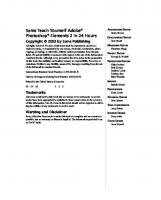



![Sams Teach Yourself Android Application Development in 24 Hours (Sams Teach Yourself -- Hours) [1 ed.]
9780321673350, 0321673352](https://ebin.pub/img/200x200/sams-teach-yourself-android-application-development-in-24-hours-sams-teach-yourself-hours-1nbsped-9780321673350-0321673352.jpg)