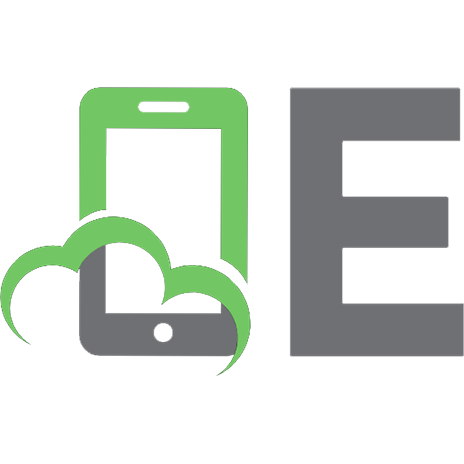Rapid Python Programming 9781541043084, 1541043081
Python is a flexible, easy to learn high level programming language. With a few short lessons you can rapidly develop ne
384 116 2MB
English Pages 290 [249] Year 2017
Recommend Papers

File loading please wait...
Citation preview
Rapid Python Programming GUI Creation, Django Web Server, Game Programming, and Stock Analysis
William C. Gunnells
1st Edition Copyright © 2017 by William C. Gunnells. All rights reserved. No part of this book may be reproduced or transmitted in any form or by any means, electronic or mechanical, including photocopying, recording, or by any information storage or retrieval system, without prior written permission from the publisher. Notice of Liability Every effort has been made to ensure that this book contains accurate and current information. However, in rapidpythonprogramming.com and the author shall not be liable for any loss or damage suffered by readers as a result of any information contained herein. Trademarks All trademarks are acknowledged as belonging to their respective companies. Editor For copy editing and instructor-led training contact Rachel Gunnells via email [email protected] Contact For information about buying this title in bulk quantities, or for special sales
opportunities, please contact author via [email protected] or visit us on the web at http://www.rapidpythonprogramming.com Code can be found at: https://github.com/thecount12/rapidpythonprogramming Rapid Django Install Script – Complete with blog can be found at: https://github.com/thecount12/rapiddjango ISBN-13: 978-1541043084 ISBN-10: 1541043081
Table of Contents William C. Gunnells 1st Edition 2 Notice of Liability Trademarks 2 Editor 2 Contact 2 Preface 8 How to use this book
1 2
9
Conventions 9 Code and Errata 9 Acknowledgments 10 Author 10 Network Penetration 10 Programming 10 Network Security and Forensics Investigation: 1 Introduction 11 1.1 Introduction 11 1.1.1 History 13 1.1.2 Installation 13 1.1.3 Windows 13 1.1.4 Linux 13 1.1.5 Editors 14 1.1.6 Case Sensitive 14 1.1.7 Additional Packages 14 1.1.8 Versions 14 1.1.9 Installation and Configuration 15 1.1.10 Python Interactive Prompt 15 1.1.11 Making a Python Script 16 1.1.12 Summary 17 1.1.13 Exercises 17 2 Strings – Operators - Conditions 17 2.0.14 Strings 17 2.0.15 Variables and Assignment 19 2.0.16 Operators, Order, Indent 19 2.0.17 Pitfalls 20 2.0.18 Integer Conversion 20 2.1 Conditions and Indentation 20 2.1.1 Flow Control if/else 20 2.1.2 For Loop 21 2.1.3 While Loop 21 2.1.4 Examples 21 2.1.5 Conditions and Indentation 22 2.1.6 Summary 23 2.1.7 Exercises 23 3 Input – Data structures, Modules 24
10
3.1 Input Function 24 3.1.1 input() 24 3.1.2 raw_input() 24 3.1.2.1 Guess Program 25 3.1.3 Declare a Function 25 3.1.4 Functions with Parameters 26 3.1.5 Functions with Default Arguments 3.2 Data Structures 26 3.2.1 help(list) 26 3.2.2 help(tuple) 27 3.2.3 Tuple in Print Statement 27 3.2.4 Dictionary 27 3.2.5 Sequence 28 3.2.6 More on Strings 28 3.3 Modules 28 3.3.1 sys Module 29 3.3.2 Practical Usage: 30 3.3.3 from import 30 3.3.4 Testing a Module 31 3.3.5 Summary 31 3.3.6 Exercises 31 4 Files 32 4.1 File 32 4.1.1 The Basics 32 4.1.2 Variations of Reading Data 32 4.1.3 Parsing a file 33 4.1.4 Binary Files 34 4.1.5 Pickle 34 4.1.6 Let's Pickle 34 4.1.7 cPickle 35 4.1.8 Python with Statement 36 4.1.8.1 File Handling Modes 36 4.1.8.2 File A ttributes 36 4.1.9 Deep Binary Manipulation 37 4.1.9.1 bit string manipulation 37 4.1.10 Binary Struct 39 4.1.11 Summary 40
26
4.1.12 Exercises 40 5 Exceptions 40 5.1 Exceptions 40 5.1.1 Raise Exception 42 5.1.2 Finally 43 5.1.3 Best Practice 43 5.1.4 Ignore Exception 44 5.1.5 Summary 44 6 OOP 44 6.1 Object Oriented Programming 44 0.1.1 Intro 44 6.1.2 Objects 44 6.1.3 Self and Class 45 6.1.4 __init__ 45 6.1.5 Destructor 46 6.1.6 Inheritance 46 6.1.7 __private 47 6.1.8 The Kung Fu of Class 47 6.1.9 Iterate Over Unknown Objects 48 6.1.10 Multiple Inheritence 49 6.1.11 Summary 49 7 Cool Features of Python 50 7.1 Cool Features of Python 50 7.1.1 List Comprehension 50 7.1.2 Lambda 50 7.1.3 Assert 51 7.1.4 eval 52 7.1.5 exec 52 7.1.6 repr 52 7.1.7 switch or case 53 7.2 Converting to OOP with pass 54 7.2.1 Convert to OOP using pass 55 7.2.2 Initialize method of conversion 56 7.2.3 Last part conversion 56 7.2.4 Test Locally 57 7.3 Generators 57 7.4 Threads 60
8 EasyGUI 64 8.1 EasyGUI 64 8.1.1 EasyGui Discontinued 71 8.1.2 Exercises 71 9 Tkinter 71 9.1 Tkinter 71 9.1.1 The Basics 71 9.1.2 Simplify with functions 73 9.1.3 Widgets 77 9.1.4 Entry widget in depth 82 9.1.5 Practical Example 84 9.1.5.1 Stock market Calculator prototype 9.1.6 Exercises 86 10 WxWidgets 86 10.1 Wx-widgets 86 10.1.1 PythonCard 90 10.1.2 PythonCard Application 93 10.1.3 Summary: 97 11 Sockets and Databases 98 11.1 socket programming 98 11.1.1 TCP sockets 98 11.1.2 UDP sockets 101 11.2 Database SQLite 102 11.2.1 SQLite Primer 102 11.2.2 Python SQLite 104 11.2.3 Exercises 105 12 CGI, WSGI Framework Development 105 12.1 CGI 105 12.2 WSGI 109 12.2.1 Creating a Web framework 110 12.2.2 Summary 113 12.2.3 Exercises 114 13 Django 114 13.1 Django 114 13.1.1 Setting up django 114 13.1.2 start project 114 13.1.3 Create a view 115
84
13.1.4 Dynamic content: datetime() 116 13.1.5 Templates 116 13.1.6 Free HTML development 116 13.1.7 Admin screen 117 13.1.8 Static Content 120 13.1.9 Basic Blog 120 13.1.10 Blog with Comments 122 13.1.11 Registration 129 13.1.12 CBV vs FBV 130 13.1.13 exercises 132 14 Apache, Heroku, AWS and Cloud 132 14.1 Additional Django Features 132 14.1.1 Heroku 133 14.1.2 Amazon AWS S3 storage 135 15 UML 138 15.1 UML 138 15.1.1 Use Case diagrams 138 15.1.2 Class diagrams 139 15.1.3 Object diagrams 139 15.1.4 Activity diagrams 140 15.1.5 Dia and UML 141 15.1.6 Exercises 147 16 Game Programming 147 16.1 Game Programming 147 16.1.1 Where to begin? 147 16.1.2 Above all! 148 16.1.3 Graphics 148 16.1.4 Minimum requirements for a Game Programmer 16.1.5 Game Theory 148 16.1.6 Prototype 149 16.1.7 Zero-sum 149 16.2 Pygame 150 16.2.1 Screen Initialization 150 16.2.2 Event Handling 151 16.2.3 Borders 153 16.2.4 Game loops and text 154 16.2.5 Images 157
148
16.2.6 Collision detection 158 16.2.7 Summary parts of a game 159 16.2.8 Game Engine Architecture 160 16.3 Creating a Game Summary 161 17 Stock Market 161 17.1 Stock Market 161 17.1.0.1 Yahoo 162 18 Closing Thoughts 167 18.1 Closing Thoughts 167 Appendix A 168 Python Card uses OSI BSD Licensing: 168 Open Source Initiative OSI - The BSD License:Licensing 168 The BSD License 168 Appendix B 169 Pygame uses LGPL Licensing: 169 GNU LESSER GENERAL PUBLIC LICENSE Version 2.1, February 1999 169 Preamble 169 GNU LESSER GENERAL PUBLIC LICENSE TERMS AND CONDITIONS FOR COPYING, DISTRIBUTION AND MODIFICATION 171 Appendix C 176 Python uses the following license. 176 PSF LICENSE AGREEMENT FOR PYTHON 2.7.1 176 BEOPEN.COM LICENSE AGREEMENT FOR PYTHON 2.x 177 BEOPEN PYTHON OPEN SOURCE LICENSE AGREEMENT VERSION 1 177 CNRI LICENSE AGREEMENT FOR PYTHON 1.6.1 178 ACCEPT 179 CWI LICENSE AGREEMENT FOR PYTHON 0.9.0 THROUGH 1.2 179
Preface Python is one of the few programming languages that is not only easy to
learn but also very powerful. Most books on programming focus on the skill level of the reader rather then the topic for which the reader picked the book. I got the idea to write this book after reading ``Programming - Principles and Practice Using C++ written by Bjarne Stroustrup the creator of C++ programming language. While everything here will be presented differently, the philosophy of programming, learning and the methods he presented is what influenced me the most. Programs by nature evolve towards complexity and most languages foster the ability to design in a structured way even if the language is not a structured programming language. Python supports multi-paradigms (such as object oriented, imperative, and functional). The design of Python leans towards a clean modular style with everything loosely considered an object. Once you start programming with python, you won't want to use other languages. You may even find yourself converting code written in other languages to python. Python is very fast. You can compile your code into Byte-compiled files or PYC files. These pre-compiled binaries execute quickly. Conveniently Byte-compiled files that are created by the python interpreter automatically and can be further extended with other python modules. If you decide to use python for science, or gaming, and you need more speed, you can further extend python with the “C” language. The flexible features of python make it an excellent choice for beginners and experts. Most important, programming with python is fun. For the more experienced developer, python can be learned on a one page cheat sheet. Taking into account the range of skill levels and learning styles, my idea was to provide just enough examples to learn the language then introduce the reader to the fun tools. The reality is that the beginner will learn just enough to program then comb through endless “Google” pages to understand tasks such as: parsing large files, working with a database, doing network programming, creating a graphical interface, designing a website, developing a game, or modeling and stock market analysis. My goal is to teach the student just enough that they feel confident jumping right into the fun stuff. Here are some of the highlights: EasyGUI This is a wonderful chapter for newbies, providing you a graphical
environment in which to program Tkinter Now that the reader has cut their teeth on the basics of EasyGUI, it's only a few more steps to writing Tkinter applications without EasyGUI templates. WxWidgests WxWidgets is one of the most popular cross platform GUI libraries available. It is used by a lot of popular high level programming languages. Network Programming This chapter explains how to use sockets, and build client and server applications. SQLite Chapter 19. Is about SQlite, a very lightweight SQL server, that has many advantages over a traditional SQL server. It's really easy to learn and easy for Python to connect to. CGI Often enough Web application developers run into certain limitations. The client might have a server co-located with a provider that only supports PHP and CGI. This chapter explains how to utilize python with CGI. WSGI Web Server Gateway Interface. It is a specification for web servers and application servers to communicate with web applications. Pygame This chapter is about the Pygame library, how to utilize it, a short tutorial, examples, and options for deployment.
How to use this book
Learning python can be achieved relatively quickly in 6 chapters at the most. I explain everything in the simple terms and provide exercises. To get the most use out of this book it's recommended that you type everything out. There is no substitute for learning how to deal with typos than the experience of troubleshooting your own code.
Conventions The python code snippets are italicized with a smaller font. Most of the results or corresponding output are provided in the same format. Some of the code might be truncated. Ellipses or comments similar to the following (#...) indicate regions where code exists that isn't essential for expressing a point.
Code and Errata It's useful to view examples in this book as whole programs without interleaved prose. You can find the source code for all code snippets in this book on our website: http://www.rapidpythonprogramming.com. Corrections for any errors found in the book can be found on the website.
Acknowledgments This book would not have been possible without the guidance and support of many people in my life. Thanks to my friends who have always encouraged me through trials and tribulations navigating the fiercely competitive computer technology industry. They always encouraged me to remember to stay focused and believe in myself. Thanks to Dennis Feick who had enduring faith in my family during some of the worst economic times as a programmer these last 7 years. Thanks to the wonderful programmers I've known and worked with: Dan White and Daniel Yount have both been helpful and inspirational in this matter. I appreciate their tutelage over the years. It was a pleasure working with them. Thanks to my family, Rachel, Olaf, and Mckinzie who stood by me and endured the late hours of work, overtime, and sacrifices made as a writer
while working multiple jobs.
Author William Gunnells has been building computers since he was 10 years old. While hardware is his passion he loves to exploit the various hardware features through software. Hardware has changed so much in the last 30 years. The market wants smaller, faster, better. It's the same with software. Python is smaller, faster, and better. With more than 25 years as a programmer, network engineer, and security engineer. He designs and engineers from scratch full service solutions using open source tools to enterprise standards for the target market. His diverse background is as follows: Network Penetration Working knowledge of buffer overflows, race conditions, protocol hijacking, replay attacks, stealth attacks, network sniffing, password cracking, denial of service, spoofing, covert channels, network tunneling, connection bouncing, system call hijacking and “Userland rootkits”. Concentrated knowledge on TCP/IP and network attack scenarios. Programming He is proficient in shell scripting (bash, CSH), C, Perl, Python, PHP, GNU debugger and build tools (Automake, Autoconf, Libtool), Version Control (CVS, RCS), Perforce, GIT, and SVN on large-scale development projects. Extensive experience at utilization of both asymmetric and symmetric ciphers. He has developed custom code for OpenBSD and Linux Loadable Kernel Modules (LKM). Experience using Queue, Libnet, Libpcap, Pthreads and Ncurses API's. Extensive research in theory and practical implementation of network protocols: [R]ARP, DNS, IPv4 IPv6, ICMP, GMP, OSPF, RIP, TCP, UDP, and SNMP. Vast experience in web development (CMF, CRM, ERP), web languages, HTML, Python, PHP, XML, CSS, MySQL, Postgres, Gadfly, and SQLite. Network Security and Forensics Investigation:
Extensive experience with AIX, BSD(i), IRIX, HPUX, Linux, SCO, Solaris, Snort Intrusion Detection Systems. Configuration and Management of Checkpoint, IPF, OpenBSD PF, IPtables, Cisco (ASA, ASAFWSM, ASASM) and Raptor Firewalls. He has extensive technical writing experience, documenting many Operating Systems in a threatened scenario, extensive forensics analysis and assessment experience of enterprise environments, investigative procedures and documentation. Website Backend Development Responsive Web Tool Development Content Management Systems WordPress Theme Integration Drupal Theme Integration Mobile Platform Development Usability Testing Django Python Integration Python Development Content Management Framework Creation Analytics Social Media Embedded Systems Development ADC Systems Development In his spare time he writes web applications for small contracts, geeks out on new technologies, and designs gambling software.
1 Introduction 1.1 Introduction The Python programming community is rapidly growing. More people are either migrating to python or choosing it as their first high level programming language. It's multiple programming paradigms feature make it an easier first language to learn, because it frees you from focusing on the language itself, and more on problem solving. Python is highly portable for multiple operating systems, including embedded systems. It's also ``Open Source'' and can be distributed freely. This book can be used for the experienced programmer, or absolute beginner.
The complexity of the language gradually progresses, but the concepts will remain simple and easy to understand. Readers are not restricted to any previous specific concept. All concepts and examples can be easily modified and re-used. You will be able to play with the advanced features of python quickly. The job market is putting a higher demand for fast turnaround on development for new products. It's also becoming a heavy hitter in the game market for its use throughout the game development cycle such as rendering, parsing, statistics and core development. Python can be easily extended using C/C++ for speed and performance. It's used extensively in Academia for Science, Math, Engineering, simulations, and other computation experiments. Python's greatest selling point is the vast libraries of pre-written tools. Below is a highlight of tools which comprises approximately 10% of what actually exists. Integrated Development Environments - Boa Constructor, a crossplatform IDE for Python - EasyEclipse, an open source IDE for Python and other languages. Applications - BitTorrent original client, as well as other derivatives Gajim, an Instant Message client - Resolver One, a spreadsheet. Web Applications - A feed Aggregator (Planet), a user-friendly Content Management System (Plone), a bug tracking system (Roundup). Video games - Civilization 4 uses python for most of its tasks, Eve “online” uses Stackless Python. PyGame has tons of games written in pure python. Web frameworks - CherryPy an object-oriented web application server and framework, Django an MVC (Model, View, Controller) web framework, Zope is an application server commonly used to build content management systems. Graphics frameworks - Pygame has python bindings for Simple DirectMedia Layer (SDL), Pyglet is a cross-platform windowing and multimedia library for Python, PIL (Python Imaging Library) a module for working with images, Soya 3D is a high-level 3D game engine for Python. GUI frameworks - PyGTK is a popular cross-platform GUI library
using GTK+, PyQt is another cross-platform GUI library using Qt, wxPython is a port of wxWidgets and a cross-platform GUI library for Python. Scientific packages - BioPython, a Python molecular biology suite. SciPy is a library of scientific and numerical routines. Mathematical libraries - matplotlib, an extension providing MATLAB-like plotting and mathematical functions. NumPy is a language extension that adds support for large and fast, multidimensional arrays and matrices. Additional development packages - Cheetah, a Python-powered template engine and code-generation tool, mod python is an Apache module allowing direct integration of Python scripts with the Apache web server, Twisted is a networking framework for Python Embedded as a scripting language - GIMP- (Graphics Image Manipulation Program) , Blender, 3d graphics program , Inkscape is a Graphics program , Poser is a 3D rendering and animation software program that uses PoserPython tool-set. Commercial uses - Google uses Python for many tasks including the Backends of web App's, Maya is a professional 3D modeler, NASA is using Python to implement a CAD/CAE/PDM repository and model management, integration, and transformation system. Python implementations - IronPython, Python for .NET and Mono platforms - Jython, Python coded in Java - Stackless Python, Python with co-routines. What makes this book unique is the transition from beginner to intermediate programming. The transition will occur several times throughout the book, when introducing a new topic such as web applications and GUI. You will revisit beginning aspects of programming to simplify learning a new module, instead of assuming you are already proficient in the previous techniques discussed. Most importantly you will be instructed in the ability to convert code to other programming styles and technique; this will make it easy to adopt any style or method when re-using reusable code. Python also has an enhancement program known as PEP (Python Enhancement Program), which contains an index of potential proposals to further enhance the python programming language. Python is evolving towards 3.x which includes minor
changes with regards to backwards compatibility. A chapter at the end of the book will be devoted to compatibility changes and migration.
1.1.1 History Python was created in the late 1980s by Guido van Rossum at CWI in the Netherlands and was a successor to the ABC programming language. Python was re-designed to be a multi-paradigm programming language making it possible for programmers to adopt multiple styles of programming such as object-oriented programming, structured, functional, aspect-oriented programming and meta programming.
1.1.2 Installation It is highly recommended that you use Linux as your primary platform to learn and use python. However you are not restricted. Nearly everything can be done in Microsoft Windows™ or Apple Macintosh™ with few troubles.
1.1.3 Windows Visit http://www.python.org/download and you will find an installer for windows. Select all installation components. If you wish to use Python in Microsoft Windows™ on the command line, then you need to set the PATH variable appropriately. For Windows™ 2000, XP, 2003, Vista, 2008, etc... click on Control Panel -> System -> Advanced -> Environment variables. Click on the variable named PATH in the “System Variables” section, then select: Edit and add; C:\Python27 to the end of the line. Please choose proper directory name. For instance: it could be C:\Python2.7x
1.1.4 Linux Most Linux distributions come with Python installed by default. However you may need to install additional packages such as the documentation. For example, Knoppix or Debian run the following: sudo apt-get install python27-doc
By selecting the defaults, you will have installed python core files including documentation, such as, interactive help and manual pages. You can verify the version of python via the command line using “python – V” as shown below.
$ python –V Python 2.7.9
1.1.5 Editors Choosing an editor can be very crucial for the successful development of your scripts. You have to be completely comfortable with your editor and have full knowledge of how it writes files. For instance, scripts written on Microsoft Windows™ Notepad can have several issues when you port the files to a Linux or BSD operating system. Those files might have carriage return issues Control-M (^M) on each statement. You would have to manually remove them on each statement or do a file wide search and replace which can be tricky because you need an escape code to find it. The escape code is (x0D) or (\x0D). However you can avoid these issues by using a compatible editor.
1.1.6 Case Sensitive You might have noticed Microsoft Windows™ is not case sensitive. However, on a Unix variant operating system or Linux, you will need to be more specific when executing scripts. For example, typing “python” at the command prompt would list the following: Note: To exit out of the interpreter press "Ctrl-D" followed by enter or type “exit()”. $ python Python 2.7.6 (default, Mar 22 2014, 22:59:56) [GCC 4.8.2] on linux2 Type "help", "copyright", "credits" or "license" for more information. >>>
Uppercase Python would reveal an error as follows: $ Python -bash: Python: command not found
If you are using python in iOS, Apple accepts the uppercase “Python”, and you will not see an error.
1.1.7 Additional Packages You will learn how to download the following packages in later chapters as you need them:
python-doc - Documentation for the high-level object-orientedprogramming. python-docutils - Utilities for the documentation of Python. python2.7-doc - Documentation for the high-level object-oriented language. python-django - A high-level Python Web framework python-gtk2 Python bindings for the GTK+ widget sets. python-sqlite - Python interface to SQLite 2 (currently included as of 2.6). python-tk - Tkinter - Writing Tk applications with Python pythonpygame, and writing game applications using Python2.7x. python-wxWidgets – Writing Wx applications with Python. zope3 – Web application framework.
1.1.8 Versions At the beginning of this project all applications were compiled using python version 2.7. Before completion of this project all applications were compiled and tested with Python version 2.8. The code will work in Python 3.x with minor changes such as: print statement. Almost everything here is backwards compatible and will translate easily into Python 3 if you familiarize yourself with the minor syntactical changes. Don't let the version of python distract you. The changes are often very minor. See the two following examples below: Python 2.2x is: print variable. Python 3.x is: print(variable) * Please visit http://www.wiki.python.org/moin/Python2orPython3
1.1.9 Installation and Configuration It is highly recommended that you choose an Operating System that you are proficient using. It is assumed that you have a clear understanding of your Operating System and how to execute programs via command line.
1.1.10 Python Interactive Prompt For Microsoft Windows™users, Python interactive interpreter can be executed via the DOS prompt or through the “IDLE”. (Interactive Development Environment) program.
To start the interactive interpreter enter "python" at the command or shell prompt in Windows or xterm in Linux or Terminal in iOS. The following information should appear: knoppix@Microknoppix:~$ python Python 2.5.2 (r252:60911, Jan 4 2009, 17:40:26)[GCC 4.3.2] on linux2 Type "help", "copyright", "credits" or "license" for more information. >>>
You can immediately begin typing your program >>> print 'I am learning python' I am learning python >>>
Please note that python is case sensitive. Print will give you an invalid syntax error. >>> Print 'hello' File "", line 1 Print 'hello' ^ SyntaxError: invalid syntax >>>
To exit out of the interpreter press "Ctrl-D" followed by enter or type “exit()”.
1.1.11 Making a Python Script You can create a script using an editor. If you are using Microsoft Windows™ I suggest you use IDLE or editpad to create your script. You may need to download editpad from: http://www.editpadpro.com. If you are using Linux, I suggest using VIM as your editor or Sublime for iOS. Open your editor, create a new file and type the following into the editor: print 'I am learning python'
Save the file as first.py Once the file is saved you can type the following on the command line or
terminal: knoppix@Microknoppix:~$ python first.py I am learning python knoppix@Microknoppix:~$
A proper script would include the path to the interpreter, a description, the name of the file and other files that might be involved. The path to the interpreter is not needed while using python on a windows™ operating system. #!/usr/bin/python # program name first.py print 'I am learning python'
Edit the file with the information in the figure above, then Save and Close the file. If you are on a Linux system, you will need to change the file permissions to make it an executable program. knoppix@Microknoppix:~$ chmod a+x fist.py
You can then execute the program as follows: knoppix@Microknoppix:~$ ./first.py I am learning python knoppix@Microknoppix:~$
Notice the #! hash or number symbol and exclamation. It's known in Unix or Linux as “explode” and “bang” or “sha-bang” which is the key to execute the shell or interpreter. Anything after the first line is considered either code or comments. Comments are designated using the hash (#) symbol. On Windows™ the path to the Python interpreter will be, for example, c:\python27.x\python.exe. You can also omit (#!) on first line. Python's built-in interpreter also has a nice interactive feature known as help(). To start the interactive interpreter enter "python" at the command or shell prompt: knoppix@Microknoppix:~$ python Python 2.5.2 (r252:60911, Jan 4 2009, 17:40:26) [GCC 4.3.2] on linux2 Type "help", "copyright", "credits" or "license" for more information. >>> help() Welcome to Python 2.7! This is the online help utility. If this is your first time using Python, you should definitely
check out the tutorial on the Internet at http://www.python.org/doc/tut/. Enter the name of any module, keyword, or topic to get help on writing Python programs and using Python modules. To quit this help utility and return to the interpreter, just type "quit". To get a list of available modules, keywords, or topics, type "modules", "keywords", or "topics". Each module also comes with a one-line summary of what it does; to list the modules whose summaries contain a given word such as "spam", type "modules spam". help>
To exit out of help mode type 'q' and it will put you back into the interpreter mode >>>. With this interactive help you can learn about almost anything in Python, for example: >>> help('str')
Will print out the documentation for “str” or string. To get a list of modules, or keywords, type 'modules'. It will take a minute to compile but will provide a list of modules. If you wish to learn about a specific module, pick one of the two formats shown below. >>> help('module-name') or help> module-name.
1.1.12 Summary In this chapter you have learned how to use the interactive interpreter, how to create and execute scripts, and how to activate the interactive help module.
1.1.13 Exercises 1. Go through the examples above using the interactive interpreter. 2. Create a script to print out a list of all modules and redirect that list to a file called “python-modules.txt”. 3. Create another script to print the print module and redirect to file called “python-print.txt”.
2 Strings – Operators - Conditions 2.0.14 Strings
Single Quotes You already wrote your first string print 'I am learning python'. Next, open up the command prompt or terminal and input the following string into the interpreter print 'It's my python'. You should receive an error. It's because of the extra single quote. Now try it with an escape key called the back slash (\): print 'It\'s my python'. If you need a back slash such as in 'the good \ the bad \ the ugly' just add an extra escape key (\\). >>> print 'the good \\ the bad \\ the ugly'. the good \ the bad \ the ugly
Double Quotes Your scripts might look a little better if you swap between single and double quotes as needed. >>> print "It's your python" It's your python
Triple Quotes (''' or """) Before we move into triple quotes keep in mind that you can also create a string like 'this'. >>> 'this' 'this'
We can create the string but we really don't have to do anything with it. The interpreter will tell you what it is. Next enter the following into the interpreter. (Make sure to enter 3 single quotes before and after). Warning a double quote and single quote together will give a different error. >>> '''line 1 ... line 2''' 'line 1\nline 2'
Notice the (\n) for new line. Try it with print in front of it and it will put the string in two separate lines. >>> print '''line 1 ... line 2''' line 1 line 2
If you enter “\n” the following string will be displayed on a new line..
>>> print 'I\ngo' I go
The results will be the same with >>>”””. Now a raw string with some slight changes. Try it at the interpreter. >>> r'string' 'string' >>> r'string\string2' 'string\\string2' >>> r"string\string2" 'string\\string2' >>> print r"string\string2" string\string2 >>> r"""string\string2""" 'string\\string2' >>> print r"""string\string2""" string\string2
The last example is to show that you can test your expressions as your scripts progress towards complexity in the future. The string examples above will become more evident as you progress. In section 3.2.3 there is an example of printing a string, integer, or float in a print statement on the same line.
2.0.15 Variables and Assignment Assignments must begin with either an (upper or lower case) letter or an underscore (_). A number can be used after the first letter or underscore. Here are some examples. Please try each one to get a feel for the effect. >>> var1=1 >>> print var1 1 >>> a=2 >>> print a 2 >>> b,c=3,4 >>> print b,c 34 >>> s= 'string' >>> print s string >>> s
'string'
2.0.16 Operators, Order, Indent These are the most commonly used operators. The rest are listed in the appendix. Table 0.1: Common Operators Operator Name + Plus Minus * Multiplication / Division % Modulus < Less than > Greater Than = Greater Than or equal == Equal != **
not equal power
Example 2+2 gives 4 4-2 gives 2 2*6 gives 12 6/2 gives 12 8%3 gives 2 84 gives true 8=4 gives false x=2; x==2 gives true x=2; x!=3 gives true 2**2 gives 4, 2**3 gives 8
Type in the following expressions: >>> 8+8 16 >>> 8-4 4 >>> 4*2 8 >>> 8/2 4 >>> 2+3*8 26 >>> 2/3 0 >>> 2.0/3.0
0.66666666666666663
Notice that in the equation 2+3*8, multiplication comes before addition. You can change this around by using parenthesis (2+3)*8 gives 40. Also notice 2/3 gives 0. Since it's an integer it returns the appropriate integer. If you know that the expression yields a decimal place, then supply it to begin with, otherwise you will corrupt your output.
2.0.17 Pitfalls You may have noticed with the above examples that you can run into many pitfalls. Truncation, and conversion are the primary causes of corruption. Always test your work first before deployment.
2.0.18 Integer Conversion >>> number=1234 >>> int(number) 1234 >>> int(12.34) 12 >>> round(12.34) 12.0 >>>oct(number) '02322' >>> hex(number) '0x4d2' >>> print 2**256 11579208923731619542357098500868790785326998466564 0564039457584007913129639936 >>> x=1234567890 >>> y=3489493838 >>> x+y 4724061728L >>> x*x 1524157875019052100L >>> x*y 4308017044747661820L
As you can see, “python” supports large integers out of the box. However you might see the “L” statement as listed in above examples. This really depends on the operating system.
2.1 Conditions and Indentation 2.1.1 Flow Control if/else help(“if”) The if statement is used for conditional execution: Please DO NOT type the following. if_stmt ::= "if" expression ":" suite ( "elif" expression ":" suite )* ["else" ":" suite]
2.1.2 For Loop help(“for”) The for statement is used to iterate over the elements of a sequence (such as a string, tuple or list) or other iterable object. The syntax is below: for_stmt ::= "for" target_list "in" expression_list ": " suite ["else" ":" suite]
2.1.3 While Loop The while statement is used for repeated execution as long as an expression is true. Again, the syntax is below. while_stmt ::= "while" expression ":" suite ["else" ":" suite]
2.1.4 Examples Now we can learn a little about flow and conditions. You can utilize the interactive interpreter, but keep in mind that if you exit out early and connect back later, you will need to reinitialize x=3 again to test out the conditions. The preferred way would be to enter this into a file called “conditions.py”. Using your favorite editor, run it using the following command: “python ./conditions.py”. Pay ATTENTION to indentation! x=3 if x < 4: print "x is less then 4 x is ",x if (x < 4 or x > 2): print "x is less then 4 and greater than 2, x=", x
if x == 1: print "Item 1 - true value", x elif x == 2: print "Item 2 - true value", x elif x == 3: print "Item 3 - true value", x else: print "Default option if none listed", x for i in [1,2,3,4,5,6,7,8,9,10]: print "Iteration #", i for i in range(5): print i # note this prints up to 4 while (x< 10): print "The while iteration is.", x x=x+1
Indentation can be either a space or a tab. Whichever you choose will set the level for the rest of the script. After you run “conditions.py” feel free to edit it and change the values. You can remove the indentation and read the errors. With what you have learned you can compute just about any algorithm. Of course input functions, and methods would round out your knowledge and can be found in the next chapter.
2.1.5 Conditions and Indentation You can utilize the interactive interpreter or continue to use your favorite editor. Enter the following data into a file called “conditions.py”. Pay ATTENTION to indentation! x=3 if x < 4: print "x is less then 4 x is ",x # notice the space (is ",x) if (x < 4 or x > 2): print "x is less then 4 and greater then 2, x=", x # notice (x=", x) if x == 1: print "Item 1 - true value", x elif x == 2: print "Item 2 - true value", x elif x == 3: print "Item 3 - true value", x else:
print "Default option if none listed", x
The results are: x is less then 4 x is 3 x is less then 4 and greater than 2, x= 3 Item 3 - true value 3
Standard iteration: for i in [1,2,3,4,5]: print "Iteration #", i
results: Iteration # 1 Iteration # 2 Iteration # 3 Iteration # 4 Iteration # 5
Iterate a range: for i in range(5): print i # note this prints up to 4
results: 0 1 2 3 4
Notice that it went from 0 to 4. You can change where it starts by setting an additional parameter range(1,5) so it will start with 1 and end with 4. while (x< 10): print "The while iteration is.", x x=x+1
The results are: x initialize as 3 while iteration is. 3 while iteration is. 4 while iteration is. 5 while iteration is. 6 while iteration is. 7
while iteration is. 8 while iteration is. 9
Notice that indention is very important and can be either a space or tab. Whichever you choose first sets the key or level for the rest of the script. Please change some of the values in the “conditions.py” to get different results.
2.1.6 Summary In this chapter you will have learned how strings work, and how to supply a number or string to a variable and operators. With what you have learned so far you can compute just about any algorithm. However things would be easier if functions (methods) are used. This will be discussed in later chapters.
2.1.7 Exercises Figure 0.1: Formula Temperature formula for Celsius to Fahrenheit c* (9 /5) +32=x python code for this would be as simple as (c*9/5+32)
1. Go through the examples above using the interactive interpreter. 2. Write a program to calculate 20 degrees Celsius and convert to Fahrenheit. 3. Continue with previous exercise using variable 'c' calculate Celsius to Fahrenheit on one line and Fahrenheit to Celsius on another line. 4. Go through the examples above using the interactive interpreter. 5. Create a program to print out your name that has been assigned to a variable 's'. 6. Multiply your name by 5 and create a new line each time the name is printed out. 7. Continue with the previous exercise and assign the variable of 5 to x and multiply 's' by 'x'. 8. Go through the examples above using the interactive interpreter. 9. Print out a list of temperatures Celsius to Fahrenheit only using c=20, c=25, c=30, c=40. 10. If the temperature exceeds 90 F print (its hot) if temperate is
lower then 70 F print (its cool) otherwise print (its just fine).
3 Input – Data structures, Modules 3.1 Input Function 3.1.1 input() Create a file called 'input.py' with the following two lines below. Execute the program with 'python ./input.py' and input the number '2'. Next, run it again and input the letter 'd'. #input.py x = input("Enter a number: ") print "The square of number is", x*x
Results when running 'python input.py': Enter a number: 2 The square of number is 4
Again type 'python input.py': Enter a number: d Traceback (most recent call last): File "input.py", line 1, in x = input("Enter a number: ") File "", line 1, in NameError: name 'd' is not defined
As you can see 'd' is not defined and so it crashes! What if 'd' was defined in the code? Create a new file with the following as save as 'input-hack.py'. #input-hack.py d=5 x = input("Enter a number: ") print "The square of number is ", x*x
When you run the program you can now enter any number, and when you enter the letter 'd' it's already defined and should return 25. The 'input()' function is very dangerous, because it uses 'raw_input' and converts the data to a number using 'eval()'. Run the program again and type 2+2. It should return 16. If you change the code from 'x*x' to 'x+x', and run the script again with
'raw_input()' like in the next example. The string of your choice will be duplicated twice. This is a warning to advise you not to use 'input()' as it can create inconsistencies in the results as well as an opportunity to hack the code.
3.1.2 raw_input() Let's create another file 'rawinput.py' #rawinput.py x = raw_input("Enter a number or string: ") print "you entered ", x
Please test the results and you will notice greater consistency. Further improvements can be made by reviewing the errors, substitute 'x' with 'x*x' and you will get an ( 'TypeError': can't multiply sequence by non-int of type ('str') when you enter a number. 3.1.2.1 Guess Program #guess.py number = 10 guess = int(raw_input('Enter a number between 1 & 20: ')) if guess == number: print 'Congrats! Correct number is', number elif guess < number: print 'No, try a little higher' else: print 'No, try a little lower'
The guess program has 'raw_input' wrapped to an integer called 'int'. So the string is converted to an integer after you enter the number and hit return. If you change the 'raw_input()' to guess = raw_input("Enter an integer between 1 and 20: '). The 'if else' statement will try to process the string, and default to the last else statement. You can wrap this code with a while statement as follows: #whileguess.py number=10 while True: guess = int(raw_input('Enter a number between 1 & 20: ')) if guess == number: print 'Congrats! Correct number is', number
break elif guess < number: print 'No, try a little higher' else: print 'No, try a little lower'
Notice I added the break statement if the value is true it exits out of the loop.
3.1.3 Declare a Function The most common function to declare is a simple 'hello' statement. #hello.py def hello(): print "Hello" return hello()
You call the function with 'hello()'. A more practical function would be to process the square of a number. def square(x): return x*x print square(2) # call the function
You can expand this function with 'raw_input'. #inputfunction.py def square(x): return x*x x = int(raw_input("Enter a number ")) print "input without function ",x print "input with function ",square(2)
This is also a mild example of local vs global where the square is local to the function. The input is global.
3.1.4 Functions with Parameters #function with parameter #functionpar.py def areaSquare(a,b): return a*b print areaSquare(2,3) z=4
y=2 print areaSquare(z,y)
3.1.5 Functions with Default Arguments functions with default 'args': #functionarg.py def tableLeaf(a,b=5): return a*b print tableLeaf(5,10) print tableLeaf(5)
Here is another way to write this that might be easier for others to follow. #functionarg.py def tableLeaf(a,b=5): print "area of table:", a*b tableLeaf(5,10) tableLeaf(5)
Another example with input. #functionarg-input.py def tableLeaf(a,b=5): print "area of table:", a*b x = int(raw_input("enter a number: ")) tableLeaf(x)
You can expand this by adding another 'raw_input' and assign it to 'y'. Then call 'tableLeaf(x,y)'.
3.2 Data Structures 3.2.1 help(list) The features for list are extensive from counting items in the list to inserting, removing, appending and sorting. Roughly 50 attributes exist to manipulate a list. #mylist.py mylist = ['cpu', 'monitor', 'printer', 'keyboard', 'mouse'] print 'mylist contains the following:', for i in mylist: print i
print "I have", len(mylist), 'items in mylist' print "I am adding ink to mylist" mylist. append('ink') print "mylist append: ",mylist mylist. sort() print "mylist sorted: ",mylist print "first item in mylist: ",mylist[0] print "second item in mylist: ",mylist[1] del mylist[1] print "removed second item in mylist: ",mylist
3.2.2 help(tuple) Tuples are similar to lists except they are immutable like strings. You would use them when you are sure that they will not change. #mytuple.py mytuple = ('pen', 'pencils', 'paper') print 'mytuple contains: ',mytuple print 'I have',len(mytuple), 'in mytuple' drawer = ('ruler', 'paperclips', mytuple) print 'mytuple and drawer contain: ',drawer print 'first item in first tuple is : ',drawer[2][0]
3.2.3 Tuple in Print Statement The following attributes “%s” for string “%d” for integer, and “%f” float which defaults to 6 decimal places. #tupleprint.py book = "Wheel of Time Dragon Reborn" cost = 45.9 print 'This %s book is %d' % (book, cost) print 'This %s book is %f' % (book, cost) print 'This %s book is %6.4f' % (book, cost) print 'This %s book is %6.2f' % (book, cost)
3.2.4 Dictionary help('dict') A dictionary is like an address book. This example will use an inventory system. #inventory.py inv = {'monitors': 'two', 'printers': 5, 'keyboards':3}
print inv["printers"] inv['printers'] = 6 print inv['printers'] print inv del inv['keyboards'] print inv for i,j in inv.iteritems(): print i, j
3.2.5 Sequence The main feature of sequence is the ability to access the item in the index directly or to slice them. #seq.py x = ["monitor","keyboard","cpu","printer","mouse","paper", "cables","laptops"] print x[0] print x[0:1] print x[2:5] print x[:4] print x[4:] print x[-4]
3.2.6 More on Strings Everything in python is an object especially a string. String is of the class 'str(object)'. Here are the most common features used: find(...) join(...) split(...) startswith(...) basic string manupulation: Pay ATTENTION to indentation! #string.py mystring = "Learning Practical Python" if 'earning' in mystring: print 'found earning' else: print 'did not find string pattern'
if mystring.startswith('Learn'): print 'found Learn startswith' if mystring.find('earn') != -1: print 'found earn with find' change = mystring. split() print change delimit = ';' new = delimit. join(change) print new comm = new.split(';') print comm
3.3 Modules Python comes with a large library of modules that can be used for all sorts of tasks from database programming, web programming, to graphics and games. A module is a file that contains functions and variables defined for reuse. One of the first modules used was the string module that has a series of functions designed to manipulate strings. To use the module you import it as follows: import string
Of course string is a standard library. You can build and save functions in another file and load them using import. Make sure the file you import has a 'py' extension. For example these two files: #hellomodule.py def hello(): print "hello"
Create another file 'helloprog.py' and add the following: #helloprog.py import hellomodule hellomodule.hello()
Then run 'python ./helloprog.py' It should print out 'hello' and it will also create a new file called 'hellomodule.pyc': The '.pyc' is a byte compiled file. It pre-compiles the file that is imported for speed on repeat usage. This is useful because importing libraries can take time to load depending on the library and the resources of
the computer you are using.
3.3.1 sys Module This is an important module that is used often when handling a list of arguments. # arg1.py import sys print "script name", sys.argv[0] #print "script arg", sys.argv[1] #print "script arg list", sys.argv[1:]
First run the script as follows: 'python ./arg1.py' Then uncomment out 'sys.argv[1]' and run 'python ./arg1.py hello' Uncomment the last 'sys.argv[1:]' and run 'python ./arg1.py 1 d hello' output: script name arg1.py script arg hello script arg ['1', 'a', 'hello']
So now you get the idea that the first field in the list is the script name itself. A loop can easily cycle through the list. # arg.py import sys for i in sys.argv: print i
Now run it: 'python ./arg.py' Watch it loop through the arguments in the list. You can control your list using an 'if' statement. # arg2.py import sys if len(sys.argv) > 1: print "Number of arguments:", len(sys.argv)-1 for i in sys.argv[1:]: print i else: print "no arguments..."
Run the following code above: python ./arg2.py arg1 arg2 hello
As you see it's using a 'greater than 1' operator. There is always at least one item in the list which is the file itself. You need to separate the file name from the arguments. To do this, you will need to use -1.
3.3.2 Practical Usage: Here is a practical example. Pay ATTENTION to indentation! # square.py import sys def square(x): return x*x x = int(sys.argv[1]) print 'square is %g' % square(x)
Run the program as follows: 'python ./square.py 4 ' and it should return 16. However if you run it without an argument it will error. To fix you can easily add the 'if' statement below to the file above the function 'def square(x):'. No need to add the 'else' label as it is already implicit. #square1.py import sys def square(x): return x*x if len(sys.argv) !=2: print 'Need an integer' sys.exit(1) x = int(sys.argv[1]) print 'square is %g' % square(x)
Run the following:”python ./square1.py 4 ” then run it again “python ./square1.py ” The 'if' evaluates that an argument exists or not. If not equal ('!=)' then exit. Remember that the first field in 'sys.argv[0]' is the file itself. Should you choose to use more than one integer or a string, the script will error out. Using 'sys.argv' can be very useful when you find yourself using another program or script to talk to your python applications. You would be surprised how often this happens in the real world. The goal here is that you can create programs that require arguments and if the user doesn't enter an argument your code will catch it and print out a help statement that explains how to use the program.
3.3.3 from import You can use both options 'from import' but note that it can make your code difficult to read. For example 'from sys import argv' and you could use 'argv' rather than 'sys.argv'. You can import all names in sys such as 'sys.exit, sys.path' in one shot like: 'import sys *'. This could also make executables larger if compiled on windows. If you are following a coding style like “PEP 8”, you will need to be specific and import only the modules you plan to use.
3.3.4 Testing a Module Since all modules are objects, you can (and should) test them as you write. Make sure you use two underscores with no spaces between the underscores. For example: Pay ATTENTION to indentation! # amodtest.py if __name__ == '__main__': print 'access directly' else: print 'from import'
Now run 'python ./amodtest.py[1] '. output: access directly
Run interactive prompt and confirm you are in same directory as 'amodtest.py'. >>> import amodtest from import >>>
As you can see when the file is imported, the 'else' statement prints since it is not loaded directly. A more practical method would be: # fmodtest.py def square(x): return x*x if __name__ == '__main__': print "testing square(4) directly", square(4)
If you run it directly, it should print out 16. Next, let's build another file and import it as follows:
# testmodf.py import fmodtest print "from import square(16)", fmodtest.square(16)
Notice this will only print the modules function 'def square(x)' from 'amodtest.py' and nothing after.
3.3.5 Summary At this point you can build any algorithm you want. Having the ability to create your own functions gives you the power to create custom algorithms without importing additional libraries.
3.3.6 Exercises 1. Go through the examples above using the interactive interpreter. 2. Convert 'whileguess.py' into a function and call it 'guess()'. 3. Create a function to calculate Celsius and convert to Fahrenheit upon user input. Use a while loop to process the temperature until user enters 'x' to exit. 4. Using the following list (list="I will master strings"). Use a for loop to print the word 'master'.
4 Files 4.1 File Working with files made simple.
4.1.1 The Basics simple open example: >>> blah=open("data.txt", 'w') >>> blah.write("I am learning python\nI love python\nPython is great") >>> blah.close() >>>
4.1.2 Variations of Reading Data File 'data.txt' contains the following: I am learning python
I love python Python is great
'file1.py' contains the following: #!/usr/bin/python # file1.py blah = open("data.txt", "r") print blah.readlines() blah.close()
Results: ['I am learning python\n', 'I love python\n', 'python is great\n', '\n']
Let's make changes to 'file2.py' with the following: #!/usr/bin/python # file2.py blah = open("data.txt", "r") list = blah.readline() for i in list: print i blah.close()
results: I a m l e a r n ...
Here is something to remember: 'list = blah. read()' does the same except output is on separate lines. Try it out with the script above and review the differences. #!/usr/bin/python # file2.py blah = open("data.txt", "r") list = blah.readlines() for i in list:
print i blah.close()
results: I am learning python I love python python is great
Adjust 'file3.py' again: #!/usr/bin/python # file3.py blah = open("data.txt", "r") blah.seek(5) print blah.readline() blah.close()
results: learning python
4.1.3 Parsing a file In the previous chapters you learned to parse strings on a very limited bases. This section will provide a more detailed example on how to parse information in a very simple way. Pay ATTENTION to indentation! #!/usr/bin/python # parse.py blah = open("data.txt", "r") list=blah.readlines() for i in list: if 'love' in i: new=i print "print specific line 'love' in file" print new change=new.split() print "print specific list in file as a list" print change print "print specific field in list 'love'" print change[1] for i in change: if 'python' in i: wow=i
print "search for specific field in list 'python' to print wow" blah.close()
Results: print specific line 'love' in file I love python print specific list in file as a list ['I', 'love', 'python'] print specific field in list 'love' love search for specific field in list 'python' to print python
The above example demonstrates the ability to only print a specific instance on a specific line of a file even if there might be more than one instance of the word 'python' in the file.
4.1.4 Binary Files simple open binary file: >>> blahbin = open ( 'binary.txt', 'wb' ) >>> blahbin.write ( 'write binary data.' ) >>> blahbin.close() >>> >>> blahbin = open ( 'binary.txt', 'rb' ) >>> print blahbin.read() >>> blahbin.close() >>>
4.1.5 Pickle help('pickle') Now that we can read and write string, what about lists, tuples, and dictionaries?
4.1.6 Let's Pickle 'Pickle' is used with databases and a few other python frameworks to assist with persistent data manipulation. #!/usr/bin/python #apickle.py import pickle filePickle = open ( 'pickleFile.txt', 'w' )
list = [ 'I', 'love', 'python', 1,2,3, 'ok' ] list2 = { 'firstname': 'john', 'lastname': 'doe', 1: 'one'} pickle.dump ( list, filePickle) pickle.dump ( list2, filePickle) filePickle.close()
Now look at the contents of the 'pickleFile.txt'. Open it up and take a look inside the file with your editor: (lp0 S'I' p1 aS'love' p2 aS'python' p3 aI1 aI2 aI3 aS'ok' ...
Create 'lpickle.py' and add the following: Pay ATTENTION to indentation! #!/usr/bin/python #lpickle.py import pickle filePickle = open ( 'pickleFile.txt' ) list = pickle.load ( filePickle) list # used while in idle screen for i in list: print i dict = pickle.load (filePickle) dict # used while in idle screen for i in dict: print i dict['firstname'] for i, j in dict.iteritems(): print i, j filePickle.close()
results: I love
python 1 2 3 ok ...
4.1.7 cPickle A faster version of pickle is 'cPickle' which is a 'C' compiled version of pickle. This can be easily imported as follows: import cPickle as pickle
Here is an example its essentially the same but while using idle you get a different effect using 'test1' or 'print test1': >>>import cPickle as pickle >>> >>> test1 = ('I love python', 1, [1, 2, 3] ) >>> test1 ('I love python', 1, [1, 2, 3]) >>> >>> part1 = pickle.dumps(test1) >>> part1 "(S'I love python'\nI1\n(lp1\nI1\naI2\naI3\natp2\n." >>> >>> print part1 (S'I love python' I1 (lp1 I1 aI2 aI3 atp2 . >>>
4.1.8 Python with Statement Using the 'with' statement cuts down on exception handling for file stream by avoiding the need for 'try/finally' blocks of code. According to python documentation, the 'with' statement clarifies code previously by 'try...finally' blocks to ensure clean-up code is executed. Syntax is as follows:
with expression [as variable]: with-block
The expression is evaluated, and it should result in an object that supports the context management protocol '__enter__()' and '__exit__()' methods. Let's write data to a file: with open('output.txt', 'w') as f: f.write(“Usual Hello World!”)
The above 'with' statement will automatically close the file after nested block of code. 4.1.8.1 File Handling Modes Table 0.1: File Modes Modes Description r Opens file for reading only rb Opens file for reading binary only r+ Opens file for both reading and writing rb+ Opens binary file for reading and writing w Opens file for writing only wb Opens binary file for writing only a Opens a file for appending ab Opens a binary file for appending a+ Opens a file for both appending and reading ab+ Opens a file for both appending and reading in binary
4.1.8.2 File A ttributes Table 0.3: File Attributes Attribute file.closed file.mode file.name file.softspace
Description Returns true if closed Returns access mode of opened file Returns the name of the file Returns false if space explicitly required with print, otherwise true.
Example below: #!/usr/bin/python #filetest.py f = open("dat.txt", "wb") print "Name the file: ", f.name print "Closed or open: ", f.closed print "mode: ", f.mode print "Softspace: ", f.softspace
Also note you did not need 'dat.txt' to run this script. Results: Name the file: dat.txt Closed or open: False mode: wb Softspace: 0
4.1.9 Deep Binary Manipulation Python has a limitation when working with binary files. The smallest unit you can work with is a byte. This can prove challenging when working with a data stream. Working with binary is beyond scope in this book and requires a firm foundation in computer software But you can use bitwise operators to evaluate if a value is True or False. For example: >>> x=3 >>> x&1!=0 True >>> x&2!=0 True >>> x&3!=0 True >>> x&4!=0 False
4.1.9.1 bit string manipulation This example converts string to binary using base2 >>>print int('001101',2) 13 >>>print int('0000011001',2) 25
>>>print “0x%x” % int('0011001',2) 0x25
Please note you didn't need to use 8 bits. My example above has 7 bits. However it took 1001 for the first value of 9 in the 1's place and the next 001 for 10's place making 19. Conversion to Character requires an 8 bit maximum string. >>> print chr(int('1111001',2)) y >>> print chr(int('1111011',2)) {
Conversion of characters to integers. >>> print int('1111011',2) 123 >>> ord('{') 123
Another way to convert individual bits. >>> 1> 1> 1> int('0xff',16) 255
python 3 supports binary literal by adding b'01011' before the string to denote binary string. The following is an example of bin(),oct(),and hex() conversion >>> x=123 >>> bin(x) '0b1111011'
Notice the literal 'b' encoded in the string representation. Literal data types are available in python3.0 or by importing future library >>> oct(x)
'0173' >>> hex(x) '0x7b' >>> format(x,'b') '1111011' >>> format(x,'o') '173' >>> format(x,'x') '7b'
As you can see above 'int()' object handles a lot. help('int') class int(object) | int(x=0) -> int or long | int(x, base=10) -> int or long | | Convert a number or string to an integer, or return 0 if no arguments | are given. If x is floating point, the conversion truncates towards zero. | If x is outside the integer range, the function returns a long instead. | | If x is not a number or if base is given, then x must be a string or | Unicode object representing an integer literal in the given base. The | literal can be preceded by '+' or '-' and be surrounded by whitespace. | The base defaults to 10. Valid bases are 0 and 2-36. Base 0 means to | interpret the base from the string as an integer literal. | >>> int('0b100', base=0) |4
4.1.10 Binary Struct The structure of 'struct' to pack and unpack. pack() and unpack() require a string to define how binary data is structured. #mystruct.py import struct # i represents integer # c represents character bdata=struct.pack("icc", 42,b'A', b'Z') print(bdata) # unpack yields a tuple of data tdata=struct.unpack("icc",bdata) print(tdata)
Results:
*AZ (42, 'A', 'Z') The struct module performs conversions between Python values and 'C' struct's represented as a Python string. Pack and Unpack require character formats to determine structure: Format Type x no values c char b signed int B unsigned int ? bool h int short H unsigned short i int I unsigned int l long L unsigned long q long long Q unsigned long long f float d double s char[] p char[] P void * Below is an example of reading parsing a jpeg file and extracting size #readjpg.py import sys import binascii import struct signature=[ binascii.unhexlify(b'FFD8FFD8'), binascii.unhexlify(b'FFD8FFE0'), binascii.unhexlify(b'FFD8FFE1') ] with open(sys.argv[1],'rb') as file:
first_four_bytes=file.read(4) if first_four_bytes in signature: print("JPEG found.") else: print("This is not a JPEG file.") print first_four_bytes print binascii.hexlify(first_four_bytes) second=file.read(1) while (ord(second) !=0xDA): while (ord(second) !=0xFF): second=file.read(1) while (ord(second) ==0xFF): second=file.read(1) if (ord(second) >=0xC0 and ord(second) >> dat='a string' >>> print type('dat')
The 'dot syntax' would apply easily. Checking your 'type', you find it to be a class string object or 'str(object)'. Here is an example of a class object easily tested using 'type'. Don't forget you will still need to indent your text after the class statement. Reminder: There are no spaces between the underscore symbols. Finally as always, pay ATTENTION to indentation! >>> class orphan(): ... def __init__(self): ... self.arg1=arg1 ... >>> print type(orphan)
>>>
Objects store data by using variables that belong to the object. The variables belong to the object or class as fields. Functions work the same, they are called methods of a class. So basically fields and methods are attributes of a class.
6.1.3 Self and Class A class is created by using the keyword ' class' like “class orphan():”. What makes this different from a function or (method) is the name specifier of 'self'. The value of 'self' is the name itself which refers to the object itself. Think of 'self' like a pointer in C++. If you have a class called 'blahClass' and an instance of the class called 'blahObj'. You call the method of the object like 'blahObj.method(arg1)', python will convert it as
“BlahClass.method(blahObj,arg1)”. Even if you have a method with no arguments, you still have to define a method with the self argument. Here is a practical example: #classhello.py class hello: def blah(self): print "Hello world, again" a=hello() # pointer location in memory a.blah() # print method of class hello().blah() # another way to access the class
As you can see self exists and it takes no parameters. Results: Hello world, again Hello world, again
6.1.4 __init__ The '__init__' method initializes as soon as the object is instantiated. We don't call the method '__init__' (our constructor). We merely pass it arguments. For example: Pay ATTENTION to indentation! #classinit.py class hello: def __init__(self,name): self.name=name def blah(self): print "Hello world, my name is",self.name a=hello('William') a.blah()
Results: Hello world, my name is William
Now pass more arguments: #name.py class hello: def __init__(self,l,f): self.last=l self.first=f
def blah(self): print "My first name is", self.first print "My last name is", self.last a=hello('Doe', 'John') a.blah()
Results: My first name is John My last name is Doe
Here is another example: #shop.py class cart(): def __init__(self): self.food = "beans" self.amt = 0 def buyfood(self,amt): self.amt += amt print "You purchased" ,amt,"cans",self.food checkout = cart() checkout.buyfood(5)
Results: You purchased 5 cans beans
6.1.5 Destructor Here is a small example of a destructor. Though I hardly ever use destructors in my code, they do exist and can be useful. #des.py class Des(): def __init__(self, x): self.x = x print self.x, 'ready' def __del__(self): print self.x-1, 'destroyed' x = Des(1)
Results: 1 ready
0 destroyed
6.1.6 Inheritance You can develop a class that inherits the values of another class. This example shows you how to inherit the 'first()' class in the 'second()' class as 'class second(first)': Pay ATTENTION to indentation! #in.py class first(): n=0 def __init__(self, color='red'): self.color = color def Hello1(self): print "Hello from first class!" def Color(self): print "My color from first class", self.color class second(first): def Hello2(self): print "Hello from second class!" print self.n, "is my favorite number" a0=first() a0.Color() print '——-' a1=first('blue') a1.Hello1() a1.Color() print '——-' a2=second('white') a2.Hello1() a2.Hello2() a2.Color()
6.1.7 __private The Double underscore prefix is dealt with using name mangling to effectively make it private within class or object.
6.1.8 The Kung Fu of Class All classes in python are derived from a special top down parent class called
object that may or may not be explicitly derived. class KungFu(Object):
In Python a class that is derived from the 'superclass' is called the 'subclass'. Let's inherent from the parent class in the example below. #kungfu.py class KungFu(object): mystr=”the master” pass class Master(KungFu): pass teacher=Master.mystr print teacher
Results: The master
Now override attribute value in subclass. #kungfu1.py class KungFu(object): mystr=”the master” class Master(KungFu): mystr=”Student is not the master” teacher=Master.mystr print teacher
Results: Student is not the master
Execute method from parent class inside subclass. #kungfu2.py class KungFu(object): mystr=”the master” def crane(self): print ”crane kick” class Master(KungFu): mystr=”Student is not the master” teacher=Master() teacher.crane()
Results: crane kick
Override parent class with sublcass. #kungfu3.py class KungFu(object): mystr=”the master” def crane(self): print ”crane kick” class Master(KungFu): mystr=”Student is not the master” def crane(self,bstr): print ”must learn crane kick” teacher=Master() teacher.crane(1)
Results: must learn crane kick
6.1.9 Iterate Over Unknown Objects Time and again I have found myself working with large applications that are poorly documented. Below is a handy method to parse potentially unknown objects via subclass. Pretend 'class bar' has a lot of methods (perhaps thousands of methods) and you want to generate a list for easy lookup. This is a great troubleshooting exercise to get a summary of methods contained within a class. Pay ATTENTION to indentation! #!/usr/bin/python #unknown.py class bar: def blah(self): print "cool" def strange(self): print "wow" def nice(self): print "very cool now" def bazinga(self): print “bazinga”
class foo(bar): def __iter__(self): # iterate unknown return iter(vars(bar)) # vars built-in attr a=foo() for i in a: print i
Results: __module__ bazinga blah strange __doc__ nice
As you venture further into OOP. Subclassing a parent class to change an attribute will occur frequently and eventually you will want to track your own methods or an existing method this is a brief example on how to look at your work from a different perspective.
6.1.10 Multiple Inheritence I'm not crazy about using multiple inheritance or super. Multiple inheritance should be avoid and replaced with design patterns and if you plan to use 'super()' it's usage should be consistent. In class hierarchy, super should be used everywhere or nowhere. Mixing super and classic call is extremely confusing and doesn't make things explicit. Instead focus on customizing classes and leverage methods such as '__getattr__', '__setattr__' and '__getattribute__'. Please do not type the following code below, it is only an example: Use the IDLE interpreter and type help(super) >>>help(super) class super(object) | super(type, obj) -> bound super object; requires isinstance(obj, type) | super(type) -> unbound super object | super(type, type2) -> bound super object; requires issubclass(type2, type) | Typical use to call a cooperative superclass method: | class C(B): | def meth(self, arg): etc...
6.1.11 Summary These are the basic terminologies of object-oriented programming and mastering these concepts will allow you to build and scale large applications.
7 Cool Features of Python 7.1 Cool Features of Python 7.1.1 List Comprehension A list comprehension is a feature that allows you to create lists without resorting to using a built-in function or filter for every iterable item. The following is an example of populating a list using basic iteration and a filter or flow statement. #list.py output=[] for i in range(10): if i > 5: output.append(i) print output
The following is an example using a comprehensive list: #list2.py output=[i for i in range(10) if i> 3] print output
Removing the indentation and encapsulating your statements allows you to evaluate expressions within the list. Let's take a look at a few more examples. #list3.py square=[i**2 for i in range(10)] factor=[2**i for i in range(10)] evenSquare=[x for x in square if x % 2 == 0] oddSquare=[x for x in square if x % 2 == 1] print square print factor print evenSquare print oddSquare
Results: [0, 1, 4, 9, 16, 25, 36, 49, 64, 81] [1, 2, 4, 8, 16, 32, 64, 128, 256, 512] [0, 4, 16, 36, 64] [1, 9, 25, 49, 81]
7.1.2 Lambda Lambda is a special function or anonymous function created at runtime. To illustrate the differences, see below. This is a regular function: #nlam.py def blah(x): return x*x print blah(2)
This is a lambda function #lam.py blah= lambda x: x*x print blah(2)
They do exactly the same thing, but the lambda expression is does not contain the return stanza. You can put a lambda definition anywhere a function exists, and you don't need to assign it to a variable. Lambda functions are a matter of style. They are not required and can be easily substituted using a function. If you find yourself creating lots of short functions, then lambdas could be a useful solution. Here is a more practical example: #lambda.py foo=[1,2,3,4,5,6] print filter(lambda x: x % 2 == 0, foo) print filter(lambda x: x % 2 == 0, (x for x in range(1,7))) blah=[x for x in range(1,7) if x %2 == 0] print blah
Results: [2, 4, 6] [2, 4, 6] [2, 4, 6]
Notice that the last expression is replaced with list comprehension.
7.1.3 Assert Assert is commonly used in debugging code. The format for assert is (assert , ). For example.. #assert.py blah=int(raw_input("enter number greater than 3: ")) assert blah !=3, 'strange why did you enter 3'
Results: enter number greater than 3: 3 Traceback (most recent call last): File "assert.py", line 9, in assert blah !=3, 'strange why did you enter 3' AssertionError: strange why did you enter 3
The statement asserts that something is true. If you enter '3', an error would be raised and the assert message will be passed at standard output. If you have a list such as: list=['hello'] assert len(list) >= 1
The assertion is true and no message is passed. You might need an assertion to enforce that something is in a list, because you may have designed your program to operate with at least one item in the list. If that list is empty, you want your program to exit out with an assert message that stipulates why the program exited.
7.1.4 eval 'Eval' is another example of a function that evaluates a string. The program below will also demonstrate the lack of trust from which you receive the string from your source. #aeval.py a='a' blah=raw_input("enter numbers: ") print blah print "my eval is: ", eval(blah) print "my type is: ", type(blah)
Test this program '8' different times with the following sources “(3, 2.5, a, b,
'b', 2*3, '2*3', "len('hello')")”
7.1.5 exec This is executed dynamically at run time. Depending on your objective, it can be very useful to mix python with bash or another scripting language. >>>exec 'print "hello"'
Here is a more practical example: #exec.py code = """ def foo(x): return x+1 print 'hello world.' """ exec code print foo(3)
Results: hello world. 4
7.1.6 repr 'Repr' simply displays a printable representation of the object. For example: #rep.py i=[] i.append('blah') print repr(i)
This is useful if you are in the middle of coding and simply forgot what a variable might be and need to return a printable representation of the object. You can control the level if '__repr__' is defined.
7.1.7 switch or case Python does not have a switch statement also known as a case statement like many of the other programming languages. Blogs from a search engine will reveal as much. It was not designed for that need. The elegance of a properly used if/else statement provides additional tests as well as equality checks and a default response. Using a dictionary doesn't have those features and you might find yourself throwing an exception more than once. This is a choice
that can lead to creative code inspiring you to strive for improvements. A typical 'C' statement below would be as follows: Do not type out example code below. switch(num){ case val1: /* code for val1 */ break; case val2: /* code for val2 */ break; default: /* default code nothing chosen */ break; }
Here is a practical example in bash that you can test if you do not have 'C' installed or knowledge of 'C'. function case1(){ echo "print case1 statement" } function case2(){ echo "print case2 statement" } function case3(){ echo "print case3 statement" } function case4(){ echo "print case4 statement" } echo "1) case1" echo "2) case2" echo "3) case3" echo "3) case4" echo -e "enter number 1-4: " read blah case $blah in 1) case1 ;; 2) case2 ;; 3) case3 ;; 4) case4 esac
Here is an example of a case or switch statement created using a dictionary: #case.py print "0: exit" print "1: sqr 4" print "2: list 1-10" print "3: print even list 1-10" data=int(raw_input("Enter 0-3: ")) x=4 def exit(): print "you exited" def sqr(): print x*x def list(): for x in range(10): print x def even(): for x in range(1,10): if x % 2 == 0: print x blah={0: exit, 1: sqr, 2: list, 3: even } blah[data]()
This can be re-written using lambda but you run into an additional limitation such as the inability to print statements. It is not recommended to pass arguments to a lambda function while choosing an item in the dictionary to run at the same time. It defeats the purpose of the switch. The idea is to write code that can be easily understood. Lambda must be an expression not a statement. The if-else is still the best option.
7.2 Converting to OOP with pass Converting your procedural programs to the object oriented programming style can be a fun exercise. Most of the time you simply begin with an idea and want to start writing code immediately. Keep in mind that this approach falls far below the standard for enterprise application design which would begin using 'OOP' prototyping of new classifications from the start. It is possible that your idea could blossom into something that requires an enterprise level programming paradigm. The examples below retain comments in the code through conversion. For example, let's say you have an
apartment complex with the following: 10 units with 2 bedrooms 8 covered parking slots 1 pool x rooms 15 people
Calculations: rooms=10*2 capacity of filled rooms uncovered parking
The idea is to start creating the variables first, then begin creating the calculations. unit=10 parking=8 pool=1 rooms=20 people=15 capacity=people/rooms uncovered=100-(parking/people*100) rooms=10*2 freerooms=rooms-people
Now that we have all of our variables in place, we need to print them out. print "The complex is at %g" % capacity. print "There are %g percent people with uncovered parking" % uncovered print "We have %g rooms" % rooms print "We have %g free rooms left" % freerooms
Create script below: #apartment.py # required information:10 units with 2 bedrooms, #8 covered parking #1 pool, x rooms, 15 people unit=10 parking=8 pool=1 rooms=20 people=15 capacity=float(people)/rooms
uncovered=100-(float(parking)/people*100) rooms=10*2 freerooms=rooms-people print "The complex is at %g" % capacity print "There are %g percent people with uncovered parking" % uncovered print "We have %g rooms" % rooms print "We have %g free rooms left" % freerooms
7.2.1 Convert to OOP using pass Create the class called complex. Next, call the method object with 'myCo', and rename initial variables with 'myCo.var' etc... Notice which variables are not called. #apartment1.py # required information:10 units with 2 bedrooms, #8 covered parking #1 pool, x rooms, 15 people class complex: pass myCo=complex() myCo.unit=10 myCo.parking=8 myCo.pool=1 myCo.rooms=20 myCo.people=15 capacity=float(myCo.people)/myCo.rooms uncovered=100-(float(myCo.parking)/myCo.people*100) myCo.rooms=10*2 freerooms=myCo.rooms-myCo.people print "The complex is at %g capacity" % capacity print "There are %g percent people with uncovered parking" % uncovered print "We have %g rooms" % myCo.rooms print "We have %g free rooms left" % freerooms
7.2.2 Initialize method of conversion Create the method '__init__' and add the arguments. Next copy and paste the original variables in to the '__init__' method block, then remove 'MyCo' and add self. to each variable. Remove the unit value, add the argument name and lastly comment out the original variables. #apartment2.py # required information:10 units with 2 bedrooms,
#8 covered parking #1 pool, x rooms, 15 people class complex: def __init__(self, unit, parking, pool, rooms, people): self.unit=unit self.parking=parking self.pool=pool self.rooms=rooms self.people=people myCo=complex(10,8,1,20,15) #myCo.unit=10 #myCo.parking=8 #myCo.pool=1 #myCo.rooms=20 #myCo.people=15 #comment out the next two blocks capacity=float(myCo.people)/myCo.rooms uncovered=100-(float(myCo.parking)/myCo.people*100) myCo.rooms=10*2 freerooms=myCo.rooms-myCo.people print "The complex is at %g capacity" % capacity print "There are %g percent people with uncovered parking" % uncovered print "We have %g rooms" % myCo.rooms print "We have %g free rooms left" % freerooms
7.2.3 Last part conversion Please note that you are commenting out large blocks of code to be converted over as you work. Next, create a method to calculate your values and a method to print out your values. Then rename each variable to 'self.name' notation and initialize 'calc' method and the 'print' method. #apartment3.py # required information:10 units with 2 bedrooms, #8 covered parking #1 pool, x rooms, 15 people class complex: def __init__(self, unit, parking, pool, rooms, people): self.unit=unit self.parking=parking self.pool=pool
self.rooms=rooms self.people=people def calc(self): self.capacity=float(self.people)/self.rooms self.uncovered=100-(float(self.parking)/self.people*100) self.rooms=10*2 self.freerooms=self.rooms-self.people def result(self): print "The complex is at %g capacity" % self.capacity print "There are %g percent people with uncovered parking" % self.uncovered print "We have %g rooms" % self.rooms print "We have %g free rooms left" % self.freerooms myCo=complex(10,8,1,20,15) myCo.calc() # these are tied together initialize myCo.result() # these are tied together #myCo.unit=10 #myCo.parking=8 #myCo.pool=1 #myCo.rooms=20 #myCo.people=15 #comment out the next two blocks #capacity=float(myCo.people)/myCo.rooms #uncovered=100-(float(myCo.parking)/myCo.people*100) #myCo.rooms=10*2 #freerooms=myCo.rooms-myCo.people #print "The complex is at %g capacity" % capacity #print "There are %g percent people with uncovered parking" % uncovered #print "We have %g rooms" % myCo.rooms #print "We have %g free rooms left" % freerooms
7.2.4 Test Locally Once this is complete, you have the option to make it more flexible by adding an if statement to the the end of your program. This allows your code to be imported for external use. if __name__=="__main__": myCo=complex(10,8,1,20,15) myCo.calc() myCo.result()
You can now import this into other scripts and/or make minor tweaks and customizations to existing code.
7.3 Generators A generator is a function that can stop at any arbitrary point in its body and return a value to the caller, then resume from where it left off. As an example here is a simple function: # gen1.py def mygen(): print "generate" yield 1 print "my" yield 2 print "list" if __name__=="__main__": print mygen()
When executed we get the following: “” The hex dump generator above will have a different register number. We get a different result if we apply a loop as follows: #gtest1a.py from gen1 import * blah=mygen() for i in blah: print i
outputs: generate 1 my 2 list
Note that the 'yield' statement is a keyword function in past versions and you needed a generator facility to import. Now, you can call the yield directly at the IDLE interpeter: >>> from gen1 import *
>>> blah=mygen() >>> blah.next() generate 1 >>> blah.next() my 2 >>> blah.next() list Traceback (most recent call last): File "", line 1, in StopIteration >>>
The goal with the generators is to minimize loading data into large lists consuming enormous amounts of memory. Generators are often used with algorithms such as Fibonacci and factorial sequences. This also requires enormous memory and processing speed. Below is a script that shows various uses of the yield keyword. Notice the output when the yield or print statement is printed. Also notice the use of list comprehensions. #mlist.py def mlist(): print "a" yield "one" print "b" yield "two" print "c" yield "three" print "d" yield "four" print "e" yield "five" print "f" yield "six" print "g" yield "seven" print "h" for i in mlist(): print i
for x,y in zip([0], mlist()): print x, y for x,y in zip([0,1,2], mlist()): print x, y for x,y in zip([j for j in range(9) if j>5], mlist()): print x,y for x,y in zip([j for j in range(9)], mlist()): print x,y for x,y in zip([j for j in range(9)], mlist()): print x for x,y in zip([j for j in range(9)], mlist()): print y import itertools list(itertools.islice(mlist(),4)) print "blah" list(itertools.islice(mlist(),10))
Here is another example of a generator using a file. #blah.txt Hello world This is you how are you wow more data this is cool I can not wait to jump in the air
Generator script tfile1: #tfile1.py f=open(“blah.txt”,”r”) def mygen(f): for i in r.readlines(): yield i if __name__==”__main__”: a=mygen(f) for i in a: print i f.close()
tfile2 script:
#tfile2.py from tfile1 import * mygen(f) for x,y in zip([z for z in range(9)], mygen(f)): print repr(x),repr(y) for x,y in zip([z for z in range(9) if z > 5], mygen(f)): print x print "__________________" for x,y in zip([z for z in range(9) if z > 5], mygen(f)): print y print "__________________" for i in mygen(f): print i print list(mygen(f)) f.close()
Results: 0 'Hello world\n' 1 'This is you \n' 2 'how are you \n' 3 'wow more data\n' 4 'this is cool\n' 5 'I can not wait to \n' 6 'jump in \n' 7 'the air\n' __________________ __________________ []
Notice what can and cannot be done. Note also that each entry is a yield statement.
7.4 Threads Python has the ability to perform multiple tasks at the same time. As you progress with python programming, you may need to use multiple threads to complete your job. Examples may include parsing through multiple files, copying files to multiple servers, or performing miscellaneous tasks for multiple miscellaneous jobs. However according to 'Guid Von Rossum', creator of python scripting language. “”
Unfortunately, for most mortals, thread programming is just too hard to get right...Even in Python – every time someone gets into serious thread programming, they send me tons of bug reports, and half of them are subtle bugs in the Python interpreter, have of them are subtle problems in their own understanding of the consequences of multiple threads...""
On that note, I plan to introduce threads in the simplest way. We will utilize the 'ping' tool on Linux or Windows. Here is the "ping -h" on Linux: Usage: ping [-LRUbdfnqrvVaAD] [-c count] [-i interval] [-w deadline] [-p pattern] [-s packetsize] [-t ttl] [-I interface] [-M pmtudisc-hint] [-m mark] [-S sndbuf] [-T tstamp-options] [-Q tos] [hop1 ...] destination
Next will use “ping -c 1 ipaddress”. Before you begin, you will need an IP address that you can ping and one that you can't. On Linux you can run 'ifconfig' (ipconfig for windows)to find out what addresses are currently assigned. ifconfig lan0 Link encap:Ethernet HWaddr 00:1c:bf:c9:6c:9a inet addr:10.59.26.111 Bcast:10.59.31.255 Mask:255.255.224.0 inet6 addr: fe80::21c:bfff:fec9:6c9a/64 Scope:Link UP BROADCAST RUNNING MULTICAST MTU:1500 Metric:1 RX packets:6488 errors:0 dropped:0 overruns:0 frame:0 TX packets:5226 errors:0 dropped:0 overruns:0 carrier:0 collisions:0 txqueuelen:1000 RX bytes:4642005 (4.4 MiB) TX bytes:1031603 (1007.4 KiB)
Let's say 10.59.26.111 is a ping-able address. When I ping 10.59.26.111 I get the following: PING 10.59.26.111 (10.59.26.111) 56(84) bytes of data. 64 bytes from 10.59.26.111: icmp_req=1 ttl=64 time=0.045 ms 64 bytes from 10.59.26.111: icmp_req=2 ttl=64 time=0.039 ms ^C — 10.59.26.111 ping statistics — 2 packets transmitted, 2 received, 0% packet loss, time 999ms rtt min/avg/max/mdev = 0.039/0.042/0.045/0.003 ms
It will keep pinging the address until I input 'Ctrl-C' to break out of it. Now, let's look at what happens when we ping a non-ping-able address like 10.59.26.112. PING 10.59.26.112 (10.59.26.112) 56(84) bytes of data. From 10.59.26.111 icmp_seq=2 Destination Host Unreachable
From 10.59.26.111 icmp_seq=3 Destination Host Unreachable From 10.59.26.111 icmp_seq=4 Destination Host Unreachable From 10.59.26.111 icmp_seq=6 Destination Host Unreachable From 10.59.26.111 icmp_seq=7 Destination Host Unreachable From 10.59.26.111 icmp_seq=8 Destination Host Unreachable ^C — 10.59.26.112 ping statistics — 8 packets transmitted, 0 received, +6 errors, 100% packet loss, time 7017ms pipe 3
The most important thing you need to understand this section is one address you know you can ping successfully like google or yahoo and one address you know will not ping. You might use your Loopback device (127.0.0.1) and local Ethernet device for this experiment. Let's create a script to test this: #!/usr/bin/python #ping.py import os num1=2 # can't ping num2=1 # can ping dat="ping -c 1 127.0.0.%d" % num1 dat1="ping -c 1 127.0.0.%d" % num2 a=os.system(dat1) a=os.system(dat)
When you run the script you should get the following: “python ping.py” PING 127.0.0.2 (127.0.0.2) 56(84) bytes of data. From 127.0.0.1 icmp_seq=1 Destination Host Unreachable — 127.0.0.2 ping statistics — 1 packets transmitted, 0 received, +1 errors, 100% packet loss, time 0ms PING 127.0.0.1 (127.0.0.1) 56(84) bytes of data. 64 bytes from 127.0.0.1: icmp_req=1 ttl=64 time=0.038 ms — 127.0.0.1 ping statistics — 1 packets transmitted, 1 received, 0% packet loss, time 0ms rtt min/avg/max/mdev = 0.038/0.038/0.038/0.000 ms
* Notice: I started with the address that is unreachable first. Next, we create a function for this. #ping1.py import os num1=2
num2=1 dat="ping -c 1 127.0.0.%d" % num1 dat1="ping -c 1 127.0.0.%d" % num2 #a=os.system(dat1) #a=os.system(dat) def mythread(x): a=os.system(x) mythread(dat1) mythread(dat)
When we run it we get the same results. Now, we will utilize python module threads. >>> help('threading') Help on module threading: NAME threading - Thread module emulating a subset of Java's threading model. FILE /usr/lib/python2.6/threading.py MODULE DOCS http://docs.python.org/library/threading CLASSES __builtin__.object thread._local _Verbose(__builtin__.object) Thread class Thread(_Verbose) ...
Ping test: #python ping2.py from threading import Thread import os num1=2 num2=1 dat="ping -c 1 127.0.0.%d" % num1 dat1="ping -c 1 127.0.0.%d" % num2 def mythread(x): a=os.system(x) a=Thread(target=mythread, args=(dat1,)) c=Thread(target=mythread, args=(dat,)) b=Thread(target=mythread, args=(dat,)) a.start()
b.start() c.start()
Here are the results: PING 127.0.02 (127.0.0.2) 56(84) bytes of data. PING 127.0.01 (127.0.01) 56(84) bytes of data. 64 bytes from 127.0.01: icmp_req=1 ttl=64 time=0.022 ms — 127.0.01 ping statistics — 1 packets transmitted, 1 received, 0% packet loss, time 0ms rtt min/avg/max/mdev = 0.022/0.022/0.022/0.000 ms PING 127.0.0.1 (127.0.01) 56(84) bytes of data. 64 bytes from 127.0.01: icmp_req=1 ttl=64 time=0.020 ms — 127.0.0.1 ping statistics — 1 packets transmitted, 1 received, 0% packet loss, time 0ms rtt min/avg/max/mdev = 0.020/0.020/0.020/0.000 ms From 127.0.0.1 icmp_seq=1 Destination Host Unreachable — 127.0.0.2 ping statistics — 1 packets transmitted, 0 received, +1 errors, 100% packet loss, time 0ms
Notice that I started with the address that was not reachable first. When it pauses, the other thread starts immediately and kick-starts another thread. There is 0% packet loss on the first addresses that were pinged twice, however the first thread didn't complete until the end. Here is another type of thread that is slightly different. >>> help('thread') Help on built-in module thread: NAME thread FILE (built-in) MODULE DOCS http://docs.python.org/library/thread DESCRIPTION This module provides primitive operations to write multi-threaded programs. The 'threading' module provides a more convenient interface. CLASSES __builtin__.object lock exceptions.Exception(exceptions.BaseException) error ...
Ping test 2 #ping3.py import os import thread num1=2 num2=1 dat="ping -c 1 127.0.0.%d" % num1 dat1="ping -c 1 127.0.0.%d" % num2 def mythread(t,x): a=os.system(x) print "thread %s" % t lock.release() lock=thread.allocate_lock() z=thread.start_new_thread(mythread, ("thread0",dat1,)) v=thread.start_new_thread(mythread, ("thread1",dat,))
Note we are using a different syntax to start the thread: start_new_thread start_new_thread(...) start_new_thread(function, args[, kwargs]) (start_new() is an obsolete synonym)
We can add more arguments in the other script using a while loop. This script works but it will freeze due to the loop logic being equal to true. It can also lock up your computer depending on your computers performance capabilities. Lets take a look at the output. python ping3.py -1217881232 -1226269840 PING 127.0.01 (127.0.0.1) 56(84) bytes of data. 64 bytes from 127.0.0.1: icmp_req=1 ttl=64 time=0.025 ms — 127.0.0.1 ping statistics — 1 packets transmitted, 1 received, 0% packet loss, time 0ms rtt min/avg/max/mdev = 0.025/0.025/0.025/0.000 ms thread thread1 PING 127.0.0.2 (127.0.0.2) 56(84) bytes of data. From 126.0.0.1 icmp_seq=1 Destination Host Unreachable — 127.0.0.2 ping statistics — 1 packets transmitted, 0 received, +1 errors, 100% packet loss, time 0ms thread thread0
^CTraceback (most recent call last): File "ping4.py", line 20, in while 1: pass KeyboardInterrupt
I had to manually break out before it locked up my system. It was interesting to watch my CPU shoot up to 100%, but it would have never exited because the while loop was true regardless of the results. This a logic error that has to do with iteration of 'z' and 'v'. The bottom line is that you can spend a great deal more time dealing with logic issues than actual threading issues. A loop can also make things a little easier and cleaner. Keep the following in mind. #ping4.py import threading def mythread(x): print 'Worker: %s' % x return threads=[] for i in range(3): t=threading.Thread(target=mythread,args=(i,)) threads.append(t) t.start()
8 EasyGUI 8.1 EasyGUI EasyGUI is the quick way to get a small program up and running with a nice interface. The goal of this book was to jump in and learn by doing. So far, we've created some simple programs very quickly using python programming language. EasyGUI allows you to program in a linear way and put up dialogs for input/output when needed. You can download 'easygui' from http://easygui.sourceforge.net/ or run “easy_install easygui ” or run “pip install python-easygui ”. The download page has a zip containing the 'easygui.py' and several other documents. The only document we need here is 'easygui.py'. Put this easygui.py file in the same directory where your scripts are located . The next step is to make sure you have Tkinter package installed. I use python-tk
Tkinter to write 'Tk' applications with Python. It's helpful to think of EasyGUI as a bunch of functions or methods that act like wrappers to the 'Tkinter' toolkit meant to allow you to simplify and rapidly build GUI's without the knowledge of 'Tkinter' internals. Here is your first example: #first.py first graphical app from easygui import * msgbox("Hello World. I like EasyGui")
Figure 0.1: first.py
In two lines of code you have created a graphical message box 'msgbox'. If you were using 'Tkinter' directly, this would take a few more lines. Let's create another script with an image. Make sure you use a 'gif' image and not 'png' or 'jpg' which are not supported without python- pil (Python Image Library). You can install that library later and play with other image formats. #second.py with image jandb.gif from easygui import * image="logo.gif" msgbox("My new Logo", ok_button="Enter", image=image)
Figure 0.2: second.py
The best example would be the 'demo.py' that comes with easygui. If it's not there run the following code below: #demo.py from easygui import * import sys while 1: msgbox("Hello, world!") msg ="What is your favorite flavor?" title = "Ice Cream Survey" choices = ["Vanilla", "Chocolate", "Strawberry", "Rocky Road"] choice = choicebox(msg, title, choices) # note that we convert choice to string, in case # the user canceled the choice, and we got None. msgbox("You chose: " + str(choice), "Survey Result") msg = "Do you want to continue?" title = "Please Confirm" if ccbox(msg, title): # show a Continue/Cancel dialog pass # user chose Continue
else: sys.exit(0) # user chose Cancel
Figure 0.3: demo.py
Notice that when you run the 'demo.py' it will also change the order of your 'choices=[]', you can fix this by being more creative in adjusting the choices. Such as: “choices=['A Vanilla', 'C Chocolate', 'B Strawberry', 'R Rocky Road']”. To experience doing something more practical, we will create a 'csv' file to read from and call it 'data.csv'. It will contain the following: #data.csv 0a,0b,0c,0d 1a,1b,1c,1d 2a,2b,2c,2d #third.py # call data.csv from easygui import * result=[] blah=open("data.csv", "r") for i in blah.readlines(): result.append(i) textbox("data", "title", result) # don't forget you can still use console
print result blah.close()
Figure 0.4: third.py
Also note that 'textbox' will word-wrap if the '.csv' file is too long. You can use 'codebox()' which does not wrap. You can also perform the same procedure without the loop as the file is essentially a list to begin with. #fourth.py from easygui import * filename=("data.csv") file=open(filename, "r") text = file.readlines() file.close() codebox("Contents" + filename, "Display File", text)
So in summary. With the scripts listed including 'easygui' demo. You have enough to rapidly write basic GUI applications. The limitations you will discover are the uniqueness, design, type of boxes, appearance of buttons, box type, message locations, sizes, and fonts. Now that you've seen EasyGui, you can weigh the limitations against the
amount of code you would have to write to accomplish those tasks to achieve total creative control. For now, play and edit 'easygui.py' to change some of those fonts and features until you run into limitations. To demonstrate the lesson in a practice, import 'apartment.py' from the last chapter into our new program 'apt.py'. First let's review 'apartment3.py': #apartment3.py # required information:10 units with 2 bedrooms, 8 covered parking #1 pool, x rooms, 15 people class complex: def __init__(self, unit, parking, pool, rooms, people): self.unit=unit self.parking=parking self.pool=pool self.rooms=rooms self.people=people def calc(self): self.capacity=float(self.people)/self.rooms self.uncovered=100-(float(self.parking)/self.people*100) self.rooms=10*2 self.freerooms=self.rooms-self.people def result(self): print "The complex is at %g capacity" % self.capacity print "There are %g percent people with uncovered parking" % self.uncovered print "We have %g rooms" % self.rooms print "We have %g free rooms left" % self.freerooms if __name__=="__main__": myCo=complex(10,8,1,20,15) myCo.calc() # these are tied together initialize myCo.result() # these are tied together
We need to add the if statement to run this program externally. To do this, you should first look to see that information being passed into the 'textbox' function is in the form of a list. Now, we need to change those print statements. #apartment4.py # required information:10 units with 2 bedrooms, 8 covered parking #1 pool, x rooms, 15 people
class complex: def __init__(self, unit, parking, pool, rooms, people): self.unit=unit self.parking=parking self.pool=pool self.rooms=rooms self.people=people def calc(self): self.capacity=float(self.people)/self.rooms self.uncovered=100-(float(self.parking)/self.people*100) self.rooms=10*2 self.freerooms=self.rooms-self.people def result(self): a="The complex is at %g capacity" % self.capacity b="There are %g percent people with uncovered parking" % self.uncovered c="We have %g rooms" % self.rooms d="We have %g free rooms left" % self.freerooms data=[a,b,c,d] return data if __name__=="__main__": myCo=complex(10,8,1,20,15) myCo.calc() for i in myCo.result(): print i
We have the ability to integrate our program into our 'apt.py' EasyGUI program. For a clean presentation, let's add \n (newline) to each object in lists so that our data will be on separate lines. #use and import apartment4.py #apt.py from apartment4 import * from easygui import * myCo=complex(10,8,1,20,15) myCo.calc() data=[] for i in myCo.result(): data.append(i+”\n”) textbox("apt data", "Apartment Complex", data)
Figure 0.5: Apartment
1. Imported both programs 'apartment.py' and 'easygui.py' 2. Initialize the program 'myCo' 3. Create a list data=[] 4. Populate the list with our loop statement 5. Add the data[] to our 'textbox'. It takes six lines to integrate our program for graphical output. The only thing missing is a multi-enter box. Feel free to look into 'easygui' for this example listed below. multenterbox(msg="Fill in values for the fields." , title=" " , fields=() , values=() )
For example: msg = "Enter your personal information" title = "Credit Card Application" fieldNames = ["Name","Street Address","City","State","ZipCode"] fieldValues = [] # we start with blanks for the values fieldValues = multenterbox(msg,title, fieldNames)
Using the example above let's add it to our code 'extra.py' #!/usr/bin/python #use and import apartment4.py #extra.py from apartment4 import * from easygui import *
msg="Enter Fields" title="Apartment Complex" fieldNames=["unit","parking","pool","rooms","people"] fieldValues=[] fieldValues=multenterbox(msg,title, fieldNames, fieldValues) fd=fieldValues #print fd[0] #myCo=complex(10,8,1,20,15) myCo=complex(int(fd[0]),int(fd[1]),int(fd[2]),int(fd[3]),int(fd[4])) myCo.calc() data=[] for i in myCo.result(): data.append(i+”\n”) textbox("apt data", "Apartment Complex", data)
Figure 0.6: Apartment input
So in roughly '11' lines we added input fields for our apartment complex. You can find many other examples in the 'easygui.py' file. You can improve this code by wrapping 'fd=fieldValues' with 'int(fd)' and adding each field to 'complex()' You can also use a loop to populate those fields.
8.1.1 EasyGui Discontinued Stephen Ferg retired the project in 2013 but it was picked up in later in 2014. Either way the framework is simple and not event driven. Get a copy of the code and feel free to make modifications of your choice.
8.1.2 Exercises 1. Calculate any two integers with 'easygui'. 2. Create a search and replace program for any integer, character, word using 'tkinter'.
9 Tkinter 9.1 Tkinter As you have already discovered EasyGUI works really great for fast projects. Just about every piece of code you have written here and some that you are about to write can be easily modified for the EasyGUI interface with little effort. Now that you understand the basics of EasyGUI it just takes a little extra and you can start utilizing Tkinter directly with efficiency.
9.1.1 The Basics A basic list #food.py list= ['milk', 'cheese', 'fruit', 'chicken'] print list
So here is our list of food items. To have it written to a 'Tk GUI' we import the library and wrap the code with the following lines: #fooda.py from Tkinter import * root=Tk() list= ['milk', 'cheese', 'fruit', 'chicken'] print list
root.mainloop()
Figure 0.1: fooda.py
To close the program you will need to use your mouse and click the 'x' at the top right of the window you just created. As you can see it didn't exactly display the items in the the window and it won't appear until the 'root.mainloop()' is executed. We need to prepare the data to be inserted into the 'X' display or window display. #foodb.py from Tkinter import * root=Tk() listb=Listbox(root) listb.pack() list= ['milk', 'cheese', 'fruit', 'chicken'] print list root.mainloop()
Figure 0.2: foodbb.py
When you run this code you will notice a slight difference in appearance. There is a 'Listbox' inside the root window. The 'listbox.pack()' packs 'listbox' inside the root window to appear. All we need to do now is loop the list into 'listb.pack()'. #foodc.py from Tkinter import * root=Tk() listb=Listbox(root) listb.pack() list= ['milk', 'cheese', 'fruit', 'chicken'] for item in list: listb.insert(END, item) print list root.mainloop()
Figure 0.3: foodc.py
9.1.2 Simplify with functions You now have a basic understanding of Tkinter and how to populate a 'listbox' using a list. You could do this a lot more easily using methods. For example: # simple.py from Tkinter import * root=Tk() def mbutton(mess): b=Button(root,text=mess) b.pack() b.mainloop() mbutton("Press me")
Figure 0.4: simple.py
This is a lot more refined and we can further extend this by adding a new method or extending the existing method. #simplea.py from Tkinter import * root=Tk() def mbutton(mess): b=Button(root,text=mess) b.pack() def mlabel(lab): l=Label(root, text=lab) l.pack() mbutton("Press me") mlabel("My Python") root.mainloop()
Figure 0.5: simplea.py
Notice that we pulled the 'mainloop' out so both methods can utilize it. Let's extend this further with three methods. #simpleb.py from Tkinter import * root=Tk() def mbutton(mess): b=Button(root,text=mess) b.pack() def mlabel(lab): l=Label(root, text=lab) l.pack() def tbox(): t=Text(root) t.pack() mbutton("Press me")
mlabel("My Python") tbox() root.mainloop()
Figure 0.6: simpleb.py
Next we should add data to a 'listbox'. #simplec.py from Tkinter import * def mbutton(mess): b=Button(root,text=mess) b.pack() def mlabel(lab): l=Label(root, text=lab) l.pack() def tbox(): t=Text(root) t.pack() def lbox(list): lb=Listbox(root) lb.pack() for i in list: lb.insert(END, i) root=Tk() mbutton("Press me") mlabel("My Python") tbox() lbox(['milk', 'cheese', 'fruit', 'chicken']) root.mainloop()
Figure 0.7: simplec.py
Notice that we moved 'root=Tk()' after the methods. This should give insight into the logic of how this program works. Let's actually use the button now and print some text with color. If you don't see 'asdf'. Run the program and type it in. You can type whatever you want. #simpled.py from Tkinter import * def mlabel(): l=Label(root, text='My Python repeating', fg='red') l.pack() def mbutton(mess,m): b=Button(root,text=mess,command=m) b.pack() def tbox(): t=Text(root) t.pack() def lbox(list): lb=Listbox(root) lb.pack() for i in list: lb.insert(END, i) root=Tk() mbutton("Press me",mlabel) #mlabel("My Python") tbox() lbox(['milk', 'cheese', 'fruit', 'chicken']) root.mainloop()
Figure 0.8: simpled
9.1.3 Widgets At this point you should realize that pure Tkinter can be very flexible and offer an abundance of features for basic GUI programming. Here is a brief list of widgets that you can use. Frame Label Entry Text Canvas Button Radiobutton Checkbutton Scale Listbox Scrollbar OptionMenu Spinbox LabelFrame PanedWindow
The properties of these widgets are specified in keyword arguments as you have already seen above such as root, text, command etc... The widgets are positioned using geometry managers such as Place, Pack, and Grid. Actions are bound to events by resources. The resource is the keyword argument and command. Let take a look at some of the widgets: #button.py from Tkinter import * root = Tk() b= Button(root, text = 'python',command='', width = '6', height='6',
activebackground='blue', bg='white', fg='red') b.pack(padx = 20, pady=20) root.mainloop()
Figure 0.9: button.py
#canvas.py from Tkinter import * root=Tk() c = Canvas(root, width='80', height = '60', bg='white') c.pack (padx =5, pady=5) s=c.create_line(10,30,10,30,40,10,20,45,30,80) root.mainloop()
Figure 0.10: canvas.py
#canvaspic.py from Tkinter import *
root=Tk() c = Canvas(root, width='275', height='100', bg = 'white') c.pack(padx=5, pady=5) photo=PhotoImage(file='jandb.gif') item=c.create_image(0,0, anchor=N+W,image=photo) root.mainloop()
Figure 0.11: canvaspic.py
#checkbutton.py from Tkinter import * root=Tk()
root.geometry('200x50+250+50') check=Checkbutton(root,bg = 'white', text = 'Check 1', font=('Helvetica',20)) check.pack() root.mainloop()
Figure 0.12: checkbutton.py
#entry.py from Tkinter import * root=Tk() entry=Entry(root,bg='white').pack(padx=30,pady=10) root.mainloop()
Figure 0.13: entry.py
#frame.py from Tkinter import * root=Tk() frame=Frame(root,bg='green', width=200, height=200) frame.pack(padx=10,pady=10) root.mainloop()
Figure 0.14: frame.py
#lable.py from Tkinter import * root=Tk() label=Label(root, font=("helvetica",15),fg='black', text='python and tkinter') label.pack(padx=10,pady=10) root.mainloop()
Figure 0.15: label.py
#listbox.py from Tkinter import * root=Tk() l=Listbox(root,width=10) l.pack(padx=10,pady=5) list=['John','Jane','Doe'] for i in list: l.insert(END, i) root.mainloop()
Figure 0.16: listbox.py
#menu.py from Tkinter import * root=Tk() m=Menu(root) filemenu=Menu(m,tearoff=0) filemenu.add_command(label='Exit') m.add_cascade(label='File', menu=filemenu) root.config(menu=m) root.mainloop()
Figure 0.17: menu.py
#scroll.py from Tkinter import * root=Tk() f= Frame(root, bg='blue') mscroll=Scrollbar(f, bg='green') text = Text(f, width=20, height=10, yscrollcommand=mscroll.set) mscroll.config(command=text.yview) mscroll.pack(side = RIGHT, fill=Y) text.pack() f.pack() root.mainloop()
Figure 0.18: scroll.py
9.1.4 Entry widget in depth Entry widget is a perfect example to demonstrate a thorough analysis of the widgets. This example will put it together piece by piece. It can also be used as a building block for password entry. #ent.py from Tkinter import * root=Tk() root.geometry('200x210+350+70') ent=Entry(root, bg='white') ent.pack() button=Button(root, text='press me', command='') button.pack() listb=Listbox(root,bg='blue') listb.pack() root.mainloop()
Figure 0.19: ent.py
The above are the building blocks for our program. An entry widget, a button widget, and a list box widget. #ent1.py from Tkinter import * root=Tk() root.geometry('200x210+350+70') ent=Entry(root, bg='white') #ent.pack() ent.pack(anchor=W) button=Button(root, text='press me', command='') #button.pack() button.pack(pady=20, anchor=E) listb=Listbox(root,bg='blue') listb.pack() root.mainloop()
Figure 0.20: ent1.py
As you can see we can move our widgets and pad them using an x and y coordinate. #ent2.py from Tkinter import * def myinsert(): #3 name = ent.get() print name listb.insert(END,name) ent.delete(0,END) root=Tk() root.geometry('200x210+350+70') ent=Entry(root, bg='white') ent.pack(anchor=W) button=Button(root, text='press me', command=myinsert) button.pack(pady=20, anchor=E) listb=Listbox(root,bg='blue') listb.pack() root.mainloop()
Figure 0.21: ent2.py
9.1.5 Practical Example This next example uses the Tkinter grid geometry manager. Grid makes everything easier than using pack. Consider the following example: label 1 Entry 1 label 2 Entry 2 Button 1 Button 2
Image
Button Button 1 2 This type of configuration can be done easier with grid rather than pack. In the next example we will create a stock market calculator that I use every day.
9.1.5.1 Stock market Calculator prototype The script will calculate potential profit based on the following: Quantity of shares purchased. Entry into market or cost to purchase shares and Exit or shares sold at specific price. #stockproto.py shares=raw_input(“Enter quantity of shares: “) entry=raw_input(“Enter price per share: “) exit=raw_input(“Enter future exit price per share: “) print “Cost to get in: $%f” % ( int(shares) * float(entry)) print “Exit: $%f” % ( int(shares) * float(exit)) profit = ( ( int(shares) * float(exit) ) - (int(shares) * float(entry)) ) print “Profit: $%f” % profit
Results: Enter quantity of shares: 1000 Enter price per share: .020 Enter future exit price per share: .030 Cost to get in: $20.000000 Exit: $30.000000 Profit: $10.000000
Now that we have our prototype complete. We will create an interface for the calculator. #stockproto.py from Tkinter import * def myinsert(): shares=e1.get() entry=e2.get() exit=e3.get() cost="Cost to get in: $%.2f" % ( int(shares) * float(entry)) exitresult="Exit: $%.2f" % ( int(shares) * float(exit)) profit=( (int(shares) * float(exit) ) - (int(shares) * float(entry)) ) profitresult="Profit: $%.2f" % profit for item in [cost,exitresult,profitresult]: listb.insert(END,item) def myclear(): listb.delete(0,END) root=Tk() label=Label(root, text="Quantity Shares").grid(row=0) label2=Label(root,text="Entry Price").grid(row=1) label3=Label(root,text="Exit Price").grid(row=2)
e1=Entry(root,bg='white') e2=Entry(root,bg='white') e3=Entry(root,bg='white') e1.grid(row=0,column=1) e2.grid(row=1,column=1) e3.grid(row=2,column=1) button=Button(root, text='calculate', command=myinsert) button.grid(row=3,column=1) clearb=Button(root, text="clear",command=myclear) clearb.grid(row=3,column=0) listb=Listbox(root,bg='light blue') listb.grid(row=4,column=1, padx=20,pady=20) root.mainloop()
When you are ready to create other projects please keep in mind that it's easier to work with the code between 'root=Tk' and mainloop as displayed below before adding other calculations. root=Tk() ... ... root=mainloop()
The 'button' command points to the two methods to either 'get()' and perform the calculations from the prototype and populate the listbox or clear contents in the list box.
9.1.6 Exercises Same as previous chapter except use Grid instead of pack. Grid is best
10 WxWidgets 10.1 Wx-widgets WxWidgets is a widely supported and portable GUI API. It has some similarities to Tkinter but it is far more comprehensive and rich. WxWidgets relies heavily on OOP. Download at http://wxpython.org and follow the instructions for installation. Please do not download 'wx3.0'. Search for 'wx2.8'. This chapter supports an older version of Wx-widgets to be compatible with 'PythonCard' in the next section. Here is a quick list of the widget objects to get you started: Base Widgets - wx.Window - wx.Control - wx.ControlWithItem - Top Level Widgets - wx.Frame - wx.MDIParentFrame
- wx.MDIChildFrame - wx.Dialog - wx.PopupWindow
Containers - containers contain other widgets known as children widgets - wx.Panel - wx.Notebook - wx.ScrolledWindow - wx.SplitterWindow
Dynamic Widgets These are widgets edited by users. - wx.Button - wx.BitmapButton - wx.Choice - wx.ComboBox - wx.CheckBox - wx.Grid - wx.ListBox - wx.RadioBox - wx.RadioButton - wx.ScrollBar - wx.SpinButton - wx.SpinCtrl - wx.Slider - wx.TextCtrl - wx.ToggleButton
Static Widgets - These widgets display information not edited by user. - wx.Gauge - wx.StaticText - wx.StaticBitma- wx.StaticLine - wx.StaticBox
Then you have widgets for Menu, status and tool bar. These are the primary widget objects you will use in your application development. - wx.MenuBar - wx.ToolBar
- wx.Statusbar
The first step is to import 'wx'. >>>import wx >>>help('wx') Help on package wx: NAME wx FILE /usr/lib/python2.6/dist-packages/ wx-2.6-gtk2-unicode/wx/__init__.py MODULE DOCS http://docs.python.org/library/wx DESCRIPTION #—————————————————————————# Name: __init__.py # Purpose: The presence of this file turns this directory into a # Python package. # # Author: Robin Dunn # # Created: 8-Aug-1998 # RCS-ID: $Id: __init__.py,v 1.11 2005/06/02 03:31:17 RD Exp $ # Copyright: (c) 1998 by Total Control Software # Licence: wxWindows license #—————————————————————————PACKAGE CONTENTS __version__ _animate _calendar _controls _controls_ _core _core_ _gdi _gdi_ _gizmos _glcanvas _grid _html _media _misc _misc_
_stc _webkit _windows _windows_ _wizard _xrc animate build (package) calendar xrc etc...
Lets create a window #firstwx.py import wx app=wx.App() frame=wx.Frame(None, -1, 'first') frame.Show() app.MainLoop()
Here is a structured way to create our first 'wx' application. Let's migrate this to a class. #secondwx.py import wx class Blah(wx.App): def OnInit(self): frame=wx.Frame(None, -1, "I love python") frame.Show(True) self.SetTopWindow(frame) return 1 app=Blah() app.MainLoop()
The 'wx.Frame' is our constructor container with three arguments, None for parent window, identifier -1 for window and a title "I love python". Next we need our frame to be shown and the window to be a top level window. If this function executes correctly it will have a value of '1'. The next step is to initialize the “class: aap=Blah()”, we also need to loop it 'app.MainLoop()'. Let's re-factor the code further using 'PySimpleApp()': Note this class might be deprecated, but it will still work.
>>> help('wx.PySimpleApp') Help on class PySimpleApp in wx: wx.PySimpleApp = class PySimpleApp(App) | A simple application class. You can just create one of these and | then then make your top level windows later, and not have to worry | about OnInit. For example:: | | app = wx.PySimpleApp() | frame = wx.Frame(None, title='Hello World') | frame.Show() | app.MainLoop() | | :see: `wx.App` | | Method resolution order: | PySimpleApp | App | PyApp | EvtHandler | Object | __builtin__.object | | Methods defined here: | | OnInit(self) | | __init__(self, redirect=False, filename=None, useBestVisual=False, clearSigInt=True) | :see: `wx.App.__init__` | | ———————————————————————| Methods inherited from App: | | Destroy(self) | | MainLoop(self) | Execute the main GUI event loop | | RedirectStdio(self, filename=None) | Redirect sys.stdout and sys.stderr to a file or a popup window. | | RestoreStdio(self) |
| SetOutputWindowAttributes(self, title=None, pos=None, size=None)
Refactoring code: #thirdwx.py import wx class Blah(wx.Frame): def __init__(self,x,y,z): wx.Frame.__init__(self,x,y,z) app=wx.PySimpleApp() frame=Blah(x=None, y=-1,z="wow") frame.Show() app.MainLoop()
Add a button: #fourthwx.py import wx class Blah(wx.Frame): def __init__(self,x,y,z): wx.Frame.__init__(self,x,y,z) panel=wx.Panel(self) button=wx.Button(panel,label="press me") app=wx.PySimpleApp() frame=Blah(x=None, y=-1,z="wow") frame.Show() app.MainLoop()
Get the button to do something like close the Frame. #fifthwx.py import wx class Blah(wx.Frame): def __init__(self,x,y,z): wx.Frame.__init__(self,x,y,z) panel=wx.Panel(self) button=wx.Button(panel,label="press me") self.Bind(wx.EVT_BUTTON,self.closebutton,button) def closebutton(self,event): self.Close(True) app=wx.PySimpleApp() frame=Blah(x=None, y=-1,z="wow") frame.Show()
app.MainLoop()
10.1.1 PythonCard It can be very tedious to develop a GUI application without an Integrated Development Environment (IDE). Below are three IDE's that support python: 1. Open Komodo 2. PyQT 3. Eclipse Eclipse is a very popular IDE primarily used for Java or C programming. It supports WxWidgets and python. Should your application reach a high level of complexity, you might find yourself using Eclipse. Because Eclipse is beyond the scope of this book, I would like to instead introduce PythonCard. PythonCard is a GUI construction kit that uses the Python language. 'The PythonCard motto is: "Simple things should be simple and complex things should be possible." The goal with this book as with PythonCard's motto is to develop graphical applications quickly. PythonCard separates the presentation from the application logic by using a resource file to define the presentation using dictionaries. The application logic is a separate python file. This allows the developer to concentrate on application logic rather then tedious aspects of the widgets size, position, color, and feature. To get started with our first application, download “PythonCard” from http://pythoncard.sourceforge.net #pcard1.py from PythonCard import model class blah(model.Background): pass if __name__=="__main__": app=model.Application(blah) app.MainLoop()
Now if you try to run the script, you will get an error because you need to create a resource file using " resourceEditor". Figure 0.1: pycard template
Like the samples you can select a Component and choose TextField. Save the file as 'pcard1.rsrc.py'. When you run 'pcard1.py', a window should display with your newly added TextField entry. The application class is where we define a method for each event you wish to handle. The method name is important as it determines which block of code is executed. The form of method name is on_(component_name)_(event name). Here is a list of components - BitmapCanvas - Button - Calendar - CheckBox - Choice - CodeEditor - ComboBox - Gauge
- Grid - HtmlWindow - IEHtmlWindow - Image - ImageButton - List - MultiColumnList - Notebook - PasswordField - RadioGroup - Slider - Spinner - StaticBox - StaticLine - StaticText - TextArea - TextField - ToggleButton - Tree
The events are automatically bound to each component and are as follows: - gainFocus - loseFocus - mouseContextDoubleClick - mouseContextDown - mouseContextUp - mouseDoubleClick - mouseDown - mouseDrag - mouseEnter - mouseLeave - mouseMiddleDoubleClick - mouseMiddleDown - mouseMiddleUp - mouseMove - mouseUp - timer - mouseClick - closefield - keyPress
Attributes such as 'backgroundcolor', command string, font,
'foregroundColor', name position, size, 'toolTip', and visible exist for each component. PythonCard has over “65+” application examples with the installation package including a samples file that lists all of them at once.
10.1.2 PythonCard Application PythonCard is a graphical WYSIWYG tool to develop a WxWidget interface for your project. It is the 'resourceEditor' that creates an XML file with the correct coordinates for each widget such as text field, button etc... You leverage the PythonCard API by passing your data into each method as a dictionary file. Let's create our first pythoncard application. We will start with a simple script. # basic file write #bfile.py def FileWrite(d): f=open('file.txt','a') f.write(d) f.close() if __name__=='__main__': d=raw_input("enter something: ") FileWrite(d)
In the example above, we are using raw_input to write something to a file. It is important to verify everything step-by-step. Beliow is a test script to verify that the file will write properly. #test.py from bfile import * d=raw_input('enter something: ') FileWrite(d)
When we run this script, we should see that the data entered appears in the 'file.txt'. Next, we import this into our new application. #app.py from PythonCard import model from bfile import * class Minimal(model.Background): # pass def on_bsubmit_mouseClick(self, event): namef = str(self.components.fname.text)
namel = str(self.components.lname.text) self.components.stest.text=' ' FileWrite(namef) FileWrite(namel) self.components.fname.text=' ' # clear text field self.components.lname.text=' ' # clear self.components.stest.visible=1 self.components.stest.text=namef if __name__ == '__main__': app = model.Application(Minimal) app.MainLoop()
Run the resourceEditor program and create an event method. The key is to assign a component to 'namef' and 'namel'. The file write is not evident in the application like it is when done behind the scenes. We have two other components for the text field. The last two components become visible after the 'bsubmit' button is clicked. When you build the method, the widget name gets changed to 'on_bsubmit_mouseClick'. Note that the application writes to the 'file.txt' behind the scenes. Figure 0.2: pcard apartment complex list
In the image to the right of the Firstname: field there is a StaticText called 'stest' that is not visible by default. We are doing everything with all the components. We are assigning (self.components.fname.text) to 'namef'... Here is the resource file: {'application':{'type':'Application', 'name':'Minimal', 'backgrounds': [ {'type':'Background', 'name':'bgMin', 'title':'Apartment Complex List', 'size':(729, 639), 'menubar': {'type':'MenuBar', 'menus': [ {'type':'Menu',
'name':'menuFile', 'label':'File', 'items': [ {'type':'MenuItem', 'name':'menuFileExit', 'label':'E&xit\tAlt+X', 'command':'exit', }, ] }, ] }, 'components': [ {'type':'StaticText', 'name':'stest', 'position':(318, 85), 'text':'StaticText', 'visible':False, }, {'type':'Button', 'name':'bsubmit', 'position':(120, 231), 'label':'Submit', }, {'type':'StaticText', 'name':'sroom', 'position':(45, 189), 'font':{'style': 'bold', 'faceName': u'Sans', 'family': 'sansSerif', 'size': 12}, 'text':'Room:', }, {'type':'TextField', 'name':'room', 'position':(120, 181), }, {'type':'StaticText', 'name':'title', 'position':(210, 13), 'font':{'style': 'bold', 'faceName': u'Sans', 'family': 'sansSerif', 'size': 14}, 'text':'Apartement Complex Check in', }, {'type':'TextField', 'name':'lname', 'position':(120, 128),
'size':(170, 31), }, {'type':'StaticText', 'name':'slname', 'position':(9, 140), 'font':{'style': 'bold', 'faceName': u'Sans', 'family': 'sansSerif', 'size': 12}, 'text':'Lastname:', }, {'type':'StaticText', 'name':'sfame', 'position':(7, 85), 'font':{'style': 'bold', 'faceName': u'Sans', 'family': 'sansSerif', 'size': 12}, 'text':'Firstname:', }, {'type':'TextField', 'name':'fname', 'position':(121, 78), 'size':(170, 31), }, ] # end components } # end background ] # end backgrounds }}
10.1.3 Summary: Even with an IDE, you can spend a lot of time in Wx-widgets, making your application more presentable and complex. With PythonCard you have plenty of examples to use and reuse. PythonCard meets our criteria for rapid application development and portability.
11 Sockets and Databases 11.1 socket programming Python has several modules which give access to the application layer such as FTP, HTTP, Telnet, SSH, etc. There are times when you need to implement your own application layer protocol. To do this we use ( sockets). >>>help('socket')
DESCRIPTION This module provides socket operations and some related functions. On Unix, it supports IP (Internet Protocol) and Unix domain sockets. On other systems, it only supports IP. Functions specific for a socket are available as methods of the socket object. Functions: socket() – create a new socket object socketpair() – create a pair of new socket objects [*] fromfd() – create a socket object from an open file descriptor [*] gethostname() – return the current hostname gethostbyname() – map a hostname to its IP number gethostbyaddr() – map an IP number or hostname to DNS info getservbyname() – map a service name and a protocol name to a port number getprotobyname() – map a protocol name (e.g. 'tcp') to a number ntohs(), ntohl() – convert 16, 32 bit int from network to host byte order htons(), htonl() – convert 16, 32 bit int from host to network byte order inet_aton() – convert IP addr string (123.45.67.89) to 32-bit packed format inet_ntoa() – convert 32-bit packed format IP to string (123.45.67.89) ssl() – secure socket layer support (only available if configured) socket.getdefaulttimeout() – get the default timeout value socket.setdefaulttimeout() – set the default timeout value create_connection() – connects to an address, with an optional timeout [*] not available on all platforms!
11.1.1 TCP sockets Lets begin with the TCP server. The sample code below is the client. It is important that you run the server before testing the client file. You must have both files for the code to function properly. #tcpc.py import socket HOST = 'localhost' PORT = 8001 s = socket.socket(socket. AF_INET, socket. SOCK_STREAM) s.connect((HOST, PORT)) data = s.recv(1024) s.close()
The remote host is “host=localhost”, so in this case our host is local. The port is 8001 on the remote server and the socket platform is unix inet, sock stream or DGRAM for datagram. The following example uses stream. Now, we need a connect object to bind to the host/port and recv 1024 bits. We can then
watch as our data streams into the buffer. Now, we close the object. Below is the server: #tcps.py import socket HOST = '127.0.0.1' PORT = 8001 s = socket.socket(socket.AF_INET, socket.SOCK_STREAM) s.bind((HOST, PORT)) s.listen(1) conn, addr = s.accept() print 'Connected by', addr conn.close()
The difference here is that we are using bind object to bind an IP address to a port number. We are using the accept object and assigning it to the 'addr' variable and then we are sending an acknowledgement. Run python 'tcps.py' server first. Then open up another terminal or command prompt and run 'tcpc.py' the client program. The server will print that it received a connection from ('127.0.0.1', 444xx) or something similar from the client port data stream. This is not really practical for our purposes. Let's send back some data by adding something to the client. To do this, add the following to the last line print 'Received', repr(data). Now startup the server 'tcps.py' again and see the results when you connect with the client (see below). You have not really received data yet. The server needs to send it. For this to happen, we need to add a send object to the server. #tcpc1.py import socket HOST = 'localhost' PORT = 8001 s = socket.socket(socket.AF_INET, socket.SOCK_STREAM) s.connect((HOST, PORT)) data = s.recv(1024) s.close() print 'Received', repr(data)
Now when you fire up the server and connect with the client, you will notice
that client prints that it received an acknowledgement. To further test your code, have the client send something to the server. If you see “socket address in use”, you might want to close the previous server application and restart the server again. #tcpc2.py import socket HOST = 'localhost' PORT = 8001 s = socket.socket(socket.AF_INET, socket.SOCK_STREAM) s.connect((HOST, PORT)) s.send('Hello, world') data = s.recv(1024) s.close() print 'Received', repr(data)
But first we must modify the server to receive that data. #tcps2.py import socket HOST = '127.0.0.1' PORT = 8001 s = socket.socket(socket.AF_INET, socket.SOCK_STREAM) s.bind((HOST, PORT)) s.listen(1) conn, addr = s.accept() print 'Connected by', addr data=conn.recv(1024) conn.send('Acknowledge') print data conn.close()
So now we have our client and server applications talking to each other in an efficient manner. However, a loop may work a bit better on the server if a stream of data is to be sent. #tcps3.py import socket HOST = '127.0.0.1' PORT = 8001 s = socket.socket(socket.AF_INET, socket.SOCK_STREAM) s.bind((HOST, PORT)) s.listen(1) conn, addr = s.accept()
print 'Connected by', addr while 1: data= conn.recv(1024) if not data: break conn.send(data) conn.close()
The client is as follows: #tcpc3.py import socket HOST = 'localhost' PORT = 8001 s = socket.socket(socket.AF_INET, socket.SOCK_STREAM) s.connect((HOST, PORT)) while 1: data=raw_input("Text: ") if not data: break else: s.send(data) print "sent message:", data s.close()
When you run it, the server won't disconnect as long as the client is sending a data stream. For example here is the data stream that I entered: Text: wow send message: wow Text: working send message: working Text: cool send message: cool Text:
So the client is sending a stream of data and printing the result of sent data to the screen. Though two print statements might be overkill, how do we really know for sure that data is being sent? To verify this, we add a print statement to the server. #tcps4.py import socket HOST = '127.0.0.1'
PORT = 8001 s = socket.socket(socket.AF_INET, socket.SOCK_STREAM) s.bind((HOST, PORT)) s.listen(1) conn, addr = s.accept() print 'Connected by', addr while 1: data= conn.recv(1024) if not data: break conn.send(data) print "sent: " , data conn.close()
Now the server will print out data that has been sent and break the server when the connection stream is lost. We can also add an exception for a graceful exit. (This is done to avoid an error in the TCPIP 3 way handshake data stream. )
11.1.2 UDP sockets UDP sockets are not that different really. The exception is the three way handshake. With TCP you need TCP header flags for SYN, SYN/ACK, and ACK. UDP is less reliable but has advantages in other areas of network communication. It will send the data regardless of acknowledgement. The following is a UDP server: #server.py from socket import * host = "localhost" port = 8001 buf = 1024 addr = (host,port) u= socket(AF_INET,SOCK_DGRAM) u.bind(addr) while 1: data,addr = u.recvfrom(buf) if not data: break else: print "Received message:", data u.close()
The client is as follows: #client.py from socket import * host = "localhost" port = 8001 buf = 1024 addr = (host,port) u= socket(AF_INET,SOCK_DGRAM) msg= "Send messages to server: "; print "Message sent:", msg while (1): data = raw_input('Text: ') if not data: break else: if(u.sendto(data,addr)): print "send message:",data u.close()
Notice that this UDP data stream closes without an error. This is because it doesn't have a 3 way handshake like TCPIP sockets. You now have enough information to build applications that utilize a network connection.
11.2 Database SQLite SQLite is one of the most convenient and quick ways to prototype and build a SQL database. However keep in mind SQLite is more powerful then people realize. It can compete very easily with MySQL or Postgress for small datasets. It also has the advantage of being light weight and portable. All concepts here can be applied to MySQL and Postgress very easily.
11.2.1 SQLite Primer Visit http://www.sqlite.org and download the latest binary for your system. The following is an example of creating '3' fields in a database called 'mytable.db'. The table is called 'foo'. ./sqlite3 mytable.db SQLite version 3.6.10 Enter ".help" for instructions Enter SQL statements terminated with a ";"
sqlite> create table foo (id INTEGER PRIMARY KEY, fname VARCHAR(50), lname VARCHAR(50)); sqlite> insert into foo values (1,'john','doe'); sqlite> select * from foo ...> ; 1|john|doe sqlite>
As you can see, it's very simple. Also note that I forgot the semicolon in “select * from foo”. I had to enter it on the next line. Below are the list of commands to use. sqlite> .help .bail ON|OFF Stop after hitting an error. Default OFF .databases List names and files of attached databases .dump ?TABLE? ... Dump the database in an SQL text format .echo ON|OFF Turn command echo on or off .exit Exit this program .explain ON|OFF Turn output mode suitable for EXPLAIN on or off. .header(s) ON|OFF Turn display of headers on or off .help Show this message .import FILE TABLE Import data from FILE into TABLE .indices TABLE Show names of all indices on TABLE .load FILE ?ENTRY? Load an extension library .mode MODE ?TABLE? Set output mode where MODE is one of: csv Comma-separated values column Left-aligned columns. (See .width) html HTML



![Rapid GUI programming with Python and Qt the definitive guide to PyQt programming [6. print ed.]
9780132354189, 0132354187](https://ebin.pub/img/200x200/rapid-gui-programming-with-python-and-qt-the-definitive-guide-to-pyqt-programming-6-printnbsped-9780132354189-0132354187.jpg)