Python Testing with pytest: Simple, Rapid, Effective, and Scalable [2 ed.] 1680508601, 9781680508604
Test applications, packages, and libraries large and small with pytest, Python's most powerful testing framework. p
279 110 9MB
English Pages 264 Year 2022
Cover
Table of Contents
Acknowledgments
Preface
Why pytest?
Learn pytest While Testing a Sample Application
How This Book Is Organized
What You Need to Know
Why a Second Edition?
Example Code and Online Resources
Part I—Primary Power
1. Getting Started with pytest
Installing pytest
Running pytest
Review
Exercises
What’s Next
2. Writing Test Functions
Installing the Sample Application
Writing Knowledge-Building Tests
Using assert Statements
Failing with pytest.fail() and Exceptions
Writing Assertion Helper Functions
Testing for Expected Exceptions
Structuring Test Functions
Grouping Tests with Classes
Running a Subset of Tests
Review
Exercises
What’s Next
3. pytest Fixtures
Getting Started with Fixtures
Using Fixtures for Setup and Teardown
Tracing Fixture Execution with –setup-show
Specifying Fixture Scope
Sharing Fixtures through conftest.py
Finding Where Fixtures Are Defined
Using Multiple Fixture Levels
Using Multiple Fixtures per Test or Fixture
Deciding Fixture Scope Dynamically
Using autouse for Fixtures That Always Get Used
Renaming Fixtures
Review
Exercises
What’s Next
4. Builtin Fixtures
Using tmp_path and tmp_path_factory
Using capsys
Using monkeypatch
Remaining Builtin Fixtures
Review
Exercises
What’s Next
5. Parametrization
Testing Without Parametrize
Parametrizing Functions
Parametrizing Fixtures
Parametrizing with pytest_generate_tests
Using Keywords to Select Test Cases
Review
Exercises
What’s Next
6. Markers
Using Builtin Markers
Skipping Tests with pytest.mark.skip
Skipping Tests Conditionally with pytest.mark.skipif
Expecting Tests to Fail with pytest.mark.xfail
Selecting Tests with Custom Markers
Marking Files, Classes, and Parameters
Using “and,” “or,” “not,” and Parentheses with Markers
Being Strict with Markers
Combining Markers with Fixtures
Listing Markers
Review
Exercises
What’s Next
Part II—Working with Projects
7. Strategy
Determining Test Scope
Considering Software Architecture
Evaluating the Features to Test
Creating Test Cases
Writing a Test Strategy
Review
Exercises
What’s Next
8. Configuration Files
Understanding pytest Configuration Files
Saving Settings and Flags in pytest.ini
Using tox.ini, pyproject.toml, or setup.cfg in place of pytest.ini
Determining a Root Directory and Config File
Sharing Local Fixtures and Hook Functions with conftest.py
Avoiding Test File Name Collision
Review
Exercises
What’s Next
9. Coverage
Using coverage.py with pytest-cov
Generating HTML Reports
Excluding Code from Coverage
Running Coverage on Tests
Running Coverage on a Directory
Running Coverage on a Single File
Review
Exercises
What’s Next
10. Mocking
Isolating the Command-Line Interface
Testing with Typer
Mocking an Attribute
Mocking a Class and Methods
Keeping Mock and Implementation in Sync with Autospec
Making Sure Functions Are Called Correctly
Creating Error Conditions
Testing at Multiple Layers to Avoid Mocking
Using Plugins to Assist Mocking
Review
Exercises
What’s Next
11. tox and Continuous Integration
What Is Continuous Integration?
Introducing tox
Setting Up tox
Running tox
Testing Multiple Python Versions
Running tox Environments in Parallel
Adding a Coverage Report to tox
Specifying a Minimum Coverage Level
Passing pytest Parameters Through tox
Running tox with GitHub Actions
Review
Exercises
What’s Next
12. Testing Scripts and Applications
Testing a Simple Python Script
Testing an Importable Python Script
Separating Code into src and tests Directories
Defining the Python Search Path
Testing requirements.txt-Based Applications
Review
Exercises
What’s Next
13. Debugging Test Failures
Adding a New Feature to the Cards Project
Installing Cards in Editable Mode
Debugging with pytest Flags
Re-Running Failed Tests
Debugging with pdb
Combining pdb and tox
Review
Exercises
What’s Next
Part III—Booster Rockets
14. Third-Party Plugins
Finding Plugins
Installing Plugins
Exploring the Diversity of pytest Plugins
Running Tests in Parallel
Randomizing Test Order
Review
Exercises
What’s Next
15. Building Plugins
Starting with a Cool Idea
Building a Local conftest Plugin
Creating an Installable Plugin
Testing Plugins with pytester
Testing Multiple Python and pytest Versions with tox
Publishing Plugins
Review
Exercises
What’s Next
16. Advanced Parametrization
Using Complex Values
Creating Custom Identifiers
Parametrizing with Dynamic Values
Using Multiple Parameters
Using Indirect Parametrization
Review
Exercises
What’s Next
A1. Virtual Environments
A2. pip
Index
– SYMBOLS –
– A –
– B –
– C –
– D –
– E –
– F –
– G –
– H –
– I –
– L –
– M –
– N –
– O –
– P –
– Q –
– R –
– S –
– T –
– U –
– V –
– W –
– X –
– Y –
Recommend Papers
![Python Testing with pytest: Simple, Rapid, Effective, and Scalable [2 ed.]
1680508601, 9781680508604](https://ebin.pub/img/200x200/python-testing-with-pytest-simple-rapid-effective-and-scalable-2nbsped-1680508601-9781680508604.jpg)
- Author / Uploaded
- Brian Okken
- Similar Topics
- Computers
- Programming: Libraries API
- Commentary
- Vector PDF
File loading please wait...
Citation preview
Early praise for Python Testing with pytest, Second Edition The knowledge and experience Brian brings to these pages has made this the definitive pytest resource for me. New or experienced, this book will be your onestop shop for all of your real-world pytest needs. ➤ Julian Sequeira Cofounder of PyBites If you are into coding books and Python, this is a great and fun way to learn and acquire testing skills like a pro, much faster than figuring it out on your own. ➤ Sebastián Ramírez Creator of FastAPI and Typer This is my pytest go-to book—thorough coverage, great code examples, and accessible. If you want to write great test code and become proficient in what I think is the best Python testing framework out there, study this book. ➤ Bob Belderbos Python coach and Cofounder of PyBites This book truly is an excellent resource on pytest. I’ve been recommending the first edition when people ask me for a book during my pytest trainings. While reading through the second edition, I sometimes thought, “I wish the pytest documentation would explain this topic just as well.” ➤ Florian Bruhin Founder, Bruhin Software
We've left this page blank to make the page numbers the same in the electronic and paper books. We tried just leaving it out, but then people wrote us to ask about the missing pages. Anyway, Eddy the Gerbil wanted to say “hello.”
Python Testing with pytest, Second Edition Simple, Rapid, Effective, and Scalable
Brian Okken
The Pragmatic Bookshelf Raleigh, North Carolina
Many of the designations used by manufacturers and sellers to distinguish their products are claimed as trademarks. Where those designations appear in this book, and The Pragmatic Programmers, LLC was aware of a trademark claim, the designations have been printed in initial capital letters or in all capitals. The Pragmatic Starter Kit, The Pragmatic Programmer, Pragmatic Programming, Pragmatic Bookshelf, PragProg and the linking g device are trademarks of The Pragmatic Programmers, LLC. Every precaution was taken in the preparation of this book. However, the publisher assumes no responsibility for errors or omissions, or for damages that may result from the use of information (including program listings) contained herein. For our complete catalog of hands-on, practical, and Pragmatic content for software developers, please visit https://pragprog.com. The team that produced this book includes: CEO: Dave Rankin COO: Janet Furlow Managing Editor: Tammy Coron Development Editor: Katharine Dvorak Copy Editor: Karen Galle Indexing: Potomac Indexing, LLC Layout: Gilson Graphics Founders: Andy Hunt and Dave Thomas For sales, volume licensing, and support, please contact [email protected]. For international rights, please contact [email protected].
Copyright © 2022 The Pragmatic Programmers, LLC. All rights reserved. No part of this publication may be reproduced, stored in a retrieval system, or transmitted, in any form, or by any means, electronic, mechanical, photocopying, recording, or otherwise, without the prior consent of the publisher. ISBN-13: 978-1-68050-860-4 Encoded using the finest acid-free high-entropy binary digits. Book version: P1.0—February 2022
Contents Acknowledgments Preface . . .
. .
. .
. .
. .
. .
. .
. .
. .
. .
. .
.
xi xiii
.
3 3 4 8 9 10
.
Part I — Primary Power 1.
Getting Started with pytest Installing pytest Running pytest Review Exercises What’s Next
.
.
.
.
2.
Writing Test Functions . . . . Installing the Sample Application Writing Knowledge-Building Tests Using assert Statements Failing with pytest.fail() and Exceptions Writing Assertion Helper Functions Testing for Expected Exceptions Structuring Test Functions Grouping Tests with Classes Running a Subset of Tests Review Exercises What’s Next
.
.
.
.
.
11 11 13 16 19 20 21 23 24 25 28 29 30
3.
pytest Fixtures . . . . . . . . Getting Started with Fixtures Using Fixtures for Setup and Teardown Tracing Fixture Execution with –setup-show
.
.
.
.
31 31 33 35
.
.
.
.
.
Contents
Specifying Fixture Scope Sharing Fixtures through conftest.py Finding Where Fixtures Are Defined Using Multiple Fixture Levels Using Multiple Fixtures per Test or Fixture Deciding Fixture Scope Dynamically Using autouse for Fixtures That Always Get Used Renaming Fixtures Review Exercises What’s Next
• vi 36 38 39 40 42 43 45 46 47 48 48
4.
Builtin Fixtures . . . . . . Using tmp_path and tmp_path_factory Using capsys Using monkeypatch Remaining Builtin Fixtures Review Exercises What’s Next
.
.
.
.
.
.
49 49 51 54 58 59 59 60
5.
Parametrization . . . . . . . Testing Without Parametrize Parametrizing Functions Parametrizing Fixtures Parametrizing with pytest_generate_tests Using Keywords to Select Test Cases Review Exercises What’s Next
.
.
.
.
.
61 62 64 66 67 69 71 71 72
6.
Markers . . . . . . . . . . . . Using Builtin Markers Skipping Tests with pytest.mark.skip Skipping Tests Conditionally with pytest.mark.skipif Expecting Tests to Fail with pytest.mark.xfail Selecting Tests with Custom Markers Marking Files, Classes, and Parameters Using “and,” “or,” “not,” and Parentheses with Markers Being Strict with Markers Combining Markers with Fixtures
.
.
73 73 74 76 77 79 82 85 86 88
Contents
Listing Markers Review Exercises What’s Next
• vii 92 92 94 95
Part II — Working with Projects 7.
Strategy . . . . . . . Determining Test Scope Considering Software Architecture Evaluating the Features to Test Creating Test Cases Writing a Test Strategy Review Exercises What’s Next
.
.
.
.
.
.
.
99 99 101 103 105 108 109 110 111
8.
Configuration Files . . . . . . . . . . . Understanding pytest Configuration Files Saving Settings and Flags in pytest.ini Using tox.ini, pyproject.toml, or setup.cfg in place of pytest.ini Determining a Root Directory and Config File Sharing Local Fixtures and Hook Functions with conftest.py Avoiding Test File Name Collision Review Exercises What’s Next
113 113 114 116 118 119 119 121 121 122
9.
Coverage . . . . . . Using coverage.py with pytest-cov Generating HTML Reports Excluding Code from Coverage Running Coverage on Tests Running Coverage on a Directory Running Coverage on a Single File Review Exercises What’s Next
.
.
.
.
.
.
.
123 123 127 129 130 131 132 134 134 135
10. Mocking . . . . . . . Isolating the Command-Line Interface
.
.
.
.
.
.
137 137
Contents
Testing with Typer Mocking an Attribute Mocking a Class and Methods Keeping Mock and Implementation in Sync with Autospec Making Sure Functions Are Called Correctly Creating Error Conditions Testing at Multiple Layers to Avoid Mocking Using Plugins to Assist Mocking Review Exercises What’s Next 11. tox and Continuous Integration . . . What Is Continuous Integration? Introducing tox Setting Up tox Running tox Testing Multiple Python Versions Running tox Environments in Parallel Adding a Coverage Report to tox Specifying a Minimum Coverage Level Passing pytest Parameters Through tox Running tox with GitHub Actions Review Exercises What’s Next
• viii
139 140 141 143 145 146 147 148 149 149 150
.
.
.
.
.
151 151 152 153 154 155 156 156 157 158 159 162 162 163
12. Testing Scripts and Applications . . . Testing a Simple Python Script Testing an Importable Python Script Separating Code into src and tests Directories Defining the Python Search Path Testing requirements.txt-Based Applications Review Exercises What’s Next
.
.
.
.
165 166 168 170 171 172 175 176 177
13. Debugging Test Failures . . . . Adding a New Feature to the Cards Project Installing Cards in Editable Mode Debugging with pytest Flags
.
.
.
.
179 179 182 183
.
Contents
Re-Running Failed Tests Debugging with pdb Combining pdb and tox Review Exercises What’s Next
• ix
184 186 189 191 192 193
Part III — Booster Rockets 14. Third-Party Plugins . . . . . . Finding Plugins Installing Plugins Exploring the Diversity of pytest Plugins Running Tests in Parallel Randomizing Test Order Review Exercises What’s Next
.
.
.
197 197 198 198 201 203 204 204 204
15. Building Plugins . . . . . . . . . Starting with a Cool Idea Building a Local conftest Plugin Creating an Installable Plugin Testing Plugins with pytester Testing Multiple Python and pytest Versions with tox Publishing Plugins Review Exercises What’s Next
.
.
205 205 207 209 214 217 218 218 219 220
16. Advanced Parametrization . . . Using Complex Values Creating Custom Identifiers Parametrizing with Dynamic Values Using Multiple Parameters Using Indirect Parametrization Review Exercises What’s Next
.
.
221 221 223 227 227 229 232 233 233
.
.
.
.
.
.
Contents
A1. Virtual Environments A2. pip . . . . . Index . . . .
. . .
. . .
. . .
. . .
. . .
. . .
. . .
. . .
. . .
. . .
•x
235 237 241
Acknowledgments I first need to thank Michelle, my wife and best friend. I wish you could see the room I get to write in. Monitor, keyboard, and recording equipment arranged neatly-ish atop a vintage oak desk. Next to the desk, an antique secretary to hide away papers, spare cables, and a growing microphone collection. Behind me, tech and sci-fi books, retro space toys, and juggle balls arranged in a glass-front bookcase. In front, a fabric-covered wall to dampen sound echos (and it looks great with vintage frames, quirky posters, and old medical illustrations). I love writing here not just because it’s wonderful and reflects my personality, but because it’s a space that Michelle and I created together. She and I have always been a team, and she has been incredibly supportive of my crazy ideas to write a blog, start a podcast or two, and write a pytest book, and now, rewrite the same book. She helps me find time for writing, researching, and recording. I really, really couldn’t do this without her. I also have two amazingly awesome, curious, and brilliant daughters, Gabriella and Sophia, who are two of my biggest fans. They tell anyone talking about programming that they should listen to my podcasts, and anyone interested in Python that they should learn how to test their code better by reading my book. There are so many more people to thank. My editor, Katharine Dvorak. She has helped tremendously through both editions. I’m a better writer and a better teacher because of her involvement in this project. She was incredibly helpful for the first edition. During the second edition, I wanted the book to be a smooth progression of complexity. We re-arranged the order several times to get here, and it wasn’t easy. With her help, I think we’ve got a great story to tell with this book. Thank you to Dave Rankin, Tammy Coron, and the rest of The Pragmatic Bookshelf for maintaining such an amazing publishing company.
report erratum • discuss
Acknowledgments
• xii
The technical reviewers have been instrumental in suggesting fixes and updates to the second edition. Thank you to Bob Belderbos, Oliver Bestwalter, Florian Bruhin, Floris Bruynooghe, Paul Everitt, Matt Harrison, Michael Kennedy, Matt Layman, Kelly Paredes, Raphael Pierzina, Sebastián Ramírez, Julian Sequeira, Anthony Sottile, and Sean Tibor. Many on that list are also pytest core developers and/or maintainers of incredible pytest plugins. The suggestions, direction, and tips from reviewers have really helped make this edition great. Special thanks to Florian Bruhin. In the midst of the pytest 7 release and the 2021 holiday season, he also found time to review this second edition with a fine-toothed comb. If there are mistakes left in the book, it’s probably because I didn’t listen to Florian in all the places I should have. Special thanks to Matt Harrison, not only for reviewing this edition, but for arranging my first in-person pytest training. It got me hooked. Teaching people in person is an amazing experience. The second edition was heavily influenced by my new-found little voice in my head saying, “Would you really teach someone this if they were sitting there with you in person?” If not, I took it out. If not then, I moved it to later in the book. Thank you to the entire pytest-dev team for creating such a cool testing tool, and for answering my pytest questions over the years. Even during the writing of this edition, I sent many quick emails to many on the team to clarify my understanding. They’ve been supportive of the book. For that, I’m deeply grateful. Special thanks to Holger Krekel for creating pytest in the first place, and Florian Bruhin, Ran Benita, Bruno Oliveira, Ronny Pfannschmidt, Anthony Sottile, and so many others for keeping it going and keeping the pytest contributor environment healthy. Python and pytest are amazing communities that I’m proud to be part of. I am humbled and profoundly grateful for all of the encouragement and help I have received in my goal to get software developers to learn to love testing. Paul Everitt told me that the first edition changed his attitude toward testing from something he should do to something he enjoys doing. He even calls it “the joy of testing.” I hope the second edition lives up to the first. I hope you find joy in testing. Brian Okken February 2022
report erratum • discuss
Preface The use of Python is increasing not only in software development, but also in fields such as data science, machine learning, data analysis, research science, finance, and just about all other industries. The growth of Python in many critical fields also comes with the desire to properly, effectively, and efficiently put software tests in place to make sure the programs run correctly and produce the correct results. In addition, more and more software projects are embracing continuous integration and including an automated testing phase. There is still a place for exploratory manual testing—but thorough manual testing of increasingly complex projects is infeasible. Teams need to be able to trust the tests being run by the continuous integration servers to tell them if they can trust their software enough to release it. Enter pytest. pytest is a robust Python testing tool that can be used for all types and levels of software testing. pytest can be used by development teams, quality assurance teams, independent testing groups, and individuals practicing test-driven development, for both commercial and open-source projects. In fact, projects all over the Internet have switched from unittest or nose to pytest, including Mozilla and Dropbox. Why? Because pytest offers powerful features such as assert rewriting, a third-party plugin model, and a powerful yet simple fixture model that is unmatched in any other testing framework.
Why pytest? pytest is a software testing framework, which means pytest is a commandline tool that automatically finds tests you’ve written, runs the tests, and reports the results. It has a library of goodies that you can use in your tests to help you test more effectively. It can be extended by writing plugins or installing third-party plugins. And it integrates easily with other tools like continuous integration and web automation. Here are a few of the reasons pytest stands out above many other testing frameworks:
report erratum • discuss
Preface
• xiv
• Simple tests are simple to write in pytest. • Complex tests are still simple to write. • Tests are easy to read. • Tests are easy to read. (So important it’s listed twice.) • You can get started in seconds. • You use assert in tests for verifications, not things like self.assertEqual() or self.assertLessThan(). Just assert. • You can use pytest to run tests written for unittest or nose. pytest is being actively developed and maintained by a passionate and growing community. It’s so extensible and flexible that it will easily fit into your work flow. And because it’s installed separately from your Python version, you can use the same version of pytest on multiple versions of Python.
Learn pytest While Testing a Sample Application In this book, you’re going to learn pytest by writing tests against an example project that I hope has many of the same traits of applications you’ll be testing after you read this book. The sample application is called Cards. Cards is a minimal task-tracking application with a command-line user interface. It has enough in common with many other types of applications that I hope you can easily see how the testing concepts you learn while developing tests against Cards are applicable to your projects now and in the future. Cards has a command-line interface (CLI). The CLI interacts with the rest of the code through an application programming interface (API). The API is the interface where you’ll direct most of your testing. The API interacts with a database control layer, which interacts with a document database, TinyDB. This isn’t the most sophisticated task-management application, but it’s complicated enough to use it to explore testing.
How This Book Is Organized The book is organized into three parts. In Part I, Primary Power, on page 1, you’ll install pytest and start to explore its primary features using the Cards project along the way. You’ll learn how to run simple test functions on the command line. You’ll then use pytest fixtures to push setup and teardown code out of the test functions. You’ll learn how to use many of pytest’s builtin
report erratum • discuss
What You Need to Know
• xv
fixtures to help with common testing problems like temporary directories. You’ll also learn how to turn one test into many test cases with parametrization. And finally, you’ll learn how to use markers to run a subset of tests. In Part II, Working with Projects, on page 97, you’ll look at some real-world issues around testing projects, as well as explore more of the power of pytest. You’ll start by exploring a simple testing strategy process and applying it to the Cards project. You’ll take a look at configuration files and all of the other non-test files involved in testing projects. You’ll use coverage analysis to look at where our testing holes are with respect to Cards, and use mocking to help test the user interface and fill in some coverage gaps. Really all testing involves some debugging of both code and tests, so you’ll take a look at some of the great features pytest has to help us debug test failures. Many projects utilize continuous integration (CI). Tox is a popular framework to simulate a local CI system. You’ll look at using pytest with tox and with hosted CI systems. Part II also includes a look at the Python search path. The Cards project is an installable Python package; however, not all testing projects involve installed packages. This chapter in Part II looks at how you can tell pytest to find your source code. In Part III, Booster Rockets, on page 195, you’ll take your tests to the next level. You’ll learn how to use third-party plugins to extend the capabilities of pytest and learn how to build your own plugins. You’ll also learn advanced parametrization techniques that build on what you learned in Part I.
What You Need to Know Python This book assumes that you are fairly comfortable with Python. You don’t need to know a lot of Python—the examples don’t do anything super weird or fancy—but Python isn’t explained in detail. pip You should use pip to install pytest and pytest plugins. If you want a refresher on pip, check out Appendix 2, pip, on page 237. A command line I wrote this book and captured the example output using zsh on a Mac laptop. However, the only commands I use in zsh are cd to go to a specific directory, and pytest, of course. Because cd exists in Windows cmd.exe and all Unix shells that I know of, all examples should be runnable on whatever terminal-like application you choose to use.
report erratum • discuss
Preface
• xvi
That’s it, really. You don’t need to be a programming expert to start writing automated software tests with pytest.
Why a Second Edition? Both Python and pytest have changed since the first edition of this book was published in 2017. There have been updates to pytest that are now reflected in the book: • New builtin fixtures • New flags • The addition of package scope fixtures There have also been updates to Python that are reflected in the book: • The adoption of f-strings and pathlib • The addition of dataclasses Also, since publication of the first edition, I have taught many, many people about pytest, and I think I’ve learned how to be a better teacher. The second edition not only expands on what is covered in the first edition—it grew from 7 to 16 chapters!—but also it presents the material in what I think is a more gradual, digestible manner. So what’s in all of these new chapters? • More on parametrization, markers, coverage, mocking, tox and continuous integration, and third-party plugins. All of these topics were covered in the first edition, but in this edition I expand that coverage. I pulled the discussion of parametrization into its own chapter and added a discussion of advanced parametrization techniques. I delve more deeply into markers and include an example of how to pass data from markers to fixtures (which is super cool). I also take you on a deeper dive into test coverage, mocking, and CI, and using and building your own plugins to extend pytest’s capabilities. • A discussion of test strategy. Feedback from the first edition was that the book was great for the mechanics of how to use pytest, but the “What test do I write?” information was a bit lacking. The new Chapter 7, Strategy, on page 99 is a push in the right direction of what tests to write. A complete treatment of test strategy would be a book in itself; however, this chapter will get you started. • Information about the Python search path. A lot of readers reached out to me asking about how to get their tests to see their test code, and the first
report erratum • discuss
Example Code and Online Resources
• xvii
edition didn’t cover it. The project in this book, Cards, doesn’t have that problem because it’s an installed Python package. However, lots of user projects are applications or scripts or lots of other things that are not installed packages. This chapter offers a focused look at the problem and provides some solutions. I consolidated the information about debugging test failures into a chapter of its own. In the last edition, this information was spread all throughout the book. It is my hope that when you are faced with a deadline and a failing test suite, bringing this information together into one chapter will help you figure out an answer quickly and ease some stress. Finally, the example project changed. The first edition used a project called Tasks to illustrate how to use pytest. Now it’s called Cards. Here’s why: • It’s easier to say out loud. (Try it. Say “tasks” three times, then “cards” three times. Right?) • The new project itself is different because it uses Typer instead of Click for command-line functionality. Typer code is easier to read. • The project also uses Rich for formatting the output. Rich didn’t exist (neither did Typer) when the first edition was written. The code examples have also been simplified. The directory structure of the first edition code examples followed a progression of a possible test directory within a project, with most of the project removed. Seriously, I think it made sense to me at the time. In this edition, there is a project in its own directory, cards_proj, with no tests. Then, each of the chapters have test code (if appropriate) that either work on the one project or on some local code. Trust me, I think you’ll agree that it’s way easier to follow along now.
Example Code and Online Resources The examples in this book were written and tested using Python 3.7+ (including 3.10) and pytest 6.2 and 7.0. If you’re reading this with later versions of pytest and wondering if this book still applies, the odds are that it does. There are places where this book depends on pytest 7 features. However, because pytest 7 is very new, I’ve noted differences with pytest 6.2 when necessary. I have worked with many core pytest contributors to make sure the content of this book will apply to future versions of pytest as well. There is also an errata page set up at both pythontest.com1 and at pragprog.com2 1. 2.
https://pythontest.com/pytest-book https://pragprog.com/titles/bopytest2
report erratum • discuss
Preface
• xviii
that notes any updates you need to be aware of for future versions of pytest and this book. The source code for the Cards project, as well as for all of the tests shown in this book, is available through a link on the book’s web page.3 You don’t need to download the source code to understand the test code; the test code is presented in usable form in the examples. But to follow along with the Cards project, or to adapt the testing examples to test your own project (more power to you!), you must go to the book’s web page to download the project. To learn more about software testing in Python, you can also check out pythontest.com4 and testandcode.com,5 a blog and podcast I run that discuss the topic. I’ve been programming for decades, and nothing has made me love writing test code as much as pytest. I hope you learn a lot from this book, and I hope you’ll end up loving test code as much as I do.
3. 4. 5.
https://pragprog.com/titles/bopytest2/source_code https://pythontest.com https://testandcode.com
report erratum • discuss
Part I
Primary Power
CHAPTER 1
Getting Started with pytest This is a test: ch1/test_one.py def test_passing(): assert (1, 2, 3) == (1, 2, 3)
This looks very simple. It is. But there’s still a lot going on. The function test_passing() will be discovered by pytest as a test function because it starts with test_ and is in a file that starts with test_. And when the test is run, the assert statement will determine if the test passes or fails. assert is a keyword built into Python and has the behavior of raising a AssertionError exception if the expression after assert is false. Any uncaught exception raised within a test will cause the test to fail. Although any type of uncaught exception can cause a test to fail, traditionally we stick with AssertionError from assert to determine pass/fail for tests. We’ll get into the nitty-gritty of all of that later. First, I’d like to show you what it looks like to run a test on the command line. And in order to run this test, we’ll need to install pytest. So let’s do that now.
Installing pytest The headquarters for pytest is https://pytest.org. That’s the official documentation. But it’s distributed through PyPI (the Python Package Index) at https://pypi.org/ project/pytest. Like other Python packages distributed through PyPI, use pip to install pytest into the virtual environment you’re using for testing: $ python3 -m venv venv $ source venv/bin/activate (venv) $ pip install pytest
report erratum • discuss
Chapter 1. Getting Started with pytest
•4
The (venv) added before the command prompt lets you know that you are using a virtual environment. For the examples in the rest of the book, we’ll always use a virtual environment. However, in order to save a little clutter on the page, (venv) has been removed. We’ll also always be using python3, but will shorten it to python. If you are not familiar with venv or pip, I’ve got you covered. Check out Appendix 1, Virtual Environments, on page 235 and Appendix 2, pip, on page 237.
What About Windows? The example for venv and pip should work on many POSIX systems, such as Linux and macOS, and many versions of Python, including Python 3.7 and later. Note that the source venv/bin/activate line won’t work for Windows. For cmd.exe, use venv\Scripts\activate.bat instead: C:\> python -m venv venv C:\> venv\Scripts\activate.bat C:\> pip install pytest
For PowerShell, use venv\Scripts\Activate.ps1 instead: PS C:\> python -m venv venv PS C:\> venv\Scripts\Activate.ps1 PS C:\> pip install pytest
What About virtualenv? With some distributions of Linux, you will need to use virtualenv. Some people also just prefer virtualenv for various reasons: $ python3 -m pip install virtualenv $ python3 -m virtualenv venv $ source venv/bin/activate (venv) $ pip install pytest
Running pytest With pytest installed, we can run test_passing(). This is what it looks like when it’s run: $ cd /path/to/code/ch1 $ pytest test_one.py ========================= test session starts ========================== collected 1 item test_one.py .
[100%]
========================== 1 passed in 0.01s ===========================
report erratum • discuss
Running pytest
•5
The dot after test_one.py means that one test was run and it passed. The [100%] is a percentage indicator showing how much of the test suite is done so far. Because there is just one test in the test session, one test equals 100% of the tests. If you need more information, you can use -v or --verbose: $ pytest -v test_one.py ===================== test session starts ====================== collected 1 item test_one.py::test_passing PASSED
[100%]
=================== 1 passed in 0.00 seconds ===================
If you have a color terminal, PASSED and the bottom line appear green. It’s nice. This is a failing test: ch1/test_two.py def test_failing(): assert (1, 2, 3) == (3, 2, 1)
The way pytest shows you test failures is one of the many reasons developers love pytest. Let’s watch this fail: $ pytest test_two.py ===================== test session starts ====================== collected 1 item test_two.py F
[100%]
=========================== FAILURES =========================== _________________________ test_failing _________________________
> E E E
def test_failing(): assert (1, 2, 3) == (3, 2, 1) assert (1, 2, 3) == (3, 2, 1) At index 0 diff: 1 != 3 Use -v to get the full diff
test_two.py:2: AssertionError =================== short test summary info ==================== FAILED test_two.py::test_failing - assert (1, 2, 3) == (3, 2, 1) ====================== 1 failed in 0.03s =======================
Cool. The failing test, test_failing, gets its own section to show us why it failed. And pytest tells us exactly what the first failure is: index 0 is a mismatch. If you have a color terminal, much of this appears in red to make it really stand out. This extra section showing exactly where the test failed and some the surrounding code is called a traceback. That’s already a lot of information, but there’s a line that says Use -v to get the full diff. Let’s do that:
report erratum • discuss
Chapter 1. Getting Started with pytest
•6
$ pytest -v test_two.py ===================== test session starts ====================== collected 1 item test_two.py::test_failing FAILED
[100%]
=========================== FAILURES =========================== _________________________ test_failing _________________________ > E E E E E E E
def test_failing(): assert (1, 2, 3) == (3, 2, 1) assert (1, 2, 3) == (3, 2, 1) At index 0 diff: 1 != 3 Full diff: - (3, 2, 1) ? ^ ^ + (1, 2, 3) ? ^ ^
test_two.py:2: AssertionError =================== short test summary info ==================== FAILED test_two.py::test_failing - assert (1, 2, 3) == (3, 2, 1) ====================== 1 failed in 0.03s =======================
Wow. pytest adds little carets (^) to show us exactly what’s different. So far we’ve run pytest with the commands pytest test_one.py and pytest test_two.py, so we know we can give pytest a filename and it will run the tests in the file. Let’s run it a few more ways. To run pytest, you have the option to specify files and directories. If you don’t specify any files or directories, pytest will look for tests in the current working directory and subdirectories. It looks for .py files starting with test_ or ending with _test. From the ch1 directory, if you run pytest with no commands, you’ll run two files’ worth of tests: $ pytest --tb=no ===================== test session starts ====================== collected 2 items test_one.py . test_two.py F
[ 50%] [100%]
=================== short test summary info ==================== FAILED test_two.py::test_failing - assert (1, 2, 3) == (3, 2, 1) ================= 1 failed, 1 passed in 0.03s ==================
I also used the --tb=no flag to turn off tracebacks, since we don’t really need the full output right now. We’ll be using various flags throughout the book. We can also get the same set of tests to run by specifying them or by listing the directory name:
report erratum • discuss
Running pytest
•7
$ pytest --tb=no test_one.py test_two.py ===================== test session starts ====================== collected 2 items test_one.py . test_two.py F
[ 50%] [100%]
=================== short test summary info ==================== FAILED test_two.py::test_failing - assert (1, 2, 3) == (3, 2, 1) ================= 1 failed, 1 passed in 0.03s ================== $ cd .. $ pytest --tb=no ch1 ===================== test session starts ====================== collected 2 items ch1/test_one.py . ch1/test_two.py F
[ 50%] [100%]
=================== short test summary info ==================== FAILED ch1/test_two.py::test_failing - assert (1, 2, 3) == (3... ================= 1 failed, 1 passed in 0.04s ==================
We can also specify a test function within a test file to run by adding ::test_name to the file name: $ pytest -v ch1/test_one.py::test_passing ===================== test session starts ====================== collected 1 item ch1/test_one.py::test_passing PASSED
[100%]
====================== 1 passed in 0.00s =======================
Test Discovery The part of pytest execution where pytest goes off and finds which tests to run is called test discovery. pytest was able to find all the tests we wanted it to run because we named them according to the pytest naming conventions. Given no arguments, pytest looks at your current directory and all subdirectories for test files and runs the test code it finds. If you give pytest a filename, a directory name, or a list of those, it looks there instead of the current directory. Each directory listed on the command line is examined for test code, as well as any subdirectories. Here’s a brief overview of the naming conventions to keep your test code discoverable by pytest: • Test files should be named test_.py or _test.py. • Test methods and functions should be named test_. • Test classes should be named Test.
report erratum • discuss
Chapter 1. Getting Started with pytest
•8
Because our test files and functions start with test_, we’re good. There are ways to alter these discovery rules if you have a bunch of tests named differently. I’ll cover how to do that in Chapter 8, Configuration Files, on page 113.
Test Outcomes So far we’ve seen one passing test and one failing test. However, pass and fail are not the only outcomes possible. Here are the possible outcomes of a test: • PASSED (.)—The test ran successfully. • FAILED (F)—The test did not run successfully. • SKIPPED (s)—The test was skipped. You can tell pytest to skip a test by using either the @pytest.mark.skip() or @pytest.mark.skipif() decorators, which are discussed in Skipping Tests with pytest.mark.skip, on page 74. • XFAIL (x)—The test was not supposed to pass, and it ran and failed. You can tell pytest that a test is expected to fail by using the @pytest.mark.xfail() decorator, which is discussed in Expecting Tests to Fail with pytest.mark.xfail, on page 77. • XPASS (X)—The test was marked with xfail, but it ran and passed. • ERROR (E)—An exception happened either during the execution of a fixture or hook function, and not during the execution of a test function. Fixtures are discussed in Chapter 3, pytest Fixtures, on page 31, and hook functions are discussed in Chapter 15, Building Plugins, on page 205.
Review Congratulations! You’ve done quite a bit so far in this chapter and are on a good pace to master pytest quickly. Here’s a quick review of what was covered in the chapter: • pytest is installed into a virtual environment with the following steps: – python -m venv venv – source venv/bin/activate (or venv\Scripts\activate.bat/venv\Scripts\Activate.ps1 on Windows) – pip install pytest
report erratum • discuss
Exercises
•9
• pytest can be run in several different ways: – pytest: With no arguments, pytest searches the local directory and subdirectories for tests. – pytest : Runs the tests in one file – pytest ...: Runs the tests in multiple named files – pytest : Starts in a particular directory (or more than one) and recursively searches for tests • Test discovery refers to how pytest finds your test code and depends on naming: – Test files should be named test_.py or _test.py. – Test methods and functions should be named test_. – Test classes should be named Test. • The possible outcomes of a test function include: PASSED (.), FAILED (F), SKIPPED (s), XFAIL (x), XPASS (X), and ERROR (E). • The -v or --verbose command-line flag is used to reveal more verbose output. • The --tb=no command-line flag is used to to turn off tracebacks.
Exercises This chapter, and the rest of the book, is designed so that you can follow along on your own. Doing the exercises at the end can help cement your learning. They should only take a few minutes. The following exercises are intended to • get you comfortable with virtual environments, • make sure you can install pytest, and • get you writing a few test files and using different types of assert statements. pytest allows you to write new small tests quickly. Seeing for yourself just how quickly by writing some tests on your own should be fun. Actually, testing should be fun. Starting now to learn how to play with test code will help you avoid fear of writing tests in the future. Also, you really need to know about any trouble you have installing or running pytest now, or the rest of the book is going to be decidedly not fun.
report erratum • discuss
Chapter 1. Getting Started with pytest
• 10
1. Create a new virtual environment using python -m virtualenv or python -m venv. Even if you know you don’t need virtual environments for the project you’re working on, humor me and learn enough about them to create one for trying out things in this book. I resisted using them for a very long time, and now I always use them. Read Appendix 1, Virtual Environments, on page 235 if you’re having any difficulty. 2. Practice activating and deactivating your virtual environment a few times. • $ source venv/bin/activate • $ deactivate On Windows: • C:>venv\scripts\activate.bat (or C:>venv\scripts\Activate.ps1 for PowerShell) • C:>deactivate 3. Install pytest in your new virtual environment. See Appendix 2, pip, on page 237 if you have any trouble. Even if you thought you already had pytest installed, you’ll need to install it into the virtual environment you just created. 4. Create a few test files. You can use the ones we used in this chapter or make up your own. Practice running pytest against these files. 5. Change the assert statements. Don’t just use assert something == something_else; try things like: • assert 1 in [2, 3, 4] • assert a < b • assert 'fizz' not in 'fizzbuzz'
What’s Next In this chapter, we looked at where to get pytest, how to install it, and the various ways to run it. However, we didn’t discuss what goes into test functions. In the next chapter, we’ll look at writing test functions, and grouping tests into classes, modules, and directories.
report erratum • discuss
CHAPTER 2
Writing Test Functions In the last chapter, you got pytest up and running and saw how to run it against files and directories. In this chapter, you’ll learn how to write test functions in the context of testing a Python package. If you’re using pytest to test something other than a Python package, most of this chapter still applies. We’re going to write tests for a simple task-tracking command-line application called Cards. We’ll look at how to use assert in tests, how tests handle unexpected exceptions, and how to test for expected exceptions. Eventually, we’ll have a lot of tests. Therefore, we’ll look at how to organize tests into classes, modules, and directories.
Installing the Sample Application The test code we write needs to be able to run the application code. The “application code” is the code we are validating, and it has many names. You may hear it referred to as production code, the application, code under test (CUT), system under test (SUT), device under test (DUT), and so on. For this book, we’ll use the term “application code” if it’s necessary to distinguish the code from the test code. The “test code” is the code we are writing in order to test the application code. Ironically, “test code” is fairly unambiguous and doesn’t have many names other than “test code.” In our case, the Cards project is the application code. It is an installable Python package, and we need to install it in order to test it. Installing it will also allow us to play with the Cards project on the command line. If the code you are testing is not a Python package that can be installed, you’ll have to use other ways to get your test to see your code. (Some alternatives are discussed in Chapter 12, Testing Scripts and Applications, on page 165.)
report erratum • discuss
Chapter 2. Writing Test Functions
• 12
If you haven’t already done so, you can download a copy of the source code for this project from the book’s web page.1 Download and unzip the code to a location on your computer you are comfortable working with and can find easily later. For the rest of the book, I’ll be referring to this location as /path/to/code. The Cards project is at /path/to/code/cards_project, and the tests for this chapter are at /path/to/code/ch2. You can use the same virtual environment you used in the previous chapter, create new environments for each chapter, or create one for the whole book. Let’s create one at the /path/to/code/ level and use that until we need to use something different: $ cd /path/to/code $ python -m venv venv $ source venv/bin/activate
And now, with the virtual environment activated, install the local cards_proj application. The ./ in front of ./cards_proj/ tells pip to look in the local directory, instead of trying to install from PyPI. (venv) $ pip install ./cards_proj/ Processing ./cards_proj ... Successfully built cards Installing collected packages: cards Successfully installed cards
While we’re at it, let’s make sure pytest is installed, too: (venv) $ pip install pytest
For each new virtual environment, we have to install everything we need, including pytest. For the rest of the book, even though I will be working within a virtual environment, I’ll only show $ as a command prompt instead of (venv) $ merely to save horizontal space and visual noise. Let’s run cards and play with it a bit: $ cards add do something --owner Brian $ cards add do something else $ cards ID state owner summary ──────────────────────────────────────── 1 todo Brian do something 2 todo do something else
1.
https://pragprog.com/titles/bopytest2/source_code
report erratum • discuss
Writing Knowledge-Building Tests
• 13
$ cards update 2 --owner Brian $ cards ID state owner summary ──────────────────────────────────────── 1 todo Brian do something 2 todo Brian do something else $ cards start 1 $ cards finish 1 $ cards start 2 $ cards ID state owner summary ────────────────────────────────────────── 1 done Brian do something 2 in prog Brian do something else $ cards delete 1 $ cards ID state owner summary ────────────────────────────────────────── 2 in prog Brian do something else
These examples show that a todo item, or “card,” can be manipulated with the actions add, update, start, finish, and delete, and that running cards with no action will list the cards. Nice. Now we’re ready to write some tests.
Writing Knowledge-Building Tests The Cards source code is split into three layers: CLI, API, and DB. The CLI handles the interaction with the user. The CLI calls the API, which handles most of the logic of the application. The API calls into the DB layer (the database), for saving and retrieving application data. We’ll look at the structure of Cards more in Considering Software Architecture, on page 101. There’s a data structure used to pass information between the ClI and the API, a data class called Card: cards_proj/src/cards/api.py @dataclass class Card: summary: str = None owner: str = None state: str = "todo" id: int = field(default=None, compare=False) @classmethod def from_dict(cls, d): return Card(**d)
report erratum • discuss
Chapter 2. Writing Test Functions
• 14
def to_dict(self): return asdict(self)
Data classes were added to Python in version 3.7,2 but they may still be new to some. The Card structure has three string fields: summary, owner, and state, and one integer field: id. The summary, owner, and id fields default to None. The state field defaults to "todo". The id field is also using the field method to utilize compare=False, which is supposed to tell the code that when comparing two Card objects for equality, to not use the id field. We will definitely test that, as well as the other aspects. A couple of other methods were added for convenience and clarity: from_dict and to_dict, since Card(**d) or dataclasses.asdict() aren’t very easy to read. When faced with a new data structure, it’s often helpful to write some quick tests so that you can understand how the data structure works. So, let’s start with some tests that verify our understanding of how this thing is supposed to work: ch2/test_card.py from cards import Card def test_field_access(): c = Card("something", "brian", "todo", 123) assert c.summary == "something" assert c.owner == "brian" assert c.state == "todo" assert c.id == 123 def test_defaults(): c = Card() assert c.summary is None assert c.owner is None assert c.state == "todo" assert c.id is None def test_equality(): c1 = Card("something", "brian", "todo", 123) c2 = Card("something", "brian", "todo", 123) assert c1 == c2 def test_equality_with_diff_ids(): c1 = Card("something", "brian", "todo", 123) c2 = Card("something", "brian", "todo", 4567) assert c1 == c2
2.
https://docs.python.org/3/library/dataclasses.html
report erratum • discuss
Writing Knowledge-Building Tests
• 15
def test_inequality(): c1 = Card("something", "brian", "todo", 123) c2 = Card("completely different", "okken", "done", 123) assert c1 != c2 def test_from_dict(): c1 = Card("something", "brian", "todo", 123) c2_dict = { "summary": "something", "owner": "brian", "state": "todo", "id": 123, } c2 = Card.from_dict(c2_dict) assert c1 == c2 def test_to_dict(): c1 = Card("something", "brian", "todo", 123) c2 = c1.to_dict() c2_expected = { "summary": "something", "owner": "brian", "state": "todo", "id": 123, } assert c2 == c2_expected
Do a quick test run: $ cd /path/to/code/ch2 $ pytest test_card.py ===================== test session starts ====================== collected 7 items test_card.py .......
[100%]
====================== 7 passed in 0.04s =======================
We could have started with one test. However, I want to demonstrate just how quickly and concisely we can write a bunch of tests. These tests are intended to demonstrate how to use a data structure. They aren’t exhaustive tests; they are not looking for corner cases, or failure cases, or looking for ways to make the data structure blow up. I haven’t tried passing in gibberish or negative numbers as IDs or huge strings. That’s not the point of this set of tests. The point of these tests is to check my understanding of how the structure works, and possibly to document that knowledge for someone else or even for a future me. This use of checking my own understanding, and really of using tests as little playgrounds to play with the application code, is super
report erratum • discuss
Chapter 2. Writing Test Functions
• 16
powerful, and I think more people would enjoy testing more if they start with this mindset. Note also that all of these tests use plain old assert statements. Let’s take a look at them next.
Using assert Statements When you write test functions, the normal Python assert statement is your primary tool to communicate test failure. The simplicity of this within pytest is brilliant. It’s what drives a lot of developers to use pytest over other frameworks. If you’ve used any other testing framework, you’ve probably seen various assert helper functions. For example, following is a list of a few of the assert forms and assert helper functions from unittest: pytest
unittest
assert something
assertTrue(something)
assert not something
assertFalse(something)
assert a == b
assertEqual(a, b)
assert a != b
assertNotEqual(a, b)
assert a is None
assertIsNone(a)
assert a is not None
assertIsNotNone(a)
assert a E E E E E E E E E E E E
def test_equality_fail(): c1 = Card("sit there", "brian") c2 = Card("do something", "okken") assert c1 == c2 AssertionError: assert Card(summary=...odo', id=None) == Card(summary=...odo', id=None) Omitting 1 identical items, use -vv to show Differing attributes: ['summary', 'owner'] Drill down into differing attribute summary: summary: 'sit there' != 'do something'... ...Full output truncated (8 lines hidden), use '-vv' to show
test_card_fail.py:7: AssertionError =================== short test summary info ==================== FAILED test_card_fail.py::test_equality_fail - AssertionError... ====================== 1 failed in 0.07s =======================
That’s a lot of information. For each failing test, the exact line of failure is shown with a > pointing to the failure. The E lines show you extra information about the assert failure to help you figure out what went wrong. I intentionally put two mismatches in test_equality_fail(), but only the first was shown in the previous code. Let’s try it again with the -vv flag, as suggested in the error message: $ pytest -vv test_card_fail.py ===================== test session starts ====================== collected 1 item test_card_fail.py::test_equality_fail FAILED
[100%]
=========================== FAILURES =========================== ______________________ test_equality_fail ______________________
> E E
def test_equality_fail(): c1 = Card("sit there", "brian") c2 = Card("do something", "okken") assert c1 == c2 AssertionError: assert Card(summary='sit there', owner='brian', state='todo', id=None) ==
report erratum • discuss
Chapter 2. Writing Test Functions E E E E E E E E E E E E E E E E E
• 18
Card(summary='do something', owner='okken', state='todo', id=None) Matching attributes: ['state'] Differing attributes: ['summary', 'owner'] Drill down into differing attribute summary: summary: 'sit there' != 'do something' - do something + sit there Drill down into differing attribute owner: owner: 'brian' != 'okken' - okken + brian
test_card_fail.py:7: AssertionError =================== short test summary info ==================== FAILED test_card_fail.py::test_equality_fail - AssertionError... ====================== 1 failed in 0.07s =======================
Well, I think that’s pretty darned cool. pytest listed specifically which attributes matched and which did not, and highlighted the exact mismatches. The previous example only used equality assert; many more varieties of assert statements with awesome trace debug information are found on the pytest.org website.3 Just for reference, we can see what Python gives us by default for assert failures. We can run the test, not from pytest, but directly from Python by adding a if __name__ == '__main__' block at the end of the file and calling test_equality_fail(), like this: ch2/test_card_fail.py if __name__ == "__main__": test_equality_fail()
Using if __name__ == '__main__' is a quick way to run some code from a file but not allow the code to be run if it is imported. When a module is imported, Python will fill in __name__ with the name of the module, which is the name of the file without the .py. However, if you run the file with python file.py, __name__ will be filled in by Python with the string "__main__". Running the test with straight Python, we get this:
3.
https://doc.pytest.org/en/latest/example/reportingdemo.html
report erratum • discuss
Failing with pytest.fail() and Exceptions
• 19
$ python test_card_fail.py Traceback (most recent call last): File "/path/to/code/ch2/test_card_fail.py", line 12, in test_equality_fail() File "/path/to/code/ch2/test_card_fail.py", line 7, in test_equality_fail assert c1 == c2 AssertionError
That doesn’t tell us much. The pytest version gives us way more information about why our assertions failed. Assertion failures are the primary way test code results in a failed test. However, it’s not the only way.
Failing with pytest.fail() and Exceptions A test will fail if there is any uncaught exception. This can happen if • an assert statement fails, which will raise an AssertionError exception, • the test code calls pytest.fail(), which will raise an exception, or • any other exception is raised. While any exception can fail a test, I prefer to use assert. In rare cases where assert is not suitable, use pytest.fail(). Here’s an example of using pytest’s fail() function to explicitly fail a test: ch2/test_alt_fail.py import pytest from cards import Card def test_with_fail(): c1 = Card("sit there", "brian") c2 = Card("do something", "okken") if c1 != c2: pytest.fail("they don't match")
Here’s what the output looks like: $ pytest test_alt_fail.py ========================= test session starts ========================== collected 1 item test_alt_fail.py F
[100%]
=============================== FAILURES =============================== ____________________________ test_with_fail ____________________________ def test_with_fail(): c1 = Card("sit there", "brian") c2 = Card("do something", "okken") if c1 != c2:
report erratum • discuss
Chapter 2. Writing Test Functions > E
• 20
pytest.fail("they don't match") Failed: they don't match
test_alt_fail.py:9: Failed ======================= short test summary info ======================== FAILED test_alt_fail.py::test_with_fail - Failed: they don't match ========================== 1 failed in 0.16s ===========================
When calling pytest.fail() or raising an exception directly, we don’t get the wonderful assert rewriting provided by pytest. However, there are reasonable times to use pytest.fail(), such as in an assertion helper.
Writing Assertion Helper Functions An assertion helper is a function that is used to wrap up a complicated assertion check. As an example, the Cards data class is set up such that two cards with different IDs will still report equality. If we wanted to have a stricter check, we could write a helper function called assert_identical like this: ch2/test_helper.py from cards import Card import pytest def assert_identical(c1: Card, c2: Card): __tracebackhide__ = True assert c1 == c2 if c1.id != c2.id: pytest.fail(f"id's don't match. {c1.id} != {c2.id}") def test_identical(): c1 = Card("foo", id=123) c2 = Card("foo", id=123) assert_identical(c1, c2) def test_identical_fail(): c1 = Card("foo", id=123) c2 = Card("foo", id=456) assert_identical(c1, c2)
The assert_identical function sets __tracebackhide__ = True. This is optional. The effect will be that failing tests will not include this function in the traceback. The normal assert c1 == c2 is then used to check everything except the ID for equality. Finally, the IDs are checked, and if they are not equal, pytest.fail() is used to fail the test with a hopefully helpful message. Let’s see what that looks like when run:
report erratum • discuss
Testing for Expected Exceptions
• 21
$ pytest test_helper.py ========================= test session starts ========================== collected 2 items test_helper.py .F
[100%]
=============================== FAILURES =============================== _________________________ test_identical_fail __________________________
> E
def test_identical_fail(): c1 = Card("foo", id=123) c2 = Card("foo", id=456) assert_identical(c1, c2) Failed: id's don't match. 123 != 456
test_helper.py:18: Failed ======================= short test summary info ======================== FAILED test_helper.py::test_identical_fail - Failed: id's don't match... ===================== 1 failed, 1 passed in 0.15s ======================
If we had not put in the __tracebackhide__ = True, the assert_identical code would have been included in the traceback, which in this case, wouldn’t have added any clarity. I could have also used assert c1.id == c2.id, "id's don't match." to much the same effect, but I wanted to show an example of using pytest.fail(). Note that assert rewriting is only applied to conftest.py files and test files. See the pytest documentation4 for more details.
Testing for Expected Exceptions We’ve looked at how any exception can cause a test to fail. But what if a bit of code you are testing is supposed to raise an exception? How do you test for that? You use pytest.raises() to test for expected exceptions. As an example, the cards API has a CardsDB class that requires a path argument. What happens if we don’t pass in a path? Let’s try it: ch2/test_experiment.py import cards def test_no_path_fail(): cards.CardsDB() $ pytest --tb=short test_experiment.py ===================== test session starts ====================== collected 1 item test_experiment.py F
4.
[100%]
https://docs.pytest.org/en/latest/how-to/assert.html#assertion-introspection-details
report erratum • discuss
Chapter 2. Writing Test Functions
• 22
=========================== FAILURES =========================== ______________________ test_no_path_fail _______________________ test_experiment.py:4: in test_no_path_fail c = cards.CardsDB() E TypeError: __init__() missing 1 required positional argument: 'db_path' =================== short test summary info ==================== FAILED test_experiment.py::test_no_path_fail - TypeError: __i... ====================== 1 failed in 0.06s =======================
Here I used the --tb=short shorter traceback format because we don’t need to see the full traceback to find out which exception is raised. The TypeError exception seems reasonable, since the error occurs when trying to initialize the custom CardsDB type. We can write a test to make sure this exception is thrown, like this: ch2/test_exceptions.py import pytest import cards def test_no_path_raises(): with pytest.raises(TypeError): cards.CardsDB()
The with pytest.raises(TypeError): statement says that whatever is in the next block of code should raise a TypeError exception. If no exception is raised, the test fails. If the test raises a different exception, it fails. We just checked for the type of exception in test_no_path_raises(). We can also check to make sure the message is correct, or any other aspect of the exception, like additional parameters: ch2/test_exceptions.py def test_raises_with_info(): match_regex = "missing 1 .* positional argument" with pytest.raises(TypeError, match=match_regex): cards.CardsDB() def test_raises_with_info_alt(): with pytest.raises(TypeError) as exc_info: cards.CardsDB() expected = "missing 1 required positional argument" assert expected in str(exc_info.value)
The match parameter takes a regular expression and matches it with the exception message. You can also use as exc_info or any other variable name to interrogate extra parameters to the exception if it’s a custom exception. The
report erratum • discuss
Structuring Test Functions
• 23
5
exc_info object will be of type ExceptionInfo. See the pytest documentation for full ExceptionInfo reference.
Structuring Test Functions I recommend making sure you keep assertions at the end of test functions. This is such a common recommendation that it has at least two names: Arrange-Act-Assert and Given-When-Then. Bill Wake originally named the Arrange-Act-Assert pattern in 2001.6 Kent Beck later popularized the practice as part of test-driven development (TDD).7 Behavior-driven development (BDD) uses the terms Given-When-Then, a pattern from Ivan Moore, popularized by Dan North.8 Regardless of the names of the steps, the goal is the same: separate a test into stages. There are many benefits of separating into stages. The separation clearly separates the “getting ready to do something,” the “doing something,” and the “checking to see if it worked” parts of the test. That allows the test developer to focus attention on each part, and be clear about what is really being tested. A common anti-pattern is to have more a “Arrange-Assert-Act-Assert-ActAssert…” pattern where lots of actions, followed by state or behavior checks, validate a workflow. This seems reasonable until the test fails. Any of the actions could have caused the failure, so the test is not focusing on testing one behavior. Or it might have been the setup in “Arrange” that caused the failure. This interleaved assert pattern creates tests that are hard to debug and maintain because later developers have no idea what the original intent of the test was. Sticking to Given-When-Then or Arrange-Act-Assert keeps the test focused and makes the test more maintainable. The three-stage structure is the structure I try to stick to with my own test functions and the tests in this book. Let’s apply this structure to one of our first tests as an example: ch2/test_structure.py def test_to_dict(): # GIVEN a Card object with known contents c1 = Card("something", "brian", "todo", 123)
5. 6. 7. 8.
https://docs.pytest.org/en/latest/reference/reference.html#exceptioninfo https://xp123.com/articles/3a-arrange-act-assert https://en.wikipedia.org/wiki/Test-driven_development https://dannorth.net/introducing-bdd
report erratum • discuss
Chapter 2. Writing Test Functions
• 24
# WHEN we call to_dict() on the object c2 = c1.to_dict() # THEN the result will be a dictionary with known content c2_expected = { "summary": "something", "owner": "brian", "state": "todo", "id": 123, } assert c2 == c2_expected
• Given/Arrange—A starting state. This is where you set up data or the environment to get ready for the action. • When/Act—Some action is performed. This is the focus of the test—the behavior we are trying to make sure is working right. • Then/Assert—Some expected result or end state should happen. At the end of the test, we make sure the action resulted in the expected behavior. I tend to think about tests more naturally using the Given-When-Then terms. Some people find it more natural to use Arrange-Act-Assert. Both ideas work fine. The structure helps to keep test functions organized and focused on testing one behavior. The structure also helps you to think of other test cases. Focusing on one starting state helps you think of other states that might be relevant to test with the same action. Likewise, focusing on one ideal outcome helps you think of other possible outcomes, like failure states or error conditions, that should also be tested with other test cases.
Grouping Tests with Classes So far we’ve written test functions within test modules within a file system directory. That structuring of test code actually works quite well and is sufficient for many projects. However, pytest also allows us to group tests with classes. Let’s take a few of the test functions related to Card equality and group them into a class: ch2/test_classes.py class TestEquality: def test_equality(self): c1 = Card("something", "brian", "todo", 123) c2 = Card("something", "brian", "todo", 123) assert c1 == c2
report erratum • discuss
Running a Subset of Tests
• 25
def test_equality_with_diff_ids(self): c1 = Card("something", "brian", "todo", 123) c2 = Card("something", "brian", "todo", 4567) assert c1 == c2 def test_inequality(self): c1 = Card("something", "brian", "todo", 123) c2 = Card("completely different", "okken", "done", 123) assert c1 != c2
The code looks pretty much the same as it did before, with the exception of some extra white space and each method has to have an initial self argument. We can now run all of these together by specifying the class: $ cd /path/to/code/ch2 $ pytest -v test_classes.py::TestEquality =========================== test session starts =========================== collected 3 items test_classes.py::TestEquality::test_equality PASSED test_classes.py::TestEquality::test_equality_with_diff_ids PASSED test_classes.py::TestEquality::test_inequality PASSED
[ 33%] [ 66%] [100%]
============================ 3 passed in 0.02s ============================
We can still get at a single method: $ pytest -v test_classes.py::TestEquality::test_equality =========================== test session starts =========================== collected 1 item test_classes.py::TestEquality::test_equality PASSED
[100%]
============================ 1 passed in 0.02s ============================
If you are familiar with object-oriented programming (OOP) and class inheritance with Python, you can utilize test class hierarchies for inherited helper methods. If you are not familiar with OOP and such, don’t worry about it. In this book, and in almost all of my own use of test classes, I use them solely for the purpose of grouping tests to easily run them together. I recommend that in production test code, you also use test classes sparingly and primarily for grouping. Getting fancy with test class inheritance will certainly confuse someone, possibly yourself, in the future.
Running a Subset of Tests In the previous section, we used test classes to be able to run a subset of tests. Running just a small batch of tests is handy while debugging or if you want to limit the tests to a specific section of the code base you are working on at the time.
report erratum • discuss
Chapter 2. Writing Test Functions
• 26
pytest allows you to run a subset of tests in several ways: Subset
Syntax
Single test method
pytest path/test_module.py::TestClass::test_method
All tests in a class
pytest path/test_module.py::TestClass
Single test function
pytest path/test_module.py::test_function
All tests in a module
pytest path/test_module.py
All tests in a directory
pytest path
Tests matching a name pattern pytest -k pattern Tests by marker
Covered in Chapter 6, Markers, on page 73.
We’ve used everything but pattern and marker subsets so far. But let’s run through examples anyway. We’ll start from the top-level code directory so that we can use ch2 to show the path in the command-line examples: $ cd /path/to/code
Running a single test method, test class, or module: $ pytest ch2/test_classes.py::TestEquality::test_equality $ pytest ch2/test_classes.py::TestEquality $ pytest ch2/test_classes.py
Running a single test function or module: $ pytest ch2/test_card.py::test_defaults $ pytest ch2/test_card.py
Running the whole directory: $ pytest ch2
We’ll cover markers in Chapter 6, Markers, on page 73, but let’s talk about -k here. The -k argument takes an expression, and tells pytest to run tests that contain a substring that matches the expression. The substring can be part of the test name or the test class name. Let’s take a look at using -k in action. We know we can run the tests in the TestEquality class with: $ pytest ch2/test_classes.py::TestEquality
We can also use -k and just specify the test class name: $ cd /path/to/code/ch2 $ pytest -v -k TestEquality
report erratum • discuss
Running a Subset of Tests
• 27
=========================== test session starts =========================== collected 24 items / 21 deselected / 3 selected test_classes.py::TestEquality::test_equality PASSED test_classes.py::TestEquality::test_equality_with_diff_ids PASSED test_classes.py::TestEquality::test_inequality PASSED
[ 33%] [ 66%] [100%]
==================== 3 passed, 21 deselected in 0.06s =====================
or even just part of the name: $ pytest -v -k TestEq =========================== test session starts =========================== collected 24 items / 21 deselected / 3 selected test_classes.py::TestEquality::test_equality PASSED test_classes.py::TestEquality::test_equality_with_diff_ids PASSED test_classes.py::TestEquality::test_inequality PASSED
[ 33%] [ 66%] [100%]
==================== 3 passed, 21 deselected in 0.06s =====================
Let’s run all the tests with “equality” in their name: $ pytest -v --tb=no -k equality =========================== test session starts =========================== collected 24 items / 17 deselected / 7 selected test_card.py::test_equality PASSED test_card.py::test_equality_with_diff_ids PASSED test_card.py::test_inequality PASSED test_card_fail.py::test_equality_fail FAILED test_classes.py::TestEquality::test_equality PASSED test_classes.py::TestEquality::test_equality_with_diff_ids PASSED test_classes.py::TestEquality::test_inequality PASSED
[ 14%] [ 28%] [ 42%] [ 57%] [ 71%] [ 85%] [100%]
=============== 1 failed, 6 passed, 17 deselected in 0.08s ================
Yikes. One of those is our fail example. We can eliminate that by expanding the expression: $ pytest -v --tb=no -k "equality and not equality_fail" =========================== test session starts =========================== collected 24 items / 18 deselected / 6 selected test_card.py::test_equality PASSED test_card.py::test_equality_with_diff_ids PASSED test_card.py::test_inequality PASSED test_classes.py::TestEquality::test_equality PASSED test_classes.py::TestEquality::test_equality_with_diff_ids PASSED test_classes.py::TestEquality::test_inequality PASSED
[ 16%] [ 33%] [ 50%] [ 66%] [ 83%] [100%]
==================== 6 passed, 18 deselected in 0.07s =====================
report erratum • discuss
Chapter 2. Writing Test Functions
• 28
The keywords and, not, or, and parentheses are allowed to create complex expressions. Here’s a test run of all tests with “dict” or “ids” in the name, but not ones in the “TestEquality” class: $ pytest -v --tb=no -k "(dict or ids) and not TestEquality" =========================== test session starts =========================== collected 24 items / 18 deselected / 6 selected test_card.py::test_equality_with_diff_ids PASSED test_card.py::test_from_dict PASSED test_card.py::test_to_dict PASSED test_classes.py::test_from_dict PASSED test_classes.py::test_to_dict PASSED test_structure.py::test_to_dict PASSED
[ 16%] [ 33%] [ 50%] [ 66%] [ 83%] [100%]
==================== 6 passed, 18 deselected in 0.08s =====================
The keyword flag, -k, along with and, not, and or, add quite a bit of flexibility to selecting exactly the tests you want to run. This really proves quite helpful when debugging failures or developing new tests.
Review We’ve covered a lot in this chapter and are well on our way to testing the Cards application. • The sample code should be downloaded into /path/to/code. • The Cards application (and pytest) is installed into a virtual environment with the following steps: – – – – –
cd /path/to/code python -m venv venv --prompt cards source venv/bin/activate (or venv\Scripts\activate.bat on Windows) pip install ./cards_proj pip install pytest
• pytest uses assert rewriting, which allows us to use standard Python assert expressions. • Tests can fail from assertion failures, from calls to fail(), or from any uncaught exception. • pytest.raises() is used to test for expected exceptions. • A great way to structure tests is called Given-When-Then or Arrange-ActAssert. • Classes can be used to group tests.
report erratum • discuss
Exercises
• 29
• Running small subsets of tests is handy while debugging, and pytest allows you to run a small batch of tests in many ways. • The -vv command-line flag shows even more information during test failures.
Exercises We’ll use the Cards project in the rest of the book, so it’s important you are able to install it and run tests against it. If you haven’t already, download the code from the book’s web page9 and make sure you can install the Cards application locally with pip install /path/to/code/cards_proj. Navigate to the path/to/code/ch2 directory. Run pytest test_card.py. You should see something like this: $ pytest test_card.py ========================= test session starts ========================== collected 7 items test_card.py .......
[100%]
========================== 7 passed in 0.07s ===========================
If you are not able to run pytest, or don’t get seven passing tests, something’s wrong. Please try to resolve these issues before attempting to go further. These are things that might have gone wrong: • You installed pytest in a virtual environment, but forgot to activate the environment. • You have pytest and cards installed in separate environments. • pip list --not-required shows all top level packages you have installed. Make sure both pytest and cards show up in the list. The following exercises are to get you started on playing with some code and thinking about how to extend testing, as well as thinking about missing tests. 1. The file test_card_mod.py in /path/to/code/exercises/ch2 is a copy of test_card.py, but the import statement is replaced with the definition of the Card class. Modify default values in the Card definition. For example, replace some None values with an empty string or a filled-in string. Do the tests catch the changes?
9.
https://pragprog.com/titles/bopytest2/source_code
report erratum • discuss
Chapter 2. Writing Test Functions
• 30
2. What happens if we change compare=False to compare=True? 3. Are there any missing tests? Any functionality not covered? Add some test functions if there is something missing. 4. Try the -k option to select a test. Using the options as they come up in the book will help you to get used to the flexibility of the pytest command line. Even if you don’t remember the options, if you use them a couple of times, you’ll remember that the functionality is there, and can look for it again in pytest --help if you ever need it in the future.
What’s Next An important point discussed in this chapter is the structure of Given-WhenThen or Arrange-Act-Assert, which helps us focus on what we are testing with a test function. In the next chapter, you will learn about fixtures, which allow us to focus even more by pushing the “Given” or “Arrange” setup portion into a separate function. Pushing setup and teardown into fixtures is extremely powerful, as it allows for an elegant separation of complex system state and test code and keeps track of external resources.
report erratum • discuss
CHAPTER 3
pytest Fixtures Now that you’ve used pytest to write and run test functions, let’s turn our attention to test helper functions called fixtures, which are essential to structuring test code for almost any non-trivial software system. Fixtures are functions that are run by pytest before (and sometimes after) the actual test functions. The code in the fixture can do whatever you want it to. You can use fixtures to get a data set for the tests to work on. You can use fixtures to get a system into a known state before running a test. Fixtures are also used to get data ready for multiple tests. In this chapter, you’ll learn how to create fixtures and learn how to work with them. You’ll learn how to structure fixtures to hold both setup and teardown code. You’ll use scope to allow fixtures to run once over many tests, and learn how tests can use multiple fixtures. You’ll also learn how to trace code execution through fixtures and test code. But first, before you learn the ins and outs of fixtures and use them to help test Cards, let’s look at a small example fixture and how fixtures and test functions are connected.
Getting Started with Fixtures Here’s a simple fixture that returns a number: ch3/test_fixtures.py import pytest @pytest.fixture() def some_data(): """Return answer to ultimate question.""" return 42
report erratum • discuss
Chapter 3. pytest Fixtures
• 32
def test_some_data(some_data): """Use fixture return value in a test.""" assert some_data == 42
The @pytest.fixture() decorator is used to tell pytest that a function is a fixture. When you include the fixture name in the parameter list of a test function, pytest knows to run it before running the test. Fixtures can do work, and can also return data to the test function. You don’t need to have a complete understanding of Python decorators to use the decorators included with pytest. pytest uses decorators to add functionality and features to other functions. In this case, pytest.fixture() is decorating the some_data() function. The test, test_some_data(), has the name of the fixture, some_data, as a parameter. pytest will see this and look for a fixture with this name. The term fixture has many meanings in the programming and test community, and even in the Python community. I use “fixture,” “fixture function,” and “fixture method” interchangeably to refer to the @pytest.fixture() decorated functions discussed in this chapter. Fixture can also be used to refer to the resource that is being set up by the fixture functions. Fixture functions often set up or retrieve some data that the test can work with. Sometimes this data is considered a fixture. For example, the Django community often uses fixture to mean some initial data that gets loaded into a database at the start of an application. Regardless of other meanings, in pytest and in this book, test fixtures refer to the mechanism pytest provides to allow the separation of “getting ready for” and “cleaning up after” code from your test functions. pytest treats exceptions differently during fixtures compared to during a test function. An exception (or assert failure or call to pytest.fail()) that happens during the test code proper results in a “Fail” result. However, during a fixture, the test function is reported as “Error.” This distinction is helpful when debugging why a test didn’t pass. If a test results in “Fail,” the failure is somewhere in the test function (or something the function called). If a test results in “Error,” the failure is somewhere in a fixture. pytest fixtures are one of the unique core features that make pytest stand out above other test frameworks, and are the reason why many people switch to and stay with pytest. There are a lot of features and nuances about fixtures. Once you get a good mental model of how they work, they will seem easy to you. However, you have to play with them a while to get there, so let’s do that next.
report erratum • discuss
Using Fixtures for Setup and Teardown
• 33
Using Fixtures for Setup and Teardown Fixtures are going to help us a lot with testing the Cards application. The Cards application is designed with an API that does most of the work and logic, and a thin CLI. Especially because the user interface is rather thin on logic, focusing most of our testing on the API will give us the most bang for our buck. The Cards application also uses a database, and dealing with the database is where fixtures are going to help out a lot. Make Sure Cards Is Installed
Examples in this chapter require having the Cards application installed. If you haven’t already installed the Cards application, be sure to install it with cd code; pip install ./cards_proj. See Installing the Sample Application, on page 11 for more information. Let’s start by writing some tests for the count() method that supports the count functionality. As a reminder, let’s play with count on the command line: $ 0 $ $ $ 2
cards count cards add first item cards add second item cards count
An initial test, checking that the count starts at zero, might look like this: ch3/test_count_initial.py from pathlib import Path from tempfile import TemporaryDirectory import cards def test_empty(): with TemporaryDirectory() as db_dir: db_path = Path(db_dir) db = cards.CardsDB(db_path) count = db.count() db.close() assert count == 0
In order to call count(), we need a database object, which we get by calling cards.CardsDB(db_path). The cards.CardsDB() function is a constructor; it returns a CardsDB object. The db_path parameter needs to be a pathlib.Path object that points to the database directory. The pathlib module was introduced in Python 3.4
report erratum • discuss
Chapter 3. pytest Fixtures
• 34
and pathlib.Path1 objects are the standard way to represent file system paths. For testing, a temporary directory works, which we get from tempfile.TemporaryDirectory(). There are other ways to get all of this done, but this works for now. This test function really isn’t too painful. It’s only a few lines of code. Let’s look at the problems anyway. There is code to get the database set up before we call count() that isn’t really what we want to test. There is the call to db.close() before the assert statement. It would seem better to place this at the end of the function, but we have to call it before assert, because if the assert statement fails, it won’t be called. These problems are resolved with a pytest fixture: ch3/test_count.py import pytest @pytest.fixture() def cards_db(): with TemporaryDirectory() as db_dir: db_path = Path(db_dir) db = cards.CardsDB(db_path) yield db db.close() def test_empty(cards_db): assert cards_db.count() == 0
Right off the bat we can see that the test function itself is way easier to read, as we’ve pushed all the database initialization into a fixture called cards_db. The cards_db fixture is “setting up” for the test by getting the database ready. It’s then yield-ing the database object. That’s when the test gets to run. And then after the test runs, it closes the database. Fixture functions run before the tests that use them. If there is a yield in the function, it stops there, passes control to the tests, and picks up on the next line after the tests are done. The code above the yield is “setup” and the code after yield is “teardown.” The code after the yield, the teardown, is guaranteed to run regardless of what happens during the tests. In our example, the yield happens within a context manager with block for the temporary directory. That directory stays around while the fixture is in use and the tests run. After the test is done, control passes back to the fixture, the db.close() can run, and then the with block can complete and clean up the directory. 1.
https://docs.python.org/3/library/pathlib.html#basic-use
report erratum • discuss
Tracing Fixture Execution with –setup-show
• 35
Remember: pytest looks at the specific name of the arguments to our test and then looks for a fixture with the same name. We never call fixture functions directly. pytest does that for us. You can use fixtures in multiple tests. Here’s another one: ch3/test_count.py def test_two(cards_db): cards_db.add_card(cards.Card("first")) cards_db.add_card(cards.Card("second")) assert cards_db.count() == 2
test_two() uses the same cards_db fixture. This time, we take the empty database
and add two cards before checking the count. We can now use cards_db for any test that needs a configured database to run. The individual tests, such as test_empty() and test_two() can be kept smaller and focus on what we are testing, and not the setup and teardown bits. The fixture and test function are separate functions. Carefully naming your fixtures to reflect the work being done in the fixture or the object returned from the fixture, or both, will help with readability. While writing and debugging test functions, it’s frequently helpful to visualize when the setup and teardown portions of fixtures run with respect the tests using them. The next section describes --setup-show to help with this visualization.
Tracing Fixture Execution with –setup-show Now that we have two tests using the same fixture, it would be interesting to know exactly in what order everything is getting called. Fortunately, pytest provides the command-line flag, --setup-show, which shows us the order of operations of tests and fixtures, including the setup and teardown phases of the fixtures: $ cd /path/to/code/ch3 $ pytest --setup-show test_count.py ======================== test session starts ========================= collected 2 items test_count.py SETUP F cards_db ch3/test_count.py::test_empty (fixtures used: cards_db). TEARDOWN F cards_db SETUP F cards_db ch3/test_count.py::test_two (fixtures used: cards_db). TEARDOWN F cards_db ========================= 2 passed in 0.02s ==========================
report erratum • discuss
Chapter 3. pytest Fixtures
• 36
We can see that our test runs, surrounded by the SETUP and TEARDOWN portions of the cards_db fixture. The F in front of the fixture name indicates that the fixture is using function scope, meaning the fixture is called before each test function that uses it, and torn down after each function that uses it. Let’s take a look at scope next.
Specifying Fixture Scope Each fixture has a specific scope, which defines the order of when the setup and teardown run relative to running of all the test function using the fixture. The scope dictates how often the setup and teardown get run when it’s used by multiple test functions. The default scope for fixtures is function scope. That means the setup portion of the fixture will run before each test that needs it runs. Likewise, the teardown portion runs after the test is done, for each test. However, there may be times when you don’t want that to happen. Perhaps setting up and connecting to the database is time-consuming, or you are generating large sets of data, or you are retrieving data from a server or a slow device. Really, you can do anything you want within a fixture, and some of that may be slow. I could show you an example where I put a time.sleep(1) statement in the fixture when we are connecting to the database to simulate a slow resource, but I think it suffices that you imagine it. So, if we want to avoid that slow connection twice in our example, or imagine 100 seconds for a hundred tests, we can change the scope such that the slow part happens once for multiple tests. Let’s change the scope of our fixture so the database is only opened once, and then talk about different scopes. It’s a one-line change, adding scope="module" to the fixture decorator: ch3/test_mod_scope.py
➤ @pytest.fixture(scope="module") def cards_db(): with TemporaryDirectory() as db_dir: db_path = Path(db_dir) db = cards.CardsDB(db_path) yield db db.close()
Now let’s run it again:
report erratum • discuss
Specifying Fixture Scope
• 37
$ pytest --setup-show test_mod_scope.py ========================== test session starts ========================== collected 2 items test_mod_scope.py SETUP M cards_db ch3/test_mod_scope.py::test_empty (fixtures used: cards_db). ch3/test_mod_scope.py::test_two (fixtures used: cards_db). TEARDOWN M cards_db =========================== 2 passed in 0.03s ===========================
Whew! We saved that imaginary one second of setup time for the second test function. The change to module scope allows any test in this module that uses the cards_db fixture to share the same instance of it and not incur extra setup/teardown time. The fixture decorator scope parameter allows more than function and module. There’s also class, package, and session. The default scope is function. Here’s a rundown of each scope value: scope='function'
Run once per test function. The setup portion is run before each test using the fixture. The teardown portion is run after each test using the fixture. This is the default scope used when no scope parameter is specified. scope='class'
Run once per test class, regardless of how many test methods are in the class. scope='module'
Run once per module, regardless of how many test functions or methods or other fixtures in the module use it. scope='package'
Run once per package, or test directory, regardless of how many test functions or methods or other fixtures in the package use it. scope='session'
Run once per session. All test methods and functions using a fixture of session scope share one setup and teardown call. Scope is defined with the fixture. I know this is obvious from the code, but it’s an important point to make sure you fully grok. The scope is set at the definition of a fixture, and not at the place where it’s called. The test functions that use a fixture don’t control how often a fixture is set up and torn down.
report erratum • discuss
Chapter 3. pytest Fixtures
• 38
With a fixture defined within a test module, the session and package scopes act just like module scope. In order to make use of these other scopes, we need to put them in a conftest.py file.
Sharing Fixtures through conftest.py You can put fixtures into individual test files, but to share fixtures among multiple test files, you need to use a conftest.py file either in the same directory as the test file that’s using it or in some parent directory. The conftest.py file is also optional. It is considered by pytest as a “local plugin” and can contain hook functions and fixtures. Let’s start by moving the cards_db fixture out of test_count.py and into a conftest.py file in the same directory: ch3/a/conftest.py from pathlib import Path from tempfile import TemporaryDirectory import cards import pytest @pytest.fixture(scope="session") def cards_db(): """CardsDB object connected to a temporary database""" with TemporaryDirectory() as db_dir: db_path = Path(db_dir) db = cards.CardsDB(db_path) yield db db.close() ch3/a/test_count.py import cards def test_empty(cards_db): assert cards_db.count() == 0 def test_two(cards_db): cards_db.add_card(cards.Card("first")) cards_db.add_card(cards.Card("second")) assert cards_db.count() == 2
And yep, it still works: $ cd /path/to/code/ch3/a/ $ pytest --setup-show test_count.py ========================== test session starts ========================== collected 2 items test_count.py SETUP S cards_db
report erratum • discuss
Finding Where Fixtures Are Defined
• 39
ch3/a/test_count.py::test_empty (fixtures used: cards_db). ch3/a/test_count.py::test_two (fixtures used: cards_db). TEARDOWN S cards_db =========================== 2 passed in 0.01s ===========================
Fixtures can only depend on other fixtures of their same scope or wider. So a function-scope fixture can depend on other function-scope fixtures (the default, and used in the Cards project so far). A function-scope fixture can also depend on class-, module-, and session-scope fixtures, but you can’t go in the reverse order. Don’t Import conftest.py
Although conftest.py is a Python module, it should not be imported by test files. The conftest.py file gets read by pytest automatically, so you don’t have import conftest anywhere.
Finding Where Fixtures Are Defined We’ve moved a fixture out of the test module and into a conftest.py file. We can have conftest.py files at really every level of our test directory. Tests can use any fixture that is in the same test module as a test function, or in a conftest.py file in the same directory, or in any level of parent directory up to the root of the tests. That brings up a problem if we can’t remember where a particular fixture is located and we want to see the source code. Of course, pytest has our back. Just use --fixtures and we are good to go. Let’s first try it: $ cd /path/to/code/ch3/a/ $ pytest --fixtures -v ... -------------------- fixtures defined from conftest --------------------cards_db [session scope] -- conftest.py:7 CardsDB object connected to a temporary database ...
pytest shows us a list of all available fixtures our test can use. This list includes a bunch of builtin fixtures that we’ll look at in the next chapter, as well as those provided by plugins. The fixtures found in conftest.py files are at the bottom. If you supply a directory, pytest will list the fixtures available to tests in that directory. If you supply a test file name, pytest will include those defined in test modules as well.
report erratum • discuss
Chapter 3. pytest Fixtures
• 40
pytest also includes the first line of the docstring from the fixture, if you’ve defined one, and the file and line number where the fixture is defined. It will also include the path if it’s not in your current directory. Adding -v will include the entire docstring. Note that for pytest 6.x, we have to use -v to get the path and line numbers. Those were added to --fixturues without verbose for pytest 7. You can also use --fixtures-per-test to see what fixtures are used by each test and where the fixtures are defined: $ pytest --fixtures-per-test test_count.py::test_empty =========================== test session starts =========================== collected 1 item ----------------------- fixtures used by test_empty -------------------------------------------------- (test_count.py:4) ---------------------------cards_db -- conftest.py:7 CardsDB object connected to a temporary database ========================== no tests ran in 0.00s ==========================
In this example we’ve specified an individual test, test_count.py::test_empty. However, the flag works for files or directories as well. Armed with --fixtures and --fixtures-per-test, you’ll never again wonder where a fixture is defined.
Using Multiple Fixture Levels There’s a little bit of a problem with our test code right now. The problem is the tests both depend on the database being empty to start with, but they use the same database instance in the module-scope and session-scope versions. The problem becomes very clear if we add a third test: ch3/a/test_three.py def test_three(cards_db): cards_db.add_card(cards.Card("first")) cards_db.add_card(cards.Card("second")) cards_db.add_card(cards.Card("third")) assert cards_db.count() == 3
It works fine by itself, but not when it’s run after test_count.py::test_two: $ pytest -v test_three.py ========================== test session starts ========================== collected 1 item test_three.py::test_three PASSED
[100%]
=========================== 1 passed in 0.01s ===========================
report erratum • discuss
Using Multiple Fixture Levels
• 41
$ pytest -v --tb=line test_count.py test_three.py ========================== test session starts ========================== collected 3 items test_count.py::test_empty PASSED test_count.py::test_two PASSED test_three.py::test_three FAILED
[ 33%] [ 66%] [100%]
=============================== FAILURES ================================ /path/to/code/ch3/a/test_three.py:8: assert 5 == 3 ======================== short test summary info ======================== FAILED test_three.py::test_three - assert 5 == 3 ====================== 1 failed, 2 passed in 0.01s ======================
There are five elements in the database because the previous test added two items before test_three ran. There’s a time-honored rule of thumb that says tests shouldn’t rely on the run order. And clearly, this does. test_three passes just fine if we run it by itself, but fails if it is run after test_two. If we still want to try to stick with one open database, but start all the tests with zero elements in the database, we can do that by adding another fixture: ch3/b/conftest.py @pytest.fixture(scope="session") def db(): """CardsDB object connected to a temporary database""" with TemporaryDirectory() as db_dir: db_path = Path(db_dir) db_ = cards.CardsDB(db_path) yield db_ db_.close() @pytest.fixture(scope="function") def cards_db(db): """CardsDB object that's empty""" db.delete_all() return db
I’ve renamed the old cards_db to db and made it session scope. The cards_db fixture has db named in its parameter list, which means it depends on the db fixture. Also, cards_db is function scoped, which is a more narrow scope than db. When fixtures depend on other fixtures, they can only use fixtures that have equal or wider scope. Let’s see if it works: $ cd /path/to/code/ch3/b/ $ pytest --setup-show
report erratum • discuss
Chapter 3. pytest Fixtures
• 42
========================== test session starts ========================== collected 3 items test_count.py SETUP S db SETUP F cards_db (fixtures used: db) ch3/b/test_count.py::test_empty (fixtures used: cards_db, db). TEARDOWN F cards_db SETUP F cards_db (fixtures used: db) ch3/b/test_count.py::test_two (fixtures used: cards_db, db). TEARDOWN F cards_db test_three.py SETUP F cards_db (fixtures used: db) ch3/b/test_three.py::test_three (fixtures used: cards_db, db). TEARDOWN F cards_db TEARDOWN S db =========================== 3 passed in 0.01s ===========================
We can see that the setup for db happens first, and has session scope (from the S). The setup for cards_db happens next, and before each test function call, and has function scope (from the F). Also, all three tests pass. Using multiple stage fixtures like this can provide some incredible speed benefits and maintain test order independence.
Using Multiple Fixtures per Test or Fixture Another way we can use multiple fixtures is just to use more than one in either a function or a fixture. As an example, we can put some pre-canned tasks together to test with as a fixture: ch3/c/conftest.py @pytest.fixture(scope="session") def some_cards(): """List of different Card objects""" return [ cards.Card("write book", "Brian", "done"), cards.Card("edit book", "Katie", "done"), cards.Card("write 2nd edition", "Brian", "todo"), cards.Card("edit 2nd edition", "Katie", "todo"), ]
Then we can use both empty_db and some_cards in a test: ch3/c/test_some.py def test_add_some(cards_db, some_cards): expected_count = len(some_cards) for c in some_cards: cards_db.add_card(c) assert cards_db.count() == expected_count
report erratum • discuss
Deciding Fixture Scope Dynamically
• 43
Fixtures can also use multiple other fixtures: ch3/c/conftest.py @pytest.fixture(scope="function") def non_empty_db(cards_db, some_cards): """CardsDB object that's been populated with 'some_cards'""" for c in some_cards: cards_db.add_card(c) return cards_db
The fixture non_empty_db has to be function scope because it uses cards_db, which is function scope. If you try to make non_empty_db module scope or wider, pytest will throw an error. Remember that if you don’t specify a scope, you get function-scope fixtures. And now, tests that need a database with stuff in it can do that easily: ch3/c/test_some.py def test_non_empty(non_empty_db): assert non_empty_db.count() > 0
We’ve discussed how different fixture scopes work and how to use different scopes in different fixtures to our advantage. However, there may be times where you need a scope to be determined at runtime. That’s possible with dynamic scoping.
Deciding Fixture Scope Dynamically Let’s say we have the fixture setup as we do now, with db at session scope and cards_db at function scope, but we’re worried about it. The cards_db fixture is empty because it calls delete_all(). But what if we don’t completely trust that delete_all() function yet, and want to put in place some way to completely set up the database for each test function? We can do this by dynamically deciding the scope of the db fixture at runtime. First, we change the scope of db: ch3/d/conftest.py @pytest.fixture(scope=db_scope) def db(): """CardsDB object connected to a temporary database""" with TemporaryDirectory() as db_dir: db_path = Path(db_dir) db_ = cards.CardsDB(db_path) yield db_ db_.close()
Instead of a specific scope, we’ve put in a function name, db_scope. So we also have to write that function:
report erratum • discuss
Chapter 3. pytest Fixtures
• 44
ch3/d/conftest.py def db_scope(fixture_name, config): if config.getoption("--func-db", None): return "function" return "session"
There are many ways we could have figured out which scope to use, but in this case, I chose to depend on a new command-line flag, --func-db. In order to allow pytest to allow us to use this new flag, we need to write a hook function (which I’ll cover in more depth in Chapter 15, Building Plugins, on page 205): ch3/d/conftest.py def pytest_addoption(parser): parser.addoption( "--func-db", action="store_true", default=False, help="new db for each test", )
After all that, the default behavior is the same as before, with session-scope db: $ pytest --setup-show test_count.py ========================== test session starts ========================== collected 2 items test_count.py SETUP S db SETUP F cards_db (fixtures used: db) ch3/d/test_count.py::test_empty (fixtures used: cards_db, db). TEARDOWN F cards_db SETUP F cards_db (fixtures used: db) ch3/d/test_count.py::test_two (fixtures used: cards_db, db). TEARDOWN F cards_db TEARDOWN S db =========================== 2 passed in 0.01s ===========================
But when we use the new flag, we get a function-scope db fixture: $ pytest --func-db --setup-show test_count.py =========================== test session starts =========================== collected 2 items test_count.py SETUP F db SETUP F cards_db (fixtures used: db) ch3/d/test_count.py::test_empty (fixtures used: cards_db, db). TEARDOWN F cards_db TEARDOWN F db SETUP F db SETUP F cards_db (fixtures used: db) ch3/d/test_count.py::test_two (fixtures used: cards_db, db).
report erratum • discuss
Using autouse for Fixtures That Always Get Used
• 45
TEARDOWN F cards_db TEARDOWN F db ============================ 2 passed in 0.01s ============================
The database is now set up before each test function, and torn down afterwards.
Using autouse for Fixtures That Always Get Used So far in this chapter, all of the fixtures used by tests were named by the tests or another fixture in a parameter list. However, you can use autouse=True to get a fixture to run all of the time. This works well for code you want to run at certain times, but tests don’t really depend on any system state or data from the fixture. Here’s a rather contrived example: ch3/test_autouse.py import pytest import time @pytest.fixture(autouse=True, scope="session") def footer_session_scope(): """Report the time at the end of a session.""" yield now = time.time() print("--") print( "finished : {}".format( time.strftime("%d %b %X", time.localtime(now)) ) ) print("-----------------") @pytest.fixture(autouse=True) def footer_function_scope(): """Report test durations after each function.""" start = time.time() yield stop = time.time() delta = stop - start print("\ntest duration : {:0.3} seconds".format(delta)) def test_1(): """Simulate long-ish running test.""" time.sleep(1) def test_2(): """Simulate slightly longer test.""" time.sleep(1.23)
report erratum • discuss
Chapter 3. pytest Fixtures
• 46
We want to add test times after each test, and the date and current time at the end of the session. Here’s what these look like: $ cd /path/to/code/ch3 $ pytest -v -s test_autouse.py ===================== test session starts ====================== collected 2 items test_autouse.py::test_1 PASSED test duration : 1.0 seconds test_autouse.py::test_2 PASSED test duration : 1.24 seconds -finished : 25 Jul 16:18:27 ----------------=================== 2 passed in 2.25 seconds ===================
I used the -s flag in this example. It’s a shortcut flag for --capture=no that tells pytest to turn off output capture. I used it because the new fixtures have print functions in them, and I wanted to see the output. Without turning off output capture, pytest only prints the output of tests that fail. The autouse feature is good to have around. But it’s more of an exception than a rule. Opt for named fixtures unless you have a really great reason not to.
Renaming Fixtures The name of a fixture, listed in the parameter list of tests and other fixtures using it, is usually the same as the function name of the fixture. However, pytest allows you to rename fixtures with a name parameter to @pytest.fixture(): ch3/test_rename_fixture.py import pytest @pytest.fixture(name="ultimate_answer") def ultimate_answer_fixture(): return 42 def test_everything(ultimate_answer): assert ultimate_answer == 42
I’ve run across a few examples where renaming is desirable. As in this example, some people like to name their fixtures with a _fixture suffix or fixture_ prefix or similar. One instance where renaming is useful is when the most obvious fixture name already exists as an existing variable or function name:
report erratum • discuss
Review
• 47
ch3/test_rename_2.py import pytest from somewhere import app @pytest.fixture(scope="session", name="app") def _app(): """The app object""" yield app() def test_that_uses_app(app): assert app.some_property == "something"
I usually only use fixture renaming with a fixture that lives in the same module as the tests using it, as renaming a fixture can make it harder to find where it’s defined. However, remember that there is always --fixtures, which can help you find where a fixture lives.
Review In this chapter, we covered a lot about fixtures: • Fixtures are @pytest.fixture() decorated functions. • Test functions or other fixtures depend on a fixture by putting its name in their parameter list. • Fixtures can return data using return or yield. • Code before the yield is the setup code. Code after the yield is the teardown code. • Fixtures can be set to function, class, module, package, or session scope. The default is function scope. You can even define the scope dynamically. • Multiple test functions can use the same fixture. • Multiple test modules can use the same fixture if it’s in a conftest.py file. • Multiple fixtures at different scope can speed up test suites while maintaining test isolation. • Tests and fixtures can use multiple fixtures. • Autouse fixtures don’t have to be named by the test function. • You can have the name of a fixture be different than the fixture function name. We also covered a few new command-line flags: • pytest --setup-show is used to see the order of execution. • pytest --fixtures is used to list available fixtures and where the fixture is located. • -s and --capture=no allow print statements to be seen even in passing tests.
report erratum • discuss
Chapter 3. pytest Fixtures
• 48
Exercises Fixtures are often one of the trickier parts of pytest for people to get used to. Going through the following exercises will • help solidify your understanding of how fixtures work, • allow you to use different fixture scopes, and • internalize the run sequence with the visual output of --setup-show. 1. Create a test file called test_fixtures.py. 2. Write a few data fixtures—functions with the @pytest.fixture() decorator—that return some data (perhaps a list, dictionary, or tuple). 3. For each fixture, write at least one test function that uses it. 4. Write two tests that use the same fixture. 5. Run pytest --setup-show test_fixtures.py. Are all the fixtures run before every test? 6. Add scope='module' to the fixture from Exercise 4. 7. Re-run pytest --setup-show test_fixtures.py. What changed? 8. For the fixture from Exercise 6, change return to yield . 9. Add print statements before and after the yield. 10. Run pytest -s -v test_fixtures.py. Does the output make sense? 11. Run pytest --fixtures. Can you see your fixtures listed? 12. Add a docstring to one of your fixtures, if you didn’t include them already. Re-run pytest --fixtures to see the description show up.
What’s Next The pytest fixture implementation is flexible enough to use fixtures like building blocks to build up test setup and teardown. Because fixtures are so flexible, I use them heavily to push as much of the setup of my tests into fixtures as I can. In this chapter, we looked at pytest fixtures you write yourself, but pytest provides loads of useful fixtures for you to use right out of the box. We’ll take a closer look at some of the builtin fixtures in the next chapter.
report erratum • discuss
CHAPTER 4
Builtin Fixtures In the previous chapter, you learned what fixtures are, how to write them, and how to use them for test data as well as setup and teardown code. You also used conftest.py for sharing fixtures between tests in multiple test files. Reusing common fixtures is such a good idea that the pytest developers included some commonly used fixtures with pytest. The builtin fixtures that come prepackaged with pytest can help you do some pretty useful things in your tests easily and consistently. For example, pytest includes builtin fixtures that can handle temporary directories and files, access command-line options, communicate between test sessions, validate output streams, modify environment variables, and interrogate warnings. The builtin fixtures are extensions to the core functionality of pytest. We’ll take a look at a few of the builtin fixtures in this chapter: • tmp_path and tmp_path_factory—for temporary directories • capsys—for capturing output • monkeypatch—for changing the environment or application code, like a lightweight form of mocking This is a good mix that shows you some of the extra capabilities you can get with creative fixture use. I encourage you to read up on other builtin fixtures by reading the output of pytest --fixtures.
Using tmp_path and tmp_path_factory The tmp_path and tmp_path_factory fixtures are used to create temporary directories. The tmp_path function-scope fixture returns a pathlib.Path instance that points to a temporary directory that sticks around during your test and a bit longer. The tmp_path_factory session-scope fixture returns a TempPathFactory object.
report erratum • discuss
Chapter 4. Builtin Fixtures
• 50
This object has a mktemp() function that returns Path objects. You can use mktemp() to create multiple temporary directories. You use them like this: ch4/test_tmp.py def test_tmp_path(tmp_path): file = tmp_path / "file.txt" file.write_text("Hello") assert file.read_text() == "Hello"
➤
def test_tmp_path_factory(tmp_path_factory): path = tmp_path_factory.mktemp("sub") file = path / "file.txt" file.write_text("Hello") assert file.read_text() == "Hello"
Their usage is almost identical except for the following: • With tmp_path_factory, you have to call mktemp() to get a directory. • tmp_path_factory is session scope. • tmp_path is function scope. In the previous chapter, we used the standard library tempfile.TemporaryDirectory for our db fixture: ch4/conftest_from_ch3.py from pathlib import Path from tempfile import TemporaryDirectory @pytest.fixture(scope="session") def db(): """CardsDB object connected to a temporary database""" with TemporaryDirectory() as db_dir: db_path = Path(db_dir) db_ = cards.CardsDB(db_path) yield db_ db_.close()
Let’s use one of the new builtins instead. Because our db fixture is session scope, we cannot use tmp_path, as session-scope fixtures cannot use functionscope fixtures. We can use tmp_path_factory: ch4/conftest.py @pytest.fixture(scope="session") def db(tmp_path_factory): """CardsDB object connected to a temporary database""" db_path = tmp_path_factory.mktemp("cards_db") db_ = cards.CardsDB(db_path) yield db_ db_.close()
report erratum • discuss
Using capsys
• 51
Nice. Notice that this also allows us to remove two import statements, as we don’t need to import pathlib or tempfile. Following are two related builtin fixtures: • *tmpdir—Similar to tmp_path, but returns a py.path.local object. This fixture was available in pytest long before tmp_path. py.path.local predates pathlib, which was added in Python 3.4. py.path.local is being phased out slowly in pytest in favor of the stdlib pathlib version. Therefore, I recommend using tmp_path. • tmpdir_factory—Similar to tmp_path_factory, except its mktemp function returns a py.path.local object instead of a pathlib.Path object The base directory for all of the pytest temporary directory fixtures is systemand user-dependent, and includes a pytest-NUM part, where NUM is incremented for every session. The base directory is left as-is immediately after a session to allow you to examine it in case of test failures. pytest does eventually clean them up. Only the most recent few temporary base directories are left on the system. You can also specify your own base directory if you need to with pytest -basetemp=mydir.
Using capsys Sometimes the application code is supposed to output something to stdout, stderr, and so on. As it happens, the Cards sample project has a commandline interface that should be tested. The command, cards version, is supposed to output the version: $ cards version 1.0.0
The version is also available from the API: $ python -i >>> import cards >>> cards.__version__ '1.0.0'
One way to test this would be to actually run the command with subprocess.run(), grab the output, and compare it to the version from the API: ch4/test_version.py import subprocess def test_version_v1():
report erratum • discuss
Chapter 4. Builtin Fixtures
• 52
process = subprocess.run( ["cards", "version"], capture_output=True, text=True ) output = process.stdout.rstrip() assert output == cards.__version__
The rstrip() is used to remove the newline. (I started with this example because sometimes calling a subprocess and reading the output is your only option. However, it makes a lousy capsys example.) The capsys fixture enables the capturing of writes to stdout and stderr. We can call the method that implements this in the CLI directly, and use capsys to read the output: ch4/test_version.py import cards def test_version_v2(capsys): cards.cli.version() output = capsys.readouterr().out.rstrip() assert output == cards.__version__
The capsys.readouterr() method returns a namedtuple that has out and err. We’re just reading the out part and then stripping the newline with rstrip(). Another feature of capsys is the ability to temporarily disable normal output capture from pytest. pytest usually captures the output from your tests and the application code. This includes print statements. Here’s a small example: ch4/test_print.py def test_normal(): print("\nnormal print")
If we run it, we don’t see any output: $ cd /path/to/code/ch4 $ pytest test_print.py::test_normal ======================= test session starts ======================= collected 1 item test_print.py .
[100%]
======================== 1 passed in 0.00s ========================
pytest captures all the output. It helps keep the command-line session cleaner. However, there may be times when we want to see all the output, even on passing tests. We can use the -s or --capture=no flag for that:
report erratum • discuss
Using capsys
• 53
$ pytest -s test_print.py::test_normal ======================= test session starts ======================= collected 1 item test_print.py
➤ normal print . ======================== 1 passed in 0.00s ========================
pytest will then show the output for tests that fail, at the end. Here’s a simple failing test: ch4/test_print.py def test_fail(): print("\nprint in failing test") assert False
The output is shown: $ pytest test_print.py::test_fail ======================= test session starts ======================= collected 1 item test_print.py F
[100%]
============================ FAILURES ============================= ____________________________ test_fail ____________________________
> E
def test_fail(): print("\nprint in failing test") assert False assert False
test_print.py:9: AssertionError
➤ ---------------------- Captured stdout call ----------------------➤ ➤ print in failing test ===================== short test summary info ===================== FAILED test_print.py::test_fail - assert False ======================== 1 failed in 0.04s ========================
Another way to always include output is with capsys.disabled(): ch4/test_print.py def test_disabled(capsys): with capsys.disabled(): print("\ncapsys disabled print")
The output in the with block will always be displayed, even without the -s flag: $ pytest test_print.py::test_disabled ======================= test session starts ======================= collected 1 item
report erratum • discuss
Chapter 4. Builtin Fixtures test_print.py capsys disabled print .
• 54
[100%]
======================== 1 passed in 0.00s ========================
Following are related builtin fixtures: • capfd—Like capsys, but captures file descriptors 1 and 2, which usually is the same as stdout and stderr • capsysbinary—Where capsys captures text, capsysbinary captures bytes. • capfdbinary—Captures bytes on file descriptors 1 and 2 • caplog—Captures output written with the logging package
Using monkeypatch During the previous discussion of capsys, we used this code to test the output of the Cards project: ch4/test_version.py import cards def test_version_v2(capsys): cards.cli.version() output = capsys.readouterr().out.rstrip() assert output == cards.__version__
That made a decent example of how to use capsys, but it’s still not how I prefer to test the CLI. The Cards application uses a library called Typer1 that includes a runner feature that allows us to test more of our code, makes it look more like a command-line test, remains in process, and provides us with output hooks. It’s used like this: ch4/test_version.py from typer.testing import CliRunner def test_version_v3(): runner = CliRunner() result = runner.invoke(cards.app, ["version"]) output = result.output.rstrip() assert output == cards.__version__
We’ll use this method of output testing as a starting point for the rest of the tests we do of the Cards CLI.
1.
https://pypi.org/project/typer
report erratum • discuss
Using monkeypatch
• 55
I started the CLI testing by testing cards version. Starting with cards version is nice because it doesn’t use the database. In order to test the rest of the CLI, we need to redirect the database to a temporary directory, like we did when testing the API in Using Fixtures for Setup and Teardown, on page 33. We’ll use monkeypatch for that. A “monkey patch” is a dynamic modification of a class or module during runtime. During testing, “monkey patching” is a convenient way to take over part of the runtime environment of the application code and replace either input dependencies or output dependencies with objects or functions that are more convenient for testing. The monkeypatch builtin fixture allows you to do this in the context of a single test. It is used to modify objects, dictionaries, environment variables, the python search path, or the current directory. It’s like a mini version of mocking. And when the test ends, regardless of pass or fail, the original unpatched code is restored, undoing everything changed by the patch. This is all very hand-wavy until we jump into some examples. After looking at the API, we’ll look at how monkeypatch is used in test code. The monkeypatch fixture provides the following functions: • setattr(target, name, value, raising=True)—Sets an attribute • delattr(target, name, raising=True)—Deletes an attribute • setitem(dic, name, value)—Sets a dictionary entry • delitem(dic, name, raising=True)—Deletes a dictionary entry • setenv(name, value, prepend=None)—Sets an environment variable • delenv(name, raising=True)—Deletes an environment variable • syspath_prepend(path)—Prepends path to sys.path, which is Python’s list of import locations • chdir(path)—Changes the current working directory The raising parameter tells pytest whether or not to raise an exception if the item doesn’t already exist. The prepend parameter to setenv() can be a character. If it is set, the value of the environment variable will be changed to value + prepend + . We can use monkeypatch to redirect the CLI to a temporary directory for the database in a couple of ways. Both methods involve knowledge of the application code. Let’s look at the cli.get_path() method:
report erratum • discuss
Chapter 4. Builtin Fixtures
• 56
cards_proj/src/cards/cli.py def get_path(): db_path_env = os.getenv("CARDS_DB_DIR", "") if db_path_env: db_path = pathlib.Path(db_path_env) else: db_path = pathlib.Path.home() / "cards_db" return db_path
This is the method that tells the rest of the CLI code where the database is. We can either patch the whole function, patch pathlib.Path().home(), or set the environment variable CARDS_DB_DIR. We’ll test these modifications with the cards config command, which conveniently returns the database location: $ cards config /Users/okken/cards_db
Before we jump in, we’re going to be calling runner.invoke() to call cards several times, so let’s put that code into a helper function called run_cards(): ch4/test_config.py from typer.testing import CliRunner import cards def run_cards(*params): runner = CliRunner() result = runner.invoke(cards.app, params) return result.output.rstrip() def test_run_cards(): assert run_cards("version") == cards.__version__
Notice that I included a test function for our helper function, just to make sure I got it right. First, let’s try patching the entire get_path function: ch4/test_config.py def test_patch_get_path(monkeypatch, tmp_path): def fake_get_path(): return tmp_path monkeypatch.setattr(cards.cli, "get_path", fake_get_path) assert run_cards("config") == str(tmp_path)
Like mocking, monkey-patching requires a bit of a mind shift to get everything set up right. The function, get_path is an attribute of cards.cli. We want to replace it with fake_get_path. Because get_path is a callable function, we have to replace
report erratum • discuss
Using monkeypatch
• 57
it with another callable function. We can’t just replace it with tmp_path, which is a pathlib.Path object that is not callable. If we want to instead replace the home() method in pathlib.Path, it’s a similar patch: ch4/test_config.py def test_patch_home(monkeypatch, tmp_path): full_cards_dir = tmp_path / "cards_db" def fake_home(): return tmp_path monkeypatch.setattr(cards.cli.pathlib.Path, "home", fake_home) assert run_cards("config") == str(full_cards_dir)
Because cards.cli is importing pathlib, we have to patch the home attribute of cards.cli.pathlib.Path. Seriously, if you start using monkey-patching and/or mocking more, a couple things will happen: • You’ll start to understand this. • You’ll start to avoid mocking and monkey-patching whenever possible. Let’s hope the environment variable patch is less complicated: ch4/test_config.py def test_patch_env_var(monkeypatch, tmp_path): monkeypatch.setenv("CARDS_DB_DIR", str(tmp_path)) assert run_cards("config") == str(tmp_path)
Well, look at that. It is less complicated. However, I cheated. I’ve set the code up so that this environment variable is essentially part of the Cards API so that I could use it during testing.
Design for Testability Designing for testability is a concept borrowed from hardware designers, specifically those developing integrated circuits. The concept is simply that you add functionality to software to make it easier to test. In some cases, it may mean undocumented API or parts of the API that are turned off for release. In other cases, the API is extended and made public. In the case of the Cards config command that returns the database location and the support of CARDS_DB_DIR environment variable, these were added expressly to make the code easier to test. They may also be useful to end users. At the very least, they are not harmful for users to know about, so they were left as part of the public API.
report erratum • discuss
Chapter 4. Builtin Fixtures
• 58
Remaining Builtin Fixtures In this chapter, we’ve looked at the tmp_path, tmp_path_factory, capsys, and monkeypatch builtin fixtures. There are quite a few more. Some we will discuss in other parts of the book. Others are left as an exercise for the reader to research if you find the need for them. Here’s a list of the remaining builtin fixtures that come with pytest, as of the writing of this edition: • capfd, capfdbinary, capsysbinary—Variants of capsys that work with file descriptors and/or binary output • caplog—Similar to capsys and the like; used for messages created with Python’s logging system • cache—Used to store and retrieve values across pytest runs. The most useful part of this fixture is that it allows for --last-failed, --failed-first, and similar flags. • doctest_namespace—Useful if you like to use pytest to run doctest-style tests • pytestconfig—Used to get access to configuration values, pluginmanager, and plugin hooks • record_property, record_testsuite_property—Used to add extra properties to the test or test suite. Especially useful for adding data to an XML report to be used by continuous integration tools • recwarn—Used to test warning messages • request—Used to provide information on the executing test function. Most commonly used during fixture parametrization • pytester, testdir—Used to provide a temporary test directory to aid in running and testing pytest plugins. pytester is the pathlib based replacement for the py.path based testdir. • tmpdir, tmpdir_factory—Similar to tmp_path and tmp_path_factory; used to return a py.path.local object instead of a pathlib.Path object We will take a look at many of these fixtures in the remaining chapters. You can find the full list of builtin fixtures by running pytest --fixtures, which also gives pretty good descriptions. You can also find more information in the online pytest documentation.2
2.
https://docs.pytest.org/en/latest/reference/fixtures.html
report erratum • discuss
Review
• 59
Review In this chapter, we looked at the tmp_path, tmp_path_factory, capsys, and monkeypatch builtin fixtures: • The tmp_path and tmp_path_factory fixtures are used to for temporary directories. tmp_path is function scope, and tmp_path_factory is session scope. Related fixtures not covered in the chapter are tmpdir and tmpdir_factory. • capsys can be used to capture stdout and stderr. It can also be used to temporarily turn off output capture. Related fixtures are capsysbinary, capfd, capfdbinary, and caplog. • monkeypatch can be used to change the application code or the environment. We used it with the Cards application to redirect the database location to a temporary directory created with tmp_path. • You can read about these and other fixtures with pytest --fixtures.
Exercises Reaching for builtin fixtures whenever possible is a great way to simplify your own test code. The exercises below are designed to give you experience using tmp_path and monkeypatch, two super handy and common builtin fixtures. Take a look at this script that writes to a file: ch4/hello_world.py def hello(): with open("hello.txt", "w") as f: f.write("Hello World!\n") if __name__ == "__main__": hello()
1. Write a test without fixtures that validates that hello() writes the correct content to hello.txt. 2. Write a second test using fixtures that utilizes a temporary directory and monkeypatch.chdir(). 3. Add a print statement to see where the temporary directory is located. Manually check the hello.txt file after a test run. pytest leaves the temporary directories around for a while after test runs to help with debugging. 4. Comment out the calls to hello() in both tests and re-run. Do they both fail? If not, why not?
report erratum • discuss
Chapter 4. Builtin Fixtures
• 60
What’s Next So far all of the test functions we’ve used only run once. In the next chapter, we’re going to explore a few ways to have test functions run a bunch of times with different data or with different environments. It’s a fantastic way to test more thoroughly without writing more tests.
report erratum • discuss
CHAPTER 5
Parametrization In the last couple of chapters, we looked at custom and builtin fixtures. In this chapter, we return to test functions. We’ll look at how to turn one test function into many test cases to test more thoroughly with less work. We’ll do this with parametrization. Parametrized testing refers to adding parameters to our test functions and passing in multiple sets of arguments to the test to create new test cases. We’ll look at three ways to implement parametrized testing in pytest in the order in which they should be selected: • Parametrizing functions • Parametrizing fixtures • Using a hook function called pytest_generate_tests We’ll compare them side by side by solving the same parametrization problem using all three methods; however, as you’ll see, there are times when one solution is preferred over the others. Before we really jump in to how to use parametrization, though, we’ll take a look at the redundant code we are avoiding with parametrization. Then we’ll look at three methods of parametrization. When we’re done, you’ll be able to write concise, easy-to-read test code that tests a huge number of test cases. Parametrize or Parameterize?
The English language offers many spellings of this word: parametrize, parameterize, parametrise, parameterise. The difference being “s” vs “z” and whether or not to have an “e” between “t” and “r.”
report erratum • discuss
Chapter 5. Parametrization
• 62
Parametrize or Parameterize?
pytest uses one spelling: parametrize. However, if you forget and use one of the other forms, pytest will generate an error message such as: "E Failed: Unknown 'parameterize' mark, did you mean 'parametrize'?"
That’s helpful.
Testing Without Parametrize Sending some values through a function and checking the output to make sure it’s correct is a common pattern in software testing. However, calling a function once with one set of values and one check for correctness isn’t enough to fully test most functions. Parametrized testing is a way to send multiple sets of data through the same test and have pytest report if any of the sets failed. To help understand the problem parametrized testing is trying to solve, let’s write some tests for the finish() API method: cards_proj/src/cards/api.py def finish(self, card_id: int): """Set a card state to 'done'.""" self.update_card(card_id, Card(state="done"))
The states used in the application are “todo,” “in prog,” and “done,” and this method sets a card’s state to “done.” To test this, we could • create a Card object and add it to the database, so we have a Card to work with, • call finish(), and • make sure the end state is “done.” One variable is the start state of the Card. It could be “todo,” “in prog,” or even already “done.” Let’s test all three. Here’s a start: ch5/test_finish.py from cards import Card def test_finish_from_in_prog(cards_db): index = cards_db.add_card(Card("second edition", state="in prog")) cards_db.finish(index)
report erratum • discuss
Testing Without Parametrize
• 63
card = cards_db.get_card(index) assert card.state == "done" def test_finish_from_done(cards_db): index = cards_db.add_card(Card("write a book", state="done")) cards_db.finish(index) card = cards_db.get_card(index) assert card.state == "done" def test_finish_from_todo(cards_db): index = cards_db.add_card(Card("create a course", state="todo")) cards_db.finish(index) card = cards_db.get_card(index) assert card.state == "done"
The test functions are very similar. The only difference is the starting state and the summary. Because we only have three states, it’s not overly terrible to write essentially the same code three times, but it does seem like a waste. Let’s run it: $ cd /path/to/code/ch5 $ pytest -v test_finish.py ========================= test session starts ========================== collected 3 items test_finish.py::test_finish_from_todo PASSED test_finish.py::test_finish_from_in_prog PASSED test_finish.py::test_finish_from_done PASSED
[ 33%] [ 66%] [100%]
========================== 3 passed in 0.05s ===========================
One way to reduce the redundant code is to combine them into the same function, like this: ch5/test_finish_combined.py from cards import Card def test_finish(cards_db): for c in [ Card("write a book", state="done"), Card("second edition", state="in prog"), Card("create a course", state="todo"), ]: index = cards_db.add_card(c) cards_db.finish(index) card = cards_db.get_card(index) assert card.state == "done"
This sorta works, but has problems. Check out this test:
report erratum • discuss
Chapter 5. Parametrization
• 64
$ pytest test_finish_combined.py ========================= test session starts ========================== collected 1 item test_finish_combined.py .
[100%]
========================== 1 passed in 0.01s ===========================
It passes, and we have eliminated the redundant code. Woohoo! But, there are other problems: • We have one test case reported instead of three. • If one of the test cases fails, we really don’t know which one without looking at the traceback or some other debugging information. • If one of the test cases fails, the test cases following the failure will not be run. pytest stops running a test when an assert fails. pytest parametrization is a great fit to solve this kind of testing problem. We’ll start with function parametrization, then fixture parametrization, and finish up with pytest_generate_tests.
Parametrizing Functions To parametrize a test function, add parameters to the test definition and use the @pytest.mark.parametrize() decorator to define the sets of arguments to pass to the test, like this: ch5/test_func_param.py import pytest from cards import Card @pytest.mark.parametrize( "start_summary, start_state", [ ("write a book", "done"), ("second edition", "in prog"), ("create a course", "todo"), ], ) def test_finish(cards_db, start_summary, start_state): initial_card = Card(summary=start_summary, state=start_state) index = cards_db.add_card(initial_card) cards_db.finish(index) card = cards_db.get_card(index) assert card.state == "done"
report erratum • discuss
Parametrizing Functions
• 65
The test_finish() function now has its original cards_db fixture as a parameter, but also two new parameters: start_summary and start_state. These match directly to the first argument to @pytest.mark.parametrize(). The first argument to @pytest.mark.parametrize() is a list of names of the parameters. They are strings and can be an actual list of strings, as in ["start_summary", "start_state"], or they can be a comma-separated string, as in "start_summary, start_state". The second argument to @pytest.mark.parametrize() is our list of test cases. Each element in the list is a test case represented by a tuple or list that has one element for each argument that gets sent to the test function. pytest will run this test once for each (start_summary, start_state) pair and report each as a separate test: $ pytest -v test_func_param.py::test_finish ========================= test session starts ========================== collected 3 items test_func_param.py::test_finish[write a book-done] PASSED test_func_param.py::test_finish[second edition-in prog] PASSED test_func_param.py::test_finish[create a course-todo] PASSED
[ 33%] [ 66%] [100%]
========================== 3 passed in 0.05s ===========================
This use of parametrize() works for our purposes. However, changing the summary for each test case doesn’t really matter for this test. Therefore, changing it with each test case really is an extra bit of complexity that is not necessary. Let’s change the parametrization to just start_state, and see how the syntax changes: ch5/test_func_param.py @pytest.mark.parametrize("start_state", ["done", "in prog", "todo"]) def test_finish_simple(cards_db, start_state): c = Card("write a book", state=start_state) index = cards_db.add_card(c) cards_db.finish(index) card = cards_db.get_card(index) assert card.state == "done"
It’s still mostly the same test. The “list” of parameters is just one parameter, "start_state". The list of test cases now contains just values for the single parameter. The function definition no longer includes a start_summary parameter. We’ve just hard-coded the start summary into the Card("write a book", state=start_state) call.
report erratum • discuss
Chapter 5. Parametrization
• 66
Now when we run it, it focuses on the change we care about: $ pytest -v test_func_param.py::test_finish_simple ========================= test session starts ========================== collected 3 items test_func_param.py::test_finish_simple[done] PASSED test_func_param.py::test_finish_simple[in prog] PASSED test_func_param.py::test_finish_simple[todo] PASSED
[ 33%] [ 66%] [100%]
========================== 3 passed in 0.05s ===========================
Looking at the difference in the output of the two examples, we see that now we only have the starting state listed, “todo,” “in prog,” and “done.” In the first example, pytest displayed the values of both parameters, separated by a dash (-). No dash is needed when there’s only one parameter changing. In both the test code and the output, we’ve focused attention on the different starting states. In the test code, it’s subtle, and I’m often tempted to add more parameters than necessary. The output change, however, is dramatic. It’s very clear from the output the differences in the test cases. This clarity in the output is extremely helpful when a test case fails. It’ll allow you to more quickly zero in on the changes that matter to the test failure. We can write the same test using fixture parametrization instead of function parametrization. It works mostly the same, but the syntax is different.
Parametrizing Fixtures When we used function parametrization, pytest called our test function once each for every set of argument values we provided. With fixture parametrization, we shift those parameters to a fixture. pytest will then call the fixture once each for every set of values we provide. Then downstream, every test function that depends on the fixture will be called, once each for every fixture value. Also, the syntax is different: ch5/test_fix_param.py @pytest.fixture(params=["done", "in prog", "todo"]) def start_state(request): return request.param def test_finish(cards_db, start_state): c = Card("write a book", state=start_state) index = cards_db.add_card(c) cards_db.finish(index) card = cards_db.get_card(index) assert card.state == "done"
report erratum • discuss
Parametrizing with pytest_generate_tests
• 67
What happens is pytest ends up calling start_state() three times, once each for all values in params. Each value of params is saved to request.param for the fixture to use. Within start_state() we could have code that depends on the parameter value. However, in this case, we’re just returning the parameter value. The test_finish() function is identical to the test_finish_simple() function we used in function parametrization, but with no parametrize decorator. Because it has start_state as a parameter, pytest will call it once for each value passed to the start_state() fixture. And after all of that, the output looks the same as before: $ pytest -v test_fix_param.py ========================= test session starts ========================== collected 3 items test_fix_param.py::test_finish[done] PASSED test_fix_param.py::test_finish[in prog] PASSED test_fix_param.py::test_finish[todo] PASSED
[ 33%] [ 66%] [100%]
========================== 3 passed in 0.05s ===========================
That’s cool. It looks just like the function parametrization example. At first glance, fixture parametrization serves just about the same purpose as function parametrization, but with a bit more code. There are times where there is benefit to fixture parametrization. Fixture parametrization has the benefit of having a fixture run for each set of arguments. This is useful if you have setup or teardown code that needs to run for each test case—maybe a different database connection, or different contents of a file, or whatever. It also has the benefit of many test functions being able to run with the same set of parameters. All tests that use the start_state fixture will all be called three times, once for each start state. Fixture parametrization is also a different way to think about the same problem. Even in the case of testing finish(), if I’m thinking about it in terms of “same test, different data,” I often gravitate toward function parametrization. But if I’m thinking about it as “same test, different start state,” I gravitate toward fixture parametrization.
Parametrizing with pytest_generate_tests The third way to parametrize is by using a hook function called pytest_generate_tests. Hook functions are often used by plugins to alter the normal operation flow of pytest. But we can use many of them in test files and conftest.py files.
report erratum • discuss
Chapter 5. Parametrization
• 68
Implementing the same flow as before with pytest_generate_tests looks like this: ch5/test_gen.py from cards import Card def pytest_generate_tests(metafunc): if "start_state" in metafunc.fixturenames: metafunc.parametrize("start_state", ["done", "in prog", "todo"]) def test_finish(cards_db, start_state): c = Card("write a book", state=start_state) index = cards_db.add_card(c) cards_db.finish(index) card = cards_db.get_card(index) assert card.state == "done"
The test_finish() function hasn’t changed. We’ve just changed the way pytest fills in the value for initial_state every time the test gets called. The pytest_generate_tests function we provide will get called by pytest when it’s building its list of tests to run. The metafunc object has a lot of information,1 but we’re using it just to get the parameter name and to generate the parametrizations. This form looks familiar when we run it: $ pytest -v test_gen.py ========================= test session starts ========================== collected 3 items test_gen.py::test_finish[done] PASSED test_gen.py::test_finish[in prog] PASSED test_gen.py::test_finish[todo] PASSED
[ 33%] [ 66%] [100%]
========================== 3 passed in 0.06s ===========================
The pytest_generate_tests function is actually super powerful. This example is a simple case to match functionality of previous parametrization methods. However, pytest_generate_tests is especially useful if we want to modify the parametrization list at test collection time in interesting ways. Here are a few possibilities: • We could base our parametrization list on a command-line flag, since metafunc gives us access to metafunc.config.getoption("--someflag"). Maybe we add a --excessive flag to test more values, or a --quick flag to test just a few.
1.
https://docs.pytest.org/en/latest/reference.html#metafunc
report erratum • discuss
Using Keywords to Select Test Cases
• 69
• The parametrization list of a parameter could be based on the presence of another parameter. For example, for test functions asking for two related parameters, we can parametrize them both with a different set of values than if the test is just asking for one of the parameters. • We could parametrize two related parameters at the same time with metafunc.parametrize("planet, moon", [('Earth', 'Moon'), ('Mars', 'Deimos'), ('Mars', 'Phobos'), ...]), for example.
Now we’ve seen three ways to parametrize tests. Although we’re using it to just create three test cases from one test function in the finish() example, parametrization has the possibility of generating a large number of test cases. In the next section, we’ll look at how to use the -k flag to select a subset.
Using Keywords to Select Test Cases Parametrization techniques are quite effective at creating large numbers of test cases quickly. As such, it’s often beneficial to be able to run a subset of the tests. We first looked at -k in Running a Subset of Tests, on page 25, but let’s use it here, as we’ve got quite a few test cases in this chapter: $ pytest -v ========================= test session starts ========================== collected 16 items test_finish.py::test_finish_from_in_prog PASSED test_finish.py::test_finish_from_done PASSED test_finish.py::test_finish_from_todo PASSED test_finish_combined.py::test_finish PASSED test_fix_param.py::test_finish[done] PASSED test_fix_param.py::test_finish[in prog] PASSED test_fix_param.py::test_finish[todo] PASSED test_func_param.py::test_finish[write a book-done] PASSED test_func_param.py::test_finish[second edition-in prog] PASSED test_func_param.py::test_finish[create a course-todo] PASSED test_func_param.py::test_finish_simple[done] PASSED test_func_param.py::test_finish_simple[in prog] PASSED test_func_param.py::test_finish_simple[todo] PASSED test_gen.py::test_finish[done] PASSED test_gen.py::test_finish[in prog] PASSED test_gen.py::test_finish[todo] PASSED
[ 6%] [ 12%] [ 18%] [ 25%] [ 31%] [ 37%] [ 43%] [ 50%] [ 56%] [ 62%] [ 68%] [ 75%] [ 81%] [ 87%] [ 93%] [100%]
========================== 16 passed in 0.05s ==========================
We can run all of the “todo” cases with -k todo: $ pytest -v -k todo ========================= test session starts ========================== collected 16 items / 11 deselected / 5 selected
report erratum • discuss
Chapter 5. Parametrization test_finish.py::test_finish_from_todo PASSED test_fix_param.py::test_finish[todo] PASSED test_func_param.py::test_finish[create a course-todo] PASSED test_func_param.py::test_finish_simple[todo] PASSED test_gen.py::test_finish[todo] PASSED
• 70
[ 20%] [ 40%] [ 60%] [ 80%] [100%]
=================== 5 passed, 11 deselected in 0.02s ===================
If we want to eliminate the test cases with “play” or “create,” we can further zoom in: $ pytest -v -k "todo and not (play or create)" ========================= test session starts ========================== collected 16 items / 12 deselected / 4 selected test_finish.py::test_finish_from_todo PASSED test_fix_param.py::test_finish[todo] PASSED test_func_param.py::test_finish_simple[todo] PASSED test_gen.py::test_finish[todo] PASSED
[ 25%] [ 50%] [ 75%] [100%]
=================== 4 passed, 12 deselected in 0.02s ===================
We can select a single test function, and that will run all of the parametrizations of it: $ pytest -v "test_func_param.py::test_finish" ========================= test session starts ========================== collected 3 items test_func_param.py::test_finish[write a book-done] PASSED test_func_param.py::test_finish[second edition-in prog] PASSED test_func_param.py::test_finish[create a course-todo] PASSED
[ 33%] [ 66%] [100%]
========================== 3 passed in 0.02s ===========================
We can also just select one test case: $ pytest -v "test_func_param.py::test_finish[write a book-done]" ========================= test session starts ========================== collected 1 item test_func_param.py::test_finish[write a book-done] PASSED
[100%]
========================== 1 passed in 0.01s ===========================
Use Quotes
It’s a really good idea to include quotes when selecting a parametrized test to run, as the dashes and brackets and spaces can mess with command shells. It’s nice to see that all of the normal subset tools work with parametrized tests. These aren’t new techniques, but I find I use them frequently when running and debugging parametrized tests.
report erratum • discuss
Review
• 71
Review In this chapter, we looked at three ways to parametrize tests: • We can parametrize test functions, creating many test cases, when we apply the @pytest.mark.parametrize() decorator. • We can parametrize fixtures with @pytest.fixture(params=()). This is helpful if the fixture needs to do different work based on the parameter values. • We can generate complex parametrization sets with pytest_generate_tests. We also looked at how we can run subsets of parametrized test cases using pytest -k. However, while the techniques for parametrization covered in this chapter are quite powerful, when you start using parametrization in your own testing, you may run into more complex parameter set needs, such as needing to • parametrize multiple parameters with all three techniques, • combine techniques, • use lists and generators for parametrization, • create custom identifiers (which is especially useful when parametrizing with object values), or • use indirect parametrization. We’ll cover these advanced scenarios in Chapter 16, Advanced Parametrization, on page 221.
Exercises When people start working with parametrization, I’ve noticed that many tend to favor the technique they learned first—usually function parametrization—and seldom use the other methods. Working through these exercises will help you learn how easy all three techniques are. Then later, in your own testing, you’ll be able to chose from three tools and select which is most useful to you at the time. We’ve tested finish() already. But there’s another similar API method that needs testing, start(): cards_proj/src/cards/api.py def start(self, card_id: int): """Set a card state to 'in prog'.""" self.update_card(card_id, Card(state="in prog"))
report erratum • discuss
Chapter 5. Parametrization
• 72
Let’s build some parametrized tests for it: 1. Write out three test functions that make sure any start state results in “in prog” when start() is called: • test_start_from_done() • test_start_from_in_prog() • test_start_from_todo() 2. Write a test_start() function that uses function parametrization to test the three test cases. 3. Rewrite test_start() using fixture parametrization. 4. Rewrite test_start() using pytest_generate_tests. For Exercise 3 and Exercise 4, you can re-use the start_state fixture and the pytest_generate_tests implementation if you put the test_start() function in the same file as test_finish(). Shared fixtures, even parametrized ones, and pytest_generate_tests can also be placed in conftest.py and shared between many test files. However, in our case, if we try to put a start_state fixture in conftest.py and a pytest_generate_tests hook function that parametrizes start_state, it won’t work. pytest will notice the collision and give us a duplicate 'start_state' error. This, of course, is not a problem normally, as we don’t usually use two methods for parametrizing the same parameter.
What’s Next The focus of this chapter was on parametrization. And the first technique you learned was using @pytest.mark.parametrize. parametrize is just one of many builtin markers pytest provides. You’ll learn about a bunch more in the next chapter as well as how to use markers to select a subset of tests to run. You’ve used several techniques so far to run subsets of tests. You can name a specific test, class, file, or directory of tests to run them. You’ve also just learned how to use keywords to select tests. Markers are another way.
report erratum • discuss
CHAPTER 6
Markers In pytest, markers are a way to tell pytest there’s something special about a particular test. You can think of them like tags or labels. If some tests are slow, you can mark them with @pytest.mark.slow and have pytest skip those tests when you’re in a hurry. You can pick a handful of tests out of a test suite and mark them with @pytest.mark.smoke and run those as the first stage of a testing pipeline in a continuous integration system. Really, for any reason you might have for separating out some tests, you can use markers. pytest includes a handful of builtin markers that modify the behavior of how tests are run. We’ve used one already, @pytest.mark.parametrize, in Parametrizing Functions, on page 64. In addition to the custom tag-like markers we can create and add to our tests, the builtin markers tell pytest to do something special with the marked tests. In this chapter, we’re going to explore both types of markers: the builtins that change behavior, and the custom markers we can create to select which tests to run. We can also use markers to pass information to a fixture used by a test. We’ll take a look at that, too.
Using Builtin Markers pytest’s builtin markers are used to modify the behavior of how tests run. We explored @pytest.mark.parametrize() in the last chapter. Here’s the full list of the builtin markers included in pytest as of pytest 6: • @pytest.mark.filterwarnings(warning): This marker adds a warning filter to the given test. • @pytest.mark.skip(reason=None): This marker skips the test with an optional reason.
report erratum • discuss
Chapter 6. Markers
• 74
• @pytest.mark.skipif(condition, ..., *, reason): This marker skips the test if any of the conditions are True. • @pytest.mark.xfail(condition, ..., *, reason, run=True, raises=None, strict=xfail_strict): This marker tells pytest that we expect the test to fail. • @pytest.mark.parametrize(argnames, argvalues, indirect, ids, scope): This marker calls a test function multiple times, passing in different arguments in turn. • @pytest.mark.usefixtures(fixturename1, fixturename2, ...): This marker marks tests as needing all the specified fixtures. These are the most commonly used of these builtins: • • • •
@pytest.mark.parametrize() @pytest.mark.skip() @pytest.mark.skipif() @pytest.mark.xfail()
We used parametrize() in the last chapter. Let’s go over the other three with some examples to see how they work.
Skipping Tests with pytest.mark.skip The skip marker allows us to skip a test. Let’s say we’re thinking of adding the ability to sort in a future version of the Cards application, so we’d like to have the Card class support comparisons. We write a test for comparing Card objects with < like this: ch6/builtins/test_less_than.py from cards import Card def test_less_than(): c1 = Card("a task") c2 = Card("b task") assert c1 < c2 def test_equality(): c1 = Card("a task") c2 = Card("a task") assert c1 == c2
And it fails: $ cd /path/to/code/ch6/builtins $ pytest --tb=short test_less_than.py ========================= test session starts ========================== collected 2 items test_less_than.py F.
[100%]
report erratum • discuss
Skipping Tests with pytest.mark.skip
• 75
=============================== FAILURES =============================== ____________________________ test_less_than ____________________________ test_less_than.py:6: in test_less_than assert c1 < c2 E TypeError: '= 6.2.4. Finally, the commands setting tells tox to run pytest in each environment.
Running tox Before running tox, you have to make sure you install it: $ pip install tox
This can be done within a virtual environment. Then to run tox, just run, well… tox: $ cd /path/to/code/ch11/cards_proj $ tox py310 recreate: /path/to/code/ch11/cards_proj/.tox/py310 py310 installdeps: pytest, faker py310 inst: /path/to/code/ch11/cards_proj/ .tox/.tmp/package/1/cards-1.0.0.tar.gz py310 installed: ... py310 run-test: commands[0] | pytest ========================= test session starts ========================== collected 51 items tests/api/test_add.py ..... tests/api/test_config.py . ... tests/cli/test_update.py . tests/cli/test_version.py .
[ 9%] [ 11%] [ 98%] [100%]
========================== 51 passed in 0.32s ========================== _______________________________ summary ________________________________ py310: commands succeeded congratulations :)
At the end, tox gives you a nice summary of all the test environments (just py310 for now) and their outcomes:
report erratum • discuss
Testing Multiple Python Versions
• 155
_______________________________ summary ________________________________ py310: commands succeeded congratulations :)
Doesn’t that give you a nice warm, happy feeling? We got a “congratulations” and a smiley face.
Testing Multiple Python Versions Let’s extend envlist in tox.ini to add more Python versions: ch11/cards_proj/tox_multiple_pythons.ini [tox] envlist = py37, py38, py39, py310 isolated_build = True skip_missing_interpreters = True
Now we’ll be testing Python versions from 3.7 though 3.10. We also added the setting, skip_missing_interpreters = True. If skip_missing_interpreters is set to False, the default, tox will fail if your system is missing any of the versions of Python listed. With it set to True, tox will run the tests on any available Python version, but skip versions it can’t find without failing. The output is similar. This is an abbreviated output: $ tox -c tox_multiple_pythons.ini ... py37 run-test: commands[0] | pytest ... py38 run-test: commands[0] | pytest ... py39 run-test: commands[0] | pytest ... py310 run-test: commands[0] | pytest ... _______________________________ summary ________________________________ py37: commands succeeded py38: commands succeeded py39: commands succeeded py310: commands succeeded congratulations :)
Note that the use of an alternate configuration than tox.ini is unusual. We just used tox -c tox_multiple_pythons.ini so that we can see different tox.ini settings with the same project.
report erratum • discuss
Chapter 11. tox and Continuous Integration
• 156
Running tox Environments in Parallel In the previous example, the different environments ran in a series. It’s also possible to run them in parallel with the -p flag: $ tox -c tox_multiple_pythons.ini -p ✔ OK py310 in 3.921 seconds ✔ OK py37 in 4.02 seconds ✔ OK py39 in 4.145 seconds ✔ OK py38 in 4.218 seconds _______________________________ summary ________________________________ py37: commands succeeded py38: commands succeeded py39: commands succeeded py310: commands succeeded congratulations :)
Note that the output is not abbreviated. This is actually all the output you see if everything passes.
Adding a Coverage Report to tox With a couple of changes to the tox.ini file, tox can add coverage reports to its test runs. To do so, we need to add pytest-cov to the deps setting so that the pytest-cov plugin will be installed in the tox test environments. Pulling in pytestcov will also include all of its dependencies, like coverage. We then extend the commands call to pytest to be pytest --cov=cards: ch11/cards_proj/tox_coverage.ini [testenv] deps = pytest faker pytest-cov commands = pytest --cov=cards
When using coverage with tox, it’s also nice to set up a .coveragerc file to let coverage know which source paths should be considered identical: ch11/cards_proj/.coveragerc [paths] source = src .tox/*/site-packages
This looks a little cryptic at first. tox creates virtual environments in the .tox directory (for example, in .tox/py310). The Cards source is in the src/cards directory before we run. But when tox installs our package into the environment,
report erratum • discuss
Specifying a Minimum Coverage Level
• 157
it will live in a site-packages/cards directory somewhere buried in .tox. For example, for Python 3.10, it shows up in .tox/py310/lib/python3.10/site-packages/cards. The coverage source setting to the list including src and .tox/*/site-packages is shorthand to make the earlier code work such that the following output is possible: $ tox -c tox_coverage.ini -e py310 ... py310 run-test: commands[0] | pytest --cov=cards ... ---------- coverage: platform darwin, python 3.x.y ----------Name Stmts Miss Cover ------------------------------------------src/cards/__init__.py 3 0 100% src/cards/api.py 72 0 100% src/cards/cli.py 86 0 100% src/cards/db.py 23 0 100% ------------------------------------------TOTAL 184 0 100% ========================== 51 passed in 0.44s ========================== _______________________________ summary ________________________________ py310: commands succeeded congratulations :)
In this example, note that we also used the -e py310 flag to choose a specific environment.
Specifying a Minimum Coverage Level When running coverage from tox, it’s also nice to set a baseline coverage percent to flag any slips in coverage. This is done with the --cov-fail-under flag: ch11/cards_proj/tox_coverage_min.ini [testenv] deps = pytest faker pytest-cov commands = pytest --cov=cards --cov=tests --cov-fail-under=100
This will add an extra line to the output: $ tox -c tox_coverage_min.ini -e py310 ... Name Stmts Miss Cover ----------------------------------------------src/cards/__init__.py 3 0 100% src/cards/api.py 72 0 100%
report erratum • discuss
Chapter 11. tox and Continuous Integration
• 158
src/cards/cli.py 86 0 100% ... tests/cli/test_version.py 3 0 100% tests/conftest.py 22 0 100% ----------------------------------------------TOTAL 439 0 100%
➤ Required test coverage of 100% reached. Total coverage: 100.00% ========================== 51 passed in 0.43s ========================== _______________________________ summary ________________________________ py310: commands succeeded congratulations :)
We used a couple of other flags as well. In tox.ini, we added --cov=tests to the pytest call to make sure all of our tests are run. In the tox command line, we used -e py310. The -e flag allows us to run one specific tox environment.
Passing pytest Parameters Through tox In the previous section we saw how using -e py310 enables us to zoom in on one environment to run. We could also zoom in on an individual test if we make one more modification to allow parameters to get to pytest. The changes are as simple as adding {posargs} to our pytest command: ch11/cards_proj/tox_posargs.ini [testenv] deps = pytest faker pytest-cov commands = pytest --cov=cards --cov=tests --cov-fail-under=100 {posargs}
Then to pass arguments to pytest, add a -- between the tox arguments and the pytest arguments. In this case, we’ll select test_version tests using keyword flag -k. We’ll also use --no-cov to turn off coverage (no point in measuring coverage when we’re only running a couple of tests): $ tox -c tox_posargs.ini -e py310 -- -k test_version --no-cov ... py310 run-test: commands[0] | pytest --cov=cards --cov=tests --cov-fail-under=100 -k test_version --no-cov ========================= test session starts ========================== collected 51 items / 49 deselected / 2 selected tests/api/test_version.py . tests/cli/test_version.py .
[ 50%] [100%]
=================== 2 passed, 49 deselected in 0.10s ===================
report erratum • discuss
Running tox with GitHub Actions
• 159
_______________________________ summary ________________________________ py310: commands succeeded congratulations :)
tox is capable of doing many other cool things. Check the tox documentation2 for specific needs not covered here. tox is not only awesome for automating testing processes locally, but also it helps with cloud-based CI. Let’s move on to running pytest and tox using GitHub Actions.
Running tox with GitHub Actions Even if you are careful to run tox all the time before committing or merging your code, it’s really nice to have a CI system set up to always run tox on all changes. Even though GitHub Actions has only been available since 2019, it’s already very popular for Python projects. GitHub Actions3 is a cloud-based CI system provided by GitHub. If you are using GitHub to store your project, Actions are a natural CI option. CI Alternatives
GitHub Actions is just one example of a continuous integration tool. There are many other great tools available, such as GitLab CI, Bitbucket Pipelines, CircleCI, and Jenkins. To add Actions to a repository, all you have to do is add a workflow .yml file to .github/workflows/ at the top level of your project. Let’s look at main.yml for Cards: ch11/cards_proj/.github/workflows/main.yml name: CI on: [push, pull_request] jobs: build: runs-on: ubuntu-latest strategy: matrix: python: ["3.7", "3.8", "3.9", "3.10"] steps: - uses: actions/checkout@v2 - name: Setup Python
2. 3.
https://tox.wiki/ https://github.com/features/actions
report erratum • discuss
Chapter 11. tox and Continuous Integration
• 160
uses: actions/setup-python@v2 with: python-version: ${{ matrix.python }} - name: Install Tox and any other packages run: pip install tox - name: Run Tox run: tox -e py
Now let’s walk through what this file is specifying: • name can be anything. It shows up in the GitHub Actions user interface that we’ll see in a bit. • on: [push, pull_request] tells Actions to run our tests every time we either push code to the repository or a pull request is created. If we push code changes, our tests will run. If anyone creates a pull request, the tests will run. On pull requests, the result of the test run can be seen in the pull request interface. All action run results can be seen in the Actions tab on the GitHub interface. We’ll see that shortly. • runs-on: ubuntu-latest specifies which operating system to run the tests on. Here we’re just running on Linux, but other OSs are available. • matrix: python: ["3.7", "3.8", "3.9", "3.10"] specifies which Python version to run. • steps is a list of steps. The name of each step can be anything and is optional. • uses: actions/checkout@v2 is a GitHub Actions tool that checks out our repository so the rest of the workflow can access it. • uses: actions/setup-python@v2 is a GitHub Actions tool that gets Python configured and installed in a build environment. • with: python-version: ${{ matrix.python }} says to create an environment for each of the Python versions listed in matrix: python. • run: pip install tox installs tox. • run: tox -e py runs tox. The -e py is a bit surprising because we don’t have a py environment specified. However, this works to select the correct version of Python specified in our tox.ini. The Actions syntax can seem mysterious at first. Luckily it’s documented well. A good starting point in the GitHub Actions documentation is the Building and Testing Python4 page. The documentation also shows you how
4.
https://docs.github.com/en/actions/guides/building-and-testing-python
report erratum • discuss
Running tox with GitHub Actions
• 161
to run pytest directly without tox and how to extend the matrix to multiple operating systems. Once you’ve set up your workflow .yml file and pushed it to your GitHub repository, it will be run automatically. Select the Actions tab to see previous runs, as shown in the following screenshot:
The different Python environments are listed on the left. Selecting one shows you the results for that environment, as shown in this screenshot:
report erratum • discuss
Chapter 11. tox and Continuous Integration
• 162
Notice how our top-level name setting, “Python package,” shows up at the top, and the names for each step are shown as well. Running Other Tools from tox and CI
We used tox and GitHub Actions to run pytest. However, these tools can do so much more. Many projects use these tools to run other tools for static analysis, type checking, code format checks, and so on. Please visit the documentation for both tox and GitHub Actions to find out more.
Review In this chapter, we set up both tox and GitHub Actions to run pytest on multiple Python versions. You also saw how to • • • • • •
run tox environments in parallel, test with coverage, set a minimum coverage percentage, run specific environments, pass parameters from the tox command line to pytest, and run tox on GitHub Actions.
Exercises Working with tox is even more fun than reading about it. Running through these exercises will help you realize how simple it is to work with tox. A small starter project with a starter tox.ini set to run tests using Python 3.10 is in the /path/to/code/exercises/ch11 folder. Use that project to complete the following exercises. 1. Go to /path/to/code/exercises/ch11. Install tox. 2. Run tox with the current settings. 3. Change envlist to also run Python 3.9. 4. Change commands to add coverage report, including making sure there is 100% coverage. Don’t forget to add pytest-cov to deps. 5. Add {posargs} to the end of the pytest command. Run tox -e py310 -- -v to see the test names. 6. (Bonus) Set up GitHub Actions to run tox for this project, or some other Python project repository.
report erratum • discuss
What’s Next
• 163
What’s Next We’ve been testing the Cards application for most of this book. Cards is a Python pip-installable package. However, lots of Python projects are not installed with pip, such as simple single-file scripts and larger applications that are deployed in ways other than pip. When testing non-pip-installable Python code, there are some gotchas. For example, in order for a test file to import another module, the module needs to be in the Python search path. And, without pip install, we need some other way to get the application code into the search path. The next chapter addresses these issues and walks through some solutions.
report erratum • discuss
CHAPTER 12
Testing Scripts and Applications The sample Cards application is an installable Python package that is installed with pip install. Once it is installed, the test code can simply import cards to access the application’s capabilities, and test away. However, not all Python code is installable with pip, but still needs to be tested. In this chapter, we’ll look at techniques for testing scripts and applications that cannot be installed with pip. To be clear on terms, the following definitions apply in this chapter: • A script is a single file containing Python code that is intended to be run directly from Python, such as python my_script.py. • An importable script is a script in which no code is executed when it is imported. Code is executed only when it is run directly. • An application refers to a package or script that has external dependencies defined in a requirements.txt file. The Cards project is also an application, but it is installed with pip. External dependencies for Cards are defined in its pyproject.toml file and pulled in during pip install. In this chapter, we’ll specifically look at applications that cannot or choose to not use pip. We’ll start with testing a script. We’ll then modify the script so that we can import it for testing. We’ll then add an external dependency and look at testing applications. When testing scripts and applications, a few questions often come up: • How do I run a script from a test? • How do I capture the output from a script? • I want to import my source modules or packages into my tests. How do I make that work if the tests and code are in different directories?
report erratum • discuss
Chapter 12. Testing Scripts and Applications
• 166
• How do I use tox if there’s no package to build? • How do I get tox to pull in external dependencies from a requirements.txt file? These are the questions this chapter will answer. Don’t Forget to Use a Virtual Environment
The virtual environment you’ve been using in the previous part of the book can be used for the discussion in this chapter, or you can create a new one. Here’s a refresher on how to do that: $ cd /path/to/code/ch12 $ python3 -m venv venv $ source venv/bin/activate (venv) $ pip install -U pip (venv) $ pip install pytest (venv) $ pip install tox
Testing a Simple Python Script Let’s start with the canonical coding example, Hello World!: ch12/script/hello.py print("Hello, World!")
The run output shouldn’t be surprising: $ cd /path/to/code/ch12/script $ python hello.py Hello, World!
Like any other bit of software, scripts are tested by running them and checking the output and/or side effects. For the hello.py script, our challenge is to (1) figure out how to run it from a test, and (2) how to capture the output. The subprocess module, which is part of the Python standard library,1 has a run() method that will solve both problems just fine: ch12/script/test_hello.py from subprocess import run def test_hello(): result = run(["python", "hello.py"], capture_output=True, text=True) output = result.stdout assert output == "Hello, World!\n"
1.
https://docs.python.org/3/library/subprocess.html#subprocess.run
report erratum • discuss
Testing a Simple Python Script
• 167
The test launches a subprocess, captures the output, and compares it to "Hello, World!\n", including the newline print() automatically adds to the output. Let’s try it out: $ pytest -v test_hello.py ========================= test session starts ========================== collected 1 item test_hello.py::test_hello PASSED
[100%]
========================== 1 passed in 0.03s ===========================
That’s not too bad. Let’s try it with tox. If we set up a normal-ish tox.ini file, it won’t really work. Let’s try anyway: ch12/script/tox_bad.ini [tox] envlist = py39, py310 [testenv] deps = pytest commands = pytest [pytest]
Running this illustrates the problem: $ tox -e py310 -c tox_bad.ini ERROR: No pyproject.toml or setup.py file found. The expected locations are: /path/to/code/ch12/script/pyproject.toml or /path/to/code/ch12/script/setup.py You can 1. Create one: https://tox.readthedocs.io/en/latest/example/package.html 2. Configure tox to avoid running sdist: https://tox.readthedocs.io/en/latest/example/general.html 3. Configure tox to use an isolated_build
The problem is that tox is trying to build something as the first part of its process. We need to tell tox to not try to build anything, which we can do with skipsdist = true: ch12/script/tox.ini [tox] envlist = py39, py310 ➤ skipsdist = true [testenv] deps = pytest commands = pytest [pytest]
report erratum • discuss
Chapter 12. Testing Scripts and Applications
• 168
Now it should run fine: $ tox ... py39 run-test: commands[0] | pytest ========================= test session starts ========================== collected 1 item test_hello.py .
[100%]
========================== 1 passed in 0.04s =========================== ... py310 run-test: commands[0] | pytest ========================= test session starts ========================== collected 1 item test_hello.py .
[100%]
========================== 1 passed in 0.04s =========================== _______________________________ summary ________________________________ py39: commands succeeded py310: commands succeeded congratulations :) $
Awesome. We tested our script with pytest and tox and used subprocess.run() to launch our script and capture the output. Testing a small script with subprocess.run() works okay, but it does have drawbacks. We may want to test sections of larger scripts separately. That’s not possible unless we split the functionality into functions. We also may want to separate test code and scripts into different directories. That’s also not trivial with the code as is, because our call to subprocess.run() assumed hello.py was in the same directory. A few modifications to our code can clean up these issues.
Testing an Importable Python Script We can change our script code a tiny bit to make it importable and allow tests and code to be in different directories. We’ll start by making sure all of the logic in the script is inside a function. Let’s move the workload of hello.py into a main() function: ch12/script_importable/hello.py def main(): print("Hello, World!") if __name__ == "__main__": main()
We call main() inside a if __name__ == '__main__' block. The main() code will be called when we call the script with python hello.py:
report erratum • discuss
Testing an Importable Python Script
• 169
$ cd /path/to/code/ch12/script_importable $ python hello.py Hello, World!
The main() code won’t be called with just an import. We have to call main() explicitly: $ python >>> import hello >>> hello.main() Hello, World!
Now we can test main() as if it were just any other function. In the modified test, we are using capsys (which was covered in Using capsys, on page 51): ch12/script_importable/test_hello.py import hello def test_main(capsys): hello.main() output = capsys.readouterr().out assert output == "Hello, World!\n"
Not only can we test main(), but also as our script grows, we may break up code into separate functions. We can now test those functions separately. It’s a bit silly to break up Hello, World!, but let’s do it anyway, just for fun: ch12/script_funcs/hello.py def full_output(): return "Hello, World!" def main(): print(full_output()) if __name__ == "__main__": main()
Here we’ve put the output contents into full_output() and the actual printing of it in main(). And now we can test those separately: ch12/script_funcs/test_hello.py import hello def test_full_output(): assert hello.full_output() == "Hello, World!" def test_main(capsys): hello.main() output = capsys.readouterr().out assert output == "Hello, World!\n"
report erratum • discuss
Chapter 12. Testing Scripts and Applications
• 170
Splendid. Even a fairly large script can be reasonably tested in this manner. Now let’s look into moving our tests and scripts into separate directories.
Separating Code into src and tests Directories Suppose we have a bunch of scripts and a bunch of tests for those scripts, and our directory is getting a bit cluttered. So we decide to move the scripts into a src directory and the tests into a tests directory, like this: script_src ├── src │ └── hello.py ├── tests │ └── test_hello.py └── pytest.ini
Without any other changes, pytest will blow up: $ cd /path/to/code/ch12/script_src $ pytest --tb=short -c pytest_bad.ini ========================= test session starts ========================== collected 0 items / 1 error ================================ ERRORS ================================ _________________ ERROR collecting tests/test_hello.py _________________ ImportError while importing test module '/path/to/code/ch12/script_src/tests/test_hello.py'. ... tests/test_hello.py:1: in import hello E ModuleNotFoundError: No module named 'hello' ======================= short test summary info ======================== ERROR tests/test_hello.py !!!!!!!!!!!!!!!! Interrupted: 1 error during collection !!!!!!!!!!!!!!!! =========================== 1 error in 0.08s ===========================
Our tests—and pytest—don’t know to look in src for hello. All import statements, either in our source code or in our test code, use the standard Python import process; therefore, they look in directories that are found in the Python module search path. Python keeps this search path list in the sys.path variable,2 then pytest modifies this list a bit to add the directories of the tests it’s going to run. What we need to do is add the directories for the source code we want to import into sys.path. pytest has an option to help us with that, pythonpath. The option was introduced for pytest 7. If you need to use pytest 6.2, you can use the pytest-srcpaths plugin,3 to add this option to pytest 6.2.x. 2. 3.
https://docs.python.org/3/library/sys.html#sys.path https://pypi.org/project/pytest-srcpaths
report erratum • discuss
Defining the Python Search Path
• 171
First we need to modify our pytest.ini to set pythonpath to src: ch12/script_src/pytest.ini [pytest] addopts = -ra testpaths = tests ➤ pythonpath = src
Now pytest runs just fine: $ pytest tests/test_hello.py ========================= test session starts ========================== collected 2 items tests/test_hello.py ..
[100%]
========================== 2 passed in 0.01s ===========================
That’s great that it works. But when you first encounter sys.path, it can seem mysterious. Let’s take a closer look.
Defining the Python Search Path The Python search path is simply a list of directories Python stores in the sys.path variable. During any import statement, Python looks through the list for modules or packages matching the requested import. We can use a small test to see what sys.path looks like during a test run: ch12/script_src/tests/test_sys_path.py import sys def test_sys_path(): print("sys.path: ") for p in sys.path: print(p)
When we run it, notice the search path: $ pytest -s tests/test_sys_path.py ========================= test session starts ========================== collected 1 item tests/test_sys_path.py sys.path: /path/to/code/ch12/script_src/tests /path/to/code/ch12/script_src/src ... /path/to/code/ch12/venv/lib/python3.10/site-packages . ========================== 1 passed in 0.00s ===========================
The last path, site-packages, makes sense. That’s where packages installed via pip go. The script_src/tests path is where our test is located. The tests directory
report erratum • discuss
Chapter 12. Testing Scripts and Applications
• 172
is added by pytest so that pytest can import our test module. We can utilize this addition by placing any test helper modules in the same directory as the tests using it. The script_src/src path is the path added by the pythonpath=src setting. The path is relative to the directory that contains our pytest.ini file.
Testing requirements.txt-Based Applications A script or application may have dependencies—other projects that need to be installed before the script or application can run. A packaged project like Cards has a list of dependencies defined in either a pyproject.toml, setup.py, or setup.cfg file. Cards uses pyproject.toml. However, many projects don’t use packaging, and instead define dependencies in a requirements.txt file. The dependency list in a requirements.txt file could be just a list of loose dependencies, like: ch12/sample_requirements.txt typer requests
However, it’s more common for applications to “pin” dependencies by defining specific versions that are known to work: ch12/sample_pinned_requirements.txt typer==0.3.2 requests==2.26.0
The requirements.txt files are used to recreate a running environment with pip install -r. The -r tells pip to read and install everything in the requirements.txt file. A reasonable process would then be: • • • • •
Get the code somehow. For example, git clone . Create a virtual environment with python3 -m venv venv. Activate the virtual environment. Install the dependencies with pip install -r requirements.txt. Run the application.
For so many projects, packaging makes way more sense. However, this process is common for web frameworks like Django4 and projects using higher-level packaging, such as Docker.5 In those cases and others, requirements.txt files are common and work fine.
4. 5.
https://www.djangoproject.com https://www.docker.com
report erratum • discuss
Testing requirements.txt-Based Applications
• 173
Let’s add a dependency to hello.py to see this situation in action. We’ll use Typer6 to help us add a command-line argument to say hello to a certain name. First we’ll add typer to a requirements.txt file: ch12/app/requirements.txt typer==0.3.2
Notice that I also pinned the version to Typer 0.3.2. Now we can install our new dependency with either: $ pip install typer==0.3.2
or $ pip install -r requirements.txt
A code change is in order as well: ch12/app/src/hello.py import typer from typing import Optional def full_output(name: str): return f"Hello, {name}!" app = typer.Typer() @app.command() def main(name: Optional[str] = typer.Argument("World")): print(full_output(name)) if __name__ == "__main__": app()
Typer uses type hints7 to specify the type of options and arguments passed to a CLI application, including optional arguments. In the previous code we are telling Python and Typer that our application takes name as an argument, to treat it as a string, that it’s optional, and to use "World" if no name is passed in. Just for sanity’s sake, let’s try it out: $ cd /path/to/code/ch12/app/src $ python hello.py Hello, World! $ python hello.py Brian Hello, Brian!
6. 7.
https://typer.tiangolo.com https://docs.python.org/3/library/typing.html
report erratum • discuss
Chapter 12. Testing Scripts and Applications
• 174
Cool. Now we need to modify the tests to make sure hello.py works with and without a name: ch12/app/tests/test_hello.py import hello from typer.testing import CliRunner def test_full_output(): assert hello.full_output("Foo") == "Hello, Foo!" runner = CliRunner() def test_hello_app_no_name(): result = runner.invoke(hello.app) assert result.stdout == "Hello, World!\n" def test_hello_app_with_name(): result = runner.invoke(hello.app, ["Brian"]) assert result.stdout == "Hello, Brian!\n"
Instead of calling main() directly, we’re using Typer’s built in CliRunner() to test the app. Let’s run it first with pytest and then with tox: $ cd /path/to/code/ch12/app $ pytest -v ========================= test session starts ========================== collected 3 items tests/test_hello.py::test_full_output PASSED tests/test_hello.py::test_hello_app_no_name PASSED tests/test_hello.py::test_hello_app_with_name PASSED
[ 33%] [ 66%] [100%]
========================== 3 passed in 0.02s ===========================
Great. Works with pytest. Now on to tox. Because we have dependencies, we need to make sure they are installed in the tox environments. We do that by adding -rrequirements.txt to the deps setting: ch12/app/tox.ini [tox] envlist = py39, py310 skipsdist = true [testenv] deps = pytest pytest-srcpaths ➤ -rrequirements.txt commands = pytest [pytest] addopts = -ra
report erratum • discuss
Review
• 175
testpaths = tests pythonpath = src
That was easy. Let’s try it out: $ tox py39 installed: ..., pytest==x.y,typer==x.y.z ... ========================= test session starts ========================== ... collected 3 items tests/test_hello.py ...
[100%]
========================== 3 passed in 0.03s =========================== py310 ..., pytest==x.y,typer==x.y.z ... ========================= test session starts ========================== ... collected 3 items tests/test_hello.py ...
[100%]
========================== 3 passed in 0.02s =========================== _______________________________ summary ________________________________ py39: commands succeeded py310: commands succeeded congratulations :)
Yay! We have an application with an external dependency listed in a requirements.txt file. We are using pythonpath to specify the source code location. We added -rrequirements.txt to tox.ini to get those dependencies installed in the tox environments. And our tests run with pytest and with tox. Woohoo!
Review In this chapter, we looked at how to use pytest and tox to test scripts and applications. In the context of this chapter, script refers to a Python file that is run directly, as in python my_script.py, and application refers to a Python script or larger application that requires dependencies to be installed with requirements.txt. In addition, you learned several techniques for testing scripts and applications: • • • • • •
Using subprocess.run() and pipes to run a script and read the output Refactoring a script code into functions, including main() Calling main() from a if __name__ == "__main__" block Using capsys to capture output Using pythonpath to move tests into tests and source code into src Specifying requirements.txt in tox.ini for applications with dependencies
report erratum • discuss
Chapter 12. Testing Scripts and Applications
• 176
Exercises Testing scripts can be quite fun. Running through the process on a second script will help you remember the techniques in this chapter. The exercises start with an example script, sums.py, that adds up numbers in a separate file, data.txt. Here’s sums.py: exercises/ch12/sums.py # sums.py # add the numbers in `data.txt` sum = 0.0 with open("data.txt", "r") as file: for line in file: number = float(line) sum += number print(f"{sum:.2f}")
And here’s an example data file: exercises/ch12/data.txt 123.45 76.55
If we run it, we should get 200.00: $ cd /path/to/code/exercises/ch12 $ python sums.py data.txt 200.00
Assuming valid numbers in data.txt, we need to test this script. 1. Write a test using subprocess.run() to test sums.py with data.txt. 2. Modify sums.py so it can be imported by a test module. 3. Write a new test that imports sums and tests it using capsys. 4. Set up tox to run your tests on at least one version of Python. 5. (Bonus) Move the tests and source into tests and src. Make necessary changes to get the tests to pass. 6. (Bonus) Modify the script to pass in a file name. • Run the code as python sums.py data.txt. • You should be able to use it on multiple files. • What different test cases would you add?
report erratum • discuss
What’s Next
• 177
What’s Next A big part of writing and running tests that we haven’t discussed much yet in this book is what to do when the tests fail. When one or more test fails, we need to figure out why. It’s either a problem with the test, or a problem with the code we are testing. Either way, the process to figure it out is called debugging. In the next chapter, we’ll look at the many flags and features that pytest has to help you with debugging.
report erratum • discuss
CHAPTER 13
Debugging Test Failures Test failures happen. If they didn’t, tests wouldn’t be much use. What we do when tests fail is what counts. When tests fail, we need to figure out why. It might be the test or it might be the application. The process of determining where the problem lies and what to do about it is similar. Integrated development environments (IDEs) and many text editors have graphical debuggers built right in. These tools are incredibly helpful for debugging, allowing us to add breakpoints, step through code, look at variable values, and much more. However, pytest also provides many tools that may help you solve the problem faster, without having to reach for a debugger. There are also times when IDEs may be difficult to use, such as while debugging code on a remote system or when debugging one tox environment. Python includes a builtin source code debugger called pdb, as well as several flags to make debugging with pdb quick and easy. In this chapter, we’re going to debug some failing code with the help of pytest flags and pdb. You may spot the bugs right away. Wonderful. We’re just using the bug as an excuse to look at debugging flags and the pytest plus pdb integration. We need a failing test to debug. For that, we’ll go back to the Cards project—this time in developer mode—to add a feature and some tests.
Adding a New Feature to the Cards Project Let’s say we’ve been using Cards for a while and we now have some finished tasks:
report erratum • discuss
Chapter 13. Debugging Test Failures
• 180
$ cards list ID state owner summary ──────────────────────────────── 1 done some task 2 todo another 3 done a third
We’d like to list all of the completed tasks at the end of the week. We can do this with cards list already, because it has some filter features: $ cards list --help Usage: cards list [OPTIONS] List cards in db. Options: -o, --owner TEXT -s, --state TEXT --help
Show this message and exit.
$ cards list --state done ID state owner summary ──────────────────────────────── 1 done some task 3 done a third
That works. But let’s add a cards done command to do this filter for us. For that, we need a CLI command: ch13/cards_proj/src/cards/cli.py @app.command("done") def list_done_cards(): """ List 'done' cards in db. """ with cards_db() as db: the_cards = db.list_done_cards() print_cards_list(the_cards)
This command calls an API method, list_done_cards(), and prints the results. The list_done_cards() API method really just needs to call list_cards() with a prefilled state="done": ch13/cards_proj/src/cards/api.py def list_done_cards(self): """Return the 'done' cards.""" done_cards = self.list_cards(state="done")
Now let’s add some tests for the API and CLI.
report erratum • discuss
Adding a New Feature to the Cards Project
• 181
First, the API test: ch13/cards_proj/tests/api/test_list_done.py import pytest @pytest.mark.num_cards(10) def test_list_done(cards_db): cards_db.finish(3) cards_db.finish(5) the_list = cards_db.list_done_cards() assert len(the_list) == 2 for card in the_list: assert card.id in (3, 5) assert card.state == "done"
Here we set up a list of 10 cards and marked two as finished. The result of list_done_cards() should be a list of two cards with the correct index and with state set to "done". The @pytest.mark.num_cards(10) lets Faker generate the contents of the cards. Now let’s add the CLI test: ch13/cards_proj/tests/cli/test_done.py import cards expected = """\ ID state owner summary ──────────────────────────────── 1 done some task 3 done a third""" def test_done(cards_db, cards_cli): cards_db.add_card(cards.Card("some task", state="done")) cards_db.add_card(cards.Card("another")) cards_db.add_card(cards.Card("a third", state="done")) output = cards_cli("done") assert output == expected
For the CLI test, we can’t use the Faker data, as we have to know exactly what the outcome is going to be. Instead, we just fill in a few cards and set state to "done" for a couple of them. If we try to run these tests in the same virtual environment in which we were testing Cards before, they won’t work. We need to install the new version of Cards. Because we are editing the Cards source code, we’ll need to install it in editable mode. We’ll go ahead and install cards_proj in a new virtual environment.
report erratum • discuss
Chapter 13. Debugging Test Failures
• 182
Installing Cards in Editable Mode When developing both source and test code, it’s super handy to be able to modify the source code and immediately run the tests, without having to rebuild the package and reinstall it in our virtual environment. Installing the source code in editable mode is just the thing we need to accomplish this, and it’s a feature built in to both pip and Flit. Let’s spin up a new virtual environment: $ cd /path/to/code/ch13 $ python3 -m venv venv $ source venv/bin/activate (venv) $ pip install -U pip ... Successfully installed pip-21.3.x
Now in our fresh virtual environment, we need to install the ./cards_proj directory as a local editable package. For this to work, we need pip version 21.3.1 or above, so be sure to upgrade pip if it’s below 21.3. Installing an editable package is as easy as pip install -e ./package_dir_name. If we run pip install -e ./cards_proj we will have cards installed in editable mode. However, we also want to install all the necessary development tools like pytest, tox, etc. We can install cards in editable mode and install all of our test tools all at once using optional dependencies. $ pip install -e "./cards_proj/[test]"
This works because all of these dependencies have been defined in pyproject.toml, in a optional-dependencies section: ch13/cards_proj/pyproject.toml [project.optional-dependencies] test = [ "pytest", "faker", "tox", "coverage", "pytest-cov", ]
Now let’s run the tests. We are using --tb=no to turn off tracebacks: $ cd /path/to/code/ch13/cards_proj $ pytest --tb=no
report erratum • discuss
Debugging with pytest Flags
• 183
========================= test session starts ========================== collected 55 items tests/api/test_add.py ..... ... tests/api/test_list_done.py .F ... tests/cli/test_done.py .F ... tests/cli/test_version.py .
[
9%]
[ 49%] [ 80%] [100%]
======================= short test summary info ======================== FAILED tests/api/test_list_done.py::test_list_done - TypeError: objec... FAILED tests/cli/test_done.py::test_done - AssertionError: assert '' ... ===================== 2 failed, 53 passed in 0.33s =====================
Awesome. There are a couple failures, which is just what we wanted. Now we can look at debugging.
Debugging with pytest Flags pytest includes quite a few command-line flags that are useful for debugging. We will be using some of these to debug our test failures. Flags for selecting which tests to run, in which order, and when to stop: • -lf / --last-failed: Runs just the tests that failed last • -ff / --failed-first: Runs all the tests, starting with the last failed • -x / --exitfirst: Stops the tests session after the first failure • --maxfail=num: Stops the tests after num failures • -nf / --new-first: Runs all the tests, ordered by file modification time • --sw / --stepwise: Stops the tests at the first failure. Starts the tests at the last failure next time • --sw-skip / --stepwise-skip: Same as --sw, but skips the first failure Flags to control pytest output: • -v / --verbose: Displays all the test names, passing or failing • --tb=[auto/long/short/line/native/no]: Controls the traceback style • -l / --showlocals: Displays local variables alongside the stacktrace Flags to start a command-line debugger: • --pdb: Starts an interactive debugging session at the point of failure
report erratum • discuss
Chapter 13. Debugging Test Failures
• 184
• --trace: Starts the pdb source-code debugger immediately when running each test • --pdbcls: Uses alternatives to pdb, such as IPython’s debugger with --pdbcls=IPython.terminal.debugger:TerminalPdb
For all of these descriptions, “failure” refers to a failed assertion or any other uncaught exception found in our source code or test code, including fixtures.
Re-Running Failed Tests Let’s start our debugging by making sure the tests fail when we run them again. We’ll use --lf to re-run the failures only, and --tb=no to hide the traceback, because we’re not ready for it yet: $ pytest --lf --tb=no ========================= test session starts ========================== collected 27 items / 25 deselected / 2 selected run-last-failure: re-run previous 2 failures (skipped 13 files) tests/api/test_list_done.py F tests/cli/test_done.py F
[ 50%] [100%]
======================= short test summary info ======================== FAILED tests/api/test_list_done.py::test_list_done - TypeError: objec... FAILED tests/cli/test_done.py::test_done - AssertionError: assert '' ... =================== 2 failed, 25 deselected in 0.10s ===================
Great. We know we can reproduce the failure. We’ll start with debugging the first failure. Let’s run just the first failing test, stop after the failure, and look at the traceback: $ pytest --lf -x ========================= test session starts ========================== collected 27 items / 25 deselected / 2 selected run-last-failure: re-run previous 2 failures (skipped 13 files) tests/api/test_list_done.py F =============================== FAILURES =============================== ____________________________ test_list_done ____________________________ cards_db = @pytest.mark.num_cards(10) def test_list_done(cards_db): cards_db.finish(3) cards_db.finish(5) the_list = cards_db.list_done_cards()
report erratum • discuss
Re-Running Failed Tests >
➤ E
• 185
assert len(the_list) == 2 TypeError: object of type 'NoneType' has no len()
tests/api/test_list_done.py:10: TypeError ======================= short test summary info ======================== FAILED tests/api/test_list_done.py::test_list_done - TypeError: objec... !!!!!!!!!!!!!!!!!!!!!! stopping after 1 failures !!!!!!!!!!!!!!!!!!!!!!! =================== 1 failed, 25 deselected in 0.18s ===================
The error, TypeError: object of type 'NoneType' has no len() is telling us that the_list is None. That’s not good. We expect it to be a list of Card objects. Even if there are no “done” cards, it should be an empty list and not None. Actually, that’s probably a good test to add, checking that everything works properly with no “done” cards. Focusing on the problem at hand, let’s get back to debugging. Just to be sure we understand the problem, we can run the same test over again with -l/--showlocals. We don’t need the full traceback again, so we can shorten it with --tb=short: $ pytest --lf -x -l --tb=short ========================= test session starts ========================== collected 27 items / 25 deselected / 2 selected run-last-failure: re-run previous 2 failures (skipped 13 files) tests/api/test_list_done.py F =============================== FAILURES =============================== ____________________________ test_list_done ____________________________ tests/api/test_list_done.py:10: in test_list_done assert len(the_list) == 2 E TypeError: object of type 'NoneType' has no len() cards_db = ➤ the_list = None ======================= short test summary info ======================== FAILED tests/api/test_list_done.py::test_list_done - TypeError: objec... !!!!!!!!!!!!!!!!!!!!!! stopping after 1 failures !!!!!!!!!!!!!!!!!!!!!!! =================== 1 failed, 25 deselected in 0.18s ===================
Yep. the_list = None. The -l/--showlocals is often extremely helpful and sometimes good enough to debug a test failure completely. What’s more, the existence of -l/--showlocals has trained me to use lots of intermediate variables in tests. They come in handy when a test fails. Now we know that in this circumstance, list_done_cards() is returning None. But we don’t know why. We’ll use pdb to debug inside list_done_cards() during the test.
report erratum • discuss
Chapter 13. Debugging Test Failures
• 186
Debugging with pdb pdb,1 which stands for “Python debugger,” is part of the Python standard library, so we don’t need to install anything to use it. We’ll get pdb up and running and then look at some of the most useful commands within pdb. You can launch pdb from pytest in a few different ways: • Add a breakpoint() call to either test code or application code. When a pytest run hits a breakpoint() function call, it will stop there and launch pdb. • Use the --pdb flag. With --pdb, pytest will stop at the point of failure. In our case, that will be at the assert len(the_list) == 2 line. • Use the --trace flag. With --trace, pytest will stop at the beginning of each test. For our purposes, combining --lf and --trace will work perfectly. The combo will tell pytest to re-run the failed tests and stop at the beginning of test_list_done(), before the call to list_done_cards(): $ pytest --lf --trace ========================= test session starts ========================== collected 27 items / 25 deselected / 2 selected run-last-failure: re-run previous 2 failures (skipped 13 files) tests/api/test_list_done.py >>>>>>>>>>>>>>>> PDB runcall (IO-capturing turned off) >>>>>>>>>>>>>>>>> > /path/to/code/ch13/cards_proj/tests/api/test_list_done.py(5)test_list_done() -> cards_db.finish(3) (Pdb)
Following are the common commands recognized by pdb. The full list is in the pdb documentation.2 Meta commands: • h(elp): Prints a list of commands • h(elp) command: Prints help on a command • q(uit): Exits pdb Seeing where you are: • l(ist) : Lists 11 lines around the current line. Using it again lists the next 11 lines, and so on.
1. 2.
https://docs.python.org/3/library/pdb.html https://docs.python.org/3/library/pdb.html#debugger-commands
report erratum • discuss
Debugging with pdb
• 187
• l(ist) .: The same as above, but with a dot. Lists 11 lines around the current line. Handy if you’ve use l(list) a few times and have lost your current position • l(ist) first, last: Lists a specific set of lines • ll : Lists all source code for the current function • w(here): Prints the stack trace Looking at values: • p(rint) expr: Evaluates expr and prints the value • pp expr: Same as p(rint) expr but uses pretty-print from the pprint module. Great for structures • a(rgs): Prints the argument list of the current function Execution commands: • s(tep): Executes the current line and steps to the next line in your source code even if it’s inside a function • n(ext): Executes the current line and steps to the next line in the current function • r(eturn): Continues until the current function returns • c(ontinue): Continues until the next breakpoint. When used with --trace, continues until the start of the next test • unt(il) lineno: Continues until the given line number Continuing on with debugging our tests, we’ll use ll to list the current function: (Pdb) ll 3 @pytest.mark.num_cards(10) 4 def test_list_done(cards_db): 5 -> cards_db.finish(3) 6 cards_db.finish(5) 7 8 the_list = cards_db.list_done_cards() 9 10 assert len(the_list) == 2 11 for card in the_list: 12 assert card.id in (3, 5) 13 assert card.state == "done"
The -> shows us the current line, before it’s been run.
report erratum • discuss
Chapter 13. Debugging Test Failures
• 188
We can use until 8 to break right before we call list_done_cards(), like this: (Pdb) until 8 > /path/to/code/ch13/cards_proj/tests/api/test_list_done.py(8)test_list_done() -> the_list = cards_db.list_done_cards()
And step to get us into the function: (Pdb) step --Call-> /path/to/code/ch13/cards_proj/src/cards/api.py(82)list_done_cards() -> def list_done_cards(self):
Let’s use ll again to see the whole function: (Pdb) ll 82 -> 83 84
def list_done_cards(self): """Return the 'done' cards.""" done_cards = self.list_cards(state='done')
Now let’s continue until just before this function returns: (Pdb) return --Return-> /path/to/code/ch13/cards_proj/src/cards/api.py(84)list_done_cards()->None -> done_cards = self.list_cards(state='done') (Pdb) ll 82 def list_done_cards(self): 83 """Return the 'done' cards.""" 84 -> done_cards = self.list_cards(state='done')
We can look at the value of done_cards with either p or pp: (Pdb) pp done_cards [Card(summary='Line for PM identify decade.', owner='Russell', state='done', id=3), Card(summary='Director season industry the describe.', owner='Cody', state='done', id=5)]
This looks fine, but I think I see the problem. If we continue out to the calling test and check the return value, we can make doubly sure: (Pdb) step > /path/to/code/ch13/cards_proj/tests/api/test_list_done.py(10)test_list_done() -> assert len(the_list) == 2 (Pdb) ll 3 @pytest.mark.num_cards(10) 4 def test_list_done(cards_db): 5 cards_db.finish(3) 6 cards_db.finish(5) 7 8 the_list = cards_db.list_done_cards()
report erratum • discuss
Combining pdb and tox
• 189
9 10 -> assert len(the_list) == 2 11 for card in the_list: 12 assert card.id in (3, 5) 13 assert card.state == "done" (Pdb) pp the_list None
Pretty clear now. We had the correct list in the done_cards variable within list_done_cards(). However, that value isn’t returned. Because the default return value in Python is None if there isn’t a return statement, that’s the value that gets assigned to the_list in test_list_done(). If we stop the debugger, add a return done_cards to list_done_cards(), and re-run the failed test, we can see if that fixes it: (Pdb) exit !!!!!!!!!!!!!!! _pytest.outcomes.Exit: Quitting debugger !!!!!!!!!!!!!!! ================== 25 deselected in 521.22s (0:08:41) ================== $ pytest --lf -x -v --tb=no ========================= test session starts ========================== collected 27 items / 25 deselected / 2 selected run-last-failure: re-run previous 2 failures (skipped 13 files) tests/api/test_list_done.py::test_list_done PASSED tests/cli/test_done.py::test_done FAILED
[ 50%] [100%]
======================= short test summary info ======================== FAILED tests/cli/test_done.py::test_done - AssertionError: assert ' ... !!!!!!!!!!!!!!!!!!!!!! stopping after 1 failures !!!!!!!!!!!!!!!!!!!!!!! ============== 1 failed, 1 passed, 25 deselected in 0.10s ==============
Wonderful. We fixed one bug. One more to go.
Combining pdb and tox To debug the next test failure, we’re going to combine tox and pdb. For this to work, we have to make sure we can pass arguments through tox to pytest. This is done with tox’s {posargs} feature, which was discussed in Passing pytest Parameters Through tox, on page 158. We’ve already got that set up in our tox.ini for Cards: ch13/cards_proj/tox.ini [tox] envlist = py39, py310 isolated_build = True skip_missing_interpreters = True [testenv] deps =
report erratum • discuss
Chapter 13. Debugging Test Failures
• 190
pytest faker pytest-cov ➤ commands = pytest --cov=cards --cov=tests --cov-fail-under=100 {posargs}
We’d like to run the Python 3.10 environment, and start the debugger at the test failure. We could run it once with -e py310, then use -e py310 -- --lf --trace to stop at the entry point of the first failing test. Instead, let’s just run it once and stop at the failure point with -e py310 -- --pdb --no-cov. (--no-cov is used to turn off the coverage report.) $ tox -e py310 -- --pdb --no-cov ... py310 run-test: commands[0] | pytest --cov=cards --cov=tests --cov-fail-under=100 --pdb --no-cov ========================= test session starts ========================== ... collected 53 items tests/api/test_add.py ..... [ 9%] tests/api/test_config.py . [ 11%] ... tests/cli/test_delete.py . [ 77%] tests/cli/test_done.py F >>>>>>>>>>>>>>>>>>>>>>>>>>>>>> traceback >>>>>>>>>>>>>>>>>>>>>>>>>>>>>>> ... > assert output == expected ... tests/cli/test_done.py:15: AssertionError >>>>>>>>>>>>>>>>>>>>>>>>>>>>> entering PDB >>>>>>>>>>>>>>>>>>>>>>>>>>>>> >>>>>>>>>>>>>> PDB post_mortem (IO-capturing turned off) >>>>>>>>>>>>>>> > /path/to/code/ch13/cards_proj/tests/cli/test_done.py(15)test_done() -> assert output == expected (Pdb) ll 10 def test_done(cards_db, cards_cli): 11 cards_db.add_card(cards.Card("some task", state="done")) 12 cards_db.add_card(cards.Card("another")) 13 cards_db.add_card(cards.Card("a third", state="done")) 14 output = cards_cli("done") 15 -> assert output == expected
That drops us into pdb, right at the assertion that failed. We can use pp to look at the output and expected variables: (Pdb) pp output
➤ ('
\n' ' ID state owner summary \n' ' ──────────────────────────────── \n' ' 1 done some task \n'
report erratum • discuss
Review
• 191
' 3 done a third') (Pdb) pp expected ➤ ('\n' ' ID state owner summary \n' ' ──────────────────────────────── \n' ' 1 done some task \n' ' 3 done a third')
Now we can see the problem. The expected output starts with a line containing a single new line character, '\n'. The actual output contains a bunch of spaces before the new line. This problem would be difficult to spot with the traceback only, or even in an IDE. With pdb, it’s not too hard to spot. We can add those spaces to the test and re-run the tox environment with that one test failure: $ tox -e py310 -- --lf --tb=no --no-cov -v ... py310 run-test: commands[0] | pytest --cov=cards --cov=tests --cov-fail-under=100 --lf --tb=no --no-cov -v ========================= test session starts ========================== ... tests/cli/test_done.py::test_done PASSED
[100%]
=================== 1 passed, 41 deselected in 0.11s =================== _______________________________ summary ________________________________ py310: commands succeeded congratulations :)
And just for good measure, re-run the whole thing: $ tox ... Required test coverage of 100% reached. Total coverage: 100.00% ========================== 53 passed in 0.53s ========================== _______________________________ summary ________________________________ py310: commands succeeded py310: commands succeeded congratulations :)
Woohoo! Defects fixed.
Review We covered a lot of techniques for debugging Python packages with commandline flags, pdb, and tox: • We installed an editable version of Cards with pip install -e ./cards_proj.
report erratum • discuss
Chapter 13. Debugging Test Failures
• 192
• We used many pytest flags for debugging. There’s list of useful flags at Debugging with pytest Flags, on page 183. • We used pdb to debug the tests. A subset of pdb commands is at Debugging with pdb, on page 186. • We combined tox, pytest, and pdb to debug a failing test within a tox environment.
Exercises The code files included in the code download for this chapter don’t have the fixes. They just have the broken code. Even if you plan to do most of your debugging with an IDE, I encourage you to try the debugging techniques in this chapter to help you understand how to use the flags and pdb commands. 1. Create a new virtual environment and install Cards in editable mode. 2. Run pytest and make sure you see the same failures listed in the chapter. 3. Use --lf and --lf -x to see how they work. 4. Try --stepwise and --stepwise-skip. Run them both a few times. How are they different than --lf and --lf -x? 5. Use --pdb to open pdb at a test failure. 6. Use --lf --trace to open pdb at the start of the first failing test. 7. Fix both bugs and verify with a clean test run. 8. Add breakpoint() somewhere in the source code or test code and run pytest with neither --pdb or --trace. 9. (Bonus) Break something again and try IPython for debugging. (IPython3 is part of the Jupyter4 project. Please see their respective documentation for more information.) • Install IPython with pip install ipython. • You can run it with: – pytest --lf --trace --pdbcls=IPython.terminal.debugger:TerminalPdb – pytest --pdb --pdbcls=IPython.terminal.debugger:TerminalPdb – Put breakpoint() somewhere in the code and run pytest --pdbcls=IPython.terminal.debugger:TerminalPdb 3. 4.
https://ipython.readthedocs.io/en/stable/index.html https://jupyter.org
report erratum • discuss
What’s Next
• 193
What’s Next The next part of the book is intended to help you become more efficient with writing and running tests. Lots of common testing problems have been solved by someone else already and packaged as pytest plugins. We’ll look at quite a few third-party plugins in the next chapter. After third-party plugins, we’ll build our own plugin in Chapter 15, Building Plugins, on page 205. And then to finish up the book we’ll revisit parametrization and look at some advanced techniques in Chapter 16, Advanced Parametrization, on page 221.
report erratum • discuss
Part III
Booster Rockets
CHAPTER 14
Third-Party Plugins As powerful as pytest is right out of the box, it gets even better when we add plugins to the mix. The pytest code base is designed to allow customization and extensions, and there are hooks available to allow modifications and improvements through plugins. It might surprise you to know that you’ve already written some plugins if you’ve worked through the previous chapters in this book. Any time you put fixtures and/or hook functions into a project’s conftest.py file, you create a local plugin. It’s just a little bit of extra work to convert these conftest.py files into installable plugins that you can share between projects, with other people, or with the world. We’ll start this chapter by looking at where to find third-party plugins. Quite a few plugins are available, so there’s a decent chance someone has already written the change you want to make to pytest. We’ll take a look at a handful of plugins that are broadly useful to many software projects. Finally, we’ll explore the variety available by taking a quick tour of many types of plugins.
Finding Plugins You can find third-party pytest plugins in several places. https://docs.pytest.org/en/latest/reference/plugin_list.html The main pytest documentation site includes an alphabetized list of plugins pulled from pypi.org. It’s a big list. https://pypi.org The Python Package Index (PyPI) is a great place to get lots of Python packages, but it is also a great place to find pytest plugins. When looking for pytest plugins, it should work pretty well to search for pytest, pytest- or -pytest, as most pytest plugins either start with pytest- or end in -pytest. You
report erratum • discuss
Chapter 14. Third-Party Plugins
• 198
can also filter by classifier "Framework::Pytest", which will include packages that include a pytest plugin but aren’t named pytest- or -pytest, such as Hypothesis and Faker. https://github.com/pytest-dev The pytest-dev group on GitHub is where the pytest source code is kept. It’s also where you can find many popular pytest plugins. For plugins, the pytest-dev group is intended as a central location for popular pytest plugins and to share some of the maintenance responsibility. Refer to “Submitting Plugins to pytest-dev” on the docs.pytest.org website1 for more information. https://docs.pytest.org/en/latest/how-to/plugins.html The main pytest documentation site has a page that talks about installing and using pytest plugins, and lists a few common plugins. Let’s look at the various ways you can install plugins with pip install.
Installing Plugins pytest plugins are installed with pip, just like the other Python packages you’ve already installed in the earlier chapters in this book. For example: $ pip install pytest-cov
This installs the latest stable version from PyPI. However, pip is quite powerful and can install packages from other places like local directories and Git repositories. See Appendix 2, pip, on page 237 for more information.
Exploring the Diversity of pytest Plugins The Plugin List from the main pytest documentation site2 lists almost 1000 plugins last time I checked. That’s a lot of plugins. Let’s take a look at a small subset of plugins that are both useful to lots of people and show the diversity of what we can do with plugins. All of the following plugins are available via PyPI.
1. 2.
https://docs.pytest.org/en/latest/contributing.html#submitting-plugins-to-pytest-dev https://docs.pytest.org/en/latest/reference/plugin_list.html
report erratum • discuss
Exploring the Diversity of pytest Plugins
• 199
Plugins That Change the Normal Test Run Flow pytest, by default, runs our tests in a predictable flow. Given a single directory of test files, pytest will run each file in alphabetical order. Within each file, each test is run in the order it appears in the file. Sometimes it’s nice to change that order. The following plugins in some way change the normal test run flow: • pytest-order—Allows us to specify the order using a marker • pytest-randomly—Randomizes the order, first by file, then by class, then by test • pytest-repeat—Makes it easy to repeat a single test, or multiple tests, a specific number of times • pytest-rerunfailures—Re-runs failed tests. Helpful for flaky tests • pytest-xdist—Runs tests in parallel, either using multiple CPUs on one machine, or multiple remote machines
Plugins That Alter or Enhance Output The normal pytest output shows mostly dots for passing tests, and characters for other output. Then you’ll see lists of test names with outcome if you pass in -v. However, there are plugins that change the output. • pytest-instafail—Adds an --instafail flag that reports tracebacks and output from failed tests right after the failure. Normally, pytest reports tracebacks and output from failed tests after all tests have completed. • pytest-sugar—Shows green checkmarks instead of dots for passing tests and has a nice progress bar. It also shows failures instantly, like pytestinstafail. • pytest-html—Allows for html report generation. Reports can be extended with extra data and images, such as screenshots of failure cases.
Plugins for Web Development pytest is used extensively for testing web projects, so it’s no surprise there’s a long list of plugins to help with web testing. • pytest-selenium—Provides fixtures to allow for easy configuration of browserbased tests. Selenium is a popular tool for browser testing.
report erratum • discuss
Chapter 14. Third-Party Plugins
• 200
• pytest-splinter—Built on top of Selenium as a higher level interface, this allows Splinter to be used more easily from pytest. • pytest-django and pytest-flask—Help make testing Django and Flask applications easier with pytest. Django and Flask are two of the most popular web frameworks for Python.
Plugins for Fake Data We used Faker in Combining Markers with Fixtures, on page 88 to generate card summary and owner data. There are many cases in different domains where it’s helpful to have generated fake data. Not surprisingly, there are several plugins to fill that need. • Faker—Generates fake data for you. Provides faker fixture for use with pytest • model-bakery—Generates Django model objects with fake data. • pytest-factoryboy—Includes fixtures for Factory Boy, a database model data generator • pytest-mimesis—Generates fake data similar to Faker, but Mimesis is quite a bit faster
Plugins That Extend pytest Functionality All plugins extend pytest functionality, but I was running out of good category names. This is a grab bag of various cool plugins. • pytest-cov—Runs coverage while testing • pytest-benchmark—Runs benchmark timing on code within tests • pytest-timeout—Doesn’t let tests run too long • pytest-asyncio—Tests async functions • pytest-bdd—Writes behavior-driven development (BDD)–style tests with pytest • pytest-freezegun—Freezes time so that any code that reads the time will get the same value during a test. You can also set a particular date or time. • pytest-mock—A thin-wrapper around the unittest.mock patching API While many may find the plugins listed in this section helpful, two plugins in particular find near universal approval in helping to speed up testing and finding accidental dependencies between tests: pytest-xdist and pytest-randomly. Let’s take a closer look at those next.
report erratum • discuss
Running Tests in Parallel
• 201
Running Tests in Parallel Usually all tests run sequentially. And that’s just what you want if your tests hit a resource that can only be accessed by one client at a time. However, if your tests do not need to access a shared resource, you could speed up test sessions by running multiple tests in parallel. The pytest-xdist plugin allows you to do that. You can specify multiple processors and run many tests in parallel. You can even push off tests onto other machines and use more than one computer. For example, let’s look at the following simple test: ch14/test_parallel.py import time def test_something(): time.sleep(1)
Running it takes about one second: $ cd /path/to/code/ch14 $ pytest test_parallel.py ========================= test session starts ========================== collected 1 item test_parallel.py .
[100%]
========================== 1 passed in 1.01s ===========================
If we use pytest-repeat to run it 10 times with --count=10, it should take about 10 seconds: $ pip install pytest-repeat $ pytest --count=10 test_parallel.py ========================= test session starts ========================== collected 10 items test_parallel.py ..........
[100%]
========================= 10 passed in 10.05s ==========================
Now we can speed things up by running those tests in parallel on four CPUs with -n=4: $ pip install pytest-xdist $ pytest --count=10 -n=4 test_parallel.py ========================= test session starts ========================== gw0 [10] / gw1 [10] / gw2 [10] / gw3 [10] .......... [100%] ========================== 10 passed in 3.49s ==========================
We can use -n=auto to run on as many CPU cores as possible:
report erratum • discuss
Chapter 14. Third-Party Plugins
• 202
$ pytest --count=10 -n=auto test_parallel.py ========================= test session starts ========================== gw0 I / gw1 I / gw2 I ... .......... [100%] ========================== 10 passed in 2.16s ==========================
This was running on a six-core processor. So it seems like maybe we should be able to run it six times on six cores and get it down to about one second again: $ pytest --count=6 -n=6 test_parallel.py ========================= test session starts ========================== gw0 [6] / gw1 [6] / gw2 [6] / gw3 [6] / gw4 [6] / gw5 [6] ...... [100%] ========================== 6 passed in 1.63s ===========================
Not quite. 1.63 seconds. There is some overhead involved with spawning parallel processes and combining results in the end. However, the overhead is fairly constant, so for large jobs, it’s worth it. Here’s the same -n=6 for 60 tests: $ pytest --count=60 -n=6 test_parallel.py ========================= test session starts ========================== gw0 [60] / gw1 [60] / gw2 [60] / gw3 [60] / gw4 [60] / gw5 [60] ............................................................ [100%] ========================= 60 passed in 10.71s ==========================
The overhead just grew a little with 10 times the tests, from 0.63 seconds to 0.71 seconds. I’ve noted in these examples -n=6. However, it is a better practice to run on -n=auto to get the best speedup. I honestly don’t know how this works as well as it does, but even though I have six cores, -n=auto is faster than -n=6: $ pytest --count=60 -n=auto test_parallel.py ========================= test session starts ========================== gw0 I / gw1 I / gw2 I ... ............................................................ [100%] ========================== 60 passed in 6.14s ==========================
That’s a little over six seconds for 60 seconds of test work. The pytest-xdist plugin has another nice feature bundled with it: the --looponfail flag. The --looponfail flag enables you to run tests repeatedly in a subprocess. After each run, pytest waits until a file in your project changes and then reruns the previously failing tests. This is repeated until all tests pass after which again a full run is performed. This feature is pretty cool for debugging a bunch of test failures.
report erratum • discuss
Randomizing Test Order
• 203
Randomizing Test Order Generally we’d like each of our tests to be able to run independently of all other tests. Having independent tests allows for easy debugging if something ever fails. If test order inadvertently depends on the state of the system being tested, that independence is broken. One common way to test for order independence is to randomize the test run order. The pytest-randomly plugin is excellent randomizing test order. It also randomizes the seed value for other random tools like Faker and Factory Boy. Let’s try it out on a couple simple test files: ch14/random/test_a.py def test_one(): pass def test_two(): pass ch14/random/test_b.py def test_three(): pass def test_four(): pass
If we run these normally, we get tests one through four: $ cd path/to/code/ch14/random $ pytest -v ========================= test session starts ========================== collected 4 items test_a.py::test_one PASSED test_a.py::test_two PASSED test_b.py::test_three PASSED test_b.py::test_four PASSED
[ 25%] [ 50%] [ 75%] [100%]
========================== 4 passed in 0.01s ===========================
test_a.py runs before test_b.py due to alphabetical order. Then the tests within
the files run in the order they appear in the file. To randomize the order, install pytest-randomly: $ pip install pytest-randomly $ pytest -v ========================= test session starts ========================== collected 4 items test_b.py::test_four PASSED test_b.py::test_three PASSED
[ 25%] [ 50%]
report erratum • discuss
Chapter 14. Third-Party Plugins test_a.py::test_two PASSED test_a.py::test_one PASSED
• 204
[ 75%] [100%]
========================== 4 passed in 0.01s ===========================
Making sure your tests run fine in random order may seem like a weird thing to care about. However, tests that aren’t properly isolated have caused many a late-night debugging session. Randomizing your tests on a regular basis can help you avoid these problems.
Review In this chapter, we looked at where to find plugins: • • • •
https://pypi.org (search for pytest-) https://github.com/pytest-dev https://docs.pytest.org/en/latest/how-to/plugins.html https://docs.pytest.org/en/latest/reference/plugin_list.html
We quickly looked at the variety of plugins available, and specifically tried out using pytest-randomly, pytest-repeat, and pytest-xdist.
Exercises pytest is incredibly powerful by itself. However, it’s important to understand the range and power achievable with the additions of plugins. Taking a moment to explore the resources available and trying a few plugins really will help you to remember where to look when you actually need help on a real testing project. 1. Head over to pypy.python.org with your favorite browser. Search for pytest-. • How many projects are listed? 2. Activate the virtual environment you were using in Chapter 13. • Run the full test suite. • How long does it take? 3. Install pytest-xdist. • Re-run the tests with --n=auto. • What was the time for the test suite?
What’s Next One of the reasons there are so many pytest plugins available is that it’s rather simple to create a plugin and share it with the world. In the next chapter, we’ll walk through developing, testing, and sharing a plugin of your own.
report erratum • discuss
CHAPTER 15
Building Plugins In the last chapter, we talked about the wealth of plugins available. As you progress with using pytest, you will undoubtedly create fixtures and new command-line flags and all sorts of new cool things that you will want to use on more than one project. You may even want to share the modifications with others and publish your changes. This chapter is exactly about how to share pytest modifications by building your own plugins.
Starting with a Cool Idea Maybe “cool idea” is too strong a phrase. An idea doesn’t have to be really that cool to deserve being made into a plugin. It just needs to be helpful. You may have a fixture or command-line flag that’s useful on one project, and you want to use on other projects. That’s good enough for plugin-hood. As an example, we’ll grab an idea from the pytest documentation about slow tests. The pytest documentation1 includes an examples page with a description of how to skip tests that are marked with @pytest.mark.slow automatically. Here’s the idea (the documentation actually uses --runslow, but we’ll use --slow because it’s shorter and seems like a better flag to me): • Mark tests with @pytest.mark.slow that are so slow you don’t want to always run them. • When pytest collects tests to run, intercept that process by adding an extra mark—@pytest.mark.skip(reason="need --runslow option to run")—on all tests marked with @pytest.mark.slow. That way, these tests will be skipped by default.
1.
https://docs.pytest.org/en/7.0.x/example/simple.html#control-skipping-of-tests-according-to-command-lineoption
report erratum • discuss
Chapter 15. Building Plugins
• 206
• Add the --slow flag so that users can override this behavior and actually run the slow tests. Under normal circumstances, whenever you run pytest, the tests marked slow will be skipped. However, the --slow flag will run all the tests, including the slow tests. • To run just the slow tests, you can still select the marker with -m slow, but you have to combine it with --slow, so -m slow --slow will run only the slow tests. This actually seems like a very useful idea. We’ll develop this idea into a full plugin in this chapter. Along the way, you’ll learn how to test plugins, how to package them, and how to publish them on PyPI. You’ll also learn about hook functions, as we’ll use them to implement this plugin. We can already use markers to select or exclude specific tests. With --slow, we’re just trying to change the default to exclude tests marked with “slow”: Behavior
Without plugin
Exclude slow
pytest -m "not slow"
pytest
With plugin
Include slow
pytest
pytest --slow
Only slow
pytest -m slow
pytest -m slow --slow
I set up a short test file and configuration file as a playground for the original behavior. The test file looks like this: ch15/just_markers/test_slow.py import pytest def test_normal(): pass @pytest.mark.slow def test_slow(): pass
And here’s the configuration file to declare “slow”: ch15/just_markers/pytest.ini [pytest] markers = slow: mark test as slow to run
The behavior we’re trying to make easier, avoiding slow tests, looks like this: $ cd path/to/code/ch15/just_markers $ pytest -v -m "not slow"
report erratum • discuss
Building a Local conftest Plugin
• 207
========================= test session starts ========================== collected 2 items / 1 deselected / 1 selected test_slow.py::test_normal PASSED
[100%]
=================== 1 passed, 1 deselected in 0.01s ====================
Great. Now that we know what we’re shooting for, let’s begin.
Building a Local conftest Plugin We’ll start by making changes in a conftest.py file and testing our changes locally before moving the code to a plugin. To modify how pytest works, we need to utilize pytest hook functions. Hook functions2 are function entry points that pytest provides to allow plugin developers to intercept pytest behavior at certain points and make changes. The pytest documentation lists a lot of hook functions.3 We’ll use three in this chapter: • pytest_configure()—Allows plugins and conftest files to perform initial configuration. We’ll use this hook function to pre-declare the slow marker so users don’t have to add slow to their config files. • pytest_addoption()—Used to register options and settings. We’ll add the --slow flag with this hook. • pytest_collection_modifyitems()—Called after test collection has been performed and can be used to filter or re-order the test items. We need this to find the slow tests, so we can mark them for skipping. Let’s start with pytest_configure() and declare the slow marker: ch15/local/conftest.py import pytest def pytest_configure(config): config.addinivalue_line("markers", "slow: mark test as slow to run")
Now we need to use pytest_addoption() to add the --slow flag: ch15/local/conftest.py def pytest_addoption(parser): parser.addoption( "--slow", action="store_true", help="include tests marked slow" )
2. 3.
https://docs.pytest.org/en/6.2.x/writing_plugins.html#writinghooks https://docs.pytest.org/en/latest/reference/reference.html#hook-reference
report erratum • discuss
Chapter 15. Building Plugins
• 208
The call to parser.addoption() creates the flag and the configuration setting. The action="store_true" parameter tells pytest to store a true in the slow configuration setting when the --slow flag is passed in, and false otherwise. The help="include tests marked slow" creates a line in the help output to describe the flag: $ cd path/to/code/ch15/local $ pytest --help ... custom options: --slow include tests marked slow ...
Now for the fun part—actually modifying the tests that get run: ch15/local/conftest.py def pytest_collection_modifyitems(config, items): if not config.getoption("--slow"): skip_slow = pytest.mark.skip(reason="need --slow option to run") for item in items: if item.get_closest_marker("slow"): item.add_marker(skip_slow)
This code uses the suggestion in the pytest documentation to add a skip marker to any test that already includes the slow marker. We use config.getoption("-slow") to get the slow setting. We can also use config.getoption("slow"). Both work the same. But I find that including the dashes is more readable. The items value passed to pytest_collection_modifyitems() will be the list of tests pytest intends to run. Specifically, it’s a list of Node objects. Now we’re really getting into the guts of pytest implementation. The Node interface4 includes two methods we care about: get_closest_marker() and add_marker(). get_closest_marker("slow") will return a marker object if there is a “slow” marker on the test. If there is no “slow” marker on the test, the get_closest_marker("slow") will return None. Here we’re using the return value as a boolean True or False to see if “slow” is a marker on the test. If it is, we add the skip marker. If the method returns an object, it will act like a True value in an if clause. A None value evaluates to False in an if clause. Let’s try it out: $ pytest -v ========================= test session starts ========================== collected 2 items test_slow.py::test_normal PASSED test_slow.py::test_slow SKIPPED (need --slow option to run)
[ 50%] [100%]
===================== 1 passed, 1 skipped in 0.01s =====================
4.
https://docs.pytest.org/en/latest/reference/reference.html#node
report erratum • discuss
Creating an Installable Plugin
• 209
By default, we avoid our slow test by skipping it. It’s not quite the same as deselecting it. However, it is nice that the reason is listed in the verbose output. We can also include the test with --slow: $ pytest -v --slow ========================= test session starts ========================== collected 2 items test_slow.py::test_normal PASSED test_slow.py::test_slow PASSED
[ 50%] [100%]
========================== 2 passed in 0.01s ===========================
And to run just the slow tests, use -m slow --slow: $ pytest -v -m slow --slow ========================= test session starts ========================== collected 2 items / 1 deselected / 1 selected test_slow.py::test_slow PASSED
[100%]
=================== 1 passed, 1 deselected in 0.01s ====================
We have now created a local conftest plugin. Because it’s entirely contained in a conftest.py file, we can use it as is. However, packaging it as an installable plugin will make it easier to share with other projects.
Creating an Installable Plugin In this section, we’ll walk through the process of going from local conftest plugin to installable plugin. Even if you never put your own plugins up on PyPI, it’s good to walk through the process at least once. The experience will help you when reading code from open source plugins, and you’ll be better equipped to judge if the plugins can help you or not. First, we need to create a new directory for our plugin code. The name of the top-level directory doesn’t really matter. We’ll call it pytest_skip_slow: pytest_skip_slow ├── examples │ └── test_slow.py └── pytest_skip_slow.py
Here test_slow.py was moved into an examples directory. We’ll use it as-is later when automating tests for the plugin. Our conftest.py file is copied directly to pytest_skip_slow.py. The name pytest_skip_slow.py also is up to you. However, use a descriptive name, as the file will end up in our virtual environments site-packages directory when we pip install it later.
report erratum • discuss
Chapter 15. Building Plugins
• 210
Now we need to create some Python packaging-specific files for the project. Specifically, we need to fill in a pyproject.toml file, a LICENSE file, and a README.md. We’ll use Flit to help us with the pyproject.toml file and LICENSE. We’ll have to modify pyproject.toml, but Flit will give us a good start on it. Then we’ll have to write our own README.md. We’re choosing Flit because it’s easy, and the Cards project also uses it. We start by installing Flit and running flit init inside a virtual environment and in the new directory: $ cd path/to/code/ch15/pytest_skip_slow $ pip install flit $ flit init Module name [pytest_skip_slow]: Author: Your Name Author email: [email protected] Home page: https://github.com/okken/pytest-skip-slow Choose a license (see https://choosealicense.com/ for more info) 1. MIT - simple and permissive 2. Apache - explicitly grants patent rights 3. GPL - ensures that code based on this is shared with the same terms 4. Skip - choose a license later Enter 1-4: 1 Written pyproject.toml; edit that file to add optional extra info.
flit init asks you a handful of questions. Answer the best you can. For example,
“Home page” is required for flit init, but I often don’t know what to put there. For projects that I have no intent on publishing to GitHub or PyPI, I fill this field in with my company URL, my blog site, or whatever. Let’s now look at what pyproject.toml looks like right after flit init: [build-system] requires = ["flit_core >=3.2,=3.2,=6.2.0"] requires-python = ">=3.7" [project.urls] Home = "https://github.com/okken/pytest-skip-slow" [project.entry-points.pytest11] skip_slow = "pytest_skip_slow" [project.optional-dependencies] test = ["tox"] [tool.flit.module] name = "pytest_skip_slow"
What changed: • name is changed to "pytest-skip-slow". Flit assumes the module name and package name will be the same. That’s not true of pytest plugins. pytest plugins usually start with pytest- and Python doesn’t like module names with dashes. • The actual name of the module is set in the [tool.flit.module] section with name = "pytest_skip_slow". This module name will also show up in the entrypoints section. • The section [project.entry-points.pytest11] is added, with one entry pytest_skip_slow = "pytest_skip_slow.py". This section name is always the same for pytest plugins. It’s defined by pytest.5 The section needs one entry, name_of_plugin = "plugin_module". In our case, this is skip_slow = "pytest_skip_slow". • The classifiers section has been extended to include "Framework :: Pytest", a special classifier specifically for pytest plugins.
5.
https://docs.pytest.org/en/latest/how-to/writing_plugins.html#making-your-plugin-installable-by-others
report erratum • discuss
Chapter 15. Building Plugins
• 212
• readme points to our README.md file, which we haven’t written yet. It’s optional, but weird to not have one. • dependencies lists dependencies. Because pytest plugins require pytest, we list pytest. We’ve specified it with a requirement that pytest must be version 6.2.0 or above. Pinning the pytest version is optional, but I like to specify the versions I specifically test against. Start with the pytest version you are using. Then expand to older versions if you’ve tested against them and they work. • requires-python is optional. However, I only intend to test against Python versions 3.7 and above. • Section [project.optional-dependencies], test = [ "tox" ] is also optional. When we test our plugin, we’re going to want pytest and tox. pytest is already part of the dependencies, but tox is not. Setting test = [ "tox" ] tells Flit to install tox when we install our project in editable mode. Check out the Flit documentation for a good write-up of all you can put in 6 pyproject.toml. We’re almost ready to build our package. However, there are still a few things missing. We still need to: 1. Add a docstring describing the plugin to the top of pytest_skip_slow.py. 2. Add a __version__ string to pytest_skip_slow.py. 3. Create a README.md file. (It doesn’t have to be fancy; we can add to it later.) Luckily, at this point, if we try to run flit build without some of these items, Flit will tell us what’s missing. Here’s a docstring and version in pytest_skip_slow.py: ch15/pytest_skip_slow_final/pytest_skip_slow.py """ A pytest plugin to skip `@pytest.mark.slow` tests by default. Include the slow tests with `--slow`. """ import pytest __version__ = "0.0.1" # ... the rest of our plugin code ...
And a simple starter README.md:
6.
https://flit.readthedocs.io/en/latest/pyproject_toml.html
report erratum • discuss
Creating an Installable Plugin
• 213
ch15/pytest_skip_slow_final/README.md # pytest-skip-slow A pytest plugin to skip `@pytest.mark.slow` tests by default. Include the slow tests with `--slow`.
Now we can use flit build to build an installable package: $ flit build Built sdist: dist/pytest-skip-slow-0.0.1.tar.gz Copying package file(s) from .../pytest_skip_slow.py Writing metadata files Writing the record of files Built wheel: dist/pytest_skip_slow-0.0.1-py3-none-any.whl
I-flit_core.sdist I-flit_core.wheel I-flit_core.wheel I-flit_core.wheel I-flit_core.wheel
Woohoo! We have an installable wheel. Now we can do whatever we want with it. We can email the .whl file to someone to try out. We can install the wheel directly to try it out ourselves: $ pip install dist/pytest_skip_slow-0.0.1-py3-none-any.whl Processing ./dist/pytest_skip_slow-0.0.1-py3-none-any.whl ... Installing collected packages: pytest-skip-slow Successfully installed pytest-skip-slow-0.0.1 $ pytest examples/test_slow.py ========================= test session starts ========================== collected 2 items examples/test_slow.py .s
[100%]
===================== 1 passed, 1 skipped in 0.01s ===================== $ pytest --slow examples/test_slow.py ========================= test session starts ========================== collected 2 items examples/test_slow.py ..
[100%]
========================== 2 passed in 0.00s ===========================
Sweet. It works. If we want to stop here, there are a few more steps you should remember to do: • Make sure __pycache__ and dist are ignored by your version control system. For Git, add these to .gitignore. • Commit
LICENSE,
README.md,
pyproject.toml,
examples/test_slow.py,
and
pytest_skip_slow.py.
However, we’re not going to stop here. In the next sections we’re going to add tests and walk through publishing the plugin.
report erratum • discuss
Chapter 15. Building Plugins
• 214
Testing Plugins with pytester Plugins are code that needs to be tested just like any other code. However, testing a change to a testing tool is a little tricky. When we tested the plugin manually with test_slow.py, we • ran with -v to make sure the slow marked test was skipped, • ran with -v --slow to make sure both tests ran, and • ran with -v -m slow --slow to make sure just the slow test ran. We’re going to automate those tests with the help of a plugin called pytester. pytester ships with pytest but is disabled by default. The first thing we need to do then, is to enable it in conftest.py: ch15/pytest_skip_slow_final/tests/conftest.py pytest_plugins = ["pytester"]
Now we can use pytester to write our test cases. pytester creates a temporary directory for each test that uses the pytester fixture. The pytester documentation7 lists a bunch of functions to help populate this directory: • • • • • • • •
makefile() creates a file of any kind. makepyfile() creates a python file. This is commonly used to create test files. makeconftest() creates conftest.py. makeini() creates a tox.ini. makepyprojecttoml() creates pyproject.toml. maketxtfile() … you get the picture. mkdir() and mkpydir() create test subdirectories with or without __init__.py. copy_example() copies files from the project’s directory to the temporary
directory. This is my favorite and what we’ll be using for testing our plugin. After we have our temporary directory populated, we can runpytest(), which returns a RunResult object.8 With the result, we can check the outcome of the test run and examine the output. Let’s look at an example: ch15/pytest_skip_slow_final/tests/test_plugin.py import pytest @pytest.fixture() def examples(pytester): pytester.copy_example("examples/test_slow.py")
7. 8.
https://docs.pytest.org/en/latest/reference/reference.html#std-fixture-pytester https://docs.pytest.org/en/latest/reference/reference.html#pytest.RunResult
report erratum • discuss
Testing Plugins with pytester
• 215
def test_skip_slow(pytester, examples): result = pytester.runpytest("-v") result.stdout.fnmatch_lines( [ "*test_normal PASSED*", "*test_slow SKIPPED (need --slow option to run)*", ] ) result.assert_outcomes(passed=1, skipped=1)
copy_example() copies our example test_slow.py into the temporary directory we’re
using for testing. I’ve put the copy_example() call into the examples fixture so it can be reused in all of the tests. This is just to keep the tests a bit cleaner by moving common setup out of the individual tests. The examples directory is in our project directory, which is what copy_example() uses as its top directory. That can be changed by setting pytester_example_dir in our project settings file. However, I like the explicitness of leaving the relative path in the copy_example() call. test_skip_slow() calls runpytest("-v") to run pytest with -v. runpytest() returns a result,
which allows us to examine stdout and assert_outcomes(). There are a bunch of ways to look at stdout, but I find fnmatch_lines() the handiest. The name comes from the fact that it’s based on fnmatch from the standard library.9 We provide fnmatch_lines() with a list of lines that we want matched, in relative order. The * is a wildcard and is rather important to get any reasonable results from it. The outcomes can be checked with assert_outcomes(), which has you pass in the expected outcomes and does the assert for you, or parseoutcomes(). parseoutcomes() returns a dictionary of outcomes. We can then assert ourselves against that. We’ll use parseoutcomes() in one of our tests, to see how that works. Let’s look at the next test: ch15/pytest_skip_slow_final/tests/test_plugin.py def test_run_slow(pytester, examples): result = pytester.runpytest("--slow") result.assert_outcomes(passed=2)
Well, dang, that’s simple. We’re reusing the examples fixture to copy test_slow.py. So we just need to run pytest with --slow and assert that both tests pass. Why don’t we need to look at the output with fnmatch_lines()? We could do that. However, there are only two tests, so if two pass, there’s not really much else to test. I used fnmatch_lines in the first test to make sure the expected test was passing and the expected test was skipped.
9.
https://docs.python.org/3/library/fnmatch.html#fnmatch.fnmatch
report erratum • discuss
Chapter 15. Building Plugins
• 216
Let’s use parseoutcomes() in the next test (mostly so that there’s something new to learn): ch15/pytest_skip_slow_final/tests/test_plugin.py def test_run_only_slow(pytester, examples): result = pytester.runpytest("-v", "-m", "slow", "--slow") result.stdout.fnmatch_lines(["*test_slow PASSED*"]) outcomes = result.parseoutcomes() assert outcomes["passed"] == 1 assert outcomes["deselected"] == 1
For test_run_only_slow(), I’ve added back in the -v so we can look at the output. We have two tests and we only want to run one, the slow one. fnmatch_lines() is being used to make sure it’s the correct test. The parseoutcomes() call returns a dictionary that we can assert against. In this case, we want one 'passed' test and one 'deselected'. Now just for fun, let’s make sure our help text shows up with --help: ch15/pytest_skip_slow_final/tests/test_plugin.py def test_help(pytester): result = pytester.runpytest("--help") result.stdout.fnmatch_lines( ["*--slow * include tests marked slow*"] )
That’s pretty good behavior coverage for our plugin. Before we run this, let’s test against the editable code: $ cd /path/to/code/ch15/pytest_skip_slow_final $ pip uninstall pytest-skip-slow $ pip install -e .
The dot ( . ) in pip install -e . means the current directory. Remember that pip needs to be version 21.3 or later for this to work. Now we know we’re testing the same code we’re looking at. $ pytest -v ========================= test session starts ========================== collected 4 items tests/test_plugin.py::test_skip_slow PASSED tests/test_plugin.py::test_run_slow PASSED tests/test_plugin.py::test_run_only_slow PASSED tests/test_plugin.py::test_help PASSED
[ 25%] [ 50%] [ 75%] [100%]
========================== 4 passed in 0.20s ===========================
report erratum • discuss
Testing Multiple Python and pytest Versions with tox
• 217
Cool. Looking good. Next, let’s use tox to test our plugin against a few Python versions.
Testing Multiple Python and pytest Versions with tox In Chapter 11, tox and Continuous Integration, on page 151, we used tox to test Cards against multiple versions of Python. We’re going to do the same thing with our plugin, but also test against a couple versions of pytest. Here’s our tox.ini for our plugin: ch15/pytest_skip_slow_final/tox.ini [pytest] testpaths = tests [tox] envlist = py{37, 38, 39, 310}-pytest{62,70} isolated_build = True [testenv] deps = pytest62: pytest==6.2.5 pytest70: pytest==7.0.0 commands = pytest {posargs:tests} description = Run pytest
We are using a couple of new tricks for tox: • envlist = py{37, 38, 39, 310}-pytest{62,70}. The curly brackets and dashes are creating a test environment matrix. This is a shorthand that tells tox to create environments for all combinations of the four listed versions of Python and the two listed versions of pytest. See tox docs10 for more information. • The deps section has two rows, pytest62: pytest==6.2.5 and pytest70: pytest==7.0.0. This tells tox that for every environment that ends with -pytest62, it should install pytest 6.2.5. Likewise, for -pytest70 environments, install pytest 7.0.0. And now we just run it: $ tox -q --parallel ... _______________________________ summary ________________________________ py37-pytest62: commands succeeded py37-pytest70: commands succeeded py38-pytest62: commands succeeded
10. https://tox.wiki/en/latest/example/basic.html#compressing-dependency-matrix
report erratum • discuss
Chapter 15. Building Plugins
• 218
py38-pytest70: commands succeeded py39-pytest62: commands succeeded py39-pytest70: commands succeeded py310-pytest62: commands succeeded py310-pytest70: commands succeeded congratulations :)
The -q reduces the output of tox, and --parallel tells tox to run the environments in parallel. Since the 4x2 matrix creates eight test environments, running them in parallel saves a bit of time. Now let’s move on to publishing.
Publishing Plugins Now that we have a plugin built and tested, we’d like to share it with other projects, our company, or even the world. Bwahahahaha! To publish your plugin, you can: • Push your plugin code to a Git repository and install from there. – For example: pip install git+https://github.com/okken/pytest-skip-slow – Note that you can list multiple git+https://... repositories in a requirements.txt file and as dependencies in tox.ini. • Copy the wheel, pytest_skip_slow-0.0.1-py3-none-any.whl, to a shared directory somewhere and install from there. – cp dist/*.whl path/to/my_packages/ – pip install pytest-skip-slow --no-index --find-links=path/to/my_packages/ • Publish to PyPI. – Check out the Uploading the distribution archives11 section in Python’s documentation on packaging. – Also see the Controlling package uploads12 section of the Flit documentation.
Review Wow. In this chapter, we created a plugin and left it inches away from being able to push it to PyPI. We looked at how to move from hook functions in a conftest.py file to an installable and distributable packaged pytest plugin.
11. https://packaging.python.org/tutorials/packaging-projects/#uploading-the-distribution-archives 12. https://flit.readthedocs.io/en/latest/upload.html#controlling-package-uploads
report erratum • discuss
Exercises
• 219
In addition, we • used a conftest.py and simple test code to manually develop hook functions for our plugin; • moved conftest.py code into a new directory and pytest_skip_slow.py; • moved test code into an examples directory; • used flit init to create a pyproject.toml file, then modified the file for the special needs of pytest plugins; • tried building with flit build and manually testing with built wheel; • developed test code that utilized pytester and an example test file; and • looked at different ways to distribute a package.
Exercises Walking through the steps to go from pytest-skip-slow to pytest-skip-slow-full will help you learn how to build and test a plugin. The supplied source code includes the following: • local (the local conftest plugin) • pytest-skip-slow (just the copy from local into new names) • pytest-skip-slow-full (a possible final layout for the completed plugin) 1. Try out -v, --slow, and -v -m slow --slow in the local directory. 2. Go to the pytest-skip-slow directory. 3. pip install flit and run flit init. Use your own information. 4. Modify the pyproject.toml file as described in the chapter. 5. Run flit build and try out the generated wheel. 6. Add tests and a tox.ini file to run tests with either pytest or tox. 7. (Bonus) Create a plugin with a fixture, instead of hook functions. Especially within teams or a large project, using common fixtures can really speed up test development. The fixture could be something that returns interesting data, or fake data, or a connection to a temporary database, filled or empty. This really could be anything. Try to make it useful for something you are interested in or useful for a project you are working on.
report erratum • discuss
Chapter 15. Building Plugins
• 220
What’s Next The final chapter is a flashback to parametrization. We’ve parametrized tests with a single parameter and simple values, like strings. In the next chapter, we’ll use multiple values, objects for values, and even generate parameter values in custom functions. We’ll also look at custom identifiers to help keep our test node names expressive to what we are trying to test.
report erratum • discuss
CHAPTER 16
Advanced Parametrization We’re going to wrap up this book by swinging back to parametrization and look at some advanced techniques. In Chapter 5, Parametrization, on page 61, we looked at parametrizing tests and fixtures, and you learned how to implement parametrized testing with the hook function, pytest_generate_tests(). However, we left the chapter with some pretty simple parametrizations of a test using one parameter with string values. We’re going to do so much more in this chapter. In this chapter we’ll look at: • Using data structures or objects as values. That complicates the test case identifier slightly, but we’ll use custom identifiers to make the test node IDs readable. • Using dynamic values. We’ll use a function to dynamically generate the values at runtime. • Using multiple parameters. We’ll use multiple parameters per test case, and then stack parametrize decorators to generate a matrix of values. • Intercepting values with a fixture using a technique called “indirect parametrization.”
Using Complex Values Sometimes you might want to parametrize using data structures or objects as values. Let’s start with a string value parametrization from Chapter 5, Parametrization, on page 61, and modify it to use Cards objects.
report erratum • discuss
Chapter 16. Advanced Parametrization
• 222
Here’s the function parametrization we used earlier in Chapter 5: ch16/test_ids.py @pytest.mark.parametrize("start_state", ["done", "in prog", "todo"]) def test_finish(cards_db, start_state): c = Card("write a book", state=start_state) index = cards_db.add_card(c) cards_db.finish(index) card = cards_db.get_card(index) assert card.state == "done"
This code includes one parameter, start_state, with string values statically listed in the parametrize() decorator. This results in test node names that are easy to read: $ cd /path/to/code/ch16 $ pytest -v test_ids.py::test_finish ========================= test session starts ========================== collected 3 items test_ids.py::test_finish[todo] PASSED test_ids.py::test_finish[in prog] PASSED test_ids.py::test_finish[done] PASSED
[ 33%] [ 66%] [100%]
========================== 3 passed in 0.01s ===========================
Make Sure Cards and pytest Are Installed
We’re back to using an installed version of the Cards project. You can use a virtual environment from an early chapter, or create a new one. Install Cards and pytest with cd /path/to/code; pip install ./cards_proj; pip install pytest. Let’s make one small change to this test. Instead of passing in an initial card state, which is used to create a starting card, let’s actually pass in the starting card: ch16/test_ids.py @pytest.mark.parametrize( "starting_card", [ Card("foo", state="todo"), Card("foo", state="in prog"), Card("foo", state="done"), ], ) def test_card(cards_db, starting_card): index = cards_db.add_card(starting_card) cards_db.finish(index) card = cards_db.get_card(index) assert card.state == "done"
report erratum • discuss
Creating Custom Identifiers
• 223
Here we moved the construction of the Card() objects to inside the parametrized list of values. When you do that, you are no longer using string values but object values, and pytest doesn’t really know what to use for identifiers: $ pytest -v test_ids.py::test_card ========================= test session starts ========================== collected 3 items test_ids.py::test_card[starting_card0] PASSED test_ids.py::test_card[starting_card2] PASSED test_ids.py::test_card[starting_card1] PASSED
[ 33%] [ 66%] [100%]
========================== 3 passed in 0.07s ===========================
Therefore, for objects that don’t have an obvious string value, pytest numbers them: “starting_card0,” “starting_card1,”and so on. Numbered identifiers work to distinguish the node IDs, but they are not meaningful to us. We can remedy these confusing identifiers by using one of several available methods to create custom identifiers.
Creating Custom Identifiers You can define a function to generate identifiers by using the ids parameter. Often the builtin str or repr functions work fine. Let’s try using str as an ID function: ch16/test_ids.py card_list = [ Card("foo", state="todo"), Card("foo", state="in prog"), Card("foo", state="done"), ]
➤ @pytest.mark.parametrize("starting_card", card_list, ids=str) def test_id_str(cards_db, starting_card): ...
Here we added ids=str. We also moved the list of cards to a named variable to allow shorter code samples in the rest of this section. Here’s what our node IDs look like now: $ pytest -v test_ids.py::test_id_str ========================= test session starts ========================== collected 3 items test_ids.py::test_id_str[Card(summary='foo', owner=None, state='todo', id=None)]
PASSED [ 33%]
report erratum • discuss
Chapter 16. Advanced Parametrization
• 224
test_ids.py::test_id_str[Card(summary='foo', owner=None, state='in prog', id=None)] PASSED [ 66%] test_ids.py::test_id_str[Card(summary='foo', owner=None, state='done', id=None)] PASSED [100%] ========================== 3 passed in 0.01s ===========================
That’s a bit hard to read for Card objects. For smaller structures, like small tuples and lists, str or repr might work fine as an ID function. For classes, even small ones like the Card class, using str or repr is a bit too verbose and hides the important details. The important detail is that the state is different. But that information is buried in a lot of other noise. We can fix that by writing our own function.
Writing Custom ID Functions Let’s define our own ID function. It needs to take a Card object and return a string. And we’ll set ids to our new function: ch16/test_ids.py def card_state(card): return card.state
➤ @pytest.mark.parametrize("starting_card", card_list, ids=card_state) def test_id_func(cards_db, starting_card): ...
That works so much better at highlighting the state difference in the test cases: $ pytest -v test_ids.py::test_id_func ========================= test session starts ========================== collected 3 items test_ids.py::test_id_func[todo] PASSED test_ids.py::test_id_func[in prog] PASSED test_ids.py::test_id_func[done] PASSED
[ 33%] [ 66%] [100%]
========================== 3 passed in 0.02s ===========================
Many ID functions will be short. If it’s a one-line function, a lambda function works great: ch16/test_ids.py
➤ @pytest.mark.parametrize( ➤ "starting_card", card_list, ids=lambda c: c.state ➤ ) def test_id_lambda(cards_db, starting_card): ...
The output will look just the same:
report erratum • discuss
Creating Custom Identifiers
• 225
$ pytest -v test_ids.py::test_id_lambda ========================= test session starts ========================== collected 3 items test_ids.py::test_id_lambda[todo] PASSED test_ids.py::test_id_lambda[in prog] PASSED test_ids.py::test_id_lambda[done] PASSED
[ 33%] [ 66%] [100%]
========================== 3 passed in 0.02s ===========================
The ids feature is available with parametrized fixtures and pytest_generate_tests as well. There are two more methods to create custom identifiers: pytest.param and id lists.
Adding an ID to pytest.param In Marking Files, Classes, and Parameters, on page 82, we used pytest.param to add markers to parametrization values. pytest.param can also be used to add IDs. In the following example, we’ll add a “special” ID to one parameter: ch16/test_ids.py c_list = [ Card("foo", state="todo"), ➤ pytest.param(Card("foo", state="in prog"), id="special"), Card("foo", state="done"), ] @pytest.mark.parametrize("starting_card", c_list, ids=card_state) def test_id_param(cards_db, starting_card): ...
This method is especially useful in combination with others. In this example, we’ve specified the one “special” ID with pytest.param, and let ids=cards_state() generate the rest of the IDs. The resulting test run looks like this: $ pytest -v test_ids.py::test_id_param ========================= test session starts ========================== collected 3 items test_ids.py::test_id_param[todo] PASSED test_ids.py::test_id_param[special] PASSED test_ids.py::test_id_param[done] PASSED
[ 33%] [ 66%] [100%]
========================== 3 passed in 0.02s ===========================
Using pytest.param for an ID is great if you just have one or two that need special treatment. If you want to hand write all of the IDs, pytest.param can be cumbersome. If you want to write custom IDs for all values, using a list might be more maintainable.
report erratum • discuss
Chapter 16. Advanced Parametrization
• 226
Using an ID List You can supply a list to ids, instead of a function, like this: ch16/test_ids.py id_list = ["todo", "in prog", "done"] @pytest.mark.parametrize("starting_card", card_list, ids=id_list) def test_id_list(cards_db, starting_card): ...
You have to be extra careful to keep the lists synchronized. Otherwise, the IDs are wrong. One way to keep the IDs and values together is to use the ID as a key to a dictionary. Then you can use .keys() as the list of IDs and .values() as the list of parameters. Using a dictionary in this manner is especially useful when the IDs are not easily generated with a function: ch16/test_ids.py text_variants = { "Short": "x", "With Spaces": "x y z", "End In Spaces": "x ", "Mixed Case": "SuMmArY wItH MiXeD cAsE", "Unicode": "¡¢£¤¥¦§¨©ª«¬®¯°±²³´µ¶·¸¹º»¼½¾", "Newlines": "a\nb\nc", "Tabs": "a\tb\tc", } @pytest.mark.parametrize( "variant", text_variants.values(), ids=text_variants.keys() ) def test_summary_variants(cards_db, variant): i = cards_db.add_card(Card(summary=variant)) c = cards_db.get_card(i) assert c.summary == variant
One nice feature of the dictionary technique is that the ID is at the front of the line of code instead of at the end, as in pytest.param. Using dictionaries like this can be surprising to people who have been conditioned to never trust the order of dictionaries. However, keys() and values() return view objects into the dictionary.1 As long as no changes are made to the dictionary between calls, Python guarantees that the elements of keys() and values() will be lined up one to one. We’ve looked at several methods to create custom identifiers. Next, let’s explore dynamic values. 1.
https://docs.python.org/3/library/stdtypes.html#dictionary-view-objects
report erratum • discuss
Parametrizing with Dynamic Values
• 227
Parametrizing with Dynamic Values In the previous example using dictionaries, the parameter values came from a function, text_variants.values(). We can write our own functions to generate parameter values. Let’s move the generation of text variants into a function, text_variants(), which we’ll define shortly. We can then call that function for our parameter values: ch16/test_param_gen.py @pytest.mark.parametrize("variant", text_variants()) def test_summary(cards_db, variant): i = cards_db.add_card(Card(summary=variant)) c = cards_db.get_card(i) assert c.summary == variant
Now we need to define our text_variants() function. It can really be anything, but let’s use a dictionary like before, and use it to generate pytest.param objects, complete with parameter value and ID set: ch16/test_param_gen.py def text_variants(): variants = { "Short": "x", "With Spaces": "x y z", "End in Spaces": "x ", "Mixed Case": "SuMmArY wItH MiXeD cAsE", "Unicode": "¡¢£¤¥¦§¨©ª«¬®¯°±²³´µ¶·¸¹º»¼½¾", "Newlines": "a\nb\nc", "Tabs": "a\tb\tc", } for key, value in variants.items(): yield pytest.param(value, id=key)
The text_variants() function still has fixed data in the code, but it doesn’t have to. It could easily be reading the data from a file or a database or an API endpoint. The sky’s the limit. Or rather, computer memory is the limit. The entire list will be loaded before the test starts during pytest’s test collection phase.
Using Multiple Parameters So far we’ve looked at tests with one parameter variation per test or fixture. However, you can use more than one. Let’s say you have a list of summaries, owners, and states and we want to test the cards_db.add_card() method against all combinations of summary, owner, state:
report erratum • discuss
Chapter 16. Advanced Parametrization
• 228
ch16/test_multiple.py summaries = ["short", "a bit longer"] owners = ["First", "First M. Last"] states = ["todo", "in prog", "done"]
You can use multiple parameters and pass in a tuple or list of values to line up with these parameters. In the example that follows, we’re using a commaseparated list of parameter names: "summary, owner, state". You can also use a list of strings, or ["summary", "owner", "state"]. The former involves a little less typing: ch16/test_multiple.py @pytest.mark.parametrize( "summary, owner, state", [ ("short", "First", "todo"), ("short", "First", "in prog"), # ... ], ) def test_add_lots(cards_db, summary, owner, state): """Make sure adding to db doesn't change values.""" i = cards_db.add_card(Card(summary, owner=owner, state=state)) card = cards_db.get_card(i) expected = Card(summary, owner=owner, state=state) assert card == expected
This works okay if you have a small number of combinations: $ pytest test_multiple.py::test_add_lots -v ======================= test session starts ======================== collected 2 items test_multiple.py::test_add_lots[short-First-todo] PASSED test_multiple.py::test_add_lots[short-First-in prog] PASSED
[ 50%] [100%]
======================== 2 passed in 0.01s =========================
However, if you really want to test all combinations, stacking parameters is the way to go: ch16/test_multiple.py @pytest.mark.parametrize("state", states) @pytest.mark.parametrize("owner", owners) @pytest.mark.parametrize("summary", summaries) def test_stacking(cards_db, summary, owner, state): """Make sure adding to db doesn't change values.""" ...
This will act rather like cascading for loops, looping on the parameters from the bottom decorator to the top:
report erratum • discuss
Using Indirect Parametrization
• 229
$ pytest test_multiple.py::test_stacking -v ============================ test session starts ============================= collected 12 items test_multiple.py::test_stacking[short-First-todo] PASSED [ 8%] test_multiple.py::test_stacking[short-First-in prog] PASSED [ 16%] test_multiple.py::test_stacking[short-First-done] PASSED [ 25%] ... test_multiple.py::test_stacking[a bit longer-First M. Last-done] PASSED [100%] ============================= 12 passed in 0.03s =============================
Because we have two summaries, two owners, and three states, we get 2 x 2 x 3 = 12 test cases.
Using Indirect Parametrization The final parametrization technique we’re going to look at is indirect parametrization. An indirect parameter is one that gets passed to a fixture before it gets sent to the test function. Indirect parametrization allows us to perform work based on the parameter value. The way it works is to set indirect to a list of parameter names you want to be indirect, like indirect=["param1", "param2"]. You can also set indirect=True if you want all parameters to be indirect. Then you need a fixture with the same name as the parameter. As an example, let’s say we have expanded Cards to have different access rights for different user roles. We can parametrize a test with a user parameter: ch16/test_indirect.py @pytest.mark.parametrize( "user", ["admin", "team_member", "visitor"], indirect=["user"] ) def test_access_rights(user): print(f"Test access rights for {user}")
Here we’ve set user to be indirect with indirect=["user"]. We could have also used indirect=True since user is the only parameter. We also need a user fixture: ch16/test_indirect.py @pytest.fixture() def user(request): role = request.param print(f"\nLog in as {role}") yield role print(f"\nLog out {role}")
The fixture is able to retrieve the value through request.param, just like it can with parametrized fixtures.
report erratum • discuss
Chapter 16. Advanced Parametrization
• 230
Now with each value of user, the user fixture will be called by pytest: $ pytest -s -v test_indirect.py =========================== test session starts ============================ collected 3 items test_indirect.py::test_access_rights[admin] Log in as admin Test access rights for admin PASSED Log out admin test_indirect.py::test_access_rights[team_member] Log in as team_member Test access rights for team_member PASSED Log out team_member test_indirect.py::test_access_rights[visitor] Log in as visitor Test access rights for visitor PASSED Log out visitor ============================ 3 passed in 0.01s =============================
Indirect parameters can also be used to select a subset of values from a parametrized fixture.
Selecting a Subset of Fixture Parameters Let’s say we have parametrized our user fixture: ch16/test_subset.py @pytest.fixture(params=["admin", "team_member", "visitor"]) def user(request): ...
We can use it as normal for tests that use all user roles: ch16/test_subset.py def test_everyone(user): ...
We can also use it for tests that just need one or a subset of the fixture parameters: ch16/test_subset.py @pytest.mark.parametrize("user", ["admin"], indirect=["user"]) def test_just_admin(user): ...
report erratum • discuss
Using Indirect Parametrization
• 231
When we run both of these tests, we’ll see test_everyone() testing against all user roles, and test_just_admin() only running against the admin role: $ pytest -v test_subset.py ========================= test session starts ========================== collected 5 items test_subset.py::test_everyone[admin] PASSED test_subset.py::test_everyone[author] PASSED test_subset.py::test_everyone[editor] PASSED test_subset.py::test_everyone[visitor] PASSED test_subset.py::test_just_admin[admin] PASSED
[ 20%] [ 40%] [ 60%] [ 80%] [100%]
========================== 5 passed in 0.01s ===========================
Indirect parameters essentially let us parametrize a fixture, while keeping the parameter values with the test function, instead of with the fixture function. This allows different tests to use the same fixture with different parameter values.
Creating an Optional Indirect Fixture One last fun aspect of indirect parameters to play with is the use of an optional indirect fixture. This technique allows us to use the same fixture that expects a value with both parametrized and non-parametrized tests. To use this technique, we need a fixture that checks if the test is parametrized and uses a default value if not: ch16/test_optional.py @pytest.fixture() def user(request): role = getattr(request, "param", "visitor") print(f"\nLog in as {role}") return role
In this example, we used getattr(request, "param", "visitor") to check if there is a parameter value. If a test is parametrized, pytest will set request.param to the value, and getattr() will find it. Otherwise, the default of "visitor" will be used. The user fixture can be used by non-parametrized tests: ch16/test_optional.py def test_unspecified_user(user): ...
report erratum • discuss
Chapter 16. Advanced Parametrization
• 232
And by parametrized tests that specify user as indirect: ch16/test_optional.py @pytest.mark.parametrize( "user", ["admin", "team_member"], indirect=["user"] ) def test_admin_and_team_member(user): ...
Now both parametrized and non-parametrized tests can use the same fixture: $ pytest -v -s test_optional.py ========================= test session starts ========================== collected 3 items test_optional.py::test_unspecified_user Log in as visitor PASSED test_optional.py::test_admin_and_team_member[admin] Log in as admin PASSED test_optional.py::test_admin_and_team_member[team_member] Log in as team_member PASSED ========================== 3 passed in 0.01s ===========================
The indirect feature is also available with pytest_generate_tests.
Review There’s a lot of parametrization fun in this chapter! We covered • using data structures and objects as parameter values and how that results in numbered test IDs; • creating custom identifiers using ids and ID functions, including repr, str, custom functions, and lambdas; • using the id setting of pytest.param for identifiers; • using a list for IDs and using dictionaries to keep track of test cases and identifiers; • using functions for parameter values, which allow us to dynamically create values at test collection time; • using multiple parameters and even stacking parametrize decorators to create a test matrix, and • moving parameter values from fixture to test function using indirect parametrization.
report erratum • discuss
Exercises
• 233
Exercises We went through quite a few techniques in this chapter at a fairly quick pace. Going through the techniques yourself will help you remember these features when you really need them. 1. Start at the beginning of the chapter and read and understand the code examples for each technique. 2. Run pytest for each example. 3. Be sure to understand all of the custom identifier techniques. They all become useful eventually. 4. When we stacked parameters in Using Multiple Parameters, on page 227, “summary” was in the bottom, and “state” was on the top. Try reversing them. What effect does that have on the test node IDs?
What’s Next You’re definitely ready to go out and try pytest with your own projects. If you’ve kept up with most of the book, good job. There is a lot of material here. If you also went through the code examples yourself and did the exercises, I dare say that you are well above average in pytest knowledge. Pat yourself on the back. Unless that hurts, then don’t do that; have someone else pat you on the back gently. pytest is not a static tool. It’s a dynamic project with lots of amazing people volunteering to keep it great and add features. I recommend keeping in touch. I will continue to write about pytest and software development, testing, and related topics on my blog, pythontest.com,2 and talk about it on my podcasts, Test & Code3 and PythonBytes.4 And you will continue to learn and possibly want to share what you’ve learned. Feel free to reach out to me through the blog, podcast, or Twitter at @brianokken.5 I’m always interested in great stories and cool techniques!
2. 3. 4. 5.
https://pythontest.com https://testandcode.com https://pythonbytes.fm https://twitter.com/brianokken
report erratum • discuss
APPENDIX 1
Virtual Environments Python virtual environments enable you to set up a Python sandbox with its own set of packages separate from the system site-packages in which to work. There are many reasons to use virtual environments, such as if you have multiple services running with the same Python installation, but with different packages and package version requirements. In addition, you might find it handy to keep the dependent package requirements separate for every Python project you work on. Virtual environments let you do that. As of Python 3.3, the venv virtual environment module is included as part of the standard library. However, some problems with venv have been reported on some versions of Linux. If you have any trouble with venv, use virtualenv instead. Just remember to pip install virtualenv first. The basic workflow for using venv: • Create – python -m venv env_dir_name [--prompt my_proj] • Activate – source env_dir_name/bin/activate to activate on macOS and Linux. – env_dir_name\Scripts\activate.bat to activate on Windows. – env_dir_name\Scripts\Activate.ps1 to activate on Windows with PowerShell. • Deactivate – deactivate when done You can choose whatever directory name you want. However, it’s a fairly common convention to use either venv or .venv as the directory name. The --prompt parameter is optional. If you don’t supply one, the prompt will match
report erratum • discuss
Appendix 1. Virtual Environments
• 236
the directory name. As of Python 3.9, providing --prompt . (using just a dot as the prompt name), will tell venv to use the parent directory as the prompt. For example, here’s how to set up a virtual environment in macOS and Linux: $ mkdir proj_name $ cd proj_name $ python3 -m venv venv --prompt . $ source venv/bin/activate (proj_name) $ which python /path/to/proj_name/venv/bin/python ... do your work ... (proj_name) $ deactivate
In Windows, there’s a change to the activate line. Here’s an example for cmd.exe: C:/> mkdir proj_name C:/> cd proj_name C:/> python3 -m venv venv --prompt . ➤ C:/> venv\Scripts\activate.bat (proj_name) C:/> ... do your work ... (proj_name) C:/> deactivate
And for PowerShell: PS C:/> mkdir proj_name PS C:/> cd proj_name PS C:/> python3 -m venv venv --prompt . ➤ PS C:/> venv\Scripts\Activate.ps1 (proj_name) PS C:/> ... do your work ... (proj_name) PS C:/> deactivate
When you’re done with a virtual environment, you can delete the directory. venv is a flexible tool with many options. Here we just looked at basics and
common use case of venv. Be sure to check out python -m venv --help. Also, the Python docs on venv1 are worth reading. Also, if you have any issues with creating a virtual environment, the venv docs may help. There is a note about PowerShell execution policies, for example.
1.
https://docs.python.org/3/library/venv.html
report erratum • discuss
APPENDIX 2
pip pip is the tool used to install Python packages, and it is installed as part of
your Python installation. pip supposedly is a recursive acronym that stands for Pip Installs Python or Pip Installs Packages. If you have more than one version of Python installed on your system, each version has its own pip package manager. By default, when you run pip install something, pip will: 1. Connect to the PyPI repository at https://pypi.org/pypi. 2. Look for a package called something. 3. Download the appropriate version of something for your version of Python and your system. 4. Install something into the site-packages directory of your Python installation that was used to call pip. This is a gross understatement of what pip does—it also does cool stuff like setting up scripts defined by the package, wheel caching, and more. As mentioned, each installation of Python has its own version of pip tied to it. If you’re using virtual environments, pip and python are automatically linked to whichever Python version you specified when creating the virtual environment. If you aren’t using virtual environments, and you have multiple Python versions installed, such as python3.9 and python3.10, use python3.9 -m pip or python3.10 -m pip instead of pip directly. It works just the same. To check the version of pip and which version of Python it’s tied to, use pip --version: (venv) $ pip --version pip 21.2.4 from /path/to/code/venv/lib/python3.10/site-packages/pip (python 3.10)
report erratum • discuss
Appendix 2. pip
• 238
To list the packages you have currently installed with pip, use pip list. If there’s something there you don’t want anymore, you can uninstall it with pip uninstall something. For example: (venv) $ pip list Package Version ---------- ------pip 21.2.4 setuptools 57.4.0a (venv) $ pip install pytest ... Installing collected packages: pyparsing, toml, py, pluggy, packaging, iniconfig, attrs, pytest Successfully installed ... ... (venv) $ pip list Package Version ---------- ------attrs 21.2.0 iniconfig 1.1.1 packaging 21.0 pip 21.2.4 pluggy 1.0.0 py 1.10.0 pyparsing 2.4.7 pytest 6.2.5 setuptools 57.4.0 toml 0.10.2
As shown here, pip installs the package we want and also any dependencies that aren’t already installed. pip is pretty flexible. It can install things from other places, such as GitHub,
our own servers, a shared directory, or a local package we’re developing. You can also use pip to install packages with version numbers from pypi.org if it’s a release version PyPI knows about: $ pip install pytest==6.2.5
You can use pip to install packages directly from a Git repository. For example, from GitHub: $ pip install git+https://github.com/pytest-dev/pytest-cov
You can also specify a version tag: $ pip install git+https://github.com/pytest-dev/[email protected]
report erratum • discuss
Appendix 2. pip
• 239
Or you can specify a branch: $ pip install git+https://github.com/pytest-dev/pytest-cov@master
Installing from a Git repository is especially useful if you’re storing your own work within Git, or if the plugin or plugin version you want isn’t on PyPI. You can use pip to install a local package: $ pip install /path/to/package
Use ./package_name if in the same directory as the package: $ cd /path/just/above/package $ pip install my_package # pip is looking in PyPI for "my_package" $ pip install ./my_package # now pip looks locally
You can use pip to install packages that have been downloaded as zip files or wheels without unpacking them. You can also use pip to install a lot of packages at once using a requirements.txt file: (venv) $ cat requirements.txt pytest==6.2.5 pytest-xdist==2.4.0 (venv) $ pip install -r requirements.txt ... Successfully installed ... pytest-6.2.5 pytest-xdist-4.2.0
You can use pip to download a bunch of various versions into a local cache of packages, and then point pip there instead of PyPI to install them into virtual environments later, even when offline. The following downloads pytest and all dependencies: (venv) $ mkdir ~/.pipcache (venv) $ pip download -d ~/pipcache pytest Collecting pytest ... Successfully downloaded pytest attrs pluggy py iniconfig packaging pyparsing toml
Later, even if you’re offline, you can install from the cache: (venv) $ pip install --no-index --find-links=~/pipcache pytest Looking in links: /Users/okken/pipcache ... Successfully installed attrs-21.2.0 iniconfig-1.1.1 packaging-21.0 pluggy-1.0.0 py-1.10.0 pyparsing-2.4.7 pytest-6.2.5 toml-0.10.2
report erratum • discuss
Appendix 2. pip
• 240
This is great for situations like running tox or continuous integration test suites without needing to grab packages from PyPI. I also use this method to grab a bunch of packages before taking a trip so that I can code on the plane. The Python Packaging Authority documentation1 is a great resource for more information on pip.
1.
https://pip.pypa.io
report erratum • discuss
Index SYMBOLS :: (colon, double), specifying subset of tests, 25–26 $ (dollar sign), command prompt, 12 . (dot), PASSED outcome, 5, 8 "" (quotes), in parametrized selections, 70
A a(rgs) command, pdb, 187 addopts setting, configuration
file, 115 and keyword with pytest -k option, 28, 70 with pytest -m option, 85– 86 API (application programming interface) about, xiv functionality added for testing, 57 testing, 33, 102–103, 108, 147 application code, see also code coverage about, 11 affecting test strategy, 101–103 mocking, 137 patching environment of, 55 understanding, using tests, 15
applications installed with pip, see packages applications using requirements.txt, 165, 172–175 Arrange-Act-Assert pattern, 23–24 assert rewriting, 16–17, 20– 21 assert statement, 3, 16–19, 23 assert_called() methods, 145– 146 assert_outcomes() function, 215 assertion helper functions, 20–21 attributes, mocking, 140–141 autospec=True option, with mocking, 144–145 autouse parameter for fixtures, 45–46
B BDD (behavior-driven development), 23 betamax plugin, 148 black box testing, 101 Black code formatter, 117 branch coverage, 123, see also code coverage breakpoint() function, 186 builtin fixtures about, 49 capturing output, 51–54 creating temporary directories, 49–51
dynamically modifying classes or modules, 54– 57 list of, 49, 58 builtin markers list of, 73–74 listing, 92 for tests expected to fail, 77–79 for tests to skip, 74–77
C c(ontinue) command, pdb, 187 cache fixture, 58 capfd fixture, 54, 58 capfdbinary fixture, 54, 58 caplog fixture, 54, 58 capsys fixture, 51–54, 58, 169 capsys.disabled() method, 53 capsys.readouterr() method, 52,
169 capsysbinary fixture, 54
Cards project about, xiv, xvii, 104 commands for, 12, 33, 51, 56, 179–181 dataclass for, testing, 13– 16 directory structure, 114 installing, 11–12 installing in editable mode, 182–183 path locations, 12 running, 12 source code, xvii–xviii, 12 test case implementation, 109 test cases for, 105–108
Index test scope for, 100 test strategy for, 102– 104, 108–109 .cfg file format, 117 change detector tests, 146 chdir() function, monkeypatch, 55 CI (continuous integration) about, 151–152 coverage report with, 156–158 with GitHub Actions, 159–162 for multiple Python environments, 155 for multiple environments in parallel, 156 tools for, 159 tox used for, 152–155 class scope, 37 classes, mocking, 141–143, see also dataclasses; test classes @classmethod decorator, 13 CLI (command-line interface) about, xiv isolating, 137 testing, 54–56, 102–103, 137, 139–140, 147–148 CliRunner class, 54–56, 139– 140, 174 code coverage, see also coverage.py; pytest-cov; tox about, 123 coverage-driven development and, 129 excluding code from, 129, 133 HTML reports from, 127– 128 interpreting results of, 126, 128 listing all tests run, 130– 131 minimum coverage level for, 157 on a directory, 131–132 on a single file, 132–133 terminal reports from, 124–126 tools for, using, 123– 126, 156–158 code examples used in this book, xvii–xviii, see also Cards project; pytestskip-slow plugin example
colon, double (::), specifying subset of tests, 25–26 command line application, used in this book, xv command prompt ($), 12 command-line interface, see CLI commands setting, tox.ini, 154, 156 configuration files, see also dependencies accessing values in, 58 for coverage.py, 125 for fixtures, 119 for hook functions, 119 list and locations of, 113– 114 root directory for, 118– 119 for settings and flags, 114–118, 170–172 used for test run, determining, 118–119 conftest.py file, 38–40, 113, 119, 214, see also configuration files continuous integration, see CI copy_example() function, 214– 215 core features, testing, 103– 104 coverage, see code coverage coverage-driven development, 129 coverage.py
about, 123 configuration file for, 125 excluding code covered with, 129, 133 HTML report from, 127– 128 installing, 123 listing all tests run, 130– 131 missing lines reported with, 126, 128 on a directory, 131–132 on a single file, 132–133 running, 124 running with pytest-cov, 124 running with tox, 156– 158 terminal report from, 125 .coveragerc file, 125, 156
• 242
D database mocking access to, 148 setup and teardown, 33– 34 TinyDB, xiv, 102, 104 @dataclass decorator, 13 dataclasses, 13–16 debugging with pdb, 186–189 pytest flags for, 183–185 re-running failed tests, 184–185 tools for, 179 decorators, 32, see also specific decorators delattr() function, monkeypatch, 55 delenv() function, monkeypatch, 55 delitem() function, monkeypatch, 55 dependencies isolating, 102 in pyproject.toml, 182, 212 in requirements.txt, 165, 172 in tox.ini, 156, 174 versions of, specifying, 172 deps setting, tox.ini, 154, 156, 217 dictionaries as parametrization identifiers, 226 for dynamic parametrization values, 227 directories code coverage on, 131– 132 for project, structure of, 114 in Python search path, 170–172 running all tests in, 6, 26 temporary, creating, 49– 51 temporary, patching, 55– 57 Django, 172 Docker, 172 doctest_namespace fixture, 58 dollar sign ($), command prompt, 12 dot (.), PASSED outcome, 5, 8
Index
E E (ERROR) outcome, 32
editable mode, installing code in, 182–183 end states, test cases for, 105, 107 environment variables, patching, 57 envlist setting, tox.ini, 154–155, 217 ERROR (E) outcome, 8, 32 error states/conditions, testing, 105–107, 146 example projects, see Cards project; pytest-skip-slow plugin example exceptions causing tests to fail, 19 expected, testing for, 21– 23, 77–79 handling in fixtures, 32 expertise, features requiring, 103 expressions, running tests matching, 26–28
F F, in fixture trace, 36
FAILED (F) outcome, 5, 8, 77– 78 failing tests, see also debugging; ERROR (E) outcome; XFAIL (x) outcome with assert, 16–17 conditions causing, 19 expected, testing for, 21– 23, 77–79 FAILED (F) outcome for, 5, 8, 77–78 with fixtures, 32 with pytest.fail(), 19 re-running, 184–185 traceback for, 5, 16 Faker, 89, 200 fakes, see mocking features to test, 100, 103–104 files, see configuration files; test files fixtures about, 31–32 autouse parameter for, 45– 46 combining with markers, 88–91 decorator for, 31–32
dependent, scope of, 39 dependent, specifying, 41–43 exception handling in, 32 finding definitions of, 39– 40 for indirect parametrization, 229 location of, 119 mocking in, 143 multiple levels of, 40–42 multiple per test, specifying, 42–43 naming, 35 parametrized, marking, 83 parametrizing, 66–67 renaming, 46–47 scope of, 36–38 scope of, dynamic, 43–45 setup and teardown using, 33–36 sharing, 38–39 tracing execution of, 35– 36 with block in, 34 yield keyword in, 34 fixtures, builtin about, 49 capturing output, 51–54 creating temporary directories, 49–51 dynamically modifying classes or modules, 54– 57 list of, 49, 58 Flit project, 116, 210–213 fnmatch_lines() function, 215 function scope, 36–37 functionality testing, 100 functions, test, see test functions
• 243
hook functions for building plugins, 207 location of, 119 pytest_generate_tests() function, 67–69 HTTP servers, mocking, 148
I IDE (integrated development environment), 179 import statement, not using for conftest.py, 39 importable scripts, testing, 165, 168–170 __init__.py file, 113, 119–121, see also configuration files input sets, test cases for, 105, 107 input validation, testing, 100 installable plugins, creating, 209–213 installing, see also pip Cards project, 11–12, 182–183 pytest, 3–4, 12 third-party packages, 76, 123 tox, 154 integrated development environment (IDE), 179 invoke() function, CliRunner, 54, 139–141 isolated_build setting, tox.ini, 154
L l(ist) command, pdb, 186 LICENSE file, 210
Git, installing packages from, 238 Git repository, publishing plugins to, 218 GitHub Actions, 159–162 Given-When-Then pattern, 23–24
line coverage, 123, see also code coverage Linux installing pytest, 3 virtual environments on, 235–236 lists, as parametrization identifiers, 226 ll command, pdb, 186–187 load, testing, 100 logging, capturing output from, 54
H
M
h(elp) command, pdb, 186
macOS installing pytest, 3 virtual environments on, 235–236
G
happy path test case, 105– 106
Index makeconftest() function, 214 makefile() function, 214 makeini() function, 214 makepyfile() function, 214 makepyprojecttoml() function, 214 maketxtfile() function, 214
markers about, 73 builtin, 73–79 combining with fixtures, 88–91 custom, adding multiple, 84 custom, adding to fixture parameters, 83 custom, adding to function parameters, 83 custom, adding to test classes, 82 custom, adding to test files, 82 custom, adding to test functions, 80–82 custom, combining with logical keywords, 85–86 custom, registering, 81 custom, running tests with, 79–88 custom, with parameters, 89–91 listing, 92 registering in configuration file, 115 markers setting, configuration file, 115 merging code, 151–152, see also CI (continuous integration) methods, mocking, 142–143 mixed-layer testing, 147–148 mkdir() function, 214 mock package, 140 mocking about, 137 alternatives to, 147–148 attributes, 140–141 autospec=True option with, 144–145 checking error condition handling, 146 checking functions are called correctly, 145– 146 classes, 141–143 disadvantages of, 146
implementing in a fixture, 143 methods, 142–143 mock drift with, 143 plugins for, 148–149 Typer and, 139–140 when to use, 147 model-bakery plugin, 200 module scope, 36–37 modules (test files) adding markers to, 82 dynamically modifying, 54–57 naming, 3, 7 running all tests in, 6, 26 monkeypatch fixture, 54–57 multiple-layer testing, 147– 148
N n(ext) command, pdb, 187
naming collisions, avoiding, 119– 121 fixtures, 35, 46–47 tests, 3, 7 tests with duplicate names, 130 Node interface, 208 not keyword with pytest -k option, 28 with pytest -m option, 85– 86
O online resources, see resources or keyword with pytest -k option, 28, 70 with pytest -m option, 85– 86 output capturing, 51–54 CliRunner providing hooks for, 54 preventing pytest from capturing, 52
P p(rint) command, pdb, 187 package scope, 37
packages, installing, see pip packages, testing, see pytest; tests
• 244
packages, third-party, 76, 123, 238, see also specific packages packaging package, 76 parametrization about, 61–64, 221 comparing types of, 67– 68 custom identifiers for cases, 223–226 with dynamic parameter values, 227 of fixtures, 66–67 with indirect parameters, 229–232 marking specific parameters, 83 with multiple parameters, 227–229 with object or complex parameters, 222–223 with pytest_generate_tests() function, 67–69 selecting a subset of test cases, 69–70 with string parameters, 65, 221 of test functions, 64–66 parseoutcomes() function, 215 PASSED (.) outcome, 5, 8 passing tests, PASSED (.) outcome for, 5, 8, see also XPASS (X) outcome patch.object() method, mock, 140–141 patching, see monkeypatch fixture pathlib.Path objects, builtin fixtures returning, 49–51 patterns, running tests matching, 26–28 pdb debugger, 179 about, 186 commands in, 186–187 running from pytest, 186 with tox, 189–191 performance, testing, 100 pip
about, 237–240 installing an editable package, 182–183 installing from Git, 238 installing into a local cache, 239 installing pytest, 3–4
Index installing specific versions, 238 installing third-party packages, 76, 123 listing installed packages, 238 --version option, 237 pip install command, 3–4, 76, 123, 237–238 -e option, 182 -r option, 172–173, 239 pip list command, 238 pluginmanager, accessing, 58 plugins creating, 205–209 hook functions used in, 207 installable wheel for, 213, 218 installable, creating, 209– 213 publishing, 218 testing, 214–218 plugins, third-party for controlling output, 199 for fake data, 200 finding, 197–198 installing, 198 list of, 198–200 for mocking, 148–149 running tests in parallel, 201–202 running tests in random order, 203–204 for test run flow, 199 for testing plugins, 214– 217 for web development, 199 Poetry project, 116 PowerShell installing pytest, 4 virtual environments on, 235–236 pp command, pdb, 187–188, 190 pragma statement, 129, 133 problematic features, testing, 103 project directory structure, 114 project examples, see Cards project; pytest-skip-slow plugin example properties, recording, 58 publishing plugins, 218
py.path.local object, 51
PyPI (Python Package Index), 3, 197, 218 pyproject.toml file, 113, 116– 118, 154, 210–212, 214, see also configuration files pytest, see also configuration files; fixtures; markers; mocking; parametrization; plugins; test functions about, xiii advantages, xiii for applications using requirements.txt, 174 compared to unittest, 16 debugging flags, 179, 183–185 documentation, 3 installing, 3–4, 12 outcomes, list of, 8 output from, controlling, 183 passing parameters through tox, 158–159, 189 running a subset of tests, 25–28 running pdb from, 186 running tests, 4–7 selecting tests to run, 183 for testing scripts, 167 updated features, xvi versions of, xvii pytest command, 4–7 --basetemp option, 51 --capture=no option, 46, 52 --cov option, 124, 156–158 --cov-fail-under option, 157 --ff (--failed-first) option, 183 --fixtures option, 39 --fixtures-per-test option, 40 -k option, 26–28, 69–70, 158 -l (--showlocals) option, 183, 185 --lf (--last-failed) option, 183– 184, 186 -m option, 80, 85–86 --markers option, 92 --maxfail option, 183 --nf (--new-first) option, 183 --no-cov option, 158, 190 --pdb option, 183, 186, 190 --pdbcls option, 183 {posargs} option, 158– 159, 189
• 245
--ra option, 115 -ra option, 75 -rfE option, 76 -s option, 46, 52 --setup-show option, 35–36 --strict-config option, 115 --strict-markers option, 87,
115 --sw (--stepwise) option, 183 --sw-skip (--stepwise-skip) op-
tion, 183 --tb option, 6, 22, 183–185 --trace option, 183, 186 -v (--verbose) option, 5, 40,
69, 183 -vv option, 17–18 -x (--exitfirst) option, 183–
184 pytest-asyncio plugin, 200 pytest-bdd plugin, 200 pytest-benchmark plugin, 200 pytest-cov
about, 123, 200 HTML report from, 127– 128 installing, 123 listing all tests run, 130– 131 missing lines reported with, 126, 128 on a directory, 131–132 on a single file, 132–133 running, 124 terminal report from, 124–126 with tox, 156–158 pytest-dev group, 198 pytest-django plugin, 199 pytest-dynamodb plugin, 148 pytest-factoryboy plugin, 200 pytest-flask plugin, 199 pytest-freezegun plugin, 200 pytest-html plugin, 199 pytest-httpserver plugin, 148 pytest-instafail plugin, 199 pytest-mimesis plugin, 200 pytest-mock plugin, 148–149, 200 pytest-mongo plugin, 148 pytest-mysql plugin, 148 pytest-order plugin, 199 pytest-postgresql plugin, 148 pytest-randomly plugin, 199, 203–204
Index pytest-repeat plugin, 199 pytest-rerunfailures plugin, 199 pytest-selenium plugin, 199 pytest-skip-slow plugin example
building, 207–209 idea for, 205–207 making installable, 209– 213 publishing, 218 testing, 214–218 pytest-splinter plugin, 199 pytest-sugar plugin, 199 pytest-timeout plugin, 200 pytest-xdist plugin, 199, 201– 202 pytest.fail() function, 19, 32 @pytest.fixture() decorator, 31– 32, 66–67, 83, 229 pytest.ini file, 81, 113–116, 170–172, see also configuration files @pytest.mark.filterwarnings()
marker, 73 @pytest.mark.marker_name mark-
er, 80, 82
pdb debugger, 179, 186– 189 running tests from, 18 updated features, xvi versions of, xvii, 4 versions of, specifying in tox, 154–155 python (or python3) command -m venv option, 3, 235 running scripts, 166, 168 running tests, 19 usage in this book, 4 Python Package Index (PyPI), 3, 197, 218 Python search path, 170–172 python3 -m venv command, 166 pythonpath setting, configuration file, 170–172
Q q(uit) command, pdb, 186
quotes (""), in parametrized selections, 70
R r(eturn) command, pdb, 187
@pytest.mark.parametrize() mark-
README.md file, 210, 212
er, 64–66, 74, 83 ids parameter, 223–226 indirect parameter, 229– 232 @pytest.mark.skip() marker, 73– 76 @pytest.mark.skipif() marker, 74, 76–77 @pytest.mark.usefixtures() marker, 74 @pytest.mark.xfail() marker, 74, 77–79 pytest.param() function, 83, 225 pytest.raises() function, 21–23 pytest_addoption() function, 207
recent features, testing, 103 record_property fixture, 58 record_testsuite_property fixture, 58 recwarn fixture, 58 repr function, 223 request fixture, 58 requirements.txt file, 165, 172– 175, 239 resources pip, 237–240 pytest, 3 source code used in this book, xviii, 12 testing in Python, xviii virtual environments, 235–236 responses plugin, 148 return command, pdb, 188 Rich, 102 risk, features involving, 103– 104 rootdir directory, 118 rstrip() function, 52 runpytest() function, 214 runtime environment, dynamically modifying, 54–57
pytest_collection_modifyitems()
function, 207–208 pytest_configure() function, 207 pytest_generate_tests() function,
67–69, 225, 232 pytestconfig fixture, 58 pytester plugin, 58, 214–217 pytestmark attribute, 82
Python about, xiii checking version tied to pip, 237
• 246
S s (SKIPPED) outcome, 75 s(tep) command, pdb, 187
scope, for test strategy, 99– 100 scope, for fixtures default, 36 for dependent fixtures, 39 dynamic, 43–45 multiple levels, 40–42 specifying, 36–38 scripts about, 165 code coverage on, 132– 133 importable, testing, 165, 168–170 running from subprocess, 166 separating code and tests for, 170 testing, 133, 166–170 security, testing, 99 session scope, 37, 41 setattr() function, monkeypatch, 55 setenv() function, monkeypatch, 55 setitem() function, monkeypatch, 55 setup for tests, 33–36 setup.cfg file, 113, 116–118, see also configuration files Setuptools library, 116 shlex.split() function, 140 skip_missing_interpreters setting, tox.ini, 155 SKIPPED (s) outcome, 8, 75 skipping tests, 8, 74–77 skipsdist option, tox.ini, 167 sleep at night, testing enough to, 100 smoke tests, 80 software architecture, affecting test strategy, 101–103 source code used in this book, xvii–xviii, see also Cards project; pytestskip-slow plugin example spies, see mocking src directory, 170 starting states, test cases for, 105, 107
Index stderr, capturing output from,
51–54 stdout, capturing output from, 51–54, 215 step command, pdb, 188 str function, 223 stubs, see mocking subprocess.run() method, 51, 166–168 sys.path variable, 170–172 syspath_prepend() function, monkeypatch, 55
T TDD (test-driven development), 23 teardown for tests, 33–36 temporary directories creating, 49–51 patching, 55–57 test classes adding markers to, 82 dynamically modifying, 54–57 grouping tests with, 24– 25 naming, 7 running a single test method, 26 running all tests in, 25– 26 test code, compared to application code, 11 test coverage, see code coverage test discovery, 6–8 test doubles, see mocking; monkeypatch fixture test files (modules) adding markers to, 82 dynamically modifying, 54–57 naming, 3, 7 running all tests in, 6, 26 test functions naming, 3, 7 parametrizing, 64–66 running a single test function, 7, 26 structuring, 23–24 writing, 14–19 test helper functions, see fixtures
test methods naming, 7 running a single test method, 26 test strategy about, 99 features to test, prioritizing, 103–104 scope for, determing, 99– 100 software architecture affecting, 101–103 test cases, creating, 105– 108 writing, 108–109 test-driven development (TDD), 23 testability, designing for, 57 testdir fixture, 58 testpaths setting, configuration file, 115 tests, see also CI (continuous integration); fixtures; pytest; tox for applications using requirements.txt, 172–175 for CLI, 54–56, 102–103, 137, 139–140, 147–148 expected to fail, running, 21–23, 77–79 grouping with classes, 24–25 for importable scripts, 168–170 location of, 115 name collisions, avoiding, 119–121 naming, 3, 7, 130 outcomes, displaying reasons for, 75 outcomes, interpreting, 5 outcomes, list of, 8 parametrizing, 64–66 for plugins, 214–218 running, 4–7 running a single test function, 7, 26 running a single test method, 26 running all tests in directory, 6, 26 running all tests in test class, 25–26 running all tests in test file, 6, 26 running based on custom markers, 79–88 running from Python, 18
• 247
running in parallel, 201– 202 running in random order, 203–204 running tests matching an expression, 26–28 for scripts, 166–170 setup and teardown for, 33–36 skipping some tests when running, 8, 74–77 structuring, 23–24 writing, 14–19 tests directory, 170 third-party packages, 76, 123, 238, see also specific packages third-party plugins for controlling output, 199 for fake data, 200 finding, 197–198 installing, 198 list of, 198–200 for mocking, 148–149 running tests in parallel, 201–202 running tests in random order, 203–204 for test run flow, 199 for testing plugins, 214– 217 for web development, 199 TinyDB, xiv, 102, 104 tmp_path fixture, 49–51 tmp_path_factory.mktemp() function, 50 tmp_path_factoryfixture, 49–51 tmpdir fixture, 51, 58 tmpdir_factory fixture, 51, 58 TOML format, 117 tox about, 152–153 alternatives to, 153 for applications using requirements.txt, 174 coverage report with, 156–158 installing, 154 passing pytest parameters through, 158–159, 189 with pdb debugger, 189– 191 for plugins, 217–218 Python versions used in, 154–155
Index running, 154–155 running environments in parallel, 156 for scripts, 167 setting up, 153–154 tox command -c option, 155 -e option, 157–158, 190 -p option, 156 --parallel option, 218 -q option, 218 tox.ini file, 113, 116–118, 152– 156, 189, 217, see also configuration files traceback, 5, 16 turning off, 6 __tracebackhide__ option, 20 Typer, 54, 102, 104, 139– 140, 173–174
U unittest, compared to pytest, 16 unt(il) command, pdb, 187
• 248
until command, pdb, 188
W
user visible functionality, testing, 99–100
w(here) command, pdb, 186
V venv, 4, 235, see also virtual
environments version control, 151 virtual environments about, 235–236 activating, 3–4, 235 created by tox, 152 creating, 3–4, 12, 166, 235 deactivating, 235 installing Cards project into, 12 installing pytest into, 3–4 virtualenv, 4, 235, see also virtual environments
warning messages, testing, 58 wheel, for installable plugins, 213, 218 Windows installing pytest, 4 virtual environments on, 235–236 with block, 34
X XFAIL (x) outcome, 8, 78 XML reports, adding data to, 58 XPASS (X) outcome, 8, 77–78
Y YAGNI (“Ya Aren’t Gonna Need It”), 79 yield keyword, 34 .yml files, 159
Thank you! How did you enjoy this book? Please let us know. Take a moment and email us at [email protected] with your feedback. Tell us your story and you could win free ebooks. Please use the subject line “Book Feedback.” Ready for your next great Pragmatic Bookshelf book? Come on over to https://pragprog.com and use the coupon code BUYANOTHER2022 to save 30% on your next ebook. Void where prohibited, restricted, or otherwise unwelcome. Do not use ebooks near water. If rash persists, see a doctor. Doesn’t apply to The Pragmatic Programmer ebook because it’s older than the Pragmatic Bookshelf itself. Side effects may include increased knowledge and skill, increased marketability, and deep satisfaction. Increase dosage regularly. And thank you for your continued support. The Pragmatic Bookshelf
SAVE 30%! Use coupon code BUYANOTHER2022
Python Brain Teasers We geeks love puzzles and solving them. The Python programming language is a simple one, but like all other languages it has quirks. This book uses those quirks as teaching opportunities via 30 simple Python programs that challenge your understanding of Python. The teasers will help you avoid mistakes, see gaps in your knowledge, and become better at what you do. Use these teasers to impress your co-workers or just to pass the time in those boring meetings. Teasers are fun! Miki Tebeka (116 pages) ISBN: 9781680509007. $18.95 https://pragprog.com/book/d-pybrain
Pandas Brain Teasers This book contains 25 short programs that will challenge your understanding of Pandas. Like any big project, the Pandas developers had to make some design decisions that at times seem surprising. This book uses those quirks as a teaching opportunity. By understanding the gaps in your knowledge, you’ll become better at what you do. Some of the teasers are from the author’s experience shipping bugs to production, and some from others doing the same. Teasers and puzzles are fun, and learning how to solve them can teach you to avoid programming mistakes and maybe even impress your colleagues and future employers. Miki Tebeka (110 pages) ISBN: 9781680509014. $18.95 https://pragprog.com/book/d-pandas
Complex Network Analysis in Python Construct, analyze, and visualize networks with networkx, a Python language module. Network analysis is a powerful tool you can apply to a multitude of datasets and situations. Discover how to work with all kinds of networks, including social, product, temporal, spatial, and semantic networks. Convert almost any real-world data into a complex network—such as recommendations on co-using cosmetic products, muddy hedge fund connections, and online friendships. Analyze and visualize the network, and make business decisions based on your analysis. If you’re a curious Python programmer, a data scientist, or a CNA specialist interested in mechanizing mundane tasks, you’ll increase your productivity exponentially. Dmitry Zinoviev (260 pages) ISBN: 9781680502695. $35.95 https://pragprog.com/book/dzcnapy
Data Science Essentials in Python Go from messy, unstructured artifacts stored in SQL and NoSQL databases to a neat, well-organized dataset with this quick reference for the busy data scientist. Understand text mining, machine learning, and network analysis; process numeric data with the NumPy and Pandas modules; describe and analyze data using statistical and network-theoretical methods; and see actual examples of data analysis at work. This onestop solution covers the essential data science you need in Python. Dmitry Zinoviev (224 pages) ISBN: 9781680501841. $29 https://pragprog.com/book/dzpyds
Portable Python Projects Discover easy ways to control your home with the powerful new Raspberry Pi hardware. Program short Python scripts that will detect changes in your home and react with the instructions you code. Use new addon accessories to monitor a variety of measurements, from light intensity and temperature to motion detection and water leakage. Expand the base projects with your own custom additions to perfectly match your own home setup. Most projects in the book can be completed in under an hour, giving you more time to enjoy and tweak your autonomous creations. No breadboard or electronics knowledge required! Mike Riley (180 pages) ISBN: 9781680508598. $45.95 https://pragprog.com/book/mrpython
Pythonic Programming Make your good Python code even better by following proven and effective pythonic programming tips. Avoid logical errors that usually go undetected by Python linters and code formatters, such as frequent data look-ups in long lists, improper use of local and global variables, and mishandled user input. Discover rare language features, like rational numbers, set comprehensions, counters, and pickling, that may boost your productivity. Discover how to apply general programming patterns, including caching, in your Python code. Become a better-than-average Python programmer, and develop self-documented, maintainable, easy-tounderstand programs that are fast to run and hard to break. Dmitry Zinoviev (150 pages) ISBN: 9781680508611. $26.95 https://pragprog.com/book/dzpythonic
Intuitive Python Developers power their projects with Python because it emphasizes readability, ease of use, and access to a meticulously maintained set of packages and tools. The language itself continues to improve with every release: writing in Python is full of possibility. But to maintain a successful Python project, you need to know more than just the language. You need tooling and instincts to help you make the most out of what’s available to you. Use this book as your guide to help you hone your skills and sculpt a Python project that can stand the test of time. David Muller (140 pages) ISBN: 9781680508239. $26.95 https://pragprog.com/book/dmpython
Practical Programming, Third Edition Classroom-tested by tens of thousands of students, this new edition of the best-selling intro to programming book is for anyone who wants to understand computer science. Learn about design, algorithms, testing, and debugging. Discover the fundamentals of programming with Python 3.6—a language that’s used in millions of devices. Write programs to solve realworld problems, and come away with everything you need to produce quality code. This edition has been updated to use the new language features in Python 3.6. Paul Gries, Jennifer Campbell, Jason Montojo (410 pages) ISBN: 9781680502688. $49.95 https://pragprog.com/book/gwpy3
The Pragmatic Bookshelf The Pragmatic Bookshelf features books written by professional developers for professional developers. The titles continue the well-known Pragmatic Programmer style and continue to garner awards and rave reviews. As development gets more and more difficult, the Pragmatic Programmers will be there with more titles and products to help you stay on top of your game.
Visit Us Online This Book’s Home Page https://pragprog.com/book/bopytest2
Source code from this book, errata, and other resources. Come give us feedback, too!
Keep Up to Date https://pragprog.com
Join our announcement mailing list (low volume) or follow us on twitter @pragprog for new titles, sales, coupons, hot tips, and more.
New and Noteworthy https://pragprog.com/news
Check out the latest pragmatic developments, new titles and other offerings.
Buy the Book If you liked this ebook, perhaps you’d like to have a paper copy of the book. Paperbacks are available from your local independent bookstore and wherever fine books are sold.
Contact Us Online Orders:
https://pragprog.com/catalog
Customer Service:
[email protected]
International Rights: [email protected] Academic Use:
[email protected]
Write for Us:
http://write-for-us.pragprog.com
Or Call:
+1 800-699-7764
![Python testing with Pytest: simple, rapid, effective, and scalable [Version: P1.0 ed.]
9781680502404, 1680502409](https://ebin.pub/img/200x200/python-testing-with-pytest-simple-rapid-effective-and-scalable-version-p10nbsped-9781680502404-1680502409.jpg)

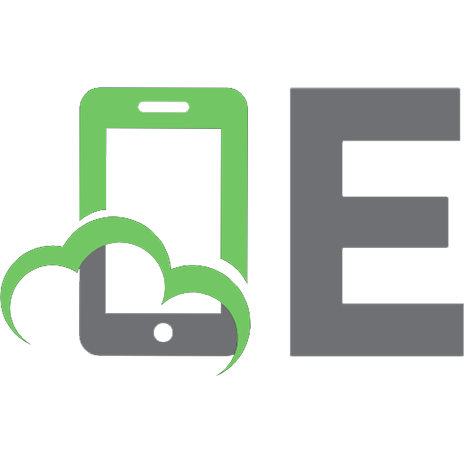



![Building Node applications with MongoDB and Backbone [rapid prototyping and scalable deployment] [1st ed]
9781449337391, 1449337392](https://ebin.pub/img/200x200/building-node-applications-with-mongodb-and-backbone-rapid-prototyping-and-scalable-deployment-1st-ed-9781449337391-1449337392.jpg)
