Python Data Visualization Cookbook [New edition] 9781782163367, 1782163360
Over 60 recipes that will enable you to learn how to create attractive visualizations using Python's most popular l
324 12 15MB
English Pages 280 Year 2013
Cover......Page 1
Copyright......Page 3
Credits......Page 4
About the Author......Page 5
About the Reviewers......Page 6
www.PacktPub.com......Page 8
Table of Contents......Page 10
Preface......Page 14
Introduction......Page 18
Installing matplotlib, NumPy, and SciPy......Page 19
Installing virtualenv and virtualenvwrapper......Page 21
Installing matplotlib on Mac OS X......Page 23
Installing matplotlib on Windows......Page 24
Installing Python Imaging Library (PIL) for image processing......Page 25
Customizing matplotlib's parameters in code......Page 27
Customizing matplotlib's parameters per project......Page 29
Introduction......Page 32
Importing data from CSV......Page 33
Importing data from Microsoft Excel files......Page 35
Importing data from fixed-width data files......Page 38
Importing data from tab-delimited files......Page 40
Importing data from a JSON resource......Page 41
Exporting data to JSON, CSV, and Excel......Page 44
Importing data from a database......Page 49
Cleaning up data from outliers......Page 53
Reading files in chunks......Page 59
Reading streaming data sources......Page 61
Importing image data into NumPy arrays......Page 63
Generating controlled random datasets......Page 69
Smoothing the noise in real-world data......Page 77
Chapter 3: Drawing Your First Plots and Customizing Them......Page 84
Defining plot types – bar, line, and stacked charts......Page 85
Drawing simple sine and cosine plot......Page 91
Defining axis lengths and limits......Page 94
Defining plot line styles, properties, and format strings......Page 97
Setting ticks, labels, and grids......Page 102
Adding legend and annotations......Page 105
Moving spines to the center......Page 108
Making histograms......Page 109
Making bar charts with error bars......Page 112
Making pie charts count......Page 114
Plotting with filled areas......Page 116
Drawing scatter plots with colored markers......Page 118
Introduction......Page 122
Setting the transparency and size of axis labels......Page 123
Adding a shadow to the chart line......Page 126
Adding a data table to the figure......Page 129
Using subplots......Page 131
Customizing grids......Page 134
Creating contour plots......Page 138
Filling an under-plot area......Page 141
Drawing polar plots......Page 144
Visualizing the file system tree using a polar bar......Page 147
Creating 3D bars......Page 152
Creating 3D histograms......Page 156
Animating in matplotlib......Page 159
Animating with OpenGL......Page 163
Introduction......Page 170
Processing images with PIL......Page 171
Plotting with images......Page 177
Displaying image with other plots in the figure......Page 181
Plotting data on a map using Basemap......Page 185
Plotting data on a map using Google Map API......Page 190
Generating CAPTCHA images......Page 196
Introduction......Page 202
Understanding logarithmic plots......Page 203
Understanding spectrograms......Page 206
Creating a stem plot......Page 211
Drawing streamlines of vector flow......Page 214
Using colormaps......Page 218
Using scatter plots and histograms......Page 223
Plotting the cross-correlation between two variables......Page 230
Importance of autocorrelation......Page 233
Drawing barbs......Page 238
Making a box and whisker plot......Page 242
Making Gantt charts......Page 245
Making errorbars......Page 250
Making use of text and font properties......Page 253
Rendering text with LaTeX......Page 259
Understanding the difference between pyplot and OO API......Page 263
Index......Page 270
Recommend Papers
![Python Data Visualization Cookbook [New edition]
9781782163367, 1782163360](https://ebin.pub/img/200x200/python-data-visualization-cookbook-new-edition-9781782163367-1782163360.jpg)
- Author / Uploaded
- Milovanović
- Igor
File loading please wait...
Citation preview
www.it-ebooks.info
Python Data Visualization Cookbook
Over 60 recipes that will enable you to learn how to create attractive visualizations using Python's most popular libraries
Igor Milovanović
BIRMINGHAM - MUMBAI
www.it-ebooks.info
Python Data Visualization Cookbook Copyright © 2013 Packt Publishing
All rights reserved. No part of this book may be reproduced, stored in a retrieval system, or transmitted in any form or by any means, without the prior written permission of the publisher, except in the case of brief quotations embedded in critical articles or reviews. Every effort has been made in the preparation of this book to ensure the accuracy of the information presented. However, the information contained in this book is sold without warranty, either express or implied. Neither the author, nor Packt Publishing, and its dealers and distributors will be held liable for any damages caused or alleged to be caused directly or indirectly by this book. Packt Publishing has endeavored to provide trademark information about all of the companies and products mentioned in this book by the appropriate use of capitals. However, Packt Publishing cannot guarantee the accuracy of this information.
First published: November 2013
Production Reference: 1191113
Published by Packt Publishing Ltd. Livery Place 35 Livery Street Birmingham B3 2PB, UK. ISBN 978-1-78216-336-7 www.packtpub.com
Cover Image by Gorkee Bhardwaj ([email protected])
www.it-ebooks.info
Credits Author
Project Coordinator
Igor Milovanović
Rahul Dixit
Reviewers
Proofreaders
Tarek Amr
Amy Johnson
Simeone Franklin
Lindsey Thomas
Jayesh K. Gupta
Indexer
Kostiantyn Kucher
Mariammal Chettiyar
Kenneth Emeka Odoh Graphics Acquisition Editor
Abhinash Sahu
James Jones Production Coordinator Lead Technical Editor
Shantanu Zagade
Ankita Shashi Cover Work Technical Editors
Shantanu Zagade
Pratik More Amit Ramadas Ritika Singh Copy Editors Brandt D'Mello Janbal Dharmaraj Deepa Nambiar Kirti Pai Laxmi Subramanian
www.it-ebooks.info
About the Author Igor Milovanović is an experienced developer with a strong background in Linux system and software engineering. He has skills in building scalable data-driven distributed software-rich systems.
He is an Evangelist for high-quality systems design who holds strong interests in software architecture and development methodologies. He is always persistent on advocating methodologies that promote high-quality software, such as test-driven development, one-step builds, and continuous integration. He also possesses solid knowledge of product development. Having field experience and official training, he is capable of transferring knowledge and communication flow from business to developers and vice versa. I am most grateful to my fiance for letting me spend endless hours on the work instead with her and for being an avid listener to my endless book monologues. I want to also thank my brother for always being my strongest supporter. I am thankful to my parents for letting me develop myself in various ways and become the person I am today. I could not write this book without enormous energy from open source community that developed Python, matplotlib, and all libraries that we have used in this book. I owe the most to the people behind all these projects. Thank you.
www.it-ebooks.info
About the Reviewers Tarek Amr achieved his postgraduate degree in Data Mining and Information Retrieval from the University of East Anglia. He has about 10 years' experience in Software Development. He has been volunteering in Global Voices Online (GVO) since 2007, and currently he is the local ambassador of the Open Knowledge Foundation (OKFN) in Egypt. Words such as Open Data, Government 2.0, Data Visualisation, Data Journalism, Machine Learning, and Natural Language Processing are like music to his ears. Tarek's Twitter handle is @gr33ndata and his homepage is http://tarekamr.appspot.com/.
Jayesh K. Gupta is the Lead Developer of Matlab Toolbox for Biclustering Analysis (MTBA).
He is currently an undergraduate student and researcher at IIT Kanpur. His interests lie in the field of pattern recognition. His interests also lie in basic sciences, recognizing them as the means of analyzing patterns in nature. Coming to IIT, he realized how this analysis is being augmented by Machine Learning algorithms with various diverse applications. He believes that augmenting human thought with machine intelligence is one of the best ways to advance human knowledge. He is a long time technophile and a free-software Evangelist. He usually goes by the handle, rejuvyesh online. He is also an avid reader and his books can be checked out at Goodreads. Checkout his projects at Bitbucket and GitHub. For all links visit http:// home.iitk.ac.in/~jayeshkg/. He can be contacted at [email protected].
www.it-ebooks.info
Kostiantyn Kucher was born in Odessa, Ukraine. He received his Master's degree in
Computer Science from Odessa National Polytechnic University in 2012. He used Python as well as Matplotlib and PIL for Machine Learning and Image Recognition purposes. Currently, Kostiantyn is a PhD student in Computer Science specializing in Information Visualization. He conducts his research under the supervision of Prof. Dr. Andreas Kerren with the ISOVIS group at the Computer Science Department of Linnaeus University (Växjö, Sweden).
Kenneth Emeka Odoh performs research on state of the art Data Visualization techniques. His research interest includes exploratory search where the users are guided to their search results using visual clues.
Kenneth is proficient in Python programming. He has presented a Python conference talk at Pycon, Finland in 2012 where he spoke about Data Visualization in Django to a packed audience. He currently works as a Graduate Researcher at the University of Regina, Canada. He is a polyglot with experience in developing applications in C, C++, Python, and Java programming languages. When Kenneth is not writing source codes, you can find him singing at the Campion College chant choir.
www.it-ebooks.info
www.PacktPub.com Support files, eBooks, discount offers and more You might want to visit www.PacktPub.com for support files and downloads related to your book. Did you know that Packt offers eBook versions of every book published, with PDF and ePub files available? You can upgrade to the eBook version at www.PacktPub.com and as a print book customer, you are entitled to a discount on the eBook copy. Get in touch with us at [email protected] for more details. At www.PacktPub.com, you can also read a collection of free technical articles, sign up for a range of free newsletters and receive exclusive discounts and offers on Packt books and eBooks. TM
http://PacktLib.PacktPub.com
Do you need instant solutions to your IT questions? PacktLib is Packt's online digital book library. Here, you can access, read and search across Packt's entire library of books. Why Subscribe? ff Fully searchable across every book published by Packt ff
Copy and paste, print and bookmark content
ff
On demand and accessible via web browser
Free Access for Packt account holders If you have an account with Packt at www.PacktPub.com, you can use this to access PacktLib today and view nine entirely free books. Simply use your login credentials for immediate access.
www.it-ebooks.info
www.it-ebooks.info
Table of Contents Preface 1 Chapter 1: Preparing Your Working Environment 5
Introduction 5 Installing matplotlib, NumPy, and SciPy 6 Installing virtualenv and virtualenvwrapper 8 Installing matplotlib on Mac OS X 10 Installing matplotlib on Windows 11 Installing Python Imaging Library (PIL) for image processing 12 Installing a requests module 14 Customizing matplotlib's parameters in code 14 Customizing matplotlib's parameters per project 16
Chapter 2: Knowing Your Data
19
Introduction 19 Importing data from CSV 20 Importing data from Microsoft Excel files 22 Importing data from fixed-width datafiles 25 Importing data from tab-delimited files 27 Importing data from a JSON resource 28 Exporting data to JSON, CSV, and Excel 31 Importing data from a database 36 Cleaning up data from outliers 40 Reading files in chunks 46 Reading streaming data sources 48 Importing image data into NumPy arrays 50 Generating controlled random datasets 56 Smoothing the noise in real-world data 64
www.it-ebooks.info
Table of Contents
Chapter 3: Drawing Your First Plots and Customizing Them Introduction Defining plot types – bar, line, and stacked charts Drawing a simple sine and cosine plot Defining axis lengths and limits Defining plot line styles, properties, and format strings Setting ticks, labels, and grids Adding a legend and annotations Moving spines to the center Making histograms Making bar charts with error bars Making pie charts count Plotting with filled areas Drawing scatter plots with colored markers
71
72 72 78 81 84 89 92 95 96 99 101 103 105
Chapter 4: More Plots and Customizations
109
Chapter 5: Making 3D Visualizations
139
Introduction 109 Setting the transparency and size of axis labels 110 Adding a shadow to the chart line 113 Adding a data table to the figure 116 Using subplots 118 Customizing grids 121 Creating contour plots 125 Filling an under-plot area 128 Drawing polar plots 131 Visualizing the filesystem tree using a polar bar 134 Introduction 139 Creating 3D bars 139 Creating 3D histograms 143 Animating in matplotlib 146 Animating with OpenGL 150
ii
www.it-ebooks.info
Table of Contents
Chapter 6: Plotting Charts with Images and Maps
157
Chapter 7: Using Right Plots to Understand Data
189
Chapter 8: More on matplotlib Gems
225
Index
257
Introduction Processing images with PIL Plotting with images Displaying an image with other plots in the figure Plotting data on a map using Basemap Plotting data on a map using Google Map API Generating CAPTCHA images
157 158 164 168 172 177 183
Introduction 189 Understanding logarithmic plots 190 Understanding spectrograms 193 Creating a stem plot 198 Drawing streamlines of vector flow 201 Using colormaps 205 Using scatter plots and histograms 210 Plotting the cross-correlation between two variables 217 Importance of autocorrelation 220 Introduction 225 Drawing barbs 225 Making a box and a whisker plot 229 Making Gantt charts 232 Making errorbars 237 Making use of text and font properties 240 Rendering text with LaTeX 246 Understanding the difference between pyplot and OO API 250
iii
www.it-ebooks.info
Table of Contents
iv
www.it-ebooks.info
Preface The best data is the data that we can see and understand. As developers, we want to create and build the most comprehensive and understandable visualizations. It is not always simple; we need to find the data, read it, clean it, massage it, and then use the right tool to visualize it. This book explains the process of how to read, clean, and visualize the data into information with straight and simple (and not so simple) recipes. How to read local data, remote data, CSV, JSON, and data from relational databases are all explained in this book. Some simple plots can be plotted with a simple one-liner in Python using matplotlib, but doing more advanced charting requires knowledge of more than just Python. We need to understand the information theory and human perception aesthetics to produce the most appealing visualizations. This book will explain some practices behind plotting with matplotlib in Python, statistics used, and usage examples for different charting features we should use in an optimal way. This book is written and the code is developed on Ubuntu 12.03 using Python 2.7, IPython 0.13.2, virtualenv 1.9.1, matplotlib 1.2.1, NumPy 1.7.1, and SciPy 0.11.0.
What this book covers Chapter 1, Preparing Your Working Environment, covers a set of installation recipes and advices on how to install the required Python packages and libraries on your platform. Chapter 2, Knowing Your Data, introduces you to common data formats and how to read and write them, be it CSV, JSON, XSL, or relational databases. Chapter 3, Drawing Your First Plots and Customizing Them, starts with drawing simple plots and covers some of the customization. Chapter 4, More Plots and Customizations, follows up from previous chapter and covers more advanced charts and grid customization.
www.it-ebooks.info
Preface Chapter 5, Making 3D Visualizations, covers three-dimensional data visualizations such as 3D bars, 3D histograms, and also matplotlib animations. Chapter 6, Plotting Charts with Images and Maps, covers image processing, projecting data onto maps, and creating CAPTCHA test images. Chapter 7, Using Right Plots to Understand Data, covers explanations and recipes on some more advanced plotting techniques such as spectrograms and correlations. Chapter 8, More on matplotlib Gems, covers a set of charts such as Gantt charts, box plots, and whisker plots, and also explains how to use LaTeX for rendering text in matplotlib.
What you need for this book For this book, you will need Python 2.7.3 or a later version installed on your operating system. This book was written using Ubuntu 12.03's Python default version (2.7.3). Other software packages used in this book are IPython, which is an interactive Python environment that is very powerful, and flexible. This can be installed using package managers for Linux-based OSes or prepared installers for Windows and Mac OSes. If you are new to Python installation and software installation in general, it is very much recommended to use prepackaged scientific Python distributions such as Anaconda, Enthought Python Distribution, or Python(X,Y). Other required software mainly comprises of Python packages that are all installed using the Python installation manager, pip, which itself is installed using Python's easy_install setup tool.
Who this book is for Python Data Visualization Cookbook is for developers who already know about Python programming in general. If you have heard about data visualization but don't know where to start, this book will guide you from the start and help you understand data, data formats, data visualization, and how to use Python to visualize data. You will need to know some general programming concepts, and any kind of programming experience will be helpful. However, the code in this book is explained almost line by line. You don't need math for this book; every concept that is introduced is thoroughly explained in plain English, and references are available for further interest in the topic.
Conventions In this book, you will find a number of styles of text that distinguish between different kinds of information. Here are some examples of these styles, and an explanation of their meaning.
2
www.it-ebooks.info
Preface Code words in text are shown as follows: "We packed our little demo in class DemoPIL, so that we can extend it easily, while sharing the common code around the demo function, run_fixed_filters_demo." A block of code is set as follows: def _load_image(self, imfile): self.im = mplimage.imread(imfile)
When we wish to draw your attention to a particular part of a code block, the relevant lines or items are set in bold: # tidy up tick labels size all_axes = plt.gcf().axes for ax in all_axes: for ticklabel in ax.get_xticklabels() + ax.get_yticklabels(): ticklabel.set_fontsize(10)
Any command-line input or output is written as follows: $ sudo python setup.py install
New terms and important words are shown in bold. Words that you see on the screen, in menus or dialog boxes for example, appear in the text like this: "We then set up a label for the stem plot and the position of baseline, which defaults to 0." Warnings or important notes appear in a box like this.
Tips and tricks appear like this.
Reader feedback Feedback from our readers is always welcome. Let us know what you think about this book—what you liked or may have disliked. Reader feedback is important for us to develop titles that you really get the most out of. To send us general feedback, simply send an e-mail to [email protected], and mention the book title via the subject of your message.
3
www.it-ebooks.info
Preface If there is a topic that you have expertise in and you are interested in either writing or contributing to a book, see our author guide on www.packtpub.com/authors.
Customer support Now that you are the proud owner of a Packt book, we have a number of things to help you to get the most from your purchase.
Downloading the example code You can download the example code files for all Packt books you have purchased from your account at http://www.packtpub.com. If you purchased this book elsewhere, you can visit http://www.packtpub.com/support and register to have the files e-mailed directly to you.
Errata Although we have taken every care to ensure the accuracy of our content, mistakes do happen. If you find a mistake in one of our books—maybe a mistake in the text or the code—we would be grateful if you would report this to us. By doing so, you can save other readers from frustration and help us improve subsequent versions of this book. If you find any errata, please report them by visiting http://www.packtpub.com/submit-errata, selecting your book, clicking on the errata submission form link, and entering the details of your errata. Once your errata are verified, your submission will be accepted and the errata will be uploaded on our website, or added to any list of existing errata, under the Errata section of that title. Any existing errata can be viewed by selecting your title from http://www.packtpub.com/support.
Piracy Piracy of copyright material on the Internet is an ongoing problem across all media. At Packt, we take the protection of our copyright and licenses very seriously. If you come across any illegal copies of our works, in any form, on the Internet, please provide us with the location address or website name immediately so that we can pursue a remedy. Please contact us at [email protected] with a link to the suspected pirated material. We appreciate your help in protecting our authors, and our ability to bring you valuable content.
Questions You can contact us at [email protected] if you are having a problem with any aspect of the book, and we will do our best to address it.
4
www.it-ebooks.info
1
Preparing Your Working Environment In this chapter, we will cover the following recipes: ff
Installing matplotlib, NumPy, and SciPy
ff
Installing virtualenv and virtualenvwrapper
ff
Installing matplotlib on Mac OS X
ff
Installing matplotlib on Windows
ff
Installing Python Imaging Library (PIL) for image processing
ff
Installing a requests module
ff
Customizing matplotlib's parameters in code
ff
Customizing matplotlib's parameters per project
Introduction This chapter introduces the reader to the essential tooling and installation and configuration of them. This is a necessary work and common base for the rest of the book. If you have never used Python for data and image processing and visualization, it is advised not to skip this chapter. Even if you do skip it, you can always return to this chapter in case you need to install some supporting tool or verify what version you need to support the current solution.
www.it-ebooks.info
Preparing Your Working Environment
Installing matplotlib, NumPy, and SciPy This chapter describes several ways of installing matplotlib and required dependencies under Linux.
Getting ready We assume that you already have Linux (preferably Debian/Ubuntu or RedHat/SciLinux) installed and Python installed on it. Usually, Python is already installed on the mentioned Linux distributions and, if not, it is easily installable through standard means. We assume that Python 2.7+ Version is installed on your workstation. Almost all code should work with Python 3.3+ Versions, but because most operating systems still deliver Python 2.7 (some even Python 2.6) we decided to write the Python 2.7 Version code. The differences are small, mainly in version of packages and some code (xrange should be substituted with range in Python 3.3+).
We also assume that you know how to use your OS package manager in order to install software packages and know how to use a terminal. Build requirements must be satisfied before matplotlib can be built. matplotlib requires NumPy, libpng, and freetype as build dependencies. In order to be able to build matplotlib from source, we must have installed NumPy. Here's how to do it: Install NumPy (at least 1.4+, or 1.5+ if you want to use it with Python 3) from http://www.numpy.org/. NumPy will provide us with data structures and mathematical functions for using it with large datasets. Python's default data structures such as tuples, lists, or dictionaries are great for insertions, deletions, and concatenation. NumPy's data structures support "vectorized" operations and are very efficient for use and for executions. They are implemented with Big Data in mind and rely on C implementations that allow efficient execution time. SciPy, building on top of NumPy, is the de facto standard's scientific and numeric toolkit for Python comprising great selection of special functions and algorithms, most of them actually implemented in C and Fortran, coming from the well-known Netlib repository (see http://www.netlib.org).
6
www.it-ebooks.info
Chapter 1 Perform the following steps for installing NumPy: 1. Install Python-NumPy package: $ sudo apt-get install python-numpy
2. Check the installed version: $ python -c 'import numpy; print numpy.__version__'
3. Install the required libraries:
libpng 1.2: PNG files support (requires zlib)
freetype 1.4+: True type font support $ sudo apt-get install build-dep python-matplotlib
If you are using RedHat or variation of this distribution (Fedora, SciLinux, or CentOS) you can use yum to perform same installation: $ su -c 'yum-builddep python-matplotlib'
How to do it... There are many ways one can install matplotlib and its dependencies: from source, from precompiled binaries, from OS package manager, and with prepackaged python distributions with built-in matplotlib. Most probably the easiest way is to use your distribution's package manager. For Ubuntu that should be: # in your terminal, type: $ sudo apt-get install python-numpy python-matplotlib python-scipy
If you want to be on the bleeding edge, the best option is to install from source. This path comprises a few steps: Get the source, build requirements, and configure, compile, and install. Download the latest source from code host www.github.com by following these steps: $ cd ~/Downloads/ $ wget https://github.com/downloads/matplotlib/matplotlib/matplotlib1.2.0.tar.gz $ tar xzf matplotlib-1.2.0.tar.gz $ cd matplotlib-1.2.0 $ python setup.py build $ sudo python setup.py install
7
www.it-ebooks.info
Preparing Your Working Environment Downloading the example code You can download the example code files for all Packt books you have purchased from your account at http://www.packtpub.com. If you purchased this book elsewhere, you can visit http://www.packtpub. com/support and register to have the files e-mailed directly to you.
How it works... We use standard Python Distribution Utilities, known as Distutils, to install matplotlib from source code. This procedure requires us to previously install dependencies, as we already explained in the Getting ready section of this recipe. The dependencies are installed using the standard Linux packaging tools.
There's more... There are more optional packages that you might want to install depending on what your data visualization projects are about. No matter what project you are working on, we recommend installing IPython—an Interactive Python shell that supports PyLab mode where you already have matplotlib and related packages, such as NumPy and SciPy, imported and ready to play with! Please refer to IPython's official site on how to install it and use it—it is, though, very straightforward.
Installing virtualenv and virtualenvwrapper If you are working on many projects simultaneously, or even just switching between them frequently, you'll find that having everything installed system-wide is not the best option and can bring problems in future on different systems (production) where you want to run your software. This is not a good time to find out that you are missing a certain package or have versioning conflicts between packages that are already installed on production system; hence, virtualenv. virtualenv is an open source project started by Ian Bicking that enables a developer to isolate working environments per project, for easier maintenance of different package versions. For example, you inherited legacy Django website based on Django 1.1 and Python 2.3, but at the same time you are working on a new project that must be written in Python 2.6. This is my usual case—having more than one required Python version (and related packages) depending on the project I am working on.
8
www.it-ebooks.info
Chapter 1 virtualenv enables me to easily switch to different environments and have the same package easily reproduced if I need to switch to another machine or to deploy software to a production server (or to a client's workstation).
Getting ready To install virtualenv, you must have workable installation of Python and pip. Pip is a tool for installing and managing Python packages, and it is a replacement for easy install. We will use pip through most of this book for package management. Pip is easily installed, as root executes the following line in your terminal: # easy_install pip
virtualenv by itself is really useful, but with the help of virtualenvwrapper, all this becomes easy to do and also easy to organize many virtual environments. See all the features at http://virtualenvwrapper.readthedocs.org/en/latest/#features.
How to do it... By performing the following steps you can install the virtualenv and virtualenvwrapper tools: 1. Install virtualenv and virtualenvwrapper: $ sudo pip virtualenv $ sudo pip virtualenvwrapper # Create folder to hold all our virtual environments and export the path to it. $ export VIRTENV=~/.virtualenvs $ mkdir -p $VIRTENV # We source (ie. execute) shell script to activate the wrappers $ source /usr/local/bin/virtualenvwrapper.sh # And create our first virtual environment $ mkvirtualenv virt1
2. You can now install our favorite package inside virt1: (virt1)user1:~$ pip install matplotlib
3. You will probably want to add the following line to your ~/.bashrc file: source /usr/loca/bin/virtualenvwrapper.sh
Few useful and most frequently used commands are as follows: ff
mkvirtualenv ENV: This creates virtual environment with name ENV and
activates it ff
workon ENV: This activates the previously created ENV
ff
deactivate: This gets us out of the current virtual environment 9
www.it-ebooks.info
Preparing Your Working Environment
Installing matplotlib on Mac OS X The easiest way to get matplotlib on Mac OS X is to use prepackaged python distributions such as Enthought Python Distribution (EPD). Just go to the EPD site and download and install the latest stable version for your OS. In case you are not satisfied with EPD or cannot use it for other reasons such as versions distributed with it, there is a manual (read: harder) way of installing Python, matplotlib, and its dependencies.
Getting ready We will use the Homebrew project that eases installation of all software that Apple did not install on your OS, including Python and matplotlib. Under the hood, Homebrew is a set of Ruby and Git that automate download and installation. Following these instructions should get the installation working. First, we will install Homebrew, and then Python, followed by tools such as virtualenv, then dependencies for matplotlib (NumPy and SciPy), and finally matplotlib. Hold on, here we go.
How to do it... 1. In your Terminal paste and execute the following command: ruby 65535: print >> sys.stderr, "Hit limit of # of rows in one sheet (65535)." break # XLS is special case where we have to # save the file and just return 0 f = StringIO.StringIO() book.save(f) return f.getvalue()
4. Finally, we have the main code entry point, where we parse argument-like files from the command line to import data and export it to the required format. if __name__ == '__main__': # parse input arguments parser = argparse.ArgumentParser() parser.add_argument("import_file", help="Path to a fixed-width data file.") parser.add_argument("export_format", help="Export format: json, csv, xlsx.") args = parser.parse_args() if args.import_file is None: print >> sys.stderr, "You myst specify path to import from." sys.exit(1) if args.export_format not in ('csv','json','xlsx'): print >> sys.stderr, "You must provide valid export file format." sys.exit(1) # verify given path is accesible file if not os.path.isfile(args.import_file): print >> sys.stderr, "Given path is not a file: %s" % args.import_file sys.exit(1) # read from formated fixed-width file data = import_data(args.import_file) # export data to specified format # to make this Unix-lixe pipe-able # we just print to stdout print write_data(data, args.export_format)
34
www.it-ebooks.info
Chapter 2
How it works... In one broad sentence, we import the fixed-width dataset (defined in the Importing data from fixed-width datafiles recipe) and then export that to stdout so we can catch that in a file or as input to another program. We call out the programmer from the command line giving two mandatory arguments: the input filename and the export data format (JSON, CSV, and XLSX). If we successfully parse those arguments, we dispatch the input file reading to a function import_data(), which returns the Python data structure (list of lists) that we can easily manipulate to get to the appropriate export format. We route our request inside the write_data() function, where we just forward a call to the appropriate function (write_csv(), for example). For CSV, we obtain the csv.writer() instance that we use to write every line of data we iterate over. We just return the given string as we will redirect this output from our program to another program (or just to cat in a file). The JSON export is not required for this example, as the json module provides us with the dump() method that happily reads our Python structure. Just as for CSV, we simply return and dump this output to stdout. The Excel export requires more code, as we need to create a more complex model of the Excel workbook and worksheet(s) that will hold the data. This activity is followed by a similar iterative approach. We have two loops, the outer one goes over every line in the source dataset iterated, while the inner one iterates over every field in the given line. After all this, we save the Book instance into a file-like stream that we can return to stdout and use it both in read files and the files consumed by the web service.
There's more... This, of course, is just a small set of possible data formats that we could be exporting to. It is fairly easy to modify the behavior. Basically, two places need changes: the import and export functions. The function for import needs to change if we want to import a new kind of data source. If we want to add a new export format, we need to first add functions that will return a stream of formatted data. Then, we need to update the write_data() function to add the new elif branch to have it call our new write_* function.
35
www.it-ebooks.info
Knowing Your Data One thing we could also do is make this a Python package, so we can re-use it over more projects. In that case, we would like to make import more flexible and maybe add some more configuration features for import.
Importing data from a database Very often, our work on data analysis and visualization is at the consumer end of the data pipeline. We most often use the already produced data, rather than producing the data ourselves. A modern application, for example, holds different datasets inside relational databases (or other databases), and we use these databases and produce beautiful graphs. This recipe will show you how to use SQL drivers from Python to access data. We will demonstrate this recipe using a SQLite database because it requires the least effort to setup, but the interface is similar to most other SQL-based database engines (MySQL and PostgreSQL). There are, however, differences in the SQL dialect that those database engines support. This example uses simple SQL language and should be reproducible on most common SQL database engines.
Getting ready To be able to execute this recipe, we need to install the SQLite library. $ sudo apt-get install sqlite3
Python support for SQLite is there by default, so we don't need to install anything Python related. Just fire the following code snippet in IPython to verify that everything is there: import sqlite3 sqlite3.version sqlite3.sqlite_version
We get the output similar to this: In [1]: import sqlite3 In [2]: sqlite3.version Out[2]: '2.6.0' In [3]: sqlite3.sqlite_version Out[3]: '3.6.22'
Here, sqlite3.version gets us the version of the Python sqlite3 module, and sqlite_version returns the system SQLite library version. 36
www.it-ebooks.info
Chapter 2
How to do it... To be able to read from the database, we need to: 1. Connect to the database engine (or the file in the case of SQLite). 2. Run the query against the selected tables. 3. Read the result returned from the database engine. I will not try to teach SQL here, as there are many books on that particular topic. But just for clarity, we will explain the SQL query in this code sample: SELECT ID, Name, Population FROM City ORDER BY Population DESC LIMIT 1000
ID, Name, and Population are columns (fields) of the table City from which we select data. ORDER BY tells the database engine to sort our data by the Population column, and DESC means descending order. LIMIT allows us to get just the first 1,000 records found.
For this example, we will use the world.sql example table, which holds the world's city names and populations. This table has more than 5,000 entries. This is how our table looks:
First we need to import this SQL file into the SQLite database. Here's how to do it: import sqlite3 import sys if len(sys.argv) < 2: 37
www.it-ebooks.info
Knowing Your Data print "Error: You must supply at least SQL script." print "Usage: %s table.db ./sql-dump.sql" % (sys.argv[0]) sys.exit(1) script_path = sys.argv[1] if len(sys.argv) == 3: db = sys.argv[2] else: # if DB is not defined # create memory database db = ":memory:" try: con = sqlite3.connect(db) with con: cur = con.cursor() with open(script_path,'rb') as f: cur.executescript(f.read()) except sqlite3.Error as err: print "Error occured: %s" % err
This reads the SQL file and executes the SQL statements against the opened SQLite db file. If we don't specify the filename, SQLite creates the database in the memory. The statements are then executed line by line. If we encounter any errors, we catch exceptions and print the error message to the user. After we have imported data into the database, we are able to query the data and do some processing. Here is the code to read the data from the database file: import sqlite3 import sys if len(sys.argv) != 2: print "Please specify database file." sys.exit(1) db = sys.argv[1] try: con = sqlite3.connect(db) with con: cur = con.cursor() query = 'SELECT ID, Name, Population FROM City ORDER BY Population DESC LIMIT 1000'
38
www.it-ebooks.info
Chapter 2 con.text_factory = str cur.execute(query) resultset = cur.fetchall() # extract column names col_names = [cn[0] for cn in cur.description] print "%10s %30s %10s" % tuple(col_names) print "="*(10+1+30+1+10) for row in resultset: print "%10s %30s %10s" % row except sqlite3.Error as err: print "[ERROR]:", err
How it works... First, we verify that the user has provided the database filepath. This is just a quick check that we can proceed with the rest of the code. Then, we try to connect to the database; if that fails, we catch sqlite3.Error and print it to the user. If the connection is successful, we obtain a cursor using con.cursor(). A cursor is an iterator-like structure that enables us to traverse records of the result set returned from a database. We define a query that we execute over the connection and we fetch the result set using cur.fetchall(). Had we expected just one result, we would have used just fetchone(). List comprehension over cur.description allows us to obtain column names. description is a read-only attribute and returns more than we need for just column names, so we just fetch the first item from every column's 7-item tuple. We then use simple string formatting to print the header of our table with column names. After that, we iterate over resultset and print every row in a similar manner.
There's more... Databases are the most common sources of data today. We could not present everything in this short recipe, but we can suggest where to look further.
39
www.it-ebooks.info
Knowing Your Data The official Python documentation is the first place to look for an explanation about how to work with databases. The most common databases are open source databases—such as MySQL, PostgreSQL, and SQLite—and on the other end of the spectrum, there are enterprise database systems, such as MS SQL, Oracle, and Sybase. Mostly Python has support for them and the interface is abstracted always, so you don't have to change your program if your underlying database changes, but some tweaks may be required. It depends on whether you have used the specifics of a particular database system. For example, Oracle supports a specific language PL/SQL that is not standard SQL, and some things will not work if your database changes from Oracle to MS SQL. Similarly, SQLite does not support specifics from MySQL data types or database engine types (MyISAM and InnoDB). Those things can be annoying, but having your code rely on standard SQL (http://en.wikipedia.org/wiki/ SQL:2011) will make your code portable from one database system to another.
Cleaning up data from outliers This recipe describes how to deal with datasets coming from the real world and how to clean them before doing any visualization. We will present a few techniques, different in essence but with the same goal, which is to get the data cleaned. However, cleaning should not be fully automatic. We need to understand the data as given and be able to understand what the outliers are and what the data points represent before we apply any of the robust modern algorithms made to clean the data. This is not something that can be defined in a recipe because it relies on vast areas such as statistics, knowledge of the domain, and a good eye (and then some luck).
Getting ready We will use the standard Python modules we already know about, so no additional installation is required. In this recipe, I will introduce a new term, MAD. Median absolute deviation (MAD) in statistics represents a measure of the variability of a univariate (possessing one variable) sample of quantitative data. It is a measure of statistical dispersion. It falls into a group of robust statistics, such that it is more resilient to outliers.
How to do it... Here's one example that shows how to use MAD to detect outliers in our data. We will perform the following steps for this: 1. Generate normally distributed random data. 2. Add in a few outliers. 40
www.it-ebooks.info
Chapter 2 3. Use the function is_outlier() to detect the outliers. 4. Plot both the datasets (x and filtered) to see the difference. import numpy as np import matplotlib.pyplot as plt def is_outlier(points, threshold=3.5): """ Returns a boolean array with True if points are outliers and False otherwise. Data points with a modified z-score greater than this # value will be classified as outliers. """ # transform into vector if len(points.shape) == 1: points = points[:,None] # compute median value median = np.median(points, axis=0) # compute diff sums along the axis diff = np.sum((points - median)**2, axis=-1) diff = np.sqrt(diff) # compute MAD med_abs_deviation = np.median(diff) # compute modified Z-score # http://www.itl.nist.gov/div898/handbook/eda/section4/eda43. htm#Iglewicz modified_z_score = 0.6745 * diff / med_abs_deviation # return a mask for each outlier return modified_z_score > threshold # Random data x = np.random.random(100) # histogram buckets buckets = 50 # Add in a few outliers x = np.r_[x, -49, 95, 100, -100] # Keep valid data points # Note here that # "~" is logical NOT on boolean numpy arrays filtered = x[~is_outlier(x)] 41
www.it-ebooks.info
Knowing Your Data # plot histograms plt.figure() plt.subplot(211) plt.hist(x, buckets) plt.xlabel('Raw') plt.subplot(212) plt.hist(filtered, buckets) plt.xlabel('Cleaned') plt.show()
Note that, in NumPy, the ~ operator is overloaded to operate as a logical operator, not on Boolean arrays. For example, suppose we fire up IPython in pylab mode. $ ipython –pylab
We get: In [1]: ~numpy.array(False) Out[1]: True
We should see two distinct histograms, the first one showing almost nothing—except in one bucket where the biggest outlier is—and the second histogram showing diversified data buckets because we removed outliers.
42
www.it-ebooks.info
Chapter 2 Another way to identify outliers is to visually inspect your data. In order to do so, we could create scatter plots, where we could easily spot values that are out of the central swarm. We can also make a box plot, which will display the median, quartiles above and below the median, and points that are distant to this box. The box extends from the lower to upper quartile values of the data, with a line at the median. The whiskers extend from the box to show the range of the data. Flier points are those past the end of the whiskers. Here's an example to demonstrate that: from pylab import * # fake up some data spread= rand(50) * 100 center = ones(25) * 50 # generate some outliers high and low flier_high = rand(10) * 100 + 100 flier_low = rand(10) * -100 # merge generated data set data = concatenate((spread, center, flier_high, flier_low), 0) subplot(311) # basic plot # 'gx' defining the outlier plotting properties boxplot(data, 0, 'gx') # compare this with similar scatter plot subplot(312) spread_1 = concatenate((spread, flier_high, flier_low), 0) center_1 = ones(70) * 25 scatter(center_1, spread_1) xlim([0, 50]) # and with another that is more appropriate for # scatter plot subplot(313) center_2 = rand(70) * 50 scatter(center_2, spread_1) xlim([0, 50]) show()
43
www.it-ebooks.info
Knowing Your Data We can then see x-shaped markers representing outliers:
We can also see that the second plot showing a similar dataset in the scatter plot is not very intuitive because the x axis has all the values at 25 and we don't really distinguish between inliers and outliers. The third plot, where we generated values on the x axis to be spread across the range from 0 to 50, gives us more visibility of the different values and we can see what values are outliers in terms of the y axis. In the following code example, we see how the same data (in this example, uniformly distributed) can display itself very differently and sometimes deceptively convey some information that is not really true: # generate uniform data points x = 1e6*rand(1000) y = rand(1000) figure() 44
www.it-ebooks.info
Chapter 2 # crate first subplot subplot(211) # make scatter plot scatter(x, y) # limit x axis xlim(1e-6, 1e6) # crate second subplot subplot(212) # make scatter plot scatter(x,y) # but make x axis logarithmic xscale('log') # set same x axis limit xlim(1e-6, 1e6) show()
This is the resulting output:
45
www.it-ebooks.info
Knowing Your Data What if we have a dataset with missing values? We can use NumPy loaders to compensate for missing values, or we can write code to replace existing values with the ones we need for further use. Say we want to illustrate some dataset over the geographical map of USA and may have values for state names that are not consistent in the dataset. For example, we have values OH, Ohio, OHIO, US-OH, and OH-USA all representing the state of Ohio in the USA. What we must do in this situation is inspect the dataset manually, either loading it in a spreadsheet processor such as Microsoft Excel or OpenOffice.org Calc. Sometimes, it is easy enough to just print all the lines using Python. If the file is CSV or CSV-like, we can open it with any text editor and inspect the data directly. After we have concluded about what is in the data, we can write Python code to group those similar values and replace them with the one value that is going to make further processing consistent. The usual way of doing this is to read in lines of the file using readlines() and use standard Python string manipulation functions to perform manipulations.
There's more... There are special products, both commercial and non-commercial (such as OpenRefine—https://github.com/OpenRefine), that provide some automation around transformation on "dirty" live datasets. Still, manual work is involved, depending on how noisy the data is and how great our understanding of that data is. If you want to find out more about cleaning outliers and cleaning of data in general, look for statistical models and the sampling theory.
Reading files in chunks Python is very good at handling reading and writing files or file-like objects. For example, if you try to load big files, say a few hundred MB, assuming you have a modern machine with at least 2 GB of RAM, Python will be able to handle it without any issue. It will not try to load everything at once, but play smart and load it as needed. So even with decent file sizes, doing something as simple as the following code will work straight out of the box: with open('/tmp/my_big_file', 'r') as bigfile: for line in bigfile: # line based operation, like 'print line'
46
www.it-ebooks.info
Chapter 2 But if we want to jump to a particular place in the file or do other nonsequential reading, we will need to use the handcrafted approach and use IO functions such as seek(), tell(), read(), and next() that allow enough flexibility for most users. Most of these functions are just bindings to C implementations (and are OS-specific), so they are fast, but their behavior can vary based on the OS we are running.
How to do it... Depending on what our aim is, processing large files can sometimes be managed in chunks. For example, you could read 1,000 lines and process them using Python standard iterator-based approaches. import sys filename = sys.argv[1]
# must pass valid file name
with open(filename, 'rb') as hugefile: chunksize = 1000 readable = '' # if you want to stop after certain number of blocks # put condition in the while while hugefile: # if you want to start not from 1st byte # do a hugefile.seek(skipbytes) to skip # skipbytes of bytes from the file start start = hugefile.tell() print "starting at:", start file_block = '' # holds chunk_size of lines for _ in xrange(start, start + chunksize): line = hugefile.next() file_block = file_block + line print 'file_block', type(file_block), file_block readable = readable + file_block # tell where are we in file # file IO is usually buffered so tell() # will not be precise for every read. stop = hugefile.tell() print 'readable', type(readable), readable print 'reading bytes from %s to %s' % (start, stop) print 'read bytes total:', len(readable) # if you want to pause read between chucks # uncomment following line #raw_input() 47
www.it-ebooks.info
Knowing Your Data We call this code from the Python command-line interpreter, giving the filename path as the first parameter. $ python ch02-chunk-read.py myhugefile.dat
How it works... We want to be able to read blocks of lines for processing without reading the whole file in the memory. We open the file and read in lines in the inner for loop. The way we move through the file is by calling next() on the file object. This function reads the line from the file and moves the file pointer to the next line. We append lines in the file_block variable during the loop execution. In order to simplify the example code, we don't do any processing but just add file_block to complete the output variable readable. We do some printing during execution just to illustrate the current state of certain variables. The last comment line in the while loop, raw_input(), can be uncommented and we can pause the execution and read the printed lines above it.
There's more... This recipe is, of course, just one of the possible approaches to reading large (huge) files. Other approaches could include specific Python or C libraries, but they all depend on what it is that we aim to do with data and how we want to process it. Parallel approaches such as the MapReduce paradigm have become very popular recently as we get more processing power and memory for a low price. Multiprocessing is also a feasible approach sometimes, as Python has good library support for creating and managing threads with several libraries such as multiprocessing, threading, and thread. If processing huge files is a repeated process for a project, we suggest building your data pipeline so that every time you need data ready in a specific format on the output end, you don't have to go to the source and do it manually.
Reading streaming data sources What if the data that is coming from the source is continuous? What if we need to read continuous data? This recipe will demonstrate a simple solution that will work for many common real-life scenarios, though it is not universal and you will need to modify it if you hit a special case in your application.
48
www.it-ebooks.info
Chapter 2
How to do it... In this recipe, we will show you how to read an always-changing file and print the output. We will use the common Python module to accomplish this. import time import os import sys if len(sys.argv) != 2: print >> sys.stderr, "Please specify filename to read" filename = sys.argv[1] if not os.path.isfile(filename): print >> sys.stderr, "Given file: \"%s\" is not a file" % filename with open(filename,'r') as f: # Move to the end of file filesize = os.stat(filename)[6] f.seek(filesize) # endlessly loop while True: where = f.tell() # try reading a line line = f.readline() # if empty, go back if not line: time.sleep(1) f.seek(where) else: # , at the end prevents print to add newline, as readline() # already read that. print line,
How it works... The core of the code is inside the while True: loop. This loop never stops (unless we interrupt it by pressing Ctrl + C on our keyboard). We first move to the end of the file we are reading and then we try to read a line. If there is no line, that means nothing was added to the file after we checked it using seek(). So, we sleep for one second and then try again. If there is a nonempty line, we print that out and suppress the new line character.
49
www.it-ebooks.info
Knowing Your Data
There's more... We might want to read the last n lines. We could do that by going almost to the end of the file. We could go there by looking for the file, that is, with file.seek(filesize – N * avg_ line_len). Here, avg_line_len should be the approximation of average line length in that file (approximately 1,024). Then, we could use readlines() from that point to read line, and then print just [-N] lines from that list. The idea from this example can be used for various solutions. For example, the input has to be a file-like object or a remote HTTP-accessible resource. Thus, one can read the input from a remote service and continuously parse it and update live charts, for example, or update the intermediate queue, buffer, or database. One particular module is very useful for stream handling—io. It is in Python from Version 2.6, is built as a replacement for the file module, and is a default interface in Python 3.x. In some more complex data pipelines, we will need to enable some sort of message queues, where our incoming continuous data will have to be queued for some time before we are able to accept it. This enables us, as consumers of the data, to be able to pause processing if we are overloaded. Having data on the common message bus enables other clients on the project to consume the same data and not interfere with our software.
Importing image data into NumPy arrays We are going to demonstrate how to do image processing using Python's libraries such as NumPy and SciPy. In scientific computing, images are usually seen as n-dimensional arrays. They are usually two-dimensional arrays; in our examples, they are represented as a NumPy array data structure. Therefore, functions and operations performed on those structures are seen as matrix operations. Images in this sense are not always two-dimensional. For medical or bio-sciences, images are data structures of higher dimensions, such as 3D (having the z axis as depth or as the time axis) or 4D (having three spatial dimensions and a temporal one as the fourth dimension). We will not be using those in this recipe. We can import images using various techniques; they all depend on what you want to do with image. Also, it depends on the larger ecosystem of tools you are using and the platform you are running your project on. In this recipe we will demonstrate several ways to use image processing in Python, mainly related to scientific processing and less on the artistic side of image manipulation.
50
www.it-ebooks.info
Chapter 2
Getting ready In some examples in this recipe, we use the SciPy library, which you have already installed if you have installed NumPy. If you haven't, it is easily installable using your OS's package manager by executing the following command: $ sudo apt-get install python-scipy
For Windows users, we recommend using prepackaged Python environments, such as EPD, that we discussed in Chapter 1, Preparing Your Working Environment. If you want to install these using official source distributions, make sure you have installed system dependencies, such as: ff
BLAS and LAPACK: libblas and liblapack
ff
C and Fortran compilers: gcc and gfortran
How to do it... Whoever has worked in the field of digital signal processing or even attended a university course on this or a related subject must have come across Lena's image, the de facto standard image, used for demonstrating image processing algorithms. SciPy contains this image already packed inside the misc. module, so it is really simple for us to re-use that image. This is how to read and show this image: import scipy.misc import matplotlib.pyplot as plt # load already prepared ndarray from scipy lena = scipy.misc.lena() # set the default colormap to gray plt.gray() plt.imshow(lena) plt.colorbar() plt.show()
51
www.it-ebooks.info
Knowing Your Data This should open a new window with a figure displaying Lena's image in gray tones and axes. The color bar shows a range of values in the figure; here it shows 0—black to 255—white.
Further, we could examine this object with the following code: print lena.shape print lena.max() print lena.dtype
The output for the preceding code is as follows: (512, 512) 245 dtype('int32')
Here we see that the image is: ff
512 points wide and 512 points high
ff
The max value in the whole array (that is, the image) is 254
ff
Every point is represented as a little endian 32-bit long integer
52
www.it-ebooks.info
Chapter 2 We could also read in an image using Python Imaging Library (PIL), which we installed in Chapter 1, Preparing Your Working Environment. import numpy import Image import matplotlib.pyplot as plt bug = Image.open('stinkbug.png') arr = numpy.array(bug.getdata(), numpy.uint8).reshape(bug.size[1], bug.size[0], 3) plt.gray() plt.imshow(arr) plt.colorbar() plt.show()
We should see something similar to Lena's image as follows:
This is useful if we are already tapping into an existing system that uses PIL as their default image loader.
53
www.it-ebooks.info
Knowing Your Data
How it works... Other than just loading the images, what we really want to do is use Python to manipulate images and process them. We want to be able to, say, load a real image that consists of RGB channels, convert that into one channel ndarray, and later use array slicing to also zoom in to the part of the image. Here's the code to demonstrate how we are able to use NumPy and matplotlib to do that. import matplotlib.pyplot as plt import scipy import numpy bug = scipy.misc.imread('stinkbug1.png') # if you want to inspect the shape of the loaded image # uncomment following line #print bug.shape # the original image is RGB having values for all three # channels separately. We need to convert that to greyscale image # by picking up just one channel. # convert to gray bug = bug[:,:,0]
bug[:,:,0] is called array slicing. This NumPy feature allows us to select any part of the
multidimensional array. For example, let's see a one-dimensional array: >>> a = array(5, 1, 2, 3, 4) >>> a[2:3] array([2]) >>> a[:2] array([5, 1]) >>> a[3:] array([3, 4])
For multidimensional arrays, we separate each dimension with a comma (,). For example: >>> b = array([[1,1,1],[2,2,2],[3,3,3]]) >>> b[0,:]
# matrix 3 x 3
# pick first row
array([1,1,1]) >>> b[:,0]
# we pick the first column
array([1,2,3])
54
www.it-ebooks.info
Chapter 2 Have a look at the following code: # show original image plt.figure() plt.gray() plt.subplot(121) plt.imshow(bug) # show 'zoomed' region zbug = bug[100:350,140:350]
Here we zoom into the particular portion of the whole image. Remember that the image is just a multidimensional array represented as a NumPy array. Zooming here means selecting a range of rows and columns from this matrix. So we select a partial matrix from rows 100 to 250 and columns 140 to 350. Remember that indexing starts at 0, so the row at coordinate 100 is the 101st row. plt.subplot(122) plt.imshow(zbug) plt.show()
This will be displayed as follows:
55
www.it-ebooks.info
Knowing Your Data
There's more... For large images we recommend using numpy.memmap for memory mapping of images. This will speed up manipulating the image data. For example: import numpy file_name = 'stinkbug.png' image = numpy.memmap(file_name, dtype=numpy.uint8, shape = (375, 500))
Here we load part of a large file into memory, accessing it as a NumPy array. This is very efficient and allows us to manipulate file data structures as standard NumPy arrays without loading everything into memory. The argument shape defines the shape of the array loaded from the file_name argument, which is a file-like object. Note that this is a similar concept to Python's mmap argument (http://docs.python.org/2/library/mmap.html) but is different in a very important way—NumPy's memmap attribute returns an array-like object, while Python's mmap returns a file-like object. So the way we use them is very different, yet very natural in each environment. There are some specialized packages that just focus on image processing, for example, scikit-image (http://scikit-image.org/); this is basically a free collection of algorithms for image processing, built on top of NumPy/SciPy libraries. If you want to do edge detection, remove noise from an image, or find contours, scikit is the tool to use to look for algorithms. The best way to start is to look at the example gallery and find the example image and code (http://scikit-image.org/docs/dev/auto_examples/).
Generating controlled random datasets In this recipe, we will show different ways of generating random number sequences and word sequences. Some of the examples use standard Python modules, and some use NumPy/SciPy functions. We will go into some statistics terminology, but we will explain every term so you don't have to have a statistical reference book with you while reading this recipe. We generate artificial datasets using common Python modules. By doing so, we are able to understand distributions, variance, sampling, and similar statistical terminology. More importantly, we can use this fake data as a way to understand if our statistical method is capable of discovering models we want to discover. We can do that because we know the model in advance and verify our statistical method by applying it over our known data. In real life, we don't have that ability and there is always a percentage of uncertainty that we must assume, giving way to errors.
56
www.it-ebooks.info
Chapter 2
Getting ready We don't need anything new installed on the system in order to exercise these examples. Having some knowledge of statistics is useful, although not required. To refresh our statistical knowledge, here's a little glossary we will use in this and the following chapters. ff
Distribution or probability distribution: This links the outcome of a statistical experiment with the probability of occurrence of that experiment.
ff
Standard deviation: This is a numerical value that indicates how individuals vary in comparison to a group. If they vary more, the standard derivation will be big, and the opposite—if all the individual experiments are more or less the same across the whole group, the standard derivation will be small.
ff
Variance: This equals the square of standard derivation.
ff
Population or statistical population: This is a total set of all the potentially observable cases, for example, all the grades of all the students in the world, if we are interested in getting the student average of the world.
ff
Sample: This is a subset of the population. We cannot obtain all the grades of all the students in the world, so we have to gather only a sample of data and model it.
How to do it... We can generate a simple random sample using Python's module random. Here's an example: import pylab import random SAMPLE_SIZE = 100 # seed random generator # if no argument provided # uses system current time random.seed() # store generated random values here real_rand_vars = [] # pick some random values
57
www.it-ebooks.info
Knowing Your Data real_rand_vars = [random.random() for val in xrange(SIZE)] # create histogram from data in 10 buckets pylab.hist(real_rand_vars, 10) # define x and y labels pylab.xlabel("Number range") pylab.ylabel("Count") # show figure pylab.show()
This is a uniformly distributed sample. When we run this example, we should see something similar to the following plot:
Try setting SAMPLE_SIZE to a big number (say 10000) and see how the histogram behaves. If we wanted to have values that range not from 0 to 1, but say, from 1 to 6 (simulating single dice throws, for example), we could use random.randint(min, max); here, min and max are the lower and upper inclusive bounds respectively. If what you want to generate are floats and not integers, there is a random.uniform(min, max) function to provide that. 58
www.it-ebooks.info
Chapter 2 In a similar fashion, and using the same tools, we can generate a time series plot of fictional price growth data with some random noise. import pylab import random # days to generate data for duration = 100 # mean value mean_inc = 0.2 # standard deviation std_dev_inc = 1.2 # time series x = range(duration) y = [] price_today = 0 for i in x: next_delta = random.normalvariate(mean_inc, std_dev_inc) price_today += next_delta y.append(price_today) pylab.plot(x,y) pylab.xlabel("Time") pylab.xlabel("Time") pylab.ylabel("Value") pylab.show()
This code defines a series of 100 data points (fictional days). For every next day, we pick a random value from the normal distribution (random.normalvariate()) ranging from mean_inc to std_dev_inc and add that value to yesterday's price value (price_today). If we wanted more control, we could use different distributions. The following code illustrates and visualizes different distributions. We will comment separate code sections as we present them. We start by importing required modules and defining a number of histogram buckets. We also create a figure that will hold our histograms. # coding: utf-8 import random import matplotlib import matplotlib.pyplot as plt SAMPLE_SIZE = 1000 59
www.it-ebooks.info
Knowing Your Data # histogram buckets buckets = 100 plt.figure() # we need to update font size just for this example matplotlib.rcParams.update({'font.size': 7})
To lay out all the required plots, we define a grid of six by two subplots for all the histograms. The first plot is a normal distributed random variable. plt.subplot(621) plt.xlabel("random.random") # Return the next random floating point number in the range [0.0, 1.0). res = [random.random() for _ in xrange(1, SAMPLE_SIZE)] plt.hi
For the second plot, we plot a uniformly distributed random variable. plt.subplot(622) plt.xlabel("random.uniform") # Return a random floating point number N such that a = 25 * 1024 * 1024: folders.append({'size' : size, 'path' : each}) for each in folders: print "Path: " + os.path.basename(each['path']) print "Size: " + str(each['size'] / 1024 / 1024) + " MB" 134
www.it-ebooks.info
Chapter 4 return folders def get_size(path): assert path is not None total_size = for dirpath, for f in fp = try:
0 dirnames, filenames in os.walk(path): filenames: os.path.join(dirpath, f)
size = os.path.getsize(fp) total_size += size #print "Size of '{0}' is {1}".format(fp, size) except OSError as err: print str(err) pass return total_size def get_directories(path): dirs = set() for dirpath, dirnames, filenames in os.walk(path): dirs = set([os.path.join(dirpath, x) for x in dirnames]) break # we just want the first one return dirs def draw(folders): """ Draw folder size for given folder""" figsize = (8, 8) # keep the figure square ldo, rup = 0.1, 0.8 # leftdown and right up normalized fig = plt.figure(figsize=figsize) ax = fig.add_axes([ldo, ldo, rup, rup], polar=True) # transform data x = [os.path.basename(x['path']) for x in folders] y = [y['size'] / 1024 / 1024 for y in folders] theta = np.arange(0.0, 2 * np.pi, 2 * np.pi / len(x)) radii = y bars = ax.bar(theta, radii) middle = 90/len(x) theta_ticks = [t*(180/np.pi)+middle for t in theta] lines, labels = plt.thetagrids(theta_ticks, labels=x, frac=0.5) for step, each in enumerate(labels): 135
www.it-ebooks.info
More Plots and Customizations each.set_rotation(theta[step]*(180/np.pi)+ middle) each.set_fontsize(8) # configure bars colormap = lambda r:cm.Set2(r / len(x)) for r, each in zip(radii, bars): each.set_facecolor(colormap(r)) each.set_alpha(0.5) plt.show()
4. Next, we will implement the main program body where we verify the input arguments given by the user when the program is called from the command line: if __name__ == '__main__': if len(sys.argv) is not 2: print "ERROR: Please supply path to folder." sys.exit(-1) start_path = sys.argv[1] if not os.path.exists(start_path): print "ERROR: Path must exits." sys.exit(-1) folders = build_folders(start_path) if len(folders) < 1: print "ERROR: Path does not contain any folders." sys.exit(-1) draw(folders)
You need to run the following from the command line: $ python ch04_rec11_filesystem.py /usr/lib/
136
www.it-ebooks.info
Chapter 4 It will produce a plot similar to this one:
How it works... We will start from the bottom of the code, after if __name__ == '__main__' because that is the place where our program starts. Using the module sys, we pick up command-line arguments; they represent the path to directory we want to visualize. The function build_folders builds the list of dictionaries, each containing the size and path that it found inside the given start_path. This function calls get_directories, which returns a list of all the subdirectories in start_path. Later, for each found directory, we calculated the sizes in bytes using the get_size function. For debugging purposes, we print our dictionary so that we are able to compare the figure to what our data looks like.
137
www.it-ebooks.info
More Plots and Customizations After we have built the folders as a list of dictionaries, we pass them to a function, draw, that performs all the work of transforming the data to the right dimensions (here, we are using the polar coordinate system), constructing the polar figure, and drawing all the bars, ticks, and labels. Strictly speaking, we should divide this job into smaller functions, especially if this code is to be further developed.
138
www.it-ebooks.info
5
Making 3D Visualizations We will learn the following recipes in this chapter: ff
Creating 3D bars
ff
Creating 3D histograms
ff
Animating in matplotlib
ff
Animating with OpenGL
Introduction Visualization in 3D is sometimes effective, and sometimes inevitable. Here, we present some examples that will satisfy the most frequent requirements. The content of this chapter will introduce and explain some topics on 3D visualizations.
Creating 3D bars Although matplotlib is mainly focused on plotting and mainly in two dimensions, there are different extensions that enable us to plot over geographical maps, to integrate more with Excel and plot in 3D. These extensions are called toolkits in the matplotlib world. Toolkit is a collection of specific function that focuses on one topic, such as plotting in 3D. Popular toolkits are Basemap, GTK Tools, Excel Tools, Natgrid, AxesGrid, and mplot3d.
www.it-ebooks.info
Making 3D Visualizations We will explore more of mplot3d in this recipe. The toolkit mpl_toolkits.mplot3d provides some basic 3D plotting. Plots supported are scatter, surf, line, and mesh. Although this is not the best 3D plotting library, it comes with matplotlib and we are already familiar with the interface.
Getting ready Basically, we still need to create a figure and add desired axes to it. The difference is that we specify 3D projection for the figure, and the axes we add are Axes3D. Now, we can use almost the same functions for plotting. Of course, what are different are the arguments, for we now have three axes that we need to provide data for. For example, the function mpl_toolkits.mplot3d.Axes3D.plot specifies xs, ys, zs, and zdir arguments. All others are transferred directly to matplotlib.axes.Axes.plot. We will explain these specific arguments: ff
xs and ys: These are coordinates for x and y axes
ff
zs: This is the value(s) for z axis. It can be one for all points or one for each point
ff
zdir: This will choose what will be the z-axis dimension (usually this is zs, but can be xs or ys) There is a method rotate_axes in the module mpl_toolkits. mplot3d.art3d that contains 3D artist code and functions to convert 2D artists into 3D versions, which can be added to Axes3D to reorder coordinates so that the axes are rotated along with zdir. The default value is z. Prepending the axis with a '-' does the inverse transform, so zdir can be x, -x, y, -y, z, or -z.
How to do it... This is the code to demonstrate the concept explained: import random import import import import
numpy as np matplotlib as mpl matplotlib.pyplot as plt matplotlib.dates as mdates
from mpl_toolkits.mplot3d import Axes3D mpl.rcParams['font.size'] = 10
140
www.it-ebooks.info
Chapter 5 fig = plt.figure() ax = fig.add_subplot(111, projection='3d') for z in [2011, 2012, 2013, 2014]: xs = xrange(1,13) ys = 1000 * np.random.rand(12) color = plt.cm.Set2(random.choice(xrange(plt.cm.Set2.N))) ax.bar(xs, ys, zs=z, zdir='y', color=color, alpha=0.8) ax.xaxis.set_major_locator(mpl.ticker.FixedLocator(xs)) ax.yaxis.set_major_locator(mpl.ticker.FixedLocator(ys))
ax.set_xlabel('Month') ax.set_ylabel('Year') ax.set_zlabel('Sales Net [usd]') plt.show()
The preceding code produces the following diagram:
141
www.it-ebooks.info
Making 3D Visualizations
How it works... We had to do the same preparation work as in the 2D world. The difference here is that we needed to specify the kind of backend. Then we generate some random data, for example, 4 years of sale (2011-2014). We needed to specify the Z values to be the same for the 3D axis. We picked a color randomly from the color-map set, and then we associated each Z-order collection of xs, ys pairs we would render the bar series.
There's more... Other plotting from 2D matplotlib is available here; for example, scatter() with similar interface to plot() but with added size of the point marker. We are also familiar with contour, contourf, and bar. The new types that are available just in 3D are wireframe, surface, and tri-surface plots. The following code example plots tri-surface plot of popular Pringle functions or, more mathematically, hyperbolic paraboloid: from mpl_toolkits.mplot3d import Axes3D from matplotlib import cm import matplotlib.pyplot as plt import numpy as np n_angles = 36 n_radii = 8 # An array of radii # Does not include radius r=0, this is to eliminate duplicate points radii = np.linspace(0.125, 1.0, n_radii) # An array of angles angles = np.linspace(0, 2*np.pi, n_angles, endpoint=False) # Repeat all angles for each radius angles = np.repeat(angles[...,np.newaxis], n_radii, axis=1) # Convert polar (radii, angles) coords to cartesian (x, y) coords # (0, 0) is added here. There are no duplicate points in the (x, y) plane x = np.append(0, (radii*np.cos(angles)).flatten()) y = np.append(0, (radii*np.sin(angles)).flatten())
142
www.it-ebooks.info
Chapter 5 # Pringle surface z = np.sin(-x*y) fig = plt.figure() ax = fig.gca(projection='3d') ax.plot_trisurf(x, y, z, cmap=cm.jet, linewidth=0.2) plt.show()
The preceding code will give the following output:
Creating 3D histograms Similar to 3D bars, we might want to create 3D histograms. They are used to easily spot correlation between three independent variables. They can be used to extract information from images where the third dimension could be the intensity of a channel in (x,y) space of the image under analysis. In this recipe, we will learn how to create 3D histograms.
143
www.it-ebooks.info
Making 3D Visualizations
Getting ready To recall, a histogram represents a number of occurrences of some value in a particular column (usually called "bin"). The three-dimensional histogram, then, represents a number of occurrences in a grid. This grid is rectangular, over two variables that are data in the two columns.
How to do it... For this computation, we will: 1. Use NumPy because it has the function to compute a histogram of two variables. 2. Generate x and y from normal distributions but with different parameters to be able to distinct the correlation in the resulting histogram. 3. Plot the scatter plot of the same dataset to demonstrate how different is the display of scatter plot to 3D histogram. Following is the code sample to implement the described steps: import numpy as np import matplotlib.pyplot as plt import matplotlib as mpl from mpl_toolkits.mplot3d import Axes3D mpl.rcParams['font.size'] = 10 samples = 25 x = np.random.normal(5, 1, samples) y = np.random.normal(3, .5, samples) fig = plt.figure() ax1 = fig.add_subplot(211, projection='3d') # compute two-dimensional histogram hist, xedges, yedges = np.histogram2d(x, y, bins=10) # compute location of the x,y bar positions elements = (len(xedges) - 1) * (len(yedges) - 1) xpos, ypos = np.meshgrid(xedges[:-1]+.25, yedges[:-1]+.25) xpos = xpos.flatten() ypos = ypos.flatten() 144
www.it-ebooks.info
Chapter 5 zpos = np.zeros(elements) # make every bar the same width in base dx = .1 * np.ones_like(zpos) dy = dx.copy() # this defines the height of the bar dz = hist.flatten() ax1.bar3d(xpos, ypos, zpos, dx, dy, dz, color='b', alpha=0.4) ax1.set_xlabel('X Axis') ax1.set_ylabel('Y Axis') ax1.set_zlabel('Z Axis') # plot the same x,y correlation in scatter plot # for comparison ax2 = fig.add_subplot(212) ax2.scatter(x, y) ax2.set_xlabel('X Axis') ax2.set_ylabel('Y Axis') plt.show()
The preceding code will give the following output:
145
www.it-ebooks.info
Making 3D Visualizations
How it works... We prepare a computer histogram using np.histogram2d that returns our histogram (hist) and the x and y bin edges. Because for the bard3d function we need coordinates in x, y space, so we need to compute the common matrix coordinates, and for that we use np.meshgrid that combines the x and y positional vectors into the 2D space grid (matrix). We can use this to plot bars in the xy plane locations. The variables dx and dy represent width of the base of each bar and we want to make this constant, hence we give it a 0.1 point value for every position in the xy plane. The value in the z axis (dz) is actually our computer histogram (in variable hist) that represents the count of common x and y samples at a particular bin. Scatter plot below (in preceding plots) displays the 2D axes that also visualize correlation between two similar distributions but with a different set of starting parameters. Sometimes 3D is what gives us more information and resonates what the data is containing in a better way. As more often 3D visualizations are more confusing than 2D, it is advised to think twice before we choose them over 2D.
Animating in matplotlib In this recipe, we will explore how to animate our figures. Sometimes it is more descriptive to have pictures moving in animations to explain what is going on when we change values of variables. Our main library has limited but usually sufficient animation capabilities and we will explain how to use them.
Getting ready A framework for animation is added to the standard matplotlib from version 1.1 and its main class is matplotlib.animation.Animation. This class is a base class; it is to be subclassed for specific behavior as is the case with the already provided classes: TimedAnimation, ArtistAnimation, and FuncAnimation. The following table gives the description of the classes: Class name (parent class) Animation (object)
Description This class wraps the creation of an animation using matplotlib. It is only a base class that should be subclassed to provide the needed behavior.
146
www.it-ebooks.info
Chapter 5 Class name (parent class) TimedAnimation (Animation) ArtistAnimation (TimedAnimation) FuncAnimation (TimedAnimation)
Description This animation subclass supports time-based animation, and drawing a new frame every interval* milliseconds. Before calling this function, all plotting should have taken place and the relevant artists saved. This makes an animation by repeatedly calling a function, passing in (optional) arguments.
In order to be able to save animations in a video file, we must have ffmpeg or mencoder installer. Installation of these packages varies depending on the OS used, and the changes by different releases, so we must leave it to our dear reader to Google valid information.
How to do it... The following code listing demonstrates some matplotlib animations: import numpy as np from matplotlib import pyplot as plt from matplotlib import animation fig = plt.figure() ax = plt.axes(xlim=(0, 2), ylim=(-2, 2)) line, = ax.plot([], [], lw=2) def init(): """Clears current frame.""" line.set_data([], []) return line,
def animate(i): """Draw figure. @param i: Frame counter @type i: int """ x = np.linspace(0, 2, 1000) y = np.sin(2 * np.pi * (x - 0.01 * i)) * np.cos(22 * np.pi * (x 0.01 * i)) line.set_data(x, y) return line,
147
www.it-ebooks.info
Making 3D Visualizations # This call puts the work in motion # connecting init and animate functions and figure we want to draw animator = animation.FuncAnimation(fig, animate, init_func=init, frames=200, interval=20, blit=True) # This call creates the video file. # Temporary, every frame is saved as PNG file # and later processed by ffmpeg encoder into MPEG4 file # we can pass various arguments to ffmpeg via extra_args animator.save('basic_animation.mp4', fps=30, extra_args=['-vcodec', 'libx264'], writer='ffmpeg_file') plt.show()
This will create the file basic_animation.mp4 in the folder from where you started working on this file, and also display a figure window with a running animation. The video file can be opened with most modern video players that support MPEG-4 format. The figure (frame) should look like the following graph:
148
www.it-ebooks.info
Chapter 5
How it works... Most important are the functions init(), animate(), and save(). We first construct FuncAnimate by passing two callback functions to it, init and animate. Then we call its save() method to save our video file. More details on each function are in the following table: Function name init
Usage
animate
Passed to the matplotlib.animation. FuncAnimation constructor via func parameter.
Passed to the matplotlib.animation. FuncAnimation constructor via parameter init_func to clear frame before next frame is drawn.
The figure we want to animate is passed via fig argument, which under the hood is passed to the matplotlib.animation. Animation constructor to connect animation events with the figure we want to draw. This function gets (optional) parameters from frames, usually iterable, representing a number of frames. matplotlib.animation.Animation. save
Saves a movie file by drawing every frame. It creates temporary image files before processing them through encoder (ffmpeg or mencoder) to create a video file. This function also accepts various parameters that configure the video output, metadata (author...), codec to use, resolution/size, and so on. One of the parameters is the one that defines what video encoder to use. Currently supported are ffmpeg, ffmpeg_file, and mencoder.
There's more... The usage of matplotlib.animation.ArtistAnimation differs from the usage of FuncAnimation, in that we must draw each artist beforehand and then instantiate the ArtistAnimation class with all artists' different frames. Artist animation is a kind of a wrapper of the matplotlib.animation.TimedAnimation class that draws frames every N milliseconds, thus supporting time-based animation.
149
www.it-ebooks.info
Making 3D Visualizations Unfortunately, for the Mac OS X users, animation framework can be troublesome on this platform, and sometimes simply does not work, which will improve with future releases of matplotlib.
Animating with OpenGL The motivation to use OpenGL comes from the limitations of CPU processing power when we face a task to visualize millions of data points and do it fast (sometimes even in real time). Modern computers have powerful GPUs that are made for fast visualization related computations (such as games), and there is no reason why they can't be used for scientific-related visualizations. Actually, there is at least one drawback of writing the hardware accelerated software. As far as hardware dependency is concerned, modern graphic cards require proprietary drivers, sometimes not available on the target platform/machine (for example, user laptop); even when available, sometimes installing required dependencies on site is not what you want to spend your time on, while all you want is to present your findings and demonstrate your research results. This is not a show stopper but have this in mind, and measure benefits and costs of introducing this complexity in your project. With caveats explained, we can say yes to hardware accelerated visualizations and say yes to OpenGL, industry standard for accelerated graphics. We will be using OpenGL, as it is across platform, so the examples should work as presented on Linux, Mac, or Windows, given that you have the required hardware and OS level drivers installed.
Getting ready If you have never used OpenGL, we will now try to give a quick intro, although really to know OpenGL, at least one full book needs to be read and understood. OpenGL is a specification, not an implementation, so OpenGL itself doesn't have any code, where the implementations are libraries developed according to this specification. Those are shipped with your operating system, or by vendors of graphic cards such as NVIDIA, or AMD/ATI. Moreover, OpenGL is concerned only with graphics rendering and not animation, timing and other complex things that are left for additional library to pick up.
150
www.it-ebooks.info
Chapter 5 Basics of animating with OpenGL Because OpenGL is a rendering library, it does not know what objects we draw on a screen. It doesn't care if we draw a cat, a ball, or a line, or all of those objects. So to move a rendered object, we need to clear and draw the whole image again. To animate something, we need a loop that draws and redraws everything very fast, and displays that to a user, so that the user thinks he/ she is seeing an animation.
Installing OpenGL on a machine is a platform dependent process. On Mac OS X, OpenGL implementations is part of OS upgrade, but development libraries (so called "headers") are part of Xcode development package. On Windows, the best way would be to install vendor's latest graphic drivers for your graphic card. OpenGL may work without them, but you will probably be left without the latest features of stock drivers. On Linux, if you are not against installing closed source software, there are vendor specific drivers downloadable from either Distro's own software manager, or from vendor site as installable binary. Standard implementation is almost always Mesa3D, the best known OpenGL implementation that uses Xorg to provide support for OpenGL for Linux, FreeBSD, and similar operating systems. Basically, on Debian/Ubuntu, you should install the following packages and their dependencies: $ sudo apt-get install libgl1-mesa-dev libgl-mesa-dri
After this, you should be ready to use some development libraries and/or frameworks to actually write OpenGL backed applications. We are focused here on Python, so we will overview some of the Python's most used libraries and frameworks that are built on top of OpenGL. We will mention matplotlib and its current and future support for OpenGL: ff
Mayavi: This is a library specialized for 3D
ff
Pyglet: This is a pure Python library for graphics
ff
Glumpy: This is a fast rendering library built on top of NumPy
ff
Pyglet and OpenGL: This is used for visualizing Big Data (multi-million data points)
151
www.it-ebooks.info
Making 3D Visualizations
How to do it... The specialized project Mayavi is a full feature 3D graphic library, and it is mainly used for advanced 3D rendering. It comes with the already mentioned Python packages such as EPD (though not with free license), which is a recommended way to install it on Windows and Mac OS X. On Linux; it can also be easily installed using pip: $ pip install mayavi
Mayavi can be used as a development library/framework or as an application. The Mayavi application comprises a visual editor for easy data explorations and somewhat interactive visualization. As a library it can be used similarly to matplotlib, either from a script interface or as a full object-oriented library. Most of that interface is inside the module mlab, to be able to use that interface. For example, a simple animation with Mayavi can be done as follows: import numpy from mayavi.mlab import * # Produce some nice data. n_mer, n_long = 6, 11 pi = numpy.pi dphi = pi/1000.0 phi = numpy.arange(0.0, 2*pi + 0.5*dphi, dphi, 'd') mu = phi*n_mer x = numpy.cos(mu)*(1+numpy.cos(n_long*mu/n_mer)*0.5) y = numpy.sin(mu)*(1+numpy.cos(n_long*mu/n_mer)*0.5) z = numpy.sin(n_long*mu/n_mer)*0.5 # View it. l = plot3d(x, y, z, numpy.sin(mu), tube_radius=0.025, colormap='Spectral') # Now animate the data. ms = l.mlab_source for i in range(100): x = numpy.cos(mu)*(1+numpy.cos(n_long*mu/n_mer + numpy.pi*(i+1)/5.)*0.5) scalars = numpy.sin(mu + numpy.pi*(i+1)/5) ms.set(x=x, scalars=scalars)
152
www.it-ebooks.info
Chapter 5 The preceding code will produce the following window with the rotating figure:
How it works... We generate the dataset and create a set of functions for x, y, and z to be used in the plot3d function for the start position of the figure. We then import the mlab_source object that enables us to manipulate our plot on the level of the points and scalars. We use this feature to then set particular points and scalars in for the loop to create a rotation animation with 100 frames.
There's more... If you want to experiment more, the easiest way to do that is to load IPython, import mayavi.mlab, and run some test_* functions. To see what is going on, you use IPython's ability to inspect and explore Python source, as shown in the following code: In [1]: import mayavi.mlab In [2]: mayavi.mlab.test_simple_surf?? Type: function String Form: File: /usr/lib/python2.7/dist-packages/mayavi/tools/helper_ functions.py Definition: mayavi.mlab.test_simple_surf()
153
www.it-ebooks.info
Making 3D Visualizations Source: def test_simple_surf(): """Test Surf with a simple collection of points.""" x, y = numpy.mgrid[0:3:1,0:3:1] return surf(x, y, numpy.asarray(x, 'd'))
We see here how by adding two question marks after function name ("??"), IPython found the source of the function and showed it to us. This is a true exploratory computing, and is often used within the visualization community because it is a fast way to get to know your data and code.
Using Pyglet Quickstart Pyglet is another popular Python library that eases writing graphics and windowing-related applications. It supports OpenGL through its module pyglet.gl, but you don't have to directly talk to this module to use the power of Pyglet. Most convenient use is through pyglet.graphics. Pyglet takes a different approach to Mayavi; there is no visual IDE, and you are responsible for doing everything from creating a window to issuing a low-level OpenGL call to configure OpenGL context. This is sometimes slower than Mayavi, but what you gain is the ability to control every piece of your application. Sometimes that also means more work hours involved, but usually it means better quality and performance for your applications. The simplest application (image viewer) can be obtained using the following code: import pyglet window = pyglet.window.Window() image = pyglet.resource.image('kitten.jpg') @window.event def on_draw(): window.clear() image.blit(0, 0) pyglet.app.run()
Here you can see that we create a window, load an image, and define what is going to happen when we draw a window object (that is, we define an event handler for the on_draw event). Lastly, we run our application (pyglet.app.run()). Under the hood, OpenGL is used to draw in windows. This interface is accessible from the pyglet.gl module. Using it directly, though, is not efficient, so pyglet has a simpler interface at pyglet.graphics, where vertex arrays and buffers are used internally to this interface.
154
www.it-ebooks.info
Chapter 5
Using Glumpy Quickstart Glumpy is an OpenGL plus NumPy library for fast NumPy visualization using OpenGL. It is an open source project started by Nicolas Rougier, and aimed to be efficient. To use it, we need Python OpenGL bindings, SciPy, and of course Glumpy. Use following commands for this: sudo apt-get install python-opengl sudo pip install scipy sudo pip install glumpy
Glumpy uses OpenGL textures to represent arrays since it is probably the fastest method of visualization on modern graphic hardware.
Pyprocessing introduction Pyprocessing works in much the same fashion as Processing (http://processing.org). Most functions in Pyprocessing are equivalent to Processing functions. If you are familiar with Processing and Python, you already know almost everything you need to write Pyprocessing applications. To use it, the only thing we need to do is to import the pyprocessing package, write the rest of your code using Pyprocessing functions and data structures, and call run(). There are a lot of free tutorials on OpenGL and how to use it from C/C++ or any other language bindings. One list is provided here, on official OpenGL wiki at http://www. opengl.org/wiki/Getting_started#Tutorials_and_How_To_Guides. There are many more projects that tackle Python, OpenGL, and 3D visualization in general. Some of them are young, some of them not maintained, but if you spot one that needs to be mentioned, let us know.
155
www.it-ebooks.info
www.it-ebooks.info
6
Plotting Charts with Images and Maps This chapter contains recipes that will show: ff
Processing images with PIL
ff
Plotting with images
ff
Displaying image with other plots in the figure
ff
Plotting data on a map using Basemap
ff
Plotting data on a map using Google Map API
ff
Generating CAPTCHA images
Introduction This chapter explores how to work with images and maps. Python has some well-known image libraries that allow us to process images in both aesthetic and scientific ways. We will touch on PIL's capabilities by demonstrating how to process images by applying filters and by resizing them. Furthermore, we will show how to use image files as annotation for our matplotlibs' charts. To deal with data visualization of geospatial datasets, we will cover the functionality of Python's available libraries and public APIs that we can use with map-based visual representations. The final recipe shows how Python can create CAPTCHA test images.
www.it-ebooks.info
Plotting Charts with Images and Maps
Processing images with PIL Why use Python for image processing, if we could use WIMP (http://en.wikipedia.org/ wiki/WIMP_(computing)) or WYSIWYG (http://en.wikipedia.org/wiki/WYSIWYG) to achieve the same goal? This is used because we want to create an automated system to process images in real time without human support, thus, optimizing the image pipeline.
Getting ready Note that the PIL coordinate system assumes that the (0,0) coordinate is in the upper-left corner. The Image module has a useful class and instance methods to perform basic operations over a loaded image object (im): ff
im = Image.open(filename): This opens a file and loads the image into im object.
ff
im.crop(box): This crops the image inside the coordinates defined by box. box defines left, upper, right, lower pixels coordinates (for example: box = (0, 100, 100,100)).
ff
im.filter(filter): This applies a filter on the image and returns a filtered image.
ff
im.histogram(): This returns a histogram list for this image, where each item
represents the number of pixels. Number of items in the list is 256 for single channel images, but if the image is not a single channel image, there can be more items in the list. For an RGB image the list contains 768 items (one set of 256 values for each channel). ff
im.resize(size, filter): This resizes the image and uses a filter for resampling. The possible filters are NEAREST, BILINEAR, BICUBIC, and ANTIALIAS. The default is NEAREST.
ff
im.rotate(angle, filter): This rotates an image in the counter
clockwise direction. ff
im.split(): This splits bands of image and returns a tuple of individual bands.
Useful for splitting an RGB image into three single band images. ff
im.transform(size, method, data, filter): This applies transformation on a given image using data and a filter. Transformation can be AFFINE, EXTENT, QUAD, and MESH. You can read more about transformation in the official
documentation. Data defines the box in the original image where the transformation will be applied. The ImageDraw module allows us to draw over the image, where we can use functions such as arc, ellipse, line, pieslice, point, and polygon to modify the pixels of the loaded image. 158
www.it-ebooks.info
Chapter 6 The ImageChops module contains a number of image channel operations (hence the name Chops) that can be used for image composition, painting, special effects, and other processing operations. Channel operations are allowed only for 8-bit images. Here are some interesting channel operations: ff
ImageChops.duplicate(image): This copies current image into a new i
mage object ff
ImageChops.invert(image): This inverts an image and returns a copy
ff
ImageChops.difference(image1, image2): This is useful for verification
that images are the same without visual inspection
The ImageFilter module contains the implementation of the kernel class that allows the creation of custom convolution kernels. This module also contains a set of healthy common filters that allows the application of well-known filters (BLUR and MedianFilter) to our image. There are two types of filters provided by the ImageFilter module: fixed image enhancement filters and image filters that require certain arguments to be defined; for example, size of the kernel to be used. We can easily get the list of all fixed filter names in IPython: In [1]: import ImageFilter In [2]: [ f for f in dir(ImageFilter) if f.isupper()] Out[2]: ['BLUR', 'CONTOUR', 'DETAIL', 'EDGE_ENHANCE', 'EDGE_ENHANCE_MORE', 'EMBOSS', 'FIND_EDGES', 'SHARPEN', 'SMOOTH', 'SMOOTH_MORE']
The next example shows how we can apply all currently supported fixed filters on any supported image: import os import sys from PIL import Image, ImageChops, ImageFilter
class DemoPIL(object): def __init__(self, image_file=None): 159
www.it-ebooks.info
Plotting Charts with Images and Maps self.fixed_filters = [ff for ff in dir(ImageFilter) if ff.isupper()] assert image_file is not None assert os.path.isfile(image_file) is True self.image_file = image_file self.image = Image.open(self.image_file) def _make_temp_dir(self): from tempfile import mkdtemp self.ff_tempdir = mkdtemp(prefix="ff_demo") def _get_temp_name(self, filter_name): name, ext = os.path.splitext(os.path.basename(self.image_ file)) newimage_file = name + "-" + filter_name + ext path = os.path.join(self.ff_tempdir, newimage_file) return path def _get_filter(self, filter_name): # note the use Python's eval() builtin here to return function object real_filter = eval("ImageFilter." + filter_name) return real_filter def apply_filter(self, filter_name): print "Applying filter: " + filter_name filter_callable = self._get_filter(filter_name) # prevent calling non-fixed filters for now if filter_name in self.fixed_filters: temp_img = self.image.filter(filter_callable) else: print "Can't apply non-fixed filter now." return temp_img def run_fixed_filters_demo(self): self._make_temp_dir() for ffilter in self.fixed_filters: temp_img = self.apply_filter(ffilter) temp_img.save(self._get_temp_name(ffilter)) print "Images are in: {0}".format((self.ff_tempdir),) if __name__ == "__main__": assert len(sys.argv) == 2 160
www.it-ebooks.info
Chapter 6 demo_image = sys.argv[1] demo = DemoPIL(demo_image) # will create set of images in temporary folder demo.run_fixed_filters_demo()
We can run this easily from the command prompt: $ pythonch06_rec01_01_pil_demo.py image.jpeg
We packed our little demo in the DemoPIL class, so we can extend it easily while sharing the common code around the demo function run_fixed_filters_demo. Common code here includes opening the image file, testing if the file is really a file, creating temporary directory to hold our filtered images, building the filtered image filename, and printing useful information to user. This way the code is organized in a better manner and we can easily focus on our demo function, without touching other parts of the code. This demo will open our image file and apply every fixed filter available in ImageFilter to it and save that new filtered image in a unique temporary directory. The location of this temporary directory is retrieved, so we can open it with our OS's file explorer and view the created images. As an optional exercise, try extending this demo class to perform other filters available in ImageFilter on the given image.
How to do it... The example in this section shows how we can process all the images in a certain folder. We specify a target path, and the program reads all the image files in that target path (images folder) and resizes them to a specified ratio (0.1 in this example), and saves each one in a target folder called thumbnail_folder: import os import sys from PIL import Image
class Thumbnailer(object): def __init__(self, src_folder=None): self.src_folder = src_folder self.ratio = .3 self.thumbnail_folder = "thumbnails" def _create_thumbnails_folder(self): thumb_path = os.path.join(self.src_folder, self.thumbnail_ folder) if not os.path.isdir(thumb_path): 161
www.it-ebooks.info
Plotting Charts with Images and Maps os.makedirs(thumb_path) def _build_thumb_path(self, image_path): root = os.path.dirname(image_path) name, ext = os.path.splitext(os.path.basename(image_path)) suffix = ".thumbnail" return os.path.join(root, self.thumbnail_folder, name + suffix + ext) def _load_files(self): files = set() for each in os.listdir(self.src_folder): each = os.path.abspath(self.src_folder + '/' + each) if os.path.isfile(each): files.add(each) return files def _thumb_size(self, size): return (int(size[0] * self.ratio), int(size[1] * self.ratio)) def create_thumbnails(self): self._create_thumbnails_folder() files = self._load_files() for each in files: print "Processing: " + each try: img = Image.open(each) thumb_size = self._thumb_size(img.size) resized = img.resize(thumb_size, Image.ANTIALIAS) savepath = self._build_thumb_path(each) resized.save(savepath) except IOError as ex: print "Error: " + str(ex) if __name__ == "__main__": # Usage: # ch06_rec01_02_pil_thumbnails.py my_images assert len(sys.argv) == 2 src_folder = sys.argv[1] if not os.path.isdir(src_folder): print "Error: Path '{0}' does not exits.".format((src_folder)) sys.exit(-1) 162
www.it-ebooks.info
Chapter 6 thumbs = Thumbnailer(src_folder) # optionally set the name of theachumbnail folder relative to *src_folder*. thumbs.thumbnail_folder = "THUMBS" # define ratio to resize image to # 0.1 means the original image will be resized to 10% of its size thumbs.ratio = 0.1 # will create set of images in temporary folder thumbs.create_thumbnails()
How it works... For the given src_folder folder, we load all the files in this folder and try to load each file using Image.open(); this is the logic of the create_thumbnails() function. If the file we try to load is not an image, IOError will be thrown, and it will print this error and skip to next file in the sequence. If we want to have more control over what files we load, we should change the _load_ files() function to only include files with certain extension (file type): for each in os.listdir(self.src_folder): if os.path.isfile(each) and os.path.splitext(each) is in ('.jpg','.png'): self._files.add(each)
This is not foolproof, as file extension does not define file type, it just helps the operating system to attach a default program to the file, but it works in majority of the cases and is simpler than reading a file header to determine the file content (which still does not guarantee that the file really is the first couple of bytes, say it is).
There's more... With PIL, although not used very often, we can easily convert images from one format to the other. This is achievable with two simple operations: first open an image in a source format using open(), and then save that image in the other format using save(). Format is defined either implicitly via filename extension (.png or .jpeg), or explicitly via the format of the argument passed to the save() function.
163
www.it-ebooks.info
Plotting Charts with Images and Maps
Plotting with images Images can be used to highlight the strengths of your visualization in addition to pure data values. Many examples have proven that by using symbolic images, we map deeper into the viewer's mental model, thereby helping the viewer to remember the visualizations better and for a longer time. One way to do so is to place images where your data is, to map the values to what they represent. The matplotlib library is capable of delivering this functionality, thus we will demonstrate how to do it.
Getting ready Use the fictional example from the story The Gospel of the Flying Spaghetti Monster, by Bobby Henderson where the author correlates number of pirates with sea-surface temperature. To highlight this correlation, we will display the size of the pirate ship proportional to the value representing the number of pirates in the year the sea-surface temperature is measured. We will use Python matplotlib library's ability to annotate using images and text with advanced location settings, as well as arrow capabilities. All the files required in the following recipe are available in the source code repository in the ch06 folder.
How to do it... The following example shows how to add an annotation to a chart using images and text: import matplotlib.pyplot as plt from matplotlib._png import read_png from matplotlib.offsetbox import TextArea, OffsetImage, \ AnnotationBbox
def load_data(): import csv with open('pirates_temperature.csv', 'r') as f: reader = csv.reader(f) header = reader.next() datarows = [] for row in reader: datarows.append(row) return header, datarows
def format_data(datarows): 164
www.it-ebooks.info
Chapter 6 years, temps, pirates = [], [], [] for each in datarows: years.append(each[0]) temps.append(each[1]) pirates.append(each[2]) return years, temps, pirates
After we have defined helper functions, we can approach the construction of the figure object and add subplots. We will annotate these for every year in the collection of years using the image of the ship, scaling the image to the appropriate size: if __name__ == "__main__": fig = plt.figure(figsize=(16,8)) ax = plt.subplot(111) # add sub-plot header, datarows = load_data() xlabel, ylabel = header[0], header[1] years, temperature, pirates = format_data(datarows) title = "Global Average Temperature vs. Number of Pirates" plt.plot(years, temperature, lw=2) plt.xlabel(xlabel) plt.ylabel(ylabel) # for every data point annotate with image and number for x in xrange(len(years)): # current data coordinate xy = years[x], temperature[x] # add image ax.plot(xy[0], xy[1], "ok") # load pirate image pirate = read_png('tall-ship.png') # zoom coefficient (move image with size) zoomc = int(pirates[x]) * (1 / 90000.) # create OffsetImage imagebox = OffsetImage(pirate, zoom=zoomc) # create anotation bbox with image and setup properties ab = AnnotationBbox(imagebox, xy, xybox=(-200.*zoomc, 200.*zoomc), xycoords='data', boxcoords="offset points", pad=0.1, arrowprops=dict(arrowstyle="->", 165
www.it-ebooks.info
Plotting Charts with Images and Maps connectionstyle="angle,angleA=0,angleB=30,rad=3") ) ax.add_artist(ab) # add text no_pirates = TextArea(pirates[x], minimumdescent=False) ab = AnnotationBbox(no_pirates, xy, xybox=(50., -25.), xycoords='data', boxcoords="offset points", pad=0.3, arrowprops=dict(arrowstyle="->", connectionstyle="angle,angleA=0,angleB=30,rad=3") ) ax.add_artist(ab) plt.grid(1) plt.xlim(1800, 2020) plt.ylim(14, 16) plt.title(title) plt.show()
The preceding code should give the following plot:
166
www.it-ebooks.info
Chapter 6
How it works... We start by creating a figure of a decent size, that is, 16 x 8. We need this size to fit the images we want to display. Now, we load our data from the file, using the csv module. Instantiating the csv reader object, we can iterate over the data from the file row by row. Note how the first row is special, it is the header describing our columns. As we have plotted years on the x axis and temperature on the y axis, we read that: xlabel, ylabel, _ = header
And use the following lines: plt.xlabel(xlabel) plt.ylabel(ylabel)
We used neat Python convention here to unpack the header into three variables, where by using _ for variable name, we indicate that we are not interested in the value of that variable.
We return the header and datarows lists from the load_data function to the main caller. Using the format_data() function, we read every item in the list, and add each separate entity (year, temperature, and number of pirates) into the relevant ID list for that entity. Year is displayed along the x axis, while temperature is on the y axis. The number of pirates is displayed as an image of a pirate ship, and also to add precision, the value will be displayed. We plot year/temperature values using the standard plot() function, not adding anything more, apart from making the line a bit wider (2 pt). We proceed then to add one image for every measurement and to illustrate the number of pirates for a given year. For this we loop over the range of values of length (range(len(years))) , plotting one black point on each year/temperature coordinate: ax.plot(xy[0], xy[1], "ok")
The image of the ship is loaded from file into a suitable array format using the read_png helper function: pirate = read_png('tall-ship.png')
We then compute zoom coefficient (zoomc) to enable us to scale the size of the image in proportion to the number of pirates for the current (pirates[x]) measurement. We also use the same coefficient to position the image along the plot. The actual image is then instantiated inside OffsetImage—the image container with relative position to its parent (AnnotationBbox). 167
www.it-ebooks.info
Plotting Charts with Images and Maps AnnotationBbox is an annotation-like class, but instead of displaying just text as with the Axes.annotate function, it can display other OffsetBox instances. This allows us to
load an image or text object in an annotation and locate it at a particular distance from the data point, as well as to use the arrowing capabilities (arrowprops) to precisely point to an annotated data point. We supply the AnnotateBbox constructor with certain arguments: ff
Imagebox: This must be an instance of OffsetBox (for example, OffsetImage);
it is the content of the annotation box ff
xy: This is the data point coordinate that the annotation relates to
ff
xybox: This defines the location of the annotation box
ff
xycoords: This defines what coordinating system is used by xy (for example,
data coordinates) ff
boxcoords: This defines what coordinating system is used by xybox (for example, offset from the xy location)
ff
pad: This specifies the amount of padding
ff
arrowprops: This is the dictionary of properties for drawing an arrow connection
from an annotation-bounding box to a data point
We add text annotation to this plot, using the same data items from the pirates list, with a slightly different relative position. Most of the arguments of the second AnnotationBbox are the same—we adjust xybox and pad to locate the text to the opposite side of the line. The text is inside the TextArea class instance, this is similar to what we do with image, but with text time.TextArea and OffsetImage inherit from the same parent class, OffsetBox. We set the text in this TextArea instance to no_pirates and put it in our AnnotationBbox.
Displaying an image with other plots in the figure This recipe will show how we can make simple yet effective usage of Python matplotlib library to process image channels and display per-channel histogram of an external image.
Getting ready We have provided some sample images, but the code is ready to load any image file, provided it is supported by matplotlib's imread function. In this recipe, we will learn how to combine different matplotlib plots to achieve functionality of a simple image viewer that displays an image histogram for red, green, and blue channels.
168
www.it-ebooks.info
Chapter 6
How to do it... To show how to build an image histogram viewer, we are going to implement a simple class named ImageViewer and that class will contain helper methods to: 1. Load image. 2. Separate RGB channels from image matrix. 3. Configure figure and axes (subplots). 4. Plot channel histograms. 5. Plot the image. The following code shows how to build an image histogram viewer: import import import import
matplotlib.pyplot as plt matplotlib.image as mplimage matplotlib as mpl os
class ImageViewer(object): def __init__(self, imfile): self._load_image(imfile) self._configure() self.figure = plt.gcf() t = "Image: {0}".format(os.path.basename(imfile)) self.figure.suptitle(t, fontsize=20) self.shape = (3, 2) def _configure(self): mpl.rcParams['font.size'] = 10 mpl.rcParams['figure.autolayout'] = False mpl.rcParams['figure.figsize'] = (9, 6) mpl.rcParams['figure.subplot.top'] = .9 def _load_image(self, imfile): self.im = mplimage.imread(imfile) @staticmethod def _get_chno(ch): chmap = {'R': 0, 'G': 1, 'B': 2} return chmap.get(ch, -1) 169
www.it-ebooks.info
Plotting Charts with Images and Maps def show_channel(self, ch): bins = 256 ec = 'none' chno = self._get_chno(ch) loc = (chno, 1) ax = plt.subplot2grid(self.shape, loc) ax.hist(self.im[:, :, chno].flatten(), bins, color=ch, ec=ec,\ label=ch, alpha=.7) ax.set_xlim(0, 255) plt.setp(ax.get_xticklabels(), visible=True) plt.setp(ax.get_yticklabels(), visible=False) plt.setp(ax.get_xticklines(), visible=True) plt.setp(ax.get_yticklines(), visible=False) plt.legend() plt.grid(True, axis='y') return ax def show(self): loc = (0, 0) axim = plt.subplot2grid(self.shape, loc, rowspan=3) axim.imshow(self.im) plt.setp(axim.get_xticklabels(), visible=False) plt.setp(axim.get_yticklabels(), visible=False) plt.setp(axim.get_xticklines(), visible=False) plt.setp(axim.get_yticklines(), visible=False) axr = self.show_channel('R') axg = self.show_channel('G') axb = self.show_channel('B') plt.show() if __name__ == '__main__': im = 'images/yellow_flowers.jpg' try: iv = ImageViewer(im) iv.show() except Exception as ex: print ex
How it works... Reading from the end of the code, we see hard-coded filenames. These can be swapped by loading the argument from command line and parsing the given argument into the im variable using the sys.argv sequence. 170
www.it-ebooks.info
Chapter 6 We instantiate the ImageViewer class with the provided path to an image file. During object instantiation, we try to load an image file into an array, configure the figure via the rcParams dictionary, set the figure size and title, and define object fields (self.shape) to be used inside object's methods. The main method here is show(), which creates a layout for the figure and loads the image arrays into the main (left column) subplot. We hide any ticks and tick labels as this is the actual image, where we don't have to use the ticks. We then call the private method show_channel() for each of the red, green, and blue channels. This method also creates new subplot axes, this time in the right-hand side column, with each one in separate row. We plot the histogram for each channel in a separate subplot. We also set up a little plot to remove unnecessary x ticks and add a legend in case we want to print this figure in a non-color environment. Therefore, we could discern channel representation even in those environments. After we run this code we will get the following screenshot:
171
www.it-ebooks.info
Plotting Charts with Images and Maps
There's more... The use of histogram plot type is just a choice for this image viewer example. We could have used any of the matplotlib supported plot types. Another real-world example would be to plot EEG or similar medical records where we would want to display slice as an image, the time series of EEG recorded as a line plot, and also additional meta information about the data shown, that would probably go into matplotlib.text.Text artists. Having the ability to interact with the user GUI event, matplotlib's figure allows us also to implement interaction where we would want to zoom into all plots if we manually zoom on one plot only. That would be another usage where we want to display an image and zoom into it while also zoom into other displayed plots in the currently active figure. An idea would be to use motion_notify_event to call a function that will update x and y limits for all axes (subplots) in the current figure.
Plotting data on a map using Basemap Probably the best geospatial visualizations are done by overlaying the data over the map. Whether the whole globe, a continent, a state, or even the sky, it is one of the easiest ways for a viewer to comprehend the relation between the data and geography it has displayed. In this recipe we will be learning how to project data on a map using matplotlib's Basemap toolkit.
Getting ready As we are already familiar with matplotlib as our plotting engine, we can extend that to matplotlib's capabilities to use other toolkits, one such example being the Basemap mapping toolkit. Basemap itself doesn't do any plotting. It just transforms given geospatial coordinates to map
projection and gives that data to matplotlib for plotting.
First, we need to install the Basemap toolkit. If you are using EPD, Basemap is already installed. If you are on Linux, it is best to use native package managers to install the package containing Basemap. On Ubuntu, for example, the package is called python-mpltoolkits. basemap and can be installed using standard package manager: $ sudo apt-get install python-mpltoolkits.basemap
On Mac OS X it is recommended to use EPD, although installation using popular package managers such as Homebrew, Fink, and pip is also possible.
172
www.it-ebooks.info
Chapter 6
How to do it... Here is a example on how to use the Basemap toolkit to plot simple Mercator projection within a specific region, specified by long, lat coordinate pairs: 1. We instantiate Basemap defining the projection to be used (merc for Mercator). 2. We define (in the same Basemap constructor) longitude and latitude for the lower-left and upper-right corners of a map. 3. We set up the Basemap instance map, to draw coastlines and countries. 4. We set up the Basemap instance map to fill continents and draw the map boundary. 5. We instruct the Basemap instance map to draw meridians and parallels. The following code shows how to use Basemap toolkit to plot a simple Mercator projection: from mpl_toolkits.basemap import Basemap import matplotlib.pyplot as plt import numpy as np map = Basemap(projection='merc', resolution = 'h', area_thresh = 0.1, llcrnrlon=-126.619875, llcrnrlat=31.354158, urcrnrlon=-59.647219, urcrnrlat=47.517613) map.drawcoastlines() map.drawcountries() map.fillcontinents(color='coral', lake_color='aqua') map.drawmapboundary(fill_color='aqua') map.drawmeridians(np.arange(0, 360, 30)) map.drawparallels(np.arange(-90, 90, 30)) plt.show()
173
www.it-ebooks.info
Plotting Charts with Images and Maps This will give a recognizable portion of our globe:
Now that we know how to plot a map, we need to know how to plot data on top of this map. If we recall that Basemap is a big transcoder of longitude and latitude pairs into current map projections, we recognize that all we need is a dataset that contains long/lat that we pass to Basemap for projecting, before plotting over with matplotlib. We use the cities.shp and cities.shx files to load the coordinates of US cities and project them on to the map. The file is provided in the ch06 folder of the code repository. Here's the example on how to achieve this: from mpl_toolkits.basemap import Basemap import matplotlib.pyplot as plt import numpy as np map = Basemap(projection='merc', resolution = 'h', area_thresh = 100, llcrnrlon=-126.619875, llcrnrlat=25, urcrnrlon=-59.647219, urcrnrlat=55) shapeinfo = map.readshapefile('cities','cities') x, y = zip(*map.cities) # build a list of US cities city_names = []
174
www.it-ebooks.info
Chapter 6 for each in map.cities_info: if each['COUNTRY'] != 'US': city_names.append("") else: city_names.append(each['NAME']) map.drawcoastlines() map.drawcountries() map.fillcontinents(color='coral', lake_color='aqua') map.drawmapboundary(fill_color='aqua') map.drawmeridians(np.arange(0, 360, 30)) map.drawparallels(np.arange(-90, 90, 30)) # draw city markers map.scatter(x,y,25, marker='o',zorder=10) # plot labels at City coords. for city_label, city_x, city_y in zip(city_names, x, y): plt.text(city_x, city_y, city_label) plt.title('Cities in USA') plt.show()
How it works... The basics of Basemap usage consists of importing the main module and instantiating a Basemap class with desired properties. What we must specify during instantiations are the projections to be used and the portion of a globe that we want to work with. Additional configuration can be applied before drawing the map and displaying the figure window with matplotlib.pyplot.show(). More than a dozen (or 32, to be precise) of different projections are supported in Basemap. Most of them are very narrow-usage oriented, but some are more general and applied for most common map visualizations.
175
www.it-ebooks.info
Plotting Charts with Images and Maps We can easily see what projections are available by asking the Basemap module itself: In [5]: import mpl_toolkits.basemap In [6]: print mpl_toolkits.basemap.supported_ projections mbtfpq McBryde-Thomas Flat-Polar Quartic aeqd Azimuthal Equidistant sinu Sinusoidal poly Polyconic omerc Oblique Mercator gnom Gnomonic moll Mollweide lcc Lambert Conformal tmerc Transverse Mercator nplaea North-Polar Lambert Azimuthal gall Gall Stereographic Cylindrical npaeqd North-Polar Azimuthal Equidistant mill Miller Cylindrical merc Mercator stere Stereographic eqdc Equidistant Conic cyl Cylindrical Equidistant npstere North-Polar Stereographic spstere South-Polar Stereographic hammer Hammer geos Geostationary nsper Near-Sided Perspective eck4 Eckert IV aea Albers Equal Area kav7 Kavrayskiy VII spaeqd South-Polar Azimuthal Equidistant ortho Orthographic cass Cassini-Soldner vandg van der Grinten laea Lambert Azimuthal Equal Area splaea South-Polar Lambert Azimuthal robin Robinson
Usually, we will plot the whole projection, if nothing is specified, some reasonable defaults are used. To zoom in on a specific region of the map, we will specify the latitude and longitude of the lower-left and upper-right corners of the region you want to show. For this example, we will use the Mercator projection.
176
www.it-ebooks.info
Chapter 6 Here we see how the arguments names are shortened descriptions: ff
llcrnrlon: This is lower-left corner longitude
ff
llcrnrlat: This is lower-left corner latitude
ff
urcrnrlon: This is upper-right corner longitude
ff
urcrnrlat: This is upper-right corner latitude
There's more... We have just scratched the surface of the capabilities of Basemap toolkit, more examples can be found in the official documentation at http://matplotlib.org/basemap/users/ examples.html. Most of the data used in the examples in the official Basemap documentation is located on remote servers and in a specific format. To efficiently fetch this data, NetCDF data format is used. NetCDF is a common data format designed with network efficiency in mind. It allows a program to fetch as much data as is needed, even when the whole dataset is very large, which makes using this format very practical. We don't have to download and store large datasets locally every time we want to use them and every time they change.
Plotting data on a map using Google Map API In this recipe, we will diverge from the desktop environment and show how we can output for the Web. Although, the main language for the web frontend is not Python but HTML, CSS, and JavaScript, we can still use Python for heavy lifting: fetch data, process it, perform intensive computations, and render data in a format(s) suitable for web output, that is, create HTML pages with the required JavaScript version to render our visualization(s).
Getting ready We will use Google Data Visualization Library for Python to help us prepare data for the frontend interface, where we will use another Google Visualization API to render data in the desired visualization, that is, a map and a table. Before we start, we need to install the google-visualization-python module. Download the latest stable version from https://code.google.com/p/google-visualizationpython/downloads/detail?name=gviz_api_py-1.8.2.tar.gz&can=2&q=, unpack the archive and install the module. The following actions demonstrate how to do this: $ tar xfv gviz_api_py-1.8.2.tar.gz $ cd gviz_api_py $ sudo python ./setup.py install 177
www.it-ebooks.info
Plotting Charts with Images and Maps On Windows and Mac OS X use the appropriate software to unpack the tar.gz archive, while the other steps should remain the same. Note that we have to become a super user (that is, gain administrator privileges) to install this module on our system. A better option, if you don't want to pollute your OS packages, is to create a virtualenv environment to install the packages just for this recipe. We explained how to deal with virutalenv environments in Chapter 1, Preparing Your Working Environment. For the frontend library we don't have to install anything, as that library will be loaded from the web page directly from the Google servers. We need active access to Internet for this recipe because the output of it will be a web page that will, when opened in a web browser, pull the JavaScript libraries directly from remote servers. In this recipe, we will be learning how to use Google Data Visualization Library for Python and JavaScript to combine them for creating web visualization.
How to do it... The following example shows how to visualize Disposable Median Monthly Salary per Country on the world map projection using Google Geochart and Table Visualization, loading the data from a CSV file using Python and the gdata_viz module. We will: 1. Implement a function to act as a template generator. 2. Use the csv module to load the data from the local CSV file. 3. Use DataTable to describe the data and LoadData to load the data from the Python dictionary. 4. Render the output to a web page. This can be achieved with the following code: import csv import gviz_api def get_page_template(): page_template = """
Median Monthly Disposable Salary World Countries
Source:
http://www.numbeo.com/cost-of-living/prices_by_country.jsp?dis playCurrency=EUR&itemId=105
""" return page_template
def main(): # Load data from CVS file afile = "median-dpi-countries.csv" datarows = [] with open(afile, 'r') as f: reader = csv.reader(f) 179
www.it-ebooks.info
Plotting Charts with Images and Maps reader.next() # skip header for row in reader: datarows.append(row) # Describe data description = {"country": ("string", "Country"), "dpi": ("number", "EUR"), } # Build list of dictionaries from loaded data data = [] for each in datarows: data.append({"country": each[0], "dpi": (float(each[1]), each[1])}) # Instantiate DataTable with structure defined in 'description' data_table = gviz_api.DataTable(description) # Load it into gviz_api.DataTable data_table.LoadData(data) # Creating a JSon string json = data_table.ToJSon(columns_order=("country", "dpi"), order_by="country", ) # Put JSON string into the template # and save to output.html with open('output.html', 'w') as out: out.write(get_page_template() % (json,)) if __name__ == '__main__': main()
180
www.it-ebooks.info
Chapter 6 This will produce the output.html file, which we can open in our favorite web browser. The page should look like the following screenshot:
How it works... The main entry point here is our main() function. First we use the csv module to load our data. This data is obtained from the public website www.numbeo.com, and data is put in the CSV format. The final file is available in the repository for this chapter in the ch06 folder. To be able to use from Google Data Visualization Library, we need to describe the data to it. We describe data using the Python dictionaries, where we define the ID of the columns, their data type, and optional label. In the following example the data is defined in this constraint: {"name": ("data_type", "Label")}: description = {"country": ("string", "Country"), "dpi": ("number", "EUR"), } 181
www.it-ebooks.info
Plotting Charts with Images and Maps Then we need to fit our loaded CSV rows in this format. We will build a list of dictionaries in the data variable. Now we have everything to instantiate our data_table with gviz_data.DataTable with the described structure. Then we load the data into it and output in the JSON format to our page_template. The get_page_template()function contains the other part of this equation. It contains a client (frontend) code to produce an HTML web page and a JavaScript code to load Google Data Visualization Library from Google servers. The line that loads the Google's JavaScript API is:
After this, follows another pair of tags that contains an additional setup. First we load Google Data Visualization Library and the required package—geochart and table: google.load('visualization', '1', {packages:['geochart', 'table']});
Then we set up a function that will be called when the pages are loaded. This event in the web world is registered as onLoad, so callback is set up via setOnLoadCallback function: google.setOnLoadCallback(drawMap);
This defines that when a page is loaded, the google instance will call the custom function drawMap() that we defined. The drawMap function loads a JSON string into the JavaScript version of the DataTable instance: var json_data = new google.visualization.DataTable(%s, 0.6);
Following that, we create a geochart instance in an HTML element with the ID map_div: var mymap = new google.visualization.GeoChart( document.getElementById('map_div'));
Draw the map using json_data and provided custom options: mymap.draw(json_data, options);
Similarly, Google's JavaScript table is rendered below the map: var mytable = new google.visualization.Table( document.getElementById('table_div')); mytable.draw(json_data, {showRowNumber: true})
182
www.it-ebooks.info
Chapter 6 We save this output as an HTML file that we can open in a browser. This is not so useful for the dynamic rendering of a web service. There is a better option for this—to output the HTTP Response directly from Python, and thus build a background service responding to client web requests with JSON that client can load and render. If you want to understand more on reading HTTP responses, please read more on HTTP Protocol and Response messages at http://en.wikipedia. org/wiki/Hypertext_Transfer_Protocol#Response_message.
We do this by replacing the ToJson() call with the ToJSonResponse() with the same signature. This call will respond with a proper HTTP response containing the payload—our JSON-ified data_table ready to be consumed by our JavaScript client.
There's more... This, of course, is just one example of how we can combine Python as a backend language, sitting on our server, doing the data fetch and processing, while the frontend is left to the universal HTML/JavaScript/CSS set of languages. This enables us to provide interactive and dynamic interfaces with visualizations to a wide audience without requiring them to install anything (well, apart from a web browser, but that is usually installed on a computer or smartphone). Saying that, we must note that the quality of these outputs is not as high as that of matplotlib, whereas the strength of matplotlib lies in the high quality output. To work more with the Web (and Python) you would have to learn more about the web technologies and languages used. This book does not cover such topics but does give an insight into how to achieve one possible solution using well known third-party libraries that produce pleasing web outputs, with as little web coding as possible. More documentation is available on the Google Developer portal at https://developers. google.com/chart/interactive/docs/dev/gviz_api_lib.
Generating CAPTCHA images Although this is not strictly data visualization in terms that we usually refer to, the ability to generate images using Python comes in handy in many cases, and this is one of them. In this recipe, we will be covering the generation of random images to tell humans and computers apart—CAPTCHA image.
183
www.it-ebooks.info
Plotting Charts with Images and Maps
Getting ready CAPTCHA stands for Completely Automated Public Turing test to tell Computers and Humans Apart, and is trademarked by Carnegie Mellon University. This test is used to challenge computer programs (usually referred to as bots) that automatically fill various web forms that are primarily targeted to humans and that should not be automated. Usual examples are sign-up forms, login forms, surveys, and similar. CAPTCHA itself can take various forms, but the most common form consists of a challenge where humans should read an image with distorted characters and numbers and type in the result in the related response field. In this recipe, we will learn how to harness Python's Imaging Library to generate images, rendering lines and points, and also rendering text.
How to do it... We will show what would be involved in creating a personal and simple CAPTCHA generator by performing the following steps: 1. Define size, text, font size, background color, and CAPTCHA length. 2. Pick random characters from the English alphabet. 3. Draw those on the image using defined font and colors. 4. Add some noise in the form of lines and arcs. 5. Return the image object to the caller together with the CAPTCHA challenge. 6. Show the generated image to the user. The following code shows how to create a personal and simple CAPTCHA generator: from PIL import Image, ImageDraw, ImageFont import random import string
class SimpleCaptchaException(Exception): pass
class SimpleCaptcha(object): def __init__(self, length=5, size=(200, 100), fontsize=36, random_text=None, random_bgcolor=None): self.size = size self.text = "CAPTCHA" self.fontsize = fontsize 184
www.it-ebooks.info
Chapter 6 self.bgcolor = 255 self.length = length self.image = None
# current captcha image
if random_text: self.text = self._random_text() if not self.text: raise SimpleCaptchaException("Field text must not be empty.") if not self.size: raise SimpleCaptchaException("Size must not be empty.") if not self.fontsize: raise SimpleCaptchaException("Font size must be defined.") if random_bgcolor: self.bgcolor = self._random_color() def _center_coords(self, draw, font): width, height = draw.textsize(self.text, font) xy = (self.size[0] - width) / 2., (self.size[1] - height) / 2. return xy def _add_noise_dots(self, draw): size = self.image.size for _ in range(int(size[0] * size[1] * 0.1)): draw.point((random.randint(0, size[0]), random.randint(0, size[1])), fill="white") return draw def _add_noise_lines(self, draw): size = self.image.size for _ in range(8): width = random.randint(1, 2) start = (0, random.randint(0, size[1] - 1)) end = (size[0], random.randint(0,size[1]-1)) draw.line([start, end], fill="white", width=width) for _ in range(8): start = (-50, -50) end = (size[0] + 10, random.randint(0, size[1]+10)) 185
www.it-ebooks.info
Plotting Charts with Images and Maps draw.arc(start + end, 0, 360, fill="white") return draw def get_captcha(self, size=None, text=None, bgcolor=None): if text is not None: self.text = text if size is not None: self.size = size if bgcolor is not None: self.bgcolor = bgcolor self.image = Image.new('RGB', self.size, self.bgcolor) # Note that the font file must be present # or point to your OS's system font # Ex. on Mac the path should be '/Library/Fonts/Tahoma.ttf' font = ImageFont.truetype('fonts/Vera.ttf', self.fontsize) draw = ImageDraw.Draw(self.image) xy = self._center_coords(draw, font) draw.text(xy=xy, text=self.text, font=font) # Add some dot noise draw = self._add_noise_dots(draw) # Add some random lines draw = self._add_noise_lines(draw) self.image.show() return self.image, self.text def _random_text(self): letters = string.ascii_lowercase + string.ascii_uppercase random_text = "" for _ in range(self.length): random_text += random.choice(letters) return random_text def _random_color(self): r = random.randint(0, 255) g = random.randint(0, 255) b = random.randint(0, 255) return (r, g, b) if __name__ == "__main__": sc = SimpleCaptcha(length=7, fontsize=36, random_text=True, random_bgcolor=True) sc.get_captcha()
186
www.it-ebooks.info
Chapter 6 This produces an image similar to the following:
How it works... This example gives a process on how to use Python's imaging library to generate predefined images, to create a simple, yet effective CAPTCHA generator. We wrapped the functionality into one class SimpleCaptcha, because it gives us a safe space for future development. We also created a custom SimpleCaptchaException to accommodate future exception hierarchies. If you are writing anything more than trivial and quick and dirty scripts, it is always good to start writing and designing custom exception hierarchies for your domain, rather than using generic Python's standard exceptions. You will gain a lot in the readability and maintenance of the software.
Start reading from the main section, at the end of code listing, where we instantiate class giving settings of our future image as arguments to the constructor. Following that, we call the get_captcha method on the sc object. For this recipe's purposes, get_captcha shows the image object as a result, but we also return the image object to the potential caller of this method, so it could make use of the result. The usage can vary, the caller could either save the image on the file, or if this was a web application, return the image stream and written challenge to the client requesting this CAPTCHA. The important thing to note is that, in order to finish the challenge-response process of the CAPTCHA test, we must return the CAPTCHA string generated on the image as text so that the caller can compare the user's response with the expected values. The get_captcha method first verifies the input arguments, in order to override the class' defaults if the user provides custom values. After that, a new image object is instantiated by Image.new. This object is saved in self.image, where we use it to draw and write text. Having written the text to the image, we add the noise of randomly placed points and lines, as well as some arc segments.
187
www.it-ebooks.info
Plotting Charts with Images and Maps These tasks are carried out by the _add_noise_points and _add_noise_lines methods. The first one loops a few times and adds a point to a random location on the image, not too close to the edges of the image, and the latter one draws lines from the left-hand side of the image to the right-hand side of the image.
There's more... We constructed this class using some assumptions about its use. We assumed that user will just want to accept our default settings (that is, random seven characters on a random background color) and receive the result from it. That is the reasoning behind placing helper functions in the constructor to set random text and random background color. If the most frequent and effective usage is to always override configuration, then we want to remove these operations from the constructor and place them in separate calls. For example, maybe a user wants to always use English words as the CAPTCHA challenge. If this is the case, we want to be able to just call a method to provide us with results like that. This method could be get_english_captcha and with the random logic of this constructor, we would then construct that method to pick random words from the provided English dictionary. On a Unix system, there is a common English dictionary inside /usr/share/ dict/words that we could use for this: def get_english_captcha(self): words = '/usr/share/dict/words' with open(words, 'r') as wf: words = wf.readlines() aword = random.choice(words) aword = aword.strip() # remove newline and spaces return self.get_captcha(text=aword)
Overall, the example of CAPTCHA generation is not production quality and should not be used without adding more protection and randomness, such as letter rotation. If you need to protect your web forms from bots, there are already third-party Python modules and libraries that you should reuse. There are even specialized modules built for the existing web frameworks. There are event web services such as reCAPTCHA (http://www.google.com/recaptcha) with already proven Python module recaptcha-client (https://pypi.python.org/ pypi/recaptcha-client) that you can sign up and use. It does not require any imaging libraries because the image is pulled directly from the reCAPTCHA web service but it has other dependencies such as pycrypto. By using this web service and library, you are also helping books scanned using Optical Character Recognition (OCR) from the Google Books project or old editions of the New York Times. Read more on the reCAPTCHA website.
188
www.it-ebooks.info
7
Using Right Plots to Understand Data In this chapter we will cover the following recipes: ff
Understanding logarithmic plots
ff
Understanding spectrograms
ff
Creating a stem plot
ff
Drawing streamlines of vector flow
ff
Using colormaps
ff
Using scatter plots and histograms
ff
Plotting the cross-correlation between two variables
ff
Importance of autocorrelation
Introduction In this chapter we will focus more on understanding what we want to say with the data we are presenting, and how to say it effectively. We will present some new techniques and plots, but all will be underlined by an understanding of the information we want to convey to the user. Let's ask the question, "Why do we want to present information in this state?". This is the most important question that should be asked during the data exploration phase. If we miss the opportunity to understand the data and present it in a certain way, the viewer, then, is not going to understand the data correctly for sure.
www.it-ebooks.info
Using Right Plots to Understand Data
Understanding logarithmic plots More often than not, reading daily newspapers and similar articles, one can find charts that are used by media organizations to misrepresent the facts. One common example is using linear scales to create so called panic charts, where a constantly growing value is followed for a long period of time (years) and starting values are smaller than the latest one by several magnitudes. These values when visualized correctly would (and usually should) produce linear or almost linear charts, taking some panic out of the articles they illustrate.
Getting ready With the logarithmic scale, the ratio of consecutive values is constant. This is important when we are trying to read log plots. With linear (arithmetic) scales, the constant is the distance between consecutive values. In other words, logarithmic plots have a constant distance in orders of magnitude. We will see this illustrated in the following plots. The code used to produce this figure is explained next. As a general rule of thumb, logarithmic scales should be used for the following conditions: ff
When the data presented has values that span several orders of magnitude
ff
When the data presented has skewness towards large values (some points are much larger than the rest of the data)
ff
When you want to show the rate of change (growth rate), and not the value of change
Don't go blindly following these rules; they are more like hints, than rules. Always use your own judgment about the data in hand and requirements presented to you by the project or customer. Depending on the data range, different log bases should be used. The standard base for logs is 10, but if the range of the data is smaller, a base of 2 can prove to be more useful as it will show more resolution within the smaller range. If we have the range of data suitable for display on logarithmic scales, we will notice that the values previously being too close to judge any difference are now well apart. This allows us to read the chart much easier than if we would present the data in linear scale. The growth rate charts, where long range time-series data is collected, are where we want to see not the absolute value measured at time point, but the growth in time. We will still get the absolute value information, but that information is of lower priority. Also, if the data distribution has a positive skew, for example, salaries, taking the logarithm of the value (salary) will help us fit the data into the model, as the logarithm transformation will give us a more normal data distribution.
190
www.it-ebooks.info
Chapter 7
How to do it... We will exemplify this with a sample code that shows the same two datasets (one linear, and one logarithmic in nature) on two different plots (in the same figure) using different scales (linear and logarithmic). We will be performing the following steps with the help of the code mentioned after these steps: 1. Generate two simple datasets: y—exponential/logarithmic in nature and z—linear. 2. Create a figure containing a grid of four subplots. 3. Create two subplots containing the y dataset: one in logarithmic scale and one in linear scale. 4. Create two other subplots containing the z dataset, again one logarithmic and the other linear. The following is the code: from matplotlib import pyplot as plt import numpy as np x = np.linspace(1, 10) y = [10 ** el for el in x] z = [2 * el for el in x] fig = plt.figure(figsize=(10, 8)) ax1 = fig.add_subplot(2, 2, 1) ax1.plot(x, y, color='blue') ax1.set_yscale('log') ax1.set_title(r'Logarithmic plot of $ {10}^{x} $ ') ax1.set_ylabel(r'$ {y} = {10}^{x} $') plt.grid(b=True, which='both', axis='both')
ax2 = fig.add_subplot(2, 2, 2) ax2.plot(x, y, color='red') ax2.set_yscale('linear') ax2.set_title(r'Linear plot of $ {10}^{x} $ ') ax2.set_ylabel(r'$ {y} = {10}^{x} $') plt.grid(b=True, which='both', axis='both')
ax3 = fig.add_subplot(2, 2, 3) 191
www.it-ebooks.info
Using Right Plots to Understand Data ax3.plot(x, z, color='green') ax3.set_yscale('log') ax3.set_title(r'Logarithmic plot of $ {2}*{x} $ ') ax3.set_ylabel(r'$ {y} = {2}*{x} $') plt.grid(b=True, which='both', axis='both') ax4 = fig.add_subplot(2, 2, 4) ax4.plot(x, z, color='magenta') ax4.set_yscale('linear') ax4.set_title(r'Linear plot of $ {2}*{x} $ ') ax4.set_ylabel(r'$ {y} = {2}*{x} $') plt.grid(b=True, which='both', axis='both')
plt.show()
This code will produce the following output:
How it works... We generate some sample data and two dependent variables: y and z. The variable y is expressed as an exponential function of x (data), and the variable z is a simple linear function of x. This helps us illustrate different looks of linear and exponential charts.
192
www.it-ebooks.info
Chapter 7 We then create a grid of four subplots, where the top row subplots are of data (x, y) and bottom row are of data (x, z) pairs. Looking from the left-hand side, the columns have logarithmic scales on the y axis, while from the right-hand side, the columns are in the linear scale. We set this using set_yscale('log') for every axis separately. For every subplot we set the title and label, where the label also describes the function plotted. With plt.grid(b=True, which='both', axis='both'), we turn the grid on for both the axes and both major and minor ticks. We observe how linear functions are straight lines on linear plots, while logarithmic functions are straight lines on logarithmic plots.
Understanding spectrograms A spectrogram is a time-varying spectral representation that shows how the spectral density of a signal varies with time. A spectrogram represents a spectrum of frequencies of the sound or other signal in a visual manner. It is used in various science fields, from sound fingerprinting such as voice recognition, to radar engineering and seismology. Usually, a spectrogram layout is as follows: the x axis represents time, the y axis represents frequency, and the third dimension is the amplitude of a frequency-time pair, which is color coded. This is three-dimensional data; therefore, we can also create 3D plots where the intensity is represented as the height on the z axis. The problem with 3D charts is that humans are bad at understanding and comparing them. Also, they tend to take more space than 2D charts.
Getting ready For serious signal processing, we would go into low-level details to be able to detect patterns and autofingerprint certain specifics; but for this data visualization recipe we will leverage a couple of well-known Python libraries to read an audio file, sample it, and plot a spectrogram. In order to read WAV files to visualize sound, we need to do some prep work. We need to install the libsndfile1 system library for reading/writing audio files. This is done via your favorite package manager. For Ubuntu, use: $ sudo apt-get install libsndfile1-dev
It is important to install the dev package, which contains header files, so pip can build the scikits.audiolab module.
193
www.it-ebooks.info
Using Right Plots to Understand Data We also can install libasound and ALSA (Advanced Linux Sound Architecture) headers to avoid runtime warning. This is optional, as we are not going to use the features provided by the ALSA library. For Ubuntu Linux, issue the following command: $ sudo apt-get install libasound2-dev
To install scikits.audiolab, which we will use to read WAV files, we will use pip: $ pip install scikits.audiolab
Always remember to enter the virtual environment for the current project, as you don't want to dirty the system libraries.
How to do it... For this recipe, we will use the prerecorded sound file, test.wav, that can be found in the file repository of this book. But we could also generate a sample, which we will try later. In this example, we perform the following steps in order: 1. Read the WAV file that contains a recorded sound sample. 2. Define the length of the window used for the Fourier Transform using NFFT. 3. Define the overlapping data points using noverlap while sampling. import os from math import floor, log from scikits.audiolab import Sndfile import numpy as np from matplotlib import pyplot as plt # Load the sound file in Sndfile instance soundfile = Sndfile("test.wav") # define start/stop seconds and compute start/stop frames start_sec = 0 stop_sec = 5 start_frame = start_sec * soundfile.samplerate stop_frame = stop_sec * soundfile.samplerate # go to the start frame of the sound object soundfile.seek(start_frame) # read number of frames from start to stop delta_frames = stop_frame - start_frame sample = soundfile.read_frames(delta_frames) 194
www.it-ebooks.info
Chapter 7 map = 'CMRmap' fig = plt.figure(figsize=(10, 6), ) ax = fig.add_subplot(111) # define number of data points for FT NFFT = 128 # define number of data points to overlap for each block noverlap = 65 pxx,
freq, t, cax = ax.specgram(sample, Fs=soundfile.samplerate, NFFT=NFFT, noverlap=noverlap, cmap=plt.get_cmap(map)) plt.colorbar(cax) plt.xlabel("Times [sec]") plt.ylabel("Frequency [Hz]") plt.show()
This generates the following spectrogram, with visible white-like traces for separate notes:
195
www.it-ebooks.info
Using Right Plots to Understand Data NFFT defines the number of data points used for computing the Discrete Fourier Transform in each block. The most efficient computation is when NFFT is a value raised to the power of 2. The windows can overlap and the number of data points that are overlapped (that is, repeated) is defined by the noverlap argument.
How it works... We need to load a sound file first. To do that, we use the scikits.audiolab.SndFile method and provide it with a filename. This will instantiate a sound object, which we can then query for data and call the function on. To read the data needed for the spectrogram, we need to read the desired frames of data from our sound object. This is done by read_frames(), which accepts the start and end frames. We calculate the frame number by multiplying the sample rate with the time points (start, end) we want to visualize.
There's more... If you can't find audio (wave), you can easily generate one. Here's how to generate it: import numpy
def _get_mask(t, t1, t2, lvl_pos, lvl_neg): if t1 >= t2: raise ValueError("t1 must be less than t2") return numpy.where(numpy.logical_and(t > t1, t < t2), lvl_pos, lvl_neg)
def generate_signal(t): sin1 = numpy.sin(2 * numpy.pi * 100 * t) sin2 = 2 * numpy.sin(2 * numpy.pi * 200 * t) # add interval of high pitched signal sin2 = sin2 * _get_mask(t, 2, 5, 1.0, 0.0) noise = 0.02 * numpy.random.randn(len(t)) final_signal = sin1 + sin2 + noise return final_signal
196
www.it-ebooks.info
Chapter 7 if __name__ == '__main__': step = 0.001 sampling_freq=1000 t = numpy.arange(0.0, 20.0, step) y = generate_signal(t) # we can visualize this now # in time ax1 = plt.subplot(211) plt.plot(t, y) # and in frequency plt.subplot(212) plt.specgram(y, NFFT=1024, noverlap=900, Fs=sampling_freq, cmap=plt.cm.gist_heat) plt.show()
This will give you the following signal where the top subplot represents the signal we generated. Here, the x axis represents time and the y axis represents the signal's amplitude. The bottom subplot represents the same signal in the frequency domain. Here, while the x axis represents time as in the top subplot (we matched the time by selecting the sampling rate), the y axis represents the frequency of the signal.
197
www.it-ebooks.info
Using Right Plots to Understand Data
Creating a stem plot A two-dimensional stem plot displays data as lines extending from a baseline along the x axis. A circle (the default) or other marker, whose y axis represents the data value, terminates each stem. In this recipe we will be discussing how to create a stem plot. Do not confuse stem with stem and leaf plots, which is a method of representing data by separating the last important digit of values as leaves and higher order values as stems.
Getting ready For this kind of plot we want to use a sequence of discrete data, where ordinary line plots will not make sense anyway. Plot discrete sequences as stems, where data values are represented as markers at the end of each stem. Stems extend from the baseline (usually at y = 0) to the data point value.
How to do it... We will use matplotlib to plot stem plots using the stem() function. This function can use just a series of y values when x values are generated as a simple sequence from 0 to len(y) - 1. If we provide the stem() function with both x and y sequences, they will be used for both axes. What we want to configure with the stem plot is several formatters: ff
linefmt: This is the line formatter for the stem line
ff
markerfmt: Stems at the end of the line are formatted using this argument
ff
basefmt: This formats the look of the base line
ff
label: This defines the label for legend for the stem plot
ff
hold: This holds the current graphs on the current axes
ff
bottom: This sets up the location of baseline position on the y axis, and the default
value is 0
198
www.it-ebooks.info
Chapter 7 The argument hold is used as a usual feature for plots. If it is on (True), all the following plots are added to the current axes. Otherwise, each plot will create new figures and axes. To create a stem plot, perform the following steps: 1. Generate random noise data. 2. Configure stem options. 3. Plot the stem. The following is the code to do it: import matplotlib.pyplot as plt import numpy as np
# time domain in which we sample x = np.linspace(0, 20, 50) # random function to simulate sampled signal y = np.sin(x + 1) + np.cos(x ** 2)
# here we can setup baseline position bottom = -0.1 # True -- hold current axes for further plotting # False -- opposite. clear and use new figure/plot hold = False # set label for legend. label = "delta" markerline, stemlines, baseline = plt.stem(x, y, bottom=bottom, label=label, hold=hold) # we use setp() here to setup # multiple properties of lines generated by stem() plt.setp(markerline, color='red', marker='o') plt.setp(stemlines, color='blue', linestyle=':') plt.setp(baseline, color='grey', linewidth=2, linestyle='-') # draw a legend plt.legend() plt.show() 199
www.it-ebooks.info
Using Right Plots to Understand Data The previous code produces the following plot:
How it works... First, we need some data. For this recipe, the generated sampled pseudo-signal will suffice. In the real world, any discrete sequential data can be properly visualized using the stem plot. We generate this signal using Numpy's numpy.linspace, numpy.cos, and numpy.sin functions. We then set up a label for the stem plot and the position of the baseline, which defaults to 0.0. If we want to draw multiple stem plots, we will set hold to True and the resulting plot calls will be rendered over the same set of axes. A call to matplotlib.stem returns three objects. First is markerline, an instance of Line2D. This holds the reference to a line representing stems themselves, rendering only markers and not the line connecting the markers. This line can be made visible by editing the property of that Line2D instance; the process for this will be explained soon. The final one is also a Line2D instance, baseline, holding a reference to a horizontal line that represents the source of stemlines. The second object returned is stemlines, which is a collection (Python list at the moment) of Line2D instances representing stem lines, of course. 200
www.it-ebooks.info
Chapter 7 We use these returned objects to manipulate the visual appeal of a stem plot using the setp function to apply properties to all the lines (the Line2D instances) in those objects, or a collections of objects. Experiment with the desired settings until you understand how setp changes your plot's style.
Drawing streamlines of vector flow Stream plots are used to visualize a flow in vector fields. Examples from Science and Nature include fields of magnetic and gravitational forces and movement of liquid materials. A vector field can be visualized in such a way where we assign a line and one or more arrows to every point. The intensity can be represented by the line length, and the direction by an arrow pointing in a particular direction. Usually, the intensity of the force is visualized with the length of a particular streamline, but the density can also be used for the same purpose.
Getting ready To visualize vector fields, we will use matplotlib's matplotlib.pyplot.streamplot function. This function creates plots from streamlines of a flow, uniformly filling the domain. The velocities field is interpolated and streamlines are integrated. The original source for this function is to visualize wind patterns or liquid flow; hence, we don't need strict vector lines but a uniform representation of the vector field. The most important arguments for this function are (X, Y), which are the evenly spaced grids of one-dimensional NumPy arrays, and (U, V), which match two-dimensional NumPy arrays of (X, Y) velocities. Matrices U and V must be of such dimensions that the number of rows must be of equal length as Y, and the number of columns must match the length of X. The line width of the stream plot can be controlled per line, if the linewidth argument is given a two-dimensional array matching the shape of u and v velocities, or it simply can be just one integer value that all the lines will accept. Color, also, can be just one value for all streamlines and a matrix shaped like the linewidth argument. Arrows (the class FancyArrowPatch) are used to indicate the vector direction and we can control them using two parameters: arrowsize to change the size of the arrow, and arrowstyle to change the format of the arrow (for example, "simple", "->"...).
201
www.it-ebooks.info
Using Right Plots to Understand Data
How to do it... We will start with a simple example, just to get a sense of what's going on here. Perform the following steps: 1. Create data vectors. 2. Print intermediate values. 3. Plot the stream plot. 4. Show the figure with streamlines visualizing our vectors. The following is the code sample: import matplotlib.pyplot as plt import numpy as np Y, X = np.mgrid[0:5:100j, 0:5:100j] U = X V = Y from pprint import pprint print "X" pprint(X) print "Y" pprint(Y) plt.streamplot(X, Y, U, V)
plt.show()
The previous code will give the following textual output: X array([[ 0.
,
4.94949495, [ 0.
,
4.94949495, [ 0.
,
4.94949495,
0.05050505, 5.
0.05050505, 5.
4.8989899 ,
0.1010101 , ...,
4.8989899 ,
0.1010101 , ...,
4.8989899 ,
0.1010101 , ...,
4.8989899 ,
],
0.05050505, 5.
0.1010101 , ...,
],
],
..., [ 0.
,
4.94949495,
0.05050505, 5.
],
202
www.it-ebooks.info
Chapter 7 [ 0.
,
4.94949495, [ 0.
,
4.94949495,
0.05050505, 5.
0.1010101 , ...,
4.8989899 ,
0.1010101 , ...,
4.8989899 ,
],
0.05050505, 5.
]])
Y array([[ 0.
,
0.
,
0.
,
0.
],
[ 0.05050505, 0.05050505, [ 0.1010101 , 0.1010101 ,
0.05050505,
0.
, ...,
0.
,
0.05050505, ...,
0.05050505,
0.1010101 , ...,
0.1010101 ,
4.8989899 , ...,
4.8989899 ,
4.94949495, ...,
4.94949495,
5.
5.
0.05050505], 0.1010101 , 0.1010101 ],
..., [ 4.8989899 , 4.8989899 , [ 4.94949495, 4.94949495, [ 5. 5.
,
, 5.
4.8989899 , 4.8989899 ], 4.94949495, 4.94949495], 5.
,
, ...,
,
]])
And it also generates the following streamline flow figure:
203
www.it-ebooks.info
Using Right Plots to Understand Data
How it works... We create a vector field of X and Y by indexing the two-dimensional mesh grid using NumPy's mgrid instance. We specify a range of the grid as start and stop (-2 and 2, respectively). The third index represents a step length. The step length represents the number of points to include between start and stop. If we want to include the stop value, we use a complex number for the step length, where the magnitude is used for a number of points required between start and stop, stop being inclusive. The mesh grid, fleshed out like this, is then used to compute vector velocities. Here, for the sake of an example, we just use the same meshgrid property as vector velocities. This generates a plot that clearly shows plain linear dependency and the flow of the represented vector field. Play with the values of U and V to get a sense of how the values of U and V influence the stream plot. For example, make U = np.sin(X) or V = np.sin(Y). Following that, try to change the start and stop values. Check out the following plot for U = np.sin(X):
Bare in mind that the plot is a generated set of lines and arrow patches; hence, there is no way (currently, at least) to update the existing plot because lines and arrows know nothing about vectors and fields. Future implementations might include that, but at the moment this is a known limitation in the current version of matplotlib. 204
www.it-ebooks.info
Chapter 7
There's more... Of course, this example gives just an opportunity to get to know and understand matplotlib's stream plot features and capabilities. The real power comes when you have the real data at hand to play with. And after understanding this recipe, you will be able to recognize what are the tools you have, so that when you are given the data and you know its domain, you will be able to pick the best tool for the job.
Using colormaps Color coding the data can have a great impact on how your visualizations are perceived by the viewer, as they come with assumptions about color and what that color represents. Being explicit, if the color is used to add additional information to the data, it is always good. To know when and how to use color in your visualizations is even better.
Getting ready If your data is not naturally color coded (such as earth/terrain altitudes or an object's temperature), it's better not to make any artificial mappings to natural coloring. We want to understand the data appropriately and so make a choice of color to help the reader decode data easily. We don't want readers constantly trying to suppress learned mapping of color for temperatures if we are representing financial data that has no connection with Kelvins or Celsius. If possible, avoid usual red/green associations if there is no strong correlation in the data to associate them with those colors. To help you pick the right color mapping, we will explain some colormaps available in the matplotlib package that can save a lot of time and help you, if you know what they are used for and how to find them. Colormaps in general can be categorized as follows: ff
Sequential: This represents monochromatic colormaps of two color tones from low to high saturation of the same color, for example, from white to bright blue. This is ideal for most cases, as they clearly show the change from low to high values.
ff
Diverging: This represents the central point and is the median value (some light color usually), but then ranges go to two different color tones in direction for high and low values. This can be ideal for data with a significant median value; for example, when the median is at 0, it clearly shows the difference between negative and positive values. 205
www.it-ebooks.info
Using Right Plots to Understand Data ff
Qualitative: For cases where data has no inherent ordering and all you want is to make sure different categories are easily discernible from each other, this is the colormap to choose.
ff
Cyclic: This is handy to use where data can wrap around endpoint values, for example, representing time of the day, wind direction, or phase angle.
matplotlib comes with a lot of predefined maps, and we can divide them into several categories. We will suggest when to use some of those colormaps. The most common and base colormaps are autumn, bone, cool, copper, flag, gray, hot, hsv, jet, pink, prism, sprint, summer, winter, and spectral. We have another set of colormaps coming from the Yorick scientific visualization package. This is an evolution from the GIST package, so all colormaps in this collection have gist_ as the prefix in their names. The Yorick scientific visualization package is also an interpreted language written in C, not quite active lately. You can find more information on its official website at http://yorick.sourceforge.net/index.php.
These colormap sets contain the following maps: gist_earth, gist_heat, gist_ncar, gist_rainbow, and gist_stern. Then we have the colormaps based on ColorBrewer (http://colorbrewer.org), where we can categorize them into the following: ff
Diverging: This is where luminance is highest at the midpoint and decreases towards different endpoints
ff
Sequential: This is where luminance decreases monotonically
ff
Qualitative: This is where different sets of colors are used to differentiate data categories
Also, there are some miscellaneous colormaps that are available: Colormap brg
Description
bwr
This will represent a diverging blue-white-red colormap.
coolwarm
This is useful for 3D shading, color blindness, and ordering of colors.
rainbow
This represents a spectral purple-blue-green-yellow-orange-red colormap with diverging luminance.
seismic
This represents a diverging blue-white-red colormap.
terrain
This represents Mapmaker's colors—blue, green, yellow, brown, and white—originally from the IGOR Pro software.
This will represent a diverging blue-red-green colormap.
206
www.it-ebooks.info
Chapter 7 Most of the maps presented here can be reversed by putting the _r postfix after the name of the colormap, for example, hot_r is an inversed cycle colormap of hot.
How to do it... We can set colormaps on many items in matplotlib. For example, a colormap can be set on image, pcolor, and scatter. This is usually accomplished via an argument to a function call, cmap. This argument accepts an instance of colors.Colormap. We can also use matplotlib.pyplot.set_cmap to set cmap for the latest object plotted on the axes. You can get all the available colormaps easily with matplotlib.pyplot.colormaps. Fire up IPython and type in the following: In [1]: import matplotlib.pyplot as plt In [2]: plt.colormaps() Out[2]: ['Accent', 'Accent_r', 'Blues', 'Blues_r', ... 'winter', 'winter_r']
Note that we have shortened the preceding list because it contains around 140 items and will span across several pages here. This will import the pyplot function interface and allow us to call the colormaps function, which returns a list of all the registered colormaps. Finally, we want to show you how to make a nice looking colormap. In the following example we need to: 1. Navigate to the ColorBrewer website to get divergent colormap color values in the Hex format. 2. Generate random samples of x and y, where y is the cumulative sum of values (simulate stock price variations). 3. Apply customization to the scatter plot function of matplotlib.
207
www.it-ebooks.info
Using Right Plots to Understand Data 4. Tweak the scatter marker line color and width to make the plot more readable and pleasant for the viewer. import matplotlib as mpl import matplotlib.pyplot as plt import numpy as np # Red Yellow Green divergent colormap red_yellow_green = ['#d73027', '#f46d43', '#fdae61', '#fee08b', '#ffffbf', '#d9ef8b', '#a6d96a', '#66bd63', '#1a9850'] sample_size = 1000 fig, ax = plt.subplots(1) for i in range(9): y = np.random.normal(size=sample_size).cumsum() x = np.arange(sample_size) ax.scatter(x, y, label=str(i), linewidth=0.1, edgecolors='grey', facecolor=red_yellow_green[i]) ax.legend() plt.show()
The previous code will render a nice looking figure:
208
www.it-ebooks.info
Chapter 7
How it works... We used the ColorBrewer website to find out colors in a red-yellow-green diverging colormap. Then, we listed those colors in our code and applied them to our scatter plot. ColorBrewer is a web tool built by Cynthia Brewer, Mark Harrower, and The Pennsylvania State University to explore colormaps. It is a very handy tool to pick up colormaps of different ranges and see them applied on a map using slight variations, so that you immediately sense what they will look like on a chart. This particular map is at http://colorbrewer2.org/index.ph p?type=diverging&scheme=RdYlGn&n=9.
Sometimes, we will have to make our customization on matplotlib.rcParams, which is the first thing we want to do before we create a figure or any of the axes. For example, matplotlib.rcParams['axes.cycle_color'] is the configuration setting we want to change in order to set up the default colormap for most of the matplotlib functions.
There's more... Using matplotlib.pyplot.register_cmap, we can register a new colormap to matplotlib, so it can be found using the get_cmap function. We can use it in two different ways. Here are both the signatures: ff
register_cmap(name='swirly', cmap=swirly_cmap)
ff
register_cmap(name='choppy', data=choppydata, lut=128)
The first signature allows us to specify a colormap as an instance of colors.Colormap and register it using the name argument. The argument name can be omitted in which case it will be inherited from the name attribute of the cmap instance provided. For the latter one, we are passing three arguments to the linear-segmented colormap constructor and registering that colormap afterwards. Using maplotlib.pyplot.get_cmap we can get the colors.Colormap instance using the name argument. The following is how to make your own map using
matplotlib.colors.LinearSegmentedColormap: from pylab import * cdict = {'red': ((0.0, 0.0, 0.0), (0.5, 1.0, 0.7), (1.0, 1.0, 1.0)), 209
www.it-ebooks.info
Using Right Plots to Understand Data 'green': ((0.0, 0.0, 0.0), (0.5, 1.0, 0.0), (1.0, 1.0, 1.0)), 'blue': ((0.0, 0.0, 0.0), (0.5, 1.0, 0.0), (1.0, 0.5, 1.0))} my_cmap = matplotlib.colors.LinearSegmentedColormap('my_ colormap',cdict,256) pcolor(rand(10,10),cmap=my_cmap) colorbar()
Executing this method is the simplest part, while the hardest part is to actually come up with a combination of colors that are informative, that do not take any information away from the data we want to visualize, and that are also pleasant to the eyes of the viewer. For the base map list (the colormaps listed in the table earlier), we can use the pylab shortcut to set the colormap. For example: imshow(X) hot()
This would set the colormap of the image X to cmap='hot'.
Using scatter plots and histograms Scatter plots are very often encountered, as they are the most common plot to visualize the relation between two variables. If we want to have a quick look at the data of these two variables and see if there is any relation between them (that is, correlation), we will draw a quick scatter plot. For a scatter plot to exist, we must have one variable that can be systematically changed by, for example, experimenter, so we can inspect the possibilities of influencing another variable. That's why, in this recipe, we will learn how to understand the scatter plots.
Getting ready We want to see, for example, how two events are affected by each other or if they are affected at all. This visualization is especially useful on large sets of data, where we cannot make any conclusions by looking at the data in the native form, when it is just numbers. Correlation between values, if there is any, can be positive and negative. Positive correlation is for increasing X values, we have Y values increasing too. In negative correlation for increasing X values, Y values are decreasing. In an ideal case, positive correlation is a line starting from the bottom-left corner of the axes to the top-right corner. An ideal negative correlation is a line starting from the top-left corner to the bottom-right corner of the axes. 210
www.it-ebooks.info
Chapter 7 An ideal positive correlation between two data points is given the value of 1, and an ideal negative is given the value of -1. Everything inside this interval represents a weaker correlation between the two values. Usually, everything inside -0.5 to 0.5 is not considered valuable from the perspective of two variables being in real connection. An example of positive correlation would be the amount of money put in a charity jar being directly positively correlated to the number of people seeing the jar. Negative correlation is between the time required to reach place B from place A, depending on the distance between the locations A and B. The bigger the distance, more will be the time we need to complete the travel. The example we have presented here is of a positive correlation but this is not perfect, as different people might put different amounts of money per visit. But in general, we can assume that the more the number of people who see the jar, more will be the money left inside. Keep in mind, though, that even if the scatter plot displays a correlation between two variables, that correlation might not be a direct one. There might be a third variable that influences both the plotted variables, so the correlation is just a case that plotted values are correlated with that third variable. In the end, the correlation might be just apparent and no real relation exists behind it.
How to do it... With the following code sample, we will demonstrate how the scatter plot can explain the relation between variables. The data we use is obtained using the Google Trends web portal, where one can download the CSV file containing normalized values of relative search volumes for the given parameters. We will store our data in the ch07_search_data.py Python module, so we can import it in subsequent code recipes. The following is the content of it: # ch07_search_data
# daily search trend for keyword 'flowers' for a year DATA = [ 1.04, 1.04, 1.22, 1.26, 1.34, 1.26, 1.06, 1.06, 1.00, 1.02, 1.02, 1.02, 1.00, 1.02, 1.04, 0.74,
1.16, 1.22, 1.46, 2.34, 1.16, 1.12, 1.24, 1.30, 1.44, 1.40, 1.52, 2.56, 1.36, 1.30, 1.20, 1.12, 1.12, 1.12, 1.04, 1.02, 1.06, 1.02, 1.04, 0.98, 0.98, 0.98, 1.00, 0.96, 0.94, 0.94, 0.94, 0.96, 0.86, 0.92, 0.98, 1.08,
211
www.it-ebooks.info
Using Right Plots to Understand Data 0.98, 1.02, 1.22, 1.10, 1.14, 1.16, 1.00, 1.00, 0.92, 1.00, 1.06, 1.06, 1.06, 1.02, 1.08, 0.80, 0.90, 0.98, 1.30, 1.10, 1.12, 1.20, 0.98, 0.94, 0.88, 0.98, 0.96, 0.96, 0.98, 0.90, 1.00, 0.68, 0.82, 0.90, 0.98, 1.00, 1.08, 0.98, 0.86, 0.88, 0.82, 0.92, 0.86, 0.84, 0.84, 0.82, 0.90, 0.60, 0.72, 0.80, 0.94, 0.90, 0.90, 0.94, 0.82, 0.84, 0.76, 0.80, 0.78, 0.78, 0.76, 0.76, 0.74, 0.64, 0.62, 0.74, 1.16, 1.02, 1.04, 1.06, 1.02, 0.94, 0.94, 0.98, 0.90, 0.84, 0.84, 0.82, 0.80, 0.76, 0.70, 0.74, 0.90, 0.92, 0.96, 0.94, 0.86, 0.82, 0.84, 0.82, 0.90, 0.84, 0.82, 0.78, 0.72, 0.70, 0.64]
1.02, 1.12, 1.34, 2.02, 1.68, 1.12, 1.38, 1.14, 1.16, 1.28, 1.44, 2.58, 1.30, 1.20, 1.16, 1.06, 1.06, 1.08, 1.02, 1.00, 1.06, 1.10, 1.14, 1.08, 1.00, 1.04, 1.10, 1.04, 0.96, 0.96, 0.96, 0.92, 0.84, 0.88, 0.90, 1.00, 1.00, 1.10, 1.24, 1.66, 1.94, 1.02, 1.06, 1.08, 1.10, 1.16, 1.26, 1.42, 2.18, 1.26, 1.06, 1.00, 1.04, 1.00, 0.96, 0.92, 0.94, 0.96, 0.96, 0.94, 0.90, 0.92, 0.96, 0.90, 0.88, 0.88, 0.88, 0.90, 0.78, 0.84, 0.86, 0.92, 0.88, 0.98, 1.08, 1.36, 2.04, 0.98, 0.96, 1.02, 1.20, 1.02, 1.14, 1.28, 2.04, 1.16, 1.04, 0.96, 0.98, 0.92, 0.90, 0.86, 0.84, 0.86, 0.90, 0.84, 0.82, 0.82, 0.86, 0.80, 0.78, 0.78, 0.76, 0.74, 0.68, 0.74, 0.80, 0.80, 0.82, 0.86, 0.94, 1.24, 1.92, 0.92, 1.12, 0.90, 0.90, 0.98, 1.08, 1.24, 2.04, 1.04, 0.94, 0.86, 0.86, 0.86, 0.80, 0.80, 0.78, 0.80, 0.82, 0.76, 0.76, 0.76, 0.76, 0.72, 0.74, 0.70, 0.68, 0.72, 0.70, 0.64, 0.70, 0.72, 0.80, 0.82, 0.88, 1.02, 1.66, 0.94, 0.94, 0.96, 1.00, 1.02, 1.10, 1.22, 1.94, 1.18, 1.12, 1.06, 1.06, 1.04, 0.96, 0.96, 0.98, 1.00, 0.96, 0.92, 0.90, 0.86, 0.82, 0.80, 0.80, 0.76, 0.80, 0.82, 0.80, 0.72, 0.72, 0.76, 0.82, 0.84, 0.88, 0.98, 1.44, 0.96, 0.88, 0.92, 1.08, 1.04, 1.08, 1.14, 1.66, 1.08, 0.96, 0.90, 0.86, 0.84, 0.84, 0.84, 0.84, 0.84, 0.82, 0.86, 0.82, 0.82, 0.86, 0.80, 0.78, 0.74, 0.78, 0.76, 0.76, 0.70, 0.72, 0.76,
212
www.it-ebooks.info
Chapter 7 We need to perform the following steps: 1. Use a clean dataset of the Google Trend search volume for one year for the keyword flowers; we will import this dataset into the variable d. 2. Use a random normal distribution of the same length (365 data points) as our Google Trend dataset; this will be the dataset d1. 3. Create a plot containing four subplots. 4. In the first subplot, plot a scatter plot of d and d1. 5. In the second subplot, plot a scatter plot of d1 with d1. 6. In the third subplot, render a scatter plot of d1 with inverted d1. 7. And in the fourth subplot, render a scatter plot of d1 with a similar dataset constructed with a combination of d1 and d. The following code will illustrate the relation as explained earlier in this recipe: import matplotlib.pyplot as plt import numpy as np # import the data from ch07_search_data import DATA d = DATA # Now let's generate random data for the same period d1 = np.random.random(365) assert len(d) == len(d1) fig = plt.figure() ax1 = fig.add_subplot(221) ax1.scatter(d, d1, alpha=0.5) ax1.set_title('No correlation') ax1.grid(True) ax2 = fig.add_subplot(222) ax2.scatter(d1, d1, alpha=0.5) ax2.set_title('Ideal positive correlation') ax2.grid(True) ax3 = fig.add_subplot(223) ax3.scatter(d1, d1*-1, alpha=0.5) 213
www.it-ebooks.info
Using Right Plots to Understand Data ax3.set_title('Ideal negative correlation') ax3.grid(True) ax4 = fig.add_subplot(224) ax4.scatter(d1, d1+d, alpha=0.5) ax4.set_title('Non ideal positive correlation') ax4.grid(True) plt.tight_layout() plt.show()
The following is the output we should get when the preceding code is executed:
How it works... The sample we see in the preceding output clearly displays if there is any correlation between different datasets. While the second (top-right) subplot shows an ideal, or perfect, positive correlation of the dataset d1 with d1 itself (obviously), we can see that the fourth subplot (bottom right) hints that there is a positive correlation, although not ideal. We constructed this dataset from d1 and d (random) to simulate two similar signals (events), while the second subplot plotted using d and d1 has certain randomness (or noise) in it, but still can be compared with the original (d) signal.
214
www.it-ebooks.info
Chapter 7
There's more... We can also add histograms to scatter plots in such a way that they can tell us more about the data plotted. We can add horizontal and vertical histograms to show frequencies of data points on the x and y axes. Using this, we can at the same time see the summary of the whole dataset (histogram) and individual data points (the scatter plot). The following is an example of the code to generate the scatter-histogram combination using the same two datasets we introduced in this recipe. The meat of the code is the function scatterhist() that is given here for reuse with different datasets, trying to set some of the variables based on the dataset provided (the number of bins in histogram, limits for axes, and so on). We start with the usual imports: import numpy as np import matplotlib.pyplot as plt from mpl_toolkits.axes_grid1 import make_axes_locatable
The following code is the definition of our function to generate scatter histograms given an (x, y) dataset and optionally, a figsize parameter: def scatterhist(x, y, figsize=(8,8)): """ Create simple scatter & histograms of data x, y inside given plot @param figsize: Figure size to create figure @type figsize: Tuple of two floats representing size in inches @param x: X axis data set @type x: np.array @param y: Y axis data set @type y: np.array """
_, scatter_axes = plt.subplots(figsize=figsize) # the scatter plot: scatter_axes.scatter(x, y, alpha=0.5) scatter_axes.set_aspect(1.) divider = make_axes_locatable(scatter_axes) axes_hist_x = divider.append_axes(position="top", sharex=scatter_ axes, size=1, pad=0.1) axes_hist_y = divider.append_axes(position="right", 215
www.it-ebooks.info
Using Right Plots to Understand Data harey=scatter_axes, size=1, pad=0.1) # compute bins accordingly binwidth = 0.25 # global max value in both data sets xymax = np.max([np.max(np.fabs(x)), np.max(np.fabs(y))]) # number of bins bincap = int(xymax / binwidth) * binwidth bins = np.arange(-bincap, bincap, binwidth) nx, binsx, _ = axes_hist_x.hist(x, bins=bins, histtype='stepfilled', orientation='vertical') ny, binsy, _ = axes_hist_y.hist(y, bins=bins, histtype='stepfilled', orientation='horizontal') tickstep = 50 ticksmax = np.max([np.max(nx), np.max(ny)]) xyticks = np.arange(0, ticksmax + tickstep, tickstep) # hide x and y ticklabels on histograms for tl in axes_hist_x.get_xticklabels(): tl.set_visible(False) axes_hist_x.set_yticks(xyticks) for tl in axes_hist_y.get_yticklabels(): tl.set_visible(False) axes_hist_y.set_xticks(xyticks) plt.show()
Now we proceed with loading of the data and function call to generate and render the desired chart. if __name__ == '__main__': # import the data from ch07_search_data import DATA as d # Now let's generate random data for the same period d1 = np.random.random(365) assert len(d) == len(d1)
# #
# try with the random data d = np.random.randn(1000) d1 = np.random.randn(1000) scatterhist(d, d1)
216
www.it-ebooks.info
Chapter 7 The previous code should generate the following output:
Plotting the cross-correlation between two variables If we have two different datasets from two different observations, we want to know if those two event sets are correlated. We want to cross correlate them and see if they match in any way. We are looking for a pattern of a smaller data sample in a larger data sample. The pattern does not have to be an obvious or trivial pattern.
217
www.it-ebooks.info
Using Right Plots to Understand Data
Getting ready We can use matplotlib's matplotlib.pyplot.xcorr function from the pyplot lab. This function can plot the correlation between two datasets in such a way that we can see if there is any significant pattern between the plotted values. It is assumed that x and y are of the same length. If we pass the argument normed as True, we can normalize by cross-correlation at 0th lag (that is, when there is no time delay or time lag). Behind the scenes, correlation is done using NumPy's numpy.correlate function. Using the argument usevlines (setting it to True), we can instruct matplotlib to use vlines() instead of plot() to draw the lines of the correlation plot. The main difference is if we are using plot(), we can style the lines using the standard Line2D properties passed in the **kwargs argument to the matplotlib.pyplot.xcorr function.
How to do it... In this following example we need to perform the following steps: 1. Import the matplotlib.pyplot module. 2. Import the numpy package. 3. Use a clean dataset of the Google search volume trend for a year for the keyword flowers. 4. Plot the datasets (the real and artificial ones) and the cross-correlation diagram. 5. Tighten the layout in order to have a better overview of labels and ticks. 6. Add appropriate labels and grids for easier understanding of the plot. The following is the code that will perform the previously mentioned steps: import matplotlib.pyplot as plt import numpy as np # import the data from ch07_search_data import DATA as d total = sum(d) av = total / len(d) z = [i - av for i in d] # Now let's generate random data for the same period d1 = np.random.random(365) assert len(d) == len(d1) total1 = sum(d1) 218
www.it-ebooks.info
Chapter 7 av1 = total1 / len(d1) z1 = [i - av1 for i in d1] fig = plt.figure() # Search trend volume ax1 = fig.add_subplot(311) ax1.plot(d) ax1.set_xlabel('Google Trends data for "flowers"') # Random: "search trend volume" ax2 = fig.add_subplot(312) ax2.plot(d1) ax2.set_xlabel('Random data') # Is there a pattern in search trend for this keyword? ax3 = fig.add_subplot(313) ax3.set_xlabel('Cross correlation of random data') ax3.xcorr(z, z1, usevlines=True, maxlags=None, normed=True, lw=2) ax3.grid(True) plt.ylim(-1, 1) plt.tight_layout() plt.show()
The previous code will render the following output:
219
www.it-ebooks.info
Using Right Plots to Understand Data
How it works... We used a real dataset with a recognizable pattern in it (two peaks repeating in a similar manner across the dataset; refer to the preceding plot). The other dataset is just some random normal-distributed data of the same length as the real accrued data from the public service, Google Trends. We plotted both datasets over the top half of the output to visualize the data. Using matplotlib's xcorr, which in turn uses NumPy's correlate() function, we computed cross-correlation and plotted it on the bottom half of the screen. Cross-correlation computation in NumPy returns a correlation coefficient's array that represents a degree of similarity of two datasets (or signals, as usually referred to if used in the signal processing field). The cross-correlation diagram, correlogram, tells us that these two signals are not correlated, which is represented by the height of the correlation values (vertical lines that appear at certain time lags). We can see that there is more than one vertical line (the correlation coefficient at time lag n) that is above 0.5. If, for example, two datasets would have the correlation at a time lag of 100 (that is, a 100-second shift between the same object observed by two different sensors), we will see a vertical line (representing the correlation coefficient) at x = 100 in the preceding output.
Importance of autocorrelation Autocorrelation represents the degree of similarity between a given time series and a lagged (that is, delayed in time) version of itself over successive time intervals. It occurs in time series studies when the errors associated with a given time period carry over into future time periods. For example, if we are predicting the growth of stock dividends, an overestimate in one year is likely to lead to overestimates in the succeeding years. The time series analysis data arises in lots of different scientific applications and financial processes. Some of the examples include: generated reports of financial performance, prices over time, computing volatility, and others. If we are analyzing unknown data, autocorrelation can help us detect whether the data is random or not. For that we can use correlogram. It can help provide answers to questions such as: Is the data random? Is this time series data a white noise signal? Is it sinusoidal? Is it autoregressive? What is the model of this time series data?
220
www.it-ebooks.info
Chapter 7
Getting ready We will use matplotlib to compare two sets of data. One is the Google day trend of search volume for a certain keyword for one year (365 days). The other set is 365 random measurements (the generated random data) with normal distribution. We will autocorrelate both datasets and compare how the correlograms visualize patterns in data.
How to do it... In this section we will perform the following steps: 1. Import the matplotlib.pyplot module. 2. Import the numpy package. 3. Use a clean dataset of Google search volume for a year. 4. Plot the dataset and plot its autocorrelation diagram. 5. Generate a same-length random dataset using NumPy. 6. Plot the random dataset on the same figure, and plot its autocorrelation diagram. 7. Add appropriate labels and grids for easier understanding of the plot. The following is the code: import matplotlib.pyplot as plt import numpy as np # import the data from ch07_search_data import DATA as d total = sum(d) av = total / len(d) z = [i - av for i in d] fig = plt.figure() # plt.title('Comparing autocorrelations') # Search trend volume ax1 = fig.add_subplot(221) ax1.plot(d) ax1.set_xlabel('Google Trends data for "flowers"') # Is there a pattern in search trend for this keyword? ax2 = fig.add_subplot(222)
221
www.it-ebooks.info
Using Right Plots to Understand Data ax2.acorr(z, usevlines=True, maxlags=None, normed=True, lw=2) ax2.grid(True) ax2.set_xlabel('Autocorrelation') # Now let's generate random data for the same period d1 = np.random.random(365) assert len(d) == len(d1) total = sum(d1) av = total / len(d1) z = [i - av for i in d1] # Random: "search trend volume" ax3 = fig.add_subplot(223) ax3.plot(d1) ax3.set_xlabel('Random data') # Is there a pattern in search trend for this keyword? ax4 = fig.add_subplot(224) ax4.set_xlabel('Autocorrelation of random data') ax4.acorr( z, usevlines=True, maxlags=None, normed=True, lw=2) ax4.grid(True) plt.show()
The previous code will render the following output:
222
www.it-ebooks.info
Chapter 7
How it works... Looking at the left-hand side plots, it is easy to spot patterns in the search volume data, where the bottom-left plot has normally distributed random data with patterns that are not obvious, but still might exist. Computing and plotting autocorrelation over random data, we can see that there is a high correlation at 0, which is expected, and data is correlated with itself without any time lag. But going before or after no time lag, the signal is almost 0. So we can safely conclude that there is no correlation between the signal in original time and any time lags examined. Looking at the real data, Google search volume trend, we can see the same behavior at zero time lag, still something we can expect for any autocorrelated signal. But we have strong signals at around 30, 60, and 110 days after zero time lag. This indicates that there is a pattern with this particular search term and the way people search for it on the Google search engine. We will leave the exercise of explaining why is this a very different story to the reader. Remember that correlation and causation are two very different things.
There's more... Autocorrelation is used very often when we want to identify a model for unknown data. When we try to fit data into a model, how data correlates to itself is sometimes the first step to identifying the appropriate model for a dataset we are presented with. This requires more than Python; it requires knowledge of mathematical modeling and various statistical tests (LjungBox test, Box-Pierce test, and so on) that will help us answer any questions we may have.
223
www.it-ebooks.info
www.it-ebooks.info
8
More on matplotlib Gems In this chapter we will cover: ff
Drawing barbs
ff
Making a box and whisker plot
ff
Making Gantt charts
ff
Making errorbars
ff
Making use of text and font properties
ff
Rendering text with LaTeX
ff
Understanding the difference between pyplot and OO API
Introduction In this chapter we will explore some less frequently used features of the matplotlib package. Some of these examples stretch the matplotlib original target, but they show what can be done with a little creativity, and prove that matplolib is full featured and generically oriented.
Drawing barbs A barb is a representation of the speed and direction of wind, and is mainly deployed by meteorology scientists. In theory they can be used to visualize any type of two-dimensional vector quantities. They are similar to arrows (quivers), but the difference is that arrows represent vector magnitude by the length of the arrow, while barbs give more information about the vector's magnitude by employing lines or triangles as increments of magnitude.
www.it-ebooks.info
More on matplotlib Gems We will explain what barbs are, how to read them, and how to visualize them using Python and matplotlib. Here's a typical set of barbs:
0 5 10 15
30
40
50
60
100
In the preceding diagram, the triangle, also known as flag, represents the largest increment. A full line or barb, represents a smaller increment; a half line is the smallest increment. The increments are in the order of 5, 10, and 65 for a half-line, line, and triangle respectively. The values here represent, for meteorologists at least, wind speed in nautical miles per hour (knots). We ordered the barbs from left to right to represent the following magnitudes: 0, 5, 10, 15, 30, 40, 50, 60, and 100 knots. The direction here is the same for each barb and is from north to south, because the east-west speed component is 0 for each barb.
Getting ready A barb can be created using a matplotlib function from matplotlib.pyplot.barbs. The barbs function accepts various arguments, but the main use case is that we specify X and Y coordinates, representing locations of observed data points. The second pair of arguments—U, V—represents the magnitude of the vector in north-south and east-west directions in knots. Other arguments that can be useful are pivots, sizes, and various coloring arguments. A pivot argument (pivot) represents the part of the arrow represented on the grid point. We get a pivot argument when the arrow rotates around this point. The arrow can rotate around the tip or middle, which are valid values for the pivot argument. Because barbs consist of several parts, we can set up the coloring of any of those parts. So we have a few color-related arguments that we can set up: ff
barbcolor: This defines the color of all the parts for a barb, except for flags
ff
flagcolor This defines the color of any flag on the barb
ff
facecolor: This argument is used if none of the preceding color arguments are specified (or the default value is read from rcParams)
If any of the preceding color-related arguments are specified, the argument facecolor is overridden. The argument facecolor is the one used in coloring polygons. 226
www.it-ebooks.info
Chapter 8 The size argument (sizes) specifies the ration of a feature to the length of the barb. This is a collection of coefficients that can be specified by using any or all of the following keys: ff
spacing: This defines the space among features of the flag/barb
ff
height: This defines the distance from the shaft to the top of a flag or barb
ff
width: This defines the width of a flag
ff
emptybarb: This defines the circle radius used for low magnitudes
How to do it... Let's demonstrate how to use a barb function by performing the following steps: 1. Generate a grid of coordinates to simulate observations. 2. Simulate observational values for wind speed. 3. Plot barb diagrams. 4. Plot quivers to demonstrate different appearances. The following code will generate the figure: import matplotlib.pyplot as plt import numpy as np x = np.linspace(-20, 20, 8) y = np.linspace( 0, 20, 8) # make 2D coordinates X, Y = np.meshgrid(x, y) U, V = X+25, Y-35
# plot the barbs plt.subplot(1,2,1) plt.barbs(X, Y, U, V, flagcolor='green', alpha=0.75) plt.grid(True, color='gray') # compare that with quiver / arrows plt.subplot(1,2,2) plt.quiver(X, Y, U, V, facecolor='red', alpha=0.75) # misc settings plt.grid(True, color='grey') plt.show() 227
www.it-ebooks.info
More on matplotlib Gems The preceding code renders two subplots as shown in the following figure:
How it works... To illustrate how the same data can bring different information to light, we used barbs and quiver plots from matplotlib to visualize simulated observed wind data. First, we used NumPy to generate samples of variations for x and y arrays. Then we used NumPy's meshgrid() function to create a 2D grid of coordinates where our observed data is sampled at certain coordinates. Finally, U and V are wind speed values in NS (north-south) and EW (east-west) directions, in knots (nautical miles per hours). For the purpose of the recipe, we adjusted some values from the already available X and Y matrices. We then divided the figure into two subplots, plotting barbs in the leftmost plot and arrow-patches in the rightmost plot. We adjusted the color and transparency of both the subplots slightly, as well as turned the grid on both the subplots.
There's more... This is all fine on the northern hemisphere where the wind rotates in a counter-clockwise direction and the feathers (triangles, full lines and half lines of the barb) point in the direction of lower pressure. On the southern hemisphere, this is inverted so our wind barb graph would not represent the data we are visualizing correctly.
228
www.it-ebooks.info
Chapter 8 We have to invert this direction of feathers. Luckily, the barbs function has the argument flip_barb. This argument can be of one single Boolean value (True or False) or a sequence of Boolean values such as the shape of other data arrays, when each item in the sequence specifies a flip decision for each barb.
Making a box and a whisker plot Do you want to visualize a series of data measurement (or observations) to show several properties of the data series (such as the median value, the spread of the data, and the distribution of the data) in one plot? And would you want to do that in a way where you can visually compare several similar data series? How would you visualize them? Welcome to the box-and-whisker plot! Probably the best plot type for comparing distributions, if you are talking to people used to information density. The box-and-whisker plot usage examples range from comparing test scores between schools to comparing process parameters before and after changes (optimization).
Getting ready What are the elements of box and whisker plots? As we see in the following diagram, we have several important elements that carry information in the box-and-whisker plot. The first component is the box that carries information about the interquartile range going from lower to upper quartile values. The median value of the data is represented by a line across the box.
The whiskers extend from the box on both sides going from the first quartile (25 percentile) to the last quartile (75 percentile) of the data. In other words, the whiskers extend 1.5 times from the base of the inter-quartile range. In the case of a normal distribution, whiskers will cover 99.3 percent of the total data range. If there are values outside the whiskers range, they will be displayed as fliers. Otherwise, the whiskers will cover the total range of the data.
229
www.it-ebooks.info
More on matplotlib Gems Optionally, the box can also carry information about confidence intervals around the median. This is represented by a notch in the box. This information can be used to indicate whether the data in the two series is of the similar distribution. However, this is not rigorous and is just an indication that can be visually inspected.
How to do it... In the following recipe we will learn how to create a box-and-whisker plot using matplotlib. We will perform the following steps: 1. Sample some comparative process data, where a single integer number represents the occurrence of an error during the observed period of the running process. 2. Read data from the PROCESSES dictionary into DATA. 3. Read labels from the PROCESSES dictionary into LABELS. 4. Render the box-and-whisker plot using matplotlib.pyplot.boxplot. 5. Remove some chart junk from the figure. 6. Add axes labels. 7. Show the figure. The following code implements these steps: import matplotlib.pyplot as plt # define data PROCESSES = { "A": [12, 15, 23, 24, 30, 31, 33, 36, 50, 73], "B": [6, 22, 26, 33, 35, 47, 54, 55, 62, 63], "C": [2, 3, 6, 8, 13, 14, 19, 23, 60, 69], "D": [1, 22, 36, 37, 45, 47, 48, 51, 52, 69], } DATA = PROCESSES.values() LABELS = PROCESSES.keys() plt.boxplot(DATA, notch=False, widths=0.3) # set ticklabel to process name plt.gca().xaxis.set_ticklabels(LABELS) # some clean up(removing chartjunk) # turn the spine off
230
www.it-ebooks.info
Chapter 8 for spine in plt.gca().spines.values(): spine.set_visible(False) # turn all ticks for x-axis off plt.gca().xaxis.set_ticks_position('none') # leave left ticks for y-axis on plt.gca().yaxis.set_ticks_position('left') # set axes labels plt.ylabel("Errors observed over defined period.") plt.xlabel("Process observed over defined period.") plt.show()
The preceding code generates the following figure:
231
www.it-ebooks.info
More on matplotlib Gems
How it works... The box and whisker plot is rendered by first computing quartiles for the given data in DATA. These quartile values are used to compute lines to draw boxes and whiskers. We adjusted the plot to be more visually pleasing and not contain any unnecessary lines (referring to superfluous lines such as "chart junk", as mentioned in the famous book The Visual Display of Quantitative Information by Edward R. Tufte). Those lines do not carry information and just put more pressure on the mental models in a viewer's brain to decode all the lines before discovering real valuable information.
Making Gantt charts One form of very widely-used visualization of time-based data is a Gantt chart. Named after the mechanical engineer Henry Gantt who invented it in 1910s, it is almost exclusively used to visualize work breakdown structures in project management. This chart is loved by managers for its descriptive value and not so loved by employees, especially when the project deadline is near. Because it is very common, almost every one can understand and read it, even if it is overloaded with additional (related and unrelated) information. A basic Gantt chart has a time series on the x axis, and a set of labels that represent tasks or subtasks on the y axis. Task duration is usually visualized either as a line or as a bar chart, extending from the start to end time of a given task. If subtasks are present, one or many subtasks have a parent task, in which the case total time of a task is aggregated from subtasks in such a way that overlapping and gap time is accounted for. This is useful to perform critical path analysis. Critical path analysis is a mathematical analysis that computes a path containing all the tasks required, taking into account tasks interdependencies so that the total start to completion time of a project can be calculated. This is a very important tool in the project management field and can be universally applied to any type of project for scheduling and resource planning. So, in this recipe we will be covering the creation of the Gantt chart using Python.
Getting ready There are many full-fledged software applications and services that allow you to make very flexible and complicated Gantt charts. We will try to demonstrate how you could do it in pure Python, not relying on external applications, yet achieving neat looking and informative Gantt charts. 232
www.it-ebooks.info
Chapter 8 The Gantt chart shown in the example does not support nested tasks, but it is sufficient for simple work breakdown structures.
How to do it... The following code example will allow us to demonstrate how Python can be used together with matplotlib to render the Gantt chart. We will perform the following steps: 1. Load TEST_DATA that contains a set of tasks and instantiate the Gantt class with TEST_DATA. 2. Each task contains a label and the start and end time. 3. Process all tasks by plotting horizontal bars on the axes. 4. Format x and y axes for the data we are rendering. 5. Tighten the layout. 6. Show the Gantt chart. The following is a sample code: from datetime import datetime import sys import import import import
numpy as np matplotlib.pyplot as plt matplotlib.font_manager as font_manager matplotlib.dates as mdates
import logging
class Gantt(object): ''' Simple Gantt renderer. Uses *matplotlib* rendering capabilities. ''' # Red Yellow Green diverging colormap # from http://colorbrewer2.org/ RdYlGr = ['#d73027', '#f46d43', '#fdae61', '#fee08b', '#ffffbf', '#d9ef8b', '#a6d96a', '#66bd63', '#1a9850'] POS_START = 1.0 POS_STEP = 0.5 233
www.it-ebooks.info
More on matplotlib Gems def __init__(self, tasks): self._fig = plt.figure() self._ax = self._fig.add_axes([0.1, 0.1, .75, .5]) self.tasks = tasks[::-1] def _format_date(self, date_string): ''' Formats string representation of *date_string* into *matplotlib.dates* instance. ''' try: date = datetime.strptime(date_string, '%Y-%m-%d %H:%M:%S') except ValueError as err: logging.error("String '{0}' can not be converted to datetime object: {1}" .format(date_string, err)) sys.exit(-1) mpl_date = mdates.date2num(date) return mpl_date def _plot_bars(self): ''' Processes each task and adds *barh* to the current *self._ax* (*axes*). ''' i = 0 for task in self.tasks: start = self._format_date(task['start']) end = self._format_date(task['end']) bottom = (i * Gantt.POS_STEP) + Gantt.POS_START width = end - start self._ax.barh(bottom, width, left=start, height=0.3, align='center', label=task['label'], color = Gantt.RdYlGr[i]) i += 1 def _configure_yaxis(self): '''y axis''' task_labels = [t['label'] for t in self.tasks] pos = self._positions(len(task_labels)) ylocs = self._ax.set_yticks(pos) 234
www.it-ebooks.info
Chapter 8 ylabels = self._ax.set_yticklabels(task_labels) plt.setp(ylabels, size='medium') def _configure_xaxis(self): ''''x axis''' # make x axis date axis self._ax.xaxis_date() # format date to ticks on every 7 days rule = mdates.rrulewrapper(mdates.DAILY, interval=7) loc = mdates.RRuleLocator(rule) formatter = mdates.DateFormatter("%d %b") self._ax.xaxis.set_major_locator(loc) self._ax.xaxis.set_major_formatter(formatter) xlabels = self._ax.get_xticklabels() plt.setp(xlabels, rotation=30, fontsize=9) def _configure_figure(self): self._configure_xaxis() self._configure_yaxis() self._ax.grid(True, color='gray') self._set_legend() self._fig.autofmt_xdate() def _set_legend(self): ''' Tweak font to be small and place *legend* in the upper right corner of the figure ''' font = font_manager.FontProperties(size='small') self._ax.legend(loc='upper right', prop=font) def _positions(self, count): ''' For given *count* number of positions, get array for the positions. ''' end = count * Gantt.POS_STEP + Gantt.POS_START pos = np.arange(Gantt.POS_START, end, Gantt.POS_STEP) return pos
235
www.it-ebooks.info
More on matplotlib Gems The main function that drives the Gantt chart generation is defined in the following code. In this function, we load the data into an instance, plot bars accordingly, set up the date formatter for the time axis (x axis), and set values for the y axis (the project's tasks). def show(self): self._plot_bars() self._configure_figure() plt.show() if __name__ == '__main__': TEST_DATA = ( { 'label': 'Research', 'start':'2013-10-01 12:00:00', 'end': '2013-10-02 18:00:00'}, # @IgnorePep8 { 'label': 'Compilation', 'start':'2013-10-02 09:00:00', 'end': '2013-10-02 12:00:00'}, # @IgnorePep8 { 'label': 'Meeting #1', 'start':'2013-10-03 12:00:00', 'end': '2013-10-03 18:00:00'}, # @IgnorePep8 { 'label': 'Design', 'start':'2013-10-04 09:00:00', 'end': '2013-10-10 13:00:00'}, # @IgnorePep8 { 'label': 'Meeting #2', 'start':'2013-10-11 09:00:00', 'end': '2013-10-11 13:00:00'}, # @IgnorePep8 { 'label': 'Implementation', 'start':'2013-10-12 09:00:00', 'end': '2013-10-22 13:00:00'}, # @IgnorePep8 { 'label': 'Demo', 'start':'2013-10-23 09:00:00', 'end': '2013-10-23 13:00:00'}, # @IgnorePep8 ) gantt = Gantt(TEST_DATA) gantt.show()
This code will render a simple, neat looking Gantt chart like the following one:
236
www.it-ebooks.info
Chapter 8
How it works... We can start reading the preceding code from the bottom after the condition that checks if we are in "__main__". After we instantiate the Gantt class giving it TEST_DATA, we set up the necessary fields of our instance. We save TASK_DATA in the self.tasks field, and we create our figure and axes to hold the charts we create in future. Then we call show() on the instance that walks us through the steps required to render the Gantt chart: def show(self): self._plot_bars() self._configure_figure() plt.show()
Plotting bars requires an iteration where we apply the data about the name and duration of each task to the matplotlib.pyplot.barh function, adding it to the axes at self._ax. We place each task in a separate channel by giving it a different (incremental) bottom argument value. Also, to make it easy to map tasks to their names, we cycle over the divergent color maps that we generated using the colorbrewer2.org tool. The next step is to configure the figure, which means that we set up the format date on the x axis and tickers' positions and labels on the y axis to match the tasks plotted by matplotlib.pyplot.barh. We do a final tweaking of grid and legend. At the end, we call plt.show() to show the figure.
Making errorbars Error bars are useful to display the dispersion of data on a plot. They are relatively simple as a form of visualization; however, they are also a bit problematic because what is shown as an error varies across different sciences and publications. This does not lessen the usefulness of error bars, it just imposes the need to always be careful and explicitly state the nature of the error visualized as an error bar.
Getting ready To be able to plot an error bar in the raw observed data, we need to compute the mean and the error we want to display. 237
www.it-ebooks.info
More on matplotlib Gems The error we compute represents the 95 percent confidence interval that the mean we get from our observation is stable, which means our observations are good estimates of the whole population. matplotlib supports these type of plots via matplotlib.pyplot.errorbar function. It offers several capabilities around error bars. They can be vertical (yerr) or horizontal (xerr), and symmetrical or asymmetrical.
How to do it... In the following code we will: 1. Use some sample data that consists of four sets of observations. 2. For each set of observations, compute the mean value. 3. For each set of observations, compute the 95 percent confidence interval. 4. Render bars with vertical symmetrical error bars. Here is the code for this: import matplotlib.pyplot as plt import numpy as np import scipy.stats as sc TEST_DATA = np.array([[1,2,3,2,1,2,3,4,2,3,2,1,2,3,4,4,3,2,3,2,3,2,1], [5,6,5,4,5,6,7,7,6,7,7,2,8,7,6,5,5,6,7,7,7,6,5], [9,8,7,8,8,7,4,6,6,5,4,3,2,2,2,3,3,4,5,5,5,6,1], [3,2,3,2,2,2,2,3,3,3,3,4,4,4,4,5,6,6,7,8,9,8,5], ]) # find mean for each of our observations y = np.mean(TEST_DATA, axis=1, dtype=np.float64) # and the 95% confidence interval ci95 = np.abs(y - 1.96 * sc.sem(TEST_DATA, axis=1)) # each set is one try tries = np.arange(0, len(y), 1.0) # tweak grid and setup labels, limits plt.grid(True, alpha=0.5) plt.gca().set_xlabel('Observation #') plt.gca().set_ylabel('Mean (+- 95% CI)') plt.title("Observations with corresponding 95% CI as error bar.")
238
www.it-ebooks.info
Chapter 8 plt.bar(tries, y, align='center', alpha=0.2) plt.errorbar(tries, y, yerr=ci95, fmt=None) plt.show()
The preceding code will render a plot with error bars that display 95 percent confidence intervals as whiskers extending along the y axis. Remember, the wider the whiskers, the lesser is the probability that the observed mean is true. The following graph is the output for the preceding code:
How it works... In order to avoid iterating over each set of observations, we use NumPy's vectorized methods to compute means and standard errors, which we use for plotting and computing error values. Using NumPy's vectorized implementations that are written in C language (and called from Python) allows us to speed up computations by several magnitudes. This is not very important for a few data points but, for millions of data points, it can either make or break our efforts to create responsive applications. Also, you may notice that we explicitly specified dtype=np.float 64 in the np.mean function call. According to the official NumPy documentation reference (http://docs. scipy.org/doc/numpy/reference/generated/numpy.mean.html), np.mean can be inaccurate if used in single precision; it's better to compute it with np.float32, or if performance is not an issue, use np.float 64.
239
www.it-ebooks.info
More on matplotlib Gems
There's more... There is an ongoing issue with what to show on error bars. Some advise on using SD, 2SD, SE, or 95%CI. We must understand what the difference between all these values and what they are used for, in order to be able to give reasoning on what to use and when. Standard Deviation informs us about the distribution of individual data points around the mean value. If we assume normal distribution, then we know that 68.2% (~2/3) of data values will fall between ±SD, and 95.4% of values will be between ±2*SD. Standard Error is calculated as SD divided by the square root of N (SD/√N), where N is the number of data points. Standard Error (SE) informs us about variability of mean values, if we are able to perform the same sampling more than once (like performing the same study hundreds of times). The confidence interval is calculated from SE, similar to how the range of values is calculated from Standard Deviation. To calculate 95 percent confidence interval, we must add/subtract 1.96 * SE to/from our mean value or use proper notation: 95% CI = M ± (1.96 * SE). The wider the confidence interval, the lesser we would be sure that we are right. We see that in order to be sure that our estimation is correct and that we are giving its proof to our reader, we should display the confidence interval, which in turn carries the standard error; this, if small, proves that our means are stable.
Making use of text and font properties We already learned how to annotate the plot by adding legends, but sometimes we want more with text. This recipe will explain and demonstrate more features of text manipulation in matplotlib, giving a powerful toolkit for even advanced typesetting needs. We will not cover LaTeX support in this recipe, as there is a recipe named Rendering text with LaTeX in this chapter.
Getting ready We start with listing of the most useful set of functions that matplotlib offers. Most of the functions are available via pyplot module's interface, but we map their origin function here to allow you to explore more if a particular text feature is not covered in this recipe.
240
www.it-ebooks.info
Chapter 8 Basic text manipulations and their mapping in matplotlib OO API is presented in the following table: matplotlib.pyplot Matplotlib API
Description
text
matplotlib.axes.Axes.text
Adds text to the axes at the location specified by (x, y). Argument fontdict allows us to override generic font properties, or we can use kwargs to override specific property.
xlabel
matplotlib.axes.Axes.set_xlabel
Sets the label for the x axis. Specifies the spacing between the label and the x axis in accordance with labelpad.
ylabel
matplotlib.axes.Axes.set_ylabel
Similar to xlabel, but intended for the y axis.
title
matplotlib.axes.Axes.set_title
Sets the title for the axes. Accepts all the usual text properties such as fontdict and kwargs.
suptitle
matplotlib.figure.Figure.suptitle Adds a centered title to the figure. Accepts all the usual text properties via kwargs. Uses figure coordinates. matplotlib.figure.Figure.text Puts text anywhere on the figure. The location is defined using x,y, using figure's normalized coordinates. Override font properties using fontdict, but also support kwargs to override any text-related property.
figtext
The base class for text storing and drawing inside windows or data coordinates is the matplotlib.text.Text class. It supports the definition of the location of text objects as well as a range of properties that we can define, to tune how our strings are going to appear on a figure or a window.
241
www.it-ebooks.info
More on matplotlib Gems The font properties supported by the matplotlib.text.Text instances are: Property
Values
Description
family
'serif', 'sans-serif', 'cursive', 'fantasy', 'monospace' 12, 10,... or 'xx-small', 'x-small', 'small', 'medium', 'large', 'x-large', 'xxlarge' 'normal', 'italic', 'oblique' 'normal', 'small-caps' 0-1000 or 'ultralight', 'light', 'normal', 'regular', 'book', 'medium', 'roman', 'semibold', 'demibold', 'demi', 'bold', 'heavy', 'extra bold', 'black'
Specifies the font name or font family. If this is a list, then it is ordered by priority, so the first matched name will be used.
size or fontsize
style or fontstyle variant weight or fontweight
Specifies the size in relative or absolute points, or specifies the relative size as a size string.
Specifies the font style as a string. Specifies the font variant. Specifies the font weight or using a specific weight string. Font weight is defined as the thickness of character outline relative to its height.
242
www.it-ebooks.info
Chapter 8 Property
Values
Description
stretch or fontstretch
0-1000 or 'ultracondensed', 'extracondensed', 'condensed', 'semicondensed', 'normal', 'semiexpanded', 'expanded', 'extraexpanded', 'ultraexpanded'
Specifies the stretch of the font. Stretch is defined as horizontal condensation or expansion. This property is not currently implemented.
fontproperties
Defaults to the matplotlib.font_manager. FontProperties instance. This class stores and manages font properties as described in W3C CSS Level1 specification at http://www.w3.org/ TR/1998/REC-CSS2-19980512/.
We can also specify the background box that will contain the text, and which can be further specified in color, borders, and transparency. The basic text color is read from rcParams['text.color'], if not specified on the current instance, of course. Specified text can also be aligned according to visual needs. There are the following alignment properties: ff
horizontalalignment or ha: This allows alignment of text horizontally to center, left, and right.
ff
verticalalignment or va: Allowed values for this are center, top, bottom, and baseline.
ff
multialignment: This allows alignment of text strings that span multilines. Allowed values are: left, right, and center.
How to do it... So far all is good, but we have a hard time visualizing all these variations in the fonts we can create. So this is going to illustrate what we can do. In the next code we will be performing the following steps: 1. List all the possible properties we want to vary on the font. 243
www.it-ebooks.info
More on matplotlib Gems 2. Iterate over the first set of variations: font family and size. 3. Iterate over the second set of variations: weight and style. 4. Render text samples for both the iterations and print the variation combination as a text on the plot. 5. Remove axes from the figure, as they serve no purpose. The following is the code: import matplotlib.pyplot as plt from matplotlib.font_manager import FontProperties # properties: families = ['serif', 'sans-serif', 'cursive', 'fantasy', 'monospace'] sizes = ['xx-small', 'x-small', 'small', 'medium', 'large', 'x-large', 'xx-large'] styles = ['normal', 'italic', 'oblique'] weights = ['light', 'normal', 'medium', 'semibold', 'bold', 'heavy', 'black'] variants = ['normal', 'small-caps'] fig = plt.figure(figsize=(9,17)) ax = fig.add_subplot(111) ax.set_xlim(0,9) ax.set_ylim(0,17) # VAR: FAMILY, SIZE y = 0 size = sizes[0] style = styles[0] weight = weights[0] variant = variants[0] for family in families: x = 0 y = y + .5 for size in sizes: y = y + .4 sample = family + " " + size ax.text(x, y, sample, family=family, size=size, style=style, weight=weight, variant=variant) # VAR: STYLE, WEIGHT y = 0 family = families[0] size = sizes[4] variant = variants[0] for weight in weights: x = 5 244
www.it-ebooks.info
Chapter 8 y = y + .5 for style in styles: y = y + .4 sample = weight + " " + style ax.text(x, y, sample, family=family, size=size, style=style, weight=weight, variant=variant) ax.set_axis_off() plt.show()
The preceding code will produce the following screenshot:
245
www.it-ebooks.info
More on matplotlib Gems
How it works... The code is really straightforward, as we just iterate twice over tuples of properties printing their values. The only trick employed here is the positioning of text on the figure canvas, as that allows us to have nice layout of text samples we can easily compare. Keep in mind that the default font matplotlib will use is dependent on the operating system you are running, so the preceding screenshot might look slightly different. This screenshot was rendered using standard Ubuntu 13.04 installed fonts.
Rendering text with LaTeX If we want to plot more scientific graphics and explain math as it should be using scientific notations and complex equations on the figures, we need support from the best. Although matplotlib has support for math text rendering, the best support comes from the LaTeX community, proven in the task being used for many decades. LaTeX is a high-quality typesetting system for the production of scientific and technical documentation, being a de facto standard for scientific typesetting or publication. It is a free software, available on the majority of desktop platforms used today as prepackages binary installation; hence, it is easy to install. The basic syntax of LaTeX is similar to markup languages; so to produce satisfactory content, one would write focusing more on the structure than on the look and style. For example: \documentclass{article} \title{This here is a title of my document} \author{Peter J. S. Smith} \date{September 2013} \begin{document} \maketitle Hello world, from LaTeX! \end{document}
We see how this is different from the usual word processor, where you have the WYSIWYG editor environment and the style is already applied to your text. Sometimes this is good but, for scientific publications, style is a secondary concern; the primary focus is having the right, correct, and valid content. Here, by content we also mean mathematical notations (usually a lot of it), including graphs. Apart from this, there are many more features such as automatic generation of bibliographies and indexes, which are important for medium to large publications. And those are the main focus points of the LaTeX system. 246
www.it-ebooks.info
Chapter 8 Because this is not a book about LaTeX, we will stop with the quick introduction here. A lot more documentation is available on the project's website at http://latex-project.org/.
Getting ready Before we start demonstrating matplotlib's support for rendering text using LaTeX, we need to have the following packages installed on our system: ff
LaTeX system: The most common one is the TeX Live prepackaged distribution
ff
DVI to PNG converter: This makes PNG graphics from DVI files as obtained from TeX, by producing anti-aliased screen-resolution images
ff
Ghost script: This is required, unless already installed by TeX Live distribution
There are different prepackaged systems of the LaTeX environment for different operating systems. For Linux-based systems, TeX Live is a complete TeX system. For Mac OS, the recommended environment is the MacTeX distribution; for the Windows environment, the proTeX system is going to install all the TeX supports, including LaTeX. Whichever package you install, make sure it comes with font libraries and programs for typesetting, previewing, and printing of TeX documents in many different languages. We will install our package for Linux using the texlive and dvipng packages for Ubuntu. We can install this by using the following command: $
sudo apt-get install texlive dvipng
The next step is to tell our matplotlib to use LaTeX by setting text.usetex to True. We can do that either in our custom .matplotlibrc inside our home directory (/home//. matplotlibrc on Unix-based systems, or C:\Documents and Settings\\. matplotlibrc) via rcParams['text'], or by using the following code: matplotlib.pyplot.rc('text', usetex=True)
The start of the code will tell matplotlib to go back to LaTeX for all text rendering. It is important to do this before we add any figure and axis. Not all backends support LaTeX rendering. Only the Agg, PS and PDF backends support text rendering via LaTeX.
How to do it... What we want to do here is demonstrate the basic usage properties of LaTeX. We will perform the following steps: 1. Generate some sample data. 2. Set up matplotlib to use LaTeX for this plotting session. 247
www.it-ebooks.info
More on matplotlib Gems 3. Set up the font and font properties to be used. 4. Write out the equation syntax. 5. Demonstrate the usage of Greek symbols' syntax. 6. Draw math notations of fractions and fractals. 7. Write some limits and exponential expressions. 8. Write possible range expressions. 9. Write expressions with text and formatted text in them. 10. Write some math expressions on x and y labels as figure titles. The following code will perform these steps: import numpy as np import matplotlib.pyplot as plt
# Example data t = np.arange(0.0, 1.0 + 0.01, 0.01) s = np.cos(4 * np.pi * t) * np.sin(np.pi*t/4) + 2 plt.rc('text', usetex=True) plt.rc('font',**{'family':'sans-serif','sans-serif':['Helvetica'], 'size':16}) plt.plot(t, s, alpha=0.25) # first, the equation for 's' # note the usage of Python's raw strings plt.annotate(r'$\cos(4 \times \pi \times {t}) \times \sin(\pi \times \ frac {t} 4) + 2$', xy=(.9,2.2), xytext=(.5, 2.6), color='red', arrowpr ops={'arrowstyle':'->'}) # some math alphabet plt.text(.01, 2.7, r'$\alpha, \beta, \gamma, \Gamma, \pi, \Pi, \phi, \ varphi, \Phi$') # some equation plt.text(.01, 2.5, r'some equations $\frac{n!}{k!(n-k)!} = {n \choose k}$') # more equations plt.text(.01, 2.3, r'EQ1 $\lim_{x \to \infty} \exp(-x) = 0$') # some ranges... plt.text(.01, 2.1, r'Ranges: $( a ), [ b ], \{ c \}, | d |, \| e \|, \ langle f \rangle, \lfloor g \rfloor, \lceil h \rceil$') # you can multiply apples and oranges 248
www.it-ebooks.info
Chapter 8 plt.text(.01, 1.9, r'Text: $50 apples \times 100 oranges = lots of juice$') plt.text(.01, 1.7, r'More text formatting: $50 \textrm{ apples} \times 100 \textbf{ apples} = \textit{lots of juice}$') plt.text(.01, 1.5, r'Some indexing: $\beta = (\beta_1,\beta_2,\dotsc,\ beta_n)$') # we can also write on labels plt.xlabel(r'\textbf{time} (s)') plt.ylabel(r'\textit{y values} (W)') # and write titles using LaTeX plt.title(r"\TeX\ is Number " r"$\displaystyle\sum_{n=1}^\infty\frac{-e^{i\pi}}{2^n}$!", fontsize=16, color='gray') # Make room for the ridiculously large title. plt.subplots_adjust(top=0.8) plt.savefig('tex_demo') plt.show()
The preceding code will render the following text-saturated figure that demonstrates LaTeX rendering:
249
www.it-ebooks.info
More on matplotlib Gems
How it works... After we set up the rendering engine and font properties, we basically used standard matplotlib calls for text rendering, such as matplotlib.pyplot.annotate, matplotlib. pyplot.text, matplotlib.pyplot.xlabel, matplotlib.pyplot.ylabel, and matplotlib.pyplot.title. The difference here is that all the strings are so-called raw strings, meaning Python will not interpret them and no string substitution will occur; hence the LaTeX engine is going to receive exactly the same strings as commands to act upon. More examples of the TeX syntax and how to use it in matplotlib can be found on official matplotlib documentation at http://matplotlib.org/users/mathtext. html#writing-mathematical-expressions. Note that this URL is not on LaTeX but on matplotlib's own integrated TeX parser. This parser supports almost the same syntax, and it can even be sufficient for your needs.
There's more... If you run into a problem while setting up this environment or have different problems with fonts that either look bad or are not able to produce the LaTeX rendering, make sure that you have installed all required packages, your $PATH environment variable (if on Windows) is set up to include all the required binaries, and matplotlib is set to use LaTeX for text rendering. If all of the given instructions are followed and the results cannot be replicated, refer to the official matplotlib website at http://matplotlib.org/users/usetex. html#possible-hangups, and the LaTeX community on http://tex.stackexchange. com/ for further assistance. It is known that this setup is not as streamlined as it should be, and some quirks may occur for various reasons.
Understanding the difference between pyplot and OO API This recipe will try to explain some of the programming interfaces in matplotlib and make a comparison of pyplot and object-oriented API (Application Programming Interface). Depending on the task at hand, this will allow us to decide why and when to use either of those interfaces.
250
www.it-ebooks.info
Chapter 8
Getting ready When the matplotlib library started, it was similar to many open source projects—there was no proper (free) solution to the problem a person had, so he wrote one. The problem encountered with MATLAB® was with performance for the task in hand (http://www.aosabook.org/ en/matplotlib.html), and the original author already had knowledge of both MATLAB® and Python, so he started writing matplotlib as a solution for his need for the current project. This is the main reason matplotlib has a MATLAB®-like interface that allows one to quickly plot data without worrying about background details, which platform matplotlib is running on, which are the underlying rendering libraries (is it Linux with GTK, Qt, Tk, or wxWidgets either on Linux or Windows), or are we running on Mac OS with the help of Cocoa toolkits. This is all hidden inside matplotlib under a nice procedural interface in the matplotlib.pyplot module, a stateful interface handling logic for creating figures and axes to connect them with the configured backend. It also keeps data structures for the current figure and axes, which are called upon with plot commands. This is the interface (matplotlib.pyplot) we were using throughout most of this book as it is simple, straightforward, and good enough for most of the tasks we were trying to accomplish. The matplotlib library was designed with this philosophy in mind. We must be able to draw plots with as few commands as possible, even just one command (for example, plt.plot([1,2,3,4,5]); plt.show() works!). For these tasks we don't want to be forced into thinking about objects, instances, methods, properties, rendering backends, figures, canvases, lines, and other graphical primitives. If you are reading this book from the start, you probably noticed that some classes started appearing in various examples; such as, FontProperties or AxesGrid, where we needed more than is provided by the matplotlib.pyplot module. This is the object-oriented programming interface that implements all the hidden hard stuff such as rendering graphical elements, rendering those to the platform's graphical toolkit, and handling user inputs (mouse and keystrokes). There is nothing to stop us from using OO API, and that is what we are going to do. So if we take a look at matplotlib as a software, it consists of three parts: ff
matplotlib.pylab interface: This is a set of functions for the user to create plots like in MATLAB®
ff
matplotlib API (also called matplotlib frontend): This is a set of classes for the creation and management of figures, text, lines, plots, and so on
ff
backends: These are drawing drivers; they transform front abstract representation into a file or a display device
251
www.it-ebooks.info
More on matplotlib Gems This backend layer contains concrete implementations of abstract interface classes. There are classes such as FigureCanvas (a surface to draw onto paper), Renderer (a paintbrush that does the drawing on the canvas), and Event (a class that handles the user's keystrokes and mouse events). The code is also separated. The base abstract classes are in matplotlib.backend_bases and every concrete implementation is in a separate module. For example, the GTK 3 backend is in matplotlib.backends.backend_gkt3agg. In this stack there is an Artist classes' hierarchy where most of the hard stuff is done. Artist knows about Renderer and how to use it to draw images on FigureCanvas. Most of the stuff we are interested in (text, lines, ticks, tick labels, images, and so on) are Artist or subclasses of the Artist class (located in the matplotlib.artist module). The class, matplotlib.artist.Artist, contains all the shared properties of its children: coordinates transformation, clip box, label, user event handlers, and visibility.
In this figure Artist is the base for most of the other classes. There are two basic categories of classes that inherit from Artist. The first category is of primitive artists, which are visible objects such as Line2D, Rectangle, Circle, and Text. The second category is of composite artists, which are collections of other Artists such as Axis, Tick, Axes, and Figure. For example, Figure has the background of the primitive artist Rectangle, but also contains at least one composite artist, Axes. Most of the plotting is happening on the Axes class (matplotlib.axes.Axes). Figure background elements such as ticks, axis lines, and the grid and color of the background patch is contained in Axes. Another important feature of Axes is that all the helper methods create other primitive artists and add them to the Axes instance; for example, plot, hist, and imshow. 252
www.it-ebooks.info
Chapter 8 Axes.hist, for example, creates many matplotlib.patch.Rectangle instances and stores them in the Axes.patches collection. Axes.plot creates one or more matplotlib.lines.Line2D and stores them in the Axes.lines collection.
How to do it... As an illustration we will: 1. Instantiate the matplotlib Path object for custom drawing. 2. Construct the vertices of our object. 3. Construct the path's command codes to connect those vertices. 4. Create a patch. 5. Add it to the Axes instance of figure. The following code implements our intentions: import matplotlib.pyplot as plt from matplotlib.path import Path import matplotlib.patches as patches # add figure and axes fig = plt.figure() ax = fig.add_subplot(111) coords = (1., (0., (0., (1., (2., (3., (3., (2., (0., ]
[ 0.), 1.), 2.), 3.), 3.), 2.), 1.), 0.), 0.),
# start position # left side
# top right corner # right side # ignored
line_cmds = [Path.MOVETO, Path.LINETO, Path.LINETO, Path.LINETO, Path.LINETO, Path.LINETO, 253
www.it-ebooks.info
More on matplotlib Gems Path.LINETO, Path.LINETO, Path.CLOSEPOLY, ] # construct path path = Path(coords, line_cmds) # construct path patch patch = patches.PathPatch(path, lw=1, facecolor='#A1D99B', edgecolor='#31A354') # add it to *ax* axes ax.add_patch(patch) ax.text(1.1, 1.4, 'Python', fontsize=24) ax.set_xlim(-1, 4) ax.set_ylim(-1, 4) plt.show()
The preceding code will generate the following:
254
www.it-ebooks.info
Chapter 8
How it works... For this octagon we used the base patch matplotlib.path.Path, which supports the basic set of primitives for drawing lines and curves (moveto and lineto). These can be used to draw simple and also more advanced polygons using Bezier curves. First, we specified a set of coordinates in the data coordinates that we match with a set of path commands to act upon those coordinates (or vertices, if you like). With that we instantiate matplotlib.path.Path. We then construct the patch instance matplotlib. patched.PathPatch with that path, which is a general polycurve path patch. This patch can now be added to the figure's axes (the fig.axes collection) and we can render the figure to show the polygon. What we didn't want to do in this example is use matplotlib.figure.Figure directly in place of the matplotlib.pyplot.figure() call. The reason for this is that the pyplot. figure() call does a lot in the background, such as reading the rc parameters from the matplotlibrc file (to load default figsize, dpi and figure color settings), setting up the figure manager class (Gcf), and so on. We could do all that, but until we really know what we are doing, this is the recommended way to create the figure. As a general rule of thumb, unless we cannot achieve something via the pyplot interface, we should not reach for direct classes such as Figure, Axes, and Axis, because there is a lot of state managing going on in the background; so, unless we are developing matplotlib, we should avoid bothering about that.
There's more... If you want interactivity and exploration, it would be the best to use matplotlib via the Python interactive shell. For this purpose, probably the most well known is the IPython pylab mode. This gives you all the matplotlib features in a powerful and introspective shell with rich set features such as history, inline plotting, and the possibility to share your work if you use IPython Notebook. IPython Notebook is a web-based interface to the IPython shell, where the work can be shared and converted into HTML or PDF. Matplotlib plots are embedded and inlined, so they can also be saved and shared.
255
www.it-ebooks.info
www.it-ebooks.info
Index Symbols
axis limits defining 81-83
3D bars creating 139-143 3D histograms creating 143-146 3D visualization about 139 3D bars, creating 139-143 3D histograms, creating 143-146 .rc file 14
B
A Advanced Linux Sound Architecture (ALSA) 194 animate() function 149 animation with OpenGL 150-154 animation, matplotlib 146-150 Animation (object) class 146 annotations adding 92-94 array slicing 54 ArtistAnimation (TimedAnimation) class 147 autocorrelation about 220 importance 220 plotting 221-223 Axes3D 140 AxesGrid 139 axis() function 82 axis label size, setting 110-112 transparency, setting 110-112 axis lengths defining 81-83
backends 251 background color defining 89 barb about 225 drawing 225-229 barbs function 226 bar charts creating 99-101 bard3d function 146 bar plot 72-78 Basemap about 139 used, for plotting data on map 172-176 Basemap toolkit URL, for documentation 177 box plot about 77 making 229-232 brg colormap 206 bwr colormap 206
C CAPTCHA image about 183, 184 generating 183-188 cell() method 24 chart line shadow, adding to 113-116 color defining 88
www.it-ebooks.info
ColorBrewer URL 206 Colorbrewer2 URL 85 colored markers used, for drawing scatter plots 105, 107 colormaps using 205-210 colormaps, categories cyclic 206 diverging 205 qualitative 206 sequential 205 colormaps, ColorBrewer category 206 colormaps function 207 Comma Separated Values. See CSV contour() function about 125 call signature 126 contourf(..., V) call signature 126 contour plot about 125 creating 125-128 contour(X,Y,Z) call signature 126 contour(X,Y,Z,N) call signature 126 contour(X,Y,Z,V) call signature 126 contour(Z) call signature 126 contour(Z, **kwargs) call signature 126 contour(Z,N) call signature 126 contour(Z,V) call signature 126 controlled random datasets generating 56-64 convolve function 64 coolwarm colormap 206 Coordinate system Axes 113 Data 113 Display 113 Figure 113 correlate() function 220 cosine plot drawing 78-81 create_thumbnails() function 163 cross-correlation plotting, between two variables 217-220
CSV 20 CSV file data, exporting to 31-35 data, importing from 20-22 csv.reader() method 21
D data cleaning up, from outliers 40-46 exporting, to CSV file 31-35 exporting, to JSON file 31-35 exporting, to Microsoft Excel file 31-35 importing, from CSV file 20-22 importing, from database 36-40 importing, from fixed-width datafile 25, 26 importing, from JSON resource 28-30 importing, from Microsoft Excel file 22-25 importing, from tab-delimited file 27, 28 plotting on map, Basemap used 172-176 plotting on map, Google Map API used 177-183 database data, importing from 36-40 data table adding, to figure 116-118 data visualization, types bar charts 72 histograms 72 line graphs 72 pie charts 72 deactivate command 9 dialect 27 Distutis 8 Django 1.1 8 drawMap() function 182 dump() method 35 DVI to PNG converter 247
E Enthought Python Distribution (EPD) 10 equential colormap 205 error bars about 99, 237 drawing 99-101 making 237-239
258
www.it-ebooks.info
F figtext function 241 figure data table, adding 116-118 figure() function 76, 89 file reading 46-48 filesystem tree visualizing, polar bar used 134-137 fill_between() function 104, 128 filled areas plotting 103, 104 fill() function 105 fixed-width datafile data, importing from 25, 26 font properties family 242 fontproperties 243 fontsize 242 fontstretch 243 fontstyle 242 fontweight 242 size 242 stretch 243 style 242 using 240-246 variant 242 weight 242 format_data() function 167 freetype 6 freetype 1.4+ 7 FuncAnimation (TimedAnimation) 147
G Gantt chart about 232 making 232-237 get_captcha method 187 get() method 30 get_size function 137 Ghost script 247 GitHub URL 29 Glumpy 151 Glumpy Quickstart used, for animating with OpenGL 155
Google Data Visualization Library 177 Google Developer URL 183 Google Geochart 178 Google Map API used, for plotting data on map 177-183 Google Visualization API 177 grids about 121-123 customizing 121-124 setting 89, 90 GTK Tools 139
H hist() function 98 histograms about 97 making 97-99 using 210-217 hold property 74 Homebrew project 10 horizontalalignment property 243 HTTP Protocol and Response message URL 183
I ImageChops module 159 image data importing, into NumPy arrays 50-56 ImageDraw module 158 ImageFilter module 159 Image module im.crop(box) method 158 im.filter(filter) method 158 im.histogram() method 158 im = Image.open(filename) method 158 im.resize(size, filter) method 158 im.rotate(angle, filter) method 158 im.split() method 158 im.transform(size, method, data, filter) method 158 image processing example 56 with PIL 158-163 image processing, Python 50-56 259
www.it-ebooks.info
images displaying, with other plots 168-172 plotting 164-168 imread function 168 init() function 149 installation, matplotlib steps 6-8 on Mac OS X 10, 11 on Windows 11, 12 installation, NumPy 6-8 installation, PIL for image processing 13 installation, requests module 14 installation, SciPy 6-8 installation, SQLite library 36 installation, virtualenv 8, 9 installation, virtualenvwrapper 8, 9 intsallation, Python 11, 12 IPython 8, 153 IPython Notebook 255 isolines 125
J JavaScript Object Notation (JSON) 28 JSON file data, exporting to 31-35 json.loads() function 31 JSON resource data, importing from 28-30
L labels setting 89, 90 LaTeX about 246, 247 syntax 246 used, for rendering text 246-250 LaTex syntax 81 LaTeX system 247 legend adding 92-94 legend() function 93 libpng 6 libpng 1.2 7 line markers list 87
line plot about 72-78 format strings, defining 84-86 properties 86 properties, defining 84-86 styles, defining 84-86 linestyles list 87 linspace function 64 load_data function 167 load_files() function 163 loadtxt() function 21 logarithmic plot about 190-193 rules 190
M map data plotting, Basemap used 172-176 data plotting, Google Map API used 177-183 matplotlib about 72 animation 146-149 installing 6-8 installing, on Mac OS X 10, 11 installing, on Windows 11, 12 plot, elements 73 matplotlib API 251 matplotlib parameters customizing, in code 14, 16 customizing, per project 16, 17 matplotlib.pylab interface 251 matplotlibrc configuration file location 17 settings 17 matplotlib software backends 251 matplotlib API 251 matplotlib.pylab interface 251 Mayavi 151 Median absolute deviation (MAD) 40 Median Filter 69 meshgrid() function 228 meshgrid property 204 Microsoft Excel file data, exporting to 31-35
260
www.it-ebooks.info
data, importing from 22-25 mkvirtualenv ENV command 9 mplot3d 139 multialignment property 243
N Natgrid 139 NetCDF 177 next() function 47 noise signal smoothing, in real-world data 64-70 NumPy about 6 installing 6-8 URL 6 NumPy arrays image data, importing into 50-56
O object-oriented API (OO API) about 250 differentiating, with pyplot 250-255 open() function 163 OpenGL about 151 animating with 150-154 animating with, Glumpy Quickstart used 155 animating with, Pyglet Quickstart used 154 OpenRefine URL 46 Optical Character Recognition (OCR) 188 outliers data, cleaning up 40-46
P pie charts about 101 making 101, 103 PIL about 12, 53 installing, for image processing 13 URL 13 used, for image processing 158-163
Pillow URL 13 plot background color, defining 89 color, defining 88 elements 73 plot() function 73, 142, 167 plot types bar plot 72-78 box plot 77 contour plot 125 cosine plot 78-81 defining 72-78 line plot 72-78 logarithmic plot 190 polar plot 132 scatter plots 105 sine plot 78-81 stacked charts 72-78 stem plot 198 stream plot 201 whiskers plot 77 polar() function 132 polar plot about 132 drawing 131-133 probability distribution 57 Processing URL 155 proTeX system 247 Pyglet 151 Pyglet Quickstart used, for animating with OpenGL 154 PyPi URL 25 pyplot differentiating, with OO API 250-255 pyplot function 207 Pyprocessing 155 Python CSV module 20 file, reading 46, 47, 48 image processing 50-56 intsalling 11, 12 Python 2.3 8 Python 2.6 8
261
www.it-ebooks.info
Python 2.7+ Version 6 Python 3.3+ Version 6 Python Distribution Utilities 8 Python Imaging Library. See PIL
R rainbow colormap 206 random module 57 read() function 47 read_png() function 167 real-world data noise signal, smoothing 64-70 reCAPTCHA URL 188 recaptcha-client URL 188 requests module about 29 installing 14 Response.json() method 30 run() function 155
S save() function 149, 163 scatter() function 107, 142 scatterhist() function 215 scatter plots about 105 drawing, with colored markers 105-107 using 210-217 scikit-image URL 56 SciPy about 6 installing 6-8 SciPy Cookbook URL 66 SciPy signal toolbox implementation 69 seek() function 47 seismic colormap 206 setp() function 85 setstate() function 63 shadow adding, to chart line 113-116
sheets() method 24 show() function 171, 237 sine plot drawing 78-81 spectrogram about 193-197 spines about 95 moving, to center 95, 96 split() function 28 SQLite db file 38 SQLite library installing 36 stacked chart plot 72-78 standard deviation 57 statistical population 57 stem() function 198 stem plot about 198 creating 198-201 formatters 198 streaming data source reading 48, 49 stream plot about 201 drawing 201-205 used, for visualizing vector field 201 struct module about 25 URL 25 subplot using 118-120 suptitle function 241
T tab-delimited file data, importing from 27, 28 Table Visualization 178 tell() function 47 terrain colormap 206 test_* function 153 text alignment properties 243 rendering, with LaTeX 246-250 text function 241
262
www.it-ebooks.info
text properties using 240-246 ticks about 89 setting 89, 90 TimedAnimation (Animation) class 147 title function 241 toolkit 139 transformations 113
U Ubuntu 13.04 246 under-plot area filling 128-131 urllib2 module 14 usevlines() function 218
V
W whiskers plot about 77 making 229-232 WIMP URL 158 windowing algorithm 68 workon ENV command 9 write_data() function 35 WYSIWYG URL 158
X xlabel function 241
Y ylabel function 241
variance 57 verticalalignment property 243 virtualenv about 8 installing 8, 9 virtualenvwrapper about 9 installing 8, 9 URL 9
263
www.it-ebooks.info
www.it-ebooks.info
Thank you for buying
Python Data Visualization Cookbook About Packt Publishing
Packt, pronounced 'packed', published its first book "Mastering phpMyAdmin for Effective MySQL Management" in April 2004 and subsequently continued to specialize in publishing highly focused books on specific technologies and solutions. Our books and publications share the experiences of your fellow IT professionals in adapting and customizing today's systems, applications, and frameworks. Our solution based books give you the knowledge and power to customize the software and technologies you're using to get the job done. Packt books are more specific and less general than the IT books you have seen in the past. Our unique business model allows us to bring you more focused information, giving you more of what you need to know, and less of what you don't. Packt is a modern, yet unique publishing company, which focuses on producing quality, cuttingedge books for communities of developers, administrators, and newbies alike. For more information, please visit our website: www.packtpub.com.
About Packt Open Source
In 2010, Packt launched two new brands, Packt Open Source and Packt Enterprise, in order to continue its focus on specialization. This book is part of the Packt Open Source brand, home to books published on software built around Open Source licences, and offering information to anybody from advanced developers to budding web designers. The Open Source brand also runs Packt's Open Source Royalty Scheme, by which Packt gives a royalty to each Open Source project about whose software a book is sold.
Writing for Packt
We welcome all inquiries from people who are interested in authoring. Book proposals should be sent to [email protected]. If your book idea is still at an early stage and you would like to discuss it first before writing a formal book proposal, contact us; one of our commissioning editors will get in touch with you. We're not just looking for published authors; if you have strong technical skills but no writing experience, our experienced editors can help you develop a writing career, or simply get some additional reward for your expertise.
www.it-ebooks.info
Python Geospatial Development - Second Edition ISBN: 978-1-78216-152-3
Paperback: 508 pages
Learn to build sophisticated mapping applications from scratch using Python tools for geospatial development 1. Build your own complete and sophisticated mapping applications in Python 2. Walks you through the process of building your own online system for viewing and editing geospatial data 3. Practical, hands-on tutorial that teaches you all about geospatial development in Python
Programming ArcGIS 10.1 with Python Cookbook ISBN: 978-1-84969-444-5
Paperback: 304 pages
Over 75 recipes to help you automates geoprocessing tasks, create solutions, and solve problem for ARcGIS with Python 1. Learn how to create geoprocessing scripts with ArcPy 2. Customize and modify ArcGIS with Python 3. Create time-saving tools and scripts for ArcGIS
Please check www.PacktPub.com for information on our titles
www.it-ebooks.info
NumPy Cookbook ISBN: 978-1-84951-892-5
Paperback: 226 pages
Over 70 interesting recipes for learning the Python open source mathematical library, NumPy 1.
Do high performance calculations with clean and efficient NumPy code
2.
Analyze large sets of data with statistical functions
3.
Execute complex linear algebra and mathematical computations
NumPy Beginner's Guide Second Edition ISBN: 978-1-78216-608-5
Paperback: 310 pages
An action packed guide using real world examples of the easy to use, high performance, free open source NumPy mathematical library 1.
Perform high performance calculations with clean and efficient NumPy code
2.
Analyze large datasets with statistical functions
3.
Execute complex linear algebra and mathematical computations
Please check www.PacktPub.com for information on our titles
www.it-ebooks.info



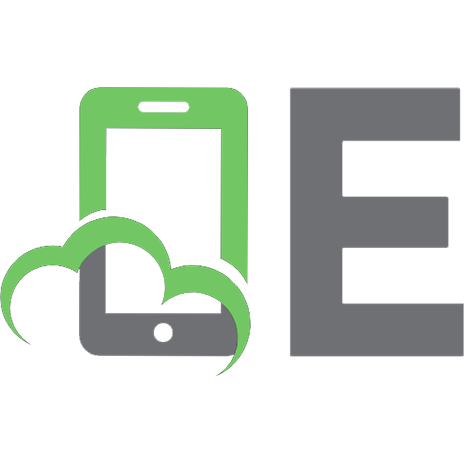


![Python Data Analysis: Perform data collection, data processing, wrangling, visualization, model building using Python [3 ed.]
9781789955248](https://ebin.pub/img/200x200/python-data-analysis-perform-data-collection-data-processing-wrangling-visualization-model-building-using-python-3nbsped-9781789955248.jpg)

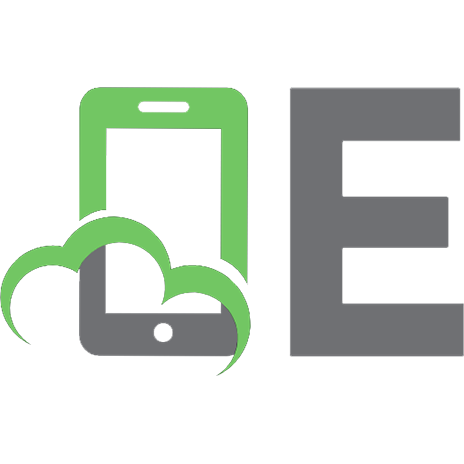
![Learning Data Science: Data Wrangling, Exploration, Visualization, and Modeling with Python [1 ed.]
1098113004, 9781098113001](https://ebin.pub/img/200x200/learning-data-science-data-wrangling-exploration-visualization-and-modeling-with-python-1nbsped-1098113004-9781098113001.jpg)