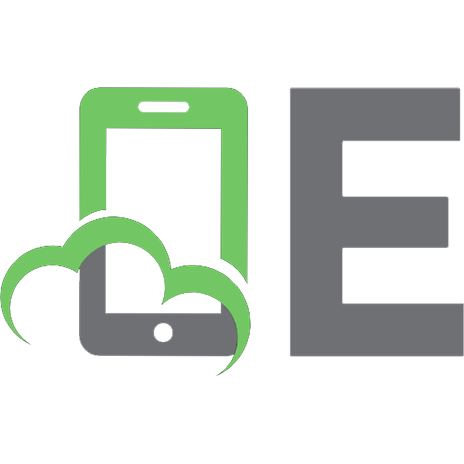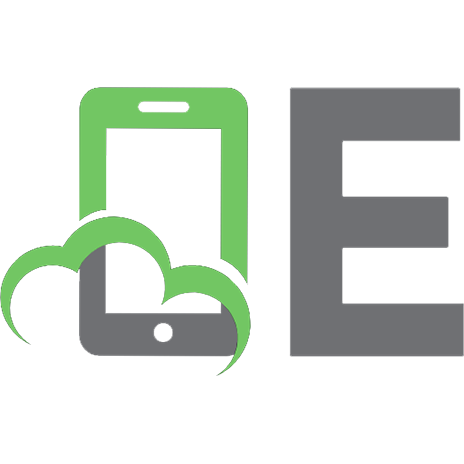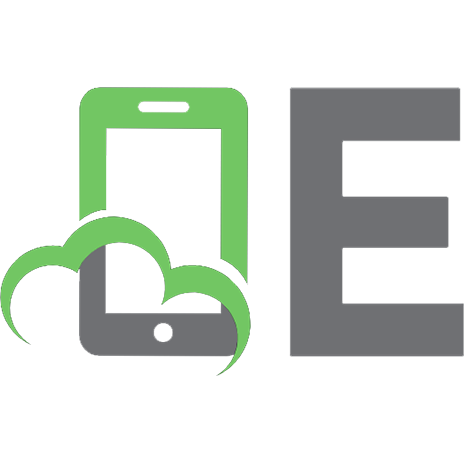Python Basics: A Practical Introduction to Python 3 1775093328, 9781775093329
Make the Leap From Beginner to Intermediate in Python… Python Basics: A Practical Introduction to Python 3 Your Complete
952 97 6MB
English Pages 635 [643] Year 2021
Contents
Foreword
Introduction
Why This Book?
About Real Python
How to Use This Book
Bonus Material & Learning Resources
Setting Up Python
A Note On Python Versions
Windows
macOS
Ubuntu Linux
Your First Python Program
Write a Python Script
Mess Things Up
Create a Variable
Inspect Values in the Interactive Window
Leave Yourself Helpful Notes
Summary and Additional Resources
Strings and String Methods
What is a String?
Concatenation, Indexing, and Slicing
Manipulate Strings With Methods
Interact With User Input
Challenge: Pick Apart Your User's Input
Working With Strings and Numbers
Streamline Your Print Statements
Find a String in a String
Challenge: Turn Your User Into a L33t H4x0r
Summary and Additional Resources
Numbers and Math
Integers and Floating-Point Numbers
Arithmetic Operators and Expressions
Challenge: Perform Calculations on User Input
Make Python Lie to You
Math Functions and Number Methods
Print Numbers in Style
Complex Numbers
Summary and Additional Resources
Functions and Loops
What is a Function, Really?
Write Your Own Functions
Challenge: Convert Temperatures
Run in Circles
Challenge: Track Your Investments
Understand Scope in Python
Summary and Additional Resources
Finding and Fixing Code Bugs
Use the Debug Control Window
Squash Some Bugs
Summary and Additional Resources
Conditional Logic and Control Flow
Compare Values
Add Some Logic
Control the Flow of Your Program
Challenge: Find the Factors of a Number
Break Out of the Pattern
Recover From Errors
Simulate Events and Calculate Probabilities
Challenge: Simulate a Coin Toss Experiment
Challenge: Simulate an Election
Summary and Additional Resources
Tuples, Lists, and Dictionaries
Tuples Are Immutable Sequences
Lists Are Mutable Sequences
Nesting, Copying, and Sorting Tuples and Lists
Challenge: List of lists
Challenge: Wax Poetic
Store Relationships in Dictionaries
Challenge: Capital City Loop
How to Pick a Data Structure
Challenge: Cats With Hats
Summary and Additional Resources
Object-Oriented Programming (OOP)
Define a Class
Instantiate an Object
Inherit From Other Classes
Challenge: Model a Farm
Summary and Additional Resources
Modules and Packages
Working With Modules
Working With Packages
Summary and Additional Resources
File Input and Output
Files and the File System
Working With File Paths in Python
Common File System Operations
Challenge: Move All Image Files To a New Directory
Reading and Writing Files
Read and Write CSV Data
Challenge: Create a High Scores List
Summary and Additional Resources
Installing Packages With Pip
Installing Third-Party Packages With Pip
The Pitfalls of Third-Party Packages
Summary and Additional Resources
Creating and Modifying PDF Files
Extract Text From a PDF
Extract Pages From a PDF
Challenge: PdfFileSplitter Class
Concatenating and Merging PDFs
Rotating and Cropping PDF Pages
Encrypting and Decrypting PDFs
Challenge: Unscramble A PDF
Create a PDF File From Scratch
Summary and Additional Resources
Working With Databases
An Introduction to SQLite
Libraries for Working With Other SQL Databases
Summary and Additional Resources
Interacting With the Web
Scrape and Parse Text From Websites
Use an HTML Parser to Scrape Websites
Interact With HTML Forms
Interact With Websites in Real-Time
Summary and Additional Resources
Scientific Computing and Graphing
Use NumPy for Matrix Manipulation
Use matplotlib for Plotting Graphs
Summary and Additional Resources
Graphical User Interfaces
Add GUI Elements With EasyGUI
Example App: PDF Page Rotator
Challenge: PDF Page Extraction Application
Introduction to Tkinter
Working With Widgets
Controlling Layout With Geometry Managers
Making Your Applications Interactive
Example App: Temperature Converter
Example App: Text Editor
Challenge: Return of the Poet
Summary and Additional Resources
Final Thoughts and Next Steps
Free Weekly Tips for Python Developers
Python Tricks: The Book
Real Python Video Course Library
PythonistaCafe: A Community for Python Developers
Acknowledgements
Recommend Papers

- Author / Uploaded
- David Amos
- Dan Bader
- Joanna Jablonski
- Fletcher Heisler
File loading please wait...
Citation preview
Python Basics: A Practical Introduction to Python 3 Real Python
Python Basics
Fletcher Heisler, David Amos, Dan Bader, Joanna Jablonski Copyright © Real Python (realpython.com), 2012–2020
For online information and ordering of this and other books by Real Python, please visit realpython.com. For more information, please contact us at [email protected]. ISBN: 9781775093329 (paperback) ISBN: 9781775093336 (electronic) Cover design by Aldren Santos
“Python” and the Python logos are trademarks or registered trademarks of the Python Software Foundation, used by Real Python with permission from the Foundation. Thank you for downloading this ebook. This ebook is licensed for your personal enjoyment only. This ebook may not be re-sold or given away to other people. If you would like to share this book with another person, please purchase an additional copy for each recipient. If you’re reading this book and did not purchase it, or it was not purchased for your use only, then please return to realpython.com/pybasics-book and purchase your own copy. Thank you for respecting the hard work behind this book.
Updated 2020-02-25 We would like to thank our early access readers for their excellent feedback: Zoheb Ainapore, Marc, Ricky Mitchell, Meir Guttman, Robert Livingston, Ricky, Jeffrey Hansen, Albrecht, Larry Eisenberg, Kilimandaros, Joanna Jablonski, Mursalin Simpson, Xu Chunyang, Ward Walker, W., Vlad, jima, Vivek, Srinivasan Samuel, Patrick Starrenburg, marp, Jorge Alberch, Edythe, Miguel Galán, Tom Carnevale, Florent, Albrecht Kadauke, Hans van Nielen, Youri Torchalski, Gavin, Karen H Calhoun MD, Roman, Robert Robb Livingston, Terence Phillips, Nico, Daniel, Kumaran Rajendhiran, Ty Wait, david fullerton, Robert, Nicklas, Jacob Andersen, Mario, 2
Alejandro Ramos, Beni_begin, AJ, Melvin, Sean Yang, Sean, Velu.V, Peter Cavallaro, Charlie Browning 3, Milind Mahajani, Jason Barnes, Lucien Boland, Adam bretel, William, Veltaine, Jerry Petrey, James, Raymond E Rogers, ty wait, Bimperng Uen, CJ Hwang, Guido, Evan, Dave, Miguel Galan, Han Qi, Jim Bremner, Matt Chang, Daniel Drazan, Cole, Bob, Reed Howald, Edward Duarte, Mike Parker, Aart Kleinendorst, rock, Johnny, Rock Lee, Dusan Ranisavljev, Grant, Jack, Reinhard, Ceejay Cervantes, David, Vivek Vashist, Mark, Dan, Garett, Peter, Jun Lee, James Silk, Nik Singhal, Charles, Allard Schmidt, Jeff Desalle, Miguel, Steve Poe, Jonathan Seubert, Marc Poulin, MELVIN, Idris, Lucas, John Chirico, Wynette Espinosa, J.P., Gregory, Mark Edgeller, David Melanson, Raul Pena, Darrell, Shriram, Tom Flynn, Velu, michael lindsey, Sulo Kolehmainen, Michael, Jay, Richard, Milos “Ozzyx” Kosik, hans de Cocq, Glen Mules, Nathan Lundner, Phil, Shubh, Puwei Wang, Alex Mück, Alex, Hitoshi, Bruno F. De Lima, Dario David, Rajesh, Haroldas Valčiukas, GVeltaine, Susan Fowle, Jared Simms, Nathan Collins, Dylan, Les Churchman (luckyles in the Pythonistacafe), Stephane LITHIAO-TE, Frank P, Paul, Damien Murtagh, Jason, Thắng Lê Quang, Neill, Lele, charles wilson, Damien, Christian, Jon, Andreas Kreisig, Marco, Mario Panagiotopoulos, nerino, Mariusz, Thomas, Mihhail, Mikönig, Fabio, Scott, Pedro Torres, Mathias Johansson, Joshua S., Mathias, scott, David Koppy, Rohit Bharti, Phillip Douglas, John Stephenson, Jeff Jones, George Mast, Allards, Palak, Nikola N., Palak Kalsi, Annekathrin, Tsung-Ju Yang, Nick Huntington, Sai, Jordan, Wim Alsemgeest, DJ, Bob Harris, Martin, Andrew, Reggie Smith, Steve Santy, [email protected], Mohee Jarada, Mark Arzaga, Poulose Matthen, Brent Gordon, Gary Butler, Bryant, Dana, Koajck, Reggie, Luis Bravo, Elijah, Nikolay, Eric Lietsch, Fred Janssen, Don Stillwell, Gaurav Sharma, Mike, Mike McKenna, karthik babu, bulat, Bulat Mansurov, August Trillanes, Darren Saw, Jagadish, Nathan Eger, Kyle, Tejas Shetty, Baba Sariffodeen, Don, Ian, Ian Barbour, Redhouane, Wayne Rosing, Emanuel, Toigongonbai, Jason Castillo, krishna chaitanya swamy kesavarapu, Corey Huguley, Nick, [email protected], xuchunyang, Daniel BUIS, kenneth, Leodanis Pozo Ramos, John Phenix, Linda Moran, W Laleau, Troy Flynn, Heber Nielsen, ROCK, Mike LeRoy, Thomas Davis, Jacob, Szabolcs 3
Sinka, kalaiselvan, Leanne Kuss, Andrey, omar, Jason Woden, David Cebalo, John Miller, David Bui (newbie), Nico Zanferrari, Ariel, Boris, Boris Ender, Charlie3, Ossy, Matthias Kuehl, Scott Koch, Jesus Avina, charlie3, Awadhesh, Andie, Chris Johnson, Malan, Ciro, Thamizhselvan, Neha, Christian Langpap, Ivan, Dr. Craig Levy, H B Robinson, Stéphane, Steve McIlree, Yves, Teresa, Allard, tom cone jr, Dirk, Joachim van der Weijden, Jim Woodward, Christoph Lipka, John Vergelli, Gerry, Lu, Robert R., Vlad, Richard Heatwole, Gabriel, Krzysztof Surowiecki, Alexandra Davis, Jason Voll, and Dwayne Dever. Thank you all!
This is an Early Access version of “Python Basics: A Practical Introduction to Python 3”
With your help we can make this book even better:
At the end of each section of the book you’ll find a “magical” feedback link. Clicking the link takes you to an online feedback form where you can share your thoughts with us. We welcome any and all feedback or suggestions for improvement you may have.
Please feel free to be as terse or detailed as you see fit. All feedback is stored anonymously, but you can choose to leave your name and contact information so we can follow up or mention you on our “Thank You” page.
We use a different feedback link for each section, so we’ll always know which part of the book your notes refer to.
Thank you for helping us make this book an even more valuable learning resource for the Python community.
— Dan Bader, Editor-in-Chief at Real Python
What Pythonistas Say About Python Basics: A Practical Introduction to Python 3
“I love [the book]! The wording is casual, easy to understand, and makes the information ow well. I never feel lost in the material, and it’s not too dense so it’s easy for me to review older chapters over and over.
I’ve looked at over 10 di erent Python tutorials/books/online courses, and I’ve probably learned the most from Real Python!”
— Thomas Wong
“Three years later and I still return to my Real Python books when I need a quick refresher on usage of vital Python commands.”
— Rob Fowler
“I oundered for a long time trying to teach myself. I slogged through dozens of incomplete online tutorials. I snoozed through hours of boring screencasts. I gave up on countless crufty books from big-time publishers. And then I found Real Python. The easy-to-follow, step-by-step instructions break the big concepts down into bite-sized chunks written in plain English. The authors never forget their audience and are consistently thorough and detailed in their explanations. I’m up and running now, but I constantly refer to the material for guidance.”
— Jared Nielsen
“I love the book because at the end of each particular lesson there are real world and interesting challenges. I just built a savings estimator that actually re ects my savings account – neat!”
— Drew Prescott
“As a practice of what you taught I started building simple scripts for people on my team to help them in their everyday duties. When my managers noticed that, I was o ered a new position as a developer.
I know there is heaps of things to learn and there will be huge challenges, but I nally started doing what I really came to like. Once again: MANY THANKS!”
— Kamil
“What I found great about the Real Python courses compared to others is how they explain things in the simplest way possible.
A lot of courses, in any discipline really, require the learning of a lot of jargon when in fact what is being taught could be taught quickly and succinctly without too much of it. The courses do a very good job of keeping the examples interesting.”
— Stephen Grady
“After reading the rst Real Python course I wrote a script to automate a mundane task at work. What used to take me three to ve hours now takes less than ten minutes!”
— Brandon Youngdale
“Honestly, throughout this whole process what I found was just me looking really hard for things that could maybe be added or improved, but this tutorial is amazing! You do a wonderful job of explaining and teaching Python in a way that people like me, a complete novice, could really grasp. The ow of the lessons works perfectly throughout. The exercises truly helped along the way and you feel very accomplished when you nish up the book. I think you have a gift for making Python seem more attainable to people outside the programming world.
This is something I never thought I would be doing or learning and with a little push from you I am learning it and I can see that it will be nothing but bene cial to me in the future!”
— Shea Klusewicz
“The authors of the courses have NOT forgotten what it is like to be a beginner – something that many authors do – and assume nothing about their readers, which makes the courses fantastic reads. The courses are also accompanied by some great videos as well as plenty of references for extra learning, homework assignments and example code that you can experiment with and extend. I really liked that there was always full code examples and each line of code had good comments so you can see what is doing what.
I now have a number of books on Python and the Real Python ones are the only ones I have actually nished cover to cover, and they are hands down the best on the market. If like me, you’re not a programmer (I work in online marketing) you’ll nd these courses to be like a mentor due to the clear, u -free explanations! Highly recommended!”
— Craig Addyman
About the Authors
At Real Python you’ll learn real-world programming skills from a community of professional Pythonistas from all around the world. The realpython.com website launched in 2012 and currently helps more than two million Python developers each month with free programming tutorials and in-depth learning resources.
Everyone who worked on this book is a practitioner with several years of professional experience in the software industry. Here are the members of the Real Python Tutorial Team who worked on Python Basics: Fletcher Heisler is the founder of Hunter2, where he teaches developers how to hack and secure modern web apps. As one of the founding members of Real Python, Fletcher wrote the original version of this book in 2012. David Amos is a mathematician by training, a data scientist/Python developer by profession, and a coffee junkie by choice. He is a member of the Real Python tutorial team and rewrote large parts of this book to update it to Python 3. Dan Bader is the owner and Editor in Chief of Real Python and a complete Python nut. When he’s not busy working on the Real Python learning platform he helps Python developers take their coding skills to the next level with tutorials, books, and online training.
Joanna Jablonski is the Executive Editor of Real Python. She loves natural languages just as much as she loves programming languages. When she’s not producing educational materials to help Python developers level up, she’s finding new ways to optimize various aspects of her life.
Contents Contents
10
1
22 23 25 25 27
Foreword
2
3
4
Introduction 1.1 Why This Book? . . . . . . . . . . . . 1.2 About Real Python . . . . . . . . . . 1.3 How to Use This Book . . . . . . . . . 1.4 Bonus Material & Learning Resources
Setting Up Python 2.1 A Note On Python Versions 2.2 Windows . . . . . . . . . 2.3 macOS . . . . . . . . . . . 2.4 Ubuntu Linux . . . . . . .
. . . .
. . . .
. . . .
. . . .
. . . .
. . . .
15
. . . .
. . . .
. . . .
. . . .
. . . .
. . . .
. . . .
. . . .
. . . .
. . . .
. . . .
. . . .
. . . .
. . . .
. . . .
. . . .
. . . . . .
. . . . . .
. . . . . .
. . . . . .
. . . . . .
. . . . . .
Your First Python Program 3.1 Write a Python Script . . . . . . . . . . . 3.2 Mess Things Up . . . . . . . . . . . . . . 3.3 Create a Variable . . . . . . . . . . . . . 3.4 Inspect Values in the Interactive Window 3.5 Leave Yourself Helpful Notes . . . . . . . 3.6 Summary and Additional Resources . . .
Strings and String Methods 4.1 What is a String? . . . . . . . . . . . . . . . . . . . 4.2 Concatenation, Indexing, and Slicing . . . . . . . . .
10
30 31 32 35 39 43 43 49 52 57 60 63 65 66 73
Contents
5
6
7
8
4.3 4.4 4.5 4.6 4.7 4.8 4.9 4.10
Manipulate Strings With Methods . . . . . . Interact With User Input . . . . . . . . . . . Challenge: Pick Apart Your User’s Input . . . Working With Strings and Numbers . . . . . Streamline Your Print Statements . . . . . . Find a String in a String . . . . . . . . . . . . Challenge: Turn Your User Into a L33t H4x0r Summary and Additional Resources . . . . .
. . . . . . . .
Numbers and Math 5.1 Integers and Floating-Point Numbers . . . . . 5.2 Arithmetic Operators and Expressions . . . . . 5.3 Challenge: Perform Calculations on User Input 5.4 Make Python Lie to You . . . . . . . . . . . . . 5.5 Math Functions and Number Methods . . . . . 5.6 Print Numbers in Style . . . . . . . . . . . . . 5.7 Complex Numbers . . . . . . . . . . . . . . . 5.8 Summary and Additional Resources . . . . . . Functions and Loops 6.1 What is a Function, Really? . . . . . 6.2 Write Your Own Functions . . . . . 6.3 Challenge: Convert Temperatures . 6.4 Run in Circles . . . . . . . . . . . . 6.5 Challenge: Track Your Investments . 6.6 Understand Scope in Python . . . . 6.7 Summary and Additional Resources
. . . . . . .
. . . . . . .
. . . . . . .
. . . . . . .
. . . . . . .
. . . . . . .
. . . . . . . .
. . . . . . . .
. 81 . 88 . 90 . 91 . 97 . 99 . 102 . 103
. . . . . . . .
. . . . . . . .
. . . . . . . .
. . . . . . .
. . . . . . .
. . . . . . .
Finding and Fixing Code Bugs 7.1 Use the Debug Control Window . . . . . . . . . . . 7.2 Squash Some Bugs . . . . . . . . . . . . . . . . . . 7.3 Summary and Additional Resources . . . . . . . . .
105 106 110 118 119 121 126 129 133
135 136 140 149 150 160 161 166
168 169 176 185
Conditional Logic and Control Flow 186 8.1 Compare Values . . . . . . . . . . . . . . . . . . . . 187 8.2 Add Some Logic . . . . . . . . . . . . . . . . . . . . 190 8.3 Control the Flow of Your Program . . . . . . . . . . 198
11
Contents
9
8.4 8.5 8.6 8.7 8.8 8.9 8.10
Challenge: Find the Factors of a Number . . Break Out of the Pattern . . . . . . . . . . Recover From Errors . . . . . . . . . . . . Simulate Events and Calculate Probabilities Challenge: Simulate a Coin Toss Experiment Challenge: Simulate an Election . . . . . . Summary and Additional Resources . . . .
. . . . . . .
. . . . . . .
Tuples, Lists, and Dictionaries 9.1 Tuples Are Immutable Sequences . . . . . . . . 9.2 Lists Are Mutable Sequences . . . . . . . . . . 9.3 Nesting, Copying, and Sorting Tuples and Lists 9.4 Challenge: List of lists . . . . . . . . . . . . . . 9.5 Challenge: Wax Poetic . . . . . . . . . . . . . 9.6 Store Relationships in Dictionaries . . . . . . . 9.7 Challenge: Capital City Loop . . . . . . . . . . 9.8 How to Pick a Data Structure . . . . . . . . . . 9.9 Challenge: Cats With Hats . . . . . . . . . . . 9.10 Summary and Additional Resources . . . . . .
10 Object-Oriented Programming (OOP) 10.1 Define a Class . . . . . . . . . . . . . 10.2 Instantiate an Object . . . . . . . . . 10.3 Inherit From Other Classes . . . . . . 10.4 Challenge: Model a Farm . . . . . . . 10.5 Summary and Additional Resources .
. . . . .
. . . . .
. . . . .
. . . . .
. . . . .
. . . . . . .
. . . . . . .
. . . . . . .
. . . . . . . . . .
. . . . . . . . . .
. . . . . . . . . .
. . . . .
. . . . .
. . . . .
11 Modules and Packages 11.1 Working With Modules . . . . . . . . . . . . . . . . 11.2 Working With Packages . . . . . . . . . . . . . . . . 11.3 Summary and Additional Resources . . . . . . . . . 12 File Input and Output 12.1 Files and the File System . . . . . . . . . . . . . . 12.2 Working With File Paths in Python . . . . . . . . . 12.3 Common File System Operations . . . . . . . . . . 12.4 Challenge: Move All Image Files To a New Directory
. . . .
210 211 215 221 227 227 228
230 231 241 254 260 261 263 274 275 276 277 279 280 284 291 301 302
304 305 315 326
328 329 333 341 358
12
Contents 12.5 12.6 12.7 12.8
Reading and Writing Files . . . . . Read and Write CSV Data . . . . . . Challenge: Create a High Scores List Summary and Additional Resources
. . . .
. . . .
. . . .
. . . .
. . . .
. . . .
. . . .
. . . .
. . . .
13 Installing Packages With Pip 13.1 Installing Third-Party Packages With Pip . . . . . . . 13.2 The Pitfalls of Third-Party Packages . . . . . . . . . 13.3 Summary and Additional Resources . . . . . . . . . 14 Creating and Modifying PDF Files 14.1 Extract Text From a PDF . . . . . . 14.2 Extract Pages From a PDF . . . . . 14.3 Challenge: PdfFileSplitter Class . . 14.4 Concatenating and Merging PDFs . 14.5 Rotating and Cropping PDF Pages . 14.6 Encrypting and Decrypting PDFs . . 14.7 Challenge: Unscramble A PDF . . . 14.8 Create a PDF File From Scratch . . . 14.9 Summary and Additional Resources
359 374 385 386
388 389 400 401
. . . . . . . . .
. . . . . . . . .
. . . . . . . . .
. . . . . . . . .
. . . . . . . . .
. . . . . . . . .
. . . . . . . . .
. . . . . . . . .
403 404 411 418 419 426 438 442 442 449
16 Interacting With the Web 16.1 Scrape and Parse Text From Websites . 16.2 Use an HTML Parser to Scrape Websites 16.3 Interact With HTML Forms . . . . . . . 16.4 Interact With Websites in Real-Time . . 16.5 Summary and Additional Resources . .
. . . . .
. . . . .
. . . . .
. . . . .
. . . . .
. . . . .
. . . . .
467 468 477 482 489 493
. . . . . . . . .
15 Working With Databases 451 15.1 An Introduction to SQLite . . . . . . . . . . . . . . 452 15.2 Libraries for Working With Other SQL Databases . . 464 15.3 Summary and Additional Resources . . . . . . . . . 465
17 Scienti c Computing and Graphing 17.1 Use NumPy for Matrix Manipulation . . . . . . . . . 17.2 Use matplotlib for Plotting Graphs . . . . . . . . . . 17.3 Summary and Additional Resources . . . . . . . . .
495 496 507 533
13
Contents 18 Graphical User Interfaces 18.1 Add GUI Elements With EasyGUI . . . . . . 18.2 Example App: PDF Page Rotator . . . . . . . 18.3 Challenge: PDF Page Extraction Application . 18.4 Introduction to Tkinter . . . . . . . . . . . . 18.5 Working With Widgets . . . . . . . . . . . . 18.6 Controlling Layout With Geometry Managers 18.7 Making Your Applications Interactive . . . . 18.8 Example App: Temperature Converter . . . . 18.9 Example App: Text Editor . . . . . . . . . . 18.10 Challenge: Return of the Poet . . . . . . . . . 18.11 Summary and Additional Resources . . . . .
. . . . . . . . . . .
. . . . . . . . . . .
. . . . . . . . . . .
. . . . . . . . . . .
19 Final Thoughts and Next Steps 19.1 Free Weekly Tips for Python Developers . . . . . . . 19.2 Python Tricks: The Book . . . . . . . . . . . . . . . 19.3 Real Python Video Course Library . . . . . . . . . . 19.4 PythonistaCafe: A Community for Python Developers 19.5 Acknowledgements . . . . . . . . . . . . . . . . . .
535 536 548 555 556 560 588 607 617 622 631 633
635 636 636 637 638 640
14
Foreword Hello and welcome to Python Basics: A Practical Introduction to Python 3. I hope you are ready to learn why so many professional and hobbyist developers are drawn to Python and how you can begin using it on your projects, small and large, right away.
This book is targeted at beginners who either know a little programming but not the Python language and ecosystem, as well as complete beginners.
If you don’t have a Computer Science degree, don’t worry. Fletcher, David, Dan, and Joanna will guide you through the important computing concepts while teaching you the Python basics, and just as importantly, skipping the unnecessary details at first. Python Is a Full-Spectrum Language
When learning a new programming language, you don’t yet have the experience to judge how well it will serve you in the long run. If you are considering Python, let me assure you that this is a good choice. One key reason is that Python is a full-spectrum language.
What do I mean by this? Some languages are very good for beginners. They hold your hand and make programming super easy. We can go to the extreme and look at visual languages such as Scratch. Here you get blocks that represent programming concepts, like variables, loops, method calls, and so on, and you drag and drop them on a visual surface. Scratch may be easy to get started with for sim15
Contents ple programs. But you cannot build professional applications with it. Name one Fortune 500 company that powers its core business logic with Scratch. Came up empty? Me too—because that would be insanity.
Other languages are incredibly powerful for expert developers. The most popular one in this category is likely C++ and its close relative C. Whatever web browser you used today was likely written in C or C++. Your operating system running that browser was also very likely built with C/C++. Your favorite first-person shooter or strategy video game? You nailed it: C/C++.
You can do amazing things with these languages. But they are wholly unwelcoming to newcomers looking for a gentle introduction.
You might not have read a lot of C++ code. It can almost make your eyes burn. Here’s an example, a real albeit complex one: template _Defer defer(const PID& pid, void (T::*method)(void)) { void (*dispatch)(const PID&, void (T::*)(void)) = &process::template dispatch; return std::tr1::bind(dispatch, pid, method); }
Please, just no.
Both Scratch and C++ are decidedly not what I would call fullspectrum languages. In the Scratch level, it’s easy to start but you have to switch to a “real” language to build real applications. Conversely, you can build real apps with C++, yet there is no gentle on-ramp. You dive head first into all the complexity of that language which exists to support these rich applications. 16
Contents Python, on the other hand, is special. It is a full-spectrum language. We often judge the simplicity of a language based on the “hello world” test. That is, what syntax and actions are necessary to get that language to output “hello world” to the user? In Python, it couldn’t be simpler: print("Hello world")
That’s it. However, I find this an unsatisfying test.
The “hello world” test is useful but really not enough to show the power or complexity of a language. Let’s try another example. Not everything here needs to make total sense, just follow along to get the Zen of it. The book covers these concepts and more as you go through. The next example is certainly something you could write near the end.
Here’s the new test: What would it take to write a program that accesses an external website, downloads the content to your app in memory, then displays a subsection of that content to the user? Let’s try that experiment with Python 3 with the help of the requests package (which needs to be installed—more on that in chapter 12): import requests resp = requests.get("https://realpython.com") html = resp.text print(html[205:294])
Incredibly, that’s it. When run, the output is (something like): Python Tutorials – Real Python
This is the easy, getting started side of the spectrum of Python. A few trivial lines and incredible power is unleashed. Because Python has access to so many powerful but well-packaged libraries, such as requests, it is often described as having batteries included. So there you have a simple powerful starter example. On the real apps
17
Contents side of things, we have many incredible applications written in Python as well.
YouTube, the world’s most popular video streaming site, is written in Python and processes more than 1,000,000 requests per second. Instagram is another example of a Python application. More close to home, we even have realpython.com and my sites such as talkpython.fm. This full-spectrum aspect of Python means you can start easy and adopt more advanced features as you need them when your application demands grow. Python Is Popular
You might have heard that Python is popular. On one hand, it may seem that it doesn’t really matter how popular a language is if you can build the app you want to build with it.
For better or worse, in software development popularity is a strong indicator of the quality of libraries you will have available as well the number of job openings there are. In short, you should tend to gravitate towards more popular technologies as there will be more choices and integrations available. So, is Python actually that popular? Yes it is. You’ll of course find a lot of hype and hyperbole. But there are plenty of stats to back this one. Let’s look at some analytics available and presented by StackOverflow.com.
They run a site called StackOver ow Trends. Here you can look at the trends for various technologies by tag. When we compare Python to the other likely candidates you could pick to learn programming, you’ll see one is unlike the others:
18
Contents
You can explore this chart and create similar charts to this one over at insights.stackoverflow.com/trends.
Notice the incredible growth of Python compared to the flatline or even downward trend of the other usual candidates! If you are betting your future on the success of a given technology, which one would you choose from this list?
That’s just one chart, what does it really tell us? Well, let’s look at another. StackOverflow does a yearly survey of developers. It’s comprehensive and very well done. You can find the full 2018 results at insights.stackoverflow.com/survey/2018/. From that writeup, I’d like to call your attention to a section entitled Most Loved, Dreaded, and Wanted Languages. In the most wanted section, you’ll find responses for: Developers who are not developing with the language or technology but have expressed interest in developing with it.
Again, in the graph below, you’ll see that Python is topping the charts and well above even second place:
19
Contents
So if you agree with me that the relative popularity of a programming language matters. Python is clearly a good choice. We Don’t Need You to Be a Computer Scientist
One other point I do want to emphasis as you start this journey of learning Python is that we don’t need you to be a computer scientist. If that’s your goal, great. Learning Python is a powerful step in that direction. But learning programming is often framed in the shape of “we have all these developer jobs going unfilled, we need software developers!”
That may or may not be true. But more importantly for you, programming (even a little programming) can be a superpower for you personally. 20
Contents To illustrate this idea, suppose you are a biologist. Should you drop out of biology and get a front-end web developer job? Probably not. But having skills such as the one I opened this foreword with, using requests to get data from the web, will be incredible powerful for you as you do biology. Rather than manually exporting and scraping data from the web or spreadsheets, with Python you can scrape 1,000’s of data sources or spreadsheets in the time it takes you to do just one manually. Python skills can be what takes your biology power and amplifies it well beyond your colleagues’ and makes it your superpower. Dan and Real Python
Finally, let me leave you with a comment on your authors. Dan Bader along with the other Real Python authors work day in and out to bring clear and powerful explanations of Python concepts to all of us via realpython.com.
They have a unique view into the Python ecosystem and are keyed into what beginners need to know.
I’m confident leaving you in their hands on this Python journey. Go forth and learn this amazing language using this great book. Most importantly, remember to have fun!
— Michael Kennedy, Founder of Talk Python (@mkennedy)
21
Chapter 1
Introduction Welcome to Real Python’s Python Basics book, fully updated for Python 3.8! In this book you’ll learn real-world Python programming techniques, illustrated with useful and interesting examples.
Whether you’re new to programming or a professional software developer looking to dive into a new language, this book will teach you all of the practical Python that you need to get started on projects on your own.
No matter what your ultimate goals may be, if you work with a computer at all, you will soon be finding endless ways to improve your life by automating tasks and solving problems through Python programs that you create. But what’s so great about Python as a programming language? Python is open-source freeware, meaning you can download it for free and use it for any purpose, commercial or not.
Python also has an amazing community that has built a number of additional useful tools you can use in your own programs. Need to work with PDF documents? There’s a comprehensive tool for that. Want to collect data from web pages? No need to start from scratch! Python was built to be easier to use than other programming lan22
1.1. Why This Book? guages. It’s usually much easier to read Python code and much faster to write code in Python than in other languages.
For instance, here’s some simple code written in C, another commonly used programming language: #include
int main(void) { printf("Hello, world\n"); }
All the program does is show the text Hello, world on the screen. That was a lot of work to output one phrase! Here’s the same program, written in Python: print("Hello, world")
That’s pretty simple, right? The Python code is faster to write and easier to read. We find that it looks friendlier and more approachable, too!
At the same time, Python has all the functionality of other languages and more. You might be surprised how many professional products are built on Python code: Instagram, YouTube, Reddit, Spotify, to name just a few.
Not only is Python a friendly and fun language to learn—it also powers the technology behind multiple world-class companies and offers fantastic career opportunities for any programmer who masters it.
1.1
Why This Book?
Let’s face it, there’s an overwhelming amount of information about Python on the internet.
But many beginners who are studying on their own have trouble fig23
1.1. Why This Book? uring out what to learn and in what order to learn it.
You may be asking yourself, “What should I learn about Python in the beginning to get a strong foundation?” If so, this book is for you— whether you’re a complete beginner or already dabbled in Python or other languages before. Python Basics is written in plain English and breaks down the core concepts you really need to know into bite-sized chunks. This means you’ll know “enough to be dangerous” with Python, fast.
Instead of just going through a boring list of language features, you’ll see exactly how the different building blocks fit together and what’s involved in building real applications and scripts with Python. Step by step you’ll master fundamental Python concepts that will help you get started on your journey to learn Python.
Many programming books try to cover every last possible variation of every command which makes it easy for readers to get lost in the details. This approach is great if you’re looking for a reference manual, but it’s a horrible way to learn a programming language. Not only do you spend most of your time cramming things into your head you’ll never use, it also isn’t any fun!
This book is built on the 80/20 principle. We will cover the commands and techniques used in the vast majority of cases and focus on how to program real-world solutions to problems that will help make your life easier. This way, we guarantee that you will:
• Learn useful programming techniques quickly
• Spend less time struggling with unimportant complications • Find more practical uses for Python in your own life • Have more fun in the process
Once you’ve mastered the material in this book, you will have gained 24
1.2. About Real Python a strong enough foundation that venturing out into more advanced territory on your own will be a breeze. So dive in! Learn to program in a widely used, free language that can do more than you ever thought was possible.
1.2 About Real Python
At Real Python, you’ll learn real-world programming skills from a community of professional Pythonistas from all around the world.
The realpython.com website launched in 2012 and currently helps more than two million Python developers each month with books, programming tutorials, and other in-depth learning resources.
Everyone who worked on this book is a Python practitioner recruited from the Real Python team with several years of professional experience in the software industry. Here’s where you can find Real Python on the web: • realpython.com
• @realpython on Twitter
• The Real Python Email Newsletter
1.3
How to Use This Book
The first half of this book is a quick but thorough overview of all the Python fundamentals. You do not need any prior experience with programming to get started. The second half is focused on finding practical solutions to interesting, real-world coding problems.
As a beginner, we recommend that you go through the first half of this book from start to end. The second half covers topics that don’t overlap as much so you can jump around more easily, but the chapters do increase in difficulty as you go along.
25
1.3. How to Use This Book If you are a more experienced programmer, then you may find yourself heading toward the second part of the book right away. But don’t neglect getting a strong foundation in the basics first and be sure to fill in any knowledge gaps along the way.
Most sections within a chapter are followed by review exercises to help you make sure that you’ve mastered all the topics covered. There are also a number of code challenges, which are more involved and usually require you to tie together a number of different concepts from previous chapters.
The practice files that accompany this book also include full solutions to the challenges as well as some of the trickier exercises. But to get the most out of the material, you should try your best to solve the challenge problems on your own before looking at the example solutions.
If you’re completely new to programming, you may want to supplement the first few chapters with additional practice. We recommend working through the Python Fundamentals tutorials available for free at realpython.com to make sure you are on solid footing.
If you have any questions or feedback about the book, you’re always welcome to contact us directly.
Learning by Doing
This book is all about learning by doing, so be sure to actually type in the code snippets you encounter in the book. For best results, we recommend that you avoid copying and pasting the code examples.
You will learn the concepts better and pick up the syntax faster if you type out each line of code yourself. Plus, if you screw up—which is totally normal and happens to all developers on a daily basis—the simple act of correcting typos will help you learn how to debug your code.
Try to complete the review exercises and code challenges on your own before getting help from outside resources. With enough practice, you will master this material—and have fun along the way!
26
1.4. Bonus Material & Learning Resources
How Long Will It Take to Finish This Book?
If you’re already familiar with a programming language you could finish the book in as little as 35 to 40 hours. If you’re new to programming you may need to spend up to 100 hours or more. Take your time and don’t feel like you have to rush. Programming is a super rewarding, but complex skill to learn. Good luck on your Python journey, we’re rooting for you!
1.4 Bonus Material & Learning Resources Online Resources
This book comes with a number of free bonus resources that you can access at realpython.com/python-basics/resources. On this web page you can also find an errata list with corrections maintained by the Real Python team.
Interactive Quizzes
Most chapters in this book come with a free online quiz to check your learning progress. You can access the quizzes using the links provided at the end of the chapter. The quizzes are hosted on the Real Python website and can be viewed on your phone or computer.
Each quiz takes you through a series of questions related to a particular chapter in the book. Some of them are multiple choice, some will ask you to type in an answer, and some will require you to write actual Python code. As you make your way through each quiz, it keeps score of which questions you answered correctly.
At the end of the quiz you receive a grade based on your result. If you don’t score 100% on your first try—don’t fret! These quizzes are meant to challenge you and it’s expected that you go through them several times, improving your score with each run.
27
1.4. Bonus Material & Learning Resources
Exercises Code Repository
This book has an accompanying code repository on the web containing example source code as well as the answers to exercises and code challenges. The repository is broken up by chapter so you can check your code against the solutions provided by us after you finish each chapter. Here’s the link: realpython.com/python-basics/exercises
Example Code License
The example Python scripts associated with this book are licensed under a Creative Commons Public Domain (CC0) License. This means that you’re welcome to use any portion of the code for any purpose in your own programs. Note
The code found in this book has been tested with Python 3.8 on Windows, macOS, and Linux.
Formatting Conventions
Code blocks will be used to present example code: # This is Python code: print("Hello world!")
Terminal commands follow the Unix format: $ # This is a terminal command: $ python hello-world.py
(Dollar signs are not part of the command.)
Italic text will be used to denote a file name: hello-world.py.
Bold text will be used to denote a new or important term.
28
1.4. Bonus Material & Learning Resources Keyboard shortcuts will be formatted as follows: Ctrl Menu shortcuts will be formatted as follows: File
Notes and Warning boxes appear as follows:
+
S .
New File
Note
This is a note filled in with placeholder text. The quick brown fox jumps over the lazy dog. The quick brown Python slithers over the lazy hog. Important
This is a warning also filled in with placeholder text. The quick brown fox jumps over the lazy dog. The quick brown Python slithers over the lazy hog.
Feedback & Errata
We welcome ideas, suggestions, feedback, and the occasional rant. Did you find a topic confusing? Did you find an error in the text or code? Did we leave out a topic you would love to know more about? We’re always looking to improve our teaching materials. Whatever the reason, please send in your feedback at the link below: realpython.com/python-basics/feedback Leave feedback on this section »
29
Chapter 2
Setting Up Python This book is about programming computers with Python. You could read this book cover-to-cover and absorb the information without ever touching a keyboard, but you’d miss out on the fun part—coding.
To get the most out of this book, you need to have a computer with Python installed on it and a way to create, edit, and save Python code files. In this chapter, you will learn how to:
• Install the latest version of Python 3 on your computer
• Open IDLE, Python’s built-in Integrated Development and Learning Environment
Let’s get started!
30
2.1. A Note On Python Versions Leave feedback on this section »
2.1
A Note On Python Versions
Many operating systems, such as macOS and Linux, come with Python pre-installed. The version of Python that comes with your operating system is called your system Python.
The system Python is almost always out-of-date and may not even be a full Python installation. It’s essential that you have the most recent version of Python so that you can follow along successfully with the examples in this book.
It’s possible to have multiple versions of Python installed on your computer. In this chapter, you’ll install the latest version of Python 3 alongside any system Python that may already exist on your machine. Note
Even if you already have Python 3.8 installed, it is still a good idea to skim this chapter to double check that your environment is set-up for following along with this book. This chapter is split into three sections: Windows, macOS, and Ubuntu Linux. Find the section for your operating system and follow the steps to get set-up, then skip ahead to the next chapter. If you have a different operating system, check out Real Python’s Python 3 Installation & Setup Guide to see if your OS is covered.
31
2.2. Windows Leave feedback on this section »
2.2 Windows
Follow these steps to install Python 3 and open IDLE on Windows. Important
The code in this book is only tested against Python installed as described in this section.
Be aware that if you have installed Python through some other means, such as Anaconda Python, you may encounter problems when running the code examples.
Install Python
Windows systems do not typically ship with Python pre-installed. Fortunately, installation does not involve much more than downloading the Python installer from the python.org website and running it. Step 1: Download the Python 3 Installer
Open a browser window and navigate to the download page for Windows at python.org.
Underneath the heading at the top that says Python Releases for Windows, click on the link for the Latest Python 3 Release - Python 3.x.x. As of this writing, the latest version is Python 3.8. Then scroll to the bottom and select Windows x86-64 executable installer. Note
If your system has a 32-bit processor, then you should choose the 32-bit installer. If you aren’t sure if your computer is 32-bit or 64-bit, stick with the 64-bit installer mentioned above.
32
2.2. Windows Step 2: Run the Installer
Run the installer by double-clicking on the downloaded file. You should see the following window:
Important
Make sure you check the box that says Add Python 3.x to PATH as shown to ensure that the install places the interpreter in your execution path. If you install Python without checking this box, you can run the installer again and select it.
Click Install Now to install Python 3. Wait for the installation to finish, and then continue to open IDLE.
Open IDLE
You can open IDLE in two steps: 33
2.2. Windows 1. Click on the start menu and locate the Python 3.8 folder.
2. Open the folder and select IDLE (Python 3.8). Note
We recommend using IDLE to follow along with this book.
You may use a different code editor if you prefer. However, some chapters, such as Chapter 7: Finding And Fixing Code Bugs, contain material specific to IDLE.
IDLE opens a Python shell in a new window. The Python shell is an interactive environment that allows you to type in some Python code and execute it immediately. It is a great way to get started with Python!
The Python shell window looks like this:
At the top of the window, you can see the version of Python that is running and some information about the operating system. If you see a version less than 3.7, you may need to revisit the installation instructions in the previous section.
The >>> symbol that you see is called a prompt. Whenever you see this, it means that Python is waiting for you to give it some instructions. 34
2.3. macOS Interactive Quiz
This chapter comes with a free online quiz to check your learning progress. You can access the quiz using your phone or computer at the following web address: realpython.com/quizzes/python-basics-2
Now that you have Python installed, let’s get straight into writing your first Python program! Go ahead and move on to Chapter 3. Leave feedback on this section »
2.3
macOS
Follow these steps to install Python 3 and open IDLE on macOS. Important
The code in this book is only tested against Python installed as described in this section.
Be aware that if you have installed Python through some other means, such as Homebrew or Anaconda Python, you may encounter problems when running the code examples.
Install Python
Most macOS machines come with Python 2 installed. You’ll want to install the latest version of Python 3. You can do this by downloading an installer from the python.org website. Step 1: Download the Python 3 Installer
Open a browser window and navigate to the download page for macOS at python.org. 35
2.3. macOS Underneath the heading at the top that says Python Releases for macOS, click on the link for the Latest Python 3 Release - Python 3.x.x. As of this writing, the latest version is Python 3.8. Then scroll to the bottom of the page and select macOS 64-bit/32-bit installer. This starts the download. Step 2: Run the Installer
Run the installer by double-clicking on the downloaded file. You should see the following window:
1. Press the Continue button a few times until you are asked to agree to the software license agreement. Then click Agree . You are shown a window that tells you where Python will be installed and how much space it will take.
2. You most likely don’t want to change the default location, so go ahead and click Install to start the installation. The Python installer will tell you when it is finished copying files. 36
2.3. macOS 3. Click Close to close the installer window. Now that Python is installed, you can open up IDLE and get ready to write your first Python program.
Open IDLE
You can open IDLE in three steps:
1. Open Finder and click on Applications.
2. Locate the Python 3.8 folder and double-click on it. 3. Double-click on the IDLE icon.
You may also open IDLE using the Spotlight search feature. Press Cmd + Spacebar to open the Spotlight search, type the word idle, then press Return to open IDLE. Note
We recommend using IDLE to follow along with this book.
You may use a different code editor if you prefer. However, some chapters, such as Chapter 7: Finding And Fixing Code Bugs, contain material specific to IDLE.
IDLE opens a Python shell in a new window. The Python shell is an interactive environment that allows you to type in some Python code and execute it immediately. It is a great way to get started with Python!
The Python shell window looks like this:
37
2.3. macOS
At the top of the window, you can see the version of Python that is running and some information about the operating system. If you see a version less than 3.7, you may need to revisit the installation instructions in the previous section.
The >>> symbol that you see is called a prompt. Whenever you see this, it means that Python is waiting for you to give it some instructions. Interactive Quiz
This chapter comes with a free online quiz to check your learning progress. You can access the quiz using your phone or computer at the following web address: realpython.com/quizzes/python-basics-2
Now that you have Python installed, let’s get straight into writing your first Python program! Go ahead and move on to Chapter 3. Leave feedback on this section »
38
2.4 Ubuntu Linux
2.4. Ubuntu Linux
Follow these steps to install Python 3 and open IDLE on Ubuntu Linux. Important
The code in this book is only tested against Python installed as described in this section.
Be aware that if you have installed Python through some other means, such as Anaconda Python, you may encounter problems when running the code examples.
Install Python
There is a good chance your Ubuntu distribution has Python installed already, but it probably won’t be the latest version, and it may be Python 2 instead of Python 3.
To find out what version(s) you have, open a terminal window and try the following commands: $ python --version $ python3 --version
One or more of these commands should respond with a version, as below (your version number may vary): $ python3 --version Python 3.8.1
If the version shown is Python 2.x or a version of Python 3 that is less than 3.8, then you want to install the latest version. How you install Python on Ubuntu depends on which version of Ubuntu you are running. You can determine your local Ubuntu version by running the following command: 39
2.4. Ubuntu Linux $ lsb_release -a No LSB modules are available. Distributor ID: Ubuntu Description:
Ubuntu 18.04.1 LTS
Release:
18.04
Codename:
bionic
Look at the version number next to Release in the console output, and follow the corresponding instructions below. Ubuntu 18.04+
Ubuntu version 18.04 does not come with Python 3.8 by default, but it is in the Universe repository. You can install it with the following commands in the Terminal application: $ sudo apt-get update $ sudo apt-get install python3.8 idle-python3.8
Ubuntu 17 and lower
For Ubuntu versions 17 and lower, Python 3.8 is not in the Universe repository. You need to get it from a Personal Package Archive (PPA). To install Python from the “deadsnakes” PPA, run the following commands in the Terminal application: $ sudo add-apt-repository ppa:deadsnakes/ppa $ sudo apt-get update $ sudo apt-get install python3.8 idle-python3.8
You can check that the correct version of Python was installed by running python3 --version. If you see a version number less than 3.7, you may need to type python3.8 --version. Now you are ready to open IDLE and get ready to write your first Python program.
Open IDLE
You can open IDLE from the command line by typing the following: 40
2.4. Ubuntu Linux $ idle-python3.8
On some Linux installations, you can open IDLE with the following shortened command: $ idle3
Note
We recommend using IDLE to follow along with this book.
You may use a different code editor if you prefer. However, some chapters, such as Chapter 7: Finding And Fixing Code Bugs, contain material specific to IDLE.
IDLE opens a Python shell in a new window. The Python shell is an interactive environment that allows you to type in some Python code and execute it immediately. It is a great way to get started with Python!
The Python shell window looks like this:
At the top of the window, you can see the version of Python that is 41
2.4. Ubuntu Linux running and some information about the operating system. If you see a version less than 3.8, you may need to revisit the installation instructions in the previous section. Important
If you opened IDLE with the idle3 command and see a version less than 3.7 displayed in the Python shell window, then you will need to open IDLE with the idle-python3.8 command. The >>> symbol that you see in the IDLE window is called a prompt. Whenever you see this, it means that Python is waiting for you to give it some instructions. Interactive Quiz
This chapter comes with a free online quiz to check your learning progress. You can access the quiz using your phone or computer at the following web address: realpython.com/quizzes/python-basics-2
Now that you have Python installed, let’s get straight into writing your first Python program! Go ahead and move on to Chapter 3. Leave feedback on this section »
42
Chapter 3
Your First Python Program Now that you have the latest version of Python installed on your computer, it’s time to start coding! In this chapter, you will:
• Write your first Python script
• Learn what happens when you run a script with an error • Learn how to declare a variable and inspect its value • Learn how to write comments
Ready to begin your Python journey? Let’s go! Leave feedback on this section »
3.1
Write a Python Script
If you don’t have IDLE open already, go ahead and open it. There are two main windows that you will work with in IDLE: the interactive window, which is the one that opens when you start IDLE, and the script window.
You can type code into both the interactive and script windows. The difference between the two is how the code is executed. In this section, 43
3.1. Write a Python Script you will write your first Python program and learn how to run it in both windows.
The Interactive Window
The interactive window contains a Python shell, which is a textual user interface used to interact with the Python language. Hence the name “interactive window.”
When you first open IDLE, the text displayed looks something like this: Python 3.8.1 (tags/v3.8.1:1b293b6, Dec 18 2019, 22:39:24) [MSC v.1916 32 bit (Intel)] on win32
Type "help", "copyright", "credits" or "license" for more information. >>>
The first line tells you what version of Python is running. In this case, IDLE is running Python 3.8.1. The second and third lines give some information about the operating system and some commands you can use to get more information about Python. The >>> symbol in the last line is called the prompt. This is where you will type in your code. Go ahead and type 1 + 1 at the prompt and press Enter.
When you hit Enter , Python evaluates the expression, displays the result 2, and then prompts you for more input: >>> 1 + 1 2 >>>
Notice that the Python prompt >>> appears again after your result. Python is ready for more instructions! Every time you run some code, a new prompt appears directly below the output.
The sequence of events in the interactive window can be described as a loop with three steps:
44
3.1. Write a Python Script 1. First, Python reads the code entered at the prompt.
2. Then the code is evaluated.
3. Finally, the output is printed in the window and a new prompt is displayed.
This loop is commonly referred to as a R ead-Evaluate-Print Loop, or REPL. Python programmers sometimes refer the Python shell as a “Python REPL”, or just “the REPL” for short. Note
From this point on, the final >>> prompt displayed after executing code in the interactive window is excluded from code examples. Let’s try something a little more interesting than adding two numbers. A rite of passage for every programmer is writing their first “Hello, world” program that prints the phrase “Hello, world” on the screen. To print text to the screen in Python, you use the print() function. A function is a bit of code that typically takes some input, called an argument, does something with that input, and produces some output, called the return value.
Loosely speaking, functions in code work like mathematical functions. For example, the mathematical function A(r)=πr² takes the radius r of a circle as input and produces the area of the circle as output.
45
3.1. Write a Python Script Important
The analogy to mathematical functions has some problems, though, because code functions can have side e ects. A side effect occurs anytime a function performs some operation that changes something about the program or the computer running the program. For example, you can write a function in Python that takes someone’s name as input, stores the name in a file on the computer, and then outputs the path to the file with the name in it. The operation of saving the name to a file is a side effect of the function.
You’ll learn more about functions, including how to write your own, in Chapter 6. Python’s print() function takes some text as input and then displays that text on the screen. To use print(), type the word print at the prompt in the interactive window, followed by the text "Hello, world" inside of parentheses: >>> print("Hello, world") Hello, world
is the argument that is being passed to print(). "Hello, world" must be written with quotation marks so that Python interprets it as text and not something else. Here "Hello,
world"
Note
As you type code into the interactive window, you may notice that the font color changes for certain parts of the code. IDLE highlights parts of your code in different colors to help make it easier for you to identify what the different parts are. By default, built-in functions, such as purple, and text is displayed in green.
print()
are displayed in
46
3.1. Write a Python Script The interactive window can execute only a single line of code at a time. This is useful for trying out small code examples and exploring the Python language, but it has a major limitation. Code must be entered in by a person one line at a time!
Alternatively, you can store some Python code in a text file and then execute all of the code in the file with a single command. The code in the file is called a script, and files containing Python scripts are called script les.
Script files are nice not only because they make it easier to run a program, but also because they can be shared with other people so that they can run your program, too.
The Script Window
Scripts are written using IDLE’s script window. You can open the script window by selecting File New File from the menu at the top of the interactive window.
Notice that when the script window opens, the interactive window stays open. Any output generated by code run in the script window is displayed in the interactive window, so you may want to rearrange the two windows so that you can see both of them at the same time. In the script window, type in the same code you used to print "Hello, world" in the interactive window: print("Hello, world")
Just like the interactive window, code typed into the script window is highlighted.
47
3.1. Write a Python Script Important
When you write code in a script, you do not need to include the >>> prompt that you see in IDLE’s interactive window. Keep this in mind if you copy and paste code from examples that show the REPL prompt.
Remember, though, that it’s not recommended that you copy and paste examples from the book. Typing each example in yourself really pays off!
Before you can run your script, you must save it. From the menu at the top of the window, select File Save and save the script as hello_world.py. The .py file extension is the conventional extension used to indicate that a file contains Python code.
In fact, if you save your script with any extension other than .py, the code highlighting will disappear and all the text in the file will be displayed in black. IDLE will only highlight Python code when it is stored in a .py file. Once the script is saved, all you have to do to run the program is select Run Run Module from the script window and you’ll see Hello, world appear in the interactive window: Hello, world
Note
You can also press F5 to run a script from the script window. Every time you run a script you will see something like the following output in the interactive window: >>> =================== RESTART ===================
This is IDLE’s way of separating output from distinct runs of a script. Otherwise, if you run one script after another, it may not be clear what 48
3.2. Mess Things Up output belongs to which script.
To open an existing script in IDLE, select File Open... from the menu in either the script window or the interactive window. Then browse for and select the script file you want to open. IDLE opens scripts in a new script window, so you can have several scripts open at a time. Note
Double-clicking on a .py file from a file manager, such as Windows Explorer, does execute the script in a new window. However, the window is closed immediately when the script is done running—often before you can even see what happened.
To open the file in IDLE so that you can run it and see the output, you can right-click on the file icon ( Ctrl + Click on macOS) and choose to Edit with IDLE . Leave feedback on this section »
3.2 Mess Things Up
Everybody makes mistakes—especially while programming! In case you haven’t made any mistakes yet, let’s get a head start on that and mess something up on purpose to see what happens.
Mistakes made in a program are called errors, and there are two main types of errors you’ll experience: 1. Syntax errors
2. Run-time errors
In this section you’ll see some examples of code errors and learn how to use the output Python displays when an error occurs to understand what error occurred and which piece of code caused it.
49
3.2. Mess Things Up
Syntax Errors
In loose terms, a syntax error occurs when you write some code that isn’t allowed in the Python language. You can create a syntax error by changing the contents of the hello_world.py script from the last section to the following: print("Hello, world)
In this example, the double quotation mark at the end of "Hello, world" has been removed. Python won’t be able to tell where the string of text ends. Save the altered script and then try to run it. What happens?
The code won’t run! IDLE displays an alert box with the following message: EOL while scanning string literal.
EOL stands for End Of Line, so this message tells you that Python read all the way to the end of the line without finding the end of something called a string literal.
A string literal is text contained in-between two double quotation marks. The text "Hello, world" is an example of a string literal. Note
For brevity, string literals are often referred to as strings, although the term “string” technically has a more general meaning in Python. You will learn more about strings in Chapter 4. Back in the script window, notice that the line containing with "Hello, world is highlighted in red. This handy features helps you quickly find which line of code caused the syntax error.
Run-time Errors
IDLE catches syntax errors before a program starts running, but some errors can’t be caught until a program is executed. These errors are 50
3.2. Mess Things Up known as run-time errors because they only occur at the time that a program is run.
To generate a run-time error, change the code in hello_world.py to the following: print(Hello, world)
Now both quotation marks from the phrase "Hello, world" have been removed. Did you notice how the text color changes to black when you removed the quotation marks? IDLE no longer recognizes Hello, world as a string.
What do you think happens when you run the script? Try it out and see! Some red text is displayed in the interactive window: Traceback (most recent call last): File "/home/hello_world.py", line 1, in print(Hello, world) NameError: name 'Hello' is not defined
What happened? While trying to execute the program Python raised an error. Whenever an error occurs, Python stops executing the program and displays the error in IDLE’s interactive window.
The text that gets displayed for an error is called a traceback. Tracebacks give you some useful information about the error. The traceback above tells us all of the following: • The error happened on line 1 of the hello_world.py.
• The line that generated the error was:
• A NameError occurred.
• The specific error was name
print(Hello, world).
'Hello' is not defined
The quotation marks around Hello, world are missing, so Python doesn’t understand that it is a string of text. Instead, Python thinks 51
3.3. Create a Variable that Hello and world are the names of something else in the code. Since names Hello and world haven’t been defined anywhere, the program crashes.
In the next section, you’ll see how to define names for values in your code. Before you move on though, you can get some practice with syntax errors and run-time errors by working on the review exercises.
Review Exercises
You can nd the solutions to these exercises and many other bonus resources online at realpython.com/python-basics/resources.
1. Write a script that IDLE won’t let you run because it has a syntax error.
2. Write a script that only crashes your program once it is already running because it has a run-time error.
Leave feedback on this section »
3.3
Create a Variable
In Python, variables are names that can be assigned a value and used to reference that value throughout your code. Variables are fundamental to programming for two reasons: 1. Variables keep values accessible: For example, the result of some time-consuming operation can be assigned to a variable so that the operation does not need to be performed each time you need to use the result.
2. Variables give values context: The number 28 could mean lots of different things, such as the number of students in a class, or the number of times a user has accessed a website, and so on. Naming the value 28 something like num_students makes the meaning of the value clear. 52
3.3. Create a Variable In this section, you’ll learn how to use variables in your code, as well as some of the conventions Python programmers follow when choosing names for variables.
The Assignment Operator
Values are assigned to a variable using a special symbol = called the assignment operator. An operator is a symbol, like = or +, that performs some operation on one or more values. For example, the + operator takes two numbers, one to the left of the operator and one to the right, and adds them together. Likewise, the = operator takes a value to the right of the operator and assigns it to the name on the left of the operator.
To see the assignment operator in action, let’s modify the “Hello, world” program you saw in the last section. This time, we’ll use a variable to store some text before printing it to the screen: >>> phrase = "Hello, world" >>> print(phrase) Hello, world
In the first line, a variable named phrase is created and assigned the value "Hello, world" using the = operator. The string "Hello, world" that was originally used inside of the parentheses in the print() function is replaced with the variable phrase.
The output Hello, world is displayed when you execute print(phrase) because Python looks up the name phrase and finds it has been assigned the value "Hello, world". If you hadn’t executed phrase = "Hello, world" before executing print(phrase), you would have seen a NameError like you did when trying to execute print(Hello, world) in the previous section.
53
3.3. Create a Variable Note
Although = looks like the equals sign from mathematics, it has a different meaning in Python. Distinguishing the = operator from the equals sign is important, and can be a source of frustration for beginner programmers. Just remember, whenever you see the = operator, whatever is to the right of it is being assigned to a variable on the left.
Variable names are case-sensitive, so a variable named phrase is distinct from a variable named Phrase (note the capital P). For instance, the following code produces a NameError: >>> phrase = "Hello, world" >>> print(Phrase) Traceback (most recent call last): File "", line 1, in NameError: name 'Phrase' is not defined
When you run into trouble with the code examples in this book, be sure to double-check that every character in your code—including spaces—exactly matches the examples. Computers can’t use common sense to interpret what you meant to say, so being almost correct won’t get a computer to do the right thing!
Rules for Valid Variable Names
Variable names can be as long or as short as you like, but there are a couple of rules that you must follow. Variable names can only contain uppercase and lowercase letters (A–Z, a–z), digits (0–9), and underscores (_). However, variable names cannot begin with a digit.
For example, phrase, string1, _a1p4a, and list_of_names are all valid variable names, but 9lives is not.
54
3.3. Create a Variable Note
Python variable names can contain many different valid Unicode characters. Unicode is a standard for digitally representing text used in most of the world’s writing systems.
That means variable names can contain letters from nonEnglish alphabets, such as decorated letters like é and ü, and even Chinese, Japanese, and Arabic symbols.
However, not every system can display decorated characters, so it is a good idea to avoid them if your code is going to be shared with people in many different regions.
You can learn more about Unicode on Wikipedia. Python’s support for Unicode is covered in the official Python documentation.
Just because a variable name is valid doesn’t necessarily mean that it is a good name. Choosing a good name for a variable can be surprisingly difficult. However, there are some guidelines that you can follow to help you choose better names.
Descriptive Names Are Better Than Short Names
Descriptive variable names are essential, especially for complex programs. Often, descriptive names require using multiple words. Don’t be afraid to use long variable names. In the following example, the value 3600 is assigned to the variable s: s = 3600
The name s is totally ambiguous. Using a full word makes it a lot easier to understand what the code means: seconds = 3600 seconds
is a better name than s because it provides more context. But 55
3.3. Create a Variable it still doesn’t convey the full meaning of the code. Is 3600 the number of seconds it takes for some process to finish, or the length of a movie? There’s no way to tell. The following name leaves no doubt about what the code means: seconds_per_hour = 3600
When you read the above code, there is no question that 3600 is the number of seconds in one hour. Although seconds_per_hour takes longer to type than both the single letter s and the word seconds, the pay-off in clarity is massive.
Although naming variables descriptively means using longer variable names, you should avoid names that are excessively long. What “excessively long” really means is subjective, but a good rule of thumb is to keep variable names to fewer than three or four words.
Python Variable Naming Conventions
In many programming languages, it is common to write variable names in camelCase like numStudents and listOfNames. The first letter of every word, except the first, is capitalized, and all other letters are lowercase. The juxtaposition of lower-case and upper-case letters look like humps on a camel.
In Python, however, it is more common to write variable names in snake case like num_students and list_of_names. Every letter is lowercase, and each word is separated by an underscore.
While there is no hard-and-fast rule mandating that you write your variable names in snake case, the practice is codified in a document called PEP 8, which is widely regarded as the official style guide for writing Python.
Following the standards outlined in PEP 8 ensures that your Python code is readable by a large number of Python programmers. This makes sharing and collaborating on code easier for everyone involved. 56
3.4. Inspect Values in the Interactive Window Note
All of the code examples in this course follow PEP 8 guidelines, so you will get a lot of exposure to what Python code that follows standard formatting guidelines looks like. In this section you learned how to create a variable, rules for valid variable names, and some guidelines for choosing good variable names. Next, you will learn how to inspect a variable’s value in IDLE’s interactive window.
Review Exercises
You can nd the solutions to these exercises and many other bonus resources online at realpython.com/python-basics/resources.
1. Using the interactive window, display some text on the screen by using the print() function.
2. Using the interactive window, display a string of text by saving the string to a variable, then reference the string in a print() function using the variable name. 3. Do each of the first two exercises again by first saving your code in a script and running it.
Leave feedback on this section »
3.4 Inspect Values in the Interactive Window
You have already seen how to use print() to display a string that has been assigned to a variable. There is another way to display the value of a variable when you are working in the Python shell. Type the following into IDLE’s interactive window:
57
3.4. Inspect Values in the Interactive Window >>> phrase = "Hello, world" >>> phrase
When you press Enter after typing phrase a second time, the following output is displayed: 'Hello, world'
Python prints the string print(phrase)!
"Hello, world",
and you didn’t have to type
Now type the following: >>> print(phrase)
This time, when you hit Enter you see: Hello, world
Do you see the difference between this output and the output of simply typing phrase? It doesn’t have any single quotes surrounding it. What’s going on here? When you type phrase and press Enter, you are telling Python to inspect the variable phrase. The output displayed is a useful representation of the value assigned to the variable. In this case, phrase is assigned the string "Hello, world", so the output is surrounded with single quotes to indicate that phrase is a string.
On the other hand, when you print() a variable, Python displays a more human-readable representation of the variable’s value. For strings, both ways of being displayed are human-readable, but this is not the case for every type of value. Sometimes, both printing and inspecting a variable produces the same output:
58
3.4. Inspect Values in the Interactive Window >>> x = 2 >>> x 2 >>> print(x) 2
Here, x is assigned to the number 2. Both the output of print(x) and inspecting x is not surrounded with quotes, because 2 is a number and not a string. Inspecting a variable, instead of printing it, is useful for a couple of reasons. You can use it to display the value of a variable without typing print(). More importantly, though, inspecting a variable usually gives you more useful information than print() does.
Suppose you have two variables: x = 2 and y = "2". In this case, print(x) and print(y) both display the same thing. However, inspecting x and y shows the difference between the each variable’s value: >>> x = 2 >>> y = "2" >>> print(x) 2 >>> print(y) 2 >>> x 2 >>> y '2'
The key takeaway here is that print() displays a readable representation of a variable’s value, while inspection provides additional information about the type of the value.
You can inspect more than just variables in the Python shell. Check out what happens when you type print and hit Enter:
59
3.5. Leave Yourself Helpful Notes >>> print
Keep in mind that you can only inspect variables in a Python shell. For example, save and run the following script: phrase = "Hello, world" phrase
The script executes without any errors, but no output is displayed! Throughout this book, you will see examples that use the interactive window to inspect variables. Leave feedback on this section »
3.5 Leave Yourself Helpful Notes
Programmers often read code they wrote several months ago and wonder “What the heck does this do?” Even with descriptive variable names, it can be difficult to remember why you wrote something the way you did when you haven’t looked at it for a long time. To help avoid this problem, you can leave comments in your code. Comments are lines of text that don’t affect the way the script runs. They help to document what’s supposed to be happening. In this section, you will learn three ways to leave comments in your code. You will also learn some conventions for formatting comments, as well as some pet peeves regarding their over-use.
How to Write a Comment
The most common way to write a comment is to begin a new line in your code with the # character. When your code is run, any lines starting with # are ignored. Comments that start on a new line are called block comments. 60
3.5. Leave Yourself Helpful Notes You can also write in-line comments, which are comments that appear on the same line as some code. Just put a # at the end of the line of code, followed by the text in your comment. Here is an example of the hello_world.py script with both kinds of comments added in: # This is a block comment. phrase = "Hello, world." print(phrase)
# This is an in-line comment.
The first line doesn’t do anything, because it starts with a #. Likewise, print(phrase) is executed on the last line, but everything after the # is ignored. Of course, you can still use the # symbol inside of a string. For instance, Python won’t mistake the following for the start of a comment: print("#1")
In general, it’s a good idea to keep comments as short as possible, but sometimes you need to write more than will reasonably fit on a single line. In that case, you can continue your comment on a new line that also begins with a # symbol: # This is my first script. # It prints the phrase "Hello, world." # The comments are longer than the script! phrase = "Hello, world." print(phrase)
Besides leaving yourself notes, comments can also be used to comment out code while you’re testing a program. In other words, adding a # at the beginning of a line of code lets you run your program as if that line of code didn’t exist without having to delete any code.
To comment out a section of code in IDLE highlight one ore more lines
61
3.5. Leave Yourself Helpful Notes to be commented and press: • Windows: Alt • macOS: Ctrl
+
+
3
3
• Ubuntu Linux:: Ctrl
+
D
Two # symbols are inserted at the beginning of each line. This doesn’t follow PEP 8 comment formatting conventions, but it gets the job done!
To un-comment out your code and remove the # symbols from the beginning of each line, highlight the code that is commented out and press: • Windows: Alt
• macOS: Ctrl
+
+
4
4
• Ubuntu Linux: Ctrl
+
Shift + D
Now let’s look at some common conventions regarded code comments.
Conventions and Pet Peeves
According to PEP 8, comments should always be written in complete sentences with a single space between the # and the first word of the comment: # This comment is formatted to PEP 8.
#don't do this
For in-line comments, PEP 8 recommends at least two spaces between the code and the # symbol: phrase = "Hello, world"
# This comment is PEP 8 compliant.
print(phrase)# This comment isn't.
A major pet peeve among programmers are comments that describe
62
3.6. Summary and Additional Resources what is already obvious from reading the code. For example, the following comment is unnecessary: # Print "Hello, world" print("Hello, world")
No comment is needed in this example because the code itself explicitly describes what is being done. Comments are best used to clarify code that may not be easy to understand, or to explain why something is done a certain way.
In general, PEP 8 recommends that comments be used sparingly. Use comments only when they add value to your code by making it easier to understand why something is done a certain way. Comments that describe what something does can often be avoided by using more descriptive variable names. Leave feedback on this section »
3.6
Summary and Additional Resources
In this chapter, you wrote and executed your first Python program! You wrote a small program that displays the text "Hello, world" using the print() function. You were introduced to three concepts:
1. Variables give names to values in your code using the assignment operator (=)
2. Errors, such as syntax errors and run-time errors, are raised whenever Python can’t execute your code. They are displayed in IDLE’s interactive window in the form of a traceback. 3. Comments are lines of code that don’t get executed and serve as documentation for yourself and other programmers that need to read your code.
63
3.6. Summary and Additional Resources Interactive Quiz
This chapter comes with a free online quiz to check your learning progress. You can access the quiz using your phone or computer at the following web address: realpython.com/quizzes/python-basics-3
Additional Resources
To learn more, check out the following resources:
• 11 Beginner Tips for Learning Python Programming • Writing Comments in Python (Guide)
• Recommended resources on realpython.com
Leave feedback on this section »
64
Chapter 4
Strings and String Methods Many programmers, regardless of their specialty, deal with text on a daily basis. For example, web developers work with text that gets input from web forms. Data scientists process text to extract data and perform things like sentiment analysis, which can help identify and classify opinions in a body of text.
Collections of text in Python are called strings. Special functions called string methods are used to manipulate strings. There are string methods for changing a string from lowercase to uppercase, removing whitespace from the beginning or end of a string, or replacing parts of a string with different text, and many more. In this chapter, you will learn how to:
• Manipulate strings with string methods • Work with user input
• Deal with strings of numbers • Format strings for printing
Let’s get started!
Leave feedback on this section » 65
4.1
What is a String?
4.1. What is a String?
In Chapter 3, you created the string "Hello, world" and printed it in IDLE’s interactive window using the print() function. In this section, you’ll get a deeper look into what exactly a string is and the various ways you can create them in Python.
The String Data Type
Strings are one of the fundamental Python data types. The term data type refers to what kind of data a value represents. Strings are used to represent text. Note
There are several other data types built-in to Python. For example, you’ll learn about numerical data types in Chapter 5, and Boolean types in Chapter 8. We say that strings are a fundamental data type because they can’t be broken down into smaller values of a different type. Not all data types are fundamental. You’ll learn about compound data types, also known as data structures, in Chapter 9.
The string data type has a special abbreviated name in Python: str. You can see this by using the type() function, which is used to determine the data type of a given value. Type the following into IDLE’s interactive window: >>> type("Hello, world")
The output indicates that the value "Hello, world" is an instance of the str data type. That is, "Hello, world" is a string.
66
4.1. What is a String? Note
For now, you can think of the word “class” as a synonym for “data type,” although it actually refers to something more specific. You’ll see just what a class is in Chapter 10. type()
also works for values that have been assigned to a variable:
>>> phrase = "Hello, world" >>> type(phrase)
Strings have three properties that you’ll explore in the coming sections:
1. Strings contain characters, which are individual letters or symbols.
2. Strings have a length, which is the number of characters contained in the string.
3. Characters in a string appear in a sequence, meaning each character has a numbered position in the string.
Let’s take a closer look at how strings are created.
String Literals
As you’ve already seen, you can create a string by surrounding some text with quotation marks: string1 = 'Hello, world' string2 = "1234"
Either single quotes (string1) or double quotes (string2) can be used to create a string, as long as both quotation marks are the same type.
Whenever you create a string by surrounding text with quotation marks, the string is called a string literal. The name indicates that the string is literally written out in your code. All of the strings you 67
4.1. What is a String? have seen thus far are string literals. Note
Not every string is a string literal. For example, a string captured as user input isn’t a string literal because it isn’t explicitly written out in the program’s code. You’ll learn how to work with user input in section 4 of this chapter.
The quotes surrounding a string are called delimiters because they tell Python where a string begins and where it ends. When one type of quotes is used as the delimiter, the other type of quote can be used inside of the string: string3 = "We're #1!" string4 = 'I said, "Put it over by the llama."'
After Python reads the first delimiter, all of the characters after it are considered a part of the string until a second matching delimiter is read. This is why you can use a single quote in a string delimited by double quotes and vice versa. If you try to use double quotes inside of a string that is delimited by double quotes, you will get an error: >>> text = "She said, "What time is it?"" File "", line 1 text = "She said, "What time is it?"" ^ SyntaxError: invalid syntax
Python throws a SyntaxError because it thinks that the string ends after the second " and doesn’t know how to interpret the rest of the line.
68
4.1. What is a String? Note
A common pet peeve among programmers is the use of mixed quotes as delimiters. When you work on a project, it’s a good idea to use only single quotes or only double quotes to delimit every string.
Keep in mind that there isn’t really a right or wrong choice! The goal is to be consistent, because consistency helps make your code easier to read and understand.
Strings can contain any valid Unicode character. For example, the string "We're #1!" contains the pound sign (#) and "1234" contains numbers. "×Pýŧħøŋ×" is also a valid Python string!
Determine the Length of a String
The number of characters contained in a string, including spaces, is called the length of the string. For example, the string "abc" has a length of 3, and the string "Don't Panic" has a length of 11.
To determine a string’s length, you use Python’s built-in len() function. To see how it works, type the following into IDLE’s interactive window: >>> len("abc") 3
You can also use len() to get the length of a string that’s assigned to a variable: >>> letters = "abc" >>> num_letters = len(letters) >>> num_letters 3
First, the string "abc" is assigned to the variable letters. Then len() is used to get the length of letters and this value is assigned to the num_letters variable. Finally, the value of num_letters, which is 3, is 69
4.1. What is a String? displayed.
Multiline Strings
The PEP 8 style guide recommends that each line of Python code contain no more than 79 characters—including spaces. Note
PEP 8’s 79-character line-length is recommended because, among other things, it makes it easier to read two files sideby-side. However, many Python programmers believe forcing each line to be at most 79 characters sometimes makes code harder to read. In this book we will strictly follow PEP 8’s recommended linelength. Just know that you will encounter lots of code in the real world with longer lines.
Whether you decide to follow PEP 8, or choose a larger number of characters for your line-length, you will sometimes need to create string literals with more characters than your chosen limit.
To deal with long strings, you can break the string up across multiple lines into a multiline string. For example, suppose you need to fit the following text into a string literal: “This planet has—or rather had—a problem, which was this: most of the people living on it were unhappy for pretty much of the time. Many solutions were suggested for this problem, but most of these were largely concerned with the movements of small green pieces of paper, which is odd because on the whole it wasn’t the small green pieces of paper that were unhappy.”
— Douglas Adams, The Hitchhiker’s Guide to the Galaxy
70
4.1. What is a String? This paragraph contains far more than 79 characters, so any line of code containing the paragraph as a string literal violates PEP 8. So, what do you do? There are a couple of ways to tackle this. One way is to break the string up across multiple lines and put a backslash (\) at the end of all but the last line. To be PEP 8 compliant, the total length of the line, including the backslash, must be 79 characters or less. Here’s how you could write the paragraph as a multiline string using the backslash method: paragraph = "This planet has - or rather had - a problem, which was \ this: most of the people living on it were unhappy for pretty much \ of the time. Many solutions were suggested for this problem, but \ most of these were largely concerned with the movements of small \ green pieces of paper, which is odd because on the whole it wasn't \ the small green pieces of paper that were unhappy."
Notice that you don’t have to close each line with a quotation mark. Normally, Python would get to the end of the first line and complain that you didn’t close the string with a matching double quote. With a backslash at the end, however, you can keep writing the same string on the next line.
When you print() a multiline string that is broken up by backslashes, the output displayed on a single line: >>> long_string = "This multiline string is \ displayed on one line" >>> print(long_string) This multiline string is displayed on one line
Multiline strings can also be created using triple quotes as delimiters (""" or '''). Here is how you might write a long paragraph using this approach:
71
4.1. What is a String? paragraph = """This planet has - or rather had - a problem, which was this: most of the people living on it were unhappy for pretty much of the time. Many solutions were suggested for this problem, but most of these were largely concerned with the movements of small green pieces of paper, which is odd because on the whole it wasn't the small green pieces of paper that were unhappy."""
Triple-quoted strings preserve whitespace. This means that running print(paragraph) displays the string on multiple lines just like it is in the string literal, including newlines. This may or may not be what you want, so you’ll need to think about the desired output before you choose how to write a multiline string. To see how whitespace is preserved in a triple-quoted string, type the following into IDLE’s interactive window: >>> print("""An example of a ...
string that spans across multiple lines
...
that also preserves whitespace.""")
An example of a string that spans across multiple lines that also preserves whitespace.
Notice how the second and third lines in the output are indented exactly the same way they are in the string literal. Note
Triple-quoted strings have a special purpose in Python. They are used to document code. You’ll often find them at the top of a .py with a description of the code’s purpose. They are also used to document custom functions.
When used to document code, triple-quoted strings are called docstrings. You’ll learn more about docstrings in Chapter 6.
72
4.2. Concatenation, Indexing, and Slicing
Review Exercises
You can nd the solutions to these exercises and many other bonus resources online at realpython.com/python-basics/resources.
1. Print a string that uses double quotation marks inside the string.
2. Print a string that uses an apostrophe inside the string.
3. Print a string that spans multiple lines, with whitespace preserved.
4. Print a string that is coded on multiple lines but displays on a single line.
Leave feedback on this section »
4.2 Concatenation, Indexing, and Slicing
Now that you know what a string is and how to declare string literals in your code, let’s explore some of the things you can do with strings. In this section, you’ll learn about three basic string operations: 1. Concatenation, which joins two strings together
2. Indexing, which gets a single character from a string
3. Slicing, which gets several characters from a string at once
Let’s dive in!
String Concatenation
Two strings can be combined, or concatenated, using the + operator: >>> string1 = "abra" >>> string2 = "cadabra" >>> magic_string = string1 + string2 >>> magic_string
73
4.2. Concatenation, Indexing, and Slicing 'abracadabra'
In this example, string concatenation occurs on the third line. string1 and string2 are concatenated using + and the result is assigned to the variable magic_string. Notice that the two strings are joined without any whitespace between them.
You can use string concatenation to join two related strings, such as joining a first and last name into a full name: >>> first_name = "Arthur" >>> last_name = "Dent" >>> full_name = first_name + " " + last_name >>> full_name 'Arthur Dent'
Here string concatenation occurs twice on the same line. first_name is concatenated with " ", resulting in the string "Arthur ". Then this result is concatenated with last_name to produce the full name "Arthur Dent".
String Indexing
Each character in a string has a numbered position called an index. You can access the character at the Nth position by putting the number N in between two square brackets ([ and ]) immediately after the string: >>> flavor = "apple pie" >>> flavor[1] 'p'
returns the character at position 1 in "apple Wait, isn’t a the first character of "apple pie"? flavor[1]
pie",
which is p.
In Python—and most other programming languages—counting always starts at zero. To get the character at the beginning of a string, you need to access the character at position 0: 74
4.2. Concatenation, Indexing, and Slicing >>> flavor[0] 'a'
Note
Forgetting that counting starts with zero and trying to access the first character in a string with the index 1 results in an o by-one error. Off-by-one errors are a common source of frustration for both beginning and experienced programmers alike!
The following figure shows the index for each character of the string "apple pie": |
a 0
|
p 1
|
p 2
|
l
|
3
e
|
4
| 5
p 6
|
i 7
|
e
|
8
If you try to access an index beyond the end of a string, Python raises an IndexError: >>> flavor[9] Traceback (most recent call last): File "", line 1, in flavor[9] IndexError: string index out of range
The largest index in a string is always one less than the string’s length. Since "apple pie" has a length of nine, the largest index allowed is 8. Strings also support negative indices: >>> flavor[-1] 'e'
The last character in a string has index -1, which for "apple pie" is the letter e. The second-to-last character i has index -2, and so on. 75
4.2. Concatenation, Indexing, and Slicing The following figure shows the negative index for each character in the string "apple pie": |
a -9
|
p -8
|
p -7
|
l
|
-6
e
|
-5
| -4
p -3
|
i -2
|
e -1
Just like positive indices, Python raises an IndexError if you try to access a negative index less than the index of the first character in the string: >>> flavor[-10] Traceback (most recent call last): File "", line 1, in flavor[-10] IndexError: string index out of range
Negative indices may not seem useful at first, but sometimes they are a better choice than a positive index.
For example, suppose a string input by a user is assigned to the variable user_input. If you need to get the last character of the string, how do you know what index to use? One way to get the last character of a string is to calculate the final index using len(): final_index = len(user_input) - 1 last_character = user_input[final_index]
Getting the final character with the index -1 takes less typing and doesn’t require an intermediate step to calculate the final index: last_character = user_input[-1]
76
|
4.2. Concatenation, Indexing, and Slicing
String Slicing
Suppose you need the string containing just the first three letters of the string "apple pie". You could access each character by index and concatenate them, like this: >>> first_three_letters = flavor[0] + flavor[1] + flavor[2] >>> first_three_letters 'app'
If you need more than just the first few letters of a string, getting each character individually and concatenating them together is clumsy and long-winded. Fortunately, Python provides a way to do this with much less typing.
You can extract a portion of a string, called a substring, by inserting a colon between two index numbers inside of square brackets, like this: >>> flavor = "apple pie" >>> flavor[0:3] 'app'
returns the first three characters of the string assigned to flavor, starting with the character with index 0 and going up to, but not including, the character with index 3. The [0:3] part of flavor[0:3] is called a slice. In this case, it returns a slice of "apple pie". Yum! flavor[0:3]
String slices can be confusing because the substring returned by the slice includes the character whose index is the first number, but doesn’t include the character whose index is the second number.
To remember how slicing works, you can think of a string as a sequence of square slots. The left and right boundary of each slot is numbered from zero up to the length of the string, and each slot is filled with a character in the string. Here’s what this looks like for the string "apple |
a
|
p
|
p
|
l
|
e
|
|
pie": p
|
i
|
e
|
77
4.2. Concatenation, Indexing, and Slicing
0
1
2
3
4
5
6
7
8
9
The slice [x:y] returns the substring between the boundaries x and y. So, for "apple pie", the slice [0:3] returns the string "app", and the slice [3:9] returns the string "le pie". If you omit the first index in a slice, Python assumes you want to start at index 0: >>> flavor[:5] 'apple'
The slice [:5] is equivalent to the slice [0:5], so flavor[:5] returns the first five characters in the string "apple pie".
Similarly, if you omit the second index in the slice, Python assumes you want to return the substring that begins with the character whose index is the first number in the slice and ends with the last character in the string: >>> flavor[5:] ' pie'
For "apple pie", the slice [5:] is equivalent to the slice [5:9]. Since the character with index 5 is a space, flavor[5:9] returns the substring that starts with the space and ends with the last letter, which is " pie".
If you omit both the first and second numbers in a slice, you get a string that starts with the character with index 0 and ends with the last character. In other words, omitting both numbers in a slice returns the entire string: >>> flavor[:] 'apple pie'
It’s important to note that, unlike string indexing, Python won’t raise an IndexError when you try to slice between boundaries before or after 78
4.2. Concatenation, Indexing, and Slicing the beginning and ending boundaries of a string: >>> flavor[:14] 'apple pie' >>> flavor[13:15] ''
In this example, the first line gets the slice from the beginning of the string up to but not including the fourteenth character. The string assigned to flavor has length nine, so you might expect Python to throw an error. Instead, any non-existent indices are ignored and the entire string "apple pie" is returned.
The second shows what happens when you try to get a slice where the entire range is out of bounds. flavor[13:15] attempts to get the thirteenth and fourteenth characters, which don’t exist. Instead of raising an error, the empty string "" is returned.
You can use negative numbers in slices. The rules for slices with negative numbers are exactly the same as slices with positive numbers. It helps to visualize the string as slots with the boundaries labeled by negative numbers: |
a
-9
| -8
p
| -7
p
| -6
l
| -5
e
|
|
-4
-3
p
| -2
i
|
e
-1
Just like before, the slice [x:y] returns the substring between the boundaries x and y. For instance, the slice [-9:-6] returns the first three letters of the string "apple pie": >>> flavor[-9:-6] 'app'
Notice, however, that the right-most boundary does not have a negative index. The logical choice for that boundary would seem to be the number 0, but that doesn’t work: 79
|
4.2. Concatenation, Indexing, and Slicing >>> flavor[-9:0] ''
Instead of returning the entire string, [-9:0] returns the empty string "". This is because the second number in a slice must correspond to a boundary that comes after the boundary corresponding to the first number, but both -9 and 0 correspond to the left-most boundary in the figure. If you need to include the final character of a string in your slice, you can omit the second number: >>> flavor[-9:] 'apple pie'
Strings Are Immutable
To wrap this section up, let’s discuss an important property of string objects. Strings are immutable, which means that you can’t change them once you’ve created them. For instance, see what happens when you try to assign a new letter to one particular character of a string: >>> word = "goal" >>> word[0] = "f" Traceback (most recent call last): File "", line 1, in word[0] = "f" TypeError: 'str' object does not support item assignment
Python throws a TypeError and tells you that str objects don’t support item assignment. Note
The term str is Python’s internal name for the string data type. If you want to alter a string, you must create an entirely new string. To change the string "goal" to the string "foal", you can use a string 80
4.3. Manipulate Strings With Methods slice to concatenate the letter "f" with everything but the first letter of the word "goal": >>> word = "goal" >>> word = "f" + word[1:] >>> word 'foal'
First assign the string "goal" to the variable word. Then concatenate the slice word[1:], which is the string "oal", with the letter "f" to get the string "foal". If you’re getting a different result here, make sure you’re including the : colon character as part of the string slice.
Review Exercises
You can nd the solutions to these exercises and many other bonus resources online at realpython.com/python-basics/resources.
1. Create a string and print its length using the len() function.
2. Create two strings, concatenate them, and print the resulting string.
3. Create two strings and use concatenation to add a space inbetween them. Then print the result.
4. Print the string "zing" by using slice notation on the string "bazinga" to specify the correct range of characters.
Leave feedback on this section »
4.3
Manipulate Strings With Methods
Strings come bundled with special functions called string methods that can be used to work with and manipulate strings. There are numerous string methods available, but we’ll focus on some of the most commonly used ones. In this section, you will learn how to:
81
4.3. Manipulate Strings With Methods • Convert a string to upper or lower case • Remove whitespace from string
• Determine if a string begins and ends with certain characters
Let’s go!
Converting String Case
To convert a string to all lower case letters, you use the string’s .lower() method. This is done by tacking .lower() on to the end of the string itself: >>> "Jean-luc Picard".lower() 'jean-luc picard'
The dot (.) tells Python that what follows is the name of a method— the lower() method in this case. Note
We will refer to the names of string methods with a dot at the beginning of them. So, for example, the .lower() method is written with a dot, instead of lower(). The reason we do this is to make it easy to spot functions that are string methods, as opposed to built-in functions like print() and type().
String methods don’t just work on string literals. You can also use the .lower() method on a string assigned to a variable: >>> name = "Jean-luc Picard" >>> name.lower() 'jean-luc picard'
The opposite of the .lower() method is the .upper() method, which converts every character in a string to upper case: 82
4.3. Manipulate Strings With Methods >>> loud_voice = "Can you hear me yet?" >>> loud_voice.upper() 'CAN YOU HEAR ME YET?'
Compare the .upper() and .lower() string methods to the generalpurpose len() function you saw in the last section. Aside from the different results of these functions, the important distinction here is how they are used.
The len() function is a stand-alone function. If you want to determine the length of the loud_voice string, you call the len() function directly, like this: >>> len(loud_voice) 20
On the other hand, .upper() and .lower() must be used in conjunction with a string. They do not exist independently.
Removing Whitespace From a String
Whitespace is any character that is printed as blank space. This includes things like spaces and line feeds, which are special characters that move output to a new line. Sometimes you need to remove whitespace from the beginning or end of a string. This is especially useful when working with strings that come from user input, where extra whitespace characters may have been introduced by accident.
There are three string methods that you can use to remove whitespace from a string: 1.
2. 3.
.rstrip() .lstrip() .strip()
.rstrip()
removes whitespace from the right side of a string: 83
4.3. Manipulate Strings With Methods >>> name = "Jean-luc Picard
"
>>> name 'Jean-luc Picard
'
>>> name.rstrip() 'Jean-luc Picard'
In this example, the string "Jean-luc Picard " has five trailing spaces. Python doesn’t remove any trailing spaces in a string automatically when the string is assigned to a variable. The .rstrip() method removes trailing spaces from the right-hand side of the string and returns a new string "Jean-luc Picard", which no longer has the spaces at the end.
The .lstrip() method works just like .rstrip(), except that it removes whitespace from the left-hand side of the string: >>> name = "
Jean-luc Picard"
>>> name '
Jean-luc Picard'
>>> name.lstrip() 'Jean-luc Picard'
To remove whitespace from both the left and the right sides of the string at the same time, use the .strip() method: >>> name = "
Jean-luc Picard
"
>>> name '
Jean-luc Picard
'
>>> name.strip() 'Jean-luc Picard'
Note
None of the .rstrip(), .lstrip(), and .strip() methods remove whitespace from the middle of the string. In each of the previous examples the space between “Jean-luc” and “Picard” is always preserved.
84
4.3. Manipulate Strings With Methods
Determine if a String Starts or Ends With a Particular String
When you work with text, sometimes you need to determine if a given string starts with or ends with certain characters. You can use two string methods to solve this problem: .startswith() and .endswith().
Let’s look at an example. Consider the string "Enterprise". Here’s how you use .startswith() to determine if the string starts with the letters e and n: >>> starship = "Enterprise" >>> starship.startswith("en") False
You must tell .startswith() what characters to search for by providing a string containing those characters. So, to determine if "Enterprise" starts with the letters e and n, you call .startswith("en"). This returns False. Why do you think that is? If you guessed that .startswith("en") returns False because "Enterprise" starts with a capital E, you’re absolutely right! The .startswith() method is case-sensitive. To get .startswith() to return True, you need to provide it with the string "En": >>> starship.startswith("En") True
The .endswith() method is used to determine if a string ends with certain characters: >>> starship.endswith("rise") True
Just like .startswith(), the .endswith() method is case-sensitive: >>> starship.endswith("risE") False
85
4.3. Manipulate Strings With Methods Note
The True and False values are not strings. They are a special kind of data type called a Boolean value. You will learn more about Boolean values in Chapter 8.
String Methods and Immutability
Recall from the previous section that strings are immutable—they can’t be changed once they have been created. Most string methods that alter a string, like .upper() and .lower(), actually return copies of the original string with the appropriate modifications.
If you aren’t careful, this can introduce subtle bugs into your program. Try this out in IDLE’s interactive window: >>> name = "Picard" >>> name.upper() 'PICARD' >>> name 'Picard'
When you call name.upper(), nothing about name actually changes. If you need to keep the result, you need to assign it to a variable: >>> name = "Picard" >>> name = name.upper() >>> name 'PICARD'
returns a new string "PICARD", which is re-assigned to the name variable. This overrides the original string "Picard" assigned to "name". name.upper()
Use IDLE to Discover Additional String Methods
Strings have lots of methods associated to them. The methods introduced in this section barely scratch the surface. IDLE can help you 86
4.3. Manipulate Strings With Methods find new string methods. To see how, first assign a string literal to a variable in the interactive window: >>> starship = "Enterprise"
Next, type starship followed by a period, but do not hit should see the following in the interactive window:
Enter.
You
>>> starship.
Now wait for a couple of seconds. IDLE displays a list of every string method that you can scroll through with the arrow keys.
A related shortcut in IDLE is the ability to fill in text automatically without having to type in long names by hitting Tab. For instance, if you only type in starship.u and then hit the Tab key, IDLE automatically fills in starship.upper because there is only one method belonging to starship that begins with a u. This even works with variable names. Try typing in just the first few letters of starship and, assuming you don’t have any other names already defined that share those first letters, IDLE completes the name starship for you when you hit the Tab key.
Review Exercises
You can nd the solutions to these exercises and many other bonus resources online at realpython.com/python-basics/resources.
1. Write a script that converts the following strings to lowercase: "Animals", "Badger", "Honey Bee", "Honeybadger". Print each lowercase string on a separate line.
2. Repeat Exercise 1, but convert each string to uppercase instead of lowercase.
3. Write a script that removes whitespace from the following strings: string1 = "
Filet Mignon"
string2 = "Brisket
"
87
4.4. Interact With User Input string3 = "
Cheeseburger
"
Print out the strings with the whitespace removed.
4. Write a script that prints out the result of .startswith("be") on each of the following strings: string1 = "Becomes" string2 = "becomes" string3 = "BEAR" string4 = "
bEautiful"
5. Using the same four strings from Exercise 4, write a script that uses string methods to alter each string so that .startswith("be") returns True for all of them.
Leave feedback on this section »
4.4 Interact With User Input
Now that you’ve seen how to work with string methods, let’s make things interactive. In this section, you will learn how to get some input from a user with the input() function. You’ll write a program that asks a user to input some text and then display that text back to them in uppercase. Enter the following into IDLE’s interactive window: >>> input()
When you press Enter , it looks like nothing happens. The cursor moves to a new line, but a new >>> doesn’t appear. Python is waiting for you to enter something! Go ahead and type some text and press Enter : >>> input() Hello there! 'Hello there!' >>>
88
4.4. Interact With User Input The text you entered is repeated on a new line with single quotes. That’s because input() returns any text entered by the user as a string. To make input() a bit more user friendly, you can give it a prompt to display to the user. The prompt is just a string that you put in between the parentheses of input(). It can be anything you want: a word, a symbol, a phrase—anything that is a valid Python string.
The input() function displays the prompt and waits for the user to type something on their keyboard. When the user hits Enter, input() returns their input as a string that can be assigned to a variable and used to do something in your program.
To see how input() works, save and run the following script: prompt = "Hey, what's up? " user_input = input(prompt) print("You said:", user_input)
When you run this script, you’ll see Hey, what's interactive window with a blinking cursor.
up?
displayed in the
The single space at the end of the string "Hey, what's up? " makes sure that when the user starts to type, the text is separated from the prompt with a space. When you type a response and press Enter , your response is assigned to the user_input variable. Here’s a sample run of the program:
Hey, what's up? Mind your own business.
You said: Mind your own business.
Once you have input from a user, you can do something with it. For example, the following script takes user input and converts it to uppercase with .upper() and prints the result:
89
4.5. Challenge: Pick Apart Your User’s Input response = input("What should I shout? ") shouted_response = response.upper() print("Well, if you insist...", shouted_response)
Review Exercises
You can nd the solutions to these exercises and many other bonus resources online at realpython.com/python-basics/resources.
1. Write a script that takes input from the user and displays that input back.
2. Write a script that takes input from the user and displays the input in lowercase.
3. Write a script that takes input from the user and displays the number of characters inputted.
Leave feedback on this section »
4.5 Challenge: Pick Apart Your User’s Input
Write a script named first_letter.py that first prompts the user for input by using the string "Tell me your password:" The script should then determine the first letter of the user’s input, convert that letter to upper-case, and display it back. For example, if the user input is "no" then the program should respond like this: The first letter you entered was: N
For now, it’s okay if your program crashes when the user enters nothing as input—that is, they just hit Enter instead of typing something in. You’ll learn about a couple of ways you can deal with this situation in an upcoming chapter. 90
4.6. Working With Strings and Numbers You can nd the solutions to this code challenge and many other bonus resources online at realpython.com/python-basics/resources.
Leave feedback on this section »
4.6
Working With Strings and Numbers
When you get user input using the input() function, the result is always a string. There are many other times when input is given to a program as a string. Sometimes those strings contain numbers that need to be fed into calculations. In this section you will learn how to deal with strings of numbers. You will see how arithmetic operations work on strings, and how they often lead to surprising results. You will also learn how to convert between strings and number types.
Strings and Arithmetic Operators
You’ve seen that string objects can hold many types of characters, including numbers. However, don’t confuse numerals in a string with actual numbers. For instance, try this bit of code out in IDLE’s interactive window: >>> num = "2" >>> num + num '22'
The + operator concatenates two string together. So, the result of + "2" is "22", not "4".
"2"
Strings can be “multiplied” by a number as long as that number is an integer, or whole number. Type the following into the interactive window: >>> num = "12" >>> num * 3
91
4.6. Working With Strings and Numbers '121212'
num * 3 concatenates the string "12" with itself three times and returns
the string "121212". To compare this operation to arithmetic with numbers, notice that "12" * 3 = "12" + "12" + "12". In other words, multiplying a string by an integer n concatenates that string with itself n times.
The number on the right-hand side of the expression num moved to the left, and the result is unchanged:
* 3
can be
>>> 3 * num '121212'
What do you think happens if you use the * operator between two strings? Type "12" * "3" in the interactive window and press Enter: >>> "12" * "3" Traceback (most recent call last): File "", line 1, in TypeError: can't multiply sequence by non-int of type 'str'
Python raises a TypeError and tells you that you can’t multiply a sequence by a non-integer. When the * operator is used with a string on either the left or the right side, it always expects an integer on the other side. Note
A sequence is any Python object that supports accessing elements by index. Strings are sequences. You will learn about other sequence types in Chapter 9. What do you think happens when you try to add a string and a number? >>> "3" + 3 Traceback (most recent call last):
92
4.6. Working With Strings and Numbers File "", line 1, in TypeError: can only concatenate str (not "int") to str
Again, Python throws a TypeError because the + operator expects both things on either side of it to be of the same type. If any one of the objects on either side of + is a string, Python tries to perform string concatenation. Addition will only be performed if both objects are numbers. So, to add "3" + 3 and get 6, you must first convert the string "3" to a number.
Converting Strings to Numbers
The TypeError errors you saw in the previous section highlight a common problem encountered when working with user input: type mismatches when trying to use the input in an operation that requires a number and not a string. Let’s look at an example. Save and run the following script. num = input("Enter a number to be doubled: ") doubled_num = num * 2 print(doubled_num)
When you enter a number, such as 2, you expect the output to be 4, but in this case, you get 22. Remember, input() always returns a string, so if you input 2, then num is assigned the string "2", not the integer 2. Therefore, the expression num * 2 returns the string "2" concatenated with itself, which is "22". To perform arithmetic on numbers that are contained in a string, you must first convert them from a string type to a number type. There are two ways to do this: int() and float().
int() stands for integer and converts objects into whole numbers, while float() stands for oating-point number and converts objects into numbers with decimal points. Here’s what using them looks like in the interactive window:
93
4.6. Working With Strings and Numbers >>> int("12") 12 >>> float("12") 12.0
Notice how float() adds a decimal point to the number. Floatingpoint numbers always have at least one decimal place of precision. For this reason, you can’t change a string that looks like a floating-point number into an integer because you would lose everything after the decimal point: >>> int("12.0") Traceback (most recent call last): File "", line 1, in ValueError: invalid literal for int() with base 10: '12.0'
Even though the extra 0 after the decimal place doesn’t add any value to the number, Python won’t change 12.0 into 12 because it would result in the loss of precision. Let’s revisit the script from the beginning of this section and see how to fix it. Here’s the script again: num = input("Enter a number to be doubled: ") doubled_num = num * 2 print(doubled_num)
The issue lies in the line doubled_num = num * 2 because num references a string and 2 is an integer. You can fix the problem by wrapping num with either int() or float(). Since the prompts asks the user to input a number, and not specifically an integer, let’s convert num to a floatingpoint number: num = input("Enter a number to be doubled: ") doubled_num = float(num) * 2 print(doubled_num)
94
4.6. Working With Strings and Numbers Now when you run this script and input 2, you get 4.0 as expected. Try it out!
Converting Numbers to Strings
Sometimes you need to convert a number to a string. You might do this, for example, if you need to build a string from some pre-existing variables that are assigned to numeric values.
As you’ve already seen, the following produces a TypeError: >>> num_pancakes = 10 >>> "I am going to eat " + num_pancakes + " pancakes." Traceback (most recent call last): File "", line 1, in TypeError: can only concatenate str (not "int") to str
Since num_pancakes is a number, Python can’t concatenate it with the string "I'm going to eat". To build the string, you need to convert num_pancakes to a string using str(): >>> num_pancakes = 10 >>> "I am going to eat " + str(num_pancakes) + " pancakes." 'I am going to eat 10 pancakes.'
You can also call str() on a number literal: >>> "I am going to eat " + str(10) + " pancakes." 'I am going to eat 10 pancakes.' str()
can even handle arithmetic expressions:
>>> total_pancakes = 10 >>> pancakes_eaten = 5 >>> "Only " + str(total_pancakes - pancakes_eaten) + " pancakes left." 'Only 5 pancakes left.'
You’re not limited to numbers when using str(). You can pass it all sorts of objects to get their string representations: 95
4.6. Working With Strings and Numbers >>> str(print) '' >>> str(int) "" >>> str(float) ""
These examples may not seem very useful, but they illustrate how flexible str() is. In the next section, you’ll learn how to format strings neatly to display values in a nice, readable manner. Before you move on, though, check your understanding with the following review exercises.
Review Exercises
You can nd the solutions to these exercises and many other bonus resources online at realpython.com/python-basics/resources.
1. Create a string containing an integer, then convert that string into an actual integer object using int(). Test that your new object is a number by multiplying it by another number and displaying the result.
2. Repeat the previous exercise, but use a floating-point number and float().
3. Create a string object and an integer object, then display them sideby-side with a single print statement by using the str() function.
4. Write a script that gets two numbers from the user using the input() function twice, multiplies the numbers together, and displays the result. If the user enters 2 and 4, your program should print the following text: The product of 2 and 4 is 8.0.
Leave feedback on this section » 96
4.7. Streamline Your Print Statements
4.7 Streamline Your Print Statements
Suppose you have a string name = "Zaphod" and two integers heads = 2 and arms = 3. You want to display them in the following line: Zaphod has 2 heads and 3 arms. This is called string interpolation, which is just a fancy way of saying that you want to insert some variables into specific locations in a string.
You’ve already seen two ways of doing this. The first involves using commas to insert spaces between each part of the string inside of a print() function: print(name, "has", str(heads), "heads and", str(arms), "arms")
Another way to do this is by concatenating the strings with the + operator: print(name + " has " + str(heads) + " heads and " + str(arms) + " arms")
Both techniques produce code that can be hard to read. Trying to keep track of what goes inside or outside of the quotes can be tough. Fortunately, there’s a third way of combining strings: formatted string literals, more commonly known as f-strings.
The easiest way to understand f-strings is to see them in action. Here’s what the above string looks like when written as an f-string: >>> f"{name} has {heads} heads and {arms} arms" 'Zaphod has 2 heads and 3 arms'
There are two important things to notice about the above examples:
1. The string literal starts with the letter f before the opening quotation mark
2. Variable names surrounded by curly braces ({ and }) are replaced with their corresponding values without using str()
You can also insert Python expressions in between the curly braces. The expressions are replaced with their result in the string: 97
4.7. Streamline Your Print Statements >>> n = 3 >>> m = 4 >>> f"{n} times {m} is {n*m}" '3 times 4 is 12'
It is a good idea to keep any expressions used in an f-string as simple as possible. Packing in a bunch of complicated expressions into a string literal can result in code that is difficult to read and difficult to maintain.
f-strings are only available in Python version 3.6 and above. In earlier versions of Python, the .format() method can be used to get the same results. Returning to the Zaphod example, you can use .format() method to format the string like this: >>> "{} has {} heads and {} arms".format(name, heads, arms) 'Zaphod has 2 heads and 3 arms'
f-strings are shorter, and sometimes more readable, than using .format(). You will see f-strings used throughout this book.
For an in-depth guide to f-strings and comparisons to other string formatting techniques, check out the Python 3’s f-Strings: An Improved String Formatting Syntax (Guide) on realpython.com Note
There is also another way to print formatted strings: using the % operator. You might see this in code that you find elsewhere, and you can read about how it works here if you’re curious. Keep in mind that this style has been phased out entirely in Python 3. Just be aware that it exists and you may see it in legacy Python code bases.
98
4.8. Find a String in a String
Review Exercises
You can nd the solutions to these exercises and many other bonus resources online at realpython.com/python-basics/resources.
1. Create a float object named weight with the value 0.2, and create a string object named animal with the value "newt". Then use these objects to print the following string using only string concatenation: 0.2 kg is the weight of the newt.
2. Display the same string by using the .format() method and empty {} place-holders. 3. Display the same string using an f-string.
Leave feedback on this section »
4.8 Find a String in a String
One of the most useful string methods is .find(). As its name implies, you can use this method to find the location of one string in another string—commonly referred to as a substring.
To use .find(), tack it to the end of a variable or a string literal and pass the string you want to find in between the parentheses: >>> phrase = "the surprise is in here somewhere" >>> phrase.find("surprise") 4
The value that .find() returns is the index of the first occurrence of the string you pass to it. In this case, "surprise" starts at the fifth character of the string "the surprise is in here somewhere" which has index 4 because counting starts at 0. If .find() doesn’t find the desired substring, it will return -1 instead:
99
4.8. Find a String in a String >>> phrase = "the surprise is in here somewhere" >>> phrase.find("eyjafjallajökull") -1
You can call string methods on a string literal directly, so in this case, you don’t need to create a new string: >>> "the surprise is in here somewhere".find("surprise") 4
Keep in mind that this matching is done exactly, character by character, and is case-sensitive. For example, if you try to find "SURPRISE", the .find() method returns -1: >>> "the surprise is in here somewhere".find("SURPRISE") -1
If a substring appears more than once in a string, .find() only returns the index of the first appearance, starting from the beginning of the string: >>> "I put a string in your string".find("string") 8
There are two instances of the "string" in "I put a string in your string". The first starts at index 8, and the second at index 23. .find() returns 8, which is the index of the first instance of "string".
The .find() method only accepts a string as its input. If you want to find an integer in a string, you need to pass the integer to .find() as a string. If you do pass something other than a string to .find(), Python raises a TypeError: >>> "My number is 555-555-5555".find(5) Traceback (most recent call last): File "", line 1, in TypeError: must be str, not int
100
4.8. Find a String in a String >>> "My number is 555-555-5555".find("5") 13
Sometimes you need to find all occurrences of a particular substring and replace them with a different string. Since .find() only returns the index of the first occurrence of a substring, you can’t easily use it to perform this operation. Fortunately, string objects have a .replace() method that replaces each instance of a substring with another string.
Just like .find(), you tack .replace() on to the end of a variable or string literal. In this case, though, you need to put two strings inside of the parentheses in .replace() and separate them with a comma. The first string is the substring to find, and the second string is the string to replace each occurrence of the substring with.
For example, the following code shows how to replace each occurrence of "the truth" in the string "I'm telling you the truth; nothing but the truth" with the string "lies": >>> my_story = "I'm telling you the truth; nothing but the truth!" >>> my_story.replace("the truth", "lies") "I'm telling you lies; nothing but lies!"
Since strings are immutable objects, .replace() doesn’t alter my_story. If you immediately type my_story into the interactive window after running the above example, you’ll see the original string, unaltered: >>> my_story "I'm telling you the truth; nothing but the truth!"
To change the value of my_story, you need to reassign to it the new value returned by .replace(): >>> my_story = my_story.replace("the truth", "lies") >>> my_story "I'm telling you lies; nothing but lies!"
can only replace one substring at a time, so if you want to replace multiple substrings in a string you need to use .replace() mul.replace()
101
4.9. Challenge: Turn Your User Into a L33t H4x0r tiple times: >>> text = "some of the stuff" >>> new_text = text.replace("some of", "all") >>> new_text = new_text.replace("stuff", "things") >>> new_text 'all the things'
You’ll have some fun with .replace() in the challenge in the next section.
Review Exercises
You can nd the solutions to these exercises and many other bonus resources online at realpython.com/python-basics/resources.
1. In one line of code, display the result of trying to .find() the substring "a" in the string "AAA". The result should be -1.
2. Replace every occurrence of the character "s" with "x" in the string "Somebody said something to Samantha.".
3. Write and test a script that accepts user input using the input() function and displays the result of trying to .find() a particular letter in that input.
Leave feedback on this section »
4.9
Challenge: Turn Your User Into a L33t H4x0r
Write a script called translate.py that asks the user for some input with the following prompt: Enter some text:. Then use the .replace() method to convert the text entered by the user into “leetspeak” by making the following changes to lower-case letters: • The letter a becomes 4
• The letter b becomes 8
102
4.10. Summary and Additional Resources • The letter e becomes 3
• The letter l becomes 1
• The letter o becomes 0
• The letter s becomes 5
• The letter t becomes 7
Your program should then display the resulting string as output. Below is a sample run of the program: Enter some text: I like to eat eggs and spam. I 1ik3 70 347 3gg5 4nd 5p4m.
You can nd the solutions to this code challenge and many other bonus resources online at realpython.com/python-basics/resources.
Leave feedback on this section »
4.10 Summary and Additional Resources
In this chapter, you learned the ins and outs of Python string objects. You learned how to access different characters in a string using subscripts and slices, as well as how to determine the length of a string with len().
Strings come with numerous methods. The .upper() and .lower() methods convert all characters of a string to upper or lower case, respectively. The .rstrip(), .lstrip(), and strip() methods remove whitespace from strings, and the .startswith() and .endswith() methods will tell you if a string starts or ends with a given substring. You also saw how to capture input from a user as a string using the input() function, and how to convert that input to a number using int() and float(). To convert numbers, and other objects, to strings, you use str().
103
4.10. Summary and Additional Resources Finally, you saw how the .find() and .replace() methods are used to find the location of a substring and replace a substring with a new string. Interactive Quiz
This chapter comes with a free online quiz to check your learning progress. You can access the quiz using your phone or computer at the following web address: realpython.com/quizzes/python-basics-4
Additional Resources
To learn more, check out the following resources: • Python String Formatting Best Practices
• Splitting, Concatenating, and Joining Strings in Python • Recommended resources on realpython.com
Leave feedback on this section »
104
Chapter 5
Numbers and Math You don’t need to be a math whiz to program well. The truth is, few programmers need to know more than basic algebra.
Of course, how much math you need to know depends on the application you are working on. In general, the level of math required to successfully work as a programmer is less than you might expect.
Although math and computer programming aren’t as correlated as some people might believe, numbers are an integral part of any programming language and Python is no exception. In this chapter, you will learn how to:
• Work with Python’s three built-in number types: integer, floatingpoint, and complex numbers • Round numbers to a given number of decimal places • Format and display numbers in strings
Let’s get started!
Leave feedback on this section »
105
5.1
5.1. Integers and Floating-Point Numbers
Integers and Floating-Point Numbers
Python has three built-in number data types: integers, floating-point numbers, and complex numbers. In this section, you’ll learn about integers and floating-point numbers, which are the two most commonly used number types. You’ll learn about complex numbers in section 5.6.
Integers
An integer is a whole number with no decimal places. For example, 1 is an integer, but 1.0 isn’t. The name for the integer data type is int, which you can see with the type() function: >>> type(1)
You can create an integer by simply typing the number explicitly or using the int() function. In Chapter 4, you learned how to convert a string containing an integer to a number using int(). For example, the following converts the string "25" to the integer 25: >>> int("25") 25
An integer literal is an integer value that is written explicitly in your code, just like a string literal is a string that is written explicitly in your code. For example, 1 is an integer literal, but int("1") isn’t. Integer literals can be written in two different ways: >>> 1000000 1000000 >>> 1_000_000 1000000
106
5.1. Integers and Floating-Point Numbers The first example is straightforward. Just type a 1 followed by six zeros. The downside to this notation is that large numbers can be difficult to read.
When you write large numbers by hand, you probably group digits into groups of three, separated by a comma. 1,000,000 is a lot easier to read than 1000000.
In Python, you can’t use commas to group digits in integer literals, but you can use an underscore (_). The value 1_000_000 expresses one million in a more readable manner.
There is no limit to how large an integer can be, which might be surprising considering computers have finite memory. Try typing the largest number you can think of into IDLE’s interactive window. Python can handle it with no problem!
Floating-Point Numbers
A oating-point number, or oat for short, is a number with a decimal place. 1.0 is a floating-point number, as is -2.75. The name of a floating-point data type is float: >>> type(1.0)
Floats can be created by typing a number directly into your code, or by using the float() function. Like int(), float() can be used to convert a string containing a number to a floating-point number: >>> float("1.25") 1.25
A oating-point literal is a floating-point value that is written explicitly in your code. 1.25 is a floating-point literal, while float("1.25") is not. Floating-point literals can be created in three different ways. Each of the following creates a floating-point literal with a value of one mil107
5.1. Integers and Floating-Point Numbers lion: >>> 1000000.0 1000000.0 >>> 1_000_000.0 1000000.0 >>> 1e6 1000000.0
The first two ways are similar to the two methods for creating integer literals that you saw earlier. The second method, which uses underscores to separate digits into groups of three, is useful for creating float literals with lots of digits. For really large numbers, you can use E-notation. The third method in the previous example uses E-notation to create a float literal.
To write a float literal in E-notation, type a number followed by the letter e and then another number. Python takes the number to the left of the e and multiplies by 10 raised to the power of the number after the e. So 1e6 is equivalent to 1×10⁶. Note
E-notation is short for exponential notation, and is the more common name for how many calculators and programming languages display large numbers. Python also uses E-notation to display large floating point numbers: >>> 200000000000000000.0 2e+17
The float 200000000000000000.0 gets displayed as 2e+17. The + sign indicates that the exponent 17 is a positive number. You can also use negative numbers as the exponent: 108
5.1. Integers and Floating-Point Numbers >>> 1e-4 0.0001
The literal 1e-4 is interpreted as 1/10000 or, equivalently, 0.0001.
10
raised to the power
-4,
which is
Unlike integers, floats do have a maximum size. The maximum floating-point number depends on your system, but something like 2e400 ought to be well beyond most machines’ capabilities. 2e400 is 2×10⁴⁰⁰, which is far more than the total number of atoms in the universe!
When you reach the maximum floating-point number, Python returns a special float value inf: >>> 2e400 inf
stands for infinity, and it just means that the number you’ve tried to create is beyond the maximum floating-point value allowed on your computer. The type of inf is still float:
inf
>>> n = 2e400 >>> n inf >>> type(n)
There is also -inf which stands for negative infinity, and represents a negative floating-point number that is beyond the minimum floatingpoint number allowed on your computer: >>> -2e400 -inf
You probably won’t come across inf and -inf often as a programmer, unless you regularly work with extremely large numbers.
109
5.2. Arithmetic Operators and Expressions
Review Exercises
You can nd the solutions to these exercises and many other bonus resources online at realpython.com/python-basics/resources.
1. Write a script that creates the two variables, num1 and num2. Both num1 and num2 should be assigned the integer literal 25,000,000, one written with underscored and one without. Print num1 and num2 on two separate lines.
2. Write a script that assigns the floating-point literal 175000.0 to the variable num using exponential notation, and then prints num in the interactive window.
3. In IDLE’s interactive window, try and find the smallest exponent N so that 2e, where is replaced with your number, returns inf.
Leave feedback on this section »
5.2 Arithmetic Operators and Expressions
In this section, you’ll learn how to do basic arithmetic with numbers in Python, such as addition, subtraction, multiplication, and division. Along the way, you’ll learn some conventions for writing mathematical expressions in code.
Addition
Addition is performed with the + operator: >>> 1 + 2 3
The two numbers on either side of the + operator are called operands. In the previous example, both operands are integers, but operands do not need to be the same type. You can add an int to a float with no problem: 110
5.2. Arithmetic Operators and Expressions >>> 1.0 + 2 3.0
Notice that the result of 1.0 + 2 is 3.0, which is a float. Any time a float is added to a number, the result is another float. Adding two integers together always results in an int. Note
PEP 8 recommends separating both operands from an operator with a space.
Python can evaluate 1+1 just fine, but 1 + 1 is the preferred format because it’s generally considered easier to read. This rule of thumb applies to all of the operators in this section.
Subtraction
To subtract two numbers, just put a - in between them: >>> 1 - 1 0 >>> 5.0 - 3 2.0
Just like adding two integers, subtracting two integers always results in an int. Whenever one of the operands is a float, the result is also a float.
The - operator is also used to denote negative numbers: >>> -3 -3
You can subtract a negative number from another number, but as you can see below, this can sometimes look confusing:
111
5.2. Arithmetic Operators and Expressions >>> 1 - -3 4 >>> 1 --3 4 >>> 1- -3 4 >>>1--3 4
Of the four examples above, the first is the most PEP 8 compliant. That said, you can surround -3 with parentheses to make it even clearer that the second - is modifying 3: >>> 1 - (-3) 4
Using parentheses is a good idea because it makes the code more explicit. Computers execute code, but humans read code. Anything you can do to make your code easier to read and understand is a good thing.
Multiplication
To multiply two numbers, use the * operator: >>> 3 * 3 9 >>> 2 * 8.0 16.0
The type of number you get from multiplication follows the same rules as addition and subtraction. Multiplying two integers results in an int, and multiplying a number with a float results in a float. 112
5.2. Arithmetic Operators and Expressions
Division
The / operator is used to divide two numbers: >>> 9 / 3 3.0 >>> 5.0 / 2 2.5
Unlike addition, subtraction, and multiplication, division with the / operator always returns a float. If you want to make sure that you get an integer after dividing two numbers, you can use int() to convert the result: >>> int(9 / 3) 3
Keep in mind that int() discards any fractional part of the number: >>> int(5.0 / 2) 2
5.0 / 2 returns the float 2.5, and int(2.5) returns the integer 2 with the .5
part removed.
Integer Division
If writing int(5.0 / 2) seems a little long-winded to you, Python provides a second division operator, //, called the integer division operator: >>> 9 // 3 3 >>> 5.0 // 2 2.0
113
5.2. Arithmetic Operators and Expressions >>> -3 // 2 -2
The // operator first divides the number on the left by the number on the right and then rounds down to an integer. This might not give the value you expect when one of the numbers is negative.
For example, -3 // 2 returns -2. First, -3 is divided by 2 to get -1.5. Then -1.5 is rounded down to -2. On the other hand, 3 // 2 returns 1
Another thing the above example illustrates is that // returns a floating-point number if one of the operands is a float. This is why 9 // 3 returns the integer 3 and 5.0 // 2 returns the float 2.0. Let’s see what happens when you try to divide a number by 0: >>> 1 / 0 Traceback (most recent call last): File "", line 1, in ZeroDivisionError: division by zero
Python gives you a ZeroDivisionError, letting you know that you just tried to break a fundamental rule of the universe.
Exponents
You can raise a number to a power using the ** operator: >>> 2 ** 2 4 >>> 2 ** 3 8 >>> 2 ** 4 16
Exponents don’t have to be integers. They can also be floats: 114
5.2. Arithmetic Operators and Expressions >>> 3 ** 1.5 5.196152422706632 >>> 9 ** 0.5 3.0
Raising a number to the power of 0.5 is the same as taking the square root, but notice that even though the square root of 9 is an integer, Python returns the float 3.0.
For positive operands, the ** operator returns an integer if both operands are integers, and a float if any one of the operands is a floating-point number.
You can also raise numbers to negative powers: >>> 2 ** -1 0.5 >>> 2 ** -2 0.25
Raising a number to a negative power is the same as dividing 1 by the number raised to the positive power. So, 2 ** -1 is the same as 1 / (2 ** 1), which is the same as 1 / 2, or 0.5. Similarly 2 ** -2 is the same as 1 / (2 ** 2), which is the same as 1 / 4, or 0.25.
The Modulus Operator
The % operator, or the modulus, returns the remainder of dividing the left operand by the right operand: >>> 5 % 3 2 >>> 20 % 7 6
115
5.2. Arithmetic Operators and Expressions
>>> 16 % 8 0
3 divides 5 once with a remainder of 2, so 5 % 3 is 2. 20
twice with a remainder of 6.
Similarly, 7 divides
In the last example, 16 is divisible by 8, so 16 % 8 is 0. Any time the number to the left of % is divisible by the number to the right, the result is 0.
One of the most common uses of % is to determine whether or not one number is divisible by another. For example, a number n is even if and only if n % 2 is 0.
What do you think 1
% 0
returns? Let’s try it out:
>>> 1 % 0 Traceback (most recent call last): File "", line 1, in ZeroDivisionError: integer division or modulo by zero
This makes sense because 1 % 0 is the remainder of dividing 1 by 0. But you can’t divide 1 by 0, so Python raises a ZeroDivisionError. Note
When you work in IDLE’s interactive window, errors like ZeroDivisionError don’t cause much of a problem. The error is displayed and a new prompt pops up allowing you to continue writing code.
However, whenever Python encounters an error while running a script, execution stops. The program is said to have crashed. In Chapter 8, you’ll learn how to handle errors so that your programs don’t crash unexpectedly.
Things get a little tricky when you use the numbers:
%
operator with negative 116
5.2. Arithmetic Operators and Expressions >>> 5 % -3 -1 >>> -5 % 3 1 >>> -5 % -3 -2
These potentially shocking results are really quite well defined. To calculate the remainder r of dividing a number x by a number y, Python uses the equation r = x - (y * (x // y)). For example, to find 5 % -3, first find (5 // -3). Since 5 / -3 is about -1.67, 5 // -3 is -2. Now multiply that by -3 to get 6. Finally, subtract 6 from 5 to get -1.
Arithmetic Expressions
You can combine operators to form complex expressions. An expression is a combination of numbers, operators, and parentheses that Python can compute, or evaluate, to return a value. Here are some examples of arithmetic expressions: >>> 2*3 - 1 5 >>> 4/2 + 2**3 10.0 >>> -1 + (-3*2 + 4) -3
The rules for evaluating expressions work are the same as in everyday arithmetic. In school, you probably learned these rules under the name “order of operations.” 117
5.3. Challenge: Perform Calculations on User Input The *, /, //, and % operators all have equal precedence, or priority, in an expression, and each of these has a higher precedence than the + and - operators. This is why 2*3 - 1 returns 5 and not 4. 2*3 is evaluated first, because * has higher precedence than the - operator.
You may notice that the expressions in the previous example do not follow the rule for putting a space on either side of all of the operators. PEP 8 says the following about whitespace in complex expressions: “If operators with different priorities are used, consider adding whitespace around the operators with the lowest priority(ies). Use your own judgment; however, never use more than one space, and always have the same amount of whitespace on both sides of a binary operator.”
— PEP 8, Other Recommendations Leave feedback on this section »
5.3
Challenge: Perform Calculations on User Input
Write a script called exponent.py that receives two numbers from the user and displays the first number raised to the power of the second number. A sample run of the program should look like this (with example input that has been provided by the user included below): Enter a base: 1.2 Enter an exponent: 3 1.2 to the power of 3 = 1.7279999999999998
Keep the following in mind:
118
5.4. Make Python Lie to You 1. Before you can do anything with the user’s input, you will have to assign both calls to input() to new variables.
2. The input() function returns a string, so you’ll need to convert the user’s input into numbers in order to do arithmetic. 3. You can use an f-string to print the result.
4. You can assume that the user will enter actual numbers as input.
You can nd the solutions to this code challenge and many other bonus resources online at realpython.com/python-basics/resources.
Leave feedback on this section »
5.4 Make Python Lie to You
What do you think 0.1 + 0.2 is? The answer is 0.3, right? Let’s see what Python has to say about it. Try this out in the interactive window: >>> 0.1 + 0.2 0.30000000000000004
Well, that’s… almost right! What in the heck is going on here? Is this a bug in Python?
No, it isn’t a bug! It’s a oating-point representation error, and it has nothing to do with Python. It’s related to the way floating-point numbers are stored in a computer’s memory.
The number 0.1 can be represented as the fraction 1/10. Both the number 0.1 and it’s fraction 1/10 are decimal representations, or base 10 representations. Computers, however, store floatingpoint numbers in base 2 representation, more commonly called binary representation.
When represented in binary, something familiar yet possibly unexpected happens to the decimal number 0.1. The fraction 1/3 has no finite decimal representation. That is, 1/3 = 0.3333... with infinitely many 3’s after the decimal point. The same thing happens to the frac119
5.4. Make Python Lie to You tion 1/10 in binary.
The binary representation of fraction:
1/10
is the following infinitely repeating
0.00011001100110011001100110011...
Computers have finite memory, so the number 0.1 must be stored as an approximation and not as its true value. The approximation that gets stored is slightly higher than the actual value, and looks like this: 0.1000000000000000055511151231257827021181583404541015625
You may have noticed, however, that when asked to print 0.1, Python prints 0.1 and not the approximated value above: >>> 0.1 0.1
Python doesn’t just chop off the digits in the binary representation for 0.1. What actually happens is a little more subtle.
Because the approximation of 0.1 in binary is just that—an approximation—it is entirely possible that more than one decimal number have the same binary approximation. For example, the numbers 0.1 and 0.10000000000000001 both have the same binary approximation. Python prints out the shortest decimal number that shares the approximation.
This explains why, in the first example of this section, 0.1 + 0.2 does not equal 0.3. Python adds together the binary approximations for 0.1 and 0.2, which gives a number which is not the binary approximation for 0.3. If all this is starting to make your head spin, don’t worry! Unless you are writing programs for finance or scientific computing, you don’t need to worry about the imprecision of floating-point arithmetic.
Leave feedback on this section »
120
5.5. Math Functions and Number Methods
5.5 Math Functions and Number Methods
Python has a few built-in functions you can use to work with numbers. In this section, you’ll learn about three of the most common ones: 1.
round(),
3.
pow(),
2.
abs(),
for rounding numbers to some number of decimal places
for getting the absolute value of a number for raising a number to some power
You’ll also learn about a method that floating-point numbers have to check whether or not they have an integer value. Let’s go!
The round() function
You can use round() to round a number to the nearest integer: >>> round(2.3) 2 >>> round(2.7) 3 round()
has some unexpected behavior when the number ends in .5:
>>> round(2.5) 2 >>> round(3.5) 4
gets rounded down to 2 and 3.5 is rounded up to 4. Most people expect a number that ends in .5 to get rounded up, so let’s take a closer look at what’s going on here.
2.5
Python 3 rounds numbers according to a strategy called rounding 121
5.5. Math Functions and Number Methods ties to even. A tie is any number whose last digit is a five. 3.1415 are ties, but 1.37 is not.
2.5
and
When you round ties to even, you first look at the digit one decimal place to the left of the last digit in the tie. If that digit is even, you round down. If the digit is odd, you round up. That’s why 2.5 rounds down to 2 and 3.5 round up to 4. Note
Rounding ties to even is the rounding strategy recommended for floating-point numbers by the IEEE (Institute of Electrical and Electronics Engineers) because it helps limit the impact rounding has on operations involving lots of numbers.
The IEEE maintains a standard called IEEE 754 for how floating-point numbers are dealt with on a computer. It was published in 1985 and is still commonly used by hardware manufacturers today. You can round a number to a given number of decimal places by passing a second argument to round(): >>> round(3.14159, 3) 3.142 >>> round(2.71828, 2) 2.72
The number 3.14159 is rounded to 3 decimal places to get 3.142, and the number 2.71828 is rounded to 2 decimal places to get 2.72. The second argument of round() must be an integer. If it isn’t, Python raises a TypeError: >>> round(2.65, 1.4) Traceback (most recent call last): File "", line 1, in
122
5.5. Math Functions and Number Methods round(2.65, 1.4) TypeError: 'float' object cannot be interpreted as an integer
Sometimes round() doesn’t get the answer quite right: >>> # Expected value: 2.68 >>> round(2.675, 2) 2.67
is a tie because it lies exactly halfway between the numbers 2.67 and 2.68. Since Python rounds ties to the nearest even number, you would expect round(2.675, 2) to return 2.68, but it returns 2.67 instead. This error is a result of floating-point representation error, and isn’t a bug in the round() function. 2.675
Dealing with floating-point numbers can be frustrating, but this frustration isn’t specific to Python. All languages that implement the IEEE floating-point standard have the same issues, including C/C++, Java, and JavaScript.
In most cases, though, the little errors encountered with floatingpoint numbers are negligible, and the results of round() are perfectly useful.
The abs() Function
The absolute value of a number n is just n if n is positive, and -n if n is negative. For example, the absolute value of 3 is 3, while the absolute value of -5 is 5.
To get the absolute value of a number in Python, you use the function:
abs()
>>> abs(3) 3 >>> abs(-5.0) 5.0
123
5.5. Math Functions and Number Methods always returns a positive number of the same type as its argument. That is, the absolute value of an integer is always a positive integer, and the absolute value of a float is always a positive float. abs()
The pow() Function
In section 5.2, you learned how to raise a number to a power using the ** operator. You can also use the pow() function. pow() takes two arguments. The first is the base, that is the number to be raised to a power, and the second argument is the exponent.
For example, the following uses pow() to raise 2 to the exponent 3: >>> pow(2, 3) 8
Just like **, the exponent in pow() can be negative: >>> pow(2, -2) 0.25
So, what’s the difference between ** and pow()? The pow() function accepts an optional third argument that computes the first number raised to the power of the second number and then takes the modulo with respect to the third number. In other words, pow(x, y, z) is equivalent to (x example with x = 2, y = 3, and z = 2:
** y) % z.
Here’s an
>>> pow(2, 3, 2) 0
First, 2 is raised to the power 3 to get 8. Then 8 is 0 because 2 divides 8 with no remainder.
% 2 is calculated, which
Check if a Float Is Integral
In Chapter 3 you learned about string methods like .lower(), .upper(), and .find(). Integers and floating-point numbers also have methods. 124
5.5. Math Functions and Number Methods Number methods aren’t used very often, but there is one that can be useful. Floating-point numbers have an .is_integer() method that returns True if the number is integral—meaning it has no fractional part—and returns False otherwise: >>> num = 2.5 >>> num.is_integer() False >>> num = 2.0 >>> num.is_integer() True
The .is_integer() method can be useful for validating user input. For example, if you are writing an app for a shopping cart for a store that sells pizzas, you will want to check that the quantity of pizzas the customer inputs is a whole number. You’ll learn how to do these kinds of checks in Chapter 8.
Review Exercises
You can nd the solutions to these exercises and many other bonus resources online at realpython.com/python-basics/resources.
1. Write a script that asks the user to input a number and then displays that number rounded to two decimal places. When run, your program should look like this: Enter a number: 5.432 5.432 rounded to 2 decimal places is 5.43
2. Write a script that asks the user to input a number and then displays the absolute value of that number. When run, your program should look like this: Enter a number: -10
The absolute value of -10 is 10.0
3. Write a script that asks the user to input two numbers by using the input() function twice, then display whether or not the difference between those two number is an integer. When run, your program 125
5.6. Print Numbers in Style should look like this: Enter a number: 1.5
Enter another number: .5 The difference between 1.5 and .5 is an integer? True!
If the user inputs two numbers whose difference is not integral, the output should look like this: Enter a number: 1.5 Enter another number: 1.0 The difference between 1.5 and 1.0 is an integer? False!
Leave feedback on this section »
5.6
Print Numbers in Style
Displaying numbers to a user requires inserting numbers into a string. In Chapter 3, you learned how to do this with f-strings by surrounding a variable assigned to a number with curly braces: >>> n = 7.125 >>> f"The value of n is {n}" 'The value of n is 7.125'
Those curly braces support a simple formatting language you can use to alter the appearance of the value in the final formatted string.
For example, to format the value of n in the above example to two decimal places, replace the contents of the curly braces in the f-string with {n:.2f}: >>> n = 7.125 >>> f"The value of n is {n:.2f}" 'The value of n is 7.12'
The colon (:) after the variable n indicates that everything after it is part of the formatting specification. In this example, the formatting specification is .2f.
The .2 in .2f rounds the number to two decimal places, and the f tells 126
5.6. Print Numbers in Style Python to display n as a xed-point number. This means the number is displayed with exactly two decimal places, even if the original number has fewer decimal places.
When n = 7.125, the result of {n:.2f} is 7.12. Just like round(), Python rounds ties to even when formatting numbers inside of strings. So, if you replace n = 7.125 with n = 7.126, then the result of {n:.2f} is "7.13": >>> n = 7.126 >>> f"The value of n is {n:.2f}" 'The value of n is 7.13'
To round to one decimal places, replace .2 with .1: >>> n = 7.126 >>> f"The value of n is {n:.1f}" 'The value of n is 7.1'
When you format a number as fixed-point, it’s always displayed with the precise number of decimal places specified: >>> n = 1 >>> f"The value of n is {n:.2f}" 'The value of n is 1.00' >>> f"The value of n is {n:.3f}" 'The value of n is 1.000'
You can insert commas to group the integer part of large numbers by the thousands with the , option: >>> n = 1234567890 >>> f"The value of n is {n:,}" 'The value of n is 1,234,567,890'
To round to some number of decimal places and also group by thousands, put the , before the dot . in your formatting specification:
127
5.6. Print Numbers in Style >>> n = 1234.56 >>> f"The value of n is {n:,.2f}" 'The value of n is 1,234.56'
The specifier ,.2f is useful for displaying currency values: >>> balance = 2000.0 >>> spent = 256.35 >>> remaining = balance - spent >>> f"After spending ${spent:.2f}, I was left with ${remaining:,.2f}" 'After spending $256.35, I was left with $1,743.65'
Another useful option is %, which is used to display percentages. The % option multiplies a number by 100 and displays it in fixed-point format, followed by a percentage sign.
The % option should always go at the end of your formatting specification, and you can’t mix it with the f option. For example, .1% displays a number as a percentage with exactly one decimal place: >>> ratio = 0.9 >>> f"Over {ratio:.1%} of Pythonistas say 'Real Python rocks!'" "Over 90.0% of Pythonistas say 'Real Python rocks!'" >>> # Display percentage with 2 decimal places >>> f"Over {ratio:.2%} of Pythonistas say 'Real Python rocks!'" "Over 90.00% of Pythonistas say 'Real Python rocks!'"
The formatting mini language is powerful and extensive. You’ve only seen the basics here. For more information, you are encouraged to read the official documentation.
Review Exercises
You can nd the solutions to these exercises and many other bonus resources online at realpython.com/python-basics/resources.
128
5.7. Complex Numbers 1. Print the result of the calculation 3 with three decimal places.
** .125 as a fixed-point number
2. Print the number 150000 as currency, with the thousands grouped with commas. Currency should be displayed with two decimal places.
3. Print the result of 2 / 10 as a percentage with no decimal places. The output should look like 20%.
Leave feedback on this section »
5.7 Complex Numbers
Python is one of the few programming languages that provides builtin support for complex numbers. While complex numbers do not come up often outside the domains of scientific computing and computer graphics, Python’s support for them is one of it’s strengths. Note
Complex numbers only come up in a few specific situations. Many programmers never need to use them. Feel free to skip this section all together if you have no interest in how to work with complex numbers in Python. No other part of the book depends on the information in this section.
If you have ever taken a pre-calculus or higher level algebra math class, you may remember that a complex number is a number with two distinct components: a real component and an imaginary component.
There are several ways to denote complex numbers, but a common method is to indicate the real component with the letter i and the imaginary component with the letter j. For example, 1i + 2j is the complex number with real part 1 and imaginary part 2.
To create a complex number in Python, you simply write the real part, followed by a plus sign and the imaginary part with the letter j at the 129
5.7. Complex Numbers end: >>> n = 1 + 2j
When you inspect the value of n, you’ll notice that Python wraps the number with parentheses: >>> n (1+2j)
This convention helps eliminate any confusion that the displayed output may represent a string or a mathematical expression. Imaginary numbers come with two properties, .real and .imag, that return the real and imaginary component of the number, respectively: >>> n.real 1.0 >>> n.imag 2.0
Notice that Python returns both the real and imaginary components as floats, even though they were specified as integers.
Complex numbers also have a .conjugate() method that returns the complex conjugate of the number: >>> n.conjugate() (1-2j)
For any complex number, its conjugate is the complex number with the same real part and an imaginary part that is the same in absolute value but with the opposite sign. So in this case, the complex conjugate of 1 + 2j is 1 - 2j.
130
5.7. Complex Numbers Note
The .real and .imag properties don’t need parentheses after them like the method .conjugate() does.
The .conjugate() method is a function that performs an action on the complex number. .real and .imag don’t perform any action, they just return some information about the number. The distinction between methods and properties is a part of object oriented programming, which you will learn about in Chapter 10.
All of the arithmetic operators that work with floats and integers work with complex numbers also, except for the floor division (//) operator. Since this isn’t a math book, we won’t discuss the mechanics of complex arithmetic. Instead, here are some examples of using complex numbers with arithmetic operators: >>> a = 1 + 2j >>> b = 3 - 4j >>> a + b (4-2j) >>> a - b (-2+6j) >>> a * b (11+2j) >>> a ** b (932.1391946432212+95.9465336603419j) >>> a / b (-0.2+0.4j)
131
5.7. Complex Numbers >>> a // b Traceback (most recent call last): File "", line 1, in TypeError: can't take floor of complex number.
Interestingly, although not surprising from a mathematical point of view, int and float objects also have the .real and .imag properties, as well as the .conjugate() method: >>> x = 42 >>> x.real 42 >>> x.imag 0 >>> x.conjugate() 42 >>> y = 3.14 >>> y.real 3.14 >>> y.imag 0.0 >>> y.conjugate() 3.14
For floats and integers, .real and .conjugate() always return the number itself, and .imag always returns 0. One thing to notice, however, is that n.real and n.imag return an integer if n is an integer, and a float if n is a float.
Now that you have seen the basics of complex numbers, you might be wondering when you would ever need to use them. If you are learning Python for web development or automation, the truth is you may never need to use complex numbers. On the other hand, complex numbers are important in domains such as scientific computing and computer graphics. If you ever work in those domains, you may find Python’s built-in support for complex 132
5.8. Summary and Additional Resources numbers useful.
A detailed look at those topics is beyond the scope of this book. However, you will get an introduction to the NumPy package, a common tool for scientific computing with Python, in Chapter 17. Leave feedback on this section »
5.8 Summary and Additional Resources
In this chapter you learned all about working with numbers in Python. You saw that there are two basic types of numbers—integers and floating-point numbers—and that Python also has built-in support for complex numbers. First you learned how to do basic arithmetic with numbers using the +, -, *, /, and % operators. You saw how to write arithmetic expressions, and learned what the best practices are in PEP 8 for formatting arithmetic expressions in your code.
Then you learned about floating-point numbers and how they may not always be 100% accurate. This limitation has nothing to do with Python. It is a fact of modern-day computing and is due to the way floating-point numbers are stored in a computer’s memory. Next you saw how to round numbers to a given decimal place with the round() function, and learned that round() rounds ties to even, which is different from the way most people learned to round numbers in school. Finally, you saw numerous ways to format numbers for display.
133
5.8. Summary and Additional Resources Interactive Quiz
This chapter comes with a free online quiz to check your learning progress. You can access the quiz using your phone or computer at the following web address: realpython.com/quizzes/python-basics-5
Additional Resources
To learn more, check out these resources: • Basic Data Types in Python
• How to Round Numbers in Python
• Recommended resources on realpython.com
Leave feedback on this section »
134
Chapter 6
Functions and Loops Functions are the building blocks of almost every Python program. They’re where the real action takes place! You’ve already seen how to use several functions, including print(), len(), and round(). These are all built-in functions because they come built into the Python language itself. You can also create userde ned functions that perform specific tasks. Functions break code into smaller chunks, and are great for tasks that a program uses repeatedly. Instead of writing the same code each time the program need to perform the task, just call the function!
But sometimes you need to repeat some code several times in a row, and this is where loops come in. In this chapter, you will learn:
• How to create user-defined functions • How to write for and while loops
• What scope is and why it is important
Let’s dive in!
Leave feedback on this section » 135
6.1
6.1. What is a Function, Really?
What is a Function, Really?
In the past few chapters you used functions like print() and len() to display text and determine the length of a string. But what is a function, really?
In this section you’ll take a closer look at what a function is and how it is executed.
len()
to learn more about
Functions Are Values
One of the most important properties of a function in Python is that functions are values and can be assigned to a variable.
In IDLE’s interactive window, inspect the name len by typing the following in at the prompt: >>> len
When you hit Enter, Python tells you that the name whose value is a built-in function.
len
is a variable
Just like integer values have a type called int, and strings have a type str, function values also have a type: >>> type(len)
Like any other variable, you can assign any value you want to len: >>> len = "I'm not the len you're looking for." >>> len "I'm not the len you're looking for."
Now len has a string value, and you can verify that the type is str with type():
136
6.1. What is a Function, Really? >>> type(len)
The variable name len is a keyword in Python, and even though you can change it’s value, it’s usually a bad idea to do so. Changing the value of len can make your code confusing because it’s easy to mistake the new len for the built-in function. Important
If you typed in the previous code examples, you no longer have access to the built-in len function in IDLE.
You can get it back with the following code: >>> del len
The del keyword is used to un-assign a variable from a value. del stands for delete, but it doesn’t delete the value. Instead, it detaches the name from the value and deletes the name. Normally, after using del, trying to use the deleted variable name raises a NameError. In this case, however, the name len doesn’t get deleted: >>> len
Because len is a built-in function name, it gets reassigned to the original function value. By going through each of these steps, we’ve seen that a function’s name is separate from the function itself.
How Python Executes Functions
Now let’s take a closer look at how Python executes a function.
The first thing to notice is that you can’t execute a function by just 137
6.1. What is a Function, Really? typing its name. You must call the function to tell Python to actually execute it. Let’s look at how this works with len():
>>> # Typing just the name doesn't execute the function. >>> # IDLE inspects the variable as usual. >>> len
>>> # Use parentheses to call the function. >>> len() Traceback (most recent call last): File "", line 1, in len() TypeError: len() takes exactly one argument (0 given)
In this example, Python raises a TypeError when len() is called because len() expects an argument.
An argument is a value that gets passed to the function as input. Some functions can be called with no arguments, and some can take as many arguments as you like. len() requires exactly one argument.
When a function is done executing, it returns a value as output. The return value usually — but not always — depends on the values of any arguments passed to the function. The process for executing a function can be summarized in three steps:
1. The function is called, and any arguments are passed to the function as input.
2. The function executes, and some action is performed with the arguments. 3. The function returns, and the original function call is replaced with the return value.
138
6.1. What is a Function, Really? Let’s look at this in practice and see how Python executes the following line of code: >>> num_letters = len("four")
First, len() is called with the argument "four". The length of the string "four" is calculated, which is the number 4. Then len() returns the number 4 and replaces the function call with the value. So, after the function executes, the line of code looks like this: >>> num_letters = 4
Then Python assigns the value 4 to num_letters and continues executing any remaining lines of code in the program.
Functions Can Have Side E ects
You’ve learned how to call a function and that they return a value when they are done executing. Sometimes, though, functions do more than just return a value.
When a function changes or affects something external to the function itself, it is said to have a side e ect. You have already seen one function with a side effect: print().
When you call print() with a string argument, the string is displayed in the Python shell as text. But print() doesn’t return any text as a value.
To see what print() returns, you can assign the return value of print() to a variable: >>> return_value = print("What do I return?") What do I return? >>> return_value >>>
When you assign print("What
do I return?")
to return_value, the string 139
6.2. Write Your Own Functions "What do I return?" is displayed.
However, when you inspect the value of return_value, nothing is shown.
print() returns a special value called None that indicates the absence of
data.
None
has a type called NoneType:
>>> type(return_value)
>>> print(return_value) None
When you call print(), the text that gets displayed is not the return value. It is a side effect of print().
Now that you know that functions are values, just like strings and numbers, and have learned how functions are called and executed, let’s take a look at how you can create your own user-defined functions.
Leave feedback on this section »
6.2 Write Your Own Functions
As you write longer and more complex programs, you may find that you need to use the same few lines of code repeatedly. Or maybe you need to calculate the same formula with different values several times in your code. You might be tempted to copy and paste similar code to other parts of your program and modify it as needed, but this is usually a bad idea!
Repetitive code can be a nightmare to maintain. If you find a mistake in some code that’s been copied and pasted all over the place, you’ll end up having to apply the fix everywhere the code was copied. That’s a lot of work, and you might miss a spot! In this section, you’ll learn how to define your own functions so that you can avoid repeating yourself when you need to reuse code. Let’s
140
6.2. Write Your Own Functions go!
The Anatomy of a Function Every function has two parts:
1. The function signature defines the name of the function and any inputs it expects.
2. The function body contains the code that runs every time the function is used.
Let’s start by writing a function that takes two numbers as input and returns their product. Here’s what this function might look like, with the signature, body, and return statement identified with comments: def multiply(x, y):
# Function signature
# Function body product = x * y return product
It might seem odd to make a function for something as simple as the * operator. In fact, multiply is not a function you would probably write in a real-world scenario. But it makes a great first example for understanding how functions are created! Let’s break the function down to see what’s going on. The Function Signature
The first line of code in a function is called the function signature. It always starts with the def keyword, which is short for “define.” Let’s look more closely at the signature of the multiply function: def multiply(x, y):
The function signature has four parts: 1. The def keyword
141
6.2. Write Your Own Functions 2. The function name, multiply 3. The parameter list, (x,
y)
4. A colon (:) at the end of the line
When Python reads a line beginning with the def keyword, it creates a new function. The function is assigned to a variable with the same name as the function name. Note
Since function names become variables, they must follow the same rules for variable names that you learned in Chapter 3.
So, a function name can only contain numbers, letters, and underscores, and must not begin with a number. The parameter list is a list of parameter names surrounded by opening and closing parentheses. It defines the function’s expected inputs. (x, y) is the parameter list for the multiply function. It creates two parameters, x and y.
A parameter is sort of like a variable, except that it has no value. It is a placeholder for actual values that are provided whenever the function is called with one or more arguments.
Code in the function body can use parameters as if they are variables with real values. For example, the function body may contain a line of code with the expression x * y.
Since x and y have no value, x * y has no value. Python saves the expression as a template and fills in the missing values when the function is executed.
A function can have any number of parameters, including no parameters at all!
142
6.2. Write Your Own Functions The Function Body
The function body is the code that gets run whenever the function is used in your program. Here’s the function body for the multiply function: def multiply(x, y): # Function body product = x * y return product
code!
multiply
is a pretty simple function. It’s body has only two lines of
The first line creates a variable called product and assigns to it the value x * y. Since x and y have no values yet, this line is really a template for the value product is assigned when the function is executed. The second line of code is called a return statement. It starts with the return keyword and is followed by the variable product. When Python reaches the return statement, it stops running the function and returns the value of product. Notice that both lines of code in the function body are indented. This is vitally important! Every line that is indented below the function signature is understood to be part of the function body. For instance, the print() function in the following example is not a part of the function body because it is not indented: def multiply(x, y): product = x * y return product
print("Where am I?")
# Not in the function body.
If print() is indented, then it becomes a part of the function body even if there is a blank line between print() and the previous line: 143
6.2. Write Your Own Functions def multiply(x, y): product = x * y return product
print("Where am I?")
# In the function body.
There is one rule that you must follow when indenting code in a function’s body. Every line must be indented by the same number of spaces.
Try saving the following code to a file called multiply.py and running it from IDLE: def multiply(x, y): product = x * y return product
# Indented with one extra space.
IDLE won’t run the code! A dialog box appears with the error “unexpected indent.” Python wasn’t expecting the return statement to be indented differently than the line before it.
Another error occurs when a line of code is indented less than the line above it, but the indentation doesn’t match any previous lines. Modify the multiply.py file to look like this: def multiply(x, y): product = x * y return product
# Indented less than previous line.
Now save and run the file. IDLE stops it with the error “unindent does not match any outer indentation level.” The return statement isn’t indented with the same number of spaces as any other line in the function body.
144
6.2. Write Your Own Functions Note
Although Python has no rules for the number of spaces used to indent code in a function body, PEP 8 recommends indenting with four spaces.
We follow this convention throughout this book.
Once Python executes a return statement, the function stops running and returns the value. If any code appears below the return statement that is indented so as to be part of the function body, it will never run. For instance, the print() function will never be executed in the following function: def multiply(x, y): product = x * y return product print("You can't see me!")
If you call this version of can't see me!" displayed.
multiply(),
you will never see the string "You
Calling a User-De ned Function
You call a user-defined function just like any other function. Type the function name followed by a list of arguments in between parentheses. For instance, to call multiply() with the argument 2 and 4, just type: multiply(2, 4)
Unlike built-in functions, user-defined functions are not available until they have been defined with the def keyword. You must define the function before you call it.
Try saving and running the following script:
145
6.2. Write Your Own Functions num = multiply(2, 4) print(num) def multiply(x, y): product = x * y return product
When Python reads the line num = multiply(2, the name multiply and raises a NameError:
4),
it doesn’t recognize
Traceback (most recent call last): File "C:Usersdaveamultiply.py", line 1, in num = multiply(2, 4) NameError: name 'multiply' is not defined
To fix the error, move the function definition to the top of the file: def multiply(x, y): product = x * y return product num = multiply(2, 4) print(num)
Now when you save and run the script, the value 8 is displayed in the interactive window.
Functions With No Return Statement
All functions in Python return a value, even if that value is None. However, not all functions need a return statement. For example, the following function is perfectly valid: def greet(name): print(f"Hello, {name}!") greet()
has no return statement, but works just fine: 146
6.2. Write Your Own Functions >>> greet("Dave") Hello, Dave!
Even though greet() has no return statement, it still returns a value: >>> return_value = greet("Dave") Hello, Dave! >>> print(return_value) None
Notice also that the string "Hello, Dave!" is printed even when the result of greet("Dave") is assigned to a variable. That’s because the call to print() inside of the greet() function body produces the side effect of always printing to the console. If you weren’t expecting to see "Hello, Dave!" printed, then you just experienced one of the issues with side effects. They aren’t always expected!
When you create your own functions, you should always document what they do. That way other developers can read the documentation and know how to use the function and what to expect when it is called.
Documenting Your Functions
To get help with a function in IDLE’s interactive window, you can use the help() function: >>> help(len) Help on built-in function len in module builtins: len(obj, /) Return the number of items in a container.
When you pass a variable name or function name to help(), it displays some useful information about it. In this case, help() tells you that len is a built-in function that returns the number of items in a container. 147
6.2. Write Your Own Functions Note
A container is a special name for an object that contains other objects. A string is a container because it contains characters. You will learn about other container types in Chapter 9.
Let’s see what happens when you call help() on the multiply() function: >>> help(multiply) Help on function multiply in module __main__:
multiply(x, y) help() displays the function signature, but there isn’t any information about what the function does. To better document multiply(), we need to provide a docstring.
A docstring is a triple-quoted string literal placed at the top of the function body. Docstrings are used to document what a function does and what kinds of parameters it expects. Here’s what multiply() looks like with a docstring added to it: def multiply(x, y): """Return the product of two numbers x and y.""" product = x * y return product
Update the multiply.py script with the docstring, then save and run the script. Now you can use help() in the interactive window to see the docstring: >>> help(multiply) Help on function multiply in module __main__:
multiply(x, y) Return the product of two numbers x and y.
148
6.3. Challenge: Convert Temperatures PEP 8 doesn’t say much about docstrings, except that every function should have one.
There are a number of standardized docstring formats, but we won’t get into them here. Some general guidelines for writing docstrings can be found in PEP 257.
Review Exercises
You can nd the solutions to these exercises and many other bonus resources online at realpython.com/python-basics/resources.
1. Write a function called cube() with one number parameter and returns the value of that number raised to the third power. Test the function by displaying the result of calling your cube() function on a few different numbers.
2. Write a function called greet() that takes one string parameter called name and displays the text "Hello !", where is replaced with the value of the name parameter.
Leave feedback on this section »
6.3
Challenge: Convert Temperatures
Write a script called temperature.py that defines two functions: 1.
2.
convert_cel_to_far() which takes one float parameter representing degrees Celsius and returns a float representing the same temperature in degrees Fahrenheit using the following formula: F = C * 9/5 + 32
which take one float parameter representing degrees Fahrenheit and returns a float representing the same temperature in degrees Celsius using the following formula:
convert_far_to_cel()
C = (F - 32) * 5/9
149
6.4. Run in Circles The script should first prompt the user to enter a temperature in degrees Fahrenheit and then display the temperature converted to Celsius.
Then prompt the user to enter a temperature in degrees Celsius and display the temperature converted to Fahrenheit.
All converted temperatures should be rounded to 2 decimal places. Here’s a sample run of the program: Enter a temperature in degrees F: 72 72 degrees F = 22.22 degrees C
Enter a temperature in degrees C: 37 37 degrees C = 98.60 degrees F
You can nd the solutions to this code challenge and many other bonus resources online at realpython.com/python-basics/resources.
Leave feedback on this section »
6.4 Run in Circles
One of the great things about computers is that you can make them do the same thing over and over again, and they rarely complain or get tired.
A loop is a block of code that gets repeated over and over again either a specified number of times or until some condition is met. There are two kinds of loops in Python: while loops and for loops. In this section, you’ll learn how to use both. Let’s start by looking at how while loops work.
150
6.4. Run in Circles
The while Loop
while loops repeat a section of code while some condition is true. There are two parts to every while loop:
1. The while statement starts with the while keyword, followed by a test condition, and ends with a colon (:).
2. The loop body contains the code that gets repeated at each step of the loop. Each line is indented four spaces.
When a while loop is executed, Python evaluates the test condition and determines if it is true or false. If the test condition is true, then the code in the loop body is executed. Otherwise, the code in the body is skipped and the rest of the program is executed.
If the test condition is true and the body of the loop is executed, then once Python reaches the end of the body, it returns to the while statement and re-evaluates the test condition. If the test condition is still true, the body is executed again. If it is false, the body is skipped.
This process repeats over and over until the test condition fails, causing Python to loop over the code in the body of the while loop.
Let’s look at an example. Type the following code into the interactive window: >>> n = 1 >>> while n < 5: ...
print(n)
...
n = n + 1
... 1 2 3 4
First, the integer 1 is assigned to the variable n. Then a while loop is created with the test condition n < 5, which checks whether or not the value of n is less than 5. 151
6.4. Run in Circles If n is less than 5, the body of the loop is executed. There are two lines of code in the loop body. In the first line, the value of n is printed on the screen, and then n is incremented by 1 in the second line.
The loop execution takes place in five steps, described in the following table: Step #
Value of
1 2 3 4 5
n
Test Condition (true) 5 (true) 5 (true) 5 (true) 5 (false)
1
1 < 5
2
2
>> while n < 5: ...
print(n)
...
The only difference between this while loop and the previous one is that n is never incremented in the loop body. At each step of the loop, n is equal to 1. That means the test condition n < 5 is always true, and the number 1 is printed over and over again forever.
152
6.4. Run in Circles Note
Infinite loops aren’t inherently bad. Sometimes they are exactly the kind of loop you need.
For example, code that interacts with hardware may use an infinite loop to constantly check whether or not a button or switch has been activated. If you run a program that enters an infinite loop, you can force Python to quit by pressing Ctrl+C. Python stops running the program and raises a KeyboardInterrupt error: Traceback (most recent call last): File "", line 2, in print(n) KeyboardInterrupt
Let’s look at an example of a while loop in practice. One use of a while loop is to check whether or not user input meets some condition and, if not, repeatedly ask the user for new input until valid input is received. For instance, the following program continuously asks a user for a positive number until a positive number is entered: num = float(input("Enter a positive number: ")) while num > x = 2 >>> x 2 >>> x = 3 >>> x 3
When you assign 3 to x, you can no longer recall the value 2 with the name x.
This behavior makes sense. After all, if the variable x has the values 2 and 3 simultaneously, how do you evaluate x + 2? Should it be 4 or 5?
As it turns out, there is a way to assign the same name to two different values. Try running the following script: x = "Hello World" def func(): x = 2
161
6.6. Understand Scope in Python print(f"Inside 'func', x has the value {x}")
func() print(f"Outside 'func', x has the value {x}")
In this example, the variable x is assigned two different values. x is assigned "Hello, World" at the beginning, and is assigned 2 inside of func().
The output of the script, which you might find surprising, looks like this: Inside 'func', x has the value 2 Outside 'func', x has the value Hello World
How does x still have the value "Hello changes the value of x to 2?
World" after calling func(), which
The answer is that the function func() has a different scope than the code that exists outside of the function. That is, you can name an object inside func() the same name as something outside func() and Python can keep the two separated. The function body has what is known as a local scope, with its own set of names available to it. Code outside of the function body is in the global scope. You can think of a scope as a set of names mapped to objects. When you use a particular name in your code, such as a variable or a function name, Python checks the current scope to determine whether or not that name exists.
Scope Resolution
Scopes have a hierarchy. For example, consider the following: x = 5
162
6.6. Understand Scope in Python def outer_func(): y = 3 def inner_func(): z = x + y return z return inner_func()
Note
The inner_func() function is called an inner function because it is defined inside of another function. Just like you can nest loops, you can also define functions within other functions!
You can read more about inner functions in Real Python’s article Inner Functions—What Are They Good For?.
The variable z is in the local scope of inner_func(). When Python executes the line z = x + y, it looks for the variables x and y in the local scope. However, neither of them exist there, so it moves up to the scope of the outer_func() function.
The scope for outer_func() is an enclosing scope of inner_func(). It is not quite the global scope, and is not the local scope for inner_func(). It lies in between those two.
The variable y is defined in the scope for outer_func() and is assigned the value 3. However, x does not exist in this scope, so Python moves up once again to the global scope. There it finds the name x, which has the value 5. Now that the names x and y are resolved, Python can execute the line z = x + y, which assigns to z the value of 8.
The LEGB Rule
A useful way to remember how Python resolves scope is with the LEGB rule. This rule is an acronym for Local, Enclosing, Global, Built-in. 163
6.6. Understand Scope in Python Python resolves scope in the order in which each scope appears in the list LEGB. Here is a quick overview to help you remember how all of this works: Local (L): The local, or current, scope. This could be the body of a function or the top-level scope of a script. It always represents the scope that the Python interpreter is currently working in.
Enclosing (E): The enclosing scope. This is the scope one level up from the local scope. If the local scope is an inner function, the enclosing scope is the scope of the outer function. If the scope is a top-level function, the enclosing scope is the same as the global scope. Global (G): The global scope, which is the top-most scope in the script. This contains all of the names defined in the script that are not contained in a function body.
Built-in (B): The built-in scope contains all of the names, such as keywords, that are built-in to Python. Functions such as round() and abs() are in the built-in scope. Anything that you can use without first defining yourself is contained in the built-in scope.
Break the Rules
Consider the following script. What do you think the output is? total = 0 def add_to_total(n): total = total + n
add_to_total(5) print(total)
You would think that script outputs the value 5, right? Try running it to see what happens. Something unexpected occurs. You get an error!
164
6.6. Understand Scope in Python Traceback (most recent call last): File "C:/Users/davea/stuff/python/scope.py", line 6, in add_to_total(5) File "C:/Users/davea/stuff/python/scope.py", line 4, in add_to_total total = total + n UnboundLocalError: local variable 'total' referenced before assignment
Wait a minute! According to the LEGB rule, Python should have recognized that the name total doesn’t exist in the add_to_total() function’s local scope and moved up to the global scope to resolve the name, right? The problem here is that the script attempts to make an assignment to the variable total, which creates a new name in the local scope. Then, when Python executes the right-hand side of the assignment it finds the name total in the local scope with nothing assigned to it yet. These kinds of errors are tricky and are one of the reasons it is best to use unique variable and function names no matter what scope you are in. You can get around this issue with the the following altered script:
global
keyword. Try running
total = 0 def add_to_total(n): global total total = total + n
add_to_total(5) print(total)
This time, you get the expected output 5. Why’s that?
The line global total tells Python to look in the global scope for the name total. That way, the line total = total + n does not create a new local variable. 165
6.7. Summary and Additional Resources Although this “fixes” the script, the use of the global keyword is considered bad form in general. If you find yourself using global to fix problems like the one above, stop and think if there is a better way to write your code. Often, you’ll find that there is!
Leave feedback on this section »
6.7 Summary and Additional Resources
In this chapter, you learned about two of the most essential concepts in programming: functions and loops.
First, you learned how to define your own custom functions. You saw that functions are made up of two parts: 1. The function signature, which starts with the def keyword and includes the name of the function and the function’s parameters
2. The function body, which contains the code that runs whenever the function is called.
Functions help avoid repeating similar code throughout a program by creating re-usable components. This helps make code easier to read and maintain.
Then you learned about Python’s two kinds of loops: 1.
2.
while for
loops repeat some code while some condition remains true
loops repeat some code for each element in a set of objects
Finally, you learned what a scope is and how Python resolves scope using the LEGB rule.
166
6.7. Summary and Additional Resources Interactive Quiz
This chapter comes with a free online quiz to check your learning progress. You can access the quiz using your phone or computer at the following web address: realpython.com/quizzes/python-basics-6
Additional Resources
To learn more about functions and loops, check out the following resources: • Python “while” Loops (Indefinite Iteration)
• Python “for” Loops (Definite Iteration)
• Recommended resources on realpython.com
Leave feedback on this section »
167
Chapter 7
Finding and Fixing Code Bugs Everyone makes mistakes—even seasoned professional developers!
IDLE is pretty good at catching mistakes like syntax and run-time errors, but there’s a third type of error that you may have already experienced. Logic errors occur when an otherwise valid program doesn’t do what was intended.
Logic errors cause unexpected behaviors called bugs. Removing bugs is called debugging, and a debugger is a tool that helps you hunt down bugs and understand why they are happening. Knowing how to find and fix bugs in your code is a skill that you will use for your entire coding career! In this chapter, you will:
• Learn how to use IDLE’s Debug Control Window • Practice debugging on a buggy function
Let’s go!
Leave feedback on this section » 168
7.1
7.1. Use the Debug Control Window
Use the Debug Control Window
The main interface to IDLE’s debugger is through the Debug Control Window, which we’ll refer to as the Debug window for short. You can open the Debug window by selecting Debug Debugger from the menu in the interactive window. Go ahead and open the Debug window. Note
If the Debug menu is missing from your menu bar, make sure the interactive window is in focus by clicking that window. Open a new script window and arrange the three windows on your screen so that you can see all of them simultaneously. Here’s one way you could rearrange the windows:
169
7.1. Use the Debug Control Window Note
Whenever the Debug window is open, the prompt in the interactive window has [DEBUG ON] next to it to indicate that the debugger is open. In this section you’ll learn how the Debug window is organized, how to step through your code with the debugger one line at a time, and how to set breakpoints to help speed up the debugging process.
The Debug Control Window: An Overview
To see how the debugger works, let’s start by writing a simple program without any bugs. Type the following into the script window: for i in range(1, 4): j = i * 2 print(f"i is {i} and j is {j}")
When you save and run this script with the Debug window open, you’ll notice that execution doesn’t get very far. The Debug Control window will look like this:
170
7.1. Use the Debug Control Window
Notice that the Stack panel at the top of the window contains the following message: > '__main__'.(), line 1: for i in range(1, 4):
This tells you that line 1 (which contains the code for i in range(1, 4):) is about to be run but has not started yet. The '__main__'.module() part of the message in the debugger refers to the fact that we’re currently in the “main” section of the script, as opposed to being, for example, in a function definition before the main block of code has been reached.
Below the Stack panel, there is a Locals panel that lists some strange looking stuff like __annotations__, __builtins__, __doc__, and so on. These are some internal system variables that you can ignore for now. As your program runs, you will see variables declared in the code displayed in this window so that you can keep track of their value.
There are five buttons located at the top left-hand corner of the Debug window: Go , Step , Over , Out , and Quit . These buttons control how the debugger moves through your code. 171
7.1. Use the Debug Control Window In the following sections, we’ll explore what each of these buttons does, starting with the Step button.
The Step Button
Go ahead and click the Step button at the top left-hand corner of the Debug window. The Debug window changes a bit to look like this:
There are two differences to pay attention to here. First, the message in the Stack window changes to: > '__main__'.(), line 2: j = i * 2:
At this point, line 1 of your code was run, and the debugger has stopped just before executing line 2.
The second change to notice is the new variable i that is assigned the value 1 in the Locals panel. That’s because the for loop in the first line of code created the variable i and assigned it the value 1.
172
7.1. Use the Debug Control Window Continue hitting the Step button to walk through your code line by line, watching what happens in the debugger window. When you arrive at the line print(f"i is {i} and j is {j}"), you can see the output displayed in the interactive window one piece at a time.
More importantly, you can track the growing values of i and j as you step through the for loop. You can probably imagine how beneficial this feature is when trying to locate the source of bugs in your programs. Knowing each variables value at each line of code can help you pinpoint where things go wrong.
Breakpoints and the “Go” Button
Often, you may know that the bug must be in a particular section of your code, but you may not know precisely where. Rather than clicking the Step button all day long, you can set a breakpoint that tells the debugger to run all code before the breakpoint continuously until the breakpoint is reached. Breakpoints tell the debugger when to pause code execution so that you can take a look at the current state of the program. They don’t actually break anything.
To set a breakpoint, right-click (Mac: Ctrl + Click ) on the line of code in your script window you would like to pause at and select Set Breakpoint . IDLE highlights the line in yellow to indicate that your breakpoint has been set. You can remove a breakpoint at any time by right-clicking on the line with a breakpoint and selecting Clear Breakpoint .
Go ahead and press the Quit button at the top of the Debug Control Window to turn off the debugger for now. This won’t close the window, and you’ll want to keep it open because you’ll be using it again in just a moment. Set a breakpoint on the line of code with the print() statement. The script window should now look like this:
173
7.1. Use the Debug Control Window
Now run the script by pressing F5. Just like before, the Stack panel of the Debug Control Window indicates that debugger has started and is waiting to execute line 1. This time, instead of clicking on the Step button, click on the Go button and watch what happens to the Debug window:
The Stack panel now shows following message indicating that it is waiting to execute line 3: 174
7.1. Use the Debug Control Window > '__main__'.(), line 3: print(f"i is {i} and j is {j}")
If you look at the Locals panel, you will see that both variable i and j have the values 1 and 2, respectively. By clicking on Go , you told the debugger to run your code continuously until reaching either a breakpoint or the end of the program. Now press “Go” again. The Debug window now looks like this:
Do you see what changed? The same message as before is displayed in the Stack panel, indicating the debugger is waiting to execute line 3 again. However, now the values of the variables i and j are 2 and 4. The interactive window also displays the output from running the line with print() in it the first time.
Each time you press the Go button, the debugger runs the code continuously until the next breakpoint is reached. Since you set the breakpoint on line 3, which is inside of the for loop, the debugger stops on this line each time it goes through the loop. 175
7.2. Squash Some Bugs Press Go a third time. Now i and j have the values 3 and 6. What do you think happens when you press Go one more time? Since the for loop only iterates 3 times, when you press Go this time, the program finishes running.
“Over” and “Out”
The Over button works as sort of a combination of Step and Go . It steps over a function or loop. In other words, if you’re about to Step into a function with the debugger, you can still run that function’s code without having to Step all the way through each line of it. The Over button takes you directly to the result of running that function. Likewise, if you’re already inside of a function or loop, the Out button executes the remaining code inside the function or loop body and then pauses. In the next section, you’ll look at some buggy code and learn how to fix it with IDLE.
Leave feedback on this section »
7.2 Squash Some Bugs
Now that you’ve gotten comfortable using the Debug Control Window let’s take a look at a buggy program.
The following code defines a function add_underscores() that takes a single string object word as an argument and returns a new string containing a copy word with each character surrounded by underscores. For example, add_underscores("python") should return "_p_y_t_h_o_n_". Here’s the buggy code:
def add_underscores(word): new_word = "_" for i in range(0, len(word)):
176
7.2. Squash Some Bugs new_word = word[i] + "_" return new_word phrase = "hello" print(add_underscores(phrase))
Save and run the above script. The expected output is _h_e_l_l_o_, but instead all you see is o_, the letter "o" followed by a single underscore. If you already see what the problem with the code is, don’t just fix it. The point of this section is to learn how to use IDLE’s debugger to identify the problem. If you don’t see what the problem is, don’t worry! By the end of this section, you’ll have found it and will be able to identify problems like it in other code you encounter. Note
When working with real-world problems, debugging can often be difficult and time-consuming, and bugs can be subtle and hard to identify. While this section looks at a relatively simple bug, the important thing to take away from this is the methodology used to inspect the code. Debugging is problem-solving, and as you become more experienced, you will develop your own approaches. In this section, you’ll learn a simple four-step method to help get you started: 1. Guess which section of code may contain the bug.
2. Set a breakpoint and inspect the code by stepping through the buggy section one line at a time, keeping track of important variables along the way. 3. Identify the line of code, if any, with the error and make a change to solve the problem.
4. Repeat steps 1–3 as needed until the code works as expected.
177
7.2. Squash Some Bugs
Step 1: Make a Guess About Where the Bug Is Located
The first step is to identify the section of code that likely contains the bug. You may not be able to identify exactly where the bug is at first, but you can usually make a reasonable guess about which section of your code has an error.
Notice that the script is split into two distinct sections: a function definition (where add_underscores() is defined), and a “main” code block that defines a variable phrase with the value "hello" and then prints the result of calling add_underscores(phrase). Look at the “main” section: phrase = "hello" print(add_underscores(phrase))
Do you think the problem could be here? It doesn’t look like it, right? Everything about those two lines of code looks good. So, the problem must be in the function definition: def add_underscores(word): new_word = "_" for i in range(0, len(word)): new_word = word[i] + "_" return new_word
The first line of code inside the function creates a variable new_word with the value "_". All good there, so we can conclude that the problem is somewhere in the body of the for loop.
Step 2: Set a Breakpoint and Inspect the Code
Now that you’ve identified where the bug must be, set a breakpoint at the start of the for loop so that you can trace out exactly what’s happening inside with the Debug Control Window:
178
7.2. Squash Some Bugs
Now open the Debug Control Window and run the script. Execution still pauses on the very first line it sees (which is defining the function). Press the “Go” button to run through the code until the breakpoint is encountered. The Debug window will now look like this:
At this point, the code is paused just before entering the for loop in the add_underscores() function. Notice that two local variables, word and new_word are displayed in the Locals panel. Currently, word has the value "hello" and new_word has the value "_", as expected. 179
7.2. Squash Some Bugs Click the Step button once to enter the for loop. The Debug window changes and a new variable i with the value 0 is displayed in the “Locals” panel. i is the counter used in the for loop, and you can use it to keep track of which iteration of the for loop you are currently looking at:
Click Step one more time. If you look at the Locals panel, you’ll see that the variable new_word has taken on the value "h_":
180
7.2. Squash Some Bugs
This isn’t right. Originally, new_word had the value "_" and on the second iteration of the for loop it should now have the value "_h_". If you click Step a few more times, you’ll see that new_word gets set to e_, then l_, and so on.
Step 3: Identify the Error and Attempt to Fix It
The conclusion you can make at this point is that new_word is overwritten at each iteration of the for loop with the next character in the string "hello" and a trailing underscore. Since there is only one line of code inside the for loop, you know that the problem must be with the following code: new_word = word[i] + "_"
Look at that closely. This line tells Python to get the next character of word, tack an underscore to the end of it, and assign this new string to the variable new_word. This is exactly the behavior you’ve witnessed by stepping through the for loop!
To fix the problem, you need to tell Python to concatenate the string word[i] + "_" to the existing value of new_word. Press the “Quit” button
181
7.2. Squash Some Bugs in the Debug Control Window, but don’t close that window just yet. Open the script window and change the line inside the for loop to: new_word = new_word + word[i] + "_"
Step 4: Repeat Steps 1–3 Until the Bug is Gone
Save the new changes to your script and run it again. In the Debug window, press the Go button to execute the code up until the breakpoint. Note
If you closed the debugger in the previous step without clicking on Quit , you may see the following error when re-opening the Debug Control Window: You can only toggle the debugger when idle
Always be sure to click Go or Quit when you’re finished with a debugging session instead of just closing the debugger, or you might have trouble reopening it. To get rid of this error, you’ll have to close IDLE and re-open it. Just like before, your script is now paused just before entering the for loop in the add_underscores() function. Press the Step button repeatedly and watch what happens to the new_word variable at each iteration. What do you see now? Success! Everything is working as expected! In this example, your first attempt at fixing the bug worked, so you don’t need to repeat steps 1–3 anymore. However, this won’t always be the case. Sometimes you’ll have to repeat the process several times before you’ve fixed a bug.
It’s also important to keep in mind that tools like debuggers don’t tell you how to fix a bug. They only help you identify where exactly a problem occurs in your code. 182
7.2. Squash Some Bugs
Alternative Ways to Find Mistakes in Your Code
Debugging can be tricky and time-consuming, but sometimes it’s the most reliable way to find errors that you’ve overlooked. However, before you open a debugger, it is sometimes simpler to locate errors using well placed print() functions to display the values of your variables.
For example, instead of debugging the previous script with the Debug Control Window, you could add the following line to the end of the for loop in the add_underscores() function: print(f"i = {i}; new_word = {new_word}")
The altered script would then look like this: def add_underscores(word): new_word = "_" for i in range(0, len(word)): new_word = word[i] + "_" print(f"i = {i}; new_word = {new_word}") return new_word phrase = "hello" print(add_underscores(phrase))
When you run the script, the interactive window displays the following output: i = 0; new_word = h_ i = 1; new_word = e_ i = 2; new_word = l_ i = 3; new_word = l_ i = 4; new_word = o_ o_
This shows you what the value of new_word is at each iteration of the for loop. The final line containing just a single underscore is the result of running print(add_underscore(phrase)) at the end of the script.
183
7.2. Squash Some Bugs By looking at the above output, you could come to the same conclusion you did while debugging with the Debug Control Window. That is, the problem is that new_word is overwritten at each iteration.
Many Python programmers prefer this simple method for some quick and dirty debugging on the fly. It is a handy technique but has some disadvantages when compared to IDLE’s debugger.
The most significant disadvantage is that debugging with the print() function requires you to run your entire script each time you want to inspect the values of your variables. For long scripts, this can be an enormous waste of time compared to setting breakpoints and using the “Go” button in the Debug Control Window.
Another disadvantage is that you’ll have to remember to remove those print() function calls from your code when you are done debugging it. Otherwise, users may see unnecessary and potentially confusing output when they run your program.
The example loop in this section may be a good example for illustrating the process of debugging, but it is not the best example of Pythonic code. The use of the index i is a giveaway that there might be a better way to write the loop. One way to improve this loop is to iterate over the characters in the string word directly. Here’s one way to do that: def add_underscores(word): new_word = "_" for char in word: new_word = new_word + char + "_" return new_word
The process of re-writing existing code to be cleaner, easier to read and understand, or adhere to code standards set by a team is called refactoring. We won’t discuss refactoring much in this course, but it is an essential part of writing professional quality code. Leave feedback on this section »
184
7.3
7.3. Summary and Additional Resources
Summary and Additional Resources
In this chapter, you learned about IDLE’s Debug window. You saw how to inspect the values of variables, insert breakpoints, and use the Step , Go , Over and Out buttons. You also got some practice debugging a function that didn’t work correctly using a four-step process for identifying and removing bugs: 1. Guess where the bug is located
2. Set a breakpoint and inspect the code
3. Identify the error and attempt to fix it
4. Repeat steps 1–3 until the error is fixed
Debugging is as much an art as it is a science. The only way to master debugging is to get a lot of practice with it!
One way to get some practice is to open the Debug Control Window and use it to step through your code as you work on the exercises and challenges throughout the rest of this book. Interactive Quiz
This chapter comes with a free online quiz to check your learning progress. You can access the quiz using your phone or computer at the following web address: realpython.com/quizzes/python-basics-7
Additional Resources
For more information on debugging Python code, check out the following resources: • Python Debugging With Pdb
• Recommended resources on realpython.com
Leave feedback on this section »
185
Chapter 8
Conditional Logic and Control Flow Nearly all of the code you have seen in this book is unconditional. That is, the code does not make any choices. Every line of code is executed in the order that is written or that functions are called, with possible repetitions inside of loops. In this chapter, you will learn how to write programs that perform different actions based on different conditions using conditional logic. Paired with functions and loops, conditional logic allows you to write complex programs that handle many different situations. In this chapter, you will learn how to:
• Compare the values of two or more variables
• Write if statements to control the flow of your programs
• Handle errors with try and except
• Apply conditional logic to create simple simulations
Let’s get started!
Leave feedback on this section » 186
8.1
8.1. Compare Values
Compare Values
Conditional logic is based on performing different actions depending on whether or not some expression, called a conditional, is true or false. This idea is not specific to computers. Humans use conditional logic all the time to make decisions.
For example, the legal age for purchasing alcoholic beverages in the United States is 21. The statement “If you are at least 21 years old, then you may purchase a beer” is an example of conditional logic. The phrase “you are at least 21 years old” is a conditional because it may be either true or false.
In computer programming, conditionals often take the form of comparing two values, such as determining if one value is greater than another, or whether or not two values are equal to each other. A standard set of symbols called boolean comparators are used to make comparisons, and most of them may already be familiar to you.
The following table describes these boolean comparators: Boolean Comparator
Example
Meaning
>
a > b
a
=
a >= b
> type(True)
>>> type(False)
Note that True and False both start with capital letters.
The result of evaluating a conditional is always a boolean value: >>> 1 == 1 True >>> 3 > 5 False
In the first example, since 1 is equal to 1, the result of 1 == 1 is True. In the second example, 3 is not greater than 5, so the result is False. Important
A common mistake when writing conditionals is to use the assignment operator =, instead of ==, to test whether or not two values are equal.
Fortunately, Python will raise a SyntaxError if this mistake is encountered, so you’ll know about it before you run your program.
You may find it helpful to think of boolean comparators as asking a question about two values. a == b asks whether or not a and b have the same value. Likewise, a != b asks whether or not a and b have different values. Conditional expressions are not limited to comparing numbers. You may also compare values such as strings:
188
8.1. Compare Values >>> "a" == "a" True >>> "a" == "b" False >>> "a" < "b" True >>> "a" > "b" False
The last two examples above may look funny to you. How could one string be greater than or less than another?
The comparators < and > represent the notions of greater than and less than when used with numbers, but more generally they represent the notion of order. In this regard, "a" < "b" checks if the string "a" comes before the string "b". But how are string ordered?
In Python, strings are ordered lexicographically, which is a fancy way to say they are ordered as they would appear in a dictionary. So you can think of "a" < "b" as asking whether or not the letter a comes before the letter b in the dictionary. Lexicographic ordering extends to strings with two or more characters by looking at each component letter of the string: >>> "apple" < "astronaut" True >>> "beauty" > "truth" False
Since strings can contain characters other than letters of the alphabet, the ordering must extend to those other characters as well.
We won’t go in to the details of how characters other than letters are
189
8.2. Add Some Logic ordered. In practice, the < and > comparators are most often used with numbers, not strings.
Review Exercises
You can nd the solutions to these exercises and many other bonus resources online at realpython.com/python-basics/resources.
1. For each of the following conditional expressions, guess whether they evaluate to True or False. Then type them into the interactive window to check your answers: 1 >> 1 < 2 and 3 < 4
# Both are True
True
Both statements are True, so the combination is also True. >>> 2 < 1 and 4 < 3
# Both are False
False
Both statements are False, so their combination is also False. >>> 1 < 2 and 4 < 3
# Second statement is False
False 1 < 2
is True, but 4
< 3
is False, so their combination is False. 191
8.2. Add Some Logic >>> 2 < 1 and 3 < 4
# First statement is False
False 2 < 1
is False, and 3
< 4
is True, so their combination is False.
The following table summarizes the rules for the and operator: Combination using and
Result
True and True
True
True and False
False
False and True
False
False and False
False
You can test each of these rules in the interactive window: >>> True and True True >>> True and False False >>> False and True False >>> False and False False
The or Keyword
When we use the word “or” in everyday conversation, sometimes we mean an exclusive or. That is, only the first option or the second option can be true.
For example, the phrase “I can stay or I can go” uses the exclusive or. I can’t both stay and go. Only one of these options can be true. In Python the or keyword is inclusive. That is, if P and Q are two ex192
8.2. Add Some Logic pressions, the statement “P or Q” is true if any of the following are true: 1. P is true
2. Q is true
3. Both P and Q are true
Let’s look at some examples using numerical comparisons: >>> 1 < 2 or 3 < 4
# Both are True
True >>> 2 < 1 or 4 < 3
# Both are False
False >>> 1 < 2 or 4 < 3
# Second statement is False
True >>> 2 < 1 or 3 < 4
# First statement is False
True
Note that if any part of a compound statement is True, even if the other part is False, the result is always true True. The following table summarizes these results: Combination using or
Result
True or True
True
True or False
True
False or True
True
False or False
False
Again, you can verify all of this in the interactive window: >>> True or True True
193
8.2. Add Some Logic
>>> True or False True >>> False or True True >>> False or False False
The not Keyword
The not keyword reverses the truth value of a single expression: Use of
not
Result
not True
False
not False
True
You can verify this in the interactive window: >>> not True False >>> not False True
One thing to keep in mind with not, though, is that it doesn’t always behave the way you might expect when combined with comparators like ==. For example, not True == False returns True, but False == not True will raise an error: >>> not True == False True >>> False == not True File "", line 1
194
8.2. Add Some Logic False == not True ^ SyntaxError: invalid syntax
This happens because Python parses logical operators according to an operator precedence, just like arithmetic operators have an order of precedence in everyday math.
The order of precedence for logical and boolean operators, from highest to lowest, is described in the following table. Operators on the same row have equal precedence. Operator Order of Precedence (Highest to Lowest)
not and or
Looking again at the expression False == not True, not has a lower precedence than == in the order of operations. This means that when Python evaluates False == not True, it first tries to evaluate False == not which is syntactically incorrect.
You can avoid the SyntaxError by surrounding not ses:
True
with parenthe-
>>> False == (not True) True
Grouping expressions with parentheses is a great way to clarify which operators belong to which part of a compound expression.
Building Complex Expressions
You can combine the and, or and not keywords with True and False to create more complex expressions. Here’s an example of a more complex expression: 195
8.2. Add Some Logic True and not (1 != 1)
What do you think the value of this expression is?
To find out, break the expression down by starting on the far right side. 1 != 1 is False, since 1 has the same value as itself. So you can simplify the above expression as follows: True and not (False)
Now, not (False) is the same as not False, which is True. So you can simplify the above expression once more: True and True
Finally, True
and True is just True.
True and not (1 !=
So, after a few steps, you can see that 1) evaluates to True.
When working through complicated expressions, the best strategy is to start with the most complicated part of the expression and build outward from there. For instance, try evaluating the following expression: ("A" != "A") or not (2 >= 3)
Start by evaluating the two expressions in parentheses. "A" != "A" is because "A" is equal to itself. 2 >= 3 is also False because 2 is smaller than 3. This gives you the following equivalent, but simpler, expression: False
(False) or not (False)
Since not has a higher precedence than equivalent to the following:
or,
the above expression is
False or (not False) not False
is True, so you can simplify the expression once more: 196
8.2. Add Some Logic False or True
Finally, since any compound expression with or is True if any one of the expressions on the left or right of the or is True, you can conclude that ("A" != "A") or not (2 >= 3) is True. Grouping expressions in a compound conditional statement with parentheses improves readability. Sometimes, though, parenthesis are required to produce the expected value. For example, upon first inspection, you may expect the following to output True, but it actually returns False: >>> True and False == True and False False
The reason this is False is that the == operator has a higher precedence than and, so Python interprets the expression as True and (False == True) and False. Since False == True is False, this is equivalent to True and False and False, which evaluates to False. The following shows how to add parentheses so that the expression evaluates to True: >>> (True and False) == (True and False) True
Logical operators and boolean comparators can be confusing the first time you encounter them, so if you don’t feel like the material in this section comes naturally, don’t worry!
With a little bit of practice, you’ll be able to make sense of what’s going on and build your own compound conditional statements when you need them.
Review Exercises
You can nd the solutions to these exercises and many other bonus resources online at realpython.com/python-basics/resources.
197
8.3. Control the Flow of Your Program 1. Figure out what the result will be (True or False) when evaluating the following expressions, then type them into the interactive window to check your answers: (1 >> if 2 + 2 == 4 SyntaxError: invalid syntax
Once the indented code block in an if statement is executed, Python will continue to execute the rest of the program. Consider the following script: grade = 95 if grade >= 70: print("You passed the class!")
199
8.3. Control the Flow of Your Program
print("Thank you for attending.")
The output looks like this: You passed the class! Thank you for attending.
Since grade is 95, the test condition grade >= 70 is True and the string "You passed the class!" is printed. Then the rest of the code is executed and "Thank you for attending." is printed. If you change the value of
grade
to 40, the output looks like this:
Thank you for attending.
The line print("Thank you for attending.") is executed whether or not grade is greater than or equal to 70 because it is after the indented code block in the if statement.
A failing student will not know that they failed if all they see from your code is the text "Thank you for attending.". Let’s add another if statement to tell the student they did not pass if their grade is less than 70: grade = 40 if grade >= 70: print("You passed the class!") if grade < 70: print("You did not pass the class :(")
print("Thank you for attending.")
The output now looks like this:
200
8.3. Control the Flow of Your Program You did not pass the class :( Thank you for attending.
In English, we can describe an alternate case with the word “otherwise.” For instance, “If your grade is 70 or above, you pass the class. Otherwise, you do not pass the class.”
Fortunately, there is a keyword that does for Python what the word “otherwise” does in English.
The else Keyword
The else keyword is used after an if statement in order to execute some code only if the if statement’s test condition is False.
The following script uses else to shorten the code in the previous script for displaying whether or not a student passed a class: grade = 40 if grade >= 70: print("You passed the class!") else: print("You did not pass the class :(")
print("Thank you for attending.")
In English, the if and else statements together read as ”If the grade is at least 70, then print the string "You passed the class!"; otherwise, print the string "You did not pass the class :(". Notice that the else keyword has no test condition, and is followed by a colon. No condition is needed, because it executes for any condition that fails the if statement’s test condition.
201
8.3. Control the Flow of Your Program Important
Leaving off the colon (:) from the SyntaxError:
else
keyword will raise a
>>> if 2 + 2 == 5: ...
print("Who broke my math?")
... else SyntaxError: invalid syntax
The output from the above script is: You did not pass the class :( Thank you for attending.
The line that prints "Thank you for attending." still runs, even if the indented block of code after else is executed.
The if and else keywords work together nicely if you only need to test a condition with exactly two states.
Sometimes, you need to check three or more conditions. For that, you use elif.
The elif Keyword
The elif keyword is short for “else if” and can be used to add additional conditions after an if statement. Just like if statements, elif statements have three parts: 1. The elif keyword
2. A test condition, followed by a colon
3. An indented code block that is executed if the test condition evaluates to True
202
8.3. Control the Flow of Your Program Important
Leaving off the colon (:) at the end of an elif statement raises a SyntaxError: >>> if 2 + 2 == 5: ...
print("Who broke my math?")
... elif 2 + 2 == 4 SyntaxError: invalid syntax
The following script combines if, grade a student earned in a class: grade = 85
elif,
and
else
to print the letter
# 1
if grade >= 90:
# 2
print("You passed the class with a A.") elif grade >= 80:
# 3
print("You passed the class with a B.") elif grade >= 70:
# 4
print("You passed the class with a C.") else:
# 5
print("You did not pass the class :(")
print("Thanks for attending.")
# 6
Both grade >= 80 and grade >= 70 are True when grade is 85, so you might expect both elif blocks on lines 3 and 4 to be executed.
However, only the first block for which the test condition is True is executed. All remaining elif and else blocks are skipped, so executing the script has the following output: You passed the class with a B. Thanks for attending.
Let’s break down the execution of the script step-by-step: 203
8.3. Control the Flow of Your Program 1.
2. 3.
grade
is assigned the value 85 in the line marked 1.
grade >= 90
is False, so the if statement marked 2 is skipped.
is True, so the block under the elif statement in line 3 is executed, and "You passed the class with a B." is printed.
grade >= 80
4. The elif and else statements in lines 4 and 5 are skipped, since the condition for the elif statement on line 3 was met. 5. Finally, line 6 is executed and "Thanks
for attending."
is printed.
The if, elif, and else keywords are some of the most commonly used keywords in the Python language. They allow you to write code that responds to different conditions with different behavior.
The if statement allows you to solve more complex problems than code without any conditional logic. You can even nest an if statement inside another one to write code that handles tremendously complex logic!
Nested if Statements
Just like for and while loops can be nested within one another, you nest an if statement inside another to create complicated decision making structures.
Consider the following scenario. Two people play a one-on-one sport against one another. You must decide which of two players wins depending on the players’ scores and the sport they are playing: • If the two players are playing basketball, the player with the greatest score wins.
• If the two players are playing golf, then the player with the lowest score wins. • In either sport, if the two scores are equal, the game is a draw.
The following program solves this using nested if statements:
204
8.3. Control the Flow of Your Program sport = input("Enter a sport: ") p1_score = int(input("Enter player 1 score: ")) p2_score = int(input("Enter player 2 score: "))
# 1 if sport.lower() == "basketball": if p1_score == p2_score: print("The game is a draw.") elif p1_score > p2_score: print("Player 1 wins.") else: print("Player 2 wins.") # 2 elif sport.lower() == "golf": if p1_score == p2_score: print("The game is a draw.") elif p1_score < p2_score: print("Player 1 wins.") else: print("Player 2 wins.") # 3 else: print("Unknown sport")
This program first asks the user to input a sport and the scores for two players.
In (#1), the string assigned to sport is converted to lowercase using .lower() and is compared it to the string "basketball". This ensures that user input such as "Basketball" or "BasketBall" all get interpreted as the same sport.
Then the players scores are compared. If they are equal, the game is a draw. If player 1’s score is larger than player 2’s score, then player 1 wins the basketball game. Otherwise, player 2 wins the basketball game. 205
8.3. Control the Flow of Your Program In (#2), the string assigned to sport is converted to lowercase gain and compared to the string "golf". Then the players scores are checked again. If the two scores are equal, the game is a draw. If player 1’s score is less than player 2’s score, then player 1 wins. Otherwise, player 2 wins. Finally, in (#3), if the sport variable is assigned to a string other than "basketball" or "golf", the message "Unknown sport" is displayed.
The output of the script depends on the input value. Here’s a sample execution using "basketball" as the sport: Enter a sport: basketball Player 1 score: 75 Player 2 score: 64 Player 1 wins.
Here’s the output with the same player scores and the sport changed to "golf": Enter a sport: golf Player 1 score: 75 Player 2 score: 64 Player 2 wins.
If you enter anything besides basketball or golf for the sport, the program displays Unknown sport.
All together, there are seven possible ways that the program can run, which are described in the following table: Sport
Score values
"basketball"
p1_score == p2_score
"basketball"
p1_score > p2_score
"basketball"
p1_score < p2_score
"golf"
p1_score == p2_score
"golf"
p1_score > p2_score
"golf"
p1_score < p2_score
206
8.3. Control the Flow of Your Program Sport
everything else
Score values
any combination
Nested if statements can create many possible ways that your code can run. If you have many deeply nested if statements (more than two levels), then the number of possible ways the code can execute grows quickly. Note
The complexity that results from using deeply nested if statements may make it difficult to predict how your program will behave under given conditions.
For this reason, nested if statements are generally discouraged.
Let’s see how we simplify the previous program by removing nested if statements.
First, regardless of the sport, the game is a draw if p1_score is equal to So, we can move the check for equality out from the nested if statements under each sport to make a single if statement: p2_score.
if p1_score == p2_score: print("The game is a draw.") elif sport.lower() == "basketball": if p1_score > p2_score: print("Player 1 wins.") else: print("Player 2 wins.") elif sport.lower() == "golf": if p1_score < p2_score: print("Player 1 wins.") else:
207
8.3. Control the Flow of Your Program print("Player 2 wins.") else: print("Unknown sport.")
Now there are only six ways that the program can execute.
That’s still quite a few ways. Can you think of any way to make the program simpler?
Here’s one way to simplify it. Player 1 wins if the sport is basketball and their score is greater than player 2’s score, or if the sport is golf and their score is less than player 2’s score.
We can describe this with compound conditional expressions: sport = sport.lower()
p1_wins_basketball = (sport == "basketball") and (p1_score > p2_score) p1_wins_golf = (sport == "golf") and (p1_score < p2_score) p1_wins = player1_wins_basketball or player1_wins_golf
This code is pretty dense, so let’s walk through it one step at a time.
First the string assigned to sport is converted to all lowercase so that we can compare the value to other strings without worrying about errors due to case.
On the next line, we have a structure that might look a little strange. There is an assignment operator (=) followed by an expression with the equality comparator (==). This line evaluates the following compound logical expression and assigns its value to the p1_wins_basketball variable: (sport == "basketball") and (p1_score > p2_score)
If sport is "basketball" and player 1’s score is larger than player 2’s score, then p1_wins_basketball is True.
Next, a similar operation is done for the p1_wins_golf variable. If score 208
8.3. Control the Flow of Your Program is
and player 1’s score is less than player 2’s score, then wins_golf is True. "golf"
p1_-
Finally, p1_wins will be True if player 1 wins the basketball game or the golf game, and will be False otherwise.
Using this code, you can simplify the program quite a bit: if p1_score == p2_score: print("The game is a draw.")
elif (sport.lower() == "basketball") or (sport.lower() == "golf"): sport = sport.lower() p1_wins_basketball = (sport == "basketball") and (p1_score > p2_score) p1_wins_golf = (sport == "golf") and (p1_score < p2_score) p1_wins = p1_wins_basketball or p1_wins_golf if p1_wins: print("Player 1 wins.") else: print("Player 2 wins.") else: print("Unknown sport")
In this revised version of the program, there are only four ways the program can execute, and the code is easier to understand.
Nested if statements are sometimes necessary. However, if you find yourself writing lots of nested if statements, it might be a good idea to stop and think about how you might simplify your code.
Review Exercises
You can nd the solutions to these exercises and many other bonus resources online at realpython.com/python-basics/resources.
1. Write a script that prompts the user to enter a word using the input() function, stores that input in a variable, and then displays whether the length of that string is less than 5 characters, greater than 5 characters, or equal to 5 characters by using a set of if, elif 209
8.4. Challenge: Find the Factors of a Number and else statements.
Leave feedback on this section »
8.4 Challenge: Find the Factors of a Number
A factor of a positive integer n is any positive integer less than or equal to n that divides n with no remainder.
For example, 3 is a factor of 12 because 12 divided by 3 is 4, with no remainder. However, 5 is not a factor of 12 because 5 goes into 12 twice with a remainder of 2.
Write a script factors.py that asks the user to input a positive integer and then prints out the factors of that number. Here’s a sample run of the program with output: Enter a positive integer: 12 1 is a factor of 12 2 is a factor of 12 3 is a factor of 12 4 is a factor of 12 6 is a factor of 12 12 is a factor of 12
Hint: Recall from Chapter 5 that you can use the % operator to get the remainder of dividing one number by another.
You can nd the solutions to this code challenge and many other bonus resources online at realpython.com/python-basics/resources.
Leave feedback on this section »
210
8.5. Break Out of the Pattern
8.5 Break Out of the Pattern
In Chapter 6 you learned how to repeat a block of code many times using a for or while loop. Loops are useful for performing a repetitive task and for applying some processing to many different inputs. Combining if statements with for loops opens up powerful techniques for controlling how code is run.
In this section, you’ll learn how to write if statements that are nested in for loops and learn about two keywords — break and continue — that allow you to more precisely control the flow of execution through a loop. if
Statements and for Loops
The block of code in a for loop is just like any other block of code. That means you can nest an if statement in a for loop just like you can anywhere else in your code. The following example uses a for loop with an if statement to compute and display the sum of all even integers less than 100: sum_of_evens = 0 for n in range(1, 100): if n % 2 == 0: sum_of_evens = sum_of_evens + n
print(sum_of_evens)
First, the sum_of_evens variable is initialized to 0. Then the program loops over the numbers 1 to 99 and adds the even values to sum_of_evens. The final value of sum_of_evens is 2450.
211
8.5. Break Out of the Pattern break
The break keyword tells Python to literally break out of a loop. That is, the loop stops completely and any code after the loop is executed. For example, the following code loops over the numbers stops the loop when the number 2 is encountered:
0
to 3, but
for n in range(0, 4): if n == 2: break print(n)
print(f"Finished with n = {n}")
Only the first two numbers are printed in the output: 0 1 Finished with n = 2
continue
The continue keyword is used to skip any remaining code in the loop body and continue on to the next iteration.
For example, the following code loops over the numbers 0 to 3, printing each number as is goes, but skips the number 2: for i in range(0, 4): if i == 2: continue print(i)
print(f"Finished with i = {i}")
All the numbers except for 2 are printed in the output:
212
8.5. Break Out of the Pattern 0 1 3 Finished with i = 3
Note
It’s always a good idea to give short but descriptive names to your variables that make it easy to tell what they are supposed to represent.
The letters i, j and k are exceptions because they are so common in programming.
These letters are almost always used when we need a “throwaway” number solely for the purpose of keeping count while working through a loop. To summarize, the break keyword is used to stop a loop if a certain condition is met, and the continue keyword is used to skip an iteration of a loop when a certain condition is met. for...else
Loops
Loops can have their own else clause in Python, although this structure isn’t used very frequently. Let’s look at an example:
phrase = "it marks the spot" for character in phrase: if character == "X": break else: print("There was no 'X' in the phrase")
The for loop in this example loops over the characters phrase "it
marks
213
8.5. Break Out of the Pattern the spot"
and stops if the letter "X" is found.
If you run the code in the example, you’ll see that There the phrase is printed to the console.
was no 'X' in
Now try changing phrase to the string "X marks the spot". When you run the same code with this phrase, there is no output. What’s going on?
Any code in the else block after a for loop is executed only if the for loop completes without encountering a break statement.
So, when you run the code with phrase = "it marks the spot", the line of code containing the break statement is never run since there is no X character in the phrase, which means that the else block is executed and the string "There was no 'X' in the phrase" is displayed. On the other hand, when you run the code with phrase = "X marks the spot", the line containing the break statement does get executed, so the else block is never run and no output gets displayed. Here’s a practical example that gives a user three attempts to enter a password: for n in range(3): password = input("Password: ") if password == "I>> coordinates = 4.21, 9.29 >>> type(coordinates)
It looks like two values are being assigned to the single variable coordinates. In a sense, they are, although the result is that both values are packed into a single tuple. You can verify that coordinates is indeed a tuple with type(). If you can pack values into a tuple, it only makes sense that you can unpack them as well: >>> x, y = coordinates >>> x 4.21 >>> y 9.29
Here the values contained in the single tuple packed into two distinct variables x and y.
coordinates
are un-
By combining tuple packing and unpacking, you can make multiple variable assignments in a single line: >>> name, age, occupation = "David", 34, "programmer" >>> name 'David'
238
9.1. Tuples Are Immutable Sequences >>> age 34 >>> occupation 'programmer'
This works because first, on the right hand side of the assignment, the values "David", 34, and "programmer" are packed into a tuple. Then the values are unpacked into the three variables name, age, and programmer, in that order. Note
While assigning multiple variables in a single line can shorten the number of lines in a program, you may want to refrain from assigning too many values in a single line. Assigning more than two or three variables this way can make it difficult to tell which value is assigned to which variable name.
Keep in mind that the number of variable names on the left of the assignment expression must equal the number of values in the tuple on the right hand side, otherwise Python will rase a ValueError: >>> a, b, c, d = 1, 2, 3 Traceback (most recent call last): File "", line 1, in a, b, c, d = 1, 2, 3 ValueError: not enough values to unpack (expected 4, got 3)
The error message here tells you that the tuple on the right hand side doesn’t have enough values to unpack into the four variable names.
Python also raises a ValueError if the number of values in the tuple exceeds the number of variable names: >>> a, b, c = 1, 2, 3, 4 Traceback (most recent call last): File "", line 1, in
239
9.1. Tuples Are Immutable Sequences a, b, c = 1, 2, 3, 4 ValueError: too many values to unpack (expected 3)
Now the error message indicates that there are too many values in the tuple to unpack into three variables.
Checking Existence of Values With in
You can check whether or not a value is contained in a tuple with the in keyword. >>> vowels = ("a", "e", "i", "o", "u") >>> "o" in vowels True >>> "x" in vowels False
If the value to the left of in is contained in the tuple to the right of the result is True. Otherwise, the result is False.
in,
Returning Multiple Values From a Function
One common use of tuples is to return multiple values from a single function. >>> def adder_subtractor(num1, num2): ...
return (num1 + num2, num1 - num2)
... >>> adder_subtractor(3, 2) (5, 1)
The function adder_subtractor() has two parameters, num1 and num2, and returns a tuple whose first element is the sum of the two numbers, and whose second element is the difference.
Strings and tuples are just two of Python’s built-in sequence types. Both are immutable and iterable and can be used with index and slicing notation. 240
9.2. Lists Are Mutable Sequences In the next section, you’ll learn about a third sequence type with one very big difference from strings and tuples: mutability.
Review Exercises
You can nd the solutions to these exercises and many other bonus resources online at realpython.com/python-basics/resources.
1. Create a tuple literal named cardinal_numbers that holds the strings "first", "second" and "third", in that order.
2. Using index notation and print(), display the string at index 1 in cardinal_numbers.
3. Unpack the values in cardinal_numbers into three new strings named position1, position2 and position3 in a single line of code, then print each value on a separate line.
4. Create a tuple called my_name that contains the letters of your name by using tuple() and a string literal. 5. Check whether or not the character keyword.
"x"
is in
my_name
using the
in
6. Create a new tuple containing all but the first letter in my_name using slicing notation.
Leave feedback on this section »
9.2 Lists Are Mutable Sequences
The list data structure is another sequence type in Python. Just like strings and tuples, lists contain items that are indexed by integers, starting with 0.
On the surface, lists look and behave a lot like tuples. You can use index and slicing notation with lists, check for the existence of an element using in, and iterate over lists with a for loop.
Unlike tuples, however, lists are mutable, meaning you can change
241
9.2. Lists Are Mutable Sequences the value at an index even after the list has been created.
In this section, you will learn how to create lists and compare them with tuples.
Creating Lists
A list literal looks almost exactly like a tuple literal, except that it is surrounded with square brackets ([ and ]) instead of parentheses: >>> colors = ["red", "yellow", "green", "blue"] >>> type(colors)
When you inspect a list, Python displays it as a list literal: >>> colors ['red', 'yellow', 'green', 'blue']
Like tuples, lists values are not required to be of the same type. The list literal ["one", 2, 3.0] is perfectly valid.
Aside from list literals, you can also use the list() built-in to create a new list object from any other sequence. For instance, the tuple (1, 2, 3) can be passed to list() to create the list [1, 2, 3]: >>> list((1, 2, 3)) [1, 2, 3]
You can even create a list from a string: >>> list("Python") ['P', 'y', 't', 'h', 'o', 'n']
Each letter in the string becomes an element of the list.
There is more useful way to create a list from a string. You can create a list from a string of a comma-separated list of items using the string object’s .split() method: 242
9.2. Lists Are Mutable Sequences >>> groceries = "eggs, milk, cheese" >>> grocery_list = groceries.split(", ") >>> grocery_list ['eggs', 'milk', 'cheese']
The string argument passed to .split() is called the separator. By changing the separator you can split strings into lists in numerous ways: >>> # Split string on semi-colons >>> "a;b;c".split(";") ['a', 'b', 'c'] >>> # Split string on spaces >>> "The quick brown fox".split(" ") ['The', 'quick', 'brown', 'fox'] >>> # Split string on multiple characters >>> "abbaabba".split("ba") ['ab', 'ab', '']
In the last example above, the string is split around occurrences of the substring "ba", which occurs first at index 2 and again at index 6. The separator has two characters, only the characters at indices 1, 2, 5, and 6 become elements of the list.
always returns a string whose length is one more than the number of separators contained in the string. The string "abbaabba" contains two instances of the separator "ba" so the list returned by split() has three elements. Since the third separator isn’t followed by any other characters, the third element of the list is set to the empty string. .split()
If the separator is not contained in the string at all, .split() returns a list with the string as its only element:
243
9.2. Lists Are Mutable Sequences >>> "abbaabba".split("c") ['abbaabba']
In all, you’ve seen three ways to create a list: 1. A list literal
2. The list() built-in
3. The string .split() method
Lists support the all of the same operations supported by tuples.
Basic List Operations
Indexing and slicing operations work on lists the same way they do on tuples.
You can access list elements using index notation: >>> numbers = [1, 2, 3, 4] >>> numbers[1] 2
You can create a new list from an existing once using slice notation: >>> numbers[1:3] [2, 3]
You can check for the existence of list elements using the in operator: >>> # Check existence of an element >>> "Bob" in numbers False
Because lists are iterable, you can iterate over them with a for loop. >>> # Print only the even numbers in the list >>> for number in numbers: ...
if number % 2 == 0:
244
9.2. Lists Are Mutable Sequences ...
print(number)
... 2 4
The major difference between lists and tuples is that elements of lists may be changed, but elements of tuples can not.
Changing Elements in a List
Think of a list as a sequence of numbered slots. Each slot holds a value, and every slot must be filled at all times, but you can swap out the value in a given slot with a new one whenever you want.
The ability to swap values in a list for other values is called mutability. Lists are mutable. The elements of tuples may not be swapped for new values, so tuples are said to be immutable.
To swap a value in a list with another, assign the new value to a slot using index notation: >>> colors = ["red", "yellow", "green", "blue"] >>> colors[0] = "burgundy"
The value at index 0 changes from "red" to "burgundy": >>> colors ['burgundy', 'yellow', 'green', 'blue']
You can change several values in a list at once with a slice assignment: >>> colors[1:3] = ["orange", "magenta"] >>> colors ['burgundy', 'orange', 'magenta', 'blue'] colors[1:3] selects the slots with indices 1 and 2. The values in these slots are assigned to "orange" and "magenta", respectively.
245
9.2. Lists Are Mutable Sequences The list assigned to a slice does not need to have the same length as the slice. For instance, you can assign a list of three elements to a slice with two elements: >>> colors = ["red", "yellow", "green", "blue"] >>> colors[1:3] = ["orange", "magenta", "aqua"] >>> colors ['red', 'orange', 'magenta', 'aqua', 'blue']
The values "orange" and "magenta" replace the original values "yellow" and "green" in colors at the indices 1 and 2. Then a new slot is created at index 4 and "blue" is assigned to this index. Finally, "aqua" is assigned to index 3.
When the length of the list being assigned to the slice is less than the length of the slice, the overall length of the original list is reduced: >>> colors ['red', 'orange', 'magenta', 'aqua', 'blue'] >>> colors[1:4] = ["yellow", "green"] >>> colors ['red', 'yellow', 'green', 'blue']
The values "yellow" and "green" replace the values "orange" and "magenta" in colors at the indices 1 and 2. Then the value at index 3 is replaced with the value "blue". Finally, the slot at index 4 is removed from colors entirely.
The above examples show how to change, or mutate, lists using index and slice notation. There are also several list methods that you can use to mutate a list.
List Methods For Adding and Removing Elements
Although you can add and remove elements with slice notation, list methods provide a more natural and readable way to mutate a list.
We’ll look at several list methods, starting with how to insert a single 246
9.2. Lists Are Mutable Sequences value into a list at a specified index. list.insert()
The list.insert() method is used to insert a single new value into a list. It takes two parameters, an index i and a value x, and inserts the value x at index i in the list. >>> colors = ["red", "yellow", "green", "blue"] >>> # Insert "orange" into the second position >>> colors.insert(1, "orange") >>> colors ['red', 'orange', 'yellow', 'green', 'blue']
There are a couple of important observations to make about this example.
The first observation applies to all list methods. To use them, you first write the name of the list you want to manipulate, followed by a dot (.) and then the name of the list method. So, to use insert() on the colors list, you must write This works just like string and number methods do.
colors.insert().
Next, notice that when the value "orange" is inserted at the index 1, the value "yellow" and all following values are shifted to the right. If the value for the index parameter of .insert() is larger than the greatest index in the list, the value is inserted at the end of the list: >>> colors.insert(10, "violet") >>> colors ['red', 'orange', 'yellow', 'green', 'blue', 'violet']
Here the value "violet" is actually inserted at index 5, even though .insert() was called with 10 for the index.
You can also use negative indices with .insert():
247
9.2. Lists Are Mutable Sequences >>> colors.insert(-1, "indigo") >>> colors ['red', 'orange', 'yellow', 'green', 'blue', 'indigo', 'violet']
This inserts "indigo" into the slot at index -1 which is the last element of the list. The value "violet" is shifted to the right by one slot. Important
When you .insert() an item into a list, you do not need to assign the result to the original list. For example, the following code actually erases the colors list: >>> colors = colors.insert(-1, "indigo") >>> print(colors) None
is said to alter colors in place. This is true for all list methods that do not return a value. .insert()
If you can insert a value at a specified index, it only makes sense that you can also remove an element at a specified index. list.pop()
The list.pop() method takes one parameter, an index i, and removes the value from the list at that index. The value that is removed is returned by the method: >>> color = colors.pop(3) >>> color 'green' >>> colors ['red', 'orange', 'yellow', 'blue', 'indigo', 'violet']
Here, the value "green" at index 3 is removed and and assigned to the variable color. When you inspect the colors list, you can see that the string "green" has indeed been removed.
248
9.2. Lists Are Mutable Sequences Unlike .insert(), Python raises an IndexError if you pass to .pop() an argument larger than the last index: >>> colors.pop(10) Traceback (most recent call last): File "", line 1, in colors.pop(10) IndexError: pop index out of range
Negative indices also work with .pop(): >>> colors.pop(-1) 'violet' >>> colors ['red', 'orange', 'yellow', 'blue', 'indigo']
If you do not pass a value to .pop(), it removes the last item in the list: >>> colors.pop() 'indigo' >>> colors ['red', 'orange', 'yellow', 'blue']
This way of removing the final element, by calling .pop() with no specified index, is generally considered the most Pythonic. list.append()
The list.append() method is used to append an new element to the end of a list: >>> colors.append("indigo") >>> colors ['red', 'orange', 'yellow', 'blue', 'indigo']
After calling .append(), the length of the list increases by one and the value "indigo" is inserted into the final slot. Note that .append() alters the list in place, just like .insert(). 249
9.2. Lists Are Mutable Sequences .append() is equivalent to inserting an element at an index greater than
or equal to the length of the list. The above example could also have been written as follows: >>> colors.insert(len(colors), "indigo")
is both shorter and more descriptive than using .insert() this way, and is generally considered the more Pythonic way of added an element to the end of a list.
.append()
list.extend()
The list.extend() method is used to add several new elements to the end of a list: >>> colors.extend(["violet", "ultraviolet"]) >>> colors ['red', 'orange', 'yellow', 'blue', 'indigo', 'violet', 'ultraviolet']
takes a single parameter that must be an iterable type. The elements of the iterable are appended to the list in the same order that they appear in the argument passed to .extend(). .extend()
Just like .insert() and .append(), .extend() alters the list in place.
Typically, the argument passed to .extend() is another list, but it could also be a tuple. For example, the above example could be written as follows: >>> colors.extend(("violet", "ultraviolet"))
The four list methods discussed in this section make up the most common methods used with lists. The following table serves to recap everything you have seen here: List Method
.insert(i, x) .append(x)
Description
Insert the value x at index i Insert the value x at the end of the list 250
9.2. Lists Are Mutable Sequences List Method .extend(iterable)
.pop(i)
Description
Insert all the values of iterable at the end of the list, in order Remove and return the element at index i
In addition to list methods, Python has a couple of useful built-in functions for working with lists of numbers.
Lists of Numbers
One very common operation with lists of numbers is to add up all the values to get the total.
You can do this with a for loop: >>> nums = [1, 2, 3, 4, 5] >>> total = 0 >>> for number in nums: ...
total = total + number
... >>> total 15
First you initialize the variable total to 0, and then loop over each number is nums and add it to total, finally arriving at the value 15.
Although this for loop is straightforward, there is a much more succinct way of doing this in Python: >>> sum([1, 2, 3, 4, 5]) 15
The built-in sum() function takes a list as an argument and returns the total of all the values in the list. If the list passed to TypeError is raised:
sum()
contains any values that aren’t numeric, a 251
9.2. Lists Are Mutable Sequences >>> sum([1, 2, 3, "four", 5]) Traceback (most recent call last): File "", line 1, in TypeError: unsupported operand type(s) for +: 'int' and 'str'
Besides sum(), there are two other useful built-in functions for working with lists of numbers: min() and max(). These functions return the minimum and maximum values in the list, respectively: >>> min([1, 2, 3, 4, 5 ]) 1 >>> max([1, 2, 3, 4, 5]) 5
Note that sum(), min(), and max() also work with tuples: >>> sum((1, 2, 3, 4, 5)) 15 >>> min((1, 2, 3, 4, 5)) 1 >>> max((1, 2, 3, 4, 5)) 5
The fact that sum(), min(), and max() are all built-in to Python tells you that they are used frequently. Chances are, you’ll find yourself using them quite a bit in your own programs!
List Comprehensions
Yet another way to create a list from an existing iterable is with a list comprehension: >>> numbers = (1, 2, 3, 4, 5) >>> squares = [num**2 for num in numbers]
252
9.2. Lists Are Mutable Sequences >>> squares [1, 4, 9, 16, 25]
A list comprehension is a short-hand for a for loop. In the example above, a tuple literal containing five numbers is created and assigned to the numbers variable. On the second line, a list comprehension loops over each number in numbers, squares each number, and adds it to a new list called squares.
To create the sqaures list using a traditional for loop involves first creating an empty list, looping over the numbers in numbers, and appending the square of each number to the list: >>> squares = [] >>> for num in numbers: ...
sqaures.append(num**2)
... >>> squares [1, 4, 9, 16, 25]
List comprehensions are commonly used to convert values in one list to a different type.
For instance, suppose you needed to convert a list of strings containing floating point values to a list of float objects. The following list comprehensions achieves this: >>> str_numbers = ["1.5", "2.3", "5.25"] >>> float_numbers = [float(value) for value in str_numbers] >>> float_numbers [1.5, 2.3, 5.25]
List comprehensions are not unique to Python, but they are one of its many beloved features. If you find yourself creating an empty list, looping over some other iterable, and appending new items to the list, then chances are you can replace your code with a list comprehension!
253
9.3. Nesting, Copying, and Sorting Tuples and Lists
Review Exercises
You can nd the solutions to these exercises and many other bonus resources online at realpython.com/python-basics/resources.
1. Create a list named food with two elements "rice" and "beans".
2. Append the string "broccoli" to food using .append().
3. Add the string "bread" and "pizza" to "food" using .extend().
4. Print the first two items in the notation.
food
list using
print()
and slicing
5. Print the last item in food using print() and index notation.
6. Create a list called breakfast from the string juice" using the string .split() method.
"eggs, fruit, orange
7. Verify that breakfast has three items using len().
8. Create a new list called lengths using a list comprehension that contains the lengths of each string in the breakfast list.
Leave feedback on this section »
9.3
Nesting, Copying, and Sorting Tuples and Lists
Now that you have learned what tuples and lists are, how to create them, and some basic operations with them, let’s look at three more concepts: 1. Nesting
2. Copying 3. Sorting
Nesting Lists and Tuples
Lists and tuples can contain values of any type. That means lists and tuples can contain lists and tuples as values. A nested list, or nested 254
9.3. Nesting, Copying, and Sorting Tuples and Lists tuple, is a list or tuple that is contained as a value in another list or tuple.
For example, the following list has two values, both of which are other lists: >>> two_by_two = [[1, 2], [3, 4]] >>> # two_by_two has length 2 >>> len(two_by_two) 2 >>> # Both elements of two_by_two are lists >>> two_by_two[0] [1, 2] >>> two_by_two[1] [3, 4]
Since two_by_two[1] returns the list [3, 4], you can use double index notation to access an element in the nested list: >>> two_by_two[1][0] 3
First, Python evaluates two_by_two[1] and returns [3, evaluates [3, 4][0] and returns the first element 3.
4].
Then Python
In very loose terms, you can think of a list of lists or a tuple of tuples as a sort of table with rows and columns.
The two_by_two list has two rows, [1, 2] and [3, 4]. The columns are made of of the corresponding elements of each row, so the first columns contains the elements 1 and 3, and the second column contains the elements 2 and 4. This table analogy is only an informal way of thinking about a list of lists, though. For example, there is no requirement that all the lists in a list of lists have the same length, in which case this table analogy starts to break down. 255
9.3. Nesting, Copying, and Sorting Tuples and Lists Note
Readers interested in data analysis or scientific computing may recognize lists of lists as a sort of matrix of values.
While you can use the built in list and tuple types for matrices, better alternatives exist. To learn how to work with matrices in Python, check out Chapter 17.
Copying a List
Sometimes you need to copy one list into another list. However, you can’t just reassign one list object to another list object, because you’ll get this (possibly surprising) result: >>> animals = ["lion", "tiger", "frumious Bandersnatch"] >>> large_cats = animals >>> large_cats.append("Tigger") >>> animals ['lion', 'tiger', 'frumious Bandersnatch', 'Tigger']
In this example, you first assign the list stored in the animals variable to the variable large_cats, and then we add a new string to the large_cats list. But, when the contents of animals are displayed you can see that the original list has also been changed.
This is a quirk of object-oriented programming, but it’s by design. When you say large_cats = animals, the large_cats and animals variables both refer to the same object. A variable name is really just a reference to a specific location in computer memory. Instead of copying all the contents of the list object and creating a new list, large_cats = animals assigns the memory location referenced by animals to large_cats. That is, both variables now refer to the same object in memory, and any changes made to one will affect the other. To get an independent copy of the animals list, you can use slicing no256
9.3. Nesting, Copying, and Sorting Tuples and Lists tation to return a new list with the same values: >>> animals = ["lion", "tiger", "frumious Bandersnatch"] >>> large_cats = animals[:] >>> large_cats.append("leopard") >>> large_cats ['lion', 'tiger', 'frumious Bandersnatch', 'leopard'] >>> animals ["lion", "tiger", "frumious Bandersnatch"]
Since no index numbers are specified in the [:] slice, every element of the list is returned from beginning to end. The large_cats list now has the same elements as animals, and in the same order, but you can .append() items to it without changing the list assigned to animals. If you want to make a copy of a list of lists, you can do so using the [:] notation you saw earlier: >>> matrix1 = [[1, 2], [3, 4]] >>> matrix2 = matrix1[:] >>> matrix2[0] = [5, 6] >>> matrix2 [[5, 6], [3, 4]] >>> matrix1 [[1, 2], [3, 4]]
Let’s see what happens when you change the first element of the second list in matrix2: >>> matrix2[1][0] = 1 >>> matrix2 [[5, 6], [1, 4]] >>> matrix1 [[1, 2], [1, 4]]
Notice that the second list in matrix1 was also altered!
This happens because a list does not really contain objects themselves, but references to those objects in memory. When you make a copy 257
9.3. Nesting, Copying, and Sorting Tuples and Lists of the list using the [:] notation, a new list is returned containing the same references as the original list. In programming jargon, this method of copying a list is called a shallow copy.
To make a copy of both the list and all of the elements it contains, you must use what is known as a deep copy. This method of copying is beyond the scope of this course. For more information on shallow and deep copies, check out the Shallow vs Deep Copying of Python Objects article on realpython.com.
Sorting Lists
Lists have a .sort() method that sorts all of the items in ascending order. By default, the list is sorted in alphabetical or numerical order, depending on the type of elements in the list: >>> # Lists of strings are sorted alphabetically >>> colors = ["red", "yellow", "green", "blue"] >>> colors.sort() >>> colors ['blue', 'green', 'red', 'yellow'] >>> # Lists of numbers are sorted numerically >>> numbers = [1, 10, 5, 3] >>> numbers.sort() >>> numbers [1, 3, 5, 10]
Notice that .sort() sorts the list in place, so you don’t need to assign it’s result to anything.
has an option parameter called key that can be used to adjust how the list gets sorted. The key parameter accepts a function, and the list is sorted based on the return value of that function. .sort()
For example, to sort a list of strings by the length of each string, you can pass the len function to key:
258
9.3. Nesting, Copying, and Sorting Tuples and Lists >>> colors = ["red", "yellow", "green", "blue"] >>> colors.sort(key=len) >>> colors ['red', 'blue', 'green', 'yellow']
You don’t need to call the function when you pass it to key. Pass the name of the function without any parentheses. For instance, in the previous example the name len is passed to key, and not len().
The function that gets passed to ment.
key
must only accept a single argu-
You can also pass user defined functions to key. In the following example, a function called get_second_element() is used to sort a list of tuples by their second elements: >>> def get_second_element(item): ...
return item[1]
... >>> items = [(4, 1), (1, 2), (-9, 0)] >>> items.sort(key=get_second_element) >>> items [(-9, 0), (4, 1), (1, 2)]
Keep in mind that any function that you pass to key must accept only a single argument.
Review Exercises
1. Create a tuple data with two values. The first value should be the tuple (1, 2) and the second value should be the tuple (3, 4).
2. Write a for loop that loops over data and prints the sum of each nested tuple. The output should look like this: Row 1 sum: 3 Row 2 sum: 7
3. Create the following list [4,
3, 2, 1]
and assign it to the variable 259
9.4. Challenge: List of lists numbers.
4. Create a copy of the numbers list using the [:] slicing notation.
5. Sort the numbers list in numerical order using the .sort() method.
Leave feedback on this section »
9.4 Challenge: List of lists
Write a program that contains the following lists of lists: universities = [ ['California Institute of Technology', 2175, 37704], ['Harvard', 19627, 39849], ['Massachusetts Institute of Technology', 10566, 40732], ['Princeton', 7802, 37000], ['Rice', 5879, 35551], ['Stanford', 19535, 40569], ['Yale', 11701, 40500] ]
Define a function, enrollment_stats(), that takes, as an input, a list of lists where each individual list contains three elements: (a) the name of a university, (b) the total number of enrolled students, and (c) the annual tuition fees. should return two lists: the first containing all of the student enrollment values and the second containing all of the tuition fees. enrollment_stats()
Next, define a mean() and a median() function. Both functions should take a single list as an argument and return the mean and median of the values in each list.
Using universities, enrollment_stats(), mean(), and median(), calculate the total number of students, the total tuition, the mean and median of the number of students, and the mean and median tuition values. 260
9.5. Challenge: Wax Poetic Finally, output all values, and format the output so that it looks like this: ****************************** Total students: Total tuition:
77,285 $ 271,905
Student mean:
11,040.71
Student median:
10,566
Tuition mean:
$ 38,843.57
Tuition median: $ 39,849 ******************************
You can nd the solutions to this code challenge and many other bonus resources online at realpython.com/python-basics/resources.
Leave feedback on this section »
9.5 Challenge: Wax Poetic
In this challenge, you’ll write a program that generates poetry. Create five lists for different word types: • Nouns:
["fossil", "horse", "aardvark", "judge", "chef", "mango",
"extrovert", "gorilla"]
• Verbs:
["kicks",
"jingles",
"bounces",
"slurps",
"meows",
"explodes", "curdles"]
• Adjectives:
["furry",
"balding",
"incredulous",
"fragrant",
"exuberant", "glistening"]
• Prepositions:
["against",
"after",
"into",
"beneath",
"upon",
"for", "in", "like", "over", "within"]
• Adverbs:
["curiously",
"extravagantly",
"tantalizingly",
"furiously", "sensuously"]
261
9.5. Challenge: Wax Poetic Randomly select the following number of elements from each list: • 3 nouns • 3 verbs
• 3 adjectives
• 2 prepositions • 1 adverb
You can do this with the choice() function in the random module. This function takes a list as input and returns a randomly selected element of the list.
For example, here’s how you use random.choice() to get random element from the list ["a", "b", "c"]: import random random_element = random.choice(["a", "b", "c"])
Using the randomly selected words, generate and display a poem with the following structure inspired by Clifford Pickover: {A/An} {adj1} {noun1}
{A/An} {adj1} {noun1} {verb1} {prep1} the {adj2} {noun2} {adverb1}, the {noun1} {verb2} the {noun2} {verb3} {prep2} a {adj3} {noun3}
Here, adj stands for adjective and prep for preposition.
Here’s an example of the kind of poem your program might generate: A furry horse
A furry horse curdles within the fragrant mango extravagantly, the horse slurps the mango meows beneath a balding extrovert
262
9.6. Store Relationships in Dictionaries Every time your program runs, it should generate a new poem.
You can nd the solutions to this code challenge and many other bonus resources online at realpython.com/python-basics/resources.
Leave feedback on this section »
9.6
Store Relationships in Dictionaries
One of the most useful data structures in Python is the dictionary.
In this section, you’ll learn what a dictionary is, how dictionaries differ from lists and tuples, and how to define and use dictionaries in your own code.
What is a Dictionary?
In plain English, a dictionary is a book containing the definitions of words. Each entry in a dictionary has two parts: the word being defined, and its definition.
Python dictionaries, like lists and tuples, store a collection of objects. However, instead of storing objects in a sequence, dictionaries hold information in pairs of data called key-value pairs. That is, each object in a dictionary has two parts: a key and a value.
The key in a key-value pair is a unique name that identifies the value part of the pair. Comparing this to an English dictionary, the key is like the word being defined and the value is like the definition of the word. For example, you could use a dictionary to store names of states and their capitals: Key
Value
"California"
"Sacramento"
"New York"
"Albany"
263
9.6. Store Relationships in Dictionaries Key
Value
"Texas"
"Austin"
In the table above, the keys of the dictionary are the names of the states, and the values of the dictionary are the names of the capitals.
The difference between an English dictionary and a Python dictionary is that the relationship between a key and its value is completely arbitrary. Any key can be assigned to any value. For example, the following table of key-value pairs is valid: Key
Value
1
"Sunday"
"red"
12:45pm
17
True
The keys in this table don’t appear to be related to the values at all. The only relationship is that each key is assigned to its corresponding value by the dictionary. In this sense, a Python dictionary is much more like a map than it is an English dictionary. The term map here comes from mathematics. It is used to describe a relation between two sets of values, not a geographical map. In practice, it is this idea of dictionaries as a map that is particularly useful. Under this lens, the English dictionary is a special case of a map that relates words to their definitions. So in summary, a Python dictionary is a data structure that relates a set of keys to a set of values. Each key is assigned a single value, which defines a relationship between the two sets. Now that you have an idea what a dictionary is, let’s see how to create
264
9.6. Store Relationships in Dictionaries dictionaries in Python code.
Creating Dictionaries
The following code creates a dictionary literal containing names of states and their capitals: >>> capitals = { "California": "Sacramento", "New York": "Albany", "Texas": "Austin", }
Notice that each key is separated from its value by a colon (:), each key-value pair is separated by a comma (,), and the entire dictionary is enclosed in curly braces ({ and }).
You can also create a dictionary from a sequence of tuples using the dict() built-in: >>> key_value_pairs = ( ...
("California", "Sacramento"),
...
("New York", "Albany"),
...
("Texas", "Austin"),
) >>> capitals = dict(key_value_pairs)
When you inspect a dictionary, it is displayed as a dictionary literal, regardless of how it was created: >>> capitals {'California': 'Sacramento', 'New York': 'Albany', 'Texas': 'Austin'}
265
9.6. Store Relationships in Dictionaries Note
If you happen to be following along with a Python version older than 3.6, then you will notice that the output dictionaries in the interactive window have a different order than the ones that appear in these examples.
Prior to Python 3.6, the order of key-value pairs in a Python dictionary was random. In later versions, the order of the keyvalue pairs is guaranteed to match the order in which they were inserted. You can create an empty dictionary using either a literal or dict(): >>> {} {} >>> dict() {}
Now that we’ve created a dictionary, let’s look at how you access its values.
Accessing Dictionary Values
To access a value in a dictionary, enclose the corresponding key in square brackets ([ and ]) at the end of dictionary or a variable name assigned to a dictionary: >>> capitals["Texas"] 'Austin'
The bracket notation used to access a dictionary value looks similar to the index notation used to get values from strings, lists, and tuples. However, dictionaries are a fundamentally different data structure than sequence types like lists and tuples. To see the difference, let’s step back for a second and notice that we could just as well define the capitals dictionary as a list:
266
9.6. Store Relationships in Dictionaries >>> capitals_list = ["Sacramento", "Albany", "Austin"]
You can use index notation to get the capital of each of the three states from the capitals dictionary: >>> capitals_list[0]
# Capital of California
'Sacramento' >>> capitals_list[2]
# Capital of Texas
'Austin'
One nice thing about dictionaries is that they can be used to provide context to the values they contain. Typing capitals["Texas"] is easier to understand than capitals_list[2], and you don’t have to remember the order of data in a long list or tuple.
This idea of ordering is really the main difference between how items in a sequence type are accessed compared to a dictionary.
Values in a sequence type are accessed by index, which is an integer value expressing the order of items in the sequence. On the other hand, items in a dictionary are accessed by a key, which doesn’t define any kind of order, but just provides a label that can be used to reference the value.
Adding and Removing Values in a Dictionary
Like lists, dictionaries are mutable data structures. This means you can add and remove items from a dictionary. Let’s add the capital of Colorado to the capitals dictionary: >>> capitals["Colorado"] = "Denver"
First you use the square bracket notation with "Colorado" as the key, as if you were looking up the value. Then you use the assignment operator = to assign the value "Denver" to the new key. 267
9.6. Store Relationships in Dictionaries When you inspect capitals, you see that a new key with the value "Denver":
"Colorado"
exists
>>> capitals {'California': 'Sacramento', 'New York': 'Albany', 'Texas': 'Austin', 'Colorado': 'Denver'}
Each key in a dictionary can only be assigned a single value. If a key is given a new value, Python just overwrites the old one: >>> capitals["Texas"] = "Houston" >>> capitals {'California': 'Sacramento', 'New York': 'Albany', 'Texas': 'Houston', 'Colorado': 'Denver'}
To remove an item from a dictionary, use the del keyword with the key for the value you want to delete: >>> del capitals["Texas"] >>> capitals {'California': 'Sacramento', 'New York': 'Albany', 'Colorado': 'Denver'}
Checking the Existence of Dictionary Keys
If you try to access a value in a dictionary using a key that doesn’t exist, Python raises a KeyError: >>> capitals["Arizona"] Traceback (most recent call last): File "", line 1, in capitals["Arizona"] KeyError: 'Arizona'
The KeyError is the most common error encountered when working with dictionaries. Whenever you see it, it means that an attempt was made to access a value using a key that doesn’t exist. You can check that a key exists in a dictionary using the in keyword:
268
9.6. Store Relationships in Dictionaries >>> "Arizona" in capitals False >>> "California" in capitals True
With in, you can first check that a key exists before doing something with the value for that key: >>> if "Arizona" in capitals: ...
# Only print if the "Arizona" key exists
...
print(f"The capital of Arizona is {capitals['Arizona']}.")
It is important to remember that in only checks the existence of keys: >>> "Sacramento" in capitals False
Even though "Sacramento" is a value for the existing "California" key in capitals, checking for its existence returns False.
Iterating Over Dictionaries
Like lists and tuples, dictionaries are iterable. However, looping over a dictionary is a bit different than looping over a list or tuple.
When you loop over a dictionary with a for loop, you iterate over the dictionary’s keys: >>> for key in capitals: ...
print(key)
... California New York Colorado
So, if you want to loop over the capitals dictionary and print “The capital of X is Y”, where X is the name of the state and Y is the state’s capital, you can do the following: 269
9.6. Store Relationships in Dictionaries >>> for state in capitals: print(f"The capital of {state} is {capitals[state]}") The capital of California is Sacramento The capital of New York is Albany The capital of Colorado is Denver
However, there is a slightly more succinct way to do this using the .items() dictionary method. .items() returns a list-like object containing tuples of key-value pairs. For example, capitals.items() returns a list of tuples of states and their corresponding capitals: >>> capitals.items() dict_items([('California', 'Sacramento'), ('New York', 'Albany'), ('Colorado', 'Denver')])
The object returned by .items() isn’t really a list. It has a special type called a dict_items: >>> type(capitals.items())
You don’t need to worry about what dict_items really is, because you usually won’t work with it directly. The important thing to know about it is that you can use .items() to loop over a dictionary’s keys and values simultaneously. Let’s rewrite the previous loop using .items(): >>> for state, capital in capitals.items(): ...
print(f"The capital of {state} is {capital}")
The capital of California is Sacramento The capital of New York is Albany The capital of Colorado is Denver
When you loop over capitals.items(), each iteration of the loop produces a tuple containing the state name and the corresponding capital 270
9.6. Store Relationships in Dictionaries city name. By assigning this tuple to state, capital, the components of the tuple are unpacked into the two variable state and capital.
Dictionary Keys and Immutability
In the capitals dictionary you’ve been working with throughout this section, each key is a string. However, there is no rule that says dictionary keys must all be of the same type. For instance, you can add an integer key to capitals: >>> capitals[50] = "Honolulu" >>> capitals {'California': 'Sacramento', 'New York': 'Albany', 'Colorado': 'Denver', 50: 'Honolulu'}
There is only one restriction on what constitutes a valid dictionary key. Only immutable types are allowed. This means, for example, that a list cannot be a dictionary key. Consider this: what should happen if a list were used as a key in a dictionary and, somewhere later in the code, the list is changed?
Should the list be associated to the same value as the old list in the dictionary? Or should the value for the old key be removed from the dictionary all together?
Rather than make a guess about what should be done, Python raises an exception: >>> capitals[[1, 2, 3]] = "Bad" Traceback (most recent call last): File "", line 1, in TypeError: unhashable type: 'list'
It might not seem fair that some types can be keys and others can’t, but it’s important that a programming language always has well-defined behavior. It should never make guesses about what the author intended. 271
9.6. Store Relationships in Dictionaries For reference, here’s a list of all the data types you’ve learned about so far that are valid dictionary keys: Valid Dictionary Key Types integers floats strings booleans tuples
Unlike keys, dictionary values can be any valid Python type, including other dictionaries!
Nested Dictionaries
Just as you can nest lists inside of other lists, and tuples inside of other tuples, you can create nested dictionaries.
Let’s alter the capitals dictionary to illustrate this idea. Instead of mapping state names to their capital cities, we’ll create a dictionary that maps each state name to a dictionary containing the capital city and the state flower. >>> states = { ...
"California": {
...
"capital": "Sacramento",
...
"flower": "California Poppy"
...
},
...
"New York": {
...
"capital": "Albany",
...
"flower": "Rose"
...
},
...
"Texas": {
...
"capital": "Austin",
...
"flower": "Bluebonnet"
272
9.6. Store Relationships in Dictionaries ...
},
... }
The value of each key is a dictionary: >>> states["Texas"] {'capital': 'Austin', 'flower': 'Bluebonnet'}
To get the Texas state flower, first get the value at the key "Texas", and then the value at the key "flower": >>> states["Texas"]["flower"] 'Bluebonnet'
Nested dictionaries come up more often than you might expect. They are particularly useful when working with data transmitted over the web. Nested dictionaries are also great for modeling structured data, such as spreadsheets or relational databases.
Review Exercises
You can nd the solutions to these exercises and many other bonus resources online at realpython.com/python-basics/resources.
1. Create an empty dictionary named captains.
2. Using the square bracket notation, enter the following data into the dictionary, one item at a time: 'Enterprise': 'Picard' 'Voyager': 'Janeway' 'Defiant': 'Sisko'
3. Write two if statements that check if "Enterprise" and "Discovery" exist as keys in the dictionary. Set their values to "unknown" if the key does not exist.
4. Write a for loop to display the ship and captain names contained in the dictionary. For example, the output should look something like this:
273
9.7. Challenge: Capital City Loop The Enterprise is captained by Picard.
5. Delete "Discovery" from the dictionary.
6. Bonus: Make the same dictionary by using dict() and passing in the initial values when you first create the dictionary.
Leave feedback on this section »
9.7 Challenge: Capital City Loop
Review your state capitals along with dictionaries and while loops!
First, finish filling out the following dictionary with the remaining states and their associated capitals in a file called capitals.py. capitals_dict = { 'Alabama': 'Montgomery', 'Alaska': 'Juneau', 'Arizona': 'Phoenix', 'Arkansas': 'Little Rock', 'California': 'Sacramento', 'Colorado': 'Denver', 'Connecticut': 'Hartford', 'Delaware': 'Dover', 'Florida': 'Tallahassee', 'Georgia': 'Atlanta', }
Next, pick a random state name from the dictionary, and assign both the state and it’s capital to two variables. You’ll need to import the random module at the top of your program.
Then display the name of the state to the user and ask them to enter the capital. If the user answers, incorrectly, repeatedly ask them for the capital name until they either enter the correct answer or type the word “exit”.
If the user answers correctly, display "Correct" and end the program. 274
9.8. How to Pick a Data Structure However, if the user exits without guessing correctly, display the correct answer and the word "Goodbye". Note
Make sure the user is not punished for case sensitivity. In other words, a guess of "Denver" is the same as "denver". Do the same for exiting—"EXIT" and "Exit" should work the same as "exit". You can nd the solutions to this code challenge and many other bonus resources online at realpython.com/python-basics/resources.
Leave feedback on this section »
9.8 How to Pick a Data Structure
In this chapter, you’ve learned about three data structures native to Python: lists, tuples, and dictionaries.
You might be wondering, “How do I know when to use which data structure?” It’s a great question, and one many new Python programmers struggle with. The type of data structure you use depends on the problem you are solving, and there is no hard and fast rule you can use to pick the right data structure every time. You’ll always need to spend a little time thinking about the problem, and which structure works best for it. Fortunately, there are some guidelines you can use to help you make the right choice. These are presented below: Use a list when:
• Data has a natural order to it
• You will need to update or alter the data during the program • The primary purpose of the data structure is iteration
275
9.9. Challenge: Cats With Hats Use a tuple when:
• Data has a natural order to it
• You will not need to update or alter the data during the program • The primary purpose of the data structure is iteration
Use a dictionary when:
• The data is unordered, or the order does not matter
• You will need to update or alter the data during the program
• The primary purpose of the data structure is looking up values
Leave feedback on this section »
9.9
Challenge: Cats With Hats
You have 100 cats.
One day you decide to arrange all your cats in a giant circle. Initially, none of your cats have any hats on. You walk around the circle 100 times, always starting at the same spot, with the first cat (cat # 1). Every time you stop at a cat, you either put a hat on it if it doesn’t have one on, or you take its hat off if it has one on. 1. The first round, you stop at every cat, placing a hat on each one.
2. The second round, you only stop at every second cat (#2, #4, #6, #8, etc.).
3. The third round, you only stop at every third cat (#3, #6, #9, #12, etc.).
4. You continue this process until you’ve made 100 rounds around the cats (e.g., you only visit the 100th cat).
Write a program that simply outputs which cats have hats at the end.
276
9.10. Summary and Additional Resources Note
This is not an easy problem by any means. Honestly, the code is simple. This problem is often seen on job interviews as it tests your ability to reason your way through a difficult problem. Stay calm. Start with a diagram, and then write pseudo code. Find a pattern. Then code! You can nd the solutions to this code challenge and many other bonus resources online at realpython.com/python-basics/resources.
Leave feedback on this section »
9.10 Summary and Additional Resources
In this chapter, you learned about three data structures: lists, tuples, and dictionaries.
Lists, such as [1, 2, 3, 4], are mutable sequences of objects. You can interact with lists using various list methods, such as .append(), .remove(), and .extend(). Lists can be sorted using the .sort() method. You can access individual elements of a list using subscript notation, just like strings. Slicing notation also works with lists. Tuples, like lists, are sequences of objects. The big difference between lists and tuples is that tuples are immutable. Once you create a tuple, it cannot be changed. Just like lists, you can access elements by index and using slicing notation. Dictionaries store data as key-value pairs. They are not sequences, so you cannot access elements by index. Instead, you access elements by their key. Dictionaries are great for storing relationships, or when you need quick access to data. Like lists, dictionaries are mutable. Lists, tuples and dictionaries are all iterable, meaning they can be looped over. You saw how to loop over all three of these structures
277
9.10. Summary and Additional Resources using for loops.
Interactive Quiz
This chapter comes with a free online quiz to check your learning progress. You can access the quiz using your phone or computer at the following web address: realpython.com/quizzes/python-basics-9
Additional Resources
To learn more about lists, tuples, and dictionaries, check out the following resources: • Lists and Tuples in Python
• Dictionaries in Python
• Recommended resources on realpython.com
Leave feedback on this section »
278
Chapter 10
Object-Oriented Programming (OOP) OOP, or Object-Oriented Programming, is a method of structuring a program by bundling related properties and behaviors into individual objects.
Conceptually, objects are like components of a system. Think of a program as a factory assembly line of sorts. A system component at each step of the assembly line processes some material a little bit, ultimately transforming raw material into a finished product.
An object contains data, like the raw or pre-processed materials at each step on an assembly line, and behavior, like the action each assembly line component performs. In this chapter, you will learn how to:
• Create a class, which is like a blueprint for creating an object
• Use classes to create new objects
• Model systems with class inheritance
Let’s get started!
Leave feedback on this section » 279
10.1
De ne a Class
10.1. Define a Class
Primitive data structures—like numbers, strings, and lists—are designed to represent simple things, such as the cost of something, the name of a poem, and your favorite colors, respectively. What if you want to represent something much more complicated?
For example, let’s say you wanted to track employees in an organization. You need to store some basic information about each employee, such as their name, age, position, and the year they started working. One way to do this is to represent each employee as a list: kirk = ["James Kirk", 34, "Captain", 2265] spock = ["Spock", 35, "Science Officer", 2254] mccoy = ["Leonard McCoy", "Chief Medical Officer", 2266]
There are a number of issues with this approach.
First, when you reference kirk[0] several lines away from where the kirk list is declared, will you remember that the 0th element of the list is the employee’s name? What if not every employee has the same number of elements in the list?
Second, in the mccoy list above, the age is missing, so mccoy[1] will return "Chief Medical Officer" instead of Dr. McCoy’s age.
A great way to make this type of code more manageable and more maintainable is to use classes.
Classes vs Instances
Classes are used to create user-defined data structures. Classes also have special functions, called methods, that define behaviors and actions that an object created from the class can perform with its data. In this chapter you’ll create a Dog class that stores some basic information about a dog. 280
10.1. Define a Class It’s important to note that a class just provides structure. A class is a blueprint for how something should be defined. It doesn’t actually provide any real content itself. The Dog class may specify that the name and age are necessary for defining a dog, but it will not actually state what a specific dog’s name or age is.
While the class is the blueprint, an instance is an object built from a class that contains real data. An instance of the Dog class is not a blueprint anymore. It’s an actual dog with a name, like Miles, who’s four years old.
Put another way, a class is like a form or questionnaire. It defines the needed information. After you fill out the form, your specific copy is an instance of the class. It contains actual information relevant to you.
You can fill out multiple copies of a form to create many different instances, but without the form as a guide, you would be lost, not knowing what information is required. Thus, before you can create individual instances of an object, you must first specify what is needed by defining a class.
How to De ne a Class
All class definitions start with the class keyword, which is followed by the name of the class and a colon. This is similar to the signature of a function, except that you don’t need to add any parameters in parentheses. Any code that is indented below the class definition is considered part of the class’s body. Here is an example of a simple Dog class: class Dog: pass
The body of the Dog class consists of a single statement: the pass keyword. pass is often used as a place holder where code will eventually go. It allows you to run this code without throwing an error. 281
10.1. Define a Class Note
Unlike functions and variables, the convention for naming classes in Python is to use CamelCase notation, starting with a capital letter. For example, a class for a specific breed of a dog, like the Jack Russell Terrier, would be written as JackRussellTerrier. The Dog class isn’t very interesting right now, so let’s spruce it up a bit by defining some properties that all Dog objects should have. There are a number of properties that we can choose from, such as name, age, coat color, and breed. To keep things simple, we’ll stick with just two for now: name and age.
To define the properties, or instance attributes, that all Dog objects must have, you need to define a special method called .__init__(). This method is run every time a new Dog object is created and tells Python what the initial state—that is, the initial values of the object’s properties—of the object should be.
The first positional argument of .__init__() is always a variable that references the class instance. This variable is almost universally named self. After the self argument, you can specify any other arguments required to create an instance of the class.
The following updated definition of the Dog class shows how to write an .__init__() method that creates two instance attributes: .name and .age: class Dog: def __init__(self, name, age): self.name = name self.age = age
Notice that the function signature—the part that starts with the def keyword—is indented four spaces. The body of the function is indented by eight spaces. This indentation is vitally important. It tells Python that the .__init__() method belongs to the Dog class. 282
10.1. Define a Class Without the indentation, Python would treat another function.
__init__()
as just
Note
Functions that belong to a class are called instance methods because they belong to the instance of a class. For example, list.append() and string.find() are instance methods. In the body of the .__init__() method, there are two statements using the self variable. The first line, self.name = name, creates an instance attribute called name and assigns to it the value of the name variable that was passed to the .__init__() method. The second line creates an instance attribute called age and assigns to it the value of the age argument. This might look kind of strange. The self variable is referring to an instance of the Dog class, but we haven’t actually created an instance yet. It is a place holder that is used to build the blueprint. Remember, the class is used to define the Dog data structure. It does not actually create any instances of individual dogs with specific names and ages.
While instance attributes are specific to each object, class attributes are the same for all instances—which in this case is all dogs. In the next example, a class attribute called species is created and assigned the value "Canis familiaris": class Dog: # Class Attribute species = "Canis familiaris" def __init__(self, name, age): self.name = name self.age = age
Class attributes are defined directly underneath the first line of the class and outside of any method definition. They must be assigned a value because they are created on a class instance without arguments 283
10.2. Instantiate an Object to determine what their initial value should be.
You should use class attributes whenever a property should have the same initial value for all instances of a class. Use instance attributes for properties that must be specified before an instance is created. Now that we have a Dog class, let’s create some dogs!
Leave feedback on this section »
10.2 Instantiate an Object
Once a class has been defined, you have a blueprint for creating—also known as instantiating—new objects. To instantiate an object, type the name of the class, in the original CamelCase, followed by parentheses containing any values that must be passed to the class’s .__init__() method.
Let’s take a look at an actual example. Open IDLE’s interactive window and type the following: >>> class Dog: ...
pass
...
This creates a new Dog class with no attributes and methods. Next, instantiate a new Dog object: >>> Dog()
The output indicates that you now have a new Dog object at memory address 0x106702d30. Note that the address you see on your screen will very likely be different from the address shown here. Now let’s instantiate another Dog object:
284
10.2. Instantiate an Object >>> Dog()
The new Dog instance is located at a different memory address. This is because it is an entirely new instance, completely unique from the first Dog object you instantiated. To see this another way, type the following: >>> a = Dog() >>> b = Dog() >>> a == b False
Two new Dog objects are created and assigned to the variables a and b. When a and b are compared using the == operator, the result is False. For user defined classes, the default behavior of the == operator is to compare the memory addresses of two objects and return True if the address is the same and False otherwise.
What this means is that even though the a and b objects are both instances of the Dog class and have the exact same attributes and methods—namely, no attributes or methods, in this case—a and b represent two distinct objects in memory. Note
The default behavior of the == operator can be overridden. How this is done is outside the scope of this book. If you would like more information on how to customize the behavior of your classes, check out Real Python’s Operator and Function Overloading in Custom Python Classes tutorial.
You can use the type() function to determine an object’s class: >>> type(a)
285
10.2. Instantiate an Object Of course, even though both have the same type:
a
and
b
are distinct
Dog
instances, they
>>> type(a) == type(b) True
Class and Instance Attributes
Let’s look at a slightly more complex example using the Dog class we defined with .name and .age instance attributes: >>> class Dog: ...
species = "Canis familiaris"
...
def __init__(self, name, age):
...
self.name = name
...
self.age = age
... >>> buddy = Dog("Buddy", 9) >>> miles = Dog("Miles", 4)
After declaring the new Dog class, two new instances are created—one Dog whose name is Buddy and is nine years old, and another named Miles who is four years old.
Does anything look a little strange about how the Dog objects are instantiated? The .__init__() method has three parameters, so why are only two arguments passed to it in the example?
When you instantiate a Dog object, Python creates a new instance and passes it to the first parameter of .__init__(). This essentially removes the self parameter, so you only need to worry about the name and age parameters.
After the Dog instances are created, you can access their instance attributes by using dot notation: >>> buddy.name 'Buddy'
286
10.2. Instantiate an Object >>> buddy.age 9 >>> miles.name 'Miles' >>> miles.age 4
Class attributes are accessed the same way: >>> buddy.species 'Canis familiaris'
One of the biggest advantages of using classes to organize data is that instances are guaranteed to have the attributes you expect: >>> buddy.species == miles.species True
Both buddy and miles have the .species attribute. Contrast this to the method of using lists to represent similar data structures that you saw at the beginning of the previous section. With a class you no longer have to worry that an attribute may be missing. Both instance and class attributes can be modified dynamically: >>> buddy.age = 10 >>> buddy.age 10 >>> miles.species = "Felis silvestris" >>> miles.species 'Felis silvestris'
In this example, the .age attribute of the buddy object is changed to 10. Then the .species attribute of the miles object is changed to "Felis silvestris", which is a species of cat. That makes Miles a pretty strange dog, but it is valid Python! 287
10.2. Instantiate an Object The important takeaway here is that custom objects are mutable by default. Recall that an object is mutable if it can be altered dynamically. For example, lists and dictionaries are mutable, but strings and tuples are not—they are immutable. Now that you know the difference between a class and an instance, how to create instances and set class and instance attributes, the next step is to look at instance methods in more detail.
Instance Methods
Instance methods are functions defined inside of a class. This means that they only exist within the context of the object itself and cannot be called without referencing the object. Just like .__init__(), the first argument of an instance method is always self: class Dog: species = "Canis familiaris" def __init__(self, name, age): self.name = name self.age = age
# Instance method def description(self): return f"{self.name} is {self.age} years old"
# Another instance method def speak(self, sound): return f"{self.name} says {sound}"
In this example, two new instance methods are defined: 1.
2.
dog
.description()
returns a string displaying the name and age of the
has one parameter called sound and returns a string containing the dog’s name and the sound the dog makes.
.speak()
288
10.2. Instantiate an Object Let’s see how instance methods work in practice. To avoid typing out the whole class in the interactive window, you can save the modified Dog class in a script in IDLE and run it. Then open the interactive window and type the following to see instance methods in action: >>> miles = Dog("Miles", 4) >>> miles.description() 'Miles is 4 years old' >>> miles.speak("Woof Woof") 'Miles says Woof Woof' >>> miles.speak("Bow Wow") 'Miles says Bow Wow'
The .description() method defined in the above Dog class returns a string containing information about the Dog instance miles. When writing your own classes, it is a good idea to have a method that returns a string containing useful information about an instance of the class. However, .description() isn’t the most Pythonic way of doing this.
When you create a list object, you can use the print() function to display a string that looks like the list: >>> names = ["Fletcher", "David", "Dan"] >>> print(names) ['Fletcher', 'David', 'Dan']
Let’s see what happens when you print() the miles object: >>> print(miles)
When you print(miles), you get a cryptic looking message telling you that miles is a Dog object at 0x00aeff70. The number 0x00aeff70 is the address of this Dog object in your computer’s memory, and the number you see on your computer will be different. 289
10.2. Instantiate an Object The message displayed by print(miles) isn’t very helpful. You can change what gets printed by defining a special instance method called .__str__(). Let’s change .description() to .__str__() in the Dog class: class Dog: # Leave other parts of Dog class as-is
# Replace .description() with __str__() def __str__(self): return f"{self.name} is {self.age} years old"
Now when you print(miles) you get much friendlier output: >>> miles = Dog("Miles", 4) >>> print(miles) 'Miles is 4 years old'
Note
Methods like .__str__() are commonly called dunder methods because they begin and end with double underscores. There are a number of dunder methods available that allow your classes to work well with other Python language features.
Dunder methods are powerful and are an important part of mastering OOP in Python, but we won’t go into detail here. For more information, you are encouraged to checkout Operator and Function Overloading in Custom Python Classes as well as Chapter 4 of Python Tricks: The Book.
You should now have a pretty good idea of how to create a class that stores some data and provides some methods to interact with that data and define behaviors for an object.
In the next section, you’ll see how to take your knowledge one step further and create classes from other classes. But first, check your 290
10.3. Inherit From Other Classes understanding with the following review exercises.
Review Exercises
You can nd the solutions to these exercises and many other bonus resources online at realpython.com/python-basics/resources.
1. Modify the Dog class to include a third instance attribute called coat_color that stores the color of the dog’s coat as a string. Store your new class in a script and test it out by adding the following code at the bottom of the script: philo = Dog("Philo", 5, "brown")
print(f"{philo.name}'s coat is {philo.coat_color}.")
The output of your script should be: Philo's coat is brown.
2. Create a Car class with two instance attributes: .color, which stores the name of the car’s color as a string, and .mileage, which stores the number of miles on the car as an integer. Then instantiate two Car objects—a blue car with 20,000 miles, and a red car with 30,000 miles, and print out their colors and mileage. Your output should look like the following: The blue car has 20,000 miles. The red car has 30,000 miles.
3. Modify the Car class with an instance method called .drive() that takes a number as an argument and adds that number to the .mileage attribute. Test that your solution works by instantiating a car with 0 miles, then call .drive(100) and print the .mileage attribute to check that it is set to 100.
Leave feedback on this section »
10.3
Inherit From Other Classes
Inheritance is the process by which one class takes on the attributes and methods of another. Newly formed classes are called child
291
10.3. Inherit From Other Classes classes, and the classes that child classes are derived from are called parent classes.
Child classes can override and extend the attributes and methods of parent classes. In other words, child classes inherit all of the parent’s attributes and methods but can also specify different attributes and methods that are unique to themselves, or even redefine methods from their parent class.
The concept of object inheritance can be thought of sort of like genetic inheritance, even though the analogy isn’t perfect.
For example, you may have inherited your hair color from your mother. It’s an attribute you were born with. You may decide that you want to color your hair purple. Assuming your mother doesn’t have purple hair, you have just overridden the hair color attribute you inherited from your mom.
You also inherit, in a sense, your language from your parents. If your parents speak English, then you will also speak English. One day, you may decide to learn a second language, like German. In this case you are extending attributes, because you have added an attribute that your parents do not have.
The object Class
The most basic type of class is an object, which generally all other classes inherit from as their parent. When you define a new class, Python 3 implicitly uses object as the parent class, so the following two definitions are equivalent: class Dog(object): pass
# In Python 3, this is the same as: class Dog:
292
10.3. Inherit From Other Classes pass
The inheritance from object is stated explicitly in the first definition by putting object in between parentheses after the Dog class name. This is the same pattern used to create child classes from your own custom classes. Note
In Python 2 there’s a distinction between new-style and oldstyle classes. We won’t cover this distinction, because it doesn’t apply to Python 3
Just know that in Python 3, there is an object class that all classes inherit from, even though you don’t have to explicitly state that in your code.
Let’s see how and why you might create child classes from a parent class.
Dog Park Example
Pretend for a moment that you are at a dog park. There are many dogs of different breeds at the park, all engaging in various dog behaviors.
Suppose now that you want to model the dog park with Python classes. The Dog class you wrote in the previous section can distinguish dogs by name and age, but not by breed. You could modify the Dog class by adding a .breed attribute: class Dog: species = "Canis familiaris" def __init__(self, name, age, breed): self.name = name self.age = age self.breed = breed
293
10.3. Inherit From Other Classes The instance methods defined earlier are omitted here because they aren’t important for this discussion. Now, to model the dog park, you could instantiate a bunch of different dogs: >>> miles = Dog("Miles", 4, "Jack Russell Terrier") >>> buddy = Dog("Buddy", 9, "Dachshund") >>> jack = Dog("Jack", 3, "Bulldog") >>> jim = Dog("Jim", 5, "Bulldog")
Each breed of dog has slightly different behaviors. For example, bulldogs have a low bark that sounds like “woof” but dachshunds have a higher pitched bark that sounds more like “yap”.
Using just the Dog class, you must supply a string for the sound argument of the .speak() method every time you call it on a Dog instance: >>> buddy.speak("Yap") 'Buddy says Yap' >>> jim.speak("Woof") 'Jim says Woof' >>> jack.speak("Woof") 'Jack says Woof'
Passing a string to every call to .speak() is repetitive and inconvenient. What’s worse, the string representing the sound each Dog instance makes depends on the .breed attribute, but there is nothing stopping you, or someone using the Dog class you have created, from passing any string they wish. You can simplify the experience of working with the Dog class by creating a child class for each breed of dog. This allows you to extend the functionality each child class inherits, including specifying a default argument for .speak(). 294
10.3. Inherit From Other Classes
Parent Classes vs Child Classes
Let’s create a child class for each of the three breeds mentioned above: Jack Russell Terrier, Dachshund, and Bulldog. For reference, here is the full definition of the Dog class: class Dog: species = "Canis familiaris" def __init__(self, name, age): self.name = name self.age = age def __str__(self): return f"{self.name} is {self.age} years old" def speak(self, sound): return f"{self.name} says {sound}"
Remember, to create a child class, you create new class with its own name and then put the name of the parent class in parentheses. The following creates three new child classes of the Dog class: class JackRussellTerrier(Dog): pass class Dachshund(Dog): pass class Bulldog(Dog): pass
With the child classes defined, you can now instantiate some dogs of specific breeds: >>> miles = JackRussellTerrier("Miles", 4) >>> buddy = Dachshund("Buddy", 9)
295
10.3. Inherit From Other Classes >>> jack = Bulldog("Jack", 3) >>> jim = Bulldog("Jim", 5)
Instances of child classes inherit all of the attributes and methods of the parent class: >>> miles.species 'Canis familiaris' >>> buddy.name 'Buddy' >>> print(jack) Jack is 3 years old >>> jim.speak("Woof") 'Jim says Woof'
To determine which class a given object belongs to, you can use the built-in type() function: >>> type(miles)
What if you wanted to determine if miles is also an instance of the Dog class? You can do this with the built-in isinstance() function: >>> isinstance(miles, Dog) True
Notice that isinstance() takes two arguments, an object and a class. In the example above, isinstance() checks if miles is an instance of the Dog class and returns True.
All of the miles, buddy, jack and jim objects are instances of the Dog class, but miles is not an instance of the Bulldog class, and jack is not an instance of the Dachshund class:
296
10.3. Inherit From Other Classes >>> isinstance(miles, Bulldog) False >>> isinstance(jack, Dachshund) False
More generally, all objects created from a child class are instances of the parent class, although they may not be instances of other child classes. Now that you’ve got some child classes created for some different breeds of dogs, let’s give each breed its own sound.
Extending the Functionality of a Parent Class
At this point, we have four classes floating around: a parent class— Dog—and three child classes—JackRussellTerrier, Dachshund and Bulldog. All three child classes inherit every attribute and method from the parent class, including the .speak() method. Since different breeds of dogs have slightly different barks, we want to provide a default value for the sound argument of their respective .speak() methods. To do this, we need to override the .speak() method in the class definition for each breed. To override a method defined on the parent class, you define a method with the same name on the child class. Let’s see what this looks like for the JackRussellTerrier class: class JackRussellTerrier(Dog): def speak(self, sound="Arf"): return f"{self.name} says {sound}"
The .speak() method is now defined on the JackRussellTerrier class with the default argument for sound set to "Arf". Now you can call .speak() and a JackRussellTerrier instance without passing an argument to sound: 297
10.3. Inherit From Other Classes >>> miles = JackRussellTerrier("Miles", 4) >>> miles.speak() 'Miles says Arf'
Sometimes dogs make different barks, so if Miles gets angry and growls, you can still call .speak() with a different sound: >>> miles.speak("Grrr") 'Miles says Grrr'
One advantage of class inheritance is that changes to the parent class will automatically propagate to their child classes. This occurs as long as the attribute or method being changed isn’t overridden in the child class.
For example, let’s say you decide to change the string returned by .speak() in the Dog class: class Dog: # Other attributes and methods omitted... def speak(self, sound): return f"{self.name} barks: {sound}"
Now, when you create a new Bulldog instance named jim, the result of jim.speak("Woof") will be 'Jim barks: Woof' instead of 'Jim says Woof': >>> jim = Bulldog("Jim", 5) >>> jim.speak("Woof") 'Jim barks: Woof'
However, calling .speak() on a JackRussellTerrier instance won’t show the new style of output: >>> miles = JackRussellTerrier("Miles", 4) >>> miles.speak() 'Miles says Arf'
Sometimes it make sense to completely override a method from a par298
10.3. Inherit From Other Classes ent class. But in this instance, we don’t want the JackRussellTerrier class to lose any changes that might be made to the formatting of the output string of Dog.speak().
To do this, you still need to define a .speak() method on the JackRussellTerrier class. But instead of explicitly defining the output string, you need to call the Dog class’s .speak() method inside of the child class’s .speak() method and make sure to pass to it the whatever is passed to sound argument of JackRussellTerrier.speak(). You can access the parent class from inside a method of a child class by using the super() function. Here’s how you could re-write the JackRussellTerrier.speak() method using super(): class JackRussellTerrier(Dog): def speak(self, sound="Arf"): return super().speak(sound)
When you call super().speak(sound) inside of JackRussellTerrier, Python searches the parent class, Dog, for a .speak() method and calls it with the variable sound. Now, when you call miles.speak(), you will see output reflecting the new formatting in the Dog class: >>> miles = JackRussellTerrier("Miles", 4) >>> miles.speak() 'Miles barks: Arf'
299
10.3. Inherit From Other Classes Important
In the above examples, the class hierarchy is very simple: the JackRussellTerrier class has a single parent class—Dog.
In many real world examples, the class hierarchy can get quite complicated with one class inheriting from a parent class, which inherits from another parent class, which inherits from another parent class, and so on.
The super() function does much more than just search the parent class for a method or an attribute. It traverses the entire class hierarchy for a matching method or attribute. If you aren’t careful, super() can have surprising results. In this section, you learned how to make new classes from existing classes utilizing an OOP concept called inheritance. You saw how to check if an object is an instance of a class or parent class using the isinstance() function. Finally, you learned how to extend the functionality of a parent class by using super().
In the next section you will bring together everything you have learned by using classes to model a farm. Before you tackle the assignment, check your understanding with the review exercises below.
Review Exercises
You can nd the solutions to these exercises and many other bonus resources online at realpython.com/python-basics/resources.
1. Create a GoldenRetriever class that inherits from the Dog class. Give the sound argument of the GoldenRetriever.speak() method a default value of "Bark". Use the following code for your parent Dog class: class Dog:
species = "Canis familiaris" def __init__(self, name, age):
300
10.4. Challenge: Model a Farm self.name = name self.age = age def __str__(self): return f"{self.name} is {self.age} years old" def speak(self, sound): return f"{self.name} says {sound}"
2. Write a Rectangle class that must be instantiated with two attributed: length and width. Add a .area() method to the class that returns the area (length * width) of the rectangle. Then write a Square class that inherits from the Rectangle class and that is instantiated with a single attribute called side_length. Test your Square class by instantiating a Square with a side_length of 4. Calling the .area() method should return 16.
Leave feedback on this section »
10.4 Challenge: Model a Farm
In this assignment, you’ll create a simplified model of a farm. As you work through this assignment, keep in mind that there are a number of correct answers.
The focus of this assignment is less about the Python class syntax and more about software design in general, which is highly subjective. This assignment is intentionally left open-ended to encourage you to think about how you would organize your code into classes.
Before you write any code, grab a pen and paper and sketch out a model of your farm, identifying classes, attributes, and methods. Think about inheritance. How can you prevent code duplication? Take the time to work through as many iterations as you feel are necessary. The actual requirements are open to interpretation, but try to adhere to these guidelines:
301
10.5. Summary and Additional Resources 1. You should have at least four classes: the parent Animal class, and then at least three child animal classes that inherit from Animal.
2. Each class should have a few attributes and at least one method that models some behavior appropriate for a specific animal or all animals—such as walking, running, eating, sleeping, and so on. 3. Keep it simple. Utilize inheritance. Make sure you output details about the animals and their behaviors.
You can nd the solutions to this code challenge and many other bonus resources online at realpython.com/python-basics/resources.
Leave feedback on this section »
10.5 Summary and Additional Resources
In this chapter you learned about object-oriented programming (OOP) in Python, which is a programing paradigm that is not specific to Python. Most of the modern programming languages—such as Java, C#, and C++—follow OOP principles.
You saw how to define a class, which is a sort of “blueprint” for an object, and how to instantiate an object from a class. You also learned about attributes, which correspond to properties of an object, and methods, which correspond to behaviors and actions of an object. Finally, you learned how inheritance works by creating child classes from a parent class. You saw how to reference a method on a parent class using super(), and how to check if an object inherits from some class using isinstance().
OOP is a big and sometimes difficult topic. Some programmers consider OOP a foundational part of modern programming, but this viewpoint isn’t without its criticisms.
302
10.5. Summary and Additional Resources Interactive Quiz
This chapter comes with a free online quiz to check your learning progress. You can access the quiz using your phone or computer at the following web address: realpython.com/quizzes/python-basics-10
Additional Resources
You’ve seen the basics of OOP, but there is so much more to learn! Continue your journey with the following resources: 1. Official Python documentation
2. OOP Articles on Real Python
3. Recommended resources on realpython.com
Leave feedback on this section »
303
Chapter 11
Modules and Packages As you gain experience writing code, you will eventually work on projects that are so large that keeping all of the code in a single file becomes cumbersome. Instead of writing a single file, you can put related code into separate files called modules. Individual modules can be put together like building blocks to create a larger application.
There are four main advantages to breaking a program into modules: 1. Simplicity: Modules are focused on a single problem.
2. Maintainability: Small files are better than large files. 3. Reusability: Modules reduce duplicate code.
4. Scoping: Modules have their own namespaces.
In this chapter, you will learn how to:
• Create your own modules
• Use modules in another file via the import statement • Organize several modules into a package
Let’s get started!
304
11.1. Working With Modules Leave feedback on this section »
11.1
Working With Modules
A module is a file containing Python code that can be re-used in other Python code files.
Technically, every Python script file that you have created while reading this book is a module, but you haven’t seen how to use code from one module inside of another. In this section, you’ll explore modules in more detail. You’ll learn how to create them with IDLE, how to import one module into another, and understand how modules create namespaces.
Creating Modules
Open IDLE and start a new script window by selecting File New File or by pressing Ctrl + N . In the script window, define a function add() that returns the sum of its two parameters: # adder.py def add(x, y): return x + y
Select File Save or press Ctrl + S to save the file as adder.py in a new directory called myproject/ somewhere on your computer. adder.py is a Python module! It’s not a complete program, but not all modules need to be.
Now open another new script window by pressing Ctrl + N and type the following code: # main.py value = add(2, 2)
305
11.1. Working With Modules print(value)
Save the file as main.py in the same myproject/ folder you just created. Then press F5 to run the module.
When the module runs you’ll see a NameError displayed in IDLE’s interactive window: Traceback (most recent call last): File "//Documents/myproject/main.py", line 1, in value = add(2, 2) NameError: name 'add' is not defined
It makes sense that a NameError occurs because add() is defined in adder.py and not in main.py. In order to use add() in main.py, you must first import the adder module.
Importing One Module Into Another
In the script window for main.py, add the following line to the top of the file: # main.py import adder
# >> matrix = [[1, 2, 3], [4, 5, 6], [7, 8, 9]]
This seemingly works well. You can access individual elements of the matrix using their indices. For example, to access the second element of the first row of the matrix, you would type: >>> matrix[0][1] 2
Now suppose you want to multiply every element of the matrix by 2. To do this, you need to write a nested for loop that loops of every element of each row of the matrix. You might use a nested for loop, like this: >>> for row in matrix: ...
for i in range(len(row)):
...
row[i] = row[i] * 2
... >>> matrix [[2, 4, 6], [8, 10, 12], [14, 16, 18]]
While this may not seem so hard, the point is that in pure Python, you need to do a lot of work from scratch to implement even simple linear algebra tasks. Think about what you need to do if you want to multiply two matrices together! NumPy provides nearly all of the functionality you might ever need
496
17.1. Use NumPy for Matrix Manipulation out-of-the-box and is more efficient than pure Python. NumPy is written in the C language, and uses sophisticated algorithms for efficient computation, bringing you speed and flexibility. Note
Even if you have no interest in using matrices for scientific computing, you still might find it helpful at some point to store data in a NumPy matrix because of the many useful methods and properties it provides.
For instance, perhaps you are designing a game and need an easy way to store, view and manipulate a grid of values with rows and columns. Rather than creating a list of lists or some other complicated structure, using a NumPy array is a simple way to store your two-dimensional data.
Install NumPy
Before you can work with NumPy, you’ll need to install it using pip: $ pip3 install numpy
Once NumPy has finished installing, you can see some details about the package by running pip3 show: $ pip3 show numpy Name: numpy Version: 1.15.0 Summary: NumPy: array processing for numbers, strings, records, and objects. Home-page: http://www.numpy.org Author: Travis E. Oliphant et al. Author-email: None License: BSD Location: c:\realpython\venv\lib\site-packages Requires:
497
17.1. Use NumPy for Matrix Manipulation Required-by:
In particular, notice that the latest version at the time of writing is version 1.15.0.
Create a NumPy array
Now that you have NumPy installed let’s create the same matrix from the first example in this section. Matrices in NumPy are instances of the ndarray object, which stands for “n-dimensional array.” Note
An n-dimensional array is an array with n dimensions. For example, a 1-dimensional array is a list. A 2-dimensional array is a matrix. Arrays can also have 3, 4, or more dimensions. In this section, we will focus on arrays with one or two dimensions.
To create an ndarray object, you can use the array alias. You initialize array objects with a list of lists, so to re-create the matrix from the first example as a NumPy array, you can do the following: >>> import numpy as np >>> matrix = np.array([[1, 2, 3], [4, 5, 6], [7, 8, 9]]) >>> matrix array([[1, 2, 3], [4, 5, 6], [7, 8, 9]])
Notice how NumPy displays the matrix in a conveniently readable format? This is even true when printing the matrix with the print() function: >>> print(matrix) [[1 2 3] [4 5 6]
498
17.1. Use NumPy for Matrix Manipulation [7 8 9]]
Accessing individual elements of the array works just like accessing elements in a list of lists: >>> matrix[0][1] 2
You can optionally access elements with just a single set of square brackets by separating the indices with a comma: >>> matrix[0, 1] 2
At this point, you might be wondering what the major difference is between a NumPy array and a Python list. For starters, NumPy arrays can only hold objects of the same type (for instance, all numbers) whereas Pythons lists can hold mixed types of objects. Check out what happens if you try to create an array with mixed types: >>> np.array([[1, 2, 3], ["a", "b", "c"]]) array([['1', '2', '3'], ['a', 'b', 'c']], dtype='