Programming 32-bit Microcontrollers in C: Exploring the PIC32 9780750687096, 0750687096
*Just months after the introduction of the new generation of 32-bit PIC microcontrollers, a Microchip insider and acclai
252 71 4MB
English Pages 554 Year 2008
Front Cover......Page 1
Programming 32-bit Microcontrollers in C: Exploring the PIC32......Page 4
Copyright Page......Page 5
Contents......Page 10
Introduction......Page 20
Part 1: Exploring......Page 28
Preparation......Page 30
The Adventure Begins......Page 33
Compiling and Linking......Page 35
The Linker Script......Page 37
Building the First Project......Page 38
Using the Simulator......Page 39
Finding a Direction......Page 41
The JTAG Port......Page 43
Testing PORTB......Page 44
Mission Debriefing......Page 46
Notes for the Assembly Experts......Page 47
Tips & Tricks......Page 49
Exercises......Page 50
Links......Page 51
Preparation......Page 52
The Exploration......Page 54
While Loops......Page 55
An Animated Simulation......Page 58
Using the Logic Analyzer......Page 62
Debriefing......Page 64
Notes for the 16-Bit PIC Microcontroller Experts......Page 65
Tips & Tricks......Page 66
Notes on Using the Peripheral Libraries......Page 67
Links......Page 69
The Exploration......Page 70
Do Loops......Page 71
Variable Declarations......Page 72
for Loops......Page 74
More Loop Examples......Page 75
Arrays......Page 76
Sending a Message......Page 77
Testing with the Logic Analyzer......Page 80
Testing with the Explorer 16 Demonstration Board......Page 81
Testing with the PIC32 Starter Kit......Page 82
Notes for the Assembly Experts......Page 84
Notes for the C Experts......Page 85
Tips & Tricks......Page 86
Links......Page 87
The Exploration......Page 88
Testing......Page 91
Going long long......Page 92
Integer Divisions......Page 94
Floating Point......Page 96
Measuring Performance......Page 97
Notes for the Assembly Experts......Page 100
Notes for the 8-Bit PIC® Microcontroller Experts......Page 102
Notes for the 16-Bit PIC and dsPIC® Microcontroller Experts......Page 103
Tips & Tricks......Page 104
Exercises......Page 105
Links......Page 106
The Exploration......Page 108
Interrupts and Exceptions......Page 109
Sources of Interrupt......Page 111
Interrupt Priorities......Page 112
Interrupt Handlers Declaration......Page 115
Single Vector Interrupt Management......Page 117
Managing Multiple Interrupts......Page 122
Multivectored Interrupt Management......Page 125
A Simple Application......Page 130
The Secondary Oscillator......Page 135
The Real-Time Clock Calendar (RTCC)......Page 136
Notes for the PIC Microcontroller Experts......Page 138
Tips & Tricks......Page 139
Links......Page 140
Preparation......Page 142
The Exploration......Page 143
Memory Space Allocation......Page 145
Looking at the MAP......Page 150
Pointers......Page 154
The Heap......Page 155
The PIC32MX Bus......Page 156
PIC32MX Memory Mapping......Page 157
The Embedded-Control Memory Map......Page 161
Notes for the C Experts......Page 162
Notes for the PIC Microcontroller Experts......Page 163
Exercises......Page 164
Links......Page 165
Part 2: Experimenting......Page 166
Preparation......Page 168
The Exploration......Page 169
Performance vs. Power Consumption......Page 171
The Primary Oscillator Clock Chain......Page 173
The Peripheral Bus Clock......Page 174
Initial Device Configuration......Page 175
Setting Configuration Bits in Code......Page 177
Heavy Stuff......Page 179
Ready, Set, Go!......Page 185
Fine-Tuning the PIC32: Configuring Flash Wait States......Page 187
Fine-Tuning the PIC32: Enabling the Instruction and Data Cache......Page 190
Fine-Tuning the PIC32: Enabling the Instruction Pre-Fetch......Page 191
Fine-Tuning the PIC32: Final Notes......Page 192
Notes for the PIC® Microcontroller Experts......Page 194
Tips & Tricks......Page 195
Links......Page 198
Preparation......Page 200
Synchronous Serial Interfaces......Page 201
Asynchronous Serial Interfaces......Page 203
Parallel Interfaces......Page 204
Synchronous Communication Using the SPI Modules......Page 205
Testing the Read Status Register Command......Page 209
Writing Data to the EEPROM......Page 213
A 32-bit Serial EEPROM Library......Page 214
Testing the New SEE Library......Page 218
Notes for the Explorer 16 Experts......Page 220
Tips & Tricks......Page 221
Exercises......Page 222
Links......Page 223
The Exploration......Page 224
UART Configuration......Page 227
Sending and Receiving Data......Page 229
Testing the Serial Communication Routines......Page 231
Building a Simple Console Library......Page 233
Testing a VT100 Terminal......Page 236
The Matrix Project......Page 238
Notes for the C Experts......Page 241
Tips & Tricks......Page 242
Books......Page 243
Links......Page 244
The Exploration......Page 246
HD44780 Controller Compatibility......Page 248
The Parallel Master Port......Page 250
Configuring the PMP for LCD Module Control......Page 251
A Small Library of Functions to Access an LCD Display......Page 252
Building an LCD Library and Using the PMP Library......Page 258
Creating the include and lib Directories......Page 264
Advanced LCD Control......Page 267
Progress Bar Project......Page 268
Notes for the PIC24 Experts......Page 272
Exercises......Page 273
Links......Page 274
The Exploration......Page 276
The First Conversion......Page 280
Automating Sampling Timing......Page 281
Developing a Demo......Page 282
Creating Our Own Mini ADC Library......Page 284
Fun and Games......Page 285
Sensing Temperature......Page 288
Notes for the PIC24 Experts......Page 293
Exercises......Page 294
Links......Page 295
Part 3: Expansion......Page 296
Preparation......Page 298
Buttons and Mechanical Switches......Page 299
Button Input Packing......Page 302
Button Inputs Debouncing......Page 304
Rotary Encoders......Page 307
Interrupt-Driven Rotary Encoder Input......Page 310
PS/2 Physical Interface......Page 315
The PS/2 Communication Protocol......Page 316
Input Capture......Page 317
Testing Using a Stimulus Scripts......Page 323
The Simulator Profiler......Page 328
Change Notification......Page 329
Evaluating Cost......Page 335
I/O Polling......Page 336
Testing the I/O Polling Method......Page 341
Cost and Efficiency Considerations......Page 344
Keyboard Buffering......Page 346
Key Code Decoding......Page 351
Debriefing......Page 355
Tips & Tricks......Page 356
Books......Page 357
Links......Page 358
Preparation......Page 360
The Exploration......Page 361
Generating the Composite Video Signal......Page 364
The Output Compare Modules......Page 369
Image Buffers......Page 372
Serialization, DMA, and Synchronization......Page 373
Completing a Video Library......Page 380
Testing the Composite Video......Page 384
Seeing the Dark Screen......Page 387
Test Pattern......Page 389
Plotting......Page 391
A Starry Night......Page 393
Line Drawing......Page 395
Bresenham Algorithm......Page 397
Plotting Math Functions......Page 400
Two-Dimensional Function Visualization......Page 403
Fractals......Page 408
Text......Page 416
Printing Text on Video......Page 418
Text Test......Page 421
The Matrix Reloaded......Page 422
Debriefing......Page 425
Tips & Tricks......Page 426
Exercises......Page 428
Links......Page 429
Preparation......Page 430
The Exploration......Page 431
The Physical Interface......Page 432
Interfacing to the Explorer 16 Board......Page 433
Starting a New Project......Page 434
Sending Commands in SPI Mode......Page 435
Completing the SD Card Initialization......Page 438
Reading Data from an SD/MMC Card......Page 440
Writing Data to an SD/MMC Card......Page 443
Testing the SD/MMC Interface......Page 446
Debriefing......Page 451
Tips & Tricks......Page 452
Links......Page 453
Preparation......Page 454
Sectors and Clusters......Page 455
The File Allocation Table......Page 456
The Root Directory......Page 457
The Treasure Hunt......Page 460
Opening a File......Page 471
Reading Data from a File......Page 481
Closing a File......Page 486
The Fileio Module......Page 487
Testing fopenM ( ) and freadM ( )......Page 490
Writing Data to a File......Page 492
Closing a File, Take Two......Page 498
Accessory Functions......Page 500
Testing the Complete Fileio Module......Page 503
Code Size......Page 507
Tips & Tricks......Page 508
Books......Page 509
Links......Page 510
Preparation......Page 512
The Exploration......Page 513
OC PWM Mode......Page 515
Testing the PWM as a D/A Converter......Page 517
Producing Analog Waveforms......Page 519
Reproducing Voice Messages......Page 524
A Media Player......Page 525
The WAVE File Format......Page 527
The Play ( ) Function......Page 528
The Audio Routines......Page 537
A Simple WAVE File Player......Page 540
Debriefing......Page 542
Books......Page 543
Final Note for the Experts......Page 544
C......Page 546
E......Page 547
I......Page 548
L......Page 549
O......Page 550
R......Page 551
S......Page 552
W......Page 553
Z......Page 554
Recommend Papers
File loading please wait...
Citation preview
Programming 32-bit Microcontrollers in C Exploring the PIC32
This page intentionally left blank
Programming 32-bit Microcontrollers in C Exploring the PIC32
Lucio Di Jasio
AMSTERDAM • BOSTON • HEIDELBERG • LONDON NEW YORK • OXFORD • PARIS • SAN DIEGO SAN FRANCISCO • SINGAPORE • SYDNEY • TOKYO Newnes is an imprint of Elsevier
Newnes is an imprint of Elsevier 30 Corporate Drive, Suite 400, Burlington, MA 01803, USA Linacre House, Jordan Hill, Oxford OX2 8DP, UK Copyright © 2008, Elsevier Inc. All rights reserved. No part of this publication may be reproduced, stored in a retrieval system, or transmitted in any form or by any means, electronic, mechanical, photocopying, recording, or otherwise, without the prior written permission of the publisher. Permissions may be sought directly from Elsevier’s Science & Technology Rights Department in Oxford, UK: phone: (⫹44) 1865 843830, fax: (⫹44) 1865 853333, E-mail: [email protected]. You may also complete your request online via the Elsevier homepage (http://elsevier.com), by selecting “Support & Contact” then “Copyright and Permission” and then “Obtaining Permissions.” Recognizing the importance of preserving what has been written, Elsevier prints its books on acid-free paper whenever possible. Library of Congress Cataloging-in-Publication Data Application submitted British Library Cataloguing-in-Publication Data A catalogue record for this book is available from the British Library. ISBN: 978-0-7506-8709-6 For information on all Newnes publications visit our Web site at www.books.elsevier.com 08 09 10 11 12 10 9 8 7 6 5 4 3 2 1 Typeset by Charon Tec Ltd (A Macmillan Company), Chennai, India www.charontec.com Printed in the United States of America
Dedicated to my son, Luca.
This page intentionally left blank
Acknowledgments
Once more this project would have never been possible if I did not have 110% support from my wife Sara, who understands my passion(s) and constantly encourages me to pursue them. Special thanks go to Steve Bowling and to Garry Champ. Their passion and experience in embedded control application caused them to volunteer for reviewing the technical content of this book. While Garry did not know what he was signing up to, Steve should have known better having been my primary technical resource for the previous book. I owe big thanks also to Patrick Johnson, who enthusiastically supported this book idea from the very beginning and pulled all the stops to make sure that I would be able to work in direct contact with his most advanced design and application teams working on the PIC32 project. Thanks to Joe Triece, “the architect”, for being always available to me and always curious about my experiences and impressions. Thanks to Joe Drzewiecky for assembling such a complex tool suite, always working hard to make MPLAB© IDE a better tool. Special thanks also go to the entire PIC32 application team headed by Nilesh Rajbharti and a special mention to Adrian Aur, Dennis Lehman, Larry Gass and Chris Smith for addressing quickly all my questions and offering so much help and insight into the inner workings of the microcontroller, the peripherals and its libraries. But I would like to extend my gratitude to all my friends, the colleagues at Microchip Technology and the many embedded control engineers I have been honored to work with over the years. You have so profoundly influenced my work and shaped my experience in the fantastic world of embedded control. Finally, since the publication of my previous book on Programming 16-bit microcontrollers in C, I have received so much feedback and so many readers have written to me to congratulate but also to point out errors and issues. This has been a very humbling but also rewarding experience and I want to thank you all. I tried to incorporate as many of your suggestions as possible in this new work but I am still looking for your continued support and advice.
This page intentionally left blank
Contents
Introduction ................................................................................................ xix Part 1: Exploring ...................................................................................................... 1
Day 1: The Adventure Begins .......................................................................... 3 The Plan .........................................................................................................................3 Preparation ....................................................................................................................3 The Adventure Begins ...................................................................................................6 Compiling and Linking .................................................................................................8 The Linker Script.........................................................................................................10 Building the First Project ............................................................................................11 Using the Simulator .....................................................................................................12 Finding a Direction ......................................................................................................14 The JTAG Port .............................................................................................................16 Testing PORTB............................................................................................................17 Mission Debriefing ......................................................................................................19 Notes for the Assembly Experts ..................................................................................20 Notes for the PIC MCU Experts..................................................................................22 Notes for the C Experts ...............................................................................................22 Tips & Tricks ...............................................................................................................22 Exercises ......................................................................................................................23 Books ...........................................................................................................................24 Links ............................................................................................................................24
Day 2: Walking in Circles ............................................................................. 25 The Plan .......................................................................................................................25 Preparation...................................................................................................................25 The Exploration ...........................................................................................................27 While Loops ................................................................................................................28
x
Contents An Animated Simulation .............................................................................................31 Using the Logic Analyzer............................................................................................35 Debriefing ....................................................................................................................37 Notes for the Assembly Experts ..................................................................................38 Notes for the 8-Bit PIC Microcontroller Experts ........................................................38 Notes for the 16-Bit PIC Microcontroller Experts ......................................................38 Notes for the C Experts ...............................................................................................39 Notes for the MIPS Experts.........................................................................................39 Tips & Tricks ...............................................................................................................39 Notes on Using the Peripheral Libraries .....................................................................40 Exercises ......................................................................................................................42 Books ...........................................................................................................................42 Links ............................................................................................................................42
Day 3: Message in a Bottle ........................................................................... 43 The Plan .......................................................................................................................43 Preparation...................................................................................................................43 The Exploration ...........................................................................................................43 Do Loops .....................................................................................................................44 Variable Declarations ..................................................................................................45 for Loops ...................................................................................................................47 More Loop Examples ..................................................................................................48 Arrays ..........................................................................................................................49 Sending a Message ......................................................................................................50 Testing with the Logic Analyzer .................................................................................53 Testing with the Explorer 16 Demonstration Board ....................................................54 Testing with the PIC32 Starter Kit ..............................................................................55 Debriefing ....................................................................................................................57 Notes for the Assembly Experts ..................................................................................57 Notes for the PIC Microcontroller Experts .................................................................58 Notes for the C Experts ...............................................................................................58 Tips & Tricks ...............................................................................................................59 Exercises ......................................................................................................................60 Books ...........................................................................................................................60 Links ............................................................................................................................60
Day 4: NUMB3RS ...................................................................................... 61 The Plan .......................................................................................................................61 Preparation...................................................................................................................61 The Exploration ...........................................................................................................61 On Optimizations (or Lack Thereof) ...........................................................................64 Testing .........................................................................................................................64
Contents
xi
Going long long ....................................................................................................65 Integer Divisions .........................................................................................................67 Floating Point ..............................................................................................................69 Measuring Performance ..............................................................................................70 Debriefing ....................................................................................................................73 Notes for the Assembly Experts ..................................................................................73 Notes for the 8-Bit PIC® Microcontroller Experts ......................................................75 Notes for the 16-Bit PIC and dsPIC® Microcontroller Experts ..................................76 Tips & Tricks ...............................................................................................................77 Exercises ......................................................................................................................78 Books ...........................................................................................................................79 Links ............................................................................................................................79
Day 5: Interrupts ......................................................................................... 81 The Plan .......................................................................................................................81 Preparation...................................................................................................................81 The Exploration ...........................................................................................................81 Interrupts and Exceptions ............................................................................................82 Sources of Interrupt .....................................................................................................84 Interrupt Priorities .......................................................................................................85 Interrupt Handlers Declaration ....................................................................................88 The Interrupt Management Library .............................................................................90 Single Vector Interrupt Management ..........................................................................90 Managing Multiple Interrupts .....................................................................................95 Multivectored Interrupt Management..........................................................................98 A Simple Application ................................................................................................103 The Secondary Oscillator ..........................................................................................108 The Real-Time Clock Calendar (RTCC) ...................................................................109 Debriefing ..................................................................................................................111 Notes for the PIC Microcontroller Experts ...............................................................111 Tips & Tricks .............................................................................................................112 Exercises ....................................................................................................................113 Books .........................................................................................................................113 Links ..........................................................................................................................113
Day 6: Memory ......................................................................................... 115 The Plan .....................................................................................................................115 Preparation.................................................................................................................115 The Exploration .........................................................................................................116 Memory Space Allocation .........................................................................................118 Looking at the MAP ..................................................................................................123 Pointers ......................................................................................................................127
xii
Contents The Heap ...................................................................................................................128 The PIC32MX Bus ....................................................................................................129 PIC32MX Memory Mapping ....................................................................................130 The Embedded-Control Memory Map ......................................................................134 Debriefing ..................................................................................................................135 Notes for the C Experts .............................................................................................135 Notes for the Assembly Experts ................................................................................136 Notes for the PIC Microcontroller Experts ...............................................................136 Tips & Tricks .............................................................................................................137 Exercises ....................................................................................................................137 Books .........................................................................................................................138 Links ..........................................................................................................................138
Part 2: Experimenting ........................................................................................... 139 Day 7: Running .................................................................................................... 141 The Plan .....................................................................................................................141 Preparation.................................................................................................................141 The Exploration .........................................................................................................142 Performance vs. Power Consumption .......................................................................144 The Primary Oscillator Clock Chain .........................................................................146 The Peripheral Bus Clock..........................................................................................147 Initial Device Configuration ......................................................................................148 Setting Configuration Bits in Code ...........................................................................150 Heavy Stuff ................................................................................................................152 Ready, Set, Go! ..........................................................................................................158 Fine-Tuning the PIC32: Configuring Flash Wait States ............................................160 Fine-Tuning the PIC32: Enabling the Instruction and Data Cache ...........................163 Fine-Tuning the PIC32: Enabling the Instruction Pre-Fetch .....................................164 Fine-Tuning the PIC32: Final Notes .........................................................................165 Debriefing ..................................................................................................................167 Notes for the Assembly Experts ................................................................................167 Notes for the PIC® Microcontroller Experts .............................................................167 Tips & Tricks .............................................................................................................168 Exercises ....................................................................................................................171 Books .........................................................................................................................171 Links ..........................................................................................................................171
Day 8: Communication ............................................................................... 173 The Plan .....................................................................................................................173 Preparation.................................................................................................................173 The Exploration .........................................................................................................174
Contents
xiii
Synchronous Serial Interfaces ...................................................................................174 Asynchronous Serial Interfaces .................................................................................176 Parallel Interfaces ......................................................................................................177 Synchronous Communication Using the SPI Modules .............................................178 Testing the Read Status Register Command .............................................................182 Writing Data to the EEPROM ...................................................................................186 Reading the Memory Contents ..................................................................................187 A 32-bit Serial EEPROM Library .............................................................................187 Testing the New SEE Library ....................................................................................191 Debriefing ..................................................................................................................193 Notes for the C Experts .............................................................................................193 Notes for the Explorer 16 Experts .............................................................................193 Notes for the PIC24 Experts ......................................................................................194 Tips & Tricks .............................................................................................................194 Exercises ....................................................................................................................195 Books .........................................................................................................................196 Links ..........................................................................................................................196
Day 9: Asynchronous Communication .......................................................... 197 The Plan .....................................................................................................................197 Preparation.................................................................................................................197 The Exploration .........................................................................................................197 UART Configuration .................................................................................................200 Sending and Receiving Data .....................................................................................202 Testing the Serial Communication Routines .............................................................204 Building a Simple Console Library ...........................................................................206 Testing a VT100 Terminal .........................................................................................209 The Serial Port as a Debugging Tool .........................................................................211 The Matrix Project.....................................................................................................211 Debriefing ..................................................................................................................214 Notes for the C Experts .............................................................................................214 Notes for the PIC® Microcontroller Experts .............................................................215 Tips & Tricks .............................................................................................................215 Exercises ....................................................................................................................216 Books .........................................................................................................................216 Links ..........................................................................................................................217
Day 10: Glass ⴝ Bliss ................................................................................ 219 The Plan .....................................................................................................................219 Preparation.................................................................................................................219 The Exploration .........................................................................................................219 HD44780 Controller Compatibility...........................................................................221
xiv
Contents The Parallel Master Port ............................................................................................223 Configuring the PMP for LCD Module Control .......................................................224 A Small Library of Functions to Access an LCD Display ........................................225 Building an LCD Library and Using the PMP Library .............................................231 Creating the include and lib Directories ....................................................................237 Advanced LCD Control.............................................................................................240 Progress Bar Project ..................................................................................................241 Debriefing ..................................................................................................................245 Notes for the PIC24 Experts ......................................................................................245 Tips & Tricks .............................................................................................................246 Exercises ....................................................................................................................246 Books .........................................................................................................................247 Links ..........................................................................................................................247
Day 11: It’s an Analog World ..................................................................... 249 The Plan .....................................................................................................................249 Preparation.................................................................................................................249 The Exploration .........................................................................................................249 The First Conversion .................................................................................................253 Automating Sampling Timing ...................................................................................254 Developing a Demo ...................................................................................................255 Creating Our Own Mini ADC Library ......................................................................257 Fun and Games ..........................................................................................................258 Sensing Temperature .................................................................................................261 Debriefing ..................................................................................................................266 Notes for the PIC24 Experts ......................................................................................266 Tips & Tricks .............................................................................................................267 Exercises ....................................................................................................................267 Books .........................................................................................................................268 Links ..........................................................................................................................268
Part 3: Expansion ............................................................................................... 269 Day 12: Capturing User Inputs ................................................................... 271 The Plan .....................................................................................................................271 Preparation.................................................................................................................271 Buttons and Mechanical Switches .............................................................................272 Button Input Packing .................................................................................................275 Button Inputs Debouncing.........................................................................................277 Rotary Encoders ........................................................................................................280 Interrupt-Driven Rotary Encoder Input .....................................................................283 Keyboards ..................................................................................................................288 PS/2 Physical Interface ..............................................................................................288
Contents
xv
The PS/2 Communication Protocol ...........................................................................289 Interfacing the PIC32 to the PS/2 ..............................................................................290 Input Capture .............................................................................................................290 Testing Using a Stimulus Scripts...............................................................................296 The Simulator Profiler ...............................................................................................301 Change Notification...................................................................................................302 Evaluating Cost .........................................................................................................308 I/O Polling .................................................................................................................309 Testing the I/O Polling Method .................................................................................314 Cost and Efficiency Considerations ..........................................................................317 Keyboard Buffering ...................................................................................................319 Key Code Decoding ..................................................................................................324 Debriefing ..................................................................................................................328 Notes for the PIC24 Experts ......................................................................................329 Tips & Tricks .............................................................................................................329 Exercises ....................................................................................................................330 Books .........................................................................................................................330 Links ..........................................................................................................................331
Day 13: UTube ......................................................................................... 333 The Plan .....................................................................................................................333 Preparation.................................................................................................................333 The Exploration .........................................................................................................334 Generating the Composite Video Signal ...................................................................337 The Output Compare Modules ..................................................................................342 Image Buffers ............................................................................................................345 Serialization, DMA, and Synchronization ................................................................346 Completing a Video Library ......................................................................................353 Testing the Composite Video.....................................................................................357 Measuring Performance ............................................................................................360 Seeing the Dark Screen .............................................................................................360 Test Pattern ................................................................................................................362 Plotting ......................................................................................................................364 A Starry Night ...........................................................................................................366 Line Drawing .............................................................................................................368 Bresenham Algorithm ...............................................................................................370 Plotting Math Functions ............................................................................................373 Two-Dimensional Function Visualization .................................................................376 Fractals ......................................................................................................................381 Text ............................................................................................................................389 Printing Text on Video...............................................................................................391 Text Test ....................................................................................................................394
xvi
Contents The Matrix Reloaded .................................................................................................395 Debriefing ..................................................................................................................398 Notes for the PIC24 Experts ......................................................................................399 Tips & Tricks .............................................................................................................399 Exercises ....................................................................................................................401 Books .........................................................................................................................402 Links ..........................................................................................................................402
Day 14: Mass Storage................................................................................ 403 The Plan .....................................................................................................................403 Preparation.................................................................................................................403 The Exploration .........................................................................................................404 The Physical Interface ...............................................................................................405 Interfacing to the Explorer 16 Board .........................................................................406 Starting a New Project ...............................................................................................407 Selecting the SPI Mode of Operation ........................................................................408 Sending Commands in SPI Mode .............................................................................408 Completing the SD Card Initialization ......................................................................411 Reading Data from an SD/MMC Card ......................................................................413 Writing Data to an SD/MMC Card ...........................................................................416 Testing the SD/MMC Interface .................................................................................419 Debriefing ..................................................................................................................424 Tips & Tricks .............................................................................................................425 Exercises ....................................................................................................................426 Books .........................................................................................................................426 Links ..........................................................................................................................426 Day 15: File I/O................................................................................................... 427 The Plan .....................................................................................................................427 Preparation.................................................................................................................427 The Exploration .........................................................................................................428 Sectors and Clusters ..................................................................................................428 The File Allocation Table ..........................................................................................429 The Root Directory ....................................................................................................430 The Treasure Hunt .....................................................................................................433 Opening a File ...........................................................................................................444 Reading Data from a File ..........................................................................................454 Closing a File.............................................................................................................459 The Fileio Module .....................................................................................................460 Testing fopenM() and freadM() ........................................................................463 Writing Data to a File ................................................................................................465 Closing a File, Take Two ...........................................................................................471
Contents
xvii
Accessory Functions..................................................................................................473 Testing the Complete Fileio Module .........................................................................476 Code Size ...................................................................................................................480 Debriefing ..................................................................................................................481 Tips & Tricks .............................................................................................................481 Exercises ....................................................................................................................482 Books .........................................................................................................................482 Links ..........................................................................................................................483
Day 16: Musica, Maestro!.......................................................................... 485 The Plan .....................................................................................................................485 Preparation.................................................................................................................485 The Exploration .........................................................................................................486 OC PWM Mode.........................................................................................................488 Testing the PWM as a D/A Converter .......................................................................490 Producing Analog Waveforms...................................................................................492 Reproducing Voice Messages ....................................................................................497 A Media Player ..........................................................................................................498 The WAVE File Format .............................................................................................500 The Play() Function ..............................................................................................501 The Audio Routines...................................................................................................510 A Simple WAVE File Player .....................................................................................513 Debriefing ..................................................................................................................515 Tips & Tricks .............................................................................................................516 Exercises ....................................................................................................................516 Books .........................................................................................................................516 Links ..........................................................................................................................517 Disclaimer .................................................................................................................517 Final Note for the Experts .........................................................................................517
Index .................................................................................................................. 519
This page intentionally left blank
Introduction
The first step in almost every rehabilitation program is A- Acknowledge . . . your limitations. So this is how I need to start this book, I will admit it: I am an 8-bitter! I have been programming 8-bit microcontrollers since I was in high school and for most of my professional career. And there is worse, while I am relatively fluent in several high level programming languages, I truly love assembly programming! There, I said it! I love that kick that I get when I know I used every single machine cycle in every microsecond my embedded applications run. I am also obsessed with control: I like to know of every configuration bit in every peripheral I use. As a consequence, in general, I don’t trust compilers or other people’s libraries unless I really cannot live without them or I have them completely disassembled. So why would I write a book about 32-bit programming in C? In fact I started what I should call my “rehabilitation program” a couple of years ago by approaching the programming of 16-bit microcontrollers first. The introduction of the PIC24 family of microcontrollers gave me the motivation to try and migrate to C programming with a new and exciting architecture. As a result of my experience, I wrote the first book: “Programming 16-bit microcontrollers in C. Learning to fly the PIC24”. But by the time the book was published, rumors circulated in Microchip that a new 32-bit chip had just come out of the “ovens” and I had to have one! I’ll spare you the details of how I got my hands around one of the very first test chips, but what you need to know is that in a matter of days I had most of the code, originally developed for the PIC24 book, ported and running on the PIC32 plugged in my old Explorer16 board.
xx
Introduction
Microchip marketing folks will tell you that the PIC32 architecture was specifically designed so to make the “migration” from 8-bit and 16-bit PIC architectures smooth and seamless, but I had to see it with my eyes to believe it. So who better than an assembly-loving, control-obsessed, 8-bitter can tell you about the exploration of the PIC32?
Who Should Read this Book? The PIC32 turns out to be a remarkably easy to use device, but nonetheless, it is a truly powerful machine based on a well established 32-bit core (MIPS) and supported by a large number of tools, libraries and documentation. This book can only offer you a small glimpse into such a vast world and in fact I call it a first “exploration”. It is my strong belief that learning should be fun, and I hope you will have a good time with some of the “playful” exercises and projects I present throughout each chapter in the book. However you will need quite some preparation and hard work in order to be able to digest the material I am presenting at a pace that will accelerate rapidly through the first few chapters. This book is meant for programmers of a basic to intermediate level of experience, but not for “absolute” beginners; so don’t expect me to start with the basics of the binary numbers, the hexadecimal notation or the fundamentals of programming. Although, we will briefly review the basics of C programming as it relates to the applications for the latest generation of general-purpose 32-bit microcontrollers, before moving on to more challenging projects. My assumption is that you, the reader, belong to one of the following four categories: ●
●
●
●
Embedded Control programmer: experienced in assembly-language microcontrollers programming, but with only a basic understanding of the C language. PIC® microcontroller expert: with a basic understanding of the C language. Student or professional: with some knowledge of C (or C⫹⫹) programming for PCs. Other SLF (superior life forms): I know programmers don’t like to be classified that easily so I created this special category just for you!
Depending on your level and type of experience, you should be able to find something of interest in every chapter. I worked hard to make sure that every one of them contained
Introduction
xxi
both C programming techniques and new hardware peripherals details. Should you already be familiar with both, feel free to skip to the experts section at the end of the chapter, or consider the additional exercises, book references and links for further research/reading. A special note is reserved for those of you who have already read my previous book on programming 16-bit microcontrollers in C. First of all let me thank you, then let me explain why you will get a certain sensation of deja vu. No, I did not try to cheat my way through the old 16-bit material to produce a new book, but I have re-produced most of the projects to demonstrate practically the main claims of the PIC32 architecture and toolset: its seamless migration from 8 and 16-bit PIC applications, the vastly increased performance and nonetheless the great ease of use. For you, at the end of every chapter, I have included a special section where I detail the differences encountered, the enhancements and other information that will help you port your applications faster and with greater confidence. These are some of the things you will learn: ●
The structure of an embedded-control C program: loops, loops and more loops
●
Basic timing and I/O operations
●
Basic embedded control multitasking in C, using the PIC32 interrupts
●
New PIC32 peripherals, in no specific order: 1. Input Capture 2. Output Compare 3. Change Notification 4. Parallel Master Port 5. Asynchronous Serial Communication 6. Synchronous Serial Communication 7. Analog-to-Digital conversion
●
How to control LCD displays
●
How to generate video signals
●
How to generate audio signals
●
How to access mass-storage media
●
How to share files on a mass-storage device with a PC
xxii
Introduction
Structure of the Book Each chapter of the book is offered as a day of exploration in the 32-bit embedded programming world. There are three parts. The first part contains six small chapters of increasing levels of complexity. In each chapter, we will review one basic hardware peripheral of the PIC32MX family of microcontrollers and one aspect of the C language, using the MPLAB C32 compiler (Student Version included in the CD-ROM). In each chapter, we will develop at least one demonstration project. Initially, such projects will require exclusive use of the MPLAB SIM software simulator (a part of the MPLAB toolsuite included in the CD-ROM), and no actual hardware will be necessary; although, an Explorer 16 demonstration board or a PIC32 Starter kit might be used. In the second part of the book, titled “Experimenting” and containing five more chapters, an Explorer 16 demonstration board (or third-party equivalent) will become more critical, as some of the peripherals used will require real hardware to be properly tested. In the third part of the book, titled “Expansion”, there are five larger chapters. Each one of them builds on the lessons learned in multiple previous chapters while adding new peripherals to develop projects of greater complexity. The projects in the third part of the book require the use of the Explorer 16 demonstration board and basic prototyping skills too (yes, you might need to use a soldering iron). If you don’t want to or you don’t have access to basic PCB prototyping tools, an ad hoc expansion board (AV32) containing all the circuitry and components necessary to complete all the demonstration projects will be made available on the companion web site: http://www.exploringpic32.com All the source code developed in each chapter is also available for immediate use on the companion CD-ROM.
What this Book is Not This book is not a replacement for the PIC32 datasheet, reference manual and programmer’s manual published by Microchip Technology. It is also not a replacement for the MPLAB C32 compiler user’s guide, and all the libraries and related software tools offered by Microchip. Copies are available on the companion CD-ROM, but I expect you to download the most recent versions of all those documents and tools from Microchip’s Web site (http://www.microchip.com). Familiarize yourself with them and keep them handy. I will often refer to them throughout the book, and I might present small block diagrams and other excerpts here and there as necessary. But, my narration cannot replace
Introduction
xxiii
the information presented in the official manuals. Should you notice a conflict between my narration and the official documentation, ALWAYS refer to the latter. However please send me an email if a conflict arises, I will appreciate your help and I will publish any correction and useful hint I will receive on the companion web site: http://www. exploringpic32.com This book is also not a primer on the C language. Although a review of the language is performed throughout the first few chapters, the reader will find in the references several suggestions on more complete introductory courses and books on the subject.
Checklists Although this book is not directly making references to aviation and flight training as my previous book was, I decided to maintain some important elements introduced there. The use of checklists to perform every single procedure before and during each project is one of them. Pilots don’t use checklists because the procedures are too long to be memorized or because they suffer from short memory problems. They use checklists because it is proven that the human memory can fail, and tends to do so more often when stress is involved. Pilots can perhaps afford less mistakes than other categories, and they value safety above their pride. There is nothing really dangerous that you, as a programmer can do or forget to do, while developing code for the PIC32. Nonetheless, I have prepared a number of simple checklists to help you perform the most common programming and debugging tasks. Hopefully, they will help you in the early stages, when learning to use the new PIC32 toolset or later if you are, like most of us, alternating between several projects and development environments from different vendors.
The Pilot Checklist – MPLAB® IDE Quick Start Guide New Project Setup Project⬎Project Wizard Step 1: Device Step 2: ToolSuite Step 3: NewProject dialog box Folder Project name Step 4: Copy files Step 5: Complete wizard
Start PIC32MX360F512L MPLAB C32 C Compiler Select BROWSE Select or create new Type new name here Only if necessary Click on Finish
Manual Device Configuration (if not using pragmas) Configure⬎Configuration Bits Open window Configuration bits set in ocde Unchecked ICE/ICD Comm channel select ICE EMUC2/EMUD2 share with PGCD2 Boot Flash Write Protect Boot Flash is writable Code Protect Protection Disabled Oscillator Selection bits Primary OSC with PLL (XT, HS, EC) Secondary Oscillator Enable Enabled Internal External Switchover Disabled Primary Oscillator Configuration XT osc mode CLKO output signal active on OSCO Disabled Peripheral Clock Divisor PB clock is Sys clock/2 Clock Switching and Monitor Disabled and clock monitor disabled Watchdog Timer Postscaler Any Watchdog Timer Enable Disabled PLL Input Divider 2⫻ Divider PLL Multiplier 18⫻ Multiplier System PLL output clock divider PLL Divide by 1 Create New File and Add to Project Project⬎AddNewProjectFile File⬎Open if main source file & using pragmas Header/comments Add code File⬎Save Project⬎SaveProject
Assign name (.c or .h) Select “\c32\include\Template.c” Select “\c32\include\Template wPragmas.c” Copy As needed Select Select
MPLAB SIM Debugger Setup Debugger⬎Select Tool Debugger⬎Settings 1. Osc/Trace Tab 1.1 Processor Frequency 1.2 Trace Options 2. Animation/Real Time Updates 2.1 Animate Step 3. Apply/OK
Select MPLAB SIM Select Select 72 MHz Trace All Select Tab Slow 500 ms/Fast 10 ms Select
PIC32MX Family Characteristics Vdd range Digital input pins Analog input pins
2.0 V to 3.6 V 5 V tolerant 0 V to 3.6 V max
MPLAB ICD2 In Circuit Debugger Setup Target Board Power Up ICD2 to Target Connect ICD2 to PC Connect (wait for triple ding-dong) Debugger⬎SelectTool Select MPLAB ICD2 Debugger⬎Settings Select 1. Status Tab Select 1.1 Automatically Connect Verify NOT Checked 2. Power Tab Select 2.1 Power target from ICD2 Verify NOT Checked 3. Program Tab Select 3.1 Allow ICD2 to select ranges Verify Checked 3.2 Program after successful build Select if desired (not recommended) 3.3 Run after successful program Select if desired (not recommended) OK button Click Debugger⬎Connect Select Emergency: USB Drivers Re-start (Debugger fails to connect) Debugger⬎SelecTool Select None Project⬎Close Save Project and close File⬎Exit Terminate MPLAB USB cable Disconnect Target Cycle Power MPLAB Launch USB cable Connect (wait for enumeration) Debugger⬎SelecTool Select Debugger model Debugger⬎Connect Select (not required for REAL ICE) Emergency: Breakpoint Cannot Be Set (debugging) 1. Verify the C source code line is not commented 2. Verify you have not used more than six breakpoints (see breakpoints list F2) 3. Verify the C source line does not contain only a variable declaration 4. Verify the C source file is part of the Project Files list 5. Verify the project has been Built before placing a breakpoint Explorer16 Demonstration Board Power Supply Main oscillator Secondary oscillator
9 V to 15 V (reversed polarity protected) 8 MHz crystal (use 4⫻ PLL to obtain 32MHz ) 32,768 Hz (connected to TMR1 oscillator)
The Pilot Checklists – MPLAB® IDE Quick Start Guide (Debugginh and Emergencies) Project Build 1. Project⬎Build Configuration 2. Project⬎BuildOptions⬎P roject 2.1 Directories Tab 2.2 Show Directories for: 2.3 “New” Button 2.4 “. . .” Button 3. MPLAB PIC32 C Compiler Tab 3.1 Categories 3.2 Generate debugging information 3.3 Categories 3.4 Optimization Level 3.5 All other optimization options 4. MPLAB PIC32 Linker Tab 4.1 Categories 4.2 Heap Size 5. OK button Add all (.c) (.h) and (.o) required Project⬎BuildAll or Project⬎Make
Select “Debug” Open Dialog box Select Select “Include Search path” Press Press and select “\C32\include” directory Select Select “General” Checked Select Optimization Select 0 during debugging Unchecked during debugging Select Select “General” Assign generously if malloc() used Click Use “Add Files to a Project” checklists (A, B or C) Select (CTRL⫹F10) Select (F10) if only a few modules modified
Adding Files to a Project View⬎Project Project⬎AddFilesToProject 1. Select directory 2. Select files of type 3. Select File name Project⬎SaveProject
Method A Checked Select If required (.c), (.h) or (.o)
Adding Files to a Project File⬎Open With cursor inside Editor Editor pop up menu Project⬎SaveProject
Method B (text files only) Open existing file Right Click Select AddToProject Select
Adding Files to a Project View⬎Project With cursor on File folder Project pop up menu Project⬎SaveProject
Method C (from Project window) Checked Right Click Select Add Files. . . Select
Simulator Logic Analyzer Setup View⬎SimulatorLogicAnalyzer Debugger⬎Settings⬎Osc/Trace TraceOptions⬎TraceAll Channels button Available Signals Signals Order OK button
Select
Select Select Verify Checked Click Select all required Move Up/Down Click
PIC32MX360F512L Characteristics Maximum operating speed General Purpose RAM available FLASH Program memory
72 MHz 32,768 bytes 512k bytes
MPLAB REAL ICE In Circuit Debugger Setup Target Board Power Up ICD2 to Target Connect ICD2 to PC Connect (wait for enumeration) Debugger⬎SelectTool Select MPLAB REAL ICE PIC32 Starter Kit In Circuit Debugger Setup PIC32 Starter Kit to Target Connect Target Board PIC32 Starter Kit to PC Debugger⬎SelectTool
Power Up Connect (Wait for enumeration) Select PIC32MX Starter Kit
Emergency: Lost Cursor while Single Stepping/Animate Program Counter value Check in MPLAB status bar (bottom) 1. Place cursor on first line of main() Execute Run To Cursor 2. Continue single stepping until the cursor reappears in the main program 3. Search for the PC in the Memory Window Else Most likely you Stepped IN a library function 1. Place the cursor on the next Cstatement execute Run To Cursor 2. If you have one or more breakpoints already set, execute Run IF all else seems to fail Send RESET command and start again Emergency: After Pressing Halt, MPLAB Freeze (ICD2 debugging) Wait! 1. MPLAB could be uploading the content of a large variable/array in the Watch window 2. MPLAB could be refreshing the Special Function Registers window (if open) 3. MPLAB could be updating the Disassembly window (if open) 4. MPLAB could be updating the Local Variables window (if open and contains a large object) After regaining control, close any data window or remove any large object before continuing
This page intentionally left blank
PART 1
Exploring
This page intentionally left blank
DAY 1
The Adventure Begins
The Plan This will be our first experience with the PIC32 32-bit microcontroller and, for some of you, the first project with the MPLAB® IDE Integrated Development Environment and the MPLAB C32 language suite. Even if you have never heard of the C language, you might have heard of the famous “Hello World!” programming example. If not, let me tell you about it. Since the very first book on the C language, written by Kernighan and Ritchie several decades ago, every decent C language book has featured an example program containing a single statement to display the words “Hello World” on the computer screen. Hundreds, if not thousands, of books have respected this tradition, and I don’t want my books to be the exception. However, our example will be just a little different. Let’s be realistic—we are talking about programming microcontrollers because we want to design embeddedcontrol applications. Though the availability of a monitor screen is a perfectly safe assumption for any personal computer or workstation, this is definitely not the case in the embedded-control world. For our first embedded application we’d better stick to a more basic type of output: a digital I/O pin. In a later and more advanced chapter, we will be able to interface to an LCD display and/or a terminal connected to a serial port. But by then we will have better things to do than writing “Hello World!”
Preparation Whether you are planning a small outdoor trip or a major expedition to the Arctic, you’d better make sure you have the right equipment with you. Our exploration of the PIC32 architecture is definitely not going to be a matter of life or death, but you will appreciate
4
Day 1
the convenience of following the few simple steps outlined here before getting your foot out the door . . . ahem, I mean before starting to type the first few lines of code. So, let’s start by verifying that we have all the necessary pieces of equipment ready and installed (from the attached CD-ROM and/or the latest version available for download from Microchip’s PIC32 Web site at www.microchip.com/PIC32). You will need the following: ●
MPLAB IDE, free Integrated Development Environment (v8.xx or later)
●
MPLAB SIM, free software simulator (included in MPLAB)
●
MPLAB C32, C compiler (free Student Edition)
Now let’s use the New Project Setup checklist to create a new project with the MPLAB IDE. From the Project menu, select the Project Wizard. This will bring up a short but useful sequence of little dialog boxes that will guide us through the few steps required to create a new project in an orderly and clean way: 1. The first dialog box will ask you to choose a specific device model. Select the PIC32MX360F512L device and click Next. Although we will use only the simulator, and for the purpose of this project we could use pretty much any PIC32 model, we will stick to this particular part number throughout our exploration. 2. In the second dialog box, select the PIC32 C-Compiler Tool Suite and click Next. Many other tool suites are available for all the other PIC© architectures, and at least one other tool suite is already available for development on the PIC32 in assembly; don’t mix them up! 3. In the third dialog box, you are asked to assign a name to the new project file. Instead click the Browse button and create a new folder. Name the new folder Hello, and inside it create the project file Hello World, then click Next. 4. In the fourth dialog box, simply click Next to proceed to the following dialog box since there is no need to copy any source files from any previous projects or directories. 5. Click Finish to complete the project setup. Since this is our first time, let’s continue with the following additional steps: 6. Open a new editor window by selecting File | New, typing the Ctrl ⫹ N keyboard shortcut or by clicking the corresponding standard toolbar.
(New File) button in the MPLAB
The Adventure Begins
5
7. Type the following three comment lines: /* ** Hello Embedded World! */
8. Select File | Save As to save the file as Hello.c. 9. Now right-click with your mouse on the editor window to bring up the editor’s context menu and select the Add To Project item. This will tell MPLAB that the newly created file is an integral part of the project. 10. Select Project | Save Project to save the project.
Note You will notice that, after saving the file, the color of the three lines of text in the editor window changes to green. This is because the MPLAB Editor has been able to recognize your file as a C language source file (the .c extension tipped it off) and is now applying the default contextsensitive color rules. According to theses rules, green is the color assigned to comments, blue is the color assigned to language keywords, and black is used for all the remaining code.
Once you are finished, your project window should look like the one in Figure 1.1. If you cannot see the project window, select View | Project. A small check mark should appear next to the item in the View menu. Also make sure that the Files tab is selected. We will review the use of the other tab (Symbols) in a later chapter.
Figure 1.1: The “Hello World” Project window.
6
Day 1
Depending on your personal preferences, you might now want to “dock” this window to assign it a specific place on your workspace rather than keeping it floating. You can do so by right-clicking with your mouse on the title bar of the small window to access the context menu and selecting the Dockable option. You can then drag it to the desired edge of the screen, where it will stick and split the available space with the editor.
The Adventure Begins It is time to start writing some code. I can sense your trepidation, especially if you have never written any C code for an embedded-control application before. Our first line of code is: #include
This is not yet a proper C statement but an instruction for the preprocessor (which feeds the compiler) with the request to include the content of a device-specific file before proceeding any further. The pic32xxxx.h file, in its turn, contains more #include instructions designed so that the file relative to the device currently selected in the project is included. That file in our case is p32mx360f512 l.h. We could have used its name directly, but we chose not to in order to make the code more independent and hopefully easier to port, in the future, to new projects using different models. If you decide to further inspect the contents of the p32mx360f512 l.h file (it is a simple text file that you can open with the MPLAB editor), you will see that it contains an incredibly long list of definitions for all the names of the internal special-function registers (often referred to in the documentation as the SFRs) of the chosen PIC32 model. If the include file is accurate, those names reflect exactly those being used in the device datasheet and the PIC32 reference manual. Here is a segment of the p32mx360f512 l.h file in which the special-function register that controls the watchdog module (WDTCON) and each of its individual bits are assigned their conventional names: ... extern volatile unsigned int ((section("sfrs"))); typedef union { struct { unsigned WDTCLR:1;
WDTCON__attribute__
The Adventure Begins unsigned unsigned unsigned unsigned unsigned unsigned unsigned unsigned unsigned
7
WDTWEN:1; SWDTPS0:1; SWDTPS1:1; SWDTPS2:1; SWDTPS3:1; SWDTPS4:1; :7; FRZ:1; ON:1;
}; ...
Back to our Hello.c source file; let’s add a couple more lines that will introduce you to the main() function: main() { }
What we have now is already a complete, although still empty and pretty useless, C language program. In between those two curly brackets is where we will soon put the first few instructions of our embedded-control application. Independently of this function position in the file, whether in the first lines on top or the last few lines in a million-lines file, the main() function is the place where the microcontroller will go first at power-up or after each subsequent reset. This is actually an oversimplification. After a reset or at power-up, but before entering the main() function, the microcontroller will execute a short initialization code segment automatically inserted by the MPLAB C32 linker. This is known as the Startup code or crt0 code (or simply c0 in the traditional C language literature). The Startup code will perform basic housekeeping chores, including the all important initialization of the stack, among many other things. Our mission is to activate for the first time one or more of the output pins of the PIC32. For historical reasons, and to maintain the greatest compatibility possible with the many previous generations of PIC microcontrollers, the input/output (I/O) pins of the PIC32 are grouped in modules or ports, each comprising up to 16 pins, named in alphabetical order from A to H. We will start logically from the first group known as PortA. Each port has
8
Day 1
several special-function registers assigned to control its operations; the main one, and the easiest to use, carries traditionally the same name as the module (PORTA). Notice how, to distinguish the control register name from the module name in the following, we will use a different notation for the two: PORTA (all uppercase) will be used to indicate one of the control registers; PortA will refer to the entire peripheral module. According to the PIC32 datasheet, assigning a value of 1 to a bit in the PORTA register turns the corresponding output pin to a logic high level (3.3 V). Vice versa, assigning a value of 0 to the same bit will produce a logic level low on the output pin (0 V). Assignments are easy in C language—we can insert a first assignment statement in our project as in the following example: #include main() { PORTA = 0xff; }
First, notice how statements in C must be terminated with a semicolon. Then notice how they resemble mathematical equations—they are not! An assignment statement has a right side, which is computed first. A resulting value is obtained (in this case it was simply a constant expressed in hexadecimal notation) and it is then transferred to the left side, which acts as a receiving container. In this case it was the special-function PORTA register of the microcontroller.
Note In C language, by prefixing the literal value with 0x (zero x), we indicate the use of the hexadecimal radix. For historical reasons a single 0 (zero) prefix is used for the octal notation (does anybody use octal anymore?). Otherwise the compiler assumes the default decimal radix.
Compiling and Linking Now that we have completed the main() and only function of our first C program, how do we transform the source into a binary executable?
The Adventure Begins
9
Using the MPLAB Integrated Development Environment (IDE), it’s very easy! It’s a matter of a single click of your mouse in an operation called a Project Build. The sequence of events is actually pretty long and complex, but it is mainly composed of two steps: 1. Compiling. The MPLAB C32 compiler is invoked and an object code file (.o) is generated. This file is not yet a complete executable. Though most of the code generation is complete, all the addresses of functions and variables are still undefined. In fact this is also called a relocatable code object. If there are multiple source files, this step is repeated for each one of them. 2. Linking. The linker is invoked and a proper position in the memory space is found for each function and each variable. Also, any number of precompiler object code files and standard library functions may be added at this time, as required. Among the several output files produced by the linker is the actual binary executable file (.hex). All this is performed in a very rapid sequence as soon as you ask MPLAB to build your project. Each group of files, as presented in the project window (refer back to Figure 1.1), will be used during the project build to assist in the compiling or linking phase: ●
●
●
●
Every source code (.c) file in the Source Files list will be compiled to produce relocatable object files. Each additional object file in the Object Files list will then be linked together with the previous object files. The Library Files list will also be used during the linking process to search for and extract library modules that contain functions, if any have been used in the project. Finally, the Linker Script section might contain an additional file that can be used to provide additional instructions to the linker to change the order and priority of each data and code section as they are assembled in the final binary executable file. The MPLAB C32 tool suite offers a default linker script mechanism that is sufficient for most general applications and certainly for all the applications we will review in this book. As a consequence, for the rest of this book we will safely leave this section of the project window empty, accepting the default setting provided.
10
Day 1
The last two sections of the project window are treated differently: ●
●
The Header Files section is designed to contain the names of the include files (.h) used. However, they don’t get processed directly by the compiler. They are listed here only to document the project dependencies and for your convenience; if you double-click them they will open immediately in the editor window. The Other Files section is designed to contain the names of any additional file, not included in any of the previous categories but used in the project. Once more this section serves a documentation purpose more than anything else.
The Linker Script Just like the p32xxxx.h include file tells the compiler about the names (and sizes) of device-specific SFRs, the (default) linker script informs the linker about the SFRs’ predefined position in memory (according to the selected device datasheet). It also provides other essential services such as: ●
Listing the total amount of FLASH memory available
●
Listing the total amount of RAM memory available
●
Listing their respective address ranges
●
Listing the position of critical entry points such as the reset and exception vectors
●
Listing the position of the interrupt vectors and the vectors table
●
Listing the position of the device configuration words
●
Including additional processor-specific object files
●
Determining the position and size of the software stack and the heap (via parameters passed from MPLAB project files, as we will see in the next chapters)
Now, if you are curious like me, you might want to take a look inside. The linker script file, it turns out, is a simple text file, although with the .ld extension. It can be opened and inspected using the MPLAB editor. Assuming you accepted the default values when you installed MPLAB on your hard drive, you will find the default linker script for the PIC32MX360F512L microcontroller by opening the procdefs.ld file found in the following directory: C:\Program Files\Microchip\PIC32-Tools\pic32-libs\proc\ 32MX360F512L
The Adventure Begins
11
Wow, I know, my head is spinning, too! It took me half an hour to find my way through the labyrinth of subdirectories created during the MPLAB installation. But the reality is that the linker will find it and use it automatically, and you will hardly ever have to see or worry about it again. Here is a segment of the script where the address of the reset vector, the general exception vector, and a few other critical entry points are defined: ... /********************************************************** * Memory Address Equates ********************************************************** _RESET_ADDR = 0xBFC00000; _BEV_EXCPT_ADDR = 0xBFC00380; _DBG_EXCPT_ADDR = 0xBFC00480; _DBG_CODE_ADDR = 0xBFC02000; _GEN_EXCPT_ADDR = _ebase_address + 0x180; ...
Note Don’t try to open the procdefs.ld from Windows Explorer or using the default Windows Notepad application; it won’t look pretty. This file was generated in a Unix environment and does not contain the standard end-of-line sequence used by Windows programs. Instead use the MPLAB Editor as I suggested.
Building the First Project (Build Select the option Build All from the Project menu or click the corresponding All) button in the project toolbar. MPLAB will open a new window; the content of yours should be very similar to what I obtained, shown in Figure 1.2.
Figure 1.2: The content of the Output Window Build tab after a successful build.
12
Day 1
Should you prefer a command-line interface, you will be pleased to learn that there are alternative methods to invoke the compiler and the linker and achieve the same results without using the MPAB IDE, although you will have to refer to the MPLAB C32 compiler user guide for instructions. In this book, we will stick with the MPLAB IDE interface and will use the appropriate checklists to make it even easier.
Using the Simulator Select Debugger | Select Tool | MPLAB SIM to choose and activate the software simulator as the main debugging tool for this project. I recommend that you get in the habit of using the MPLAB SIM debugger setup checklist to configure a number of parameters that will improve your simulation experiences, although we won’t need it during this first simulation. Let’s perform instead another and all-important general configuration step of MPLAB itself. Select the Configure | Settings item from the MPLAB menu and, inside the large and complex dialog box that will pop up, select the Debugger tab. As illustrated in Figure 1.3, I recommend that you check three of the options available to instruct MPLAB to automatically perform a few useful tasks: ●
Save all the files you changed in the Editor window before running the code.
Figure 1.3: MPLAB Settings dialog box Debugger tab.
The Adventure Begins ●
●
13
Remove existing breakpoints before importing a new executable. After any device reset, position the debugger cursor at the beginning of the main function.
The last task, in particular, might seem redundant, but it is not. If you remember, as was briefly mentioned at the beginning of this chapter, there is a small segment of code (crt0 or Startup code) that the linker places automatically for us between the actual reset vector and our code. If we do not instruct MPLAB otherwise, the simulator will attempt to step through it, and since there is no C source code to show for it, it would have to happen in the disassembly window. Not that there would be anything wrong with that; actually, I invite you to try that sometime to inspect this mysterious (but so useful) segment of code. The fact is that we are just not ready for it yet and, after all, our focus in this exploration is 100 percent on the C language programming of the PIC32 rather than the underlying MIPS assembly. If all is well, before trying to execute the code let’s also open a Watch window and add the PORTA special-function register to it: 1. Select View | Watch from the main menu to access the Watch window (see Figure 1.4). 2. Type or select PORTA in the SFR selection list (top left). 3. Click the Add SFR button. 4. Press the simulator reset button Debugger | Reset.
(Reset) in the Debug toolbar or select
Figure 1.4: MPLAB IDE Watch window.
14
Day 1 5. Observe the contents of the PORTA register; it should be cleared (all zeroes) at reset. 6. Also notice that a large green arrow has appeared right next to the first opening curly bracket of the main function. It points at the part of our code that is going to be executed next. 7. Now, since we need to learn to walk before we “run,” let’s use the
(Step
(Step In) buttons in the Debugger toolbox, or the Debugger | Over) or the Step In and Debugger | Step Over commands from the main menu, to execute the one and only statement in our first program. 8. Observe how the content of PORTA changes in the watch window. Or, I should say, notice how nothing happens. Surprise!
Finding a Direction It is time to hit the books, specifically the PIC32MX datasheet (Chapter 13 focuses on the I/O ports detail). PortA is a pretty complex, 12-pin-wide port. Each one of the pins is controlled by a small block of logic, represented in Figure 1.5. Dedicated port module RD ODCFG
DATA Bus PBclock WR ODCFG RD TRIS
D
Q
ODCFG CK EN Q
I/O Cell 0 1
D
Q TRIS CK EN Q
WR TRIS
WR LAT WR PORT
D Q CK LAT EN Q
I/O pin
RD LAT 1
RD PORT Sleep
0
Q
D
Q
D
Q
CK
Q
CK
PBclock Synchronization
Figure 1.5: Block diagram of a typical PIC32 I/O port structure.
The Adventure Begins
15
Although completely understanding the diagram in Figure 1.5 is beyond the scope of our explorations today, we can start by making a few simple observations. There are only three signals that eventually reach the I/O cell. They are the data output, the data input, and the tristate control signals. The latter is essential to decide whether the pin is to be used as an input or an output, which is often referred to as the direction of the pin. From the datasheet, again, we can determine the default direction for each pin—that is, in fact, configured as an input after each reset or power up event. This is a safety feature and a standard for all PIC microcontrollers. The PIC32 makes no exception. The TRISA special-function register allows us to change the direction of each individual pin on PortA. The rule is simple to remember: ●
Clear a bit to 0 for an Output pin.
●
Set a bit to 1 for an Input pin.
So, we need to add at least one more assignment to our program if we want to change the direction of all the pins of PortA to output and see their status change. Here is how our simple project looks after the addition: #include main() { // configure all PORTA pins as output TRISA = 0; PORTA = 0xff; }
We can now retest the code by repeating the following few steps: 1. Rebuild the project (select Project | Build All, use Ctrl ⫹ F10, or click the Build All button in the project toolbox). 2. Execute a couple of single-steps and . . . you have it (see Figure 1.6)! If all went well, you should see the content of PORTA change to 0xFF, highlighted in the Watch window in red. Hello Embedded World!
16
Day 1
Figure 1.6: The Watch window after PortA content has changed!
The JTAG Port Our first choice of PortA was dictated partially by the alphabetical order and partially by the fact that on the Explorer16 demonstration boards, PortA pins, RA0 through RA7, are conveniently connected to 8 LEDs. So, if you try and execute this example code on the actual demo board using an in-circuit debugger, you will have the satisfaction of seeing all the LEDs turn on, nice and bright . . . or perhaps not? There is one more important detail affecting the operation of a few PortA pins that you need to be aware of. Where previous generations of PIC microcontrollers used a two-wire protocol to connect to an in-circuit programmer and/or debugger, known as the ICSP/ ICD interface, the PIC32 offers an additional interface, widely adopted among 32-bit architectures, known as the JTAG interface.
Note The PIC24 experts will not fail to point out that several 16-bit large pin-count devices were already offering JTAG to support boundary scan features. With the PIC32 architecture, the JTAG functionality is extended to include all programming and debugging features.
In fact, for all debugging and programming purposes, the JTAG and the ICSP/ICD interface are now equivalent and the choice between the two will be dictated more by personal preference, the availability and cost of (Microchip own and third-party) tools, and/or the number of pins required. In this last respect, the ICSP/ICD interface has a small advantage over the JTAG interface since it requires only half the microcontroller I/Os. On the other side, if the boundary scan functionality is required, the JTAG interface is the one and only option. As a consequence of the decision to offer both interfaces, the designers of the PIC32 had to make sure that both debugging options were available by default upon reset or
The Adventure Begins
17
power-up of the device. The JTAG port pins are multiplexed with PortA pins RA0, RA1, RA4, and RA5, over which they take priority. The PIC32 Starter Kit is an example of a programming and debugging tool that uses the JTAG port. The MPLAB REAL ICE and the MPLAB ICD2 instead use the traditional ICSP/ICD port. If you intend to test the code developed so far on the Explorer 16 board using the MPLAB REAL ICE or the MPLAB ICD2 in circuit debuggers, you will have to remember to disable the JTAG port to gain access to all the pins of PortA and therefore all the LEDs. Here is all it takes: // disable the JTAG port DDPCONbits.JTAGEN = 0;
After all, only one more assignment statement needs to be added at the top of the main function. Instead of assigning a new value to the entire DDPCON register (in charge of the configuration of the Debug Data Ports), we used the special C language notation to access individual bits (or groups of bits) within a word. We will expand on these subjects in the next few chapters. If you intend to test the code on the Explorer 16 board using the PIC32 Starter Kit and a 100-pin PIM adapter, you must not disable the JTAG port. You will still have control on the remaining pins of PortA: RA2, RA3, RA6, and RA7. Don’t be envious; you have three more LEDs that you can control on the Starter Kit board itself, connected to PortD instead: RD0, RD1, and RD2. In fact, even if you don’t have an Explorer 16 board but just a PIC32 Starter Kit, you could change the code in the previous examples, replacing all references to PortA registers with the PortD equivalents: TRISD and PORTD. Perhaps it will be less spectacular but equally instructive!
Testing PORTB To complete our day of exploration, we will now investigate the use of one more I/O port, PortB. It is simple to edit the program and replace the two PortA control registers assignments with TRISB and PORTB. Rebuild the project and follow the same steps we did in the previous exercise and you’ll get a new surprise: The same code that worked for PortA does not work for PortB!
18
Day 1
Don’t panic—I did it on purpose. I wanted you to experience a little PIC32 migration pain. It will help you learn and grow stronger. It is time to go back to the datasheet and study in more detail the PIC32 pin-out diagrams. There are two fundamental differences between the 8-bit PIC microcontroller architectures and the new 16- and 32-bit architectures: ●
●
Most PortB pins are multiplexed with the analog inputs of the Analog-to-Digital Converter (ADC) peripheral. The 8-bit architecture reserved PortA pins primarily for this purpose; the roles of the two ports have been swapped! If a peripheral module input/output signal is multiplexed on an I/O pin, as soon as the module is enabled, it takes complete control of the I/O pin—independently of the direction (TRISx) control register content. In the 8-bit architectures it was up to the user to assign the correct direction to each pin, even when a peripheral module required its use.
By default, pins multiplexed with “analog” inputs are disconnected from their “digital” input ports. This explains what was happening during our last attempt. All PortB pins of the PIC32 are, by default at power-up, assigned an analog input function; therefore, reading the PORTB register returns all 0s. Notice, though, that the output latch of PortB has been correctly set, although we cannot see it through the PORTB register. To verify it, check the contents of the LATB register instead. To reconnect the PortB input pins to the digital inputs, we have to act on the ADC module configuration. From the datasheet, we learn that the SFR AD1PCFG controls the analog/ digital assignment of each pin (see Figure 1.7). Assigning a 1 to each bit in the AD1PCGF SFR will accomplish the task and convert the pin into a digital input. Our new and complete program example is now: #include main() { // configure all PORTB pins as output TRISB=0, // all PORTB as output AD1PCFG=0xffff; // all PORTB as digital PORTB=0xff; }
The Adventure Begins r-0 —
r-0 —
r-0 —
r-0 —
r-0 —
r-0 —
r-0 —
r-0 —
bit 31 r-0 —
bit 24 r-0 —
r-0 —
r-0 —
r-0 —
r-0 —
r-0 —
r-0 —
bit 23 R/W-0 PCFG15
bit 16 R/W-0 PCFG14
R/W-0 PCFG13
R/W-0 PCFG12
R/W-0 PCFG11
R/W-0 PCFG10
R/W-0 PCFG9
R/W-0 PCFG8
bit 15 R/W-0 PCFG7 bit 7
19
bit 8 R/W-0 PCFG6
Legend: R ⫽ Readable bit U ⫽ Unimplemented bit
R/W-0 PCFG5
R/W-0 PCFG4
R/W-0 PCFG3
R/W-0 PCFG2
W ⫽ Writable bit P ⫽ Programmable bit -n ⫽ Bit Value at POR: (‘0’, ‘1’, x ⫽ Unknown)
bit 31-16
Reserved: Reserved for future use, maintain as ‘0’
bit 15-0
PCFG: Anlog Input Pin Configuration Control bits
R/W-0 PCFG1
R/W-0 PCFG0 bit 0
r ⫽ Reserved bit
1 ⫽ Anlog input pin in Digital mode, port read input enabled, ADC input multiplexer input for this analog input connected to AVss 0 ⫽ Anlog input pin in Analog mode, digital port read will return as a ‘1’ without regard to the voltage on the pin, ADC samples pin voltage Note: The AD1PCFG register functionality will vary depending on the number of ADC inputs available on the seleced device. Please refer to the specific device data sheet for additional details on this register.
Figure 1.7: AD1PCFG: ADC port configuration register.
This time, compiling and single-stepping through it will give us the desired results (see Figure 1.8).
Mission Debriefing After each expedition, there should be a brief review. Sitting on a comfortable chair in front of a cool glass of . . . water, it’s time to reflect on what we have learned from this first experience. Writing a C program for a PIC32 microcontroller can be very simple, or at least no more complicated than an assembly or 8-bit equivalent project. Two or three instructions, depending on which port we plan to use, can give us direct control over the most basic tool available to the microcontroller for communication with the rest of the world: the I/O pins.
20
Day 1
Figure 1.8: Hello Embedded World using PortB. Also, there is nothing the MPLAB C32 compiler can do to read our minds. Just as in assembly, we are responsible for setting the correct direction of the I/O pins. We are still required to study the datasheet and learn about the small differences between the 8-bit and 16-bit PIC microcontrollers we might be familiar with and the new 32-bit breed. As high level as the C programming language is thought to be, writing code for embedded-control devices still requires us to be intimately familiar with the finest details of the hardware we use.
Notes for the Assembly Experts If you have difficulties blindly accepting the validity of the code generated by the MPLAB C32 compiler, you might find comfort in knowing that, at any given point in time, you can decide to switch to the Disassembly Listing view (see Figure 1.9). You can quickly inspect the code generated by the compiler, since each C source line is shown in a comment that precedes the segment of code it generated.
The Adventure Begins
21
Figure 1.9: Disassembly Listing window. You can even single-step through the code and do all the debugging from this view, although I strongly encourage you not to do so or limit the exercise to a few exploratory sessions as we progress through the first chapters of this book. Satisfy your curiosity, but gradually learn to trust the compiler. Eventually, use of the C language will give a boost to your productivity and increase the readability and maintainability of your code. As a final exercise, I would encourage you to open the Memory Usage Gauge window by selecting View | Memory Usage Gauge (see Figure 1.10).
Figure 1.10: MPLAB IDE Memory Usage Gauge window.
22
Day 1
Don’t be alarmed, even though we wrote only three lines of code in our first example and the amount of program memory used appears to be already up to 490 or more words. This is not an indication of any inherent inefficiency of the C language. There is a minimum block of code that is always generated (for our convenience) by the MPLAB C32 compiler. This is the Startup code (crt0) that we mentioned briefly before. We will return to it, in more detail, in the following chapters as we will discuss variable initialization, memory allocation, and interrupts.
Notes for the PIC MCU Experts Those of you who are familiar with the PIC16, PIC18, and even the PIC24 architecture will find it interesting that all PIC32 SFRs are now 32-bit wide. But in particular, if you are familiar with the PIC24 and dsPIC architecture, it might come to you as a surprise that the ports did not scale up! Even if PORTA and TRISA are now 32-bit wide registers, the PortA module still groups fewer than 16 pins, just like in the PIC24. You will realize in the following chapters how this has several positive implications for easy code migration up from the 16-bit architectures while granting optimal performance to the 32-bit core. Whether you are coming from the 8-bit or the 16-bit PIC/dsPIC world, with the PIC32 peripheral set you will feel at home in no time!
Notes for the C Experts Certainly we could have used the printf() function from the standard C libraries. In fact they are readily available with the MPLAB C32 compiler. But we are targeting embedded-control applications and we are not writing code for multigigabyte workstations. Get used to manipulating low-level hardware peripherals inside the PIC32 microcontrollers. A single call to a library function, like printf(), could have added several kilobytes of code to your executable. Don’t assume a serial port and a terminal or a text display will always be available to you. Instead develop a sensibility for the “weight” of each function and library you use in light of the limited resources available in the embedded design world.
Tips & Tricks The PIC32MX family of microcontrollers is based on a 3 V CMOS process with a 2.0 V to 3.6 V operating range. As a consequence, a 3.3 V power supply (Vdd) is used on most
The Adventure Begins
23
applications and demonstration boards; this limits the output voltage of each I/O pin when producing a logic high output. Interfacing to 5 V legacy devices and applications, though, is really simple: ●
●
To drive a 5 V output, use the ODCx control registers (ODCA for PortA, ODCB for PortB, and so on) to set individual output pins in open-drain mode and connect external pull-up resistors to a 5 V power supply. Digital input pins instead are already capable of tolerating up to 5 V. They can be connected directly to 5 V input signals.
Watch out Be careful with I/O pins that are multiplexed with analog inputs (most PortB pins, for example); they cannot tolerate voltages above 3.6 V!
Exercises If you have the Explorer 16 board and an in-circuit debugger: ●
●
●
Use the MPLAB REAL ICE Debugging or the MPLAB ICD2 Debugging checklists to help you prepare the project for debugging. Insert the instructions required to disable the JTAG port. Test the PortA example, connecting the Explorer 16 board and checking the visual output on LED0-7.
If you have the PIC32 Starter Kit: ●
●
●
Use the PIC32 Starter Kit Debugging checklist to help you prepare the project for debugging. Modify the code to operate on PortD, but do not disable the JTAG port. Test the code by checking the visual output on LED0-2 on the PIC32 Starter Kit itself.
In both cases you can: ●
Test the PortB example by connecting a voltmeter (or DMM) to pin RB0, if you can identify it on your board, and watching the needle move between 0 and 3.3 V as you single-step through the code.
24
Day 1
Books Kernighan, B., and Ritchie, D., The C Programming Language (Prentice-Hall, Englewood Cliffs, NJ). When you read or hear programmers talk about the “K&R,” also known as “the white book,” they mean this book. The C language has evolved quite a bit since the first edition was published in 1978. The second edition (1988) includes the more recent ANSI C standard definitions of the language, which are closer to the standard the MPLAB C32 compiler adheres to (ISO/IEC 9899:1990 also known as C90).
Links http://en.wikibooks.org/wiki/C_Programming. This is a Wiki-book on C programming and as such it is a bit of a work in progress. It’s convenient if you don’t mind doing all your reading online. Hint: Look for the chapter called “A Taste of C” to find the omnipresent “Hello World!” example.
DAY 2
Walking in Circles
The Plan It is funny how many stories of expeditions gone wrong culminate with a revealing moment where the explorers realize they got desperately lost and have been walking in circles for a while. In embedded-control programming it’s the opposite: Our programs need a framework, a structure so that the flow of code can be managed, and this usually is built around one main loop. Today we will review the basics of the loops syntax in C, and we’ll also take the opportunity to introduce a first peripheral module: the 16-bit Timer1. Two new MPLAB© SIM features will be used for the first time: the Animate mode and the Logic Analyzer view.
Preparation For this second lesson, we will need the same basic software components we installed (from the attached CD-ROM and/or the latest versions available for download from Microchip’s Web site) and used before, including: ●
MPLAB IDE (Integrated Development Environment)
●
MPLAB SIM (software simulator)
●
MPLAB C32 compiler (free Student Edition)
We will also reuse the New Project Setup checklist to create a new project with the MPLAB IDE.
26
Day 2
Select the Project Wizard from the Project menu and proceed through the few steps that follow: 1. The first dialog box will ask you to choose a specific device model. Select the PIC32MX360F512L device and click Next. 2. In the second dialog box, select the PIC32 C-Compiler Tool Suite and click Next. Make sure to select the C compiler suite, not the assembly suite! 3. In the third dialog box, you are asked to assign a name to the new project file. Instead, click the Browse button and create a new folder. Name the new folder Loops, and inside it create the project file Loops, then click Next. 4. In the fourth dialog box, simply click Next to proceed to the following dialog box, since there is no need to copy any source files from any previous projects or directories. 5. Click Finish to complete the project wizard. 6. Open a new editor window by selecting File | New, typing the Ctrl + N keyboard shortcut, or clicking the corresponding standard toolbar.
(New File) button in MPLAB
7. Type the following three comment lines: /* ** Loops */
8. Select File | Save As to save the file as Loops.c. 9. Now right-click with your mouse on the editor window to bring up the editor’s context menu and select the Add To Project item. This will tell MPLAB that the newly created file is an integral part of the project. 10.
Select Project | Save Project to save the project.
Soon, after you repeat these same steps a few more times, they will become automatic to you, but you will always have the option to refer to the Create New File and Add to Project checklists conveniently included in this book.
Walking in Circles
27
The Exploration One of the key questions that might have come to mind after you worked through the previous lesson is, “What happens when all the code in the main() function has been executed?” Well, nothing really happens, literally! When the main() function terminates and returns back to the startup code (crt0), a new function _exit() is called and the PIC32 remains stuck there in a tight loop from which it can escape only if a processor reset is performed. Notice that this is something that depends on the MPLAB C32 tool suite and that is not a C language proper feature. C compilers normally are designed to return control to an operating system when the main() function returns, but as you understand, there is no operating system to return to in our case.
Note The _exit() function, just like the startup code, is not visible in the editor window (not our code) and is not visible even from the disassembly window (not a library). The only way you can find out about it is if you open the Memory window and you select the Code View pane.
The good news is that we can easily define a replacement for the _exit() function if we have a better idea of what to do with it. We could, for example, mimic what the MPLAB C30 tool suite used to do for PIC24 and dsPIC applications—that is, insert a reset instruction in there and have the entire application repeat over and over again. But what we truly want in embedded control is an application that runs continuously, from the moment the power switch has been flipped on until the moment it is turned off. So, letting the program run through entirely, reset, and execute again might seem like a convenient way to arrange the application so that it keeps repeating as long as there is “juice.” The reset option might work in a few limited cases, but what you will soon discover is that running in this “loop,” you develop a “limp.” Upon reaching the end of the program, executing the reset instruction takes the microcontroller back to the reset vector to again execute the startup code. As short as the startup can be, it will make the loop very unbalanced. Going through all the SFR and global variable initializations each time is probably not necessary and it will certainly slow down the application. A better option, instead, is to code a proper application main loop ourselves. To begin, let’s review the most basic control flow mechanisms available in C language.
28
Day 2
While Loops In C there are at least three ways to code a loop. Here is the first: the while loop: while ( x) { // your code here... }
Anything you put in between those two curly brackets {} will be repeated for as long as the logic expression in parenthesis (x) returns a true value. But what is a logic expression in C? First of all, in C there is no distinction between logic expressions and arithmetic expressions. In C, the Boolean logic true and false values are represented just as integer numbers with a simple rule: ●
false is represented by the integer 0
●
true is represented by any integer except 0
So 1 is “true,” but so are 13 and -278! To evaluate logic expressions, a number of logic operators are defined, such as: || && !
the “logic OR” operator the “logic AND” operator the “logic NOT” operator
These operators consider their operands as logical (Boolean) values using the rule mentioned previously, and they return a logical value. Here are some trivial examples (assume that a = 17 and b = 1, or in other words they are both true): ( a || b) ( a && b) ( !a)
is true is true is false
There are, then, a number of operators that compare numbers (integers of any kind, and floating-point values too) and return logic values. They are: == !=
the “equal-to” operator, notice it is composed of two equal signs to distinguish it from the “assignment” operator we used before. the “NOT-equal to” operator
Walking in Circles > >=
< 1) >= 0) == 17) != 3)
is true is false is false is true
Back to the while loop: We said that as long as the expression in parentheses produces a true logic value (that is, any integer value but 0), the program execution will continue around the loop. When the expression produces a false logic value, the loop will terminate and the execution will continue from the first instruction after the closing curly bracket. Notice that the evaluation of the expression is done first, before the curly bracket content is executed (if it ever is), and is then reevaluated each time. Here are a few curious loop examples to consider: while ( 0) { // your code here... }
A constant false condition means that the loop will never be executed. This is not very useful. In fact I believe we have a good candidate for the “world’s most useless code” contest! Here is another example: while ( 1) { // your code here... }
A constant true condition means that the loop will execute forever. This is useful and is in fact what we will use for our main program loops from now on. For the sake of
30
Day 2
readability, a few purists among you will consider using a more elegant approach, defining a couple of constants: #define FALSE #define TRUE
0 !FALSE
And using them consistently in their code, as in: While ( TRUE) { // your code here... }
It is time to add a few new lines of code to the loops.c source file and put the while loop to good use: #include main() { // initialization DDPCONbits.JTAGEN = 0; TRISA = 0xff00;
// disable the JTAG port // PORTA pin 0..7 as output
// application main loop while( 1) { PORTA = 0xff; // turn pin 0–7 on PORTA = 0; // turn all pin off } }
The structure of this example program is essentially the structure of every embedded control program written in C. There will always be two main parts: ●
●
The initialization, which includes both the device peripherals initialization and variables initialization, executed only once at the beginning The main loop, which contains all the control functions that define the application behavior and is executed continuously
Walking in Circles
31
An Animated Simulation Use the Project Build checklist to compile and link the loops.c program. Also use the MPLAB SIM Simulator Setup checklist to prepare the software simulator. To test the code in this example with the simulator, I recommend you use the Animate mode (Debugger | Animate). In this mode, the simulator executes one C program line at a time, pausing shortly after each one to give us time to observe the immediate results. If you add the PORTA special-function register to the Watch window, you should be able to see its value alternating rhythmically between 0xff and 0x00. The speed of execution in Animate mode can be controlled with the Debug | Settings dialog box, selecting the Animation/Real Time Updates tab, and modifying the Animation Step Time parameter, which by default is set to 500 ms. As you can imagine, the Animate mode can be a valuable and entertaining debugging tool, but it gives you quite a distorted idea of what the actual program execution timing will be. In practice, if our example code was to be executed on a real hardware target, say an Explorer16 demonstration board (where the PIC32 is running at, say, 72 MHz), the LEDs, connected to the PortA output pins, would blink too fast for our eyes to notice. In fact, each LED would be turned on and off several million times each second. To slow things down to a point where the LEDs would blink nicely just a couple of times per second, I propose we use a timer so that in the process we learn to use one of the key peripherals integrated in all PIC® microcontrollers. For this example we will choose Timer1, the first of five modules available inside the PIC32MX360FJ512L models (see Figure 2.1). This is one of the most flexible and simple peripheral modules. All we need is to take a quick look at the PIC32 datasheet, check the block diagram and the details of the Timer1 control registers, and find the ideal initialization values. We quickly learn that there are three SFRs that control most Timer1 functions. They are: ●
TMR1, which contains the 16-bit counter value
●
T1CON, which controls the activation and the operating mode of the timer
●
PR1, which can be used to produce a periodic reset of the timer (not required here)
We can clear the TMR1 register to start counting from zero: TMR1 = 0;
32
Day 2 PR1 Equal TSYNC (T1CON⬍2⬎)
16-bit Comparator
1
Sync
TMR1 Reset
0
0
T11F Event Flag
1
Q
TGATE (T1CON⬍6⬎)
D
Q
TCS (T1CON⬍1⬎)
TGATE (T1CON⬍6⬎)
ON (T1CON⬍15⬎)
SOSCO / T1CK
X1 Gate Sync
SOSCEN
Prescaler 1, 8, 64, 256
10
SOSCI 00
PBCLK
2 TCKPS⬍1:0⬎ (T1CON⬍5:4⬎)
Figure 2.1: 16-bit Timer1 module block diagram.
Then we can initialize T1CON so that the timer will operate in a simple configuration, where: ●
Timer1 is activated: TON = 1
●
The main MCU clock serves as the source (Fpb): TCS = 0
●
The prescaler is set to the maximum value (1:256): TCKPS = 11
●
●
The input gating and synchronization functions are not required, since we use the MCU internal clock directly as the timer clock: TGATE = 0, TSYNC = 0 We do not worry about the behavior in IDLE mode: SIDL = 0 (default)
Virtual Address BF80_0600
Bit 31/23/15/7
Bit 30/22/14/6
Bit 29/21/13/5
Bit 28/20/12/4
Bit 27/19/11/3
Bit 28/18/10/2
Bit 25/17/9/1
Bit 24/16/8/0
— —
— —
— —
— —
— —
15:8
ON
FRZ
SIDL
TMWDIS
TMWIP
— — —
— — —
7:0
TGATE
—
—
TSYNC
TCS
— — — —
Name T1CON
31:24 23:16
TCKPS⬍1:0⬎
Figure 2.2: T1CON: Timer1 control register.
Walking in Circles
33
Once we assemble all the bits in a single 32-bit value, to assign to T1CON, we get: T1CON = 1000 0000 0011 0000
or, in a more compact hexadecimal notation: T1CON = 0x8030;
Once we are done initializing the timer, we enter a loop where we just wait for TMR1 to reach the desired value set by the constant DELAY. while( TMR1 < DELAY) { // wait }
Assuming a 36 MHz peripheral bus clock frequency will be used, we need to assign quite a large value to DELAY to obtain a delay of about a quarter of a second. In fact, the following formula dictates the total delay time produced by the loop: Tdelay ⫽ (Fpb) * 256 * DELAY With Tdelay ⫽ 256 ms and resolving for DELAY, we obtain the value 36000: #define DELAY 36000
By putting two such delay loops in front of each PORTA assignment inside the main loop, we get our latest and best code example: /* ** Loops */ #include #define DELAY 36000 main() { // 0. initialization DDPCONbits.JTAGEN = 0; TRISA = 0xff00; T1CON = 0x8030; PR1 = 0xFFFF;
// 256 ms
// // // //
disable JTAGport, free up PORTA all PORTA as output TMR1 on, prescale 1:256 PB=36 MHz set period register to max
34
Day 2
// 1. main loop while( 1) { //1.1 turn all LED ON PORTA = 0xff; TMR1 = 0; while ( TMR1 < DELAY) { // just wait here } // 1.2 turn all LED OFF PORTA = 0; TMR1 = 0; while ( TMR1 < DELAY) { // just wait here } } // main loop } // main
Note Programming in C, the number of opening and closing curly brackets tends to increase rapidly as your code grows. After a very short while, even if you stick religiously to the best indentation rules, it can become difficult to remember which closing curly brackets belong to which opening curly brackets. By putting little reminders (comments) on the closing brackets, I try to make the code easier to follow and more readable. Also, by using the Ctrl ⫹ M shortcut in the editor window, you can quickly jump and alternate between matching brackets in your code.
It is time now to build the project and verify that it is working. If you have an Explorer 16 demonstration board available, you could try to run the code right away. The LEDs should flash at a comfortably slow pace, with a frequency of about two flashes per second. Trying to run the same code with the MPLAB SIM simulator, though, you will discover that things are now way too slow. I don’t know how fast your PC is, but on mine, MPLAB SIM cannot get anywhere close to the execution speed of a true PIC32 microcontroller.
Walking in Circles
35
If you use the Animate mode, things get even worse. As we saw before, the animation adds a further delay of about half a second between the execution of each individual line of code. So, for pure debugging purposes, on the simulator feel free to change the DELAY constant to a much smaller value—36, for example!
Using the Logic Analyzer To complete this lesson and make things more entertaining, after building the project I suggest we play with a new simulation tool: the MPLAB SIM Logic Analyzer. The Logic Analyzer gives you a graphical and extremely effective view of the recorded values for any number of the device output pins, but it requires a little care in the initial setup. Before anything else, you should make sure that the Tracing function of the simulator is turned on: 1. Select the Debug | Settings dialog box and then choose the Osc/Trace tab. 2. In the Tracing options section, check the Trace All box. 3. Now you can open the Analyzer window from the View | Simulator Logic Analyzer menu.
Figure 2.3: MPLAB SIM Logic Analyzer window.
36
Day 2 4. Now click the Channels button, to bring up the channel selection dialog box.
Figure 2.4: Logic Analyzer Channels Configuration dialog box.
5. From here, you can select the device output pins you would like to visualize. In our case, select RA0 and click Add =>. 6. Click OK to close the channel selection dialog box. For future reference, all the preceding steps are listed in the Logic Analyzer Setup checklist. 7. Run the simulation by pressing the (Run) button on the Debugger toolbar, selecting the Debugger | Run menu, or pressing the F9 shortcut key. 8. After a short while, press the (Halt) button on the Debugger toolbar, select the Debugger | Halt menu, or press the F5 shortcut key. The Logic Analyzer window should display a neat square wave plot, as shown in Figure 2.5.
Walking in Circles
37
Figure 2.5: The Logic Analyzer window after running the Loops project.
Debriefing In this brief excursion, we learned about the way the MPLAB C32 compiler deals with program termination. For the first time, we gave our little project a bit of structure— separating the main() function in an initialization section and an infinite main loop. To do so, we learned about the while loop statements, and we took the opportunity to touch briefly on the subject of logical expressions evaluation. We closed the day with a final example, where we used a timer module for the first time and we played with the Logic Analyzer window to plot the RA0 pin output. We will return to all these elements, so don’t worry if you have more doubts now than when we started; this is all part of the learning experience.
38
Day 2
Notes for the Assembly Experts Logic expressions in C can be tricky for the assembly programmer who is used to dealing with binary operators of identical names (AND, OR, NOT . . .). In C there is a set of binary operators, too, but I purposely avoided showing them in this lesson to avoid mixing things up. Binary logic operators take pairs of bits from each operand and compute the result according to the defined table of truth. Logic operators, on the other hand, look at each operand (independently of the number of bits used) as a single Boolean value. See the following examples on byte sized operands: binary OR gives
11110101 00001000 -------11111101
logical OR gives
11110101 00001000 -------00000001
(TRUE) (TRUE) (TRUE)
Notes for the 8-Bit PIC Microcontroller Experts I am sure you noticed: Timer0 has disappeared! The good news is, you are not going to miss it. In fact, the remaining five timers of a PIC32 are so loaded with features that there is no functionality in Timer0 that you are going to feel nostalgic about. All the SFRs that control the timers have similar names to the ones used on PIC16 and PIC18 microcontrollers and are pretty much identical in structure. Still, keep an eye on the datasheet; the designers managed to cram in several new features, including: ●
All timers are now 16 bits wide.
●
Each timer has a 16-bit period registers.
●
●
A new 32-bit mode timer-pairing mechanism is available for Timer2/3 and Timer4/5. A new external clock gating feature has been added on Timer1.
Notes for the 16-Bit PIC Microcontroller Experts For the PIC24 and dsPIC experts among you there will be no surprises with the PIC32. The timer modules are designed to be highly compatible with the previous 16-bit generation architecture. In fact, the same is true for all the peripheral modules of the
Walking in Circles
39
PIC32MX family, with the PIC24 H series being the closest. Still, occasionally here and there the step up to a 32-bit bus has offered opportunities for improvements that the designers of the PIC32 could not resist. The most dramatic difference, though, is represented by the decoupling between the core bus clock and the peripherals bus clock. This is a radical departure, for the first time in the PIC architectures history, from all previous generations’ bus designs. It was a necessary step that allows the MIPS core of the PIC32 to be free from the speed limitations of the Flash memory array and of the peripheral modules, to achieve much higher performance levels without sacrificing compatibility while operating within a very low power budget. In the next chapters we will learn more about the two internal buses, the oscillator module, and their proper configuration.
Notes for the C Experts If you are used to programming in C on a personal computer or workstation, you expect that, upon termination of the main() function, control will be returned to the operating system. Though several real-time operating systems (RTOSs) are available for the PIC32, a large number of applications won’t need and won’t use one. This is certainly true for all the simple examples in this book. By default, the MPLAB C32 compiler assumes that there is no operating system to return control to.
Notes for the MIPS Experts The MIPS experts among you might have been looking for a mention of the core 32-bit timer (yes, there are truly six timers inside the PIC32) and the hardware control registers typically offered for access through the coprocessor 0 (CP0) instructions. It was tempting to mention them, but I intentionally avoided it and decided not to use any of them for as long as possible. My purpose is to force you, the reader, to familiarize yourself with the PIC environment in which the MIPS core has been implanted. My intention is to demonstrate the use of the PIC32 and its peripherals as a true PIC microcontroller, the fastest ever designed so far, but still a true PIC machine.
Tips & Tricks Some embedded applications are designed to run their main loops for months or years in a row without ever being turned off or receiving a reset command. But the control
40
Day 2
registers of a microcontroller are simple RAM memory cells. The probability that a power supply fluctuation (un-detected by the brown-out reset circuit), an electromagnetic pulse emitted by some noisy equipment in the proximity, or even a cosmic ray could alter their contents is a small but finite number. Given enough time (years) and depending on the application, you might see it happen. When you design applications that have to operate reliably on huge time scales, you should start seriously considering the need to provide a periodic “refresh” of the most important control registers of the essential peripherals used by the application. Group the sequence of initialization instructions in one or more functions. Call the functions once at power-up, before entering the main loop, but also make sure that inside the main loop the initialization functions are called when idling and no other critical task is pending, so that every control register is reinitialized periodically.
Notes on Using the Peripheral Libraries The MPLAB C32 tool suite comes with a complete set of standard C libraries and an additional set of peripherals libraries designed to simplify and standardize the use of all the internal resources of the PIC32. The peripheral libraries are specifically designed to provide an even higher level of compatibility with previous Microchip 16-bit architectures and in particular with the PIC24 series of microcontrollers. The following example uses the timers’ library timer.h to exemplify the advantages and disadvantages of relying on libraries. Should we need to initialize the Timer1 module using the peripheral libraries, as in the “loops” projects we developed today, in place of the direct access to the Timer1 module registers: TMR1 = 0; T1CON = 0x8030; // or TMR1bits.ON = 1; TMR1bits.TCKPS=3; PR1 = 0xFFFF;
we could use the following code: WriteTimer1( 0); OpenTimer1( T1_ON | T1_PS_1_256, 0xFFFF);
The clear advantage is that you don’t need to add many comments to the two lines of code; they read pretty well already. This code is self-documenting. Additionally, if you misspell one of the parameter names, the compiler will promptly complain and point it out.
Walking in Circles
41
But it is not all roses, either. Although the function parameters are checked for spelling errors, in most cases there is no way for the compiler to tell whether you used the right parameter for the right function. For example, when configuring Timer2, the following error would go undetected: OpenTimer2( T2_ON | T1_PS_1_256, 0xFFFF);
It seems a pretty innocent mistake, but it would probably cause you to spend a few hours scratching your head to understand why the Timer2 prescaler is configured wrong, whereas it is all fine by the compiler. The best advantage of using the libraries, the abstraction they offer, is also another source of potential frustration. Since they hide the implementation details from us, we are not given to know if, for example, the TMR1 register is already being cleared by the OpenTimer1() function or if we need to do it ourselves before invoking it. It turns out it is not, but you can verify that only if you visually get access to the library source files or you inspect them in the disassembly listing. Further, although the PIC32MX device datasheet defines the official names for all the control registers (T1CON) and for each bit inside them (TCKPS), the parameters defined in the peripheral libraries have different names and spelling (T1_PS_1_256), although they try to mimic them closely. The new names can be found only in a separate set of documentation. You need to either study the Peripheral Library User Guide or inspect the timer.h include file and verify where each parameter is defined. So, my personal recommendation regarding the use of the peripheral libraries is one of cautious and deliberate choice on a case-by-case basis. For some simple peripherals such as the I/O ports and the timers, I cannot see much of an advantage in using the library. After all, to select the correct parameters, you will still need to learn about each and every bit in each control register and be familiar with their meaning and correlation. Besides, is WriteTimer1( 0); really that much more readable than TMR1=0;? When the complexity of the peripheral module is greater and the work the library functions are performing for us bring more value, such as is the case, for example, of the DMA library we will use later in the book, I recommend we take advantage of it. In any case, throughout the rest of the book you will have several examples of both types of approaches and, as is often the case, it will be your personal programming style that will dictate when and where you will feel comfortable using the peripheral libraries, direct register access, or a mix of the two.
42
Day 2
Exercises 1. Output a counter on the PortA pins instead of the alternating on and off patterns. Use PortD if you have a PIC32 Starter Kit. 2. Use a rotating pattern instead of alternating on and off. 3. Rewrite the loops project using exclusively peripheral library functions to control PortA pins; set, configure, and read the timer; and disable the JTAG port if necessary.
Books Ullman, L., and Liyanage, M., C Programming (Peachpit Press, Berkeley, CA, 2005). This is a fast-reading and modern book, with a simple step-by-step introduction to the C programming language.
Links http://en.wikipedia.org/wiki/Control_flow#Loops. A wide perspective on programming languages and the problems related to coding and taming loops. http://en.wikipedia.org/wiki/Spaghetti_code. Your code gets out of control when your loops start knotting . . .
DAY 3
Message in a Bottle
The Plan Yesterday we learned that there is a loop at the core of every embedded-control application, and we learned to code it in C using the while statement. Today we will continue exploring a variety of other techniques available to the C programmer to perform loops. Along the way, we will take the opportunity to briefly review integer variable declarations and increment and decrement operators, quickly touching on array declarations and usage. By the end of the day you will be ready for a hopefully entertaining project that will make use of all the knowledge you acquired during the day by creating a survival tool you’ll find essential should you ever be stranded on a deserted island.
Preparation In this lesson we will continue to use the MPLAB© SIM software simulator, but once more an Explorer 16 demonstration board could add to the entertainment. In preparation for the new demonstration project, you can use the New Project Setup checklist to create a new project called Message and a new source file called Message.c.
The Exploration In a while loop, a block of code enclosed by two curly brackets is executed if, and for as long as, a logic expression returns a Boolean true value (not zero). The logic expression is evaluated before the loop, which means that if the expression returns false right from the beginning, the code inside the loop might never be executed.
44
Day 3
Do Loops If you need a type of loop that gets executed at least once but only subsequent repetitions are dependent on a logic expression, you have to look at a different type of loop. Let me introduce you to do loop syntax: do { // your code here... } while ( x);
Don’t be confused by the fact that the do loop syntax is using the while keyword again to close the loop; the behavior of the two is very different. In a do loop, the code found between the curly brackets is always executed first; only then is the logic expression evaluated. Of course, if all we want to get is an infinite loop for our main() function, it makes no difference if we choose the do or the while: main() { // initialization code ... // main application loop do { ... } while ( 1) } // main
Looking for curious cases, we might analyze the behavior of the following loop: do{ // your code segment here... } while ( 0);
You will realize that the code segment inside the loop is going to be executed once and, no matter what, only once. In other words, the loop syntax around the code is, in this case, a total waste of your typing efforts and another good candidate for the “most useless piece of code in the world” contest.
Message in a Bottle
45
Let’s now look at a more useful example, where we use a while loop to repeatedly execute a piece of code for a predefined and exact number of times. First, we need a variable to perform the count. In other words, we need to allocate one or more RAM memory locations to store a counter value.
Note In the previous two lessons we have been able to skip, almost entirely, the subject of variable declarations because we relied exclusively on the use of what are in fact predefined variables: the special-function registers of the PIC32.
Variable Declarations We can declare an integer variable with the following syntax: int i;
Since we used the keyword int to declare i as a 32-bit (signed) integer, the MPLAB C32 compiler will make arrangements for 4 bytes of memory to be used. Later, the linker will determine where those 4 bytes will be allocated in the physical RAM memory of the selected PIC32 model. As defined, the variable i will allow us to count from a negative minimum value ⫺2,147,483,648 to a maximum positive value of ⫹2,147,483,647. This is quite a large range of values—so large that most 8- and 16-bit compilers would have been so generous only for the next type up in the hierarchy of integer types, known as long, as in: long l;
But this is one of the advantages of using a 32-bit microcontroller. The arithmetic and logic unit (ALU) of the PIC32 is actually performing all arithmetic operations with equal ease (same number of clock cycles) for 32-bit integers just as it would for a 16-bit or an 8-bit integer. The MPLAB C32 compiler therefore defaults immediately to 32-bit for the basic integer type (int) and makes long just a synonym for it. This is all nice and dandy from a performance point of view, but it comes with a price in terms of memory space. The RAM memory space allocated to hold each integer variable in your program is now double what it used to be on an 8 or 16-bit PIC© microcontroller. Though it is true that we have more of it on the PIC32 models, RAM often remains one of the most precious resources in an embedded-control application.
46
Day 3
So if you don’t have a use for the huge range of values that the PIC32’s int and long types can offer and you are looking for a smaller counter, and you can accept a range of values from, say, ⫺128 to ⫹127, you can use the char integer type instead: char c;
The MPLAB C32 compiler will use only 8 bits (a single byte) to hold c. If a range of values from ⫺32768 and ⫹32767 is more what you were looking for, the short integer type is the right type for you: short s;
The MPLAB C32 compiler will use only 16 bits (two bytes) to hold s. All four types can further be modified by the unsigned attribute, as in: unsigned unsigned unsigned unsigned
char short int long
c; s; i; l;
// // // //
ranges ranges ranges ranges
from from from from
0..255 0..65,535 0..4,294,967,295 0..4,294,967,295
Now, if you really need a large range of values, nothing beats the long long type and its unsigned variant: long long l; unsigned long long l;
// ranges from -263 to +263-1 // ranges from 0 to +264
Note The MPLAB C32 compiler will allocate 64 bits (8 bytes or RAM) for each long long variable, which can seem like a lot, but the workload you can expect from the PIC32 to crunch these numbers is not going to be much different than what it used to be for a PIC16 to work on a simple 16-bit integer.
There are then variable types defined for use in floating-point arithmetic: float f; long double d;
// defines a 32 bit floating point // defines a 64 bit floating point
But for our looping purposes, let’s stick with integers for now.
Message in a Bottle
47
for Loops Returning to our counter example, all we need is a simple integer variable to be used as index/counter, capable of covering the range from 0 to 5. Therefore, a char integer type will do: char i;
// declare i as an 8-bit integer with sign
i = 0; // init the index/counter while ( i 59) // 59 minutes in an hour Min = 0; } // minutes // 1.2 clear the interrupt flag mT1ClearIntFlag(); } //T1Interrupt ●
Change the period register to generate one interrupt every 32,768 cycles: PR1 = 32768-1;
●
// set the period register
Change the Timer1 configuration word (the prescaler is not required anymore): T1CON = 0x8002; oscillator
// enabled, prescaler 1:1, use secondary
Unfortunately, you will not be able to immediately test this new configuration with the simulator, since the secondary oscillator input is not fully supported by MPLAB SIM. In a later lesson we will learn how a new set of tools will help us generate a stimulus file that could also be used to provide a convenient emulation of a 32 kHz crystal connected to the T1CK and SOSCI pins of the PIC32.
The Real-Time Clock Calendar (RTCC) Building on the previous two examples, we could evolve the real-time clock implementations to include the complete functionality of a calendar, adding the count of days, days of the week, months, and years. These few new lines of code would be executed only once a day, once a month, or once a year and therefore would produce no decrease whatsoever in the performance of the overall application. Although it would be somewhat entertaining to develop such code once, considering leap years and working out all the details, the PIC32MX family already has a complete Real-Time Clock and Calendar (RTCC) module built in and ready for use.
110
Day 5
How convenient! Not only does it work from the same low-power secondary oscillator, but it comes with all the bells and whistles, including a built in Alarm function that can generate interrupts. In other words, once the module is initialized, it is possible to activate the RTCC module and wait for an interrupt to be generated. For example, the interrupt can be set for the exact month, day, hour, minute, and second you desire once a year (or, if set on February 29, even once every four years!). This is what the interrupt service routine would look like: // 1. RTCC interrupt service routine void __ISR( 0, ipl1) RTCCInterrupt( void) { // 1.1 your code here, will be executed only once a year // or once every 365 x 24 x 60 x 60 x 16,000,000 MCU cycles // that is once every 504,576,000,000,000 MCU cycles // 1.2 clear the interrupt flag mRTCCClearIntFlag(); } // RTCCInterrupt
To initialize the RTCC module, though, we will need to substantially modify the main program. The proper configuration of the RTCC module requires a number of registers to be accessed in the right order and filled with the correct data. Fortunately, as part of the standard PIC32 peripheral libraries including plib.h, we gain access to a powerful set of functions that make the entire process quite painless. Here is all the code required: main() { // 2.1 init I/Os DDPCONbits.JTAGEN = 0; TRISA = 0xff00;
// disable JTAG port // set PORTA LSB as output
// 2.2 configure RTCC module RtccInit(); // inits the RTCC // set present time rtccTime tm; tm.sec=0x15; tm.min=0x30; tm.hour=01; // set present date rtccDate dt; dt.wday=0; dt.mday=0x15; dt.mon=0x10; dt.year=0x07; RtccSetTimeDate(tm.l, dt.l);
Interrupts
111
// set desired alarm to Feb 29th dt.wday=0; dt.mday=0x29; dt.mon=0x2; RtccSetAlarmTimeDate(tm.l, dt.l); // 2.2 init interrupts, mRTCCSetIntPriority( 1); mRTCCClearIntFlag(); INTEnableSystemSingleVectoredInt(); mRTCCIntEnable( 1); // 2.3. main loop while( 1) { // your main code here // . . . } // main loop } // main
Debriefing In this lesson, we have seen how an interrupt service routine can be simple to code, thanks to the language extensions built into the MPLAB C32 compiler and the powerful interrupt control mechanisms offered by the PIC32 architecture. Interrupts can be an extremely efficient tool in the hands of the embedded-control programmer to help manage multiple tasks while maintaining precious timing and resources constraints. At the same time, they can be an extremely powerful source of trouble. In the PIC32 reference manual and the MPLAB C32 User Guide, you will find much more useful information than we could possibly cram into one single day of exploration. Today we took the opportunity to learn more about the uses of Timer1 and the secondary low-power oscillator, and we got a glimpse of the features of the powerful Real-Time Clock and Calendar (RTCC) module.
Notes for the PIC Microcontroller Experts Notice that on the PIC32 architecture, a pair of convenient instructions allow enabling and disabling of all interrupts at once. If there are portions of code that require all interrupts to be temporarily disabled, you can use the following inline assembly commands: asm("di"); . . . asm("ei");
// protected code here
112
Day 5
But if the portion of code you want to protect from interrupts could be used at times when you don’t know whether interrupts are already enabled/disabled, you might want to use a bit more caution and call one of the following two functions from the plib.h library: ●
●
INTDisableInterrupts(); not only disables interrupts but also returns a value corresponding to the original interrupts status.
When you’re finished, use INTRestoreInterrupts( status); to restore the original system status.
Tips & Tricks According to the PIC32 datasheet, to activate the secondary low-power oscillator, you need to set the SOSCEN bit in the OSCCON register. But before you rush to type the code in the last example and try to execute it on a real target board, notice that the OSCCON register, containing vital controls for the MCU affecting the choice of the main active oscillator and its speed, is protected by a locking mechanism. As a safety measure, you will have to perform a special unlock sequence first or your command will be ignored. The PIC32MX peripheral libraries come to our rescue in this case with a number of useful functions that manipulate the oscillator module configuration and perform all the necessary lock and unlock sequences, including: ●
mOSCEnableSOSC(), lets us enable or disable (mOSCDisableSOSC()) the
external secondary oscillator (SOSC) at run time. ●
●
OSCConfig(), can change dynamically (during program execution) the desired clock source, the PLL multiplier, PLL postscaler, and/or the FRC divisor. mOSCSetPBDIV(), lets us change the Peripheral Bus clock divider dynamically. Use this function with great caution because it will simultaneously affect the operation of all your peripherals.
Note Changing the clock source will succeed only if the Clock Switching configuration bit is enabled. Check your settings in the Configure | Configuration bits menu or your configuration bit #pragmas.
Interrupts
113
Two additional functions take care of reconfiguring the PIC32MX for IDLE and SLEEP mode operation: ●
mPowerSaveSleep(), stops both the system clock and the peripheral bus clock
of the PIC32 and the device goes into an ultra low-power mode. Any reset and active asynchronous (remember the peripheral clock is stopped) peripheral’s event will wake up the device, even if the corresponding interrupt is not enabled. Examples of valid wakeup sources are Change Notification module inputs, External Interrupt pins, Reset, and Brown Out signals. ●
mPowerSaveIdle(), stops the system clock but leaves the peripheral clock running. Any active peripheral interrupt source can wake up the device. Examples of valid wakeup sources are UART, SPI, Timers, Input Capture, Output Compare, and most other peripherals.
Exercises Write interrupt-based routines for the following peripherals: 1. Edge selectable interrupts 2. Change notification interrupts 3. Output compare
Books Curtis, Keith E., Embedded Multitasking (Newnes, Burlington, MA, 2006). Keith knows multitasking and what it takes to create small and efficient embedded-control applications.
Links http://en.wikipedia.org/wiki/Interrupts. This is a great starting point to learn about interrupts. http://en.wikipedia.org/wiki/Computer_multitasking. To continue with multitasking, especially keeping an eye on real-time multitasking and asynchronous events handling.
This page intentionally left blank
DAY 6
Memory
The Plan The beauty of using a completely integrated, single-chip microcontroller device lies in its reduced size, its increased robustness, and the convenience of having a complete set of peripherals harmoniously preassembled for us, ready for use. Unfortunately, as most embedded-control designers quickly realize, it is the amount of available memory (Flash and RAM) that most often seems to dictate the cost and availability of a product. Learning how to make the most use of both is imperative. Today we will review the basics of string declaration and manipulation in C language as an excuse to investigate the memory allocation techniques used by the MPLAB® C32 compiler. The PIC32 core offers some pretty advanced features never before seen on 8- or 16-bit PIC® architectures. These include the ability to remap memory spaces, to cache memory contents, and to share the memory bus with a direct memory access (DMA) mechanism. We will use several tools, including the Disassembly Listing window, the Memory window, and the Map file, to investigate how the MPLAB C32 compiler and linker operate in combination to generate the most compact and efficient code.
Preparation This lesson will be performed exclusively with software tools, including the MPLAB IDE, the MPLAB C32 compiler, and the MPLAB SIM simulator. Use the New Project Setup checklist to create a new project called Strings and a new source file, similarly called strings.c.
116
Day 6
The Exploration Strings are treated in C language as simple ASCII character arrays. Every character composing a string is assumed to be stored sequentially in memory in consecutive 8-bit integer elements of the array. After the last character of the string, an additional byte containing a value of 0 (represented in a character notation with '\0') is added as a termination flag.
Note This is just a convention that applies to the standard C string manipulation library string.h. It would be entirely possible, for example, to define a different library that, for example, stores strings in arrays where the first element is used to record the length of the string. In fact, Pascal programmers will be very familiar with this method.
Let’s get started by reviewing the declaration of a variable containing a single character: char c;
As we have seen from the previous lessons, this is how we declare an 8-bit integer (character) that is treated as a signed value (⫺128 ..⫹127) by default. We can declare and initialize it with a numerical value: char c = 0x41;
Or we can declare and initialize it with an ASCII value: char c = 'a';
Note the use of the single quotes for ASCII character constants. The result is the same, and to the C compiler there is absolutely no distinction between the two declarations; characters are numbers. We can now declare and initialize a string as an array of 8-bit integers (characters): char s[5] = { 'H', 'E', 'L', 'L', 'O'};
In this example, we initialized the array using the standard notation for numerical arrays. But we could have also used a far more convenient notation (a shortcut) specifically created for string initializations: char s[5] = "HELLO";
Memory
117
To further simplify things and save you from having to count the number of characters composing the string (thus preventing human errors), you can use the following notation: char s[] = "HELLO";
The MPLAB C32 compiler will automatically determine the number of characters required to store the string while automatically adding a termination character (zero) that will be useful to the string manipulation routines later to correctly identify the string length. So, the preceding example is, in truth, equivalent to the following declaration: char s[6] = { 'H', 'E', 'L', 'L', 'O', '\0' };
Assigning a value to a char (8-bit integer) variable and performing arithmetic on it is no different than performing the same operation on any integer type: char c; c = 'a'; c ++;
// // // //
declare c as an 8-bit signed integer assign the value 'a' from the ASCII table increment it. . . it will represent the ASCII character 'b'
The same operations can be performed on any element of an array of characters (string), but there is no simple shortcut, similar to the one used above, for the initialization that can assign a new value to an entire string: char s[15]; s = "Hello!";
// declare s as a string of 15 characters // Error! This does not work!
Including the string.h file at the top of your source file, you’ll gain access to numerous useful functions that will allow you to: ●
Copy the content of a string onto another: strcpy( s, "HELLO");
●
Append (or concatenate) two strings: strcat( s, "WORLD");
●
// s : "HELLO"
// s : "HELLO WORLD"
Determine the length of a string: i = strlen( s);
and many more.
// i : 11
118
Day 6
Memory Space Allocation Though a compiler’s job is that of generating the code that manipulates variables, it is the linker that is responsible for deciding where variables are to be placed in memory, finding a physical address for every object in the memory space(s) available. Just as with numerical initializations, every time a string variable is declared and initialized, as in: char s[] = "Exploring the PIC32";
three things happen: ●
●
●
The MPLAB C32 linker reserves a contiguous set of memory locations (in RAM space) to contain the variable—20 bytes in the preceding example. This space is part of the so-called data section. The MPLAB C32 linker stores the initialization value in a 20-byte-long table (in Flash program space). This space is part of the rodata code section or readonly section. The MPLAB C32 compiler creates a small routine that will be called before the main() function (part of the Startup code we mentioned in previous chapters) to copy the values into RAM, therefore initializing the variable.
In other words, the string “Exploring the PIC32” ends up using twice the space you would expect, because a copy of it is stored in Flash program memory and space is reserved for it in RAM memory, too. Additionally, you must consider the initialization code and the time spent in the actual copying process. If the string is not supposed to be manipulated during the program execution but is only used “as is,” transmitted to a serial port or sent to a display, there is no need to waste precious resources. Declaring the string as a constant will save RAM space and initialization code and time: const char s[] = "Exploring the PIC32";
Now the MPLAB C32 linker will only allocate space in program memory, in the rodata code section, where the string will be directly accessible. The string will be treated by the compiler as a direct pointer into program memory and, as a consequence, there will be no need to waste RAM space. In the previous examples of this lesson, we saw other strings implicitly defined as constants—for example, when we wrote: strcpy( s, "HELLO");
Memory
119
The string “HELLO” was implicitly defined as of const char type and similarly assigned to the rodata section in program memory.
Note If the same constant string is used multiple times throughout the program, the MPLAB C32 compiler will automatically store only one copy in the rodata section to optimize memory use, even if all optimization features of the compiler have been turned off.
We will start investigating these issues with the MPLAB SIM simulator and the following short snippet of code: /* ** Strings */ #include #include // 1. variable declarations const char a[] = "Exploring the PIC32"; char b[100] = "Initialized"; // 2. main program main() { strcpy( b, "MPLAB C32"); } // main
// assign new content to b
1. Build the project using the Project Build checklist. 2. Add the Watch window (and dock it to the preferred position). 3. Select the two variables a and b from the symbol selection box and click the Add Symbol button to add them to the Watch window (see Figure 6.1). A little ⫹ symbol enclosed in a box will identify these variables as arrays and will allow you to expand the view to identify each individual element (see Figure 6.2).
120
Day 6
Figure 6.1: Watch window containing two strings.
Figure 6.2: String Expanded view.
By default, MPLAB shows each element of the array as hex values, but you can change the display to ASCII characters or to reflect your personal preferences: 1. Select one element of the array with the left button of your mouse. 2. Right-click to show the Watch window menu. 3. Select Properties (the last item in the menu). You will be presented with the Watch window Properties dialog box (see Figure 6.3). From this dialog box you can change the format used to display the content of the selected array element, but you can also observe the Memory field (grayed) that tells you where the selected variable is allocated: data or code space.
Memory
121
Figure 6.3: The Watch window Properties dialog box.
If you select the Properties dialog box for the constant string a, you will notice that the memory space is indicated as Program, confirming that the constant string is using only the minimum amount of space required in the Flash program memory of the PIC32 and no RAM needs to be assigned to it. On the contrary, the Properties dialog box will reveal how the string b is allocated in a File Register, or in other words RAM memory. Each variable value can be simultaneously presented in multiple formats by adding new columns to the table inside the Watch window: 1. Select the top row of the table inside the Watch window (in the column to the right of the default Value column). 2. Select any of the additional formats (check Char, for example). 3. Repeat for as many formats as you want, or have space for, inside the window.
122
Day 6
Continuing our investigation, notice how the string a appears to be already initialized; the Watch window shows it’s ready to use, right after the project build. The string b, on the other hand, appears to be still empty, uninitialized. Only when we enable the MPLAB SIM simulator and we click the reset button for the first time to reach the beginning of the main function is the string b initialized with the proper value (see Figure 6.4).
Figure 6.4: The string b after the Startup code execution.
As we have seen, b is allocated in RAM space, and the Startup code must be executed first for the variable to be initialized and “ready for use.” Once more we can use the Disassembly Listing window to observe the code produced by the compiler: 14: 15: main() 16: { 9D000018 9D00001C 9D000020 9D000024 17: 9D000028
// 2. main program
27BDFFE8 addiu sp,sp,-24 AFBF0014 sw ra,20(sp) AFBE0010 sw s8,16(sp) 03A0F021 addu s8,sp,zero strcpy( b, "MPLAB C32"); // assign new content to b 3C02A000 lui v0,0xa000
Memory 9D00002C 9D000030 9D000034 q9D000038 9D00003C 18: 9D000040 9D000044 9D000048 9D00004C 9D000050 9D000054
24440000 3C029D00 2445074C 0F400016 00000000 03C0E821 8FBF0014 8FBE0010 27BD0018 03E00008 00000000
addiu lui addiu jal nop } // main addu lw lw addiu jr nop
123
a0,v0,0 v0,0x9d00 a1,v0,1868 0x9d000058
sp,s8,zero ra,20(sp) s8,16(sp) sp,sp,24 ra
We can see that the main() function is short and followed by the strcpy() library function full disassembly appended at the bottom of the listing. Don’t let the length and apparent complexity of the function distract you; it is a pretty optimized piece of code that is designed to take maximum advantage of the 32-bit bus and cache system used by the PIC32. Its analysis is beyond the scope of our explorations today. You should instead appreciate that this is the only routine attached. Although the string.h library contains dozens of functions, and the include file string.h contains the declarations for all of them, the linker is wisely appending only the functions that are actually being used.
Looking at the Map Another tool we have at our disposal to help us understand how strings (and in general any array variable) are initialized and allocated in memory is the .map file. This text file, produced by the MPLAB C32 linker, can be easily inspected with the MPLAB editor and is designed specifically to help you understand and resolve memory allocation issues. To find this file, look for it in the main project directory where all the project source files are. Select File | Open and then browse until you reach the project directory. By default the MPLAB editor will list all the .c files, but you can change the File Type field to .map (see Figure 6.5).
124
Day 6
Figure 6.5: Selecting the .map file type. Map files tend to be pretty long and verbose, but by learning to inspect only a few critical sections, you will be able to find a lot of useful data. Essentially this file is composed of three parts: ●
The List of Included Archive Members. This is a list of filenames of all the library modules and object files the linker considered to build the project, followed by the file that caused it to be included and the specific symbol that was required. Most of these files are included automatically by the linker script, but you will promptly recognize a line containing our main object file strings.o, where we called the function strcpy() that in turn caused strcpy.o to be linked in. Here is the line that documents it: C:/Program Files/Microchip/../pic32mx/lib\libc.a(strcpy.o) Strings.o (strcpy)
●
The Memory Configuration Table. This contains the position and size of each memory area, both data and program, used by the project. This is supposed to fit the configuration of the specific PIC32 device chosen. Here is the table: Memory Configuration Name Attributes kseg0_program_mem kseg0_boot_mem exception_mem 0 kseg1_boot_mem debug_exec_mem config3
Origin 0x9d000000 0x9fc00490 x9fc01000 0xbfc00000 0xbfc02000 0xbfc02ff0
0x00080000 0x00000970 0x00001000 0x00000490 0x00000ff0 0x00000004
Length xr
Memory config2 config1 config0 kseg1_data_mem sfrs *default*
0xbfc02ff4 0xbfc02ff8 0xbfc02ffc 0xa0000000 0xbf800000 0x00000000
0x00000004 0x00000004 0x00000004 0x00008000 0x00100000 0xffffffff
125
w !x
You will find some of the area names to be intuitively understandable, whereas others (that follow a long MIPS tradition) will look rather arcane. ●
The Linker Script and Memory Map. This is the longest part containing a seemingly interminable list of memory section names. Each one of the memory sections is eventually placed by the linker in one of the memory areas listed previously, according to strict rules defined in the linker script. The sections we are most interested in are the following:
1. .reset section, containing the code that will be placed by the linker at the reset vector. This is normally filled with a default handler (_reset()): .reset
0xbfc00000 0xbfc00000
0x10 C:/. . ./pic32mx/lib/crt0.o _reset
2. .vector_x sections—there are 64 of them, each associated to the corresponding interrupt handler. They will be empty unless your program is using the specific interrupt handler. .vector_0
0x9fc01200
0x0
3. .startup section, where the C0 initialization code is placed. .startup
0x9fc00490
0x1e0 C:/. . ./lib/crt0.o
4. .text sections—you will find many of them, where all the code generated by the MPLAB C32 compiler from your source files is placed. Here is the specific part produced by our main() function: .text
0x9d000018 0x9d000018
0x40 Strings.o main
Note The name of this section (.text), although somewhat misleading, follows a long tradition among C compilers. It has been used since the original implementation of the very first C compiler.
126
Day 6
5. .rodata section, where read-only (constant) data is placed in program memory space. Here we can find space for our constant string a, for example: .rodata
0x9d000738 0x9d000738
0x20 Strings.o a
6. .data section, where RAM memory is allocated for global variables. .data
0xa0000000 0xa0000000
0x64 Strings.o b
7. And finally a pointer to the .data1 section, where the initialization value, ready for the C0 code to load into the b variable, is placed, once more, in program memory space: *(.data1) 0x9d00076c
_data_image_begin=LOADADDR(data)
To verify what can be really found at such addresses, we will need to use the Memory window (select View | Memory). Here select the Data View tab to visualize the memory contents in classic hex dump format. Then right-click with the mouse pointer inside the Memory window and choose Go To from the context menu (or press Ctrl ⴙ G) to activate the Go To dialog box (Figure 6.6).
Figure 6.6: The Memory window Go To dialog box.
In the Hex Address field, type the address found above (0x9d0076c) and press the Go To button. The Memory window will center around the selected address where you will be able to recognize the initialization value we have been looking for. Address
00
04
08
0C
ASCII
1D00_0760 9D0003AC 9D0004F4 9D000578 74696E49 ........ x... Init 1D00_0770 696C6169 0064657A 00000000 00000000 ialized. ........
Memory
127
Pointers Pointers are variables used to refer indirectly (point to) other variables or part of their contents. Pointers and strings go hand in hand in C programming; in general they are a powerful mechanism to work on any array data type. They’re so powerful, in fact, that they are also one of the most dangerous tools in a programmer’s hands and a source of a disproportionately large share of programming bugs. Some programming languages, such as Java, have gone to the extreme of completely banning the use of pointers in an effort to make the language more robust and verifiable. The MPLAB C32 compiler takes advantage of the PIC32 architecture to manage with ease large amounts of data memory and program memory (up to 4GB). The MPLAB C32 compiler makes no distinction between pointers to data memory objects and const objects allocated in program memory space. This allows a single set of standard functions to manipulate variables and/or generic memory blocks as needed from both spaces. The following classic program example compares the use of pointers versus indexing to perform sequential access to an array of integers: int *pi; int i; int a[10];
// define a pointer to an integer // index/counter // the array of integers
// 1. sequential access using array indexing for( i=0; i1 );
// until buffer full
*s = '\0';
// null terminate the string
return p; } // getsn
// return buffer pointer
Asynchronous Communication
209
Put all the functions in a separate file that we will call conU2.c. Then create a small header file conU2.h, to decide which functions (prototypes) and which constants to publish and make visible to the outside world: /* ** CONU2.h ** console I/O library for Explorer16 board */ // I/O definitions for #define CTS _RF12 #define RTS _RF13 #define BACKSPACE 0x8
the Explorer16 // Cleart To Send, in, HW handshake // Request To Send, out, HW handshake // ASCII backspace character code
// init the serial port UART2, 115200, 8, N, 1, CTS/RTS void initU2( void); // send a character to the serial port int putU2( int c); // wait for a new character to arrive to the serial port char getU2( void); // send a null terminated string to the serial port int puts( char *s); // receive a null terminated string in a buffer of len char char * getsn( char *s, int n);
Testing a VT100 Terminal Since we have enabled the VT100 terminal emulation mode (see the previous HyperTerminal settings), we now have a few commands available to better control the terminal screen and cursor position, such as: ●
clrscr(), to clear the terminal screen
●
home(), to move the cursor to the home position in the upper-left corner of the
screen These commands are performed by sending so-called “escape sequences,” defined in the ECMA-48 standard (also ISO/IEC 6429 and ANSI X3.64), also referred to as ANSI
210
Day 9
escape codes. They all start with the characters ESC (ASCII 0x1b) and the character [ (left square bracket). // useful macros for VT100 terminal emulation #define clrscr() putsU2( "\x1b[2J") #define home() putsU2( "\x1b[1,1H")
To test the console library we can now write a small program that will: 1. Initialize the serial port 2. Clear the terminal screen 3. Send a welcome message/banner 4. Send a prompt character 5. Read a full line of text 6. Print the text on a new line Save the following code in a new file that we will call CONU2test.c: /* ** CONU2 Test ** UART2 RS232 asynchronous communication demonstration code */ // configuration bit settings, Fcy=72 MHz, Fpb=36 MHz #pragma config POSCMOD=XT, FNOSC=PRIPLL #pragma config FPLLIDIV=DIV_2, FPLLMUL=MUL_18, FPLLODIV=DIV_1 #pragma config FPBDIV=DIV_2, FWDTEN=OFF, CP=OFF, BWP=OFF #include #include "CONU2.h" #define BUF_SIZE 128 main() { char s[BUF_SIZE]; // 1. init the console serial port initU2();
Asynchronous Communication
211
// 2. text prompt clrscr(); home(); puts( "Exploring the PIC32!"); // 3. main loop while ( 1) { // 3.1 read a full line of text getsn( s, sizeof(s)); // 3.2 send a string to the serial port puts( s); } // main loop }// main
1. Create a new project using the New Project checklist, and add all three files conU2.h, conU2.c, and conU2test.c to the project and build all. 2. Use the appropriate debugger checklist to connect and program the Explorer 16 board. 3. Test the editing capabilities of the new console library you just completed.
The Serial Port as a Debugging Tool Once you have a small library of functions to send and receive data to a console through the serial port, you have a new powerful debugging tool available. You can strategically position calls to print functions to present the content of critical variables and other diagnostic information on the terminal. You can easily format the output to the most convenient format for you to read. You can add input functions to set parameters that can help better test your code, or you can use the input function to simply pause the execution and give you time to read the diagnostic output when required. This is one of the oldest debugging tools, effectively used since the first computer was invented and connected to a teletypewriter.
The Matrix Project To finish today’s exploration on a more entertaining note, let’s develop a new demo project that we will call the matrix. The intent is that of testing the speed of the serial
212
Day 9
port and the PC terminal emulation by sending large quantities of text to the terminal and clocking its performance. The only problem is that we don’t (yet) have access to a large storage device from which to extract some meaningful content to send to the terminal. So the next best option is that of “generating” some content using a pseudo-random number generator. The stdlib.h library offers a convenient rand() function that returns a positive integer between 0 and RAND_MAX (which, in the MPLAB C32 implementation, can be verified to be equal to the largest signed 32-bit integer available). Using the “reminder of” operator (denoted by the % symbol in C language), we can reduce its output to any smaller integer range and, in our example, produce a subset of values that corresponds to ASCII printable characters only. The following statement, for example, will produce only characters in the range from 33 to 127: putU2( 33+(rand()%94));
To generate a more appealing and entertaining output, especially if you happened to watch the movie The Matrix, we will present the (random) content by columns instead of rows. We will use the pseudo-random number generator to change the content and the “length” of each column as we periodically redraw the entire screen: /* ** The UART Matrix ** */ #include #include #include "CONU2.h" #define COL #define ROW #define DELAY
40 23 3000
main() { int v[40]; int i, j, k;
// length of each column
// 1. initializations T1CON = 0x8030; // TMR1 on, prescale 256, int clock (Tpb) initU2(); // initialize UART (115200, 8N1, CTS/RTS) clrscr(); // clear the terminal (VT100 emulation)
Asynchronous Communication // 2. randomize the sequence getU2(); // wait for a character input srand( TMR1); // use the current timer value as seed // 3. init each column length for( j = 0; j
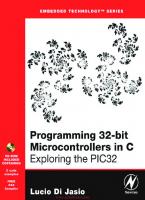
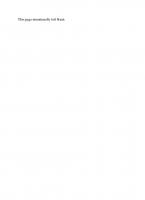

![Programming Microcontrollers in C [2nd ed]
9781878707574, 1878707574](https://ebin.pub/img/200x200/programming-microcontrollers-in-c-2nd-ed-9781878707574-1878707574.jpg)
![Beginning C for Arduino: [learn C programming for the Arduino and compatible microcontrollers]
1430247762, 9781430247760, 9781430247777](https://ebin.pub/img/200x200/beginning-c-for-arduino-learn-c-programming-for-the-arduino-and-compatible-microcontrollers-1430247762-9781430247760-9781430247777.jpg)
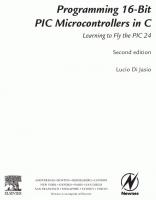
![Programming Microcontrollers in C [2nd ed]
9781878707574, 1-878707-57-4](https://ebin.pub/img/200x200/programming-microcontrollers-in-c-2nd-ed-9781878707574-1-878707-57-4.jpg)


