Pro PHP and MySQL 9781484206843, 9781484206836, 1484206843
Chapter 1 -- Version Control -- Chapter 2 -- Virtualizing Development Environments -- Chapter 3 -- Coding Standards -- C
335 27 5MB
English Pages 700 [123] Year 2015
Contents at a Glance......Page 4
Contents......Page 6
About the Author......Page 10
About the Technical Reviewer......Page 12
Using Git......Page 13
Initializing Your Repository......Page 14
Initial Commit......Page 15
Staging Changes......Page 16
Viewing History......Page 17
Removing Files......Page 18
Branching and Merging......Page 20
Merging......Page 21
Stashing Changes......Page 22
Lightweight Tags......Page 23
Annotated Tags......Page 24
Un-stage......Page 25
Soft Reset......Page 26
Bitbucket......Page 27
Creating Your First Remote Repository......Page 28
PHPStorm......Page 29
Adding a Repository......Page 31
Installing the GitHub GUI......Page 32
Adding a Repository......Page 33
Summary......Page 34
Chapter 2: Virtualizing Development Environments......Page 35
Installing Vagrant and VirtualBox......Page 36
Vagrant Commands......Page 37
Setting Up Our First Environment......Page 38
Initial VM setup......Page 40
VM Settings......Page 41
Default Vagrant LAMP box......Page 44
Bash (Shell) Provisioner......Page 45
Puppet Provisioner......Page 46
Ansible Provisioner......Page 48
Configuration Tools......Page 49
Accessing PuPHPet......Page 50
Phansible......Page 51
Summary......Page 53
A Look at PHP-FIG......Page 54
Side Effects......Page 55
Properties......Page 56
PSR-2 — Coding Style Guide......Page 57
Keywords and true, false, and null......Page 58
Properties......Page 59
Method and Function Calls......Page 60
switch, case......Page 61
for......Page 62
Closures......Page 63
Checking Coding Standards with PHP Code Sniffer......Page 65
Using PHP_CodeSniffer......Page 66
PHP_CodeSniffer Configuration......Page 68
PHP_CodeSniffer Custom Standard......Page 69
PHP_CodeSniffer IDE Integration......Page 70
Installing phpDocumentor......Page 71
Using phpDocumentor......Page 72
Running phpDocumentor......Page 75
Summary......Page 76
Locally......Page 77
Using Composer......Page 78
The composer.json File......Page 79
Removing Packages......Page 80
require vs require-dev......Page 81
Autoloading......Page 82
Autoloader Optimization......Page 83
Exact......Page 84
Next Significant Release......Page 85
Stability......Page 86
Installing Packages Globally......Page 87
PEAR & Pyrus......Page 88
PECL......Page 89
Installing a Global Utility Using PEAR......Page 91
Summary......Page 92
Why Use a Framework?......Page 93
Installing ZF2......Page 94
Module......Page 96
Controller......Page 97
Database......Page 98
Model......Page 99
Service Manager......Page 100
Query & Display......Page 101
Installing SF2......Page 103
Application Directory Structure......Page 104
Bundles......Page 106
Database......Page 107
Display Results......Page 109
Installing Laravel 5......Page 110
Application Directory Structure......Page 111
Controllers & Routes......Page 112
View......Page 113
Display Results......Page 114
When to Use a Micro-Framework......Page 115
Silex......Page 116
Lumen......Page 117
Slim......Page 118
Summary......Page 119
Index......Page 120
Recommend Papers

File loading please wait...
Citation preview
T HE E X P ER T ’S VOIC E ® IN W EB DE V EL OPMEN T
PHP Development Tool Essentials — Dive into PHP web application development with this in-depth reference and tutorial — Chad Russell
PHP Development Tool Essentials
Chad Russell
PHP Development Tool Essentials Chad Russell Jacksonville, Florida, USA ISBN-13 (pbk): 978-1-4842-0684-3 DOI 10.1007/978-1-4842-0683-6
ISBN-13 (electronic): 978-1-4842-0683-6
Library of Congress Control Number: 2016947166 Copyright © 2016 by Chad Russell This work is subject to copyright. All rights are reserved by the Publisher, whether the whole or part of the material is concerned, specifically the rights of translation, reprinting, reuse of illustrations, recitation, broadcasting, reproduction on microfilms or in any other physical way, and transmission or information storage and retrieval, electronic adaptation, computer software, or by similar or dissimilar methodology now known or hereafter developed. Trademarked names, logos, and images may appear in this book. Rather than use a trademark symbol with every occurrence of a trademarked name, logo, or image we use the names, logos, and images only in an editorial fashion and to the benefit of the trademark owner, with no intention of infringement of the trademark. The use in this publication of trade names, trademarks, service marks, and similar terms, even if they are not identified as such, is not to be taken as an expression of opinion as to whether or not they are subject to proprietary rights. While the advice and information in this book are believed to be true and accurate at the date of publication, neither the authors nor the editors nor the publisher can accept any legal responsibility for any errors or omissions that may be made. The publisher makes no warranty, express or implied, with respect to the material contained herein. Managing Director: Welmoed Spahr Lead Editor: Steve Anglin Technical Reviewer: Massimo Nardone Editorial Board: Steve Anglin, Pramila Balan, Laura Berendson, Aaron Black, Louise Corrigan, Jonathan Gennick, Robert Hutchinson, Celestin Suresh John, Nikhil Karkal, James Markham, Susan McDermott, Matthew Moodie, Natalie Pao, Gwenan Spearing Coordinating Editor: Mark Powers Copy Editor: April Rondeau Compositor: SPi Global Indexer: SPi Global Artist: SPi Global Distributed to the book trade worldwide by Springer Science+Business Media New York, 233 Spring Street, 6th Floor, New York, NY 10013. Phone 1-800-SPRINGER, fax (201) 348-4505, e-mail orders-ny@ springer-sbm.com, or visit www.springeronline.com. Apress Media, LLC is a California LLC and the sole member (owner) is Springer Science + Business Media Finance Inc (SSBM Finance Inc). SSBM Finance Inc is a Delaware corporation. For information on translations, please e-mail [email protected], or visit www.apress.com. Apress and friends of ED books may be purchased in bulk for academic, corporate, or promotional use. eBook versions and licenses are also available for most titles. For more information, reference our Special Bulk Sales–eBook Licensing web page at www.apress.com/bulk-sales. Any source code or other supplementary materials referenced by the author in this text is available to readers at www.apress.com/9781484206843. For detailed information about how to locate your book’s source code, go to www.apress.com/source-code/. Readers can also access source code at SpringerLink in the Supplementary Material section for each chapter. Printed on acid-free paper
Contents at a Glance About the Author .............................................................................. ix About the Technical Reviewer .......................................................... xi ■Chapter 1: Version Control.............................................................. 1 ■Chapter 2: Virtualizing Development Environments ..................... 23 ■Chapter 3: Coding Standards ........................................................ 43 ■Chapter 4: Dependency Management ........................................... 67 ■Chapter 5: Frameworks ................................................................ 83 Index .............................................................................................. 111
iii
Contents About the Author .............................................................................. ix About the Technical Reviewer .......................................................... xi ■Chapter 1: Version Control.............................................................. 1 Using Git .................................................................................................. 1 Git Configuration ....................................................................................................... 2 Initializing Your Repository ....................................................................................... 2 Initial Commit ........................................................................................................... 3 Staging Changes....................................................................................................... 4 Viewing History......................................................................................................... 5 Ignoring Specific Files .............................................................................................. 6 Removing Files ......................................................................................................... 6
Branching and Merging ........................................................................... 8 Merging .................................................................................................................... 9 Stashing Changes ................................................................................................... 10 Tagging ................................................................................................................... 11 Undoing Changes.................................................................................................... 13
Version Control in the Cloud: Bitbucket and GitHub .............................. 15 Bitbucket ................................................................................................................ 15 GitHub ..................................................................................................................... 17
v
■ CONTENTS
Pushing, Pulling, and Conflict Resolution .............................................. 17 Git Tools ................................................................................................. 17 PHPStorm ............................................................................................................... 17 SourceTree.............................................................................................................. 19 GitHub GUI .............................................................................................................. 20 gitg ......................................................................................................................... 21
Summary ............................................................................................... 22 ■Chapter 2: Virtualizing Development Environments ..................... 23 Introduction to Vagrant .......................................................................... 24 Installing Vagrant and VirtualBox ............................................................................ 24 Vagrant Commands ................................................................................................ 25
Setting Up Our First Environment .......................................................... 26 Initial VM setup ....................................................................................................... 28 Shared Folders ....................................................................................................... 29 Networking ............................................................................................................. 29 VM Settings ............................................................................................................ 29 Removing VMs ........................................................................................................ 32 Default Vagrant LAMP box ...................................................................................... 32
Advanced Configurations Using Ansible, Bash, and Puppet .................. 33 Bash (Shell) Provisioner.......................................................................................... 33 Puppet Provisioner ................................................................................................. 34 Ansible Provisioner ................................................................................................. 36 Advanced Configuration Conclusion ....................................................................... 37
Configuration Tools ................................................................................ 37 PuPHPet .................................................................................................................. 38 Phansible ................................................................................................................ 39
Vagrant Plugins ..................................................................................... 41 Summary ............................................................................................... 41 vi
■ CONTENTS
■Chapter 3: Coding Standards ........................................................ 43 A Look at PHP-FIG ................................................................................. 43 PSR-1 — Basic Coding Standard ............................................................................. 44 PSR-2 — Coding Style Guide.................................................................................... 46
Checking Coding Standards with PHP Code Sniffer .............................. 54 Using PHP_CodeSniffer .......................................................................................... 55 PHP_CodeSniffer Configuration .............................................................................. 57 PHP_CodeSniffer Custom Standard ........................................................................ 58 PHP_CodeSniffer IDE Integration ............................................................................ 59
Code Documentation Using phpDocumentor......................................... 60 Installing phpDocumentor ...................................................................................... 60 Using phpDocumentor ............................................................................................ 61 Running phpDocumentor ........................................................................................ 64 Non-structural Comments ...................................................................................... 65
Summary ............................................................................................... 65 ■Chapter 4: Dependency Management ........................................... 67 Composer and Packagist....................................................................... 67 Installing Composer ................................................................................................ 67 Packagist ................................................................................................................ 68 Using Composer ..................................................................................................... 68
PEAR & Pyrus ........................................................................................ 78 Is Anyone Still Using Pear? ..................................................................................... 79 PECL ....................................................................................................................... 79 Should I Be Using PEAR or Pyrus? .......................................................................... 81
Summary ............................................................................................... 82
vii
■ CONTENTS
■Chapter 5: Frameworks ................................................................ 83 Why Use a Framework? ........................................................................ 83 Zend Framework 2 ................................................................................ 84 Installing ZF2 .......................................................................................................... 84 Module .................................................................................................................... 86 Controller ................................................................................................................ 87 Database................................................................................................................. 88 View ........................................................................................................................ 91 Query & Display ...................................................................................................... 91
Symfony 2 ............................................................................................. 93 Installing SF2 .......................................................................................................... 93
Laravel 5.............................................................................................. 100 Installing Laravel 5 ............................................................................................... 100 Application Directory Structure ............................................................................ 101 Application Logic .................................................................................................. 102 Controllers & Routes ............................................................................................. 102 Database............................................................................................................... 103 View ...................................................................................................................... 103 Display Results ..................................................................................................... 104
Micro-Frameworks .............................................................................. 105 When to Use a Micro-Framework ......................................................................... 105 Using a Micro-Framework .................................................................................... 106
Summary ............................................................................................. 109 Index .............................................................................................. 111
viii
About the Author Chad Russell is the founder and chief technologist at Intuitive Reason, a firm that specializes in building web-based applications and ecommerce platforms for mid- to enterprise-size clients using open source solutions.
ix
About the Technical Reviewer Massimo Nardone holds a Master of Science degree in Computing Science from the University of Salerno, Italy. He has worked as a project manager, software engineer, research engineer, chief security architect, information security manager, PCI/SCADA auditor, and senior lead IT security/cloud/SCADA architect for many years. He currently works as the chief information security officer (CISO) for Cargotec Oyj. He has more than 22 years of work experience in IT, including in security, SCADA, cloud computing, IT infrastructure, mobile, security, and WWW technology areas for both national and international projects. He worked as a visiting lecturer and supervisor for exercises at the Networking Laboratory of the Helsinki University of Technology (Aalto University). He has been programming and teaching how to program with Android, Perl, PHP, Java, VB, Python, C/C++, and MySQL for more than 20 years. He holds four international patents (PKI, SIP, SAML, and Proxy areas). He is the coauthor of Pro Android Games (Apress, 2015).
xi
CHAPTER 1
Version Control If you’re not already using some type of version control on your project, you should definitely start now. Whether you’re a single developer or part of a bigger team, version control provides numerous benefits to any project, big or small. If you’re not familiar with what version control is, it is a system used to capture and record changes in files within your project. It provides you with a visual history of these changes, giving you the ability to go back and see who made the changes, what they changed—both files and the changed contents, when they made the change, and, by reading their commit message, why it was changed. In addition, it provides you with a mechanism to segregate changes in your code, called branches (more on that later). There are a number of version control systems available, some free and open source, others proprietary and requiring licensing. For the purposes of this chapter, we’ll be focusing on the free and open source Git. Git was first developed by Linus Torvalds for the Linux Kernel project. Git is a distributed version control system (DVCS) that allows you to distribute many copies (mirrors) of your repository to other members of your team so as to be able to track changes. This means that each person with a clone of the repository has an entire working copy of the system at the time of the clone. Git was built to be simple, fast, and fully distributable. This chapter is meant to give you an overview of Git, covering enough information to get you started using it every day in your projects. Since I only have one chapter in which to cover this, I’ll only touch on the surface of Git’s most commonly used functionality. However, this should be more than enough to get you comfortable with using it. For a more complete, in-depth look at Git, check out Pro Git by Scott Chacon and Ben Straub, available from Apress.
Using Git To start using Git, you first need to install it on your system. Binaries for Mac OS X, Windows, Linux, and Solaris are available by visiting http://git-scm.com and downloading the appropriate binary install for your OS. In addition to this, Git is also available for RedHat/CentOS systems using the yum package manager or apt-get on Debian/Ubuntu. On Mac OS X, you can get it by installing the Xcode command line tools. In this manuscript, we will use a Linux version of Git.
© Chad Russell 2016 C. Russell, PHP Development Tool Essentials, DOI 10.1007/978-1-4842-0683-6_1
1
CHAPTER 1 ■ VERSION CONTROL
Git Configuration Now that Git is installed, let’s do a minimum amount of configuration by setting your name and email address in the Git configuration tool so that this information will be shown for commits that you make (a commit being the act of placing a new version of your code in the repository). We can do this using the git config tool: $ git config --global user.name "Chad Russell" $ git config --global user.email [email protected] We can verify that these settings took by using the git config tool again, this time using the property key as the setting we want to check: $ git config user.name Chad Russell $ git config user.email [email protected] Notice that you will run the same configuration commands in both Windows and Unix environments.
Initializing Your Repository To create your first Git repository, you will simply use the git init command. This will initialize an empty Git repository in your source code directory. Once you initialize, you can then perform your first commit to your new repository. For this example, we have an empty directory that we’ll initialize in, then we will add a README file, and finally we’ll add and commit the file to our new repository. Remember that Git will initiate based on the directory in which the Git command will be called. For instance, if you are in C:\Program Files (x86)\Git then the result will be Initialized empty Git repository in C:/Program Files (x86)/Git/bin/.git/ We’ll use the following repository and directory as the book progresses to track various code examples that we’ll use: $ git init Initialized empty Git repository in /Apress/source/.git/
2
CHAPTER 1 ■ VERSION CONTROL
Initial Commit Now that we have initialized our empty repository, we’ll add a very basic README file to it and then perform our initial commit : $ echo "This is our README." > README.md Now, if we look at the current status of our repository using git status we’ll see that we now have one untracked file, meaning one file that isn’t yet added to our repository or being tracked for changes by Git. You can use git status any time you’d like to view the status of the working branch of your repository: $ git status On branch master Initial commit Untracked files: (use "git add ..." to include in what will be committed) README.md Now, we’ll add the file to our repository using git add: $ git add README.md If we view the git status again, we’ll see our file has been added, but not yet committed (saved) to the repository: $ git status On branch master Initial commit Changes to be committed: (use "git rm --cached ..." to unstage) new file:
README.md
Lastly, we’ll commit our change, and our new README will now be in our repository and be tracked for changes going forward: $ git commit -m "Initial commit. Added our README" [master (root-commit) e504d64] Initial commit. Added our README 1 file changed, 1 insertion(+) create mode 100644 README.md
3
CHAPTER 1 ■ VERSION CONTROL
We can see from the message we received back from git commit that our commit was saved. Now, if we check the git status one more time we’ll see we currently have nothing else to commit: $ git status On branch master nothing to commit, working directory clean
Staging Changes We have our initial tracked file in our repository and have seen how to add a new file to Git to be tracked. Let’s now change the README and then stage and commit this change. I’ve added a change to the README.md file, altering the initial text we added to something slightly more informative. Let’s run git status again and see what it shows: $ git status On branch master Changes not staged for commit: (use "git add ..." to update what will be committed) (use "git checkout -- ..." to discard changes in working directory) modified:
README.md
It shows that our README was modified, but that it’s not staged for commit yet. We do this by using the git add command. We’ll add it and check the status one more time: $ git add README.md $ git status On branch master Changes to be committed: (use "git reset HEAD ..." to unstage) modified:
README.md
Lastly, we’ll make this new commit, which will wrap up the change to the file we made: $ git commit -m "Updated README" [master ca476b6] Updated README 1 file changed, 1 insertion(+), 1 deletion(-)
■ Note The staging changes may be configured a bit differently in a Windows environment.
4
CHAPTER 1 ■ VERSION CONTROL
Viewing History With all of the changes we’ve just made, it is helpful to be able to go back and view the history of our repository. One of the easiest ways to do this is to use the git log command. When no arguments are passed to it, git log will show you all of the commits in your repository, starting with your most recent changes and descending chronologically from there: $ git log commit ca476b6c41721cb74181085fd24a40e48ed991ab Author: Chad Russell Date: Tue Mar 31 12:25:36 2015 -0400 Updated README commit dc56de647ea8edb80037a2fc5e522eec32eca626 Author: Chad Russell Date: Tue Mar 31 10:52:23 2015 -0400 Initial commit. Added our README There are a number of options and arguments you can pass to git log. You can limit the number of results by passing in a number as an argument; you can view the results for just a specific file; and you can even change the output format using the --pretty argument along with a number of different options. For example, if we wanted to see only the last commit to our README.md file and summarize the commit onto one line, we could use the following: $ git log -1 --pretty=oneline -- README.md ca476b6c41721cb74181085fd24a40e48ed991ab Updated README To break down this command, we’re telling it to limit it to -1 one result, to use the oneline pretty format, and -- README.md only for our README.md file.
■ Note
By far, the most frequent commands you'll use will be git add, git commit, git log, git pull, and git push. These commands add files, commit files to the repository, pull changes from a remote origin, or push local changes to a remote origin (such as a hosted repository—more on that later). However, there are a number of additional commands and sub-commands that Git makes available to perform various tasks. For a full list of commands you can use git --help, and use git --help a to show sub-commands available.
5
CHAPTER 1 ■ VERSION CONTROL
Ignoring Specific Files There will often be a number of files and directories within your project that you do not want Git to track. Git provides an easy way of specifying this by way of a Git Ignore file, called .gitignore. You can save these anywhere within your project, but usually you’ll start with one in your root project directory. Once you create and save this file, you can edit it within your IDE or text editor and add the files and/or paths that you want to ignore. For now, I want to ignore the settings files that my IDE, PHPStorm, creates. PHPStorm creates a directory called .idea where it stores a number of files that are specific to my IDE’s settings for this project. We definitely don’t want that in our repository, as it’s not related to the project specifically, and it could cause problems for other developers that clone this code and use PHPStorm. Our initial .gitignore file will now look like this : # Our main project .gitignore file .idea/* For now, we have two lines; the first is a comment, which can be added anywhere in the file using the number sign #. The second is the line to tell Git to ignore the .idea folder and anything inside of it, using the asterisk to denote a wildcard match. We will then want to commit this file to our repository so that it’s distributed to anyone else who may clone this repository and contribute back to it. As your project grows and you have new files or directories that you don’t want in your repository, simply continue to add to this file. Other items that are commonly ignored are configuration files that contain passwords or other system-specific information, temporary files such as caches, other media, or resources that are not directly needed by your project or even maintained within your development team.
Removing Files At times you will need to remove files from your repository. There are a few different ways to approach removing files depending on the intentions of what you’re doing. If you want to completely remove a file from both the repository and your local working copy, then you can use the git rm command to perform this task. If you delete the file from your local copy using your operating system or within your IDE, then it will show up as a deleted file that needs to be committed. Let’s take a look. First, we’ll create a simple text file to add to our repository, commit it, then delete it: $ touch DELETEME $ git add DELETEME $ git commit -m "Adding a file that we plan on deleting" [master 5464914] Adding a file that we plan on deleting 1 file changed, 0 insertions(+), 0 deletions(-) create mode 100644 DELETEME $ git rm DELETEME
6
CHAPTER 1 ■ VERSION CONTROL
rm 'DELETEME' $ git status On branch master Changes to be committed: (use "git reset HEAD ..." to unstage) deleted:
DELETEME
$ git commit -m "Removed our temporary file" [master 6e2722b] Removed our temporary file 1 file changed, 0 insertions(+), 0 deletions(-) delete mode 100644 DELETEME $ git status On branch master nothing to commit, working directory clean Now, we’ll delete it first on the local system and then remove it from Git, and then we will commit the change: $ touch DELETEME $ git add DELETEME $ git commit -m "Adding another temporary file to delete" [master b84ad4f] Adding another temporary file to delete 1 file changed, 0 insertions(+), 0 deletions(-) create mode 100644 DELETEME $ rm DELETEME $ git status On branch master Changes not staged for commit: (use "git add/rm ..." to update what will be committed) (use "git checkout -- ..." to discard changes in working directory) deleted:
DELETEME
no changes added to commit (use "git add" and/or "git commit -a") $ git rm DELETEME rm 'DELETEME' $ git status On branch master Changes to be committed: (use "git reset HEAD ..." to unstage) deleted:
DELETEME
$ git commit -m "Removing our second temporary file" [master e980b99] Removing our second temporary file 1 file changed, 0 insertions(+), 0 deletions(-) delete mode 100644 DELETEME
7
CHAPTER 1 ■ VERSION CONTROL
Lastly, you may find that you want to delete a file from Git so it’s no longer tracked, but you want to keep the file locally. Perhaps you accidentally committed a configuration file that has now been added to your .gitignore file; you want to remove it from Git but keep it locally, for obvious reasons. For that you will use the --cache option along with the git rm command: $ touch DELETEME $ git add DELETEME $ git commit -m "Adding a temporary file to delete one more time" [master f819350] Adding a temporary file to delete one more time 1 file changed, 0 insertions(+), 0 deletions(-) create mode 100644 DELETEME $ git rm --cached DELETEME rm 'DELETEME' $ git status On branch master Changes to be committed: (use "git reset HEAD ..." to unstage) deleted:
DELETEME
Untracked files: (use "git add ..." to include in what will be committed) DELETEME $ git commit -m "Removed temporary file just in the repository" [master 26e0445] Removed temporary file just in the repository 1 file changed, 0 insertions(+), 0 deletions(-) delete mode 100644 DELETEME $ git status On branch master Untracked files: (use "git add ..." to include in what will be committed) DELETEME
Branching and Merging Branching is a mechanism that allows you to separate various segments of changes to your code into sub-repositories of a sort. Merging is the method for bringing this code back together. For example, suppose you have your main-line repository that most development is performed under. Then you have some requirements to build a brand-new set of functionality into your application, but you’ll still be making various unrelated changes and bug fixes to your existing code base. By creating a separate branch just for this new functionality, you can continue to make and track your changes to your main-line code and work on changes for the new functionality separately. Once you’re ready to
8
CHAPTER 1 ■ VERSION CONTROL
integrate this change into your main code, you will perform a merge, which will merge your changes into the main-line branch. Note, however, that Git branches are not like a bridge to Subversion (git svn) branches, since svn branches are only used to capture the occasional large-scale development effort, while Git branches are more integrated into our everyday workflow. To get started, let’s create a branch for us to explore this functionality with: $ git branch branch-example $ git checkout branch-example Switched to branch 'branch-example' We created our new branch, called branch-example, with the first command. The second tells Git to switch to that branch so as to start working in and tracking changes there. Switching between branches is done with the git checkout command. Now, we’ll create a test file for this new branch and commit it: $ touch test.php $ git add test.php $ git commit -m 'Added a test file to our branch' If we switch back to our initial branch (master) we’ll see this file isn’t there: $ git checkout master Switched to branch 'master' $ ls README.md $ git log commit e504d64a544d6a1c09df795c60d883344bb8cca8 Author: Chad Russell Date: Thu Feb 26 10:23:18 2015 -0500 Initial commit. Added our README
Merging Once we’re ready for our changes in the test branch to appear in the master branch, we’ll need to perform a merge. When performing a merge, Git will compare changes in both branches and will attempt to automatically merge the changes together. In the event of a collision of changes, meaning that the same lines of code were changed in both branches, it will have you manually intervene to resolve the conflict. Once resolved, this will be tracked as another commit, and you can finish your merge. Let’s merge our branch-example changes into the master branch: $ git merge branch-example Updating e504d64..a6b7d2d Fast-forward test.php | 0 1 file changed, 0 insertions(+), 0 deletions(-) create mode 100644 test.php
9
CHAPTER 1 ■ VERSION CONTROL
Now that we’ve merged this in, in this case we don’t need our branch-example any longer. We can simply delete it using the git branch command again: $ git branch -d branch-example
Stashing Changes There will be many times when working with your project that you might need to pull changes from a remote repository before you’re ready to commit what you’re working on, or you might need to switch to another branch to do some other work before you’re ready to commit and don’t want to lose your changes. This is where the git stash command comes in handy. To stash your changes, you simply invoke the git stash command. You can view the stashes you’ve saved by passing in the list sub-command, and you can reapply the changes by using the apply sub-command. Let’s see it in action: $ git status On branch master Changes not staged for commit: (use "git add ..." to update what will be committed) (use "git checkout -- ..." to discard changes in working directory) modified:
test.php
$ git stash Saved working directory and index state WIP on master: 08e9d29 adding a test file HEAD is now at 08e9d29 adding a test file $ git status On branch master nothing to commit, working directory clean You can see we had changes to test.php that weren’t yet committed; after calling git stash we now have a clean working directory. See here: $ git stash list stash@{0}: WIP on master: 08e9d29 adding a test file $ git stash apply On branch master Changes not staged for commit: (use "git add ..." to update what will be committed) (use "git checkout -- ..." to discard changes in working directory) modified:
10
test.php
CHAPTER 1 ■ VERSION CONTROL
no changes added to commit (use "git add" and/or "git commit -a") $ git status On branch master Changes not staged for commit: (use "git add ..." to update what will be committed) (use "git checkout -- ..." to discard changes in working directory) modified:
test.php
We can see the stash we have saved using git stash list. We can reapply it and see it back in our working directory after calling git stash apply. By default, calling git stash apply will apply the most recent stash in the list. If you want to apply a specific stash, then you must supply the stash number that you see when calling git stash list. Using the preceding list output as an example, we would use the following: $ git stash apply stash@{0}
Tagging Tagging within Git allows you to tag any given commit with a label for future reference. For example, you can use it to tag specific releases of your code or other important landmarks along the way during development. Git provides two different tag types. There’s lightweight tags, which are just label pointing to a commit. Annotated tags are instead full checksummed objects that contain the name and email of the person tagging, and can include a message. It’s highly recommended that you always use annotated tags unless you need to temporarily tag something, in which case a lightweight tag will do.
Lightweight Tags Let’s create a simple lightweight tag to demonstrate, then delete it and create an annotated tag. Create initial lightweight tag: $ git tag v0.0.1 Now show details of the tag: $ git show v0.0.1 commit a6b7d2dcc5b4a5a407620e6273f9bf6848d18d3d Author: Chad Russell Date: Thu Feb 26 10:44:11 2015 -0500
11
CHAPTER 1 ■ VERSION CONTROL
Added a test file to our branch diff --git a/test.php b/test.php new file mode 100644 index 0000000..e69de29 We can delete a tag using the -d option: $ git tag -d v0.0.1 Deleted tag 'v0.0.1' (was a6b7d2d)
Annotated Tags Now create the annotated version: $ git tag -a v0.0.1 -m "Initial Release" Show the details of the annotated tag: $ git show v0.0.1 tag v0.0.1 Tagger: Chad Russell Date: Sun Mar 15 18:54:46 2015 -0400 Initial Release commit a6b7d2dcc5b4a5a407620e6273f9bf6848d18d3d Author: Chad Russell Date: Thu Feb 26 10:44:11 2015 -0500 Added a test file to our branch diff --git a/test.php b/test.php new file mode 100644 index 0000000..e69de29 As you can see, on the annotated version we have the date, name, and email of the person who created the tag.
12
CHAPTER 1 ■ VERSION CONTROL
Undoing Changes There will come times when you might accidentally commit something that you want to undo, or where you might want to reset your local working copy back to what it was from the last commit or a given commit within the repository history. Undoing changes in Git can be broken down in the following ways: •
Amend
•
Un-stage
•
File Reset
•
Soft Reset
•
Mixed Reset
•
Hard reset
Amend Undoing a previous commit by changing the commit message or adding additional files can be done using the --amend option with git. For example, suppose you have two files to commit, and you accidentally only commit one of them. You can append the other file you wanted to commit to the same file and even change the commit message using the --amend option, like this: $ git add second.php $ git commit -m "Updated commit message" --amend
Un-stage This action would un-stage a file that has been staged but not yet committed. Un-staging a file makes use of the git reset command. For example, suppose you accidentally staged two files to commit but you only wanted to stage and commit one of them for now. You would use the git reset command along with the filename to un-stage it, like this: $ git status On branch master Changes to be committed: (use "git reset HEAD ..." to unstage) new file: new file:
first.php second.php
$ git reset HEAD second.php $ git status On branch master
13
CHAPTER 1 ■ VERSION CONTROL
Changes to be committed: (use "git reset HEAD ..." to unstage) new file:
first.php
Untracked files: (use "git add ..." to include in what will be committed) second.php
File Reset A file reset would mean reverting your working changes to a file back to the most recent commit or to an earlier commit that you specify. To reset a file to the most recent commit, you will use git checkout: $ git status On branch master Changes not staged for commit: (use "git add ..." to update what will be committed) (use "git checkout -- ..." to discard changes in working directory) modified:
first.php
$ git checkout -- first.php $ git status On branch master nothing to commit, working directory clean If you wanted to reset a file back to a specific commit, you would use git reset along with the commit hash and the filename, like this: $ git reset a659a55 first.php
Soft Reset A soft reset resets your repository index back to the most recent commit or a specified commit and leaves your working changes untouched and your staged files staged. It is invoked using the --soft option with git reset. You can either specify a commit hash to reset to or omit the commit hash, and it will reset to the most recent commit: $ git reset –soft 26e0445
14
CHAPTER 1 ■ VERSION CONTROL
Mixed Reset Much like a soft reset, a mixed reset resets your repository index back to the most recent commit or a specified commit, leaving your working changes untouched. However, it removes any files from staging. This is the default action of just using git reset or git reset along with a commit hash, such as: $ git reset 26e0445
Hard Reset Lastly, the hard reset is the most dangerous of all options, so use this only when absolutely necessary. It is a hard reset of your repository back to a given commit while discarding all working and staged changes. This action cannot be undone, so make sure you know that you want to do this before doing it: $ git reset --hard e504337 HEAD is now at e504337 Added our first .gitignore file
Version Control in the Cloud: Bitbucket and GitHub Having a remote-hosted repository is common practice when using Git other than for just your own personal projects. While there are many different ways of accomplishing this, there are two very popular services that allow you to have hosted repositories in the cloud. Enter Bitbucket (http://bitbucket.com) and GitHub (http://github.com). Each of these services offers both free and paid plans. The largest difference in the free plan offered by both services is that Bitbucket allows an unlimited amount of private repositories, limited to five collaborators, and GitHub provides only public free repositories. Once you have an account with one of these services and create your repository, you will define this remote repository in your local Git configuration to allow you to push and pull changes to and from it.
Bitbucket Let’s get started with Bitbucket. When you first visit their site, you will create a new account. Once your account is created, you will log in and be provided with the option to set up a new repository. Before we proceed with creating our repository, there’s a single step we can do that will make interacting with this repository a lot easier for us, which is adding an SSH key to use for authentication. One of the most important advantages of Bitbucket is that it is JIRA integrated and also supports Mercurial.
15
CHAPTER 1 ■ VERSION CONTROL
SSH Key You can add an SSH key to your Bitbucket account, which will allow you to interact with it from within Git on your local machine without having to type your Bitbucket password over and over again. To do this, navigate to the Manage Account section and then locate “SSH Keys.” From here, you can add an SSH key from your local machine that will be used as authorization when working with any remote repository under your account. If you haven’t ever set up an SSH key, it’s easily done with Mac OS X and Linux, and by using Git Bash on Windows. From within Mac OS X or Linux, open a terminal, or on Windows open a Git Bash prompt, then issue the following command and answer the few questions it presents you: $ ssh-keygen -t rsa -C "[email protected]" It is highly recommended that you accept the default values it provides, including the path to store the new key pair. Once these steps are finished, you will have both a public and private key pair created. Locate the public key (using the path shown from the ssh-keygen process) and open it using your favorite text editor. You will then copy the contents of the public key to your Bitbucket account and save it. This will complete the key setup for your account.
Creating Your First Remote Repository With the SSH in place in the Bitbucket account, you can now create your repository. To start, click the Create button located in the top navigation bar, which takes you to the Create form. Enter the information about your project and then click Create Repository. This will take you to the repository configuration page. This will provide you with a few options on what to do with this new repository. If you haven’t yet created your local repository, as we did earlier, then you could use the “Create from scratch” option. However, in our case we want to push our current repository to this new remote Git repository. Following the instructions provided on this screen, let’s link our repository and do the first push to it to copy our current code to it: $ git remote add origin [email protected]:intuitivereason/pro-php-mysql.git $ git push -u origin --all Counting objects: 6, done. Delta compression using up to 8 threads. Compressing objects: 100% (3/3), done. Writing objects: 100% (6/6), 524 bytes | 0 bytes/s, done. Total 6 (delta 0), reused 0 (delta 0) To [email protected]:intuitivereason/pro-php-mysql.git * [new branch] master -> master Branch master set up to track remote branch master from origin. Now that we’ve successfully pushed it, we can click on the “Source” icon on Bitbucket to see our code visible there.
16
CHAPTER 1 ■ VERSION CONTROL
GitHub Instead of using Bitbucket, you might want to use GitHub, and when comparing them we can say that they have very different billing structures and they also differ in history viewer and collaboration features. The steps using Github are very similar. You first find and click the New Repository button, which will then present you with a Repository Create form similar to what we had with Bitbucket. From here, you’ll fill out the form and create the repository. On the next screen, you’ll be presented with instructions based on whether this is a new or existing repository, just as with Bitbucket. We can add this repository just like we did with Bitbucket: $ git remote add origin [email protected]:intuitivereason/pro-php-mysql.git $ git push -u origin --all
Pushing, Pulling, and Conflict Resolution As we just did to initially push our code to our new remote repository, we’ll use the git push command to continue to push code to it, as well as utilize the git pull command to pull code from the repository that may have been committed by others since our last pull. For example, suppose you invite another developer to collaborate with you on a project. You pull the latest from the remote repository, then do some work. Developer 2 does the same, but commits and pushes his changes to the remote repository before you do. When you go to push, you’ll receive a message back from Git telling you that your repository version is behind. You’ll then use the git pull command to fetch any changes and attempt to automatically merge and rebase the changes with yours. Then you can push your changes to the repository. You’ll both continue this pattern while both working with the repository. In the event that both of you work on the sample file and have overlapping changes, Git won’t be able to determine which version is the correct one to use. This is called a conflict. You must manually resolve conflicts, then commit the resolved changes and push back to the remote repository.
Git Tools There are a number of tools that exist to make working with Git easier. Many IDEs offer integration with Git, and both Bitbucket and Github provide their own GUI tools that make working with Git much easier.
PHPStorm If you’re not familiar with PHPStorm, it is a popular, cross-platform (Linux, Mac OS X, and Windows) PHP IDE developed by JetBrains. It is the IDE that I use throughout the various examples; however, you do not have to have PHPStorm to do any of the exercises in this book. You can download PHP Storm at: https://www.jetbrains.com/phpstorm/download/
17
CHAPTER 1 ■ VERSION CONTROL
If you have a Git repository in your project root folder in PHPStorm, it will automatically detect it and provide menu entries to perform a number of different actions, as shown in Figure 1-1.
Figure 1-1. PHPStorm Git menu entries Here we see there are a number of actions available to us when viewing these options while on our test.php file. From here we can commit or add the file, if it hasn’t been added yet. We can also do a diff to compare our local file with the same version in the repository or with what the latest version might be on a remote repository. We can also compare it with another branch within our repository or see the history of all of the changes for this one file. Another function is the “Revert” function, which allows you to quickly revert any uncommitted changes in your file back to the state it was in for the last local commit. Figure 1-2 shows the Repository sub-menu entry and the actions it provides within this sub-menu.
Figure 1-2. Git Repository sub-menu entry in PHPStorm
18
CHAPTER 1 ■ VERSION CONTROL
From this entry we can view branches, tag, merge, stash or un-stash our current changes, or fetch, pull, or push changes from and to a remote repository.
SourceTree The SourceTree application is a free Git client for Windows and Mac users that is built by Atlassian, the same company that runs Bitbucket. It is a very powerful Git GUI client that makes working and interacting with Git repositories, both locally and remote, quite easy.
Installing SourceTree SourceTree can be downloaded by visiting http://www.sourcetreeapp.com. Once downloaded, run the installer and follow the instructions to install it on your development machine. The first time you run SourceTree, it will prompt you to log in with an existing Bitbucket or GitHub account. You can either log in or skip this step. If you do choose to log in, you will be able to see your remote repositories within SourceTree’s main bookmark/browser window. You can always choose to add one of these linked accounts later.
Adding a Repository To add a Git repository to SourceTree, you will click on the New Repository button and choose whether you are cloning an existing remote repository, adding an existing local repository, or creating a new local or remote repository (Figure 1-3).
Figure 1-3. Adding a new repository to SourceTree
19
CHAPTER 1 ■ VERSION CONTROL
Add the new repository that you created earlier in this chapter by selecting “Add existing local repository.” This will have you navigate to the directory where the repository was initialized, and then click the Add button. This repository will now be visible in the SourceTree bookmark/browser window. Simply double-click the name of the repository to bring up the full GUI (Figure 1-4).
Figure 1-4. SourceTree repository view From here, you can continue to work with Git for all of the actions we have discussed so far and others, including committing, branching, merging, pushing and pulling to and from a remote repository, and more.
GitHub GUI GitHub has their own Git GUI that’s freely available as well. It’s very clean and intuitive to use, but lacks some of the advanced features you’ll find in SourceTree. However, if you’re looking for a nice, clean interface to use with Git, it’s definitely worth looking at.
Installing the GitHub GUI Like SourceTree, GitHub GUI is available for both Windows and Mac users. Mac users can download by visiting https://mac.github.com, and Windows users can download by visiting https://windows.github.com. Once downloaded and installed, GitHub will walk you through the setup process to finish the installation.
20
CHAPTER 1 ■ VERSION CONTROL
Adding a Repository One interesting feature of the GitHub GUI is that it can find Git repositories on your system and provide them to you during setup, with the option of importing them in to start working with them in GitHub GUI. If you choose not to do that, you can also add or create a new repository later using the menu entry. Once your repository has been added to the GitHub GUI, you will be presented with the repository view, as shown in Figure 1-5.
Figure 1-5. GitHub GUI repository view
gitg gitg is an open source Git GUI that’s made by the Gnome foundation and is for Linux users only.
Installing gitg gitg is available for installation using both yum and apt-get. gitg doesn’t quite provide the power and usability that is found with SourceTree, GitHub, or even within the PHPStorm IDE. It does, however, provide a nice interface for browsing or searching through a repository’s history on Linux systems.
Adding a Repository To add a repository using gitg, you click the “cog wheel” icon, which then reveals a submenu for opening a local repository or cloning a remote repository. Once added, you can click to open the repository view, as seen in Figure 1-6.
21
CHAPTER 1 ■ VERSION CONTROL
Figure 1-6. gitg repository view
Summary In this chapter, we introduced the Git distributed version control system (DVCS). We covered the basics of using Git in day-to-day development, such as adding and committing changes, merging, and branching. We also covered working with remote repositories with the popular Github and Bitbucket services. We then discussed working with other developers and managing conflict resolution with committed files before reviewing some tools you can use to make working with Git even easier. Hopefully you’re now moving on with a comfortable knowledge of Git and are able to start using it in your projects right away! In the next chapter we will discuss virtualizing development environments.
22
CHAPTER 2
Virtualizing Development Environments Creating virtualized development environments allows you to form encapsulated environments for specific projects that can have the same exact versions of operating systems, PHP, web servers, databases, libraries, settings, etc. as the real thing. These environments keep everything isolated from each other and can easily be destroyed and recreated as needed. This provides a number of benefits: •
Ability to run multiple projects on various PHP versions to match their production versions without trying to run them on your development machine.
•
No chance of messing anything up with any configurations on your development machine when trying to install a library, change a setting, etc.
•
Ability to take a snapshot of your environment that you can easily revert back to.
In this chapter, as we look into virtualizing your development environments, we will be focusing solely on using Vagrant, which is a tool for building complete, distributable development environments. Traditionally, there are two approaches to setting up the development environment: •
Client and server processes run on the same machine.
•
Client and the server run on different machines, which imitates the way the deployed application is executed by end users.
We’ll look at the benefits of using virtualized environments, how to get and set up Vagrant, and how to provision your very first environment. By the end of the chapter you should be able to easily get up and running with your own virtual machine after running just one simple command: vagrant up.
© Chad Russell 2016 C. Russell, PHP Development Tool Essentials, DOI 10.1007/978-1-4842-0683-6_2
23
CHAPTER 2 ■ VIRTUALIZING DEVELOPMENT ENVIRONMENTS
Introduction to Vagrant There’s a good chance you have heard of or maybe even looked at using Vagrant before. As previously mentioned, Vagrant is a tool for building complete, reproducible, and distributable development environments.
■ Note Vagrant is open source software distributed under MIT license. It does this by following a consistent configuration pattern, allowing you to define sets of instructions to configure your virtual environment using Vagrant’s specific language. These instructions are stored in a file called Vagrantfile, and since it is only text, it can easily be added to your project’s source control repository, thus allowing the versioning of these environment configurations as well as allowing it to be easily distributed among other developers. At the heart of it all, we can break a full Vagrant setup down into four pieces: •
Provider – This is the virtual platform that your Vagrant setup will run on. Since Vagrant doesn’t provide any actual virtualization, it relies on providers to provide this functionality for you. By default, Vagrant supports VirtualBox. However, there are a number of other providers you can use, such as Docker, VMWare, Parallels, Hyper-V, and even cloud providers such as AWS and DigitalOcean.
•
Boxes – Boxes are the virtual machine images used to build your Vagrant setup. They can be used by anyone and on any Vagrant provider. There are a growing number of public Vagrant boxes available for your use, some that are base OS installations and some with a preconfigured LAMP stack or other configurations and languages. In addition to the ones publicly available, you can also create your own Vagrant boxes that can be either shared publicly or used privately only by you and/or your team.
•
Vagrantfile – Configuration file for Vagrant.
•
Provisioners – Provisioners are used in Vagrant to allow you to automatically install software, alter configurations, and perform other operations when running the vagrant up process. There are a number of provisioners supported by Vagrant, but for the sake of this book we’ll be looking at Bash, Puppet, and Ansible.
Installing Vagrant and VirtualBox Before you can do anything with Vagrant, you must first have a virtual machine provider installed, such as the free and open source VirtualBox that we’ll use throughout these examples. You of course also need Vagrant itself installed.
24
CHAPTER 2 ■ VIRTUALIZING DEVELOPMENT ENVIRONMENTS
VirtualBox can be downloaded from its website, located at https://www.virtualbox.org. Simply download the appropriate installer package for your operating system and follow the instructions on the installer to install. Like VirtualBox, Vagrant can be downloaded from its website at http://www.vagrantup.com. Download the appropriate installer package for your operating system and follow the instructions on the installer to install. Once installed, the vagrant command will be available to you in your terminal. In this book we will use Vagrant for a Linux environment.
Vagrant Commands All commands issued to Vagrant are done using the vagrant command that’s now available to you in your terminal. Let’s take a look at the list of command options we have: $ vagrant -h Usage: vagrant [options] [] -v, --version -h, --help Common commands: box connect destroy global-status halt help hostmanager init login package plugin provision push rdp reload resume share ssh ssh-config status suspend up version
Print the version and exit. Print this help.
manages boxes: installation, removal, etc. connect to a remotely shared Vagrant environment stops and deletes all traces of the vagrant machine outputs status Vagrant environments for this user stops the vagrant machine shows the help for a subcommand initializes a new Vagrant environment by creating a Vagrantfile log in to HashiCorp’s Atlas packages a running Vagrant environment into a box manages plugins: install, uninstall, update, etc. provisions the Vagrant machine deploys code in this environment to a configured destination connects to machine via RDP restarts Vagrant machine, loads new Vagrantfile configuration resume a suspended Vagrant machine share your Vagrant environment with anyone in the world connects to machine via SSH outputs OpenSSH valid configuration to connect to the machine outputs status of the Vagrant machine suspends the machine starts and provisions the Vagrant environment prints current and latest Vagrant version
25
CHAPTER 2 ■ VIRTUALIZING DEVELOPMENT ENVIRONMENTS
For help on any individual commands, run `vagrant COMMAND -h` Additional subcommands are available, but are either more advanced or are not commonly used. To see all subcommands, run the command `vagrant list-commands`. As you can see from the last bit of information outputted from this command, there are additional subcommands that are available for us to use. For the sake of this chapter, we’ll be focusing on the most commonly used commands and subcommands.
Setting Up Our First Environment With VirtualBox and Vagrant installed, getting up and running with your first Vagrant environment is a relatively short and easy process. At a minimum, all you need is a basic Vagrantfile and a selected Vagrant box to use. For starters, we’re going to set up a minimal install using a base Ubuntu 14.04 box. Perusing the Hashicorp (the official company behind Vagrant) community box-repository catalog, located at https://atlas.hashicorp.com/boxes/search, I see the box we want to use is ubuntu/trusty64. Using two commands, we’ll initialize our Vagrant setup, download the box, install it, then boot our new virtual machine (VM). The first thing you have to do is define Vagrant’s home directory in the VAGRANT_HOME environment variable. This can be easily done by executing the following command in bash: $ export VAGRANT_HOME=/some/shared/directory Let’s create a new folder just for this Vagrant instance that we’re setting up, then we’ll initialize the Vagrant setup: $ mkdir VagrantExample1 $ cd VagrantExample1 $ vagrant init ubuntu/trusty64 You should see a message returned that tells you a Vagrantfile has been placed in your directory and you’re ready to run vagrant up. Before we do that, let’s take a look at the initial Vagrantfile that was generated: # All Vagrant configuration is done below. The "2" in Vagrant.configure # configures the configuration version (we support older styles for # backward compatibility). Please don’t change it unless you know what # you're doing. Vagrant.configure(2) do |config| # The most common configuration options are documented and commented below. # For a complete reference, please see the online documentation at # https://docs.vagrantup.com. # Every Vagrant development environment requires a box. You can search for # boxes at https://atlas.hashicorp.com/search. config.vm.box = "ubuntu/trusty64"
26
CHAPTER 2 ■ VIRTUALIZING DEVELOPMENT ENVIRONMENTS
# # # #
Disable automatic box update checking. If you disable this, then boxes will only be checked for updates when the user runs `vagrant box outdated`. This is not recommended. config.vm.box_check_update = false
# # # #
Create a forwarded port mapping, which allows access to a specific port within the machine from a port on the host machine. In the example below, accessing "localhost:8080" will access port 80 on the guest machine. config.vm.network "forwarded_port", guest: 80, host: 8080
# Create a private network, which allows host-only access to the machine # using a specific IP. # config.vm.network "private_network", ip: "192.168.33.10" # # # #
Create a public network, which generally matches to bridged network. Bridged networks make the machine appear as another physical device on your network. config.vm.network "public_network"
# # # # #
Share an additional folder to the guest VM. The first argument is the path on the host to the actual folder. The second argument is the path on the guest to mount the folder. And the optional third argument is a set of non-required options. config.vm.synced_folder "../data", "/vagrant_data"
# # # # # # # # # # # # # #
Provider-specific configuration so you can fine-tune various backing providers for Vagrant. These expose provider-specific options. Example for VirtualBox:
# # # # # #
Define a Vagrant Push strategy for pushing to Atlas. Other push strategies such as FTP and Heroku are also available. See the documentation at https://docs.vagrantup.com/v2/push/atlas.html for more information. config.push.define "atlas" do |push| push.app = "YOUR_ATLAS_USERNAME/YOUR_APPLICATION_NAME" end
config.vm.provider "virtualbox" do |vb| # Display the VirtualBox GUI when booting the machine vb.gui = true # Customize the amount of memory on the VM: vb.memory = "1024" end View the documentation for the provider you are using for more information on available options.
27
CHAPTER 2 ■ VIRTUALIZING DEVELOPMENT ENVIRONMENTS
# # # # # # end
Enable provisioning with a shell script. Additional provisioners such as Puppet, Chef, Ansible, Salt, and Docker are also available. Please see the documentation for more information about their specific syntax and use. config.vm.provision "shell", inline default: Checking for guest additions in VM... ==> default: Mounting shared folders... default: /vagrant => /Apress/VagrantExample1 We now have a new VM running Ubuntu 14.04. We can connect to this VM via ssh, just like on any other Linux machine. With Vagrant, we do this by issuing the vagrant ssh command: $ vagrant ssh Welcome to Ubuntu 14.04.1 LTS (GNU/Linux 3.13.0-45-generic x86_64) ... vagrant@vagrant-ubuntu-trusty-64:~$ The Vagrant user is the default user set up with each box. This user has full sudo privileges without needing any additional passwords.
28
CHAPTER 2 ■ VIRTUALIZING DEVELOPMENT ENVIRONMENTS
■ Note Remember to run the command vagrant –help to get the entire list of commands you can use with Vagrant.
Shared Folders By default, Vagrant will share your project’s folder with the /vagrant directory inside of your VM. This allows you to easily edit files located directly in your project on your development machine and see those changes immediately reflected in the VM. A typical use for this would be to set up Apache on your Vagrant box and point the site root folder to somewhere within the /vagrant directory. Also, you can specify additional shared directories using the config.vm.synced_folder configuration parameter in the default Vagrantfile.
Networking Vagrant provides multiple options for configuring your VM’s networking setup. All network options are controlled using the config.vm.network method call. The most basic usage would be to use a forwarded port, mapping an internal port such as port 80 for regular HTTP traffic to a port on your host machine. For example, the following configuration line will make regular web traffic of your VM accessible at http://localhost:8080: config.vm.network "forwarded_port", guest: 80, host: 8080 If you would prefer to specify a private IP address from which you can instead access the entire VM on your local network, you can use the config.vm.network "private_network" method call: config.vm.network "private_network", ip: "192.168.56.102"
VM Settings If you wish to change the amount of RAM or CPU that your VM is using, you can do so with the section of our Vagrantfile that starts with config.vm.provider "virtualbox" do |vb|. You will notice two entries there already that are commented out, one setting the Virtualbox GUI settings, the other setting the memory. If we want to change the memory as well as the default virtual CPU available to our image—to, say, 2048 MB memory and 2 CPUs—we can do so by adding the following under that section of our Vagrantfile: config.vm.provider "virtualbox" do |vb| # Customize the amount of memory on the VM: vb.memory = "2048" # 2 virtual CPU’s vb.cpus = 2 end
29
CHAPTER 2 ■ VIRTUALIZING DEVELOPMENT ENVIRONMENTS
Before we apply this change, let’s check to see what our VM is currently showing: $ vagrant ssh vagrant@vagrant-ubuntu-trusty-64:~free -m total used free Mem: 489 331 158 -/+ buffers/cache: 112 377 Swap: 0 0 0
shared 0
buffers 12
cached 207
vagrant@vagrant-ubuntu-trusty-64:~$ cat /proc/cpuinfo processor : 0 vendor_id : GenuineIntel cpu family : 6 model : 58 model name : Intel(R) Core(TM) i7-3740QM CPU @ 2.70GHz stepping : 9 microcode : 0x19 cpu MHz : 2700.450 cache size : 6144 KB physical id : 0 siblings : 1 core id : 0 cpu cores : 1 apicid : 0 initial apicid : 0 fpu : yes fpu_exception : yes cpuid level : 5 wp : yes flags : fpu vme de pse tsc msr pae mce cx8 apic sep mtrr pge mca cmov pat pse36 clflush mmx fxsr sse sse2 syscall nx rdtscp lm constant_tsc rep_good nopl pni monitor ssse3 lahf_lm bogomips : 5400.90 clflush size : 64 cache_alignment : 64 address sizes : 36 bits physical, 48 bits virtual power management: We can apply these changes to our Vagrantfile by running the vagrant reload command, which will be the same as doing a vagrant halt to shut down the VM and then a vagrant up to start it back up: $ vagrant reload
30
CHAPTER 2 ■ VIRTUALIZING DEVELOPMENT ENVIRONMENTS
Let’s ssh in again and check our VM memory and CPU settings now: $ vagrant ssh vagrant@vagrant-ubuntu-trusty-64:~$ total used Mem: 2001 208 -/+ buffers/cache: 120 Swap: 0 0
free -m free 1793 1881 0
shared 0
buffers 11
cached 77
vagrant@vagrant-ubuntu-trusty-64:~$ cat /proc/cpuinfo processor : 0 vendor_id : GenuineIntel cpu family : 6 model : 58 model name : Intel(R) Core(TM) i7-3740QM CPU @ 2.70GHz stepping : 9 microcode : 0x19 cpu MHz : 2702.438 cache size : 6144 KB physical id : 0 siblings : 2 core id : 0 cpu cores : 2 apicid : 0 initial apicid : 0 fpu : yes fpu_exception : yes cpuid level : 5 wp : yes flags : fpu vme de pse tsc msr pae mce cx8 apic sep mtrr pge mca cmov pat pse36 clflush mmx fxsr sse sse2 ht syscall nx rdtscp lm constant_tsc rep_good nopl pni ssse3 lahf_lm bogomips : 5404.87 clflush size : 64 cache_alignment : 64 address sizes : 36 bits physical, 48 bits virtual power management: Processor vendor_id cpu family model model name stepping microcode cpu MHz cache size physical id siblings
: : : : : : : : : : :
1 GenuineIntel 6 58 Intel(R) Core(TM) i7-3740QM CPU @ 2.70GHz 9 0x19 2702.438 6144 KB 0 2
31
CHAPTER 2 ■ VIRTUALIZING DEVELOPMENT ENVIRONMENTS
core id cpu cores apicid initial apicid fpu fpu_exception cpuid level wp flags
: : : : : : : : :
bogomips : clflush size : cache_alignment : address sizes : power management:
1 2 1 1 yes yes 5 yes fpu vme de pse tsc msr pae mce cx8 apic sep mtrr pge mca cmov pat pse36 clflush mmx fxsr sse sse2 ht syscall nx rdtscp lm constant_tsc rep_good nopl pni ssse3 lahf_lm 5404.87 64 64 36 bits physical, 48 bits virtual
Removing VMs Now, just as easily as we set up this VM, let’s destroy it and all traces of it with another simple command, vagrant destroy: $ vagrant destroy default: Are you sure you want to destroy the 'default' VM? [y/N] y ==> default: Forcing shutdown of VM... ==> default: Destroying VM and associated drives... Just like that, our Vagrant VM is gone. However, our Vagrantfile is still intact, and the VM can be brought right back again by simply issuing another vagrant up.
Default Vagrant LAMP box Our previous example is just a basic, bare Linux machine without Apache, MySQL, or PHP installed. This isn’t very helpful if you’re setting this box up for PHP development, unless you want to roll your own custom configurations. Luckily, there are a number of community-provided Vagrant boxes that are already pre-configured with Apache, MySQL, and PHP, as well as some that already have popular PHP frameworks and platforms installed, such as Laravel, Drupal, and others. Using the aforementioned Atlas community repository catalog or the Vagrantbox.es catalog (http://www.vagrantbox.es/), you can search and find a box that will work for you without any other configuration changes needed.
32
CHAPTER 2 ■ VIRTUALIZING DEVELOPMENT ENVIRONMENTS
Advanced Configurations Using Ansible, Bash, and Puppet As you can see from our initial example, it’s extremely easy to get a VM up and running with Vagrant. However, just a basic VM isn’t going to be of much use to us when setting it up as a full development environment that is supposed to mirror our production setup. If you don’t find a Vagrant box that already has LAMP configured, then having to install and configure Apache, MySQL, and PHP manually each time you set up a new VM makes Vagrant a lot less useful. It’s also common that even if LAMP is already set up, there will be a number of configuration operations that need to be run after the initial setup, such as pointing Apache to a different public folder for your framework, or setting up a database for your application. This is where advanced configurations using one of the Vagrant-supported provisioners come in handy. Vagrant supports a number of provisioners. For the sake of this chapter, we are going to look at Ansible, Bash, and Puppet. If you’re only familiar with Bash, then it’s the easiest to jump in and start using. However, there are many preconfigured packages available for Ansible (playbooks), Chef (recipes/cookbooks), and Puppet (modules) that will drastically cut down on the time it would take you to do these tasks even in Bash using basic commands.
Bash (Shell) Provisioner Let’s start with a simple example by installing Apache, MySQL, and PHP using a simple bash script. This entire Vagrant setup consists of two files—the Vagrantfile and our bash script. We’re going to call this script provision.sh. This script will install the Ubuntu repo versions of Apache, MySQL, and PHP using apt-get. We use the following line in our Vagrantfile to tell Vagrant to use Bash as a provisioner and then to use the provision.sh script: config.vm.provision :shell, :path => "provision.sh" The contents of our provision.sh script are as follows: #!/bin/sh set -e # Exit script immediately on first error. set -x # Print commands and their arguments as they are executed. export DEBIAN_FRONTEND=noninteractive # Do an update first sudo apt-get -y update # Install Apache sudo apt-get -y install apache2
33
CHAPTER 2 ■ VIRTUALIZING DEVELOPMENT ENVIRONMENTS
# Install PHP sudo apt-get -y install php5 php5-mysql php5-cli php5-common # Install MySQL echo mysql-server mysql-server/root_password password 123 | sudo debconfset-selections echo mysql-server mysql-server/root_password_again password 123 | sudo debconf-set-selections sudo apt-get -y install mysql-server-5.6 # Restart Apache & MySQL to ensure they're running sudo service apache2 restart sudo service mysql restart As you can see, with this script we’re just running the same commands we would run if we were manually setting up our VM; however, we automate the process since Vagrant can run the Bash commands for us.
Puppet Provisioner Puppet is a configuration management system that allows us to create very specialized Vagrant configurations. Puppet can be used to form many different types of Vagrant configurations via the inclusion of specific Puppet modules inside of your project. These modules can be obtained from the Puppet Forge site at https://forge.puppetlabs.com/. Each one of the modules you use will have anywhere from a few to many different configuration options so as to tailor the environment to your exact needs. You should reference the README for each one of these modules as you start customizing to find out what options are made available to you. For this example, download the Apache, MySQL, and PHP manifests from Puppet Forge and organize them according to their recommended hierarchy as noted on the website. You should also download a few required dependencies from Puppet Forge as well. We’ll use these to set up a VM with Apache, MySQL, and PHP just like with our Bash example.
■ Note A manifest is the instructions that tell Puppet what to do with all of the modules. We’ll place the Puppet manifest in the default location in which Vagrant will look for it, under manifests/default.pp. First, update the Vagrantfile to tell Vagrant that we’re now using Puppet as a provisioner: config.vm.provision "puppet" do |puppet| puppet.manifests_path = "manifests" puppet.manifest_file = "default.pp" puppet.module_path = "modules" end
34
CHAPTER 2 ■ VIRTUALIZING DEVELOPMENT ENVIRONMENTS
Our directory structure is as shown in Figure 2-1.
Figure 2-1. Puppet Vagrant directory structure The default.pp file located under the main manifests directory is the file that tells Puppet what to install and configure for our VM. This is where you would define the various configuration options you need for your setup. For the sake of this example, I’ve kept the configurations simple and concise: # Update apt-get exec { 'apt-get update': command => 'apt-get update', path => '/usr/bin/', timeout => 60, tries => 3 } class { 'apt': always_apt_update => true } # Install puppet in our VM package { [ 'puppet', ]: ensure => 'installed', require => Exec['apt-get update'], }
35
CHAPTER 2 ■ VIRTUALIZING DEVELOPMENT ENVIRONMENTS
# Install Apache, set webroot path class { 'apache': docroot => '/var/www/html', mpm_module => 'prefork' } # Install MySQL, setting a default root password class { '::mysql::server': root_password => '123', remove_default_accounts => true } # Install PHP and two PHP modules class { 'php': service => 'apache2' } php::module { 'cli': } php::module { 'mysql': } # Install and configure mod_php for our Apache install include apache::mod::php As you can see, there is a bit more going on here than we had in our Bash script; however, having the power and flexibility of being able to make configuration changes and specific installation setups just by adding in a few additional configuration parameters makes Puppet a great choice for complex setups.
Ansible Provisioner Ansible is an automation tool that can be used for many types of autonomous tasks and is not limited to use with Vagrant. With Vagrant, we can use it along with a playbook to automate the setup and configuration of our Vagrant machines. An Ansible playbook is simply a YAML file that instructs Ansible on what actions to perform.
■ Note You may want to consider running Ansible against the machine you are configuring because it can be quicker than using a combination of setup scripts. Using Ansible is much more lightweight than using Puppet, as there is no need to download or include various modules to perform the tasks you need, and the guest VM doesn’t need anything special installed. The only requirement is that the host machine running Vagrant have Ansible installed. Installation instructions for a variety of operating systems can be found in the Ansible documentation at http://docs.ansible.com/ intro_installation.html#getting-ansible.
36
CHAPTER 2 ■ VIRTUALIZING DEVELOPMENT ENVIRONMENTS
For this example, we’ll configure a very simple Ansible playbook to set up Apache, MySQL, and PHP on our Vagrant machine, just like in our Bash and Puppet examples. First, we must instruct Vagrant to use Ansible as the provisioner and supply the name of our playbook file: config.vm.provision "ansible" do |ansible| ansible.playbook = "playbook.yml" end Then we instruct Ansible to install Apache, MySQL, and PHP: - hosts: all sudo: true tasks: - name: Update apt cache apt: update_cache=yes - name: Install Apache apt: name=apache2 state=present - name: Install MySQL apt: name=mysql-server state=present - name: Install PHP apt: name=php5 state=present Even though this configuration seems very simple, don’t let it fool you; Ansible is very powerful and can perform complex configurations. We can easily make configuration customizations—just as we can with Puppet—by making use of Ansible templates, variables, includes, and much more to organize and configure a more complex setup.
Advanced Configuration Conclusion As you can see, utilizing provisioners to automate the tasks of completely building your environment makes setting up your development environments much easier than having to manually do it over and over again. Each provisioner has a different approach for how it accomplishes these tasks, giving you a range of choices and flexibility for you and your project or environment.
Configuration Tools Now that we have a better understanding of some of the core configuration settings and provisioners available to Vagrant, let’s take a look at two configuration tools aimed at making the setup of these environments even easier.
■ Note Both of these tools are under current development, so they’re both constantly changing and progressing over time. It’s been my experience with them that they’re great for getting you up and running quickly, but they do have their periodic issues and weaknesses.
37
CHAPTER 2 ■ VIRTUALIZING DEVELOPMENT ENVIRONMENTS
PuPHPet This tool, pronounced “puffet,” uses Puppet as the provisioning language and provides an easy-to-follow GUI for configuring your environment.
Accessing PuPHPet You can access this tool by visiting https://puphpet.com, as seen in Figure 2-2.
Figure 2-2. PuPHPet web-based Puppet configuration tool PuPHPet is publicly hosted on GitHub, is open-source, and anyone can fork over and contribute to it. This tool works by generating a manifest YAML file along with the respective Puppet modules needed to build and configure your new VM environment. You can use the configurations it generates directly as is, or you can make modifications and tweaks as needed.
38
CHAPTER 2 ■ VIRTUALIZING DEVELOPMENT ENVIRONMENTS
Setting Up and Using PuPHPet Configurations Once you walk through each of the setup options on PuPHPet, you will download your custom configuration. This download consists of the Vagrantfile and a puphpet directory that contains all of the necessary Puppet manifests and modules needed for your environment. Simply copy these two items to your project directory and you’re ready to run vagrant up to set up and provision this environment.
■ Tip One nice feature of the configuration setup generated by PuPHPet to note is the file structure under the files directory. This directory consists of four other directories, which allows you to create scripts that will execute once, every time, during startup, and so on. For example, you could utilize the execute once to perform post-setup cleanup, running custom commands needed to provision PHP application-specific dependencies (like composer install), as well as setting up databases data, etc.
Phansible This is a newer tool that’s become available, and it uses Ansible instead of Puppet as the provisioning language. It’s similar to PuPHPet, but as of right now it does not have all of the bells and whistles that are available using PuPHPet. It also is publicly hosted on GitHub, is open source, and is available for anyone to contribute to (Figure 2-3).
39
CHAPTER 2 ■ VIRTUALIZING DEVELOPMENT ENVIRONMENTS
Figure 2-3. Phansible web-based Ansible configuration tool Just as with PuPHPet, once you walk through each of the setup options on Phansible, you will download your custom configuration. This download also consists of the Vagrantfile and an ansible directory that has the playbook.yml file. It also holds several other items that can be used along with Ansible that we didn’t utilize in our basic Ansible example earlier (such as the templates that were mentioned). Phansible can be found at: http://phansible.com/
40
CHAPTER 2 ■ VIRTUALIZING DEVELOPMENT ENVIRONMENTS
Vagrant Plugins As you begin using Vagrant more and more, you will periodically need additional functionality that isn’t provided to you out of the box from Vagrant. Fortunately, Vagrant has a plugin system, and many times a plugin exists to do exactly what you need. Vagrant plugins are very easily installed using the vagrant plugin install plugin-name-here subcommand. Here are a few helpful plugins that you may find useful as you begin to use Vagrant as your development environment choice: •
Vagrant Host Manager – This plugin manages the hosts file on the host machine, allowing you to easily specify a temporary hosts entry that maps to your VM’s IP address. This allows you to easily set up access to your development environments using something similar to the production address. So if you have www.someproduct.com you could set up something like dev. someproduct.com or www.someproduct.dev and use the Vagrant Host Manager to automatically add this to your hosts file. It will add and remove this entry for you during the vagrant up and halt commands. This plugin is very useful when combined with specifying your own private network IP address for your VM. Additional information on this plugin can be found here: https://github.com/smdahlen/vagrant-hostmanager.
•
Vagrant Share – This plugin, installed by default, allows you to share your environment with anyone, anywhere using a free account with HashiCorp.
•
Vagrant Librarian Puppet – This plugin allows for Puppet modules to be installed using Librarian-Puppet.
•
Vagrant Ansible Local – This plugin allows you to use Ansible as your provisioner, but instead allows Ansible to be run from within the guest VM rather than making the host machine dependent have Ansible installed.
•
Providers – Although this isn’t a specific plugin, there are many different plugins that allow Vagrant to be run on other providers, such as Parallels, KVM, AWS, DigitalOcean, and many more.
For a complete Vagrant plugin listing you can check this web page: http://vagrant-lists.github.io/
Summary With the introduction of Vagrant, using virtual machines in your development process makes perfect sense. Hopefully, the topics covered here not only demonstrated this value you to you, but also gave you everything you need to be up and running with it on your next project or even on your existing project in no time flat. In the next chapter, we will discuss coding standards in order to define how to structure your code.
41
CHAPTER 3
Coding Standards Coding standards are set definitions of how to structure your code in any given project. Coding standards apply to everything from naming conventions and spaces to variable names, opening and closing bracket placement, and so on. We use coding standards as a way to keep code uniform throughout an entire project, no matter the number of developers that may work on it. If you’ve ever had to work on a project that has no consistency in variable names, class or method names, and so on, then you’ve experienced what it is like to work through code that didn’t adhere to coding standards. Imagine now how much easier the code would be to both follow and write if you knew the exact way that it should be structured throughout the entire project? There are a number of PHP code standards that have waxed and waned in popularity and prevalence throughout the years. There are the PEAR Standards, which are very detailed; the Zend Framework Standard, which is promoted by Zend; and within the last five years or so, we’ve seen standards created by a board of developers called PHP-FIG. Although this chapter is focused on PHP-FIG, there are no right or wrong answers on the standards you pick. The important takeaway from this chapter is that it’s important to at least follow some standards! Even if you create your own, or decide to create your own variation that deviates a bit from an already popular existing one, just pick one and go with it. We’ll take a look at the PHP-FIG standards body and the standards they’ve developed and promote. We’ll also look at the tools you can use to help enforce the proper use of given standards throughout your project’s development.
A Look at PHP-FIG PHP-FIG (php-fig.org) is the PHP Framework Interoperability Group, which is a small group of people that was originally formed at the phptek conference in 2009 to create a standards body for PHP frameworks. It has grown from five founding members to twenty, and has published several standards. The PHP Standards Recommendations are: • PSR-0 - Autoloader Standard •
PSR-1 - Basic Coding Standard
•
PSR-2 - Coding Style Guide
© Chad Russell 2016 C. Russell, PHP Development Tool Essentials, DOI 10.1007/978-1-4842-0683-6_3
43
CHAPTER 3 ■ CODING STANDARDS
•
PSR-3 - Logger Interface
•
PSR-4 - Autoloader Standard
For this chapter we’ll look at PSR-1 and PSR-2, which stand for PHP Standard Recommendations 1 and 2. These standards are fairly straightforward, easy to follow, and could even be used as a solid foundation to create your own coding standards, if you wanted.
PSR-1 — Basic Coding Standard The full spec of this standard can be found at http://www.php-fig.org/psr/psr-1/. This is the current standard as of the time of writing. This section is meant to give you a general overview of the standard and some basic examples of following it. The standard is broken down into the following structure: •
Files
•
Namespace and Class Names
•
Class Constants, Properties, and Methods
Files The standards definitions for Files under PSR-1 are described in this section.
PHP Tags PHP code must use






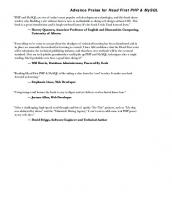


![Learning PHP and MySQL [1 ed.]
9780596101107, 0596101104](https://ebin.pub/img/200x200/learning-php-and-mysql-1nbsped-9780596101107-0596101104.jpg)