Pro Android [1 ed.] 1430215968, 9781430215967
Pro Android is the first book to include coverage of Google Android 1.5 SDK (including the branch formerly called Cupcak
298 49 1MB
English Pages 464 [451] Year 2009
Recommend Papers
![Pro Android [1 ed.]
1430215968, 9781430215967](https://ebin.pub/img/200x200/pro-android-1nbsped-1430215968-9781430215967.jpg)
- Author / Uploaded
- Satya Komatineni
- Sayed Hashimi
File loading please wait...
Citation preview
Pro Android
Sayed Y. Hashimi and Satya Komatineni
Pro Android Copyright © 2009 by Sayed Y. Hashimi and Satya Komatineni All rights reserved. No part of this work may be reproduced or transmitted in any form or by any means, electronic or mechanical, including photocopying, recording, or by any information storage or retrieval system, without the prior written permission of the copyright owner and the publisher. ISBN-13 (pbk): 978-1-4302-1596-7 ISBN-13 (electronic): 978-1-4302-1597-4 Printed and bound in the United States of America 9 8 7 6 5 4 3 2 1 Trademarked names may appear in this book. Rather than use a trademark symbol with every occurrence of a trademarked name, we use the names only in an editorial fashion and to the benefit of the trademark owner, with no intention of infringement of the trademark. Java™ and all Java™-based marks are trademarks or registered trademarks of Sun Microsystems, Inc., in the United States and other countries. Apress, Inc., is not affiliated with Sun Microsystems, Inc., and this book was written without endorsement from Sun Microsystems, Inc. Lead Editor: Steve Anglin Development Editor: Douglas Pundick Technical Reviewer: Vikram Goyal Editorial Board: Clay Andres, Steve Anglin, Mark Beckner, Ewan Buckingham, Tony Campbell, Gary Cornell, Jonathan Gennick, Michelle Lowman, Matthew Moodie, Jeffrey Pepper, Frank Pohlmann, Ben Renow-Clarke, Dominic Shakeshaft, Matt Wade, Tom Welsh Project Manager: Richard Dal Porto Copy Editor: Nina Goldschlager Perry Associate Production Director: Kari Brooks-Copony Production Editor: Candace English Compositor: Patrick Cunningham Proofreader: Lisa Hamilton Indexer: Ron Strauss Artist: April Milne Cover Designer: Kurt Krames Manufacturing Director: Tom Debolski Distributed to the book trade worldwide by Springer-Verlag New York, Inc., 233 Spring Street, 6th Floor, New York, NY 10013. Phone 1-800-SPRINGER, fax 201-348-4505, e-mail [email protected], or visit http://www.springeronline.com. For information on translations, please contact Apress directly at 2855 Telegraph Avenue, Suite 600, Berkeley, CA 94705. Phone 510-549-5930, fax 510-549-5939, e-mail [email protected], or visit http://www. apress.com. Apress and friends of ED books may be purchased in bulk for academic, corporate, or promotional use. eBook versions and licenses are also available for most titles. For more information, reference our Special Bulk Sales–eBook Licensing web page at http://www.apress.com/info/bulksales. The information in this book is distributed on an “as is” basis, without warranty. Although every precaution has been taken in the preparation of this work, neither the author(s) nor Apress shall have any liability to any person or entity with respect to any loss or damage caused or alleged to be caused directly or indirectly by the information contained in this work. The source code for this book is available to readers at http://www.apress.com.
Contents at a Glance About the Authors . . . . . . . . . . . . . . . . . . . . . . . . . . . . . . . . . . . . . . . . . . . . . . . . . . . . . . . . . . . . . . . . xv About the Technical Reviewer . . . . . . . . . . . . . . . . . . . . . . . . . . . . . . . . . . . . . . . . . . . . . . . . . . . . . xvii Acknowledgments . . . . . . . . . . . . . . . . . . . . . . . . . . . . . . . . . . . . . . . . . . . . . . . . . . . . . . . . . . . . . . . . xix Introduction . . . . . . . . . . . . . . . . . . . . . . . . . . . . . . . . . . . . . . . . . . . . . . . . . . . . . . . . . . . . . . . . . . . . . xxi
CHAPTER 1
Introducing the Android Computing Platform. . . . . . . . . . . . . . . . . . . . . . 1
CHAPTER 2
Getting Your Feet Wet . . . . . . . . . . . . . . . . . . . . . . . . . . . . . . . . . . . . . . . . . . 21
CHAPTER 3
Using Resources, Content Providers, and Intents . . . . . . . . . . . . . . . . . 43
CHAPTER 4
Building User Interfaces and Using Controls . . . . . . . . . . . . . . . . . . . . 107
CHAPTER 5
Working with Menus and Dialogs . . . . . . . . . . . . . . . . . . . . . . . . . . . . . . 151
CHAPTER 6
Unveiling 2D Animation . . . . . . . . . . . . . . . . . . . . . . . . . . . . . . . . . . . . . . . 197
CHAPTER 7
Exploring Security and Location-Based Services . . . . . . . . . . . . . . . . 225
CHAPTER 8
Building and Consuming Services . . . . . . . . . . . . . . . . . . . . . . . . . . . . . . 263
CHAPTER 9
Using the Media Framework and Telephony APIs . . . . . . . . . . . . . . . 301
CHAPTER 10
Programming 3D Graphics with OpenGL . . . . . . . . . . . . . . . . . . . . . . . . 325
CHAPTER 11
Managing and Organizing Preferences . . . . . . . . . . . . . . . . . . . . . . . . . 363
CHAPTER 12
Coming to Grips with 1.5 . . . . . . . . . . . . . . . . . . . . . . . . . . . . . . . . . . . . . . 377
CHAPTER 13
Simplifying OpenGL and Exploring Live Folders . . . . . . . . . . . . . . . . . 395
INDEX . . . . . . . . . . . . . . . . . . . . . . . . . . . . . . . . . . . . . . . . . . . . . . . . . . . . . . . . . . . . . . . . . . . . . . . 425
v
Contents About the Authors . . . . . . . . . . . . . . . . . . . . . . . . . . . . . . . . . . . . . . . . . . . . . . . . . . . . . . . . . . . . . . . . xv About the Technical Reviewer . . . . . . . . . . . . . . . . . . . . . . . . . . . . . . . . . . . . . . . . . . . . . . . . . . . . . xvii Acknowledgments . . . . . . . . . . . . . . . . . . . . . . . . . . . . . . . . . . . . . . . . . . . . . . . . . . . . . . . . . . . . . . . . xix Introduction . . . . . . . . . . . . . . . . . . . . . . . . . . . . . . . . . . . . . . . . . . . . . . . . . . . . . . . . . . . . . . . . . . . . . xxi
CHAPTER 1
Introducing the Android Computing Platform . . . . . . . . . . . . . . 1 History of Android . . . . . . . . . . . . . . . . . . . . . . . . . . . . . . . . . . . . . . . . . . . . . . . . 3 Delving into the Dalvik VM . . . . . . . . . . . . . . . . . . . . . . . . . . . . . . . . . . . . . . . . . 4 Comparing Android and Java ME . . . . . . . . . . . . . . . . . . . . . . . . . . . . . . . . . . . 5 Understanding the Android Software Stack . . . . . . . . . . . . . . . . . . . . . . . . . . 8 Developing an End-User Application with the Android SDK . . . . . . . . . . . . . 9 The Android Emulator . . . . . . . . . . . . . . . . . . . . . . . . . . . . . . . . . . . . . . . . 9 The Android UI . . . . . . . . . . . . . . . . . . . . . . . . . . . . . . . . . . . . . . . . . . . . . 10 The Android Foundational Components . . . . . . . . . . . . . . . . . . . . . . . . 11 Advanced UI Concepts. . . . . . . . . . . . . . . . . . . . . . . . . . . . . . . . . . . . . . . 12 Android Service Components . . . . . . . . . . . . . . . . . . . . . . . . . . . . . . . . . 13 Android Media and Telephony Components . . . . . . . . . . . . . . . . . . . . 14 Android Java Packages . . . . . . . . . . . . . . . . . . . . . . . . . . . . . . . . . . . . . . 15 Taking Advantage of Android Source Code . . . . . . . . . . . . . . . . . . . . . . . . . . 18 Summary . . . . . . . . . . . . . . . . . . . . . . . . . . . . . . . . . . . . . . . . . . . . . . . . . . . . . . . 19
CHAPTER 2
Getting Your Feet Wet. . . . . . . . . . . . . . . . . . . . . . . . . . . . . . . . . . . . . . . 21 Setting Up Your Environment . . . . . . . . . . . . . . . . . . . . . . . . . . . . . . . . . . . . . . 21 Downloading JDK 6 and Eclipse 3.4 . . . . . . . . . . . . . . . . . . . . . . . . . . . 21 Downloading the Android SDK . . . . . . . . . . . . . . . . . . . . . . . . . . . . . . . . 22 Installing Android Development Tools (ADT) . . . . . . . . . . . . . . . . . . . . 22 Learning the Fundamental Components . . . . . . . . . . . . . . . . . . . . . . . . . . . . 24 View . . . . . . . . . . . . . . . . . . . . . . . . . . . . . . . . . . . . . . . . . . . . . . . . . . . . . . 24 Activity . . . . . . . . . . . . . . . . . . . . . . . . . . . . . . . . . . . . . . . . . . . . . . . . . . . . 24 Intent . . . . . . . . . . . . . . . . . . . . . . . . . . . . . . . . . . . . . . . . . . . . . . . . . . . . . 24 Content Provider . . . . . . . . . . . . . . . . . . . . . . . . . . . . . . . . . . . . . . . . . . . . 25 Service . . . . . . . . . . . . . . . . . . . . . . . . . . . . . . . . . . . . . . . . . . . . . . . . . . . . 25 AndroidManifest.xml . . . . . . . . . . . . . . . . . . . . . . . . . . . . . . . . . . . . . . . . 25
vii
viii
nCO NTENT S
Hello World! . . . . . . . . . . . . . . . . . . . . . . . . . . . . . . . . . . . . . . . . . . . . . . . . . . . . 25 Exploring the Structure of an Android Application . . . . . . . . . . . . . . . . . . . . 28 Analyzing the Notepad Application . . . . . . . . . . . . . . . . . . . . . . . . . . . . . . . . . 30 Loading and Running the Notepad Application . . . . . . . . . . . . . . . . . . 31 Dissecting the Application . . . . . . . . . . . . . . . . . . . . . . . . . . . . . . . . . . . 31 Examining the Application Lifecycle . . . . . . . . . . . . . . . . . . . . . . . . . . . . . . . . 38 Debugging Your App . . . . . . . . . . . . . . . . . . . . . . . . . . . . . . . . . . . . . . . . . . . . . 41 Summary . . . . . . . . . . . . . . . . . . . . . . . . . . . . . . . . . . . . . . . . . . . . . . . . . . . . . . . 42
CHAPTER 3
Using Resources, Content Providers, and Intents
. . . . . . . . 43
Understanding Resources . . . . . . . . . . . . . . . . . . . . . . . . . . . . . . . . . . . . . . . . 43 String Resources . . . . . . . . . . . . . . . . . . . . . . . . . . . . . . . . . . . . . . . . . . . 43 Layout Resources. . . . . . . . . . . . . . . . . . . . . . . . . . . . . . . . . . . . . . . . . . . 45 Resource-Reference Syntax . . . . . . . . . . . . . . . . . . . . . . . . . . . . . . . . . . 47 Defining Your Own Resource IDs for Later Use. . . . . . . . . . . . . . . . . . 48 Compiled and Noncompiled Android Resources . . . . . . . . . . . . . . . . . 48 Enumerating Key Android Resources . . . . . . . . . . . . . . . . . . . . . . . . . . 49 Working with Arbitrary XML Resource Files . . . . . . . . . . . . . . . . . . . . 57 Working with Raw Resources . . . . . . . . . . . . . . . . . . . . . . . . . . . . . . . . 58 Working with Assets . . . . . . . . . . . . . . . . . . . . . . . . . . . . . . . . . . . . . . . . 59 Reviewing the Resources Directory Structure. . . . . . . . . . . . . . . . . . . 60 Understanding Content Providers . . . . . . . . . . . . . . . . . . . . . . . . . . . . . . . . . . 60 Exploring Android’s Built-in Providers . . . . . . . . . . . . . . . . . . . . . . . . . 61 Architecture of Content Providers . . . . . . . . . . . . . . . . . . . . . . . . . . . . . 67 Implementing Content Providers . . . . . . . . . . . . . . . . . . . . . . . . . . . . . . 79 Understanding Intents . . . . . . . . . . . . . . . . . . . . . . . . . . . . . . . . . . . . . . . . . . . . 91 Available Intents in Android . . . . . . . . . . . . . . . . . . . . . . . . . . . . . . . . . . 92 Intents and Data URIs . . . . . . . . . . . . . . . . . . . . . . . . . . . . . . . . . . . . . . . 94 Generic Actions . . . . . . . . . . . . . . . . . . . . . . . . . . . . . . . . . . . . . . . . . . . . 95 Using Extra Information . . . . . . . . . . . . . . . . . . . . . . . . . . . . . . . . . . . . . . 96 Using Components to Directly Invoke an Activity . . . . . . . . . . . . . . . . 97 Best Practice for Component Designers . . . . . . . . . . . . . . . . . . . . . . . 99 Understanding Intent Categories . . . . . . . . . . . . . . . . . . . . . . . . . . . . . . 99 The Rules for Resolving Intents to Their Components . . . . . . . . . . . 102 Exercising the ACTION_PICK . . . . . . . . . . . . . . . . . . . . . . . . . . . . . . . . 102 Exercising the GET_CONTENT Action . . . . . . . . . . . . . . . . . . . . . . . . . 104 Summary . . . . . . . . . . . . . . . . . . . . . . . . . . . . . . . . . . . . . . . . . . . . . . . . . . . . . . 106
nC O N T E N T S
CHAPTER 4
Building User Interfaces and Using Controls . . . . . . . . . . . . . 107 UI Development in Android. . . . . . . . . . . . . . . . . . . . . . . . . . . . . . . . . . . . . . . 107 Understanding Android’s Common Controls . . . . . . . . . . . . . . . . . . . . . . . . 113 Text Controls . . . . . . . . . . . . . . . . . . . . . . . . . . . . . . . . . . . . . . . . . . . . . . 113 Button Controls . . . . . . . . . . . . . . . . . . . . . . . . . . . . . . . . . . . . . . . . . . . . 117 List Controls . . . . . . . . . . . . . . . . . . . . . . . . . . . . . . . . . . . . . . . . . . . . . . 122 Grid Controls . . . . . . . . . . . . . . . . . . . . . . . . . . . . . . . . . . . . . . . . . . . . . . 126 Date and Time Controls . . . . . . . . . . . . . . . . . . . . . . . . . . . . . . . . . . . . 128 Other Interesting Controls in Android . . . . . . . . . . . . . . . . . . . . . . . . . . . . . . 130 The MapView Control . . . . . . . . . . . . . . . . . . . . . . . . . . . . . . . . . . . . . . 130 The Gallery Control . . . . . . . . . . . . . . . . . . . . . . . . . . . . . . . . . . . . . . . . 130 Understanding Layout Managers . . . . . . . . . . . . . . . . . . . . . . . . . . . . . . . . . 131 The LinearLayout Layout Manager . . . . . . . . . . . . . . . . . . . . . . . . . . . 131 The TableLayout Layout Manager . . . . . . . . . . . . . . . . . . . . . . . . . . . . 134 The RelativeLayout Layout Manager. . . . . . . . . . . . . . . . . . . . . . . . . . 139 The AbsoluteLayout Layout Manager . . . . . . . . . . . . . . . . . . . . . . . . . 141 The FrameLayout Layout Manager . . . . . . . . . . . . . . . . . . . . . . . . . . . 143 Customizing Layout for Various Screen Configurations. . . . . . . . . . 145 Understanding Adapters . . . . . . . . . . . . . . . . . . . . . . . . . . . . . . . . . . . . . . . . . 146 Getting to Know SimpleCursorAdapter . . . . . . . . . . . . . . . . . . . . . . . . 146 Getting to Know ArrayAdapter . . . . . . . . . . . . . . . . . . . . . . . . . . . . . . . 147 Creating Custom Adapters . . . . . . . . . . . . . . . . . . . . . . . . . . . . . . . . . . 148 Debugging and Optimizing Layouts with the Hierarchy Viewer . . . . . . . . 149 Summary . . . . . . . . . . . . . . . . . . . . . . . . . . . . . . . . . . . . . . . . . . . . . . . . . . . . . . 150
CHAPTER 5
Working with Menus and Dialogs . . . . . . . . . . . . . . . . . . . . . . . . . 151 Understanding Android Menus . . . . . . . . . . . . . . . . . . . . . . . . . . . . . . . . . . . 151 Creating a Menu . . . . . . . . . . . . . . . . . . . . . . . . . . . . . . . . . . . . . . . . . . 153 Responding to Menu Items. . . . . . . . . . . . . . . . . . . . . . . . . . . . . . . . . . 154 Creating a Test Harness for Testing Menus . . . . . . . . . . . . . . . . . . . 156 Working with Other Menu Types . . . . . . . . . . . . . . . . . . . . . . . . . . . . . . . . . . 163 Expanded Menus . . . . . . . . . . . . . . . . . . . . . . . . . . . . . . . . . . . . . . . . . . 163 Working with Icon Menus . . . . . . . . . . . . . . . . . . . . . . . . . . . . . . . . . . . 163 Working with Submenus . . . . . . . . . . . . . . . . . . . . . . . . . . . . . . . . . . . . 164 Provisioning for System Menus . . . . . . . . . . . . . . . . . . . . . . . . . . . . . 165 Working with Context Menus . . . . . . . . . . . . . . . . . . . . . . . . . . . . . . . . 165 Working with Alternative Menus . . . . . . . . . . . . . . . . . . . . . . . . . . . . . 168 Working with Menus in Response to Changing Data . . . . . . . . . . . . 172
ix
x
nCO NTENT S
Loading Menus Through XML Files . . . . . . . . . . . . . . . . . . . . . . . . . . . . . . . 172 Structure of an XML Menu Resource File . . . . . . . . . . . . . . . . . . . . . 172 Inflating XML Menu Resource Files. . . . . . . . . . . . . . . . . . . . . . . . . . . 173 Responding to XML-Based Menu Items . . . . . . . . . . . . . . . . . . . . . . . 174 A Brief Introduction to Additional XML Menu Tags . . . . . . . . . . . . . . 175 Using Dialogs in Android . . . . . . . . . . . . . . . . . . . . . . . . . . . . . . . . . . . . . . . . 176 Designing an Alert Dialog . . . . . . . . . . . . . . . . . . . . . . . . . . . . . . . . . . . 177 Designing a Prompt Dialog . . . . . . . . . . . . . . . . . . . . . . . . . . . . . . . . . . 179 Nature of Dialogs in Android . . . . . . . . . . . . . . . . . . . . . . . . . . . . . . . . 184 Rearchitecting the Prompt Dialog . . . . . . . . . . . . . . . . . . . . . . . . . . . . 185 Working with Managed Dialogs. . . . . . . . . . . . . . . . . . . . . . . . . . . . . . . . . . . 186 Understanding the Managed-Dialog Protocol . . . . . . . . . . . . . . . . . . 186 Recasting the Nonmanaged Dialog as a Managed Dialog . . . . . . . 186 Simplifying the Managed-Dialog Protocol . . . . . . . . . . . . . . . . . . . . . 188 Summary . . . . . . . . . . . . . . . . . . . . . . . . . . . . . . . . . . . . . . . . . . . . . . . . . . . . . . 196
CHAPTER 6
Unveiling 2D Animation
. . . . . . . . . . . . . . . . . . . . . . . . . . . . . . . . . . . 197
Frame-by-Frame Animation. . . . . . . . . . . . . . . . . . . . . . . . . . . . . . . . . . . . . . 198 Planning for Frame-by-Frame Animation . . . . . . . . . . . . . . . . . . . . . 198 Creating the Activity. . . . . . . . . . . . . . . . . . . . . . . . . . . . . . . . . . . . . . . . 199 Adding Animation to the Activity . . . . . . . . . . . . . . . . . . . . . . . . . . . . . 201 Layout Animation . . . . . . . . . . . . . . . . . . . . . . . . . . . . . . . . . . . . . . . . . . . . . . . 204 Basic Tweening Animation Types . . . . . . . . . . . . . . . . . . . . . . . . . . . . 204 Planning the Layout-Animation Test Harness . . . . . . . . . . . . . . . . . . 205 Creating the Activity and the ListView . . . . . . . . . . . . . . . . . . . . . . . . 206 Animating the ListView . . . . . . . . . . . . . . . . . . . . . . . . . . . . . . . . . . . . . 209 Using Interpolators . . . . . . . . . . . . . . . . . . . . . . . . . . . . . . . . . . . . . . . . . 212 View Animation . . . . . . . . . . . . . . . . . . . . . . . . . . . . . . . . . . . . . . . . . . . . . . . . 213 Understanding View Animation . . . . . . . . . . . . . . . . . . . . . . . . . . . . . . 214 Adding Animation . . . . . . . . . . . . . . . . . . . . . . . . . . . . . . . . . . . . . . . . . . 216 Using Camera to Provide Depth Perception in 2D . . . . . . . . . . . . . . 220 Exploring the AnimationListener Class . . . . . . . . . . . . . . . . . . . . . . . . 221 Some Notes on Transformation Matrices . . . . . . . . . . . . . . . . . . . . . 222 Summary . . . . . . . . . . . . . . . . . . . . . . . . . . . . . . . . . . . . . . . . . . . . . . . . . . . . . . 223
CHAPTER 7
Exploring Security and Location-Based Services . . . . . . . . 225 Understanding the Android Security Model . . . . . . . . . . . . . . . . . . . . . . . . . 225 Overview of Security Concepts . . . . . . . . . . . . . . . . . . . . . . . . . . . . . . 226 Signing Applications for Deployment . . . . . . . . . . . . . . . . . . . . . . . . . 226
nC O N T E N T S
Performing Runtime Security Checks . . . . . . . . . . . . . . . . . . . . . . . . . . . . . 229 Understanding Security at the Process Boundary . . . . . . . . . . . . . . 229 Declaring and Using Permissions . . . . . . . . . . . . . . . . . . . . . . . . . . . . 230 Understanding and Using Custom Permissions . . . . . . . . . . . . . . . . 232 Working with Location-Based Services . . . . . . . . . . . . . . . . . . . . . . . . . . . . 238 Understanding the Mapping Package. . . . . . . . . . . . . . . . . . . . . . . . . 238 Understanding the Location Package . . . . . . . . . . . . . . . . . . . . . . . . . 249 Summary . . . . . . . . . . . . . . . . . . . . . . . . . . . . . . . . . . . . . . . . . . . . . . . . . . . . . . 262
CHAPTER 8
Building and Consuming Services . . . . . . . . . . . . . . . . . . . . . . . . 263 Consuming HTTP Services . . . . . . . . . . . . . . . . . . . . . . . . . . . . . . . . . . . . . . . 263 Using the HttpClient for HTTP GET Requests. . . . . . . . . . . . . . . . . . . 264 Using the HttpClient for HTTP POST Requests . . . . . . . . . . . . . . . . . 266 Dealing with Exceptions . . . . . . . . . . . . . . . . . . . . . . . . . . . . . . . . . . . . 269 Addressing Multithreading Issues . . . . . . . . . . . . . . . . . . . . . . . . . . . . 272 Doing Interprocess Communication . . . . . . . . . . . . . . . . . . . . . . . . . . . . . . . 276 Creating a Simple Service . . . . . . . . . . . . . . . . . . . . . . . . . . . . . . . . . . 276 Understanding Services in Android . . . . . . . . . . . . . . . . . . . . . . . . . . . 277 Understanding Local Services . . . . . . . . . . . . . . . . . . . . . . . . . . . . . . . 278 Understanding AIDL Services . . . . . . . . . . . . . . . . . . . . . . . . . . . . . . . . 282 Defining a Service Interface in AIDL . . . . . . . . . . . . . . . . . . . . . . . . . . 283 Implementing an AIDL Interface . . . . . . . . . . . . . . . . . . . . . . . . . . . . . 286 Calling the Service from a Client Application . . . . . . . . . . . . . . . . . . 288 Passing Complex Types to Services . . . . . . . . . . . . . . . . . . . . . . . . . . 292 Summary . . . . . . . . . . . . . . . . . . . . . . . . . . . . . . . . . . . . . . . . . . . . . . . . . . . . . . 300
CHAPTER 9
Using the Media Framework and Telephony APIs . . . . . . . 301 Using the Media APIs . . . . . . . . . . . . . . . . . . . . . . . . . . . . . . . . . . . . . . . . . . . 301 Understanding the setDataSource Method . . . . . . . . . . . . . . . . . . . . 305 Playing Video Content . . . . . . . . . . . . . . . . . . . . . . . . . . . . . . . . . . . . . . 307 Understanding the MediaPlayer Oddities . . . . . . . . . . . . . . . . . . . . . . 311 Exploring Audio Recording . . . . . . . . . . . . . . . . . . . . . . . . . . . . . . . . . . 311 Using the Telephony APIs . . . . . . . . . . . . . . . . . . . . . . . . . . . . . . . . . . . . . . . . 316 Working with SMS . . . . . . . . . . . . . . . . . . . . . . . . . . . . . . . . . . . . . . . . . 316 Working with the Telephony Manager . . . . . . . . . . . . . . . . . . . . . . . . 323 Summary . . . . . . . . . . . . . . . . . . . . . . . . . . . . . . . . . . . . . . . . . . . . . . . . . . . . . . 324
xi
xii
nCO NTENT S
CHAPTER 10
Programming 3D Graphics with OpenGL . . . . . . . . . . . . . . . . . 325 Understanding OpenGL . . . . . . . . . . . . . . . . . . . . . . . . . . . . . . . . . . . . . . . . . 326 OpenGL ES . . . . . . . . . . . . . . . . . . . . . . . . . . . . . . . . . . . . . . . . . . . . . . . 327 OpenGL ES and Java ME . . . . . . . . . . . . . . . . . . . . . . . . . . . . . . . . . . . 327 M3G: Another Java ME 3D Graphics Standard . . . . . . . . . . . . . . . . . 328 Using OpenGL ES . . . . . . . . . . . . . . . . . . . . . . . . . . . . . . . . . . . . . . . . . . . . . . . 328 Essential Drawing with OpenGL ES. . . . . . . . . . . . . . . . . . . . . . . . . . . 329 Understanding the Camera and Coordinates . . . . . . . . . . . . . . . . . . 334 Interfacing OpenGL ES with Android . . . . . . . . . . . . . . . . . . . . . . . . . . 338 Creating and Using the OpenGL Test Harness . . . . . . . . . . . . . . . . . . . . . . 342 Designing the Test Harness . . . . . . . . . . . . . . . . . . . . . . . . . . . . . . . . . 343 OpenGLTestHarnessActivity.java . . . . . . . . . . . . . . . . . . . . . . . . . . . . . 345 OpenGLTestHarness.java . . . . . . . . . . . . . . . . . . . . . . . . . . . . . . . . . . . 346 OpenGLDrawingThread.java. . . . . . . . . . . . . . . . . . . . . . . . . . . . . . . . . 348 EglHelper.java . . . . . . . . . . . . . . . . . . . . . . . . . . . . . . . . . . . . . . . . . . . . . 352 Renderer.java . . . . . . . . . . . . . . . . . . . . . . . . . . . . . . . . . . . . . . . . . . . . . 354 AbstractRenderer.java . . . . . . . . . . . . . . . . . . . . . . . . . . . . . . . . . . . . . . 354 SimpleTriangleRenderer.java . . . . . . . . . . . . . . . . . . . . . . . . . . . . . . . . 355 Changing Camera Settings . . . . . . . . . . . . . . . . . . . . . . . . . . . . . . . . . . 358 Using Indices to Add Another Triangle . . . . . . . . . . . . . . . . . . . . . . . 360 Summary . . . . . . . . . . . . . . . . . . . . . . . . . . . . . . . . . . . . . . . . . . . . . . . . . . . . . . 362
CHAPTER 11
Managing and Organizing Preferences . . . . . . . . . . . . . . . . . . . 363 Exploring the Preferences Framework . . . . . . . . . . . . . . . . . . . . . . . . . . . . . 363 Understanding CheckBoxPreference . . . . . . . . . . . . . . . . . . . . . . . . . . . . . . 367 Understanding EditTextPreference . . . . . . . . . . . . . . . . . . . . . . . . . . . . . . . . 370 Understanding RingtonePreference . . . . . . . . . . . . . . . . . . . . . . . . . . . . . . . 371 Organizing Preferences . . . . . . . . . . . . . . . . . . . . . . . . . . . . . . . . . . . . . . . . . 373 Summary . . . . . . . . . . . . . . . . . . . . . . . . . . . . . . . . . . . . . . . . . . . . . . . . . . . . . . 376
nC O N T E N T S
CHAPTER 12
Coming to Grips with 1.5 . . . . . . . . . . . . . . . . . . . . . . . . . . . . . . . . . . 377 Installing the ADT Plug-in for Android 1.5 Development . . . . . . . . . . . . . 377 Getting Started with Android 1.5 . . . . . . . . . . . . . . . . . . . . . . . . . . . . . . . . . 379 Creating an Android Virtual Device . . . . . . . . . . . . . . . . . . . . . . . . . . . . . . . . 383 Exploring Improvements to the Media Framework . . . . . . . . . . . . . . . . . . 384 Using the MediaRecorder Class for Video Capture . . . . . . . . . . . . . . 385 Exploring the MediaStore Class . . . . . . . . . . . . . . . . . . . . . . . . . . . . . . 386 Scanning the Media Store for Media Content . . . . . . . . . . . . . . . . . . 390 Exploring Voice Recognition . . . . . . . . . . . . . . . . . . . . . . . . . . . . . . . . . . . . . 392 Introducing the Input-Method Framework. . . . . . . . . . . . . . . . . . . . . . . . . . 394 Summary . . . . . . . . . . . . . . . . . . . . . . . . . . . . . . . . . . . . . . . . . . . . . . . . . . . . . . 394
CHAPTER 13
Simplifying OpenGL and Exploring Live Folders . . . . . . . . . 395 Simplifying OpenGL . . . . . . . . . . . . . . . . . . . . . . . . . . . . . . . . . . . . . . . . . . . . . 396 Reimplementing the Simple Triangle OpenGL Drawing . . . . . . . . . 398 OpenGL Animation Example . . . . . . . . . . . . . . . . . . . . . . . . . . . . . . . . . 401 Exploring Live Folders . . . . . . . . . . . . . . . . . . . . . . . . . . . . . . . . . . . . . . . . . . . 404 How a User Experiences Live Folders. . . . . . . . . . . . . . . . . . . . . . . . . 405 Building a Live Folder . . . . . . . . . . . . . . . . . . . . . . . . . . . . . . . . . . . . . . 410 The Future of Android and the 1.5 SDK . . . . . . . . . . . . . . . . . . . . . . . . . . . . 421 Key Online Resources for the 1.5 SDK . . . . . . . . . . . . . . . . . . . . . . . . . . . . . 423 Summary . . . . . . . . . . . . . . . . . . . . . . . . . . . . . . . . . . . . . . . . . . . . . . . . . . . . . . 424
INDEX . . . . . . . . . . . . . . . . . . . . . . . . . . . . . . . . . . . . . . . . . . . . . . . . . . . . . . . . . . . . . . . . . . . . . . 425
xiii
About the Authors nSAYED Y. HASHIMI was born in Afghanistan and now resides in Jacksonville, Florida. His expertise spans the fields of health care, financials, logistics, service-oriented architecture, and mobile application development. In his professional career, Sayed has developed large-scale distributed applications with a variety of programming languages and platforms, including C/C++, MFC, J2EE, and .NET. He has published articles in major software journals and has written several other popular Apress titles. Sayed holds a master’s degree in engineering from the University of Florida. You can reach Sayed by visiting http://www. sayedhashimi.com. nSATYA KOMATINENI (http://www.satyakomatineni.com) has more than 20 years of programming experience working with small and large corporations. Satya has published more than 30 articles about web development using Java and .NET technologies. He is a frequent speaker at industry conferences on innovative technologies and a regular contributor to the weblogs on java.net. He is the author of AspireWeb (http://www. activeintellect.com/aspire), an open sourced, simplified tool for Java web development. In addition, Satya is the creator of Aspire Knowledge Central (http://www.knowledgefolders.com), an open sourced “personal web OS” with a focus on individual productivity. He is also a contributing member to a number of Phase I proposals and one Phase II proposal for the U.S. Small Business Innovation Research Program (http://www.sbir.gov/).
xv
About the Technical Reviewer nVIKRAM GOYAL is the author of the Apress book Pro Java™ ME MMAPI: Mobile Media API for Java™ Micro Edition, as well as a technical writer and blogger. Vikram lives in Brisbane, Australia, with his wife and baby daughter.
xvii
Acknowledgments W
riting this book took effort not only from the authors, but also from some of the very talented staff at Apress and the technical reviewer. Therefore, we would like to thank Steve Anglin, Douglas Pundick, Richard Dal Porto, Nina Goldschlager Perry, and Candace English from Apress. We would also like to extend our appreciation to the technical reviewer, Vikram Goyal, for the work he did on the book. His commentary and corrections were invaluable.
xix
Introduction A
t a high level, this book is about writing mobile applications for devices that support the Android Platform. Specifically, the book teaches you how to write applications using the Android SDK.
Who This Book Is For This book is for software developers interested in writing mobile applications with the Android SDK. Because Android is a fairly new technology, anyone interested in building mobile applications using the Java™ platform will also benefit from this book. In addition, software architects and business-development professionals can use this book to get an understanding of the Android Platform’s capabilities.
What This Book Covers This book covers the Android SDK. It’s broken up into 13 chapters, as follows:
• Chapter 1, “Introducing the Android Computing Platform” This chapter introduces you to the Android Platform and its basic building blocks. It also gives you an overview of the Android subsystems by showing you the high-level packages within the Android SDK. Plus, we provide information on Android’s specialized virtual machine that addresses the limitations of handheld devices.
• Chapter 2, “Getting Your Feet Wet” In this chapter, we show you how to set up a development environment for Android programming. We then walk you through a basic application and introduce you to some of the Android components. We also cover the application lifecycle and familiarize you with some debugging tools.
• Chapter 3, “Using Resources, Content Providers, and Intents” Here we cover several of the fundamental pillars of the Android Platform—resources, content providers, and intents. We explain what resources are and how they function in an Android application. We demonstrate how to use content providers as a mechanism for abstracting data into services. We define intents and show you how to use them as a generic way to request action.
xxi
xxii
nINT ROD UC TION
• Chapter 4, “Building User Interfaces and Using Controls” This chapter is all about building user interfaces with the Android widget toolkit. We first cover building UIs programmatically, then cover Android’s preferred way of defining UIs—in XML layout files. We also discuss Android’s layout managers and view adapters. Plus, this chapter provides an introduction to the Hierarchy Viewer tool, which you use to optimize UIs.
• Chapter 5, “Working with Menus and Dialogs” Here we extend our discussion on UI programming in Android by talking about menus and dialogs. We show you Android’s philosophy on building menus, and then discuss the various types of menus available in the Android SDK. We also talk about dialog components.
• Chapter 6, “Unveiling 2D Animation” In this chapter, we discuss Android’s 2D animation capabilities. We show you how to animate views to make your applications more appealing. Specifically, we cover three categories of animation: frame-by-frame animation, layout animation, and view animation.
• Chapter 7, “Exploring Security and Location-Based Services” This chapter covers Android’s security model and location-based services. In the first part, we show you Android’s security requirements and then show you how to secure your applications. In the second part, we talk about location-based services, which is a fundamental aspect of a mobile device. We show you Android’s support for mapping and then show you how to customize a map with data specific to your application. We also cover geocoding in this chapter.
• Chapter 8, “Building and Consuming Services” This chapter is about building background services in Android. Here, we talk about building services that are local to your application, as well as remote services— services that can be consumed by other applications running on the device. Remote services are based on Android Interface Definition Language (AIDL), so we show you how to define AIDL types and files. We also describe how to pass types across process boundaries.
• Chapter 9, “Using the Media Framework and Telephony APIs” This chapter shows you how to build media-capable applications with the Android SDK. We talk about playing audio and video and then show you how to record audio. We cover text messaging in the telephony part of the chapter.
nI N T R O D U C T I O N
• Chapter 10, “Programming 3D Graphics with OpenGL” Here, you learn how to implement 3D graphics using OpenGL. We show you how to set up OpenGL with your applications and then cover the basics of OpenGL and OpenGL ES. We cover some of the essential OpenGL ES APIs and build a test harness that you can use to exercise those APIs.
• Chapter 11, “Managing and Organizing Preferences” In this chapter, we talk about Android’s preferences framework. We show you that Android has built-in support for displaying and persisting preferences. We discuss three types of UI elements: CheckBoxPreference, EditTextPreference, and RingtonePreference. We also talk about organizing preferences within your applications.
• Chapter 12, “Coming to Grips with 1.5” Chapter 12 discusses some of the changes in the Android 1.5 SDK. Specifically, we talk about some of the SDK’s new tools and a few of the most exciting APIs. For example, you’ll learn about the new UI wizard that creates Android resources, the new speech-recognition intent, intents to record audio and video, video capture using the MediaRecorder, and more. You’ll also get a short introduction to Android’s inputmethod framework (IMF) implementation.
• Chapter 13, “Simplifying OpenGL and Exploring Live Folders” This chapter begins by covering the OpenGL-related changes in Android 1.5 and then discusses the new live-folder framework. As you’ll see, the Android 1.5 SDK offers some additional abstractions to the OpenGL APIs that make it easier for you to build applications that utilize 3D graphics. We also talk at length about a new concept called live folders, which allow you to expose content providers such as contacts, notes, and media on the device’s default opening screen.
After reading this book, you’ll have a good understanding of the fundamentals of Android. You will be able to utilize the various types of components available in the Android SDK to build your mobile applications. You will also know how to deploy and version your applications.
How to Contact the Authors You can reach Sayed Y. Hashimi through his web site at http://www.sayedhashimi.com or by e-mail at [email protected]. You can reach Satya Komatineni through his web site at http://www.satyakomatineni.com or by e-mail at [email protected].
xxiii
CHAP TER
1
Introducing the Android Computing Platform P
ersonal computing continues to become more “personal” in that computers are becoming increasingly accessible anytime, anywhere. At the forefront of this advancement are handheld devices that are transforming into computing platforms. Mobile phones are no longer just for talking—they have been capable of carrying data and video for some time. More significantly, the mobile device is now becoming so capable of general-purpose computing that it’s destined to become the next PC. It is also anticipated that a number of manufacturers such as ASUS, HP, and Dell will be producing netbooks based on the Android OS. So the battle lines of operating systems, computing platforms, programming languages, and development frameworks are being shifted and reapplied to mobile devices. We are also expecting a surge in mobile programming in the IT industry as more and more IT applications start to offer mobile counterparts. To help you profit from this trend, we’ll show you how to use Java to write programs for devices that run on Google’s Android Platform (http://code.google.com/android/), an open source platform for mobile development. We are excited about Android because it is an advanced platform that introduces a number of new paradigms in framework design. In this chapter, we’ll provide an overview of Android and its SDK, show you how to take advantage of Android source code, and highlight the benefits of programming for the Android Platform. The fact that hitherto dedicated devices such as mobile phones can now count themselves among other venerable general-computing platforms is great news for programmers (see Figure 1-1). This new trend makes mobile devices accessible through general-purpose computing languages and therefore increases the range and market share for mobile applications. The Android Platform fully embraces this idea of general-purpose computing for handheld devices. It is indeed a comprehensive platform that features a Linux-based operating system stack for managing devices, memory, and processes. Android’s libraries cover telephony, video, graphics, UI programming, and every other aspect of the physical device. The Android Platform, although built for mobile devices, exhibits the characteristics of a full-featured desktop framework. Google makes this framework available to Java programmers through a software development kit called the Android SDK. When you are working with the Android SDK, you rarely feel that you are writing to a mobile device because you have access to most of the class libraries that you use on a desktop or a server—including a relational database.
1
2
CH APT ER 1 n INTR ODU C ING THE A NDR OID C O M P U T I N G P LA T F O R M
The General Purpose Computing Club
Mainframe
Server
Workstation
Laptop
New Kid on the Block
Figure 1-1. Handheld is the new PC. The Android SDK supports most of Java Platform, Standard Edition (Java SE) except for the Abstract Window Toolkit (AWT) and Swing. In place of the AWT and Swing, the Android SDK has its own extensive modern UI framework. Because you’re programming your applications in Java, you might expect to need a Java Virtual Machine (JVM) that is responsible for interpreting the runtime Java bytecode. A JVM typically provides necessary optimization to help Java reach performance levels comparable to compiled languages such as C and C++. Android offers its own optimized JVM to run the compiled Java class files in order to counter the handheld device limitations such as memory, processor speed, and power. This virtual machine is called the Dalvik VM, which we’ll explore in the section “Delving Into the Dalvik VM.” The familiarity and simplicity of the Java programming language coupled with Android’s extensive class library makes Android a compelling platform to write programs for. Figure 1-2 provides an overview of the Android software stack. (We’ll provide further details in the section “Understanding the Android Software Stack.”)
User Applications Java Libraries
Activities/Services UI/Graphics/Views Resources/Content Providers Telephone/Camera Multimedia SQLite Database Http/Connectivity Java SE/Java Apache Dalvik VM Core C Libraries Linux
Figure 1-2. High-level view of the Android software stack
C HA P TER 1 n I N T R O D U C I N G T H E A N D R O I D C O M P U T I N G P LA T F O R M
History of Android Now that we’ve provided a brief introduction to the Android Platform, we’ll describe how it appeared on the mobile-development scene. Mobile phones use a variety of operating systems such as Symbian OS, Microsoft’s Windows Mobile, Mobile Linux, iPhone OS (based on Mac OS X), and many other proprietary OSs. Supporting standards and publishing APIs would greatly encourage widespread, low-cost development of mobile applications, but none of these OSs has taken a clear lead in doing so. Then Google entered the space with its Android Platform, promising openness, affordability, open source code, and a high-end development framework. Google acquired the startup company Android Inc. in 2005 to start the development of the Android Platform (see Figure 1-3). The key players at Android Inc. included Andy Rubin, Rich Miner, Nick Sears, and Chris White.
2008 T-Mobile G1 Announced
2008
2007 OHA Announced
2007 2005
2005 Google Buys Android Inc.
2008 SDK 1.0 Released
2008 Android Open Sourced
2007 Early Look SDK 2005 Work on Dalvik VM Starts
Figure 1-3. Android timeline In late 2007, a group of industry leaders came together around the Android Platform to form the Open Handset Alliance (http://www.openhandsetalliance.com). Some of the alliance’s prominent members include
• Sprint Nextel
• T-Mobile
• Motorola
• Samsung
• Sony Ericsson
• Toshiba
• Vodafone
• Google
• Intel
• Texas Instruments
Part of the alliance’s goal is to innovate rapidly and respond better to consumer needs, and its first key outcome was the Android Platform. Android was designed to serve the needs of mobile operators, handset manufacturers, and application developers. The members have committed to release significant intellectual property through the open source Apache License, Version 2.0.
3
4
CH APT ER 1 n INTR ODU C ING THE A NDR OID C O M P U T I N G P LA T F O R M
nNote Handset manufacturers do not need to pay any licensing fees to load Android on their handsets or devices.
The Android SDK was first issued as an “early look” release in November 2007. In September 2008, T-Mobile announced the availability of the T-Mobile G1, the first smartphone based on the Android Platform. A few days after that, Google announced the availability of Android SDK Release Candidate 1.0. In October 2008, Google made the source code of the Android Platform available under Apache’s open source license. When Android was released, one of its key architectural goals was to allow applications to interact with one another and reuse components from one another. This reuse not only applies to services, but also to data and UI. As a result, the Android Platform has a number of architectural features that keep this openness a reality. We’ll delve into some of these features in Chapter 3. Android has also attracted an early following because of its fully developed features to exploit the cloud-computing model offered by web resources and to enhance that experience with local data stores on the handset itself. Android’s support for a relational database on the handset also played a part in early adoption. In late 2008 Google released a handheld device called Android Dev Phone 1 that is capable of running Android applications without being tied to any cell phone provider network. The goal of this device (approximate cost $400.00) is to allow developers to experiment with a real device that can run the Android OS with out any contracts. At around the same time, Google also released a bug fix version 1.1 of the OS that is solely based on 1.0. In releases 1.0 and 1.1 Android did not support soft keyboards, requiring the devices to carry physical keys. Android fixed this issue by releasing the 1.5 SDK in April of 2009, along with a number of other features, such as advanced media-recording capabilities, widgets, and live folders. The last two chapters of this book are dedicated to exploring the features from this 1.5 SDK.
Delving into the Dalvik VM Google has spent a lot of time thinking about optimizing designs for low-powered handheld devices. Handheld devices lag behind their desktop counterparts in memory and speed by eight to ten years. They also have limited power for computation; a handheld device’s total RAM might be as little as 64MB, and its available space for applications might be as little as 20MB.
nNote For example, the T-Mobile G1 phone, released in late 2008, comes with 192MB of RAM, a 1GB SD card, and a 528 MHz Qualcomm MSM7201A processor. Compare that to the lowest-priced Dell laptop, which comes with a 2.1 GHz dual-core processor and 2GB of RAM.
The performance requirements on handsets are severe as a result, requiring handset designers to optimize everything. If you look at the list of packages in Android, you’ll see that they are full-featured and extensive in number. According to Google, these system libraries might use as much as 10MB, even with their optimized JVM.
C HA P TER 1 n I N T R O D U C I N G T H E A N D R O I D C O M P U T I N G P LA T F O R M
These issues led Google to revisit the standard JVM implementation in many respects. (The key figure in Google’s implementation of this JVM is Dan Bornstein, who wrote the Dalvik VM and named it after a town in Iceland.) First, the Dalvik VM takes the generated Java class files and combines them into one or more Dalvik Executable (.dex) files. It reuses duplicate information from multiple class files, effectively reducing the space requirement (uncompressed) by half from a traditional .jar file. For example, the .dex file of the web-browser app in Android is about 200K, whereas the equivalent uncompressed .jar version is about 500K. The .dex file of the alarm-clock app is about 50K, and roughly twice that size in its .jar version. Second, Google has fine-tuned the garbage collection in the Dalvik VM, but it has chosen to omit a just-in-time (JIT) compiler, in this release at least. The company can justify this choice because many of Android’s core libraries, including the graphics libraries, are implemented in C and C++. For example, the Java graphics APIs are actually thin wrapper classes around the native code using the Java Native Interface (JNI). Similarly, Android provides an optimized C-based native library to access the SQLite database, but this library is encapsulated in a higher-level Java API. Because most of the core code is in C and C++, Google reasoned that the impact of JIT compilation would not be significant. Finally, the Dalvik VM uses a different kind of assembly-code generation, in which it uses registers as the primary units of data storage instead of the stack. Google is hoping to accomplish 30 percent fewer instructions as a result. We should point out that the final executable code in Android, as a result of the Dalvik VM, is based not on Java bytecode but on .dex files instead. This means you cannot directly execute Java bytecode; you have to start with Java class files and then convert them to linkable .dex files. This extreme performance paranoia extends into the rest of the Android SDK. For example, the Android SDK uses XML extensively to define UI layouts. However, all of this XML is compiled to binary files before these binary files become resident on the devices. Android provides special mechanisms to use this XML data. While we are on the subject of Android’s design considerations, we should answer this question: How would one compare and contrast Android to Java Platform, Micro Edition (Java ME)?
Comparing Android and Java ME As you have seen so far in this chapter, Android has taken a dedicated and focused approach to its mobile-platform efforts that goes beyond a simple JVM-based solution. The Android Platform comes with everything you need in a single package: the OS, device drivers, core libraries, the JNI, the optimized Dalvik VM, and the Java development environment. Developers can be assured that when they develop new applications, all key libraries will be available on the device. Let us offer a brief overview of Java ME before comparing the two approaches. Figure 1-4 shows the availability of Java for various computing configurations. Java Platform, Standard Edition (Java SE) is suitable for desktop and workstation configurations. Java Platform, Enterprise Edition (Java EE) is designed for server configurations. Java Platform, Micro Edition (Java ME) is an edition of Java that is pared down for smaller devices. Furthermore, two configuration sets are available for Java ME. The first configuration is called the Connected Device Configuration (CDC). Java ME for CDC involves a pared down version of Java SE with fewer packages, fewer classes within those packages, and even fewer fields and methods within those classes. For appliances and devices that are further constrained, Java defines a configuration called Connected Limited Device Configuration (CLDC). The available APIs for various Java configurations are contrasted in Figure 1-5.
5
6
CH APT ER 1 n INTR ODU C ING THE A NDR OID C O M P U T I N G P LA T F O R M
Any optional packages that are installed on top of the base CDC and CLDC APIs are treated as “profiles” that are standardized using the JSR process. Each defined profile makes an additional set of APIs available to the developer.
Java Computing Configurations
Mainframe
Server
Workstation
Laptop
Connected PDA/ Phone/ Multimedia
Infrequently Connected Consumer Device
Java EE Java SE
Java ME Connected (CDC)
Java ME Connected (Limited) (CLDC)
Figure 1-4. Java computing configurations
nCaution Both CLDC and CDC might support some Java APIs outside Java SE, and their classes might not start with the java.* namespace. As a consequence, if you have a Java program that runs on your desktop, there are no guarantees that it will run on devices supporting only micro editions.
Java EE
Java SE Java ME CDC
Javax.microedition.*;
Java ME CLDC
Figure 1-5. Java API availability
C HA P TER 1 n I N T R O D U C I N G T H E A N D R O I D C O M P U T I N G P LA T F O R M
The CLDC Java platform is hosted on a specialized and much reduced JVM called the K Virtual Machine (KVM), which is capable of running on devices whose memory is as low as 128K. (The “K” in “KVM” stands for “kilobytes.”) CLDC can run additional APIs under MIDP (Mobile Information Device Profile) 2.0. This API includes a number of packages under javax.microedition.*. The key packages are MIDlets (simple applications), a UI package called LCDUI, gaming, and media. The CDC configuration APIs include the java.awt API, the java.net API, and more security APIs in addition to the CLDC configuration APIs. The additional profiles available on top of CDC make the javax.microedition.xlet API available to application programmers (Xlets represent applications in the CDC configuration). On top of a CDC configuration you’ll find about ten more optional packages that you can run, including Bluetooth, Media API, OpenGL for Embedded Systems (OpenGL ES), Java API for XML Processing (JAXP), JAXP-RPC, Java 2D, Swing, Java Remote Method Invocation (Java RMI), and Java Database Connectivity {JDBC). Overall the Java ME specification includes more than 20 JSRs. It is also expected that JavaFX (http://javafx.com) will play an increasing role in the mobile space for Java.
nNote JavaFX is a new UI effort from Sun to dramatically improve applet-like functionality in browsers. It offers a declarative UI programming model that is also friendlier to designers. A mobile version of JavaFX is expected to be released sometime in 2009.
Now that you have a background on Java ME, look at how it compares to Android:
• Multiple device configurations: Java ME addresses two classes of micro devices and offers standardized and distinct solutions for each. Android, on the other hand, applies to just one model. It won’t run on low-end devices unless or until the configurations of those devices improve.
• Ease of understanding: Because Android is geared toward only one device model, it’s easier to understand than Java ME. Java ME has multiple UI models for each configuration, depending on the features supported by the device: MIDlets, Xlets, the AWT, and Swing. The JSRs for each Java ME specification are harder to follow; they take longer to mature; and finding implementations for them can be difficult.
• Responsiveness: The Dalvik VM is more optimized and more responsive compared to the standard JVM supported on a similarly configured device. You can compare the Dalvik VM to the KVM, but the KVM addresses a lower-level device with much less memory.
• Java compatibility: Because of the Dalvik VM, Android runs .dex bytecode instead of Java bytecode. This should not be a major concern as long as Java is compiled to standard Java class files. Only runtime interpretation of Java bytecode is not possible.
7
8
CH APT ER 1 n INTR ODU C ING THE A NDR OID C O M P U T I N G P LA T F O R M
• Adoption: There is widespread support for Java ME on mobile devices because most mobile phones support it. But the uniformity, cost, and ease of development in Android are compelling reasons for Java developers to program for it.
• Java SE support: Compared to the support for Java SE in CDC, the Android support for Java SE is a bit more complete, except for the AWT and Swing. As we mentioned earlier, Android has its own UI approach instead. In fact, Android’s declarative UI resembles the JavaFX approach.
Understanding the Android Software Stack So far we’ve covered Android’s history and its optimization features including the Dalvik VM, and we’ve hinted at the Java programming stack available. In this section, we would like to cover the development aspect of Android. Figure 1-6 is a good place to start this discussion.
Applications
Java SDK Activities
Animation
OpenGL
Views
Telephony
Camera
Resources
Content Providers
SQLite
Native Libraries Media
SQLite
OpenGL
WebKit
FreeType
Graphics
Android Runtime
Dalvik VM
Linux Kernel Device Drivers
Figure 1-6. Detailed Android SDK software stack At the core of the Android Platform is Linux kernel version 2.6, responsible for device drivers, resource access, power management, and other OS duties. The supplied device drivers include Display, Camera, Keypad, WiFi, Flash Memory, Audio, and IPC (interprocess communication). Although the core is Linux, the majority—if not all—of the applications on an Android device such as the T-Mobile G1 are developed in Java and run through the Dalvik VM. Sitting at the next level, on top of the kernel, are a number of C/C++ libraries such as OpenGL, WebKit, FreeType, Secure Sockets Layer (SSL), the C runtime library (libc), SQLite, and Media. The system C library based on Berkeley Software Distribution (BSD) is tuned (to roughly half its original size) for embedded Linux-based devices. The media libraries are based on PacketVideo’s (http://www.packetvideo.com/) OpenCORE. These libraries are responsible for recording and playback of audio and video formats. A library called Surface Manager controls access to the display system and supports 2D and 3D.
C HA P TER 1 n I N T R O D U C I N G T H E A N D R O I D C O M P U T I N G P LA T F O R M
The WebKit library is responsible for browser support; it is the same library that supports Google Chrome and Apple Inc.’s Safari. The FreeType library is responsible for font support. SQLite (http://www.sqlite.org/) is a relational database that is available on the device itself. SQLite is also an independent open source effort for relational databases and not directly tied to Android. You can acquire and use tools meant for SQLite for Android databases as well. Most of the application framework accesses these core libraries through the Dalvik VM, the gateway to the Android Platform. As we indicated in the previous sections, Dalvik is optimized to run multiple instances of VMs. As Java applications access these core libraries, each application gets its own VM instance. The Dalvik VM is backward-compatible with Java SE Development Kit (JDK) 5.0 but optimized for the Android Platform. However, some features of the Java experience might differ because the version of Java SE on Android is a subset of the full platform. The Android Java API’s main libraries include telephony, resources, locations, UI, content providers (data), and package managers (installation, security, and so on). Programmers develop end-user applications on top of this Java API. Some examples of end-user applications on the device include Home, Contacts, Phone, Browser, and so on. Android also supports a custom Google 2D graphics library called Skia, which is written in C and C++. Skia also forms the core of the Google Chrome browser. The 3D APIs in Android, however, are based on an implementation of OpenGL ES from the Khronos group (http:// www.khronos.org). OpenGL ES contains subsets of OpenGL that are targeted toward embedded systems. From a media perspective, the Android Platform supports the most common formats for audio, video, and images. From a wireless perspective, Android has APIs to support Bluetooth, EDGE, 3G, WiFi, and Global System for Mobile Communication (GSM) telephony, depending on the hardware.
Developing an End-User Application with the Android SDK In this section, we’ll introduce you to the high-level Android Java APIs that you’ll use to develop end-user applications for an Android handheld. We will briefly talk about the Android phone emulator and foundational components, UI programming, services, media, telephony, animation, and OpenGL. We will also show you some code snippets when they are helpful.
The Android Emulator The Android SDK ships with an Eclipse plug-in called Android Development Tools (ADT). You will use this Integrated Development Environment (IDE) tool for developing, debugging, and testing your Java applications. (We’ll cover ADT in depth in Chapter 2.) You can also use the Android SDK without using ADT; you’d use command-line tools instead. Both approaches support an emulator that you can use to run, debug, and test your applications. You will not even need the real device for 90 percent of your application development. The full-featured Android emulator mimics most of the device features, but you’ll encounter some limitations regarding USB connections, camera and video capture, headphones, battery simulation, and Bluetooth.
9
10
CH APT ER 1 n INTR ODU C ING THE A NDR OID C O M P U T I N G P LA T F O R M
The Android emulator accomplishes its work through an open source “processor emulator” technology called QEMU (http://bellard.org/qemu/) developed by Fabrice Bellard. This is the same technology that allows emulation of one operating system on top of another, irrespective of the processor. QEMU allows emulation at the CPU level. In the case of the Android emulator, the processor is based on ARM (Advanced RISC Machine). ARM is a 32-bit microprocessor architecture based on RISC (Reduced Instruction Set Computer), in which design simplicity and speed is achieved through a reduced number of instructions in an instruction set. The emulator actually runs the Android version of Linux on this simulated processor. PowerPCs supporting Apple Macs and SPARC chips supporting Sun workstations are examples of RISC architectures. ARM is widely used in handhelds and other embedded electronics where lower power consumption is important. Much of the mobile market uses processors based on this architecture. For example, Apple Newton is based on the ARM6 processor. Devices such as the iPod, Nintendo DS, and Game Boy Advance run on ARM architecture version 4 with approximately 30,000 transistors. Compared to that, the Pentium classic contains 3,200,000 (3.2 million) transistors. You can find more details about the emulator in the Android SDK documentation at http://code.google.com/android/reference/emulator.html.
The Android UI Android uses a UI framework that resembles other desktop-based, full-featured UI frameworks, but it’s more modern and more asynchronous in nature. Android is almost a fourth-generation UI framework if you were to call the traditional C-based Microsoft Windows API the first generation and the C++-based MFC (Microsoft Foundation Classes) the second generation. The Java-based Swing UI framework would be the third generation, introducing design flexibility far beyond that offered by MFC. The Android UI, JavaFX, Microsoft Silverlight, and Mozilla XML User Interface Language (XUL) fall under this new type of fourthgeneration UI framework in which the UI is declarative and independently themed.
nNote The noteworthy aspect of UI programming in Android is that you are programming in a modern UI paradigm even though the device happens to be a handheld.
Programming in the Android UI involves declaring the interface in XML files. You will then load these XML view definitions as windows in your UI application. Even menus in your application are loaded from XML files. Screens or windows in Android are often referred to as activities, which comprise multiple views that a user needs in order to accomplish a logical unit of action. Views are Android’s basic UI building blocks, and you can further combine them to form composite views called view groups. Views internally use the familiar concepts of canvases, painting, and user interaction. An activity hosting these composite views, which include views and view groups, is the logical replaceable UI component in Android. One of the Android framework’s key concepts is the lifecycle management of activity windows. Protocols are put in place so that Android can manage state as users hide, restore, stop, and close activity windows. You will get a feel for these basic ideas in Chapter 2, along with an introduction to setting up the Android development environment.
C HA P TER 1 n I N T R O D U C I N G T H E A N D R O I D C O M P U T I N G P LA T F O R M
The Android Foundational Components The Android UI framework, along with other parts of Android, relies on a new concept called an intent. An intent is an amalgamation of ideas such as windowing messages, actions, publish-and-subscribe models, interprocess communications, and application registries. Here is an example of using the Intent class to invoke or start a web browser: public static void invokeWebBrowser(Activity activity) { Intent intent = new Intent(Intent.ACTION_VIEW); intent.setData(Uri.parse("http://www.google.com")); activity.startActivity(intent); } Through an intent, we are asking Android to start a suitable window to display the content of a web site. Depending on the list of browsers that are installed on the device, Android will choose a suitable one to display the site. You will learn more about intents in Chapter 3. Android also has extensive support for resources, which include familiar elements and files such as strings and bitmaps, as well as some not-so-familiar items such as XML-based view definitions. The framework makes use of resources in a novel way to make their usage easy, intuitive, and convenient. Here is an example where IDs are automatically generated for resources defined in XML files: public final class R { public static final class attr { } public static final class drawable { public static final int myanimation=0x7f020001; public static final int numbers19=0x7f02000e; } public static final class id { public static final int textViewId1=0x7f080003; } public static final class layout { public static final int frame_animations_layout=0x7f030001; public static final int main=0x7f030002; } public static final class string { public static final int hello=0x7f070000; } } Each auto-generated ID in this class corresponds to either an element in an XML file or a whole file itself. Wherever you would like to use those XML definitions, you can use these generated IDs instead. This indirection helps a great deal when it comes to localization. (Chapter 3 covers the R.java file and resources in more detail.) Another new concept in Android is the content provider. A content provider is an abstraction on a data source that makes it look like an emitter and consumer of RESTful services. The underlying SQLite database makes this facility of content providers a powerful tool for application developers. (In Chapter 3, we’ll discuss how intents, resources, and content providers promote openness in the Android Platform.)
11
12
CH APT ER 1 n INTR ODU C ING THE A NDR OID C O M P U T I N G P LA T F O R M
Advanced UI Concepts We have pointed out that XML plays a role in describing the Android UI. Look at an example of how XML does this for a simple layout containing a text view:
You will then use an ID generated for this XML file to load this layout into an activity window. (We’ll cover these ideas further in Chapter 4.) Android also provides extensive support for menus, from standard menus to context menus. You’ll find it convenient to work with menus in Android because they are also loaded as XML files and because resource IDs for those menus are auto-generated. Here’s how you would declare menus in an XML file:
111
112
CH APT ER 4 n B U IL DING U S ER INTER FA C ES A N D U S I N G C O N T R O LS
C HA P TER 4 n B U I LD I N G U S E R I N T E R F A C E S A N D U S I N G C O N T R O LS
131
132
CH APT ER 4 n B U IL DING U S ER INTER FA C ES A N D U S I N G C O N T R O LS
You can create a vertically oriented LinearLayout by setting the value of orientation to vertical.
Understanding Weight and Gravity The orientation attribute is the first important attribute recognized by the LinearLayout layout manager. Other important properties that can affect size and position of child controls include weight and gravity. You use weight to assign size importance to a control relative to the other controls in the container. Suppose a container has three controls: one has a weight of 1 (the highest possible value), while the others have a weight of 0. In this case, the control whose weight equals 1 will consume the empty space in the container. Gravity is essentially alignment. For example, if you want to align a label’s text to the right, you would set its gravity to right.
nNote Layout managers extend android.widget.ViewGroup, as do many control-based container classes such as ListView. Although the layout managers and control-based containers extend the same class, the layout-manager classes strictly deal with the sizing and position of controls and not user interaction with child controls. For example, compare the LinearLayout to the ListView control. On the screen, they look similar in that both can organize children vertically. But the ListView control provides APIs for the user to make selections, while the LinearLayout does not. In other words, the control-based container (ListView) supports user interaction with the items in the container, whereas the layout manager (LinearLayout) addresses sizing and positioning only.
Now let’s look at an example involving the weight and gravity properties (see Figure 4-11).
Figure 4-11. Using the LinearLayout layout manager
C HA P TER 4 n B U I LD I N G U S E R I N T E R F A C E S A N D U S I N G C O N T R O LS
Figure 4-11 shows three user interfaces that utilize LinearLayout, with different weight and gravity settings. The UI on the left uses the default settings for weight and gravity. The XML layout for this first user interface is shown in Listing 4-25. Listing 4-25. Three Text Fields Arranged Vertically in a LinearLayout, Using Default Values for Weight and Gravity
The user interface in the center of Figure 4-11 uses the default value for weight but sets android:gravity for the controls in the container to left, center, and right, respectively. The last example sets the android:layout_weight attribute of the center component to 1.0 and leaves the others to the default value of 0.0 (see Listing 4-26). By setting the weight attribute to 1.0 for the middle component and leaving the weight attributes for the other two components at 0.0, we are specifying that the center component should take up all the remaining white space in the container and that the other two components should remain at their ideal size. Similarly, if you want two of the three controls in the container to share the remaining white space among them, you would set the weight to 1.0 for those two and leave the third one at 0.0. Finally, if you want the three components to share the space equally, you’d set all of their weight values to 1.0. Doing this would expand each text field equally. Listing 4-26. LinearLayout with Weight Configurations
133
134
CH APT ER 4 n B U IL DING U S ER INTER FA C ES A N D U S I N G C O N T R O LS
android:gravity vs. android:layout_gravity Note that Android defines two similar gravity attributes: android:gravity and android: layout_gravity. Here’s the difference: android:gravity is a setting used by the view, whereas android:layout_gravity is used by the container (android.view.ViewGroup). For example, you can set android:gravity to center to have the text in the EditText centered within the control. Similarly, you can align an EditText to the far right of a LinearLayout (the container) by setting android:layout_gravity="right". See Figure 4-12 and Listing 4-27.
Figure 4-12. Applying gravity settings
Listing 4-27. Understanding the Difference Between android:gravity and android:layout_gravity
As shown in Figure 4-12, the text is centered within the EditText and the EditText itself is aligned to the right of the LinearLayout.
The TableLayout Layout Manager The TableLayout layout manager is an extension of LinearLayout. This layout manager structures its child controls into rows and columns. Listing 4-28 shows an example.
C HA P TER 4 n B U I LD I N G U S E R I N T E R F A C E S A N D U S I N G C O N T R O LS
Listing 4-28. A Simple TableLayout
To use a TableLayout, you create an instance of TableLayout and then place TableRow elements within it. TableRow elements then contain the controls of the table. The user interface for Listing 4-28 is shown in Figure 4-13.
Figure 4-13. The TableLayout layout manager Because the contents of a TableLayout are defined by rows as opposed to columns, Android determines the number of columns in the table by finding the row with the most cells. For example, Listing 4-29 creates a table with two rows where one row has two cells and the other has three cells (see Figure 4-14). In this case, Android creates a table with two rows and three columns.
135
136
CH APT ER 4 n B U IL DING U S ER INTER FA C ES A N D U S I N G C O N T R O LS
Listing 4-29. An Irregular Table Definition
Figure 4-14. An irregular TableLayout Realize that we have a table with two rows, each of which has three columns. The last column of the first row is an empty cell. In Listings 4-28 and 4-29, we populated the TableLayout with TableRow elements. Although this is the usual pattern, you can place any android.widget.View as a child of the table. For example, Listing 4-30 creates a table where the first row is an EditText (also see Figure 4-15).
C HA P TER 4 n B U I LD I N G U S E R I N T E R F A C E S A N D U S I N G C O N T R O LS
Listing 4-30. Using an EditText Instead of a TableRow
Figure 4-15. An EditText as a child of a TableLayout The user interface for Listing 4-30 is shown in Figure 4-15. Notice that the EditText takes up the entire width of the screen, even though we have not specified this in the XML layout. That’s because children of TableLayout always span the entire row. In other words, children of TableLayout cannot specify android:layout_width="wrap_content"—they are forced to accept fill_parent. They can, however, set android:layout_height. Because the content of a table is not always known at design time, TableLayout offers several attributes that can help you control the layout of a table. For example, Listing 4-30 sets the android:stretchColumns property on the TableLayout to "0,1,2". This gives a hint to the TableLayout that columns 0, 1, and 2 can be stretched if required, based on the contents of the table. Similarly, you can set android:shrinkColumns to wrap the content of a column or columns if other columns require more space. You can also set android:collapseColumns to make columns invisible. Note that columns are identified with a zero-based indexing scheme. TableLayout also offers android:layout_span. You can use this property to have a cell span multiple columns. This field is similar to the HTML colspan property.
137
138
CH APT ER 4 n B U IL DING U S ER INTER FA C ES A N D U S I N G C O N T R O LS
At times, you might also need to provide spacing within the contents of a cell or a control. The Android SDK supports this via android:padding and its siblings. android:padding lets you control the space between a view’s outer boundary and its content (see Listing 4-31). Listing 4-31. Using android:padding
Listing 4-31 sets the padding to 40px. This creates 40 pixels of white space between the EditText control’s outer boundary and the text displayed within it. Figure 4-16 shows the same EditText with two different padding values. The UI on the left does not set any padding, while the one on the right sets android:padding="40px".
Figure 4-16. Utilizing padding android:padding sets the padding for all sides: left, right, top, and bottom. You can control the padding for each side by using android:leftPadding, android:rightPadding, android:topPadding, and android:bottomPadding. Android also defines android:layout_margin, which is similar to android:padding. In fact, android:padding/android:layout_margin is analogous to android:gravity/android:layout_ gravity. That is, one is for a view, while the other is for a container. Finally, the padding value is always set as a dimension type. Android supports the following dimension types:
• Pixels: Defined as px. This dimension represents physical pixels on the screen.
• Inches: Defined as in.
• Millimeters: Defined as mm.
• Device-independent pixels: Defined as dip or dp. This dimension type uses a 160-dp screen as a frame of reference, and then maps that to the actual screen. For example, a screen with a 160-pixel width would map 1 dip to 1 pixel.
• Scaled pixels: Defined as sp. Generally used with font types. This dimension type will take the user’s preferences and font size into account to determine actual size.
C HA P TER 4 n B U I LD I N G U S E R I N T E R F A C E S A N D U S I N G C O N T R O LS
Note that the preceding dimension types are not specific to padding—any Android field that accepts a dimension value (such as android:layout_width or android:layout_height) can accept these types.
The RelativeLayout Layout Manager Another interesting layout manager is the RelativeLayout. As the name suggests, this layout manager implements a policy where the controls in the container are laid out relative to either the container or another control in the container. Listing 4-32 and Figure 4-17 show an example. Listing 4-32. Using a RelativeLayout Layout Manager
139
140
CH APT ER 4 n B U IL DING U S ER INTER FA C ES A N D U S I N G C O N T R O LS
Figure 4-17. A UI laid out using the RelativeLayout layout manager As shown, the user interface looks like a simple login form. The username label is pinned to the top of the container because we set android:layout_alignParentTop to true. Similarly, the username input field is positioned below the username label because we set android:layout_below. The password label appears below the username label, the password input field appears below the password label, and the disclaimer label is pinned to the bottom of the container because we set android:layout_alignParentBottom to true. Working with RelativeLayout is fun due to its simplicity. In fact, once you start using it, it’ll become your favorite layout manager—you’ll find yourself going back to it over and over again.
C HA P TER 4 n B U I LD I N G U S E R I N T E R F A C E S A N D U S I N G C O N T R O LS
The AbsoluteLayout Layout Manager The layout managers discussed thus far implement specific but very different strategies for laying out the contents of a container. Android also offers a layout manager that allows you to specify the exact position for the controls in the container. This layout manager is called AbsoluteLayout (see Listing 4-33). Listing 4-33. An XML Layout Using AbsoluteLayout
The user interface generated from the layout in Listing 4-33 is shown in Figure 4-18.
141
142
CH APT ER 4 n B U IL DING U S ER INTER FA C ES A N D U S I N G C O N T R O LS
Figure 4-18. A UI that uses the AbsoluteLayout layout manager The user interface shown in Figure 4-18 is a familiar UI—we have used this in several of our previous examples. The difference is obviously in the XML layout. As shown in Listing 4-33, we define two TextView instances along with two EditText fields. But in this example we’ve specified the x-y coordinates of the controls, whereas we didn’t do that in the previous examples. Note that the screen-coordinate system used in Android defines (0,0) as the top-left corner of the screen. As you move to the right, the x coordinate increases. Similarly, as you move down, the y coordinate increases. In our examples thus far, we have generated user interfaces with the XML layouts. Although this is the recommended approach, you don’t have to do it this way. In fact, most of the time you’ll have to mix XML layout with Java code to create UIs. AbsoluteLayout is a good candidate for this approach because you can dynamically calculate the location of controls. Listing 4-34 shows how you can position an image using AbsoluteLayout. Listing 4-34. Using the AbsoluteLayout Programmatically public void onCreate(Bundle icicle) { super.onCreate(icicle); ImageView img = new ImageView(this); imgsetImageResource(R.drawable.myimage); AbsoluteLayout al = new AbsoluteLayout(this); mContentView.addView(img, new AbsoluteLayout.LayoutParams( 50, // width 50, //height 0, //left 0); //top setContentView(al); } Listing 4-34 loads an image from the drawable resource folder and then positions it at (50,50). It then sets the content view of the activity to an AbsoluteLayout.
C HA P TER 4 n B U I LD I N G U S E R I N T E R F A C E S A N D U S I N G C O N T R O LS
The FrameLayout Layout Manager The layout managers that we’ve discussed implement various layout strategies. In other words, each one has a specific way that it positions and orients its children on the screen. With these layout managers, you can have many controls on the screen at one time, each taking up a portion of the screen. Android also offers a layout manager that is mainly used to display a single item. This layout manager is called the FrameLayout layout manager. You mainly use this utility layout class to dynamically display a single view, but you can populate it with many items, setting one to visible while the others are nonvisible. Listing 4-35 demonstrates using a FrameLayout. Listing 4-35. Populating a FrameLayout
@Override protected void onCreate(Bundle savedInstanceState) { super.onCreate(savedInstanceState); setContentView(R.layout.frame);
ImageView one = (ImageView)this.findViewById(R.id.oneImgView); ImageView two = (ImageView)this.findViewById(R.id.twoImgView); one.setOnClickListener(new OnClickListener(){ @Override public void onClick(View view) { ImageView two = (ImageView)FramelayoutActivity.this.
143
144
CH APT ER 4 n B U IL DING U S ER INTER FA C ES A N D U S I N G C O N T R O LS
findViewById(R.id.twoImgView); two.setVisibility(View.VISIBLE); view.setVisibility(View.GONE); }}); two.setOnClickListener(new OnClickListener(){ @Override public void onClick(View view) { ImageView one = (ImageView)FramelayoutActivity. this.findViewById(R.id.oneImgView); one.setVisibility(View.VISIBLE); view.setVisibility(View.GONE); }}); } Listing 4-35 shows the layout file as well as the onCreate() method of the activity. The idea of the demonstration is to load two ImageView objects in the FrameLayout, with only one of the ImageView objects visible at a time. In the UI, when the user clicks the visible image, we hide one image and show the other one. Look at Listing 4-35 more closely now, starting with the layout. You can see that we define a FrameLayout with two ImageView objects (an ImageView is a control that knows how to display images). Notice that the second ImageView’s visibility is set to gone, making the control invisible. Now look at the onCreate() method. In the onCreate() method, we register listeners to click events on the ImageView objects. In the click handler, we hide one ImageView and show the other one. As we said earlier, you generally use the FrameLayout when you need to dynamically set the content of a view to a single control. Although this is the general practice, the control will accept many children, as we demonstrated. Listing 4-35 adds two controls to the layout but has one of the controls visible at a time. The FrameLayout, however, does not force you to have only one control visible at a time. If you add many controls to the layout, the FrameLayout will simply stack the controls, one on top of the other, with the last one on top. This can create an interesting UI. For example, Figure 4-19 shows a FrameLayout with two ImageView objects that are visible. You can see that the controls are stacked, and that the top one is partially covering the image behind it. Another interesting aspect of the FrameLayout is that if you add more than one control to the layout, the size of the layout is computed as the size of the largest item in the container. In Figure 4-19, the top image is actually much smaller than the image behind it, but because the size of the layout is computed based on the largest control, the image on top is stretched. Also note that if you put many controls inside a FrameLayout with one or more of them invisible to start, you might want to consider using setConsiderGoneChildrenWhenMeasuring(). Because the largest child dictates the layout size, you’ll have a problem if the largest child is invisible to begin with. That is, when it becomes visible, it will be only partially visible. To ensure that all items get rendered properly, call setConsiderGoneChildrenWhenMeasuring() and pass it a boolean value of true.
C HA P TER 4 n B U I LD I N G U S E R I N T E R F A C E S A N D U S I N G C O N T R O LS
Figure 4-19. A FrameLayout with two ImageView objects
Customizing Layout for Various Screen Configurations By now you know very well that Android offers a host of layout managers that help you build user interfaces. If you’ve played around with the layout managers that we’ve discussed, then you know that you can combine the layout managers in various ways to obtain the look and feel that you want. Even with all the layout managers, building UIs—and getting them right— can be a challenge. This is especially true for mobile devices. Users and manufacturers of mobile devices are getting more and more sophisticated, and that makes the developer’s job even more challenging. One of the challenges is building a UI for an application that displays in various screen configurations. For example, what would your UI look like if your application were displayed in portrait vs. landscape? If you haven’t run into this yet, your mind is probably racing right now, wondering how to deal with this common scenario. Interestingly, and thankfully, Android provides some support for this use case. Here’s how it works: Android will find and load layouts from specific folders based on the configuration of the device. A device can be in one of three configurations: portrait, landscape, or square. To provide different layouts for the various configurations, you have to create specific folders for each configuration from which Android will load the appropriate layout. As you know, the default layout folder is located at res/layout. To support the portrait display, create a folder called res/layout-port. For landscape, create a folder called res/layout-land. And for square, create one called res/layout-square. A good question at this point is, “With these three folders, do I need the default layout folder (res/layout)?” Generally, yes. Realize that Android’s resource-resolution logic looks in the configuration-specific directory first. If Android doesn’t find a resource there, it goes to the default layout directory. Therefore, you can place default-layout definitions in res/layout and the customized versions in the configuration-specific folders.
145
146
CH APT ER 4 n B U IL DING U S ER INTER FA C ES A N D U S I N G C O N T R O LS
Note that the Android SDK does not offer any APIs for you to programmatically specify which configuration to load—the system simply selects the folder based on the configuration of the device. Also realize that the layout is not the only resource that is configuration-driven. The entire contents of the res folder can have variations for each configuration. For example, to have different drawables loaded per configuration, create folders for drawable-port, drawable-land, and drawable-square.
Understanding Adapters Adapters have several responsibilities, as we’ll see, but generally speaking, they make binding data to a control easier and more flexible. Adapters in Android are employed for widgets that extend android.widget.AdapterView. Classes that extend AdapterView include ListView, GridView, Spinner, and Gallery (see Figure 4-20). AdapterView itself actually extends android. widget.ViewGroup, which means that ListView, GridView, and so on are container controls. In other words, they display a collection of child controls.
View
ViewGroup
AdapterView
ListView
GridView
Spinner
Gallery
Figure 4-20. AdapterView class hierarchy The purpose of an adapter is to provide the child views for the container. It takes the data and metadata about the view to construct each child view. Let’s see how this works by examining the SimpleCursorAdapter.
Getting to Know SimpleCursorAdapter The SimpleCursorAdapter, which we’ve used many times already, is depicted in Figure 4-21.
C HA P TER 4 n B U I LD I N G U S E R I N T E R F A C E S A N D U S I N G C O N T R O LS
ListView
Resultset Data for row 0
TextView
Data for row 1 TextView
SimpleCursorAdapter
Data for row 2 Data for row 3
TextView
Data for row 4 TextView
R.layout.childView
Data for row 5
Figure 4-21. The SimpleCursorAdapter The constructor of SimpleCursorAdapter looks like this: SimpleCursorAdapter(Context context, int layout, Cursor c, String[] from, int[] to). This adapter converts a row in the cursor to a child view for the container control. The definition of the child view is defined in an XML resource (layout parameter). Note that because a row in the cursor might have many columns, you tell the SimpleCursorAdapter which columns you want to select from the row by specifying an array of column names (using the from parameter). Similarly, because each column you select is mapped to a TextView, you must specify the IDs in the to parameter. There’s a one-to-one mapping between the column that you select and a TextView that displays the data in the column, so the from and to parameters must be the same size. Figure 4-21 reveals some flexibility in using adapters. Because the container control operates on an adapter, you can substitute various types of adapters based on your data and child view. For example, if you are not going to populate an AdapterView from the database, you don’t have to use the SimpleCursorAdapter. You can opt for an even “simpler” adapter—the ArrayAdapter.
Getting to Know ArrayAdapter The ArrayAdapter is the simplest of the adapters in Android. It specifically targets list controls and assumes that TextView controls represent the list items (the child views). Creating a new ArrayAdapter generally looks like this: ArrayAdapter adapter = new ArrayAdapter( this,android.R.layout.simple_list_item_1, new string[]{"sayed","satya"}); The constructor in the preceding code creates an ArrayAdapter where the TextView controls’ data is represented by strings. Note that android.R.layout.simple_list_item_1 points to a TextView defined by the Android SDK. ArrayAdapter provides a handy method that you can use, if the data for the list comes from a resource file. Listing 4-36 shows an example.
147
148
CH APT ER 4 n B U IL DING U S ER INTER FA C ES A N D U S I N G C O N T R O LS
Listing 4-36. Creating an ArrayAdapter from a String-Resource File Spinner s2 = (Spinner) findViewById(R.id.spinner2); adapter = ArrayAdapter.createFromResource(this, R.array.planets,android.R.layout.simple_spinner_item); adapter.setDropDownViewResource(android.R.layout.simple_spinner_dropdown_item); s2.setAdapter(adapter);
Mercury Venus Earth Mars Jupiter Saturn Uranus Neptune Pluto
Listing 4-36 shows that ArrayAdapter has a utility method called createFromResource() that can create an ArrayAdapter whose data source is defined in a string-resource file. Using this method allows you not only to externalize the contents of the list to an XML file, but also to use localized versions.
Creating Custom Adapters Adapters in Android are easy to use, but they have some limitations. To address this, Android provides an abstract class called BaseAdapter that you can extend if you need a custom adapter. The adapters that ship with the SDK all extend this base adapter. Thus, if you are looking to extend an adapter, you could consider the following adapters:
• ArrayAdapter: This is an adapter on top of a generic array of arbitrary objects. It’s meant to be used with a ListView.
• CursorAdapter: This adapter, also meant to be used in a ListView, provides data to the list via a cursor.
• SimpleAdapter: As the name suggests, this adapter is a simple adapter. The SimpleAdapter is generally used to populate a list with static data (possibly from resources).
• ResourceCursorAdapter: This adapter extends CursorAdapter and knows how to create views from resources.
• SimpleCursorAdapter: This adapter extends ResourceCursorAdapter and creates TextView/ImageView views from the columns in the cursor. The views are defined in resources.
C HA P TER 4 n B U I LD I N G U S E R I N T E R F A C E S A N D U S I N G C O N T R O LS
This concludes our discussion about building UIs. In the next section, we are going to introduce you to the Hierarchy Viewer tool. This tool will help you debug and optimize your user interfaces.
Debugging and Optimizing Layouts with the Hierarchy Viewer The Android SDK ships with a host of tools that you can use to make your development life a lot easier. Because we are on the topic of user interface development, it makes sense for us to discuss the Hierarchy Viewer tool. This tool, shown in Figure 4-22, allows you to debug your user interfaces from a layout perspective.
Figure 4-22. The layout view of the Hierarchy Viewer tool As shown in Figure 4-22, the Hierarchy Viewer shows the hierarchy of views in the form of a tree. The idea is this: you load a layout into the tool and then inspect the layout to (1) determine possible layout problems, and/or (2) try to optimize the layout so that you minimize the number of views (for performance reasons). To debug your UIs, run your application in the emulator and browse to the UI that you want to debug. Then go to the Android SDK /tools directory to start the Hierarchy Viewer tool. On a Windows installation, you’ll see a batch file called hierarchyviewer.bat in the /tools directory. When you run the batch file, you’ll see the Hierarchy Viewer’s Devices screen (see Figure 4-23).
149
150
CH APT ER 4 n B U IL DING U S ER INTER FA C ES A N D U S I N G C O N T R O LS
Figure 4-23. The Hierarchy Viewer’s Devices screen The Devices screen’s left pane displays the set of devices (emulators, in this case) running on the machine. When you select a device, the list of windows in the selected device appears in the right pane. To view the hierarchy of views for a particular window, select that window from the right pane (typically the fully qualified name of your activity prefixed with the application’s package name). To load the layout, click the “Load View Hierarchy” button. In the view-hierarchy screen, you’ll see the window’s hierarchy of views in the left pane (see Figure 4-22). When you select a view element in the left pane, you can see the properties of that element in the properties view to the right and you can see the location of the view, relative to the other views, in the wire-frame pane to the right. The selected view will be highlighted with a red border. Figure 4-22 shows two buttons in the status bar of the Hierarchy Viewer tool. The left button displays the Tree view that we explained earlier. The right button displays the current layout in Pixel Perfect view. This view is interesting in that you get a pixel-by-pixel representation of your layouts.
Summary At this point, you should have a good overview of the controls that are available in the Android SDK. You should also be familiar with Android’s layout managers, as well as its adapters. Given a potential screen requirement, you should be able to quickly identify the controls and layout managers that you’ll use to build the screen. In the next chapter, we’ll take user interface development further—we are going to discuss menus and dialogs.
CHAP TER
5
Working with Menus and Dialogs I
n Chapter 3 we introduced you to resources, content providers, and intents—the foundations of the Android SDK. Then we covered UI controls and layouts in Chapter 4. Now we’ll show you how to work with Android menus and dialogs. The Android SDK offers extensive support for menus and dialogs. You’ll learn to work with several of the menu types that Android supports, including regular menus, submenus, context menus, icon menus, secondary menus, and alternative menus. The Android SDK also allows you to load menus from XML files and generates resource IDs for each of the loaded menu items. We will cover these XML menu resources as well. Dialogs in Android are asynchronous, which provides flexibility. But if you are accustomed to the Microsoft Windows environment where dialogs are synchronous, you might find asynchronous dialogs a bit hard to use. After giving you the basics of creating and using these Android dialogs, we will provide an abstraction that will make it easier to use them.
Understanding Android Menus Whether you’ve worked with Swing in Java, with WPF (Windows Presentation Foundation) in Windows, or with any other UI framework, you’ve no doubt worked with menus. In addition to providing comprehensive support for menus, Android presents some new patterns such as XML menus and alternative menus. We will start this chapter by describing the basic classes involved in the Android menu framework. In the process, you will learn how to create menus and menu items, and how to respond to menu items. The key class in Android menu support is android.view.Menu. Every activity in Android is associated with a menu object of this type, which can contain a number of menu items and submenus. Menu items are represented by android.view.MenuItem and submenus are represented by android.view.SubMenu. These relationships are graphically represented in Figure 5-1. Strictly speaking, this is not a class diagram, but a structural diagram designed to help you visualize the relationships between the various menu-related classes and functions.
151
152
CH APT ER 5 n W O RKI N G W ITH M E N U S AN D D IALO G S
Activity
Menu Module
Contains a single menu
Menu
s ain e nt or Co r m 0o
onCreateOptionsMenu (callback)
MenuItem
Contains 0 or more
s ain e nt or o C rm 0o SubMenu
onOptionsItemSelected (callback)
Figure 5-1. Structure of Android menu classes You can group menu items together by assigning each one a group ID, which is merely an attribute. Multiple menu items that carry the same group ID are considered part of the same group. In addition to carrying a group ID, a menu item also carries a name (title), a menuitem ID, and a sort-order ID (or number). You use the sort-order IDs to specify the order of menu items within a menu. For example, if one menu item carries a sort-order number of 4 and another menu item carries a sort-order number of 6, then the first menu item will appear above the second menu item in the menu. Some of these order-number ranges are reserved for certain kinds of menus. Secondary menu items, which are considered less important than others, start at 0x30000 and are defined by the constant Menu.CATEGORY_SECONDARY. Other types of menu categories—such as system menus, alternative menus, and container menus—have different order-number ranges. System menu items start at 0x20000 and are defined by the constant Menu. CATEGORY_SYSTEM. Alternative menu items start at 0x40000 and are defined by the constant Menu.CATEGORY_ALTERNATIVE. Container menu items start at 0x10000 and are defined by the constant Menu.CATEGORY_CONTAINER. By looking at the values for these constants, you can see the order in which they’ll appear in the menu. (We’ll discuss these various types of menu items in the “Working with Other Menu Types” section.) Figure 5-1 also shows two callback methods that you can use to create and respond to menu items: onCreateOptionsMenu and onOptionsItemSelected. We will cover these in the next few subsections.
C H A P T E R 5 n W OR KI N G W ITH ME N U S AN D D IALO G S
Creating a Menu In the Android SDK, you don’t need to create a menu object from scratch. Because an activity is associated with a single menu, Android creates this single menu and passes it to the onCreateOptionsMenu callback method. (As the name of the method indicates, menus in Android are also known as options menus.) This method allows you to populate the menu with a set of menu items (see Listing 5-1). Listing 5-1. Signature for the onCreateOptionsMenu Method @Override public boolean onCreateOptionsMenu(Menu menu) { // populate menu items ….. ...return true; } Once the menu items are populated, the code should return true to make the menu visible. If this method returns false, the menu becomes invisible. The code in Listing 5-2 shows how to add three menu items using a single group ID along with incremental menu-item IDs and sort-order IDs. Listing 5-2. Adding Menu Items @Override public boolean onCreateOptionsMenu(Menu menu) { //call the base class to include system menus super.onCreateOptionsMenu(menu); menu.add(0
// Group ,1 // item id ,0 //order ,"append"); // title
menu.add(0,2,1,"item2"); menu.add(0,3,2,"clear"); //It is important to return true to see the menu return true; } You should also call the base-class implementation of this method to give the system an opportunity to populate the menu with system menu items. To keep these system menu items separate from other kinds of menu items, Android adds them starting at 0x20000. (As we mentioned before, the constant Menu.CATEGORY_SYSTEM defines the starting ID for these system menu items.)
153
154
CH APT ER 5 n W O RKI N G W ITH M E N U S AN D D IALO G S
The first parameter required for adding a menu item is the group ID (an integer). The second parameter is the menu-item ID, which is sent back to the callback function when that menu item is chosen. The third argument represents the sort-order ID. The last argument is the name or title of the menu item. Instead of free text, you can use a string resource through the R.java constants file. The group ID, menu-item ID, and sort-order ID are all optional; you can use Menu.NONE if you don’t want specify any of those. Now we’ll show you how to work with menu groups. Listing 5-3 shows how you would add two groups of menus: Group 1 and Group 2. Listing 5-3. Using Group IDs to Create Menu Groups @Override public boolean onCreateOptionsMenu(Menu menu) { //Group 1 int group1 = 1; menu.add(group1,1,1,"g1.item1"); menu.add(group1,2,2,"g1.item2"); //Group 2 int group2 = 2; menu.add(group2,3,3,"g2.item1"); menu.add(group2,4,4,"g2.item2"); return true; // it is important to return true } Notice how the menu-item IDs and the sort-order IDs are independent of the groups. So what good is a group, then? You can manipulate a group’s menu items using these methods: removeGroup(id) setGroupCheckable(id, checkable, exclusive) setGroupEnabled(id,boolean enabled) setGroupVisible(id,visible) removeGroup removes all menu items from that group, given the group ID. You can enable or disable menu items in a given group using the setGroupEnabled method. Similarly, you can control the visibility of a group of menu items using setGroupVisible. setGroupCheckable is more interesting. You can use this method to show a check mark on a menu item when that menu item is selected. When applied to a group, it will enable this functionality for all menu items within that group. If this method’s exclusive flag is set, then only one menu item within that group is allowed to go into a checked state. The other menu items will remain unchecked.
Responding to Menu Items There are multiple ways of responding to menu-item clicks in Android. You can use the onOptionsItemSelected method, you can use listeners, or you can use intents. We will cover each of these techniques in this section.
C H A P T E R 5 n W OR KI N G W ITH ME N U S AN D D IALO G S
Responding to Menu Items Through onOptionsItemSelected When a menu item is clicked, Android calls the onOptionsItemSelected callback method on the Activity class (see Listing 5-4). Listing 5-4. Signature and Body of the onOptionsItemSelected Method @Override public boolean onOptionsItemSelected(MenuItem item) { switch(item.getItemId()) { ..... } //for items handled return true; //for the rest ...return super.onOptionsItemSelected(item); } The key pattern here is to examine the menu-item ID through the getItemId() method of the MenuItem class and do what’s necessary. If onOptionsItemSelected() handles a menu item, it returns true. The menu event will not be further propagated. For the menu-item callbacks that onOptionsItemSelected() doesn’t deal with, onOptionsItemSelected() should call the parent method through super.onOptionsItemSelected. The default implementation of the onOptionsItemSelected() method returns false so that the “normal” processing can take place. Normal processing includes alternative means of invoking responses for a menu click.
Responding to Menu Items Through Listeners You usually respond to menus by overriding onOptionsItemSelected; this is the recommended technique for better performance. However, a menu item allows you to register a listener that could be used as a callback. This approach is a two-step process. In the first step, you implement the OnMenuClickListener interface. Then you take an instance of this implementation and pass it to the menu item. When the menu item is clicked, the menu item will call the onMenuItemClick() method of the OnMenuClickListener interface (see Listing 5-5). Listing 5-5. Using a Listener as a Callback for a Menu-Item Click //Step 1 public class MyResponse implements OnMenuClickListener { //some local variable to work on //... //Some constructors @override boolean onMenuItemClick(MenuItem item)
155
156
CH APT ER 5 n W O RKI N G W ITH M E N U S AN D D IALO G S
{ //do your thing return true; } } //Step 2 MyResponse myResponse = new MyResponse(...); menuItem.setOnMenuItemClickListener(myResponse); ... The onMenuItemClick method is called when the menu item has been invoked. This code executes right when the menu item is clicked, even before the onOptionsItemSelected method is called. If onMenuItemClick returns true, no other callbacks will be executed—including the onOptionsItemSelected callback method. This means that the listener code takes precedence over the onOptionsItemSelected method.
Using an Intent to Respond to Menu Items You can also associate a menu item with an intent by using the MenuItem’s method setIntent(intent). By default, a menu item has no intent associated with it. But when an intent is associated with a menu item, and nothing else handles the menu item, then the default behavior is to invoke the intent using startActivity(intent). For this to work, all the handlers—especially the onOptionsItemSelected method—should call the parent class’s onOptionsItemSelected() method for those items that are not handled. Or you could look at it this way: the system gives onOptionsItemSelected an opportunity to handle menu items first (followed by the listener, of course). If you don’t override the onOptionsItemSelected method, then the base class in the Android framework will do what’s necessary to invoke the intent on the menu item. But if you do override this method and you’re not interested in this menu item, then you must call the parent method, which in turn facilitates the intent invocation. So here’s the bottom line: either don’t override the onOptionsItemSelected method, or override it and invoke the parent for the menu items that you are not handling.
Creating a Test Harness for Testing Menus Congratulations. You have learned how to create menus and how to respond to them through various callbacks. Now we’ll show you a sample activity to exercise these menu APIs that you have learned so far. The goal of this exercise is to create a simple activity with a text view in it. The text view will act like the output of a debugger. As we show and invoke menus, we will write out the invoked menu-item name and menu-item ID to this text view. The finished Menus application will look like the one shown in Figure 5-2. Figure 5-2 shows two things of interest: the menu and the text view. The menu appears at the bottom. You will not see it, though, when you start the application; you must click the Menu button on the emulator or the device in order to see the menu. The second point of interest is the text view that lists the debug messages near the top of the screen. As you click through the available menu items, the test harness logs the menu-item names in the text view. If you click the “clear” menu item, the program clears the text view.
C H A P T E R 5 n W OR KI N G W ITH ME N U S AN D D IALO G S
Figure 5-2. Sample Menus application
nNote Figure 5-2 does not necessarily represent the beginning state of the sample application. We have presented it here to illustrate the menu types that we’ll cover in this chapter.
Follow these steps to implement the test harness: 1. Create an XML layout file that contains the text view. 2. Create an Activity class that hosts the layout defined in step 1. 3. Set up the menu. 4. Add some regular menu items to the menu. 5. Add some secondary menu items to the menu. 6. Respond to the menu items. 7. Modify the AndroidManifest.xml file to show the application’s proper title. We will cover each of these steps in the following sections and provide the necessary source code to assemble the test harness.
157
158
CH APT ER 5 n W O RKI N G W ITH M E N U S AN D D IALO G S
Creating an XML Layout Step 1 involves creating a simple XML layout file with a text view in it (see Listing 5-6). You could load this file into an activity during its startup. Listing 5-6. XML Layout File for the Test Harness
Creating an Activity Step 2 dictates that you create an activity, which is also a simple process. Assuming that the layout file in step 1 is available at \res\layout\main.xml, you can use that file through its resource ID to populate the activity’s view (see Listing 5-7). Listing 5-7. Menu Test Harness Activity Class public class SampleMenusActivity extends Activity { //Initialize this in onCreateOptions Menu myMenu = null; @Override public void onCreate(Bundle savedInstanceState) { super.onCreate(savedInstanceState); setContentView(R.layout.main); } For brevity, we have not included the import statements. In Eclipse, you can automatically populate the import statements by pulling up the context menu in the editor and selecting Source ➤ Organize Imports.
Setting Up the Menu Now that you have a view and an activity, you can move on to step 3: overriding the onCreateOptionsMenu and setting up the menu programmatically (see Listing 5-8).
C H A P T E R 5 n W OR KI N G W ITH ME N U S AN D D IALO G S
Listing 5-8. Setting Up the Menu Programatically @Override public boolean onCreateOptionsMenu(Menu menu) { //call the parent to attach any system level menus super.onCreateOptionsMenu(menu); this.myMenu = menu; //add a few normal menus addRegularMenuItems(menu); //add a few secondary menus add5SecondaryMenuItems(menu); //it must return true to show the menu //if it is false menu won't show return true; } The code in Listing 5-8 first calls the parent onCreateOptionsMenu to give the parent an opportunity to add any system-level menus. Note that in releases 1.0, 1.1, and 1.5 of the Android SDK, this method does not add new menu items. The code then remembers the Menu object in order to manipulate it later for demonstration purposes. After that, the code proceeds to add a few regular menu items and a few secondary menu items.
Adding Regular Menu Items Now for step 4: adding a few regular menu items to the menu. The code for addRegularMenuItems appears in Listing 5-9. Listing 5-9. The addRegularMenuItems Function private void addRegularMenuItems(Menu menu) { int base=Menu.FIRST; // value is 1 menu.add(base,base,base,"append"); menu.add(base,base+1,base+1,"item 2"); menu.add(base,base+2,base+2,"clear"); menu.add(base,base+3,base+3,"hide secondary"); menu.add(base,base+4,base+4,"show secondary"); menu.add(base,base+5,base+5,"enable secondary"); menu.add(base,base+6,base+6,"disable secondary"); menu.add(base,base+7,base+7,"check secondary"); menu.add(base,base+8,base+8,"uncheck secondary"); }
159
160
CH APT ER 5 n W O RKI N G W ITH M E N U S AN D D IALO G S
The Menu class defines a few convenience constants, one of which is Menu.FIRST. You can use this as a baseline number for menu IDs and other menu-related sequential numbers. Notice how you can peg the group ID at base and increment only the sort-order ID and menu-item ID. In addition, the code adds a few specific menu items such as “hide secondary,” “enable secondary,” and others to demonstrate some of the menu concepts.
Adding Secondary Menu Items Let us now add a few secondary menu items to perform step 5 (see Listing 5-10). Secondary menu items, as mentioned earlier, start at 0x30000 and are defined by the constant Menu. CATEGORY_SECONDARY. Their sort-order IDs are higher than regular menu items, so they appear after the regular menu items in a menu. Note that the sort order is the only thing that distinguishes a secondary menu item from a regular menu item. In all other aspects, a secondary menu item works and behaves like any other menu item. Listing 5-10. Adding Secondary Menu Items private void add5SecondaryMenuItems(Menu menu) { //Secondary items are shown just like everything else int base=Menu.CATEGORY_SECONDARY; menu.add(base,base+1,base+1,"sec. menu.add(base,base+2,base+2,"sec. menu.add(base,base+3,base+3,"sec. menu.add(base,base+3,base+3,"sec. menu.add(base,base+4,base+4,"sec.
item item item item item
1"); 2"); 3"); 4"); 5");
}
Responding to Menu-Item Clicks Now that the menus are set up, we move on to step 6: responding to them. When a menu item is clicked, Android calls the onOptionsItemSelected callback method of the Activity class by passing a reference to the clicked menu item. You then use the getItemId() method on the MenuItem to see which item it is. It is not uncommon to see either a switch statement or a series of if and else statements calling various functions in response to menu items. Listing 5-11 shows this standard pattern of responding to menu items in the onOptionsItemSelected callback method. (You will learn a slightly better way of doing the same thing in the “Loading Menus Through XML Files” section, where you will have symbolic names for these menu-item IDs.) Listing 5-11. Responding to Menu-Item Clicks @Override public boolean onOptionsItemSelected(MenuItem item) if (item.getItemId() == 1) { appendText("\nhello"); }
{
C H A P T E R 5 n W OR KI N G W ITH ME N U S AN D D IALO G S
else if (item.getItemId() == 2) { appendText("\nitem2"); } else if (item.getItemId() == 3) { emptyText(); } else if (item.getItemId() == 4) { //hide secondary this.appendMenuItemText(item); this.myMenu.setGroupVisible(Menu.CATEGORY_SECONDARY,false); } else if (item.getItemId() == 5) { //show secondary this.appendMenuItemText(item); this.myMenu.setGroupVisible(Menu.CATEGORY_SECONDARY,true); } else if (item.getItemId() == 6) { //enable secondary this.appendMenuItemText(item); this.myMenu.setGroupEnabled(Menu.CATEGORY_SECONDARY,true); } else if (item.getItemId() == 7) { //disable secondary this.appendMenuItemText(item); this.myMenu.setGroupEnabled(Menu.CATEGORY_SECONDARY,false); } else if (item.getItemId() == 8) { //check secondary this.appendMenuItemText(item); myMenu.setGroupCheckable(Menu.CATEGORY_SECONDARY,true,false); } else if (item.getItemId() == 9) { //uncheck secondary this.appendMenuItemText(item); myMenu.setGroupCheckable(Menu.CATEGORY_SECONDARY,false,false); } else { this.appendMenuItemText(item); } //should return true if the menu item //is handled return true; } Listing 5-11 also exercises operations on menus at the group level; calls to these methods are highlighted in bold. The code also logs the details about the clicked menu item to the TextView. Listing 5-12 shows some utility functions to write to the TextView. Notice an additional method on a MenuItem to get its title.
161
162
CH APT ER 5 n W O RKI N G W ITH M E N U S AN D D IALO G S
Listing 5-12. Utility Functions to Write to the Debug TextView //Given a string of text append it to the TextView private void appendText(String text) { TextView tv = (TextView)this.findViewById(R.id.textViewId); tv.setText(tv.getText() + text); } //Given a menu item append its title to the TextView private void appendMenuItemText(MenuItem menuItem) { String title = menuItem.getTitle().toString(); TextView tv = (TextView)this.findViewById(R.id.textViewId); tv.setText(tv.getText() + "\n" + title); } //Empty the TextView of its contents private void emptyText() { TextView tv = (TextView)this.findViewById(R.id.textViewId); tv.setText(""); }
Tweaking the AndroidManifest.xml File Your final step in the process to create the test harness is to update the application’s AndroidManifest.xml file. This file, which is automatically created for you when you create a new project, is available in your project’s root directory. This is the place where you register the Activity class (such as SampleMenusActivity) and where you specify a title for the activity. We called this activity “Sample Menus Application,” as shown in Figure 5-2. See this entry highlighted in Listing 5-13. Listing 5-13. The AndroidManifest.xml File for the Test Harness
C H A P T E R 5 n W OR KI N G W ITH ME N U S AN D D IALO G S
Using the code we’ve provided, you should be able to quickly construct this test harness for experimenting with menus. We showed you how to create a simple activity initialized with a text view, and then how to populate and respond to menus. Most menus follow this basic yet functional pattern. You can use Figure 5-2 as a guide for what kind of UI to expect when you are done with the exercise. But as we pointed out, what you see might not exactly match the figure because we haven’t yet shown you how to add the icon menus. Your UI might differ even after you add the icon menus, because your images might differ from the images we used.
Working with Other Menu Types So far we’ve covered some the of the simpler, although quite functional, menu types. As you walk through the SDK, you will see that Android also supports icon menus, submenus, context menus, and alternative menus. Out of these, alternative menus are unique to Android. We will cover all of these menu types in this section.
Expanded Menus Recall from Figure 5-2 that the sample application displays a menu item called “More” at the bottom-right corner of the menu. We didn’t show you how to add this menu item in any of the sample code, so where does it come from? If an application has more menu items than it can display on the main screen, Android shows the “More” menu item to allow the user to see the rest. This menu, called an expanded menu, shows up automatically when there are too many menu items to display in the limited amount of space. But the expanded menu has a limitation: it cannot accommodate icons. Users who click “More” will see a resultant menu that omits icons.
Working with Icon Menus Now that we’ve hinted at icon menus, let’s talk about them in more detail. Android supports not only text, but also images or icons as part of its menu repertoire. You can use icons to represent your menu items instead of and in addition to text. But note a few limitations when it comes to using icon menus. First, as you saw in the previous paragraph, you can’t use icon menus for expanded menus. Second, icon menu items do not support menu-item check marks. Third, if the text in an icon menu item is too long, it will be truncated after a certain number of characters depending on the size of the display. (This last limitation applies to textbased menu items also.) Creating an icon menu item is straightforward. You create a regular text-based menu item as before, then you use the setIcon method on the MenuItem class to set the image. You’ll need to use the image’s resource ID, so you must generate it first by placing the image or icon in the /res/drawable directory. For example, if the icon’s file name is balloons, then the resource ID will be R.drawable.balloons. Here is some sample code that demonstrates this: //add a menu item and remember it so that you can use it //subsequently to set the icon on it. MenuItem item8 = menu.add(base,base+8,base+8,"uncheck secondary"); item8.setIcon(R.drawable.balloons);
163
164
CH APT ER 5 n W O RKI N G W ITH M E N U S AN D D IALO G S
As you add menu items to the menu, you rarely need to keep a local variable returned by the menu.add method. But in this case, you need to remember the returned object so you can add the icon to the menu item. The code in this example also demonstrates that the type returned by the menu.add method is MenuItem. The icon will show as long as the menu item is displayed on the main application screen. If it’s displayed as part of the expanded menu, the icon will not show. The menu item displaying an image of balloons in Figure 5-2 is an example of an icon menu item.
Working with Submenus Let’s take a look at Android’s submenus now. Figure 5-1 points out the structural relationship of a SubMenu to a Menu and a MenuItem. A Menu object can have multiple SubMenu objects. Each SubMenu object is added to the Menu object through a call to the Menu.addSubMenu method (see Listing 5-14). You add menu items to a submenu the same way that you add menu items to a menu. This is because SubMenu is also derived from a Menu object. However, you cannot add additional submenus to a submenu. Listing 5-14. Adding Submenus private void addSubMenu(Menu menu) { //Secondary items are shown just like everything else int base=Menu.FIRST + 100; SubMenu sm = menu.addSubMenu(base,base+1,Menu.NONE,"submenu"); sm.add(base,base+2,base+2,"sub item1"); sm.add(base,base+3,base+3, "sub item2"); sm.add(base,base+4,base+4, "sub item3"); //submenu item icons are not supported item1.setIcon(R.drawable.icon48x48_2); //the following is ok however sm.setIcon(R.drawable.icon48x48_1); //This will result in a runtime exception //sm.addSubMenu("try this"); }
nNote A SubMenu, as a subclass of the Menu object, continues to carry the addSubMenu method. The compiler won’t complain if you add a submenu to another submenu, but you’ll get a runtime exception if you try to do it.
C H A P T E R 5 n W OR KI N G W ITH ME N U S AN D D IALO G S
The Android SDK documentation also suggests that submenus do not support icon menu items. When you add an icon to a menu item and then add that menu item to a submenu, the menu item will ignore that icon, even if you don’t see a compile-time or runtime error. However, the submenu itself can have an icon.
Provisioning for System Menus Most Windows applications come with menus such as File, Edit, View, Open, Close, and Exit. These menus are called system menus. The Android SDK suggests that the system could insert a similar set of menus when an options menu is created. However, releases 1.0, 1.1, and 1.5 of the Android SDK do not populate any of these menus as part of the menu-creation process. It is conceivable that these system menus might be implemented in a subsequent release. The documentation suggests that programmers make provisions in their code so that they can accommodate these system menus when they become available. You do this by calling the onCreateOptionsMenu method of the parent, which allows the system to add system menus to a group identified by the constant CATEGORY_SYSTEM.
Working with Context Menus Users of desktop programs are no doubt familiar with context menus. In Windows applications, for example, you can access a context menu by right-clicking a UI element. Android supports the same idea of context menus through an action called a long click. A long click is a mouse click held down slightly longer than usual on any Android view. On handheld devices such as cell phones, mouse clicks are implemented in a number of ways, depending on the navigation mechanism. If your phone has a wheel to move the cursor, a press of the wheel would serve as the mouse click. Or if the device has a touch pad, then a tap or a press would be equivalent to a mouse click. Or you might have a set of arrow buttons for movement and a selection button in the middle; clicking that button would be equivalent to clicking the mouse. Regardless of how a mouse click is implemented on your device, if you hold the mouse click a bit longer you will realize the long click. A context menu differs structurally from the standard options menu that we’ve been discussing (see Figure 5-3). Context menus have some nuances that options menus don’t have. Figure 5-3 shows that a context menu is represented as a ContextMenu class in the Android menu architecture. Just like a Menu, a ContextMenu can contain a number of menu items. You will use the same set of Menu methods to add menu items to the context menu. The biggest difference between a Menu and a ContextMenu boils down to the ownership of the menu in question. An activity owns a regular options menu, whereas a view owns a context menu. This is to be expected because the long clicks that activate context menus apply to the view being clicked. So an activity can have only one options menu but many context menus. Because an activity can contain multiple views, and each view can have its own context menu, an activity can have as many context menus as there are views. Although a context menu is owned by a view, the method to populate context menus resides in the Activity class. This method is called activity.onCreateContextMenu(), and its role resembles that of the activity.onCreateOptionsMenu() method. This callback method also carries with it the view for which the context menu items are to be populated.
165
166
CH APT ER 5 n W O RKI N G W ITH M E N U S AN D D IALO G S
Activity
Menu Module
Menu
Contains a single menu onCreateContextMenu()
s ain e nt or o C rm 0o
ex te nd s
onCreateItemsSelected()
Associated with
View
MenuItem
Contains 0 or more
ContextMenu
ContextMenuInfo
extends
extends Register for context menu
Derived View
Creates and returns
Derived Derived ContextMenuInfo View
Figure 5-3. Activities, views, and context menus There is one more notable wrinkle to the context menu. Whereas the onCreateOptionsMenu() method is automatically called for every activity, this is not the case with onCreateContextMenu(). A view in an activity does not have to own a context menu. You can have three views in your activity, for example, but perhaps you want to enable context menus for only one view and not the others. If you want a particular view to own a context menu, you must register that view with its activity specifically for the purpose of owning a context menu. You do this through the activity.registerForContextMenu(view) method, which we’ll discuss in the section “Registering a View for a Context Menu.” Now note the ContextMenuInfo class shown in Figure 5-3. An object of this type is passed to the onCreateContextMenu method. This is one way for the view to pass additional information to this method. For a view to do this, it needs to override the getContextViewInfo() method and return a derived class of ContextMenuInfo with additional methods to represent the additional information. You might want to look at the source code for android.view.View to fully understand this interaction.
nNote Per the Android SDK documentation, context menus do not support shortcuts, icons, or submenus.
C H A P T E R 5 n W OR KI N G W ITH ME N U S AN D D IALO G S
Now that you know the general structure of the context menus, let’s look at some sample code that demonstrates each of the steps to implement a context menu: 1. Register a view for a context menu in an activity’s onCreate() method. 2. Populate the context menu using onCreateContextMenu(). You must complete step 1 before this callback method is invoked by Android. 3. Respond to context-menu clicks.
Registering a View for a Context Menu The first step in implementing a context menu is registering a view for the context menu in an activity’s onCreate() method. If you were to use the menu test harness introduced in this chapter, you could register the TextView for a context menu in that test harness by using the code in Listing 5-15. You will first find the TextView and then call registerForContextMenu on the activity using the TextView as an argument. This will set up the TextView for context menus. Listing 5-15. Registering a TextView for a Context Menu @Override public void onCreate(Bundle savedInstanceState) { super.onCreate(savedInstanceState); setContentView(R.layout.main); TextView tv = (TextView)this.findViewById(R.id.textViewId); registerForContextMenu(this.getTextView()); }
Populating a Context Menu Once a view like the TextView in this example is registered for context menus, Android will call the onCreateContextMenu() method with this view as the argument. This is where you can populate the context menu items for that context menu. The onCreateContextMenu() callback method provides three arguments to work with. The first argument is a preconstructed ContextMenu object, the second is the view (such as the TextView) that generated the callback, and the third is the ContextMenuInfo class that we covered briefly while discussing Figure 5-3. For a lot of simple cases, you can just ignore the ContextMenuInfo object. However, some views might pass extra information through this object. In those cases, you will need to cast the ContextMenuInfo class to a subclass and then use the additional methods to retrieve the additional information. Some examples of classes derived from ContextMenuInfo include AdapterContextMenuInfo and ExpandableContextMenuInfo. Views that are tied to database cursors in Android use the AdapterContextMenuInfo class to pass the row ID within that view for which the context menu is being displayed. In a sense, you can use this class to further clarify the object underneath the mouse click, even within a given view. Listing 5-16 demonstrates the onCreateContextMenu() method.
167
168
CH APT ER 5 n W O RKI N G W ITH M E N U S AN D D IALO G S
Listing 5-16. The onCreateContextMenu() Method @Override public void onCreateContextMenu(ContextMenu menu, View v, ContextMenuInfo menuInfo) { menu.setHeaderTitle("Sample Context Menu"); menu.add(200, 200, 200, "item1"); }
Responding to Context Menu Items The third step in our implementation of a context menu is responding to context-menu clicks. The mechanism of responding to context menus is similar to the mechanism of responding to options menus. Android provides a callback method similar to onOptionsItemSelected() called onContextItemSelected(). This method, like its counterpart, is also available on the Activity class. Listing 5-17 demonstrates onContextItemSelected(). Listing 5-17. Responding to Context Menus @Override public boolean onContextItemSelected(MenuItem item) { if (item.itemId() = some-menu-item-id) { //handle this menu item return true; } … other exception processing }
Working with Alternative Menus So far you have learned to create and work with menus, submenus, and context menus. Android introduces a new concept called alternative menus, which allow alternative menu items to be part of menus, submenus, and context menus. Alternative menus allow multiple applications on Android to use one another. These alternative menus are part of the Android interapplication communication or usage framework. Specifically, alternative menus allow one application to include menus from another application. When the alternative menus are chosen, the target application or activity will be launched with a URL to the data needed by that activity. The invoked activity will then use the data URL from the intent that is passed. To understand alternative menus well, you must first understand content providers, content URIs, content MIME types, and intents (see Chapter 3).
C H A P T E R 5 n W OR KI N G W ITH ME N U S AN D D IALO G S
The general idea here is this: imagine you are writing a screen to display some data. Most likely, this screen will be an activity. On this activity, you will have an options menu that allows you to manipulate or work with the data in a number of ways. Also assume for a moment that you are working with a document or a note that is identified by a URI and a corresponding MIME type. What you want to do as a programmer is anticipate that the device will eventually contain more programs that will know how to work with this data or display this data. You want to give this new set of programs an opportunity to display their menu items as part of the menu that you are constructing for this activity. To attach alternative menu items to a menu, follow these steps while setting up the menu in the onCreateOptionsMenu method: 1. Create an intent whose data URI is set to the data URI that you are showing at the moment. 2. Set the category of the intent as CATEGORY_ALTERNATIVE. 3. Search for activities that allow operations on data supported by this type of URI. 4. Add intents that can invoke those activities as menu items to the menu. These steps tell us a lot about the nature of Android applications, so we’ll examine each one. As we know now, attaching the alternative menu items to the menu happens in the onCreateOptionsMenu method: @Override public boolean onCreateOptionsMenu(Menu menu) { } Let us now figure out what code makes up this function. We first need to know the URI for the data we might be working on in this activity. You can get the URI like this: this.getIntent().getData() This works because the Activity class has a method called getIntent() that returns the data URI for which this activity is invoked. This invoked activity might be the main activity invoked by the main menu; in that case, it might not have an intent and the getIntent() method will return null. In your code, you will have to guard against this situation. Our goal now is to find out what other programs know how to work with this kind of data. We do this search using an intent as an argument. Here’s the code to construct that intent: Intent criteriaIntent = new Intent(null, getIntent().getData()); intent.addCategory(Intent.CATEGORY_ALTERNATIVE); Once we construct the intent, we will also add a category of actions that we are interested in. Specifically, we are interested only in activities that can be invoked as part of an alternative menu. We are ready now to tell the Menu object to search for matching activities and add them as menu options (see Listing 5-18).
169
170
CH APT ER 5 n W O RKI N G W ITH M E N U S AN D D IALO G S
Listing 5-18. Populating a Menu with Alternative Menu Items // Search for, and populate the menu with matching Activities. menu.addIntentOptions( Menu.CATEGORY_ALTERNATIVE, // Group Menu.CATEGORY_ALTERNATIVE, // Any unique IDs we might care to add. Menu.CATEGORY_ALTERNATIVE, // order getComponentName(), // Name of the class displaying //the menu--here, it's this class. null, // No specifics. criteriaIntent, // Previously created intent that // describes our requirements. 0, // No flags. null); // returned menu items Before going through this code line by line, we’ll explain what we mean by the term matching activities. A matching activity is an activity that’s capable of handling a URI that it has been given. Activities typically register this information in their manifest files using URIs, actions, and categories. Android provides a mechanism that lets you use an Intent object to look for the matching activities given these attributes. Now let’s look closely at Listing 5-18. The method addIntentOptions on the Menu class is responsible for looking up the activities that match an intent’s URI and category attributes. Then the method adds these activities to the menu under the right group with the appropriate menu-item IDs and sort-order IDs. The first three arguments deal with this aspect of the method’s responsibility. In Listing 5-18, we start off with the Menu.CATEGORY_ALTERNATIVE as the group under which the new menu items will be added. We also use this same constant as the starting point for the menu-item IDs and sort-order IDs. The next argument points to the fully qualified component name of the activity that this menu is part of. The code uses a helper method called getComponentName(); we will leave it as an exercise for the reader to get a component name from the class and package names. This component name is needed because when a new menu item is added, that menu item will need to invoke the target activity. To do that, the system needs the source activity that started the target activity. The next argument is an array of intents that you want to use as a filter on the returned intents. The next argument points to criteriaIntent, which we just constructed. This is the search criteria we are going after. The argument after that is a flag such as Menu.FLAG_APPEND_TO_GROUP to indicate whether to append to the set of existing menu items in this group or replace them. The default value is 0, which indicates that the menu items in the menu group should be replaced. The last argument in Listing 5-18 is an array of menu items that are added. You could use these added menu-item references if you want to manipulate them in some manner after adding them. All of this is well and good. But a few questions remain unanswered. For example, what will be the names of the added menu items? The Android documentation is quite silent about this. So we snooped around the source code to see what this function is actually doing behind the scenes.
C H A P T E R 5 n W OR KI N G W ITH ME N U S AN D D IALO G S
As it turns out, the Menu class is only an interface, so we can’t see any implementation source code for it. (Refer to Chapter 1 to see how to get to Android’s source code.) The class that implements the Menu interface is called MenuBuilder. Listing 5-19 shows the source code of a relevant method, addIntentOptions, from the MenuBuilder class. (We’re providing the code for your reference; we won’t explain it line by line.) Listing 5-19. MenuBuilder.addIntentOptions Method public int addIntentOptions(int group, int id, int categoryOrder, ComponentName caller, Intent[] specifics, Intent intent, int flags, MenuItem[] outSpecificItems) { PackageManager pm = mContext.getPackageManager(); final List lri = pm.queryIntentActivityOptions(caller, specifics, intent, 0); final int N = lri != null ? lri.size() : 0; if ((flags & FLAG_APPEND_TO_GROUP) == 0) { removeGroup(group); } for (int i=0; i= 0) { outSpecificItems[ri.specificIndex] = item; } } return N; } Note the line in Listing 5-19 highlighted in bold; this portion of the code constructs a menu item. The code delegates the work of figuring out a menu title to the ResolveInfo class. The source code of the ResolveInfo class shows us that the intent-filter that declared this intent should have a title associated with it. Here is an example:
…….
171
172
CH APT ER 5 n W O RKI N G W ITH M E N U S AN D D IALO G S
The label value of the intent-filter ends up serving as the menu name. You can go through the Android Notepad example to see this behavior.
Working with Menus in Response to Changing Data So far we’ve talked about static menus; you set them up once, and they don’t change dynamically according to what’s onscreen. If you want to create dynamic menus, use the onPrepareOptionsMenu method that Android provides. This method resembles onCreateOptionsMenu except that it gets called every time a menu is invoked. You should use onPrepareOptionsMenu, for example, if you want to disable some menus or menu groups based on the data you are displaying. You might want to keep this in mind as you design your menu functionality. We need to cover one more important aspect of menus before moving on to dialogs. Android supports the creation of menus using XML files. The next high-level topic is dedicated to exploring this XML menu support in Android.
Loading Menus Through XML Files Up until this point, we’ve created all our menus programmatically. This is not the most convenient way to create menus because for every menu you have to provide several IDs and define constants for each of those IDs. You’ll no doubt find this tedious. Instead, you can define menus through XML files; you can do this in Android because menus are also resources. The XML approach to menu creation offers several advantages, such as the ability to name the menus, order them automatically, give them IDs, and so on. You can also get localization support for the menu text. Follow these steps to work with XML-based menus: 1. Define an XML file with menu tags. 2. Place the file in the /res/menu subdirectory. The name of the file is arbitrary, and you can have as many files as you want. Android automatically generates a resource ID for this menu file. 3. Use the resource ID for the menu file to load the XML file into the menu. 4. Respond to the menu items using the resource IDs generated for each menu item. We will talk about each of these steps and provide corresponding code snippets in the following sections.
Structure of an XML Menu Resource File First we’ll look at an XML file with menu definitions (see Listing 5-20). All menu files start with the same high-level menu tag followed by a series of group tags. This group tag corresponds to the menu-item group we talked about at the beginning of the chapter. You can specify an ID for the group using the @+id approach. Each menu group will have a series of menu items with their menu-item IDs tied to symbolic names. You can refer to the Android SDK documentation for all the possible arguments for these XML tags.
C H A P T E R 5 n W OR KI N G W ITH ME N U S AN D D IALO G S
Listing 5-20. An XML File with Menu Definitions
Listing 6-6 shows a simple LinearLayout with a single ListView in it. However, we should mention one point about the ListView definition. If you happen to work through the Notepad examples and other Android examples, you’ll see that the ID for a ListView is usually specified as @android:id/list. As we discussed in Chapter 3, the resource reference @android:id/list points to an ID that is predefined in the android namespace. The question is, when do we use this android:id vs. our own ID such as @+id/list_view_id? You will need to use @android:id/list only if the activity is a ListActivity. A ListActivity assumes that a ListView identified by this predetermined ID is available for loading. In this case, you’re using a general-purpose activity rather than a ListActivity, and you are going to explicitly populate the ListView yourself. As a result, there are no restrictions on the kind of ID you can allocate to represent this ListView. However, you do have the option of also using @android:id/list because it doesn’t conflict with anything as there is no ListActivity in sight. This surely is a digression, but it’s worth noting as you create your own ListViews outside a ListActivity. Now that you have the layout needed for the activity, you can write the code for the activity to load this layout file so you can generate your UI (see Listing 6-7). Listing 6-7. Code for the Layout-Animation Activity public class LayoutAnimationActivity extends Activity { @Override public void onCreate(Bundle savedInstanceState) { super.onCreate(savedInstanceState); setContentView(R.layout.list_layout); setupListView(); }
207
208
CH APT ER 6 n U N VE I LI N G 2D AN I MATI O N
private void setupListView() { String[] listItems = new String[] { "Item 1", "Item 2", "Item 3", "Item 4", "Item 5", "Item 6", }; ArrayAdapter listItemAdapter = new ArrayAdapter(this ,android.R.layout.simple_list_item_1 ,listItems); ListView lv = (ListView)this.findViewById(R.id.list_view_id); lv.setAdapter(listItemAdapter); } } Some of this code in Listing 6-7 is obvious, and some is not. The first part of the code simply loads the view based on the generated layout ID R.layout.list_layout. Our goal is to take the ListView from this layout and populate it with six text items. These text items are loaded up into an array. You’ll need to set a data adapter into a ListView so that the ListView can show those items. To create the necessary adapter, you will need to specify how each item will be laid out when the list is displayed. You specify the layout by using a predefined layout in the base Android framework. In this example, this layout is specified as android.R.layout.simple_list_item_1 The other possible view layouts for these items include simple_list_item_2 simple_list_item_checked simple_list_item_multiple_choice simple_list_item_single_choice You can refer to the Android documentation to see how each of these layouts look and behave. You can now invoke this activity from any menu item in your application using the following code: Intent intent = new Intent(inActivity,LayoutAnimationActivity.class); inActivity.startActivity(intent); However, as with any other activity invocation, you will need to register the LayoutAnimationActivity in the AndroidManifest.xml file for the preceding intent invocation to work. Here is the code for it:
C H A P T E R 6 n U N VE I LI N G 2D AN I MATI O N
Animating the ListView Now that you have the test harness ready (see Listings 6-6 and 6-7), you’ll learn how to apply scale animation to this ListView. Take a look at how this scale animation is defined in an XML file (see Listing 6-8). Listing 6-8. Defining Scale Animation in an XML File
These animation-definition files reside in the /res/anim subdirectory. Let’s break down these XML attributes into plain English. The from and to scales point to the starting and ending magnification factors. Here, the magnification starts at 1 and stays at 1 on the x axis. This means the list items will not grow or shrink on the x axis. On the y axis, however, the magnification starts at 0.1 and grows to 1.0. In other words, the object being animated starts at one-tenth of its normal size and then grows to reach its normal size. The scaling operation will take 500 milliseconds to complete. The center of action is halfway (50%) between x and y. The startOffset value refers to the number of milliseconds to wait before starting the animation. The parent node of scale animation points to an animation set that could allow more than one animation to be in effect. We will cover one of those examples as well. But for now, there is only one animation in this set. Name this file scale.xml and place it in the /res/anim subdirectory. You are not yet ready to set this animation XML as an argument to the ListView; the ListView first requires another XML file that acts as a mediator between itself and the animation set. The XML file that describes that mediation is shown in Listing 6-9. Listing 6-9. Definition for a Layout-Controller XML File
You will also need to place this XML file in the /res/anim subdirectory. For our example, assume that the file name is list_layout_controller. Once you look at this definition, you can see why this intermediate file is necessary. This XML file specifies that the animation in the list
209
210
CH APT ER 6 n U N VE I LI N G 2D AN I MATI O N
should proceed in reverse, and that the animation for each item should start with a 30 percent delay with respect to the total animation duration. This XML file also refers to the individual animation file, scale.xml. Also notice that instead of the file name, the code uses the resource reference @anim/scale. Now that you have the necessary XML input files, we’ll show you how to update the ListView XML definition to include this animation XML as an argument. First, review the XML files you have so far: // individual scale animation /res/anim/scale.xml // the animation mediator file /res/anim/list_layout_controller.xml // the activity view layout file /res/layout/list_layout.xml With these files in place, you need to modify the XML layout file list_layout.xml to have the ListView point to the list_layout_controller.xml file (see Listing 6-10). Listing 6-10. The Updated Code for the list_layout.xml File
/>
The changed lines are highlighted in bold. android:layoutAnimation is the key tag, which points to the mediating XML file that defines the layout controller using the XML tag layoutAnimation (see Listing 6-9). The layoutAnimation tag, in turn, points to the individual animation, which in this case is the scale animation defined in scale.xml. Android also recommends setting the persistentDrawingCache tag to optimize for animation and scrolling. Refer to the Android SDK documentation for more details on this tag. When you update the list_layout.xml file as shown in Listing 6-10, Eclipse’s ADT plug-in will automatically recompile the package taking this change into account. If you were to run the application now, you would see the scale animation take effect on the individual items. We have set the duration to 500 milliseconds so that you can observe the scale change clearly as each item is drawn.
C H A P T E R 6 n U N VE I LI N G 2D AN I MATI O N
Now you’re in a position to experiment with different animation types. You’ll try alpha animation next. To do this, create a file called /res/anim/alpha.xml and populate it with the content from Listing 6-11. Listing 6-11. The alpha.xml File to Test Alpha Animation
Alpha animation is responsible for controlling the fading of color. In this example, you are asking the alpha animation to go from invisible to full color in 1000 milliseconds, or 1 second. Make sure the duration is 1 second or longer; otherwise, the color change is hard to notice. Every time you want to change the animation of an individual item like this, you will need to change the mediator XML file (see Listing 6-9) to point to this new animation file. Here is how to change the animation from scale animation to alpha animation:
The changed line in the layoutAnimation XML file is highlighted. Let us now try an animation that combines a change in position with a change in color gradient. Listing 6-12 shows the sample XML for this animation. Listing 6-12. Combining Translate and Alpha Animations Through an Animation Set
Notice how we have specified two animations in the animation set. The translate animation will move the text from top to bottom in its currently allocated display space. The alpha animation will change the color gradient from invisible to visible as the text item descends into its slot. The duration setting of 500 will allow the user to perceive the change in a comfortable fashion. Of course, you will have to change the layoutAnimation mediator XML file again with a reference to this file name. Assuming the file name for this combined animation is /res/ anim/translate-alpha.xml, your layoutAnimation XML file will look like this:
Let us see now how to use rotate animation (see Listing 6-13).
211
212
CH APT ER 6 n U N VE I LI N G 2D AN I MATI O N
Listing 6-13. Rotate Animation XML File
The code in Listing 6-13 will spin each text item in the list one full circle around the midpoint of the text item. The duration of 500 milliseconds is a good amount of time for the user to perceive the rotation. As before, to see this effect you must change the layout-controller XML file and the ListView XML layout file and then rerun the application. Now we’ve covered the basic concepts in layout animation, where we start with a simple animation file and associate it with a ListView through an intermediate layoutAnimation XML file. That’s all you need to do to see the animated effects. However, we need to talk about one more thing with regard to layout animation: interpolators.
Using Interpolators Interpolators tell an animation how a certain property, such as a color gradient, changes over time: Will it change in a linear fashion, or in an exponential fashion? Will it start quickly, but slow down toward the end? Consider the alpha animation that we introduced in Listing 6-11:
The animation identifies the interpolator it wants to use—the accelerate_interpolator, in this case. There is a corresponding Java object that defines this interpolator. Also, note that we’ve specified this interpolator as a resource reference. This means there must be a file corresponding to the anim/accelerate_interpolator that describes what this Java object looks like and what additional parameters it might take. That indeed is the case. Look at the XML file definition for @android:anim/accelerate_interpolator:
You can see this XML file in the following subdirectory within the Android package: /res/anim/accelerate_interpolator.xml The accelerateInterpolator XML tag corresponds to a Java object with this name: android.view.animation.AccelerateInterpolator You can look up the Java documentation for this class to see what XML tags are available. This interpolator’s goal is to provide a multiplication factor given a time interval based on a hyperbolic curve. The source code for the interpolator illustrates this:
C H A P T E R 6 n U N VE I LI N G 2D AN I MATI O N
public float getInterpolation(float input) { if (mFactor == 1.0f) { return (float)(input * input); } else { return (float)Math.pow(input, 2 * mFactor); } } Every interpolator implements this getInterpolation method differently. In this case, if the interpolator is set up so that the factor is 1.0, it will return the square of the factor. Otherwise, it will return a power of the input that is further scaled by the factor. So if the factor is 1.5, then you will see a cubic function instead of a square function. The supported interpolators include AccelerateDecelerateInterpolator AccelerateInterpolator CycleInterpolator DecelerateInterpolator LinearInterpolator You can find the behavior of these interpolators described at the following URL: http://code.google.com/android/reference/android/view/animation/package-summary.html The Java documentation for each of these classes also points out the XML tags available to control them. This concludes our section on layout animation. We will now move to the third section on view animation, in which we’ll discuss animating a view programmatically.
View Animation Now that you’re familiar with frame-by-frame animation and layout animation, you’re ready to tackle view animation—the most complex of the three animation types. View animation allows you to animate any arbitrary view by manipulating the transformation matrix that is in place for displaying the view. We will start this section by giving you a brief introduction to view animation. We will then show you the code for a test harness to experiment with view animation, followed by a few view-animation examples. Then we’ll explain how you can use the Camera object in association with view animation. (This Camera has nothing to do with the physical camera on the device; it’s purely a graphics concept.) Finally, we’ll give you an in-depth look at working with transformation matrices.
213
214
CH APT ER 6 n U N VE I LI N G 2D AN I MATI O N
Understanding View Animation When a view is displayed on a presentation surface in Android, it goes through a transformation matrix. In graphics applications, you use transformation matrices to transform a view in some way. The process involves taking the input set of pixel coordinates and color combinations and translating them into a new set of pixel coordinates and color combinations. At the end of a transformation, you will see an altered picture in terms of size, position, orientation, or color. You can achieve all of these transformations mathematically by taking the input set of coordinates and multiplying them in some manner using a transformation matrix to arrive at a new set of coordinates. By changing the transformation matrix, you can impact how a view will look. A matrix that doesn’t change the view when you multiply by it is called an identity matrix. You typically start with an identity matrix and apply a series of transformations involving size, position, and orientation. You then take the final matrix and use that matrix to draw the view. Android exposes the transformation matrix for a view by allowing you to register an animation object with that view. The animation object will have a callback that lets it obtain the current matrix for a view and change it in some manner to arrive at a new view. We will go through this process in this section. Let’s start by planning an example for animating a view. You’ll begin with an activity where you’ll place a ListView with a few items, similar to the way you began the example in the “Layout Animation” section. You will then create a button at the top of the screen to start the ListView animation when clicked (see Figure 6-5). Both the button and the ListView appear, but nothing has been animated yet. You’ll use the button to trigger the animation.
Figure 6-5. The view-animation activity
C H A P T E R 6 n U N VE I LI N G 2D AN I MATI O N
When you click the Start Animation button in this example, you want the view to start small in the middle of the screen and gradually become bigger until it consumes all the space that is allocated for it. We’ll show you how to write the code to make this happen. Listing 6-14 shows the XML layout file that you can use for the activity. Listing 6-14. XML Layout File for the View-Animation Activity
411
412
CH APT ER 13 n S IMP L IFYING OP ENG L A ND EX P LO R I N G LI V E F O LD E R S
Another notable point of the code in Listing 13-12 is the provider declaration, which is anchored at the URI content://com.ai.livefolders.contacts and serviced by the provider class MyContactsProvider. This provider is responsible for providing a cursor to populate the ListView that opens when the corresponding live-folder icon is clicked (see Figure 13-5). According to the live-folder protocol, the CREATE_LIVE_FOLDER intent will allow the home page’s context menu to show the AllContactsLiveFolderCreatorActivity as an option titled “New live folder” (see Figure 13-3). Clicking this menu option will create an icon on the home page, as shown in Figure 13-4. It is the responsibility of AllContactsLiveFolderCreatorActivity to define this icon, which will consist of an image and a label. In our case, the code in AllContactsLiveFolderCreatorActivity specifies this label as “Contacts LF.” So let us take a look at the source code for this live-folder creator.
AllContactsLiveFolderCreatorActivity.java The AllContactsLiveFolderCreatorActivity class has one responsibility: to serve as the generator or creator of a live folder (see Listing 13-13). Think of it as a template for the live folder. Every time this activity is clicked (through the Folders option in the home page’s context menu), it will generate a live folder on the home page. This activity accomplishes its task by telling the invoker—the home page or live-folder framework, in this case—the name of the live folder, the image to use for the live-folder icon, the URI where the data is available, and the display mode (list or grid). The framework, in turn, is responsible for creating the live-folder icon on the home page.
nNote For all the contracts needed by a live folder, see the Android 1.5 SDK documentation for the android.provider.LiveFolders class.
C HA P TER 13 n S I M P LI F Y I N G O P E N G L A N D E X P LO R I N G LI V E F O LD E R S
Listing 13-13. AllContactsLiveFolderCreatorActivity Source Code public class AllContactsLiveFolderCreatorActivity extends Activity { @Override protected void onCreate(Bundle savedInstanceState) { super.onCreate(savedInstanceState); final Intent intent = getIntent(); final String action = intent.getAction(); if (LiveFolders.ACTION_CREATE_LIVE_FOLDER.equals(action)) { setResult(RESULT_OK, createLiveFolder(MyContactsProvider.CONTACTS_URI, "Contacts LF", R.drawable.icon) ); } else { setResult(RESULT_CANCELED); } finish(); } private Intent createLiveFolder(Uri uri, String name, int icon) { final Intent intent = new Intent(); intent.setData(uri); intent.putExtra(LiveFolders.EXTRA_LIVE_FOLDER_NAME, name); intent.putExtra(LiveFolders.EXTRA_LIVE_FOLDER_ICON, Intent.ShortcutIconResource.fromContext(this, icon)); intent.putExtra(LiveFolders.EXTRA_LIVE_FOLDER_DISPLAY_MODE, LiveFolders.DISPLAY_MODE_LIST); return intent; } } The createLiveFolder method essentially sets values on the intent that invoked it. When this intent is returned to the caller, the caller will know the following:
• The live-folder name
• The image to use for the live-folder icon
• The display mode: list or grid
• The data or content URI to invoke for data
413
414
CH APT ER 13 n S IMP L IFYING OP ENG L A ND EX P LO R I N G LI V E F O LD E R S
This information is sufficient to create the live-folder icon as shown in Figure 13-4. When a user clicks this icon, the system will call the URI to retrieve data. It is up to the content provider identified by this URI to provide the standardized cursor. We’ll now show you the code for that content provider: the MyContactsProvider class.
MyContactsProvider.java MyContactsProvider has the following responsibilities: 1. Identify the incoming URI that looks like content://com.ai.livefolders.contacts/ contacts. 2. Make an internal call to the Android-supplied contacts content provider identified by content://contacts/people/. 3. Read every row from the cursor and map it back to a cursor like MatrixCursor with proper column names required by the live-folder framework. 4. Wrap the MatrixCursor in another cursor so that the requery on this wrapped cursor will make calls to the contacts content provider when needed. The code for MyContactsProvider is shown in Listing 13-14. Significant items are highlighted. Listing 13-14. MyContactsProvider Source Code public class MyContactsProvider extends ContentProvider { public static final String AUTHORITY = "com.ai.livefolders.contacts"; //Uri that goes as input to the live-folder creation public static final Uri CONTACTS_URI = Uri.parse("content://" + AUTHORITY + "/contacts" ); //To distinguish this URI private static final int TYPE_MY_URI = 0; private static final UriMatcher URI_MATCHER; static{ URI_MATCHER = new UriMatcher(UriMatcher.NO_MATCH); URI_MATCHER.addURI(AUTHORITY, "contacts", TYPE_MY_URI); } @Override public boolean onCreate() { return true; } @Override public int bulkInsert(Uri arg0, ContentValues[] values) { return 0; //nothing to insert }
C HA P TER 13 n S I M P LI F Y I N G O P E N G L A N D E X P LO R I N G LI V E F O LD E R S
//Set of columns needed by a live folder //This is the live-folder contract private static final String[] CURSOR_COLUMNS = new String[] { BaseColumns._ID, LiveFolders.NAME, LiveFolders.DESCRIPTION, LiveFolders.INTENT, LiveFolders.ICON_PACKAGE, LiveFolders.ICON_RESOURCE }; //In case there are no rows //use this stand-in as an error message //Notice it has the same set of columns of a live folder private static final String[] CURSOR_ERROR_COLUMNS = new String[] { BaseColumns._ID, LiveFolders.NAME, LiveFolders.DESCRIPTION };
//The error message row private static final Object[] ERROR_MESSAGE_ROW = new Object[] { -1, //id "No contacts found", //name "Check your contacts database" //description }; //The error cursor to use private static MatrixCursor sErrorCursor = new ➥ MatrixCursor(CURSOR_ERROR_COLUMNS); static { sErrorCursor.addRow(ERROR_MESSAGE_ROW); } //Columns to be retrieved from the contacts database private static final String[] CONTACTS_COLUMN_NAMES = new String[] { People._ID, People.DISPLAY_NAME, People.TIMES_CONTACTED, People.STARRED };
415
416
CH APT ER 13 n S IMP L IFYING OP ENG L A ND EX P LO R I N G LI V E F O LD E R S
public Cursor query(Uri uri, String[] projection, String selection, String[] selectionArgs, String sortOrder) { //Figure out the uri and return error if not matching int type = URI_MATCHER.match(uri); if(type == UriMatcher.NO_MATCH) { return sErrorCursor; } Log.i("ss", "query called"); try { MatrixCursor mc = loadNewData(this); mc.setNotificationUri(getContext().getContentResolver(), Uri.parse("content://contacts/people/")); MyCursor wmc = new MyCursor(mc,this); return wmc; } catch (Throwable e) { return sErrorCursor; } } public static MatrixCursor loadNewData(ContentProvider cp) { MatrixCursor mc = new MatrixCursor(CURSOR_COLUMNS); Cursor allContacts = null; try { allContacts = cp.getContext().getContentResolver().query( People.CONTENT_URI, CONTACTS_COLUMN_NAMES, null, //row filter null, People.DISPLAY_NAME); //order by while(allContacts.moveToNext()) { String timesContacted = "Times contacted: "+allContacts.getInt(2);
C HA P TER 13 n S I M P LI F Y I N G O P E N G L A N D E X P LO R I N G LI V E F O LD E R S
Object[] rowObject = new Object[] { allContacts.getLong(0), //id allContacts.getString(1), //name timesContacted, //description Uri.parse("content://contacts/people/" +allContacts.getLong(0)), //intent cp.getContext().getPackageName(), //package R.drawable.icon //icon }; mc.addRow(rowObject); } return mc; } finally { allContacts.close(); } } @Override public String getType(Uri uri) { //indicates the MIME type for a given URI //targeted for this wrapper provider //This usually looks like // "vnd.android.cursor.dir/vnd.google.note" return People.CONTENT_TYPE; } public Uri insert(Uri uri, ContentValues initialValues) { throw new UnsupportedOperationException( "no insert as this is just a wrapper"); } @Override public int delete(Uri uri, String selection, String[] selectionArgs) { throw new UnsupportedOperationException( "no delete as this is just a wrapper"); } public int update(Uri uri, ContentValues values, String selection, String[] selectionArgs) { throw new UnsupportedOperationException( "no update as this is just a wrapper"); } }
417
418
CH APT ER 13 n S IMP L IFYING OP ENG L A ND EX P LO R I N G LI V E F O LD E R S
The set of columns shown in Listing 13-15 includes the standard columns that a live folder needs. Listing 13-15. Columns Needed to Fulfill the Live-Folder Contract private static final String[] CURSOR_COLUMNS = new String[] { BaseColumns._ID, LiveFolders.NAME, LiveFolders.DESCRIPTION, LiveFolders.INTENT, LiveFolders.ICON_PACKAGE, LiveFolders.ICON_RESOURCE }; Most of these fields are self-explanatory, except for the INTENT item. This field points to an intent or a URI that needs to be invoked when a user clicks the item in the live folder. Also note that the content provider executes the code in Listing 13-16 to tell the cursor that it needs to watch the data for any changes. Listing 13-16. Registering a URI with a Cursor MatrixCursor mc = loadNewData(this); mc.setNotificationUri(getContext().getContentResolver(), Uri.parse("content://contacts/people/")); It should be an interesting fact that the URI to watch is not the URI of our MyContactsProvider content provider, but the URI of the Android-supplied content provider for contacts. This is because MyContactsProvider is just a wrapper for the “real” content provider. So this cursor needs to watch the underlying content provider instead of the wrapper. It is also important that we wrap the MatrixCursor in our own cursor, as shown in Listing 13-17. Listing 13-17. Wrapping a Cursor MatrixCursor mc = loadNewData(this); mc.setNotificationUri(getContext().getContentResolver(), Uri.parse("content://contacts/people/")); MyCursor wmc = new MyCursor(mc,this); To understand why you need to wrap the cursor, you must examine how views operate to update changed content. A content provider typically tells a cursor that it needs to watch for changes by registering a URI as part of implementing the query method. This is done through cursor.setNotificationUri. The cursor then will register this URI and all its children URIs with the content provider. Then when an insert or delete happens on the content provider, the code for the insert and delete operations needs to raise an event signifying a change to the data in the rows identified by a particular URI.
C HA P TER 13 n S I M P LI F Y I N G O P E N G L A N D E X P LO R I N G LI V E F O LD E R S
This will trigger the cursor to get updated via requery, and the view will update accordingly. Unfortunately, the MatrixCursor is not geared for this requery. SQLiteCursor is geared for it, but we can’t use SQLiteCursor here because we’re mapping the columns to a new set of columns. To accommodate this restriction, we have wrapped the MatrixCursor in a cursor wrapper and overridden the requery method to drop the internal MatrixCursor and create a new one with the updated data. You will see this illustrated in the following two classes.
MyCursor.java Notice how MyCursor is initialized with a MatrixCursor in the beginning (see Listing 13-18). On requery, MyCursor will call back the provider to return a MatrixCursor. Then the new MatrixCursor will replace the old one by using the set method. We could have done this by overriding the requery of the MatrixCursor, but that class does not provide a way to clear the data and start all over again. So this is a reasonable workaround. (Note that MyCursor extends BetterCursorWrapper; we’ll discuss the latter in the next subsection.) Listing 13-18. MyCursor Source Code public class MyCursor extends BetterCursorWrapper { private ContentProvider mcp = null; public MyCursor(MatrixCursor mc, ContentProvider inCp) { super(mc); mcp = inCp; } public boolean requery() { MatrixCursor mc = MyContactsProvider.loadNewData(mcp); this.setInternalCursor(mc); return super.requery(); } } Now you’ll look at the BetterCursorWrapper class to get an idea of how to wrap a cursor.
BetterCursorWrapper.java The BetterCursorWrapper class (see Listing 13-19) is very similar to the CursorWrapper class in the Android database framework. But we need two additional things that CursorWrapper lacks. First, it doesn’t have a set method to replace the internal cursor from the requery method. Second, CursorWrapper is not a CrossProcessCursor. Live folders need a CrossProcessCursor as opposed to a plain cursor because live folders work across process boundaries.
419
420
CH APT ER 13 n S IMP L IFYING OP ENG L A ND EX P LO R I N G LI V E F O LD E R S
Listing 13-19. BetterCursorWrapper Source Code public class BetterCursorWrapper implements CrossProcessCursor { //Holds the internal cursor to delegate methods to protected CrossProcessCursor internalCursor; //Constructor takes a crossprocesscursor as an input public BetterCursorWrapper(CrossProcessCursor inCursor) { this.setInternalCursor(inCursor); } //You can reset in one of the derived class's methods public void setInternalCursor(CrossProcessCursor inCursor) { internalCursor = inCursor; } //All delegated methods follow public void fillWindow(int arg0, CursorWindow arg1) { internalCursor.fillWindow(arg0, arg1); } // ..... other delegated methods } We haven’t shown you the entire class, but you can easily use Eclipse to generate the rest of it. Once you have this partial class loaded into Eclipse, place your cursor on the variable named internalCursor. Right-click and choose Source ➤ Generate Delegated Methods. Eclipse will then populate the rest of the class for you. Let us now show you the simple activity you need to complete this sample project.
SimpleActivity.java SimpleActivity.java (see Listing 13-20) is not an essential class for live folders, but its inclusion in the project gives you a common pattern for all your projects. Plus, it allows you to deploy the application and see it onscreen when you are debugging through Eclipse. Listing 13-20. SimpleActivity Source Code public class SimpleActivity extends Activity { @Override public void onCreate(Bundle savedInstanceState) { super.onCreate(savedInstanceState); setContentView(R.layout.main); } }
C HA P TER 13 n S I M P LI F Y I N G O P E N G L A N D E X P LO R I N G LI V E F O LD E R S
You can use any simple XML layout that you would like for the main.xml identified by R.layout.main. Listing 13-21 shows an example. Listing 13-21. Simple XML Layout File
Now you have all the classes you need to build, deploy, and run the sample live-folder project through Eclipse. Let us conclude this section on live folders by showing you what happens when you access the live folder.
Exercising Live Folders Once you have all these files for the live-folder project ready, you can build them and deploy them to the emulator. When you deploy this application through Eclipse, you will see the simple activity show up on the emulator. You are now ready to make use of the live folder that we have constructed. Navigate to the device’s home page; it should look like the screen in Figure 13-1. Follow the steps outlined at the beginning of the section, “How a User Experiences Live Folders.” Specifically, locate the live folder you created and create the live-folder icon as shown in Figure 13-4. Click the Contacts LF live-folder icon, and you will see the contact list populated with contacts, as shown in Figure 13-5. As we come to the conclusion of this book, let us shift our attention to the future of Android and how the 1.5 SDK is enabling some of those expectations.
The Future of Android and the 1.5 SDK You can already run Android applications on these types of devices:
• T-Mobile G1
• Android Dev Phone 1
• GiiNii Movit
The T-Mobile G1 was one of the first products to be released based on the Android 1.0 SDK. It has most of the bells and whistles of a general-purpose computing device, with a phone attached. At that point, Android did not support a virtual onscreen keyboard (otherwise known as a “soft” keyboard). Android 1.5 does offer this feature, and it’s possible that future releases of these devices won’t have a physical keyboard at all.
421
422
CH APT ER 13 n S IMP L IFYING OP ENG L A ND EX P LO R I N G LI V E F O LD E R S
Google has also released the Android Dev Phone 1 so developers can test their applications. This device, which costs around $400, offers the following features:
• Touch screen
• Track ball
• Megapixel camera
• WiFi
• Physical keyboard
• SD card
The GiiNii Movit (http://www.giinii.com/movit_detail.html), marketed as an Internet device, comes with the following features:
• WiFi
• Skype
• Microphone/speaker
• Video/audio
• Built-in support for MySpace, Twitter, and Facebook
This device truly marks a shift toward netbooks, whereby smaller computers are powered by the Android OS. The manufacturers that are anticipated to follow this trend include the following:
• Hewlett-Packard (HP)
• Dell
• ASUSTeK Computer Inc. (ASUS) To support this new push, the Android 1.5 SDK comes with the following key features:
• Virtual (“soft”) keyboard
• Home-screen widgets
• Music player
• Calendar
• Picasa
• YouTube
• Google Talk
• Improved Gmail
C HA P TER 13 n S I M P LI F Y I N G O P E N G L A N D E X P LO R I N G LI V E F O LD E R S
The following cell-phone manufacturers are expecting to release new devices that support the Android OS:
• HTC Corp.
• LG Electronics
• Motorola
• Samsung
• Sony Ericsson With all these advances, the future of Android looks quite bright.
Key Online Resources for the 1.5 SDK We would like to conclude this chapter by listing some key URLs that will come in handy as you discover more about the 1.5 SDK and future releases of Android.
• Android Developers home page (http://developer.android.com): This is the main entry page for Android developers. As new SDKs are announced, this page will lead you to the right URLs.
• The Developer’s Guide (http://developer.android.com/guide/): This is the Android Dev Guide for the most current release. Currently this documentation covers the Android 1.5 SDK.
• Cupcake Roadmap (http://source.android.com/roadmap/cupcake): The 1.5 release is sometimes referred to as “cupcake,” although the two are in fact distinct. Most of the features from cupcake have been rolled into the 1.5 SDK. You can use this URL to learn more about cupcake’s features.
• Android 1.5 Platform Highlights (http://developer.android.com/sdk/android-1.5highlights.html): You can use this URL to find out about the new features in 1.5.
• SDK downloads (http://developer.android.com/sdk/1.5_r1/index.html): You can download the Android 1.5 SDK from this site.
• Android Open Source Project (http://source.android.com/): If you are looking for Android SDK source code, you will find it here.
• Google I/O Developer Conference (http://code.google.com/events/io/): This site contains content from the Google I/O conference, including material from sessions about Android.
• Android Roadmap (http://source.android.com/roadmap): This is where Google publishes roadmaps for upcoming releases.
• Git (http://git-scm.com/): To work with Android code, you need to use Git, an open source version-control system that accommodates large, distributed projects.
• “Future-Proofing Your Apps”: (http://android-developers.blogspot.com/2009/04/ future-proofing-your-apps.html): This blog post describes backward-compatibility mechanisms you can use while developing your applications.
423
424
CH APT ER 13 n S IMP L IFYING OP ENG L A ND EX P LO R I N G LI V E F O LD E R S
Summary This chapter covered two important aspects of the Android 1.5 SDK: OpenGL, and live folders. We offered background information about both concepts along with working samples. We also described how Android is well-positioned for growth due to its adaptability for netbooks and other computing appliances. Finally, we hope that the URLs we provided prove useful as you continue your exploration of Android.
Index Numbers 3rd Generation Partnership Project (3GPP), 315–316
A AbsoluteLayout layout manager, 141–142 AbstractRenderer class, 343 AbstractRenderer source code (OpenGL), 396–397 AbstractRenderer.java, 345, 354–355 ACTION_GET_CONTENT action, 104–105 ACTION_PICK action, 102–104 actions, generic, 95 activities activity.onCreateContextMenu() method, 165 activity.registerForContextMenu(view) method, 166 adding animation to, 201–204 categories, 100 code for layout animation, 207–208 components to invoke, 97–98 creating, 199–200, 206–208 defined, 10, 24 lifecycle methods of, 39 live folders and, 410 state transitions of, 40–41 adapters, Android, 146–149 Adaptive Multi-Rate (AMR) narrowband audio codec, 315–316 addRegularMenuItems function, 159–160 ADT (Android Development Tools), installing, 22–24 ADT plug-in for Eclipse, 226, 228, 238–239
AIDL (Android Interface Definition Language) services calling from client applications, 288–291 defining service interface in, 283–286 implementing interface, 283–286 overview, 282–283 passing complex types to, 292–299 alert-dialogs builder, 180–181 designing, 177–178 AllContactsLiveFolderCreatorActivity.java, 412–414 alpha animation, 204, 211 alphabeticShortcut tags, menu (XML), 176 alternative menus, 168–172 AnalogClock control, 129–130 Android 1.0 SDK, downloading, 22 1.1/1.5, installing, 22 android.app.Application class, 40–41 android.app.Service public methods, 277–278 android.appwidget, 15 android.jar file, 19 android.location package, 238, 249 android.location.Geocoder class, 249 AndroidManifest.xml (live folders), 25, 29, 162–163, 411–412 android.media package, 301 android.media.MediaRecorder class, 311 android.os.Debug class, 41 android.preference.ListPreference, 365–366 android.preference.PreferenceActivity class, 367 android.util.Log, 41–42
425
426
nINDEX
android.view.animation package, 205 android.view.animation.Animation class, 217 android.view.LayoutInflater class, 180–181 android.view.Menu class, 151 android.view.MenuInflater class, 173 android.widget.Button class, 117 Asset Packaging Tool (AAPT), 30, 49 Dev Phone (Google), 4, 422 interfacing with OpenGL ES, 338–342 Market, 227 MIME types structure, 69–71 SDK, 9, 41, 301 Software Development Kit (SDK), 21 Virtual Device (AVD), creating, 383–384 Android 1.5 SDK Android Virtual Device (AVD), creating, 383–384 android.bat tool parameters, 383 creating new application, 379–382 downloading, 377 features, 422–423 input-method framework (IMF), 394 installing ADT plug-in for, 377–379 MediaRecorder class for video capture, 384–386 MediaStore class, 386–390 online resources for, 423 scanning media store for content, 390–392 voice recognition, 392–393 Android applications debugging, 41–42 lifecycle of, 38–41 structure of, 28–30 Android Platform advanced UI concepts, 12–13 Android emulator, 9–10 Dalvik VM, 4–5 foundational components, 11 future of, 421–423 history of, 3–4
vs. Java ME, 5–8 Java packages in Android SDK, 15–18 media and telephony components, 14–15 overview, 1–2 service components, 13 software stack, 8–9 source code, 18 UI framework, 10 AnimatedSimpleTriangleRenderer.java, 402–404 AnimatedTriangleActivity.java, 401–402 animation AnimationDrawable class, 197, 201 AnimationListener class, 221–222 example (OpenGL), 401–404 supported types, 12 animation, 2D frame-by frame animation, 198–204 layout animation. See layout animation overview, 197 view animation. See view animation APIs mapping, 238–249 media. See media APIs telephony. See telephony APIs .apk files, 228–229, 301 applications Android 1.5, building, 379–382 application preferences, defined, 363 installing updates and signing, 229 signing for deployment, 226–229 appwidget classes, 15 architecture of content providers, 67–68 ARM (Advanced RISC Machine), 10 ArrayAdapter, 147–148 artifacts of Android applications, 29–30 AssetManager class, 59 assets directory (resources), 59 attributes android.preference.ListPreference, 365–366 gravity, 134
nI N D E X
audio files, playing (examples), 14 recording, 311–316 recording with intents, 386–388 authority, defined (content providers), 68 AutoCompleteTextView control, 115–116 AVD (Android Virtual Device), creating, 383–384
B background threads, geocoding with, 253–256 Bellard, Fabrice, 10 BetterCursorWrapper.java (live folders), 419–420 bindService() method, 291 Bornstein, Dan, 5 boundaries, process, 229–230 bounding volume (box), 330–331 built-in content providers, 61–62 button controls, 117–122 buttons and listeners, setting up, 181
C callbacks, incorporation in dialogs, 184–185 camera and coordinates (OpenGL), 334–338 Camera class for depth perception, 220–221 camera settings, changing (OpenGL test harness), 358–359 camera symbolism, 335–336 categories, intent, 99–101 categories of preferences, creating, 375–376 certificate authority (CA), 226 certificates, self-signed, 226–228 checkableBehavior tags (XML), 175 CheckBox control, 119–120 CheckBoxPreference, 367–369 classes for defining constants, 99 click events, 117–118
client applications, calling AIDL services from, 288–291 code, building UI in, 108–111 color (glColor), 334 color resources, 51, 55–57 COM (Component Object Model), 326–327 com.google.android.maps package, 238 Commons IO, Apache, 267 compiled/noncompiled resources, 48–49 complex types, passing to services, 292–299 components to invoke activities, 97–98 rules for resolving intents to, 102 Connected Limited Device Configuration (CLDC), 5–7 connection timeouts, 269 constants, classes for defining, 99 container view, defined, 108 content providers adding files to, 77–78 Android content URIs, 68–69 Android cursors, 73–74 Android MIME types structure, 69–71 architecture of, 67–68 built-in, 61–62 ContentProvider class, 81–83 databases, planning, 79–81 defined, 11, 25 delete method, 87–88 explicit WHERE clauses, 75–76 fundamentals, 60–61 insert method, 85–87 inserting records, 76–77 live folders and, 410 MIME-type contracts, fulfilling, 83–84 passing WHERE clauses, 74–75 projection maps, 90 query method, 84–85 reading data with URIs, 71–73 registering content provider, 90–91 steps, 79 update method, 87 updates and deletes, 78–79 UriMatcher class, 88–90
427
428
nINDEX
content URIs, 36 ContentValues/ContentResolver classes, 76–78 context menus, 165–168 continuous rendering mode (OpenGL), 401 contracts, fulfilling MIME-type, 83–84 controls, Android button controls, 117–122 date/time controls, 128–130 Gallery control, 130–131 grid controls, 126–127 list controls, 122–126 MapView control, 130 text controls, 113–117 coordinates (OpenGL ES), 329–331 coordinates, world, 330–331, 335 CORBA (Common Object Request Broker Architecture), 326–327 cursors, Android, 72–74, 418–419 custom adapters, creating, 148–149 custom permissions, 232–238 custom resource IDs, 48 customizing layout for screen configurations, 145–146
D Dalvik Debug Monitor Service (DDMS), 260– 261, 310 VM overview, 4–5 data reading with URIs, 71–73 responding to changing (menus), 172 returning after invoking actions, 103–104 URIs, intents and, 94 databases DatabaseHelper class, 37–38 exploring on emulator, 62–66 planning, 79–81 DatePicker control, 128–129 date/time controls, 128–130
debugging Android applications, 41–42 debug certificates, 239–240 layouts with Hierarchy Viewer, 149–150 delete method, 87–88 deletes and updates, 78–79 deployment of live folders through Eclipse, 421 signing applications for, 226–229 DialogRegistry class, 192 dialogs, Android alert dialogs, designing, 177–178 incorporation of callbacks in, 184–185 managed dialogs. See managed dialogs overview, 176–177 prompt dialogs, designing, 179–184, 185 digital certificates, 226 DigitalClock control, 129–130 dimension resources, 53–54 dimension types supported, 138–139 Direct3D standard, 326–327 directory structure, 60 DirectX API, Microsoft, 326 downloading Android SDK 1.0, 22 Eclipse IDE for Java Developers, 22 JDK 6, 21–22 drawing Drawable class, 201 with OpenGL ES, 329–330 simple triangle, 356–357 surfaces, 334, 340–341 vertices, 330–332
E Eclipse deploying live folders through, 421 Eclipse 3.4, 377 IDE for Java Developers, 22, 27 installing ADT plug-in for, 377–379
nI N D E X
EditText control, 115, 136–138 EditTextPreference, 370–371 EGL Graphics Interface context, 338–341 EglHelper.java, 352–354 overview, 327–328 EglHelper utility class, 343 EglHelper.java, 345 e-mail, 322–323 emulators Android, 9–10 exploring databases on, 62–66 passing command-line arguments to, 309 sending SMS messages to, 320 enabled tags, menu (XML), 176 entry-point activity, 32 exceptions with HTTP services, 269–271 expanded menus, 163 extending ContentProvider class, 81–83 extension of android.app.Application class, 40–41 extras (intent attributes), 96–97 eye points, 335–336
F far points, 337 files adding to content providers, 77–78 FileDescriptors, 306 flight-options example (preferences), 363–367 folders, SMS, 321–322 for loops, 74 foundational components, Android, 11 frame-by frame animation, 12, 197–204 FrameLayout layout manager, 143–144 FreeType library, 9 frustum, defined, 325
G Gallery control, 130–131 gen subdirectory (R. Java), 44 generic actions, 95 GenericManagedAlertDialog, 194 GenericPromptDialog class, 195 geocoding with background threads, 253–256 Geocoder class, 250–252 overview, 249–250 to points with location names, 252–253 GeoPoint class, 248 GET Requests, HTTP, 264–265 GET_CONTENT action, 104–105 getApplication() method, 277 getIntent() method, 169 getInterpolation method, 213 getItemId() method, 160 getType() method, 37, 84 GiiNii Movit device, 422 Git source-code control system, 18 glClear method, 334 glColor method, 334 glDrawElements method, 332–333 glFrustum method and viewing volume, 336–337 Global Positioning System (GPS), 238 GLSurfaceView, 342–343 gluLookAt method and camera symbolism, 335–336 glVertexPointer method, 330–332 glViewport and screen size, 338 Google Maps, 238–240, 246 GPS Exchange Format (GPX), 261 gravity property, 132–134 grid controls, 126–127 GridView control, 126–127 live folders and, 404–405 group category tags (XML), 175 group IDs to create menu groups, 154
429
430
nINDEX
H handheld devices, 4 Hello World! example, 25–28 HTTP services exceptions, 269–271 HttpClient for HTTP GET Requests, 264–265 HttpClient for HTTP POST Requests, 266–269 multithreading issues, 272–275 overview, 263 HttpMime, Apache, 267 HttpPost in Android (example), 13
I icon menus, 163–164 icon tags, menu (XML), 175 identity matrix, defined, 214 IDialogFinishedCallBack interface, 193 IDialogProtocol interface, 190 IDs, defining custom resource, 48 image resources, 54–55 ImageButton control, 118 IMF (input-method framework), 394 incoming messages, monitoring, 319–321 indexing into point buffer, 332 indices, adding triangle with, 360–362 initialize method, 217 input-method framework (IMF), 394 input methods, writing, 16 insert() method, 38, 85–87 inserting records, 76–77 installing Android 1.1/1.5, 22 ADT, 22–24 ADT plug-in, 377–379 updates to applications, 229
intents ACTION_GET_CONTENT, 104–105 ACTION_PICK, 102–104 basics, 91 categories, 99–101 class, defined, 11 classes for defining constants, 99 components to invoke activities, 97–98 data URIs and, 94 defined, 24 extras, 96–97 generic actions, 95 prefabricated applications/intents, 92–94 for recording audio, 386–388 responding to menu items with, 156 rules for resolving to components, 102 for taking pictures, 388–390 interface for media application, 301–305 Internet Assigned Numbers Authority (IANA), 69 interpolators (animation), 212–213 interprocess communication, 276 ItemizedOverlay, marking up maps with, 246–248
J jarsigner tool, 228–229 Java API 1.4, 14 Java EE (Java Platform, Enterprise Edition), 5 Java ME (Java Platform, Micro Edition) vs. Android Platform, 5–8 OpenGL ES and, 327–328 Java packages, 15–18 Java SE Development Kit (JDK). See JDK 6, downloading Java SE (Java Platform, Standard Edition), 5 Java Virtual Machine (JVM), 2 JAVA_HOME environment variable, 22
nI N D E X
JavaFX, 7 JavaServer Faces (JSF), 107 java.util.List/java.util.Map, 292 JDK 6, downloading, 21–22 JSR, 327
K K Virtual Machine (KVM), 7 Keyhole Markup Language (KML), 261 keytool utility, 226 Khronos Group, 326–327
L launch configuration, Eclipse, 27 layout animation activity and ListView, creating, 206–208 interpolators, 212–213 ListView, animating, 209–212 overview, 204 planning test-harness, 205–206 tweening animation types, 204–205 layout managers, Android AbsoluteLayout layout manager, 141–142 customizing layout for screen configurations, 145–146 FrameLayout layout manager, 143–144 LinearLayout layout manager, 131–134 overview, 131 RelativeLayout layout manager, 139–140 TableLayout layout manager, 134–139 layout resources, 45–47 LayoutAnimationController, 204 layouts, debugging/optimizing with Hierarchy Viewer, 149–150 lifecycle of Android applications, 38–41 LinearLayout layout manager, 131–134 Linkify Class, 114–115
Linux kernel version 2.6, 8 list controls, 122–126 ListActivity class, 34 listeners and buttons, setting up, 181 prompt dialog, 182 responding to menu items through, 155–156 ListPreference, 365–367 ListView animating, 209–212 control, 122–126 creating, 206–208 live folders and, 404–405 live folders AllContactsLiveFolderCreatorActivity. java, 412–414 AndroidManifest.xml, 411–412 BetterCursorWrapper.java, 419–420 building, 410–411 deploying through Eclipse, 421 MyContactsProvider.java, 414–419 MyCursor.java, 419 overview, 404–405 SimpleActivity.java, 420–421 user experience of, 405–410 loading menus through XML files, 172 local services basics and examples, 277–282 defined, 25, 276 location-based services android.location package, 249 geocoding. See geocoding LocationManager service, 257–261 mapping APIs, 238–249 overview, 238 LogCat, 42 long clicks, 165 look-at points, 335–336
431
432
nINDEX
M M3G graphics standard, 328 managed dialogs DialogRegistry class, 192 GenericManagedAlertDialog class, 194 GenericPromptDialog class, 195–196 IDialogFinishedCallBack interface, 193 IDialogProtocol interface, 190 ManagedActivityDialog class, 191 ManagedDialogsActivity class, 192 protocol overview, 186 recasting nonmanaged as managed, 186–188 simplifying managed-dialog protocol, 188–190 managedQuery() method, 34, 36, 75–76 manifest editor, 231, 233 manifest files (AndroidManifest.xml), 15 map-api keys (Google), 238–240 mapping APIs, 238–249 maps MapView control, 130 MapView/MapActivity classes, 240 projection, 90 matching activities, 170 matrices, transformation, 222 Matrix class, 220 MD5 fingerprint (certificates), 239–240 media components, Android, 14–15 MediaPlayer, 305, 311 MediaRecorder class for video capture (Android 1.5), 384–386 MediaScannerConnection class, 390–392 MediaStore class (Android 1.5), 386–390 store, 390–392 media APIs application user interface, 301–305 audio recording, 311–316 media recording/playback, 312–315 MediaPlayer oddities, 311
MediaPlayer to play back local files, 305 overview, 301 setDataSource method, 305–307 video content, playing, 307–311 MenuBuilder.addIntentOptions Method, 171 menus, Android alternative menus, 168–172 basics, 151–152 context menus, 165–168 creating, 153–154 creating test harness. See test harness sample application expanded menus, 163 icon menus, 163–164 loading through XML files, 172 menuCategory tags (XML), 175 responding to changing data, 172 responding to menu items, 154–156 responding to XML-based menu items, 174 Submenus, 164–165 system menus, provisioning for, 165 XML menu resource files, 172–174 XML menu tags, 175–176 messages monitoring incoming, 319–321 sending (SMS), 316–319 metadata, defining for databases, 79–80 Microsoft DirectX API, 326 MIME types structure, Android, 69–71 Mime4j, Apache, 267 MIME-type contracts, fulfilling, 83–84 Miner, Rich, 3 modal dialogs, 184 MultiAutoCompleteTextView control, 116–117 multipart POST calls, 267–269 multithreading issues (HttpClient), 272–275 MyContactsProvider.java (live folders), 414–419 MyCursor.java (live folders), 419
nI N D E X
N near points, 337 nested PreferenceScreen elements, 373–374 nonmanaged dialogs, recasting as managed, 186–188 nonprimitive types supported by AIDL, 292 Notepad application, 31–38 NotePadProvider class, 36–37 Notes classes, 34 NotificationManager class, 282
O onCreate() method, 33, 37–38, 277 onCreateContextMenu() method, 167 onCreateOptionsMenu callback method, 152 onCreateOptionsMenu method, 169 onDestroy() method, 277 online resources, OpenGL ES, 328–329 onListItemClick method (NotesList), 35 OnMenuClickListener interface, 155 onOptionsItemSelected methods, 152, 154–155 onPrepareOptionsMenu, 172 Open Handset Alliance, 3, 18 OpenCORE, 8 OpenGL animation example, 401–404 OpenGL15TestHarnessActivity.java, 400–401 simplifying, 396–398 triangle OpenGL drawing, 398–401 OpenGL ES (OpenGL for Embedded Systems) 1.0 standard, 12 associating drawing surfaces with, 340–341 background, 327–328 closing resources at program end, 341–342
drawing with, 329–330 EGL context, 338–341 glClear method, 334 glColor method, 334 glDrawElements method, 332–333 glVertexPointer method, 330–332 interfacing with Android, 338–342 online resources, 328–329 using, 328 OpenGL graphics API camera and coordinates, 334–338 EGL overview, 327–328 glFrustum method and viewing volume, 336–337 gluLookAt method and camera symbolism, 335–336 glViewport and screen size, 338 Java ME and, 327–328 M3G graphics standard, 328 OpenGL ES. See OpenGL ES (OpenGL for Embedded Systems) overview, 326–327 OpenGL test harness example AbstractRenderer.java, 354–355 camera settings, 358–359 designing, 343–345 EglHelper.java, 352–354 OpenGLDrawingThread.java, 345, 348–352 OpenGLTestHarnessActvity class, 345–346 OpenGLTestHarness.java, 345, 346–348 overview, 342–343 Renderer.java, 354 triangle, adding with indices, 360–362 TriangleRenderer.java, 355–357 optimizing layouts with Hierarchy Viewer, 149–150 options menus, 153 orientation attribute (LinearLayout), 132 orthographic projection (Open GL), 337 overlays, map, 246–249
433
434
nINDEX
P PackageManager class, 101 padding attribute, 138–139 panning and zooming (maps), 244–245 parcelable interface, 292–299 permissions attributes of, 233–234 custom, 232–238 declaring/using, 230–231 perspective projection (Open GL), 337 PhoneStateListener, 324 populating context menus, 167 populating menus with alternative menu items, 169–170 POST Requests, HTTP, 266–269 prefabricated applications/intents, 92–94 preferences framework CheckBoxPreference, 367–369 EditTextPreference, 370–371 flight-options example, 363–367 list preferences, 365–367 nested PreferenceScreen elements, 373–374 organizing preferences, 373–376 preference screens, 365 PreferenceCategory elements, 375–376 RingtonePreference, 371–372 primitive shapes (OpenGL ES), 329–330 process boundaries, 229–230 projection maps, 90 projections, 72 prompt dialogs, designing, 179–184, 185 properties, EditText control, 115 Protocol Description Unit (PDU) mode, 320 Provider projects, 19 public methods, android.app.Service, 277–278 public static identifier, 35
Q QEMU technology, 10 queries, Android basics, 34 query method, 84–85
R R.java file, 44 RadioButton control, 120–122 raw resources, 58–59 RecognizerIntent class, 392–393 recording audio, 311–316 audio with intents, 386–388 records, inserting, 76–77 registering content providers, 90–91 for location updates, 258–260 view for context menus, 167 RelativeLayout layout manager, 139–140 Remote Procedure Call (RPC), 278, 282 remote services, 25. See also AIDL (Android Interface Definition Language) services Renderer interface, 343 Renderer.java (OpenGL test harness), 354 resources, Android arbitrary XML files as, 57–58 assets directory, 59 color drawable resources, 55–57 color resources, 51 compiled/noncompiled, 48–49 defining custom resource IDs, 48 dimension resources, 53–54 directory structure, 60 image resources, 54–55 layout resources, 45–47 raw resources, 58–59 resource-reference syntax, 47 string resources, 43–45, 51–53 support for, 11 supported types, 49–51
nI N D E X
responding to menu items, 151, 154–156, 168 to XML-based menu items, 174 RingtonePreference, 371–372 R.java class, 35 rotate animation, 204, 211–212 RPC (Remote Procedure Call), 278, 282 RSS, live folders and, 404 Rubin, Andy, 3 rules for resolving intents to components, 102 runtime security checks permissions, custom, 232–238 permissions, declaring/using, 230–231 process boundaries and, 229–230
S scale animation, 204–205, 209 screens customizing layout for configurations, 145–146 preference, 365 size of, 338 SD cards defined, 301 scanning for media, 390–392 video playback from, 308–311 SDK, Android history of, 4 Java packages in, 15–18 Sears, Nick, 3 security model, Android location-based services. See locationbased services overview, 225–226 runtime security checks. See runtime security checks signing applications for deployment, 226–229 self-signed certificates (security), 226–228 sending messages (SMS), 316–319 service components, Android, 13
services, Android AIDL services. See AIDL (Android Interface Definition Language) services basics, 25 HTTP. See HTTP services local services, 276, 278–282 public methods of android.app.Service, 277–278 remote services, 276 simple service example, 276 setDataSource method, 305–307 shape tag, 56–57 shortcut tags, menu item (XML), 176 signing applications, 226–229 SimpleActivity.java (live folders), 420–421 SimpleCursorAdapter, 34, 146–147 SimpleTriangleRenderer.java, 398–400 Skia graphics library, 9 SMS (Short Message Service) folders, 321–322 incoming messages, monitoring, 319–321 sending e-mail, 322–323 sending messages, 14, 316–319 socket timeouts, 269 software stack, Android, 8–9 sort-order IDs (menu items), 152 source code, Android, 18 speech recognition, 17 SQLite basic statements, 66–67 defined, 9 SQLiteOpenHelper class, 37 SQLiteQueryBuilder class, 75 startActivity() method, 35 state transitions of activities, 40–41 stencils, defined, 334 stock-quoter remote service example, 283–288 stride argument (glVertexPointer), 332 string resources, 43–45, 51–53 submenus, 164–165, 175 Surface Manager library, 9 surface view classes (OpenGL), 396 SurfaceHolder class, 340
435
436
nINDEX
synchronous calls on services, 299 syntax, resource-reference, 47 system menus, provisioning for, 165 system-level services, 258
T TableLayout layout manager, 134–139 tags to simulate submenus (XML), 175 XML menu, 175–176 telephony APIs components, Android, 14–15 SMS. See SMS (Short Message Service) telephony manager, 323–324 test harness sample application adding regular menu items, 159–160 adding secondary menu items, 160 AndroidManifest.xml file, updating, 162–163 creating activity, 158 creating XML layout, 158 frame-by frame animation, 202–204 layout file for (animation), 199–200 menu setup, 158–159 overview, 156–157 planning (layout animation), 205–206 responding to menu-item clicks, 160–161 text controls, 113–117 messaging, 316–319 TextView control, 114–115 threads, geocoding with background, 253–256 time/date controls, 128–130 timeouts, 269–271 TimePicker control, 128–129 T-Mobile G1, 421 ToggleButton control, 118–119 top-level activity, 32 transformation matrices, 222 translate animation, 204, 211 translate methods, 220 transport exceptions, 269–270
triangles adding with indices (OpenGL test harness), 360–362 OpenGL drawing, 398–401 TriangleRenderer.java, 345, 355–357 tweening animation, 12, 197, 204–205 defined, 204
U UIs, Android advanced concepts, 12–13 building in code, 108–111 building in XML, 111–112 creating in XML with IDs, 112–113 overview, 107–108 UI framework, 10 using AbsoluteLayout layout manager, 142 up vector orientation, 335–336 update method, 87 updates and deletes, 78–79 URIs (Uniform Resource Identifiers) Android content, structure of, 68–69 data (intents), 94 reading data with, 71–73 registering with cursor, 418 UriMatcher class, 88–90 user interfaces audio recorder example, 312 SMS example, 319 users, live folders and, 405–410
V vertices defined (OpenGL ES), 329 specifying drawing, 330–332 video capture, 384–386 video content, playing, 307–311
nI N D E X
view animation adding, 216–220 AnimationListener class, 221–222 Camera class for depth perception, 220–221 defined, 197 fundamentals, 213–216 transformation matrices, 222 views classes, 107–108 in J2EE, defined, 24 points, 335–336 registering for context menus, 167 view-animation activity, 215–216, 218–219 ViewAnimationListener class, 222 ViewGroups, 204 viewing volume, 336–337 views/view groups, defined, 10 visibility tags, menu (XML), 176 visible flag tags (XML), 176 voice recognition (Android 1.5), 392–393
W web servers, video playback from, 307–308 web sites, for downloading ADT plug-in, 378 Android 1.5 SDK, 377 Android SDK, 22 Commons IO, Apache, 267 Eclipse IDE for Java Developers, 22 GPX file samples, 261 HttpMime, Apache, 267 JDK 6, 21 Mime4j, Apache, 267 web sites, for further information Android 1.5 SDK online resources, 423 Android Built-in Providers, 61 Android Market, 227 Android SDK documentation, 10 Android SDK support for OpenGL, 328 Android source distribution, 18 EGL API, 338
Git source-code control system, 18 Google Android Platform, 1 Java API 1.4, 14 JSR 239 documentation, 327 Khronos Group, 326 KML files, 261 list of registered MIME types, 69 M3G graphics standard, 328 Open Handset Alliance, 3 OpenGL documentation, 326 OpenGL ES documentation, 327 QEMU technology, 10 sqlite3 commands, 66 WebKit library, 9 weight property, 132–133 WHERE clauses (SQL), 74–76 while loops, 73–74 White, Chris, 3 widgets, defined, 108 world coordinates, 330–331, 335 wrapping cursors, 418–419
X X.509 certificates, 226 XML (Extensible Markup Language) AAPT and, 30 arbitrary files as resources, 57–58 building UI in, 111–112 for creating UI with IDs, 112–113 DatePicker and TimePicker controls in, 128 layout, creating MapView Control via, 130 layout, definition of GridView in, 126–127 layout for prompt dialog, 180, 185 menu resource files, 172–174 menu tags, 175–176 XML-based menu items, responding to, 174 XmlPullParser, 57–58
Z zooming and panning (maps), 244–245
437
![Pro Android Games [2 ed.]
1430247975, 9781430247975](https://ebin.pub/img/200x200/pro-android-games-2nbsped-1430247975-9781430247975.jpg)
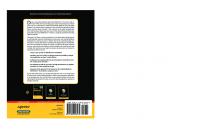
![Pro Android Apps Performance Optimization [1 ed.]
1430239999, 9781430239994](https://ebin.pub/img/200x200/pro-android-apps-performance-optimization-1nbsped-1430239999-9781430239994.jpg)
![Beginning Android Games Development: From Beginner to Pro [4 ed.]
1484261208, 9781484261200](https://ebin.pub/img/200x200/beginning-android-games-development-from-beginner-to-pro-4nbsped-1484261208-9781484261200.jpg)
![Pro Android Web Game Apps: Using HTML5, CSS3 and JavaScript [1 ed.]
1430238194, 9781430238195](https://ebin.pub/img/200x200/pro-android-web-game-apps-using-html5-css3-and-javascript-1nbsped-1430238194-9781430238195.jpg)
![Beginning Android Games Development: From Beginner to Pro [4th ed.]
9781484261200, 9781484261217](https://ebin.pub/img/200x200/beginning-android-games-development-from-beginner-to-pro-4th-ed-9781484261200-9781484261217.jpg)



