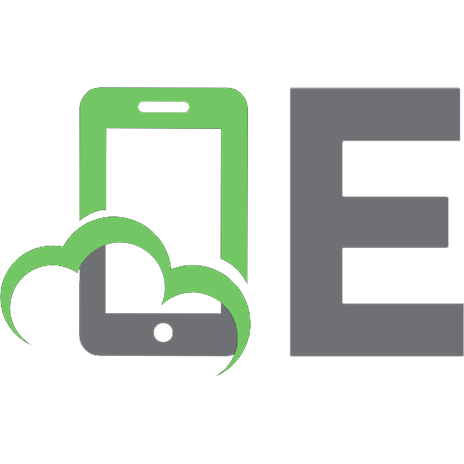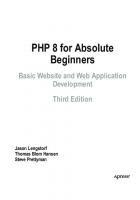Practical web design for absolute beginners 9781484219928, 9781484219935, 1484219929, 1484219937
Learn the fundamentals of modern web design, rather than relying on CMS programs, such as WordPress or Joomla!. You will
400 97 33MB
English Pages 470 [482] Year 2016;2017
Contents at a Glance......Page 5
Contents......Page 8
About the Author......Page 26
About the Technical Reviewer......Page 27
Acknowledgments......Page 28
Introduction......Page 29
Definitions......Page 34
The Advantages of Using Code Rather Than CMS......Page 35
But What About CSS?......Page 37
Install a Free HTML Text Editor......Page 38
The Basic Structure for Every Web Page......Page 39
Enhancing the Structure......Page 40
Create the Structure of Your First Web Page......Page 42
Discussion of the First Six Lines of the HTML Code in Listing 1-1......Page 44
Summary......Page 45
Let’s Add Some Content to Your Web Page......Page 46
Create a Home Page......Page 48
Add Hyperlinks to the Two Pages......Page 49
Summary......Page 51
How Do We Link HTML Pages to a CSS Style Sheet?......Page 52
Create a Folder for the New Chapter......Page 53
Creating a Simple CSS Style Sheet......Page 55
Explanation of the Style Sheet style.css......Page 56
How Much do you Need to Remember?......Page 58
Summary......Page 59
Create the Three-Column Page......Page 60
Explanation of the Code......Page 62
Explanation of the Amended CSS Code......Page 63
Revise the CSS Code......Page 64
Explanation of the Revised CSS Code......Page 65
Summary......Page 66
Chapter 5: Create Web Pages with Four Columns Using CSS......Page 67
Create Web Pages with Four Columns......Page 68
Insert New Styles in the CSS Style Sheet......Page 70
Create Two More Pages......Page 71
The Importance of Forward Planning......Page 72
Summary......Page 73
Chapter 6: Add Pictures to Websites......Page 74
The Problem with Some Older Browsers......Page 75
To Alter the Home Page Using a WYSIWYG Editor......Page 76
To Alter the Home Page Using a Plain Text Editor......Page 77
Alter the CSS File to Style the New Home Page......Page 78
Change the Heading in the Other Three Pages......Page 79
Summary......Page 80
Allowing Internet Explorer 8 to Understand Semantic Tags......Page 81
Add the JavaScript and Some Hyperlink Tags That Can Be Styled......Page 83
Explanation of the Code......Page 84
Make a Minor Change to the CSS Style Sheet......Page 85
Explanation of the CSS Code......Page 86
Summary......Page 87
Improving the Appearance of the Menu Hyperlinks......Page 88
Explanation of the Code......Page 91
Create 3D Buttons with a Rollover Feature......Page 92
Explanation of the Code......Page 94
Summary......Page 97
Choosing Color Schemes......Page 98
How Website Colors Are Produced......Page 99
Understanding the CSS Color Codes......Page 100
Tutorial: Adding More Color to our Website......Page 101
Explanation of the Code......Page 103
Using Color Pickers on WYSIWYG Text Editors......Page 104
Tweaking Colors......Page 106
Summary......Page 107
Screen Sizes and Screen Resolutions......Page 108
Will the Website Work on a Handheld Device?......Page 109
Semi-Liquid Layouts Provide the Best Compromise......Page 110
Create a Template with a 3D Menu for Use in your Future Websites......Page 111
Explanation of the Code......Page 112
Creating Two Templates with Plain Menu Buttons......Page 113
Summary......Page 115
Chapter 11: A Vertical Menu with a Picture Gallery......Page 116
Adapting the Home Page......Page 117
Change page-2.html to Create the About Us Page......Page 118
Left-Align the Text in the About Us Page......Page 120
Create the Location Page Using the File page-4.html......Page 121
Creating the Gallery Page......Page 122
Explanation of the Code......Page 125
Summary......Page 127
Download and Install Four Templates with Horizontal Menus......Page 128
Converting a Vertical Menu into a Horizontal Menu......Page 129
The Modified CSS Style for a Horizontal Menu with 3D Buttons......Page 130
Explanation of the Code......Page 131
The Modified CSS Style for a Horizontal Menu with Plain Buttons......Page 132
Tutorial: Taking Advantage of a Horizontal Menu......Page 133
Tutorial......Page 134
Explanation of the code for Listings 12-6 to 12-10......Page 137
Summary......Page 138
Image File Formats Suitable for Websites......Page 139
Creating a New Appearance Using Background Tiles......Page 142
Tweaking the CSS Style Sheet......Page 143
Explanation of the Code......Page 144
Altering the home page index.html......Page 146
Explanation of the Code Changes......Page 147
Summary......Page 148
Chapter 14: Vertical and Horizontal Menus on the Same Page: Colored Columns......Page 149
Tweak the Home Page index.html......Page 150
Change the Other Three Pages......Page 152
Tweak the Style Sheet......Page 153
Create Four Templates Containing Both Horizontal and Vertical Menus......Page 155
Summary......Page 157
More About Using Tiles in the Background of a Website......Page 158
Semi-seamless tiles......Page 159
Pictorial tiles......Page 160
Create a Different Appearance Using Two New Tiles......Page 161
The Box Model......Page 163
Summary......Page 164
Create a Simple Two-Column Table......Page 165
Explanation of the Code......Page 166
Explore the Default Double Border Style......Page 167
Placing a Four-Column Table within a Web Page......Page 168
Summary......Page 171
Basic Rules for an Attractive Website......Page 172
The Navigation Menu Must Be Prominent......Page 173
The Use and Misuse of Text......Page 174
Avoid Gimmicks......Page 175
Auto-start Audios, Videos, and Slide Shows......Page 176
Create a Web Page with an Encoded Email Address......Page 177
Explanation of the escramble JavaScript......Page 179
Summary......Page 180
Design a Feedback Form......Page 181
Explanation of the Changes......Page 184
Add an Internal Style to Position the Form Elements......Page 185
Explanation of the File’s Internal Style......Page 186
Add the Form Code to the contact.html Page......Page 187
Explanation of the Form Code......Page 189
Summary......Page 191
How Search Engines Work......Page 192
Choosing Keywords and Phrases......Page 193
The Meta Tag/Keywords Controversy......Page 194
External Links......Page 195
Restrictions on Excessive Repetition......Page 196
Things You Should Never Do......Page 197
A Web Page Containing No Search Engine Optimization......Page 198
Explanation of the SEO Faults in Listing 19-1......Page 199
Optimize the Spring Garden Home Page for Search Engines......Page 200
Explanation of the Code......Page 203
Summary......Page 205
Absolute Positioning......Page 206
Relatively Positioning an Image......Page 208
An Experiment Using Relative Positioning......Page 209
Positioning Images Across the Wrapper Boundary......Page 210
Positioning Images Next to Text......Page 212
The Property Applied to Floated Elements......Page 214
Positioning by Using the Margin Property......Page 215
Summary......Page 216
The Time-Saving Code......Page 217
A Note About PHP Code......Page 218
Download and Install XAMPP for Windows......Page 219
Starting XAMPP......Page 221
The XAMPP Security Console......Page 222
The htdocs Folder......Page 224
Testing PHP Files in XAMPP......Page 225
Using the PHP include Command......Page 226
Create the External File for the Header......Page 227
Create the External File for the Vertical Menu......Page 228
Create the External File for the Footer......Page 229
Inserting the PHP include Command to Replace the Code for the Four Included Elements......Page 230
View the File Using the XAMPP Server on Your Computer......Page 231
Summary......Page 233
Chapter 22: More on Using PHP include......Page 234
Change the External Footer File (footer.html)......Page 235
Create a Template and a New Page (spring-bulbs.php)......Page 237
Create the Page spring-seeds.php......Page 238
Create the Page about.php......Page 239
Create the Page Named location.php......Page 240
Modify the Page Named contact.php......Page 241
Summary......Page 243
Chapter 23: Receive Emails from a Contact Us Page......Page 244
Examine the Code of the Downloaded Page form-handler-typical.php......Page 246
Explanation of the Typical Form-Handler Code......Page 248
Validating User Input......Page 254
Create the Thank-You Page......Page 255
Create the Email Error Message Using the Code in Listing 23-5......Page 256
Create the Error Message to Prevent URLs Being Entered......Page 257
Summary......Page 258
Using Other People’s Multimedia Clips......Page 259
What to Avoid......Page 260
The BarelyFitz Designs Slideshow......Page 261
Test the Slideshow......Page 264
Today’s Video Formats......Page 265
Explanation of the Code......Page 266
How to Embed the HTML5 Video Code in a Web Page......Page 267
Signing up for a YouTube Account......Page 269
Summary......Page 270
Chapter 25: Create a Tab Menu......Page 271
Examine the Code for the Home Page......Page 273
Other Items Also Change from Page to Page......Page 274
Examine the Code for the CSS File......Page 275
Explanation of the Code......Page 276
Create Two New Pages......Page 277
Summary......Page 279
Why Drop-Down Menus may not Suit all Types of Websites......Page 280
Planning the Menu......Page 281
Explanation of the Code......Page 284
Showing and Hiding the Drop-Down Submenus......Page 285
Create a New Page to See how the Drop-Down Menu Works......Page 286
Create the Publications Page......Page 287
Summary......Page 288
Chapter 27: Drop Shadows......Page 289
Drop Shadows for Images and Websites with Sharp Corners......Page 290
Explanation of the Code......Page 291
Drop Shadows for a Website with Rounded Corners......Page 292
Add a Drop Shadow and a White Border to an Image......Page 293
Explanation of the Code......Page 294
Add a Drop Shadow to Text......Page 295
Shadows on Four Sides of an HTML Element......Page 296
Create a Four-Sided Drop Shadow......Page 297
Summary......Page 298
Chapter 28: User Name and Password for a Member’s Page......Page 299
Create the Login Page......Page 300
Create a Members’ Page......Page 302
Create a Login-Handler......Page 304
Explanation of the Code......Page 305
Summary......Page 306
Add an Order Form Button to the Vertical Menu......Page 307
View and Modify the Order Form......Page 308
Explanation of the Unfamiliar Code in Listing 29-1......Page 313
Examine the Style Sheet for the Order Form (order.css)......Page 315
Create the Style for the Printed Version of the Form (print-order.css)......Page 316
Summary......Page 318
Chapter 30: Add a Search Field to Your Website......Page 319
Bing Search Field......Page 320
Yahoo! Search Field......Page 321
Google Search Field......Page 322
Testing the Google Search Field on One of My Websites......Page 324
Summary......Page 325
The Problem with Default Bullets......Page 326
Create a Test Page......Page 327
Reduce the Gaps Caused by the Default Bullets......Page 329
Add Bold Headings to the Bulleted Paragraphs......Page 330
More Bullet Styles Using CSS......Page 331
Summary......Page 333
View the Pages in the Downloaded Folder......Page 334
Tweak the Menu So That It Can Be Styled to Indicate the Selected Menu Button......Page 335
Make a Small Change to the Home Page Styling to Match the Revised Menu......Page 336
Add the Indicator Style to the Other Pages......Page 337
Emphasize the Page Indicator......Page 339
Summary......Page 340
View the Pages in the Downloaded Files......Page 341
Make Minor Changes to the Menu to Indicate That a Particular Button Has Been Clicked......Page 344
Change the Menu on the Other Pages......Page 345
Emphasize the Menu’s Page Indicator......Page 346
Summary......Page 347
Chapter 34: Creating Multi-row Menus and Picture Galleries......Page 348
Create a Double Row of Menu Buttons......Page 349
Explanation of the Code......Page 350
The CSS Code......Page 351
To Accommodate an Odd Number of Buttons......Page 352
Create a Gallery with Four Rows of Pictures......Page 353
Explanation of the Code......Page 355
Summary......Page 357
Chapter 35: Building Responsive Websites for Mobile Devices Part 1......Page 358
Definitions......Page 359
Different Websites? Or Different Style Sheets?......Page 360
The Viewport Statement......Page 361
Media Queries and the Responsive CSS Style Sheet......Page 362
Explanation of the Demonstration Media Query CSS Code......Page 363
Using Proportional Dimensions for the Elements on RWD Pages......Page 364
Responsive Images......Page 365
The Responsive Navigation Menu......Page 366
Explanation of the Styles (style.css)......Page 370
Testing Responsive Websites......Page 371
Summary......Page 372
Adding a Drop-Down Feature to the Menu Buttons......Page 373
Explanation of the Code......Page 375
Creating a Two-Column Responsive Web Page......Page 376
Explanation of the Code......Page 379
Creating a Three-Column Responsive Web Page......Page 380
Explanation of the Code......Page 381
Explanation of the Code......Page 382
Creating a Four-Column Responsive Web Page......Page 383
Summary......Page 384
A Collapsible Responsive Menu......Page 385
Explanation of the HTML Code......Page 387
Explanation of the CSS Code......Page 389
Adding a Header......Page 392
Summary......Page 394
Summarizing the Use of Media Queries in CSS Style Sheets......Page 395
View the Responsive Pages in This Chapter’s Website......Page 396
The Supplementary Style Sheet Links......Page 397
The Supplementary Style Sheets......Page 398
Adding New Menu Buttons and Extra Drop-Down Items......Page 400
Bullet Points and the Unordered List Problem......Page 401
Responsive Videos......Page 403
Responsive YouTube/Vimeo Videos......Page 404
Explanation of the Code for fitvids-test.html......Page 406
Fonts......Page 407
Items That Are Not Under the Control of the Designer......Page 408
Summary......Page 409
Pitfalls That Can Be Avoided......Page 410
An Example of an Acceptable CMS Design......Page 411
CMS Pitfalls That Are Very Difficult or Impossible to Avoid......Page 413
Summary......Page 414
Choosing a Domain Name......Page 415
Allow the FTP Client to Connect to a Host......Page 416
Getting to Know Your FTP Client......Page 421
Storing the FTP Details......Page 422
Using the Advanced Tab to Create Automatic Connections......Page 424
Set the Date Format......Page 425
Uploading Folders and Files to the Remote Host......Page 426
Validate your Web Pages......Page 428
Using the W3C Validator......Page 429
A W3C Validation Report Found the Following Three Errors......Page 432
Byte Order Mark Found......Page 433
Rare or Unregistered Character Encoding Detected......Page 434
Some of the Most Common Validation Error Messages......Page 435
Validate the CSS......Page 437
Embed the HTML5 Logo......Page 438
The Solution for a Verifiable HTML5 Logo......Page 439
Summary......Page 440
Web Page Structure......Page 441
HTML Tags......Page 442
The Main Structural Tags......Page 443
Gold......Page 445
Columns......Page 446
Elements within the Content Area......Page 447
Styling the Text with HTML......Page 448
CSS Styles Sheets......Page 449
Precautions when Downloading Free Programs......Page 450
File Minimizer Pictures......Page 451
Summary......Page 454
Which Free WYSIWYG Program Is Best?......Page 455
The WYSIWYG View in Expression Web May Look Odd......Page 456
Download, Install, and Configure MS Expression Web 4 (Free)......Page 457
Configure the Toolbars in Expression Web......Page 458
Selecting Alternative Browsers for the Design View of MS Expression Web 4......Page 459
Avoiding the Dreaded
Recommend Papers

File loading please wait...
Citation preview
Practical Web Design for Absolute Beginners — Adrian W. West
Practical Web Design for Absolute Beginners
Adrian W. West
Practical Web Design for Absolute Beginners Adrian W. West Colyton, United Kingdom ISBN-13 (pbk): 978-1-4842-1992-8 DOI 10.1007/978-1-4842-1993-5
ISBN-13 (electronic): 978-1-4842-1993-5
Library of Congress Control Number: 2016957887 Copyright © 2016 by Adrian W. West This work is subject to copyright. All rights are reserved by the Publisher, whether the whole or part of the material is concerned, specifically the rights of translation, reprinting, reuse of illustrations, recitation, broadcasting, reproduction on microfilms or in any other physical way, and transmission or information storage and retrieval, electronic adaptation, computer software, or by similar or dissimilar methodology now known or hereafter developed. Exempted from this legal reservation are brief excerpts in connection with reviews or scholarly analysis or material supplied specifically for the purpose of being entered and executed on a computer system, for exclusive use by the purchaser of the work. Duplication of this publication or parts thereof is permitted only under the provisions of the Copyright Law of the Publisher’s location, in its current version, and permission for use must always be obtained from Springer. Permissions for use may be obtained through RightsLink at the Copyright Clearance Center. Violations are liable to prosecution under the respective Copyright Law. Trademarked names, logos, and images may appear in this book. Rather than use a trademark symbol with every occurrence of a trademarked name, logo, or image we use the names, logos, and images only in an editorial fashion and to the benefit of the trademark owner, with no intention of infringement of the trademark. The use in this publication of trade names, trademarks, service marks, and similar terms, even if they are not identified as such, is not to be taken as an expression of opinion as to whether or not they are subject to proprietary rights. While the advice and information in this book are believed to be true and accurate at the date of publication, neither the authors nor the editors nor the publisher can accept any legal responsibility for any errors or omissions that may be made. The publisher makes no warranty, express or implied, with respect to the material contained herein. Managing Director: Welmoed Spahr Acquisitions Editor: Louise Corrigan Development Editor: Mark Renfrow Technical Reviewer: Massimo Nardone Editorial Board: Steve Anglin, Pramila Balen, Laura Berendson, Aaron Black, Louise Corrigan, Jonathan Gennick, Todd Green, Robert Hutchinson, Celestin Suresh John, Nikhil Karkal, James Markham, Susan McDermott, Matthew Moodie, Natalie Pao, Gwenan Spearing Coordinating Editor: Nancy Chen Copy Editor: Karen Jameson Compositor: SPi Global Indexer: SPi Global Artist: SPi Global, Cover image designed by freepik.com Distributed to the book trade worldwide by Springer Science+Business Media New York, 233 Spring Street, 6th Floor, New York, NY 10013. Phone 1-800-SPRINGER, fax (201) 348-4505, e-mail [email protected], or visit www.springer.com. Apress Media, LLC is a California LLC and the sole member (owner) is Springer Science + Business Media Finance Inc (SSBM Finance Inc). SSBM Finance Inc is a Delaware corporation. For information on translations, please e-mail [email protected], or visit www.apress.com. Apress and friends of ED books may be purchased in bulk for academic, corporate, or promotional use. eBook versions and licenses are also available for most titles. For more information, reference our Special Bulk Sales–eBook Licensing web page at www.apress.com/bulk-sales. Any source code or other supplementary materials referenced by the author in this text is available to readers at www.apress.com. For detailed information about how to locate your book’s source code, go to www.apress.com/source-code/. Printed on acid-free paper
I dedicate this book to the open source community. Without these committed people we would not have free text editors, free FTP programs, and free servers such as XAMPP/Apache. Because the software is free and supported by many forums run by knowledgeable enthusiasts, there are no obstacles preventing my readers and students from learning how to produce excellent websites from scratch. —Adrian W. West
Contents at a Glance About the Author .................................................................................................xxvii About the Technical Reviewer ..............................................................................xxix Acknowledgments ................................................................................................xxxi Introduction ........................................................................................................xxxiii ■Chapter 1: Creating Websites ................................................................................ 1 ■Chapter 2: Create Your First Website and Add Hyperlinks .................................. 13 ■Chapter 3: Styling the Website with CSS ............................................................. 19 ■Chapter 4: Create Web Pages with Three Columns Using CSS ............................ 27 ■Chapter 5: Create Web Pages with Four Columns Using CSS .............................. 35 ■Chapter 6: Add Pictures to Websites ................................................................... 43 ■Chapter 7: Enhancing the Website....................................................................... 51 ■Chapter 8: Rollover Menu Buttons ....................................................................... 59 ■Chapter 9: Using Color Effectively ....................................................................... 69 ■Chapter 10: Screen Size and Resolution: Useful Templates: Rounded Corners ...... 79 ■Chapter 11: A Vertical Menu with a Picture Gallery ............................................ 87 ■Chapter 12: A Horizontal Menu with an Enlarged Picture Gallery ....................... 99 ■Chapter 13: More about Website Images: Create a New Appearance with Tiles..... 111 ■ Chapter 14: Vertical and Horizontal Menus on the Same Page: Colored Columns ............................................................................................... 121 ■Chapter 15: Create Tiles: Use Two New Tiles: Float-Drop and the Box Model ... 131
v
■ CONTENTS AT A GLANCE
■Chapter 16: Create Tables for Data .................................................................... 139 ■Chapter 17: The Secret of Attractive and Useful Websites ................................ 147 ■Chapter 18: Design a Feedback Form ................................................................ 157 ■Chapter 19: Search Engine Optimization ........................................................... 169 ■Chapter 20: Positioning Elements on a Web Page ............................................. 183 ■Chapter 21: Save Time and Reduce Tedium....................................................... 195 ■Chapter 22: More on Using PHP include ............................................................ 213 ■Chapter 23: Receive Emails from a Contact Us Page......................................... 223 ■Chapter 24: Add Slideshows and Videos ........................................................... 239 ■Chapter 25: Create a Tab Menu ......................................................................... 251 ■Chapter 26: Designing a Drop-Down Menu ....................................................... 261 ■Chapter 27: Drop Shadows ................................................................................ 271 ■Chapter 28: User Name and Password for a Member’s Page ............................ 281 ■Chapter 29: Create a Printable Order Form ....................................................... 289 ■Chapter 30: Add a Search Field to Your Website ............................................... 301 ■Chapter 31: Styled Bullet Points ........................................................................ 309 ■Chapter 32: Indicating Which Horizontal Menu Button Has Been Clicked ......... 317 ■Chapter 33: Indicating Which Vertical Menu Button Has Been Clicked ............. 325 ■Chapter 34: Creating Multi-row Menus and Picture Galleries ........................... 333 ■Chapter 35: Building Responsive Websites for Mobile Devices Part 1 .............. 343 ■Chapter 36: Building Responsive Websites for Mobile Devices Part 2 .............. 359 ■Chapter 37: Building Responsive Websites for Mobile Devices Part 3 .............. 371 ■Chapter 38: Building Responsive Websites for Mobile Devices Part 4 .............. 381 ■Chapter 39: Avoiding Some of the Pitfalls of a CMS Website ............................ 397
vi
■ CONTENTS AT A GLANCE
■Chapter 40: Go Live and Validate Your Website ................................................. 403 ■Chapter 41: Quick Reference: Graphics Programs: Resources .......................... 429 ■Chapter 42: Installing and Using Text Editors ................................................... 443 Index ..................................................................................................................... 463
vii
Contents About the Author .................................................................................................xxvii About the Technical Reviewer ..............................................................................xxix Acknowledgments ................................................................................................xxxi Introduction ........................................................................................................xxxiii ■Chapter 1: Creating Websites ................................................................................ 1 Definitions ........................................................................................................................ 1 The Two Website Creation Methods ................................................................................. 2 The Advantages of Using Code Rather Than CMS ............................................................ 2 Who’s Afraid of HTML? ..................................................................................................... 4 But What About CSS? ...................................................................................................... 4 Prepare Your Computer to Create Websites ..................................................................... 5 Install Suitable Browsers ........................................................................................................................ 5 Install a Free HTML Text Editor ............................................................................................................... 5
Create a Folder for Your First Web Page ........................................................................... 6 The Basic Structure for Every Web Page ................................................................................................ 6 Enhancing the Structure ......................................................................................................................... 7
Create the Structure of Your First Web Page .................................................................... 9 Discussion of the First Six Lines of the HTML Code in Listing 1-1 ................................. 11 Summary ........................................................................................................................ 12 ■Chapter 2: Create Your First Website and Add Hyperlinks .................................. 13 Create a Folder for the New Chapter .............................................................................. 13 Let’s Add Some Content to Your Web Page..................................................................... 13 ix
■ CONTENTS
Create a Home Page ....................................................................................................... 15 Add a Second Page to the Website................................................................................. 16 Add Hyperlinks to the Two Pages ................................................................................... 16 Explanation of the Code ................................................................................................. 18 Summary ........................................................................................................................ 18 ■Chapter 3: Styling the Website with CSS ............................................................. 19 How Do We Link HTML Pages to a CSS Style Sheet? ..................................................... 19 How Does the Link to the Style Sheet Work? ................................................................. 20 Create a Folder for the New Chapter .............................................................................. 20 Creating a Simple CSS Style Sheet ................................................................................ 22 Explanation of the Style Sheet style.css......................................................................... 23 How Much do you Need to Remember? ......................................................................... 25 Summary ........................................................................................................................ 26 ■Chapter 4: Create Web Pages with Three Columns Using CSS ............................ 27 Create the Three-Column Page ...................................................................................... 27 Explanation of the Code ........................................................................................................................ 29
Create a Style Sheet for Producing Three columns ........................................................ 30 Explanation of the Amended CSS Code .......................................................................... 30 Revise the CSS Code ...................................................................................................... 31 Explanation of the Revised CSS Code ............................................................................ 32 The Difference Between id and class ............................................................................. 33 Summary ........................................................................................................................ 33 ■Chapter 5: Create Web Pages with Four Columns Using CSS .............................. 35 Create Web Pages with Four Columns ........................................................................... 36 Explanation of the Code ................................................................................................. 38 Insert New Styles in the CSS Style Sheet....................................................................... 38 Explanation of the CSS Code .......................................................................................... 39
x
■ CONTENTS
Create Two More Pages .................................................................................................. 39 The Importance of Forward Planning ............................................................................. 40 Summary ........................................................................................................................ 41 ■Chapter 6: Add Pictures to Websites ................................................................... 43 The Problem with Some Older Browsers ....................................................................... 44 Add Pictures to the Home Page ...................................................................................... 45 To Alter the Home Page Using a WYSIWYG Editor........................................................... 45 To Alter the Home Page Using a Plain Text Editor ........................................................... 46 Explanation of the Code ........................................................................................................................ 47
Alter the CSS File to Style the New Home Page ............................................................. 47 Explanation of the CSS Code Alterations ............................................................................................. 48 Change the Heading in the Other Three Pages ..................................................................................... 48
Summary ........................................................................................................................ 49 ■Chapter 7: Enhancing the Website....................................................................... 51 Allowing Internet Explorer 8 to Understand Semantic Tags ........................................... 51 Add the JavaScript and Some Hyperlink Tags That Can Be Styled ................................. 53 Explanation of the Code ........................................................................................................................ 54 Make a Minor Change to the CSS Style Sheet ...................................................................................... 55 Explanation of the CSS Code ................................................................................................................ 56
A More Versatile Way of Setting Font Sizes .................................................................... 57 Summary ........................................................................................................................ 57 ■Chapter 8: Rollover Menu Buttons ....................................................................... 59 Improving the Appearance of the Menu Hyperlinks ....................................................... 59 Explanation of the Code ........................................................................................................................ 62
Add the Rollover Feature ................................................................................................ 63 Create 3D Buttons with a Rollover Feature .................................................................... 63 Insert 3D-Colored Menu Buttons into a Web Page ......................................................... 65 Explanation of the Code ........................................................................................................................ 65
Summary ........................................................................................................................ 68 xi
■ CONTENTS
■Chapter 9: Using Color Effectively ....................................................................... 69 Choosing Color Schemes................................................................................................ 69 How Website Colors Are Produced ................................................................................. 70 Understanding the CSS Color Codes .............................................................................. 71 Tutorial: Adding More Color to our Website .................................................................... 72 Explanation of the Code ........................................................................................................................ 74
Using Color Pickers on WYSIWYG Text Editors................................................................ 75 Tweaking Colors ............................................................................................................. 77 Summary ........................................................................................................................ 78 ■Chapter 10: Screen Size and Resolution: Useful Templates: Rounded Corners ...... 79 Screen Sizes and Screen Resolutions ............................................................................ 79 Other Monitor-Related Considerations ........................................................................... 80 Will the Website Work on a Handheld Device? ............................................................... 80 Examining the Three Possible Layouts ........................................................................... 81 The Advantages and Problems of Fixed-Width Layouts........................................................................ 81 The Advantages and Problems with Liquid Layouts ............................................................................. 81 Semi-Liquid Layouts Provide the Best Compromise............................................................................. 81
Create a Template with a 3D Menu for Use in your Future Websites ............................. 82 Creating a Template with a Border with Rounded Corners ................................................................... 83
Creating Two Templates with Plain Menu Buttons ......................................................... 84 Summary ........................................................................................................................ 86 ■Chapter 11: A Vertical Menu with a Picture Gallery ............................................ 87 Adapting the Home Page ................................................................................................ 88 Change page-2.html to Create the About Us Page ......................................................... 89 Left-Align the Text in the About Us Page .............................................................................................. 91
Create the Location Page Using the File page-4.html .................................................... 92 Creating the Gallery Page ............................................................................................... 93
xii
■ CONTENTS
Explanation of the Code ........................................................................................................................ 96 Adding the figure Style to the External Style Sheet .............................................................................. 98
Summary ........................................................................................................................ 98 ■Chapter 12: A Horizontal Menu with an Enlarged Picture Gallery ....................... 99 Download and Install Four Templates with Horizontal Menus........................................ 99 Converting a Vertical Menu into a Horizontal Menu ..................................................... 100 Understanding the Horizontal Menu Templates............................................................ 101 The Modified CSS Style for a Horizontal Menu with 3D Buttons .................................. 101 Explanation of the Code ...................................................................................................................... 102 The Modified CSS Style for a Horizontal Menu with Plain Buttons ..................................................... 103
Adding More Buttons to The Horizontal Menu .............................................................. 104 Tutorial: Taking Advantage of a Horizontal Menu.......................................................... 104 Tutorial ......................................................................................................................... 105 Explanation of the code for Listings 12-6 to 12-10 ............................................................................ 108
Summary ...................................................................................................................... 109 ■ Chapter 13: More about Website Images: Create a New Appearance with Tiles ........................................................................................................... 111 Image File Formats Suitable for Websites .................................................................... 111 Preparing Pictures for a Website .................................................................................. 114 Creating a New Appearance Using Background Tiles .................................................. 114 Tweaking the CSS Style Sheet ..................................................................................... 115 Explanation of the Code ...................................................................................................................... 116 Altering the home page index.html .................................................................................................... 118 Explanation of the Code Changes ....................................................................................................... 119
Creating Pictures Suitable for the Header Section ....................................................... 120 Summary ...................................................................................................................... 120
xiii
■ CONTENTS
■ Chapter 14: Vertical and Horizontal Menus on the Same Page: Colored Columns............................................................................................................. 121 Tweak the Home Page index.html ................................................................................ 122 Explanation of the Code ...................................................................................................................... 123
Change the Other Three Pages ..................................................................................... 124 Tweak the Style Sheet ................................................................................................. 125 Explanation of the Code ...................................................................................................................... 126
Create Four Templates Containing Both Horizontal and Vertical Menus....................... 127 Summary ...................................................................................................................... 129 ■Chapter 15: Create Tiles: Use Two New Tiles: Float-Drop and the Box Model ...... 131 More About Using Tiles in the Background of a Website .............................................. 131 Create Your Own Tiles for Backgrounds ....................................................................... 132 Types of Tile ........................................................................................................................................ 132
Create a Different Appearance Using Two New Tiles.................................................... 134 Float-Drop .................................................................................................................... 136 The Box Model.............................................................................................................. 136 Summary ...................................................................................................................... 137 ■Chapter 16: Create Tables for Data .................................................................... 139 Create a Simple Two-Column Table .............................................................................. 139 Explanation of the Code ...................................................................................................................... 140
Inserting and Deleting a Table or Rows and Columns in a WYSIWYG Editor................. 141 Explore the Default Double Border Style ............................................................................................ 141
Placing a Four-Column Table within a Web Page ......................................................... 142 Explanation of the HTML Code............................................................................................................ 145 Explanation of the Internal Style......................................................................................................... 145
Summary ...................................................................................................................... 145 ■Chapter 17: The Secret of Attractive and Useful Websites ................................ 147 Basic Rules for an Attractive Website........................................................................... 147 The Navigation Menu Must Be Prominent .......................................................................................... 148 xiv
■ CONTENTS
The Use and Misuse of Text ................................................................................................................ 149 Simple Is Good .................................................................................................................................... 150
That All-Important Home Page ..................................................................................... 150 State the Purpose of the Website Clearly and Concisely .................................................................... 150 Avoid Gimmicks .................................................................................................................................. 150
User Psychology: How Surfers Use Websites ............................................................... 151 User Experience (UX) .......................................................................................................................... 151 Slow Loading Websites Frustrate the User ......................................................................................... 151 Auto-start Audios, Videos, and Slide Shows ....................................................................................... 151 Other Annoyances............................................................................................................................... 152
Websites Should Be Useful........................................................................................... 152 Create a Web Page with an Encoded Email Address .................................................... 152 Explanation of the escramble JavaScript ........................................................................................... 154
Summary ...................................................................................................................... 155 ■Chapter 18: Design a Feedback Form ................................................................ 157 Design a Feedback Form.............................................................................................. 157 Explanation of the Changes .......................................................................................... 160 Add an Internal Style to Position the Form Elements ................................................... 161 Explanation of the File’s Internal Style ......................................................................... 162 Add the Form Code to the contact.html Page .............................................................. 163 Explanation of the Form Code ...................................................................................... 165 Summary ...................................................................................................................... 167 ■Chapter 19: Search Engine Optimization ........................................................... 169 How Search Engines Work ........................................................................................... 169 What Search Engines Look For .................................................................................... 170 Choosing Keywords and Phrases ................................................................................. 170 Popularity of a Product or Service and Its Keywords ......................................................................... 171 The Importance of Keywords in the Title Tag ...................................................................................... 171 The Meta Tag/Keywords Controversy ................................................................................................. 171
Keywords in Headings .................................................................................................. 172 xv
■ CONTENTS
Keywords/Phrases Must Be Present in the Body of the Page ...................................... 172 External Links ..................................................................................................................................... 172 Well-Designed Internal Links .............................................................................................................. 173
Restrictions on Excessive Repetition ........................................................................... 173 Things You Should Never Do ........................................................................................ 174 A Web Page Containing No Search Engine Optimization .............................................. 175 Explanation of the SEO Faults in Listing 19-1..................................................................................... 176
Let People Know That Your Website Exists ................................................................... 177 Beware of False Promises ............................................................................................ 177 Optimize the Spring Garden Home Page for Search Engines ....................................... 177 Explanation of the Code ...................................................................................................................... 180
Summary ...................................................................................................................... 182 ■Chapter 20: Positioning Elements on a Web Page ............................................. 183 Absolute Positioning ..................................................................................................... 183 Change the Vertical Position of the Header Text ........................................................... 185 Relatively Positioning an Image ................................................................................... 185 An Experiment Using Relative Positioning.................................................................... 186 Positioning Images Across the Wrapper Boundary....................................................... 187 Explanation of the Code ...................................................................................................................... 189
Positioning Images Next to Text ................................................................................... 189 The Property Applied to Floated Elements ..................................................... 191 Positioning by Using the Margin Property .................................................................... 192 Summary ...................................................................................................................... 193 ■Chapter 21: Save Time and Reduce Tedium....................................................... 195 The Time-Saving Code ................................................................................................. 195 A Note About PHP Code ................................................................................................ 196 Using a Server .............................................................................................................. 197 1. Use an Existing Website Server on a Host ...................................................................................... 197 2. Install a Server for Free on Your Computer .................................................................................... 197 xvi
■ CONTENTS
Download and Install XAMPP for Windows................................................................... 197 Starting XAMPP .................................................................................................................................. 199 Closing XAMPP ................................................................................................................................... 200 The XAMPP Security Console ............................................................................................................. 200 The htdocs Folder ............................................................................................................................... 202 Testing PHP Files in XAMPP ................................................................................................................ 203
Using the PHP include Command ................................................................................. 204 Create the External Files .............................................................................................. 205 Create the External File for the Header .............................................................................................. 205 Create the External File for the Horizontal Menu ................................................................................ 206 Create the External File for the Vertical Menu .................................................................................... 206 Create the External File for the Footer................................................................................................ 207 Inserting the PHP include Command to Replace the Code for the Four Included Elements ............ 208 View the File Using the XAMPP Server on Your Computer .................................................................. 209 To use the Server on a Remote Host .................................................................................................. 211
Summary ...................................................................................................................... 211 ■Chapter 22: More on Using PHP include ............................................................ 213 Using the PHP include Command ................................................................................. 214 Change the External Footer File (footer.html) ............................................................... 214 Make Copies of Existing Pages to Create New Pages .................................................. 216 Create a Template and a New Page (spring-bulbs.php) ............................................... 216 Create the Page spring-seeds.php..................................................................................................... 217 Create the Page spring-plants.php .................................................................................................... 218 Create the Page about.php ................................................................................................................ 218 Create the Page Named location.php................................................................................................. 219 Create the Page Named terms.php ................................................................................................... 220 Modify the Page Named contact.php ................................................................................................. 220
Summary ...................................................................................................................... 222
xvii
■ CONTENTS
■Chapter 23: Receive Emails from a Contact Us Page......................................... 223 Examine the Code of the Downloaded Page form-handler-typical.php........................ 225 Explanation of the Typical Form-Handler Code ................................................................................... 227
Validating User Input .................................................................................................... 233 Create the Message Pages for the Project ................................................................... 234 Create the Style Sheet for the thank-you Page and All the error message Pages ....... 234 Create the Thank-You Page ................................................................................................................ 234 Create the Missing Essentials Error Message (error.html) Using the Code in Listing 23-4 ................ 235 Create the Email Error Message Using the Code in Listing 23-5 ........................................................ 235 Create a Check Box Error Message (boxerror.html) Using Code in Listing 23-6 ................................ 236 Create the Error Message to Prevent URLs Being Entered ................................................................. 236
Testing the Form-Handler and the Messages .............................................................. 237 Summary ...................................................................................................................... 237 ■Chapter 24: Add Slideshows and Videos ........................................................... 239 Using Other People’s Multimedia Clips ........................................................................ 239 The Benefits of Using a Slideshow or a Video .............................................................. 240 What to Avoid ...................................................................................................................................... 240
Good Housekeeping Tips .............................................................................................. 241 Add a Slideshow........................................................................................................... 241 The BarelyFitz Designs Slideshow ...................................................................................................... 241 Test the Slideshow ............................................................................................................................. 244 Other Ways of Creating a Slideshow................................................................................................... 245
Adding Video to a Web Page ......................................................................................... 245 Yesterday’s Video Formats.................................................................................................................. 245 Today’s Video Formats ........................................................................................................................ 245 Explanation of the Code ...................................................................................................................... 246 Converting File Formats ..................................................................................................................... 247
xviii
■ CONTENTS
How to Embed the HTML5 Video Code in a Web Page.................................................. 247 Using YouTube .............................................................................................................. 249 Signing up for a YouTube Account ...................................................................................................... 249 To Host a Video with YouTube ............................................................................................................. 250
Summary ...................................................................................................................... 250 ■Chapter 25: Create a Tab Menu ......................................................................... 251 Examine the Code for the Home Page .......................................................................... 253 Explanation of the Code ...................................................................................................................... 254 Other Items Also Change from Page to Page ...................................................................................... 254
Examine the Code for the CSS File ............................................................................... 255 Explanation of the Code ...................................................................................................................... 256
Create Two New Tabs ................................................................................................... 257 Create Two New Pages ................................................................................................. 257 Summary ...................................................................................................................... 259 ■Chapter 26: Designing a Drop-Down Menu ....................................................... 261 Why Drop-Down Menus may not Suit all Types of Websites ........................................ 261 Planning the Menu ....................................................................................................... 262 Explanation of the Code ...................................................................................................................... 265
Showing and Hiding the Drop-Down Submenus .......................................................... 266 Explanation of the Code ...................................................................................................................... 267
Create a New Page to See how the Drop-Down Menu Works ...................................... 267 Create the Publications Page ....................................................................................... 268 Summary ...................................................................................................................... 269 ■Chapter 27: Drop Shadows ................................................................................ 271 Drop Shadows for Images and Websites with Sharp Corners ...................................... 272 Explanation of the Code ...................................................................................................................... 273
Drop Shadows for a Website with Rounded Corners.................................................... 274
xix
■ CONTENTS
Add a Drop Shadow and a White Border to an Image .................................................. 275 Explanation of the Code ...................................................................................................................... 276
Add a Drop Shadow to Text .......................................................................................... 277 Explanation of the Code ...................................................................................................................... 278
Shadows on Four Sides of an HTML Element............................................................... 278 Create a Four-Sided Drop Shadow ............................................................................... 279 Summary ...................................................................................................................... 280 ■Chapter 28: User Name and Password for a Member’s Page ............................ 281 Create the Login Page .................................................................................................. 282 Explanation of the Form Code ...................................................................................... 284 Styling the Login Page ........................................................................................................................ 284
Create a Members’ Page .............................................................................................. 284 Create a Login-Handler ................................................................................................ 286 Explanation of the Code ...................................................................................................................... 287
Summary ...................................................................................................................... 288 ■Chapter 29: Create a Printable Order Form ....................................................... 289 Add an Order Form Button to the Vertical Menu........................................................... 289 View and Modify the Order Form.................................................................................. 290 Explanation of the New Code.............................................................................................................. 295 Explanation of the Unfamiliar Code in Listing 29-1 ............................................................................ 295 Examine the Style Sheet for the Order Form (order.css) .................................................................... 297
Create the Style for the Printed Version of the Form (print-order.css) ........................ 298 Explanation of the Styling Code for the Printed Version of the Order Form ........................................ 300
Summary ...................................................................................................................... 300 ■Chapter 30: Add a Search Field to Your Website ............................................... 301 Bing Search Field ......................................................................................................... 302 Yahoo! Search Field ...................................................................................................... 303
xx
■ CONTENTS
Google Search Field ..................................................................................................... 304 Testing the Google Search Field on One of My Websites.............................................. 306 Summary ...................................................................................................................... 307 ■Chapter 31: Styled Bullet Points ........................................................................ 309 The Problem with Default Bullets ................................................................................. 309 Create a Test Page........................................................................................................ 310 Reduce the Gaps Caused by the Default Bullets .......................................................... 312 Explanation of the Code ...................................................................................................................... 313
Add Bold Headings to the Bulleted Paragraphs............................................................ 313 More Bullet Styles Using CSS ....................................................................................... 314 Summary ...................................................................................................................... 316 ■Chapter 32: Indicating Which Horizontal Menu Button Has Been Clicked ......... 317 View the Pages in the Downloaded Folder ................................................................... 317 Tweak the Menu So That It Can Be Styled to Indicate the Selected Menu Button ....... 318 Make a Small Change to the Home Page Styling to Match the Revised Menu............. 319 Add the Indicator Style to the Other Pages .................................................................. 320 Emphasize the Page Indicator ...................................................................................... 322 Summary ...................................................................................................................... 323 ■Chapter 33: Indicating Which Vertical Menu Button Has Been Clicked ............. 325 View the Pages in the Downloaded Files ..................................................................... 325 Make Minor Changes to the Menu to Indicate That a Particular Button Has Been Clicked ................................................................................................................ 328 Change the Menu on the Other Pages .......................................................................... 329 Emphasize the Menu’s Page Indicator ......................................................................... 330 Summary ...................................................................................................................... 331
xxi
■ CONTENTS
■Chapter 34: Creating Multi-row Menus and Picture Galleries ........................... 333 Create a Double Row of Menu Buttons......................................................................... 334 Explanation of the Code ...................................................................................................................... 335 The CSS Code .................................................................................................................................... 336 Explanation of the Code ...................................................................................................................... 337
To Accommodate an Odd Number of Buttons............................................................... 337 Create a Gallery with Four Rows of Pictures ................................................................ 338 Explanation of the Code ...................................................................................................................... 340
Summary ...................................................................................................................... 342 ■Chapter 35: Building Responsive Websites for Mobile Devices Part 1 .............. 343 Definitions .................................................................................................................... 344 Is It Worth All the Effort?............................................................................................... 345 Different Websites? Or Different Style Sheets? ............................................................ 345 The Responsive Solution .............................................................................................. 346 The Viewport Statement ............................................................................................... 346 Media Queries and the Responsive CSS Style Sheet ................................................... 347 Explanation of the Demonstration Media Query CSS Code................................................................. 348
Responsive Websites Use Proportional Dimensions..................................................... 349 Using Proportional Dimensions for the Elements on RWD Pages................................. 349 Responsive Images ...................................................................................................... 350 The Responsive Navigation Menu ................................................................................ 351 Explanation of the Styles (style.css) ................................................................................................... 355
View the Other Responsive Pages ................................................................................ 356 Testing Responsive Websites ....................................................................................... 356 Summary ...................................................................................................................... 357
xxii
■ CONTENTS
■Chapter 36: Building Responsive Websites for Mobile Devices Part 2 .............. 359 Adding a Drop-Down Feature to the Menu Buttons...................................................... 359 Explanation of the Code ...................................................................................................................... 361
Creating a Two-Column Responsive Web Page ............................................................ 362 Explanation of the Code ...................................................................................................................... 365
Creating a Three-Column Responsive Web Page ......................................................... 366 Explanation of the Code ...................................................................................................................... 367 Explanation of the Code ...................................................................................................................... 368
Creating a Four-Column Responsive Web Page ........................................................... 369 Summary ...................................................................................................................... 370 ■Chapter 37: Building Responsive Websites for Mobile Devices Part 3 .............. 371 A Collapsible Responsive Menu ................................................................................... 371 Explanation of the HTML Code............................................................................................................ 373 Explanation of the CSS Code .............................................................................................................. 375
Adding a Header ........................................................................................................... 378 Summary ...................................................................................................................... 380 ■Chapter 38: Building Responsive Websites for Mobile Devices Part 4 .............. 381 Summarizing the Use of Media Queries in CSS Style Sheets ....................................... 381 View the Responsive Pages in This Chapter’s Website ................................................ 382 Brief Descriptions of the New Pages ............................................................................ 383 The Supplementary Style Sheet Links ................................................................................................ 383 The Supplementary Style Sheets ....................................................................................................... 384
Adding New Menu Buttons and Extra Drop-Down Items .............................................. 386 Bullet Points and the Unordered List Problem.............................................................. 387 Responsive Videos........................................................................................................ 389 Responsive YouTube/Vimeo Videos..................................................................................................... 390 Explanation of the Code for fitvids-test.html ...................................................................................... 392
xxiii
■ CONTENTS
Additional Notes on Responsive Websites.................................................................... 393 Content Strategy ................................................................................................................................. 393 Fonts ................................................................................................................................................... 393 Accelerated Mobile Pages (AMP) ........................................................................................................ 394 JavaScript ........................................................................................................................................... 394 Other Avoidable Features That Cause Slow Loading .......................................................................... 394 Items That Are Not Under the Control of the Designer ........................................................................ 394
Summary ...................................................................................................................... 395 ■Chapter 39: Avoiding Some of the Pitfalls of a CMS Website ............................ 397 Pitfalls That Can Be Avoided ......................................................................................... 397 An Example of an Acceptable CMS Design................................................................... 398 CMS Pitfalls That Are Very Difficult or Impossible to Avoid .......................................... 400 Summary ...................................................................................................................... 401 ■Chapter 40: Go Live and Validate Your Website ................................................. 403 Choosing a Domain Name ............................................................................................ 403 Choosing a Host ........................................................................................................... 404 Download Your Free FTP Client .................................................................................... 404 Allow the FTP Client to Connect to a Host .......................................................................................... 404
Getting to Know Your FTP Client ................................................................................... 409 Connect to the Host with Your Free FTP Client ................................................................................... 410 The Quickconnect Bar ........................................................................................................................ 410 Storing the FTP Details ....................................................................................................................... 410 Using the Advanced Tab to Create Automatic Connections ................................................................ 412 Set the Date Format ........................................................................................................................... 413 Uploading Folders and Files to the Remote Host ................................................................................ 414 Downloading Folders and Files from the Host to Your Computer ....................................................... 416 Working within Folders ....................................................................................................................... 416
Validate your Web Pages .............................................................................................. 416 The DOCTYPE ...................................................................................................................................... 417 Accessing the W3C Validator .............................................................................................................. 417 xxiv
■ CONTENTS
Using the W3C Validator...................................................................................................................... 417 Some Typical Reports on HTML5 Errors and How to Fix Them ........................................................... 420 Byte Order Mark Found ...................................................................................................................... 421
Validate the CSS ........................................................................................................... 425 Sorry! We found the following errors (1) ........................................................................................... 426 Warnings (1) ...................................................................................................................................... 426 Vendor-Specific CSS Errors ................................................................................................................ 426 Embed the HTML5 Logo...................................................................................................................... 426 The Solution for a Verifiable HTML5 Logo ........................................................................................... 427
Summary ...................................................................................................................... 428 ■Chapter 41: Quick Reference: Graphics Programs: Resources .......................... 429 A Quick Reference for HTML, CSS, and PHP ................................................................. 429 Web Page Structure ............................................................................................................................ 429 HTML Tags .......................................................................................................................................... 430 Comments .......................................................................................................................................... 431 The Main Structural Tags .................................................................................................................... 431 Background Color Styles for Rollover 3D Menu Buttons .................................................................... 433 Elements within the Content Area ...................................................................................................... 435 An Element Below the Content Area ................................................................................................... 436 Styling the Text with HTML ................................................................................................................. 436
CSS Styles Sheets ........................................................................................................ 437 PHP ..................................................................................................................................................... 438
Graphics Programs for Optimizing Pictures ................................................................ 438 Precautions when Downloading Free Programs................................................................................. 438 Which Graphics Program? .................................................................................................................. 439 File Minimizer Pictures ....................................................................................................................... 439
Resources..................................................................................................................... 442 Summary ...................................................................................................................... 442
xxv
■ CONTENTS
■Chapter 42: Installing and Using Text Editors ................................................... 443 Which Free WYSIWYG Program Is Best?....................................................................... 443 The WYSIWYG View in Expression Web May Look Odd ....................................................................... 444 Be Cautious When Downloading Text Editors ..................................................................................... 445
Download, Install, and Configure MS Expression Web 4 (Free) .................................... 445 Configure the Toolbars in Expression Web.......................................................................................... 446
Download, Install, and Configure Blue Griffon (Free).................................................... 452 Close Down Blue Griffon ..................................................................................................................... 454
Non-WYSIWYG Text Editors........................................................................................... 461 Downloading and Installing TextEdit ................................................................................................... 461 Downloading and Installing Komodo Edit (Free) ................................................................................. 461 Downloading and Installing NoteTab Light (Free) ............................................................................... 461 Downloading and Installing Notepad++ (Free)................................................................................... 462
Summary ...................................................................................................................... 462 Index ..................................................................................................................... 463
xxvi
About the Author Adrian W. West resigned as a chartered engineer to become the UK director of a correspondence school. He has been teaching in one form or another since 1982. He introduced computers into his workplace in 1987 and taught the staff how to use them. For four years, he taught computer skills to undergraduates at a college in Cheshire in the United Kingdom. Adrian lives in Colyton, a town in Devon, England, and for the past 17 years, he has designed and produced websites for national and local businesses and charities. For a time, he also served as a computer technician and teacher to his community. Then he decided to concentrate on his favorite occupation: designing websites. To avoid disappointing his former clients, he launched a free computer-help website at http://www.colycomputerhelp.co.uk. He also cofounded with Moira Wight the web design service http://www.amwebdesign.co.uk. Adrian writes monthly computer-help articles for two local magazines. He is the author of two earlier Apress publications: Practical HTML5 Projects and Practical PHP and MySQL. A simplified approach.
xxvii
About the Technical Reviewer Massimo Nardone has more than 22 years of experience in Security, Web/Mobile development, Cloud, and IT Architecture. His true IT passions are Security and Android. He has been programming and teaching how to program with Android, Perl, PHP, Java, VB, Python, C/ C++, and MySQL for more than 20 years. He holds a Master of Science degree in Computing Science from the University of Salerno, Italy. Massimo has worked as a Project Manager, Software Engineer, Research Engineer, Chief Security Architect, Information Security Manager, PCI/SCADA Auditor, and Senior Lead IT Security/Cloud/SCADA Architect for many years. Hi technical skills include the following: Security, Android, Cloud, Java, MySQL, Drupal, Cobol, Perl, Web and Mobile development, MongoDB, D3, Joomla, Couchbase, C/C++, WebGL, Python, Pro Rails, Django CMS, Jekyll, Scratch, etc. He currently works as Chief Information Security Office (CISO) for Cargotec Oyj. He worked as a visiting lecturer and supervisor for exercises at the Networking Laboratory of the Helsinki University of Technology (Aalto University). He holds four international patents (PKI, SIP, SAML, and Proxy areas). Massimo has reviewed more than 40 IT books for different publishing companies and is the coauthor of Pro Android Games (Apress, 2015).
xxix
Acknowledgments I thank my wife, Janice, for her love and support; for taking over my share of the chores so that I could concentrate on this book; for her encouragement; and for putting up with my absence as I hunched over the keyboard. I could never have managed without her meticulous proof reading, which she patiently repeated several times per chapter as each editorial stage was reached. My thanks also go to the magnificent team at Apress: Mark Renfrow for his encouragement and for his advice on the layout and content of the chapters; Nancy Chen, who coordinated everybody and ensured that I sent chapters and files on. I thank Massimo Nardone, the technical reviewer, who checked my code and suggested several useful resources for inclusion in the book. My special thanks go to my students who tested the chapters and made helpful suggestions. In particular I thank my star pupil Moira Wight who showed so much promise that she is now my partner in our joint venture http://www.amwebdesign.co.uk. Moira helped me test and improve every chapter in this book. My thanks go to all the people in Internet forums who helped me and replied to my queries; and to all those who placed information on the Internet from which I learned so much. I express my gratitude to the Executive Project Manager DulcyNirmala, Chellappa and her team for their patience and diligence in correcting layout and formatting errors that crept into the book during the editing process. —Adrian W. West
xxxi
Introduction The Aim of This Book This book was written to provide a superior alternative to the increasing use of Content Management Systems (CMS) programs (WordPress, Joomla, Drupal, Go Daddy, etc.). CMS is a children’s coloring book style of program that has resulted in millions of dreadful websites produced by amateurs who have no training in design and web-user psychology. The aim of this book is to teach the readers those essential skills in addition to teaching them how to use HTML and CSS code. Producers of CMS programs promote their programs by implying that HTML and CSS are difficult to learn. However, HTML and CSS are not difficult. As languages go, they have a very small vocabulary, and better still, all the words are either English words or abbreviations of English words. This book will demonstrate that coding is not difficult and will also show you how to use HTML and CSS to produce unique, fast-loading, top-quality websites. This book will teach you HTML and CSS using short, easily assimilated steps. Practical Website Design for Absolute Beginners avoids a tedious theoretical approach by introducing small amounts of new code in each short chapter. HTML and CSS are essential if you wish to take full control of a website’s design and maintenance. I have provided the reader with a wide range of attractive templates for web pages and websites. The great majority of chapters build on the templates created in previous chapters. The reader has a practical project to complete in almost all the chapters and is taught to produce practical web pages right from the start. The readers are guided to produce the majority of the templates themselves by following the instructions in each chapter. As a result they will have an intimate knowledge of the code in the templates and will have complete control over the quality and content of their sites.
The Origin of This Book When teaching web design to my students, I prepared worksheets and emailed them so that they could have hands-on experience. I found that students learned faster if the chapters were short, they felt a real sense of achievement as they completed each small project. This book is a collection of those short worksheets so that readers can learn without the aid of an online human tutor.
Who Is This Book for? This book will help people who would like to do the following: •
Design and produce their own unique, fast-loading websites
•
Avoid using complex slow-loading JavaScript by using HTML5 and CMS
•
Have complete control over their websites
xxxiii
■ INTRODUCTION
•
Maintain a website that they already own
•
Upgrade from HTML 4 to HTML 5
•
Escape from the restraints, disadvantages, and uniformity of CMS-based websites
In this book, you will not only learn to use HTML and CSS, but you will be taught vital features that you will not learn from CMS programs. For instance, you will be taught the following: •
The techniques for creating an attractive and useful website
•
How to ensure that your site will be found by search engines
•
The importance of focus and the composition of web pages
•
The effective use of color
•
How to create clear, intuitive navigation between the pages of a website
The Level of Skill Required If you can type an email or a letter, you can create an HTML web page and a CSS style sheet. However, you must possess the basic skills for using Windows or Mac operating systems so that you know how to the following: •
Create a new folder
•
Navigate from folder to folder
•
Put a shortcut icon on your desktop
•
Download and install a free program
•
Save a copy of a file using Save As…
•
Right-click and rename a file or folder
•
Copy and paste using short-cut keys
•
Be able to download folders from the book’s website and unzip them
The Structure of This Book Practical Website Design for Absolute Beginners is a project-oriented book that introduces small amounts of new code in short practical chapters. Each chapter builds on the templates created in the previous chapters. The many web pages and website templates can be easily adapted by readers for their own websites. Chapter 1: This chapter explains the considerable advantages of using HTML and CSS rather than a coloring-book content management system (CMS). The next sections give advice on using free programs to enable you to produce the book’s websites and adaptable templates. You will learn about the standard structure for a web page and then produce your first web page structure, which will form the basis of all the subsequent projects in the book. Chapter 2: The previous chapter only produced the structure for a web page, so this chapter adds some content to that structure. The reader will add an extra page and learn how to link the two pages by means of hyperlinks. Chapter 3: This chapter applies CSS styling (Cascading Style Sheets) to the previously created template. The chapter demonstrates how the appearance of all the pages in a whole website can be changed by an amendment to the single CSS file. The CSS amendment cascades into all the pages in the website.
xxxiv
■ INTRODUCTION
Chapter 4: In this chapter you will create a template for a typical three-column web page. Chapter 5: In this chapter you will create a template for a typical four-column web page. Chapter 6: Pictures are an important part of a website; they must be optimized so that the browser downloads the picture to the screen quickly. This chapter adds pictorial content to your website template. Chapter 7: This chapter further enhances the web pages and templates that you produced in earlier chapters. You will add style to the menu hyperlinks to produce attractive menu buttons. It also introduces a more versatile way of setting font sizes. Chapter 8: Although they worked well, the menus in previous chapters were rather plain. In this chapter you will use CSS to improve the menu buttons’ functions and appearance. Chapter 9: The proper use of color can affect the user’s decision whether to stay with your website or switch to a more appealing website. Color can affect the mood of a website and also reflect the purpose of the site. Chapter 10: This chapter discusses the effect of various screen sizes and resolutions. You will create useful templates and learn how to add rounded corners using CSS styling. Chapter 11: You will produce another practical website that will include a picture gallery. The site is an adaptation of one of the templates that you created in Chapter 10. Chapter 12: This chapter uses template files that you can download within a zip file; this will save you hours of coding. I will describe how a vertical menu block is converted into a horizontal row of buttons. The template files are adaptations of the templates that you created in Chapter 10; however, the horizontal menu allows you to create a gallery with more pictures per row. Chapter 13: This chapter discusses image file formats suitable for websites. You will learn how to create a different appearance using background tiles. Pictures suitable for the header section are discussed. Chapter 14: If a website has many pages, you will need more menu buttons. You will learn how to create an additional menu so that you have both vertical and horizontal menus. You will also discover how to add color to columns. Chapter 15: A previous chapter demonstrated how tiles can be used for backgrounds in websites. This chapter will help you to create your own background tiles to match the theme of your website. You will also learn about float-drop and the concept of box models. Chapter 16: You will learn how to create tables for presenting data by placing a four-column table within a web page. Chapter 17: Learn the secret of creating attractive and useful websites. You will also be taught how to display spam-proof live-linked email addresses. Chapter 18: Most websites need a feedback form so that users can interact with the owner of the website. This chapter describes how to create a typical feedback form. Chapter 19: When you launch a website on the World Wide Web, you hope it will be found as soon as possible by search engines such as Bing, Yahoo! and Google. This chapter teaches you about search engine optimization by means of a practical search engine optimization project. Chapter 20: Elements can be positioned accurately on a web page by using CSS styling. A practical project will teach you about the two types of positioning: Absolute positioning and Relative positioning. You will be taught how to position images alongside paragraphs of text. Chapter 21: Save Time and Reduce Tedium. This is the first chapter in the advanced section of the book. As the number of pages in your website grows, the task of adding the header, footer, and extra menu buttons to each new page becomes tedious. By using the shortcut described in this chapter, you will learn how to eliminate the tedium when altering the header, or the menu, or the footer. These alterations can be achieved on all the site’s pages by changing only one file. The shortcut consists of a little piece of PHP code. The chapter also describes how to install a server in your computer for testing your PHP shortcuts. Chapter 22: The previous chapter explained the advantages of using the PHP include command. In this chapter the considerable advantages will be demonstrated in greater detail. In Chapter 21 you only used the include commands in the home page index.php. In this chapter you will create new pages and use the include commands in every page of an eight-page website. All the new pages will be adaptations of existing pages.
xxxv
■ INTRODUCTION
Chapter 23: By using a PHP form-handler to process a feedback-form such as the contact.php created in Chapter 18, you will learn how to provide a spam-free way of receiving emails. Also the information sent by the user will be filtered to remove malicious content. The content of the pages will be deliberately brief to save time and space, and you will utilize all the pages from the previous chapter. Chapter 24: This chapter will teach you how to add a slide show and a video to a web page. Chapter 25: Tab menus are sometimes used in smaller websites with few pages, say a maximum of 12 pages. Tab menus are not particularly suitable for large sites because of the limited number of tabs that can be placed across a page. In this chapter you will view a ready-made website with six tabs so that you can discover how the tabs work. Chapter 26: In the previous chapter we explored tabbed menus; tabs can also be created as drop-down menus. However, drop-down menus can be rather unfriendly because the page links are hidden until the user hovers over the drop-down tab. I have included a CSS drop-down menu for the sake of completeness. However, experienced users will not be afraid of exploring and using drop-down menus. Chapter 27: CSS3 introduced many useful features and the CSS3 drop shadow technique simplifies a process that was previously rather complex. Therefore this chapter deals only with drop shadows for later versions of Internet Explorer, and of course with all the other modern browsers that are compatible with CSS3. The chapter also describes a drop shadow that wraps around a whole website page. Chapter 28: This project is suitable for a small society or club. It hides certain information from the general public but makes it available to members (or a restricted group of members such as a committee). We achieve this by means of a user name and password. The only minor drawback is that each member must be given the same password and user name. However, the user name and password can be changed at any time if security becomes an issue. If a larger society or club would prefer a unique identification for each member, the members would register their user names and passwords via a registration page; their identification details would be stored in a database. Databases are beyond the scope of this book but are described in my recent book: Practical PHP and MySQL Website Databases – A Simplified Approach (Apress.com.) Chapter 29: This chapter describes a printable form that will enable users to order goods or services and pay by check. The form has the advantage that the user can fill it in on-screen using a keyboard and mouse (except for the signature). The form prints out using only black ink to save the user’s expensive color cartridge. Also some elements on the order form (as displayed on the screen) are automatically omitted from the printed form because they are not necessary (e.g., the header image, the footer, and any up-arrows). Chapter 30: Larger websites can benefit from an in-built search facility; the chapter describes how you can achieve this. Chapter 31: This chapter describes how bullet points can be styled using CSS. Chapter 32: This chapter shows you how to indicate that a particular horizontal menu button has been clicked. Chapter 33: This chapter shows you how to indicate that a particular vertical menu button has been clicked. Chapter 34: A single row of horizontal menu buttons can limit the number of buttons to about 8 or 10. This chapter describes how a double row of menu buttons can provide up to 20 buttons. This chapter also demonstrates a multi-row picture gallery and a method of payment by PayPal and credit/debit card. Chapter 35: This chapter will show you how to build responsive websites for mobile devices. Chapter 36: This chapter will show you how to add extra features to the responsive website design that was described in Chapter 35. Chapter 37: This chapter shows you how to build a collapsible responsive menu for use on websites for mobile devices. Chapter 38: This chapter summarizes the use of media queries in CSS style sheets. Chapter 39: This chapter will show you how to avoid some of the most common pitfalls of creating CMS websites. Chapter 40: You will learn how to choose a domain name and a host in this chapter.
xxxvi
■ INTRODUCTION
Chapter 41: This chapter provides a quick reference for HTML, CSS and PHP, graphics programs for optimizing pictures, and useful resources. Chapter 42: This chapter will teach you how to install and use text editors. Index
Minimum Use of Scripts I have reduced the use of JavaScript to an absolute minimum. Most JavaScript functions can now be replaced by CSS2 or CSS3, which simplifies the task of producing websites from scratch. A small JavaScript function is used in a few projects to enable Internet Explorer 8 to understand the new HTML5 semantic tags. In Chapters 21, 22, and 23 a tiny PHP function is used to create a shortcut that greatly reduces the tedium of updating larger websites. Chapter 28 demonstrates the interactive aspect of PHP.
Conventions Used in This Book The terms code and listing are used interchangeably. The words tags and markup are also synonymous. The words client and website owner are used to mean a person or organization that has commissioned you to produce a website. In the code listings, bold type is used to highlight the items under discussion.
Using the Book’s Code and Templates Most of the worked examples are practical templates that readers can view and download from the companion website. Readers can easily and quickly adapt these examples for their own use. No permission is required for using the examples or the templates in a website. Permission will be required if you include the examples in commercial media, that is, printed matter or a CD. If you use the book’s examples in a website offering instruction on web design, permission is required and you will be asked to acknowledge where you found the code. The attribution should give the source, as follows: Practical Website Design for Absolute Beginners by Adrian W. West. Copyright 2016 Adrian W. West. Published by Apress Media, LLC. ISBN 978-1-4842-1992-8. If you think that your particular use of the book’s markup is not covered by this paragraph, please contact [email protected].
Downloading the Source Code The source code for each chapter is available from the book’s website at Apress.com The downloads include a folder containing the completed files for each chapter, a selection of templates, an occasional PDF document for demonstrating the colors discussed in the chapter, and all the images required in the projects. To unzip the files you will need 7-zip (free) or WinZip.
xxxvii
CHAPTER 1
Creating Websites This chapter explains the considerable advantages of using HTML and CSS instead of a paint-by-numbers content management system (CMS) such as WordPress, Joomla, and Google web design. The chapter also contains advice on using free programs to enable you to produce the book’s website projects. You will learn that all websites have a standard basic structure for web pages. You will then produce your first web page structure that will form the basis of many subsequent projects and most of the adaptable templates in the book. This chapter contains the following sections : •
Definitions
•
The two website creation methods
•
The advantages of using code rather than CMS
•
Who’s afraid of HTML?
•
But what about CSS?
•
Prepare your computer to create websites
•
Install suitable browsers
•
Install a free HTML texteditor
•
Create a folder for your first web page
•
The basic structure for every web page
•
Enhancing the structure
•
Create the structure of your first web page
•
Summary
Definitions Browser: A program like Internet Explorer, Edge, Mozilla Firefox, Chrome, Opera, or Safari. User: A person viewing your website. HTML: The code language used to produce website pages. The code consists of logical English words or their abbreviations.
Electronic supplementary material The online version of this chapter (doi:10.1007/978-1-4842-1993-5_1) contains supplementary material, which is available to authorized users. © Adrian W. West 2016 A. W. West, Practical Web Design for Absolute Beginners, DOI 10.1007/978-1-4842-1993-5_1
1
CHAPTER 1 ■ CREATING WEBSITES
CSS: The code that formats and styles website pages. The code consists of logical English words or their abbreviations. Websites can be produced and maintained by using one of the following two methods.
The Two Website Creation Methods •
Using HTML code and CSS code
•
Using a Content Management System (CMS)
This book deals only with the first method, which gives you total control over your websites. In the second method, CMS kits are like a child’s coloring book: you add colors and text to ready-made templates. In effect the templates control you and your website.
■ Tip If you wish to skip the next sections and get on with learning HTML, jump down to the item labeled “Prepare your Computer to Create Websites.” You could even use Microsoft’s Notepad for the project in this chapter, but be sure to use one of the recommended text editors for future chapters.
The Advantages of Using Code Rather Than CMS “DIY” (CMS) programs have helped millions of unskilled people to produce millions of dreadful websites. It is possible to produce an attractive and useful website with these kits, but the designer would need training in design and user psychology; tips are provided for this purpose in Chapter 39. Many so-called web design companies are now charging huge sums of money for building websites even though they are using one of the CMS platforms. This is crazy – anyone can use CMS coloring-book programs for free, so why pay someone to do it? Content Management Systems stress the fact that you don’t need to learn HTML and CSS; this promotes their programs and implies that HTML and CSS are difficult to learn. These languages are not difficult; they use plain English words and abbreviations of English words. More importantly, a good website is MUCH more than HTML and CSS. A web designer needs to know many other aspects of a good website as listed below. These aspects are built into this book, and you will assimilate them in short easy steps as you work through the chapters. CMS kits do NOT provide you with the following vital aspects of good websites:
2
•
How to focus the user’s attention on key features of your web pages
•
How to provide clear, search engine friendly navigation menus
•
How to choose the best typography for your web pages
•
How to optimize your websites so that search engines can find them
•
How to optimize images and code for fast loading pages
•
How to choose attractive color schemes
•
How to ensure that your website is attractive and how to avoid irritating your visitors
•
How to understand the way users explore websites (web-user psychology)
CHAPTER 1 ■ CREATING WEBSITES
•
How to make your websites useful
•
How to include email addresses and “Contact Us” pages without attracting spam
•
How to fine-tune your website, you can’t do this without HTML or CSS
This book and most other HTML/CMS manuals do cover these vital topics. The great majority of CMS websites are produced by untrained amateurs, and the sites usually have very long home pages with all the content dotted around in a random fashion (lack of focus). This not only bewilders the visitor, but forces them to scroll down a mile-long page in the hope of finding what they are searching for. CMS kits include huge amounts of code to compensate for the user’s lack of HTML and CSS knowledge. CMS pages load slowly because each page contains 6 to 10 times more code than an equivalent professionally coded site. This extra code is necessary to convert the user’s text input and pictures into HTML and CSS. The great majority of CMS pages use JavaScript menus; search engines cannot penetrate past the home page because search engines refuse to read JavaScript menus. Therefore search engines think the CMS site has only one page and it is ranked low because of this. With CMS kits, if you want to tweak the web pages you need to learn HTML, CSS, PHP, and JavaScript. Unfortunately, if you try to do this you may find that the CMS program uses an idiosyncratic version of PHP that does not conform to the official standard. When using a CMS program you will be forced to use the templates that thousands of others are using. By following the chapters in this book you will produce your own unique templates that you can modify to suit any website. All CMS sites load an enormous amount of baggage into your host’s root folder. For example, a basic 6-page website using HTML5 and CSS2 results in only 2 folders and 6 files. Using a CMS package for the same website results in 17 folders with an average of 30 files in each, plus dozens of PHP and JavaScript files and several additional files for administering the website. Some CMS programs put a page or two of CSS on EVERY page of the website; this makes a mockery of CSS, which was designed to be a single file linked to each page. If you need to move a CMS site to another web master, you may have difficulty finding someone willing to take on the learning curve necessary to grapple with the complexities of fine-tuning a CMS website. Encouraging beginners to use a CMS program is like saying to someone, “So, you’re going to France on business for a year? Don’t bother to learn French, just take a translator with you.” Websites that can be designed online can be even more restrictive. These are heavily JavaScript based, resulting in even less designer control. You will never be in full control of your web design process unless you learn how to use some HTML and CSS. If you wish to produce unique, lean, clean, easily managed websites, the only way to do this is to use HTML and CSS.
■ Tip If you decide against learning HTML and CSS, you can avoid some of the pitfalls of CMS websites by reading and absorbing Chapter 9 (The Effective Use of Color), Chapter 17 (Create Attractive and Useful Websites), Chapter 19 (Search Engine Optimization), and Chapter 39 (Avoiding Some of the Pitfalls of a CMS Website). By following the advice in these chapters you may avoid launching another poorly designed website. However the CMS site will be slow to load because it will contain a huge amount of JavaScript.
3
CHAPTER 1 ■ CREATING WEBSITES
Who’s Afraid of HTML? CMS kits state this: “No need to know any HTML code.” This implies that HTML and CSS are difficult to learn, which of course promotes the CMS programs. However, the truth is rather different. HTML is not so difficult; also the CMS programs don’t tell the prospective user that the CMS kit must also be mastered in order to use them. The time spent learning to use a CMS kit could be spent more profitably by learning HTML and CSS; these languages are used in every website including CMS websites. HTML was invented by Sir Tim Berners-Lee in the late 1980s. HTML stands for Hypertext Markup Language. This may sound very technical, but hypertexts are simply links, a way of moving from page to page in a website. The HT part of HTML could be replaced by the word hyperlink. A hypertext or hyperlink is a piece of code that can be clicked to open a new page of the website. A group of hyperlinks on a web page is called a menu, and the menu allows users to choose which pages to view. Using the menu to move between web pages is called navigating. Figure 1-1 shows some typical hyperlinks.
Figure 1-1. Three typical hyperlinks The ML in HTML means “Markup Language.” A web page consists of English words containing markup that tells a browser (such as Internet Explorer) what to do. Take this code for instance:
Some web text
, the items in angle brackets are markup tags, and they don’t display on the screen, but in this example they tell the browser to display the words “Some web text.” The HTML language is not a foreign language; it is English (simply because the inventor of HTML is British). In other words, the code uses logical English words or abbreviations of English words. For instance, body means the main content of a page, table means table, div is used for the division or section of a page, p means paragraph, img means image, and so on. Once you begin to use these simple English HTML words they will become so familiar that, with practice, you will be able to write HTML code as easily as you now write English prose. A web page is a plain text file that has a suffix .html; for instance, mypage.html HTML undergoes gradual improvements. In this book you will be using HTML 5, which is the latest version. You can produce competent websites with just 40 English HTML words, and you can produce sophisticated websites with about 60 English HTML words. Although the words in HTML are easy, the syntax (grammar), as with all languages, can be a little harder to master. However, the syntax has logical rules that will gradually become second nature as you tackle the projects in this book.But What About CSS? CSS stands for cascading style sheets. It is a very convenient way of adding style to web pages. CMS kits state that you don’t need to know CSS. That statement is true for CMS programs, but it is also a great pity because CSS is a wonderful time-saving device. It puts you in complete control of your website’s appearance. Like HTML, it also uses plain English words. Early in the development of HTML, web designers had to add the page styling code to every single page of a website. Let’s assume that your pages have a picture in the banner heading. If some time later you decide to change the picture, every page in the website has to be altered. With CSS you need only change the picture in one single CSS file, and the new picture will magically appear on every page of the website. In other words, the change cascades throughout the whole website. A CSS file is a simple text file that has a suffix .css; for instance, style.css.
4
CHAPTER 1 ■ CREATING WEBSITES
CSS was launched in 1996 and it undergoes improvements from time to time; the latest incarnation is CSS3. This new version makes it much easier to add enhancements such as rounded corners for borders and drop shadows for images and text.
Prepare Your Computer to Create Websites You will need some tools for creating and testing your websites. There is no need to buy software for this purpose; a list of suitable free programs is provided next.
Install Suitable Browsers You will need modern browsers such as Mozilla Firefox, Internet Explorer (version 11 or later), Opera, or Chrome. I recommend that you have these four free browsers installed so that you can check your websites on them all. MAC owners will have to use Safari.
Install a Free HTML Text Editor You will need to download and install a free text editor because HTML and CSS files are simply text files saved with the extensions (suffixes) .html or .css. For instance, the home page for a website will be index. html because the home page is an index to all the other pages on a website. A style sheet file might be something like style.css. Choose one text editor from the following list; they are all free and are listed in order of ease of use and versatility (the installation and configuration instructions are in Chapter 42.). The first two in the list are WYSIWYG editors. The rest are plain text editors (i.e., non-WYSIWYG). The acronym WYSIWYG means What You See on the screen is What You Get on the web page. What you type into the Design or WYSIWYG pane will appear on the web page, and you won’t need to type much code; it feels like working with a word processor. Make sure that you have created a desktop icon for your HTML text editor, or pin its icon to the taskbar. When the instructions in this book say “open your HTML text editor,” double-click the text editor’s desktop icon to open it. Or single-click the icon on the taskbar.
■ Warning MS Word is a sophisticated text editor, but it should NEVER be used for producing web pages. A page saved as HTML in MS Word will have a word count 10 times bigger than necessary and will be very difficult to maintain. MS Expression Web 4 (free) is an excellent, fully featured, and intuitive WYSIWYG text editor; however, it is only available for Windows. http://www.microsoft.com/en-us/download/details.aspx?id=36179 BlueGriffon (free) is an excellent, up-to-date WYSIWYG text editor for Windows or Mac. http://www.bluegriffon.org/pages/download Important: If you are using a Mac you can use the Mac-bundled non-WYSIWYG text editor named TextWrangler. TextEdit (free) is the easiest plain text editor to use. It is available for Windows or Mac. https://textedit.codeplex.com/ Komodo Edit (free) is a plain text editor with several up-to-date enhancements. http://www.activestate.com/komodo-edit/downloads
5
CHAPTER 1 ■ CREATING WEBSITES
Notepad (free) is a very basic plain text editor that is bundled with Windows. http://www.notepad.com/download-now.php Notepad++ (free) is a much better plain text editor than Notepad. http://notepad-plus-plus.org
■ Tip For the first few chapters, if you use a WYSIWYG program, I strongly recommend that you use code view to enter this book’s code so that you can get used to the angle bracket keys and see how HTML works. However, later you can add or amend content by typing directly into the WYSIWYG pane, just like using a word processor.
Create a Folder for Your First Web Page Create a folder called web-tutorial on your main hard drive (most likely to be the C: drive). Within the web-tutorial folder create a folder named Chapter-1. Now that you have a folder for the web page, you can create your first page, but first let’s examine the basic structure common to all web pages.
■ Tip If you are eager to learn about creating a page, you can skip the explanation that follows and jump straight to the section headed Create Your First Web Page, then return to the explanation later.
The Basic Structure for Every Web Page The minimum code required to produce a web page is as follows:
Some page title
. These are called comment tags, and they prevent the surrounded words from displaying on the screen. If you deleted the comment tags in this example, you would see the words Your page content displayed on the screen by the browser. Comment tags are extremely useful; you can insert comments in a page as a reminder of what you intended the code to do at that point in the web page. The comment tags are also invaluable for troubleshooting. Many text HTML editors will automatically produce the structural code for you: for example, when you open a new blank page in MS Expression Web 4 you will see this already entered:
Untitled 1
Note that all the words are English, but the line beginning Home Page
CHAPTER 13 ■ MORE ABOUT WEBSITE IMAGES: CREATE A NEW APPEARANCE WITH TILES
This is the far left column
This is the far right column
Home Page
Spring, the sweet spring, is the year's pleasant king; « Then blooms each thing…
From "Spring" by Thomas Nash
Nothing heralds the arrival of spring better than a garden full of « spring flowers. This website will help you to plan your spring flower display and « choose the best bulbs and plants./p>
View and order items using this website or visit the Garden Center at 10 The « Street, Townsville.
3.
Save the file
Explanation of the Code Changes
This code changes the link so that it will access the new style sheet style-3d-gdn.css.
The Spring Garden
This code changes the text in the page header.
■ Note Please add the two changes above to the other three pages in the website.
- Go to Page 2
- Go to Page 3
- Go to Page 4
- Home « Page
Menu
119
CHAPTER 13 ■ MORE ABOUT WEBSITE IMAGES: CREATE A NEW APPEARANCE WITH TILES
Here you are introduced to four additional items beginning title= “… These provide pop-up Tool tips to help blind and partially sighted persons who use a reader that speaks out the name of each link.
Spring, the sweet spring, is the year's pleasant king; Then « blooms each thing…
From "Spring" by Thomas Nash
Nothing heralds the arriva ofspring betterthan a garden full « of spring flowers.This website will help you to plan your spring flower display « and choose the bes bulbs and Plants.
View and order items using this website or visit the Garden Centerat10 « The Street, Townsville
The text is changed to something more appropriate for a Spring Garden website:
Add a more suitable picture and include its width and height in the code. Now view the home page in a modern browser; it should look like Figure 13-5. Try shrinking the horizontal width of the browser to ensure that no float-drop occurs. In the home page, test the rollover effect on the menu buttons and rest your cursor on them to see the pop-up Tool tips.
■ Note The appearance of the home page in the Design pane of Expression Web 4 may not be quite the same as Figure 13-5, but this is normal so don’t worry. Press F12 to see how it will look in a modern browser.
Creating Pictures Suitable for the Header Section Headers often need panoramic pictures, and digital camera photos usually have a natural width greater than 1600 pixels. Therefore by cropping a horizontal slice from a wide picture you can produce a letter-box shaped image suitable for the header area. The header picture in this chapter was cropped from a large picture; its final size is 1199 pixels wide by 2017 pixels high. It was optimized for fast loading to a file size of 140 kilobytes.
Summary This chapter described suitable file formats for website images, and it described the general procedure for preparing pictures for a website. You created a completely different website using one of your templates. You learned about the technique of tiling for background images. A suggestion for creating header images was provided. In the next chapter you will create a website containing both horizontal and vertical menus.
120
CHAPTER 14
Vertical and Horizontal Menus on the Same Page: Colored Columns A website with many pages will need many more menu buttons, so the simplest approach is to create an additional menu block so that pages have both vertical and horizontal menus. This chapter contains the following sections: •
Tweak the home page index.html
•
Change the other three pages
•
Tweak the style sheet
•
Create four templates containing both horizontal and vertical menus
•
Summary
Please follow these steps : 1.
Create a new folder called Chapter-14.
2.
Go to the folder Chapter-13.
3.
Make a copy of all the completed files (use Ctrl+A then Ctrl+C) and paste them (use Ctrl+V) into the Chapter-14 folder.
4.
From this book’s page on Apress.com, download the zip folder for Chapter-14 and unzip it into your Chapter-14 folder.
5.
From within the downloaded Chapter-14 folder, insert the image grenswrl.gif into your images folder.
We will use the Spring Garden website to create a template with vertical and horizontal menus, and also with tiled side columns. By tweaking the HTML page and the CSS style sheet, you will produce a website as shown in Figure 14-1.
© Adrian W. West 2016 A. W. West, Practical Web Design for Absolute Beginners, DOI 10.1007/978-1-4842-1993-5_14
121
CHAPTER 14 ■ VERTICAL AND HORIZONTAL MENUS ON THE SAME PAGE: COLORED COLUMNS
Figure 14-1. A page with vertical menu, horizontal menu, tiled background, and tiled side columns
Tweak the Home Page index.html 1.
In folder Chapter-14, open the file index.html in your HTML text editor. This file already has a horizontal menu.
2.
Just below the tag, at the end of the first navigation block, delete the lines shown crossed through, and insert a block of code for the additional vertical menu shown in bold type in Listing 14-1.
Listing 14-1. Tweak the home page index.html
This is the far left column
- About Us
- Contact Us
- Locate Us
- Terms
122
CHAPTER 14 ■ VERTICAL AND HORIZONTAL MENUS ON THE SAME PAGE: COLORED COLUMNS
This is the far right column
The rest of the code is unchanged, but make sure the code
exists in the last section of the HTML as shown in bold type in the next snippet of code.
3.
Save the page.
■ Important The symbol, « is not part of the code so ignore it when typing the code into your file. The symbol indicates that a line of code is continued on the next line.
Explanation of the Code
This is the far left column
The two lines shown crossed through are no longer required because the extra line spaceis not necessary, and the far left column no longer needs a heading.
- Terms
- About Us
- Contact Us
- Locate Us
- Terms
123
CHAPTER 14 ■ VERTICAL AND HORIZONTAL MENUS ON THE SAME PAGE: COLORED COLUMNS
This code inserts the vertical block of menu buttons. To differentiate the vertical buttons from the horizontal buttons they have been given a new class, that is, class="vbtn." The text displayed on the vertical buttons has been changed in anticipation of creating four new pages. However, we will not be creating those new pages in this chapter because they are not necessary for the purpose of this exercise. The vertical buttons therefore have dead links, that is, href="#."
■ Tip A reminder of why we sometimes use a hash symbol "#" instead of a file name: this little trick avoids the appearance of the “Page not available” error message when the link is clicked. In a real world situation, you would, of course, create the four new pages and use their actual file names instead of the hash symbols. The hash symbol "#" creates a dead link.
Change the Other Three Pages This next step is important because the resulting pages will demonstrate how the colored side columns automatically grow and shrink to match different page lengths. Change page-2.html, page-3.html, and page-4.html in the same way as you changed the home page. The instructions for the amendments are the same as or the home page and are given in Listing 14-2. 1.
In folder Chapter-14, open each file in your HTML text editor. These file already have a horizontal menu.
2.
Just below the tag, at the end of the first navigation block, delete the lines shown crossed through, and insert a block of code for the additional vertical menu shown in bold type in Listing 14-2.
Listing 14-2. Change the other three pages
This is the far left column
This is the far right column
The rest of the code is unchanged, but make sure the code
exists in the last section of the HTML as shown in bold type in the next snippet of code.
124
CHAPTER 14 ■ VERTICAL AND HORIZONTAL MENUS ON THE SAME PAGE: COLORED COLUMNS
3.
Save the three pages.
Tweak the Style Sheet Because the vertical menu block needs its own CSS style, we will now insert a new style into the style sheet style-3d-gdn.css. We will also introduce some color into the far left and far right columns; this will be produced by means of tiling. By using tiling we can make the colored columns automatically grow or shrink vertically to match the length of individual pages. To achieve this without tiling, we would have to specify the height of the columns on every individual page. 1.
Open the file style-3d-gdn.css in the code/source pane of your HTML text editor.
2.
Amend the lines in the style sheet as shown in bold type in Listing 14-2.
3.
Insert the styling for the vertical menu buttons as shown in bold type in Listing 14-2.
Listing 14-2. Tweak the CSS file style-3d-gdn.css to add color to the side columns body {background-image:url(images/spring-tile-2.jpg);} #wrapper {margin:auto; max-width:1110px; min-width:1045px; background:white; « border:10px white solid; font-size:medium;} header,nav,article,section,figure,footer {display:block;} header {margin-top:0; border-bottom:10px white solid; height:181px; « background-image:url('images/spring-header.jpg');} #content {background-image:url('images/grenswrl.gif'); min-width:980px;} h1 {position:absolute; top:-15px; margin-left:30px; font-size:450%; color:white; « font-weight:bold;} h2 {font-size:150%; text-align:center;} p {font-size:120%; text-align:center;} a {font-size:120%;} #leftcol {float:left; width:150px;} #rightcol {float:right; width:150px; height:190px;} #midcol {margin-left:155px; margin-right:155px; background:white; padding:5px;}
125
CHAPTER 14 ■ VERTICAL AND HORIZONTAL MENUS ON THE SAME PAGE: COLORED COLUMNS
The rest of the code is unaltered, but at the end of the code add the following new styles for the vertical menu buttons. These are targeted by the CSS class .vbtn /*set vertical button menu column*/ nav#vertical ul {float:left; width:150px; margin-left:-5px; padding-left:0; « list-style-type:none;} /*set general side button styles*/ li.vbtn {width:115px; line-height:20px; margin-bottom:3px; text-align:center;} /* set general anchor styles */ li.vbtn a {display:block; width:115px; color:white; font-family:arial; « font-size:small; font-weight:bold; text-decoration:none;} /* mouseout (default) */ li.vbtn a {display:block; background: #559a55; border:4px outset #559a55;} /* mouseover */ li.vbtn a:hover { background:red; border:4px outset red;} /* mousedown */ li.vbtn a:active {background:maroon; border:4px inset maroon; } 4.
Save the CSS file.
Explanation of the Code #wrapper {margin:auto; max-width:1110px; min-width:1045px; « background:white; border:10px white solid; font- size:medium;} In case the user shrinks the browser window horizontally, the max and min widths are altered to prevent the right-hand column from sliding over the pictures and text in the midcol area. #content {background-image:url('images/grenswrl.gif'); min-width:980px;} The content area is filled with tiles to create colored columns. #midcol {margin-left:155px; margin-right:155px; background:white; padding:5px;} We need to change the midcol area to white so that it stands out from the tiled content area. The padding gives a five-pixel space around the inside of the midcol area. This prevents text from butting against the sides of the midcol area. /*set vertical button menu column*/ nav#vertical ul {float:left; width:150px; margin-left:-5px; padding-left:0; « list-style-type:none;} /*set general side button styles*/ li.vbtn {width:115px; line-height:20px; margin-bottom:3px; text-align:center;} /* set general anchor styles */ li.vbtn a {display:block; width:115px; color:white; font-family:arial; « font-size:small; font-weight:bold; text-decoration:none;}
126
CHAPTER 14 ■ VERTICAL AND HORIZONTAL MENUS ON THE SAME PAGE: COLORED COLUMNS
/* mouseout (default) */ li.vbtn a {display:block; background: #559a55; border:4px outset #559a55;} /* mouseover */ li.vbtn a:hover {background:red; border:4px outset red;} /* mousedown */ li.vbtn a:active {background:maroon; border:4px inset maroon;} The vertical block of menu buttons is contained within a side column that is floated left. This column is given a width of 150 pixels. The vertical 3D buttons are targeted by using the class .vbtn Open the home page in a modern browser and move from page to page using the horizontal menu. Watch how the length of the colored columns varies automatically to match the different page lengths. Also test the vertical menu to see how the use of a hash symbol prevents nonexistent pages from displaying the error message “Page not available.”
Create Four Templates Containing Both Horizontal and Vertical Menus We will now create four more templates containing horizontal and vertical menus. 1.
Open your templates folder and create four new folders (the letters h-v indicate horizontal and vertical menus) Name the folders as follows: template-3d-h-v template-3d-h-v-round template-plain-h-v template-plain-h-v-round
2.
Open your folder Chapter-14 and copy all the files and paste them into three of the four template folders you have just created but not in the folder templateplain-h-v-round.
3.
Open the folder template-3d-h-v-round.
4.
In the folder template-3d-h-v-round, open the file style-3d-gdn.css in your HTML text editor. To provide the rounded borders, at the end of the existing code, add the code shown in the next snippet. #wrapper {border-radius:15px;} #content {border-radius:6px;} header {border-top-left-radius:6px; border-top-right-radius:6px;}
5.
Save the file.
6.
Open the folder template-plain-h-v and in your HTML text editor then open the file style-3d-gdn.css.
7.
Save it as style-plain-gdn.css.
8.
In style-plain.css please change the buttons’ backgrounds to plain colors and set the mouseover and mousedown styles as shown in bold type in Listing 14-2:
127
CHAPTER 14 ■ VERTICAL AND HORIZONTAL MENUS ON THE SAME PAGE: COLORED COLUMNS
Listing 14-2. Create the plain gray menu buttons /* set general access (anchor) styles */ li.btn a {display:block; width:115px; color:white; background:gray; font-family:arial; « font-size:100%; font-weight:bold; text-decoration:none;} /* mouseover */ li.btn a:hover {background:blue;} /* mousedown */ li.btn a:active {background:black;} /*set vertical button menu column*/ nav#vertical ul {float:left; width:150px; margin-left:-5px; padding-left:0; « list-style-type:none;} /*set general side button styles*/ li.vbtn {width:115px; line-height:20px; margin-bottom:3px; text-align:center;} /* set general access (anchor) styles */ li.vbtn a {display:block; width:115px; color:white; font-family:arial; font-size:small; « font-weight:bold; text-decoration:none;} /* mouseout (default) */ li.vbtn a {display:block;background:gray;} /* mouseover */ li.vbtn a:hover {background:blue;} /* omousedown */ li.vbtn a:active {background:black;} 9. 10.
Save the file. In the folder template-plain-h-v we now need to change the styling links in the four pages so that they link to the plain menu style sheet style-plain-gdn.css. Open each page and change the style link as follows:
11.
Save each of the amended pages.
12.
Copy all the files in the folder template-plain-h-v (use Ctrl+A then Ctrl+C) and paste them into the folder template-plain-h-v-round (use Ctrl+V).
13.
Open the folder template-plain-h-v-round and in your HTML text editor open style-plain-gdn.css.
14.
To style the border’s rounded corners, add the following three lines of code to the end of the style sheet style-plain-gdn.css: #wrapper {border-radius:15px;} #content {border-radius:6px;} header {border-top-left-radius:6px; border-top-right-radius:6px;}
15.
Save the file.
You now have a total of 12 templates and these can be tweaked to provide almost any style of website. By using a template, the structure and the styling are all coded and ready for you to add your own content and pictures. Although the four new templates in this chapter used the spring garden theme, the body background can be changed easily by using different tiles or reverting to plain white or using a plain color. You can also change the color of the wrapper’s border or use border:none: to remove the border altogether.
128
CHAPTER 14 ■ VERTICAL AND HORIZONTAL MENUS ON THE SAME PAGE: COLORED COLUMNS
Feel free to adapt the templates to produce your own websites. The picture in the header background can be changed by substituting another picture, or you can fill the header area with tiles. You can change the tiling in the left and right columns of the content area, or you can choose to omit the tiling to produce white side columns. If you need more horizontal space in the content area, just shrink the width of the far right column in the CSS style sheet. The colors of the menu buttons are easily changed by specifying different colors in the style sheet. You can add more pages by making “Save as…” copies of existing pages, change the page titles, and then add more menu buttons to all the pages to allow them to access the new pages. The page shown in Figure 14-1 was created in this way.
Summary In this chapter you learned how to produce a website with both vertical and horizontal menu blocks. You also discovered how to add extendable colored side columns by using tiles. We then created four new templates with horizontal and vertical menus based on the new home page. Dozens of background tiles are included in the folder named backgrounds. In the next chapter you will learn how to create your own tiles for backgrounds.
129
CHAPTER 15
Create Tiles: Use Two New Tiles: Float-Drop and the Box Model The previous chapter demonstrated how tiles can be used for backgrounds in websites. This chapter contains instructions for creating your own background tiles to match the theme of your website. You will learn how to change the appearance of a website using two new tiles. In addition you will learn about float-drop and the box model. This chapter contains the following sections: •
More about using tiles in the background of a website
•
Create your own tiles for backgrounds
•
Create a different appearance using two new tiles
•
Float-drop
•
The box model
•
Summary
■ Tip So that readers of this book can see the colors of the tiles and of the finished project, I have included a PDF document in the downloadable folder for this chapter. I have also included a folder packed with colored tiles that you can use it in future websites.
More About Using Tiles in the Background of a Website As already described in the previous chapter, tiling is a method of repeating an image either horizontally or vertically or both. Tiling can be achieved with any JPEG, GIF, or PING image, and the image can be square or rectangular. To fill the entire background of a page or any container such as a or a semantic tag, the tile is repeated both horizontally and vertically using the default code as follows: body {background-image: url("tile.jpg");} In the example code above, the container (the body) will be filled with tiles no matter whether the body is large or small. By using the default code, tiles can be made to completely fill any container of any size (not just the body).
© Adrian W. West 2016 A. W. West, Practical Web Design for Absolute Beginners, DOI 10.1007/978-1-4842-1993-5_15
131
CHAPTER 15 ■ CREATE TILES: USE TWO NEW TILES: FLOAT-DROP AND THE BOX MODEL
This property is very useful because tiling can accommodate web pages of any length or width. Moreover, the container’s widths and depths do not have to be multiples of the tile size. For example, using tiles 100 pixels square in a horizontal with a height of 150 pixels, displays a horizontal strip one and a half tiles high.
■ Note If you wish to fill a container with tiles and the container is not a multiple of either the height or width of the tile, then use the default setting, that is, don’t include a background–repeat command in the styling. Using the default, the tiles will never extend beyond the boundary of a container. The following code will tile the background image horizontally across the page (only one tile high): body {background-image: url("tile.jpg"); background-repeat:repeat-x;} The following code will tile the background image vertically down the page (only one tile wide): body {background-image: url("tile.jpg"); background-repeat:repeat-y;} However, it is rarely practical to have a banner that is only one tile deep or a sidebar only one tile wide.
Create Your Own Tiles for Backgrounds The downloadable folder for this chapter contains a folder full of background tiles. However, it is fun to create your own original and unique tiles to match your website’s theme. All you need is a digital camera or a scanner and a graphics program such as Gimp, IrfanView, Paint Shop Pro, or Adobe Photoshop Elements.
Types of Tile Distinguishable tiles If you can see where each tile is abutting against the next tile, they are distinguishable tiles. They are easy to create; just photograph or scan something, resize the image to the size of the desired tile, then compress the file so that the tiled background will load into the user’s display quickly. You might take photographs of textured items such as a towel, a brick wall, a quilted silk bedspread, a closely patterned carpet, a piece of slightly crumpled colored paper, or aluminum foil, and so on. There will inevitably be a gradient of lighting across the image that will cause the tiles to be distinguishable.
Semi-seamless tiles When it is just possible to see where adjoining tiles butt against one another, they are called semi-seamless tiles. These can be created by photographing or scanning surfaces that have no clearly discerned repeated pattern. The bank of celandines tile in Chapter 14 was a semi-seamless tile; you would need to look very carefully to discern where one tile butts against another. Figure 15-1 shows four semi-seamless tiles. I photographed the outside wall of my house, which has a coating of thick paint that has a pronounced but non-repeated texture. I then made several copies of the photograph and changed the color balance of each tile in my graphics program.
132
CHAPTER 15 ■ CREATE TILES: USE TWO NEW TILES: FLOAT-DROP AND THE BOX MODEL
Figure 15-1. Four semi-seamless tiles created from a photograph of a painted wall
Seamless tiles When you cannot see where abutting tiles begin or end they are called seamless tiles. Creating these can be tricky. The problem is how do you prevent the inevitable gradient of light from top to bottom or side to side? You might think this can be overcome by having the light source (the sun or an electric light) directly above the item being photographed; however, when you stand over the object to take the photo, your own shadow spoils the image. A possible solution would be to set up the object and the camera, then darken the room (night time is best), and take a flash photograph. For better results, produce tiles using a scanner. With a good quality scanner the lighting will automatically be reasonably uniform across the tile so that seamless tiles will be produced. Figure 15-2. This shows a pictorial tile produced by scanning a leaf placed on a piece of colored paper. Such tiles are sometimes used in the body section of the HTML code.
Pictorial tiles However, be wary of this technique because you may cause the page to look spotty and spoil the focus, that is, the user will be distracted away from the center of focus, which should always be the content panel and the menu buttons. To reduce the distraction you could use a blurred image in the body’s background.
133
CHAPTER 15 ■ CREATE TILES: USE TWO NEW TILES: FLOAT-DROP AND THE BOX MODEL
Create a Different Appearance Using Two New Tiles We will now use one of our templates to produce a home page with a mauve theme. To save space and time we will use the Spring Garden template. Mauve is hardly suitable for a garden theme, but it will demonstrate how easy it is to change the appearance of a page with CSS and some tiles. The result of the next project should be as shown in Figure 15-3.
Figure 15-3. Showing the application of a mauve theme to one of our templates Create a New Folder for Chapter 15 To create the page shown in Figure 15-3, follow these steps:
134
1.
In the web-tutorial folder, create a new folder named Chapter-15.
2.
Open your templates folder and then open the folder template-h-v-3d.
3.
Copy all the files in the folder template-h-v-3d, use Ctrl+A then Ctrl+C to copy them into the computer’s memory.
4.
Open the folder Chapter-15.
5.
Paste the files into the folder Chapter-15 using Ctrl+V).
6.
Download the Chapter-15 zip-file and unzip it in your Chapter-15 folder. The unzipped folder contains three new tile images.
7.
In the folder Chapter-15, right-click the file style-3d-gdn.css and rename it tiles.css.
8.
Right-click tiles.css and choose to open it with your HTML editor.
9.
In Code/Source view amend the file tiles.css as shown in bold type in Listing 15-1.
CHAPTER 15 ■ CREATE TILES: USE TWO NEW TILES: FLOAT-DROP AND THE BOX MODEL
Listing 15-1. Make some small amendments to the style sheet tiles.css body {background-image:url('images/lilacstone.gif');} #wrapper {margin:auto; max-width:1110px; min-width:1045px; background:white; « border:10px white solid; font-size:medium;} header,nav,article,section,figure,footer {display:block;} header {margin-top:0; border-bottom:10px white solid; height:181px; « background-image:url('images/tile-lilac.jpg');} /*h1 {position:absolute; top:45px; margin-left:30px; font-size:450%; color:white; « font-weight:bold;}*/ #content {background-image:url('images/lilacstone.gif'); min-width:980px;} h1 {position:absolute; top:-15px; margin-left:30px; font-size:450%; color:white; « font-weight:bold;} h2 {font-size:150%; text-align:center;} p {font-size:120%; text-align:center;} a {font-size:120%;} /*add a left col*/ #leftcol {float:left; width:150px;} #rightcol {float:right; width:150px;} #midcol {margin-left:155px; margin-right:155px; background:white; padding:5px;} br.clear {clear:both} #midcol-left {float:left; width:46%; font-weight:bold;} #midcol-right {float:right; width:50%; font-weight:bold;} /*set horizontal button menu*/ nav ul {float:left; width:960px; height:40px; margin-left:70px; text-align:center; « padding-left:0; list-style-type:none;} /*set general horizontal menu button styles*/ nav ul li { display:inline-block;} li.btn {width:115px; line-height:2; margin-bottom:3px; margin-right:5px;text-align :center;} /* set general access (anchor) styles */ li.btn a {display:inline-block; width:115px; color:white; font-family:Arial; font-size:100%; « font-weight:bold;text-decoration:none;} /* mouseout (default) */ li.btn a {background:purple; border:4px outset purple;} /* mouseover */ li.btn a:hover {background:red; border:4px outset red;} /* mousedown */ li.btn a:active {background:maroon; border:4px inset maroon;} .left {text-align:left;} .quote {float:right; font-weight:normal; font-size:90%;} /*set vertical button menu column*/ nav#vertical ul {float:left; width:150px; margin-left:-5px; padding-left:0; « list-style-type:none;} /*set general side button styles*/ li.vbtn {width:115px; line-height:20px; margin-bottom:3px; text-align:center;} /* set general anchor styles */ li.vbtn a {display:block; width:115px; color:white; font-family:arial; font-size:small; « font-weight:bold;text-decoration:none;} /* mouseout (default) */ li.vbtn a {display:block; background:purple; border:4px outset purple;}
135
CHAPTER 15 ■ CREATE TILES: USE TWO NEW TILES: FLOAT-DROP AND THE BOX MODEL
/* mouseover */ li.vbtn a:hover {background:red; border:4px outset red;} /* mousedown */ li.vbtn a:active {background:maroon; border:4px inset maroon; } 10.
Save the file in your Chapter-15 folder as tiles.css.
Now Link the New Style Sheet to the Home Page 1.
In the Chapter-15 folder open the file index.html in your HTML text editor.
2.
In Code/Source view amend the link as shown in bold type in the next snippet of code:
3.
Save the file.
4.
Amend the style link in the other three pages to the same code as in step 2 and save the files.
5.
View the revised files in your browser (or press F12 in Expression web); they should show the new appearance as shown in Figure 15-3.
Float-Drop As a beginner you need to know about a problem called float-drop and also to learn about the box model, which is the basis of all web page elements. Sometimes a picture or another page element drops down below the row where it is supposed to be located. This can happen to elements surrounded by tags (, ,
- ,
, etc) if they are floated within a container that is too narrow to accommodate all the floated items within a row. We call this phenomenon float-drop. Figure 15-4 shows a typical float-drop.
Figure 15-4. The floated menu buttons were not given sufficient room in the menu’s container Float-drop can be avoided by calculating the total width of the floated elements in the row, then making the container large enough to match the total width. The math sounds simple enough, but there is a catch. To calculate the total width of an element, you must add border thicknesses, padding dimensions, and margins to the width of the content as shown in Figure 15-5.
The Box Model You should try to memorize the principle of the box model because it applies to all HTML tags and can save you time and frustration when elements unexpectedly drop down on a web page. The width and height of an image must always be specified; this ensures that a space can be reserved for it in the page displayed on the screen. If the image’s dimensions are not specified, or are not exactly the same as the image, the resulting display will not be what you intended.
136
CHAPTER 15 ■ CREATE TILES: USE TWO NEW TILES: FLOAT-DROP AND THE BOX MODEL
Figure 15-5. The box model Let’s assume that the box in Figure 15-5 has content that is an image 300 pixels wide with a border, some padding, and some margins. Let’s give those items the following dimensions: img {width:300px; height:150px; padding:5px; border:1px black solid; margin:5px;} The total width of the box is 300 + 2×5 + 2×1 + 2×5 = 322 pixels Assume that the web page has three of these pictures floated to the left in a horizontal row, the width of the row would be 3×322 = 966 pixels To avoid float-drop, the container for the row of pictures must have a fixed width greater than 966 pixels, or if, in the case of a semi-liquid layout, a minimum width greater than 966 pixels. Some browsers interpret padding and margins differently. Though the differences are slight they can prove puzzling to beginners when trying to avoid float-drop. The best solution is to zero-out the differences by setting all tag margins and padding to zero at the start of your style sheet; this is called a CSS browser reset. The following zero reset can be inserted at the beginning of your style sheets: h1, h2, h3, h4, h5, h6, p, ol, ul, li, form, fieldset {padding, margin:0;} img {border:0}
Summary In this chapter we summarized the code for applying tiled backgrounds. We then discussed a few ways of creating your own background tiles. We demonstrated how easy it is to tweak a template using CSS and so produce a completely different color theme. You then learned how to avoid float-drop, and you were introduced to the important concept of the box model. You also learned how to zero-out any differences in padding and margins caused by some browsers. In the next chapter you will learn how to create data tables using HTML and CSS.
137
CHAPTER 16
Create Tables for Data Tables should never be used for page layout, although in the past many web designers used them for this purpose. The practice is now deprecated (obsolete and bad practice). Tables must now be used only for the purpose for which they were originally intended, i.e., for presenting data. This chapter contains the following sections: •
Create a simple two-column table
•
Inserting and deleting a table or rows and columns in a WYSIWYG editor
•
Explore the default double border style
•
Placing a four-column table within a web page
•
Summary
Create a Simple Two-Column Table A simple two-column data table is shown in Figure 16-1.
Figure 16-1. A simple two-column data table Take the following steps: 1.
In the folder named web-tutorial create a folder named Chapter-16.
2.
In the Code/Source view of your HTML text editor, type the code shown in Listing 16-1.
3.
Save it as simple-2col-table.html.
Listing 16-1 has an internal style sheet for instructional purposes only. The style should normally be contained in the main style sheet.
© Adrian W. West 2016 A. W. West, Practical Web Design for Absolute Beginners, DOI 10.1007/978-1-4842-1993-5_16
139
CHAPTER 16 ■ CREATE TABLES FOR DATA
Listing 16-1. Create a two column table simple-2col-table.html
simple-2col
| 22nd August 2014 | 10.00am. Coffee morning in aid of The Underwater Basket Weavers |
| 3rd September 2014 | 3.00pm. Jumble sale in aid of the Society for the Protection of « Mice |
4.
Use Save As to save the file in the folder Chapter-16. Give the file the name simple-2col-table.html.
5.
View the file in your browser.
Explanation of the Code
In the internal CSS style code, the second line creates a table 670 pixels wide, with a one pixel black border. Always specify a table width; otherwise it will spread out to fit the space required to display the table data. Note the format for configuring the table and cell borders. The border is given the attribute border-collapse:collapse; this ensures that the borders are single lines. Each cell is surrounded by the tags
140
CHAPTER 16 ■ CREATE TABLES FOR DATA
When using the table in your own websites, extract the code between the
4.
Open the file no-collapse-2col.html in a browser to view the default table double borders.
Placing a Four-Column Table within a Web Page We will use one of our templates to create a home page for a travel firm. The page is shown in Figure 16-3.
Figure 16-3. Shows a four-column five-row table embedded in a web page
142
CHAPTER 16 ■ CREATE TABLES FOR DATA
To produce the page shown in Figure 16-3 follow these steps: 1.
Open your Templates folder, then open the folder template-3d-hmenu.
2.
Hold down the Ctrl key and tap the A key to select all the files.
3.
Then hold down the Ctrl key and tap the C key to copy all the files into the computer’s memory.
4.
Open the folder Chapter-16 and paste in the files (Ctrl+V).
5.
Open the file index.html in your text editor’s code view and delete the items shown crossed through.
6.
Make the additions and amendments to the file index.html as shown in bold in Listing 16-3.
The page contains an internal style because the table and its style are unique to that demonstration page. Listing 16-3. Create a web page containing a four-column table
Home Page
Explanation of the HTML Code A table with five rows and four columns has been added using Code View. Note the new tag
Explanation of the Internal Style
The table is positioned and set with collapsed black borders and a white background. The white background makes the table stand out from the background color of the page. The cells are set with collapsed borders. When using a table in your own websites, extract the code between the Email test
Email Test To email me click:
■ Caution The last bracket in the function escramble(){ is a curly bracket. The variable f='' is followed by two single quotes, not a double quote. The line g='