Open FOAM: The Open Source CFD Toolbox. User Guide
2011. - 211 p.This guide accompanies the release of version 2.0.0 of the Open Source Field Operation. and Manipulation (
381 104 3MB
English Pages [211]
Recommend Papers
File loading please wait...
Citation preview
Open∇FOAM
The Open Source CFD Toolbox
User Guide
Version 2.0.0 16th June 2011
U-2 c 2004-2011 OpenCFD Limited. Copyright ° Permission is granted to copy, distribute and/or modify this document under the terms of the GNU Free Documentation License, Version 1.2 published by the Free Software Foundation; with no Invariant Sections, no Back-Cover Texts and one Front-Cover Text: “Available free from openfoam.org.” A copy of the license is included in the section entitled “GNU Free Documentation License”. This document is distributed in the hope that it will be useful, but WITHOUT ANY WARRANTY; without even the implied warranty of MERCHANTABILITY or FITNESS FOR A PARTICULAR PURPOSE. Typeset in LATEX.
Open∇FOAM-2.0.0
U-3
GNU Free Documentation License Version 1.2, November 2002 c Copyright °2000,2001,2002 Free Software Foundation, Inc. 59 Temple Place, Suite 330, Boston, MA 02111-1307 USA Everyone is permitted to copy and distribute verbatim copies of this license document, but changing it is not allowed.
Preamble The purpose of this License is to make a manual, textbook, or other functional and useful document “free” in the sense of freedom: to assure everyone the effective freedom to copy and redistribute it, with or without modifying it, either commercially or noncommercially. Secondarily, this License preserves for the author and publisher a way to get credit for their work, while not being considered responsible for modifications made by others. This License is a kind of “copyleft”, which means that derivative works of the document must themselves be free in the same sense. It complements the GNU General Public License, which is a copyleft license designed for free software. We have designed this License in order to use it for manuals for free software, because free software needs free documentation: a free program should come with manuals providing the same freedoms that the software does. But this License is not limited to software manuals; it can be used for any textual work, regardless of subject matter or whether it is published as a printed book. We recommend this License principally for works whose purpose is instruction or reference.
1. APPLICABILITY AND DEFINITIONS This License applies to any manual or other work, in any medium, that contains a notice placed by the copyright holder saying it can be distributed under the terms of this License. Such a notice grants a world-wide, royalty-free license, unlimited in duration, to use that work under the conditions stated herein. The “Document”, below, refers to any such manual or work. Any member of the public is a licensee, and is addressed as “you”. You accept the license if you copy, modify or distribute the work in a way requiring permission under copyright law. A “Modified Version” of the Document means any work containing the Document or a portion of it, either copied verbatim, or with modifications and/or translated into another language. A “Secondary Section” is a named appendix or a front-matter section of the Document that deals exclusively with the relationship of the publishers or authors of the Document to the Document’s overall subject (or to related matters) and contains nothing that could fall directly within that overall subject. (Thus, if the Document is in part a textbook of mathematics, a Secondary Section may not explain any mathematics.) The relationship could be a matter of historical connection with the subject or with related matters, or of legal, commercial, philosophical, ethical or political position regarding them. The “Invariant Sections” are certain Secondary Sections whose titles are designated, as being those of Invariant Sections, in the notice that says that the Document is released under this License. If a section does not fit the above definition of Secondary then it is not allowed to be designated as Invariant. The Document may contain zero Invariant Sections. If the Document does not identify any Invariant Sections then there are none. The “Cover Texts” are certain short passages of text that are listed, as Front-Cover Texts or Back-Cover Texts, in the notice that says that the Document is released under this License. A Front-Cover Text may be at most 5 words, and a Back-Cover Text may be at most 25 words. A “Transparent” copy of the Document means a machine-readable copy, represented in a format whose specification is available to the general public, that is suitable for revising the Open∇FOAM-2.0.0
U-4 document straightforwardly with generic text editors or (for images composed of pixels) generic paint programs or (for drawings) some widely available drawing editor, and that is suitable for input to text formatters or for automatic translation to a variety of formats suitable for input to text formatters. A copy made in an otherwise Transparent file format whose markup, or absence of markup, has been arranged to thwart or discourage subsequent modification by readers is not Transparent. An image format is not Transparent if used for any substantial amount of text. A copy that is not “Transparent” is called “Opaque”. Examples of suitable formats for Transparent copies include plain ASCII without markup, Texinfo input format, LaTeX input format, SGML or XML using a publicly available DTD, and standard-conforming simple HTML, PostScript or PDF designed for human modification. Examples of transparent image formats include PNG, XCF and JPG. Opaque formats include proprietary formats that can be read and edited only by proprietary word processors, SGML or XML for which the DTD and/or processing tools are not generally available, and the machinegenerated HTML, PostScript or PDF produced by some word processors for output purposes only. The “Title Page” means, for a printed book, the title page itself, plus such following pages as are needed to hold, legibly, the material this License requires to appear in the title page. For works in formats which do not have any title page as such, “Title Page” means the text near the most prominent appearance of the work’s title, preceding the beginning of the body of the text. A section “Entitled XYZ” means a named subunit of the Document whose title either is precisely XYZ or contains XYZ in parentheses following text that translates XYZ in another language. (Here XYZ stands for a specific section name mentioned below, such as “Acknowledgements”, “Dedications”, “Endorsements”, or “History”.) To “Preserve the Title” of such a section when you modify the Document means that it remains a section “Entitled XYZ” according to this definition. The Document may include Warranty Disclaimers next to the notice which states that this License applies to the Document. These Warranty Disclaimers are considered to be included by reference in this License, but only as regards disclaiming warranties: any other implication that these Warranty Disclaimers may have is void and has no effect on the meaning of this License.
2. VERBATIM COPYING You may copy and distribute the Document in any medium, either commercially or noncommercially, provided that this License, the copyright notices, and the license notice saying this License applies to the Document are reproduced in all copies, and that you add no other conditions whatsoever to those of this License. You may not use technical measures to obstruct or control the reading or further copying of the copies you make or distribute. However, you may accept compensation in exchange for copies. If you distribute a large enough number of copies you must also follow the conditions in section 3. You may also lend copies, under the same conditions stated above, and you may publicly display copies.
3. COPYING IN QUANTITY If you publish printed copies (or copies in media that commonly have printed covers) of the Document, numbering more than 100, and the Document’s license notice requires Cover Texts, you must enclose the copies in covers that carry, clearly and legibly, all these Cover Texts: Front-Cover Texts on the front cover, and Back-Cover Texts on the back cover. Both covers must also clearly and legibly identify you as the publisher of these copies. The front cover must present the full title with all words of the title equally prominent and visible. You may add other material on the covers in addition. Copying with changes limited to the covers, as long as they preserve the title of the Document and satisfy these conditions, can be treated as verbatim copying in other respects. Open∇FOAM-2.0.0
U-5 If the required texts for either cover are too voluminous to fit legibly, you should put the first ones listed (as many as fit reasonably) on the actual cover, and continue the rest onto adjacent pages. If you publish or distribute Opaque copies of the Document numbering more than 100, you must either include a machine-readable Transparent copy along with each Opaque copy, or state in or with each Opaque copy a computer-network location from which the general network-using public has access to download using public-standard network protocols a complete Transparent copy of the Document, free of added material. If you use the latter option, you must take reasonably prudent steps, when you begin distribution of Opaque copies in quantity, to ensure that this Transparent copy will remain thus accessible at the stated location until at least one year after the last time you distribute an Opaque copy (directly or through your agents or retailers) of that edition to the public. It is requested, but not required, that you contact the authors of the Document well before redistributing any large number of copies, to give them a chance to provide you with an updated version of the Document.
4. MODIFICATIONS You may copy and distribute a Modified Version of the Document under the conditions of sections 2 and 3 above, provided that you release the Modified Version under precisely this License, with the Modified Version filling the role of the Document, thus licensing distribution and modification of the Modified Version to whoever possesses a copy of it. In addition, you must do these things in the Modified Version: A. Use in the Title Page (and on the covers, if any) a title distinct from that of the Document, and from those of previous versions (which should, if there were any, be listed in the History section of the Document). You may use the same title as a previous version if the original publisher of that version gives permission. B. List on the Title Page, as authors, one or more persons or entities responsible for authorship of the modifications in the Modified Version, together with at least five of the principal authors of the Document (all of its principal authors, if it has fewer than five), unless they release you from this requirement. C. State on the Title page the name of the publisher of the Modified Version, as the publisher. D. Preserve all the copyright notices of the Document. E. Add an appropriate copyright notice for your modifications adjacent to the other copyright notices. F. Include, immediately after the copyright notices, a license notice giving the public permission to use the Modified Version under the terms of this License, in the form shown in the Addendum below. G. Preserve in that license notice the full lists of Invariant Sections and required Cover Texts given in the Document’s license notice. H. Include an unaltered copy of this License. I. Preserve the section Entitled “History”, Preserve its Title, and add to it an item stating at least the title, year, new authors, and publisher of the Modified Version as given on the Title Page. If there is no section Entitled “History” in the Document, create one stating the title, year, authors, and publisher of the Document as given on its Title Page, then add an item describing the Modified Version as stated in the previous sentence. Open∇FOAM-2.0.0
U-6 J. Preserve the network location, if any, given in the Document for public access to a Transparent copy of the Document, and likewise the network locations given in the Document for previous versions it was based on. These may be placed in the “History” section. You may omit a network location for a work that was published at least four years before the Document itself, or if the original publisher of the version it refers to gives permission. K. For any section Entitled “Acknowledgements” or “Dedications”, Preserve the Title of the section, and preserve in the section all the substance and tone of each of the contributor acknowledgements and/or dedications given therein. L. Preserve all the Invariant Sections of the Document, unaltered in their text and in their titles. Section numbers or the equivalent are not considered part of the section titles. M. Delete any section Entitled “Endorsements”. Such a section may not be included in the Modified Version. N. Do not retitle any existing section to be Entitled “Endorsements” or to conflict in title with any Invariant Section. O. Preserve any Warranty Disclaimers. If the Modified Version includes new front-matter sections or appendices that qualify as Secondary Sections and contain no material copied from the Document, you may at your option designate some or all of these sections as invariant. To do this, add their titles to the list of Invariant Sections in the Modified Version’s license notice. These titles must be distinct from any other section titles. You may add a section Entitled “Endorsements”, provided it contains nothing but endorsements of your Modified Version by various parties–for example, statements of peer review or that the text has been approved by an organization as the authoritative definition of a standard. You may add a passage of up to five words as a Front-Cover Text, and a passage of up to 25 words as a Back-Cover Text, to the end of the list of Cover Texts in the Modified Version. Only one passage of Front-Cover Text and one of Back-Cover Text may be added by (or through arrangements made by) any one entity. If the Document already includes a cover text for the same cover, previously added by you or by arrangement made by the same entity you are acting on behalf of, you may not add another; but you may replace the old one, on explicit permission from the previous publisher that added the old one. The author(s) and publisher(s) of the Document do not by this License give permission to use their names for publicity for or to assert or imply endorsement of any Modified Version.
5. COMBINING DOCUMENTS You may combine the Document with other documents released under this License, under the terms defined in section 4 above for modified versions, provided that you include in the combination all of the Invariant Sections of all of the original documents, unmodified, and list them all as Invariant Sections of your combined work in its license notice, and that you preserve all their Warranty Disclaimers. The combined work need only contain one copy of this License, and multiple identical Invariant Sections may be replaced with a single copy. If there are multiple Invariant Sections with the same name but different contents, make the title of each such section unique by adding at the end of it, in parentheses, the name of the original author or publisher of that section if known, or else a unique number. Make the same adjustment to the section titles in the list of Invariant Sections in the license notice of the combined work. In the combination, you must combine any sections Entitled “History” in the various original documents, forming one section Entitled “History”; likewise combine any sections Entitled “Acknowledgements”, and any sections Entitled “Dedications”. You must delete all sections Entitled “Endorsements”. Open∇FOAM-2.0.0
U-7 6. COLLECTIONS OF DOCUMENTS You may make a collection consisting of the Document and other documents released under this License, and replace the individual copies of this License in the various documents with a single copy that is included in the collection, provided that you follow the rules of this License for verbatim copying of each of the documents in all other respects. You may extract a single document from such a collection, and distribute it individually under this License, provided you insert a copy of this License into the extracted document, and follow this License in all other respects regarding verbatim copying of that document.
7. AGGREGATION WITH INDEPENDENT WORKS A compilation of the Document or its derivatives with other separate and independent documents or works, in or on a volume of a storage or distribution medium, is called an “aggregate” if the copyright resulting from the compilation is not used to limit the legal rights of the compilation’s users beyond what the individual works permit. When the Document is included in an aggregate, this License does not apply to the other works in the aggregate which are not themselves derivative works of the Document. If the Cover Text requirement of section 3 is applicable to these copies of the Document, then if the Document is less than one half of the entire aggregate, the Document’s Cover Texts may be placed on covers that bracket the Document within the aggregate, or the electronic equivalent of covers if the Document is in electronic form. Otherwise they must appear on printed covers that bracket the whole aggregate.
8. TRANSLATION Translation is considered a kind of modification, so you may distribute translations of the Document under the terms of section 4. Replacing Invariant Sections with translations requires special permission from their copyright holders, but you may include translations of some or all Invariant Sections in addition to the original versions of these Invariant Sections. You may include a translation of this License, and all the license notices in the Document, and any Warranty Disclaimers, provided that you also include the original English version of this License and the original versions of those notices and disclaimers. In case of a disagreement between the translation and the original version of this License or a notice or disclaimer, the original version will prevail. If a section in the Document is Entitled “Acknowledgements”, “Dedications”, or “History”, the requirement (section 4) to Preserve its Title (section 1) will typically require changing the actual title.
9. TERMINATION You may not copy, modify, sublicense, or distribute the Document except as expressly provided for under this License. Any other attempt to copy, modify, sublicense or distribute the Document is void, and will automatically terminate your rights under this License. However, parties who have received copies, or rights, from you under this License will not have their licenses terminated so long as such parties remain in full compliance.
10. FUTURE REVISIONS OF THIS LICENSE The Free Software Foundation may publish new, revised versions of the GNU Free Documentation License from time to time. Such new versions will be similar in spirit to the present version, but may differ in detail to address new problems or concerns. See http://www.gnu.org/copyleft/. Each version of the License is given a distinguishing version number. If the Document specifies that a particular numbered version of this License “or any later version” applies to it, you have the option of following the terms and conditions either of that specified version or of Open∇FOAM-2.0.0
U-8 any later version that has been published (not as a draft) by the Free Software Foundation. If the Document does not specify a version number of this License, you may choose any version ever published (not as a draft) by the Free Software Foundation.
Open∇FOAM-2.0.0
U-9 Trademarks ANSYS is a registered trademark of ANSYS Inc. CFX is a registered trademark of Ansys Inc. CHEMKIN is a registered trademark of Reaction Design Corporation EnSight is a registered trademark of Computational Engineering International Ltd. Fieldview is a registered trademark of Intelligent Light Fluent is a registered trademark of Ansys Inc. GAMBIT is a registered trademark of Ansys Inc. Icem-CFD is a registered trademark of Ansys Inc. I-DEAS is a registered trademark of Structural Dynamics Research Corporation JAVA is a registered trademark of Sun Microsystems Inc. Linux is a registered trademark of Linus Torvalds OpenFOAM is a registered trademark of OpenCFD Ltd ParaView is a registered trademark of Kitware STAR-CD is a registered trademark of Computational Dynamics Ltd. UNIX is a registered trademark of The Open Group
Open∇FOAM-2.0.0
U-10
Open∇FOAM-2.0.0
Contents Copyright Notice
U-2
GNU Free Documentation Licence 1. APPLICABILITY AND DEFINITIONS . . . . . . . 2. VERBATIM COPYING . . . . . . . . . . . . . . . 3. COPYING IN QUANTITY . . . . . . . . . . . . . . 4. MODIFICATIONS . . . . . . . . . . . . . . . . . . 5. COMBINING DOCUMENTS . . . . . . . . . . . . 6. COLLECTIONS OF DOCUMENTS . . . . . . . . . 7. AGGREGATION WITH INDEPENDENT WORKS 8. TRANSLATION . . . . . . . . . . . . . . . . . . . . 9. TERMINATION . . . . . . . . . . . . . . . . . . . . 10. FUTURE REVISIONS OF THIS LICENSE . . . .
U-3 U-3 U-4 U-4 U-5 U-6 U-7 U-7 U-7 U-7 U-7
. . . . . . . . . .
. . . . . . . . . .
. . . . . . . . . .
. . . . . . . . . .
. . . . . . . . . .
. . . . . . . . . .
. . . . . . . . . .
. . . . . . . . . .
. . . . . . . . . .
. . . . . . . . . .
Trademarks
U-9
Contents
U-11
1 Introduction
U-17
2 Tutorials 2.1 Lid-driven cavity flow . . . . . . . . . . . . . . . . . . . . . . . 2.1.1 Pre-processing . . . . . . . . . . . . . . . . . . . . . . . 2.1.1.1 Mesh generation . . . . . . . . . . . . . . . . 2.1.1.2 Boundary and initial conditions . . . . . . . . 2.1.1.3 Physical properties . . . . . . . . . . . . . . . 2.1.1.4 Control . . . . . . . . . . . . . . . . . . . . . 2.1.1.5 Discretisation and linear-solver settings . . . . 2.1.2 Viewing the mesh . . . . . . . . . . . . . . . . . . . . . 2.1.3 Running an application . . . . . . . . . . . . . . . . . . 2.1.4 Post-processing . . . . . . . . . . . . . . . . . . . . . . 2.1.4.1 Isosurface and contour plots . . . . . . . . . . 2.1.4.2 Vector plots . . . . . . . . . . . . . . . . . . . 2.1.4.3 Streamline plots . . . . . . . . . . . . . . . . 2.1.5 Increasing the mesh resolution . . . . . . . . . . . . . . 2.1.5.1 Creating a new case using an existing case . . 2.1.5.2 Creating the finer mesh . . . . . . . . . . . . 2.1.5.3 Mapping the coarse mesh results onto the fine 2.1.5.4 Control adjustments . . . . . . . . . . . . . . 2.1.5.5 Running the code as a background process . . 2.1.5.6 Vector plot with the refined mesh . . . . . . .
U-19 U-19 U-20 U-20 U-22 U-23 U-23 U-25 U-25 U-26 U-27 U-27 U-29 U-29 U-32 U-32 U-32 U-32 U-33 U-33 U-33
. . . . . . . . . . . . . . . . . . . . . . . . . . . . . . . . . . . . . . . . . . . . . . . . mesh . . . . . . . . .
U-12
Contents
2.1.5.7 Plotting graphs . . . . . . . . . . . . . . . . . . Introducing mesh grading . . . . . . . . . . . . . . . . . 2.1.6.1 Creating the graded mesh . . . . . . . . . . . . 2.1.6.2 Changing time and time step . . . . . . . . . . 2.1.6.3 Mapping fields . . . . . . . . . . . . . . . . . . 2.1.7 Increasing the Reynolds number . . . . . . . . . . . . . . 2.1.7.1 Pre-processing . . . . . . . . . . . . . . . . . . 2.1.7.2 Running the code . . . . . . . . . . . . . . . . . 2.1.8 High Reynolds number flow . . . . . . . . . . . . . . . . 2.1.8.1 Pre-processing . . . . . . . . . . . . . . . . . . 2.1.8.2 Running the code . . . . . . . . . . . . . . . . . 2.1.9 Changing the case geometry . . . . . . . . . . . . . . . . 2.1.10 Post-processing the modified geometry . . . . . . . . . . Stress analysis of a plate with a hole . . . . . . . . . . . . . . . 2.2.1 Mesh generation . . . . . . . . . . . . . . . . . . . . . . 2.2.1.1 Boundary and initial conditions . . . . . . . . . 2.2.1.2 Mechanical properties . . . . . . . . . . . . . . 2.2.1.3 Thermal properties . . . . . . . . . . . . . . . . 2.2.1.4 Control . . . . . . . . . . . . . . . . . . . . . . 2.2.1.5 Discretisation schemes and linear-solver control 2.2.2 Running the code . . . . . . . . . . . . . . . . . . . . . . 2.2.3 Post-processing . . . . . . . . . . . . . . . . . . . . . . . 2.2.4 Exercises . . . . . . . . . . . . . . . . . . . . . . . . . . . 2.2.4.1 Increasing mesh resolution . . . . . . . . . . . . 2.2.4.2 Introducing mesh grading . . . . . . . . . . . . 2.2.4.3 Changing the plate size . . . . . . . . . . . . . Breaking of a dam . . . . . . . . . . . . . . . . . . . . . . . . . 2.3.1 Mesh generation . . . . . . . . . . . . . . . . . . . . . . 2.3.2 Boundary conditions . . . . . . . . . . . . . . . . . . . . 2.3.3 Setting initial field . . . . . . . . . . . . . . . . . . . . . 2.3.4 Fluid properties . . . . . . . . . . . . . . . . . . . . . . . 2.3.5 Turbulence modelling . . . . . . . . . . . . . . . . . . . . 2.3.6 Time step control . . . . . . . . . . . . . . . . . . . . . . 2.3.7 Discretisation schemes . . . . . . . . . . . . . . . . . . . 2.3.8 Linear-solver control . . . . . . . . . . . . . . . . . . . . 2.3.9 Running the code . . . . . . . . . . . . . . . . . . . . . . 2.3.10 Post-processing . . . . . . . . . . . . . . . . . . . . . . . 2.3.11 Running in parallel . . . . . . . . . . . . . . . . . . . . . 2.3.12 Post-processing a case run in parallel . . . . . . . . . . . 2.1.6
2.2
2.3
3 Applications and libraries 3.1 The programming language of OpenFOAM 3.1.1 Language in general . . . . . . . . 3.1.2 Object-orientation and C++ . . . . 3.1.3 Equation representation . . . . . . 3.1.4 Solver codes . . . . . . . . . . . . . 3.2 Compiling applications and libraries . . . . 3.2.1 Header .H files . . . . . . . . . . . . 3.2.2 Compiling with wmake . . . . . . . 3.2.2.1 Including headers . . . . . 3.2.2.2 Linking to libraries . . . . Open∇FOAM-2.0.0
. . . . . . . . . .
. . . . . . . . . .
. . . . . . . . . .
. . . . . . . . . .
. . . . . . . . . .
. . . . . . . . . .
. . . . . . . . . .
. . . . . . . . . .
. . . . . . . . . .
. . . . . . . . . .
. . . . . . . . . .
. . . . . . . . . .
. . . . . . . . . . . . . . . . . . . . . . . . . . . . . . . . . . . . . . .
. . . . . . . . . . . . . . . . . . . . . . . . . . . . . . . . . . . . . . .
U-34 U-37 U-37 U-39 U-39 U-39 U-40 U-40 U-41 U-41 U-43 U-43 U-45 U-47 U-48 U-51 U-51 U-52 U-52 U-53 U-54 U-55 U-56 U-56 U-56 U-57 U-57 U-57 U-59 U-59 U-61 U-61 U-61 U-62 U-63 U-64 U-64 U-64 U-66
. . . . . . . . . .
. . . . . . . . . .
U-69 U-69 U-69 U-70 U-70 U-71 U-71 U-72 U-73 U-73 U-74
U-13
Contents
3.3 3.4
3.5 3.6 3.7
3.2.2.3 Source files to be compiled . . . . . . . . . . . . 3.2.2.4 Running wmake . . . . . . . . . . . . . . . . . . 3.2.2.5 wmake environment variables . . . . . . . . . . 3.2.3 Removing dependency lists: wclean and rmdepall . . . . . 3.2.4 Compilation example: the pisoFoam application . . . . . 3.2.5 Debug messaging and optimisation switches . . . . . . . 3.2.6 Linking new user-defined libraries to existing applications Running applications . . . . . . . . . . . . . . . . . . . . . . . . Running applications in parallel . . . . . . . . . . . . . . . . . . 3.4.1 Decomposition of mesh and initial field data . . . . . . . 3.4.2 Running a decomposed case . . . . . . . . . . . . . . . . 3.4.3 Distributing data across several disks . . . . . . . . . . . 3.4.4 Post-processing parallel processed cases . . . . . . . . . . 3.4.4.1 Reconstructing mesh and data . . . . . . . . . 3.4.4.2 Post-processing decomposed cases . . . . . . . . Standard solvers . . . . . . . . . . . . . . . . . . . . . . . . . . . Standard utilities . . . . . . . . . . . . . . . . . . . . . . . . . . Standard libraries . . . . . . . . . . . . . . . . . . . . . . . . . .
4 OpenFOAM cases 4.1 File structure of OpenFOAM cases . . . . . . . . . . . . . 4.2 Basic input/output file format . . . . . . . . . . . . . . . . 4.2.1 General syntax rules . . . . . . . . . . . . . . . . . 4.2.2 Dictionaries . . . . . . . . . . . . . . . . . . . . . . 4.2.3 The data file header . . . . . . . . . . . . . . . . . 4.2.4 Lists . . . . . . . . . . . . . . . . . . . . . . . . . . 4.2.5 Scalars, vectors and tensors . . . . . . . . . . . . . 4.2.6 Dimensional units . . . . . . . . . . . . . . . . . . . 4.2.7 Dimensioned types . . . . . . . . . . . . . . . . . . 4.2.8 Fields . . . . . . . . . . . . . . . . . . . . . . . . . 4.2.9 Directives and macro substitutions . . . . . . . . . 4.2.10 The #include and #inputMode directives . . . . . 4.2.11 The #codeStream directive . . . . . . . . . . . . . 4.3 Time and data input/output control . . . . . . . . . . . . 4.4 Numerical schemes . . . . . . . . . . . . . . . . . . . . . . 4.4.1 Interpolation schemes . . . . . . . . . . . . . . . . . 4.4.1.1 Schemes for strictly bounded scalar fields 4.4.1.2 Schemes for vector fields . . . . . . . . . . 4.4.2 Surface normal gradient schemes . . . . . . . . . . 4.4.3 Gradient schemes . . . . . . . . . . . . . . . . . . . 4.4.4 Laplacian schemes . . . . . . . . . . . . . . . . . . 4.4.5 Divergence schemes . . . . . . . . . . . . . . . . . . 4.4.6 Time schemes . . . . . . . . . . . . . . . . . . . . . 4.4.7 Flux calculation . . . . . . . . . . . . . . . . . . . . 4.5 Solution and algorithm control . . . . . . . . . . . . . . . . 4.5.1 Linear solver control . . . . . . . . . . . . . . . . . 4.5.1.1 Solution tolerances . . . . . . . . . . . . . 4.5.1.2 Preconditioned conjugate gradient solvers 4.5.1.3 Smooth solvers . . . . . . . . . . . . . . . 4.5.1.4 Geometric-algebraic multi-grid solvers . . 4.5.2 Solution under-relaxation . . . . . . . . . . . . . .
. . . . . . . . . . . . . . . . . . . . . . . . . . . . . . .
. . . . . . . . . . . . . . . . . . . . . . . . . . . . . . .
. . . . . . . . . . . . . . . . . . . . . . . . . . . . . . .
. . . . . . . . . . . . . . . . . .
. . . . . . . . . . . . . . . . . .
U-74 U-75 U-75 U-75 U-76 U-79 U-80 U-80 U-81 U-81 U-82 U-84 U-84 U-85 U-85 U-85 U-89 U-96
. . . . . . . . . . . . . . . . . . . . . . . . . . . . . . .
. . . . . . . . . . . . . . . . . . . . . . . . . . . . . . .
U-103 U-103 U-104 U-104 U-104 U-105 U-106 U-107 U-107 U-108 U-108 U-109 U-109 U-110 U-111 U-113 U-115 U-115 U-116 U-116 U-117 U-118 U-118 U-119 U-120 U-120 U-120 U-121 U-122 U-122 U-122 U-123
Open∇FOAM-2.0.0
U-14
Contents
4.5.3 4.5.4
PISO and SIMPLE algorithms . . . . . . . . . . . . . . . . . 4.5.3.1 Pressure referencing . . . . . . . . . . . . . . . . . Other parameters . . . . . . . . . . . . . . . . . . . . . . . .
5 Mesh generation and conversion 5.1 Mesh description . . . . . . . . . . . . . . . . . . . . . . . . 5.1.1 Mesh specification and validity constraints . . . . . . 5.1.1.1 Points . . . . . . . . . . . . . . . . . . . . . 5.1.1.2 Faces . . . . . . . . . . . . . . . . . . . . . 5.1.1.3 Cells . . . . . . . . . . . . . . . . . . . . . . 5.1.1.4 Boundary . . . . . . . . . . . . . . . . . . . 5.1.2 The polyMesh description . . . . . . . . . . . . . . . . 5.1.3 The cellShape tools . . . . . . . . . . . . . . . . . . . 5.1.4 1- and 2-dimensional and axi-symmetric problems . . 5.2 Boundaries . . . . . . . . . . . . . . . . . . . . . . . . . . . 5.2.1 Specification of patch types in OpenFOAM . . . . . . 5.2.2 Base types . . . . . . . . . . . . . . . . . . . . . . . . 5.2.3 Primitive types . . . . . . . . . . . . . . . . . . . . . 5.2.4 Derived types . . . . . . . . . . . . . . . . . . . . . . 5.3 Mesh generation with the blockMesh utility . . . . . . . . . . 5.3.1 Writing a blockMeshDict file . . . . . . . . . . . . . . 5.3.1.1 The vertices . . . . . . . . . . . . . . . . 5.3.1.2 The edges . . . . . . . . . . . . . . . . . . 5.3.1.3 The blocks . . . . . . . . . . . . . . . . . . 5.3.1.4 The boundary . . . . . . . . . . . . . . . . 5.3.2 Multiple blocks . . . . . . . . . . . . . . . . . . . . . 5.3.3 Creating blocks with fewer than 8 vertices . . . . . . 5.3.4 Running blockMesh . . . . . . . . . . . . . . . . . . . 5.4 Mesh generation with the snappyHexMesh utility . . . . . . . 5.4.1 The mesh generation process of snappyHexMesh . . . 5.4.2 Creating the background hex mesh . . . . . . . . . . 5.4.3 Cell splitting at feature edges and surfaces . . . . . . 5.4.4 Cell removal . . . . . . . . . . . . . . . . . . . . . . . 5.4.5 Cell splitting in specified regions . . . . . . . . . . . . 5.4.6 Snapping to surfaces . . . . . . . . . . . . . . . . . . 5.4.7 Mesh layers . . . . . . . . . . . . . . . . . . . . . . . 5.4.8 Mesh quality controls . . . . . . . . . . . . . . . . . . 5.5 Mesh conversion . . . . . . . . . . . . . . . . . . . . . . . . . 5.5.1 fluentMeshToFoam . . . . . . . . . . . . . . . . . . . 5.5.2 starToFoam . . . . . . . . . . . . . . . . . . . . . . . 5.5.2.1 General advice on conversion . . . . . . . . 5.5.2.2 Eliminating extraneous data . . . . . . . . . 5.5.2.3 Removing default boundary conditions . . . 5.5.2.4 Renumbering the model . . . . . . . . . . . 5.5.2.5 Writing out the mesh data . . . . . . . . . . 5.5.2.6 Problems with the .vrt file . . . . . . . . . . 5.5.2.7 Converting the mesh to OpenFOAM format 5.5.3 gambitToFoam . . . . . . . . . . . . . . . . . . . . . . 5.5.4 ideasToFoam . . . . . . . . . . . . . . . . . . . . . . . 5.5.5 cfx4ToFoam . . . . . . . . . . . . . . . . . . . . . . . 5.6 Mapping fields between different geometries . . . . . . . . . Open∇FOAM-2.0.0
. . . . . . . . . . . . . . . . . . . . . . . . . . . . . . . . . . . . . . . . . . . . . .
. . . . . . . . . . . . . . . . . . . . . . . . . . . . . . . . . . . . . . . . . . . . . .
. . . . . . . . . . . . . . . . . . . . . . . . . . . . . . . . . . . . . . . . . . . . . .
. . . . . . . . . . . . . . . . . . . . . . . . . . . . . . . . . . . . . . . . . . . . . .
U-124 U-125 U-125 U-127 U-127 U-127 U-128 U-128 U-128 U-129 U-129 U-130 U-130 U-132 U-132 U-134 U-135 U-135 U-136 U-138 U-139 U-139 U-140 U-141 U-142 U-144 U-144 U-145 U-145 U-146 U-147 U-149 U-149 U-150 U-150 U-153 U-153 U-154 U-155 U-155 U-155 U-156 U-157 U-157 U-158 U-159 U-159 U-159 U-159 U-160
U-15
Contents
5.6.1 5.6.2 5.6.3
Mapping consistent fields . . . . . . . . . . . . . . . . . . . . Mapping inconsistent fields . . . . . . . . . . . . . . . . . . . Mapping parallel cases . . . . . . . . . . . . . . . . . . . . .
U-160 U-160 U-161
6 Post-processing 6.1 paraFoam . . . . . . . . . . . . . . . . . . . . . 6.1.1 Overview of paraFoam . . . . . . . . . . 6.1.2 The Properties panel . . . . . . . . . . . 6.1.3 The Display panel . . . . . . . . . . . . . 6.1.4 The button toolbars . . . . . . . . . . . 6.1.5 Manipulating the view . . . . . . . . . . 6.1.5.1 View settings . . . . . . . . . . 6.1.5.2 General settings . . . . . . . . 6.1.6 Contour plots . . . . . . . . . . . . . . . 6.1.6.1 Introducing a cutting plane . . 6.1.7 Vector plots . . . . . . . . . . . . . . . . 6.1.7.1 Plotting at cell centres . . . . . 6.1.8 Streamlines . . . . . . . . . . . . . . . . 6.1.9 Image output . . . . . . . . . . . . . . . 6.1.10 Animation output . . . . . . . . . . . . . 6.2 Post-processing with Fluent . . . . . . . . . . . 6.3 Post-processing with Fieldview . . . . . . . . . . 6.4 Post-processing with EnSight . . . . . . . . . . . 6.4.1 Converting data to EnSight format . . . 6.4.2 The ensight74FoamExec reader module . 6.4.2.1 Configuration of EnSight for the 6.4.2.2 Using the reader module . . . . 6.5 Sampling data . . . . . . . . . . . . . . . . . . . 6.6 Monitoring and managing jobs . . . . . . . . . . 6.6.1 The foamJob script for running jobs . . . 6.6.2 The foamLog script for monitoring jobs .
. . . . . . . . . . . . . . . . . . . . . . . . . . . . . . . . . . . . . . . . . . . . . . . . . . . . . . . . . . . . . . . . . . . . . . . . . . . . . . . . reader . . . . . . . . . . . . . . . . . . . .
. . . . . . . . . . . . . . . . . . . . . . . . . . . . . . . . . . . . . . . . . . . . . . . . . . . . . . . . . . . . . . . . . . . . . . . . . . . . . . . . . . . . . . . . . . . . . . . . . . . . module . . . . . . . . . . . . . . . . . . . . . . . . .
. . . . . . . . . . . . . . . . . . . . . . . . . .
. . . . . . . . . . . . . . . . . . . . . . . . . .
U-163 U-163 U-163 U-164 U-165 U-167 U-167 U-167 U-168 U-168 U-168 U-168 U-168 U-169 U-169 U-169 U-170 U-171 U-171 U-172 U-172 U-172 U-172 U-173 U-176 U-177 U-177
7 Models and physical properties 7.1 Thermophysical models . . . . . 7.1.1 Thermophysical property 7.2 Turbulence models . . . . . . . 7.2.1 Model coefficients . . . . 7.2.2 Wall functions . . . . . .
. . . . .
. . . . .
. . . . .
. . . . .
U-179 U-179 U-181 U-183 U-184 U-184
Index
. . . data . . . . . . . . .
. . . . .
. . . . .
. . . . .
. . . . .
. . . . .
. . . . .
. . . . .
. . . . .
. . . . .
. . . . .
. . . . .
. . . . .
. . . . .
U-187
Open∇FOAM-2.0.0
U-16
Open∇FOAM-2.0.0
Contents
Chapter 1 Introduction This guide accompanies the release of version 2.0.0 of the Open Source Field Operation and Manipulation (OpenFOAM) C++ libraries. It provides a description of the basic operation of OpenFOAM, first through a set of tutorial exercises in chapter 2 and later by a more detailed description of the individual components that make up OpenFOAM. OpenFOAM is first and foremost a C++ library, used primarily to create executables, known as applications. The applications fall into two categories: solvers, that are each designed to solve a specific problem in continuum mechanics; and utilities, that are designed to perform tasks that involve data manipulation. The OpenFOAM distribution contains numerous solvers and utilities covering a wide range of problems, as described in chapter 3. One of the strengths of OpenFOAM is that new solvers and utilities can be created by its users with some pre-requisite knowledge of the underlying method, physics and programming techniques involved. OpenFOAM is supplied with pre- and post-processing environments. The interface to the pre- and post-processing are themselves OpenFOAM utilities, thereby ensuring consistent data handling across all environments. The overall structure of OpenFOAM is shown in Figure 1.1. The pre-processing and running of OpenFOAM cases is described Open Source Field Operation and Manipulation (OpenFOAM) C++ Library
Pre-processing
Utilities
Meshing Tools
Solving
User Standard Applications Applications
Post-processing
ParaView
Others e.g.EnSight
Figure 1.1: Overview of OpenFOAM structure. in chapter 4. In chapter 5, we cover both the generation of meshes using the mesh generator supplied with OpenFOAM and conversion of mesh data generated by thirdparty products. Post-processing is described in chapter 6.
U-18
Open∇FOAM-2.0.0
Introduction
Chapter 2 Tutorials In this chapter we shall describe in detail the process of setup, simulation and postprocessing for some OpenFOAM test cases, with the principal aim of introducing a user to the basic procedures of running OpenFOAM. The $FOAM TUTORIALS directory contains many more cases that demonstrate the use of all the solvers and many utilities supplied with OpenFOAM. Before attempting to run the tutorials, the user must first make sure that they have installed OpenFOAM correctly. The tutorial cases describe the use of the blockMesh pre-processing tool, case setup and running OpenFOAM solvers and post-processing using paraFoam. Those users with access to third-party post-processing tools supported in OpenFOAM have an option: either they can follow the tutorials using paraFoam; or refer to the description of the use of the third-party product in chapter 6 when post-processing is required. Copies of all tutorials are available from the tutorials directory of the OpenFOAM installation. The tutorials are organised into a set of directories according to the type of flow and then subdirectories according to solver. For example, all the icoFoam cases are stored within a subdirectory incompressible/icoFoam, where incompressible indicates the type of flow. If the user wishes to run a range of example cases, it is recommended that the user copy the tutorials directory into their local run directory. They can be easily copied by typing:
mkdir -p $FOAM RUN cp -r $FOAM TUTORIALS $FOAM RUN
2.1
Lid-driven cavity flow
This tutorial will describe how to pre-process, run and post-process a case involving isothermal, incompressible flow in a two-dimensional square domain. The geometry is shown in Figure 2.1 in which all the boundaries of the square are walls. The top wall moves in the x-direction at a speed of 1 m/s while the other 3 are stationary. Initially, the flow will be assumed laminar and will be solved on a uniform mesh using the icoFoam solver for laminar, isothermal, incompressible flow. During the course of the tutorial, the effect of increased mesh resolution and mesh grading towards the walls will be investigated. Finally, the flow Reynolds number will be increased and the pisoFoam solver will be used for turbulent, isothermal, incompressible flow.
U-20
Tutorials
Ux = 1 m/s
d = 0.1 m y x Figure 2.1: Geometry of the lid driven cavity.
2.1.1
Pre-processing
Cases are setup in OpenFOAM by editing case files. Users should select an xeditor of choice with which to do this, such as emacs, vi, gedit, kate, nedit, etc. Editing files is possible in OpenFOAM because the I/O uses a dictionary format with keywords that convey sufficient meaning to be understood by even the least experienced users. A case being simulated involves data for mesh, fields, properties, control parameters, etc. As described in section 4.1, in OpenFOAM this data is stored in a set of files within a case directory rather than in a single case file, as in many other CFD packages. The case directory is given a suitably descriptive name, e.g. the first example case for this tutorial is simply named cavity. In preparation of editing case files and running the first cavity case, the user should change to the case directory cd $FOAM RUN/tutorials/incompressible/icoFoam/cavity 2.1.1.1
Mesh generation
OpenFOAM always operates in a 3 dimensional Cartesian coordinate system and all geometries are generated in 3 dimensions. OpenFOAM solves the case in 3 dimensions by default but can be instructed to solve in 2 dimensions by specifying a ‘special’ empty boundary condition on boundaries normal to the (3rd) dimension for which no solution is required. The cavity domain consists of a square of side length d = 0.1 m in the x-y plane. A uniform mesh of 20 by 20 cells will be used initially. The block structure is shown in Figure 2.2. The mesh generator supplied with OpenFOAM, blockMesh, generates meshes from a description specified in an input dictionary, blockMeshDict located in the constant/polyMesh directory for a given case. The blockMeshDict entries for this case are as follows: 1 2 3 4 5 6 7 8 9 10
/*--------------------------------*- C++ -*----------------------------------*\ | ========= | | | \\ / F ield | OpenFOAM: The Open Source CFD Toolbox | | \\ / O peration | Version: 2.0.0 | | \\ / A nd | Web: www.OpenFOAM.com | | \\/ M anipulation | | \*---------------------------------------------------------------------------*/ FoamFile { version 2.0;
Open∇FOAM-2.0.0
U-21
2.1 Lid-driven cavity flow
3
2 7
y 0
x z
4
6
1 5
Figure 2.2: Block structure of the mesh for the cavity.
11 12 13 14 15 16 17 18 19 20 21 22 23 24 25 26 27 28 29 30 31 32 33 34 35 36 37 38 39 40 41 42 43 44 45 46 47 48 49 50 51 52 53 54 55 56 57 58 59 60 61 62 63 64 65 66 67 68
format class object
ascii; dictionary; blockMeshDict;
} // * * * * * * * * * * * * * * * * * * * * * * * * * * * * * * * * * * * * * // convertToMeters 0.1; vertices ( (0 0 (1 0 (1 1 (0 1 (0 0 (1 0 (1 1 (0 1 );
0) 0) 0) 0) 0.1) 0.1) 0.1) 0.1)
blocks ( hex (0 1 2 3 4 5 6 7) (20 20 1) simpleGrading (1 1 1) ); edges ( ); boundary ( movingWall { type wall; faces ( (3 7 6 2) ); } fixedWalls { type wall; faces ( (0 4 7 3) (2 6 5 1) (1 5 4 0) ); } frontAndBack { type empty; faces ( (0 3 2 1) (4 5 6 7) );
Open∇FOAM-2.0.0
U-22 69 70 71 72 73 74 75 76
Tutorials
);
}
mergePatchPairs ( ); // ************************************************************************* //
The file first contains header information in the form of a banner (lines 1-7), then file information contained in a FoamFile sub-dictionary, delimited by curly braces ({...}). For the remainder of the manual: For the sake of clarity and to save space, file headers, including the banner and FoamFile sub-dictionary, will be removed from verbatim quoting of case files The file first specifies coordinates of the block vertices; it then defines the blocks (here, only 1) from the vertex labels and the number of cells within it; and finally, it defines the boundary patches. The user is encouraged to consult section 5.3 to understand the meaning of the entries in the blockMeshDict file. The mesh is generated by running blockMesh on this blockMeshDict file. From within the case directory, this is done, simply by typing in the terminal: blockMesh The running status of blockMesh is reported in the terminal window. Any mistakes in the blockMeshDict file are picked up by blockMesh and the resulting error message directs the user to the line in the file where the problem occurred. There should be no error messages at this stage. 2.1.1.2
Boundary and initial conditions
Once the mesh generation is complete, the user can look at this initial fields set up for this case. The case is set up to start at time t = 0 s, so the initial field data is stored in a 0 sub-directory of the cavity directory. The 0 sub-directory contains 2 files, p and U, one for each of the pressure (p) and velocity (U) fields whose initial values and boundary conditions must be set. Let us examine file p: 17 18 19 20 21 22 23 24 25 26 27 28 29 30
dimensions
[0 2 -2 0 0 0 0];
internalField
uniform 0;
boundaryField { movingWall { type }
31 32 33 34 35 36 37 38 39
}
zeroGradient;
fixedWalls { type }
zeroGradient;
frontAndBack { type }
empty;
// ************************************************************************* //
There are 3 principal entries in field data files: Open∇FOAM-2.0.0
2.1 Lid-driven cavity flow
U-23
dimensions specifies the dimensions of the field, here kinematic pressure, i.e. m2 s−2 (see section 4.2.6 for more information); internalField the internal field data which can be uniform, described by a single value; or nonuniform, where all the values of the field must be specified (see section 4.2.8 for more information); boundaryField the boundary field data that includes boundary conditions and data for all the boundary patches (see section 4.2.8 for more information). For this case cavity, the boundary consists of walls only, split into 2 patches named: (1) fixedWalls for the fixed sides and base of the cavity; (2) movingWall for the moving top of the cavity. As walls, both are given a zeroGradient boundary condition for p, meaning “the normal gradient of pressure is zero”. The frontAndBack patch represents the front and back planes of the 2D case and therefore must be set as empty. In this case, as in most we encounter, the initial fields are set to be uniform. Here the pressure is kinematic, and as an incompressible case, its absolute value is not relevant, so is set to uniform 0 for convenience. The user can similarly examine the velocity field in the 0/U file. The dimensions are those expected for velocity, the internal field is initialised as uniform zero, which in the case of velocity must be expressed by 3 vector components, i.e.uniform (0 0 0) (see section 4.2.5 for more information). The boundary field for velocity requires the same boundary condition for the frontAndBack patch. The other patches are walls: a no-slip condition is assumed on the fixedWalls, hence a fixedValue condition with a value of uniform (0 0 0). The top surface moves at a speed of 1 m/s in the x-direction so requires a fixedValue condition also but with uniform (1 0 0). 2.1.1.3
Physical properties
The physical properties for the case are stored in dictionaries whose names are given the suffix . . . Properties, located in the Dictionaries directory tree. For an icoFoam case, the only property that must be specified is the kinematic viscosity which is stored from the transportProperties dictionary. The user can check that the kinematic viscosity is set correctly by opening the transportProperties dictionary to view/edit its entries. The keyword for kinematic viscosity is nu, the phonetic label for the Greek symbol ν by which it is represented in equations. Initially this case will be run with a Reynolds number of 10, where the Reynolds number is defined as: d|U| (2.1) ν where d and |U| are the characteristic length and velocity respectively and ν is the kinematic viscosity. Here d = 0.1 m, |U| = 1 m s−1 , so that for Re = 10, ν = 0.01 m2 s−1 . The correct file entry for kinematic viscosity is thus specified below: Re =
17 18 19 20 21
nu
nu [ 0 2 -1 0 0 0 0 ] 0.01;
// ************************************************************************* //
2.1.1.4
Control
Input data relating to the control of time and reading and writing of the solution data are read in from the controlDict dictionary. The user should view this file; as a case control file, it is located in the system directory. Open∇FOAM-2.0.0
U-24
Tutorials
The start/stop times and the time step for the run must be set. OpenFOAM offers great flexibility with time control which is described in full in section 4.3. In this tutorial we wish to start the run at time t = 0 which means that OpenFOAM needs to read field data from a directory named 0 — see section 4.1 for more information of the case file structure. Therefore we set the startFrom keyword to startTime and then specify the startTime keyword to be 0. For the end time, we wish to reach the steady state solution where the flow is circulating around the cavity. As a general rule, the fluid should pass through the domain 10 times to reach steady state in laminar flow. In this case the flow does not pass through this domain as there is no inlet or outlet, so instead the end time can be set to the time taken for the lid to travel ten times across the cavity, i.e. 1 s; in fact, with hindsight, we discover that 0.5 s is sufficient so we shall adopt this value. To specify this end time, we must specify the stopAt keyword as endTime and then set the endTime keyword to 0.5. Now we need to set the time step, represented by the keyword deltaT. To achieve temporal accuracy and numerical stability when running icoFoam, a Courant number of less than 1 is required. The Courant number is defined for one cell as: δt|U| δx
Co =
(2.2)
where δt is the time step, |U| is the magnitude of the velocity through that cell and δx is the cell size in the direction of the velocity. The flow velocity varies across the domain and we must ensure Co < 1 everywhere. We therefore choose δt based on the worst case: the maximum Co corresponding to the combined effect of a large flow velocity and small cell size. Here, the cell size is fixed across the domain so the maximum Co will occur next to the lid where the velocity approaches 1 m s−1 . The cell size is: δx =
d 0.1 = = 0.005 m n 20
(2.3)
Therefore to achieve a Courant number less than or equal to 1 throughout the domain the time step deltaT must be set to less than or equal to: δt =
1 × 0.005 Co δx = = 0.005 s |U| 1
(2.4)
As the simulation progresses we wish to write results at certain intervals of time that we can later view with a post-processing package. The writeControl keyword presents several options for setting the time at which the results are written; here we select the timeStep option which specifies that results are written every nth time step where the value n is specified under the writeInterval keyword. Let us decide that we wish to write our results at times 0.1, 0.2,. . . , 0.5 s. With a time step of 0.005 s, we therefore need to output results at every 20th time time step and so we set writeInterval to 20. OpenFOAM creates a new directory named after the current time, e.g. 0.1 s, on each occasion that it writes a set of data, as discussed in full in section 4.1. In the icoFoam solver, it writes out the results for each field, U and p, into the time directories. For this case, the entries in the controlDict are shown below: 17 18 19 20 21 22 23 24 25
application
icoFoam;
startFrom
startTime;
startTime
0;
stopAt
endTime;
Open∇FOAM-2.0.0
U-25
2.1 Lid-driven cavity flow 26 27 28 29 30 31 32 33 34 35 36 37 38 39 40 41 42 43 44 45 46 47 48 49
endTime
0.5;
deltaT
0.005;
writeControl
timeStep;
writeInterval
20;
purgeWrite
0;
writeFormat
ascii;
writePrecision
6;
writeCompression off; timeFormat
general;
timePrecision
6;
runTimeModifiable true; // ************************************************************************* //
2.1.1.5
Discretisation and linear-solver settings
The user specifies the choice of finite volume discretisation schemes in the fvSchemes dictionary in the system directory. The specification of the linear equation solvers and tolerances and other algorithm controls is made in the fvSolution dictionary, similarly in the system directory. The user is free to view these dictionaries but we do not need to discuss all their entries at this stage except for pRefCell and pRefValue in the PISO sub-dictionary of the fvSolution dictionary. In a closed incompressible system such as the cavity, pressure is relative: it is the pressure range that matters not the absolute values. In cases such as this, the solver sets a reference level by pRefValue in cell pRefCell. In this example both are set to 0. Changing either of these values will change the absolute pressure field, but not, of course, the relative pressures or velocity field.
2.1.2
Viewing the mesh
Before the case is run it is a good idea to view the mesh to check for any errors. The mesh is viewed in paraFoam, the post-processing tool supplied with OpenFOAM. The paraFoam post-processing is started by typing in the terminal from within the case directory paraFoam Alternatively, it can be launched from another directory location with an optional -case argument giving the case directory, e.g. paraFoam -case $FOAM RUN/tutorials/incompressible/icoFoam/cavity This launches the ParaView window as shown in Figure 6.1. In the Pipeline Browser, the user can see that ParaView has opened cavity.OpenFOAM, the module for the cavity case. Before clicking the Apply button, the user needs to select some geometry from the Mesh Parts panel. Because the case is small, it is easiest to select all the data by checking the box adjacent to the Mesh Parts panel title, which automatically checks all individual components within the respective panel. The user should then click the Apply button to load the geometry into ParaView. There are some general settings are applied as described in section 6.1.5.1. Please consult this section about these settings. The user should then open the Display panel that controls the visual representation of the selected module. Within the Display panel the user should do the following as Open∇FOAM-2.0.0
U-26
Tutorials
shown in Figure 2.3: (1) set Color By Solid Color; (2) click Set Ambient Color and select an appropriate colour e.g. black (for a white background); (3) in the Style panel, select Wireframe from the Representation menu. The background colour can be set by selecting View Settings... from Edit in the top menu panel. Open Display panel Select Color by Solid Color Set Solid Color, e.g. black Select Wireframe
Figure 2.3: Viewing the mesh in paraFoam. Especially the first time the user starts ParaView, it is recommended that they manipulate the view as described in section 6.1.5. In particular, since this is a 2D case, it is recommended that Use Parallel Projection is selected in the General panel of View Settings window selected from the Edit menu. The Orientation Axes can be toggled on and off in the Annotation window or moved by drag and drop with the mouse.
2.1.3
Running an application
Like any UNIX/Linux executable, OpenFOAM applications can be run in two ways: as a foreground process, i.e. one in which the shell waits until the command has finished before giving a command prompt; as a background process, one which does not have to be completed before the shell accepts additional commands. On this occasion, we will run icoFoam in the foreground. The icoFoam solver is executed either by entering the case directory and typing icoFoam Open∇FOAM-2.0.0
U-27
2.1 Lid-driven cavity flow
at the command prompt, or with the optional -case argument giving the case directory, e.g. icoFoam -case $FOAM RUN/tutorials/incompressible/icoFoam/cavity The progress of the job is written to the terminal window. It tells the user the current time, maximum Courant number, initial and final residuals for all fields.
2.1.4
Post-processing
As soon as results are written to time directories, they can be viewed using paraFoam. Return to the paraFoam window and select the Properties panel for the cavity.OpenFOAM case module. If the correct window panels for the case module do not seem to be present at any time, please ensure that: cavity.OpenFOAM is highlighted in blue; eye button alongside it is switched on to show the graphics are enabled; To prepare paraFoam to display the data of interest, we must first load the data at the required run time of 0.5 s. If the case was run while ParaView was open, the output data in time directories will not be automatically loaded within ParaView. To load the data the user should click Refresh Times in the Properties window. The time data will be loaded into ParaView. 2.1.4.1
Isosurface and contour plots
To view pressure, the user should open the Display panel since it that controls the visual representation of the selected module. To make a simple plot of pressure, the user should select the following, as described in detail in Figure 2.4: in the Style panel, select Surface from the Representation menu; in the Color panel, select Color by and Rescale to Data Range. Now in order to view the solution at t = 0.5 s, the user can use the VCR Controls or Current Time Controls to change the current time to 0.5. These are located in the toolbars below the menus at the top of the ParaView window, as shown in Figure 6.4. The pressure field solution has, as expected, a region of low pressure at the top left of the cavity and one of high pressure at the top right of the cavity as shown in Figure 2.5. With the point icon ( ) the pressure field is interpolated across each cell to give a continuous appearance. Instead if the user selects the cell icon, , from the Color by menu, a single value for pressure will be attributed to each cell so that each cell will be denoted by a single colour with no grading. A colour bar can be included by either by clicking the Toggle Color Legend Visibility button in the Active Variable Controls toolbar, or by selecting Show Color Legend from the View menu. Clicking the Edit Color Map button, either in the Active Variable Controls toolbar or in the Color panel of the Display window, the user can set a range of attributes of the colour bar, such as text size, font selection and numbering format for the scale. The colour bar can be located in the image window by drag and drop with the mouse. New versions of ParaView default to using a colour scale of blue to white to red rather than the more common blue to green to red (rainbow). Therefore the first time that the user executes ParaView, they may wish to change the colour scale. This can be done by selecting Choose Preset in the Color Scale Editor and selecting Blue to Red Rainbow. After clicking the OK confirmation button, the user can click the Make Default button so that ParaView will always adopt this type of colour bar. Open∇FOAM-2.0.0
U-28
Tutorials
Open Display panel Select Color by interpolated p Rescale to Data Range Select Surface
Figure 2.4: Displaying pressure contours for the cavity case.
Figure 2.5: Pressures in the cavity case.
Open∇FOAM-2.0.0
2.1 Lid-driven cavity flow
U-29
If the user rotates the image, they can see that they have now coloured the complete geometry surface by the pressure. In order to produce a genuine contour plot the user should first create a cutting plane, or ‘slice’, through the geometry using the Slice filter as described in section 6.1.6.1. The cutting plane should be centred at (0.05, 0.05, 0.005) and its normal should be set to (0, 0, 1) (clcik the Z Normal button). Having generated the cutting plane, the contours can be created using by the Contour filter described in section 6.1.6. 2.1.4.2
Vector plots
Before we start to plot the vectors of the flow velocity, it may be useful to remove other modules that have been created, e.g. using the Slice and Contour filters described above. These can: either be deleted entirely, by highlighting the relevant module in the Pipeline Browser and clicking Delete in their respective Properties panel; or, be disabled by toggling the eye button for the relevant module in the Pipeline Browser. We now wish to generate a vector glyph for velocity at the centre of each cell. We first need to filter the data to cell centres as described in section 6.1.7.1. With the cavity.OpenFOAM module highlighted in the Pipeline Browser, the user should select Cell Centers from the Filter->Alphabetical menu and then click Apply. With these Centers highlighted in the Pipeline Browser, the user should then select Glyph from the Filter->Alphabetical menu. The Properties window panel should appear as shown in Figure 2.6. In the resulting Properties panel, the velocity field, U, is automatically selected in the vectors menu, since it is the only vector field present. By default the Scale Mode for the glyphs will be Vector Magnitude of velocity but, since the we may wish to view the velocities throughout the domain, the user should instead select off and Set Scale Factor to 0.005. On clicking Apply, the glyphs appear but, probably as a single colour, e.g. white. The user should colour the glyphs by velocity magnitude which, as usual, is controlled by setting Color by U in the Display panel. The user should also select Show Color Legend in Edit Color Map. The output is shown in Figure 2.7, in which uppercase Times Roman fonts are selected for the Color Legend headings and the labels are specified to 2 fixed significant figures by deselecting Automatic Label Format and entering %-#6.2f in the Label Format text box. The background colour is set to white in the General panel of View Settings as described in section 6.1.5.1. Note that at the left and right walls, glyphs appear to indicate flow through the walls. On closer examination, however, the user can see that while the flow direction is normal to the wall, its magnitude is 0. This slightly confusing situation is caused by ParaView choosing to orientate the glyphs in the x-direction when the glyph scaling off and the velocity magnitude is 0. 2.1.4.3
Streamline plots
Again, before the user continues to post-process in ParaView, they should disable modules such as those for the vector plot described above. We now wish to plot a streamlines of velocity as described in section 6.1.8. With the cavity.OpenFOAM module highlighted in the Pipeline Browser, the user should then select Stream Tracer from the Filter menu and then click Apply. The Properties window panel should appear as shown in Figure 2.8. The Seed points should be specified along a Line Source running vertically through the centre of the geometry, i.e. from (0.05, 0, 0.005) to (0.05, 0.1, 0.005). For the image in this guide we used: a point Resolution of 21; Max Propagation by Length 0.5; Initial Step Length by Cell Length 0.01; Open∇FOAM-2.0.0
U-30
Tutorials
Open Parameters panel Specify Set Scale Factor 0.005 Select Scale Mode off Select Glyph Type Arrow
Figure 2.6: Properties panel for the Glyph filter.
Figure 2.7: Velocities in the cavity case.
Open∇FOAM-2.0.0
U-31
2.1 Lid-driven cavity flow
Open Parameters panel Set Max Propagation to Length 0.5 Set Initial Step Length to Cell Length 0.01 Set Integration Direction to BOTH Specify Line Source and set points and resolution
Figure 2.8: Properties panel for the Stream Tracer filter.
Figure 2.9: Streamlines in the cavity case.
Open∇FOAM-2.0.0
U-32
Tutorials
and, Integration Direction BOTH. The Runge-Kutta 2 IntegratorType was used with default parameters. On clicking Apply the tracer is generated. The user should then select Tube from the Filter menu to produce high quality streamline images. For the image in this report, we used: Num. sides 6; Radius 0.0003; and, Radius factor 10. The streamtubes are coloured by velocity magnitude. On clicking Apply the image in Figure 2.9 should be produced.
2.1.5
Increasing the mesh resolution
The mesh resolution will now be increased by a factor of two in each direction. The results from the coarser mesh will be mapped onto the finer mesh to use as initial conditions for the problem. The solution from the finer mesh will then be compared with those from the coarser mesh. 2.1.5.1
Creating a new case using an existing case
We now wish to create a new case named cavityFine that is created from cavity. The user should therefore clone the cavity case and edit the necessary files. First the user should create a new case directory at the same directory level as the cavity case, e.g. cd $FOAM RUN/tutorials/incompressible/icoFoam mkdir cavityFine The user should then copy the base directories from the cavity case into cavityFine, and then enter the cavityFine case. cp -r cavity/constant cavityFine cp -r cavity/system cavityFine cd cavityFine 2.1.5.2
Creating the finer mesh
We now wish to increase the number of cells in the mesh by using blockMesh. The user should open the blockMeshDict file in an editor and edit the block specification. The blocks are specified in a list under the blocks keyword. The syntax of the block definitions is described fully in section 5.3.1.3; at this stage it is sufficient to know that following hex is first the list of vertices in the block, then a list (or vector) of numbers of cells in each direction. This was originally set to (20 20 1) for the cavity case. The user should now change this to (40 40 1) and save the file. The new refined mesh should then be created by running blockMesh as before. 2.1.5.3
Mapping the coarse mesh results onto the fine mesh
The mapFields utility maps one or more fields relating to a given geometry onto the corresponding fields for another geometry. In our example, the fields are deemed ‘consistent’ because the geometry and the boundary types, or conditions, of both source and target fields are identical. We use the -consistent command line option when executing mapFields in this example. The field data that mapFields maps is read from the time directory specified by startFrom/startTime in the controlDict of the target case, i.e. those into which the results are being mapped. In this example, we wish to map the final results of the coarser Open∇FOAM-2.0.0
U-33
2.1 Lid-driven cavity flow
mesh from case cavity onto the finer mesh of case cavityFine. Therefore, since these results are stored in the 0.5 directory of cavity, the startTime should be set to 0.5 s in the controlDict dictionary and startFrom should be set to startTime. The case is ready to run mapFields. Typing mapFields -help quickly shows that mapFields requires the source case directory as an argument. We are using the -consistent option, so the utility is executed from withing the cavityFine directory by mapFields ../cavity -consistent The utility should run with output to the terminal including: Source: ".." "cavity" Target: "." "cavityFine" Create databases as time Source time: 0.5 Target time: 0.5 Create meshes Source mesh size: 400
Target mesh size: 1600
Consistently creating and mapping fields for time 0.5 interpolating p interpolating U End
2.1.5.4
Control adjustments
To maintain a Courant number of less that 1, as discussed in section 2.1.1.4, the time step must now be halved since the size of all cells has halved. Therefore deltaT should be set to to 0.0025 s in the controlDict dictionary. Field data is currently written out at an interval of a fixed number of time steps. Here we demonstrate how to specify data output at fixed intervals of time. Under the writeControl keyword in controlDict, instead of requesting output by a fixed number of time steps with the timeStep entry, a fixed amount of run time can be specified between the writing of results using the runTime entry. In this case the user should specify output every 0.1 and therefore should set writeInterval to 0.1 and writeControl to runTime. Finally, since the case is starting with a the solution obtained on the coarse mesh we only need to run it for a short period to achieve reasonable convergence to steady-state. Therefore the endTime should be set to 0.7 s. Make sure these settings are correct and then save the file. 2.1.5.5
Running the code as a background process
The user should experience running icoFoam as a background process, redirecting the terminal output to a log file that can be viewed later. From the cavityFine directory, the user should execute: icoFoam > log & cat log 2.1.5.6
Vector plot with the refined mesh
The user can open multiple cases simultaneously in ParaView; essentially because each new case is simply another module that appears in the Pipeline Browser. There is one minor Open∇FOAM-2.0.0
U-34
Tutorials
Open Display panel Select Ux from Line Series Select arc length Select Scatter Plot
Figure 2.10: Selecting fields for graph plotting. inconvenience when opening a new case in ParaView because there is a prerequisite that the selected data is a file with a name that has an extension. However, in OpenFOAM, each case is stored in a multitude of files with no extensions within a specific directory structure. The solution, that the paraFoam script performs automatically, is to create a dummy file with the extension .OpenFOAM — hence, the cavity case module is called cavity.OpenFOAM. However, if the user wishes to open another case directly from within ParaView, they need to create such a dummy file. For example, to load the cavityFine case the file would be created by typing at the command prompt: cd $FOAM RUN/tutorials/incompressible/icoFoam touch cavityFine/cavityFine.OpenFOAM Now the cavityFine case can be loaded into ParaView by selecting Open from the File menu, and having navigated the directory tree, selecting cavityFine.OpenFOAM. The user can now make a vector plot of the results from the refined mesh in ParaView. The plot can be compared with the cavity case by enabling glyph images for both case simultaneously. 2.1.5.7
Plotting graphs
The user may wish to visualise the results by extracting some scalar measure of velocity and plotting 2-dimensional graphs along lines through the domain. OpenFOAM is well equipped for this kind of data manipulation. There are numerous utilities that do speOpen∇FOAM-2.0.0
2.1 Lid-driven cavity flow
U-35
cialised data manipulations, and some, simpler calculations are incorporated into a single utility foamCalc. As a utility, it is unique in that it is executed by foamCalc The calculator operation is specified in ; at the time of writing, the following operations are implemented: addSubtract; randomise; div; components; mag; magGrad; magSqr; interpolate. The user can obtain the list of by deliberately calling one that does not exist, so that foamCalc throws up an error message and lists the types available, e.g. >> foamCalc xxxx Selecting calcType xxxx unknown calcType type xxxx, constructor not in hash table Valid calcType selections are: 8 ( randomise magSqr magGrad addSubtract div mag interpolate components )
The components and mag calcTypes provide useful scalar measures of velocity. When “foamCalc components U” is run on a case, say cavity, it reads in the velocity vector field from each time directory and, in the corresponding time directories, writes scalar fields Ux, Uy and Uz representing the x, y and z components of velocity. Similarly “foamCalc mag U” writes a scalar field magU to each time directory representing the magnitude of velocity. The user can run foamCalc with the components calcType on both cavity and cavityFine cases. For example, for the cavity case the user should do into the cavity directory and execute foamCalc as follows: cd $FOAM RUN/tutorials/incompressible/icoFoam/cavity foamCalc components U The individual components can be plotted as a graph in ParaView. It is quick, convenient and has reasonably good control over labelling and formatting, so the printed output is a fairly good standard. However, to produce graphs for publication, users may prefer to write raw data and plot it with a dedicated graphing tool, such as gnuplot or Grace/xmgr. To do this, we recommend using the sample utility, described in section 6.5 and section 2.2.3. Before commencing plotting, the user needs to load the newly generated Ux, Uy and Uz fields into ParaView. To do this, the user should click the Refresh Times at the top of the Properties panel for the cavity.OpenFOAM module which will cause the new fields to be loaded into ParaView and appear in the Volume Fields window. Ensure the new fields are selected and the changes are applied, i.e. click Apply again if necessary. Also, data is interpolated incorrectly at boundaries if the boundary regions are selected in the Mesh Parts panel. Therefore the user should deselect the patches in the Mesh Parts panel, i.e.movingWall, fixedWall and frontAndBack, and apply the changes. Now, in order to display a graph in ParaView the user should select the module of interest, e.g.cavity.OpenFOAM and apply the Plot Over Line filter from the Filter->Data Open∇FOAM-2.0.0
U-36
Tutorials
Figure 2.11: Plotting graphs in paraFoam.
Analysis menu. This opens up a new XY Plot window below or beside the existing 3D View window. A PlotOverLine module is created in which the user can specify the end points of the line in the Properties panel. In this example, the user should position the line vertically up the centre of the domain, i.e. from (0.05, 0, 0.005) to (0.05, 0.1, 0.005), in the Point1 and Point2 text boxes. The Resolution can be set to 100. On clicking Apply, a graph is generated in the XY Plot window. In the Display panel, the user should set Attribute Mode to Point Data. The Use Data Array option can be selected for the X Axis Data, taking the arc length option so that the x-axis of the graph represents distance from the base of the cavity. The user can choose the fields to be displayed in the Line Series panel of the Display window. From the list of scalar fields to be displayed, it can be seen that the magnitude and components of vector fields are available by default, e.g. displayed as U:X, so that it was not necessary to create Ux using foamCalc. Nevertheless, the user should deselect all series except Ux (or U:x). A square colour box in the adjacent column to the selected series indicates the line colour. The user can edit this most easily by a double click of the mouse over that selection. In order to format the graph, the user should modify the settings below the Line Series panel, namely Line Color, Line Thickness, Line Style, Marker Style and Chart Axes. Also the user can click one of the buttons above the top left corner of the XY Plot. The third button, for example, allows the user to control View Settings in which the user can set title and legend for each axis, for example. Also, the user can set font, colour and alignment of the axes titles, and has several options for axis range and labels in linear or logarithmic scales. Figure 2.11 is a graph produced using ParaView. The user can produce a graph however he/she wishes. For information, the graph in Figure 2.11 was produced with the options for axes of: Standard type of Notation; Specify Axis Range selected; titles in Sans Serif 12 font. The graph is displayed as a set of points rather than a line by activating the Enable Line Series button in the Display window. Note: if this button appears to be inactive by being “greyed out”, it can be made active by selecting and deselecting the sets of variables in the Line Series panel. Once the Enable Line Series button is selected, the Line Style and Marker Style can be adjusted to the user’s preference. Open∇FOAM-2.0.0
U-37
2.1 Lid-driven cavity flow
2.1.6
Introducing mesh grading
The error in any solution will be more pronounced in regions where the form of the true solution differ widely from the form assumed in the chosen numerical schemes. For example a numerical scheme based on linear variations of variables over cells can only generate an exact solution if the true solution is itself linear in form. The error is largest in regions where the true solution deviates greatest from linear form, i.e. where the change in gradient is largest. Error decreases with cell size. It is useful to have an intuitive appreciation of the form of the solution before setting up any problem. It is then possible to anticipate where the errors will be largest and to grade the mesh so that the smallest cells are in these regions. In the cavity case the large variations in velocity can be expected near a wall and so in this part of the tutorial the mesh will be graded to be smaller in this region. By using the same number of cells, greater accuracy can be achieved without a significant increase in computational cost. A mesh of 20 × 20 cells with grading towards the walls will be created for the liddriven cavity problem and the results from the finer mesh of section 2.1.5.2 will then be mapped onto the graded mesh to use as an initial condition. The results from the graded mesh will be compared with those from the previous meshes. Since the changes to the blockMeshDict dictionary are fairly substantial, the case used for this part of the tutorial, cavityGrade, is supplied in the $FOAM RUN/tutorials/incompressible/icoFoam directory. 2.1.6.1
Creating the graded mesh
The mesh now needs 4 blocks as different mesh grading is needed on the left and right and top and bottom of the domain. The block structure for this mesh is shown in Figure 2.12. The user can view the blockMeshDict file in the constant/polyMesh subdirectory of cavi6
7 15
8 16
2 3
17 3
4 12
5 13
0
y 0
x z
9
14 1
1
2 10
11
Figure 2.12: Block structure of the graded mesh for the cavity (block numbers encircled). tyGrade; for completeness the key elements of the blockMeshDict file are also reproduced below. Each block now has 10 cells in the x and y directions and the ratio between largest and smallest cells is 2. 17 18 19 20 21 22 23 24 25
convertToMeters 0.1; vertices ( (0 0 0) (0.5 0 0) (1 0 0) (0 0.5 0) (0.5 0.5 0)
Open∇FOAM-2.0.0
U-38 26 27 28 29 30 31 32 33 34 35 36 37 38 39 40 41 42 43 44 45 46 47 48 49 50 51 52 53 54 55 56 57 58 59 60 61 62 63 64 65 66 67 68 69 70 71 72 73 74 75 76 77 78 79 80 81 82 83 84 85 86 87 88 89 90 91 92 93 94 95 96 97 98
Tutorials
);
(1 0.5 0) (0 1 0) (0.5 1 0) (1 1 0) (0 0 0.1) (0.5 0 0.1) (1 0 0.1) (0 0.5 0.1) (0.5 0.5 0.1) (1 0.5 0.1) (0 1 0.1) (0.5 1 0.1) (1 1 0.1)
blocks ( hex hex hex hex );
(0 (1 (3 (4
1 2 4 5
4 5 7 8
3 4 6 7
9 10 13 12) (10 10 1) simpleGrading (2 2 1) 10 11 14 13) (10 10 1) simpleGrading (0.5 2 1) 12 13 16 15) (10 10 1) simpleGrading (2 0.5 1) 13 14 17 16) (10 10 1) simpleGrading (0.5 0.5 1)
edges ( ); boundary ( movingWall { type wall; faces ( (6 15 16 7) (7 16 17 8) ); } fixedWalls { type wall; faces ( (3 12 15 6) (0 9 12 3) (0 1 10 9) (1 2 11 10) (2 5 14 11) (5 8 17 14) ); } frontAndBack { type empty; faces ( (0 3 4 1) (1 4 5 2) (3 6 7 4) (4 7 8 5) (9 10 13 12) (10 11 14 13) (12 13 16 15) (13 14 17 16) ); } ); mergePatchPairs ( ); // ************************************************************************* //
Once familiar with the blockMeshDict file for this case, the user can execute blockMesh from the command line. The graded mesh can be viewed as before using paraFoam as described in section 2.1.2. Open∇FOAM-2.0.0
U-39
2.1 Lid-driven cavity flow
2.1.6.2
Changing time and time step
The highest velocities and smallest cells are next to the lid, therefore the highest Courant number will be generated next to the lid, for reasons given in section 2.1.1.4. It is therefore useful to estimate the size of the cells next to the lid to calculate an appropriate time step for this case. When a nonuniform mesh grading is used, blockMesh calculates the cell sizes using a geometric progression. Along a length l, if n cells are requested with a ratio of R between the last and first cells, the size of the smallest cell, δxs , is given by: r−1 δxs = l (2.5) αr − 1 where r is the ratio between one cell size and the next which is given by: 1
r = R n−1
(2.6)
and α=
(
R 1 − r−n + r−1
for R > 1, for R < 1.
(2.7)
For the cavityGrade case the number of cells in each direction in a block is 10, the ratio between largest and smallest cells is 2 and the block height and width is 0.05 m. Therefore the smallest cell length is 3.45 mm. From Equation 2.2, the time step should be less than 3.45 ms to maintain a Courant of less than 1. To ensure that results are written out at convenient time intervals, the time step deltaT should be reduced to 2.5 ms and the writeInterval set to 40 so that results are written out every 0.1 s. These settings can be viewed in the cavityGrade/system/controlDict file. The startTime needs to be set to that of the final conditions of the case cavityFine, i.e.0.7. Since cavity and cavityFine converged well within the prescribed run time, we can set the run time for case cavityGrade to 0.1 s, i.e. the endTime should be 0.8. 2.1.6.3
Mapping fields
As in section 2.1.5.3, use mapFields to map the final results from case cavityFine onto the mesh for case cavityGrade. Enter the cavityGrade directory and execute mapFields by: cd $FOAM RUN/tutorials/incompressible/icoFoam/cavityGrade mapFields ../cavityFine -consistent Now run icoFoam from the case directory and monitor the run time information. View the converged results for this case and compare with other results using post-processing tools described previously in section 2.1.5.6 and section 2.1.5.7.
2.1.7
Increasing the Reynolds number
The cases solved so far have had a Reynolds number of 10. This is very low and leads to a stable solution quickly with only small secondary vortices at the bottom corners of the cavity. We will now increase the Reynolds number to 100, at which point the solution takes a noticeably longer time to converge. The coarsest mesh in case cavity will be used initially. The user should make a copy of the cavity case and name it cavityHighRe by typing: cd $FOAM_RUN/tutorials/incompressible/icoFoam cp -r cavity cavityHighRe Open∇FOAM-2.0.0
U-40
Tutorials
2.1.7.1
Pre-processing
Enter the the cavityHighRe case and edit the transportProperties dictionary. Since the Reynolds number is required to be increased by a factor of 10, decrease the kinematic viscosity by a factor of 10, i.e. to 1 × 10−3 m2 s−1 . We can now run this case by restarting from the solution at the end of the cavity case run. To do this we can use the option of setting the startFrom keyword to latestTime so that icoFoam takes as its initial data the values stored in the directory corresponding to the most recent time, i.e. 0.5. The endTime should be set to 2 s. 2.1.7.2
Running the code
Run icoFoam for this case from the case directory and view the run time information. When running a job in the background, the following UNIX commands can be useful: nohup enables a command to keep running after the user who issues the command has logged out; nice changes the priority of the job in the kernel’s scheduler; a niceness of -20 is the highest priority and 19 is the lowest priority. This is useful, for example, if a user wishes to set a case running on a remote machine and does not wish to monitor it heavily, in which case they may wish to give it low priority on the machine. In that case the nohup command allows the user to log out of a remote machine he/she is running on and the job continues running, while nice can set the priority to 19. For our case of interest, we can execute the command in this manner as follows: cd $FOAM RUN/tutorials/incompressible/icoFoam/cavityHighRe nohup nice -n 19 icoFoam > log & cat log In previous runs you may have noticed that icoFoam stops solving for velocity U quite quickly but continues solving for pressure p for a lot longer or until the end of the run. In practice, once icoFoam stops solving for U and the initial residual of p is less than the tolerance set in the fvSolution dictionary (typically 10−6 ), the run has effectively converged and can be stopped once the field data has been written out to a time directory. For example, at convergence a sample of the log file from the run on the cavityHighRe case appears as follows in which the velocity has already converged after 1.62 s and initial pressure residuals are small; No Iterations 0 indicates that the solution of U has stopped: 1 2 3 4 5 6 7 8 9 10 11 12 13 14 15 16 17 18 19 20 21 22 23
Time = 1.63 Courant Number mean: 0.108642 max: 0.818175 DILUPBiCG: Solving for Ux, Initial residual = 7.86044e-06, Final residual = 7.86044e-06, No Iterations 0 DILUPBiCG: Solving for Uy, Initial residual = 9.4171e-06, Final residual = 9.4171e-06, No Iterations 0 DICPCG: Solving for p, Initial residual = 3.54721e-06, Final residual = 7.13506e-07, No Iterations 4 time step continuity errors : sum local = 6.46788e-09, global = -9.44516e-19, cumulative = 1.04595e-17 DICPCG: Solving for p, Initial residual = 2.15824e-06, Final residual = 9.95068e-07, No Iterations 3 time step continuity errors : sum local = 8.67501e-09, global = 7.54182e-19, cumulative = 1.12136e-17 ExecutionTime = 1.02 s ClockTime = 1 s Time = 1.635 Courant Number mean: 0.108643 max: 0.818176 DILUPBiCG: Solving for Ux, Initial residual = 7.6728e-06, Final residual = 7.6728e-06, No Iterations 0
Open∇FOAM-2.0.0
U-41
2.1 Lid-driven cavity flow 24 25 26 27 28 29 30 31 32 33 34
DILUPBiCG: Solving for Uy, Initial residual = 9.19442e-06, Final residual = 9.19442e-06, No Iterations 0 DICPCG: Solving for p, Initial residual = 3.13107e-06, Final residual = 8.60504e-07, No Iterations 4 time step continuity errors : sum local = 8.15435e-09, global = -5.84817e-20, cumulative = 1.11552e-17 DICPCG: Solving for p, Initial residual = 2.16689e-06, Final residual = 5.27197e-07, No Iterations 14 time step continuity errors : sum local = 3.45666e-09, global = -5.62297e-19, cumulative = 1.05929e-17 ExecutionTime = 1.02 s ClockTime = 1 s
2.1.8
High Reynolds number flow
View the results in paraFoam and display the velocity vectors. The secondary vortices in the corners have increased in size somewhat. The user can then increase the Reynolds number further by decreasing the viscosity and then rerun the case. The number of vortices increases so the mesh resolution around them will need to increase in order to resolve the more complicated flow patterns. In addition, as the Reynolds number increases the time to convergence increases. The user should monitor residuals and extend the endTime accordingly to ensure convergence. The need to increase spatial and temporal resolution then becomes impractical as the flow moves into the turbulent regime, where problems of solution stability may also occur. Of course, many engineering problems have very high Reynolds numbers and it is infeasible to bear the huge cost of solving the turbulent behaviour directly. Instead Reynolds-averaged simulation (RAS) turbulence models are used to solve for the mean flow behaviour and calculate the statistics of the fluctuations. The standard k − ε model with wall functions will be used in this tutorial to solve the lid-driven cavity case with a Reynolds number of 104 . Two extra variables are solved for: k, the turbulent kinetic energy; and, ε, the turbulent dissipation rate. The additional equations and models for turbulent flow are implemented into a OpenFOAM solver called pisoFoam. 2.1.8.1
Pre-processing
Change directory to the cavity case in the $FOAM RUN/tutorials/incompressible/pisoFoam/ras directory (N.B: the pisoFoam/ras directory). Generate the mesh by running blockMesh as before. Mesh grading towards the wall is not necessary when using the standard k − ε model with wall functions since the flow in the near wall cell is modelled, rather than having to be resolved. A range of wall function models is available in OpenFOAM that are applied as boundary conditions on individual patches. This enables different wall function models to be applied to different wall regions. The choice of wall function models are specified through the turbulent viscosity field, νt in the 0/nut file: 17 18 19 20 21 22 23 24 25 26 27 28 29 30 31 32 33 34 35 36 37
dimensions
[0 2 -1 0 0 0 0];
internalField
uniform 0;
boundaryField { movingWall { type value } fixedWalls { type value } frontAndBack { type }
nutkWallFunction; uniform 0; nutkWallFunction; uniform 0; empty;
Open∇FOAM-2.0.0
U-42 38 39 40 41
Tutorials } // ************************************************************************* //
This case uses standard wall functions, specified by the nutWallFunction keyword entry one the movingWall and fixedWalls patches. Other wall function models include the rough wall functions, specified though the nutRoughWallFunction keyword. The user should now open the field files for k and ε (0/k and 0/epsilon) and examine their boundary conditions. For a wall boundary condition, ε is assigned a epsilonWallFunction boundary condition and a kqRwallFunction boundary condition is assigned to k. The latter is a generic boundary condition that can be applied to any field that are of a turbulent kinetic energy type, e.g. k, q or Reynolds Stress R. The initial values for k and ε are set using an estimated fluctuating component of velocity U′ and a turbulent length scale, l. k and ε are defined in terms of these parameters as follows: 1 k = U′ • U′ 2 Cµ0.75 k 1.5 ε= l
(2.8) (2.9)
where Cµ is a constant of the k − ε model equal to 0.09. For a Cartesian coordinate system, k is given by: 1 k = (Ux′ 2 + Uy′ 2 + Uz′ 2 ) 2
(2.10)
where Ux′ 2 , Uy′ 2 and Uz′ 2 are the fluctuating components of velocity in the x, y and z directions respectively. Let us assume the initial turbulence is isotropic, i.e. Ux′ 2 = Uy′ 2 = Uz′ 2 , and equal to 5% of the lid velocity and that l, is equal to 20% of the box width, 0.1 m, then k and ε are given by: 5 Ux′ = Uy′ = Uz′ = 1 m s−1 100 µ ¶2 5 3 m2 s−2 = 3.75 × 10−3 m2 s−2 ⇒k= 2 100 Cµ0.75 k 1.5 ε= ≈ 7.65 × 10−4 m2 s−3 l
(2.11) (2.12) (2.13)
These form the initial conditions for k and ε. The initial conditions for U and p are (0, 0, 0) and 0 respectively as before. Turbulence modelling includes a range of methods, e.g. RAS or large-eddy simulation (LES), that are provided in OpenFOAM. In most transient solvers, the choice of turbulence modelling method is selectable at run-time through the simulationType keyword in turbulenceProperties dictionary. The user can view this file in the constant directory: 17 18 19 20 21
simulationType
RASModel;
// ************************************************************************* //
The options for simulationType are laminar, RASModel and LESModel. With RASModel selected in this case, the choice of RAS modelling is specified in a RASProperties file, also in the constant directory. The turbulence model is selected by the RASModel entry from a long list of available models that are listed in Table 3.9. The kEpsilon model should be selected which is is the standard k −ε model; the user should also ensure that turbulence calculation is switched on. Open∇FOAM-2.0.0
2.1 Lid-driven cavity flow
U-43
The coefficients for each turbulence model are stored within the respective code with a set of default values. Setting the optional switch called printCoeffs to on will make the default values be printed to standard output, i.e. the terminal, when the model is called at run time. The coefficients are printed out as a sub-dictionary whose name is that of the model name with the word Coeffs appended, e.g. kEpsilonCoeffs in the case of the kEpsilon model. The coefficients of the model, e.g. kEpsilon, can be modified by optionally including (copying and pasting) that sub-dictionary within the RASProperties dictionary and adjusting values accordingly. The user should next set the laminar kinematic viscosity in the transportProperties dictionary. To achieve a Reynolds number of 104 , a kinematic viscosity of 10−5 m is required based on the Reynolds number definition given in Equation 2.1. Finally the user should set the startTime, stopTime, deltaT and the writeInterval in the controlDict. Set deltaT to 0.005 s to satisfy the Courant number restriction and the endTime to 10 s. 2.1.8.2
Running the code
Execute pisoFoam by entering the case directory and typing “pisoFoam” in a terminal. In this case, where the viscosity is low, the boundary layer next to the moving lid is very thin and the cells next to the lid are comparatively large so the velocity at their centres are much less than the lid velocity. In fact, after ≈ 100 time steps it becomes apparent that the velocity in the cells adjacent to the lid reaches an upper limit of around 0.2 m s−1 hence the maximum Courant number does not rise much above 0.2. It is sensible to increase the solution time by increasing the time step to a level where the Courant number is much closer to 1. Therefore reset deltaT to 0.02 s and, on this occasion, set startFrom to latestTime. This instructs pisoFoam to read the start data from the latest time directory, i.e.10.0. The endTime should be set to 20 s since the run converges a lot slower than the laminar case. Restart the run as before and monitor the convergence of the solution. View the results at consecutive time steps as the solution progresses to see if the solution converges to a steady-state or perhaps reaches some periodically oscillating state. In the latter case, convergence may never occur but this does not mean the results are inaccurate.
2.1.9
Changing the case geometry
A user may wish to make changes to the geometry of a case and perform a new simulation. It may be useful to retain some or all of the original solution as the starting conditions for the new simulation. This is a little complex because the fields of the original solution are not consistent with the fields of the new case. However the mapFields utility can map fields that are inconsistent, either in terms of geometry or boundary types or both. As an example, let us go to the cavityClipped case in the icoFoam directory which consists of the standard cavity geometry but with a square of length 0.04 m removed from the bottom right of the cavity, according to the blockMeshDict below: 17 18 19 20 21 22 23 24 25 26 27 28 29
convertToMeters 0.1; vertices ( (0 0 0) (0.6 0 0) (0 0.4 0) (0.6 0.4 0) (1 0.4 0) (0 1 0) (0.6 1 0) (1 1 0)
Open∇FOAM-2.0.0
U-44 30 31 32 33 34 35 36 37 38 39 40 41 42 43 44 45 46 47 48 49 50 51 52 53 54 55 56 57 58 59 60 61 62 63 64 65 66 67 68 69 70 71 72 73 74 75 76 77 78 79 80 81 82 83 84 85 86 87 88 89 90 91 92 93 94 95
Tutorials (0 0 0.1) (0.6 0 0.1) (0 0.4 0.1) (0.6 0.4 0.1) (1 0.4 0.1) (0 1 0.1) (0.6 1 0.1) (1 1 0.1) ); blocks ( hex (0 1 3 2 8 9 11 10) (12 8 1) simpleGrading (1 1 1) hex (2 3 6 5 10 11 14 13) (12 12 1) simpleGrading (1 1 1) hex (3 4 7 6 11 12 15 14) (8 12 1) simpleGrading (1 1 1) ); edges ( ); boundary ( lid {
);
type wall; faces ( (5 13 14 6) (6 14 15 7) );
} fixedWalls { type wall; faces ( (0 8 10 2) (2 10 13 5) (7 15 12 4) (4 12 11 3) (3 11 9 1) (1 9 8 0) ); } frontAndBack { type empty; faces ( (0 2 3 1) (2 5 6 3) (3 6 7 4) (8 9 11 10) (10 11 14 13) (11 12 15 14) ); }
mergePatchPairs ( ); // ************************************************************************* //
Generate the mesh with blockMesh. The patches are set accordingly as in previous cavity cases. For the sake of clarity in describing the field mapping process, the upper wall patch is renamed lid, previously the movingWall patch of the original cavity. In an inconsistent mapping, there is no guarantee that all the field data can be mapped from the source case. The remaining data must come from field files in the target case itself. Therefore field data must exist in the time directory of the target case before mapping takes place. In the cavityClipped case the mapping is set to occur at time 0.5 s, since the startTime is set to 0.5 s in the controlDict. Therefore the user needs to copy initial field data to that directory, e.g. from time 0: cd $FOAM RUN/tutorials/incompressible/icoFoam/cavityClipped Open∇FOAM-2.0.0
U-45
2.1 Lid-driven cavity flow
cp -r 0 0.5 Before mapping the data, the user should view the geometry and fields at 0.5 s. Now we wish to map the velocity and pressure fields from cavity onto the new fields of cavityClipped. Since the mapping is inconsistent, we need to edit the mapFieldsDict dictionary, located in the system directory. The dictionary contains 2 keyword entries: patchMap and cuttingPatches. The patchMap list contains a mapping of patches from the source fields to the target fields. It is used if the user wishes a patch in the target field to inherit values from a corresponding patch in the source field. In cavityClipped, we wish to inherit the boundary values on the lid patch from movingWall in cavity so we must set the patchMap as: patchMap ( lid movingWall ); The cuttingPatches list contains names of target patches whose values are to be mapped from the source internal field through which the target patch cuts. In this case we will include the fixedWalls to demonstrate the interpolation process. cuttingPatches ( fixedWalls ); Now the user should run mapFields, from within the cavityClipped directory: mapFields ../cavity The user can view the mapped field as shown in Figure 2.13. The boundary patches have inherited values from the source case as we expected. Having demonstrated this, however, we actually wish to reset the velocity on the fixedWalls patch to (0, 0, 0). Edit the U field, go to the fixedWalls patch and change the field from nonuniform to uniform (0, 0, 0). The nonuniform field is a list of values that requires deleting in its entirety. Now run the case with icoFoam.
2.1.10
Post-processing the modified geometry
Velocity glyphs can be generated for the case as normal, first at time 0.5 s and later at time 0.6 s, to compare the initial and final solutions. In addition, we provide an outline of the geometry which requires some care to generate for a 2D case. The user should select Extract Block from the Filter menu and, in the Parameter panel, highlight the patches of interest, namely the lid and fixedWalls. On clicking Apply, these items of geometry can be displayed by selecting Wireframe in the Display panel. Figure 2.14 displays the patches in black and shows vortices forming in the bottom corners of the modified geometry. Open∇FOAM-2.0.0
U-46
Tutorials
Figure 2.13: cavity solution velocity field mapped onto cavityClipped.
Figure 2.14: cavityClipped solution for velocity field.
Open∇FOAM-2.0.0
U-47
2.2 Stress analysis of a plate with a hole
2.2
Stress analysis of a plate with a hole
This tutorial describes how to pre-process, run and post-process a case involving linearelastic, steady-state stress analysis on a square plate with a circular hole at its centre. The plate dimensions are: side length 4 m and radius R = 0.5 m. It is loaded with a uniform traction of σ = 10 kPa over its left and right faces as shown in Figure 2.15. Two symmetry planes can be identified for this geometry and therefore the solution domain need only cover a quarter of the geometry, shown by the shaded area in Figure 2.15.
y symmetry plane
x
R = 0.5 m
σ = 10 kPa
symmetry plane
σ = 10 kPa
4.0 m Figure 2.15: Geometry of the plate with a hole. The problem can be approximated as 2-dimensional since the load is applied in the plane of the plate. In a Cartesian coordinate system there are two possible assumptions to take in regard to the behaviour of the structure in the third dimension: (1) the plane stress condition, in which the stress components acting out of the 2D plane are assumed to be negligible; (2) the plane strain condition, in which the strain components out of the 2D plane are assumed negligible. The plane stress condition is appropriate for solids whose third dimension is thin as in this case; the plane strain condition is applicable for solids where the third dimension is thick. An analytical solution exists for loading of an infinitely large, thin plate with a circular hole. The solution for the stress normal to the vertical plane of symmetry is
(σxx )x=0
¶ µ 2 4 σ 1 + R + 3R for |y| ≥ R 2y 2 2y 4 = 0 for |y| < R
(2.14)
Results from the simulation will be compared with this solution. At the end of the tutorial, the user can: investigate the sensitivity of the solution to mesh resolution and mesh grading; and, increase the size of the plate in comparison to the hole to try to estimate the error in comparing the analytical solution for an infinite plate to the solution of this problem of a finite plate. Open∇FOAM-2.0.0
U-48
Tutorials
2.2.1
Mesh generation
The domain consists of four blocks, some of which have arc-shaped edges. The block structure for the part of the mesh in the x − y plane is shown in Figure 2.16. As already mentioned in section 2.1.1.1, all geometries are generated in 3 dimensions in OpenFOAM even if the case is to be as a 2 dimensional problem. Therefore a dimension of the block in the z direction has to be chosen; here, 0.5 m is selected. It does not affect the solution since the traction boundary condition is specified as a stress rather than a force, thereby making the solution independent of the cross-sectional area. up
8
7
up
6
3
right
left 4 x2 9
x1
left
x2 0 x2
10
y
4 x1
5 hole
x
3
x1 2
right
1 x2 0
x2 x1 down
1
x1
down
2
Figure 2.16: Block structure of the mesh for the plate with a hole. The user should change into the plateHole case in the $FOAM RUN/tutorials/stressAnalysis/solidDisplacementFoam directory and open the constant/polyMesh/blockMeshDict file in an editor, as listed below 17 18 19 20 21 22 23 24 25 26 27 28 29 30 31 32 33 34 35 36
convertToMeters 1; vertices ( (0.5 0 0) (1 0 0) (2 0 0) (2 0.707107 0) (0.707107 0.707107 0) (0.353553 0.353553 0) (2 2 0) (0.707107 2 0) (0 2 0) (0 1 0) (0 0.5 0) (0.5 0 0.5) (1 0 0.5) (2 0 0.5) (2 0.707107 0.5) (0.707107 0.707107 0.5)
Open∇FOAM-2.0.0
2.2 Stress analysis of a plate with a hole 37 38 39 40 41 42 43 44 45 46 47 48 49 50 51 52 53 54 55 56 57 58 59 60 61 62 63 64 65 66 67 68 69 70 71 72 73 74 75 76 77 78 79 80 81 82 83 84 85 86 87 88 89 90 91 92 93 94 95 96 97 98 99 100 101 102 103 104 105 106 107 108 109 110 111 112 113 114 115 116 117 118 119 120 121
);
U-49
(0.353553 0.353553 0.5) (2 2 0.5) (0.707107 2 0.5) (0 2 0.5) (0 1 0.5) (0 0.5 0.5)
blocks ( hex hex hex hex hex ); edges ( arc arc arc arc arc arc arc arc ); boundary ( left {
(5 (0 (1 (4 (9
4 1 2 3 4
9 4 3 6 7
10 16 15 20 21) (10 10 1) simpleGrading (1 1 1) 5 11 12 15 16) (10 10 1) simpleGrading (1 1 1) 4 12 13 14 15) (20 10 1) simpleGrading (1 1 1) 7 15 14 17 18) (20 20 1) simpleGrading (1 1 1) 8 20 15 18 19) (10 20 1) simpleGrading (1 1 1)
0 5 (0.469846 0.17101 0) 5 10 (0.17101 0.469846 0) 1 4 (0.939693 0.34202 0) 4 9 (0.34202 0.939693 0) 11 16 (0.469846 0.17101 0.5) 16 21 (0.17101 0.469846 0.5) 12 15 (0.939693 0.34202 0.5) 15 20 (0.34202 0.939693 0.5)
type symmetryPlane; faces ( (8 9 20 19) (9 10 21 20) );
} right { type patch; faces ( (2 3 14 13) (3 6 17 14) ); } down { type symmetryPlane; faces ( (0 1 12 11) (1 2 13 12) ); } up { type patch; faces ( (7 8 19 18) (6 7 18 17) ); } hole { type patch; faces ( (10 5 16 21) (5 0 11 16) ); } frontAndBack { type empty; faces ( (10 9 4 5) (5 4 1 0) (1 4 3 2) (4 7 6 3)
Open∇FOAM-2.0.0
U-50 122 123 124 125 126 127 128 129 130 131 132 133 134 135 136
Tutorials
);
}
);
(4 9 8 (21 16 (16 11 (12 13 (15 14 (15 18
7) 15 12 14 17 19
20) 15) 15) 18) 20)
mergePatchPairs ( ); // ************************************************************************* //
Until now, we have only specified straight edges in the geometries of previous tutorials but here we need to specify curved edges. These are specified under the edges keyword entry which is a list of non-straight edges. The syntax of each list entry begins with the type of curve, including arc, simpleSpline, polyLine etc., described further in section 5.3.1. In this example, all the edges are circular and so can be specified by the arc keyword entry. The following entries are the labels of the start and end vertices of the arc and a point vector through which the circular arc passes. The blocks in this blockMeshDict do not all have the same orientation. As can be seen in Figure 2.16 the x2 direction of block 0 is equivalent to the −x1 direction for block 4. This means care must be taken when defining the number and distribution of cells in each block so that the cells match up at the block faces. 6 patches are defined: one for each side of the plate, one for the hole and one for the front and back planes. The left and down patches are both a symmetry plane. Since this is a geometric constraint, it is included in the definition of the mesh, rather than being purely a specification on the boundary condition of the fields. Therefore they are defined as such using a special symmetryPlane type as shown in the blockMeshDict. The frontAndBack patch represents the plane which is ignored in a 2D case. Again this is a geometric constraint so is defined within the mesh, using the empty type as shown in the blockMeshDict. For further details of boundary types and geometric constraints, the user should refer to section 5.2.1. The remaining patches are of the regular patch type. The mesh should be generated using blockMesh and can be viewed in paraFoam as described in section 2.1.2. It should appear as in Figure 2.17.
Figure 2.17: Mesh of the hole in a plate problem.
Open∇FOAM-2.0.0
2.2 Stress analysis of a plate with a hole
2.2.1.1
U-51
Boundary and initial conditions
Once the mesh generation is complete, the initial field with boundary conditions must be set. For a stress analysis case without thermal stresses, only displacement D needs to be set. The 0/D is as follows: 17 18 19 20 21 22 23 24 25 26 27 28 29 30 31 32 33 34 35 36 37 38 39 40 41 42 43 44 45 46 47 48 49 50 51 52 53 54 55 56 57 58
dimensions
[0 1 0 0 0 0 0];
internalField
uniform (0 0 0);
boundaryField { left { type } right { type traction pressure value } down { type } up { type traction pressure value } hole { type traction pressure value } frontAndBack { type } }
symmetryPlane;
tractionDisplacement; uniform ( 10000 0 0 ); uniform 0; uniform (0 0 0); symmetryPlane;
tractionDisplacement; uniform ( 0 0 0 ); uniform 0; uniform (0 0 0); tractionDisplacement; uniform ( 0 0 0 ); uniform 0; uniform (0 0 0); empty;
// ************************************************************************* //
Firstly, it can be seen that the displacement initial conditions are set to (0, 0, 0) m. The left and down patches must be both of symmetryPlane type since they are specified as such in the mesh description in the constant/polyMesh/boundary file. Similarly the frontAndBack patch is declared empty. The other patches are traction boundary conditions, set by a specialist traction boundary type. The traction boundary conditions are specified by a linear combination of: (1) a boundary traction vector under keyword traction; (2) a pressure that produces a traction normal to the boundary surface that is defined as negative when pointing out of the surface, under keyword pressure. The up and hole patches are zero traction so the boundary traction and pressure are set to zero. For the right patch the traction should be (1e4, 0, 0) Pa and the pressure should be 0 Pa. 2.2.1.2
Mechanical properties
The physical properties for the case are set in the mechanicalProperties dictionary in the constant directory. For this problem, we need to specify the mechanical properties of steel given in Table 2.1. In the mechanical properties dictionary, the user must also set planeStress to yes. Open∇FOAM-2.0.0
U-52
Tutorials
Property Units Density kg m−3 Young’s modulus Pa Poisson’s ratio —
Keyword rho E nu
Value 7854 2 × 1011 0.3
Table 2.1: Mechanical properties for steel
2.2.1.3
Thermal properties
The temperature field variable T is present in the solidDisplacementFoam solver since the user may opt to solve a thermal equation that is coupled with the momentum equation through the thermal stresses that are generated. The user specifies at run time whether OpenFOAM should solve the thermal equation by the thermalStress switch in the thermalProperties dictionary. This dictionary also sets the thermal properties for the case, e.g. for steel as listed in Table 2.2. Property Specific heat capacity Thermal conductivity Thermal expansion coeff.
Units Jkg−1 K−1 Wm−1 K−1 K−1
Keyword C k alpha
Value 434 60.5 1.1 × 10−5
Table 2.2: Thermal properties for steel In this case we do not want to solve for the thermal equation. Therefore we must set the thermalStress keyword entry to no in the thermalProperties dictionary. 2.2.1.4
Control
As before, the information relating to the control of the solution procedure are read in from the controlDict dictionary. For this case, the startTime is 0 s. The time step is not important since this is a steady state case; in this situation it is best to set the time step deltaT to 1 so it simply acts as an iteration counter for the steady-state case. The endTime, set to 100, then acts as a limit on the number of iterations. The writeInterval can be set to 20. The controlDict entries are as follows: 17 18 19 20 21 22 23 24 25 26 27 28 29 30 31 32 33 34 35 36 37 38 39 40 41 42
application
solidDisplacementFoam;
startFrom
startTime;
startTime
0;
stopAt
endTime;
endTime
100;
deltaT
1;
writeControl
timeStep;
writeInterval
20;
purgeWrite
0;
writeFormat
ascii;
writePrecision
6;
writeCompression off; timeFormat
Open∇FOAM-2.0.0
general;
2.2 Stress analysis of a plate with a hole 43 44 45 46 47 48 49 50 51
timePrecision
6;
graphFormat
raw;
U-53
runTimeModifiable true; // ************************************************************************* //
2.2.1.5
Discretisation schemes and linear-solver control
Let us turn our attention to the fvSchemes dictionary. Firstly, the problem we are analysing is steady-state so the user should select SteadyState for the time derivatives in timeScheme. This essentially switches off the time derivative terms. Not all solvers, especially in fluid dynamics, work for both steady-state and transient problems but solidDisplacementFoam does work, since the base algorithm is the same for both types of simulation. The momentum equation in linear-elastic stress analysis includes several explicit terms containing the gradient of displacement. The calculations benefit from accurate and smooth evaluation of the gradient. Normally, in the finite volume method the discretisation is based on Gauss’s theorem The Gauss method is sufficiently accurate for most purposes but, in this case, the least squares method will be used. The user should therefore open the fvSchemes dictionary in the system directory and ensure the leastSquares method is selected for the grad(U) gradient discretisation scheme in the gradSchemes sub-dictionary: 17 18 19 20 21 22 23 24 25 26 27 28 29 30 31 32 33 34 35 36 37 38 39 40 41 42 43 44 45 46 47 48 49 50 51 52 53 54 55 56 57 58 59 60 61
d2dt2Schemes { default }
steadyState;
gradSchemes { default grad(D) grad(T) }
leastSquares; leastSquares; leastSquares;
divSchemes { default div(sigmaD) }
none; Gauss linear;
laplacianSchemes { default none; laplacian(DD,D) Gauss linear corrected; laplacian(DT,T) Gauss linear corrected; } interpolationSchemes { default linear; } snGradSchemes { default } fluxRequired { default D T }
none;
no; yes; no;
// ************************************************************************* //
Open∇FOAM-2.0.0
U-54
Tutorials
The fvSolution dictionary in the system directory controls the linear equation solvers and algorithms used in the solution. The user should first look at the solvers sub-dictionary and notice that the choice of solver for D is GAMG. The solver tolerance should be set to 10−6 for this problem. The solver relative tolerance, denoted by relTol, sets the required reduction in the residuals within each iteration. It is uneconomical to set a tight (low) relative tolerance within each iteration since a lot of terms in each equation are explicit and are updated as part of the segregated iterative procedure. Therefore a reasonable value for the relative tolerance is 0.01, or possibly even higher, say 0.1, or in some cases even 0.9 (as in this case). 17 18 19 20 21 22 23 24 25 26 27 28 29 30 31 32 33 34 35 36 37 38 39 40 41
solvers { "(D|T)" { solver GAMG; tolerance 1e-06; relTol 0.9; smoother GaussSeidel; cacheAgglomeration true; nCellsInCoarsestLevel 20; agglomerator faceAreaPair; mergeLevels 1; } } stressAnalysis { compactNormalStress yes; nCorrectors 1; D 1e-06; } // ************************************************************************* //
The fvSolution dictionary contains a sub-dictionary, stressAnalysis that contains some control parameters specific to the application solver. Firstly there is nCorrectors which specifies the number of outer loops around the complete system of equations, including traction boundary conditions within each time step. Since this problem is steady-state, we are performing a set of iterations towards a converged solution with the ’time step’ acting as an iteration counter. We can therefore set nCorrectors to 1. The D keyword specifies a convergence tolerance for the outer iteration loop, i.e. sets a level of initial residual below which solving will cease. It should be set to the desired solver tolerance specified earlier, 10−6 for this problem.
2.2.2
Running the code
The user should run the code here in the background from the command line as specified below, so he/she can look at convergence information in the log file afterwards. cd $FOAM RUN/tutorials/stressAnalysis/solidDisplacementFoam/plateHole solidDisplacementFoam > log & The user should check the convergence information by viewing the generated log file which shows the number of iterations and the initial and final residuals of the displacement in each direction being solved. The final residual should always be less than 0.9 times the initial residual as this iteration tolerance set. Once both initial residuals have dropped below the convergence tolerance of 10−6 the run has converged and can be stopped by killing the batch job. Open∇FOAM-2.0.0
U-55
2.2 Stress analysis of a plate with a hole
2.2.3
Post-processing
Post processing can be performed as in section 2.1.4. The solidDisplacementFoam solver outputs the stress field σ as a symmetric tensor field sigma. This is consistent with the way variables are usually represented in OpenFOAM solvers by the mathematical symbol by which they are represented; in the case of Greek symbols, the variable is named phonetically. For post-processing individual scalar field components, σxx , σxy etc., can be generated by running the foamCalc utility as before in section 2.1.5.7, this time on sigma: foamCalc components sigma Components named sigmaxx, sigmaxy etc. are written to time directories of the case. The σxx stresses can be viewed in paraFoam as shown in Figure 2.18.
30
σxx (kPa)
25 20 15 10 5 0 Figure 2.18: σxx stress field in the plate with hole. We would like to compare the analytical solution of Equation 2.14 to our solution. We therefore must output a set of data of σxx along the left edge symmetry plane of our domain. The user may generate the required graph data using the sample utility. The utility uses a sampleDict dictionary located in the system directory, whose entries are summarised in Table 6.3. The sample line specified in sets is set between (0.0, 0.5, 0.25) and (0.0, 2.0, 0.25), and the fields are specified in the fields list: 17 18 19 20 21 22 23 24 25 26 27 28 29 30 31 32 33 34 35 36 37
interpolationScheme cellPoint; setFormat sets ( leftPatch { type axis start end nPoints } ); fields
raw;
uniform; y; ( 0 0.5 0.25 ); ( 0 2 0.25 ); 100; ( sigmaxx );
// ************************************************************************* //
Open∇FOAM-2.0.0
U-56
Tutorials
Stress (σxx )x=0 (kPa)
35 30 25 20 15 10 5 0 0.6
0.8
1.0
1.2
1.4
1.6
1.8
2.0
Distance, y (m) Numerical prediction
Analytical solution
Figure 2.19: Normal stress along the vertical symmetry (σxx )x=0 The user should execute sample as normal. The writeFormat is raw 2 column format. The data is written into files within time subdirectories of a sets directory, e.g. the data at t = 100 s is found within the file sets/100/leftPatch sigmaxx.xy. In an application such as GnuPlot, one could type the following at the command prompt would be sufficient to plot both the numerical data and analytical solution: plot [0.5:2] [0:] ’sets/100/leftPatch sigmaxx.xy’, 1e4*(1+(0.125/(x**2))+(0.09375/(x**4))) An example plot is shown in Figure 2.19.
2.2.4
Exercises
The user may wish to experiment with solidDisplacementFoam by trying the following exercises: 2.2.4.1
Increasing mesh resolution
Increase the mesh resolution in each of the x and y directions. Use mapFields to map the final coarse mesh results from section 2.2.3 to the initial conditions for the fine mesh. 2.2.4.2
Introducing mesh grading
Grade the mesh so that the cells near the hole are finer than those away from the hole. Design the mesh so that the ratio of sizes between adjacent cells is no more than 1.1 and so that the ratio of cell sizes between blocks is similar to the ratios within blocks. Mesh grading is described in section 2.1.6. Again use mapFields to map the final coarse mesh results from section 2.2.3 to the initial conditions for the graded mesh. Compare the results with those from the analytical solution and previous calculations. Can this solution be improved upon using the same number of cells with a different solution? Open∇FOAM-2.0.0
U-57
2.3 Breaking of a dam
2.2.4.3
Changing the plate size
The analytical solution is for an infinitely large plate with a finite sized hole in it. Therefore this solution is not completely accurate for a finite sized plate. To estimate the error, increase the plate size while maintaining the hole size at the same value.
2.3
Breaking of a dam
In this tutorial we shall solve a problem of simplified dam break in 2 dimensions using the interFoam.The feature of the problem is a transient flow of two fluids separated by a sharp interface, or free surface. The two-phase algorithm in interFoam is based on the volume of fluid (VOF) method in which a specie transport equation is used to determine the relative volume fraction of the two phases, or phase fraction α1 , in each computational cell. Physical properties are calculated as weighted averages based on this fraction. The nature of the VOF method means that an interface between the species is not explicitly computed, but rather emerges as a property of the phase fraction field. Since the phase fraction can have any value between 0 and 1, the interface is never sharply defined, but occupies a volume around the region where a sharp interface should exist. The test setup consists of a column of water at rest located behind a membrane on the left side of a tank. At time t = 0 s, the membrane is removed and the column of water collapses. During the collapse, the water impacts an obstacle at the bottom of the tank and creates a complicated flow structure, including several captured pockets of air. The geometry and the initial setup is shown in Figure 2.20. 0.584 m
water column
0.584 m
0.292 m
0.048 m 0.1461 m 0.1459 m
0.024 m
Figure 2.20: Geometry of the dam break.
2.3.1
Mesh generation
The user should go to the damBreak case in their $FOAM RUN/tutorials/multiphase/interFoam/laminar directory. Generate the mesh running blockMesh as described previously. The damBreak mesh consist of 5 blocks; the blockMeshDict entries are given below. Open∇FOAM-2.0.0
U-58 17 18 19 20 21 22 23 24 25 26 27 28 29 30 31 32 33 34 35 36 37 38 39 40 41 42 43 44 45 46 47 48 49 50 51 52 53 54 55 56 57 58 59 60 61 62 63 64 65 66 67 68 69 70 71 72 73 74 75 76 77 78 79 80 81 82 83 84 85 86 87 88 89 90 91 92 93 94 95 96 97 98 99 100 101
Tutorials convertToMeters 0.146; vertices ( (0 0 0) (2 0 0) (2.16438 0 0) (4 0 0) (0 0.32876 0) (2 0.32876 0) (2.16438 0.32876 0) (4 0.32876 0) (0 4 0) (2 4 0) (2.16438 4 0) (4 4 0) (0 0 0.1) (2 0 0.1) (2.16438 0 0.1) (4 0 0.1) (0 0.32876 0.1) (2 0.32876 0.1) (2.16438 0.32876 0.1) (4 0.32876 0.1) (0 4 0.1) (2 4 0.1) (2.16438 4 0.1) (4 4 0.1) ); blocks ( hex hex hex hex hex );
(0 (2 (4 (5 (6
1 3 5 6 7
5 4 12 13 17 16) (23 8 1) simpleGrading (1 1 1) 7 6 14 15 19 18) (19 8 1) simpleGrading (1 1 1) 9 8 16 17 21 20) (23 42 1) simpleGrading (1 1 1) 10 9 17 18 22 21) (4 42 1) simpleGrading (1 1 1) 11 10 18 19 23 22) (19 42 1) simpleGrading (1 1 1)
edges ( ); boundary ( leftWall { type wall; faces ( (0 12 16 4) (4 16 20 8) ); } rightWall { type wall; faces ( (7 19 15 3) (11 23 19 7) ); } lowerWall { type wall; faces ( (0 1 13 12) (1 5 17 13) (5 6 18 17) (2 14 18 6) (2 3 15 14) ); } atmosphere { type patch; faces ( (8 20 21 9) (9 21 22 10) (10 22 23 11) ); }
Open∇FOAM-2.0.0
2.3 Breaking of a dam 102 103 104 105 106 107 108
U-59
); mergePatchPairs ( ); // ************************************************************************* //
2.3.2
Boundary conditions
The user can examine the boundary geometry generated by blockMesh by viewing the boundary file in the constant/polyMesh directory. The file contains a list of 5 boundary patches: leftWall, rightWall, lowerWall, atmosphere and defaultFaces. The user should notice the type of the patches. The atmosphere is a standard patch, i.e. has no special attributes, merely an entity on which boundary conditions can be specified. The defaultFaces patch is empty since the patch normal is in the direction we will not solve in this 2D case. The leftWall, rightWall and lowerWall patches are each a wall. Like the plain patch, the wall type contains no geometric or topological information about the mesh and only differs from the plain patch in that it identifies the patch as a wall, should an application need to know, e.g. to apply special wall surface modelling. A good example is that the interFoam solver includes modelling of surface tension at the contact point between the interface and wall surface. The models are applied by specifying the alphaContactAngle boundary condition on the alpha1 (α1 ) field. With it, the user must specify the following: a static contact angle, theta0 θ0 ; leading and trailing edge dynamic contact angles, thetaA θA and thetaR θR respectively; and a velocity scaling function for dynamic contact angle, uTheta. In this tutorial we would like to ignore surface tension effects between the wall and interface. We can do this by setting the static contact angle, θ0 = 90◦ and the velocity scaling function to 0. However, the simpler option which we shall choose here is to specify a zeroGradient type on alpha1, rather than use the alphaContactAngle boundary condition. The top boundary is free to the atmosphere so needs to permit both outflow and inflow according to the internal flow. We therefore use a combination of boundary conditions for pressure and velocity that does this while maintaining stability. They are: • totalPressure which is a fixedValue condition calculated from specified total pressure p0 and local velocity U; • pressureInletOutletVelocity, which applies zeroGradient on all components, except where there is inflow, in which case a fixedValue condition is applied to the tangential component; • inletOutlet, which is a zeroGradient condition when flow outwards, fixedValue when flow is inwards. At all wall boundaries, the buoyantPressure boundary condition is applied to the pressure field, which calculates the normal gradient from the local density gradient. The defaultFaces patch representing the front and back planes of the 2D problem, is, as usual, an empty type.
2.3.3
Setting initial field
Unlike the previous cases, we shall now specify a non-uniform initial condition for the phase fraction α1 where ( 1 for the liquid phase (2.15) α1 = 0 for the gas phase Open∇FOAM-2.0.0
U-60
Tutorials
This will be done by running the setFields utility. It requires a setFieldsDict dictionary, located in the system directory, whose entries for this case are shown below. 17 18 19 20 21 22 23 24 25 26 27 28 29 30 31 32 33 34 35 36
defaultFieldValues ( volScalarFieldValue alpha1 0 ); regions ( boxToCell { box (0 0 -1) (0.1461 0.292 1); fieldValues ( volScalarFieldValue alpha1 1 ); } ); // ************************************************************************* //
The defaultFieldValues sets the default value of the fields, i.e. the value the field takes unless specified otherwise in the regions sub-dictionary. That sub-dictionary contains a list of subdictionaries containing fieldValues that override the defaults in a specified region. The region is expressed in terms of a topoSetSource that creates a set of points, cells or faces based on some topological constraint. Here, boxToCell creates a bounding box within a vector minimum and maximum to define the set of cells of the liquid region. The phase fraction α1 is defined as 1 in this region. The setFields utility reads fields from file and, after re-calculating those fields, will write them back to file. Because the files are then overridden, it is recommended that a backup is made before setFields is executed. In the damBreak tutorial, the alpha1 field is initially stored as a backup only, named alpha1.org. Before running setFields, the user first needs to copy alpha1.org to alpha1, e.g. by typing: cp 0/alpha1.org 0/alpha1 The user should then execute setFields as any other utility is executed. Using paraFoam, check that the initial alpha1 field corresponds to the desired distribution as in Figure 2.21.
Phase fraction, α1 1.0 0.9 0.8 0.7 0.6 0.5 0.4 0.3 0.2 0.1 0.0 Figure 2.21: Initial conditions for phase fraction alpha1.
Open∇FOAM-2.0.0
U-61
2.3 Breaking of a dam
2.3.4
Fluid properties
Let us examine the transportProperties file in the constant directory. It dictionary contains the material properties for each fluid, separated into two subdictionaries phase1 and phase2. The transport model for each phase is selected by the transportModel keyword. The user should select Newtonian in which case the kinematic viscosity is single valued and specified under the keyword nu. The viscosity parameters for the other models, e.g.CrossPowerLaw, are specified within subdictionaries with the generic name Coeffs, i.e.CrossPowerLawCoeffs in this example. The density is specified under the keyword rho. The surface tension between the two phases is specified under the keyword sigma. The values used in this tutorial are listed in Table 2.3. phase1 properties Kinematic viscosity Density
m2 s−1 kg m−3
nu rho
1.0 × 10−6 1.0 × 103
phase2 properties Kinematic viscosity Density
m2 s−1 kg m−3
nu rho
1.48 × 10−5 1.0
sigma
0.07
Properties of both phases Surface tension N m−1
Table 2.3: Fluid properties for the damBreak tutorial Gravitational acceleration is uniform across the domain and is specified in a file named g in the constant directory. Unlike a normal field file, e.g. U and p, g is a uniformDimensionedVectorField and so simply contains a set of dimensions and a value that represents (0, 9.81, 0) m s−2 for this tutorial: 17 18 19 20 21 22
dimensions value
[0 1 -2 0 0 0 0]; ( 0 -9.81 0 );
// ************************************************************************* //
2.3.5
Turbulence modelling
As in the cavity example, the choice of turbulence modelling method is selectable at runtime through the simulationType keyword in turbulenceProperties dictionary. In this example, we wish to run without turbulence modelling so we set laminar: 17 18 19 20 21
simulationType
laminar;
// ************************************************************************* //
2.3.6
Time step control
Time step control is an important issue in free surface tracking since the surface-tracking algorithm is considerably more sensitive to the Courant number Co than in standard fluid flow calculations. Ideally, we should not exceed an upper limit Co ≈ 0.5 in the region of the interface. In some cases, where the propagation velocity is easy to predict, the Open∇FOAM-2.0.0
U-62
Tutorials
user should specify a fixed time-step to satisfy the Co criterion. For more complex cases, this is considerably more difficult. interFoam therefore offers automatic adjustment of the time step as standard in the controlDict. The user should specify adjustTimeStep to be on and the the maximum Co for the phase fields, maxAlphaCo, and other fields, maxCo, to be 0.5. The upper limit on time step maxDeltaT can be set to a value that will not be exceeded in this simulation, e.g. 1.0. By using automatic time step control, the steps themselves are never rounded to a convenient value. Consequently if we request that OpenFOAM saves results at a fixed number of time step intervals, the times at which results are saved are somewhat arbitrary. However even with automatic time step adjustment, OpenFOAM allows the user to specify that results are written at fixed times; in this case OpenFOAM forces the automatic time stepping procedure to adjust time steps so that it ‘hits’ on the exact times specified for write output. The user selects this with the adjustableRunTime option for writeControl in the controlDict dictionary. The controlDict dictionary entries should be: 17 18 19 20 21 22 23 24 25 26 27 28 29 30 31 32 33 34 35 36 37 38 39 40 41 42 43 44 45 46 47 48 49 50 51 52 53 54 55 56
application
interFoam;
startFrom
startTime;
startTime
0;
stopAt
endTime;
endTime
1;
deltaT
0.001;
writeControl
adjustableRunTime;
writeInterval
0.05;
purgeWrite
0;
writeFormat
ascii;
writePrecision
6;
writeCompression uncompressed; timeFormat
general;
timePrecision
6;
runTimeModifiable yes; adjustTimeStep
yes;
maxCo maxAlphaCo
0.5; 0.5;
maxDeltaT
1;
// ************************************************************************* //
2.3.7
Discretisation schemes
The interFoam solver uses the multidimensional universal limiter for explicit solution (MULES) method, created by OpenCFD, to maintain boundedness of the phase fraction independent of underlying numerical scheme, mesh structure, etc. The choice of schemes for convection are therfore not restricted to those that are strongly stable or bounded, e.g. upwind differencing. The convection schemes settings are made in the divSchemes sub-dictionary of the fvSchemes dictionary. In this example, the convection term in the momentum equation (∇ • (ρUU)), denoted by the div(rho*phi,U) keyword, uses Gauss limitedLinearV 1.0 to produce good accuracy. The limited linear schemes require a coefficient φ as described in section 4.4.1. Here, we have opted for best stability with φ = 1.0. The Open∇FOAM-2.0.0
U-63
2.3 Breaking of a dam
∇ • (Uα1 ) term, represented by the div(phi,alpha) keyword uses the vanLeer scheme. The ∇ • (Urb α1 ) term, represented by the div(phirb,alpha) keyword, can similarly use the vanLeer scheme, but generally produces smoother interfaces using the specialised interfaceCompression scheme. The other discretised terms use commonly employed schemes so that the fvSchemes dictionary entries should therefore be: 17 18 19 20 21 22 23 24 25 26 27 28 29 30 31 32 33 34 35 36 37 38 39 40 41 42 43 44 45 46 47 48 49 50 51 52 53 54 55 56 57 58 59
ddtSchemes { default } gradSchemes { default }
Euler;
Gauss linear;
divSchemes { div(rho*phi,U) Gauss limitedLinearV 1; div(phi,alpha) Gauss vanLeer; div(phirb,alpha) Gauss interfaceCompression; } laplacianSchemes { default }
Gauss linear corrected;
interpolationSchemes { default linear; } snGradSchemes { default } fluxRequired { default p_rgh; pcorr; alpha1; }
corrected;
no;
// ************************************************************************* //
2.3.8
Linear-solver control
In the fvSolution, the PISO sub-dictionary contains elements that are specific to interFoam. There are the usual correctors to the momentum equation but also correctors to a PISO loop around the α1 phase equation. Of particular interest are the nAlphaSubCycles and cAlpha keywords. nAlphaSubCycles represents the number of sub-cycles within the α1 equation; sub-cycles are additional solutions to an equation within a given time step. It is used to enable the solution to be stable without reducing the time step and vastly increasing the solution time. Here we specify 2 sub-cycles, which means that the α1 equation is solved in 2× half length time steps within each actual time step. The cAlpha keyword is a factor that controls the compression of the interface where: 0 corresponds to no compression; 1 corresponds to conservative compression; and, anything larger than 1, relates to enhanced compression of the interface. We generally recommend a value of 1.0 which is employed in this example. Open∇FOAM-2.0.0
U-64
2.3.9
Tutorials
Running the code
Running of the code has been described in detail in previous tutorials. Try the following, that uses tee, a command that enables output to be written to both standard output and files: cd $FOAM RUN/tutorials/multiphase/interFoam/laminar/damBreak interFoam | tee log The code will now be run interactively, with a copy of output stored in the log file.
2.3.10
Post-processing
Post-processing of the results can now be done in the usual way. The user can monitor the development of the phase fraction alpha1 in time, e.g. see Figure 2.22.
2.3.11
Running in parallel
The results from the previous example are generated using a fairly coarse mesh. We now wish to increase the mesh resolution and re-run the case. The new case will typically take a few hours to run with a single processor so, should the user have access to multiple processors, we can demonstrate the parallel processing capability of OpenFOAM. The user should first make a copy of the damBreak case, e.g. by cd $FOAM RUN/tutorials/multiphase/interFoam/laminar mkdir damBreakFine cp -r damBreak/0 damBreakFine cp -r damBreak/system damBreakFine cp -r damBreak/constant damBreakFine Enter the new case directory and change the blocks description in the blockMeshDict dictionary to blocks ( hex hex hex hex hex );
(0 (2 (4 (5 (6
1 3 5 6 7
5 4 12 13 17 16) (46 10 1) simpleGrading (1 1 7 6 14 15 19 18) (40 10 1) simpleGrading (1 1 9 8 16 17 21 20) (46 76 1) simpleGrading (1 2 10 9 17 18 22 21) (4 76 1) simpleGrading (1 2 11 10 18 19 23 22) (40 76 1) simpleGrading (1
1) 1) 1) 1) 2 1)
Here, the entry is presented as printed from the blockMeshDict file; in short the user must change the mesh densities, e.g. the 46 10 1 entry, and some of the mesh grading entries to 1 2 1. Once the dictionary is correct, generate the mesh. As the mesh has now changed from the damBreak example, the user must re-initialise the phase field alpha1 in the 0 time directory since it contains a number of elements that is inconsistent with the new mesh. Note that there is no need to change the U and p rgh fields since they are specified as uniform which is independent of the number of elements in the field. We wish to initialise the field with a sharp interface, i.e. it elements would have α1 = 1 or α1 = 0. Updating the field with mapFields may produce interpolated Open∇FOAM-2.0.0
U-65
2.3 Breaking of a dam
Phase fraction, α1 1.0 0.9 0.8 0.7 0.6 0.5 0.4 0.3 0.2 0.1 0.0 (a) At t = 0.25 s.
Phase fraction, α1 1.0 0.9 0.8 0.7 0.6 0.5 0.4 0.3 0.2 0.1 0.0 (b) At t = 0.50 s.
Figure 2.22: Snapshots of phase α1 .
Open∇FOAM-2.0.0
U-66
Tutorials
values 0 < α1 < 1 at the interface, so it is better to rerun the setFields utility. There is a backup copy of the initial uniform α1 field named 0/alpha1.org that the user should copy to 0/alpha1 before running setFields: cd $FOAM RUN/tutorials/multiphase/interFoam/laminar/damBreakFine cp -r 0/alpha1.org 0/alpha1 setFields The method of parallel computing used by OpenFOAM is known as domain decomposition, in which the geometry and associated fields are broken into pieces and allocated to separate processors for solution. The first step required to run a parallel case is therefore to decompose the domain using the decomposePar utility. There is a dictionary associated with decomposePar named decomposeParDict which is located in the system directory of the tutorial case; also, like with many utilities, a default dictionary can be found in the directory of the source code of the specific utility, i.e. in $FOAM UTILITIES/parallelProcessing/decomposePar for this case. The first entry is numberOfSubdomains which specifies the number of subdomains into which the case will be decomposed, usually corresponding to the number of processors available for the case. In this tutorial, the method of decomposition should be simple and the corresponding simpleCoeffs should be edited according to the following criteria. The domain is split into pieces, or subdomains, in the x, y and z directions, the number of subdomains in each direction being given by the vector n. As this geometry is 2 dimensional, the 3rd direction, z, cannot be split, hence nz must equal 1. The nx and ny components of n split the domain in the x and y directions and must be specified so that the number of subdomains specified by nx and ny equals the specified numberOfSubdomains, i.e. nx ny = numberOfSubdomains. It is beneficial to keep the number of cell faces adjoining the subdomains to a minimum so, for a square geometry, it is best to keep the split between the x and y directions should be fairly even. The delta keyword should be set to 0.001. For example, let us assume we wish to run on 4 processors. We would set numberOfSubdomains to 4 and n = (2, 2, 1). When running decomposePar, we can see from the screen messages that the decomposition is distributed fairly even between the processors. The user should consult section 3.4 for details of how to run a case in parallel; in this tutorial we merely present an example of running in parallel. We use the openMPI implementation of the standard message-passing interface (MPI). As a test here, the user can run in parallel on a single node, the local host only, by typing: mpirun -np 4 interFoam -parallel > log & The user may run on more nodes over a network by creating a file that lists the host names of the machines on which the case is to be run as described in section 3.4.2. The case should run in the background and the user can follow its progress by monitoring the log file as usual.
2.3.12
Post-processing a case run in parallel
Once the case has completed running, the decomposed fields and mesh must be reassembled for post-processing using the reconstructPar utility. Simply execute it from the command line. The results from the fine mesh are shown in Figure 2.24. The user can see that the resolution of interface has improved significantly compared to the coarse mesh. Open∇FOAM-2.0.0
U-67
2.3 Breaking of a dam
Figure 2.23: Mesh of processor 2 in parallel processed case. The user may also post-process a segment of the decomposed domain individually by simply treating the individual processor directory as a case in its own right. For example if the user starts paraFoam by paraFoam -case processor1 then processor1 will appear as a case module in ParaView. Figure 2.23 shows the mesh from processor 1 following the decomposition of the domain using the simple method.
Open∇FOAM-2.0.0
U-68
Tutorials
Phase fraction, α1 1.0 0.9 0.8 0.7 0.6 0.5 0.4 0.3 0.2 0.1 0.0 (a) At t = 0.25 s.
Phase fraction, α1 1.0 0.9 0.8 0.7 0.6 0.5 0.4 0.3 0.2 0.1 0.0 (b) At t = 0.50 s.
Figure 2.24: Snapshots of phase α1 with refined mesh.
Open∇FOAM-2.0.0
Chapter 3 Applications and libraries We should reiterate from the outset that OpenFOAM is a C++ library used primarily to create executables, known as applications. OpenFOAM is distributed with a large set of precompiled applications but users also have the freedom to create their own or modify existing ones. Applications are split into two main categories: solvers that are each designed to solve a specific problem in computational continuum mechanics; utilities that perform simple pre-and post-processing tasks, mainly involving data manipulation and algebraic calculations. OpenFOAM is divided into a set of precompiled libraries that are dynamically linked during compilation of the solvers and utilities. Libraries such as those for physical models are supplied as source code so that users may conveniently add their own models to the libraries. This chapter gives an overview of solvers, utilities and libraries, their creation, modification, compilation and execution.
3.1
The programming language of OpenFOAM
In order to understand the way in which the OpenFOAM library works, some background knowledge of C++, the base language of OpenFOAM, is required; the necessary information will be presented in this chapter. Before doing so, it is worthwhile addressing the concept of language in general terms to explain some of the ideas behind object-oriented programming and our choice of C++ as the main programming language of OpenFOAM.
3.1.1
Language in general
The success of verbal language and mathematics is based on efficiency, especially in expressing abstract concepts. For example, in fluid flow, we use the term “velocity field”, which has meaning without any reference to the nature of the flow or any specific velocity data. The term encapsulates the idea of movement with direction and magnitude and relates to other physical properties. In mathematics, we can represent velocity field by a single symbol, e.g. U, and express certain concepts using symbols, e.g. “the field of velocity magnitude” by |U|. The advantage of mathematics over verbal language is its greater efficiency, making it possible to express complex concepts with extreme clarity. The problems that we wish to solve in continuum mechanics are not presented in terms of intrinsic entities, or types, known to a computer, e.g. bits, bytes, integers. They are usually presented first in verbal language, then as partial differential equations in 3
U-70
Applications and libraries
dimensions of space and time. The equations contain the following concepts: scalars, vectors, tensors, and fields thereof; tensor algebra; tensor calculus; dimensional units. The solution to these equations involves discretisation procedures, matrices, solvers, and solution algorithms.
3.1.2
Object-orientation and C++
Progamming languages that are object-oriented, such as C++, provide the mechanism — classes — to declare types and associated operations that are part of the verbal and mathematical languages used in science and engineering. Our velocity field introduced earlier can be represented in programming code by the symbol U and “the field of velocity magnitude” can be mag(U). The velocity is a vector field for which there should exist, in an object-oriented code, a vectorField class. The velocity field U would then be an instance, or object, of the vectorField class; hence the term object-oriented. The clarity of having objects in programming that represent physical objects and abstract entities should not be underestimated. The class structure concentrates code development to contained regions of the code, i.e. the classes themselves, thereby making the code easier to manage. New classes can be derived or inherit properties from other classes, e.g. the vectorField can be derived from a vector class and a Field class. C++ provides the mechanism of template classes such that the template class Field can represent a field of any , e.g.scalar, vector, tensor. The general features of the template class are passed on to any class created from the template. Templating and inheritance reduce duplication of code and create class hierarchies that impose an overall structure on the code.
3.1.3
Equation representation
A central theme of the OpenFOAM design is that the solver applications, written using the OpenFOAM classes, have a syntax that closely resembles the partial differential equations being solved. For example the equation ∂ρU + ∇ • φU − ∇ • µ∇U = −∇p ∂t is represented by the code solve ( fvm::ddt(rho, U) + fvm::div(phi, U) - fvm::laplacian(mu, U) == - fvc::grad(p) ); This and other requirements demand that the principal programming language of OpenFOAM has object-oriented features such as inheritance, template classes, virtual functions and operator overloading. These features are not available in many languages that purport to be object-orientated but actually have very limited object-orientated capability, such as FORTRAN-90. C++, however, possesses all these features while having the additional advantage that it is widely used with a standard specification so that reliable compilers are available that produce efficient executables. It is therefore the primary language of OpenFOAM. Open∇FOAM-2.0.0
U-71
3.2 Compiling applications and libraries
3.1.4
Solver codes
Solver codes are largely procedural since they are a close representation of solution algorithms and equations, which are themselves procedural in nature. Users do not need a deep knowledge of object-orientation and C++ programming to write a solver but should know the principles behind object-orientation and classes, and to have a basic knowledge of some C++ code syntax. An understanding of the underlying equations, models and solution method and algorithms is far more important. There is often little need for a user to immerse themselves in the code of any of the OpenFOAM classes. The essence of object-orientation is that the user should not have to; merely the knowledge of the class’ existence and its functionality are sufficient to use the class. A description of each class, its functions etc. is supplied with the OpenFOAM distribution in HTML documentation generated with Doxygen at $WM PROJECT DIR/doc/Doxygen/html/index.html.
3.2
Compiling applications and libraries
Compilation is an integral part of application development that requires careful management since every piece of code requires its own set instructions to access dependent components of the OpenFOAM library. In UNIX/Linux systems these instructions are often organised and delivered to the compiler using the standard UNIXmake utility. OpenFOAM, however, is supplied with the wmake compilation script that is based on make but is considerably more versatile and easier to use; wmake can, in fact, be used on any code, not simply the OpenFOAM library. To understand the compilation process, we first need to explain certain aspects of C++ and its file structure, shown schematically in Figure 3.1. A class is defined through a set of instructions such as object construction, data storage and class member functions. The file containing the class definition takes a .C extension, e.g. a class nc would be written in the file nc.C. This file can be compiled independently of other code into a binary executable library file known as a shared object library with the .so file extension, i.e.nc.so. When compiling a piece of code, say newApp.C, that uses the nc class, nc.C need not be recompiled, rather newApp.C calls nc.so at runtime. This is known as dynamic linking. Main code newApp.C #include "nc.H" int main() { ... ... return(0); }
nc class Header file -I option
nc.H Definition...
nc.C #include "nc.H" Code...
Compiled
Compiled
newApp Executable
Linked -l option
nc.so Library
Figure 3.1: Header files, source files, compilation and linking
Open∇FOAM-2.0.0
U-72
3.2.1
Applications and libraries
Header .H files
As a means of checking errors, the piece of code being compiled must know that the classes it uses and the operations they perform actually exist. Therefore each class requires a class declaration, contained in a header file with a .H file extension, e.g.nc.H, that includes the names of the class and its functions. This file is included at the beginning of any piece of code using the class, including the class declaration code itself. Any piece of .C code can resource any number of classes and must begin with all the .H files required to declare these classes. The classes in turn can resource other classes and begin with the relevant .H files. By searching recursively down the class hierarchy we can produce a complete list of header files for all the classes on which the top level .C code ultimately depends; these .H files are known as the dependencies. With a dependency list, a compiler can check whether the source files have been updated since their last compilation and selectively compile only those that need to be. Header files are included in the code using # include statements, e.g. # include "otherHeader.H"; causes the compiler to suspend reading from the current file to read the file specified. Any self-contained piece of code can be put into a header file and included at the relevant location in the main code in order to improve code readability. For example, in most OpenFOAM applications the code for creating fields and reading field input data is included in a file createFields.H which is called at the beginning of the code. In this way, header files are not solely used as class declarations. It is wmake that performs the task of maintaining file dependency lists amongst other functions listed below. • Automatic generation and maintenance of file dependency lists, i.e. lists of files which are included in the source files and hence on which they depend. • Multi-platform compilation and linkage, handled through appropriate directory structure. • Multi-language compilation and linkage, e.g. C, C++, Java. • Multi-option compilation and linkage, e.g. debug, optimised, parallel and profiling. • Support for source code generation programs, e.g. lex, yacc, IDL, MOC. • Simple syntax for source file lists. • Automatic creation of source file lists for new codes. • Simple handling of multiple shared or static libraries. • Extensible to new machine types. • Extremely portable, works on any machine with: make; sh, ksh or csh; lex, cc. • Has been tested on Apollo, SUN, SGI, HP (HPUX), Compaq (DEC), IBM (AIX), Cray, Ardent, Stardent, PC Linux, PPC Linux, NEC, SX4, Fujitsu VP1000. Open∇FOAM-2.0.0
U-73
3.2 Compiling applications and libraries
3.2.2
Compiling with wmake
OpenFOAM applications are organised using a standard convention that the source code of each application is placed in a directory whose name is that of the application. The top level source file takes the application name with the .C extension. For example, the source code for an application called newApp would reside is a directory newApp and the top level file would be newApp.C as shown in Figure 3.2. The directory must also contain newApp newApp.C otherHeader.H Make files options Figure 3.2: Directory structure for an application a Make subdirectory containing 2 files, options and files, that are described in the following sections. 3.2.2.1
Including headers
The compiler searches for the included header files in the following order, specified with the -I option in wmake: 1. the $WM PROJECT DIR/src/OpenFOAM/lnInclude directory; 2. a local lnInclude directory, i.e.newApp/lnInclude; 3. the local directory, i.e.newApp; 4. platform dependent paths set in files in the $WM PROJECT DIR/wmake/rules/$WM ARCH/ directory, e.g./usr/X11/include and $(MPICH ARCH PATH)/include; 5. other directories specified explicitly in the Make/options file with the -I option. The Make/options file contains the full directory paths to locate header files using the syntax: EXE INC = \ -I \ -I \ ... \ -I Notice first that the directory names are preceeded by the -I flag and that the syntax uses the \ to continue the EXE INC across several lines, with no \ after the final entry. Open∇FOAM-2.0.0
U-74 3.2.2.2
Applications and libraries
Linking to libraries
The compiler links to shared object library files in the following directory paths, specified with the -L option in wmake: 1. the $FOAM LIBBIN directory; 2. platform dependent paths set in files in the $WM DIR/rules/$WM ARCH/ directory, e.g./usr/X11/lib and $(MPICH ARCH PATH)/lib; 3. other directories specified in the Make/options file. The actual library files to be linked must be specified using the -l option and removing the lib prefix and .so extension from the library file name, e.g.libnew.so is included with the flag -lnew. By default, wmake loads the following libraries: 1. the libOpenFOAM.so library from the $FOAM LIBBIN directory; 2. platform dependent libraries specified in set in files in the $WM DIR/rules/$WM ARCH/ directory, e.g.libm.so from /usr/X11/lib and liblam.so from $(LAM ARCH PATH)/lib; 3. other libraries specified in the Make/options file. The Make/options file contains the full directory paths and library names using the syntax: EXE LIBS = \ -L \ -L \ ... \ -L \ -l \ -l \ ... \ -l Let us reiterate that the directory paths are preceeded by the -L flag, the library names are preceeded by the -l flag. 3.2.2.3
Source files to be compiled
The compiler requires a list of .C source files that must be compiled. The list must contain the main .C file but also any other source files that are created for the specific application but are not included in a class library. For example, users may create a new class or some new functionality to an existing class for a particular application. The full list of .C source files must be included in the Make/files file. As might be expected, for many applications the list only includes the name of the main .C file, e.g.newApp.C in the case of our earlier example. The Make/files file also includes a full path and name of the compiled executable, specified by the EXE = syntax. Standard convention stipulates the name is that of the application, i.e.newApp in our example. The OpenFOAM release offers two useful choices for path: standard release applications are stored in $FOAM APPBIN; applications developed by the user are stored in $FOAM USER APPBIN. If the user is developing their own applications, we recommend they create an applications subdirectory in their $WM PROJECT USER DIR directory containing the source Open∇FOAM-2.0.0
U-75
3.2 Compiling applications and libraries
code for personal OpenFOAM applications. As with standard applications, the source code for each OpenFOAM application should be stored within its own directory. The only difference between a user application and one from the standard release is that the Make/files file should specify that the user’s executables are written into their $FOAM USER APPBIN directory. The Make/files file for our example would appear as follows: newApp.C EXE = $(FOAM_USER_APPBIN)/newApp 3.2.2.4
Running wmake
The wmake script is executed by typing: wmake The is the directory path of the application that is being compiled. Typically, wmake is executed from within the directory of the application being compiled, in which case can be omitted. If a user wishes to build an application executable, then no are required. However may be specified for building libraries etc. as described in Table 3.1. Argument lib libso libo jar exe
Type of compilation Build a statically-linked library Build a dynamically-linked library Build a statically-linked object file library Build a JAVA archive Build an application independent of the specified project
Table 3.1: Optional compilation arguments to wmake.
3.2.2.5
wmake environment variables
For information, the environment variable settings used by wmake are listed in Table 3.2.
3.2.3
Removing dependency lists: wclean and rmdepall
On execution, wmake builds a dependency list file with a .dep file extension, e.g.newApp.dep in our example, and a list of files in a Make/$WM OPTIONS directory. If the user wishes to remove these files, perhaps after making code changes, the user can run the wclean script by typing: wclean Again, the is a path to the directory of the application that is being compiled. Typically, wclean is executed from within the directory of the application, in which case the path can be omitted. Open∇FOAM-2.0.0
U-76
Applications and libraries
Main paths $WM PROJECT INST DIR
Full path to installation directory, e.g.$HOME/OpenFOAM Name of the project being compiled: OpenFOAM VERSION Version of the project being compiled: 2.0.0 DIR Full path to locate binary executables of OpenFOAM release, e.g.$HOME/OpenFOAM/OpenFOAM-2.0.0 USER DIR Full path to locate binary executables of the user e.g.$HOME/OpenFOAM/${USER}-2.0.0
$WM PROJECT $WM PROJECT $WM PROJECT $WM PROJECT
Other paths/settings $WM ARCH $WM ARCH OPTION $WM COMPILER $WM COMPILER DIR $WM COMPILER BIN $WM COMPILER LIB $WM COMPILE OPTION $WM DIR $WM MPLIB $WM OPTIONS
$WM PRECISION OPTION
Machine architecture: Linux, SunOS 32 or 64 bit architecture Compiler being used: Gcc43 - gcc 4.4.3, ICC - Intel Compiler installation directory Compiler installation binaries $WM COMPILER BIN/bin Compiler installation libraries $WM COMPILER BIN/lib Compilation option: Debug - debugging, Opt optimisation. Full path of the wmake directory Parallel communications library: LAM, MPI, MPICH, PVM = $WM ARCH$WM COMPILER... ...$WM COMPILE OPTION$WM MPLIB e.g.linuxGcc3OptMPICH Precision of the compiled binares, SP, single precision or DP, double precision
Table 3.2: Environment variable settings for wmake.
If a user wishes to remove the dependency files and files from the Make directory, then no are required. However if lib is specified in a local lnInclude directory will be deleted also. An additional script, rmdepall removes all dependency .dep files recursively down the directory tree from the point at which it is executed. This can be useful when updating OpenFOAM libraries.
3.2.4
Compilation example: the pisoFoam application
The source code for application pisoFoam is in the $FOAM APP/solvers/incompressible/pisoFoam directory and the top level source file is named pisoFoam.C. The pisoFoam.C source code is: 1 2 3 4 5 6 7 8 9 10 11 12
/*---------------------------------------------------------------------------*\ ========= | \\ / F ield | OpenFOAM: The Open Source CFD Toolbox \\ / O peration | \\ / A nd | Copyright (C) 2004-2010 OpenCFD Ltd. \\/ M anipulation | ------------------------------------------------------------------------------License This file is part of OpenFOAM. OpenFOAM is free software: you can redistribute it and/or modify it under the terms of the GNU General Public License as published by
Open∇FOAM-2.0.0
U-77
3.2 Compiling applications and libraries 13 14 15 16 17 18 19 20 21 22 23 24 25 26 27 28 29 30 31 32 33 34 35 36 37 38 39 40 41 42 43 44 45 46 47 48 49 50 51 52 53 54 55 56 57 58 59 60 61 62 63 64 65 66 67 68 69 70 71 72 73 74 75 76 77 78 79 80 81 82 83 84 85 86 87 88 89 90 91 92 93 94 95 96
the Free Software Foundation, either version 3 of the License, or (at your option) any later version. OpenFOAM is distributed in the hope that it will be useful, but WITHOUT ANY WARRANTY; without even the implied warranty of MERCHANTABILITY or FITNESS FOR A PARTICULAR PURPOSE. See the GNU General Public License for more details. You should have received a copy of the GNU General Public License along with OpenFOAM. If not, see . Application pisoFoam Description Transient solver for incompressible flow. Turbulence modelling is generic, i.e. laminar, RAS or LES may be selected. \*---------------------------------------------------------------------------*/ #include "fvCFD.H" #include "singlePhaseTransportModel.H" #include "turbulenceModel.H" // * * * * * * * * * * * * * * * * * * * * * * * * * * * * * * * * * * * * * // int main(int argc, char *argv[]) { #include "setRootCase.H" #include #include #include #include
"createTime.H" "createMesh.H" "createFields.H" "initContinuityErrs.H"
// * * * * * * * * * * * * * * * * * * * * * * * * * * * * * * * * * * * // Info
![Open source for business a practical guide to open source software licensing [Third ed.]
2015906061](https://ebin.pub/img/200x200/open-source-for-business-a-practical-guide-to-open-source-software-licensing-thirdnbsped-2015906061.jpg)
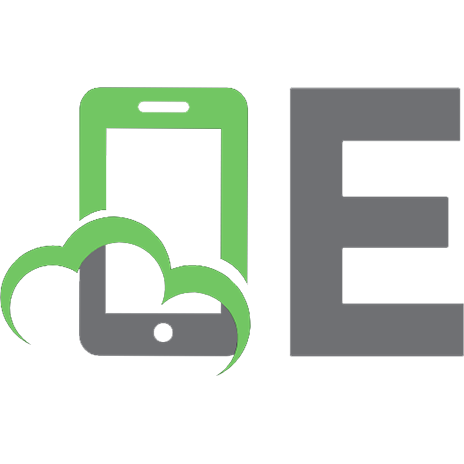






![Program Management for Open Source Projects: How to Guide Your Community-Driven, Open Source Project [1 ed.]
1680509241, 9781680509243](https://ebin.pub/img/200x200/program-management-for-open-source-projects-how-to-guide-your-community-driven-open-source-project-1nbsped-1680509241-9781680509243.jpg)
