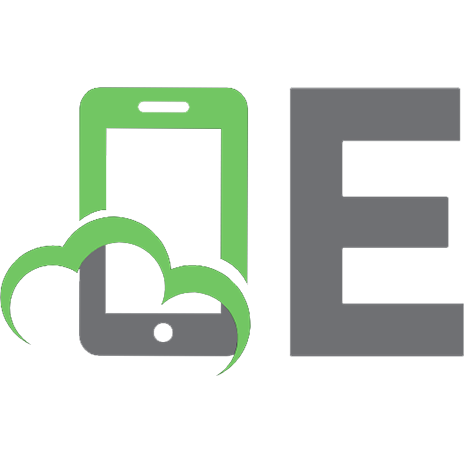NoSQL web development with Apache Cassandra 9781305576766, 1305576764, 1305576772
Apache Cassandra is the most commonly used NoSQL database written in Java and is renowned in the industry as the only No
336 13 12MB
English Pages xiii, 367 pages; 25 cm: illustrations [382] Year 2015;2016
Cover......Page 1
Contents......Page 5
Introduction......Page 11
PART I: JAVA CLIENTS......Page 16
Chapter 1 Using Cassandra with Hector......Page 18
Cassandra Storage Model......Page 19
Overview of Hector Java Client......Page 21
Setting the Environment......Page 29
Creating a Java Project......Page 30
Creating a Cassandra Cluster Object......Page 36
Creating a Schema......Page 37
Adding Table Data......Page 40
Adding a Single Column of Data in a Table......Page 41
Adding Multiple Columns of Data in a Table......Page 43
Retrieving Table Data......Page 44
Updating Data......Page 56
Deleting Table Data......Page 59
The HectorClient Class......Page 62
Summary......Page 69
Overview of CQL......Page 70
Setting the Environment......Page 72
Creating a Java Project......Page 73
Creating a Keyspace......Page 79
Creating a Column Family......Page 80
Using the INSERT Statement......Page 84
Using the SELECT Statement......Page 85
Creating a Secondary Index......Page 88
Using the SELECT Statement with the WHERE Clause......Page 89
Using the UPDATE Statement......Page 91
Using the BATCH Statement......Page 92
Using the DELETE Statement......Page 94
Using the ALTER COLUMNFAMILY Statement......Page 95
Dropping the Column Family......Page 96
The CQLClient Application......Page 97
New Features in CQL 3......Page 103
Summary......Page 105
Overview of DataStax Java Driver......Page 106
Setting the Environment......Page 107
Creating a Java Project......Page 108
Creating a Connection......Page 113
Overview of the Session Class......Page 117
Creating a Table......Page 118
Running the INSERT Statement......Page 119
Running a SELECT Statement......Page 120
Creating an Index......Page 123
Selecting with SELECT and a WHERE Filter......Page 124
Running an Async Query......Page 129
Running a PreparedStatement Query......Page 133
Running the UPDATE Statement......Page 135
Running the DELETE Statement......Page 137
Running the BATCH Statement......Page 139
Dropping a Keyspace......Page 141
The CQLClient Application......Page 142
Summary......Page 151
PART II: SCRIPTING LANGUAGES......Page 152
An Overview of Phpcassa......Page 154
Setting the Environment......Page 159
Creating a Keyspace......Page 161
Creating a Column Family and Connection Pool......Page 163
Adding Data......Page 168
Adding Data in a Batch......Page 170
Retrieving Data......Page 173
Getting Selected Columns......Page 176
Getting Columns from Multiple Rows......Page 178
Getting Column Slices......Page 180
Getting a Range of Rows and Columns......Page 184
Updating Data......Page 187
Deleting Data......Page 189
Dropping the Keyspace and Column Family......Page 190
Summary......Page 192
Setting the Environment......Page 194
Installing a Ruby Client with Cassandra......Page 198
Creating a Connection......Page 199
Creating a Keyspace......Page 201
Creating a Column Family......Page 203
Adding Data to a Table......Page 204
Adding Rows in Batch......Page 207
Retrieving Data from a Table......Page 210
Selecting a Single Row......Page 211
Selecting Multiple Rows......Page 213
Selecting a Range of Rows......Page 214
Using a Random Partitioner......Page 216
Using an Order-Preserving Partitioner......Page 219
Getting a Slice of Columns......Page 221
Updating Data in a Table......Page 222
Deleting Data in a Table......Page 223
Updating a Column Family......Page 224
Summary......Page 225
Overview of Node.js Driver for Cassandra CQL......Page 226
Mapping Data Types......Page 230
Setting the Environment......Page 231
Creating a Connection with Cassandra......Page 235
Adding Data to a Table......Page 237
Retrieving Data from a Table......Page 239
Filtering the Query......Page 240
Querying with a Prepared Statement......Page 241
Streaming Query Rows......Page 243
Streaming a Field......Page 245
Streaming the Result......Page 248
Updating Data in Table......Page 251
Deleting a Column......Page 252
Deleting a Row......Page 254
Summary......Page 255
PART III: MIGRATION......Page 256
Setting the Environment......Page 258
Creating a Java Project......Page 260
Creating a BSON Document in MongoDB......Page 264
Migrating the MongoDB Document to Cassandra......Page 270
Summary......Page 277
Setting the Environment......Page 278
Creating a Java Project......Page 279
Creating a JSON Document in Couchbase......Page 288
Migrating the Couchbase Document to Cassandra......Page 296
Summary......Page 305
PART IV: JAVA EE......Page 306
Setting the Environment......Page 308
Creating a JPA Project in Eclipse......Page 310
Creating a JPA Entity Class......Page 318
Configuring JPA in Persistence.xml......Page 324
Creating a JPA Client Class......Page 329
Running JPA CRUD Operations......Page 332
Summary......Page 343
Overview of the Spring Data Cassandra Project......Page 344
Setting the Environment......Page 348
Creating a Maven Project......Page 350
Configuring the Maven Project......Page 353
Configuring JavaConfig......Page 355
Creating a Model......Page 357
Using Spring Data with Cassandra with Template......Page 360
Finding Out About the Cassandra Cluster......Page 361
Running Cassandra CRUD Operations......Page 363
Summary......Page 382
Recommend Papers

File loading please wait...
Citation preview
NoSQL Web Development with Apache™ Cassandra™
Deepak Vohra
Cengage Learning PTR
NoSQL Web Development with Apache™ Cassandra™ Deepak Vohra Publisher and General Manager, Cengage Learning PTR: Stacy L. Hiquet Associate Director of Marketing: Sarah Panella Manager of Editorial Services: Heather Talbot
© 2015 Cengage Learning PTR. CENGAGE and CENGAGE LEARNING are registered trademarks of Cengage Learning, Inc., within the United States and certain other jurisdictions. ALL RIGHTS RESERVED. No part of this work covered by the copyright herein may be reproduced, transmitted, stored, or used in any form or by any means graphic, electronic, or mechanical, including but not limited to photocopying, recording, scanning, digitizing, taping, Web distribution, information networks, or information storage and retrieval systems, except as permitted under Section 107 or 108 of the 1976 United States Copyright Act, without the prior written permission of the publisher.
Product Manager: Heather Hurley
For product information and technology assistance, contact us at Cengage Learning Customer & Sales Support, 1-800-354-9706.
Project Editor: Kate Shoup Technical Reviewer: John Yeary
For permission to use material from this text or product, submit all requests online at cengage.com/permissions.
Copy Editor: Kate Shoup Interior Layout Tech: MPS Limited
Further permissions questions can be emailed to [email protected].
Cover Designer: Mike Tanamachi Proofreader: Kelly Talbot Editing Services
“Apache”, “Apache Cassandra”, and “Cassandra” are trademarks of the Apache Software Foundation. Used with permission. No endorsement by The Apache Software Foundation is implied by the use of these marks. Oracle and Java are registered trademarks of Oracle and/or its affiliates. Other names may be trademarks of their respective owners. Google and the Google logo are registered trademarks of Google, Inc., used with permission. “Eclipse” is a trademark of Eclipse Foundation, Inc. “DataStax” is a trademark of DataStax, Inc. Node.js is a registered trademark of Joyent, Inc. in the United States and other countries. This book is not formally related to or endorsed by the official Joyent Node.js project. MongoDB and Mongo are registered trademarks of MongoDB, Inc. Couchbase is a trademark of Couchbase, Inc. Windows is either registered trademark or trademark of Microsoft Corporation in the United States and/or other countries. All other trademarks are the property of their respective owners. All images © Cengage Learning unless otherwise noted. ISBN-13: 978-1-305-57676-6 ISBN-10: 1-305-57676-4
eISBN-10: 1-305-57677-2 Cengage Learning PTR 20 Channel Center Street Boston, MA 02210 USA Cengage Learning is a leading provider of customized learning solutions with office locations around the globe, including Singapore, the United Kingdom, Australia, Mexico, Brazil, and Japan. Locate your local office at: international. cengage.com/region. Cengage Learning products are represented in Canada by Nelson Education, Ltd. For your lifelong learning solutions, visit cengageptr.com. Visit our corporate website at cengage.com.
About the Author
Deepak Vohra is a consultant and a principal member of the NuBean.com software company. Deepak is a Sun Certified Java Programmer and Web Component Developer, and he has worked in the fields of XML, Java programming, and Java EE for more than five years. Deepak is the co-author of Pro XML Development with Java Technology and was the technical reviewer for WebLogic: The Definitive Guide. Deepak was also the technical reviewer for Ruby Programming for the Absolute Beginner. Deepak is the author of JDBC 4.0 and Oracle JDeveloper for J2EE Development, Processing XML Documents with Oracle JDeveloper 11g, EJB 3.0 Database Persistence with Oracle Fusion Middleware 11g, Java EE Development with Eclipse, and JavaServer Faces 2.0: Essential Guide for Developers.
iii
Contents
Introduction PART I Chapter 1
JAVA CLIENTS Using Cassandra with Hector Cassandra Storage Model Overview of Hector Java Client Setting the Environment Creating a Java Project Creating a Cassandra Cluster Object Creating a Schema Creating a Keyspace Creating a Template Adding Table Data Adding a Single Column of Data in a Table Adding Multiple Columns of Data in a Table Retrieving Table Data Querying Single Column Querying Multiple Columns Querying with a Slice Query Querying with the MultigetSliceQuery Querying with a Range Slices Query Updating Data
iv
Contents Deleting Table Data Deleting a Single Column Deleting Multiple Columns The HectorClient Class Summary
Chapter 2
Querying Cassandra with CQL Overview of CQL Setting the Environment Creating a Java Project Creating a Keyspace Creating a Column Family Using the INSERT Statement Using the SELECT Statement Creating a Secondary Index Using the SELECT Statement with the WHERE Clause Using the UPDATE Statement Using the BATCH Statement Using the DELETE Statement Using the ALTER COLUMNFAMILY Statement Dropping the Column Family Dropping the Keyspace The CQLClient Application New Features in CQL 3 Compound Primary Key Conditional Modifications Summary
Chapter 3
Using Cassandra with DataStax Java Driver Overview of DataStax Java Driver Setting the Environment Creating a Java Project Creating a Connection Overview of the Session Class Creating a Keyspace Creating a Table Running the INSERT Statement Running a SELECT Statement Creating an Index
v
vi
Contents Selecting with SELECT and a WHERE Filter Running an Async Query Running a PreparedStatement Query Running the UPDATE Statement Running the DELETE Statement Running the BATCH Statement Dropping an Index Dropping a Table Dropping a Keyspace The CQLClient Application Summary
PART II Chapter 4
SCRIPTING LANGUAGES Using Apache Cassandra with PHP An Overview of Phpcassa Setting the Environment Installing PHP Installing Phpcassa Creating a Keyspace Creating a Column Family and Connection Pool Adding Data Adding Data in a Batch Retrieving Data Getting Selected Columns Getting Columns from Multiple Rows Getting Column Slices Getting a Range of Rows and Columns Updating Data Deleting Data Dropping the Keyspace and Column Family Summary
Chapter 5
Using a Ruby Client with Cassandra Setting the Environment Installing a Ruby Client with Cassandra Creating a Connection Creating a Keyspace Creating a Column Family Adding Data to a Table
Contents Adding Rows in Batch Retrieving Data from a Table Selecting a Single Row Selecting Multiple Rows Iterating over a Result Set Selecting a Range of Rows Using a Random Partitioner Using an Order-Preserving Partitioner Getting a Slice of Columns Updating Data in a Table Deleting Data in a Table Updating a Column Family Dropping a Keyspace Summary
Chapter 6
Using Node.js with Cassandra Overview of Node.js Driver for Cassandra CQL The Client Class The Connection Class Event-Driven Logging Mapping Data Types Setting the Environment Creating a Keyspace and a Column Family Installing Node.js Installing Node.js driver for Apache Cassandra Creating a Connection with Cassandra Adding Data to a Table Retrieving Data from a Table Filtering the Query Querying with a Prepared Statement Streaming Query Rows Streaming a Field Streaming the Result Updating Data in Table Deleting a Column Deleting a Row Summary
vii
viii
Contents
PART III
MIGRATION
Chapter 7
Migrating MongoDB to Cassandra Setting the Environment Creating a Java Project Creating a BSON Document in MongoDB Migrating the MongoDB Document to Cassandra Summary
Chapter 8
Migrating Couchbase to Cassandra Setting the Environment Creating a Java Project Creating a JSON Document in Couchbase Migrating the Couchbase Document to Cassandra Summary
PART IV
JAVA EE
Chapter 9
Using Cassandra with Kundera Setting the Environment Creating a JPA Project in Eclipse Creating a JPA Entity Class Configuring JPA in Persistence.xml Creating a JPA Client Class Running JPA CRUD Operations Creating a Catalog Finding a Catalog Entry Using the Entity Class Finding a Catalog Entry Using a JPA Query Updating a Catalog Entry Deleting a Catalog Entry Summary
Chapter 10
Using Spring Data with Cassandra Overview of the Spring Data Cassandra Project Setting the Environment Creating a Maven Project Configuring the Maven Project Configuring JavaConfig Creating a Model Using Spring Data with Cassandra with Template
Contents Finding Out About the Cassandra Cluster Running Cassandra CRUD Operations Save Operations Find Operations Exists and Count Operations Update Operations Remove Operations Summary
ix
Introduction
Apache Cassandra is a wide-column data store. Cassandra is a non-relational database, also called a NoSQL database. Cassandra is based on a flexible schema. The top-level container of Cassandra is called a keyspace, which is equivalent to a schema in a relational database. The top-level data structure for storing data is called a column family or a table. A column family (or table) consists of columns, a column being the smallest increment of data. A Cassandra table is similar to a relational database table in that both have rows and columns. What makes Cassandra different is that the table structure is flexible— that is, not fixed, as in a relational database. Different rows may have different columns. While column metadata for the different columns in a table can be specified in a table definition, the actual data contained in a table is determined by the client application. The schema is flexible in that a row may not contain a particular column or any column at all. Or, a row may include columns not defined in the column’s specification. Cassandra is ranked first among wide-column data stores. Cassandra is a NoSQL data store based on the wide-column data model. NoSQL databases are increasingly replacing relational databases because of their inherent advantages of a flexible schema, ease of use, integration with Web applications, scalability, and integration with Apache Hadoop. Cassandra is ranked second among NoSQL databases. Cassandra is ranked 10th among all databases (relational or non-relational). While several books on Cassandra administration are available, none are available that cover Cassandra development. This book is about Apache Cassandra Web development. It discusses all aspects of using Cassandra in applications. Java, PHP, Ruby, and x
Introduction
xi
JavaScript are the most commonly used programming/scripting languages, and this book discusses using these languages to access Cassandra. This book also discusses migrating MongoDB server and Couchbase server, two other NoSQL databases, to Cassandra. The objective of this book is to discuss how a Web developer would develop Web applications with Apache Cassandra. This book covers all aspects of application development, including the following: n
Setting the environment for an application
n
Creating sample data
n
Running a sample application
What This Book Covers In Chapter 1, “Using Cassandra with Hector,” you learn how to use the Hector Java client to access Cassandra and create a CRUD (create, read, update, delete) application in the Eclipse IDE. Chapter 2, “Querying Cassandra with CQL,” introduces the Cassandra Query Language (CQL), which is similar in syntax to SQL. It discusses the INSERT, SELECT, UPDATE, WHERE, BATCH, and DELETE clauses in CQL, with an example. Chapter 2 is based on CQL 2. Chapter 3, “Using Cassandra with DataStax Java Driver,” discusses using CQL 3 with the Datastax Java client in the Eclipse IDE. In addition to CRUD, it discusses the support for running an Async query and a prepared statement query. In Chapter 4, “Using Apache Cassandra with PHP,” you learn to use a PHP library for Cassandra called phpcassa to connect to Cassandra from a PHP application. You will create a keyspace and column family and add data to the table with PHP. The chapter also discusses adding data in a batch. You will fetch data using the different PHP functions for getting data as multiple columns, column slices, and ranges of columns. The chapter also discusses updating and deleting Cassandra data in a PHP application. In Chapter 5, “Using a Ruby Client with Cassandra,” you will use a Ruby client with Cassandra to create a keyspace and table (column family) and to add data to the table, including adding data in a batch. You will fetch data in various modes—in single row, in multiple rows, and in a range of rows. The chapter also introduces the ordered partitioner before discussion updating and deleting data and updating or dropping a column family and a keyspace.
xii
Introduction
Chapter 6, “Using Node.js with Cassandra,” discusses the Node.js driver for Cassandra for connecting to Cassandra and running CRUD operations. It discusses filtering a query and running a prepared query. It also discusses the support for streaming a field and streaming the complete result to a text file. Chapter 7, “Migrating MongoDB to Cassandra,” discusses migrating a MongoDB document store to Cassandra. MongoDB is a BSON (binary JSON) based document model. First, you will create a document in MongoDB. Then you will use a MongoDB Java client to access MongoDB, fetch data, and migrate the data to Cassandra using the Hector Java client. Chapter 8, “Migrating Couchbase to Cassandra,” discusses migrating data from Couchbase Server to Cassandra. Couchbase Server is based on the JSON document model. First, you will create a JSON document in Couchbase using the Couchbase Administration Console. Then you will access Couchbase Server using the Couchbase Java client and migrate Couchbase data to Cassandra using the Hector Java client. Chapter 9, “Using Cassandra with Kundera,” introduces Kundera, a JPA 2.0–complaint object–data store mapping library for NoSQL data stores. In this chapter, you will create a JPA project, a JPA entity class, and a JPA client class in the Eclipse IDE. Then you will configure the object–data store mapping in the persistence.xml file. Finally, you will run CRUD operations on Cassandra using the JPA application. In Chapter 10, “Using Spring Data with Cassandra,” you will use Apache Cassandra with the Spring Data project. You will create a Maven project in the Eclipse IDE to run CRUD operations on Cassandra with Spring Data.
What You Need for This Book This book uses Apache Cassandra 2.04. You can download Apache Cassandra 2 from http://cassandra.apache.org/download/. The latest Cassandra version may be used instead of the version in this book. This book also uses the Eclipse IDE for Java EE developers, which you can download from https://www.eclipse.org/downloads/packages/eclipse-idejava-ee-developers/lunar. Apart from Apache Cassandra, which is used in all the chapters, and the Eclipse IDE, which is used for Java-based applications, the other software required is chapter specific. For example, for migrating Couchbase Server data, Couchbase Server is required. This book uses the Windows operating system, but if you have Linux installed, this book may still be used (though the source code and samples have not been tested with Linux).
Introduction
xiii
Slight modifications may be required with the Linux install. For example, the directory paths on Linux would be different from the Windows directory paths used in this book. You also need to install Java for Java-based chapters. Java SE 7 is used in this book.
Who This Book Is For This book’s target audience is NoSQL Web developers who want to learn about using Apache Cassandra as a data store. This book is suitable for professional NoSQL developers as well as beginners. This book is also suitable for an intermediate-level or advancedlevel course in NoSQL Web development with Cassandra. The target audience is expected to have prior, albeit beginner-level to intermediate-level, knowledge about the languages (Java, PHP, Ruby, and JavaScript) and technologies (Node.js, JPA, Spring Data) used in this book. This book also requires some familiarity with the Eclipse IDE.
Companion Website Downloads You may download the companion website files from www.cengageptr.com/downloads.
This page intentionally left blank
Part I
Java Clients
1
This page intentionally left blank
Chapter 1
Using Cassandra with Hector
Hector is a Java client used to access Cassandra from a Java or Java EE application. Hector provides several features, which include the following: n
It’s suitable for large-scale production systems.
n
It offers support for object-oriented and object-relational mapping (ORM).
n
It offers enhanced performance using connection pooling.
n
It supports round-robin load balancing and client failover.
n
It supports fault tolerance using replication of data to multiple nodes.
n
It offers elasticity using automatic discovery of hosts.
n
It supports automatic retry of downed hosts.
n
It is designed for Cassandra’s data model.
n
It is scalable and highly available.
n
It is durable, with no single points of failure.
This chapter discusses using the Hector Java client to access Cassandra in the Eclipse IDE. First, it discusses the Cassandra storage model.
3
4
Chapter 1 n Using Cassandra with Hector
Cassandra Storage Model Cassandra is a NoSQL, highly available, distributed database based on a row/column structure. NoSQL implies that Cassandra is not a relational database system. Examples of relational database systems are MySQL server, Oracle database, and DB2 database. Relational databases store data in a table structure in rows and columns. A relational database is queried with Structured Query Language (SQL), while a NoSQL database such as Cassandra may be accessed using several different kinds of clients such as Java client, PHP client, and Ruby client, to name a few. The top-level namespace in Cassandra is a keyspace. A keyspace is the equivalent of a database instance in a SQL relational database. An installation of Cassandra may have several keyspaces. The top-level data structure for data storage is a column family, which is a set of key-value pairs. A column family definition consists of columns, with one of the columns being the primary key column and the other columns being the data columns. A column is the smallest unit of data stored in Cassandra. It is associated with a name, a value and a timestamp. One of the columns in a column family is the primary key, or row key. A primary key is identified with PRIMARY KEY in a column family definition. Some Cassandra APIs require the primary key column to be called KEY, which is the default name for the primary key column. Other Cassandra APIs do not have such a requirement. When an identifier other than KEY is used for the primary key column, a key alias for the primary key is set automatically. The only requirements to define a new column family are a column family name and a primary key and its associated type. The storage model used by Cassandra is shown in Figure 1.1.
Figure 1.1 Cassandra storage model.
As of Cassandra Query Language (CQL) 3, which is similar to SQL, a column family is also called a table. A key-value pair in a table is also called a record. Column values that
Cassandra Storage Model
5
have the same primary key comprise a row, which makes a column family a container of rows, as shown in Figure 1.2. A key-value pair in a column family is the primary key and the row of data (value) associated with a primary key.
Figure 1.2 Column family as a container of rows.
The primary key must be associated with a data type. Each column may optionally be associated with a data type, which is used during the serialization and de-serialization of data. The different data types supported by the row KEY values and the data columns values are called the CQL data types. In fact, a data type may also be associated with a column name, not just the column values. The different data types supported by CQL are discussed in Table 1.1. Table 1.1 CQL Data Types CQL Data Type
Description
ascii
A US-ASCII character string.
bigint
A 64-bit signed long integer.
blob
Arbitrary bytes in hexadecimal form.
boolean
A value of true or false.
counter
Used to store a counter value. The counter type is unique in that it should not be assigned to a primary key column and should be used only in a table with counters and the primary key column. Counters are a special kind of columns used to store and count. Counters are stored in dedicated tables. (Continued )
Chapter 1 n Using Cassandra with Hector
6
Table 1.1 CQL Data Types (Continued ) CQL Data Type
Description
decimal
A variable-precision decimal.
double
A 64-bit IEEE-754 floating point number.
float
A 32-bit IEEE-754 floating point number.
inet
An IPv4 or IPv6 address string.
int
A 32-bit signed integer.
list
A collection of one or more ordered elements.
map
A JSON-style array of literals.
set
A collection of one or more elements.
text
A UTF-8 encoded string.
timestamp
The date and time in epoch time, encoded as an 8-byte string. The epoch time is the number of seconds since January 1, 1970 midnight UTC/GMT (1/1/1970 00:00:00 UTC), not including leap seconds.
timeuuid
A type 1 UUID only.
uuid
A UUID.
varchar
A UTF-8 encoded string.
varint
An arbitrary precision integer.
Overview of Hector Java Client This section discusses the different packages and classes in the Hector Java client API. The entry points of the Hector API are defined in the me.prettyprint.hector.api package, which is illustrated in Figure 1.3.
Figure 1.3 Entry points of the Hector API.
Overview of Hector Java Client
7
The main interfaces in the me.prettyprint.hector.api package are discussed in Table 1.2. Table 1.2 Main Interfaces in the me.prettyprint.hector.api Package Interface
Description
Keyspace
Defines a keyspace
Cluster
Defines a Cassandra cluster of hosts
ColumnFactory
A factory to create columns
HColumnFamily
Defines a column family
ResultStatus
Used to track the Cassandra host used for the execution of an operation and the time taken to execute the operation
The serializers used to convert between bytes and different data types are defined in the me.prettyprint.cassandra.serializers package, which is illustrated in Figure 1.4.
Figure 1.4 Serializers.
The main classes in the in Table 1.3.
me.prettyprint.cassandra.serializers
package are discussed
Table 1.3 Main Classes in the me.prettyprint.cassandra.serializers Package Class
Description
ShortSerializer
A serializer used to convert bytes to and from a short value
StringSerializer
A serializer used to convert bytes to and from a string value using UTF-8 encoding
LongSerializer
A serializer used to convert bytes to and from a long value
IntegerSerializer
A serializer used to convert bytes to and from an integer value (Continued )
Chapter 1 n Using Cassandra with Hector
8
Table 1.3 Main Classes in the me.prettyprint.cassandra.serializers Package (Continued ) Class
Description
FloatSerializer
A serializer used to convert bytes to and from a float value
DoubleSerializer
A serializer used to convert bytes to and from a double value
BooleanSerializer
A serializer used to convert bytes to and from a boolean value
CharSerializer
A serializer used to convert bytes to and from a character value
The service interfaces and classes are defined in the package, which is illustrated in Figure 1.5.
me.prettyprint.cassandra.service
Figure 1.5 Service interfaces.
The main classes in the Table 1.4.
me.prettyprint.cassandra.service
package are discussed in
Table 1.4 Main Classes in the me.prettyprint.cassandra.service Package Class
Description
ThriftKsDef
Defines a keyspace, including its name, strategy class, and replication factor
ColumnSliceIterator
An iterator for a column slice (Column slices are discussed in a later section.)
BatchMutation
Encapsulates a set of insertions and deletions, but not updates
CassandraHost
Encapsulates information required to connect to a Cassandra host including pool configuration parameters
Overview of Hector Java Client
FailoverPolicy
The client policy used if a call to a Cassandra host fails
KeyIterator
An iterator over each key in a column family
ThriftColumnDef
Defines a column
ThriftCfDef
Defines a column family
9
The bean interfaces used to encapsulate columns, column slices, and rows are specified in the me.prettyprint.hector.api.beans package, which is illustrated in Figure 1.6.
Figure 1.6 Bean interfaces.
The main interfaces in the Table 1.5.
me.prettyprint.hector.api.beans
package are discussed in
Table 1.5 Main Interfaces in the me.prettyprint.hector.api.beans Package Interface
Description
Row
A tuple consisting of a key and a column slice
Rows
A set of rows returned by a multi-get query and consisting of multiple rows
OrderedRows
A set of ordered rows returned by a multi-get query and consisting of multiple rows
ColumnSlice
Encapsulates a set of columns
HColumn
Defines a column
The data definition language operations supported by Hector are specified in the me.prettyprint.hector.api.ddl package, which is illustrated in Figure 1.7. The package is used for adding and removing new keyspaces and column families, and for defining indices.
10
Chapter 1 n Using Cassandra with Hector
Figure 1.7 DDL classes and interfaces.
The main interfaces and classes in the me.prettyprint.hector.api.ddl package are discussed in Table 1.6. DDL operations are performed serially. Concurrent DDL operations are not supported. Table 1.6 Main Interfaces in the me.prettyprint.hector.api.ddl Package Class or Interface
Description
ColumnDefinition
Provides methods for getting the index name and index type
ColumnFamilyDefinition
Provides methods to perform operations such as setting the keyspace name, column definition, and column type
KeyspaceDefinition
Provides methods for getting and adding to the collection of column family definitions and strategy options associated with a keyspace
ComparatorType
The comparison class used to compare different CQL data types
The exceptions that a Hector client application could throw are specified in the me.prettyprint.hector.api.exceptions package, which is illustrated in Figure 1.8.
Figure 1.8 Exceptions.
Overview of Hector Java Client
11
The main exception classes are discussed in Table 1.7. Table 1.7 Main Classes in the me.prettyprint.hector.api.exceptions Package Class
Description
HectorException
Base exception class for all Hector-related exceptions.
PoolExhaustedException/ HPoolExhaustedException
Thrown if the client pool is exhausted. HPoolExhaustedException since 1.01 version of the API.
HInvalidRequestException
Thrown if the request is invalid.
HectorPoolException
The exception thrown while getting or returning an object to a pool.
HCassandraInternalException
An internal exception thrown by Cassandra.
HectorSerializationException
A serialization exception that could get thrown during the serialization or deserialization of bytes.
HectorTransportException
A Hector transport exception.
The me.prettyprint.hector.api.factory package, which is illustrated in Figure 1.9, contains only the HFactory class, which is a convenience class with static methods to create keyspaces, column definitions, mutators, columns, and queries, to list a few.
Figure 1.9 Factory Class.
The me.prettyprint.hector.api.mutation package contains classes for mutations (insertions, deletions, and such), and is illustrated in Figure 1.10.
Figure 1.10 Mutation Classes.
Chapter 1 n Using Cassandra with Hector
12
The me.prettyprint.hector.api.mutation package contains only two classes, which are discussed in Table 1.8. Table 1.8 Classes in the me.prettyprint.hector.api.mutation Package Class
Description
MutationResult
Encapsulates the result from a mutation
Mutator
Used to insert or delete values from a cluster
The different types of queries supported by Hector are defined in the .hector.api.query package interfaces, as illustrated in Figure 1.11.
me.prettyprint
Figure 1.11 Queries.
The main interfaces in the Table 1.9.
me.prettyprint.hector.api.query
package are discussed in
Table 1.9 Main Interfaces in the me.prettyprint.hector.api.query Package Interface
Description
Query
The base interface for all Hector queries
ColumnQuery
Used for querying a single and standard column
MultigetSliceQuery
Used for making a multi-get query for a slice of columns
QueryResult
The return type for the result of a query
RangeSlicesQuery
A query for a range of column slices
SliceQuery
A query for a slice of columns
Overview of Hector Java Client
13
Some of the fields, such as keyspace, column family name, key serializer, and column family serializer, are used in every Hector client operation and have to be passed in for every operation separately. The me.prettyprint.cassandra.service.template package provides class and interface types to create templates for Hector operations—templates that may be used repeatedly without having to pass in the fields for each operation separately. The me.prettyprint.cassandra.service.template package class and interface types are illustrated in Figure 1.12.
Figure 1.12 Templates.
The class and interfaces in the are discussed in Table 1.10.
me.prettyprint.cassandra.service.template
package
Table 1.10 Class and Interfaces in the me.prettyprint.cassandra.service.template Package Interface
Description
ColumnFamilyResult
A common interface to access the result of a query.
ColumnFamilyTemplate
Defines a template for specifying fields common to all column family operations.
ColumnFamilyUpdater
A common interface for updating a row.
ThriftColumnFamilyTemplate
Thrift-specific implementation of ColumnFamilyTemplate. (Thrift is a service interface definition language. Using it, RPC clients and servers can be built to communicate seamlessly across programming languages.)
In the next section, you will set the environment to access Cassandra from the Hector Java client.
14
Chapter 1 n Using Cassandra with Hector
Setting the Environment To set the environment, you must download the following software: n
Apache Cassandra apache-cassandra-2.0.4-bin.tar.gz or a later version from http://cassandra.apache.org/download/.
n
Hector Java client hector-core-1.1-4.jar or a later version from http://repo2.maven. org/maven2/org/hectorclient/hector-core/1.1-4/.
n
Eclipse IDE for Java EE developers from https://eclipse.org/downloads/packages/ eclipse-ide-java-ee-developers/kepler.
n
Apache Commons Lang 2.6 from http://commons.apache.org/proper/commonslang/download_lang.cgi.
n
Java SE 6 or later, preferably Java SE 7 or Java SE 8. Java SE 7 is used in this chapter.
Then follow these steps: 1. Install the Eclipse IDE. 2. Extract the Apache Cassandra TAR file to a directory (for example, C:\Cassandra\ apache-cassandra-2.0.4). 3. Add the bin folder, C:\Cassandra\apache-cassandra-2.0.4\bin, to the PATH environment variable. 4. Start Apache Cassandra server with the following command: cassandra –f
The Cassandra server starts and begins listening for CQL clients on localhost:9042. Cassandra also listens for Thrift clients on localhost:9160, as shown in Figure 1.13.
Figure 1.13 Starting the Cassandra server. Source: Microsoft Corporation.
Creating a Java Project
15
Creating a Java Project In this section, you will develop a Java project in Eclipse to use the Hector Java client with Cassandra. Follow these steps: 1. Choose File > New > Other in the Eclipse IDE. 2. In the New window, select the Java Project wizard as shown in Figure 1.14. Then click Next.
Figure 1.14 Selecting the Java Project wizard. Source: Eclipse Foundation.
3. In the Create a Java Project screen, specify a project name (Hector) and a directory location for the Java project and click Next. (See Figure 1.15.)
16
Chapter 1 n Using Cassandra with Hector
Figure 1.15 Configuring a new Java project. Source: Eclipse Foundation.
4. In the Java Settings dialog box, select the default settings and click Finish, as shown in Figure 1.16. A Java project is created and is added to the Package Explorer, as shown in Figure 1.17.
Creating a Java Project
Figure 1.16 Configuring Java settings. Source: Eclipse Foundation.
Figure 1.17 The new Java project. Source: Eclipse Foundation.
5. Add a Java client class to access Cassandra using Hector. To do so, again choose File > New > Other. This time, however, choose Java > Class in the New window. Then click Next. (See Figure 1.18.)
17
18
Chapter 1 n Using Cassandra with Hector
Figure 1.18 Selecting the Java Class wizard. Source: Eclipse Foundation.
6. In the New Java Class wizard, select a source folder, specify a package (hector), enter a class name (HectorClient), and click Finish, as shown in Figure 1.19. A Java class HectorClient is created, as shown in the Package Explorer in Figure 1.20.
Figure 1.19 Configuring a new Java class. Source: Eclipse Foundation.
Creating a Java Project
19
Figure 1.20 The new Java class. Source: Eclipse Foundation.
7. To be able to access Cassandra from the Java application using Hector, you need to add some JAR files to the Java build path of the application. To begin, right-click the Hector project node in the Package Explorer and select Properties. 8. In the Properties window, select the Java Build Path node. Then select Libraries and click Add External JARs to add external JAR files. Add the JAR files listed in Table 1.11. Table 1.11 JAR Files JAR File
Description
apache-cassandra-2.0.4.jar
The Apache Cassandra API
commons-codec-1.2.jar
The Apache Commons Codec file, which provides implementations of common encoders and decoders
commons-lang-2.6.jar
The Apache Commons Lang file, which provides methods for manipulating core classes of the other Java libraries
compress-lzf-0.8.4.jar
The Compression Codec for LZF encoding, which provides encoding/decoding with reasonable compression
guava-15.0.jar
Google’s core libraries used in Java projects: collections, caching, primitives support, concurrency, commons annotations, string processing, and I/O to list a few
hector-core-1.1-4.jar
The Hector client API
libthrift-0.9.1.jar
The software framework for scalable cross-language service development (Continued )
20
Chapter 1 n Using Cassandra with Hector Table 1.11 JAR Files (Continued ) JAR File
Description
log4j-1.2.16.jar
A logging library for Java
slf4j-api-1.7.2.jar
The Simple Logging Framework for Java (slf4j), which provides abstraction for various logging frameworks
slf4j-log4j12-1.7.2.jar
Provides the slf4j-log4j binding
9. The external JAR files required for accessing Cassandra from a Hector Java client application are shown in the Eclipse IDE Properties wizard. Click OK after adding the required JAR files, as shown in Figure 1.21.
Figure 1.21 Adding JAR files to the Java build path. Source: Eclipse Foundation.
Creating a Cassandra Cluster Object
21
Creating a Cassandra Cluster Object The me.prettyprint.hector.api.Cluster interface defines a cluster of Cassandra hosts. To be able to access a Cassandra cluster, you must first create a Cluster instance for a Cassandra cluster. The HFactory class provides several static methods to get or create a Cluster instance, as listed in Table 1.12. Table 1.12 HFactory Class Methods to Create or Get a Cluster Method
Description
createCluster(String clusterName, CassandraHostConfigurator cassandraHostConfigurator)
Creates a Cluster instance with the given cluster name and configurator if none by the name already exists.
createCluster(String clusterName CassandraHostConfigurator cassandraHostConfigurator, Map credentials)
Creates a Cluster instance with the given cluster name, configurator, and credentials if none by the name already exists.
getCluster(String clusterName)
Gets a Cluster instance by the given name.
getOrCreateCluster(String clusterName, CassandraHostConfigurator cassandraHostConfigurator)
Gets or creates a Cluster instance with the specified name and configurator. Gets from the cache if one already exists.
getOrCreateCluster(String clusterName, String hostIp)
Gets or creates a Cluster instance with the specified name and host IP address, which should be in hostname:port format. The hostIp argument may also be provided in ipaddress:port format, but the hostname:port format is preferred. Gets from the cache if one already exists.
In the
instance using the (String clusterName, String hostIp) method as follows: HectorClient
class, create a
Cluster
getOrCreateCluster
Cluster cluster = HFactory.getOrCreateCluster("hector-cluster","localhost:9160");
Alternatively, you may create a Cluster instance as follows: String clusterName = " hector-cluster"; String host = "localhost:9160";
22
Chapter 1 n Using Cassandra with Hector
Cluster cluster = HFactory.getOrCreateCluster(clusterName, new CassandraHostConfigurator(host));
You’ll add a method createSchema() to create a column family definition in the next section. You are not expected to build the HectorClient class from code snippets. Instead, copy the listing at the end of the discussion.
Creating a Schema A schema consists of a column family definition and a keyspace definition. The HFactory class provides several static methods to create a column family definition, as listed in Table 1.13. Table 1.13 HFactory Class Methods to Create a Column Family Definition Method
Description
createColumnFamilyDefinition(String keyspace, String cfName)
Creates a column family by the specified keyspace name and column family name. Returns a ColumnFamilyDefinition instance.
createColumnFamilyDefinition(String keyspace, String cfName, ComparatorType comparatorType)
Creates a column family by the specified keyspace name and column family name and comparator. Returns a ColumnFamilyDefinition instance.
createColumnFamilyDefinition(String keyspace, String cfName, ComparatorType comparatorType, List columnMetadata)
Creates a column family by the specified keyspace name, column family name, comparator, and list of column family definitions. Returns a ColumnFamilyDefinition instance.
The HFactory class also provides the methods discussed in Table 1.14 to create a keyspace definition.
Creating a Schema
23
Table 1.14 HFactory Class Methods to Create a Keyspace Definition Method
Description
createKeyspaceDefinition(String keyspace)
Creates a KeyspaceDefinition object with the specified keyspace name.
createKeyspaceDefinition(String keyspaceName, String strategyClass, int replicationFactor, List cfDefs)
Creates a KeyspaceDefinition object with the specified keyspace name, strategy class, replication factor, and list of column family definitions. The strategy class refers to the strategy used for replica placement across nodes in the cluster. The constant ThriftKsDef.DEF_STRATEGY_CLASS specifies org.apache.cassandra.locator. SimpleStrategy. Replication is the total
number of nodes in which data is placed, not the number of other nodes in which data is placed.
Add a method createSchema() to create a column family definition and a keyspace definition for the schema. Then create a column family definition for a column family named "catalog", a keyspace named HectorKeyspace, and a comparator named ComparatorType.BYTESTYPE: ColumnFamilyDefinition cfDef = HFactory.createColumnFamilyDefinition ("HectorKeyspace", "catalog", ComparatorType.BYTESTYPE);
Using a replication factor of 1, create a KeyspaceDefinition instance from the preceding column family definition. The replication factor is the number of copies or replicas of each row of data stored in a cluster node. Specify the strategy class as org.apache.cassandra.locator.SimpleStrategy using the constant ThriftKsDef.DEF_STRATEGY_CLASS: KeyspaceDefinition keyspace = HFactory.createKeyspaceDefinition ("HectorKeyspace", ThriftKsDef.DEF_STRATEGY_CLASS,replicationFactor, Arrays.asList(cfDef));
Chapter 1 n Using Cassandra with Hector
24
Cassandra supports the strategy classes, which refer to the replica placement strategy class, discussed in Table 1.15. Table 1.15 Strategy Classes Class
Description
org.apache.cassandra.locator .SimpleStrategy
Used for a single data center only. The first replica is placed on a node as determined by the partitioner. Subsequent replicas are placed on the next node/s in a clockwise manner in the ring of nodes without consideration to topology. The replication factor is required only if the SimpleStrategy class is used.
org.apache.cassandra.locator .NetworkTopologyStrategy
Used with multiple data centers. Specifies how many replicas to store in each data center. Attempts to store replicas on different racks within the same data center because nodes in the same rack are more likely to fail together.
Having created a keyspace definition, you need to add the keyspace definition to the Cluster instance. The Cluster interface provides the methods discussed in Table 1.16 to add a keyspace definition. Table 1.16 Cluster Interface Methods Method
Description
addKeyspace(KeyspaceDefinition ksdef)
Adds a keyspace definition and does not wait for a schema agreement
addKeyspace(KeyspaceDefinition ksdef,boolean blockUntilComplete)
Adds a keyspace definition and waits for a schema agreement
Add the keyspace definition to the Cluster instance. With the blockUntilComplete set to true, the method blocks until schema agreement is received from the server: cluster.addKeyspace(keyspace, true);
Adding a keyspace definition to a Cluster instance does not create a keyspace. In the next section, you will create a keyspace. Invoke the createSchema() method based on whether
Adding Table Data
25
the KeyspaceDefinition is not already defined. The Cluster interface provides a method describeKeyspace(String) to find out whether a KeyspaceDefinition is already defined. If the method returns null, the KeyspaceDefinition is not defined. KeyspaceDefinition keyspaceDef = cluster.describeKeyspace("HectorKeyspace"); if (keyspaceDef == null) { createSchema(); }
Creating a Keyspace Having added a keyspace definition, you need to create a keyspace. A keyspace is represented with the me.prettyprint.hector.api.Keyspace interface. The HFactory class provides static methods to create a keyspace from a Cluster instance to which a keyspace definition has been added. Invoke the method createKeyspace(String keyspace, Cluster cluster) to create a keyspace with the name HectorKeyspace: private static void createKeyspace() { keyspace = HFactory.createKeyspace("HectorKeyspace", cluster); }
Creating a Template Templates provide a reusable construct containing the fields common to all Hector client operations. Create an instance of ThriftColumnFamilyTemplate using a class constructor ThriftColumnFamilyTemplate(Keyspace keyspace, String columnFamily, Serializer keySerializer, Serializer topSerializer).
Use the keyspace instance created in the preceding section and specify the column family name as "catalog".
ThriftColumnFamilyTemplate template = new ThriftColumnFamilyTemplate(keyspace,"catalog", StringSerializer.get(), StringSerializer.get());
Next, you will add table data to the column family HectorKeyspace.
"catalog"
in the keyspace
Adding Table Data As discussed, the me.prettyprint.hector.api.mutation package provides the Mutator class to add data. First, you need to create an instance of Mutator using the static method createMutator(Keyspace keyspace, Serializer keySerializer) in HFactory. Supply the keyspace instance previously created as well as a StringSerializer instance.
26
Chapter 1 n Using Cassandra with Hector
Mutator mutator = HFactory.createMutator(keyspace,StringSerializer.get());
Column data may be added as a single column or a batch of columns. We will discuss each of these approaches in the next two sections.
Adding a Single Column of Data in a Table First, you’ll learn how to add a single column of data. The Mutator class provides the method discussed in Table 1.17 to add a single column of data. Table 1.17 Mutator Class Method Method
Description
insert(final K key, final String cf, final HColumn c)
Adds a single column as specified in the primary key value, column family name, and HColumn instance. The HColumn instance is the column to be added.
Add a column with the insert method using primary key column "catalog3" and the column family name "catalog". Create the HColumn instance using the HFactory static method createStringColumn(String name,String value). private static void addTableDataColumn() { Mutator mutator = HFactory.createMutator(keyspace, StringSerializer.get()); MutationResult result=mutator.insert("catalog3", "catalog", HFactory.createStringColumn("journal", "Oracle Magazine")); System.out.println(result); }
Output the MutationResult returned by the insert method. The HFactory class also provides several overloaded createColumn methods that return an HColumn instance. To run the HectorClient class and invoke the addTableDataColumn() method, add an invocation of the method in the main method. To run the class, right-click the HectorClient Java file in Package Explorer and select Run As > Java Application, as shown in Figure 1.22.
Adding a Single Column of Data in a Table
27
Figure 1.22 Running the HectorClient.java application. Source: Eclipse Foundation.
A single column is added, as shown by MutationResult. The output in Eclipse, shown in Figure 1.23, also has the column added, having been retrieved using a column query, which is discussed later in this chapter.
Figure 1.23 Single column added. Source: Eclipse Foundation.
In the next section, you will add multiple columns.
28
Chapter 1 n Using Cassandra with Hector
Adding Multiple Columns of Data in a Table The Mutator class provides the method discussed in Table 1.18 to add an HColumn instance and return the Mutator instance, which may be used again to add another HColumn instance. You can add a series of HColumn instances by invoking the Mutator instance sequentially. Table 1.18 Mutator Class Method to Add a Series of Columns Method
Description
addInsertion(K key, String cf, HColumn c)
Adds an HColumn instance using the specified key to the specified column family and returns the Mutator instance, which may be used to invoke the addInsertion method again. Using the method, a batch of HColumn instances can be added. The mutations added to the Mutator instance are not applied until the execute() method is called.
Add a static method addTableData() to make multiple mutations using the same instance of Mutator. Add multiple columns to a Mutator instance using the addInsertion invocations in series. Mutator mutator = HFactory.createMutator(keyspace,StringSerializer .get()); mutator.addInsertion("catalog1", "catalog",HFactory.createStringColumn ("journal", "Oracle Magazine")).addInsertion("catalog1","catalog",HFactory. createStringColumn("publisher","Oracle Publishing")).addInsertion ("catalog1","catalog",HFactory.createStringColumn("edition","November-December 2013")).addInsertion("catalog1","catalog",HFactory.createStringColumn ("title","Quintessential and Collaborative")).addInsertion("catalog1", "catalog",HFactory.createStringColumn("author", "Tom Haunert"));
Instances of HColumn added using the same KEY constitute a row. The preceding example creates a row of data with KEY "catalog1" in the "catalog" column family. Another row with KEY "catalog2" could be added similarly. mutator.addInsertion("catalog2", "catalog", HFactory.createStringColumn ("journal", "Oracle Magazine")) .addInsertion("catalog2","catalog",HFactory.createStringColumn ("publisher","Oracle Publishing")).addInsertion("catalog2","catalog",HFactory. createStringColumn("edition", "November-December 2013")).addInsertion
Retrieving Table Data
29
("catalog2","catalog",HFactory.createStringColumn("title", "Engineering as a Service")).addInsertion("catalog2","catalog",HFactory.createStringColumn ("author", "David A. Kelly"));
The mutations added to the Mutator instance are not sent to the Cassandra server yet. To send them, you invoke the execute() method. This runs the batch of mutations added to the Mutator instance. mutator.execute();
Invoke the addTableData() method from the class to add data in a batch.
main
method and run the
HectorClient
Retrieving Table Data In this section, you will retrieve the previously added table data. As discussed, the me.prettyprint.hector.api.query package provides several interfaces representing different types of queries. First, you will query a single column.
Querying Single Column The ColumnQuery interface represents a single standard column query. provides the methods discussed in Table 1.19 to query a single column.
HFactory
Table 1.19 HFactory Methods to Query a Single Column Method
Description
createColumnQuery(Keyspace keyspace, Serializer keySerializer, Serializer nameSerializer, Serializer valueSerializer)
Returns an instance of ColumnQuery when supplied with a keyspace instance and serializers for key, column name, and value.
createStringColumnQuery(Keyspace keyspace)
Returns a ColumnQuery instance when supplied with a keyspace
instance. Uses StringSerializer instances for key, column name, and value.
30
Chapter 1 n Using Cassandra with Hector
Create a
ColumnQuery
instance using the
static
method
createStringColumnQuery
(Keyspace keyspace): ColumnQuery columnQuery = HFactory.createStringColumn Query(keyspace);
The ColumnQuery interface provides the methods discussed in Table 1.20 to set the fields of the query, each of which return a ColumnQuery instance. Table 1.20 HFactory Methods to Query a Single Column Method
Description
setKey(K key)
Sets the primary key value
setName(N name)
Sets the column name
setColumnFamily(String cf)
Sets the column family name
Set the column family name to column name to "journal":
"catalog",
the primary key value to
"catalog3",
and the
private static void retrieveTableDataColumnQuery() { columnQuery.setColumnFamily("catalog").setKey("catalog3").setName ("journal"); }
The QueryResult interface represents the return type from queries, with the type parameter T being the type of result. After setting the query attributes, invoke the execute() method to return a QueryResult object. QueryResult result = columnQuery.execute();
Next, output the result value using the method get() in the QueryResult interface: System.out.println(result.get());
Finally, invoke the retrieveTableDataColumnQuery() method from the output the result of the query, as shown in Figure 1.24.
main
method to
Retrieving Table Data
31
Figure 1.24 The result of the query. Source: Eclipse Foundation.
Querying Multiple Columns In
this
section,
you
will query multiple columns using an instance of ThriftColumnFamilyTemplate. This provides a reusable template with the common query attributes set to make repeated Hector queries. You created an instance of ThriftColumnFamilyTemplate in an earlier section. The ThriftColumnFamilyTemplate class provides several overloaded methods called queryColumns to query multiple columns in the same query, as discussed in Table 1.21. Table 1.21 Overloaded queryColumns Methods to Query Multiple Columns Method
Description
queryColumns(K key)
Queries the columns in the row corresponding to the provided key value.
queryColumns(Iterable keys)
Queries the columns in the rows corresponding to the provided iterable of key values. (Continued )
32
Chapter 1 n Using Cassandra with Hector Table 1.21 Overloaded queryColumns Methods to Query Multiple Columns (Continued ) Method
Description
queryColumns(K key, List columns)
Queries the columns in the row corresponding to the provided key value. Only the columns in the provided list are queried.
queryColumns(Iterable keys, List columns)
Queries the columns in the rows corresponding to the provided iterable of key values. Only the columns in the provided list are queried.
Each of the methods in Table 1.21 returns a ColumnFamilyResult instance. Add a retrieveTableData() method to query multiple columns. Using the template, query the columns in the row corresponding to the "catalog1" key. ColumnFamilyResult res = template.queryColumns("catalog1");
The ColumnFamilyResult interface provides several get methods to get the different types of results, as discussed in Table 1.22. Table 1.22 ColumnFamilyResult Interface Methods Method
Description
getUUID(N columnName)
Returns a UUID value given a column name
getString(N columnName)
Returns a string value given a column name
getLong(N columnName)
Returns a long value given a column name
getInteger(N columnName)
Returns an integer value given a column name
getFloat(N columnName)
Returns a float value given a column name
getDouble(N columnName)
Returns a double value given a column name
getBoolean(N columnName)
Returns a boolean value given a column name
getByteArray(N columnName)
Returns a byte[] value given a column name
getDate(N columnName)
Returns a date value given a column name
getColumnNames()
Returns a collection of column names
getColumn(N columnName)
Returns an HColumn instance given a column name
Retrieving Table Data
You can use the hasResults() method to find out whether a instance has a result. Output the String column values in the instance obtained from the preceding query.
33
ColumnFamilyResult ColumnFamilyResult
if(res.hasResults()){ String journal = res.getString("journal"); String publisher = res.getString("publisher"); String edition = res.getString("edition"); String title = res.getString("title"); String author = res.getString("author"); System.out.println(journal); System.out.println(publisher); System.out.println(edition); System.out.println(title); System.out.println(author); }
Similarly, query the columns corresponding with the row with the "catalog2" key and output the result. Invoke the retrieveTableData() method in the main method and run the HectorClient class to output the query result, as shown in Figure 1.25.
Figure 1.25 The query result for multiple columns. Source: Eclipse Foundation.
Querying with a Slice Query A slice query is a query of only a slice of columns—that is, columns that are either specified or in a certain range indicated. A set of columns is represented with the ColumnSlice interface. A slice query is represented with the SliceQuery interface.
Chapter 1 n Using Cassandra with Hector
34
The SliceQuery interface provides the methods discussed in Table 1.23 to set the attributes of the query. Table 1.23 SliceQuery Interface Methods Method
Description
setKey(K key)
Sets the key value for the row from which the columns are to be queried.
setColumnNames(N... columnNames)
Sets the column names using a vararg method.
setRange(N start, N finish, boolean reversed, int count)
Sets a range of columns with a start and a finish. The reversed parameter of type boolean indicates whether columns are to be queried in reverse order. The count parameter of type int indicates the number of columns to query.
setColumnFamily(String cf)
Sets the column family to query.
Add a
method to the query using a slice query. The class provides the method discussed in Table 1.24 to create a SliceQuery
retrieveTableDataSliceQuery()
HFactory
instance. Table 1.24 HFactory Class Method to Create a SliceQuery Instance Method
Description
createSliceQuery(Keyspace keyspace, Serializer keySerializer, Serializer nameSerializer, Serializer valueSerializer)
Creates a SliceQuery given a Keyspace instance and serializers for key, column name, and column value
Using the Keyspace instance previously created, create a SliceQuery instance using the createSliceQuery() method. Set the column family as "catalog" and set the row key as "catalog2". Use StringSerializer instances for the column name, key, and column value. SliceQuery query = HFactory.createSliceQuery(keyspace, StringSerializer.get(),StringSerializer.get(), StringSerializer.get()).setKey ("catalog2").setColumnFamily("catalog");
Retrieving Table Data
35
The ColumnSliceIterator class is used to iterate over the columns in a SliceQuery instance and to retrieve the column values. The ColumnSliceIterator class provides the constructors discussed in Table 1.25. Table 1.25 ColumnSliceIterator Class Constructors Constructor
Description
ColumnSliceIterator(SliceQuery query, N start, final N finish, boolean reversed)
The query parameter is the base slice query to execute. The start and finish are the start and finish points of the range of columns. The reversed boolean indicates whether the columns are to be queried in reverse order.
ColumnSliceIterator(SliceQuery query, N start, final N finish, boolean reversed, int count)
In addition to the parameters for the preceding, the method includes the count parameter for the number of columns to query.
ColumnSliceIterator(SliceQuery query, N start, ColumnSliceFinish finish, boolean reversed)
In addition to the query attributes specified for the first method in the table, the method includes a parameter of type ColumnSliceFinish, which allows for a user-defined function that returns a new finish point.
ColumnSliceIterator(SliceQuery query, N start, ColumnSliceFinish finish, boolean reversed, int count)
In addition to the parameters for the preceding, the method includes the count parameter for the number of columns to query.
Create a ColumnSliceIterator instance using a start for the column name of "\u0000", which is the smallest value of type char, and using a finish of "\uFFFF", the largest value of type char. Specify the SliceQuery instance and set the reversed parameter to false. ColumnSliceIterator iterator = new ColumnSliceIterator(query, "\u0000", "\uFFFF", false);
Then iterate over the columns to get the column name and column value for each of the columns. while (iterator.hasNext()) { HColumn column = iterator.next();
36
Chapter 1 n Using Cassandra with Hector System.out.println(column.getName()); System.out.println(column.getValue());
}
Invoke the retrieveTableDataSliceQuery() method from the main method to output the column names and column values, as shown in Eclipse in Figure 1.26, when the HectorClient application is run.
Figure 1.26 Query result for SilceQuery. Source: Eclipse Foundation.
Querying with the MultigetSliceQuery In the preceding section, you queried multiple columns from only a single row. In this section, you will query columns from multiple rows. The MultigetSliceQuery interface is used for a query over multiple rows. The MultigetSliceQuery interface provides the methods discussed in Table 1.26 to set and get query fields.
Retrieving Table Data
37
Table 1.26 MultigetSliceQuery Interface Methods Method
Description
setKeys(K... keys)
Sets the row keys using a vararg method
setKeys(Iterable keys)
Sets the row keys as an iterable
setColumnNames(N... columnNames)
Sets column names using a vararg method
getColumnNames()
Gets column names as a collection
setColumnFamily(String cf)
Sets the column family name
setRange(N start, N finish, boolean reversed, int count)
Sets the range of column names and the number of columns and a boolean arg to indicate if the column order is to be reversed
All the methods in Table 1.26 return a MultigetSliceQuery instance except the getColumnNames() method. First, however, you need to create an instance of MultigetSliceQuery. The HFactory class provides the method discussed in Table 1.27 to create an instance of MultigetSliceQuery. Table 1.27 HFactory Class Method to Create a MultigetSliceQuery Instance Method
Description
createMultigetSliceQuery(Keyspace keyspace, Serializer keySerializer, Serializer nameSerializer, Serializer valueSerializer)
Returns a MultigetSliceQuery instance when a Keyspace instance and serializers for key, column name, and column value are supplied
Add a retrieveTableDataMultigetSliceQuery() method to the query using a multi-get query. Using the Keyspace instance created earlier and StringSerializer instances, create an instance of MultigetSliceQuery using the HFactory method createMultigetSliceQuery. MultigetSliceQuery multigetSliceQuery = HFactory.createMultigetSliceQuery(keyspace, StringSerializer.get(), StringSerializer.get(), StringSerializer.get());
38
Chapter 1 n Using Cassandra with Hector
Next, set the column family as "catalog3".
"catalog"
and row keys as
"catalog1", "catalog2",
and
multigetSliceQuery.setColumnFamily("catalog"); multigetSliceQuery.setKeys("catalog1", "catalog2", "catalog3");
Set the range of columns with the setRange method. Empty strings for start and finish imply that all the columns are to be queried. Set the number of columns to get to 5 and set the reversed boolean to false. multigetSliceQuery.setRange("", "", false, 5);
Next, invoke the execute() method on the MultigetSliceQuery instance to get the query result as a QueryResult instance.
String, String,
QueryResult result = multigetSliceQuery.execute();
Get the result value using the get() method in the QueryResult interface. The type of the result is Rows. Get each of the Row instances in Rows using the getByKey(K key) method. The Row interface is a tuple consisting of a Key and a column slice. System.out.println(result.get().getByKey("catalog1")); System.out.println(result.get().getByKey("catalog2")); System.out.println(result.get().getByKey("catalog3"));
Invoke the retrieveTableDataMultigetSliceQuery() method from the main method to output the result of the multigetSliceQuery instance, as shown in Figure 1.27.
Figure 1.27 Query result for the multigetSliceQuery instance. Source: Eclipse Foundation.
Retrieving Table Data
39
In another run of the application, set the number of columns in the query to 3. multigetSliceQuery.setRange("", "", false, 3);
As shown in Figure 1.28, only three of the columns are included in the query result.
Figure 1.28 Query result for multigetSliceQuery instance for three columns. Source: Eclipse Foundation.
Querying with a Range Slices Query The MultigetSliceQuery interface discussed in the preceding section sets the row keys for which columns are to be retrieved explicitly. Alternatively, you can use the RangeSlicesQuery interface to set the row keys as a range instead of setting each key explicitly. For example, if row key values "catalog1", "catalog2", "catalog3", "catalog4", and "catalog5" are defined, you could set the range to start at "catalog1" and end at "catalog5" to include all the row key values in between. Some of the methods in the RangeSlicesQuery interface are discussed in Table 1.28. Table 1.28 RangeSlicesQuery Interface Methods Method
Description
setKeys(K start, K end)
Sets the row keys
setRowCount(int rowCount)
Sets the row count
setColumnNames(N... columnNames)
Sets the column names
setColumnFamily(String cf)
Sets the column family
setRange(N start, N finish, boolean reversed, int count)
Sets the range of columns with a start and finish, a boolean to indicate if the order of columns is to be reversed, and an int count of the columns
40
Chapter 1 n Using Cassandra with Hector
Add a retrieveTableDataRangeSlicesQuery() method to use the RangeSlicesQuery interface. The HFactory class provides the method discussed in Table 1.29 to create a RangeSlicesQuery instance. Table 1.29 HFactory Class Method to Create a RangeSlicesQuery Instance Method
Description
createRangeSlicesQuery(Keyspace keyspace, Serializer keySerializer, Serializer nameSerializer, Serializer valueSerializer)
Returns a RangeSlicesQuery instance when supplied with a Keyspace instance and serializers for key, column name, and column value
Using StringSerializer instances, create a RangeSlicesQuery instance using the HFactory method createRangeSlicesQuery. RangeSlicesQuery rangeSlicesQuery =HFactory. createRangeSlicesQuery(keyspace, StringSerializer.get(), StringSerializer.get(), StringSerializer.get());
Next, set the column family to "catalog" and set the range of keys to start at "catalog1" and end at "catalog3". rangeSlicesQuery.setColumnFamily("catalog"); rangeSlicesQuery.setKeys("catalog1", "catalog3");
Set the range of columns to include all the columns as indicated by the empty strings for start and finish. Set the number of columns to get to 5. rangeSlicesQuery.setRange("", "", false, 5);
Next, invoke the execute() method on the RangeSlicesQuery instance to make the query. The result is returned as a QueryResult> instance. QueryResult result = rangeSlicesQuery. execute();
Invoke the get() method on the QueryResult instance to get the result value. Then invoke the getByKey method on each of the Row instances to get the row retrieved. System.out.println(result.get().getByKey("catalog1")); System.out.println(result.get().getByKey("catalog2")); System.out.println(result.get().getByKey("catalog3"));
Updating Data
41
Invoke the retrieveTableDataRangeSlicesQuery() method in the main method and run the HectorClient class to output the result. The result of the query as output in Eclipse is shown in Figure 1.29.
Figure 1.29 Query result for a RangeSlicesQuery instance. Source: Eclipse Foundation.
Updating Data In this section, you will update row data added previously. The ColumnFamilyUpdater class is used to update a row of data and provides the constructors discussed in Table 1.30. Table 1.30 ColumnFamilyUpdater Class Constructors Constructor
Description
ColumnFamilyUpdater (ColumnFamilyTemplate template, ColumnFactory columnFactory)
Creates a ColumnFamilyUpdater instance with the supplied ColumnFamilyTemplate instance and ColumnFactory instance
ColumnFamilyUpdater (ColumnFamilyTemplate Mutator mutator)
Includes a Mutator instance in addition to the parameters template, ColumnFactory columnFactory for the preceding constructor
Chapter 1 n Using Cassandra with Hector
42
Alternatively, a ColumnFamilyUpdater may be created using a ThriftColumnFamilyTemplate instance, which provides the methods discussed in Table 1.31 for creating a ColumnFamilyUpdater. Table 1.31 ThriftColumnFamilyTemplate Methods to create a ColumnFamilyUpdater Method
Description
createUpdater()
Creates a ColumnFamilyUpdater using the query fields in the template
createUpdater(K key)
Creates a ColumnFamilyUpdater using the query fields in the template and the supplied row key
createUpdater(K key, Mutator mutator)
Creates a ColumnFamilyUpdater using the query fields in the template and the supplied row key and Mutator instance
Add
an
method to update a row of data. Create a ColumnFamilyUpdater instance using the createUpdater(K key) method with the supplied key—for example, "catalog2". updateTableData()
ColumnFamilyUpdater updater = template.createUpdater("catalog2");
The ColumnFamilyUpdater interface provides several methods for setting an updated value for a column, some of which are listed in Table 1.32. Table 1.32 ColumnFamilyUpdater Interface Methods Method
Description
setString(N columnName, String value)
Sets a string value for a column to update
setUUID(N columnName, UUID value)
Sets a UUID value for a column to update
setLong(N columnName, Long value)
Sets a long value for a column to update
setInteger(N columnName, Integer value)
Sets an integer value for a column to update
setFloat(N columnName, Float value)
Sets a float value for a column to update
setDouble(N columnName, Double value)
Sets a double value for a column to update
setBoolean(N columnName, Boolean value)
Sets a boolean value for a column to update
setByteArray(N columnName, byte[] value)
Sets a byte[] value for a column to update
setByteBuffer(N columnName, ByteBuffer value)
Sets a ByteBuffer value for a column to update
setDate(N columnName, Date value)
Sets a date value for a column to update
Updating Data
43
Set the updated values for the columns in the row for key "catalog2". updater.setString("journal", "Oracle-Magazine"); updater.setString("publisher", "Oracle-Publishing"); updater.setString("edition", "11/12 2013"); updater.setString("title", "Engineering as a Service"); updater.setString("author", "Kelly, David A.");
When a ColumnFamilyUpdater instance has been constructed with the updated values, you can invoke the update(ColumnFamilyUpdater updater) method to update. try { template.update(updater); } catch (HectorException e) { }
Invoke the updateTableData() method from the main method and run the HectorClient application to update the row with key "catalog2". Then query row "catalog2" using the retrieveTableData() method to output the updated values, as shown in Figure 1.30.
Figure 1.30 Updated column values. Source: Eclipse Foundation.
Chapter 1 n Using Cassandra with Hector
44
Deleting Table Data Next, you will delete data from Cassandra database. As when adding row column(s), you need to create a Mutator instance using a Keyspace instance and a StringSerializer. Mutator mutator = HFactory.createMutator(keyspace,StringSerializer.get());
As with adding data, you can delete data as a single column or delete multiple columns of data as a batch.
Deleting a Single Column The Mutator interface provides the method discussed in Table 1.33 for deleting a column. Table 1.33 Mutator Interface Method to Delete a Column Method
Description
delete(final K key, final String cf, final N columnName, final Serializer nameSerializer)
Deletes a specified column name for a specified row key in a specified column family using the specified serializer
Add a
method to the HectorClient class. Then delete the column in the "catalog" column family in the row with key as "catalog3" and using a StringSerializer. deleteTableDataColumn()
"journal"
mutator.delete("catalog3", "catalog", "journal", StringSerializer.get());
Invoke the deleteTableDataColumn() method in the main method and run the HectorClient application. The delete method returns a MutationResult instance. Invoke the retrieveTableDataMultigetSliceQuery() method after invoking the deleteTableDataColumn() method to output the modified row set. The row set output using the retrieveTableDataMultigetSliceQuery() method before a single column is deleted is shown in Figure 1.31.
Deleting Table Data
45
Figure 1.31 Result of query before deleting a row. Source: Eclipse Foundation.
Figure 1.32 shows the row set output using the retrieveTableDataMultigetSliceQuery() method after a single column is deleted. The journal column is not included in the "catalog3" row because the column has been deleted.
Figure 1.32 Result of query after deleting a row. Source: Eclipse Foundation.
Deleting Multiple Columns In this section, you will delete multiple columns from a row. The Mutator interface provides the overloaded addDeletion methods for deleting multiple columns from a row. Some of the overloaded addDeletion methods are listed in Table 1.34.
46
Chapter 1 n Using Cassandra with Hector Table 1.34 Mutator Interface Methods for Deleting Multiple Columns Method
Description
addDeletion(K key, String cf, N columnName, Serializer nameSerializer)
Adds a deletion mutation to the Mutator instance using a specified key, column family, column name, and column name serializer
addDeletion(K key, String cf)
Adds a deletion mutation to the Mutator instance using a specified key and column family
addDeletion(Iterable keys, String cf)
Adds a deletion mutation to the Mutator instance using a specified iterable of keys and column family
All the addDeletion methods return a Mutator instance, which can be used to invoke the addDeletion method again to link a batch of deletions. Add a deleteTableData() method to delete a batch of columns. Then create a Mutator instance from the HFactory class. Mutator mutator = HFactory.createMutator(keyspace,StringSerializer .get());
Invoke the addDeletion() method multiple times in sequence to add delete mutations for the "journal", "publisher", and "edition" columns from the "catalog2" row in the "catalog" column family. Adding delete mutations with the addDeletion() method does not delete the columns by itself. Invoke the execute() method to delete the mutations added to the Mutator instance. mutator.addDeletion("catalog2", "catalog", "journal",StringSerializer.get()).addDeletion("catalog2", "catalog", "publisher", StringSerializer.get()) addDeletion("catalog2", "catalog", "edition", StringSerializer.get()).execute();
Invoke the deleteTableData() method in the main method and run the HectorClient application to delete the columns added using the addDeletion() method. If the retrieveTableData() method is invoked before the batch deletions are applied, the query result shown in Figure 1.33 is output.
The HectorClient Class
47
Figure 1.33 Result of query before batch deletions. Source: Eclipse Foundation.
If the retrieveTableData() method is invoked after the batch deletions are applied, the query result shown in Figure 1.34 is output. The "journal", "publisher", and "edition" columns are shown as deleted.
Figure 1.34 Result of query after batch deletions. Source: Eclipse Foundation.
The HectorClient Class The HectorClient class appears in Listing 1.1. Listing 1.1
The HectorClient Class
package hector; import java.util.Arrays; import me.prettyprint.cassandra.serializers.StringSerializer;
48
Chapter 1 n Using Cassandra with Hector
import me.prettyprint.cassandra.service.ColumnSliceIterator; import me.prettyprint.cassandra.service.ThriftKsDef; import me.prettyprint.hector.api.Cluster; import me.prettyprint.hector.api.Keyspace; import me.prettyprint.hector.api.beans.HColumn; import me.prettyprint.hector.api.beans.OrderedRows; import me.prettyprint.hector.api.beans.Rows; import me.prettyprint.hector.api.ddl.ColumnFamilyDefinition; import me.prettyprint.hector.api.ddl.ComparatorType; import me.prettyprint.hector.api.ddl.KeyspaceDefinition; import me.prettyprint.hector.api.exceptions.HectorException; import me.prettyprint.hector.api.factory.HFactory; import me.prettyprint.hector.api.mutation.MutationResult; import me.prettyprint.hector.api.mutation.Mutator; import me.prettyprint.hector.api.query.ColumnQuery; import me.prettyprint.hector.api.query.MultigetSliceQuery; import me.prettyprint.hector.api.query.Query; import me.prettyprint.hector.api.query.QueryResult; import me.prettyprint.hector.api.query.RangeSlicesQuery; import me.prettyprint.hector.api.query.SliceQuery; import me.prettyprint.cassandra.service.template.ColumnFamilyResult; import me.prettyprint.cassandra.service.template.ColumnFamilyTemplate; import me.prettyprint.cassandra.service.template.ColumnFamilyUpdater; import me.prettyprint.cassandra.service.template.ThriftColumnFamilyTemplate; public class HectorClient { private static Cluster cluster; private static Keyspace keyspace; private static ColumnFamilyTemplate template; public static void main(String[] args) { cluster = HFactory.getOrCreateCluster("hector_cluster", "localhost:9160"); KeyspaceDefinition keyspaceDef = cluster .describeKeyspace("HectorKeyspace"); if (keyspaceDef == null) { createSchema(); } createKeyspace(); createTemplate(); addTableData();
The HectorClient Class
49
// addTableDataColumn(); // deleteTableDataColumn(); // addTableDataColumn(); // retrieveTableDataColumnQuery(); // updateTableData(); // deleteTableDataColumn(); // retrieveTableDataColumnQuery(); // deleteTableData(); // retrieveTableData(); // retrieveTableDataSliceQuery(); retrieveTableDataMultigetSliceQuery(); } private static void createSchema() { int replicationFactor = 1; ColumnFamilyDefinition cfDef = HFactory.createColumnFamily Definition( "HectorKeyspace", "catalog", ComparatorType. BYTESTYPE); KeyspaceDefinition keyspace = HFactory.createKeyspaceDefinition( "HectorKeyspace", ThriftKsDef.DEF_STRATEGY_CLASS, replicationFactor, Arrays.asList(cfDef)); cluster.addKeyspace(keyspace, true); } private static void createKeyspace() { keyspace = HFactory.createKeyspace("HectorKeyspace", cluster); } private static void createTemplate() { template = new ThriftColumnFamilyTemplate (keyspace, "catalog", StringSerializer.get(), StringSerializer.get()); } private static void addTableData() { Mutator mutator = HFactory.createMutator(keyspace, StringSerializer.get()); mutator.addInsertion("catalog1", "catalog", HFactory.createStringColumn("journal", "Oracle Magazine")) .addInsertion( "catalog1",
50
Chapter 1 n Using Cassandra with Hector "catalog", HFactory.createStringColumn
("publisher", "Oracle Publishing")) .addInsertion( "catalog1", "catalog", HFactory.createStringColumn ("edition", "November-December 2013")) .addInsertion( "catalog1", "catalog", HFactory.createStringColumn ("title", "Quintessential and Collaborative")) .addInsertion("catalog1", "catalog", HFactory.createStringColumn ("author", "Tom Haunert")); mutator.addInsertion("catalog2", "catalog", HFactory.createStringColumn("journal", "Oracle Magazine")) .addInsertion( "catalog2", "catalog", HFactory.createStringColumn ("publisher", "Oracle Publishing")) .addInsertion( "catalog2", "catalog", HFactory.createStringColumn ("edition", "November-December 2013")) .addInsertion( "catalog2", "catalog", HFactory.createStringColumn ("title",
The HectorClient Class "Engineering as a Service")) .addInsertion("catalog2", "catalog", HFactory.createStringColumn ("author", "David A. Kelly")); mutator.execute(); } private static void retrieveTableData() { try { ColumnFamilyResult res = template .queryColumns("catalog1"); if(res.hasResults()){ String journal = res.getString("journal"); String publisher = res.getString("publisher"); String edition = res.getString("edition"); String title = res.getString("title"); String author = res.getString("author"); System.out.println(journal); System.out.println(publisher); System.out.println(edition); System.out.println(title); System.out.println(author); } res = template.queryColumns("catalog2"); if(res.hasResults()){ journal = res.getString("journal"); publisher = res.getString("publisher"); edition = res.getString("edition"); title = res.getString("title"); author = res.getString("author"); System.out.println(journal); System.out.println(publisher); System.out.println(edition); System.out.println(title); System.out.println(author); } } catch (HectorException e) { } }
51
52
Chapter 1 n Using Cassandra with Hector
private static void retrieveTableDataColumnQuery() { ColumnQuery columnQuery = HFactory .createStringColumnQuery(keyspace); columnQuery.setColumnFamily("catalog").setKey("catalog3") .setName("journal"); // columnQuery.setColumnFamily("catalog").setKey("catalog1").setName("journal"); QueryResult result = columnQuery.execute (); System.out.println(result.get()); } private static void retrieveTableDataSliceQuery() { SliceQuery query = HFactory .createSliceQuery(keyspace, StringSerializer.get(), StringSerializer.get(), StringSerializer.get()) .setKey("catalog2").setColumnFamily("catalog"); ColumnSliceIterator iterator = new ColumnSliceIterator(query, "\u0000", "\uFFFF", false); while (iterator.hasNext()) { HColumn column = iterator.next(); System.out.println(column.getName()); System.out.println(column.getValue()); } } private static void addTableDataColumn() { Mutator mutator = HFactory.createMutator(keyspace, StringSerializer.get()); MutationResult result=mutator.insert("catalog3", "catalog", HFactory.createStringColumn("journal", "Oracle Magazine")); System.out.println(result); } private static void updateTableData() { ColumnFamilyUpdater updater = template .createUpdater("catalog2"); updater.setString("journal", "Oracle-Magazine"); updater.setString("publisher", "Oracle-Publishing");
The HectorClient Class
53
updater.setString("edition", "11/12 2013"); updater.setString("title", "Engineering as a Service"); updater.setString("author", "Kelly, David A."); try { template.update(updater); } catch (HectorException e) { } } private static void deleteTableDataColumn() { Mutator mutator = HFactory.createMutator(keyspace, StringSerializer.get()); mutator.delete("catalog3", "catalog", "journal", StringSerializer.get()); } private static void deleteTableData() { Mutator mutator = HFactory.createMutator(keyspace, StringSerializer.get()); mutator.addDeletion("catalog2", "catalog", "journal", StringSerializer.get()) .addDeletion("catalog2", "catalog", "publisher", StringSerializer.get()) .addDeletion("catalog2", "catalog", "edition", StringSerializer.get()).execute(); } private static void retrieveTableDataMultigetSliceQuery() { MultigetSliceQuery multigetSliceQuery = HFactory.createMultigetSliceQuery(keyspace, StringSerializer.get(), StringSerializer.get(), StringSerializer.get()); multigetSliceQuery.setColumnFamily("catalog"); multigetSliceQuery.setKeys("catalog1", "catalog2", "catalog3"); //multigetSliceQuery.setRange("", "", false, 3); //multigetSliceQuery.setRange("", "", false, 2); multigetSliceQuery.setRange("", "", false, 5); QueryResult result = multigetSliceQuery.execute(); System.out.println(result.get().getByKey("catalog1")); System.out.println(result.get().getByKey("catalog2"));
54
Chapter 1 n Using Cassandra with Hector
System.out.println(result.get().getByKey("catalog3")); } private static void retrieveTableDataRangeSlicesQuery() { RangeSlicesQuery rangeSlicesQuery = HFactory.createRangeSlicesQuery(keyspace, StringSerializer.get(), StringSerializer.get(), StringSerializer.get()); rangeSlicesQuery.setColumnFamily("catalog"); rangeSlicesQuery.setKeys("catalog1", "catalog3"); //rangeSlicesQuery.setRange("", "", false, 5); //rangeSlicesQuery.setRange("", "", false, 3); QueryResult result = rangeSlicesQuery.execute(); System.out.println(result.get().getByKey ("catalog1")); System.out.println(result.get().getByKey ("catalog2")); System.out.println(result.get().getByKey ("catalog3")); } }
Summary This chapter discussed using the Hector Java client to access the Apache Cassandra database and make create, read, update, and delete (CRUD) operations on the database data. The Hector client supports adding and deleting column data as single columns or a batch of columns. Hector supports retrieving column data as single columns or a column slice. Row data may be queried one row at a time or multiple rows in the same query. This chapter discussed the various interfaces and classes involved in making the CRUD operations. The next chapter will discuss the Cassandra Query Language (CQL) for querying Cassandra. You will use the Hector Java client to run the CQL queries.
Chapter 2
Querying Cassandra with CQL If you are transitioning from a relational database and SQL, you will find Cassandra Query Language (CQL) easy to use for accessing the Cassandra server. CQL has a syntax similar to SQL and can be used from a command line shell (cqlsh) or from client APIs such as the Hector API introduced in Chapter 1, “Using Cassandra with Hector.” Although Cassandra is a NoSQL database, Cassandra’s data model is similar to a relational database with a storage model based on column families, columns, and rows. Instead of querying a relational database table, you query a column family. Instead of querying relational database columns and rows, you query Cassandra’s columns and rows. This chapter introduces CQL using the Hector client API for running CQL statements. Another API that supports CQL may be used just as well for running the CQL statements.
Overview of CQL CQL 3 is the latest version of CQL. Being a query language for a non-relational database, some constructs used in SQL are not supported in CQL—for example, JOINS. CQL 3 identifiers are case-insensitive unless enclosed in double quotes. CQL 3 keywords are also case-insensitive. An identifier in CQL is a letter followed by any sequence of letters, digits, and the underscore. A string literal in CQL is specified with single quotes, and to use a single quotation mark in a query, it must be delimited, or escaped, with another single quote. CQL 3 data types were discussed in Chapter 1. The CQL 3 commands are discussed in Table 2.1.
55
Chapter 2 n Querying Cassandra with CQL
56
Table 2.1 CQL 3 Commands Command
Description
ALTER TABLE or ALTER COLUMNFAMILY
Alters column family metadata such as the data storage type of columns and column family properties. Also used to add/drop columns.
ALTER KEYSPACE
Alters the keyspace attributes. The attributes supported by a keyspace are replica placement strategy, strategy options, and durable_writes. Replica placement strategy was discussed in Chapter 1, with the two supported types being SimpleStrategy and NetworkTopologyStrategy. Strategy options are the configuration options for the chosen replica placement strategy. The durable_writes attribute makes data more durable and prevents data loss by creating a commit log. It is set to true by default.
BATCH
Runs multiple data modification language (DML) statements as a batch.
CREATE TABLE
Creates a new column family, also called a table.
CREATE INDEX
Creates a secondary index on the specified column in the specified column family.
CREATE KEYSPACE
Creates a keyspace, including the replica placement strategy.
DELETE
Deletes one or more columns from a row.
DROP TABLE
Removes a column family.
DROP INDEX
Removes a secondary index.
DROP KEYSPACE
Removes a keyspace.
INSERT
Adds column data to a column family row.
SELECT
Retrieves data from a column family.
TRUNCATE
Truncates a column family; removes all data from a column family.
UPDATE
Updates column data in a column family.
USE
Sets the keyspace to use.
Setting the Environment
57
For a complete syntax of CQL 3 commands, see http://cassandra.apache.org/doc/cql3/ CQL.html. Note that not all Java clients support CQL 3. For example, Hector does not support CQL 3, but supports CQL 2.0 (http://cassandra.apache.org/doc/cql/CQL.html). Subsequent sections discuss most CQL 2 statements with an example. Later in the chapter, we will discuss some of the new features in CQL 3. You will use the CQL 3 commands in Chapter 3, “Using Cassandra with DataStax Java Driver,” on the DataStax Java driver.
Setting the Environment You will use Hector Java client to run CQL statements. Download the following software: n
Apache Cassandra apache-cassandra-2.0.4-bin.tar.gz or a later version from http://cassandra.apache.org/download/
n
Hector Java client hector-core-1.1-4.jar or a later version from https://github.com/ hector-client/hector/downloads
n
Eclipse IDE for Java EE developers from http://www.eclipse.org/downloads/
n
Java SE 7 from http://www.oracle.com/technetwork/java/javase/downloads/ index-jsp-138363.html
Then follow these steps: 1. Install the Eclipse IDE. 2. Extract the Apache Cassandra TAR file to a directory (for example, C:\Cassandra\ apache-cassandra-2.0.4). 3. Add the bin folder, C:\Cassandra\apache-cassandra-2.0.4\bin, to the PATH environment variable. 4. Start Apache Cassandra server with the following command: cassandra –f
The Cassandra server starts and begins listening for CQL clients on localhost:9042. Cassandra listens for Thrift clients on localhost:9160.
58
Chapter 2 n Querying Cassandra with CQL
Creating a Java Project In this section, you will create a Java project in Eclipse for running CQL statements using a Hector client. Follow these steps: 1. Select File > New > Other in the Eclipse IDE. 2. In the New window select the Java Project wizard and click Next, as shown in Figure 2.1.
Figure 2.1 Selecting the Java Project wizard. Source: Eclipse Foundation.
Creating a Java Project
59
3. In the Create a Java Project screen, specify a project name (for example, CQL), select the directory location for the project (or choose Use Default Location), select the JRE, and click Next, as shown in Figure 2.2.
Figure 2.2 Creating a new Java project. Source: Eclipse Foundation.
4. In the Java Settings screen, select the default settings and click Finish, as shown in Figure 2.3. A new Java project is created in Eclipse, as shown in the Package Explorer (see Figure 2.4).
60
Chapter 2 n Querying Cassandra with CQL
Figure 2.3 The Java Settings screen. Source: Eclipse Foundation.
Figure 2.4 The new Java project in the Package Explorer. Source: Eclipse Foundation.
Creating a Java Project
61
5. You need to add the same JAR files to the project Java build path as for the Chapter 1 project. To begin, right-click the project node in the Package Explorer and select Properties. 6. In the Properties for CQL dialog box, select the Java Build Path node and click the Add External JARs button to add JAR files, as shown in Figure 2.5. Then click OK.
Figure 2.5 Adding JAR files. Source: Eclipse Foundation.
62
Chapter 2 n Querying Cassandra with CQL
7. Add a Java class for the Hector client application. Select File > New > Other and, in the New window, select Java > Class, as shown in Figure 2.6. Then click Next.
Figure 2.6 Selecting Java > Class. Source: Eclipse Foundation.
8. In the New Java Class wizard, select the source folder (CQL/src), specify a package (cql), and specify a class name (CQLClient). Then select the main method stub to create and click Finish, as shown in Figure 2.7. The CQLClient Java class is created and added to the Eclipse Java project, as shown in the Package Explorer in Figure 2.8.
Creating a Java Project
Figure 2.7 Creating a new Java class. Source: Eclipse Foundation.
Figure 2.8 The Java class CQLClient. Source: Eclipse Foundation.
63
Chapter 2 n Querying Cassandra with CQL
64
Creating a Keyspace In CQL 3, the syntax for creating a keyspace is as follows: CREATE KEYSPACE WITH = {} AND = {};
The properties supported are discussed in Table 2.2. Table 2.2 CREATE KEYSPACE Command Properties Property
Type
Required
Default Value
Description
replication
Map
Yes
1
The replication strategy and options
durable_writes
Simple
No
true
If the data written to the keyspace is to be stored in the commit log
If SimpleStrategy is used as the replication strategy, an example of a command to create a keyspace is as follows: CREATE KEYSPACE CQLKeyspace WITH replication = {'class': 'SimpleStrategy', 'replication_factor' : 1} AND durable_writes = false;
The
sub-option can be used only with SimpleStrategy. If is used, an example of a command to create a keyspace is as
'replication_factor'
NetworkTopologyStrategy
follows: CREATE KEYSPACE CQLKeyspace WITH replication = {'class': 'NetworkTopologyStrategy', 'DC1' : 1, 'DC2' : 1} AND durable_writes = true;
The DC1 and DC2 refer to the data centers DC1 and DC2. The sub-option values are the individual replication factors for each data center. The CQL 2 syntax for creating a keyspace is as follows: CREATE KEYSPACE WITH strategy_class = [ AND strategy_options: = [strategy_options: = ]];
For example: CREATE KEYSPACE CQLKeyspace WITH strategy_class = 'SimpleStrategy' AND strategy_options:replication_factor = 1;
Creating a Column Family
65
If Cassandra CLI (client interface utility) is used to create a keyspace, the syntax of the CREATE KEYSPACE command is different than that discussed. Cassandra CLI does not completely support CQL, and the Thrift API is supported. To create a keyspace in Cassandra CLI, start Cassandra CLI with the following command: cassandra-cli
Run the following command to create a keyspace with the name CQLKeyspace, the replication strategy SimpleStrategy, and a replication factor of 1: CREATE KEYSPACE CQLKeyspace WITH placement_strategy= 'org.apache.cassandra. locator.SimpleStrategy' AND strategy_options={replication_factor:1};
A keyspace CQLKeyspace is created and the output from the command is shown in Figure 2.9. To use the keyspace run the following command: use CQLKeyspace;
As indicated by the message output in Figure 2.9, the CQLKeyspace is authenticated.
Figure 2.9 The CQLKeyspace is authenticated. Source: Microsoft Corporation.
Creating a Column Family You will use the Hector client to run the CQL statement to create a column family. To begin, add a createCF() method to the CQLClient class and invoke the method from the main method. Hector provides the me.prettyprint.cassandra.model.CqlQuery class to run CQL statements. The constructor for the class is CqlQuery(Keyspace k, Serializer
66
Chapter 2 n Querying Cassandra with CQL
keySerializer,Serializer nameSerializer, Serializer valueSerializer).
before you may run CQL statements, you need to create a Keyspace instance as discussed in Chapter 1.
Cluster
But, instance and a
Cluster cluster = HFactory.getOrCreateCluster("cql-cluster", "localhost:9160"); Keyspace keyspace = HFactory.createKeyspace("CQLKeyspace", cluster);
Create a CQLQuery instance using the class constructor with for key, column name, and column value.
StringSerializer
instances
CqlQuery cqlQuery = new CqlQuery(keyspace, StringSerializer.get(), StringSerializer.get(), StringSerializer.get());
Next, set the CQL query to create a column family. Set the comparator as UTF8Type, which implies that columns are sorted based on UTF8Type sorting and columns are displayed as UTF8Type text. The other supported types are AsciiType, BytesType (the default), CounterColumnType, IntegerType, LexicalUUIDType and LongType. The default validation class is set using the default_validation parameter set to UTF8Type and is the validator to use for column values. The supported types and default setting are the same as for the comparator. cqlQuery.setQuery("CREATE COLUMNFAMILY catalog (catalog_id text PRIMARY KEY, journal text,publisher text,edition text,title text,author text)WITH comparator=UTF8Type AND default_validation_class=UTF8Type");
Some of the other supported options are discussed in Table 2.3, all of the column family options being optional. Only the column family name is a required parameter. Table 2.3 CREATE COLUMNFAMILY Command Options Parameter
Description
caching
If keys and/or rows are to be cached. Supported values are all, keys_only, rows_only, and none.
replicate_on_write
If data is to be replicated on write. Set to true by default. The false value is supported only for counter values, but is not recommended.
To run the CQL query, invoke the execute() method: cqlQuery.execute();
Creating a Column Family
67
The CQLClient application to create a column family catalog using the Hector client to run the CQL statement appears in Listing 2.1. Listing 2.1
CQLClient Application
package cql; import me.prettyprint.cassandra.model.CqlQuery; import me.prettyprint.cassandra.serializers.StringSerializer; import me.prettyprint.hector.api.Cluster; import me.prettyprint.hector.api.Keyspace; import me.prettyprint.hector.api.factory.HFactory; public class CQLClient { private static Cluster cluster; private static Keyspace keyspace; public static void main(String[] args) { cluster = HFactory.getOrCreateCluster("cql-cluster", "localhost:9160"); createKeyspace(); createCF(); } private static void createKeyspace() { keyspace = HFactory.createKeyspace("CQLKeyspace", cluster); } private static void createCF() { CqlQuery cqlQuery = new CqlQuery(keyspace, StringSerializer.get(), StringSerializer.get(), StringSerializer.get()); cqlQuery.setQuery("CREATE COLUMNFAMILY catalog (catalog_id text PRIMARY KEY,journal text,publisher text,edition text,title text,author text) WITH comparator=UTF8Type AND default_validation=UTF8Type AND caching=keys_only AND replicate_on_write=true"); cqlQuery.execute(); } }
If it’s not already started, start Cassandra, right-click CQLClient, and select Run As > Java Application as shown in Figure 2.10.
68
Chapter 2 n Querying Cassandra with CQL
Figure 2.10 Running the CQLClient application. Source: Eclipse Foundation.
The "catalog" column family is created in the CQLKeyspace keyspace. (This keyspace must be created prior to running the CQL statement to create the column family.) In subsequent sections, you will add other methods to the CQLClient class to run CQL statements and invoke the methods from the main method. The primary key column of the "catalog" column family is named something other than KEY, which makes it unsuitable for being specified in the WHERE clause of CQL 2 queries, as you will see in a later section. To create a primary key column called KEY, run the following CQL query: cqlQuery.setQuery("CREATE COLUMNFAMILY catalog2 (KEY text PRIMARY KEY,journal text,publisher text,edition text,title text,author text)");
One of the columns must be a primary key column. If a primary key is not specified, the following exception is generated: InvalidRequestException(why:You must specify a PRIMARY KEY)
Using the INSERT Statement
69
Using the INSERT Statement In this section, you will run the INSERT CQL statement. The syntax for the ment with the required clauses is as follows:
INSERT
state-
INSERT INTO (, , ) VALUES (, , )
The number of values must match the number of columns or the following exception is generated: InvalidRequestException(why:unmatched column names/values)
However, the number of columns/values may be less than in the schema for the column family. The primary key column must be specified, as the primary key identifies a row. Add an insert() method to the CQLClient class and invoke the method from the main method. Create a CQLQuery object as before. CqlQuery cqlQuery = new CqlQuery(keyspace, StringSerializer.get(), StringSerializer.get(), StringSerializer.get());
Set the query to add a row to the catalog table using the setQuery(String) method: cqlQuery.setQuery("INSERT INTO catalog (catalog_id, journal, publisher, edition, title,author) VALUES ('catalog1','Oracle Magazine', 'Oracle Publishing', 'November-December 2013', 'Engineering as a Service','David A. Kelly')");
Then run the query with the execute() method: cqlQuery.execute();
Similarly, add another row: cqlQuery.setQuery("INSERT INTO catalog (catalog_id, journal, publisher, edition, title,author) VALUES ('catalog2','Oracle Magazine', 'Oracle Publishing', 'November-December 2013', 'Quintessential and Collaborative','Tom Haunert')"); cqlQuery.execute();
The INSERT statement adds a new row if one does not exist and replaces the row if a row with the same primary key already exists. Run the CQLClient application to invoke the insert() method and add data to the "catalog" column family. Then add the rows in Cassandra CLI. To fetch the row with the "catalog1" and "catalog2" keys, run the following commands: get catalog['catalog1']; get catalog['catalog2'];
70
Chapter 2 n Querying Cassandra with CQL
The output from the command fetches the rows added with the shown in Figure 2.11.
INSERT
statement, as
Figure 2.11 Adding rows with the INSERT statement. Source: Microsoft Corporation.
You add a row to a column family with the name KEY in a similar manner: cqlQuery.setQuery("INSERT INTO catalog2 (KEY, journal, publisher, edition,title, author) VALUES ('catalog1','Oracle Magazine', 'Oracle Publishing', 'NovemberDecember 2013', 'Engineering as a Service','David A. Kelly')"); cqlQuery.execute();
When a row is added, all the columns/values do not have to be specified. For example, the following CQL query adds a row without the journal column. Flexible schema is one of the features of the Cassandra database and of NoSQL databases in general. cqlQuery.setQuery("INSERT INTO catalog (catalog_id, publisher, edition,title, author) VALUES ('catalog4', 'Oracle Publishing', 'November-December 2013', 'Engineering as a Service','David A. Kelly')"); cqlQuery.execute();
Using the SELECT Statement In this section, you will query using the SELECT statement. The have the following required clauses and keywords:
SELECT
statement must
SELECT FROM
The SELECT statement queries one or more columns from one or more rows and returns the result as a rowset, with each row having the columns specified in the query. Even if a
Using the SELECT Statement
71
column name not defined in the column family schema is specified in the SELECT statement’s , the column value is returned—a null value for a non-existent column. The columns whose values are to be selected are specified in the as comma-separated column names. Alternatively, to select all columns, specify *. The is the column family or table from which to select. Add a method called select() to the CQLClient application and invoke the method from the main method. Then create a CQLQuery object as before. CqlQuery cqlQuery = new CqlQuery (keyspace, StringSerializer.get(), StringSerializer.get(), StringSerializer.get());
As an example, select all columns using *: cqlQuery.setQuery("select * from catalog");
Invoke the execute() method to run the CQL statement. The result of the query is returned as a QueryResult object. QueryResult result = cqlQuery.execute();
Fetch the result using the get() method and create an Iterator over the result using the iterator() method. Iterator iterator = result.get().iterator();
Iterate over the result to fetch individual rows. A row is represented with the Row interface, and a Row instance consists of a key/column slice tuple. Get the key value using the getKey() method and get the column slice represented with the ColumnSlice interface using the getColumnSlice() method. Fetch the collection of columns from the ColumnSlice instance using the getColumns method. Create another Iterator over the list of columns and iterate over the columns to fetch individual HColumn instances, which represent the columns in the column slice. Output the column name using the getName() method from HColumn and output the column value using the getValue() method. while (iterator.hasNext()) { Row row = (Row) iterator.next(); String key = (String) row.getKey(); ColumnSlice columnSlice = row.getColumnSlice(); List columnList = columnSlice.getColumns(); Iterator iter = columnList.iterator(); while (iter.hasNext()) { HColumn column = (HColumn) iter.next();
72
Chapter 2 n Querying Cassandra with CQL System.out.println("Column name: " +
column.getName() + " "); System.out.println("Column Value: " + column.getValue()); System.out.println("\n"); } }
Run the CQLClient application to fetch all the column values from the catalog table. The catalog1 row columns are output as shown in Figure 2.12.
Figure 2.12 The result of a SELECT statement. Source: Eclipse Foundation.
The catalog2 row columns are output as shown in Figure 2.13.
Creating a Secondary Index
73
Figure 2.13 The result of a SELECT statement (continued). Source: Eclipse Foundation.
The SELECT statement also supports a another column.
WHERE
clause to filter a query based on the value of
SELECT FROM WHERE
CQL requires that the WHERE clause with the = comparison be used with the table key alone or an indexed column alone. The column in the = comparison after WHERE must either be the primary key column called KEY or some other column that has a secondary index. Before we discuss how to filter a SELECT query using the WHERE clause, let’s add a secondary index on a column.
Creating a Secondary Index CQL provides the CREATE INDEX command to create a secondary index on a column already defined in a column family. For example, the following command will add a secondary index called titleIndex on column called title in table called catalog.
74
Chapter 2 n Querying Cassandra with CQL
All existing data for the column is indexed asynchronously. When new data is added, it is indexed automatically at the time of insertion. CREATE INDEX titleIndex ON catalog (title)
Add a createIndex() method to the CQLClient class to create a secondary index on a column. Then specify and run the preceding CQL query using a CQLQuery instance. cqlQuery.setQuery("CREATE INDEX titleIndex ON catalog (title)"); cqlQuery.execute();
Invoke the createIndex() method in the main method and run the CQLClient application to create a secondary index on the title column in the catalog table.
Using the SELECT Statement with the WHERE Clause As mentioned, CQL requires the column in an = comparison specified in the WHERE clause to be an indexed column or a primary key column called KEY. If you run a CQL query using the WHERE clause on a primary key column that is not called KEY or on some other column that has not been indexed, the following exception is generated: Caused by: InvalidRequestException(why:No indexed columns present in by-columns clause with "equals" operator)
The following CQLQuery query would generate the preceding exception because catalog_id used with the = operator is not an indexed column, and even though it is a primary key column, it is not called KEY. cqlQuery.setQuery("SELECT catalog_id, journal, publisher, edition,title,author FROM catalog WHERE catalog_id='catalog1'");
The same goes for the following query because the journal column used in the = comparison is not an indexed column. cqlQuery.setQuery("SELECT KEY, journal, publisher, edition,title,author FROM catalog WHERE journal='Oracle Magazine'");
Because you created a secondary index on the title column in the catalog table, you can use the title column in the = comparison after the WHERE clause: cqlQuery.setQuery("SELECT catalog_id, journal, publisher, edition,title,author FROM catalog WHERE title='Engineering as a Service'");
Using the SELECT Statement with the WHERE Clause
75
For example, if catalog1 is the only column with the title “Engineering as a Service,” then the preceding query would generate the following result using the same iteration over the QueryResult result returned by the query: Column name: catalog_id Column Value: catalog1 Column name: journal Column Value: Oracle Magazine Column name: publisher Column Value: Oracle Publishing Column name: edition Column Value: November-December 2013 Column name: title Column Value: Engineering as a Service Column name: author Column Value: David A. Kelly
The SELECT statement with the WHERE clause may also be used with the KEY column in the = comparison—for example, to select the columns where KEY is catalog1. cqlQuery.setQuery("SELECT KEY, journal, publisher, edition,title,author FROM catalog2 WHERE KEY='catalog1'");
The result of the query is shown in Figure 2.14.
Figure 2.14 The result of a SELECT statement with a WHERE query. Source: Eclipse Foundation.
76
Chapter 2 n Querying Cassandra with CQL
Using the UPDATE Statement The UPDATE statement is used to update the column values of row(s). You update a row using an UPDATE CQL statement. The syntax of the UPDATE statement is as follows: UPDATE ( USING ( AND )* )? SET ( ',' )* WHERE ;
Add a method called update() to the CQLClient class. Then set the CQL UPDATE statement as the query in the CQLQuery object. cqlQuery.setQuery("UPDATE catalog USING CONSISTENCY ALL SET 'edition' = '11/12 2013', 'author' = 'Kelley, David A.' WHERE CATALOG_ID = 'catalog1'");
The column in the WHERE clause to select the row must be the primary key column. If some other column is used, the following exception is generated: Caused by: InvalidRequestException(why:Expected key 'CATALOG_ID' to be present in WHERE clause for 'catalog')
does not try to determine whether the row identified by the primary key column exists. If the row does not exist, a row is created. Run a SELECT query after the UPDATE statement. The result of the query indicates that the columns were updated, as shown in Figure 2.15. UPDATE
Figure 2.15 The result of a SELECT statement after an UPDATE statement. Source: Eclipse Foundation.
Using the BATCH Statement
77
Using the BATCH Statement The BATCH statement is used to run a group of modification statements (insertions, updates, deletions) in a batch as a single statement. Only UPDATE, INSERT, and DELETE statements may be grouped in a BATCH statement. Running multiple statements as a single statement saves round trips between the client and the server. The syntax of the BATCH statement is as follows: BEGIN BATCH (USING ( AND )* )? ( ';' )* APPLY BATCH;
Add a method called batch() to the CQLClient class. Set a BATCH statement in the CQLQuery object. The BATCH statement includes two INSERT statements and two UPDATE statements. cqlQuery.setQuery("BEGIN BATCH USING CONSISTENCY QUORUM UPDATE catalog SET 'edition' = '11/12 2013', 'author' = 'Haunert, Tom' WHERE CATALOG_ID = 'catalog2' INSERT INTO catalog (catalog_id, journal, publisher, edition,title,author) VALUES ('catalog3','Oracle Magazine', 'Oracle Publishing', 'November-December 2013', '','') INSERT INTO catalog (catalog_id, journal, publisher, edition,title,author) VALUES ('catalog4','Oracle Magazine', 'Oracle Publishing', 'November-December 2013', '','') UPDATE catalog SET 'edition' = '11/12 2013' WHERE CATALOG_ID = 'catalog3' APPLY BATCH");
The consistency level cannot be set for individual statements within a BATCH statement. If the consistency level is set on individual statements, the following error is generated: Caused by: InvalidRequestException(why:Consistency level must be set on the BATCH, not individual statements)
Invoke the batch() method from the main method and run the CQLClient class in the Eclipse IDE. All the statements grouped in the BATCH statement are run and applied. Next, invoke the select() method after the batch() method to output all the columns in all the rows. The result of the query, shown here, indicates that the BATCH statement has been applied. Result took (38195us) for query (me.prettyprint.cassandra.model.CqlQuery@65b57dc c) on host: localhost(127.0.0.1):9160 Column name: catalog_id Column Value: catalog1 Column name: author Column Value: Kelley, David A. Column name: edition Column Value: 11/12 2013
78
Chapter 2 n Querying Cassandra with CQL
Column name: journal Column Value: Oracle Magazine Column name: publisher Column Value: Oracle Publishing Column name: title Column Value: Engineering as a Service Column name: catalog_id Column Value: catalog2 Column name: author Column Value: Haunert, Tom Column name: edition Column Value: 11/12 2013 Column name: journal Column Value: Oracle Magazine Column name: publisher Column Value: Oracle Publishing Column name: title Column Value: Quintessential and Collaborative Column name: catalog_id Column Value: catalog3 Column name: author Column Value: Column name: edition Column Value: 11/12 2013 Column name: journal Column Value: Oracle Magazine Column name: publisher Column Value: Oracle Publishing Column name: title Column Value: Column name: catalog_id Column Value: catalog4 Column name: author Column Value: Column name: edition Column Value: November-December 2013 Column name: journal Column Value: Oracle Magazine Column name: publisher Column Value: Oracle Publishing Column name: title Column Value:
Using the DELETE Statement
79
Using the DELETE Statement The DELETE statement is used to delete columns and rows. The syntax of the DELETE statement is as follows: DELETE ( ( ',' )* )? FROM WHERE
The items refer to the columns to be deleted. The column in the WHERE clause must be the primary key column. If no column is specified, all the columns are deleted. The row itself is not deleted because the primary key column is not deleted even if the primary column is specified in the items. Add a method called delete() to CQLClient class. Then set a query to delete the journal and publisher columns from the catalog table from the row with the primary key "catalog3". cqlQuery.setQuery("DELETE journal, publisher from catalog WHERE catalog_id='catalog3'"); cqlQuery.execute();
Next, set a query to delete all columns from the catalog table from the row with the primary key "catalog4". cqlQuery.setQuery("DELETE from catalog WHERE catalog_id='catalog4'"); cqlQuery.execute();
To demonstrate that the primary key column cannot be deleted, include the column in the columns to delete:
catalog_id
cqlQuery.setQuery("DELETE catalog_id, journal, publisher, edition, title, author from catalog WHERE catalog_id='catalog4'"); cqlQuery.execute();
Invoke the delete() method from the main method and run the CQLClient class in the Eclipse IDE. Then invoke the select() method after the delete() method to query the rows after deletion. As shown in the Eclipse IDE in Figure 2.16, the journal and publisher columns are deleted from the catalog3 row, and all the columns have been deleted from the catalog4 row. The primary key column is not deleted.
Chapter 2 n Querying Cassandra with CQL
80
Figure 2.16 The result of a SELECT statement after a DELETE statement. Source: Eclipse Foundation.
Using the ALTER COLUMNFAMILY Statement The ALTER COLUMNFAMILY or ALTER TABLE statement is used to alter the column family definitions to add columns, drop columns, change the type of existing columns, and update the table options. The syntax of the statement is as follows: ALTER (TABLE | COLUMNFAMILY)
The supports the alterations using the keywords discussed in Table 2.4. Table 2.4 ALTER Command Keywords Keyword
Description
ALTER
Modifies the column type
ADD
Adds a column
DROP
Drops a column
WITH
Updates table options
Add updateCF() and updateCF2() methods to the CQLClient class. In the updateCF() method, change the column type of the edition column to int in the catalog table using statement ALTER COLUMNFAMILY catalog ALTER edition TYPE int.
Dropping the Column Family
81
cqlQuery.setQuery("ALTER COLUMNFAMILY catalog ALTER edition TYPE int"); cqlQuery.execute();
Invoke the updateCF() method in the main method and run the CQLClient class. The edition column type gets changed to int. The value in the edition column is still of type text. A subsequent select() method returns the value of the edition column as text. In updateCF2(), change the type of the edition column back to text. cqlQuery.setQuery("ALTER COLUMNFAMILY catalog ALTER edition TYPE text"); cqlQuery.execute();
If a column type is modified, a column value that was previously addable becomes nonaddable. For example, set the column type of the journal column to int: cqlQuery.setQuery("ALTER COLUMNFAMILY catalog ALTER journal TYPE int"); cqlQuery.execute();
Next, add a journal column value of type text: cqlQuery.setQuery("INSERT INTO catalog (catalog_id, journal, publisher, edition, title,author) VALUES ('catalog5','Oracle Magazine', 'Oracle Publishing', 'November-December 2013', '','')"); cqlQuery.execute();
The following exception is generated, indicating that the text value cannot be added to an int type column: HInvalidRequestException: InvalidRequestException(why:unable to make int from 'Oracle Magazine')
Dropping the Column Family The DROP TABLE or DROP COLUMNFAMILY statement may be used to drop a column family, including all the data in the column family. Add a dropCF() method to the CQLClient class. Then set the query on a CQLQuery object to be DROP COLUMNFAMILY catalog, which would drop the catalog column family. cqlQuery.setQuery("DROP COLUMNFAMILY cqlQuery.execute();
catalog");
Next, invoke the dropCF() method from the main method and run the CQLClient application. The catalog column family gets dropped. If only the table data is to be removed but not the table, use the TRUNCATE statement: TRUNCATE
82
Chapter 2 n Querying Cassandra with CQL
Dropping the Keyspace You can use the DROP KEYSPACE statement to drop a keyspace: DROP KEYSPACE
Add a
method to drop a keyspace. Drop the object query to DROP KEYSPACE CQLKeyspace.
dropKeyspace()
CQLQuery
cqlQuery.setQuery("DROP KEYSPACE cqlQuery.execute();
CQLKeyspace
by setting the
CQLKeyspace");
Invoke the dropKeyspace() method from the main method and run the CQLClient application to drop the CQLKeyspace. The execute() method must be invoked after you set a query with setQuery(). Queries do not get added to the CQLQuery object so they can be run in a batch. If a keyspace is used after it has been dropped, the following error is generated: Caused by: InvalidRequestException(why:Keyspace 'CQLKeyspace' does not exist)
The CQLClient Application The CQLClient application appears in Listing 2.2. Some of the method invocations in the main method have been commented out and should be uncommented as required to run individually or in sequence. Listing 2.2 The CQLClient Application package cql; import java.util.Iterator; import java.util.List; import me.prettyprint.cassandra.model.CqlQuery; import me.prettyprint.cassandra.model.CqlRows; import me.prettyprint.cassandra.serializers.StringSerializer; import me.prettyprint.hector.api.Cluster; import me.prettyprint.hector.api.Keyspace; import me.prettyprint.hector.api.beans.ColumnSlice; import me.prettyprint.hector.api.beans.HColumn; import me.prettyprint.hector.api.beans.Row; import me.prettyprint.hector.api.factory.HFactory; import me.prettyprint.hector.api.query.QueryResult; public class CQLClient { private static Cluster cluster; private static Keyspace keyspace;
The CQLClient Application
83
public static void main(String[] args) { cluster = HFactory.getOrCreateCluster("cql-cluster", "localhost:9160"); /*Some of the method invocations in the main method have been commented out and should be uncommented as required to run individually or in sequence. */ createKeyspace(); createCF(); // insert(); // select(); // createIndex(); // selectFilter(); // update(); // select(); // batch(); // select(); // delete(); // update2(); // select(); // updateCF(); // select(); // updateCF2(); // dropCF(); // dropKeyspace(); } /*Creates a Cassandra keyspace*/ private static void createKeyspace() { keyspace = HFactory.createKeyspace("CQLKeyspace", cluster); } /*Drops a Cassandra keyspace*/ private static void dropKeyspace() { CqlQuery cqlQuery = new CqlQuery(keyspace, StringSerializer.get(), StringSerializer.get(), StringSerializer.get()); cqlQuery.setQuery("DROP KEYSPACE CQLKeyspace"); cqlQuery.execute(); } /*Creates an index*/ private static void createIndex() { CqlQuery cqlQuery = new CqlQuery(keyspace, StringSerializer.get(), StringSerializer.get(), StringSerializer.get()); cqlQuery.setQuery("CREATE INDEX titleIndex ON catalog (title)"); cqlQuery.execute(); }
84
Chapter 2 n Querying Cassandra with CQL
/*Creates a column family*/ private static void createCF() { CqlQuery cqlQuery = new CqlQuery(keyspace, StringSerializer.get(), StringSerializer.get(), StringSerializer.get()); cqlQuery.setQuery("CREATE COLUMNFAMILY catalog (catalog_id text PRIMARY KEY,journal text,publisher text,edition text,title text,author text) WITH comparator=UTF8Type AND default_validation=UTF8Type AND caching=keys_only AND replicate_on_write=true"); cqlQuery.execute(); cqlQuery.setQuery("CREATE COLUMNFAMILY catalog2 (KEY text PRIMARY KEY,journal text,publisher text,edition text,title text,author text)"); cqlQuery.execute(); } /*Adds data to a column family*/ private static void insert() { CqlQuery cqlQuery = new CqlQuery(keyspace, StringSerializer.get(), StringSerializer.get(), StringSerializer.get()); cqlQuery.setQuery("INSERT INTO catalog (catalog_id, journal, publisher, edition,title,author) VALUES ('catalog1','Oracle Magazine', 'Oracle Publishing', 'November-December 2013', 'Engineering as a Service','David A. Kelly')"); cqlQuery.execute(); cqlQuery.setQuery("INSERT INTO catalog (catalog_id, journal, publisher, edition,title,author) VALUES ('catalog2','Oracle Magazine', 'Oracle Publishing', 'November-December 2013', 'Quintessential and Collaborative','Tom Haunert')"); cqlQuery.execute(); cqlQuery.setQuery("INSERT INTO catalog (catalog_id, journal, publisher, edition,title,author) VALUES ('catalog3','Oracle Magazine', 'Oracle Publishing', 'November-December 2013', 'Engineering as a Service','David A. Kelly')"); cqlQuery.execute(); cqlQuery.setQuery("INSERT INTO catalog (catalog_id, publisher, edition,title,author) VALUES ('catalog4', 'Oracle Publishing', 'NovemberDecember 2013', 'Engineering as a Service','David A. Kelly')"); cqlQuery.execute(); cqlQuery.setQuery("INSERT INTO catalog2 (KEY, journal, publisher, edition,title,author) VALUES ('catalog1','Oracle Magazine', 'Oracle Publishing', 'November-December 2013', 'Engineering as a Service','David A. Kelly')"); cqlQuery.execute(); }
The CQLClient Application
85
/*Selects data from a column family*/ private static void select() { CqlQuery cqlQuery = new CqlQuery( keyspace, StringSerializer.get(), StringSerializer. get(), StringSerializer.get()); cqlQuery.setQuery("select * from catalog"); QueryResult result = cqlQuery .execute(); System.out.println(result); Iterator iterator = result.get().iterator(); while (iterator.hasNext()) { Row row = (Row) iterator.next(); String key = (String) row.getKey(); ColumnSlice columnSlice = row.getColumnSlice(); List columnList = columnSlice.getColumns(); Iterator iter = columnList.iterator(); while (iter.hasNext()) { HColumn column = (HColumn) iter.next(); System.out.println("Column name: " + column.getName() + " "); System.out.println("Column Value: " + column.getValue()); System.out.println("\n"); } } } /*Selects data from a column family using a WHERE clause*/ private static void selectFilter() { CqlQuery cqlQuery = new CqlQuery( keyspace, StringSerializer.get(), StringSerializer. get(), StringSerializer.get()); //cqlQuery.setQuery("SELECT catalog_id, journal, publisher, edition,title,author FROM catalog WHERE title='Engineering as a Service'"); cqlQuery.setQuery("SELECT journal, publisher, edition,title, author FROM catalog2 WHERE KEY='catalog1'");
86
Chapter 2 n Querying Cassandra with CQL
//cqlQuery.setQuery("SELECT catalog_id, journal, publisher, edition,title,author FROM catalog WHERE catalog_id='catalog1'");//Generates exception QueryResult result = cqlQuery .execute(); System.out.println(result); Iterator iterator = result.get().iterator(); while (iterator.hasNext()) { Row row = (Row) iterator.next(); String key = (String) row.getKey(); ColumnSlice columnSlice = row.getColumnSlice(); List columnList = columnSlice.getColumns(); Iterator iter = columnList.iterator(); while (iter.hasNext()) { HColumn column = (HColumn) iter.next(); System.out.println("Column name: " + column.getName() + " "); System.out.println("Column Value: " + column.getValue()); System.out.println("\n"); } } } /*Updates a row or rows of data in a column family*/ private static void update() { CqlQuery cqlQuery = new CqlQuery(keyspace, StringSerializer.get(), StringSerializer.get(), StringSerializer.get()); cqlQuery.setQuery("UPDATE catalog USING CONSISTENCY ALL SET 'edition' = '11/12 2013', 'author' = 'Kelley, David A.' WHERE CATALOG_ID = 'catalog1'"); cqlQuery.execute(); } /*Updates a row or rows of data in a column family*/ private static void update2() { CqlQuery cqlQuery = new CqlQuery(keyspace, StringSerializer.get(), StringSerializer.get(), StringSerializer.get()); cqlQuery.setQuery("UPDATE catalog USING CONSISTENCY ALL SET 'edition' = 'November-December 2013', 'author' = 'Kelley, David A.' WHERE CATALOG_ID = 'catalog1'"); cqlQuery.execute(); }
The CQLClient Application
87
/*Deletes columns from a row or rows of data in a column family*/ private static void delete() { CqlQuery cqlQuery = new CqlQuery(keyspace, StringSerializer.get(), StringSerializer.get(), StringSerializer.get()); cqlQuery.setQuery("DELETE journal, publisher from catalog WHERE catalog_id='catalog3'"); cqlQuery.execute(); cqlQuery.setQuery("DELETE from catalog WHERE catalog_id='catalog4'"); cqlQuery.execute(); cqlQuery.setQuery("DELETE catalog_id, journal, publisher, edition, title, author from catalog WHERE catalog_id='catalog4'"); cqlQuery.execute(); } /*Runs multiple statements in a batch*/ private static void batch() { CqlQuery cqlQuery = new CqlQuery(keyspace, StringSerializer.get(), StringSerializer.get(), StringSerializer.get()); cqlQuery.setQuery("BEGIN BATCH USING CONSISTENCY QUORUM UPDATE catalog SET 'edition' = '11/12 2013', 'author' = 'Haunert, Tom' WHERE CATALOG_ID = 'catalog2' INSERT INTO catalog (catalog_id, journal, publisher, edition,title, author) VALUES ('catalog3','Oracle Magazine', 'Oracle Publishing', 'NovemberDecember 2013', '','') INSERT INTO catalog (catalog_id, journal, publisher, edition,title,author) VALUES ('catalog4','Oracle Magazine', 'Oracle Publishing', 'November-December 2013', '','') UPDATE catalog SET 'edition' = '11/12 2013' WHERE CATALOG_ID = 'catalog3' APPLY BATCH"); cqlQuery.execute(); } /*Updates a column family*/ private static void updateCF() { CqlQuery cqlQuery = new CqlQuery(keyspace, StringSerializer.get(), StringSerializer.get(), StringSerializer.get()); cqlQuery.setQuery("ALTER COLUMNFAMILY catalog ALTER edition TYPE int"); cqlQuery.execute(); } /*Updates a column family*/ private static void updateCF2() { CqlQuery cqlQuery = new CqlQuery(keyspace, StringSerializer.get(), StringSerializer.get(), StringSerializer.get());
88
Chapter 2 n Querying Cassandra with CQL cqlQuery.setQuery("ALTER COLUMNFAMILY catalog ALTER edition TYPE
text"); cqlQuery.execute(); cqlQuery = new CqlQuery(keyspace, StringSerializer.get(), StringSerializer.get(), StringSerializer.get()); cqlQuery.setQuery("ALTER COLUMNFAMILY catalog ALTER journal TYPE int"); cqlQuery.execute(); /* CF gets updated with column to a type different from column value*/ cqlQuery.setQuery("INSERT INTO catalog (catalog_id, journal, publisher, edition,title,author) VALUES ('catalog5','Oracle Magazine', 'Oracle Publishing', 'November-December 2013', '','')"); cqlQuery.execute(); } /*Drops a column family*/ private static void dropCF() { CqlQuery cqlQuery = new CqlQuery(keyspace, StringSerializer.get(), StringSerializer.get(), StringSerializer.get()); cqlQuery.setQuery("DROP COLUMNFAMILY catalog"); cqlQuery.execute(); } }
New Features in CQL 3 CQL 3 has added support for several new features and is backward-compatible. The keyword COLUMNFAMILY has been replaced with TABLE. Some of the salient new features are discussed next.
Compound Primary Key The CREATE TABLE command has added a provision for a multiple column primary key, also called a compound primary key. The CREATE COLUMNFAMILY example in this chapter makes use of a simple primary key—a primary key with only one column. A compound primary key for the catalog table may be declared as follows: CREATE TABLE catalog ( catalog_id text, journal text, edition text, title text,
New Features in CQL 3
89
author text, PRIMARY KEY (catalog_id, journal) );
The preceding statement creates a table using the catalog_id and journal columns to form a compound primary key. A table that has a compound primary key must have at least one column that is not included in the primary key. To run an INSERT statement on a table with a compound primary key, each of the columns in the primary key must be specified. In addition, at least one of the non–primary key columns must be specified. clause may specify each of the columns in the compound primary key using AND as follows:
The
WHERE
UPDATE catalog SET 'edition' = 'November-December 2013', 'author' = 'Kelley, David A.' WHERE CATALOG_ID = 'catalog1' AND journal='Oracle Magazine';
If a compound primary key is used in a WHERE clause, key-component columns other than the first may have a > (greater than) or < (less than) comparison. If all the preceding keycomponent columns have been identified with an = comparison, the last key-component may specify any kind of relation.
Conditional Modifications The CREATE statements for KEYSPACE, TABLE, and INDEX support an IF NOT EXISTS condition. In CQL 2.0, the CREATE statement for KEYSPACE, TABLE, and INDEX throws an exception if the construct already exists. CREATE KEYSPACE IF NOT EXISTS CQLKeyspace WITH replication = { 'class': 'SimpleStrategy','replication_factor' : 1 }; CREATE TABLE IF NOT EXISTS catalog (catalog_id text PRIMARY KEY,journal text, publisher text,edition text,title text,author text);
The DROP statements support an IF EXISTS condition: DROP KEYSPACE IF EXISTS CQLKeyspace;
The INSERT statement supports an IF NOT EXISTS condition. CQL 3 has added the provision to add a new row only if a row by the same primary key value does not already exist. The CQL 3 clause to add conditionally is IF NOT EXISTS. In CQL 2, the INSERT statement was run even if a row by the same primary key was already defined. The following CQL 3 statement adds a row only if a row identified by catalog1 does not exist:
90
Chapter 2 n Querying Cassandra with CQL
INSERT INTO catalog (catalog_id, journal, publisher, edition,title,author) VALUES ('catalog1','Oracle Magazine', 'Oracle Publishing', 'November-December 2013', 'Engineering as a Service','David A. Kelly') IF NOT EXISTS;
The UPDATE statement supports an IF condition: UPDATE table_name USING option1 AND optionN SET assignment1 , assignmentN WHERE IF column_name1 = literal AND column_nameN = literal
The columns in the IF clause may be different from the columns to be updated. The IF condition incurs a negligible performance overhead, as Paxos is used internally. Paxos is a consensus protocol for a distributed system.
Summary This chapter introduced Cassandra Query Language (CQL), including the CQL commands. You used CQL 2 queries with the Hector Java client to add, select, update, and delete data from a Cassandra column family. You also discovered the salient new features in CQL 3. The next chapter discusses the DataStax Java driver, which supports CQL 3.
Chapter 3
Using Cassandra with DataStax Java Driver The DataStax Java driver is designed for CQL 3. The driver provides connection pooling, node discovery, automatic failover, and load balancing. The driver supports prepared statements. Queries can be run synchronously or asynchronously. The driver provides a layered architecture. At the bottom is the core layer, which handles connections to the Cassandra cluster. The core layer exposes a low-level API on which a higher-level layer may be built. In this chapter, you will connect with Cassandra server using the DataStax Java driver and perform create, read, update, delete (CRUD) operations on the database.
Overview of DataStax Java Driver The main package for the DataStax Java driver core is main classes in the package are shown in Figure 3.1.
com.datastax.driver.core.
The
Figure 3.1 DataStax Java Driver Classes.
91
Chapter 3 n Using Cassandra with DataStax Java Driver
92
The classes shown in Figure 3.1 are discussed in Table 3.1. Table 3.1 Classes in the com.datastax.driver.core Package Class
Description
Row
A CQL row in a result set.
PreparedStatement
Represents a prepared statement—a query with bound variables that has been prepared by the database.
BoundStatement
A prepared statement with values bound to the bind variables.
Cluster
The entry point of the driver. Keeps information on the state and topology of the cluster.
Host
Represents a Cassandra node.
Metadata
Metadata of the connected cluster.
ResultSet
Result set of a query.
ResultSetFuture
A future on a result set.
Session
Encapsulates connections to a cluster, making it query-able.
Setting the Environment To set the environment, you must download the following software: n
DataStax Java driver for Apache Cassandra–Core from http://mvnrepository.com/ artifact/com.datastax.cassandra/cassandra-driver-core/2.0.1
n
Eclipse IDE for Java EE developers from http://www.eclipse.org/downloads/ moreinfo/jee.php
n
Apache Cassandra apache-cassandra-2.0.4-bin.tar.gz or a later version from http://cassandra.apache.org/download/
n
Java SE 7 from http://www.oracle.com/technetwork/java/javase/downloads/ index-jsp-138363.html
n
Metrics Core metrics-core-3.0.1.jar from http://mvnrepository.com/artifact/com. codahale.metrics/metrics-core/3.0.1
Creating a Java Project
93
Then follow these steps: 1. Extract the Apache Cassandra TAR file to a directory (for example, C:\Cassandra\ apache-cassandra-2.0.4). 2. Add the bin folder, C:\Cassandra\apache-cassandra-2.0.4\bin, to the PATH environment variable. 3. Start Apache Cassandra server with the following command: cassandra –f
Creating a Java Project In this section, you will use the DataStax Java driver in a Java application for which you need to create a Java project in Eclipse IDE. Follow these steps: 1. Select File > New > Other. 2. In the New window, select the Java Project wizard as shown in Figure 3.2. Then click Next.
Figure 3.2 Selecting the Java Project wizard. Source: Eclipse Foundation.
94
Chapter 3 n Using Cassandra with DataStax Java Driver
3. In the Create a Java Project screen, specify a project name (Datastax) and choose a directory location or select the Use Default location checkbox. Then select the default JRE, which has been set to 1.7, and click Next, as shown in Figure 3.3.
Figure 3.3 Creating a new Java project. Source: Eclipse Foundation.
4. Select the default options in the Java Settings screen and click Finish, as shown in Figure 3.4. A Java project is created.
Creating a Java Project
Figure 3.4 The Java Settings screen. Source: Eclipse Foundation.
5. Add a Java class to the project. To begin, choose File > New > Other. Then, in the New dialog box, select Java > Java Class and click Next, as shown in Figure 3.5.
Figure 3.5 Selecting the Java Class wizard. Source: Eclipse Foundation.
95
96
Chapter 3 n Using Cassandra with DataStax Java Driver
6. In the New Java Class wizard, select a source folder (Datastax/src) and specify the package as datastax. Then specify the Java class name (CQLClient) and click Finish, as shown in Figure 3.6. A Java class is added to the Java project, as shown in the Package Explorer in Figure 3.7.
Figure 3.6 Creating a new Java class. Source: Eclipse Foundation.
Figure 3.7 The new Java class. Source: Eclipse Foundation.
Creating a Java Project
97
7. To be able to access Cassandra from the Java application using DataStax, you need to add some JAR files to the application’s Java build path. Right-click the Datastax project node in Package Explorer and select Properties. Then, in the Properties window, select the Java Build Path node and click the Add External JARs button to add external JAR files. Finally, add the JAR files listed in Table 3.2. Table 3.2 JAR Files JAR File
Description
cassandra-driver-core-2.0.0-rc2.jar
A driver for Apache Cassandra designed exclusively for CQL 3.
jackson-core-asl-1.9.2.jar
Jackson, a high-performance JSON processor (parser and generator).
jackson-mapper-asl-1.9.2.jar
Data Mapper, a high-performance data-binding package built on Jackson JSON processor.
lz4-1.2.0.jar
Java ports and bindings of the LZ4 compression algorithm.
guava-15.0.jar
Google’s core libraries used in Java projects: collections, caching, primitives support, concurrency, common annotations, string processing, and I/O, to list a few.
metrics-core-3.0.1.jar
A Java library for getting metrics in production. The Metrics Core library required is different from the version packaged with Cassandra.
netty-3.6.6.Final.jar
NIO client server framework for efficient development of network applications.
log4j-1.2.16.jar
A logging library for Java.
slf4j-api-1.7.2.jar
Simple Logging Framework for Java (SLF4J), which provides abstraction for various logging frameworks.
slf4j-log4j12-1.7.2.jar
Provides the SLF4J-log4j binding.
8. The external JAR files required for accessing Cassandra from a DataStax Java client application are shown in the Eclipse IDE Properties wizard. Click OK after adding the required JAR files, as shown in Figure 3.8.
98
Chapter 3 n Using Cassandra with DataStax Java Driver
Figure 3.8 The JAR files in the Datastax project. Source: Eclipse Foundation.
In later sections, you will develop a Java application to connect with the Cassandra server using the DataStax Java driver and run CQL 3 queries to create, select, update, and delete data from the server. First, however, we will discuss how to connect with the Cassandra server.
Creating a Connection In this section, you will connect to the Cassandra server. To begin, add a connection() method to the CQLClient application. In the method, create an instance of Cluster, which is the main entry point for the driver. The Cluster instance maintains a connection with one of the server nodes to keep information on the state and current topology of the cluster. The driver discovers all the nodes in the cluster using auto-discovery of nodes, including new nodes that join later. Build a Cluster.Builder instance, which is a helper class to build Cluster instances, using the static method builder().
Creating a Connection
99
You need to provide the connection address of at least one of the nodes in the Cassandra cluster for the DataStax driver to be able to connect with the cluster and discover other nodes in the cluster using auto-discovery. Using the addContactPoint(String) method of Cluster.Builder, add the address of the Cassandra server running on the localhost (127.0.0.1). Next, invoke the build() method to build the Cluster using the configured address(es). The methods may be invoked in sequence, as you don’t need the intermediary Cluster.Builder instance. Cluster
cluster = Cluster.builder().addContactPoint("127.0.0.1").build();
Get the metadata of the cluster using the getMetadata() method. The metadata includes the nodes in the cluster with their status. Creating a Cluster instance does not by itself create a connection with the server. Getting metadata requires a connection with the server for which a connection is established, unless the getMetadata() method is invoked after the init() or connect() method is invoked, which establishes a connection with the server. Obtain the cluster name using the getClusterName() method in the Metadata class. The getAllHosts() method returns a set of all the known hosts in the cluster. Iterate over the set to output the hosts’ data center, address, and rack. The Cluster class provides the methods discussed in Table 3.3 to connect the Cassandra server. Table 3.3 Cluster Class Methods Method
Description
connect()
Creates a new session on the cluster. A session maintains multiple connections to the cluster.
connect(String keyspace)
Creates a new session on the cluster and sets it to the specified keyspace.
Next, invoke the connect() method to create a session on the cluster. A session is represented with the Session class, which holds multiple connections to the cluster. A Session instance is used to query the cluster. The Session instance provides policies on which node in the cluster to use for querying the cluster. The default policy is to use a roundrobin on all the nodes in the cluster. Session is also used to handle retries of failed queries. Session instances are thread-safe, and a single instance is sufficient for an
100
Chapter 3 n Using Cassandra with DataStax Java Driver
application. But a separate Session instance is required if connecting to multiple keyspaces, as a single Session instance is specific to a particular keyspace only. Session session = cluster.connect();
The initial CQLClient application to create a connection with the server appears in Listing 3.1. You will develop the application in upcoming sections to add a keyspace, a table and run CQL 3 queries. Listing 3.1 CQLClient Class package datastax; import com.datastax.driver.core.Cluster; import com.datastax.driver.core.Host; import com.datastax.driver.core.Metadata; import com.datastax.driver.core.Session; public class CQLClient { private static Cluster cluster; private static Session session; public static void main(String[] args) { connection(); } private static void connection() { cluster = Cluster.builder().addContactPoint("127.0.0.1"). build(); Metadata metadata = cluster.getMetadata(); System.out.printf("Connected to cluster: %s\n", metadata.getClusterName()); for (Host host : metadata.getAllHosts()) { System.out.printf("Datacenter: %s; Host: %s; Rack: %s \n", host.getDatacenter(), host.getAddress(), host.getRack()); } session = cluster.connect(); } }
Creating a Connection
101
Right-click the CQLClient application and select Run As > Java Application, as shown in Figure 3.9.
Figure 3.9 Running the CQLClient Java application. Source: Eclipse Foundation.
A connection with the server is established and the cluster’s data center, host, and rack information is output, as shown in Figure 3.10.
Figure 3.10 Cluster information. Source: Eclipse Foundation.
102
Chapter 3 n Using Cassandra with DataStax Java Driver
If the Cassandra server is not running, the following exception is generated when a connection is attempted: com.datastax.driver.core.exceptions.NoHostAvailableException: All host(s) tried for query failed (tried: /127.0.0.1 (com.datastax.driver.core. TransportException: [/127.0.0.1] Cannot connect)) at com.datastax.driver.core.ControlConnection.reconnectInternal (ControlConnection.java:179) at com.datastax.driver.core.ControlConnection.connect(ControlConnection. java:77) at com.datastax.driver.core.Cluster$Manager.init(Cluster.java:890) at com.datastax.driver.core.Cluster$Manager.access$100(Cluster.java:806) at com.datastax.driver.core.Cluster.getMetadata(Cluster.java:217) at datastax.CQLClient.connection(CQLClient.java:43) at datastax.CQLClient.main(CQLClient.java:23)
Overview of the Session Class The Session class provides several methods to prepare and run queries on the server. The methods to prepare or run queries are discussed in Table 3.4. Table 3.4 Session Class Methods Method
Description
prepare(String query)
Prepares the CQL 3 query string to return a prepared statement represented by the PreparedStatement interface
prepare(RegularStatement statement)
Prepares the CQL 3 query provided as a regular statement represented by the RegularStatement class to return a prepared statement
execute(Statement statement)
Executes the query provided as a Statement object to return a result set represented by the ResultSet interface
execute(String query)
Executes the query provided as a String object to return a result set
execute(String query, Object... values)
Executes the query provided as a String object and uses the specified values to return a result set
executeAsync(Statement statement)
Executes the query provided as a Statement object asynchronously to return a result set
Creating a Table
executeAsync(String query)
Executes the query provided as a String object asynchronously to return a result set
executeAsync(String query, Object... values)
Executes the query provided as a String object and uses the specified values asynchronously to return a result set
103
You need to create a keyspace in which to store tables. In the next section, you will create a keyspace.
Creating a Keyspace In this section, you will create a keyspace using the Session object to run a CQL 3 statement. Add a createKeyspace() method to create a keyspace in the CQLClient application. CQL 3 has added support to run CREATE statements conditionally, which is only if the object to be constructed does not already exist. The IF NOT EXISTS clause is used to create conditionally. Create a keyspace called datastax using replication with the strategy class SimpleStrategy and a replication factor of 1. private static void createKeyspace() { session.execute("CREATE KEYSPACE IF NOT EXISTS datastax WITH replication " + "= {'class':'SimpleStrategy', 'replication_factor':1};"); }
Invoke the createKeyspace() method in the cation to create a keyspace.
main
method and run the CQLClient appli-
Creating a Table Next, you will create a column family, which is called a table in CQL 3. Add a createTable() method to CQLClient. The CREATE TABLE command also supports IF NOT EXISTS to create a table conditionally. CQL 3 has added the provision to create a compound primary key—that is, a primary key created from multiple component primary key columns. In a compound primary key, the first column is called the partition key. To demonstrate different aspects of using a compound primary key, create three different tables, catalog, catalog2, and catalog3. Each of the tables has columns catalog_id, journal, publisher, edition, title, and author. In the catalog table, the compound
104
Chapter 3 n Using Cassandra with DataStax Java Driver
primary key is made from the catalog_id and journal columns, with catalog_id being the partition key. In catalog2, the same two columns are used in the compound key, but the journal column is used as the partition key. In catalog3, three columns are used in the compound key: catalog_id, journal, and publisher. Invoke the execute(String) method to create three tables, catalog, catalog2, and catalog3, as follows: private static void createTable() { session.execute("CREATE TABLE IF NOT EXISTS datastax.catalog (catalog_id text, journal text,publisher text, edition text,title text,author text,PRIMARY KEY (catalog_id, journal))"); session.execute("CREATE TABLE IF NOT EXISTS datastax.catalog2 (catalog_id text, journal text,publisher text, edition text,title text,author text,PRIMARY KEY (journal, catalog_id))"); session.execute("CREATE TABLE IF NOT EXISTS datastax.catalog3 (catalog_id text, journal text,publisher text, edition text,title text,author text,PRIMARY KEY (journal, catalog_id, publisher))"); }
Prefix the table name with the keyspace name. Invoke the createTable() method in the main method and run the CQLClient application to create the three tables.
Running the INSERT Statement Next, you will add data to the three tables—catalog, catalog2, and catalog3—using the INSERT statement. Use the IF NOT EXISTS keyword to add rows conditionally. When a compound primary key is used, all the component primary key columns must be specified, including the values for the compound key columns. For example, run the following CQL 3 query using a Session object: session.execute("INSERT INTO datastax.catalog (catalog_id, publisher, edition, title,author) VALUES ('catalog1', 'Oracle Publishing', 'November-December 2013', 'Engineering as a Service','David A. Kelly') IF NOT EXISTS");
Because the primary key component column, journal, is not specified in the CQL 3 statement, the following exception is generated. Exception in thread "main" com.datastax.driver.core.exceptions. InvalidQueryException: Missing mandatory PRIMARY KEY part journal
Add an insert() method to the CQLClient class and invoke the method in the main method. Then add three rows identified by the row IDs catalog1, catalog2, and
Running a SELECT Statement
105
to each of the tables (catalog, catalog2, and catalog3). For example, the three rows are added to the catalog table as follows: catalog3
private static void insert() { session.execute("INSERT INTO datastax.catalog (catalog_id, journal, publisher, edition,title,author) VALUES ('catalog1','Oracle Magazine', 'Oracle Publishing', 'November-December 2013', 'Engineering as a Service','David A. Kelly') IF NOT EXISTS"); session.execute("INSERT INTO datastax.catalog (catalog_id, journal, publisher, edition,title,author) VALUES ('catalog2','Oracle Magazine', 'Oracle Publishing', 'November-December 2013', 'Quintessential and Collaborative','Tom Haunert') IF NOT EXISTS"); session.execute("INSERT INTO datastax.catalog (catalog_id, journal, publisher) VALUES ('catalog3', 'Oracle Magazine','Oracle Publishing') IF NOT EXISTS"); }
Run the CQLClient application to add the three rows of data to each of the tables.
Running a SELECT Statement Next, you will run a SELECT statement to select columns from a table. Add a select() method to run SELECT statement(s). First, select all the columns from the catalog table using * for column selection: ResultSet results = session.execute("select * from datastax.catalog");
A row in the result set, represented by the ResultSet interface, is represented with the Row class. Iterate over the result set to output the column value or each of the columns: private static void select() { ResultSet results = session.execute("select * from datastax.catalog"); for (Row row : results) { System.out.println("Catalog Id: " + row.getString("catalog_id")); System.out.println("Journal: " + row.getString("journal")); System.out.println("Publisher: " + row.getString("publisher")); System.out.println("Edition: " + row.getString("edition")); System.out.println("Title: " + row.getString("title")); System.out.println("Author: " + row.getString("author")); System.out.println("\n"); System.out.println("\n"); } }
106
Chapter 3 n Using Cassandra with DataStax Java Driver
Run the CQLClient application to select the rows from the output the columns as shown in Figure 3.11.
datastax.catalog
table and
Figure 3.11 Result output with SELECT statement. Source: Eclipse Foundation.
CQL 3 has added support for the ORDER BY clause to order the result in ascending order (ASC) by default. But the ORDER BY clause is supported only if the partition key is restricted by an EQ or IN. To demonstrate, run the following query with ORDER BY on the catalog_id column: ResultSet results = session.execute("select * from datastax.catalog ORDER BY catalog_id DESC");
This generates the following exception: Caused by: com.datastax.driver.core.exceptions.InvalidQueryException: ORDER BY is only supported when the partition key is restricted by an EQ or an IN.
The catalog_id column is the partition key in the catalog table, so if ORDER BY is to be used on that table, then the catalog_id column must be restricted with an EQ or IN. But restricting catalog_id would not be useful to demonstrate ordering of rows, as the result has only one row. Instead, use the catalog2 table, which has the journal column as the
Running a SELECT Statement
partition column. Restrict the catalog_id column as follows:
journal
column and use the
ORDER BY
107
clause on the
ResultSet results = session.execute("select * from datastax.catalog2 WHERE journal='Oracle Magazine' ORDER BY catalog_id DESC");
When the application is run, the rows are selected in descending order of the catalog_id— that is, catalog3, then catalog2, and then catalog1—as indicated by the output in Figure 3.12.
Figure 3.12 Result for SELECT with ORDER BY. Source: Eclipse Foundation.
If the compound primary key has more than two columns, the ORDER BY condition must be used on the second column. To demonstrate, use ORDER BY on the publisher column in the catalog3 table, which has three columns—journal, catalog_id, and publisher, with publisher being the third column. ResultSet results = session.execute("select * from datastax.catalog3 WHERE journal='Oracle Magazine' ORDER BY publisher");
108
Chapter 3 n Using Cassandra with DataStax Java Driver
When the preceding query is run, the following exception is generated: Caused by: com.datastax.driver.core.exceptions.InvalidQueryException: Order by currently only support the ordering of columns following their declared order in the PRIMARY KEY
To demonstrate the use of ORDER BY with more than two columns in the primary key, specify the EQ on the partition key, which is journal in catalog3, and the ORDER BY on catalog_id, which is the second column in the compound primary key: ResultSet results = session.execute("select * from datastax.catalog3 WHERE journal='Oracle Magazine' ORDER BY catalog_id");
When the application is run, the rows are selected in ascending order of the catalog_id— catalog1, then catalog2, followed by catalog3. (Refer to Figure 3.11.) Next, we will discuss filtering a query with the WHERE clause. The columns used for filtering in the WHERE clause must be indexed. The primary key column(s) is indexed automatically, so the primary key column(s) can be used in the WHERE clause as such. If a non-indexed column is used in the WHERE clause, the following exception is generated: com.datastax.driver.core.exceptions.InvalidQueryException: No indexed columns present in by-columns clause with Equal operator
In the next section, you will create a secondary index on a non-primary key column title in the catalog table.
Creating an Index A new secondary index on a column in a table is created with the CREATE INDEX command. Add a createIndex() method in the CQLQuery class and invoke the method in the main method. Then add a secondary index to the title column using the CREATE INDEX command. The CREATE INDEX command supports the IF NOT EXISTS clause. The IF NOT EXISTS clause does not take into consideration whether a previously created index by the same name is for the same table definition as the new index or a different table definition. For example, if a previously created index named titleIndex is for some table definition and a new index named titleIndex is for a different table definition, and the IF NOT EXISTS clause is used, it would still not create the new index named titleIndex even though
The IF NOT EXISTS clause should be used only if a previously created index by the same name could not have been created or is unlikely to have been created previously for another table with a different table definition (perhaps a primary key with a single column instead of a compound primary key). the new index has a different table definition.
Selecting with SELECT and a WHERE Filter
109
private static void createIndex() { session.execute("CREATE INDEX titleIndex ON datastax.catalog (title)"); }
Run the CQLQuery application to create a secondary index on the title column in the catalog table. If the following exception is generated, it is better to drop the index and create it again if it is not certain that the index by the same name was created for the same table as required. com.datastax.driver.core.exceptions.InvalidQueryException: Index already exists
Selecting with SELECT and a WHERE Filter You can refine a SELECT query using a WHERE clause. The WHERE clause must specify the primary key component column(s), which is automatically indexed, or a column with a secondary index. We will discuss using SELECT with WHERE using different columns. Add a selectFilter() method to the CQLQuery class and invoke the method in the main method. In the first example, select all the columns using the title column in the WHERE clause. The title column has a secondary index defined on it and therefore can be used in the WHERE clause. private static void selectFilter() { ResultSet results = session.execute("SELECT catalog_id, journal, publisher, edition,title,author FROM datastax.catalog WHERE title='Engineering as a Service'"); for (Row row : results) { System.out.println("Journal: " + row.getString("journal")); System.out.println("Publisher: " + row.getString("publisher")); System.out.println("Edition: " + row.getString("edition")); System.out.println("Title: " + row.getString("title")); System.out.println("Author: " + row.getString("author")); System.out.println("\n"); System.out.println("\n"); } }
The output from the preceding query is as follows: Journal: Oracle Magazine Publisher: Oracle Publishing Edition: November-December 2013 Title: Engineering as a Service Author: David A. Kelly
110
Chapter 3 n Using Cassandra with DataStax Java Driver
Select all columns from the catalog table where the catalog_id is "catalog2". The catalog_id is the partition key in the catalog table. Iterate over the result set to output the columns: private static void selectFilter() { ResultSet results = session.execute("SELECT catalog_id, journal, publisher, edition,title,author FROM datastax.catalog WHERE catalog_id='catalog2'"); for (Row row : results) { System.out.println("Journal: " + row.getString("journal")); System.out.println("Publisher: " + row.getString ("publisher")); System.out.println("Edition: " + row.getString("edition")); System.out.println("Title: " + row.getString("title")); System.out.println("Author: " + row.getString("author")); System.out.println("\n"); System.out.println("\n"); } }
The following output is generated: Journal: Oracle Magazine Publisher: Oracle Publishing Edition: November-December 2013 Title: Quintessential and Collaborative Author: Tom Haunert
Different versions of the selectFilter() method are included in the code listing for CQLClient at the end of this chapter with some or all versions commented out. Decomment the version that is to be tested. If the primary key is a compound key, the partition key can be used in the WHERE clause without the other primary key component columns. However, a non-partition key cannot be used alone in a similar manner. To demonstrate, run the following query: ResultSet results = session.execute("SELECT catalog_id, journal, publisher, edition,title,author FROM datastax.catalog WHERE journal='Oracle Magazine'");
The following exception is generated: Caused by: com.datastax.driver.core.exceptions.InvalidQueryException: Cannot execute this query as it might involve data filtering and thus may have unpredictable performance. If you want to execute this query despite the performance unpredictability, use ALLOW FILTERING
Selecting with SELECT and a WHERE Filter
111
To run the preceding query, add ALLOW FILTERING to the SELECT statement: ResultSet results = session.execute("SELECT catalog_id, journal, publisher, edition,title,author FROM datastax.catalog WHERE journal='Oracle Magazine' ALLOW FILTERING");
The following output is generated with the preceding query: Journal: Oracle Magazine Publisher: Oracle Publishing Edition: November-December 2013 Title: Engineering as a Service Author: David A. Kelly Journal: Oracle Magazine Publisher: Oracle Publishing Edition: November-December 2013 Title: Quintessential and Collaborative Author: Tom Haunert Journal: Oracle Magazine Publisher: null Edition: null Title: null Author: null
All the component columns in a compound primary key can be used in the in any order, as in the following example:
WHERE
clause
ResultSet results = session.execute("SELECT catalog_id, journal, publisher, edition,title,author FROM datastax.catalog WHERE journal='Oracle Magazine' AND catalog_id='catalog2'");
This query generates the following output: Journal: Oracle Magazine Publisher: Oracle Publishing Edition: November-December 2013 Title: Quintessential and Collaborative Author: Tom Haunert
Another example of using the column:
WHERE
clause is using the
IN
clause with a primary key
ResultSet results = session.execute("SELECT catalog_id, journal, publisher, edition,title,author FROM datastax.catalog WHERE catalog_id IN ('catalog2', 'catalog3')");
112
Chapter 3 n Using Cassandra with DataStax Java Driver
The preceding query generates the following output: Journal: Oracle Magazine Publisher: Oracle Publishing Edition: November-December 2013 Title: Quintessential and Collaborative Author: Tom Haunert Journal: Oracle Magazine Publisher: null Edition: null Title: null Author: null
The IN predicates can be used only on primary key columns. For example, if the IN predicate is used on the title column, which is an indexed column, the following exception is generated: Exception in thread "main" com.datastax.driver.core.exceptions. InvalidQueryException: IN predicates on non-primary-key columns (title) is not yet supported
In CQL 3, the WHERE clause allows greater than (>) and less than ( relation: ResultSet results = session .execute("SELECT catalog_id, journal, publisher, edition,title,author FROM datastax.catalog2 WHERE journal='Oracle Magazine' AND catalog_id > 'catalog1'");
The output from the preceding query is as follows: Catalog Id: catalog2 Journal: Oracle Magazine Publisher: Oracle Publishing Edition: November-December 2013 Title: Quintessential and Collaborative Author: Tom Haunert Catalog Id: catalog3 Journal: Oracle Magazine Publisher: Oracle Publishing Edition: null Title: null Author: null
Selecting with SELECT and a WHERE Filter
113
The last column in a WHERE clause can have any type of relation if all the preceding columns have been specified with the = comparison. In the following example, the last column has the >= relation with all the preceding columns being identified with the = comparison: ResultSet results = session .execute("SELECT catalog_id, journal, publisher, edition,title,author FROM datastax.catalog2 WHERE journal='Oracle Magazine' AND catalog_id >= 'catalog1'");
The result of the query is as follows: Catalog Id: catalog1 Journal: Oracle Magazine Publisher: Oracle Publishing Edition: November-December 2013 Title: Engineering as a Service Author: David A. Kelly Catalog Id: catalog2 Journal: Oracle Magazine Publisher: Oracle Publishing Edition: November-December 2013 Title: Quintessential and Collaborative Author: Tom Haunert Catalog Id: catalog3 Journal: Oracle Magazine Publisher: Oracle Publishing Edition: null Title: null Author: null
If the primary key is a compound key and the partition key is used in the WHERE clause, only the EQ and IN relations are supported on the partition key. To demonstrate, use the > relation on the partition key: ResultSet results = session.execute("SELECT catalog_id, journal, publisher, edition,title,author FROM datastax.catalog WHERE catalog_id > 'catalog1'");
The following exception is generated: Caused by: com.datastax.driver.core.exceptions.InvalidQueryException: Only EQ and IN relation are supported on the partition key (unless you use the token() function) at com.datastax.driver.core.Responses$ Error.asException(Responses.java:96)
114
Chapter 3 n Using Cassandra with DataStax Java Driver
Running an Async Query As discussed, the Session class supports two methods to run the CQL 3 query asynchronously: executeAsync(Query query) and executeAsync(String query). Asynchronously implies that the method returns immediately and the processing of the application continues, the result being returned later. The Async methods return a ResultSetFuture object. A ResultSetFuture object is not a ResultSet object but a future on a ResultSet object. The ResultSetFuture class provides the methods listed in Table 3.5 to get the result of the query. Table 3.5 ResultSetFuture Class Methods to Get Query Result Method
Description
getUninterruptibly()
Waits for the query to return and returns its result. More convenient than and preferable to the get() method because it waits for the result uninterruptedly and doesn’t throw InterruptedException or ExecutionException exceptions.
getUninterruptibly(long timeout, TimeUnit unit)
Waits for the specified time for the query to return the result. More convenient than and preferable to the get(long timeout, TimeUnit unit) method because it waits for the result uninterruptedly and doesn’t throw InterruptedException or ExecutionException exceptions.
get()
Waits for the execution to complete and returns its result. Throws an InterruptedException exception if the current thread is interrupted before or during the call, even if the value has been retrieved.
get(long timeout, TimeUnit unit)
Waits for the execution to complete at most for the specified time and returns its result. Throws an InterruptedException exception if the current thread is interrupted before or during the call, even if the value has been retrieved.
The ResultSetFuture class provides the methods in Table 3.6 to cancel, or interrupt a future result set object.
Running an Async Query
115
Table 3.6 ResultSetFuture Class Methods to Cancel or Interrupt a Result Set Future Method
Description
cancel(boolean mayInterruptIfRunning)
Attempts to cancel the execution of the task. Returns a Boolean to indicate if the cancellation was successful. The attempt fails if the task has already completed or has already been cancelled or could not be cancelled for some other reason. If invoked before a task has started and if the cancellation is successful, the task should not start to run. The mayInterruptIfRunning parameter determines whether the thread running the task should be interrupted in an attempt to stop the task.
isCancelled()
If the cancel() method returns true, the isCancelled method also returns true.
interruptTask()
The default implementation does not interrupt a task, but a subclass may override the method to provide an implementation. If cancel(true) returns true, the interruptTask() method is invoked automatically.
wasInterrupted()
Returns true if the future was cancelled with mayInterruptIfRunning set to true.
The ResultSetFuture class provides some other methods, which are discussed in Table 3.7. Table 3.7 Other Methods in the ResultSetFuture Class Method
Description
set(V value)
Sets the value of the future and returns true if the value could be set successfully.
setException(Throwable throwable)
Sets the future to having failed with the given exception and returns true if the exception could be set successfully. Returns false if the future has already been set or has been cancelled. The Throwable error set becomes the result of the future. Sets the state of the future to AbstractFuture.Sync.COMPLETED and invokes the listeners if the state has been set successfully. The get() methods wrap the exception in ExecutionException and return the error. (Continued )
116
Chapter 3 n Using Cassandra with DataStax Java Driver
Table 3.7 Other Methods in the ResultSetFuture Class (Continued ) Method
Description
addListener(Runnable listener, Executor exec)
Registers a listener.
isDone()
Returns true if the task has completed. Returns true after the cancel() method has returned.
Add an asyncQuery() method to the CQLClient class and invoke the method from the main method. Then invoke the executeAsync(String) method to return a ResultSetFuture object. ResultSetFuture resultsFuture = session.executeAsync("Select * from datastax.catalog");
Invoke the
getUninterruptibly(long
ResultSetFuture
timeout,TimeUnit
unit)
method on the
object with the timeout set to 1,000,000 ms.
ResultSet results = resultsFuture.getUninterruptibly(1000000,TimeUnit. MILLISECONDS);
Iterate over the ResultSet object to output the result of the query. If getUninterruptibly throws a TimeoutException, invoke the cancel(true) method to cancel the future. try { ResultSet results = resultsFuture.getUninterruptibly(1000000, TimeUnit.MILLISECONDS); for (Row row : results) { System.out.println("Journal: " + row.getString ("journal"));\ System.out.println("Publisher: " + row.getString ("publisher")); System.out.println("Edition: " + row.getString ("edition")); System.out.println("Title: " + row.getString("title")); System.out.println("Author: " + row.getString("author")); System.out.println("\n"); System.out.println("\n"); }
Running an Async Query
117
} catch (TimeoutException e) { resultsFuture.cancel(true); System.out.println(e); }
Run the CQLClient application to output the result of the query. The result of the query is the same as it would be with the synchronous execute() method, as shown in Figure 3.13.
Figure 3.13 Result for async query. Source: Eclipse Foundation.
Why use the async version? If the query is expected to take an inordinate amount of time, it may be suitable to use the async version while the processing of the application continues and to cancel or interrupt the query if required. Next, you’ll see how to cancel a query result set future after a specified duration. Set the timeout to 1 ms. Then run the
118
Chapter 3 n Using Cassandra with DataStax Java Driver
method with the timeout set to 1 ms. Even a short running query may not return with such a small timeout. As indicated by the TimeoutException in Figure 3.14, the result set future gets timed out before the result can be retrieved. CQLClient
Figure 3.14 TimeoutException. Source: Eclipse Foundation.
Running a PreparedStatement Query DataStax driver has the provision to create a prepared statement, which is a query with bind variables. The BoundStatement is used to bind values to the bind variables of a PreparedStatement. In this section, you will create a prepared statement and subsequently bind values to the bind variables using a BoundStatement. The BoundStatement class extends the Query class. You will run the query in the BoundStatement using the Session class method execute(Query query). Add a preparedStmtQuery() method to the CQLClient class and invoke the method in the main method. Create a PreparedStatement using the Session class method prepare(String query). PreparedStatement stmt = session.prepare("SELECT catalog_id, journal, publisher, edition,title,author FROM datastax.catalog WHERE title=?");
Running a PreparedStatement Query
119
The prepared statement has a bind variable for the title column. Create a BoundStatement from the PreparedStatment object using the BoundStatement(PreparedStatement statement) constructor. BoundStatement boundStmt = new BoundStatement(stmt);
The BoundStatement class provides the bind(Object... values) method to bind values to the bind variables of a PreparedStatement. The values are bound to the bind variables in the order specified. The first value is bound to the first bind variable, the second value to the second bind variable. Set the value of the title variable: boundStmt.bind("Engineering as a Service");
Run the query in the BoundStatement, which extends Query, using the execute(Query query) method in the Session class. Iterate over the ResultSet using an enhanced for loop to output the columns. ResultSet results = session.execute(boundStmt); for (Row row : results) { System.out.println("Journal: " + row.getString ("journal")); System.out.println("Publisher: " + row.getString ("publisher")); System.out.println("Edition: " + row.getString ("edition")); System.out.println("Title: " + row.getString("title")); System.out.println("Author: " + row.getString("author")); System.out.println("\n"); System.out.println("\n"); }
The result of running a query with a prepared statement is shown in the Eclipse IDE in Figure 3.15.
120
Chapter 3 n Using Cassandra with DataStax Java Driver
Figure 3.15 Query result with PreparedStatement. Source: Eclipse Foundation.
Running the UPDATE Statement The UPDATE statement is used to update the columns in one or more rows based on a relation specified in the WHERE clause. CQL 3 has added a provision to run the UPDATE conditionally based on the condition in the IF clause. Run the following UPDATE statement to update the edition and author columns in the catalog1 table based on the condition in the IF clause: session.execute("UPDATE datastax.catalog SET edition = '11/12 2013', author = 'Kelley, David A.' WHERE catalog_id = 'catalog1' AND journal='Oracle Magazine' IF edition='November-December 2013'");
Next, run a SELECT statement to output the modified columns: ResultSet results = session.execute("SELECT catalog_id, journal, publisher, edition,title,author FROM datastax.catalog WHERE catalog_id='catalog1'"); for (Row row : results) { System.out.println("Journal: " + row.getString ("journal")); System.out.println("Publisher: " + row.getString ("publisher"));
Running the UPDATE Statement
121
System.out.println("Edition: " + row.getString ("edition")); System.out.println("Title: " + row.getString("title")); System.out.println("Author: " + row.getString("author")); System.out.println("\n"); System.out.println("\n"); }
The catalog1 row column values after the update are shown in Eclipse IDE in Figure 3.16.
Figure 3.16 Query result with updated column values. Source: Eclipse Foundation.
Because the primary key is a compound primary key, all the component columns in the primary key must be specified in the WHERE clause. For example, if only the catalog-id column is specified in the WHERE clause, the following exception is generated: Exception in thread "main" com.datastax.driver.core.exceptions. InvalidQueryException: Missing mandatory PRIMARY KEY part journal
122
Chapter 3 n Using Cassandra with DataStax Java Driver
Running the DELETE Statement The DELETE statement is used to delete some selected columns from table row(s) or all the columns from table row(s). With a compound primary key, using the DELETE statement is somewhat different than if using a single column primary key. The partition key may be used for the row specification in the WHERE clause to delete the entire row. For example, the following deletes the catalog1 row: private static void delete() { session.execute("DELETE from datastax.catalog WHERE catalog_id='catalog1'"); }
A SELECT query after the deletion outputs only the catalog2 and catalog3 rows: Catalog Id: catalog2 Journal: Oracle Magazine Publisher: Oracle Publishing Edition: November-December 2013 Title: Quintessential and Collaborative Author: Tom Haunert Catalog Id: catalog3 Journal: Oracle Magazine Publisher: null Edition: null Title: null Author: null
Although the partition key may be used alone to identify a row in the WHERE clause, the other columns may not be used individually. To demonstrate, specify only the primary key component column journal in the WHERE clause: session.execute("DELETE from datastax.catalog WHERE journal='Oracle Magazine'");
This generates the following exception: Caused by: com.datastax.driver.core.exceptions.InvalidQueryException: Missing mandatory PRIMARY KEY part catalog_id
The journal column may be specified in the WHERE clause in addition to the partition key catalog_id: session.execute("DELETE from datastax.catalog WHERE catalog_id='catalog1' AND journal='Oracle Magazine'");
Running the DELETE Statement
123
Individual columns to be deleted may be specified in the DELETE statement, but a primary key component column cannot be deleted with column specification. To demonstrate, include the journal column to delete using the following query: session.execute("DELETE journal, publisher from datastax.catalog WHERE catalog_id='catalog2'");
This generates the following exception: Caused by: com.datastax.driver.core.exceptions.InvalidQueryException: Invalid identifier journal for deletion (should not be a PRIMARY KEY part)
If columns are to be deleted selectively, all the primary key component columns must be specified in the WHERE clause to identify the row. To demonstrate, run the following query to delete the publisher and edition columns from the catalog table, but don’t specify the journal column in the WHERE clause: session.execute("DELETE publisher, edition from datastax.catalog WHERE catalog_id='catalog2'");
This generates the following exception: Caused by: com.datastax.driver.core.exceptions.InvalidQueryException: Missing mandatory PRIMARY KEY part journal since edition specified
To delete columns selectively, you must specify all the primary key component columns in the WHERE clause: session.execute("DELETE publisher, edition from datastax.catalog WHERE catalog_id='catalog2' AND journal='Oracle Magazine'");
If a
query is run after the deletion, null is output for the deleted columns publisher and edition for the catalog2 row. (See Figure 3.17.) SELECT
124
Chapter 3 n Using Cassandra with DataStax Java Driver
Figure 3.17 Query result after DELETE. Source: Eclipse Foundation.
If some of the column values have been deleted, a subsequent INSERT with all the columns specified and with an IF NOT EXISTS condition does not add the new row values, even though some of the column values have been deleted. For example, if, after the preceding deletion of two columns, you attempt to run the INSERT statement, the INSERT statement is not run and the publisher and edition column values stay null. session.execute("INSERT INTO datastax.catalog (catalog_id, journal, publisher, edition,title,author) VALUES ('catalog2','Oracle Magazine', 'Oracle Publishing', 'November-December 2013', 'Quintessential and Collaborative','Tom Haunert') IF NOT EXISTS");
Running the BATCH Statement The BATCH statement is used to run a batch or group of INSERT, UPDATE, and DELETE statements. Add a batch() method to the CQLQuery class and invoke the method from the main method. To demonstrate the BATCH statement, create a table catalog4.
Running the BATCH Statement
125
session.execute("CREATE TABLE IF NOT EXISTS datastax.catalog4 (catalog_id text, journal text,publisher text, edition text,title text,author text,PRIMARY KEY (journal, catalog_id, publisher))");
Run a BATCH statement to add three rows of data to the catalog4 table. session.execute("BEGIN BATCH INSERT INTO datastax.catalog4 (catalog_id, journal, publisher, edition,title,author) VALUES ('catalog1','Oracle Magazine', 'Oracle Publishing', 'November-December 2013', 'Quintessential and Collaborative','Tom Haunert') INSERT INTO datastax.catalog4 (catalog_id, journal, publisher, edition,title,author) VALUES ('catalog2','Oracle Magazine', 'Oracle Publishing', 'November-December 2013', '','') INSERT INTO datastax.catalog4 (catalog_id, journal, publisher, edition,title,author) VALUES ('catalog3','Oracle Magazine', 'Oracle Publishing', 'November-December 2013', '','') APPLY BATCH");
Run a SELECT query after the BATCH statement. The following rows are output: Catalog Id: catalog1 Journal: Oracle Magazine Publisher: Oracle Publishing Edition: November-December 2013 Title: Quintessential and Collaborative Author: Tom Haunert Catalog Id: catalog2 Journal: Oracle Magazine Publisher: Oracle Publishing Edition: November-December 2013 Title: Author: Catalog Id: catalog3 Journal: Oracle Magazine Publisher: Oracle Publishing Edition: November-December 2013 Title: Author:
The
condition, which may be used with individual INSERT, UPDATE, and DELETE statements, cannot be used with the same statements in a BATCH statement, either applied to individual statements or the batch. To demonstrate, run the following BATCH statement: IF NOT EXISTS
session.execute("BEGIN BATCH INSERT INTO datastax.catalog (catalog_id, journal, publisher, edition,title,author) VALUES ('catalog2','Oracle Magazine',
126
Chapter 3 n Using Cassandra with DataStax Java Driver
'Oracle Publishing', 'November-December 2013', 'Quintessential and Collaborative','Tom Haunert') IF NOT EXISTS INSERT INTO datastax.catalog (catalog_id, journal, publisher, edition,title,author) VALUES ('catalog3','Oracle Magazine', 'Oracle Publishing', 'November-December 2013', '','') IF NOT EXISTS INSERT INTO datastax.catalog (catalog_id, journal, publisher, edition,title,author) VALUES ('catalog4','Oracle Magazine', 'Oracle Publishing', 'November-December 2013', '','') IF NOT EXISTS APPLY BATCH");
This generates the following exception: Caused by: com.datastax.driver.core.exceptions.InvalidQueryException: Conditional updates are not allowed in batches
Dropping an Index CQL 3 has added the provision to drop an index conditionally using the IF EXISTS clause. First, run the USE command to select a keyspace. Then drop the titleIndex conditionally as follows: private static void dropIndex() { session.execute("USE datastax"); session.execute("DROP INDEX IF EXISTS titleIndex"); }
Dropping a Table CQL 3 has added the provision to drop a table conditionally. For example, drop the catalog table in the datastax keyspace using the IF EXISTS clause as follows: private static void dropTable() { session.execute("DROP TABLE IF EXISTS datastax.catalog"); }
Dropping a Keyspace Dropping a keyspace may also be done conditionally using the example, drop the datastax keyspace as follows: private static void dropKeyspace() { session.execute("DROP KEYSPACE }
IF EXISTS
clause. For
IF EXISTS datastax");
The Cassandra cluster connection may be closed using the the closeConnection() method.
Cluster.close()
method in
The CQLClient Application
127
The CQLClient Application The CQLClient application used in this chapter appears in Listing 3.2. Sections of the code that demonstrate different aspects or usages of an API have been commented out and may be de-commented for testing. Listing 3.2
The CQLClient Application
package datastax; import java.util.concurrent.TimeUnit; import java.util.concurrent.TimeoutException; import com.datastax.driver.core.BoundStatement; import com.datastax.driver.core.Cluster; import com.datastax.driver.core.Host; import com.datastax.driver.core.Metadata; import com.datastax.driver.core.PreparedStatement; import com.datastax.driver.core.ResultSet; import com.datastax.driver.core.ResultSetFuture; import com.datastax.driver.core.Row; import com.datastax.driver.core.Session; import com.google.common.util.concurrent.AbstractFuture; public class CQLClient { private static Cluster cluster; private static Session session; public static void main(String[] args) { connection(); createKeyspace(); createTable(); insert(); // select(); // dropIndex(); // createIndex(); // selectFilter(); // asyncQuery(); // preparedStmtQuery(); // update(); // delete(); batch(); // dropTable(); // dropKeyspace(); // closeConnection(); }
128
Chapter 3 n Using Cassandra with DataStax Java Driver
private static void connection() { cluster = Cluster.builder().addContactPoint("127.0.0.1").build(); Metadata metadata = cluster.getMetadata(); System.out.printf("Connected to cluster: %s\n", metadata.getClusterName()); for (Host host : metadata.getAllHosts()) { System.out.printf("Datacenter: %s; Host: %s; Rack: %s\n", host.getDatacenter(), host.getAddress(), host.getRack()); } session = cluster.connect(); } private static void createKeyspace() { session.execute("CREATE KEYSPACE IF NOT EXISTS datastax WITH replication " + "= {'class':'SimpleStrategy', 'replication_factor':1};"); } private static void createTable() { session.execute("CREATE TABLE IF NOT EXISTS datastax.catalog (catalog_id text, journal text,publisher text, edition text,title text,author text,PRIMARY KEY (catalog_id, journal))"); session.execute("CREATE TABLE IF NOT EXISTS datastax.catalog2 (catalog_id text, journal text,publisher text, edition text,title text,author text,PRIMARY KEY (journal, catalog_id))"); session.execute("CREATE TABLE IF NOT EXISTS datastax.catalog3 (catalog_id text, journal text,publisher text, edition text,title text,author text,PRIMARY KEY (journal, catalog_id, publisher))"); } private static void insert() { session.execute("INSERT INTO datastax.catalog (catalog_id, journal, publisher, edition,title,author) VALUES ('catalog1','Oracle Magazine', 'Oracle Publishing', 'November-December 2013', 'Engineering as a Service','David A. Kelly') IF NOT EXISTS"); session.execute("INSERT INTO datastax.catalog (catalog_id, journal, publisher, edition,title,author) VALUES ('catalog2','Oracle Magazine', 'Oracle Publishing', 'November-December 2013', 'Quintessential and Collaborative','Tom Haunert') IF NOT EXISTS"); session.execute("INSERT INTO datastax.catalog (catalog_id, journal, publisher) VALUES ('catalog3', 'Oracle Magazine','Oracle Publishing') IF NOT EXISTS"); session.execute("INSERT INTO datastax.catalog2 (catalog_id, journal, publisher, edition,title,author) VALUES ('catalog1','Oracle Magazine', 'Oracle Publishing', 'November-December 2013', 'Engineering as a Service','David A. Kelly') IF NOT EXISTS");
The CQLClient Application
129
session.execute("INSERT INTO datastax.catalog2 (catalog_id, journal, publisher, edition,title,author) VALUES ('catalog2','Oracle Magazine', 'Oracle Publishing', 'November-December 2013', 'Quintessential and Collaborative','Tom Haunert') IF NOT EXISTS"); session.execute("INSERT INTO datastax.catalog2 (catalog_id, journal, publisher) VALUES ('catalog3', 'Oracle Magazine','Oracle Publishing') IF NOT EXISTS"); session.execute("INSERT INTO datastax.catalog3 (catalog_id, journal, publisher, edition,title,author) VALUES ('catalog1','Oracle Magazine', 'Oracle Publishing', 'November-December 2013', 'Engineering as a Service','David A. Kelly') IF NOT EXISTS"); session.execute("INSERT INTO datastax.catalog3 (catalog_id, journal, publisher, edition,title,author) VALUES ('catalog2','Oracle Magazine', 'Oracle Publishing', 'November-December 2013', 'Quintessential and Collaborative','Tom Haunert') IF NOT EXISTS"); session.execute("INSERT INTO datastax.catalog3 (catalog_id, journal, publisher) VALUES ('catalog3', 'Oracle Magazine','Oracle Publishing') IF NOT EXISTS"); } private static void select() { // ResultSet results = // session.execute("select * from datastax.catalog"); // ResultSet results = // session.execute("select * from datastax.catalog2 WHERE journal='Oracle Magazine' ORDER BY catalog_id DESC"); // ResultSet results = // session.execute("select * from datastax.catalog3 WHERE journal='Oracle Magazine' ORDER BY publisher"); // generates error ResultSet results = session .execute("select * from datastax.catalog3 WHERE journal='Oracle Magazine' ORDER BY catalog_id"); for (Row row : results) { System.out.println("Catalog Id: " + row.getString("catalog_id")); System.out.println("Journal: " + row.getString("journal")); System.out.println("Publisher: " + row.getString("publisher")); System.out.println("Edition: " + row.getString("edition")); System.out.println("Title: " + row.getString("title")); System.out.println("Author: " + row.getString("author")); System.out.println("\n"); System.out.println("\n"); } }
130
Chapter 3 n Using Cassandra with DataStax Java Driver
private static void createIndex() { session.execute("CREATE INDEX titleIndex ON datastax.catalog (title)"); } private static void selectFilter() { /* * ResultSet results = session .execute( * "SELECT catalog_id, journal, publisher, edition,title,author FROM datastax.catalog2 WHERE journal='Oracle Magazine' AND catalog_id > 'catalog1'" * ); for (Row row : results) { System.out.println("Catalog Id: " + * row.getString("catalog_id")); System.out.println("Journal: " + * row.getString("journal")); System.out.println("Publisher: " + * row.getString("publisher")); System.out.println("Edition: " + * row.getString("edition")); System.out.println("Title: " + * row.getString("title")); System.out.println("Author: " + * row.getString("author")); System.out.println("\n"); * System.out.println("\n"); } */ /* * ResultSet results = session .execute( * "SELECT catalog_id, journal, publisher, edition,title,author FROM datastax.catalog WHERE catalog_id > 'catalog1'" * ); for (Row row : results) { System.out.println("Catalog Id: " + * row.getString("catalog_id")); System.out.println("Journal: " + * row.getString("journal")); System.out.println("Publisher: " + * row.getString("publisher")); System.out.println("Edition: " + * row.getString("edition")); System.out.println("Title: " + * row.getString("title")); System.out.println("Author: " + * row.getString("author")); System.out.println("\n"); * System.out.println("\n"); } */ /* * ResultSet results = session .execute( * "SELECT catalog_id, journal, publisher, edition,title,author FROM datastax.catalog2 WHERE journal='Oracle Magazine' AND catalog_id >= 'catalog1'" * ); for (Row row : results) { System.out.println("Catalog Id: " + * row.getString("catalog_id")); System.out.println("Journal: " + * row.getString("journal")); System.out.println("Publisher: " + * row.getString("publisher")); System.out.println("Edition: " + * row.getString("edition")); System.out.println("Title: " + * row.getString("title")); System.out.println("Author: " +
The CQLClient Application * row.getString("author")); System.out.println("\n"); * System.out.println("\n"); } */ /* * ResultSet results = session .execute( * "SELECT catalog_id, journal, publisher, edition,title,author FROM datastax.catalog WHERE title='Engineering as a Service'" * ); for (Row row : results) { System.out.println("Journal: " + * row.getString("journal")); System.out.println("Publisher: " + * row.getString("publisher")); System.out.println("Edition: " + * row.getString("edition")); System.out.println("Title: " + * row.getString("title")); System.out.println("Author: " + * row.getString("author")); System.out.println("\n"); * System.out.println("\n"); * *} */ /* * ResultSet results = session .execute( * "SELECT catalog_id, journal, publisher, edition,title,author FROM datastax.catalog WHERE catalog_id='catalog2'" * ); */ /* * ResultSet results = session .execute( * "SELECT catalog_id, journal, publisher, edition,title,author FROM datastax.catalog WHERE journal='Oracle Magazine' ALLOW FILTERING" * ); */ /* * ResultSet results = session .execute( * "SELECT catalog_id, journal, publisher, edition,title,author FROM datastax.catalog WHERE journal='Oracle Magazine' AND catalog_id='catalog2'" * ); for (Row row : results) { System.out.println("Journal: " + * row.getString("journal")); System.out.println("Publisher: " + * row.getString("publisher")); System.out.println("Edition: " + * row.getString("edition")); System.out.println("Title: " + * row.getString("title")); System.out.println("Author: " + * row.getString("author")); System.out.println("\n"); * System.out.println("\n"); *
131
132
Chapter 3 n Using Cassandra with DataStax Java Driver
*} */ /* * ResultSet results = session .execute( * "SELECT catalog_id, journal, publisher, edition,title,author FROM datastax.catalog WHERE catalog_id IN ('catalog2', 'catalog3')" * ); */ /* * ResultSet results = session .execute( * "SELECT catalog_id, journal, publisher, edition,title,author FROM datastax.catalog WHERE title IN ('Quintessential and Collaborative', 'Engineering as a Service')" * ); */ /* * for (Row row : results) { System.out.println("Journal: " + * row.getString("journal")); System.out.println("Publisher: " + * row.getString("publisher")); System.out.println("Edition: " + * row.getString("edition")); System.out.println("Title: " + * row.getString("title")); System.out.println("Author: " + * row.getString("author")); System.out.println("\n"); * System.out.println("\n"); *} */ } private static void asyncQuery() { ResultSetFuture resultsFuture = session .executeAsync("Select * from datastax.catalog"); try { ResultSet results = resultsFuture.getUninterruptibly(1000000, TimeUnit.MILLISECONDS); for (Row row : results) { System.out.println("Journal: " + row.getString("journal")); System.out.println("Publisher: " + row.getString("publisher")); System.out.println("Edition: " + row.getString("edition")); System.out.println("Title: " + row.getString("title")); System.out.println("Author: " + row.getString("author")); System.out.println("\n"); System.out.println("\n"); }
The CQLClient Application
133
} catch (TimeoutException e) { resultsFuture.cancel(true); System.out.println(e); } } private static void preparedStmtQuery() { PreparedStatement stmt = session .prepare("SELECT catalog_id, journal, publisher, edition,title,author FROM datastax.catalog WHERE title=?"); BoundStatement boundStmt = new BoundStatement(stmt); boundStmt.bind("Engineering as a Service"); ResultSet results = session.execute(boundStmt); for (Row row : results) { System.out.println("Journal: " + row.getString("journal")); System.out.println("Publisher: " + row.getString("publisher")); System.out.println("Edition: " + row.getString("edition")); System.out.println("Title: " + row.getString("title")); System.out.println("Author: " + row.getString("author")); System.out.println("\n"); System.out.println("\n"); } } private static void update() { session.execute("UPDATE datastax.catalog SET edition = '11/12 2013', author = 'Kelley, David A.' WHERE catalog_id = 'catalog1' AND journal='Oracle Magazine' IF edition='November-December 2013'"); ResultSet results = session .execute("SELECT catalog_id, journal, publisher, edition,title,author FROM datastax.catalog WHERE catalog_id='catalog1'"); for (Row row : results) { System.out.println("Journal: " + row.getString("journal")); System.out.println("Publisher: " + row.getString("publisher")); System.out.println("Edition: " + row.getString("edition")); System.out.println("Title: " + row.getString("title")); System.out.println("Author: " + row.getString("author")); System.out.println("\n"); System.out.println("\n"); } }
134
Chapter 3 n Using Cassandra with DataStax Java Driver
private static void delete() { // session.execute("DELETE journal, publisher from datastax.catalog WHERE catalog_id='catalog2'");//generates // error // session.execute("DELETE from datastax.catalog WHERE catalog_id='catalog1'"); // //equivalent // session.execute("DELETE from datastax.catalog WHERE journal='Oracle Magazine'");//generates // error /* * session.execute( * "DELETE from datastax.catalog WHERE catalog_id='catalog1' AND journal='Oracle Magazine'" * );//equivalent ResultSet results = * session.execute("select * from datastax.catalog"); for (Row row : * results) { System.out.println("Catalog Id: " + * row.getString("catalog_id")); System.out.println("Journal: " + * row.getString("journal")); System.out.println("Publisher: " + * row.getString("publisher")); System.out.println("Edition: " + * row.getString("edition")); System.out.println("Title: " + * row.getString("title")); System.out.println("Author: " + * row.getString("author")); System.out.println("\n"); * System.out.println("\n"); * *} */ /* * Caused by: com.datastax.driver.core.exceptions.InvalidQueryException: * Missing mandatory PRIMARY KEY part journal since publisher specified */ // session.execute("DELETE publisher, edition from datastax.catalog WHERE catalog_id='catalog2'");//generates // error // session.execute("DELETE publisher, edition from datastax.catalog WHERE catalog_id='catalog1' AND journal='Oracle Magazine'"); // session.execute("DELETE from datastax.catalog WHERE catalog_id='catalog1'"); // session.execute("DELETE from datastax.catalog WHERE journal='Oracle Magazine'");//generates // error // session.execute("DELETE publisher, edition from datastax.catalog WHERE catalog_id='catalog2'");
The CQLClient Application
135
// session.execute("DELETE publisher, edition from datastax.catalog WHERE catalog_id='catalog2' AND journal='Oracle Magazine'"); ResultSet results = session.execute("select * from datastax.catalog"); for (Row row : results) { System.out.println("Catalog Id: " + row.getString("catalog_id")); System.out.println("Journal: " + row.getString("journal")); System.out.println("Publisher: " + row.getString("publisher")); System.out.println("Edition: " + row.getString("edition")); System.out.println("Title: " + row.getString("title")); System.out.println("Author: " + row.getString("author")); System.out.println("\n"); System.out.println("\n"); } } private static void batch() { // session.execute("BEGIN BATCH INSERT INTO datastax.catalog (catalog_id, journal, publisher, edition,title,author) VALUES ('catalog2','Oracle Magazine', 'Oracle Publishing', 'November-December 2013', 'Quintessential and Collaborative','Tom Haunert') IF NOT EXISTS INSERT INTO datastax.catalog (catalog_id, journal, publisher, edition,title,author) VALUES ('catalog3','Oracle Magazine', 'Oracle Publishing', 'November-December 2013', '','') IF NOT EXISTS INSERT INTO datastax.catalog (catalog_id, journal, publisher, edition,title,author) VALUES ('catalog4','Oracle Magazine', 'Oracle Publishing', 'November-December 2013', '','') IF NOT EXISTS APPLY BATCH"); session.execute("CREATE TABLE IF NOT EXISTS datastax.catalog4 (catalog_id text, journal text,publisher text, edition text,title text,author text,PRIMARY KEY (journal, catalog_id, publisher))"); session.execute("BEGIN BATCH INSERT INTO datastax.catalog4 (catalog_id, journal, publisher, edition,title,author) VALUES ('catalog1','Oracle Magazine', 'Oracle Publishing', 'November-December 2013', 'Quintessential and Collaborative','Tom Haunert') INSERT INTO datastax.catalog4 (catalog_id, journal, publisher, edition,title,author) VALUES ('catalog2','Oracle Magazine', 'Oracle Publishing', 'November-December 2013', '','') INSERT INTO datastax.catalog4 (catalog_id, journal, publisher, edition,title,author) VALUES ('catalog3','Oracle Magazine', 'Oracle Publishing', 'November-December 2013', '','') APPLY BATCH"); ResultSet results = session.execute("select * from datastax.catalog4"); for (Row row : results) { System.out.println("Catalog Id: " + row.getString("catalog_id")); System.out.println("Journal: " + row.getString("journal"));
136
Chapter 3 n Using Cassandra with DataStax Java Driver
System.out.println("Publisher: " + row.getString("publisher")); System.out.println("Edition: " + row.getString("edition")); System.out.println("Title: " + row.getString("title")); System.out.println("Author: " + row.getString("author")); System.out.println("\n"); System.out.println("\n"); } } private static void dropIndex() { session.execute("USE datastax"); session.execute("DROP INDEX IF EXISTS titleIndex"); } private static void dropTable() { session.execute("DROP TABLE IF EXISTS datastax.catalog"); } private static void dropKeyspace() { session.execute("DROP KEYSPACE IF EXISTS datastax"); } private static void closeConnection() { cluster.close(); } }
Summary In this chapter, you used the DataStax Java driver to access the Cassandra server from a Java application developed in the Eclipse IDE. You used CQL 3 statements to create a keyspace, create a table, insert rows in the table, create an index, select rows and columns from the table, update table rows, delete table rows and columns, run a batch of statements, drop an index, drop a table, and drop a keyspace. In the next chapter, you will learn how to use Apache Cassandra with PHP, an open source, object-oriented, serverside language.
Part II
Scripting Languages
137
This page intentionally left blank
Chapter 4
Using Apache Cassandra with PHP PHP is one of the most commonly used scripting languages, and its usage for developing websites continues to increase. PHP is an open source, object-oriented, server-side language and has the advantages of simplicity with support for all or most operating systems and Web servers. A few PHP clients for Cassandra are available, including phpcassa, which is a PHP client library for Apache Cassandra with support for PHP 5.3+. In this chapter, you will use phpcassa to access Cassandra and perform CRUD operations on Cassandra from PHP scripts.
An Overview of Phpcassa Phpcassa provides several namespaces for a PHP client to access Apache Cassandra. A PHP namespace is an abstraction to encapsulate related, reusable code elements such as classes, interfaces, functions, and constants. The top-level namespace is phpcassa. The main classes within the top level namespace are shown in Figure 4.1.
Figure 4.1 Main classes in the top-level namespace phpcassa. 139
140
Chapter 4 n Using Apache Cassandra with PHP
The main classes in the phpcassa namespace are discussed in Table 4.1. Table 4.1 Main Classes in the phpcassa Namespace Class
Description
ColumnFamily
Represents a column family in Cassandra.
ColumnSlice
Represents a slice/range of columns in a row or multiple rows.
SystemManager
Provides information about the state and configuration of a Cassandra cluster. It also provides a means to view or modify information about the schema.
UUID
Represents a UUID, a unique identifier.
The top-level namespace Figure 4.2.
phpcassa
has several sub-namespaces, which are outlined in
Figure 4.2 Sub-namespaces in the top-level namespace phpcassa.
The sub-namespaces in the phpcassa namespace are discussed in Table 4.2. Table 4.2 Sub-Namespaces in the phpcassa Namespace Namespace
Description
phpcassa\Batch
Batch operations classes
phpcassa\Connection
Cassandra connection classes
phpcassa\Index
Column index classes
phpcassa\Iterator
Column family iteration classes
phpcassa\Schema
Column family schema classes
phpcassa\Util
Utility classes
phpcassa\UUID
UUID-related classes
An Overview of Phpcassa
141
Each of the namespaces contains classes specific to the namespace. The main classes in the phpcassa\Batch namespace are shown in Figure 4.3.
Figure 4.3 Main classes in the phpcassa\Batch namespace.
The phpcassa\Batch namespace main classes are discussed in Table 4.3. Table 4.3 Main Classes in the phpcassa\Batch Namespace Class
Description
AbstractMutator
An abstract class with methods common to both Mutator and CfMutator.
Mutator
Groups multiple mutations across one or more rows and column families into a batch operation. Subclass of AbstractMutator.
CfMutator
A sub-class of Mutator for batch operations on a single column family. Subclass of AbstractMutator.
The phpcassa\Connection namespace provides the tions in Figure 4.4.
Figure 4.4 Classes in the phpcassa\Connection namespace.
ConnectionPool
class and the excep-
142
Chapter 4 n Using Apache Cassandra with PHP
The classes and exceptions in the Table 4.4.
phpcassa\Connection
namespace are discussed in
Table 4.4 Main Classes in the phpcassa\Connection Namespace Class
Description
ConnectionPool
A connection pool for servers in a cluster. Specific to a keyspace.
MaxRetriesException
Thrown if a connection pool has retried an operation as many times as configured in the $max_retries setting.
NoServerAvailable
Thrown if a connection pool is not able to open a connection to any of the servers after retrying each server twice.
The phpcassa\Index namespace provides the classes in Figure 4.5.
Figure 4.5 Classes in the phpcassa\Index namespace.
The classes in the phpcassa\Index namespace are discussed in Table 4.5. Table 4.5 Main Classes in the phpcassa\Index Namespace Class
Description
IndexClause
Constructs an index clause to be used to get indexed column slices
IndexExpression
Constructs an index expression to be used in an index clause
The classes in the phpcassa\Schema namespace are outlined in Figure 4.6.
An Overview of Phpcassa
143
Figure 4.6 Classes in the phpcassa\Schema namespace.
The classes in the phpcassa\Schema namespace are discussed in Table 4.6. Table 4.6 Main Classes in the phpcassa\Schema Namespace Class
Description
DataType
Provides the different data types
StrategyClass
Represents replication strategies for keyspaces
The DataType class provides various data types as string constants. Some of the main data types are listed in Figure 4.7.
Figure 4.7 Data types in the DataType class.
Some of the main data types in the DataType class are discussed in Table 4.7. Table 4.7 Data Types in the DataType Class Class
Description
UTF8Type
UTF8 data type
Int32Type
Int32 data type (Continued )
Chapter 4 n Using Apache Cassandra with PHP
144
Table 4.7 Data Types in the DataType Class (Continued ) Class
Description
BooleanType
Boolean data type
DoubleType
Double data type
BytesType
Bytes data type
FloatType
Float data type
IntegerType
Integer data type
LongType
Long data type
DateType
Date data type.
Setting the Environment In addition to installing Apache Cassandra server, you must install the following software: n
PHP
n
PHP client library for Cassandra
Then follow these steps: 1. Add the bin folder, C:\Cassandra\apache-cassandra-2.0.4\bin, to the PATH environment variable. 2. Start the Cassandra server with the following command: cassandra -f
Installing PHP PHP 5.4 and later versions include a Web server packaged in the PHP installation and do not require the Web server to be installed separately. To install PHP, follow these steps: 1. Download the latest version of the PHP TAR file from http://php.net/downloads.php. 2. Extract the TAR file to a directory (C:\PHP is used in this chapter) with the following command: tar -xzf php-5.4.23.tar.gz
3. Rename the php.ini-development or php.ini-production file in the root directory of the PHP installation (C:\PHP\php-5.4.24-Win32-VC9-x86) to php.ini.
Setting the Environment
145
4. Connect to the packaged Web server with the following command from the C:\PHP\ php-5.4.24-Win32-VC9-x86 directory: php -S localhost:8000
The output from the command indicates that the development server has been started and is listening on http://localhost:8000. (See Figure 4.8.)
Figure 4.8 Starting the development server. Source: Microsoft Corporation.
The document root is the directory to which the TAR file is extracted, C:\PHP\ php-5.4.24-Win32-VC9-x86. Any PHP script phpscript.php copied to the document root directory may be run on the integrated Web server with the URL http://localhost:8000/ phpscript.php. You can copy PHP scripts to a subdirectory of the document root directory and run them by including the directory path, starting from the document root, in the URL.
Installing Phpcassa To install phpcassa, follow these steps: 1. Download the phpcassa library from https://github.com/thobbs/phpcassa. The Download ZIP downloads the phpcassa-master.zip file. 2. Extract the phpcassa-master.zip file to the C:\PHP\php-5.4.24-Win32-VC9-x86 directory. 3. Create a subdirectory, scripts, in the phpcassa-master directory. You will add PHP scripts to the phpcassa-master\scripts directory and run the scripts in the integrated Web server. The URL to run a script phpscript.php in the phpcassa-master\ scripts directory is http://localhost:8000/phpcassa-master/scripts/phpscript.php.
146
Chapter 4 n Using Apache Cassandra with PHP
Creating a Keyspace A keyspace is the top-level namespace for storing data in a Cassandra database. First, you need to create a keyspace in Cassandra. Create a PHP script, createKeyspace.php, in the phpcassa-master\scripts directory. Include the phpcassa library in the PHP script with the following statement: require_once(__DIR__.'/../lib/autoload.php');
Import the ConnectionPool, SystemManager, and StrategyClass classes using ments. Create a SystemManager object using the following class constructor:
use
state-
__construct( string $server = 'localhost:9160', array $credentials = NULL, integer $send_timeout = 15000, integer $recv_timeout = 15000 )
The constructor parameters are discussed in Table 4.8. Table 4.8 SystemManager Constructor Parameters Parameter
Type
Description
Default Value
$server
string
'localhost:9160'
The host and port to connect to in the format host:port. The default value for host is localhost and the default value for port is 9160.
$credentials
array
NULL
Username and password credentials for authorization and authentication with Cassandra in the format array("username" => username, "password" => password).
$send_timeout
integer
15000
Socket send timeout in milliseconds.
$recv_timeout
integer
15000
Socket receive timeout in milliseconds.
Create an instance of SystemManager as follows. $sys = new SystemManager('127.0.0.1');
Create a keyspace using the create_keyspace($keyspace, $attrs) method from the SystemManager class. The $keyspace parameter is the keyspace name and the $attrs
Creating a Keyspace
147
parameter is for the attributes of the keyspace. The attributes discussed in Table 4.9 are supported. Table 4.9 Keyspace Attributes Attributes
Description
strategy_class
The strategy class to use for replication, the default being SimpleStrategy.
strategy_options
The replication strategy options.
replication_factor
The number of nodes to replicate to. The default replication factor is 1. The replication_factor is specified as a strategy option.
Create a keyspace using Simple_Strategy and a replication_factor of 1: $sys->create_keyspace('php_catalog', array( "strategy_class" => StrategyClass::SIMPLE_STRATEGY, "strategy_options" => array('replication_factor' => '1')));
The PHP script createKeyspace.php appears in Listing 4.1. Listing 4.1
The createKeyspace.php Script
With the Cassandra server running and the PHP integrated server started, invoke the PHP script with the URL http://localhost:8000/phpcassa-master/scripts/createKeyspace. php. The php_catalog keyspace is created in Cassandra, as shown in Figure 4.9.
148
Chapter 4 n Using Apache Cassandra with PHP
Figure 4.9 Creating a keyspace. Source: Google Inc.
Log in to the Cassandra client with the cassandra-cli batch application. Then run the following command to use the newly created keyspace php_catalog: use php_catalog;
As indicated by the output in the Cassandra client, the php_catalog keyspace is authenticated. (See Figure 4.10.)
Figure 4.10 Authenticating a keyspace. Source: Microsoft Corporation.
Next, you will create a column family in Cassandra.
Creating a Column Family and Connection Pool A column family or a table is the data structure to store data in Cassandra. To create a column family, first create a PHP script, createCF.php, in the phpcassa-master\ scripts directory. Include the phpcassa library in the PHP script and import the
Creating a Column Family and Connection Pool
149
ConnectionPool, SystemManager,
and StrategyClass classes as in the preceding section. Create a SystemManager object using the class constructor, also as in the preceding section. The SystemManager class provides the following method to create a column family: create_column_family( string $keyspace, string $column_family, array $attrs = null )
The method parameters are discussed in Table 4.10. Table 4.10 create_column_family Method Parameters Parameter
Description
$keyspace
The keyspace name.
$column_family
The column family name.
$attrs
The column family attributes. Some of the supported attributes are column_type, default_validation_class, comparator_type, and key_validation_class. For regular column families, column_type defaults to Standard. The default comparator_type is org.apache.cassandra.db.marshal.AsciiType.
Create a column family called catalog in the php_catalog keyspace using comparator_type, key_validation_class, and default_validation_class.
UTF8Type
for
$sys->create_column_family('php_catalog', 'catalog', array( "column_type" => "Standard", "comparator_type" => "UTF8Type", "key_validation_class" => "UTF8Type", "default_validation_class" => "UTF8Type" ));
Next, create a ConnectionPool instance using the following class constructor: __construct( string $keyspace, mixed $servers = NULL, integer $pool_size = NULL, integer $max_retries = phpcassa\Connection\ConnectionPool::DEFAULT_MAX_RETRIES, integer $send_timeout = 5000, integer $recv_timeout = 5000, integer $recycle = phpcassa\Connection\ConnectionPool::DEFAULT_RECYCLE, mixed $credentials = NULL, boolean $framed_transport = true )
150
Chapter 4 n Using Apache Cassandra with PHP
The constructor supports the parameters discussed in Table 4.11. Table 4.11 ConnectionPool Constructor Parameters Parameter
Type
Description
Default Value
$keyspace
string
The keyspace used by all connections.
No default value; the only required parameter
$servers
mixed
Array of strings for servers with each string in the format 'host:port'.
NULL, which implies 'localhost:9160'
$pool_size
integer
The number of open connections to keep in the pool.
NULL, which implies max(5, count ($servers) * 2)
$max_retries
integer
The number of times an operation is retried before throwing MaxRetriesException. A setting of 0 disables retries. A setting of -1 is for unlimited retries.
5
$send_timeout
integer
Socket send timeout in milliseconds.
5000
$recv_timeout
integer
Socket receive timeout in milliseconds.
5000
$recycle
integer
A connection is closed and reopened after the specified times, the default being 10,000.
10000
$credentials
mixed
The username and password credentials specified as array
NULL
("username" => username, "password" => password) $framed_transport
boolean
If framed transport is to be used. Framed transport is the default implementation provided by Thrift. The alternative is buffered transport. With buffered transport, an internal buffer is created to store data.
true
Creating a Column Family and Connection Pool
Create a host.
ConnectionPool
instance using the
php_catalog
keyspace and the
151
'127.0.0.1'
$pool = new ConnectionPool('php_catalog', array('127.0.0.1'));
You created a column family earlier. Create a class constructor:
ColumnFamily
instance using the following
_construct($pool, $column_family,$autopack_names=true, $autopack_values=true, $read_consistency_level=ConsistencyLevel::ONE,$write_consistency_level= ConsistencyLevel::ONE,$buffer_size=self::DEFAULT_BUFFER_SIZE)
The ColumnFamily class constructors are discussed in Table 4.12. Table 4.12 ColumnFamily Constructor Parameters Parameter
Type
Description
$pool
phpcassa\ Connection\ ConnectionPool
The connection pool to use as a
Default Value
ConnectionPool
instance $column_family
string
The column family to use
$autopack_names
boolean
If column names are to be converted automatically to and from their binary representation in Cassandra based on their comparator type
true
$autopack_values
boolean
If column values are to be converted automatically to and from their binary representation in Cassandra based on their validator type
true
$read_consistency_ level
ConsistencyLevel
The default consistency level on read operations on the column family
Consistency Level::ONE
(Continued )
152
Chapter 4 n Using Apache Cassandra with PHP
Table 4.12 ColumnFamily Constructor Parameters (Continued ) Parameter
Type
Description
Default Value
$write_consistency_ level
ConsistencyLevel
The default consistency level on write operations on the column family
Consistency Level::ONE
$buffer_size
int
The number of rows to buffer when fetching many rows to prevent Cassandra from overallocating memory and failing
100
Create a ColumnFamily instance called catalog using the ConnectionPool instance created earlier and the catalog column family. Default values are used for the other attributes. $catalog = new ColumnFamily($pool, 'catalog');
The PHP script createCF.php appears in Listing 4.2. Listing 4.2 The createCF.php Script
Adding Data
153
With the Cassandra server running and the PHP integrated server started, invoke the PHP script with the URL http://localhost:8000/phpcassa-master/scripts/createCF.php. The catalog column family is created in Cassandra. (See Figure 4.11.)
Figure 4.11 Creating a column family. Source: Google Inc.
Next, you will add data to the column family created in this section.
Adding Data Cassandra stores data in rows and columns in a column family. To see how this works, create a PHP script, add.php, in the phpcassa-master\scripts directory for adding data to Cassandra. Include the phpcassa library in the PHP script. Import the ConnectionPool, SystemManager, and StrategyClass classes and create a SystemManager object using the class constructor. The ColumnFamily class provides the insert() method to add data to columns in a row. The required parameters of the insert() method are discussed in Table 4.13. Table 4.13 insert() Method Parameters Parameter
Type
Description
$key
string
The row primary key in which to add column data
$columns
mixed[]
An array of columns to add, represented as array (column_name => column_value)
154
Chapter 4 n Using Apache Cassandra with PHP
Create a ColumnFamily instance as discussed in the previous section. $pool = new ConnectionPool('php_catalog', array('127.0.0.1')); $catalog = new ColumnFamily($pool, 'catalog');
Add two rows of data to rows identified by "catalog1" and "catalog2". Then create an array of column name/value pairs for the journal, publisher, edition, title, and author columns. $catalog->insert('catalog1', array("journal" => "Oracle Magazine", "publisher" => "Oracle Publishing","edition" => "November-December 2013", "title" => "Quintessential and Collaborative","author" => "Tom Haunert")); $catalog->insert('catalog2', array("journal" => "Oracle Magazine", "publisher" => "Oracle Publishing","edition" => "November-December 2013", "title" => "Engineering as a Service","author" => "David A. Kelly"));
The PHP script add.php appears in Listing 4.3. Listing 4.3 The add.php Script
With the Cassandra server running and the PHP integrated server started, invoke the PHP script with the URL http://localhost:8000/phpcassa-master/scripts/add.php. Two rows of data are added to the column family catalog. (See Figure 4.12.)
Adding Data in a Batch
155
Figure 4.12 Adding data. Source: Google Inc.
In this section, you added only a row of data. In the next section, you will add multiple rows in the same statement. A row of data may be removed with the remove($key) method. If the same key identifiers are to be used for adding multiple rows, remove the rows added in this section by running the add.php script with the remove() method invocations commented out.
Adding Data in a Batch In this section, you will add data to multiple rows in a batch. Create a PHP script, add_batch.php, in the phpcassa-master\scripts directory for adding data to Cassandra. Include the phpcassa library in the PHP script. Import the ConnectionPool, SystemManager, and StrategyClass classes and create a SystemManager object using the class constructor. The ColumnFamily class provides the insert() method to add data to columns in a row. The required parameters of the batch_insert method are discussed in Table 4.14. Table 4.14 batch_insert Method Parameters Parameter
Description
$rows
An array of rows, each of which maps to an array of columns. Of the format array(key => array(column_name => column_value).
Add the follows:
catalog1
and
catalog2
rows in a batch using the
batch_insert
method as
$catalog->batch_insert(array("catalog1" => array("journal" => "Oracle Magazine", "publisher" => "Oracle Publishing","edition" => "November-December 2013", "title" => "Quintessential and Collaborative","author" => "Tom Haunert"),
156
Chapter 4 n Using Apache Cassandra with PHP
"catalog2" => array("journal" => "Oracle Magazine", "publisher" => "Oracle Publishing","edition" => "November-December 2013", "title" => "Engineering as a Service","author" => "David A. Kelly")));
The ColumnFamily class provides the multiget() method to fetch multiple rows of data. The multiget() method is discussed later in this chapter, in the section, “Getting Columns from Multiple Rows.” In this section, use the multiget() method to fetch the rows added with the batch_insert method. $catalogs = $catalog->multiget(array('catalog1', 'catalog2'));
The
method returns mixed array(key => array(column_name Iterate over the array to output individual columns.
multiget()
column_value)).
foreach($catalogs as $catalog_id => $columns) { echo "Journal: ".$columns["journal"]."\n"; echo "Publisher: ".$columns["publisher"]."\n"; echo "Edition: ".$columns["edition"]."\n"; echo "Title: ".$columns["title"]."\n"; echo "Author: ".$columns["author"]."\n"; echo "
\n"; }
The add_batch.php PHP script appears in Listing 4.4. Listing 4.4 The add_batch.php Script
With the Cassandra server running and the PHP integrated server started, invoke the PHP script with the URL http://localhost:8000/phpcassa-master/scripts/add_batch.php. Two rows of data are added to the column family catalog, and are fetched and output. (See Figure 4.13.)
Figure 4.13 Adding data in a batch. Source: Google Inc.
Having added data, you will next retrieve data from Cassandra.
158
Chapter 4 n Using Apache Cassandra with PHP
Retrieving Data In this section, you will retrieve data from Cassandra using phpcassa. Create a PHP script, get.php, in the phpcassa-master\scripts directory for getting data from Cassandra. As in other sections, include the phpcassa library in the PHP script. Import the ConnectionPool, SystemManager, and StrategyClass classes, and create a SystemManager object using the class constructor. The ColumnFamily class provides the following method to get(): get($key,$column_slice=null,$column_names=null,$consistency_level=null)
The parameters of the get() method are discussed in Table 4.15. Table 4.15 Parameters in the get() Method Parameter
Type
Description
$key
string
The row primary key to fetch.
$column_slice
\phpcassa \ColumnSlice
A slice of columns to fetch.
$column_names
mixed[]
List of columns to fetch. By default all columns are fetched if none are specified.
$consistency_level
Consistency Level
The number of nodes that must respond before the method returns.
Default Value
true
The get() method returns mixed array(column_name => column_value). Get the array of columns for row key 'catalog1'. $catalog1= $catalog->get('catalog1');
The following method returns the number of columns in a row: get_count($key,$column_slice=null,$column_names=null,$consistency_level=null)
The parameters of the get_count() method are discussed in Table 4.16.
Retrieving Data
159
Table 4.16 Parameters in the get_count() Method Parameter
Type
Description
$key
string
The row key to fetch
$column_slice
\phpcassa \ColumnSlice
The slice of columns to fetch
null
$column_names
mixed[]
List of column names to fetch
null
$consistency_level
ConsistencyLevel
The number of nodes that must respond before the method returns
null
The get_count() method returns an 'catalog1' row.
int
Default Value
value. Get the number of columns in the
echo $catalog->get_count('catalog1');
Get the column values by dereferencing the array using column names. For example, the column value for the journal column is output as follows: echo $journal = $catalog1["journal"];
Similarly, get the array of columns in the 'catalog2' row. $catalog2= $catalog->get('catalog2');
The get.php script appears in Listing 4.5. Listing 4.5
The get.php Script
Getting Selected Columns
161
With the Cassandra server running and the PHP integrated server started, invoke the PHP script with the URL http://localhost:8000/phpcassa-master/scripts/get.php. The two rows of data are fetched individually and the column values are output. (See Figure 4.14.)
Figure 4.14 Getting data. Source: Google Inc.
In this section, you fetched all the columns, but all columns don’t have to be fetched. In the next section, you will fetch only selected columns.
Getting Selected Columns You will use the same method to fetch selected columns: get_count($key,$column_slice=null,$column_names=null,$consistency_level=null)
Create a PHP script, get_columns.php, in the phpcassa-master\scripts directory for getting selected columns from Cassandra. Then invoke the get() method with the row key as 'catalog1'. For the $column_names argument, specify three columns: journal, title, and author. $columns = $catalog->get('catalog1', $column_slice=null, $column_names=array ("journal", "title","author"));
162
Chapter 4 n Using Apache Cassandra with PHP
Output the column values using the array dereferencing using the column name. echo "Journal: ".$columns["journal"].",\n"; echo "Title: ".$columns["title"].",\n"; echo "Author: ".$columns["author"].",\n";
The get_columns.php script appears in Listing 4.6. Listing 4.6 The get_columns.php Script
Invoke the PHP script with the URL http://localhost:8000/phpcassa-master/scripts/get_ columns.php. The three columns of data are fetched and column values are output. (See Figure 4.15.)
Figure 4.15 Getting data for selected columns. Source: Google Inc.
In the preceding two sections, you fetched a column from a single row. In the next section, you will fetch columns from multiple rows.
Getting Columns from Multiple Rows
163
Getting Columns from Multiple Rows The ColumnFamily class provides the following method to fetch columns from multiple rows: multiget($keys,$column_slice=null,$column_names=null,$consistency_level=null, $buffer_size=16)
The parameters of the method are discussed in Table 4.17. Table 4.17 Parameters in the multiget() Method Parameter
Type
Description
$keys
string[]
A list of rows specified as strings to fetch.
$column_slice
\phpcassa \ColumnSlice
A slice of columns to fetch.
null
$column_names
mixed[]
A list of column names to fetch.
null
$consistency_level
ConsistencyLevel
The number of nodes that must respond before the method returns.
$buffer_size
int
The number of rows to fetch at a time. If the rows are large, a high buffer size degrades performance. If the rows are small, a high buffer size could benefit.
The
Default Value
16
method returns mixed array(key => array(column_name => column_ value)). Create a PHP script, get_multi.php, in the phpcassa-master\scripts directory for fetching multiple rows from Cassandra. Then invoke the multiget() method with row arrays for 'catalog1' and 'catalog2'. For the $column_names argument, specify three columns: journal, title, and author. Iterate over the array returned by the method to output column values for the title and author columns. multiget()
164
Chapter 4 n Using Apache Cassandra with PHP
foreach($catalogs as $catalog_id => $columns) { echo "Title: ".$columns["title"]."\n"; echo "Author: ".$columns["author"]."\n"; echo "
\n"; }
The ColumnFamily class provides the following method to get the column count for multiple rows in the same statement: multiget_count($keys,$column_slice=null,$column_names=null, $consistency_level=null)
The parameters for the multiget_count() method are the same as for the multiget() method except that the multiget_count() method does not have $buffer_size as a parameter. The method returns mixed array(row_key => row_count). Invoke the method for the 'catalog1' and 'catalog2' rows. $array= $catalog->multiget_count(["catalog1", "catalog2"]);
Output the array returned using var_dump: var_dump($array);
The get_multi.php script appears in Listing 4.7. Listing 4.7 The get_multi.php Script
Getting Column Slices
165
Invoke the PHP script with the URL http://localhost:8000/phpcassa-master/scripts/get_ multi.php. The two rows of data are fetched, and two columns of data are output. (See Figure 4.16.)
Figure 4.16 Getting data for selected columns from multiple rows. Source: Google Inc.
Getting Column Slices You did not use all of the parameters in the get() method to fetch columns. Specifically, you did not use the $column_slice parameter, which fetches only the specified slice of columns. Next, you will use the $column_slice parameter to fetch a slice of columns. A slice of columns is represented with the phpcassa\ColumnSlice class. The constructor for the ColumnSlice class is as follows: __construct ($start="", $finish="",$count=self::DEFAULT_COLUMN_COUNT, $reversed=False)
The constructor parameters are discussed in Table 4.18. Table 4.18 ColumnSlice Class Constructor Parameters Parameter
Type
Description
Default Value
$start
mixed
The column to start with. A value of '' implies the beginning of the row. The first column is column 1.
''
$finish
mixed
The column to end with. A value of '' implies the end of the row.
''
(Continued )
166
Chapter 4 n Using Apache Cassandra with PHP
Table 4.18 ColumnSlice Class Constructor Parameters (Continued ) Parameter
Type
Description
Default Value
$count
int
The number of columns to fetch.
100
$reversed
bool
If the column slice is to be reversed. The start becomes the finish and vice versa.
false
We will discuss ColumnSlice with several examples. Create a PHP script, column_slices. php, in the phpcassa-master\scripts directory. Then get the columns, starting with the first column from 'catalog2' row. $slice = new ColumnSlice(1); var_dump($catalog->get('catalog2', $slice));
Next, get the column slice starting from the second column and ending with the fifth column from the 'catalog1' row. $slice = new ColumnSlice(2, 5); var_dump($catalog->get('catalog1', $slice));
To demonstrate the $count parameter, get columns from the row 'catalog1'. Although the start and finish are specified as '', which implies all columns are to be fetched, only three columns are fetched because the $count is specified as 3. Three columns are fetched starting from the first column. $slice = new ColumnSlice('', '', $count=3); var_dump($catalog->get('catalog1', $slice));
Next, specify start and finish as '' and specify $count as 5. Also set $reversed to true. Five columns starting from the end are fetched. Because the total number of columns is five, all columns get fetched. $slice = new ColumnSlice('', '', $count=5, $reversed=true); var_dump($catalog->get('catalog1', $slice));
As another example, specify $start as 3 and $finish as ''. Then specify $count as 2 and set $reversed to true. Two columns, starting from the third column and moving toward the start of the row, are fetched. $slice = new ColumnSlice(3, '', $count=2, $reversed=true); var_dump($catalog->get('catalog1', $slice));
Getting Column Slices
Because the start and finish index are specified as numbers, the column family must be set to LongType.
comparator_type
167
for the
$sys->create_column_family('catalogks', 'catalog', array( "column_type" => "Standard", "comparator_type" => "LongType", "key_validation_class" => "UTF8Type", "default_validation_class" => "UTF8Type" ));
The column_slices.php script appears in Listing 4.8. Listing 4.8
The column_slices.php Script
Invoke the PHP script with the URL http://localhost:8000/phpcassa-master/scripts/ column_slices.php. The results for the various ColumnSlice examples are output. (See Figure 4.17.)
Figure 4.17 Getting column slices. Source: Google Inc.
Getting a Range of Rows and Columns
169
Getting a Range of Rows and Columns The ColumnFamily class provides yet another method to fetch columns of data from the server: get_range($key_start="",$key_finish="",$row_count=self::DEFAULT_ROW_COUNT, $column_slice=null,$column_names=null, $consistency_level=null, $buffer_size=null)
It fetches a range of rows and columns. The method parameters are discussed in Table 4.19. Table 4.19 Parameters in the get_range() Method Parameter
Type
Description
Default Value
$key_start
mixed
The start key to fetch rows.
""
$key_finish
mixed
The finish key to fetch rows.
""
$row_count
int
The number of rows to fetch.
100
$column_slice
\phpcassa \ColumnSlice
The column slice to fetch.
null
$column_names
mixed[]
A list of column names to fetch. By default all columns are fetched.
null
$consistency_level
ConsistencyLevel
The number of nodes that must respond before the method returns.
null
$buffer_size
int
The size of the buffer, in number of rows, to buffer intermediate results so that the Cassandra server does not overallocate memory and fail.
null
Create a PHP script, get_range.php, in the phpcassa-master\scripts directory. As an example, specify the range using the default $key_start and $key_finish, which is to include all the keys. Specify the number of rows to fetch with $row_count as 1000000. Specifying a large number of rows does not fetch the rows if as many rows aren’t in the server. Specify the array of columns to fetch as array("1", "2","3", "4","5")), which fetches columns 1 to 5.
170
Chapter 4 n Using Apache Cassandra with PHP
$rows = $catalog->get_range("", "", 1000000, null, array("1", "2","3", "4","5"));
The get_range() method returns a phpcassa\Iterator\RangeColumnFamilyIterator, which may be iterated over using a for loop: foreach($rows as $key => $columns) { echo $columns["1"]." ".$columns["2"]." ".$columns["3"]." ".$columns["4"]." ".$columns["5"]; }
If the $key_start and $key_finish are specified to be the same row, only one row is fetched. For example, the following invocation of get_range() fetches the catalog1 row. $rows = $catalog->get_range("catalog1", "catalog1", 1000000, null, array ("1", "2","3", "4","5"));
The get_range.php script appears in Listing 4.9. Listing 4.9 The get_range.php Script
Invoke the PHP script with the URL http://localhost:8000/phpcassa-master/scripts/ get_range.php. All the columns from the two rows in the database are output. (See Figure 4.18.)
Figure 4.18 Getting data for a range of rows and columns. Source: Google Inc.
In the example in which $key_start is the same as the key, catalog1, is output. (See Figure 4.19.)
$key_finish,
only the specified
172
Chapter 4 n Using Apache Cassandra with PHP
Figure 4.19 The result when the start key is the same as the finish key. Source: Google Inc.
Updating Data In this section, you will update data. Create a PHP script, update.php, in the phpcassamaster\scripts directory. The insert() method, which you used to add data, may also be used to update data. In the update.php script, add catalog1 and catalog2 rows to the catalog_update column family in the catalog_update keyspace. The required keyspace and column family are created in the script. Create a ConnectionPool and a ColumnFamily instance as before. Add data using the insert() method. Then invoke the insert() method again but with slightly modified column values. Output the column names and values before modification and after modification. The update.php script appears in Listing 4.10. Listing 4.10 The update.php Script
Invoke the PHP script with the URL http://localhost:8000/phpcassa-master/scripts/ update.php. All the columns from the two rows in the database are output before and after the update. (See Figure 4.20.)
174
Chapter 4 n Using Apache Cassandra with PHP
Figure 4.20 Updating data. Source: Google Inc.
Next, you will delete the data added and also delete the column family and keyspace.
Deleting Data The ColumnFamily provides the following method to remove columns from a row: remove($key, $column_names=null, $consistency_level=null)
The method parameters are discussed in Table 4.20. Table 4.20 Parameters of the remove() Method Parameter
Type
Description
Default Value
$key
string
The row key to remove.
$column_names
mixed[]
The array of columns to remove. By default all columns are removed.
null
$consistency_level
ConsistencyLevel
The number of nodes that must respond the method returns.
null
Create a PHP script, delete.php, in the phpcassa-master\scripts directory. Then create a ColumnFamily instance as before. The remove() method must be invoked for each row key to remove. Remove the catalog1 and catalog2 rows. $catalog->remove("catalog1"); $catalog->remove("catalog2");
Dropping the Keyspace and Column Family
175
The delete.php script appears in Listing 4.11. Listing 4.11
The delete.php Script
Invoke the PHP script with the URL http://localhost:8000/phpcassa-master/scripts/delete. php. The two rows, catalog1 and catalog2, are removed. (See Figure 4.21.)
Figure 4.21 Deleting data. Source: Google Inc.
Dropping the Keyspace and Column Family The SystemManager class provides the methods discussed in Table 4.21 to remove a column family or data from a column family as well as to remove a keyspace.
176
Chapter 4 n Using Apache Cassandra with PHP
Table 4.21 SystemManager Class Methods to Remove a Column Family Method
Description
drop_column_family($keyspace, $column_family)
Drops a column family from a keyspace
truncate_column_family($keyspace, $column_family)
Deletes all data from a column family
drop_keyspace(mixed $keyspace)
Drops a keyspace
The ColumnFamily class provides the truncate() method to delete all data from a column family. Create a PHP script, dropCFKeyspace.php, in the phpcassa-master\scripts directory. Then create a ColumnFamily instance as before. $sys = new SystemManager('127.0.0.1'); $pool = new ConnectionPool('php_catalog', array('127.0.0.1')); $catalog = new ColumnFamily($pool, 'catalog');
Next, invoke the truncate() method to remove all data from the column family. Invoke the drop_keyspace( mixed $keyspace ) method to delete the php_catalog keyspace. $catalog->truncate(); $sys->drop_keyspace("php_catalog");
The dropCFKeyspace.php script appears in Listing 4.12. Listing 4.12 The dropCFKeyspace.php Script
Summary
177
Invoke the PHP script with the URL http://localhost:8000/phpcassa-master/scripts/ dropCFKeyspace.php. The column family is truncated, but is not removed. Subsequently, the keyspace is removed, which also removes the column family. (See Figure 4.22.)
Figure 4.22 Dropping a keyspace. Source: Google Inc.
Summary This chapter discussed the phpcassa PHP client library for Apache Cassandra to connect to Cassandra server, create a keyspace, create a column family, add data, fetch data, update data, delete data, and drop the keyspace. In the next chapter, you will use the Ruby client for Cassandra to access Cassandra and perform similar create, read, update, delete (CRUD) operations.
This page intentionally left blank
Chapter 5
Using a Ruby Client with Cassandra Apache Cassandra stores data in a table format. A relational database also stores data in a table. The difference is that Cassandra’s table format is not based on a fixed schema. Rather, it is based on a flexible schema. In a relational database table, each row has the same columns, column types, and number of columns. In Cassandra, each table row could have different column types and number of columns. Ruby is an open source programming language, most commonly used in the Ruby on Rails framework. This chapter discusses using a Ruby client to access and make data changes in Cassandra.
Setting the Environment Download the following software for Ruby: n
RubyInstaller rubyinstaller-1.9.3-p484.exe or a later version from http://rubyinstaller .org/.
n
RubyGems.
n
RubyInstaller development kit DevKit-mingw64-64-4.7.2-20130224-1432-sfx.exe from http://rubyinstaller.org/downloads/. The Development Kit file is different based on the Ruby version used and the OS architecture (32 bit or 64 bit).
179
180
Chapter 5 n Using a Ruby Client with Cassandra
To install Ruby, RubyGems, and the RubyInstaller development kit, follow these steps: 1. Double-click the RubyInstaller application. 2. Choose a setup language in Select Setup Language screen. 3. Accept the license agreement and click Next. 4. Select a destination folder in which to install Ruby. The directory path should contain no spaces. 5. Select the Add Ruby Executables to Your PATH checkbox and click Next, as shown in Figure 5.1. Installation begins, as shown in Figure 5.2.
Figure 5.1 Specifying installation location and optional tasks for installing Ruby. Source: RubyInstaller Contributors.
Setting the Environment
181
Figure 5.2 Installing Ruby. Source: RubyInstaller Contributors.
6. When the Ruby installation is complete, click Finish, as shown in Figure 5.3. Add the Ruby installation bin directory to the PATH user variable for the user logged into the operating system.
Figure 5.3 Completing the Ruby installation. Source: RubyInstaller Contributors.
182
Chapter 5 n Using a Ruby Client with Cassandra
7. Next, install RubyGems, which is a package-management framework for Ruby. Use the following command: gem install rubygems-update
The output from this command indicates that RubyGems has been installed, as shown in Figure 5.4.
Figure 5.4 Installing RubyGems. Source: Microsoft Corporation.
8. Install the RubyInstaller development kit, which is a toolkit to build C/C++ extensions for Ruby. To begin, double-click the application to extract the application files to a directory, the same directory in which RubyGems was installed, as shown in Figure 5.5.
Figure 5.5 Extracting the development kit. Source: RubyInstaller Contributors.
9. Run the following two commands to initialize and install the development kit, but only run the first command initially, as some configuration is required before running the second command: ruby dk.rb init ruby dk.rb install
Installing a Ruby Client with Cassandra
183
10. The output from the first command, shown in Figure 5.6, indicates that initialization generates a config.yml file in the same directory from which the first command is run. Modify the config.yml to add the following line: - C:/Ruby200-x64
C:/Ruby200-x64 is the directory in which Ruby is installed. Run the subsequent (second) command after modifying config.yml. The subsequent command enhances the installed Rubies.
Figure 5.6 Installing DevKit. Source: Microsoft Corporation.
11. Install Apache Cassandra and start Cassandra with the following command: cassandra -f
Installing a Ruby Client with Cassandra In this section, you’ll install the Ruby client for Cassandra. Run the following command from Windows command prompt: gem install cassandra
As the output in Figure 5.7 indicates, cassandra 0.23.0 gem is installed.
184
Chapter 5 n Using a Ruby Client with Cassandra
Figure 5.7 Installing Ruby client for Cassandra. Source: Microsoft Corporation.
Creating a Connection To create a connection with Cassandra using Ruby, create a Ruby script, connection.rb. Add a require statement to import the default version of the Ruby client library for Cassandra. Using the class constructor for the Cassandra class, create an instance of Cassandra. Supply the constructor args (arguments) for the keyspace and servers. require 'cassandra' client = Cassandra.new('system','127.0.0.1:9160')
A connection to Cassandra database is created. Some of the attributes provided by the Cassandra class are listed in Table 5.1.
Creating a Connection
185
Table 5.1 Cassandra Class Attributes Attribute
Description
keyspace
Returns the keyspace
servers
Returns the servers array
thrift_client_class
Returns the Thrift client class
thrift_client_options
Returns the Thrift client options
The Cassandra class also provides some instance methods to get information about the database, as discussed in Table 5.2. Table 5.2 Cassandra Class Methods to Get Information About the Cluster Method
Description
cluster_name
Returns the cluster name.
keyspaces
Returns an array of keyspaces.
partitioner
Returns a string for the partitioner used in the cluster. The default partitioner will be Murmur3Partitioner for Cassandra versions 1.2 and later or RandomPartitioner for versions prior to 1.2.
ring
Returns an array of tokens indicating the servers.
inspect
Returns a string containing @keyspace,@schema,@servers.
version
The Cassandra Thrift version.
Using the Cassandra instance client, invoke some of these attributes and methods. The connection.rb script appears in Listing 5.1. Listing 5.1 print print print print print print
The connection.rb Script
client.keyspace "\n" client.servers "\n" client.thrift_client_class "\n"
186
Chapter 5 n Using a Ruby Client with Cassandra
print print print print print print print
client.thrift_client_options "\n" client.keyspaces "\n" client.version "\n" client.inspect
Run the script with the following command: ruby connection.rb
The output from the script is shown in Figure 5.8.
Figure 5.8 Connecting with Cassandra. Source: Microsoft Corporation.
Creating a Keyspace Next, you will create a keyspace in the Cassandra database. Create a Ruby script, createKeyspace.rb, and add the require statement for the Ruby client library for Cassandra. Create an instance of the Cassandra class as in the previous section. Invoke the disable_node_auto_discovery! method, which is used primarily if the Cassandra cluster is communicating internally on a different IP address than the IP address on which a client connects. Create an instance of the Cassandra::Keyspace class. ks = Cassandra::Keyspace.new
Set the
name, strategy_class, ks.strategy_options,
and ks.cf_defs attributes for the class instance. To create a Keyspace named catalog, set the name to 'catalog'. Specify the replica placement strategy for the new keyspace to org.apache.cassandra. locator.SimpleStrategy using the strategy_class attribute. Set the replication_factor to 1 with the strategy_options attribute. Set the column family definitions to an empty array using the cf_defs attribute. Keyspace
Creating a Keyspace
187
ks.name = 'catalog' ks.strategy_class = 'org.apache.cassandra.locator.SimpleStrategy' ks.strategy_options={'replication_factor'=>'1'} ks.cf_defs = []
Add the keyspace to the Cassandra database using the the Cassandra class.
add_keyspace(ks_def)
method of
client.add_keyspace(ks)
Add a print statement for the keyspaces, which should include the newly added keyspace.
catalog
print client.keyspaces
The createKeyspace.rb script appears in Listing 5.2. Listing 5.2
The createKeyspace.rb Script
require 'cassandra' client = Cassandra.new('system','127.0.0.1:9160') client.disable_node_auto_discovery! ks = Cassandra::Keyspace.new ks.name = 'catalog' ks.strategy_class = 'org.apache.cassandra.locator.SimpleStrategy' ks.strategy_options={'replication_factor'=>'1'} ks.cf_defs = [] client.add_keyspace(ks) print "\n" print client.keyspaces
Run the script with the following command: ruby createKeyspace.rb
A new keyspace called Figure 5.9.
Figure 5.9 Creating a keyspace. Source: Microsoft Corporation.
catalog
is created and listed in the
keyspaces
array, as shown in
188
Chapter 5 n Using a Ruby Client with Cassandra
Creating a Column Family Having added a keyspace to the Cassandra database, you will next add a column family to the keyspace. Create a Ruby script, createCF.rb. Import the Ruby client library for Cassandra and create a connection to the Cassandra database as before. Also invoke the disable_node_auto_discovery! method. A column family is represented with the Cassandra::ColumnFamily class. Create an instance of the ColumnFamily class using the Cassandra::ColumnFamily.new class constructor. Specify the :keyspace arg for the keyspace to be used and the :name arg for the column family to be created. Add a catalog column family to a catalog keyspace as follows: cf_def = Cassandra::ColumnFamily.new(:keyspace => "catalog", :name => "catalog")
Add the column family to the Cassandra database using the add_column_family(cf_def):
Cassandra
class method
client.add_column_family(cf_def)
Print the column families using the print column_families method: print client.column_families
The createCF.rb script appears in Listing 5.3. Listing 5.3 The createCF.rb Script require 'cassandra' client = Cassandra.new('catalog','127.0.0.1:9160') client.disable_node_auto_discovery! cf_def = Cassandra::ColumnFamily.new(:keyspace => "catalog", :name => "catalog") client.add_column_family(cf_def) print client.column_families
Run the createCF.rb script with the following command: ruby createCF.rb
The output from the Ruby script lists the newly created catalog column family, as shown in Figure 5.10.
Adding Data to a Table
189
Figure 5.10 Creating a column family. Source: Microsoft Corporation.
A new column family can be added only to a user-created keyspace. For example, if a new column family is added to the system keyspace, the following error is generated: system keyspace is not user-modifiable. (CassandraThrift:: InvalidRequestException) from C:/Ruby200-x64/lib/ruby/gems/2.0.0/gems/cassandra-0.23.0/vendor/0.8/ gen-rb/cassandra.rb:417:in 'system_add_column_family'
Adding Data to a Table Having added a column family, you will next add data to the column family (table). Create a Ruby script, add.rb. Create a connection to the Cassandra database as before. The Cassandra class provides the insert(column_family, key, hash, options = {}) method to add a row to a database column family. A row is identified by a key. The columns in a row are supplied using a hash of key/value pairs, with each key/value pair representing the column name and the column value. Add two rows of data identified by catalog1 and catalog2 using the insert() method. Each row has columns journal, publisher, edition, title and author. print client.insert(:catalog, "catalog1", {'journal' => 'Oracle Magazine', 'publisher' => 'Oracle Publishing','edition' => 'November-December 2013', 'title' => 'Engineering as a Service', 'author' => 'David A. Kelly'}) print client.insert(:catalog, "catalog2", {'journal' => 'Oracle Magazine', 'publisher' => 'Oracle Publishing','edition' => 'November-December 2013', 'title' => 'Quintessential and Collaborative', 'author' => 'Tom Haunert'})
The Cassandra class provides several methods to get information about data in rows—for example, the number of columns and whether a particular column exists. Some of these methods are discussed in Table 5.3.
190
Chapter 5 n Using a Ruby Client with Cassandra
Table 5.3 Cassandra Class Methods to Get Information About Columns and Rows Method
Description
count_columns
Returns the number of columns in the specified row
count_range
Returns the range count, which is the number of keys in the range
multi_count_columns
Returns the number of columns in the specified rows
get_range_keys
Returns an array containing all the keys in the given range
exists?
Returns a Boolean (true or false) to indicate if the requested path exists
Output the number of rows in the catalog column family as follows: print client.count_range(:catalog)
Output the number of columns in the row identified by the column family:
key in the
catalog
rows in the
catalog
catalog1
print client.count_columns(:catalog, "catalog1")
Output the number of columns in the column family:
catalog1
and
catalog2
print client.multi_count_columns(:catalog, ["catalog1","catalog2"])
Output the range of keys in the catalog column family with key count limited to 2: print client.get_range_keys(:catalog,:key_count => 2)
Find out whether the journal column in the catalog1 row in the catalog column family exists: print client.exists?(:catalog, "catalog1", 'journal')
The add.rb Ruby script appears in Listing 5.4. Listing 5.4 The add.rb Script require 'cassandra' client = Cassandra.new('catalog','127.0.0.1:9160') client.disable_node_auto_discovery!
Adding Data to a Table
191
print client.insert(:catalog, "catalog1", {'journal' => 'Oracle Magazine', 'publisher' => 'Oracle Publishing','edition' => 'November-December 2013', 'title' => 'Engineering as a Service', 'author' => 'David A. Kelly'}) print client.insert(:catalog, "catalog2", {'journal' => 'Oracle Magazine', 'publisher' => 'Oracle Publishing','edition' => 'November-December 2013', 'title' => 'Quintessential and Collaborative', 'author' => 'Tom Haunert'}) print client.count_range(:catalog) print "\n" print client.count_columns(:catalog, "catalog1") print "\n" print client.multi_count_columns(:catalog, ["catalog1","catalog2"]) print "\n" print client.get_range_keys(:catalog,:key_count => 2) print "\n" print client.exists?(:catalog, "catalog1", 'journal') print "\n"
Run the add.rb script with the following command: ruby add.rb
Two rows, catalog1 and catalog2, are added, and the requested information about the rows and columns is output. The range count for the catalog column family is 2. The number of columns in the catalog1 row is 5. The number of columns in the catalog1 and catalog2 rows is 5 each. The range of keys in the catalog column family with the key count limited to 2 is catalog1 and catalog2 output as an array. The journal column in the catalog1 row exists. The output from add.rb is shown in Figure 5.11.
Figure 5.11 Adding data to Cassandra. Source: Microsoft Corporation.
You added two rows with the same columns, but different rows may have a different number of columns, a different order of columns, or different types of columns. The flexible schema for the Cassandra column family is what makes Cassandra suitable for
192
Chapter 5 n Using a Ruby Client with Cassandra
heterogeneous data. For example, the following three rows may be added to the same column family: print client.insert(:catalog, "catalog1", {'journal' => 'Oracle Magazine', 'publisher' => 'Oracle Publishing','edition' => 'November-December 2013', 'title' => 'Engineering as a Service', 'author' => 'David A. Kelly'}) print client.insert(:catalog, "catalog2", {'journal' => 'Oracle Magazine', 'publisher' => 'Oracle Publishing','edition' => 'November-December 2013'}) print client.insert(:catalog, "catalog3", { 'publisher' => 'Oracle Publishing', 'journal' => 1, 'edition' => '11122013'})
Adding Rows in Batch In this section, you will add rows in a batch. Create a Ruby script, add_batch.rb. The Cassandra class provides the batch method to make mutations in a batch. A mutation could be an insert/delete. The batch method takes two options, discussed in Table 5.4. Table 5.4 Batch Method Options Option
Description
:consistency
The consistency level from individual mutations.
:queue_size
The maximum number of mutations to send at once. The last batch of mutations could be less than queue_size. By default, all mutations are sent as a single batch.
The batch of mutations is sent using the following do end construct in which client is the connection object to the Cassandra database: client.batch do end
As an example, add five rows of data with the keys catalog1, catalog2, catalog3, catalog4, and catalog5. Then invoke the exists? method to determine whether each of the rows did get added. The add_batch.rb script appears in Listing 5.5. Listing 5.5 The add_batch.rb Script require 'cassandra' client = Cassandra.new('catalog','127.0.0.1:9160') client.disable_node_auto_discovery! client.batch do
Adding Rows in Batch
193
client.insert(:catalog, "catalog1", {'journal' => 'Oracle Magazine', 'publisher' => 'Oracle Publishing','edition' => 'November-December 2013', 'title' => 'Engineering as a Service', 'author' => 'David A. Kelly'}) client.insert(:catalog, "catalog2", {'journal' => 'Oracle Magazine', 'publisher' => 'Oracle Publishing','edition' => 'November-December 2013', 'title' => 'Quintessential and Collaborative', 'author' => 'Tom Haunert'}) client.insert(:catalog, "catalog3", {'journal' => 'Oracle Magazine', 'publisher' => 'Oracle Publishing','edition' => 'November-December 2013'}) client.insert(:catalog, "catalog4", {'journal' => 'Oracle Magazine', 'publisher' => 'Oracle Publishing','edition' => 'November-December 2013'}) client.insert(:catalog, "catalog5", {'journal' => 'Oracle Magazine', 'publisher' => 'Oracle Publishing','edition' => 'November-December 2013'}) #client.remove(:catalog, "catalog3") end # catalog2 catalog3 catalog4 catalog5 catalog1 print client.exists?(:catalog, "catalog1") print "\n" print client.exists?(:catalog, "catalog2") print "\n" print client.exists?(:catalog, "catalog3") print "\n" print client.exists?(:catalog, "catalog4") print "\n" print client.exists?(:catalog, "catalog5")
Run the add_batch.rb script with the following command: ruby add_batch.rb
The output for each of the exists? method invocations is true, as shown in Figure 5.12.
Figure 5.12 Adding data in a batch. Source: Microsoft Corporation.
With the default
(Cassandra>1.2) Murmur3Partitioner,
which is similar to the RandomPartitioner (Cassandra 3)
Get the columns in the catalog2 row in reversed order as follows. print client.get(:catalog, "catalog2", :reversed=>true)
The get.rb script appears in Listing 5.6. Listing 5.6 The get.rb Script require 'cassandra' client = Cassandra.new('catalog','127.0.0.1:9160') client.disable_node_auto_discovery! print client.get(:catalog, "catalog1") print "\n" print client.get(:catalog, "catalog1", 'title') print "\n" print client.get(:catalog, "catalog1",:count => 3) print "\n" print client.get(:catalog, "catalog2", :reversed=>true)
Run the get.rb script with the following command: ruby get.rb
The data requested with the get() method is output, as shown in Figure 5.13.
Figure 5.13 Getting data from Cassandra. Source: Microsoft Corporation.
Selecting a Single Row
197
The columns are not output in the order in which they were specified in the get() method, which is journal, publisher, edition, title, author. Rather, they are output in an order determined by the comparator. The comparators supported by Cassandra are discussed in Table 5.8. Table 5.8 Cassandra Comparators Namespace
Description
AsciiType
Based on the US-ASCII bytes.
BytesType
Based on the lexical comparison of bytes in each column. The default.
CounterColumnType
Based on a 64-bit signed integer. Distributed counter type column. Counter type is discussed in Table 1.1 of Chapter 1, “Using Cassandra with Hector.”
IntegerType
Based on generic variable-length integer values.
LexicalUUIDType
Based on a 128-bit UUID byte value.
LongType
Based on the 64-bit long values.
UTF8Type
Based on the UTF-8 encoded strings.
As another demonstration of using comparators, run the following Ruby script, get_comparator.rb, which adds columns k1, k2, k3, k4, and k5 to five different rows. It then invokes the get() method to retrieve columns from the row represented with key "1" and specifies the :start and :finish options as "k1" and "k5", respectively. require 'cassandra' client = Cassandra.new('catalog','127.0.0.1:9160') client.disable_node_auto_discovery! client.insert(:catalog, "1", {'k1' => 'v1', 'k2' => 'v2','k3' => 'v3', 'k4' => 'v4', 'k5' => 'v5'}) client.insert(:catalog, "2", {'k1' => 'v1', 'k2' => 'v2','k3' => 'v3', 'k4' => 'v4', 'k5' => 'v5'}) client.insert(:catalog, "3", {'k1' => 'v1', 'k2' => 'v2','k3' => 'v3', 'k4' => 'v4', 'k5' => 'v5'}) client.insert(:catalog, "4", {'k1' => 'v1', 'k2' => 'v2','k3' => 'v3', 'k4' => 'v4', 'k5' => 'v5'}) client.insert(:catalog, "5", {'k1' => 'v1', 'k2' => 'v2','k3' => 'v3', 'k4' => 'v4', 'k5' => 'v5'}) print client.get(:catalog, "1", :start=>"k1", :finish=>"k5")
198
Chapter 5 n Using a Ruby Client with Cassandra
Because the columns are added using the BytesType comparator, which is based on the lexical comparison of bytes in each column, the columns are added in the order k1, k2, k3, k4, k5, as shown in Figure 5.14.
Figure 5.14 Adding columns in a lexical order. Source: Microsoft Corporation.
Selecting Multiple Rows In this section, you will retrieve multiple rows. For this, the Cassandra class provides the multi_get() method. The multi_get() method provides the same parameters as the get() method except the key parameter specifies an array of keys to select. The multi_get() method supports the same options as the get() method. Create a Ruby script, get_multi.rb, to get multiple rows. Get rows catalog1 and catalog2 specified as an array from the catalog column family. Set the :reversed option to true. The get_multi.rb script appears in Listing 5.7. Listing 5.7 The get_multi.rb Script require 'cassandra' client = Cassandra.new('catalog','127.0.0.1:9160') client.disable_node_auto_discovery! print client.multi_get(:catalog, ['catalog1', 'catalog2'], :reversed=>true)
Run the get_multi.rb script to return the two rows, Figure 5.15.
Figure 5.15 Selecting multiple rows. Source: Microsoft Corporation.
catalog1
and
catalog2,
as shown in
Selecting a Range of Rows
199
Iterating over a Result Set The Cassandra class provides the each_key method to iterate through each key in the given range parameters (the start_key and finish_key parameters). The method just invokes the Cassandra get_range method. The get_range method parameters, column family, and options may be specified. Create a Ruby script, each.rb. Invoke the each_key method with the catalog column family as the range parameter. Iterate over each key in the column family and output the key. The each.rb script appears in Listing 5.8. Before running the script, add some rows by running the add_batch.rb script. Listing 5.8
The each.rb Script
require 'cassandra' client = Cassandra.new('catalog','127.0.0.1:9160') client.disable_node_auto_discovery! client.each_key(:catalog) do |key| print key print "\n" end
Run the each.rb script to output the rows added, as shown in Figure 5.16.
Figure 5.16 Iterating over a result set. Source: Microsoft Corporation.
Selecting a Range of Rows This section discusses selecting a range of rows. A range is defined with a start row and an end row. The Cassandra class provides the get_range() method to select a range of rows. The parameters supported by the method are discussed in Table 5.9.
200
Chapter 5 n Using a Ruby Client with Cassandra
Table 5.9 Parameters in the get_range() Method Parameter
Description
column_family
The column family to select a range of rows
options
The options for selecting a range
The options discussed in Table 5.10 are supported by the get_range() method. Table 5.10 Options supported by the get_range() Method Option
Description
:start_key
The starting row for selecting a range. Supported only if OrderPreservingPartitioner is used.
:finish_key
The ending row for selecting a range. Supported only if OrderPreservingPartitioner is used.
:key_count
The total number of keys to select.
:batch_size
The total number of rows to select per query until all records have been selected.
:columns
A list of columns to return.
:count
The number of columns requested to be returned.
:start
The starting value for selecting a slice of columns.
:finish
The ending value for selecting a slice of columns.
:reversed
A Boolean indicating whether the order of columns is to be reversed. The order is based on the comparator, as discussed earlier.
:consistency
The read consistency.
The
method is a wrapper around the get_range_single() method. If a :batch_size is specified, the get_range() method is a wrapper around the get_range_ batch() method. get_range()
Using a Random Partitioner
201
Using a Random Partitioner If the RandomPartitioner or the default Murmur3Partitioner is used to add rows, the rows are not added in the order specified. When the get_range() method is used to get rows, the rows are returned in the order added. Next, you will test the effect of the partitioner used in selecting a range of rows. Create a Ruby script, get_range.rb. Then obtain a range of rows using the get_range() method with the catalog column family as an argument. require 'cassandra' client = Cassandra.new('catalog','127.0.0.1:9160') client.disable_node_auto_discovery! print client.get_range(:catalog)
The get_range.rb script returns a range of rows based on the rows added. Test the get_range.rb script after adding two rows with the add.rb script. The two rows, catalog1 and catalog2, are returned, as shown in Figure 5.17.
Figure 5.17 Getting a range of rows. Source: Microsoft Corporation.
Next, run the get_range.rb script after running the add_batch.rb script. The rows catalog1, catalog2, catalog3, catalog4, and catalog5 are returned—not in the lexical order, but in the order they were added using the Murmur3Partitioner. See Figure 5.18.
202
Chapter 5 n Using a Ruby Client with Cassandra
Figure 5.18 Columns added in a non-lexical order with Murmur3Partitioner. Source: Microsoft Corporation.
The :start_key and :finish_key options cannot be used with the get_range() method if data has been added with a random order partitioner. For example, specify the :start_key and :finish_key as follows: print client.get_range(:catalog, :start_key=>'catalog1', :finish_key=> 'catalog5')
Because the rows are added in the order catalog2, the catalog1 key sorts after the generated:
catalog3, catalog4, catalog5, catalog1, catalog5
key. The following exception is
start key's token sorts after end key's token. this is not allowed; you probably should not specify end key at all #except with an ordered partitioner (CassandraThrift::InvalidRequestException)
The :start_key and :finish_key options may still be used with the get_range() method, but you must consider the order in which the rows have been added. For example, specify the :start_key as catalog3 and the :finish_key as catalog1: print client.get_range(:catalog, :start_key=>'catalog3', :finish_key=> ’catalog1’)
Because the :finish_key sorts after the :start_key, no exception is generated and a result is returned, as shown in Figure 5.19.
Using a Random Partitioner
203
Figure 5.19 The :finish_key sorts after the :start_key. Source: Microsoft Corporation.
As another example, specify the :start_key as catalog2: print client.get_range(:catalog, :start_key=>'catalog2')
Only the catalog2 row is returned, because it is the last row. (See Figure 5.20.)
Figure 5.20 Getting the last row. Source: Microsoft Corporation.
The get_range.rb script appears in Listing 5.9. Listing 5.9
The get_range.rb Script
require 'cassandra' client = Cassandra.new('catalog','127.0.0.1:9160') client.disable_node_auto_discovery! client.insert(:catalog, "1", {'k1' => 'v1', 'k2' => 'v2','k3' => 'v3', 'k4' => 'v4', 'k5' => 'v5'}) client.insert(:catalog, "2", {'k1' => 'v1', 'k2' => 'v2','k3' => 'v3', 'k4' => 'v4', 'k5' => 'v5'}) client.insert(:catalog, "3", {'k1' => 'v1', 'k2' => 'v2','k3' => 'v3', 'k4' => 'v4', 'k5' => 'v5'}) client.insert(:catalog, "4", {'k1' => 'v1', 'k2' => 'v2','k3' => 'v3', 'k4' => 'v4', 'k5' => 'v5'})
204
Chapter 5 n Using a Ruby Client with Cassandra
client.insert(:catalog, "5", {'k1' => 'v1', 'k2' => 'v2','k3' => 'v3', 'k4' => 'v4', 'k5' => 'v5'}) print client.get_range(:catalog, :start_key=>"1", :finish_key=>"5")
Using an Order-Preserving Partitioner In this section, you will use an order-preserving partitioner. Set the partitioner to OrderPreservingPartitioner as discussed earlier. Then run the connection.rb script with the following statement: print client.partitioner
The output indicates that the partitioner is Figure 5.21.
OrderPreservingPartitioner,
as shown in
Figure 5.21 Outputting the partitioner used as OrderPreservingPartitioner. Source: Microsoft Corporation.
Remove the previously added rows in the catalog column family as they were added, using a random-order partitioner. Re-add the rows using the add_batch.rb script. Then run the get_range.rb script, which appears in Listing 5.10. Listing 5.10 The get_range.rb Script require 'cassandra' client = Cassandra.new('catalog','127.0.0.1:9160') client.disable_node_auto_discovery! print client.get_range(:catalog)
The rows are returned in the order added, catalog5. (See Figure 5.22.)
catalog1, catalog2, catalog3, catalog4,
Using an Order-Preserving Partitioner
205
Figure 5.22 Rows added with OrderPreservingPartitioner. Source: Microsoft Corporation.
You can use the :start_key and :finish_key options to select a specific range of rows. The following statement returns the same result as the preceding: print client.get_range(:catalog, :start_key=>'catalog1', :finish_key=> 'catalog5')
As another example, set the :start_key is to catalog3: print client.get_range(:catalog, :start_key=>'catalog3')
Rows catalog3, catalog4, and catalog5 are returned with the order preserved, as shown in Figure 5.23.
Figure 5.23 Adding a range of rows with OrderPreservingPartitioner. Source: Microsoft Corporation.
206
Chapter 5 n Using a Ruby Client with Cassandra
Getting a Slice of Columns The Cassandra class provides the methods discussed in Table 5.11 to get a slice of columns. Table 5.11 Cassandra Class Methods to Get a Slice of Columns Method
Description
get_columns(column_family, key, *columns_and_options)
Returns a list of columns from the specified column family and specified row. You can specify the specific columns to get with the columns_and_options parameter, which is optional. By default, all columns are returned.
multi_get_columns(column_family, keys, *options)
Returns a hash of columns for the specified keys from the specified column family. The options are specified using the options parameter.
Create a Ruby script, get_columns.rb, and invoke the get_columns() method to return the title, journal, and author columns from the catalog1 row. Then invoke the multi_get_columns() method to return the title, journal, and author columns from the catalog1 and catalog2 rows. The get_columns.rb script appears in Listing 5.11. Listing 5.11 The get_columns.rb Script require 'cassandra' client = Cassandra.new('catalog','127.0.0.1:9160') client.disable_node_auto_discovery! print client.get_columns(:catalog, "catalog1", ["title", "journal", "author"]) print "\n" print client.multi_get_columns(:catalog, ["catalog1", "catalog2"], ["title", "journal", "author"])
Run the get_columns.rb script to return the slices of columns, as shown in Figure 5.24.
Updating Data in a Table
207
Figure 5.24 Getting a slice of columns. Source: Microsoft Corporation.
Updating Data in a Table Create a Ruby script, update.rb, to update data in Cassandra. The insert method, which is used to add data, is also used to update data. Make slight modifications to catalog1 and catalog2 rows as listed below. require 'cassandra' client = Cassandra.new('catalog','127.0.0.1:9160') client.disable_node_auto_discovery! print client.insert(:catalog, "catalog1", {'journal' => 'Oracle-Magazine', 'publisher' => 'Oracle-Publishing','edition' => 'November-December 2013', 'title' => 'Engineering as a Service', 'author' => 'Kelly, David'}) print client.insert(:catalog, "catalog2", {'journal' => 'Oracle-Magazine', 'publisher' => 'Oracle-Publishing','edition' => 'November-December 2013', 'title' => 'Quintessential-and-Collaborative', 'author' => 'Tom Haunert'})
Run the update.rb script. Then run the get.rb script to return the result shown in Figure 5.25.
Figure 5.25 Updating data. Source: Microsoft Corporation.
208
Chapter 5 n Using a Ruby Client with Cassandra
Deleting Data in a Table The Cassandra class provides the remove() method to remove data. The remove() method takes the parameters discussed in Table 5.12. Table 5.12 Parameters in the Cassandra Class’s remove() Method Parameter
Description
column_family
The column family.
key
The row key.
columns
The list of columns.
options
The options.
sub_columns
The sub columns. The super/sub columns are not discussed in the book.
The supported options are discussed in Table 5.13. Table 5.13 Options Supported by the remove() Method Option
Description
:timestamp
The timestamp or the current time by default
:consistency
The read consistency
Create a Ruby script, remove.rb, to delete data in the Cassandra database. Then remove the rows catalog1, catalog2, catalog3, catalog4, and catalog5 by invoking the remove() method. The remove.rb script appears in Listing 5.12. Listing 5.12 The remove.rb Script require 'cassandra' client = Cassandra.new('catalog','127.0.0.1:9160') client.disable_node_auto_discovery! print client.remove(:catalog, 'catalog1') print client.remove(:catalog, 'catalog2') print client.remove(:catalog, 'catalog3') print client.remove(:catalog, 'catalog4') print client.remove(:catalog, 'catalog5')
Updating a Column Family
209
Run the script with the following command: ruby remove.rb
The five rows of data are removed.
Updating a Column Family The Cassandra class provides the update_column_family(cf_def) method to update a column family. Create a Ruby script, updateCF.rb, to update a column family. Then create a new column family definition with some of the parameters set to non-default value. For example, set the :max_compaction_threshold to 16 to replace the default 32. Next, set :replicate_on_write to false to replace the default true. Invoke the update_ column_family() method to update the column family, and then print all the column families in the catalog keyspace. client.update_column_family(cf_def) print client.column_families
The updateCF.rb script appears in Listing 5.13. Listing 5.13
The updateCF.rb Script
require 'cassandra' cf_def = Cassandra::ColumnFamily.new(:keyspace => "catalog", :name => "catalog", :max_compaction_threshold=>16, :replicate_on_write=>false) client = Cassandra.new('catalog','127.0.0.1:9160') client.disable_node_auto_discovery! cf_def = Cassandra::ColumnFamily.new(:keyspace => "catalog", :name => "catalog", :max_compaction_threshold=>16, :replicate_on_write=>false) client.update_column_family(cf_def) print client.column_families
Run the updateCF.rb script to update the column family and output the updated column family, as shown in Figure 5.26.
Figure 5.26 Updating the column family. Source: Microsoft Corporation.
210
Chapter 5 n Using a Ruby Client with Cassandra
Dropping a Keyspace The Cassandra class provides the drop_keyspace(String keyspace) method to drop a keyspace. Create a Ruby script, dropKeyspace.rb, to drop the catalog keyspace. Also include a print statement for the keyspaces attribute after dropping the keyspace. The dropKeyspace.rb script appears in Listing 5.14. Listing 5.14 The dropKeyspace.rb Script require 'cassandra' client = Cassandra.new('system','127.0.0.1:9160') client.disable_node_auto_discovery! client.drop_keyspace('catalog') print "\n" print client.keyspaces
Run the script to drop the catalog keyspace. The catalog keyspace is not listed, as shown in Figure 5.27.
Figure 5.27 Dropping a keyspace. Source: Microsoft Corporation.
Summary This chapter discussed using the Ruby client for Cassandra to add, get, update, and remove data, including adding, updating, and removing keyspaces and column families. In the next chapter, you will learn how to use Node.js with Cassandra. Node.js is a lightweight, efficient platform.
Chapter 6
Using Node.js with Cassandra The client/server paradigm is the most commonly used paradigm in Web applications. Typically, however, a client/server application requires an application/Web server. Node.js is a lightweight, efficient platform based on the event-driven model and built on Chrome’s JavaScript runtime for developing fast, scalable, data-intensive, real-time, network applications. Node.js is suitable for the cloud environment because Node.js applications can run on distributed devices. This chapter discusses accessing Cassandra with Node.js and making data modifications in the database using the Node.js driver for Cassandra.
Overview of Node.js Driver for Cassandra CQL The Node.js driver for Cassandra is a JavaScript-based library for accessing Cassandra. It provides several features such as connection pooling, load balancing, automatic failover, and support for prepared statements and query batches. The Node.js driver for Cassandra provides two classes, Client and Connection, as illustrated in Figure 6.1.
Figure 6.1 Classes in the Node.js driver for Cassandra. 211
Chapter 6 n Using Node.js with Cassandra
212
The classes are discussed in Table 6.1. Table 6.1 Classes in Node.js Class
Description
Client
A Client instance provides a connection pool to a Cassandra cluster without requiring the explicit opening and closing of connections. The Client class is the preferred interface for connection to Cassandra.
Connection
The Connection class provides a low-level, fine-grained connection to a Cassandra node. The disadvantage of Connection is that a connection is required to be opened and closed explicitly.
The Client Class A
Client
class function may be created with the class constructor using The options discussed in Table 6.2 are supported.
Client(options).
Table 6.2 Client Class Options Option
Description
hosts
The hosts on Cassandra, presented as an array of strings in host:port format. The port specification is optional and defaults to 9042. The only required option.
keyspace
The keyspace name.
username
The username for authentication.
password
The password for authentication.
staleTime
The time after which a connection to a node is retried.
maxExecuteRetries
The maximum number of times an execute can be retried. Connection to another node is used if a node becomes unavailable.
getAConnectionTimeout
The maximum time to wait for a connection from a connection pool, in milliseconds.
poolSize
The number of connections in the connection pool for each host. The default is 1.
new
Overview of Node.js Driver for Cassandra CQL
213
The Client class provides several methods, as discussed in Table 6.3. Table 6.3 Client Class Methods Method
Description
connect([callback])
Connects the pool if not already connected, as by default the connect() method is called internally when a query is run. The optional callback function is invoked after a connection is established. If a connection already exists, the callback parameter is called instantly.
execute(query, [params], [consistency], callback)
Executes a CQL query. The params are parameters for the ? placeholders. consistency defaults to quorum, which is a strong consistency with some tolerance for failure. The callback takes two args: err and result.
executeAsPrepared(query, [params], [consistency], callback)
Executes a prepared statement. The first time the method is invoked, the query is prepared and run. If the same query is subsequently run again, the query is not prepared a second time. Rather, the prepared query is run. params is the parameters for the placeholders in the query. The default consistency is quorum. The callback takes two args: err and result.
executeBatch(queries, [consistency], [options], callback)
Executes a batch of queries. Other method parameters are the same as the preceding method executeAsPrepared().
eachRow(query, [params], [consistency], rowCallback, endCallback)
Prepares and runs a query similarly to executeAsPrepared(). rowCallback(n, row) is the callback function after each row is received, with n being the row index. The row object contains the definition of the row columns. endCallback(err, rowLength) is run when all rows have been received or when there has been an error getting a row.
streamField(query, [params], [consistency], rowCallback, [endCallback])
Prepares and runs a query similarly to eachRow(). Streams the last field of each row. rowCallback(n, row, streamField) is invoked for each row after the first chunk of the last field is received. The row object contains the definition of the row columns except the last column. streamField is a Readable Streams2 object. endCallback(err, rowLength) is run when all rows have been received or when there has been an error getting a row. (Continued )
214
Chapter 6 n Using Node.js with Cassandra
Table 6.3 Client Class Methods (Continued ) Method
Description
stream(query, [params], [consistency], [callback])
Prepares and runs a query similarly to streamField() except that the whole row is streamed as a Readable Streams2 object. When a row can be read from a stream, a readable event is emitted. callback(err) is invoked when all rows have been received or when there has been an error getting a row.
shutdown([callback])
Closes all connections in the pool and closes the pool. The optional callback parameter is invoked when the pool is disconnected.
The Connection Class An instance of the
class can be created with the class constructor using new Connection(options). The options are the same as for the Client class. The Connection class provides the methods discussed in Table 6.4. Connection
Table 6.4 Connection Class Options Option
Description
open(callback)
Opens a connection and authenticates and sets a keyspace. The optional callback function is invoked after a connection is established.
close(callback)
Closes a connection. The optional callback function is invoked after a connection is closed.
execute(query, args, consistency, callback)
Executes a CQL query. The args are parameters for the ? placeholders. consistency defaults to quorum, which is a strong consistency with some tolerance for failure.
prepare(query, callback)
Prepares a CQL query with an optional callback. Does not run the query.
executePrepared(queryId, args, consistency, callback)
Executes a previously prepared query. A queryId identifies a query. The args are parameters for the ? placeholders.
Mapping Data Types
215
Event-Driven Logging Node.js is event-driven and provides the EventEmitter class in the events module for emitting events. An example of using EventEmitter would be to first import the events module using require(). Subsequently, an instance of EventEmitter may be created. var events=require('events'); var eventEmitter=new events.EventEmitter(); var logEvent= function logEvent(){ console.log('A logging event occurred'); } eventEmitter.on('log', logEvent); eventEmitter.emit('log');
You don’t need to create EventEmitter instances because Client and Connection classes are instances of EventEmitter. The Client and Connection classes emit the log event for logging. The function that is invoked when a log event occurs may be defined as follows: var logEvent= function logEvent(level, message){ console.log('log event: %s -- %j', level, message); }
Register the method:
log
event using the
on()
method and emit the log event using the
emit
client.on('log', logEvent); client.emit('log');
The log level can be info or error.
Mapping Data Types The Node.js driver for Cassandra provides mapping of JavaScript types to Cassandra data types, and all Cassandra data types are supported. The mapping from Cassandra data types to JavaScript data types is discussed in Table 6.5. Table 6.5 Mapping Cassandra Data Types to JavaScript Data Types Cassandra Data Type
JavaScript Data Type
Bigint
Long
List/Set
Array
(Continued )
Chapter 6 n Using Node.js with Cassandra
216
Table 6.5 Mapping Cassandra Data Types to JavaScript Data Types (Continued ) Cassandra Data Type
JavaScript Data Type
Map
Object with keys as properties
Timestamp
Date
Decimal and Varint
Not parsed, yielded as byte buffers
The mapping from JavaScript data types to Cassandra data types is discussed in Table 6.6. Table 6.6 Mapping JavaScript Data Types to Cassandra Data Types JavaScript Data Type
Cassandra Data Type
string
text
Date
timestamp
Number
int
Long
bigint
Array
list
Buffers
blob
Setting the Environment The Node.js driver for Cassandra does not provide an API for creating a keyspace and a column family. You will create a keyspace and a column family in Cassandra-Cli. In this section, you will also install Node.js and the Node.js driver for Cassandra. The following software is required for this chapter: n
Apache Cassandra 2.04 or later
n
Node.js
n
Node.js driver for Apache Cassandra
Follow these steps: 1. Download Apache Cassandra apache-cassandra-2.0.4-bin.tar.gz (or later version) from http://cassandra.apache.org/download/.
Setting the Environment
217
2. Extract the tar.gz file to a directory. 3. Add the bin directory from the Apache Cassandra installation to the PATH environment variable.
Creating a Keyspace and a Column Family To create a keyspace called catalog_nodejs with a replica placement_strategy of SimpleStrategy and a replication_factor of 1, run the following command in Cassandra-Cli: CREATE KEYSPACE catalog_nodejs with placement_strategy = 'org.apache.cassandra.locator.SimpleStrategy' and strategy_options = {replication_factor:1};
The output in Cassandra-Cli indicates that the keyspace has been created, as shown in Figure 6.2.
Figure 6.2 Creating a keyspace. Source: Microsoft Corporation.
Next, run the following command in Cassandra-Cli to use the catalog_nodejs keyspace: USE catalog_nodejs;
Create a column family called nodejscatalog with a UTF8Type Comparator and a UTF8Type key validation class. The column family definition must include a column called key, which is the primary key of the table. Also define columns named journal, publisher, edition, title, and author, all of type UTF8Type. The title column is indexed. CREATE COLUMN FAMILY nodejscatalog WITH comparator = UTF8Type
218
Chapter 6 n Using Node.js with Cassandra
AND key_validation_class=UTF8Type AND column_metadata = [ {column_name: key, validation_class: UTF8Type}, {column_name: journal, validation_class: UTF8Type}, {column_name: publisher, validation_class: UTF8Type}, {column_name: edition, validation_class: UTF8Type}, {column_name: title, validation_class: UTF8Type, index_type: KEYS}, {column_name: author, validation_class: UTF8Type} ];
A column family called nodejscatalog is created, as shown in Figure 6.3.
Figure 6.3 Creating a column family. Source: Microsoft Corporation.
Installing Node.js To install Node.js, follow these steps: 1. Download the node-v0.10.26-x64.exe application from http://Node.js.org/. 2. Double-click the EXE application to install Node.js. The Node.js version may be found with the node –version command. 3. To test that Node.js has been installed, run the sample Node.js script provided on http://Node.js.org/. The sample script creates a Node.js server and responds with a “Hello” message for every request. Copy the following script to example.js: var http = require('http'); http.createServer(function (req, res) { res.writeHead(200, {'Content-Type': 'text/plain'}); res.end('Hello World\n'); }).listen(1337, '127.0.0.1'); console.log('Server running at http://127.0.0.1:1337/');
Setting the Environment
219
4. To run the server, run the example.js script with the following command: node example.js
The message “Server running at http://127.0.0.1:1337/” indicates that the server is running, as shown in Figure 6.4.
Figure 6.4 Running the example.js Node.js script. Source: Microsoft Corporation.
Installing Node.js driver for Apache Cassandra To install the Node.js driver for Cassandra, run the following command: npm install node-cassandra-cql
Node.js driver for Cassandra is installed, as shown in Figure 6.5.
Figure 6.5 Installing Node.js Driver for Cassandra. Source: Microsoft Corporation.
You also need to start Apache Cassandra with the following command: cassandra -f
220
Chapter 6 n Using Node.js with Cassandra
Creating a Connection with Cassandra As discussed, the Client and Connection classes are used to connect to Cassandra. The Client class is preferred because it provides a connection pool without the need to explicitly open a connection to a node. Create a JavaScript file, connection-cassandra.js, for connecting to Cassandra. Import the Node.js driver for Cassandra using the following statement: var cql = require('node-cassandra-cql');
Create an instance of the Client class using the class constructor with the set to localhost:9042 and the keyspace option set to catalog_Node.js:
hosts:
option
var client = new cql.Client({hosts: ['localhost:9042'], keyspace: 'catalog_Node.js'});
Although a Client connection pool automatically connects to a Cassandra cluster when a query is run, a connection may be made explicitly using the connect(callback) method. The callback function takes an err parameter and may be defined as follows to log an error message if an error is generated or to output a message if an error is not generated: function established(err){ if (err) console.log(err); else console.log('Connection with Cassandra established'); }
The other option for creating a connection is the Connection class. Create an instance of the Connection class with the same two options as arguments, hosts and keyspace, as for the Client class example: var client2 = new cql.Connection({hosts: ['localhost:9042'], keyspace: 'catalog_Node.js'});
The Connection class’s similarity with the Client class ends with the constructor use. While a Client instance is connected to Cassandra without requiring an explicit connection, the Connection class requires an explicit connection using the open(callback) method. client2.open(function established(err){ if (err) console.log(err); else console.log('Connection with Cassandra established'); });
Creating a Connection with Cassandra
221
The connection-cassandra.js script appears in Listing 6.1. Listing 6.1
The connection-cassandra.js Script
var cql = require('node-cassandra-cql'); var client = new cql.Client({hosts: ['localhost:9042'], keyspace: 'catalog_nodejs'}); client.connect(function established(err){if (err) console.log(err); else console.log('Connection with Cassandra established');}); var client2 = new cql.Connection({hosts: ['localhost:9042'], keyspace: 'catalog'}); client2.open(function established(err){if (err) console.log(err); else console.log('Connection with Cassandra established');});
Run the connection-cassandra.js script with the following command: node connection-cassandra.js
Output from both the Client and the Connection classes is the message to indicate that a connection has been established, as shown in Figure 6.6.
Figure 6.6 Establishing a connection with the Client and Connection class. Source: Microsoft Corporation.
The Cassandra database must be running to be able to connect to it. If the database is not running, the following error is generated: { name: 'PoolConnectionError', info: 'Represents a error while trying to connect the pool, all the connections failed.', individualErrors: [ { [Error: connect ECONNREFUSED] code: 'ECONNREFUSED', errno: 'ECONNREFUSED', syscall: 'connect' } ] } { name: 'PoolConnectionError', info: 'Represents a error while trying to connect the pool, all the connections failed.',
222
Chapter 6 n Using Node.js with Cassandra
individualErrors: [ { [Error: connect ECONNREFUSED] code: 'ECONNREFUSED', errno: 'ECONNREFUSED', syscall: 'connect' } ] }
Adding Data to a Table In this section, you will add two rows of data to the nodejscatalog column family (table). Create a JavaScript script, add.js. Create a Client instance to establish a connection pool with Cassandra. var cql = require('node-cassandra-cql'); var client = new cql.Client({hosts: ['localhost:9042'], keyspace: 'catalog_nodejs'});
Invoke the execute(query, [params], [consistency], callback) method to run a CQL3 query to add a row. The CQL query statement is an INSERT statement. consistency is specified as cql.types.consistencies.quorum, which is also the default. callback takes an err parameter to log an error message if an error message is generated or, if not, to log a message to indicate that a table row has been added. client.execute("INSERT INTO nodejscatalog (key, journal, publisher, edition, title,author) VALUES ('catalog1','Oracle Magazine', 'Oracle Publishing', 'November-December 2013', 'Engineering as a Service','David A. Kelly')", cql.types.consistencies.quorum, function(err) { if (err) console.log(err); else console.log('table row added'); } );
Similarly, add a second row. The add.js script appears in Listing 6.2. Listing 6.2 The add.js Script var cql = require('node-cassandra-cql'); var client = new cql.Client({hosts: ['localhost:9042'], keyspace: 'catalog_nodejs'}); client.execute("INSERT INTO nodejscatalog (key, journal, publisher, edition, title,author) VALUES ('catalog1','Oracle Magazine', 'Oracle Publishing', 'November-December 2013', 'Engineering as a Service','David A. Kelly')", cql.types.consistencies.quorum,
Adding Data to a Table
223
function(err) { if (err) console.log(err); else console.log('table row added'); } ); client.execute("INSERT INTO nodejscatalog (key, journal, publisher, edition, title,author) VALUES ('catalog2','Oracle Magazine', 'Oracle Publishing', 'November-December 2013', 'Quintessential and Collaborative','Tom Haunert')", cql.types.consistencies.quorum, function(err) { if (err) console.log(err); else console.log('table row added'); } );
Run the add.js script with the following command: node add.js
The output message indicates that a table row has been added, as shown in Figure 6.7.
Figure 6.7 Adding a table row. Source: Microsoft Corporation.
You provided a column value for all the columns in the column family, but the flexible schema supported by Cassandra does not require each column value in a row except that the key column value is required. For example, the following CQL query would add a twocolumn row excluding the key column, which is required: client.execute("INSERT INTO nodejscatalog (title,author) VALUES ('catalog1',''Engineering as a Service','David A. Kelly')", function(err) { if (err) console.log(err); else console.log('table row added'); } );
224
Chapter 6 n Using Node.js with Cassandra
A column called key is required to add a row with the Node.js driver for Cassandra. If the key column is not provided, the following error message is generated: { name: 'ResponseError', message: 'Missing mandatory PRIMARY KEY part key', info: 'Represents a error message from the server', code: 8704, isServerUnhealthy: false, query: 'INSERT INTO nodejscatalog (journal, publisher, edition,title,author) VALUES (\'Oracle Magazine\', \'Oracle Publishing\', \'November-December 2013\', \'Engineering as a Service\',\'David A. Kelly\')' }
Retrieving Data from a Table Next, you will retrieve data from Cassandra. To do so, create a script, get.js. Then create a Client instance as before. Run a SELECT CQL query to get a result set. The consistency and callback functions may be defined as before or omitted. The get.js script appears in Listing 6.3 below. Listing 6.3 The get.js Script var cql = require('node-cassandra-cql'); var client = new cql.Client({hosts: ['localhost:9042'], keyspace: 'catalog_Node.js'}); client.execute("SELECT key, journal, publisher, edition,title,author FROM Node.jscatalog", cql.types.consistencies.quorum, function(err, result) { if (err) console.log(err); else console.log(result); } );
Run the get.js script with the following command: node get.js
The two rows in the nodejscatalog table are retrieved, as shown in Figure 6.8.
Filtering the Query
225
Figure 6.8 Getting data. Source: Microsoft Corporation.
Filtering the Query In the preceding section, you selected all the rows from the nodejscatalog column family. If necessary, however, you can filter rows using the WHERE clause. Create a JavaScript file, getfilter.js. Create a connection to Cassandra using a Client class instance. Run a CQL query using the execute(query, [params], [consistency], callback) method and include a WHERE clause to select row with the key 'catalog2'. The callback function takes two args, err and result. If an error is generated, log the error to the console. If an error is not generated, access the rows returned in the result and output the row properties, which are the row column values. For example, output the journal column value in the first row in the result as follows: result.rows[0].journal
The getfilter.js script appears in Listing 6.4.
226
Chapter 6 n Using Node.js with Cassandra
Listing 6.4 The getfilter.js Script var cql = require('node-cassandra-cql'); var client = new cql.Client({hosts: ['localhost:9042'], keyspace: 'catalog_nodejs'}); client.execute("SELECT key, journal, publisher, edition,title,author FROM nodejscatalog WHERE key=?",['catalog2'], cql.types.consistencies.quorum, function(err, result) { if (err) console.log(err); else {console.log('key: ' +result.rows[0].key); console.log(' journal: ' +result.rows[0].journal); console.log(' publisher: ' +result.rows[0].publisher); console.log(' edition: ' +result.rows[0].edition); console.log(' title: ' +result.rows[0].title); console.log(' author: ' +result.rows[0].author); } } );
Run the getfilter.js script with the following command: node getfilter.js
The row with key catalog2 is retrieved and output in the console, as shown in Figure 6.9.
Figure 6.9 Getting the row with the key catalog2. Source: Microsoft Corporation.
Querying with a Prepared Statement A prepared statement is a CQL query with placeholders using ?. When the prepared statement is run, parameter values are provided to substitute the placeholders. The executeAsPrepared() method in the Client class is used to run a prepared statement. The first time a CQL query with placeholders (?) is run, the CQL query is prepared, and a prepared statement is generated for subsequent use to run the same query multiple times, if required. The advantage of using a prepared statement consisting of placeholders is that the CQL query does not have to be compiled each time the query is run.
Querying with a Prepared Statement
227
Create a JavaScript file, preparedquery.js, to run a prepared statement. Create a Client instance for a connection with the Cassandra database. Invoke the executeAsPrepared() method with the prepared statement query as SELECT key, journal, publisher, edition, title,author FROM nodejscatalog WHERE key=?. This has a placeholder for the key column. In the first invocation of the executeAsPrepared() method, supply the parameter as 'catalog2'. In the second invocation, supply the parameter as 'catalog1'. Output the result as in the preceding section. The preparedquery.js script appears in Listing 6.5. Listing 6.5
The preparedquery.js Script
var cql = require('node-cassandra-cql'); var client = new cql.Client({hosts: ['localhost:9042'], keyspace: 'catalog_nodejs'}); client.executeAsPrepared("SELECT key, journal, publisher, edition,title,author FROM nodejscatalog WHERE key=?",['catalog2'], cql.types.consistencies.quorum, function(err, result) { if (err) console.log(err); else {console.log('key: ' +result.rows[0].key); console.log(' journal: ' +result.rows[0].journal); console.log(' publisher: ' +result.rows[0].publisher); console.log(' edition: ' +result.rows[0].edition); console.log(' title: ' +result.rows[0].title); console.log(' author: ' +result.rows[0].author); } } ); client.executeAsPrepared("SELECT key, journal, publisher, edition,title,author FROM nodejscatalog WHERE key=?",['catalog1'], cql.types.consistencies.quorum, function(err, result) { if (err) console.log(err); else {console.log('key: ' +result.rows[0].key); console.log(' journal: ' +result.rows[0].journal); console.log(' publisher: ' +result.rows[0].publisher); console.log(' edition: ' +result.rows[0].edition); console.log(' title: ' +result.rows[0].title); console.log(' author: ' +result.rows[0].author); } } );
228
Chapter 6 n Using Node.js with Cassandra
Run the preparedquery.js script with the following command: node preparedquery.js
The rows catalog1 and catalog2 are output in the console, as shown in Figure 6.10.
Figure 6.10 Getting the rows catalog1 and catalog2. Source: Microsoft Corporation.
Streaming Query Rows The eachRow(query, [params], [consistency], rowCallback, endCallback) method is used to stream rows as they are received. The rowCallback(n, row) callback function is invoked after each row is received, and the endCallback(err, rowLength) function is invoked after all rows have been received. The rowCallback(n, row) function may be used to output the row and the row number. Row columns are properties of the row object. For example, the row.title property is the value of the title column. The endCallback(err, rowLength) callback function may be used to output an error (if any) or the row length. Create a JavaScript file, streaming_query_row.js, and create an instance of the Client class. Invoke the eachRow() method to run the CQL query SELECT key, journal, publisher, edition,title,author FROM nodejscatalog. In the row callback function, output the row number and the title and author columns. function(n, row) { //the callback will be invoked per each row as soon as they are received console.log('title: ', n, row.title); console.log('author: ', n, row.author); }
Streaming Query Rows
229
In the callback function called after all rows have been received, output the error (if any) or the row length: function (err, rowLength) { if (err) console.log(err); console.log('%d rows where returned', rowLength); }
The streaming_query_row.js script appears in Listing 6.6. Listing 6.6
The streaming_query_row.js Script
var cql = require('node-cassandra-cql'); var client = new cql.Client({hosts: ['localhost:9042'], keyspace: 'catalog_nodejs'}); client.eachRow('SELECT key, journal, publisher, edition,title,author FROM nodejscatalog', function(n, row) { //the callback will be invoked per each row as soon as they are received console.log('title: ', n, row.title); console.log('author: ', n, row.author); }, function (err, rowLength) { if (err) console.log(err); console.log('%d rows where returned', rowLength); } );
Run the streaming_query_row.js script with the following command: node streaming_query_row.js
The row number and the title and author columns are output for each row. The total number of rows received is also output after all rows have been received, as shown in Figure 6.11.
Figure 6.11 Output from streaming query rows. Source: Microsoft Corporation.
230
Chapter 6 n Using Node.js with Cassandra
Streaming a Field Suppose you want to stream the last field in the result to a text file. The streamField (query, [params], [consistency], rowCallback, [endCallback]) method streams the last field in a row as the first chunk of the field is received. The callback function rowCallback(n, row, streamField)—in which n is the row index, row is the row object, and streamField is the last field to stream—is used to stream the last field. The rowCallback function is invoked as the first few raw bytes of the last field are received. streamField is a Readable Streams2 object. The row in the rowCallback function is also an object similar to the row object in the rowCallback function in the eachRow() method. The row object does not include the last column/field of the row, however, because the last column is to be streamed and included in the streamField object. Create a JavaScript file, streaming_field.js, to stream the last field of row(s) as it is received. Import the Node.js driver for Cassandra as in other scripts. Also import the File System module fs. var fs = require('fs');
The File System module is used to create a WriteStream object to which to stream the last field. Create a Client instance for a connection to Cassandra. Invoke the streamField (query, [params], [consistency], rowCallback, [endCallback]) method with the CQL query as a prepared statement query, SELECT key, journal, publisher, edition, title, author FROM nodejscatalog WHERE key=?, with a placeholder (?) for the key column. Provide the key value in the params arg as ['catalog']. Define the rowCallback function to stream the last field to a text file, output.txt. The streamField object is an instance of the stream.Readable class, which is an abstraction of a data source. Data is emitted by a Readable stream, but only after a destination is ready to receive the data. The Readable class generates the events discussed in Table 6.7. Table 6.7 Readable Class Events Event
Description
readable
When a chunk of data can be read from a stream.
data
Represents a chunk of data. When a data event listener is registered with Readable, which is streamField, the stream emits the chunk of data to the handler function.
end
Emitted when no more data is available in the stream.
close
Emitted when the resource is closed. Not emitted by all streams.
error
Emitted if an error is generated receiving the data.
Streaming a Field
231
In the rowCallback function called function(n, row, streamField), create a WriteStream object from the File System object fs using the createWriteStream() method. Set output.txt as the destination file. var writable = fs.createWriteStream('output.txt');
Log the row index and the row object to the console: console.log(n); console.log(row);
The Readable class provides the pipe(destination, [options]) method to pipe the stream to a destination such as a file. The destination must be a Writable Stream, which is a WriteStream object you created for the output.txt file. The pipe method pulls data out of the readable stream and pipes it to the writable destination such that the destination is not overwhelmed by the fast readable stream. Invoke the pipe method on the streamField object, which is a Readable type, with the writable object as the argument. streamField.pipe(writable);
Register the data event with the streamField object and provide a callback function to handle the chunk of data. Log the chunk length to the console. streamField.on('data', function(chunk) { console.log('got %d bytes of data', chunk.length); }
In the endCallback function, log the error message if an error is generated. Alternatively, log the row length if a row is returned. function (err, rowLength) { if (err) console.log(err); console.log('%d rows where returned', rowLength); }
The streaming_field.js script appears in Listing 6.7. Listing 6.7
The streaming_field.js Script
var cql = require('node-cassandra-cql'); var fs = require('fs'); var client = new cql.Client({hosts: ['localhost:9042'], keyspace: 'catalog_nodejs'}); client.streamField('SELECT key, journal, publisher, edition, title, author nodejscatalog WHERE key=?', ['catalog1'], function(n, row, streamField) {
FROM
232
Chapter 6 n Using Node.js with Cassandra
//the callback will be invoked per each row as soon as they are received. var writable = fs.createWriteStream('output.txt'); console.log(n); console.log(row); streamField.pipe(writable); streamField.on('data', function(chunk) { console.log('got %d bytes of data', chunk.length); }); //The stream is a Readable Stream2 object }, function (err, rowLength) { if (err) console.log(err); console.log('%d rows were returned', rowLength); } );
Run the streaming_field.js script with the following command: node streaming_field.js
In the console output, the row index is logged as 0. Next, the row object is logged. The last field in the row, author, is not logged to the console because it is streamed to the output.txt file. The endCallback function logs that “1 rows were returned.” When the data event is emitted by the streamField object, the callback function registered for the data event outputs the bytes of data emitted, as shown in Figure 6.12.
Figure 6.12 Output from streaming a field script. Source: Microsoft Corporation.
Streaming the Result
233
The output.txt file is generated in the same directory as the one in which the streaming_field.js script is run. The output.txt file has only the last field in the catalog1 row, which is David A. Kelly, as shown in Figure 6.13.
Figure 6.13 The field streamed to a text file. Source: Microsoft Corporation.
Streaming the Result The stream(query, [params], [consistency], [callback]) method streams each row as a row becomes available. The method returns a Readable Streams2 object and emits the readable event when a row can be read from a stream. The readable event is discussed in Table 6.7. The stream may be piped to a text file. Create a JavaScript file, streaming_result.js, and import the File System module as in the previous section. Create a Client instance for a connection with Cassandra. Invoke the stream method using a CQL query for a prepared statement, SELECT key, journal, publisher, edition, title, author FROM nodejscatalog WHERE key=?. Provide the params argument as ['catalog1']. The method returns a stream.Readable object. Register the readable event with the Readable object. client.stream('SELECT key, journal, publisher, edition, title, author FROM nodejscatalog WHERE key=?', ['catalog1']).on('readable', function () { }
234
Chapter 6 n Using Node.js with Cassandra
In the callback function, create a WriteStream object for a text file output2.txt, which is to be the destination of the query result steam. var writable = fs.createWriteStream('output2.txt');
The readable event is emitted as soon as a row is received and parsed. Readable streams are either in flowing mode or non-flowing mode. The streamField in the previous section switches to flowing mode when the data event is registered with the stream. The stream returned by the stream method is in non-flowing mode and switches to flowing mode when the read() method is invoked on the stream. var row; while (row = this.read()) { }
Invoke the writable.write(chunk, [encoding], [callback]) method to write a chunk of data to output2.txt. writable.write(row.journal+' '); writable.write(row.publisher+ ' '); writable.write(row.edition+' '); writable.write(row.title+ ' '); writable.write(row.author+ ' ');
Log the title and author to the console. console.log('title %s and author %s', row.title, row.author);
Callback functions for other events emitted by Readable may also be registered with the Readable stream. For example, a callback function for the end event may be registered to indicate that a stream has ended. A callback function for the error event may be registered to indicate an error. The streaming_result.js script appears in Listing 6.8. Listing 6.8 The streaming_result.js Script var cql = require('node-cassandra-cql'); var fs = require('fs'); var client = new cql.Client({hosts: ['localhost:9042'], keyspace: 'catalog_nodejs'}); client.stream('SELECT key, journal, publisher, edition, title, author FROM nodejscatalog WHERE key=?', ['catalog1']).on('readable', function () { var writable = fs.createWriteStream('output2.txt');
Streaming the Result
235
//readable is emitted as soon a row is received and parsed var row; while (row = this.read()) { writable.write(row.journal+' '); writable.write(row.publisher+ ' '); writable.write(row.edition+' '); writable.write(row.title+ ' '); writable.write(row.author+ ' '); console.log('title %s and author %s', row.title, row.author); } }) .on('end', function () { //stream ended, there aren't any more rows }) .on('error', function (err) { console.log(err); //Something went wrong: err is a response error from Cassandra });
Invoke the streaming_result.js script with the following command: node streaming_result.js
The title and Figure 6.14.
author
columns for row
catalog1
are output to the console, as shown in
Figure 6.14 Output from a script to stream a result. Source: Microsoft Corporation.
The complete row, including the title and author columns, is streamed to an output file, as shown in Figure 6.15.
236
Chapter 6 n Using Node.js with Cassandra
Figure 6.15 A complete row streamed to a text file. Source: Microsoft Corporation.
Updating Data in Table In this section, you will update row data. You can use the execute(query, [params], [consistency], callback) method to run an UPDATE CQL statement. Create a script, update.js, and create a Client connection as before. Run the prepared statement UPDATE Node.jscatalog SET edition=? WHERE key=? and provide the params as ['11/12 2013','catalog1']. Output an error (if any) in the callback function or output a message to indicate that a row has been updated. Then run a CQL query to select the catalog1 row to find out if the row got updated. The update.js script appears in Listing 6.9. Listing 6.9 The update.js Script var cql = require('node-cassandra-cql'); var client = new cql.Client({hosts: ['localhost:9042'], keyspace: 'catalog_Node.js'}); client.execute("UPDATE Node.jscatalog SET edition=? WHERE key=?",['11/12 2013','catalog1'], cql.types.consistencies.quorum, function(err) { if (err) console.log(err);
Deleting a Column
237
else console.log('table row updated'); } ); client.execute("SELECT key, journal, publisher, edition,title,author FROM Node.jscatalog WHERE key=?",['catalog1'], cql.types.consistencies.quorum, function(err, result) { if (err) console.log(err); else {console.log('key: ' +result.rows[0].key); console.log(' journal: ' +result.rows[0].journal); console.log(' publisher: ' +result.rows[0].publisher); console.log(' edition: ' +result.rows[0].edition); console.log(' title: ' +result.rows[0].title); console.log(' author: ' +result.rows[0].author); } } );
Run the update.js script with the following command: node update.js
As indicated in the output in Figure 6.16, the catalog1 row is updated.
Figure 6.16 Updating a row. Source: Microsoft Corporation.
Deleting a Column You can use the execute(query, [params], [consistency], callback) method to delete a column from a row. Create a script, deleteColumn.js, and create a connection with the Cassandra database using a Client instance. Run the CQL prepared statement DELETE journal FROM Node.jscatalog where key=? with params as catalog1 to delete the journal column from the catalog1 row. Then run a CQL query to select all columns from the catalog1 row to find out if a column got deleted. The deleteColumn.js script appears in Listing 6.10.
238
Chapter 6 n Using Node.js with Cassandra
Listing 6.10 The deleteColumn.js Script var cql = require('node-cassandra-cql'); var client = new cql.Client({hosts: ['localhost:9042'], keyspace: 'catalog_nodejs'}); client.execute("DELETE journal FROM nodejscatalog where key=?",['catalog1'], cql.types.consistencies.quorum, function(err) { if (err) console.log(err); else {console.log('table column deleted'); client.execute("SELECT * FROM nodejscatalog WHERE key=?",['catalog1'], cql.types.consistencies.quorum, function(err, result) { if (err) console.log(err); else {console.log(result); } } ); } } );
Run the deleteColumn.js script with the following command: node deleteColumn.js
As indicated in the output in Figure 6.17, the journal column is null.
Figure 6.17 Deleting a column. Source: Microsoft Corporation.
Deleting a Row
239
Deleting a Row Next, you will delete an entire row using the execute(query, [params], [consistency], callback) method. Create a script, deleteRow.js, and create a connection with the Cassandra cluster using a Client instance. Run a CQL prepared statement DELETE FROM Node.jscatalog where key=? with params as catalog1 to delete the row with the key catalog1. Then run a CQL query to select all columns from the row for the catalog1 key. The deleteRow.js script appears in Listing 6.11. Listing 6.11
The deleteRow.js Script
var cql = require('node-cassandra-cql'); var client = new cql.Client({hosts: ['localhost:9042'], keyspace: 'catalog_nodejs'}); client.execute("DELETE FROM nodejscatalog where key=?",['catalog1'], cql.types.consistencies.quorum, function(err) { if (err) console.log(err); else { console.log('table row deleted'); client.execute("SELECT * FROM nodejscatalog WHERE key=?",['catalog1'], cql.types.consistencies.quorum, function(err, result) { if (err) console.log(err); else {console.log(result); } } ); } } );
Run the deleteRow.js script with the following command: node deleteRow.js
The row for the key catalog1 is deleted and the subsequent query to select the row returns an empty result set, as shown in Figure 6.18.
catalog1
240
Chapter 6 n Using Node.js with Cassandra
Figure 6.18 Deleting a row. Source: Microsoft Corporation.
Summary In this chapter, you used the Node.js driver for Apache Cassandra to connect with Cassandra, add data, select data, update data, and delete data. In the next chapter, you will migrate MongoDB, another NoSQL database, to Apache Cassandra.
Part III
Migration
241
This page intentionally left blank
Chapter 7
Migrating MongoDB to Cassandra MongoDB is an open source NoSQL database written in C++. MongoDB stores documents in a JSON-like format called BSON. MongoDB’s BSON format is much different from the flexible table format of Cassandra. This chapter discusses the procedure to migrate a BSON document stored in the MongoDB server to a table in a Cassandra database.
Setting the Environment To set the environment, you must install the following software: n
MongoDB Windows binaries from http://www.mongodb.org/downloads. Extract the TGZ or ZIP file to a directory and add C:\MongoDB\mongodb-win32-x86_642008plus-2.4.9\bin to the PATH environment variable.
n
MongoDB Java driver JAR from http://central.maven.org/maven2/org/mongodb/ mongo-java-driver/.
n
Eclipse IDE for Java EE developers from http://www.eclipse.org/downloads/.
n
Apache Commons Lang 2.6 commons-lang-2.6-bin.zip from http://commons.apache. org/proper/commons-lang/download_lang.cgi. Extract it to the commons-lang-2.6bin directory.
243
244
Chapter 7 n Migrating MongoDB to Cassandra
n
Hector Java client hector-core-1.1-4.jar or a later version from http://repo2.maven. org/maven2/org/hectorclient/hector-core/1.1-4/.
n
Apache Cassandra 2.04 from http://cassandra.apache.org/download/. Add C:\Cassandra\apache-cassandra-2.0.4\bin to the PATH variable.
Start Apache Cassandra server with the following command: >cassandra -f
Apache Cassandra is started, as shown in Figure 7.1.
Figure 7.1 Starting Apache Cassandra. Source: Microsoft Corporation.
Start MongoDB server with the following command: >mongod
Creating a Java Project
245
MongoDB server is started, as shown in Figure 7.2.
Figure 7.2 Starting MongoDB. Source: Microsoft Corporation.
Creating a Java Project In this section, you will create a Java project in Eclipse IDE to migrate a MongoDB document to Apache Cassandra. Follow these steps: 1. Select File > New > Other. 2. In the New dialog box, select Java Project or Java > Java Project. Then click Next, as shown in Figure 7.3.
246
Chapter 7 n Migrating MongoDB to Cassandra
Figure 7.3 Selecting the Java Project wizard. Source: Eclipse Foundation.
3. In the New Java Project dialog box, specify a project name (MigrateMongoDB), select the Use Default Location checkbox, select JDK 1.7 as the JRE (Use Default JRE may already be selected), and click Next, as shown in Figure 7.4.
Creating a Java Project
247
Figure 7.4 Specifying a project name. Source: Eclipse Foundation.
4. In the Java Settings dialog box, select the default settings. Select Allow Output Folders for Source Folders. Then click Finish. A Java project, MigrateMongoDB, is created. 5. Add two Java classes, CreateMongoDBDocument and MongoDBToCassandra. The CreateMongoDBDocument class is for creating a BSON document in MongoDB and the MongoDBToCassandra class is for migrating the BSON document from MongoDB to Apache Cassandra. To add a Java class, select File > New > Other. Then, in the New dialog box, select Java > Class and click Next. Finally, in the New Java Class wizard, specify a package name and a class name and click Finish. The directory structure of the MigrateMongoDB project is shown in Figure 7.5.
Chapter 7 n Migrating MongoDB to Cassandra
248
Figure 7.5 The directory structure of the MigrateMongoDB project. Source: Eclipse Foundation.
6. Next, you must add some JAR files for Cassandra and MongoDB to the project class path. Add the JAR files listed in Table 7.1. These JAR files are from the Cassandra server download, the MongoDB server download, the Hector Java client for Cassandra, and some third-party JARs. Table 7.1 JAR Files for Migration JAR
Description
apache-cassandra-2.0.4.jar
Apache Cassandra
hector-core-1.1-4.jar
High-level Java client for Cassandra
commons-codec-1.5
Provides implementation of common encoders and decoders
commons-lang-2.6
Provides extra classes for the manipulation of Java core classes
guava-15.0
Google’s core libraries used in Java-based projects
libthrift-0.9.1.jar
Software framework for scalable cross-language services development
log4j-1.2.16
Logging library for Java
mongo-java-driver-2.11.3.jar
MongoDB Java driver
slf4j-api-1.7.2
Simple Logging Facade for Java (SLF4J), which serves as an abstraction for various logging frameworks
slf4j-log4j12-1.7.2
An SLF4J abstraction for log4j
Creating a BSON Document in MongoDB
249
To add the required JARs, right-click the project node in Package Explorer and select Properties. Then, in the Properties dialog box, select Java Build Path. Finally, click the Add External JARs button to add the external JAR files. The JARs added to the migration project are shown in Figure 7.6.
Figure 7.6 Adding JARs to the Java build path. Source: Eclipse Foundation.
Creating a BSON Document in MongoDB You need to add some data to MongoDB to migrate the data to the Cassandra database. Here, you will create a document in MongoDB using the Java application CreateMongoDBDocument. The main package for the MongoDB Java driver is com.mongodb. A MongoDB client to connect to MongoDB server is represented with the MongoClient class. A MongoClient object provides connection pooling and only one instance is required for the application. Create a MongoClient instance using the MongoClient(List seeds) constructor. Supply the IPv4 address of the host and port as 27017. MongoClient mongoClient = new MongoClient(Arrays.asList(new ServerAddress ("localhost", 27017)));
250
Chapter 7 n Migrating MongoDB to Cassandra
A logical database in MongoDB is represented with the com.mongodb.DB class. Obtain a com.mongodb.DB instance for the local database, which is a default MongoDB database instance, using the getDB(String dbname) method in the MongoClient class. MongoDB stores data in collections. Get all collections from the database instance using the getCollectionNames() method in com.mongodb.DB class. Set colls = db.getCollectionNames();
The getCollectionNames() method returns a Set of collections. Iterate over the collection to output the collection names. for (String s : colls) { System.out.println(s); }
A MongoDB collection is represented with the DBCollection class. Create a new DBCollection instance using the createCollection(String name,DBObject options) method in the com.mongodb.Db class. You specify the options to create a collection using a key/value map represented with the DBObject interface. The options that may be specified are listed in Table 7.2. Table 7.2 Options to Create a DBCollection Option
Type
Description
capped
boolean
Enables a cap on the collection. Set to false by default. If set to true, must also specify the size option.
size
int
The size of the collection in terms of the number of documents.
max
int
The maximum cap in terms of number of documents.
Create a collection called catalog and set the options to null: DBCollection coll = db.createCollection("catalog", null);
A MongoDB-specific BSON object is represented with the BasicDBObject class, which implements the DBObject interface. The BasicDBObject class provides the constructors listed in Table 7.3 to create a new instance.
Creating a BSON Document in MongoDB
251
Table 7.3 BasicDBObject Class Constructors Constructor
Description
BasicDBObject()
Creates an empty object
BasicDBObject(int size)
Creates an object of a specified size
BasicDBObject(Map m)
Creates an object from a map
BasicDBObject(String key, Object value)
Creates an object with key/value pairs
The BasicDBObject class provides some other utility methods, some of which are listed in Table 7.4. Table 7.4 BasicDBObject Class Utility Methods Method
Description
append(String key, Object val)
Appends a key/value pair to the object and returns a new instance
toString()
Returns a JSON serialization of the object
Create a BasicDBObject instance using the BasicDBObject(String key, Object value) constructor and use the append(String key, Object val) method to append key/value pairs: BasicDBObject catalog = new BasicDBObject("journal","Oracle Magazine").append("publisher", "Oracle Publishing").append("edition", "November December 2013").append("title", "Engineering as a Service").append("author", "David A. Kelly");
The
class provides an overloaded insert method to add an instance(s) of BasicDBObject to a collection. Add the catalog BasicDBObject to the DBCollection instance for the catalog collection: DBCollection
coll.insert(catalog);
The
class also provides an overloaded findOne() method to find a DBObject instance. Obtain the document added using the findOne() method: DBCollection
DBObject catalog = coll.findOne();
252
Chapter 7 n Migrating MongoDB to Cassandra
Output the DBObject object found by iterating over the Set obtained from the DBObject using the keySet() method. The keySet() method returns a Set. Create an Iterator from the Set using the iterator() method. While the Iterator has elements as determined by the hasNext() method, obtain the elements using the next() method. Each element is a key in the DBObject fetched. Obtain the value for the key using the get(String key) method in DBObject. Set set=catalog.keySet(); Iterator iter = set.iterator(); while(iter.hasNext()){ Object obj= iter.next(); System.out.println(obj); System.out.println(catalog.get(obj.toString())); }
The CreateMongoDBDocument class appears in Listing 7.1. Listing 7.1 The CreateMongoDBDocument Class package mongodb; import java.net.UnknownHostException; import java.util.Arrays; import java.util.Iterator; import java.util.Set;
import com.mongodb.MongoClient; import com.mongodb.MongoException; import com.mongodb.WriteConcern; import com.mongodb.DB; import com.mongodb.DBCollection; import com.mongodb.BasicDBObject; import com.mongodb.DBObject; import com.mongodb.DBCursor; import com.mongodb.ServerAddress; public class CreateMongoDBDocument { public static void main(String[] args) { try { MongoClient mongoClient = new MongoClient( Arrays.asList(new ServerAddress("localhost", 27017)));
Creating a BSON Document in MongoDB
253
/*for (String s : mongoClient.getDatabaseNames()) { System.out.println(s); } */ DB db = mongoClient.getDB("local"); /*Set colls = db.getCollectionNames(); for (String s : colls) { System.out.println(s); }*/ DBCollection coll = db.createCollection("catalog", null); /*BasicDBObject catalog = new BasicDBObject("journal", "Oracle Magazine").append("publisher", "Oracle Publishing") .append("edition", "November December 2013") .append("title", "Engineering as a Service") .append("author", "David A. Kelly");*/ //coll.insert(catalog); DBObject catalog = coll.findOne(); //System.out.println(catalog); Set set=catalog.keySet(); Iterator iter=set.iterator(); while(iter.hasNext()){ Object obj=iter.next(); System.out.println(obj); System.out.println(catalog.get(obj.toString())); } } catch (UnknownHostException e) { e.printStackTrace(); } } }
To run the CreateMongoDBDocument application, right-click the CreateMongoDBDocument.java file in Package Explorer and select Run As > Java Application, as shown in Figure 7.7.
254
Chapter 7 n Migrating MongoDB to Cassandra
Figure 7.7 Running the CreateMongoDBDocument application. Source: Eclipse Foundation.
A new BSON document is stored in a new collection, catalog, in the MongoDB database. The document stored is also output as such and as key/value pairs, as shown in Figure 7.8.
Figure 7.8 Storing a document in MongoDB. Source: Eclipse Foundation.
Migrating the MongoDB Document to Cassandra
255
Migrating the MongoDB Document to Cassandra In this section, you will query the BSON document stored earlier in the MongoDB server and migrate the BSON document to a Cassandra database. You will use the MongoDBToCassandra class to migrate the BSON document from the MongoDB server to Cassandra. Create a MongoClient instance, which is required for migrating, as discussed in the previous section to add a document. MongoClient mongoClient = new MongoClient(Arrays.asList(new ServerAddress ("localhost", 27017)));
Create a DB object for the local database instance using the getDB(String dbname) method in MongoClient. Using the DB instance gets the catalog collection as a DBCollection object. Create a DBObject instance from the document stored in MongoDB in the previous section using the findOne() method in the DBCollection class. DB db = mongoClient.getDB("local"); DBCollection coll = db.getCollection("catalog"); DBObject catalog = coll.findOne();
Next, you will migrate the resulting DBObject to the Cassandra database. Some of the procedures for migrating MongoDB to Cassandra are the same as for migrating Couchbase to Cassandra, which is discussed in Chapter 8, “Migrating Couchbase to Cassandra.” The me.prettyprint.hector.api.Cluster interface represents a cluster of Cassandra hosts. To access a Cassandra cluster, create a Cluster instance for a Cassandra cluster using the getOrCreateCluster(String clusterName, String hostIp) method as follows: Cluster cluster = HFactory.getOrCreateCluster("migration-cluster","localhost:9160");
Next, create a schema if not already defined. A schema consists of a column family definition and a keyspace definition. Use the describeKeyspace method in Cluster to obtain a KeyspaceDefinition object for HectorKeyspace keyspace. If the keyspace definition object is null, invoke a createSchema() method to create a schema. KeyspaceDefinition keyspaceDef = cluster.describeKeyspace("HectorKeyspace"); if (keyspaceDef == null) { createSchema(); }
As discussed in Chapter 1, “Using Cassandra with Hector,” add a createSchema() method to create a column family definition and a keyspace definition for the schema. Create a
256
Chapter 7 n Migrating MongoDB to Cassandra
column family definition for a column family named "catalog", a keyspace named HectorKeyspace, and a comparator named ComparatorType.BYTESTYPE. ColumnFamilyDefinition cfDef = HFactory.createColumnFamilyDefinition( " HectorKeyspace", "catalog", ComparatorType.BYTESTYPE);
Use a replicationFactor of 1 to create a KeyspaceDefinition instance from the preceding column family definition. Specify the strategy class as org.apache.cassandra. locator.SimpleStrategy using the constant ThriftKsDef.DEF_STRATEGY_CLASS. int replicationFactor = 1; KeyspaceDefinition keyspace = HFactory.createKeyspaceDefinition( " HectorKeyspace", ThriftKsDef.DEF_STRATEGY_CLASS, replicationFactor, Arrays.asList(cfDef));
Add the keyspace definition to the Cluster instance. With true, the method blocks until schema agreement is received.
blockUntilComplete
set to
cluster.addKeyspace(keyspace, true);
Adding a keyspace definition to a Cluster instance does not create a keyspace. Having added a keyspace definition, you need to create a keyspace. Add a createKeyspace() method to create a keyspace and invoke the method from the main method. A keyspace is represented with the me.prettyprint.hector.api.Keyspace interface. The HFactory class provides static methods to create a Keyspace instance from a Cluster instance to which a keyspace definition has been added. Invoke the createKeyspace(String keyspace, Cluster cluster) method to create a Keyspace instance with the name HectorKeyspace. private static void createKeyspace() { keyspace = HFactory.createKeyspace("HectorKeyspace", cluster); }
Next, create a template and add a createTemplate() method to it. Invoke the method from the main method. Templates provide a reusable construct containing the fields common to all Hector client operations. Create an instance of ThriftColumnFamilyTemplate using a class constructor ThriftColumnFamilyTemplate(Keyspace keyspace, String columnFamily,Serializer keySerializer, Serializer topSerializer). Use the Keyspace instance created earlier and specify the column family name as "catalog". ThriftColumnFamilyTemplate template = new ThriftColumnFamilyTemplate(keyspace,"catalog", StringSerializer.get(), StringSerializer.get());
Next, you will migrate the data represented with the DBObject instance retrieved from MongoDB to the column family "catalog" in the keyspace HectorKeyspace. Add a
Migrating the MongoDB Document to Cassandra
257
method called migrate() and invoke it from the main method. In the migrate() method, you will migrate the DBObject object retrieved from the MongoDB BSON document to Cassandra. In the Hector API, the Mutator class is used to add data. First, you need to create an instance of Mutator using the static method createMutator(Keyspace keyspace,Serializer keySerializer) in HFactory. Supply the Keyspace instance previously created and also supply a StringSerializer instance. Mutator mutator = HFactory.createMutator(keyspace, StringSerializer.get());
Obtain a
object from the Iterator from the Set object. Set
DBObject
using the
keySet()
method and create an
Set set = catalog.keySet(); Iterator iter = set.iterator();
The Mutator class provides the addInsertion(K key, String cf, HColumn c) method to add an HColumn instance and return the Mutator instance, which may be used again to add another HColumn instance. You can add a series of HColumn instances by invoking the Mutator instance sequentially. Using the Iterator obtained from the key set in the DBObject from MongoDB BSON document, you will add multiple columns to a Mutator instance using addInsertion() invocations in series. Using the Iterator and the hasNext() method, obtain a BSON document’s key in the key/value pairs as an Object. Specify the Key for the Cassandra row as catalog1. The column family name is catalog. Using the while loop, add multiple columns to a Mutator instance using addInsertion() invocations in series. Add HColumn instances, which represent columns, using the static method createStringColumn (String name, String value). By iterating over the key set, obtain the column names using the obj.toString() method. Obtain the corresponding column value from the DBObject instance created from the BSON document using the catalog.get(obj. toString()).toString()) method invocation. while (iter.hasNext()) { Object obj = iter.next(); mutator = mutator.addInsertion("catalog1","catalog", HFactory.createStringColumn(obj.toString(), catalog.get(obj.toString()).toString())); }
258
Chapter 7 n Migrating MongoDB to Cassandra
The mutations added to the Mutator instance are not sent to the Cassandra server until the execute() method is invoked: mutator.execute();
The BSON document from MongoDB is migrated to Cassandra. To find the table data created in Cassandra from the MongoDB BSON document, add a retrieveTableData() method and invoke it from the main method. In the retrieveTableData() method, use the ThriftColumnFamilyTemplate instance to query multiple columns with the queryColumns(K key) method. This queries the columns in the row corresponding to the provided Key value ColumnFamilyResult instance. Using the template, query the columns in the row corresponding to "catalog" key. ColumnFamilyResult res = template.queryColumns("catalog");
Obtain and output the String column values in the obtained from the preceding query.
ColumnFamilyResult
String journal = res.getString("journal"); String publisher = res.getString("publisher"); String edition = res.getString("edition"); String title = res.getString("title"); String author = res.getString("author"); System.out.println(journal); System.out.println(publisher); System.out.println(edition); System.out.println(title); System.out.println(author);
The MongoDBToCassandra class appears in Listing 7.2. Listing 7.2 The MongoDBToCassandra Class package mongodb; import java.net.UnknownHostException; import java.util.Arrays; import java.util.Iterator; import java.util.Set; import me.prettyprint.cassandra.serializers.StringSerializer; import me.prettyprint.cassandra.service.ThriftKsDef; import me.prettyprint.hector.api.Cluster; import me.prettyprint.hector.api.Keyspace; import me.prettyprint.hector.api.ddl.ColumnFamilyDefinition; import me.prettyprint.hector.api.ddl.ComparatorType;
instance
Migrating the MongoDB Document to Cassandra
259
import me.prettyprint.hector.api.ddl.KeyspaceDefinition; import me.prettyprint.hector.api.exceptions.HectorException; import me.prettyprint.hector.api.factory.HFactory; import me.prettyprint.hector.api.mutation.Mutator; import me.prettyprint.cassandra.service.template.ColumnFamilyResult; import me.prettyprint.cassandra.service.template.ColumnFamilyTemplate; import me.prettyprint.cassandra.service.template.ThriftColumnFamilyTemplate; import com.mongodb.DB; import com.mongodb.DBCollection; import com.mongodb.DBObject; import com.mongodb.MongoClient; import com.mongodb.ServerAddress; public class MongoDBToCassandra { private static DBObject catalog; private static Cluster cluster; private static Keyspace keyspace; private static ColumnFamilyTemplate template; public static void main(String[] args) { try { cluster = HFactory.getOrCreateCluster("hector-cluster", "localhost:9160"); KeyspaceDefinition keyspaceDef = cluster .describeKeyspace("HectorKeyspace"); if (keyspaceDef == null) { createSchema(); } createKeyspace(); createTemplate(); MongoClient mongoClient = new MongoClient( Arrays.asList(new ServerAddress ("localhost", 27017))); DB db = mongoClient.getDB("local"); DBCollection coll = db.getCollection("catalog"); catalog = coll.findOne(); migrate(); retrieveTableData(); } catch (UnknownHostException e) { e.printStackTrace(); } } private static void migrate() {
260
Chapter 7 n Migrating MongoDB to Cassandra Mutator mutator = HFactory.createMutator(keyspace, StringSerializer.get()); Set set = catalog.keySet(); Iterator iter = set.iterator(); while (iter.hasNext()) { Object obj = iter.next(); mutator = mutator.addInsertion( "catalog1", "catalog", HFactory.createStringColumn(obj.toString(), catalog.get(obj.toString()).toString())); } mutator.execute();
} private static void createSchema() { int replicationFactor = 1; ColumnFamilyDefinition cfDef = HFactory.createColumnFamilyDefinition( "HectorKeyspace", "catalog", ComparatorType.BYTESTYPE); KeyspaceDefinition keyspace = HFactory.createKeyspaceDefinition( "HectorKeyspace", ThriftKsDef.DEF_STRATEGY_CLASS, replicationFactor, Arrays.asList(cfDef)); cluster.addKeyspace(keyspace, true); } private static void createKeyspace() { keyspace = HFactory.createKeyspace("HectorKeyspace", cluster); } private static void createTemplate() { template = new ThriftColumnFamilyTemplate (keyspace, "catalog", StringSerializer.get(), StringSerializer.get()); } private static void retrieveTableData() { try { ColumnFamilyResult res = template .queryColumns("catalog1"); String journal = res.getString("journal"); String publisher = res.getString("publisher"); String edition = res.getString("edition"); String title = res.getString("title");
Migrating the MongoDB Document to Cassandra
261
String author = res.getString("author"); System.out.println(journal); System.out.println(publisher); System.out.println(edition); System.out.println(title); System.out.println(author); } catch (HectorException e) { } } }
Run the MongoDBToCassandra application in the Eclipse IDE. Right-click MongoDBToCassandra and select Run As > Java Application, as shown in Figure 7.9.
Figure 7.9 Running the MongoDBToCassandra application. Source: Eclipse Foundation.
262
Chapter 7 n Migrating MongoDB to Cassandra
The BSON document from the MongoDB server is migrated to Cassandra. Subsequently, the Cassandra table column values created for the migrated BSON document are output in the Eclipse IDE, as shown in Figure 7.10.
Figure 7.10 The MongoDB document is migrated to Cassandra. Source: Eclipse Foundation.
Summary In this chapter, you migrated a MongoDB BSON document to Apache Cassandra. You used the MongoDB Java driver to access MongoDB and the Hector Java driver to access Cassandra. You used a Java application developed in the Eclipse IDE for the migration. In the next chapter, you will migrate a JSON document from a Couchbase server to a Cassandra database.
Chapter 8
Migrating Couchbase to Cassandra Couchbase server is one of the leading NoSQL databases, and is based on the JSON document model. Couchbase’s document model is different from Cassandra’s, as Cassandra is based on the flexible table (column family) data model. But, it is still feasible to migrate a Couchbase Server document to Cassandra. In this chapter, you will migrate a JSON document from Couchbase Server to Cassandra in the Eclipse IDE.
Setting the Environment To set the environment, you must install the following software: n
Couchbase Server Community Edition couchbase-server-community_x86_64_2.0.1. setup.exe from http://www.couchbase.com/download. Double-click the EXE file to launch the installer for Couchbase database and install it.
n
Couchbase Server Java SDK client library Couchbase-Java-Client-1.2.2.zip file from http://www.couchbase.com/develop/java/previous and extract to Couchbase-Java-Client-1.2.2 directory.
n
Eclipse IDE for Java EE developers from http://www.eclipse.org/downloads/.
n
Apache Commons BeanUtils 1.9.0 commons-beanutils-1.9.0-bin.zip file from http:// commons.apache.org/proper/commons-beanutils/download_beanutils.cgi. Extract to the commons-beanutils-1.9.0-bin directory.
263
264
Chapter 8 n Migrating Couchbase to Cassandra
n
Apache Commons Collections 3.2.1 from http://archive.apache.org/dist/commons/ collections/binaries/. Extract to the commons-collections-3.2.1-bin directory.
n
Apache Commons Lang 2.6 commons-lang-2.6-bin.zip from http://commons.apache. org/proper/commons-lang/download_lang.cgi. Extract to the commons-lang-2.6-bin directory.
n
Apache Commons Logging 1.1.3 from http://commons.apache.org/proper/ commons-logging/. Extract to the commons-logging-1.1.3-bin directory.
n
Json-lib JAR json-lib-2.4-jdk15.jar from http://sourceforge.net/projects/json-lib/files/ json-lib/.
n
EZMorph ezmorph-1.0.6.jar from http://sourceforge.net/projects/ezmorph/files/.
n
Hector Java client hector-core-1.1-4.jar or a later version from http://repo2.maven. org/maven2/org/hectorclient/hector-core/1.1-4/.
n
Apache Cassandra 2.04 or a later version from http://cassandra.apache.org/ download/. Add C:\Cassandra\apache-cassandra-2.0.4\bin to the PATH variable.
Start Apache Cassandra server with the following command: >cassandra –f
Creating a Java Project You will migrate Couchbase Server to Cassandra using a Java application in the Eclipse IDE. To do so, create a Java project in Eclipse IDE. Follow these steps: 1. Select File > New > Other. 2. In the New dialog box, select Java > Java Project. Then click Next, as shown in Figure 8.1.
Creating a Java Project
265
Figure 8.1 Selecting Java > Java Project. Source: Eclipse Foundation.
3. In the New Java Project wizard, specify a project name (MigrateCouchbaseToCassandra), select JDK 1.7 as the JRE, and click Next, as shown in Figure 8.2.
266
Chapter 8 n Migrating Couchbase to Cassandra
Figure 8.2 Specifying the project name. Source: Eclipse Foundation.
4. In the Java Settings dialog box, select the Allow Output Folders checkbox and select the default output folder MigrateCouchbaseToCassandra/bin. Then click Finish, as shown in Figure 8.3.
Creating a Java Project
267
Figure 8.3 Configuring Java settings. Source: Eclipse Foundation.
5. Next, add two Java classes to the Java project—one to create a JSON document in Couchbase and another to migrate the JSON document to Cassandra. To create the first class, select File > New > Other. Then, in the New dialog box, select Java > Class and click Next, as shown in Figure 8.4.
268
Chapter 8 n Migrating Couchbase to Cassandra
Figure 8.4 Selecting Java > Class. Source: Eclipse Foundation.
6. In the New Java Class wizard, specify a package (cassandra) and the class name (CreateCouchbaseJSON). Then click Finish, as shown in Figure 8.5.
Creating a Java Project
269
Figure 8.5 Configuring a Java class to store a Couchbase document. Source: Eclipse Foundation.
7. Repeat steps 5 and 6 to create another Java class, CouchbaseToCassandra, as shown in Figure 8.6. The directory structure of the MigrateCouchbaseToCassandra Java project with the two classes is shown in Figure 8.7.
270
Chapter 8 n Migrating Couchbase to Cassandra
Figure 8.6 Configuring a Java class to migrate Couchbase to Cassandra. Source: Eclipse Foundation.
Figure 8.7 The directory structure of the MigrateCouchbaseToCassandra Java project. Source: Eclipse Foundation.
Creating a Java Project
271
8. Next, you must add some JAR files to the project class path. Add the JAR files listed in Table 8.1, which are from the Cassandra server download, Couchbase Server download, Hector Java client for Cassandra, and some third-party JARs. Table 8.1 JAR Files for Migration JAR
Description
antlr-3.2.jar
Parser generator for structured text or binary files
apache-cassandra-2.0.4.jar
Apache Cassandra
apache-cassandra-thrift-2.0.4.jar
Apache Cassandra Thrift
compress-lzf-0.8.4.jar
Compression codec for LZF encoding
hector-core-1.1-4.jar
High-level Java client for Cassandra
commons-beanutils-1.9.0
Utility JAR for Java classes developed with the JavaBeans pattern
commons-codec-1.5
Provides implementation of common encoders and decoders
commons-lang-2.6
Provides extra classes for manipulation of Java core classes
commons-logging-1.1.3
Interface for common logging implementations
couchbase-client-1.2.2
Couchbase Server Java client library
ezmorph-1.0.6
Provides conversion from one object to another and used to convert between non-JSON objects and JSON objects
guava-15.0
Google’s core libraries used in Java-based projects
httpcore-4.1.1
Provides a set of HTTP transport components to build custom client and server HTTP services
httpcore-nio-4.1.1
HTTP core for the event-driven I/O model based on Java NIO
jackson-core-asl-1.9.2
High-performance JSON processor
jackson-mapper-asl-1.9.2
High-performance data-binding package built on Jacson JSON processor (Continued )
272
Chapter 8 n Migrating Couchbase to Cassandra
Table 8.1 JAR Files for Migration (Continued ) JAR
Description
jettison-1.1
A collection of Java APIs (STax and DOM) to read and write JSON
json-lib-2.4-jdk15
Java library to transform between beans, maps, collections, Java arrays and XML, and JSON
libthrift-0.9.1.jar
Software framework for scalable cross-language services development
log4j-1.2.16
Logging library for Java
lz4-1.2.0
Fast compression algorithm
netty-3.6.6.Final
NIO client server framework to develop network applications such as protocol servers and clients
slf4j-api-1.7.2
Simple Logging Façade for Java (SLF4J), which serves as an abstraction for various logging frameworks
slf4j-log4j12-1.7.2
An SLF4J abstraction for log4j
spymemcached-2.10.2
Java client for memcached
To add the required JARs, right-click the project node in Package Explorer and select Properties. Then, in the Properties dialog box, select Java Build Path. Finally, click the Add External JARs button to add the external JAR files. The JARs added to the migration project are shown in Figure 8.8.
Creating a JSON Document in Couchbase
273
Figure 8.8 JAR files in the Java build path. Source: Eclipse Foundation.
Creating a JSON Document in Couchbase The com.couchbase.client.CouchbaseClient class is the client class for Couchbase Server and is the entry point to access the Couchbase cluster, which may consist of one or more servers. In the CreateCouchbaseJSON class, you will use the CouchbaseClient class to create and store a JSON document in Couchbase Server. The CouchbaseClient class provides three constructors to create an instance. You will use the constructor CouchbaseClient(java.util.List baseList,java.lang.String bucketName, java.lang.String pwd), in which baseList is the URI List of one or more servers in the Couchbase cluster. To obtain the server URIs, log in to the Couchbase Server cluster and select Server Nodes. Then click the Server Node Name link(s) to obtain the server name, as shown in Figure 8.9.
274
Chapter 8 n Migrating Couchbase to Cassandra
Figure 8.9 Couchbase server name. Source: Couchbase Inc.
The server name is
127.0.0.1:8091. By default, Couchbase Server uses http:// to connect to clients. Specify 127.0.0.1. or localhost in the connection URI. Alternatively, use the IPv4 address of the host obtained with the ipconfig / all command. Create a LinkedList object and add the URI to the List using the add() method: localhost:8091/pools
List uris = new LinkedList(); uris.add(URI.create("http://192.168.1.71:8091/pools"));
Couchbase Server stores documents in data buckets. The bucketName parameter specifies the bucket name to use. The default data bucket is called "default". The default username for a data bucket is the same as the bucket name. The "default" bucket does not require a password. Specify password as an empty String. CouchbaseClient couchbaseClient = new CouchbaseClient(uris, "default", ""); Couchbase server stores documents as JSON. Specify the JSON String to store. String value = "{\"journal\":\"Oracle Magazine\",\"publisher\":\"Oracle Publishing\",\"edition\":\"March April 2013\",\"title\":\"Engineering as a Service\",\"author\":\"David A. Kelly\"}";
The CouchbaseClient class provides overloaded set methods to store/add documents to Couchbase Server. You will use the set(java.lang.String key,int exp,java.lang. Object value,PersistTo req) method. The first parameter key of type String is the
Creating a JSON Document in Couchbase
275
document key. The second parameter exp of type int is the expiry time. A value of 0 for exp makes the document persistent without expiration. The value parameter of type Object is the JSON value to store. The req parameter of type PersistTo is the number of nodes the document should be persisted to. OperationFuture operationFuture = couchbaseClient.set("catalog", 0, value, PersistTo.ONE);
The set method returns an OperationFuture object that may be used to find if the document got stored or not. if (operationFuture.get().booleanValue()) { System.out.println("Set Succeeded"); } else { System.err.println("Set failed: " + operationFuture.getStatus().getMessage()); }
Couchbase Server uses a view processor to process documents stored in the server. A view processor takes the unstructured or semi-structured data stored in Couchbase Server, extracts the fields from the document, and indexes the data. As a result, a view of the data stored in the Couchbase data store is created. A view makes it easier to iterate, select, and query the data stored in the server. The view processor relies on the data being stored in JSON format in Couchbase Server. Design documents are used to encapsulate one or more views. The com.couchbase.client.protocol.views.DesignDocument class represents a design document. Create a DesignDocument using a class constructor: DesignDocument designDoc = new DesignDocument("JSONDocument");
The com.couchbase.client.protocol.views.ViewDesign class represents a view to be stored and retrieved from the Couchbase data store. The ViewDesign class provides two constructors, both of which take a view name and a map() function as arguments. One of the constructors also takes a reduce() function as an argument. Specify a view name. String viewName = "by_name";
A mapping function, map(), must be supplied to map the JSON data stored in Couchbase Server and the output results of the view. The first argument to the map() function is the JSON document and the second argument is the metadata associated with the JSON document, such as the document name and type. The map() function emits rows (zero or more) of information using the invocations of the emit() function. String mapFunction = " function(doc,meta) {\n" + " if (meta.type == 'json') {\n" + " emit(doc.name, doc);\n" + " }\n" + "}";
276
Chapter 8 n Migrating Couchbase to Cassandra
Create a ViewDesign object using the view name and the map() function: ViewDesign viewDesign = new ViewDesign(viewName, mapFunction);
Add the ViewDesign object to the DesignDocument class invoking the getViews() method on the DesignDocument object to obtain the list of ViewDesigns and subsequently invoking the add method on the List object. designDoc.getViews().add(viewDesign);
Store the
class in the cluster using the (DesignDocument doc) method in the CouchbaseClient class: DesignDocument
asyncCreateDesignDoc
HttpFuture httpFuture = couchbaseClient.asyncCreateDesignDoc(designDoc);
You can use the got stored:
HttpFuture
object returned to determine whether the design document
if (httpFuture.get().booleanValue()) { System.out.println("Design Document Store Succeeded"); } else { System.err.println("Design Document Store failed: " + httpFuture.getStatus().getMessage()); }
The CreateCouchbaseJSON class appears in Listing 8.1. Listing 8.1 The CreateCouchbaseJSON Class package cassandra; import java.io.IOException; import java.io.UnsupportedEncodingException; import java.net.URI; import java.util.LinkedList; import java.util.List; import java.util.concurrent.ExecutionException; import net.spy.memcached.PersistTo; import net.spy.memcached.internal.OperationFuture; import com.couchbase.client.CouchbaseClient; import com.couchbase.client.internal.HttpFuture; import com.couchbase.client.protocol.views.DesignDocument; import com.couchbase.client.protocol.views.Query; import com.couchbase.client.protocol.views.Stale; import com.couchbase.client.protocol.views.View;
Creating a JSON Document in Couchbase
277
import com.couchbase.client.protocol.views.ViewDesign; import com.couchbase.client.protocol.views.ViewResponse; public class CreateCouchbaseJSON { private static CouchbaseClient couchbaseClient; public static void main(String[] args) { try{ List uris = new LinkedList(); uris.add(URI.create("http://192.168.1.71:8091/pools")); CouchbaseClient couchbaseClient = new CouchbaseClient(uris, "default", ""); String value = "{\"journal\":\"Oracle Magazine\",\"publisher\": \"Oracle Publishing\",\"edition\":\"March April 2013\",\"title\":\"Engineering as a Service\",\"author\":\"David A. Kelly\"}"; OperationFuture operationFuture = couchbaseClient .set("catalog", 0, value, PersistTo.ONE); if (operationFuture.get().booleanValue()) { System.out.println("Set Succeeded"); } else { System.err.println("Set failed: " + operationFuture.getStatus().getMessage()); } DesignDocument designDoc = new DesignDocument("JSONDocument"); String viewName = "by_name"; String mapFunction = " function(doc,meta) {\n" + " if (meta.type == 'json') {\n" + " emit(doc.name, doc);\n" + " }\n" + "}"; ViewDesign viewDesign = new ViewDesign(viewName, mapFunction); designDoc.getViews().add(viewDesign); HttpFuture httpFuture = couchbaseClient .asyncCreateDesignDoc(designDoc); if (httpFuture.get().booleanValue()) { System.out.println("Design Document Store Succeeded"); } else { System.err.println("Design Document Store failed: " + httpFuture.getStatus().getMessage()); } } catch (UnsupportedEncodingException e) { e.printStackTrace();
278
Chapter 8 n Migrating Couchbase to Cassandra } catch (InterruptedException e) { e.printStackTrace(); } catch (ExecutionException e) { e.printStackTrace(); } catch (IOException e) { e.printStackTrace(); } }
}
To create the JSON document in Couchbase Server, run the CreateCouchbaseJSON.java source file. Right-click the CreateCouchbaseJSON.java file in Package Explorer and select Run As > Java Application, as shown in Figure 8.10. The output from the application, shown in Figure 8.11, indicates that the JSON document is stored in the Couchbase Server and the design document is also stored.
Figure 8.10 Running the CreateCouchbaseJSON application. Source: Eclipse Foundation.
Creating a JSON Document in Couchbase
279
Figure 8.11 Output from the CreateCouchbaseJSON application. Source: Eclipse Foundation.
Log in to the Couchbase Server Administration Console. Then click Data Buckets and select the default bucket. The documents for the default bucket are listed. The JSON document with the ID catalog is also listed. Click the Edit Document button to edit or display the document, as shown in Figure 8.12. The JSON for the catalog ID documents is displayed, as shown in Figure 8.13.
Figure 8.12 The document with the ID catalog in the Couchbase Server Administration Console. Source: Couchbase Inc.
Figure 8.13 Displaying the JSON document added to Couchbase Server in the Couchbase Server Administration Console. Source: Couchbase Inc.
280
Chapter 8 n Migrating Couchbase to Cassandra
The by_name view is also created. Click Views in the Couchbase Administration Console (see Figure 8.14) to list the by_name view. The by_name view is displayed.
Figure 8.14 Selecting Views in the Couchbase Administration Console. Source: Couchbase Inc.
Click the Show button to list the view’s map() and reduce() functions, as shown in Figure 8.15. The view code, including the map() function, is listed, as shown in Figure 8.16.
Figure 8.15 Selecting Views > by_name > Show in Couchbase Administration Console. Source: Couchbase Inc.
Migrating the Couchbase Document to Cassandra
281
Figure 8.16 The view code for the by_name view. Source: Couchbase Inc.
Migrating the Couchbase Document to Cassandra In this section, you will query the JSON document stored earlier in Couchbase Server and migrate the JSON document to the Apache Cassandra database. You will use the CouchbaseToCassandra class to migrate the JSON document from Couchbase Server to the Cassandra database. You added a view encapsulated in a design document to Couchbase Server; you can use this view to query Couchbase Server. The CouchbaseClient class provides the query(AbstractView view, Query query) method to query the server. AbstractView is the abstract superclass to the View class. The Query type parameter represents the type of query to run. But first, you must create an instance of View and an instance of Query to supply as arguments to the query() method. Create an instance of CouchbaseClient as discussed when storing a JSON document in Couchbase Server. List uris = new LinkedList(); uris.add(URI.create("http://192.168.1.71:8091/pools")); CouchbaseClient couchbaseClient = new CouchbaseClient(uris, "default", "");
282
Chapter 8 n Migrating Couchbase to Cassandra
Get access to the view stored in the design document in Couchbase Server using the getView(java.lang.String designDocumentName, java.lang.String viewName) method, which takes the design document name and view name as arguments. View view = couchbaseClient.getView("JSONDocument", "by_name");
Create an instance of Query and invoke the setIncludeDocs(boolean include) method to include full documents in the result. Optionally, set a limit on the number of documents returned using the setLimit(int limit) method. Query query = new Query(); query.setIncludeDocs(true).setLimit(20); query.setStale(Stale.FALSE);
To disallow results from a stale view, invoke the setStale(Stale stale) method with the argument as Stale.FALSE. Invoke the query(AbstractView view, Query query) method using the View instance and Query instance to obtain a result as a ViewResponse object. ViewResponse result = couchbaseClient.query(view, query);
Get a Map of key/value records in the ViewResponse using the getMap() method: java.util.Map map = result.getMap();
Next, you will migrate the resulting Map to the Cassandra database. As discussed in Chapter 1, “Using Cassandra with Hector,” the me.prettyprint.hector.api.Cluster interface represents a cluster of Cassandra hosts. To access a Cassandra cluster, first you need to create a Cluster instance for a Cassandra cluster. Create a Cluster instance using the getOrCreateCluster(String clusterName, String hostIp) method as follows: Cluster cluster = HFactory.getOrCreateCluster("migration-cluster", "localhost:9160");
Next, create a schema if not already defined. A schema consists of a column family definition and a keyspace definition. Use the describeKeyspace method in Cluster to obtain a KeyspaceDefinition object for MigrationKeyspace keyspace. If the keyspace definition object is null, invoke a createSchema() method to create a schema. KeyspaceDefinition keyspaceDef = cluster.describeKeyspace("MigrationKeyspace"); if (keyspaceDef == null) { createSchema(); }
As discussed in Chapter 1, add a createSchema() method to create a column family definition and a keyspace definition for the schema. Create a column family definition for a
Migrating the Couchbase Document to Cassandra
283
column family named "catalog", a keyspace named MigrationKeyspace, and a comparator named ComparatorType.BYTESTYPE. ColumnFamilyDefinition cfDef = HFactory.createColumnFamilyDefinition( "MigrationKeyspace", "catalog", ComparatorType.BYTESTYPE);
Using a replicationFactor of 1, create a KeyspaceDefinition instance from the preceding column family definition. Specify the strategy class as org.apache.cassandra. locator.SimpleStrategy using the constant ThriftKsDef.DEF_STRATEGY_CLASS. int replicationFactor = 1; KeyspaceDefinition keyspace = HFactory.createKeyspaceDefinition( "MigrationKeyspace", ThriftKsDef.DEF_STRATEGY_CLASS, replicationFactor, Arrays.asList(cfDef));
Add the keyspace definition to the Cluster instance. With true, the method blocks until schema agreement is received.
blockUntilComplete
set to
cluster.addKeyspace(keyspace, true);
Adding a keyspace definition to a Cluster instance does not create a keyspace. Having added a keyspace definition, you need to create a keyspace. Add a createKeyspace() method to create a keyspace and invoke the method from the main method. A keyspace is represented with the me.prettyprint.hector.api.Keyspace interface. The HFactory class provides static methods to create a Keyspace instance from a Cluster instance to which a keyspace definition has been added. Invoke the method createKeyspace (String keyspace, Cluster cluster) to create a Keyspace instance with the name MigrationKeyspace. private static void createKeyspace() { keyspace = HFactory.createKeyspace("MigrationKeyspace", cluster); }
Next, create a template and add a createTemplate() method to it. Invoke the method from the main method. Templates provide reusable constructs containing the fields common to all Hector client operations. Create an instance of ThriftColumnFamilyTemplate using a class constructor ThriftColumnFamilyTemplate(Keyspace keyspace, String columnFamily, Serializer keySerializer, Serializer topSerializer). Use the Keyspace instance created earlier and specify the column family name as "catalog". ThriftColumnFamilyTemplate template = new ThriftColumnFamilyTemplate(keyspace,"catalog", StringSerializer.get(), StringSerializer.get());
Next, you will migrate the data retrieved from Couchbase Server to the column family "catalog" in the keyspace MigrationKeyspace. Add a method called migrate() and
284
Chapter 8 n Migrating Couchbase to Cassandra
invoke it from the main method. In the migrate() method, you will migrate the Map object retrieved from the Couchbase JSON document to Cassandra. In the Hector API, the Mutator class is used to add data. First, you need to create an instance of Mutator using the static method createMutator(Keyspace keyspace,Serializer keySerializer) in HFactory. Supply the Keyspace instance previously created and also supply a StringSerializer instance. Mutator mutator = HFactory.createMutator(keyspace, StringSerializer.get());
Next, iterate over the JSON document result loop.
Map
obtained earlier using an enhanced
for
for (java.util.Map.Entry entry : map.entrySet()) { }
Next, add code within the
loop. Output the key/value pair(s) in the java.util.Map.Entry.getKey() and corresponding getValue() methods. for
Map
using the
System.out.println(entry.getKey()); System.out.println(entry.getValue());
An unordered collection of name/value pairs, which constitute a JSON document, is represented by the net.sf.json.JSONObject class. Its format is a string enclosing a JSON name/value pair using {}, with , separating the name/value pairs. The values in name/value pairs may be of one of the following types: String, Boolean, JSONArray, JSONObject, Number, or JSONNull. Create a JSONObject instance from the JSON object in the result Map using the JSON-lib. The net.sf.json.JSONSerializer class is used to transform Java objects to JSON and back. Invoke the toJSON(Object object) method to create a JSONObject instance from the JSON object in the result Map. JSONObject json = (JSONObject) JSONSerializer.toJSON(entry .getValue().toString());
Obtain a Set object from the JSONObject and create an Iterator from the Set object. Set set = json.keySet(); Iterator iter = set.iterator();
The Mutator class provides the addInsertion(K key, String cf, HColumn c) method to add an HColumn instance and return the Mutator instance, which may be used again to add another HColumn instance. You can add a series of HColumn instances by invoking the Mutator instance sequentially. Using the Iterator obtained from the result Map from
Migrating the Couchbase Document to Cassandra
Couchbase JSON document, you will add multiple columns to a addInsertion invocations in series.
Mutator
285
instance using
Using the Iterator and the hasNext() method, obtain the JSON document as an Object. Obtain the key for the JSON document from the MapEntry object by invoking the getKey().toString() methods. The column family name is "catalog". Using the while loop, add multiple columns to a Mutator instance using addInsertion invocations in series. Add HColumn instances, which represent columns using the static method createStringColumn(String name, String value). By iterating over the key set, obtain the column names using the obj.toString() method. Obtain the corresponding column values from the JSONObject instance created from the JSON document using the json.get(obj.toString()).toString()) method invocation. while (iter.hasNext()) { Object obj = iter.next(); mutator = mutator.addInsertion( entry.getKey().toString(), "catalog", HFactory.createStringColumn(obj.toString(), json.get(obj.toString()).toString())); }
The mutations added to the Mutator instance are not sent to the Cassandra server until the execute() method is invoked. System.out.println(mutator.execute().getHostUsed());
The JSON document from Couchbase Server is migrated to Cassandra. To find the table data created in Cassandra from the Couchbase JSON document, add a retrieveTableData() method and invoke it from the main method. In the retrieveTableData() method, use the ThriftColumnFamilyTemplate instance to query multiple columns with the queryColumns (K key) method, which queries the columns in the row corresponding to the provided Key value ColumnFamilyResult instance. Using the template, query the columns in the row corresponding to the "catalog" key. ColumnFamilyResult res = template.queryColumns("catalog");
Obtain and output the String column values in the obtained from the preceding query. String journal = res.getString("journal"); String publisher = res.getString("publisher"); String edition = res.getString("edition");
ColumnFamilyResult
instance
286
Chapter 8 n Migrating Couchbase to Cassandra
String title = res.getString("title"); String author = res.getString("author"); System.out.println(journal); System.out.println(publisher); System.out.println(edition); System.out.println(title); System.out.println(author);
The CouchbaseToCassandra class appears in Listing 8.2. Listing 8.2 The CouchbaseToCassandra Class package cassandra; import java.io.IOException; import java.net.URI; import java.util.Arrays; import java.util.Iterator; import java.util.LinkedList; import java.util.List; import java.util.Set; import me.prettyprint.hector.api.Keyspace; import net.sf.json.JSONObject; import net.sf.json.JSONSerializer; import me.prettyprint.cassandra.serializers.StringSerializer; import me.prettyprint.cassandra.service.ThriftKsDef; import me.prettyprint.cassandra.service.template.ColumnFamilyResult; import me.prettyprint.cassandra.service.template.ColumnFamilyTemplate; import me.prettyprint.cassandra.service.template.ThriftColumnFamilyTemplate; import me.prettyprint.hector.api.Cluster; import com.couchbase.client.CouchbaseClient; import com.couchbase.client.protocol.views.Query; import com.couchbase.client.protocol.views.Stale; import com.couchbase.client.protocol.views.View; import com.couchbase.client.protocol.views.ViewResponse; import me.prettyprint.hector.api.ddl.ColumnFamilyDefinition; import me.prettyprint.hector.api.ddl.ComparatorType; import me.prettyprint.hector.api.ddl.KeyspaceDefinition; import me.prettyprint.hector.api.exceptions.HectorException; import me.prettyprint.hector.api.factory.HFactory; import me.prettyprint.hector.api.mutation.Mutator; public class CouchbaseToCassandra { private static CouchbaseClient couchbaseClient; private static Cluster cluster;
Migrating the Couchbase Document to Cassandra
287
private static Keyspace keyspace; private static ColumnFamilyTemplate template; private static java.util.Map map; public static void main(String[] args) { List uris = new LinkedList(); uris.add(URI.create("http://192.168.1.71:8091/pools")); try { couchbaseClient = new CouchbaseClient(uris, "default", ""); View view = couchbaseClient.getView("JSONDocument", "by_name"); Query query = new Query(); query.setIncludeDocs(true).setLimit(20); query.setStale(Stale.FALSE); ViewResponse result = couchbaseClient.query(view, query); map = result.getMap(); cluster = HFactory.getOrCreateCluster("migration-cluster", "localhost:9160"); KeyspaceDefinition keyspaceDef = cluster .describeKeyspace("MigrationKeyspace"); if (keyspaceDef == null) { createSchema(); } createKeyspace(); createTemplate(); migrate(); retrieveTableData(); } catch (IOException e) { e.printStackTrace(); } } private static void migrate() { Mutator mutator = HFactory.createMutator(keyspace, StringSerializer.get()); for (java.util.Map.Entry entry : map.entrySet()) { System.out.println(entry.getKey()); System.out.println(entry.getValue()); JSONObject json = (JSONObject) JSONSerializer.toJSON(entry .getValue().toString()); Set set = json.keySet(); Iterator iter = set.iterator(); while (iter.hasNext()) { Object obj = iter.next();
288
Chapter 8 n Migrating Couchbase to Cassandra mutator = mutator.addInsertion( entry.getKey().toString(), "catalog", HFactory.createStringColumn(obj.toString(), json.get(obj.toString()).toString())); }
} System.out.println(mutator.execute().getHostUsed()); } private static void createSchema() { int replicationFactor = 1; ColumnFamilyDefinition cfDef = HFactory.createColumnFamily Definition( "MigrationKeyspace", "catalog", ComparatorType.BYTESTYPE); KeyspaceDefinition keyspace = HFactory.createKeyspaceDefinition( "MigrationKeyspace", ThriftKsDef.DEF_STRATEGY_CLASS, replicationFactor, Arrays.asList(cfDef)); cluster.addKeyspace(keyspace, true); } private static void createKeyspace() { keyspace = HFactory.createKeyspace("MigrationKeyspace", cluster); } private static void createTemplate() { template = new ThriftColumnFamilyTemplate (keyspace, "catalog", StringSerializer.get(), StringSerializer.get()); } private static void retrieveTableData() { try { ColumnFamilyResult res = template .queryColumns("catalog"); String journal = res.getString("journal"); String publisher = res.getString("publisher"); String edition = res.getString("edition"); String title = res.getString("title"); String author = res.getString("author"); System.out.println(journal); System.out.println(publisher); System.out.println(edition); System.out.println(title); System.out.println(author);
Migrating the Couchbase Document to Cassandra
289
} catch (HectorException e) { } } }
Run the CouchbaseToCassandra application in the Eclipse IDE. Right-click CouchbaseToCassandra and select Run As > Java Application, as shown in Figure 8.17.
Figure 8.17 Running the CouchbaseToCassandra application. Source: Eclipse Foundation.
The JSON document from Couchbase Server is migrated to Cassandra. Subsequently, the Cassandra table created for the migrated JSON document is output in the Eclipse IDE, as shown in Figure 8.18.
290
Chapter 8 n Migrating Couchbase to Cassandra
Figure 8.18 JSON data migrated from Couchbase to Cassandra. Source: Eclipse Foundation.
Summary In this chapter, you migrated a JSON document from Couchbase Server to a Cassandra database table. First you created a JSON document in Couchbase. Then you used a Java client for Couchbase to access the Couchbase database and get the JSON document. Finally, you used the Hector Java client to connect to Cassandra and transfer the JSON data got from Couchbase to the Cassandra database. The next chapter discusses using Cassandra with Kundera.
Part IV
Java EE
291
This page intentionally left blank
Chapter 9
Using Cassandra with Kundera The Java Persistence API (JPA) is the Java API for persistence management and object/ relational mapping in a Java EE/Java SE environment with which a Java domain model is used to manage a relational database. JPA also provides a query language API with the Query interface for static and dynamic queries. JPA is designed primarily for relational databases. Kundera is a JPA 2.0–compliant object–data store mapping library for NoSQL data stores. Kundera also supports relational databases and provides NoSQL data store–specific configuration for Apache Cassandra and some other NoSQL databases, including HBase and MongoDB. Using the Kundera library in the domain model, a NoSQL database can be accessed using the JPA. In this chapter, you will access Apache Cassandra with Kundera and run CRUD operations on Cassandra.
Setting the Environment To set the environment, you must install the following software: n
The Kundera library for Apache Cassandra kundera-cassandra-2.2.1-jar-withdependencies.jar from https://github.com/impetus-opensource/Kundera/downloads.
n
A persistence framework including support for Java Persistence (JPA) 2.0 JSR 317EclipseLink 2.4.2 from http://www.eclipse.org/eclipselink/downloads/index.php#242. Extract the eclipselink-2.4.2.v20130514-5956486.zip file to a directory.
293
294
Chapter 9 n Using Cassandra with Kundera
n
An implementation of JPA 2.0 eclipselink-2.4.2.jar from http://repo1.maven.org/ maven2/org/eclipse/persistence/eclipselink/2.4.2/eclipselink-2.4.2.jar.
n
Apache Cassandra 2.04 or a later version from http://cassandra.apache.org/ download/.
Later versions than those listed may also be used. You need to create a keyspace for object/relational mapping using Kundera. In Cassandra-Cli, run the following command to create a keyspace called Kundera using a replica placement strategy org.apache.cassandra.locator.SimpleStrategy and a replication_factor of 1. CREATE KEYSPACE Kundera with placement_strategy = 'org.apache.cassandra.locator.SimpleStrategy' and strategy_options = {replication_factor:1};
Next, run the following command in Cassandra-Cli to use the Kundera keyspace: use Kundera;
The output from the Cassandra-Cli commands is shown in Figure 9.1.
Figure 9.1 Creating a keyspace in Cassandra. Source: Microsoft Corporation.
You also need to create a column family for object/relational persistence. Run the following command in Cassandra-Cli to create a column family called catalog: CREATE COLUMN FAMILY catalog WITH comparator = UTF8Type AND key_validation_class=UTF8Type
Creating a JPA Project in Eclipse
295
AND column_metadata = [ {column_name: catalogId, validation_class: UTF8Type, index_type: KEYS}, {column_name: journal, validation_class: UTF8Type}, {column_name: publisher, validation_class: UTF8Type}, {column_name: edition, validation_class: UTF8Type}, {column_name: title, validation_class: UTF8Type, index_type: KEYS}, {column_name: author, validation_class: UTF8Type} ];
The output from the command is shown in Figure 9.2.
Figure 9.2 Creating a column family in Cassandra. Source: Microsoft Corporation.
Creating a JPA Project in Eclipse In this section, you will create a JPA project in the Eclipse IDE for the Kundera Cassandra application. Follow these steps: 1. Select File > New > Other. 2. In the New dialog box, select JPA > JPA Project. Then click Next, as shown in Figure 9.3.
296
Chapter 9 n Using Cassandra with Kundera
Figure 9.3 Selecting JPA > JPA Project. Source: Eclipse Foundation.
3. In the New JPA Project wizard, specify a project name (Kundera), choose a project location, select JDK 1.7 as the target runtime, and 2.0 as the JPA version. In the Configuration drop-down list, select Default Configuration for jdk1.7.0_21 and click Next, as shown in Figure 9.4.
Creating a JPA Project in Eclipse
297
Figure 9.4 Configuring the JPA project. Source: Eclipse Foundation.
4. In the Java Settings dialog box, choose src in the Source Folders on Build Path box and set the default output folder to build\classes. These are also the default Java settings. Then click Next, as shown in Figure 9.5.
298
Chapter 9 n Using Cassandra with Kundera
Figure 9.5 Configuring Java settings. Source: Eclipse Foundation.
5. Configure a JPA facet. In the Platform drop-down list, choose EclipseLink 2.4.x. In the Type drop-down list under JPA Implementation, choose User Library. Then click the Manage Libraries button to create a new user library, as shown in Figure 9.6.
Creating a JPA Project in Eclipse
299
Figure 9.6 Creating a new user library. Source: Eclipse Foundation.
6. Choose Preferences > User Libraries. Then click New to create a new user library for EclipseLink 2.4. In New User Library dialog box, specify a user library name (EclipseLink2.4) and click OK, as shown in Figure 9.7.
Figure 9.7 Specifying new user library name. Source: Eclipse Foundation.
300
Chapter 9 n Using Cassandra with Kundera
7. The EclipseLink2.4 user library is created. Click the Add External JARs button, shown in Figure 9.8, to add the javax.persistence_2.0.5.v201212031355.jar file from the jpa subfolder of the \\eclipselink-2.4.2.v20130514-5956486\eclipselink\jlib directory.
Figure 9.8 Adding external JARs to the user library. Source: Eclipse Foundation.
8. Add the eclipselink-2.4.2.jar file to the EclipseLink2.4 user library and click OK. The EclipseLink2.4 user library is added to new JPA project, as shown in Figure 9.9. Click Finish.
Creating a JPA Project in Eclipse
301
Figure 9.9 The new user library added to the JPA project. Source: Eclipse Foundation.
9. An Open Associated Perspective dialog box prompts you to open the JPA perspective. Click Yes, as shown in Figure 9.10. The EclipseLink2.4 library is added to the Java build path of the Kundera JPA project, as shown in the Properties for Kundera dialog box.
Figure 9.10 Select Yes to open the JPA perspective. Source: Eclipse Foundation.
302
Chapter 9 n Using Cassandra with Kundera
10. Click the Add External JARs button to add the kundera-cassandra-2.2.1-jar-withdependencies.jar file to the Java build path with the Add External JARs button. The JAR files listed in Table 9.1 are included in the Kundera project’s Java build path. The libraries and JARs in the Java build path of the Kundera project are shown in Figure 9.11. Table 9.1 Kundera Project JAR Files JAR File
Description
kundera-cassandra-2.2.1-jar-with-dependencies.jar
Kundera library for Cassandra
javax.persistence_2.0.5.v201212031355.jar
JPA 2.0 API
eclipselink-2.4.2.jar
JPA 2.0 implementation
Figure 9.11 Libraries and JARs in the Kundera project. Source: Eclipse Foundation.
Creating a JPA Entity Class
303
The Kundera JPA project is created. The JPA project includes a META-INF/ persistence.xml file for configuring properties for the object/relational mapping, as shown in Figure 9.12.
Figure 9.12 New JPA project. Source: Eclipse Foundation.
Creating a JPA Entity Class The domain model for a JPA object/relational mapping application is defined in a JPA entity class. The domain model class is just a plain old Java object (POJO) that describes the Java object entity to be persisted, the object properties, and the Cassandra keyspace and column family to persist to. In this section, you will create a JPA entity class for object/relational mapping using Kundera and the Cassandra database. Cassandra, though not a relational database, can be used with object/relational mapping using the Kundera library, which supports mainly NoSQL databases. Follow these steps: 1. Choose File > New > Other. 2. In the New dialog box, choose JPA > JPA Entity. Then click Next, as shown in Figure 9.13.
304
Chapter 9 n Using Cassandra with Kundera
Figure 9.13 Select JPA > JPA Entity. Source: Eclipse Foundation.
3. In the New JPA Entity wizard, select the Kundera project (a JPA project is required for a JPA entity), select a source folder (kundera/src), specify a Java package (kundera), and specify a class name (Catalog). In the Inheritance section, choose the Entity option button. Then click Next, as shown in Figure 9.14.
Creating a JPA Entity Class
305
Figure 9.14 Configuring a JPA entity class. Source: Eclipse Foundation.
4. In the Entity Properties dialog box, select the Use Default checkbox to select the default table name, Catalog. Then, under Access Type, leave the default setting, Field, selected. Finally, click Finish, as shown in Figure 9.15. The Catalog JPA entity is created.
306
Chapter 9 n Using Cassandra with Kundera
Figure 9.15 Configuring JPA entity properties. Source: Eclipse Foundation.
Annotate the Catalog class with an @Entity annotation to indicate that the class is a JPA entity class. By default, the entity name is the same as the entity class name. Annotate the class with @Table to indicate the Cassandra table name and schema. The table name is the column family name catalog. The schema is in Keyspace@persistence-unit format. For the Kundera keyspace and the kundera persistence unit name, which you will configure in the next section, the schema is Kundera@kundera. @Entity(name = "catalog") @Table(name = "catalog", schema = "Kundera@kundera")
The entity class implements the Serializable interface to serialize a cache-enabled entity bean to a cache when persisted to a database. To associate a version number with a serializable class by serialization runtime, specify a serialVersionUID variable. private static final long serialVersionUID = 1L;
Creating a JPA Entity Class
307
Annotate the catalogId field with the @Id annotation to indicate that the field is the primary key of the entity. @Id private String catalogId;
The primary key column name in the Cassandra database is assumed to be the name of the primary key of the entity class. The field annotated with @Id must be one of the following types: n
Java primitive type, such as int or double
n
Any primitive wrapper type, such as Integer, Double, String, java.util.Date, java.sql.Date, java.math.BigDecimal, or java.math.BigInteger
Add fields called journal, publisher, edition, title, and author, and annotate them with the @Column annotation to indicate that the fields are mapped to columns in the Cassandra table. (Recall that in Cassandra, a column family is also called a table.) @Column(name = "journal") private String journal; @Column(name = "publisher") private String publisher; @Column(name = "edition") private String edition; @Column(name = "title") private String title; @Column(name = "author") private String author;
Add get/set methods for each of the fields. The JPA entity class Catalog appears in Listing 9.1. Listing 9.1
The JPA Entity Class
package kundera; import java.io.Serializable; import javax.persistence.*; /** * Entity implementation class for Entity: Catalog * */
308
Chapter 9 n Using Cassandra with Kundera
@Entity(name = "catalog") @Table(name = "catalog", schema = "Kundera@kundera") public class Catalog implements Serializable { private static final long serialVersionUID = 1L; @Id private String catalogId; public Catalog() { super(); } @Column(name = "journal") private String journal; @Column(name = "publisher") private String publisher; @Column(name = "edition") private String edition; @Column(name = "title") private String title; @Column(name = "author") private String author; public String getCatalogId() { return catalogId; } public void setCatalogId(String catalogId) { this.catalogId = catalogId; } public String getJournal() { return journal; } public void setJournal(String journal) { this.journal = journal; } public String getPublisher() { return publisher; } public void setPublisher(String publisher) { this.publisher = publisher; } public String getEdition() { return edition; } public void setEdition(String edition) {
Configuring JPA in Persistence.xml
309
this.edition = edition; } public String getTitle() { return title; } public void setTitle(String title) { this.title = title; } public String getAuthor() { return author; } public void setAuthor(String author) { this.author = author; } }
Configuring JPA in Persistence.xml A META-INF/persistence.xml configuration file was created when a JPA project was created in the Eclipse IDE. In this section, you will configure the object/relational mapping in the persistence.xml configuration file. Kundera supports some properties, specified in persistence.xml with the tag, common to all NoSQL data stores it supports. These common properties are discussed in Table 9.2. Table 9.2 Kundera Properties for NoSQL Data Stores Property
Description
Required/Optional
kundera.nodes
Node(s) on which NoSQL server is running.
Required
kundera.port
NoSQL database port.
Required
kundera.keyspace
NoSQL database keyspace.
Required
kundera.dialect
The NoSQL database dialect to determine the persistence provider. Valid values are cassandra, mongodb, and hbase.
Required
kundera.client.lookup. class
NoSQL database–specific client class for low-level data store operations.
Required
(Continued )
310
Chapter 9 n Using Cassandra with Kundera
Table 9.2 Kundera Properties for NoSQL Data Stores (Continued ) Property
Description
Required/Optional
kundera.cache.provider. class
The L2 cache implementation class.
Required
kundera.cache.config. resource
File containing L2 cache implementation.
Required
kundera.ddl.auto.prepare
Specifies an option to automatically generate schema and tables for all entities. Valid options are as follows:
Optional
n create: Drops schema if it
already exists and creates schema/tables based on entity definitions. n create-drop: Same as create,
but drops schema after operation ends. n update: Updates schema/tables
based on entity definitions. n validate: Validates schema/
table based on entity definitions and throws a SchemaGenerationException if validation fails. kundera.pool.size.max. active
Upper limit on the number of object instances managed by the pool per node.
Optional
kundera.pool.size.max.idle
Upper limit on the number of idle object instances in the pool.
Optional
kundera.pool.size.min.idle
Minimum number of idle object instances in the pool.
Optional
kundera.pool.size.max. total
Upper limit on the total number of object instances in the pool from all nodes combined.
Optional
index.home.dir
If Lucene indexes are chosen instead of the built-in secondary indexes, the directory path to store Lucene indexes.
Optional
Configuring JPA in Persistence.xml
kundera.client.property
Name of the NoSQL database– specific configuration file, which must be in the class path.
Optional
kundera.batch.size
Batch size in integer for bulk insert/update.
Optional
kundera.username
Username to authenticate Cassandra and MongoDB.
Optional
kundera.password
Password to authenticate Cassandra and MongoDB.
Optional
311
In the persistence.xml file for the Kundera project, specify the persistence-unit name as "kundera". Add a element set to com.impetus.kundera.KunderaPersistence. Specify the JPA entity class as kundera.Catalog in the element. Add tags grouped as sub-elements of the tag. Then add the properties discussed in Table 9.3. Table 9.3 JPA Configuration Properties in Persistence.xml Property
Value
kundera.nodes
localhost
kundera.port
9160
kundera.keyspace
Kundera
kundera.dialect
cassandra
kundera.client.lookup.class
com.impetus.client.cassandra.pelops. PelopsClientFactory
kundera.cache.provider.class
com.impetus.kundera.cache.ehcache. EhCacheProvider
kundera.cache.config.resource
/ehcache-test.xml
312
Chapter 9 n Using Cassandra with Kundera
The persistence.xml configuration file appears in Listing 9.2. Listing 9.2 The Persistence.xml Configuration File
com.impetus.kundera.KunderaPersistence kundera.Catalog
Some NoSQL database–specific properties may also be specified in persistence.xml file. For example, to configure Cassandra-specific properties, add the following property for the Cassandra-specific configuration file in persistence.xml:
The name of the Cassandra-specific configuration file, kundera-cassandra.xml, is arbitrary. Connection-, schema-, and table-specific properties may be specified. The connection-specific property that may be specified is cql.version. Some of the schemaspecific properties supported are discussed in Table 9.4.
Configuring JPA in Persistence.xml
313
Table 9.4 Schema-Specific Properties in Persistence.xml Property
Description
strategy.class
The replica placement strategy class. Valid values are SimpleStrategy and NetworkTopologyStrategy.
replication.factor
The replication factor for replica placement.
durable.writes
A Boolean to indicate whether writes are durable. The default value is true. All writes in Cassandra are written to memory and in commit logs. A write is considered a success only if it is written to both memory and the commit log. If the server crashes before a write to memory is flushed to the data store, the write to the commit log is applied when the server restarts.
The column family–specific properties supported by Cassandra are discussed in Table 9.5. Table 9.5 Column Family–Specific Properties Property
Description
default.validation.class
Default validation class for row key and columns.
key.validation.class
Row key validation class.
comment
Comment.
replicate.on.write
Replicates write operations to all affected replicas regardless of consistency. Applies only to counters.
comparator.type
Data type used to validate and sort column names.
A sample Cassandra-specific configuration file appears in Listing 9.3. Listing 9.3
Sample Cassandra-Specific Configuration File
cassandra
314
Chapter 9 n Using Cassandra with Kundera
KunderaCassandra
The Cassandra-specific configuration file is not required if you are using the default values for the properties and you have not used any Cassandra-specific configuration files in this chapter. The Cassandra-specific configuration file listed is provided as a sample if nondefault values are to be configured.
Creating a JPA Client Class You have configured a JPA project for object/relational mapping to the Cassandra database. Next, you will run some CRUD operations using the JPA API. First, however, you
Creating a JPA Client Class
315
need to create a client class for the CRUD operations. You will use a Java class as a client class. Follow these steps: 1. Select File > New > Other. 2. In the New dialog box, select Java > Class. Then click Next, as shown in Figure 9.16.
Figure 9.16 Selecting Java > Class. Source: Eclipse Foundation.
3. In the New Java Class wizard, specify a package (kundera) and a class name (KunderaClient). Then select the method stub for the main method to add to the class. Finally, click Finish, as shown in Figure 9.17. The kundera.KunderaClient class is added to the Kundera project, as shown in Figure 9.18.
316
Chapter 9 n Using Cassandra with Kundera
Figure 9.17 Creating a JPA client class. Source: Eclipse Foundation.
Figure 9.18 The JPA project with a JPA client class. Source: Eclipse Foundation.
Running JPA CRUD Operations
317
Running JPA CRUD Operations In the next few sections, you will create a catalog. You have already created a catalog table; next, you will add data to the catalog table, find a catalog entry, update a catalog entry, and delete a catalog entry.
Creating a Catalog In this section, you will add some data to the catalog column family in Cassandra. Add a method called create() to the KunderaClient class and invoke the method from the main method so that the method is invoked when the application is run. The JPA API is defined in the javax.persistence package. The EntityManager interface is used to interact with the persistence context. The EntityManagerFactory interface is used to interact with the entity manager factory for the persistence unit. The Persistence class is used to obtain an EntityManagerFactory object in a Java SE environment. Create an EntityManagerFactory object using the Persistence class static method createEntityManagerFactory(java.lang.String persistenceUnitName). Create an EntityManager instance from the EntityManagerFactory object using the createEntityManager() method. EntityManagerFactory emf = Persistence.createEntityManagerFactory("kundera"); em = emf.createEntityManager();
In the create() method, create an instance of the JPA entity class Catalog. Using the set methods, set the catalogId, journal, publisher, edition, title, and author fields. Catalog catalog = new Catalog(); catalog.setCatalogId("catalog1"); catalog.setJournal("Oracle Magazine"); catalog.setPublisher("Oracle Publishing"); catalog.setEdition("November-December 2013"); catalog.setTitle("Engineering as a Service"); catalog.setAuthor("David A. Kelly");
Use the persist(java.lang.object entity) method in the make the domain model managed and persistent. em.persist(catalog);
EntityManager
interface to
318
Chapter 9 n Using Cassandra with Kundera
Similarly, other JPA instances may be persisted. To run the KunderaClient application, right-click the KunderaClient.java file in the Package Explorer and select Run As > Java Application, as shown In Figure 9.19.
Figure 9.19 Running the KunderaClient application. Source: Eclipse Foundation.
Three rows are added to the catalog column family. In Cassandra-Cli, run the following command to list the entity instances persisted using Kundera to the catalog column family: list catalog;
The output lists the three rows added, as shown in Figure 9.20.
Running JPA CRUD Operations
319
Figure 9.20 Listing the three rows added to Cassandra. Source: Microsoft Corporation.
Finding a Catalog Entry Using the Entity Class The EntityManager class provides several methods for finding an entity instance. In this section, you will find a Catalog entity instance using the find(java.lang.Class entityClass, java.lang.Object primaryKey) method in which the first parameter is the entity class and the second parameter is the primary key for the row to find. Add a method called findByClass() to the KunderaClient class and invoke the method from the main method so that the method is invoked when the application is run. Invoke the find(java.lang.Class entityClass, java.lang.Object primaryKey) method using Catalog.class as the first argument and "catalog1" as the second argument. Catalog catalog = em.find(Catalog.class, "catalog1");
Invoke the get methods on the Catalog instance to output the entity fields. System.out.println(catalog.getJournal()); System.out.println(catalog.getPublisher()); System.out.println(catalog.getEdition()); System.out.println(catalog.getTitle()); System.out.println(catalog.getAuthor());
Run the KunderaClient application in the Eclipse IDE. The column values for the row with the primary key "catalog1" are output, as shown in Figure 9.21.
320
Chapter 9 n Using Cassandra with Kundera
Figure 9.21 Column values for row with primary key catalog1. Source: Eclipse Foundation.
Finding a Catalog Entry Using a JPA Query The Query interface is used to run a query in the Java Persistence query language and native SQL. The EntityManager interface provides several methods for creating a Query instance. In this section, you will run a Java Persistence query language statement by first creating an instance of Query with the EntityManager method createQuery(java.lang.String qlString) and then invoking the getResultList() method on the Query instance. Add a method called query() to the KunderaClient class and invoke the method from the main method so that the method is invoked when the application is run. In the query() method, invoke the createQuery(java.lang.String qlString) method to create a Query instance. Supply the Java Persistence query language statement as SELECT c FROM Catalog c. javax.persistence.Query query = em.createQuery("SELECT c FROM Catalog c");
Invoke the getResultList() method on the and return a List as the result.
Query
instance to run the
SELECT
statement
List results = query.getResultList();
Iterate over the List object using an enhanced Catalog instance.
for
statement to output the fields of the
for (Catalog catalog : results) { System.out.println(catalog.getCatalogId()); System.out.println(catalog.getJournal()); System.out.println(catalog.getPublisher());
Running JPA CRUD Operations
321
System.out.println(catalog.getEdition()); System.out.println(catalog.getTitle()); System.out.println(catalog.getAuthor()); }
Run the KunderaClient application to output the result of the Java Persistence query language query, as shown in Figure 9.22.
Figure 9.22 Output from the Java Persistence query language query. Source: Eclipse Foundation.
All three rows are output as follows: catalog1 Oracle Magazine Oracle Publishing November-December 2013 Engineering as a Service David A. Kelly catalog2 Oracle Magazine Oracle Publishing
322
Chapter 9 n Using Cassandra with Kundera
November-December 2013 Quintessential and Collaborative Tom Haunert catalog3 Oracle Magazine Oracle Publishing November-December 2013
Updating a Catalog Entry In this section, you will update a catalog entry using the Java Persistence API. The persist() method in EntityManager may be used to persist an updated entity instance. Add a method called update() to the KunderaClient class and invoke the method from the main method so that it is invoked when the application is run. For example, to update the edition column in the row with the primary key "catalog1", create an entity instance for the catalog1 row using the find(java.lang.Class entityClass, java.lang.Object primaryKey) method. Then set the edition field to the updated value using the setEdition method. Persist the updated Catalog instance using the persist(java.lang.Object entity) method. Catalog catalog = em.find(Catalog.class, "catalog1"); catalog.setEdition("Nov-Dec 2013"); em.persist(catalog);
The Java Persistence query language provides the UPDATE clause to update a row. Create a Query instance using an UPDATE statement and the createQuery(String) method in EntityManager. Then invoke the executeUpdate() method to execute the UPDATE statement. em.createQuery("UPDATE Catalog c SET c.journal = 'Oracle-Magazine'").executeUpdate();
The journal column in all the rows in the catalog column family is updated. Having applied updates, invoke the query() method to output the updated rows. The updated rows have the updated values, as shown in Figure 9.23.
Running JPA CRUD Operations
Figure 9.23 Updating Cassandra data. Source: Eclipse Foundation.
The complete output for the updated rows is as follows: catalog1 'Oracle-Magazine' Oracle Publishing Nov-Dec 2013 Engineering as a Service David A. Kelly catalog2 'Oracle-Magazine’ Oracle Publishing November-December 2013 Quintessential and Collaborative Tom Haunert catalog3 'Oracle-Magazine' Oracle Publishing November-December 2013
323
324
Chapter 9 n Using Cassandra with Kundera
Deleting a Catalog Entry In this section, you will remove rows persisted in Cassandra using the Java Persistence API. The remove(java.lang.Object entity) method in EntityManager may be used to remove an entity instance. Add a method called delete() to the KunderaClient class and invoke the method from the main method so that it is invoked when the application is run. To remove the row with the primary key "catalog1", create an entity instance for the catalog1 row using the find(java.lang.Class entityClass, java.lang.Object primaryKey) method. Then invoke the remove(java.lang.Object entity) method to remove the catalog1 row from Cassandra. Catalog catalog = em.find(Catalog.class, "catalog1"); em.remove(catalog);
Similarly, rows catalog2 and catalog3 may removed. catalog = em.find(Catalog.class, "catalog2"); em.remove(catalog); catalog = em.find(Catalog.class, "catalog3"); em.remove(catalog);
The Java Persistence query language provides the DELETE clause to delete a row. Create a Query instance using a DELETE statement and the createQuery(String) method in EntityManager. Then invoke the executeUpdate() method to execute the DELETE statement. em.createQuery("DELETE FROM Catalog c").executeUpdate();
All rows are deleted. The DELETE statement does not delete the row itself but deletes all the columns in the rows. Having performed the deletion, either using the remove(java.lang.Object entity) method or the DELETE Java Persistence query language statement, invoke the query() method to output any Catalog instances persisted to catalog table. Because the catalog table does not contain any persisted Catalog instances, the NullPointerException is generated as shown in Figure 9.24.
Running JPA CRUD Operations
325
Figure 9.24 The NullPointerException after deleting Cassandra data. Source: Eclipse Foundation.
The rows in the catalog column family may be listed in the Cassandra-Cli with the following command: list catalog;
Empty rows are listed as the row columns are deleted, as shown in Figure 9.25.
Figure 9.25 Listing empty rows after deleting Cassandra data. Source: Microsoft Corporation.
The KunderaClient application appears in Listing 9.4. Listing 9.4
The KunderaClient Application
package kundera; import java.util.HashMap; import java.util.List; import java.util.Map; import javax.persistence.EntityManager;
326
Chapter 9 n Using Cassandra with Kundera
import javax.persistence.EntityManagerFactory; import javax.persistence.Persistence; import javax.persistence.PersistenceContext; import javax.persistence.PersistenceContextType; import javax.persistence.PersistenceUnit; public class KunderaClient { private static EntityManager em; private static EntityManagerFactory emf; public static void main(String[] args) { emf = Persistence.createEntityManagerFactory("kundera"); em = emf.createEntityManager(); create(); // findByClass(); // query(); // update(); //delete(); } private static void create() { Catalog catalog = new Catalog(); catalog.setCatalogId("catalog1"); catalog.setJournal("Oracle Magazine"); catalog.setPublisher("Oracle Publishing"); catalog.setEdition("November-December 2013"); catalog.setTitle("Engineering as a Service"); catalog.setAuthor("David A. Kelly"); em.persist(catalog); catalog = new Catalog(); catalog.setCatalogId("catalog2"); catalog.setJournal("Oracle Magazine"); catalog.setPublisher("Oracle Publishing"); catalog.setEdition("November-December 2013"); catalog.setTitle("Quintessential and Collaborative"); catalog.setAuthor("Tom Haunert"); em.persist(catalog); catalog = new Catalog(); catalog.setCatalogId("catalog3"); catalog.setJournal("Oracle Magazine"); catalog.setPublisher("Oracle Publishing"); catalog.setEdition("November-December 2013"); catalog.setTitle(""); catalog.setAuthor(""); em.persist(catalog); }
Running JPA CRUD Operations private static void findByClass() { Catalog catalog = em.find(Catalog.class, "catalog1"); System.out.println(catalog.getJournal()); System.out.println("\n"); System.out.println(catalog.getPublisher()); System.out.println("\n"); System.out.println(catalog.getEdition()); System.out.println("\n"); System.out.println(catalog.getTitle()); System.out.println("\n"); System.out.println(catalog.getAuthor()); } private static void query() { javax.persistence.Query query = em .createQuery("SELECT c FROM Catalog c"); List results = query.getResultList(); if(results != null) { for (Catalog catalog : results) { System.out.println(catalog.getCatalogId()); System.out.println("\n"); System.out.println(catalog.getJournal()); System.out.println("\n"); System.out.println(catalog.getPublisher()); System.out.println("\n"); System.out.println(catalog.getEdition()); System.out.println("\n"); System.out.println(catalog.getTitle()); System.out.println("\n"); System.out.println(catalog.getAuthor()); } } } private static void update() { Catalog catalog = em.find(Catalog.class, "catalog1"); catalog.setEdition("Nov-Dec 2013"); em.persist(catalog); em.createQuery("UPDATE Catalog c SET c.journal = 'OracleMagazine'") .executeUpdate(); /* * em.createQuery( * "UPDATE Catalog c SET c.author = 'Kelly, David A.' WHERE c.catalogId='catalog1'"
327
328
Chapter 9 n Using Cassandra with Kundera * ) .executeUpdate(); update with WHERE does not get applied. */ System.out.println("After updating"); System.out.println("\n"); query(); } private static void delete() { Catalog catalog = em.find(Catalog.class, "catalog1"); em.remove(catalog); catalog = em.find(Catalog.class, "catalog2"); em.remove(catalog); catalog = em.find(Catalog.class, "catalog3"); em.remove(catalog); System.out.println("After removing catalog3"); query(); /* * em.createQuery( * "DELETE FROM Catalog c WHERE c.title='Engineering As a Service'") * .executeUpdate(); System.out.println("\n"); // * System.out.println("After removing catalog1"); query(); */ // DELETE with WHERE does not get applied. em.createQuery("DELETE FROM Catalog c").executeUpdate(); System.out.println("\n"); System.out.println("After removing all catalog entries"); query(); } private static void close() { em.close(); // emf.close(); }
}
Summary The JPA is designed for relational databases, but the Kundera library provides object/relational mapping using the JPA for NoSQL data stores Cassandra, MongoDB, and HBase. In this chapter, you used the Java Persistence API with Kundera to run CRUD operations on Cassandra. In the next chapter, you will use the Spring Data project with Apache Cassandra.
Chapter 10
Using Spring Data with Cassandra Spring Data is designed for new data access technologies such as non-relational databases. The Spring Data Cassandra project adds Spring Data functionality to the Cassandra server. This chapter discusses how to use the Spring Data Cassandra project in Eclipse.
Overview of the Spring Data Cassandra Project The package for the conversion from Cassandra to Spring Data is org.springdata. cassandra.convert. The main interfaces and classes in the package are illustrated in Figure 10.1.
Figure 10.1 Main classes and interfaces in the org.springdata.cassandra.convert package.
The main interfaces and classes in the discussed in Table 10.1.
org.springdata.cassandra.convert
package are
329
330
Chapter 10 n Using Spring Data with Cassandra
Table 10.1 Main Classes and Interfaces in the org.springdata.cassandra.convert Package Class/Interface
Description
CassandraConverter
Central Cassandra-specific converter interface from object to row
MappingCassandraConverter
CassandraConverter for sophisticated mapping of domain objects to row
The package for the Spring Data Cassandra configuration is org.springdata.cassandra. config.java. This package has just one class, AbstractCassandraConfiguration, which is the base class for Spring Data Cassandra configuration using JavaConfig, as illustrated in Figure 10.2.
Figure 10.2 The org.springdata.cassandra.config.java package.
The package for the core classes in the Spring Data Cassandra project is org.springdata. cassandra.core. The package’s main classes and interfaces are illustrated in Figure 10.3.
Figure 10.3 Main classes and interfaces in the org.springdata.cassandra.core package.
The main classes and interfaces in the cussed in Table 10.2.
org.springdata.cassandra.core
package are dis-
Overview of the Spring Data Cassandra Project
331
Table 10.2 Main Classes and Interfaces in the org.springdata.cassandra.core Package Class/Interface
Description
DeleteOperation
Base interface for delete operations.
BatchOperation
Base interface for batch operations.
CassandraSessionFactoryBean
Factory class for configuring a Cassandra session.
CassandraOperations
Operations for interacting with Cassandra. Also used by the SimpleCassandraRepository interface.
CassandraTemplate
Convenience API for all Cassandra operations using POJOs.
SaveOperation
Base interface for save (update) operations.
SaveNewOperation
Base interface for save (insert) operations.
GetOperation
Base interface for get (select) operations.
The core package for running CQL queries is org.springdata.cassandra.cql.core. The package has the classes and interfaces shown in Figure 10.4.
Figure 10.4 Classes and interfaces in the org.springdata.cassandra.cql.core package.
The main classes and interfaces in the cussed in Table 10.3.
org.springdata.cassandra.core
package are dis-
Table 10.3 Main Classes and Interfaces in the org.springdata.cassandra.core Package Class/Interface
Description
CqlOperations
Operations for interacting with Cassandra at the lowest level using CQL
RingMember
Represents a cluster node (Continued )
332
Chapter 10 n Using Spring Data with Cassandra
Table 10.3 Main Classes and Interfaces in the org.springdata.cassandra.core Package (Continued ) Class/Interface
Description
CassandraClusterFactoryBean
Factory class for configuring a Cassandra cluster
UpdateOperation
Base interface for update operations
SelectOperation
Base interface for select operations
SelectOneOperation
Base interface for the select operation to get a single result
QueryOperation
Base interface for query operations
The org.springdata.cassandra.mapping package defines the classes, interfaces, and annotation types for mapping a Spring Data domain object to Cassandra. Some of the annotation types in the package are illustrated in Figure 10.5.
Figure 10.5 Main annotation types in the org.springdata.cassandra.mapping package.
The annotation types are discussed in Table 10.4. Table 10.4 Main Annotation Types in the org.springdata.cassandra.mapping Package Annotation Type
Description
Table
Domain object to be persisted to a Cassandra table
Id
Identifies a primary key ID in a Cassandra table
Column
Identifies a column in a Cassandra table
KeyColumn
Identifies a primary key column in a Cassandra table
Setting the Environment
333
The org.springdata.cassandra.cql.config package defines classes and enums for CQL configuration. Some of the classes are illustrated in Figure 10.6.
Figure 10.6 Main classes in the org.springdata.cassandra.cql.config package.
The classes are discussed in Table 10.5. Table 10.5 Main Classes in the org.springdata.cassandra.cql.config Package Class
Description
KeyspaceAttributes
Keyspace attributes used to create/validate or drop the keyspace on startup
PoolingOptions
Pooling options such as maximum connections and minimum/maximum simultaneous requests
Setting the Environment To set the environment, you must install the following software: n
Eclipse IDE for Java EE developers from http://www.eclipse.org/downloads/packages/ eclipse-ide-java-ee-developers/keplersr2
n
Apache Cassandra 2.04 or a later version from http://cassandra.apache.org/ download/
Start Apache Cassandra with the following command: cassandra –f
Create a Cassandra Keyspace called springdata with Cassandra-Cli. The placement_ strategy option specifies the strategy used for replica placement and the strategy_options option specifies the replication factor as 1 via the replication_factor property.
334
Chapter 10 n Using Spring Data with Cassandra
CREATE KEYSPACE springdata with placement_strategy = 'org.apache.cassandra.locator.SimpleStrategy' and strategy_options = {replication_factor:1};
Set the springdata keyspace as the working keyspace using the following command: use springdata;
The output from creating and setting a keyspace is shown in Figure 10.7.
Figure 10.7 Creating a keyspace. Source: Microsoft Corporation.
Next, create a column family called catalog in Cassandra-Cli. One of the columns must be named key. The comparator, used for column names, and the key validation class, used for the primary key value, are set to UTF8Type. The column metadata specifies columns journal, publisher, edition, title, and author. The validation class for columns, which is used to validate column values, is set to UTF8Type. CREATE COLUMN FAMILY catalog WITH comparator = UTF8Type AND key_validation_class=UTF8Type AND column_metadata = [ {column_name: key, validation_class: UTF8Type}, {column_name: journal, validation_class: UTF8Type}, {column_name: publisher, validation_class: UTF8Type}, {column_name: edition, validation_class: UTF8Type}, {column_name: title, validation_class: UTF8Type, index_type: KEYS}, {column_name: author, validation_class: UTF8Type} ];
Creating a Maven Project
335
The output from the command is shown in Figure 10.8.
Figure 10.8 Creating a column family. Source: Microsoft Corporation.
Creating a Maven Project Next, you will create a Maven project for Spring Data. Maven is a project management tool. First, you need to create a Maven project in the Eclipse IDE. Follow these steps: 1. Select File > New > Other. 2. In the New dialog box, select Maven > Maven Project. Then click Next, as shown in Figure 10.9.
336
Chapter 10 n Using Spring Data with Cassandra
Figure 10.9 Selecting Maven > Maven Project. Source: Eclipse Foundation.
3. The New Maven Project wizard starts. Select the Create a Simple Project checkbox and the Use Default Workspace Location checkbox. Then click Next, as shown in Figure 10.10.
Creating a Maven Project
337
Figure 10.10 Selecting to create a simple project at the default location. Source: Eclipse Foundation.
4. In the Configure Project screen, specify a group ID (com.cassandra.core), an artifact ID (SpringCassandra or spring-cassandra), a version number (1.0), the packaging used (jar), and a name (SpringCassandra). Then click Finish, as shown in Figure 10.11. A Maven project (SpringCassandra or spring-cassandra) is created, as shown in Figure 10.12. (Note that the downloadable project for this chapter is springcassandra rather than SpringCassandra, which is used in the chapter.)
338
Chapter 10 n Using Spring Data with Cassandra
Figure 10.11 Configuring a new Maven project. Source: Eclipse Foundation.
Figure 10.12 The new Maven project. Source: Eclipse Foundation.
Configuring the Maven Project The Maven project includes a pom.xml file to specify the dependencies and build configuration for the project. In the pom.xml file, specify the dependencies listed in Table 10.6.
Configuring the Maven Project
339
Table 10.6 Maven Project Dependencies Dependency Group ID
Artifact ID
Version
Description
org.springframework
spring-core
3.2.5.RELEASE
Spring core
org.springframework
spring-context
3.2.5.RELEASE
Spring context
org.springdata
spring-data-cassandra
1.2.0.BUILDSNAPSHOT
Spring Data Cassandra project core API
Specify the maven-compiler-plugin and maven-eclipse-plugin plug-ins in the build configuration. The pom.xml file to use the Spring Data Cassandra project appears in Listing 10.1. Listing 10.1
The pom.xml File
4.0.0 com.cassandra.core SpringCassandra 1.0 SpringCassandra
sonatype-nexus-snapshots https://oss.sonatype.org/content/repositories/snapshots/
org.springdata spring-data-cassandra 1.2.0.BUILD-SNAPSHOT
org.springframework spring-core
340
Chapter 10 n Using Spring Data with Cassandra
3.2.5.RELEASE
org.springframework spring-context 3.2.5.RELEASE
maven-compiler-plugin 3.0
1.6 1.6
org.apache.maven.plugins maven-eclipse-plugin 2.9
true true
Configuring JavaConfig Configure the Spring Data environment with POJOs using JavaConfig. The base class for Spring Data Cassandra configuration with JavaConfig is org.springdata.cassandra .config.java.AbstractCassandraConfiguration . In New Java Class wizard, create a Java class, SpringCassandraApplicationConfig, that extends the org.springdata.cassandra .config.java.AbstractCassandraConfiguration , class as shown in Figure 10.13.
Configuring JavaConfig
341
Figure 10.13 Creating a JavaConfig class. Source: Eclipse Foundation.
Annotate the class with @Configuration, which indicates that the class is processed by the Spring container to generate bean definitions and service requests for the beans at runtime. The SpringCassandraApplicationConfig class must implement the inherited abstract method keyspace(). Return the keyspace name springdata as a String. The Spring Cassandra configuration class SpringCassandraApplicationConfig appears in Listing 10.2. Listing 10.2
The Spring Configuration Class SpringCassandraApplicationConfig
package com.cassandra.config; import java.beans.ConstructorProperties; import org.springdata.cassandra.config.java.AbstractCassandraConfiguration; import org.springdata.cassandra.convert.CassandraConverter; import org.springdata.cassandra.convert.MappingCassandraConverter; import org.springdata.cassandra.core.CassandraOperations; import org.springdata.cassandra.core.CassandraSessionFactoryBean;
342
Chapter 10 n Using Spring Data with Cassandra
import org.springdata.cassandra.core.CassandraTemplate; import org.springdata.cassandra.cql.config.KeyspaceAttributes; import org.springdata.cassandra.cql.core.CassandraClusterFactoryBean; import org.springframework.context.annotation.Bean; import org.springframework.context.annotation.Configuration; import com.datastax.driver.core.Cluster; @Configuration public class SpringCassandraApplicationConfig extends AbstractCassandraConfiguration { public static final String KEYSPACE = "springdata"; @Override protected String keyspace() { return KEYSPACE; } }
Creating a Model Next, create the model class to use with the Spring Data Cassandra project. A domain object to be persisted to Cassandra server must be annotated with org.springdata. cassandra.mapping.Table. In the New Java Class wizard, create a POJO class named Catalog, as shown in Figure 10.14.
Figure 10.14 Creating a model POJO class named Catalog. Source: Eclipse Foundation.
Creating a Model
343
Add fields for key, journal, edition, publisher, title, and author and the corresponding get/set methods. Annotate the id field with @Id. Add constructors that may be used to construct a Catalog instance. The Catalog entity appears in Listing 10.3. Listing 10.3
The Catalog Entity
package com.cassandra.model; import org.springframework.data.annotation.Id; import org.springdata.cassandra.mapping.Table; @Table(name = "catalog") public class Catalog { @Id private String key; private String journal; private String publisher; private String edition; private String title; private String author; public Catalog() {} public Catalog(String key, String journal, String publisher, String edition, String title, String author) { this.key = key; this.journal = journal; this.publisher = publisher; this.edition = edition; this.title = title; this.author = author; } public String getKey() { return key; } public void setKey(String key) { this.key = key; } public String getJournal() { return journal; } public void setJournal(String journal) { this.journal = journal; } public String getPublisher() {
344
Chapter 10 n Using Spring Data with Cassandra return publisher; } public void setPublisher(String publisher) { this.publisher = publisher; } public String getEdition() { return edition; } public void setEdition(String edition) { this.edition = edition; } public String getTitle() { return title; } public void setTitle(String title) { this.title = title; } public String getAuthor() { return author; } public void setAuthor(String author) { this.author = author; }
}
The directory structure of the SpringCassandra project is shown in Figure 10.15.
Figure 10.15 The directory structure of the SpringCassandra project. Source: Eclipse Foundation.
Using Spring Data with Cassandra with Template
345
Using Spring Data with Cassandra with Template The common CRUD operations on a Cassandra data source may be performed using the org.springdata.cassandra.core.CassandraOperations interface. The org.springdata. class implements the CassandraOperations cassandra.core.CassandraTemplate interface. In this section, you will run CRUD operations on Cassandra using the CassandraTemplate class. Create a Java client class (CassandraClient) for the Cassandra CRUD operations in New Java Class wizard, as shown in Figure 10.16.
Figure 10.16 Creating a Java client class. Source: Eclipse Foundation.
The directory structure of the SpringCassandra project is shown in Figure 10.17.
346
Chapter 10 n Using Spring Data with Cassandra
Figure 10.17 The directory structure of SpringCassandra project. Source: Eclipse Foundation.
You can obtain a CassandraTemplate instance obtained using ate an ApplicationContext as follows:
ApplicationContext.
Cre-
ApplicationContext context = new AnnotationConfigApplicationContext(SpringCassandraApplicationConfig.class);
The getBean(Class requiredType) method returns a named bean of the specified type. The class type is CassandraOperations.class. CassandraOperations ops = context.getBean(CassandraOperations.class);
Finding Out About the Cassandra Cluster The org.springdata.cassandra.cql.core.CqlOperations interface provides the overloaded describeRing() method to find the Cassandra cluster topology. Obtain a CqlOperations instance from the CassandraOperations instance using the getCqlOperations() method and invoke the describeRing() method to obtain a List instance. Iterate over the List to output the individual Cassandra node description. for (RingMember member : ops.getCqlOperations().describeRing()) { System.out.println(member.toString()); }
Output the table name used for the specified entity class by the template using the getTableName(Class entityClass) method in CassandraOperations. System.out.println("Table name: " + ops.getTableName(Catalog.class));
Finding Out About the Cassandra Cluster
347
To run the CassandraClient application, right-click the CassandraClient.java class in Package Explorer and select Run As > Java Application, as shown in Figure 10.18.
Figure 10.18 Running the CassandraClient application. Source: Eclipse Foundation.
A description of the Cassandra node connected in the cluster is output, including the host name, address, data center, and rack. The Cassandra table name used for the Catalog entity class is also output, as shown in Figure 10.19.
Figure 10.19 Cassandra node description. Source: Eclipse Foundation.
348
Chapter 10 n Using Spring Data with Cassandra
Running Cassandra CRUD Operations You can use the CassandraOperations instance to perform various create, read, update, delete (CRUD) operations on a domain object stored in the Cassandra server. Add the methods discussed in Table 10.7 to the CassandraClient class and invoke the methods from the main method. Table 10.7 CassandraClient Class Methods Method
Description
saveNew()
Adds a new row in Cassandra
saveNewInBatch()
Adds multiple rows
findAll()
Finds all rows
findAllSpecifiedIds()
Finds all rows for specified IDs
findById()
Finds a single row by ID
findAllByCql()
Finds all rows by CQL
findOneByCql()
Finds one row by CQL
countRows()
Counts the number of rows
exists()
Finds if a specific row ID exists
update()
Updates a row
updateInBatch()
Updates multiple rows
deleteById()
Deletes a row by ID
deleteByIdInBatch()
Deletes all rows by ID
delete()
Deletes a single row
deleteInBatch()
Deletes a batch of rows
In subsequent sections, you will invoke these methods for CRUD operations. Comment out the method invocations not to be run in an application. For example, to invoke only the saveNew() method, uncomment the saveNew() method and comment out method invocations for all other methods when the application is run.
Running Cassandra CRUD Operations
349
Save Operations The CassandraOperations interface provides several methods for adding new row(s) to Cassandra. These are listed in Table 10.8. Table 10.8 CassandraOperations Interface Methods for Adding New Rows Method
Description
saveNew(T entity)
Adds a new row
saveNewInBatch(Iterable entities)
Adds a batch of new rows
In the saveNew() method, create an instance of the entity class Catalog. Catalog catalog1 = new Catalog("catalog1", "Oracle Magazine", "Oracle Publishing", "November-December 2013", "Engineering as a Service", "David A. Kelly");
Invoke the saveNew(T entity) method in CassandraOperations to save the Catalog entity instance. ops.saveNew(catalog1);
Run the CassandraClient application to invoke the saveNew() method and save a new row in the catalog table. Then run the following command in Cassandra-Cli: list catalog;
The output lists the row added, as shown in Figure 10.20.
Figure 10.20 Listing the new row added. Source: Microsoft Corporation.
350
Chapter 10 n Using Spring Data with Cassandra
In the saveNewInBatch() method, use the saveNewInBatch(Iterable entities) method to save a batch of rows. First create a HashSet instance, in which you will add the Catalog entity instances. HashSet entities = new HashSet();
Create instances of the the add(E e) method.
Catalog
entity and add the entity instances to the
HashSet
using
Catalog catalog2 = new Catalog("catalog2", "Oracle Magazine", "Oracle Publishing", "November-December 2013", "Quintessential and Collaborative", "Tom Haunert"); Catalog catalog3 = new Catalog("catalog3", "Oracle Magazine", "Oracle Publishing", "November-December 2013", "", ""); Catalog catalog4 = new Catalog("catalog4", "Oracle Magazine", "Oracle Publishing", "November-December 2013", "", ""); Catalog catalog5 = new Catalog("catalog5", "Oracle Magazine", "Oracle Publishing", "November-December 2013", "", ""); Catalog catalog6 = new Catalog("catalog6", "Oracle Magazine", "Oracle Publishing", "November-December 2013", "", ""); entities.add(catalog2); entities.add(catalog3); entities.add(catalog4); entities.add(catalog5); entities.add(catalog6);
Invoke the saveNewInBatch(Iterable entities) method to save the HashSet. The batch save is not applied until the saveNewInBatch() method is invoked on the entities. ops.saveNewInBatch(entities);
Then run the list catalog command in Cassandra-Cli to list the batch of rows added, as shown in Figure 10.21.
Running Cassandra CRUD Operations
351
Figure 10.21 Listing the batch of rows added. Source: Microsoft Corporation.
Find Operations The CassandraOperations interface provides several methods to find row(s) from Cassandra, as listed in Table 10.9.
352
Chapter 10 n Using Spring Data with Cassandra
Table 10.9 CassandraOperations Interface Methods for Finding Rows Method
Description
find(Class entityClass, String cql)
Finds a single entity instance using CQL query
findAll(Class entityClass)
Finds all entity instances
findAll(Class entityClass, Iterable ids)
Finds entity instances for the specified row IDs
findById(Class entityClass, Object id)
Finds the entity instance for the specified row ID
In this section, you will find the rows added to Cassandra using the different find methods in CassandraOperations. In the findAll() method in CassandraClient, invoke the findAll(Class entityClass) method in CassandraOperations with Catalog.class as argument. This method will return a list, from which you will get an Iterator to use over the result set. Iterator iter = ops.findAll(Catalog.class).iterator();
Using a while loop, iterate over the result set and output the column values for each of the rows. while (iter.hasNext()) { Catalog catalog = iter.next(); System.out.println(catalog.getKey()); System.out.println(catalog.getJournal()); System.out.println(catalog.getPublisher()); System.out.println(catalog.getEdition()); System.out.println(catalog.getTitle()); System.out.println(catalog.getAuthor()); }
Invoke the findAll() method from the main method to output the rows stored in Cassandra, as shown in Figure 10.22.
Running Cassandra CRUD Operations
353
Figure 10.22 Finding all rows. Source: Eclipse Foundation.
In the findAllSpecifiedIds() method in CassandraClient, invoke the findAll(Class entityClass,Iterable ids) method in CassandraOperations with Catalog.class as the first argument and a HashSet of row IDs as the second argument. This method will return a list, from which you will get an Iterator to use over the result set. HashSet ids = new HashSet(); ids.add("catalog1"); ids.add("catalog2"); Iterator iter = ops.findAll(Catalog.class, ids).iterator();
Using a while loop, iterate over the result set and output the column values for each of the rows. while (iter.hasNext()) { Catalog catalog = iter.next(); System.out.println(catalog.getKey()); System.out.println(catalog.getJournal()); System.out.println(catalog.getPublisher());
354
Chapter 10 n Using Spring Data with Cassandra System.out.println(catalog.getEdition()); System.out.println(catalog.getTitle()); System.out.println(catalog.getAuthor());
}
Invoke the findAllSpecifiedIds() method from the main method to output the rows stored in Cassandra, as shown in Figure 10.23. The output for findAllSpecifiedIds() and findAll is the same because you specified all IDs in findAllSpecifiedIds().
Figure 10.23 Finding Cassandra table rows by all specified IDs. Source: Eclipse Foundation.
In the
method in CassandraClient, invoke the findById(Class entityClass, Object id) method to find a row with Catalog.class as the first argument and "catalog1" as the second argument. This method will return a Catalog entity instance. Output the column values for the row selected. findById()
System.out.println(catalog.getKey()); System.out.println(catalog.getJournal()); System.out.println(catalog.getPublisher()); System.out.println(catalog.getEdition()); System.out.println(catalog.getTitle()); System.out.println(catalog.getAuthor());
Running Cassandra CRUD Operations
355
Invoke the findById() method from the main method to output the catalog1 row stored in Cassandra, as shown in Figure 10.24.
Figure 10.24 Finding a Cassandra table row by ID. Source: Eclipse Foundation.
In the
method in CassandraClient, invoke the find(Class method in CassandraOperations to select rows using a CQL query. Specify Catalog.class as the first argument. As the second argument, specify a CQL query "SELECT * FROM catalog". Then invoke the findAll() method to return an Iterator for the result set. findAllByCql()
entityClass, String cql)
Iterator iter = ops.findAll(Catalog.class).iterator();
Using a while loop, iterate over the result set and output the column values for each of the rows. while (iter.hasNext()) { Catalog catalog = iter.next(); System.out.println(catalog.getKey()); System.out.println(catalog.getJournal()); System.out.println(catalog.getPublisher()); System.out.println(catalog.getEdition()); System.out.println(catalog.getTitle()); System.out.println(catalog.getAuthor()); }
Invoke the findAllByCql() method from the main method to output the rows stored in Cassandra, as shown in Figure 10.25. The output for findAllByCql() is the same as for findAllSpecifiedIds() and findAll.
356
Chapter 10 n Using Spring Data with Cassandra
Figure 10.25 Finding all table rows by CQL. Source: Eclipse Foundation.
In the
method in CassandraClient, invoke the findOne(Class entityClass, String cql) method to find a row with Catalog.class as the first argument and the CQL query "SELECT * from catalog WHERE key='catalog1'" as the second argument. Then execute the method to return a Catalog entity instance. Output the column values for the row selected. findOneByCql()
System.out.println(catalog.getKey()); System.out.println(catalog.getJournal()); System.out.println(catalog.getPublisher()); System.out.println(catalog.getEdition()); System.out.println(catalog.getTitle()); System.out.println(catalog.getAuthor());
Invoke the findOneByCql() method from the main method to output the catalog1 row stored in Cassandra, as shown in Figure 10.26. The output for findOneByCql() is the same as for findById() because you have specified the same ID, 'catalog1'.
Running Cassandra CRUD Operations
357
Figure 10.26 Finding one table row by CQL. Source: Eclipse Foundation.
Exists and Count Operations The exists(Class entityClass, Object id) method in CassandraOperations finds whether an entity exists in the Cassandra database. In the exists() method in CassandraClient, invoke the exists(Class entityClass, Object id) method with Catalog. class as the first argument and "catalog2" as the second argument to find out if the catalog2 ID exists in the Cassandra table catalog. Invoke the execute() method to run the operation. The exists(Class entityClass, Object id) method returns a Boolean object. Invoke the booleanValue() method on the Boolean object to find if the catalog2 row exists. System.out.println("The catalog entry with id catalog2 exists: "+ ops.exists (Catalog.class, "catalog2"));
The countAll(Class entityClass) method in CassandraOperations returns Long for the number of rows for a specified entity. In the countRows() method in CassandraClient, invoke the countAll(Class entityClass) method with Catalog.class as the argument. System.out.println("Number of rows: " + ops.countAll(Catalog.class));
In the next run of the CassandraClient application, invoke the exists() method and the countRows() method. The output indicates that Cassandra has six rows and that the catalog2 row exists, as shown in Figure 10.27.
358
Chapter 10 n Using Spring Data with Cassandra
Figure 10.27 Finding if a Cassandra table row exists. Source: Eclipse Foundation.
Update Operations The CassandraOperations interface provides two methods for updating row(s) to Cassandra, as listed in Table 10.10. Table 10.10 CassandraOperations Interface Methods for Updating Rows Method
Description
save(T entity)
Updates a row
saveInBatch(Iterable entities)
Updates a batch of rows
In the update() method in CassandraClient creates an instance of updated column values.
Catalog
with the
Catalog catalog1 = new Catalog("catalog1", "Oracle Magazine","Oracle-Publishing", "11/12 2013", "Engineering as a Service","Kelly, David A.");
Invoke the save(T entity) method to update the catalog1 row. ops.save(catalog1);
Uncomment the update() method invocation in the main method. When the application is run, the catalog1 row is updated. Then run the list catalog command in cassandracli to list the updated row catalog1, as shown in Figure 10.28.
Running Cassandra CRUD Operations
359
Figure 10.28 Listing the updated row. Source: Microsoft Corporation.
In the updateInBatch() method in CassandraClient, create two instances of Catalog with the updated column values. Catalog catalog2 = new Catalog("catalog2", "Oracle Magazine", "Oracle Publishing", "November-December 2013", "Quintessential and Collaborative", "Haunert, Tom"); Catalog catalog3 = new Catalog("catalog3", "Oracle Magazine", "Oracle-Publishing", "Nov-Dec 2013", "", "");
Create a HashSet and add the entity instances to it. HashSet entities = new HashSet(); entities.add(catalog2); entities.add(catalog3);
Invoke the saveNewInBatch(Iterable entities) method to save the HashSet object. Uncomment the updateInBatch() method invocation in the main method. When the application is run, the catalog2 and catalog3 rows are updated. Next, run the list catalog command in Cassandra-Cli to list the updated rows catalog2 and catalog3, as shown in Figure 10.29.
Figure 10.29 Listing table rows updated in batch. Source: Microsoft Corporation.
360
Chapter 10 n Using Spring Data with Cassandra
Remove Operations CassandraOperations
provides several methods for removing row(s) from Cassandra, as
listed in Table 10.11. Table 10.11 CassandraOperations Interface Methods for Removing Rows Method
Description
delete(T entity)
Deletes a single entity instance
deleteAll(Class entityClass)
Deletes all entity instances
deleteById(Class entityClass, Object id)
Deletes a single instance by ID
deleteByIdInBatch(Class entityClass, Iterable ids)
Deletes a batch of instances for specified IDs
deleteInBatch(Iterable entities)
Deletes a batch of instances
In the deleteById() method, invoke the deleteById(Class entityClass, Object id) method with Catalog.class as the first argument and catalog3 as the second argument. ops.deleteById(Catalog.class, "catalog3");
When the CassandraClient application is run with the deleteById() method invocation uncommented, the catalog3 row is deleted from the catalog table. Next, run the list catalog command in Cassandra-Cli to list the catalog3 row columns as deleted, as shown in Figure 10.30.
Figure 10.30 Listing deleted rows by ID. Source: Microsoft Corporation.
Running Cassandra CRUD Operations
In the
361
method in CassandraClient, invoke the deleteByIdInBatch method with Catalog.class as the first argument and a HashSet of IDs consisting of catalog1 and catalog2 as the second argument. deleteByIdInBatch()
(Class entityClass, Iterable ids)
HashSet ids = new HashSet(); ids.add("catalog1"); ids.add("catalog2"); ops.deleteByIdInBatch(Catalog.class, ids);
In the delete() method in CassandraClient, invoke the delete(T entity) with a Catalog instance for the catalog4 ID as the argument. Catalog catalog4 = new Catalog("catalog4", "Oracle Magazine", "Oracle Publishing", "November-December 2013", "", ""); ops.delete(catalog4);
When the CassandraClient application is run with the deleteByIdInBatch() method and delete() method invocations uncommented, the catalog1 and catalog2 rows are deleted from the catalog table. The catalog4 ID is also deleted. Next, run the list catalog command in Cassandra-Cli to list the catalog1, catalog2, catalog3, and catalog4 row columns as deleted. (The catalog3 row column was deleted earlier using the deleteById() method.) See Figure 10.31.
Figure 10.31 Listing rows deleted by ID in a batch. Source: Microsoft Corporation.
In the
method in CassandraClient, invoke the deleteInBatch (Iterableentities) method with a HashSet of entities consisting of catalog5 and catalog6 as the second argument. Then invoke the execute() method to apply the deletion. deleteInBatch()
HashSet entities = new HashSet(); Catalog catalog5 = new Catalog("catalog5", "Oracle Magazine", "Oracle Publishing", "November-December 2013", "", ""); Catalog catalog6 = new Catalog("catalog6", "Oracle Magazine",
362
Chapter 10 n Using Spring Data with Cassandra
"Oracle Publishing", "November-December 2013", "", ""); entities.add(catalog5); entities.add(catalog6); ops.deleteInBatch(entities);
Next, run the list catalog command in Cassandra-Cli to list the catalog5 and catalog6 row columns as deleted in addition to the other catalog IDs deleted earlier, as shown in Figure 10.32.
Figure 10.32 Listing rows deleted in batch. Source: Microsoft Corporation.
The CassandraClient application appears in Listing 10.4. Listing 10.4 The CassandraClient Application package com.cassandra.core; import java.util.HashSet; import java.util.Iterator; import org.springframework.context.ApplicationContext; import org.springframework.context.annotation.AnnotationConfigApplicationContext; import com.cassandra.config.SpringCassandraApplicationConfig; import com.cassandra.model.Catalog; import org.springdata.cassandra.core.CassandraOperations; import org.springdata.cql.core.RingMember; public class CassandraClient { static CassandraOperations ops; public static void main(String[] args) { ApplicationContext context = new AnnotationConfigApplicationContext(
Running Cassandra CRUD Operations SpringCassandraApplicationConfig.class); ops = context.getBean(CassandraOperations.class); for (RingMember member : ops.getCqlOperations().describeRing()) { System.out.println(member.toString()); } System.out.println("Table name: " + ops.getTableName(Catalog.class)); saveNew(); saveNewInBatch(); findAll(); findAllSpecifiedIds(); findById(); findAllByCql(); findOneByCql(); countRows(); exists(); update(); updateInBatch(); deleteById(); deleteByIdInBatch(); delete(); deleteInBatch();
// // // // // // // // // // // // // // // // // // }
private static void saveNew() { Catalog catalog1 = new Catalog("catalog1", "Oracle Magazine", "Oracle Publishing", "November-December 2013", "Engineering as a Service", "David A. Kelly"); ops.saveNew(catalog1); } private static void saveNewInBatch() { HashSet entities = new HashSet(); Catalog catalog2 = new Catalog("catalog2", "Oracle Magazine", "Oracle Publishing", "November-December 2013", "Quintessential and Collaborative", "Tom Haunert"); Catalog catalog3 = new Catalog("catalog3", "Oracle Magazine", "Oracle Publishing", "November-December 2013", "", ""); Catalog catalog4 = new Catalog("catalog4", "Oracle Magazine", "Oracle Publishing", "November-December 2013", "", ""); Catalog catalog5 = new Catalog("catalog5", "Oracle Magazine", "Oracle Publishing", "November-December 2013", "", ""); Catalog catalog6 = new Catalog("catalog6", "Oracle Magazine", "Oracle Publishing", "November-December 2013", "", "");
363
Chapter 10 n Using Spring Data with Cassandra
364
entities.add(catalog2); entities.add(catalog3); entities.add(catalog4); entities.add(catalog5); entities.add(catalog6); ops.saveNewInBatch(entities); } private static void countRows() { System.out.println("Number of rows: " + ops.countAll(Catalog.class)); } private static void exists() { Catalog catalog3 = new Catalog("catalog1", "Oracle Magazine", "Oracle Publishing", "November-December 2013", "", ""); //System.out.println("The catalog3 entity exists: "+ ops.exists(catalog3); //System.out.println("\n"); System.out.println("The catalog entry with id catalog2 exists: " + ops.exists(Catalog.class, "catalog2")); } private static void findAll() { Iterator iter = ops.findAll(Catalog.class).iterator(); while (iter.hasNext()) { Catalog catalog = iter.next(); System.out.println(catalog.getKey()); System.out.println("\n"); System.out.println(catalog.getJournal()); System.out.println("\n"); System.out.println(catalog.getPublisher()); System.out.println("\n"); System.out.println(catalog.getEdition()); System.out.println("\n"); System.out.println(catalog.getTitle()); System.out.println("\n"); System.out.println(catalog.getAuthor()); } } private static void findAllSpecifiedIds() { HashSet ids = new HashSet(); ids.add("catalog1");
Running Cassandra CRUD Operations ids.add("catalog2"); Iterator iter = ops.findAll(Catalog.class, ids).iterator(); while (iter.hasNext()) { Catalog catalog = iter.next(); System.out.println(catalog.getKey()); System.out.println("\n"); System.out.println(catalog.getJournal()); System.out.println("\n"); System.out.println(catalog.getPublisher()); System.out.println("\n"); System.out.println(catalog.getEdition()); System.out.println("\n"); System.out.println(catalog.getTitle()); System.out.println("\n"); System.out.println(catalog.getAuthor()); } } private static void findById() { Catalog catalog = ops.findById(Catalog.class, "catalog1"); System.out.println(catalog.getKey()); System.out.println("\n"); System.out.println(catalog.getJournal()); System.out.println("\n"); System.out.println(catalog.getPublisher()); System.out.println("\n"); System.out.println(catalog.getEdition()); System.out.println("\n"); System.out.println(catalog.getTitle()); System.out.println("\n"); System.out.println(catalog.getAuthor()); } private static void findAllByCql() { Iterator iter = ops.find(Catalog.class, "SELECT * FROM catalog").iterator(); while (iter.hasNext()) { Catalog catalog = iter.next(); System.out.println(catalog.getKey()); System.out.println("\n"); System.out.println(catalog.getJournal()); System.out.println("\n"); System.out.println(catalog.getPublisher());
365
Chapter 10 n Using Spring Data with Cassandra
366
System.out.println("\n"); System.out.println(catalog.getEdition()); System.out.println("\n"); System.out.println(catalog.getTitle()); System.out.println("\n"); System.out.println(catalog.getAuthor()); } } private static void findOneByCql() { Catalog catalog = ops.findOne(Catalog.class, "SELECT * from catalog WHERE key='catalog1'"); System.out.println(catalog.getKey()); System.out.println("\n"); System.out.println(catalog.getJournal()); System.out.println("\n"); System.out.println(catalog.getPublisher()); System.out.println("\n"); System.out.println(catalog.getEdition()); System.out.println("\n"); System.out.println(catalog.getTitle()); System.out.println("\n"); System.out.println(catalog.getAuthor()); } private static void update() { Catalog catalog1 = new Catalog("catalog1", "Oracle Magazine", "Oracle-Publishing", "11/12 2013", "Engineering as a Service", "Kelly, David A."); ops.save(catalog1); } private static void updateInBatch() { HashSet entities = new HashSet(); Catalog catalog2 = new Catalog("catalog2", "Oracle Magazine", "Oracle Publishing", "November-December 2013", "Quintessential and Collaborative", "Haunert, Tom"); Catalog catalog3 = new Catalog("catalog3", "Oracle Magazine", "Oracle-Publishing", "Nov-Dec 2013", "", ""); entities.add(catalog2); entities.add(catalog3); ops.saveInBatch(entities); }
Summary
367
private static void deleteById() { ops.deleteById(Catalog.class, "catalog3"); } private static void deleteByIdInBatch() { HashSet ids = new HashSet(); ids.add("catalog1"); ids.add("catalog2"); ops.deleteByIdInBatch(Catalog.class, ids); } private static void delete() { Catalog catalog4 = new Catalog("catalog4", "Oracle Magazine", "Oracle Publishing", "November-December 2013", "", ""); ops.delete(catalog4); } private static void deleteInBatch() { HashSet entities = new HashSet(); Catalog catalog5 = new Catalog("catalog5", "Oracle Magazine", "Oracle Publishing", "November-December 2013", "", ""); Catalog catalog6 = new Catalog("catalog6", "Oracle Magazine", "Oracle Publishing", "November-December 2013", "", ""); entities.add(catalog5); entities.add(catalog6); ops.deleteInBatch(entities); } }
Summary In this chapter, you used the Spring Data project for Cassandra to run CRUD operations in Apache Cassandra using a Maven project.
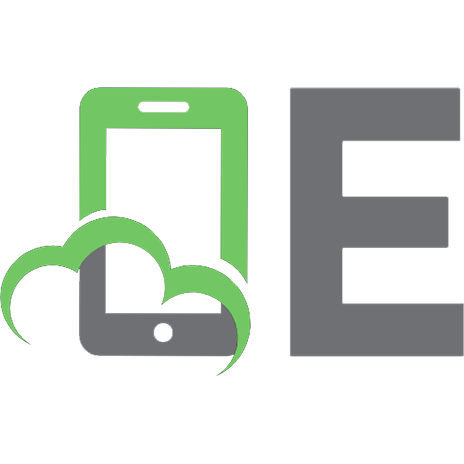


![Beginning PHP, Apache, MySQL web development [illustrated edition]
9780764557446, 0764557440](https://ebin.pub/img/200x200/beginning-php-apache-mysql-web-development-illustrated-edition-9780764557446-0764557440.jpg)