Motorola. Dimetra IP MTS 2 and MTS 4 Installation, Configuration and Basic Service Manual
Инструкция по эксплуатации, монтаж и конфигурация Базовых станций TETRA MTS 2 и MTS 4 фирмы Motorola.
672 116 3MB
English Pages [517]
Recommend Papers
File loading please wait...
Citation preview
Global Customer Documentation DIMETRATM System Documentation
Dimetra IP
MTS 2 and MTS 4 Installation, Configuration and Basic Service Manual
September 2009 When printed by Motorola
6802800U74-N
Copyrights The Motorola products described in this document may include copyrighted Motorola computer programs. Laws in the United States and other countries preserve for Motorola certain exclusive rights for copyrighted computer programs. Accordingly, any copyrighted Motorola computer programs contained in the Motorola products described in this document may not be copied or reproduced in any manner without the express written permission of Motorola. Furthermore, the purchase of Motorola products shall not be deemed to grant either directly or by implication, estoppel or otherwise, any license under the copyrights, patents or patent applications of Motorola, except for the normal nonexclusive, royalty-free license to use that arises by operation of law in the sale of a product. Disclaimer Please note that certain features, facilities and capabilities described in this document may not be applicable to or licensed for use on a particular system, or may be dependent upon the characteristics of a particular mobile subscriber unit or configuration of certain parameters. Please refer to your Motorola contact for further information. Trademarks MOTOROLA and the Stylized M Logo are registered in the US Patent & Trademark Office. All other product or service names are the property of their respective owners. Copyrights © 200 6 - 2009
Motorola, Inc. All rights reserved.
No part of this document may be reproduced, transmitted, stored in a retrieval system, or translated into any language or computer language, in any form or by any means, without the prior written permission of Motorola, Inc. European Union (EU) Waste of Electrical and Electronic Equipment (WEEE) directive
The European Union’s WEEE directive requires that products sold into EU countries must have the crossed out trashbin label on the product (or the package in some cases). As defined by the WEEE directive, this cross-out trashbin label means that customers and end-users in EU countries should not dispose of electronic and electrical equipment or accessories in household waste. Customers or end-users in EU countries should contact their local equipment supplier representative or service centre for information about the waste collection system in their country.
CM M la be lin g a n d disclosu r e t a ble The People’s Republic of China requires that Motorola’s products comply with China Management Methods (CMM) environmental regulations. (China Management Methods refers to the regulation Management Methods for Controlling Pollution by Electronic Information Products.) Two items are used to demonstrate compliance; the label and the disclosure table. The label is placed in a customer visible position on the product. •
Logo 1 means that the product contains no substances in excess of the maximum concentration value for materials identified in the China Management Methods regulation.
•
Logo 2 means that the product may contain substances in excess of the maximum concentration value for materials identified in the China Management Methods regulation, and has an Environmental Friendly Use Period (EFUP) in years, fifty years in the example shown.
Logo 1
Logo 2
The Environmental Friendly Use Period (EFUP) is the period (in years) during which the Toxic and Hazardous Substances (T&HS) contained in the Electronic Information Product (EIP) will not leak or mutate causing environmental pollution or bodily injury from the use of the EIP. The EFUP indicated by the Logo 2 label applies to a product and all its parts. Certain field-replaceable parts, such as battery modules, can have a different EFUP and are marked separately. The Disclosure Table is intended only to communicate compliance with China requirements; it is not intended to communicate compliance with EU RoHS or any other environmental requirements.
© 2009 Motorola, Inc.
This page intentionally left blank.
Service Information EMEA Systems Support Centre (ESSC) The EMEA Systems Support Centre provides a remote Technical Support Service to help customers resolve technical issues and quickly restore networks and systems. This team of highly skilled professionals is available to cutomers with current service agreements in place that include the Technical Support Service. The ESSC technical experts may be accessed through the EMEA Integrated Call Center either electronically or using the telephone numbers listed below. If you are unsure as to whether or not your current service agreement entitles you to benefit from this service, or if you would like more information about the Technical Support Service, please contact your local customer support or account manager for further information. Contact details: [email protected] E-mail: List of Telephone numbers: Country
In Country Number to Dial
AUSTRIA
01206091087
DENMARK
043682114
FRANCE
0157323434
GERMANY
06950070204
ITALY
0291483230
LITHUANIA
880 030 828
NETHERLANDS
0202061404
NORWAY
24159815
PORTUGAL
0217616160
SAUDI ARABIA
800 844 5345
SOUTH AFRICA
0800981900 (EICC)
SPAIN
0912754787
RUSSIA
810 800 228 41044 ( Alternative 810 800 120 1011)
UNITED KINGDOM 01256 484448
It is recommended that access from any other country uses +44 1256 484448
European Systems Component Centre (ESCC) The European Systems Component Centre provides a repair service for infrastructure equipment. Customers requiring repair service should contact the Customer Information Desk to obtain a Return Material Authorisation number. The equipment should then be shipped to the following address unless advised otherwise. Motorola GmbH, European Systems Component Centre, Am Borsigturm 130,13507 Berlin, Germany Contact details: [email protected] E-Mail: Telephone: +49 (0) 30 66861555 Telefax: +49 (0) 30 66861426 Monday - Friday 08:00 am to 06:00 pm (CET)
Parts Identification and Ordering Request for help in identification of non-referenced spare parts should be directed to the Customer Care Organization of Motorola’s local area representation. Orders for replacement parts, kits and assemblies should be placed directly on Motorola’s local distribution organization or via the Extranet site Motorola Online at https://emeaonline.motorola.com.
EMEA Test Equipment Support Information related to support and service of Motorola Test Equipment is available by calling the Motorola Test Equipment Service Group in Germany at +49 (0) 6128 702179, Telefax +49 (0) 6128 951046, through the Customer Care Organization of Motorola’s local area representation, or via the Internet at http://www.gd-decisionsystems.com/cte/.
Your Input ...is much appreciated. If you have any comments, corrections, suggestions or ideas for this publication or any other requirements regarding Motorola publications, please send an e-mail to [email protected].
Updated Versions of this Manual ......are available at our Extranet site Motorola Online. Contact us at [email protected] for access.
Document History
Document History ■
■
■
■
■
■
■
■
■
■
■
■
■
■
■
■
■
■
■
■
■
■
■
■
■
■
■
■
■
■
■
■
■
■
■
■
■
■
■
■
■
■
■
■
■
■
■
■
Edition
Description
Date
6802800U74–A
Initial Edition
July 2006
6802800U74–B
Minor changes
Aug. 2006
6802800U74–C
Table 4–4 updated
Aug. 2006
Table 4–5 updated and note inserted Table 5–6 updated 6802800U74–D
Service Cable and Connector Box Description section updated
Oct. 2006
6802800U74–E
Updates throughout the manual
Feb. 2007
6802800U74–F
Expansion Cabinet updates throughout the manual, and addition of Expansion Options chapter.
Aug. 2007
6802800U74–G
800 MHz updates throughout the manual.
Nov. 2007
6802800U74–H
BTS Q108 SPU updates, including the addition of redundant power connector on the Site Controller.
Mar. 2008
6802800U74–J
• Regulatory CE Labelling Compliance updated
June 2008
• Chapter 16, "MTS 4 Outdoor Enclosure" added • Added info about Base Radio dekey when Standby SC is powered on. • Added info about frequencies in receiver band that can cause high bit error rate to occur • Updated FRU number for RX Splitter 6802800U74–K
• Updated MTS site link configuration info in Table 8–9
Dec. 2008
• Updated RF cabling/Connections for MTS 4 with two TX/RX antennas and up to one additional RX antenna (Table 5–13 and Figure 5–12) • Revision to FRU numbers for MTS fan and Hybrid Combiner • Other minor updates 6802800U74–L
• Updated manual with TEDS compatibility.
Apr. 2009
• Updates to the Power Supply Unit (PSU) DC Input Power. • Other minor updates throughout the manual.
6802800U74-N
September 2009
i
Document History
Edition 6802800U74–M
Description
Date
• Ethernet Site Link Cabling hardware installation information added.
June 2009
• Ethernet Site Link cabling and interconnection added. • Configuring Ethernet Site Link added. 6802800U74–N
• Ethernet Site Link Retro-fit kit and configurations added.
Sep. 2009
• Added section MTS LVD Kit Installation to Hardware Installation chapter.
ii
6802800U74-N
September 2009
Table of Contents
Contents ■
■
■
■
■
■
■
■
■
■
■
■
■
■
■
■
■
■
■
■
■
■
■
■
■
■
■
■
■
■
■
■
■
■
■
■
■
■
■
■
■
■
■
■
■
■
■
■
MTS 2 and MTS 4 Installation, Configuration and Basic Service Manual Icon Conventions . . . . . . . . . . . . . . . . . . . . . . . . . . . . . . . . . . . . . . . . Regulatory CE Marking Compliance . . . . . . . . . . . . . . . . . . . . . . . . . . . . . . .
-xxvi -xxvii
Chapter 1: MTS Overview MTS Platform. . . . . . . . . MTS 2 Components . . . . . . MTS 4 Components . . . . . . Expansion Cabinet Components MTS Modules. . . . . . . . . RF Distribution System . . Preselector . . . . . . Duplexer . . . . . . . Post Filter . . . . . . Cavity Combiners. . . Hybrid Combiner . . . Rx Splitter . . . . . . Site Controller . . . . . . XHUB . . . . . . . . . . Base Radio (BR) . . . . . Transceiver . . . . . . Power Amplifier . . . Power Supply Unit . . . . Backup Battery . . . . Cooling Fans . . . . . . .
. . . . . . . . . . . . . . . . . . . .
. . . . . . . . . . . . . . . . . . . .
. . . . . . . . . . . . . . . . . . . .
. . . . . . . . . . . . . . . . . . . .
. . . . . . . . . . . . . . . . . . . .
. . . . . . . . . . . . . . . . . . . .
. . . . . . . . . . . . . . . . . . . .
. . . . . . . . . . . . . . . . . . . .
. . . . . . . . . . . . . . . . . . . .
. . . . . . . . . . . . . . . . . . . .
. . . . . . . . . . . . . . . . . . . .
. . . . . . . . . . . . . . . . . . . .
. . . . . . . . . . . . . . . . . . . .
. . . . . . . . . . . . . . . . . . . .
. . . . . . . . . . . . . . . . . . . .
. . . . . . . . . . . . . . . . . . . .
. . . . . . . . . . . . . . . . . . . .
. . . . . . . . . . . . . . . . . . . .
. . . . . . . . . . . . . . . . . . . .
. . . . . . . . . . . . . . . . . . . .
. . . . . . . . . . . . . . . . . . . .
. . . . . . . . . . . . . . . . . . . .
. . . . . . . . . . . . . . . . . . . .
. . . . . . . . . . . . . . . . . . . .
. . . . . . . . . . . . . . . . . . . .
. . . . . . . . . . . . . . . . . . . .
. . . . . . . . . . . . . . . . . . . .
. . . . . . . . . . . . . . . . . . . .
. . . . . . . . . . . . . . . . . . . .
. . . . . . . . . . . . . . . . . . . .
. . . . . . . . . . . . . . . . . . . .
. . . . . . . . . . . . . . . . . . . .
. . . . . . . . . . . . . . . . . . . .
. . . . . . . . . . . . . . . . . . . .
1-2 1-3 1-4 1-6 1-8 1-8 1-8 1-8 1-9 1-9 1-9 1-9 1-9 1-10 1-10 1-10 1-10 1-10 1-10 1-11
General Safety . . . . . . . . . . . . . . . . . . . . . . . . . . . . . . . . . . . . . . . . . . Mains Safety . . . . . . . . . . . . . . . . . . . . . . . . . . . . . . . . . . . . . . . . . . . Battery Safety . . . . . . . . . . . . . . . . . . . . . . . . . . . . . . . . . . . . . . . . . . .
2-1 2-4 2-5
Chapter 2: General Safety
Chapter 3: Site Preparation Site Planning . . . . . . . . . . . Site Survey . . . . . . . . . . Site Considerations . . . . . . Cabinets Considerations . . . . . . MTS 2 Cabinet Considerations . MTS 4 Cabinet Considerations .
6802800U74-N
September 2009
. . . . . .
. . . . . .
. . . . . .
. . . . . .
. . . . . .
. . . . . .
. . . . . .
. . . . . .
. . . . . .
. . . . . .
. . . . . .
. . . . . .
. . . . . .
. . . . . .
. . . . . .
. . . . . .
. . . . . .
. . . . . .
. . . . . .
. . . . . .
. . . . . .
. . . . . .
. . . . . .
. . . . . .
. . . . . .
. . . . . .
. . . . . .
. . . . . .
. . . . . .
. . . . . .
. . . . . .
. . . . . .
3-1 3-2 3-3 3-4 3-4 3-6
iii
Contents
Expansion Cabinet Considerations . . . . Antenna Considerations . . . . . . . . . . . RF Antenna. . . . . . . . . . . . . . . GPS Antenna . . . . . . . . . . . . . . Surge Arrestors . . . . . . . . . . . . . X.21/E1 Network Interface Considerations . . Special Considerations. . . . . . . . . . . . Electrical Service Access . . . . . . . . Hazardous Materials and Equipment . . . Seismic Active Areas . . . . . . . . . . Environmental Considerations . . . . . . . . Temperature . . . . . . . . . . . . . . Humidity . . . . . . . . . . . . . . . . Corrosive Environment . . . . . . . . . Air Quality . . . . . . . . . . . . . . . Electrical Requirements . . . . . . . . . . . Applicable Codes and Practices . . . . . AC and DC Power Supplies . . . . . . . Service Current Rating . . . . . . . AC and DC Current Load . . . . . . Backup Battery . . . . . . . . . . . Surge Arrestors . . . . . . . . . . . . . Power Panel . . . . . . . . . . . . . . User Alarms, Control Outputs, and Door Alarm Grounding Requirements . . . . . . . . . .
. . . . . . . . . . . . . . . . . . . . . . . . .
. . . . . . . . . . . . . . . . . . . . . . . . .
. . . . . . . . . . . . . . . . . . . . . . . . .
. . . . . . . . . . . . . . . . . . . . . . . . .
. . . . . . . . . . . . . . . . . . . . . . . . .
. . . . . . . . . . . . . . . . . . . . . . . . .
. . . . . . . . . . . . . . . . . . . . . . . . .
. . . . . . . . . . . . . . . . . . . . . . . . .
. . . . . . . . . . . . . . . . . . . . . . . . .
. . . . . . . . . . . . . . . . . . . . . . . . .
. . . . . . . . . . . . . . . . . . . . . . . . .
. . . . . . . . . . . . . . . . . . . . . . . . .
. . . . . . . . . . . . . . . . . . . . . . . . .
. . . . . . . . . . . . . . . . . . . . . . . . .
. . . . . . . . . . . . . . . . . . . . . . . . .
. . . . . . . . . . . . . . . . . . . . . . . . .
. . . . . . . . . . . . . . . . . . . . . . . . .
. . . . . . . . . . . . . . . . . . . . . . . . .
. . . . . . . . . . . . . . . . . . . . . . . . .
. . . . . . . . . . . . . . . . . . . . . . . . .
. . . . . . . . . . . . . . . . . . . . . . . . .
. . . . . . . . . . . . . . . . . . . . . . . . .
. . . . . . . . . . . . . . . . . . . . . . . . .
. . . . . . . . . . . . . . . . . . . . . . . . .
. . . . . . . . . . . . . . . . . . . . . . . . .
. . . . . . . . . . . . . . . . . . . . . . . . .
. . . . . . . . . . . . . . . . . . . . . . . . .
3-8 3-10 3-10 3-11 3-11 3-11 3-12 3-12 3-12 3-12 3-13 3-13 3-13 3-14 3-14 3-14 3-15 3-15 3-16 3-20 3-20 3-21 3-21 3-21 3-22
Installation Overview . . . . . . . . . . . . . . . . . . . . . . . . . Personnel Considerations . . . . . . . . . . . . . . . . . . . . . Receipt of Equipment . . . . . . . . . . . . . . . . . . . . . . . Pre-Installation Checklist . . . . . . . . . . . . . . . . . . . . . . . Cabinet Transportation. . . . . . . . . . . . . . . . . . . . . . . . . Safety Considerations . . . . . . . . . . . . . . . . . . . . . . . Moving the MTS 2 Cabinet . . . . . . . . . . . . . . . . . . . . Lifting the MTS 4 and Expansion Cabinet . . . . . . . . . . . . . Cabinet Installation . . . . . . . . . . . . . . . . . . . . . . . . . . Cabinet Bracing Considerations . . . . . . . . . . . . . . . . . . Floor Mounting Instructions . . . . . . . . . . . . . . . . . . . . Mounting Plate Instructions . . . . . . . . . . . . . . . . . . . . Mounting a Mounting Plate . . . . . . . . . . . . . . . . . . Securing Cabinet to a Mounting Plate . . . . . . . . . . . . . Wall Fixing . . . . . . . . . . . . . . . . . . . . . . . . . . . . Electrical Connections . . . . . . . . . . . . . . . . . . . . . . . . . Grounding Connection . . . . . . . . . . . . . . . . . . . . . . Battery System Grounding. . . . . . . . . . . . . . . . . . . Ground Connections Check . . . . . . . . . . . . . . . . . . Power Supply Connections . . . . . . . . . . . . . . . . . . . . –48 VDC Input Power and Backup Battery Charging Connections 110 VAC – 240 VAC Input Power Connections . . . . . . . . . Backup Battery Sensor Connections . . . . . . . . . . . . . . MTS LVD Kit Installation . . . . . . . . . . . . . . . . . . . RF Antenna Connections . . . . . . . . . . . . . . . . . . . . . . . Expansion Cabinet Connections . . . . . . . . . . . . . . . . . . . . TX Connections. . . . . . . . . . . . . . . . . . . . . . . . . .
. . . . . . . . . . . . . . . . . . . . . . . . . . .
. . . . . . . . . . . . . . . . . . . . . . . . . . .
. . . . . . . . . . . . . . . . . . . . . . . . . . .
. . . . . . . . . . . . . . . . . . . . . . . . . . .
. . . . . . . . . . . . . . . . . . . . . . . . . . .
. . . . . . . . . . . . . . . . . . . . . . . . . . .
. . . . . . . . . . . . . . . . . . . . . . . . . . .
. . . . . . . . . . . . . . . . . . . . . . . . . . .
. . . . . . . . . . . . . . . . . . . . . . . . . . .
. . . . . . . . . . . . . . . . . . . . . . . . . . .
. . . . . . . . . . . . . . . . . . . . . . . . . . .
. . . . . . . . . . . . . . . . . . . . . . . . . . .
. . . . . . . . . . . . . . . . . . . . . . . . . . .
. . . . . . . . . . . . . . . . . . . . . . . . . . .
4-1 4-2 4-2 4-3 4-4 4-4 4-4 4-4 4-7 4-7 4-8 4-11 4-11 4-15 4-16 4-16 4-17 4-20 4-20 4-20 4-20 4-25 4-28 4-31 4-35 4-37 4-38
Chapter 4: Hardware Installation
iv
6802800U74-N
September 2009
MTS 2 and MTS 4 Installation, Configuration and Basic Service Manual
Contents
Connections Between Site Controller and XHUB Controller . . . . . . . . . . . Connecting Power to the XHUB Controllers . . . . . . . . . . . . . . . . . . CAN Bus Cabling . . . . . . . . . . . . . . . . . . . . . . . . . . . . . . . RX Connection . . . . . . . . . . . . . . . . . . . . . . . . . . . . . . . . GPS Connections . . . . . . . . . . . . . . . . . . . . . . . . . . . . . . . . . Site Reference Operation Modes . . . . . . . . . . . . . . . . . . . . . . . . Tracking Criteria . . . . . . . . . . . . . . . . . . . . . . . . . . . . . . . GPS Start Up . . . . . . . . . . . . . . . . . . . . . . . . . . . . . . . . . Initial Start . . . . . . . . . . . . . . . . . . . . . . . . . . . . . . . . Warm Start . . . . . . . . . . . . . . . . . . . . . . . . . . . . . . . . Soft Restart. . . . . . . . . . . . . . . . . . . . . . . . . . . . . . . . Remote GPS Antenna/Receiver Connection . . . . . . . . . . . . . . . . . . . Remote GPS Receiver Requirements . . . . . . . . . . . . . . . . . . . . Remote GPS Receiver Cabling. . . . . . . . . . . . . . . . . . . . . . . GPS Antenna Connection . . . . . . . . . . . . . . . . . . . . . . . . . . . GPS Antenna Line Loss . . . . . . . . . . . . . . . . . . . . . . . . . . Avoiding GPS Interference . . . . . . . . . . . . . . . . . . . . . . . . . . X.21, E1-120Ω Cabling . . . . . . . . . . . . . . . . . . . . . . . . . . . . . . Ethernet Site Link Cabling . . . . . . . . . . . . . . . . . . . . . . . . . . . . . Ethernet Site Link Retrofit Kit . . . . . . . . . . . . . . . . . . . . . . . . . Using Ethernet Site Link Retrofit Kit for MTS 2 . . . . . . . . . . . . . . Using Ethernet Site Link Retrofit Kit for MTS 4 . . . . . . . . . . . . . . Using Ethernet Site Link Retrofit Kit for MTS 4 Prime and Expansion Cabinet External Alarm Cabling . . . . . . . . . . . . . . . . . . . . . . . . . . . . . . Final Check-out . . . . . . . . . . . . . . . . . . . . . . . . . . . . . . . . . . Final Check-out Setup . . . . . . . . . . . . . . . . . . . . . . . . . . . . . Expansion Cabinet Power-Up . . . . . . . . . . . . . . . . . . . . . . . . . Recommended Tools, Parts, and Test Equipment for Installation . . . . . . . . . . . Recommended Tools . . . . . . . . . . . . . . . . . . . . . . . . . . . . . Recommended Test Equipment. . . . . . . . . . . . . . . . . . . . . . . . . Recommended Parts. . . . . . . . . . . . . . . . . . . . . . . . . . . . . . Recommended Torque. . . . . . . . . . . . . . . . . . . . . . . . . . . . . Screws . . . . . . . . . . . . . . . . . . . . . . . . . . . . . . . . . . . .
. . . . . . . . . . . . . . . . . . . . . . . . . . . . . . . . .
. . . . . . . . . . . . . . . . . . . . . . . . . . . . . . . . .
. . . . . . . . . . . . . . . . . . . . . . . . . . . . . . . . .
. . . . . . . . . . . . . . . . . . . . . . . . . . . . . . . . .
. . . . . . . . . . . . . . . . . . . . . . . . . . . . . . . . .
. . . . . . . . . . . . . . . . . . . . . . . . . . . . . . . . .
. . . . . . . . . . . . . . . . . . . . . . . . . . . . . . . . .
. . . . . . . . . . . . . . . . . . . . . . . . . . . . . . . . .
4-39 4-40 4-41 4-41 4-43 4-44 4-45 4-46 4-46 4-46 4-46 4-47 4-48 4-48 4-51 4-52 4-52 4-53 4-56 4-56 4-57 4-58 4-59 4-60 4-63 4-63 4-63 4-65 4-65 4-66 4-67 4-67 4-68
Chapter 5: Interconnection and Internal Cabling AC/DC Power Cabling . . . . . . . . . . . . . . . User Alarms/Controls, X.21, RGPS, and GPS Cabling . E1 and Ethernet Cabling . . . . . . . . . . . . . . . Ethernet Site Link Cabling . . . . . . . . . . . . RF Cabling . . . . . . . . . . . . . . . . . . . . . CAN Bus Cabling . . . . . . . . . . . . . . . . . . MTS 2 CAN Bus Cabling . . . . . . . . . . . . MTS 4 CAN Bus Cabling . . . . . . . . . . . . Expansion Cabinet CAN Bus Cabling . . . . . .
. . . . . . . . .
. . . . . . . . .
. . . . . . . . .
. . . . . . . . .
. . . . . . . . .
. . . . . . . . .
. . . . . . . . .
. . . . . . . . .
. . . . . . . . .
. . . . . . . . .
. . . . . . . . .
. . . . . . . . .
. . . . . . . . .
. . . . . . . . .
. . . . . . . . .
. . . . . . . . .
. . . . . . . . .
. . . . . . . . .
. . . . . . . . .
. . . . . . . . .
. . . . . . . . .
. . . . . . . . .
. . . . . . . . .
5-1 5-7 5-11 5-17 5-27 5-51 5-51 5-54 5-58
. . . . . . . .
. . . . . . . .
. . . . . . . .
. . . . . . . .
. . . . . . . .
. . . . . . . .
. . . . . . . .
. . . . . . . .
. . . . . . . .
. . . . . . . .
. . . . . . . .
. . . . . . . .
. . . . . . . .
. . . . . . . .
. . . . . . . .
. . . . . . . .
. . . . . . . .
. . . . . . . .
. . . . . . . .
. . . . . . . .
. . . . . . . .
. . . . . . . .
. . . . . . . .
6-1 6-2 6-2 6-3 6-4 6-7 6-8 6-8
Chapter 6: Configuration and Testing Setup and Testing Overview . . . . . . . . . . . . Preparation . . . . . . . . . . . . . . . . . . . . MMI Commands and MTS Modes of Operation . Test Equipment . . . . . . . . . . . . . . . . Service Cable and Connector Box Description . Service Terminal Setup . . . . . . . . . . . . CAN Bus Configuration . . . . . . . . . . . . . . PSU CAN Bus Commands. . . . . . . . . . .
6802800U74-N
September 2009
. . . . . . . .
v
Contents
Fans CAN Bus Commands . . . . . . . . . . . . . . . . . . . . . DPM CAN Bus Commands . . . . . . . . . . . . . . . . . . . . . ATCC CAN Bus Commands . . . . . . . . . . . . . . . . . . . . . Other CAN Bus Commands . . . . . . . . . . . . . . . . . . . . . Site Controller Configuration and Verification . . . . . . . . . . . . . . . Site Controller Setup . . . . . . . . . . . . . . . . . . . . . . . . E1 Connection Test . . . . . . . . . . . . . . . . . . . . . . . . . X.21 Connection Test . . . . . . . . . . . . . . . . . . . . . . . . Site Reference Check . . . . . . . . . . . . . . . . . . . . . . . . Base Radio Configuration and Verification . . . . . . . . . . . . . . . . Base Radio Startup Sequence . . . . . . . . . . . . . . . . . . . . Selecting Base Radio Position and Receivers . . . . . . . . . . . . . Setting and Accessing Base Radio Position . . . . . . . . . . . . . . Setting and Accessing Base Radio Position Using Test Application . Setting and Accessing Base Radio Position Using Boot1. . . . . . Setting Base Radio IP . . . . . . . . . . . . . . . . . . . . . . . . Base Radio Receiver Configuration. . . . . . . . . . . . . . . . . . Configuring the pm_config . . . . . . . . . . . . . . . . . . . Station Verification Procedures . . . . . . . . . . . . . . . . . . . . Base Radio Software Revision Verification . . . . . . . . . . . . Base Radio Test Application Software Upgrade (optional) . . . . . Transmitter Verification . . . . . . . . . . . . . . . . . . . . . Receiver Verification . . . . . . . . . . . . . . . . . . . . . . Displaying Base Radio Alarms. . . . . . . . . . . . . . . . . . Viewing the Transmit Spectrum (optional) . . . . . . . . . . . . Synchronizing Non-Volatile Memory (NVM) Regions . . . . . . . . .
. . . . . . . . . . . . . . . . . . . . . . . . . .
. . . . . . . . . . . . . . . . . . . . . . . . . .
. . . . . . . . . . . . . . . . . . . . . . . . . .
. . . . . . . . . . . . . . . . . . . . . . . . . .
. . . . . . . . . . . . . . . . . . . . . . . . . .
. . . . . . . . . . . . . . . . . . . . . . . . . .
. . . . . . . . . . . . . . . . . . . . . . . . . .
. . . . . . . . . . . . . . . . . . . . . . . . . .
. . . . . . . . . . . . . . . . . . . . . . . . . .
. . . . . . . . . . . . . . . . . . . . . . . . . .
. . . . . . . . . . . . . . . . . . . . . . . . . .
. . . . . . . . . . . . . . . . . . . . . . . . . .
. . . . . . . . . . . . . . . . . . . . . . . . . .
6-9 6-9 6-9 6-10 6-10 6-11 6-12 6-12 6-12 6-13 6-14 6-15 6-16 6-17 6-17 6-18 6-19 6-21 6-22 6-22 6-23 6-23 6-26 6-28 6-29 6-30
. . . . . . . . . . . . . . . . . . . . . . . . . .
. . . . . . . . . . . . . . . . . . . . . . . . . .
. . . . . . . . . . . . . . . . . . . . . . . . . .
. . . . . . . . . . . . . . . . . . . . . . . . . .
. . . . . . . . . . . . . . . . . . . . . . . . . .
. . . . . . . . . . . . . . . . . . . . . . . . . .
. . . . . . . . . . . . . . . . . . . . . . . . . .
. . . . . . . . . . . . . . . . . . . . . . . . . .
. . . . . . . . . . . . . . . . . . . . . . . . . .
. . . . . . . . . . . . . . . . . . . . . . . . . .
. . . . . . . . . . . . . . . . . . . . . . . . . .
. . . . . . . . . . . . . . . . . . . . . . . . . .
. . . . . . . . . . . . . . . . . . . . . . . . . .
7-1 7-2 7-2 7-3 7-3 7-6 7-7 7-9 7-10 7-13 7-13 7-15 7-15 7-19 7-21 7-22 7-23 7-25 7-25 7-27 7-29 7-29 7-30 7-33 7-36 7-37
Chapter 7: Radio Frequency Distribution System RFDS Theory of Operation . . . . . . . . . . . . . CAN Bus . . . . . . . . . . . . . . . . . . . . RFDS Frequency Band and Bandwidth . . . . . . MTS 2 RFDS . . . . . . . . . . . . . . . . . . . . MTS 2 Filter Tray . . . . . . . . . . . . . . . . MTS 2 Preselector . . . . . . . . . . . . . . . FRU Replacement Process. . . . . . . . . . MTS 2 Duplexer . . . . . . . . . . . . . . . . FRU Replacement Process. . . . . . . . . . Hybrid Combiner in MTS 2 . . . . . . . . . . . FRU Replacement Process. . . . . . . . . . MTS 4 RFDS . . . . . . . . . . . . . . . . . . . . MTS 4 Filter Tray . . . . . . . . . . . . . . . . MTS 4 Preselector . . . . . . . . . . . . . . . FRU Replacement Process. . . . . . . . . . MTS 4 Duplexer . . . . . . . . . . . . . . . . FRU Replacement Process. . . . . . . . . . Hybrid Combiner in MTS 4 . . . . . . . . . . . Post Filter . . . . . . . . . . . . . . . . . . . FRU Replacement Process. . . . . . . . . . Cavity Combiner . . . . . . . . . . . . . . . . Cavity Combiner - Theory of Operation . . . Cavity Combiner - FRU Replacement Process Expansion Cabinet RFDS . . . . . . . . . . . . . . RX Splitter . . . . . . . . . . . . . . . . . . . FRU Replacement Process. . . . . . . . . .
vi
. . . . . . . . . . . . . . . . . . . . . . . . . .
. . . . . . . . . . . . . . . . . . . . . . . . . .
. . . . . . . . . . . . . . . . . . . . . . . . . .
. . . . . . . . . . . . . . . . . . . . . . . . . .
. . . . . . . . . . . . . . . . . . . . . . . . . .
. . . . . . . . . . . . . . . . . . . . . . . . . .
. . . . . . . . . . . . . . . . . . . . . . . . . .
. . . . . . . . . . . . . . . . . . . . . . . . . .
. . . . . . . . . . . . . . . . . . . . . . . . . .
. . . . . . . . . . . . . . . . . . . . . . . . . .
6802800U74-N
September 2009
MTS 2 and MTS 4 Installation, Configuration and Basic Service Manual
Contents
Cavity Combiner . . . . . . . . . . . . . . . . . . . . . . . . . . . . . . . . . . . . . . . 7-38
Chapter 8: Site Controller Site Controller - Theory of Operation . . . . . . . . . . . . . . . . . . . . . Site Controller - Indicators, Switches, and Connectors . . . . . . . . . . . . . Site Controller - Front Panel . . . . . . . . . . . . . . . . . . . . . . . Site Controller - Front Panel Indicators (LED) . . . . . . . . . . . . Site Controller - Front Panel Switches . . . . . . . . . . . . . . . . Site Controller - Front Panel Connectors . . . . . . . . . . . . . . . Site Controller - Rear Panel . . . . . . . . . . . . . . . . . . . . . . . Site Controller - Rear Panel Connectors . . . . . . . . . . . . . . . Site Controller - CAN Bus . . . . . . . . . . . . . . . . . . . . . . . . . . Site Controller - Updating CAN Bus TrackID Mapping List . . . . . . . . Site Controller - GPS Module . . . . . . . . . . . . . . . . . . . . . . . . Checking and Replacing Site Controller Lithium Battery . . . . . . . . . . . . MTS - Restoration Procedures . . . . . . . . . . . . . . . . . . . . . . . . MTS – Replacing Site Controller . . . . . . . . . . . . . . . . . . . . . MTS - Configuration Backup . . . . . . . . . . . . . . . . . . . . MTS - Replacing Site Controller FRU . . . . . . . . . . . . . . . . MTS - Restoring the Site Controller Software . . . . . . . . . . . . . MTS - Configuring E1 Links . . . . . . . . . . . . . . . . . . . . MTS - Configuring Ethernet Site Link . . . . . . . . . . . . . . . . MTS - Configuring CAN Bus . . . . . . . . . . . . . . . . . . . . MTS - Configuring Cooling Fans . . . . . . . . . . . . . . . . . . MTS - Loading Ki's Into MTS . . . . . . . . . . . . . . . . . . . . . . MTS - Refreshing Ki's for the MTS . . . . . . . . . . . . . . . . . MTS - Connecting KVL to the AuC . . . . . . . . . . . . . . . . . MTS - Downloading Ki's from the AuC to KVL (Locally) . . . . . . . MTS - Downloading Ki's from the AuC to KVL (Remotely Using GSM) MTS - Checking the Inventory in KVL . . . . . . . . . . . . . . . . MTS - Downloading Ki's from KVL to the Site Controller/BRC . . . . MTS - Uploading the Site Receipts (Locally) . . . . . . . . . . . . . MTS - Uploading the Site Receipts (Remotely using GSM) . . . . . . MTS - Site Controller Post-Restoration Checks . . . . . . . . . . . . . . MTS - Site Controller Post - Restoration Checks . . . . . . . . . . . Adding Redundant Site Controller . . . . . . . . . . . . . . . . . . . . List of Equipment in the Expansion Kit. . . . . . . . . . . . . . . . How to Install . . . . . . . . . . . . . . . . . . . . . . . . . . . Configuring Redundant Site Controller . . . . . . . . . . . . . . . . MTS – Site Controller Software Version Check . . . . . . . . . . . . . . Verifying Test Application Version . . . . . . . . . . . . . . . . . . Upgrading Test Application . . . . . . . . . . . . . . . . . . . . .
. . . . . . . . . . . . . . . . . . . . . . . . . . . . . . . . . . . . . . .
. . . . . . . . . . . . . . . . . . . . . . . . . . . . . . . . . . . . . . .
. . . . . . . . . . . . . . . . . . . . . . . . . . . . . . . . . . . . . . .
. . . . . . . . . . . . . . . . . . . . . . . . . . . . . . . . . . . . . . .
. . . . . . . . . . . . . . . . . . . . . . . . . . . . . . . . . . . . . . .
. . . . . . . . . . . . . . . . . . . . . . . . . . . . . . . . . . . . . . .
. . . . . . . . . . . . . . . . . . . . . . . . . . . . . . . . . . . . . . .
. . . . . . . . . . . . . . . . . . . . . . . . . . . . . . . . . . . . . . .
. . . . . . . . . . . . . . . . . . . . . . . . . . . . . . . . . . . . . . .
. . . . . . . . . . . . . . . . . . . . . . . . . . . . . . . . . . . . . . .
. . . . . . . . . . . . . . . . . . . . . . . . . . . . . . . . . . . . . . .
8-3 8-4 8-4 8-5 8-7 8-7 8-9 8-9 8-10 8-13 8-14 8-15 8-18 8-19 8-19 8-21 8-23 8-28 8-30 8-33 8-34 8-34 8-35 8-35 8-36 8-36 8-37 8-37 8-38 8-38 8-39 8-39 8-43 8-43 8-44 8-46 8-50 8-50 8-51
. . . . . . . . .
. . . . . . . . .
. . . . . . . . .
. . . . . . . . .
. . . . . . . . .
. . . . . . . . .
. . . . . . . . .
. . . . . . . . .
. . . . . . . . .
. . . . . . . . .
. . . . . . . . .
9-2 9-3 9-4 9-4 9-5 9-5 9-6 9-6 9-6
Chapter 9: XHUB Controller XHUB Controller – Theory of Operation . . . . . . . . . XHUB Controller – Indicators, Switches, and Connectors . XHUB Controller – Front Panel . . . . . . . . . . . XHUB Controller – Front Panel Indicators (LED) . XHUB Controller – Front Panel Switches. . . . . XHUB Controller – Front Panel Connectors . . . XHUB Controller – Rear Panel . . . . . . . . . . . XHUB Controller – Rear Panel Connectors . . . . MTS - Replacing XHUB Controller FRU . . . . . . . . .
6802800U74-N
September 2009
. . . . . . . . .
. . . . . . . . .
. . . . . . . . .
. . . . . . . . .
. . . . . . . . .
. . . . . . . . .
. . . . . . . . .
. . . . . . . . .
. . . . . . . . .
. . . . . . . . .
vii
Contents
Chapter 10: Base Radio Base Radio - Overview . . . . . . . . Base Radio - Theory of Operation . . . Transceiver (XCVR) . . . . . . . Power Amplifier . . . . . . . . . Base Radio - Indicators and Connectors . Base Radio Replacement Process . . . . Electrostatic Discharge Precaution . Base Radio - Restoration . . . . .
. . . . . . . .
. . . . . . . .
. . . . . . . .
. . . . . . . .
. . . . . . . .
. . . . . . . .
. . . . . . . .
. . . . . . . .
. . . . . . . .
. . . . . . . .
. . . . . . . .
. . . . . . . .
. . . . . . . .
. . . . . . . .
. . . . . . . .
. . . . . . . .
. . . . . . . .
. . . . . . . .
. . . . . . . .
. . . . . . . .
. . . . . . . .
. . . . . . . .
. . . . . . . .
. . . . . . . .
. . . . . . . .
. . . . . . . .
. . . . . . . .
. . . . . . . .
. . . . . . . .
. . . . .
10-2 10-3 10-6 10-6 10-8 10-10 10-10 10-11
Power Supply Unit (PSU) - Theory of Operation . . . . . . . . PSU - CAN Bus Monitoring, Alarms, and Controls . . . . . Backup Battery . . . . . . . . . . . . . . . . . . . . . . Backup Battery Charging Procedure . . . . . . . . . . Fans . . . . . . . . . . . . . . . . . . . . . . . . . . . Power Supply Unit (PSU) - Indicators, Switches, and Connectors . PSU Indicators (LEDs) . . . . . . . . . . . . . . . . . . PSU Switch. . . . . . . . . . . . . . . . . . . . . . . . PSU Connectors . . . . . . . . . . . . . . . . . . . . . Power Supply Unit (PSU) - FRU Replacement Process. . . . . . PSU Removal. . . . . . . . . . . . . . . . . . . . . . . PSU Installation. . . . . . . . . . . . . . . . . . . . . . PSU TrackID Update . . . . . . . . . . . . . . . . . . .
. . . . . . . . . . . . .
. . . . . . . . . . . . .
. . . . . . . . . . . . .
. . . . . . . . . . . . .
. . . . . . . . . . . . .
. . . . . . . . . . . . .
. . . . . . . . . . . . .
. . . . . . . . . . . . .
. . . . . . . . . . . . .
. . . . . . . . . . . . .
. . . . . . . . . . . . .
. . . . . . . . . . . . .
. . . . . . . . . . . . .
. . . . . . . . . . . . .
. . . . . . . . . . . . .
. . . . . . . . . . . . .
. . . . . . . . . . . . .
. . . . . . . . .
11-2 11-2 11-4 11-4 11-5 11-5 11-6 11-8 11-8 11-10 11-10 11-10 11-11
Cooling Fans Overview . . . . . . . . . . . . . . . . . . . . . . Cooling Fans Theory of Operation . . . . . . . . . . . . . . . . . PSU Fan Control . . . . . . . . . . . . . . . . . . . . . . . Alarms and Controls Available Through PSU CAN Bus Interface. Airflow. . . . . . . . . . . . . . . . . . . . . . . . . . . . Cooling . . . . . . . . . . . . . . . . . . . . . . . . . . . Cooling Fans FRU Replacement . . . . . . . . . . . . . . . . . .
. . . . . . .
. . . . . . .
. . . . . . .
. . . . . . .
. . . . . . .
. . . . . . .
. . . . . . .
. . . . . . .
. . . . . . .
. . . . . . .
. . . . . . .
. . . . . . .
. . . . . . .
. . . . . . .
. . . . . . .
. . . . . . .
12-1 12-2 12-3 12-3 12-4 12-5 12-6
. . . . . . . . . . . . . . . . .
. . . . . . . . . . . . . . . . .
. . . . . . . . . . . . . . . . .
. . . . . . . . . . . . . . . . .
. . . . . . . . . . . . . . . . .
. . . . . . . . . . . . . . . . .
. . . . . . . . . . . . . . . . .
. . . . . . . . . . . . . . . . .
. . . . . . . . . . . . . . . . .
. . . . . . . . . . . . . . . . .
. . . . . . . . . . . . . . . . .
. . . . . . . . . . . . . . . . .
. . . . . . . . . . . . . . . . .
. . . . . . . . . . . . . . . . .
. . . . . . . . . . . . . . . . .
. . . . . . . . . . . .
13-1 13-1 13-2 13-4 13-5 13-5 13-6 13-6 13-7 13-8 13-9 13-9 13-12 13-14 13-20 13-20 13-20
Chapter 11: Power Supply Unit
Chapter 12: Cooling Fans
Chapter 13: MTS Troubleshooting Site Controller Troubleshooting . . . . . . . . . . . . . . . . Site Controller Fault Indications . . . . . . . . . . . . . . LED Fault Indications . . . . . . . . . . . . . . . . . . Troubleshooting Flow Chart . . . . . . . . . . . . . Troubleshooting: Power . . . . . . . . . . . . . . . . Troubleshooting: status sc . . . . . . . . . . . . . . . Troubleshooting: SC Config File . . . . . . . . . . . . Troubleshooting: status bts . . . . . . . . . . . . . . Troubleshooting: BRC Config Files and Code File . . . Troubleshooting: General Check of a Site Controller File MMI Fault Indications. . . . . . . . . . . . . . . . . . . Troubleshooting: GPS and Site Reference Faults . . . . GPS Receiver Detailed Troubleshooting . . . . . . . . Troubleshooting Site Link Faults. . . . . . . . . . . . Other Site Controller Symptoms . . . . . . . . . . . . . . Base Radio / RFDS / Miscellaneous Troubleshooting . . . . . . Base Radio Troubleshooting . . . . . . . . . . . . . . . .
viii
. . . . . . . . . . . . . . . . .
. . . . . . . . . . . . . . . . .
6802800U74-N
September 2009
MTS 2 and MTS 4 Installation, Configuration and Basic Service Manual
Troubleshooting Overview . . Base Radio Alarms . . . . . . Recommended Test Equipment Troubleshooting Procedures . . Routine Checkout . . . . . . . Reported/Suspected Problem . Base Radio Fault Indications . . . . Miscellaneous Troubleshooting . .
. . . . . . . .
. . . . . . . .
. . . . . . . .
. . . . . . . .
. . . . . . . .
. . . . . . . .
Contents
. . . . . . . .
. . . . . . . .
. . . . . . . .
. . . . . . . .
. . . . . . . .
. . . . . . . .
. . . . . . . .
. . . . . . . .
. . . . . . . .
. . . . . . . .
. . . . . . . .
. . . . . . . .
. . . . . . . .
. . . . . . . .
. . . . . . . .
. . . . . . . .
. . . . . . . .
. . . . . . . .
. . . . . . . .
. . . . . . . .
. . . . . . . .
. . . . . . . .
. . . . . . . .
13-20 13-21 13-40 13-40 13-40 13-42 13-43 13-45
Environmental and Standards Specifications. . . . . . . . . . . . . . Environmental Specifications . . . . . . . . . . . . . . . . . . Standards Specifications . . . . . . . . . . . . . . . . . . . . . Cabinet and Module Specifications . . . . . . . . . . . . . . . . . . Dimensions of the MTS 2, MTS 4, and MTS 4 Expansion Cabinets. RF Specifications . . . . . . . . . . . . . . . . . . . . . . . . Transmitter . . . . . . . . . . . . . . . . . . . . . . . . . . . Receiver . . . . . . . . . . . . . . . . . . . . . . . . . . . . Site Controller Specifications . . . . . . . . . . . . . . . . . . Internal GPS Module Input . . . . . . . . . . . . . . . . . . . MTS 2 Duplexer Specifications . . . . . . . . . . . . . . . . . MTS 2 Preselector Specifications. . . . . . . . . . . . . . . . . MTS 4 Duplexer Specifications . . . . . . . . . . . . . . . . . MTS 4 Post Filter Specifications . . . . . . . . . . . . . . . . . MTS 4 Preselector Specifications. . . . . . . . . . . . . . . . . Auto Tune Cavity Combiner (ATCC) Specifications . . . . . . . . Manual Tune Cavity Combiner (MTCC) Specifications . . . . . . Hybrid Combiner Specifications . . . . . . . . . . . . . . . . . Base Radio Specifications . . . . . . . . . . . . . . . . . . . . Power Supply Unit Specifications . . . . . . . . . . . . . . . . XHUB Controller Specifications . . . . . . . . . . . . . . . . . RX Splitter Specifications . . . . . . . . . . . . . . . . . . . . Connectors Used in MTS 2 and MTS 4 . . . . . . . . . . . . . .
. . . . . . . . . . . . . . . . . . . . . . .
. . . . . . . . . . . . . . . . . . . . . . .
. . . . . . . . . . . . . . . . . . . . . . .
. . . . . . . . . . . . . . . . . . . . . . .
. . . . . . . . . . . . . . . . . . . . . . .
. . . . . . . . . . . . . . . . . . . . . . .
. . . . . . . . . . . . . . . . . . . . . . .
. . . . . . . . . . . . . . . . . . . . . . .
. . . . . . . . . . . . . . . . . . . . . . .
. . . . . . . . . . . . . . . . . . . . . . .
. . . . . . . . . . . . . . . . . . . . . . .
. . . . . . . . . . . . . . . . . . . . . . .
. . . . . . . . . . . . . . . . . . . . . . .
. . . . . . . . . . . . . . . . . . . . . . .
. . . . . . . . . . . . . . . . . . .
. . . . . . . . . . . . . . . . . . .
. . . . . . . . . . . . . . . . . . .
. . . . . . . . . . . . . . . . . . .
. . . . . . . . . . . . . . . . . . .
. . . . . . . . . . . . . . . . . . .
. . . . . . . . . . . . . . . . . . .
. . . . . . . . . . . . . . . . . . .
. . . . . . . . . . . . . . . . . . .
. . . . . . . . . . . . . . . . . . .
. . . . . . . . . . . . . . . . . . .
. . . . . . . . . . . . . . . . . . .
. . . . . . . . . . . . . . . . . . .
. . 15-2 . . 15-2 . . 15-2 . 15-10 . 15-10 . 15-10 . 15-11 . 15-13 . 15-13 . 15-13 . 15-14 . 15-24 . 15-25 . 15-26 . 15-26 . 15-29 . 15-33 . 15-33 . 15-34
Chapter 14: Technical Specifications . . . . . . . .
14-1 14-1 14-2 14-4 14-4 14-4 14-7 14-9 14-11 14-11 14-11 14-12 14-12 14-13 14-13 14-13 14-14 14-14 14-14 14-15 14-16 14-16 14-16
Chapter 15: Expansion Options Adding Additional Base Radio to MTS 2 . . . . . . . . . . . . . . List of Equipment in the Expansion Kit . . . . . . . . . . . . . How to Install. . . . . . . . . . . . . . . . . . . . . . . . . Configuration . . . . . . . . . . . . . . . . . . . . . . . . . Adding Additional Module Cage to MTS 4 . . . . . . . . . . . . . List of Equipment in the Expansion Kit . . . . . . . . . . . . . How to Install. . . . . . . . . . . . . . . . . . . . . . . . . Configuration . . . . . . . . . . . . . . . . . . . . . . . . . Adding Additional Base Radio into Existing Module Cage for MTS 4. List of Equipment in the Expansion Kit . . . . . . . . . . . . . How to Install. . . . . . . . . . . . . . . . . . . . . . . . . Configuration . . . . . . . . . . . . . . . . . . . . . . . . . Adding Redundant Site Controller . . . . . . . . . . . . . . . . . List of Equipment in the Expansion Kit . . . . . . . . . . . . . How to Install. . . . . . . . . . . . . . . . . . . . . . . . . Configuring Redundant Site Controller . . . . . . . . . . . . . Expanding to 4 Channel Cavity Combiner. . . . . . . . . . . . . . List of Equipment in the Expansion Kit . . . . . . . . . . . . . Auto Tuned Cavity Combiner . . . . . . . . . . . . . . .
6802800U74-N
September 2009
. . . . . . . . . . . . . . . . . . .
ix
Contents
Manual Tuned Cavity Combiner . . How to Install. . . . . . . . . . . . . Configuration . . . . . . . . . . . . . Expanding Hybrid Combiner . . . . . . . . List of Equipment in the Expansion Kit . How to Install. . . . . . . . . . . . . Configuration . . . . . . . . . . . . . Expanding from MTS 2 to MTS 4 Cabinet . List of Equipment in the Expansion Kit . How to Install. . . . . . . . . . . . . Configuration . . . . . . . . . . . . . Adding Redundant XHUB Controller . . . . List of Equipment in the Expansion Kit . How to Install. . . . . . . . . . . . . Configuration . . . . . . . . . . . . .
. . . . . . . . . . . . . . .
. . . . . . . . . . . . . . .
. . . . . . . . . . . . . . .
. . . . . . . . . . . . . . .
. . . . . . . . . . . . . . .
. . . . . . . . . . . . . . .
. . . . . . . . . . . . . . .
. . . . . . . . . . . . . . .
. . . . . . . . . . . . . . .
. . . . . . . . . . . . . . .
. . . . . . . . . . . . . . .
. . . . . . . . . . . . . . .
. . . . . . . . . . . . . . .
. . . . . . . . . . . . . . .
. . . . . . . . . . . . . . .
. . . . . . . . . . . . . . .
. . . . . . . . . . . . . . .
. . . . . . . . . . . . . . .
. . . . . . . . . . . . . . .
. . . . . . . . . . . . . . .
. . . . . . . . . . . . . . .
. . . . . . . . . . . . . . .
. . . . . . . . . . . . . . .
. . . . . . . . . . . . . . .
. . . . . . . . . . . . . . .
. . . . . . . . . . . . . . .
. . . . . . . . . . . . . . .
15-34 15-34 15-37 15-38 15-38 15-38 15-38 15-39 15-39 15-39 15-42 15-42 15-42 15-43 15-43
Chapter 16: MTS 4 Outdoor Enclosure Introduction. . . . . . . . . . . . . . . . . . . . . . . . . . . . . . . . . . . . . . . . . . . . 16-1
Appendix A: Field Replaceable Units (FRUs) Field Replaceable Units for MTS 2 . . . . . . . . . Field Replaceable Units for MTS 4 . . . . . . . . . Surge Arrestors and Suppliers . . . . . . . . . . . AC Power and E1/X.21 Interface Surge Arrestors Antenna Surge Arrestors. . . . . . . . . . . . Lightning Arrestors . . . . . . . . . . . . . .
. . . . . .
. . . . . .
. . . . . .
. . . . . .
. . . . . .
. . . . . .
. . . . . .
. . . . . .
. . . . . .
. . . . . .
. . . . . .
. . . . . .
. . . . . .
. . . . . .
. . . . . .
. . . . . .
. . . . . .
. . . . . .
. . . . . .
. . . . . .
. . . . . .
. . . . . .
. . . . . .
. . . . . .
A-1 A-3 A-8 A-8 A-9 A-9
Static Sensitive Precautions . . . . . . . . . . . . . . . . . . . . . . . . . . . . . . . . . . . . ESD Wrist Strap Safety Precautions . . . . . . . . . . . . . . . . . . . . . . . . . . . . . . . .
C-1 C-2
Appendix B: Planned Maintenance Inspection (PMI) Appendix C: Static Precautions and ESD Strap
Appendix D: TETRA/Dimetra Acronyms
x
6802800U74-N
September 2009
List of Figures
List of Figures ■
■
■
■
■
■
■
■
■
■
■
■
■
■
■
■
■
■
■
■
■
■
■
■
■
■
■
■
■
■
■
■
■
■
■
■
■
■
■
■
■
■
■
■
■
■
■
■
Figure 1-1: MTS 2 Cabinet . . . . . . . . . . . . . . . . . . . . . . . . . . . . . . . . Figure 1-2: MTS 4 Cabinet . . . . . . . . . . . . . . . . . . . . . . . . . . . . . . . . Figure 1-3: MTS Expansion Cabinet . . . . . . . . . . . . . . . . . . . . . . . . . . . . Figure 3-1: MTS 2 Cabinet Dimensions. . . . . . . . . . . . . . . . . . . . . . . . . . . Figure 3-2: Suggested MTS 2 Site Layout. . . . . . . . . . . . . . . . . . . . . . . . . . Figure 3-3: MTS 4 Cabinet Dimensions. . . . . . . . . . . . . . . . . . . . . . . . . . . Figure 3-4: Suggested MTS 4 Site Layout. . . . . . . . . . . . . . . . . . . . . . . . . . Figure 3-5: Expansion Cabinet Dimensions . . . . . . . . . . . . . . . . . . . . . . . . . Figure 3-6: Suggested Expansion Cabinet Site Layout . . . . . . . . . . . . . . . . . . . . Figure 3-7: Opto-isolated Alarm Input Structure . . . . . . . . . . . . . . . . . . . . . . . Figure 4-1: Lifting Point for MTS 4 and Expansion Cabinet . . . . . . . . . . . . . . . . . Figure 4-2: Placing the MTS 4 and the Expansion Cabinet in the Vertical or Horizontal Position Figure 4-3: MTS – Mounting Brackets . . . . . . . . . . . . . . . . . . . . . . . . . . . Figure 4-4: MTS 2 – Drill Hole Position for the Mounting Brackets. . . . . . . . . . . . . . Figure 4-5: MTS 4 and Expansion Cabinet – Drill Hole Position for the Mounting Brackets . . Figure 4-6: MTS – Mounting Brackets and the Cabinet . . . . . . . . . . . . . . . . . . . Figure 4-7: MTS Mounting Plate . . . . . . . . . . . . . . . . . . . . . . . . . . . . . . Figure 4-8: MTS 2 – Drill Hole Position for the Mounting Plate . . . . . . . . . . . . . . . Figure 4-9: MTS 4 – Drill Hole Position for the Mounting Plate . . . . . . . . . . . . . . . Figure 4-10: Position of Security Screws . . . . . . . . . . . . . . . . . . . . . . . . . . Figure 4-11: MTS – Wall Fixing . . . . . . . . . . . . . . . . . . . . . . . . . . . . . . Figure 4-12: Station Ground Point on the MTS 2 Junction Panel . . . . . . . . . . . . . . . Figure 4-13: Station Ground Point on the MTS 4 Junction Panel . . . . . . . . . . . . . . . Figure 4-14: Station Ground Point on the Expansion Cabinet Junction Panel. . . . . . . . . . Figure 4-15: Cabinet Grounding . . . . . . . . . . . . . . . . . . . . . . . . . . . . . . Figure 4-16: –48 VDC Connection on the MTS 2 Junction Panel . . . . . . . . . . . . . . . Figure 4-17: -48 VDC Connections on the MTS 4 Junction Panel . . . . . . . . . . . . . . Figure 4-18: -48 VDC Connections on the Expansion Cabinet Junction Panel . . . . . . . . . Figure 4-19: DC Plug MTS 2 (Motorola P/N 3166501A01) – Blue/Black Wires . . . . . . . . Figure 4-20: DC Plug MTS 2 (Motorola P/N 3166501A01) – Red/Black Wires . . . . . . . . Figure 4-21: DC Plug MTS 4 (Motorola P/N 3166501A02) – Blue/Black Wires . . . . . . . . Figure 4-22: DC Plug MTS 4 (Motorola P/N 3166501A02) – Red/Black Wires . . . . . . . . Figure 4-23: 110-240 VAC Connection on the MTS 2 Junction Panel . . . . . . . . . . . . . Figure 4-24: 110 – 240 VAC Connections on the MTS 4 Junction Panel . . . . . . . . . . . . Figure 4-25: 110-240 VAC Connections on the Expansion Cabinet Junction Panel . . . . . . . Figure 4-26: AC Socket (IEC Connector) . . . . . . . . . . . . . . . . . . . . . . . . . . Figure 4-27: Backup Battery Sensor Connection on MTS 2 Junction Panel . . . . . . . . . . Figure 4-28: Backup Battery Sensor Connections on MTS 4 Junction Panel . . . . . . . . . . Figure 4-29: Backup Battery Sensor Connections on Expansion Cabinet Junction Panel . . . . Figure 4-30: Backup Battery Temperature Sensor Cable . . . . . . . . . . . . . . . . . . . Figure 4-31: MTS LVD Kit Relay Connection Diagram . . . . . . . . . . . . . . . . . . . Figure 4-32: MTS LVD Kit Battery Cable Connections . . . . . . . . . . . . . . . . . . .
6802800U74-N
September 2009
. . . . . . . . . . . . . . . . . . . . . . . . . . . . . . . . . . . . . . . . . .
. . . . . . . . . . . . . . . . . . . . . . . . . . . . . . . . . . . . . . . . . .
. . . . . . . . . . . . . . . . . . . . . . . . . . . . . . . . . . . . . . . . . .
. . . . . . . . . . . . . . . . . . . . . . . . . . . . . . . . . . . . . . . . . .
1-3 1-5 1-7 3-4 3-5 3-6 3-7 3-8 3-9 3-22 4-5 4-6 4-8 4-10 4-10 4-11 4-12 4-14 4-14 4-15 4-16 4-18 4-18 4-19 4-19 4-21 4-22 4-22 4-24 4-24 4-24 4-24 4-26 4-26 4-27 4-28 4-29 4-29 4-30 4-30 4-32 4-33
xi
List of Figures
Figure 4-33: MTS LVD Kit Plus and Minus Signs . . . . . . . . . . . . . . . . . . . . . . . . . . 4-33 Figure 4-34: MTS LVD Kit Backplate Plugs . . . . . . . . . . . . . . . . . . . . . . . . . . . . 4-34 Figure 4-35: Mounting the MTS LVD Kit . . . . . . . . . . . . . . . . . . . . . . . . . . . . . . 4-34 Figure 4-36: Base Radio Antenna Connections – MTS 2 . . . . . . . . . . . . . . . . . . . . . . . 4-35 Figure 4-37: Base Radio Antenna Connections – MTS 4 . . . . . . . . . . . . . . . . . . . . . . . 4-36 Figure 4-38: Connection Between MTS 4 Prime Cabinet and MTS 4 Expansion Cabinet – Phasing Harness. . . . . . . . . . . . . . . . . . . . . . . . . . . . . . . . . . . . . . . . . . . . . . 4-38 Figure 4-39: Connections Between MTS 4 Prime Cabinet and MTS 4 Expansion Cabinet – Two Filters . . . . . . . . . . . . . . . . . . . . . . . . . . . . . . . . . . . . . . . . . . . . . . 4-39 Figure 4-40: Connections Between Site Controller and XHUB Controller . . . . . . . . . . . . . . . 4-40 Figure 4-41: Power Connection to the XHUB Controllers . . . . . . . . . . . . . . . . . . . . . . 4-41 Figure 4-42: RX Connection Between MTS 4 Prime Cabinet and MTS4 Expansion Cabinet . . . . . . 4-42 Figure 4-43: Holes in Top Lid for Rx Cables . . . . . . . . . . . . . . . . . . . . . . . . . . . . 4-43 Figure 4-44: Remote GPS Receiver Connection on MTS 2 Junction Panel. . . . . . . . . . . . . . . 4-47 Figure 4-45: Remote GPS Receiver Connection on MTS 4 Junction Panel. . . . . . . . . . . . . . . 4-47 Figure 4-46: Connector Pin-outs and Color code of Deutsch Connector . . . . . . . . . . . . . . . . 4-48 Figure 4-47: RGPS Modular Data Surge Protector . . . . . . . . . . . . . . . . . . . . . . . . . . 4-49 Figure 4-48: RGPS Connector Pinout . . . . . . . . . . . . . . . . . . . . . . . . . . . . . . . . 4-49 Figure 4-49: GPS Antenna Connection on MTS 2 Junction Panel . . . . . . . . . . . . . . . . . . . 4-51 Figure 4-50: GPS Antenna Connection on MTS 4 Junction Panel . . . . . . . . . . . . . . . . . . . 4-52 Figure 4-51: E1/X.21 and Ethernet Site Link Connectors on the MTS 2 Junction Panel . . . . . . . . . 4-53 Figure 4-52: E1/X.21 and Ethernet Site Link Connectors on the MTS 4 Junction Panel . . . . . . . . . 4-54 Figure 4-53: Site Link Connector E1 Pinout . . . . . . . . . . . . . . . . . . . . . . . . . . . . . 4-54 Figure 4-54: Site Link Connector X.21 Pinout . . . . . . . . . . . . . . . . . . . . . . . . . . . . 4-55 Figure 4-55: Alarm Wiring Connection on MTS 2 Junction Panel. . . . . . . . . . . . . . . . . . . 4-60 Figure 4-56: Alarm Wiring Connection on MTS 4 Junction Panel. . . . . . . . . . . . . . . . . . . 4-61 Figure 4-57: External Alarm Connector Pinout . . . . . . . . . . . . . . . . . . . . . . . . . . . 4-61 Figure 4-58: MTS 2 Screws Positions. . . . . . . . . . . . . . . . . . . . . . . . . . . . . . . . 4-69 Figure 4-59: MTS 4 Screws Positions. . . . . . . . . . . . . . . . . . . . . . . . . . . . . . . . 4-70 Figure 4-60: Expansion Cabinet Screw Positions . . . . . . . . . . . . . . . . . . . . . . . . . . 4-71 Figure 5-1: AC/DC Power Cabling Diagram for MTS 2 . . . . . . . . . . . . . . . . . . . . . . . 5-2 Figure 5-2: AC/DC Power Cabling Diagram for MTS 4 . . . . . . . . . . . . . . . . . . . . . . . 5-4 Figure 5-3: AC/DC Power Cabling Diagram for Expansion Cabinet. . . . . . . . . . . . . . . . . . 5-6 Figure 5-4: User Alarms/Controls, X.21, RGPS, and GPS Cabling Diagram for MTS 2. . . . . . . . . 5-8 Figure 5-5: User Alarms/Controls, X.21, RGPS and GPS Cabling Diagram for MTS 4 . . . . . . . . . 5-10 Figure 5-6: E1 and Ethernet Cabling Diagram for MTS 2 . . . . . . . . . . . . . . . . . . . . . . 5-12 Figure 5-7: E1 and Ethernet Cabling Diagram for MTS 4 . . . . . . . . . . . . . . . . . . . . . . 5-14 Figure 5-8: E1 and Ethernet Cabling for MTS 4 with Expansion Cabinet (to the Right) . . . . . . . . . 5-16 Figure 5-9: Ethernet Site Link Cabling for MTS 2 . . . . . . . . . . . . . . . . . . . . . . . . . . 5-18 Figure 5-10: Ethernet Site Link Cabling for MTS 4 with Single Site Controller . . . . . . . . . . . . 5-20 Figure 5-11: Ethernet Site Link Cabling for MTS 4 with Dual Site Controller . . . . . . . . . . . . . 5-22 Figure 5-12: Ethernet Site Link Cabling for MTS 4 Expansion Cabinet with Single Site Controller . . . 5-24 Figure 5-13: Ethernet Site Link Cabling for MTS 4 Expansion Cabinet with Dual Site Controller . . . . 5-26 Figure 5-14: RF Cabling Diagram for MTS 2 with One TX/RX ant. and Up to Two Additional RX ant. . . . . . . . . . . . . . . . . . . . . . . . . . . . . . . . . . . . . . . . . . . . . . . . . 5-29 Figure 5-15: RF Cabling Diagram for MTS 2 with Two TX/RX ant. and Up to One Additional RX ant. . . . . . . . . . . . . . . . . . . . . . . . . . . . . . . . . . . . . . . . . . . . . . . . . . 5-31 Figure 5-16: RF Cabling/Connections for MTS 4 with one TX/RX ant. and Up to Two Additional RX ant. . . . . . . . . . . . . . . . . . . . . . . . . . . . . . . . . . . . . . . . . . . . . . . . . . 5-33 Figure 5-17: RF Cabling/Connections for MTS 4 with Two TX/RX ant. and Up to One Additional RX ant. . . . . . . . . . . . . . . . . . . . . . . . . . . . . . . . . . . . . . . . . . . . . . . . . 5-35 Figure 5-18: RF Cabling/Connections for MTS 4 with One TX ant. and Up to Three Additional RX ant. . . . . . . . . . . . . . . . . . . . . . . . . . . . . . . . . . . . . . . . . . . . . . . . . 5-37 Figure 5-19: RF Cabling/Connections for MTS 4 with Two TX ant. and Up to Three Additional RX ant. . . . . . . . . . . . . . . . . . . . . . . . . . . . . . . . . . . . . . . . . . . . . . . . . 5-39
xii
6802800U74-N
September 2009
MTS 2 and MTS 4 Installation, Configuration and Basic Service Manual
List of Figures
Figure 5-20: Holes in Top Lid for Rx Cables . . . . . . . . . . . . . . . . . . . . . . . . . . . . 5-41 Figure 5-21: RF Cabling/Connections for Expansion Cabinet with One TX/RX ant. and Up to Two Additional RX ant. . . . . . . . . . . . . . . . . . . . . . . . . . . . . . . . . . . . . . . . . . . . . . . 5-43 Figure 5-22: RF Cabling/Connections for Expansion Cabinet with Two TX/RX ant. and Up to One Additional RX ant. . . . . . . . . . . . . . . . . . . . . . . . . . . . . . . . . . . . . . . . . . . . . . . 5-45 Figure 5-23: RF Cabling/Connections for Expansion Cabinet with One TX ant. and Up to Three Additional RX ant. . . . . . . . . . . . . . . . . . . . . . . . . . . . . . . . . . . . . . . . . . . . . . . 5-48 Figure 5-24: RF Cabling/Connections for Expansion Cabinet with Two TX ant. and up to Three Additional RX ant. . . . . . . . . . . . . . . . . . . . . . . . . . . . . . . . . . . . . . . . . . . . . . . 5-50 Figure 5-25: CAN Bus Cabling Diagram for MTS 2 with TX/RX on 1 ant. RX on 2 ant. . . . . . . . . 5-52 Figure 5-26: CAN Bus Cabling Diagram for MTS 2 with TX/RX on 2 ant. RX on 1ant. . . . . . . . . 5-53 Figure 5-27: CAN Bus Cabling Diagram for MTS 4 with TX/RX or TX on 1 ant. . . . . . . . . . . . 5-55 Figure 5-28: CAN Bus Cabling Diagram for MTS 4 with TX/RX or TX on 2 ant. with ATCCs . . . . . 5-57 Figure 5-29: CAN Bus Cabling Diagram for MTS4 and Expansion Cabinet with ATCCs . . . . . . . . 5-59 Figure 5-30: CAN Bus Cabling Diagram for MTS4 and Expansion Cabinet with MTCCs and Redundant Site Controller. . . . . . . . . . . . . . . . . . . . . . . . . . . . . . . . . . . . . . . . . . . . . 5-60 Figure 6-1: Basic Service Cable . . . . . . . . . . . . . . . . . . . . . . . . . . . . . . . . . . 6-5 Figure 6-2: Service Connector Box . . . . . . . . . . . . . . . . . . . . . . . . . . . . . . . . . 6-6 Figure 6-3: Service Connector Box Pinout . . . . . . . . . . . . . . . . . . . . . . . . . . . . . 6-6 Figure 6-4: BRC Indicators . . . . . . . . . . . . . . . . . . . . . . . . . . . . . . . . . . . . 6-15 Figure 6-5: Base Radios Cabinet Positions and Numbering . . . . . . . . . . . . . . . . . . . . . . 6-16 Figure 6-6: Spectrum Analyzer Display of Transmitted Signal . . . . . . . . . . . . . . . . . . . . 6-29 Figure 7-1: MTS 2 TX/RX on 2 ant. - Filter Configuration . . . . . . . . . . . . . . . . . . . . . . 7-4 Figure 7-2: MTS 2 TX/RX on 2 ant., RX on 1 ant - Filter Configuration. . . . . . . . . . . . . . . . 7-5 Figure 7-3: MTS 2 TX/RX on 1 ant., RX on 1 ant - Filter Configuration. . . . . . . . . . . . . . . . 7-5 Figure 7-4: MTS 2 TX/RX on 1 ant., RX on 2 ant - Filter Configuration. . . . . . . . . . . . . . . . 7-5 Figure 7-5: MTS 2 Preselector . . . . . . . . . . . . . . . . . . . . . . . . . . . . . . . . . . . 7-6 Figure 7-6: Schematic Diagram of MTS 2 Preselector . . . . . . . . . . . . . . . . . . . . . . . . 7-7 Figure 7-7: MTS 2 Duplexer . . . . . . . . . . . . . . . . . . . . . . . . . . . . . . . . . . . . 7-9 Figure 7-8: Schematic Diagram of MTS 2 Duplexer . . . . . . . . . . . . . . . . . . . . . . . . . 7-10 Figure 7-9: Hybrid Combiner . . . . . . . . . . . . . . . . . . . . . . . . . . . . . . . . . . . 7-13 Figure 7-10: MTS 4 TX/RX on 2 ant. - Filter Configuration . . . . . . . . . . . . . . . . . . . . . 7-16 Figure 7-11: MTS 4 TX/RX on 2 ant., RX on 1 ant. - Filter Configuration . . . . . . . . . . . . . . . 7-17 Figure 7-12: MTS 4 TX on 2 ant., RX on 2 ant. - Filter Configuration. . . . . . . . . . . . . . . . . 7-17 Figure 7-13: MTS 4 TX on 2 ant., RX on 3 ant. - Filter Configuration. . . . . . . . . . . . . . . . . 7-17 Figure 7-14: MTS 4 TX/RX on 1 ant., RX on 1 ant. - Filter Configuration. . . . . . . . . . . . . . . 7-18 Figure 7-15: MTS 4 TX/RX on 1 ant., RX on 2 ant. - Filter Configuration. . . . . . . . . . . . . . . 7-18 Figure 7-16: MTS 4 TX on 1 ant., RX on 2 ant. - Filter Configuration. . . . . . . . . . . . . . . . . 7-18 Figure 7-17: MTS 4 TX on 1 ant., RX on 3 ant. - Filter Configuration. . . . . . . . . . . . . . . . . 7-19 Figure 7-18: MTS 4 Preselector . . . . . . . . . . . . . . . . . . . . . . . . . . . . . . . . . . 7-20 Figure 7-19: Schematic Diagram of MTS 4 Preselector . . . . . . . . . . . . . . . . . . . . . . . 7-20 Figure 7-20: MTS 4 Duplexer . . . . . . . . . . . . . . . . . . . . . . . . . . . . . . . . . . . 7-22 Figure 7-21: Schematic Diagram of MTS 4 Duplexer . . . . . . . . . . . . . . . . . . . . . . . . 7-23 Figure 7-22: Post Filter . . . . . . . . . . . . . . . . . . . . . . . . . . . . . . . . . . . . . . 7-26 Figure 7-23: Schematic Diagram of Post Filter . . . . . . . . . . . . . . . . . . . . . . . . . . . 7-26 Figure 7-24: Auto Tune Cavity Combiner . . . . . . . . . . . . . . . . . . . . . . . . . . . . . 7-29 Figure 7-25: Expansion Cabinet with Single Diversity . . . . . . . . . . . . . . . . . . . . . . . . 7-34 Figure 7-26: Expansion Cabinet with Dual Diversity. . . . . . . . . . . . . . . . . . . . . . . . . 7-35 Figure 7-27: Expansion Cabinet with Triple Diversity . . . . . . . . . . . . . . . . . . . . . . . . 7-35 Figure 7-28: Expansion Cabinet RX Splitter. . . . . . . . . . . . . . . . . . . . . . . . . . . . . 7-36 Figure 7-29: Schematic Diagram of RX Splitter . . . . . . . . . . . . . . . . . . . . . . . . . . . 7-36 Figure 8-1: Site Controller - Front View . . . . . . . . . . . . . . . . . . . . . . . . . . . . . . 8-2 Figure 8-2: Site Controller - Rear View . . . . . . . . . . . . . . . . . . . . . . . . . . . . . . . 8-2 Figure 8-3: Site Controller - Functional Block Diagram . . . . . . . . . . . . . . . . . . . . . . . 8-3 Figure 8-4: Site Controller - Front Panel . . . . . . . . . . . . . . . . . . . . . . . . . . . . . . 8-4
6802800U74-N
September 2009
xiii
List of Figures
Figure 8-5: Site Controller - Rear Panel . . . . . . . . . . . . . . . . . . . . . . . . . . . . . . . 8-9 Figure 8-6: Site Controller - CAN Bus . . . . . . . . . . . . . . . . . . . . . . . . . . . . . . . 8-10 Figure 8-7: Site Controller - Captive Screws . . . . . . . . . . . . . . . . . . . . . . . . . . . . 8-16 Figure 8-8: Site Controller - Lithium Battery Location . . . . . . . . . . . . . . . . . . . . . . . . 8-17 Figure 8-9: Site Controller - Captive Screws . . . . . . . . . . . . . . . . . . . . . . . . . . . . 8-22 Figure 9-1: XHUB Controller . . . . . . . . . . . . . . . . . . . . . . . . . . . . . . . . . . . 9-1 Figure 9-2: XHUB Controller – Functional Block Diagram. . . . . . . . . . . . . . . . . . . . . . 9-3 Figure 10-1: Base Radio . . . . . . . . . . . . . . . . . . . . . . . . . . . . . . . . . . . . . 10-2 Figure 10-2: Base Radio Front Panel . . . . . . . . . . . . . . . . . . . . . . . . . . . . . . . . 10-3 Figure 10-3: Base Radio – Functional Block Diagram . . . . . . . . . . . . . . . . . . . . . . . . 10-5 Figure 10-4: Low-power PA Functional Block Diagram . . . . . . . . . . . . . . . . . . . . . . . 10-7 Figure 10-5: High-power PA Functional Block Diagram . . . . . . . . . . . . . . . . . . . . . . . 10-7 Figure 11-1: Power Supply Module. . . . . . . . . . . . . . . . . . . . . . . . . . . . . . . . . 11-1 Figure 11-2: PSU Front Panel . . . . . . . . . . . . . . . . . . . . . . . . . . . . . . . . . . . 11-6 Figure 12-1: MTS Fan kit . . . . . . . . . . . . . . . . . . . . . . . . . . . . . . . . . . . . . 12-2 Figure 12-2: MTS 2 Airflow . . . . . . . . . . . . . . . . . . . . . . . . . . . . . . . . . . . . 12-4 Figure 12-3: MTS 4 Airflow . . . . . . . . . . . . . . . . . . . . . . . . . . . . . . . . . . . . 12-5 Figure 13-1: Site Controller LEDs . . . . . . . . . . . . . . . . . . . . . . . . . . . . . . . . . 13-3 Figure 13-2: Troubleshooting Flow Chart . . . . . . . . . . . . . . . . . . . . . . . . . . . . . . 13-4 Figure 13-3: Procedure 1 Troubleshooting Flowchart . . . . . . . . . . . . . . . . . . . . . . . 13-41 Figure 13-4: Procedure 2 Troubleshooting Flowchart . . . . . . . . . . . . . . . . . . . . . . . 13-42 Figure 13-5: Base Radio LEDs . . . . . . . . . . . . . . . . . . . . . . . . . . . . . . . . . . 13-43 Figure 15-1: RF Cabling Diagram for MTS 2 with one TX/RX ant. and up to two additional RX ant. before Expansion . . . . . . . . . . . . . . . . . . . . . . . . . . . . . . . . . . . . . . . . . . . . 15-3 Figure 15-2: E1 and Ethernet Cabling Diagram for MTS 2 before Expansion . . . . . . . . . . . . . 15-4 Figure 15-3: RF Cabling Diagram for MTS 2 with one TX/RX ant. and up to two RX ant. after Expansion . . . . . . . . . . . . . . . . . . . . . . . . . . . . . . . . . . . . . . . . . . . . 15-8 Figure 15-4: E1 and Ethernet Cabling Diagram for MTS 2 after Expansion . . . . . . . . . . . . . . 15-9 Figure 15-5: RF Cabling of MTS 4 with one TX ant. before Expansion . . . . . . . . . . . . . . . 15-15 Figure 15-6: RF Cabling of MTS 4 with twoTX ant. before Expansion . . . . . . . . . . . . . . . 15-16 Figure 15-7: E1 and Ethernet Connections of MTS 4 Before Expansion . . . . . . . . . . . . . . . 15-17 Figure 15-8: TX Connectors on Cavity Combiner . . . . . . . . . . . . . . . . . . . . . . . . . 15-19 Figure 15-9: RF Cabling Diagram of MTS 4 with one TX ant. after Expansion . . . . . . . . . . . 15-21 Figure 15-10: RF Cabling Diagram of MTS 4 with two TX ant. after Expansion . . . . . . . . . . . 15-22 Figure 15-11: E1 and Ethernet Cabling of MTS 4 after Expansion . . . . . . . . . . . . . . . . . 15-23 Figure 15-12: Site Controller. . . . . . . . . . . . . . . . . . . . . . . . . . . . . . . . . . . 15-25 Figure 15-13: Example of an Auto Tuned Cavity Combiner . . . . . . . . . . . . . . . . . . . . 15-33 Figure 15-14: ATCC Cabling Diagram for MTS 4 with 1 TX ant. before Expansion . . . . . . . . . 15-35 Figure 15-15: ATCC Cabling Diagram for MTS 4 with 1 TX ant. after Expansion . . . . . . . . . . 15-37 Figure 15-16: M4 Screw Position. . . . . . . . . . . . . . . . . . . . . . . . . . . . . . . . . 15-40 Figure 15-17: M3 Screw position. . . . . . . . . . . . . . . . . . . . . . . . . . . . . . . . . 15-41 Figure A-1: Position of Modules in MTS 2 Cabinet . . . . . . . . . . . . . . . . . . . . . . . . . A-5 Figure A-2: Position of Modules in MTS 4 cabinet . . . . . . . . . . . . . . . . . . . . . . . . . A-6 Figure A-3: Position of Modules in Expansion Cabinet . . . . . . . . . . . . . . . . . . . . . . . A-7 Figure C-1: Connecting the ESD Strap . . . . . . . . . . . . . . . . . . . . . . . . . . . . . . . C-3
xiv
6802800U74-N
September 2009
List of Tables
List of Tables ■
■
■
■
■
■
■
■
■
■
■
■
■
■
■
■
■
■
■
■
■
■
■
■
■
■
■
■
■
■
■
■
■
■
■
■
■
■
■
■
■
■
■
■
■
■
■
■
Table 3-1: MTS 2 Equipment Cabinet Weight and Floor Loading . . . . . . . . . . . . . . . . . . Table 3-2: MTS 4 Equipment Cabinet Weight and Floor Loading . . . . . . . . . . . . . . . . . . Table 3-3: Expansion Cabinet Weight and Floor Loading. . . . . . . . . . . . . . . . . . . . . . . Table 3-4: Typical Power Loads and Heat Dissipation Values - MTS UHF Configurations . . . . . . . Table 3-5: Typical Power Loads and Heat Dissipation Values - Expansion Cabinet UHF Configuration . . . . . . . . . . . . . . . . . . . . . . . . . . . . . . . . . . . . . . . . . . . Table 3-6: Typical Power Loads and Heat Dissipation Values - MTS 800 MHz Configuration . . . . . . Table 3-7: Typical Power Loads and Heat Dissipation Values - Expansion Cabinet 800 MHz Configuration . . . . . . . . . . . . . . . . . . . . . . . . . . . . . . . . . . . . . . . . . . . Table 4-1: Antenna Connections . . . . . . . . . . . . . . . . . . . . . . . . . . . . . . . . . . Table 4-2: GPS Start-up Time . . . . . . . . . . . . . . . . . . . . . . . . . . . . . . . . . . . Table 4-3: RGPS Cables . . . . . . . . . . . . . . . . . . . . . . . . . . . . . . . . . . . . . Table 4-4: RGPS Connector . . . . . . . . . . . . . . . . . . . . . . . . . . . . . . . . . . . . Table 4-5: Site Link Connector E1 on Junction Panel . . . . . . . . . . . . . . . . . . . . . . . . Table 4-6: Site Link Connector X.21 on Junction Panel . . . . . . . . . . . . . . . . . . . . . . . Table 4-7: Ethernet Site Link Connector on Junction Panel . . . . . . . . . . . . . . . . . . . . . . Table 4-8: External Alarm Connector . . . . . . . . . . . . . . . . . . . . . . . . . . . . . . . . Table 4-9: Recommended Tools for Installation . . . . . . . . . . . . . . . . . . . . . . . . . . . Table 4-10: Recommended Test Equipment for Installation . . . . . . . . . . . . . . . . . . . . . Table 4-11: Recommended Parts for Installation . . . . . . . . . . . . . . . . . . . . . . . . . . . Table 4-12: Recommended Torque for RF Connectors, Screws, and Nuts . . . . . . . . . . . . . . . Table 4-13: Screws for Mounting Modules and Parts Within MTS2/4 and Expansion Cabinets . . . . . Table 5-1: AC/DC Power Cabling for MTS 2 . . . . . . . . . . . . . . . . . . . . . . . . . . . . Table 5-2: AC/DC Power Cabling for MTS 4 . . . . . . . . . . . . . . . . . . . . . . . . . . . . Table 5-3: AC/DC Power Cabling for Expansion Cabinet . . . . . . . . . . . . . . . . . . . . . . Table 5-4: User Alarms/Controls, X.21, RGPS, and GPS Cabling for MTS 2 . . . . . . . . . . . . . Table 5-5: User Alarms/Controls, X.21, RGPS, and GPS Cabling for MTS 4 . . . . . . . . . . . . . Table 5-6: E1 and Ethernet Cabling for MTS 2 . . . . . . . . . . . . . . . . . . . . . . . . . . . Table 5-7: E1 and Ethernet Cabling for MTS 4 . . . . . . . . . . . . . . . . . . . . . . . . . . . Table 5-8: E1 and Ethernet Cabling for Expansion Cabinet . . . . . . . . . . . . . . . . . . . . . . Table 5-9: Ethernet Site Link Cabling for MTS 2 . . . . . . . . . . . . . . . . . . . . . . . . . . Table 5-10: Ethernet Site Link Cabling for MTS 4 with Single Site Controller . . . . . . . . . . . . . Table 5-11: Ethernet Site Link Cabling for MTS 4 with Dual Site Controller. . . . . . . . . . . . . . Table 5-12: Ethernet Site Link Cabling for MTS 4 Expansion Cabinet with Single Site Controller. . . . Table 5-13: Ethernet Site Link Cabling for MTS 4 Expansion Cabinet with Dual Site Controller . . . . Table 5-14: RF Cabling/Connections for MTS 2 with One TX/RX ant. and up to Two Additional RX ant. . . . . . . . . . . . . . . . . . . . . . . . . . . . . . . . . . . . . . . . . . . . . . . . . Table 5-15: RF Cabling/Connections for MTS 2 with Two TX/RX ant. and Up to One Additional RX ant. . . . . . . . . . . . . . . . . . . . . . . . . . . . . . . . . . . . . . . . . . . . . . . . . Table 5-16: RF Cabling/Connections for MTS 4 with One TX/RX ant. and Up to Two Additional RX ant. . . . . . . . . . . . . . . . . . . . . . . . . . . . . . . . . . . . . . . . . . . . . . . . . Table 5-17: TX ATCC Interconnect Harness Part Numbers . . . . . . . . . . . . . . . . . . . . . .
6802800U74-N
September 2009
3-5 3-7 3-10 3-16 3-17 3-18 3-19 4-36 4-46 4-48 4-49 4-54 4-55 4-56 4-61 4-65 4-66 4-67 4-67 4-68 5-1 5-3 5-5 5-7 5-9 5-11 5-13 5-15 5-17 5-19 5-21 5-23 5-24 5-28 5-30 5-32 5-32
xv
List of Tables
Table 5-18: RF Cabling/Connections for MTS 4 with Two TX/RX ant. and Up to One Additional RX ant. . . . . . . . . . . . . . . . . . . . . . . . . . . . . . . . . . . . . . . . . . . . . . . . . 5-34 Table 5-19: RF Cabling/Connections for MTS 4 with One TX ant. and up to Three Additional RX ant. . . . . . . . . . . . . . . . . . . . . . . . . . . . . . . . . . . . . . . . . . . . . . . . . 5-36 Table 5-20: RF Cabling/Connections for MTS 4 with Two TX ant. and Up to Three Additional RX ant. . . . . . . . . . . . . . . . . . . . . . . . . . . . . . . . . . . . . . . . . . . . . . . . . 5-38 Table 5-21: RF Cabling/Connections for Expansion Cabinet with One TX/RX ant. and Up to Two Additional RX ant. . . . . . . . . . . . . . . . . . . . . . . . . . . . . . . . . . . . . . . . . . . . . . . 5-40 Table 5-22: TX ATCC Phasing Harness Part Numbers . . . . . . . . . . . . . . . . . . . . . . . . 5-41 Table 5-23: RF Cabling/Connections for Expansion Cabinet with Two TX/RX ant. and Up to One Additional RX ant. . . . . . . . . . . . . . . . . . . . . . . . . . . . . . . . . . . . . . . . . . . . . . . 5-44 Table 5-24: RF Cabling/Connections for Expansion Cabinet with One TX ant. and Up to Three Additional RX ant. . . . . . . . . . . . . . . . . . . . . . . . . . . . . . . . . . . . . . . . . . . . . . . . . 5-46 Table 5-25: RF Cabling/Connections for Expansion Cabinet with Two TX ant. and Up to Three Additional RX ant. . . . . . . . . . . . . . . . . . . . . . . . . . . . . . . . . . . . . . . . . . . . . . . . . 5-49 Table 5-26: CAN Bus Cabling for MTS 2 with TX/RX on 1 ant. RX on 2 ant. . . . . . . . . . . . . . 5-51 Table 5-27: CAN Bus Cabling for MTS 2 with TX/RX on 1 ant. RX on 2 ant. . . . . . . . . . . . . . 5-53 Table 5-28: CAN Bus Cabling for MTS 4 with TX/RX or TX on 1 ant. . . . . . . . . . . . . . . . . 5-54 Table 5-29: CAN Bus Cabling for MTS 4 with TX/RX or TX on 2 ant. with ATCCs . . . . . . . . . . 5-56 Table 5-30: CAN Bus Cabling for MTS 4 with Expansion Cabinet . . . . . . . . . . . . . . . . . . 5-58 Table 6-1: Equipment for Cabinet Testing . . . . . . . . . . . . . . . . . . . . . . . . . . . . . 6-4 Table 6-2: Basic Service Cable Pinout . . . . . . . . . . . . . . . . . . . . . . . . . . . . . . . 6-5 Table 6-3: Site Controller Service Port Pinout . . . . . . . . . . . . . . . . . . . . . . . . . . . . 6-7 Table 6-4: RS-232 Port Configuration . . . . . . . . . . . . . . . . . . . . . . . . . . . . . . . 6-7 Table 6-5: Base Radio LEDs: Normal Startup Sequence . . . . . . . . . . . . . . . . . . . . . . . 6-14 Table 6-6: Base Radio LEDs: Hardware Failure . . . . . . . . . . . . . . . . . . . . . . . . . . . 6-14 Table 6-7: Corrective Actions for Missing or Bad Base Radio Parameters . . . . . . . . . . . . . . . 6-20 Table 6-8: Transmitter Verification Specifications . . . . . . . . . . . . . . . . . . . . . . . . . . 6-25 Table 7-1: MTS 2 RF Configurations . . . . . . . . . . . . . . . . . . . . . . . . . . . . . . . . 7-4 Table 7-2: MTS 4 RF Configurations . . . . . . . . . . . . . . . . . . . . . . . . . . . . . . . . 7-15 Table 7-3: MTS 4 Expansion Cabinet RF Configurations . . . . . . . . . . . . . . . . . . . . . . . 7-33 Table 8-1: Site Controller - Front Panel Indicators (LED) . . . . . . . . . . . . . . . . . . . . . . 8-5 Table 8-2: Site Controller - Front Panel Switches . . . . . . . . . . . . . . . . . . . . . . . . . . 8-7 Table 8-3: Site Controller - Front Panel Connectors . . . . . . . . . . . . . . . . . . . . . . . . . 8-7 Table 8-4: Site Controller - Service Cable Pinouts . . . . . . . . . . . . . . . . . . . . . . . . . . 8-8 Table 8-5: Site Controller - Rear Panel Connectors . . . . . . . . . . . . . . . . . . . . . . . . . 8-9 Table 8-6: Site Controller - CAN Bus Functionality . . . . . . . . . . . . . . . . . . . . . . . . . 8-10 Table 8-7: MTS - Restoration Impact . . . . . . . . . . . . . . . . . . . . . . . . . . . . . . . . 8-18 Table 8-8: Site Controller - FRU . . . . . . . . . . . . . . . . . . . . . . . . . . . . . . . . . . 8-21 Table 8-9: Slots Configured on the E1 . . . . . . . . . . . . . . . . . . . . . . . . . . . . . . . 8-28 Table 8-10: MTS - Site Controller Post-Restoration Checks . . . . . . . . . . . . . . . . . . . . . 8-39 Table 8-11: Equipment in Expansion Kit . . . . . . . . . . . . . . . . . . . . . . . . . . . . . . 8-43 Table 9-1: XHUB Controller – Front Panel Indicators (LED) . . . . . . . . . . . . . . . . . . . . . 9-4 Table 9-2: XHUB Controller – Front Panel Switches. . . . . . . . . . . . . . . . . . . . . . . . . 9-5 Table 9-3: XHUB Controller – Front Panel Connectors . . . . . . . . . . . . . . . . . . . . . . . 9-5 Table 9-4: XHUB Controller – Rear Panel Connectors . . . . . . . . . . . . . . . . . . . . . . . . 9-6 Table 9-5: XHUB Controller - FRU . . . . . . . . . . . . . . . . . . . . . . . . . . . . . . . . 9-6 Table 10-1: Base Radio - LED Indicators . . . . . . . . . . . . . . . . . . . . . . . . . . . . . . 10-8 Table 10-2: Base Radio - Connectors . . . . . . . . . . . . . . . . . . . . . . . . . . . . . . . . 10-9 Table 10-3: Base Radio - Service Cable Pinouts . . . . . . . . . . . . . . . . . . . . . . . . . . . 10-9 Table 11-1: Power Supply Unit LED Indicators . . . . . . . . . . . . . . . . . . . . . . . . . . 11-6 Table 11-2: Power Supply Unit Controls . . . . . . . . . . . . . . . . . . . . . . . . . . . . . . 11-8 Table 11-3: Power Supply Unit Connectors . . . . . . . . . . . . . . . . . . . . . . . . . . . . . 11-8 Table 13-1: Site Controller LED Fault Indications . . . . . . . . . . . . . . . . . . . . . . . . . . 13-2 Table 13-2: Site Reference States - status sc . . . . . . . . . . . . . . . . . . . . . . . . . . . . . 13-5
xvi
6802800U74-N
September 2009
MTS 2 and MTS 4 Installation, Configuration and Basic Service Manual
List of Tables
Table 13-3: Site Reference Reasons . . . . . . . . . . . . . . . . . . . . . . . . . . . . . . . . 13-6 Table 13-4: Site Reference States - status bts . . . . . . . . . . . . . . . . . . . . . . . . . . . . 13-6 Table 13-5: BRC Config File Troubleshooting . . . . . . . . . . . . . . . . . . . . . . . . . . . 13-7 Table 13-6: Other Site Controller Symptoms . . . . . . . . . . . . . . . . . . . . . . . . . . . 13-20 Table 13-7: Generic Base Radio Alarms . . . . . . . . . . . . . . . . . . . . . . . . . . . . . 13-21 Table 13-8: Recommended Test Equipment . . . . . . . . . . . . . . . . . . . . . . . . . . . . 13-40 Table 13-9: Base Radio Fault Indications . . . . . . . . . . . . . . . . . . . . . . . . . . . . 13-43 Table 13-10: Miscellaneous Troubleshooting Items . . . . . . . . . . . . . . . . . . . . . . . . 13-45 Table 14-1: Environmental Specifications . . . . . . . . . . . . . . . . . . . . . . . . . . . . . . 14-1 Table 14-2: Standards Specifications . . . . . . . . . . . . . . . . . . . . . . . . . . . . . . . . 14-2 Table 14-3: Dimensions of the MTS 2, MTS 4, and MTS 4 Expansion Cabinets . . . . . . . . . . . . 14-4 Table 14-4: RF Specifications . . . . . . . . . . . . . . . . . . . . . . . . . . . . . . . . . . . 14-4 Table 14-5: Auto Tune and Manual Tune Cavity Combining Transmitter-to-Antenna Port Specifications . . . . . . . . . . . . . . . . . . . . . . . . . . . . . . . . . . . . . . . . . . . 14-5 Table 14-6: Hybrid Combining Transmitter-to-Antenna Port Specifications . . . . . . . . . . . . . . 14-6 Table 14-7: Transmit Specifications – TETRA. . . . . . . . . . . . . . . . . . . . . . . . . . . . 14-7 Table 14-8: Transmit Specifications – TEDS . . . . . . . . . . . . . . . . . . . . . . . . . . . . 14-8 Table 14-9: Receiver Specifications – TETRA. . . . . . . . . . . . . . . . . . . . . . . . . . . . 14-9 Table 14-10: Receiver Specifications – TEDS . . . . . . . . . . . . . . . . . . . . . . . . . . . 14-10 Table 14-11: Site Controller Performance Specifications . . . . . . . . . . . . . . . . . . . . . . 14-11 Table 14-12: Internal GPS Input specifications . . . . . . . . . . . . . . . . . . . . . . . . . . 14-11 Table 14-13: MTS 2 Duplexer Specifications . . . . . . . . . . . . . . . . . . . . . . . . . . . 14-11 Table 14-14: MTS 2 Preselector Specifications . . . . . . . . . . . . . . . . . . . . . . . . . . 14-12 Table 14-15: MTS 4 Duplexer Specifications . . . . . . . . . . . . . . . . . . . . . . . . . . . 14-12 Table 14-16: MTS 4 Post Filter Specifications . . . . . . . . . . . . . . . . . . . . . . . . . . . 14-13 Table 14-17: MTS 4 Preselector Specifications . . . . . . . . . . . . . . . . . . . . . . . . . . 14-13 Table 14-18: Auto Tune Cavity Combiner (ATCC) Specifications. . . . . . . . . . . . . . . . . . 14-13 Table 14-19: Manual Tune Cavity Combiner (MTCC) Specifications . . . . . . . . . . . . . . . . 14-14 Table 14-20: Hybrid Combiner Specifications . . . . . . . . . . . . . . . . . . . . . . . . . . . 14-14 Table 14-21: Base Radio Specifications . . . . . . . . . . . . . . . . . . . . . . . . . . . . . . 14-14 Table 14-22: Power Supply Specifications . . . . . . . . . . . . . . . . . . . . . . . . . . . . 14-15 Table 14-23: XHUB Controller Specifications . . . . . . . . . . . . . . . . . . . . . . . . . . . 14-16 Table 14-24: MTS 4 Expansion Cabinet RX Splitter Specifications . . . . . . . . . . . . . . . . . 14-16 Table 14-25: Connectors on MTS 2. . . . . . . . . . . . . . . . . . . . . . . . . . . . . . . . 14-16 Table 14-26: Connectors on MTS 4. . . . . . . . . . . . . . . . . . . . . . . . . . . . . . . . 14-17 Table 15-1: Equipment in Expansion Kit . . . . . . . . . . . . . . . . . . . . . . . . . . . . . . 15-2 Table 15-2: Equipment in Expansion Kit . . . . . . . . . . . . . . . . . . . . . . . . . . . . . 15-10 Table 15-3: Equipment in Expansion Kit . . . . . . . . . . . . . . . . . . . . . . . . . . . . . 15-13 Table 15-4: Equipment in Expansion Kit . . . . . . . . . . . . . . . . . . . . . . . . . . . . . 15-26 Table 15-5: Equipment in Expansion Kit . . . . . . . . . . . . . . . . . . . . . . . . . . . . . 15-34 Table 15-6: Equipment in Expansion Kit . . . . . . . . . . . . . . . . . . . . . . . . . . . . . 15-34 Table 15-7: Equipment in Expansion Kit . . . . . . . . . . . . . . . . . . . . . . . . . . . . . 15-38 Table 15-8: Equipment in Expansion Kit . . . . . . . . . . . . . . . . . . . . . . . . . . . . . 15-39 Table 15-9: Equipment in Expansion Kit . . . . . . . . . . . . . . . . . . . . . . . . . . . . . 15-42 Table A-1: Available FRUs for MTS 2 . . . . . . . . . . . . . . . . . . . . . . . . . . . . . . . A-1 Table A-2: Other FRUs for MTS 2 Available from After Market Operations (AMO) . . . . . . . . . . A-2 Table A-3: Available FRUs for MTS 4 . . . . . . . . . . . . . . . . . . . . . . . . . . . . . . . A-3 Table A-4: Other Field Replaceable Units for MTS 4 Available from After Market Operations (AMO) . . A-3 Table A-5: Available Field Replaceable Units for MTS 4 Expansion Cabinet . . . . . . . . . . . . . A-5 Table A-6: Other Field Replaceable Units for MTS 4 Expansion Cabinet Available from After Market Operations (AMO) . . . . . . . . . . . . . . . . . . . . . . . . . . . . . . . . . . . . . . . . A-5 Table B-1: Planned Maintenance Inspection for MTS 2 Modules . . . . . . . . . . . . . . . . . . . B-2 Table B-2: Duplexer Digital Power Monitor PMIs . . . . . . . . . . . . . . . . . . . . . . . . . B-2 Table B-3: Preselector PMIs . . . . . . . . . . . . . . . . . . . . . . . . . . . . . . . . . . . . B-3 Table B-4: Planned Maintenance Inspection for MTS 4 Modules . . . . . . . . . . . . . . . . . . . B-3
6802800U74-N
September 2009
xvii
List of Tables
Table B-5: Other Replaceable Parts and Accessories for MTS 4 PMIs . . . . . . . . . . . . . . . . Table D-1: TETRA/Dimetra Acronyms . . . . . . . . . . . . . . . . . . . . . . . . . . . . . . .
xviii
6802800U74-N
B-4 D-1
September 2009
List of Procedures
List of Procedures ■
■
■
■
■
■
■
■
■
■
■
■
■
■
■
■
■
■
■
■
■
■
■
■
■
■
■
■
■
■
■
■
■
■
■
■
■
■
■
■
■
■
■
■
■
■
■
■
Procedure 4-1: How to Install the Cabinet Using the Mounting Brackets . . . . . . . . . . . . . . . 4-9 Procedure 4-2: How to Mount a Mounting Plate . . . . . . . . . . . . . . . . . . . . . . . . . . . 4-13 Procedure 4-3: How to Secure Cabinet to a Mounting Plate . . . . . . . . . . . . . . . . . . . . . 4-15 Procedure 4-4: How to Provide Grounding Connection to the Equipment Cabinet . . . . . . . . . . . 4-19 Procedure 4-5: How to Ensure Adequacy of Cabinet – to – Facility Ground Connections . . . . . . . . 4-20 Procedure 4-6: How to Connect –48 VDC Power Source to Equipment Cabinet . . . . . . . . . . . . 4-23 Procedure 4-7: How to Connect 110 – 240 VAC Power Source to Equipment Cabinet. . . . . . . . . . 4-27 Procedure 4-8: How to Connect Backup Battery Sensor to the Equipment Cabinet . . . . . . . . . . . 4-30 Procedure 4-9: How to Install the MTS LVD Kit . . . . . . . . . . . . . . . . . . . . . . . . . . 4-32 Procedure 4-10: How to Connect Ethernet Site Link Retrofit Kit for MTS 2 (old JP) . . . . . . . . . . 4-57 Procedure 4-11: How to Connect Ethernet Site Link Retrofit Kit for MTS 2 (new JP) . . . . . . . . . 4-57 Procedure 4-12: How to Connect Ethernet Site Link Retrofit Kit for MTS 4 . . . . . . . . . . . . . . 4-58 Procedure 4-13: How to Connect Ethernet Site Link Retrofit Kit for MTS 4 with Expansion Cabinet (old JP) . . . . . . . . . . . . . . . . . . . . . . . . . . . . . . . . . . . . . . . . . . . . . . . . 4-59 Procedure 4-14: How to Connect Ethernet Site Link Retrofit Kit for MTS 4 with Expansion Cabinet (new JP) . . . . . . . . . . . . . . . . . . . . . . . . . . . . . . . . . . . . . . . . . . . . . . . . 4-59 Procedure 4-15: How to Perform the Cabinet Final Check-out Setup . . . . . . . . . . . . . . . . . 4-63 Procedure 4-16: How to Power-Up MTS and Expansion Cabinet . . . . . . . . . . . . . . . . . . . 4-63 Procedure 6-1: Site Controller Setup . . . . . . . . . . . . . . . . . . . . . . . . . . . . . . . . 6-11 Procedure 6-2: Base Radio LED Verification . . . . . . . . . . . . . . . . . . . . . . . . . . . . 6-14 Procedure 6-3: How to Verify Base Radio Parameters . . . . . . . . . . . . . . . . . . . . . . . . 6-19 Procedure 6-4: How to Configure pm_config . . . . . . . . . . . . . . . . . . . . . . . . . . . . 6-21 Procedure 6-5: How to Verify the Base Radio Software Version Number . . . . . . . . . . . . . . . 6-22 Procedure 6-6: How to Upgrade to Latest Test Application Software . . . . . . . . . . . . . . . . . 6-23 Procedure 6-7: How to Verify the Transmitter . . . . . . . . . . . . . . . . . . . . . . . . . . . . 6-24 Procedure 6-8: How to set up the Equipment for Receiver Verification . . . . . . . . . . . . . . . . 6-26 Procedure 6-9: How to Verify the Receiver . . . . . . . . . . . . . . . . . . . . . . . . . . . . . 6-27 Procedure 6-10: Display Outstanding Base Radio Alarm Conditions . . . . . . . . . . . . . . . . . 6-28 Procedure 7-1: How to Remove the Preselector . . . . . . . . . . . . . . . . . . . . . . . . . . . 7-8 Procedure 7-2: How to Reinstall the Preselector . . . . . . . . . . . . . . . . . . . . . . . . . . . 7-8 Procedure 7-3: How to Remove the MTS 2 Duplexer . . . . . . . . . . . . . . . . . . . . . . . . 7-11 Procedure 7-4: How to Insert the Duplexer into the Filter Tray. . . . . . . . . . . . . . . . . . . . . 7-11 Procedure 7-5: How to Update the Mapping List with the New Unit TrackID . . . . . . . . . . . . . 7-12 Procedure 7-6: How to Remove the Hybrid Combiner . . . . . . . . . . . . . . . . . . . . . . . . 7-14 Procedure 7-7: How to Reinstall the Hybrid Combiner . . . . . . . . . . . . . . . . . . . . . . . . 7-14 Procedure 7-8: How to Remove the MTS 4 Preselector . . . . . . . . . . . . . . . . . . . . . . . 7-21 Procedure 7-9: How to Reinstall the MTS 4 Preselector . . . . . . . . . . . . . . . . . . . . . . . 7-21 Procedure 7-10: How to Remove the MTS 4 Duplexer . . . . . . . . . . . . . . . . . . . . . . . . 7-24 Procedure 7-11: How to Insert the Duplexer into the Cabinet . . . . . . . . . . . . . . . . . . . . . 7-24 Procedure 7-12: How to Update the Mapping List with the New Unit TrackID. . . . . . . . . . . . . 7-24 Procedure 7-13: How to Remove the Post Filter . . . . . . . . . . . . . . . . . . . . . . . . . . . 7-27 Procedure 7-14: How to Reinstall the Post Filter. . . . . . . . . . . . . . . . . . . . . . . . . . . 7-28
6802800U74-N
September 2009
xix
List of Procedures
Procedure 7-15: How to Update the Mapping List with the New TrackerID . . . . . . . . . Procedure 7-16: How to Remove the Cavity Combiner. . . . . . . . . . . . . . . . . . . Procedure 7-17: How to Insert the Cavity Combiner into the Cabinet . . . . . . . . . . . . Procedure 7-18: How to Update the Mapping List with the New TrackID . . . . . . . . . . Procedure 7-19: How to Remove the RX Splitter . . . . . . . . . . . . . . . . . . . . . Procedure 7-20: How to Reinstall the RX Splitter . . . . . . . . . . . . . . . . . . . . . Procedure 8-1: Site Controller - How to Update the Mapping List with the New Unit TrackID Procedure 8-2: How to Check if Site Controller Lithium Battery Needs Changing . . . . . . Procedure 8-3: How to Replace Site Controller Lithium Battery . . . . . . . . . . . . . . Procedure 8-4: MTS - How to Set Up a Terminal . . . . . . . . . . . . . . . . . . . . . Procedure 8-5: MTS - How to Back Up Current MTS Configuration to PC . . . . . . . . . Procedure 8-6: MTS - How to View and Edit the Configuration File . . . . . . . . . . . . Procedure 8-7: MTS - How to Replace Site Controller . . . . . . . . . . . . . . . . . . . Procedure 8-8: MTS - How to Download the Site Controller Application . . . . . . . . . . Procedure 8-9: MTS - How to Program the BRC Application. . . . . . . . . . . . . . . . Procedure 8-10: MTS - How to Change the Site Controller Configuration File . . . . . . . . Procedure 8-11: MTS - How to Download the Site Controller Configuration. . . . . . . . . Procedure 8-12: MTS - How to Configure E1 Links . . . . . . . . . . . . . . . . . . . . Procedure 8-13: MTS - How to Configure CAN Bus . . . . . . . . . . . . . . . . . . . . Procedure 8-14: MTS - How to Configure the Cooling Fans . . . . . . . . . . . . . . . . Procedure 8-15: MTS - How to Refresh Ki's for the MTS . . . . . . . . . . . . . . . . . Procedure 8-16: MTS - How to Connect KVL to the AuC . . . . . . . . . . . . . . . . . Procedure 8-17: MTS - How to Download Locally Ki's from the AuC to KVL. . . . . . . . Procedure 8-18: MTS - How to Download Ki's from the AuC to KVL (Remotely using GSM) Procedure 8-19: MTS - How to Check the Inventory in KVL to Ensure Correct Information Downloaded . . . . . . . . . . . . . . . . . . . . . . . . . . . . . . . . . . . . . . Procedure 8-20: MTS - How to Download Ki's from KVL to Site Controller/BRC . . . . . . Procedure 8-21: MTS - How to Upload the Site Receipts (Locally) . . . . . . . . . . . . . Procedure 8-22: MTS - How to Upload the Site Receipts (Remotely Using GSM) . . . . . . Procedure 8-23: MTS - Site Controller - How to Verify the Internal GPS Module . . . . . . Procedure 8-24: MTS - Site Controller - How to Verify the External GPS . . . . . . . . . . Procedure 8-25: Add Additional Site CONTROLLER . . . . . . . . . . . . . . . . . . . Procedure 8-26: Site Controller Hardware Pre-Checks . . . . . . . . . . . . . . . . . . . Procedure 8-27: Site Controller Configuration Files . . . . . . . . . . . . . . . . . . . . Procedure 8-28: How to Configure Ethernet Ports . . . . . . . . . . . . . . . . . . . . . Procedure 8-29: How to Configure SC IDs . . . . . . . . . . . . . . . . . . . . . . . . Procedure 8-30: How to Upgrade the Site Controller Test Application. . . . . . . . . . . . Procedure 9-1: MTS - How to Replace XHUB Controller . . . . . . . . . . . . . . . . . Procedure 10-1: How To Remove the Base Radio . . . . . . . . . . . . . . . . . . . . . Procedure 10-2: How to Reinstall the Base Radio . . . . . . . . . . . . . . . . . . . . . Procedure 11-1: How to Remove Power Supply Unit . . . . . . . . . . . . . . . . . . . Procedure 11-2: How to Reinstall Power Supply Unit . . . . . . . . . . . . . . . . . . . Procedure 11-3: How to Update the Mapping List with the New PSU TrackID. . . . . . . . Procedure 12-1: How to Replace the MTS Fan Kit. . . . . . . . . . . . . . . . . . . . . Procedure 15-1: How to Install Additional Base Radio to MTS 2 . . . . . . . . . . . . . . Procedure 15-2: How to Install Hybrid Combiner . . . . . . . . . . . . . . . . . . . . . Procedure 15-3: How to Add an Additional Module Cage to MTS 4 . . . . . . . . . . . . Procedure 15-4: How to Add an Additional Base Radio to MTS 4 . . . . . . . . . . . . . Procedure 15-5: How to Add Redundant Site Controller . . . . . . . . . . . . . . . . . . Procedure 15-6: Site Controller Hardware Pre-Checks . . . . . . . . . . . . . . . . . . . Procedure 15-7: Site Controller Configuration Files . . . . . . . . . . . . . . . . . . . . Procedure 15-8: Configure Ethernet Ports . . . . . . . . . . . . . . . . . . . . . . . . . Procedure 15-9: Configure Site Controller IDs . . . . . . . . . . . . . . . . . . . . . . Procedure 15-10: How to Install Additional Cavity Combiner . . . . . . . . . . . . . . . Procedure 15-11: How to Install Hybrid Combiner for MTS 4 . . . . . . . . . . . . . . .
xx
. . . . . . . . . . . . . . . . . . . . . . . . is . . . . . . . . . . . . . . . . . . . . . . . . . . . . . .
. . . . . . . . . . . . . . . . . . . . . . . .
. . . . . . . . . . . . . . . . . . . . . . . .
. . . . . . . . . . . . . . . . . . . . . . . .
. . . . . . . . . . . . . . . . . . . . . . . .
. . . . . . . . . . . . . . . . . . . . . . . . . . . . . .
. . . . . . . . . . . . . . . . . . . . . . . . . . . . . .
. . . . . . . . . . . . . . . . . . . . . . . . . . . . . .
. . . . . . . . . . . . .
6802800U74-N
7-28 7-31 7-32 7-32 7-37 7-37 8-13 8-15 8-15 8-19 8-20 8-21 8-21 8-24 8-25 8-26 8-27 8-29 8-33 8-34 8-35 8-35 8-36 8-36
8-37 8-37 8-38 8-38 8-40 8-41 8-45 8-47 8-47 8-48 8-49 8-51 9-7 10-11 10-11 11-10 11-10 11-11 . 12-6 . 15-5 . 15-7 15-11 15-18 15-28 15-30 15-30 15-31 15-32 15-35 15-38
September 2009
List of Procedures
Procedure 15-12: How to Extract the Module Cage from MTS 2 . . . . . . . . . . . . . . . . . . Procedure 15-13: How to Assemble the Module Cage in the MTS 4 Cabinet. . . . . . . . . . . . . Procedure 15-14: How to Install Redundant XHUB Controller . . . . . . . . . . . . . . . . . . .
6802800U74-N
September 2009
15-40 15-41 15-43
xxi
List of Procedures
This page intentionally left blank.
xxii
6802800U74-N
September 2009
List of Processes
List of Processes ■
■
■
■
■
■
■
■
■
■
■
■
■
■
■
■
■
■
■
■
■
■
■
■
■
■
■
■
■
■
■
■
■
■
■
■
■
■
■
■
■
■
■
■
■
■
■
■
Process 4-1: Mounting the Cabinet Using Mounting Plate . . . . . . Process 6-1: Preparation Procedures . . . . . . . . . . . . . . . . Process 6-2: The Site controller (SC) setup and checkout procedures. . Process 6-3: Base Radio Configuration . . . . . . . . . . . . . . . Process 7-1: Replacing the MTS 2 Preselector. . . . . . . . . . . . Process 7-2: Replacing the MTS 2 Duplexer . . . . . . . . . . . . Process 7-3: Replacing the Hybrid Combiner . . . . . . . . . . . . Process 7-4: Replacing the MTS 4 Preselector. . . . . . . . . . . . Process 7-5: Replacing the MTS 4 Duplexer . . . . . . . . . . . . Process 7-6: Replacing the Post Filter. . . . . . . . . . . . . . . . Process 7-7: Replacing the Cavity Combiner . . . . . . . . . . . . Process 7-8: Replacing the Expansion Cabinet RX Splitter . . . . . . Process 8-1: MTS – Replacing Site Controller. . . . . . . . . . . . Process 8-2: MTS - Configuration Backup . . . . . . . . . . . . . Process 8-3: MTS - Restoring the Site Controller Software . . . . . . Process 8-4: MTS - Loading Ki's Into MTS . . . . . . . . . . . . . Process 8-5: MTS - Site Controller Post - Restoration Checks . . . . Process 8-6: Adding Redundant Site CONTROLLER . . . . . . . . Process 8-7: How to Configure Redundant Site Controllers. . . . . . Process 10-1: Base Radio Replacement Process . . . . . . . . . . . Process 11-1: Replacing the Power Supply Unit (PSU). . . . . . . . Process 15-1: Adding an Additional Base Radio to MTS 2 . . . . . . Process 15-2: Adding a Redundant Site Controller . . . . . . . . . . Process 15-3: How to Configure Redundant Site Controllers . . . . . Process 15-4: Installing 4 CH Cavity Combiner Expansion Kit . . . . Process 15-5: Expanding from MTS 2 to MTS 4. . . . . . . . . . .
6802800U74-N
September 2009
. . . . . . . . . . . . . . . . . . . . . . . . . .
. . . . . . . . . . . . . . . . . . . . . . . . . .
. . . . . . . . . . . . . . . . . . . . . . . . . .
. . . . . . . . . . . . . . . . . . . . . . . . . .
. . . . . . . . . . . . . . . . . . . . . . . . . .
. . . . . . . . . . . . . . . . . . . . . . . . . .
. . . . . . . . . . . . . . . . . . . . . . . . . .
. . . . . . . . . . . . . . . . . . . . . . . . . .
. . . . . . . . . . . . . . . . . . . . . . . . . .
. . . . . . . . . . . . . . . . . . . . . . . . . .
. . . . . . . . . . . . . . . . . . . . . . . . . .
. . . . . . . . . . . . . . . . . . . . . . . . . .
. . . . . . . . . . . . . . . . . . . . . . . . . .
. . . . . . . . . . . . . . . . . . . . . . . . . .
. . . . . . . . . . . . . . . . . . . . . . . . . .
. . . . . . . . . . . . . . . . . . .
4-11 6-2 6-10 6-13 7-7 7-10 7-13 7-21 7-23 7-27 7-30 7-37 8-19 8-19 8-23 8-34 8-39 8-44 8-47 10-10 11-10 . 15-3 15-27 15-30 15-35 15-39
xxiii
List of Processes
This page intentionally left blank.
xxiv
6802800U74-N
September 2009
About This Manual
MTS 2 and MTS 4 Installation, Configuration and Basic Service Manual ■
■
■
■
■
■
■
■
■
■
■
■
■
■
■
■
■
■
■
■
■
■
■
■
■
■
■
■
■
■
■
■
■
■
■
■
■
■
■
■
■
■
■
■
■
■
■
■
This manual provides an overview of the Motorola TETRA Station (MTS) within the Dimetra IP System.
What is Covered In This Manual? This manual covers the basics of Installation, Configuration, and Service of the following tetra stations: •
MTS 2 UHF and 800 MHz
•
MTS 4 UHF and 800 MHz
Helpful Background Information This manual is intended for use by the following audiences within the user community: •
Operations Group - This group is responsible for the day-to-day system operation and comprises system administrators and communication specialists, usually under the supervision of an operations manager.
•
Field Technicians / Engineers - Responsible for installation, configuration, support of customer systems, and FRU replacement.
It is assumed that the reader is familiar with the operating principles of Motorola Dimetra IP trunked radio equipment or similar.
6802800U74-N
September 2009
xxv
Icon Conventions
Related Information Users of this manual should also refer to: •
Motorola TETRA Stations manual
•
Motorola Standards and Guidelines for Communications Sites, R56, Document Part Number: 68P81089E50.
•
MMI Commands Manual, Document Part Number: 6866600D04
•
Tetra EBTS Service Software (TESS) User Guide, Document Part Number: 6802700U57
•
MTS 4 Outdoor Enclosure (Addendum), Document Part Number: 6866600D34
Icon Conventions ■
■
■
■
■
■
■
■
■
■
■
■
■
■
■
■
■
■
■
■
■
■
■
■
■
■
■
■
■
■
■
■
■
■
■
■
■
■
■
■
■
■
■
■
■
■
The document set is designed to give the reader more visual cues. The following graphic icons are used throughout the documentation set. These icons and their associated meanings are described below. SUGGESTION
A Suggestion implies a recommendation or tip from Motorola, which does not require to be followed, but may be helpful. There is no warning level associated with a Suggestion.
Notes contain information that is more important than the surrounding text, such as exceptions or preconditions. Also, refer the reader elsewhere for additional information, remind the reader how to complete an action (when it is not part of the current procedure, for instance), or tell the reader where information is located on the screen. There is no warning level associated with a Note.
An Important icon indicates information that is crucial to the discussion at hand, but which is not a Caution or a Warning. There is no warning level associated with the Important icon.
The Caution icon implies information that must be carried out in a certain manner to avoid problems, procedures that may or may not be necessary as determined by the reader’s system configuration, and so on. Although no damage occurs if the reader does not heed the caution, some steps may need repeating.
xxvi
6802800U74-N
September 2009
MTS 2 and MTS 4 Installation, Configuration and Basic Service Manual
Regulatory CE Marking Compliance
The Warning icon implies potential system damage if the instructions or procedures are not carried out exactly, or if the warning is not heeded.
The Danger icon implies information that, if disregarded, may result in severe injury or death of personnel. This is the highest level of warning.
Regulatory CE Marking Compliance ■
■
■
■
■
■
■
■
■
■
■
■
■
■
■
■
■
■
■
■
■
■
■
■
■
■
■
■
■
■
■
■
■
■
■
■
■
■
■
■
■
■
■
■
■
■
MTS 2 and MTS 4 are compliant with the essential requirements in article 3 of the E.U. Directive, 1999/5/EC, “Radio Equipment and Telecommunications Terminal Equipment and the Mutual Recognition of their Conformity (R&TTE)”. This includes: Article 3.1a: Safety, of the R&TTE directive: Verification tests performed according to the harmonized European standard: •
EN 60950–1 Safety of information technology equipment; Part 1: General requirements.
Article 3.1b: EMC, of the R&TTE directive: Verification tests performed according to the harmonized European standards: •
ETSI EN 301 489-1 EMC standard for radio equipment and services; Part 1: Common technical requirements.
•
ETSI EN 301 489-18 EMC standard for radio equipment and services; Part 18: Specific conditions for Terrestrial Trunked Radio (TETRA) equipment.
•
EN 61000-3-2 standard for Electromagnetic compatibility (EMC) -- Part 3-2: Limits – Limits for harmonic current emissions (equipment input current up to and including 16 A per phase)
•
EN 61000-3-3 standard for Electromagnetic compatibility (EMC) -- Part 3-3 Limits – Limitation of voltage changes, voltage fluctuations and flicker in public low-voltage supply systems, for equipment with rated current prompt.
The higher level engineering password may also be used and will return an SC> prompt. 9
Continue to "MTS - Backing Up the Site Controller Configuration" on page 8-20.
MTS - Backing Up the Site Controller Configuration Procedure 8-5 1
MTS - How to Back Up Current MTS Configuration to PC
Select Upload Configuration in TESS application. Result: Window opens showing the Site Controller configuration files for upload.
2
Ensure that the file that is set to current and next (as indicated by + + ) is highlighted in blue and click OK.
You may choose to upload the non-current file by selecting it. 3
Observe the Site Controller and BR file transfer and when complete, confirm the window showing transfer status displays Transferred No Errors for all files transferred then click OK.
4
When prompted to save the uploaded configuration file, use an appropriate name and click OK to save the configuration file in the default folder.
You may use the browser to save the config file to a specific folder if preferred.
8-20
6802800U74-N
September 2009
MTS 2 and MTS 4 Installation, Configuration and Basic Service Manual
MTS - Viewing and Editing Configuration File
MTS - Viewing and Editing Configuration File Procedure 8-6
MTS - How to View and Edit the Configuration File
1
To view the previously uploaded configuration file, select Close Connection and observe that your chosen file name is displayed at the top of the menu window.
2
Select Personality menu, select Modify and fill out the Site Title and Version boxes as applicable (optional).
3
Enter the various config file fields to view the MTS parameters and make any appropriate changes. Click OK.
4
Under the File menu, select Save.
MTS - Replacing Site Controller FRU Table 8-8
Site Controller - FRU
Part Number WALN4339
Description Site Controller - MTS 2/ MTS 4
See Appendix B for list of Periodic Maintenance Inspections.
Please refer to Appendix C, "Static Precautions and ESD Strap" before proceeding with replacement process.
Procedure 8-7 1
MTS - How to Replace Site Controller
Disconnect the power cables to the MTS Power Supply Units.
If configuration with non-redundant power connection, the MTS Power Supply Unit can be switched off as an alternative to removing the cables.
Shock Hazard. The MTS contains dangerous voltages which can cause electrical shock or damage to equipment. Turn off the MTS and remove the power cabling before servicing this equipment. Make sure all power is off to prevent accidental contact with high energy and injury to personnel.
6802800U74-N
2
Wear an ESD strap and connect its cable to a verified good ground. This strap must be worn to prevent ESD damage to any components.
3
Tag and disconnect all other cabling from the Site Controller.
September 2009
8-21
MTS - Replacing Site Controller FRU
Procedure 8-7 4
Chapter 8: Site Controller
MTS - How to Replace Site Controller (Continued)
Loosen the two M4X10 captive screws securing the Site Controller to the chassis. Figure 8-9
5
Site Controller - Captive Screws
Use handle, and then gently slide the Site Controller from the slot, slot to remove it from the chassis.
Cables are connected at the rear of the Site Controller. Slide out the Site Controller carefully, tag, and then disconnect the ribbon cables at the rear. 6
Install the replacement Site Controller. Use handle to slide the unit into the chassis.
Connect the ribbon cables at the rear before sliding the unit in to the chassis.
8-22
7
Secure the Site Controller in the chassis with the captive screws.
8
Reconnect all other cabling to the unit as tagged during the removal except the power cables.
9
Reconnect the power cables to the MTS Power Supply Units.
10
Start-up the service terminal.
11
There will be a series of self-tests. By default, after a few seconds, the Site Controller will launch the Site Controller Application. If application software is not installed proceed to "MTS Restoring the Site Controller Software" on page 8-23.
6802800U74-N
September 2009
MTS 2 and MTS 4 Installation, Configuration and Basic Service Manual
Procedure 8-7
MTS - Restoring the Site Controller Software
MTS - How to Replace Site Controller (Continued)
12
At the prompt, enter status sc –all. The command displays preliminary diagnostics information on the Site Controller. This includes the health of the Site Controller, the trunking state, the internal state and the site link status.
13
If any device drivers are reported as failed to initialize, then this indicates a problem with that peripheral. However, successful initialization of a device does not guarantee that it is fully functional; further tests are necessary to ensure this. The above tests are carried out upon power-up or reset. The command simply reports the last status of the test. To actually re-run the tests, it is necessary to reset the Site Controller.
Initialization procedure may be halted and restarted at any time by pressing the RESET push button for at least 2 seconds on the Site Controller front panel. 14
Restore the Site Controller software. Proceed to "MTS - Restoring the Site Controller Software" on page 8-23.
MTS - Restoring the Site Controller Software
An assumption is made that the customer has a valid backup of the configuration. Process 8-3 1
MTS - Restoring the Site Controller Software
Restore the Site Controller and BRC Application and Site Controller Firmware (see "MTS Restoring SC and BRC Application and SC Firmware") 1. Download the Site Controller application. See "MTS - Downloading the Site Controller Application" on page 8-24. 2.
Program BRC Application. "MTS - Programming the BRC Application" on page 8-25.
If the Site Controller has correct version of software, go to step 2. Enter command attrib to verify software version of the Site Controller. 2
Change the configuration file. See "MTS - Changing the Site Controller Configuration File" on page 8-26.
This step applies only to security class 2 and 3 systems.
6802800U74-N
3
Download the Site Controller configuration. See "MTS - Downloading the Site Controller Configuration" on page 8-27.
4
Configure CAN bus. Continue to "MTS - Configuring CAN Bus" on page 8-33.
September 2009
8-23
MTS - Restoring SC and BRC Application and SC Firmware
Chapter 8: Site Controller
MTS - Restoring SC and BRC Application and SC Firmware
If the Site Controller has correct version of software, go to Procedure 8-11. Enter command attrib to verify the software version of the Site Controller.
MTS - Downloading the Site Controller Application
Please refer to the Software Release Notes to confirm the appropriate software version. Procedure 8-8
MTS - How to Download the Site Controller Application
1
Start up the TESS application as described in Procedure 8-4, "MTS - How to Set Up a Terminal," on page 8-19.
2
Select Send Files, and then select Send Application Files. Result: The Files for Transmission window appears.
3
Insert the CD containing the MTS Application Files into the programming PC.
4
Using a combination of Drives and Folders menus, browse to the CD until you find the folder entitled SWDL. Double-click swdl, double-click xfer, double-click TSC, double-click MTS, and then double-click APP. Result: Version of the Site Controller application appears on the left window.
5
Click the Site Controller version, which appears under the File Name window, and then click Open. Result: The File Download Properties window appears at the top of the window, showing the version of the Site Controller application you are about to upload.
6
Change the S/W version label as required by entering a new name in the filename box.
This is optional and normally is left blank. 7
Click in the Use Next box.
8
Click on Update Selected Items and verify that the Site Controller application version at the top of the window now has + under the word Next. Click OK. Result: If there is already an application file in both Site Controller bank 1 and bank 2, a window appears prompting you to select the file that is to be replaced, that is, overwritten by the file you are about to upload.
9
8-24
Select the file that is NOT currently set to Current and Next i.e. the one that is not currently being used and generally an older file from a previous upload and click OK.
6802800U74-N
September 2009
MTS 2 and MTS 4 Installation, Configuration and Basic Service Manual
Procedure 8-8
MTS - Programming the BRC Application
MTS - How to Download the Site Controller Application (Continued)
10
You will now see a Transmission Status window showing the Site Controller application file transfer status and when complete, verify that the transmission status result is Sent and Configured then click OK.
11
To confirm that the Site Controller application is loaded into the Site Controller, type the word attrib (short for attribute) and verify that the file you uploaded is in the bank that you chose. Keep pressing Enter until you return to the SC> prompt.
12
Continue to "MTS - Programming the BRC Application" on page 8-25.
MTS - Programming the BRC Application Procedure 8-9
MTS - How to Program the BRC Application
1
Start up the TESS application as described in Procedure 8-4, "MTS - How to Set Up a Terminal," on page 8-19.
2
Select Send Files, select Send Application Files. Result: The Application for Download window should open.
3
Using a combination of Drives and Folders menus, browse to the CD until you find the folder entitled SWDL. Double-click swdl, double-click xfer, double-click BRC. Result: The version of BRC application (Typically Rnn.nn.nn.brc) should now be seen in the left hand window.
4
Click on the BRC version which should now appear under the File Name window and click OK. Result: File Download Properties window should now open showing the version of BRC application you are about to upload at the top of the window.
5
Change the S/W version label as required by entering a new label in the box.
This is optional and normally is left blank. 6
Click in the Use Next box.
7
Click on Update Selected Items and verify that the BRC application version at the top of the window now has + under the Next word then click OK. Result: If there is already an application file in both BRC bank 1 and bank 2, a window will open prompting you to select the file that is to be replaced i.e. overwritten by the file you are about to upload.
6802800U74-N
8
Select the file that is NOT currently set to Current and Next i.e. the one that is not currently being used and generally an older file from a previous upload and click OK.
9
You will now see a Transmission Status window showing the BRC application file transfer status and when complete, verify that the transmission status result is Sent and Configured then click OK.
10
To confirm that the BRC application is loaded into the Site Controller, type the word attrib (short for attribute) and verify that the file you uploaded is in the bank that you chose.
11
Continue to "MTS - Changing the Site Controller Configuration File" on page 8-26.
September 2009
8-25
MTS - Changing the Site Controller Configuration File
Chapter 8: Site Controller
MTS - Changing the Site Controller Configuration File
Procedure 8-10 does not apply to MTS running on System Release D6.1 and forward. Continue to "MTS - Downloading the Site Controller Configuration" on page 8-27.
Procedure 8-10 applies only to systems with security class 2 and 3. Procedure 8-10
MTS - How to Change the Site Controller Configuration File
1
Connect PC to the maintenance port on the Site Controller.
2
Open saved configuration file. In TESS application select Personality menu, select Modify and fill out the Site Title and Version boxes as applicable (optional).
3
Select Edit Serving Cell.
4
Select Security Tab and uncheck the following checkboxes: • Air Interface Enabled • Authentication Enabled • Security Class 3 Supported
5
Exit the Security Tab and serving cell windows.
6
Save the configuration.
These settings will be populated by SwMi when the site is reset at a later stage. 7
8-26
Continue to "MTS - Downloading the Site Controller Configuration" on page 8-27.
6802800U74-N
September 2009
MTS 2 and MTS 4 Installation, Configuration and Basic Service Manual
MTS - Downloading the Site Controller Configuration
MTS - Downloading the Site Controller Configuration Procedure 8-11
MTS - How to Download the Site Controller Configuration
1
Reconnect to the Site Controller and log in.
2
Select Send Files.
3
Select Send Configuration in Download Type window.
4
Browse to folder containing saved Site Controller configuration file.
5
Highlight the file so its name appears in File name box. Select Open.
6
In File Download Properties window click Use next.
7
Click on Update selected items and enter version label, for example date.
There is no preference on which files to overwrite if you are prompted to make a choice. 8
Check + sign item in Use Next column and select OK.
9
Check files have been sent and configured.
10
Enter attrib in command prompt and confirm SC config is listed.
11
Type reset to exit configuration mode and close connection when the Site Controller begins its reset task.
12
Perform site location command by typing site_location -reset command.
Enter the command when the command prompt becomes available after the 1st reset of the Site Controller. You need to be logged in with field access. 13
Reconnect either E1 or X.21 link and wait about one minute.
14
Reset the Site Controller again. Check that MTS returns to Wide Area Trunking and no alarms are active. Type status sc.
You need to be logged in with field access. 15
If site is configured to support SC2 or SC3, the AuC will now report an error, for example: Decryption failure received on site (12:1).
16
6802800U74-N
Reprovision necessary
Item for site on AuC will be yellow. Return to Process 8-3, "MTS - Restoring the Site Controller Software," on page 8-23.
September 2009
8-27
MTS - Configuring E1 Links
Chapter 8: Site Controller
MTS - Configuring E1 Links Syntax for .e1config MMI command:. .e1config [-portNo -link -crc -ts16Skip -clock -siteLink -channel -tsPattern -DI -sat -display -?] •
-portNo = assign physical E1 port to channel
•
-link = configure options related to physical E1 line/interface
•
-crc = enable/disable CRC4
•
-ts16Skip = use/not use E1 16-th time slot
•
-clock = select Clock source
•
-siteLink single|dual = select single E1 or dual E1 sitelink configuration
•
-channel = creates and configures Logical E1 circuit by assigning single or multiple E1 timeslots to a particular physical E1 port
•
-tsPattern 1..31 = assign time slots to a proper channel
•
-DI on|off = turn of/off Drop & Insert functionality. Is always off for star configuration, but must be enabled for ring/chain configurations
•
-sat on|off = set link as satellite one
•
-display 1|2|all = display E1 configuration
•
-? = display help for this command
Table 8-9
8-28
Slots Configured on the E1
No. of BR's in Site
Slots Configured on the E1
1
1
2
2
3
2
4
3
5
3
6
4
7
4
8
5
6802800U74-N
September 2009
MTS 2 and MTS 4 Installation, Configuration and Basic Service Manual
Procedure 8-12
MTS - Configuring E1 Links
MTS - How to Configure E1 Links
1
Verify details of the configuration of E1 connection between MTS and CNE core router. In particular check how many physical links will be used (one for star-like configuration, two for a ring) and pattern of timeslots to be used. In case of standard configuration (one E1 site link, timeslots 1 and 2) no further steps are necessary. If not, go to the next step.
2
Log in to the Site Controller.
Contact your local Motorola representative or Technical Support to obtain password. 3
If MTS is connected to the infrastructure with 1 E1 link, PVC1 carried by timeslots X1, X2,..., PVC2 carried by timeslots Y1, Y2,..., execute the following sequence of MMI commands, SC>: .e1config -siteLink dual .e1config -DI off .e1config -channel 1 -portNo 1 .e1config -channel 2 -portNo 1 .e1config -channel 1 -tsPattern X1 X2 ... .e1config -channel 2 -tsPattern Y1 Y2 ...
Please note that timeslots assigned to both channels can be identical. Timeslot pattern can be passed as a list of slot numbers separated with spaces. Several consecutive timeslots can be also passed in the format X1:XN. Examples: .e1config -channel 1 -tsPattern 1:31 assigns all timeslots from 1 to 31 to channel 1 .e1config -channel 1 -tsPattern 1 2 10:15 assigns timeslots 1,2,10,11,12,13,14,15 to channel 1. 4
If MTS is connected to the infrastructure with 2 E1 links, PVC1 carried by timeslots X1,X2,..., PVC2 carried by timeslots Y1, Y2,..., execute the following sequence of MMI commands, SC>: .e1config -siteLink dual .e1config -DI off .e1config -channel 1 -portNo 1 .e1config -channel 2 -portNo 2 .e1config -channel 1 -tsPattern X1 X2 ... .e1config -channel 2 -tsPattern Y1 Y2 ...
5
For up to 10 MTSs connected in the ring topology (i.e. Core Router 1 -----MTS1-----MTS2--....-----MTS10-----Core Router 2) execute the following commands on each MTS in the ring: .e1config -siteLink dual .e1config -DI on .e1config -channel 1 -portNo 1 .e1config -channel 2 -portNo 2 .e1config -channel 1 -tsPattern X1 X2 ... .e1config -channel 2 -tsPattern Y1 Y2 ...
Timeslots configured for each site in the ring should be different.
6802800U74-N
September 2009
8-29
MTS - Configuring Ethernet Site Link
Procedure 8-12 6
Chapter 8: Site Controller
MTS - How to Configure E1 Links (Continued)
For up to 10 MTSs connected in the line topology (i.e. Core Router 1 -----MTS1-----MTS2---....----MTS10(last)) use the following commands on all MTSs execpt for the last one: .e1config -siteLink single .e1config -DI on .e1config -channel 1 -portNo 1 .e1config -channel 2 -portNo 2 .e1config -channel 1 -tsPattern X1 X2 ... .e1config -channel 2 -tsPattern Y1 Y2 ...
Timeslots configured for each site in the line must be different. Configure the last MTS in the chain as follows: .e1config -siteLink single .e1config -DI off .e1config -channel 1 -portNo 1 .e1config -channel 1 -tsPattern X1 X2 ... 7
If the 16th timeslot on the E1 link should be allocated for signalling/synchronization according to service provider specification, type .e1config -ts16skip on.
8
Type .e1config to verify that the new E1 configuration appears correctly below Next.
9
Type reset to reset the Site Controller and press Enter.
10
Type .e1config to verify that the new configuration has been set to Current.
MTS - Configuring Ethernet Site Link In order to setup Ethernet Site Link, the following parameters must be configured for Base Station:
8-30
•
Primary WAN Interface IP Address
•
Primary WAN Interface IP Netmask
•
Primary WAN Interface Gateway
•
Primary WAN Interface VLAN ID
•
Primary WAN Interface VLAN tagging
•
Primary IP Tunnel Remote IP Address
•
Primary IP Tunnel Fragmentation Size
•
Green Color Map - Yellow Color Map
•
CIR
•
CBS
•
EIR
•
EBS
•
Primary PVC IP Address
•
Primary PVC Network Mask
•
Secondary PVC IP address
•
Secondary PVC Network Mask 6802800U74-N
September 2009
MTS 2 and MTS 4 Installation, Configuration and Basic Service Manual
MTS - Configuring Ethernet Site Link
For description of parameters listed above and instruction on how to configure them refer to the Tetra EBTS Service Software (TESS) User Guide. It is recommended to use TESS tool for configuration of Ethernet site link, especially during upgrade or migration procedures. Mentioned parameters can be also configured via .ethconf engineering command on Site Controller MMI. For details, please refer to help that is delivered with this command by typing .ethconf -?. After all parameters are configured properly and configuration file is loaded to the MTS, Ethernet link configuration can be inspected by executing .ethconf -STATUS command on the Site Controller MMI. An example output produced by .ethconf -STATUS command is shown below:
6802800U74-N
Option
Current
Next
Ethernet Sitelink type
Single
Single
Primary Vlan Tagging
on
on
Primary WAN IP Address
NOT SET
* 10.10.10.1
Primary WAN IP Mask
NOT SET
* 255.255.255.0
Primary WAN Gateway
NOT SET
NOT SET
Primary WAN VLAN ID
NOT SET
NOT SET
Primary IP Tunnel Local Address
NOT SET
* 10.10.10.1
Primary IP Tunnel Remote Address
NOT SET
NOT SET
Primary IP Tunnel Fragmentation Size
339
339
Primary PVC IP Address
192.168.40.16
192.168.40.16
Primary PVC IP Mask
255.255.255.0
255.255.255.0
Secondary PVC IP Address
192.168.41.17
192.168.41.17
Secondary PVC IP Mask
255.255.255.0
255.255.255.0
Green Traffic Color Map
7,6,5,4,3,2,1,0
7,6,5,4,3,2,1,0
Yellow Traffic Color Map
null
null
QOS CIR [kbit]
512
512
QOS CBS [bytes]
361
361
QOS EIR [kbit]
0
0
QOS EBS [bytes]
0
0
September 2009
8-31
MTS - Configuring Ethernet Site Link
Chapter 8: Site Controller
The .ethconf -STATUS command displays two sets of settings for each parameter: •
Current: contains settings that were read from configuration file during startup and are currently used by Base Station
•
Next: contains settings that can take effect after reset of Base Station.
* displayed in front of a particular parameter indicates that its value has been changed by the user via .ethconf command. Before Those settings can be used, they need to be successfully validated and saved in TSC configuration file. This process is triggered by executing .ethconf save command. If configuration cannot be successfully saved, User shall be instructed how to handle detected errors and warnings as illustrated in the example below: -----------------------------------------------------------------------NOTE: Configuration cannot be saved due to errors or warnings below -----------------------------------------------------------------------WARNING: Primary VLAN tagging shall be ON if primary WAN gateway is not set ERROR: Primary WAN interface VLAN ID shall be 1-4095 ERROR: Primary IP tunnel remote address must be set -----------------------------------------------------------------------All errors must be corrected before configuration can be saved Warnings listed above indicate that configuration contains non-standard settings which migh result in incorrect operation of Base Station To save configuration without correcting warnings, please use ’.ethconf save -force’ command.
When the Next values are successfully validated and saved into configuration file they shall take effect after reset of Base Station.
8-32
6802800U74-N
September 2009
MTS 2 and MTS 4 Installation, Configuration and Basic Service Manual
MTS - Configuring CAN Bus
MTS - Configuring CAN Bus Procedure 8-13
MTS - How to Configure CAN Bus
1
Log in to the Active Site Controller.
2
Use the following MMI command to view the mapping list:can check_mapping See command example below: SC> can check_mapping Units are present: Device Track ID DPM 1 JTH0500101 PSU 1 JTH0500200 Units are not present: DPM 2 JTH0500105 Track ID not mapped: JTH0500102
Result: On the list, all the units will be indicated as Track ID not mapped. 3
Delete any units indicated as Units are not present from the CAN bus unit mapping list. Use can remove_mapping , where is the unit name. See example below: SC> can remove_mapping dpm 2
Units not present should only be deleted if they are old mapped devices that have been replaced. 4
Add all CAN bus units indicated as Track ID not mapped to the CAN bus unit mapping list.
The unit Track ID is present on the unit label on the front panel. Use can add_mapping , where is a TrackID of the new unit and is the new unit name. Units have the following names: psu X, dpm X, atcc X, where X denotes a digit between 0 and 3. See example below: SC> can add_mapping dpm 2 JTH0500102
6802800U74-N
5
View the updated mapping list using the can check_mapping command and check that there are no units labelled as Track ID not mapped or Units are not present.
6
Proceed to Procedure 8-14, "MTS - How to Configure the Cooling Fans," on page 8-34.
September 2009
8-33
MTS - Configuring Cooling Fans
Chapter 8: Site Controller
MTS - Configuring Cooling Fans
Procedure 8-14 needs to be repeated each time a Site Controller has been replaced. Procedure 8-14
MTS - How to Configure the Cooling Fans
1
Make sure you are logged on to the Site Controller.
2
To get the current fan configuration, type psu 1 get fan_config and press Enter. If applicable, repeat for PSU 2.
3
To set new fan configuration, use the psu # set fan_config command. Examples: psu 1 set fan_config 1 1 1 to define three fans present on PSU 1. psu 2 set fan_config 0 0 0 to define no fans present on PSU 2.
4
If a redundant Site Controller is available in the system, repeat step 3 on the second Site Controller while it is active.
5
Return to Process 8-1, "MTS – Replacing Site Controller," on page 8-19.
MTS - Loading Ki's Into MTS Process 8-4
MTS - Loading Ki's Into MTS
1
Refresh Ki's. See "MTS - Refreshing Ki's for the MTS" on page 8-35.
2
Connect KVL to the AuC. See "MTS - Connecting KVL to the AuC" on page 8-35.
3
Download Ki's from AuC to KVL. Use local or remote connection. See: • "MTS - Downloading Ki's from the AuC to KVL (Locally)" on page 8-36. • "MTS - Downloading Ki's from the AuC to KVL (Remotely Using GSM)" on page 8-36.
4
Check the Inventory in KVL. See "MTS - Checking the Inventory in KVL".
5
Download Ki's from KVL to Site Controller/BRC. See "MTS - Downloading Ki's from KVL to the Site Controller/BRC" on page 8-37.
6
Upload site receipts (locally or remotely). See • "MTS - Uploading the Site Receipts (Locally)" on page 8-38 • "MTS - Uploading the Site Receipts (Remotely using GSM)" on page 8-38
8-34
6802800U74-N
September 2009
MTS 2 and MTS 4 Installation, Configuration and Basic Service Manual
MTS - Refreshing Ki's for the MTS
MTS - Refreshing Ki's for the MTS Procedure 8-15
MTS - How to Refresh Ki's for the MTS
1
On AuC open AuC Client and select Devices tab.
2
Find the relevant zone and site, select to highlight it. This shows that the CCK, AuC and Zone KEK as not current.
3
Right-click the site and select Refresh Ki. Result: The following message box appears:Operator must now upload the Ki to a KVL and then proceed to refresh site controller 1 and 2 for this site. Subsequently ACK information...
4
Click OK.
5
Continue to "MTS - Connecting KVL to the AuC" on page 8-35 to connect KVL to AuC.
MTS - Connecting KVL to the AuC Procedure 8-16
MTS - How to Connect KVL to the AuC
1
Verify that the AuC and KVL both have the correct baud rate setting. When connecting either locally or remotely ensure that it is set for 19200. When connecting remotely the GSM cell phone will only negotiate at 9600 but the KVL will auto negotiate the link speed.
2
Check the baud rate of the KVL login to the KVL, scroll until CONFIG is displayed on the screen. Select CONFIG then scroll until BAUDR is displayed. Select BAUDR and change to 19200.
3
If this is the first time the KVL has been connected to a Zone then CLEAR LIST in the KVL to ensure that there will be no cross contamination of Zone receipts and that the receipt list is empty and therefore capable of receiving more Ki’s: • Log into the KVL at admin level. • Select LIST from the display and then CLEAR. • You are prompted for verification.
4
Once the LIST is cleared you can connect the KVL to the AuC using either local or remote connectivity.
5
Depending on method you want to use, continue to: • "MTS - Downloading Ki's from the AuC to KVL (Locally)" on page 8-36 • "MTS - Downloading Ki's from the AuC to KVL (Remotely Using GSM)" on page 8-36
6802800U74-N
September 2009
8-35
MTS - Downloading Ki's from the AuC to KVL (Locally)
Chapter 8: Site Controller
MTS - Downloading Ki's from the AuC to KVL (Locally) Procedure 8-17
MTS - How to Download Locally Ki's from the AuC to KVL
1
On the AuC Client, select SYSTEM > PREFERENCES > PORTSETTINGS and then verify the port configurations are set to local and 19200.
2
Using a null modem cable from the AuC COM port 1 to the KVL device select Au/Prc from the KVL main menu, then DIRECT, then RS232.
3
The AuC event log will display successful connection from the KVL before allowing the upload/download process to start. Result: The KVL will collect the Ki’s from the AuC. Allow approximately one minute for the process to complete.
4
Upon completion the AuC event log will display a success message and the KVL will also acknowledge successful download by emitting an alternating hi/low tone and displaying message Download Completed Successfully..
5
Press OK on KVL.
6
Continue to "MTS - Checking the Inventory in KVL" on page 8-37.
MTS - Downloading Ki's from the AuC to KVL (Remotely Using GSM) Procedure 8-18 1
MTS - How to Download Ki's from the AuC to KVL (Remotely using GSM)
Contact the on site switch engineer and verify that the AuC is set for remote access.
This is carried out by going to the AuC Client select SYSTEM > SETTINGS and then verify the port configurations are set to MODEM and 9600.
8-36
2
Connect GSM to KVL through modified adapter (Motorola phones only).
3
Contact the switch site and verify the telephone number needed to access the AuC.
4
On the KVL select Au/Prc from the main menu, then MODEM, then RS232.
5
At this point there will be a telephone number displayed. Edit this number as appropriate for the Cluster Site you require, once the number is correct select ENTER and then DIAL.
6
If there is someone at the switch site then they can verify that the KVL connects to the AuC correctly by monitoring the event log.
7
The KVL will collect the Ki’s from the AuC. The time taken will depend on the number of sites assigned to the Zone and can take up to 3 minutes for a full zone.
8
Upon completion the AuC event log will display a success message and the KVL will also acknowledge successful download by emitting an alternating hi/low tone. The call on the cell phone will be dropped before this success tone is emitted.
9
Continue to "MTS - Checking the Inventory in KVL" on page 8-37.
6802800U74-N
September 2009
MTS 2 and MTS 4 Installation, Configuration and Basic Service Manual
MTS - Checking the Inventory in KVL
MTS - Checking the Inventory in KVL Procedure 8-19 MTS - How to Check the Inventory in KVL to Ensure Correct Information is Downloaded 1
On KVL select LIST, then VIEW. This information will show the sites than need Ki to be uploaded.
2
If connecting the KVL locally to the AuC then disconnect and travel to site.
3
If connecting remotely to AuC then once the call has been dropped and the KVL displays a successful download disconnect the KVL from the GSM.
4
Continue to "MTS - Downloading Ki's from KVL to the Site Controller/BRC" on page 8-37.
MTS - Downloading Ki's from KVL to the Site Controller/BRC
Remember to Ki redundant Site Controller as well as active. Only new/replaced BR should be Ki'd. Procedure 8-20
MTS - How to Download Ki's from KVL to Site Controller/BRC
1
Connect to the Site Controller and log in as normal (Field).
2
Switch on the KVL.
3
Verify the BAUDR is set to 19200 by scrolling along to CONFIG > BAUDR and ensure it is set to 19200.
4
On the SC type the command KVL and press Enter key.
5
Both: step 5 and step 6 have to be completed within 60 seconds. Disconnect the PC from the Site Controller and connect the KVL to the Site Controller.
6802800U74-N
6
On the KVL, select UPDATE > SwMI > Ki.
7
The KVL will display UPDATING TARGET UNIT, followed by UPDATE WAS SUCCESSFULLY COMPLETED.
8
If the KVL displays TARGET UPDATE FAILURE then this could be due to the site ID being different to that in the KVL, incorrect BAUDR settings or cable problems (check all).
9
Disconnect the KVL and connect the serial cable to the PC.
10
Remove the lead from the Site Controller and plug into the new BRC.
11
Log in to the new BRC as Motorola and type the command KVL.
12
Within 60 seconds disconnect the test lead from the PC and plug into the KVL device and repeat step 6 through step 9.
13
Upon completion of downloading Ki's to new BRC’s, reconnect PC to the Site Controller and enter reset to reset the Site Controller.
September 2009
8-37
MTS - Uploading the Site Receipts (Locally)
Procedure 8-20 14
Chapter 8: Site Controller
MTS - How to Download Ki's from KVL to Site Controller/BRC (Continued)
Check if the MTS is in correct security class. Login to the Site Controller, and then enter status sec and status keys commands.
If a base station is not supporting the correct security class (2 or 3) reset the Site Controller and repeat this step. 15
Check MTS returns to Wide Area Trunking and that no alarms are active.
16
Upload the site receipts. Depending on method you want to use, continue to: • "MTS - Uploading the Site Receipts (Locally)" on page 8-38 • "MTS - Uploading the Site Receipts (Remotely using GSM)" on page 8-38
MTS - Uploading the Site Receipts (Locally) Procedure 8-21
MTS - How to Upload the Site Receipts (Locally)
1
If no GSM connectivity is available then disconnect equipment and travel to switch site.
2
Using a null modem cable from the AuC COM port 1 to the KVL device select Au/Prc from the KVL main menu, then DIRECT, then RS232. Result: The AuC event log will display successful connection from the KVL before allowing the upload/download process to start.
3
The KVL will both send the Site Ki receipts to the AuC automatically.
4
Allow approximately one minute for the process to complete.
5
Upon completion the AuC event log will display a success message and the KVL will also acknowledge successful download by emitting an alternating hi/low tone and displaying message Download Successfully Completed..
6
Press OK button on KVL.
7
Check on KVL that site is no longer listed by selecting List and then View.
8
Check on AuC that icon for site is now green and no errors are reported in the event window for the site.
MTS - Uploading the Site Receipts (Remotely using GSM) Procedure 8-22
8-38
MTS - How to Upload the Site Receipts (Remotely Using GSM)
1
If GSM connectivity is available then log in to KVL device.
2
Connect GSM to KVL through modified adapter (Motorola phones only).
3
On the KVL select Au/PrC from the main menu, then MODEM, then RS232.
6802800U74-N
September 2009
MTS 2 and MTS 4 Installation, Configuration and Basic Service Manual
Procedure 8-22
MTS - Site Controller Post-Restoration Checks
MTS - How to Upload the Site Receipts (Remotely Using GSM) (Continued)
4
At this point there will be a telephone number displayed. Edit this number as appropriate for the Cluster Site you require, once the number is correct select ENTER and then DIAL.
5
If there is someone at the switch site then they can verify that the KVL connects to the AuC correctly by monitoring the event log.
6
Allow approximately one minute for the process to complete.
7
Upon completion the AuC event log will display a success message and the KVL will also acknowledge successful download by emitting an alternating hi/low tone. The call on the cell phone will be dropped before this success tone is emitted.
8
Check on AuC that icon for site is now green and no errors are reported in the event window for the site.
9
Check on KVL that site is no longer listed by selecting List and then View.
MTS - Site Controller Post-Restoration Checks Table 8-10
MTS - Site Controller Post-Restoration Checks
Action MTS restoration Restoring the Site Controller
Post-Restoration Checks Ensure no alarms are present on MTS. Open Zone Watch and check if site's icon is green. Perform tests as described in "MTS - Site Controller Post - Restoration Checks". Make a test call with radio registered on this site and check that radio can be heard on console. Check on Zone Watch that call is allocated to traffic channel on the MTS.
MTS - Site Controller Post - Restoration Checks Process 8-5
6802800U74-N
MTS - Site Controller Post - Restoration Checks
1
Test E1 connection. See "MTS - E1 Connection Test" on page 8-40.
2
Test X.21 connection. See "MTS - X.21 Connection Test".
3
Test Internal GPS module. See "MTS - Internal GPS Module Test", or test External GPS module. See "MTS - External GPS Module Test".
September 2009
8-39
MTS - E1 Connection Test
Chapter 8: Site Controller
MTS - E1 Connection Test The E1 tests the connection between the Site Controller and the CNE core router. All applications that communicate with the CNE utilize the Internet Protocol (IP). The current state and statistics for IP may be obtained using the netstat and netstat -s commands. The correct functioning of the IP layer may be determined through careful use of the ping command. To test the E1 connection, use the e1el command in the Site Controller Test Application.
MTS - X.21 Connection Test The X.21 connection test requires the Site Controller to be connected to a Network Terminating Unit (NTU) which supports the X.21 loop 3 command. To test the X.21 connection, use the e1el command in the Site Controller Test Application.
MTS - Internal GPS Module Test The GPS module generates a highly accurate timing reference signal within the Base Station. To do this a proper GPS signal must be provided to the QMA input connector on the Site Controller Front Panel. The SC provides a +5V dc bias voltage on the QMA connector. It is intended to be used as bias for active antennas. Procedure 8-23 MTS - Site Controller - How to Verify the Internal GPS Module 1
A valid GPS signal must be provided to the QMA connector on the SC Front Panel.
2
Login to the Site Controller Application MMI.
3
To view the type and current status of internal GPS module, use the command: status sri -gps. See the example response below - a report is printed that shows the status of the GPS receiver: Result: A report is printed that shows the status of the GPS receiver: GPSR Type : INTERNAL GPSR Model : GSCi4xxx Software Ver : 225 Manufacture Data : Unknown GPSR Antenna Status : CONNECTED GPS Satellite Tracking : OK GPS State : GPS 3D FIX GPS Satellites Visible : 12 GPS Satellites Tracked : 9 GPS Date & Time : Thu Feb 21 09:17:36 2008 PDOP Status : GOOD PDOP Value : 1.6 RAIM Protection is : Disabled Latitude : N 50 deg 1 min 57.728 sec Longitude : E 19 deg 56 min 21.808 sec Altitude(Meters above GPS Ellipsoid) : 296.69 Detailed Satellite Status: SatID Mode Flags C/N Ratio (dB-Hz) ----------------------------------------6 8 0x00 43 19 0 0x00 49 25 8 0x00 35 16 8 0x00 49
8-40
6802800U74-N
September 2009
MTS 2 and MTS 4 Installation, Configuration and Basic Service Manual
Procedure 8-23
MTS - External GPS Module Test
MTS - Site Controller - How to Verify the Internal GPS Module (Continued)
3 8 0x00 48 15 8 0x00 39 21 8 0x00 48 18 8 0x00 50 29 0 0x00 18 8 0 0x00 43 27 3 0x00 34 22 8 0x00 54
4
To view the current status of GPS synchronization, use the command: : status sri See the example response below: Result: Site Reference Operating OK : YES Site Reference State : MAINTAIN PHASE LOCK Site Reference Configuration : ASC Site Reference 1 PPS Input Status : VALID GPS Operating OK : YES GPS State : GPS 3D FIX GPS Satellites Tracked : 8 Sync Free Run Available (Minutes) : 240 Unsync Free Run Available(Days Hours Mins) : 2879 17 47 Last Calibration Date Time : Wed Oct 31 03:36:23 2007 Calibration Due Date Time : Thu Oct 29 03:36:23 2015 GPS Time : Wed Oct 31 09:49:34 2007 UTC Time : Wed Oct 31 09:49:20 2007 Local Time : Wed Oct 31 11:49:20 2007 UTC Time Mode : YES Tetra Slot : H62507 M27 F2 S2 Synchronised : YES
Depending on the signal level on the GPS input, the GPS module may require several minutes to obtain lock.
MTS - External GPS Module Test Procedure 8-24 explains the verification steps for MTS connected to external GPS antenna. Procedure 8-24
6802800U74-N
MTS - Site Controller - How to Verify the External GPS
1
A valid GPS signal must be provided to the QMA connector on the SC Front Panel.
2
Login to the Site Controller Application MMI.
September 2009
8-41
MTS - External GPS Module Test
Procedure 8-24 3
Chapter 8: Site Controller
MTS - Site Controller - How to Verify the External GPS (Continued)
To view the type and current status of external GPS module, use the command: status sri -gps. See the example response below - a report is printed that shows the status of the GPS receiver: Result: A report is printed that shows the status of the GPS receiver: GPSR Type : EXTERNAL Cable Delay Setting (nS) : 0 Self Test Status : AVAILABLE GPSR Model : P273T12T17 Software Ver : 2 Manufacture Data : 5J20 GPSR Antenna Status : CONNECTED GPS Satellite Tracking : OK GPS State : GPS POSITION HOLD GPS Satellites Visible : 9 GPS Satellites Tracked : 5 GPS Date & Time : Thu Nov 1 11:53:07 2007 PDOP Status : Not Applicable - Pos'n Hold PDOP Value : 0.0 RAIM Protection is : Disabled Latitude : N 50 deg 1 min 57.232 sec Longitude : E 19 deg 56 min 23.440 sec Altitude(Meters above GPS Ellipsoid) : 326.46 Detailed Satellite Status: SatID Mode Flags C/N Ratio (dB-Hz) ----------------------------------------5 8 0x00 44 12 8 0x00 32 30 5 0x00 29 2 8 0x00 36 6 0 0x00 0 0 0 0x00 0 0 0 0x00 0 0 0 0x00 0 1 0 0x00 0 7 0 0x00 0 31 0 0x00 0 24 8 0x00 34
4
To view the current status of GPS synchronization, use the command: : status sri See the example response below - a report is printed that shows the status of the GPS synchronization: Result: Site Reference Operating OK : YES Site Reference State : MAINTAIN PHASE LOCK Site Reference Configuration : ASC Site Reference 1 PPS Input Status : VALID GPS Operating OK : YES GPS State : GPS POSITION HOLD GPS Satellites Tracked : 5 Sync Free Run Available (Minutes) : 240 Unsync Free Run Available (Days Hours Mins) : 2879 23 38 Last Calibration Date Time : Thu Nov 1 11:31:42 2007 Calibration Due Date Time : Fri Oct 30 11:31:42 2015 GPS Time : Thu Nov 1 11:53:16 2007 UTC Time : Thu Nov 1 11:53:01 2007 Local Time : Thu Nov 1 11:53:01 2007 UTC Time Mode : YES
8-42
6802800U74-N
September 2009
MTS 2 and MTS 4 Installation, Configuration and Basic Service Manual
Procedure 8-24
Adding Redundant Site Controller
MTS - Site Controller - How to Verify the External GPS (Continued)
Tetra Slot : H64040 M29 F8 S4 Synchronised : YES
Depending on the signal level on the GPS input, the GPS module may require several minutes to obtain lock.
Adding Redundant Site Controller This section describes how to add an additional (redundant) Site Controller to MTS 4. In order to be able to add a redundant Site Controller, two module cages must be present in the MTS 4.
If a redundant Site Controller is added to an MTS with an expansion cabinet, a redundant XHUB must also be added.
Redundant Site Controller feature is supported on releases: • R6.0_001.12, MTS 05 • R5.2_002.34, MTS 10 and later.
List of Equipment in the Expansion Kit When ordering an additional Site Controller, the following is included in the expansion kit. Table 8-11
Equipment in Expansion Kit
Kit number GMCN4729A
6802800U74-N
September 2009
Description
Notes
Site Controller hardware kit
8-43
How to Install
Chapter 8: Site Controller
How to Install This section described how to install and configure an additional Site Controller, gaining Redundant Site Controller functionality.
You must be familiar with Man-Machine Interface (MMI) commands and their usage prior to performing procedures in this chapter. Improperly applying MMI commands can result in equipment damage.
You must disable Black Ice or any other Firewall application before attempting to transfer files. The MTS Site Controller has the following modes of operation: • BOOT1 - to access this mode interrupt the booting process by pressing Escape key or Control+C combination when appropriate message is shown. A password may be required to enter this mode. • Test Application - to access this mode enter the testapp command when in BOOT1 mode. To go back to normal Site Controller Application enter reset -oplatform command to reboot and resume normal operation. • Site Controller Application - if the boot process is not interrupted, this is the default mode of operation.
When adding an additional (redundant) Site Controller there will be some service downtime while making physical modifications. Process 8-6 Adding Redundant Site CONTROLLER 1
Back up the Site Controller configuration of the existing Site Controller, See Process 8-2, "MTS - Configuration Backup," on page 8-19.
This assumes that the existing Site Controller is properly configured and in service.
8-44
2
Add second Site Controller, see Procedure 8-25, "Add Additional Site CONTROLLER," on page 8-45 below.
3
Restore the Site Controller Software on the second Site Controller, see Process 8-3, "MTS Restoring the Site Controller Software," on page 8-23.
4
Configure E1 Links on the second Site Controller, see Procedure 8-12, "MTS - How to Configure E1 Links," on page 8-29.
5
Configure CAN Bus on the second Site Controller, seeProcedure 8-13, "MTS - How to Configure CAN Bus," on page 8-33.
6802800U74-N
September 2009
MTS 2 and MTS 4 Installation, Configuration and Basic Service Manual
Process 8-6
How to Install
Adding Redundant Site CONTROLLER (Continued)
6
Load Ki’s into MTS. See Process 8-4, "MTS - Loading Ki's Into MTS," on page 8-34.
7
Check the MTS post-restoration checks. See Table 8-10, "MTS - Site Controller Post-Restoration Checks," on page 8-39.
When adding a second Site Controller it will automatically become standby, meaning that performance of the Site Controller post-restoration checks will not be possible. In order to perform a Site Controller Post-restoration check on the second Site Controller, the first Site Controller needs to be reset allowing the second Site Controller to become active leading to interruption of service for several seconds. 8
Configure Redundant Site Controller feature. See Process 8-7 below.
Procedure 8-25
Add Additional Site CONTROLLER
1
Wear an ESD strap and connect its cable to a verified good ground. This strap must be worn to prevent ESD damage to any components.
2
Remove the Site Controller Blind Plate.
3
Label the cables with labels included in the expansion kit.
4
Connect the Ethernet cables to the Base Radio(s) according to the scheme below: Part number
Cable type
From
To
3066544B02
Ethernet cable
SC2 / BR4
BR4 / SC2
3066544B15
Ethernet cable
SC2 / BR1
BR1 / SC2
3066544B16
Ethernet cable
SC2 / BR2
BR2 / SC2
3066544B01
Ethernet cable
SC2 / BR3
BR3 / SC2
At this stage only connect the cables to the Base Radios 5
Strap the cables. Connect RF cable 3066543B10 to the GPS2 connector on the Junction Panel and let it hang. Catch the cable in the empty space where the Site Controller is to be assembled and temporarily fix it at the front.
6
Install the Site Controller. Use the handle to slide the unit into the chassis.
Connect the ribbon cables at the rear before sliding the unit into the chassis. Be careful not to damage the cables when sliding the Site Controller into place. 7
6802800U74-N
Secure the Site Controller in the chassis with two M4X10 captive screws.
September 2009
8-45
Configuring Redundant Site Controller
Procedure 8-25 8
Chapter 8: Site Controller
Add Additional Site CONTROLLER (Continued)
Connect the Ethernet cables previously attached to the Base Radio(s) to the Site Controller. Also connect the newly added Site Controller to the junction panel according to the scheme below: Part number 3066543B10
From
Cable type RF Cable
To
Junction Panel / E1
Y splitter
3066560B01
Y splitter
SC1 / E1
3066567B02
Y splitter
SC2 / E1
9
Connect RF cable 3066543B10 to GPS connector.
10
Connect the redundant control signal cable according to the scheme below: Part number
From
Cable type
To
3066544B17
Redundant CTRL signal cable
SC1 / RedIn
SC2 / RedOut
3066544B17
Redundant CTRL signal cable
SC1 / RedOut
SC2 / RedIn
Make sure to follow the color indications on both the cables as well as on the Site CONTROLLER. 11
Remove the Terminator from the CAN2 output on the Power Supply Unit and connect the CAN Bus cable according to the scheme below: Part number 3066544B03
12
From
Cable type CAN Bus cable
To
SC2 / CAN
PSU2 / CAN2
Connect the power cables to the MTS Power Supply Unit.
Configuring Redundant Site Controller
Redundant Site Controller feature is supported by MTS Software releases: • MTS SPU R5.2_002.34 or later • MTS SPU R6.0_001.12 or later On power up of the Standby Site Controller the Base Radios may dekey and reset. Base Radios will automatically recover and key up again within 20 seconds.
8-46
6802800U74-N
September 2009
MTS 2 and MTS 4 Installation, Configuration and Basic Service Manual
Process 8-7
Configuring Redundant Site Controller
How to Configure Redundant Site Controllers
1
Perform Site Controller Hardware Pre-Checks, as described in Procedure 8-26, "Site Controller Hardware Pre-Checks," on page 8-47.
2
Configure the Site Controller Configuration Files, see Procedure 8-27, "Site Controller Configuration Files," on page 8-47.
3
Configure Ethernet ports connecting the two Site Controllers, as described in Procedure 8-28, "How to Configure Ethernet Ports," on page 8-48.
4
Configure the ID values of the Site Controllers, see Procedure 8-29, "How to Configure SC IDs," on page 8-49.
Procedure 8-26
Site Controller Hardware Pre-Checks
1
Ensure that both SCs are correctly installed and are running identical software applications, Boot images and configuration files.
2
In order for the Redundant Site Controller feature to work correctly, the Site Controller and BR Boot1 version must be: • TSC_RLJ_BOOT1–R06.40.07 or later for Site Controller. • BRC_RLJ_BOOT1–R06.40.05 or later for Base Radio.
The Boot1 version can be checked on the Site Controller and BRs by using the ver command on both the Site Controller and on the Base Radio. 3
Check that the redundant Site Controller Ethernet Link cables are connected correctly, as shown in Figure 5–6.
4
Proceed to Procedure 8-27 below.
Procedure 8-27
Site Controller Configuration Files
In order to check that the Site Controller configuration files have the Standby Site Controller Installed parameter enabled, follow the steps below.
6802800U74-N
1
Log onto the Site Controller Application MMI.
2
From the SC: prompt, run the command display config.
3
Check the output of the configuration and confirm if the Standby SC parameter is enabled or not.
4
If no Standby Site Controller is enabled, upload the Active Site Controller configuration file.
5
Modify the configuration file in TESS to enable Standby Site Controller.
6
Download the new configuration file to the InActive Bank (set to use as next after reset).
7
Reset the Site Controller.
8
Confirm the configuration is correct.
September 2009
8-47
Configuring Redundant Site Controller
Chapter 8: Site Controller
Remember to check the configuration of both Site Controllers. In order for the Redundant Site Controller feature to work correctly, the Ethernet ports used to connect the two Site Controllers need to be specifically configured. The correct IP address for each Site Controller must be as specified below. Site Controller 1 (SC1) •
eth0: 10.0.253.1
•
eth1: 10.0.254.1
Site Controller 2 (SC2) •
eth0: 10.0.254.2
•
eth1: 10.0.253.2
Procedure 8-28
How to Configure Ethernet Ports
1
Reset the Site Controller and press the Esc key when prompted to interrupt the startup sequence.
2
From the prompt, run the command spr inet/if/eth0.
3
From the prompt, run the command spr inet/if/eth1.
4
Take note of the IP addresses and the MAC addresses.
If the IP addresses are set correctly (as stated in lists prior to this procedure), continue to Step 7 below. If the IP addresses are set incorrectly, they must be changed as follows in the next step. 5
From the prompt, run the command spw inet/if/eth0 “dhcp:no addr:10.0.(252+X).X mask:255.255.255.0 dev_name:tsec dev_unit:0 ethaddr: yy:yy:yy:yy:yy:yy mtu:1500”
• There is one space between the ethaddr: and the yy:yy:yy:yy:yy:yy in the command above. • X = 1 for SC1, and 2 for SC2 • yy:yy:yy:yy:yy:yy = the MAC address of the interface. Note that eth0 and eth1 have different MAC addresses.
8-48
6802800U74-N
September 2009
MTS 2 and MTS 4 Installation, Configuration and Basic Service Manual
Procedure 8-28 6
Configuring Redundant Site Controller
How to Configure Ethernet Ports (Continued)
From the prompt, run the command spw inet/if/eth1 “dhcp:no addr:10.0.(255–X).X mask:255.255.255.0 dev_name:tsec1 dev_unit:1 ethaddr: yy:yy:yy:yy:yy:yy mtu:1500”
• There is one space between the ethaddr: and the yy:yy:yy:yy:yy:yy in the command above. • X = 1 for SC1, and 2 for SC2 • yy:yy:yy:yy:yy:yy = the MAC address of the interface. Note that eth0 and eth1 have different MAC addresses. 7
Remember to check the IP settings on both SCs.
For an MTS using a single Site Controller, the Ethernet settings should be checked using the ifconfig -a command from the SC application prompt. From the output, confirm that the eth0 and eth1 ports are configured as expected. See Procedure below for more information on how to set SC IDs. Procedure 8-29
How to Configure SC IDs
The SCs must have different ID values configured. To check the SC id, follow the steps below. 1
Log onto the Site Controller Application MMI.
2
From the SC: prompt, run the command id.
3
An id value of either A or B is displayed.
4
Perform the same check on the second Site Controller.
5
If the IDs are the same, one of the ID values have to be changed. To do so, log onto the Site Controller Application MMI.
It does not matter if it is the ID value of SC1 or SC2 that is changed, as long as they do not have the same ID value.
6802800U74-N
6
From the SC: prompt, run the command id x where x can be either A or B. Make sure to define a value different for the two SCs.
7
Reset the Site Controller.
September 2009
8-49
MTS – Site Controller Software Version Check
Chapter 8: Site Controller
MTS – Site Controller Software Version Check The MTS Site Controller should be loaded with the software provided on the MTS CD. Versions later than the Baseline versions can be used. Please refer to the MTS Service Pack Bulletin for version information and further details. The Site Controller applications can be downloaded through SWDL Manager, but the Test Application must be upgraded locally on site.
Verifying Test Application Version Test Application version is verified from Boot1 mode. While in Boot1 mode, enter Test App mode by using the following command: SC> testapp. The version should be displayed in the startup text as exemplified below. Transferring control to image entrypoint at 0x8064. Motorola Inc.
– Copyright 2006
Platform Test Application Version=TSC_RLJ_TESTAPP-E06.40.06
If Test Application version number is not displayed in the startup text, follow the step below. At the factory prompt, use the following command: fv –oplatform. The current Test App software version is displayed in the first line of the output, as in example below: Test Application Version =TSC_RLJ_TESTAPP-E06.40.06 OS Version =OSE 4.5.2 Core Software Ver=TSC_RLJ_PLAT_27_SEP_06
Enter reset –oplatform to reset the Site Controller.
The reset –oplatform command is not supported for older Test Application versions. Instead press and hold the Reset button for a few seconds until all LEDs on the Site Controller lights up.
8-50
6802800U74-N
September 2009
MTS 2 and MTS 4 Installation, Configuration and Basic Service Manual
Upgrading Test Application
Upgrading Test Application Perform Procedure 8-30 in order to upgrade the Test Application. Procedure 8-30
How to Upgrade the Site Controller Test Application
1
Open 3 COM server application and configure it to point to the folder containing the Test Application software.
2
Connect a RJ45 cable to the serial port on the PC and to the Service port on the Site Controller.
3
Connect a crossover Ethernet cable to the PC and to the Red In port on the Site Controller.
4
Reset the Site Controller and enter boot1 mode.
5
Type ferase 0xff780000 4M and press Enter.
6
When prompt returns type finstall TA /tftp/10.0.253.100/R064009ROM.hex and press Enter.
The R064009ROM.hex stated in the command above is used just as an example. If newer version exist, use this when executing the command. 7
6802800U74-N
When the file transfer has finished and the prompt appears reset the Site Controller.
September 2009
8-51
Upgrading Test Application
Chapter 8: Site Controller
This page intentionally left blank.
8-52
6802800U74-N
September 2009
Chapter
9 XHUB Controller ■
■
■
■
■
■
■
■
■
■
■
■
■
■
■
■
■
■
■
■
■
■
■
■
■
■
■
■
■
■
■
■
■
■
■
■
■
■
■
■
■
■
■
■
■
■
■
■
The content of this chapter is only supported in Dimetra IP system releases D6.0 and later. This chapter covers the following topics: •
"XHUB Controller – Theory of Operation"
•
"XHUB Controller – Indicators, Switches, and Connectors"
Figure 9-1
6802800U74-N
September 2009
XHUB Controller
9-1
XHUB Controller – Theory of Operation
Chapter 9: XHUB Controller
XHUB Controller – Theory of Operation ■
■
■
■
■
■
■
■
■
■
■
■
■
■
■
■
■
■
■
■
■
■
■
■
■
■
■
■
■
■
■
■
■
■
■
■
■
■
■
■
■
■
■
■
■
■
The eXpansion HUB (XHUB Controller) is a non-intelligent switching and interface module which plugs into the Site Controller slot of MTS 4 Expansion Cabinet. With the usage of an Expansion Cabinet and an XHUB, a station can be increased by a number of four Base Radios. The XHUB receive the CP3 interface from the Site Controller in the Prime Cabinet, distribute the Enternet and timing as CP2 links to the Base Radios in the Expansion Cabinet. The XHUB also have a door alarm input. The RFDS alarms is reported through the CAN bus or the receivers. The XHUB has following modes of operation: •
Normal mode: XHUB Controller in the MTS 4 Expansion Cabinet has an active connection with a Site Controller in the MTS 4 Prime Cabinet. The XHUB may be used to extend the switching and interface capabilities of the Site Controller.
•
Impaired Normal mode: If connection to the Site Controller of the MTS 4 Prime Cabinet is lost, the XHUB Controller will go into Impaired Normal mode. It will return to Normal mode as soon as the connection to the Site Controller is restored.
•
Standalone mode: If no connection to the Site Controller is present when the XHUB is turned ON or being Reset, it will go into Standalone mode. In order to go to Normal mode, the XHUB Controller needs to be Reset again.
The Site Controller door alarm configuration is also valid for the XHUB.
9-2
6802800U74-N
September 2009
MTS 2 and MTS 4 Installation, Configuration and Basic Service Manual
Figure 9-2
XHUB Controller – Indicators, Switches, and Connectors
XHUB Controller – Functional Block Diagram
XHUB Controller – Indicators, Switches, and Connectors ■
■
■
■
■
■
■
■
■
■
■
■
■
■
■
■
■
■
■
■
■
■
■
■
■
■
■
■
■
■
■
■
■
■
■
■
■
■
■
■
■
■
■
■
■
■
This section contains the following sections:
6802800U74-N
•
"XHUB Controller – Front Panel"
•
"XHUB Controller – Rear Panel"
September 2009
9-3
XHUB Controller – Front Panel
Chapter 9: XHUB Controller
XHUB Controller – Front Panel This section contains following topics: •
"XHUB Controller – Front Panel Indicators (LED)"
•
"XHUB Controller – Front Panel Switches"
•
"XHUB Controller – Front Panel Connectors"
XHUB Controller – Front Panel Indicators (LED) Table 9-1 lists the Front Panel LEDs. Table 9-1
XHUB Controller – Front Panel Indicators (LED) Position
Controlled By
Active
Front Panel
HW
XHUB is active or standby OFF: XHUB not connected to the Site Controller main application or Ethernet connection with SC in MTS 4 Prime cabinet is not active. GREEN: Ethernet connection with Site Controller in MTS 4 Prime Cabinet is active.
LED2
Mode
Front Panel
HW
ON: Normal mode OFF: Standalone mode
LED3
Link Alarm
Front Panel
SW
ON: Impaired or Standalone mode OFF: Normal mode
LED4
Alarm
Front Panel
SW
ON: Normal mode FLASH: Impaired mode OFF: Standalone mode
Port 1 LED1
HW, Enet switch
OFF: Ethernet link not present GREEN: Ethernet link present
Port 1 LED2
HW, Enet switch
OFF: Ethernet activity not present YELLOW: Ethernet activity present
Port 2 LED1
HW, Enet switch
OFF: Ethernet link not present GREEN: Ethernet link present
Port 2 LED2
HW, Enet switch
OFF: Ethernet activity not present YELLOW: Ethernet activity present
Port 3 LED1
HW, Enet switch
OFF: Ethernet link not present GREEN: Ethernet link present
Port 3 LED2
HW, Enet switch
OFF: Ethernet activity not present YELLOW: Ethernet activity present
LED
LED/Port Name
LED1
LED5 LED6
BR5
LED7 LED8
BR6
LED9 LED10
9-4
BR7
Indication
6802800U74-N
September 2009
MTS 2 and MTS 4 Installation, Configuration and Basic Service Manual
Table 9-1
XHUB Controller – Front Panel Switches
XHUB Controller – Front Panel Indicators (LED) (Continued)
LED
LED/Port Name
LED11 BR8
LED12
LED13 Service
LED14 LED15
AUX1
LED16 LED17
AUX2
LED18 LED19
Prime Cab
Controlled By
Indication
Port 4 LED1
HW, Enet switch
OFF: Ethernet link not present GREEN: Ethernet link present
Port 4 LED2
HW, Enet switch
OFF: Ethernet activity not present YELLOW: Ethernet activity present
Port 5 LED1
HW, Enet switch
OFF: Ethernet link not present GREEN: Ethernet link present
Port 5 LED2
HW, Enet switch
OFF: Ethernet activity not present YELLOW: Ethernet activity present
Port 6 LED1
Not in use
Port 6 LED2
Not in use
Port 7 LED1
Not in use
Port 7 LED2
Not in use
Position
Port 8 LED1
OFF: Ethernet link not present GREEN: Ethernet link present
Port 8 LED2
OFF: Ethernet activity not present YELLOW: Ethernet activity present
XHUB Controller – Front Panel Switches Table 9-2 lists the Front Panel switches of the XHUB Controller and their functions. Table 9-2
XHUB Controller – Front Panel Switches
Switch Name
Switch Function
Reset
The front-panel switch can be used to initiate a Hard Reset of the XHUB Controller. Push and hold (>3 seconds) for Hard Reset.
XHUB Controller – Front Panel Connectors Table 9-4 lists the front panel connectors of the XHUB controller. Table 9-3
6802800U74-N
XHUB Controller – Front Panel Connectors
Connector Name
Connector Type
To/From
Comment
Power
MOLEX (2 Pin)
PSU
28.5 V DC
BR
RJ45
BR
Ethernet
AUX1
RJ45
Not in use
AUX2
RJ45
Not in use
September 2009
9-5
XHUB Controller – Rear Panel
Chapter 9: XHUB Controller
Table 9-3
XHUB Controller – Front Panel Connectors (Continued)
Connector Name
Connector Type
To/From
Comment
Service
RJ45
Service Terminal
Provides service access
Prime Cab
RJ45
SC (in Prime Cab)
XHUB Controller – Rear Panel This section provides information about Rear Panel connectors of the XHUB Controller.
XHUB Controller – Rear Panel Connectors Table 9-4 lists the rear panel connectors of the XHUB controller. Table 9-4
XHUB Controller – Rear Panel Connectors
Connector Name
Connector Type
To/From
Comment
Alarms/Control
IDE 34-pin
Cabinet door sensor
Provide Alarm
MTS - Replacing XHUB Controller FRU ■
■
■
■
■
■
■
■
■
■
■
■
■
■
■
■
■
■
■
■
■
■
■
■
■
■
■
■
■
■
■
■
■
■
■
■
■
■
■
■
■
■
■
■
■
■
Table 9-5
XHUB Controller - FRU Kit Number
GMLN4689A
Description XHUB MTS-EXP Controller
See Appendix B for list of Periodic Maintenance Inspections.
Please refer to Appendix C, "Static Precautions and ESD Strap" before proceeding with replacement process.
9-6
6802800U74-N
September 2009
MTS 2 and MTS 4 Installation, Configuration and Basic Service Manual
Procedure 9-1 1
MTS - Replacing XHUB Controller FRU
MTS - How to Replace XHUB Controller
Disconnect the power cables to the MTS Power Supply Units.
Shock Hazard. The MTS contains dangerous voltages, which can cause electrical shock or damage to equipment. Turn off the MTS and remove the power cabling before servicing this equipment. Make sure all power is off to prevent accidental contact with high energy and injury to personnel. 2
Wear an ESD strap and connect its cable to a verified good ground. This strap must be worn to prevent ESD damage to any components.
3
Tag and disconnect all other cabling from the XHUB Controller.
4
Loosen the two M4X10 captive screws securing the XHUB Controller to the chassis.
5
Use handle, and gently slide the XHUB Controller from the slot, removing it from the chassis.
There are cables connected at rear of the XHUB. Slide out the XHUB carefully, tag and disconnect ribbon cables at the rear. 6
Install the replacement XHUB Controller. Use handle to slide the unit into the chassis.
Connect the ribbon cables at the rear before sliding the unit in to the chassis.
6802800U74-N
7
Secure the XHUB Controller in the chassis with the captive screws.
8
Reconnect all other cabling to the unit as tagged during the removal except the power cables.
9
Reconnect the power cables to the MTS Power Supply Units.
September 2009
9-7
MTS - Replacing XHUB Controller FRU
Chapter 9: XHUB Controller
This page intentionally left blank.
9-8
6802800U74-N
September 2009
Chapter
10 Base Radio ■
■
■
■
■
■
■
■
■
■
■
■
■
■
■
■
■
■
■
■
■
■
■
■
■
■
■
■
■
■
■
■
■
■
■
■
■
■
■
■
■
■
■
■
■
■
■
■
This chapter covers the following topics:
6802800U74-N
•
"Base Radio - Overview"
•
"Base Radio - Theory of Operation"
•
"Base Radio - Indicators and Connectors"
•
"Base Radio Replacement Process"
September 2009
10-1
Base Radio - Overview
Chapter 10: Base Radio
Base Radio - Overview ■
■
■
■
■
■
■
■
■
■
■
■
■
■
■
■
■
■
■
■
■
■
■
■
■
■
■
■
■
■
■
■
■
■
■
■
■
■
■
■
■
■
■
■
■
■
Figure 10-1
Base Radio
The Base Radio provides reliable digital radio capabilities in a compact software-controlled design. High channel capacity is provided through voice compression techniques and Time Division Multiplexing (TDM). On the Base Radio front panel there are connectors and indicators. The indicators provide a means for monitoring various status and operating conditions of the Base Radio, and also aid in isolating failures. For more information on Base Radio indicators and connectors, see "Base Radio - Indicators and Connectors" in this chapter.
10-2
6802800U74-N
September 2009
MTS 2 and MTS 4 Installation, Configuration and Basic Service Manual
Base Radio - Theory of Operation
Base Radio - Theory of Operation ■
■
■
■
■
■
■
■
■
■
■
■
■
■
■
■
■
■
■
■
■
■
■
■
■
■
■
■
■
■
■
■
■
■
■
■
■
■
■
■
■
■
■
■
■
■
The Base Radio (BR) provides reliable digital communications capabilities. Each Base Radio contains the following subcomponents: •
Transceiver consisting of a Base Radio Controller, a triple receiver, and an exciter
•
Power Amplifier (PA)
In the MTS 2 and 4, the Base Radio (BR) operates in conjunction with the Site Controller (SC) through a properly terminated 100Base-T Ethernet link. Figure 10-3 shows an overall block diagram of the Base Radio. Figure 10-2
Base Radio Front Panel
On the front panel, there is a DC power input, three parallel receiver (RX) inputs, a high power transmitter output signal from the power amplifier, a service port, two interfaces to the Site Controllers, and LED indicators. For more information on the LED indicators, see Table 10-1.
6802800U74-N
September 2009
10-3
Base Radio - Theory of Operation
Chapter 10: Base Radio
Upon power-up, the BR performs self-diagnostic tests to ensure the integrity of the unit. These tests are primarily confined to the BRC and include memory and Ethernet verification routines. After the self-diagnostic tests are complete, the BR reports any alarm conditions present on any of its modules. All alarms are reported to the Site Controller through the Ethernet LAN. Alarm conditions may also be verified locally through the Service Access port on the front panel of the Base Radio and linked to a service computer. The software resident in FLASH memory on the BRC registers the BR with the Site Controller through the Ethernet LAN. Once registered, the Base Radio software is downloaded through the Ethernet LAN and is executed from SDRAM. Operating parameters for the Base Radio are included in this download. This software allows the Base Radio to perform call processing functions. The Base Radio operates in a TDMA (Time Division Multiple Access) mode. This mode, combined with voice compression techniques, provides an increased channel capacity ratio of as much as 4 to 1. Both the receive and transmit signals of the Base Radio are divided into four individual time slots. Each receive slot has a corresponding transmit slot; this pair of slots comprises a logical RF channel. The Base Radio uses single, dual, and triple diversity reception for increased talkback coverage area and improved quality. The Transceiver contains a three-branch receiver section in which all receivers are used for triple diversity reception. All receivers within a given Base Radio are programmed to the same receive frequency. The signals from each receiver are fed to the BRC where a diversity combining algorithm is performed on the signals. The resultant signal is processed for error correction and then sent to the Site Controller through the Ethernet LAN with the appropriate control information regarding its destination. The transmit section of the Base Radio is comprised of the Exciter (EXC) and Power Amplifier (PA). The EXC processes the information to transmit from the BRC in the proper modulation format. This low level signal is sent to the Power Amplifier where it is amplified to the desired output power level. The PA is a continuous-keyed linear amplifier. A power control routine monitors the output power of the Base Radio and adjusts it as necessary to maintain the proper output level. For information on the performance specifications, see Chapter 14, "Technical Specifications".
The Base Radio is prepared for TEDS.
10-4
6802800U74-N
September 2009
MTS 2 and MTS 4 Installation, Configuration and Basic Service Manual
Figure 10-3
6802800U74-N
September 2009
Base Radio - Theory of Operation
Base Radio – Functional Block Diagram
10-5
Transceiver (XCVR)
Chapter 10: Base Radio
Transceiver (XCVR) The transceiver provides the receive and transmit and control functions for the Base Radio. The transceiver consist of three elements: •
Receiver-performs the receive function
•
Exciter-performs the transmit function
•
BR Controller-performs the control function
The receiver incorporates three separate receiver channels for use in diversity reception. The bias for the LNAs in the Preselectors is supplied by bias circuitry in the receiver. A +7 V dc voltage is the output on the QMA receive input connectors. The receiver performs highly selective bandpass filtering and dual down conversion of the station receive RF signal. A custom receiver IC outputs the baseband information in a digital data format and sends it to the Base Radio controller. The exciter in conjunction with the Power Amplifier (PA), provides the modulation and transmitter functions for the Base Radio. The transceiver contains the Base Radio Controller (BRC). The BRC serves as the main controller of the Base Radio. The BRC provides signal processing and operational control for the other Base Radio circuit blocks. The LEDs on the front panel indicate the status of the Base Radio monitored by the BRC. All LEDs on the Base Radio front panel normally flash once from red to green upon initial power-up. A RESET button is provided to allow a manual reset of the BR (by pressing the button for at least two seconds). The operating software and configuration data are contained within the BRC flash memory. The software defines operating parameters for the BR, such as output power and operating frequency.
In order to protect the key encryption key in use in the infrastructure, it is recommended that this key is overwritten using the Key Variable Loader (KVL) device (through the front serial port) prior to shipping for repair.
In order to avoid the risk of causing a high bit error rate to occur, do not use 385.572MHz and 419.175MHz as receiving frequencies in the Base Radios of the MTS.
Power Amplifier The Power Amplifier (PA) in conjunction with the exciter provides the transmitter functions for the Base Radio. The Power Amplifier accepts the low-power modulated RF signal from the exciter and amplifies the signal for transmission through the RF output connector. Three possible PAs are available, two high-power PAs and a low-power PA. High-power PAs are available on two frequency bands:
10-6
•
350 MHz – 379 MHz
•
380 MHz – 470 MHz
6802800U74-N
September 2009
MTS 2 and MTS 4 Installation, Configuration and Basic Service Manual
Power Amplifier
For the 800 MHz band, one high-power PA is available. The frequency band is 806 MHz – 870 MHz. For low-power PAs, the frequency band is 380 MHz – 470 MHz.
6802800U74-N
Figure 10-4
Low-power PA Functional Block Diagram
Figure 10-5
High-power PA Functional Block Diagram
September 2009
10-7
Base Radio - Indicators and Connectors
Chapter 10: Base Radio
Base Radio - Indicators and Connectors ■
■
■
■
■
■
■
■
■
■
■
■
■
■
■
■
■
■
■
■
■
■
■
■
■
■
■
■
■
■
■
■
■
■
■
■
■
■
■
■
■
■
■
■
■
■
Table 10-1 # LED 1
Base Radio - LED Indicators LED/Port name
Tx
Type Red/Green
Indication
Controlled by SW
BR keying: • OFF: BR is not keyed • AMBER: BR is keyed without service • GREEN: BR is keyed
LED 2
Aux
Red/Green
SW
• OFF: No alarms • AMBER: not used • RED: not used
LED 3
Status
Red/Green
SW Red LED will turn on before SW change any indication
BR status: • OFF: Status unknown, power off • GREEN: BRC main application is running • AMBER: Waiting for SWDL – this is where the BR will wait if no Site Controller is present • RED: SW not started, power on
LED 4
BR Alarm
Red/Green
SW
•
OFF: No alarms
• AMBER: BR minor alarm: PA, Exciter, RX, BRC Reduced performance • RED: BR failed: PA, Exciter, RX, BRC LED5
SC 1
Green
HW, Enet IC
• OFF: Ethernet link not present •
LED6
SC 1
Yellow
HW, Enet IC
GREEN: Ethernet link present
• OFF: Ethernet activity not present • YELLOW: Ethernet activity present
LED7
LED8
SC 2
SC 2
Green
Yellow
HW, Enet IC
HW, Enet IC
•
OFF: Ethernet link not present
•
GREEN: Ethernet link present
• OFF: Ethernet activity not present • YELLOW: Ethernet activity present
10-8
6802800U74-N
September 2009
MTS 2 and MTS 4 Installation, Configuration and Basic Service Manual
Table 10-2
Base Radio - Indicators and Connectors
Base Radio - Connectors
Name of Connector
Type
To/From
Comment
SC1
RJ45
Site Controller
Ethernet/CP2 interface
SC2
RJ45
Site Controller
Ethernet/CP2 interface
Service
RJ45
BRC
Provides service access. See Table 10-3 for service cable pinout information.
RX1
QMA
Preselector/ Duplexer
RF RX signal and +7 V dcl
RX2
QMA
Preselector/ Duplexer
RF RX signal and +7 V dc
RX3
QMA
Preselector/ Duplexer
RF RX signal and +7 V dc
Tx
QMA
Hybrid Combiner/ Cavity Combiner
RF TX signal
Power
MOLEX
Power Supply Unit
Table 10-3 RJ45 PIN
Pin 1 - 3
GND
Pin 4
+7 V
Pin 6 - 7
+28.5 V
Pin 5, 8 - 14
not used
Base Radio - Service Cable Pinouts D-SUB 9 FEMALE PIN
Description
4
3
Rx
5
5
GND
7
2
Tx
8
5
GND
1 2 3
6
9
6802800U74-N
September 2009
10-9
Base Radio Replacement Process
Chapter 10: Base Radio
Base Radio Replacement Process ■
■
■
■
■
■
■
■
■
■
■
■
■
■
■
■
■
■
■
■
■
■
■
■
■
■
■
■
■
■
■
■
■
■
■
■
■
■
■
■
■
■
■
■
■
■
For a list of available Field Replaceable Units (FRUs), see Appendix A, "Field Replaceable Units (FRUs)". Process 10-1
Base Radio Replacement Process
1
Remove the Base Radio module, see Procedure 10-1.
2
Reinstall the new Base Radio, see Procedure 10-2.
3
Perform the procedures from the "Base Radio Configuration and Verification" section in Chapter 6, "Configuration and Testing". Follow Process 6-3.
4
If Encryption and/or Authentication is used, perform Process 8-4.
Electrostatic Discharge Precaution The Base Radio circuitry contains many CMOS and other electrostatic discharge sensitive devices. Take precautionary measures to prevent damage of Base Radio modules by static discharge when servicing the equipment. Observe the following additional precautions: •
Wear a wrist strap (Motorola Part No. 4280385A59 or equivalent) at all times when servicing the Base Radio to minimize static build up.
•
A jack is provided at top left of module cage marked with the ground symbol.
•
Keep spare modules in factory packaging for transporting. When shipping modules, always pack in original packaging.
For more information, see Appendix C
10-10
6802800U74-N
September 2009
MTS 2 and MTS 4 Installation, Configuration and Basic Service Manual
Base Radio - Restoration
Base Radio - Restoration Procedure 10-1 1
How To Remove the Base Radio
Remove power from the MTS 2 or 4 by switching off the Power Supply Unit.
To perform a hot swap of a Base Radio, do not turn off the Power Supply. Connect a terminal to the Service Port and log in. Make sure the Base Radio is not transmitting by entering the MMI command: • From the Call Application use: dekey • From the Test Application use: power -otxch1 -a0.0 For more information on this command, see MMI Commands Manual. 2
Unplug the cables at front of the Base Radio.
3
Remove the TORX screws securing the faulty module to the chassis; these are located on the top and bottom of the front plate of the faulty module. Save the screws for reuse.
4
Pull out the module. The module can be very hot.
Procedure 10-2
6802800U74-N
How to Reinstall the Base Radio
1
Insert the replacement Base Radio by aligning the side rails with the appropriate rail guides inside the Base Radio chassis.
2
Gently push the replacement module completely into the Base Radio chassis assembly using the module handle(s).
3
Secure the replacement module using two TORX screws removed during module removal. Tighten the screws to a torque of 2.7 Nm.
4
Reconnect the cables to the BR front plate.
5
Switch on the Power Supply Unit (You do not need do this if doing a hotswap).
September 2009
10-11
Base Radio - Restoration
Chapter 10: Base Radio
This page intentionally left blank.
10-12
6802800U74-N
September 2009
Chapter
11 Power Supply Unit ■
■
■
■
■
■
■
■
■
■
■
■
■
■
■
■
■
■
■
■
■
■
■
■
■
■
■
■
■
■
■
■
■
■
■
■
■
■
■
■
■
■
■
■
■
■
■
■
This chapter covers the following topics: •
"Power Supply Unit (PSU) - Theory of Operation"
•
"Power Supply Unit (PSU) - Indicators, Switches, and Connectors"
•
"Power Supply Unit (PSU) - FRU Replacement Process"
Figure 11-1
6802800U74-N
September 2009
Power Supply Module
11-1
Power Supply Unit (PSU) - Theory of Operation
Chapter 11: Power Supply Unit
Power Supply Unit (PSU) - Theory of Operation ■
■
■
■
■
■
■
■
■
■
■
■
■
■
■
■
■
■
■
■
■
■
■
■
■
■
■
■
■
■
■
■
■
■
■
■
■
■
■
■
■
■
■
■
■
■
Dependent on its configuration the MTS is equipped with one or two high efficiency switch mode Power Supply Units (PSU). The PSU has a nominal AC input of 110 VAC/240 VAC (45-66 Hz) as well as a DC input of –48 VDC. The PSU also has the capability to charge a 48 V backup battery during AC operation mode. The PSU provides several DC output voltages to supply Base Radios, Site Controller, ATCC and Fans. The PSU complies with the appropriate CE marking, EMC, EMI and safety requirements. There is an ON/OFF switch on the front panel of the PSU module which connects/disconnects DC output voltages. The PSU operates in the following modes: •
DC only operation at -48 VDC (within -41 VDC to -60 VDC).
DC operation mode does not allow any battery controlling. •
AC only operation at 110/240 VAC (within 90 VAC to 270 VAC) without battery charging.
•
AC operation (within 90 VAC to 270 VAC) and automatic switch over to DC backup battery operation when AC fails.
Input Reverse Voltage Protection: The PSU is protected from damage due to a reverse polarity input connection. If the input polarity is reversed, the “DC In Status” LED will be solid red.
The MTS cabinet itself is wired to positive ground earth. The Power Supply Unit has a floating DC ground concept. For more information on PSU technical specifications please refer to "Power Supply Unit Specifications" in Chapter 14, "Technical Specifications".
PSU - CAN Bus Monitoring, Alarms, and Controls The PSU is monitored and controlled by the Site Controller. All monitoring outputs, alarm outputs, PSU ID number and control inputs are available through a CAN Bus. It is also possible to update the PSU firmware through the CAN Bus while the PSU is operational. A unique identification of up to 4 PSUs is achieved by means of software. The assigned ID is used to identify the PSU on the CAN Bus for commands and alarms. For more information on CAN Bus, see Chapter 8, "Site Controller".
11-2
6802800U74-N
September 2009
MTS 2 and MTS 4 Installation, Configuration and Basic Service Manual
PSU - CAN Bus Monitoring, Alarms, and Controls
PSU monitoring parameters available through the CAN Bus: •
PSU temperature: -30 °C to +100 °C; tolerance: ±2 °C;
•
Battery current: -20 A to +10 A; tolerance: ±1%;
•
Battery voltage: 30 V to 60 V; tolerance: ±1%;
•
Battery temperature: -30 °C to +100 °C; tolerance: ±2 °C;
•
7V output voltage: 0 V to 10 V; tolerance: ±2%;
•
7V output current: 0 A to 10 A; tolerance: ±2%;
•
28.5 V output voltage: 0 V to 30 V; tolerance: ±2%;
•
28.5 V output current: 0 A to 10 A; tolerance: ±2%;
•
PSU output power: 0 W to 1100 W; tolerance: ±2%;
•
Fan output voltage: 0 V to 30 V; tolerance: ±2%;
•
PSU input air temp.: -30 °C to +100 °C; tolerance: ±2 °C;
PSU alarms available through CAN Bus: •
DC Source Fail: Indicating DC input voltage outside limits (below 43 V);
•
DC Out Fail: DC output voltages out of limits;
•
AC Source Fail: this alarm will be send during 15 ms hold up time after AC mains failure. If the DC input is available PSU will switch to DC source;
•
Software Fail: Indicating software is corrupted or unable to initialize;
•
Over Temperature: Indicating over temperature detected 5° to 10 °C before shutdown;
•
Fan 1 alarm: Fan 1 not operating, PSU has received a low signal from fan tray 1 through fan connector 1;
•
Fan 2 alarm: Fan 2 not operating, PSU has received a low signal from fan tray 2 through fan connector 2;
•
Fan 3 alarm: Fan 3 not operating, PSU has received a low signal from fan tray 3 through fan connector 3;
PSU Controls available through CAN Bus:
6802800U74-N
•
Force – DC: Controls the PSU to force the usage of the DC input if usable, disregard presence of AC. If DC is outside the usable range for the PSU, the PSU indicates the DC Source Fail alarm. If DC input voltage comes below 43 V and if AC is usable the PSU takes the input power from AC, disregarding a Force-DC control input;
•
Fan supply output voltage can be controlled by the CAN Bus in 7 steps from 24 V to 12 V;
•
DC operation only: Prevents AC Source Fail alarms (and associated LED) from the PSU on CAN Bus when the PSU is supplied from DC only. If the AC supply becomes present during DC operation, the AC Source Fail alarm circuit will automatically be reactivated;
•
AC operation only: Prevents DC Source Fail alarms (and associated LED) from the PSU on CAN Bus when the PSU is supplied from AC only. If the DC supply becomes present during AC operation, the DC-Fail alarm circuit will automatically be reactivated;
•
No Fan 1: Prevents Fan 1 alarm (and associated LED) when no Fan 1 is connected. If the Fan 1 becomes present during operation, the Fan 1 alarm circuit will automatically be reactivated;
September 2009
11-3
Backup Battery
Chapter 11: Power Supply Unit
•
No Fan 2: Prevents Fan 2 alarm (and associated LED) when no Fan 2 is connected. If the Fan 2 becomes present during operation, the Fan 2 alarm circuit will automatically be reactivated;
•
No Fan 3: Prevents Fan 3 alarm (and associated LED) when no Fan 3 is connected. If the Fan 3 becomes present during operation, the Fan 3 alarm circuit will automatically be reactivated;
•
Fan Factor: Fan factor is used to determine automatically calculated Fan supply voltage the higher factor is specified the higher voltage is calculated. The Fan Factor range is 0.5 2.0 (by default 1.0). In systems with only one BR this factor is typically set to 1.0.
Backup Battery The Power Supply Unit (PSU) handles the automatic switchover to a backup battery in the event of AC power supply failure. The MTS charges a backup battery during normal AC operation. The backup battery normally is located near to the cabinet. This battery is connected to the DC connector on the front panel of the PSU through Junction Panel. Refer to Chapter 4, "Hardware Installation" and Chapter 5, "Interconnection and Internal Cabling" for more information.
The recommended batteries to be used are a Valve Regulated Lead Acid (VRLA) recombination type, with -48 VDC nominal. Such as Enersys Power safe VFT type.
Backup Battery Charging Procedure
Selected Operation Mode: AC Operation The backup battery charging output voltage is 40.5 VDC to 57 VDC and output current 0 to 6 A. A temperature sensor monitors the backup battery’s temperature to ensure optimum charging. Available charge current is reduced linearly with increasing temperature from 6 A to 0 A when the PSU input air temperature increases from +30 °C to +60 °C Charge voltage decreases with increasing battery temperature with the ratio of -72 mV/°C, starting with 56.88 VDC +/-1% @ -10 °C and ending with 52.56 VDC +/-1% @ +50 °C The PSU charges the backup batteries on the following conditions (DC In Status LED is flashing fast (0.5 s) red-green):
11-4
•
Temperature range*: -10 °C to +50 °C
•
Battery Low Voltage start up: 40 V -5%/+1%
•
Battery Low Voltage Warning: 43 V ±2%
6802800U74-N
September 2009
MTS 2 and MTS 4 Installation, Configuration and Basic Service Manual
Fans
The PSU stops charging the backup battery on the following conditions: •
Internal PSU temperature: > 100 °C
•
Battery Temperature*: < -12.5 °C
•
Battery Temperature*: > 53 °C
*When a temperature sensor is connected to the battery and PSU. If the battery sensor is not connected the battery will be charged with 54.24 ±1% VDC as if the battery temperature was 25 °C. The battery temperature monitored through CAN Bus will show 100 °C.
Fans The PSU supplies fans, which are located in the fan trays under the module cage. For more information on fans, see Chapter 12, "Cooling Fans". The PSU DC output voltage dedicated for fans is 12 to 24 VDC and the output current is 1 A for each fan. Three fan connector outputs shall supply three fan trays with two fans connected in parallel in each fan tray. Fan supply output voltage can be automatically regulated as a function of PSU internal (ambient) temperature and its output power. Fan supply output voltage can also be controlled by the CAN Bus in 7 steps from 24 V to 12 V. The highest value wins - automatic control versus CAN control. At an ambient temperature below -10 °C the fans are stopped and restarted again at -8 °C. The fan supply ramps up to 24 V output for a few seconds in all start up situations.
Power Supply Unit (PSU) - Indicators, Switches, and Connectors ■
■
■
■
■
■
■
■
■
■
■
■
■
■
■
■
■
■
■
■
■
■
■
■
■
■
■
■
■
■
■
■
■
■
■
■
■
■
■
■
■
■
■
■
■
■
This section lists and describes: •
"PSU Indicators (LEDs)"
•
"PSU Switch"
•
"PSU Connectors"
Figure 11-2 shows the positions of indicators, switches and connectors on the PSU front panel.
6802800U74-N
September 2009
11-5
PSU Indicators (LEDs)
Figure 11-2
Chapter 11: Power Supply Unit
PSU Front Panel
PSU Indicators (LEDs) Table 11-1 lists and describes the PSU LED indicators and Figure 11-2 shows their position.
Table 11-1
11-6
Power Supply Unit LED Indicators
LED Name
Color
Condition
Indications
AC In Status AC input indicator
dual color: LED green/red
AC input voltage is present and within limits
Green - solid
AC input voltage is not present or below limits
Red - solid
6802800U74-N
September 2009
MTS 2 and MTS 4 Installation, Configuration and Basic Service Manual
Table 11-1
PSU Indicators (LEDs)
Power Supply Unit LED Indicators (Continued)
LED Name
Color
Condition
Indications
DC In Status DC input and charging indicator
dual color LED: green/red
PSU is supplied from DC input
Green - solid
battery is being charged
Green/red – flashing fast (2 Hz)
backup battery or a DC source supplies the PSU and the source voltage drops below 43 VDC ±3%
Green/red – flashing slow (0.5 Hz), shifting between red and green
No source connected to DC input or the DC voltage is below 40,5 V
Red - solid
LED off
orange - solid
DC output voltages are present and within limits
Green - solid
One or more of the output voltages failed
Red - solid
Over temperature is detected, 5 -10 °C before shutdown
Red - flashes
Fan # programmed to operate and Fan # connected, operating and fan failure signal is high
Green - solid
Fan # connected but programmed not to operate or Fan#1 voltage is out of limits or the fan failure signal is low
Red - solid
Fan # not connected and programmed not to operate
No light
Fan # not connected, at start up, but should have been as per CAN command
Red - solid
DC Out / Temp. DC output and temperature indicator
Fan # Status Fan indicator # (near fan connector #)
dual color LED: green/red
dual color LED: green/red
LED indication in boot mode (firmware update through CAN)
6802800U74-N
September 2009
11-7
PSU Switch
Chapter 11: Power Supply Unit
Table 11-1
Power Supply Unit LED Indicators (Continued)
LED Name
Color
Condition
Indications
Upper 3 LEDs (AC In Status, DC In Status and DC Out/ Temp.)
3 dual color LEDs: green/red
only boot loader is running (meaning that the boot loader waits for an.exe file)
3 LEDs blinking together: R (red) R R -> G (green) G G, with 1 Hz frequency
boot loader is loading a new hex file: (loading status)
R R G -> R G R-> G R R->... (circulating green LED)
always
Red - solid
Fan indicators 1 – 3
PSU Switch Table 11-2 describes the PSU switch and Figure 11-2 shows its position.
Table 11-2
Power Supply Unit Controls
Control
Description
ON/OFF Switch
This switch disconnects DC outputs and charging currents.
PSU Connectors Table 11-3 lists and describes the PSU connectors and Figure 11-2 shows their position. For more information on PSU cabling, see Chapter 5, "Interconnection and Internal Cabling". Table 11-3
Power Supply Unit Connectors
Name of Connector
11-8
Type
To/From
Comment
CAN1
RJ45
Site Controller
CAN Bus interface
CAN2
RJ45
Duplexer/ Post Filter/ ATCC/ Site Controller/ Terminator
CAN Bus interface
DC In Battery
Phoenix (2 pin)
Junction Panel
DC input and backup battery charging
AC In
IEC (high temperature version, male)
Junction Panel
AC input
6802800U74-N
September 2009
MTS 2 and MTS 4 Installation, Configuration and Basic Service Manual
Table 11-3
Power Supply Unit Connectors (Continued)
Name of Connector
Type
To/From
Comment
Battery Temp. Sens.
MOLEX (2 pin)
Junction Panel
Connection with the backup battery temperature sensor
ATCC Out
MOLEX (2 pin)
ATCC
DC power supply for ATCC
DC Out
MOLEX (14 pin)
2 Base Radios and Site Controller
DC power supply
Fan 1
Fan 2
Fan 3
6802800U74-N
PSU Connectors
September 2009
Pin 1 - 3
GND
Pin 8
+7 V
Pin 10 - 11
+28.5 V
Pin 4 - 6
GND
Pin 9
+7 V
Pin 12 - 13
+28.5 V
Pin 7
GND
Pin 14
+28.5 V
MOLEX (4 pin, male) Pin 1
+Vfan
Pin 1
-Vfan
Pin 1
-Vfan
Pin 1
Alarm
MOLEX (4 pin, male) Pin 1
+Vfan
Pin 1
-Vfan
Pin 1
-Vfan
Pin 1
Alarm
MOLEX (4 pin, male) Pin 1
+Vfan
Pin 1
-Vfan
Pin 1
-Vfan
Pin 1
Alarm
Base Radio
Base Radio
Site Controller
Fan 1
DC supply for Fan 1
Fan 2
DC supply for Fan 2
Fan 3
DC supply for Fan 3
11-9
Power Supply Unit (PSU) - FRU Replacement Process
Chapter 11: Power Supply Unit
Power Supply Unit (PSU) - FRU Replacement Process ■
■
■
■
■
■
■
■
■
■
■
■
■
■
■
■
■
■
■
■
■
■
■
■
■
■
■
■
■
■
■
■
■
■
■
■
■
■
■
■
■
■
■
■
■
■
See the PSU power up sequence in "Expansion Cabinet Power-Up" in Chapter 4, "Hardware Installation". For a list of available FRUs, see Appendix A, "Field Replaceable Units (FRUs)". Process 11-1
Replacing the Power Supply Unit (PSU)
1
Remove the PSU, see Procedure 11-1.
2
Install the Power Supply Unit into the cabinet, see Procedure 11-2.
3
Update the mapping list with the new unit TrackID, see Procedure 11-3.
Make sure the facility power outlet is off to prevent accidental contact with high energy and injury to personnel.
PSU Removal Procedure 11-1
How to Remove Power Supply Unit
1
Switch OFF the Power Supply Unit.
2
Remove all cables.
3
Remove two M4x10 Torx 20 screw sand the lock washers which secure the PSU front panel to the modules cage. Save screws and washers for reuse. The washers are required in Procedure 11-2, step 2.
4
Pull out the Power Supply Unit from the module cage.
PSU Installation Procedure 11-2
11-10
How to Reinstall Power Supply Unit
1
Place the Power Supply Unit on the slide rails in the module cage and push it to the back.
2
Secure the Power Supply Unit to the module cage with the two M4x10 Torx 20 screws and the lock washers.
3
Connect the power supply cables and optional backup battery cables (AC in, DC in / battery).
6802800U74-N
September 2009
MTS 2 and MTS 4 Installation, Configuration and Basic Service Manual
Procedure 11-2
PSU TrackID Update
How to Reinstall Power Supply Unit (Continued)
4
Connect remaining cables according to labels attached before PSU removal.
5
Switch ON the Power Supply Unit.
6
Check the LED indicators to verify the PSU is operating correctly.
PSU TrackID Update Procedure 11-3
How to Update the Mapping List with the New PSU TrackID
1
Log in to the Site Controller.
2
Use the following MMI command to view the mapping list:can check_mapping See example below: SC> can check_mapping Units are present: Device Track ID DPM 1 JTH0500101 DPM 2 JTH0500105 Units are not present: PSU 1 JTH0500200 Track ID not mapped: JTH0500102
3
On the list, locate the unit that you have removed and that is indicated as Units are not present.
4
Delete old CAN Bus unit from the CAN Bus unit mapping list. Use can remove_mapping , where is the old unit name. See example below: SC> can remove_mapping psu 1
5
Add new CAN Bus unit to the CAN Bus unit mapping list.
The new unit Track ID is present on the replaced unit label and indicated as Track ID not mapped in the list shown in step 2. Use can add_mapping , where is a TrackID of the new unit and is the new unit name: psu X, where X denotes a digit between 0 and 2). See example below: SC> can add_mapping psu 1 JTH0500102
6
6802800U74-N
View the updated mapping list using the can check_mapping command and check that there are no units labelled as Track ID not mapped or Units are not present.
September 2009
11-11
PSU TrackID Update
Chapter 11: Power Supply Unit
This page intentionally left blank.
11-12
6802800U74-N
September 2009
Chapter
12 Cooling Fans ■
■
■
■
■
■
■
■
■
■
■
■
■
■
■
■
■
■
■
■
■
■
■
■
■
■
■
■
■
■
■
■
■
■
■
■
■
■
■
■
■
■
■
■
■
■
■
■
This chapter covers the following topics: •
Cooling Fans Overview
•
Cooling Fans Theory of Operation
•
Cooling Fans FRU Replacement
Cooling Fans Overview ■
■
■
■
■
■
■
■
■
■
■
■
■
■
■
■
■
■
■
■
■
■
■
■
■
■
■
■
■
■
■
■
■
■
■
■
■
■
■
■
■
■
■
■
■
■
One or more fan modules generate an airflow through the MTS cabinets to manage their temperature. Each module is comprised of two fans. Revolution of the fans is monitored by a sensor. In the event of failure, an alarm is generated.
Low power configurations of the MTS 2 can optionally operate with cooling fans.
6802800U74-N
September 2009
12-1
Cooling Fans Theory of Operation
Chapter 12: Cooling Fans
Figure 12-1
MTS Fan kit
Cooling Fans Theory of Operation ■
■
■
■
■
■
■
■
■
■
■
■
■
■
■
■
■
■
■
■
■
■
■
■
■
■
■
■
■
■
■
■
■
■
■
■
■
■
■
■
■
■
■
■
■
■
The 2BR card cage is able to contain fan kits which reside below the modules. The three fan kits are supplied and controlled from the PSU with variable speed control. This is in order to reduce the noise in normal temperature environments. The Fan speed is based on the temperature of the modules. The latter require that the Site Controller software monitors the module temperatures and through the CAN Bus controls the speed of the fans. MTS 2 offers configurations which do not need fans. The temperature range is from -30 °C to 55 °C. If the temperature range is extended to 60 °C three fan kits needs to be mounted. MTS 4 requires fans for all configurations. There is no need for fans in MTS 2 for the low power PA BTS configurations. In other configurations three fan kits are needed at the bottom of the card cages. There may be a reliability issue with the fans if operated below -10 °C. At an ambient temperature below -10 °C the fans are stopped and restarted again at -8 °C. The fan supply ramps up to 24 V output for a few seconds in all start up situations.
12-2
6802800U74-N
September 2009
MTS 2 and MTS 4 Installation, Configuration and Basic Service Manual
PSU Fan Control
PSU Fan Control There are three fan supply outputs with LED indicators. Three fan connector outputs supply three fan kits with two fans connected in parallel in each fan tray. The specifications for a FAN output are: •
Output Voltage: from 12 to 24 VDC ± 5 %
•
Output Current: 1 A for each fan connector output
The Fan supply output voltage is linear dependent on the total power delivered by the PSU and the ambient temperature. The fan supply starts with 24 V output for a few seconds. For PSU LED indications refer to "PSU Indicators (LEDs)" on page 11-6 There are several MMI commands which let us to control fans: •
psu # get fan_voltage
•
psu # set fan_speed
•
psu # get fan_speed
•
psu # set fan_config
•
psu # get fan_config
•
psu # start_fan
The commands above are described in the MTS Man Machine Interface Commands manual.
Alarms and Controls Available Through PSU CAN Bus Interface The alarms available through the CAN Bus for fans are: •
Fan 1 alarm: Fan 1 not operating, PSU has received a High signal (open collector) from fan tray 1 through fan connector 1.
•
Fan 2 alarm: Fan 2 not operating, PSU has received a high signal (open collector) from fan tray 2 through fan connector 2.
•
Fan 3 alarm: Fan 3 not operating, PSU has received a high signal (open collector) from fan tray 3 through fan connector 3.
The controls available through the CAN Bus for fans are:
6802800U74-N
•
No Fan 1: Prevents Fan 1 alarm (and associated LED) when no fan 1 is configured.
•
No Fan 2: Prevents Fan 2 alarm (and associated LED) when no fan 2 is configured.
•
No Fan 3: Prevents Fan 3 alarm (and associated LED) when no fan 3 is configured.
September 2009
12-3
Airflow
Chapter 12: Cooling Fans
Airflow MTS 2: The 2 BR card cage has a clear opening in the bottom front and small holes in the side and back. Ambient airflow enters at the bottom of the front, back and sides and passes up through the modules. The optimal solution is to allow the air inlet from all sides. At the top of the card cage there is enough space for the air to distribute and spread. It then passes up through the filter section and out of the venting grill at the top. If there is nothing in close area to sides, the air can also exit here. The airflow routing is the same with or without fans. Figure 12-2
MTS 2 Airflow
MTS 4: In MTS 4 the airflow is different. The additional depth and width of the cabinet are used to guide and separate ambient air intake and heated air outlet. For both card cages the main airflow of ambient air enters at the front. At the bottom card cage the air can enter from all sides. For the top card cage the air has to pass in front of and behind the bottom card cage. In the front, between the modules and the cabinet door. In the back, between the bottom card cage back and the back of the cabinet. The flow is obstructed by an insert which guides the hot air from the bottom card cage out to the sides and up between the top card cage and the cabinet sides. The exhaust from the top card cage could be partly obstructed by a Cavity Combiner situated above. The exhaust can occur on all sides. No obstructions are inserted. Due to the obstructions in the airflow, fans are required for all configurations of MTS 4. The fans have a low rpm alarm indication. Each fan module (part no. 0166501N50) has two fans inside. In case of failure, one of the fans still gives an airflow. Therefore the fan module is not considered a periodic maintenance component, but is only replaced when it fails.
12-4
6802800U74-N
September 2009
MTS 2 and MTS 4 Installation, Configuration and Basic Service Manual
Figure 12-3
Cooling
MTS 4 Airflow
Cooling Natural convection cooling is applied. For example there is no fan when MTS 2 operates with a load of 295W for 2 BRs, low power PA, plus a charge current of 3 A @ + 30 °C. Forced air from fans placed below units is used when for example MTS 4 operates with a load of 640W for MTS 4 with 2 BRs, MTCC, high power PA plus a charge current of 6 A @ + 30 °C. For all configurations of MTS, see Table 3-5
6802800U74-N
September 2009
12-5
Cooling Fans FRU Replacement
Chapter 12: Cooling Fans
Cooling Fans FRU Replacement ■
■
■
■
■
■
■
■
■
■
■
■
■
■
■
■
■
■
■
■
■
■
■
■
■
■
■
■
■
■
■
■
■
■
■
■
■
■
■
■
■
■
■
■
■
■
Procedure 12-1
How to Replace the MTS Fan Kit
1
Open the housing of the cabinet of MTS, unplug the connector from the PSU, unlock the fan kit by unscrewing M3x8 screws with serrated washers.
2
Slide out the fan kit from module cage.
3
Insert the new fan kit into module cage.
4
Secure it by screwing M3x8 screw with a serrated washer.
5
Plug the connector into PSU.
When unplugging the connector from the PSU, wait a few second for the fans to stop.
12-6
6802800U74-N
September 2009
Chapter
13 MTS Troubleshooting ■
■
■
■
■
■
■
■
■
■
■
■
■
■
■
■
■
■
■
■
■
■
■
■
■
■
■
■
■
■
■
■
■
■
■
■
■
■
■
■
■
■
■
■
■
■
■
■
This chapter is divided as follows: •
Site Controller Troubleshooting
•
Base Radio, RF Distribution System and Miscellaneous Troubleshooting
Site Controller Troubleshooting ■
■
■
■
■
■
■
■
■
■
■
■
■
■
■
■
■
■
■
■
■
■
■
■
■
■
■
■
■
■
■
■
■
■
■
■
■
■
■
■
■
■
■
■
■
■
The built-in system troubleshooting intelligence is mainly accessed through the Site Controller and Base Radio controller(s) LEDs, Man-Machine Interface (MMI) status and fault indications.
Site Controller Fault Indications This section provides fault indications for the Site Controller. Some indications list several possible failures along with corresponding corrective actions. If a failure is isolated to the Site Controller, the suspected module should be replaced with a new one (For a list of available FRUs, see Appendix A, "Field Replaceable Units (FRUs)". This restores the system to normal operation as quickly as possible. Suspected Site Controllers should be shipped to the appropriate Motorola repair depot for repair. Fault indications should be considered in the order shown in Table 13-1.
6802800U74-N
September 2009
13-1
LED Fault Indications
Chapter 13: MTS Troubleshooting
LED Fault Indications Table 13-1
13-2
Site Controller LED Fault Indications
Indication
Possible Failure
Corrective Action
All LEDs: OFF
Power Supply switch is OFF or power supply is damaged
- Check if power supply switch is ON - Verify power to the Site Controller cabling - Check LEDs on PS (power supply) - Replace PS (power supply)
Active LED: Amber, BTS Alarm LED: RED
Application started after Booting, or failed activation, SC not active
If it is not booting / startup phase: - Check the Standby Site Controller cabling, connections to all units - Check its status of ports and links
Active LED: GREEN Mode LED: GREEN BTS Alarm LED: RED GPS LED: GREEN
WAT (Wide Area Trunking) with problem Eg. IAC,
- Check status of appropriate frus: atcc, dpm, psu (see can bus problems) - Check ports and links state: port, in case of problems check all cabling connections - Check the status of IAC inputs status
Active LED: Amber
E1/X.21 relay not energized Inactive, Site Controller standby
- Check site link failure: .sitelink, status sc - Check cabling, replace cabling if needed
Active LED: RED
Failed Site Controller or power up
- Replace FRU
GPS LED: RED
No GPS signal, no connection to remote GPS, or non-synchronized mode
- Check if GPS antenna is connected - Check status sri
BTS Alarm: Amber
CAN Bus problems, External Alarms,
Canbus problems: - Check canbus registration table: can check_mapping* - Verify the registration table with existing FRU configuration. - If units not present exist, check cabling (caution: all units connected in series). try to reset or reboot can reset*, can reboot* - If didn’t help may try to upgrade units software or replace faulty unit - If units not present doesn’t exist – remove entry from registration table - If track id not mapped probably registration table not properly updated Error detected: - Get appropriate unit status / alarm to see details about possible alarm cause - If cause is in wrong configuration (wrong VSWR thresholds or fans not started) modify it. If alarms are considerably higher than the default values, investigate a potential hardware issue with the ATCC. - If FRU doesn’t work properly, try to upgrade
6802800U74-N
September 2009
MTS 2 and MTS 4 Installation, Configuration and Basic Service Manual
Table 13-1
LED Fault Indications
Site Controller LED Fault Indications (Continued)
Indication
Possible Failure
Corrective Action code, or reset unit - If problem still exists replace faulty unit with new one BR configured loss: - Check state of BRs (br configured is missing) status sc -all, status br *) Canbus commands
BR1 or BR2 or BR3 or BR4 or Service LED: OFF
Ethernet link not present
- Check if Ethernet cable is connected - If still no LED indication, replace the cable
E1 LEDs: Amber
Errors FE, CRC, BPV, PD
- Verify the cabling - Check if the cable is plugged to right connector - Replace E1 cable if no change - status bsl
E1 LEDs: RED
Primary E1 failure LOS, Link down
- Verify the cabling - If no change replace E1 cable
Figure 13-1
6802800U74-N
September 2009
Site Controller LEDs
13-3
Troubleshooting Flow Chart
Chapter 13: MTS Troubleshooting
Troubleshooting Flow Chart Figure 13-2
13-4
Troubleshooting Flow Chart
6802800U74-N
September 2009
MTS 2 and MTS 4 Installation, Configuration and Basic Service Manual
Troubleshooting: Power
Troubleshooting: Power •
Check for Power Supply Unit failure.
•
Verify power (voltage and polarity) on rear connector. If power is present and correct then replace the Site Controller. Otherwise check for the Site Controller power supply cabling fault.
Ensure that the polarity of DC cable connection is correct, as it is reversed in comparison to MBTS.
Troubleshooting: status sc This section details usage of the Application mode MMI command status sc for general troubleshooting and to determine the Site Controller status. Use the status sc command. Observe the “Overall Status” field of the resulting output and proceed as follows. •
If Overall Status = Active – / , this is an indication that the Site Controller is currently active, together with the site reference state and the reason for that state. These states and reasons are explained in Table 13-2 and Table 13-3.
•
If Overall Status = SC is going active – waiting for BRs, the Site Controller may be unable to communicate with the BRs. Waiting for Site Controller configuration file load, the configuration file may be corrupt or is not present. See "LED Fault Indications " and "Troubleshooting: SC Config File".
Table 13-2
6802800U74-N
Site Reference States - status sc
Site Reference State
Explanation
UNKNOWN
The site reference is initializing - this is a transient state that may persist for a few minutes at start up.
ENABLED_SYNC
The site reference is fully trained to GPS - This is the highest level of functionality.
DISABLED
The site reference is not working.
FREE_RUN_SYNC
This is the first level of fallback - The site reference will continue to provide its highest level of service in this state until the free run timer expires.
NON_SYNC
This is the second level fallback - The site reference is providing service however any feature that needs sites to be synchronized may be impaired.
NON_SYNC_ADJ_REQ
The site has been operating in its 2nd level fallback mode for too long (> 350 days) and should be disabled by the operator.
ENABLED_NON_SYNC
The site has been configured to operate in its 2nd level fallback mode (FNC) to enable start-up without GPS.
September 2009
13-5
Troubleshooting: SC Config File
Table 13-3
Chapter 13: MTS Troubleshooting
Site Reference Reasons
Site Reference Reason
Explanation
NO REASON
Normal operation - no explanation needed
1PPS LOST
The 1PPS timing source from the GPS is not present.
FREE_RUN_TIMER_EXPIRY
The SR has been free running for longer than the time configured during installation.
UHSO_AGING
The UHSO (Ultra High Stability Oscillator) is approaching end of life and will need replacing soon.
SITE_REF_ALARM
An unspecified site reference condition has occurred.
FREQ_CALIB_TIMER_EXPIRY
The SR has been free running without GPS for over 350 days GPS calibration is required to ensure RF frequency stability & compliance.
GPS_OK
The GPS receiver is supplying a valid 1PPS timing source.
Troubleshooting: SC Config File The SC will not boot or operate correctly and GPS will not start training unless a valid configuration file is stored in its flash filing system. Use the method described in General Check of a SC File to ensure that either tsc.cf.1 or tsc.cf.2 is selected as the current file, and is shown as valid.
Troubleshooting: status bts This section details usage of the Application mode MMI command status bts for general troubleshooting and to determine the BTS subsystem status.
Table 13-4
13-6
Site Reference States - status bts
Site Reference State
Explanation
BRINT
Module fault
BRMTS
Status of the BR, whether it’s keyed or not. Can report trap status of disabled with reason ’SC link failure’ indicating that the ethernt connection between the BR and SC is down
BRPORT
Reports status of BR’s Ethernet ports whether up or in fault state
BRREC
Reports status of the BR receiver paths and will report for example a ’receiver signal problem’. In this situation login to the BR and check output of get alarms to confirm the RX path is in alarm
DPMINT
Reports status of Digital Power Meter. Check the DPM is mapped on the CANBUS. Could be an indication of hardware fault with the DPM if it cannot be re-mapped onto the CANBUS or is not responding to commands if mapped on CANBUS
6802800U74-N
September 2009
MTS 2 and MTS 4 Installation, Configuration and Basic Service Manual
Table 13-4
Troubleshooting: BRC Config Files and Code File
Site Reference States - status bts (Continued)
Site Reference State
Explanation
EXT
Reports on configured EAS alarms and will advise which alarm contact is active
FAN
Reports status of the fan kits
MTS
Gives the status of the site, whether it is in Wide, Site or No Trunking and a reason for example ’No Control Channel’
PSU
Reports on status of the power supply module and reports trap state of ’PSU Input Fault’ with reason ’Power Supply Battery Voltage Failure’
SCINT
Module fault
SCPORT
Status of the Site Controllers ethernet ports
SCREF
Gives status of the GPS signal and timing
Troubleshooting: BRC Config Files and Code File The BRC will not boot or operate correctly unless a valid configuration file and code file is stored in the flash filing system of the Site Controller. Use the method described in General Check of a Site Controller File to ensure that the file shown in the following table is valid for the BR of interest. For Code File ensure that either brc.code.1 or brc.code.2 is selected as current file
Config files will only normally be present for installed BRCs.
Table 13-5
6802800U74-N
BRC Config File Troubleshooting
BR Cabinet
BR Position
Filename
1
1
brc01.cf
1
2
brc02.cf
2
1
brc03.cf
2
2
brc04.cf
September 2009
13-7
Troubleshooting: General Check of a Site Controller File
Chapter 13: MTS Troubleshooting
Troubleshooting: General Check of a Site Controller File To check the validity of a particular file in the Flash Filing System of the Site Controller, it is necessary to use both the ls command and the attrib command as follows. This example looks at the configuration file of the Site Controller.
Using the ls command first ensures that the information shared between ls and attrib is synchronised. 1.
Use the ls command to produce a listing of all files on the Site Controller. There is no wildcard option with ls. Check the files of interest that do not have any warning after their details. This shows only a small part of the typical output. reg.dat.bk1 0 - not set- 000000 00000000 (bad header) tsc.cf.1.bk1 11635 - not set- 000000 2dbb8018 tsc.cf.2.bk1 0 - not set- 000000 00000000 (bad header)
In this example tsc.cf.1 looks like a valid file, whilst tsc.cf.2 has a bad header warning so it can’t be valid. The ‘.bk1’ indicates that the file is back-up copy 1. 2.
Use command attrib tsc.cf* to produce a listing of the configuration files attributes of the Site Controller. SC: attrib tsc.cf* ATTRIB NAME VERSION DATE -------------------------------------------------------r- tsc.cf pr3swdl 20/02/2003_18:39:33 cn--r- tsc.cf.1 pr3swdl 20/02/2003_18:39:33 ---w-a tsc.cf.2 - -
Note which file has the ‘c’ (Current) attribute and ensure that: ◦ ◦
It also has the ‘r’ (read) attribute. If the file has the w (write) attribute, it is not valid. Also check the generic file title (‘tsc.cf’ in this case) shares the same version and date information.
If there is no valid file then this should be downloaded to the Site Controller again, using either Dimetra BTS Service Software or Software Download (SWDL.)
13-8
6802800U74-N
September 2009
MTS 2 and MTS 4 Installation, Configuration and Basic Service Manual
MMI Fault Indications
MMI Fault Indications Diagnosis of fault conditions are divided into diagnosis of the GPS/site reference and the site link.
Troubleshooting: GPS and Site Reference Faults The timing subsystem within the MTS consists of two major components: •
the GPS receiver
•
the Site Reference
The status sri command and its sub commands provide the capability to diagnose GPS and Site Reference faults. An output similar to the one shown below will be obtained for a fully functional internal 8 channel receiver Site Reference Operating OK
: YES
Site Reference State
: MAINTAIN PHASE LOCK
Site Reference Configuration
: ASC
Site Reference 1 PPS Input Status
: VALID
GPS Operating OK
: YES
GPS STATE
: GPS 3D FIX
GPS Satellites Tracked
: 9
Sync Free Run Available (Minutes)
: 240
Unsync Free Run Available (Days Hours Mins)
: 2879 10 27
Last Calibration Date Time
: Thu Feb 1 08:40:25 2007
Calibration Due Date Time
: Fri Jan 30 08:40:25 2015
GPS Time
: Thu Feb 1 08:42:38 2007
UTC Time
: Thu Feb 1 08:42:24 2007
Local Time
: Thu Feb 1 10:42:24 2007
Precise UTC Time Mode
: YES
Tetra Slot
: H6121 M49 F15 S4
Synchronized
: YES
The following fields are of particular relevance during fault diagnosis: •
6802800U74-N
September 2009
Site Reference Operating OK YES: This indicates that the site reference is providing timing services to the Site Controller. NO: The site reference is not operating, therefore the MTS will not be able to provide any service. Examining the state of items below will indicate the reason for this condition.
13-9
Troubleshooting: GPS and Site Reference Faults
•
Chapter 13: MTS Troubleshooting
Site Reference State Site Reference State = START UP: The Site Controller is starting up and the site reference has not been fully initialized yet. The site reference and the MTS will not be operational at this point. This is a normal transitory state. Site Reference State = ACQUIRE FREQUENCY LOCK: The site reference is in the process of locking to the reference signal provided by the GPS receiver. This process may take several minutes. The MTS will not be able to provide any service until this process completes. Site Reference State = MAINTAIN PHASE LOCK: This is a normal operational mode of the site reference. The MTS will be synchronized with any other MTS that has attained this state, this means that type 1 handovers and any other feature that require sites to be fully synchronized will be available. Site Reference State = SYNCHRONISED FREE RUN: This is a fallback state which indicates that the MTS is not tracking sufficient GPS satellites to provide a timing reference to the site. The MTS is capable of operating with no loss of performance for up to 12 hours (dependent on configuration). If this condition occurs frequently or persists, the health of the GPS system should be assessed. See GPS Tracking criteria and GPS Antenna evaluation in section 4 of this manual Site Reference State = UNSYNCHRONISED FREE RUN: This is a fallback state for an ASC configured MTS and the normal operating state for FNC configured MTS. When configured for ASC, the site will enter this state if adequate GPS tracking is not achieved before the configured GPS start up timer expires or after the expiry of free run timer if the site was previously synchronized. The site is capable of operating in this mode for up to 12 months. In this state the MTS is capable of providing all services except those that require synchronization between adjacent sites, for example, type 1 handovers. Site Reference State = MAINTAIN FREQUENCY LOCK: If an adequate GPS signal becomes available whilst operating in UNSYNCHRONISED FREE RUN the MTS will enter this state where the site reference calibration data will be updated, thus prolonging the amount of time where service can be maintained. Site Reference State = DISABLED: The site reference has detected an error and is unable to provide any service. The MTS will not be able to provide any service whilst the site reference is in this state. The cause of this state is dependent on the configured operating mode of the MTS: ◦
FNC / ASC: The MTS does not have any calibration data - The MTS needs to be run initially with GPS before FNC operation without GPS is possible. This condition may also be due to hardware failure within the Site Controller.
13-10
•
Site Reference Configuration Site Reference Configuration = ASC or FNC: This is the installation selected configuration of the site reference subsystem. See "Site Reference Operation Modes" for details.
•
Site Reference 1 PPS Input Status Site Reference 1 PPS Input Status = OK or NOT OK: This indicates whether a valid signal is being received by the site reference system.
•
GPS Operating OK GPS Operating OK = YES or NO: This indicates whether the GPS receiver is tracking sufficient satellites to provide a timing reference input to the site reference. This parameter should be YES for ASC operation. Detailed information on the GPS receiver may be obtained from the status sri -t and status sri -gps commands. See the following section for details.
6802800U74-N
September 2009
MTS 2 and MTS 4 Installation, Configuration and Basic Service Manual
Troubleshooting: GPS and Site Reference Faults
•
GPS State GPS State = NOT TRACKING: The GPS receiver is not tracking any satellites. This condition may persist for some minutes after start-up. Detailed information on the GPS receiver may be obtained from the status sri -t and status sri -gps commands. See the following section for details. GPS State = POSITION HOLD/GPS 3D FIX: This is the normal operating state of the external/internal GPS receiver. GPS State = SITE SURVEY: The GPS receiver will operate in this state for several hours after an MTS is started in a new location for the first time. The GPS receiver is attempting to determine accurate coordinates to enable operation in position hold.
•
GPS Satellites Tracked GPS Satellites Tracked = : This is the number of satellites tracked that are available for timing.
If the status sri MMI command indicates that there are no satellites tracked, then there may be a possible hardware fault. Refer to "GPS Receiver Detailed Troubleshooting" on page 13-12 for further details.
6802800U74-N
•
Sync Free Run Available Sync Free Run Available (Minutes): This is the number of minutes that the MTS will operate without any degradation of service if the GPS receiver stops working and the site reference is configured for ASC operation. If the site reference is already in the free run state, the time shown will be the balance of free run time before the MTS stops operating or switches to a lower level of service. Unsync Free Run Available (Days Hours Mins): This shows the amount of time the sites 2nd level fallback (Unsynchronised free run) is capable of operating for. If the site reference is already in Unsynchronised free run the time shown will be the amount of time the MTS is capable of operating for before calibration is required.
•
Last Calibration Date Time Last Calibration Date Time: The site reference will be periodically calibrated whenever an adequate GPS signal is available. The MTS is capable of providing service for up to 12 months without GPS after each calibration. This parameter shows the date and time of the last calibration snapshot.
•
Calibration Due Date Time Calibration Due Date Time: This shows the date where the MTS will need calibration if the GPS receiver was to fail at this time.
•
GPS Time
•
UTC Time
•
Local Time
•
UTC Time Mode UTC Time Mode = Not Precise or Precise: When the timing for the site reference is being derived from the GPS receiver the UTC mode will be precise.
•
Synchronised Synchronised = YES or NO: This indicates whether this MTS is capable of operating synchronously with any neighboring MTS.
September 2009
13-11
GPS Receiver Detailed Troubleshooting
Chapter 13: MTS Troubleshooting
GPS Receiver Detailed Troubleshooting The status sri -gps command provides detailed information on the GPS receiver’s operating state. This includes a detailed satellite tracking report. The output below is from a fully functional internal 8 channel receiver. SC) status sri -gps GPSR Type
: INTERNAL
GPSR Model
: GSCi4xxx
Software Ver
: 225
Manufacture Date
: Unknown
GPSR Antenna Status
: CONNECTED
GPS Satellite Tracking
: OK
GPS State
: GPS 3D FIX
GPS Satellites Visible
: 12
GPS Satellites Tracked
: 9
GPS Date & Time
: Thu Feb 21 09:17:36 2008
PDOP Status
: GOOD
PDOP Value
: 1.6
RAIM Protection is
: Disabled
Latitude
: N 50 deg 1 min 57.728 sec
Longitude
: E 19 deg 56 min 21.808 sec
Altitude (Meters above GPS Ellipsoid)
: 296.69
Detailed Satellite Status
SatID
Mode
Flags
C/N Ratio (dB-Hz)
Please hit any key to display next page or 'n' to abort –––––––––––––––––––––––––––––––––––––––––––––––––––––––––––––––
13-12
13
8
0x00
42
18
0
0x00
32
6
8
0x00
50
30
8
0x00
41
25
8
0x00
44
10
0
0x00
37
16
8
0x00
50
24
8
0x00
41
7
8
0x00
51
6802800U74-N
September 2009
MTS 2 and MTS 4 Installation, Configuration and Basic Service Manual
21
8
0x00
51
31
8
0x00
4
2
0
0x00
31
GPS Receiver Detailed Troubleshooting
If status sri -gps returns no data or most fields are set to ’unknown’, the internal GPS chip is most likely not operational and requires a reset. Reset the GPS chip by using the command reset gps. Check GPS status by using the command status sri -t as shown below. SC: status sri -t
GPS Receiver ID ============== SOFTWARE VER # 225
SOFTWARE REV # Unknown
MODEL # MG4100
SERIAL # Unknown
OPTION LIST Unknown
MANUFACTURE DATE 1H2Unknown
SOFTWARE DATE Unknown
GPS Receiver Status: =================
Model:
MG4100 - Self test results not supported.
RTC Comm & Time: RAM Test:
N/A Temperature Sensor:
N/A
1 kHZ Presence:
ROM Test:
N/A
N/A
N/A
Antenna Status
: CONNECTED
Almanac Data
: VALID
Location Data
: VALID
•
If the Antenna status field displays open or short circuit, check the integrity of the antenna cabling or replace the antenna.
•
PDOP: Positional Dilution of Precision – it is a measure of geometrical strength of GPS satellite configuration. If lower value – accuracy is better.
GPS antenna must be connected before the site is powered up for this status to be returned correctly.
6802800U74-N
•
If the site is being powered up in a new location for the first time, the Almanac Data and the Location data fields should display a status of Invalid. Use the site_location -reset and invalidate gps nvram commands to ensure that the Almanac and Location data are cleared. The Site Controller must then be reset for these commands to take effect.
•
Check Antenna, cabling and surge arrestors.
September 2009
13-13
Troubleshooting Site Link Faults
Chapter 13: MTS Troubleshooting
•
The RAIM (Receiver Automatic Integrity Monitor) facility should be enabled to allow detection and correction of GPS errors. Refer to the Tetra EBTS Service Software (TESS) User Guide.
•
If no other fault replaces the Site Controller.
Troubleshooting Site Link Faults Initial Verification The suggested utility used to verify the IP pathway to the two Core Routers is the ping MMI command. Pings should be attempted to both Core Routers using both the default ping packet size of 32 bytes as well as using a packet size larger than the configured Frame relay fragmentation size. If router can be successfully pinged using the default size of 32, but pings using the large size are unsuccessful, this indicates an error in the configuration for Frame relay fragmentation. ping 145.13.8.153 PING 145.13.8.153: 32 byte packets –––––145.13.8.153 PING Statistics----4 packets transmitted, 0 packets received, 100% packet loss SC: PING 145.13.8.153: 32 byte packets PING 145.13.8.153: 32 byte packets 32 bytes from 145.13.8.153: icmp_seq=0. time=21.216 ms 32 bytes from 145.13.8.153: icmp_seq=1. time=20.770 ms 32 bytes from 145.13.8.153: icmp_seq=2. time=20.882 ms 32 bytes from 145.13.8.153: icmp_seq=3. time=20.747 ms –––––145.13.8.153 PING Statistics----4 packets transmitted, 4 packets received, 100% packet loss round-trip (ms) min/avg/max = 20.747/20.904/21.216 SC: PING –l 128 145.13.8.153 PING 145.13.8.153: 128 byte packets 128 bytes from 145.13.8.153: icmp_seq=0. time=51.340 ms 128 bytes from 145.13.8.153: icmp_seq=1. time=50.441 ms 128 bytes from 145.13.8.153: icmp_seq=2. time=51.291 ms 128 bytes from 145.13.8.153: icmp_seq=3. time=51.004 ms –––––145.13.8.153 PING Statistics----4 packets transmitted, 4 packets received, 0% packet loss round-trip (ms) min/avg/max = 50.441/51.019/51.340
Frame Relay Fragmentation The status frf command displays fragmentation statistics as show below: SC) status frf
13-14
Transmit Frames fragmented
126
Number of fragments transmitted
12
Number of received frames
4
Number of received fragments
8
Number of ignored fragments
0
Number of discards when disabled
0
6802800U74-N
September 2009
MTS 2 and MTS 4 Installation, Configuration and Basic Service Manual
IP and Audio
If the counter labeled "Number of discards when disabled" is not zero, this indicates that frame relay fragmentation is disabled on the Site Controller, but enabled on the remote equipment. If however, there are non zero values for the counters labeled "Transmit Framed fragmented" and "Number of fragments transmitted" but the counters labeled "Number of received fragments" and "Number of received frames" are zero, this would indicate that the remote equipment has not been configured for FRF.20 frame relay fragmentation.
IP and Audio If - however - all is well with the site link, but there are issues with no uplink or downlink audio, the likely culprits are either the configuration of the UDP port used for voice, the CRTP configuration - or both. A quick check can be made for crtp activity by typing status crtp. SC) status crtp Compressed Frame Count
0
Decompressed Frame Count
99
Contexts Invalidated
1
Tx Context State Packets
0
Rx Context State Packets
0
Tx Full Header Packets
0
Rx Full Header Packets
1
Discards when disabled
0
If the compressed frame count is zero, check the configuration to determine if CRTP is - indeed - enabled. If the decompressed frame count is zero, check the CRTP configuration on the core router in order to ensure this is enabled, and not set to "passive" If - however, the decompressed counter is non zero, it would indicate that the Site Controller is receiving downlink audio, however - the packets are not getting processed for some other reason. It should then be determined if the IP layer is discarding the received audio packets - this can be a result of not enabling header extensions with CRTP on the core router. The command to use is netstat -a. The section of interest would be the UDP statistics:
6802800U74-N
UDP datagrams delivered to UDP users
14114
UDP datagrams received for unknown ports
234
UDP datagrams received with other errors
0
UDP datagrams sent from this entity
14117
Input datagrams received from interfaces
14364
Drops due to format errors
0
Drops due to invalid addresses
0
IP datagrams forwarded
0
IP datagrams discarded due to unknown protocol
0
Input datagrams discarded with no problems
0
Datagrams delivered to IP user-protocols
14364
September 2009
13-15
Site Link
Chapter 13: MTS Troubleshooting
Datagrams supplied by IP user-protocols
14369
Outbound datagrams discarded
0
IP datagrams dropped due to no routes
0
If there are issues with configuration for CRTP "header extensions", this will be indicated by the counter labeled "UDP datagrams received for unknown ports or with other errors".
Site Link Troubleshooting the Site Link essentially consists of checking the correct operation of each layer in the order starting with the physical layer. The physical layer may be configured to be either E1 or X.21. The status bsl command provides different information for the two interface types.
X.21 Interface If the Site Link interface had been configured to use X.21 interface, the information provided by the status bsl command is as follows: SC) status bsl
Primary Site Link – State:DOWN
Speed:
0 bps
Rear port:X.21
HDLC Statistics:-
----Rx----
----Tx----
Good frames
: 0
0
Overruns | Underruns
: 0
0
C Line | I Line lost
: 0
0
CRC/framing errors
: 0
No buffers avail
: 0
Buffer overflows
: 0
Aborts
: 0
Non octet aligned
: 0
X.21 Interface:Clock Loss events
: 2
I Line Off events
: 0
Current Clock state
: Failed
Current I Line state
: On
Current C Line state
: Off
•
13-16
The Site Link State should be shown as ‘UP’, the number of good frames transmitted and received should be non-zero and incrementing indicating site link traffic. The presence of non-zero data in other numeric fields may indicate a possible Site Link Problem.
6802800U74-N
September 2009
MTS 2 and MTS 4 Installation, Configuration and Basic Service Manual
•
E1 Interface
Verify that the ‘Current I Line and C Line states’ are shown as ‘ON’ and that the ‘Current Clock state’ is shown as ‘OK’.
E1 Interface If the site link interface had been configured to use an E1 interface, the state of the E1 interface may be determined by inspection of the front panel LEDs on the Site Controller. E1 error conditions are indicated using its LEDs: •
If LED is AMBER – FE, CRC, BPV, PD
•
If LED is RED – LOS
The LEDs labeled as "1", "2", on E1 port indicate the physical E1 port that had been configured for the Site Link using the .e1config MMI command.
Contact your local Motorola representative or Technical Support to obtain password. If the LED is indicating LOS (Loss of signal) error is illuminated, this indicates that there is no E1 framing signal being detected on the configured port. This may be due to external cabling issues, the lack of a connection to remote E1 equipment, or simply connecting the E1 feed to the wrong E1 connector on the Site Controller. If the LED is AMBER, this indicates that: •
there are E1 framing errors currently being detected, this condition is usually transitory, however, if persistent, it indicates a configuration mismatch of the E1 framing method in use. Both ends should be either using E1 multi-frame, or double- frame, but not a mix of the two framing modes –FE/CRC error
•
the remote equipment is detecting errors on the traffic it is receiving on its E1 interface again, this may be caused through transitory errors, or a mismatched configuration
•
electrical noise on the E1 connection, though this may also be caused by faulty remote equipment –BPV error
. The information provided by status bsl for an E1 interface is as follows: SC) status bsl
6802800U74-N
Primary Site Link – State:DOWN
Speed:
HDLC Statistics:-
----Rx----
----Tx----
Good frames
: 30
10
Overruns | Underruns
: 0
0
C Line | I Line lost
: 0
0
CRC/framing errors
: 0
No buffers avail
: 0
Buffer overflows
: 0
September 2009
64000 bps
Rear port:E1–1
13-17
Frame Relay Layer
Chapter 13: MTS Troubleshooting
Aborts
: 0
Non octet aligned
: 0
E1 Statistics:Second timer expired
: 11
Remote Alarm :0
Line Loss
: 0
Framer Rx Data Overflow :0
Frame alignment Loss
: Failed
Framer Tx Data Underrun :0
AIS
: On
Negative Rx clock slip :0
CRC4 Error
: Off
Positive Rx clock slip :0
Errored Seconds
: 0
Negative Tx clock slip :0
Bipolar Violation
: 0
Positive Tx clock slip :0
crd:1 ts16Skip:on
Port:1 Clock:External
E1 Configuration:crc4:on crdStart:1
For E1, the E1 statistics provide a running count of errors encountered or detected on the E1 interface. These include a count of the potential link loss errors as indicated by the front panel LEDs. For convenience, the current E1 time slot configuration is also shown. The HDLC statistics provide a running counter of HDLC frames transmitted and received on the site link interface as shown by the "Good frames" counters. Incrementing counters with the absence of incrementing error counters such as CRC/framing errors, Aborts, or Non octet aligned errors indicates the correct transmission and reception of HDLC frames. Persistent large numbers of HDLC errors on an interface configured for E1 indicates errors in the configuration of the E1 data time slots.
Frame Relay Layer SC) status fr PVC
Primary
Backup
DLCI for this PVC
108
109
IP address of this PVC
10.2.45.251
10.2.55.251
Current status
Active
Active
Times changed state
0
0
Time in current state (secs)
3592
2988
Total time up (secs)
3599
3599
Total time down (secs)
0
0
Number of frames transmitted
10238
0
Number of frames received
10236
0
Invalid NLPID frames received
0
0
Invalid UI frames received
0
0
The current configuration for frame relay, and the current state of the primary and backup PVC may be determined using the status fr MMI command. If both PVCs are indicated as ACTIVE, the number of state changes for each PVC, the time in the current state, and the time in an active state
13-18
6802800U74-N
September 2009
MTS 2 and MTS 4 Installation, Configuration and Basic Service Manual
Frame Relay Layer
should be inspected in order to determine the stability of the two PVCs as determined by the LMI link management protocol. If there is indication of rapid transitioning of the states of the PVCs, or the two PVCs are indicated as inactive - special attention should be given to the DLCI values displayed. If this is correct, this indicates a problem with the LMI layer. SC) status lmi LMI frames transmitted
0
LMI frames received
0
Number of PVC state changes
2
Number of status inquiries tx
0
Number of status responses rx
0
Number of full status inquiries
0
Number of full status rx
0
Current primary PVC state
1
Current backup PVC state
1
Number of discards when disabled
0
The frames transmitted and the frames received counters should be incrementing between successive invocations of status lmi . If the received counter is not incrementing, this indicates that the remote equipment is not responding to LMI enquiry packets transmitted by the Site Controller - the problem is probably external to the Site Controller. However, if the receive counter is incrementing, it would indicate a configuration issue, either with the LMI configuration, or with the configuration of the DLCI's for the PVCs, check the DLCI numbers displayed by using the status fr command for the DLCI numbering, and use the display config command to verify the configuration for LMI. Site Router ------------CRTP enable
: Enabled(1)
CRTP context state packet time
: 1000
CRTP session timeout
: 3500
LMI enable
: Enabled(1)
LMI full status polling counter (n391)
: 6
LMI LIV time (t391)
: 300
LMI error threshold (n392)
: 3
LMI monitored events count (n393)
: 4
Type of Service Latency Time
: 5
Frame relay fragmentation size (bytes)
: 80
Note that if LMI has been disabled in the Site Controller's configuration, no LMI exchanges will take place, and the two PVCs will be marked as permanently active. In normal configurations this may be as a result of an unintended configuration error.
6802800U74-N
September 2009
13-19
Other Site Controller Symptoms
Chapter 13: MTS Troubleshooting
Other Site Controller Symptoms Table 13-6
Other Site Controller Symptoms
Symptom
Possible Failure
Corrective Action
Initial power up self test fails
Site Controller
Replace Site Controller.
Service terminal unable to communicate with Controller
Incorrect cable Incorrect setup parameters
Verify cable. Check terminal configuration.
Controller cannot communicate over Ethernet
Cabling problem Site Controller
Check Ethernet cable and 50-Ohm terminator on Ethernet termination. Replace Site Controller.
Site Controller functions normally at first then fails after a period of time
Controller overheating
Replace if required.
Base Radio / RFDS / Miscellaneous Troubleshooting ■
■
■
■
■
■
■
■
■
■
■
■
■
■
■
■
■
■
■
■
■
■
■
■
■
■
■
■
■
■
■
■
■
■
■
■
■
■
■
■
■
■
■
■
■
■
The built-in system troubleshooting intelligence is mainly accessed through the Site Controller and Base Radio Controller(s) LED, Man-Machine Interface (MMI) status and fault indications. This section describes the Base Radio, RFDS and miscellaneous troubleshooting.
Base Radio Troubleshooting Troubleshooting Overview This section serves as a guide to isolate Base Radio failures to the module level. It contains procedures for:
13-20
•
Troubleshooting
•
Verification/Station Operation
6802800U74-N
September 2009
MTS 2 and MTS 4 Installation, Configuration and Basic Service Manual
Base Radio Alarms
Base Radio Alarms The table below displays the generic base radio alarms that can be listed using MMI command get alarms. Table 13-7
Generic Base Radio Alarms Recovery Action
Clear Action
Notes
Software attempts to set the parameters to the default values taken from the default region in the NVM memory.
If the operation of restoring defaults is successful the alarm is cleared. Otherwise the alarm status is unchanged.
Corrupted configuration parameters may cause that BRC works incorrectly. The default values may be different than the lost parameter values. To make sure the parameters can be restored manually to the earlier backed up values.
Alarm ID
Description
ALM_BRC_NVM_CKSUM_FAULT
Checksum fault for the XCVR NVM parameters was detected during initialization - some of the XCVR configuration parameters may be corrupted.
ALM_BRC_NVM_CKSUM_FAIL
The same as ALM_BRC_NVM_CKSUM_FAULT
ALM_BRC_16_8MHZ_FAIL_ALM
The 16.8MHz reference failure - this alarm originates from the VCXO and it is reported by the interrupt (Host IRQ4).
ALM_BRC_16_8MHZ_FAIL
The same as ALM_BRC_16_8MHZ_FAIL_ALM
ALM_RX_LO1_LOCK
Receiver synthesizer lock detect failure.
ALM_RX_SYNTH_LD_FAIL
Reported when ALM_RX_LO1_LOCK is set and ALM_BRC_16_8MHZ_FAIL_ALM is cleared
ALM_RX_LO1_SL
Receiver synthesizer steering line failure.
ALM_RX_SYNTH_SL_FAIL
The same as ALM_RX_LO1_SL
6802800U74-N
September 2009
BRC is de-keyed by the software.
Receiver is disabled by the software BRC is unable to receive.
Receiver is disabled by the software BRC is unable to receive.
The alarm will be cleared only after resetting BRC.
If the alarm condition disappears then Receiver is re-enabled by the software.
If the alarm condition disappears then Receiver is re-enabled by the software.
The alarm may be reported because of the BRC hardware failure.
The alarm may be reported because of the BRC hardware failure or because RX VCO is not properly tuned (BCD NVM parameters configuration).
The alarm may be reported because of the BRC hardware failure or because RX VCO is not properly tuned (BCD NVM parameters configuration).
13-21
Base Radio Alarms
Table 13-7
Chapter 13: MTS Troubleshooting
Generic Base Radio Alarms (Continued)
Alarm ID
Description
Recovery Action
Clear Action
Notes
ALM_RX_VCO_MON_FAULT
Receiver VCO monitoring failure.
ALM_RX_VCO_MON_FAIL
The same as ALM_RX_VCO_MON_FAULT
ALM_BRC_VCXO_UNLOCK_ALM
VCXO is unlocked the alarm is reported as a fault indication message from DSP.
No recovery action taken by the software.
The alarm will be cleared after de-keying BRC.
The alarm means that the BRC reference is not locked to an external reference and VCXO frequency tolerance can vary between 0.025 and 1.5ppm. The alarm may be reported because of the external reference failure or BRC hardware failure.
ALM_BRC_REPLACE_VCXO_ALM
VCXO should be replaced the alarm is reported as a fault indication message from DSP.
No recovery action taken by the software.
The alarm will be cleared after de-keying BRC.
This is an indication the reference clock may go out of lock in the future.
ALM_RX_ABACUS_CLK_SL
Receiver main Abacus clock failure.
Receiver is disabled by the software BRC is unable to receive.
If the alarm condition disappears then Receiver is re-enabled by the software.
The alarm may be reported because of the BRC hardware failure or configuration problems.
ALM_RX_ABACUS_CLK_SL_FAIL
The same as ALM_RX_ABACUS_CLK_SL
ALM_RX_ABACUS_LO2_SL
Receiver main Abacus 2nd LO failure.
ALM_RX_ABACUS_2LO_SL_FAIL
Reported when ALM_RX_ABACUS_LO2_SL is set and ALM_RX_5_VOLT is cleared
13-22
Receiver is disabled by the software BRC is unable to receive.
Receiver is disabled by the software BRC is unable to receive.
If the alarm condition disappears then Receiver is re-enabled by the software.
If the alarm condition disappears then Receiver is re-enabled by the software.
The alarm may be reported because of the BRC hardware failure or configuration problems.
The alarm may be reported because of the BRC hardware failure or configuration problems.
6802800U74-N
September 2009
MTS 2 and MTS 4 Installation, Configuration and Basic Service Manual
Table 13-7
Base Radio Alarms
Generic Base Radio Alarms (Continued) Recovery Action
Alarm ID
Description
ALM_BRC_ABACUS_CLK1_ALM
Abacus clock 1 is not present - the alarm is reported as a fault indication message from DSP.
ALM_BRC_ABACUS_CLK1_FAIL
The same as ALM_BRC_ABACUS_CLK1_ALM
ALM_BRC_ABACUS_CLK2_ALM
Abacus clock 2 is not present - the alarm is reported as a fault indication message from DSP.
ALM_BRC_ABACUS_CLK2_FAIL
The same as ALM_BRC_ABACUS_CLK2_ALM
ALM_BRC_ABACUS_CLK3_ALM
Abacus clock 3 is not present - the alarm is reported as a fault indication message from DSP.
ALM_BRC_ABACUS_CLK3_FAIL
The same as ALM_BRC_ABACUS_CLK3_ALM
ALM_BRC_ABACUS_FS1_ALM
Abacus frame sync 1 is not present the alarm is reported as a fault indication message from DSP.
ALM_BRC_ABACUS_FS1_FAIL
The same as ALM_BRC_ABACUS_FS1_ALM
ALM_BRC_ABACUS_FS2_ALM
Abacus frame sync 2 is not present the alarm is reported as a fault indication message from DSP.
ALM_BRC_ABACUS_FS2_FAIL
The same as ALM_BRC_ABACUS_FS2_ALM
6802800U74-N
September 2009
BRC is de-keyed by the software.
BRC is de-keyed by the software.
BRC is de-keyed by the software.
BRC is de-keyed by the software.
BRC is de-keyed by the software.
Clear Action The alarm is cleared just after BRC is de-keyed.
The alarm is cleared just after BRC is de-keyed.
The alarm is cleared just after BRC is de-keyed.
The alarm is cleared just after BRC is de-keyed.
The alarm is cleared just after BRC is de-keyed.
Notes The alarm may be reported because of the BRC hardware failure.
The alarm may be reported because of the BRC hardware failure.
The alarm may be reported because of the BRC hardware failure.
The alarm may be reported because of the BRC hardware failure.
The alarm may be reported because of the BRC hardware failure.
13-23
Base Radio Alarms
Table 13-7
Chapter 13: MTS Troubleshooting
Generic Base Radio Alarms (Continued)
Alarm ID
Description
Recovery Action
Clear Action
ALM_BRC_ABACUS_FS3_ALM
Abacus frame sync 3 is not present the alarm is reported as a fault indication message from DSP.
ALM_BRC_ABACUS_FS3_FAIL
The same as ALM_BRC_ABACUS_FS3_ALM
ALM_RX_3_3_VOLT_FAULT
Receiver DC 3.3V line failure.
ALM_RX_DC_3_3V_FAIL
The same as ALM_RX_3_3_VOLT_FAULT
ALM_RX_5_VOLT
Receiver DC 5V line failure.
ALM_RX_DC_5V_FAIL
The same as ALM_RX_5_VOLT
ALM_RX_12_VOLT
Receiver DC 12V line failure.
ALM_RX_DC_12V_FAIL
The same as ALM_RX_12_VOLT
ALM_RX_27_VOLT_FAULT
Receiver DC 27V line failure.
ALM_RX_DC_27V_FAIL
The same as ALM_RX_27_VOLT_FAULT
13-24
BRC is de-keyed by the software.
Receiver is disabled by the software BRC is unable to receive.
Receiver is disabled by the software BRC is unable to receive.
Receiver is disabled by the software BRC is unable to receive.
Receiver is disabled by the software BRC is unable to receive.
The alarm is cleared just after BRC is de-keyed.
If the alarm condition disappears then Receiver is re-enabled by the software.
Notes The alarm may be reported because of the BRC hardware failure.
The alarm may be reported because of some power supply problems (cables, connectors) or the BRC hardware failure / configuration problem.
If the alarm condition disappears then Receiver is re-enabled by the software.
The alarm may be reported because of some power supply problems (cables, connectors) or the BRC hardware failure / configuration problem.
If the alarm condition disappears then Receiver is re-enabled by the software.
The alarm may be reported because of some power supply problems (cables, connectors) or the BRC hardware failure / configuration problem.
If the alarm condition disappears then Receiver is re-enabled by the software.
The alarm may be reported because of some power supply problems (cables, connectors) or the BRC hardware failure / configuration problem.
6802800U74-N
September 2009
MTS 2 and MTS 4 Installation, Configuration and Basic Service Manual
Table 13-7
Base Radio Alarms
Generic Base Radio Alarms (Continued)
Alarm ID
Description
Recovery Action
Clear Action
Notes
Software attempts to set the parameters to the default values taken from the default region in the NVM memory.
If the operation of restoring defaults is successful the alarm is cleared. Otherwise the alarm status is unchanged.
Corrupted configuration parameters may cause that BRC works incorrectly. The default values may be different than the lost parameter values. To make sure the parameters can be restored manually to the earlier backed up values.
ALM_RX_NVM_CKSUM_FAULT
Checksum fault for the Receiver NVM parameters was detected during initialization - some of the Receiver configuration parameters may be corrupted.
ALM_RX_NVM_CKSUM_FAIL
The same as ALM_RX_NVM_CKSUM_FAULT
ALM_RX_FRU_BAND_MISMATCH
Band mismatch between BRC receivers was detected during initialization. Since BRC has only one receiver this alarm should be never observed.
No recovery action taken by the software.
The alarm will be cleared only after resetting BRC.
ALM_AMBIENT_TEMP_ALM_WARN
The ambient temperature is above the ambient temperature threshold for the low output power.
No recovery action taken by the software.
If the alarm condition disappears then the alarm is cleared.
ALM_AMBIENT_TEMP_WARN
The same as ALM_AMBIENT_TEMP_ALM_WARN
ALM_AMBIENT_TEMP_ALM_FAULT
The ambient temperature is greater than the allowable high temperature threshold or lower than the allowable low temperature threshold.
ALM_AMBIENT_TEMP_FAULT
The same as ALM_AMBIENT_TEMP_ALM_FAULT
6802800U74-N
September 2009
BRC is de-keyed by the software if the ambient temperature is greater than the allowable high temperature threshold.
If the alarm is reported it means some software error.
If the alarm condition disappears the alarm is cleared and BRC can be re-keyed again.
13-25
Base Radio Alarms
Table 13-7
Chapter 13: MTS Troubleshooting
Generic Base Radio Alarms (Continued)
Alarm ID
Description
Recovery Action
Clear Action
Notes
If the alarm condition disappears the alarm is cleared and BRC can be re-keyed again.
The alarm may be reported because of the BRC hardware failure or because TX VCO is not properly tuned (BCD NVM parameters configuration).
ALM_TX_LO_LOCK
Exciter synthesizer lock detect failure.
ALM_TX_PLL_LOCK_ DETECT_FAIL
Reported when ALM_TX_LO_LOCK is set and ALM_BRC_16_8MHZ_FAIL_ALM is cleared
ALM_TX_LO_SL
Exciter synthesizer steering line failure.
ALM_TX_PLL_SL_FAIL
The same as ALM_TX_LO_SL
ALM_TX_TEMP_INTERNAL_FAIL
Exciter temperature is too high.
BRC is de-keyed by the software.
If the alarm condition disappears the alarm is cleared and BRC can be re-keyed again.
ALM_TX_VCO_MON_FAIL
Exciter VCO monitoring failure.
BRC is de-keyed by the software.
If the alarm condition disappears the alarm is cleared and BRC can be re-keyed again.
ALM_TX_VCO_MONITOR_FAIL
The same as ALM_TX_VCO_MON_FAIL
ALM_TX_TRAINING_FAIL
It was detected that the software did not scheduled the DSP training when it was necessary.
BRC is de-keyed by the software.
The alarm is cleared just after BRC is de-keyed.
If the alarm is reported it means some software error.
ALM_TX_FRU_BAND_MISMATCH
Band configuration mismatch between Exciter and Power Amplifier was detected during initialization.
No recovery action taken by the software.
The alarm will be cleared only after resetting BRC.
If the alarm is reported it means that Exciter and Power Amplifier may be incompatible. The initialization fails - BRC cannot be keyed.
13-26
BRC is de-keyed by the software.
BRC is de-keyed by the software.
If the alarm condition disappears the alarm is cleared and BRC can be re-keyed again.
The alarm may be reported because of the BRC hardware failure or because TX VCO is not properly tuned (BCD NVM parameters configuration).
6802800U74-N
September 2009
MTS 2 and MTS 4 Installation, Configuration and Basic Service Manual
Table 13-7
Base Radio Alarms
Generic Base Radio Alarms (Continued)
Alarm ID
Description
Recovery Action
Clear Action
Notes
Software attempts to set the parameters to the default values taken from the default region in the NVM memory.
If the operation of restoring defaults is successful the alarm is cleared. Otherwise the alarm status is unchanged.
Corrupted configuration parameters may cause that BRC works incorrectly. The default values may be different than the lost parameter values. To make sure the parameters can be restored manually to the earlier backed up values.
ALM_EX_NVM_CKSUM_FAULT
Checksum fault for the Exciter NVM parameters was detected during initialization - some of the Exciter configuration parameters may be corrupted.
ALM_EX_NVM_CKSUM_FAIL
The same as ALM_EX_NVM_CKSUM_FAULT
ALM_TX_CLIP_DETECT_ALM_FAULT
Reported when Javelin clip detected failure condition still exists after 1 minute.
ALM_TX_CLIP_DETECT_FAULT
The same as ALM_TX_CLIP_DETECT_ALM_FAULT
ALM_TX_CLIP_DETECT_ALM_WARN
Exciter Javelin clip detected.
ALM_TX_CLIP_DETECT_WARN
The same as ALM_TX_CLIP_DETECT_ALM_WARN
ALM_TX_TEMP_INTERNAL_WARN
Internal Power Amplifier temperature is too high.
6802800U74-N
September 2009
BRC is de-keyed by the software.
The output power is reduced by the software.
The output power is reduced by the software.
BRC is re-keyed by the software. If the alarm condition disappears after key-up then the alarm is cleared. If the alarm is reported for the third time it cannot be cleared until next BRC reset.
If the alarm condition disappears then the output power is restored by the software to the target level. If the alarm is reported for the third time it cannot be cleared until next reset.
The alarm may be reported because of the BRC hardware failure or configuration problems.
The alarm may be reported because of the BRC hardware failure or configuration problems.
If the alarm condition disappears then the output power is restored by the software to the target level.
13-27
Base Radio Alarms
Table 13-7
Chapter 13: MTS Troubleshooting
Generic Base Radio Alarms (Continued)
Alarm ID
Description
Recovery Action
Clear Action
Notes
ALM_TX_TEMP_INTERNAL_FAULT
Internal Power Amplifier temperature is too high.
ALM_PA_TEMP_INTERNAL_WARN
The same as ALM_TX_TEMP_INTERNAL_WARN
ALM_PA_TEMP_INTERNAL_FAULT
The same as ALM_TX_TEMP_INTERNAL_FAULT
ALM_TX_TEMP_INTERNAL_SEVERE
Internal Power Amplifier temperature is too high.
ALM_PA_TEMP_INTERNAL_SEVERE
The same as ALM_TX_TEMP_INTERNAL_SEVERE
ALM_TX_DC_PS
Power Amplifier DC supply failure.
ALM_PA_IN_RUSH_FAIL
The same as ALM_TX_DC_PS
ALM_TX_3_3V_PS
Power Amplifier 3.3V DC supply failure.
ALM_PA_3_3V_SUPPLY_FAIL
Reported when ALM_TX_3_3V_PS is set and ALM_TX_DC_PS is cleared
ALM_TX_5V_PS
Power Amplifier 5V DC supply failure.
ALM_PA_5V_SUPPLY_FAIL
Reported when ALM_TX_5V_PS is set and ALM_TX_DC_PS is cleared
13-28
BRC is de-keyed by the software.
BRC is de-keyed by the software.
BRC is de-keyed by the software.
BRC is de-keyed by the software.
BRC is de-keyed by the software.
If the alarm condition disappears the alarm is cleared and BRC can be re-keyed again.
If the alarm condition disappears the alarm is cleared and BRC can be re-keyed again.
If the alarm condition disappears the alarm is cleared and BRC can be re-keyed again.
The alarm may be reported because of some power supply problems (cables, connectors) or the BRC hardware failure / configuration problem.
If the alarm condition disappears the alarm is cleared and BRC can be re-keyed again.
The alarm may be reported because of some power supply problems (cables, connectors) or the BRC hardware failure / configuration problem.
If the alarm condition disappears the alarm is cleared and BRC can be re-keyed again.
The alarm may be reported because of some power supply problems (cables, connectors) or the BRC hardware failure / configuration problem.
6802800U74-N
September 2009
MTS 2 and MTS 4 Installation, Configuration and Basic Service Manual
Table 13-7
Base Radio Alarms
Generic Base Radio Alarms (Continued)
Alarm ID
Description
Recovery Action
Clear Action
Notes
ALM_TX_LVL_PWR_FAIL
The power leveling procedure failed to establish the output power at the requested level.
BRC is de-keyed by the software.
The alarm is cleared just after BRC is de-keyed.
The power leveling is done periodically to make sure that the output power does not deviate from the required level. It is also done each time when the target output power is changed by recovery or clear actions of some alarms.
ALM_PA_NVM_CKSUM_FAULT
Checksum fault for the Power Amplifier NVM parameters was detected during initialization - some of the Power Amplifier configuration parameters may be corrupted.
Software attempts to set the parameters to the default values taken from the default region in the NVM memory.
If the operation of restoring defaults is successful the alarm is cleared. Otherwise the alarm status is unchanged.
Corrupted configuration parameters may cause that BRC works incorrectly. The default values may be different than the lost parameter values. To make sure the parameters can be restored manually to the earlier backed up values.
ALM_PA_NVM_CKSUM_FAIL
The same as ALM_PA_NVM_CKSUM_FAULT
ALM_TX_DEKEYED_FWD _PWR_HIGH
Reported if Transmitter is dekeyed and the forward power meter still measures some output power that exceeds the configured acceptable level.
ALM_PA_DEKEYED_POWER _PRESENT
The same as ALM_TX_DEKEYED_FWD_PWR_HIGH
6802800U74-N
September 2009
BRC is de-keyed again by the software.
The alarm may be reported because of some software error or the BRC hardware failure.
13-29
Base Radio Alarms
Table 13-7
Chapter 13: MTS Troubleshooting
Generic Base Radio Alarms (Continued)
Alarm ID
Description
Recovery Action
Clear Action
Notes
ALM_RX_DC_INJ1_FAULT
Receiver branch1 LNA DC injection failure.
ALM_RX_DC_INJ1_FAIL
The same as ALM_RX_DC_INJ1_FAULT
ALM_RX_DC_INJ2_FAULT
Receiver branch2 LNA DC injection failure.
ALM_RX_DC_INJ2_FAIL
The same as ALM_RX_DC_INJ2_FAULT
ALM_RX_DC_INJ3_FAULT
Receiver branch3 LNA DC injection failure.
ALM_RX_DC_INJ3_FAIL
The same as ALM_RX_DC_INJ3_FAULT
ALM_RX_DC_INJ_FAIL
Reported when ALM_RX_DC_INJx_FAULT alarms for all Receiver branches are set
13-30
Branch1 of Receiver is disabled by the software - if no more enabled branches then BRC is unable to receive, otherwise BRC is still able to receive but the coverage can be lower
Branch2 of Receiver is disabled by the software - if no more enabled branches then BRC is unable to receive, otherwise BRC is still able to receive but the coverage can be lower
Branch3 of Receiver is disabled by the software - if no more enabled branches then BRC is unable to receive, otherwise BRC is still able to receive but the coverage can be lower
If the alarm condition disappears then branch1 of Receiver is re-enabled by the software.
If the alarm condition disappears then branch2 of Receiver is re-enabled by the software.
If the alarm condition disappears then branch3 of Receiver is re-enabled by the software.
The alarm may be reported because of the BRC hardware failure or configuration problems.
The alarm may be reported because of the BRC hardware failure or configuration problems.
The alarm may be reported because of the BRC hardware failure or configuration problems.
6802800U74-N
September 2009
MTS 2 and MTS 4 Installation, Configuration and Basic Service Manual
Table 13-7
Base Radio Alarms
Generic Base Radio Alarms (Continued)
Alarm ID
Description
ALM_RX_DC_INJ1_SHORT_FAULT Receiver branch1 LNA DC injection failure.
ALM_RX_DC_INJ1_SHORT_FAIL
Branch1 of Receiver is disabled by the software - if no more enabled branches then BRC is unable to receive, otherwise BRC is still able to receive but the coverage can be lower
Clear Action If the alarm condition disappears then branch1 of Receiver is re-enabled by the software.
Notes The alarm may be reported because of the BRC hardware failure.
The same as ALM_RX_DC_INJ1_SHORT_FAULT
ALM_RX_DC_INJ2_SHORT_FAULT Receiver branch2 LNA DC injection failure.
ALM_RX_DC_INJ2_SHORT_FAIL
Recovery Action
Branch2 of Receiver is disabled by the software - if no more enabled branches then BRC is unable to receive, otherwise BRC is still able to receive but the coverage can be lower
If the alarm condition disappears then branch2 of Receiver is re-enabled by the software.
The alarm may be reported because of the BRC hardware failure.
The same as ALM_RX_DC_INJ2_SHORT_FAULT
ALM_RX_DC_INJ3_SHORT_FAULT Receiver branch3 LNA DC injection failure.
Branch3 of Receiver is disabled by the software - if no more enabled branches then BRC is unable to receive, otherwise BRC is still able to receive but the coverage can be lower
If the alarm condition disappears then branch3 of Receiver is re-enabled by the software.
The alarm may be reported because of the BRC hardware failure.
ALM_RX_DC_INJ3_SHORT_FAIL
The same as ALM_RX_DC_INJ3_SHORT_FAULT
ALM_RX_DC_INJ_SHORT_FAIL
Reported when ALM_RX_DC_INJx_SHORT_FAIL alarms for all Receiver branches are set
6802800U74-N
September 2009
13-31
Base Radio Alarms
Table 13-7
Chapter 13: MTS Troubleshooting
Generic Base Radio Alarms (Continued) Description
Recovery Action
ALM_RX_INJ1_SHORT_LONG _FAULT
Reported when ALM_RX_DC _INJ1_SHORT _FAIL is set for longer time than 5 minutes
Branch1 of Receiver is finally disabled (by setting DC supply control line for the LNA)
There is no automatic recovery from this alarm.
The alarm may be reported because of the BRC hardware failure.
ALM_RX_INJ2_SHORT_LONG _FAULT
Reported when ALM_RX_DC _INJ2_SHORT _FAIL is set for longer time than 5 minutes
Branch2 of Receiver is finally disabled (by setting DC supply control line for the LNA)
There is no automatic recovery from this alarm.
The alarm may be reported because of the BRC hardware failure.
ALM_RX_INJ3_SHORT_LONG _FAULT
Reported when ALM_RX_DC _INJ3_SHORT _FAIL is set for longer time than 5 minutes
Branch3 of Receiver is finally disabled (by setting DC supply control line for the LNA)
There is no automatic recovery from this alarm.
The alarm may be reported because of the BRC hardware failure.
Alarm ID
Clear Action
Notes
ALM_RX_INJ_SHORT_LONG_FAIL Reported when ALM_RX_INJx_SHORT_LONG_FAULT alarms for all Receiver branches are set ALM_PLAT_PEER_HW
FPGA failure detected by DSP - the alarm is reported as a fault indication message from DSP.
BRC is de-keyed by the software.
The alarm is cleared just after BRC is de-keyed.
The alarm may be reported because of the BRC hardware failure.
ALM_PLAT_PEER_FATAL
Memory / Illegal instruction / Watchdog failure detected by DSP the alarm is reported as a fault indication message from DSP.
BRC is de-keyed by the software.
The alarm is cleared just after BRC is de-keyed.
The alarm may be reported because of some software error or the BRC hardware failure.
ALM_PLAT_PEER_TIMING
Timing / clock fault detected by DSP - the alarm is reported as a fault indication message from DSP.
No recovery action taken by the software.
The alarm will be cleared after de-keying BRC.
The alarm may be reported because of the BRC hardware failure.
13-32
6802800U74-N
September 2009
MTS 2 and MTS 4 Installation, Configuration and Basic Service Manual
Table 13-7
Base Radio Alarms
Generic Base Radio Alarms (Continued)
Alarm ID
Description
Recovery Action
Clear Action
Notes
ALM_PLAT_NO_EXP_CB
No CoreLib exception callback set in BRC Application - internal software error
No recovery action taken by the software.
The alarm will be cleared only after resetting BRC.
Software error
ALM_PLAT_NO_GEN_CB
No CoreLib command complete callback set in BRC Application - internal software error
No recovery action taken by the software.
The alarm will be cleared only after resetting BRC.
Software error
ALM_PLAT_NO_EVT_CB
No CoreLib event callback set in BRC Application - internal software error
No recovery action taken by the software.
The alarm will be cleared only after resetting BRC.
Software error
ALM_PLAT_NO_RF_CB
No CoreLib DSP receive / transmit data callback set in BRC Application - internal software error
No recovery action taken by the software.
The alarm will be cleared only after resetting BRC.
Software error
ALM_TX_FINAL_FAILURE_FLT
Power Amplifier final failure.
BRC is de-keyed by the software.
If the alarm condition disappears the alarm is cleared.
The alarm may be reported because of the BRC hardware failure or configuration problems.
ALM_TX_FINAL_FAILURE
Power Amplifier final failure.
The output power is reduced by the software.
If the alarm condition disappears then the output power is restored by the software to the target level.
The alarm may be reported because of the BRC hardware failure or configuration problems.
ALM_TX_VSWR_ALARMING
Voltage Wave Standing Ratio is high.
No recovery action taken by the software.
6802800U74-N
September 2009
The alarm may be reported because of the BRC hardware failure or configuration problems.
13-33
Base Radio Alarms
Table 13-7
Chapter 13: MTS Troubleshooting
Generic Base Radio Alarms (Continued)
Alarm ID ALM_PA_VSWR_ALARMING
Description
Clear Action
Notes
The same as ALM_TX_VSWR_ALARMING
ALM_TX_REFL_PWR_ALM_FAULT Reflected power is high.
ALM_PA_REFL_PWR_FAULT
Recovery Action
BRC is de-keyed by the software.
BRC is re-keyed by the software. If the alarm condition disappears after key-up then the alarm is cleared.
The alarm may be reported because of the BRC hardware failure or configuration problems.
The same as ALM_TX_REFL_PWR_ALM_FAULT
ALM_TX_REFL_PWR_ALM_WARN Reflected power is high.
The output power is reduced by the software.
If the alarm condition disappears then the output power is restored by the software to the target level.
The alarm may be reported because of the BRC hardware failure or configuration problems.
ALM_PA_REFL_PWR_WARN
The same as ALM_TX_REFL_PWR_ALM_WARN
ALM_TX_KEYED_FWD_PWR _LOW
The output power dropped below 60% of the current target (programmed) power (the power level that is expected to be currently set).
ALM_PA_OTHER_RF_FAIL
The same as ALM_TX_KEYED_FWD_PWR_LOW
ALM_TX_KEYED_FWD_PWR _HIGH
The output power rose above 140% of the current target (programmed) power (the power level that is expected to be currently set).
The power leveling procedure is executed to get the output power to the expected level.
When the output power is restored to the expected level the alarm is cleared
The alarm may be reported because of the BRC hardware failure or configuration problems.
ALM_BRC_ETH_LAN1_LINK _ALM
Ethernet LAN1 Link is down - the link state change is reported by CPLD by the interrupt (Host IRQ2).
No recovery action taken by the software.
When the link is up then the alarm is cleared.
The link to Site Controller is disconnected or failed.
13-34
The power leveling procedure is executed to get the output power to the expected level.
When the output power is restored to the expected level the alarm is cleared
The alarm may be reported because of the BRC hardware failure or configuration problems.
6802800U74-N
September 2009
MTS 2 and MTS 4 Installation, Configuration and Basic Service Manual
Table 13-7
Base Radio Alarms
Generic Base Radio Alarms (Continued)
Alarm ID
Description
Recovery Action
Clear Action
Notes
ALM_BRC_ETH_LAN2_LINK _ALM
Ethernet LAN2 Link is down - the link state change is reported by CPLD by the interrupt (Host IRQ2).
No recovery action taken by the software.
When the link is up then the alarm is cleared.
The link to Site Controller is disconnected or failed.
ALM_BRC_ETH_LAN_LINK _FAIL
No recovery Reported when ALM_BRC_ETH action taken by the software. _LAN1_LINK _ALM is set and ALM_BRC_ETH _LAN2_LINK _ALM is set
When the link is up then the alarm is cleared.
Both links to Site Controller are disconnected or failed.
ALM_BRC_CP2A_LINK_FAIL_ALM CP2A Link failure - the link state change is reported by CPLD by the interrupt (Host IRQ2).
CPLD will automatically switch to CP2B.
When the link is up then the alarm is cleared.
The link to Site Controller is disconnected or failed.
ALM_BRC_CP2B_LINK_FAIL_ALM CP2B Link failure - the link state change is reported by CPLD by the interrupt (Host IRQ2).
CPLD will automatically switch to CP2A.
When the link is up then the alarm is cleared.
The link to Site Controller is disconnected or failed.
ALM_BRC_CP2A_REF_ALM
Hardware automatically selects another reference which is present.
The alarm will be cleared after de-keying BRC.
The alarm may be reported because of the external reference failure or BRC hardware failure.
6802800U74-N
September 2009
CP2A reference is not present - the alarm originates from the STIC FPGA (which is read by DSP) and it is reported as a fault indication message from DSP
13-35
Base Radio Alarms
Table 13-7
Chapter 13: MTS Troubleshooting
Generic Base Radio Alarms (Continued)
Alarm ID
Description
Recovery Action
Clear Action
Notes The alarm may be reported because of the external reference failure or BRC hardware failure.
ALM_BRC_CP2B_REF_ALM
CP2B reference is not present - the alarm originates from the STIC FPGA (which is read by DSP) and it is reported as a fault indication message from DSP
Hardware automatically selects another reference which is present.
The alarm will be cleared after de-keying BRC.
ALM_DEKEY_FROM_MMI
BRC is de-keyed by using ’dekey’ MMI command
BRC is de-keyed by the software.
The alarm will be cleared (and BRC will be re-keyed again) after using ’key’ MMI command.
ALM_GPS_FAILURE
GPS failure detected - 1PPS signal is lost.
No recovery action taken by the software.
After de-keying BRC and regaining the 1PPS signal the alarm is cleared.
ALM_RESET_PENDING_ALARM
CMP Reset request received from Site Controller but delay time for the reset is set.
After the delay time elapses the BRC is reset.
The alarm will be cleared only after resetting BRC.
ALM_HW_INIT_FAILED
Hardware initialization failure.
No recovery action taken by the software.
The alarm will be cleared only after resetting BRC.
The alarm may be reported because of BRC hardware configuration error or BRC hardware failure.
ALM_RX1_PATH
RSSI for Receiver path 1 is much lower than maximal RSSI measured for the remaining configured paths.
No recovery action taken by the software.
When the clear condition is met then the alarm is cleared.
Each time when RSSI for path 1 is less than (max_RSSI - mts_receive_path_threshold) then RSSI failure counter for path 1 is incremented by 1. Otherwise the counter is decremented by 2. After checking the alarm condition the counter is set to 0 if it has a negative value. The ’rssicnt’ com-
13-36
The alarm may be reported because of the 1PPS signal from SC failure or link to SC failure or BRC hardware failure.
6802800U74-N
September 2009
MTS 2 and MTS 4 Installation, Configuration and Basic Service Manual
Table 13-7 Alarm ID
Base Radio Alarms
Generic Base Radio Alarms (Continued) Description
Recovery Action
Clear Action
Notes mand can be used for checking the threshold that is currently used. The alarm may be reported because of the BRC hardware failure or configuration problems.
ALM_RX2_PATH
RSSI for Receiver path 2 is much lower than maximal RSSI measured for the remaining configured paths.
No recovery action taken by the software.
When the clear condition is met then the alarm is cleared.
Each time when RSSI for path 2 is less than (max_RSSI - mts_receive_path_threshold) then RSSI failure counter for path 2 is incremented by 1. Otherwise the counter is decremented by 2. After checking the alarm condition the counter is set to 0 if it has a negative value. The ’rssicnt’ command can be used for checking the threshold that is currently used. The alarm may be reported because of the BRC hardware failure or configuration problems.
ALM_RX3_PATH
RSSI for Receiver path 3 is much lower than maximal RSSI measured for the remaining configured paths.
No recovery action taken by the software.
When the clear condition is met then the alarm is cleared.
Each time when RSSI for path 3 is less than (max_RSSI - mts_receive_path_threshold) then RSSI failure counter for path 3 is incremented by 1. Otherwise the counter is decremented by 2. After checking the alarm condition the counter is set to 0 if it has a negative value. The ’rssicnt’ command can be used for checking the threshold that is currently used. The alarm may be reported because
6802800U74-N
September 2009
13-37
Base Radio Alarms
Table 13-7
Chapter 13: MTS Troubleshooting
Generic Base Radio Alarms (Continued)
Alarm ID
Description
Recovery Action
Clear Action
Notes of the BRC hardware failure or configuration problems.
ALM_RF_JAMMING
Uplink channel RF interference detected.
No recovery action taken by the software.
The alarm is cleared if no longer interference is detected.
ALM_RF_JAMMING_WITH_AIH
Uplink channel RF interference detected with Automatic Interference Handler is enabled.
Information sent to Site Controller. MCCH setup requests are rejected by BRC.
The alarm is cleared if no longer interference is detected.
ALM_LAPD_LINK
LAPD connection is down.
BRC is de-keyed by the software.
The alarm is cleared after the LAPD connection is restored.
The alarm may be reported because of the link to SC failure.
ALM_RX_IF1_FAULT
Current consumption failure of IF amplifier in branch 1
Receiver Branch 1 is disabled
If condition disappears branch 1 is enabled
The alarm may be reported if current is outside specified limits.
ALM_RX_IF2_FAULT
Current consumption failure of IF amplifier in branch 2
Receiver Branch 2 is disabled
If condition disappears branch 2 is enabled
The alarm may be reported if current is outside specified limits.
ALM_RX_IF3_FAULT
Current consumption failure of IF amplifier in branch 3
Receiver Branch 3 is disabled
If condition disappears branch 3 is enabled
The alarm may be reported if current is outside specified limits.
ALM_EX_DC_27V_FAULT
Exciter DC 27V line failure.
Transmitter is disabled by the software BRC is unable to transmit.
If the alarm condition disappears then transmitter is re-enabled by the software.
The alarm may be reported because of some power supply problems (cables, connectors) or the BRC hardware failure / configuration problem.
13-38
6802800U74-N
September 2009
MTS 2 and MTS 4 Installation, Configuration and Basic Service Manual
Table 13-7
Base Radio Alarms
Generic Base Radio Alarms (Continued)
Alarm ID
Description
Recovery Action
Clear Action
Notes
ALM_EX_DC_12V_FAULT
Exciter DC 12V line failure.
Transmitter is disabled by the software BRC is unable to transmit.
If the alarm condition disappears then transmitter is re-enabled by the software.
The alarm may be reported because of some power supply problems (cables, connectors) or the BRC hardware failure / configuration problem.
ALM_EX_DC_5V_FAULT
Exciter DC 5V line failure.
Transmitter is disabled by the software BRC is unable to transmit.
If the alarm condition disappears then transmitter is re-enabled by the software.
The alarm may be reported because of some power supply problems (cables, connectors) or the BRC hardware failure / configuration problem.
ALM_EX_DC_2_775V_FAULT
Exciter DC 2.775V line failure.
Transmitter is disabled by the software BRC is unable to transmit.
If the alarm condition disappears then transmitter is re-enabled by the software.
The alarm may be reported because of some power supply problems (cables, connectors) or the BRC hardware failure / configuration problem.
ALM_EX_DC_3_3V_FAULT
Exciter DC 3.3V line failure.
Transmitter is disabled by the software BRC is unable to transmit.
If the alarm condition disappears then transmitter is re-enabled by the software.
The alarm may be reported because of some power supply problems (cables, connectors) or the BRC hardware failure / configuration problem.
ALM_EX_DC_1_875V_FAULT
Exciter DC 1.875V line failure.
Transmitter is disabled by the software BRC is unable to transmit.
If the alarm condition disappears then transmitter is re-enabled by the software.
The alarm may be reported because of some power supply problems (cables, connectors) or the BRC hardware failure / configuration problem.
6802800U74-N
September 2009
13-39
Recommended Test Equipment
Chapter 13: MTS Troubleshooting
Recommended Test Equipment Table 13-8 lists the recommended test equipment to perform the Base Radio troubleshooting/station operation procedures.
Table 13-8
Recommended Test Equipment
Test Equipment
Model Number
Use
TETRA Signal Generator
Rhode & Schwarz: SMU200A + SMX-K8
Used for checking receive and transmit operation.
TETRA Analyzer
Agilent E4443A
Dummy Load (50 Ω, 250 W)
Weinschel 453033
Used to terminate output
Service Terminal
VT100 or compatible
Local service terminal
Power Meter
HP 437B
Used to measure reflected and forward power
RF Attenuator, 250 W, 40 dB
Weinschel 404043
Protection for HP89441A
RF Attenuator, 10 dB
minimum 100 W
Protection for HP89441A
Troubleshooting Procedures The Base Radio is computer-controlled and employs digital signal processing techniques. Many of the troubleshooting and station operation procedures require Man-Machine Interface (MMI) commands. These commands are used to communicate station level commands to the Base Radio through the RS-232 communications port located on the front of the BRC. The field maintenance philosophy for the Base Radio is to repair by replacement. The station is comprised of self-contained Field Replaceable Units (FRU). A defective FRU is replaced with a non-defective module. This method of troubleshooting limits down-time and quickly restores the Base Radio back to normal operation. Ship defective modules to a Motorola repair depot for repair. This manual provides two troubleshooting procedures for the Base Radio. Each procedure is designed to quickly identify faulty modules.
Routine Checkout Procedure 1 is a quick, non-intrusive test performed during a routine site visit. Use this procedure to verify proper station operation without taking the station out of service. Figure 13-3 shows the Procedure 1 Troubleshooting Flowchart.
13-40
6802800U74-N
September 2009
MTS 2 and MTS 4 Installation, Configuration and Basic Service Manual
Figure 13-3
Routine Checkout
Procedure 1 Troubleshooting Flowchart
ROUTINE SITE VISIT
PROCEDURE 1
OBSERVE LED INDICATORS Refer to Controls and Indicators for LED Definitions
Module Suspected of Being Faulty?
Yes Go to Troubleshooting Procedure 2 Flow Chart
No CHECK CURRENT ALARM STATUS Use MMI command get alarms to check alarm status
Module Suspected of Being Faulty?
Yes Go to Troubleshooting Procedure 2 Flow Chart
No
DONE EBTS021 071895JNM
6802800U74-N
September 2009
13-41
Reported/Suspected Problem
Chapter 13: MTS Troubleshooting
Reported/Suspected Problem Use Procedure 2 to troubleshoot reported or suspected equipment malfunctions. Perform this procedure with equipment in service (non-intrusive) and with equipment taken temporarily out of service (intrusive). Figure 13-4
Procedure 2 Troubleshooting Flowchart
PROBLEM REPORTED OR SUSPECTED
PROCEDURE 2
OBSERVE LED INDICATORS Refer to Controls and Indicators for LED Definitions
Module Suspected of Being Faulty?
Yes Replace Module
No CHECK CURRENT ALARM STATUS Use MMI command get alarms to check alarm status
Module Suspected of Being Faulty?
Yes Replace Module
No PERFORM VERIFICATION TESTS Use relevant MMI commands to perform tests.
Module Suspected of Being Faulty?
Yes Replace Module
No DONE Clear Problem Report EBTS022 071895JNM
Base Radio Replacement Replace suspected modules within the BR with known non-defective module to restore the station to proper operation. For a list of available FRUs, see Appendix A, "Field Replaceable Units (FRUs)".
13-42
6802800U74-N
September 2009
MTS 2 and MTS 4 Installation, Configuration and Basic Service Manual
Base Radio Fault Indications
Base Radio Fault Indications Figure 13-5
Base Radio LEDs
The BRC have 4 LEDs that are under software control: only 3 of these are used (TX, Status, BR Alarm). The LEDs indicate the main operating state of the BRC, as outlined in the table below. Additionally there are two SC1, SC2 LEDs indicating network problems. Table 13-9
Base Radio Fault Indications
Indication
Possible Failure
All LEDs: OFF
Power Supply switch is OFF or power supply is damaged
Corrective Action • check if power supply switch is ON • verify power to the BR, cabling • check LEDs on PSU (power supply ) replace PSU (power supply)
Status LED: Amber, Alarm LED: RED
Waiting for software download, this is where BRC will wait if no Site Controller present
• check SC link LEDs • Reset the MTS and interrupt the autoboot process. Then use the following commands, to check if IP/MAC addresses are valid and are different on each interface (to avoid conflicts).: ◦ boot1> spr inet/if/eth0 ◦ boot1> spr inet/if/eth1
6802800U74-N
September 2009
13-43
Base Radio Fault Indications
Table 13-9
Chapter 13: MTS Troubleshooting
Base Radio Fault Indications (Continued)
Indication
Possible Failure
Corrective Action • Check also if the IP suffix matches BR Cabinet ID/Position ID combination, for example: 10.0.253.cp where c = 1 (Cabinet ID) and p = 2 (Position ID) give us 10.0.253.12. Use the command: boot1> spr br_id • reset BR
Status LED: GREEN, Alarm LED: RED
BRC application is running but an alarm is preventing the BR from keying
• check logs through SC • verify proper cabinet/position by executing get cabinet, get position MMI commands • check BR IP addresses by executing get ipconfig MMI command • check for alarm conditions by executing get alarms MMI command or by test application (PA temperature alarm, lock and ref alarms, all recievers failed, PA VSWR, alarm...) • check the Power Amplifier by executing get pa_status MMI command (check parameters: fwd power, frequencies) • start test application and check for current alarms by executing test application command: alarms –ofault_hndlr ; check TX (transmitter) and RX (receiver) frequency by executing freq –otx_all, freq –orx_all test application commands • check reference signal from SC link • reset BR • replace BR
SC1, SC2 LED: GREEN OFF
Ethernet link not present
SC1, SC2 LED: YELLOW OFF
No ethernet activity
• check cabling to Site Controller • check Site Controller status • if ethernet link present check proper IP address by executing get ipconfig MMI command • check Site Controller IP address • check connection to the Site Controller
13-44
6802800U74-N
September 2009
MTS 2 and MTS 4 Installation, Configuration and Basic Service Manual
Miscellaneous Troubleshooting
Miscellaneous Troubleshooting Table 13-10
Miscellaneous Troubleshooting Items
Indication
Possible Failure
Corrective Action
No over-the-air communication
Open Ethernet cable, or missing termination of Ethernet cable
Verify no open or damage to Ethernet cable, or missing termination.
Open or damaged BR antenna, lead in or surge arrestor
Verify no open or damage to BR antenna, lead-in or surge arrestor.
No internal site communication (Ethernet)
Open Ethernet cable, missing termination of Ethernet cable
Verify no open or damage to Ethernet cable, or missing termination.
Transmissions bad or unusable
Open or damaged BR antenna, lead in or surge arrestor
• Verify no open or damage to BR antenna, lead-in or surge arrestor. • Possible intermodulation desensitising, carrier interference, X.21 or E1 link defect.
6802800U74-N
Bad VSWR reported
Open or damaged BR antenna, lead in or surge arrestor
Verify no open or damage to BR antenna, lead-in or surge arrestor.
Entire site off air after several hours
AC Power failure
Verify AC input on Power Supply Unit.
September 2009
13-45
Miscellaneous Troubleshooting
Chapter 13: MTS Troubleshooting
This page intentionally left blank.
13-46
6802800U74-N
September 2009
Chapter
14 Technical Specifications ■
■
■
■
■
■
■
■
■
■
■
■
■
■
■
■
■
■
■
■
■
■
■
■
■
■
■
■
■
■
■
■
■
■
■
■
■
■
■
■
■
■
■
■
■
■
■
■
This chapter is organized in the following way: •
Environmental and Standards Specifications
•
Cabinet and Module Specifications
Environmental and Standards Specifications ■
■
■
■
■
■
■
■
■
■
■
■
■
■
■
■
■
■
■
■
■
■
■
■
■
■
■
■
■
■
■
■
■
■
■
■
■
■
■
■
■
■
■
■
■
■
This section presents the Environmental Specifications and the Standards Specifications.
Environmental Specifications Table 14-1
Environmental Specifications
Environmental Specifications Operating temperature
Description • MTS 2 400 MHz (without fans) -30 °C to 55 °C • MTS 2 400 MHz (with fans) -30 °C to 60 °C • MTS 2 800 MHz (always fans) -30 °C to 60 °C • MTS 4 400 MHz (with fans) -30 °C to 60 °C • MTS 4 400 MHz (without fans) -30 °C to 55 °C • MTS 4 800 MHz (with fans) -30 °C to 55 °C
6802800U74-N
Storage temperature
-40 ºC to 85 ºC
Humidity
5% to 95% non-condensing for 30 ºC. EN 300 019 1-3 Class 3.2
Operational altitude
-300 m to 3000 m
September 2009
14-1
Standards Specifications
Table 14-1
Chapter 14: Technical Specifications
Environmental Specifications (Continued)
Environmental Specifications
Description
Environmental protection
IP 20 according to IEC 60529
Operating in use
Shock: EN300 019-2-3 T 3.2 Vibration: EN300 019-2-3 T 3.2
Storage and Transportation
• Weather protected, not temperature-controlled storage locations. ETSI EN 300 019-1-1 Class 1.2, and EN 300 019-2-1 T1.2 • ETSI EN 300 019-1-2 Class2.3 public transportation, and EN 300 019-2-2 T2.3.
Standards Specifications Table 14-2
Standards Specifications
Standards Specifications
Description
Harmonized EN for TETRA
EN 303 035-1 TErrestial Trunked RAdio TETRA ETSI EN 302 561
Air-Interface
EN 300 392-2
Conformance Test
EN 300 394-1
EU Directives
R&TTE - Radio and Telecommunications Terminal Equipment Directive 1999/5/EC WEEE - Waste Electrical and Electronic Equipment Directive 2002/96/EC RoHS - Restriction of Hazardous Substances Directive 2002/95/EC
Digital Line Interfaces: E1
ITU-T Rec. G. 703: Physical/electrical characteristics of hierarchical digital interfaces. Terminal Equipment Requirements (Site Controller and Routers): • TBR 12 (1993-12) / A1 (1996-01), which is a subset of EN 300 248 (Unstructured E1) • TBR 13 (1996-01) which is a subset of EN 300 420 (Structured E1) Leased Line Requirements: • ETSI EN 300 418 v1.2.1 (2001-07) and ETSI EN 300 247 v1.2.1 (2001-07) (Unstructured E1) • ETSI EN 300 418 v1.2.1 (2001-07) and ETSI EN 300 419 v1.2.1 (2001-07) (Structured E1)
14-2
6802800U74-N
September 2009
MTS 2 and MTS 4 Installation, Configuration and Basic Service Manual
Table 14-2
Standards Specifications
Standards Specifications (Continued)
Standards Specifications
Description • ETSI EN 300 766 v1.2.1 (2001-07) with octet sequence integrity. (Fractional E1) In case of base stations connected in a redundant ring structure the lowest sum of the link delays between a base station and the zone core shall not exceed 14 ms. No more than 10 base stations can be connected in a ring.
6802800U74-N
X.21
ITU-T Rec. V11: Electrical characteristics for balanced double current interchange circuits. ETSI EN 300 766 v1.2.1 (2001-07)
Safety
EN60950 - 1: Harmonized Safety Standard
EMC
EN 301 489-1: Common Technical Requirements EN 301 489-18: Specific Requirements for TETRA EN 50121-4 : Railway applications EMC
Environmental
EN 300 019-1-1 class 1.2 Storage EN 300 019-1-2 class 2.3 Transportation EN 300 019-1–3 class 3.2 Operation, extended temp -30 to 55 ºC without fans EN 300 019-1–3 class 3.2 Operation, extended temp -30 to 60 ºC with fans
September 2009
14-3
Cabinet and Module Specifications
Chapter 14: Technical Specifications
Cabinet and Module Specifications ■
■
■
■
■
■
■
■
■
■
■
■
■
■
■
■
■
■
■
■
■
■
■
■
■
■
■
■
■
■
■
■
■
■
■
■
■
■
■
■
■
■
■
■
■
■
This section contains the dimensions for the cabinet and the technical specifications for the different modules in the cabinets.
Dimensions of the MTS 2, MTS 4, and MTS 4 Expansion Cabinets Table 14-3 lists the dimensions of the MTS 2, MTS 4, and MTS 4 Expansion Cabinets.
Table 14-3
Dimensions of the MTS 2, MTS 4, and MTS 4 Expansion Cabinets
Physical Dimensions
Description
Depth:
MTS 2: 472 mm MTS 4: 570 mm
Height:
MTS 2: 605 mm MTS 4: 1430 mm
Width:
MTS 2: 443 mm MTS 4: 550 mm
Weight:
with full equipment: MTS 2: 48 kg MTS 4: 141 kg with full equipment incl. packaging: MTS 2: 64 kg MTS 4: 170 kg
RF Specifications Table 14-4
14-4
RF Specifications
RF Specifications
Description
Value or Range
Frequency
Low UHF band (TETRA and TEDS):
350 MHz– 430 MHz
High UHF band (TETRA):
380 MHz – 470 MHz
800 MHz (TETRA and TEDS):
806 MHz – 870 MHz
Duplex spacing:
UHF: 10 MHz 800 MHz: 45 MHz
6802800U74-N
September 2009
MTS 2 and MTS 4 Installation, Configuration and Basic Service Manual
Table 14-4
RF Specifications
RF Specifications (Continued)
RF Specifications
Transmit Power
Description
Value or Range
Bandwidth:
UHF: 5 MHz 800 MHz: 19 MHz
Channel spacing TETRA: Channel spacing TEDS:
25 kHz (Raster in 6.25 kHz) 25/50 kHz (Raster in 6.25 kHz)
Maximum: • 10 W (TEDS High Power, one TX ant., 2 BRs, 2 Duplexers) • 20 W (TEDS High Power, two TX ant., 2 BRs, with fans, 2 Duplexers) • 25 W (TETRA Low Power, two TX ant., 2 BRs, 2 Duplexers) • 40 W (TETRA High Power, two TX ant., 2 BRs, with fans, 2 Duplexers)
Cavity Combiner and channel spacing less than 250 kHz gives maximum output power between 20 W and 25 W. Adjustable down with 12 dB
ETSI Compliance Notice: The Base Radio is only ETSI-compliant when used in conjunction with a Motorola-supplied RF distribution system (RFDS). The Base Radio shall not be used without a Motorola-approved RFDS.
Table 14-5 Auto Tune and Manual Tune Cavity Combining Transmitter-to-Antenna Port Specifications Specifications
Value or Range
Cavity Combiner Maximum Insertion Loss:
3.9 dB maximum
(@ 150 kHz Channel Spacing, four-channel)
3.5 dB typical
The cavities are factory set for 150 kHz spacing. Cavities are not tuned to customer frequency and may be field tuned. Cavity combiner insertion loss is combiner only. Duplex Filter Insertion Loss
1.6 dB maximum 1.2 dB typical
Total RFDS Insertion Loss
6802800U74-N
September 2009
4.5 - 5.2 dB
14-5
RF Specifications
Chapter 14: Technical Specifications
Table 14-5 Auto Tune and Manual Tune Cavity Combining Transmitter-to-Antenna Port Specifications (Continued) Specifications
Value or Range
150 kHz Channel Spacing, four-channel
5.2 dB typical
250 kHz Channel Spacing, four-channel
4.7 dB typical
250 kHz Channel Spacing, two-channel
4.5 dB typical
Table 14-6
Hybrid Combining Transmitter-to-Antenna Port Specifications
Specifications
Value or Range
Hybrid Combiner Maximum Insertion Loss:
3.3 dB maximum 3.2 dB typical
Duplex Filter Insertion Loss
1.6 dB maximum 1.2 dB typical
Total Hybrid Combiner Insertion Loss
4.9 dB maximum 4.4 dB typical
Input Return Loss
14 dB minimum >20 dB typical
Antenna-to-PA Isolation
14-6
20 dB minimum
6802800U74-N
September 2009
MTS 2 and MTS 4 Installation, Configuration and Basic Service Manual
Transmitter
Transmitter The Transmit specifications for TETRA are listed in Table 14-7 and the Transmit specifications for TEDS are listed in Table 14-8.
In Table 14-7 and Table 14-8, all specifications are observed at RF distribution system output, unless otherwise stated. Table 14-7
Transmit Specifications – TETRA
Transmitter Specification
Value or Range
Pi/4 DQPSK Transmitted Power (10, 25, 40 Watts depending on the configuration) measured at RFDS antenna port: Normal Conditions: Extreme Conditions:
10 W, 25 W, 40 W +2.0 dB +3.0/-4.0 dB
Transmitter Power (off/standby)
-36 dBm/-40 dBc
Frequency Stability
± 0.007 ppm
Stability with site reference connected to station and locked to GPS. Base Radio Power Limits
High Power BR: 5W - 80 W Low Power BR: 2W - 36W
Base Radio Power Limits above are also applicable for 800 MHz.
6802800U74-N
Transmitter Power Control
12 dB
Carrier Feedthrough
-26 dBc
Transmitter Modulation Accuracy
6% RMS/Burst
Synchronization
1/4 symbol
Adjacent-channel Power due to Modulation (Normal Conditions)
± 25 kHz ± 50 kHz ± 75 kHz
-60 dBc (800 MHz: -55 dBc) -70 dBc (800 MHz: -65 dBc) -70 dBc (800 MHz: -65 dBc)
Adjacent-channel Power due to Modulation (Extreme Conditions)
± 25 kHz ± 50 kHz ± 75 kHz
-50 dBc (800 MHz: -45 dBc) -60 dBc (800 MHz: -55 dBc) -60 dBc (800 MHz: -55 dBc)
September 2009
(30% peak/symbol)
14-7
Transmitter
Chapter 14: Technical Specifications
Table 14-7
Transmit Specifications – TETRA (Continued)
Transmitter Specification
Value or Range
Adjacent-channel Power due to Switching
-50 dBc
Adjacent-channel Power due to Linearization
-30 dBc
Tx Conducted Emission
100 - 250 kHz 250 - 500 kHz 500 - frb kHz At receive band
Intermodulation Attenuation
70 dB
RF Input Impedance
50 Ω (nom.)
Table 14-8
-80 dBc -85 dBc -90 dBc -100 dBc
Transmit Specifications – TEDS
Transmitter Specification
Value or Range
QAM (TEDS) Transmitted Power (10, 20 Watts depending on the configuration) measured at RFDS antenna port: Normal Conditions: Extreme Conditions:
10 W, 20 W +2.0 dB +3.0/-4.0 dB
Transmitter Power (off/standby)
-36 dBm/-40 dBc
Frequency Stability
± 0.007 ppm
Stability with site reference connected to station and locked to GPS. Base Radio Power Limits
High Power TEDS BR: 2W - 32 W
Base Radio Power Limits above are also applicable for 800 MHz.
14-8
Transmitter Power Control
12 dB
Transmitter Modulation Accuracy
10% RMS/Burst
Synchronization
1/4 symbol
Adjacent-channel power (25kHz)
Offset 25 50 75
Limit -55 -65 -67
Adjacent-channel power (50kHz)
Offset 37.5 62.5 87.5
Limit -55 -63 -65
Adjacent-channel Power due to Switching
-45 dBc
6802800U74-N
September 2009
MTS 2 and MTS 4 Installation, Configuration and Basic Service Manual
Table 14-8
Receiver
Transmit Specifications – TEDS (Continued)
Transmitter Specification
Value or Range
Tx Conducted Emission (25kHz TEDS)
100 - 250 kHz 250 - 500 kHz 500 - 2500 kHz 2500 - frb kHz >frb
-70 dBc -80 dBc -80 dBc -90 dBc -95 dBc
Tx Conducted Emission (50kHz TEDS)
112.5 - 262.5 kHz 262.5 - 500 kHz 500 - frb kHz >frb
-70 dBc -75 dBc -80 dBc -95 dBc
Intermodulation Attenuation
70 dB
RF Input Impedance
50 Ω (nom.)
Receiver The receiver specifications are listed in Table 14-9 and Table 14-10. In Table 14-9 and Table 14-10, all specifications are through the RF Distribution System, unless otherwise stated.
Table 14-9
Receiver Specifications – TETRA
Receiver Specification Sensitivity (normal conditions, unprotected T1, static, 4% BER): population mean: spec limit: Sensitivity (normal conditions, faded, TU50, 4% BER): population mean : spec limit:
6802800U74-N
Value or Range -120.0 dBm (-119.5 dBm 800 MHz) -117.5 dBm -113.5 dBm (-113.5 dBm 800 MHz) -111.0 dBm
Degradation (extreme conditions, static and faded)
3 dB
Nominal Error Rate (unprotected T1): Static, -85 to -40 dBm: Static -40 to -20 dBm TU50, -84 to -40 dBm

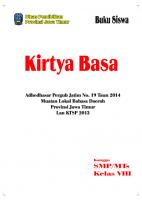
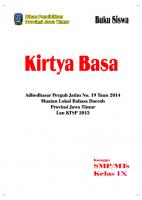





![Samba Installation, Configuration, and Sizing Guide [1st ed]
9780738418520, 0738418528](https://ebin.pub/img/200x200/samba-installation-configuration-and-sizing-guide-1st-ed-9780738418520-0738418528.jpg)

